Page 1
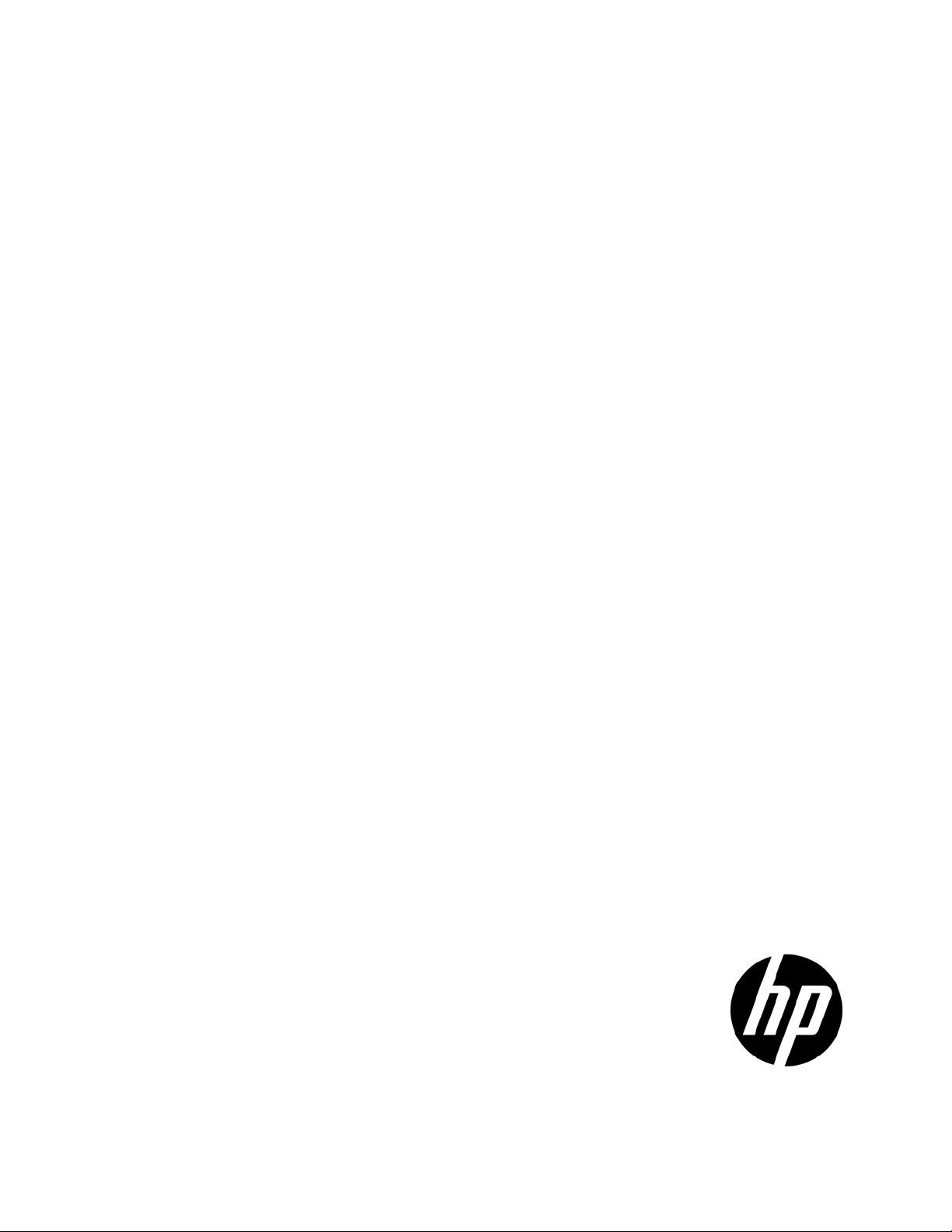
HP ProLiant ML350 G6 Server
Part Number: 513503-003
User Guide
Abstract
This document is for the person who installs, administers, and troubleshoots servers and storage systems. HP assumes you are qualified in the
servicing of computer equipment and trained in recognizing hazards in products with hazardous energy levels.
February 2011
Edition: 3
Page 2
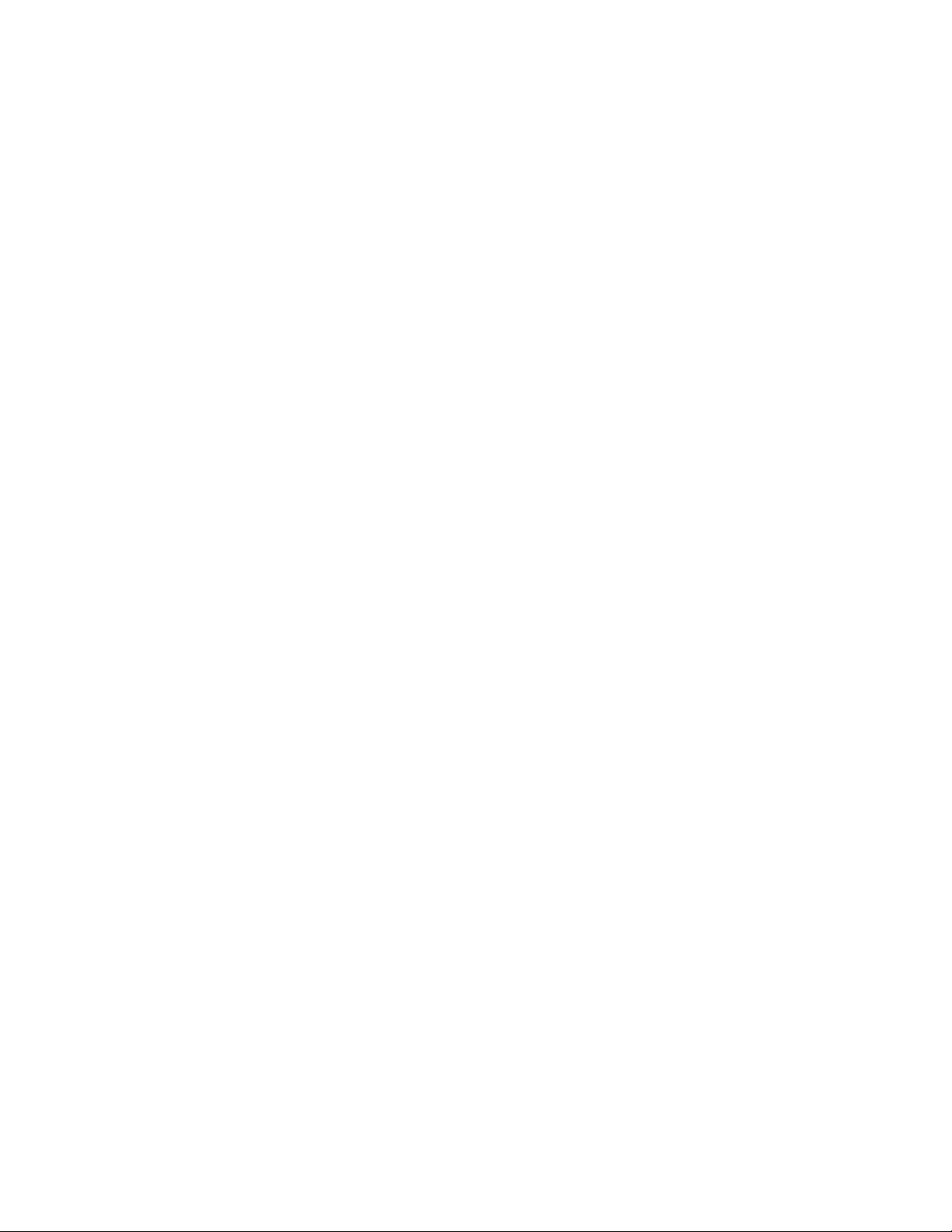
© Copyright 2009, 2011 Hewlett-Packard Development Company, L.P.
The information contained herein is subject to change without notice. The only warranties for HP products and services are set forth in the express
warranty statements accompanying such products and services. Nothing herein should be construed as constituting an additional warranty. HP shall
not be liable for technical or editorial errors or omissions contained herein.
Microsoft, Windows, and Windows Server are U.S. registered trademarks of Microsoft Corporation.
Page 3
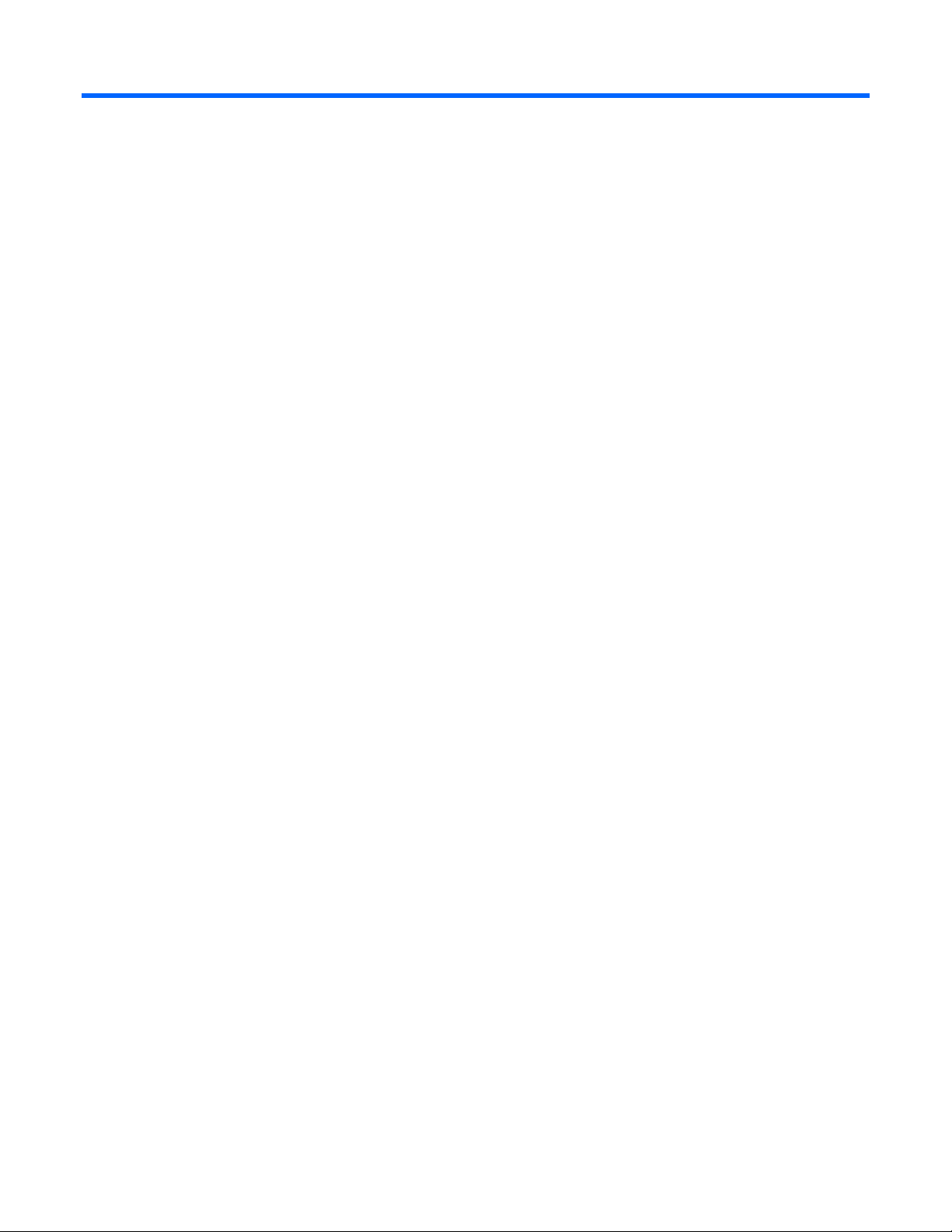
Contents
Component identification ............................................................................................................... 7
Front panel components ............................................................................................................................. 7
Front panel LEDs and buttons ...................................................................................................................... 8
Rear panel components .............................................................................................................................. 9
Rear panel LEDs and buttons ..................................................................................................................... 10
System board components ........................................................................................................................ 11
System board LEDs ........................................................................................................................ 13
NMI functionality ........................................................................................................................... 14
System maintenance switch ............................................................................................................. 14
SAS/SATA device numbers ...................................................................................................................... 15
SAS and SATA hard drive LEDs ................................................................................................................. 16
SAS and SATA hard drive LED combinations .............................................................................................. 17
Battery pack LEDs .................................................................................................................................... 18
FBWC module LEDs ................................................................................................................................. 19
Fan locations and configurations ............................................................................................................... 20
Operations ................................................................................................................................. 24
Power up the server ................................................................................................................................. 24
Power down the server ............................................................................................................................. 24
Extend the server from the rack ................................................................................................................. 24
Remove the server from the rack ................................................................................................................ 25
Access the server rear panel (rack model) ................................................................................................... 25
Open or remove the tower bezel ............................................................................................................... 25
Remove the access panel.......................................................................................................................... 26
Install the access panel............................................................................................................................. 27
Remove the media bay blank .................................................................................................................... 27
Remove the large redundant fan air baffle .................................................................................................. 27
Remove the DIMM baffle .......................................................................................................................... 28
Remove a fan blank ................................................................................................................................. 29
Setup ......................................................................................................................................... 30
Optional installation services .................................................................................................................... 30
Optimum environment .............................................................................................................................. 30
Space and airflow requirements ...................................................................................................... 30
Temperature requirements ............................................................................................................... 31
Power requirements ....................................................................................................................... 32
Electrical grounding requirements .................................................................................................... 32
Rack planning resources........................................................................................................................... 32
Rack warnings ........................................................................................................................................ 33
Contents of the tower server shipping carton ............................................................................................... 33
Contents of the rack server shipping carton ................................................................................................. 33
Installing hardware options ....................................................................................................................... 34
Setting up a tower server .......................................................................................................................... 34
Installing the server into the rack ................................................................................................................ 35
Powering up and configuring the server ..................................................................................................... 36
Installing the operating system................................................................................................................... 36
Registering the server ............................................................................................................................... 36
Contents 3
Page 4
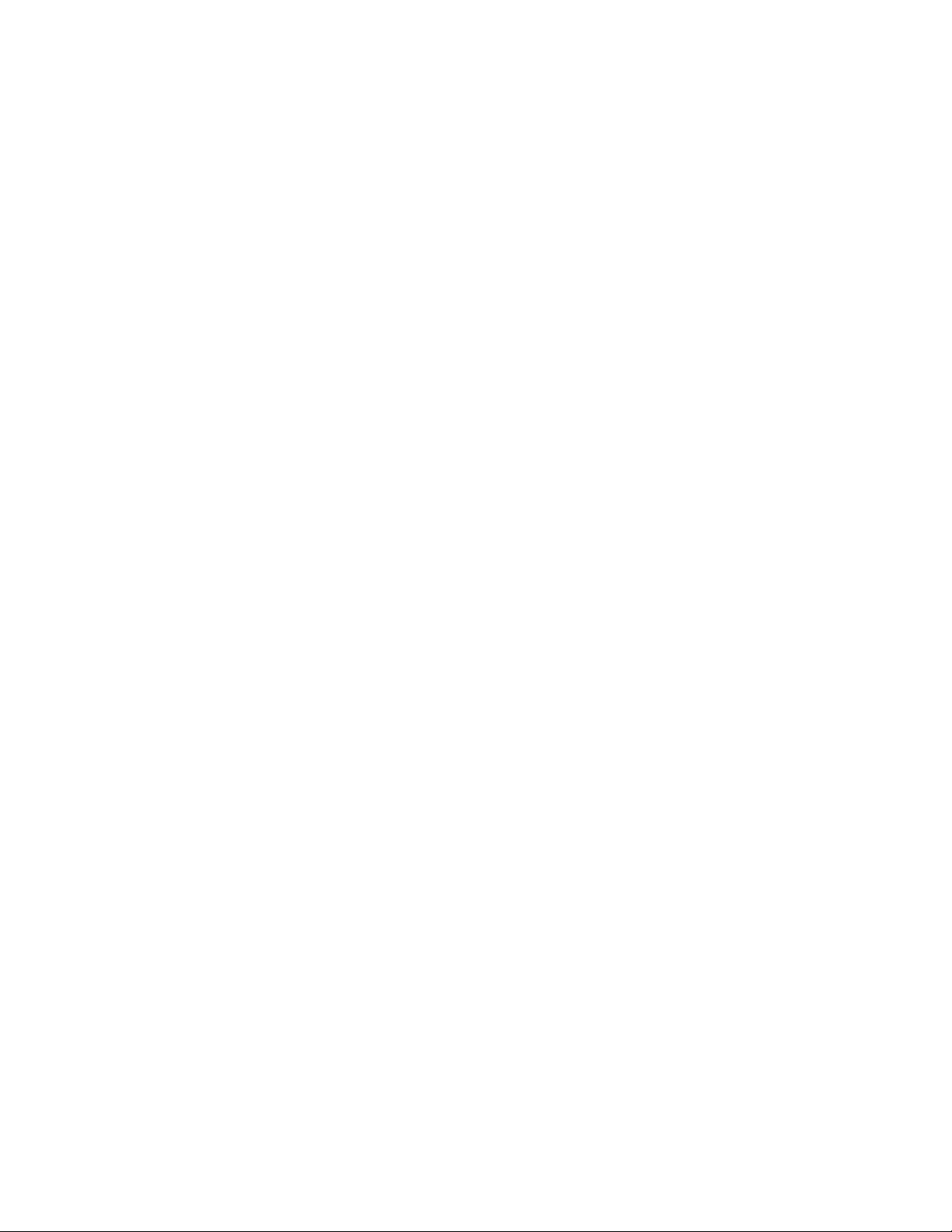
Hardware options installation ....................................................................................................... 37
Introduction ............................................................................................................................................ 37
Processor option ...................................................................................................................................... 37
Memory options ...................................................................................................................................... 44
Memory subsystem architecture ....................................................................................................... 44
Single-, dual-, and quad-rank DIMMs ............................................................................................... 45
DIMM identification ....................................................................................................................... 45
Memory configurations ................................................................................................................... 46
General DIMM slot population guidelines ......................................................................................... 48
Installing DIMMs ........................................................................................................................... 51
SAS or SATA hard drive option ................................................................................................................. 52
Hard drive cage options .......................................................................................................................... 54
Installing a hard drive expansion cage power cable .......................................................................... 54
Eight-bay SFF drive cage option ...................................................................................................... 57
Two-bay LFF drive cage option ........................................................................................................ 59
Removable media device options .............................................................................................................. 62
Identifying guide screws ................................................................................................................. 62
Installing a half-height or full-height media device .............................................................................. 62
Installing the full-height media device shipping screw ......................................................................... 64
Redundant fan assembly option ................................................................................................................. 65
Redundant hot-plug power supply option .................................................................................................... 66
Power supply configuration ............................................................................................................. 67
Installing the redundant hot-plug power supply option ........................................................................ 67
Expansion board options .......................................................................................................................... 69
Removing the expansion slot cover .................................................................................................. 69
Installing an expansion board ......................................................................................................... 70
PCI-X expansion cage option .................................................................................................................... 71
Battery-backed write cache option ............................................................................................................. 78
FBWC module and capacitor pack option .................................................................................................. 80
150W PCIe video/graphics controller power cable option ........................................................................... 82
HP Trusted Platform Module option ............................................................................................................ 84
Installing the Trusted Platform Module board ..................................................................................... 85
Retaining the recovery key/password .............................................................................................. 86
Enabling the Trusted Platform Module ............................................................................................... 87
Tower-to-rack conversion option ................................................................................................................ 87
Configuration and utilities ............................................................................................................ 91
Configuration tools .................................................................................................................................. 91
SmartStart software ........................................................................................................................ 91
HP ROM-Based Setup Utility ............................................................................................................ 92
Array Configuration Utility .............................................................................................................. 94
Option ROM Configuration for Arrays ............................................................................................. 95
Re-entering the server serial number and product ID ........................................................................... 95
Management tools ................................................................................................................................... 96
Automatic Server Recovery ............................................................................................................. 96
ROMPaq utility .............................................................................................................................. 96
Integrated Lights-Out 2 technology ................................................................................................... 96
Erase Utility .................................................................................................................................. 97
Redundant ROM support ................................................................................................................ 97
USB support and functionality ......................................................................................................... 97
Internal SD support ........................................................................................................................ 98
Diagnostic tools ...................................................................................................................................... 98
HP Insight Diagnostics .................................................................................................................... 98
Contents 4
Page 5
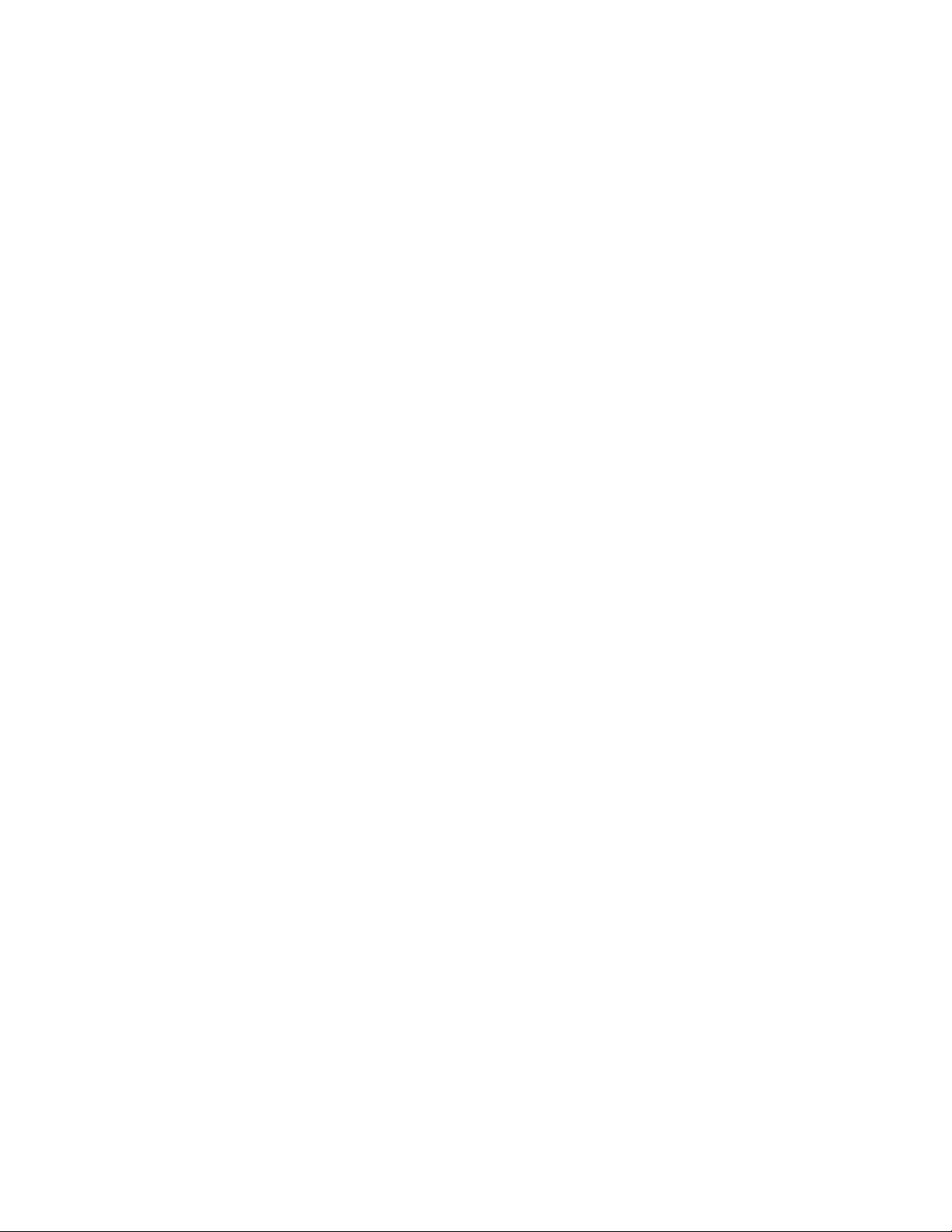
HP Insight Diagnostics survey functionality ........................................................................................ 98
Integrated Management Log ........................................................................................................... 99
Remote support and analysis tools ............................................................................................................. 99
HP Insight Remote Support software ................................................................................................. 99
Keeping the system current ..................................................................................................................... 100
Drivers ....................................................................................................................................... 100
ProLiant Support Packs ................................................................................................................. 100
Operating System Version Support ................................................................................................ 100
Change control and proactive notification ...................................................................................... 100
Care Pack .................................................................................................................................. 101
Troubleshooting ........................................................................................................................ 102
Troubleshooting resources ...................................................................................................................... 102
Pre-diagnostic steps ............................................................................................................................... 102
Important safety information .......................................................................................................... 102
Symptom information ................................................................................................................... 104
Prepare the server for diagnosis .................................................................................................... 104
Loose connections ................................................................................................................................. 106
Service notifications ............................................................................................................................... 107
Server health LEDs ................................................................................................................................. 107
Troubleshooting flowcharts ..................................................................................................................... 107
Start diagnosis flowchart .............................................................................................................. 107
General diagnosis flowchart ......................................................................................................... 108
Server power-on problems flowchart .............................................................................................. 110
POST problems flowchart ............................................................................................................. 113
OS boot problems flowchart ......................................................................................................... 115
Server fault indications flowchart ................................................................................................... 116
POST error messages and beep codes ..................................................................................................... 118
Battery replacement .................................................................................................................. 120
Regulatory compliance notices ................................................................................................... 121
Regulatory compliance identification numbers ........................................................................................... 121
Federal Communications Commission notice ............................................................................................. 121
FCC rating label .......................................................................................................................... 121
Class A equipment....................................................................................................................... 121
Class B equipment ....................................................................................................................... 121
Declaration of conformity for products marked with the FCC logo, United States only ..................................... 122
Modifications ........................................................................................................................................ 122
Cables ................................................................................................................................................. 122
Canadian notice (Avis Canadien) ............................................................................................................ 122
European Union regulatory notice ........................................................................................................... 123
Disposal of waste equipment by users in private households in the European Union ....................................... 123
Japanese notice .................................................................................................................................... 124
BSMI notice .......................................................................................................................................... 124
Korean notice ....................................................................................................................................... 124
Chinese notice ...................................................................................................................................... 125
Laser compliance .................................................................................................................................. 125
Battery replacement notice ...................................................................................................................... 125
Taiwan battery recycling notice ............................................................................................................... 126
Power cord statement for Japan ............................................................................................................... 126
Acoustics statement for Germany (Geräuschemission) ................................................................................ 126
Electrostatic discharge ............................................................................................................... 127
Preventing electrostatic discharge ............................................................................................................ 127
Contents 5
Page 6

Grounding methods to prevent electrostatic discharge ................................................................................ 127
Server specifications ................................................................................................................. 128
Environmental specifications ................................................................................................................... 128
Mechanical specifications ...................................................................................................................... 128
Power supply specifications .................................................................................................................... 128
Technical support ...................................................................................................................... 131
Before you contact HP ............................................................................................................................ 131
HP contact information ........................................................................................................................... 131
Customer Self Repair ............................................................................................................................. 131
Acronyms and abbreviations ...................................................................................................... 139
Index ....................................................................................................................................... 142
Contents 6
Page 7

Component identification
UID button
Front panel components
Item Description
1
2
3
4
5
6
Power On/Standby button
USB connectors (2)
Hot-plug hard drive bays (8-bay SFF drive cage model)
Removable media bays
Optical drive
Component identification 7
Page 8
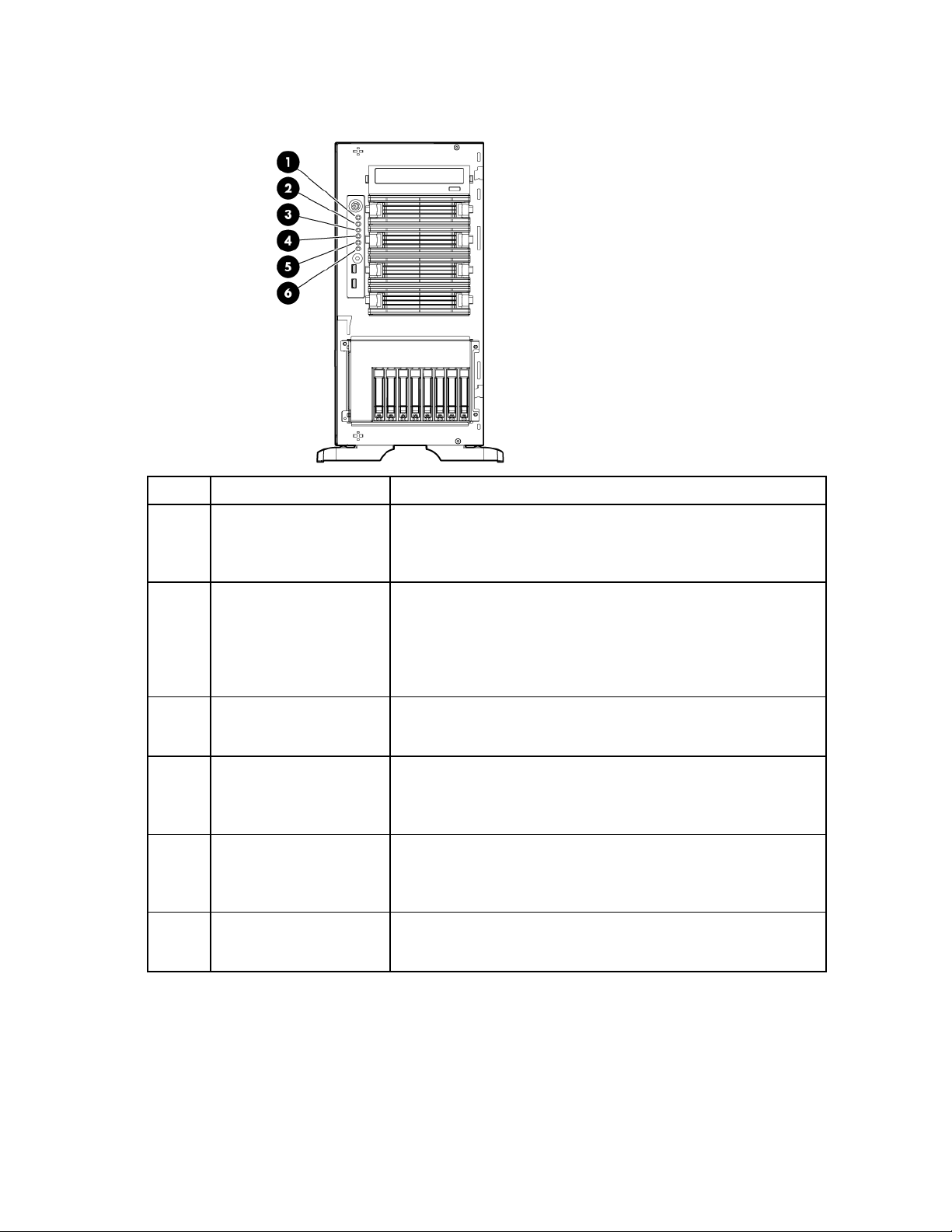
Front panel LEDs and buttons
NIC 1 activity LED
Green = Network link
Item Description Status
1
2
3
4
5
6
System power LED Green = Power on
Flashing green = Waiting for power due to group power capping
Amber = System in standby, but power still applied
Off = Power cord not attached or power supply failure
Health LED Green = Normal
Amber = System degraded. To identify the component in a degraded
state, see the system board LEDs (on page 13).
Red = System critical. To identify the component in a critical state, see
the system board LEDs (on page 13).
Off = Normal (when in standby mode)
Power cap LED Green = Power cap configured
Flashing amber = Power cap exceeded
Off = Server in standby or power cap disabled
Flashing = Network link and activity
Off = No link to network. If power is off, view status on the rear panel
RJ45 LEDs ("Rear panel LEDs and buttons" on page 10).
NIC 2 activity LED Green = Network link
Flashing = Network link and activity
Off = No link to network. If power is off, view status on the rear panel
RJ45 LEDs ("Rear panel LEDs and buttons" on page 10).
UID LED Blue = Activated
Flashing = System managed remotely
Off = Deactivated
Component identification 8
Page 9

Rear panel components
Item Description
1
2
3
4
5
6
7
8
9
10
11
12
13
14
15
¹The SAS expander and the HP NC522SFP Dual Port 10GbE Server Adapter are not supported in slot 1.
²HP recommends the SAS expander is installed in slot 2.
³The HP NC522SFP Dual Port 10GbE Server Adapter is only supported in slot 3.
Power supply bay 2
Keyboard connector
Power supply bay 1 (populated)
Video connector
USB connectors (2)
RJ-45 Ethernet connectors (2)
Slot 1 PCIe2 x8 (4, 2, 1)¹
Slot 2 PCIe2 x8 (4, 2, 1)²
Slot 3 PCIe2 x8 (8, 4, 2, 1)³
4
Slot 4 PCIe2 x16 (8, 4, 2, 1) 75W +EXT 75W
Slot 5 PCIe2 x8 (4, 2, 1)
Slot 6 PCIe2 x8 (4, 2, 1)
RJ-45 Ethernet connector (dedicated iLO 2 management)
Serial connector
Mouse connector
Component identification 9
Page 10

4
To support options beyond 75W, install the 150W PCIe video/graphics controller power cable option (on page 82).
Rear panel LEDs and buttons
Item Description Status
1
2
3
4
5
6
7
Power supply 2 LED Green = Power supply is on and functioning.
Off = AC power is not available or AC power supply has failed.
UID LED Blue = Activated
Flashing blue = System managed remotely
Off = Deactivated
Power supply 1 LED Green = Power supply is on and functioning.
Off = AC power is not available or AC power supply has failed.
iLO 2 link LED Green = Linked to network
Off = Not linked to network
iLO 2 activity LED Green or flashing = Network activity
Off = No network activity
NIC 2 link LED Green = Linked to network
Off = Not linked to network
NIC 2 activity LED Green or flashing = Network activity
Off = No network activity
Component identification 10
Page 11

Item Description Status
System power connectors
8
9
NIC 1 link LED Green = Linked to network
Off = Not linked to network
NIC 1 activity LED Green or flashing = Network activity
Off = No network activity
System board components
Item Description
1
2
3
4
5
6
7
8
9
10
11
12
13
Processor 1 DIMM slots
Power supply backplane connector
Processor socket 2
System fan 4 connector
Processor 2 DIMM slots
System fan 3 connector
SD card slot (non-hot-plug)
System maintenance switch
Front panel LED board connector
SAS connector B
SAS connector A
HP Smart Array P410i memory connector
Component identification 11
Page 12

Item Description
Slot 5 PCIe2 x8 (4, 2, 1)
14
15
16
17
18
19
20
21
22
23
24
25
26
27
28
¹The SAS expander and the HP NC522SFP Dual Port 10GbE Server Adapter are not supported in slot 1.
²HP recommends the SAS expander is installed in slot 2.
³The HP NC522SFP Dual Port 10GbE Server Adapter is only supported in slot 3.
4
To support options beyond 75W, install the 150W PCIe video/graphics controller power cable option (on page 82).
TPM connector
SATA connectors (6)
Slot 1 PCIe2 x8 (4, 2, 1)¹
Slot 2 PCIe2 x8 (4, 2, 1)²
10Gb sideband connector (MII 24-pin)
Slot 3 PCIe2 x8 (8, 4, 2, 1)³
Slot 4 PCIe2 x16 (8, 4, 2, 1) 75W +EXT 75W4
Slot 6 PCIe2 x8 (4, 2, 1)
Internal USB connector
Internal USB tape connector
System battery
System fan 2 connector
Processor socket 1
System fan 1 connector
Component identification 12
Page 13
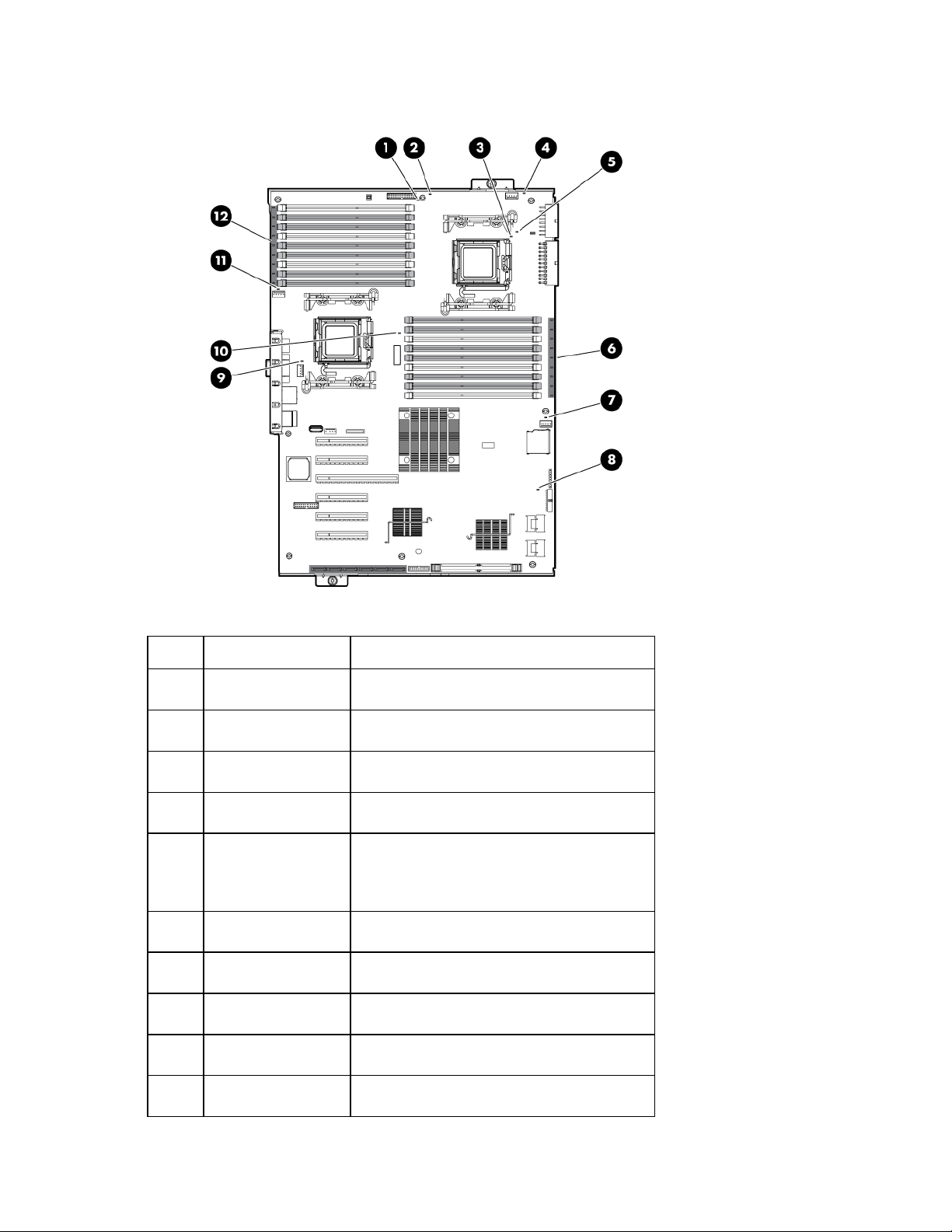
System board LEDs
System fan 4
Amber = Fan is missing or has failed.
Item Description Status
1
2
3
4
5
6
7
8
9
10
Power supply 1 Amber = No AC power or failed power supply
Off = Power supply is on and functioning.
Power supply 2 Amber = No AC power or failed power supply
Off = Power supply is on and functioning.
Processor 2 Amber = Processor 2 failed.
Off = Processor 2 is functioning.
Off = Fan is functioning.
AMP status Green = AMP mode is enabled.
Amber = Failover has occurred, or the
configuration is not valid.
Off = AMP mode is disabled.
Processor 2 DIMMs Amber = An error has occurred.
Off = Normal operation
System fan 3 Amber = Fan is missing or has failed.
Off = Fan is functioning.
Overtemperature Amber = System temperature threshold exceeded
Off = Normal operation
System fan 2 Amber = Fan is missing or has failed.
Off = Fan is functioning.
Processor 1 Amber = Processor 1 failed.
Off = Processor 1 is functioning.
Component identification 13
Page 14
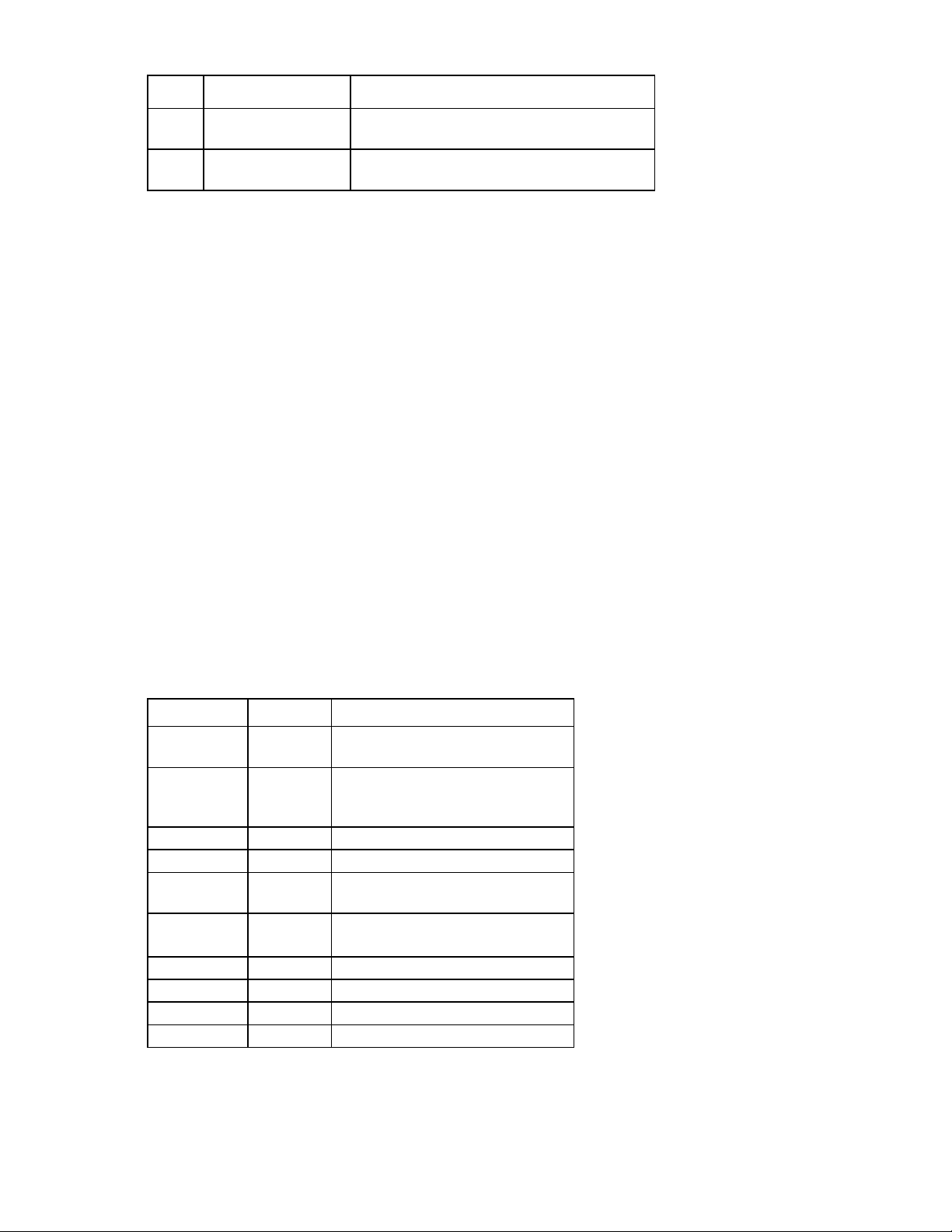
Item Description Status
11
12
System fan 1 Amber = Fan is missing or has failed.
Processor 1 DIMMs Amber = An error has occurred.
NMI functionality
An NMI crash dump enables administrators to create crash dump files when a system is hung and not
responding to traditional debug mechanisms.
Crash dump log analysis is an essential part of diagnosing reliability problems, such as hangs in operating
systems, device drivers, and applications. Many crashes freeze a system, and the only available action for
administrators is to cycle the system power. Resetting the system erases any information that could support
problem analysis, but the NMI feature preserves that information by performing a memory dump before a
hard reset.
To force the OS to invoke the NMI handler and generate a crash dump log, the administrator can do any of
the following:
• Short the NMI jumper pins
• Press the NMI switch
• Use the iLO Virtual NMI feature
Off = Fan is functioning.
Off = Normal operation
For additional information, see the whitepaper on the HP website
(http://h20000.www2.hp.com/bc/docs/support/SupportManual/c00797875/c00797875.pdf).
System maintenance switch
Position Default Function
S1
S2
S3
S4
S5
S6
S7
S8
S9
S10
Off Off = iLO 2 security is enabled.
On = iLO 2 security is disabled.
Off Off = System configuration can be
changed.
On = System configuration is locked.
Off Reserved
Off Reserved
Off Off = Power-on password is enabled.
On = Power-on password is disabled.
Off Off = No function
On = Clear NVRAM
— Reserved
— Reserved
— Reserved
— Reserved
When the system maintenance switch position 6 is set to the On position, the system is prepared to erase all
system configuration settings from both CMOS and NVRAM.
Component identification 14
