Page 1

HP M330 Dual Radio 802.11ac Access Point Quick Start Guide
This guide shows you how to install and get started using the HP M330 Dual Radio 802.11ac Access Point, hereafter referred to as the M330. (See Products list on
page 6 for part numbers.)
The latest documentation, including the HP M330 Dual Radio 802.11ac Access Point Configuration/Administration Guide, is available at
www.hp.com/support/manuals.
The M330 Access Point is an IEEE 802.11a/b/g/n/ac, dual-radio, high-speed access point (AP) that provides simplified wireless LAN administration with clustering
technology.
Hardware overview
Package contents
The M330 AP, four mounting screws with wall anchors, four rubber feet,
mounting bracket, two T-bar clips, AC/DC power adaper, and documentation.
Ports
One Gigabit Ethernet port: Auto-sensing 10/100/1000. Supports powering of
the M330 with 802.3af Power over Ethernet (PoE) or 802.3at PoE+.
Radio and antennas
The M330 provides dual radios (2.4 GHz and 5 GHz) with three antennas per
radio supporting 3x3 MIMO three-spatial-stream 802.11n and 802.11ac. The
M330 supports 802.11b/g/n operation modes at 2.4 GHz and 802.11a/n/ac
operation modes at 5 GHz. The M330 supports concurrent operation at 2.4 GHz
and 5 GHz.
4
5
7
1
2
3
6
Front-bottom view
4: Power LED 6: 2.4 GHz LED
5: LAN port LED 7: 5 GHz LED
Front-top view
1: Power jack 3: Reset button
2: LAN port
The HP M330 is a Wi-Fi Alliance authorized Wi-Fi CERTIFIED
802.11a/b/g/n/ac product. The Wi-Fi CERTIFIED Logo is a
certification mark of the Wi-Fi Alliance.
In
Page 2
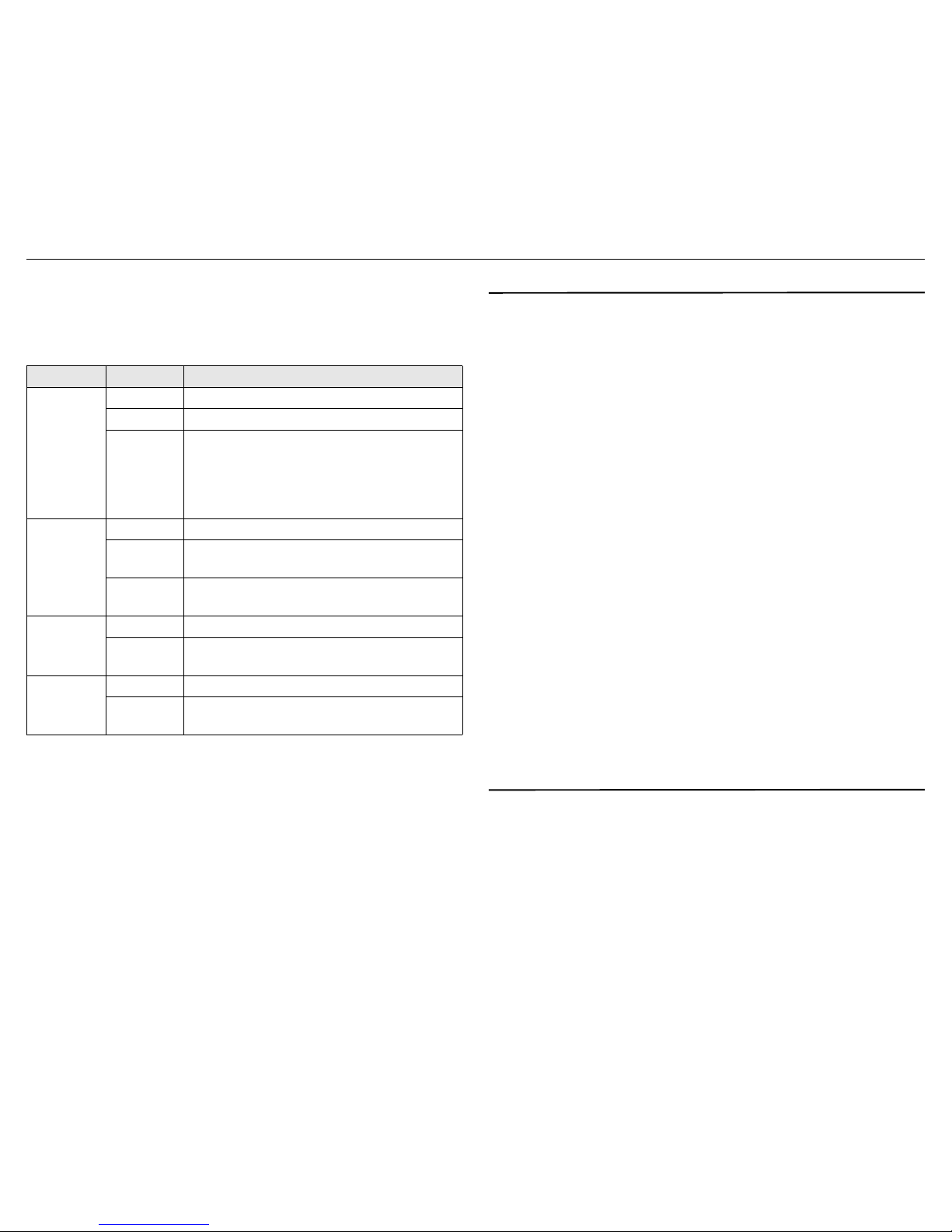
HP M330 Dual Radio 802.11ac Access Point Quick Start Guide 2 Important information to read before installing
Reset button
To reset the M330 to factory defaults, use a paper clip to press and hold the
reset button for 5 seconds.
Status LEDs
Powering the M330
The M330 can be powered by:
• A 10/100 or 10/100/1000 PoE-enabled (802.3af or 802.3at) switch.
Various PoE-enabled switches are available from HP.
• The included AC/DC power adapter: 5184-5863 (U.S., Canada, and
Mexico), 5184-5864 (Continental Europe/Denmark/Norway/Sweden/
Switzerland), or in-line adapter 5066-1122 (rest of world).
• An HP 1-Port Power Injector (J9407B).
Caution:
If the M330 is powered by a user-supplied PoE power injector, use
only a gigabit-compatible power injector. Although 10/100 PoE-enabled
switches are compatible, PoE injectors designed for 10/100 networks only
are not compatible with the M330.
Important information to read before installing
Warning:
This device is intended for indoor installation only. Before
installing or using the M330, ensure that you read and understand all safety
information and regulatory requirements, particularly those relevant to your
region. Failure to follow this guidance could result in a non-compliant
situation.
Cabling: You must use supported Cat 5e (or better) cables, and where
applicable for your region, surge protection.
Country of use: During setup, you are prompted to select the country of use.
After the country has been set, the M330 automatically sets the available
wireless channels, ensuring compliant operation in the selected country.
Entering the incorrect country can result in illegal operation and can cause
harmful interference to other systems.
Safety: Consider the following safety information during installation.
• If your network covers an area served by more than one power distribution
system, make sure all safety grounds are securely interconnected.
• Network cables can occasionally be subject to hazardous transient voltages
(caused by lightning or disturbances in the electrical power grid).
• Handle exposed metal components of the network with caution.
• The M330 is powered on when its LAN port is connected to a PoE power
source, or when connected to an AC power source using its AC/DC power
adapter.
• The M330 and all interconnected equipment must be installed indoors
within the same building, including all PoE-powered network connections,
as described by Environment A of the IEEE 802.3at standard. See also
Regulatory information on page 7.
Installation
The M330 can be mounted on a desktop, wall, or a ceiling. When mounting the
M330 on a wall or ceiling, the included mounting bracket is mounted first, and
then the M330 is attached to the bracket.
Placing on a desktop
The M330 can also be installed on a desktop using the rubber feet. Attach the
included four rubber feet to recessed areas on the bottom of the M330, and then
place it on the desktop in the preferred location.
LED State Description
Power
Off The M330 has no power.
Green The M330 is fully operational.
Orange
The M330 is starting up. If the Power LED
remains orange after several minutes, the
software has failed to load. Reset or power cycle
the M330. If this condition persists, contact HP
customer support.
LAN
Off The LAN port is not connected.
Orange
The LAN port has a valid 10/100 Mbps link.
Flashing indicates network activity.
Green
The LAN port has a valid 1000 Mbps link.
Flashing indicates network activity.
2.4 GHz
Off The 2.4 GHz radio is disabled.
Green
The 2.4 GHz radio is enabled. Flashing indicates
wireless network activity.
5 GHz
Off The 5 GHz radio is disabled.
Green
The 5 GHz radio is enabled. Flashing indicates
wireless network activity.
Page 3
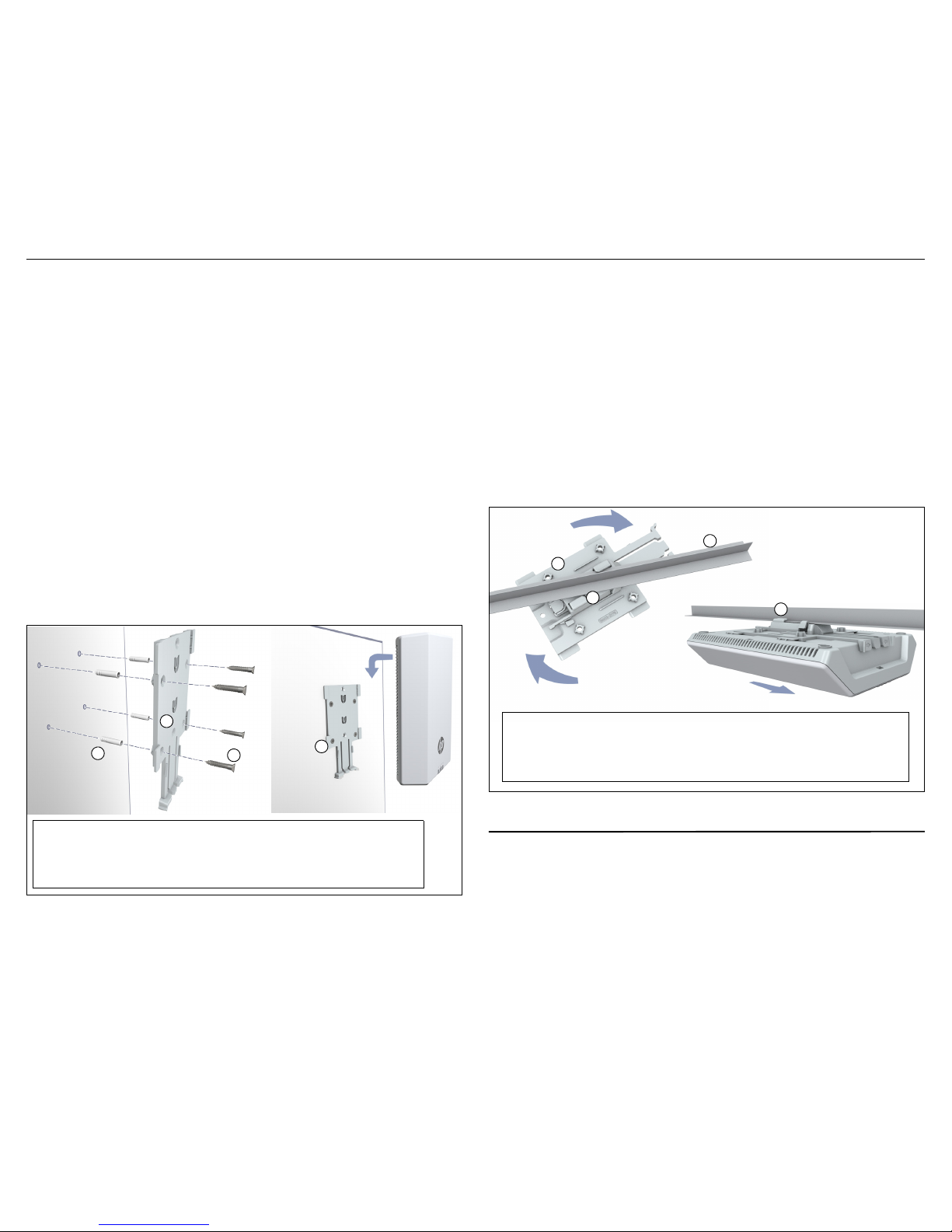
HP M330 Dual Radio 802.11ac Access Point Quick Start Guide 3 Initial configuration
Mounting on a wall
When mounting the M330 on a wall, ensure that the surface to which you attach
the M330 and the fasteners you use can support at least 0.9 kg (2 lb). Allow
extra weight for cables.
The M330 mounting bracket has four screw holes that can be used for wall
mounting. If you are mounting the M330 on a wall, do not attach the rubber
feet.
1. On the wall where the M330 will be installed, hold the mounting bracket
against the wall and mark four holes for the screws (wall anchors).
Note:
Wall anchors are not needed when mounting on wooden walls.
2. Drill four holes for the wall anchors, typically 4.7 mm (3/16 inch) in
diameter, and then insert the anchors and tap them flush with the wall
surface.
3. Use the mounting screws to attach the mounting bracket to the wall.
4. Align the four tab slots on the back of the M330 with the four tabs on the
mounting bracket.
5. Slide the M330 onto the mounting bracket until it is fully engaged. Do
not let go of the M330 until you confirm that it is firmly in place.
Mounting on a ceiling T-bar
When mounting the M330 on a ceiling T-bar, use the included mounting bracket
together with the appropriate size T-bar clip. There are two T-bar clips included,
9/16 inch and 15/16 inch.
Note:
If you are mounting the M330 on a ceiling, do not attach the rubber feet.
1. Attach the T-bar clip to the M330 mounting bracket. Make sure the two
semi-circle T-bar clip slots slide fully onto the corresponding mounting
bracket tabs, and the clip snaps securely into place.
2. Position the T-bar clip against the T-bar at an angle so that the bar is
positioned between the two T-bar clip supporting tabs. Slightly press
and rotate the bracket until the T-bar flanges are captured underneath
the clip tabs, and the T-bar clip clicks into place.
3. Align the four tab slots on the back of the M330 with the four tabs on the
mounting bracket.
4. Slide the M330 onto the mounting bracket until it is fully engaged. Do
not let go of the M330 until you confirm that it is firmly in place.
Initial configuration
This procedure describes how to perform initial configuration for a factorydefault M330. For illustration purposes, a simple scenario is used.
In this scenario, the M330 links wireless computers to a private network
through a wired connection to a PoE switch. For instructions on how to
configure other scenarios, see the HP M330 Dual Radio 802.11ac Access Point
Configuration/Administration Guide.
Wall mounting
1: Wall anchors 3: Mounting screws
2: Mounting bracket 4: Mounting bracket tab
1
2
3
4
Ceiling mounting
1: Mounting bracket 3: Ceiling T-bar
2: T-bar clip 4: T-bar clip supporting tab
1
2
3
4
Page 4

HP M330 Dual Radio 802.11ac Access Point Quick Start Guide 4 Initial configuration
The M330 is managed through its web-based management interface using
Microsoft Internet Explorer 8 or later, Google Chrome v29 or later, or Mozilla
Firefox v24 or later.
The M330 defaults to being a DHCP client, meaning it gets its IP address from
the DHCP server on your network. Although letting your M330 get its IP
address automatically from your DHCP server is the recommended process,
you can choose to configure your M330 with a static IP address instead. See
Static IP configuration on page 6.
To work with your M330 using a DHCP-assigned IP address:
A. Connect cables and power on the M330
1. Connect the cables:
• If using a PoE switch, connect an Ethernet cable from the M330 to a
PoE/PoE+ powered switch port.
• If using an AC/DC adapter, connect it to the power connector on the
M330. Use an Ethernet cable to connect the M330 to a network switch
port.
• If using a PoE injector, use Ethernet cables to connect a network
switch port to the data-in port of the PoE injector and the M330 to the
data and power-out port of the PoE injector.
2. Initially, the M330 power LED is orange. Wait approximately one minute
until it turns green before proceeding to the next step.
B. Determine the IP address of the M330
The DHCP server may be standalone or part of your router. Note the MAC
address printed on the label affixed to the M330, typically labeled simply as
MAC (MAC addresses are in the form of a string of 12 characters made up of
numbers and letters) and then search for this address in your DHCP server log/
client list. Take note of the indicated IP address. (IPv4 addressing is assumed,
with addresses in the form of 4 numbers separated by periods like 192.168.1.1)
C. Connect to the management interface and log in
1. In a web browser running on a computer connected to the same network
as the M330, browse to the M330 management interface at
http://<your M330 IP address>
2. On the Login page, specify admin for both Username and Password,
and then select Login.
Note:
HP recommends that you change the default password on the System >
Admin page and select Save. Passwords must be at least six characters
long and include four different characters.
3. On the License Agreement page, read the agreement and select Accept
HP End User License Agreement.
4. A Country prompt appears. Select the country in which the M330 is
operating, and then click Save.
Caution:
To ensure compliance, you must select the correct country.
See Country of use on page 2.
The M330 management interface wizard home page opens.
D. Use the wizard to set up the M330
The first time you log in to the management interface (and after a factory default
reset), the Quickly set up the M330 page is automatically presented. The default
selection Recommend wireless network settings based upon your network
environment enables you to you choose a typical network environment.
Select the environment that most closely resembles your network, and then
make the appropriate settings.
Simple scenario
1: Wireless computers 4: PoE switch
2: M330 5: Router and DHCP server
3: Wired computer 6: Internet
1
2
3
4
6
5
Page 5

HP M330 Dual Radio 802.11ac Access Point Quick Start Guide 5 Initial configuration
This procedure uses the first option, Basic wireless network as an example.
Select Basic wireless network, and then Save.
The Quick setup - Basic wireless network page is divided into three sections:
Step 1, Step 2, and Step 3.
1. Step 1: Specify access point settings.
• Get an IP address
IPv4 and IPv6 addressing are both available on the M330. Click the +
symbol to the left of IPv4 or IPv6 to expand their respective settings.
For this example, IPv4 DHCP is selected. With IP configuration set to
DHCP, the M330 operates as a DHCP client, automatically obtaining an
IP address from a DHCP server. If no DHCP server is found, the
default IP address 192.168.1.1 is used.
Note:
For IPv6, see the HP M330 Dual Radio 802.11ac Access Point
Configuration/Administration Guide.
• Change administrator login credentials
To secure access to the M330 management interface, HP strongly
recommends that you change its password. For Current password
enter admin. For New password and Confirm password specify the
same new password. Passwords must be from 1 to 32 alphanumeric
characters without special characters or spaces. Passwords are case
sensitive. HP recommends that new passwords be at least six
characters long.
Note:
If you leave the password fields blank, no change is made.
2. Step 2: Specify access point cluster settings
Up to 16 M330 APs can be grouped into a cluster to simplify
configuration of multiple APs and to provide basic channel management
within the cluster. For full clustering information, see the HP M330 Dual
Radio 802.11ac Access Point Configuration/Administration Guide.
To set up this M330 as the first AP in a cluster, set
Clustering
to
Enabled
,
specify a
Cluster name
(the same name must be used for all members of
the cluster), optionally specify a
Cluster location, and set the Cluster IP
version to either IPv4 or IPv6.
On each additional M330 to be added to this cluster, at initial power on
select the
Quickly set up the
M330 option:
Add to wireless network with
existing AP cluster
, and specify the matching
Cluster name
and
Cluster
IP version
.
Page 6

HP M330 Dual Radio 802.11ac Access Point Quick Start Guide 6 Static IP configuration
3. Step 3: Specify wireless network settings
• Configure the radio and Wireless mode
For this example, select Radio 1 (2.4 GHz band) and the
IEEE 802.11b/g/n mode. Select Radio 2 (5 GHz band) to confgure
802.11ac modes.
• Identify the wireless network
Specify a Network name (SSID) to uniquely identify the wireless
network. This name is broadcast, enabling users to select it from the
network list presented on their device. The name is case-sensitive.
• Secure the wireless network
Choose the Security method that will be used to protect wireless
transmissions. Because this example procedure is for a Basic wireless
network, only WPA Personal is available. Although included, Disabled
is NOT recommended.
Select the
WPA version for security. In this example, a setting of
WPA2 (AES) is selected and a Key is entered for the network security.
This key will be required to be entered when someone connects to this
wireless network. Specify and confirm a key of 8 to 63 alphanumeric
characters. HP recommends that the key be at least 20 characters
long and contain a mix of letters and numbers. For information on
other wireless security settings, see the HP M330 802.11ac Access
Point Configuration/Administration Guide.
4. Completing Quick Setup
When all settings for Steps 1 through 3 are complete, select Save. When
prompted to confirm the update, select OK.
E. Test the wireless connection
1. From any wireless client, such as a phone or tablet, find and connect to
the M330 wireless network. The SSID name is “HP1_2G” in this
example.
2. When prompted, enter the wireless security key for the network, as
configured in section D, step 3.
3. Confirm that you can browse the Internet from the wireless client.
Static IP configuration
If you will not be using DHCP to automatically assign an IP address to the
M330, you can configure it at its default IP address of 192.168.1.1. The
following example shows how to connect the M330 directly to a computer for
configuration purposes.
1. Disconnect your computer LAN port and configure it to use a static IP
address in the range 192.168.1.2 to 192.168.1.254, and a subnet mask
of 255.255.255.0. Set the default gateway to 192.168.1.1, and DNS
server to 192.168.1.1.
2. Connect the LAN port on your computer to the Ethernet port on the
M330.
3. Power on the M330 by plugging in the AC/DC adapter.
4. Browse to the M330 management interface at http://192.168.1.1, log in,
and then run the wizard to set up the M330. See sections C and D on
page 4.
Products list
AM=The Americas (North, Central, and South America), JP=Japan,
WW=all other regions
Technical support
For worldwide technical support information, see the HP support website at
www.hp.com/networking/support.
Model Part numbers
HP M330 JL062A (AM), JL064A (JP), JL063A (WW)
Page 7

HP M330 Dual Radio 802.11ac Access Point Quick Start Guide 7 Regulatory information
Regulatory information
FCC Notice
FCC ID: B94MRLBB1301
This FCC Class B device complies with Part 15 of the FCC rules. Operation is subject to the
following two conditions: 1) this device may not cause harmful interference, and 2) this device
must accept any interference received, including interference that may cause undesired operation.
For the full FCC Class B equipment notice and other important safety, environmental, and
regulatory information, see Safety and Compliance Information for Server, Storage, Power,
Networking, and Rack Products, available at www.hp.com/support/Safety-ComplianceEnterpriseProducts.
For products available in the USA/Canada market, 2.4 GHz operation is limited to channels 1-11.
When this device is operated in 5.15-5.25 GHz frequency range, it is restricted to indoor use only.
This device will not permit operation on channels 120-128 for 11a and 11n modes that overlap
the 5600-5650 MHz band.
A 20 cm minimum distance must be maintained between the antenna and the users of this
wireless device. Under such configuration, the FCC radiation exposure limits set forth for a
population/uncontrolled environment can be satisfied.
Any changes or modifications not expressly approved by the manufacturer could void the
user's authority to operate this equipment.
Industry Canada Notice
CAN ICES-3 (B)/NMB-3(B)
This device complies with Industry Canada license-exempt RSS standard(s). Operation is
subject to the following two conditions: (1) this device may not cause interference, and (2) this
device must accept any interference, including interference that may cause undesired
operation of the device.
Operation in the band 5150-5250 MHz is only for indoor use to reduce the potential for harmful
interference to co-channel mobile satellite systems.
Users should also be advised that high-power radars are allocated as primary users (i.e.
priority users) of the bands 5250-5350 MHz and 5650-5850 MHz and that these radars could
cause interference and/or damage to LE-LAN devices.
Important Note: IC Radiation Exposure Statement:
This equipment complies with IC RSS102 radiation exposure limits set forth for an uncontrolled environment. This equipment should
be installed and operated with minimum distance of 20 cm between the antenna and the user.
Notice for Brazil, Aviso aos usuários no Brasil
Este equipamento opera em caráter secundário, isto é, não tem direito a proteção contra
interferência prejudicial, mesmo de estações do mesmo tipo, e não pode causar interferência a
sistemas operando em caráter primário.
Notice for Mexico
La operación de este equipo está sujeta a las siguientes dos condiciones: (1) es posible que
este equipo o dispositivo no cause interferencia perjudicial y (2) este equipo o dispositivo debe
aceptar cualquier interferencia, incluyendo la que pueda causar su operación no deseada.
Notice for Korea
해당 무선설비는 전파혼신 가능성이 있으므로 인명안전과 관련된 서비스는 할 수 없음
Notice for Taiwan
低功率電波輻射性電機管理辦法
第十二條 經型式認證合格之低功率射頻電機,非經許可,公司、商號或使用者均不得
擅自變更頻率、加大功率或變更原設計之特性及功能。
第十四條 低功率射頻電機之使用不得影響飛航安全及干擾合法通信;經發現有干擾現
象時,應立即停用,並改善至無干擾時方得繼續使用。前項合法通信,指依
電信法規定作業之無線電通信。低功率射頻電機須忍受合法通信或工業、科
學及醫療用電波輻射性電機設備之干擾。
在 5.25-5.35 秭赫頻帶內操作之無線資訊傳輸設備,限於室內使用。
Notice for China
仅适用于海拔 2000 米以下地区安全使用
Specifications
B 급 기기
( 가정용 방송통신 기자재 )
이 기기는 가정용 (B 급 ) 전자파 적합기기로서주로
가정에서 사용하는 것을 목적으로 하며 , 모든 지역
에서 사용할 수 있습니다 .
Class B (broadcasting communication
device for home use)
This device obtained EMC registration mainly for
home use (Class B) and may be used in all areas.
Specification Description
Regulatory model number MRLBB-1406
Radio model number MRLBB-1301
Frequency range 2400–2483.5 MHz
5150–5850 MHz
Actual operating frequencies depend on regulatory approval
for the country of use.
Wireless medium Direct Sequence Spread Spectrum (DSSS), Orthogonal
Frequency Division Multiplexing (OFDM), Spatial
multiplexing (MIMO)
Network standards 802.11a, 802.11b, 802.11g, 802.11n, 802.11ac
Channel bandwidth supported 20, 40, and 80 MHz
Spatial streams 3 (3x3 configuration)
Data rates supported 802.11b: 1, 2, 5.5, 11 Mbps
802.11g: 6, 9, 12, 18, 24, 36, 48, and 54 Mbps
802.11a: 6, 9, 12, 18, 24, 36, 48, and 54 Mbps
802.11n: MCS0 up to MCS23 (450 Mbps)
802.11ac: NSS1-MCS0 up to NSS3-MCS9 (1300 Mbps)
Page 8

HP M330 Dual Radio 802.11ac Access Point Quick Start Guide 8 Regulatory information
Electrical characteristics
Maximum power rating: 13 W. Power Input: 12 VDC.
Safety
UL 60950-1; IEC/EN 60950-1; CAN/CSA-C22.2 No. 60950-1
EMC
FCC 15.107, 15.109 (US)
ICES-003 (Canada)
EN 301 489-1, EN 301 489-17 (European Union)
Radio
FCC Part 15.247, 15.407 (US)
RSS-210 (Canada)
EN 300 328, EN 301 893 (European Union)
RF exposure
FCC Bulletin OET-65C; RSS-102; EN 62311
Maximum available transmit
power (EIRP)
Per chain 2.4 GHz: 25.9 dBm
All chains 2.4 GHz: 30.6 dBm
Per chain 5 GHz: 25.7 dBm
All chains 5 GHz: 30.4 dBm
Actual transmit power varies by the country of operation.
Dimensions 245 x 230 x 43.85 mm
Weight 787 g (1.74 lb)
Operating temperature 0°C to 40°C
Non-operating/storage
temperature
-40°C to 70°C
Operating/non-operating
relative humidity
5% to 95%, noncondensing
Altitude Up to 3048 m (10,000 ft)
Installation location Indoors only
Specification Description
© Copyright 2014 Hewlett-Packard Development
Company, L.P. The information contained herein is
subject to change without notice.
December 2014
Printed in China
Document part # 5998-6743
*5998-6743*
150200001022A R01
