Page 1
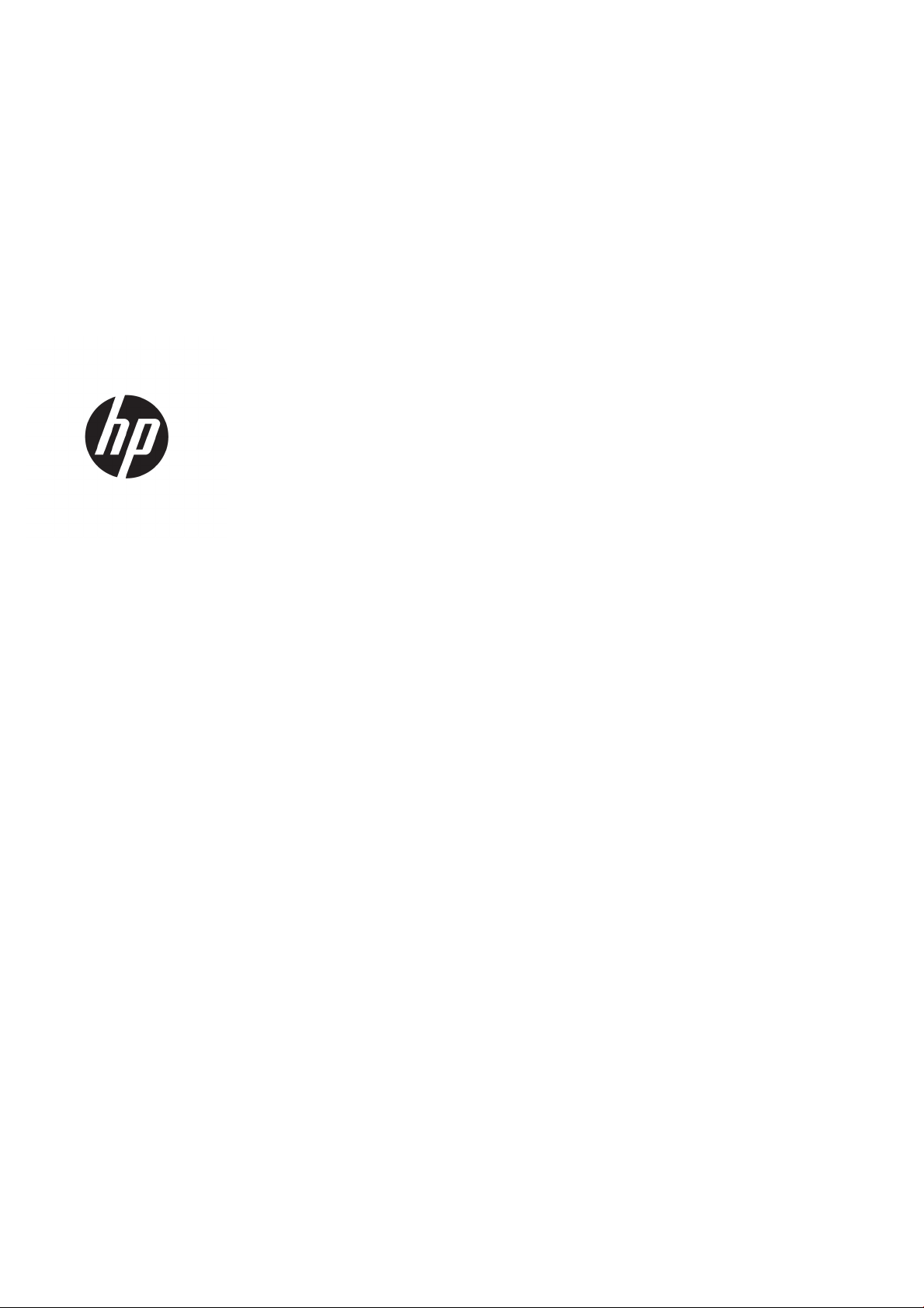
HP Latex 3000 Printer Series
User guide
Page 2
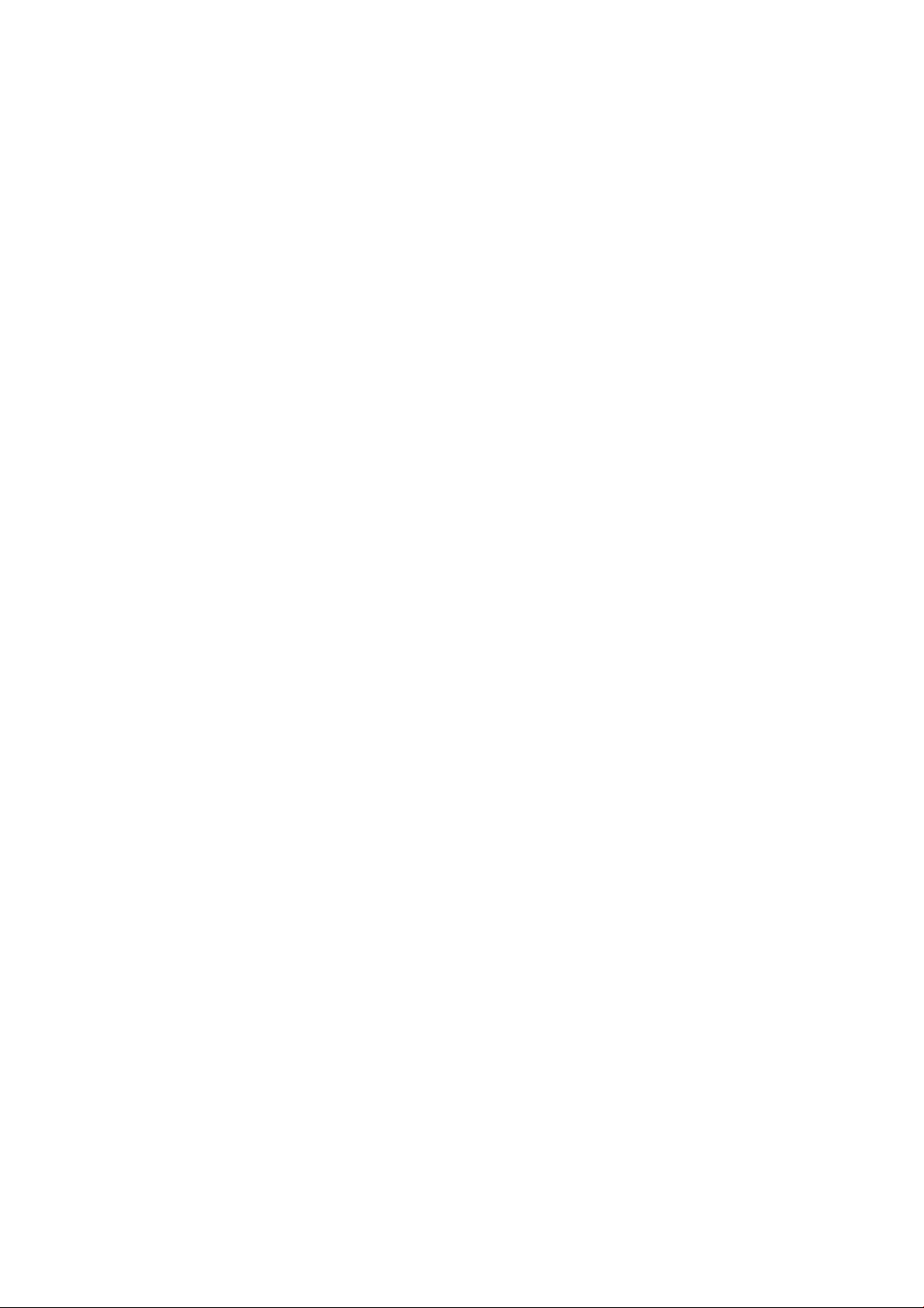
© 2015, 2017 HP Development Company, L.P.
Legal notices
Trademarks
Edition 4
The information contained herein is subject to
change without notice.
The only warranties for HP Products and
services are set forth in the express warranty
statement accompanying such products and
services. Nothing herein should be construed as
constituting an additional warranty. HP shall not
be liable for technical or editorial errors or
omissions contained herein.
Safety notice
Read and follow the operating and safety
instructions before starting the printer.
Microsoft® and Windows® are U.S. registered
trademarks of Microsoft Corporation.
Page 3
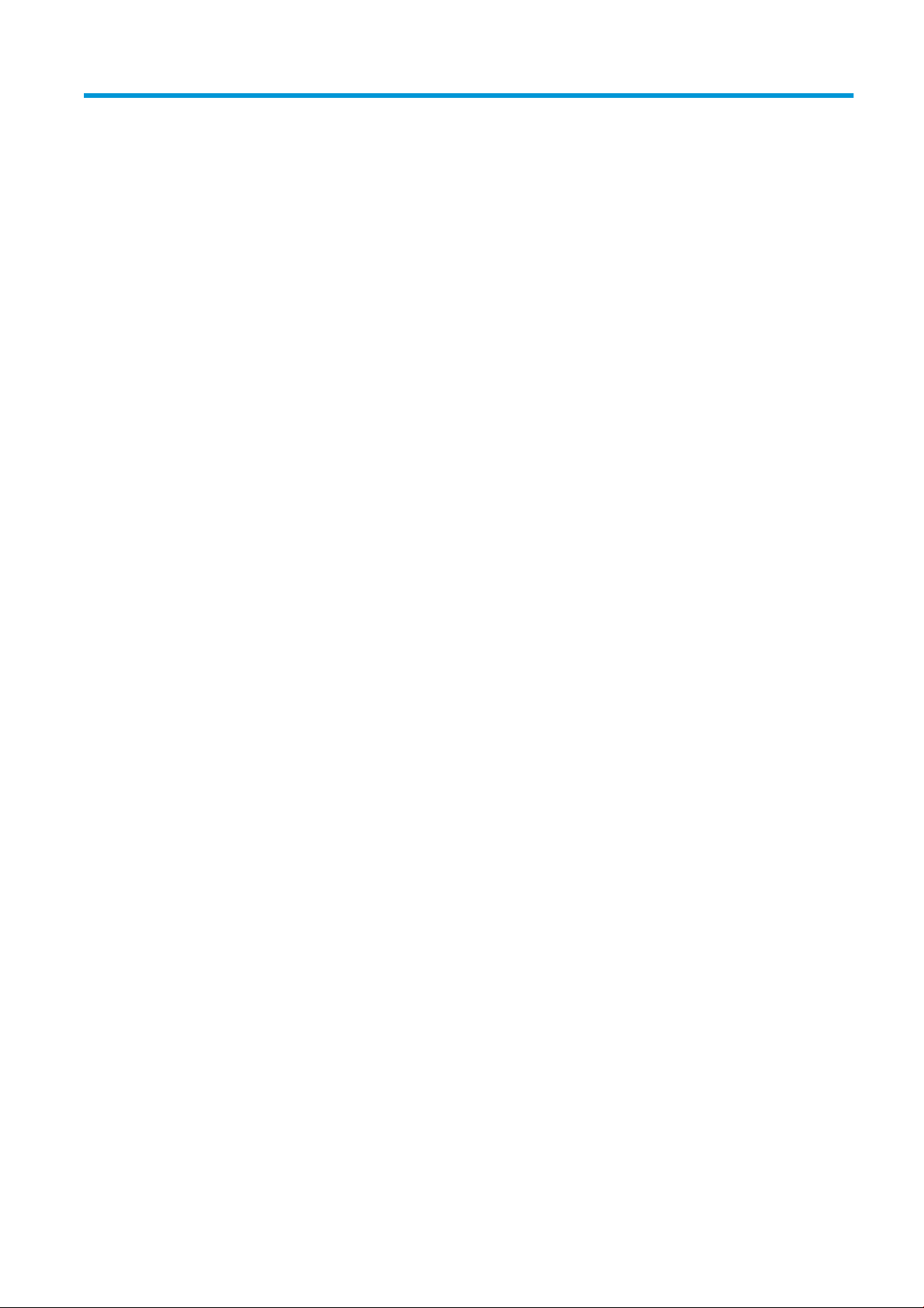
Table of contents
1 Introduction ............................................................................................................................................................................................... 1
How to use this manual ........................................................................................................................................................... 1
Welcome to your printer .......................................................................................................................................................... 1
Documentation ......................................................................................................................................................................... 2
Safety precautions ................................................................................................................................................................... 2
Main components ................................................................................................................................................................... 10
Printer software ..................................................................................................................................................................... 15
Turn on the printer for the rst time ................................................................................................................................... 16
Turn the printer on and o ................................................................................................................................................... 16
Move the printer ..................................................................................................................................................................... 17
Printer Status Beacon ............................................................................................................................................................ 18
Output platen light (HP Latex 3200/3600 only) ............................................................................................................... 19
2 HP Internal Print Server ......................................................................................................................................................................... 20
Start the Internal Print Server .............................................................................................................................................. 20
Change the language of the Internal Print Server ............................................................................................................ 21
Change the units of measurement in the Internal Print Server ...................................................................................... 21
Set the Internal Print Server preferences ........................................................................................................................... 21
Internal Print Server menus ................................................................................................................................................. 24
Printer status and alerts ....................................................................................................................................................... 25
Update the rmware and the Internal Print Server .......................................................................................................... 26
Maintain the Internal Print Server ........................................................................................................................................ 28
3 Printing workows integration ............................................................................................................................................................. 29
Introduction to JDF ................................................................................................................................................................. 29
Working with JDF .................................................................................................................................................................... 29
4 Handle the substrate ............................................................................................................................................................................. 35
Supported substrate types ................................................................................................................................................... 35
Supported HP substrates ...................................................................................................................................................... 37
Substrate tips .......................................................................................................................................................................... 39
Substrate congurations ....................................................................................................................................................... 41
Prepare to print ...................................................................................................................................................................... 43
The substrate edge holders ................................................................................................................................................. 43
ENWW iii
Page 4
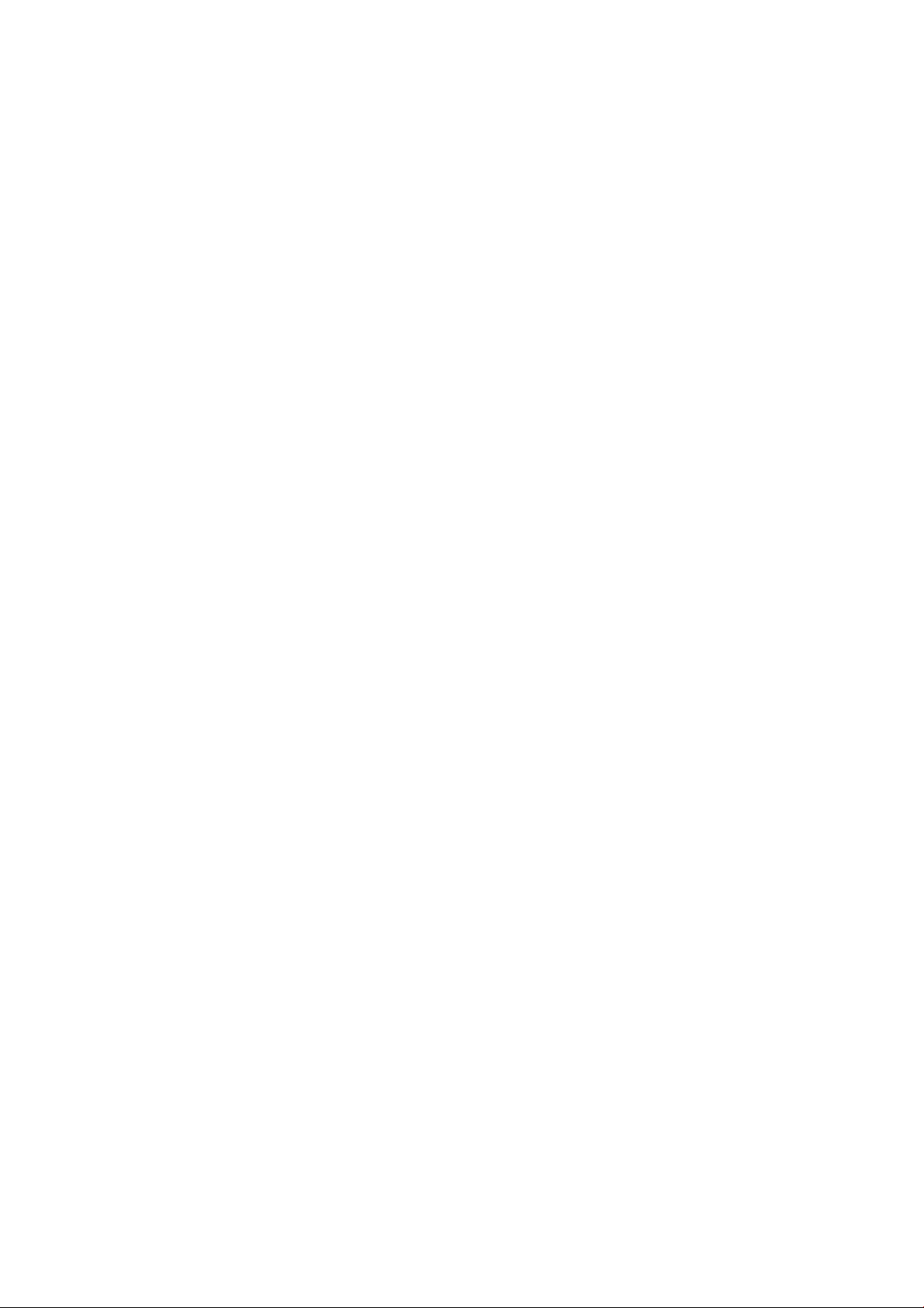
The ink collector kit ................................................................................................................................................................ 48
Load a roll onto the spindle .................................................................................................................................................. 59
Load a roll into the printer .................................................................................................................................................... 65
Skew check option ................................................................................................................................................................. 85
Double-sided printing ............................................................................................................................................................ 87
View information about the loaded substrate ................................................................................................................... 92
Unload a roll ............................................................................................................................................................................ 92
HP Latex Double-sided Day and Night Kit .......................................................................................................................... 94
Substrate saver ...................................................................................................................................................................... 94
In-line slitters .......................................................................................................................................................................... 99
LED proong lights .............................................................................................................................................................. 101
Substrate presets ................................................................................................................................................................ 102
Export multiple presets ...................................................................................................................................................... 102
Use a new substrate ............................................................................................................................................................ 103
Optimize for tiling ................................................................................................................................................................ 104
Prepare the printer for a new substrate .......................................................................................................................... 107
Create a new substrate preset with the Add New Substrate wizard ........................................................................... 108
Edit a substrate preset ........................................................................................................................................................ 110
Remove a substrate preset ................................................................................................................................................ 116
Online substrate manager .................................................................................................................................................. 117
Set the carriage beam position ......................................................................................................................................... 123
5 Create and manage print jobs ............................................................................................................................................................ 125
Add a new print job .............................................................................................................................................................. 125
Rotate a print job ................................................................................................................................................................. 131
Manage the print queue ..................................................................................................................................................... 132
Delete a print job .................................................................................................................................................................. 133
Image composition .............................................................................................................................................................. 134
Restart and Print .................................................................................................................................................................. 147
6 Handle the ink system ......................................................................................................................................................................... 148
Ink system components ..................................................................................................................................................... 148
How to work with ink system components ..................................................................................................................... 150
7 Printer calibration ................................................................................................................................................................................. 172
Align the printheads ............................................................................................................................................................ 172
Possible diiculties with printhead alignment ................................................................................................................ 174
Color calibration ................................................................................................................................................................... 178
Color consistency between dierent HP Latex 3000 printers ...................................................................................... 180
Color proles ......................................................................................................................................................................... 180
Substrate-advance compensation .................................................................................................................................... 181
Calibrations specic to one substrate preset .................................................................................................................. 183
Recommended calibrations after particular events ....................................................................................................... 184
iv ENWW
Page 5
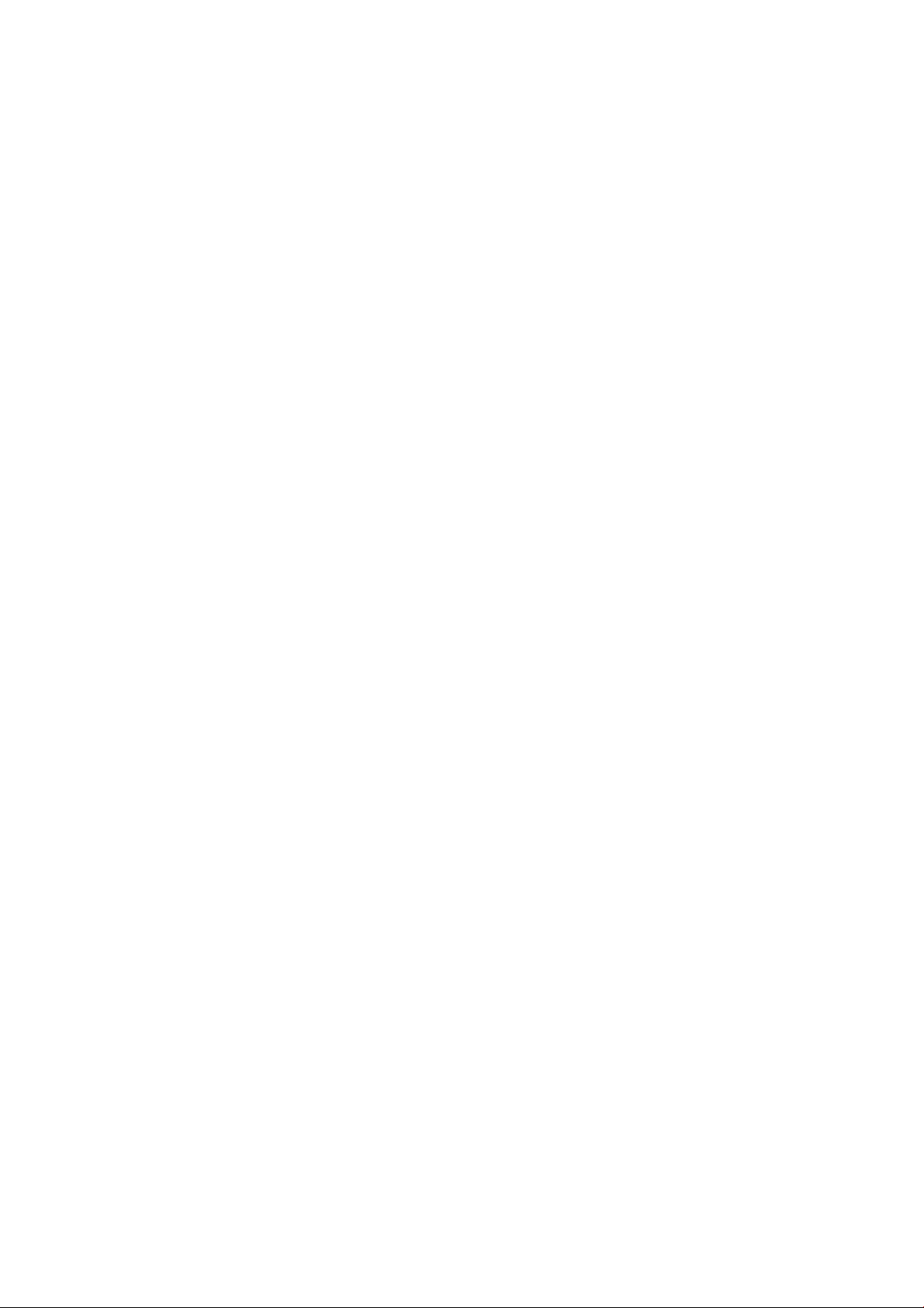
8 HP Print Care ......................................................................................................................................................................................... 185
Print Care diagnostics ......................................................................................................................................................... 186
Update the Print Care software ......................................................................................................................................... 188
Reinstall the Print Care software ...................................................................................................................................... 188
9 Hardware maintenance ....................................................................................................................................................................... 189
Safety precautions ............................................................................................................................................................... 189
User maintenance kits ........................................................................................................................................................ 189
How to perform maintenance operations ....................................................................................................................... 192
How to turn the printer o and on for maintenance operations ................................................................................. 195
Summary of maintenance operations .............................................................................................................................. 198
Mandatory ............................................................................................................................................................................. 202
Weekly ................................................................................................................................................................................... 202
Every 125 liters of ink ......................................................................................................................................................... 216
Every 500 liters of ink ......................................................................................................................................................... 252
Every 1500 liters of ink ....................................................................................................................................................... 256
When required ...................................................................................................................................................................... 276
Ink collector 3 liter/daily maintenance .............................................................................................................................. 347
Ink collector: after uninstalling the ink collector kit maintenance ............................................................................... 349
Ink collector 40 liter maintenance ..................................................................................................................................... 353
Ink collector 500 liter maintenance .................................................................................................................................. 355
10 Troubleshoot substrate issues ........................................................................................................................................................ 359
Loading issues ...................................................................................................................................................................... 359
Printing issues ...................................................................................................................................................................... 361
Dual roll printing issues ...................................................................................................................................................... 369
Print length issues ............................................................................................................................................................... 374
Collector issues .................................................................................................................................................................... 375
Slitter poor cutting quality ................................................................................................................................................. 376
11 Troubleshoot print-quality issues ................................................................................................................................................... 378
General advice ...................................................................................................................................................................... 378
Image quality inspection plot ............................................................................................................................................. 380
Basic and advanced troubleshooting ............................................................................................................................... 382
Advanced print-quality troubleshooting .......................................................................................................................... 384
12 Troubleshoot ink cartridge and printhead issues ......................................................................................................................... 400
Ink cartridges ........................................................................................................................................................................ 400
Printheads ............................................................................................................................................................................. 401
Printhead cleaning roll errors ............................................................................................................................................ 405
13 Troubleshoot other issues ............................................................................................................................................................... 406
The printer does not start .................................................................................................................................................. 406
ENWW v
Page 6
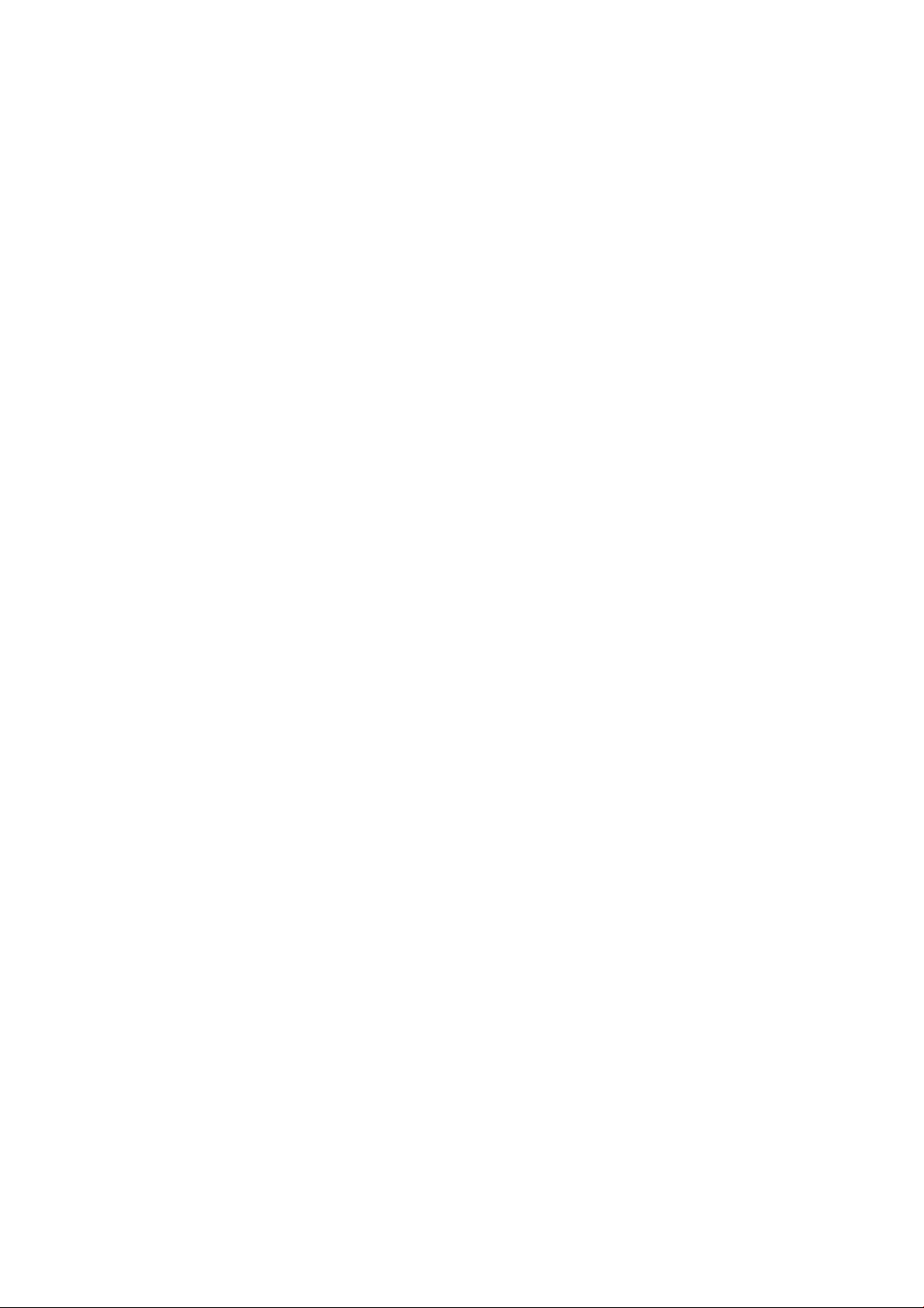
The printer does not print .................................................................................................................................................. 406
The printer cannot be restarted from the Internal Print Server ................................................................................... 406
The printer seems slow ...................................................................................................................................................... 406
Request to reinitialize the carriage ................................................................................................................................... 407
The Internal Print Server cannot detect the printer ....................................................................................................... 407
Print Care spontaneously restarts .................................................................................................................................... 407
Color calibration fails ........................................................................................................................................................... 407
14 When you need help .......................................................................................................................................................................... 408
HP Proactive Support .......................................................................................................................................................... 408
HP Customer Care ................................................................................................................................................................ 409
Service information ............................................................................................................................................................. 409
15 Printer specications ......................................................................................................................................................................... 411
Functional specications HP Latex 3100/3200/3500/3600 ....................................................................................... 411
Physical specications ........................................................................................................................................................ 412
Memory specications ........................................................................................................................................................ 413
Power specications ............................................................................................................................................................ 413
Air supply requirements (pneumatic spindle) ................................................................................................................. 413
Ecological specications ..................................................................................................................................................... 414
Environmental specications ............................................................................................................................................. 414
Acoustic specications ........................................................................................................................................................ 414
Appendix A Printer messages ............................................................................................................................................................... 415
Glossary ..................................................................................................................................................................................................... 418
Index ........................................................................................................................................................................................................... 421
vi ENWW
Page 7
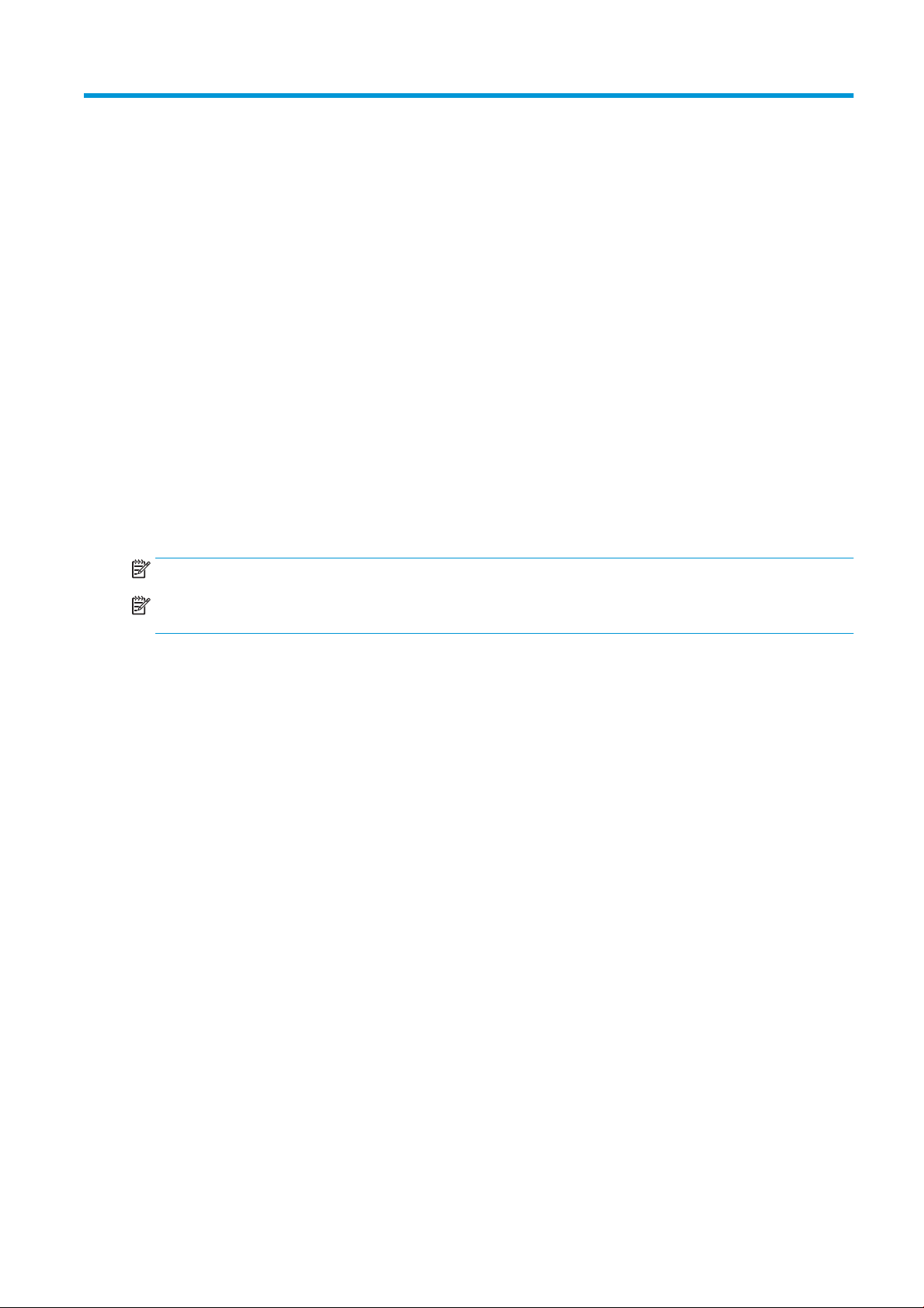
1 Introduction
How to use this manual
This document is a User's guide for the following printers:
● HP Latex 3000
● HP Latex 3100
● HP Latex 3200
● HP Latex 3500
● HP Latex 3600
NOTE: The information contained in this document may be printer specic, and not always apply to all models.
NOTE: This document refers to dierent printer models. The images shown may dier slightly from your
model.
Welcome to your printer
Your printer is a high-productivity industrial printer for producing signs and graphics on a wide range of exible
materials up to 3.20 m (126 in) wide. The printer uses water-based HP Latex Inks to provide high-quality, durable
output. Some of the key features of the printer are:
All printers:
● High quality output, with rich colors, 1200 dpi resolution, and 12 picoliter drop size
● Print on a wide range of substrates—including PVC banners, self-adhesive vinyls, papers, wall coverings,
PET lms, and textiles
● Durable prints with outdoor display permanence of up to three years unlaminated, and up to ve years
laminated
● Accurate and consistent color reproduction with automatic color calibration (built-in spectrophotometer)
● Indoor-quality prints up to 77 m²/h (830 ft²/h)
● HP Latex 3100/3200/3500/3600 only: An energy eicient LED light set, for on-the-y visual inspection &
proong of the printed image
● HP Latex 3100/3200/3500/3600 only: Printer Status Beacon, an intuitive light signaling system to quickly
identify the status of your printer from a distance
● A new package of productivity software designed to improve business and printer eiciency
ENWW How to use this manual 1
Page 8
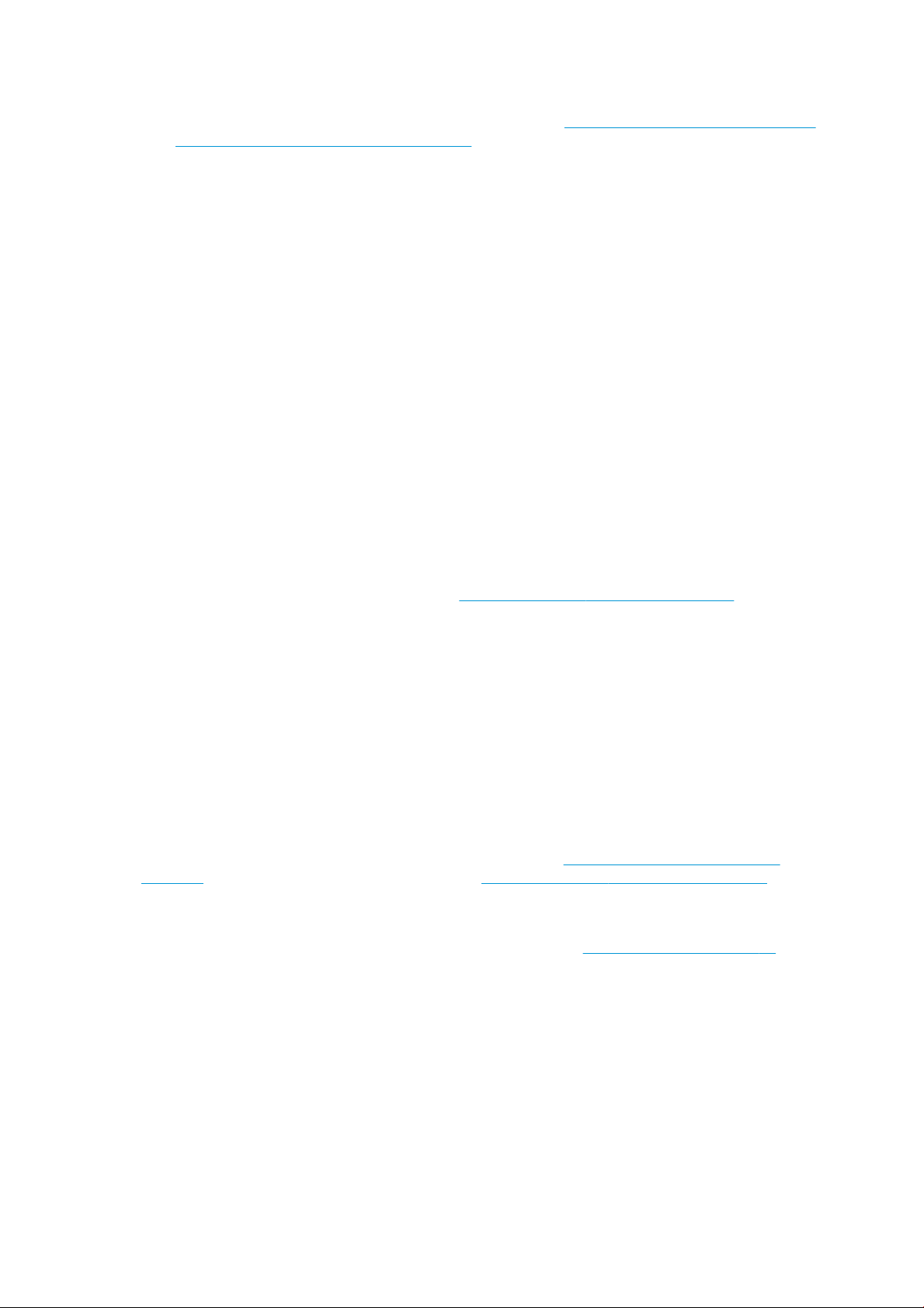
● A mobile application for aiding production managers for remote monitoring, and operators for multi-printer
attendance. For latest information on mobile applications visit: http://www8.hp.com/us/en/commercial-
printers/latex-printers/workow-solutions.html
● Hot swappable ink cartridge: For latex 3000/3100/3200 5 liter, for latex 3500/3600 5 / 10 liter
● HP Print Care maintenance scheduler and proactive maintenance alerts
● Environmental dierentiation with water-based HP Latex Inks
HP Latex 3500/3600 only:
● (Also optional for HP Latex 3100/3200) In-line slitters for enhancing productivity & alleviating bottle necks
in nishing
● Larger roll handling capability to extend the uptime for long print runs, and overnight printing
● Dual-roll split spindles, for managing larger rolls of substrate quicker and safer by one operator on and
around the printer
HP Latex 3200/3600 only:
● Printzone lights
● Substrate saver
Documentation
The following documents can be downloaded from http://www.hp.com/go/latex3000/manuals/.
● Site preparation guide
● Site preparation checklist
● Installation guide
● Introductory information
● User's guide
● Legal information
● Limited warranty
See the Solutions Web site for information about new substrates, at http://www.hp.com/go/latex3000/
solutions/. A new Web-based Media Solutions Locator (http://www.hp.com/go/mediasolutionslocator) has been
developed to collect available substrate congurations for latex printers.
The Quick Response (QR) code images found in some parts of this guide provide links to additional video
explanations of particular topics. For an example of such an image, see The ink collector kit on page 48.
Safety precautions
Before using your printer, read the following safety precautions and operating instructions to make sure you use
the equipment safely.
You are expected to have the appropriate technical training and experience necessary to be aware of hazards to
which you may be exposed in performing a task, and to take appropriate measures to minimize the risks to
yourself and to others.
Operations must be supervised at all times.
2 Chapter 1 Introduction ENWW
Page 9
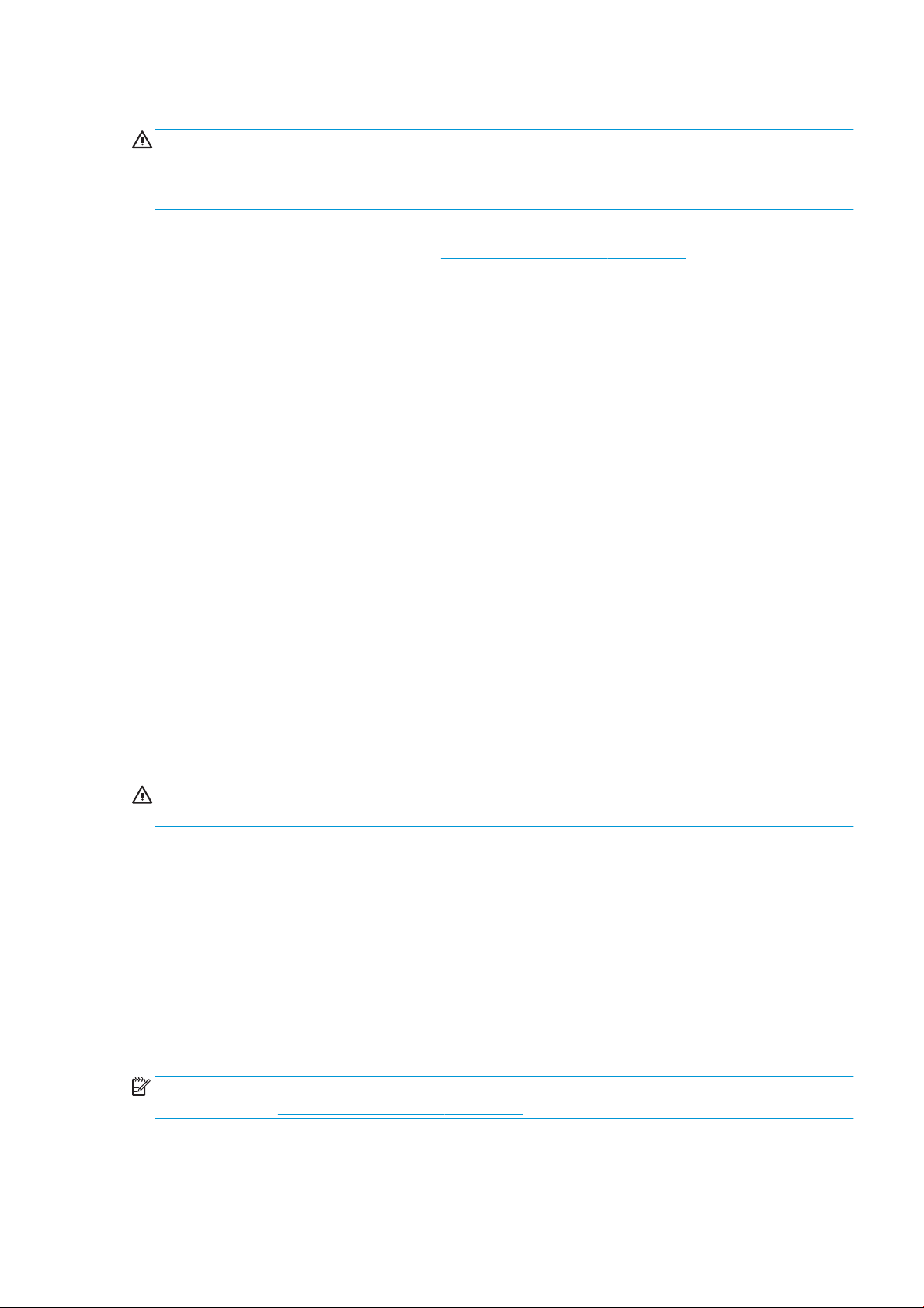
General safety guidelines
WARNING! In the case that your printer includes a printer status beacon; the information provided is for
functional information purposes only, and is not related to any safety provision, or safety states. Warning labels
on the printer must be always considered when operating the printer, and they prevail over any status indicated
by the printer status beacon.
● Turn o the printer, using the Branch Circuit Breakers located in the building's Power Distribution Unit (PDU),
and call your service representative (see HP Customer Care Centers on page 409) in any of the following
cases:
– The power cord is damaged.
– The drying or curing enclosures are damaged.
– The printer has been damaged by an impact.
– Liquid has entered the printer.
– There is smoke or an unusual smell coming from the printer.
– The printer's built-in Residual Current Circuit Breaker (Ground Fault Circuit Interrupter) has been
repeatedly tripped.
– Fuses have blown.
– The printer is not operating normally.
– There is any mechanical or enclosure damage.
● Turn o the printer using the Branch Circuit Breakers in either of the following cases:
– During a thunderstorm
– During a power failure
● Take special care with zones marked with warning labels.
Electrical shock hazard
WARNING! The internal circuits, drying and curing modules, and vapor removal thermal blankets operate at
hazardous voltages capable of causing death or serious personal injury.
Turn o the printer using the Branch Circuit Breakers located in the building's Power Distribution Unit (PDU)
before servicing the printer. The printer must be connected to earth at mains outlets only.
To avoid the risk of electric shock:
● Do not attempt to dismantle the drying and curing modules, vapor removal thermal blankets, or the e-
cabinet except during hardware maintenance tasks. In that case, follow the instructions strictly.
● Do not remove or open any other closed system covers or plugs.
● Do not insert objects through slots in the printer.
● Test the functionality of the Residual Circuit Breaker (RCCB) every year (refer to the procedure below).
NOTE: A blown fuse may indicate malfunctioning electrical circuits within the system. Call your service
representative (see HP Customer Care Centers on page 409), and do not attempt to replace the fuse yourself.
ENWW Safety precautions 3
Page 10

Checking the functionality of the Residual Circuit Breakers (RCCBs)
Following standard Residual Current Circuit Breaker (RCCB) recommendations, it is recommended that the RCCBs
are tested on a yearly basis. The procedure is as follows:
1. Turn o the built-in computer using the Internal Print Server’s Shutdown button (or, in Print Care, select
Printer tools > Power options > Shutdown). Do not turn o the printer from the mains switch or the circuit
breakers.
CAUTION: The shutdown process takes some time to complete. Wait until the green Power Enabled light
is o before proceeding.
2. Once the computer is o, test that the RCCB works correctly by pressing the test button.
● If the RCCB does not trip when the test button is pressed, this indicates that it has failed. The RCCB
must be replaced for safety reasons; call your service representative to remove and replace the RCCB.
● If the RCCB trips, this indicates it is working correctly; reset the RCCB to its normal on state.
Heat hazard
The drying and curing subsystems of the printer operate at high temperatures and can cause burns if touched.
LED's array supports, and beam and enclosures can reach high temperatures. To avoid the risk of burns, take the
following precautions:
● Do not touch the internal enclosures of the printer's drying and curing modules or vapor removal thermal
blankets.
● Take special care when accessing the substrate path.
● Take special care with zones marked with warning labels.
● Do not place objects covering LED's arrays supports, beam and enclosures.
● Do not attempt to modify LED's array supports, beam and enclosures.
● Remember to let the printer cool down before performing some maintenance operations.
Fire hazard
The drying and curing subsystems and vapor removal thermal blanket of the printer operate at high
temperatures. Call your service representative if the printer's built-in Residual Current Circuit Breaker (Ground
Fault Circuit Interrupter) is repeatedly tripped.
To avoid the risk of re, take the following precautions.
● Use the power supply voltage specied on the nameplate.
● Connect the power cords to dedicated lines, each protected by a branch circuit breaker according to the
● Do not insert objects through slots in the printer.
● Take care not to spill liquid on the printer. After cleaning, make sure all components are dry before using
information detailed in the Site Preparations documentation.
the printer again.
● Do not use aerosol products that contain ammable gases inside or around the printer. Do not operate the
printer in an explosive atmosphere.
● Do not block or cover the openings of the printer.
● Do not attempt to modify the drying or curing module, e-cabinet, or the vapor removal thermal blankets.
4 Chapter 1 Introduction ENWW
Page 11
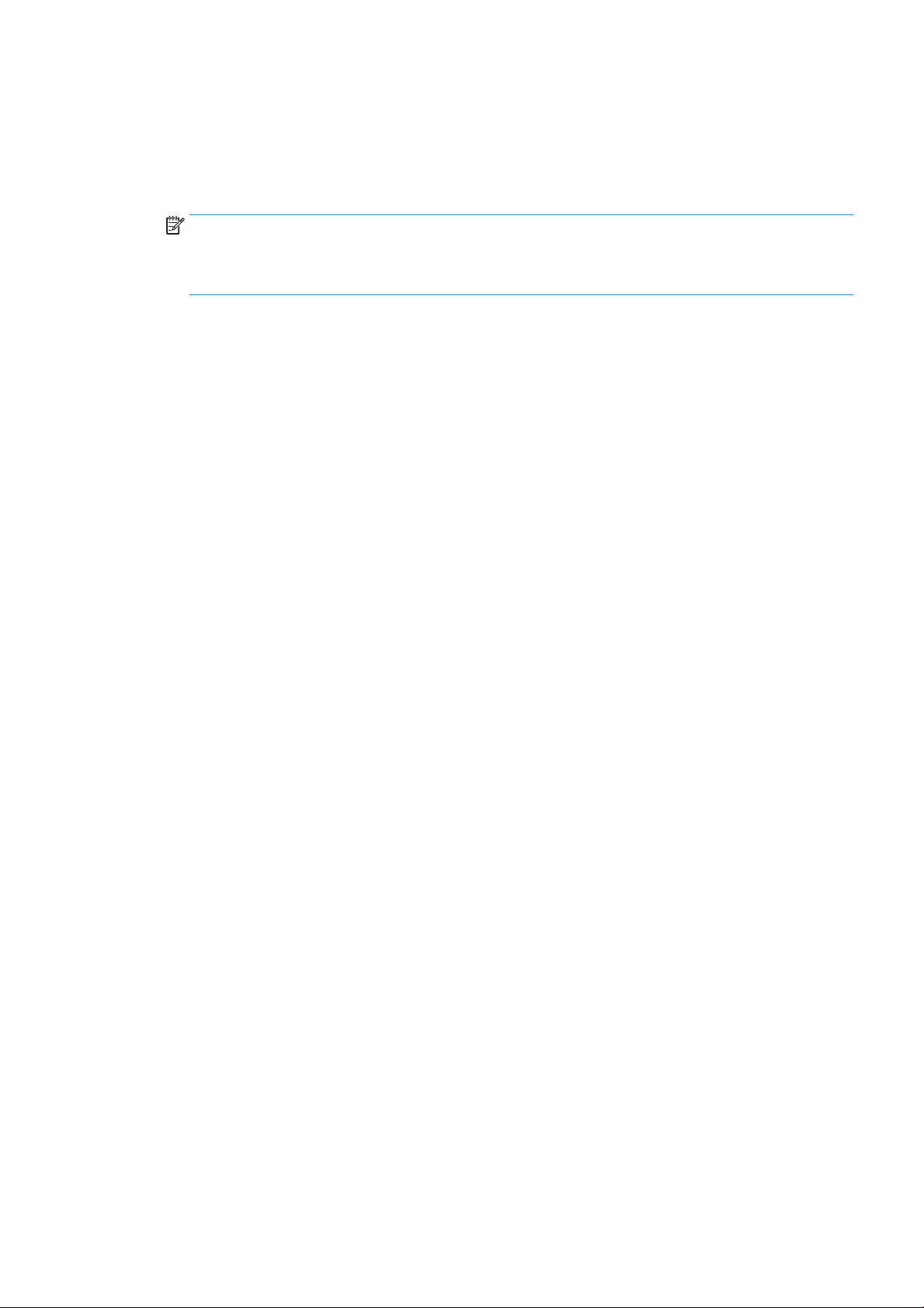
● Ensure that the operating temperature of the substrate recommended by the manufacturer is not
exceeded. If this information is not available, ask the manufacturer. Do not load substrates that cannot be
used at an operating temperature above 125°C (257°F).
● Do not load substrates with auto-ignition temperatures below 250°C (482°F). See note below. No ignition
sources are close to the substrate.
NOTE: Test method based on EN ISO 6942:2002; Evaluation of materials and material assemblies when
exposed to a source of radiant heat, method B. The test conditions, to determine the temperature when
the substrate starts ignition (either ame or glow) were: Heat ux density: 30 kW/m2, Copper calorimeter, K
type thermocouple.
● Proper maintenance and genuine HP consumables are required to ensure that the printer operates safely
as designed. The use of non-HP consumables (foams, lters, printhead cleaner roll, and inks) may present a
risk of re.
LED's array supports, beam and enclosures can reach high temperatures. To avoid the risk of re, take the
following precautions:
● Take special care with zones marked with warning labels.
● Do not place objects covering the LED's arrays supports, beam and enclosures.
● Take care not to spill liquid on the accessory. After cleaning, make sure all components are dry before using
the printer.
● Do not attempt to modify LED's array supports, beam and enclosures.
Mechanical hazard
The printer has moving parts that could cause injury. To avoid personal injury, take the following precautions
when working close to the printer and (optional) in-line slitters.
● Keep your clothing and all parts of your body away from the printer's moving parts.
● Avoid wearing necklaces, bracelets and other hanging objects.
● If your hair is long, try to secure it so that it will not fall into the printer.
● Take care that sleeves or gloves do not get caught in the printer's moving parts.
● Avoid standing close to the fans, which could cause injury and could also aect print quality (by obstructing
the air ow).
● Do not touch gears or moving rolls during printing.
● Do not operate the printer with covers bypassed.
● Do not touch the in-line slitters during printing.
● Handle the in-line slitters with care, and store them safely in their box when not used with the printer.
● Risk of cutting your ngers! Uninstall the In-line slitters when manipulating the curing module or accessing
the substrate path.
● Take care when using the air gun. When used for cleaning purposes, make sure to use it according to the
local regulations since additional safety provisions may apply.
Light radiation hazard
Infrared (IR) radiation is emitted from the dryer module. The dryer enclosure limits radiation in compliance with
the requirements of the exempt group of IEC 62471:2006, Photobiological safety of lamps and lamp systems.
ENWW Safety precautions 5
Page 12
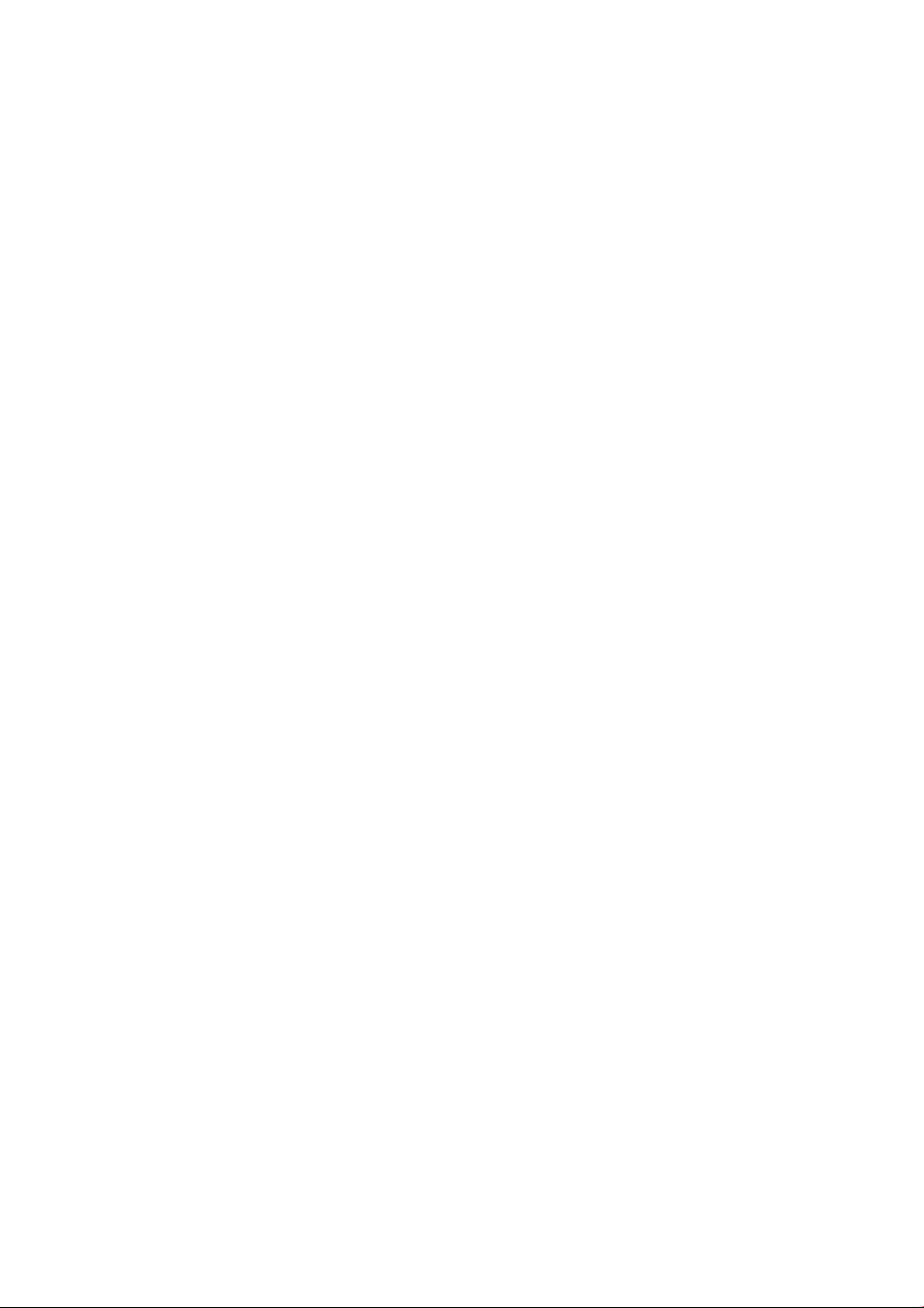
However, you are recommended not to look directly at the lamps while they are on. Do not modify the dryer
enclosure.
UV radiation can be emitted from the LED's array in compliance with the requirements of the exempt group of IEC
62471:2006 Photobiological safety of lamps and lamp systems. However, you are recommended not to look
directly for a long time at the output LED's lights while they are on.
Alignment tool for Dual roll center support uses a Laser class > I in compliance with limits according to CE and
FDA requirements, and has its laser warning label accordingly. You are recommended not to look directly at the
laser beam.
Sound pressure level
The sound pressure level could exceed 70 dBA in some print modes. Hearing protection may be required.
Heavy substrate hazard
Special care must be taken to avoid personal injury when handling heavy substrates.
● Handling heavy substrate rolls always requires two people. Care must be taken to avoid back strain and/or
injury.
● Always use a forklift, pallet truck, or other handling equipment to lift substrates. The printer has been
designed to be compatible with many of these devices.
● Always wear personal protective equipment including boots and gloves.
Ink and condensates handling
HP recommends that you wear gloves when handling ink and condensates system components.
Use of tools and keys
● Users: Daily operations including printer settings, printing, substrate loading, replacement of ink reservoirs,
and daily checks. No tool or maintenance key is required.
● Maintenance personnel: Hardware maintenance tasks and replacement of printheads, lters, ink waste
bottles, foams, and printhead cleaning roll. The maintenance key and a at screwdriver are required.
● Service personnel: Any repair or maintenance operation, running diagnostics, and troubleshooting.
Required:
6 Chapter 1 Introduction ENWW
Page 13
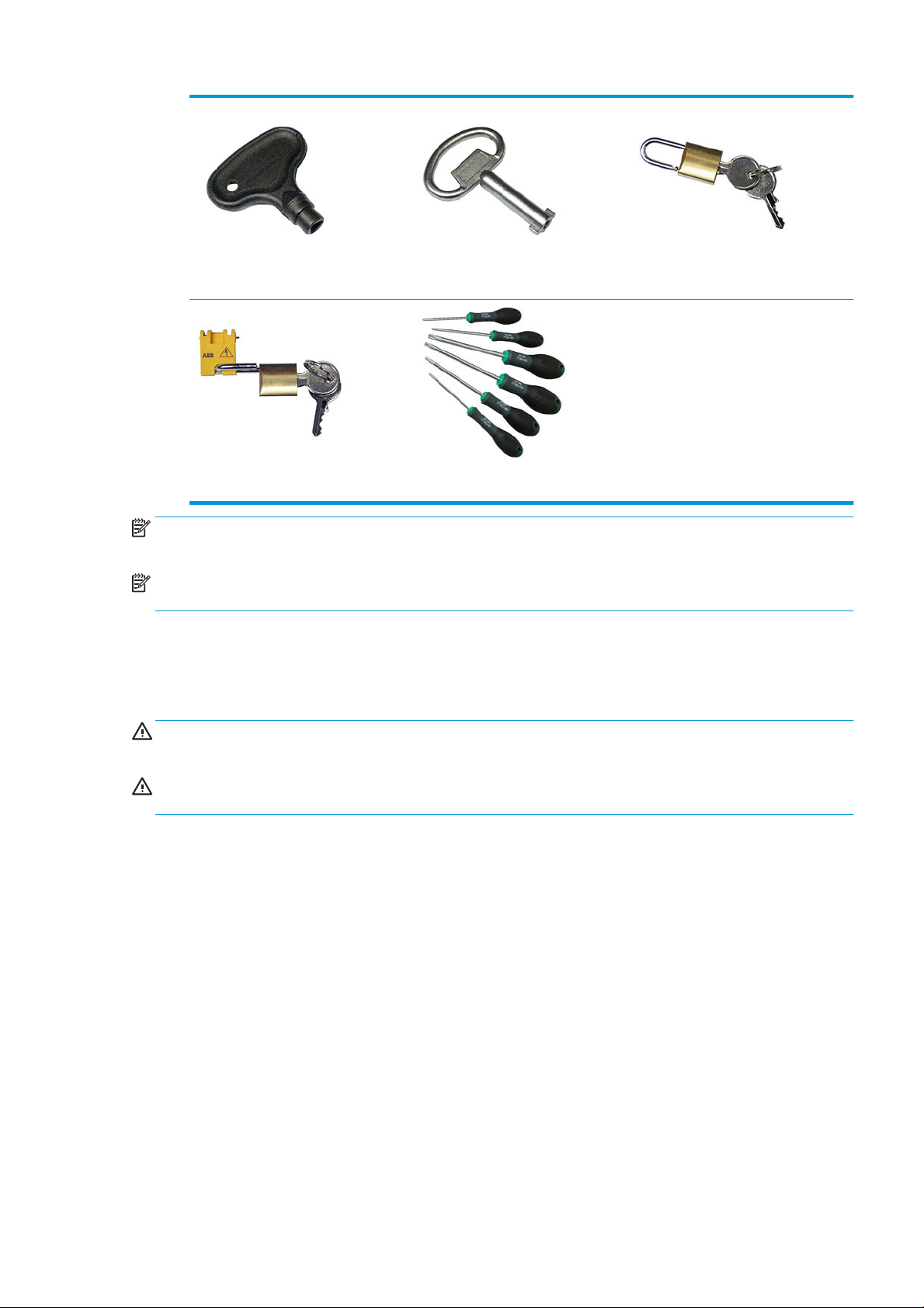
Maintenance key e-cabinet key Mains switch key
Internal Print Server key. Torx screwdriver set
NOTE: During the installation of the printer, the designated personnel receive training for the safe operation
and maintenance of the printer. It is not allowed to use the printer without this training.
NOTE: After using the maintenance key to open a door, remember to lock it afterwards, and return the key to
safe and secure storage.
Warnings and cautions
The following symbols are used in this manual to ensure the proper use of the printer and to prevent the printer
from being damaged. Follow the instructions marked with these symbols.
WARNING! Failure to follow the guidelines marked with this symbol could result in serious personal injury or
death.
CAUTION: Failure to follow the guidelines marked with this symbol could result in minor personal injury or
damage to the product.
ENWW Safety precautions 7
Page 14
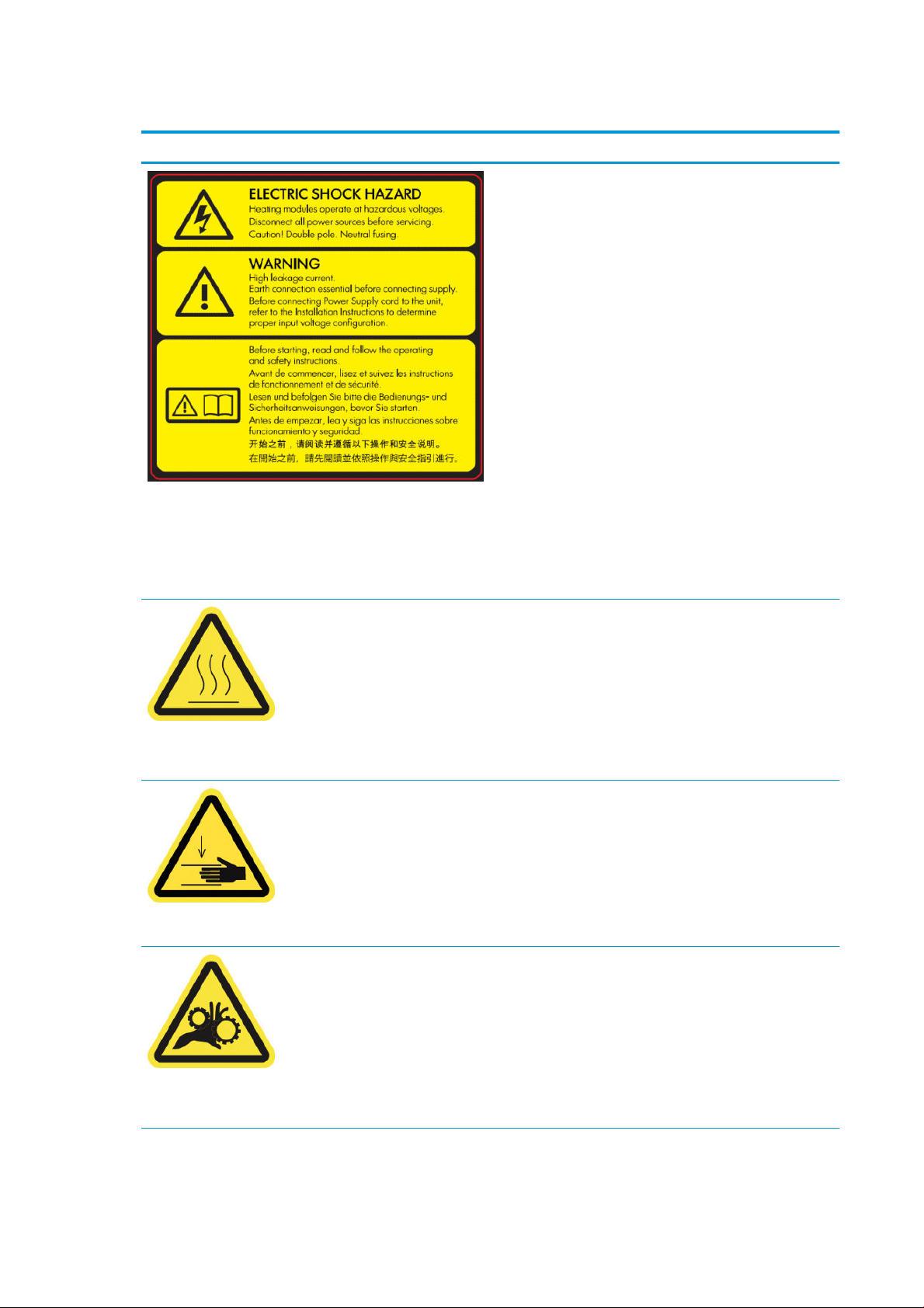
Warning labels
Label Explanation
Located on the e-cabinet; for service personnel only
Electric shock hazard
Heating modules operate at hazardous voltage. Disconnect power
source before servicing.
Caution! Double pole. Neutral fusing. Refer servicing to qualied
service personnel.
In case of operation of the fuse, parts of the printer that remain
energized may represent a hazard during servicing. Before
servicing, turn o the printer using the Branch Circuit Breakers
located in the building's Power Distribution Unit (PDU).
Warning
High leakage current. Current leakage may exceed 3.5 mA. Earth
connection essential before connecting supply. Equipment to be
connected to earthed mains only.
See installation instructions before connecting to the supply. Ensure
that the input voltage is within the printer's rated voltage range. The
printer requires up to two dedicated lines, each protected by a
branch circuit breaker according to site preparation requirements.
Before starting
Located on the curing and drying modules and universal support
beam.
Located on each side of the substrate path, close to the PPS gear
Read and follow the operating and safety instructions before
starting the printer.
Risk of burns. Do not touch the internal enclosures of the printer's
drying and curing modules, vapor removal thermal blankets,
universal support beam, and LED's array and enclosures.
Crush hazard. Do not touch PPS while moving. When the substrate
has been loaded, the carriage descends into its printing position,
and could crush your hand or anything else left underneath it.
Risk of trapped ngers. Do not touch gears while moving. Danger
that your hands may become trapped between gearwheels.
Located on each side of the substrate path, close to the PPS gear,
and on the dual roll center support
8 Chapter 1 Introduction ENWW
Page 15
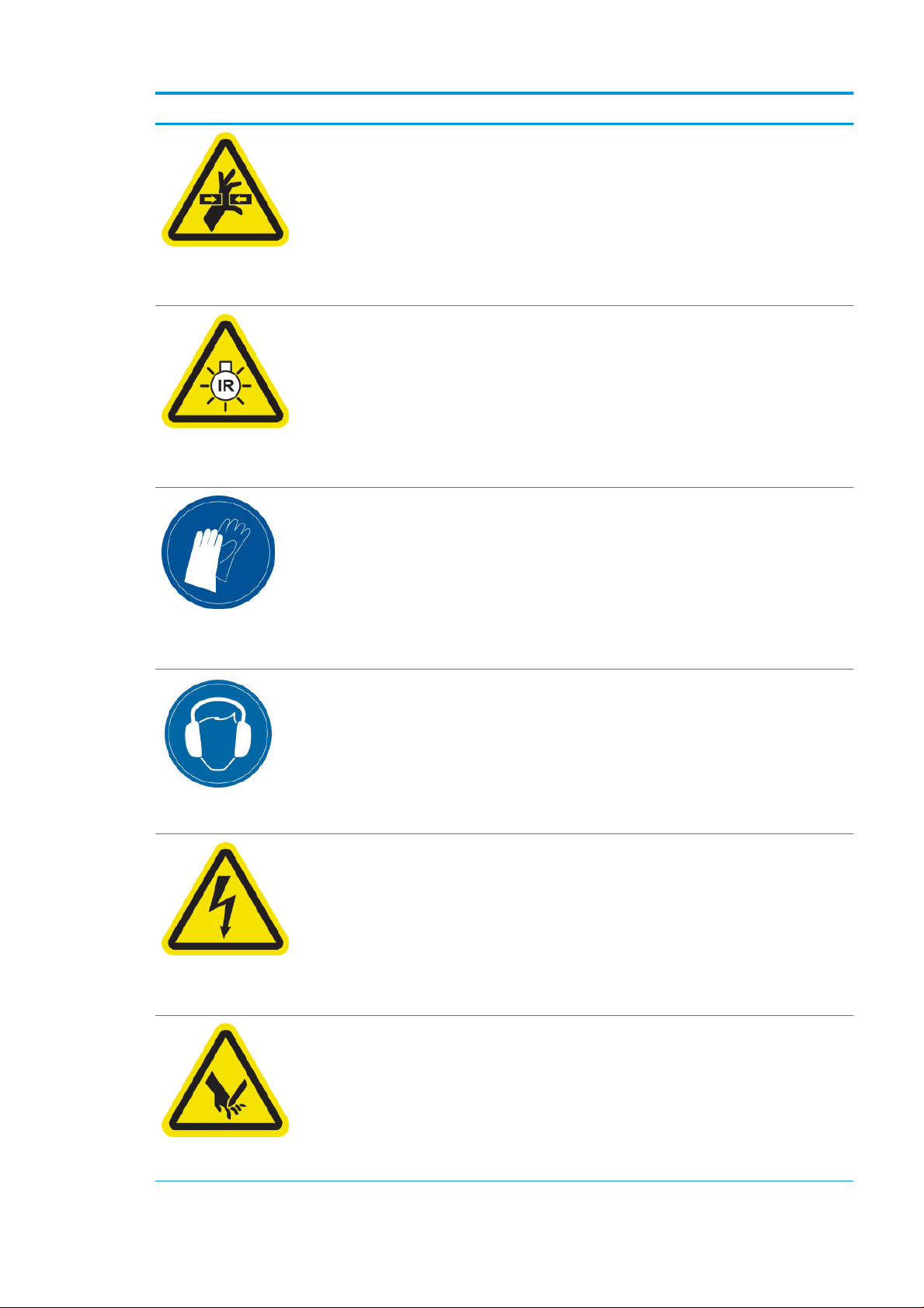
Label Explanation
Hazardous moving part. Keep away from moving printhead
carriage. When printing, the printhead carriage travels back and
forth across the substrate.
Located internally on the substrate path and internally on the right
cover; for maintenance/service personnel only
Light radiation hazard. Infrared (IR) radiation is emitted from this
printer. Do not modify the dryer enclosure. You are recommended
not to look directly at the lamps when they are on.
The dryer enclosure limits radiation in compliance with the
requirements of the exempt group of IEC 62471:2006,
Photobiological safety of lamps and lamp systems.
Located on the dryer module; for maintenance/service personnel
only
You are recommended to wear gloves when handling ink cartridges,
printhead cleaning cartridges, and the printhead cleaning container.
Located on the condensation collector bottle and the printhead
cleaning roll carriage
Located at the rear, on the left cover
Located internally on heating modules and electrical cabinets; for
maintenance/service personnel only
Sound level could exceed 70 dBA in some print modes. Hearing
protection may be required.
Electric shock hazard. Disconnect power before servicing. Heating
modules and electrical cabinets operate at hazardous voltage.
Risk of cutting your ngers. Do not touch in-line slitters during
printing.
Handle in-line slitters with care and store them safely in their box
when not used with the printer.
Located on each side of the in-line slitters
ENWW Safety precautions 9
Page 16
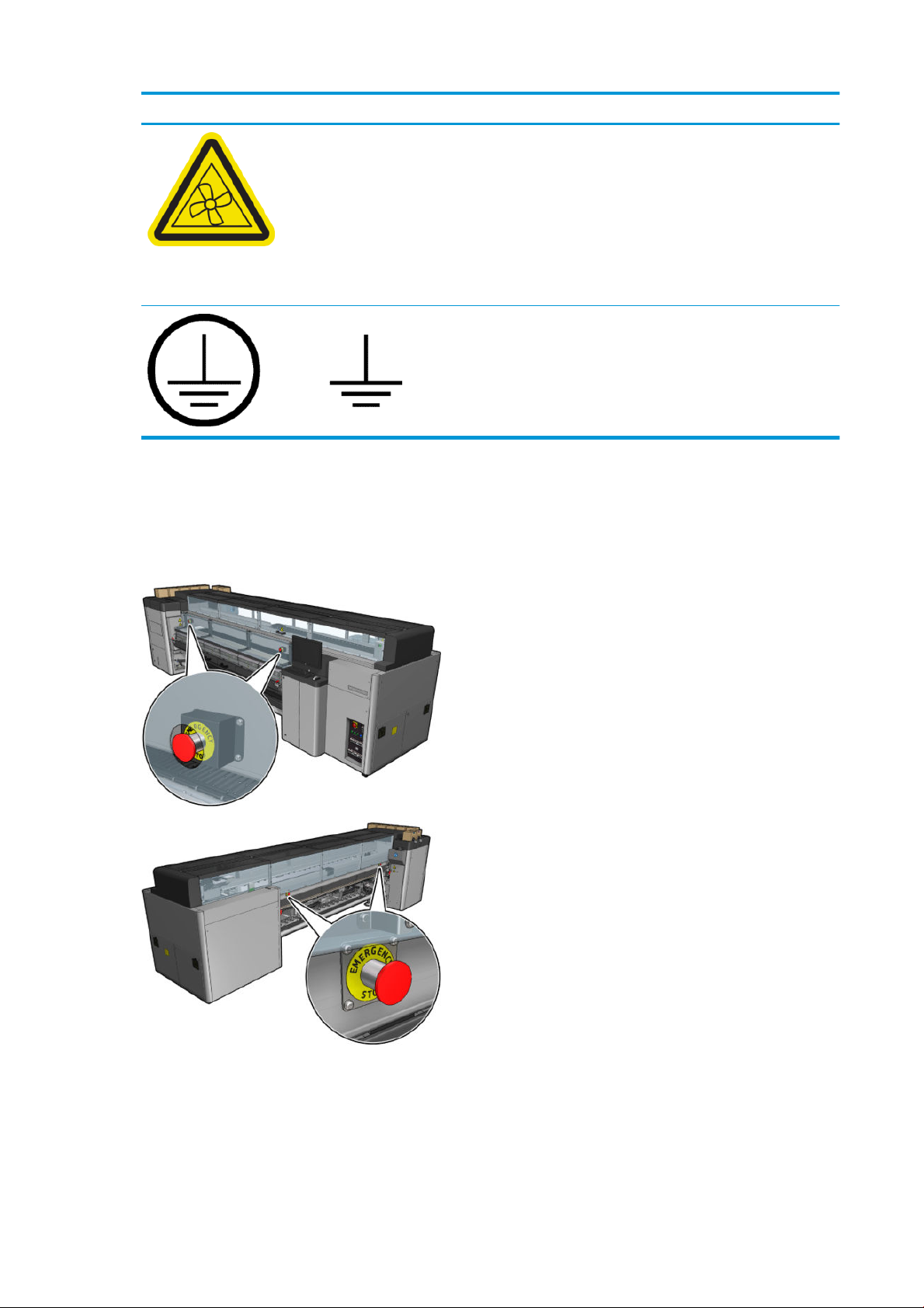
Label Explanation
Located internally, close to vacuum fan blades; for maintenance/
service personnel only
Emergency stop buttons
There are four emergency stop buttons distributed around the printer. If an emergency occurs, simply push one
of the emergency stop buttons to stop all printing processes. A system error message is displayed, and the fans
turn at maximum speed. Ensure that all emergency stop buttons are released before restarting the printer.
Hazardous moving parts. Keep away from moving fan blades.
Identies the Protective Earth (PE) terminal for qualied electricians,
and bonding terminals for maintenance/service personnel only.
Earth connection essential before connecting supply.
For safety reasons, access to the print zone is not permitted while printing is in progress. Therefore, if the front
door or the loading table is opened, power to the carriage and to the drying and curing module is disconnected.
The print is cancelled and a system error may be displayed.
Main components
The following views of the printer illustrate the main components.
10 Chapter 1 Introduction ENWW
Page 17
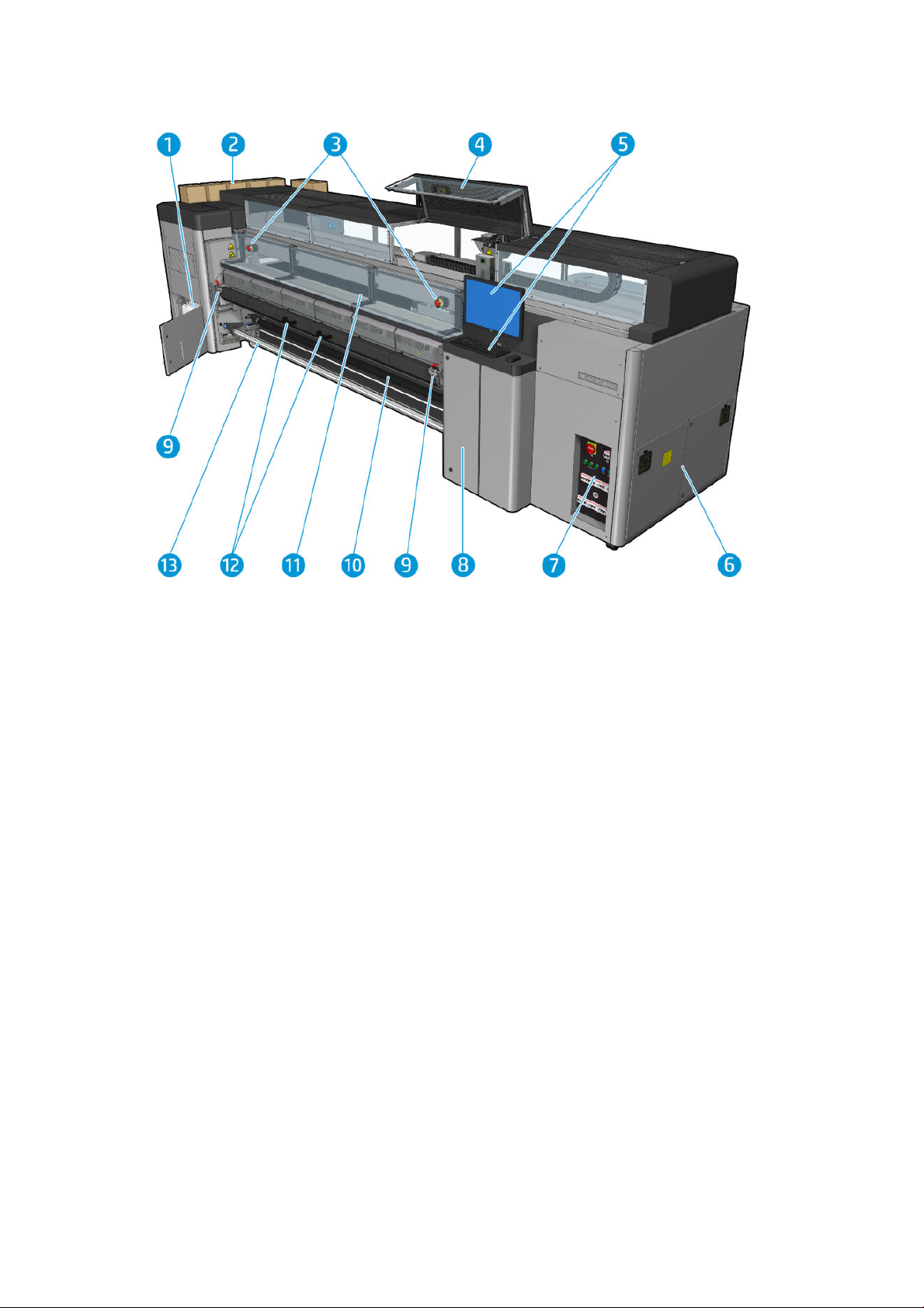
Front view HP Latex 3000 Printer
1. Condensation collector bottle
2. Ink cartridges
3. Emergency stop buttons
4. Service position window
5. Built-in computer
6. E-cabinet
7. Power switches, lights, and circuit breakers
8. Printhead cleaner roll door
9. Curing module latches, one on each side
10. Tension roller (for roll-to-free-fall conguration)
11. Front door
12. Curing module handles
13. Substrate output spindle
ENWW Main components 11
Page 18
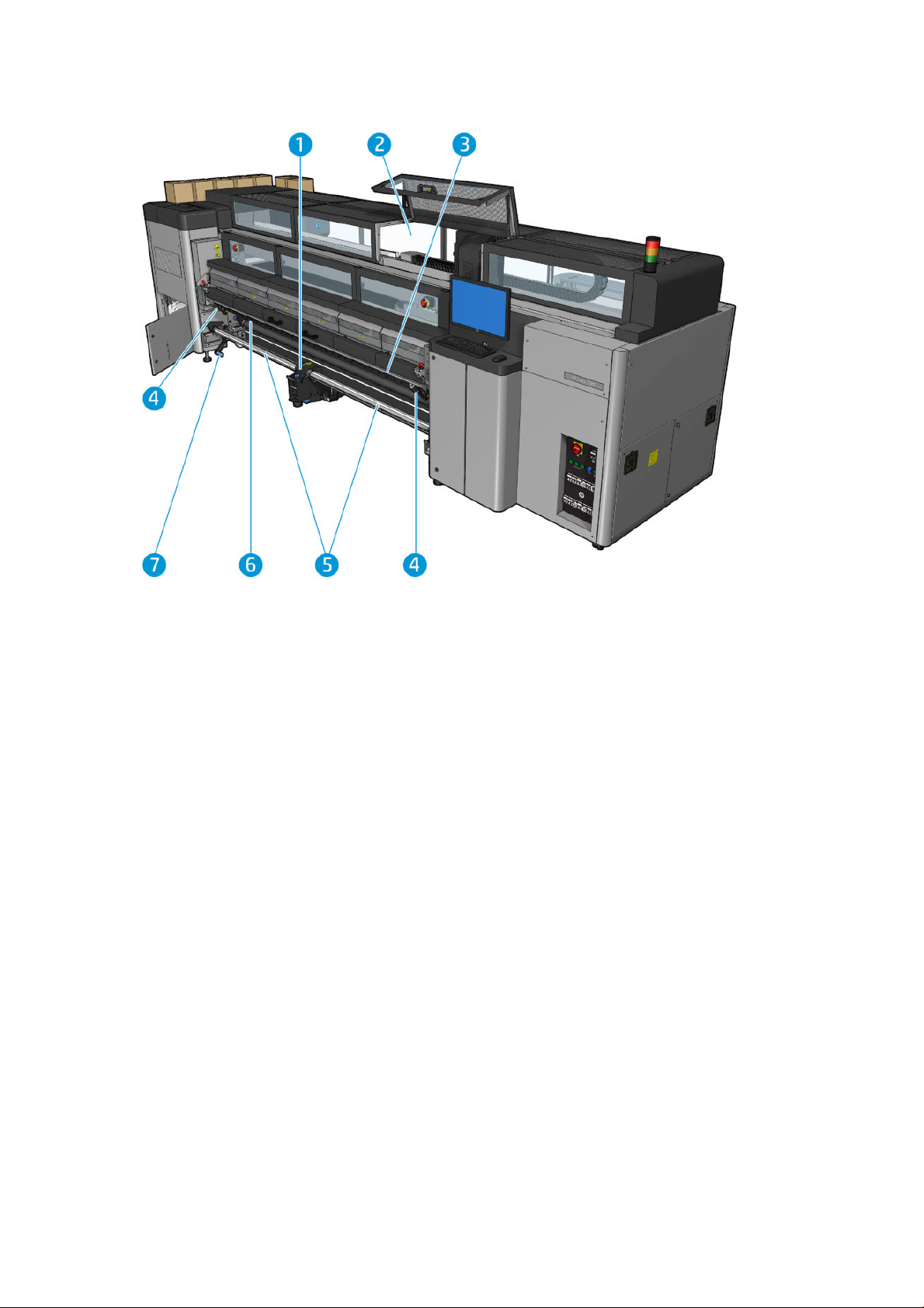
Front view HP Latex 3100/3200/3500/3600 Printer
1. HP Latex 3500/3600 only: Dual roll split spindle center support
2. HP Latex 3200/3600 only: Printzone lights
3. Universal Mounting Beam
4. (Also optional for 3100/3200) Slitters
5. HP Latex 3500/3600 only: Split spindles
6. LED proong lights
7. HP Latex 3500/3600 only: Roll ejector lever
12 Chapter 1 Introduction ENWW
Page 19
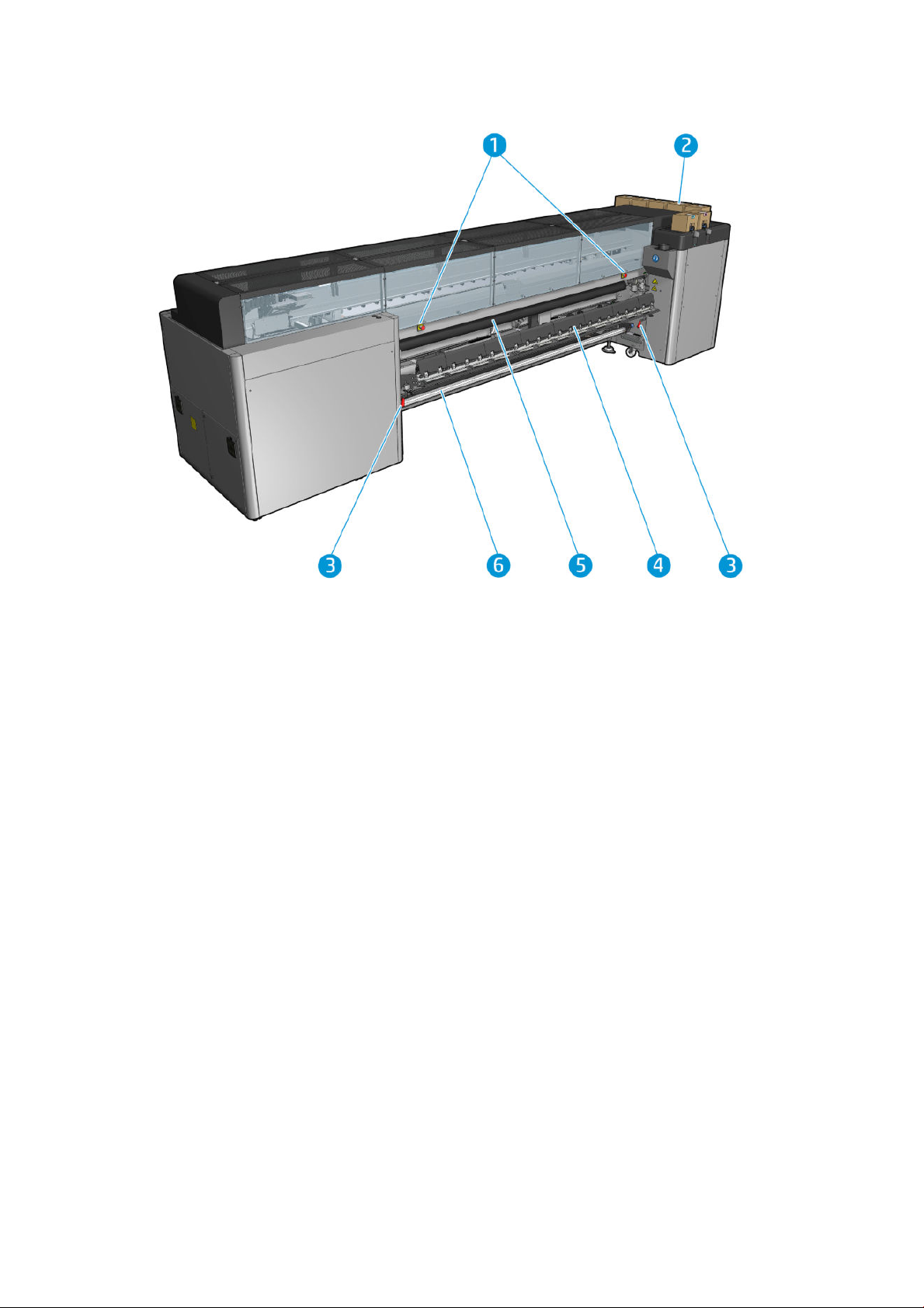
Rear view HP Latex 3000 Printer
1. Emergency stop buttons
2. Ink cartridges
3. Loading table latches, one on each side
4. Loading table
5. Drive roller
6. Substrate input spindle
ENWW Main components 13
Page 20
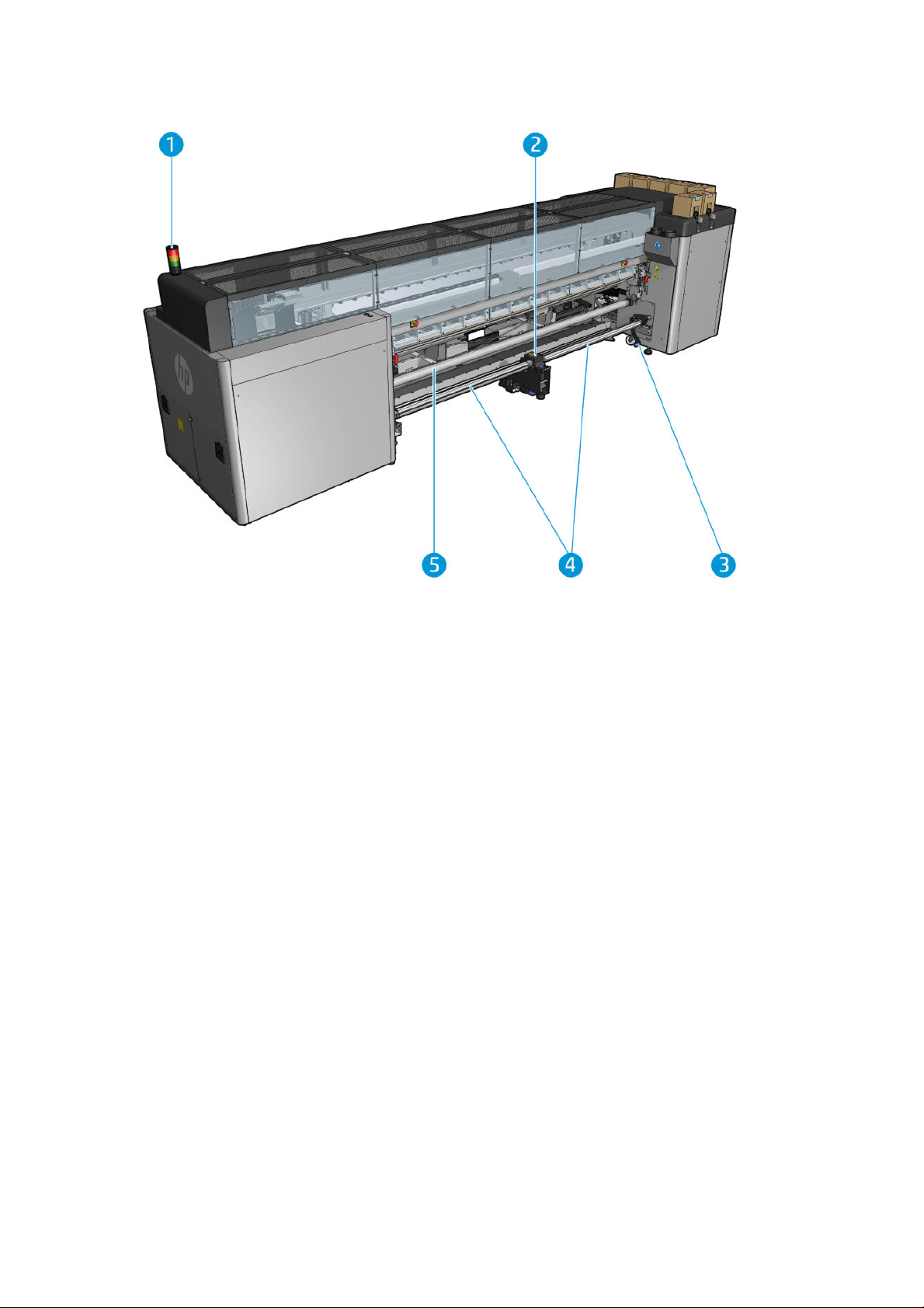
Rear view HP Latex 3100/3200/3500/3600 Printer
1. Printer status Beacon
2. HP Latex 3500/3600 only: Dual roll split spindle center support
3. HP Latex 3500/3600 only: Roll ejector lever
4. HP Latex 3500/3600 only: Split spindles
5. HP Latex 3500/3600 only: Diverter
14 Chapter 1 Introduction ENWW
Page 21

Carriage view
1. Optimizer printhead latch
2. Oiler foams
3. Printhead
4. Aerosol lters
5. Drying lters
6. Printhead latch
Printer software
Your printer requires the following software:
● The HP Internal Print Server is provided with your printer and is already installed in the printer's built-in
computer. It displays printer alerts and a summary of printer status, manages print jobs, and must be used
to interact with the printer in various ways. See HP Internal Print Server on page 20.
● The HP Print Care program is provided with your printer and is already installed in the printer's built-in
computer. It displays printer status and history in detail, and helps you to maintain the printer and solve
any problems that may arise. See HP Print Care on page 185.
● A Raster Image Processor (RIP) should be run on a separate computer; it cannot be installed on the printer's
built-in computer. It is not provided with the printer and should be obtained separately. The printer is JDFenabled. If your RIP supports this interface, it can retrieve and display printer and job status.
ENWW Printer software 15
Page 22
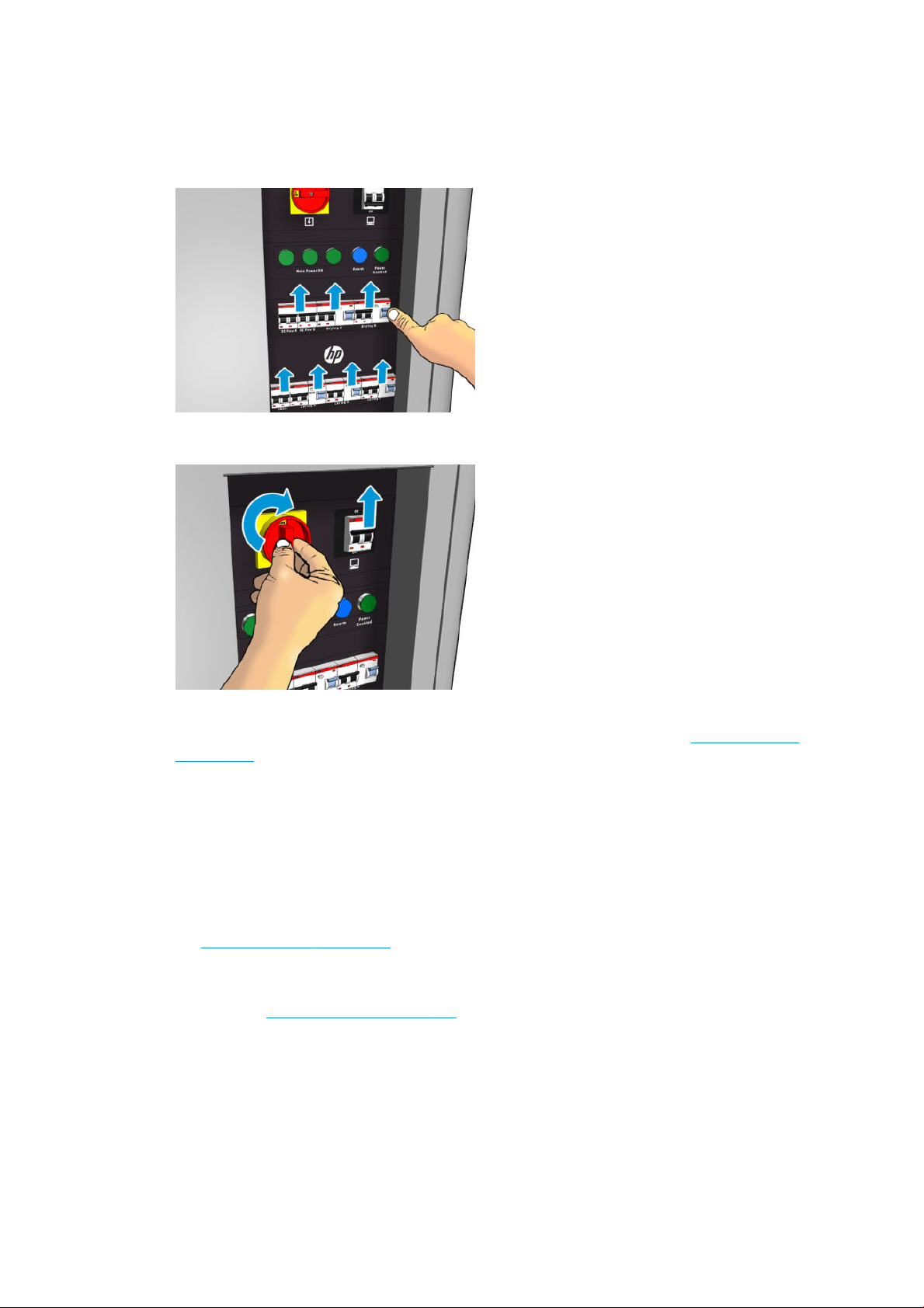
Turn on the printer for the rst time
1. Make sure that the two bottom rows of circuit breakers at the front right of the printer are all in the up
position.
2. Turn the main switch to the on position, and also turn on the PC switch beside it.
3. Check that all three green lights are on. In normal operation these lights should always be on. If any of
them are o, check the Internal Print Server in case there is a system error, and see Printer messages
on page 415 or check with your electrician.
4. Wait for the Internal Print Server to tell you that the printer is waiting for rearm.
5. Perform a visual check of the printer.
6. Press the blue rearm button at the front right of the printer. This enables all of the printer's high-power
subsystems.
7. Check that the printer-enabled green light turns on. In normal operation this light should always be on. If at
any time you notice that this light is o, check the Internal Print Server in case there is a system error, and
see Printer messages on page 415.
8. Wait for the Internal Print Server to indicate that the printer is ready. This can take several minutes. When
initialization is complete, the Internal Print Server displays a Ready message. If a system error message is
displayed, see Printer messages on page 415.
Turn the printer on and o
The printer has three power-o levels. Each of them goes deeper, until you reach complete shutdown at level 3.
16 Chapter 1 Introduction ENWW
Page 23
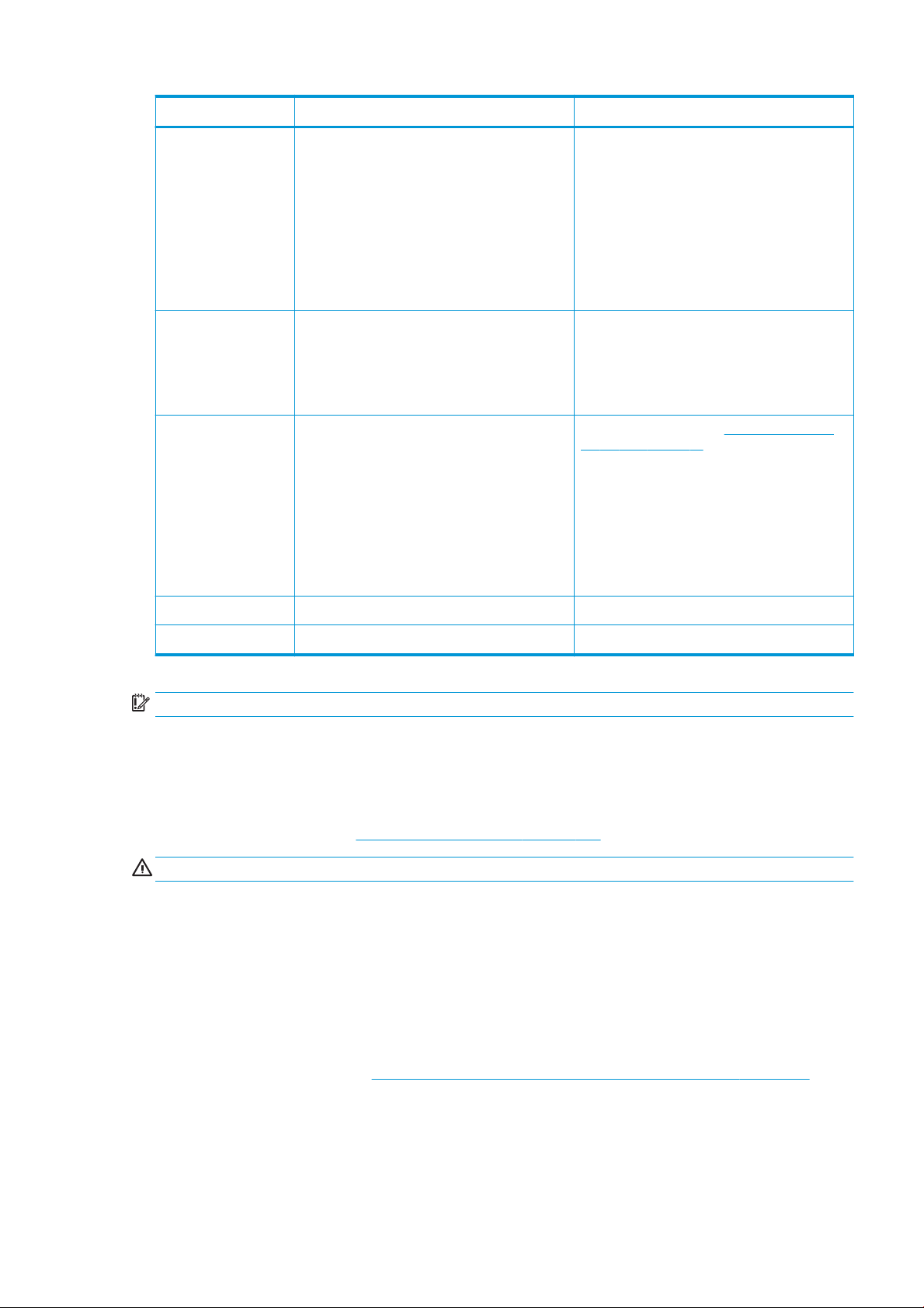
Level Turn o Turn on
1: Major power
electronics and engine
o.
2: All printer systems o
(recommended).
3: All printer systems and
Internal Print Server o.
Wait for the Internal Print Server to indicate that the
printer is ready, then turn o the high-power
subsystems by pressing the shutdown icon near the
top left corner of the screen. Wait until the Internal
Print Server reports that it has lost its connection to
the printer.
NOTE: After the printer electronics have been
turned o at the Internal Print Server, the fans turn at
maximum speed for safety reasons. This is normal
behavior and not a cause for concern.
After completing level 1, turn o the main switch. The
fans should stop.
After completing level 2, shut down the Internal Print
Server from the Windows Start button, and wait until
you see a black screen with the message No input
signal.
CAUTION: The computer may be damaged if it is
turned o incorrectly.
Once the Internal Print Server is completely o and
you see No input signal on the screen, turn o the
computer power switch.
Click the Wake Up button up in the top left corner of
the Internal Print Server window, and wait for the
printer to turn on the high-power systems.
When prompted, press the blue rearm button at the
front right of the printer.
After completing level 1, turn on the main switch, and
ensure that the circuit breaker beside it is on.
When prompted, press the blue rearm button and
wait for the Internal Print Server to announce that the
printer is Ready.
After completing level 2, see Turn on the printer for
the rst time on page 16.
4: Reboot. — —
5: Reboot and print. — —
IMPORTANT: The printer incorporates a counter that indicates the printer usage time that remains.
Move the printer
If you wish to move the printer a short distance on the same site, across a horizontal oor with no steps and no
slopes of more than 5% inclination, see the following instructions. For more diicult movement operations, call
your service representative (see HP Customer Care Centers on page 409).
CAUTION: Slopes steeper than 5% may cause serious damage to the printer.
1. Turn o the printer.
2. Disconnect all power and network cables from the printer.
3. Disconnect all ink cartridges and remove them from the printer. Hold the cartridge connectors in position
with adhesive tape.
4. If your printer is an HP Latex 3500/3600, raise the secondary feet before moving the printer.
5. Is your printer is an HP Latex 3500/3600, unload the split spindles and remove both center support split
spindles from their base (see HP Latex 3500/3600 dual-roll split spindles center support on page 63).
6. Raise the feet so that the wheels (A) touch the ground. To raise a foot:
ENWW Move the printer 17
Page 24
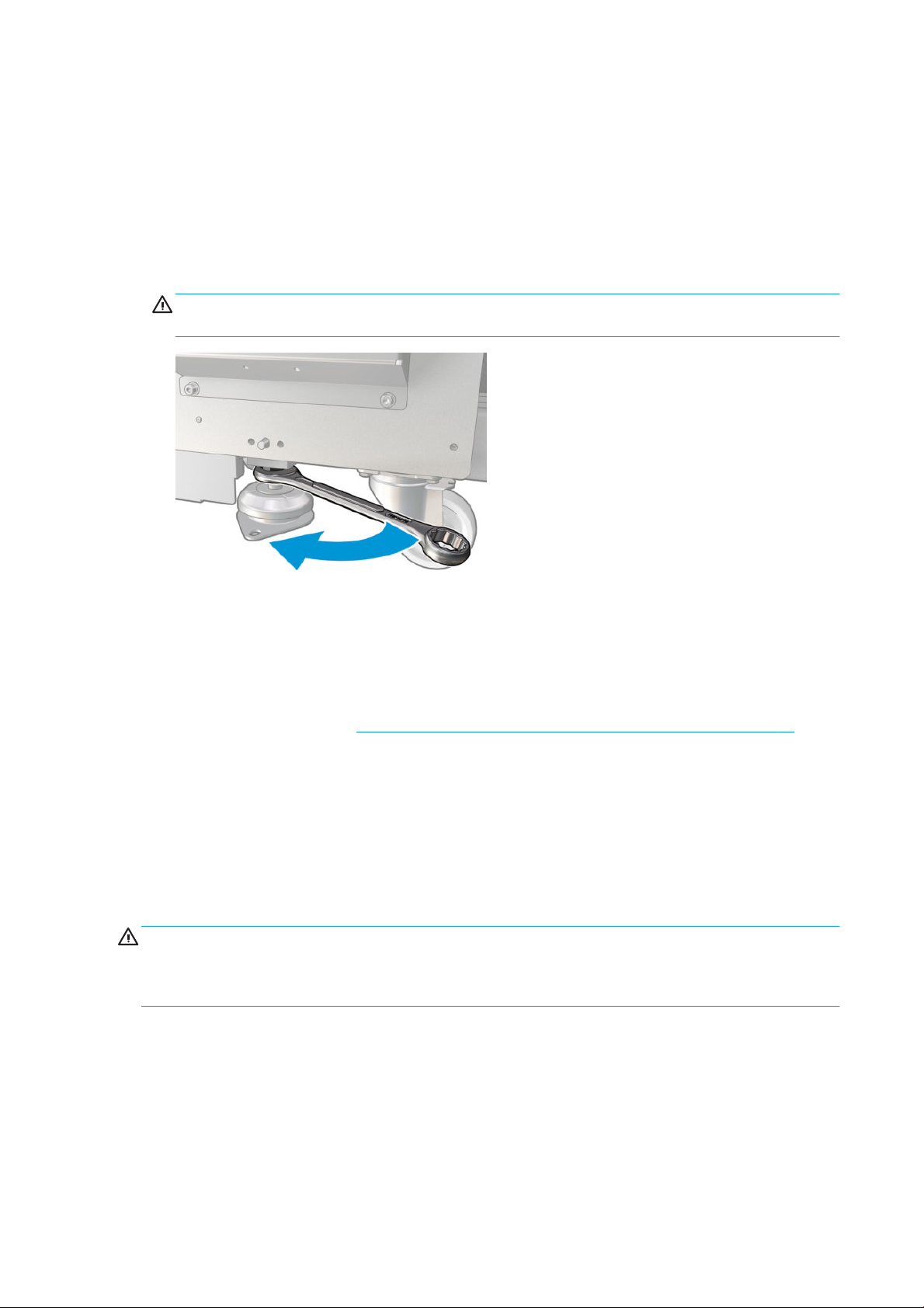
a. Use a 30 mm (1.18 in) wrench to unlock the nut at the top of the foot.
b. Rotate the nut manually down the bolt. Leave about 2 cm (0.8 in) clearance at the bottom between
nut and foot.
c. Use a 15 mm (0.59 in) wrench to rotate the foot upwards. Use the at faces at the bottom of the bolt
to t the wrench.
d. Raise the foot as far as the bolt allows.
e. Use the 30 mm (1.18 in) wrench to relock the nut.
CAUTION: Take care to raise the feet as high as you can. They may break if they touch the ground while
the printer is in motion.
7. HP Latex 3500/3600 only: If the printer is anchored to the oor, unanchor it; remove the 2 M20 bolts from
each anchor support, then, once the printer has been moved away, there will be access to remove the
anchor supports from the oor.
8. Push the printer from the outside corners of the top covers. Remember to avoid slopes steeper than 5%.
9. if you have an HP Latex 3500/3600, it is possible that you have to adjust the center support split spindles
after moving the printer (see HP Latex 3500/3600 dual-roll split spindles center support on page 63).
If the printer needs to be reinstalled, see the installation guide for more details on anchoring the printer to
the oor and dual roll center support installation.
After moving the printer, you may in some cases need an electrician to reconnect the power cables. You may also
need to recongure the network, from the printer's built-in computer and from the RIP computer. See the
Installation Guide for more details, including the minimum space required around the printer.
Printer Status Beacon
CAUTION: In the case that the printer includes a printer status beacon; the information provided is for
functional information purposes only, and is not related to any safety provision, or safety states. Warning labels
on the printer must be always considered when operating the printer, and they prevail over any status indicated
by the printer status beacon.
If your printer is an HP Latex 3100/3200/3500/3600 your printer has a light signaling system to visually identify
the status of your printer.
Printer status beacon messages mean:
18 Chapter 1 Introduction ENWW
Page 25
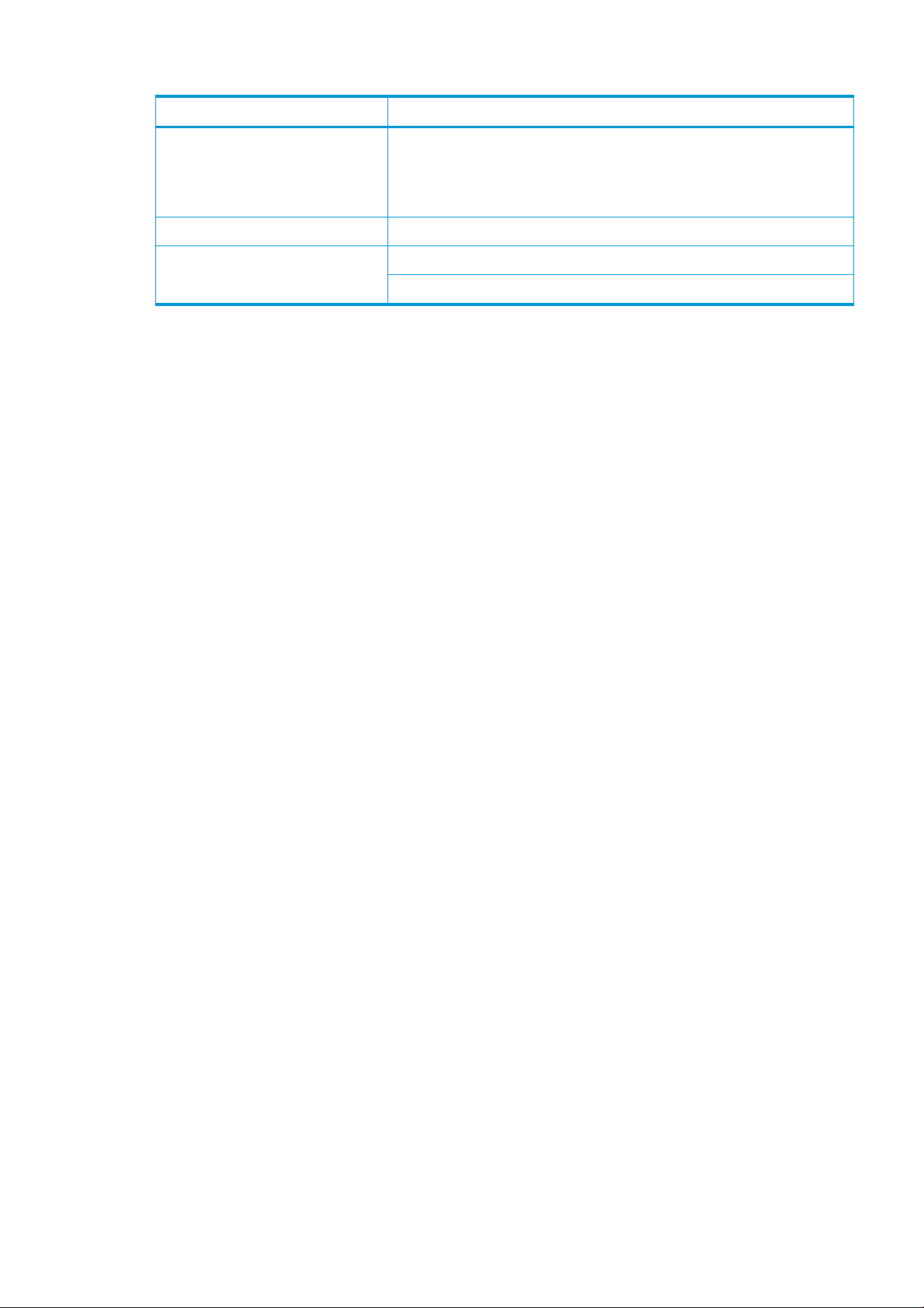
Color Description
Red Unexpected printing interruption. A job that had started to print stopped unexpectedly and
appears as Failed. Attention required.
An UI user conrmation appears in the IPS window. When attended to, the red color in the
beacon changes to reect the state of the printer.
Orange Alert present in the IPS (Warnings)
Green Idle
Printing
Output platen light (HP Latex 3200/3600 only)
The output platen light illuminates both the platen and the job that is being printed. It can be switched on and o
manually
ENWW Output platen light (HP Latex 3200/3600 only) 19
Page 26
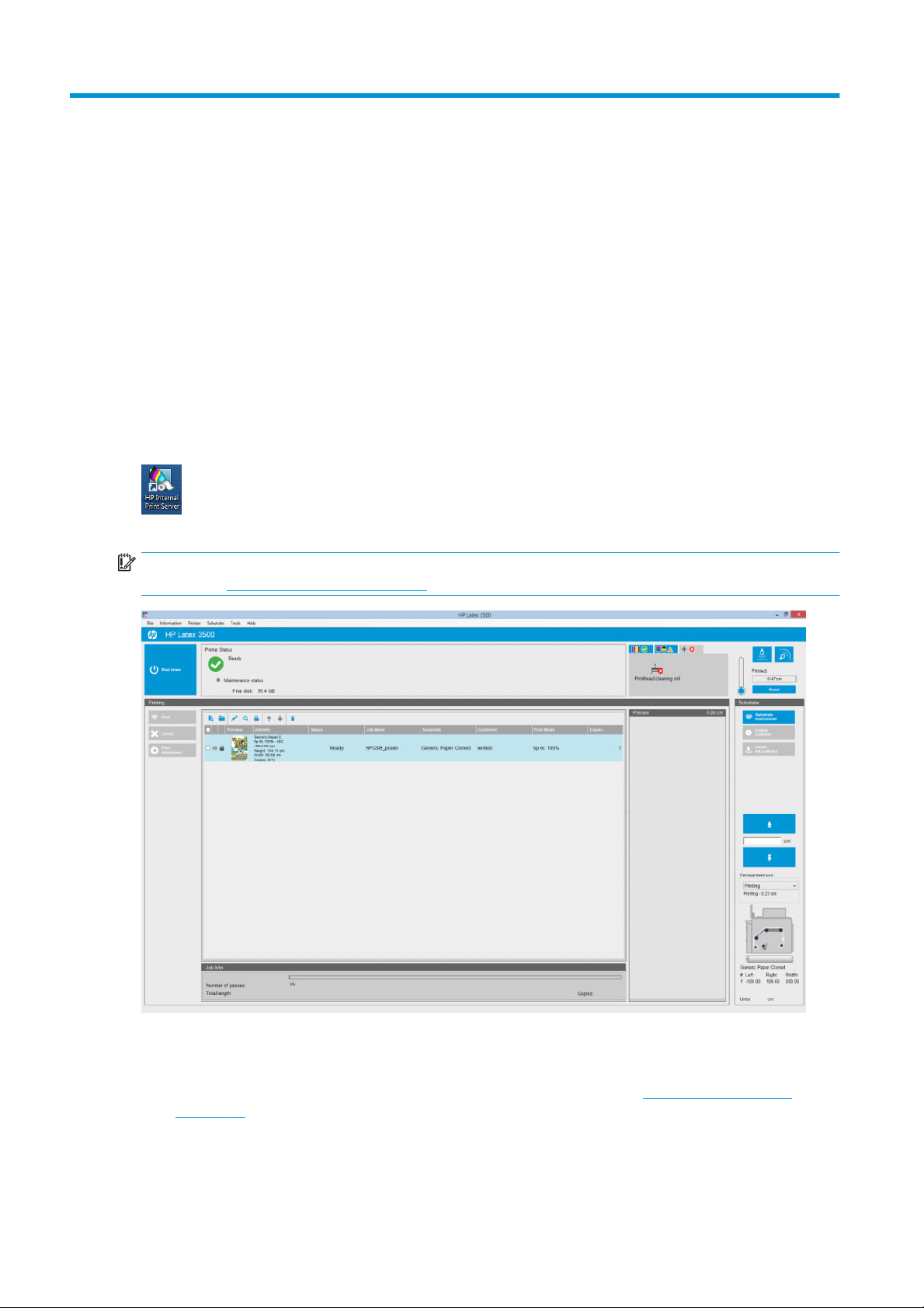
2 HP Internal Print Server
Start the Internal Print Server
The Internal Print Server starts automatically with Windows, and runs continually, in the background if not in the
foreground.
If for some reason it has stopped running, or its window is not visible, you can start it from the Windows Start
menu or by double-clicking its icon on the desktop.
When it starts, the main screen appears.
IMPORTANT: The screen captures shown below are for reference, be sure to have latest rmware version
installed. See Update the rmware on page 26.
In the main screen:
● You can shut down the printer by pressing the Shut down button at the top left.
● The top central pane shows the printer status and maintenance status. See Printer status and alerts
on page 25.
● The thermometer to the right of the status pane shows the curing temperature.
20 Chapter 2 HP Internal Print Server ENWW
Page 27
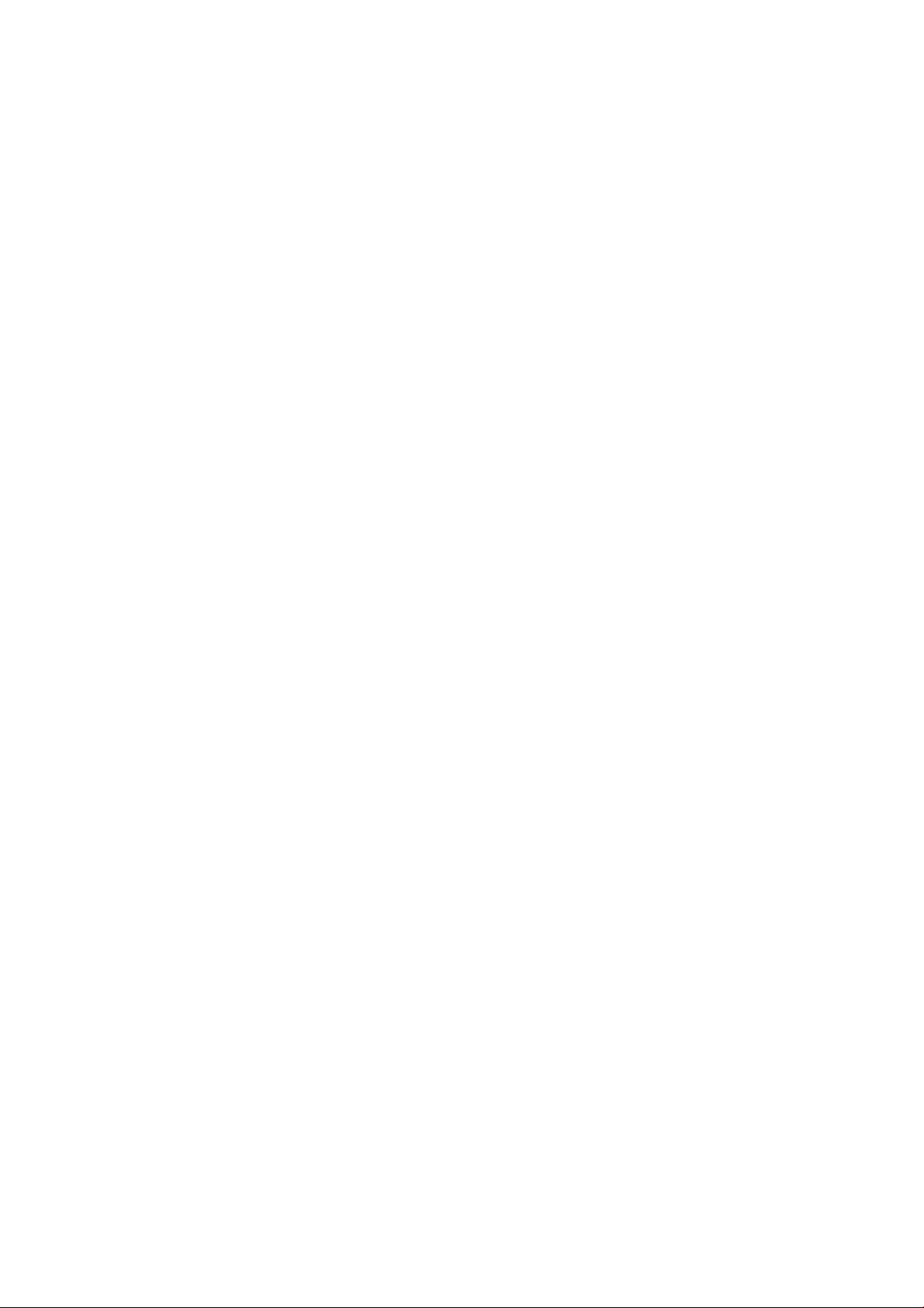
● To the right of the thermometer, you can see a summary of the status of the ink cartridges, the printheads,
and the printhead cleaning roll.
● The Printing pane occupies most of the window, and includes:
– The Print, Cancel, and Print adjustment buttons
– The job queue
– The print preview and job settings
● The Substrate pane includes the Substrate load/unload, Enable collector, and move carriage beam buttons;
and information about how the current substrate is loaded.
Change the language of the Internal Print Server
When the Internal Print Server starts, it uses the language selected in the Windows Regional and Language
Options. To change the selected language:
1. Open the Control Panel from the start menu.
2. If you are using the Category View of the Control Panel, open the Clock, Language, and Region category.
3. Open the Regional and Language Options.
4. In the Formats tab, change the current format to correspond with the language you want.
5. Press the OK button.
The change takes eect when Windows is restarted.
Change the units of measurement in the Internal Print Server
To change the units of measurement in the Internal Print Server, select the Tools > Preferences > Units. You can
change the units of length and temperature.
Set the Internal Print Server preferences
To change the Internal Print Server's preferences, select Preferences from the Tools menu. In the Preferences
window, you will see four tabs.
ENWW Change the language of the Internal Print Server 21
Page 28
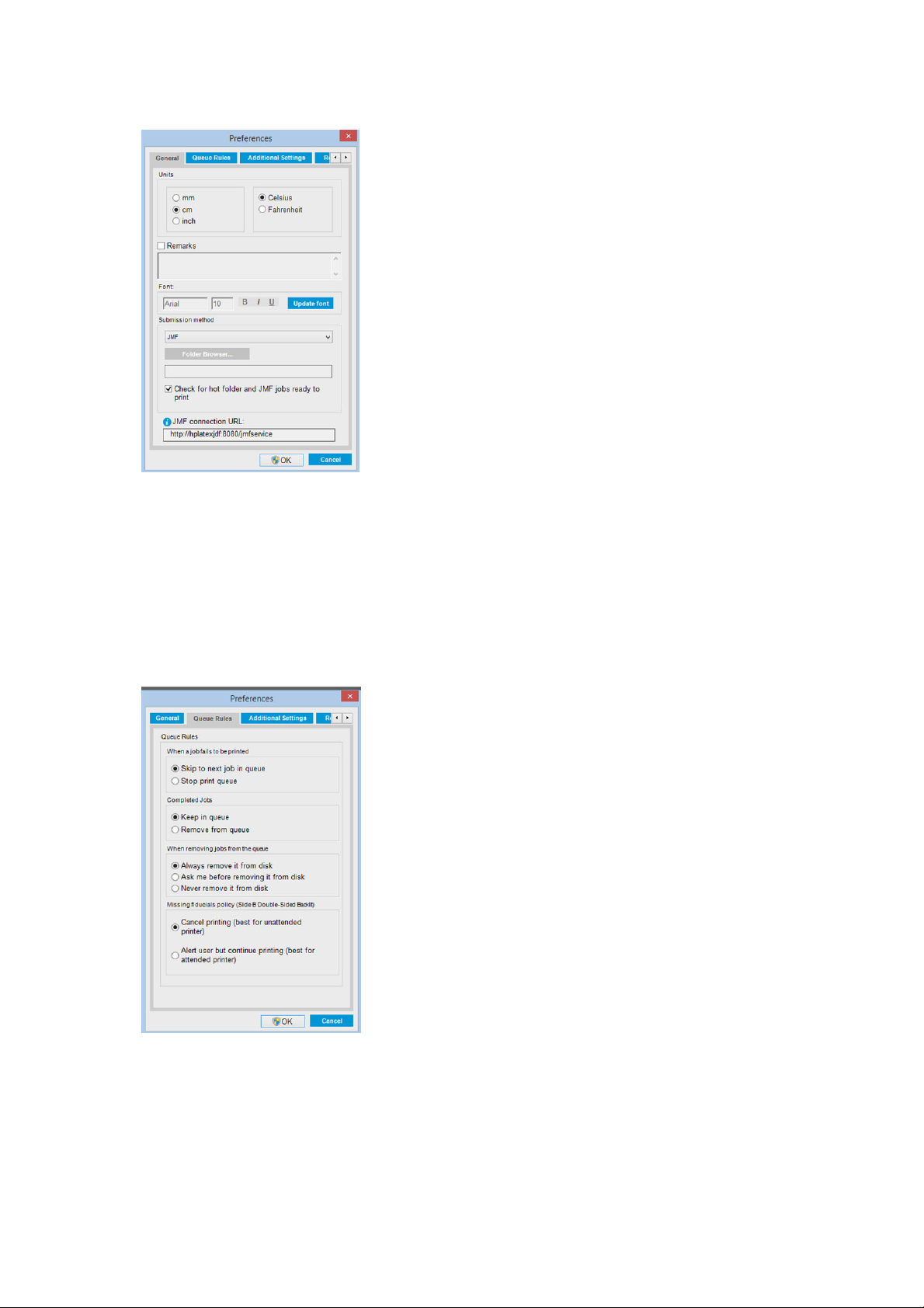
General tab
● Units of length and temperature
● Remarks (to add as a footer to the printed le)
● Font of footer text
● Hot folder
● JMF connection url
Queue Rules tab
● Action when job fails
● Action when job has been printed
● Action when job is removed from the queue
● Action when ducials are missing
22 Chapter 2 HP Internal Print Server ENWW
Page 29
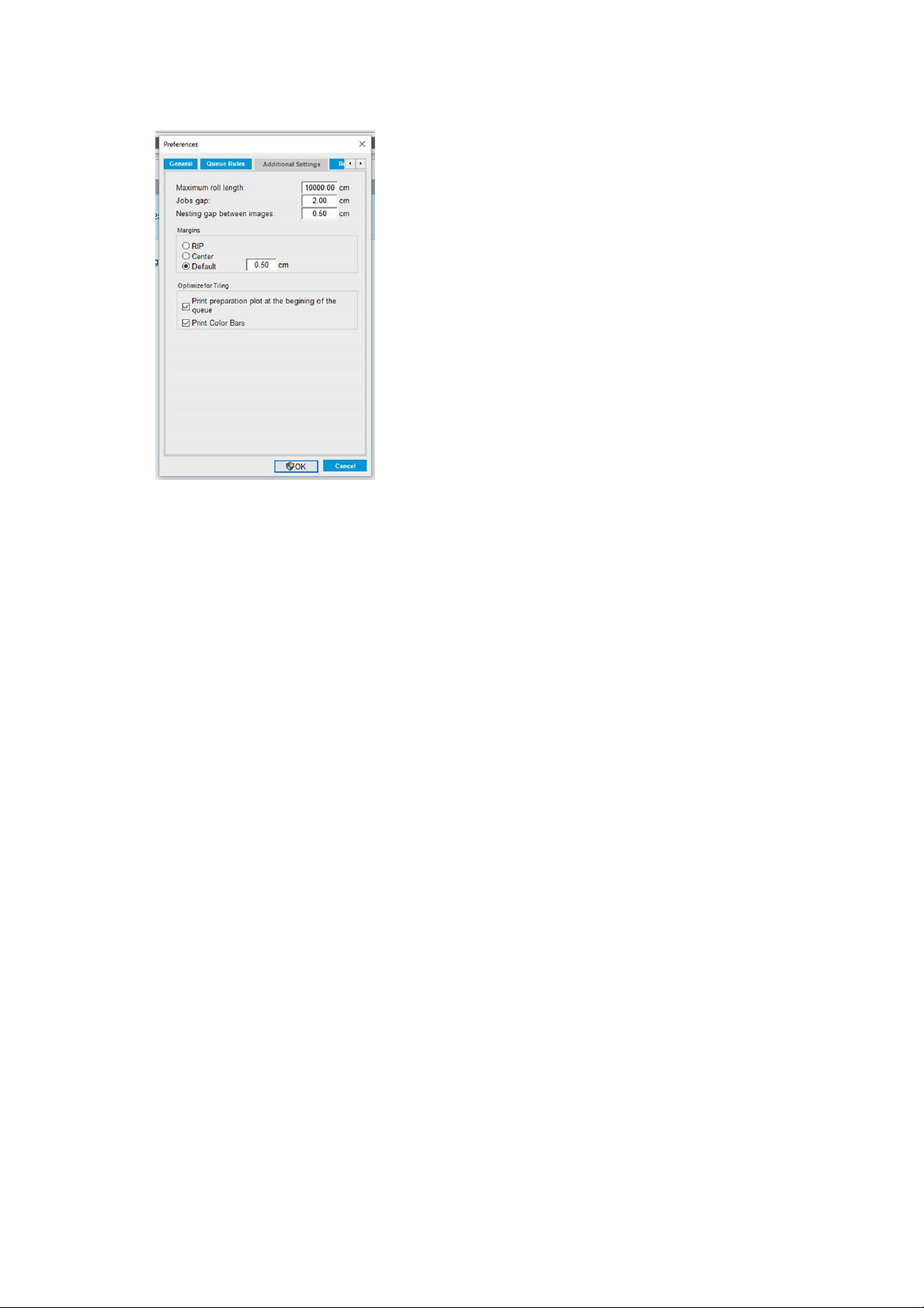
Additional Settings tab
● Maximum roll length
● Gap between jobs
● Nesting gap between images
● Margins:
– RIP: Margins are set as dened in the RIP.
– Center: The image is horizontally centered on the loaded substrate.
– Default: The default margins are set to 5.0 mm (0.02 in). You can dene the default left margin in the
Job Properties window.
● Optimize for tiling:
– Print preparation plot at the beginning of the queue.
– Print color bars.
ENWW Set the Internal Print Server preferences 23
Page 30
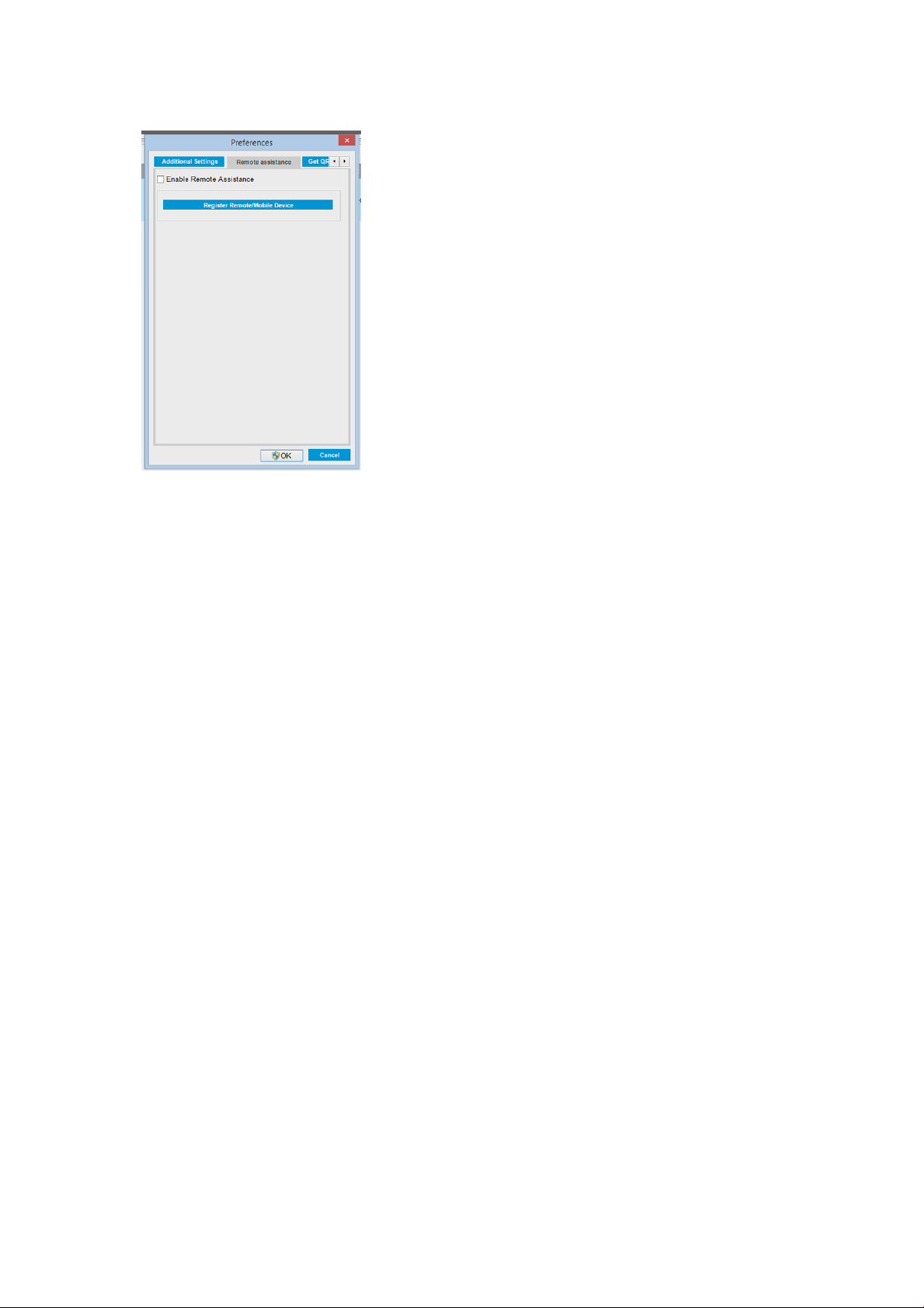
Remote Assistance tab
● Enable remote assistance
● Subscribe to services
Internal Print Server menus
The Internal Print Server provides the following menus.
24 Chapter 2 HP Internal Print Server ENWW
Page 31

The File menu
The Information menu
The Printer menu
● Add New Job
● Add Existing Job
● Edit Job
● Delete Job
● Exit
The Substrate menu
● Load/Unload
● Settings
● Create
● Edit
● Clone
● Optimize for tiling
● Rename
● Remove
● Alerts
● Supplies
● Service information
The Tools menu
● Preferences
● HP Scitex Print Care
● HP Proactive Support
● Firmware update
● Restart
● Restart and print
● Wake up
● Shut down
● Printing adjustments
● Printhead alignment
● Printhead cleaning
● Replace printheads
● Replace cleaning roll kit
● Advance calibration
● Enable/Disable collector
The Help menu
● About
● User's guide
● Contact HP
● HP Remote Support
● Color calibration
● Presets management
● Search substrate online
Printer status and alerts
The Internal Print Server displays the general status of the printer, the maintenance status, the loaded substrate,
and the ink system.
The printer can communicate the following types of alerts:
Printer status
● Errors: When the printer is unable to print.
● Warnings: When the printer needs attention for an adjustment, such as a calibration, preventive
maintenance or ink cartridge replacement.
● The remaining boot time will be displayed in the Internal Printer Server while the printer is starting.
● Reinitialize carriage
A summary list of printer alerts appears in the main window of the Internal Print Server. To display a more
complete and detailed list, select Information > Alerts.
ENWW Printer status and alerts 25
Page 32

For more information about a particular alert, see Printer messages on page 415.
Maintenance status
● Green light: No maintenance is needed.
● Yellow light: Maintenance procedure date is approaching. Press the yellow button to check Print Care for
details. See HP Print Care on page 185.
● Orange light: Maintenance is required. Press the orange button to check Print Care for details.
● Red light: Maintenance is required urgently. Press the red button to check Print Care for details.
● Grayed out: Print Care is not running. Press the orange button.
Update the rmware and the Internal Print Server
TIP: When updating the rmware and the Internal Print Server, rst update the rmware and then the Internal
Print Server.
Update the rmware
From time to time rmware updates will be available from HP that increase the printer's functionality and
enhance its features.
Firmware updates can be downloaded from the Internet and installed in your printer using the Internal Print
Server: select Firmware update from the Tools menu.
Follow the instructions on your screen to download the rmware le and store it on your hard disk. Then select
the downloaded le and click Update.
The rmware includes a set of the most commonly used substrate presets. Extra substrate presets can be
downloaded separately; see Substrate presets on page 102.
Update the Internal Print Server and HP IPS Services
IMPORTANT: It is mandatory to remove the HP Info Retriever, the HP IPS Services and the HP Internal Printer
Server software from the built-in printer computer before installing the new IPS version.
1. Download the latest version IPS package available from the HP support web site onto the IPS PC hard disk
(dedicated folder recommended, not on the desktop) and unzip all the les.
2. Remove the HP Info Retriever software via the Windows control panel in case it is listed in Programs and
Features in the Windows control panel.
26 Chapter 2 HP Internal Print Server ENWW
Page 33

3. Remove the HP IPS Services and/or ProxyService software via the Windows control panel, click the Uninstall
button.
4. Remove the Internal Printer Server software via the Windows control panel. Select the HP Internal Printer
Server application and click the Uninstall button. This deletes any current job in the queue except ripped
les.
5. Install the Internal Printer Server.
Run the Setup.exe le inside the IPS folder and follow the onscreen instructions until the new software is
installed.
6. Install IPS Services.
Run the Setup.exe le inside the HP IPS Services folder and follow the onscreen instructions until the new
software is installed..
7. Once the IPS installation process has completed, open the IPS application. The rst time it is opened the
Data Transfer Agreement (PDSA) window will appear. HP strongly recommends you enable it in order to
take advantage of information retriever functionality and for faster improved remote support.
ENWW Update the rmware and the Internal Print Server 27
Page 34

8. In the Remote assistance tab, go to Tools > Preferences and check the Enable Remote Assistance check
box.
Maintain the Internal Print Server
The Internal Print Server runs under Microsoft Windows on the computer supplied with the printer. In that
operating environment, there are various things you can check in order to maintain optimum performance. You
can make these checks after restarting the computer and before starting the Internal Print Server.
● The user account should be a Standard account and not an Administrator account.
● No software should be installed on the computer except the software initially provided by HP (which
includes antivirus software).
● Free space on the hard disk should be at least 10 GB.
● In the Control Panel, Hardware and Sound > Power Options, the high-performance power plan should be
selected and sleep mode disabled.
● Turn o User Account Control from the User Accounts icon in the Windows Control Panel.
● User a blank screen saver.
● Press the start button and right-click Computer. Select Manage > Device Manager > Disk drives. Right-click
the hard disk, and select Properties > Policies. Ensure that Optimize for performance, Enable write caching
on the disk and Enable advanced performance are all enabled.
● Ensure that scheduled defragmentation is enabled. Press the start button and right-click Computer. Select
Manage > Disk Management. Right-click the hard disk, and select Properties > Tools > Defragment Now,
and ensure that Run on a schedule is enabled.
● In the Control Panel, select System > Advanced system settings > Advanced > Performance > Visual Eects
> Custom. Ensure that all eects are disabled except Enable Desktop composition, Enable transparent
glass, Smooth edges of screen fonts and Use visual styles on windows and buttons.
● Open Internet Explorer and select Tools > Internet options > Connections > LAN settings. If a proxy server is
used, ensure that Bypass proxy server for local addresses is enabled.
● Ensure that the computer is connected to the Internet and use Windows Update to ensure that all available
updates (including Windows Service Packs) have been installed successfully.
● Start the Internal Print Server, and use File > Delete job to delete any jobs for which there is no further use.
28 Chapter 2 HP Internal Print Server ENWW
Page 35

3 Printing workows integration
Introduction to JDF
What is JDF?
JDF is a software method by which devices from a variety of vendors and manufacturers can interoperate
together. It uses a text-based language known as XML that is compliant with many devices and workow
controllers in varying vertical print markets.
JDF implementation is typically based upon an MIS system to be use for job scheduling, submission, accounting,
and costing. An integrator typically interfaces an MIS system to the devices that are present in a workow
through JDF technology.
JMF is a communication protocol (based upon the JDF specication) that allows devices to communicate job
status information and other real-time job metrics and parameters. It can be used to poll a device for status or to
watch a device at regular intervals.
Benets of working with JDF for le submission
JDF can be useful in providing an accurate MIS-driven way to know the job status of content as well as when a
device has completed a job. Since the role of an MIS is to track, schedule and cost-account for a job, JDF/JMF
allows for a simple way to interface devices to an MIS for this task.
JDF and JMF can be used to be able to analyze and later perform accounting principles upon work created in a
JDF workow. A detailed analysis can be performed after a day or series of jobs to see the prot margin of a job,
the costs and materials consumed, as well as inventory control and stock consignment.
HP is a partner member of the CIP4 organization, and you can obtain many more details about JDF at the CIP4
www site at http://www.cip4.org.
Working with JDF
Creating JDF job tickets
JDF Implementations typically use an MIS system to control and monitor a JDF/JMF workow. The MIS can then
monitor a device’s status, can track time and consumables and provide interfacing with counting and inventory
control modules integrated into an MIS. An MIS is typically the origin of a JDF job and resultant ticket. JMF
communication can be used to send that ticket information to production milestones.
What information is captured by the HP latex 3000 printer series and what can be
communicated by JMF to an MIS?
The printer implements a subset of the JDF 1.5 specication, using JMF. This allows it to communicate printer-
status, and notications together with job status, job ink, and substrate consumption to external applications.
ENWW Introduction to JDF 29
Page 36

NOTE: It is important to consider the fact that the RIP is capable of combining several jobs into one for the
purpose of substrate optimization, and nishing. In this example, the printer sees the print as one job. In this
situation, the MIS should query the RIP for the status of each individual job on the nest.
The RIP application can retrieve substrate and consumable tracking to report back to MIS.
Guidelines for Integration
How to integrate the HP Latex 3000 printer series into CALDERA RIP
From CALDERA RIP 10.1, the RIP can take advantage of the JDF interface in the printer by selecting the option on
the printer driver setup. Once the JDF interface is enabled, the RIP will display printer status and notications
together with job status, job ink and substrate consumption.
In order to activate this functionality in the CALDERA RIP, you need to type the printer's JMF url in the JDF area of
the printer conguration dialog (IPS URL). Please, make sure you have the latest driver available from the
CALDERA Website.
Once congured, you can display the printer status by opening the info window in the print client, and opening
the spooler for the job status.
To obtain the JMF URL: Go to the IPS PC, on the Internal Print Server SW, and then Tools>Preferences>General.
30 Chapter 3 Printing workows integration ENWW
Page 37

If there are problems using the printer’s hostname, switch to the printer’s IP using the HP Latex 3000 System
Conguration Tool. For more details refer to the Service Manual or talk to your network administrator to solve
hostname resolution.
How to integrate the HP Latex 3000 printer series into ONYX RIP
ONYX RIP (version ONYX 10.1.2) can take advantage of the JDF interface in the printer by selecting the option on
the printer driver setup. Once the JDF interface is enabled, the RIP will display printer status and notications
together with job status, job ink and substrate consumption.
In order to activate this functionality in ONYX RIP, you need to type the printer's JMF url in the JDF area of the
printer conguration dialog (JDF URL). Please, make sure you have the latest driver version from the ONYX
Download manager.
Once congured, you can display the printer and job status opening the info window in the RIP queue.
ENWW Working with JDF 31
Page 38

To obtain the JMF URL: Go to the IPS PC, on the Internal Print Server SW, and then Tools>Preferences>General.
If there are problems using the printer’s hostname, switch to the printer’s IP using the HP Latex 3000 System
Conguration Tool. For more details refer to the Service Manual or talk to your network administrator to solve
hostname resolution.
Job submission methods
The HP Latex 3000 printer series supports two le submission methods (in addition to open a le directly in
HP IPS UI):
Select the submission method within the Preference dialog in HP IPS Tools>Preferences>General, in the Submit
method drop down list:
32 Chapter 3 Printing workows integration ENWW
Page 39

Hotfolder: Select a shared folder in the HP IPS PC and the RIP copies the output job there, the IPS automatically
loads jobs into the queue.
NOTE: The shared folder should be the same as the one congured in the RIP.
JMF: The RIP sends the location of the job via a JMF command and the IPS automatically looks for the les there
and loads them directly into the printer queue.
Not specify: Load the le manually in the IPS File>Open.
Removing a queued job from the RIP:
Remove a job from the IPS/printer queue directly via the RIP interface, but only if it was submitted using the JMF
method.
How to integrate the HP Latex 3000 printer series into an MIS system or production control software
Specic RIP/MIS implementations will require vendor specic congurations.
MIS or Production Control Software applications can retrieve printer status and notications together with job
status, job ink and substrate consumption, from the printer via the JDF/JMF interface.
As explained in the previous section, if the RIP combines several jobs into one before sending it to the printer, the
recommendation is to connect the MIS or Production Control software to the RIP instead of the IPS in order to get
the grouped jobs’ individual job status.
Be sure to assign unique names to each job in order to identify them on the gathered information from the
printer.
If you are using CALDERA 10.1 or higher versions of the software, then the MIS can communicate using the
Caldera Nexio module. Caldera Nexio is a tool that connects the Caldera RIP and other third-party software using
standard JDF/JMF protocols, making it possible to produce automatic sequences of actions that speed up
production and advanced reports to improve operations. Please, contact CALDERA for further information.
ENWW Working with JDF 33
Page 40

ONYX customers wishing to integrate with MIS solutions can use the ONYX Connect module to communicate via
JDF. ONYX Connect does not currently support JMF. Please contact ONYX for further information.
If you are using another RIP solution, please contact your specic RIP vendor for JDF/JMF conguration and
interface guidelines.
MIS vendors or customers that would like to integrate the printer with a solution directly, can obtain the HP
specically supported JDF Software Development Kit from the HP Solutions Portal: https://developers.hp.com/
lfp-enroll.
34 Chapter 3 Printing workows integration ENWW
Page 41

4 Handle the substrate
Supported substrate types
The following substrate types are compatible with your printer. For specic substrate settings and proles, see
the Online substrate manager on page 117.
NOTE: Porous substrates and substrates with porous liners are supported only when using the ink collector kit
(see The ink collector kit on page 48).
Self-adhesive vinyl
● Cast self-adhesive vinyl
● Calendered self-adhesive vinyl
● Perforated self-adhesive vinyl
PVC banner
Paper
● Transparent self-adhesive vinyl
● Reective self-adhesive vinyl
● Frontlit banner
● Backlit banner
● Scrim banner
● Scrimless banner
● Mesh banner with liner
● Blockout banner
● Truck curtain banner or tarpaulin
● Coated paper
● Uncoated paper
● Photo paper
● Photorealistic paper
● Blue-back paper
● Self-adhesive paper
ENWW Supported substrate types 35
Page 42

PP and PE lm and banner
● Polypropylene (PP) lm
● Synthetic paper (such as Yupo)
● Tyvek
● Coated PE/HDPE (polyethylene) banner
PET lm
● Polyester (PET) backlit lm
● Polyester (PET) frontlit lm
● Polyester (PET) grey-back lm
Textile
Porous textiles may be used only with the ink collector. To check the porosity of your substrate, see Check the
porosity of your substrate on page 36.
● Polyester textile and fabric
● Textile banner
Wall covering
● Backdrops
● Textile mesh with liner
● Frontlit textile with liner if porous
● Backlit textile with liner if porous
● Canvas
● Flag and voile with liner
● Cotton textile
● Self-adhesive textile
NOTE: This is an application example, not a selectable category.
Paper wall covering or wallpaper
●
● PVC wall covering
● Pre-pasted wall covering
● Non-woven wall covering
● Textile wall covering
● Self-adhesive wall covering
Check the porosity of your substrate
1. If the printer has any substrate loaded, unload it.
2. Cut a piece of self-adhesive vinyl white gloss 15 × 50 mm (0.6 × 2 in) in size.
36 Chapter 4 Handle the substrate ENWW
Page 43

3. Stick it to the platen, covering the substrate-advance sensor.
4. Load the substrate that you want to check.
5. Open your RIP software.
6. Obtain the test le from the printer’s built-in computer: C:\Users\hplatex\Documents\HP IPS
\InkTrespassingCheck\Ink_trespassing_check.pdf.
7. Print the test le using the number of passes and substrate preset that you intend to use in future with this
substrate (or a similar prole in terms of ink limit).
8. Unload the substrate.
9. Remove the strip of self-adhesive vinyl from the platen.
10. Look at the self-adhesive vinyl you have taken from the platen.
● If the strip is completely white (has no ink on it), the tested substrate is non-porous and may be used
for printing as described in this guide.
● If the strip is non-white, the tested substrate is porous and may be used only with the ink collector
installed.
11. Clean the print zone, see Clean the print zone on page 202.
Supported HP substrates
Category Substrate
Self-adhesive
vinyl
PVC banners HP Durable Frontlit Scrim Banner
HP Air Release Adhesive Gloss Cast Vinyl
Without liner: 50 microns (2 mil) • 100 g/m² • 45,7 m (150 ft)
With liner: 241 microns (9.5 mil) • 260 g/m² • 45,7 m (150 ft)
HP Permanent Gloss Adhesive Vinyl
Without liner: 121 microns (4.8 mil) • 150 g/m² • 45,7 m (150 ft)/ 91,4 m (300 ft)
With liner: 248 microns (9.8 mil) • 270 g/m² • 45,7 m (150 ft)/ 91,4 m (300 ft)
HP Permanent Matte Adhesive Vinyl
Without liner: 121 microns (4.8 mil) • 150 g/m² • 45,7 m (150 ft)/ 91,4 m (300 ft)
With liner: 248 microns (9.8 mil) • 270 g/m² • 45,7 m (150 ft)/ 91,4 m (300 ft)
HP One-View Perforated Adhesive Window Vinyl
Without liner: 165 microns (6.5 mil) • 155 g/m² • 50 m (164 ft)
With liner: 406 microns (16 mil) • 288 g/m² • 50 m (164 ft)
449 microns (17.7 mil) • 535 g/m² • 35 m (115 ft)
Color
calib. Applications
Yes Vehicle wraps, car/bus/
track eets, signs
Yes
Yes
No
Yes Banners, POP, ags,
track covers, wall
murals
Paper
HP PVC-Free Wall Paper
177 microns (7 mil) • 175 g/m² • 30,5 m (100 ft)
HP White Satin Poster Paper
165 microns (6.5 mil) • 136 g/m² • 61 m (200 ft)
Yes POP indoor and
outdoor, windows, bus
shelters, billboards,
wall decorations
ENWW Supported HP substrates 37
Page 44

Category Substrate
Color
calib. Applications
HP Photo-realistic Poster Paper
205 microns (8.1 mil) • 205 g/m² • 61 m (200 ft)
HP Blue Back Billboard Paper
165 microns (6.5 mil) • 123 g/m² • 80 m (262 ft)
New HP Universal Coated Paper, 3 in core
124 microns (4.9 mil) • 90 g/m² • 61 m (200 ft)
New HP Coated Paper, 3 in core
114 microns (4.5 mil) • 90 g/m² • 61 m (200 ft)
New HP Universal Heavyweight Coated Paper, 3 in core
165 microns (6.5 mil) • 125 g/m² • 61 m (200 ft)
New HP Heavyweight Coated Paper, 3 in core
167 microns (6.6 mil) • 130 g/m² • 61 m (200 ft)
New HP Super Heavyweight Plus Matte Paper, 3 in core
259 microns (10.2 mil) • 210 g/m² • 61 m (200 ft)
HP Professional Gloss Photo Paper Yes
Yes
Yes
Yes
Yes
Yes
Yes
Yes
PP and PE lm
and banners
248 microns (9.8 mil) - 275 g/m2 - 30,5 m (100 ft)
HP Professional Satin Photo Paper Yes
248 microns (9.8 mil) 275 g/m2 - 30,5 m (100 ft)
HP Everyday Satin Photo Paper Yes
187 microns (7.4 mil) - 180 g/m2 - 30,5 m (100 ft)
New HP HDPE Reinforced Banner
203 microns (8 mil) • 170 g/m² • 45,7 m (150 ft)
New HP Everyday Matte Polypropylene, 3 in core
203 microns (8 mil) • 120 g/m² • 61 m (200 ft)
New HP Everyday Adhesive Matte Polypropylene, 3 in core
Without liner: 180 microns (7.1 mil) • 120 g/m² • 30,5 m (100 ft)
With liner: 215 microns (8.5 mil) • 168 g/m² • 30,5 m (100 ft)
HP DuPont Tyvek Banner
Yes Banners, POP, ags,
Yes
Yes
No
track covers, wall
murals, large
photographs, oor
covering
304 microns (12 mil) • 135 g/m2 (4 oz) • 30,5 m (100 ft)
PET lm
HP Backlit Polyester Film
304 microns (12 mil) • 135 g/m² • 30,5 m (100 ft)
Yes Bus shelters, airport
ads, POP, street ads
38 Chapter 4 Handle the substrate ENWW
Page 45

Category Substrate
Color
calib. Applications
Textile
●
For third-party substrate solutions with ColorPRO technology, see http://ColorPROtechnology.com/.
HP Light Textile Display Banner
381 microns (15 mil) • 210 g/m² • 50 m (164 ft)
HP Heavy Textile Banner
381 microns (15 mil) • 210 g/m² • 50 m (164 ft)
HP Satin Canvas
419 microns (16.5 mil) • 370 g/m² • 14,9 m (49 ft)
HP Premium Satin Canvas
462 microns (18.2 mil) - 381 g/m2 - 22,9 m (75 ft)
HP Everyday Satin Canvas
444 microns (17.5 mil) - 340 g/m2 - 22,9 m (75 ft)
No Indoor ags, wall
murals, interior
decoration, ne arts
No
No
No
No
● HP PVC-free Wall Paper imprimé avec les encres HP Latex est classé A+ selon l’arrêté du 19 avril 2011
«Émissions dans l'air intérieur», qui dénit des seuils sur l’émission de polluants volatils posant des
problèmes en cas d’inhalation – sur une échelle de A+ (émission très basses) à C (émission élevée).
● HP PVC-free Wall Paper printed with HP Latex Inks is rated A+ according to Émissions dans l'air intérieur,
which provides a statement of the level of emission of volatile substances in indoor air posing health risks if
inhaled—on a scale from A+ (very low emission) to C (high emission).
* HP PVC-Free Wall Paper printed with HP Latex Inks is GREENGUARD Children & Schools Certied. See
http://www.greenguard.org/.
* HP PVC-Free Wall Paper printed with HP Latex Inks meets AgBB criteria for health-related evaluation of VOC
emissions of indoor building products. Seehttp://www.umweltbundesamt.de/produkte-e/bauprodukte/
agbb.htm.
HP large-format substrate take-back program availability varies. Some recyclable HP substrates can be
recycled through commonly available recycling programs. Recycling programs may not exist in your area. See
http://www.hp.com/recycle/ for details.
Substrate tips
Maintain the substrates
Keep substrates in their sealed wrapping material while they are in storage, and store rolls vertically to avoid the
migration of plasticizers in some materials.
Move substrates from the storage area to the print production area at least 24 hours before use, so that they can
adapt to its temperature and humidity.
ENWW Substrate tips 39
Page 46

General tips
Handle unprinted and printed substrates with care, and preferably with cotton gloves, to avoid ngerprints. For
heavy rolls, use a forklift, and two people wearing security shoes.
Before loading a roll:
● Check that temperature and humidity in the room are within the recommended ranges for the printer. See
● Check that neither the roll nor its core are bent or deformed, which may cause the substrate to jam in the
● If the roll has been stored in a place not oering the recommended environmental conditions, allow some
● Check which is the correct side for printing, by reading the label inside the core or the note inserted into the
● Check that the substrate is correctly attached to the input core. Otherwise, the Internal Print Server will
● Check the substrate thickness.
Environmental specications on page 414.
printer.
time for it to adapt to the temperature and humidity of the printer's environment.
package.
report an error.
– Up to 0.4 mm (0.016 in): Print normally.
– 0.4 to 2 mm (0.016 to 0.079 in): Raise the carriage beam to a custom position. Edge holders are not
needed and should not be used.
– More than 2 mm (0.079 in): Not supported.
While loading a roll, ensure that the leading edge is parallel and straight across the output core, and attached
evenly (start taping the substrate to the core at the center, then move towards the edges).
Also ensure that the side edges of the input and output roll are properly aligned. An incorrectly loaded roll may
cause waves or cockles in the substrate, leading to ink smearing and printhead crashes.
After you have loaded a roll:
● If you intend to use substrate edge holders, do not use edge holders from another printer, use only the
edge holders that came with your printer.
● Check the correct carriage beam position for printing: customized position for thick substrates, printing
position for others. See Set the carriage beam position on page 123.
● Check that you are using the correct substrate preset in the Internal Print Server and the correct ICC prole
and other settings in the RIP.
● HP substrates are optimized to provide the best out-of-the-box printing experience with your printer.
● Use the Internal Print Server to check that any calibrations appropriate for your substrate have been done:
printhead alignment, color calibration. See Printer calibration on page 172.
● Do not cut o pieces of substrate while the substrate is loaded into the printer. This may cause the
remaining substrate to jam.
You can nd further information on the Web:
40 Chapter 4 Handle the substrate ENWW
Page 47

● The specications, nishing, processing, and warranty information for each individual HP substrate are
available from http://www.globalBMG.com/hp/signagemedia and http://www.globalBMG.com/hp/
HPMediaWarranties.
● HP Image Permanence information is available from http://www.globalBMG.com/hp/printpermanence.
● HP oers to recycle some substrates through the HP Take-Back Program, such as HP HDPE Reinforced
Banner, HP Light Textile Display Banner, HP Heavy Textile Banner, HP Everyday Matte Polypropylene, 3-in
Core, and HP DuPont Tyvek Banner. Recycling opportunities for these products may not exist in all areas.
You should consult local recycling resources about recycling these products. For recycling in the USA, see
the HP recycling services site, http://www.hp.com/go/recycleLFmedia/.
HP oers to recycle some other substrates through the standard paper recycling process, such as HP White
Satin Poster Paper, HP Photo-realistic Poster Paper, HP Coated Paper (3-in core), HP Universal Coated Paper
(3-in core), HP Universal Heavyweight Coated Paper (3-in core), HP Heavyweight Coated Paper (3-in core),
and HP Super Heavyweight Plus Matte Paper (3-in core).
Color consistency
Your printer has been designed to provide an excellent experience in terms of color consistency and repeatability.
This allows large jobs such as eet graphics and wall coverings to be printed in tiles or panels, with condence
that, when the nished panels are placed edge to edge, the colors will match at the joins.
The color variation within a printed job has been measured to be within this limit:
Maximum color dierence (95% of colors) <= 2 dE 2000
NOTE: This is based on reective measurements on a 943 color target under CIE standard illuminant D50, and
according to the standard CIEDE 2000 as per CIE Draft Standard DS 014-6/E:2012. 5% of colors may experience
variations above 2 dE 2000. Backlit substrates measured in transmission mode may yield dierent results.
Color matching is dependent on many external factors. Take the following points into account to achieve this
level of consistency:
● If a large job is being printed in panels, more than one roll may be required. All rolls should be from the
same batch, and stored under correct conditions according to the manufacturer’s specications.
● Operating conditions (temperature and humidity) should be kept constant during the printing of the entire
job. See step 5 in Edit a substrate preset on page 110.
● Ensure that a printhead check and clean routine has been run prior to starting the job. If any printhead
changes are required during the job, printhead alignment and color calibration should be done.
See also Color calibration on page 178.
Substrate congurations
The substrate can be loaded in a variety of dierent congurations to suit your dierent needs. Before loading,
you must go to the Internal Print Server and select Substrate load/unload, then select the conguration you
intend to use.
ENWW Substrate congurations 41
Page 48

The basic congurations are illustrated below. These congurations can be used for single-roll or dual-roll
printing.
● The roll-to-roll conguration is suitable when you do not intend to cut and take away some prints or the
output roll in the middle of a print job being done using a particular input roll. The substrate cannot be cut
in mid-roll, except during double-sided printing, and then it must be reloaded afterwards.
● The roll-to-free-fall conguration is suitable when you want to cut and remove one or more prints as soon
as they come out of the printer. The substrate is kept under tension between the input roll and the tension
roller; but it can be cut after the tension roller because then it is no longer under tension.
● The roll-to-collector conguration is suitable when you may want to cut the substrate and remove the
output roll before nishing the print job being done using a particular input roll. The substrate is kept under
tension between the input roll and the tension roller; but it can be cut after the tension roller because then
it is no longer under tension.
42 Chapter 4 Handle the substrate ENWW
Page 49

Prepare to print
The following steps must be followed before the printer can print:
1. Go to the Internal Print Server and select Substrate Load/Unload to open the Printer Conguration window.
2. Select the printer conguration that you intend to use; the on-screen help will appear on the left.
NOTE: The Reload substrate check box should be checked only if the printer has just previously had the
same conguration (i.e. the same substrate, same prole), and because of a severe system error, you had
to restart the printer.
3. Load the substrate. Substrate loading instructions are displayed in the Internal Print Server window. For
more detailed instructions, see Load a roll onto the spindle on page 59 and Load a roll into the printer
on page 65.
4. Select the substrate type.
5. Press the Finish button in the Internal Print Server to start the substrate check, then enter the substrate
type in the Loaded Substrate window.
TIP: If the printer has been idle overnight with substrate loaded, and exposed to high or low temperatures,
advance the substrate 13 to 25 cm (5 to 10 in) before printing, to avoid printhead crashes or ink smears on the
substrate.
The substrate edge holders
The purpose of the substrate edge holders is to prevent the substrate edges from lifting up and jamming while
printing. If you experience this kind of problem while printing, you can try using the edge holders to overcome it.
The edge holders are highly recommended when printing on textile substrates. When printing on porous
substrates, use the edge holders included in the ink collector kit (see The ink collector kit on page 48).
ENWW Prepare to print 43
Page 50

NOTE: The edge holders are not recommended when printing on substrate that is more than 0.4 mm (0.016 in)
thick.
TIP: The edge holders may be easier to deploy if you raise the carriage beam (see Set the carriage beam
position on page 123); however, they can be deployed without raising the carriage beam.
Substrate edge holders for HP Latex 3000, 3100 and 3500
The correct position is illustrated below. The substrate should be free to move, and should not touch the ends of
the edge holder.
CAUTION: Wrongly positioned edge holders could severely damage the printheads and carriage.
NOTE: If the substrate is loaded with the right edge outside the 161 cm position on the spindle ruler, or the left
edge outside the −162 cm position, the edge holders cannot be used because there is not enough space for
them.
NOTE: When printing with the Double-sided Day Night Kit, specic edge holders are also needed.
Install an edge holder on the HP Latex 3000, 3100 and 3500
To install an edge holder, stand at the front of the printer and attach the front of the edge holder (marked with
the number 1 on the blue part) to the front of the platen. Ensure that the substrate is aligned with the marks on
the edge holder.
44 Chapter 4 Handle the substrate ENWW
Page 51

Then go to the rear of the printer, open the loading table, pull the rear of the edge holder towards you, and attach
it to the rear of the platen. A built-in magnet helps to position the edge holder correctly on the platen. Ensure
that the substrate is aligned with the marks on the edge holder.
ENWW The substrate edge holders 45
Page 52

If the rear of the edge holder cannot be placed due to a ramp, slide the ramp away to provide space for the edge
holder. There are three ramps to help the substrate to load in assisted mode. The two ramps at the sides can
slide; the center one is xed. The edge holder cannot be placed in that position.
CAUTION: Place the edge holder carefully. It should remain perfectly straight, otherwise it could damage the
printheads and carriage.
TIP: Once installed, an edge holder cannot be slid sideways. If you want to move it sideways, you must remove
it and reinstall it in the new position.
Replace an edge holder strip
Replacement edge holder strips come with the Cleaning Kit. Replace the strip if it is broken (for example, by an
impact) or deteriorated (for example, by accumulated ink).
1. If it is installed in the printer, remove the edge holder from the platen, disengaging it from the back and
then from the front.
2. Loosen but do not remove the screw at each end of the edge holder.
3. Remove the old strip, insert the new one, and tighten the screws.
4. Replace the edge holder on the platen, if you intend to use it.
Substrate edge holders for HP Latex 3200, 3600 and 3000/3100/3500 with Doublesided Day Night Kit
1. Standing in front of the printer, place the edge holder onto the far side of the platen and cover the edge of
the substrate with it.
46 Chapter 4 Handle the substrate ENWW
Page 53

2. Attach other side of the edge holder in the space between the platen and diverter wheels, cover the edge of
the substrate with it. Make sure that each edge holder is properly positioned and not bent as this could
cause a carriage crash.
3. Turn the screw at the front part of the edge holder to x it in place. If it interferes with the diverter wheels;
move the edge holder slightly until a better position is found.
4. Ensure that the substrate is aligned with the edge holder.
CAUTION: Place the edge holder carefully. It should remain perfectly straight, otherwise it could damage the
printheads and carriage.
NOTE: If the edge holder interferes with a diverter wheel holder, move the edge holder slightly into a better
position.
TIP: Once installed, an edge holder cannot be slid sideways. If you want to move it sideways, you must remove
it and reinstall it in the new position.
ENWW The substrate edge holders 47
Page 54

The ink collector kit
Before printing on porous substrates (textile mesh, ag, and voile), you must install the ink collector kit available
as an accessory, to protect the printer from the ink that falls through the substrate. The kit should be removed
before printing on non-porous substrates.
See Check the porosity of your substrate on page 36 if in doubt.
CAUTION: Ensure that the operating temperature of the substrate recommended by the manufacturer is not
exceeded. If this information is not available, ask the manufacturer. Do not load substrates that cannot be used
at an operating temperature above 125°C (257°F).
CAUTION: Proper maintenance and genuine HP consumables are required to ensure that the printer operates
safely as designed. The use of non-HP consumables (foams, lters, printhead cleaner roll, or inks) may present a
risk of re.
CAUTION: Do not load substrates with auto-ignition temperatures below 250°C (482°F). Ensure that no ignition
sources are close to the substrate.
NOTE: Test method based on EN ISO 6942:2002: Evaluation of materials and material assemblies when
exposed to a source of radiant heat, method B. The test conditions, to determine the temperature when the
substrate starts ignition (either ame or glow) are: Heat ux density: 30 kW/m², copper calorimeter, K type
thermocouple.
IMPORTANT: Do not use the Ink Collector Kit when in-line slitters are installed, as the cutting position can
damage the protector of the Kit. It is recommended to uninstall the in-line slitters when working with the ink
collector.
The above image is a QR code containing a link to a video; see Documentation on page 2.
48 Chapter 4 Handle the substrate ENWW
Page 55

Kit components
1. Ink-collector container
2. Six ink collectors with two replaceable foams
3. Four ink-collector substrate-edge holders
4. Protector
NOTE: Keep the ink-collector container and protector core to protect and store the ink-collector parts when not
in use.
Install the kit
Risk of burns Crush hazard Risk of trapped ngers Hazardous moving part Electric shock hazard
For more safety information, see Safety precautions on page 2
TIP: You are advised to wear gloves.
If any substrate is loaded, unload it. Then remove the edge holders from the substrate path.
ENWW The ink collector kit 49
Page 56

If necessary, clean the platen and the curing plates with a cloth dampened with an all-purpose cleaner.
Install the six ink-collector modules
1. Ensure that the printer is not printing.
2. Ensure that all windows, covers, and doors are closed and remain in their original position.
3. Open the ink collector container and check that the ink collector foams are dry and clean enough to be
used.
4. Go to the Internal Print Server and press the Install ink collector button in the main window.
5. Follow the instructions in the Internal Print Server to complete the installation. If you need further
information, read the steps below.
CAUTION: If you install the kit incorrectly, some parts of the printer may be damaged.
6. Ensure that the module latches are open (turned to the left).
7. To facilitate module installation, we recommend raising the carriage beam to the installation position.
8. Open the front door.
9. From the front on the right side, install the rst module (1) and insert it into the guide (2).
50 Chapter 4 Handle the substrate ENWW
Page 57

10. Slide the module to the middle until it reaches the stop.
11. Insert all the ink collector modules on either side of the central one.
12. Attach each one that you insert to a module that is already in place.
ENWW The ink collector kit 51
Page 58

13. Go to the rear of the printer, lower the pinchwheel latches (1), and pull down the pinchwheel module to its
lowest position.
14. Close the latches of all modules (turn to the right).
15. Check that all the ink collector modules are aligned with each other and that there are no gaps between
them.
16. Check that the foams t into the spaces provided for them. If they have expanded and no longer t, replace
them.
NOTE: Ensure that you dispose of the used foams correctly. Consult the guidelines from your local
authority.
52 Chapter 4 Handle the substrate ENWW
Page 59

17. Lift the pinchwheel module (1) and the pinchwheel latches (2).
Install the protector
1. Take the rolled protector and ensure that it is completely clean and dry.
2. Place the rolled protector on the curing module. Do not open the curing module yet.
ENWW The ink collector kit 53
Page 60

3. Slide or clip a barrier onto each end of the protector tab.
4. Place the tab of the protector (1) onto the slot (2). The black side should be face up.
54 Chapter 4 Handle the substrate ENWW
Page 61

5. Open the curing module latches (1) and the curing module (2).
6. Drop the protector through the gap under the curing module.
7. Close the curing module and the latches.
8. Hook the clips from the protector to the bottom part of the printer.
9. Close the front door.
NOTE: If you plan to load substrates thicker than the value shown on the main screen, set the thickness
value appropriately.
10. Press Finish to complete the ink collector installation. The carriage beam adjusts to the ink collector height.
Uninstall the kit
TIP: You are advised to wear gloves.
ENWW The ink collector kit 55
Page 62

Unload the substrate (see Unload a roll on page 92) and remove the output spindle.
To facilitate module uninstallation, we recommend raising the carriage beam to the installation position, by
pressing the Raise carriage beam to install position button.
Uninstall the protector
1. Go to the Internal Print Server and press Uninstall ink collector.
2. Unhook the four clips from the bottom.
3. Extract the protector tab from the slot.
56 Chapter 4 Handle the substrate ENWW
Page 63

4. Open the curing module latches and curing module and leave the protector to slide down softly.
WARNING! Do not touch the internal enclosures of the printer's curing module: they can be hot enough to
cause burns.
5. Remove the protector by the bottom part.
6. Remove the barriers, one on each side.
7. Check that nothing is dirty or broken. If dirty, clean with a lint-free cloth moistened with distilled water.
8. Roll up with the red side on the bottom and the black part on the top. Start rolling up on the side of the
clips.
ENWW The ink collector kit 57
Page 64

9. Place the protector in the packaging, and store it.
Uninstall the six ink-collector modules
1. Close the curing module and latches.
2. From the rear of the printer, open the three latches of each module.
3. From the front of the printer, remove each module. First, slowly lift the back part of the ink collector
module, then, take out the guide from the platen, moving the ink collector module forward towards the
front of the printer.
4. Press Finish to complete the removal process. The carriage beam moves down and the carriage moves
along the platen for checking.
5. Check whether the foams need to be replaced; if so, replace them. Store them in the ink collector container,
keeping the latches on top. You can also store the barriers and edge holders there.
6. Perform the maintenance operations recommended after uninstalling the kit: see Table 9-2 Additional
maintenance operations for porous substrates on page 201.
58 Chapter 4 Handle the substrate ENWW
Page 65

Load a roll onto the spindle
NOTE: Contact HP to know the recommended third party solutions for substrate lifter and core adaptors.
Single-roll printing
The spindle has a pneumatic connector at one end and a gear at the other.
1. Check that the gear is on the correct side.
2. Insert the spindle into the roll taking into consideration the winding direction.
TIP: The spindle is quite heavy in order to ensure stiness and so avoid skew and wrinkles, so two people
are recommended for this operation.
ENWW Load a roll onto the spindle 59
Page 66

3. Note the position of the end of the roll on the scale marked on both sides from the center of the spindle.
The input and output rolls should be positioned identically on their respective spindles.
TIP: The rolls should be centered to reduce the risk of skew, wrinkles, and telescoping.
4. Connect the air gun to the pneumatic connector on the spindle, and inate the spindle so that it cannot
move inside the roll.
TIP: Before inating, use the pneumatic gun to blow air around the valve area to remove any dirt.
WARNING! The air gun provided with the printer is only intended to inate the spindle. When
recommended to use for cleaning purposes, make sure to do so according to local regulations since
additional safety provisions may apply.
TIP: If the substrate is telescoped on the input roll, there is a risk of substrate jams and damage to the
printheads. Try to straighten the edges of the substrate to minimize telescoping on the input roll before loading
it into the printer.
TIP: Check that the substrate is attached to the input core.
The roll is now ready to be loaded into the printer.
60 Chapter 4 Handle the substrate ENWW
Page 67

TIP: If you are a regular user of dierent substrate types, you can change rolls more quickly if you preload rolls
of dierent substrate types on dierent spindles. Extra spindles are available for purchase.
HP Latex 3000/3100/3200 dual roll
If your printer is an HP Latex 3000/3100/3200, you can print on two rolls at the same time by using the dual-roll
spindle.
Loading the dual-roll spindle
1. Insert the rst roll on the spindle.
2. Insert the second roll on the spindle.
3. Center both rolls, using the marks on both sides of the center of the spindle. The input and output rolls
should be positioned identically on their respective parts of the spindle.
4. Inate the valves at both ends.
TIP: Before inating, use the pneumatic gun to blow air around the valve area to remove any dirt.
ENWW Load a roll onto the spindle 61
Page 68

WARNING! The air gun provided with the printer is only intended to inate the spindle. When
recommended to use for cleaning purposes, make sure to do so according to local regulations since
additional safety provisions may apply.
5. Place the spindle with the roll in the substrate input.
6. Place the dual-roll spindle on the printer with the long lever up.
TIP: The spindle and two rolls of substrate are heavy. You are recommended to use a forklift to move it
into position.
7. Position the dual-roll center support under the center of the dual-roll spindle.
8. Pull the long lever down.
When engaging the support, make sure that the position of the support bearings corresponds to the
grooves of the dierential cover and that the two sets of bearings are approximately the same distance
from the middle of the spindle to maximize their contact.
9. Repeat the procedure for the output dual-roll spindle.
10. You can now feed the substrates into the printer.
11. Once the substrate is aligned, automatic substrate-edge detection can be run. If this automatic process
fails, or if you are using a roll width not within the dual-roll spindle specications shown below, introduce
the substrate edge values manually. Physically measure the position of the substrate edges on the dualroll spindle ruler. The dual-roll spindle ruler, in inches and centimeters, uses positive (+) signs on one side
and negative (−) signs on the other side.
Latex 3000/3100/3200 dual-roll spindle
Minimum roll width 635 mm (25 in)
Maximum roll width 2 × 1.60 m (2 × 63 in)
specications
62 Chapter 4 Handle the substrate ENWW
Page 69

Latex 3000/3100/3200 dual-roll spindle specications
Minimum gap between rolls 40 mm (1.6 in)
Maximum roll diameter 300 mm (11.8 in)
Maximum total weight of both rolls 2 × 70 kg (2 × 154 lb)
If this is the rst time you use the dual roll, it has to be installed and calibrated. See the Installation Guide for
more information.
HP Latex 3500/3600 dual-roll split spindles center support
Risk of trapped ngers
If your printer is an HP Latex 3500/3600, you can print on two rolls at the same time by using the dual-roll split
spindle. See the Installation Guide to check the installation of the center support split spindle assembly.
IMPORTANT: Two dual roll center supports are provided. The higher one corresponds to the input side of the
printer and the other one to the output side. You have to follow the same process in order to install input and
output side central supports to the corresponding base.
To assemble the center support split spindles to its base, insert the center support foot on the base guides and
move it to the end by pushing the handle. Make sure that the base hook is xed.
If you want to remove the center support, raise the blue lever with a hand, and rmly pull the center support to
remove it from its base.
ENWW Load a roll onto the spindle 63
Page 70

Loading the rolls on the split spindles
1. Insert the rst roll on one of the split spindles.
2. Insert the second roll on the other split spindle.
3. Load the split spindles in the printer.
64 Chapter 4 Handle the substrate ENWW
Page 71

4. Move the rolls to the center of the printer. Accurately position each roll following one of the spindle marks.
The input and output rolls should be positioned identically on their respective parts of the spindle.
5. Inate the valves at both ends by connecting the air gun to the pneumatic connectors.
TIP: Before inating, use the pneumatic gun to blow air around the valve area to remove any dirt.
WARNING! The air gun provided with the printer is only intended to inate the spindle. When
recommended to use for cleaning purposes, make sure to do so according to local regulations since
additional safety provisions may apply.
Latex 3500/3600 dual-roll split spindles specications
Minimum roll width 635 mm (25 in)
Maximum roll width 2 × 1.55 m (2 × 61 in)
Minimum gap between rolls 134 mm (5.3 in)
Maximum roll diameter 400 mm (15.75 in)
Maximum total weight of both rolls 2 × 200 kg (2 × 440 lb)
Load a roll into the printer
The objective when loading substrate is to get a uniform tension across its width and length to minimize the risk
of skew, wrinkles, and telescoping. There are four ways in which the substrate can pass through the printer:
● Roll-to-roll conguration
ENWW Load a roll into the printer 65
Page 72

● Dual roll-to-roll conguration
● Roll-to-free-fall conguration
● Roll-to-collector conguration
For each conguration, there are two ways of loading the substrate:
● Manual loading: this is recommended for rigid and narrow substrates
● Assisted loading: this can be used to make loading exible or wide substrates easier
NOTE: Assisted loading is not recommended with dual rolls.
If your printer is an HP Latex 3500/3600, you have a diverter in the input side of the printer to help to
homogenize the tension of the paper. We strongly recommend to print with it installed. Check the
Installation Guide in case you need to uninstall it.
66 Chapter 4 Handle the substrate ENWW
Page 73

Load a roll (roll-to-roll conguration)
HP Latex 3000/3100/3200 and HP Latex 3500/3600 have dierent dual roll options. For HP Latex
3000/3100/3200 you can use a spindle with two rolls, but for HP Latex 3500/3600, a split spindle system can
be used. See HP Latex 3500/3600 dual-roll split spindles center support on page 63/3600 for more information.
The substrate roll is mounted on the input spindle (single or dual) and will be collected on the output spindle. The
substrate goes from the input spindle (1) over the main roller (2), over the platen (3), over the front diverters (4)
and then to the output spindle (5).
If your printer is an HP Latex 3500/3600, between the input spindle and the main roller, you have to make use of
the diverter.
The above illustration shows the substrate loaded with the printed face outwards on both input and output rolls.
You can also load substrate with the printed face inwards on either or both rolls, in which case the spindle will
turn in the opposite direction. The printer asks you for the winding direction if it cannot detect it automatically.
Each of the spindles has its own motor. The motors maintain tension on the substrate. Some vacuum is applied
at the level of the platen to keep the substrate at. The substrate is moved forwards by the drive roller motor, on
which there is a pinch mechanism to prevent the substrate from slipping.
ENWW Load a roll into the printer 67
Page 74

Before loading a roll into the printer, you must have a roll loaded onto a spindle (the input roll) and an empty core
loaded onto another spindle (the output roll). See Load a roll onto the spindle on page 59.
NOTE: For the output roll, use a single empty core the same length as the input core. Do not place two or more
shorter cores on the same spindle, which could cause substrate-advance problems.
TIP: The spindle and a roll of substrate can be heavy. You are recommended to use a forklift or some other
equipment to move it into position; otherwise, lift one end into the printer, and then the other end.
1. Go to the Internal Print Server and select Substrate Load/Unload, then select the correct conguration.
2. In the Internal Print Server, choose from the list of substrate types the type that you have loaded.
3. If they are installed, remove the substrate edge holders from the print platen so that they do not get in the
way while loading the substrate.
CAUTION: Loading the substrate on top of the edge holders could severely damage the printheads and
carriage.
4. Bring the new roll on its spindle to the rear of the printer, with the geared end of the spindle on the left.
5. Rest the ends of the spindle on the platforms provided at the rear of the printer; plastic pads are provided
to absorb the impacts.
6. In the same way, load the spindle with the empty core into the front of the printer. In this case, the geared
end of the spindle should be on the right.
7. All substrates can be loaded with the manual loading procedure (below). However, you may nd it easier to
Assisted loading
1. Open the front door.
use the assisted loading procedure if your substrate is exible or wide.
68 Chapter 4 Handle the substrate ENWW
Page 75

2. Open the curing module latches.
3. Open the curing module.
ENWW Load a roll into the printer 69
Page 76

4. Open the loading table latches.
5. Open the loading table.
6. Unwind a length of substrate.
70 Chapter 4 Handle the substrate ENWW
Page 77

7. Place it on the loading table.
If your printer is an HP Latex 3500/3600, you have to load the paper making sure it is loaded behind the
diverter.
8. Close the loading table.
9. Rewind the substrate manually until the leading edge is close to the pinchwheels.
ENWW Load a roll into the printer 71
Page 78

10. Close the loading table latches.
11. Go to the Internal Print Server and use the large blue button to advance the substrate until it reaches the
output spindle. Ensure that the substrate advances smoothly and is not trapped by any obstruction. If
necessary, help the substrate to advance and to pass through the curing module slot.
12. Open the loading table.
13. Align the substrate by checking that the substrate edge is in the same position on the input and output
spindles. This can be done by using the rulers on the spindles or by measuring the distance between the
right edge and the side plate.
72 Chapter 4 Handle the substrate ENWW
Page 79

14. When the substrate is evenly tensioned and at (no wrinkles or bumps), attach it to the empty core with
adhesive tape. Tape it rst in the center, and then at the left and right sides, making sure not to pull the
substrate excessively or leave it wrinkled.
15. If you are using them, place the substrate edge holders into position and attach them at the front.
16. Close the curing module and latches, then the front door.
17. If you are using them, attach the substrate edge holders at the rear.
18. Close the loading table and latches.
19. Go to the Internal Print Server and press the Finish button. The printer rotates both rolls to check their
diameters, and it also checks the width of the roll, the winding direction, the vacuum, and the substrate
advance calibration (this takes about a minute).
20. An alert about substrate-advance tracking may appear at this point. For more information on when you
21. For more information on when you might want to change the carriage beam position, see Substrate tips
Manual loading
1. Use the Internal Print Server to raise the carriage beam to its loading position.
2. Open the front door.
NOTE: The roll size appears at the bottom of the screen; to change it, click Change substrate settings.
NOTE: Some substrates (such as transparent substrates) cannot be measured by the printer in this way.
In such cases, you will be asked to enter the Left Edge and Width elds yourself into the Internal Print
Server. Use the ruler on the spindle to check these values.
might want to turn o automatic tracking, see Substrate-advance compensation on page 181.
on page 39.
ENWW Load a roll into the printer 73
Page 80

3. Open the curing module latches.
4. Open the curing module.
74 Chapter 4 Handle the substrate ENWW
Page 81

5. Open the loading table latches.
6. Open the loading table.
ENWW Load a roll into the printer 75
Page 82

7. Unwind a length of substrate.
If your printer is an HP Latex 3500/3600, you have to load the paper making sure it is loaded behind the
diverter.
8. Place it in the print zone.
9. Push the substrate through the printer until it reaches the output spindle.
10. Align the substrate by checking that the substrate edge is in the same position on the input and output
spindles. This can be done by using the rulers on the spindles or by measuring the distance between the
right edge and the side plate.
11. When the substrate is evenly tensioned and at (no wrinkles or bumps), attach it to the empty core with
adhesive tape. Tape it rst in the center, and then at the left and right sides, making sure not to pull the
substrate excessively or leave it wrinkled.
12. If you are using them, place the substrate edge holders into position and attach them at the front.
13. Close the front door and the curing module.
76 Chapter 4 Handle the substrate ENWW
Page 83

14. If you are using them, attach the substrate edge holders at the rear.
15. Close the loading table.
16. Use the Internal Print Server to lower the carriage beam to its printing position.
17. Go to the Internal Print Server and press the Finish button. The printer rotates both rolls to check their
diameters, and it also checks the width of the roll, the winding direction, the vacuum, and the substrate
advance calibration (this takes about a minute).
NOTE: Some substrates (such as transparent substrates) cannot be measured by the printer in this way.
In such cases, you will be asked to enter the Left Edge and Width elds yourself into the Internal Print
Server. Use the ruler on the spindle to check these values.
18. An alert about substrate-advance tracking may appear at this point. For more information on when you
might want to turn o automatic tracking, see Substrate-advance compensation on page 181.
The printer is now ready to print.
Load a roll (dual roll-to-roll conguration)
HP Latex 3000/3100/3200 and HP Latex 3500/3600 have dierent dual roll options. For the HP Latex
3000/3100/3200 you can use a spindle with two rolls, but for HP Latex 3500/3600, a split spindle system can
be used. See HP Latex 3500/3600 dual-roll split spindles center support on page 63 more information.
The two substrate rolls are mounted on the rear dual-roll spindle and will be collected on the front dual-roll
spindle. The substrate goes from the input spindle over the main roller, over the platen, over the front diverters
and then to the output spindle.
NOTE: When using dual rolls, you are recommended to use the roll-to-roll conguration for best performance.
ENWW Load a roll into the printer 77
Page 84

You can load substrate with the printed face inwards or outwards on the spindle, in which case the spindle will
turn in the opposite direction. The printer asks you for the winding direction if it cannot detect it automatically.
Before loading two rolls into the printer, you must have both rolls loaded on the rear dual-roll spindle and two
empty cores loaded on the front dual-roll spindle. See Load a roll onto the spindle on page 59.
If the rolls are of unequal lengths, the longer roll should be on the right as seen from the front of the printer; on
the left as seen from the rear. That way, when the shorter rolls runs out, you can continue printing on the other
roll.
NOTE: When one roll runs out, you should lock the dierential in the middle of the spindle, using the lever on
the left-hand side.
HP Latex 3500/3600 only: In order to use the Dual Roll, it must be installed rst.
1. Go to the Internal Print Server and select Substrate Load/Unload, then select the correct conguration.
2. In the Internal Print Server, choose from the list of substrate types the type that you have loaded.
3. If they are installed, remove the substrate edge holders from the print platen so that they do not get in the
way while loading the substrate.
78 Chapter 4 Handle the substrate ENWW
Page 85

CAUTION: Loading the substrate on top of the edge holders could severely damage the printheads and
carriage.
4. You may nd it helpful to lock the dierentials on the input and output spindles while loading.
5. Rest the ends of the spindle on the platforms provided at the rear of the printer; plastic pads are provided
to absorb the impacts.
6. In the same way, load the spindle with the empty cores into the front of the printer. In this case, the geared
end of the spindle should be on the right.
7. HP Latex 3000/3100/3200 with a single spindle only: If you intend to use the Dual Roll Center Supports,
install them now, for both input and output spindles, and move them up to their calibrated positions to
ensure that the substrate is later brought to the output spindle and properly wound. See Loading the dual-
roll spindle on page 61 for more information.
Manual loading
NOTE: Assisted loading is not recommended in a dual-roll conguration.
1. Use the Internal Print Server to raise the carriage beam to its loading position.
2. Open the front door and the curing module.
3. Open the loading table.
4. Unlock the dierential in the input spindle.
5. Unwind a length of substrate from the rst input roll and place it in the print zone.
6. HP Latex 3500/3600 only: take care with the diverter when loading the substrate.
7. Push the substrate from the rst roll through the printer until it reaches the output spindle.
8. Unwind a length of substrate from the second input roll and place it in the print zone.
9. Push the substrate from the second roll through the printer until it reaches the output spindle.
CAUTION: The calibrated position should be set following the instructions provided with the accessory
(see Calibrate the dual-roll center support on page 370). An incorrect position could cause the carriage to
crash (see There are wrinkles and ink smears on the substrate on page 363).
ENWW Load a roll into the printer 79
Page 86

10. Align the substrate by checking that the substrate edge is in the same position on the input and output
spindles. This can be done by using the rulers on the spindles or by measuring the distance between the
right edge and the side plate.
NOTE: You are recommended to align the edges of both rolls by the lines on both sides of the spindle’s
center mark.
NOTE: The substrate-advance sensor must be covered by the substrate (from 252 to 310 cm on the
ruler).
11. When the substrate is evenly tensioned and at (no wrinkles or bumps), attach it to each empty core with
adhesive tape. Tape it rst in the center, and then at the left and right sides, making sure not to pull the
substrate excessively or leave it wrinkled.
12. If you are using them, place the three or four substrate edge holders into position and attach them at the
front.
TIP: HP Latex 3000/3100/3200 only: When aligning the roll edges with the marks on the dual-roll
spindle, the center edge holder (if needed) is shared by both rolls. If you position the rolls dierently, and
you are using edge holders, take into account the distance required for the edge holders.
13. Close the front door and the curing module.
14. If you are using them, attach the substrate edge holders at the rear.
15. Close the loading table.
80 Chapter 4 Handle the substrate ENWW
Page 87

16. Ensure that the spindle dierentials are unlocked.
17. Use the Internal Print Server to lower the carriage beam to its printing position.
18. Go to the Internal Print Server and press the Finish button. The printer rotates the rolls to check their
diameters, and it also checks the width of the roll, the winding direction, the vacuum, and the substrate
advance calibration (this takes about a minute).
NOTE: Some substrates (such as transparent substrates) cannot be measured by the printer in this way.
In such cases, you will be asked to enter the Left Edge and Width elds yourself into the Internal Print
Server. Use the ruler on the spindle to check these values.
19. An alert about substrate-advance tracking may appear at this point. For more information on when you
might want to turn o automatic tracking, see Substrate-advance compensation on page 181.
20. For more information on when you might want to change the carriage beam position, see Substrate tips
on page 39.
The printer is now ready to print.
Load a roll (roll-to-free-fall conguration)
The substrate roll is mounted on the input spindle; the printed substrate will be deposited on the oor in front of
the printer. The substrate goes from the input spindle (1) over the main roller (3), over the platen, over the front
diverters (5) and then to the tension roller (7), after which it continues to the oor.
ENWW Load a roll into the printer 81
Page 88

You can load substrate with the printed face inwards or outwards on the spindle, in which case the spindle will
turn in the opposite direction. The printer asks you for the winding direction if it cannot detect it automatically.
Before loading a roll into the printer, you must have a roll loaded onto the input spindle. See Load a roll onto the
spindle on page 59.
TIP: The spindle by itself is quite heavy, and a roll of substrate can be much heavier. You are recommended to
use a forklift or some other equipment to move it into position; otherwise, lift one end into the printer, and then
the other end.
To load the substrate, follow the same procedure as in the roll-to-roll conguration, except that the output
spindle is not needed.
1. Ensure that the tension roller lever is raised.
82 Chapter 4 Handle the substrate ENWW
Page 89

2. Unlatch the tension roller at both ends.
3. Move the roller to the front, so that you have more space to pass the substrate behind the roller.
4. Pass the substrate through and push the roller backwards, taking care not to trap your ngers between the
roller and the black substrate guide lying underneath and behind.
5. Close the latches at both sides.
6. Align the substrate by checking that the substrate edge is in the same position on the input spindle and
tension roller. This can be done by using the rulers on the spindle and tension roller or by measuring the
distance between the right edge and the side plate.
7. Ensure that the substrate is evenly tensioned and at (no wrinkles or bumps), and close the tension roller
lever.
8. Go to the Internal Print Server and press the Finish button as in the roll-to-roll conguration.
ENWW Load a roll into the printer 83
Page 90

Load a roll (roll-to-collector conguration)
conguration is similar to the roll-to-free-fall conguration, but with the addition of a collector roller and
This
loop shaper.
TIP: Do not try to load or unload the collector while printing.
Before starting to load the substrate, select a loop shaper of the correct length to match the substrate width. The
following tubes are supplied so that you can make up loop shapers of many dierent lengths.
● One 152-mm (6-in) tube
● Two 203-mm (8-in) tubes
● One 305-mm (12-in) tube
● One 610-mm (24-in) tube
● Two 1067-mm (42-in) tubes
● Two end anges, to be placed at each end to avoid lateral displacement of the loop shaper during printing
For example, you can make up the following loop shapers.
● 914 mm (36 in): 610-mm (24-in) and 305-mm (12-in) tubes
● 1016 mm (40 in): 610-mm (24-in) and two 203-mm (8-in) tubes
● 1270 mm (50 in): 1067-mm (42-in) and 203-mm (8-in) tubes
● 1372 mm (54 in): 1067-mm (42-in) and 305-mm (12-in) tubes
84 Chapter 4 Handle the substrate ENWW
Page 91

● 1524 mm (60 in): 1067-mm (42-in), 305-mm (12-in) and 152-mm (6-in) tubes
● 1829 mm (72 in): 1067-mm (42-in), 610-mm (24-in) and 152-mm (6-in) tubes
● 1981 mm (78 in): 1067-mm (42-in), 610-mm (24-in) and two 152-mm (6-in) tubes
2032 mm (80 in): 1067-mm (42-in), 610-mm (24-in), 203-mm (8-in) and 152-mm (6-in) tubes
●
● 2489 mm (98 in): two 1067-mm (42-in), 203-mm (8-in) and 152-mm (6-in) tubes
● 2642 mm (104 in): two 1067-mm (42-in), 305-mm (12-in) and 203-mm (8-in) tubes
● 3200 mm (126 in): two 1067-mm (42-in), 610-mm (24-in), 305-mm (12-in) and 152-mm (6-in) tubes
1. Follow the whole loading procedure for the roll-to-free-fall conguration.
2. Load an empty substrate core onto the output spindle. For dual-roll printing, load two cores of the same
diameter onto a single spindle (it is not recommended to use a dual-roll spindle as the collector).
3. Use the buttons in the Internal Print Server to advance the substrate's leading edge until it reaches the core
on the collector.
4. Tighten the substrate so that it is evenly tensioned, then attach the leading edge to the core with tape, rst
at the center and then at the sides. There should be no wrinkles or slackness across the substrate.
5. Use the buttons in the Internal Print Server again to advance the substrate so that a substrate loop is
produced between the tension roller and the collector.
6. Place the loop shaper into the substrate loop.
NOTE: Loop detection is done in the center of the printer; so avoid putting your foot or any other object
under the collector in the center.
7. Go to the Internal Print Server and press the Enable collector button.
8. Select the winding direction: Outwards is recommended, as it permits an output roll up to 300 mm (11.81
in) in diameter. If you select Inwards, the diameter of the output roll is limited to 200 mm (7.87 in): with a
fatter roll, the loop shaper would start to touch the roll.
NOTE: The winding direction cannot be changed on the y: the collector has to be deactivated and
reactivated.
9. Press the Finish button.
The printer is now ready to print.
Skew check option
This option is selected via the Printer Conguration window during substrate load in all previous congurations.
ENWW Skew check option 85
Page 92

This option does not indicate whether the substrate is properly loaded or not, but it does provide the amount of
lateral movement during the load. You can set a threshold for each substrate type.
Additional notes
● When this option is selected, while loading, the printer moves the substrate backwards and forwards
several times in order to measure the skew at dierent points.
● During this phase Calibrating advance appears.
86 Chapter 4 Handle the substrate ENWW
Page 93

● When nished, the substrate loads, and a window appears with the skew test result.
Double-sided printing
Selecting the double-sided printing option will provide you with guidance and help specic to double-sided
printing during the load process.
The roll-to-roll conguration is recommended for double-sided printing. You cannot perform double-sided
printing if the dual-roll spindle or the ink collector kit is in use.
Double sided printing is designed for single jobs with multiple copies, it does not work properly with multiple
jobs.
A double-sided job must be dened as a pair of images.
● Side A is the rst image to be printed.
● Side B is the second image to be printed, on the reverse of Side A.
ENWW Double-sided printing 87
Page 94

On Side A, after each row of images a black continuous line called a “registration line” is automatically printed: (a)
and (b) below. These registration lines are used while printing Side B to minimize any registration errors in the
direction of substrate movement.
When the whole of Side A has been printed, a space (c) is normally left blank for calibrations (the substrate is
already warmed up), and a further space (d) is left blank so that the substrate can be loaded for printing Side B.
However, these blank spaces are optional: you can turn them o.
Side A: Load and print
1. Load the roll-to-roll conguration: see Load a roll (roll-to-roll conguration) on page 67.
NOTE: Neither the dual-roll spindle nor the ink collector kit can be used while printing double-sided jobs.
2. Dene side A preferences (see Double-sided on page 135) and select the Print button.
3. Before unloading the substrate, select the Substrate load/unload button in the IPS, select How to unload
side A, and follow the on-screen instructions.
NOTE: Jobs must be dened for double-sided printing, side A and side B, this information is available
while a job is printing in Print Properties.
NOTE: Selecting the check boxes Side B: loading space and Side B: Calibration space is highly
recommended, see Dene double-sided job on page 135.
88 Chapter 4 Handle the substrate ENWW
Page 95

Side A: Unload
1. Cut the substrate close to the input roll.
2. Collect the substrate onto the output spindle. Check the substrate is collecting correctly on to the spindle to
avoid telescoping.
3. Remove the input spindle.
4. Remove the output spindle (1), carry it around to the input side with the same orientation (2) and install it
into the input position (3). Maintain the same orientation: Left edge always on the left, as indicated below
with the colors blue and red.
5. When completed, click Done in the IPS window to conrm.
ENWW Double-sided printing 89
Page 96

Side B: Load and print
1. Load roll-to-roll conguration: see Load a roll (roll-to-roll conguration) on page 67.
NOTE: By default the left edge of the substrate is detected to minimize registration errors along the scan
axis when printing double-sided. When printing on translucent substrates or types of substrate with
irregular edges you can disable this option by clicking Substrate Edge Detection.
2. Align the registration line with the beginning of the platen.
● If Side B: Calibration space was selected, align the dotted line.
● Align the registration line (continuous line).
90 Chapter 4 Handle the substrate ENWW
Page 97

NOTE: To help make the alignment we recommend making a mark with a pen or pencil at the registration
line (1), but on Side B (2). Do not make a mark by cutting with scissors as this can cause the substrate to
come into contact with the printheads.
3. Dene Side B (see Double-sided on page 135) and press the Print button.
NOTE: Before pressing Print, ensure that the correct side is selected.
The printer will automatically detect the registration line and the Side B image will be positioned to
minimize registration errors. This detection occurs automatically after each row detected and an
adjustment is made accordingly.
4. Unload the roll.
Print a double-sided job with dual-roll
You can also print side A of a double-sided job with dual rolls. To print side B, each roll has to be printed one at a
time.
IMPORTANT: Rolls that weigh more than 200 kg (441 lb) on narrow rolls less that 178 cm (70 inches), can cause
dangerous spindle bow that can in turn lead to spindle deformation. See Table 15-2 Substrate sizes on page 411
for information on appropriate dimensions of substrate rolls.
1. When you have printed all jobs on side A, make a small mark on the registration line so that it can be
aligned later with the platen.
NOTE: When loading side A, check the Dual roll and Load side A boxes.
ENWW Double-sided printing 91
Page 98

2. Cut the substrate on the output side, near the spindle.
NOTE: Before unloading the substrate, select the Substrate load/unload button in the IPS, select Unload
side A (opaque substrate).
3. Put one of the two already-printed rolls onto a single spindle and place it in the input position. It is
important that substrate orientation remains the same.
4. Once side B is on the rst roll, put the second roll onto the single spindle and print side B. Again, it is
important that substrate orientation remains the same.
View information about the loaded substrate
Information about the loaded substrate is displayed at the bottom of the main screen of the Internal Print Server.
To see more information, select the Substrate menu and then Settings.
Unload a roll
NOTE: Contact HP to know the recommended third party solutions for substrate lifter and core adaptors.
92 Chapter 4 Handle the substrate ENWW
Page 99

1. Check that the printing is not printing.
2. Go to the Internal Print Server and select Substrate Load/Unload.
3. Lift the loading table latches at the rear of the printer.
4. If you need to raise the carriage beam, go to the Internal Print Server and select Carriage beam position >
Move to substrate load position. The printer raises the carriage. This process takes about 2 minutes to
complete.
TIP: This step is optional. It may be feasible to unload some substrates without raising the carriage beam.
5. When the carriage has been raised, cut the substrate
For porous substrates only, when the ink collector kit (see The ink collector kit on page 48) is in use:
a. Cut the substrate at the front.
b. Go to the rear of the printer and pull the substrate over the loading table.
c. Cut the substrate again.
6. Wind the substrate manually onto the output roll.
7. Open the two latches at each side of the spindles.
IMPORTANT: HP Latex 3500/3600 only: Be sure the latches are open before manipulating the roll ejector
lever.
8. HP Latex 3500/3600 only: Press the roll ejector lever at both sides to unload the paper.
9. Remove the output roll from the printer.
10. Press the valve to deate the spindle, and remove it from the roll.
IMPORTANT: When you press the spindle valve, make sure nobody else is touching the spindle/roll to
minimize the risk of trapping a nger between any spindle component and the roll.
11. Rewind the substrate manually onto the input roll.
12. Open the two latches at each side of the spindles.
IMPORTANT: HP Latex 3500/3600 only: Be sure the latches are open before manipulating the roll ejector
lever.
13. HP Latex 3500/3600 only: Press the roll ejector lever at both sides to unload the paper.
14. Remove the input roll from the printer.
15. Press the valve to deate the spindle, and remove it from the roll.
IMPORTANT: When you press the spindle valve, make sure nobody else is touching the spindle/roll to
minimize the risk of trapping a nger between any spindle component and the roll.
The printer is now ready for new input and output rolls to be loaded.
ENWW Unload a roll 93
Page 100

If you need more information about how to load/unload a roll, see Loading the dual-roll spindle on page 61 for
dual-roll, and Loading the rolls on the split spindles on page 64 for dual roll split spindles.
HP Latex Double-sided Day and Night Kit
The HP Latex Double-sided Day and Night Kit is an accessory that allows to easily print on translucent substrate
double-sided prints for outdoor advertising with better color appearance in any light—frontlit during the day or
backlit at night.
NOTE: This video applies to HP Latex 1500 and HP Latex 3000 Series Printers.
Substrate saver
IMPORTANT: To use Substrate saver kit with HP Latex 3100 and 3500, an upgrade kit is needed
(1HA07-67014), contact HP Support.
NOTE: This video applies to HP Latex 1500 and HP Latex 3000 Series Printers.
IMPORTANT: Before using the substrate saver; make sure the substrate is loaded, reaches the print zone, and
that the loading table is closed.
NOTE: The standard model provided with the product supports substrates from 48 to 63 inches (1220mm to
1600mm)width. For smaller substrate widths, special solutions are available. Contact HP Support.
1. Place the substrate saver on the curing module (hold it with a single magnet in the center), and make sure it
is xed; use the 3 magnets under the accessory.
94 Chapter 4 Handle the substrate ENWW
