Page 1

LASERJET PRO 300 COLOR
LASERJET PRO 400 COLOR
User Guide
M351
M451
Page 2
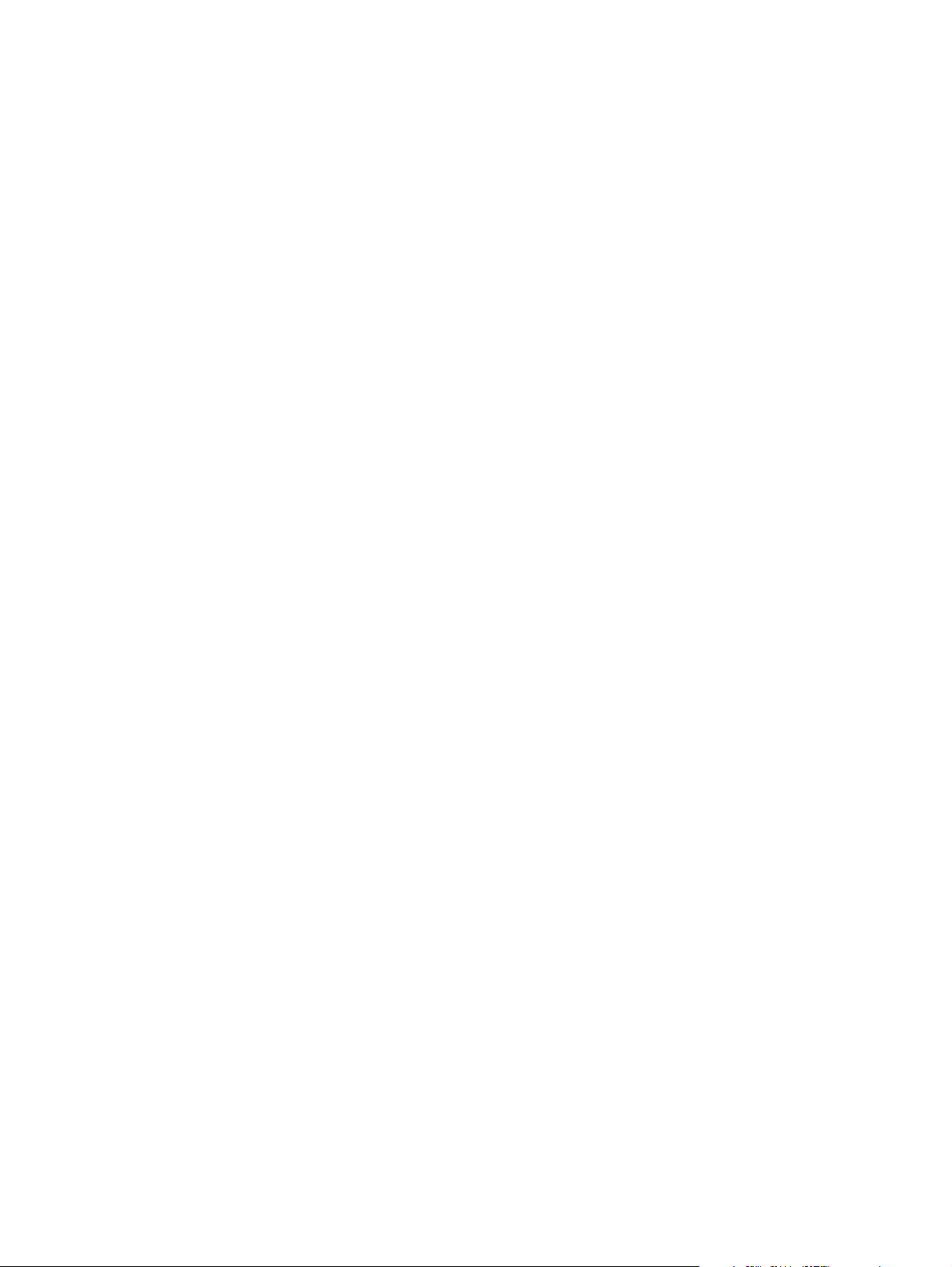
Page 3
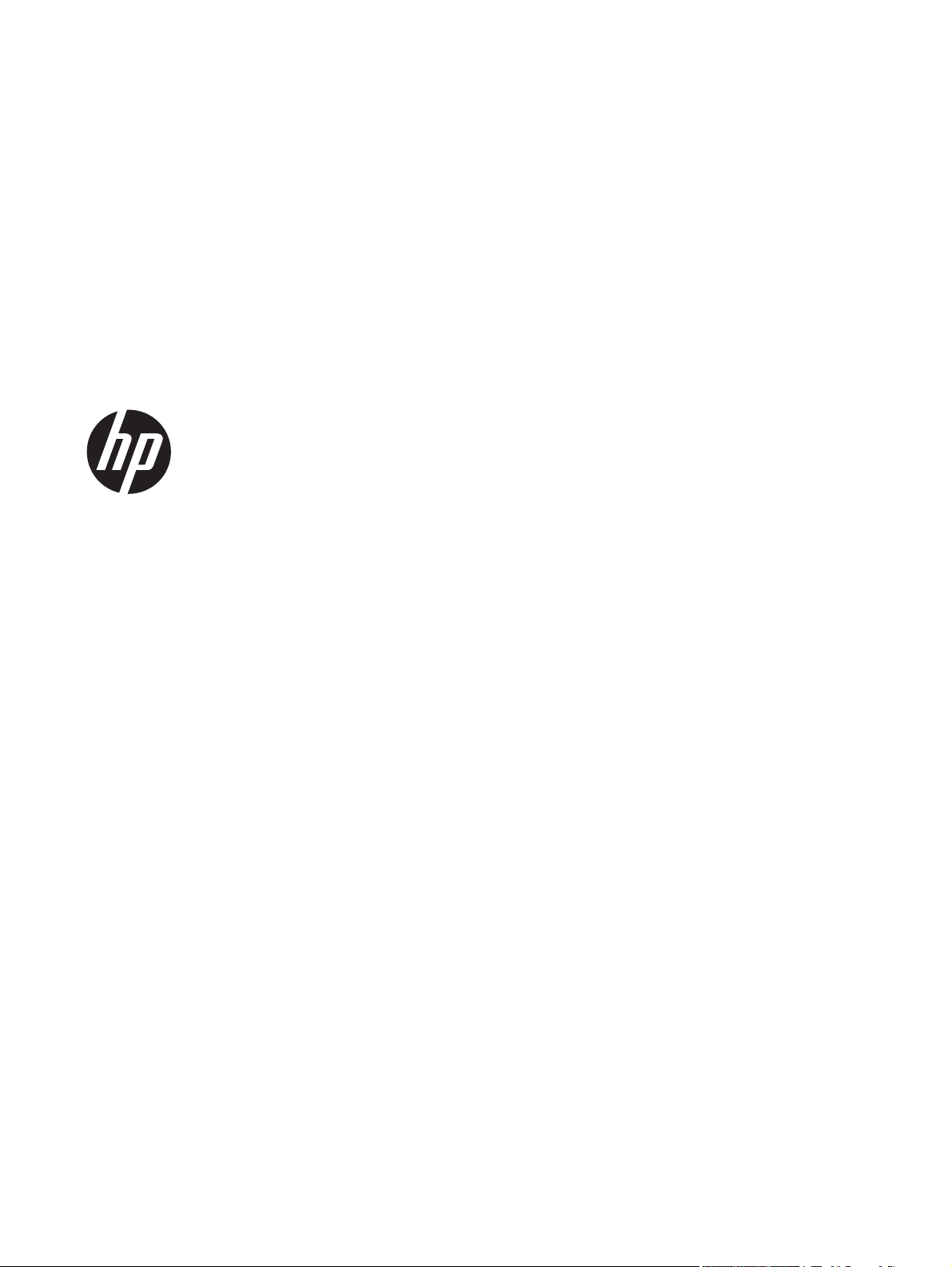
HP LaserJet Pro 300 color M351 and
HP LaserJet Pro 400 color M451
User Guide
Page 4
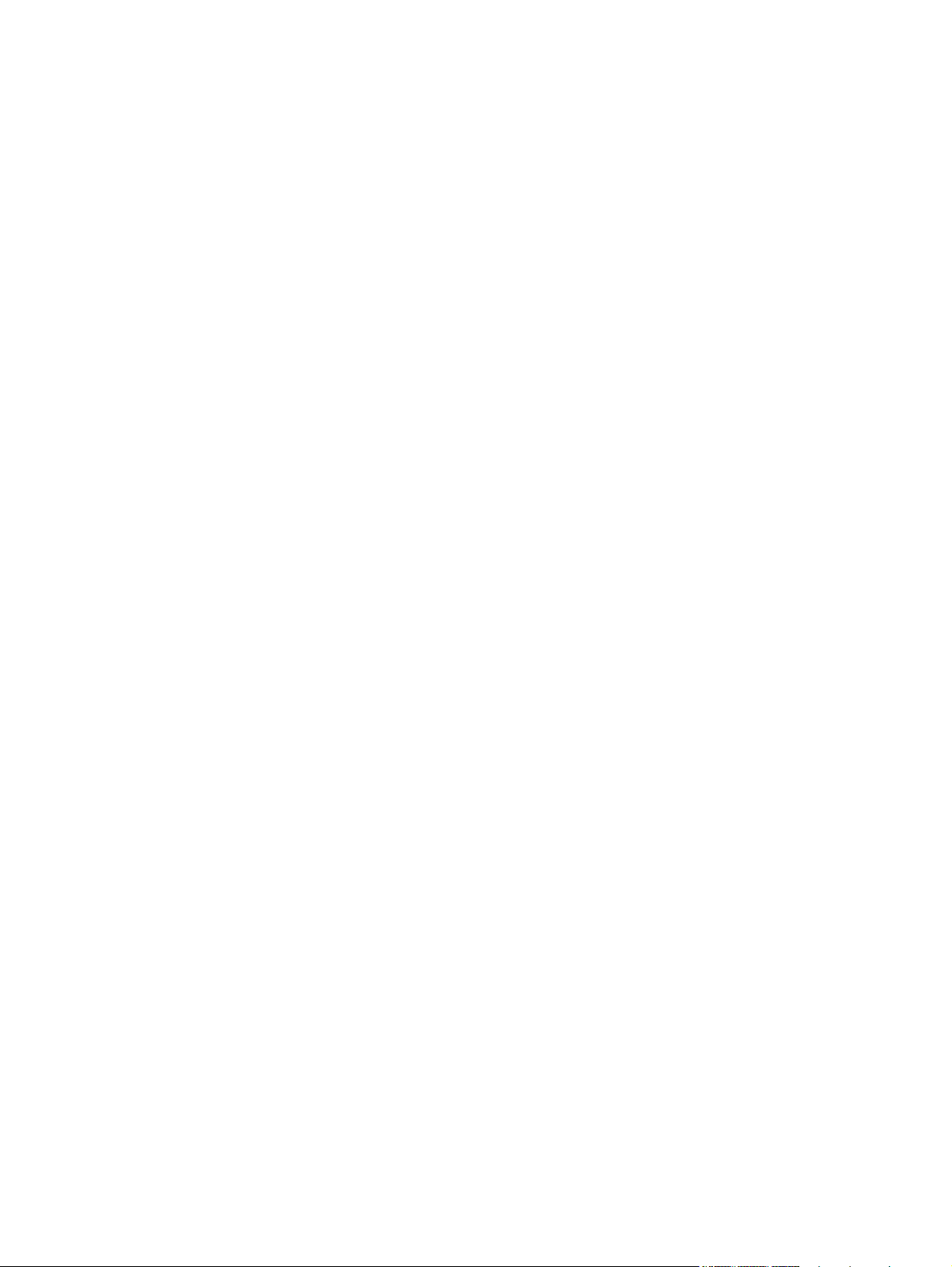
Copyright and License
© 2011 Copyright Hewlett-Packard
Development Company, L.P.
Reproduction, adaptation, or translation
without prior written permission is
prohibited, except as allowed under the
copyright laws.
The information contained herein is subject
to change without notice.
The only warranties for HP products and
services are set forth in the express
warranty statements accompanying such
products and services. Nothing herein
should be construed as constituting an
additional warranty. HP shall not be liable
for technical or editorial errors or omissions
contained herein.
Edition 2, 10/2011
Part number: CE955-90907
Trademark Credits
®
, Acrobat®, and PostScript® are
Adobe
trademarks of Adobe Systems
Incorporated.
Intel® Core™ is a trademark of Intel
Corporation in the U.S. and other countries.
Java™ is a US trademark of Sun
Microsystems, Inc.
Microsoft®, Windows®, Windows® XP, and
Windows Vista® are U.S. registered
trademarks of Microsoft Corporation.
®
is a registered trademark of The
UNIX
Open Group.
ENERGY STAR and the ENERGY STAR
mark are registered U.S. marks.
Page 5
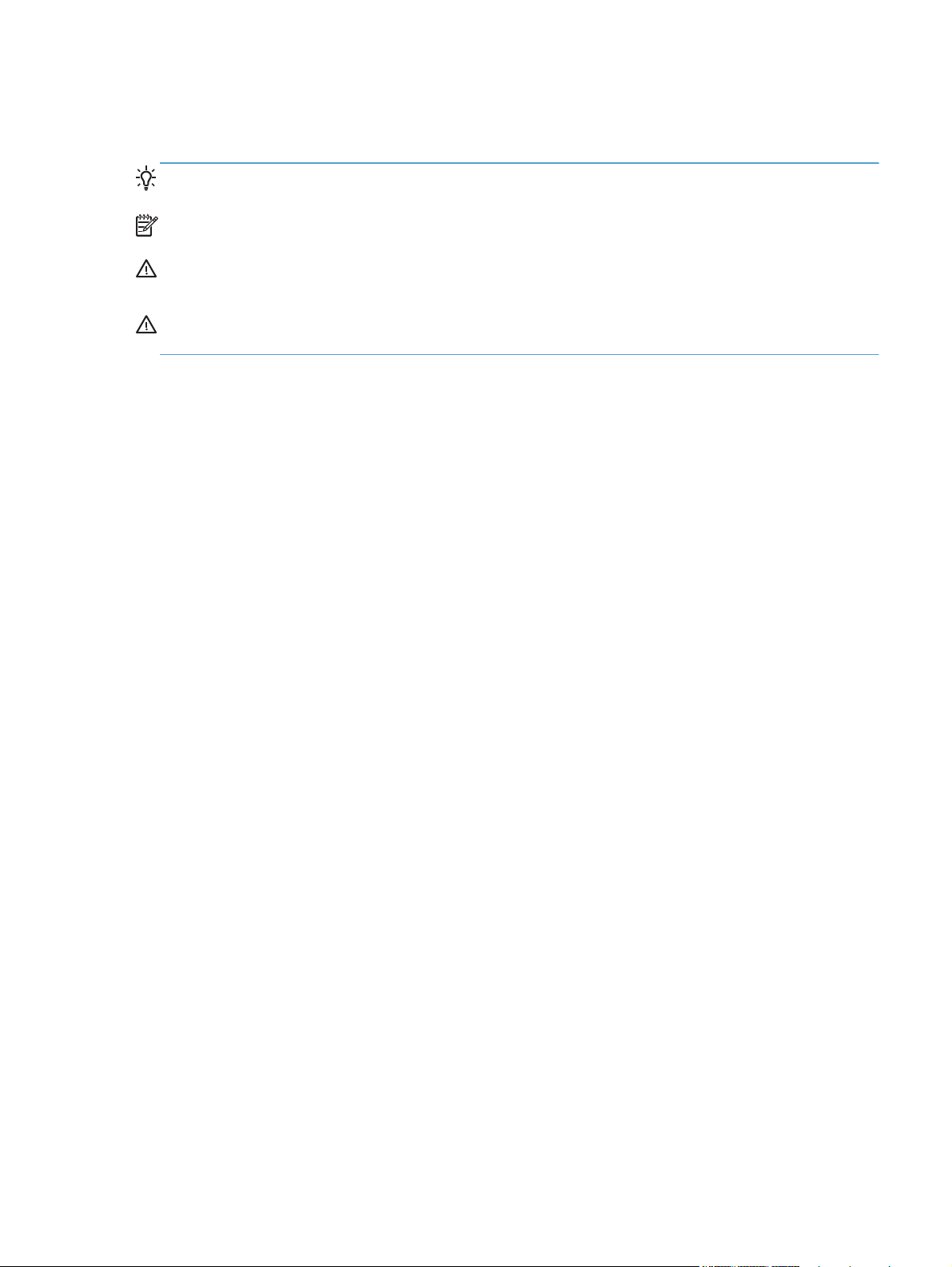
Conventions used in this guide
TIP: Tips provide helpful hints or shortcuts.
NOTE: Notes provide important information to explain a concept or to complete a task.
CAUTION: Cautions indicate procedures that you should follow to avoid losing data or damaging
the product.
WARNING! Warnings alert you to specific procedures that you should follow to avoid personal
injury, catastrophic loss of data, or extensive damage to the product.
ENWW iii
Page 6
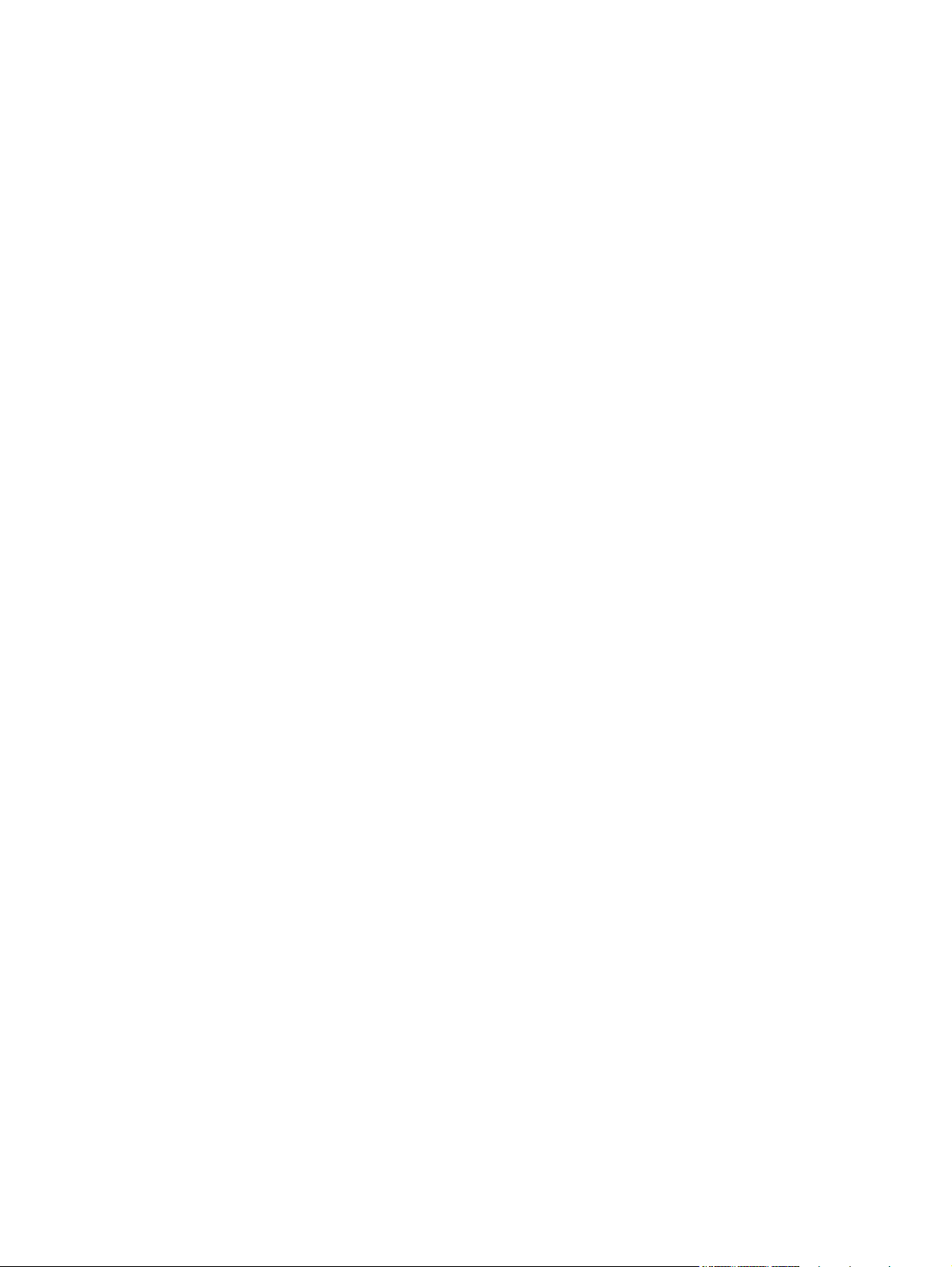
iv Conventions used in this guide ENWW
Page 7
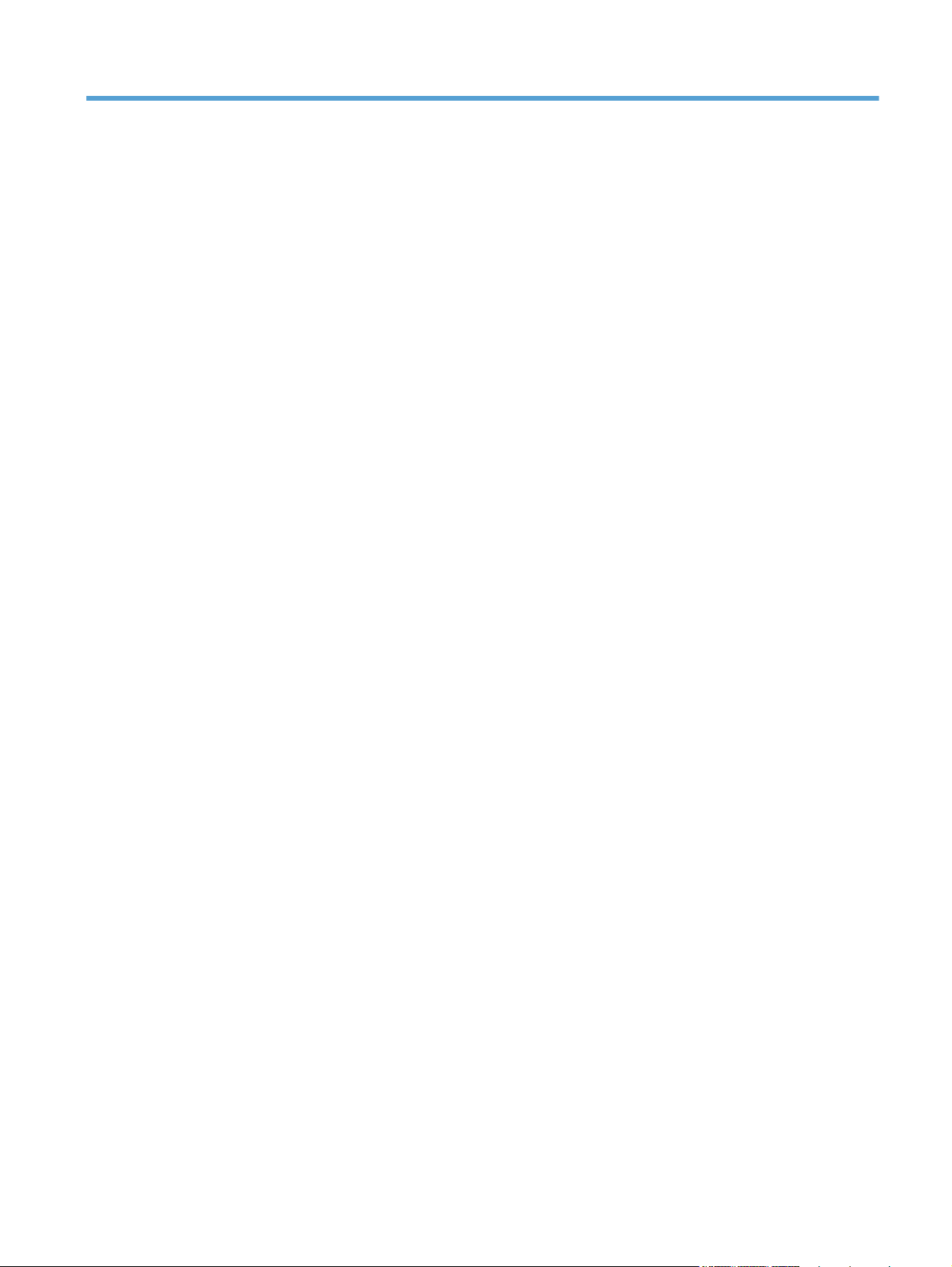
Table of contents
1 Product basics ................................................................................................................................................ 1
Product comparison ............................................................................................................................. 2
Environmental features ........................................................................................................................ 4
Accessibility features ............................................................................................................................ 4
Product views ....................................................................................................................................... 5
Front view ............................................................................................................................ 5
Back view ............................................................................................................................. 6
Interface connections ........................................................................................................... 6
Serial number and model number location .......................................................................... 7
Control panel layout ............................................................................................................. 8
2 Control panel menus ...................................................................................................................................... 9
HP Web Services menu ..................................................................................................................... 10
Reports menu ..................................................................................................................................... 10
Quick Forms menu ............................................................................................................................. 11
System Setup menu ........................................................................................................................... 12
Service menu ..................................................................................................................................... 17
Network Setup menu .......................................................................................................................... 18
3 Software for Windows .................................................................................................................................. 19
Supported operating systems and printer drivers for Windows .......................................................... 20
Select the correct printer driver for Windows ..................................................................................... 20
HP Universal Print Driver (UPD) ........................................................................................ 22
UPD installation modes ..................................................................................... 22
Change print job settings for Windows ............................................................................................... 23
Priority for print settings ..................................................................................................... 23
Change the settings for all print jobs until the software program is closed ........................ 23
Change the default settings for all print jobs ...................................................................... 23
Change the product configuration settings ........................................................................ 24
Remove the printer driver from Windows ........................................................................................... 25
Supported utilities for Windows .......................................................................................................... 25
ENWW v
Page 8
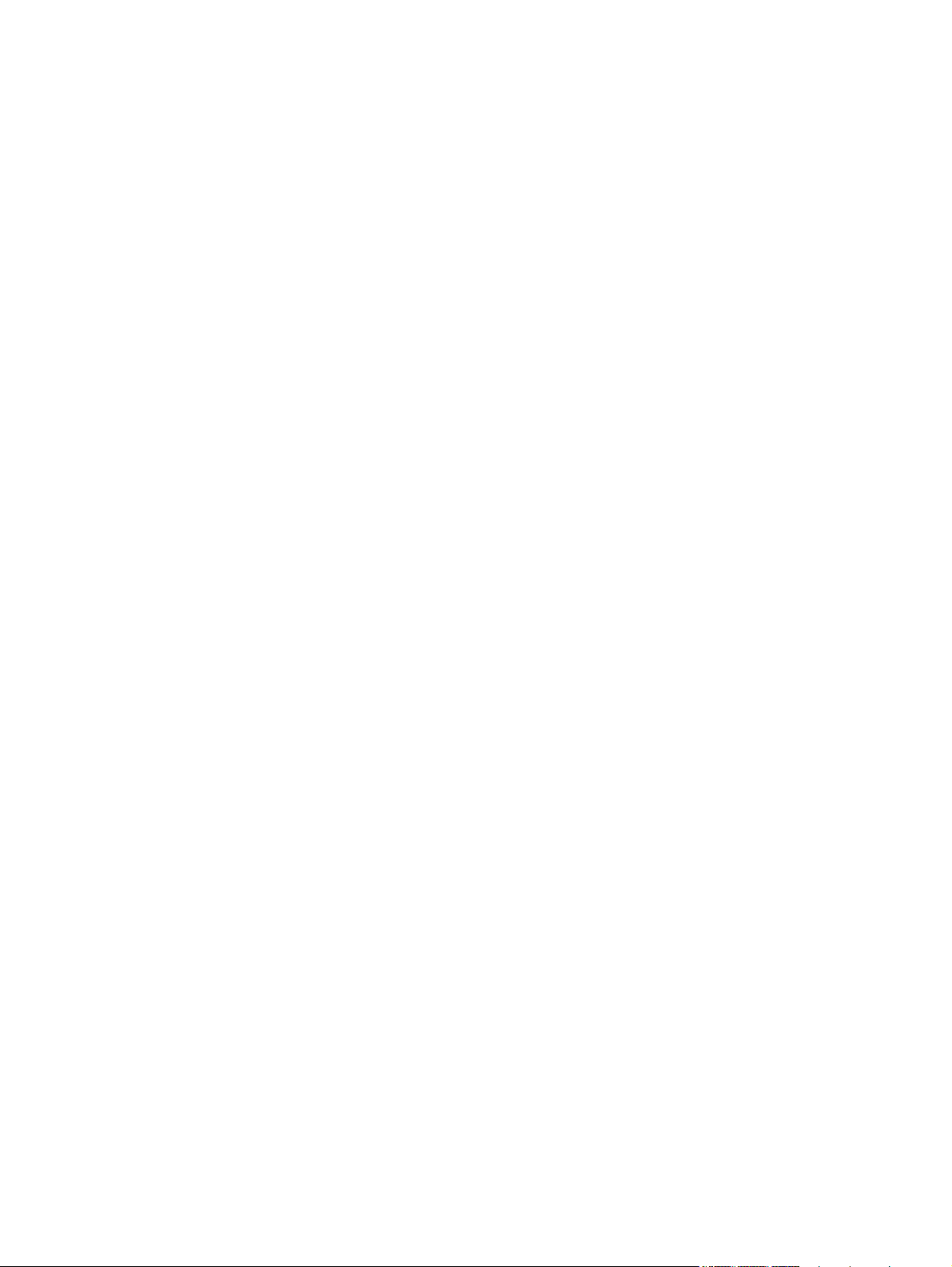
Other Windows components and utilities ........................................................................... 26
Software for other operating systems ................................................................................................. 26
4 Use the product with Mac ............................................................................................................................ 27
Software for Mac ................................................................................................................................ 28
Supported operating systems and printer drivers for Mac ................................................. 28
Install software for Mac operating systems ........................................................................ 28
Install software for Mac computers connected directly to the product .............. 28
Install software for Mac computers on a wired network .................................... 29
Configure the IP address .................................................................. 29
Install the software ............................................................................ 29
Install software for Mac computers on a wireless network ................................ 29
Connect the product to a wireless network using WPS by using
the control panel menus ................................................................... 30
Connect the product to a wireless network using a USB cable ........ 30
Remove the printer driver from Mac operating systems .................................................... 31
Priority for print settings for Mac ........................................................................................ 31
Change printer-driver settings for Mac .............................................................................. 31
Change the settings for all print jobs until the software program is closed ....... 31
Change the default settings for all print jobs ..................................................... 31
Change the product configuration settings ........................................................ 32
Software for Mac computers .............................................................................................. 32
HP Utility for Mac .............................................................................................. 32
Open the HP Utility ........................................................................... 32
HP Utility features ............................................................................. 32
Supported utilities for Mac ................................................................................. 33
HP Embedded Web Server .............................................................. 33
HP ePrint .......................................................................................... 33
AirPrint .............................................................................................. 33
Basic print tasks with Mac .................................................................................................................. 34
Cancel a print job with Mac ................................................................................................ 34
Change the paper size and type with Mac ......................................................................... 34
Resize documents or print on a custom paper size with Mac ............................................ 34
Create and use printing presets with Mac ......................................................................... 34
Print a cover page with Mac .............................................................................................. 35
Use watermarks with Mac .................................................................................................. 35
Print multiple pages on one sheet of paper with Mac ........................................................ 36
Print on both sides of the page (duplex printing) with Mac ................................................ 36
Set the color options with Mac ........................................................................................... 37
Use AirPrint ........................................................................................................................................ 38
Solve problems with Mac ................................................................................................................... 39
vi ENWW
Page 9
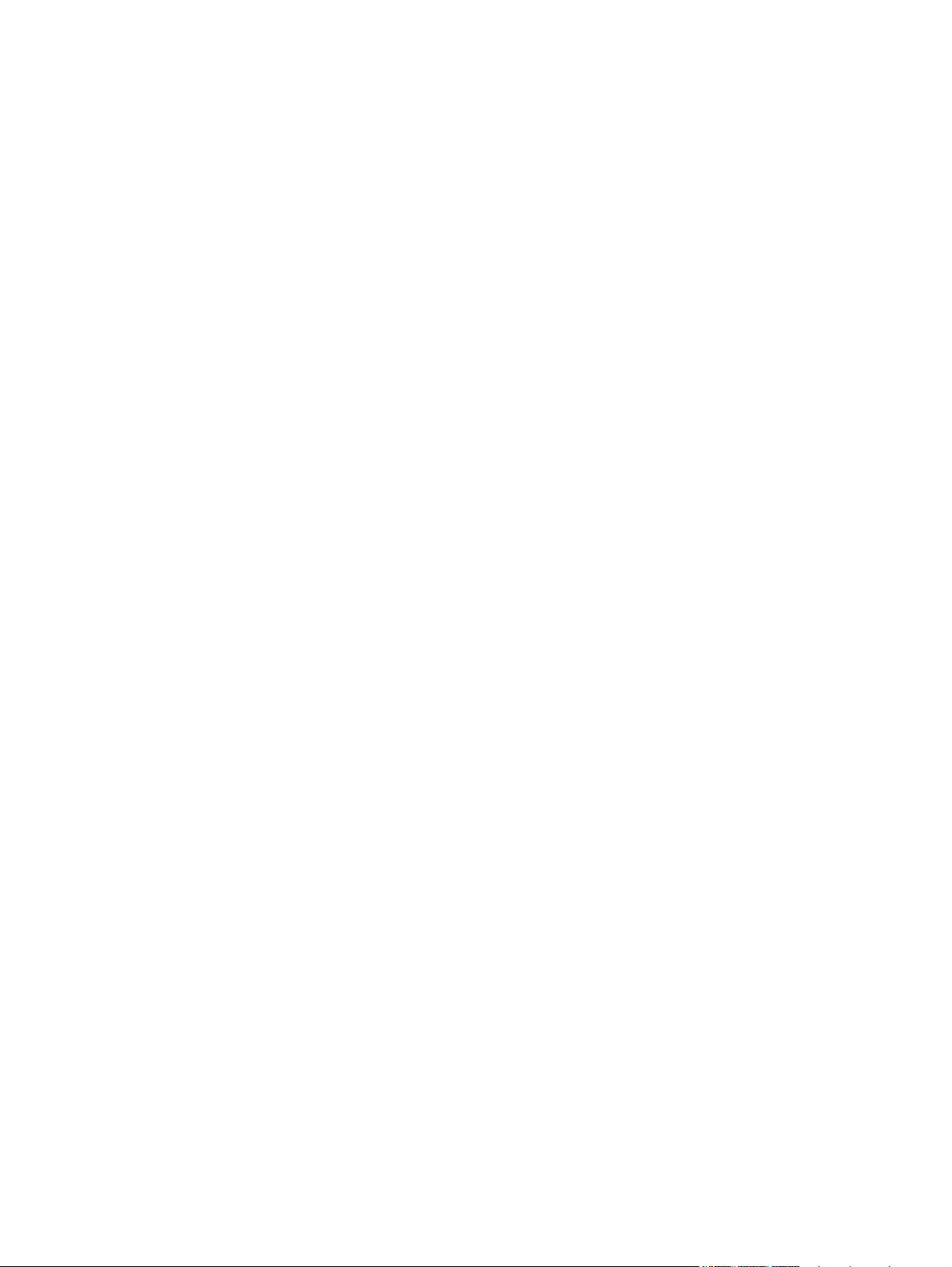
5 Connect the product with Windows ............................................................................................................ 41
Printer sharing disclaimer ................................................................................................................... 42
Use HP Smart Install to connect to a computer, a wired network, or a wireless network .................. 42
HP Smart Install for Windows direct connections (USB) ................................................... 42
HP Smart Install for Windows wired networks ................................................................... 42
HP Smart Install for Windows wireless networks, method 1: Temporarily connect a
USB cable .......................................................................................................................... 43
HP Smart Install for Windows wireless networks, method 2: Use WPS ............................ 43
Connect with USB .............................................................................................................................. 43
CD installation .................................................................................................................... 43
Connect to a network with Windows .................................................................................................. 45
Supported network protocols ............................................................................................. 45
Install the product on a wired network with Windows ........................................................ 45
Obtain the IP address ....................................................................................... 45
Install the software ............................................................................................ 46
Install the product on a wireless network with Windows (wireless models only) ............... 46
Connect the product to a wireless network using WPS .................................... 47
Connect the product to a wireless network using WPS by using the control
panel menus ...................................................................................................... 47
Connect the product to a wireless network using a USB cable ......................... 47
Install the software for a wireless product currently on the network .................. 48
Configure IP network settings with Windows ..................................................................... 49
View or change network settings ...................................................................... 49
Set or change the product password ................................................................ 49
Manually configure IPv4 TCP/IP parameters from the control panel ................ 49
Link speed and duplex settings ......................................................................... 50
6 Paper and print media .................................................................................................................................. 51
Understand paper use ........................................................................................................................ 52
Change the printer driver to match the paper type and size in Windows ........................................... 53
Supported paper sizes ....................................................................................................................... 54
Supported paper types and tray capacity ........................................................................................... 56
Load paper trays ................................................................................................................................ 59
Load Tray 1 ........................................................................................................................ 59
Load Tray 2 or optional Tray 3 ........................................................................................... 60
Configure trays ................................................................................................................................... 62
7 Print cartridges ............................................................................................................................................. 63
Print cartridge information .................................................................................................................. 64
Supplies views .................................................................................................................................... 65
Print cartridge views .......................................................................................................... 65
ENWW vii
Page 10
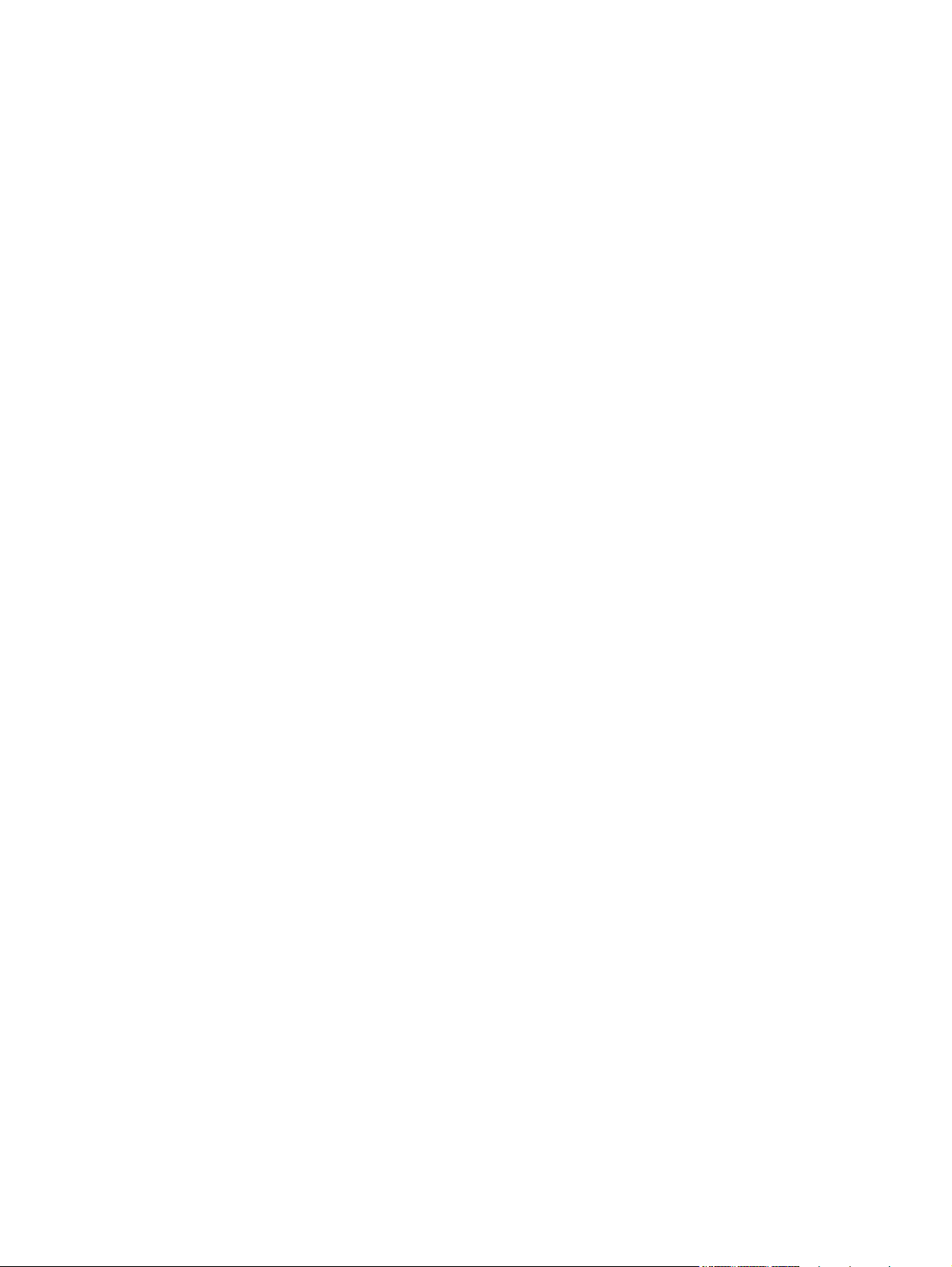
Manage print cartridges ...................................................................................................................... 66
Change settings for print cartridges ................................................................................... 66
Print when a print cartridge is at estimated end of life ...................................... 66
Enable or disable the At Very Low settings from the control panel ................... 66
Print with EconoMode ....................................................................................... 67
Store and recycle supplies ................................................................................................. 67
Recycle supplies ............................................................................................... 67
Print-cartridge storage ....................................................................................... 67
HP policy on non-HP print cartridges ................................................................ 67
HP anticounterfeit Web site ............................................................................................... 68
Replacement instructions ................................................................................................................... 69
Replace the print cartridges ............................................................................................... 69
Solve problems with supplies ............................................................................................................. 73
Check the print cartridges .................................................................................................. 73
Print the Supplies Status page .......................................................................... 74
Interpret the Print Quality Page ......................................................................... 75
Inspect the print cartridge for damage .............................................................. 75
Repeating defects ............................................................................................. 76
Interpret control panel messages for supplies ................................................................... 77
10.XXXX Supply error ....................................................................................... 77
Black cartridge low ............................................................................................ 77
Black in wrong position ..................................................................................... 77
Black very low ................................................................................................... 78
Cyan cartridge low ............................................................................................ 78
Cyan in wrong position ...................................................................................... 78
Cyan very low .................................................................................................... 78
Genuine HP supply installed ............................................................................. 79
Incompatible <color> ......................................................................................... 79
Incorrect supplies .............................................................................................. 79
Install <color> cartridge ..................................................................................... 79
Magenta cartridge low ....................................................................................... 79
Magenta in wrong position ................................................................................ 80
Magenta very low .............................................................................................. 80
Remove shipping lock from <color> cartridge ................................................... 80
Remove shipping locks from cartridges ............................................................ 80
Replace <color> ................................................................................................ 81
Supplies low ...................................................................................................... 81
Unsupported <color> Press [OK] to continue .................................................... 81
Used <color> in use .......................................................................................... 81
Used <color> installed Press [OK] to continue .................................................. 82
Used supplies in use ......................................................................................... 82
viii ENWW
Page 11
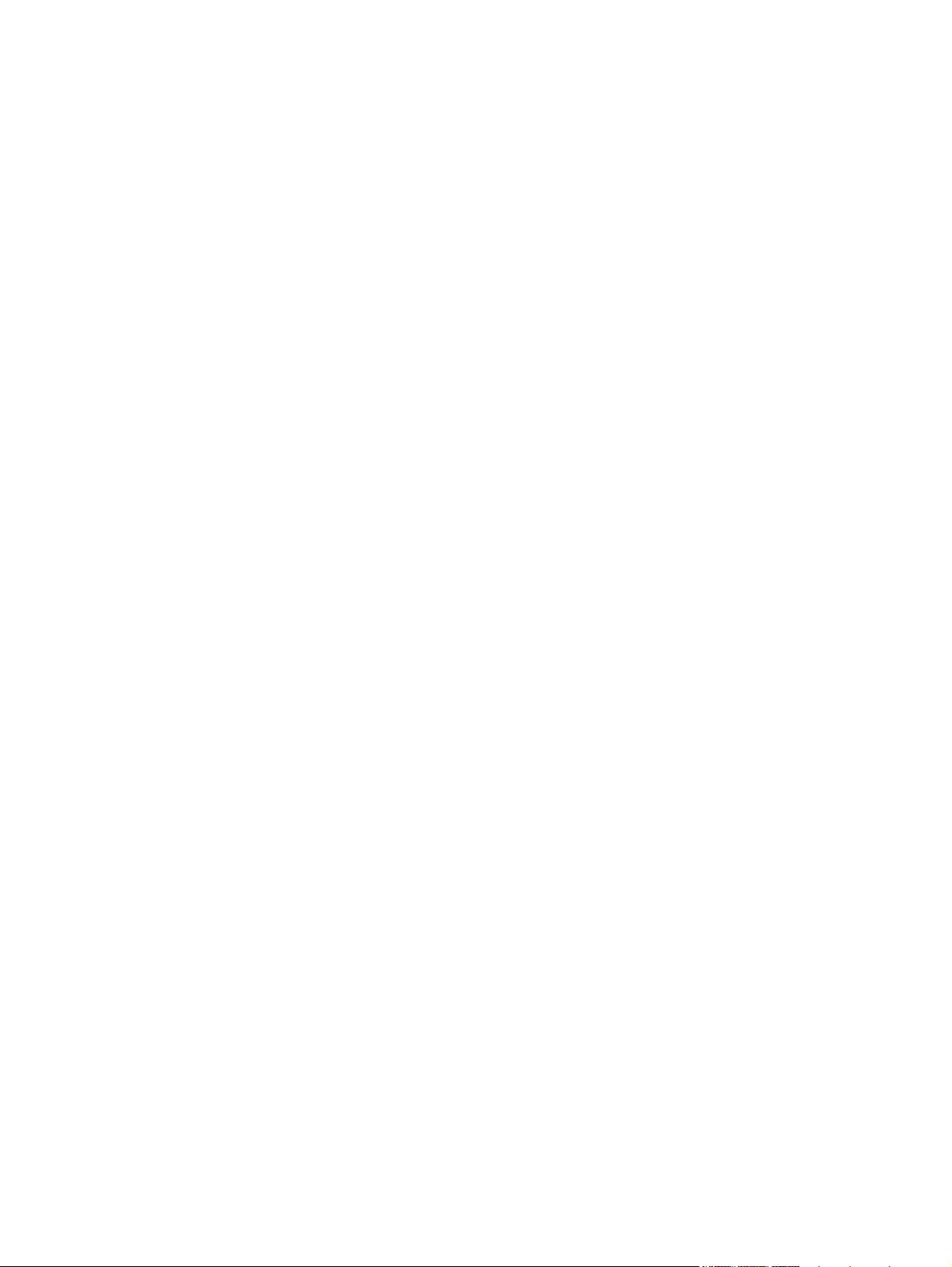
Yellow cartridge low .......................................................................................... 82
Yellow in wrong position .................................................................................... 82
Yellow very low ................................................................................................. 82
8 Print tasks ...................................................................................................................................................... 85
Cancel a print job ............................................................................................................................... 86
Basic print tasks with Windows .......................................................................................................... 87
Open the printer driver with Windows ................................................................................ 87
Get help for any printing option with Windows ................................................................... 88
Change the number of print copies with Windows ............................................................. 88
Save custom print settings for reuse with Windows .......................................................... 88
Use a printing shortcut with Windows ............................................................... 88
Create printing shortcuts ................................................................................... 90
Improve print quality with Windows ................................................................................... 92
Select the page size with Windows ................................................................... 92
Select a custom page size with Windows ......................................................... 92
Select the paper type with Windows ................................................................. 93
Select the paper tray with Windows .................................................................. 93
Print on both sides (duplex) with Windows ........................................................................ 93
Print on both sides manually with Windows ...................................................... 93
Automatically print on both sides with Windows ............................................... 95
Print multiple pages per sheet with Windows .................................................................... 96
Select page orientation with Windows ............................................................................... 98
Set color options with Windows ....................................................................................... 100
Use HP ePrint ................................................................................................................................... 101
Additional print tasks with Windows ................................................................................................. 102
Print colored text as black (grayscale) with Windows ...................................................... 102
Print on preprinted letterhead or forms with Windows ..................................................... 102
Print on special paper, labels, or transparencies with Windows ...................................... 104
Print the first or last page on different paper with Windows ............................................. 107
Scale a document to fit page size with Windows ............................................................. 109
Add a watermark to a document with Windows ............................................................... 111
Create a booklet with Windows ....................................................................................... 111
9 Color ............................................................................................................................................................. 115
Adjust color ....................................................................................................................................... 116
Change the color theme for a print job ............................................................................ 116
Change the color options ................................................................................................. 117
Manual color options ........................................................................................................ 117
Use the HP EasyColor option ........................................................................................................... 119
Match colors to your computer screen ............................................................................................. 120
ENWW ix
Page 12
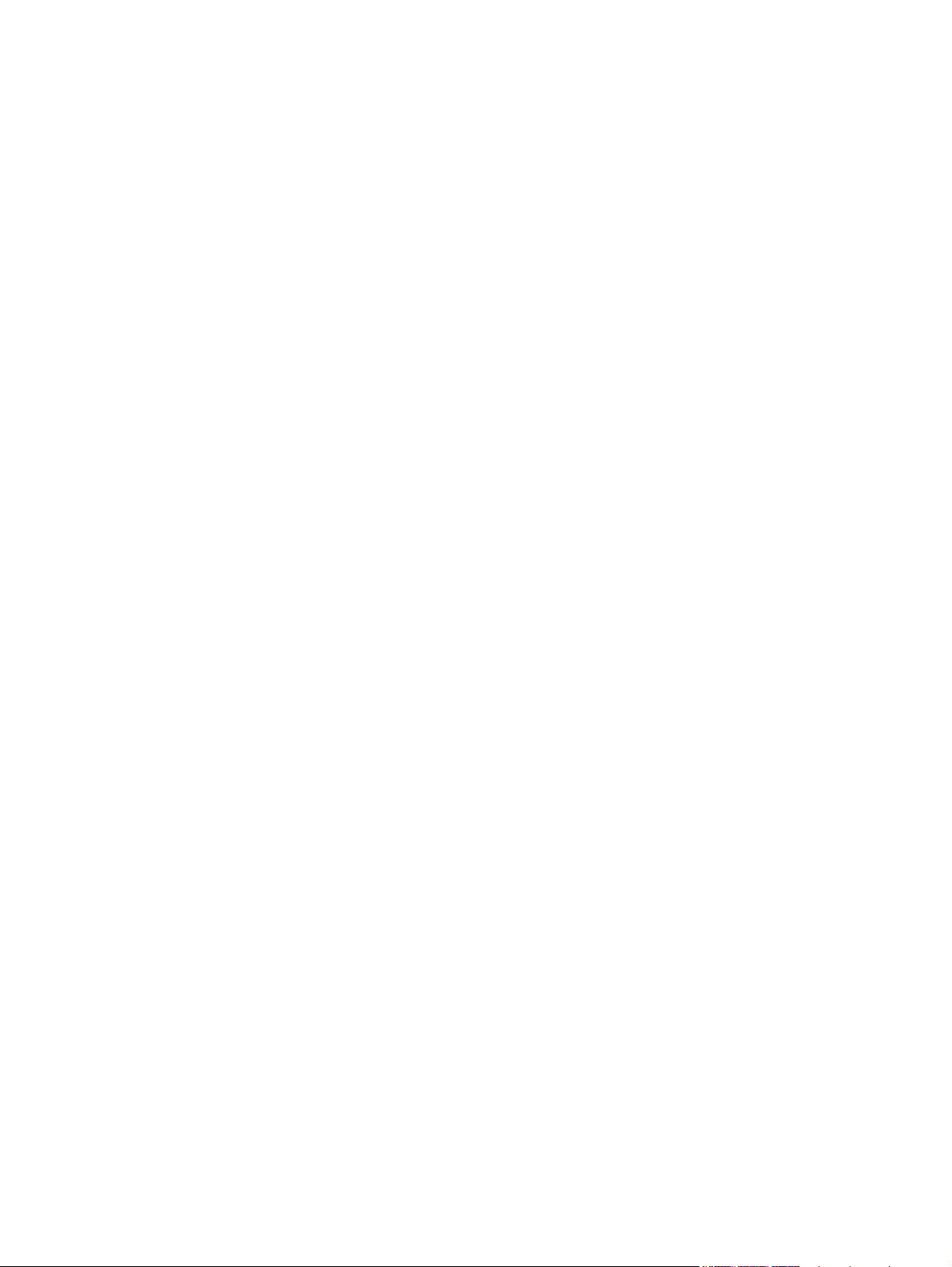
10 Manage and maintain ............................................................................................................................... 121
Print information pages .................................................................................................................... 122
Use the HP Embedded Web Server ................................................................................................. 123
Open the HP Embedded Web Server .............................................................................. 123
HP Embedded Web Server features ............................................................................... 123
Use HP Web Jetadmin software ...................................................................................................... 124
Product security features .................................................................................................................. 124
Assign a system password .............................................................................................. 124
Economy settings ............................................................................................................................. 125
Print with EconoMode ...................................................................................................... 125
Powersave modes ........................................................................................................... 125
Set sleep delay ................................................................................................ 125
Set the Auto Power Down delay ..................................................................... 125
Archive print ..................................................................................................................... 126
Install memory DIMMs ...................................................................................................................... 127
Install memory DIMMs ..................................................................................................... 127
Enable memory ................................................................................................................ 130
Check DIMM installation .................................................................................................. 131
Memory allocation ............................................................................................................ 131
Clean the product ............................................................................................................................. 133
Product updates ............................................................................................................................... 133
11 Solve problems ......................................................................................................................................... 135
Self help ........................................................................................................................................... 136
Solve general problems checklist ..................................................................................................... 137
Factors that affect product performance .......................................................................... 138
Restore factory settings .................................................................................................................... 139
Interpret control panel messages ..................................................................................................... 140
Control panel message types .......................................................................................... 140
Control panel messages .................................................................................................. 140
10.XXXX Supply error ..................................................................................... 140
49 Error Turn off then on ................................................................................. 140
50.X Fuser error Turn off then on .................................................................... 141
51.XX Error Turn off then on ........................................................................... 141
54.XX Error Turn off then on ........................................................................... 141
55.X Error Turn off then on ............................................................................. 142
57 Fan error Turn off then on .......................................................................... 142
59.X Error Turn off then on ............................................................................. 142
79 Error Turn off then on ................................................................................. 142
79 Service error Turn off then on .................................................................... 143
x ENWW
Page 13
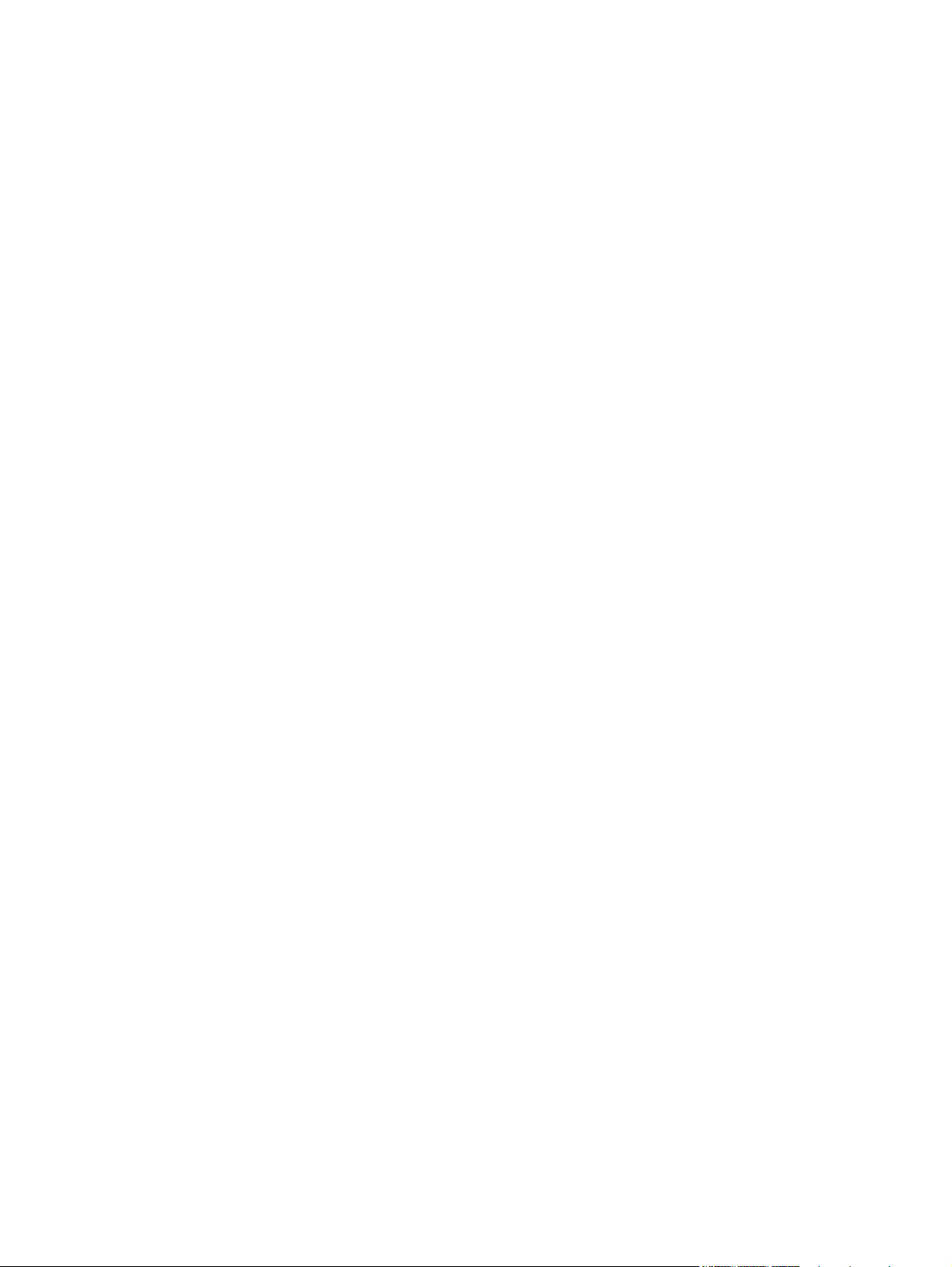
Black cartridge low .......................................................................................... 143
Black in wrong position ................................................................................... 143
Black very low ................................................................................................. 143
Cleaning . . . .................................................................................................... 144
Cyan cartridge low .......................................................................................... 144
Cyan in wrong position .................................................................................... 144
Cyan very low .................................................................................................. 144
Device error Press [OK] .................................................................................. 145
Front door open ............................................................................................... 145
Genuine HP supply installed ........................................................................... 145
Incompatible <color> ....................................................................................... 145
Incorrect supplies ............................................................................................ 145
Install <color> cartridge ................................................................................... 146
Invalid driver Press [OK] ................................................................................. 146
Jam in <location> ............................................................................................ 146
Jam in tray # Clear jam and then Press [OK] .................................................. 146
Load tray # <TYPE> <SIZE> .......................................................................... 146
Load tray 1 plain <SIZE> Cleaning Mode [OK] to start ................................... 147
Load tray <X> Press [OK] for available media ................................................ 147
Load tray 1 <TYPE> <SIZE> .......................................................................... 147
Magenta cartridge low ..................................................................................... 147
Magenta in wrong position .............................................................................. 147
Magenta very low ............................................................................................ 148
Manual duplex Load tray <X> Press [OK] ....................................................... 148
Manual feed <TYPE> <SIZE> Press [OK] for available media ....................... 148
Memory is low Press [OK] ............................................................................... 148
Misprint Press [OK] ......................................................................................... 149
Print failure, press OK. If error repeats, turn off then on. ................................ 149
Rear door open ............................................................................................... 149
Remove shipping lock from <color> cartridge ................................................. 149
Remove shipping locks from cartridges .......................................................... 149
Replace <color> .............................................................................................. 150
Supplies low .................................................................................................... 150
Unexpected size in tray # Load <size> Press [OK] ......................................... 150
Unsupported <color> Press [OK] to continue .................................................. 150
Used <color> in use ........................................................................................ 151
Used <color> installed Press [OK] to continue ................................................ 151
Used supplies in use ....................................................................................... 151
Yellow cartridge low ........................................................................................ 151
Yellow in wrong position .................................................................................. 151
Yellow very low ............................................................................................... 152
ENWW xi
Page 14
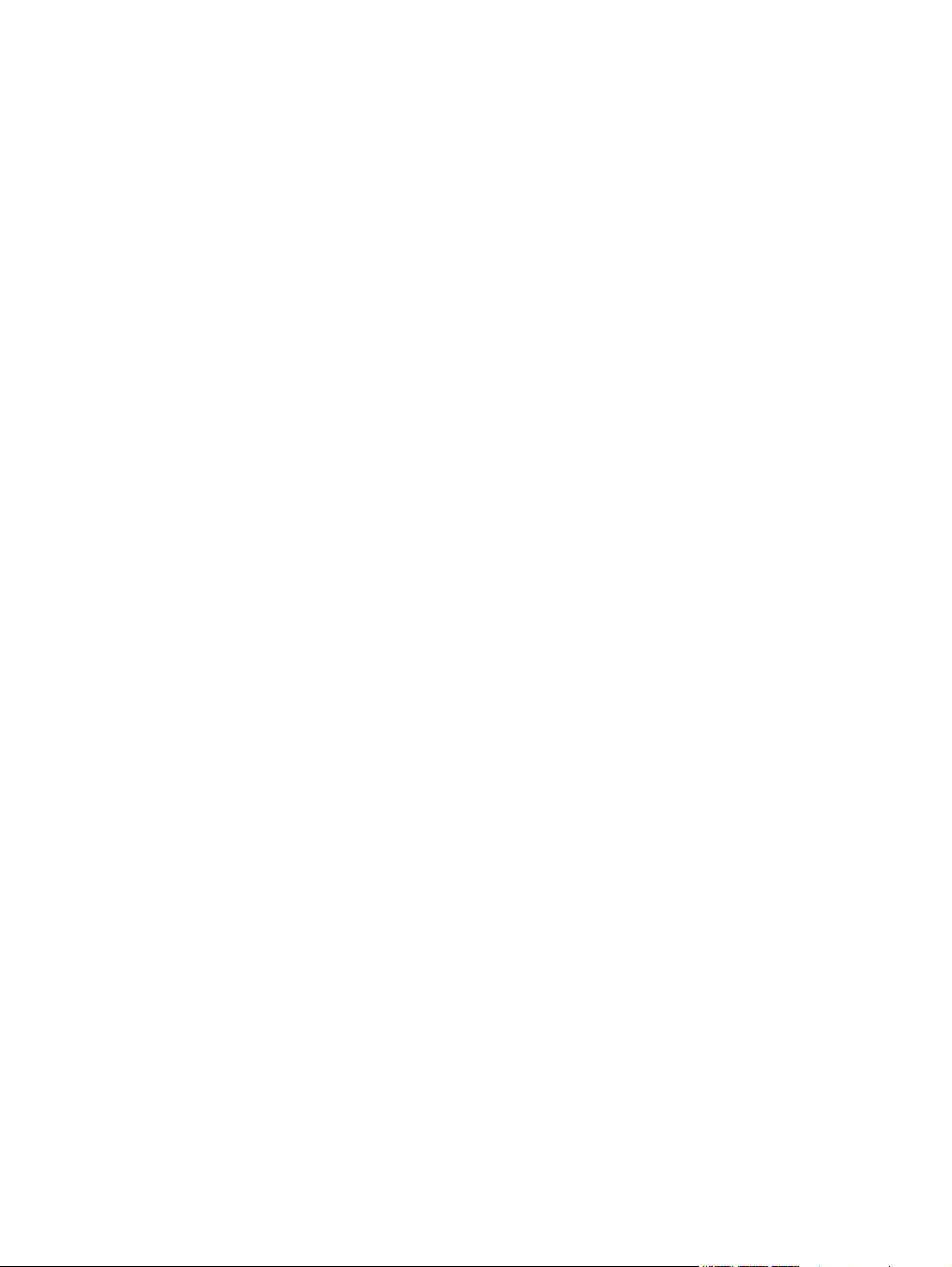
Paper feeds incorrectly or becomes jammed ................................................................................... 153
The product does not pick up paper ................................................................................ 153
The product picks up multiple sheets of paper ................................................................ 153
Prevent paper jams .......................................................................................................... 153
Clear jams ........................................................................................................................................ 155
Jam locations ................................................................................................................... 155
Clear jams in Tray 1 ......................................................................................................... 156
Clear jams in Tray 2 ......................................................................................................... 157
Clear jams in the fuser area ............................................................................................. 158
Clear jams in the output bin ............................................................................................. 160
Clear jams in the duplexer (duplexing models only) ........................................................ 160
Improve print quality ......................................................................................................................... 163
Use the correct paper type setting in the printer driver .................................................... 163
Change the paper type setting for Windows ................................................... 163
Change the paper type setting for Mac ........................................................... 163
Adjust color settings in the printer driver .......................................................................... 164
Change the color theme for a print job ............................................................ 164
Change the color options ................................................................................ 165
Use paper that meets HP specifications .......................................................................... 165
Print a cleaning page ....................................................................................................... 166
Calibrate the product to align the colors .......................................................................... 166
Check the print cartridges ................................................................................................ 167
Print the Supplies Status page ........................................................................ 167
Interpret the Print Quality Page ....................................................................... 168
Inspect the print cartridge for damage ............................................................ 168
Repeating defects ........................................................................................... 169
Use the printer driver that best meets your printing needs .............................................. 169
The product does not print or it prints slowly .................................................................................... 171
The product does not print ............................................................................................... 171
The product prints slowly ................................................................................................. 172
Solve product connectivity problems ................................................................................................ 173
Solve direct-connect problems ........................................................................................ 173
Solve network problems .................................................................................................. 173
Poor physical connection ................................................................................ 173
The computer is using the incorrect IP address for the product ...................... 173
The computer is unable to communicate with the product .............................. 174
The product is using incorrect link and duplex settings for the network .......... 174
New software programs might be causing compatibility problems ................. 174
The computer or workstation might be set up incorrectly ................................ 174
The product is disabled, or other network settings are incorrect ..................... 174
Solve wireless network problems ..................................................................................................... 175
xii ENWW
Page 15
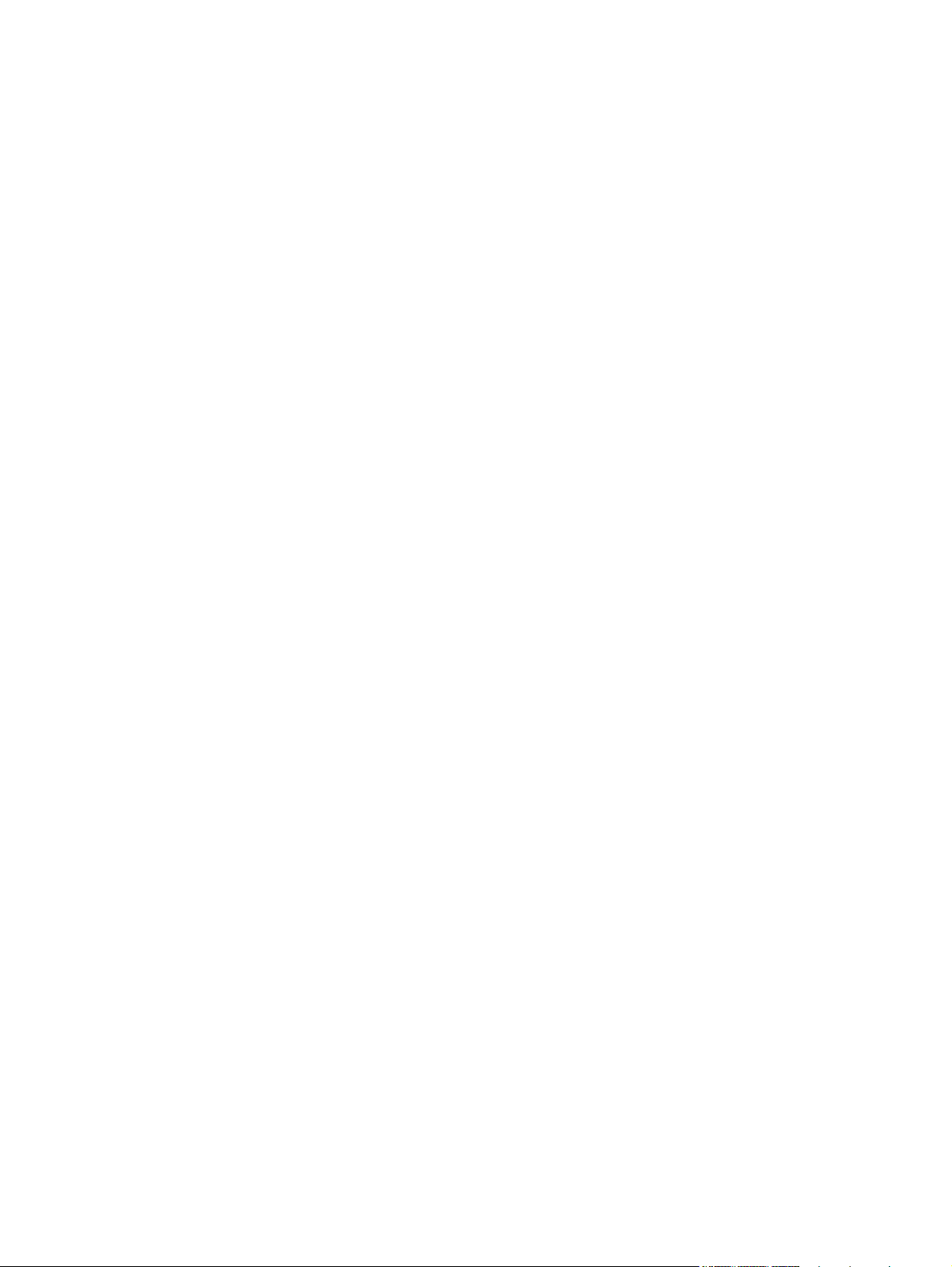
Wireless connectivity checklist ........................................................................................ 175
The control panel displays the message: The wireless feature on this product has
been turned off ................................................................................................................. 176
The product does not print after the wireless configuration completes ............................ 176
The product does not print, and the computer has a third-party firewall installed ........... 176
The wireless connection does not work after moving the wireless router or product ...... 176
Cannot connect more computers to the wireless product ................................................ 177
The wireless product loses communication when connected to a VPN .......................... 177
The network does not appear in the wireless networks list ............................................. 177
The wireless network is not functioning ........................................................................... 178
Solve product software problems with Windows .............................................................................. 179
Solve product software problems with Mac ...................................................................................... 180
The printer driver is not listed in the Print & Fax list ........................................................ 180
The product name does not appear in the product list in the Print & Fax list .................. 180
The printer driver does not automatically set up the selected product in the Print &
Fax list ............................................................................................................................. 180
A print job was not sent to the product that you wanted .................................................. 181
When connected with a USB cable, the product does not appear in the Print & Fax list
after the driver is selected. ............................................................................................... 181
You are using a generic printer driver when using a USB connection ............................. 181
Appendix A Supplies and accessories ........................................................................................................ 183
Order parts, accessories, and supplies ............................................................................................ 184
Part numbers .................................................................................................................................... 184
Appendix B Service and support ................................................................................................................. 185
Hewlett-Packard limited warranty statement .................................................................................... 186
HP's Premium Protection Warranty: LaserJet print cartridge limited warranty statement ................ 188
Data stored on the print cartridge ..................................................................................................... 189
End User License Agreement .......................................................................................................... 190
OpenSSL .......................................................................................................................................... 193
Customer support ............................................................................................................................. 194
Repack the product .......................................................................................................................... 195
Appendix C Product specifications ............................................................................................................. 197
Physical specifications ..................................................................................................................... 198
Power consumption, electrical specifications, and acoustic emissions ............................................ 198
Environmental specifications ............................................................................................................ 198
Appendix D Regulatory information ............................................................................................................ 199
FCC regulations ............................................................................................................................... 200
ENWW xiii
Page 16
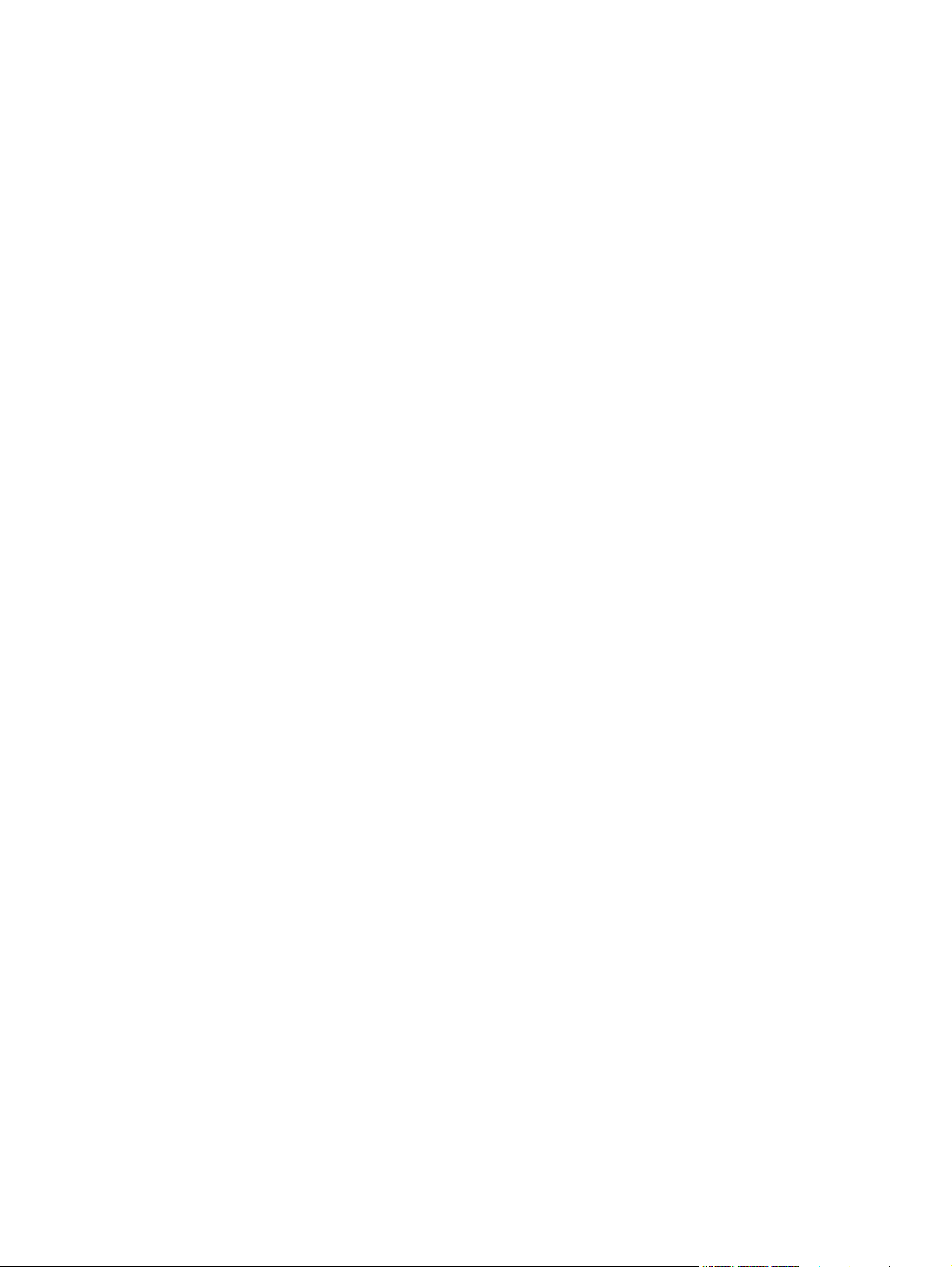
Environmental product stewardship program ................................................................................... 201
Protecting the environment .............................................................................................. 201
Ozone production ............................................................................................................ 201
Power consumption ......................................................................................................... 201
Toner consumption .......................................................................................................... 201
Paper use ........................................................................................................................ 201
Plastics ............................................................................................................................ 201
HP LaserJet print supplies ............................................................................................... 202
Return and recycling instructions ..................................................................................... 202
United States and Puerto Rico ........................................................................ 202
Multiple returns (more than one cartridge) ..................................... 202
Single returns ................................................................................. 202
Shipping .......................................................................................... 202
Non-U.S. returns ............................................................................................. 203
Paper ............................................................................................................................... 203
Material restrictions .......................................................................................................... 203
Disposal of waste equipment by users in private households in the European Union .... 204
Chemical substances ....................................................................................................... 204
Material Safety Data Sheet (MSDS) ................................................................................ 204
For more information ....................................................................................................... 205
Declaration of conformity .................................................................................................................. 206
Declaration of conformity (wireless models) ..................................................................................... 208
Safety statements ............................................................................................................................. 210
Laser safety ..................................................................................................................... 210
Canadian DOC regulations .............................................................................................. 210
VCCI statement (Japan) .................................................................................................. 210
Power cord instructions ................................................................................................... 210
Power cord statement (Japan) ......................................................................................... 210
EMC statement (Korea) ................................................................................................... 211
Laser statement for Finland ............................................................................................. 211
GS statement (Germany) ................................................................................................. 212
Substances Table (China) ............................................................................................... 212
Restriction on Hazardous Substances statement (Turkey) ............................................. 212
Restriction on Hazardous Substances statement (Ukraine) ............................................ 212
Additional statements for wireless products ..................................................................................... 213
FCC compliance statement—United States .................................................................... 213
Australia statement .......................................................................................................... 213
Brazil ANATEL statement ................................................................................................ 213
Canadian statements ....................................................................................................... 213
European Union regulatory notice ................................................................................... 213
Notice for use in France ................................................................................................... 214
xiv ENWW
Page 17
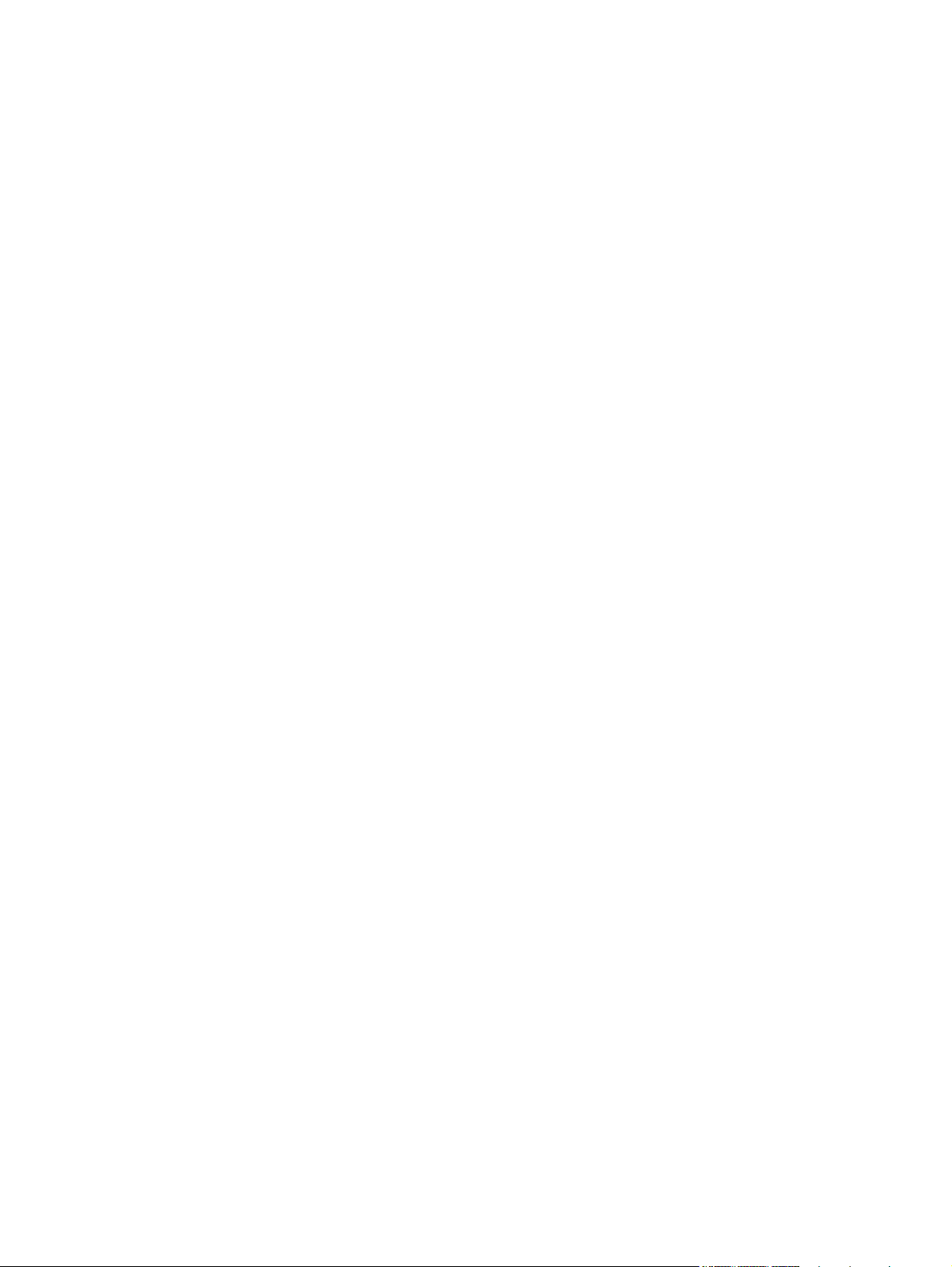
Notice for use in Russia ................................................................................................... 214
Korean statement ............................................................................................................ 214
Taiwan statement ............................................................................................................ 215
Vietnam Telecom wired/wireless marking for ICTQC Type approved products .............. 215
Index ................................................................................................................................................................. 217
ENWW xv
Page 18

xvi ENWW
Page 19
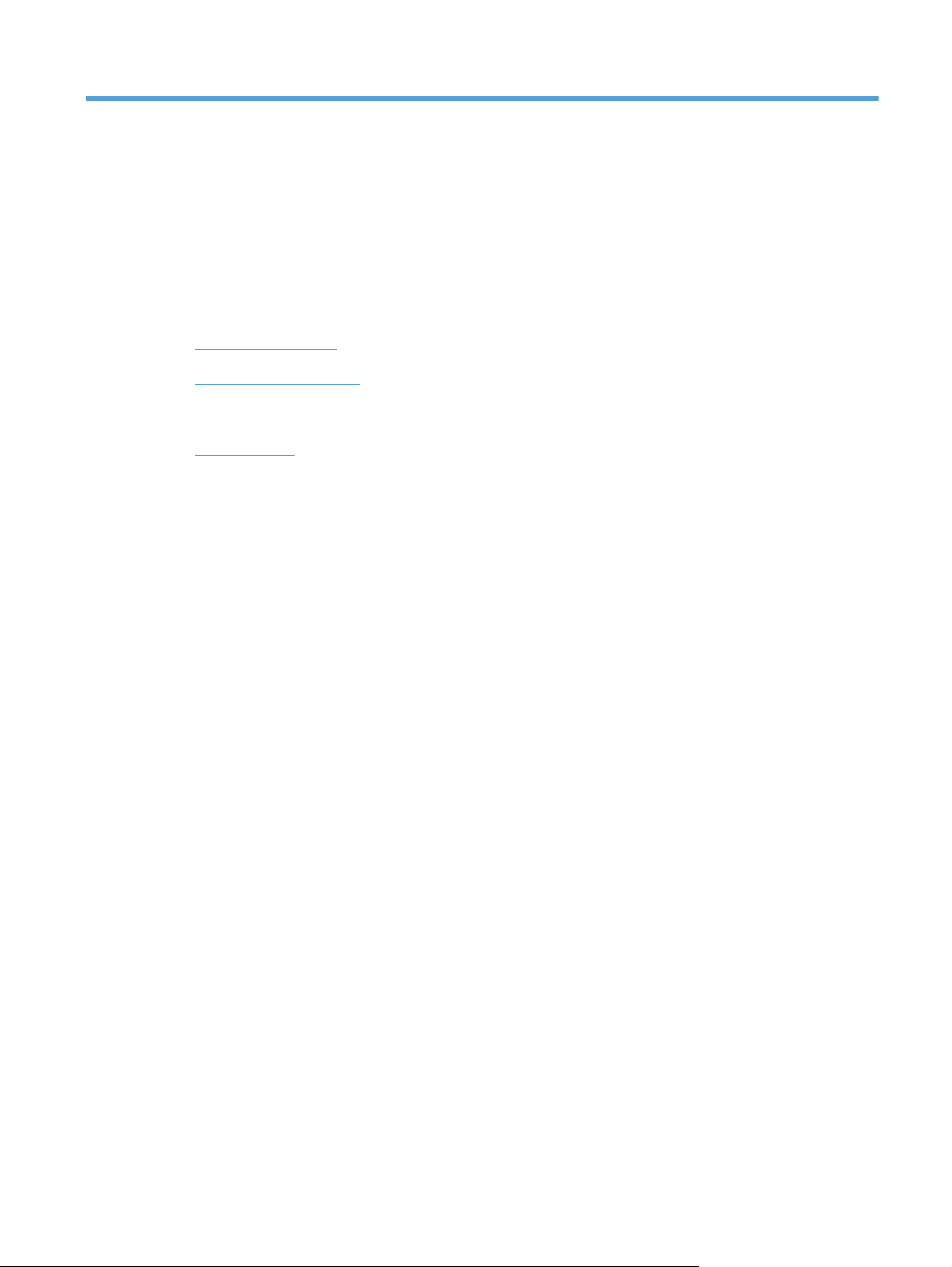
1 Product basics
Product comparison
●
Environmental features
●
Accessibility features
●
Product views
●
ENWW 1
Page 20
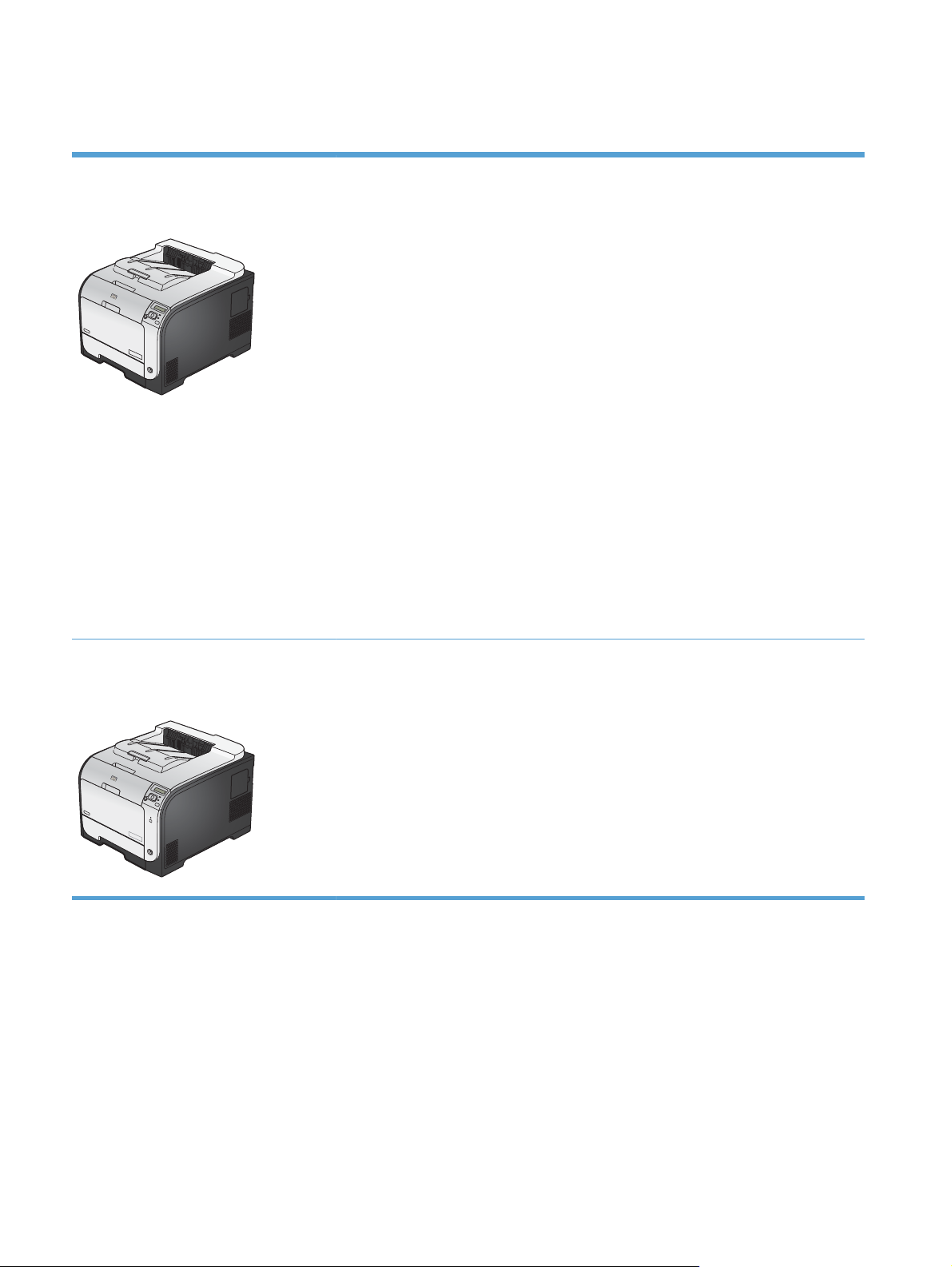
Product comparison
HP LaserJet Pro 300 color M351a
CE955A
Performance: Prints 18 pages per minute (ppm) on A4-size paper snf 19 ppm on
●
Letter-size paper
Paper handling:
●
Tray 1 holds 50 sheets, Tray 2 holds 250 sheets
Optional Tray 3 holds 250 sheets
The output bin holds 150 sheets
Supported operating systems:
●
Windows XP, 32-bit
Windows Vista, 32-bit and 64-bit
Windows 7, 32-bit and 64-bit
Mac OS X v10.5 and later
Connectivity: Hi-Speed USB 2.0
●
Software installation: For Windows, use HP Smart Install for easy software
●
installation.
Memory: 128 MB RAM, expandable to 384 MB
●
● Control-panel display: 2-line text
HP LaserJet Pro 400 color M451nw
CE956A
Has the same features as the HP LaserJet Pro 300 color M351a model, with the following
differences:
Performance: Prints 20 pages per minute (ppm) on A4-size paper and 21 ppm on
●
Letter-size paper
● Connectivity:
Hi-Speed USB 2.0
10/100 Ethernet LAN connection
Wireless network connection
2 Chapter 1 Product basics ENWW
Page 21
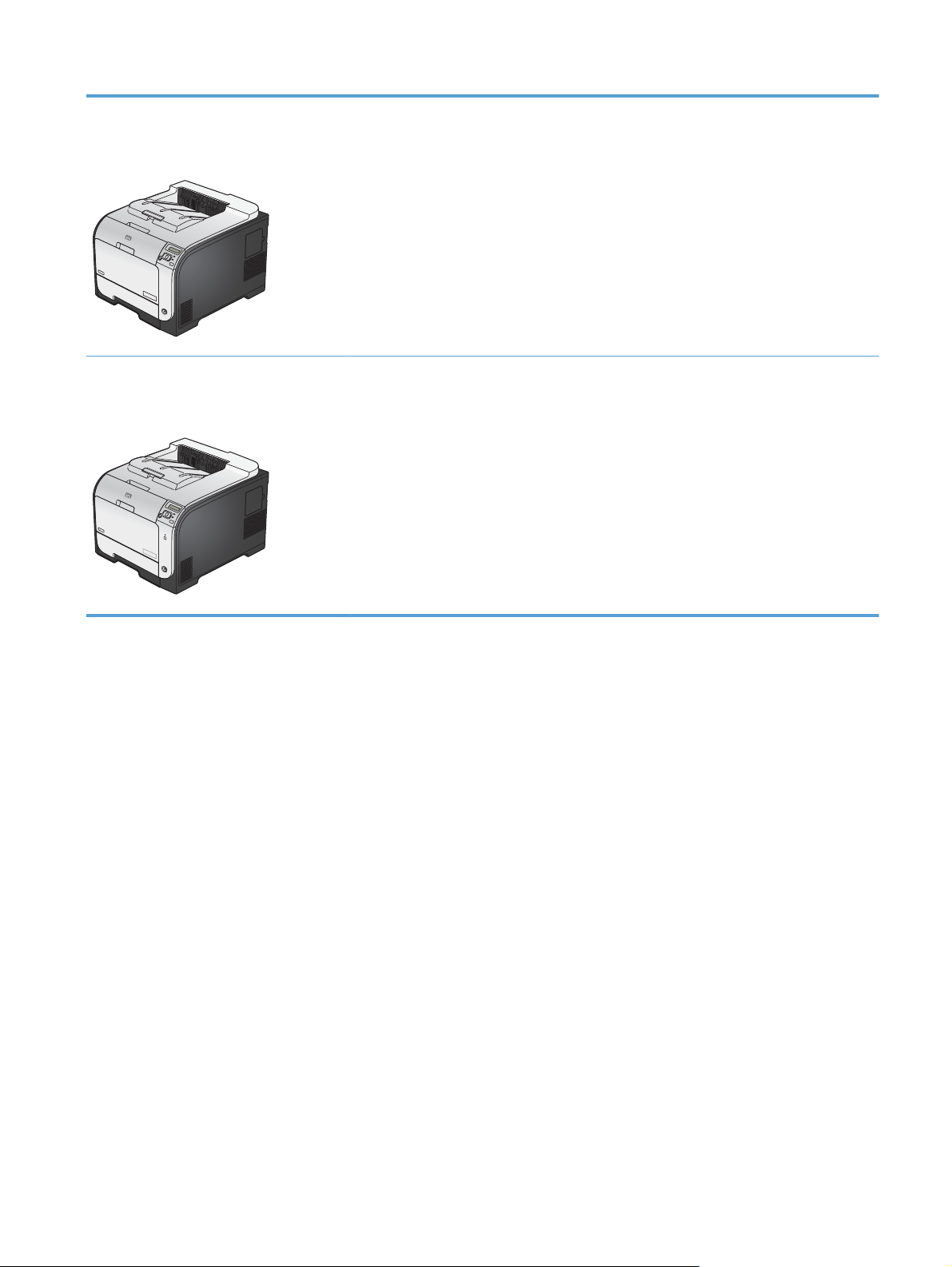
HP LaserJet Pro 400 color M451dn
CE957A
Has the same features as the HP LaserJet Pro 300 color M351a model, with the following
differences:
● Performance: Prints 20 pages per minute (ppm) on A4-size paper and 21 ppm on
Letter-size paper
Connectivity:
●
Hi-Speed USB 2.0
10/100 Ethernet LAN connection
Automatic duplex printing
●
HP LaserJet Pro 400 color M451dw
CE958A
Has the same features as the HP LaserJet Pro 300 color M351a model, with the following
differences:
Performance: Prints 20 pages per minute (ppm) on A4-size paper and 21 ppm on
●
Letter-size paper
Connectivity:
●
Hi-Speed USB 2.0
10/100 Ethernet LAN connection
Wireless network connection
Automatic duplex printing
●
ENWW
Product comparison
3
Page 22
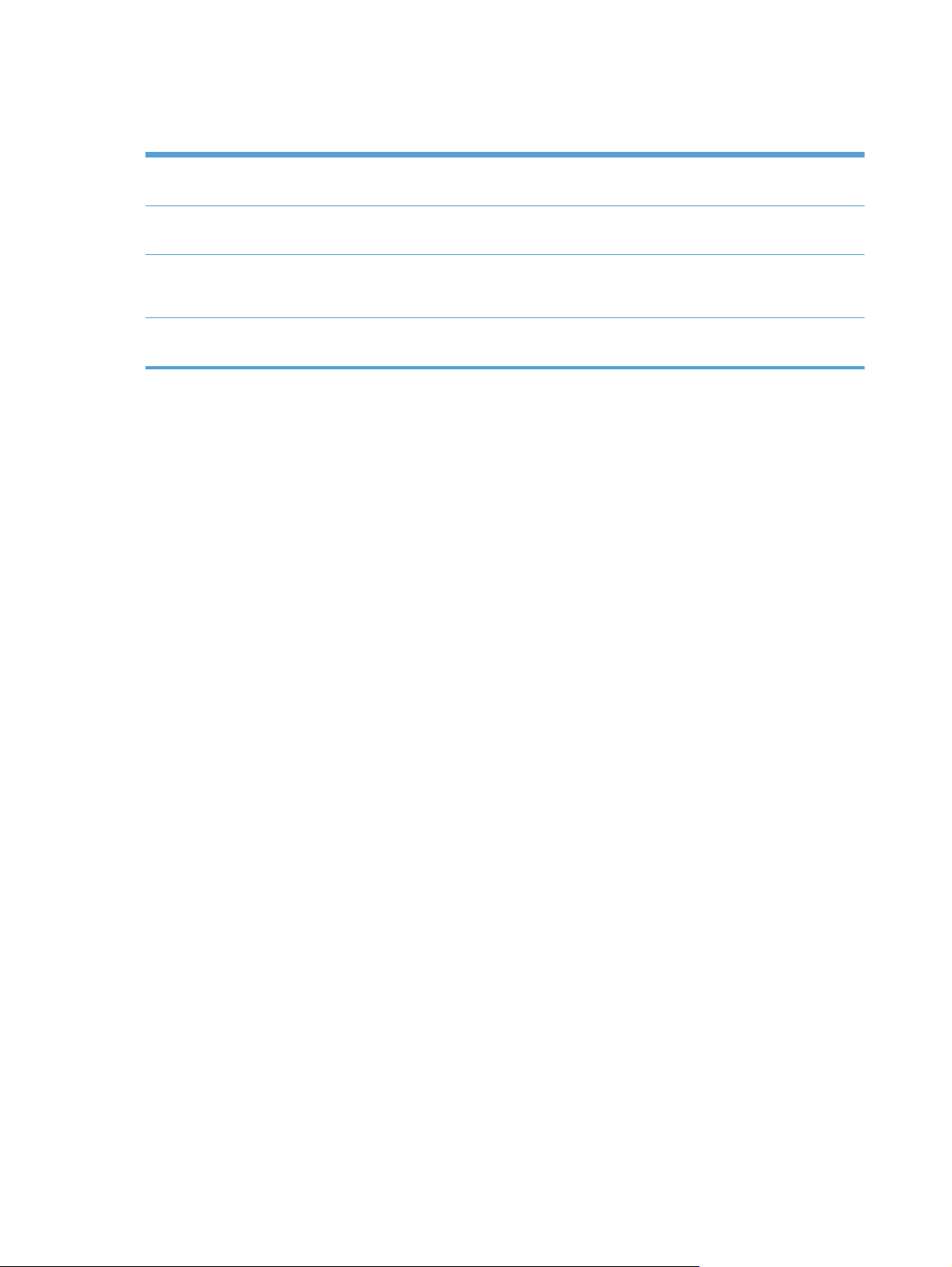
Environmental features
Duplex printing Save paper by using the manual duplex printing option. Automatic duplex printing is available
with the HP LaserJet Pro 400 color M451dn and HP LaserJet Pro 400 color M451dw models.
Print multiple pages per
sheet
Recycling Reduce waste by using recycled paper.
Energy savings Instant on Fusing technology and sleep mode enable this product to quickly go into reduced
Save paper by printing two or more pages of a document side-by-side on one sheet of paper.
Access this feature through the printer driver.
Recycle print cartridges by using the HP Planet Partners return process.
power states when not printing, thus saving energy.
Accessibility features
The product includes several features that aid users with accessibility issues.
Online user guide that is compatible with text screen-readers.
●
Print cartridges can be installed and removed by using one hand.
●
● All doors and covers can be opened by using one hand.
4 Chapter 1 Product basics ENWW
Page 23
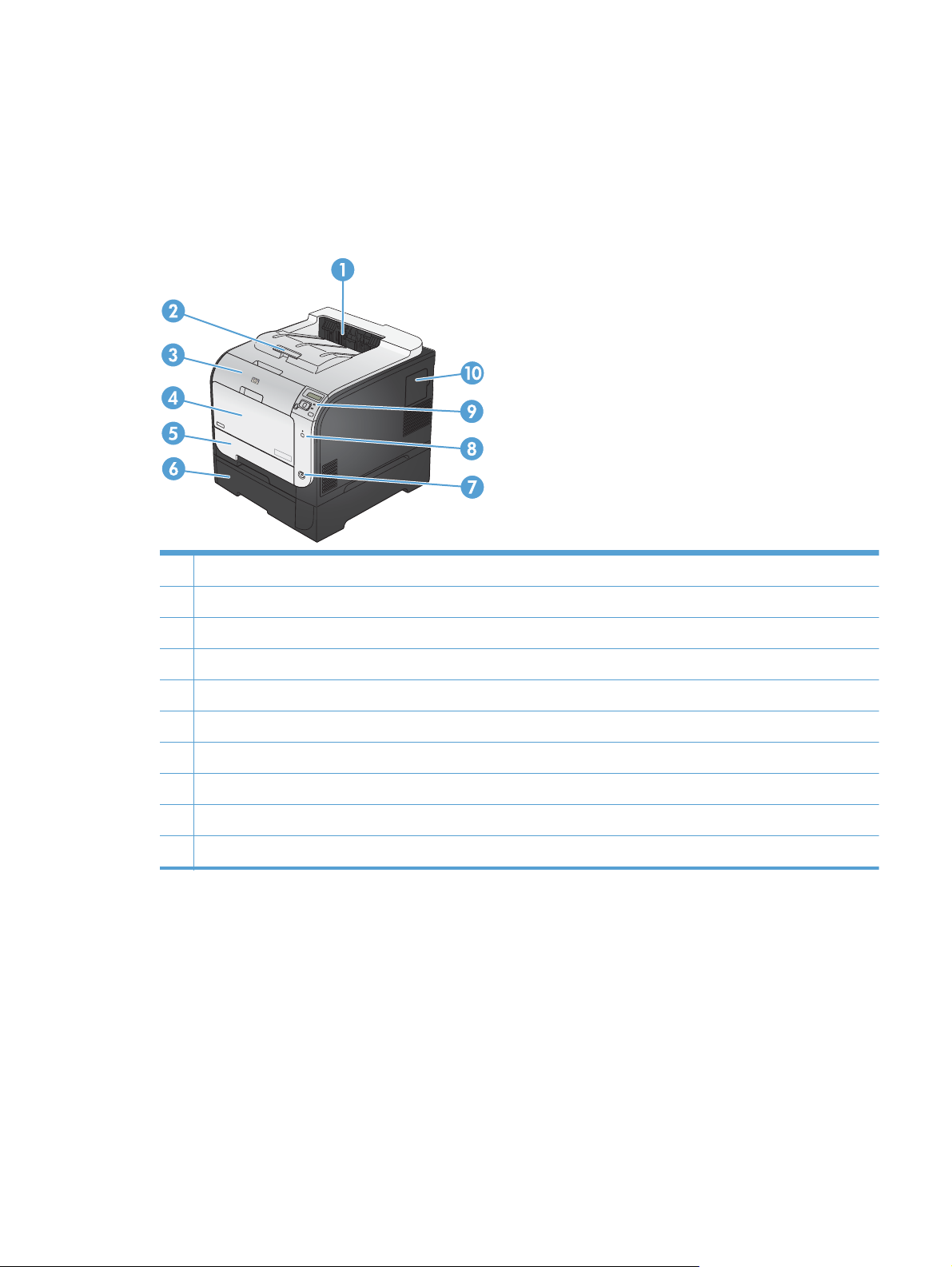
Product views
Front view
1 Output bin
2 Legal-output extension
3 Front door (provides access to the print cartridges)
4 Tray 1 (multipurpose tray)
5 Tray 2 (provides jam access)
6 Optional Tray 3
7 Power button
8 Wireless button (wireless models only)
9 Control panel
10 DIMM door (for adding additional memory)
ENWW
Product views
5
Page 24
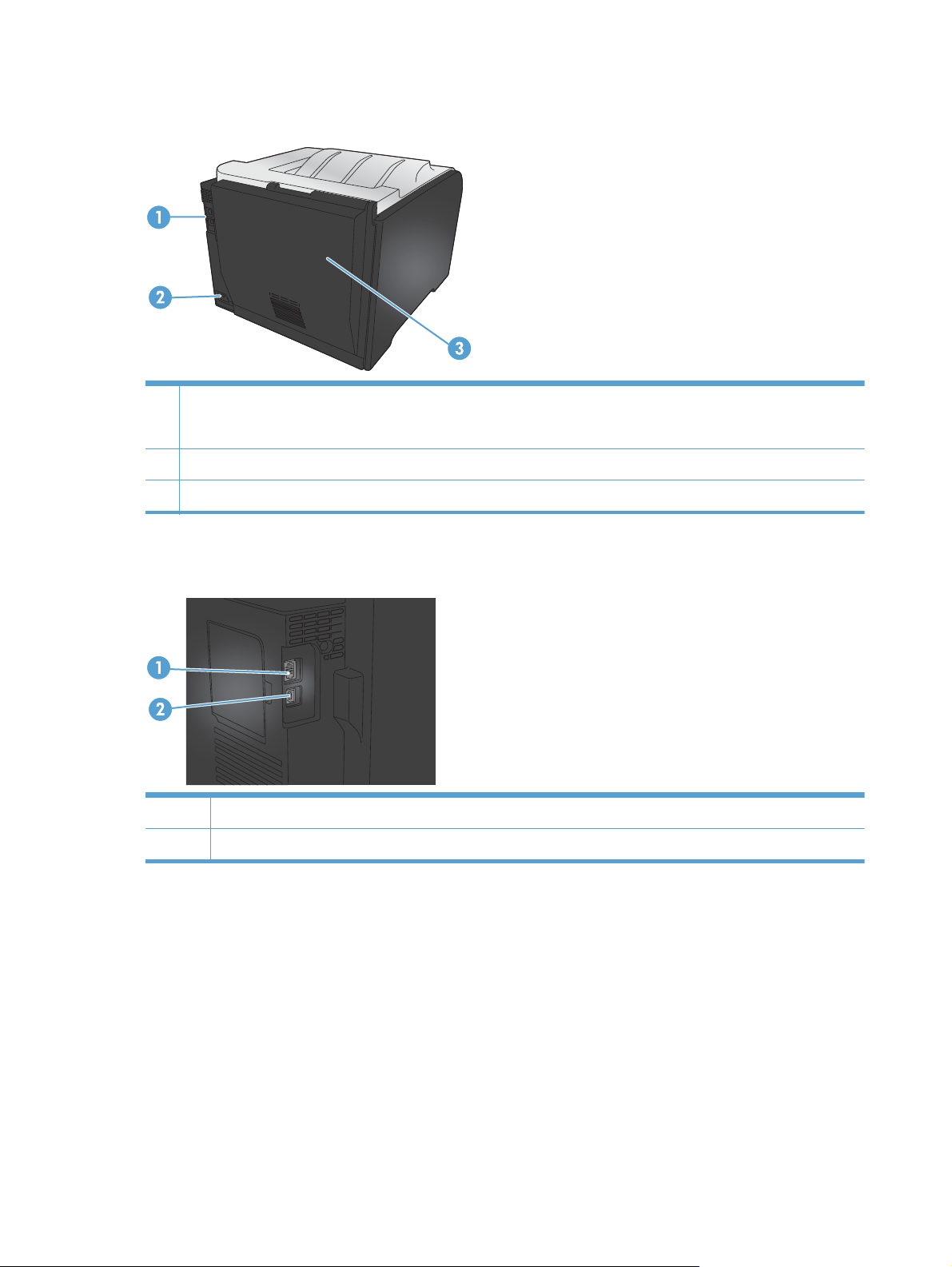
Back view
1 Hi-Speed USB 2.0 port and network port
NOTE: The network port is present on the M451nw, M451dn, and M451dw models only.
2 Power connection
3 Rear door (for jam access)
Interface connections
1 Network port (top)
2 USB port (bottom)
6 Chapter 1 Product basics ENWW
Page 25
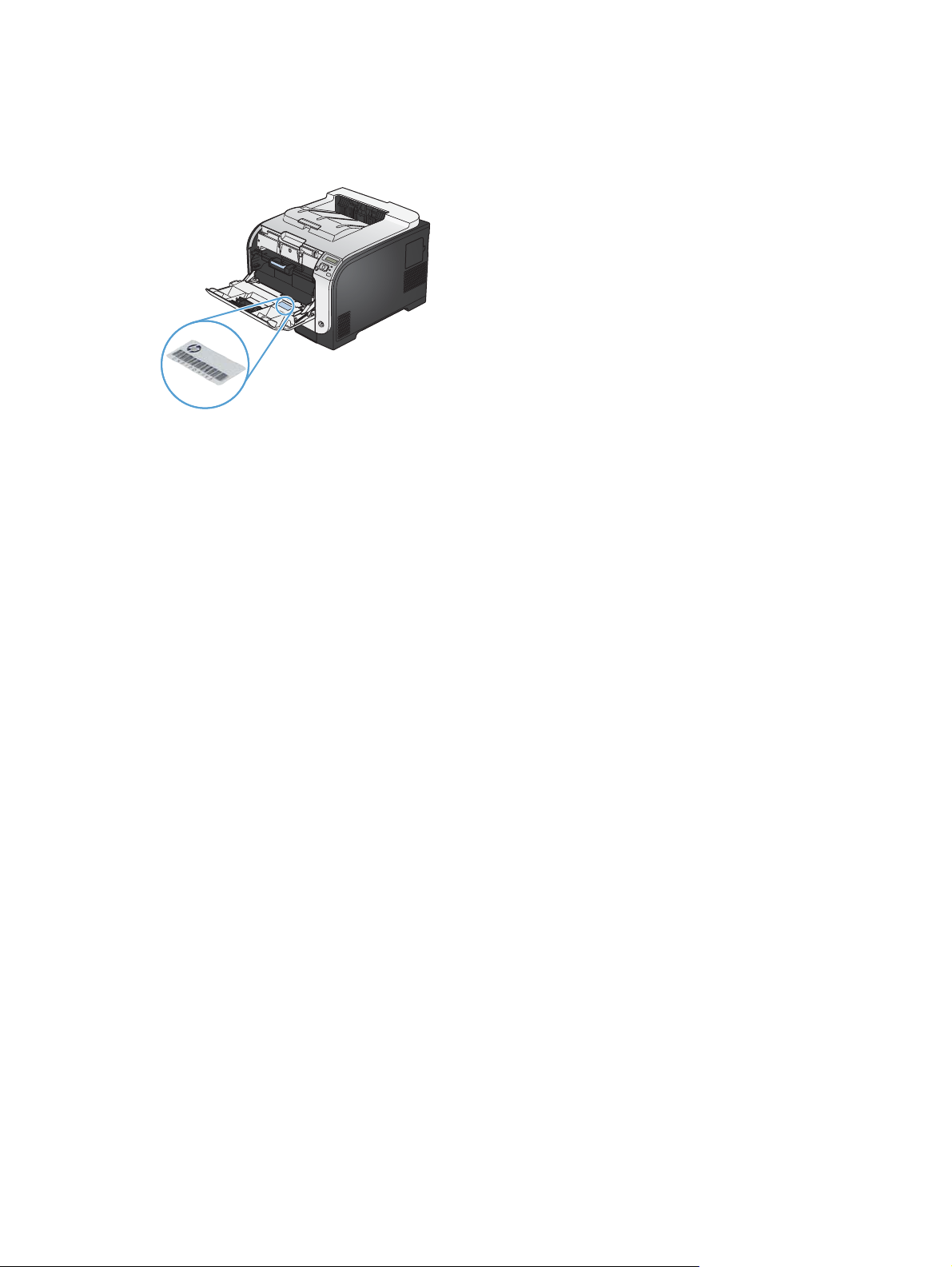
Serial number and model number location
The serial number and product model number label is on the inside of the front door.
ENWW
Product views
7
Page 26
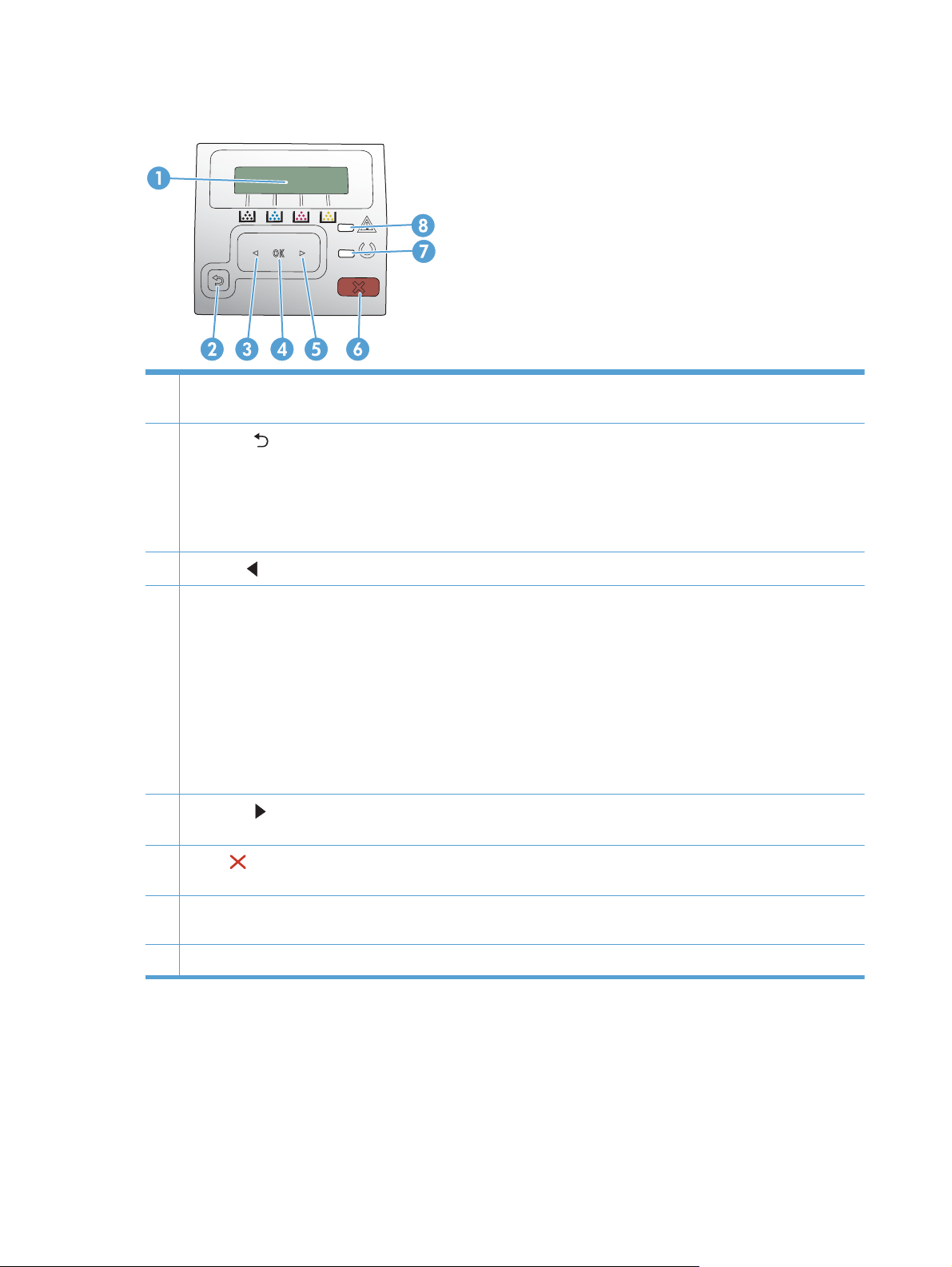
Control panel layout
1 Control-panel display: The display provides information about the product. Use the menus on the display to establish
product settings.
2
3
Back arrow
Exit the control-panel menus.
●
Scroll back to a previous menu in a submenu list.
●
Scroll back to a previous menu item in a submenu list (without saving changes to the menu item).
●
Left arrow
button: Use this button for the following actions:
button: Use this button to navigate through the menus or to decrease a value that appears on the display.
4 OK button: Press the OK button for the following actions:
● Open the control-panel menus.
Open a submenu displayed on the control-panel display.
●
Select a menu item.
●
Clear some errors.
●
Begin a print job in response to a control-panel prompt (for example, when the message Press [OK] to continue
●
appears on the control-panel display).
5
Right arrow
display.
6
Cancel
panel menus.
7 Ready light (green): The Ready light is on when the product is ready to print. It blinks when the product is receiving
print data, or when the product is in sleep mode.
8 Attention light (amber): The Attention light blinks when the product requires user attention.
button: Use this button to navigate through the menus or to increase a value that appears on the
button: Press this button to cancel a print job whenever the attention light is blinking or to exit the control-
8 Chapter 1 Product basics ENWW
Page 27
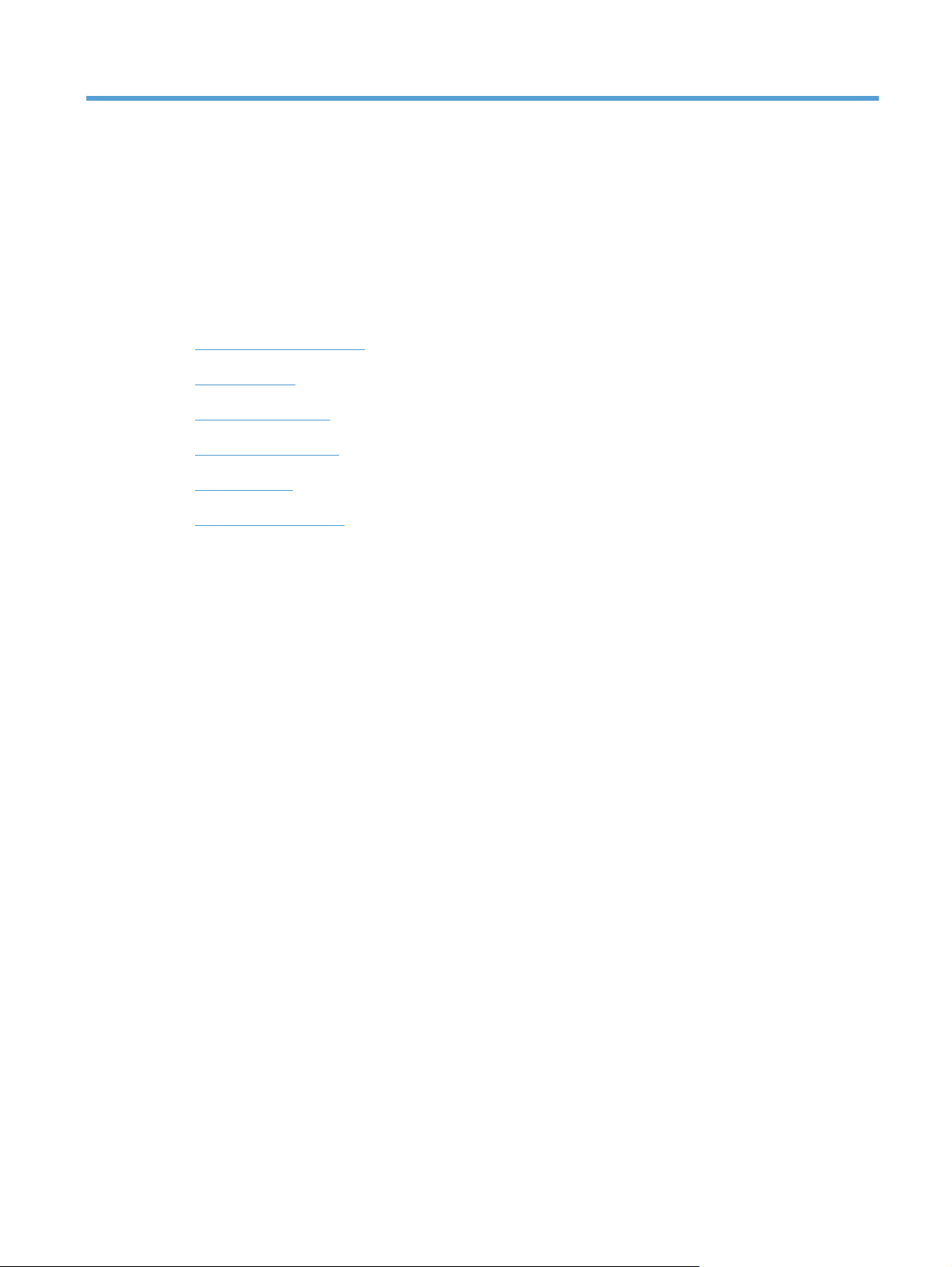
2 Control panel menus
HP Web Services menu
●
Reports menu
●
Quick Forms menu
●
System Setup menu
●
Service menu
●
Network Setup menu
●
ENWW 9
Page 28
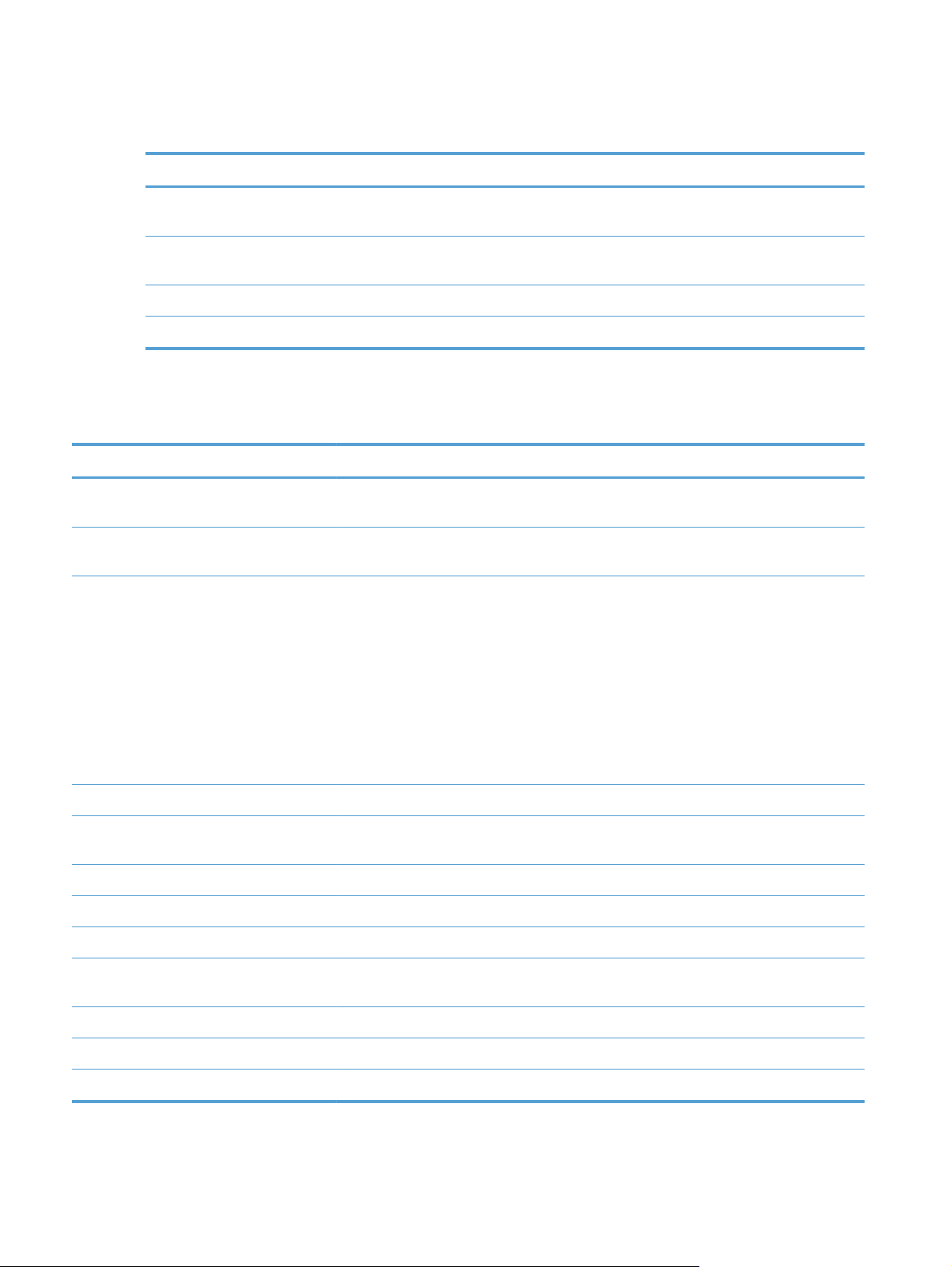
HP Web Services menu
Menu item Description
Display Address Select whether to display the product's e-mail address on the control panel when
the ePrint feature is enabled.
Print Info Sheet Print a page that contains the e-mail address for the product as well as other
information for HP Web Services.
ePrint On/Off Turn HP ePrint on or off.
Remove Services Remove HP Web Services from this product.
Reports menu
Menu item Description
Menu Structure Prints a map of the control panel-menu layout. The active settings for each menu are
listed.
Config Report Prints a list of all the product settings. Includes basic network information when the product
is connected to a network.
Supplies Status Prints the status for each print cartridge, including the following information:
Estimated percentage of cartridge life remaining
●
● Approximate pages remaining
Part numbers for HP print cartridges
●
● Number of pages printed
Information about ordering new HP print cartridges and recycling used HP print
●
cartridges
Network Summary Prints a list of all product network settings
Usage Page Prints a page that lists pages that were jammed or mispicked in the product, the number of
monochrome (black and white) or color pages, and the total page count.
PCL Font List Prints a list of all the PCL fonts that are installed.
PS Font List Prints a list of all the PostScript (PS) fonts that are installed
PCL6 Font List Prints a list of all the PCL6 fonts that are installed
Color Usage Log Prints a report that shows the user name, application name, and color usage information
on a job-by-job basis
Service Page Prints the service report
Diagnostics Page Prints the calibration and color diagnostics pages
Print Quality Page Prints a page that helps solve problems with print quality
10 Chapter 2 Control panel menus ENWW
Page 29
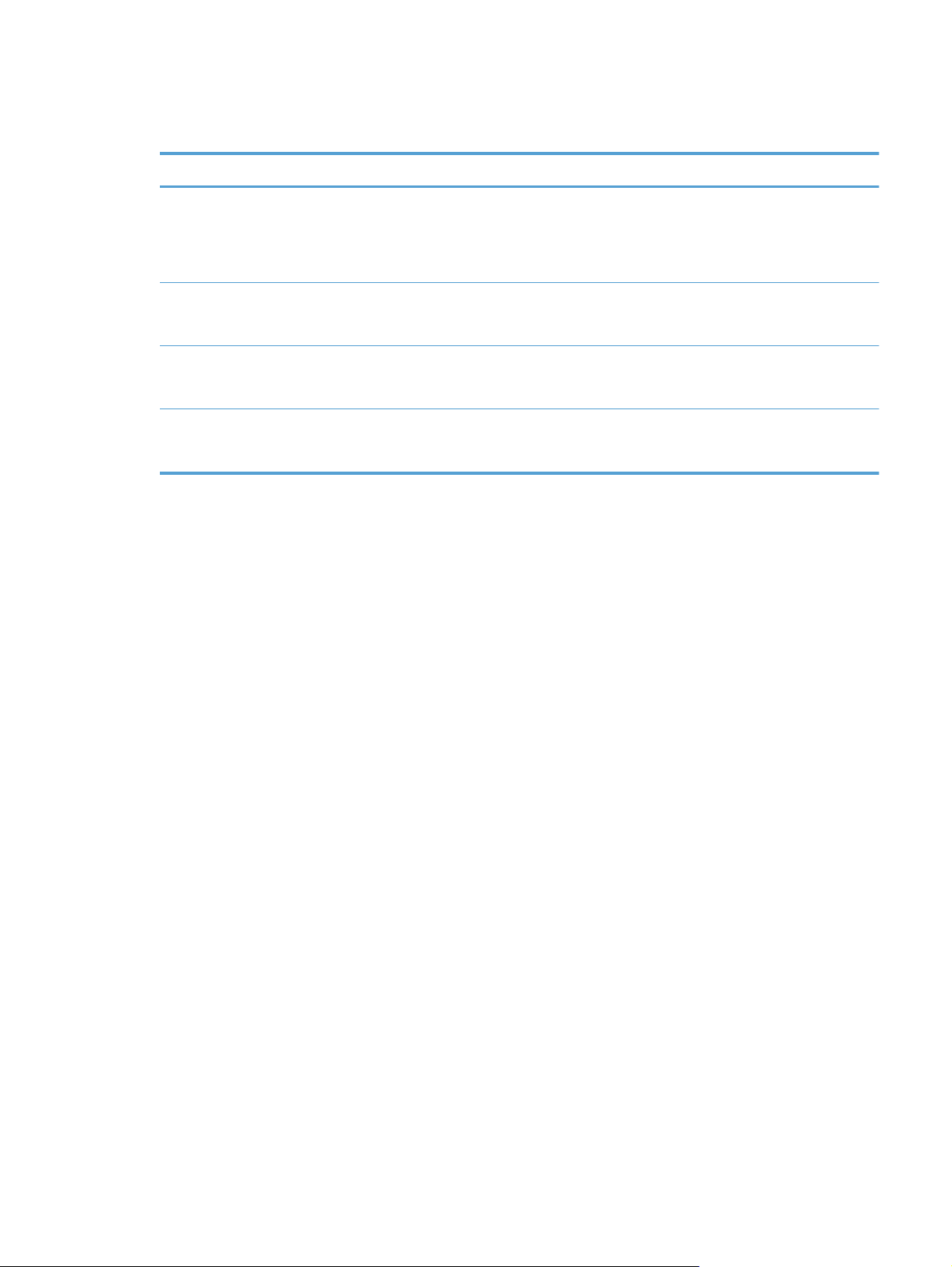
Quick Forms menu
Menu item Sub-menu item Description
Notebook Paper Narrow Rule
Wide Rule
Child Rule
Graph Paper 1/8 inch
5 mm
Checklist 1-Column
2-Column
Music Paper Portrait
Landscape
Prints pages that have preprinted lines
Prints pages that have preprinted graph lines
Prints pages that have preprinted lines with check boxes
Prints pages that have preprinted lines for writing music
ENWW
Quick Forms menu
11
Page 30
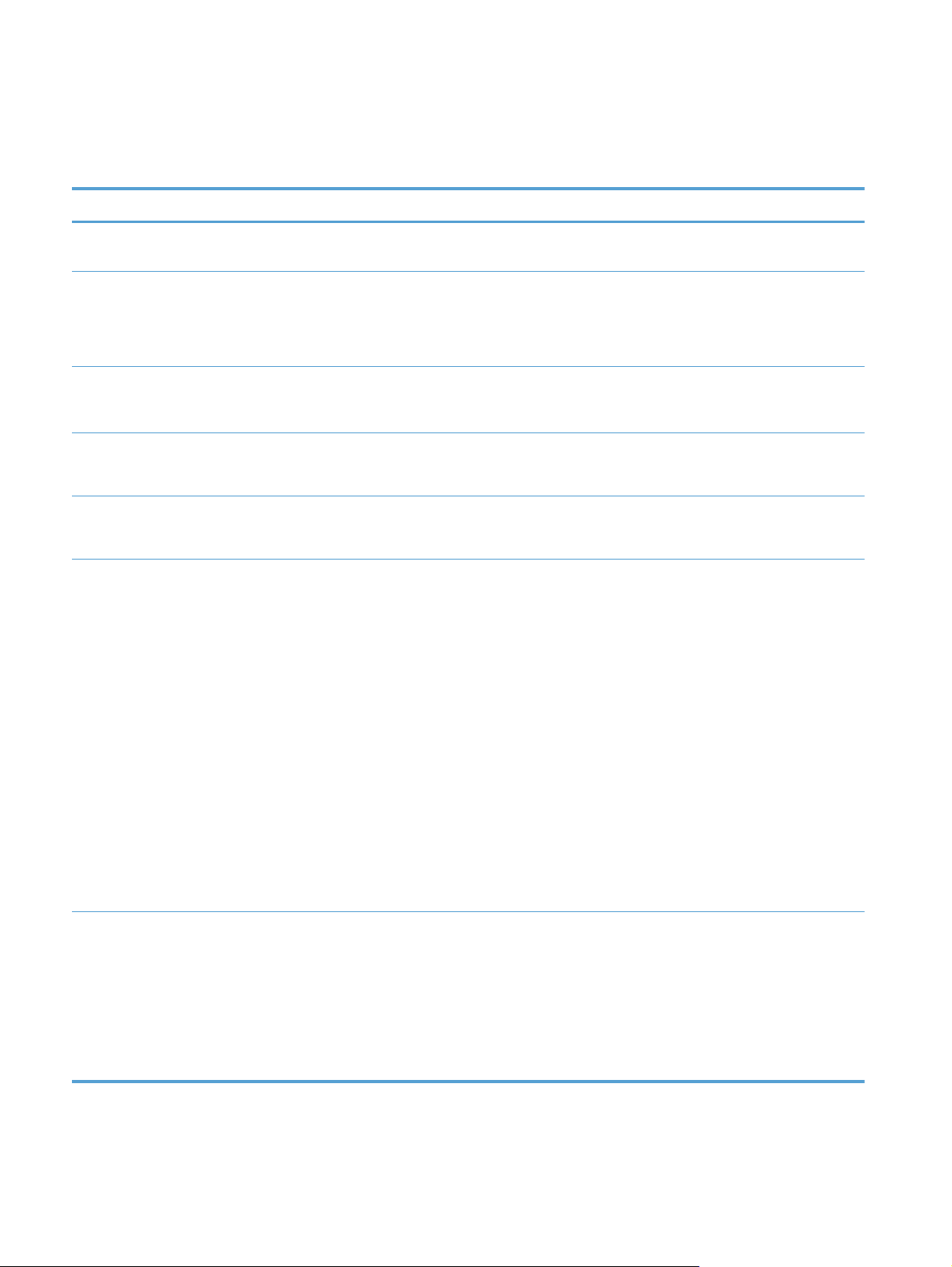
System Setup menu
In the following table, items that have asterisks (*) indicate the factory default setting.
Menu item Sub-menu item Sub-menu item Sub-menu item Description
Language Select the language for the control panel
display messages and the product reports.
Paper Setup Def. Paper Size Letter
A4
Legal
Def. Paper Type A list of available
paper types
appears.
Tray 1 Paper Type
Paper Size
Tray 2 Paper Type
Paper Size
Paper Out Action Wait Forever*
Cancel
Override
Select the size for printing internal reports or
any print job that does not specify a size.
Select the paper type for printing internal
reports or any print job that does not specify a
type.
Select the default size and type for Tray 1 from
the list of available sizes and types.
Select the default size and type for Tray 2 from
the list of available sizes and types.
Select how the product should react when a
print job requires a size or type that is not
available or when a specified tray is empty.
Select the Wait Forever option to make the
product wait until you load the correct paper
and press the OK button. This is the default
setting.
Select the Override option to print on a different
size or type after a specified delay.
Select the Cancel option to automatically
cancel the print job after a specified delay.
If you select either the Override or Cancel
options, the control panel prompts you to
specify the number of seconds to delay. Use
the arrow buttons to increase or decrease the
time.
Print Quality Calibrate Color After Power On
Calibrate Now
After Power On: Select how soon the product
should calibrate after you turn it on. The default
setting is 15 Minutes.
Calibrate Now: Makes the product perform a
calibration immediately. If a job is processing,
the product calibrates after the job is complete.
If an error message displays, you must clear the
error first.
12 Chapter 2 Control panel menus ENWW
Page 31

Menu item Sub-menu item Sub-menu item Sub-menu item Description
Adjust Alignment Print Test Page Use this menu to shift the margin alignment to
center the image on the page from top to
bottom and from left to right. Before adjusting
these values, print a test page. It provides
alignment guides in the X and Y directions so
you can determine which adjustments are
necessary.
Adjust Tray <X> X1 Shift
X2 Shift
Y Shift
Energy Settings Sleep Delay 15 Minutes*
30 Minutes
1 Hour
2 Hours
Off
1 Minute
Auto Power Down Power Down
Delay
Sets how long the product remains idle before it
30 Minutes*
1 Hour
2 Hours
Use the X1 Shift setting to center the image
from side to side on a single-sided page or for
the second side of a two-sided page.
Use the X2 Shift setting to center the image
from side to side on the first side of a two-sided
page.
Use the Y Shift setting to center the image from
top to bottom on the page.
enters Sleep mode. The product automatically
exits Sleep mode when you send a print job or
press a control panel button.
NOTE: The default Sleep Delay time is 15
minutes.
Select the length of time after which the product
automatically turns off.
NOTE: The default Power Down Delay time
is 30 minutes.
4 Hours
8 Hours
24 Hours
Never
Wake Events USB Job
LAN Job
Wireless Job
Button Press
Display Contrast Medium*
Darker
Darkest
Lightest
Lighter
Select the level of contrast for the display.
ENWW
Select whether the product wakes when it
receives each of these types of jobs or actions.
The default for each option is Yes.
System Setup menu
13
Page 32

Menu item Sub-menu item Sub-menu item Sub-menu item Description
Supply Settings Black Cartridge Very Low Setting Prompt*
Continue
Stop
Low Threshold Enter percentage Use the arrow buttons to increase or decrease
Set how the product behaves when the black
print cartridge reaches the very low threshold.
● Prompt: The product stops printing and
prompts you to replace the print cartridge.
You can acknowledge the prompt and
continue printing. A customer configurable
option on this product is "Prompt to
Remind Me in 100 pages, 200 pages, 300
pages, or never." This option is provided
as a customer convenience and is not an
indication these pages will have
acceptable print quality.
Continue: The product alerts you that the
●
print cartridge is very low, but it continues
printing.
Stop: The product stops printing until you
●
replace the print cartridge.
the percentage of estimated life remaining at
which the product alerts you that the print
cartridge is low.
For the black cartridge that ships with the
product, the default is 24%. For the standard
replacement black print cartridge, the default is
13%. For the high-capacity replacement black
print cartridge, the default is 7%.
The default values are intended to provide
approximately two weeks of use before the
cartridge reaches the very low state.
14 Chapter 2 Control panel menus ENWW
Page 33

Menu item Sub-menu item Sub-menu item Sub-menu item Description
Color Cartridges Very Low Setting Stop
Prompt*
Continue
Print Black
Set how the product behaves when the one of
the color print cartridges reaches the very low
threshold.
Prompt: The product stops printing and
●
prompts you to replace the print cartridge.
You can acknowledge the prompt and
continue printing. A customer configurable
option on this product is "Prompt to
Remind Me in 100 pages, 200 pages, 300
pages, or never." This option is provided
as a customer convenience and is not an
indication these pages will have
acceptable print quality.
Continue: The product alerts you that the
●
print cartridge is very low, but it continues
printing.
● Print Black: The product has been
customer configured to print using only the
black print cartridge when the level of a
color supply is very low. The color supply
might still be able to produce acceptable
print quality. To print in color, either
replace the color supply or reconfigure the
product.
Low Threshold Cyan
Magenta
Yellow
When you choose to replace the very low
print cartridge, color printing resumes
automatically.
Stop: The product stops printing until you
●
replace the print cartridge.
Enter percentage
Use the arrow buttons to increase or decrease
the percentage of estimated life remaining at
which the product alerts you that the print
cartridge is low.
For the color print cartridges that ship with the
product, the default is 16%. For the
replacement color print cartridges, the default is
7%.
The default values are intended to provide
approximately two weeks of use before the
cartridge reaches the very low state.
ENWW
System Setup menu
15
Page 34

Menu item Sub-menu item Sub-menu item Sub-menu item Description
Store Usage Data On Supply*
Not on Supply
Courier Font Regular*
Dark
Select a version of the Courier font.
The product automatically stores print-cartridge
usage data in its internal memory. It can also
store this data on memory chips in the print
cartridges. Select the Not on Supply option to
store the data only in the product memory.
The information stored on the print cartridge
memory chip helps HP design future products
to meet our customers' printing needs. HP
collects a sampling of memory chips from print
cartridges returned to HP's free return and
recycling program. The memory chips from this
sampling are read and studied in order to
improve future HP products.
The data collected from the print cartridge
memory chip does not contain information that
can be used to identify a customer or user of
the print cartridge or their product.
16 Chapter 2 Control panel menus ENWW
Page 35

Service menu
Use this menu to restore default settings, clean the product, and activate special modes that affect
print output. Items that have asterisks (*) indicate the factory default setting.
Menu item Sub-menu item Description
Cleaning Page Use this option to clean the product if you see toner
specks or other marks on the printed output. The
cleaning process removes dust and excess toner
from the paper path.
When you select this item, the product prompts you
to load plain paper in Tray 1 and then press the OK
button to start the cleaning process. Wait until the
process is complete. Discard the page that prints.
NOTE: For models that do not have an automatic
duplexer, the product prints the first side and then
prompts you to remove the page from the output bin
and reload it in Tray 1, keeping the same orientation.
USB Speed High*
Full
Less Paper Curl On
Off*
Archive Print On
Off*
Firmware Date Displays the current firmware datecode.
Restore Defaults Sets all customized menu settings to the factory
HP Smart Install On*
Off
For the product to actually operate at high speed, it
must have high speed enabled and be connected to
an EHCI host controller that is also operating at high
speed. This menu item also does not reflect the
current operating speed of the product.
If printed pages are consistently curled, use this
option to set the product to a mode that reduces curl.
If you are printing pages that will be stored for a long
time, use this option to set the product to a mode
that reduces toner smearing and dusting.
default values.
Enable or disable the HP Smart Install tool.
Disable the tool if you want to connect to a network
by using an Ethernet cable.
If you disable HP Smart Install, you must use the
product software CD to install the product software.
ENWW
Service menu
17
Page 36

Network Setup menu
Use this menu to establish network configuration settings. Items that have asterisks (*) indicate the
factory default setting.
Menu item Sub-menu item Description
Wireless Menu (wireless products
only)
NOTE: You can also access this
menu by pressing the Wireless
button on the front of the product.
WPS Setup If your wireless router supports this feature, use this
Network Test Tests the wireless network and prints a report with the
Wireless Off/On Enable or disable the wireless network feature.
TCP IP Config Automatic*
Auto Crossover On*
Network Services IPv4
Direct WiFi Provides the product's Direct Wifi name, so you can
access it from other wireless devices that support the WiFi Direct protocol.
method to set up the product on a wireless network. This
is the simplest method.
results.
Select the Automatic option to automatically configure all
Manual
Off
IPv6
the TCP/IP settings.
Select the Manual option to manually configure the IP
address, subnet mask, and default gateway.
Enables or disables the use of a standard 10/100 network
cable when the product is directly connected to a
computer.
Enable or disable the IPv4 and IPv6 protocols. By default,
each protocol is enabled.
Show IP Address No
Yes*
Link Speed Automatic*
10T Full
10T Half
100TX Full
100TX Half
HTTPS Enforced No*
Yes
Restore Defaults Restores the network configuration settings to the default
No: The product IP address will not appear on the control
panel display.
Yes: The product IP address will appear on the control
panel display.
Sets the link speed manually if needed.
After setting the link speed, the product automatically
restarts.
Sets the product so it communicates only with Web sites
that use hypertext transfer protocol secure (HTTPS).
values.
18 Chapter 2 Control panel menus ENWW
Page 37

3 Software for Windows
Supported operating systems and printer drivers for Windows
●
Select the correct printer driver for Windows
●
Change print job settings for Windows
●
Remove the printer driver from Windows
●
Supported utilities for Windows
●
Software for other operating systems
●
ENWW 19
Page 38

Supported operating systems and printer drivers for Windows
The product supports the following Windows operating systems:
Windows XP (32-bit, Service Pack 2)
●
Windows Server 2003 (32-bit, Service Pack 3)
●
Windows Server 2008 (32-bit and 64-bit)
●
Windows Vista (32-bit and 64-bit)
●
Windows 7 (32-bit and 64-bit)
●
The product supports the following Windows printer drivers:
HP PCL 6 (this is the default printer driver included on the product CD and in the HP Smart
●
Install program)
HP Universal Print Driver for Windows Postcript
●
HP Universal Print Driver for PCL 5
●
The printer drivers include online Help that has instructions for common printing tasks and also
describes the buttons, check boxes, and drop-down lists that are in the printer driver.
NOTE: For more information about the universal print driver (UPD), see www.hp.com/go/upd.
Select the correct printer driver for Windows
Printer drivers provide access to the product features and allow the computer to communicate with
the product (using a printer language). The following printer drivers are available at
LJColorM351_software or www.hp.com/go/LJColorM451_software.
HP PCL 6 driver
HP UPD PS driver
Provided as the default driver. This driver is automatically installed unless
●
you select a different one.
● Recommended for all Windows environments
Provides the overall best speed, print quality, and product-feature support for
●
most users
Developed to align with the Windows Graphic Device Interface (GDI) for the
●
best speed in Windows environments
Might not be fully compatible with third-party and custom software programs
●
that are based on PCL 5
●
Recommended for printing with Adobe
highly graphics-intensive software programs
®
software programs or with other
www.hp.com/go/
Provides support for printing from postscript emulation needs, or for
●
postscript flash font support
20 Chapter 3 Software for Windows ENWW
Page 39

HP UPD PCL 5
Recommended for general office printing in Windows environments
●
Compatible with previous PCL versions and older HP LaserJet products
●
The best choice for printing from third-party or custom software programs
●
The best choice when operating with mixed environments, which require the
●
product to be set to PCL 5 (UNIX, Linux, mainframe)
● Designed for use in corporate Windows environments to provide a single
driver for use with multiple printer models
Preferred when printing to multiple printer models from a mobile Windows
●
computer
HP UPD PCL 6
Recommended for printing in all Windows environments
●
● Provides the overall best speed, print quality, and printer feature support for
most users
Developed to align with Windows Graphic Device Interface (GDI) for best
●
speed in Windows environments
May not be fully compatible with third-party and custom solutions based on
●
PCL5
ENWW
Select the correct printer driver for Windows
21
Page 40

HP Universal Print Driver (UPD)
The HP Universal Print Driver (UPD) for Windows is a single driver that gives you instant access to
virtually any HP LaserJet product, from any location, without downloading separate drivers. It is built
on proven HP print driver technology and has been tested thoroughly and used with many software
programs. It is a powerful solution that performs consistently over time.
The HP UPD communicates directly with each HP product, gathers configuration information, and
then customizes the user interface to show the product’s unique, available features. It automatically
enables features that are available for the product, such as two-sided printing and stapling, so you do
not need to enable them manually.
For more information, go to
UPD installation modes
Traditional mode
Dynamic mode
www.hp.com/go/upd.
Use this mode if you are installing the driver from a CD for a single computer.
●
When installed from the CD that comes with the product, UPD operates like
●
traditional printer drivers. It operates with a specific product.
If you use this mode, you must install UPD separately for each computer and
●
for each product.
To use this mode, download UPD from the Internet. See
●
upd.
Dynamic mode allows you to use a single driver installation, so you can
●
discover and print to HP products in any location.
● Use this mode if you are installing UPD for a workgroup.
www.hp.com/go/
22 Chapter 3 Software for Windows ENWW
Page 41

Change print job settings for Windows
Priority for print settings
Changes to print settings are prioritized depending on where the changes are made:
NOTE: The names of commands and dialog boxes might vary depending on your software
program.
Page Setup dialog box: Click Page Setup or a similar command on the File menu of the
●
program you are working in to open this dialog box. Settings changed here override settings
changed anywhere else.
Print dialog box: Click Print, Print Setup, or a similar command on the File menu of the
●
program you are working in to open this dialog box. Settings changed in the Print dialog box
have a lower priority and usually do not override changes made in the Page Setup dialog box.
● Printer Properties dialog box (printer driver): Click Properties in the Print dialog box to open
the printer driver. Settings changed in the Printer Properties dialog box usually do not override
settings anywhere else in the printing software. You can change most of the print settings here.
Default printer driver settings: The default printer driver settings determine the settings used
●
in all print jobs, unless settings are changed in the Page Setup, Print, or Printer Properties
dialog boxes.
Printer control panel settings: Settings changed at the printer control panel have a lower
●
priority than changes made anywhere else.
Change the settings for all print jobs until the software program is closed
1. On the File menu in the software program, click Print.
2. Select the driver, and then click Properties or Preferences.
The steps can vary; this procedure is most common.
Change the default settings for all print jobs
1. Windows XP, Windows Server 2003, and Windows Server 2008 (using the default Start
menu view): Click Start, and then click Printers and Faxes.
Windows XP, Windows Server 2003, and Windows Server 2008 (using the Classic Start
menu view): Click Start, click Settings, and then click Printers.
Windows Vista: Click Start, click Control Panel, and then in the category for Hardware and
Sound click Printer.
Windows 7: Click Start, and then click Devices and Printers.
ENWW
2. Right-click the driver icon, and then select Printing Preferences.
Change print job settings for Windows
23
Page 42

Change the product configuration settings
1. Windows XP, Windows Server 2003, and Windows Server 2008 (using the default Start
menu view): Click Start, and then click Printers and Faxes.
Windows XP, Windows Server 2003, and Windows Server 2008 (using the Classic Start
menu view): Click Start, click Settings, and then click Printers.
Windows Vista: Click Start, click Control Panel, and then in the category for Hardware and
Sound click Printer.
Windows 7: Click Start, and then click Devices and Printers.
2. Right-click the driver icon, and then select Properties or Printer properties.
3. Click the Device Settings tab.
24 Chapter 3 Software for Windows ENWW
Page 43

Remove the printer driver from Windows
Windows XP
1. Click the Start button, , and then click the Printers and Faxes item.
2. Find and right-click the product from the list, and then click the Delete item.
3. From the File menu, click the Server Properties item. The Print Server Properties dialog box
opens.
4. Click the Drivers tab, and in the list, select the driver to be removed.
5. Click the Remove button, and then click the Yes button to confirm the removal.
Windows Vista
1. Click the Start button , and then click the Control Panel item.
2. In the Hardware and Sound group, click the Printer item.
3. Find and right-click the product, click the Delete item, and then click the Yes button to confirm
the removal.
4. From the File menu, click the Server Properties item. The Print Server Properties dialog box
opens.
5. Click the Drivers tab, and in the list, select the driver to be removed.
6. Click the Remove button, and then click the Yes button to confirm the removal.
Windows 7
1. Click the Start button, and then click the Devices and Printers item.
2. Find and select the product from the list.
3. Click the Remove device button at the top of the dialog box, and then click the Yes button to
confirm the removal.
4. Click the Print server properties button at the top of the dialog box, and then click the Drivers
tab.
5. Select the product in the list, and then click the Remove button.
6. Select to delete only the driver and or the driver software package, and then click the OK bu
Supported utilities for Windows
● HP Web Jetadmin
tton
ENWW
HP Embedded Web Server
●
HP ePrint
●
Remove the printer driver from Windows
25
Page 44

Other Windows components and utilities
HP Smart Install — automates the printing system installation
●
Online Web registration
●
HP Device Toolbox
●
HP Uninstall
●
HP Help & Learn Center
●
Reconfigure your HP device
●
HP LaserJet Customer Participation Program
●
Software for other operating systems
OS Software
UNIX For HP-UX and Solaris networks, go to
the HP Jetdirect printer installer for UNIX.
For Unix print drivers, go to
Linux For information, go to
www.hp.com/pond/modelscripts/index2.
www.hp.com/go/linuxprinting.
www.hp.com/support/net_printing to download
26 Chapter 3 Software for Windows ENWW
Page 45

4 Use the product with Mac
Software for Mac
●
Basic print tasks with Mac
●
Use AirPrint
●
Solve problems with Mac
●
ENWW 27
Page 46

Software for Mac
Supported operating systems and printer drivers for Mac
The product supports the following Mac operating systems:
Mac OS X 10.5 and 10.6
●
NOTE: For Mac OS X 10.5 and later, PPC and Intel® Core™ Processor Macs are supported. For
Mac OS X 10.6, Intel Core Processor Macs are supported.
The HP LaserJet software installer provides PostScript® Printer Description (PPD) files, Printer Dialog
Extensions (PDEs), and the HP Utility for use with Mac OS X computers. The HP printer PPD and
PDE files, in combination with the built-in Apple PostScript printer drivers, provide full printing
functionality and access to specific HP printer features.
Install software for Mac operating systems
Install software for Mac computers connected directly to the product
This product supports a USB 2.0 connection. Use an A-to-B type USB cable. HP recommends using
a cable that is no longer than 2 m (6.5 ft).
1. Connect the USB cable to the product and the computer.
2. Install the software from the CD.
3. Click HP Installer icon, and follow the onscreen instructions.
4. On the Congratulations screen, click the OK button.
5. Print a page from any program to make sure that the printing software is correctly installed.
28 Chapter 4 Use the product with Mac ENWW
Page 47

Install software for Mac computers on a wired network
Configure the IP address
1. Connect the network cable to the product and to the network.
2. Wait for 60 seconds before continuing. During this time, the network recognizes the product and
assigns an IP address or host name for the product.
Install the software
1. Install the software from the CD. Click the product icon, and follow the onscreen instructions.
2. Print a page from any program to make sure that the software is correctly installed.
Install software for Mac computers on a wireless network
Before installing the product software, make sure the product is not connected to the network using a
network cable. Make sure your Mac computer is connected to the same wireless network to which
you plan to connect the product.
Use one of the following procedures to connect the product to the wireless network.
Connect the product to a wireless network using WPS by using the control panel menus
●
Connect the product to a wireless network using a USB cable
●
If your router supports Wi-Fi Protected Setup (WPS), use that method to add the product to your
network. This is the simplest way to set up the product on a wireless network.
NOTE: Apple AirPort wireless routers do not support WPS button setup.
If your wireless router does not support Wi-Fi Protected Setup (WPS), obtain the wireless router
network settings from your system administrator, or complete the following tasks:
Obtain the wireless network name or service set identifier (SSID).
●
Determine the security password or encryption key for the wireless network.
●
ENWW
Software for Mac
29
Page 48

Connect the product to a wireless network using WPS by using the control panel menus
1. On the front of the product, press the Wireless button. Look at the control panel display to see if
the Wireless Menu item has opened. If it has not opened, complete these steps:
a. At the control panel, press the OK button to open the menus.
b. Open the following menus:
Network Setup
●
Wireless Menu
●
2. Select the WPS Setup item.
3. Use one of these methods to complete the setup:
Pushbutton: Select the Pushbutton option and follow the instructions on the control panel.
●
Establishing the wireless connection can take a few minutes.
PIN: Select the Generate PIN option. The product generates a unique PIN, which you must
●
type into the wireless router's setup screen. Establishing the wireless connection can take a
few minutes.
4.
At the computer, open the Apple menu
the Print & Fax icon.
5. Click the plus (+) symbol in the lower left corner of the Printer Names column.
By default, Mac OS X uses the Bonjour method to find the product over the local network and
add it to the printer pop-up menu. This method is best in most situations. If Mac OS X cannot
find the HP printer driver, an error message displays. Reinstall the software.
6. Print a page from any program to make sure that the software is correctly installed.
NOTE: If this method is not successful, try using the wireless network using a USB cable method.
Connect the product to a wireless network using a USB cable
If your wireless router does not support WiFi-Protected Setup (WPS), use this method to set up the
product on a wireless network. Using a USB cable to transfer settings makes setting up a wireless
connection easier. After the setup is complete, you can disconnect the USB cable and use the
wireless connection.
1. Insert the software CD into the computer CD tray.
2. Follow the on-screen instructions. When prompted, select the Configure your device for a
wireless network option. Connect the USB cable to the product when prompted.
, click the System Preferences menu, and then click
CAUTION: Do not connect the USB cable until the installation program prompts you.
3. When the installation is complete, print a configuration page to make sure that the product has a
SSID name.
4. Print a page from any program to make sure that the software is correctly installed.
30 Chapter 4 Use the product with Mac ENWW
Page 49

Remove the printer driver from Mac operating systems
You must have administrator rights to remove the software.
1. Open System Preferences.
2. Select Print & Fax.
3. Highlight the product.
4. Click the minus (-) symbol.
5. Delete the print queue, if necessary.
Priority for print settings for Mac
Changes to print settings are prioritized depending on where the changes are made:
NOTE: The names of commands and dialog boxes might vary depending on your software
program.
Page Setup dialog box: Click Page Setup or a similar command on the File menu of the
●
program you are working in to open this dialog box. Settings changed here might override
settings changed anywhere else.
Print dialog box: Click Print, Print Setup, or a similar command on the File menu of the
●
program you are working in to open this dialog box. Settings changed in the Print dialog box
have a lower priority and do not override changes made in the Page Setup dialog box.
● Default printer driver settings: The default printer driver settings determine the settings used
in all print jobs, unless settings are changed in the Page Setup, Print, or Printer Properties
dialog boxes.
Printer control panel settings: Settings changed at the printer control panel have a lower
●
priority than changes made anywhere else.
Change printer-driver settings for Mac
Change the settings for all print jobs until the software program is closed
1. On the File menu, click the Print button.
2. Change the settings that you want on the various menus.
Change the default settings for all print jobs
1. On the File menu, click the Print button.
ENWW
2. Change the settings that you want on the various menus.
3. On the Presets menu, click the Save As... option and type a name for the preset.
Software for Mac
31
Page 50

These settings are saved in the Presets menu. To use the new settings, you must select the saved
preset option every time you open a program and print.
Change the product configuration settings
1.
From the Apple menu
icon.
2. Select the product in the left side of the window.
3. Click the Options & Supplies button.
4. Click the Driver tab.
5. Configure the installed options.
, click the System Preferences menu and then click the Print & Fax
Software for Mac computers
HP Utility for Mac
Use the HP Utility to set up product features that are not available in the printer driver.
You can use the HP Utility when the product uses a universal serial bus (USB) cable or is connected
to a TCP/IP-based network.
Open the HP Utility
From the dock, click HP Utility.
▲
-or-
From Applications, open the Hewlett-Packard folder, and then click HP Utility.
HP Utility features
Use the HP Utility software to perform the following tasks:
Obtain information about supplies status.
●
Obtain information about the product, such as the firmware version and the serial number.
●
● Print a configuration page.
For products connected to an IP-based network, obtain network information and open the
●
HP Embedded Web Server.
Configure the paper type and size for the tray.
●
Transfer files and fonts from the computer to the product.
●
Update the product firmware.
●
Display the color usage page.
●
32 Chapter 4 Use the product with Mac ENWW
Page 51

Supported utilities for Mac
HP Embedded Web Server
The product is equipped with the HP Embedded Web server, which provides access to information
about product and network activities. Access the HP Embedded Web Server from the HP Utility.
Open the Printer Settings menu, and then select the Additional Settings option.
You can also access the HP Embedded Web Server from the Safari Web browser:
1. Select the page icon in the left side of the Safari toolbar.
2. Click the Bonjour logo.
3. In the list of printers, double-click this product. The HP Embedded Web Server opens.
HP ePrint
With HP ePrint , you can print anywhere, anytime, from a mobile phone, laptop, or any other mobile
device. HP ePrint works with any email-capable device. If you can e-mail, you can print to an
HP ePrint-enabled product. For more details, go to
NOTE: The product must be connected to a network and have Internet access to use HP ePrint.
www.hpeprintcenter.com.
AirPrint
HP ePrint is disabled as a default setting in the product. Use this procedure to enable it.
1. Type the product IP address into the address line of a Web browser to open the HP Embedded
Web Server.
2. Click the HP Web Services tab.
3. Select the option to enable Web Services.
Direct printing using Apple’s AirPrint is supported for iOS 4.2 or later. Use AirPrint to print directly to
the product from an iPad (iOS 4.2), iPhone (3GS or later), or iPod touch (third generation or later) in
the following applications:
Mail
●
Photos
●
Safari
●
Select third-party applications
●
To use AirPrint, the product must be connected to a wireless network. For more information about
using AirPrint and about which HP products are compatible with AirPrint, go to
airprint.
www.hp.com/go/
ENWW
NOTE: You might need to upgrade the product firmware to use AirPrint. Go to www.hp.com/
support/LJColorM351 or www.hp.com/support/LJColorM451.
Software for Mac
33
Page 52

Basic print tasks with Mac
Cancel a print job with Mac
1. If the print job is currently printing, cancel it by pressing the Cancel button on the product
control panel.
NOTE: Pressing the Cancel button clears the job that the product is currently processing. If
more than one process is running, pressing the Cancel
currently appears on the product control panel.
2. You can also cancel a print job from a software program or a print queue.
Software program: Typically, a dialog box appears briefly on the computer screen,
●
allowing you to cancel the print job.
Print queue: Open the print queue by double-clicking the product icon in the dock.
●
Highlight the print job, and then click Delete.
Change the paper size and type with Mac
1. On the File menu in the software program, click the Print option.
2. In the Copies & Pages menu, click the Page Setup button.
button clears the process that
3. Select a size from the Paper Size drop-down list, and then click the OK button.
4. Open the Finishing menu.
5. Select a type from the Media-type drop-down list.
6. Click the Print button.
Resize documents or print on a custom paper size with Mac
Mac OS X 10.5 and 10.6
Use one of these methods.
1. On the File menu, click the Print option.
2. Click the Page Setup button.
3. Select the product, and then select the correct settings for the Paper Size
and Orientation options.
1. On the File menu, click the Print option.
2. Open the Paper Handling menu.
3. In the Destination Paper Size area, click the Scale to fit paper size box,
and then select the size from the drop-down list.
Create and use printing presets with Mac
Use printing presets to save the current printer driver settings for reuse.
34 Chapter 4 Use the product with Mac ENWW
Page 53

Create a printing preset
1. On the File menu, click the Print option.
2. Select the driver.
3. Select the print settings that you want to save for reuse.
4. In the Presets menu, click the Save As... option, and type a name for the preset.
5. Click the OK button.
Use printing presets
1. On the File menu, click the Print option.
2. Select the driver.
3. In the Presets menu, select the printing preset.
NOTE: To use printer-driver default settings, select the standard option.
Print a cover page with Mac
1. On the File menu, click the Print option.
2. Select the driver.
3. Open the Cover Page menu, and then select where to print the cover page. Click either the
Before Document button or the After Document button.
4. In the Cover Page Type menu, select the message that you want to print on the cover page.
NOTE: To print a blank cover page, select the standard option from the Cover Page Type
menu.
Use watermarks with Mac
1. On the File menu, click the Print option.
2. Open the Watermarks menu.
3. From the Mode menu, select the type of watermark to use. Select the Watermark option to print
a semi-transparent message. Select the Overlay option to print a message that is not
transparent.
4. From the Pages menu, select whether to print the watermark on all pages or on the first page
only.
5. From the Text menu, select one of the standard messages, or select the Custom option and
type a new message in the box.
ENWW
6. Select options for the remaining settings.
Basic print tasks with Mac
35
Page 54

Print multiple pages on one sheet of paper with Mac
1. On the File menu, click the Print option.
2. Select the driver.
3. Open the Layout menu.
4. From the Pages per Sheet menu, select the number of pages that you want to print on each
sheet (1, 2, 4, 6, 9, or 16).
5. In the Layout Direction area, select the order and placement of the pages on the sheet.
6. From the Borders menu, select the type of border to print around each page on the sheet.
Print on both sides of the page (duplex printing) with Mac
Use automatic duplex printing
1. Insert enough paper into one of the trays to accommodate the print job.
2. On the File menu, click the Print option.
3. Open the Layout menu.
4. From the Two-Sided menu, select a binding option.
Print on both sides manually
1. Insert enough paper into one of the trays to accommodate the print job.
2. On the File menu, click the Print option.
3. Open the Finishing menu, and click the Manual Duplex tab or open the Manual Duplex menu.
4. Click the Manual Duplex box, and select a binding option.
5. Click the Print button. Follow the instructions in the pop-up window that appears on the
computer screen before replacing the output stack in Tray 1 for printing the second half.
36 Chapter 4 Use the product with Mac ENWW
Page 55

6. Go to the product, and remove any blank paper that is in Tray 1.
7. Insert the printed stack face-up with the bottom edge feeding into the printer first in Tray 1. You
must print the second side from Tray 1.
8. If prompted, press the appropriate control-panel button to continue.
Set the color options with Mac
If you are using the HP Postscript printer driver for Mac, HP EasyColor technology scans all
documents and automatically adjusts all photographic images with the same improved photographic
results.
In the following example, the images on the left were created without using the HP EasyColor option.
The images on the right show the enhancements that result from using the HP EasyColor option.
The HP EasyColor option is enabled by default in the HP Mac Postscript printer driver, so you do not
need to make manual color adjustments. To disable the option so you can manually adjust the color
settings, use the following procedure.
1. On the File menu, click the Print option.
2. Select the driver.
3. Open the Color/Quality Options menu, and then click the HP EasyColor check box to clear it.
4. Open the Advanced menu, or select the appropriate tab.
5. Adjust the individual settings for text, graphics, and photographs.
ENWW
Basic print tasks with Mac
37
Page 56

Use AirPrint
Direct printing using Apple’s AirPrint is supported for iOS 4.2 or later. Use AirPrint to print directly to
the product from an iPad (iOS 4.2), iPhone (3GS or later), or iPod touch (third generation or later) in
the following applications:
Mail
●
Photos
●
Safari
●
Select third-party applications
●
To use AirPrint, the product must be connected to a network. For more information about using
AirPrint and about which HP products are compatible with AirPrint, go to
NOTE: You might need to upgrade the product firmware to use AirPrint. Go to www.hp.com/
support/LJColorM351 or www.hp.com/support/LJColorM451.
www.hp.com/go/airprint.
38 Chapter 4 Use the product with Mac ENWW
Page 57

Solve problems with Mac
For information about solving problems with a Mac, see Solve product software problems with Mac
on page 180.
ENWW
Solve problems with Mac
39
Page 58

40 Chapter 4 Use the product with Mac ENWW
Page 59

5 Connect the product with Windows
Printer sharing disclaimer
●
Use HP Smart Install to connect to a computer, a wired network, or a wireless network
●
Connect with USB
●
Connect to a network with Windows
●
ENWW 41
Page 60

Printer sharing disclaimer
HP does not support peer-to-peer networking, as the feature is a function of Microsoft operating
systems and not of the HP printer drivers. Go to Microsoft at
www.microsoft.com.
Use HP Smart Install to connect to a computer, a wired network, or a wireless network
NOTE: This installation type is supported for Windows only.
The software installation files are in the product memory. The HP Smart Install program uses a USB
cable to transfer the installation files from the product to your computer. This installer supports USB
connections, wired networks, and wireless networks. It installs all files you need to print. To use the
HP Smart Install program, follow one of these procedures, depending on your connection type.
NOTE: If you prefer not to use the HP Smart Install program, you can insert the product CD to
install the software.
HP Smart Install for Windows direct connections (USB)
1. Connect an A-to-B type USB cable to the computer and the product. The HP Smart Install
program might take a few minutes to start.
2. Follow the onscreen instructions.
NOTE: The HP Smart Install program might take a few minutes to start. If the installation program
does not start automatically, the AutoPlay feature might be disabled on the computer. In Windows
Explorer, browse the computer, and then double-click the HP Smart Install driver and run the
installation program.
NOTE: If the HP Smart Install program fails, disconnect the USB cable, turn the product off and
then on again, and then insert the product CD into your computer. Follow the onscreen instructions.
Connect the cable only when the software prompts you.
HP Smart Install for Windows wired networks
1. Connect a network cable to the product and a network port. Allow a few minutes for an IP
address to be assigned.
2. On the product control panel, the product IP address alternates with the Ready message on the
display. Make note of the IP address.
3. At the computer, open a Web browser and type the IP address in the URL address bar to open
the HP Embedded Web Server. Click the HP Smart Install tab and follow the onscreen
instructions.
NOTE: If the HP Smart Install program fails, insert the product CD into your computer. Follow the
onscreen instructions.
42 Chapter 5 Connect the product with Windows ENWW
Page 61

HP Smart Install for Windows wireless networks, method 1: Temporarily connect a USB cable
1. Connect an A-to-B type USB cable to the computer and the product. The HP Smart Install
program might take a few minutes to start.
2. Follow the onscreen instructions. Choose wireless network for the install type. Remove the
USB cable when instructed.
HP Smart Install for Windows wireless networks, method 2: Use WPS
1. On the front of the product, press the Wireless buttonto open the Wireless Menu options.
2. Press the OK button to select the Wireless Off/On option, and then press the right arrow to
select the On option. Press the OK button to save the setting.
3. Press the right arrow to select the WPS Setup option, and then press the OK button. Follow the
instructions to complete the wireless setup.
4. On the product control panel, the product IP address alternates with the Ready message on the
display. Make note of the IP address.
5. At the computer, open a Web browser and type the IP address in the URL address bar to open
the HP Embedded Web Server. Click the HP Smart Install tab and follow the onscreen
instructions.
Connect with USB
NOTE: Use this procedure if you are not using the HP Smart Install.
This product supports a USB 2.0 connection. Use an A-to-B type USB cable. HP recommends using
a cable that is no longer than 2 m (6.5 ft).
CAUTION: Do not connect the USB cable until the installation software prompts you to connect it.
CD installation
1. Quit all open programs on the computer.
2. Install the software from the CD, and follow the on-screen instructions.
3. When prompted, select the Directly connect to this computer using a USB cable option, and
then click the Next button.
ENWW
Connect with USB
43
Page 62

4. When the software prompts you, connect the USB cable to the product and the computer.
5. At the end of the installation, click the Finish button.
6. On the More Options screen, you can install more software, or click the Finish button.
7. Print a page from any program to make sure that the printing software is correctly installed.
44 Chapter 5 Connect the product with Windows ENWW
Page 63

Connect to a network with Windows
Supported network protocols
To connect a networking-equipped product to a network, you need a network that uses one or more
of the following protocols.
TCP/IP (IPv4 or IPv6)
●
LPD Printing
●
SLP
●
● WS-Discovery
Install the product on a wired network with Windows
NOTE: Use this procedure if you are not using the HP Smart Install.
Obtain the IP address
1. Connect the network cable to the product and to the network. Turn the product on.
ENWW
2. Wait for 60 seconds before continuing. During this time, the network recognizes the product and
assigns an IP address or host name for the product.
3. At the product control panel, press the OK button.
4. Press the right arrow
5. Press the right arrow
to highlight the Reports menu, and then press the OK button.
to highlight the Config Report option, and then press the OK button.
Connect to a network with Windows
45
Page 64

6. Find the IP address on the Self Test/Configuration page.
Jetdirect Page
Install the software
1. Quit all programs on the computer.
2. Install the software from the CD.
3. Follow the onscreen instructions.
HP Color LaserJet
Page 1
4. When prompted, select the Connect through a wired network option, and then click the Next
button.
5. From the list of available printers, select the printer that has the correct IP address.
6. Click the Finish button.
7. On the More Options screen, you can install more software, or click the Finish button.
8. Print a page from any program to make sure that the printing software is correctly installed.
Install the product on a wireless network with Windows (wireless models only)
NOTE: Use this procedure if you are not using the HP Smart Install.
Before installing the product software, make sure the product is not connected to the network using a
network cable.
If your wireless router does not support Wi-Fi Protected Setup (WPS), obtain the wireless router
network settings from your system administrator, or complete the following tasks:
Obtain the wireless network name or service set identifier (SSID).
●
Determine the security password or encryption key for the wireless network.
●
46 Chapter 5 Connect the product with Windows ENWW
Page 65

Connect the product to a wireless network using WPS
If your wireless router supports Wi-Fi Protected Setup (WPS), this is the simplest way to set up the
product on a wireless network.
1. Press the WPS button on your wireless router.
2. Press and hold the Wireless
button when the wireless light starts blinking.
3. Wait up to two minutes while the product establishes a network connection with the wireless
router.
NOTE: If this method is not successful, try using the wireless network using USB cable method.
button on the product control panel for two seconds. Release the
Connect the product to a wireless network using WPS by using the control panel menus
1. On the front of the product, press the Wireless button. Look at the control panel display to see if
the Wireless Menu item has opened. If it has not opened, complete these steps:
a. At the control panel, press the OK button to open the menus.
b. Open the following menus:
Network Setup
●
Wireless Menu
●
2. Select the WPS Setup item.
3. Use one of these methods to complete the setup:
Pushbutton: Select the Pushbutton option and follow the instructions on the control panel.
●
Establishing the wireless connection can take a few minutes.
● PIN: Select the Generate PIN option. The product generates a unique PIN, which you must
type into the wireless router's setup screen. Establishing the wireless connection can take a
few minutes.
NOTE: If this method is not successful, try using the wireless network using a USB cable method.
Connect the product to a wireless network using a USB cable
If your wireless router does not support WiFi-Protected Setup (WPS), use this method to set up the
product on a wireless network. Using a USB cable to transfer settings makes setting up a wireless
ENWW
Connect to a network with Windows
47
Page 66

connection easier. After the setup is complete, you can disconnect the USB cable and use the
wireless connection.
1. Insert the software CD into the computer CD tray.
2. Follow the on-screen instructions. When prompted, select the Connect through a wireless
network option. Connect the USB cable to the product when prompted.
CAUTION: Do not connect the USB cable until the installation program prompts you.
3. When the installation is complete, print a configuration page to make sure that the product has a
SSID name.
4. When installation is complete, disconnect the USB cable.
Install the software for a wireless product currently on the network
If the product already has an IP address on a wireless network and you want to install product
software on a computer, complete the following steps.
1. From the product control panel, print a configuration page to obtain the product IP address.
2. Install the software from the CD.
3. Follow the on-screen instructions.
4. When prompted, select the Connect through a wireless network option, and then click the
Next button.
5. From the list of available printers, select the printer that has the correct IP address.
48 Chapter 5 Connect the product with Windows ENWW
Page 67

Configure IP network settings with Windows
View or change network settings
Use the embedded Web server to view or change IP configuration settings.
1. Print a configuration page, and locate the IP address.
If you are using IPv4, the IP address contains only digits. It has this format:
●
xxx.xxx.xxx.xxx
If you are using IPv6, the IP address is a hexadecimal combination of characters and digits.
●
It has a format similar to this:
xxxx::xxxx:xxxx:xxxx:xxxx
2. To open the HP Embedded Web Server, type the IP address (IPv4) into the address line of a
Web browser. For IPv6, use the protocol established by the Web browser for entering IPv6
addresses.
3. Click the Networking tab to obtain network information. You can change settings as needed.
Set or change the product password
Use the HP Embedded Web Server to set a password or change an existing password for a product
on a network.
1. Type the product IP address into the address line of a Web browser. Click the Networking tab,
and click the Security link.
NOTE: If a password has previously been set, you are prompted to type the password. Type
the password, and then click the Apply button.
2. Type the new password in the New Password box and in the Verify password box.
3. At the bottom of the window, click the Apply button to save the password.
Manually configure IPv4 TCP/IP parameters from the control panel
1. At the control panel, press the OK button to open the menus.
2. Open the following menus:
● Network Setup
TCP IP Config
●
Manual
●
ENWW
3. Use the arrow buttons to change each digit of the IP address. Press the OK button to move to
the next digit.
Connect to a network with Windows
49
Page 68

Link speed and duplex settings
NOTE: This information applies only to Ethernet networks. It does not apply to wireless networks.
NOTE: Incorrect changes to the link speed setting might prevent the product from communicating
with other network devices. For most situations, the product should be left in automatic mode.
Changes can cause the product to turn off and then on. Changes should be made only while the
product is idle.
1. At the control panel, press the OK button to open the menus.
2. Open the following menus:
Network Setup
●
Link Speed
●
3. Use the arrow buttons to select one of the following settings.
Automatic
●
10T Full
●
● 10T Half
100TX Full
●
100TX Half
●
NOTE: The setting must match with the network product to which you are connecting (a
network hub, switch, gateway, router, or computer).
4. Press the OK button. The product turns off and then on.
50 Chapter 5 Connect the product with Windows ENWW
Page 69

6 Paper and print media
Understand paper use
●
Change the printer driver to match the paper type and size in Windows
●
Supported paper sizes
●
Supported paper types and tray capacity
●
Load paper trays
●
Configure trays
●
ENWW 51
Page 70

Understand paper use
This product supports a variety of paper and other print media. Paper or print media that does not
meet the following guidelines might cause poor print quality, increased jams, and premature wear on
the product.
It is possible for paper to meet all of these guidelines and still not produce satisfactory results. This
might be the result of improper handling, unacceptable temperature and/or humidity levels, or other
variables over which Hewlett-Packard has no control.
CAUTION: Using paper or print media that does not meet Hewlett-Packard's specifications might
cause problems for the product, requiring repair. This repair is not covered by the Hewlett-Packard
warranty or service agreements.
For best results, use only HP-brand paper and print media designed for laser printers or
●
multiuse.
Do not use paper or print media made for inkjet printers.
●
CAUTION: HP LaserJet products use fusers to bond dry toner particles to the paper in very
precise dots. HP laser paper is designed to withstand this extreme heat. Using inkjet paper could
damage the product.
Hewlett-Packard Company cannot recommend the use of other brands of media because HP
●
cannot control their quality.
Use the following guidelines to obtain satisfactory results when using special paper or print media.
Set the paper type and size in the printer driver to obtain the best results.
Media type Do Do not
Envelopes
Labels ● Use only labels that have no
Transparencies
Store envelopes flat.
●
● Use envelopes where the seam
extends all the way to the corner
of the envelope.
● Use peel-off adhesive strips that
are approved for use in laser
printers.
exposed backing between them.
Use labels that lie flat.
●
Use only full sheets of labels.
●
Use only transparencies that are
●
approved for use in color laser
printers.
Place transparencies on a flat
●
surface after removing them from
the product.
Do not use envelopes that are
●
wrinkled, nicked, stuck together, or
otherwise damaged.
Do not use envelopes that have
●
clasps, snaps, windows, or coated
linings.
● Do not use self-stick adhesives or
other synthetic materials.
● Do not use labels that have
wrinkles or bubbles, or are
damaged.
Do not print partial sheets of
●
labels.
Do not use transparent print media
●
not approved for laser printers.
52 Chapter 6 Paper and print media ENWW
Page 71

Media type Do Do not
Letterhead or preprinted forms
Heavy paper
Glossy or coated paper
Use only letterhead or forms
●
approved for use in laser printers.
Use only heavy paper that is
●
approved for use in laser printers
and meets the weight
specifications for this product.
Use only glossy or coated paper
●
that is approved for use in laser
printers.
Do not use raised or metallic
●
letterhead.
Do not use paper that is heavier
●
than the recommended media
specification for this product
unless it is HP paper that has
been approved for use in this
product.
Do not use glossy or coated paper
●
designed for use in inkjet products.
Change the printer driver to match the paper type and size in Windows
1. On the File menu in the software program, click Print.
2. Select the product, and then click the Properties or Preferences button.
3. Click the Paper/Quality tab.
4. Select a size from the Paper size drop-down list.
5. Select a paper type from the Paper type drop-down list.
6. Click the OK button.
ENWW
Change the printer driver to match the paper type and size in Windows
53
Page 72

Supported paper sizes
NOTE: To obtain best print results, select the appropriate paper size and type in your print driver
before printing.
Table 6-1 Supported paper and print media sizes
Size Dimensions Tray 1 Tray 2 or optional
Tray 3
Letter 216 x 279 mm (8.5 x 11 inches)
Legal 216 x 356 mm (8.5 x 14 inches)
A4 210 x 297 mm (8.27 x 11.69 inches)
Executive 184 x 267 mm (7.24 x 10.51 inches)
A5 148 x 210 mm (5.83 x 8.27 inches)
A6 105 x 148 mm (4.13 x 5.83 inches)
B5 (JIS) 182 x 257 mm (7.17 x 10.12 inches)
16k 184 x 260 mm (7.24 x 10.23 inches)
195 x 270 mm (7.68 x 10.62 inches)
197 x 273 mm (7.75 x 10.75 inches)
8.5 x 13 216 x 330 mm (8.5 x 13 inches)
4 x 6 107 x 152 mm (4 x 6 inches)
Automatic duplex
printing
5 x 8 127 x 203 mm (5 x 8 inches)
10 x 15 cm 100 x 150 mm (3.9 x 5.9 inches)
Custom Minimum: 76 x 127 mm (3 x 5 in)
Maximum: 216 x 356 mm (8.5 x 14 in)
Custom Minimum: 102 x 153 mm (4 x 6 in)
Maximum: 216 x 356 mm (8.5 x 14 in)
Table 6-2 Supported envelopes and postcards
Size Dimensions Tray 1 Tray 2 Automatic duplex
printing
Envelope #10 105 x 241 mm (4.13 x 9.49 inches)
Envelope DL 110 x 220 mm (4.33 x 8.66 inches)
Envelope C5 162 x 229 mm (6.93 x 9.84 inches)
54 Chapter 6 Paper and print media ENWW
Page 73

Table 6-2 Supported envelopes and postcards (continued)
Size Dimensions Tray 1 Tray 2 Automatic duplex
printing
Envelope B5 176 x 250 mm (6.7 x 9.8 inches)
Envelope
Monarch
Postcard 100 x 148 mm (3.94 x 5.83 inches)
Double
postcard
98 x 191 mm (3.9 x 7.5 inches)
148 x 200 mm (5.83 x 7.87 inches)
ENWW
Supported paper sizes
55
Page 74

Supported paper types and tray capacity
Table 6-3 Tray 1
Paper type Weight
Capacity
1
Paper orientation
Every day:
● Plain
Light
●
Bond
●
● Recycled
Presentation:
● Matte paper, mid-weight to
heavy
Glossy paper, mid-weight
●
to heavy
Brochure:
Matte paper, mid-weight to
●
heavy
Glossy paper, mid-weight
●
to heavy
Photo/cover
● Matte cover paper
60 to 90 g/m
Up to 176 g/m
Up to 176 g/m
Up to 176 g/m
2
(16 to 24 lb)
2
(47 lb)
2
(47 lb)
2
(47 lb)
Up to 50 sheets Side to be printed on face-up,
with the top edge at the back of
the tray
2
,
3
Up to 5 mm (0.2 in) stack height Side to be printed on face-up,
with the top edge at the back of
the tray
2
,
3
Up to 5 mm (0.2 in) stack height Side to be printed on face-up,
with the top edge at the back of
the tray
2
,
3
Up to 5 mm (0.2 in) stack height Side to be printed on face-up,
with the top edge at the back of
the tray
Glossy cover paper
●
Matte photo paper
●
● Glossy photo paper
Postcard
●
Cardstock
●
56 Chapter 6 Paper and print media ENWW
Page 75

Table 6-3 Tray 1 (continued)
Paper type Weight
Capacity
1
Paper orientation
Other:
●
Color laser transparency
●
●
●
●
●
4
Labels
Letterhead
Envelope
4
Preprinted
Prepunched
Up to 50 sheets, or 10
4
● Colored
Rough
●
Tough
4
1
Capacity can vary depending on paper weight and thickness, and environmental conditions.
2
The product supports up to 220 g/m2 (59 lb) for glossy, glossy photo paper, and postcards.
3
The product supports 60-160 g/m2 (16-42 lb) paper weight for automatic duplex printing.
4
This paper type is not supported for automatic duplex printing.
●
Table 6-4 Tray 2 and Tray 3
Media type Weight
envelopes
Capacity
Side to be printed on face-up,
with the top edge toward the
product
1
Paper orientation
Every day:
Plain
●
Light
●
Bond
●
● Recycled
Presentation:
● Matte paper, mid-weight to
heavy
Glossy paper, mid-weight
●
to heavy
Brochure:
Matte paper, mid-weight to
●
heavy
Glossy paper, mid-weight
●
to heavy
60 to 90 g/m
Up to 163 g/m
Up to 163 g/m
2
(16 to 24 lb)
2
2
(43 lb)
2
2
(43 lb)
Up to 250 sheets Side to be printed on face-up,
with the top edge at the back of
the tray
Up to 12.5 mm (0.5 in) stack
height
Side to be printed on face-up,
with the top edge at the back of
the tray
Up to 12.5 mm (0.5 in) stack
height
Side to be printed on face-up,
with the top edge at the back of
the tray
ENWW
Supported paper types and tray capacity
57
Page 76

Table 6-4 Tray 2 and Tray 3 (continued)
Media type Weight
Photo/cover
Matte cover paper
●
Glossy cover paper
●
Matte photo paper
●
Glossy photo paper
●
Postcard
●
● Cardstock
Up to 163 g/m
Postcard: Up to 176 g/m2 (47 lb)
2
(43 lb)
Capacity
2
Up to 12.5 mm (0.5 in) stack
1
height
Paper orientation
Side to be printed on face-up,
with the top edge at the back of
the tray
Other:
●
Color laser transparency
●
●
●
●
●
3
Labels
Letterhead
Envelope
3
Preprinted
Prepunched
● Colored
Rough
●
Tough
3
1
Capacity can vary depending on paper weight and thickness, and environmental conditions.
2
The product supports 60-160 g/m2 (16-42 lb) paper weight for automatic duplex printing.
3
This paper type is not supported for automatic duplex printing.
●
Up to 50 sheets, or 10
3
envelopes
Side to be printed on face-up,
with the top edge at the back of
the tray or the stamp-end at the
back of the tray
58 Chapter 6 Paper and print media ENWW
Page 77

Load paper trays
Load Tray 1
1. Open Tray 1.
2. Pull out the extension tray.
3. If you are loading long sheets of paper, flip
out the extension.
4. Extend the paper guides fully (callout 1) and
then load the paper stack into Tray 1 (callout
2). Adjust the paper guides to the size of the
paper.
NOTE: Place the paper into Tray 1 with the
side to be printed on face-up and the top
toward the product.
ENWW
Load paper trays
59
Page 78

Load Tray 2 or optional Tray 3
1. Pull the tray out of the product.
2. Slide open the paper length and width guides.
3. To load Legal-size paper, extend the tray by
pressing and holding the extension tab while
pulling the front of the tray toward you.
NOTE: When it is loaded with Legal-size
paper, the tray extends from the front of the
product approximately 64 mm (2.5 inches).
60 Chapter 6 Paper and print media ENWW
Page 79

4. Place the paper in the tray and make sure
that it is flat at all four corners. Slide the side
paper width guides so that they align with the
paper-size marking in the bottom of the tray.
Slide the front paper length guide so that it
pushes the stack of paper against the back of
the tray.
5. Push down on the paper to make sure that
the paper stack is below the paper limit tabs
on the side of the tray.
6. Slide the tray into the product.
ENWW
Load paper trays
61
Page 80

Configure trays
By default, the product pulls paper from Tray 1. If Tray 1 is empty, the product pulls paper from Tray
2, or Tray 3 if it installed. Configuring the tray on this product changes the heat and speed settings to
obtain the best print quality for the type of paper that you are using. If you are using special paper for
all or most print jobs on the product, change this default setting on the product.
The following table lists possible ways you can use the tray settings to meet your printing needs.
Paper use Configure the product Print
Load Tray 1 and one other tray with the
same paper, and have the product pick
paper from one tray if the other one is
empty.
Occasionally use special paper, such
as heavy paper or letterhead, from a
tray that usually contains plain paper.
Frequently use special paper, such as
heavy paper or letterhead, from one
tray.
Configure trays
1. Make sure the product is turned on.
2. Perform one of the following tasks:
Load paper in Tray 1. No configuration
is needed, if the default settings for type
and size have not been changed.
Load special paper in Tray 1. From the software program print dialog,
Load special paper in Tray 1, and
configure the tray for the paper type.
Control panel: Open the System Setup menu, and open the Paper Setup menu. Select
●
From the software program, print the
job.
chose the paper type that matches the
special paper loaded in the tray before
sending the print job.
From the software program print dialog,
chose the paper type that matches the
special paper loaded in the tray before
sending the print job.
the tray that you want to configure.
Embedded Web server: Click the Settings tab, and then click Paper Handling in the left
●
panel.
3. Change the desired tray setting, and then press OK or click Apply.
62 Chapter 6 Paper and print media ENWW
Page 81

7 Print cartridges
The information contained herein is subject to change without notice. For the latest User Guide
information go to
LJColorM451_manuals.
Print cartridge information
●
Supplies views
●
Manage print cartridges
●
Replacement instructions
●
Solve problems with supplies
●
www.hp.com/support/LJColorM351_manuals or www.hp.com/support/
ENWW 63
Page 82

Print cartridge information
Color Cartridge number Part number
Standard-capacity replacement black
print cartridge
High-capacity replacement black print
cartridge
Replacement cyan print cartridge 305A CE411A
Replacement yellow print cartridge 305A CE412A
Replacement magenta print cartridge 305A CE413A
305A CE410A
305X CE410X
Accessibility: The print cartridge can be installed and removed by using one hand.
Environmental features: Recycle print cartridges by using the HP Planet Partners return and
recycling program.
For more information about supplies, go to
www.hp.com/go/learnaboutsupplies.
64 Chapter 7 Print cartridges ENWW
Page 83

Supplies views
Print cartridge views
1 Cartridge memory chip
2 Plastic shield
3 Imaging Drum. Do not touch the imaging drum on the bottom of the print cartridge. Fingerprints on the imaging drum
can cause print-quality problems.
ENWW
Supplies views
65
Page 84

Manage print cartridges
Correctly using, storing, and monitoring the print cartridge can help ensure high-quality print output.
Change settings for print cartridges
Print when a print cartridge is at estimated end of life
Supply-related notifications are communicated on the product control panel.
A <Supply> Low message—where <Supply> is the color print cartridge: The product indicates when
a supply level is low. Actual cartridge life remaining may vary. Consider having a replacement
available to install when print quality is no longer acceptable. The supply does not need to be
replaced now.
A <Supply> Very Low message. The product indicates when a supply level is very low. Actual
cartridge life remaining may vary. Consider having a replacement available to install when print
quality is no longer acceptable. The supply does not need to be replaced now unless the print quality
is no longer acceptable. Once an HP supply has reached very low, HP’s premium Protection
Warranty on that supply has ended.
Print-quality problems can occur when using a print cartridge that is at its estimated end of life. The
supply does not need to be replaced at this point in time unless the print quality is no longer
acceptable.
NOTE: Using the Continue setting allows printing beyond Very Low without customer interaction
and can result in unsatisfactory print quality.
Enable or disable the At Very Low settings from the control panel
You can enable or disable the default setting at any time, and you do not have to re-enable it when
you install a new print cartridge.
1. At the control panel, press the OK button to open the menus.
2. Open the following menus:
System Setup
●
Supply Settings
●
Black Cartridge or Color Cartridges
●
Very Low Setting
●
3. Select one of the following options.
● Select the Continue option to set the product to alert you that the print cartridge is very low,
but to continue printing.
● Select the Stop option to set the product to stop printing until you replace the print
cartridge.
66 Chapter 7 Print cartridges ENWW
Page 85

Select the Prompt option to set the product to stop printing and prompt you to replace the
●
print cartridge. You can acknowledge the prompt and continue printing. A customer
configurable option on this product is "Prompt to Remind Me in 100 pages, 200 pages, 300
pages, or never." This option is provided as a customer convenience and is not an
indication these pages will have acceptable print quality.
On the Color Cartridges menu only, select Print Black to alert you when the print
●
cartridge is very low, but to continue printing in black only.
Once an HP supply has reached very low, HP’s premium Protection Warranty on that supply has
ended.
Print with EconoMode
EconoMode uses less toner, which might extend the life of the print cartridge.
HP does not recommend the full-time use of EconoMode. If EconoMode is used full-time, the toner
supply might outlast the mechanical parts in the print cartridge. If print quality begins to degrade and
is no longer acceptable, consider replacing the print cartridge.
1. On the File menu in the software program, click Print.
2. Select the product, and then click the Properties or Preferences button.
3. Click the Paper/Quality tab.
4. Click the EconoMode check box.
Store and recycle supplies
Recycle supplies
To recycle a genuine HP print cartridge, place the used cartridge in the box in which the new
cartridge arrived. Use the enclosed return label to send the used supply to HP for recycling. For
complete information, see the recycling guide that is included with each new HP supply item.
Print-cartridge storage
Do not remove the print cartridge from its package until you are ready to use it.
CAUTION: To prevent damage to the print cartridge, do not expose it to light for more than a few
minutes.
HP policy on non-HP print cartridges
Hewlett-Packard Company cannot recommend the use of non-HP print cartridges, either new or
remanufactured.
NOTE: Any damage caused by a non-HP print cartridge is not covered under the HP warranty and
service agreements.
ENWW
Manage print cartridges
67
Page 86

HP anticounterfeit Web site
Go to www.hp.com/go/anticounterfeit when you install an HP print cartridge and the control-panel
message says the cartridge is non-HP. HP will help determine if the cartridge is genuine and take
steps to resolve the problem.
Your print cartridge might not be a genuine HP print cartridge if you notice the following:
The supplies status page indicates that a non-HP supply is installed.
●
You are experiencing a high number of problems with the print cartridge.
●
The cartridge does not look like it usually does (for example, the packaging differs from
●
HP packaging).
68 Chapter 7 Print cartridges ENWW
Page 87

Replacement instructions
Replace the print cartridges
The product uses four colors and has a different print cartridge for each color: black (K), magenta (M),
cyan (C), and yellow (Y).
CAUTION: If toner gets on any clothing, wipe it off with a dry cloth and wash the clothing in cold
water. Hot water sets toner into the fabric.
1. Open the front door.
2. Pull out the print-cartridge drawer.
3. Grasp the handle on the old print cartridge
and then pull the cartridge straight up to
remove it.
ENWW
Replacement instructions
69
Page 88

4. Remove the new print cartridge from the
packaging.
5. Gently rock the print cartridge from front to
back to distribute the toner evenly inside the
cartridge.
6. Remove the orange, plastic shield from the
bottom of the new print cartridge.
70 Chapter 7 Print cartridges ENWW
Page 89

7. Do not touch the imaging drum on the bottom
of the print cartridge. Fingerprints on the
imaging drum can cause print-quality
problems.
8. Insert the new print cartridge into the product.
9. Pull the tab on the left side of the print
cartridge straight up to completely remove the
sealing tape. Recycle the sealing tape.
ENWW
Replacement instructions
71
Page 90

10. Close the print-cartridge drawer.
11. Close the front door.
12. Place the old print cartridge, the sealing tape,
and the orange plastic shield in the box for
the new print cartridge. Follow the recycling
instructions that are included in the box.
72 Chapter 7 Print cartridges ENWW
Page 91

Solve problems with supplies
Check the print cartridges
Check each print cartridge, and replace it if necessary, if you are having any of the following
problems:
The printing is too light or seems faded in areas.
●
Printed pages have small unprinted areas.
●
Printed pages have streaks or bands.
●
NOTE: If you are using a draft print setting, the printing might appear light.
If you determine that you need to replace a print cartridge, print the Supplies Status Page to find the
part number for the correct genuine HP print cartridge.
Type of print cartridge Steps to resolve the problem
Refilled or remanufactured print
cartridge
Genuine HP print cartridge 1. The product control panel or the Supplies Status page indicates Very Low
Hewlett Packard Company cannot recommend the use of non-HP supplies, either
new or remanufactured. Because they are not HP products, HP cannot influence
their design or control their quality. If you are using a refilled or remanufactured
print cartridge and are not satisfied with the print quality, replace the cartridge with
a genuine HP cartridge.
status when the cartridge has reached the end of its estimated life. Replace
the print cartridge if print quality is no longer acceptable.
2. Print a Print Quality Page from the Reports menu on the control panel. If
streaks or marks are in one color on the page, you might have a defect in
that color cartridge. See the instructions in this document for interpreting the
page. Replace the print cartridge if necessary.
3. Visually inspect the print cartridge for damage. See the instructions that
follow. Replace the print cartridge if necessary.
4. If printed pages have marks that repeat several times at the same distance
apart, print a cleaning page. If this does not solve the problem, use the
repetitive defects ruler in this document to identify the cause of the problem.
ENWW
Solve problems with supplies
73
Page 92

Print the Supplies Status page
The Supplies Status page indicates the estimated life remaining in print cartridges. It also lists the
part number for the correct genuine HP print cartridge for your product so you can order a
replacement print cartridge, as well as other useful information.
1. At the control panel, press the OK button to open the menus.
2. Open the following menus:
Reports
●
Supplies Status
●
74 Chapter 7 Print cartridges ENWW
Page 93

Interpret the Print Quality Page
1. On the product control panel, open the Reports menu.
2. Select the Print Quality Page item to print it.
This page contains five bands of color, which are divided into four groups as indicated in the following
illustration. By examining each group, you can isolate the problem to a particular print cartridge.
Section Print-cartridge
1 Yellow
2Cyan
3Black
4 Magenta
If dots or streaks appear in only one of the groups, replace the print cartridge that correlates with
●
that group.
If dots appear in more than one group, print a cleaning page. If this does not solve the problem,
●
determine if the dots are always the same color; for example, if magenta dots appear in all five
color bands. If the dots are all the same color, replace that print cartridge.
● If streaks appear in multiple color bands, contact HP. A component other than the print cartridge
is probably causing the problem.
Inspect the print cartridge for damage
1. Remove the print cartridge from the product, and verify that the sealing tape has been removed.
2. Check the memory chip for damage.
ENWW
Solve problems with supplies
75
Page 94

3. Examine the surface of the green imaging drum on the bottom of the print cartridge.
CAUTION: Do not touch the green roller (imaging drum) on the bottom of the cartridge.
Fingerprints on the imaging drum can cause print-quality problems.
4. If you see any scratches, fingerprints, or other damage on the imaging drum, replace the print
cartridge.
5. If the imaging drum does not appear to be damaged, rock the print cartridge gently several times
and reinstall it. Print a few pages to see if the problem has resolved.
Repeating defects
If defects repeat at any of the following intervals on the page, a print cartridge might be damaged.
22 mm
●
27 mm
●
28 mm
●
75 mm
●
76 Chapter 7 Print cartridges ENWW
Page 95

Interpret control panel messages for supplies
10.XXXX Supply error
Description
The memory chip for one of the print cartridges cannot be read or is missing.
10.0000 = black memory chip error
◦
10.0001 = cyan memory chip error
◦
10.0002 = magenta memory chip error
◦
10.0003 = yellow memory chip error
◦
10.1000 = black memory chip is missing
◦
10.1001 = cyan memory chip is missing
◦
10.1002 = magenta memory chip is missing
◦
10.1003 = yellow memory chip is missing
◦
Recommended action
Reinstall the print cartridge.
Turn the product off and then on.
If the problem is not solved, replace the print cartridge.
Black cartridge low
Description
The print cartridge is nearing the end of its useful life.
Recommended action
Printing can continue, but consider having a replacement supply on hand.
Black in wrong position
Description
The print cartridge is installed in the incorrect slot.
Recommended action
Make sure that each print cartridge is installed in the correct slot. From front to back, the print
cartridges are installed in this order: black, cyan, magenta, and yellow.
ENWW
Solve problems with supplies
77
Page 96

Black very low
Description
The print cartridge is at the end of its useful life. A customer configurable option on this product is
"Prompt to Remind Me in 100 pages, 200 pages, 300 pages, or never." This option is provided as a
customer convenience and is not an indication these pages will have acceptable print quality.
Recommended action
To ensure optimal print quality, HP recommends replacing the print cartridge at this point. You can
continue printing until you notice a decrease in print quality. Actual cartridge life may vary.
Once an HP supply has reached very low, HP's premium Protection Warranty on that supply has
ended. All print defects or cartridge failures incurred when an HP supply is used in continue at very
low mode will not be considered to be defects in materials or workmanship in the supply under the HP
Print Cartridge Warranty Statement.
Cyan cartridge low
Description
The print cartridge is nearing the end of its useful life.
Recommended action
Printing can continue, but consider having a replacement supply on hand.
Cyan in wrong position
Description
The print cartridge is installed in the incorrect slot.
Recommended action
Make sure that each print cartridge is installed in the correct slot. From front to back, the print
cartridges are installed in this order: black, cyan, magenta, and yellow.
Cyan very low
Description
The print cartridge is at the end of its useful life. A customer configurable option on this product is
"Prompt to Remind Me in 100 pages, 200 pages, 300 pages, or never." This option is provided as a
customer convenience and is not an indication these pages will have acceptable print quality.
Recommended action
To ensure optimal print quality, HP recommends replacing the print cartridge at this point. You can
continue printing until you notice a decrease in print quality. Actual cartridge life may vary.
Once an HP supply has reached very low, HP's premium Protection Warranty on that supply has
ended. All print defects or cartridge failures incurred when an HP supply is used in continue at very
78 Chapter 7 Print cartridges ENWW
Page 97

low mode will not be considered to be defects in materials or workmanship in the supply under the HP
Print Cartridge Warranty Statement.
Genuine HP supply installed
Description
A genuine HP supply was installed.
Recommended action
No action necessary.
Incompatible <color>
Description
You have installed a print cartridge that is intended for use in a different HP product model. The
product might not function correctly with this print cartridge installed.
Recommended action
Install the correct print cartridge for this product.
Incorrect supplies
Description
More than one print cartridge is installed in the incorrect slot.
Recommended action
Be sure that each print cartridge is in the correct slot. From front to back, the print cartridges are
installed in this order: black, cyan, magenta, yellow.
Install <color> cartridge
Description
The print cartridge is either not installed or not correctly installed in the product.
Recommended action
Install the print cartridge.
Magenta cartridge low
Description
ENWW
The print cartridge is nearing the end of its useful life.
Recommended action
Printing can continue, but consider having a replacement supply on hand.
Solve problems with supplies
79
Page 98

Magenta in wrong position
Description
The print cartridge is installed in the incorrect slot.
Recommended action
Make sure that each print cartridge is installed in the correct slot. From front to back, the print
cartridges are installed in this order: black, cyan, magenta, and yellow.
Magenta very low
Description
The print cartridge is at the end of its useful life. A customer configurable option on this product is
"Prompt to Remind Me in 100 pages, 200 pages, 300 pages, or never." This option is provided as a
customer convenience and is not an indication these pages will have acceptable print quality.
Recommended action
To ensure optimal print quality, HP recommends replacing the print cartridge at this point. You can
continue printing until you notice a decrease in print quality. Actual cartridge life may vary.
Once an HP supply has reached very low, HP's premium Protection Warranty on that supply has
ended. All print defects or cartridge failures incurred when an HP supply is used in continue at very
low mode will not be considered to be defects in materials or workmanship in the supply under the HP
Print Cartridge Warranty Statement.
Remove shipping lock from <color> cartridge
Description
A print cartridge shipping lock is installed.
Recommended action
Pull the orange tab to remove the shipping lock from the cartridge.
Remove shipping locks from cartridges
Description
A print cartridge shipping lock is installed on one or more print cartridges.
Recommended action
Pull the orange tab to remove the shipping lock from the cartridge.
80 Chapter 7 Print cartridges ENWW
Page 99

Replace <color>
Description
The print cartridge is at the end of its useful life, and the product is customer configured to stop
printing when it reaches the very low state.
Recommended action
To ensure optimal print quality, HP recommends replacing the print cartridge at this point. You can
continue printing until you notice a decrease in print quality. Actual cartridge life may vary. Once an
HP supply has reached very low, HP's premium Protection Warranty on that supply has ended. All
print defects or cartridge failures incurred when an HP supply is used in continue at very low mode
will not be considered to be defects in materials or workmanship in the supply under the HP Print
Cartridge Warranty Statement.
Supplies low
Description
More than one supply item is low.
Recommended action
Check the supply level gauges on the control panel, or print a supplies status page to determine
which print cartridges are low.
Printing will continue until a Very Low message displays. Consider having replacement supplies on
hand.
Unsupported <color> Press [OK] to continue
Description
The product has detected a print cartridge that was not made by HP.
Recommended action
Press the OK button to continue printing.
If you believe you purchased an HP supply, go to
that are required as a result of using unsupported supplies is not covered under HP warranty.
Used <color> in use
Description
You are using a print cartridge that reached the default low threshold while it was installed in a
product.
Recommended action
www.hp.com/go/anticounterfeit. Service or repairs
ENWW
Printing can continue, but consider having a replacement supply on hand.
Solve problems with supplies
81
Page 100

Used <color> installed Press [OK] to continue
Description
You have installed a print cartridge that reached the default low threshold while it was installed in
another product.
Recommended action
Press the OK button to continue.
Used supplies in use
Description
You are using more than one print cartridge that reached the default low threshold while it was
installed in a product.
Recommended action
Printing can continue, but consider having replacement supplies on hand.
Yellow cartridge low
Description
The print cartridge is nearing the end of its useful life.
Recommended action
Printing can continue, but consider having a replacement supply on hand.
Yellow in wrong position
Description
The print cartridge is installed in the incorrect slot.
Recommended action
Make sure that each print cartridge is installed in the correct slot. From front to back, the print
cartridges are installed in this order: black, cyan, magenta, and yellow.
Yellow very low
Description
The print cartridge is at the end of its useful life. A customer configurable option on this product is
"Prompt to Remind Me in 100 pages, 200 pages, 300 pages, or never." This option is provided as a
customer convenience and is not an indication these pages will have acceptable print quality.
Recommended action
To ensure optimal print quality, HP recommends replacing the print cartridge at this point. You can
continue printing until you notice a decrease in print quality. Actual cartridge life may vary.
82 Chapter 7 Print cartridges ENWW
