Page 1

LASERJET PRO 300 COLOR MFP
LASERJET PRO 400 COLOR MFP
Service Manual
M375
M475
Page 2
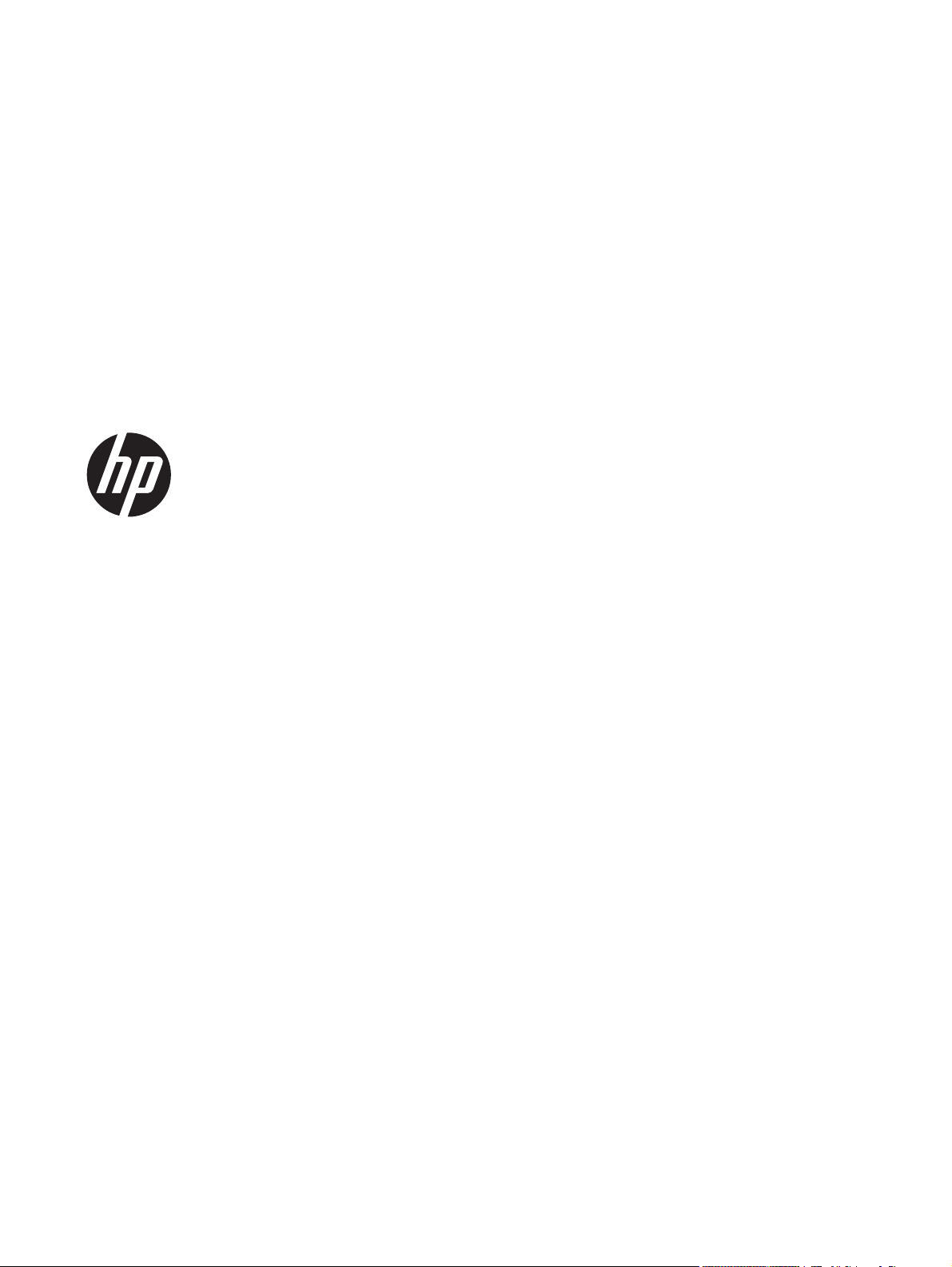
HP LaserJet Pro 300 color MFP M375
and HP LaserJet Pro 400 color MFP
M475 Printers
Service Manual
Page 3
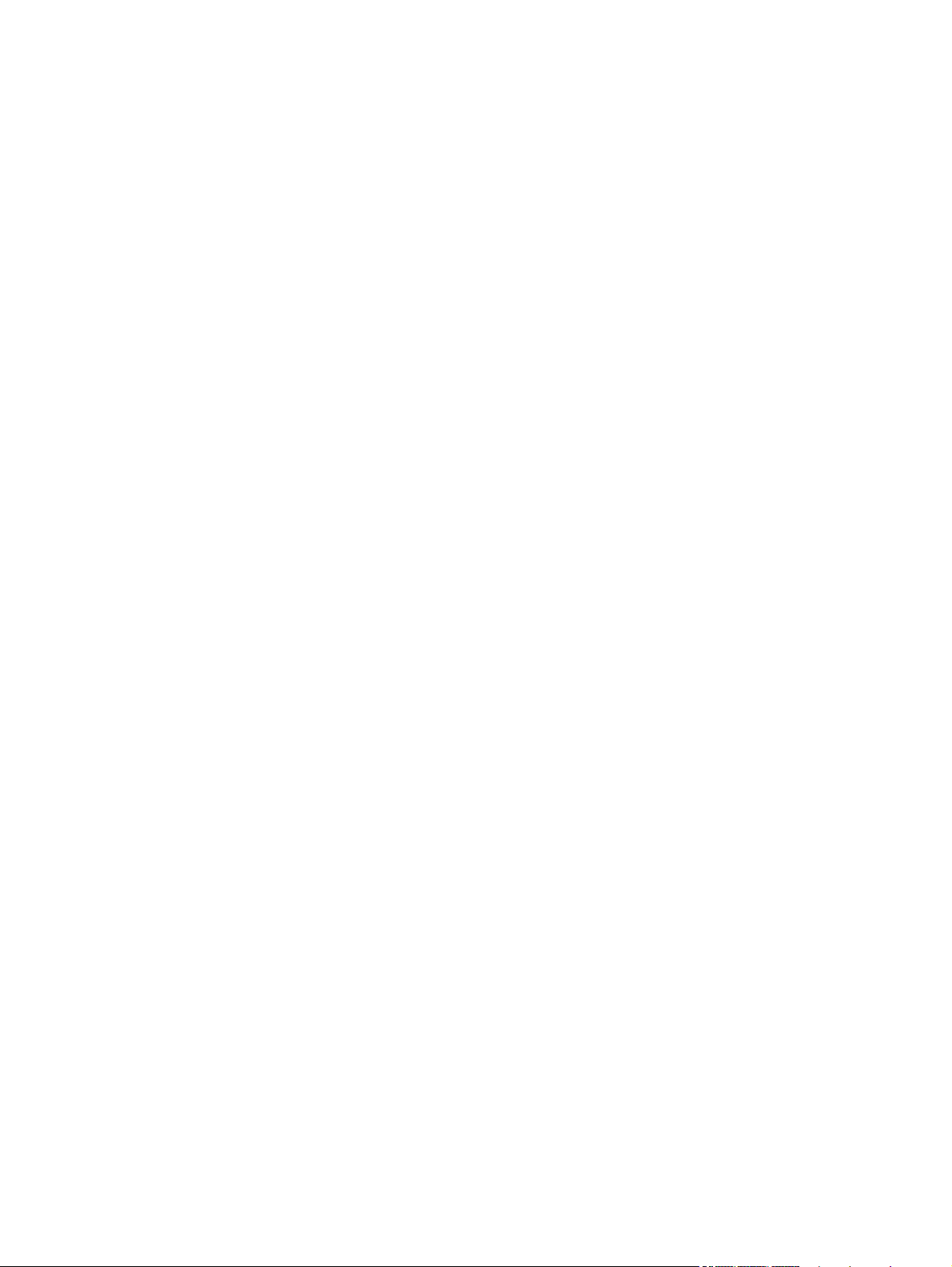
Copyright and License
Trademark Credits
© 2012 Copyright Hewlett-Packard
Development Company, L.P.
Reproduction, adaptation, or translation
without prior written permission is
prohibited, except as allowed under the
copyright laws.
The information contained herein is subject
to change without notice.
The only warranties for HP products and
services are set forth in the express warranty
statements accompanying such products and
services. Nothing herein should be
construed as constituting an additional
warranty. HP shall not be liable for technical
or editorial errors or omissions contained
herein.
Part number: CE863-90966
Edition 2, 5/2012
Microsoft®, Windows®, Windows® XP,
and Windows Vista® are U.S. registered
trademarks of Microsoft Corporation.
ENERGY STAR and the ENERGY STAR mark
are registered U.S. marks.
Page 4
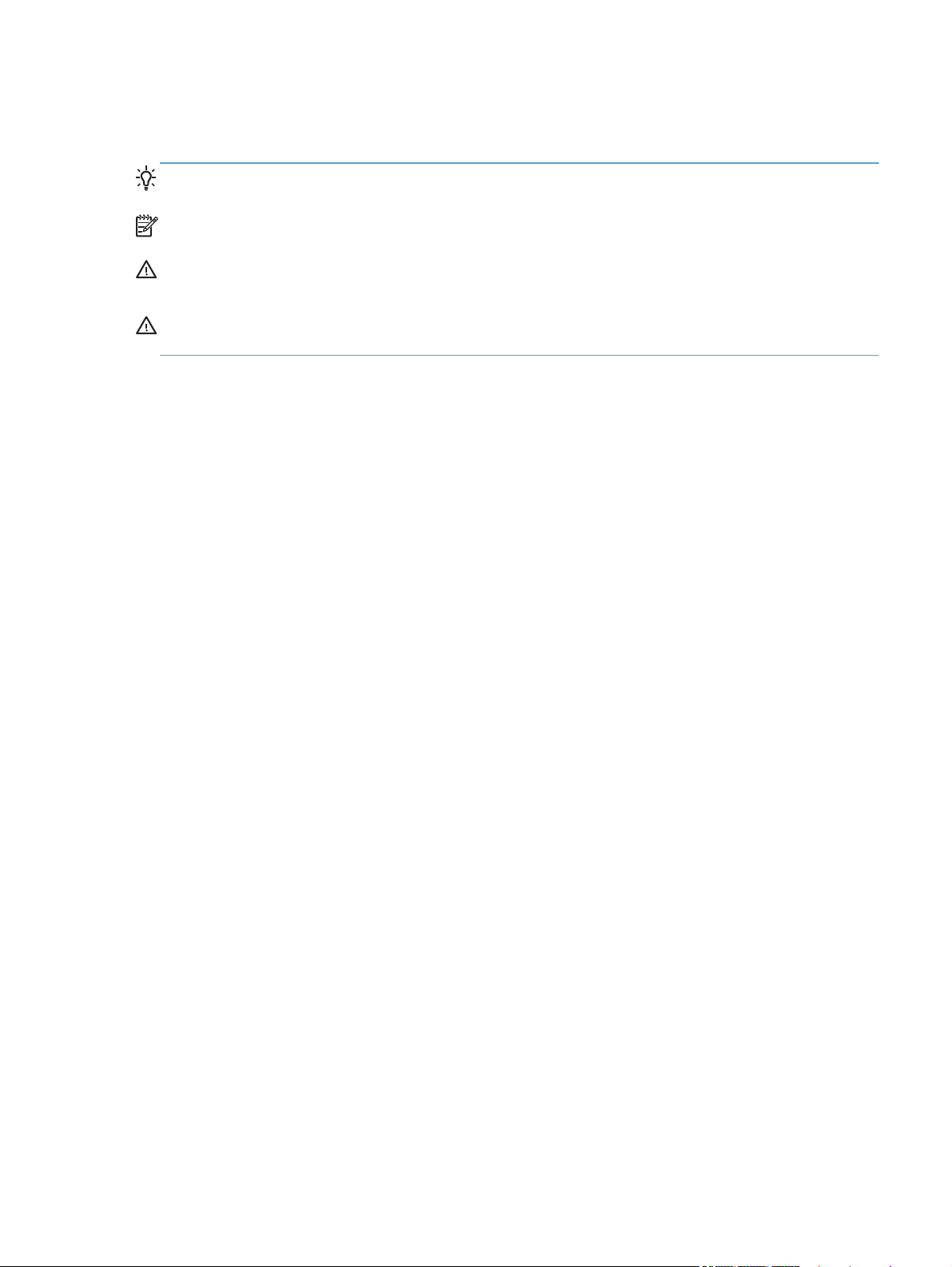
Conventions used in this guide
TIP: Tips provide helpful hints or shortcuts.
NOTE: Notes provide important information to explain a concept or to complete a task.
CAUTION: Cautions indicate procedures that you should follow to avoid losing data or damaging
the product.
WARNING! Warnings alert you to specific procedures that you should follow to avoid personal
injury, catastrophic loss of data, or extensive damage to the product.
ENWW iii
Page 5
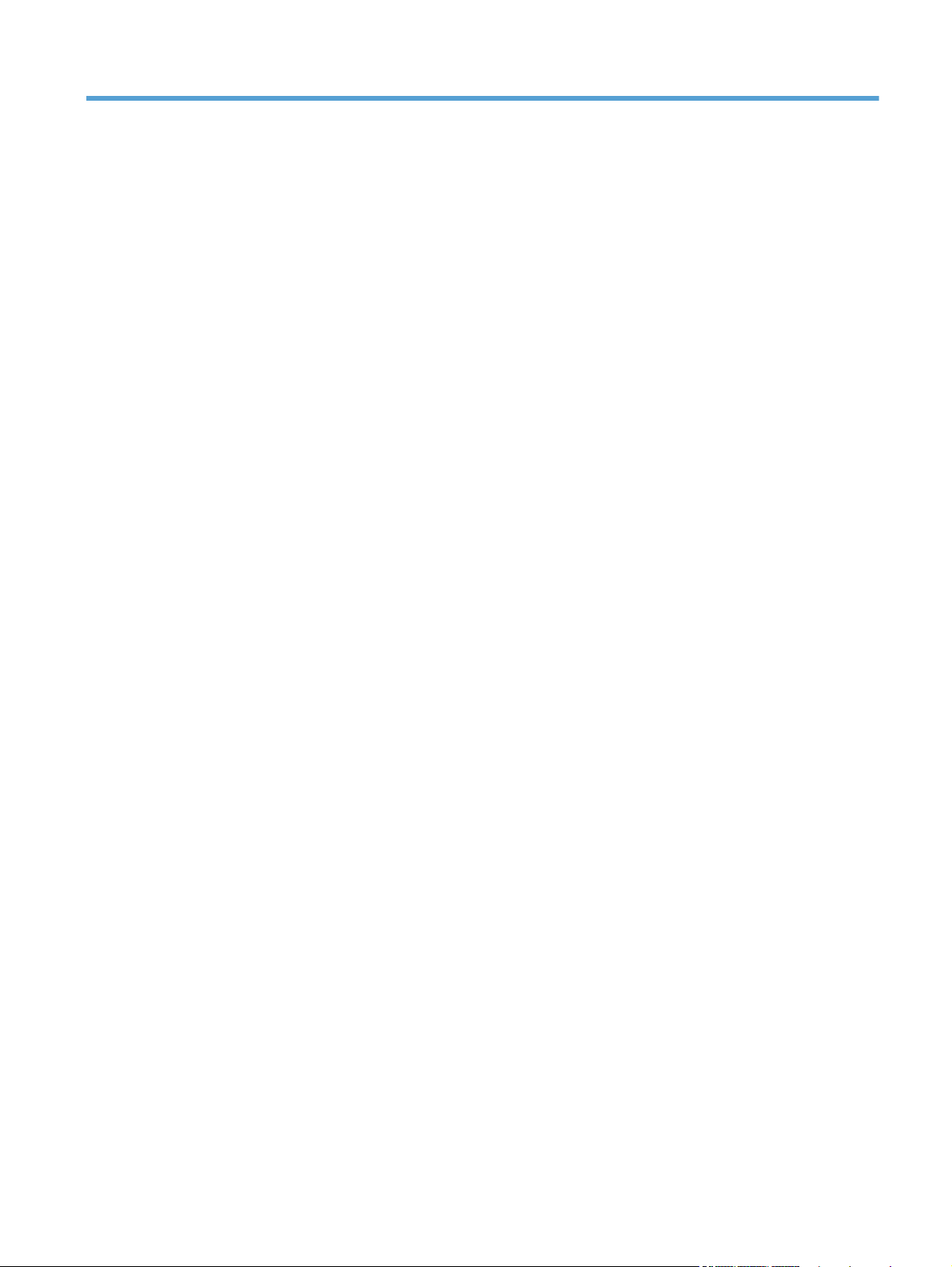
Table of contents
1 Removal and replacement ................................................................................................ 1
Removal and replacement strategy ............................................................................................. 2
Introduction .............................................................................................................. 2
Removal and replacement strategy .............................................................................. 2
Electrostatic discharge ............................................................................................... 3
Required tools ........................................................................................................... 3
Types of screws ........................................................................................................ 4
Service approach ..................................................................................................................... 5
Before performing service .......................................................................................... 5
After performing service ............................................................................................. 5
Post-service tests ........................................................................................................ 6
Test 1 (print-quality test) ............................................................................... 6
Test 2 (copy-quality test) .............................................................................. 6
Test 3 (fax-quality test; fax models only) ........................................................ 6
Parts removal order ................................................................................................... 7
Removal and replacement procedures ........................................................................................ 9
Rollers and pads ....................................................................................................... 9
Transfer roller ............................................................................................ 9
Pickup roller (Tray 2 and Tray 3) ................................................................ 10
Separation roller (Trays 2 or 3) .................................................................. 13
Reinstall the separation roller ...................................................... 15
Document feeder pickup roller assembly ..................................................... 16
Pickup roller and separation pad (Tray 1) ................................................... 17
Main assemblies ..................................................................................................... 20
Print-cartridge drawer ............................................................................... 20
DIMM cover ............................................................................................ 22
Right cover .............................................................................................. 23
Document feeder input tray ........................................................................ 25
Scanner assembly .................................................................................... 26
Right-front cover and power button ............................................................. 28
Rear-upper cover (duplex product) .............................................................. 30
Paper-feed guide assembly ........................................................................ 31
ENWW v
Page 6
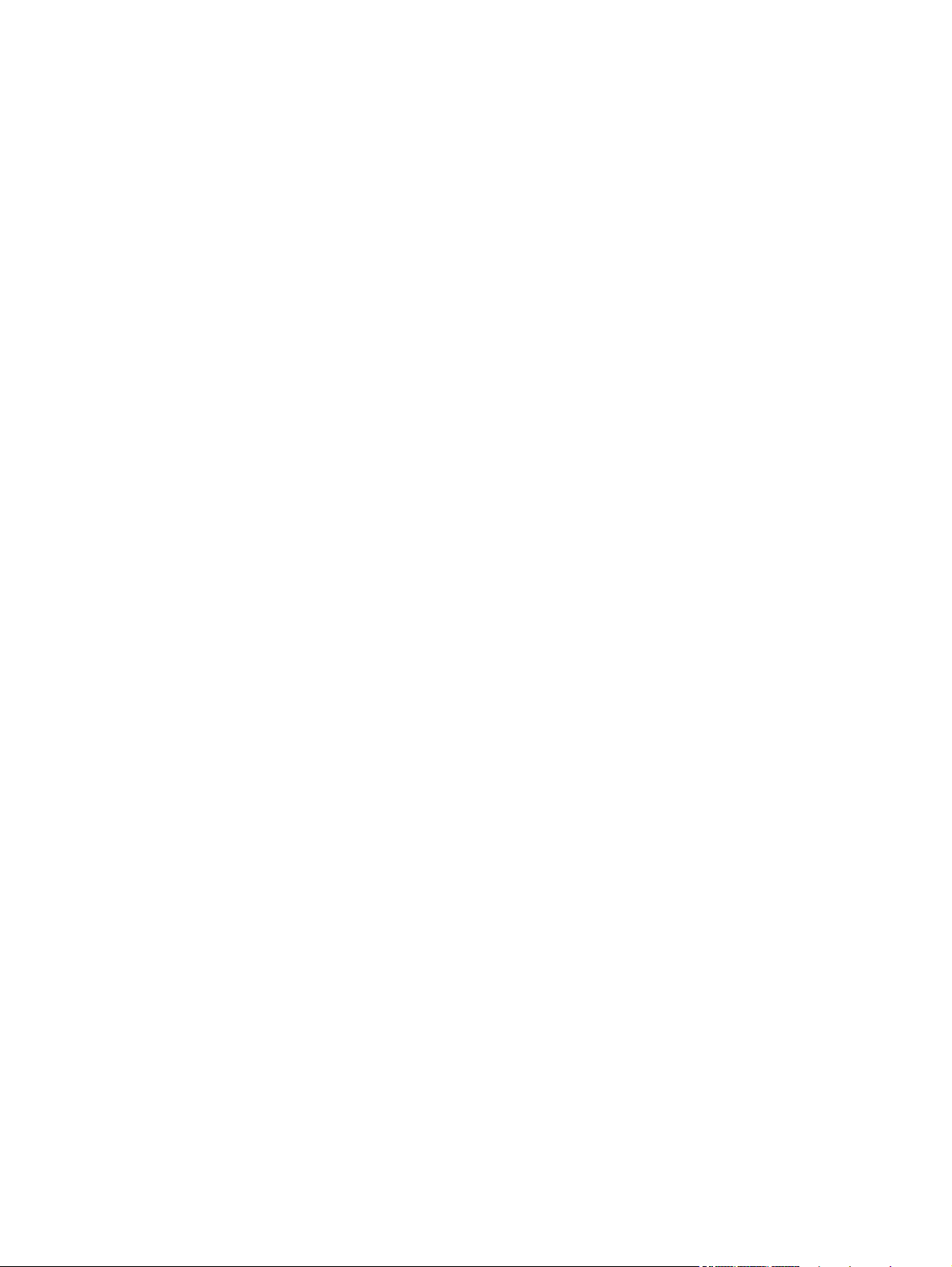
Rear-door stopper and link caps (simplex product) ........................................ 32
Rear door (simplex product) ....................................................................... 33
Rear door (duplex product) ........................................................................ 35
Rear cover and feed guide (simplex product) ............................................... 37
Remove the rear cover and feed guide (simplex product) ................ 37
Rear-lower cover and rear-door links (duplex product) ................................... 41
Remove the rear-lower cover and rear-door links (duplex product) ... 41
Rear-door rib assembly (duplex product) ..................................................... 45
Remove the rear-door rib assembly (duplex product) ...................... 45
Link guide ............................................................................................... 47
Control panel and right-arm mount ............................................................. 48
Reinstall the control panel and right-arm mount ............................. 49
Upper-cover assembly ............................................................................... 51
Remove the upper-cover assembly ............................................... 51
Reinstall the upper-cover assembly ............................................... 53
Left cover ................................................................................................ 55
Remove the left cover ................................................................. 55
Reinstall the left cover ................................................................ 57
Front-door assembly ................................................................................. 58
Remove the front-door assembly .................................................. 58
Reinstall the front-door assembly .................................................. 63
Intermediate transfer belt (ITB) .................................................................... 65
Reinstall the ITB ......................................................................... 68
Drum motor (M1) and developer motor (M2) ............................................... 69
Reinstall the drum motor (M1) and developer motor (M2) ............... 74
Intermediate PCA ..................................................................................... 75
Formatter PCA and fax PCA ...................................................................... 76
Remove the formatter PCA and fax PCA ....................................... 76
Wireless PCA .......................................................................................... 79
DC controller PCA .................................................................................... 80
Remove the DC controller PCA .................................................... 81
Fuser-motor assembly ................................................................................ 83
Remove the fuser-motor assembly ................................................ 83
Reinstall the fuser-motor assembly ................................................ 86
High-voltage power-supply PCA ................................................................. 87
Remove the high-voltage power-supply PCA .................................. 87
Color-misregistration sensor assembly ......................................................... 90
Remove the color-misregistration sensor assembly .......................... 90
Reinstall the color-misregistration sensor assembly ......................... 92
Fan (FM1) ............................................................................................... 94
USB PCA (fax/memory-card models) .......................................................... 96
vi ENWW
Page 7
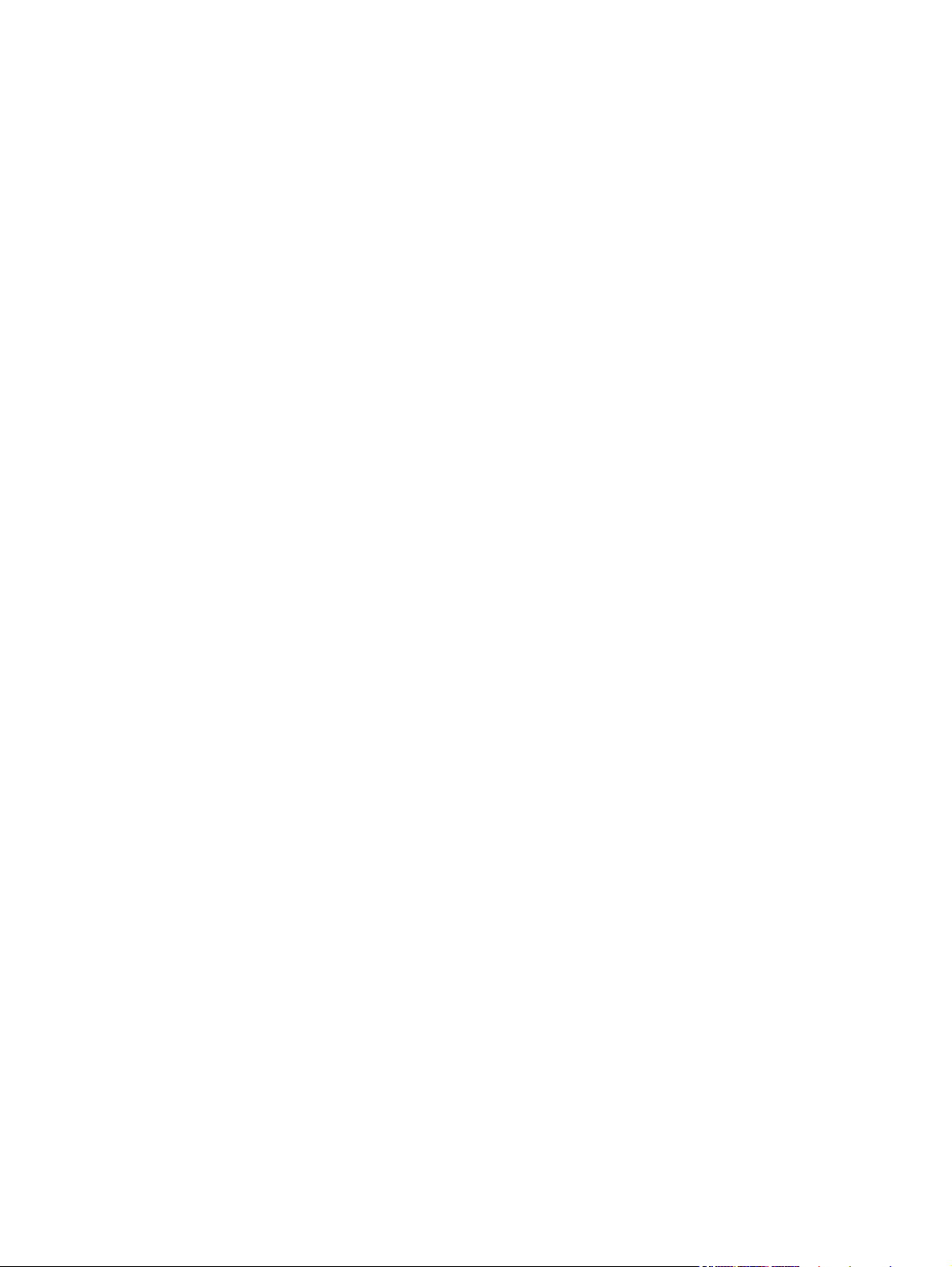
Remove the USB PCA ................................................................ 96
Duplex-reverse drive assembly ................................................................... 97
Remove the duplex-reverse drive assembly .................................... 97
Fuser .................................................................................................... 100
Remove the fuser ..................................................................... 101
Reinstall the fuser .................................................................... 106
Paper-delivery assembly .......................................................................... 107
Remove the paper-delivery assembly .......................................... 107
Tray cassettes and optional Tray 3 assembly ............................................................ 110
2 Solve problems ............................................................................................................. 111
Solve problems checklist ....................................................................................................... 112
Menu map .......................................................................................................................... 113
Troubleshooting process ........................................................................................................ 114
Pretroubleshooting checklist .................................................................................... 114
Power-on checks ................................................................................................... 115
Troubleshooting tools ............................................................................................................ 116
Component diagnostics .......................................................................................... 116
LED diagnostics ...................................................................................... 116
Network LEDs (network models only) ......................................... 116
Control panel LEDs .................................................................. 116
Memory card LED (memory-card models only) ............................. 116
Component tests ................................................................................................... 117
Control-panel tests .................................................................................. 117
Diagrams ............................................................................................................. 118
Plug/jack locations ................................................................................. 118
Location of connectors ............................................................................ 119
DC controller PCA ................................................................... 119
Location of major components ................................................................. 121
Major components .................................................................. 121
Motors and fans ...................................................................... 123
Rollers .................................................................................... 124
PCAs ..................................................................................... 125
Optional 250-sheet cassette ..................................................... 126
General timing diagram .......................................................................... 127
General circuit diagram .......................................................................... 128
CPU/ASIC diagrams .............................................................................. 129
HVT/Toner EMP diagram ........................................................................ 131
Driver PCA diagram ............................................................................... 132
Duplexer PCA diagram ........................................................................... 133
FSR diagram .......................................................................................... 134
ENWW vii
Page 8
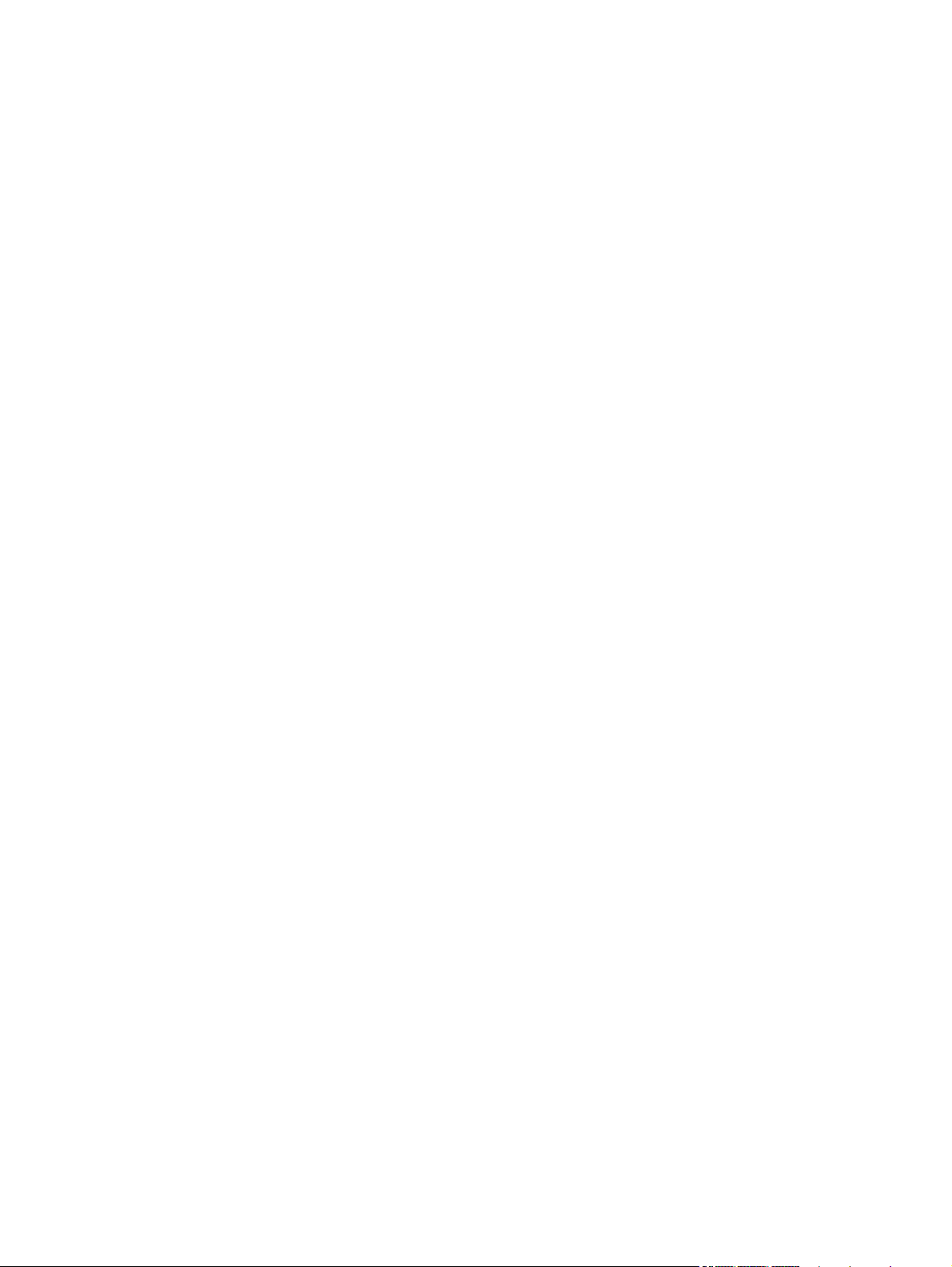
Internal print quality test pages ............................................................................... 135
Print quality troubleshooting page ............................................................ 135
Print quality assessment page .................................................................. 135
Print the Configuration Page .................................................................... 135
Service page ......................................................................................... 135
Clean the paper path ............................................................................. 136
Print-quality troubleshooting tools ............................................................................ 136
Repetitive image defects .......................................................................... 136
Calibrate the product .............................................................................. 137
Control panel menus .............................................................................................. 137
Setup Menu ........................................................................................... 137
HP Web Services menu ............................................................ 138
Reports menu .......................................................................... 139
Quick Forms menu .................................................................. 140
Fax Setup menu ...................................................................... 141
System Setup menu .................................................................. 144
Service menu .......................................................................... 149
Network Setup menu ............................................................... 151
Function specific menus ........................................................................... 152
Copy menu ............................................................................ 152
Fax menu ............................................................................... 154
Scan menu ............................................................................. 156
USB Flash Drive ...................................................................... 157
Interpret control panel messages ............................................................................. 157
Control panel message types ................................................................... 157
Control panel messages .......................................................................... 157
10.100X Supply Memory Error ................................................. 157
49 Error, Turn off then on ......................................................... 158
50.x Fuser Error ...................................................................... 158
52 Scanner Error .................................................................... 158
57 Fan Error, Turn off then on ................................................... 159
79 Error Turn off then on .......................................................... 159
Black Cartridge Low ................................................................ 159
Black in wrong position ............................................................ 160
Black Very Low ....................................................................... 160
Canceled scan. Clear document ................................................ 160
Canceled send. Clear document ............................................... 160
Communication error. .............................................................. 161
Cyan Cartridge Low ................................................................ 161
Cyan in wrong position ............................................................ 161
Cyan Very Low ....................................................................... 161
viii ENWW
Page 9
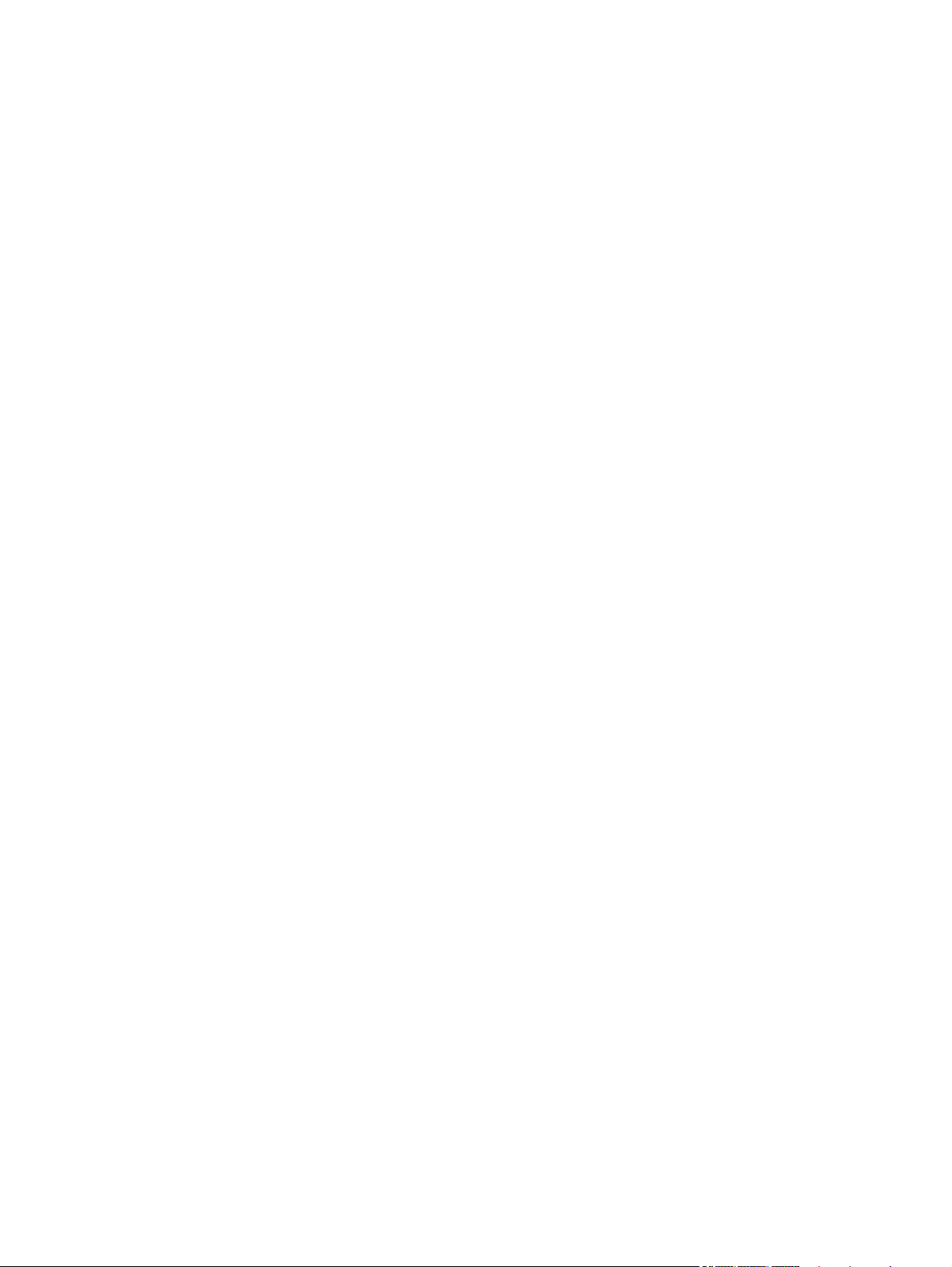
Device error, press OK ............................................................ 162
Device is busy. Try again later .................................................. 162
Document feeder door is open. ................................................. 162
Document feeder jam. Clear and reload. ................................... 162
Document feeder mispick. Reload .............................................. 163
Door open .............................................................................. 163
Engine Communication Error .................................................... 163
Engine error. Press OK to continue. ........................................... 163
Fax is busy. Canceled send. ..................................................... 164
Fax is busy. Redial pending. ..................................................... 164
Fax receive error. .................................................................... 164
Fax Send error. ....................................................................... 165
Fax storage is full. Canceling the fax receive. ............................. 165
Fax storage is full. Canceling the fax send. ................................. 166
Fit to Page on flatbed only ........................................................ 166
Genuine HP supply installed ..................................................... 166
Incompatible <color> ............................................................... 166
Install [color] cartridge ............................................................. 166
Invalid driver Press OK ............................................................ 167
Invalid entry ........................................................................... 167
Jam in (area), Open door and clear jam .................................... 167
Jam in Tray 1, Clear jam and then press OK .............................. 167
Load paper ............................................................................ 167
Load Tray 1 <TYPE> <SIZE>, Press OK to use available media ..... 167
Load Tray 1, <PLAIN> <SIZE> / Cleaning mode, OK to start ....... 168
Load tray <X> Press [OK] for available media ............................ 168
Magenta Cartridge Low ........................................................... 168
Magenta in wrong position ...................................................... 168
Magenta Very Low .................................................................. 168
Manual Duplex Load Tray 1, Press OK ...................................... 169
Manual feed <SIZE> <TYPE>, Press OK to use available media .... 169
Memory is low. Press OK. ........................................................ 169
Memory is low. Try again later ................................................. 169
Memory low Only 1 copy made. Press OK to continue. ............... 170
Misprint, Press OK ................................................................... 170
No dial tone. .......................................................................... 170
No fax answer. Canceled send. ................................................ 170
No fax answer. Redial pending. ............................................... 171
No fax detected. ..................................................................... 171
Print failure, press OK. If error repeats, turn off then on. ............... 172
Remove shipping lock from <color> cartridge ............................. 172
ENWW ix
Page 10
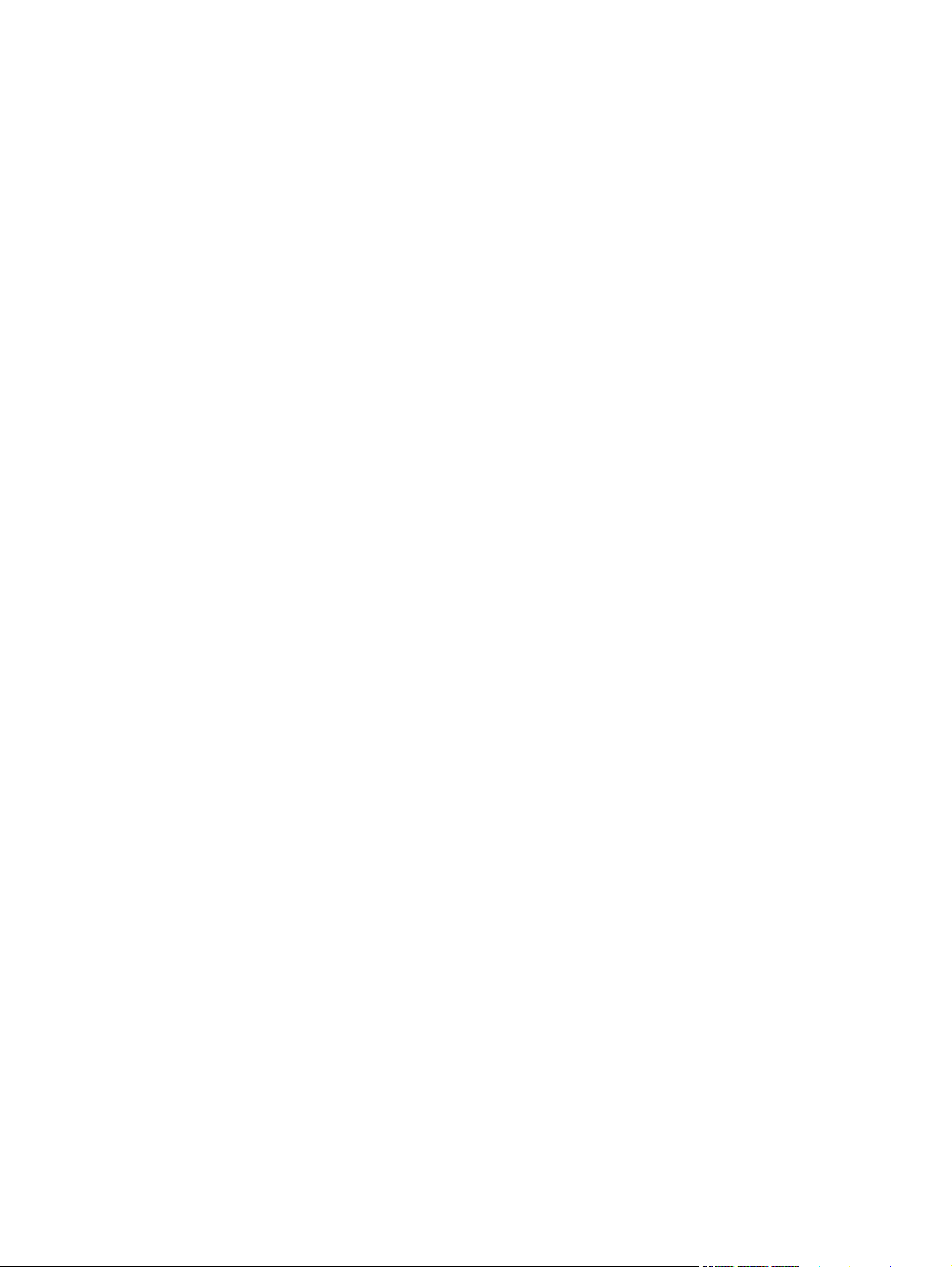
Remove shipping locks from cartridges ...................................... 172
Replace [color] ....................................................................... 172
Scanner error #, Turn off then on .............................................. 172
Scanner reserved for PC scan ................................................... 173
Scanning error Cannot connect ................................................. 173
Settings cleared ...................................................................... 173
Unexpected size in tray # Load <size> Press [OK] ...................... 173
Unsupported <color> Press [OK] to continue ............................... 174
Used <color> in use ................................................................ 174
Used [color] installed, to accept press OK .................................. 174
Used supplies in use ................................................................ 174
Yellow Cartridge Low .............................................................. 174
Yellow in wrong position .......................................................... 175
Yellow Very Low ..................................................................... 175
Event-log messages ............................................................................................... 175
Print the event log ................................................................................... 176
Event log messages ................................................................................ 176
Clear jams .......................................................................................................................... 180
Common causes of jams ........................................................................................ 180
Jam locations ........................................................................................................ 180
Clear jams from the document feeder ...................................................................... 181
Clear jams in Tray 1 .............................................................................................. 183
Clear jams in Tray 2 .............................................................................................. 186
Clear jams in the fuser area ................................................................................... 187
Clear jams in the output bin .................................................................................... 188
Clear jams in the duplexer (duplexing models only) ................................................... 189
Solve paper-handling problems .............................................................................................. 191
The product picks up multiple sheets of paper ........................................................... 191
The product does not pick up paper ........................................................................ 191
Solve image-quality problems ................................................................................................ 192
Print quality examples ............................................................................................ 192
Color image defects .............................................................................................. 196
Clean the product ................................................................................................................ 198
Clean the pickup and separation rollers ................................................................... 198
Clean the paper path ............................................................................................ 198
Clean the paper path from the product control panel .................................. 198
Clean the scanner glass strip and platen .................................................................. 199
Clean the document feeder pickup rollers and separation pad .................................... 200
Clean the touch screen .......................................................................................... 201
Solve performance problems ................................................................................................. 202
Factors affecting print performance ......................................................................... 202
x ENWW
Page 11
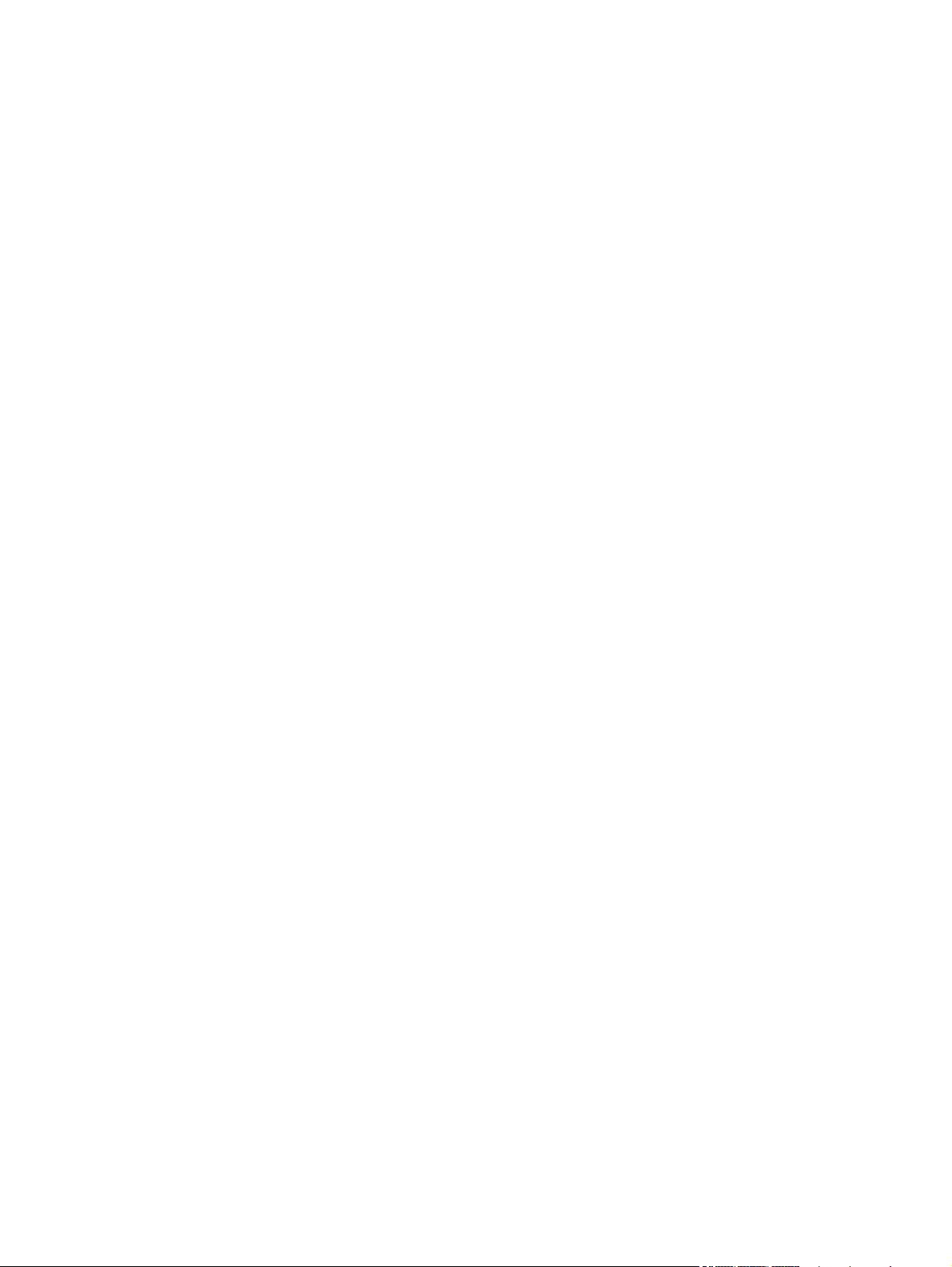
Print speeds ........................................................................................... 203
The product does not print or it prints slowly ............................................................. 204
The product does not print ....................................................................... 204
The product prints slowly ......................................................................... 205
Solve product connectivity problems ....................................................................................... 206
Solve direct-connect problems ................................................................................. 206
Solve network problems ......................................................................................... 206
Poor physical connection ......................................................................... 206
The computer is using the incorrect IP address for the product ...................... 206
The computer is unable to communicate with the product ............................ 207
The product is using incorrect link and duplex settings for the network .......... 207
New software programs might be causing compatibility problems ................ 207
The computer or workstation might be set up incorrectly .............................. 207
The product is disabled, or other network settings are incorrect .................... 207
Solve wireless network problems ............................................................................. 207
Wireless connectivity checklist ................................................................. 208
The control panel displays the message: The wireless feature on this product
has been turned off ................................................................................ 208
The product does not print after the wireless configuration completes ............ 208
The product does not print, and the computer has a third-party firewall
installed ................................................................................................ 209
The wireless connection does not work after moving the wireless router or
product ................................................................................................. 209
Cannot connect more computers to the wireless product .............................. 209
The wireless product loses communication when connected to a VPN ........... 210
The network does not appear in the wireless networks list ........................... 210
The wireless network is not functioning ...................................................... 210
Service mode functions ......................................................................................................... 211
Service menu ........................................................................................................ 211
Service menu settings .............................................................................. 211
Secondary service menu ........................................................................................ 211
Open the secondary service menu ............................................................ 212
Secondary service menu structure ............................................................. 212
Product resets ....................................................................................................... 213
Restore the factory-set defaults ................................................................. 213
NVRAM initialization .............................................................................. 213
Solve fax problems ............................................................................................................... 215
Fax troubleshooting checklist .................................................................................. 215
Fax error messages ............................................................................................... 217
Communication error. ............................................................................. 217
Document feeder door is open. Canceled fax. ........................................... 217
ENWW xi
Page 12
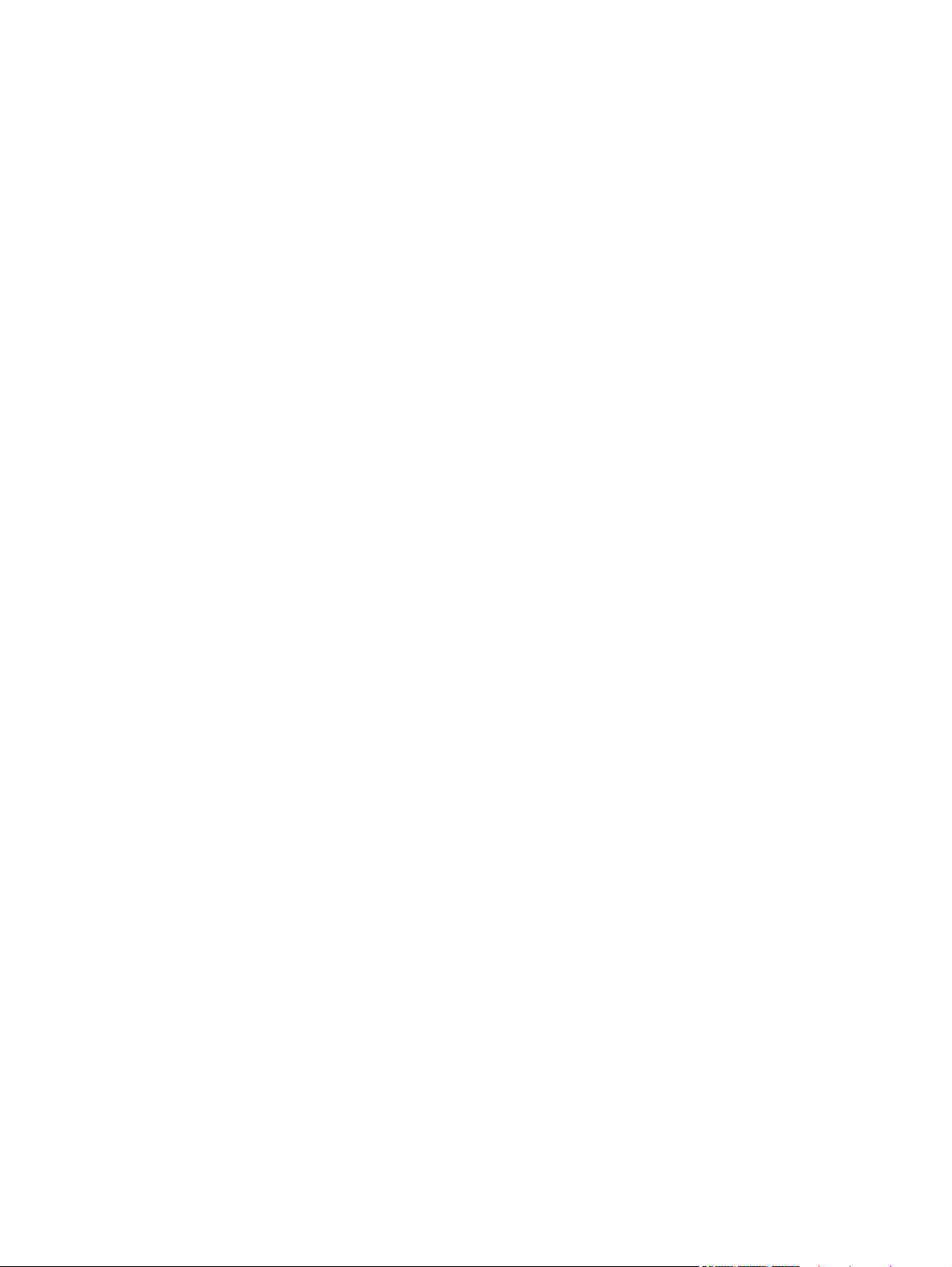
Fax is busy. Canceled send. .................................................................... 217
Fax is busy. Redial pending. .................................................................... 218
Fax receive error. ................................................................................... 218
Fax Send error. ...................................................................................... 219
Fax storage is full. Canceling the fax receive. ............................................ 219
Fax storage is full. Canceling the fax receive. ............................................ 219
Fax storage is full. Canceling the fax send. ................................................ 220
No dial tone. ......................................................................................... 220
No fax answer. Canceled send. ............................................................... 220
No fax answer. Redial pending. .............................................................. 221
No fax detected. .................................................................................... 221
Troubleshoot fax codes and trace reports ................................................................. 223
View and interpret fax error codes ........................................................... 223
Fax trace report ..................................................................................... 224
Fax logs and reports .............................................................................................. 224
Print all fax reports ................................................................................. 225
Print individual fax reports ....................................................................... 225
Set the fax error report ............................................................................ 226
Change error correction and fax speed ................................................................... 226
Set the fax-error-correction mode .............................................................. 226
Change the fax speed ............................................................................ 227
Solve problems sending faxes ................................................................................. 227
An error message displays on the control panel ......................................... 227
The Communication error. message displays .............................. 227
No dial tone. .......................................................................... 228
The Fax is busy. message displays ............................................ 229
The No fax answer. message displays ....................................... 229
Document feeder paper jam ..................................................... 230
The Fax storage is full. message displays ................................... 230
Scanner error ......................................................................... 230
The control panel displays a Ready message with no attempt to send the fax . 230
The control panel displays the message "Storing page 1" and does not
progress beyond that message ................................................................. 231
Faxes can be received, but not sent .......................................................... 231
Unable to use fax functions from the control panel ...................................... 231
Unable to use speed dials ....................................................................... 232
Unable to use group dials ....................................................................... 232
Receive a recorded error message from the phone company when trying to
send a fax ............................................................................................. 232
Unable to send a fax when a phone is connected to the product .................. 233
Solve problems receiving faxes ............................................................................... 234
xii ENWW
Page 13
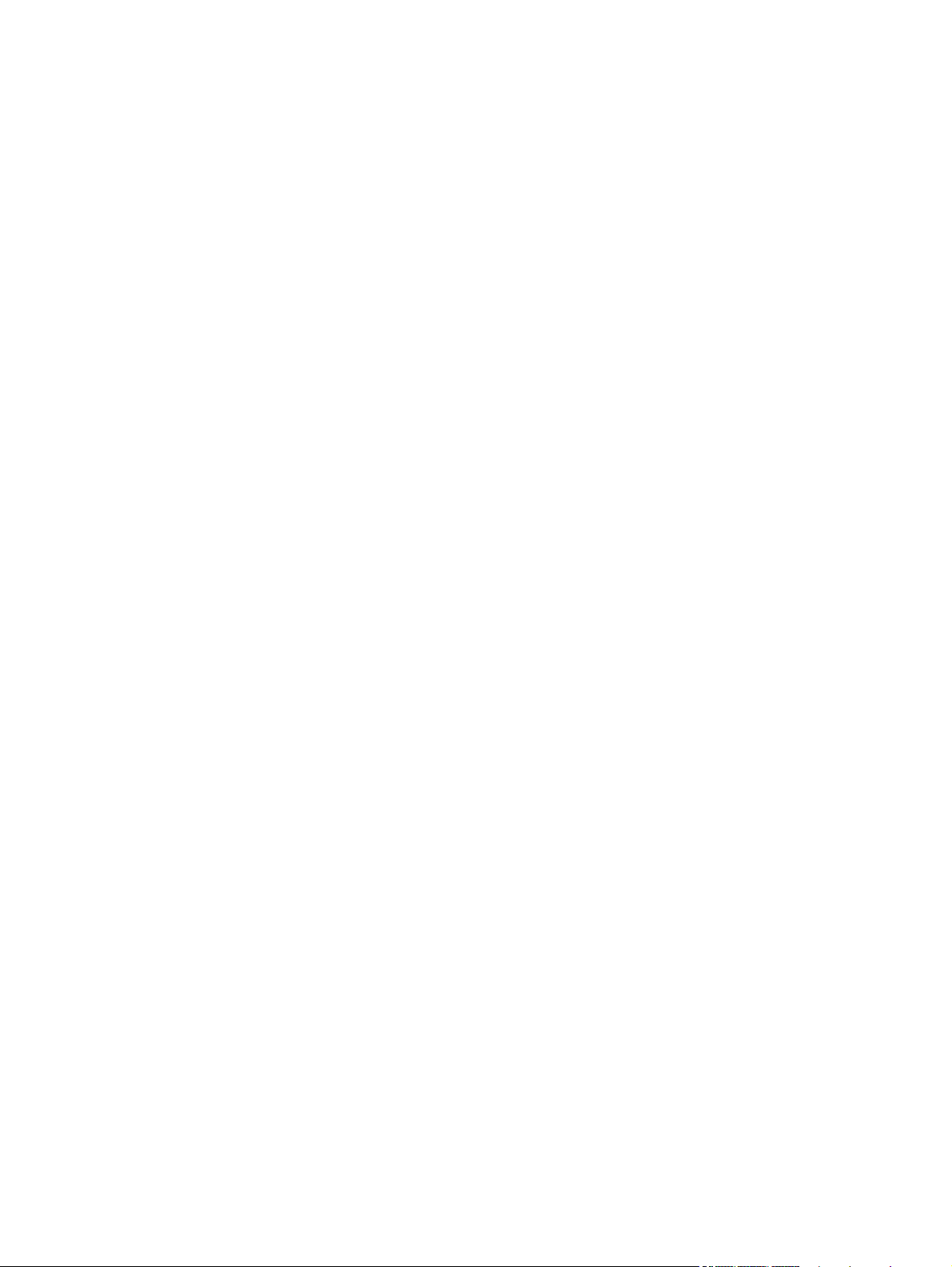
The fax does not respond ........................................................................ 234
The fax has a dedicated phone line ........................................... 234
An answering machine is connected to the product ..................... 234
A telephone handset is connected to the product ......................... 235
The Answer Mode setting is set to the Manual setting ................... 235
Voice mail is available on the fax line ........................................ 235
The product is connected to a DSL phone service ........................ 236
The product uses a fax over IP or VoIP phone service ................... 236
An error message displays on the control panel ......................................... 237
The No fax detected. message displays ..................................... 237
The Communication error. message displays .............................. 237
The Fax storage is full. message displays ................................... 238
The Fax is busy. message displays ............................................ 238
A fax is received but does not print .......................................................... 239
The Private Receive feature is on ............................................... 239
Sender receives a busy signal .................................................................. 239
A handset is connected to the product ........................................ 239
A phone line splitter is being used ............................................. 239
No dial tone .......................................................................................... 239
Cannot send or receive a fax on a PBX line ............................................... 239
Solve general fax problems .................................................................................... 240
Faxes are sending slowly ........................................................................ 240
Fax quality is poor ................................................................................. 241
Fax cuts off or prints on two pages ........................................................... 241
Product updates ................................................................................................................... 243
3 Parts and diagrams ...................................................................................................... 245
Order parts by authorized service providers ............................................................................ 246
Orderable parts .................................................................................................... 246
Whole unit replacement ......................................................................................... 246
Related documentation and software ....................................................................... 247
Supplies and accessories ....................................................................................... 247
Service parts ........................................................................................................ 247
How to use the parts lists and diagrams .................................................................................. 248
Scanner and document feeder main assemblies ....................................................................... 250
Covers ................................................................................................................................ 252
Internal assemblies ............................................................................................................... 254
Internal assemblies (1 of 5) ..................................................................................... 254
Internal assemblies (2 of 5) ..................................................................................... 256
Internal components (3 of 5) ................................................................................... 258
Internal assemblies (4 of 5) ..................................................................................... 260
ENWW xiii
Page 14
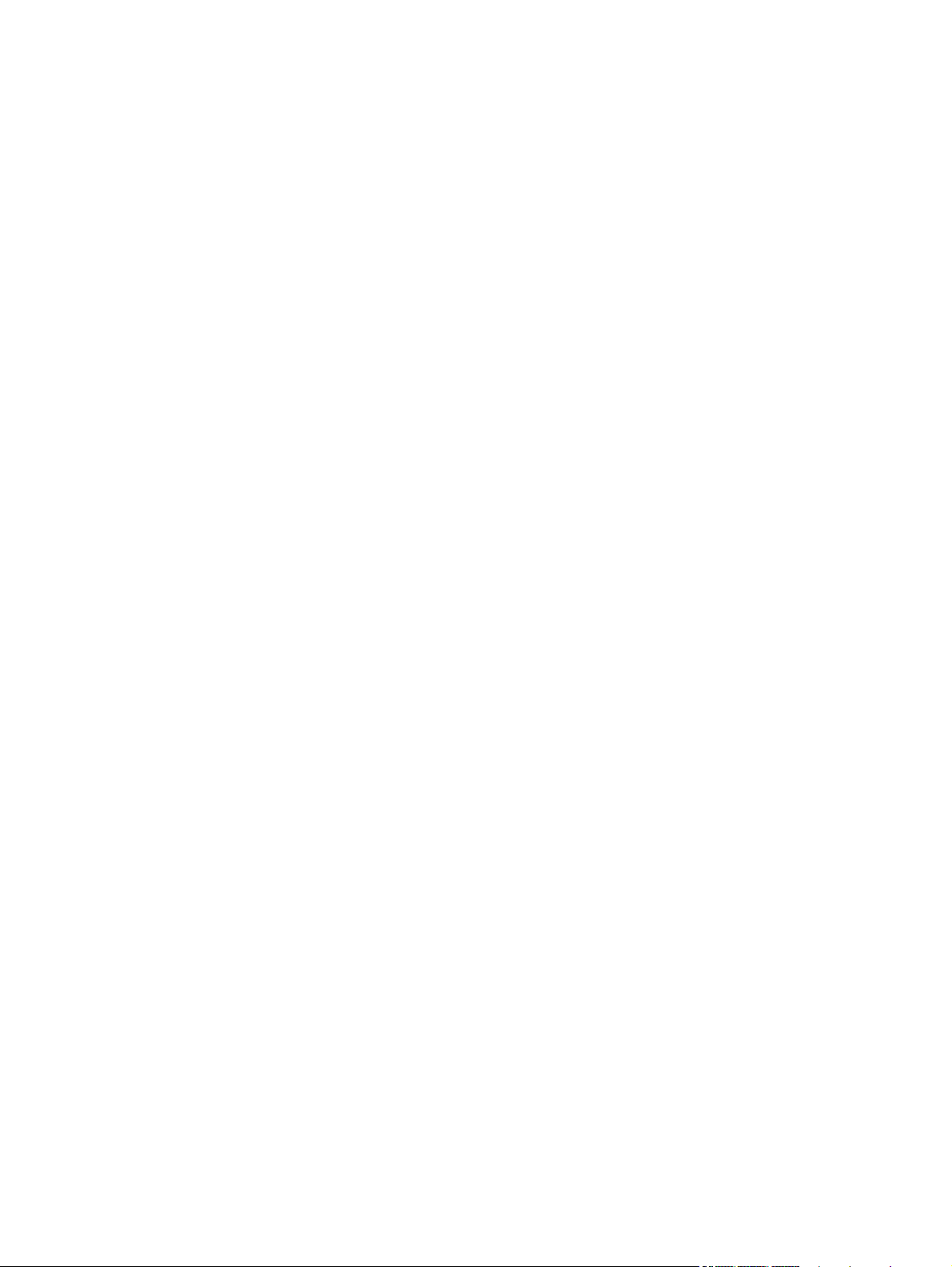
Internal assemblies (5 of 5) ..................................................................................... 262
Internal assemblies (simplex models) ........................................................................ 264
Internal assemblies (duplex models) ......................................................................... 266
PCAs ................................................................................................................... 268
Input device(s) ..................................................................................................................... 270
250-sheet paper feeder (optional Tray 3) ................................................................. 270
Alphabetical parts list ........................................................................................................... 272
Numerical parts list .............................................................................................................. 275
Appendix A Service and support ..................................................................................... 279
Hewlett-Packard limited warranty statement ............................................................................. 280
HP's Premium Protection Warranty: LaserJet print cartridge limited warranty statement .................. 282
Data stored on the print cartridge ........................................................................................... 283
End User License Agreement .................................................................................................. 284
OpenSSL ............................................................................................................................. 287
Customer support ................................................................................................................. 288
Appendix B Product specifications ................................................................................... 289
Physical specifications .......................................................................................................... 290
Power consumption, electrical specifications, and acoustic emissions .......................................... 290
Environmental specifications .................................................................................................. 290
Appendix C Regulatory information ................................................................................. 291
FCC regulations ................................................................................................................... 292
Environmental product stewardship program ........................................................................... 292
Protecting the environment ...................................................................................... 292
Ozone production ................................................................................................. 292
Power consumption ............................................................................................... 292
Toner consumption ................................................................................................ 293
Paper use ............................................................................................................. 293
Plastics ................................................................................................................. 293
HP LaserJet print supplies ....................................................................................... 293
Return and recycling instructions ............................................................................. 293
United States and Puerto Rico .................................................................. 293
Multiple returns (more than one cartridge) .................................. 294
Single returns .......................................................................... 294
Shipping ................................................................................ 294
Non-U.S. returns .................................................................................... 294
Paper .................................................................................................................. 295
Material restrictions ............................................................................................... 295
xiv ENWW
Page 15
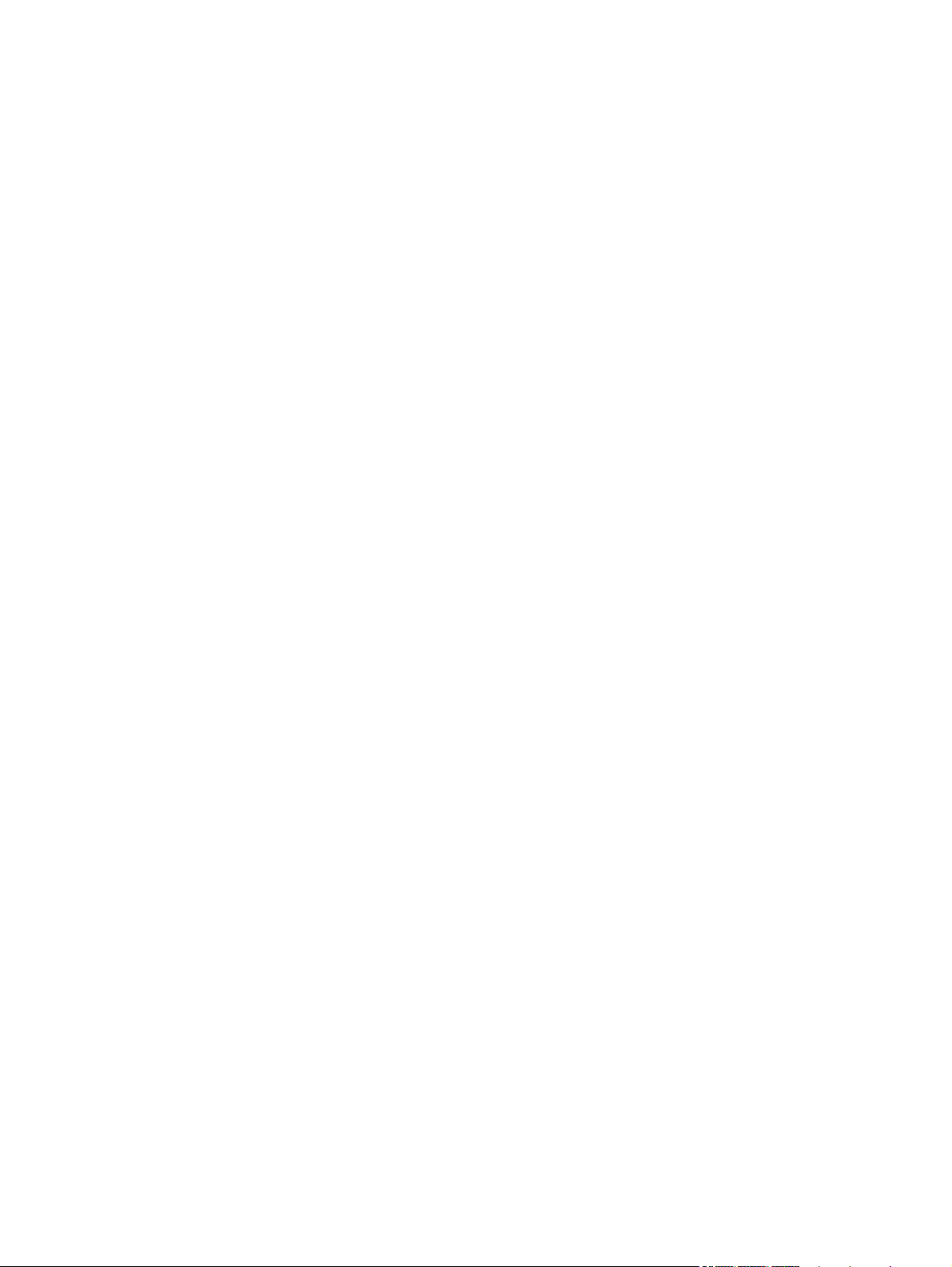
Disposal of waste equipment by users in private households in the European Union ...... 295
Chemical substances ............................................................................................. 296
Material Safety Data Sheet (MSDS) ......................................................................... 296
For more information ............................................................................................. 297
Declaration of conformity ...................................................................................................... 298
Declaration of conformity (wireless models) ............................................................................. 300
Certificate of volatility ........................................................................................................... 302
Types of memory ................................................................................................... 302
Volatile memory ..................................................................................... 302
Non-volatile memory .............................................................................. 302
Safety statements ................................................................................................................. 303
Laser safety .......................................................................................................... 303
Canadian DOC regulations .................................................................................... 303
VCCI statement (Japan) .......................................................................................... 303
Power cord instructions .......................................................................................... 303
Power cord statement (Japan) ................................................................................. 303
EMC statement (Korea) .......................................................................................... 304
Laser statement for Finland ..................................................................................... 304
GS statement (Germany) ........................................................................................ 305
Substances Table (China) ....................................................................................... 305
Restriction on Hazardous Substances statement (Turkey) ............................................. 305
Restriction on Hazardous Substances statement (Ukraine) ........................................... 305
Additional statements for telecom (fax) products ....................................................................... 306
EU Statement for Telecom Operation ....................................................................... 306
New Zealand Telecom Statements ........................................................................... 306
Additional FCC statement for telecom products (US) .................................................. 306
Telephone Consumer Protection Act (US) .................................................................. 307
Industry Canada CS-03 requirements ...................................................................... 307
Vietnam Telecom wired/wireless marking for ICTQC Type approved products ............. 308
Additional statements for wireless products .............................................................................. 309
FCC compliance statement—United States ................................................................ 309
Australia statement ................................................................................................ 309
Brazil ANATEL statement ........................................................................................ 309
Canadian statements ............................................................................................. 309
European Union regulatory notice ........................................................................... 309
Notice for use in France ......................................................................................... 310
Notice for use in Russia ......................................................................................... 310
Korean statement .................................................................................................. 310
Taiwan statement .................................................................................................. 311
Vietnam Telecom wired/wireless marking for ICTQC Type approved products ............. 311
ENWW xv
Page 16
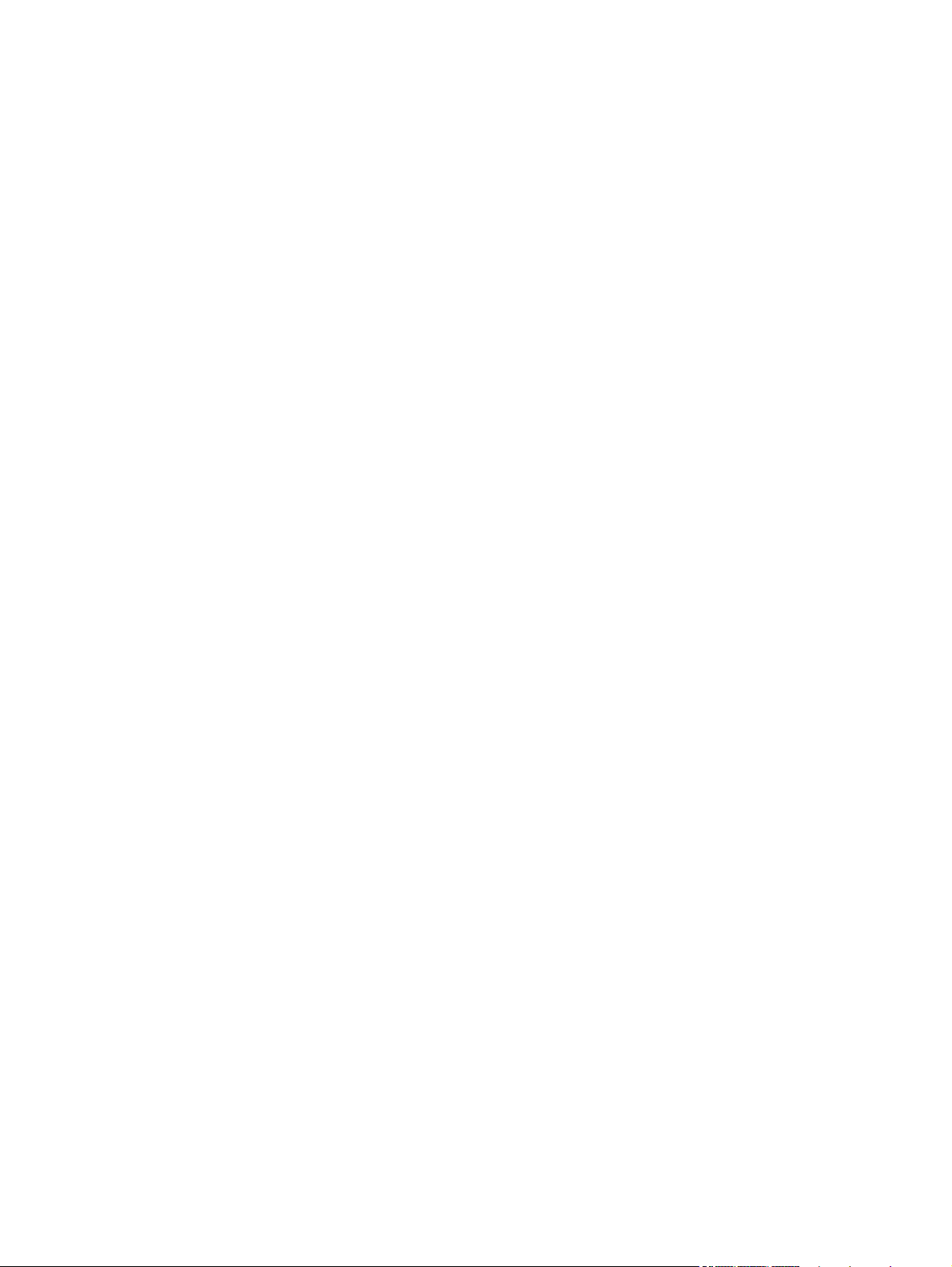
Index ............................................................................................................................... 313
xvi ENWW
Page 17

List of tables
Table 1-1 Common fasteners ................................................................................................................. 4
Table 2-1 Major components ............................................................................................................. 121
Table 2-2 Solenoid, sensors, and motors .............................................................................................. 123
Table 2-3 Rollers ............................................................................................................................... 124
Table 2-4 PCAs ................................................................................................................................ 125
Table 2-5 Optional 250-sheet cassette ................................................................................................. 126
Table 2-6 Repetitive image defects ...................................................................................................... 136
Table 2-7 Event-log messages ............................................................................................................. 176
Table 2-8 Event-log-only messages ...................................................................................................... 178
Table 2-9 Secondary service menu ...................................................................................................... 212
Table 3-1 Order parts, accessories, and supplies .................................................................................. 246
Table 3-2 Pro 300 Color MFP M375nw .............................................................................................. 246
Table 3-3 Pro 400 Color MFP M475dn ............................................................................................... 246
Table 3-4 Pro 400 Color M475dw ..................................................................................................... 246
Table 3-5 Related documentation and software .................................................................................... 247
Table 3-6 Scanner and document feeder main assemblies ..................................................................... 251
Table 3-7 Covers
Table 3-8 Internal assemblies (1 of 7) .................................................................................................. 255
Table 3-9 Internal assemblies (2 of 7) .................................................................................................. 257
Table 3-10 Internal assemblies (3 of 7) ................................................................................................ 259
Table 3-11 Internal assemblies (4 of 7) ................................................................................................ 261
Table 3-12 Internal assemblies (5 of 7) ................................................................................................ 263
Table 3-13 Internal assemblies (simplex models) ................................................................................... 265
Table 3-14 Internal assemblies (duplex models) .................................................................................... 267
Table 3-15 PCAs .............................................................................................................................. 269
Table 3-16 250-sheet paper feeder (optional Tray 3) ............................................................................ 271
Table 3-17 Alphabetical parts list ....................................................................................................... 272
Table 3-18 Numerical parts list ........................................................................................................... 275
Table B-1 Physical specifications ......................................................................................................... 290
Table B-2 Environmental specifications
1,2
........................................................................................................................... 253
1
............................................................................................... 290
ENWW xvii
Page 18
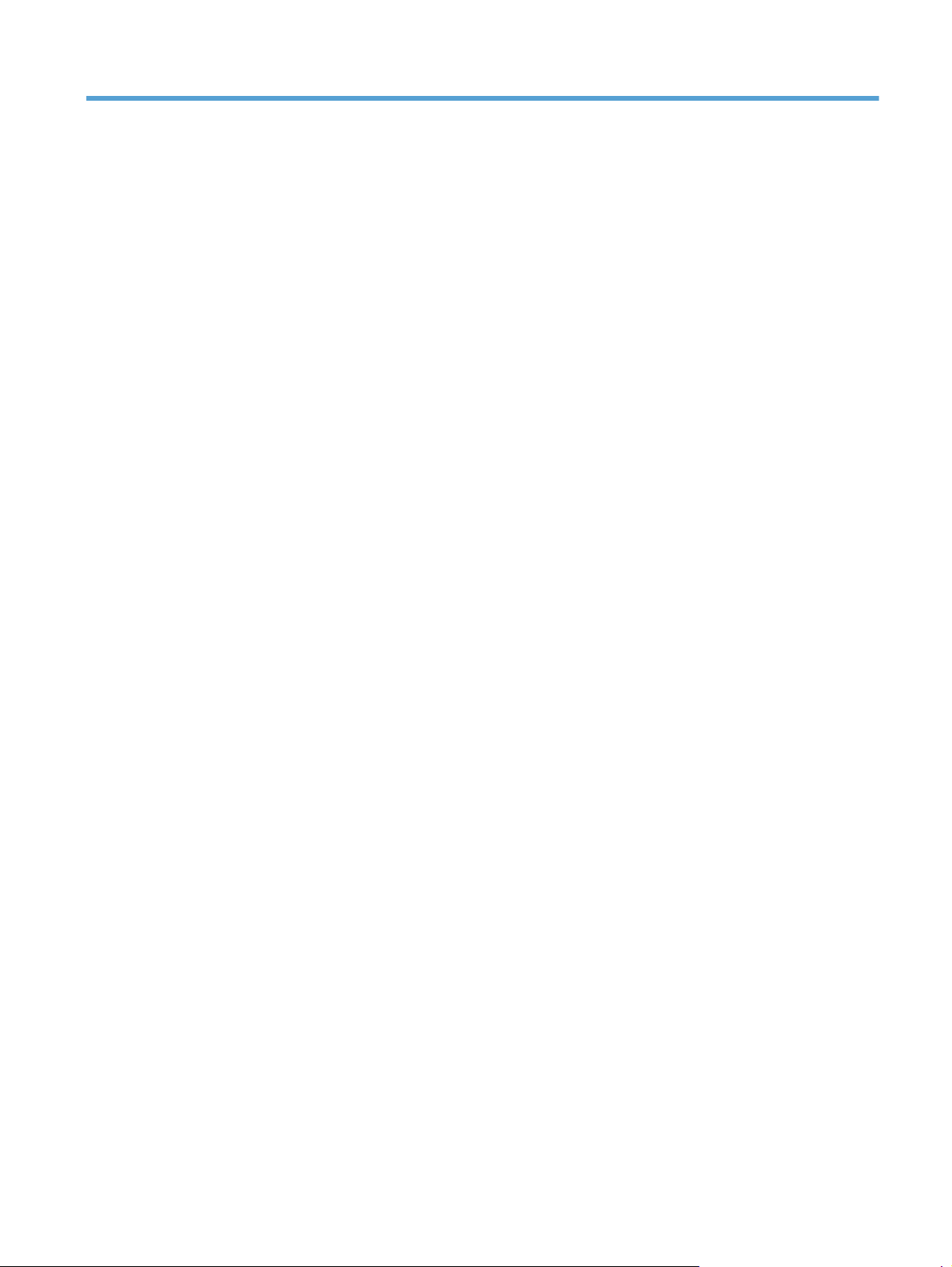
List of figures
Figure 1-1 Phillips and pozidrive screwdriver comparison .......................................................................... 3
Figure 1-2 Parts removal order (1 of 2) .................................................................................................... 7
Figure 1-3 Parts removal order (2 of 2) .................................................................................................... 8
Figure 1-4 Remove the pickup roller (1 of 2) ........................................................................................... 11
Figure 1-5 Remove the pickup roller (2 of 2) ........................................................................................... 12
Figure 1-6 Remove the pickup roller (1 of 3) ........................................................................................... 13
Figure 1-7 Remove the separation roller (2 of 3) ..................................................................................... 14
Figure 1-8 Remove the separation roller (3 of 3) ..................................................................................... 14
Figure 1-9 Reinstall the separation roller ................................................................................................ 15
Figure 1-10 Remove the document feeder pickup roller assembly (1 of 2) .................................................. 16
Figure 1-11 Remove the document feeder pickup roller assembly (2 of 2) .................................................. 16
Figure 1-12 Remove the Tray 1 pickup roller (1 of 3) .............................................................................. 18
Figure 1-13 Remove the Tray 1 pickup roller (2 of 3) .............................................................................. 18
Figure 1-14 Remove the Tray 1 pickup roller (3 of 3) .............................................................................. 19
Figure 1-15 Remove the Tray 1 separation pad ...................................................................................... 19
Figure 1-16 Remove the print-cartridge drawer (1 of 3) ........................................................................... 20
Figure 1-17 Remove the print-cartridge drawer (2 of 3) ........................................................................... 20
Figure 1-18 Remove the print-cartridge drawer (3 of 3) ........................................................................... 21
Figure 1-19 Remove the DIMM cover .................................................................................................... 22
Figure 1-20 Remove the right cover (1 of 3) ........................................................................................... 23
Figure 1-21 Remove the right cover (2 of 3) ........................................................................................... 23
Figure 1-22 Remove the right cover (3 of 3) ........................................................................................... 24
Figure 1-23 Remove the document feeder input tray (2 of 2) .................................................................... 25
Figure 1-24 Remove the document feeder input tray (2 of 2) .................................................................... 25
Figure 1-25 Remove the scanner assembly (1 of 4) ................................................................................. 26
Figure 1-26 Remove the scanner assembly (2 of 4) ................................................................................. 26
Figure 1-27 Remove the scanner assembly (3 of 4) ................................................................................. 27
Figure 1-28 Re
Figure 1-29 Remove the rear-upper cover (1 of 2) ................................................................................... 30
Figure 1-30 Remove the rear-upper cover (2 of 2) ................................................................................... 30
Figure 1-31 Remove the feed assembly (1 of 2) ...................................................................................... 31
Figure 1-32 Remove the feed assembly (2 of 2) ...................................................................................... 31
move the scanner assembly (4 of 4) ................................................................................. 27
ENWW xix
Page 19
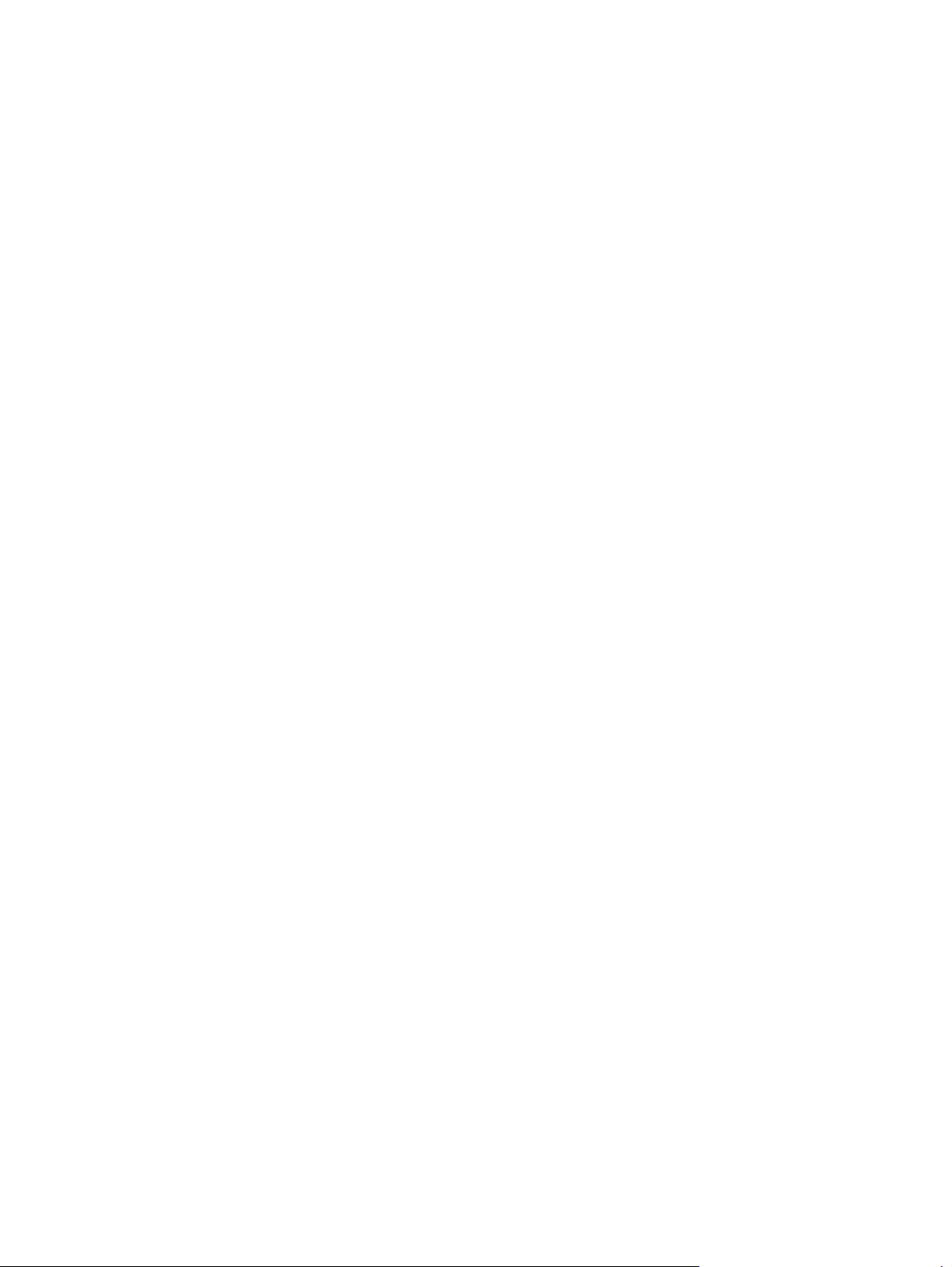
Figure 1-33 Remove the Rear-door stopper and link caps (simplex product) (1 of 2) .................................... 32
Figure 1-34 Remove the Rear-door stopper and link cap (simplex product) (2 of 2) ..................................... 32
Figure 1-35 Remove the rear door (simplex product) (1 of 4) .................................................................... 33
Figure 1-36 Remove the rear door (simplex product) (2 of 4) .................................................................... 33
Figure 1-37 Remove the rear door (simplex product) (3 of 4) .................................................................... 34
Figure 1-38 Remove the rear door (simplex product) (4 of 4) .................................................................... 34
Figure 1-39 Remove the rear door (duplex product) (1 of 4) ..................................................................... 35
Figure 1-40 Remove the rear door (duplex product) (2 of 4) ..................................................................... 35
Figure 1-41 Remove the rear door (duplex product) (3 of 4) ..................................................................... 36
Figure 1-42 Remove the rear door (duplex product) (4 of 4) ..................................................................... 36
Figure 1-43 Remove the rear cover and feed guide (simplex product) (1 of 6) ............................................ 37
Figure 1-44 Remove the rear cover and feed guide (simplex product) (2 of 6) ............................................ 38
Figure 1-45 Remove the rear cover and feed guide (simplex product) (3 of 6) ............................................ 38
Figure 1-46 Remove the rear cover and feed guide (simplex product) (4 of 6) ............................................ 39
Figure 1-47 Remove the rear cover and feed guide (simplex product) (5 of 6) ............................................ 40
Figure 1-48 Remove the rear cover and feed guide (simplex product) (6 of 6) ............................................ 40
Figure 1-49 Remove the rear- lower cover and rear-door links (duplex product) (1 of 6) ............................... 41
Figure 1-50 Remove the rear-lower cover and rear-door links (duplex product) (2 of 6) ................................ 42
Figure 1-51 Remove the rear-lower cover and rear-door links (duplex product) (3 of 6) ................................ 42
Figure 1-52 Remove the rear-lower cover and link-guides (duplex product) (4 of 6) ..................................... 43
Figure 1-53 Remove the rear-lower cover and link-guides (duplex product) (5 of 6) ..................................... 43
Figure 1-54 Remove the rear-lower cover and rear-door links (duplex product) (6 of 6) ................................ 44
Figure 1-55 Remove the rear-door rib assembly (duplex product) (1 of 3) .................................................. 45
Figure 1-56 Remove the rear-door rib assembly (duplex product) (2 of 3) .................................................. 46
Figure 1-57 Remove the rear-door rib assembly (duplex product) (3 of 3) .................................................. 46
Figure 1-58 Replace the link guide (simplex products) ............................................................................. 47
Figure 1-59 Replace the link guide (duplex products) .............................................................................. 47
Figure 1-60 Remove the control panel and right-arm mount (1 of 3) .......................................................... 48
Figure 1-61 Remove the control panel and right-arm mount (2 of 3) .......................................................... 48
Figure 1-62 Remove the control panel and right-arm mount (3 of 3) .......................................................... 49
Figure 1-63 Reinstall the co
Figure 1-64 Reinstall the control panel and right-arm mount (2 of 2) .......................................................... 50
Figure 1-65 Remove the upper-cover assembly (1 of 3) ............................................................................ 51
Figure 1-66 Remove the upper-cover assembly (2 of 3) ............................................................................ 52
Figure 1-67 Remove the upper-cover assembly (3 of 3) ............................................................................ 52
Figure 1-68 Reinstall the upper-cover assembly (1 of 3) ........................................................................... 53
Figure 1-69 Reinstall the upper-cover assembly (2 of 3) ........................................................................... 53
Figure 1-70 Reinstall the upper-cover assembly (3 of 3) ........................................................................... 54
Figure 1-71 Remove the left cover (1 of 3) ............................................................................................. 55
Figure 1-72 Remove the left cover (2 of 3) ............................................................................................. 56
Figure 1-73 Remove the left cover (3 of 3) ............................................................................................. 56
ntrol panel and right-arm mount (1 of 2) .......................................................... 49
xx ENWW
Page 20
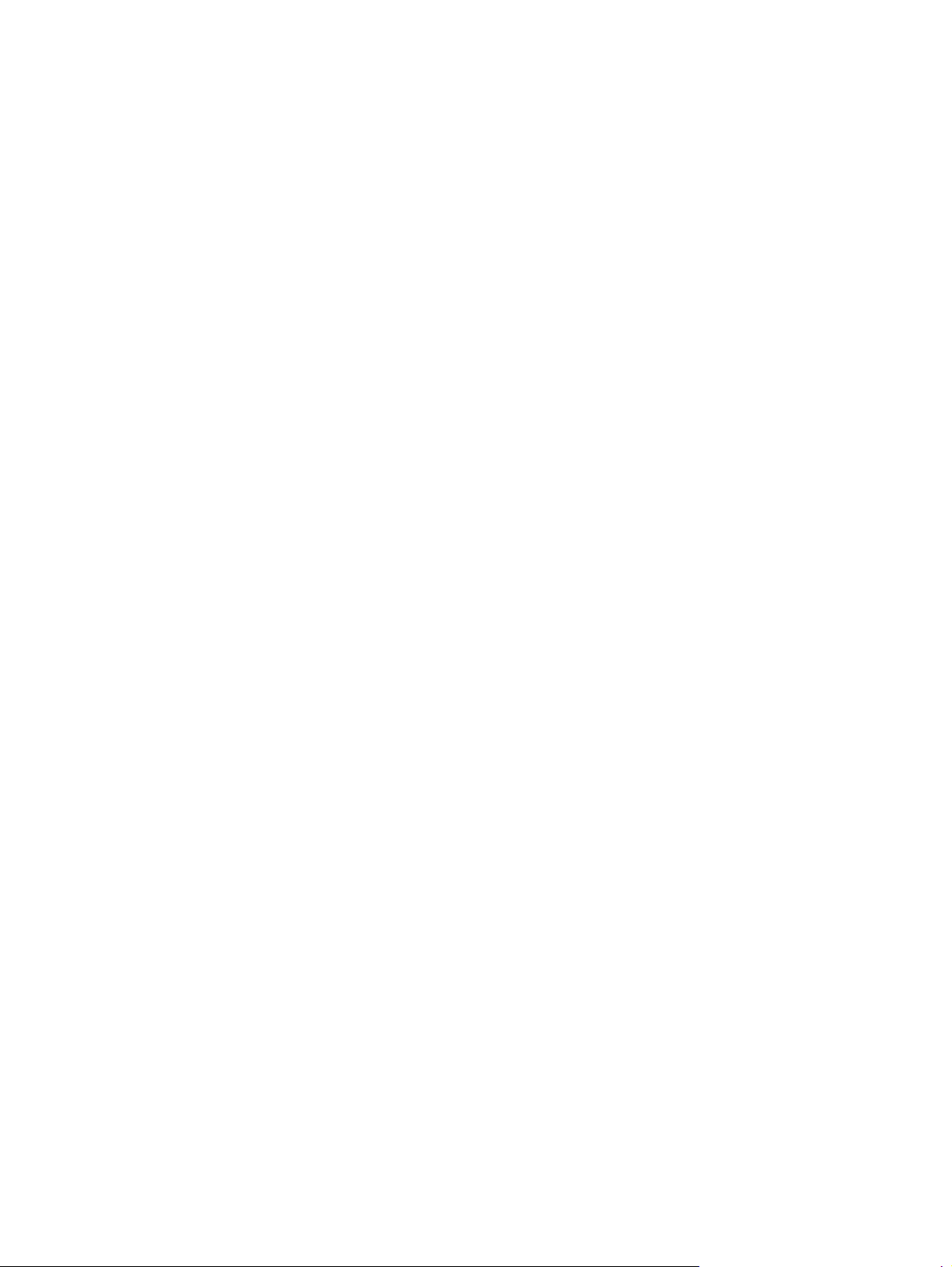
Figure 1-74 Reinstall the left cover (1 of 2) ............................................................................................. 57
Figure 1-75 Reinstall the left cover (2 of 2) ............................................................................................. 57
Figure 1-76 Remove the front-door assembly (1 of 10) ............................................................................. 58
Figure 1-77 Remove the front-door assembly (2 of 10) ............................................................................. 59
Figure 1-78 Remove the front-door assembly (3 of 10) ............................................................................. 59
Figure 1-79 Remove the front-door assembly (4 of 10) ............................................................................. 60
Figure 1-80 Remove the front-door assembly (5 of 10) ............................................................................. 60
Figure 1-81 Remove the front-door assembly (6 of 10) ............................................................................. 61
Figure 1-82 Remove the front-door assembly (7 of 10) ............................................................................. 61
Figure 1-83 Remove the front-door assembly (8 of 10) ............................................................................. 62
Figure 1-84 Remove the front-door assembly (9 of 10) ............................................................................. 62
Figure 1-85 Remove the front-door assembly (10 of 10) ........................................................................... 63
Figure 1-86 Reinstall the front-door assembly (1 of 2) .............................................................................. 63
Figure 1-87 Reinstall the front-door assembly (2 of 2) .............................................................................. 64
Figure 1-88 Remove the ITB (1 of 6) ...................................................................................................... 65
Figure 1-89 Remove the ITB (2 of 6) ...................................................................................................... 65
Figure 1-90 Remove the ITB (3 of 6) ...................................................................................................... 66
Figure 1-91 Remove the ITB (4 of 6) ...................................................................................................... 66
Figure 1-92 Remove the ITB (5 of 6) ...................................................................................................... 67
Figure 1-93 Remove the ITB (6 of 6) ...................................................................................................... 67
Figure 1-94 Reinstall the ITB ................................................................................................................. 68
Figure 1-95 Remove motor M1 and motor M2 (1 of 6) ............................................................................ 69
Figure 1-96 Remove motor M1 and motor M2 (2 of 6) ............................................................................ 70
Figure 1-97 Remove motor M1 and motor M2 (3 of 6) ............................................................................ 71
Figure 1-98 Remove motor M1 and motor M2 (4 of 6) ............................................................................ 72
Figure 1-99 Remove motor M1 and motor M2 (5 of 6) ............................................................................ 72
Figure 1-100 Remove motor M1 and motor M2 (6 of 6) .......................................................................... 73
Figure 1-101 Reinstall the motor M1 and motor M2 wire-harness retainer .................................................. 74
Figure 1-102 Remo
Figure 1-103 Remove the Intermediate PCA (2 of 2) ................................................................................ 75
Figure 1-104 Remove the formatter (1 of 4; base model) ......................................................................... 77
Figure 1-105 Remove the formatter (2 of 4; fax model) ............................................................................ 77
Figure 1-106 Remove the formatter (3 of 4; base model) ......................................................................... 78
Figure 1-107 Remove the formatter (4 of 4; fax model) ............................................................................ 78
Figure 1-108 Remove the wirelss PCA (1 of 2) ....................................................................................... 79
Figure 1-109 Remove the wirelss PCA (2 of 2) ....................................................................................... 79
Figure 1-110 Remove the DC controller PCA (1 of 2) .............................................................................. 81
Figure 1-111 Remove the DC controller PCA (2 of 2) .............................................................................. 82
Figure 1-112 Remove the fuser-motor assembly (1 of 6) ........................................................................... 83
Figure 1-113 Remove the fuser-motor assembly (2 of 6) ........................................................................... 84
Figure 1-114 Remove the fuser-motor assembly (3 of 6) ........................................................................... 84
ve the Intermediate PCA (1 of 2) ................................................................................ 75
ENWW xxi
Page 21
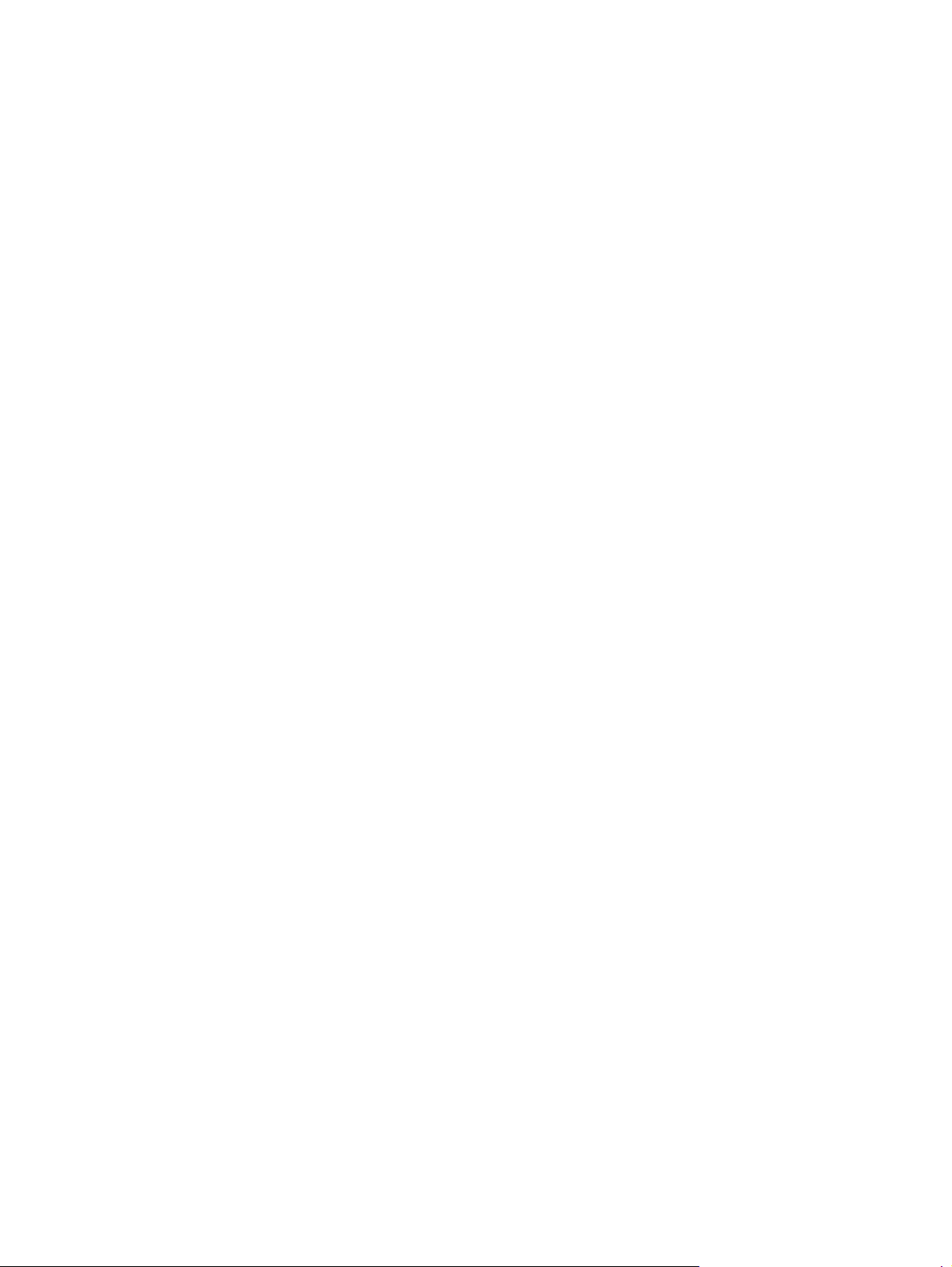
Figure 1-115 Remove the fuser-motor assembly (4 of 6) ........................................................................... 85
Figure 1-116 Remove the fuser-motor assembly (5 of 6) ........................................................................... 85
Figure 1-117 Remove the fuser-motor assembly (6 of 6) ........................................................................... 86
Figure 1-118 Reinstall the fuser-motor assembly ...................................................................................... 86
Figure 1-119 Remove the high-voltage power-supply PCA (1 of 5) ............................................................ 87
Figure 1-120 Remove the high-voltage power-supply PCA (2 of 5) ............................................................ 88
Figure 1-121 Remove the high-voltage power-supply PCA (3 of 5) ............................................................ 88
Figure 1-122 Remove the high-voltage power-supply PCA (4 of 5) ............................................................ 89
Figure 1-123 Remove the high-voltage power-supply PCA (5 of 5) ............................................................ 89
Figure 1-124 Remove the color-misregistration sensor assembly PCA (1 of 4) ............................................. 90
Figure 1-125 Remove the color-misregistration sensor assembly PCA (2 of 4) ............................................. 91
Figure 1-126 Remove the color-misregistration sensor assembly PCA (3 of 4) ............................................. 91
Figure 1-127 Remove the color-misregistration sensor assembly PCA (4 of 4) ............................................. 92
Figure 1-128 Reinstall the color-misregistration sensor assembly PCA (1 of 2) ............................................. 92
Figure 1-129 Reinstall the color-misregistration sensor assembly PCA (2 of 2) ............................................. 93
Figure 1-130 Remove the fan (FM1) (1 of 2) .......................................................................................... 94
Figure 1-131 Remove the fan (FM1) (2 of 2) .......................................................................................... 95
Figure 1-132 Remove the USB PCA (fax/memory-card models) ................................................................ 96
Figure 1-133 Remove the duplex-reverse drive assembly (1 of 4) .............................................................. 97
Figure 1-134 Remove the duplex-reverse drive assembly (2 of 4) .............................................................. 98
Figure 1-135 Remove the duplex-reverse drive assembly (3 of 4) .............................................................. 98
Figure 1-136 Remove the duplex-reverse drive assembly (4 of 4) .............................................................. 99
Figure 1-137 Remove the fuser (1 of 8) ............................................................................................... 101
Figure 1-138 Remove the fuser (2 of 8) ............................................................................................... 102
Figure 1-139 Remove the fuser (3 of 8) ............................................................................................... 102
Figure 1-140 Remove the fuser (4 of 8) ............................................................................................... 103
Figure 1-141 Remove the fuser (5 of 8) ............................................................................................... 103
Figure 1-142 Remove the fuser (6 of 8) ............................................................................................... 104
Figure 1-143 Remove the fuser (7 of 8) ............................................................................................... 104
Figure 1-144 Remove the fuser (8 of 8) ............................................................................................... 105
Figure 1-145 Reinstall the fuser ........................................................................................................... 106
Figure 1-146 Remove the paper-delivery assembly (1 of 4) .................................................................... 107
Figure 1-147 Remove the paper-delivery assembly (2 of 4) .................................................................... 108
Figure 1-
Figure 1-149 Remove the paper-delivery assembly (4 of 4) .................................................................... 109
Figure 1-150 Remove the tray cassettes and optional Tray 3 assembly (1 of 2) ......................................... 110
Figure 1-151 Remove the tray cassettes and optional Tray 3 assembly (2 of 2) ......................................... 110
Figure 2-1 Control-panel test .............................................................................................................. 117
Figure 2-2 DC controller connectors .................................................................................................... 119
Figure 2-3 Major components ............................................................................................................ 121
Figure 2-4 Motors and fans ................................................................................................................ 123
148 Remove the paper-delivery assembly (3 of 4) .................................................................... 108
xxii ENWW
Page 22
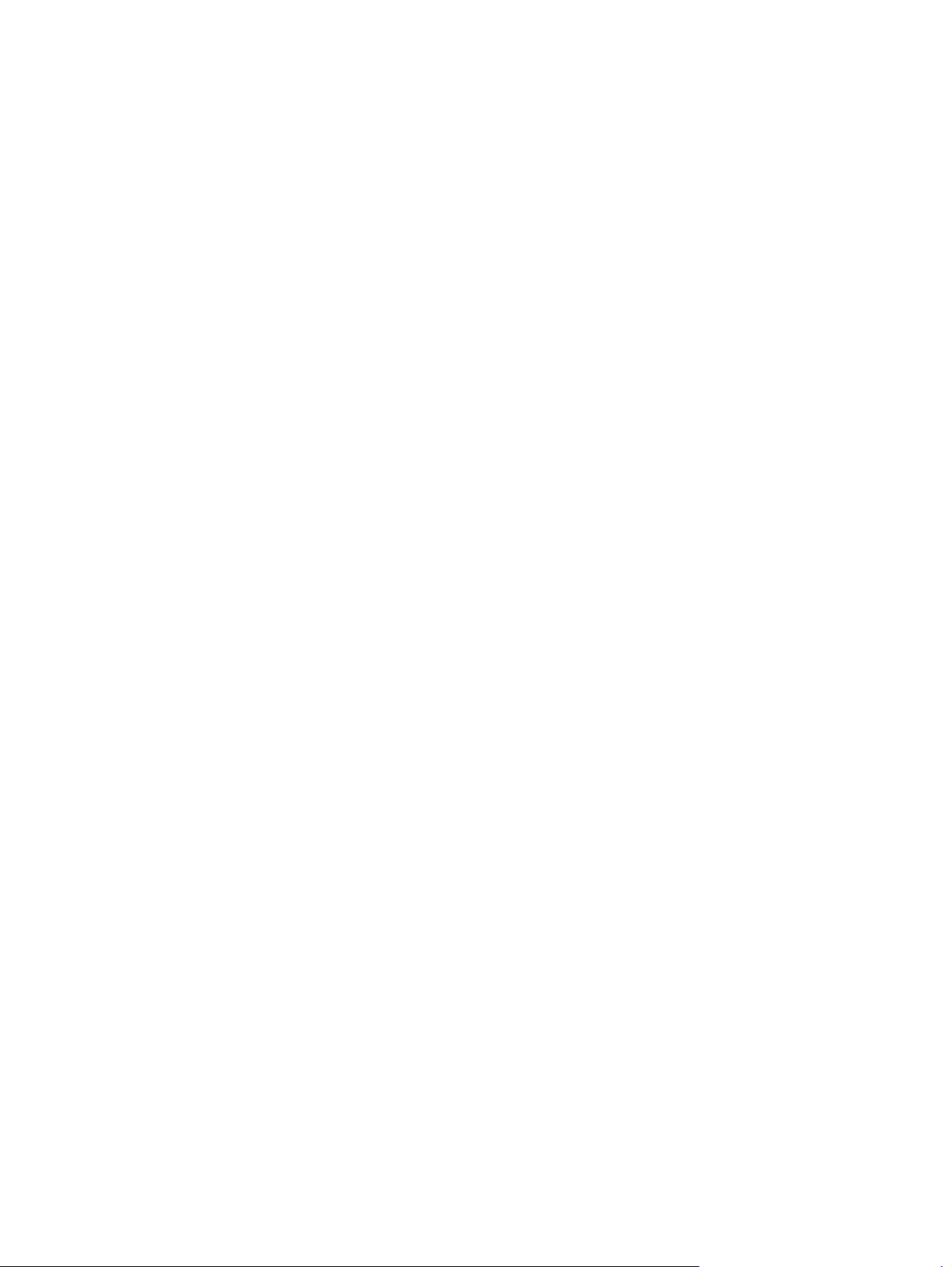
Figure 2-5 Rollers .............................................................................................................................. 124
Figure 2-6 PCAs ............................................................................................................................... 125
Figure 2-7 Optional 250-sheet cassette ................................................................................................ 126
Figure 2-8 Timing diagram ................................................................................................................. 127
Figure 2-9 Circuit diagram ................................................................................................................. 128
Figure 2-10 CPU diagram ................................................................................................................. 129
Figure 2-11 ASIC diagram ................................................................................................................. 130
Figure 2-12 HVT/Toner EMP diagram ................................................................................................. 131
Figure 2-13 Driver PCA diagram ........................................................................................................ 132
Figure 2-14 Duplexer PCA diagram .................................................................................................... 133
Figure 2-15 FSR diagram ................................................................................................................... 134
Figure 2-16 Control-panel test ............................................................................................................ 175
Figure 2-17 Control-panel test ............................................................................................................ 211
Figure 3-1 Scanner and document feeder main assemblies .................................................................... 250
Figure 3-2 External panels and covers ................................................................................................. 252
Figure 3-3 Internal assemblies (1 of 7) ................................................................................................. 254
Figure 3-4 Internal assemblies (2 of 2) ................................................................................................. 256
Figure 3-5 Internal assemblies (3 of 7) ................................................................................................. 258
Figure 3-6 Internal assemblies (4 of 7) ................................................................................................. 260
Figure 3-7 Internal assemblies (5 of 7) ................................................................................................. 262
Figure 3-8 Internal assemblies (simplex models) .................................................................................... 264
Figure 3-9 Internal assemblies (duplex models) ..................................................................................... 266
Figure 3-10 PCAs ............................................................................................................................. 268
Figure 3-11 250-sheet paper feeder (optional Tray 3) ........................................................................... 270
ENWW xxiii
Page 23
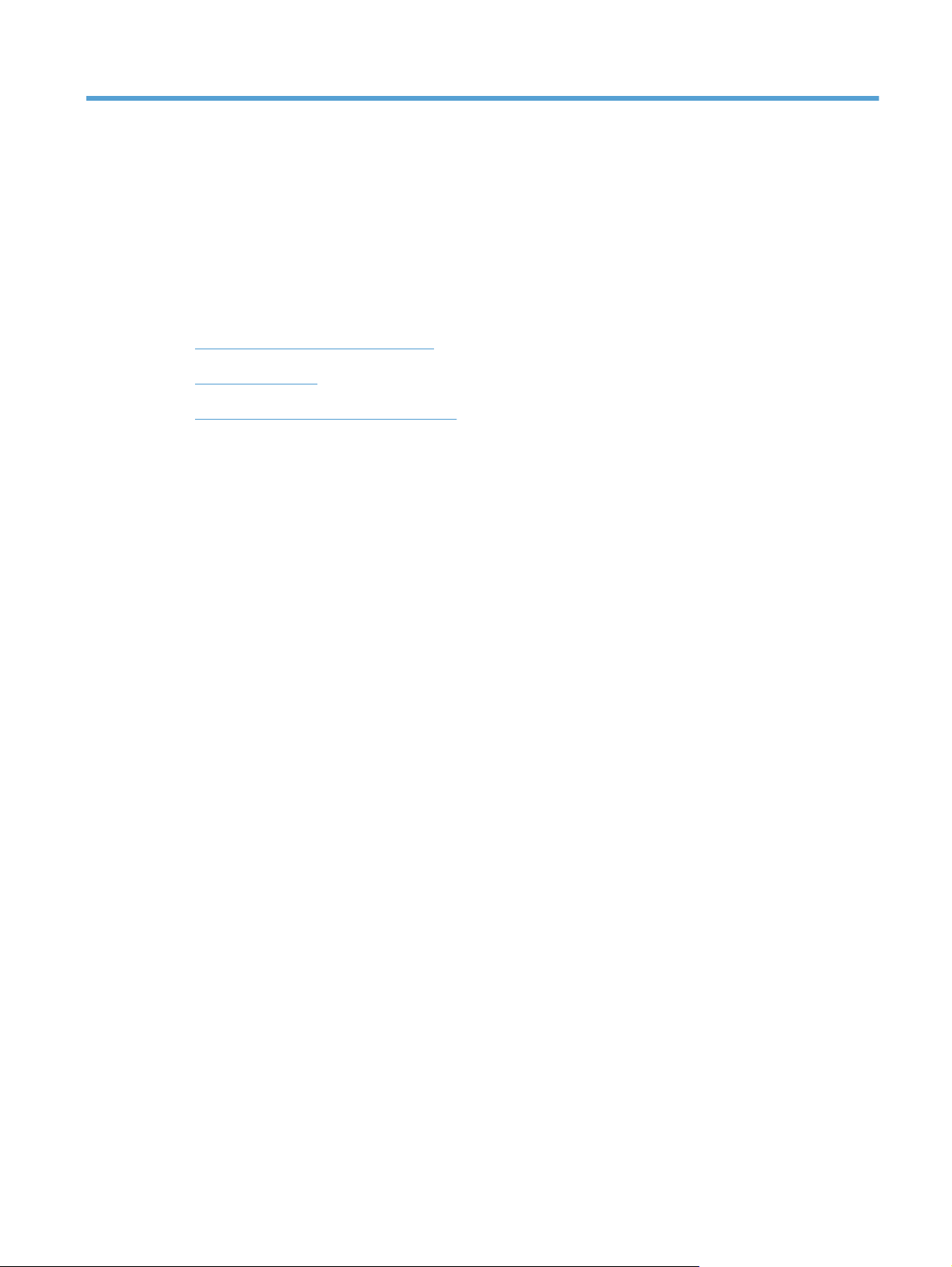
1 Removal and replacement
Removal and replacement strategy
●
Service approach
●
Removal and replacement procedures
●
ENWW 1
Page 24
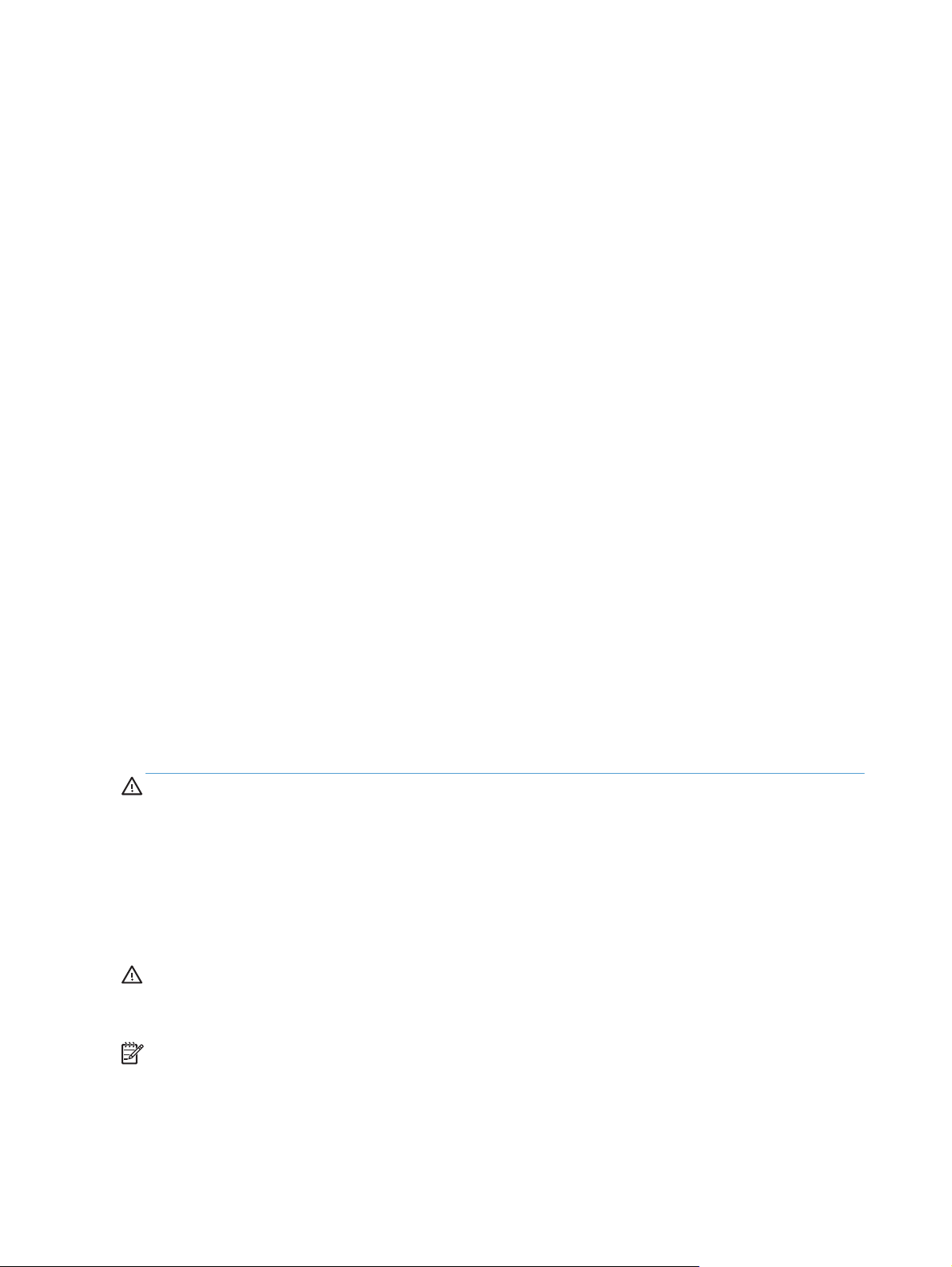
Removal and replacement strategy
This chapter discusses the removal and replacement of field replaceable units (FRUs) only.
Replacing FRUs is generally the reverse of removal. Occasionally, notes and tips are included to
provide directions for difficult or critical replacement procedures.
not
HP does
Note the length, diameter, color, type, and location of each screw. Be sure to return each screw to its
original location during reassembly.
Incorrectly routed or loose wire harnesses can interfere with other internal components and can become
damaged or broken. Frayed or pinched harness wires can be difficult to locate. When replacing wire
harnesses, always use the provided wire loops, lance points, or wire-harness guides.
Introduction
This chapter describes the removal and replacement of field-replaceable units (FRUs) only.
Replacing FRUs is generally the reverse of removal. Occasionally, notes and tips are included to
provide directions for difficult or critical replacement procedures.
HP does
support repairing individual subassemblies or problem solving at the component level.
not
support repairing individual subassemblies or troubleshooting to the component level.
Note the length, diameter, color, type, and location of each screw. Be sure to return each screw to its
original location during reassembly.
Incorrectly routed or loose wire harnesses can interfere with other internal components and can become
damaged or broken. Frayed or pinched harness wires can be difficult to find. When replacing wire
harnesses, always use the provided wire loops, lance points, or wire-harness guides and retainers.
Removal and replacement strategy
WARNING! Turn the product off, wait 5 seconds, and then remove the power cord before
attempting to service the product. If this warning is not followed, severe injury can result, in addition to
damage to the product. The power must be on for certain functional checks during troubleshooting.
However, disconnect the power supply during parts removal.
Never operate or service the product with the protective cover removed from the laser/scanner
assembly. The reflected beam, although invisible, can damage your eyes.
The sheet-metal parts can have sharp edges. Be careful when handling sheet-metal parts.
CAUTION: Do not bend or fold the flat flexible cables (FFCs) during removal or installation. Also, do
not straighten pre-folds in the FFCs. You
an FFC into a connector can cause a short circuit in a PCA.
NOTE: To install a self-tapping screw, first turn it counterclockwise to align it with the existing thread
pattern, and then carefully turn it clockwise to tighten. Do not overtighten. If a self-tapping screw-hole
becomes stripped, repair the screw-hole or replace the affected assembly.
must
fully seat all FFCs in their connectors. Failure to fully seat
2 Chapter 1 Removal and replacement ENWW
Page 25
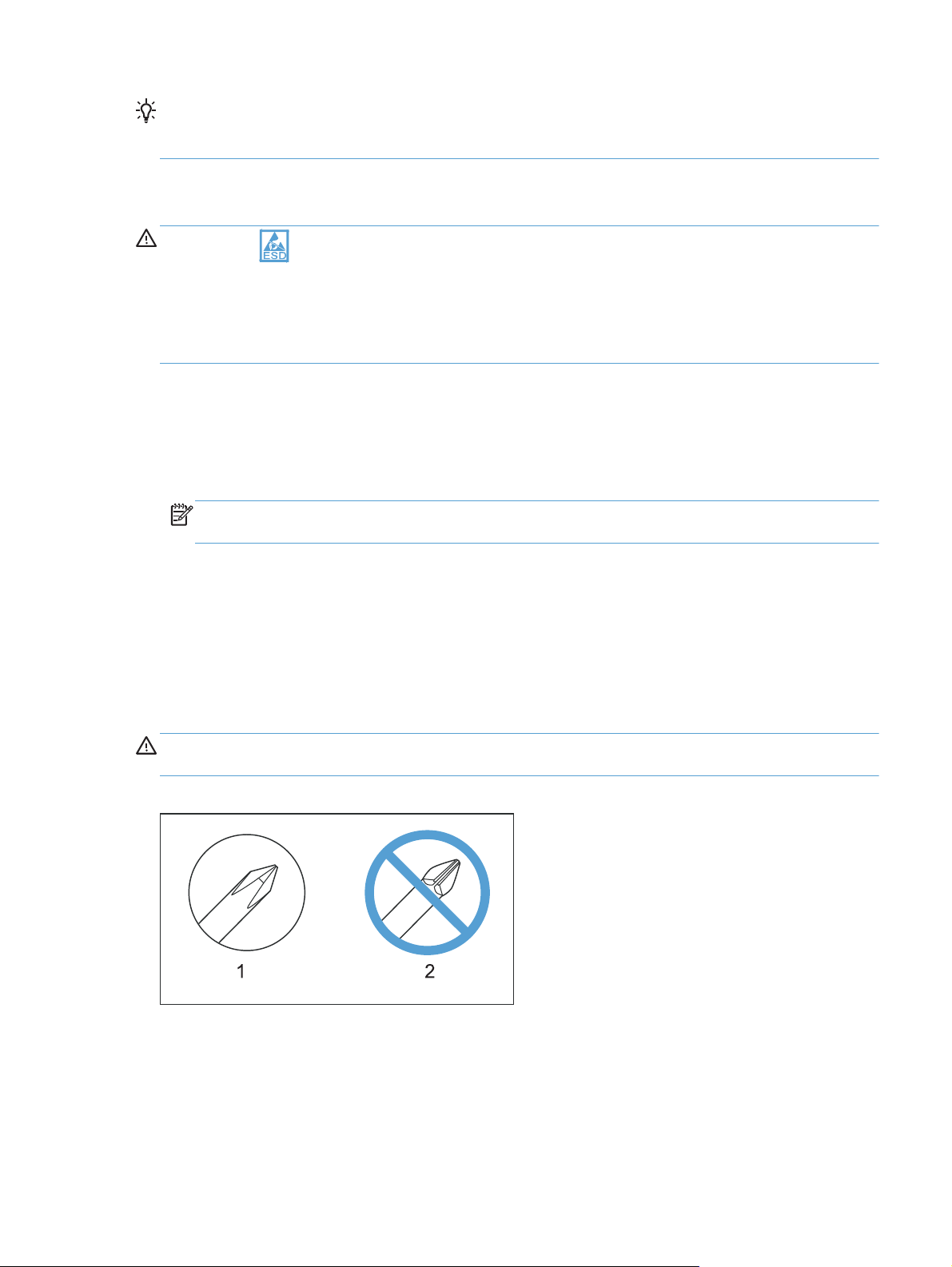
TIP: For clarity, some photos in this chapter show components removed that would not be removed to
service the product. If necessary, remove the components listed at the beginning of a procedure before
proceeding to service the product.
Electrostatic discharge
CAUTION: Some parts are sensitive to electrostatic discharge (ESD). Look for the ESD reminder
when removing product parts. Always perform service work at an ESD-protected workstation or mat, or
use an ESD strap. If an ESD workstation, mat, or strap is not available, ground yourself by touching the
sheet-metal chassis
Protect the ESD-sensitive parts by placing them in ESD pouches when they are out of the product.
before
Required tools
Number 2 Phillips screwdriver with a magnetic tip and a 152-mm (6-inch) shaft length
●
Precision slotted screwdriver with a 1 mm (0.04 in) blade width
●
NOTE: This fine-point tool is required to release the front door pins. The width of the blade must
be 2 mm (0.08 in) or less to be able to drive the door pins out of the mounting holes.
Small, slotted screwdriver
●
touching an ESD-sensitive part.
Needle-nose pliers
●
Snap-ring pliers
●
ESD mat (if one is available)
●
Penlight (optional)
●
CAUTION: Always use a Phillips screwdriver (callout 1). Do not use a pozidrive screwdriver
(callout 2) or any motorized screwdriver. These can damage screws or screw threads.
Figure 1-1 Phillips and pozidrive screwdriver comparison
ENWW
Removal and replacement strategy
3
Page 26

Types of screws
12 mm
WARNING! Make sure that components are replaced with the correct screw type. Using the
incorrect screw (for example, substituting a long screw for the correct shorter screw) can cause damage
to the product or interfere with product operation. Do not intermix screws that are removed from one
component by using the screws that are removed from another component.
NOTE: The screw illustrations in the following table are for reference only. Screws might vary in size
and appearance from those shown in this table.
Table 1-1 Common fasteners
Example Description Size Part Number
Screw, with washer M3X8
M4X6
M4X12
Screw, tapping, truss head M4X10
M4X15
Screw, TP M3X4
M3X6
Screw, D M3X6
M3X8
Screw, machine
Screw, machine, flat head
Screw, machine, flanged pan
head
M3X4
M3X4
M3X6
12 mm
XA9-1420-000CN
XB2-7400-605CN
XA9-1422-000CN
XB4-7401-005CN
XB4-7401-609CN
XB6-7300-405CN
XB6-7300-605CN
XA9-1670-000CN
XA9-1671-000CN
XB6-7300-409CN
XA9-0679-000CN
XB6-7300-805CN
4 Chapter 1 Removal and replacement ENWW
Page 27
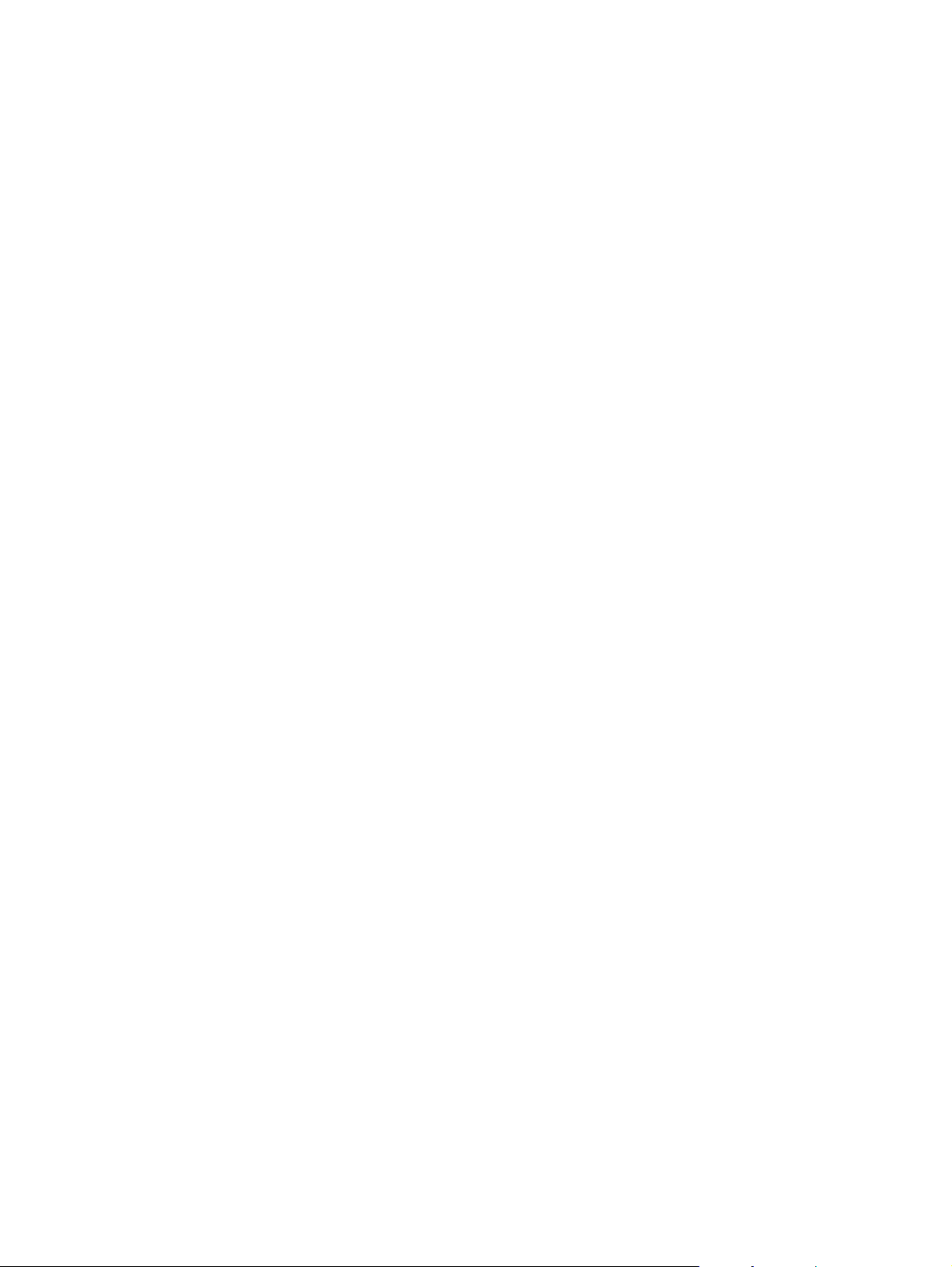
Service approach
Before performing service
Remove all media from the product.
●
Turn off the power using the power switch.
●
Unplug the power cable and interface cable(s).
●
Place the product on an ESD mat (if one is available). If an ESD workstation or mat is not
●
available, ground yourself by touching the sheet-metal chassis
part.
Remove the toner cartridges.
●
Remove the tray 2 cassette.
●
After performing service
Connect the power cable.
●
Reinstall the toner cartridges.
●
before
touching an ESD-sensitive
Reinstall the tray 2 cassette.
●
ENWW
Service approach
5
Page 28
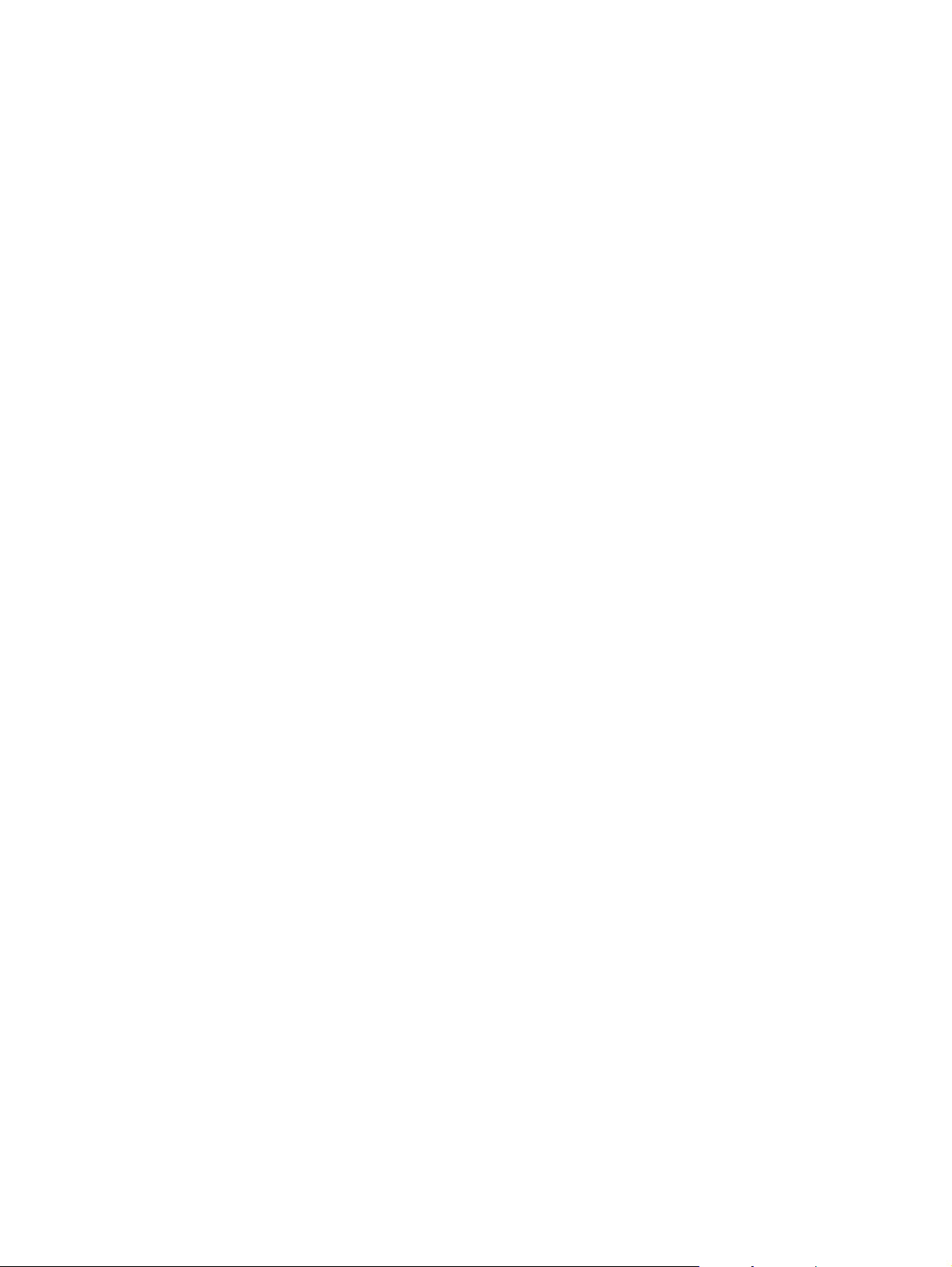
Post-service tests
After service has been completed, perform the following tests to verify that the repair or replacement
was successful.
Test 1 (print-quality test)
1. Verify that you have completed the necessary reassembly steps.
2. Make sure that the input tray contains clean, unmarked paper.
3. Attach the power cable and interface cable, and then turn on the product.
4. Verify that the expected start-up sounds occur.
5. Print a configuration page, and then verify that the expected printing sounds occur.
6. Print a demo page, and then verify that the print quality is as expected.
7. Send a print job from the host computer, and then verify that the output meets expectations.
8. If necessary, restore any customer-specified settings.
9. Clean the outside of the product by using a damp cloth.
Test 2 (copy-quality test)
1. Verify that you have completed the necessary reassembly steps.
2. Make sure that the input tray contains clean, unmarked paper.
3. Attach the power cable, and then turn on the product.
4. Verify that the expected start-up sounds occur.
5. Print a configuration page, and then verify that the expected printing sounds occur.
6. Place the configuration page in the document feeder.
7. Print a copy job, and then verify the results.
8. Clean the outside of the product by using a damp cloth.
Test 3 (fax-quality test; fax models only)
1. Place the configuration page in the document feeder.
2. Type a valid fax number and send the fax job.
3. Verify that the send quality and receive quality meet expectations.
6 Chapter 1 Removal and replacement ENWW
Page 29
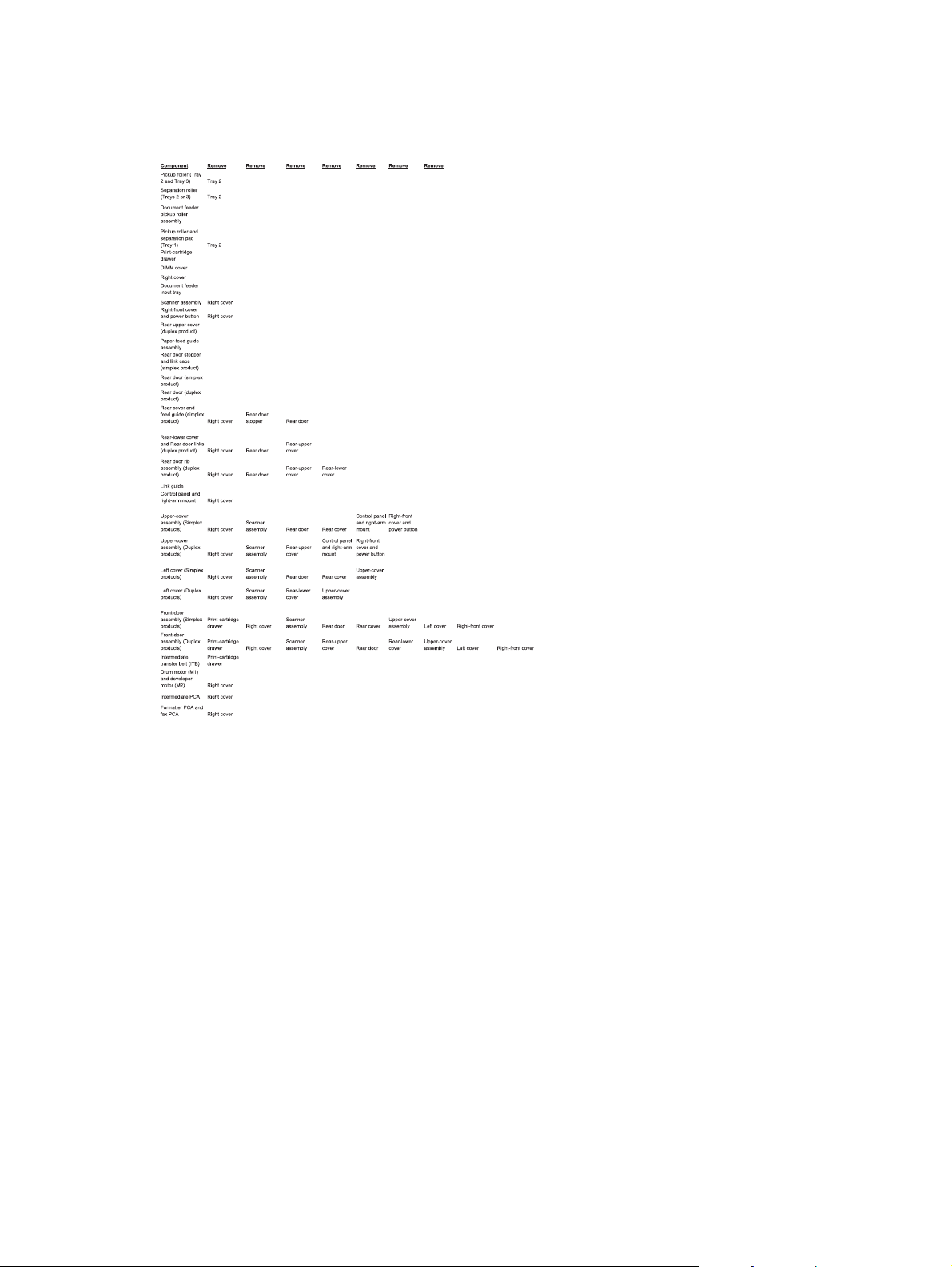
Parts removal order
Figure 1-2 Parts removal order (1 of 2)
ENWW
Service approach
7
Page 30
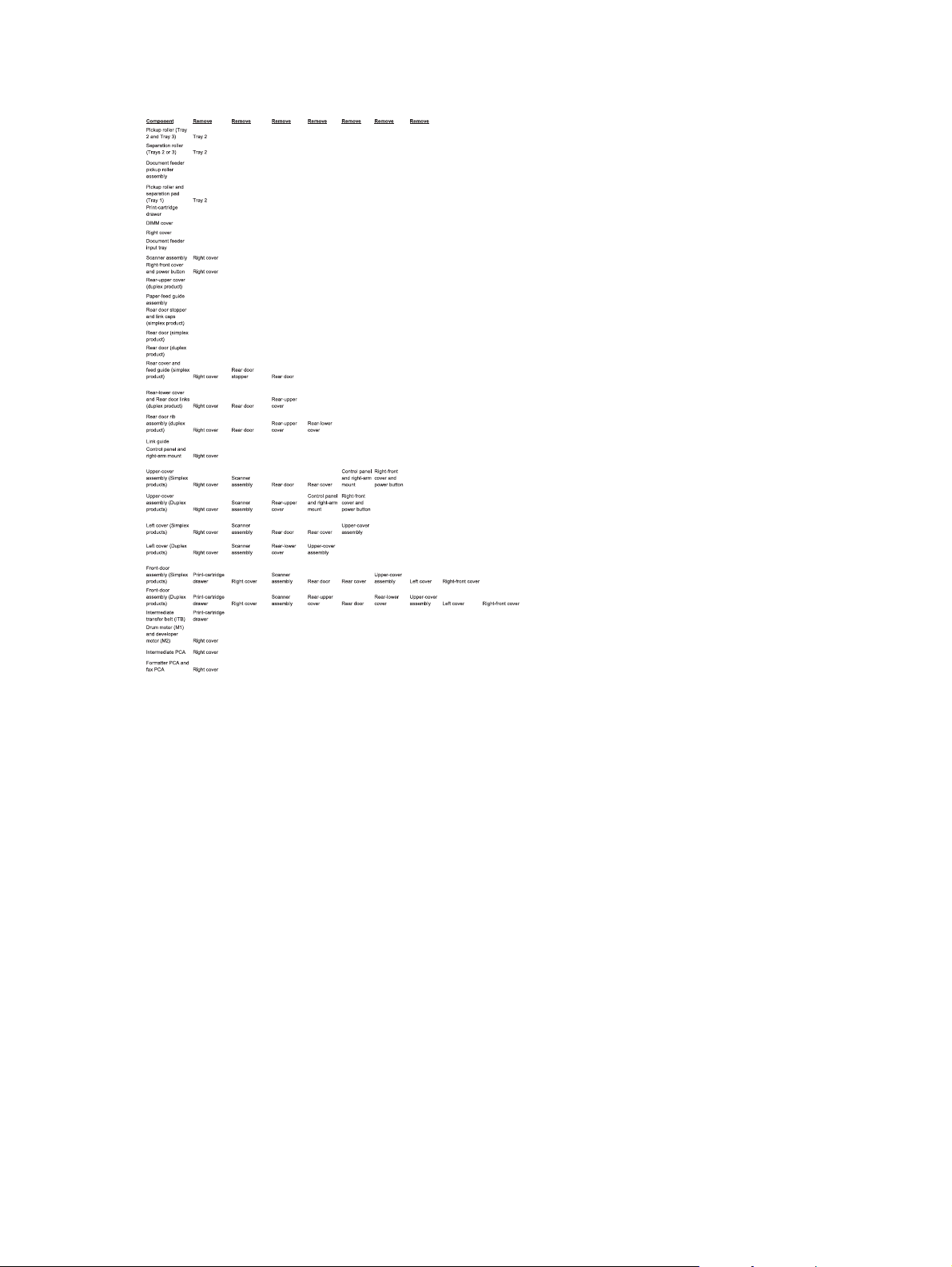
Figure 1-3 Parts removal order (2 of 2)
8 Chapter 1 Removal and replacement ENWW
Page 31

Removal and replacement procedures
Rollers and pads
Transfer roller
The transfer roller is a component of the paper-feed assembly and not available as an individual FRU.
To remove and replace the transfer roller, install a replacement paper-feed guide assembly. See
feed guide assembly on page 31.
Paper-
ENWW
Removal and replacement procedures
9
Page 32

Pickup roller (Tray 2 and Tray 3)
The roller must be rotated into the service position to remove it.
CAUTION: Avoid touching the spongy roller surface unless you are going to replace the roller. Skin
oils on the roller can cause paper pickup problems.
1. Turn the product on, and wait for it to reach the Ready state. Perform the following steps to rotate
the roller to the service position.
NOTE: If you have removed Tray 2 to service the product, reinstall the tray before turning the
power on.
TIP: The following steps rotate the engine pickup roller
service position.
a. Simultaneously press the Left Arrow button and the Cancel button to open the 2ndry
Service menu.
b. Touch the Pick Roller item.
Touch the OK button to confirm that you want the roller to rotate.
c. Listen for the roller to rotate. When the roller is done rotating, unplug the power cable and
then place the power button in the off position.
CAUTION: It is important to place the power button in the off position after unplugging
the power cable so that the product power does not come on immediately when the power
cable is plugged in again.
d. Remove Tray 2.
e. Perform the remaining steps in this procedure to remove the roller. After replacing the roller,
plug the power cable into the product, and then use the power button to turn the power on.
and
the Tray 1 pickup roller into the
10 Chapter 1 Removal and replacement ENWW
Page 33

2. Carefully raise the front of the product.
WARNING! Do not place the product face-up resting on the rear cover and rear door. Excess
toner might enter the laser/scanner assembly and contaminate the mirrors, causing print-quality
problems. The laser/scanner is not a FRU. If the laser/scanner mirrors are contaminated, the entire
product must be replaced.
CAUTION: The document feeder and scanner cover are not captive and can open suddenly
when the product is placed front-side face up. Always support the document feeder and scanner
cover before placing the product front-side face up.
Do not lift the product grasping the front door and Tray 2 cavity.
NOTE: The roller is located inside the tray cavity.
Figure 1-4 Remove the pickup roller (1 of 2)
ENWW
Removal and replacement procedures
11
Page 34

3. Use a pair of snap-ring pliers to release two locking tabs and remove the pickup roller.
CAUTION: Do not touch the spongy roller surface unless you are going to replace the roller.
Skin oils on the roller can cause paper pickup problems.
NOTE: If you do not have a pair of snap-ring pliers, use your fingers to release the tabs.
Figure 1-5 Remove the pickup roller (2 of 2)
12 Chapter 1 Removal and replacement ENWW
Page 35

Separation roller (Trays 2 or 3)
CAUTION: Avoid touching the spongy roller surface unless you are going to replace the roller. Skin
oils on the roller can cause paper pickup problems.
1. Remove Tray 2 (if installed), and then carefully raise the front of the product.
WARNING! Do not place the product face-up resting on the rear cover and rear door. Excess
toner might enter the laser/scanner assembly and contaminate the mirrors, causing print-quality
problems. The laser/scanner is not a FRU. If the laser/scanner mirrors are contaminated, the entire
product must be replaced.
CAUTION: Do not lift the product grasping the front door and Tray 2 cavity.
NOTE: The roller is located inside the tray cavity.
Figure 1-6 Remove the pickup roller (1 of 3)
ENWW
Removal and replacement procedures
13
Page 36

2. Release the two roller-cover locking pins, and then remove the cover.
Figure 1-7 Remove the separation roller (2 of 3)
3. Release the roller holder to release the roller-locking pins. Remove the separation roller.
Figure 1-8 Remove the separation roller (3 of 3)
14 Chapter 1 Removal and replacement ENWW
Page 37

Reinstall the separation roller
1. Install the replacement separation roller.
2. Reinstall the separation roller cover on the locking pins, and then rotate it toward the roller until
you hear it snap into place.
Figure 1-9 Reinstall the separation roller
ENWW
Removal and replacement procedures
15
Page 38

Document feeder pickup roller assembly
IMPORTANT: The document feeder pickup roller must be shipped in the down position.
1. Open the document feeder cover.
2. Disconnect one spring (callout 1).
Figure 1-10 Remove the document feeder pickup roller assembly (1 of 2)
1
3. Lift up on the end of the assembly, and then slide it toward the control panel to remove it.
Figure 1-11 Remove the document feeder pickup roller assembly (2 of 2)
2
1
16 Chapter 1 Removal and replacement ENWW
Page 39

Pickup roller and separation pad (Tray 1)
The roller must be rotated into the service position to remove it.
CAUTION: Avoid touching the spongy roller surface unless you are going to replace the roller. Skin
oils on the roller can cause paper pickup problems.
NOTE: Always replace the separation pad when replacing the pickup roller.
1. Turn the product on, and wait for it to reach the Ready state. Perform the following steps to rotate
the roller to the service position.
NOTE: If you have removed Tray 2 to service the product, reinstall the tray before turning the
power on.
TIP: The following steps rotate the engine pickup roller
service position.
a. Open the 2ndry Service menu by pressing the Left Arrow button and the Cancel
button simultaneously.
b. Use the arrow buttons to select Pick Roller, and then press the OK button.
Touch the OK button again to confirm that you want the roller to rotate.
c. Listen for the roller to rotate. When the roller is done rotating, unplug the power cable and
then place the power button in the off position.
NOTE: Failure to unplug the product at this point will result in the roller being in the
incorrect position for the repair procedure.
CAUTION: It is important to place the power button in the off position after unplugging
the power cable so that the product power does not come on immediately when the power
cable is plugged in again.
d. Remove Tray 2.
e. Perform the remaining steps in this procedure to remove the roller. After replacing the roller,
plug the power cable into the product, and then use the power button to turn the power on.
and
the Tray 1 pickup roller into the
ENWW
Removal and replacement procedures
17
Page 40

2. Lower the Tray 1 paper pickup assembly by pushing down on the edges of the assembly.
Figure 1-12 Remove the Tray 1 pickup roller (1 of 3)
3. Carefully raise the front of the product.
WARNING! Do not place the product face-up resting on the rear cover and rear door. Excess
toner might enter the laser/scanner assembly and contaminate the mirrors, causing print-quality
problems. The laser/scanner is not a FRU. If the laser/scanner mirrors are contaminated, the entire
product must be replaced.
CAUTION: The document feeder and scanner cover are not captive and can open suddenly
when the product is placed front-side face up. Always support the document feeder and scanner
cover before placing the product front-side face up.
CAUTION: Do not lift the product grasping the front door and Tray 2 cavity.
Figure 1-13 Remove the Tray 1 pickup roller (2 of 3)
18 Chapter 1 Removal and replacement ENWW
Page 41

4. Release two tabs, and then rotate the roller away from the product to remove it.
Figure 1-14 Remove the Tray 1 pickup roller (3 of 3)
5. Release the retainer tabs, and then remove the separation pad from the base.
NOTE: The separation pad base can easily be dislodged when the pad is removed. If the base
is dislodged, do not loose the spring under the base (it is not captive).
Figure 1-15 Remove the Tray 1 separation pad
ENWW
Removal and replacement procedures
19
Page 42

Main assemblies
Print-cartridge drawer
1. Open the front door.
2. Partially pull out the print-cartridge drawer, and then use a small flat blade screwdriver to release
one tab (callout 1) on the left side of the product.
Figure 1-16 Remove the print-cartridge drawer (1 of 3)
1
3. Carefully rotate the print-cartridge drawer toward the right side of the product to release it.
Figure 1-17 Remove the print-cartridge drawer (2 of 3)
20 Chapter 1 Removal and replacement ENWW
Page 43

4. Pull the print-cartridge drawer out of the product to remove it.
Figure 1-18 Remove the print-cartridge drawer (3 of 3)
ENWW
Removal and replacement procedures
21
Page 44

DIMM cover
1. Open the DIMM cover.
2. Lift the cover up to release it, and then remove the cover.
Figure 1-19 Remove the DIMM cover
22 Chapter 1 Removal and replacement ENWW
Page 45

Right cover
NOTE: For duplex products, open the rear door.
1. Remove three screws (callout 1).
Figure 1-20 Remove the right cover (1 of 3)
1
2. Slide the right cover toward the back of the product.
Figure 1-21 Remove the right cover (2 of 3)
ENWW
Removal and replacement procedures
23
Page 46

3. Remove the right cover.
Figure 1-22 Remove the right cover (3 of 3)
24 Chapter 1 Removal and replacement ENWW
Page 47

Document feeder input tray
Open the document feeder top cover.
▲
Figure 1-23 Remove the document feeder input tray (2 of 2)
Rotate the document feeder input tray up to release it, and then remove the tray.
TIP: Hold down the scanner lid while removing the tray. It might take considerable pressure to
release the tray form the document feeder.
Figure 1-24 Remove the document feeder input tray (2 of 2)
ENWW
Removal and replacement procedures
25
Page 48

Scanner assembly
1. Remove the right cover. See Right cover on page 23.
2. Disconnect one FFCs (callout 1), two connectors (callout 2), and one ground-wire connector
(callout 3).
Figure 1-25 Remove the scanner assembly (1 of 4)
1
3
2
3. Remove four screws (callout 1).
Figure 1-26 Remove the scanner assembly (2 of 4)
1
26 Chapter 1 Removal and replacement ENWW
Page 49

4. Slightly lift up the back of the scanner, and then slide it toward the front of the product.
Figure 1-27 Remove the scanner assembly (3 of 4)
5. Lift the scanner straight up and off of the product.
Figure 1-28 Remove the scanner assembly (4 of 4)
ENWW
Removal and replacement procedures
27
Page 50

Right-front cover and power button
1. Remove the right cover. See Right cover on page 23.
2. Disconnect the USB PCA connector from the formatter PCA (callout 1), and then release the wire
from the retainer (callout 2).
1
2
3. Open the front door, and then remove three screws (callout 1).
1
28 Chapter 1 Removal and replacement ENWW
Page 51

4. Remove one screw and retainer (callout 1), and then remove two screws (callout 2).
1
2
5. Slide the cover slightly toward the right to release three tabs (callout 1), and then remove the
cover.
1
ENWW
Removal and replacement procedures
29
Page 52

Rear-upper cover (duplex product)
1. Open the rear cover.
2. Remove two screws (callout 1).
Figure 1-29 Remove the rear-upper cover (1 of 2)
1
3. Slightly separate the cover from the product, and then rotate the cover down and then away from
the product to remove it.
Figure 1-30 Remove the rear-upper cover (2 of 2)
30 Chapter 1 Removal and replacement ENWW
Page 53

Paper-feed guide assembly
NOTE: A simplex model is shown below. Duplex and simplex models use the same paper-feed guide
assembly, and the removal and replacement processes are identical.
1. Release one screw (callout 1).
Figure 1-31 Remove the feed assembly (1 of 2)
1
2. Remove the feed assembly.
TIP: When the feed assembly is correctly reinstalled, the assembly will be able to move in
relation to the door. It should not be secured firmly to the door.
Figure 1-32 Remove the feed assembly (2 of 2)
ENWW
Removal and replacement procedures
31
Page 54

Rear-door stopper and link caps (simplex product)
1. Open the rear door.
2. Use a pair of needle-nose pliers to release two tabs, and then remove the link cap.
Figure 1-33 Remove the Rear-door stopper and link caps (simplex product) (1 of 2)
3. Use a small flat blade screwdriver to carefully remove the remaining link cap, and then remove the
Rear-door stopper.
Figure 1-34 Remove the Rear-door stopper and link cap (simplex product) (2 of 2)
32 Chapter 1 Removal and replacement ENWW
Page 55

Rear door (simplex product)
1. Open the rear door.
2. Use a pair of needle-nose pliers to release two tabs, and then remove the link cap.
Figure 1-35 Remove the rear door (simplex product) (1 of 4)
3. Remove four screws (callout 1).
Figure 1-36 Remove the rear door (simplex product) (2 of 4)
1
ENWW
Removal and replacement procedures
33
Page 56

4. Before you remove the rear door, take note of the alignment pins on the door.
Figure 1-37 Remove the rear door (simplex product) (3 of 4)
5. Remove the rear door.
Figure 1-38 Remove the rear door (simplex product) (4 of 4)
34 Chapter 1 Removal and replacement ENWW
Page 57

Rear door (duplex product)
1. Open the rear door.
2. Use the green handle to close the duplex-feed assembly.
Figure 1-39 Remove the rear door (duplex product) (1 of 4)
3. Remove two screws (callout 1).
Figure 1-40 Remove the rear door (duplex product) (2 of 4)
1
ENWW
Removal and replacement procedures
35
Page 58

4. Before you remove the rear door, take note of the mounting tabs on the door.
Figure 1-41 Remove the rear door (duplex product) (3 of 4)
5. Slide the door away from the product to release two tabs, and then remove the door.
Figure 1-42 Remove the rear door (duplex product) (4 of 4)
36 Chapter 1 Removal and replacement ENWW
Page 59

Rear cover and feed guide (simplex product)
Before proceeding, remove the following components:
Right cover. See
●
Rear-door stopper. See
●
Rear door. See
●
on page 35.
Remove the rear cover and feed guide (simplex product)
1. Carefully release the link guide from the pivot pin on the feed guide.
Figure 1-43 Remove the rear cover and feed guide (simplex product) (1 of 6)
Right cover on page 23.
Rear-door stopper and link caps (simplex product) on page 32.
Rear door (simplex product) on page 33 or Rear door (duplex product)
ENWW
Removal and replacement procedures
37
Page 60

2. Remove three screws (callout 1).
Figure 1-44 Remove the rear cover and feed guide (simplex product) (2 of 6)
1
3. Release two tabs (callout 1).
Figure 1-45 Remove the rear cover and feed guide (simplex product) (3 of 6)
1
38 Chapter 1 Removal and replacement ENWW
Page 61

4. Carefully lift the cover up and then rotate it away from the product to remove it.
Figure 1-46 Remove the rear cover and feed guide (simplex product) (4 of 6)
2
2
1
Reinstallation tip Make sure that the wire harnesses at the top of the chassis near the left-side
cover are correctly retained so that they are not pinched when the rear cover is reinstalled.
ENWW
Removal and replacement procedures
39
Page 62

5. Carefully release a feed-guide hinge pin from the rear cover to release the feed guide.
Figure 1-47 Remove the rear cover and feed guide (simplex product) (5 of 6)
6. Remove the feed guide.
Figure 1-48 Remove the rear cover and feed guide (simplex product) (6 of 6)
40 Chapter 1 Removal and replacement ENWW
Page 63

Rear-lower cover and rear-door links (duplex product)
Before proceeding, remove the following components:
Right cover. See
●
Rear door. See
●
on page 35.
Rear upper cover. See
●
Remove the rear-lower cover and rear-door links (duplex product)
1. Use a pair of needle-nose pliers to release two tabs, and then remove the rear-door link cap.
Repeat this step for the remaining rear-door link cap.
Figure 1-49 Remove the rear- lower cover and rear-door links (duplex product) (1 of 6)
Right cover on page 23.
Rear door (simplex product) on page 33 or Rear door (duplex product)
Rear-upper cover (duplex product) on page 30.
ENWW
Removal and replacement procedures
41
Page 64

2. Open the duplex-feed assembly, release one tab (callout 1), and then slightly separate the cover
from the product.
Figure 1-50 Remove the rear-lower cover and rear-door links (duplex product) (2 of 6)
1
3. Release one tab (callout 1) and slightly separate the cover from the product.
Figure 1-51 Remove the rear-lower cover and rear-door links (duplex product) (3 of 6)
1
42 Chapter 1 Removal and replacement ENWW
Page 65

4. Close the duplex assembly, and then lift up on one side of the cover, and then the other side of the
cover to release it.
Figure 1-52 Remove the rear-lower cover and link-guides (duplex product) (4 of 6)
5. Slightly lift up the rear-door rib assembly, and then carefully slide the cover away from the product
to remove it.
Figure 1-53 Remove the rear-lower cover and link-guides (duplex product) (5 of 6)
ENWW
Removal and replacement procedures
43
Page 66

6. Rotate the rear-door link until the slot in the link aligns with the tap on the link-hinge pin, and then
remove the rear-door link. Repeat this step for the remaining rear-door link.
NOTE: If you are installing a replacement rear-lower cover, remove the rear-door links from the
discarded cover, and then install them on the replacement cover.
Figure 1-54 Remove the rear-lower cover and rear-door links (duplex product) (6 of 6)
44 Chapter 1 Removal and replacement ENWW
Page 67

Rear-door rib assembly (duplex product)
Before proceeding, remove the following components:
Right cover. See
●
Rear door. See
●
on page 35.
Rear upper cover. See
●
Rear-lower cover. See
●
Remove the rear-door rib assembly (duplex product)
NOTE: The duplex fan (FM2) is a component of the rear-door rib assembly.
1. Disconnect one connector (callout 1).
TIP: The PCA can be dislodged when disconnecting the connector. To secure the PCA, carefully
push it towards the inside of the product to clear the mounting tabs near the rib assembly
(callout 2 shows the PCA correctly positioned under the tabs). Slide the PCA towards the rib
assembly to position the edge of the PCA under the mounting tabs.
Figure 1-55 Remove the rear-door rib assembly (duplex product) (1 of 3)
Right cover on page 23.
Rear door (simplex product) on page 33 or Rear door (duplex product)
Rear-upper cover (duplex product) on page 30.
Rear-lower cover and rear-door links (duplex product) on page 41.
1
ENWW
Removal and replacement procedures
45
Page 68

2. Slide the assembly toward the power cable side of the product to release the hinge pin.
Figure 1-56 Remove the rear-door rib assembly (duplex product) (2 of 3)
3. Remove the assembly.
Figure 1-57 Remove the rear-door rib assembly (duplex product) (3 of 3)
46 Chapter 1 Removal and replacement ENWW
Page 69

Link guide
The link guide rarely fails and is not a FRU.
The link is attached to the paper guide (callout 1) and the rear door (simplex products; callout 2) or
duplexing-feed guide assembly (duplex products; callout 3).
If the link-guide attachment at the rear door or duplexing-feed guide assembly fails, replace the
appropriate component.
The interior paper guide is not replaceable. If the link-guide to paper guide attachment fails, you must
replace the entire product.
Figure 1-58 Replace the link guide (simplex products)
1
2
Figure 1-59 Replace the link guide (duplex products)
3
ENWW
Removal and replacement procedures
47
Page 70

Control panel and right-arm mount
1. Remove the Right cover. See Right cover on page 23.
2. Disconnect two FFCs and three connectors (callout 1) from the formatter PCA. Remove the USB
PCA connector from the retainer.
Figure 1-60 Remove the control panel and right-arm mount (1 of 3)
1
3. Remove three screws (callout 1) and disconnect the ground wire (callout 2).
Figure 1-61 Remove the control panel and right-arm mount (2 of 3)
1
2
48 Chapter 1 Removal and replacement ENWW
Page 71

4. Slide the control panel right-arm mount to the right to remove it from the scanner chassis.
Figure 1-62 Remove the control panel and right-arm mount (3 of 3)
Reinstall the control panel and right-arm mount
1. Slide the control panel right-arm mount assembly into the mounting points on the scanner chassis.
2. Install three screws (callout 1) and attach the grounding wire (callout 2).
Figure 1-63 Reinstall the control panel and right-arm mount (1 of 2)
1
2
ENWW
Removal and replacement procedures
49
Page 72

3. Attach two FFCs and three connectors (callout 1). Install the USB PCA connector in the retainer.
Figure 1-64 Reinstall the control panel and right-arm mount (2 of 2)
1
50 Chapter 1 Removal and replacement ENWW
Page 73

Upper-cover assembly
Before proceeding, remove the following components:
Right cover. See
●
Scanner assembly. See
●
Simplex products
●
Rear door. See
◦
Rear cover. See
◦
Duplex products
●
Rear upper cover. See
◦
Control panel and right-arm mount. See
●
Right-front cover and power button. See
●
Remove the upper-cover assembly
1. Remove four screws (callout 1).
Figure 1-65 Remove the upper-cover assembly (1 of 3)
Right cover on page 23.
Scanner assembly on page 26.
Rear door (simplex product) on page 33.
Rear cover and feed guide (simplex product) on page 37.
Rear-upper cover (duplex product) on page 30.
Control panel and right-arm mount on page 48.
Right-front cover and power button on page 28.
ENWW
1
Removal and replacement procedures
51
Page 74

2. Slightly raise the back of the cover up and off of the product.
Figure 1-66 Remove the upper-cover assembly (2 of 3)
3. Slide the cover toward the back of the product to remove it.
Figure 1-67 Remove the upper-cover assembly (3 of 3)
52 Chapter 1 Removal and replacement ENWW
Page 75

Reinstall the upper-cover assembly
1. Position the upper-cover so that the front-left corner of the upper cover engages the left-side cover
(callout 1).
Figure 1-68 Reinstall the upper-cover assembly (1 of 3)
1
2. Slightly push the cover toward the front of the product to engage the front-locking tabs (callout 1)
with the holes in the chassis.
NOTE: Make sure that the right-front edge of the upper cover (where the product right-front
cover will be installed) is correctly positioned on the chassis.
Figure 1-69 Reinstall the upper-cover assembly (2 of 3)
1
ENWW
Removal and replacement procedures
53
Page 76

3. Carefully pry the right-rear corner of the upper cover away from the product until the cover fits
over the chassis.
Lower the cover onto the product.
Figure 1-70 Reinstall the upper-cover assembly (3 of 3)
54 Chapter 1 Removal and replacement ENWW
Page 77

Left cover
Before proceeding, remove the following components:
Right cover. See
●
Scanner assembly. See
●
Simplex products
●
Rear door. See
◦
Rear cover. See
◦
Duplex products
●
Rear-lower cover. See
◦
Upper-cover assembly. See
●
Remove the left cover
1. Remove one screw (callout 1).
Figure 1-71 Remove the left cover (1 of 3)
Right cover on page 23.
Scanner assembly on page 26.
Rear door (simplex product) on page 33.
Rear cover and feed guide (simplex product) on page 37.
Rear-lower cover and rear-door links (duplex product) on page 41.
Upper-cover assembly on page 51.
1
ENWW
Removal and replacement procedures
55
Page 78

2. Slightly lift up on the cover, and then rotate the top of the cover away from the product.
Figure 1-72 Remove the left cover (2 of 3)
3. Remove the cover.
Figure 1-73 Remove the left cover (3 of 3)
56 Chapter 1 Removal and replacement ENWW
Page 79

Reinstall the left cover
1. When you reinstall the left cover, make sure that the slot in the cover (callout 1) aligns with the tab
(callout 2) on the product.
Figure 1-74 Reinstall the left cover (1 of 2)
2
1
2. When you reinstall the left cover, make sure that the pin on the cover (callout 1) aligns with the
slot (callout 2) in the product.
Figure 1-75 Reinstall the left cover (2 of 2)
2
1
ENWW
Removal and replacement procedures
57
Page 80

Front-door assembly
Before proceeding, remove the following components:
Print-cartridge drawer. See
●
Right cover. See
●
Scanner assembly. See
●
Simplex product
●
Rear door. See
◦
Rear cover. See
◦
Duplex product
●
Rear-upper cover. See
◦
Rear door. See
◦
Rear-lower cover. See
◦
Upper-cover assembly. See
●
Left cover. See
●
Right-front cover. See
●
Left cover on page 55.
Print-cartridge drawer on page 20.
Right cover on page 23.
Scanner assembly on page 26.
Rear door (simplex product) on page 33.
Rear cover and feed guide (simplex product) on page 37.
Rear-upper cover (duplex product) on page 30.
Rear door (duplex product) on page 35.
Rear-lower cover and rear-door links (duplex product) on page 41.
Upper-cover assembly on page 51.
Right-front cover and power button on page 28.
Remove the front-door assembly
1. Locate the front-door pin on the left-side door link.
Figure 1-76 Remove the front-door assembly (1 of 10)
58 Chapter 1 Removal and replacement ENWW
Page 81

2. Use a precision point screwdriver to push the left-side door pin out of the link.
NOTE: A precision point screwdriver is required to release the front door pins. The width of the
blade must be 2 mm (0.08 in) or less to be able to push the door pins out of the mounting holes.
Figure 1-77 Remove the front-door assembly (2 of 10)
3. Use a precision point screwdriver to push the right-side door pin out of the link.
NOTE: A precision point screwdriver is required to release the front door pins. The width of the
blade must be 2 mm (0.08 in) or less to be able to push the door pins out of the mounting holes.
Figure 1-78 Remove the front-door assembly (3 of 10)
ENWW
Removal and replacement procedures
59
Page 82

4. Remove two screws (callout 1) and the separate the door bushing (callout 2) from the chassis.
Figure 1-79 Remove the front-door assembly (4 of 10)
2
1
5. Release the bushing from the door-retainer link (callout 1).
Figure 1-80 Remove the front-door assembly (5 of 10)
1
60 Chapter 1 Removal and replacement ENWW
Page 83

6. Support the door assembly, and carefully release the pin on the right-side link.
Figure 1-81 Remove the front-door assembly (6 of 10)
7. Support the door assembly, and carefully release the upper pin on the left-side link.
Figure 1-82 Remove the front-door assembly (7 of 10)
ENWW
Removal and replacement procedures
61
Page 84

8. Push the black-plastic arm into the product.
Figure 1-83 Remove the front-door assembly (8 of 10)
9. Support the door assembly, and carefully release the lower pin on the left-side link.
Figure 1-84 Remove the front-door assembly (9 of 10)
62 Chapter 1 Removal and replacement ENWW
Page 85

10. Remove the front-door assembly.
Figure 1-85 Remove the front-door assembly (10 of 10)
Reinstall the front-door assembly
Use this procedure if you are installing a
1. Open Tray 1, and then rotate the retainer arm (callout 1) until the tabs on the arm-hinge pin align
with the slots in the mounting hole on Tray 1.
Figure 1-86 Reinstall the front-door assembly (1 of 2)
replacement
front-door assembly.
1
ENWW
Removal and replacement procedures
63
Page 86

2. Remove the retainer arm from the door assembly, and then install it on the replacement door
assembly.
Figure 1-87 Reinstall the front-door assembly (2 of 2)
64 Chapter 1 Removal and replacement ENWW
Page 87

Intermediate transfer belt (ITB)
1. Remove the print-cartridge drawer. See Print-cartridge drawer on page 20.
2. Open the front door, and then remove two screws (callout 1).
Figure 1-88 Remove the ITB (1 of 6)
1
3. Carefully rotate the color-misregistration sensor away from the ITB.
CAUTION: The sensor is still attached to the product and cannot be completely removed.
Figure 1-89 Remove the ITB (2 of 6)
ENWW
Removal and replacement procedures
65
Page 88

4. Disconnect one connector (callout 1).
Figure 1-90 Remove the ITB (3 of 6)
1
5. Carefully lift up on the front of the ITB to release it.
CAUTION: Avoid touching the black plastic transfer belt. Skin oils on the belt might cause print-
quality problems. Lift the ITB as shown below, by using the hard-plastic edges of the ITB.
Figure 1-91 Remove the ITB (4 of 6)
66 Chapter 1 Removal and replacement ENWW
Page 89

6. Open the rear door, and carefully lift up on the sheet-metal portion (callout 1) of the ITB to release
it.
CAUTION: Avoid touching the black plastic transfer belt. Skin oils on the belt might cause print-
quality problems.
NOTE: You might need to reach in through the front door and support the front portion of the ITB
to keep it from falling back into place as you perform this step.
Figure 1-92 Remove the ITB (5 of 6)
1
7. Carefully pull the ITB straight out of the product to remove it.
CAUTION: Avoid touching the black plastic transfer belt. Skin oils on the belt might cause print-
quality problems. Handle the ITB as shown below.
Figure 1-93 Remove the ITB (6 of 6)
ENWW
Removal and replacement procedures
67
Page 90

Reinstall the ITB
Use this procedure to verify that the ITB is correctly reinstalled.
1. Use the control panel to print the diagnostics pages.
2. Verify that rows one through four, columns A through I (callout 1) contain hexadecimal numbers.
If these rows and columns are all zero, ensure that the calibration sensor was correctly reinstalled.
The sensor must be correctly positioned and fit securely against the chassis before the mounting
screws are installed. See
Figure 1-94 Reinstall the ITB
HP Color LaserJet PRO 400
Diagnostics Page
Calibration Information
Power-On Calibration : 15 Minutes
Calibration Timing: 48 Hours
Parameters
04
1 and 2.
Color Density
C M Y K
Contrast 0 0 0 0
Highlights 0 0 0 0
Midtones 0 0 0 0
Shadows 0 0 0 0
1
68 Chapter 1 Removal and replacement ENWW
Page 91

Drum motor (M1) and developer motor (M2)
This procedure can be used to remove the drum motor (M1) or the developer motor (M2). HP does not
recommend removing both of the motors at the same time.
1. Remove the right cover. See
2. Disconnect one connector (callout 1) for motor M1 or motor M2.
NOTE: The drum motor (callout 2) is motor M1. The developer motor (callout 3) is motor M2.
Figure 1-95 Remove motor M1 and motor M2 (1 of 6)
Right cover on page 23.
1
2
3
ENWW
Removal and replacement procedures
69
Page 92

3. Remove one screw (callout 1), and then remove the black-plastic retainer (callout 2).
NOTE: There is a small clip—the clip is used to activate the engine test button—attached to the
retainer that can be easily dislodged when the retainer is removed. Do not lose this clip when
handling the retainer.
Figure 1-96 Remove motor M1 and motor M2 (2 of 6)
2
1
70 Chapter 1 Removal and replacement ENWW
Page 93

4. Release the wire harnesses from the retainer (callout 1).
NOTE: One of the wire harnesses—behind the drum motor wire harness—is difficult to release
from the retainer. Be careful to not damage this wire harness when releasing it.
TIP: Additional connectors might need to be disconnected to release the wire harnesses from
the retainer.
Figure 1-97 Remove motor M1 and motor M2 (3 of 6)
1
ENWW
Removal and replacement procedures
71
Page 94

5. Release one tab (callout 1).
Figure 1-98 Remove motor M1 and motor M2 (4 of 6)
1
6. Rotate the top of the retainer away from the chassis, and then lift it up to remove it.
Figure 1-99 Remove motor M1 and motor M2 (5 of 6)
72 Chapter 1 Removal and replacement ENWW
Page 95

7. Remove three screws (callout 1) to remove motor M1, or remove three screws (callout 2) to remove
motor M2.
Figure 1-100 Remove motor M1 and motor M2 (6 of 6)
1
2
ENWW
Removal and replacement procedures
73
Page 96

Reinstall the drum motor (M1) and developer motor (M2)
When the motor wire harness retainer is reinstalled, the two tabs at the bottom of the retainer must be
positioned behind the retainer on the low-voltage power supply. The tab at the side of motor wire
harness retainer must be positioned behind the PCA next to motor M2.
Figure 1-101 Reinstall the motor M1 and motor M2 wire-harness retainer
74 Chapter 1 Removal and replacement ENWW
Page 97

Intermediate PCA
1. Remove the right cover. See Right cover on page 23.
2. Disconnect all of the connectors and one FFC (callout 1) on the PCA.
Figure 1-102 Remove the Intermediate PCA (1 of 2)
1
3. Remove three screws (callout 1) , and then remove the intermediate PCA.
Figure 1-103 Remove the Intermediate PCA (2 of 2)
1
ENWW
Removal and replacement procedures
75
Page 98

Formatter PCA and fax PCA
WARNING! Do not install a
The formatter PCA and the DC controller PCA store important product configuration information
(NVRAM data) that is lost if both PCAs are replaced at the same time. When the product power is
turned on, the DC controller restores the NVRAM data on the replacement formatter.
Replacing both the formatter and the DC controller at the same time will result in severe print-quality
problems.
NOTE: The base model does not have a fax card installed.
Replacing the formatter PCA before the DC controller PCA
Use the following procedure if you need to install a replacement formatter PCA
controller.
NOTE: If you are only installing a replacement formatter PCA, go to Remove the formatter PCA and
fax PCA on page 76.
1. Install a replacement formatter PCA.
2. Turn the product on, and wait for the print-cartridge volume indicators to appear on the control-
panel display.
NOTE: This allows important product information to be written to the replacement formatter
PCA.
replacement
formatter PCA and DC controller PCA at the same time.
and
a replacement DC
3. Turn the product off.
4. Install a replacement DC controller. See
5. Turn the product on.
Remove the formatter PCA and fax PCA
CAUTION: Do not bend or fold the flat flexible cables (FFCs) during removal or installation. Also, do
not straighten pre-folds in the FFCs. You
connectors. Failure to fully seat an FFC into a connector can cause a short circuit in a PCA.
Some parts are sensitive to electrostatic discharge (ESD). Always perform service work at an ESD-
protected workstation or mat. If an ESD workstation or mat is not available, ground yourself by
touching the sheet-metal chassis
NOTE: The base model does not have a fax PCA.
1. Remove the right cover. See Right cover on page 23.
before
DC controller PCA on page 80.
must
make sure that all FFCs are fully seated in their
touching an ESD-sensitive part.
76 Chapter 1 Removal and replacement ENWW
Page 99

2. Disconnect all of the connectors (callout 1).
Figure 1-104 Remove the formatter (1 of 4; base model)
1
Figure 1-105 Remove the formatter (2 of 4; fax model)
1
ENWW
Removal and replacement procedures
77
Page 100

3. Remove six screws for the base model or ten screws (callout 1) for the fax model, and then remove
the formatter PCA and the fax PCA.
NOTE: The base model does not have a fax PCA.
Figure 1-106 Remove the formatter (3 of 4; base model)
1
Figure 1-107 Remove the formatter (4 of 4; fax model)
1
78 Chapter 1 Removal and replacement ENWW
