Page 1

LASERJET PRO M1530
MFP SERIES
Quick Reference Guide
Page 2
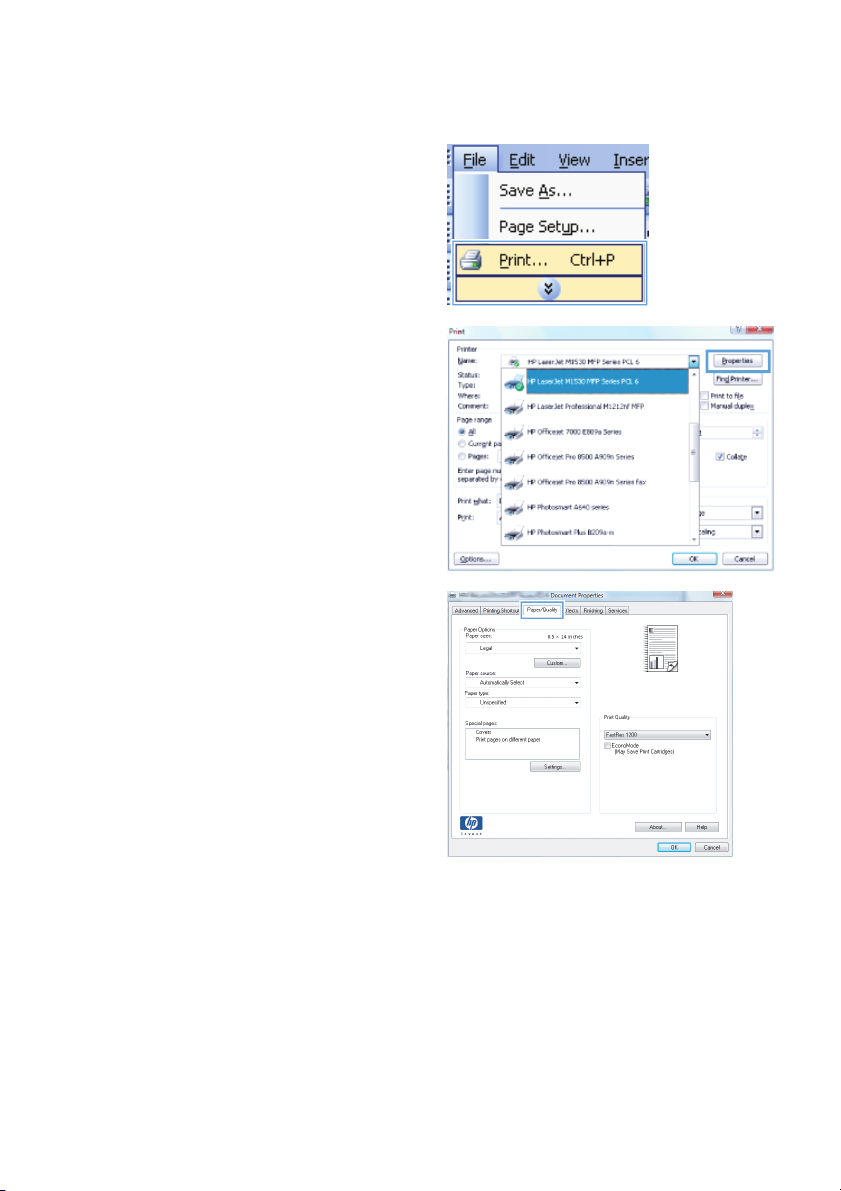
Print on special paper, labels, or transparencies
1. On the File menu in the software program,
click Print.
2. Select the product, and then click the
Properties or Preferences button.
3. Click the Paper/Quality tab.
2 Quick Reference Guide ENWW
Page 3
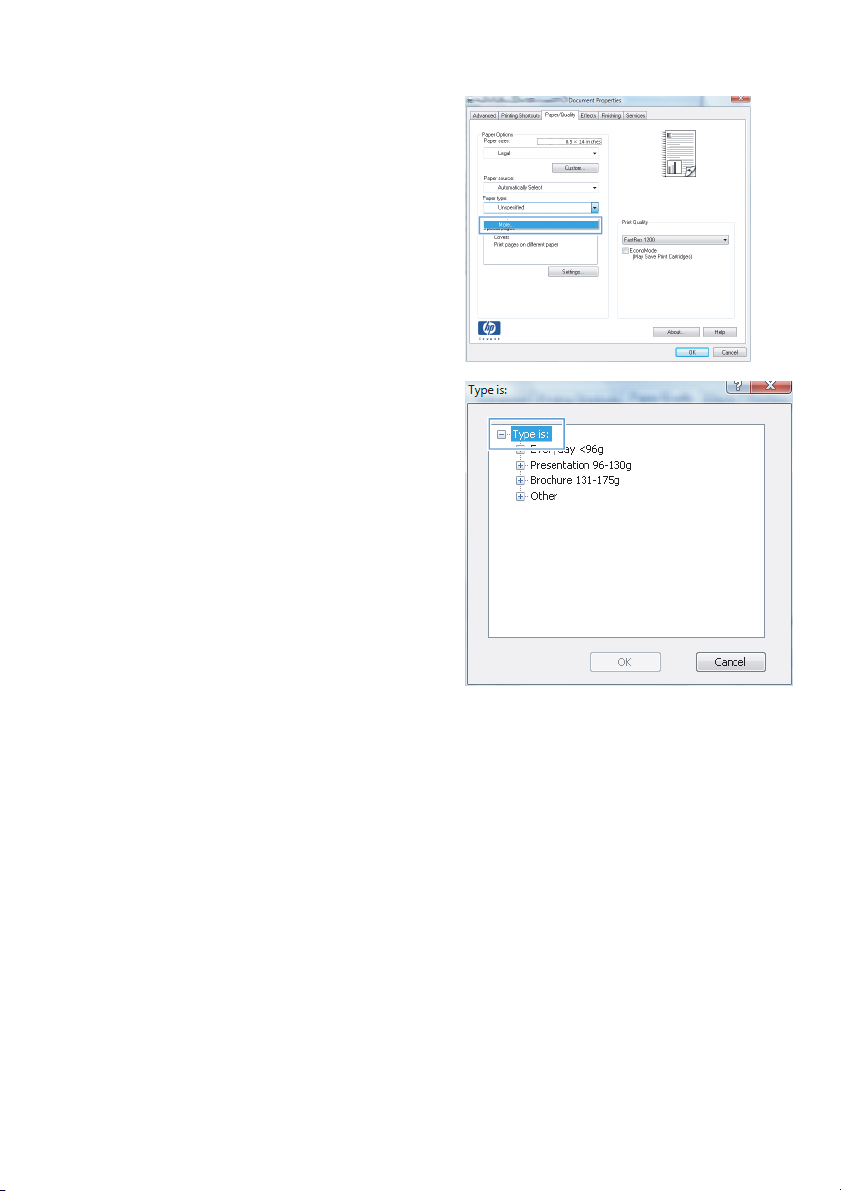
4. From the Paper type drop-down list, click
the More... option.
5. Expand the list of Type is options.
ENWW
Print on special paper, labels, or transparencies
3
Page 4
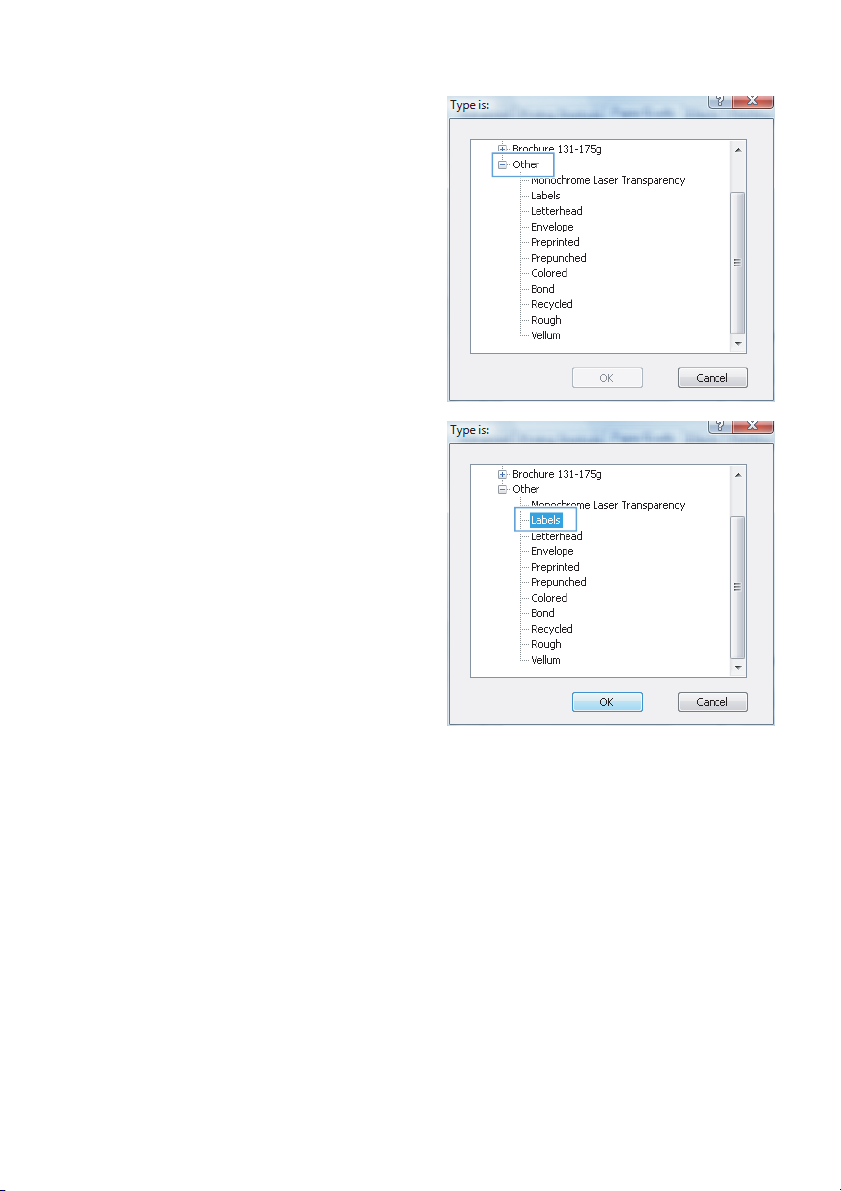
6. Expand the cat egory of paper types that b est
describes your paper.
NOTE: Labels and transparencies are in
the list of Other options.
7. Select the option for the type of paper you
are using, and click the OK button.
4 Quick Reference Guide ENWW
Page 5
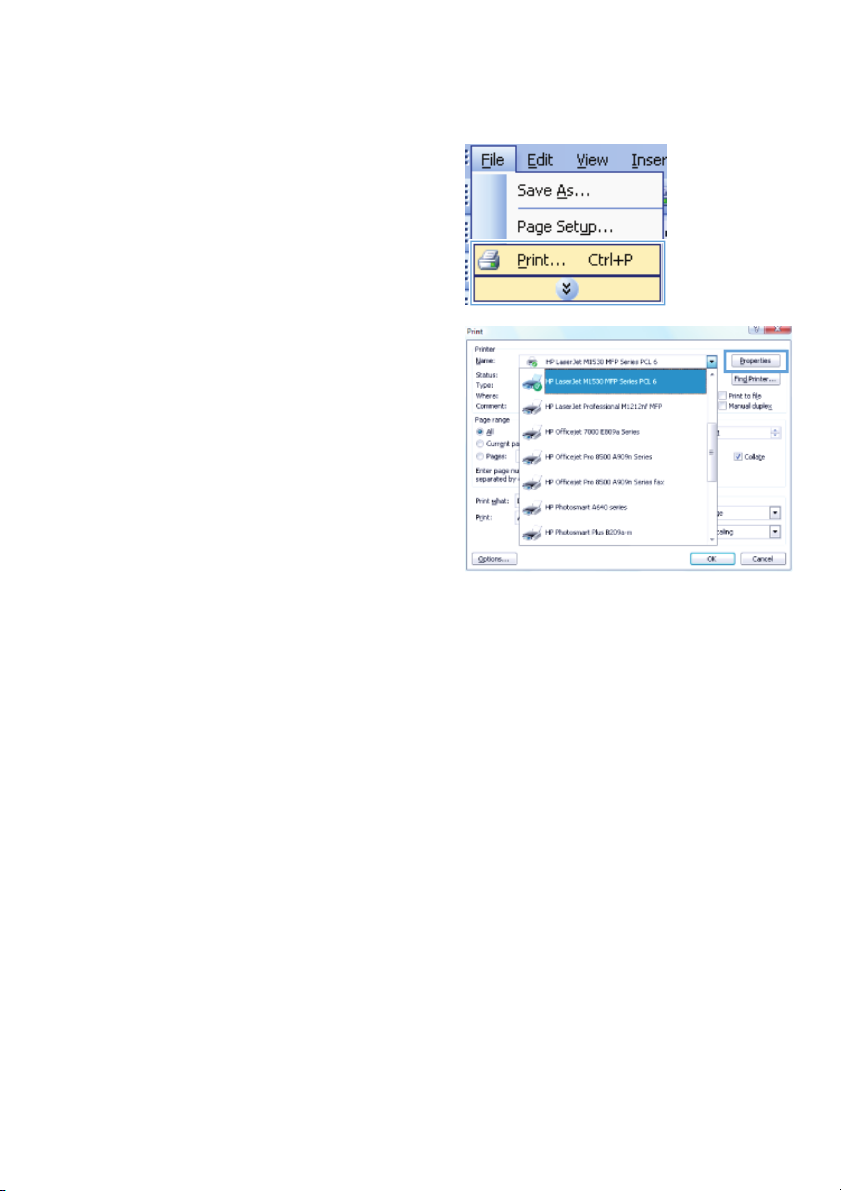
Automatically print on both sides with Windows
1. On the File menu in the software program,
click Print.
2. Select the product, and then click the
Properties or Preferences button.
ENWW
Automatically print on both sides with Windows
5
Page 6
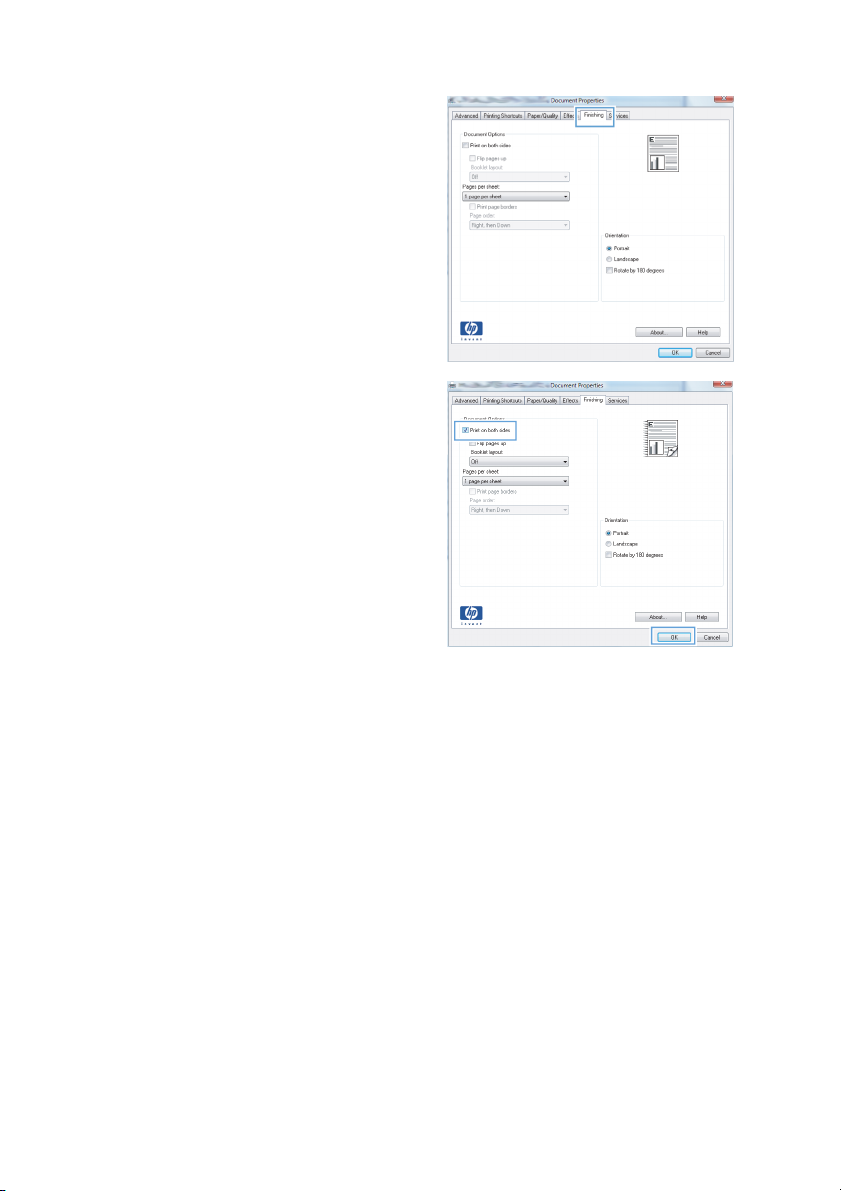
3. Click the Finishing tab.
4. Select the Print on both sides check box.
Click the OK button to print the job.
6 Quick Reference Guide ENWW
Page 7

Set the copy quality according to the original document
The following copy-quality settings are available:
Auto: Use this setting when you are not concerned about the quality of the copy. This is the default
●
setting.
Mixed: Use this setting for documents that contain a mixture of text and graphics.
●
Picture: Use this setting to copy non-photographic graphics.
●
Film Photo: Use this setting to copy photographs.
●
Text: Use this setting for documents that contain mostly text.
●
1. Press the Copy Menu
2. Use the arrow buttons to select the
Optimize menu, and then press the OK
button.
3. Use the arrow buttons to select a copy-
quality option, and then press the OK b utton.
NOTE: The setting returns to the default
value after two minutes.
button.
ENWW
Set the copy quality according to the original document
7
Page 8

Copy two-sided documents manually
1. On the product control panel , press the Copy
Menu
button.
2. Use the arrow buttons to select the Multi-
Page Copy item, and then press the OK
button.
3. Use the arrow buttons to select the On
option, and then press the OK button to save
the selection.
NOTE: The factory-set default for
automatic copy collation is On.
4. Load the first page of the document on the
flatbed scanner.
5. Press the Start Copy button.
6. Remove the printed page from the output
bin, and then place that page in Tray 1 with
the top edge leading into the product and
with the printed side facing down.
7. Remove the first page, and then load the
second page onto the flatbed scanner.
8 Quick Reference Guide ENWW
Page 9
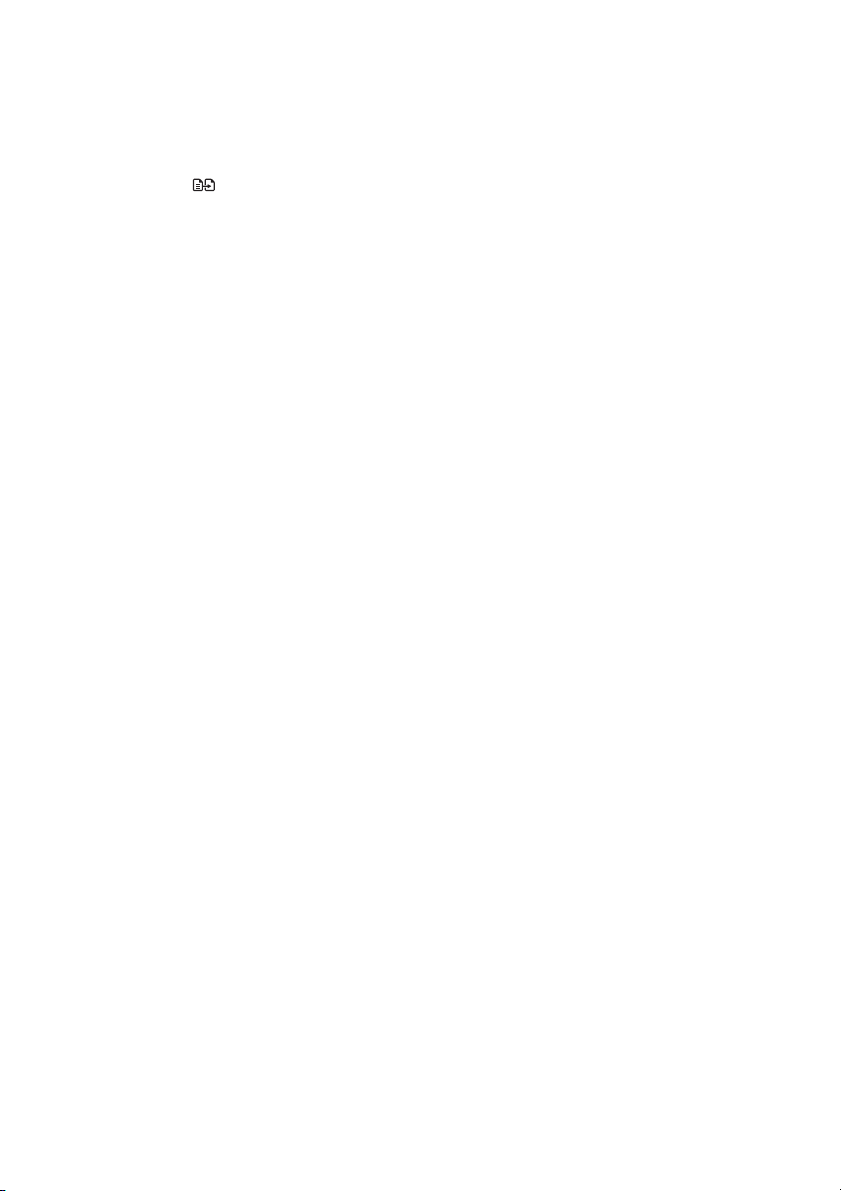
8. Press the OK button, and then repeat the
process until all of the pages in the original
have been copied.
9. When the copy job is completed, press the
Start Copy
to Ready mode.
button to return the product
ENWW
Copy two-sided documents manually
9
Page 10

Check the scanner glass for dirt and smudges
Over time, specks of debris might collect on the scanner glass and white plastic backing, which can affect
performance. Use the following procedure to clean the scanner glass and white plastic backing.
1. Use the power switch to turn off the product,
and then unplug the power cord from the
electrical socket.
2. Open the scanner lid.
3. Clean the scanner glass and the white
plastic backing with a soft cloth or sponge
that has been moistened with nonabrasive
glass cleaner.
CAUTION: Do not use abrasives,
acetone, benzene, ammonia, ethyl alcohol,
or carbon tetrachloride on any part of the
product; these can damage the product. Do
not place liquids directly on the glass or
platen. They might seep and damage the
product.
4. Dry the glass and white plastic with a
chamois or a cellulose sponge to prevent
spotting.
5. Plug in the product, and then use the power
switch to turn on the product.
10 Quick Reference Guide ENWW
Page 11

Copy identification cards
Use the ID Copy feature to copy both sides of identification cards, or other small-size documents, onto the
same side of one sheet of paper. The product prompts you to copy the first side and then to place the
second side on a different area of the scanner glass and copy again. The product prints both images on
the same page.
1. Load the document onto the scanner glass.
2. Press the Copy Menu button.
3. Use the arrow buttons to select the ID
Copy item, and then press the OK button.
4. When prompted by the control panel display,
turn the document over, place it on a
different portion of the scanner glass, and
then press the OK button.
5. When prompted by the control panel display,
press the Start Copy
button.
ENWW
Copy identification cards
11
Page 12
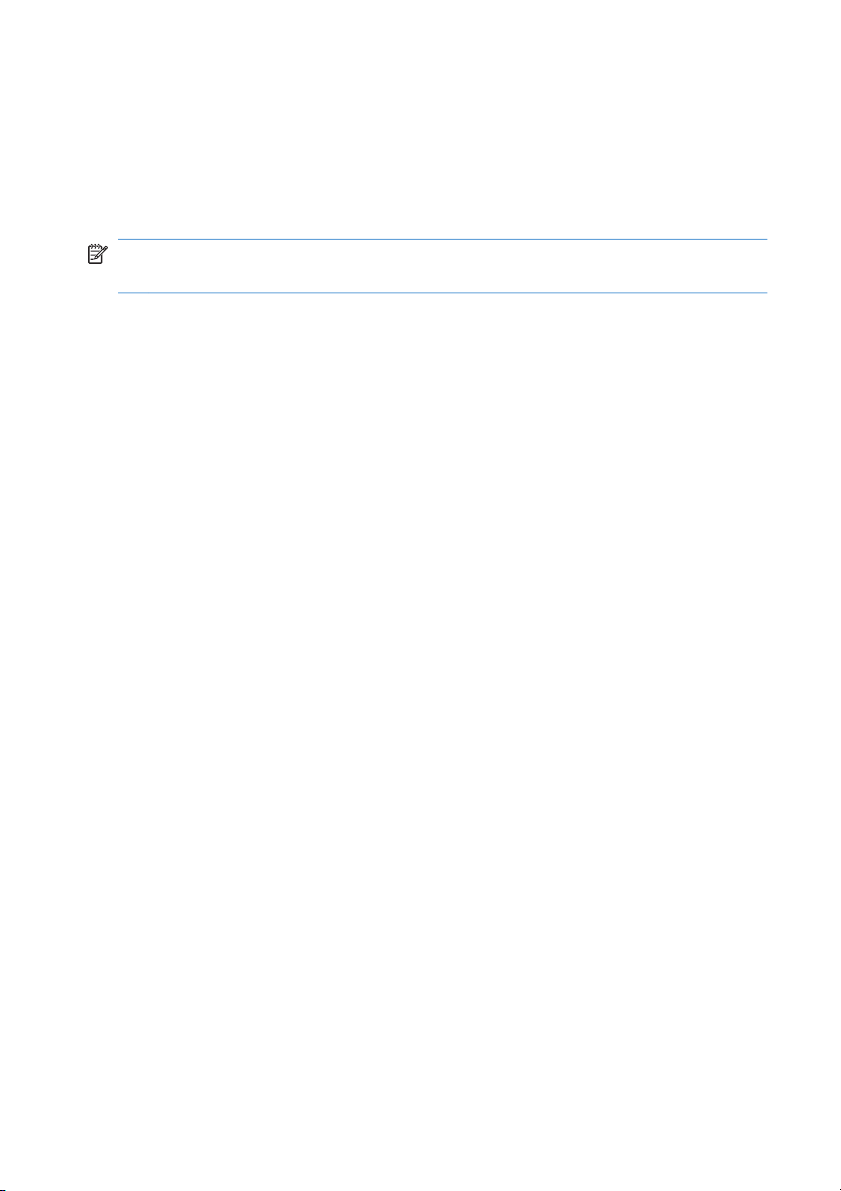
Scan by using HP Scan software (Windows)
1. Double-click the HP Scan icon on the computer desktop.
2. Select a scanning shortcut, and adjust the settings if necessary.
3. Click Scan.
NOTE: Click Advanced Settings to gain access to more options.
Click Create New Shortcut to create a customized set of settings and save it in the list of shortcuts.
12 Quick Reference Guide ENWW
Page 13

Create and edit speed dials
Speed dials 1 through 12 are also associated with their corresponding one-touch keys on the control panel.
The one-touch keys can be used for speed dials or group-dial entries. A maximum of 50 characters can be
entered for a single fax number.
NOTE: To gain access to all of the speed dials, you must use the Shift button. Speed dials 7 through 12
are all available by pressing Shift and the associated one-touch key on the control panel.
Complete the following steps to program speed dials from the control panel:
1. On the control panel, press the Fax Menu
button.
2. Use the arrow buttons to select the Phone
Book Setup menu, and then press the OK
button.
3. Use the arrow buttons to select the
Individual Setup menu, and then press the
OK button.
4. Use the arrow buttons to select the Add/
Edit menu, and then press the OK button.
5. Use the alphanumeric buttons to specify the
speed-dial entry number that you want to
associate with this fax number, and then
press the OK button. Selecting a number
from 1 to 8 also associates the fax number
with the corresponding one-touch key.
6. Use the alphanumeric buttons to enter the
fax number. Include any pauses or other
needed numbers, such as an area code, an
access code for numbers outside a PBX
system (usually a 9 or 0), or a long distance
prefix.
NOTE: When entering a fax number,
press the # button until a comma (,) appears
if you want to insert a pause in the dialing
sequence, or press the * button until W
appears if you want the product to wait for a
dial tone.
7. Press the OK button.
ENWW
Create and edit speed dials
13
Page 14

8. Use the alphanumeric buttons to enter a
name for the fax number. To do so,
repeatedly press the alphanumeric button
for the letter that you need until the letter
appears.
NOTE: To insert punctuation, press the
asterisk (*) button repeatedly until the
character that you want appears, and then
press the up arrow button to go to the next
space.
9. Press the OK button to save the information.
10. If you have more speed dials to program,
repeat steps 1 through 9.
14 Quick Reference Guide ENWW
Page 15

Use the control panel to set the fax time, date, and
header
To use the control panel to set the date, time, and header, complete the following steps:
1. At the control panel, press the Setup
button.
2. Use the arrow buttons to select the System
Setup menu, and then press the OK button.
3. Use the arrow buttons to select the Time/
Date menu, and then press the OK button.
4. Use the arrow buttons to select the 12-hour
clock or 24-hour clock, and then press the
OK button.
5. Use the keypad to enter the current time.
6. Complete one of the following:
For the 12-hour clock, use the arrow
●
buttons to move past the fourth
character. Select 1 for a.m . or 2 for p.m.
Press the OK button.
For the 24-hour clock, press the OK
●
button.
7. Use the keypad to enter the current date.
Use two digits to specify the month, day, and
year. Press the OK button.
8. Use the arrow buttons to select the Fax
Setup menu, and then press the OK button.
9. Use the arrow buttons to select the Basic
Setup menu, and then press the OK button.
ENWW
Use the control panel to set the fax time, date, and header
15
Page 16

10. Use the arrow buttons to select the Fax
Header menu, and then press the OK
button.
11. Use the keypad to enter your fax number
and your company name or header, and
then press the OK button.
NOTE: The maximum number of
characters for the fax number is 20; use up
to 25 characters for the company name.
16 Quick Reference Guide ENWW
Page 17

Delete faxes from memory
Use this procedure only if you are concerned that someone else has access to your product and might try
to reprint faxes from the memory.
CAUTION: In addition to clearing the reprint memory, this procedure clears any fax that is currently being
sent, unsent faxes that are pending redial, faxes that are scheduled to be sent at a future time, and faxes
that are not printed or forwarded.
1. On the control panel, press the Setup
button.
2. Use the arrow buttons to select the
Service menu, and then press the OK
button.
3. Use the arrow buttons to select the Fax
Service menu, and then press the OK
button.
4. Use the arrow buttons to select the Clear
Saved Faxs option, and then press the OK
button.
5. Press the OK button to confirm the deletion.
ENWW
Delete faxes from memory
17
Page 18
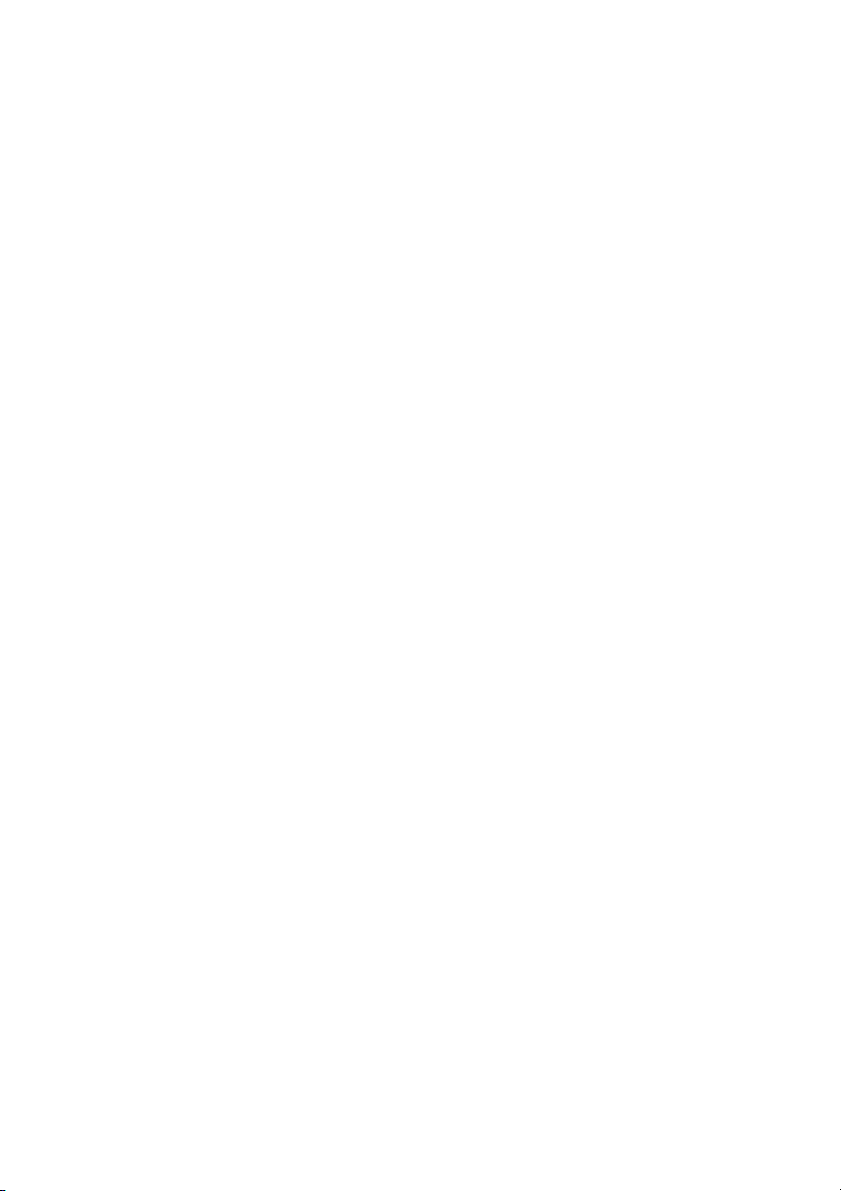
View or change network settings
Use the embedded Web server to view or change IP configuration settings.
1. Print a configuration page, and locate the IP address.
If you are using IPv4, the IP address contains only digits. It has this format:
●
xxx.xxx.xxx.xxx
If you are using IPv6, the IP address is a hexadecimal combination of characters and digits.
●
It has a format similar to this:
xxxx::xxxx:xxxx:xxxx:xxxx
2. To open the HP Embedded Web Server, type the IP address (IPv4) into the address line of a Web
browser. For IPv6, use the protocol established by the Web browser for entering IPv6 addresses.
3. Click the Networking tab to obtain network information. You can change settings as needed.
18 Quick Reference Guide ENWW
Page 19

Page 20

© 2010 Hewlett-Packard Development Company, L.P.
www.hp.com
Edition 1, 9/2010
Part number: CE538-90943
Windows ® is a U.S. registered trademark of Microsoft Corporation.
Reproduction, adaptation or translation without prior written permission is
prohibited, except as allowed under the copyright laws.
The information contained herein is subject to change without notice.
The only warranties for HP products and services are set forth in the express
warranty statements accompanying such products and services. Nothing herein
should be construed as constituting an additional warranty. HP shall not be liable
for technical or editorial errors or omissions contained herein.
*CE538-90943*
*CE538-90943*
CE538-90943
