Page 1

LASERJET PRO M1530
MFP SERIES
User Guide
Page 2
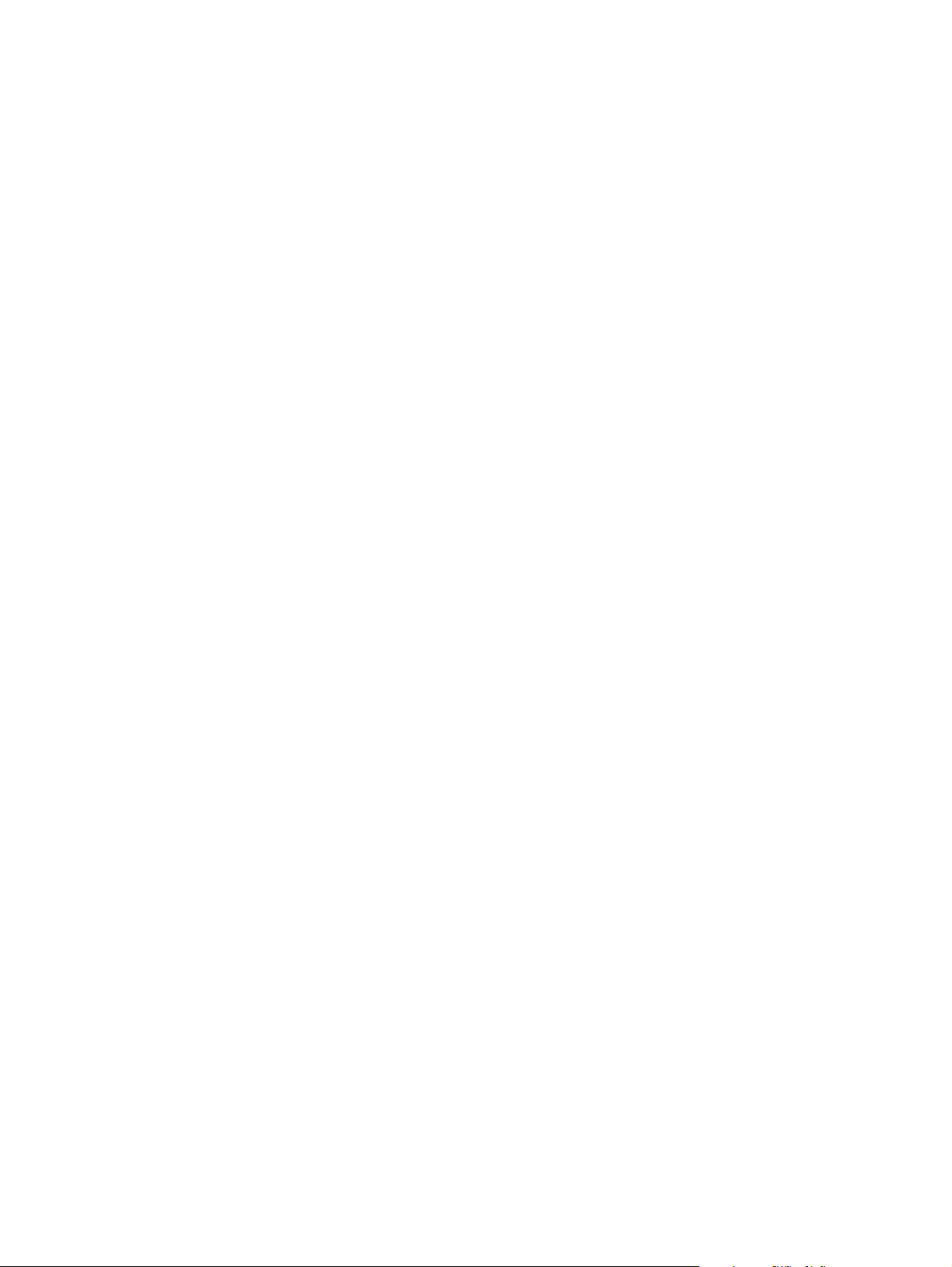
Page 3
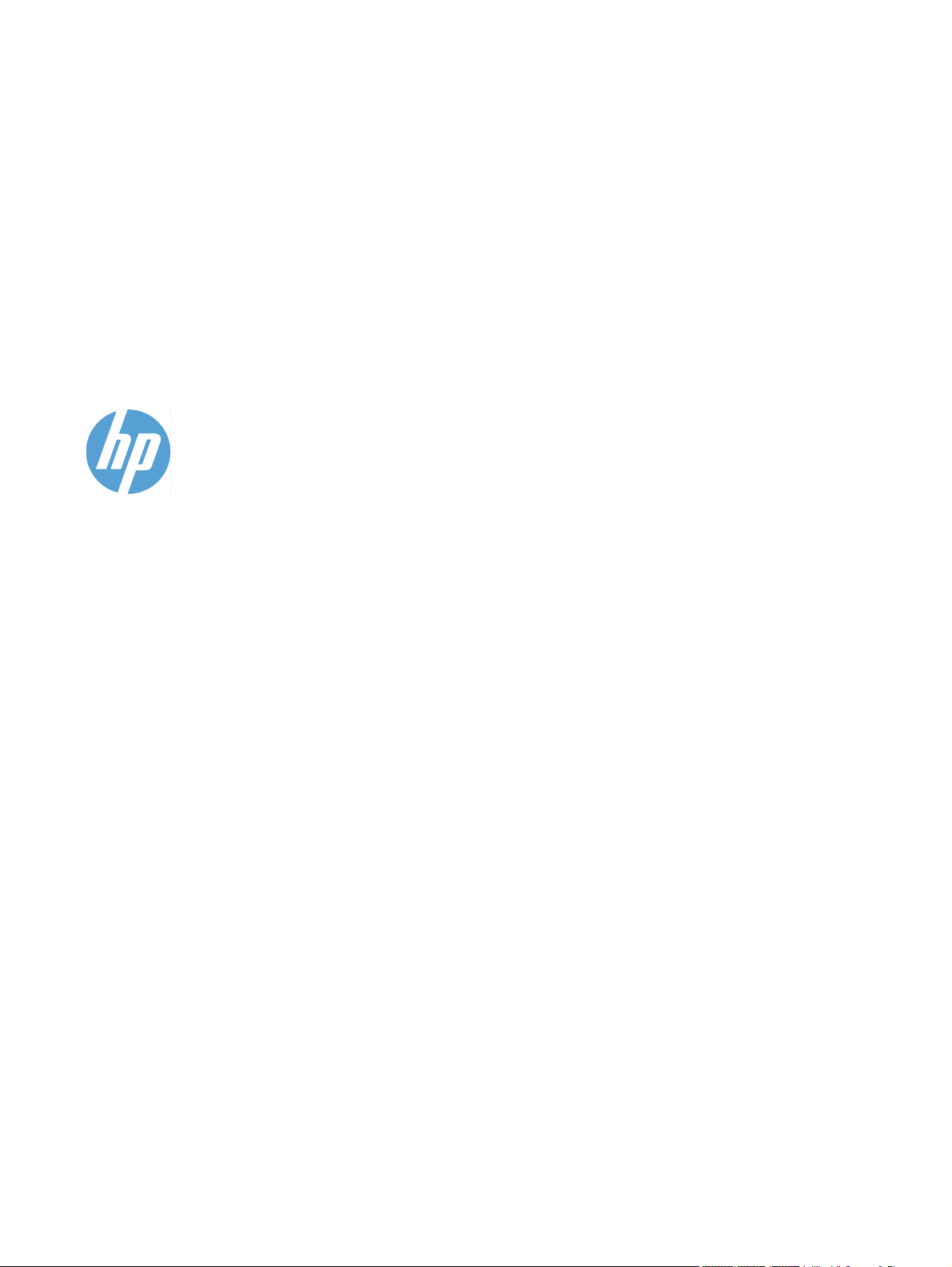
HP LaserJet Pro M1530 MFP Series
User Guide
Page 4
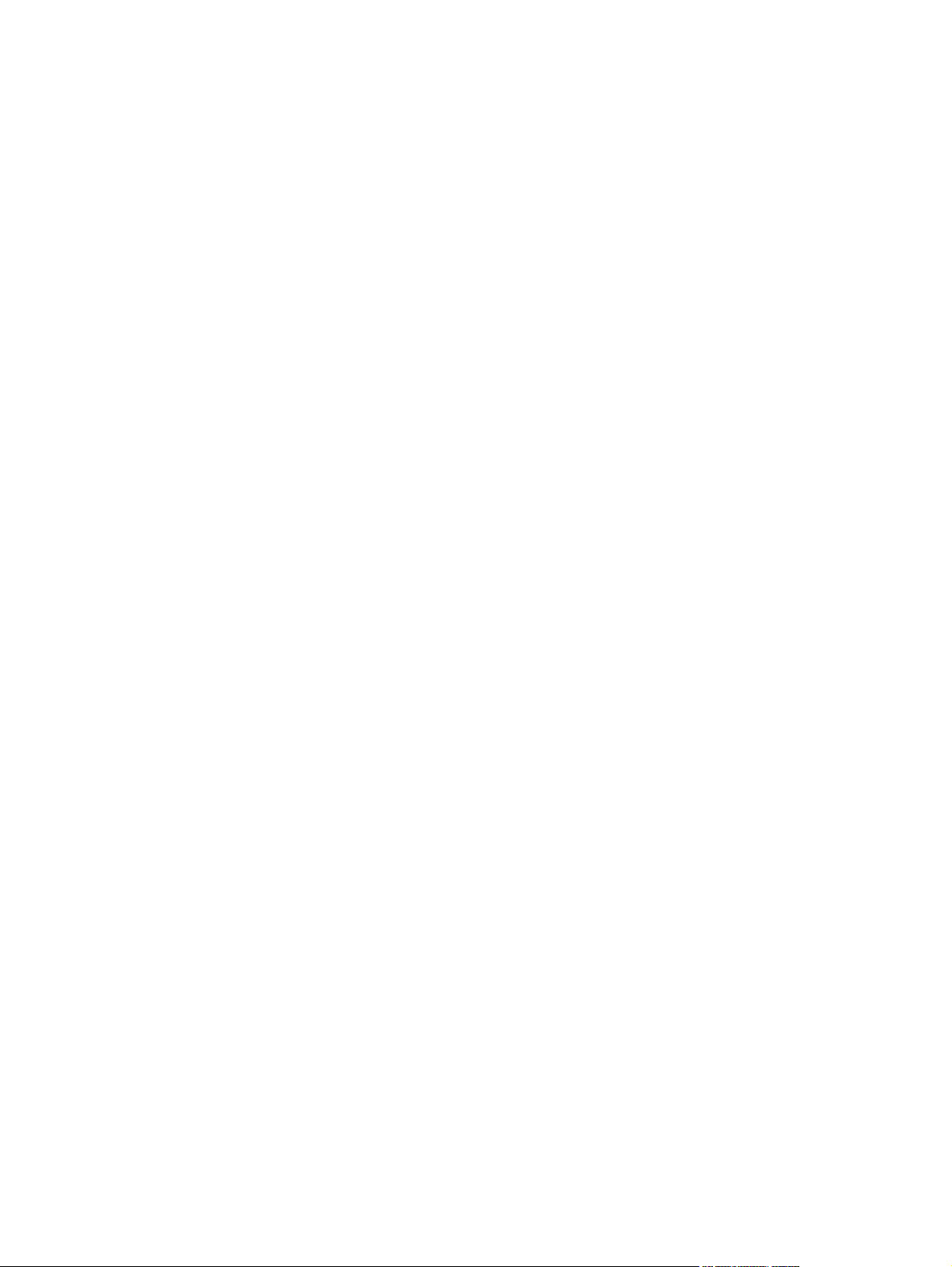
Copyright and License
© 2010 Copyright Hewlett-Packard
Development Company, L.P.
Trademark Credits
®
, Acrobat®, and PostScript® are
Adobe
trademarks of Adobe Systems Incorporated.
Reproduction, adaptation, or translation
without prior written permission is prohibited,
except as allowed under the copyright laws.
The information contained herein is subject
to change without notice.
The only warranties for HP products and
services are set forth in the express warranty
statements accompanying such products
and services. Nothing herein should be
construed as constituting an additional
warranty. HP shall not be liable for technical
or editorial errors or omissions contained
herein.
Part number: CE538-90909
Edition 1, 9/2010
Intel® Core™ is a trademark of Intel
Corporation in the U.S. and other countries.
Java™ is a US trademark of Sun
Microsystems, Inc.
Microsoft®, Windows®, Windows® XP, and
Windows Vista® are U.S. registered
trademarks of Microsoft Corporation.
®
is a registered trademark of The Open
UNIX
Group.
ENERGY STAR and the ENERGY STAR
mark are registered U.S. marks.
Page 5

Conventions used in this guide
TIP: Tips provide helpful hints or shortcuts.
NOTE: Notes provide important information to explain a concept or to complete a task.
CAUTION: Cautions indicate procedures that you should follow to avoid losing data or damaging the
product.
WARNING! Warnings alert you to specific procedures that you should follow to avoid personal injury,
catastrophic loss of data, or extensive damage to the product.
ENWW iii
Page 6
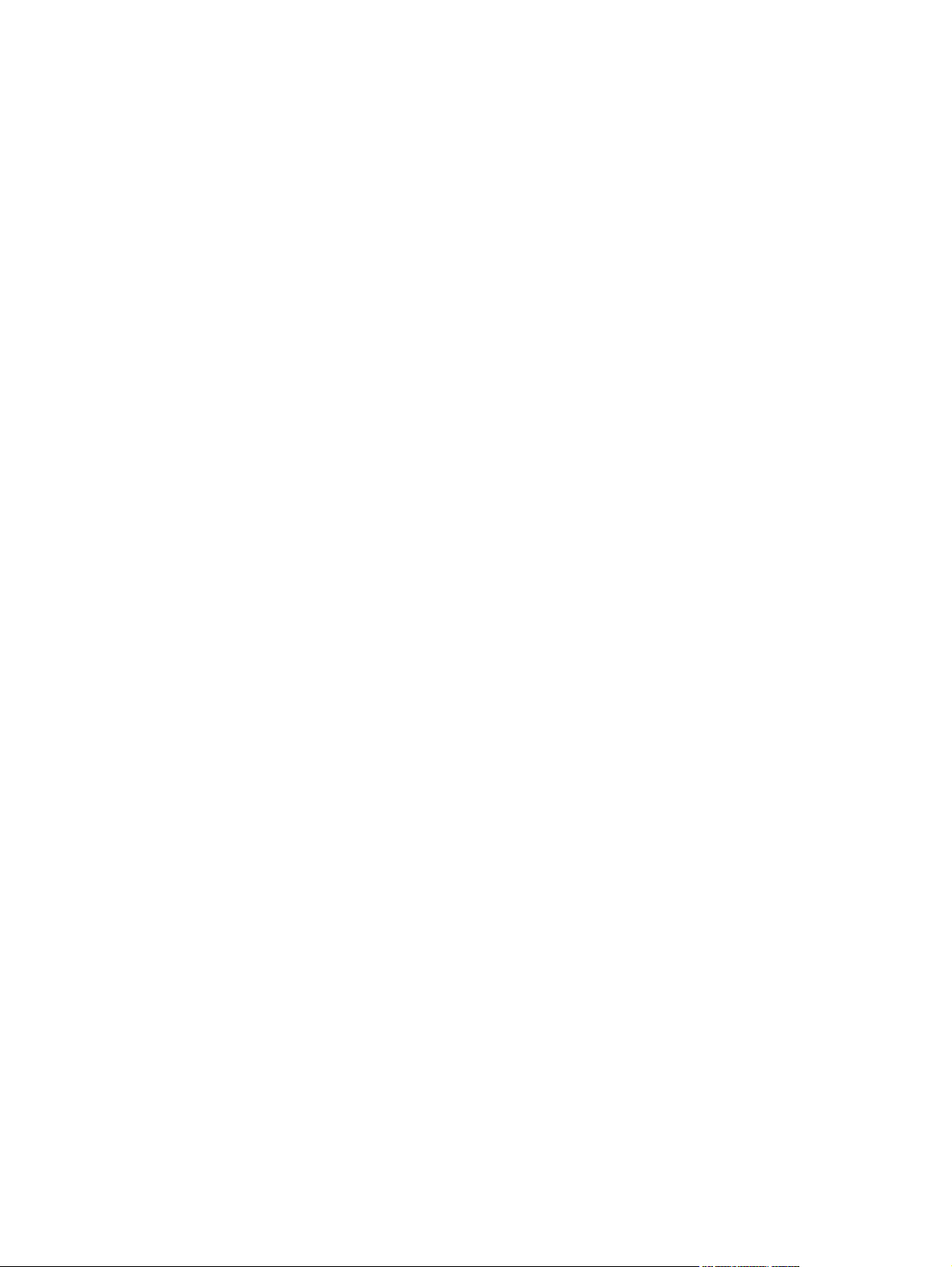
iv Conventions used in this guide ENWW
Page 7
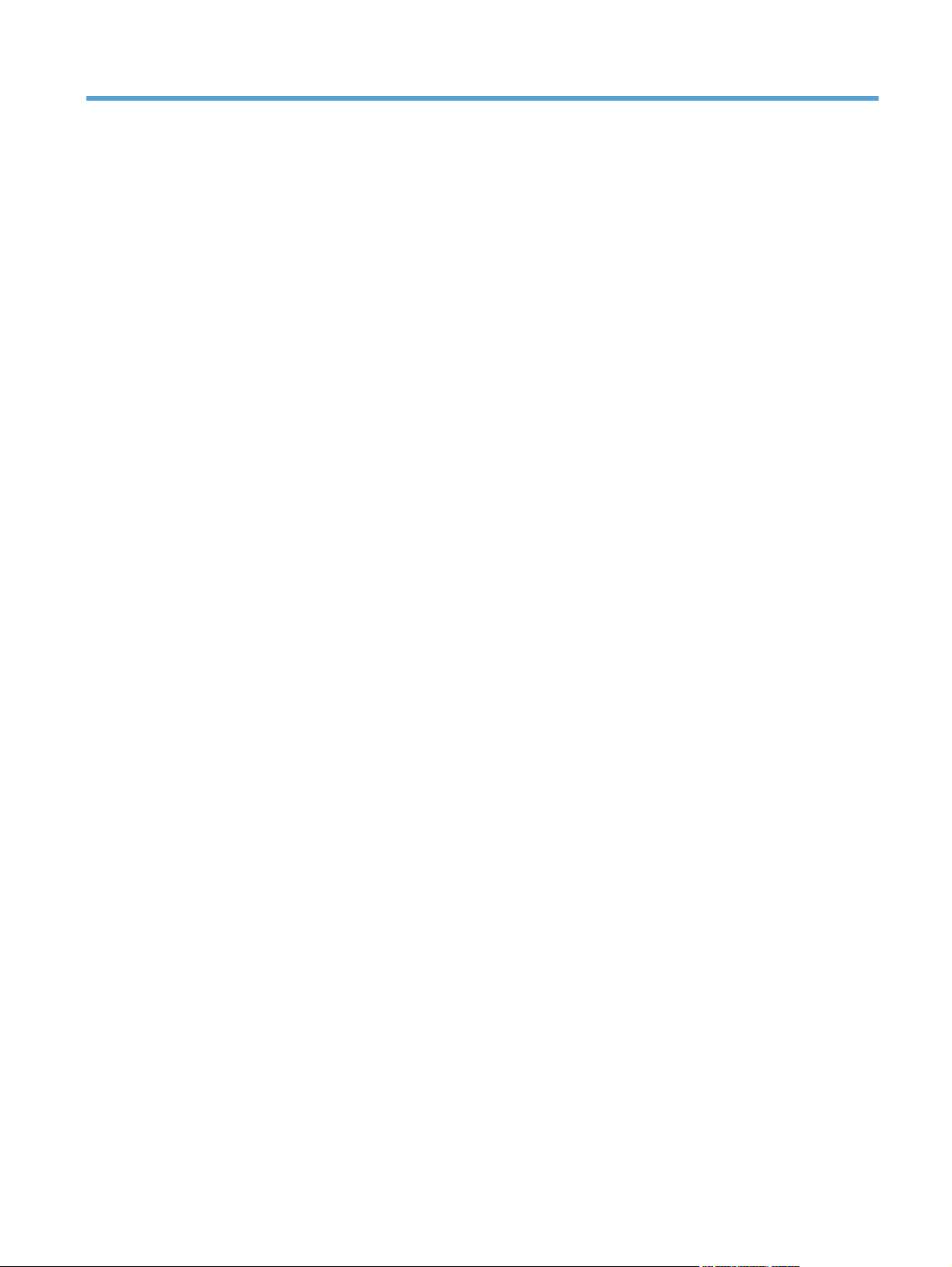
Table of contents
1 Product basics ................................................................................................................................................ 1
Product features ................................................................................................................................... 2
Environmental features ........................................................................................................................ 3
Accessibility features ............................................................................................................................ 3
Product views ....................................................................................................................................... 4
Front view ............................................................................................................................ 4
Back view ............................................................................................................................. 5
Interface ports ...................................................................................................................... 5
Serial number and model number location .......................................................................... 6
Control panel layout ............................................................................................................. 7
2 Control panel menus ...................................................................................................................................... 9
Setup menu ........................................................................................................................................ 10
Quick Forms menu ............................................................................................................ 11
Reports menu .................................................................................................................... 11
Fax Setup .......................................................................................................................... 12
System Setup menu .......................................................................................................... 14
Service menu ..................................................................................................................... 16
Network Setup menu ......................................................................................................... 17
Function specific menus ..................................................................................................................... 18
Copy .................................................................................................................................. 18
Fax ..................................................................................................................................... 19
3 Software for Windows .................................................................................................................................. 21
Supported operating systems for Windows ........................................................................................ 22
Supported printer drivers for Windows ............................................................................................... 22
Select the correct printer driver for Windows ..................................................................................... 22
Change print job settings .................................................................................................................... 24
Change printer-driver settings for Windows ....................................................................................... 24
Change the settings for all print jobs until the software program is closed ........................ 24
Change the default settings for all print jobs ...................................................................... 25
Change the product configuration settings ........................................................................ 25
Remove software for Windows ........................................................................................................... 26
Supported utilities for Windows .......................................................................................................... 27
ENWW v
Page 8
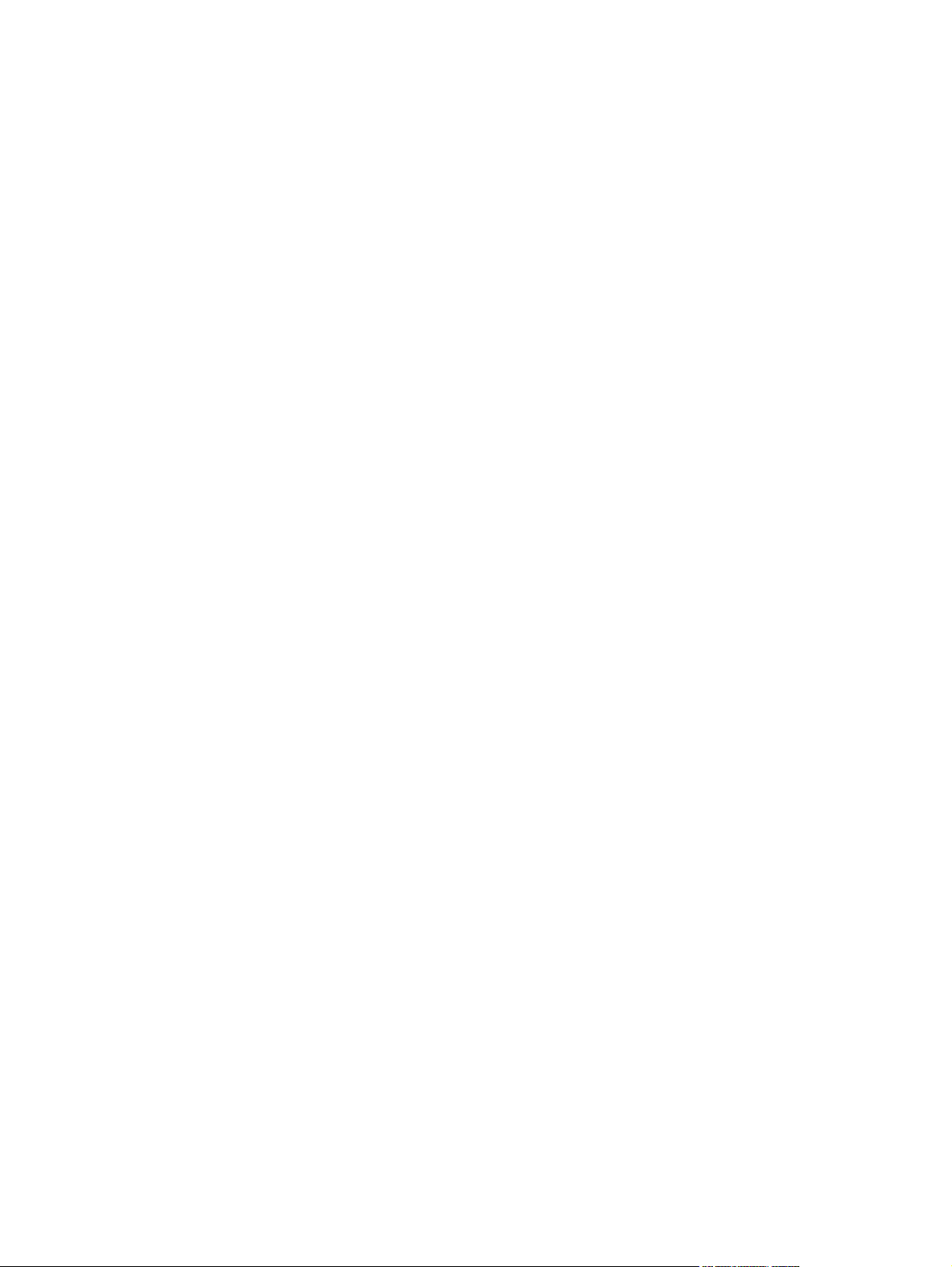
Other Windows components and utilities ........................................................................... 27
Software for other operating systems ................................................................................................. 27
4 Use the product with Mac ............................................................................................................................ 29
Software for Mac ................................................................................................................................ 30
Supported operating systems for Mac ............................................................................... 30
Supported printer drivers for Mac ...................................................................................... 30
Install software for Mac operating systems ........................................................................ 30
Remove software from Mac operating systems ................................................................. 31
Change printer-driver settings for Mac .............................................................................. 32
Software for Mac computers .............................................................................................. 33
Print with Mac ..................................................................................................................................... 34
Cancel a print job with a Mac ............................................................................................. 34
Change the paper size and type with Mac ......................................................................... 34
Create and use printing presets with Mac ......................................................................... 34
Resize documents or print on a custom paper size with Mac ............................................ 35
Print a cover page with Mac .............................................................................................. 35
Use watermarks with Mac .................................................................................................. 35
Print multiple pages on one sheet of paper with Mac ........................................................ 36
Print on both sides of the page (duplex printing) with Mac ................................................ 36
Use the Services menu with Mac ...................................................................................... 37
Fax with Mac ...................................................................................................................................... 38
Scan with Mac .................................................................................................................................... 39
5 Connect the product ..................................................................................................................................... 41
Supported network operating systems ............................................................................................... 42
Printer sharing disclaimer ................................................................................................................... 42
Connect with USB .............................................................................................................................. 42
Connect to a network ......................................................................................................................... 42
Supported network protocols ............................................................................................. 42
Install the product on a wired network ............................................................................... 43
Configure network settings ................................................................................................ 44
6 Paper and print media .................................................................................................................................. 47
Understand paper use ........................................................................................................................ 48
Special paper guidelines .................................................................................................... 48
Change the printer driver to match the paper type and size .............................................................. 50
Supported paper sizes ....................................................................................................................... 50
Supported paper types and tray capacity ........................................................................................... 51
Paper orientation for loading trays ..................................................................................... 52
Load paper trays ................................................................................................................................ 54
Load the priority input slot .................................................................................................. 54
Load Tray 1 ........................................................................................................................ 54
vi ENWW
Page 9
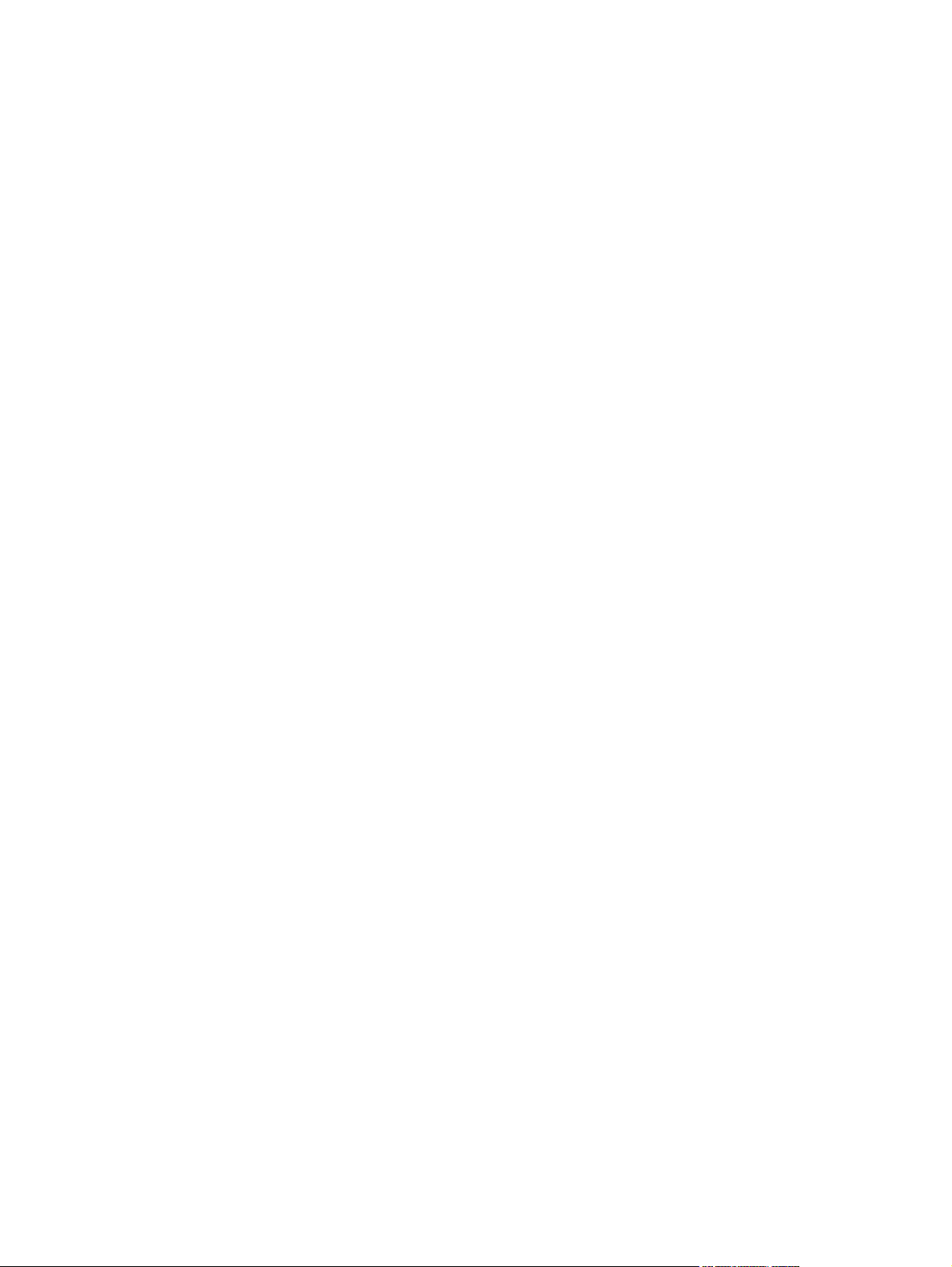
Load the document feeder ................................................................................................................. 55
Configure trays ................................................................................................................................... 57
7 Print tasks ...................................................................................................................................................... 59
Cancel a print job ............................................................................................................................... 60
Basic print tasks with Windows .......................................................................................................... 61
Open the printer driver with Windows ................................................................................ 61
Get help for any printing option with Windows ................................................................... 62
Change the number of print copies with Windows ............................................................. 62
Save custom print settings for reuse with Windows .......................................................... 62
Improve print quality with Windows ................................................................................... 66
Print on both sides (duplex) with Windows ........................................................................ 67
Print multiple pages per sheet with Windows .................................................................... 71
Select page orientation with Windows ............................................................................... 73
Additional print tasks with Windows ................................................................................................... 75
Print on preprinted letterhead or forms with Windows ....................................................... 75
Print on special paper, labels, or transparencies ............................................................... 77
Print the first or last page on different paper with Windows ............................................... 80
Scale a document to fit page size ...................................................................................... 83
Add a watermark to a document with Windows ................................................................. 85
Create a booklet with Windows ......................................................................................... 85
8 Copy ............................................................................................................................................................... 87
Use copy functions ............................................................................................................................. 88
One-touch copy ................................................................................................................. 88
Multiple copies ................................................................................................................... 88
Copy a multiple-page original ............................................................................................ 89
Copy identification cards .................................................................................................... 89
Cancel a copy job .............................................................................................................. 90
Reduce or enlarge a copy image ....................................................................................... 90
Collate a copy job .............................................................................................................. 91
Copy settings ...................................................................................................................................... 91
Change copy quality .......................................................................................................... 91
Set the paper size and type for copying on special paper ................................................. 93
Save copy setting changes as default settings .................................................................. 94
Restore copy default settings ............................................................................................ 94
Copy photos ....................................................................................................................................... 96
Copy mixed-size originals .................................................................................................................. 97
Copy on both sides (duplex) ............................................................................................................... 98
Copy documents automatically .......................................................................................... 98
Copy two-sided documents manually ................................................................................ 98
ENWW vii
Page 10
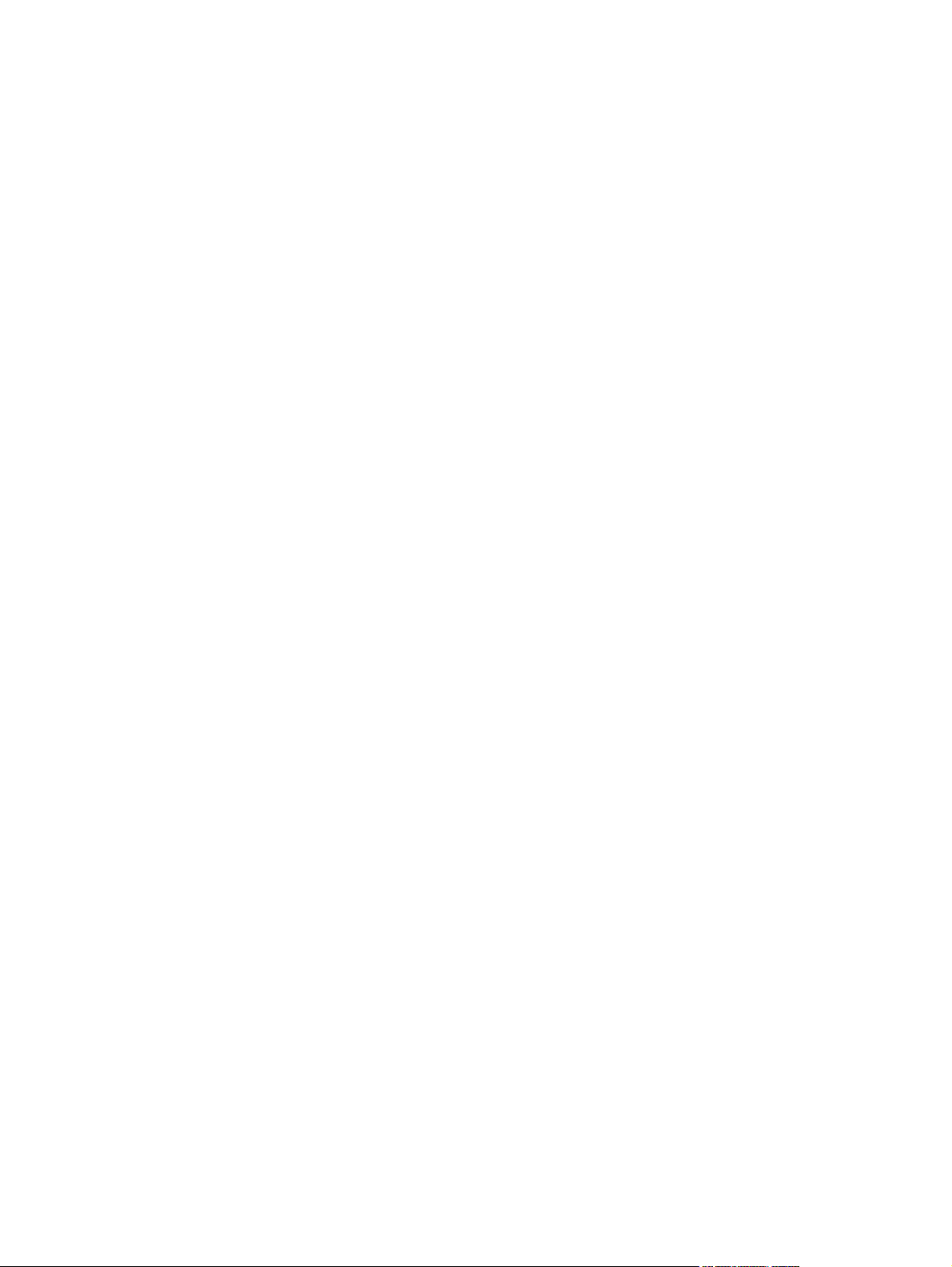
9 Scan ............................................................................................................................................................. 101
Use the scan functions ..................................................................................................................... 102
Scan methods .................................................................................................................. 102
Cancel a scan .................................................................................................................. 103
Scan settings .................................................................................................................................... 104
Scanner resolution and color ........................................................................................... 104
Scan quality ..................................................................................................................... 106
Scan a photo .................................................................................................................................... 107
10 Fax .............................................................................................................................................................. 109
Set up fax ......................................................................................................................................... 110
Install and connect the hardware ..................................................................................... 110
Configure fax settings ...................................................................................................... 113
Use the phone book ......................................................................................................................... 115
Use the control panel to create and edit the fax phone book .......................................... 115
Import or export Microsoft Outlook contacts into the fax phone book .............................. 115
Use phone-book data from other programs ..................................................................... 115
Delete the phone book ..................................................................................................... 115
Use speed dials ............................................................................................................... 116
Manage group-dial entries ............................................................................................... 118
Set fax settings ................................................................................................................................. 120
Send fax settings ............................................................................................................. 120
Receive fax settings ......................................................................................................... 124
Set fax polling .................................................................................................................. 130
Disable the product fax .................................................................................................... 130
Use fax ............................................................................................................................................. 131
Fax software .................................................................................................................... 131
Cancel a fax ..................................................................................................................... 131
Delete faxes from memory ............................................................................................... 131
Use fax on a DSL, PBX, or ISDN system ........................................................................ 132
Use fax on a VoIP service ............................................................................................... 133
Fax memory ..................................................................................................................... 133
Send a fax ........................................................................................................................ 133
Receive a fax ................................................................................................................... 141
Solve fax problems ........................................................................................................................... 143
Fax troubleshooting checklist .......................................................................................... 143
Fax error messages ........................................................................................................ 144
Troubleshoot fax codes and trace reports ....................................................................... 150
Fax logs and reports ........................................................................................................ 152
Change error correction and fax speed ........................................................................... 155
Solve problems sending faxes ......................................................................................... 156
Solve problems receiving faxes ....................................................................................... 162
Solve general fax problems ............................................................................................ 168
viii ENWW
Page 11
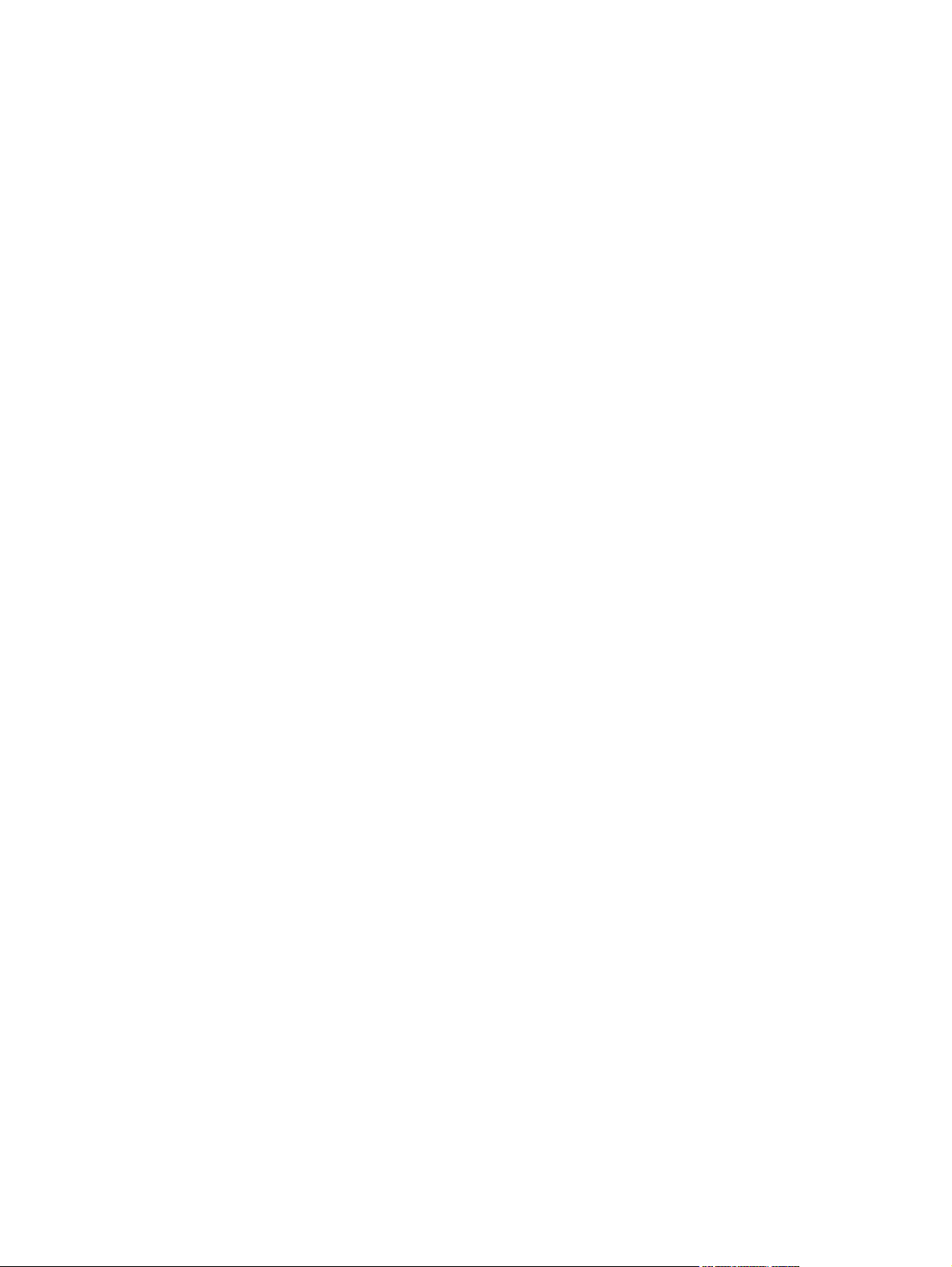
Regulatory information and warranties ............................................................................................. 170
11 Manage and maintain the product ........................................................................................................... 171
Information pages ............................................................................................................................. 172
HP ToolboxFX .................................................................................................................................. 174
View HP ToolboxFX ......................................................................................................... 174
Status ............................................................................................................................... 174
Fax ................................................................................................................................... 175
Help ................................................................................................................................. 177
System Settings ............................................................................................................... 178
Print Settings ................................................................................................................... 180
Network Settings .............................................................................................................. 181
Embedded Web server ..................................................................................................................... 182
Features ........................................................................................................................... 182
Use HP Web Jetadmin software ...................................................................................................... 183
Product security features .................................................................................................................. 183
Assign a system password through the product control panel ........................................ 183
Assign a system password through the EWS .................................................................. 183
Lock the product .............................................................................................................. 184
Economy settings ............................................................................................................................. 185
Print with EconoMode ...................................................................................................... 185
Archive print ..................................................................................................................... 185
Quiet mode settings ......................................................................................................................... 186
Manage supplies and accessories ................................................................................................... 187
Print when a cartridge is at estimated end of life ............................................................. 187
Manage print cartridges ................................................................................................... 188
Replacement instructions ................................................................................................ 189
Clean the product ............................................................................................................................. 198
Clean the pickup roller ..................................................................................................... 198
Clean the document feeder pickup rollers and separation pad ....................................... 199
Clean the paper path ....................................................................................................... 199
Clean the scanner glass strip and platen ......................................................................... 200
Product updates ............................................................................................................................... 201
12 Solve problems ......................................................................................................................................... 203
Self help ........................................................................................................................................... 204
Problem-solving checklist ................................................................................................................. 205
Step 1: Check that the product power is on ..................................................................... 205
Step 2: Check the control panel for error messages ....................................................... 205
Step 3: Test print functionality ......................................................................................... 205
Step 4: Test copy functionality ......................................................................................... 205
Step 5: Test the fax sending functionality ........................................................................ 206
Step 6: Test the fax receiving functionality ...................................................................... 206
ENWW ix
Page 12
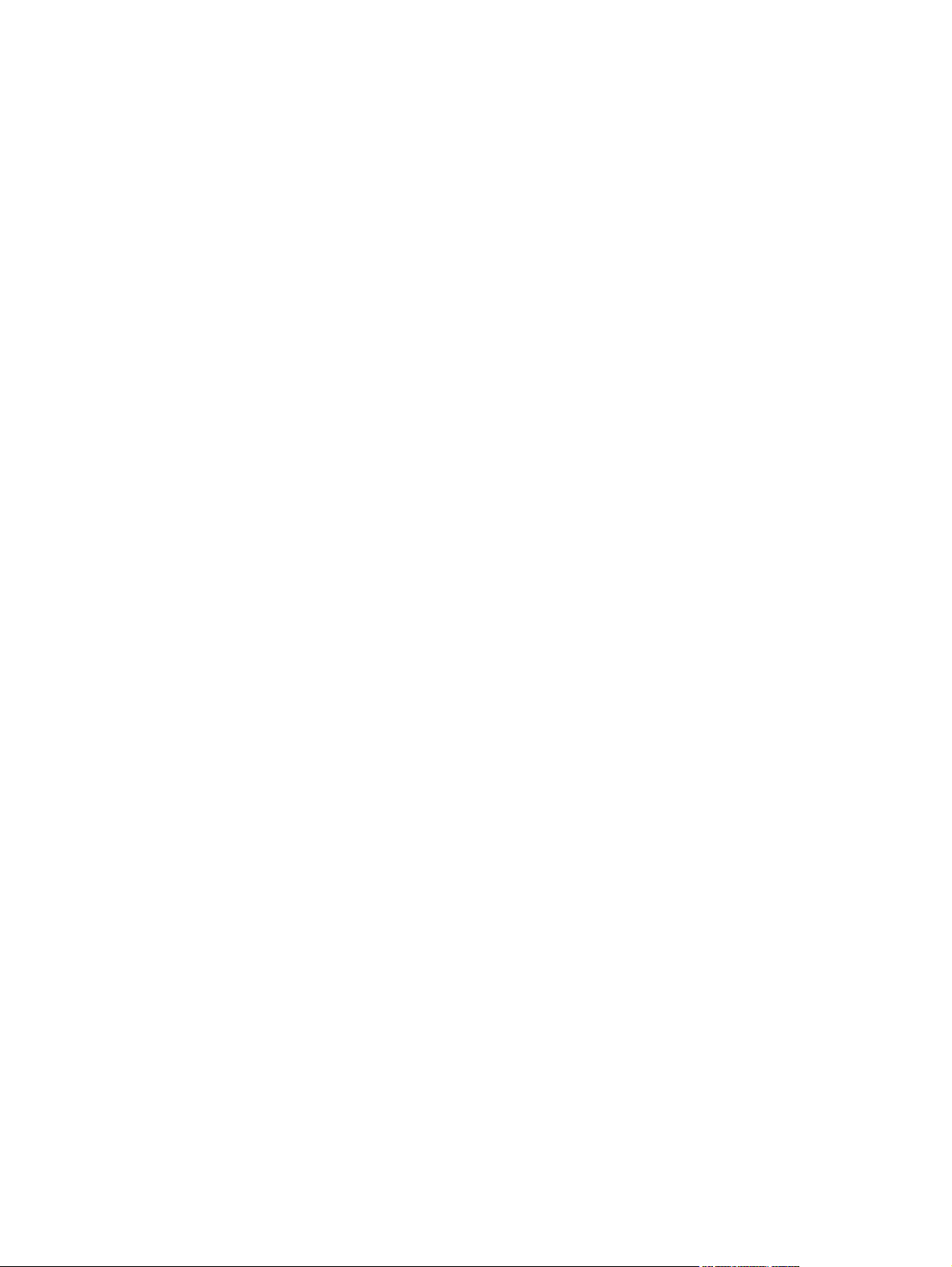
Step 7: Try sending a print job from a computer .............................................................. 206
Factors that affect product performance .......................................................................................... 207
Restore the factory-set defaults ....................................................................................................... 207
Interpret control panel messages ..................................................................................................... 208
Control panel message types .......................................................................................... 208
Control panel messages .................................................................................................. 208
Paper feeds incorrectly or becomes jammed ................................................................................... 214
The product does not pick up paper ................................................................................ 214
The product picks up multiple sheets of paper ................................................................ 214
Prevent paper jams .......................................................................................................... 214
Clear jams ........................................................................................................................ 215
Improve print quality ......................................................................................................................... 224
Select a paper type .......................................................................................................... 225
Use paper that meets HP specifications .......................................................................... 225
Print a cleaning page ....................................................................................................... 225
Check the print cartridge .................................................................................................. 226
Use the printer driver that best meets your printing needs .............................................. 229
Improve print quality for copies ........................................................................................ 229
The product does not print or it prints slowly .................................................................................... 230
The product does not print ............................................................................................... 230
The product prints slowly ................................................................................................. 231
Solve connectivity problems ............................................................................................................ 231
Solve direct-connect problems ........................................................................................ 231
Solve network problems .................................................................................................. 231
Product software problems ............................................................................................................... 234
Solve common Mac problems .......................................................................................................... 234
The printer driver is not listed in the Print & Fax list ........................................................ 234
The product name does not appear in the product list in the Print & Fax list .................. 235
The printer driver does not automatically set up the selected product in the Print & Fax
list .................................................................................................................................... 235
A print job was not sent to the product that you wanted .................................................. 235
When connected with a USB cable, the product does not appear in the Print & Fax list
after the driver is selected. ............................................................................................... 235
You are using a generic printer driver when using a USB connection ............................. 236
Appendix A Supplies and accessories ........................................................................................................ 237
Order parts, accessories, and supplies ............................................................................................ 238
Part numbers .................................................................................................................................... 238
Print cartridge .................................................................................................................. 238
Cables and interfaces ...................................................................................................... 238
Maintenance kits .............................................................................................................. 238
x ENWW
Page 13
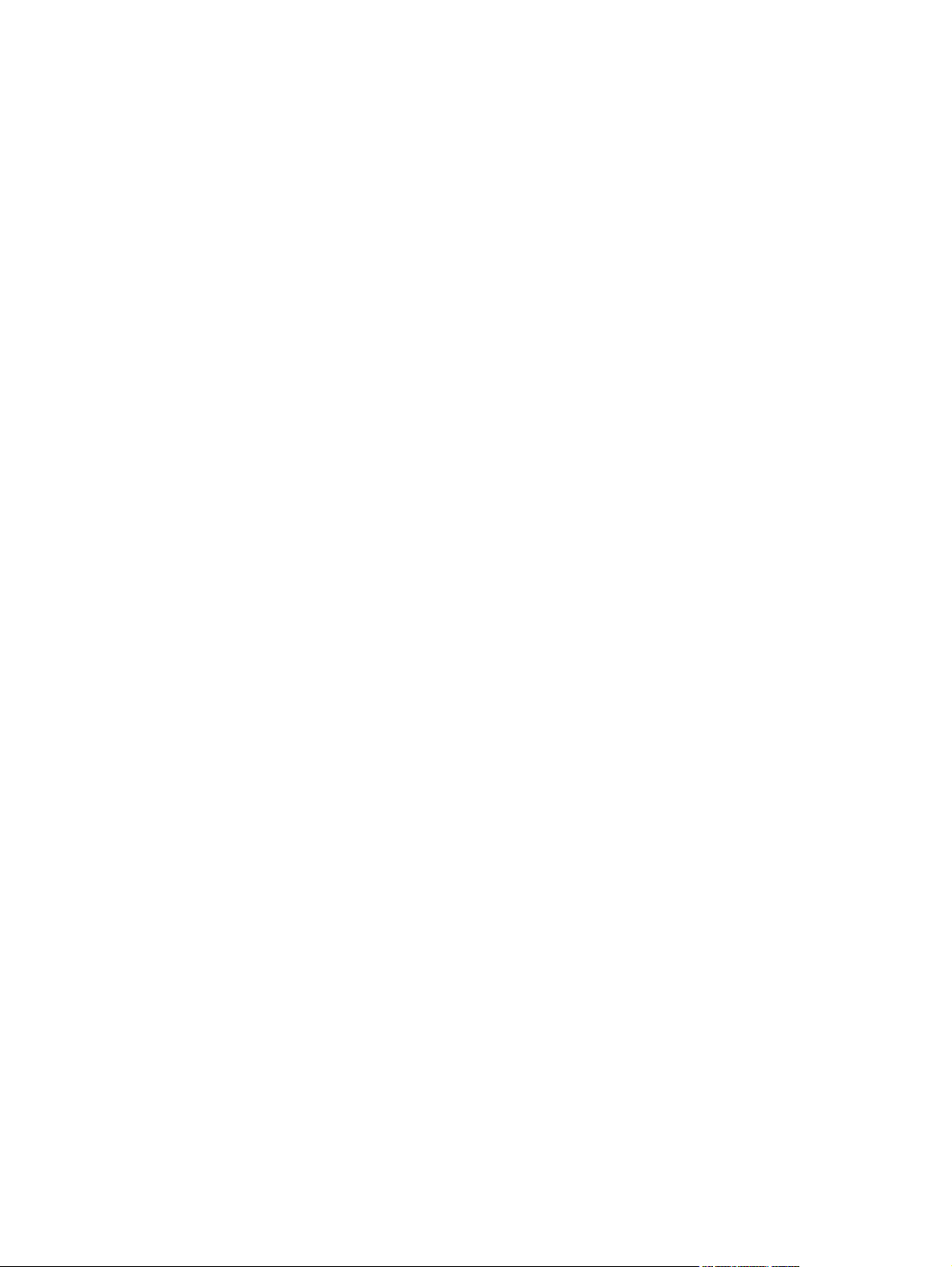
Appendix B Service and support ................................................................................................................. 239
Hewlett-Packard limited warranty statement .................................................................................... 240
HP's Premium Protection Warranty: LaserJet print cartridge limited warranty statement ................ 241
Data stored on the print cartridge ..................................................................................................... 242
End User License Agreement .......................................................................................................... 243
Customer support ............................................................................................................................. 245
Repack the product .......................................................................................................................... 246
Appendix C Product specifications ............................................................................................................. 247
Physical specifications ..................................................................................................................... 248
Power consumption, electrical specifications, and acoustic emissions ............................................ 248
Environmental specifications ............................................................................................................ 248
Appendix D Regulatory information ............................................................................................................ 249
FCC regulations ............................................................................................................................... 250
Environmental product stewardship program ................................................................................... 250
Protecting the environment .............................................................................................. 250
Ozone production ............................................................................................................ 250
Power consumption ......................................................................................................... 250
Toner consumption .......................................................................................................... 251
Paper use ........................................................................................................................ 251
Plastics ............................................................................................................................ 251
HP LaserJet print supplies ............................................................................................... 251
Return and recycling instructions ..................................................................................... 251
Paper ............................................................................................................................... 252
Material restrictions .......................................................................................................... 25 2
Disposal of waste equipment by users in private households in the European Union ... . 253
Chemical substances ....................................................................................................... 253
Material Safety Data Sheet (MSDS) ................................................................................ 253
For more information ....................................................................................................... 253
Declaration of conformity .................................................................................................................. 254
Safety statements ............................................................................................................................. 256
Laser safety ..................................................................................................................... 256
Canadian DOC regulations .............................................................................................. 256
VCCI statement (Japan) .................................................................................................. 256
Power cord instructions ................................................................................................... 256
Power cord statement (Japan) ......................................................................................... 256
EMC statement (Korea) ................................................................................................... 256
Laser statement for Finland ............................................................................................. 257
GS statement (Germany) ................................................................................................. 257
Substances Table (China) ............................................................................................... 258
Restriction on Hazardous Substances statement (Turkey) ............................................. 258
Additional statements for telecom (fax) products ............................................................................. 259
ENWW xi
Page 14
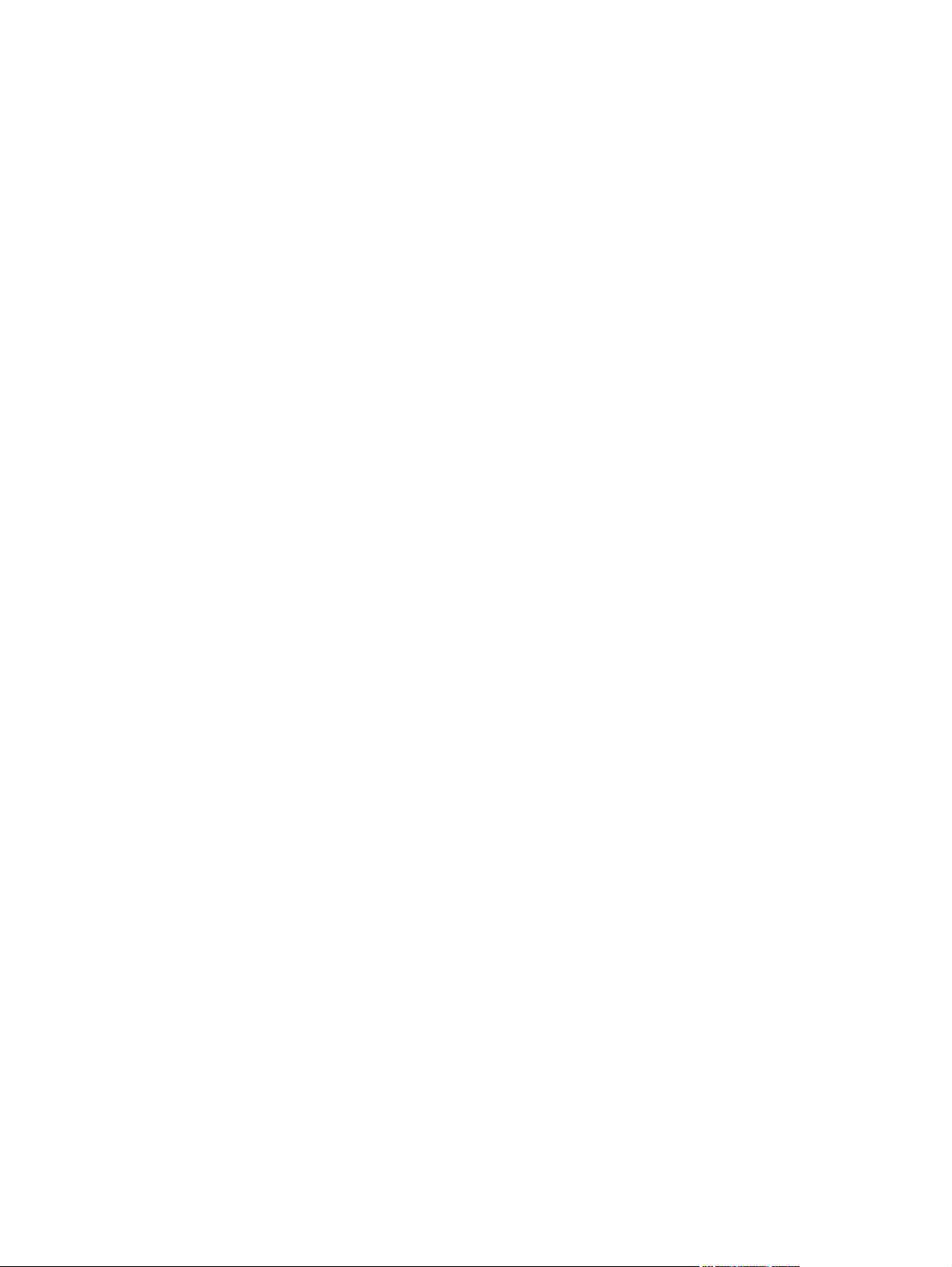
EU Statement for Telecom Operation .............................................................................. 259
New Zealand Telecom Statements .................................................................................. 259
Additional FCC statement for telecom products (US) ...................................................... 259
Telephone Consumer Protection Act (US) ...................................................................... 260
Industry Canada CS-03 requirements ............................................................................. 260
Index ................................................................................................................................................................. 263
xii ENWW
Page 15
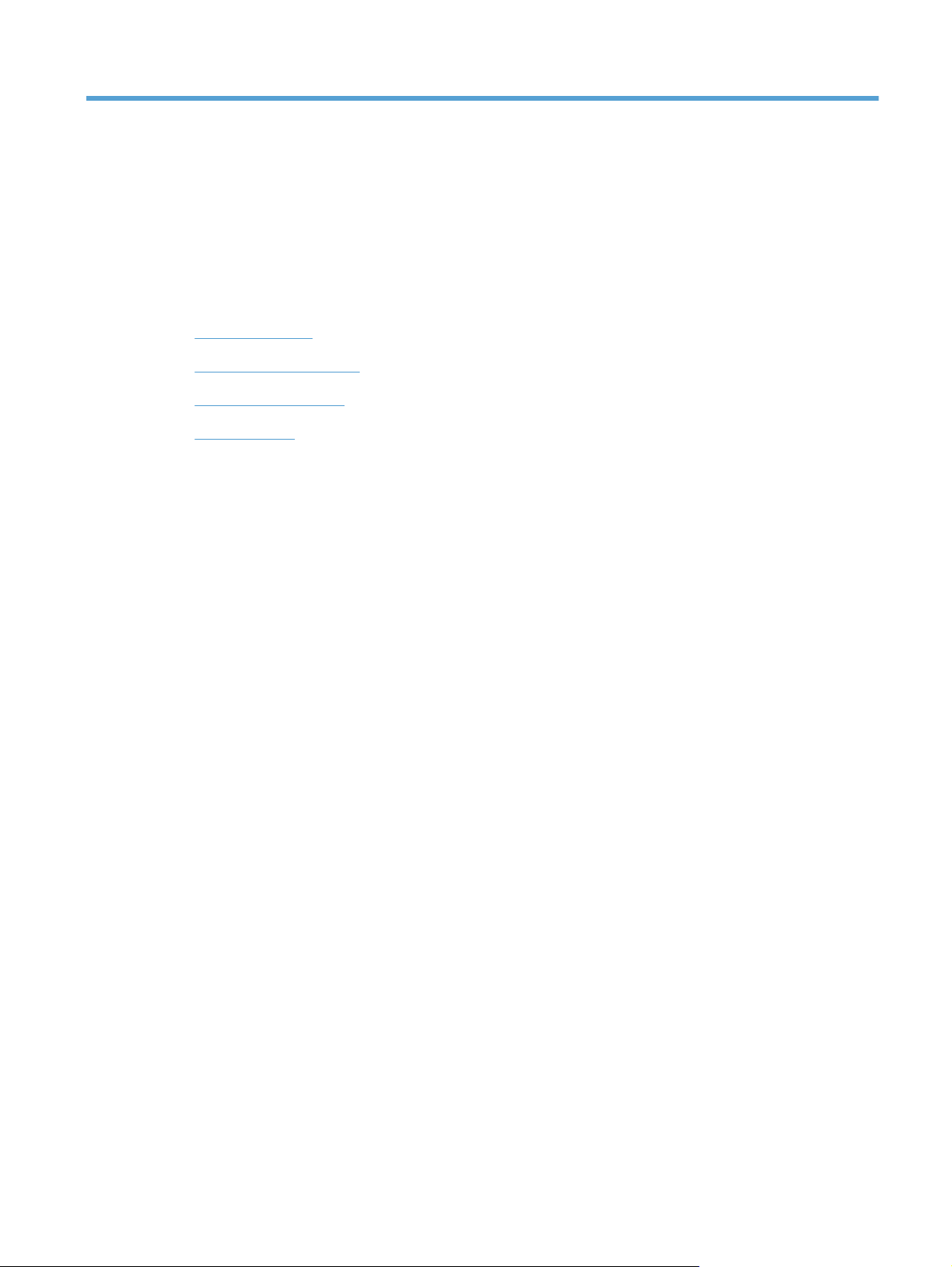
1 Product basics
Product features
●
Environmental features
●
Accessibility features
●
Product views
●
ENWW 1
Page 16

Product features
The product has the following features.
HP LaserJet M1536dnf MFP
Prints letter-size pages at speeds up to 26 pages per minute (ppm) and A4-size pages at speeds up to 25 ppm.
●
PCL 5 and PCL 6 printer drivers and HP postscript level 3 emulation.
●
Priority input tray holds up to 10 sheets of print media.
●
Tray 1 holds up to 250 sheets of print media or 10 envelopes.
●
Hi-Speed USB 2.0 port and 10/100 Base-T network port.
●
64-MB random-access memory (RAM).
●
Flatbed scanner and 35-page document feeder.
●
V.34 fax
●
Two RJ-11 fax phone line ports.
●
Automatic two-sided printing
●
2 Chapter 1 Product basics ENWW
Page 17
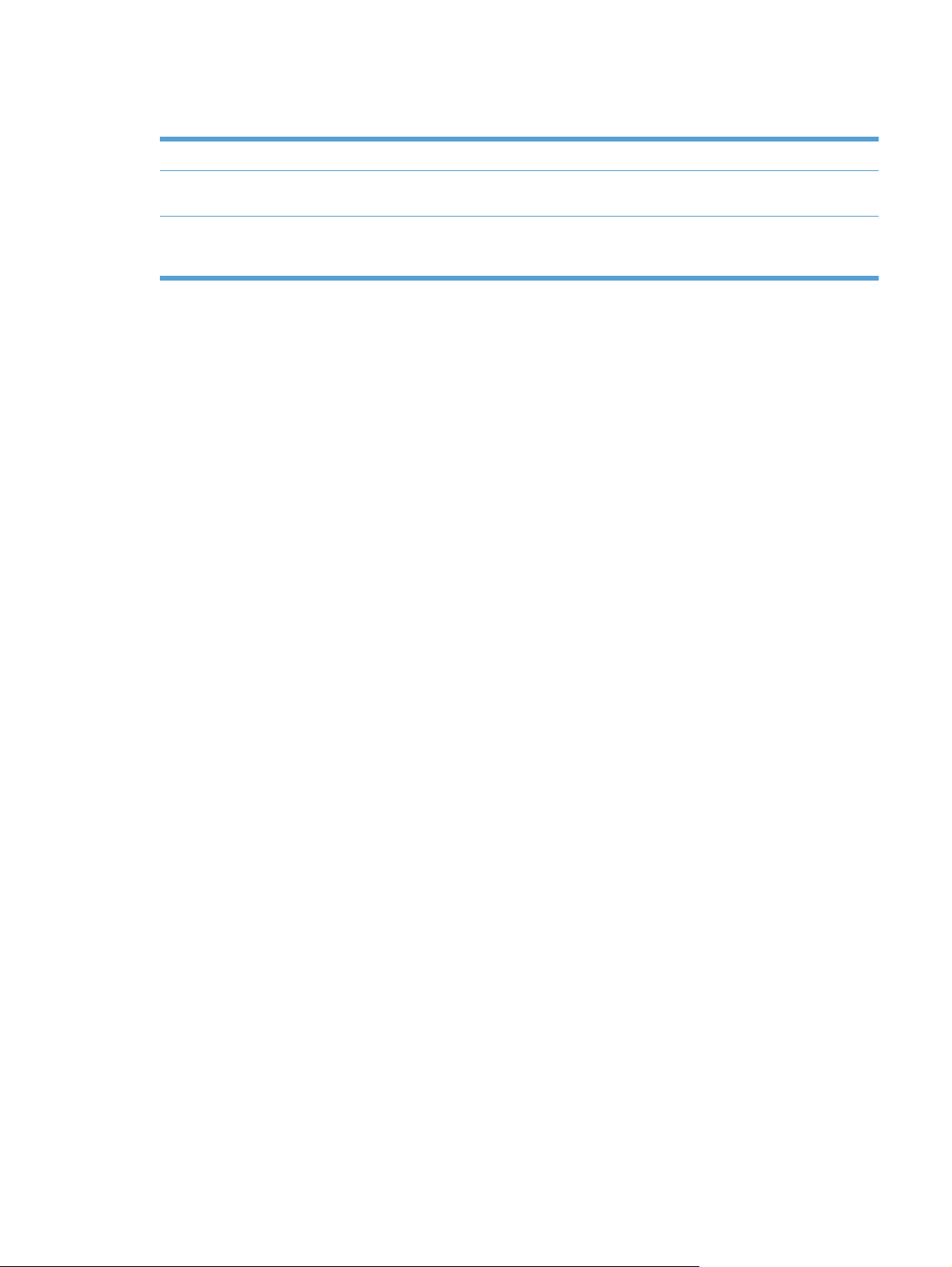
Environmental features
Duplex Save paper by using duplex printing as your default print setting.
Print multiple pages per sheet Save paper by printing two or more pages of a document side-by-side on one sheet of paper.
Recycling Reduce waste by using recycled paper.
Access this feature through the printer driver.
Recycle print cartridges by using the HP return process.
Accessibility features
The product includes several features that aid users with accessibility issues.
Online user guide that is compatible with text screen-readers.
●
Print cartridges can be installed and removed by using one hand.
●
All doors and covers can be opened by using one hand.
●
ENWW Environmental features 3
Page 18
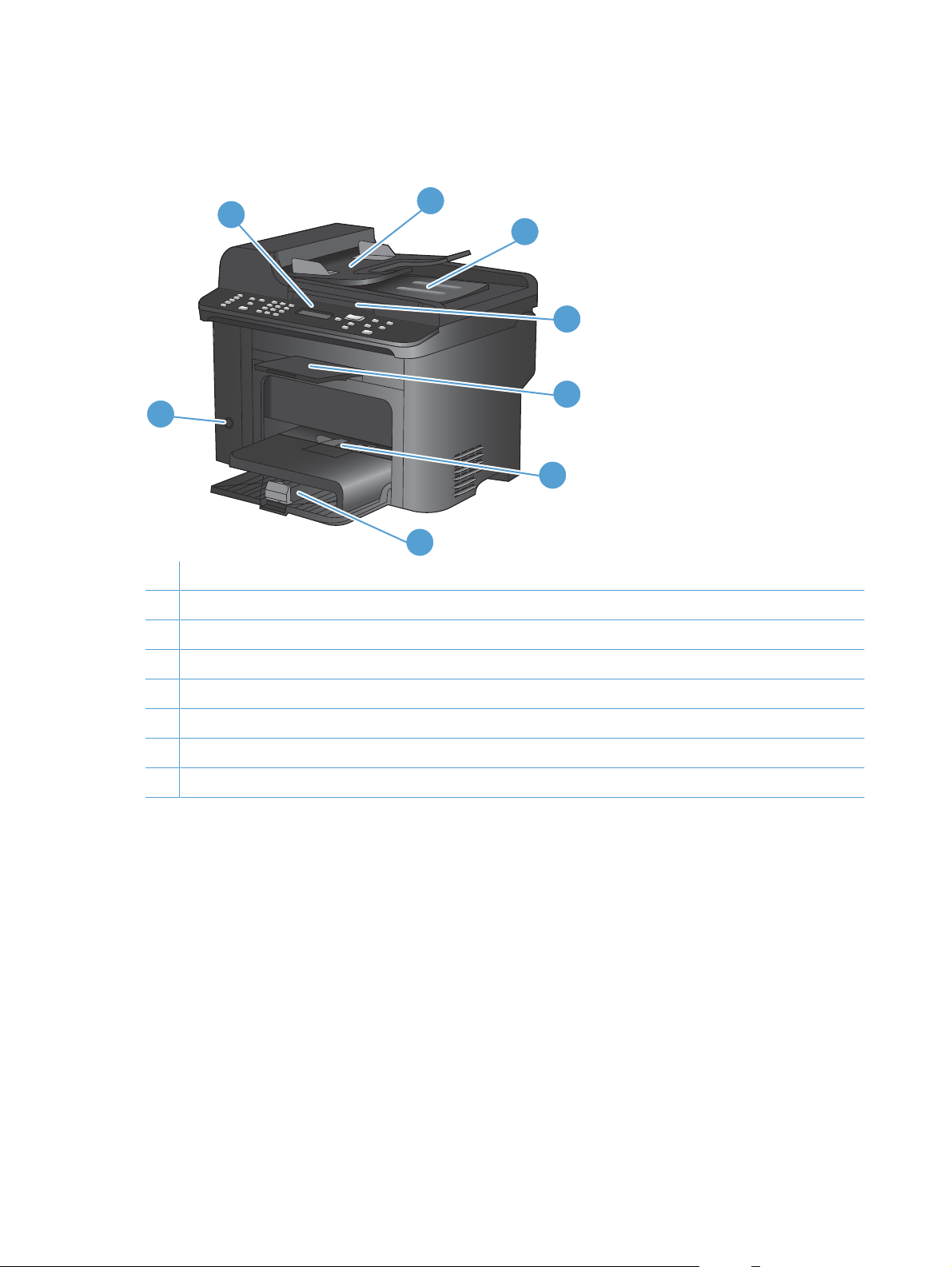
Product views
Front view
1
8
1 Control panel
2 Document feeder input tray
3 Document feeder output bin
4 Scanner lid
2
3
4
5
6
7
5 Output bin
6 Priority input tray
7 Tray 1
8 Power button
4 Chapter 1 Product basics ENWW
Page 19
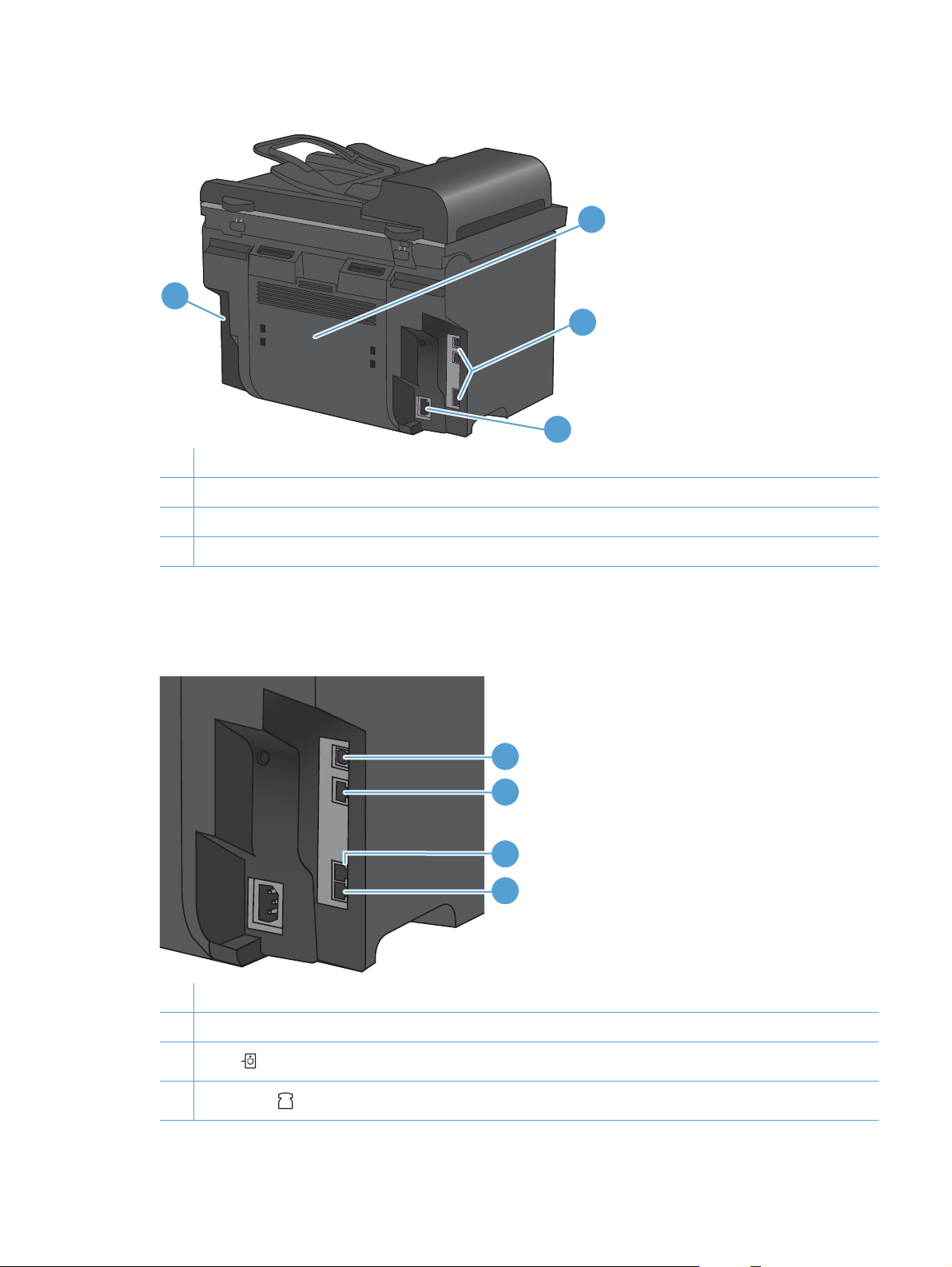
Back view
1
1 Kensington lock
2 Rear jam access door
3 Interface ports
4 Power connector
2
3
4
Interface ports
The product has a 10/100 Base-T (RJ-45) network port, a Hi-Speed USB 2.0 port, and fax ports.
1 Hi-Speed USB 2.0 port
2 Network port
3
“Line” fax port
1
2
3
4
4
“Telephone” fax port
ENWW Product views 5
Page 20

Serial number and model number location
The serial number and product model number label is on the back of the product.
6 Chapter 1 Product basics ENWW
Page 21

Control panel layout
21 3
54 6 9 10 11
18 16 15 1417
1 Speed dial buttons. Use the speed dial buttons to quickly fax documents to commonly used destinations.
2 Phone Book button. Use the Phone Book button to access the phone book entries that have been set up for the
product.
3 Fax Menu button. Use the Fax Menu button to open a fax settings menu.
4 Alphanumeric keypad. Use the alphanumeric buttons to type data into the product control-panel display and dial
telephone numbers for faxing.
5 LCD display. Use the LCD display to navigate the menu structure and monitor product status.
6 Back button. Use the Back button to return to a previous menu, or to exit the menus and return to the Ready state.
7 Arrow buttons. Use the arrow buttons to navigate the menus and adjust certain settings.
8 OK button. Use the OK button to acknowledge a setting or to confirm an action to proceed.
7
8
1220 19 13
9 Lighter/Darker button. Use the Lighter/Darker button to control the brightness or darkness of a copy.
10 Reduce/Enlarge button. Use the Reduce/Enlarge button to reduce or enlarge the size of a copy.
11 Copy Menu button. Use the Copy Menu button to open a copy settings menu. To use the ID copy feature, press the
button until the ID Copy item displays.
12 Start Copy button. Use the Start Copy button to start a copy job.
13 # Copies button. Use the # Copies button to set the number of copies that you want for the current copy job.
14 Cancel button. Use the Cancel button to cancel the current job.
15 Setup button. Use the Setup button to open the main menu options.
16 Toner light . This light indicates that the print cartridge toner level is low.
17 Attention light . This light indicates a problem with the product. View the LCD display for a message.
18 Ready light . This light indicates that the product is ready or is processing a job.
19 Start Fax button. Use the Start Fax button to start a fax job.
20 Redial button. Use the Redial button to recall the last digits used for the previous fax job.
ENWW Product views 7
Page 22
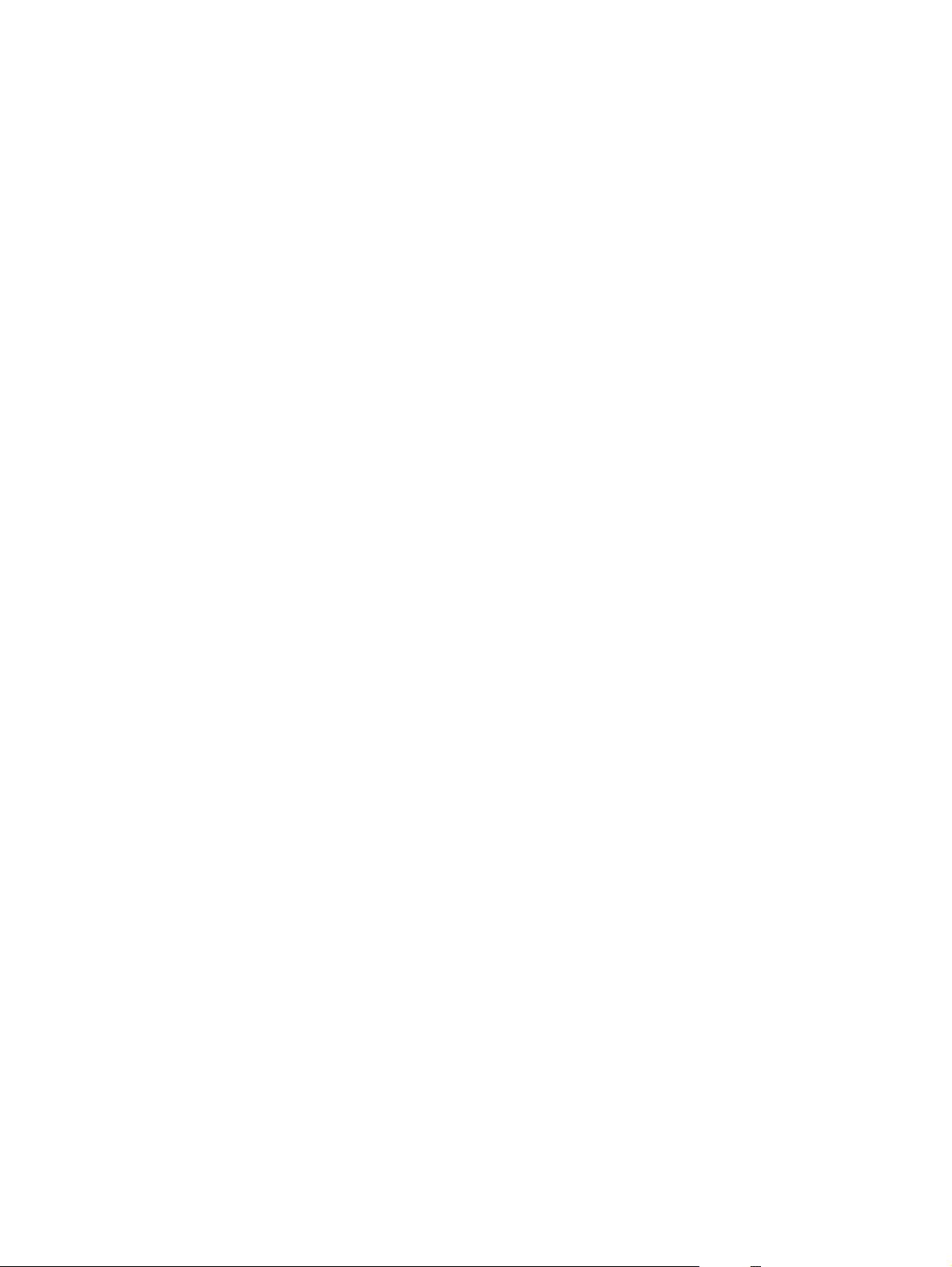
8 Chapter 1 Product basics ENWW
Page 23
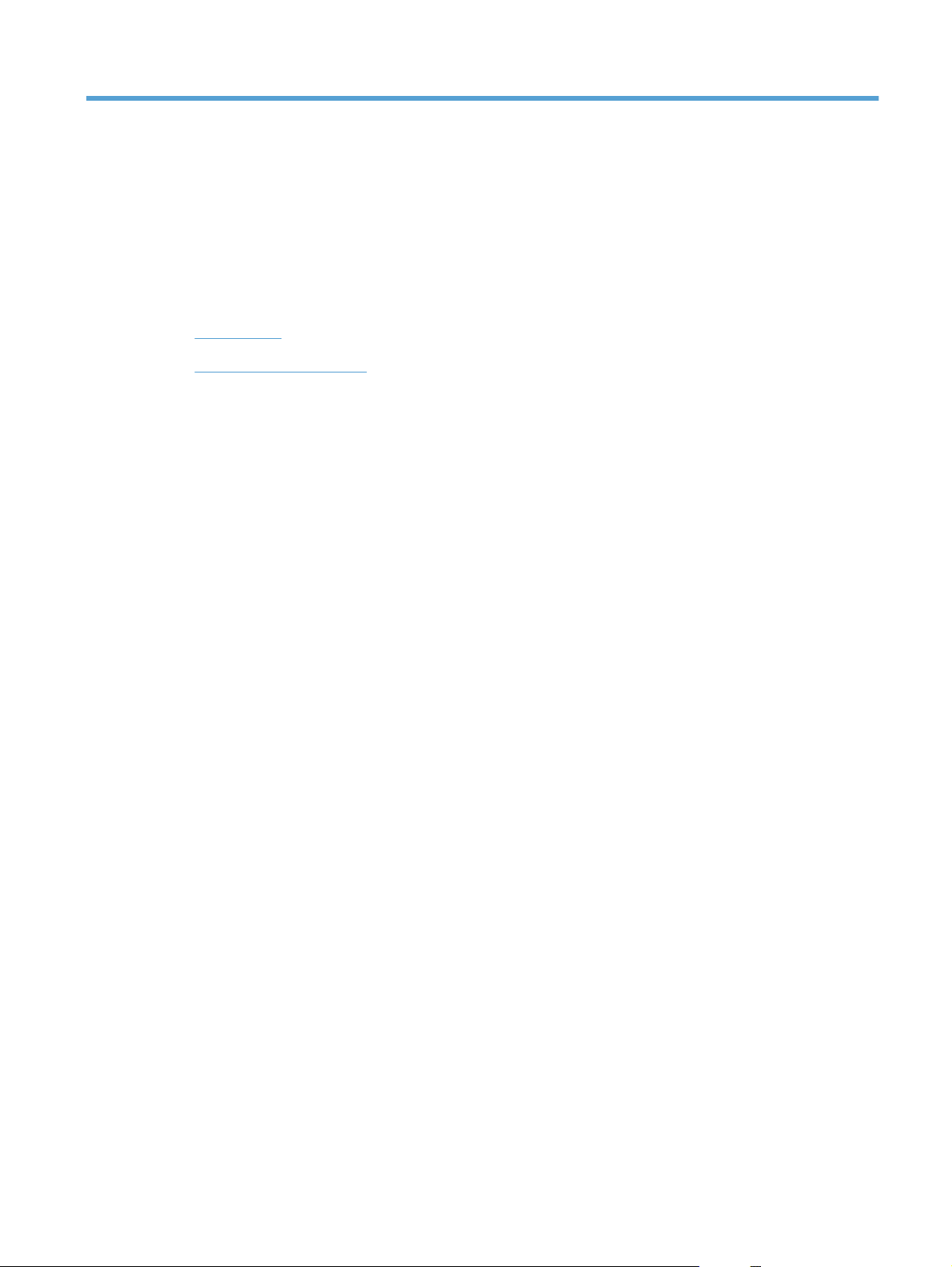
2 Control panel menus
Setup menu
●
Function specific menus
●
ENWW 9
Page 24
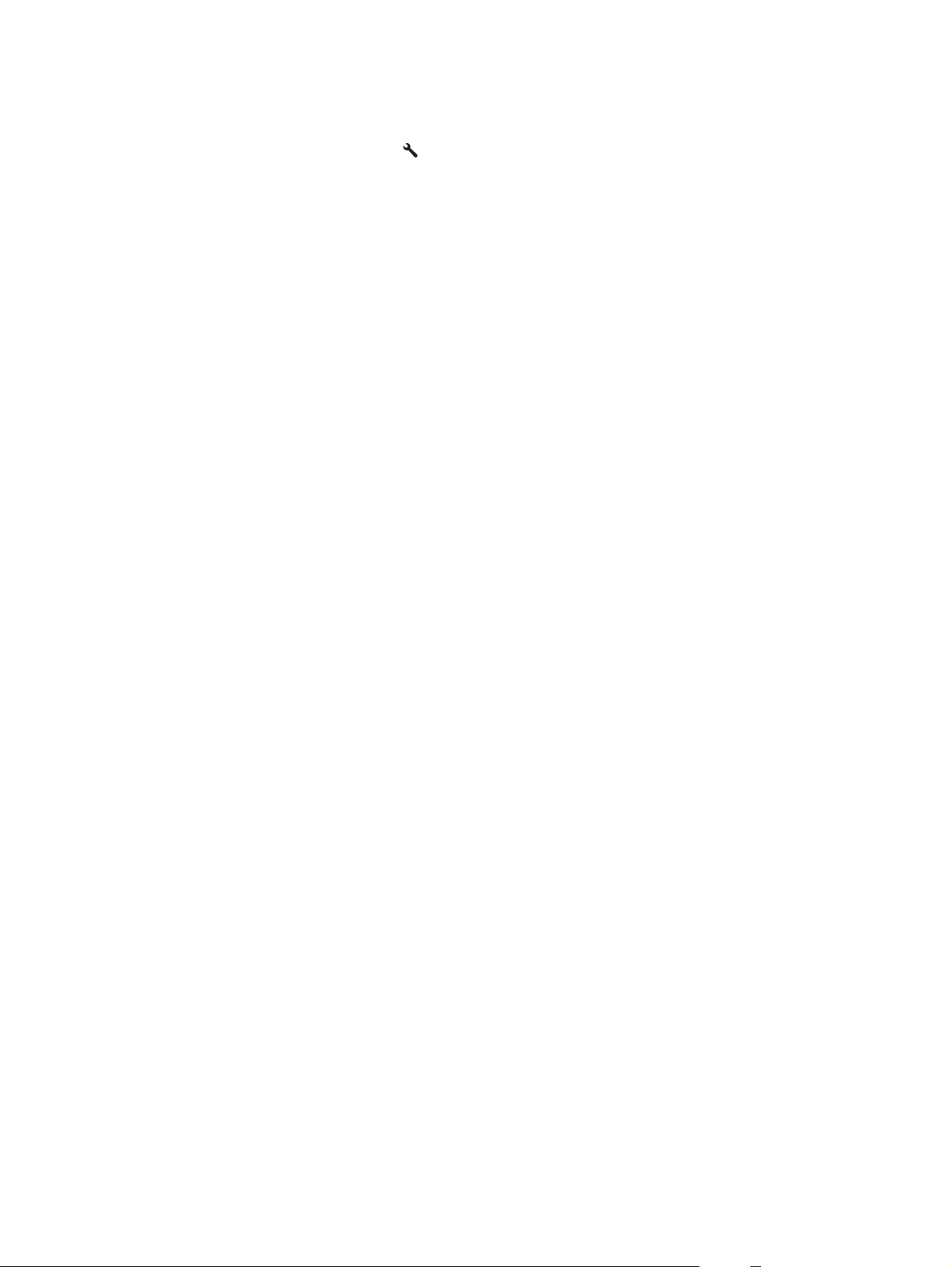
Setup menu
To open this menu, press the Setup button. The following sub menus are available:
Quick Forms
●
Reports
●
Fax Setup
●
System Setup
●
Service
●
Network Setup
●
10 Chapter 2 Control panel menus ENWW
Page 25
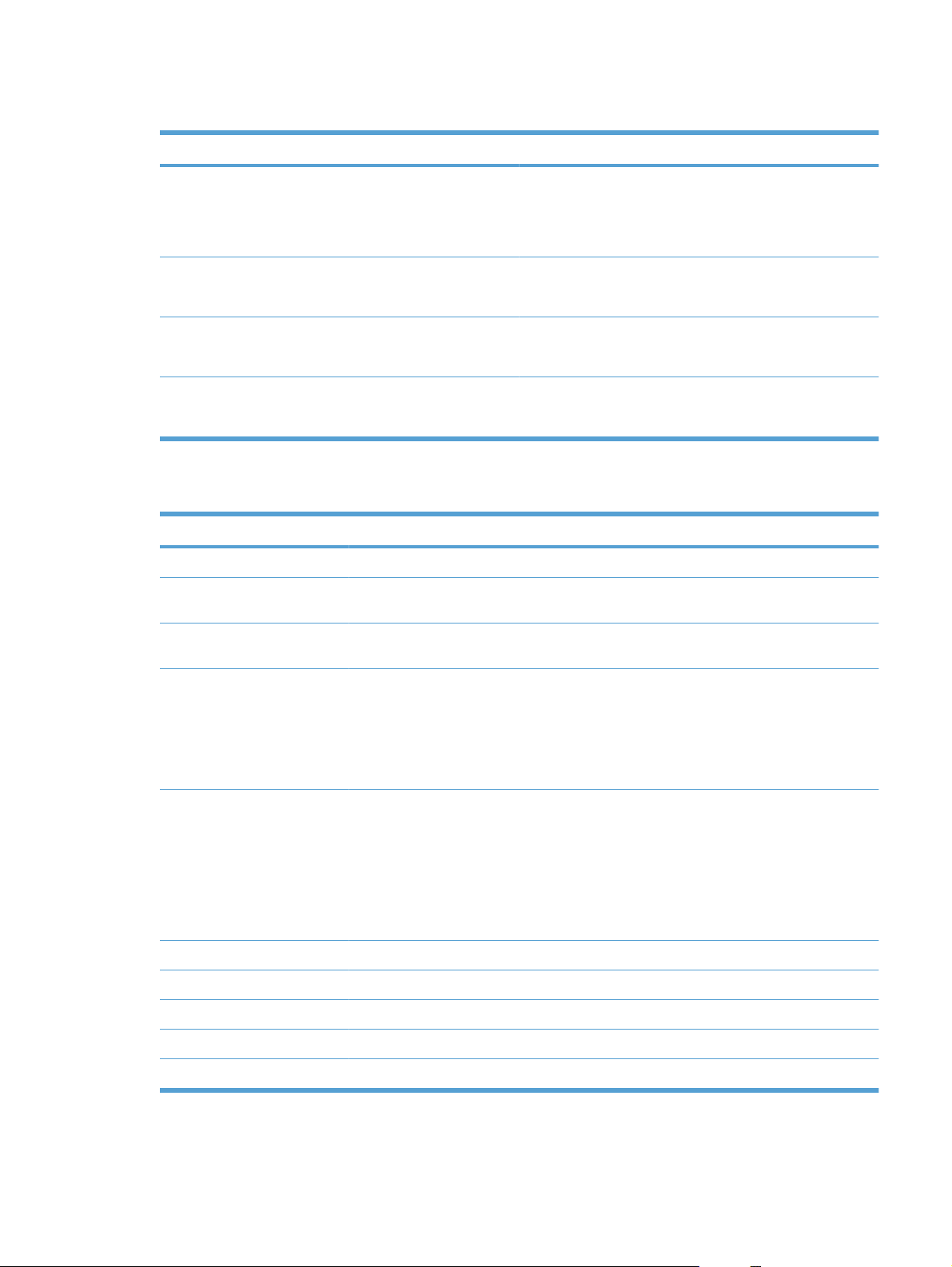
Quick Forms menu
Menu item Sub-menu item Description
Notebook Paper Narrow Rule
Graph Paper 1/8 inch
Checklist 1-Column
Music Paper Portrait
Reports menu
Menu Item Description
Demo Page Prints a page that demonstrates print quality.
Menu Structure Prints a control-panel menu layout map. The active settings for each menu are listed. It also
Config Report Prints a list of all the product settings. Includes network information when the product is
Prints pages that have preprinted lines
Wide Rule
Child Rule
Prints pages that have preprinted graph lines
5 mm
Prints pages that have preprinted lines with check boxes
2-Column
Prints pages that have preprinted lines for writing music
Landscape
prints a Fax Menu map.
connected to the network.
Supplies Status Prints the print-cartridge status. Includes the following information:
Estimated pages remaining
●
Serial number
●
Number of pages printed
●
Network Summary Displays status for:
Network hardware configuration
●
Enabled features
●
TCP/IP and SNMP information
●
Network statistics
●
Usage Page Displays the number of pages printed, faxed, copied, and scanned by the product.
PCL Font List Prints a list of all installed PCL 5 fonts.
PS Font List Prints a list of all installed PS fonts.
PCL6 Font List Prints a list of all installed PCL 6 fonts.
Service Page Displays supported paper types, copy settings, and miscellaneous product settings.
ENWW Setup menu 11
Page 26
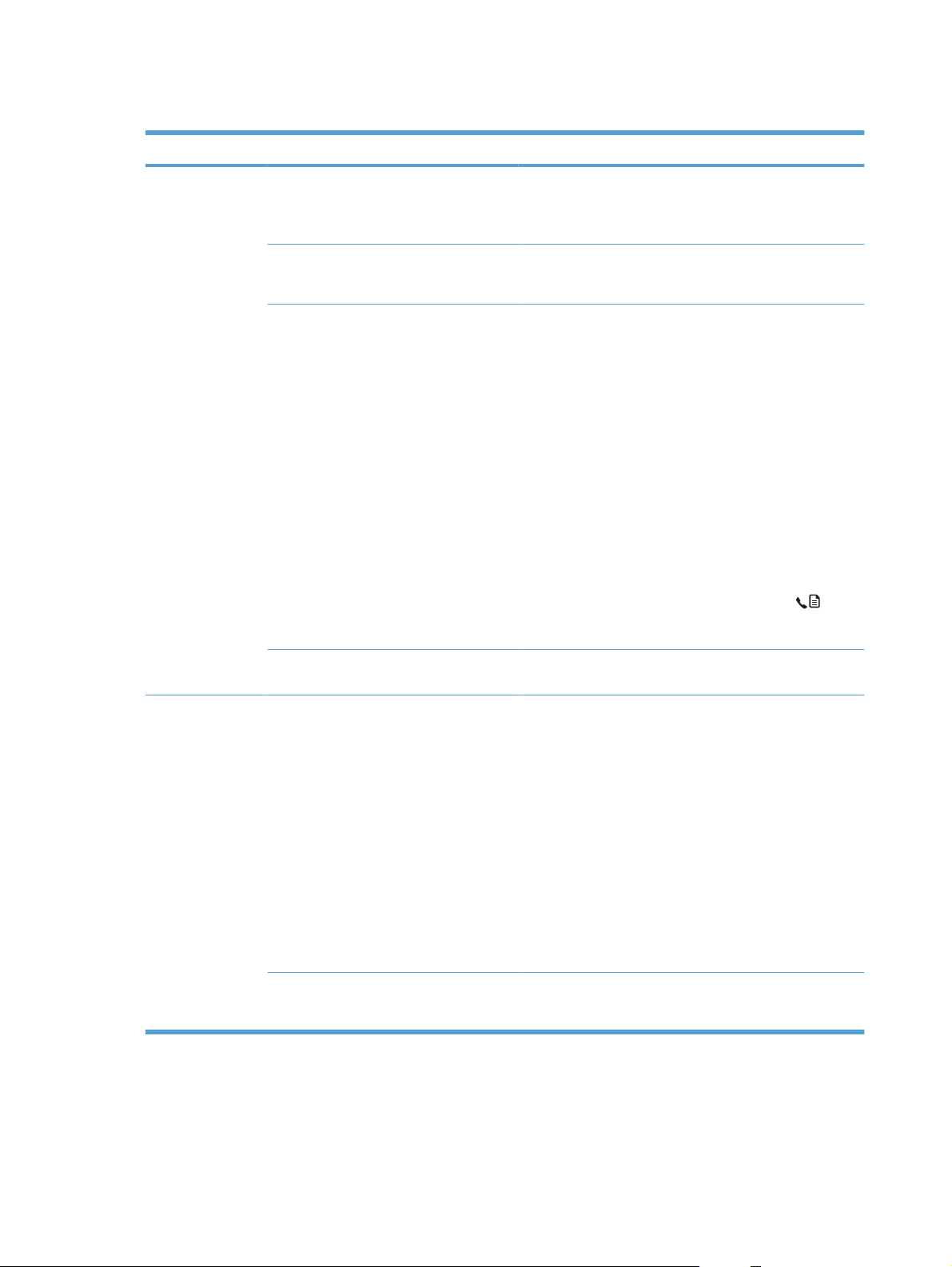
Fax Setup
Menu Item Sub-menu item Sub-menu item Description
Basic Setup Time/Date (Settings for time
format, current
time, date format,
and current date.)
Fax Header Your Fax Number
Company Name
Answer Mode Automatic
Manual
TAM
Fax/Tel
Sets the time and date setting for the product.
Sets the identifying information that is sent to the receiving
product.
Sets the type of answer mode. The following options are
available:
Automatic: The product automatically answers an
●
incoming call on the configured number of rings.
TAM: A telephone answering machine (TAM) is
●
attached to the Aux phone port of the product. The
product will not pick up any incoming call, but only listen
for fax tones after the answering machine has picked
up the call.
Fax/Tel: The product must automatically pick up the
●
call and determine if the call is a voice or fax call. If the
call is a fax call, the product handles the call as usual.
If the call is a voice call, an audible synthesized ring is
generated to alert the user of an incoming voice call.
Manual : The user must press the Start Fax
●
or use an extension phone to make the product answer
the incoming call.
button
Rings to Answer (Range of 1-9) Sets the number of rings that must occur before the fax
Basic Setup Distinctive Ring All Rings
Single
Double
Triple
Double&Triple
Dial Prefix On
Off
modem answers.
Allows a user with distinctive-ring phone service to set which
rings are answered by the fax device.
All Rings: The product answers any calls that come
●
through the telephone line.
Single: The product answers any calls that produce a
●
single-ring pattern.
Double: The product answers any calls that produce a
●
double-ring pattern.
Triple: The product answers any calls that produce a
●
triple-ring pattern.
Double&Triple: The product answers any calls that
●
produce a double-ring or triple-ring pattern.
The On setting specifies that a prefix number will be dialed
automatically when sending faxes from the product.
12 Chapter 2 Control panel menus ENWW
Page 27
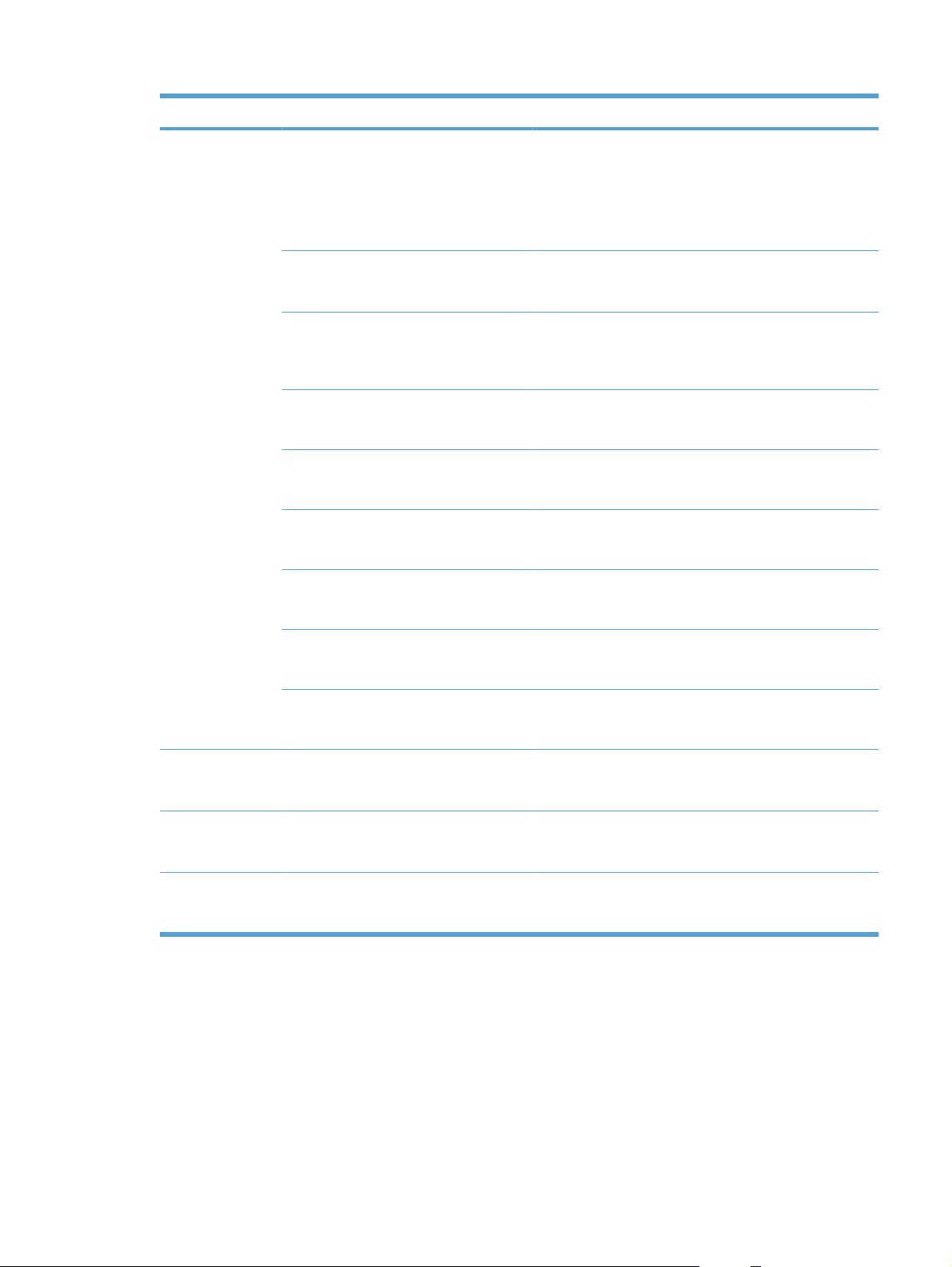
Menu Item Sub-menu item Sub-menu item Description
Advanced Setup Fax Resolution Standard
Fine
Superfine
Photo
Light/Dark Sets the darkness of outgoing faxes. The setting is a range
Fit to Page On
Off
Glass Size Letter
A4
Dialing Mode Tone
Pulse
Redial if Busy On
Off
Redial-No Answer On
Off
Sets the resolution for sent documents. Higher resolution
images have more dots per inch (dpi), so they show more
detail. Lower resolution images have fewer dots per inch and
show less detail, but the file size is smaller.
from 1 to 11. Setting the slider to 6 (the default setting) will
result in no change to the faxed copy.
Shrinks faxes that are larger than Letter-size or A4-size so
that they can fit onto a Letter-size or A4-size page. If this
feature is set to Off, faxes larger than Letter or A4 will print
on multiple pages.
Sets the default paper size for documents being scanned
from the flatbed scanner.
Sets whether the product should use tone or pulse dialing.
Sets whether or not the product should attempt to redial if
the recipient fax number is busy.
Sets whether the product should attempt to dial if the
recipient fax number does not answer.
Redial Comm.
Error
Detect Dial Tone On
Advanced Setup
(continued)
Extension Phone On
Stamp Faxes Off
Billing Codes Off
On
Off
Off
On
Off
On
Sets whether the product should attempt to redial the
recipient fax number if a communication error occurs.
Sets whether the product should check for a dial tone before
sending a fax.
Enables the use of billing codes when set to On. A prompt
will appear that asks you to enter the billing code for an
outgoing fax.
When this feature is enabled, the user can press the 1-2-3
buttons on the extension phone to cause the product to
answer an incoming fax call.
Sets product to add the date, time, sender's phone number,
and page number to each page of the faxes that this product
receives.
ENWW Setup menu 13
Page 28
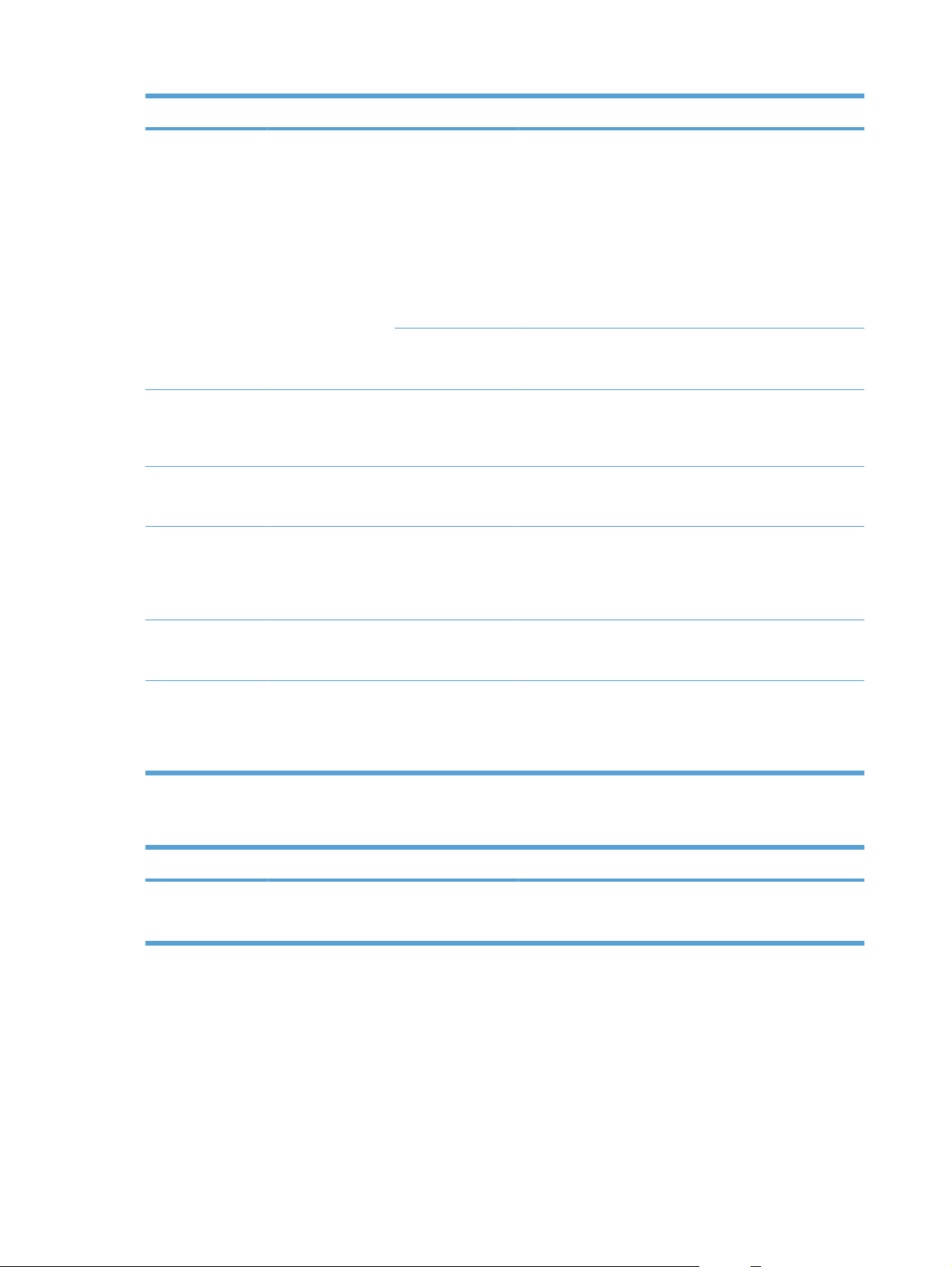
Menu Item Sub-menu item Sub-menu item Description
Private Receive On
Off
Print Faxes Prints stored faxes when the private-receive feature is on.
Confirm Fax # On
Off
Allow Reprint On
Off
F/T Ring Time (A range that
depends on the
country/region in
which the product
operates)
Setting Private Receive to On requires you to have set a
password in product security. After the password is set, the
following options are set:
Private Receive is turned on.
●
All old faxes are deleted from memory.
●
Forward Fax or Receive to PC are set to On and are
●
not allowed to be set.
All incoming faxes are stored in memory.
●
This menu item appears only when the private-receive
feature is turned on.
Sets whether an outgoing fax requires you to confirm the
number to which you are sending the fax. This feature is
useful in ensuring that faxes that contain sensitive
information go to the correct destination.
Sets whether all received faxes stored in available memory
can be reprinted.
Sets when the product should stop sounding the Fax/Tel
audible ring to notify the user of an incoming voice call.
Print Duplex Off
Fax Speed Fast(V.34)
System Setup menu
Menu Item Sub-menu item Sub-menu item Description
Language (List of available
control-panel
display languages.)
Sets whether incoming faxes are printed on both sides of the
paper.
On
Increases or decreases the allowed fax communication
speed.
Medium(V.17)
Slow(V.29)
Sets the language in which the control panel displays
messages and product reports.
14 Chapter 2 Control panel menus ENWW
Page 29
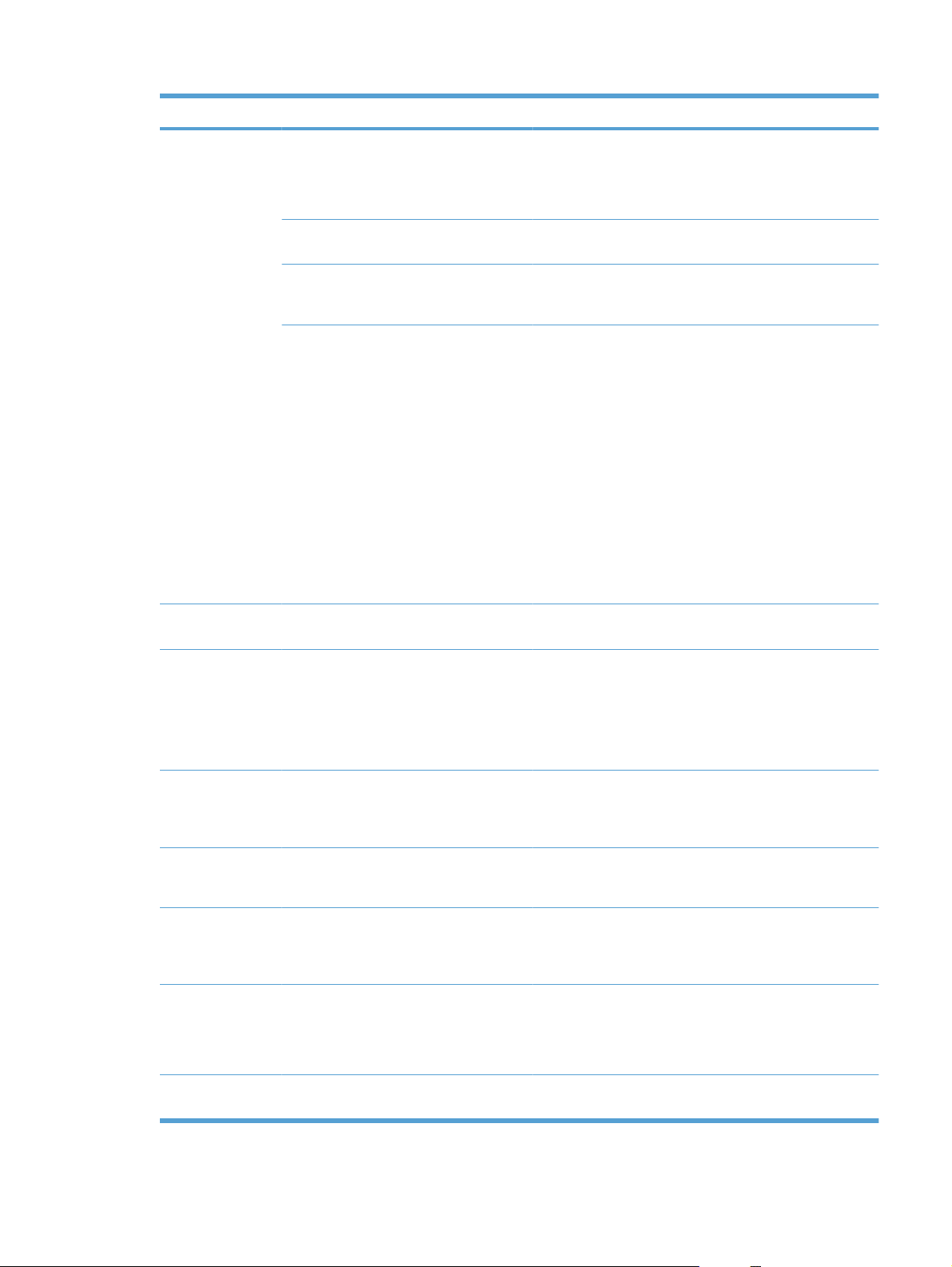
Menu Item Sub-menu item Sub-menu item Description
Paper Setup Def. Paper Size Letter
A4
Legal
Def. Paper Type Lists available
media types.
Tray 1 Paper Type
Paper Size
Paper Out Action Wait Forever
Cancel
Override
Sets the size for printing internal reports or any print job that
does not specify a size.
Sets the type for printing internal reports or any print job that
does not specify a type.
Sets the default size and type for tray 1.
Determines how the product reacts when a print job requires
a media size or type that is unavailable or when a specified
tray is empty.
Select Wait Forever to make the product wait until the
●
correct media is loaded.
Select Override to print on a different size paper after
●
a specified delay.
Select Cancel to automatically cancel the print job after
●
a specified delay.
If either Override or Cancel is chosen, the control
●
panel prompts for the number of seconds to delay. Use
the arrow keys to either decrease the time or increase
the time up to 3600 seconds.
Print Density (Range of 1-5) Sets how much toner the product should apply to thicken
lines and edges.
Volume Settings Alarm Volume
Ring Volume
Key-Press Volume
Phoneline Volume
Time/Date (Settings for time
format, current time,
date format, and
current date.)
Product Security On
Off
Disable Fax On
Off
At Very Low Black Cartridge Stop
Soft
Medium
Loud
Off
Sets the time and date setting for the product.
Sets the product-security feature. When the setting is set to
Disables the product fax features. If a password has been
Prompt
Continue
Sets the volume levels for the product. Each volume-type
has the same four volume settings.
On, you must set a personal identification number (PIN).
set under the Product Security setting, you must enter the
password to disable the fax features. If a password has not
been set, you will be prompted to create one.
Sets how the product reacts when it detects that the print
cartridge is out.
User-Defined Low Black (Range of 1-20) Sets the percentage at which the control panel generates a
low-toner message.
ENWW Setup menu 15
Page 30
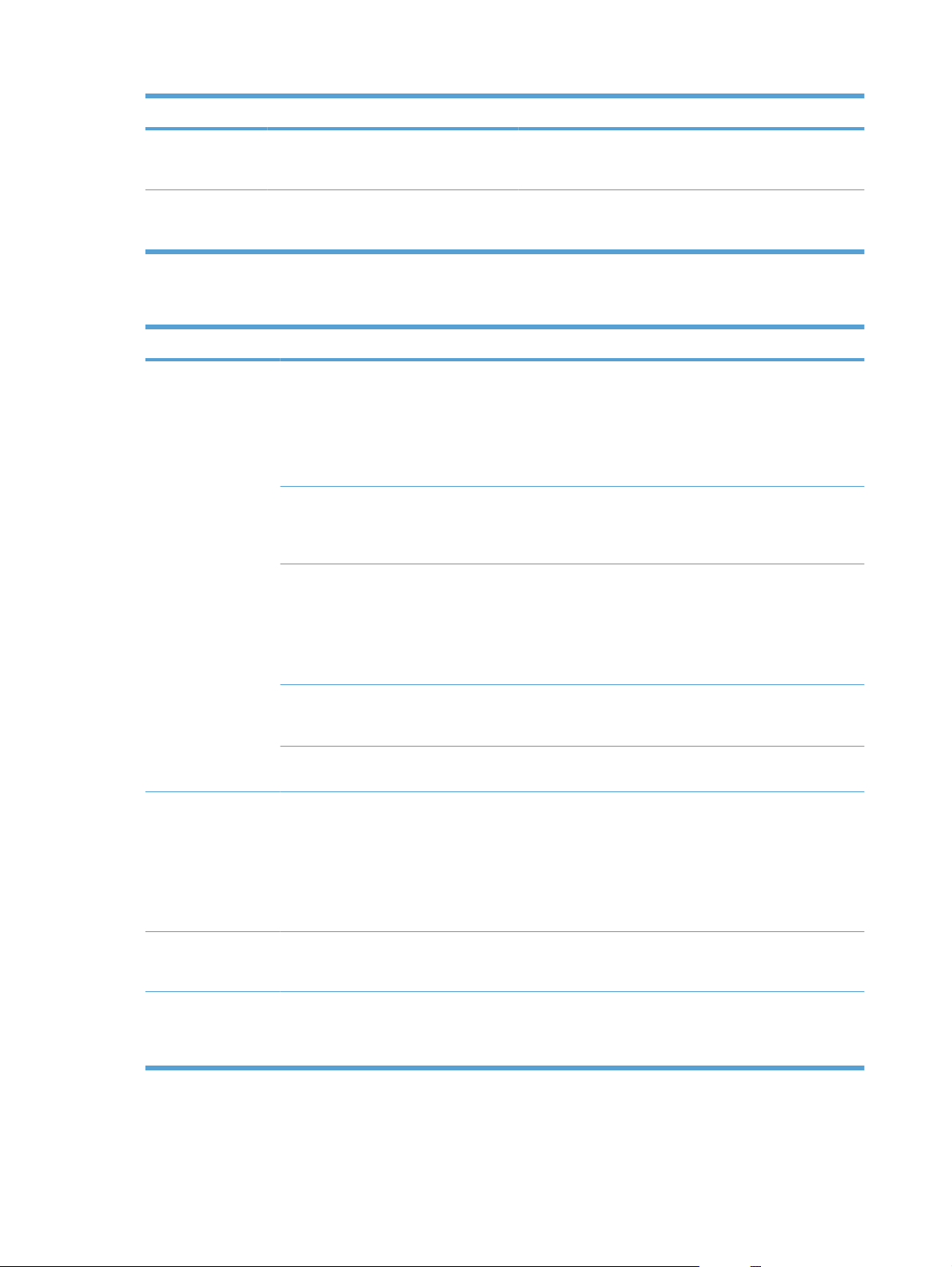
Menu Item Sub-menu item Sub-menu item Description
Courier Font Regular
Quiet Mode On
Service menu
Menu item Sub-menu item Description
Fax Service Clear Saved Faxs Clears all faxes in memory. These include any
Sets Courier font values.
Dark
Sets the Quiet Mode setting for the product.
Off
received faxes (including non-printed, non-sent PC
upload, and non-forwarded faxes), unsent faxes
(including delayed faxes), and any printed faxes that
are still in memory. Deleted faxes cannot be
recovered. For each deleted item, the fax activity log
is updated.
Run Fax Test Performs a fax test to verify that the phone cord is
Print T.30 Trace Never
If error
plugged in the correct outlet and that there is a signal
on the phone line. A fax test report is printed indicating
the results.
Prints or schedules a report that is used to
troubleshoot fax transmission issues.
At End of Call
Now
Error Correction The error correction mode allows the sending device
Fax Service Log The fax service log prints out the last 40 entries in the
Cleaning Page Cleans the product when specks or other marks
USB Speed High
Full
Less Paper Curl On
Off
to re-transmit data if it detects an error signal. The
default setting is on.
fax log.
appear on printed output. The cleaning process
removes dust and excess toner from the paper path.
When selected, the product prompts you to load plain
Letter or A4 paper in Tray 1. Press the OK button to
begin the cleaning process. Wait until the process
completes. Discard the page that prints.
Sets the USB speed. The High setting is the default
setting.
When printed pages are consistently curled, this
option sets the product to a mode that reduces curl.
The default setting is Off.
16 Chapter 2 Control panel menus ENWW
Page 31

Menu item Sub-menu item Description
Archive Print On
Firmware Date Displays the current firmware date code.
Restore Defaults Sets all settings to the factory default values.
Network Setup menu
Menu item Sub-menu item Description
TCP/IP Config Automatic
Manual
Off
When printing pages that will be stored for a long time,
this option sets the product to a mode that reduces
toner smearing and dusting.
The default setting is Off.
Automatic automatically configures all the TCP/IP settings via
DHCP, BootP or AutoIP.
Manual requires you to manually configure the IP address, subnet
mask, and default gateway.
The control panel prompts you to specify values for each address
section. Use the arrow buttons to increase or decrease the value.
Press the OK button to accept the value and move the cursor to
the next field.
As each address is completed, the product prompts for address
confirmation before moving to the next one. After all three
addresses are set, the product automatically restarts.
Auto Crossover On
Off
Network Services IPv4
IPv6
Show IP Address Yes
No
Link Speed Automatic
10T Full
10T Half
100TX Full
100TX Half
Restore Defaults Resets all network configurations to their factory defaults.
Sets the auto crossover function.
Sets whether the product will use either IPv4 or IPv6 protocol.
Sets whether the product displays the IP address on the control
panel.
Sets the link speed manually if needed.
After setting the link speed, the product automatically restarts.
ENWW Setup menu 17
Page 32

Function specific menus
The product features function-specific menus for copying and faxing. To open these menus, touch the
button for that function on the control panel.
Copy
Menu item Sub-menu item Description
# of copies Sets the default number of copies to be printed.
ID Copy Copies both sides of identification cards, or other small-size
Reduce/Enlarge Original=100%
Legal to Letter=78%
Legal to A4=83%
A4 to Letter=94%
Letter to A4=97%
Full Page=91%
Fit to Page
2 pages per sheet
4 pages per sheet
Custom: 25 to 400%
Light/Dark Specifies the contrast of the copy.
Optimize Auto
Mixed
Picture
documents, onto the same side of one sheet of paper.
Sets the default percentage to reduce or enlarge a copied
document.
Adjusts the copy quality settings in order to best capture the
original document quality.
Photograph
Text
Paper Paper Size
Paper Type
Multi-Page Copy On
Off
Collation On
Off
Tray Select Auto Select
Tray 1
Two-Sided 1 to 1 sided
1 to 2 sided
Sets the output paper size and type.
Sets the default multi-page flatbed copy option.
Sets the default collation option.
Sets the input tray that the product will pull paper from when
printing a copy.
Sets the product two-sided printing conditions for the original
and copied documents.
18 Chapter 2 Control panel menus ENWW
Page 33

Menu item Sub-menu item Description
Fax
Draft Mode On
Off
Set as New Defaults Saves any changes you have made to this menu as the new
Restore Defaults Sets all customized copy settings to the factory default
Menu Item Sub-menu item Sub-menu item Description
Fax Reports Fax Confirmation Never
Send fax only
Receive Fax
Every Fax
Include 1st page On
Off
Fax Error Report Every Error
Send error
Sets the copy print quality to the draft print mode.
defaults.
values.
Sets whether or not the product prints a confirmation report
after a successful sending or receiving job.
Sets whether or not the product includes a thumbnail image
of the first page of the fax on the report.
Sets whether or not the product prints a report after a failed
sending or receiving job.
Receive error
Never
Last Call Report Prints a detailed report of the last fax operation, either sent
Fax Activity Log Print Log Now
Auto Log Print
Phone Book Prints a list of the speed dials that have been set up for this
Junk Fax List Prints a list of phone numbers that are blocked from sending
Billing Report Prints a list of billing codes that have been used for outgoing
All Fax Reports Prints all fax-related reports.
or received.
Print Log Now: Prints a list of the faxes that have been sent
from or received by this product.
Auto Log Print: Select On to automatically print a report
after every fax job. Select Off to turn off the automatic print
feature.
product.
faxes to this product.
faxes. This report shows how many sent faxes were billed
to each code. This menu item appears only when the billing
codes feature is turned on.
ENWW Function specific menus 19
Page 34

Menu Item Sub-menu item Sub-menu item Description
Send Options Send a Fax Fax Number Sends a fax from the product.
Send Fax Later Send Time
Send Date
Fax Number
Fax Job Status Displays lists of fax jobs waiting to be sent, forwarded, or
Fax Resolution Standard
Fine
Superfine
Photo
Receive Options Print Faxes Prints fax jobs that were stored for private receiving. This
Block Junk Faxes Add Number
Delete Number
Delete All
Junk Fax List
Reprint Faxes Reprint faxes that the product received previously. This
Sends a delayed fax at the time and date, and to the fax
number, that you provide at the product.
printed.
Sets the resolution for sent documents. Higher resolution
images have more dots per inch (dpi), so they show more
detail. Lower resolution images have fewer dots per inch and
show less detail, but the file size is smaller.
menu item appears only if the Private Receive setting is
activated. You must enter the password to print private
faxes.
Modifies the blocked fax list. The blocked fax list can contain
up to 30 numbers. When the product receives a call from
one of the blocked fax numbers, it deletes the incoming fax.
It also logs the blocked fax in the activity log along with jobaccounting information.
menu item appears only if the Allow Reprint setting is
activated.
Phone Book
Setup
Forward Fax Off
On
Polling Receive Allows the product to call another fax machine that has
Individual Setup Add/Edit
Delete
Group Setup Add/Edit Group
Delete Group
Del. # in group
Delete All
Print Report Now Prints the phone book report.
Sets product to send all received faxes to another fax
machine.
polling send enabled.
Edits the fax phone book speed dials and group-dial entries.
The product supports up to 120 phone book entries, which
can be either individual or group entries.
20 Chapter 2 Control panel menus ENWW
Page 35

3 Software for Windows
Supported operating systems for Windows
●
Supported printer drivers for Windows
●
Select the correct printer driver for Windows
●
Change print job settings
●
Change printer-driver settings for Windows
●
Remove software for Windows
●
Supported utilities for Windows
●
Software for other operating systems
●
ENWW 21
Page 36

Supported operating systems for Windows
The product supports the following Windows operating systems:
Recommended software installation
Windows XP (32-bit, Service Pack 2)
●
Windows Vista (32-bit and 64-bit)
●
Windows 7 (32-bit and 64-bit)
●
Print and scan drivers only
Windows Server 2003 (32-bit, Service Pack 3)
●
Windows Server 2008
●
Supported printer drivers for Windows
HP PCL 6 (this is the default printer driver)
●
HP Universal Print Driver for Windows Postcript
●
HP Universal Print Driver for PCL 5
●
The printer drivers include online Help that has instructions for common printing tasks and also describes
the buttons, checkboxes, and drop-down lists that are in the printer driver.
NOTE: For more information about the UPD, see www.hp.com/go/upd.
Select the correct printer driver for Windows
Printer drivers provide access to the product features and allow the computer to communicate with the
product (using a printer language). Check the installation notes and readme files on the product CD for
additional software and languages.
HP PCL 6 driver description
Installs from the Add Printer wizard
●
Provided as the default driver
●
Recommended for printing in all supported Windows environments
●
Provides the overall best speed, print quality, and product-feature support for most users
●
Developed to align with the Windows Graphic Device Interface (GDI) for the best speed in Windows
●
environments
Might not be fully compatible with third-party and custom software programs that are based on
●
PCL 5
HP UPD PS driver description
Available for download from the Web at
●
Recommended for printing with Adobe
●
software programs
Provides support for printing from postscript emulation needs, or for postscript flash font support
●
www.hp.com/go/ljm1530series_software
®
software programs or with other highly graphics-intensive
22 Chapter 3 Software for Windows ENWW
Page 37

HP UPD PCL 5 driver description
Available for download from the Web at
●
Compatible with previous PCL versions and older HP LaserJet products
●
The best choice for printing from third-party or custom software programs
●
Designed for use in corporate Windows environments to provide a single driver for use with multiple
●
www.hp.com/go/ljm1530series_software
printer models
Preferred when printing to multiple printer models from a mobile Windows computer
●
ENWW Select the correct printer driver for Windows 23
Page 38
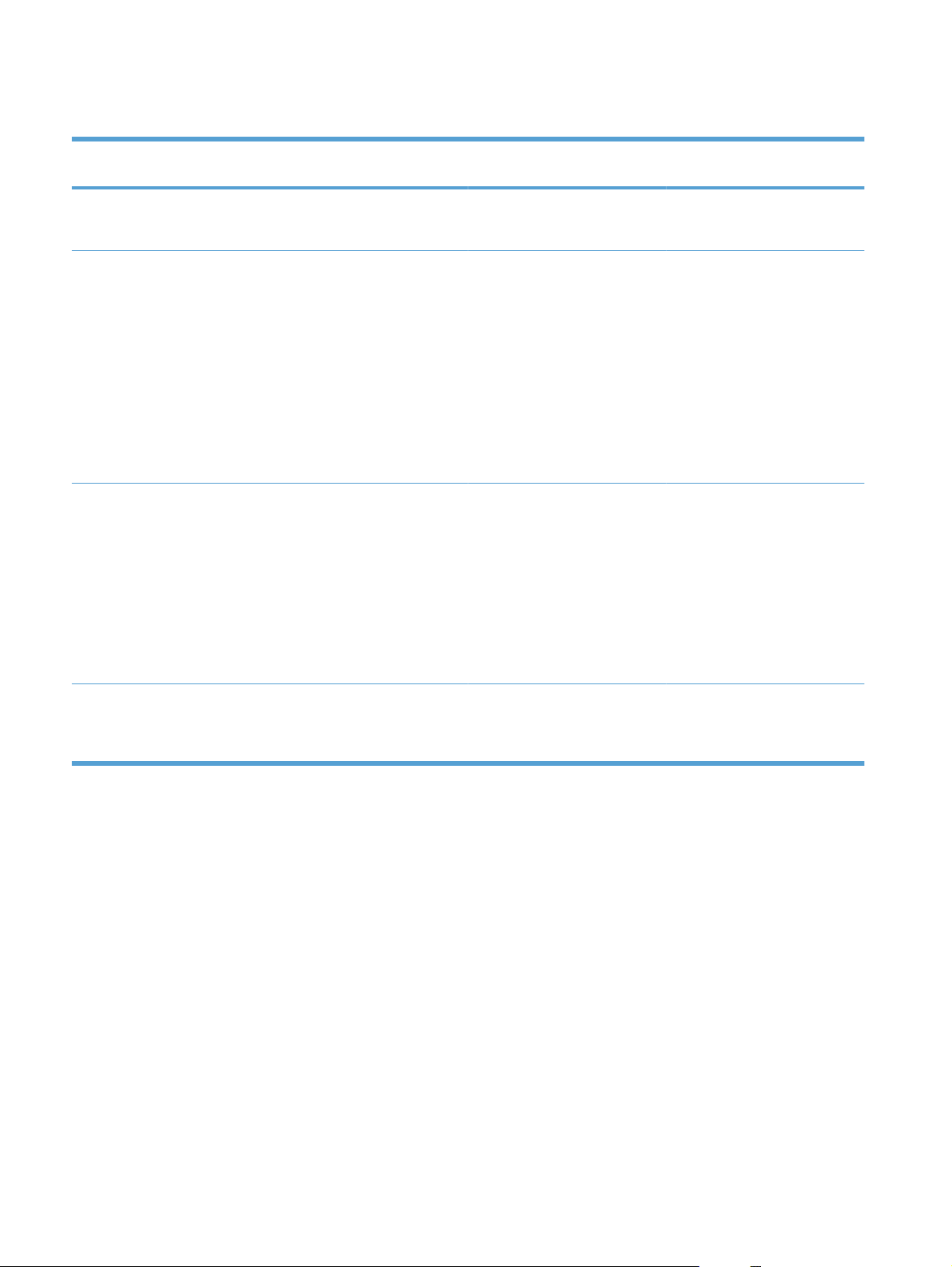
Change print job settings
Tool for changing the settings Method for changing the
Software program settings On the File menu in the software
Printer Properties in the software
program
Default printer driver settings 1. Open the list of printers on
settings
program, click Page Setup or a
similar command.
The steps vary for each software
program. This procedure is most
common.
1. On the File menu in the
software program, click
Print.
2. Select the product, and then
click Properties or
Preferences.
3. Change the settings on any
of the tabs.
your computer, and select
this product.
NOTE: This step varies
for each operating system.
2. Click Printer, and then click
Printing Preferences.
Duration of changes Hierarchy of changes
These settings are in effect for
the current print job only.
These settings are in effect for
the current session of the
software program.
These settings remain in effect
until you change them again.
NOTE: This method changes
the default settings for the printer
driver for all software programs.
Settings changed here override
settings changed anywhere else.
Settings changed here override
default printer driver settings and
default product settings.
You can override these settings
by changing settings in the
software program.
3. Change the settings on any
of the tabs.
Default product settings Change product settings on the
control panel, or in the product
management software that came
with your product.
These settings remain in effect
until you change them again.
You can override these settings
by making changes with any
other tool.
Change printer-driver settings for Windows
Change the settings for all print jobs until the software program is closed
1. On the File menu in the software program, click Print.
2. Select the driver, and then click Properties or Preferences.
The steps can vary; this procedure is most common.
24 Chapter 3 Software for Windows ENWW
Page 39

Change the default settings for all print jobs
1. Windows XP, Windows Server 2003, and Windows Server 2008 (using the default Start menu
view): Click Start, and then click Printers and Faxes.
Windows XP, Windows Server 2003, and Windows Server 2008 (using the Classic Start menu
view): Click Start, click Settings, and then click Printers.
Windows Vista: Click Start, click Control Panel, and then in the category for Hardware and
Sound click Printer.
Windows 7: Click Start, and then click Devices and Printers.
2. Right-click the driver icon, and then select Printing Preferences.
Change the product configuration settings
1. Windows XP, Windows Server 2003, and Windows Server 2008 (using the default Start menu
view): Click Start, and then click Printers and Faxes.
Windows XP, Windows Server 2003, and Windows Server 2008 (using the Classic Start menu
view): Click Start, click Settings, and then click Printers.
Windows Vista: Click Start, click Control Panel, and then in the category for Hardware and
Sound click Printer.
Windows 7: Click Start, and then click Devices and Printers.
2. Right-click the driver icon, and then select Properties or Printer properties.
3. Click the Device Settings tab.
ENWW Change printer-driver settings for Windows 25
Page 40

Remove software for Windows
Windows XP
1. Click Start, and then click Programs.
2. Click HP, and then click the product name.
3. Click Uninstall, and then follow the onscreen instructions to remove the software.
Windows Vista and Windows 7
1. Click Start, and then click All Programs.
2. Click HP, and then click the product name.
3. Click Uninstall, and then follow the onscreen instructions to remove the software.
26 Chapter 3 Software for Windows ENWW
Page 41

Supported utilities for Windows
HP Web Jetadmin
●
HP Embedded Web Server
●
HP ToolboxFX
●
Other Windows components and utilities
Software installer — automates the printing system installation
●
Online Web registration
●
HP LaserJet Scan
●
PC Fax Send
●
Software for other operating systems
OS Software
UNIX For HP-UX and Solaris networks, go to www.hp.com/support/net_printing to download the
Linux For information, go to www.hp.com/go/linuxprinting.
HP Jetdirect printer installer for UNIX.
ENWW Supported utilities for Windows 27
Page 42

28 Chapter 3 Software for Windows ENWW
Page 43

4 Use the product with Mac
Software for Mac
●
Print with Mac
●
Fax with Mac
●
Scan with Mac
●
ENWW 29
Page 44

Software for Mac
Supported operating systems for Mac
The product supports the following Mac operating systems:
Mac OS X 10.5, 10.6, and later
●
NOTE: For Mac OS X 10.5 and later, PPC and Intel® Core™ Processor Macs are supported. For Mac
OS X 10.6, Intel Core Processor Macs are supported.
Supported printer drivers for Mac
The HP LaserJet software installer provides PostScript® Printer Description (PPD) files, and Printer
Dialog Extensions (PDEs) for use with Mac OS X computers. The HP printer PPD and PDE files, in
combination with the built-in Apple PostScript printer drivers, provide full printing functionality and access
to specific HP printer features.
Install software for Mac operating systems
Install software for Mac computers connected directly to the product
This product supports a USB 2.0 connection. Use an A-to-B type USB cable. HP recommends using a
cable that is no longer than 2 m (6.5 ft).
1. Connect the USB cable to the product and the computer.
2. Install the software from the CD.
3. Click HP Installer icon, and follow the onscreen instructions.
4. On the Congratulations screen, click the Close button.
5. Print a page from any program to make sure that the printing software is correctly installed.
Install software for Mac computers on a wired network
Configure the IP address
The product IP address can be set manually, or it can be configured automatically via DHCP, BootP, or
AutoIP.
30 Chapter 4 Use the product with Mac ENWW
Page 45

Manual configuration
Only the IPv4 protocol can be configured manually.
1. On the control panel, press the Setup
2. Use the arrow buttons to select Network Setup, and then press the OK button.
3. Use the arrow buttons to select TCP/IP Config, and then press the OK button.
4. Use the arrow buttons to select Manual, and then press the OK button.
5. Use the alphanumeric buttons to type the IP address, and then press the OK button.
6. If the IP address is incorrect, use the arrow buttons to select No, and then press the OK button.
Repeat step 5 with the correct IP address, and then repeat step 5 for the subnet mask and default
gateway settings.
Automatic configuration
1. On the control panel, press the Setup
2. Use the arrow buttons to select Network Setup, and then press the OK button.
3. Use the arrow buttons to select TCP/IP Config, and then press the OK button.
4. Use the arrow buttons to select Automatic, and then press the OK button.
It may take several minutes before the automatic IP address is ready for use.
NOTE: If you want to disable or enable specific automatic IP modes (such as BOOTP, DHCP, or
AutoIP), these settings can be changed by using the embedded Web server or HP ToolboxFX only.
button.
button.
Install the software
1. Quit all programs on the computer.
2. Install the software from the CD.
3. Click the HP Installer icon, and follow the onscreen instructions.
4. On the Congratulations screen, click the Close button.
5. Print a page from any program to make sure that the printing software is correctly installed.
Remove software from Mac operating systems
You must have administrator rights to remove the software.
1. Disconnect the product from the computer.
2. Open Applications.
3. Select Hewlett Packard.
4. Select HP Uninstaller.
5. Select the product from the list of devices, and then click the Uninstall button.
6. After the software is uninstalled, restart the computer and empty the Trash.
ENWW Software for Mac 31
Page 46

Change printer-driver settings for Mac
Change the settings for all print jobs
until the software program is closed
1. On the File menu, click the Print
button.
2. Change the settings that you want
on the various menus.
Change the default settings for all
print jobs
1. On the File menu, click the Print
button.
2. Change the settings that you want
on the various menus.
3. On the Presets menu, click the
Save As... option and type a name
for the preset.
These settings are saved in the
Presets menu. To use the new settings,
you must select the saved preset option
every time you open a program and print.
Change the product configuration
settings
Mac OS X 10.5 and 10.6
1.
From the Apple menu
System Preferences menu and
then click the Print & Fax icon.
2. Select the product in the left side of
the window.
3. Click the Options & Supplies
button.
4. Click the Driver tab.
5. Configure the installed options.
, click the
32 Chapter 4 Use the product with Mac ENWW
Page 47

Software for Mac computers
HP Utility for Mac
Use the HP Utility to set up product features that are not available in the printer driver.
You can use the HP Utility when the product uses a universal serial bus (USB) cable or is connected to
a TCP/IP-based network.
Open the HP Utility
From the dock, click HP Utility.
-or-
From Applications, click Hewlett Packard, and then click HP Utility.
HP Utility features
Use the HP Utility software to perform the following tasks:
Obtain information about supplies status.
●
Obtain information about the product, such as the firmware version and the serial number.
●
Print a configuration page.
●
For products connected to an IP-based network, obtain network information and open the
●
HP Embedded Web Server.
Configure the paper type and size for the tray.
●
Transfer files and fonts from the computer to the product.
●
Update the product firmware.
●
Configure basic fax settings.
●
Supported utilities for Mac
HP Embedded Web Server
The product is equipped with an embedded Web server, which provides access to information about
product and network activities.
ENWW Software for Mac 33
Page 48

Print with Mac
Cancel a print job with a Mac
If the print job is currently printing, cancel it by pressing the Cancel button on the product control
panel.
NOTE: Pressing the Cancel button clears the job that the product is currently processing. If more
than one process is running (for example, the product is printing a document while receiving a fax),
pressing the Cancel
You can also cancel a print job from a software program or a print queue.
To stop the print job immediately, remove the remaining print media from the product. After printing
stops, use one of the following options:
button clears the process that currently appears on the product control panel.
Product control panel: To cancel the print job, press and release the Cancel
●
product control panel.
Software program: Typically, a dialog box appears briefly on the computer screen, allowing you
●
to cancel the print job.
Mac print queue: Open the print queue by double-clicking the product icon in the dock. Highlight
●
the print job, and then click Delete.
Change the paper size and type with Mac
1. On the File menu in the software program, click the Print option.
2. In the Copies & Pages menu, click the Page Setup button.
3. Select a size from the Paper Size drop-down list, and then click the OK button.
4. Open the Finishing menu.
5. Select a type from the Media-type drop-down list.
6. Click the Print button.
Create and use printing presets with Mac
Use printing presets to save the current printer driver settings for reuse.
button on the
Create a printing preset
1. On the File menu, click the Print option.
2. Select the driver.
3. Select the print settings that you want to save for reuse.
4. In the Presets menu, click the Save As... option, and type a name for the preset.
5. Click the OK button.
34 Chapter 4 Use the product with Mac ENWW
Page 49

Use printing presets
1. On the File menu, click the Print option.
2. Select the driver.
3. In the Presets menu, select the printing preset.
NOTE: To use printer-driver default settings, select the standard option.
Resize documents or print on a custom paper size with Mac
Mac OS X 10.5 and 10.6
Use one of these methods.
Print a cover page with Mac
1. On the File menu, click the Print option.
2. Select the driver.
3. Open the Cover Page menu, and then select where to print the cover page. Click either the Before
Document button or the After Document button.
4. In the Cover Page Type menu, select the message that you want to print on the cover page.
NOTE: To print a blank cover page, select the standard option from the Cover Page Type menu.
1. On the File menu, click the Print option.
2. Click the Page Setup button.
3. Select the product, and then select the correct settings for the Paper Size and
Orientation options.
1. On the File menu, click the Print option.
2. Open the Paper Handling menu.
3. In the Destination Paper Size area, click the Scale to fit paper size box, and
then select the size from the drop-down list.
Use watermarks with Mac
1. On the File menu, click the Print option.
2. Open the Watermarks menu.
3. From the Mode menu, select the type of watermark to use. Select the Watermark option to print
a semi-transparent message. Select the Overlay option to print a message that is not transparent.
4. From the Pages menu, select whether to print the watermark on all pages or on the first page only.
5. From the Text menu, select one of the standard messages, or select the Custom option and type
a new message in the box.
6. Select options for the remaining settings.
ENWW Print with Mac 35
Page 50

Print multiple pages on one sheet of paper with Mac
1. On the File menu, click the Print option.
2. Select the driver.
3. Open the Layout menu.
4. From the Pages per Sheet menu, select the number of pages that you want to print on each sheet
(1, 2, 4, 6, 9, or 16).
5. In the Layout Direction area, select the order and placement of the pages on the sheet.
6. From the Borders menu, select the type of border to print around each page on the sheet.
Print on both sides of the page (duplex printing) with Mac
Use automatic duplex printing
1. Insert enough paper into one of the trays to accommodate the print job.
2. On the File menu, click the Print option.
3. Open the Layout menu.
4. From the Two-Sided menu, select a binding option.
Print on both sides manually
1. Insert enough paper into one of the trays to accommodate the print job.
2. On the File menu, click the Print option.
3. Open the Finishing menu, and click the Manual Duplex tab or open the Manual Duplex menu.
4. Click the Manual Duplex box, and select a binding option.
5. Click the Print button. Follow the instructions in the pop-up window that appears on the computer
screen before replacing the output stack in Tray 1 for printing the second half.
6. Go to the product, and remove any blank paper that is in Tray 1.
7. Insert the printed stack face-up with the bottom edge feeding into the printer first in Tray 1. You
must print the second side from Tray 1.
8. If prompted, press the appropriate control-panel button to continue.
36 Chapter 4 Use the product with Mac ENWW
Page 51

Use the Services menu with Mac
If the product is connected to a network, use the Services menu to obtain product and supply-status
information.
1. On the File menu, click the Print option.
2. Open the Services menu.
3. To open the embedded Web server and perform a maintenance task, do the following:
a. Select the Device Maintenance tab.
b. Select a task from the drop-down list.
c. Click the Launch button.
4. To go to various support Web sites for this product, do the following:
a. Select the Services on the Web tab.
b. Select an option from the menu.
c. Click the Go! button.
ENWW Print with Mac 37
Page 52

Fax with Mac
To send a fax by printing to a fax driver, complete the following steps:
1. Open the document that you want to fax.
2. Click File and then click Print.
3. In the Printer pop-up menu, select the fax print queue that you want to use.
4. In the Copies field, adjust the number of copies if necessary.
5. In the Paper Size pop-up menu, adjust the paper size if necessary.
6. In the Fax Information area, enter the fax number of one or more recipients.
NOTE: If you need to include a dialing prefix, enter it in the Dialing Prefix field.
7. Click Fax.
38 Chapter 4 Use the product with Mac ENWW
Page 53

Scan with Mac
Use the HP Scan software to scan images to a Mac computer.
1. Load the document onto the scanner glass or into the document feeder.
2. Open the Applications folder, and then click Hewlett-Packard. Double-click HP Scan.
3. Open the HP Scan menu and click Preferences. From the Scanner pop-up menu, select this
product from the list, and click Continue.
4. To use the standard preset settings, which produce acceptable results for images and text, click
the Scan button.
To use presets optimized for pictures or text documents, select a preset from the Scanning
Presets pop-up menu. To adjust the settings, click the Edit button. When you are ready to scan,
click the Scan button.
5. To scan more pages, load the next page and click Scan. Click Append to List to add the new
pages to the current list. Repeat until you have scanned all the pages.
6. Click the Save button, and then browse to the folder on your computer where you want to save the
file.
NOTE: To print the scanned images now, click the Print button.
ENWW Scan with Mac 39
Page 54

40 Chapter 4 Use the product with Mac ENWW
Page 55

5 Connect the product
Supported network operating systems
●
Printer sharing disclaimer
●
Connect with USB
●
Connect to a network
●
ENWW 41
Page 56

Supported network operating systems
The following operating systems support network printing:
Recommended software
installation
Windows XP (32-bit, Service Pack
●
2)
Windows Vista (32-bit and 64-bit)
●
Windows 7 (32-bit and 64-bit)
●
Print and scan driver
Windows Server 2003 (32-bit,
●
Service Pack 3)
Windows Server 2008
●
Printer sharing disclaimer
HP does not support peer-to-peer networking, as the feature is a function of Microsoft operating systems
and not of the HP printer drivers. Go to Microsoft at
Connect with USB
NOTE: Do not connect the USB cable from the product to the computer until the installer prompts you
to do so.
1. Insert the product CD into your computer. If the software installer does not start, navigate to the
setup.exe file on the CD and double-click the file.
2. Follow the installer instructions.
Printer driver only
●
●
www.microsoft.com.
Linux (Web only)
UNIX model scripts (Web only)
3. Allow the installation process to complete, and then restart the computer.
Connect to a network
Supported network protocols
To connect a networking-equipped product to a network, you need a network that uses one or more of
the following protocols.
TCP/IP (IPv4 or IPv6)
●
Port 9100
●
LPR
●
DHCP
●
AutoIP
●
SNMP
●
Bonjour
●
SLP
●
WSD
●
42 Chapter 5 Connect the product ENWW
Page 57

NBNS
●
LLMNR
●
Install the product on a wired network
Configure the IP address
The product IP address can be set manually, or it can be configured automatically via DHCP, BootP, or
AutoIP.
Manual configuration
Only the IPv4 protocol can be configured manually.
1. On the control panel, press the Setup
2. Use the arrow buttons to select Network Setup, and then press the OK button.
3. Use the arrow buttons to select TCP/IP Config, and then press the OK button.
4. Use the arrow buttons to select Manual, and then press the OK button.
5. Use the alphanumeric buttons to type the IP address, and then press the OK button.
6. If the IP address is incorrect, use the arrow buttons to select No, and then press the OK button.
Repeat step 5 with the correct IP address, and then repeat step 5 for the subnet mask and default
gateway settings.
Automatic configuration
1. On the control panel, press the Setup
2. Use the arrow buttons to select Network Setup, and then press the OK button.
3. Use the arrow buttons to select TCP/IP Config, and then press the OK button.
4. Use the arrow buttons to select Automatic, and then press the OK button.
It may take several minutes before the automatic IP address is ready for use.
NOTE: If you want to disable or enable specific automatic IP modes (such as BOOTP, DHCP, or
AutoIP), these settings can be changed by using the embedded Web server or HP ToolboxFX only.
button.
button.
Install the software
1. Quit all programs on the computer.
2. Install the software from the CD.
3. Follow the onscreen instructions.
4. When prompted, select the Connect through a wired network option, and then click the Next
button.
5. From the list of available printers, select the printer that has the correct IP address.
6. Click the Finish button.
ENWW Connect to a network 43
Page 58

7. On the More Options screen, you can install more software, or click the Finish button.
8. Print a page from any program to make sure that the printing software is correctly installed.
Configure network settings
View or change network settings
Use the embedded Web server to view or change IP configuration settings.
1. Print a configuration page, and locate the IP address.
If you are using IPv4, the IP address contains only digits. It has this format:
●
xxx.xxx.xxx.xxx
If you are using IPv6, the IP address is a hexadecimal combination of characters and digits.
●
It has a format similar to this:
xxxx::xxxx:xxxx:xxxx:xxxx
2. To open the HP Embedded Web Server, type the IP address (IPv4) into the address line of a Web
browser. For IPv6, use the protocol established by the Web browser for entering IPv6 addresses.
3. Click the Networking tab to obtain network information. You can change settings as needed.
Set or change the product password
Use the HP Embedded Web Server to set a password or change an existing password for a product on
a network.
1. Type the product IP address into the address line of a Web browser. Click the Networking tab,
and click the Security link.
NOTE: If a password has previously been set, you are prompted to type the password. Type the
password, and then click the Apply button.
2. Type the new password in the New Password box and in the Verify password box.
3. At the bottom of the window, click the Apply button to save the password.
Link speed setting
NOTE: Incorrect changes to the link speed setting might prevent the product from communicating with
other network devices. For most situations, the product should be left in automatic mode. Changes can
cause the product to power cycle. Changes should be made only while the product is idle.
1. On the control panel, press the Setup button.
2. Use the arrow buttons to select Network Setup, and then press the OK button.
3. Use the arrow buttons to select Link Speed, and then press the OK button.
4. Use the arrow buttons to select one of the following settings.
Automatic
●
10T Full
●
44 Chapter 5 Connect the product ENWW
Page 59

10T Half
●
100TX Full
●
100TX Half
●
NOTE: The setting must match with the network product to which you are connecting (a network
hub, switch, gateway, router, or computer).
5. Press the OK button. The product turns off and then on.
ENWW Connect to a network 45
Page 60

46 Chapter 5 Connect the product ENWW
Page 61

6 Paper and print media
Understand paper use
●
Change the printer driver to match the paper type and size
●
Supported paper sizes
●
Supported paper types and tray capacity
●
Load paper trays
●
Load the document feeder
●
Configure trays
●
ENWW 47
Page 62

Understand paper use
This product supports a variety of paper and other print media in accordance with the guidelines in this
user guide. Paper or print media that does not meet these guidelines might cause poor print quality,
increased jams, and premature wear on the product.
For best results, use only HP-brand paper and print media designed for laser printers or multiuse. Do
not use paper or print media made for inkjet printers. Hewlett-Packard Company cannot recommend
the use of other brands of media because HP cannot control their quality.
It is possible for paper to meet all of the guidelines in this user guide and still not produce satisfactory
results. This might be the result of improper handling, unacceptable temperature and/or humidity levels,
or other variables over which Hewlett-Packard has no control.
CAUTION: Using paper or print media that does not meet Hewlett-Packard's specifications might
cause problems for the product, requiring repair. This repair is not covered by the Hewlett-Packard
warranty or service agreements.
Special paper guidelines
This product supports printing on special media. Use the following guidelines to obtain satisfactory
results. When using special paper or print media, be sure to set the type and size in the printer driver
to obtain the best results.
CAUTION: HP LaserJet products use fusers to bond dry toner particles to the paper in very precise
dots. HP laser paper is designed to withstand this extreme heat. Using inkjet paper could damage the
product.
Media type Do Do not
Envelopes
Labels
Transparencies
Letterhead or preprinted forms
Store envelopes flat.
●
Use envelopes where the seam
●
extends all the way to the corner of
the envelope.
Use peel-off adhesive strips that
●
are approved for use in laser
printers.
Use only labels that have no
●
exposed backing between them.
Use labels that lie flat.
●
Use only full sheets of labels.
●
Use only transparencies that are
●
approved for use in color laser
printers.
Place transparencies on a flat
●
surface after removing them from
the product.
Use only letterhead or forms
●
approved for use in laser printers.
●
●
●
●
●
●
●
Do not use envelopes that are
wrinkled, nicked, stuck together, or
otherwise damaged.
Do not use envelopes that have
clasps, snaps, windows, or coated
linings.
Do not use self-stick adhesives or
other synthetic materials.
Do not use labels that have wrinkles
or bubbles, or are damaged.
Do not print partial sheets of labels.
Do not use transparent print media
not approved for laser printers.
Do not use raised or metallic
letterhead.
48 Chapter 6 Paper and print media ENWW
Page 63

Media type Do Do not
Heavy paper
Glossy or coated paper
Use only heavy paper that is
●
approved for use in laser printers
and meets the weight specifications
for this product.
Use only glossy or coated paper
●
that is approved for use in laser
printers.
Do not use paper that is heavier
●
than the recommended media
specification for this product unless
it is HP paper that has been
approved for use in this product.
Do not use glossy or coated paper
●
designed for use in inkjet products.
ENWW Understand paper use 49
Page 64

Change the printer driver to match the paper type and size
NOTE: If you change the page settings in the software program, those settings override any settings
in the printer driver.
1. On the File menu in the software program, click Print.
2. Select the product, and then click the Properties or Preferences button.
3. Click the Paper/Quality tab.
4. Select a size from the Paper size drop-down list.
5. Select a paper type from the Paper type drop-down list.
6. Click the OK button.
Supported paper sizes
NOTE: To obtain best print results, select the appropriate paper size and type in the printer driver
before printing.
The printer driver only supports certain media sizes for automatic duplexing. Use the manual duplexing
procedure for media sizes not available in the printer driver.
Table 6-1 Supported paper and print media sizes
Size Dimensions Tray 1 Priority input slot
Letter 216 x 279 mm (8.5 x 11 in)
Legal 216 x 356 mm (8.5 x 14 in)
A4 210 x 297 mm (8.27 x 11.69 in)
Executive 184 x 267 mm (7.25 x 10.5 in)
8.5 x 13 216 x 330 mm (8.5 x 13 in)
A5 148 x 210 mm (5.83 x 8.27 in)
A6 105 x 148 mm (4.13 x 5.83 in)
B5 (JIS) 182 x 257 mm (7.17 x 10.12 in)
16k 184 x 260 mm (7.24 x 10.23 in)
195 x 270 mm (7.68 x 10.62 in)
197 x 273 mm (7.75 x 10.75 in)
Custom Minimum: 76 x 127 mm (3 x 5 in)
Maximum: 216 x 356 mm (8.5 x 14.0 in)
50 Chapter 6 Paper and print media ENWW
Page 65

Table 6-2 Supported envelopes and postcards
Size Dimensions Tray 1 Priority input slot
Envelope #10 105 x 241 mm (4.13 x 9.49 in)
Envelope DL 110 x 220 mm (4.33 x 8.66 in)
Envelope C5 162 x 229 mm (6.93 x 9.84 in)
Envelope B5 176 x 250 mm (6.7 x 9.8 in)
Envelope
Monarch
Japanese
Postcard
Double Japanese
Postcard Rotated
98 x 191 mm (3.9 x 7.5 in)
100 x 148 mm (3.94 x 5.83 in)
148 x 200 mm (5.83 x 7.87 in)
Supported paper types and tray capacity
For a complete list of specific HP-brand paper that this product supports, go to www.hp.com/support/
ljm1530series.
Paper type (printer driver) Tray 1 Priority input slot
Plain
Recycled
Vellum
Light
Mid-weight
Heavy
Extra Heavy
Letterhead
Preprinted
Prepunched
Color
Bond
Rough
Envelope
ENWW Supported paper types and tray capacity 51
Page 66

Paper type (printer driver) Tray 1 Priority input slot
Labels
Cardstock
Transparency
Postcards
Tray or bin Paper type Specifications Quantity
Tray 1 Paper Range:
60 g/m
(43 lb) bond
Envelopes
Less than 60 g/m2 (16 lb) bond to
90 g/m
Transparencies Minimum 0.13 mm (0.005 in)
thick
Priority input slot Paper Range:
60 g/m
(43 lb) bond
Transparencies Minimum 0.13 mm (0.005 in)
thick
Output bin Paper Range:
60 g/m
(43 lb) bond
Transparencies Minimum 0.13 mm (0.005 in)
thick
Envelopes
Less than 60 g/m
90 g/m
2
(16 lb) bond to 163 g/m
2
(24 lb) bond
2
(16 lb) bond to 163 g/m
2
(16 lb) bond to 163 g/m
2
2
(24 lb) bond
(16 lb) bond to
250 sheets of 75 g/m2 (20 lb)
bond
2
Up to 10 envelopes
Up to 125 transparencies
Equivalent to 10 sheets of 75 g/
2
m
(20 lb) bond
2
Maximum stack height: 1 mm
(0.03 in)
Up to 125 sheets of 75 g/m
(20 lb) bond
2
Up to 75 transparencies
Up to 10 envelopes
2
Paper orientation for loading trays
Only use paper that is recommended for laser printers.
If you are using paper that requires a specific orientation, load it according to the information in the
following table.
Paper type How to load paper
Preprinted or letterhead
52 Chapter 6 Paper and print media ENWW
Face up
●
Top edge leading into the product
●
Page 67

Paper type How to load paper
Prepunched
Envelope
Face up
●
Holes toward the left side of the product
●
Face up
●
Left short edge leading into the product
●
NOTE: Use the priority input slot for printing one envelope or other special media. Use Tray 1 for
printing multiple envelopes or other special media.
ENWW Supported paper types and tray capacity 53
Page 68

Load paper trays
Load the priority input slot
The priority input slot holds up to ten sheets of paper or one envelope, one transparency, or one sheet
of labels or cardstock.
1. Load paper with the top forward and the side to
be printed on facing up.
2. To prevent jams and skewing, always adjust
the side paper guides before feeding the paper.
Load Tray 1
Tray 1 holds up to 250 sheets of 60 to 90 g/m2 (16 to 20 lb) bond paper.
NOTE: When you add new paper, make sure that you remove all of the paper from the input tray and
straighten the stack of new paper. Do not fan the paper. This reduces jams by preventing multiple sheets
from feeding through the product at one time.
54 Chapter 6 Paper and print media ENWW
Page 69

1. Load the paper face-up, top forward in the input
tray.
2. Adjust the guides until they are snug against
the paper.
Load the document feeder
NOTE: When you add new paper, make sure that you remove all of the paper from the input tray and
straighten the stack of new paper. Do not fan the media. This reduces jams by preventing multiple sheets
from feeding through the product at one time.
CAUTION: To prevent damage to the product, do not load an original document that contains
correction tape, correction fluid, paper clips, or staples. Also, do not load photographs, small originals,
or fragile originals into the document feeder.
The document feeder holds up to 35 sheets of 60 to 90 g/m2 (16 to 20 lb) bond paper.
ENWW Load the document feeder 55
Page 70

1. Insert the originals into the document feeder
face-up.
2. Adjust the guides until they are snug against
the paper.
56 Chapter 6 Paper and print media ENWW
Page 71

Configure trays
By default, the product pulls paper from the priority input slot. If the priority input slot is empty, the product
pulls paper from Tray 1. Configuring Tray 1 on this product changes the heat and speed settings to
obtain the best print quality for the type of paper that you are using. If you are using special paper for
all or most print jobs on the product, change this default setting on the product.
The following table lists possible ways you can use the tray settings to meet your printing needs.
Paper use Configure the product Print
Load both trays with the same paper, and
have the product pick paper from one
tray if the other one is empty.
Occasionally use special paper, such as
heavy paper or letterhead, from a tray
that usually contains plain paper.
Frequently use special paper, such as
heavy paper or letterhead, from one tray.
Configure the tray
1. Make sure the product is turned on.
2. Perform one of the following tasks:
●
Load paper in the priority input tray
●
or Tray 1. No configuration is
needed, if the default settings for
type and size have not been
changed.
Load special paper in Tray 1.
●
Load special paper in Tray 1, and
●
configure the tray for the paper
type.
From the software program, print the job.
From the software program print dialog,
chose the paper type that matches the
special paper loaded in the tray and
select Tray 1 as the paper source before
sending the print job. Make sure that
there is no paper in the priority input slot.
From the software program print dialog,
chose the paper type that matches the
special paper loaded in the tray and
select Tray 1 as the paper source before
sending the print job. Make sure that
there is no paper in the priority input slot.
Control panel: Open the System Setup menu, and open the Paper Setup menu. Select the
tray that you want to configure.
Embedded Web server: Click the Settings tab, and then click Paper Handling in the left
●
panel.
3. Change the desired tray setting, and then press the OK button or click the Apply button.
ENWW Configure trays 57
Page 72

58 Chapter 6 Paper and print media ENWW
Page 73

7 Print tasks
This section provides information about common printing tasks.
Cancel a print job
●
Basic print tasks with Windows
●
Additional print tasks with Windows
●
ENWW 59
Page 74

Cancel a print job
If the print job is currently printing, cancel it by pressing the Cancel button on the product control
panel.
NOTE: Pressing the Cancel button clears the job that the product is currently processing. If more
than one process is running (for example, the product is printing a document while receiving a fax),
pressing the Cancel
You can also cancel a print job from a software program or a print queue.
To stop the print job immediately, remove the remaining print media from the product. After printing
stops, use one of the following options:
button clears the process that currently appears on the product control panel.
Product control panel: To cancel the print job, press and release the Cancel
●
product control panel.
Software program: Typically, a dialog box appears briefly on the computer screen, allowing you
●
to cancel the print job.
Windows print queue: If a print job is waiting in a print queue (computer memory) or print spooler,
●
delete the job there.
Windows XP: Click Start, click Settings, and then click Printers and Faxes. Double-click
◦
the product icon to open the window, right-click the print job that you want to cancel, and then
click Cancel.
Windows Vista: Click Start, click Control Panel, and then, under Hardware and Sound,
◦
click Printer. Double-click the product icon to open the window, right-click the print job that
you want to cancel, and then click Cancel.
Windows 7: Click Start, and then click Devices and Printers. Double-click the product icon
◦
to open the window, right-click the print job that you want to cancel, and then click Cancel.
button on the
60 Chapter 7 Print tasks ENWW
Page 75

Basic print tasks with Windows
The methods to open the print dialog from software programs can vary. The procedures that follow
include a typical method. Some software programs do not have a File menu. See the documentation
for your software program to learn how to open the print dialog.
Open the printer driver with Windows
1. On the File menu in the software program, click
Print.
2. Select the product, and then click the
Properties or Preferences button.
ENWW Basic print tasks with Windows 61
Page 76

Get help for any printing option with Windows
1. Click the Help button to open the online Help.
Change the number of print copies with Windows
1. On the File menu in the software program, click Print.
2. Select the product, and then select the number of copies.
Save custom print settings for reuse with Windows
Use a printing shortcut with Windows
1. On the File menu in the software program, click
Print.
62 Chapter 7 Print tasks ENWW
Page 77

2. Select the product, and then click the
Properties or Preferences button.
3. Click the Printing Shortcuts tab.
4. Select one of the shortcuts, and then click the
OK button.
NOTE: When you select a shortcut, the
corresponding settings change on the other
tabs in the printer driver.
ENWW Basic print tasks with Windows 63
Page 78

Create printing shortcuts
1. On the File menu in the software program, click
Print.
2. Select the product, and then click the
Properties or Preferences button.
3. Click the Printing Shortcuts tab.
64 Chapter 7 Print tasks ENWW
Page 79

4. Select an existing shortcut as a base.
NOTE: Always select a shortcut before
adjusting any of the settings on the right side of
the screen. If you adjust the settings and then
select a shortcut, or if you select a different
shortcut, all your adjustments are lost.
5. Select the print options for the new shortcut.
NOTE: You can select the print options on
this tab or on any other tab in the printer driver.
After selecting options on other tabs, return to
the Printing Shortcuts tab before continuing
with the next step.
ENWW Basic print tasks with Windows 65
Page 80

6. Click the Save As button.
7. Type a name for the shortcut, and click the
OK button.
Improve print quality with Windows
Select the page size with Windows
1. On the File menu in the software program, click Print.
2. Select the product, and then click the Properties or Preferences button.
3. Click the Paper/Quality tab.
4. Select a size from the Paper size drop-down list.
Select a custom page size with Windows
1. On the File menu in the software program, click Print.
2. Select the product, and then click the Properties or Preferences button.
3. Click the Paper/Quality tab.
4. Click the Custom button.
5. Type a name for the custom size and specify the dimensions.
The width is the short edge of the paper.
●
The length is the long edge of the paper.
●
66 Chapter 7 Print tasks ENWW
Page 81

NOTE: Always load paper into the trays short edge first.
6. Click the OK button, and then click the OK button on the Paper/Quality tab. The custom page size
will appear in the list of paper sizes the next time you open the printer driver.
Select the paper type with Windows
1. On the File menu in the software program, click Print.
2. Select the product, and then click the Properties or Preferences button.
3. Click the Paper/Quality tab.
4. From the Paper type drop-down list, click the More... option.
5. Expand the list of Type is options.
6. Expand the category of paper types that best describes your paper, and then click the paper type
that you are using.
Select the paper tray with Windows
1. On the File menu in the software program, click Print.
2. Select the product, and then click the Properties or Preferences button.
3. Click the Paper/Quality tab.
4. Select a tray from the Paper source drop-down list.
Print on both sides (duplex) with Windows
The product supports the following paper types for automatic duplex printing:
Plain
●
Light
●
Letterhead
●
Preprinted
●
Colored
●
Bond
●
Rough
●
The product supports the following paper sizes for automatic duplex printing:
Letter
●
Legal
●
A4
●
216 x 330 mm (8.5 x 13 in)
●
Paper that does not meet the supported types or sizes for automatic duplex printing can be duplex
printed manually.
ENWW Basic print tasks with Windows 67
Page 82

Automatically print on both sides with Windows
1. On the File menu in the software program, click
Print.
2. Select the product, and then click the
Properties or Preferences button.
68 Chapter 7 Print tasks ENWW
Page 83

3. Click the Finishing tab.
4. Select the Print on both sides check box.
Click the OK button to print the job.
Manually print on both sides with Windows
1. On the File menu in the software program, click
Print.
ENWW Basic print tasks with Windows 69
Page 84

2. Select the product, and then click the
Properties or Preferences button.
3. Click the Finishing tab.
4. Select the Print on both sides (manually)
check box. Click the OK button to print the first
side of the job.
70 Chapter 7 Print tasks ENWW
Page 85

5. When prompted by the onscreen instructions,
retrieve the printed stack from the output bin,
maintaining the paper stack orientation, and
place it in Tray 1.
6. On the control panel, press the OK button to
print the second side of the job.
Print multiple pages per sheet with Windows
1. On the File menu in the software program, click
Print.
2. Select the product, and then click the
Properties or Preferences button.
ENWW Basic print tasks with Windows 71
Page 86

3. Click the Finishing tab.
4. Select the number of pages per sheet from the
Pages per sheet drop-down list.
5. Select the correct Print page borders, Page
order, and Orientation options.
72 Chapter 7 Print tasks ENWW
Page 87

Select page orientation with Windows
1. On the File menu in the software program, click
Print.
2. Select the product, and then click the
Properties or Preferences button.
ENWW Basic print tasks with Windows 73
Page 88

3. Click the Finishing tab.
4. In the Orientation area, select the Portrait or
Landscape option.
To print the page image upside down, select
the Rotate by 180 degrees option.
74 Chapter 7 Print tasks ENWW
Page 89

Additional print tasks with Windows
Print on preprinted letterhead or forms with Windows
1. On the File menu in the software program, click
Print.
2. Select the product, and then click the
Properties or Preferences button.
3. Click the Paper/Quality tab.
ENWW Additional print tasks with Windows 75
Page 90

4. From the Paper type drop-down list, click the
More... option.
5. Expand the list of Type is options.
76 Chapter 7 Print tasks ENWW
Page 91

6. Expand the list of Other options.
7. Select the option for the type of paper you are
using, and click the OK button.
Print on special paper, labels, or transparencies
1. On the File menu in the software program, click
Print.
ENWW Additional print tasks with Windows 77
Page 92

2. Select the product, and then click the
Properties or Preferences button.
3. Click the Paper/Quality tab.
4. From the Paper type drop-down list, click the
More... option.
78 Chapter 7 Print tasks ENWW
Page 93

5. Expand the list of Type is options.
ENWW Additional print tasks with Windows 79
Page 94

6. Expand the category of paper types that best
describes your paper.
NOTE: Labels and transparencies are in the
list of Other options.
7. Select the option for the type of paper you are
using, and click the OK button.
Print the first or last page on different paper with Windows
1. On the File menu in the software program, click
Print.
80 Chapter 7 Print tasks ENWW
Page 95

2. Select the product, and then click the
Properties or Preferences button.
3. Click the Paper/Quality tab.
4. In the Special pages area, click the Print
pages on different paper option, and then
click the Settings button.
ENWW Additional print tasks with Windows 81
Page 96

5. In the Pages in document area, select either
the First or Last option.
6. Select the correct options from the Paper
source and Paper type drop-down lists. Click
the Add button.
82 Chapter 7 Print tasks ENWW
Page 97

7. If you are printing both the first and last pages
on different paper, repeat steps 5 and 6,
selecting the options for the other page.
8. Click the OK button.
Scale a document to fit page size
1. On the File menu in the software program, click
Print.
ENWW Additional print tasks with Windows 83
Page 98
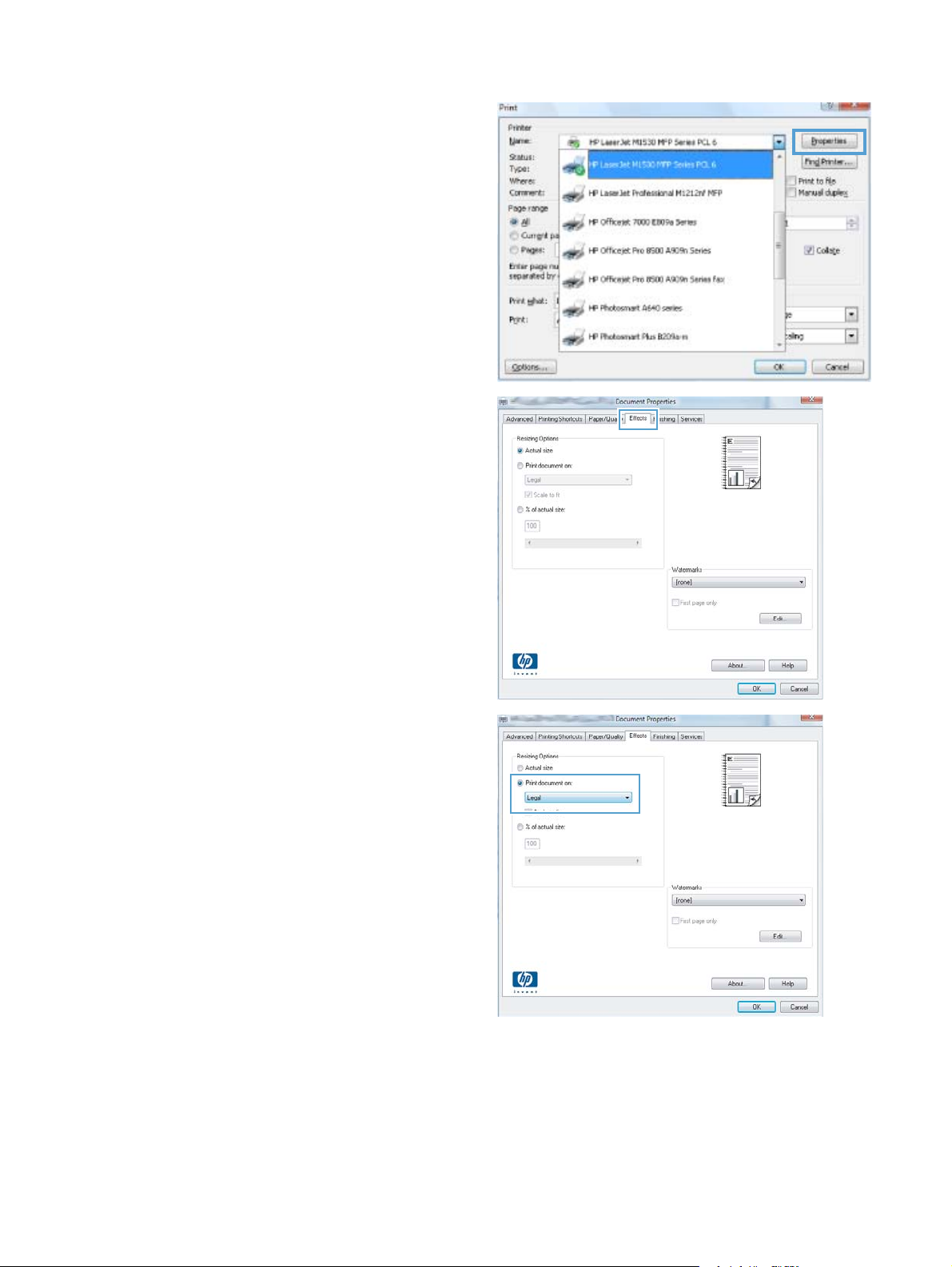
2. Select the product, and then click the
Properties or Preferences button.
3. Click the Effects tab.
4. Select the Print Document On option, and
then select a size from the drop-down list.
84 Chapter 7 Print tasks ENWW
Page 99

Add a watermark to a document with Windows
1. On the File menu in the software program, click Print.
2. Select the product, and then click the Properties or Preferences button.
3. Click the Effects tab.
4. Select a watermark from the Watermarks drop-down list.
Or, to add a new watermark to the list, click the Edit button. Specify the settings for the watermark,
and then click the OK button.
5. To print the watermark on the first page only, select the First Page Only check box. Otherwise,
the watermark is printed on each page.
Create a booklet with Windows
1. On the File menu in the software program, click
Print.
2. Select the product, and then click the
Properties or Preferences button.
ENWW Additional print tasks with Windows 85
Page 100

3. Click the Finishing tab.
4. Select the Print on both sides check box.
5. In the Booklet Printing drop-down list, click
the Left binding or Right binding option. The
Pages per sheet option automatically changes
to 2 pages per sheet.
86 Chapter 7 Print tasks ENWW
