Page 1
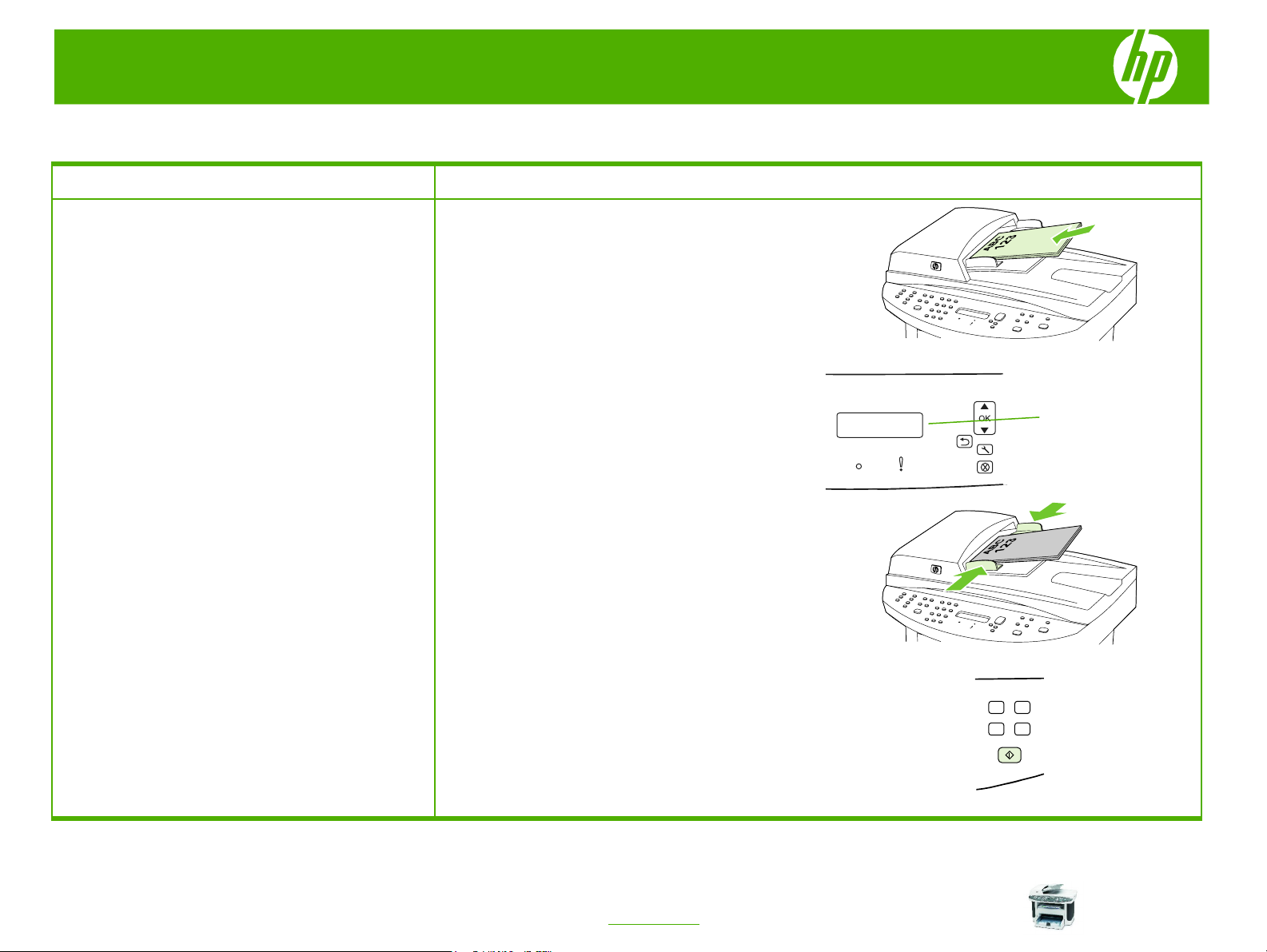
HP LaserJet M1522 MFP Series – Copy
Copy using the automatic document feeder (ADF)
How do I? Steps to perform
1 Insert the top-end of the stack of originals into the
Load originals using the automatic
document feeder (ADF)
automatic document feeder input tray, with the media
stack face-up and the first page to be copied on top of
the stack.
CAUTION: To prevent damage to the product, do not use
an original that contains correction tape, correction fluid,
paper clips, or staples. Also, do not load photographs,
small originals, or fragile originals into the ADF. Use the
flatbed glass to scan these items.
3 Adjust the media guides until they are snug against
2 Slide the stack into the ADF until it does not move any
farther. Document loaded appears on the control-
panel display.
the media.
4 Press Start Copy on the product control panel to start
copying.
Document Loaded
© 2007 Copyright Hewlett-Packard
Development Company, L.P.
1
www.hp.com
Page 2
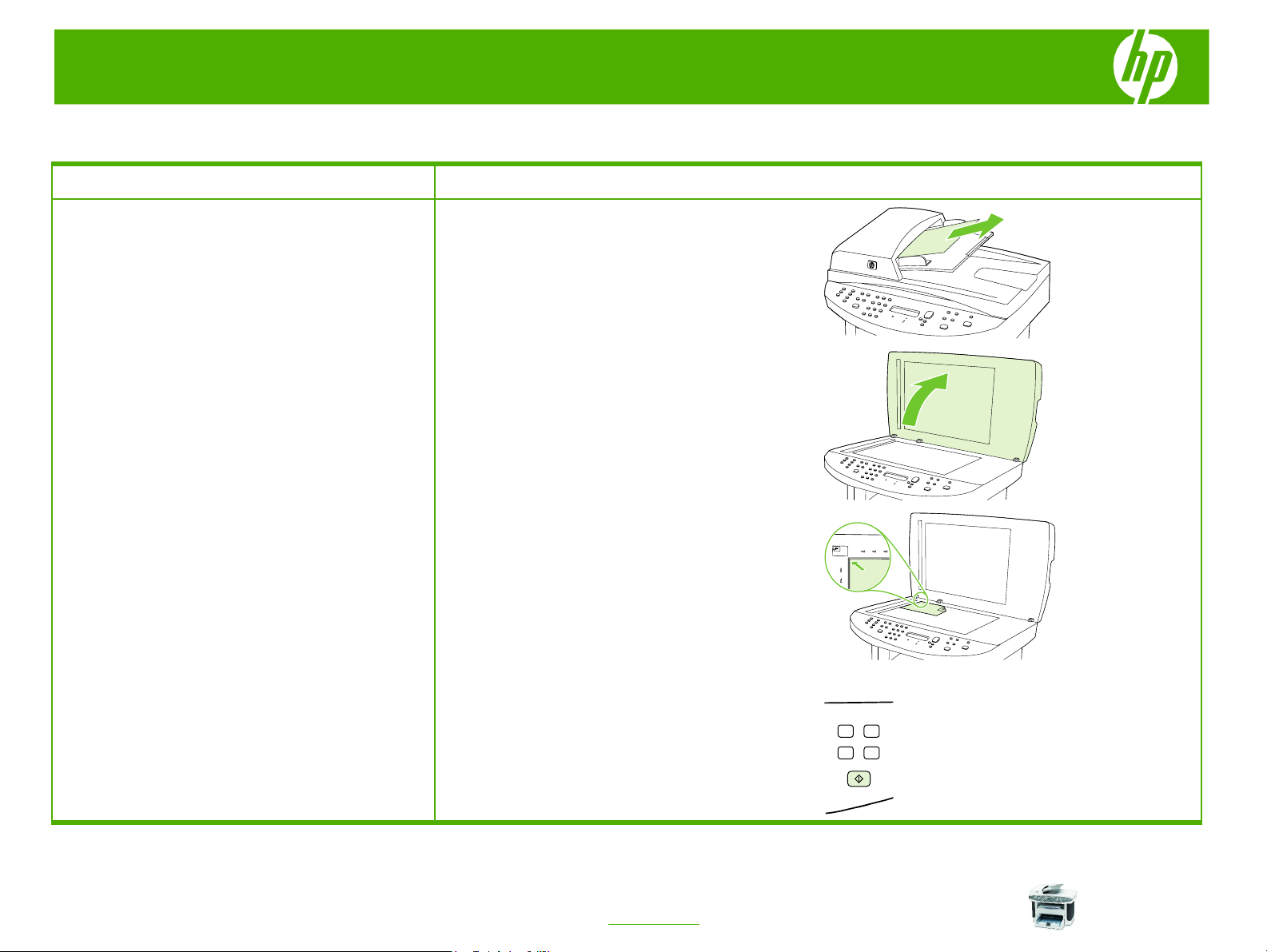
HP LaserJet M1522 MFP Series – Copy
Copy using the flatbed scanner
How do I? Steps to perform
1 Make sure that the automatic document feeder (ADF)
Load originals in a flatbed scanner
2 Lift the flatbed scanner cover.
3 Place the original document face-down on the flatbed
contains no media.
scanner with the upper-left corner of the document at
the corner indicated by the icon on the scanner.
4 Gently close the lid.
5 Press Start Copy on the product control panel to start
copying.
1
© 2007 Copyright Hewlett-Packard
Development Company, L.P.
www.hp.com
Page 3
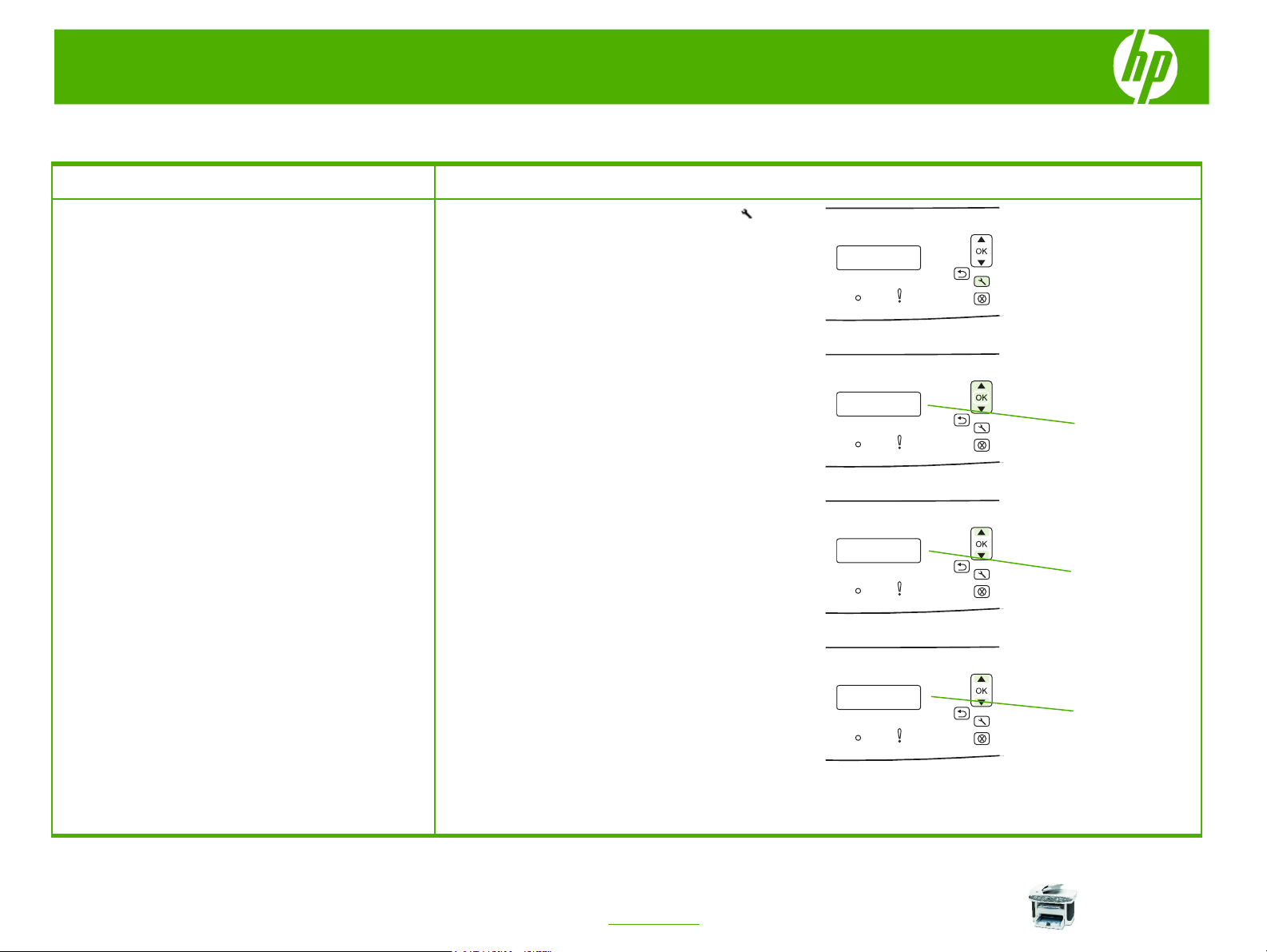
HP LaserJet M1522 MFP Series – Copy
f
Collate my copy job
How do I? Steps to perform
1 On the product control panel, press Setup ( ).
Change the copy-collation setting
NOTE: The factory-set default for automatic copy collation
is On.
5 Press OK to save the selection.
2 Use the arrow buttons to select Copy setup, and then
press OK.
3 Use the arrow buttons to select Def. Collation, and
then press OK.
4 Use the arrow buttons to select On or Off.
Copy setup
Def. Collation
On orOf
1
© 2007 Copyright Hewlett-Packard
Development Company, L.P.
www.hp.com
Page 4
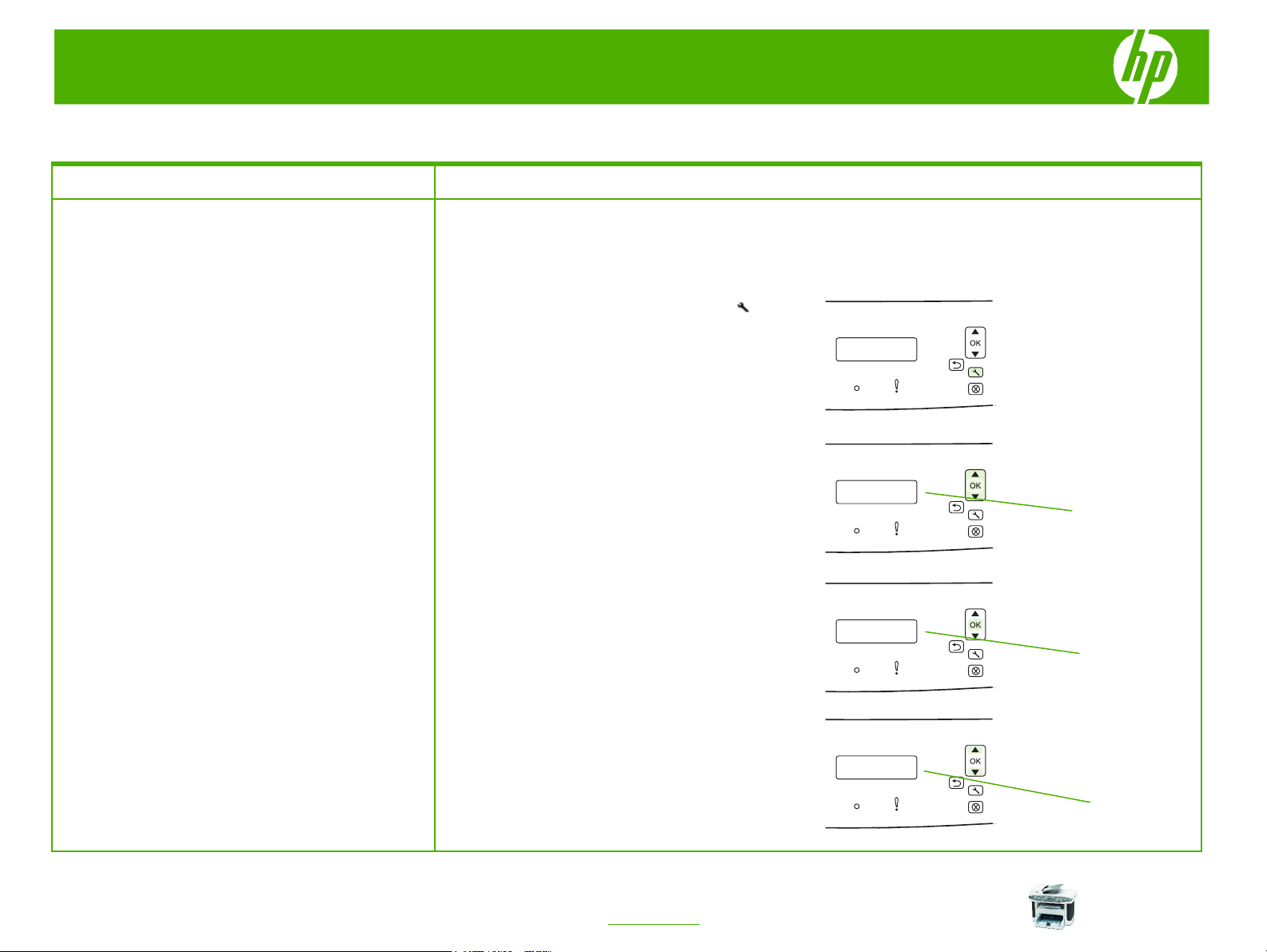
HP LaserJet M1522 Series – Copy
Copy on both sides (Duplex)
How do I? Steps to perform
Copy two-sided documents manually
NOTE: The factory-set default for automatic copy collation
is On.
2 Use the arrow buttons to select Copy setup, and then
3 Press OK to select Def. Multi-page.
Set the multiple-page flatbed copy setting
The multiple-page flatbed copy setting must be set to On
before the product will produce two-sided copies from the
flatbed scanner.
1 On the product control panel, press Setup ( ).
press OK.
Copy setup
Def. Multi-page
4 Use the arrow buttons to select On.
1
© 2007 Copyright Hewlett-Packard
Development Company, L.P.
www.hp.com
On
Page 5

HP LaserJet M1522 Series – Copy
How do I? Steps to perform
5 Press OK to save the selection.
Copy two-sided documents manually
(continued)
6 Load the first page of the document on the flatbed
scanner.
© 2007 Copyright Hewlett-Packard
Development Company, L.P.
7 Press Start Copy.
8 Remove the first page, and then load the second page
onto the flatbed scanner.
2
www.hp.com
Page 6

HP LaserJet M1522 Series – Copy
How do I? Steps to perform
9 Press OK, and then repeat the process until all of the
Copy two-sided documents manually
(continued)
pages in the original have been copied.
0 When the copy job is completed, press Start Copy to
return the product to Ready mode.
© 2007 Copyright Hewlett-Packard
Development Company, L.P.
3
www.hp.com
Page 7

HP LaserJet M1522 Series – Copy
p
Copy on special paper, labels, or transparencies
How do I? Steps to perform
1 Load the documents to be copied into the document
Copy on special paper, labels, or
transparencies
2 Load the special media into the priority input tray or
feeder input tray with the first page facing up, and with
the top of the page leading into the document feeder.
-Or-
tray 1.
Change the default media-size setting
© 2007 Copyright Hewlett-Packard
Development Company, L.P.
3 On the product control panel, press Setup (
4 Use the arrow buttons to select System setup, and
then press OK.
).
1
www.hp.com
System setu
Page 8

HP LaserJet M1522 Series – Copy
How do I? Steps to perform
5 Use the arrow buttons to select Paper setup, and
Copy on special paper, labels, or
transparencies (continued)
then press OK.
Paper setup
7 Use the arrow buttons to select a media size, and then
6 Use the arrow buttons to select Def. paper size, and
then press OK.
press OK.
8 Press OK to save the selection.
9 Press Start Copy on the product control panel to start
copying.
Def. paper size
Paper size
© 2007 Copyright Hewlett-Packard
Development Company, L.P.
2
www.hp.com
Page 9

HP LaserJet M1522 Series – Copy
Copy on pre-printed letterhead or forms
How do I? Steps to perform
1 Load the documents to be copied into the document
Copy on pre-printed letterhead or forms
2 Load the letterhead or form into the priority input tray
feeder input tray with the first page facing up, and with
the top of the page leading into the document feeder.
or tray 1. Load media with the top forward and the
side to be printed on facing up.
© 2007 Copyright Hewlett-Packard
Development Company, L.P.
Change the default paper-type to letterhead
3 On the product control panel, press Setup (
1
www.hp.com
).
Page 10

HP LaserJet M1522 Series – Copy
How do I? Steps to perform
4 Use the arrow buttons to select System setup, and
Copy on pre-printed letterhead or forms
(continued)
then press OK.
System setup
5 Use the arrow buttons to select Paper setup, and
then press OK.
Paper setup
6 Use the arrow keys to select Paper type, and then
press OK.
Def. paper type
7 Use the arrow buttons to select Letterhead, and then
press OK.
Letterhead
© 2007 Copyright Hewlett-Packard
Development Company, L.P.
2
www.hp.com
Page 11

HP LaserJet M1522 Series – Copy
How do I? Steps to perform
8 Press OK to save the selection.
Copy on pre-printed letterhead or forms
(continued)
9 Press Start Copy on the product control panel to start
copying.
Change the default paper-type to a preprinted form
10 Follow the above steps selecting Preprinted for the
paper type.
© 2007 Copyright Hewlett-Packard
Development Company, L.P.
3
www.hp.com
Page 12

HP LaserJet M1522 Series – Copy
Make my copy look better
How do I? Steps to perform
1 On the product control panel, press Quality to see the
Adjust the copy quality for the current job
2 Use the arrow buttons to scroll through the quality
current quality setting for the copy.
setting options.
© 2007 Copyright Hewlett-Packard
Development Company, L.P.
3 Select a setting, and then press Start Copy to save
the selection and immediately start the copy job, or
press OK to save the selection without starting the job.
1
www.hp.com
Page 13

HP LaserJet M1522 Series – Copy
Reduce or enlarge the image
How do I? Steps to perform
1 On the product control panel, press Reduce/Enlarge.
Reduce or enlarge copies for the current
job
2 Select the size to which you would like to reduce or
enlarge the copies in this job.
© 2007 Copyright Hewlett-Packard
Development Company, L.P.
3 Press Start Copy to save the selection and
immediately start the copy job, or press OK to save
the selection without starting the job.
1
www.hp.com
