Page 1

User Guide
LaserJet Enterprise M506
www.hp.com/support/ljM506
M506xM506dnM506n
Page 2
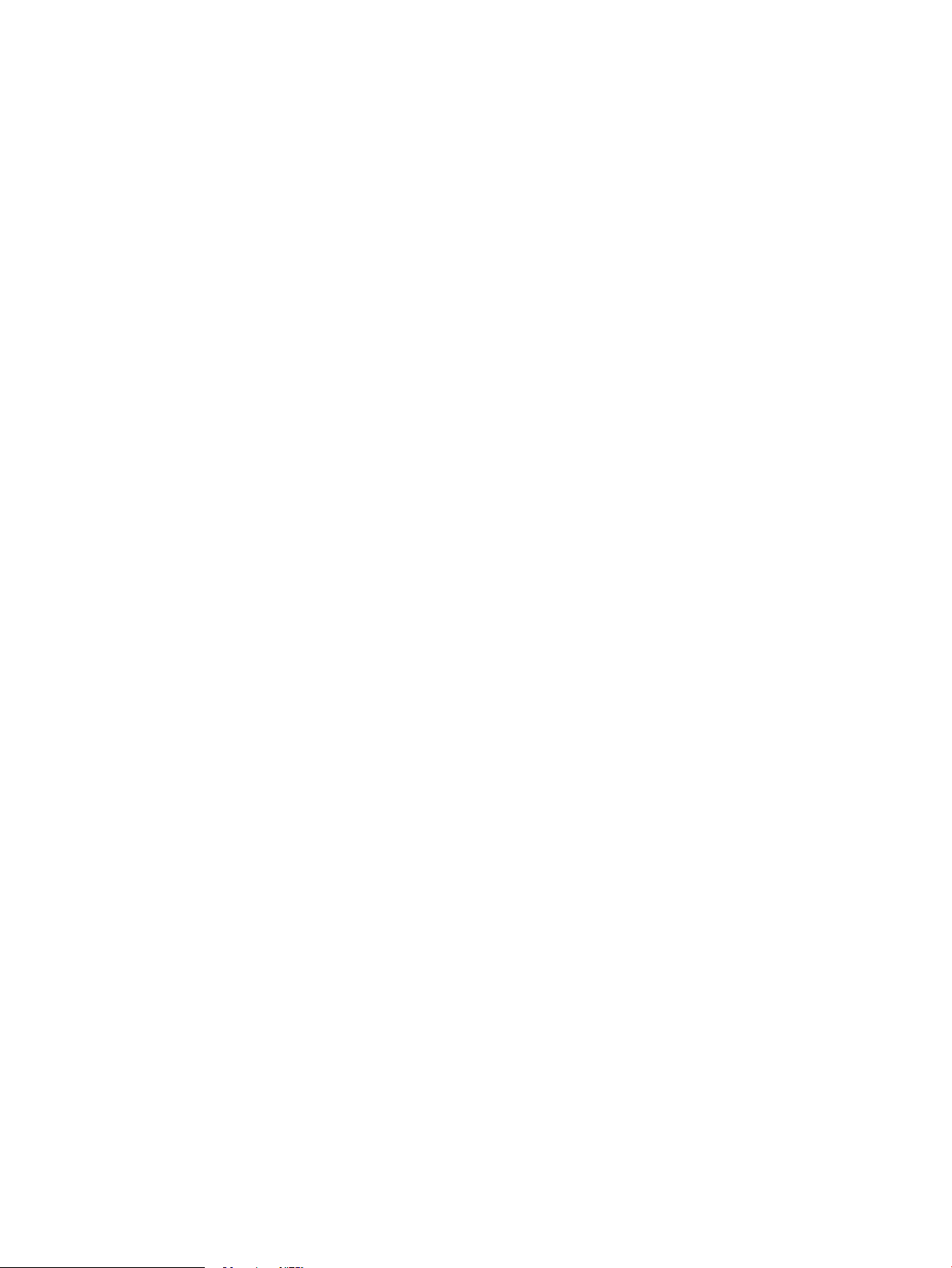
Page 3
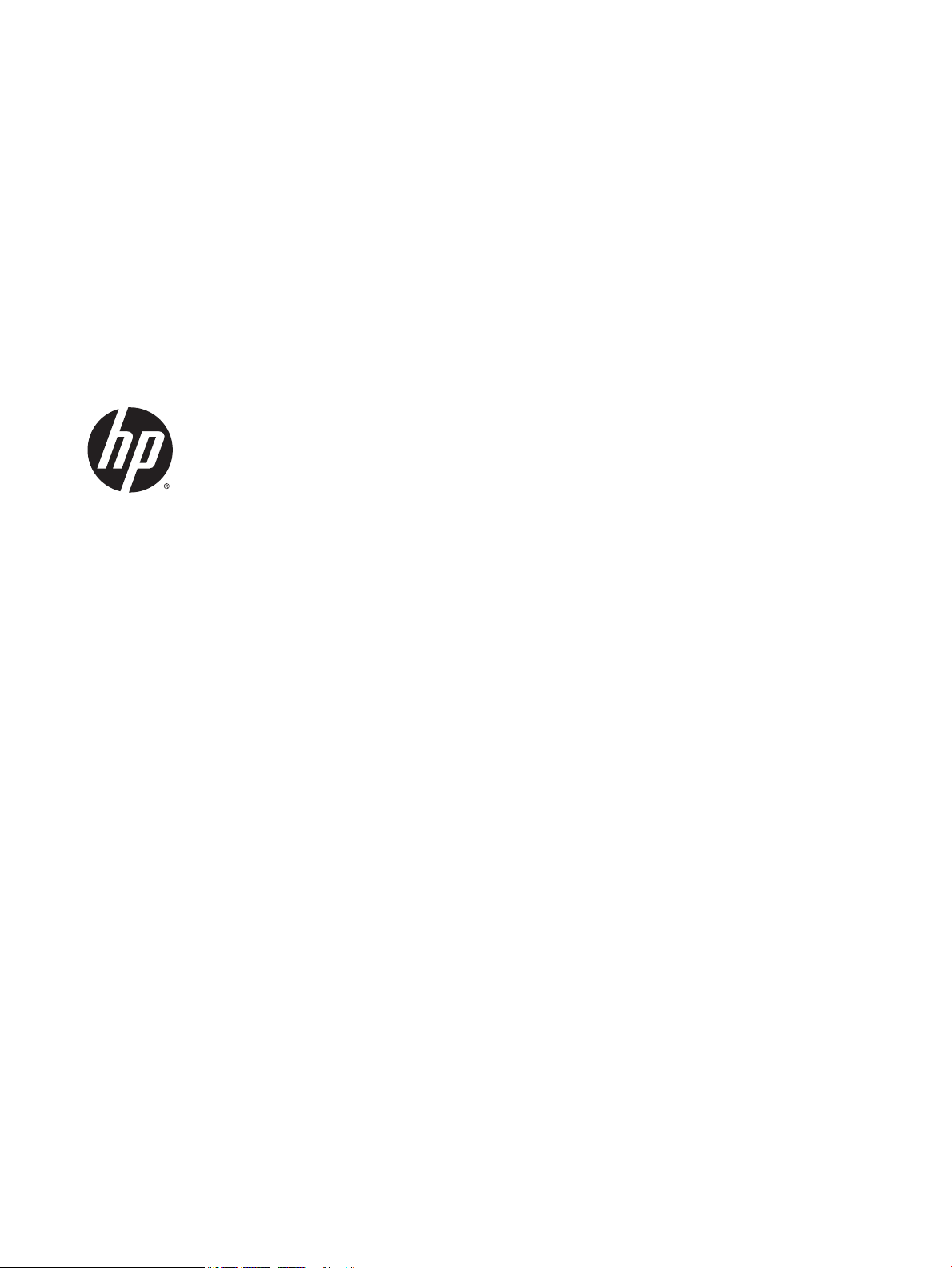
HP LaserJet Enterprise M506
User Guide
Page 4
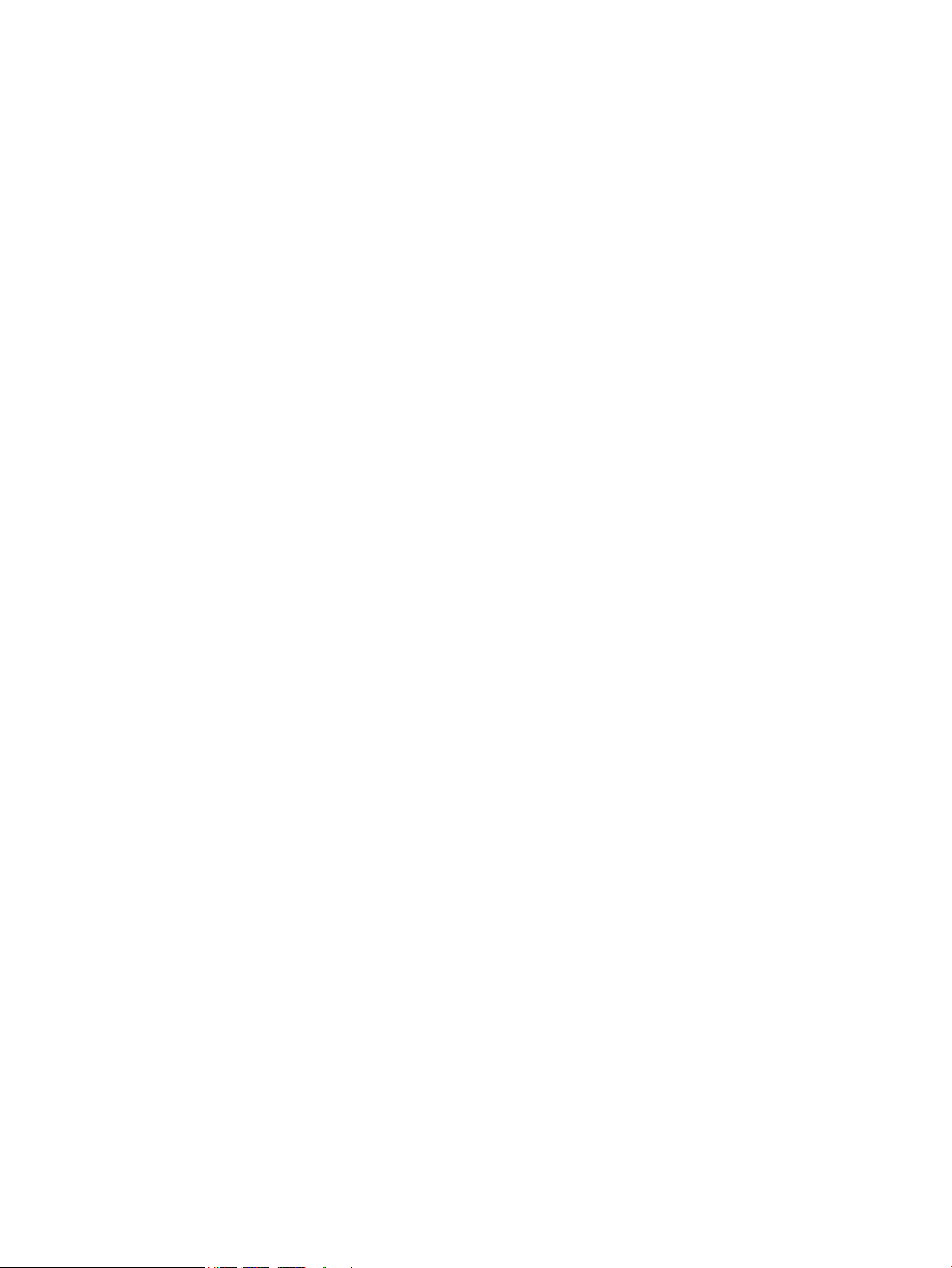
Copyright and License
Trademark Credits
© 2015 Copyright Hewlett-Packard
Development Company, L.P.
Reproduction, adaptation, or translation
without prior written permission is prohibited,
except as allowed under the copyright laws.
The information contained herein is subject to
change without notice.
The only warranties for HP products and
services are set forth in the express warranty
statements accompanying such products and
services. Nothing herein should be construed
as constituting an additional warranty. HP shall
not be liable for technical or editorial errors or
omissions contained herein.
Part number: F2A68-90906
Edition 1, 10/2015
Adobe®, Adobe Photoshop®, Acrobat®, and
PostScript
®
are trademarks of Adobe Systems
Incorporated.
Apple and the Apple logo are trademarks of
Apple Computer, Inc., registered in the U.S. and
other countries. iPod is a trademark of Apple
Computer, Inc. iPod is for legal or rightholderauthorized copying only. Don't steal music.
Microsoft®, Windows®, Windows® XP, and
Windows Vista® are U.S. registered trademarks
of Microsoft Corporation.
UNIX® is a registered trademark of The Open
Group.
Page 5
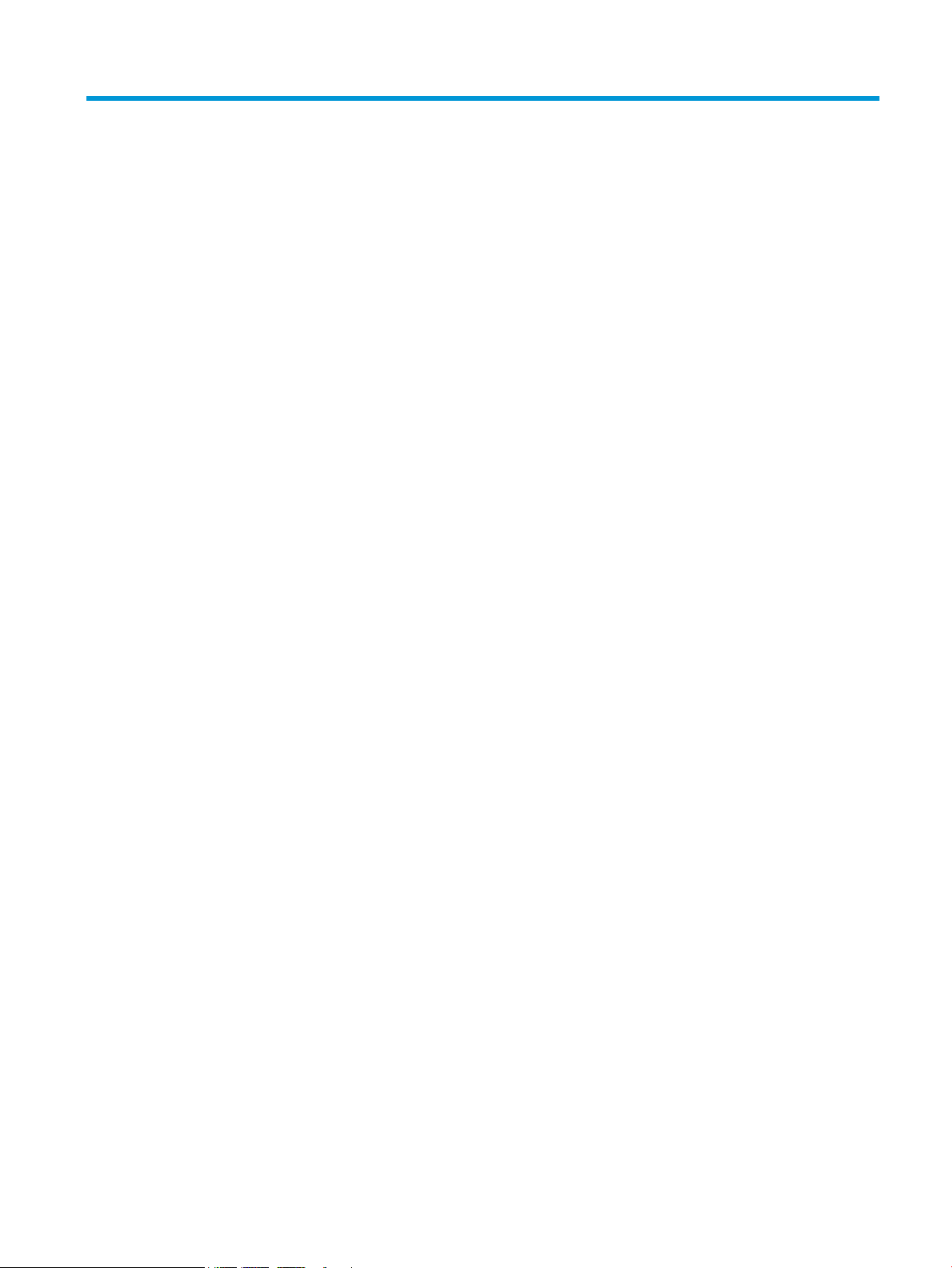
Table of contents
1 Printer overview ........................................................................................................................................... 1
Printer views .......................................................................................................................................................... 2
Printer front view ................................................................................................................................ 2
Printer back view ................................................................................................................................. 3
Interface ports ..................................................................................................................................... 4
Control-panel view (4-line control panel, n and dn models only) ..................................................... 5
Control-panel view (touchscreen control panel, x model only) ......................................................... 6
Printer specifications ............................................................................................................................................. 8
Technical specifications ...................................................................................................................... 8
Supported operating systems ............................................................................................................ 9
Mobile printing solutions .................................................................................................................. 11
Printer dimensions ............................................................................................................................ 12
Power consumption, electrical specifications, and acoustic emissions .......................................... 15
Operating-environment range .......................................................................................................... 15
Printer hardware setup and software installation ............................................................................................. 16
2 Paper trays ................................................................................................................................................. 17
Load paper to Tray 1 (multipurpose tray) ........................................................................................................... 18
Introduction ....................................................................................................................................... 18
Tray 1 paper orientation ................................................................................................................... 19
Use alternative letterhead mode ...................................................................................................... 19
Enable Alternative Letterhead Mode by using the printer control-panel menus ......... 19
Load paper to Trays 2, 3, 4, and 5 ....................................................................................................................... 20
Introduction ....................................................................................................................................... 20
Tray 2 and the 550-sheet trays paper orientation ........................................................................... 22
Use alternative letterhead mode ...................................................................................................... 22
Enable Alternative Letterhead Mode by using the printer control-panel menus ......... 22
Load and print envelopes .................................................................................................................................... 24
Introduction ....................................................................................................................................... 24
Print envelopes ................................................................................................................................. 24
Envelope orientation ......................................................................................................................... 24
ENWW iii
Page 6
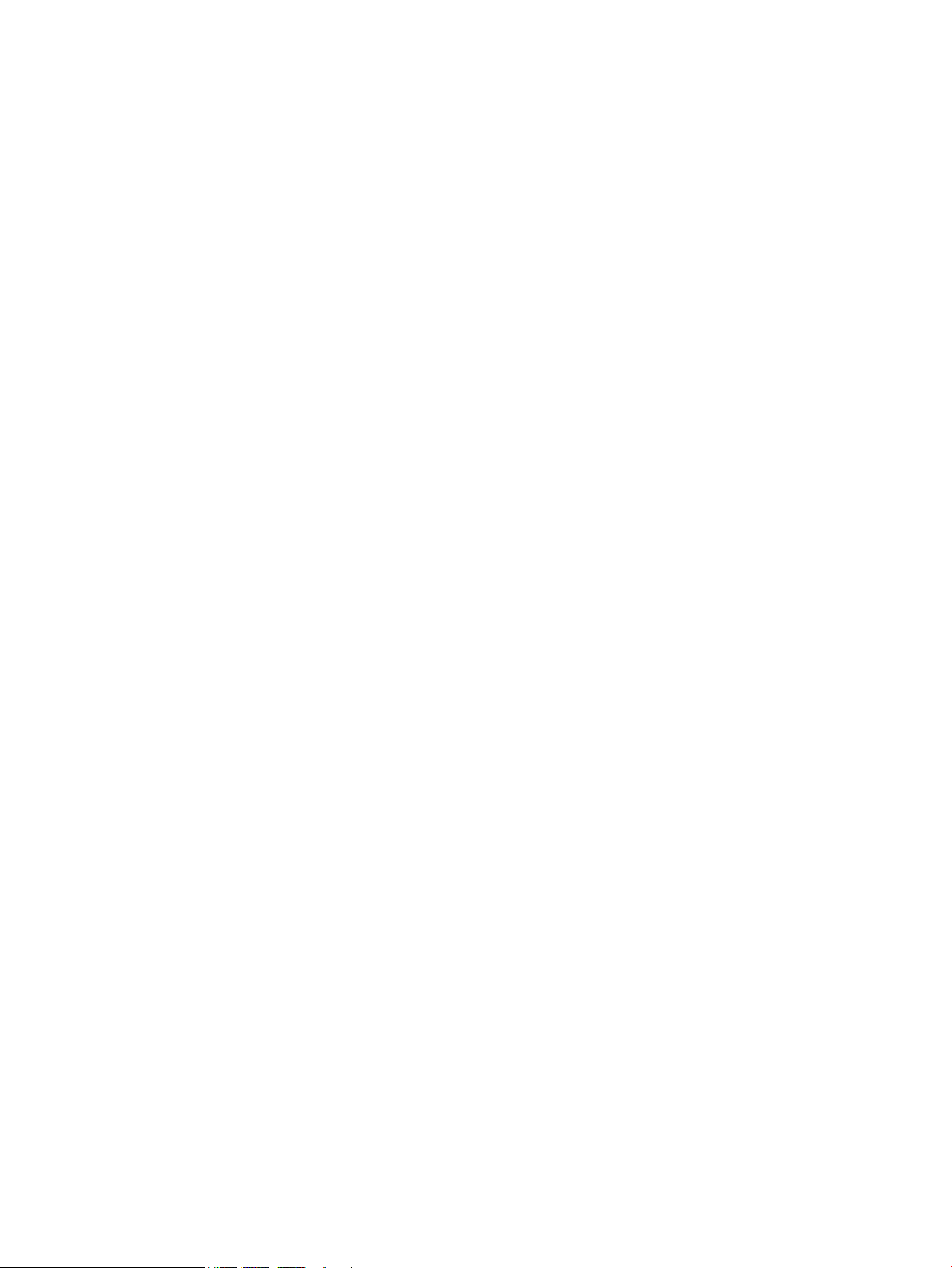
3 Supplies, accessories, and parts ................................................................................................................... 25
Order supplies, accessories, and parts ............................................................................................................... 26
Ordering ............................................................................................................................................. 26
Supplies and accessories .................................................................................................................. 26
Customer self-repair parts ............................................................................................................... 27
Replace the toner cartridge ................................................................................................................................. 28
Introduction ....................................................................................................................................... 28
Toner-cartridge information ............................................................................................................. 28
Remove and replace the cartridge .................................................................................................... 29
4 Print ........................................................................................................................................................... 33
Print tasks (Windows) .......................................................................................................................................... 34
How to print (Windows) ..................................................................................................................... 34
Automatically print on both sides (Windows) .................................................................................. 36
Manually print on both sides (Windows) .......................................................................................... 36
Print multiple pages per sheet (Windows) ....................................................................................... 37
Select the paper type (Windows) ...................................................................................................... 37
Additional print tasks ........................................................................................................................ 38
Print tasks (OS X) ................................................................................................................................................. 39
How to print (OS X) ............................................................................................................................ 39
Automatically print on both sides (OS X) .......................................................................................... 39
Manually print on both sides (OS X) .................................................................................................. 39
Print multiple pages per sheet (OS X) ............................................................................................... 40
Select the paper type (OS X) ............................................................................................................. 40
Additional print tasks ........................................................................................................................ 40
Store print jobs on the printer to print later or print privately ........................................................................... 42
Introduction ....................................................................................................................................... 42
Create a stored job (Windows) .......................................................................................................... 42
Create a stored job (OS X) ................................................................................................................. 44
Print a stored job ............................................................................................................................... 44
Delete a stored job ............................................................................................................................ 45
Mobile printing ..................................................................................................................................................... 46
Introduction ....................................................................................................................................... 46
HP ePrint via email ............................................................................................................................ 46
HP ePrint software ............................................................................................................................ 47
AirPrint ............................................................................................................................................... 48
Android embedded printing .............................................................................................................. 48
Wi-Fi Direct and NFC Printing ............................................................................................................ 48
Print from the USB port ....................................................................................................................................... 50
Introduction ....................................................................................................................................... 50
Enable the USB port for printing ....................................................................................................... 50
iv ENWW
Page 7
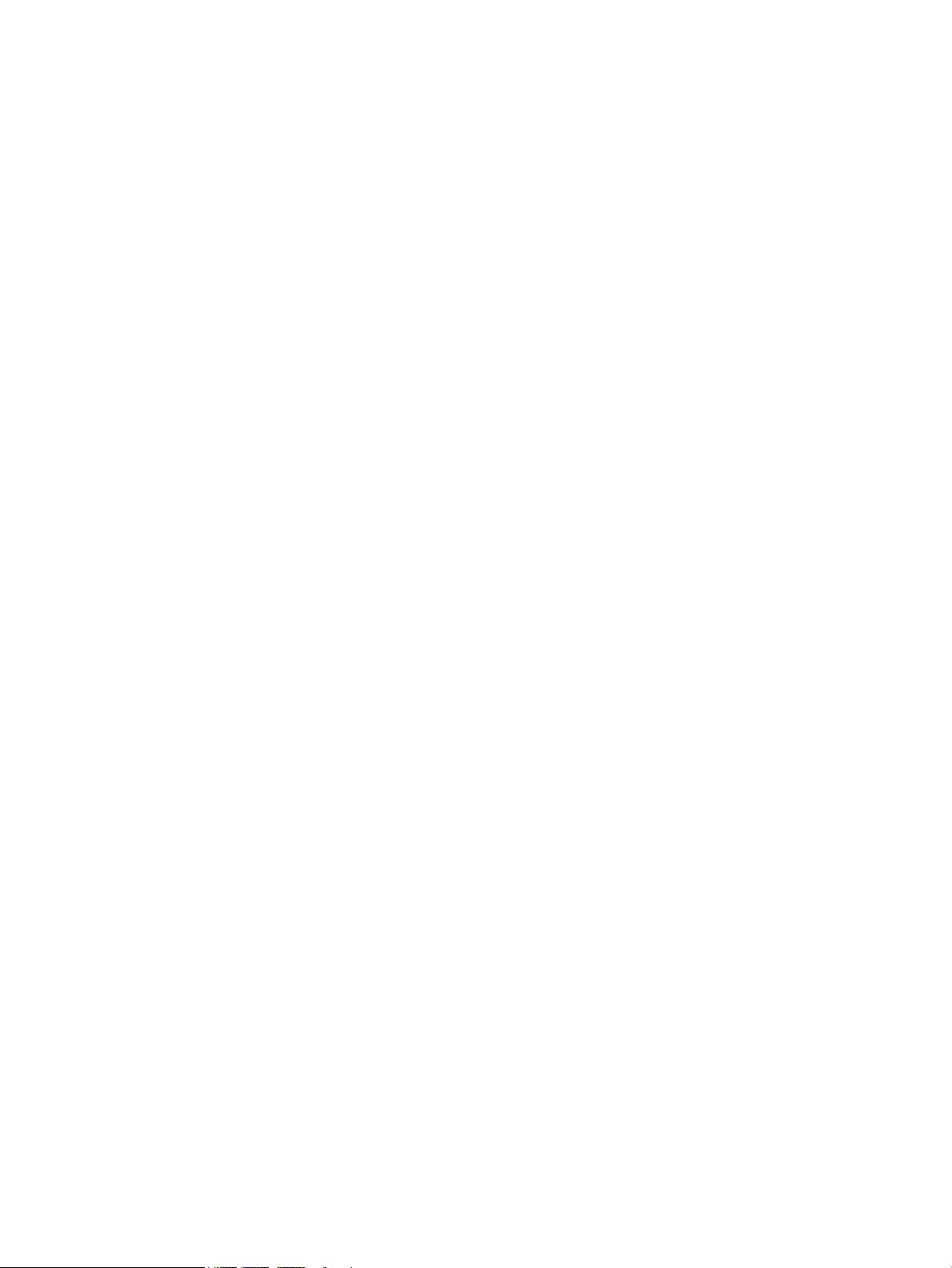
Print USB documents ........................................................................................................................ 51
5 Manage the printer ...................................................................................................................................... 53
Advanced configuration with HP Embedded Web Server (EWS) ........................................................................ 54
Introduction ....................................................................................................................................... 54
How to access the HP Embedded Web Server (EWS) ........................................................................ 54
HP Embedded Web Server features .................................................................................................. 55
Information tab ............................................................................................................... 56
General tab ...................................................................................................................... 56
Print tab .......................................................................................................................... 57
Troubleshooting tab ....................................................................................................... 57
Security tab ..................................................................................................................... 58
HP Web Services tab ....................................................................................................... 58
Networking tab ............................................................................................................... 59
Other Links list ................................................................................................................ 60
Advanced configuration with HP Utility for OS X ................................................................................................ 61
Open HP Utility .................................................................................................................................. 61
HP Utility features ............................................................................................................................. 61
Configure IP network settings ............................................................................................................................. 63
Printer sharing disclaimer ................................................................................................................. 63
View or change network settings ..................................................................................................... 63
Rename the product on a network ................................................................................................... 63
Manually configure IPv4 TCP/IP parameters from the control panel .............................................. 64
Manually configure IPv6 TCP/IP parameters from the control panel .............................................. 64
Link speed and duplex settings ........................................................................................................ 65
Printer security features ..................................................................................................................................... 67
Introduction ....................................................................................................................................... 67
Security statements .......................................................................................................................... 67
Assign an administrator password ................................................................................................... 67
IP Security .......................................................................................................................................... 68
Lock the formatter ............................................................................................................................ 68
Encryption support: HP High Performance Secure Hard Disks ........................................................ 69
Energy-conservation settings ............................................................................................................................. 70
Introduction ....................................................................................................................................... 70
Print with EconoMode ....................................................................................................................... 70
Set the sleep timer and configure the printer to use 1 watt or less of power ................................. 70
HP Web Jetadmin ................................................................................................................................................. 72
Software and firmware updates ......................................................................................................................... 73
6 Solve problems ........................................................................................................................................... 75
Customer support ................................................................................................................................................ 76
ENWW v
Page 8
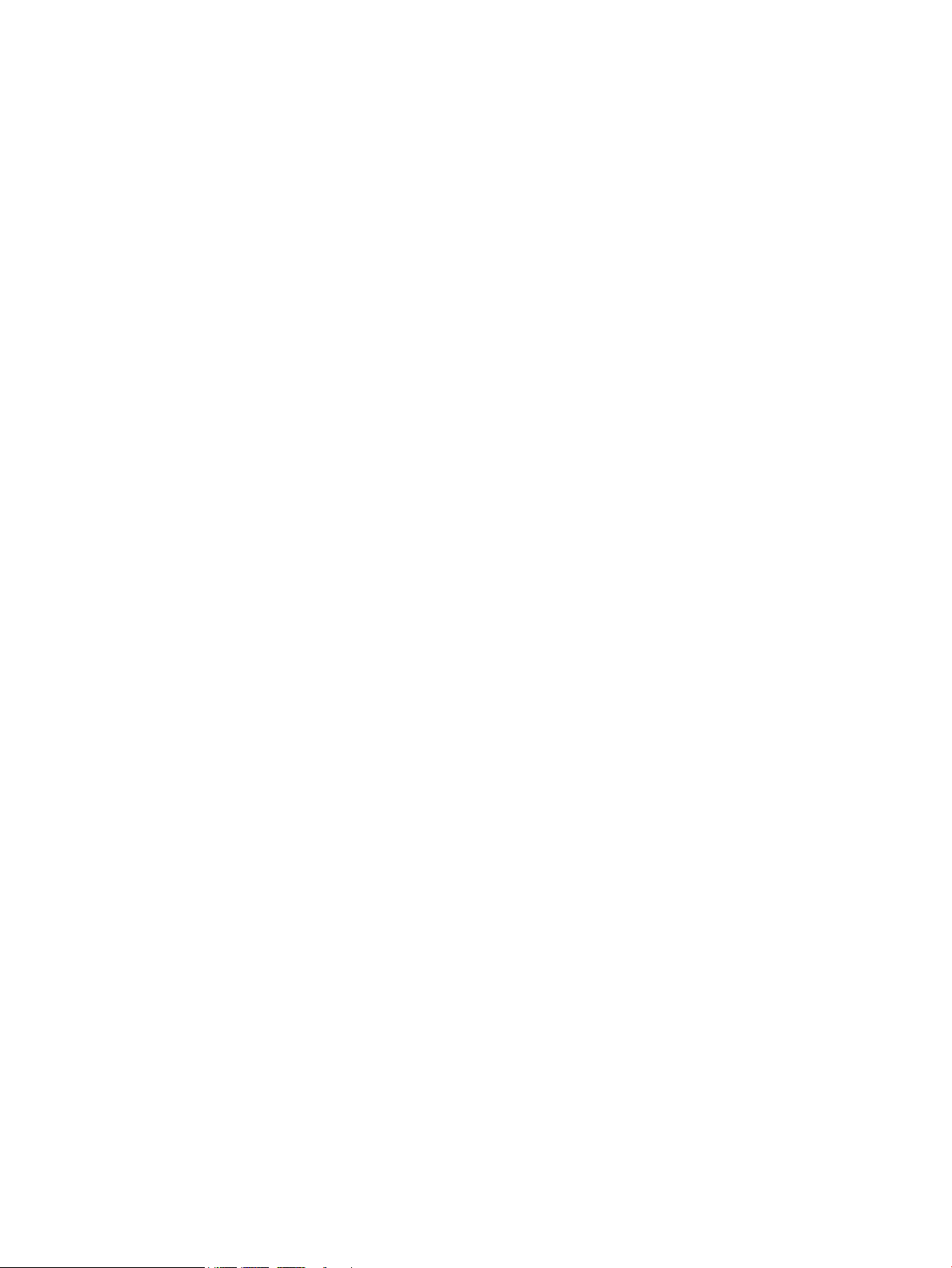
Control panel help system .................................................................................................................................. 77
Reset factory settings ......................................................................................................................................... 78
Introduction ....................................................................................................................................... 78
Method one: Reset factory settings from the printer control panel ................................................ 78
Method two: Reset factory settings from the HP Embedded Web Server (network-connected
printers only) ..................................................................................................................................... 78
A “Cartridge is low” or “Cartridge is very low” message displays on the printer control panel ........................ 80
Change the “Very Low” settings ....................................................................................................... 80
For products with fax capability ..................................................................................... 80
Order supplies ................................................................................................................................... 81
Printer does not pick up paper or misfeeds ........................................................................................................ 82
Introduction ....................................................................................................................................... 82
The printer does not pick up paper ................................................................................................... 82
The printer picks up multiple sheets of paper .................................................................................. 84
Clear paper jams .................................................................................................................................................. 88
Introduction ....................................................................................................................................... 88
Jam locations .................................................................................................................................... 88
Auto-navigation for clearing jams .................................................................................................... 89
Experiencing frequent or recurring paper jams? .............................................................................. 89
Clear paper jams in Tray 1 ................................................................................................................. 90
Clear paper jams in Tray 2 and the 550-sheet trays ........................................................................ 92
Clear paper jams in the toner-cartridge area ................................................................................... 96
Clear paper jams in the rear door and the fuser area ....................................................................... 98
Clear paper jams in the output bin ................................................................................................. 100
Clear paper jams in the duplexer .................................................................................................... 100
Improve print quality ......................................................................................................................................... 105
Introduction ..................................................................................................................................... 105
Print from a different software program ....................................................................................... 105
Check the paper-type setting for the print job ............................................................................... 105
Check the paper type setting (Windows) ..................................................................... 105
Check the paper type setting (OS X) ............................................................................. 105
Check toner-cartridge status .......................................................................................................... 106
Clean the printer ............................................................................................................................. 106
Print a cleaning page .................................................................................................... 106
Visually inspect the toner cartridge ............................................................................................... 107
Check paper and the printing environment .................................................................................... 107
Step one: Use paper that meets HP specifications ...................................................... 107
Step two: Check the environment ................................................................................ 107
Step three: Set the individual tray alignment .............................................................. 108
Check the EconoMode settings ....................................................................................................... 108
Try a different print driver .............................................................................................................. 109
vi ENWW
Page 9
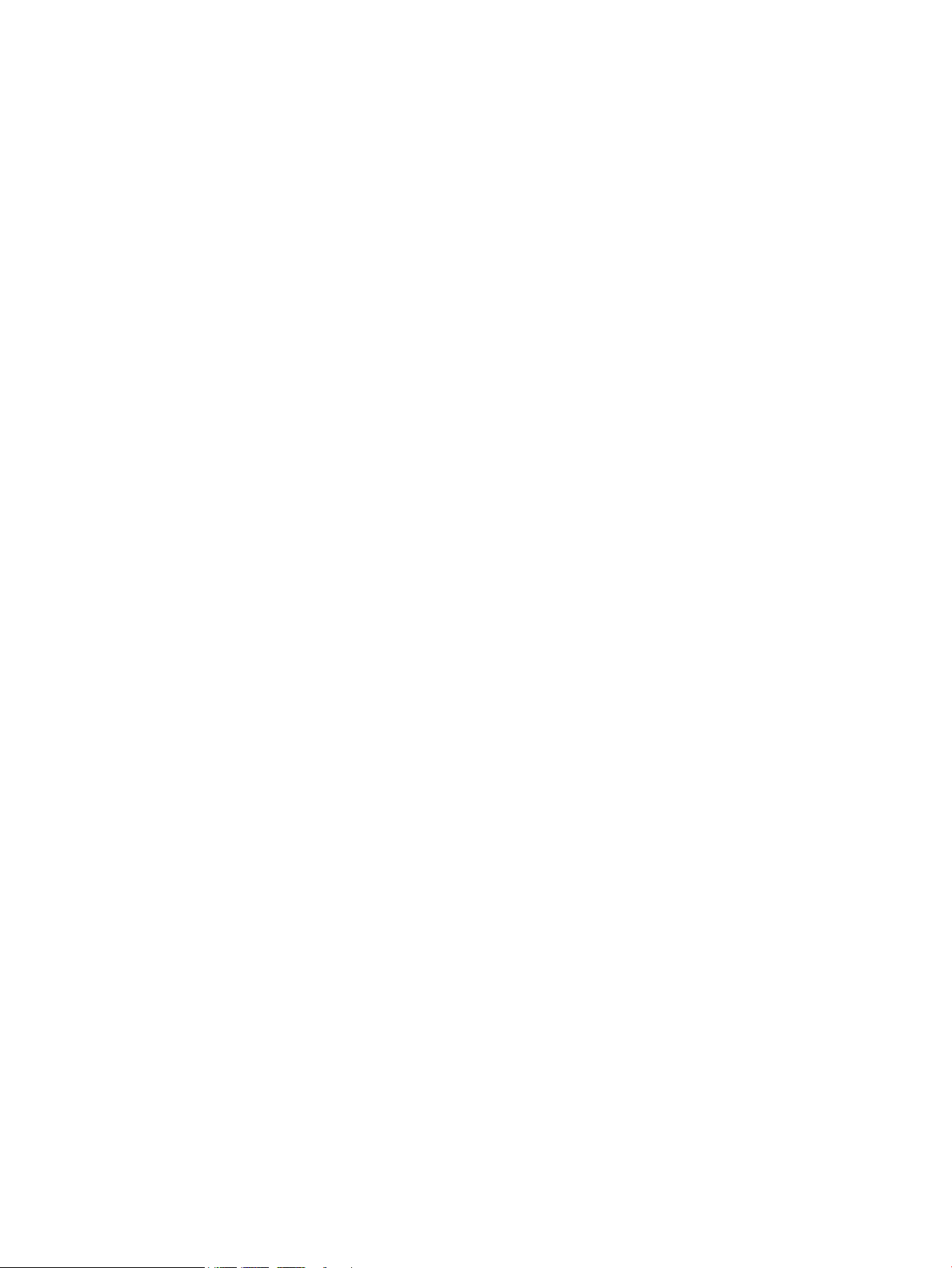
Solve wired network problems ......................................................................................................................... 110
Introduction ..................................................................................................................................... 110
Poor physical connection ................................................................................................................ 110
The computer is using the incorrect IP address for the printer ..................................................... 110
The computer is unable to communicate with the printer ............................................................ 110
The printer is using incorrect link and duplex settings for the network ....................................... 111
New software programs might be causing compatibility problems ............................................. 111
The computer or workstation might be set up incorrectly ............................................................ 111
The printer is disabled, or other network settings are incorrect ................................................... 111
Index ........................................................................................................................................................... 113
ENWW vii
Page 10
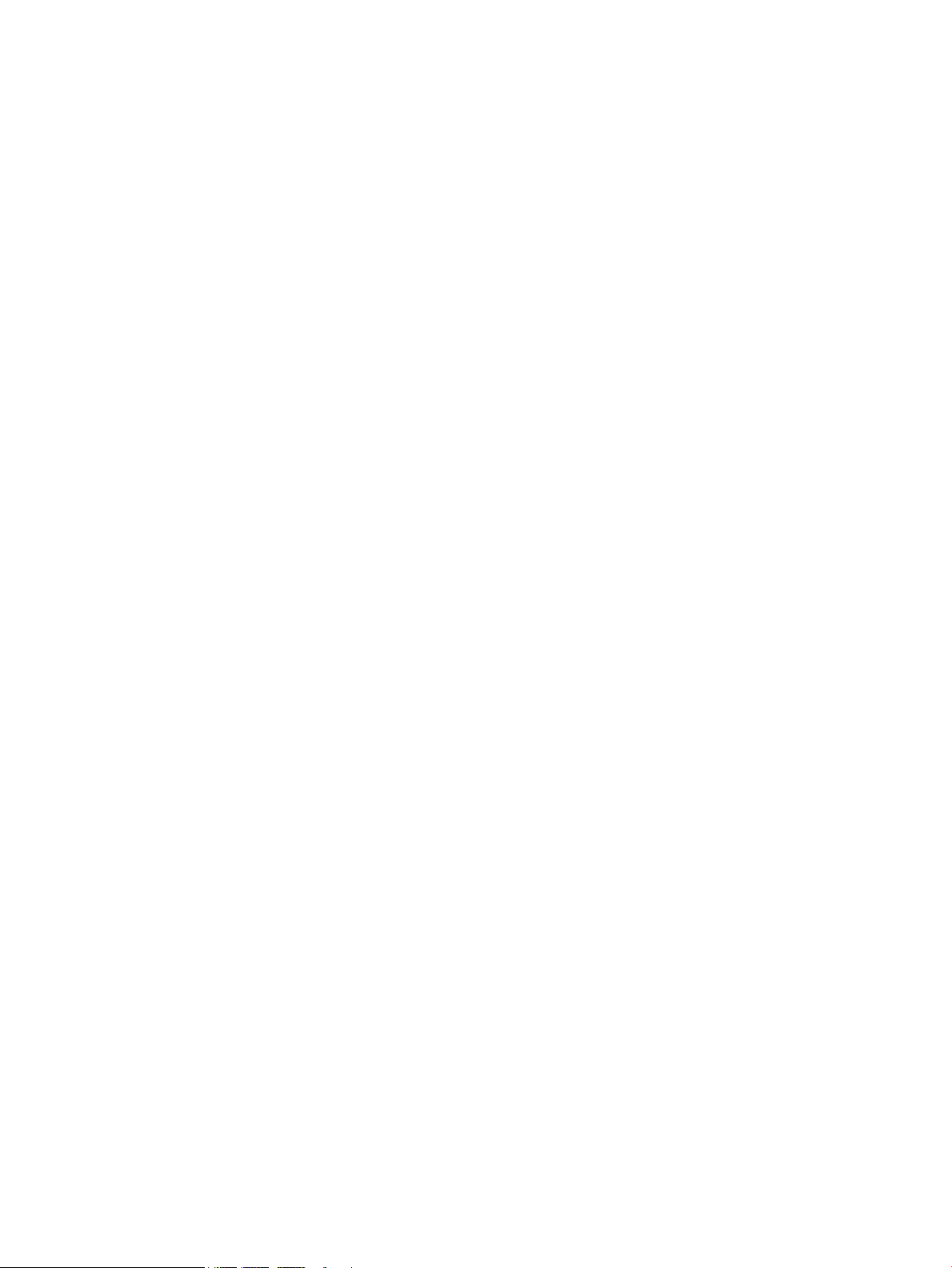
viii ENWW
Page 11
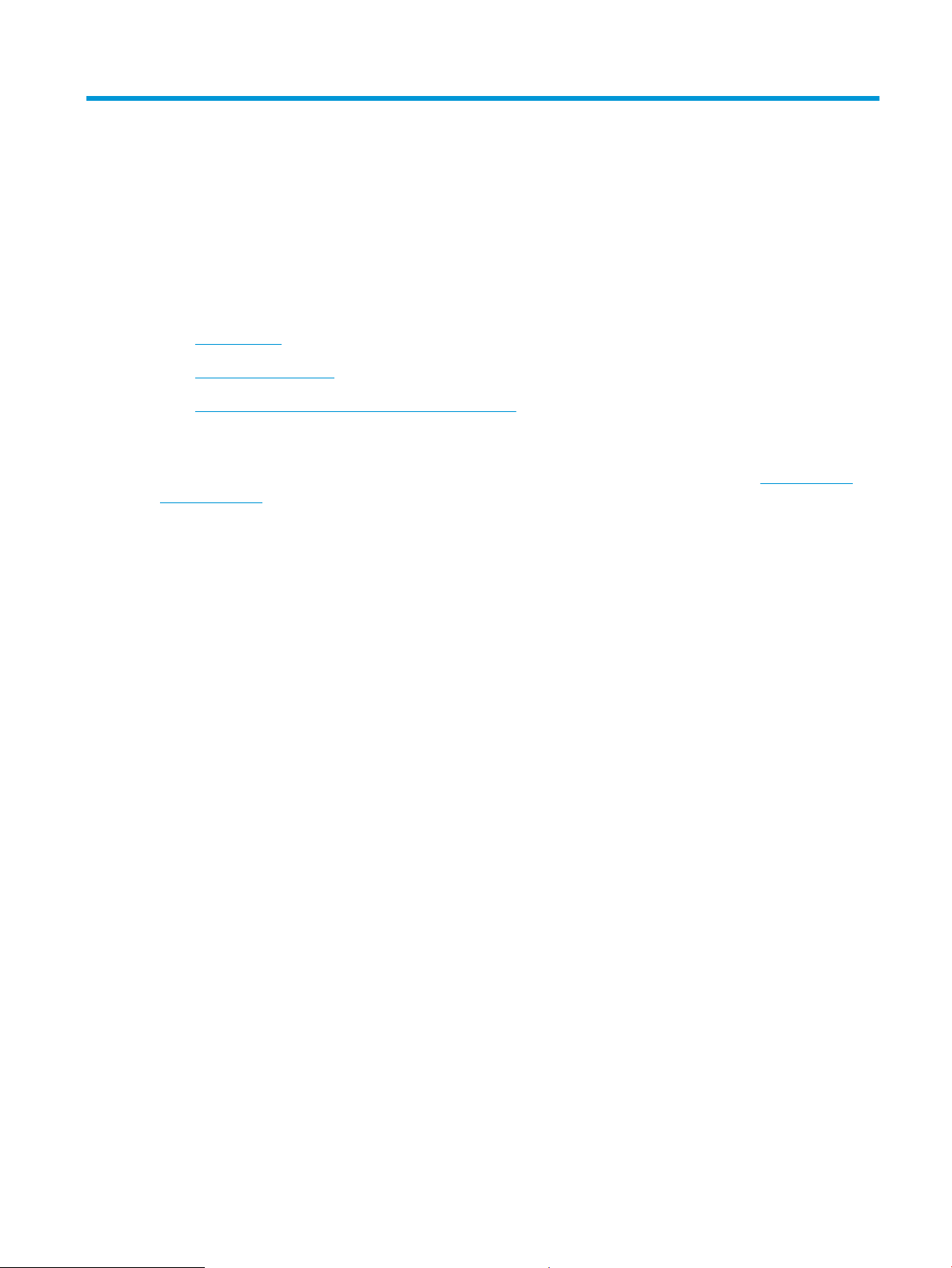
1 Printer overview
●
Printer views
●
Printer specifications
●
Printer hardware setup and software installation
For more information:
The following information is correct at the time of publication. For current information, see www.hp.com/
support/ljM506.
HP's all-inclusive help for the printer includes the following information:
●
Install and configure
●
Learn and use
●
Solve problems
●
Download software and firmware updates
●
Join support forums
●
Find warranty and regulatory information
ENWW 1
Page 12
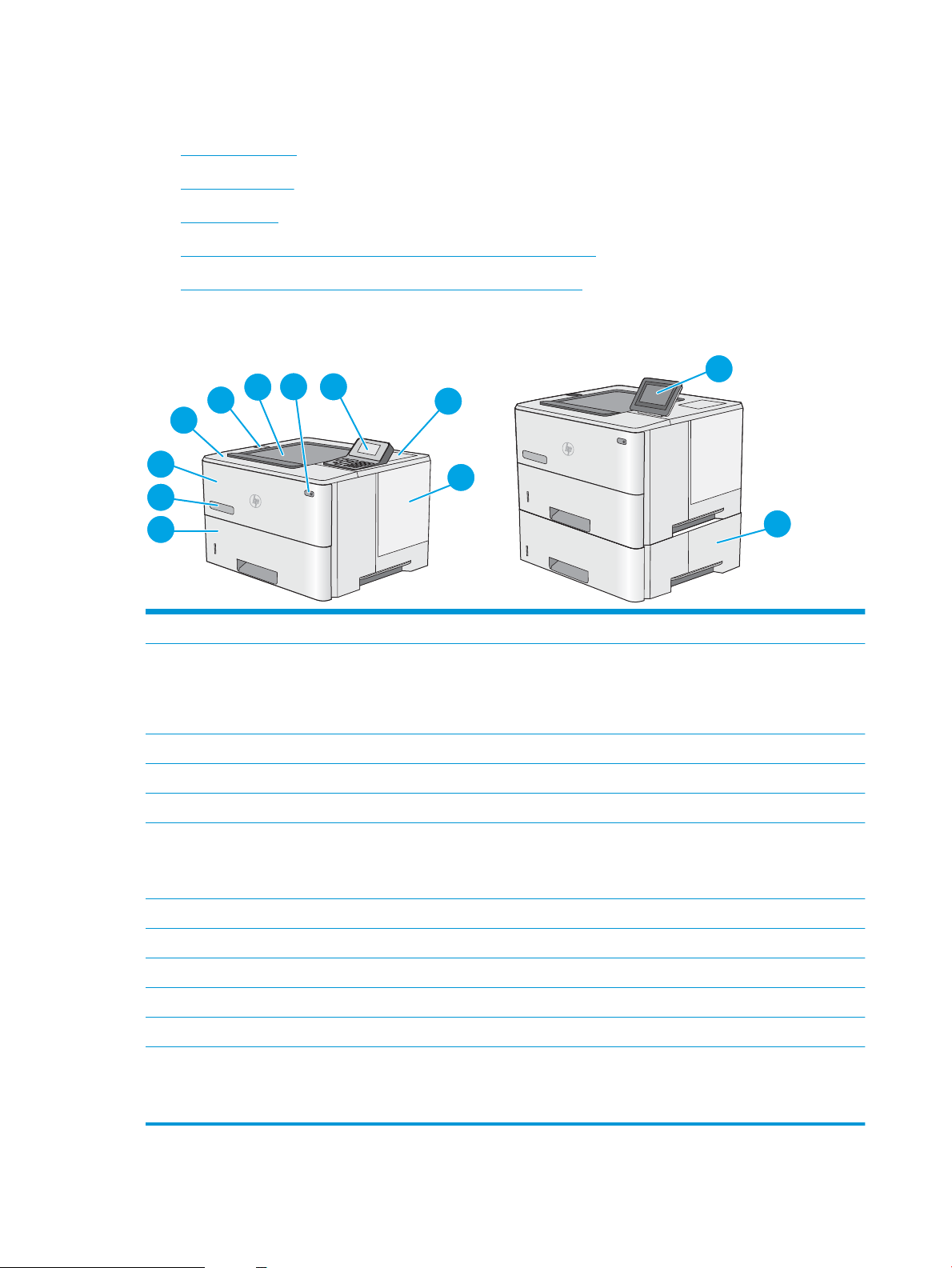
Printer views
3
2
1
6
7
8
9
10
4
5
11
12
●
Printer front view
●
Printer back view
●
Interface ports
●
Control-panel view (4-line control panel, n and dn models only)
●
Control-panel view (touchscreen control panel, x model only)
Printer front view
1 Top cover (access to the toner cartridge)
2 Easy-access USB port
Insert a USB flash drive for printing without a computer or to update the printer firmware.
NOTE: An administrator must enable this port before use.
3 Standard output bin
4 On/off button
5 4-line LCD control panel with keypad (n and dn models only)
6 Hardware integration pocket for connecting accessory and third-party devices (dn and x models only)
NOTE: To use the hardware integration pocket (HIP), install the HP internal USB ports accessory (B5L28A). The USB port
inside the HIP is not functional otherwise.
7 Formatter cover
8 Tray 2
9 Model name
10 Tray 1
11 Control panel with color touchscreen display (x models only)
12 1 x 550-sheet paper feeder, Tray 3 (included with the x model, optional for the other models)
NOTE: Each printer model accepts up to three optional 1 x 550-sheet feeders (Trays 3, 4, and 5). Tray 3 is included with
the x model.
2 Chapter 1 Printer overview ENWW
Page 13
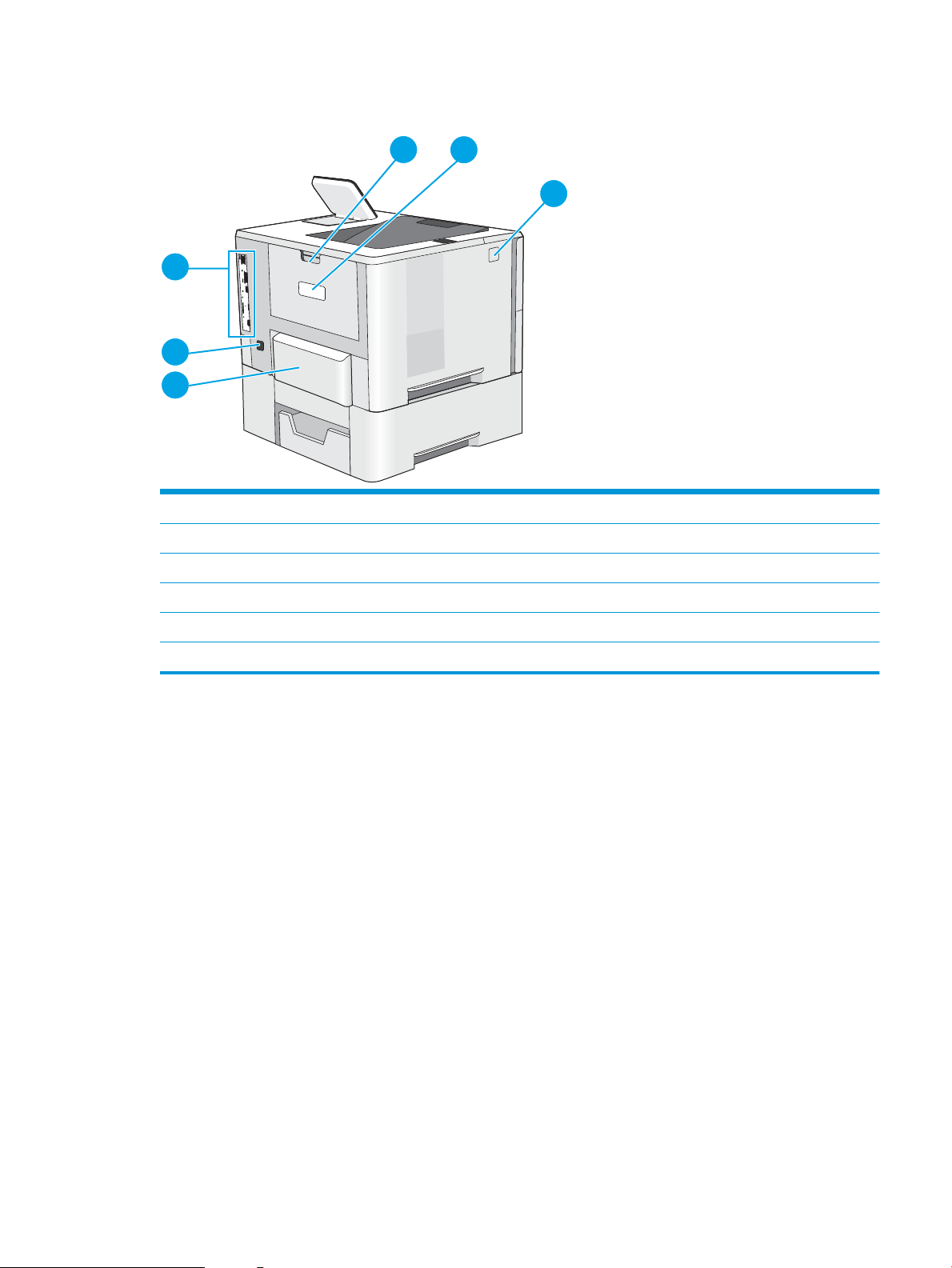
Printer back view
1
2
3
6
5
4
1 Rear door (access for clearing jams)
2 Serial number and product number label
3 Top-cover-release button
4 Dust cover for Tray 2 (flips up when legal-size paper is loaded)
5 Power connection
6 Formatter (contains the interface ports)
ENWW Printer views 3
Page 14
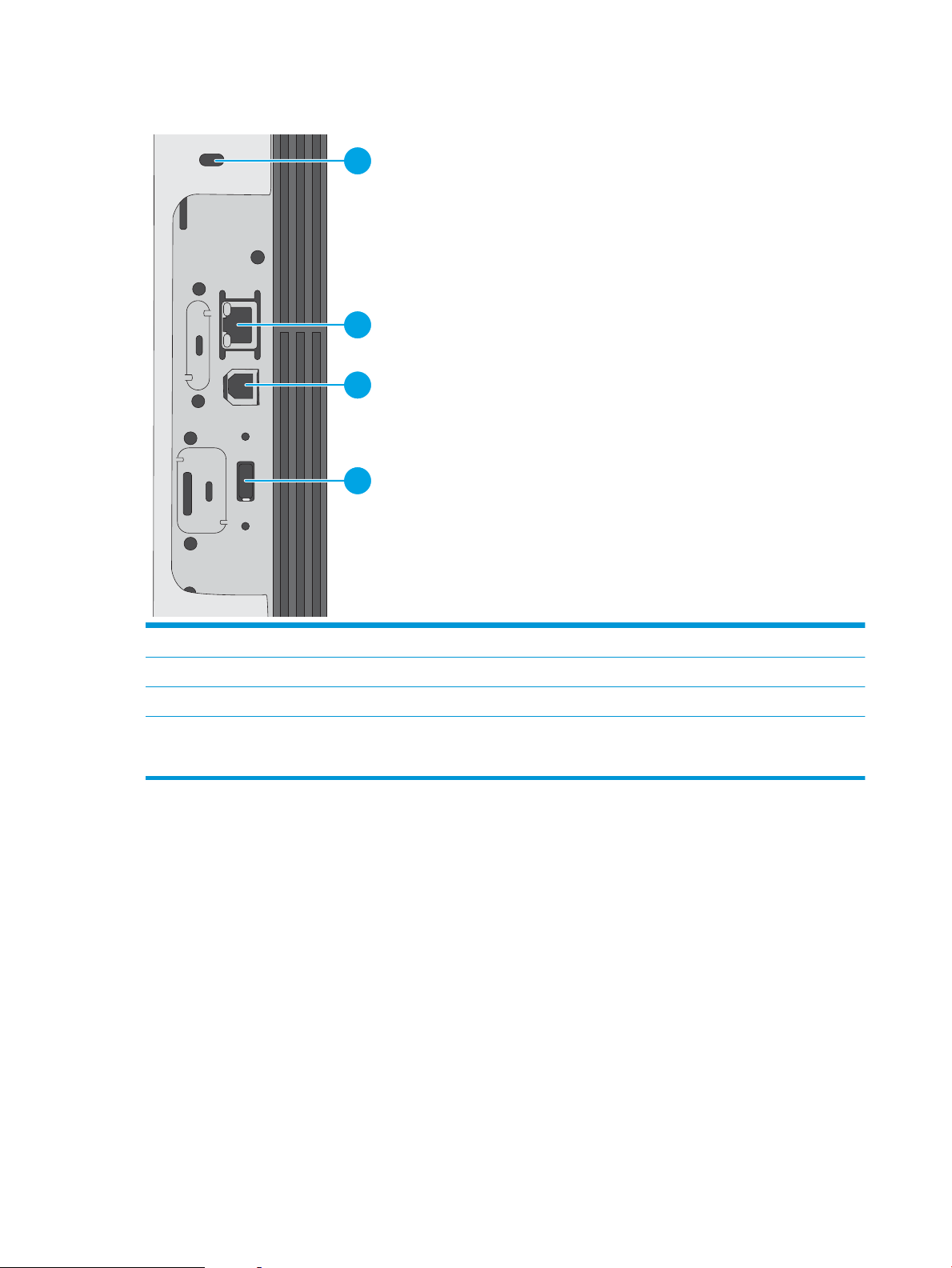
Interface ports
1
2
3
4
1 Slot for a cable-type security lock
2 Local area network (LAN) Ethernet (RJ-45) network port
3 Hi-Speed USB 2.0 printing port
4 USB port for connecting external USB devices (this port might be covered)
NOTE: For easy-access USB printing, use the USB port near the control panel.
4 Chapter 1 Printer overview ENWW
Page 15
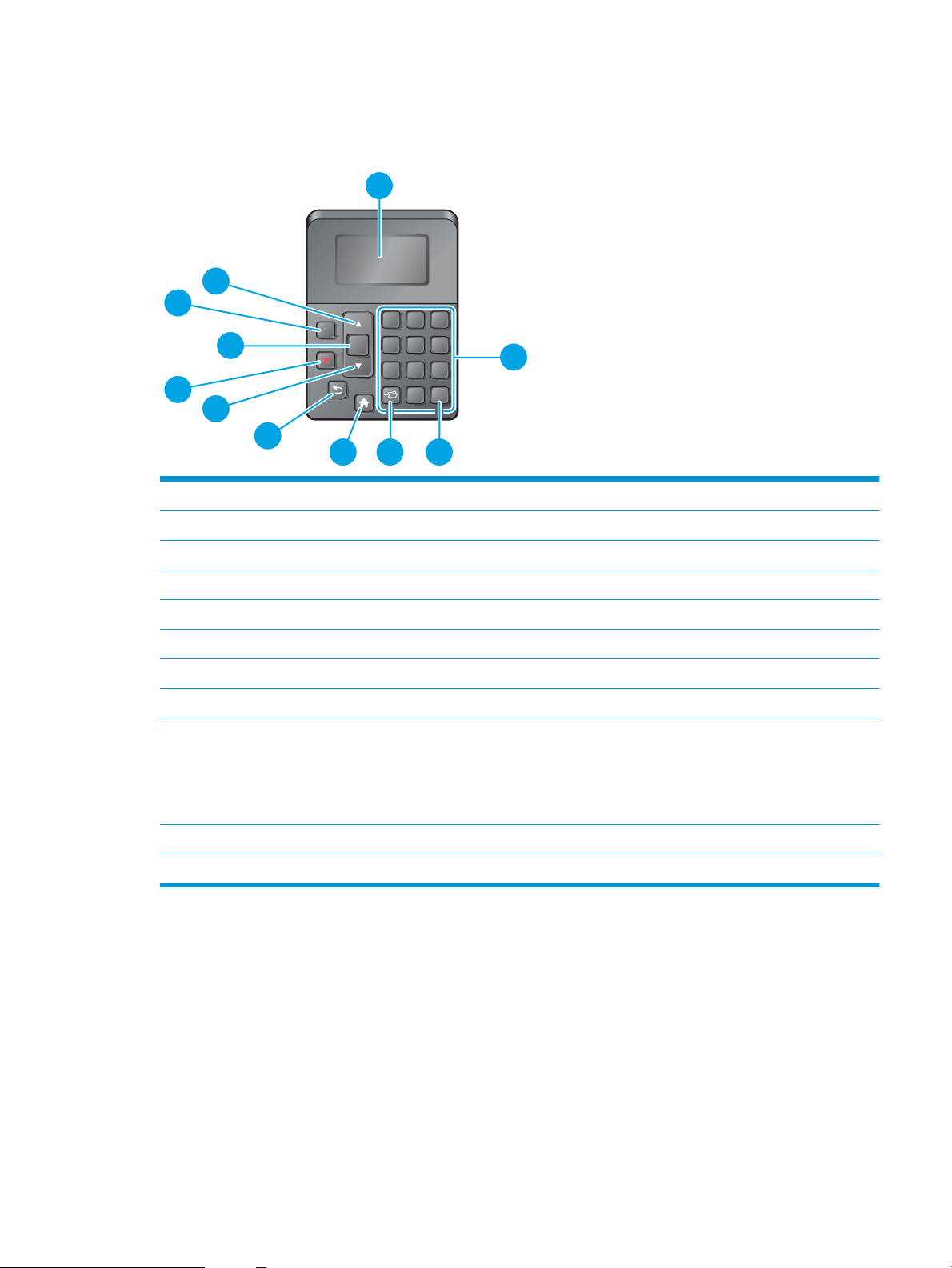
Control-panel view (4-line control panel, n and dn models only)
?
1 2 3
4 5 6
7 8 9
0
C
OK
1
2
3
4
5
6
7
8
9
11
10
Use the control panel to obtain printer and job status information and to configure the printer.
1 Control-panel display Shows status information, menus, help information, and error messages
2 Numeric keypad Enter numeric values
3 Clear button Returns values to their defaults and closes the help screen
4 Folder button Provides quick access to the Retrieve Job menu
5 Home button Opens the menus and returns to the Home screen
6 Back button Backs up one level in the menu tree or backs up one numeric entry
7 Down arrow Navigates to the next item in the list, or decreases the value of numeric items
8 Stop button Cancels the current print job and clears the pages from the printer
9 OK button
10 Help button Provides information about the message on the control-panel display
11 Up arrow Navigates to the previous item in the list, or increases the value of numeric items
●
Saves the selected value for an item
●
Performs the action that is associated with the item that is highlighted on the control-panel
display
●
Clears an error condition when the condition is clearable
ENWW Printer views 5
Page 16
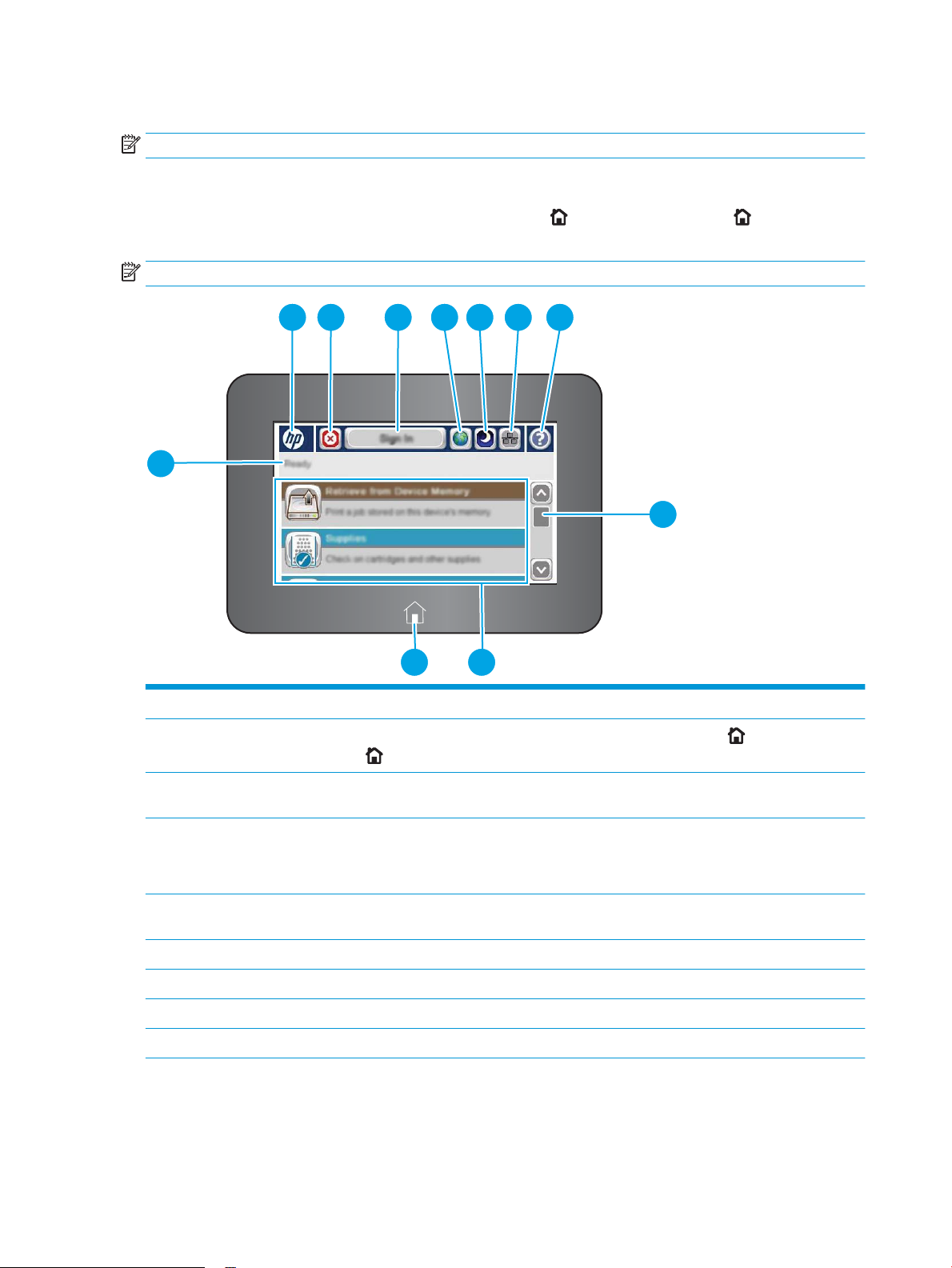
Control-panel view (touchscreen control panel, x model only)
2 3 4 5 6 7 8
9
1
1011
NOTE: Tilt the control panel for easier viewing.
The Home screen provides access to the printer features and indicates the current status of the printer.
Return to the Home screen at any time by touching the Home button. Touch the Home button on the
lower edge of the printer control panel, or touch the Home button in the upper-left corner of most screens.
NOTE: The features that appear on the Home screen can vary, depending on the printer configuration.
1 Printer status The status line provides information about the overall printer status.
2 HP logo or Home button
3 Stop button Touch the Stop button to pause the current job. The Job Status screen opens and provides options
4 Sign In or Sign Out
button
5 Language Selection
button
6 Sleep button Touch the Sleep button to put the printer into Sleep mode.
7 Network button Touch the Network button to find information about the network connection.
8 Help button Touch the Help button to open the embedded help system.
9 Scroll bar Use the scroll bar to see the complete list of available features.
On any screen other than the Home screen, the HP logo changes to a Home button. Touch the
Home button to return to the Home screen.
to cancel or continue the job.
Touch the Sign In button to access secured features.
Touch the Sign Out button to sign out of the printer. The printer restores all options to the default
settings.
Touch the Language Selection button to select the language for the control-panel display.
6 Chapter 1 Printer overview ENWW
Page 17
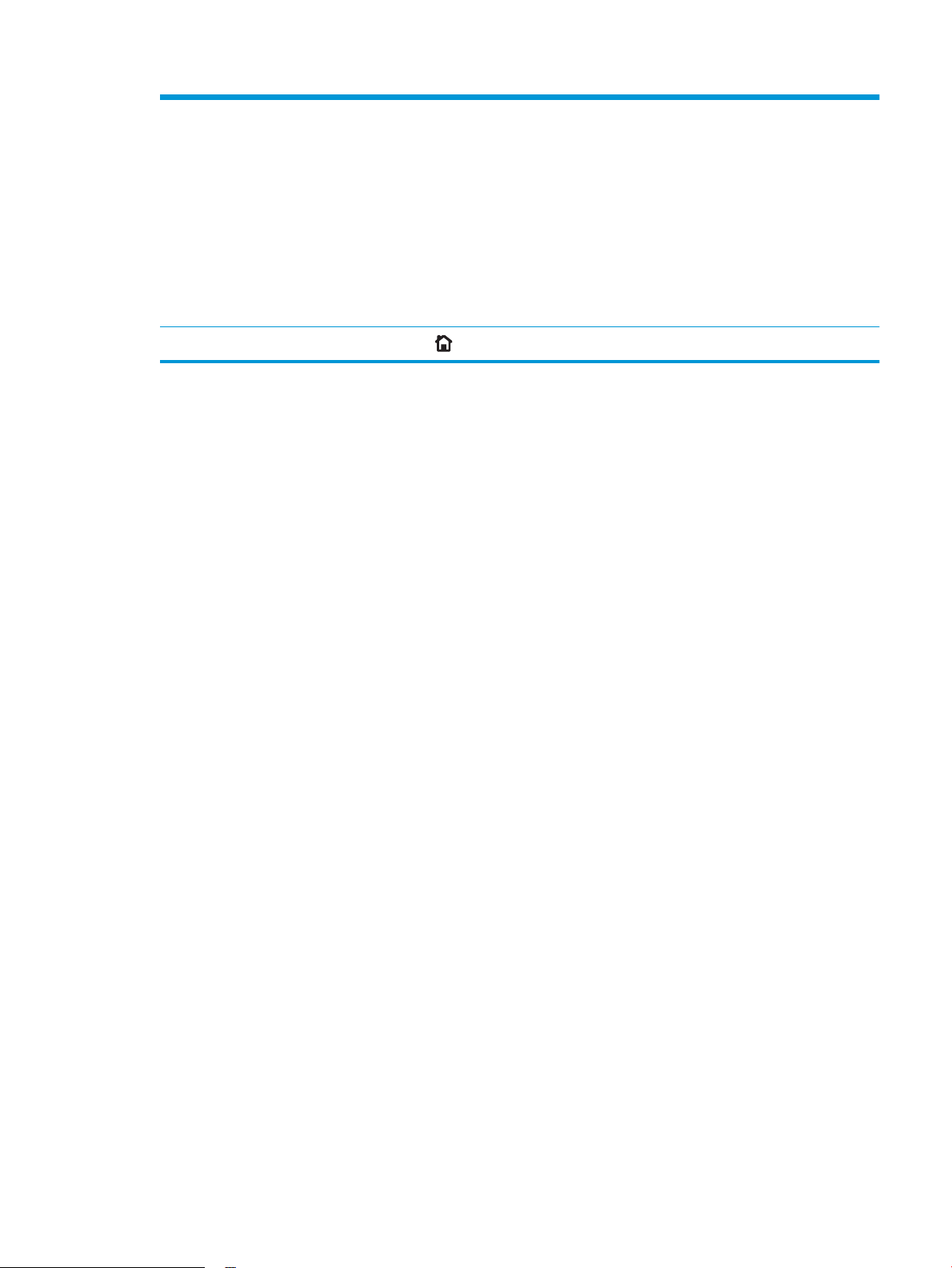
10 Features Depending on the printer configuration, the features that appear in this area can include any of the
following items:
●
Retrieve from USB
●
Retrieve from Device Memory
●
Supplies
●
Trays
●
Administration
●
Device Maintenance
11 Home button
Touch the Home button to return to the printer Home screen at any time.
ENWW Printer views 7
Page 18
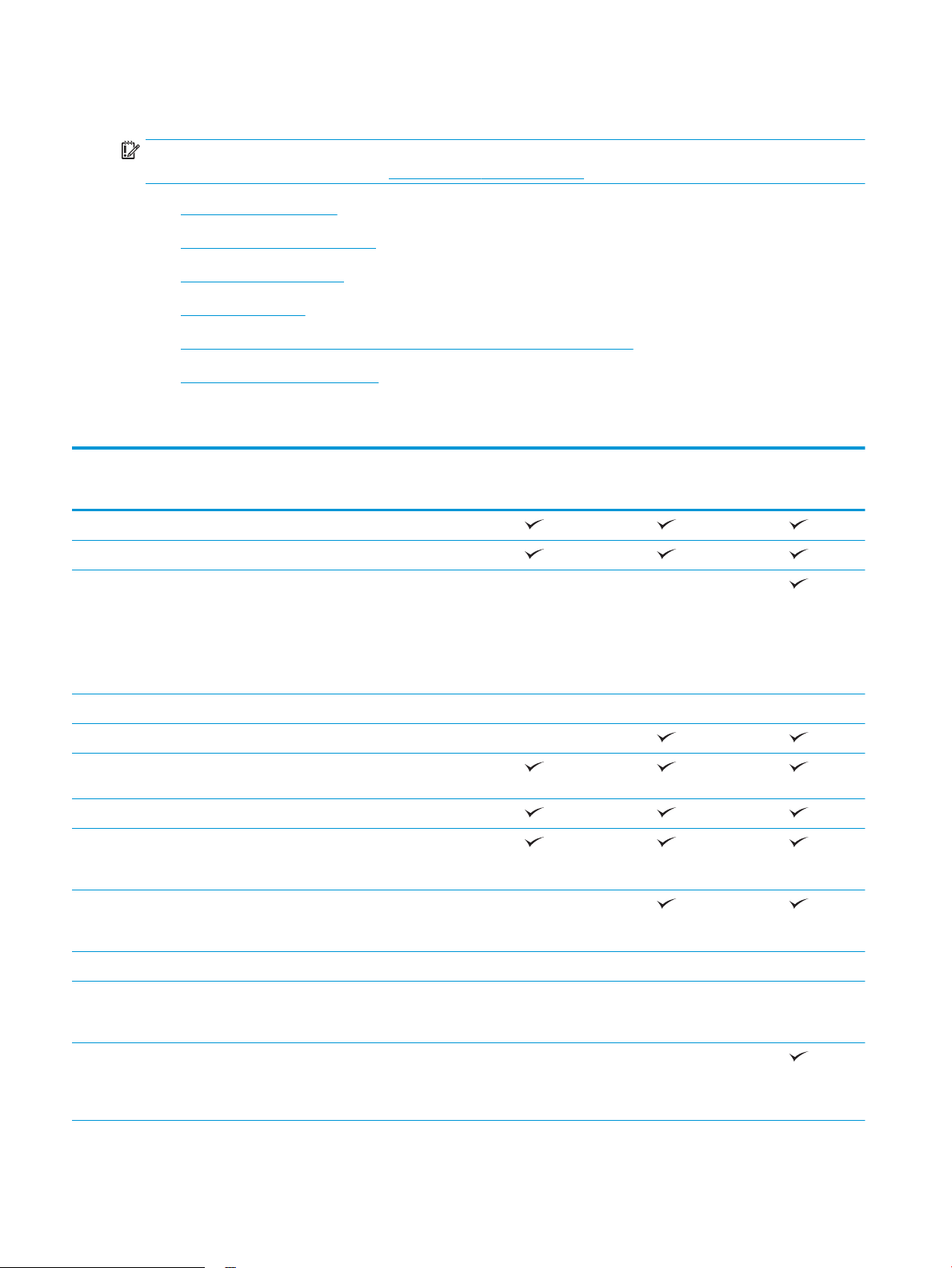
Printer specifications
IMPORTANT: The following specifications are correct at the time of publication, but they are subject to
change. For current information, see www.hp.com/support/ljM506.
●
Technical specifications
●
Supported operating systems
●
Mobile printing solutions
●
Printer dimensions
●
Power consumption, electrical specifications, and acoustic emissions
●
Operating-environment range
Technical specifications
Model name
Product number
Paper handling Tray 1 (100-sheet capacity)
Tray 2 (550-sheet capacity)
1 x 550-sheet paper feeder
Printer cabinet/stand Optional Optional Optional
Automatic duplex printing Not supported
Connectivity 10/100/1000 Ethernet LAN
Hi-Speed USB 2.0
Easy-access USB port for printing
Hardware Integration Pocket for
M506n
F2A68A
Optional Optional
NOTE: Each printer model
accepts up to three optional 1 x
550-sheet feeders (Trays 3, 4, and
5). Tray 3 is included with the x
model.
connection with IPv4 and IPv6
without a computer and upgrading
the firmware
Not supported
connecting accessory and thirdparty devices
M506dn
F2A69A
M506x
F2A70A
HP Internal USB Ports Optional Optional Optional
HP Jetdirect 3000w NFC/Wireless
Accessory for printing from mobile
devices
Integrated HP near-field
communication (NFC) and Wi-Fi
Direct functionality for printing
from mobile devices
Optional Optional Not supported
Not supported Not supported
8 Chapter 1 Printer overview ENWW
Page 19
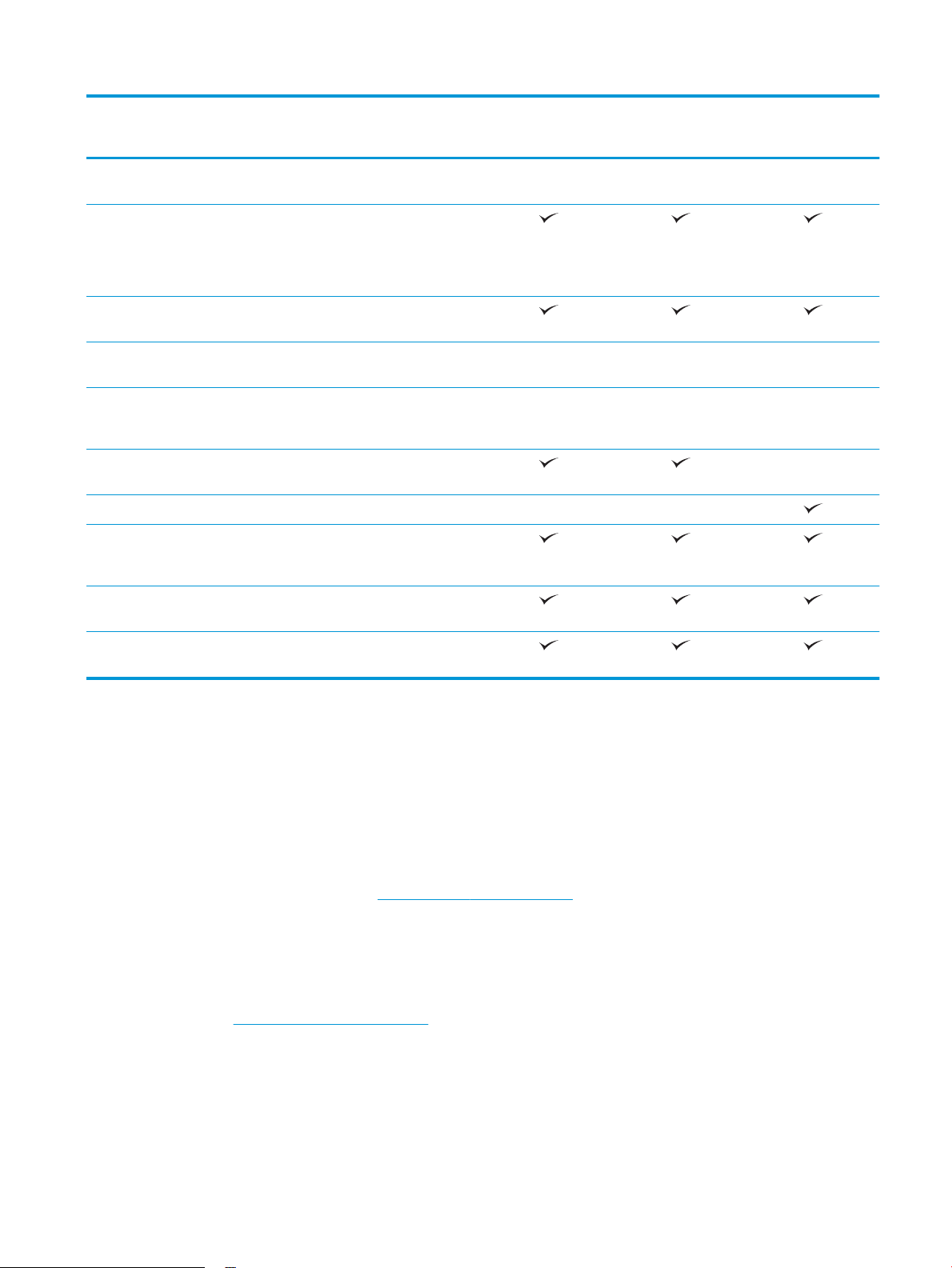
Model name
M506n
M506dn
M506x
Product number
HP Jetdirect 2900nw Print Server
accessory for wireless connectivity
Memory 512 MB base memory
NOTE: The base memory is
expandable to 1.5 GB by adding a
DIMM memory module.
Mass storage 4 GB embedded Multi-Media
Controller (eMMC)
320 GB HP Secure High-
Performance Hard Disk
Security HP Trusted Platform Module for
encrypting all data that passes
through the printer
Control-panel display and input 4-line graphical display with 10-
key keypad
Color touchscreen control panel Not supported Not supported
Print Prints 45 pages per minute (ppm)
on letter and 43 ppm on A4-size
paper
Easy-access USB printing (no
computer required)
F2A68A
Optional Optional Optional
Optional Optional Optional
Optional Optional Optional
F2A69A
F2A70A
Not supported
Store jobs in the printer memory to
print later or print privately
Supported operating systems
The following information applies to the Printer-Specific Windows PCL 6 and OS X print drivers and to the inbox software installation CD.
Windows: The HP Software Installer CD installs the “HP PCL.6” version 3 print driver, the “HP PCL 6” version 3
print driver, or the or the “HP PCL-6” version 4 print driver, depending on the Windows operating system,
along with optional software when using the full software installer. Download the "HP PCL.6" version 3 print
driver, the "HP PCL 6" version 3 print driver, and the "HP PCL-6" version 4 print driver from the printersupport Web site for this printer: www.hp.com/support/ljM506.
Mac computers, OS X, and iOS devices: Mac computers and Apple iOS mobile devices are supported with this
printer. The OS X print driver and print utility are available for download from hp.com and may also be
available via Apple Software Update. The HP installer software for OS X is not included in the in-box CD.
Follow these steps to download the HP installer software for OS X:
1. Go to www.hp.com/support/ljM506.
2. Select Support Options, under Download Options select Drivers, Software & Firmware, and then
select the printer bundle.
3. Click the operating system version, and then click the Download button.
ENWW Printer specifications 9
Page 20
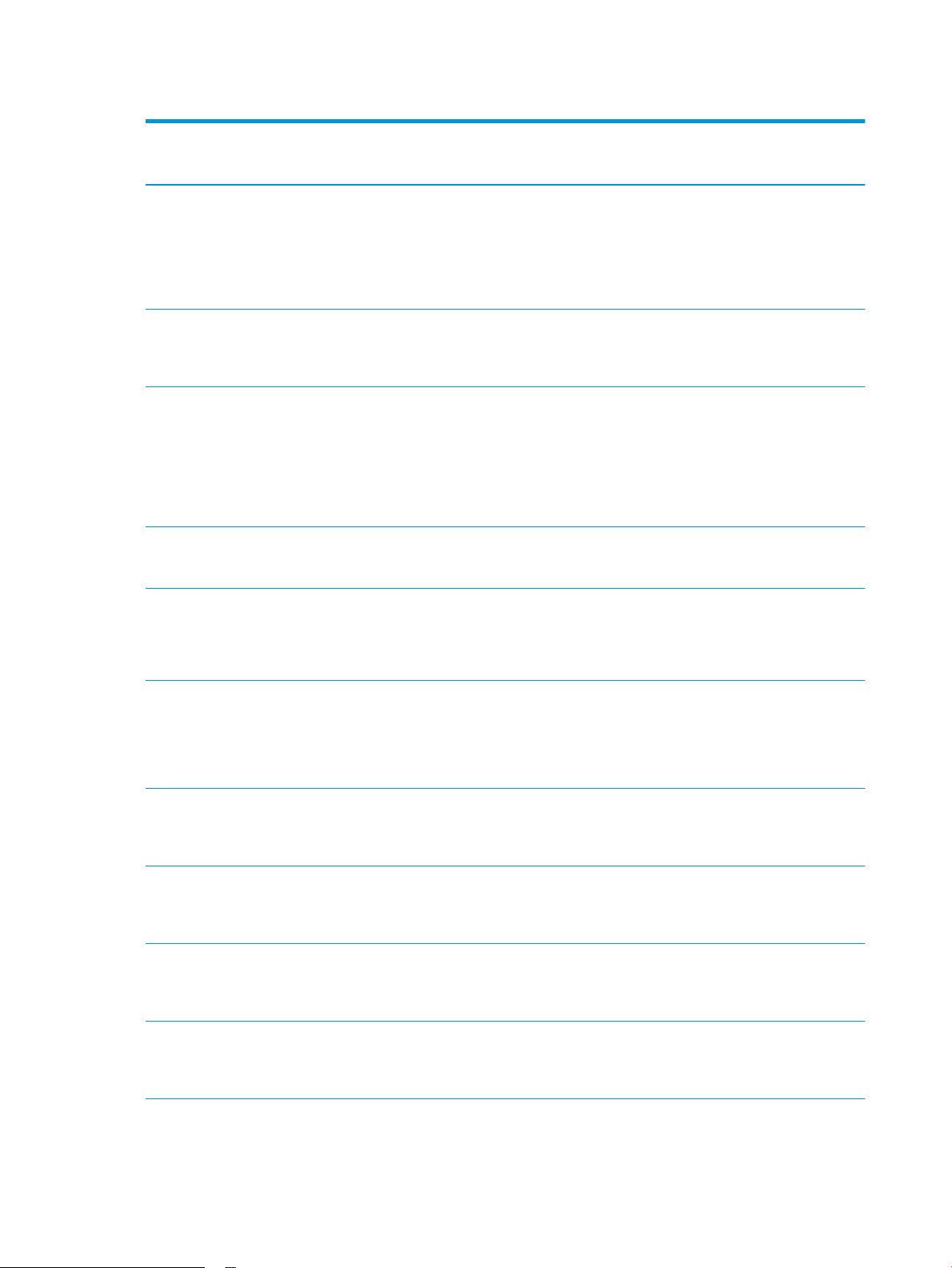
Table 1-1 Supported operating systems and print drivers
Operating system Print driver installed (from the software
installer CD for Windows, or the installer
on the Web for OS X)
Windows® XP SP3, 32-bit The “HP PCL.6” printer-specific print driver
is installed for this operating system as
part of the basic software installation. The
basic installer installs the driver only.
Windows Vista®, 32-bit The “HP PCL.6” printer-specific print driver
is installed for this operating system as
part of the basic software installation. The
basic installer installs the driver only.
Windows Server 2003 SP2, 32-bit The “HP PCL.6” printer-specific print driver
is installed for this operating system as
part of the basic software installation. The
basic installer installs the driver only.
Windows 7 SP1, 32-bit and 64-bit The “HP PCL 6” printer-specific print driver
is installed for this operating system as
part of the full software installation.
Notes
The full software installer is not supported
for this operating system.
Microsoft retired mainstream support for
Windows XP in April 2009. HP will continue
to provide best effort support for the
discontinued XP operating system.
The full software installer is not supported
for this operating system.
The full software installer is not supported
for this operating system.
Microsoft retired mainstream support for
Windows Server 2003 in July 2010. HP will
continue to provide best effort support for
the discontinued Server 2003 operating
system.
Windows 8, 32-bit and 64-bit The “HP PCL-6” printer-specific print driver
is installed for this operating system as
part of the basic software installation. The
basic installer installs the driver only.
Windows 8.1, 32-bit and 64-bit The “HP PCL-6” printer-specific print driver
is installed for this operating system as
part of the basic software installation. The
basic installer installs the driver only.
Windows 10, 32-bit and 64-bit The “HP PCL-6” printer-specific print driver
is installed for this operating system as
part of the basic software installation. The
basic installer installs the driver only.
Windows Server 2008 SP2, 32-bit The “HP PCL.6” printer-specific print driver
is installed for this operating system as
part of the basic software installation. The
basic installer installs the driver only.
Windows Server 2008 SP2, 64-bit The “HP PCL 6” printer-specific print driver
is installed for this operating system as
part of the basic software installation. The
basic installer installs the driver only.
Windows Server 2008 R2, SP 1, 64-bit The “HP PCL 6” printer-specific print driver
is installed for this operating system as
part of the basic software installation. The
basic installer installs the driver only.
The full software installer is not supported
for this operating system.
Windows 8 RT support is provided through
Microsoft IN OS Version 4, 32- bit driver.
The full software installer is not supported
for this operating system.
Windows 8.1 RT support is provided
through Microsoft IN OS Version 4, 32- bit
driver.
The full software installer is not supported
for this operating system.
The full software installer is not supported
for this operating system.
The full software installer is not supported
for this operating system.
The full software installer is not supported
for this operating system.
10 Chapter 1 Printer overview ENWW
Page 21
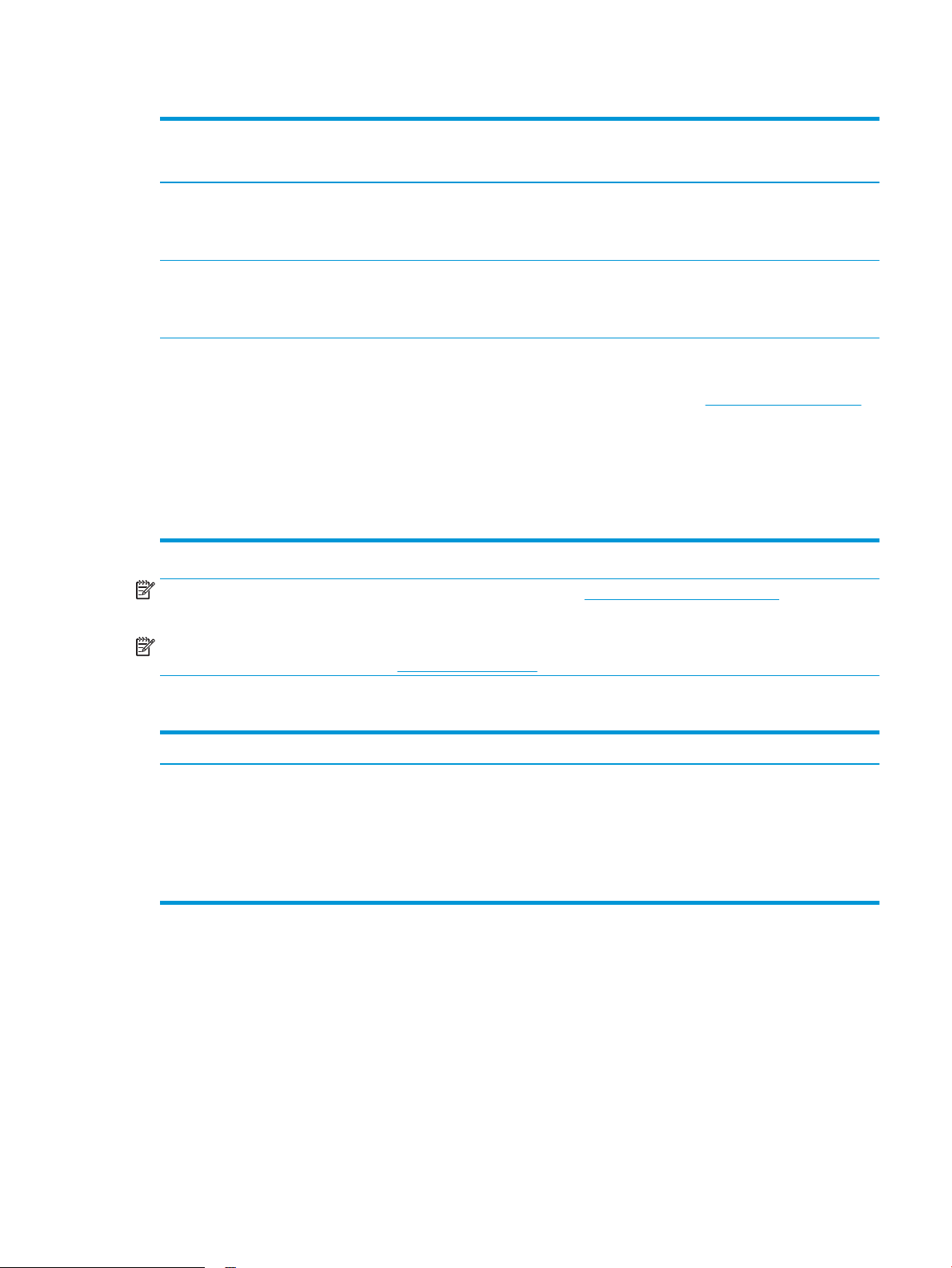
Table 1-1 Supported operating systems and print drivers (continued)
Operating system Print driver installed (from the software
installer CD for Windows, or the installer
on the Web for OS X)
Windows Server 2012, 64-bit The software installer does not support
Windows Server 2012 but the “HP PCL 6”
version 3 and “HP PCL-6” version 4 printerspecific print drivers do support it.
Windows Server 2012 R2, 64-bit The software installer does not support
Windows Server 2012 but the “HP PCL 6”
version 3 and “HP PCL-6” version 4 printerspecific print drivers do support it.
OS X 10.8 Mountain Lion, OS X 10.9
Mavericks, OS X 10.10 Yosemite
The OS X print driver and print utility are
available for download from hp.com and
may also be available via Apple Software
Update. The HP installer software for OS X
is not included in the in-box CD.
Notes
Download the driver from the HP Web site,
and use the Windows Add Printer tool to
install it.
Download the driver from the HP Web site,
and use the Windows Add Printer tool to
install it.
For OS X, download the installer from the
support Web site for this printer.
1. Go to www.hp.com/support/ljM506.
2. Select Support Options, under
Download Options select Drivers,
Software & Firmware, and then
select the printer bundle.
3. Click the operating system version,
and then click the Download button.
NOTE: For a current list of supported operating systems, go to www.hp.com/support/ljM506 for HP's all-
inclusive help for the printer.
NOTE: For details on client and server operating systems and for HP UPD PCL6, UPD PCL 5, and UPD PS
driver support for this printer, go to www.hp.com/go/upd. Under Additional information, click the links.
Table 1-2 Minimum system requirements
Windows Mac computers and OS X
●
CD-ROM drive, DVD drive, or an Internet connection
●
Dedicated USB 1.1 or 2.0 connection or a network
connection
●
400 MB of available hard-disk space
●
1 GB RAM (32-bit) or 2 GB RAM (64-bit)
Mobile printing solutions
The printer supports the following software for mobile printing:
●
HP ePrint software
●
Internet connection
●
1 GB of available hard-disk space
ENWW Printer specifications 11
Page 22
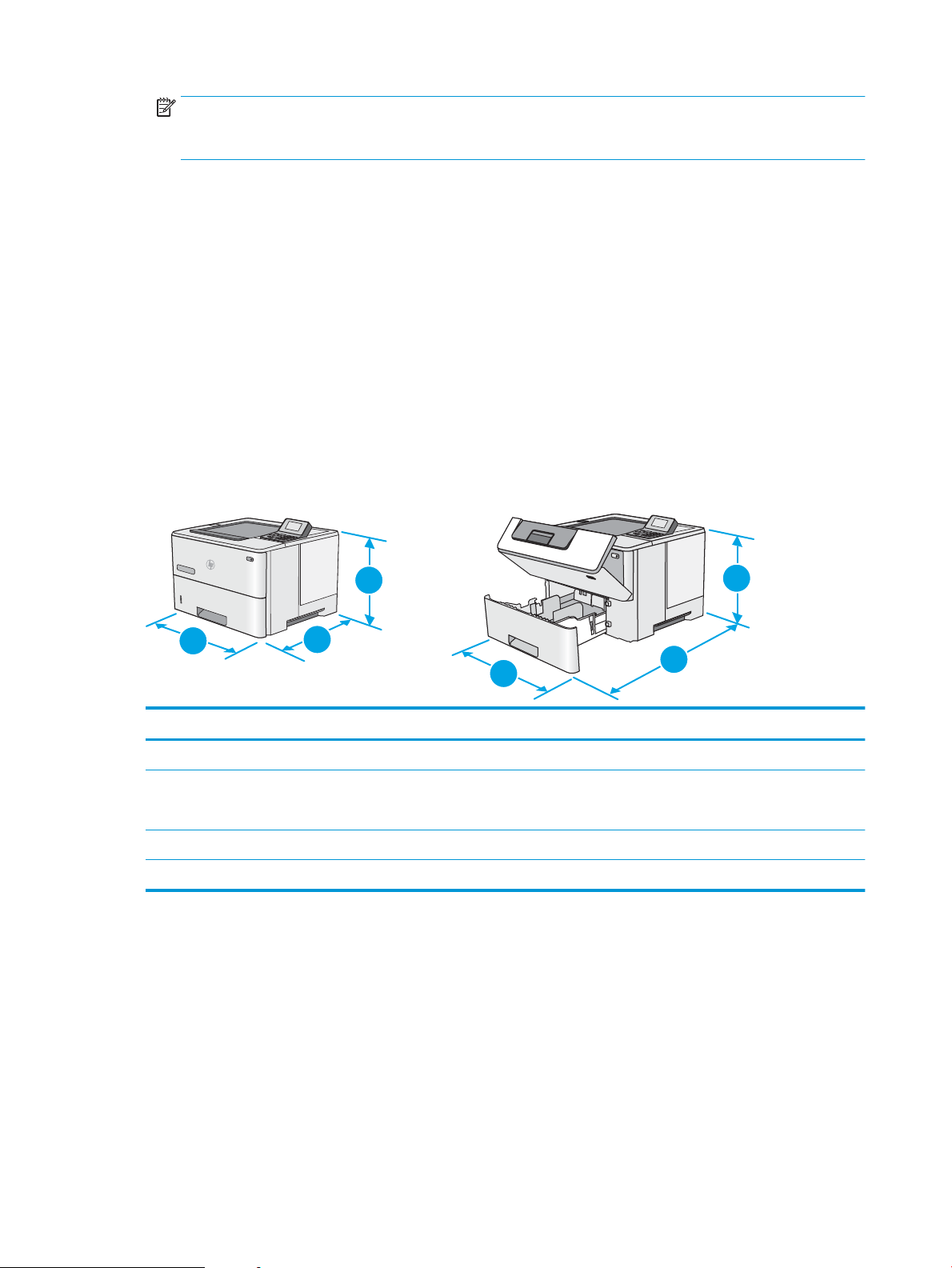
NOTE: The HP ePrint Software supports the following operating systems: Windows 7 SP 1 (32-bit and
1
2
2
3
3
1
64-bit); Windows 8 (32-bit and 64-bit); Windows 8.1 (32-bit and 64-bit); Windows 10 (32-bit and 64-bit);
and OS X versions 10.8 Mountain Lion, 10.9 Mavericks, and 10.10 Yosemite.
●
HP ePrint via email (Requires HP Web Services to be enabled and the printer to be registered with HP
Connected)
●
HP ePrint app (Available for Android, iOS, and Blackberry)
●
ePrint Enterprise app (Supported on all printers with ePrint Enterprise Server Software)
●
HP Home and Biz app (Available for Symbian/Nokia devices)
●
Google Cloud Print 1.0 (Requires the printer to be registered with HP Connected and then registered
with Google Cloud)
●
AirPrint
●
Android Printing
Printer dimensions
Figure 1-1 Dimensions for the n and dn models
Printer fully closed Printer fully opened
1. Height 296 mm (11.7 in) 296 mm (11.7 in)
2. Depth Tray 2 dust cover closed: 376 mm (14.8 in)
Tray 2 dust cover open: 444 mm (17.5 in)
3. Width 410 mm (16.1 in) 410 mm (16.1 in)
Weight 12 kg (26.5 lb)
569 mm (22.4 in)
12 Chapter 1 Printer overview ENWW
Page 23
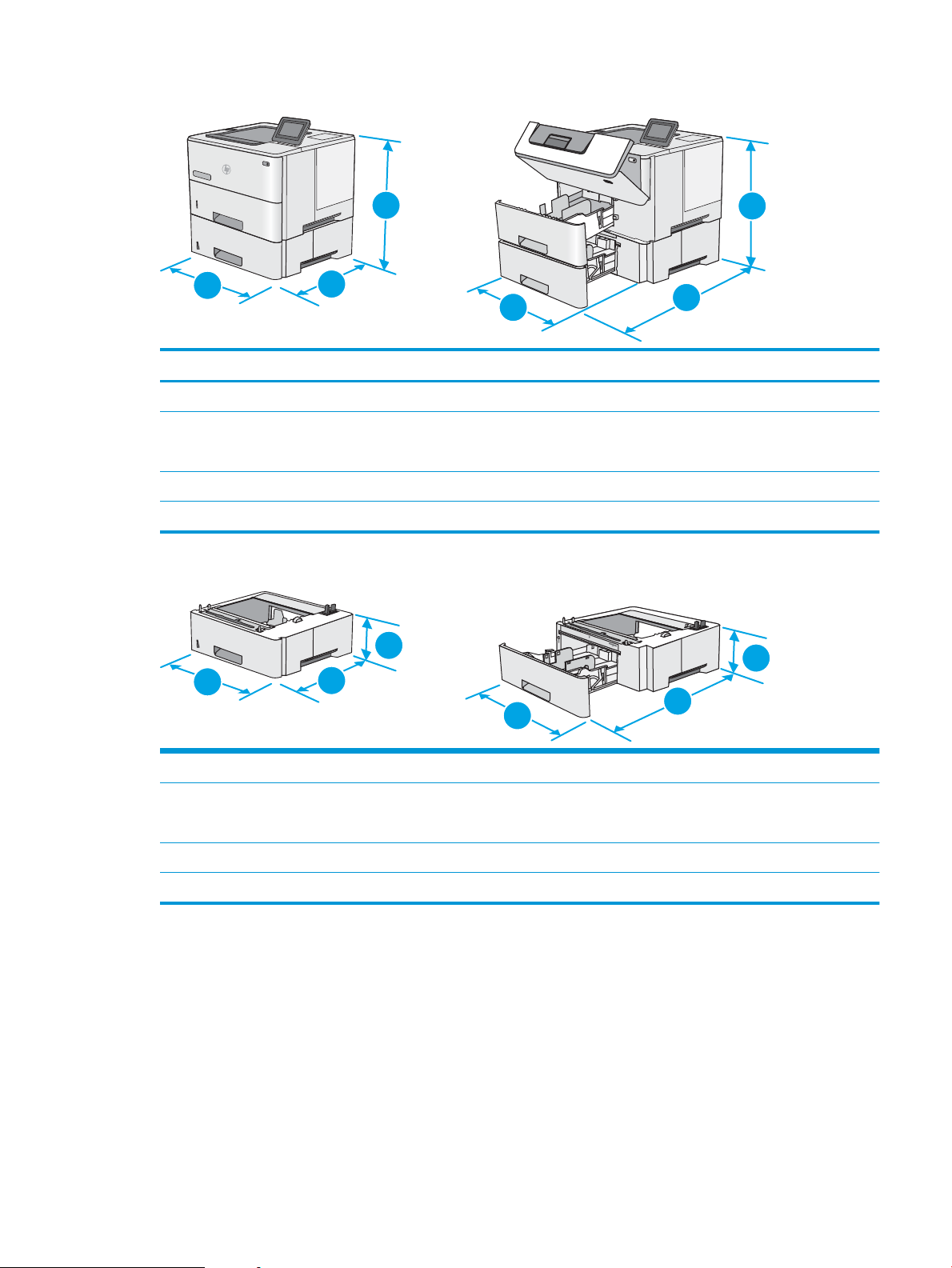
Figure 1-2 Dimensions for the x model
1
1
2
2
3
3
1
2
2
3
3
1
Printer fully closed Printer fully opened
1. Height 415 mm (16.3 in) 487 mm (19.2 in)
2. Depth Tray 2 dust cover closed: 376 mm (14.8 in)
Tray 2 dust cover open: 444 mm (17.5 in)
3. Width 410 mm (16.1 in) 410 mm (16.1 in)
Weight 13.4 kg (29.5 lb)
Figure 1-3 Dimensions for the 1 x 550-sheet paper feeder
1. Height 130 mm (5.1 in)
2. Depth Tray closed: 376 mm (14.8 in)
Tray opened: 569 mm (22.4 in)
3. Width 410 mm (16.1 in)
Weight 1.4 kg (3 lb)
569 mm (22.4 in)
ENWW Printer specifications 13
Page 24
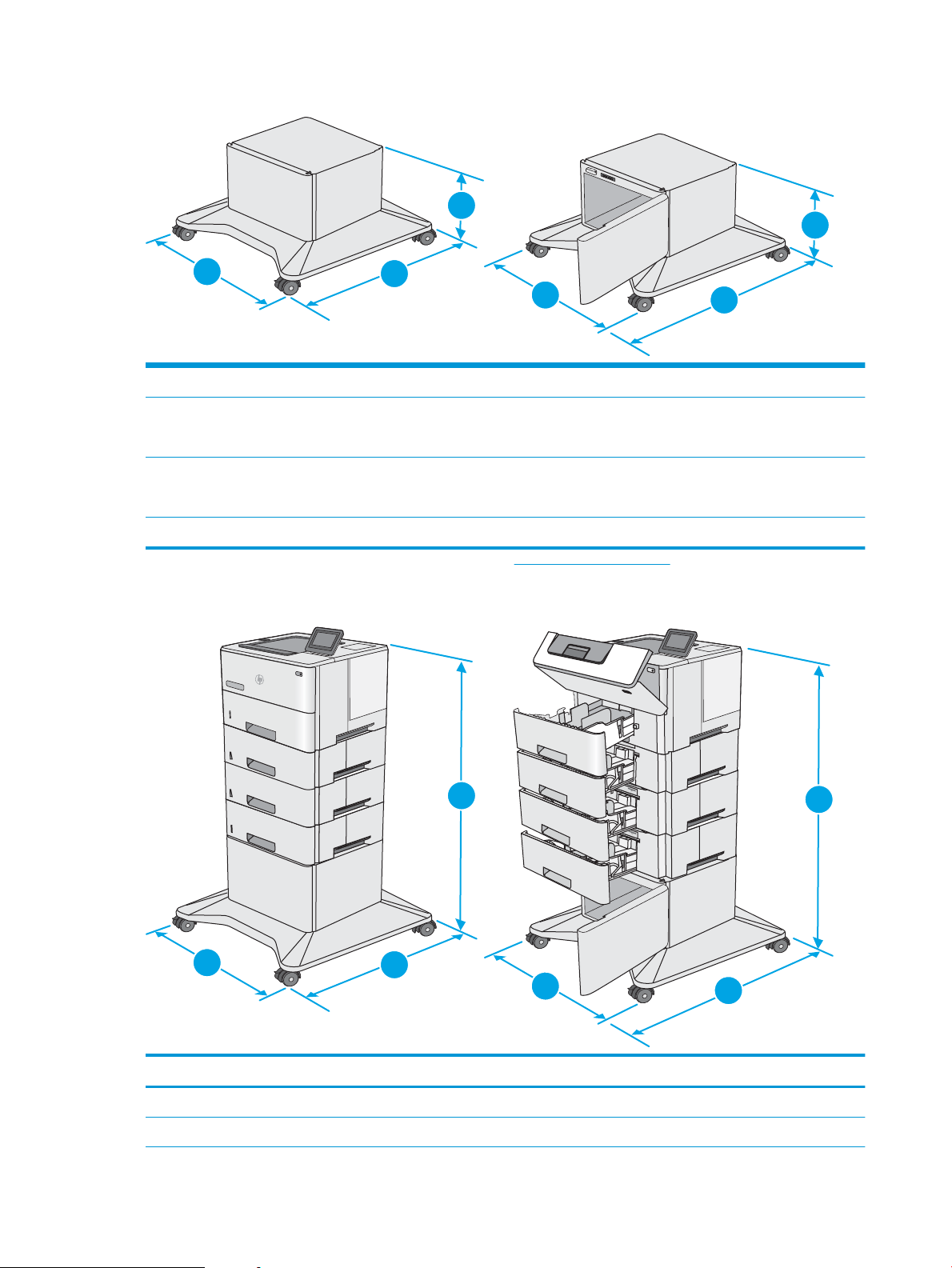
Figure 1-4 Dimensions for the cabinet/stand
1
2
3
2
3
1
1
2
3
1
2
3
1. Height 381 mm (15.0 in)
2. Depth Door closed: 632 mm (24.9 in)
Door opened and rear castors rotated: 865 mm (34.0 in)
3. Width Door closed: 600 mm (23.6 in)
Door opened and rear castors rotated: 630 mm (24.8 in)
Weight 9.0 kg (20 lb)
1
These values are subject to change. For current information, go to www.hp.com/support/ljM506.
Figure 1-5 Dimensions for the printer with three 1 x 550-sheet paper feeders and the cabinet/stand
Printer and accessories fully closed Printer and accessories fully opened
1. Height 1067 mm (42.0 in) 1067 mm (42.0 in)
2. Depth 632 mm (24.9 in) 865 mm (34.0 in)
14 Chapter 1 Printer overview ENWW
Page 25
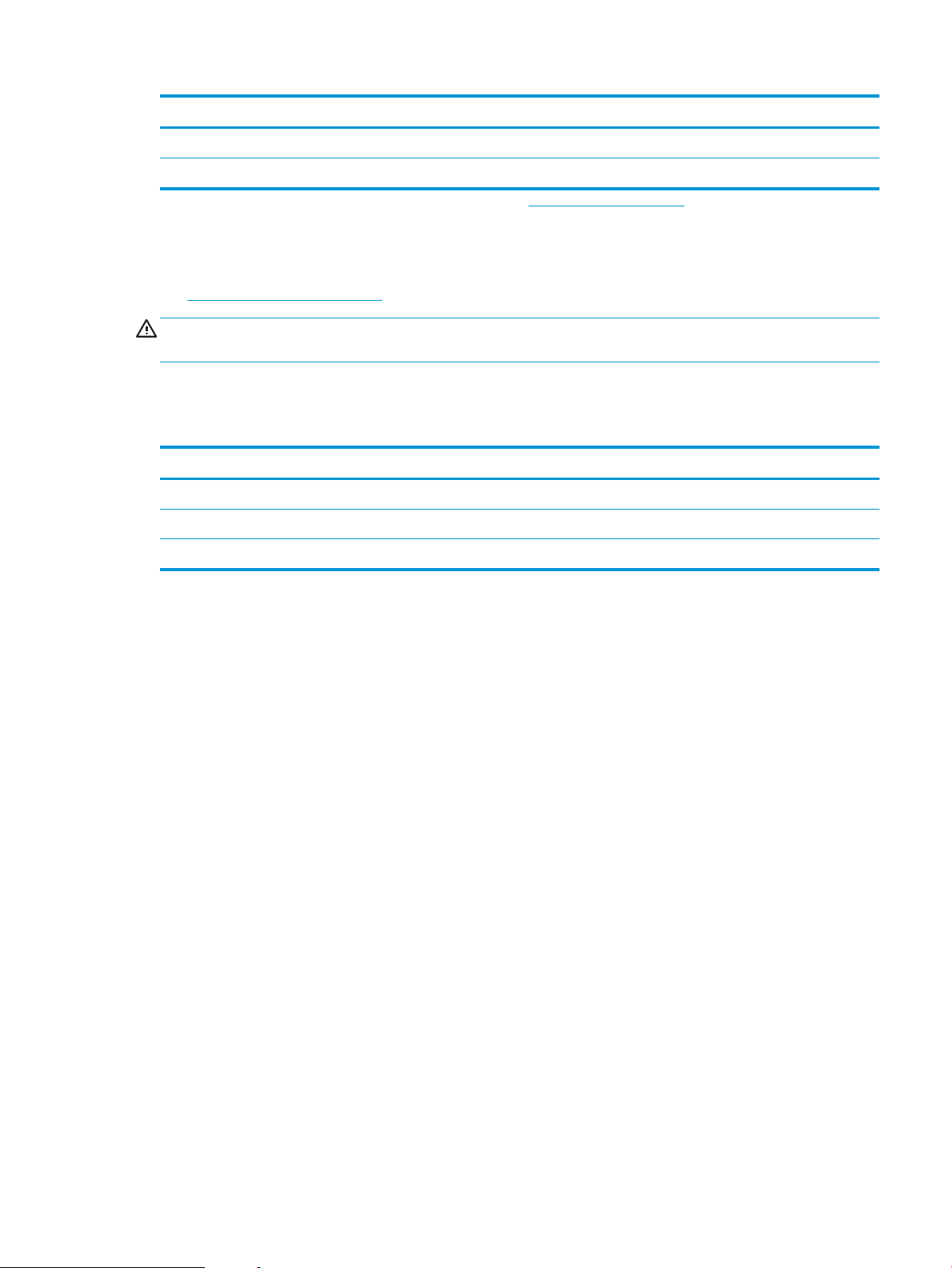
Printer and accessories fully closed Printer and accessories fully opened
3. Width 600 mm (23.6 in) 630 mm (24.8 in)
Weight 25.2 kg (55.5 lb)
1
These values are subject to change. For current information, go to www.hp.com/support/ljM506.
Power consumption, electrical specifications, and acoustic emissions
See www.hp.com/support/ljM506 for current information.
CAUTION: Power requirements are based on the country/region where the printer is sold. Do not convert
operating voltages. This will damage the printer and void the printer warranty.
Operating-environment range
Table 1-3 Operating-environment specifications
Environment Recommended Allowed
Temperature 17° to 25°C (62.6° to 77°F) 15° to 30°C (59° to 86°F)
Relative humidity 30% to 70% relative humidity (RH) 10% to 80% RH
Altitude Not applicable 0 to 3000 m (0 to 9,842 ft)
ENWW Printer specifications 15
Page 26
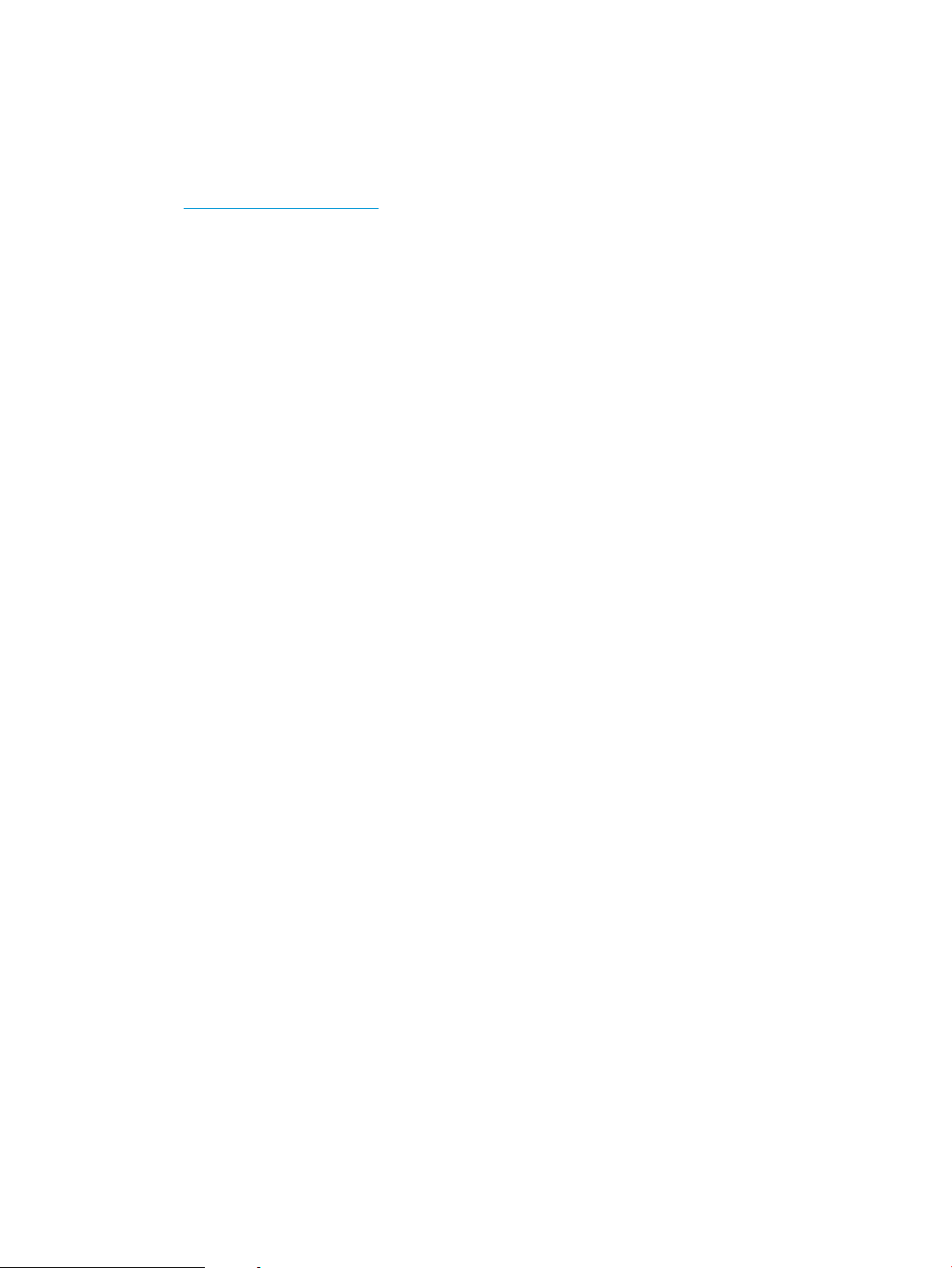
Printer hardware setup and software installation
For basic setup instructions, see the Hardware Installation Guide that came with the printer. For additional
instructions, go to HP support on the Web.
Go to www.hp.com/support/ljM506 for HP's all-inclusive help for the printer. Find the following support:
●
Install and configure
●
Learn and use
●
Solve problems
●
Download software and firmware updates
●
Join support forums
●
Find warranty and regulatory information
16 Chapter 1 Printer overview ENWW
Page 27
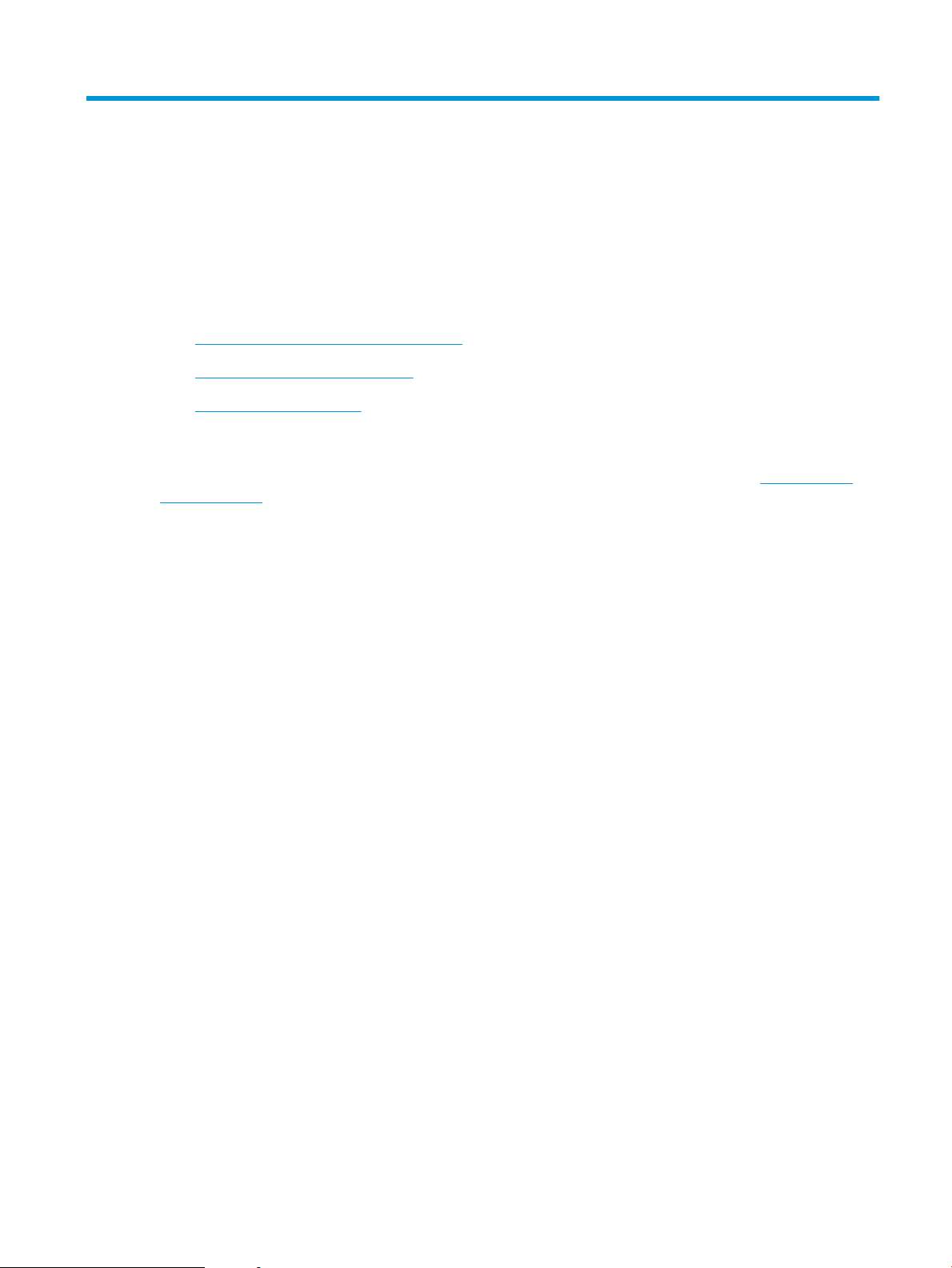
2 Paper trays
●
Load paper to Tray 1 (multipurpose tray)
●
Load paper to Trays 2, 3, 4, and 5
●
Load and print envelopes
For more information:
The following information is correct at the time of publication. For current information, see www.hp.com/
support/ljM506.
HP's all-inclusive help for the printer includes the following information:
●
Install and configure
●
Learn and use
●
Solve problems
●
Download software and firmware updates
●
Join support forums
●
Find warranty and regulatory information
ENWW 17
Page 28
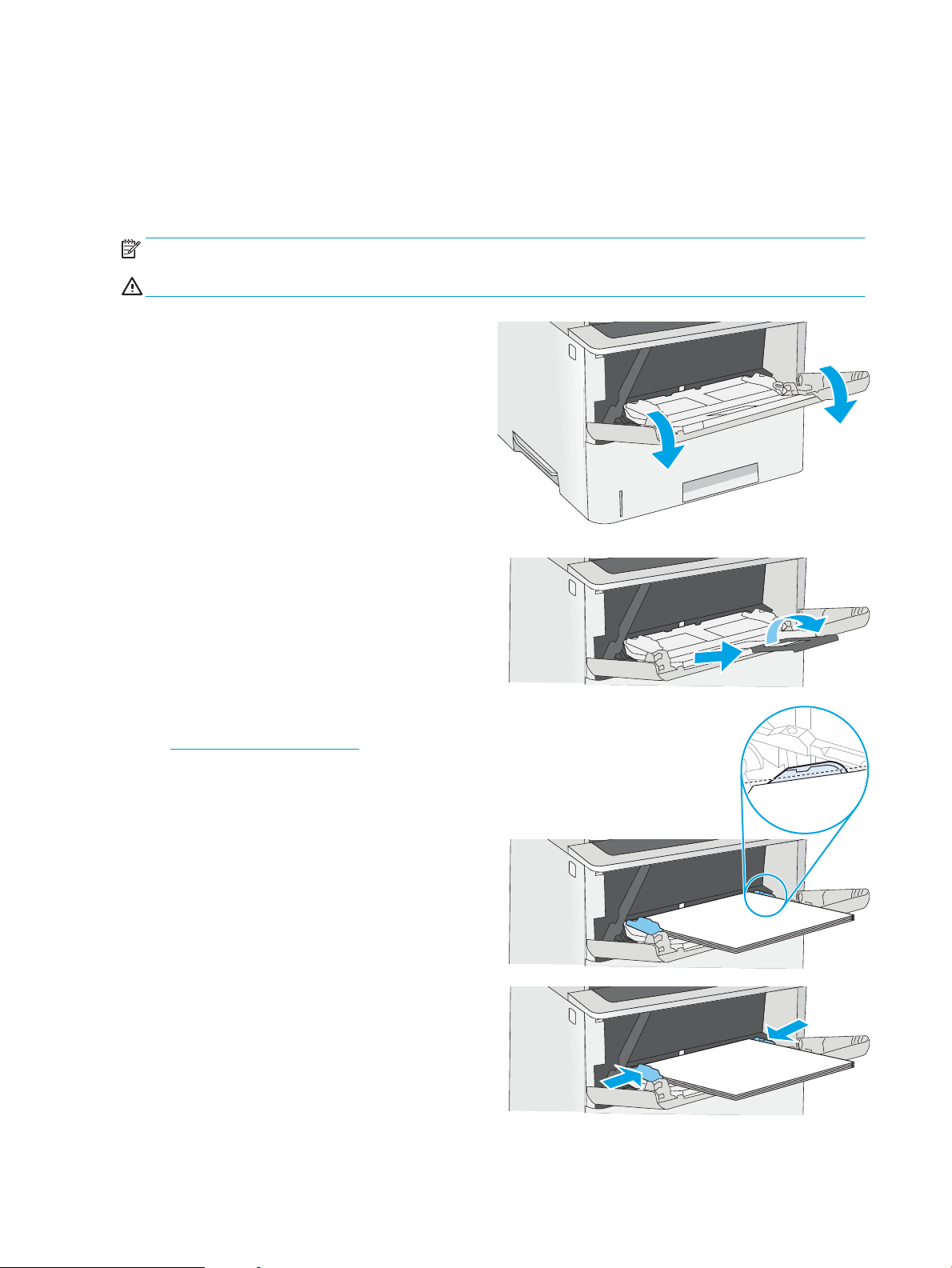
Load paper to Tray 1 (multipurpose tray)
Introduction
The following information describes how to load paper in Tray 1.This tray holds up to 100 sheets of 75 g/m
(20 lb) paper.
NOTE: Select the correct paper type in the print driver before printing..
CAUTION: To avoid jams, never add or remove paper from Tray 1 during printing.
1. Grasp the handle on either side of Tray 1, and pull it forward
to open it.
2. Pull out the tray extension to support the paper.
2
3. Spread the paper guides to the correct size, and then load
paper in the tray. For information about how to orient the
paper, see Tray 1 paper orientation on page 19.
Make sure that the paper fits under the fill line on the paper
guides.
NOTE: The maximum stack height is 10 mm (0.4 in), or
approximately 100 sheets of 75g paper.
4. Adjust the side guides so that they lightly touch the paper
stack, but do not bend it.
18 Chapter 2 Paper trays ENWW
Page 29
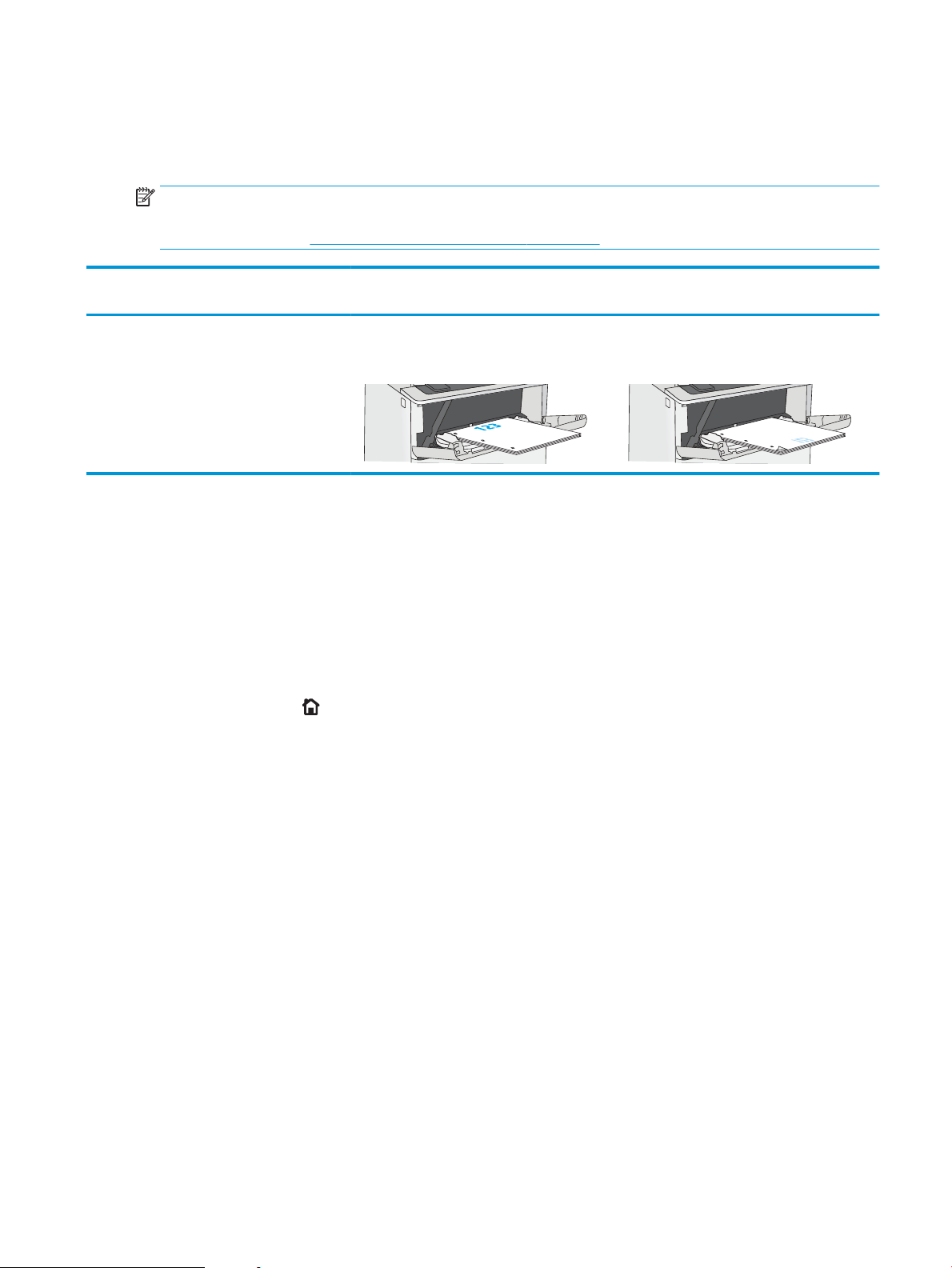
Tray 1 paper orientation
When using paper that requires a specific orientation, load it according to the information in the following
table.
NOTE: The Alternative Letterhead Mode settings affects the way to load letterhead or preprinted paper.
This setting is disabled by default. When using this mode, load paper as for automatic duplex printing. For
more information, see Use alternative letterhead mode on page 19.
Paper type Single-sided printing Duplex printing and Alternative Letterhead
Mode
Letterhead, preprinted, or prepunched Face-up
Top edge leading into the printer
Face-down
Bottom edge leading into the printer
Use alternative letterhead mode
Use the Alternative Letterhead Mode feature to load letterhead or preprinted paper into the tray the same
way for all jobs, whether printing to one side of the sheet of paper or to both sides. When using this mode,
load paper as for automatic duplex printing.
To use the feature, enable it by using the printer control-panel menus.
Enable Alternative Letterhead Mode by using the printer control-panel menus
1. Press the Home button on the product control panel.
2. Open the following menus:
●
Administration
●
Manage Trays
●
Alternative Letterhead Mode
3. Select Enabled, and then touch the Save button or press the OK button.
ENWW Load paper to Tray 1 (multipurpose tray) 19
Page 30
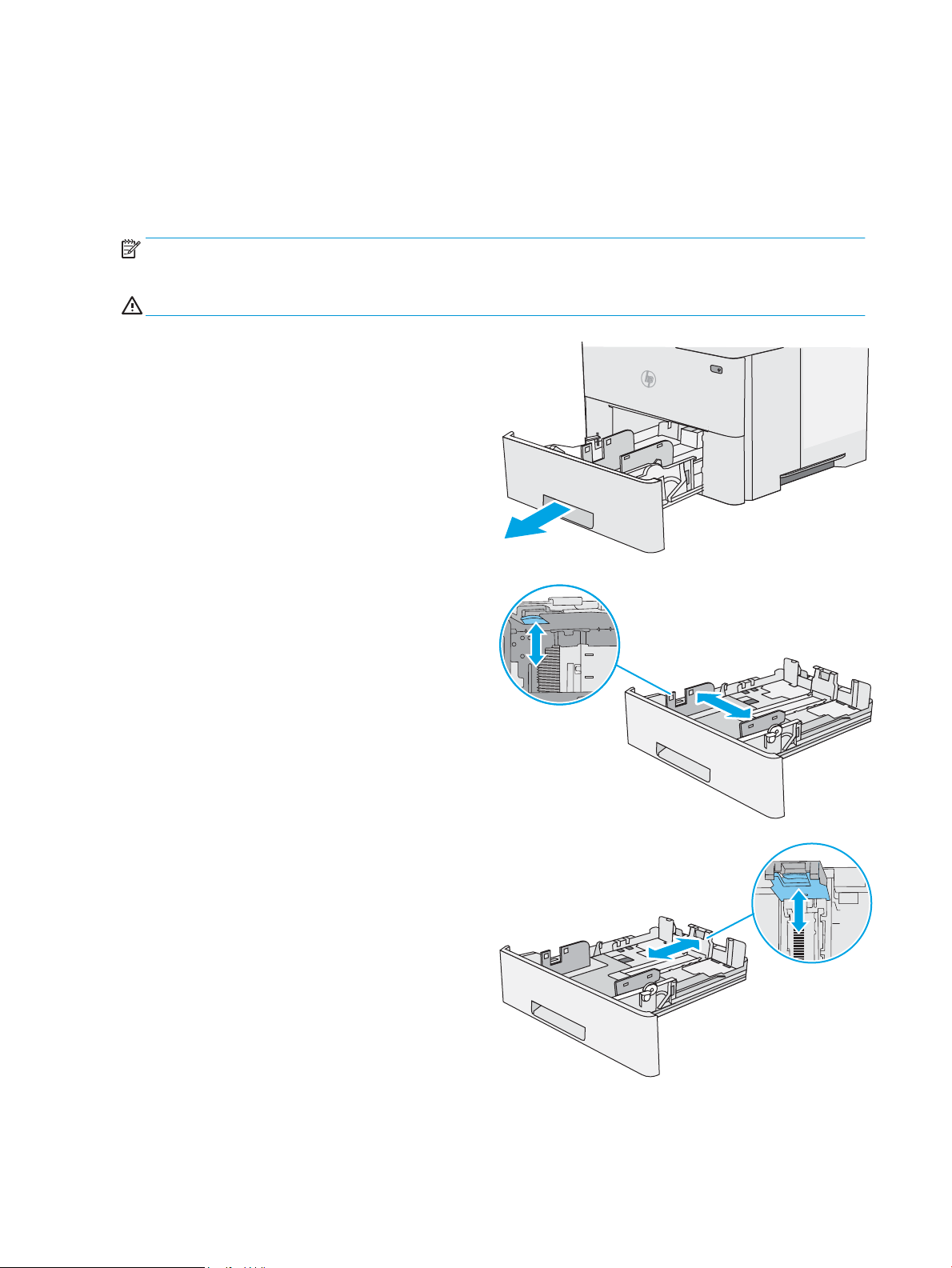
Load paper to Trays 2, 3, 4, and 5
B5
11 LTR
14 LGL
Introduction
The following information describes how to load paper in Tray 2 and the optional 550-sheet trays (part
number F2A72A). These trays hold up to 550 sheets of 75 g/m2 (20 lb) paper.
NOTE: The procedure to load paper for the 550-sheet trays is the same as for Tray 2. Only Tray 2 is shown
here.
CAUTION: Do not extend more than one paper tray at a time.
1. Open the tray.
NOTE: Do not open this tray while it is in use.
2. Before loading paper, adjust the paper-width guides by
squeezing the adjustment latches and sliding the guides to
the size of the paper being used.
3. Adjust the paper-length guide by squeezing the adjustment
latch and sliding the guide to the size of the paper being used.
20 Chapter 2 Paper trays ENWW
Page 31

4. To load legal-size paper into the tray, squeeze the lever on
14 LGL
the back of the tray that is to the left of center, and then
extend the tray back to the correct paper size.
NOTE: This step does not apply to other paper sizes.
5. Load paper into the tray. For information about how to orient
the paper, see Tray 2 and the 550-sheet trays paper
orientation on page 22.
NOTE: Do not adjust the paper guides tightly against the
paper stack. Adjust them to the indentations or markings in
the tray.
NOTE: To prevent jams, adjust the paper guides to the
correct size and do not overfill the tray. Be sure that the top
of the stack is below the tray full indicator, as shown in the
enlargement in the illustration.
6. Close the tray.
ENWW Load paper to Trays 2, 3, 4, and 5 21
Page 32

7. The tray configuration message displays on the printer
X
Y
123
123
control panel.
8. If the paper size and type shown is not correct, select Modify
to choose a different paper size or type.
For custom-size paper, specify the X and Y dimensions for the
paper when the prompt displays on the printer control panel.
Tray 2 and the 550-sheet trays paper orientation
When using paper that requires a specific orientation, load it according to the information in the following
table.
NOTE: The Alternative Letterhead Mode settings affects the way to load letterhead or preprinted paper.
This setting is disabled by default. When using this mode, load paper as for automatic duplex printing. For
more information, see Use alternative letterhead mode on page 22.
Paper type Single-sided printing Duplex printing and Alternative Letterhead
Mode
Letterhead, preprinted, or prepunched Face-down
Top edge at the front of the tray
Face-up
Bottom edge at the front of the tray
Use alternative letterhead mode
Use the Alternative Letterhead Mode feature to load letterhead or preprinted paper into the tray the same
way for all jobs, whether printing to one side of the sheet of paper or to both sides. When using this mode,
load paper as for automatic duplex printing.
To use the feature, enable it by using the printer control-panel menus.
Enable Alternative Letterhead Mode by using the printer control-panel menus
1. Press the Home button on the product control panel.
2. Open the following menus:
22 Chapter 2 Paper trays ENWW
Page 33

●
Administration
●
Manage Trays
●
Alternative Letterhead Mode
3. Select Enabled, and then touch the Save button or press the OK button.
ENWW Load paper to Trays 2, 3, 4, and 5 23
Page 34

Load and print envelopes
Introduction
The following information describes how to print and load envelopes. Use only Tray 1 to print on envelopes.
Tray 1 holds up to 10 envelopes.
To print envelopes using the manual feed option, follow these steps to select the correct settings in the print
driver, and then load the envelopes into the tray after sending the print job to the printer.
Print envelopes
1. From the software program, select the Print option.
2. Select the printer from the list of printers, and then click or tap the Properties or Preferences button to
open the print driver.
NOTE: The name of the button varies for different software programs.
NOTE: To access these features from a Windows 8 or 8.1 Start screen, select Devices, select Print,
and then select the printer.
3. Click or tap the Paper/Quality tab.
4. In the Paper size drop-down list, select the correct size for the envelopes.
5. In the Paper type drop-down list, select Envelope.
6. In the Paper source drop-down list, select Manual feed.
7. Click the OK button to close the Document Properties dialog box.
8. In the Print dialog box, click the OK button to print the job.
Envelope orientation
Load envelopes in Tray 1 face up, with the short, postage end
leading into the printer.
24 Chapter 2 Paper trays ENWW
Page 35

3 Supplies, accessories, and parts
●
Order supplies, accessories, and parts
●
Replace the toner cartridge
For more information:
The following information is correct at the time of publication. For current information, see www.hp.com/
support/ljM506.
HP's all-inclusive help for the printer includes the following information:
●
Install and configure
●
Learn and use
●
Solve problems
●
Download software and firmware updates
●
Join support forums
●
Find warranty and regulatory information
ENWW 25
Page 36

Order supplies, accessories, and parts
Ordering
Order supplies and paper www.hp.com/go/suresupply
Order genuine HP parts or accessories www.hp.com/buy/parts
Order through service or support providers Contact an HP-authorized service or support provider.
Order using the HP Embedded Web Server (EWS) To access, in a supported Web browser on your computer, enter
the printer IP address or host name in the address/URL field. The
EWS contains a link to the HP SureSupply Web site, which
provides options for purchasing Original HP supplies.
Supplies and accessories
Item Description Cartridge number Part number
Supplies
HP 508A Black Original LaserJet Toner
Cartridge
HP 508X High Yield Black Original
LaserJet Toner Cartridge
Accessories
1 x 550-sheet paper feeder Optional 550-sheet paper feeder
Printer stand and cabinet Optional stand with storage cabinet to
HP Secure High-Performance Hard
Disk Drive
1 GB DDR3 Memory DIMM Optional DIMM for expanding the
HP Internal USB ports Two optional USB ports for connecting
HP Trusted Platform Module Automatically encrypts all data that
Standard-capacity replacement black
toner cartridge
High-capacity replacement black
toner cartridge
NOTE: The printer supports up to
three 1 x 550-sheet paper feeders.
support the printer
Recommended when using multiple
optional paper feeders.
Optional hard drive Not applicable B5L29A
memory
third-party devices
passes through the printer
872A CF287A
872X CF287X
Not applicable F2A72A
Not applicable F2A73A
Not applicable G6W84A
Not applicable B5L28A
Not applicable F5S62A
HP Jetdirect 2900nw Print Server USB wireless print server accessory Not applicable J8031A
HP Jetdirect 3000w NFC/Wireless
Accessory
Wi-Fi direct accessory for “touch”
printing from mobile devices
Not applicable J8030A
26 Chapter 3 Supplies, accessories, and parts ENWW
Page 37

Customer self-repair parts
Customer Self-Repair (CSR) parts are available for many HP LaserJet printers to reduce repair time. More
information about the CSR program and benefits can be found at www.hp.com/go/csr-support and
www.hp.com/go/csr-faq.
Genuine HP replacement parts can be ordered at www.hp.com/buy/parts or by contacting an HP-authorized
service or support provider. When ordering, one of the following will be needed: part number, serial number
(found on back of printer), product number, or printer name.
●
Parts listed as Mandatory self-replacement are to be installed by customers, unless you are willing to
pay HP service personnel to perform the repair. For these parts, on-site or return-to-depot support is
not provided under the HP printer warranty.
●
Parts listed as Optional self-replacement can be installed by HP service personnel at your request for
no additional charge during the printer warranty period.
Item Description Self-replacement options Part number
Control-panel kit (x model only) Replacement touchscreen control panel Mandatory B5L24-67903
Solid State Memory Drive kit Replacement solid-state memory drive Mandatory 5851-6415
Hard Disk Drive kit Replacement hard-disk drive Mandatory 5851-6417
FIPS HDD 500GB Kit (US government only) Replacement hard-disk drive Mandatory 5851-6419
USB Wireless Print Server kit Replacement HP Jetdirect 2900nw Print
Server
NFC Accessory kit Replacement HP Jetdirect 3000w NFC/
Wireless Accessory
1GB DDR3 Memory DIMM Replacement memory DIMM Mandatory 5851-6422
Two Internal USB Ports kit Replacement internal USB ports Mandatory 5851-6424
Secure Hard Disk Drive kit Replacement HP Secure High-
Performance Hard Disk Drive
Transfer Roller Service Kit Replacement transfer roller Mandatory F2A76-67905
Tray 1 Pick Up and Separation Roller Kit Replacement rollers for Tray 1 Mandatory F2A76-67906
Tray 2-x Roller Kit Replacement rollers for Tray 2 , 3, 4, and 5 Mandatory F2A76-67907
1x550-sheet paper feeder Replacement paper feeder Mandatory F2A76-67908
Printer stand and cabinet Replacement printer stand and cabinet Mandatory F2A76-67904
Mandatory 5851-6421
Mandatory 5851-6429
Mandatory 5851-6425
ENWW Order supplies, accessories, and parts 27
Page 38

Replace the toner cartridge
Introduction
The following information provides details about the toner cartridge for the printer, and it includes
instructions to replace it.
●
Toner-cartridge information
●
Remove and replace the cartridge
Toner-cartridge information
This printer indicates when the toner cartridge level is low and very low. The actual toner cartridge life
remaining can vary. Consider having a replacement cartridge available to install when print quality is no
longer acceptable.
To purchase cartridges or check cartridge compatibility for the printer, go to HP SureSupply at
www.hp.com/go/suresupply. Scroll to the bottom of the page and verify that the country/region is correct.
Item Description Cartridge number Part number
HP 872A Black Original
LaserJet Toner Cartridge
HP 872X High Yield Black
Original LaserJet Toner
Cartridge
Standard-capacity replacement
black toner cartridge
High-capacity replacement
black toner cartridge
872A CF287A
872X CF287X
NOTE: High-yield toner cartridges contain more toner than standard cartridges for increased page yield.
For more information, go to www.hp.com/go/learnaboutsupplies.
Do not remove the toner cartridge from its package until it is time to replace it.
CAUTION: To prevent damage to the toner cartridge, do not expose it to light for more than a few minutes.
Cover the green imaging drum if the toner cartridge must be removed from the printer for an extended period
of time.
The following illustration shows the toner-cartridge components.
28 Chapter 3 Supplies, accessories, and parts ENWW
Page 39

1 2
1 Memory chip
2 Imaging drum
CAUTION: Do not touch the imaging drum. Fingerprints can cause print-quality problems.
CAUTION: If toner gets on clothing, wipe it off by using a dry cloth and wash the clothes in cold water. Hot
water sets toner into fabric.
NOTE: Information about recycling used toner cartridges is in the toner-cartridge box.
Remove and replace the cartridge
1. Press the top-cover-release button on the left side of the
printer.
2. Open the front door.
ENWW Replace the toner cartridge 29
Page 40

3. Grasp the handle of the used toner cartridge and pull out to
1
2
3
remove it.
4. Remove the new toner cartridge from its protective shell by
tearing off the plastic strip and opening the package. Save all
packaging for recycling the used toner cartridge.
5. Hold both ends of the toner cartridge and rock it 5-6 times.
30 Chapter 3 Supplies, accessories, and parts ENWW
Page 41

6. Align the toner cartridge with its slot, and then insert the
1
2
toner cartridge into the printer.
7. Close the front door.
8. Pack the used toner cartridge into the box that the new
cartridge came in. See the enclosed recycling guide for
information about recycling.
In the U.S. and Canada, a pre-paid shipping label is included in
the box. In other countries/regions, go to www.hp.com/
recycle to print a pre-paid shipping label.
Adhere the pre-paid shipping label to the box, and return the
used cartridge to HP for recycling.
ENWW Replace the toner cartridge 31
Page 42

32 Chapter 3 Supplies, accessories, and parts ENWW
Page 43

4 Print
●
Print tasks (Windows)
●
Print tasks (OS X)
●
Store print jobs on the printer to print later or print privately
●
Mobile printing
●
Print from the USB port
For more information:
The following information is correct at the time of publication. For current information, see www.hp.com/
support/ljM506.
HP's all-inclusive help for the printer includes the following information:
●
Install and configure
●
Learn and use
●
Solve problems
●
Download software and firmware updates
●
Join support forums
●
Find warranty and regulatory information
ENWW 33
Page 44

Print tasks (Windows)
How to print (Windows)
The following procedure describes the basic printing process for Windows.
1. From the software program, select the Print option.
2. Select the printer from the list of printers. To change settings, click or tap the Properties or
Preferences button to open the print driver.
NOTE: The name of the button varies for different software programs.
NOTE: To access these features from a Windows 8 or 8.1 Start screen app, select Devices, select
Print, and then select the printer.
NOTE: For more information, click the Help (?) button in the print driver.
NOTE: The print driver might look different than what is shown here, but the steps are the same.
34 Chapter 4 Print ENWW
Page 45

3. Click or tap the tabs in the print driver to configure the available options. For example, set the paper
orientation on the Finishing tab, and set the paper source, paper type, paper size, and quality settings
on the Paper/Quality tab.
4. Click or tap the OK button to return to the Print dialog box. Select the number of copies to print from
this screen.
5. Click or tap the OK button to print the job.
ENWW Print tasks (Windows) 35
Page 46

Automatically print on both sides (Windows)
Use this procedure for printers that have an automatic duplexer installed. If the printer does not have an
automatic duplexer installed, or to print on paper types that the duplexer does not support, print on both
sides manually.
1. From the software program, select the Print option.
2. Select the printer from the list of printers, and then click or tap the Properties or Preferences button to
open the print driver.
NOTE: The name of the button varies for different software programs.
NOTE: To access these features from a Windows 8 or 8.1 Start screen app, select Devices, select
Print, and then select the printer.
3. Click or tap the Finishing tab.
4. Select the Print on both sides check box. Click the OK button to close the Document Properties dialog
box.
5. In the Print dialog box, click the OK button to print the job.
Manually print on both sides (Windows)
Use this procedure for printers that do not have an automatic duplexer installed or to print on paper that the
duplexer does not support.
1. From the software program, select the Print option.
2. Select the printer from the list of printers, and then click or tap the Properties or Preferences button to
open the print driver.
NOTE: The name of the button varies for different software programs.
NOTE: To access these features from a Windows 8 or 8.1 Start screen app, select Devices, select
Print, and then select the printer.
3. Click or tap the Finishing tab.
4. Select the Print on both sides (manually) check box. Click the OK button to print the first side of the
job.
5. Retrieve the printed stack from the output bin, and place it in Tray 1.
6. If prompted, touch the appropriate control panel button to continue.
36 Chapter 4 Print ENWW
Page 47

Print multiple pages per sheet (Windows)
1. From the software program, select the Print option.
2. Select the printer from the list of printers, and then click or tap the Properties or Preferences button to
open the print driver.
NOTE: The name of the button varies for different software programs.
NOTE: To access these features from a Windows 8 or 8.1 Start screen app, select Devices, select
Print, and then select the printer.
3. Click or tap the Finishing tab.
4. Select the number of pages per sheet from the Pages per sheet drop-down list.
5. Select the correct Print page borders, Page order, and Orientation options. Click the OK button to close
the Document Properties dialog box.
6. In the Print dialog box, click the OK button to print the job.
Select the paper type (Windows)
1. From the software program, select the Print option.
2. Select the printer from the list of printers, and then click or tap the Properties or Preferences button to
open the print driver.
NOTE: The name of the button varies for different software programs.
NOTE: To access these features from a Windows 8 or 8.1 Start screen app, select Devices, select
Print, and then select the printer.
3. Click or tap the Paper/Quality tab.
4. From the Paper type drop-down list, click the More... option.
5. Expand the list of Type is: options.
6. Expand the category of paper types that best describes your paper.
7. Select the option for the type of paper you are using, and then click the OK button.
8. Click the OK button to close the Document Properties dialog box. In the Print dialog box, click the OK
button to print the job.
If the tray needs to be configured, a tray configuration message displays on the printer control panel.
9. Load the tray with the specified type and size of paper, and then close the tray.
10. Touch the OK button to accept the detected type and size, or touch the Modify button to choose a
different paper size or type.
11. Select the correct type and size, and then touch the OK button.
ENWW Print tasks (Windows) 37
Page 48

Additional print tasks
Go to www.hp.com/support/ljM506.
Instructions are available for performing specific print tasks, such as the following:
●
Create and use printing shortcuts or presets
●
Select the paper size, or use a custom paper size
●
Select the page orientation
●
Create a booklet
●
Scale a document to fit a specific paper size
●
Print the first or last pages of the document on different paper
●
Print watermarks on a document
38 Chapter 4 Print ENWW
Page 49

Print tasks (OS X)
How to print (OS X)
The following procedure describes the basic printing process for OS X.
1. Click the File menu, and then click the Print option.
2. Select the printer.
3. Click Show Details or Copies & Pages, and then select other menus to adjust the print settings.
NOTE: The name of the item varies for different software programs.
4. Click the Print button.
Automatically print on both sides (OS X)
NOTE: This information applies to printers that include an automatic duplexer.
NOTE: This feature is available if you install the HP print driver. It might not be available if you are using
AirPrint.
1. Click the File menu, and then click the Print option.
2. Select the printer.
3. Click Show Details or Copies & Pages, and then click the Layout menu.
NOTE: The name of the item varies for different software programs.
4. Select a binding option from the Two-Sided drop-down list.
5. Click the Print button.
Manually print on both sides (OS X)
NOTE: This feature is available if you install the HP print driver. It might not be available if you are using
AirPrint.
1. Click the File menu, and then click the Print option.
2. Select the printer.
3. Click Show Details or Copies & Pages, and then click the Manual Duplex menu.
NOTE: The name of the item varies for different software programs.
4. Click the Manual Duplex box, and select a binding option.
5. Click the Print button.
6. Go to the printer, and remove any blank paper that is in Tray 1.
ENWW Print tasks (OS X) 39
Page 50

7. Retrieve the printed stack from the output bin and place it with the printed-side facing down in the input
tray.
8. If prompted, touch the appropriate control panel button to continue.
Print multiple pages per sheet (OS X)
1. Click the File menu, and then click the Print option.
2. Select the printer.
3. Click Show Details or Copies & Pages, and then click the Layout menu.
NOTE: The name of the item varies for different software programs.
4. From the Pages per Sheet drop-down list, select the number of pages that you want to print on each
sheet.
5. In the Layout Direction area, select the order and placement of the pages on the sheet.
6. From the Borders menu, select the type of border to print around each page on the sheet.
7. Click the Print button.
Select the paper type (OS X)
1. Click the File menu, and then click the Print option.
2. Select the printer.
3. Click Show Details or Copies & Pages, and then click the Media & Quality menu or the Paper/Quality
menu.
NOTE: The name of the item varies for different software programs.
4. Select from the Media & Quality or Paper/Quality options.
NOTE: This list contains the master set of options available. Some options are not available on all
printers.
●
Media Type: Select the option for the type of paper for the print job.
●
Print Quality: Select the resolution level for the print job.
●
Edge-To-Edge Printing: Select this option to print close to the paper edges.
●
EconoMode: Select this option to conserve toner when printing drafts of documents.
5. Click the Print button.
Additional print tasks
Go to www.hp.com/support/ljM506.
Instructions are available for performing specific print tasks, such as the following:
●
Create and use printing shortcuts or presets
●
Select the paper size, or use a custom paper size
40 Chapter 4 Print ENWW
Page 51

●
Select the page orientation
●
Create a booklet
●
Scale a document to fit a specific paper size
●
Print the first or last pages of the document on different paper
●
Print watermarks on a document
ENWW Print tasks (OS X) 41
Page 52

Store print jobs on the printer to print later or print privately
Introduction
The following information provides procedures for creating and printing documents that are stored on the
printer. These jobs can be printed at a later time or printed privately.
●
Create a stored job (Windows)
●
Create a stored job (OS X)
●
Print a stored job
●
Delete a stored job
Create a stored job (Windows)
Store jobs on the printer for private or delayed printing.
NOTE: The print driver might look different than what is shown here, but the steps are the same.
1. From the software program, select the Print option.
2. Select the printer from the list of printers, and then select Properties or Preferences (the name varies
for different software programs).
NOTE: The name of the button varies for different software programs.
NOTE: To access these features from a Windows 8 or 8.1 Start screen app, select Devices, select
Print, and then select the printer.
42 Chapter 4 Print ENWW
Page 53

3. Click the Job Storage tab.
4. Select a Job Storage Mode option.
●
Proof and Hold: Print and proof one copy of a job, and then print more copies.
●
Personal Job: The job does not print until you request it at the printer control panel. For this jobstorage mode, you can select one of the Make Job Private/Secure options. If you assign a
personal identification number (PIN) to the job, you must provide the required PIN at the control
panel. If you encrypt the job, you must provide the required password at the control panel. The
print job is deleted from memory after it prints and is lost if the printer loses power.
●
Quick Copy: Print the requested number of copies of a job and store a copy of the job in the printer
memory so you can print it again later.
●
Stored Job: Store a job on the printer and allow other users to print the job at any time. For this
job-storage mode, you can select one of the Make Job Private/Secure options. If you assign a
personal identification number (PIN) to the job, the person who prints the job must provide the
required PIN at the control panel. If you encrypt the job, the person who prints the job must
provide the required password at the control panel.
5. To use a custom user name or job name, click the Custom button, and then enter the user name or the
job name.
Select which option to use if another stored job already has that name:
●
Use Job Name + (1-99): Append a unique number to the end of the job name.
●
Replace Existing File: Overwrite the existing stored job with the new one.
6. Click the OK button to close the Document Properties dialog box. In the Print dialog box, click the OK
button to print the job.
7. For information about how to print the job, see the topic for "Print a stored job."
ENWW Store print jobs on the printer to print later or print privately 43
Page 54

Create a stored job (OS X)
Store jobs on the printer for private or delayed printing.
1. Click the File menu, and then click the Print option.
2. In the Printer menu, select the printer.
3. By default, the print driver displays the Copies & Pages menu. Open the menus drop-down list, and then
click the Job Storage menu.
4. In the Mode drop-down list, select the type of stored job.
●
Proof and Hold: Print and proof one copy of a job, and then print more copies.
●
Personal Job: The job does not print until someone requests it at the printer control panel. If the
job has a personal identification number (PIN), provide the required PIN at the control panel. The
print job is deleted from memory after it prints and is lost if the printer loses power.
●
Quick Copy: Print the requested number of copies of a job and store a copy of the job in the printer
memory to print it again later.
●
Stored Job: Store a job on the printer and allow other users to print the job at any time. If the job
has a personal identification number (PIN), the person who prints the job must provide the
required PIN at the control panel.
5. To use a custom user name or job name, click the Custom button, and then enter the user name or the
job name.
Select which option to use if another stored job already has that name.
●
Use Job Name + (1-99): Append a unique number to the end of the job name.
●
Replace Existing File: Overwrite the existing stored job with the new one.
6. If you selected the Stored Job or Personal Job option in step 3, you can protect the job with a PIN. Type
a 4-digit number in the Use PIN to Print field. When other people attempt to print this job, the printer
prompts them to enter this PIN number.
7. Click the Print button to process the job.
Print a stored job
Use the following procedure to print a job that is stored in the printer memory.
1. Touch or press the Home button on the printer control panel.
2. Select Retrieve from Device Memory.
3. Select the name of the folder where the job is stored.
4. Select the name of the job. If the job is private or encrypted, enter the PIN or password.
5. Adjust the number of copies, and then touch the Start button or press the OK button to print the job.
44 Chapter 4 Print ENWW
Page 55

Delete a stored job
When you send a stored job to the printer memory, the printer overwrites any previous jobs with the same
user and job name. If a job is not already stored under the same user and job name, and the printer needs
additional space, the printer might delete other stored jobs starting with the oldest. You can change the
number of jobs that the printer can store from the General Settings menu on the printer control panel.
Use this procedure to delete a job that is stored in the printer memory.
1. Touch or press the Home button on the printer control panel.
2. Select Retrieve from Device Memory.
3. Select the name of the folder where the job is stored.
4. Select the name of the job, and then select the Delete button.
5. If the job is private or encrypted, enter the PIN or the password, and then select the Delete button.
ENWW Store print jobs on the printer to print later or print privately 45
Page 56

Mobile printing
?
1 2 3
4 5 6
7 8 9
0
C
OK
1 2
Introduction
HP offers multiple mobile and ePrint solutions to enable easy printing to an HP printer from a laptop, tablet,
smartphone, or other mobile device. To see the full list and to determine the best choice, go to
www.hp.com/go/LaserJetMobilePrinting.
●
HP ePrint via email
●
HP ePrint software
●
AirPrint
●
Android embedded printing
●
Wi-Fi Direct and NFC Printing
HP ePrint via email
Use HP ePrint to print documents by sending them as an email attachment to the printer's email address
from any email-enabled device.
NOTE: The printer might require a firmware update to use this feature.
To use HP ePrint, the printer must meet these requirements:
●
The printer must be connected to a wired or wireless network and have Internet access.
●
HP Web Services must be enabled on the printer, and the printer must be registered with HP Connected
or HP ePrint Center.
Follow this procedure to enable HP Web Services and register with HP Connected or HP ePrint Center.
NOTE: The steps vary according to the type of control panel.
1 4-line control panel
2 Touchscreen control panel
46 Chapter 4 Print ENWW
1. Open the HP Embedded Web Server (EWS):
Page 57

a. 4-line control panels: View the control-panel display to see the IP address.
Touchscreen control panels: From the Home screen on the printer control panel, touch the
Network button to display the IP address or host name.
b. Open a Web browser, and in the address line, type the IP address or host name exactly as it
displays on the printer control panel. Press the Enter key on the computer keyboard. The EWS
opens.
NOTE: If the Web browser displays a There is a problem with this website’s security certificate
message when attempting to open the EWS, click Continue to this website (not recommended).
Choosing Continue to this website (not recommended) will not harm the computer while
navigating within the EWS for the HP product.
2. Click the HP Web Services tab.
3. Select the option to enable Web Services.
NOTE: Enabling Web Services might take several minutes.
4. Go to www.hpconnected.com or www.hp.com/go/eprintcenter to create an HP ePrint account and
complete the setup process.
HP ePrint software
The HP ePrint software makes it easy to print from a Windows or Mac desktop or laptop computer to any HP
ePrint-capable printer. This software makes it easy to find HP ePrint-enabled printers that are registered to
your HP Connected account. The target HP printer can be located in the office or at locations across the
globe.
●
Windows: After installing the software, open the Print option from within your application, and then
select HP ePrint from the installed printers list. Click the Properties button to configure print options.
●
OS X: After installing the software, select File, Print, and then select the arrow next to PDF (in the
bottom left of the driver screen). Select HP ePrint.
For Windows, the HP ePrint software supports TCP/IP printing to local printers on the network (LAN or WAN)
and that support UPD PostScript®.
Windows and OS X both support IPP printing to LAN or WAN network-connected printers that support ePCL.
Windows and Mac also both support printing PDF documents to public print locations and printing using HP
ePrint via email through the cloud.
Go to www.hp.com/go/eprintsoftware for drivers and information.
NOTE: The HP ePrint software is a PDF workflow utility for Mac, and is not technically a print driver.
NOTE: HP ePrint Software does not support USB printing.
ENWW Mobile printing 47
Page 58

AirPrint
Direct printing using Apple’s AirPrint is supported for iOS 4.2 or later and from Mac computers running OS X
10.7 Lion and newer. Use AirPrint to print directly to the printer from an iPad, iPhone (3GS or later), or iPod
touch (third generation or later) in the following mobile applications:
●
Mail
●
Photos
●
Safari
●
iBooks
●
Select third-party applications
To use AirPrint, the printer must be connected to the same network (sub-net) as the Apple device. For more
information about using AirPrint and about which HP printers are compatible with AirPrint, go to
www.hp.com/go/LaserJetMobilePrinting.
NOTE: Before using AirPrint with a USB connection, verify the version number. AirPrint versions 1.3 and
earlier do not support USB connections.
Android embedded printing
HP's built-in print solution for Android and Kindle enables mobile devices to automatically find and print to
HP printers that are either on a network or within wireless range for Wi-Fi Direct printing.
The printer must be connected to the same network (sub-net) as the Android device.
The print solution is built into the supported operating systems, so installing drivers or downloading
software is not necessary.
For more information on how to use Android embedded printing and which Android devices are supported, go
to www.hp.com/go/LaserJetMobilePrinting.
Wi-Fi Direct and NFC Printing
HP provides Wi-Fi Direct and NFC (Near Field Communication) printing for printers with a supported
HP Jetdirect 3000w NFC/Wireless Accessory. This accessory is available as an option for HP LaserJet printers
that include a hardware-integration pocket (HIP).
HP Wireless Direct, Wi-Fi Direct, and NFC printing enable Wi-Fi capable (mobile) devices to make a wireless
network connection directly to the printer without using a wireless router.
The printer does not need to be connected to the network for this mobile walk-up printing to work.
Use HP Wireless Direct to print wirelessly from the following devices:
●
iPhone, iPad, or iPod touch using Apple AirPrint or the HP ePrint app
●
Android mobile devices using the HP ePrint App or the Android embedded print solution
●
PC and Mac devices using the HP ePrint Software
Use Wi-Fi Direct to print wirelessly from the following devices:
●
Android mobile devices using the HP ePrint App or the Android embedded print solution
48 Chapter 4 Print ENWW
Page 59

For more information on HP Wireless Direct and Wi-Fi Direct printing, go to www.hp.com/go/wirelessprinting.
NFC, HP Wireless Direct, and Wi-Fi Direct capabilities can be enabled or disabled from the printer control
panel.
1. From the Home screen on the printer control panel, scroll to and select the Administration menu.
2. Open the following menus:
●
Network Settings
●
Wireless Menu
●
Wireless Direct
3. Select On to enable wireless printing.
NOTE: In environments where more than one model of the same printer is installed, it might be helpful to
provide each printer a more unique Service Set Identifier (SSID) for easier printer identification for
HP Wireless Direct printing. The SSID is also available on the How to Connect Page by touching the Network
button from the Home screen on the printer control panel.
Follow this procedure to change the printer SSID:
1. From the Home screen on the printer control panel, scroll to and select the Administration menu.
2. Open the following menus:
●
Network Settings
●
Wireless Menu
●
Wireless Direct
●
SSID
3. Select the SSID name area.
4. Use the keyboard to change the name.
5. Select OK.
ENWW Mobile printing 49
Page 60

Print from the USB port
?
1 2 3
4 5 6
7 8 9
0
C
OK
1 2
Introduction
This printer features easy-access USB printing, for quickly printing files without sending them from a
computer. The printer accepts standard USB flash drives in the USB port near the control panel. It supports
the following types of files:
●
.pdf
●
.prn
●
.pcl
●
.ps
●
.cht
Enable the USB port for printing
The USB port is disabled by default. Before using this feature, enable the USB port. Use one of the following
methods to enable the port:
Method one: Enable the USB port from the printer control-panel menus
NOTE: The steps vary according to the type of control panel.
1 4-line control panel
2 Touchscreen control panel
1. Press the Home button on the printer control panel.
2. Open the following menus:
●
Administration
●
General Settings
●
Enable Retrieve from USB
3. Select the Enabled option, and then touch the Save button or press the OK button.
50 Chapter 4 Print ENWW
Page 61

Method two: Enable the USB port from the HP Embedded Web server (network-connected printers only)
?
1 2 3
4 5 6
7 8 9
0
C
OK
1 2
NOTE: The steps vary according to the type of control panel.
1 4-line control panel
2 Touchscreen control panel
1. Open the HP Embedded Web Server (EWS):
a. 4-line control panels: View the control-panel display to see the IP address.
Touchscreen control panels: From the Home screen on the printer control panel, touch the
Network button to display the IP address or host name.
b. Open a Web browser, and in the address line, type the IP address or host name exactly as it
displays on the printer control panel. Press the Enter key on the computer keyboard. The EWS
opens.
NOTE: If the Web browser displays a There is a problem with this website’s security certificate
message when attempting to open the EWS, click Continue to this website (not recommended).
Choosing Continue to this website (not recommended) will not harm the computer while
navigating within the EWS for the HP printer.
2. Open the Print tab.
3. On the left side of the screen, click Retrieve from USB Setup.
4. Select the Enable Retrieve from USB check box.
5. Click Apply.
Print USB documents
1. Insert the USB flash drive into the easy-access USB port.
ENWW Print from the USB port 51
Page 62

NOTE: The port might be covered. For some printers, the cover flips open. For other printers, pull the
cover straight out to remove it.
2. The printer detects the USB flash drive. Touch or press the OK button to access the drive, or, if
prompted, select the Retrieve from USB option from the list of available applications. The Retrieve from
USB screen opens.
3. Select the name of the document to print.
NOTE: The document might be in a folder. Open folders as necessary.
4. To adjust the number of copies, select Copies, and then use the keypad to change the number of copies.
5. Touch the Start button or press the OK button to print the document.
52 Chapter 4 Print ENWW
Page 63

5 Manage the printer
●
Advanced configuration with HP Embedded Web Server (EWS)
●
Advanced configuration with HP Utility for OS X
●
Configure IP network settings
●
Printer security features
●
Energy-conservation settings
●
HP Web Jetadmin
●
Software and firmware updates
For more information:
The following information is correct at the time of publication. For current information, see www.hp.com/
support/ljM506.
HP's all-inclusive help for the printer includes the following information:
●
Install and configure
●
Learn and use
●
Solve problems
●
Download software and firmware updates
●
Join support forums
●
Find warranty and regulatory information
ENWW 53
Page 64

Advanced configuration with HP Embedded Web Server (EWS)
?
1 2 3
4 5 6
7 8 9
0
C
OK
1 2
●
Introduction
●
How to access the HP Embedded Web Server (EWS)
●
HP Embedded Web Server features
Introduction
Use the HP Embedded Web Server to manage printing functions from a computer instead of the printer
control panel.
●
View printer status information
●
Determine the remaining life for all supplies and order new ones
●
View and change tray configurations
●
View and change the printer control-panel menu configuration
●
View and print internal pages
●
Receive notification of printer and supplies events
●
View and change network configuration
The HP Embedded Web Server works when the printer is connected to an IP-based network. The HP
Embedded Web Server does not support IPX-based printer connections. Internet access is not needed to open
and use the HP Embedded Web Server.
When the printer is connected to the network, the HP Embedded Web Server is automatically available.
NOTE: The HP Embedded Web Server is not accessible beyond the network firewall.
How to access the HP Embedded Web Server (EWS)
NOTE: The steps vary according to the type of control panel.
1 4-line control panel
54 Chapter 5 Manage the printer ENWW
2 Touchscreen control panel
Page 65

Windows® 7
1. 4-line control panels: View the control-panel display to see the IP address.
Touchscreen control panels: From the Home screen on the printer control panel, touch the Network
button to display the IP address or host name.
2. Open a Web browser, and in the address line, type the IP address or host name exactly as it displays on
the printer control panel. Press the Enter key on the computer keyboard. The EWS opens.
NOTE: If the Web browser displays a There is a problem with this website’s security certificate
message when attempting to open the EWS, click Continue to this website (not recommended).
Choosing Continue to this website (not recommended) will not harm the computer while navigating
within the EWS for the HP printer.
To use the HP Embedded Web Server, the browser must meet the following requirements:
●
Internet Explorer (version 8.x or greater)
●
Google Chrome (version 34.x or greater)
●
Firefox (version 20.x or greater)
Windows® 8 or greater
●
Internet Explorer (version 9.x or greater)
●
Google Chrome (version 34.x or greater)
●
Firefox (version 20.x or greater)
OS X
●
Safari (version 5.x or greater)
●
Google Chrome (version 34.x or greater)
Linux
●
Google Chrome (version 34.x or greater)
●
Firefox (version 20.x or greater)
HP Embedded Web Server features
●
Information tab
●
General tab
●
Print tab
●
Troubleshooting tab
●
Security tab
●
HP Web Services tab
ENWW Advanced configuration with HP Embedded Web Server (EWS) 55
Page 66

●
Networking tab
●
Other Links list
Information tab
Table 5-1 HP Embedded Web Server Information tab
Menu Description
Device Status Shows the printer status and shows the estimated life remaining of HP supplies. The
Job Log Shows a summary of all jobs the printer has processed.
Configuration Page Shows the information found on the configuration page.
Supplies Status Page Shows the status of the supplies for the printer.
Event Log Page Shows a list of all printer events and errors. Use the HP Instant Support link (in the
Usage Page Shows a summary of the number of pages the printer has printed, grouped by size, type,
Device Information Shows the printer network name, address, and model information. To customize these
page also shows the type and size of paper set for each tray. To change the default
settings, click the Change Settings link.
Other Links area on all HP Embedded Web Server pages) to connect to a set of dynamic
Web pages that help solve problems. These pages also show additional services
available for the printer.
and paper print path.
entries, click the Device Information menu on the General tab.
Control Panel Snapshot Shows an image of the current screen on the control panel display.
Print Upload a print-ready file from the computer to print. The printer uses the default print
Printable Reports and Pages Lists the internal reports and pages for the printer. Select one or more items to print or
General tab
Table
Menu Description
Alerts Setup email alerts for various printer and supplies events.
Control Panel Administration Menu Shows the menu structure of the Administration menu on the control panel.
AutoSend Configure the printer to send automated emails regarding printer configuration and
Edit Other Links Add or customize a link to another Web site. This link displays in the Other Links area on
settings to print the file.
view.
5-2 HP Embedded Web Server General tab
NOTE: Configure settings on this screen, or the HP Embedded Web Server provides
more advanced configuration options than are available through the Administration
menu.
supplies to specific email addresses.
all HP Embedded Web Server pages.
Ordering Information Enter information about ordering replacement toner cartridges. This information
displays on the supplies status page.
Device Information Name the printer and assign an asset number to it. Enter the name of the primary
contact who will receive information about the printer.
56 Chapter 5 Manage the printer ENWW
Page 67

Print tab
Table 5-2 HP Embedded Web Server General tab (continued)
Menu Description
Language Set the language in which to display the HP Embedded Web Server information.
Date and Time Set the date and time or synchronize with a network time server.
Energy Settings Set or edit a wake time, sleep time, and sleep delay for the printer. Set a different
schedule for each day of the week and for holidays.
Set which interactions with the printer cause it to wake from sleep mode.
Backup and Restore Create a backup file that contains printer and user data. If necessary, use this file to
restore data to the printer.
Restore Factory Settings Restore printer settings to the factory defaults.
Solution Installer Install third-party software programs that can enhance the printer functionality.
Firmware Upgrade Download and install printer firmware upgrade files.
Statistics Services Provides connection information about third-party job-statistics services.
Table 5-3 HP Embedded Web Server Print tab
Menu Description
Retrieve from USB Setup Enable or disable the Retrieve from USB menu on the control panel.
Manage Stored Jobs Enable or disable the ability to store jobs in the printer memory.
Adjust Paper Types Override the factory-default mode settings if print quality problems occur when using a
Restrict Color
(Color printers only)
General Print Settings Configure settings for all print jobs.
Manage Trays Configure settings for paper trays.
Troubleshooting tab
Table
5-4 HP Embedded Web Server Troubleshooting tab
Menu Description
General Troubleshooting Select from a variety of reports and tests to help solve problems with the printer.
Online Help Obtain QR codes and Web links to solution pages for the printer.
Diagnostic Data
Configure job-storage options.
specific paper type.
Permit or restrict color printing.
Specify permissions for individual users or for jobs that are sent from specific software
programs.
Export printer information to a file that can be useful for detailed problem analysis.
NOTE: This item is available only if an
administrator password is set from the
Security tab.
ENWW Advanced configuration with HP Embedded Web Server (EWS) 57
Page 68

Table 5-4 HP Embedded Web Server Troubleshooting tab (continued)
Menu Description
Calibration/Cleaning
(Color printers only)
Firmware Upgrade Download and install printer firmware upgrade files.
Restore Factory Settings Restore printer settings to factory defaults.
Security tab
Table 5-5 HP Embedded Web Server Security tab
Menu Description
General Security Settings for general security, including the following:
Enable the automatic cleaning feature, create and print the cleaning page, and select an
option to calibrate the printer immediately.
●
Configure an administrator password to restrict access to certain features on the
printer.
●
Set PJL password for processing PJL commands.
●
Set file system access and firmware upgrade security.
●
Enable or disable the Host USB port on the control panel or the USB connectivity
port on the formatter for printing directly from a computer.
●
View the status of all security settings.
Access Control Configure access to printer functions for specific individuals or groups, and select the
Protect Stored Data Configure and manage the internal hard drive for the printer.
Certificate Management Install and manage security certificates for access to the printer and the network.
Web Service Security Allow resources on this printer to be accessed by web pages from different domains. If
Self Test Verify that the security functions are running according to expected system parameters.
HP Web Services tab
Use the HP Web Services tab to configure and enable HP Web Services for this printer. It is necessary to
Enable HP Web Services to use the HP ePrint feature.
5-6 HP Embedded Web Server HP Web Services tab
Table
Menu Description
Web Services Setup Connect this printer to HP Connected on the Web by enabling HP Web Services.
Web Proxy Configure a proxy server if there are issues enabling HP Web Services or connecting the
method individuals use to sign in to the printer.
Configure settings for jobs that are stored on the printer hard drive.
no sites are added to the list, then all sites are trusted.
printer to the Internet.
HP-ePrint Debugging Enable features for solving problems with connecting to HP ePrint services.
58 Chapter 5 Manage the printer ENWW
Page 69

Networking tab
Use the Networking tab to configure and secure network settings for the printer when it is connected to an
IP-based network. This tab does not display if the printer is connected to other types of networks.
Table 5-7 HP Embedded Web Server Networking tab
Menu Description
Wireless Direct Settings Configure Wi-Fi Direct settings for printers that include embedded Wi-Fi Direct and NFC
TCP/IP Settings Configure TCP/IP settings for IPv4 and IPv6 networks.
Network Settings Configure IPX/SPX, AppleTalk, DLC/LLC, and SNMP settings, depending on the print
Other Settings Configure general printing protocols and services supported by the print server. The
AirPrint Enable, set up, or disable network printing from Apple supported printers.
Select Language Change the language displayed by the HP Embedded Web Server. This page displays if
printing or that have a wireless accessory installed.
NOTE: The configuration options available depend on the print server model.
NOTE: The configuration options available depend on the print server model.
server model.
available options depend on the print server model, but can include firmware update,
LPD queues, USB settings, support information, and refresh rate.
the Web pages support multiple languages. Optionally, select supported languages
through language-preference settings in the browser.
Settings View and restore current security settings to factory-default values.
Configure security settings using the Security Configuration Wizard.
NOTE: Do not use the Security Configuration Wizard to configure security settings
using network-management applications, such as HP Web Jetadmin.
Authorization Control configuration management and use of this printer, including the following:
●
Set or change the administrator password to control access to configuration
parameters.
●
Request, install, and manage digital certificates on the HP Jetdirect print server.
●
Limit host access to this printer through an Access Control List (ACL) (for selected
print servers on IPv4 networks only).
Mgmt. Protocols Configure and manage security protocols for this printer, including the following:
●
Set the security management level for the HP Embedded Web Server, and control
traffic over HTTP and HTTPS.
●
Configure the SNMP (Simple Network Management Protocol) operation. Enable or
disable the SNMP v1/v2c or SNMP v3 agents on the print server.
●
Control access through protocols that may not be secure, such as printing
protocols, print services, discovery protocols, name resolution services, and
configuration-management protocols.
802.1X Authentication
(For selected HP Jetdirect models only)
Configure 802.1X authentication settings on the Jetdirect print server as required for
client authentication on the network, and reset the 802.1X authentication settings to
factory-default values.
CAUTION: When changing the 802.1X authentication settings; the printer might lose
its connection. To reconnect, it might be necessary to reset the print server to a factorydefault state and reinstall the printer.
ENWW Advanced configuration with HP Embedded Web Server (EWS) 59
Page 70

Table 5-7 HP Embedded Web Server Networking tab (continued)
Menu Description
IPsec/Firewall
(For selected HP Jetdirect models only)
Announcement Agent
(For selected HP Jetdirect models only)
Network Statistics Display network statistics that are collected and stored on the HP Jetdirect print server.
Protocol Info View a list of network-configuration settings on the HP Jetdirect print server for each
Configuration Page View the HP Jetdirect configuration page, which contains status and configuration
Other Links list
NOTE: Configure which links display in the Other Links list by using the Edit Other Links menu on the
General tab. The following are the default links.
Table 5-8 HP Embedded Web Server Other Links list
Menu Description
Product Support Connect to the support site for the printer to search for help on various topics.
Shop for Supplies Connect to the HP SureSupply Web site for information on purchasing original HP
View or configure a Firewall policy or an IPsec/Firewall policy.
Enable or disable the HP Device Announcement Agent, set the configuration server, and
configure mutual authentication using certificates.
protocol.
information.
supplies, such as toner cartridges and paper.
HP Instant Support Connect to the HP Web site to find solutions to printer problems.
60 Chapter 5 Manage the printer ENWW
Page 71

Advanced configuration with HP Utility for OS X
Use the HP Utility to check printer status or to view or change printer settings from the computer.
Use the HP Utility when the printer is connected with a USB cable or is connected to a TCP/IP-based network.
Open HP Utility
1. At the computer, open the System Preferences menu, and then click Print & Fax, Print & Scan, or
Printers & Scanners.
2. Select the printer in the list.
3. Click the Options & Supplies button.
4. Click the Utility tab.
5. Click the Open Printer Utility button.
HP Utility features
The HP Utility toolbar includes these items:
●
Devices: Click this button to show or hide Mac products found by the HP Utility.
●
All Settings: Click this button to return to the HP Utility main view.
●
HP Support: Click this button to open a browser and go to the HP support Web site.
●
Supplies: Click this button to open the HP SureSupply Web site.
●
Registration: Click this button to open the HP registration Web site.
●
Recycling: Click this button to open the HP Planet Partners Recycling Program Web site.
HP Utility consists of pages that are opened by clicking in the All Settings list. The following table describes
the tasks available with HP Utility.
Item Description
Supplies Status Shows the printer supplies status and provides links for ordering supplies online.
Device Information Shows information about the currently selected printer.
File Upload Transfers files from the computer to the printer.
Upload Fonts Transfers font files from the computer to the printer.
HP Connected Accesses the HP Connected Web site.
Update Firmware Transfers a firmware update file to the printer.
NOTE: This option is available only after opening the View menu and selecting the Show
Advanced Options item.
Commands Sends special characters or print commands to the printer after the print job.
NOTE: This option is available only after opening the View menu and selecting the Show
Advanced Options item.
ENWW Advanced configuration with HP Utility for OS X 61
Page 72

Item Description
Supplies Management Configures how the printer should behave when supplies are nearing the end of their estimated
life.
Trays Configuration Changes the default tray settings.
Output Devices Manages settings for optional output accessories.
Duplex Mode Turns on the automatic two-sided printing mode.
Economode & Toner Density Configures settings to conserve toner.
E-mail Alerts Configures automatic email alerts for certain printer conditions, such as when supplies need to
be replaced, trays are empty, doors are open, or a paper jam has occurred.
Resolution Sets the default print resolution.
Protect Direct Ports Disables printing over USB or parallel ports.
Stored Jobs Manages print jobs that are stored on the printer hard disk.
Network Settings Configures the network settings, such as the IPv4 and IPv6 settings.
Additional Settings Provides access to the HP Embedded Web Server.
62 Chapter 5 Manage the printer ENWW
Page 73

Configure IP network settings
●
Printer sharing disclaimer
●
View or change network settings
●
Rename the product on a network
●
Manually configure IPv4 TCP/IP parameters from the control panel
●
Manually configure IPv6 TCP/IP parameters from the control panel
●
Link speed and duplex settings
Printer sharing disclaimer
HP does not support peer-to-peer networking, as the feature is a function of Microsoft operating systems
and not of the HP printer drivers. Go to Microsoft at www.microsoft.com.
View or change network settings
Use the HP Embedded Web Server to view or change IP configuration settings.
1. Open the HP Embedded Web Server (EWS):
a. 4-line control panels: View the control-panel display to see the IP address.
Touchscreen control panels: From the Home screen on the product control panel, touch the
Network button to display the IP address or host name.
b. Open a Web browser, and in the address line, type the IP address or host name exactly as it
displays on the product control panel. Press the Enter key on the computer keyboard. The EWS
opens.
NOTE: If the Web browser displays a There is a problem with this website’s security certificate
message when attempting to open the EWS, click Continue to this website (not recommended).
Choosing Continue to this website (not recommended) will not harm the computer while
navigating within the EWS for the HP product.
2. Click the Networking tab to obtain network information. Change settings as needed.
Rename the product on a network
To rename the product on a network so that it can be uniquely identified, use the HP Embedded Web Server.
1. Open the HP Embedded Web Server (EWS):
a. 4-line control panels: View the control-panel display to see the IP address.
Touchscreen control panels: From the Home screen on the product control panel, touch the
Network button to display the IP address or host name.
ENWW Configure IP network settings 63
Page 74

b. Open a Web browser, and in the address line, type the IP address or host name exactly as it
displays on the product control panel. Press the Enter key on the computer keyboard. The EWS
opens.
NOTE: If the Web browser displays a There is a problem with this website’s security certificate
message when attempting to open the EWS, click Continue to this website (not recommended).
Choosing Continue to this website (not recommended) will not harm the computer while
navigating within the EWS for the HP product.
2. Open the General tab.
3. On the Device Information page, the default product name is in the Device Name field. You can change
this name to uniquely identify this product.
NOTE: Completing the other fields on this page is optional.
4. Click the Apply button to save the changes.
Manually configure IPv4 TCP/IP parameters from the control panel
Use the control-panel Administration menus to manually set an IPv4 address, subnet mask, and default
gateway.
1. Press the Home button on the product control panel.
2. Open the following menus:
●
Administration
●
Network Settings
●
Jetdirect Menu
●
TCP/IP
●
IPV 4 Settings
●
Config Method
3. Select the Manual option, and then touch the Save button.
4. Open the Manual Settings menu.
5. Touch the IP Address, Subnet Mask, or Default Gateway option.
6. Touch the first field to open a keypad. Enter the correct digits for the field, and then touch the OK
button.
Repeat the process for each field, and then touch the Save button.
Manually configure IPv6 TCP/IP parameters from the control panel
Use the control-panel Administration menus to manually set an IPv6 address.
64 Chapter 5 Manage the printer ENWW
Page 75

1. Press the Home button on the product control panel.
2. To enable manual configuration, open the following menus:
●
Administration
●
Network Settings
●
Jetdirect Menu
●
TCP/IP
●
IPV6 Settings
●
Address
●
Manual Settings
●
Enable
Select the On option, and then touch the Save button.
3. To configure the address, touch the Address button and then touch the field to open a keypad.
4. Use the keypad to enter the address, and then touch the OK button.
5. Touch the Save button, or press the OK button.
Link speed and duplex settings
NOTE: This information applies only to Ethernet networks. It does not apply to wireless networks.
The link speed and communication mode of the print server must match the network hub. For most
situations, leave the product in automatic mode. Incorrect changes to the link speed and duplex settings
might prevent the product from communicating with other network devices. To make changes, use the
product control panel.
NOTE: The product setting must match the setting for the network device (a network hub, switch, gateway,
router, or computer).
NOTE: Making changes to these settings causes the product to turn off and then on. Make changes only
when the product is idle.
1. Press the Home button on the product control panel.
2. Open the following menus:
●
Administration
●
Network Settings
●
Jetdirect Menu
●
Link Speed
3. Select one of the following options:
ENWW Configure IP network settings 65
Page 76

●
Auto: The print server automatically configures itself for the highest link speed and
communication mode allowed on the network.
●
10T Half: 10 megabytes per second (Mbps), half-duplex operation
●
10T Full: 10 Mbps, full-duplex operation
●
10T Auto: 10 Mbps, automatic-duplex operation
●
100TX Half: 100 Mbps, half-duplex operation
●
100TX Full: 100 Mbps, full-duplex operation
●
100TX Auto: 100 Mbps, automatic-duplex operation
●
1000T Full: 1000 Mbps, full-duplex operation
4. Touch the Save button, or press the OK button. The product turns off and then on.
66 Chapter 5 Manage the printer ENWW
Page 77

Printer security features
?
1 2 3
4 5 6
7 8 9
0
C
OK
1 2
Introduction
The printer includes several security features to restrict who has access to configuration settings, to secure
data, and to prevent access to valuable hardware components.
●
Security statements
●
Assign an administrator password
●
IP Security
●
Lock the formatter
●
Encryption support: HP High Performance Secure Hard Disks
Security statements
The printer supports security standards and recommended protocols that help you keep the printer secure,
protect critical information on your network, and simplify the way you monitor and maintain the printer.
Assign an administrator password
Assign an administrator password for access to the printer and the HP Embedded Web Server so that
unauthorized users cannot change the printer settings.
NOTE: The steps vary according to the type of control panel.
1 4-line control panel
2 Touchscreen control panel
1. Open the HP Embedded Web Server (EWS):
a. 4-line control panels: View the control-panel display to see the IP address.
Touchscreen control panels: From the Home screen on the printer control panel, touch the
Network button to display the IP address or host name.
ENWW Printer security features 67
Page 78

b. Open a Web browser, and in the address line, type the IP address or host name exactly as it
displays on the printer control panel. Press the Enter key on the computer keyboard. The EWS
opens.
NOTE: If the Web browser displays a There is a problem with this website’s security certificate
message when attempting to open the EWS, click Continue to this website (not recommended).
Choosing Continue to this website (not recommended) will not harm the computer while
navigating within the EWS for the HP printer.
2. Click the Security tab.
3. Open the General Security menu.
4. In the area labeled Set the Local Administrator Password, enter the name to associate with the
password in the Username field.
5. Enter the password in the New Password field, and then enter it again in the Verify Password field.
NOTE: To change an existing password, first enter the existing password in the Old Password field.
6. Click the Apply button.
NOTE: Make note of the password and store it in a safe place.
NOTE: To maintain security for the printer, select Sign Out when you have finished using the printer.
1. Press the Home button on the printer control panel.
2. Select Sign In.
3. Follow the prompts to enter the credentials.
Typically, the credentials for signing in to the printer are the same as for signing in to the network. Consult
the network administrator for this printer if you have questions about which credentials to use.
Some features on the printer control panel can be secured so that unauthorized people cannot use them.
When a feature is secured, the printer prompts you to sign in before you can use it. You can also sign in
without waiting for a prompt by selecting Sign In from the printer control panel.
IP Security
IP Security (IPsec) is a set of protocols that control IP-based network traffic to and from the printer. IPsec
provides host-to-host authentication, data integrity, and encryption of network communications.
For printers that are connected to the network and have an HP Jetdirect print server, you can configure IPsec
by using the Networking tab in the HP Embedded Web Server.
Lock the formatter
The formatter has a slot that you can use to attach a security cable. Locking the formatter prevents someone
from removing valuable components from it.
68 Chapter 5 Manage the printer ENWW
Page 79

Encryption support: HP High Performance Secure Hard Disks
The hard disk provides hardware-based encryption so you can securely store sensitive data without
impacting printer performance. This hard disk uses the latest Advanced Encryption Standard (AES) and has
versatile time-saving features and robust functionality.
Use the Security menu in the HP Embedded Web Server to configure the disk.
ENWW Printer security features 69
Page 80

Energy-conservation settings
Introduction
●
Print with EconoMode
●
Set the sleep timer and configure the printer to use 1 watt or less of power
Print with EconoMode
This printer has an EconoMode option for printing drafts of documents. Using EconoMode can use less toner.
However, using EconoMode can also reduce print quality.
HP does not recommend the full-time use of EconoMode. If EconoMode is used full-time, the toner supply
might outlast the mechanical parts in the toner cartridge. If print quality begins to degrade and is no longer
acceptable, consider replacing the toner cartridge.
NOTE: If this option is not available in your print driver, you can set it using the printer control panel.
Configure EconoMode from the print driver
1. From the software program, select the Print option.
2. Select the printer, and then click the Properties or Preferences button.
3. Click the Paper/Quality tab.
4. Click the EconoMode check box to enable the feature, and then click OK.
Configure EconoMode from the printer control panel
1. Press the Home button on the printer control panel.
2. Open the following menus:
●
Administration
●
General Settings
●
Print Quality
3. Select EconoMode.
4. Select On or Off to enable or disable the feature, and then touch Save or press the OK button.
Set the sleep timer and configure the printer to use 1 watt or less of power
The printer has several options for the energy-saving sleep timer feature. The time delay to enter the Sleep/
Auto Off state is adjustable, and the power usage during the Sleep/Auto Off state varies according to
selection for the Wake/Auto On option.
70 Chapter 5 Manage the printer ENWW
Page 81

NOTE: The steps vary according to the type of control panel.
?
1 2 3
4 5 6
7 8 9
0
C
OK
1 2
1 4-line control panel
2 Touchscreen control panel
1. Press the Home button on the printer control panel.
2. Open the following menus:
●
Administration
●
●
●
3. 4-line control panels only: Select Sleep/Auto Off Timer, and then select Enabled. Press the OK button.
4. Select Sleep /Auto Off After.
5. Use the keypad to enter the appropriate time period, and then touch the Save button, or press the OK
button.
NOTE: The sleep-mode default time is 0 minutes. The printer enters sleep mode immediately after
each job completes.
6. Select one of the Wake/Auto On to These Events options:
●
●
●
General Settings
Energy Settings
Sleep Timer Settings
All events: The printer wakes when it receives any print job (through the USB port, network port, or
wireless connection), or when someone presses a button on the control panel, or opens any door
or tray.
Network port: The printer wakes when it receives a print job sent through the network port, or
when someone presses a button on the control panel, or opens any door or tray. With this setting,
the printer uses 1 watt or less of power while in the Sleep/Auto Off state.
NOTE: When a print job is sent over network during sleep, the printer wakes and prints the job,
but the control panel stays dimmed.
Power button only: The printer wakes only when someone presses the power button. With this
setting, the printer uses 1 watt or less of power while in the Sleep/Auto Off state.
ENWW Energy-conservation settings 71
Page 82

HP Web Jetadmin
HP Web Jetadmin is an award-winning, industry-leading tool for efficiently managing a wide variety of
networked HP products, including printers, multifunction printers, and digital senders. This single solution
allows you to remotely install, monitor, maintain, troubleshoot, and secure your printing and imaging
environment — ultimately increasing business productivity by helping you save time, control costs, and
protect your investment.
HP Web Jetadmin upgrades are periodically made available to provide support for specific product features.
Go to www.hp.com/go/webjetadmin for more information.
72 Chapter 5 Manage the printer ENWW
Page 83

Software and firmware updates
HP regularly updates features that are available in the printer firmware. To take advantage of the most
current features, update the printer firmware. Download the most recent firmware update file from the Web:
Go to www.hp.com/support/ljM506. Click Drivers & Software.
ENWW Software and firmware updates 73
Page 84

74 Chapter 5 Manage the printer ENWW
Page 85

6 Solve problems
●
Customer support
●
Control panel help system
●
Reset factory settings
●
A “Cartridge is low” or “Cartridge is very low” message displays on the printer control panel
●
Printer does not pick up paper or misfeeds
●
Clear paper jams
●
Improve print quality
●
Solve wired network problems
For more information:
The following information is correct at the time of publication. For current information, see www.hp.com/
support/ljM506.
HP's all-inclusive help for the printer includes the following information:
●
Install and configure
●
Learn and use
●
Solve problems
●
Download software and firmware updates
●
Join support forums
●
Find warranty and regulatory information
ENWW 75
Page 86

Customer support
Get telephone support for your country/region
Have the printer name, serial number, date of purchase, and
problem description ready
Get 24-hour Internet support, and download software utilities
and drivers
Order additional HP service or maintenance agreements www.hp.com/go/carepack
Register the printer www.register.hp.com
Country/region phone numbers are on the flyer that was in the
box with the printer or at www.hp.com/support/.
www.hp.com/support/ljM506
76 Chapter 6 Solve problems ENWW
Page 87

Control panel help system
?
1 2 3
4 5 6
7 8 9
0
C
OK
The printer has a built-in Help system that explains how to use each menu or screen. To open the Help
system, press the Help button on the control panel.
Some Help screens include animations that show specific procedures, such as clearing paper jams.
If the printer alerts of an error or warning, press the Help button to open a message that describes the
problem. The message also contains instructions to help solve the problem.
ENWW Control panel help system 77
Page 88

Reset factory settings
?
1 2 3
4 5 6
7 8 9
0
C
OK
1 2
Introduction
Use one of the following methods to restore the printer to the original settings from the factory.
NOTE: Resetting factory settings sets most of the printer settings to their factory defaults. However, some
settings are not changed, such as language, date, time, and some network configuration settings.
Method one: Reset factory settings from the printer control panel
1. Press the Home button on the printer control panel.
2. Open the following menus:
●
Administration
●
General Settings
●
Restore Factory Settings
3. A verification message advises that completing the reset function might result in loss of data. Select
Reset to complete the process.
NOTE: The printer restarts automatically after the reset operation completes.
Method two: Reset factory settings from the HP Embedded Web Server (networkconnected printers only)
NOTE: The steps vary according to the type of control panel.
1 4-line control panel
2 Touchscreen control panel
1. Open the HP Embedded Web Server (EWS):
a. 4-line control panels: View the control-panel display to see the IP address.
Touchscreen control panels: From the Home screen on the printer control panel, touch the
Network button to display the IP address or host name.
78 Chapter 6 Solve problems ENWW
Page 89

b. Open a Web browser, and in the address line, type the IP address or host name exactly as it
displays on the printer control panel. Press the Enter key on the computer keyboard. The EWS
opens.
NOTE: If the Web browser displays a There is a problem with this website’s security certificate
message when attempting to open the EWS, click Continue to this website (not recommended).
Choosing Continue to this website (not recommended) will not harm the computer while
navigating within the EWS for the HP printer.
2. Open the General tab.
3. On the left side of the screen, click Restore Factory Settings.
4. Click the Reset button.
NOTE: The printer restarts automatically after the reset operation completes.
ENWW Reset factory settings 79
Page 90

A “Cartridge is low” or “Cartridge is very low” message displays on the printer control panel
Cartridge is low: The printer indicates when a toner cartridge level is low. Actual toner cartridge life
remaining may vary. Consider having a replacement available to install when print quality is no longer
acceptable. The toner cartridge does not need to be replaced now.
Cartridge is very low: The printer indicates when the toner cartridge level is very low. Actual toner cartridge
life remaining may vary. Consider having a replacement available to install when print quality is no longer
acceptable. The toner cartridge does not need to be replaced now unless the print quality is no longer
acceptable.
Once an HP toner cartridge has reached Very Low, HP’s Premium Protection Warranty on that toner cartridge
has ended.
Change the “Very Low” settings
You can change the way the printer reacts when supplies reach the Very Low state. You do not have to reestablish these settings when you install a new toner cartridge.
1. From the Home screen on the product control panel, scroll to and select Supplies.
2. Open the following menus:
●
Manage Supplies
●
Supply Settings
●
Black Cartridge or Color Cartridges
●
Very Low Settings
3. Select one of the following options:
●
Select the Stop option to set the printer to stop printing when the cartridge reaches the Very Low
threshold.
●
Select the Prompt to continue option to set the printer to stop printing when the cartridge reaches
the Very Low threshold. You can acknowledge the prompt or replace the cartridge to resume
printing.
●
Select the Continue option to set the printer to alert you that the cartridge is very low, and to
continue printing beyond the Very Low setting without interaction. This can result in
unsatisfactory print quality.
For products with fax capability
When the printer is set to the Stop or Prompt to continue option, there is some risk that faxes will not print
when the prrinter resumes printing. This can occur if the printer has received more faxes than the memory
can hold while the printer is waiting.
The printer can print faxes without interruption when it passes the Very Low threshold if you select the
Continue option for the toner cartridge, but print quality might degrade.
80 Chapter 6 Solve problems ENWW
Page 91

Order supplies
Order supplies and paper www.hp.com/go/suresupply
Order through service or support providers Contact an HP-authorized service or support provider.
Order using the HP Embedded Web Server (EWS) To access, in a supported Web browser on your computer, enter
the printer IP address or host name in the address/URL field. The
EWS contains a link to the HP SureSupply Web site, which
provides options for purchasing Original HP supplies.
ENWW A “Cartridge is low” or “Cartridge is very low” message displays on the printer control panel 81
Page 92

Printer does not pick up paper or misfeeds
Introduction
The following solutions can help solve problems if the printer is not picking up paper from the tray or is
picking up multiple sheets of paper at one time. Either of these situations can result in paper jams.
●
The printer does not pick up paper
●
The printer picks up multiple sheets of paper
The printer does not pick up paper
If the printer does not pick up paper from the tray, try these solutions.
1. Open the printer and remove any jammed sheets of paper. Verify that no torn remnants of paper remain
inside the printer.
2. Load the tray with the correct size of paper for the job.
3. Make sure the paper size and type are set correctly on the printer control panel.
82 Chapter 6 Solve problems ENWW
Page 93

4. Make sure the paper guides in the tray are adjusted correctly for the size of paper. Adjust the guides to
the appropriate indentation in the tray. The arrow on the tray guide should line up exactly with the
marking on the tray.
NOTE: Do not adjust the paper guides tightly against the paper stack. Adjust them to the indentations
or markings in the tray.
The following images show examples of the paper-size indentations in the trays for various printers.
Most HP printers have markings similar to these.
Figure 6-1 Size markings for Tray 1 or the multipurpose tray
Figure 6-2 Size markings for cassette trays
ENWW Printer does not pick up paper or misfeeds 83
Page 94

5. Verify that the humidity in the room is within specifications for this printer and that paper is being
1
2
stored in unopened packages. Most reams of paper are sold in moisture-proof wrapping to keep paper
dry.
In high-humidity environments, paper at the top of the stack in the tray can absorb moisture, and it
might have a wavy or uneven appearance. If this happens, remove the top 5 to 10 sheets of paper from
the stack.
In low-humidity environments, excess static electricity can cause sheets of paper to stick together. If
this happens, remove the paper from the tray, and flex the stack by holding it at each end and bringing
the ends up to form a U shape. Then, rotate the ends down to reverse the U shape. Next, hold each side
of the stack of paper, and repeat this process. This process releases individual sheets without
introducing static electricity. Straighten the paper stack against a table before returning it to the tray.
Figure 6-3 Technique for flexing the paper stack
6. Check the printer control panel to see if it is displaying a prompt to feed the paper manually. Load
paper, and continue.
7. The rollers above the tray might be contaminated. Clean the rollers with a lint-free cloth dampened
with warm water. Use distilled water, if it is available.
CAUTION: Do not spray water directly on to the printer. Instead, spray water on the cloth or dab the
cloth in water and wring it out before cleaning the rollers.
The following image shows examples of the roller location for various printers.
Figure 6-4 Roller locations for Tray 1 or the multipurpose tray
The printer picks up multiple sheets of paper
If the printer picks up multiple sheets of paper from the tray, try these solutions.
1. Remove the stack of paper from the tray and flex it, rotate it 180 degrees, and flip it over. Do not fan
the paper. Return the stack of paper to the tray.
84 Chapter 6 Solve problems ENWW
Page 95

NOTE: Fanning the paper introduces static electricity. Instead of fanning the paper, flex the stack by
1
2
holding it at each end and bringing the ends up to form a U shape. Then, rotate the ends down to
reverse the U shape. Next, hold each side of the stack of paper, and repeat this process. This process
releases individual sheets without introducing static electricity. Straighten the paper stack against a
table before returning it to the tray.
Figure 6-5 Technique for flexing the paper stack
2. Use only paper that meets HP specifications for this printer.
3. Verify that the humidity in the room is within specifications for this printer, and that paper is being
stored in unopened packages. Most reams of paper are sold in moisture-proof wrapping to keep paper
dry.
In high-humidity environments, paper at the top of the stack in the tray can absorb moisture, and it
might have a wavy or uneven appearance. If this happens, remove the top 5 to 10 sheets of paper from
the stack.
In low-humidity environments, excess static electricity can cause sheets of paper to stick together. If
this happens, remove the paper from the tray, and flex the stack as described above.
4. Use paper that is not wrinkled, folded, or damaged. If necessary, use paper from a different package.
ENWW Printer does not pick up paper or misfeeds 85
Page 96

5. Make sure the tray is not overfilled by checking the stack-height markings inside the tray. If it is
overfilled, remove the entire stack of paper from the tray, straighten the stack, and then return some of
the paper to the tray.
The following images show examples of the stack-height markings in the trays for various printers.
Most HP printers have markings similar to these. Also make sure that all sheets of paper are below the
tabs near the stack-height marks. These tabs help hold the paper in the correct position as it enters the
printer.
Figure 6-6 Stack-height markings
Figure 6-7 Tab for the paper stack
86 Chapter 6 Solve problems ENWW
Page 97

6. Make sure the paper guides in the tray are adjusted correctly for the size of paper. Adjust the guides to
the appropriate indentation in the tray. The arrow on the tray guide should line up exactly with the
marking on the tray.
NOTE: Do not adjust the paper guides tightly against the paper stack. Adjust them to the indentations
or markings in the tray.
The following images show examples of the paper-size indentations in the trays for various printers.
Most HP printers have markings similar to these.
Figure 6-8 Size markings for Tray 1 or the multipurpose tray
Figure 6-9 Size markings for cassette trays
7. Make sure the printing environment is within recommended specifications.
ENWW Printer does not pick up paper or misfeeds 87
Page 98

Clear paper jams
1
2
3
4
Introduction
The following information includes instructions for clearing paper jams from the printer.
●
Jam locations
●
Auto-navigation for clearing jams
●
Experiencing frequent or recurring paper jams?
●
Clear paper jams in Tray 1
●
Clear paper jams in Tray 2 and the 550-sheet trays
●
Clear paper jams in the toner-cartridge area
●
Clear paper jams in the rear door and the fuser area
●
Clear paper jams in the output bin
●
Clear paper jams in the duplexer
Jam locations
1 Output bin
2 Top cover and toner-cartridge area
3 Tray 1
4 Tray 2 and the optional 1 x 550-sheet feeders
NOTE: Remove Tray 2 to access jams in the duplexer.
88 Chapter 6 Solve problems ENWW
Page 99

Auto-navigation for clearing jams
The auto-navigation feature assists in clearing jams by providing step-by-step instructions on the control
panel. When you complete a step, the printer displays instructions for the next step until you have completed
all steps in the procedure.
Experiencing frequent or recurring paper jams?
To reduce the number of paper jams, try these solutions.
1. Use only paper that meets HP specifications for this printer.
2. Use paper that is not wrinkled, folded, or damaged. If necessary, use paper from a different package.
3. Use paper that has not previously been printed or copied on.
4. Make sure the tray is not overfilled. If it is, remove the entire stack of paper from the tray, straighten
the stack, and then return some of the paper to the tray.
5. Make sure the paper guides in the tray are adjusted correctly for the size of paper. Adjust the guides so
they are touching the paper stack without bending it.
6. Make sure that the tray is fully inserted in the printer.
7. If you are printing on heavy, embossed, or perforated paper, use the manual feed feature and feed
sheets one at a time.
8. Open the Trays menu on the printer control panel. Verify that the tray is configured correctly for the
paper type and size.
9. Make sure the printing environment is within recommended specifications.
ENWW Clear paper jams 89
Page 100

Clear paper jams in Tray 1
Use the following procedure to clear paper jams in Tray 1. When a jam occurs, the control panel displays an
animation that assists in clearing the jam.
1. If most of the sheet of paper is visible in the tray, slowly pull
the jammed paper out of the printer. Make sure that the
entire sheet is removed. If it tears, continue with the
following steps to find the remnants.
If most of the sheet of paper has been pulled inside the
printer, continue with the following steps.
2. Press the top-cover-release button on the left side of the
printer.
3. Open the front door.
4. Remove the toner cartridge.
90 Chapter 6 Solve problems ENWW
