Page 1
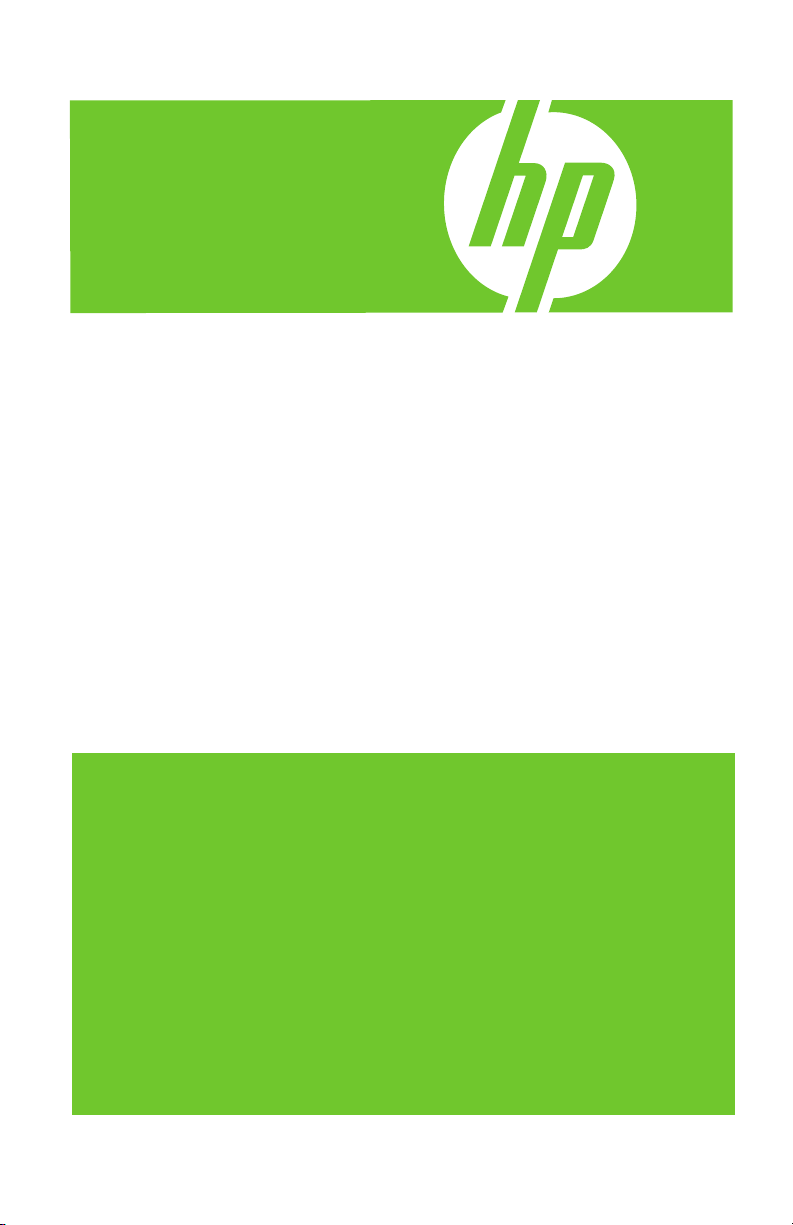
HP Jetdirect Print Server
620n Setup Guide
Page 2
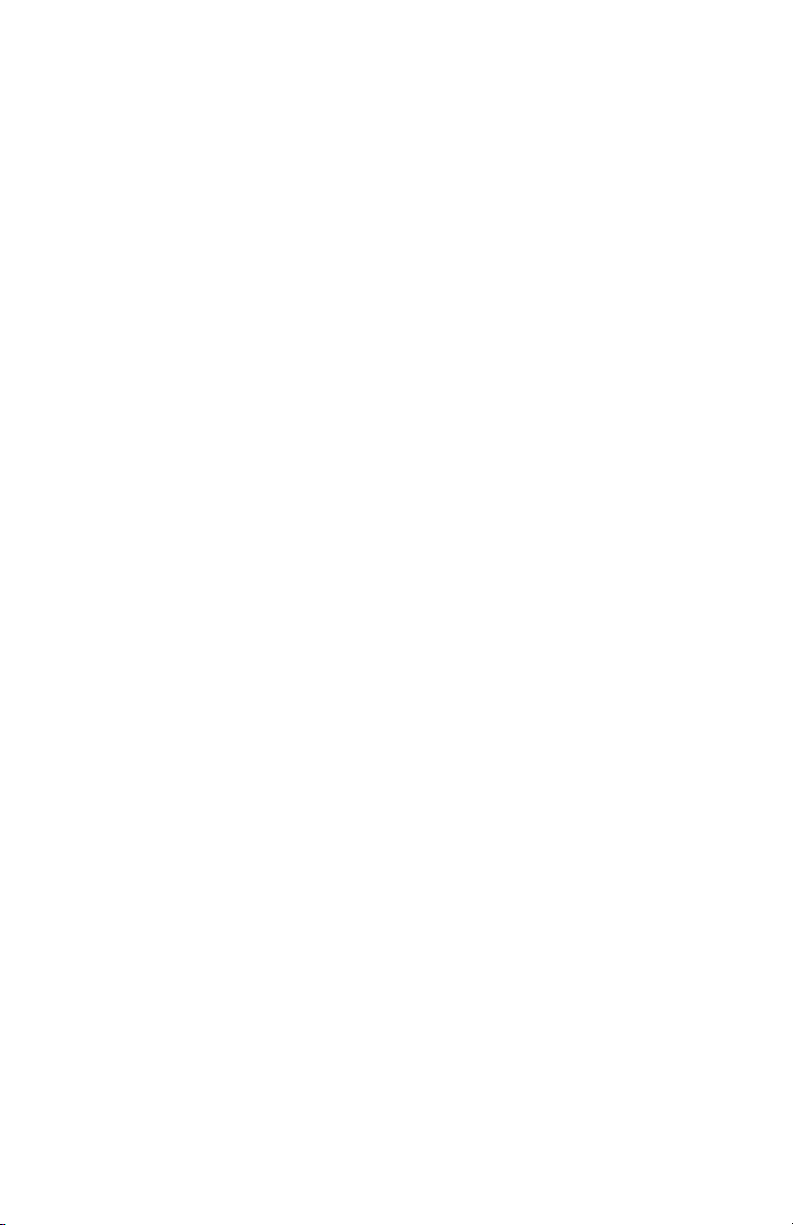
Page 3
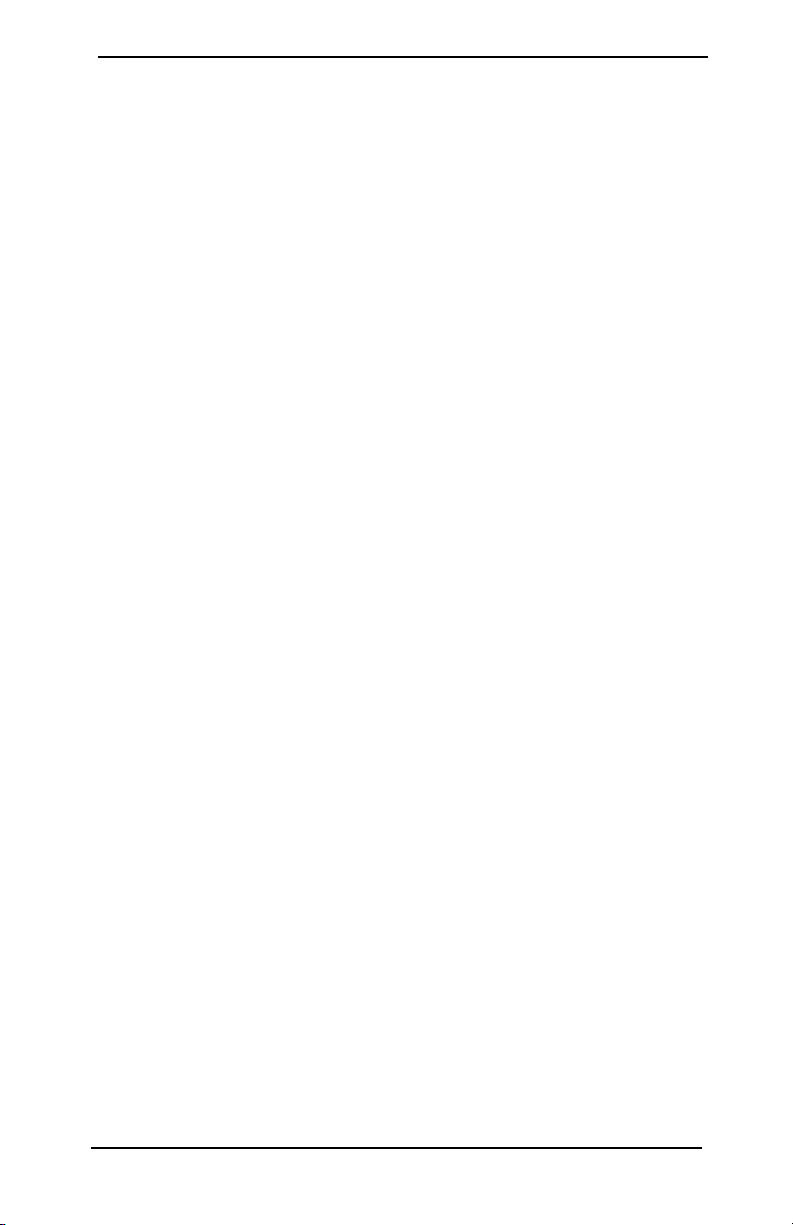
Setup Guide
HP Jetdirect Print Server
Model 620n (EIO)
Page 4
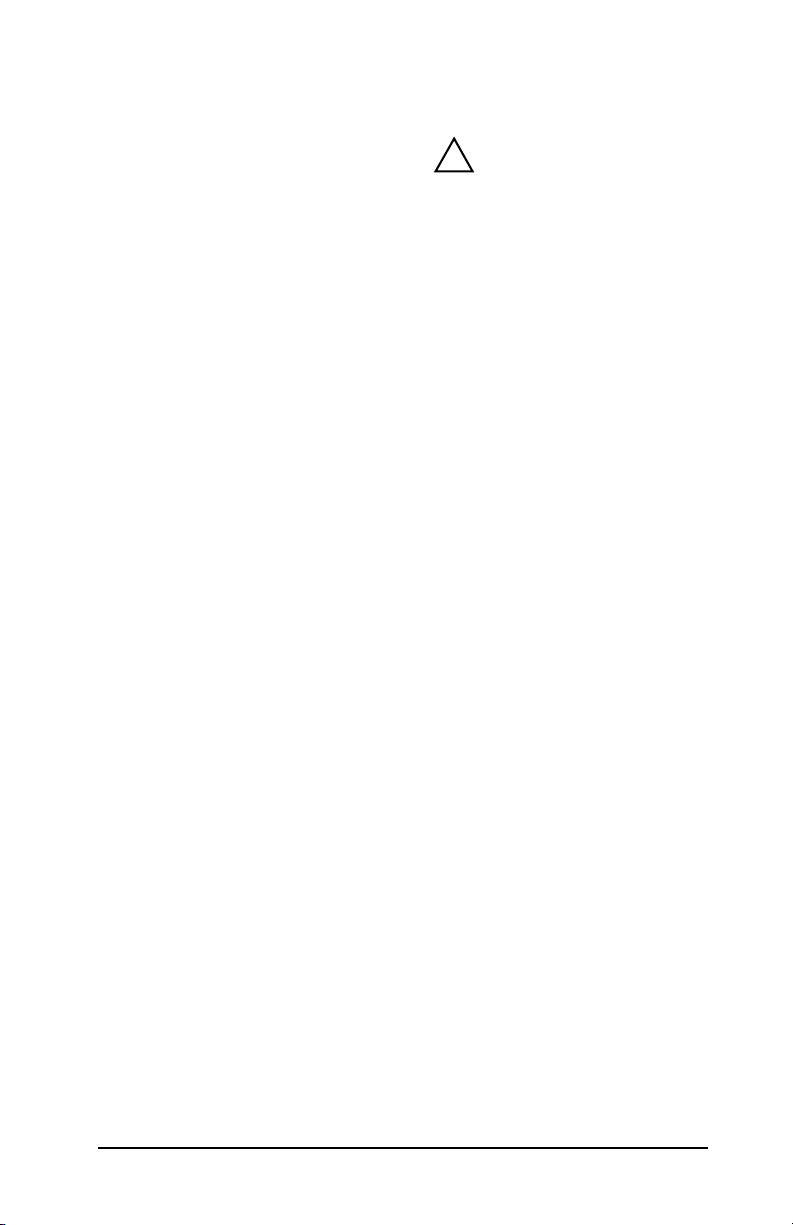
© 2004-2014 Copyright
Hewlett-Packard Development
Company, L.P.
Reproduction, adaptation or translation
without prior written permission is
prohibited, except as allowed under
the copyright laws.
The information contained in this
document is subject to change without
notice.
The only warranties for HP products and
services are set forth in the express
warranty statements accompanying such
products and services. Nothing herein
should be construed as constituting an
additional warranty. HP shall not be liable
for technical or editorial errors or
omissions contained herein.
Edition 5, 11/2014
Applicable Products:
J7934G
Trademark Credits
Microsoft®, MS-DOS®, Windows®,
Microsoft Windows NT®, Windows Vista™
are trademarks or U.S. registered
trademarks of Microsoft Corporation.
NetWare® and Novell® are registered
trademarks of Novell Corporation. IBM®,
AIX® are registered trademarks of
International Business Machines Corp.
Ethernet is a registered trademark of
Xerox Corporation. PostScript® is a
trademark of Adobe Systems, Incor porated .
UNIX® is a registered trademark of the
Open Group.
Safety Considerations
Prior to the installation and use of this
product, review all safety markings and
instructions.
Instruction Manual
Symbol: If the product is
!
marked with this symbol, refer
to the product manuals to
protect the product from
damage.
WARNING: Denotes a hazard that can
cause injury.
CAUTION: Denotes a hazard that can
damage equipment or data.
Do not proceed beyond a WARNING
or CAUTION notice until you have
understood the hazard and have taken
appropriate steps.
Page 5
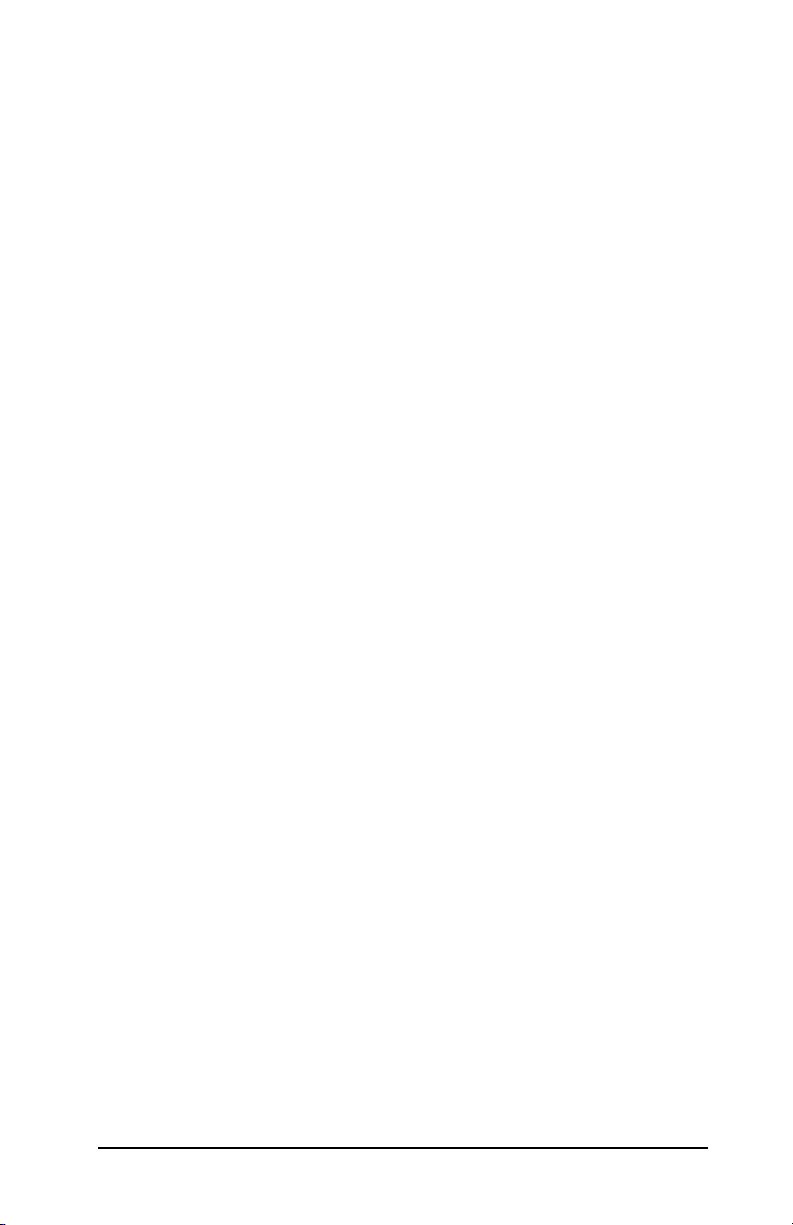
Table of Contents
1. Introduction
What You Need . . . . . . . . . . . . . . . . . . . . . . . . . . . . . . . . 9
For Help... . . . . . . . . . . . . . . . . . . . . . . . . . . . . . . . . . . . . 10
Product Accessibility . . . . . . . . . . . . . . . . . . . . . . . . . . . . 10
2. Installation Procedures
Verify Printer Operation . . . . . . . . . . . . . . . . . . . . . . . . . 11
Remove Power to Printer, Install the Hardware . . . . . . 12
Verify Jetdirect Print Server Operation. . . . . . . . . . . . . 13
If Required, Configure Jetdirect With
Your Network Settings . . . . . . . . . . . . . . . . . . . . . . . 15
Configuration Tools . . . . . . . . . . . . . . . . . . . . . . 15
Add the Printer to Your Network Server or System . . . 17
Microsoft Networks. . . . . . . . . . . . . . . . . . . . . . . 18
UNIX Networks . . . . . . . . . . . . . . . . . . . . . . . . . 20
Apple Mac OS Networks . . . . . . . . . . . . . . . . . . 20
3. Troubleshooting Tools
HP Jetdirect Configuration Page . . . . . . . . . . . . . . . . . . 21
10/100Base-TX Link Configuration . . . . . . . . . . . . . . . . 21
Link-Speed LEDs . . . . . . . . . . . . . . . . . . . . . . . . 22
Link Troubleshooting . . . . . . . . . . . . . . . . . . . . . 22
Resetting to Factory Defaults . . . . . . . . . . . . . . . . . . . . . 24
Controlling Network Protocols . . . . . . . . . . . . . . . . . . . . 24
Enabling or Disabling Network Protocols . . . . . 25
A. Introduction to Network Printing
Network Printing Configurations . . . . . . . . . . . . . . . . . . 27
Network Protocols . . . . . . . . . . . . . . . . . . . . . . . . . . . . . . 28
Network Addresses . . . . . . . . . . . . . . . . . . . . . . . . . . . . . 28
Setting Up Your Network Printer . . . . . . . . . . . . . . . . . 29
5
Page 6
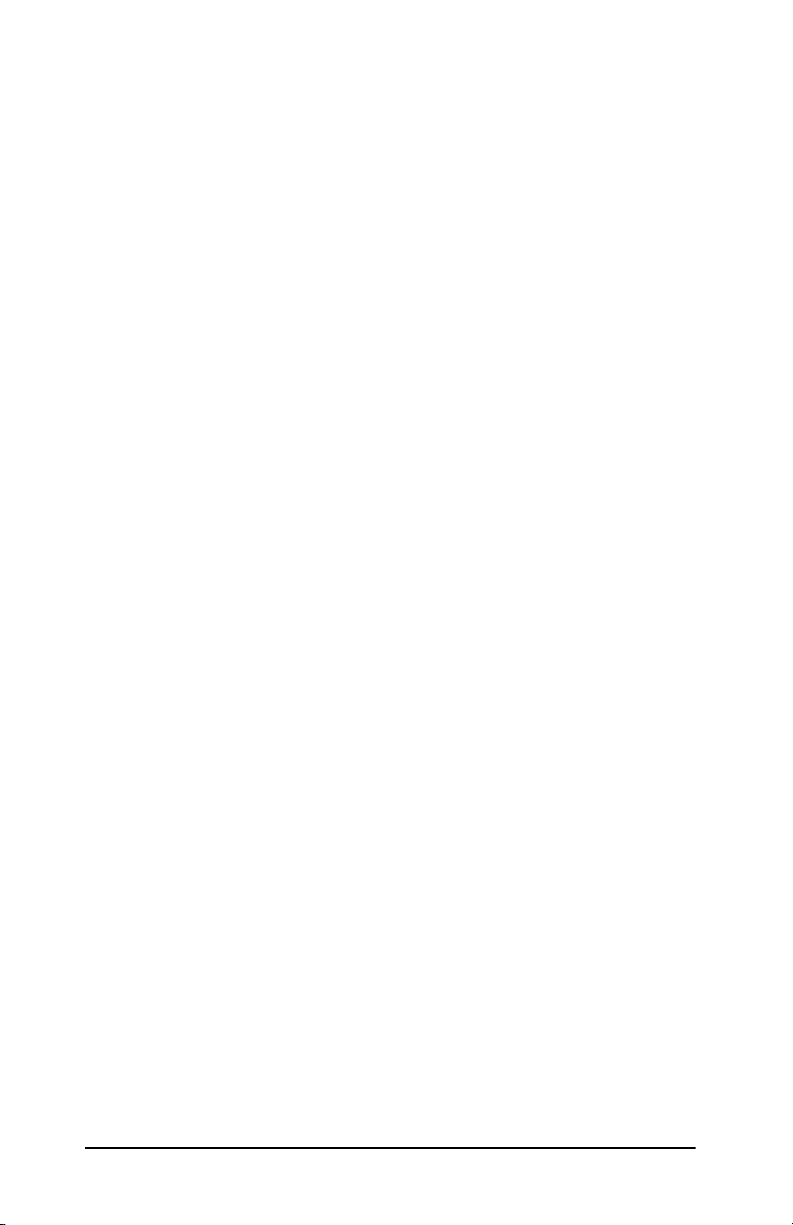
B. HP Jetdirect Solutions Summary
Tools Overview . . . . . . . . . . . . . . . . . . . . . . . . . . . . . . . . 31
Supported Network Protocols . . . . . . . . . . . . . . . . . . . . . 32
HP Installation Software. . . . . . . . . . . . . . . . . . . . . . . . . 33
C. HP Jetdirect EIO Control Panel Menus
Introduction . . . . . . . . . . . . . . . . . . . . . . . . . . . . . . . . . . . 35
Classic Control Panel. . . . . . . . . . . . . . . . . . . . . . . . . . . . 36
Graphical Control Panel . . . . . . . . . . . . . . . . . . . . . . . . . 39
D. Specifications and Regulatory Statements
Specifications . . . . . . . . . . . . . . . . . . . . . . . . . . . . . . . . . . 45
Regulatory Statements . . . . . . . . . . . . . . . . . . . . . . . . . . 47
E. Warranty Service
F. HP Support and Service
HP Support Online . . . . . . . . . . . . . . . . . . . . . . . . . . . . . 51
Firmware Upgrades . . . . . . . . . . . . . . . . . . . . . . . . . . . . . 51
HP Support By Phone . . . . . . . . . . . . . . . . . . . . . . . . . . . 52
6
Page 7
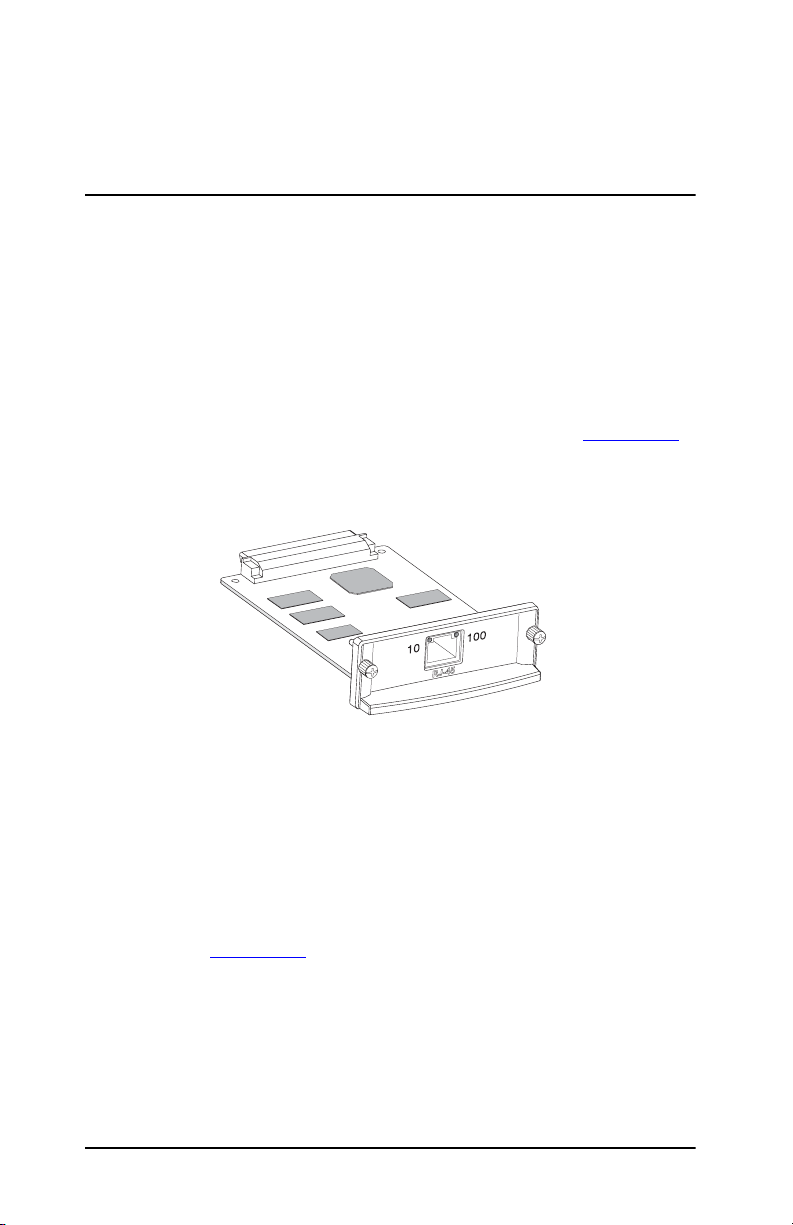
1
Introduction
HP Jetdirect EIO internal print servers are network interface cards
for HP Enhanced Input/Output (EIO) printers and MFP
(multifunction peripheral) products. With an HP Jetdirect print
server, you can connect and share your printer anywhere on your
network and print at network speeds.
HP Jetdirect EIO print servers support connection to Fast Ethernet
(IEEE 802.3/802.3u 10/100Base-TX) networks. The print server
provides a single RJ-45 connector port for a network connection
using an unshielded, twisted-pair network cable. See
Figure 1-1 HP Jetdirect EIO Print Server
Figure 1-1.
When connected and powered on, the print server autonegotiates
with your network to operate with a link speed of either 10 or 100
Mbps, and to communicate using full- or half-duplex mode.
However, you can manually configure the link using the printer
control panel, or other configuration tools once network
communications is established.
A typical network using an HP Jetdirect EIO print server is
illustrated in
ENWW
Figure 1-2.
Introduction 7
Page 8
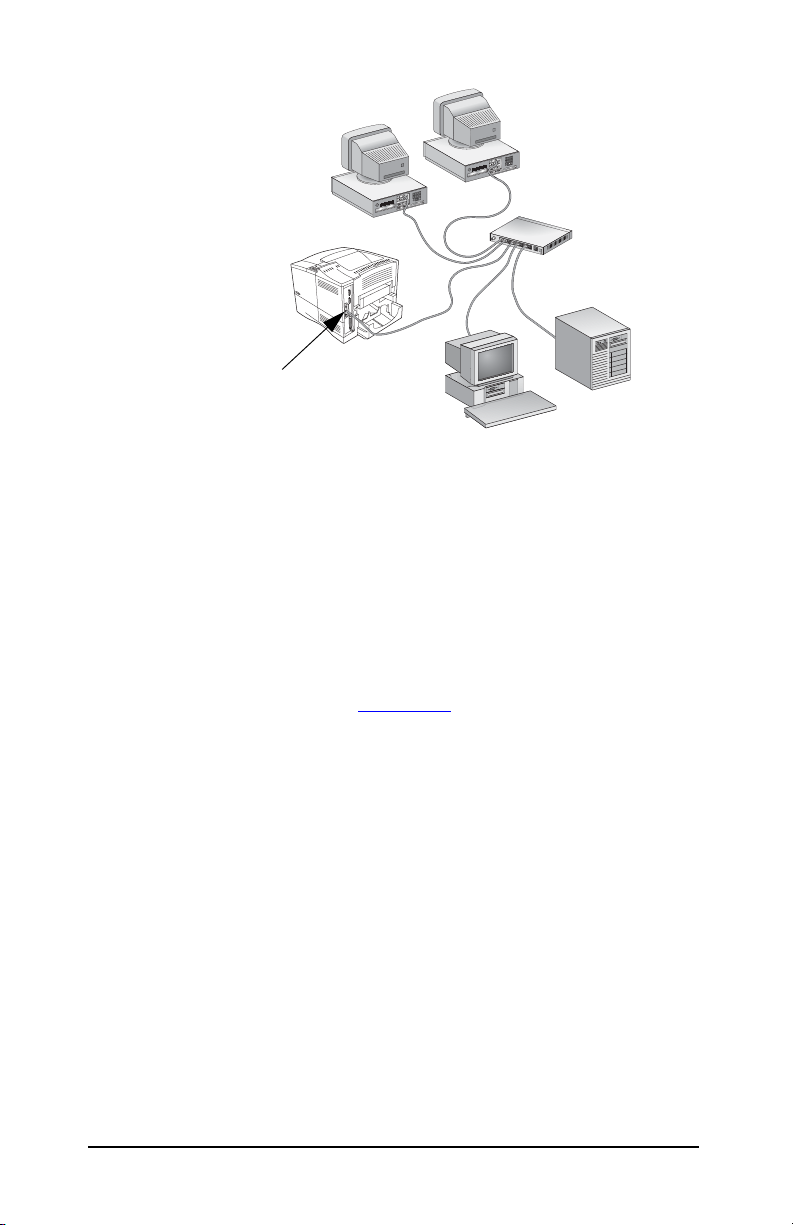
Figure 1-2 Typical HP Jetdirect Print Server Installation
HP Jetdirect EIO
Using the HP Jetdirect print server, setting up your network printer
is easy.
O Install the HP Jetdirect print server hardware and connect the
printer to your network.
O Use network installation software to configure the print server
for network communications, and to add the printer on each
computer system that will send print jobs directly to the printer.
For detailed instructions, see Chapter 2.
ENWW
Introduction 8
Page 9

What You Need
O HP printer with an available EIO slot.
We assume that you have an HP EIO printer that is operating
properly. Use the documentation supplied with your printer to
assemble and test the printer.
O A working network with an available network connection, and
network cables with RJ-45 connectors.
We assume that you have a working network and an available
network connection for your printer. A working network consists
of multiple computers that can share files and other resources
with each other over the network cables.
O For Windows systems, go to http://www.hp.com/go/inpw_sw.
O For other systems, see the software installation tools summary
Appendix B.
in
ENWW
Introduction 9
Page 10
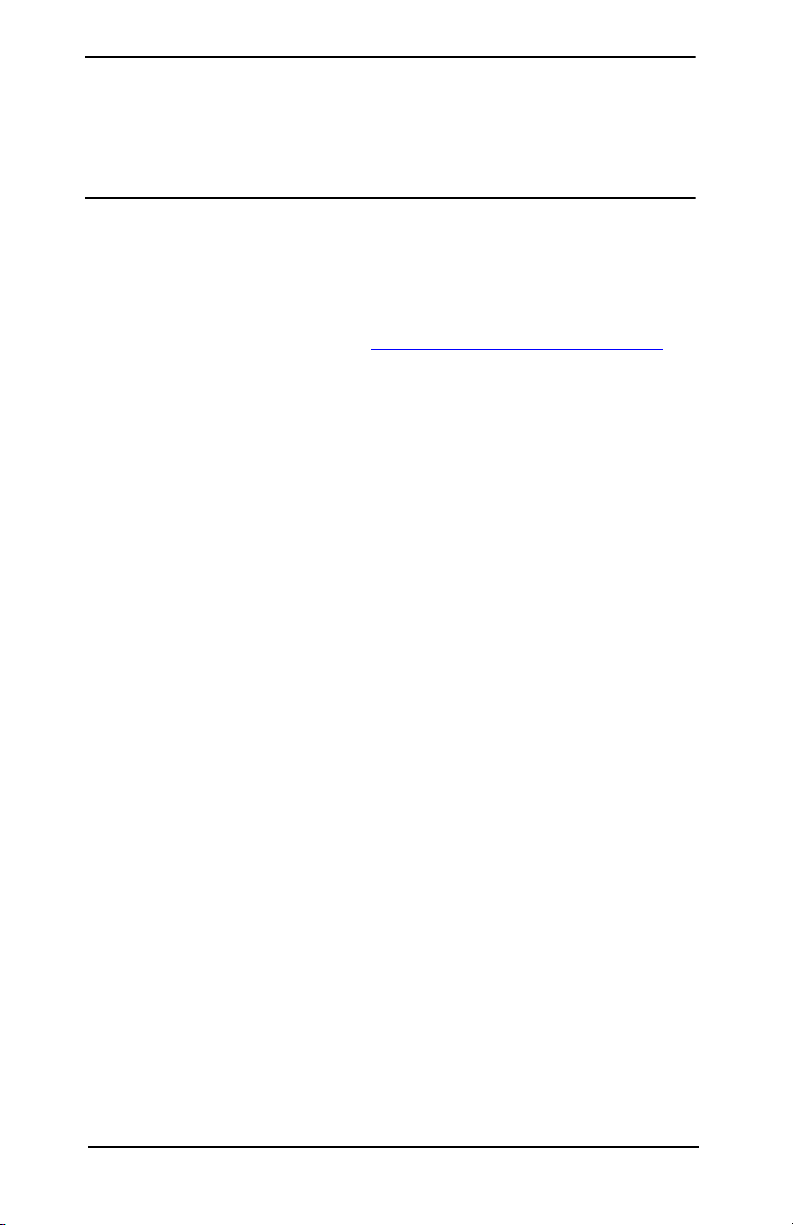
For Help...
Go to http://www.hp.com/support/net_printing and select your
JetDirect model for more information.
Product Accessibility
For information on HP’s commitment to accessibility of HP Jetdirect
print server products:
Q Visit the HP Web site at: http://www.hp.com/accessibility
Q Send email to: accessibility@hp.com
ENWW
Introduction 10
Page 11
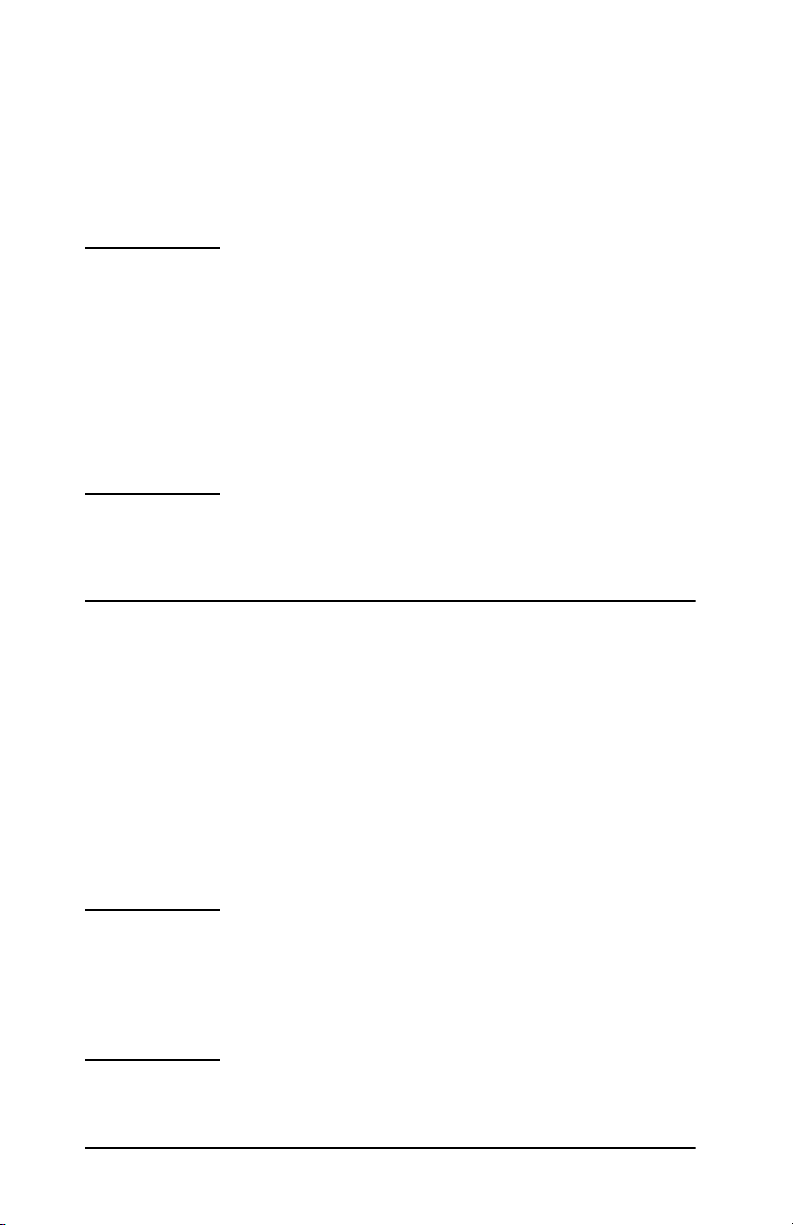
Installation Procedures
CAUTION HP Jetdirect cards contain electronic
components that can be damaged by static
electricity through electrostatic discharge
(ESD). To prevent ESD damage, maintain frequent
contact with any bare sheet metal surface on the
printer. A grounding wrist strap (or similar device)
is useful for this purpose. Handle the card carefully
at all times. Avoid touching electronic components
or circuit paths.
Verify Printer Operation
2
To verify that your printer is working properly, print a Printer
Configuration page. The Printer Configuration page will display the
operating status of the printer.
The steps to print a Printer Configuration page varies with each
printer model. For most printers with a control panel, a menu map
is provided to navigate the control panel menus. To print a Printer
Configuration page, see your printer documentation for specific
instructions.
Note The name of the Printer Configuration page
may
also vary by printer model. For example,
HP
DesignJet printers provide a “Service
Configuration print” that displays status
information.
ENWW
Installation Procedures 11
Page 12
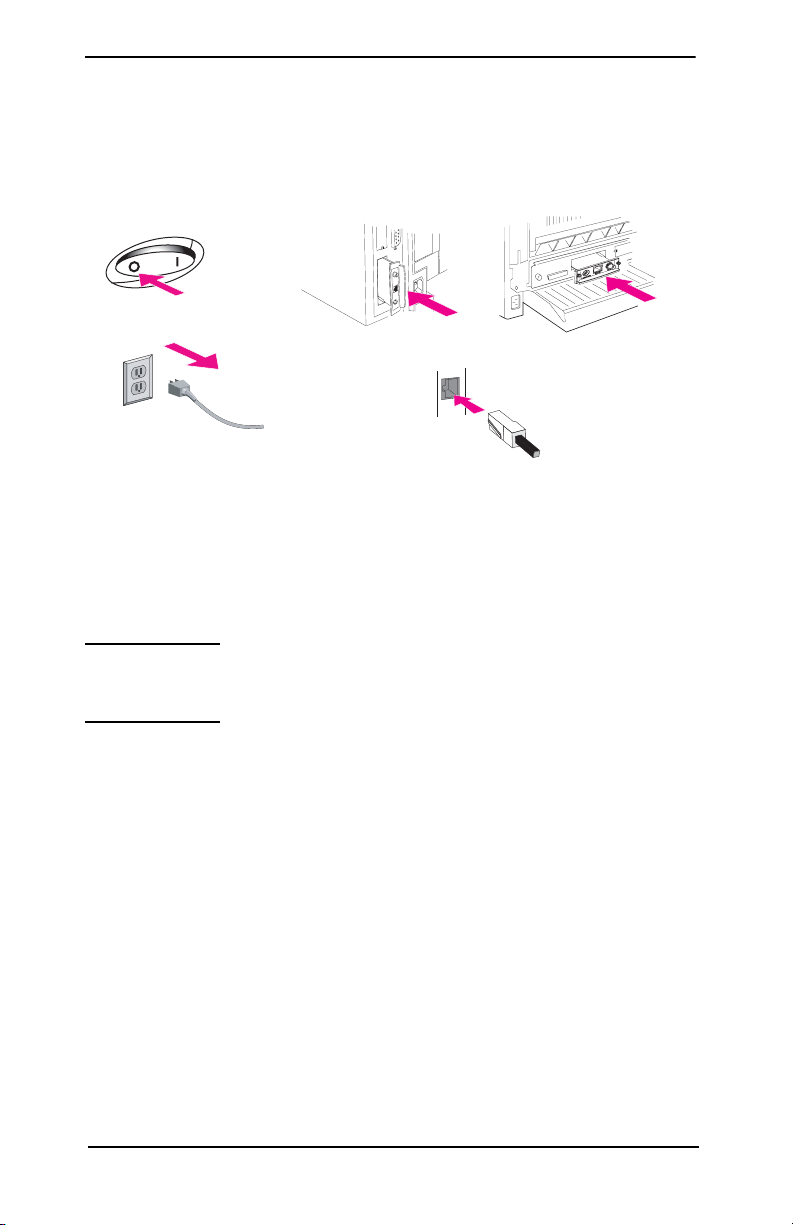
Remove Power to Printer, Install the Hardware
Figure 2-1 Remove Power, Install and Connect the Card
RJ-45
1. Turn off the printer and remove the printer’s power cord.
2. Identify an available HP Enhanced I/O (EIO) slot (typically, in
the back of the printer).
Note For printers with multiple EIO slots, you can install
the print server into any EIO slot in the HP
printer.
3. If the slot has a cover plate, remove it.
4. Insert the print server card. Align the card with the guide rails
in the slot.
5. Press the card into the slot until firmly seated and tighten each
retaining screw a little at a time until both screws are secure.
6. Connect the network cable to the card using the RJ-45 connector
port.
7. Turn on the printer.
ENWW
Installation Procedures 12
Page 13
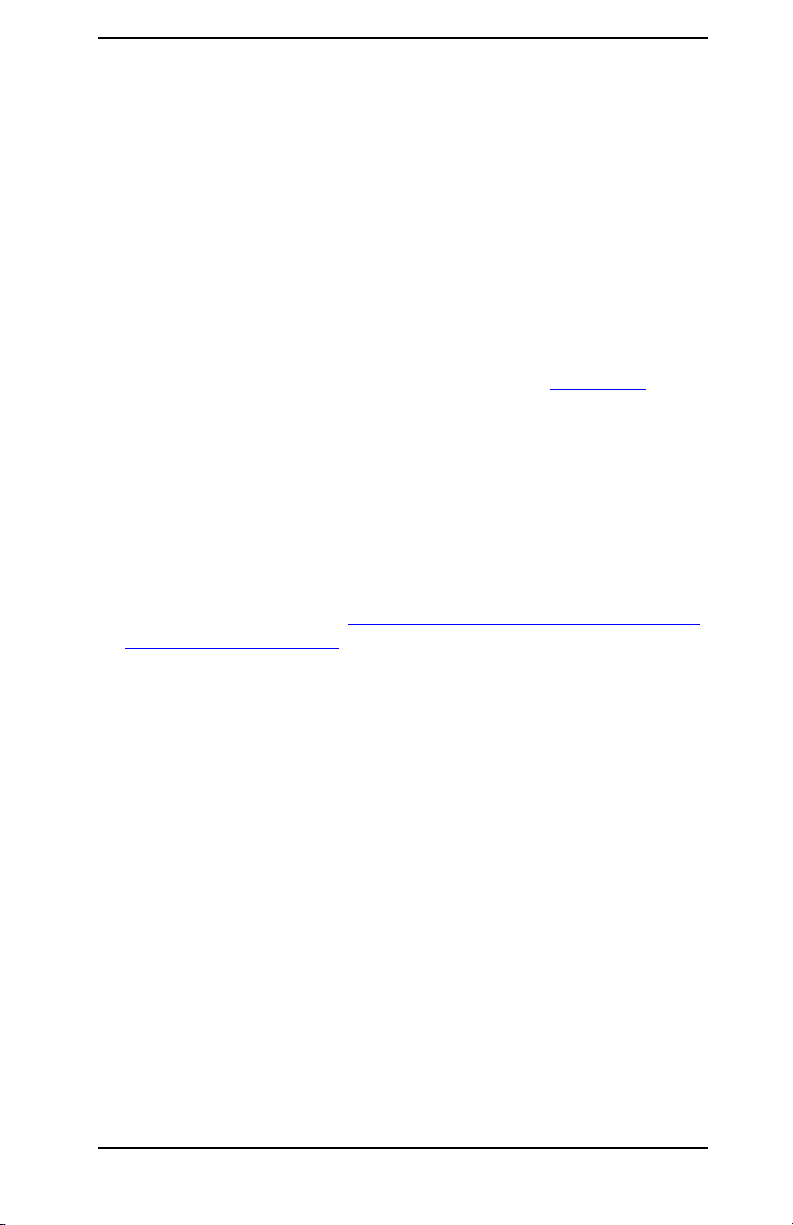
Verify Jetdirect Print Server Operation
1. Print a Jetdirect Configuration page and check for status
messages.
In most printers, a Jetdirect Configuration page will
automatically print when you print a Printer Configuration
page. See your printer documentation for instructions.
In HP Designjet printers, Jetdirect configuration information
will be included on the Service Configuration print.
2. In the first section of the Jetdirect Configuration Page, look for
the status message “I/O CARD READY”. See
This section of the configuration page also contains productspecific information, such as:
Q HP Jetdirect product number
Q Firmware revision number
Q LAN Hardware (MAC) address
Q Manufacturing identification number
3. If I/O CARD READY appears, the card has been installed
successfully. Proceed to
If Required, Configure Jetdirect With
Your Network Settings.
Figure 2-2.
If I/O CARD READY does not appear, check that you have:
Q Installed the print server correctly and properly connected the
print server to the network
Q Verified that the network is operating properly
You can turn the printer off and then on again to reinitialize the
print server and try again.
ENWW
Installation Procedures 13
Page 14
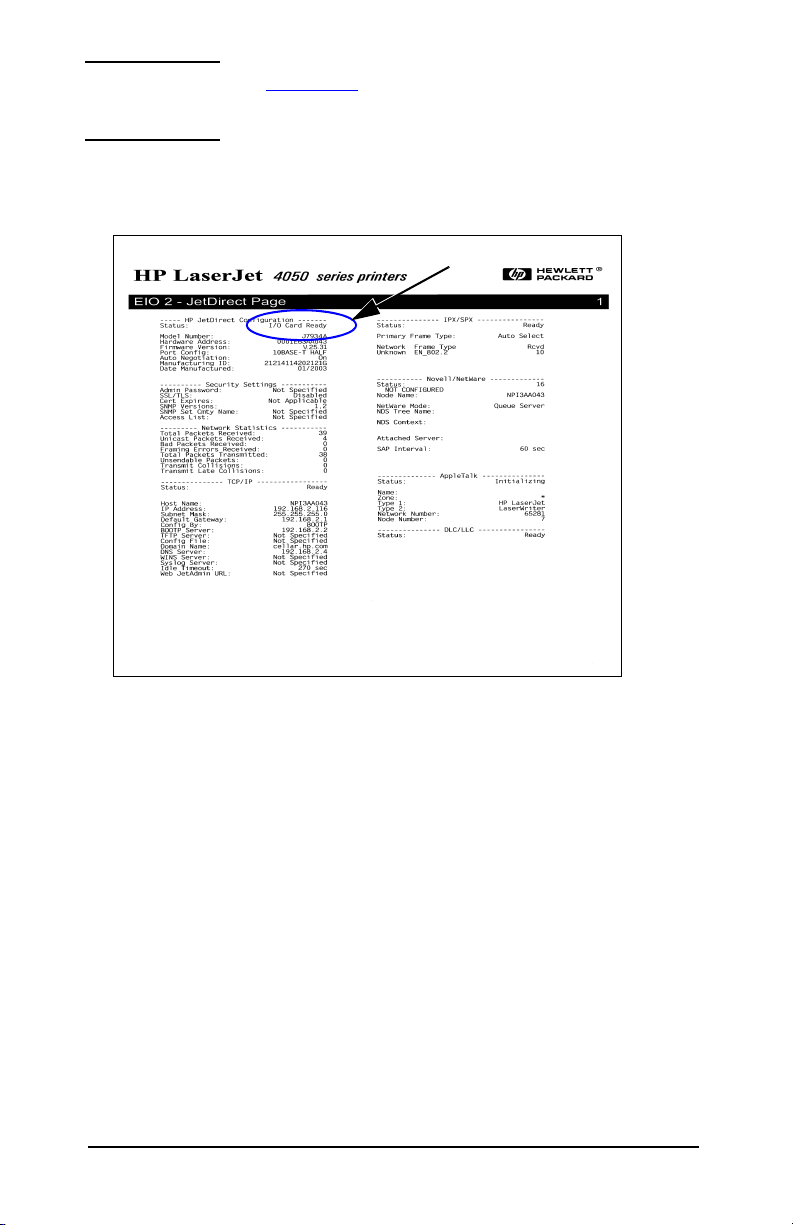
Note See Chapter 3 in this guide for link configuration
and troubleshooting information.
Figure 2-2 Example of HP Jetdirect Configuration Page
I/O CARD READY
ENWW
Installation Procedures 14
Page 15
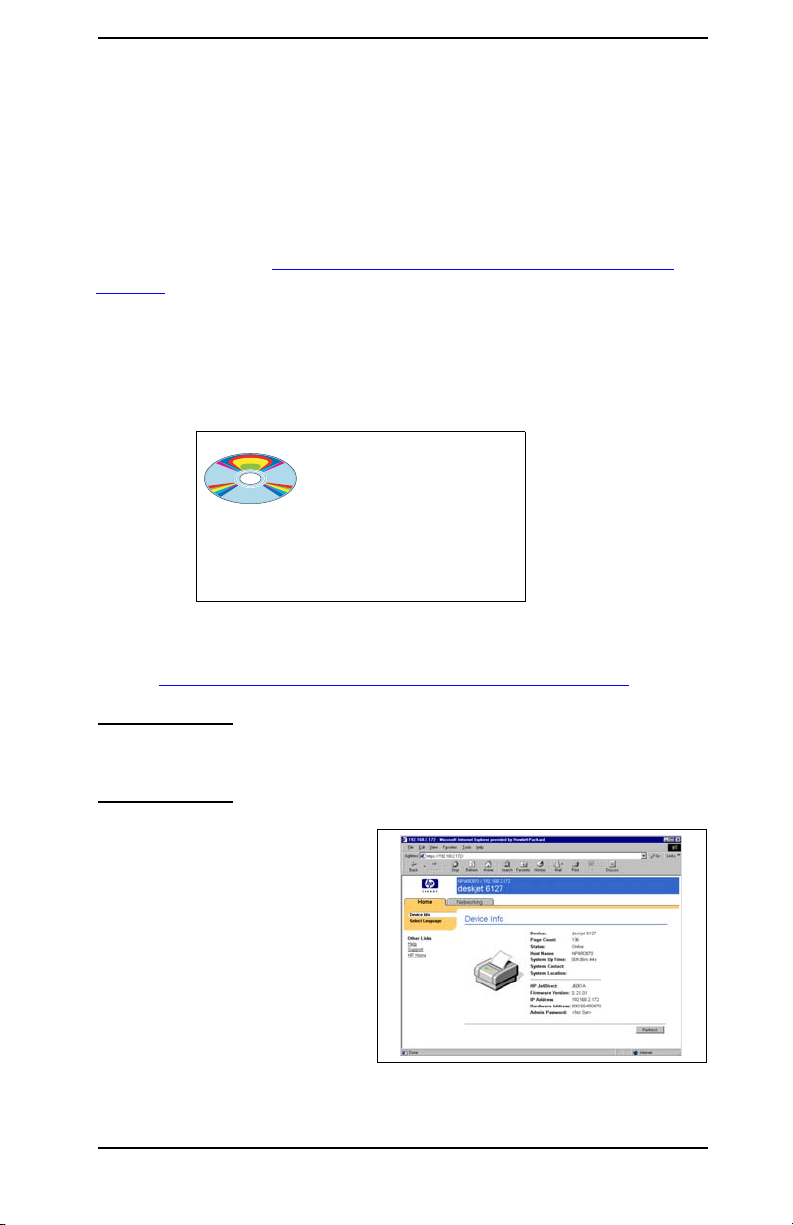
If Required, Configure Jetdirect With Your Network Settings
If your network requires that you configure network settings on the
print server before you add the printer to your network systems,
you can do so now.
However, in most cases, you can skip this section. Instead, you can
proceed directly to
System. Use network installation software to both configure basic
network settings on the print server, and add the printer to your
system configuration.
Configuration Tools
O
This
software will allow you to both configure the print server for
operation on your network and add the printer to your system.
See
Add the Printer to Your Network Server or System.
Add the Printer to Your Network Server or
(Recommended) Use your
network-ready printer
CD-ROM.
Note When using your printer CD-ROM, see your printer
documentation for supported networks.
O For TCP/IP networks, use
a Web browser to access
the embedded Web server
on the HP Jetdirect print
server. The Web pages on
the print server allow you
to configure network
parameters.
ENWW
Installation Procedures 15
Page 16
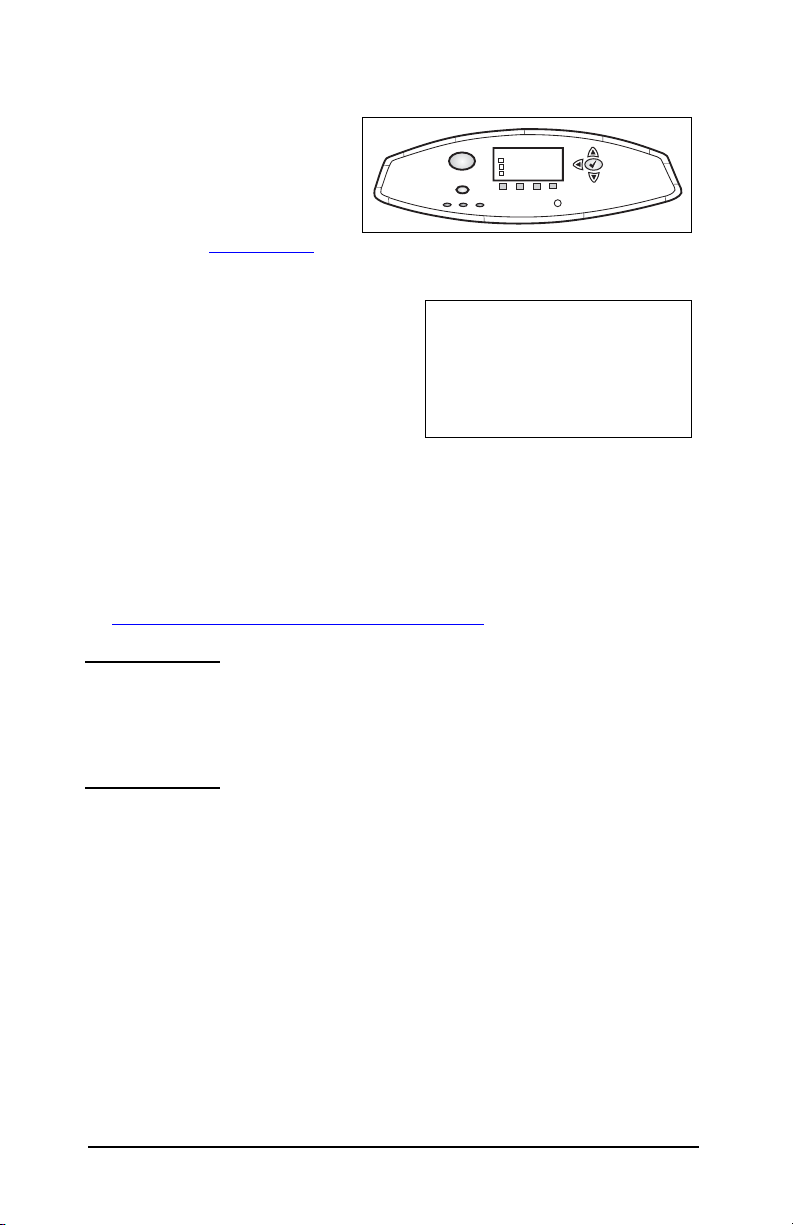
O Use the printer’s control
?
MENUS
+ XXXXXXXXXX
+ XXXXXXXXXXXX
+ XXXXXXXX
panel (for printers with a
supported control panel)
+ XXXXXXXXXX
+ XXXXXXXXXXXX
+ XXXXXXXX
to configure basic network
parameters on the print
server. See
Appendix C for
more information.
O For TCP/IP networks, use an
advanced configuration method,
such as BootP, DHCP, Telnet, or
the “arp” and “ping” commands.
P
ot
o
B
P
C
H
D
s
-
p
r
a
t
e
n
l
e
T
O Use HP printer management software (such as HP Web
Jetadmin) or other network utilities to configure network
parameters. HP printer setup and management software can be
downloaded from HP’s online support at:
http://www.hp.com/support/net_printing
Note After the print server is configured with network
parameters, the configuration values are saved and
maintained even after the printer is turned off and
back on again.
ENWW
Installation Procedures 16
Page 17

Add the Printer to Your Network Server or System
Once the printer is configured for proper operation on your network,
you can then add the printer on each computer that will send print
jobs directly to the printer. To add the printer to your system
configuration, you must use network printer installation software
for your system. For a summary of HP installation software, see
Appendix B.
Figure 2-3 Adding a Printer to Your System Configuration
For Windows systems, go to http://www.hp.com/go/inpw_sw.
ENWW
Installation Procedures 17
Page 18

ENWW
Installation Procedures 18
Page 19

Client-Server Networks
After you have set up the printer on the server, you will need to set
up
your network clients to access the printer through the server.
The
procedures depend on the available utilities for your particular
clients and network operating system.
For example, if the printer was installed and shared on a Microsoft
server, each Windows client can use Add Printer or Network
Neighborhood utilities to access the printer.
For more information, refer to the documentation and help supplied
with your network operating system.
ENWW
Installation Procedures 19
Page 20
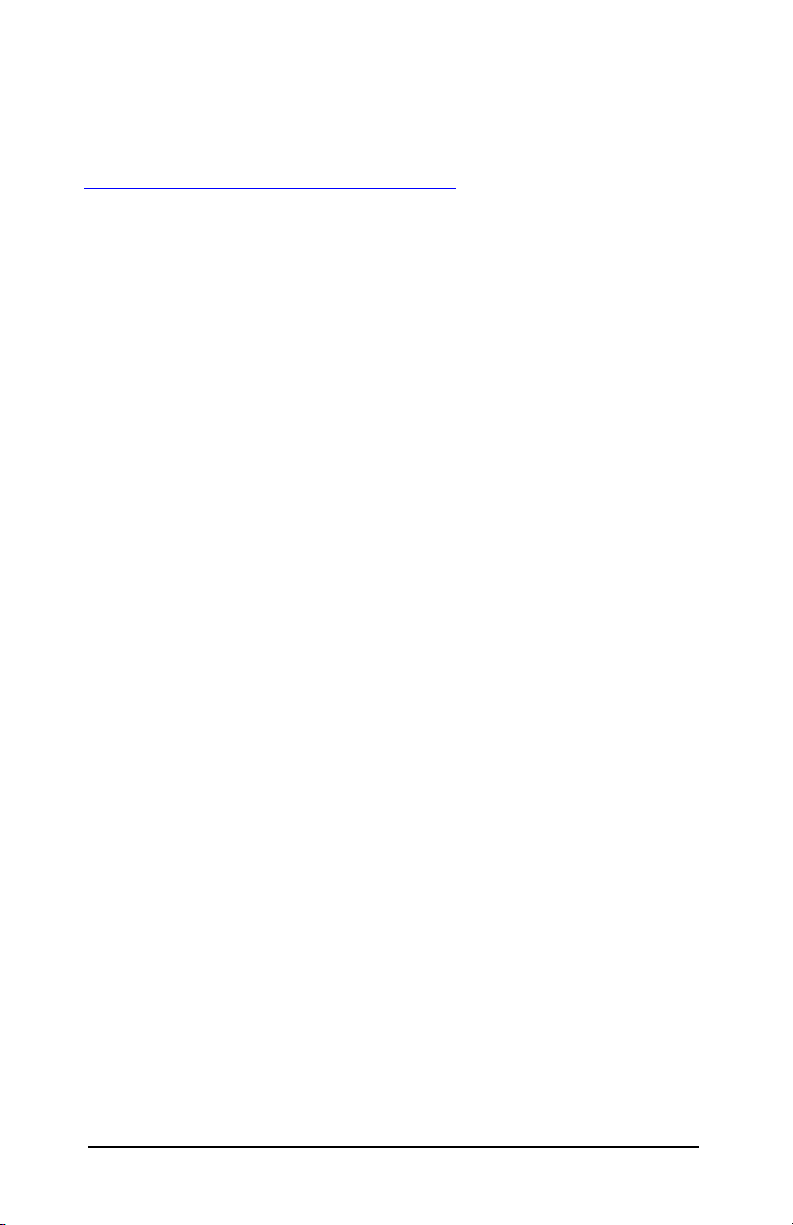
UNIX Networks
HP Jetdirect print servers support operation with UNIX/Linux
systems over a network
utilities to install the device. For more help, visit
http://www.hp.com/support/net_printing.
. Use your system
Apple Mac OS Networks
HP Jetdirect print servers support operation with Apple Mac OS
systems over a network
utilities to install the device, or the HP software supplied with the
printer/MFP CD-ROM.
. Use your system
ENWW
Installation Procedures 20
Page 21

3
Troubleshooting Tools
HP Jetdirect Configuration Page
As illustrated in Chapter 2, the Jetdirect Configuration page
provides comprehensive print server status. It is an important
diagnostic tool, especially if network communications with the print
server is not available.
In most HP LaserJet printers, a Jetdirect Configuration page will
automatically print when you print a Printer Configuration page.
In HP DesignJet printers, Jetdirect configuration information will
be included on the Service Configuration print. Refer to your printer
documentation to print configuration pages for your printer.
10/100Base-TX Link Configuration
HP Jetdirect 10/100Base-TX print servers support 10 or 100 Mbps
network link speeds using full-duplex or half-duplex transmission
channels. By default, the print server will attempt to autonegotiate
its link operation with the network.
When connecting to network hubs and switches that do not support
autonegotiation, the print server will configure itself for 10-Mbps
or 100-Mbps half-duplex operation. For example, when connected
to a non-negotiating 10 Mbps hub, the print server card will
automatically set itself to operate at 10-Mbps half-duplex.
If the print server is not able to connect to the network through
autonegotiation, you can manually set the link operating mode
using one of the following methods:
ENWW
Troubleshooting Tools 21
Page 22

O the printer’s control panel (if it has one). See Appendix C for more
information.
O the embedded Web server running on the Jetdirect print server.
O accessing the Telnet interface on the Jetdirect print server.
O using a TFTP (Trivial File Transfer Protocol) configuration file
that is downloaded, for example, from a BootP or DHCP server.
Link-Speed LEDs
The HP Jetdirect print server provides 2 light-emitting diodes
(LEDs) near the RJ-45 connector. These LEDs indicate the
operating link speed (10 Mbps or 100 Mbps) of the print server.
LED State Description
Off Not linked
On Link established
at indicated
speed (10 or
100 Mbps)
LEDs
Link Troubleshooting
If the HP Jetdirect print server does not successfully connect to
the
network:
O both link speed LEDs (10 and 100) will be off
O a “LOSS OF CARRIER ERROR” will be indicated on the Jetdirect
Configuration Page.
ENWW
Troubleshooting Tools 22
Page 23

Note The HP Jetdirect 10/100Base-TX print server may
require up to 10 seconds to establish a connection
on the network.
Try the following troubleshooting procedures:
O Verify cabling connections.
O Configure the print server’s 10/100TX link setting directly (for
example, using the EIO menu on the printer’s control panel).
Verify that the configuration of the connecting network device
(such as a network switch) matches. For example, if you set the
print server for 100Base-TX Full-Duplex operation, the port on
the network switch must also be set to 100Base-TX Full-Duplex
operation. Power-cycle the printer to reinitialize the setting.
O On the Jetdirect Configuration Page, compare your configuration
for the following parameters:
Parameter Expected Messages for 10/100TX Cards
PORT SELECT: RJ-45
PORT CONFIG: 100TX HALF, 100TX FULL, 10BASE-T HALF,
10BASE-T FULL
AUTONEGOTIATION: ON (Autonegotiation is enabled), or
OFF (Autonegotiation is disabled, 10/100TX
configuration has been manually set)
ENWW
Troubleshooting Tools 23
Page 24

Resetting to Factory Defaults
You can restore default values by performing a cold reset on your
printer (see your printer documentation for instructions).
O To perform a cold reset on some older HP LaserJet printers,
turn
off the printer and then press and hold the Go, Start, or
Pause/Resume button as you turn the printer back on.
O To perform a cold reset on many recent HP LaserJet printers and
MFPs, you must interrupt the printer’s power-on sequence to
enter the printer service menu, and then select Cold Reset.
A document that describes how to perform a cold reset on many
HP
printers is available on HP’s Web site. To view the document,
visit HP online support at:
http://www.hp.com/go/support
and search for document file hpj02300.html.
CAUTION A cold reset restores both your printer and
Jetdirect configuration to their factory
default values.
Controlling Network Protocols
The HP Jetdirect print server can simultaneously support multiple
network communication protocols. This allows network computers
that may be using different protocols to communicate with the same
printer.
Each protocol used on the print server may require some
configuration before the printer can communicate on the network.
For some protocols, required parameters are automatically sensed
and user-specified settings are not needed. However, for other
protocols, there may be many parameters to configure.
ENWW
Troubleshooting Tools 24
Page 25

Enabling or Disabling Network Protocols
When you first install the Jetdirect print server from the factory,
all supported network protocols are enabled (or turned on)
whenever you turn the printer on.
If a network protocol is enabled, the card may actively transmit on
the network even when there are no computers on the network that
use the protocol. This may increase network traffic. To eliminate
unnecessary traffic, you can disable unused protocols. Disabling
unused protocols lets you:
O reduce network traffic by eliminating broadcast messages from
unused protocols (for example, IPX/SPX and TCP/IP).
O provide better control over who prints to the printer by
eliminating users from other networks who might accidentally
route print jobs to this printer.
O eliminate unnecessary information on the Jetdirect
Configuration Page, which displays status information
for
all enabled protocols.
O display protocol-specific error conditions on the printer’s control
panel for enabled protocols only.
Protocols can be enabled or disabled on the print server through a
variety of tools, such as Telnet, Web browser access to the embedded
Web server, the printer control panel, and HP Web Jetadmin
management software.
ENWW
Troubleshooting Tools 25
Page 26

ENWW
Troubleshooting Tools 26
Page 27
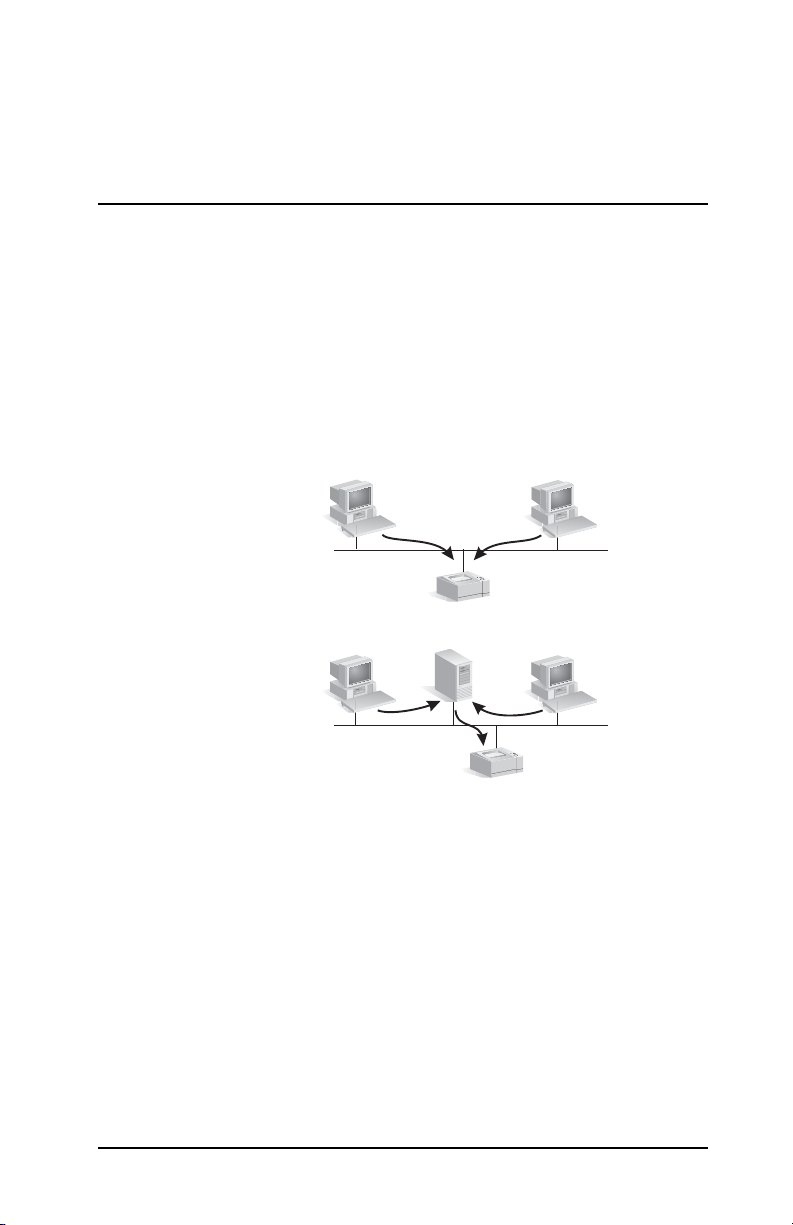
A
Introduction to Network Printing
Network Printing Configurations
Networks consist of computers connected together to share
information and resources, such as printers. On a “client-server”
network, client computers send print jobs to dedicated server
computers that control the use of each printer. On a “peer-to-peer”
network, dedicated servers are not used. Instead, each computer
is configured to send print jobs to the printer directly.
Figure A-1 Basic Network Printing Configurations
Peer-to-Peer printing
Server
Client-Server printing
Client-server printing is typically used in medium to large networks
where dedicated servers are used to manage printing needs of many
users. Client-server networks use network operating systems
(NOS) such as Novell NetWare and Microsoft Windows .
Peer-to-peer printing is more suitable for smaller networks.
On
peer-to-peer networks, each user configures his Microsoft
system
ENWW
to print directly to the printer.
Introduction to Network Printing 27
Page 28
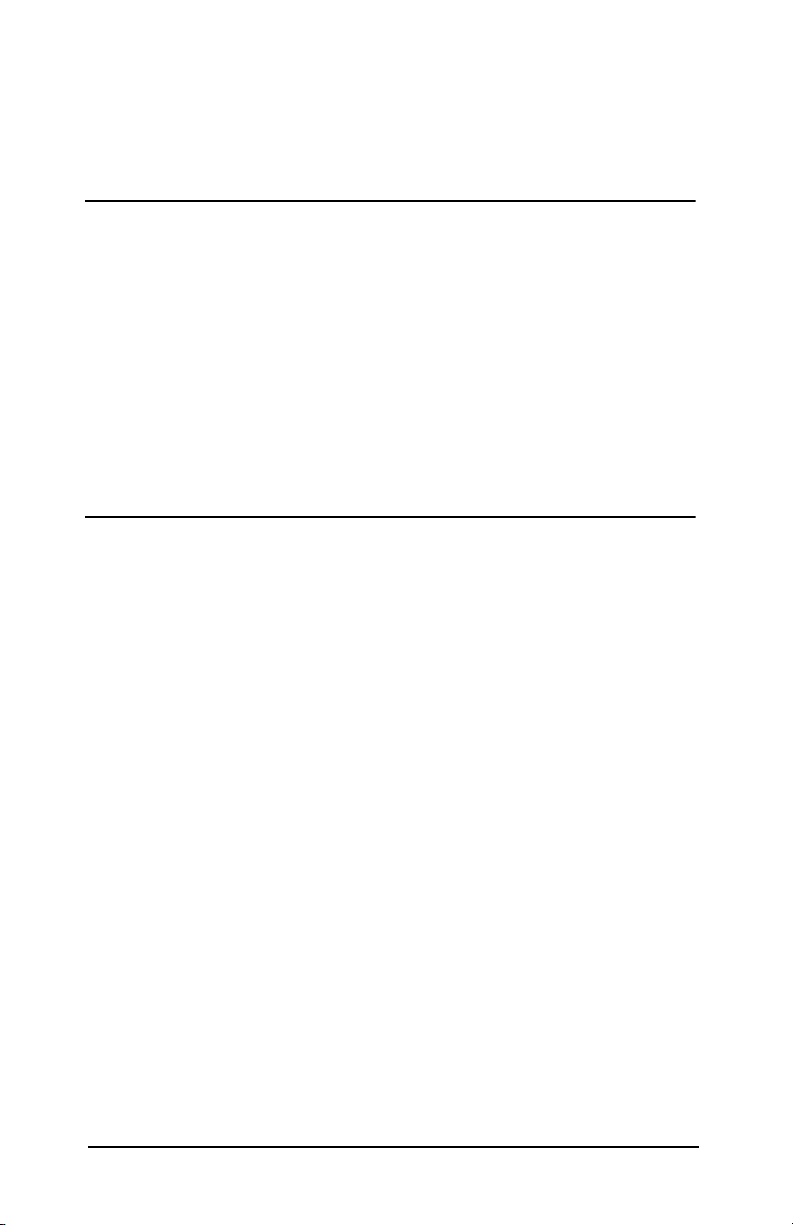
Note that peer-to-peer printing can be configured on a client-server
network. For example, a small workgroup might use peer-to-peer
printing even though it is connected to an enterprise-wide
client-server network.
Network Protocols
Regardless of the network type (client-server or peer-to-peer),
your
computers and printers must use a common language,
or
“network protocol” to communicate with each other. The most
common protocols are IPX (Internet Packet Exchange), made
popular
Control Protocol/Internet Protocol), made popular by the Internet.
The
network protocols.
by Novell NetWare networks, and TCP/IP (Transmission
HP Jetdirect print server supports these and other popular
Network Addresses
Each device, such as a printer, on a network must be identified by
a unique address. Networks with devices that have the same
address will cause communication failures. If your network is small,
preventing duplicate addresses is relatively easy. But for large
networks, a
addresses.
significant effort must be made to prevent duplicate
Network addresses are typically stored on the device. The way
addresses are assigned to each device depends on the network
protocols used on the network:
O If the device supports operation on an IPX network, assigning an
address is relatively easy – it’s done automatically.
O If the device supports operation on an IP network, assigning
an
address may be more complex, especially for large networks
where communications with other networks is desired. In
addition, there may be many additional IP parameters that
need
to be assigned and stored on the device.
ENWW
Introduction to Network Printing 28
Page 29

Setting Up Your Network Printer
Note If you are on a large, enterprise TCP/IP network,
check with your network administrator for a valid
IP address and other required parameters.
For a small, private TCP/IP network, a link-local
IP
address (in the form 169.254.x.x) may be
automatically assigned.
Check your Jetdirect Configuration page to
determine current network settings.
ENWW
Introduction to Network Printing 29
Page 30

ENWW
Introduction to Network Printing 30
Page 31

HP Jetdirect Solutions Summary
Tools Overview
Table B-1. Tools Overview
HP Jetdirect Network Configuration and Management
O Embedded HP Jetdirect services:
Q BootP or DHCP
Q TFTP
Q SNMP
Q Telnet
Q Embedded Web Server, HTTP (TCP port 80)
Q Embedded Web Server, HTTPS (TCP port 443)
O HP management and support software:
Q HP Web Jetadmin software (TCP/IP and IPX/SPX networks)
Q HP Jetdirect Download Manager (HP Jetdirect firmware upgrades)
HP Jetdirect Printing Support
B
O Embedded HP Jetdirect services:
Q LPD printing (TCP port 515)
Q IPP printing (TCP port 631)
Q FTP printing (TCP ports 20, 21)
Q Raw IP printing (HP-proprietary TCP ports 9100, 9101, 9102)
For additional information, see the HP Jetdirect Print Server Administrator’s
Guide for your particular model number.
HP software solutions may be downloaded from HP online support at:
http://www.hp.com/support/net_printing
ENWW
HP Jetdirect Solutions Summary 31
Page 32

Supported Network Protocols
Table B-2. Supported Network Protocols
Network
Network Printing Environments
Protocols
TCP/IP Microsoft Windows 2000, XP-32/64 (Direct Mode),
Server 2003, Windows Vista
Novell NetWare** 5, 6
Apple Mac OS X
UNIX and Linux, including:
HP-UX
Solaris (SPARCsystems only)
RedHat Linux
SuSE Linux
MPE/iX**
Operating systems that support LPR/LPD (line printer daemon)
Operating systems that support FTP (File Transfer Protocol)
printing
Internet printing over IPP (Internet Printing Protocol), Windows
2000**
IPX/SPX
and
compatible
Novell NetWare**
Microsoft Windows** 2000, XP-32 (Direct Mode), Server 2003
EtherTalk AppleTalk (Mac OS)
DLC/LLC Legacy systems**
**Contact your network system vendor for software, documentation, and
connectivity support.
ENWW
HP Jetdirect Solutions Summary 32
Page 33

HP Installation Software
For a summary of HP solutions to setup network printing, see
Table B-3 below. For more information on these and other HP
solutions, visit HP online support at:
http://www.hp.com/support/net_printing
Table B-3. HP Software Solutions
HP Web Jetadmin (Internet access required)
O Supported Networks (TCP/IP, IPX/SPX):
Q Windows 2000, XP, Server 2003
Q HP-UX*
Q Solaris*
Q Linux
Q NetWare*
*Note: Supports queue creation and peripheral management from HP Web
Jetadmin hosted on Windows 2000, XP, Server 2003. For the latest information
on supported hosts, visit
O Browser-based management through TCP/IP to the Web Jetadmin
host
O HP’s preferred solution for ongoing management and installation
of multiple printers-anywhere on your intranet
O Remote installation, configuration, and management of
Jetdirect-connected print servers, non-HP printers that
HP
support the standard MIBs, and printers with embedded web
servers
O Alerts and consumables management
O Remote firmware upgrades for HP Jetdirect print servers
O Asset tracking and utilization analysis
http://www.hp.com/go/webjetadmin.
ENWW
HP Jetdirect Solutions Summary 33
Page 34

ENWW
HP Jetdirect Solutions Summary 34
Page 35

C
HP Jetdirect EIO Control Panel Menus
Introduction
When supported by the printer, the HP Jetdirect EIO internal print
server contains a configuration menu that can be accessed from the
printer’s control panel. The keystrokes to access this menu depend
on the printer. Refer to the printer manuals for more information.
The HP Jetdirect internal print servers support the following
printer control panels:
O Classic Control Panel display with menu and parameter selection
buttons
O Graphical Control Panel display with navigation and numeric
keypads (available on newer HP LaserJet printer models)
ENWW
HP Jetdirect EIO Control Panel Menus 35
Page 36

Classic Control Panel
Classic control panels can typically display
two lines of 16 characters each.
As described in Table C-1, the HP Jetdirect
EIO control panel menu allows you to enable
or disable network protocols, and configure
selected network parameters. On the control
panel display, an asterisk (*) is used to
identify the selected value.
Table C-1. EIO Classic Control Panel Menu (1 of 3)
Menu Item Description
CFG NETWORK= Selects whether or not you want to access the Jetdirect
menu.
O NO (default): Bypass the HP Jetdirect menu.
O YES: Access the HP Jetdirect menu. You must
change this to YES* each time you want to access
the menu.
TCP/IP=
IPX/SPX=
DLC/LLC=
ATALK/ETALK=
ENWW
Identifies whether the protocol stack is enabled or
disabled.
O ON (default). The protocol is enabled.
O OFF: The protocol is disabled.
HP Jetdirect EIO Control Panel Menus 36
Page 37

Table C-1. EIO Classic Control Panel Menu (2 of 3)
Menu Item Description
CFG TCP/IP= Selects whether you want to access the TCP/IP menu
and set TCP/IP protocol parameters.
NO (default): Bypass the TCP/IP menu items.
YES: Access the TCP/IP menu items.
TCP/IP menus depend on your print server model.
O BOOTP=YES* enables configuration by a BootP
server.
O DHCP=YES* enables configuration by a DHCP
server. If DHCP=YES* and the print server has
acquired a DHCP lease, you can choose to configure
the following DHCP settings:
Q RELEASE: Choose YES to release, or NO to save, the
current DHCP lease.
Q RENEW: Choose YES to renew the current DHCP lease,
or NO not to renew the DHCP lease.
O AUTO IP=YES* will configure a link-local address.
In these cases, manual configuration is turned off.
If you specify BOOTP=NO, DHCP=NO, you can
choose AUTO IP=YES to have a link-local address
169.254.x.x assigned automatically.
If BOOTP, DHCP and AUTO IP are disabled, you can
manually set the following TCP/IP parameters from the
control panel:
Q Each byte of the IP address (IP)
Q Subnet Mask (SM)
Q Syslog Server (LG)
Q Default Gateway (GW)
Q Idle Timeout period (default is 270 seconds, 0 disables
the timeout)
O CFG DNS 1=YES* will allow you to specify the IP
address of a primary DNS server, one byte at a
time.
O CFG DNS 2=YES* will allow you to specify the IP
address of a secondary DNS server, one byte at a
time.
Print a Jetdirect configuration page to verify your
settings. However, note that the print server ma y
overwrite selected parameters with values that ensure
proper operation.
ENWW
HP Jetdirect EIO Control Panel Menus 37
Page 38

Table C-1. EIO Classic Control Panel Menu (3 of 3)
Menu Item Description
CFG IPX/SPX= Selects whether you want to access the IPX/SPX menu
and set IPX/SPX protocol parameters.
O NO (default): Bypass the IPX/SPX menu items.
O YES: Access the IPX/SPX menu items.
In the IPX/SPX menu, you can specify the Frame Type
parameter used on your network.
Q AUTO (default) will automatically set and limit the frame
type to the first one detected.
Q For Ethernet cards, frame type selections include
EN_8023, EN_II, EN_8022, EN_SNAP.
CFG LINK= Selects whether you want to manually configure the
Jetdirect print server’s network link.
HP
O NO (default): Bypass the link configuration menu
items.
O YES: Access the link configuration menu items.
One of the following link configurations can be set:
Q AUTO (default): The print server will automatically
configure itself to match the network’s link speed and
communication mode. If it fails, 10T HALF or 100T HALF
is set.
Q 10T HALF: 10 Mbps, half-duplex operation.
Q 10T FULL: 10 Mbps, full-duplex operation.
Q 100T HALF: 100 Mbps, half-duplex operation
Q 100T FULL: 100 Mbps, full-duplex operation
WEB= For configuration management, specify whether the
embedded Web server will accept communications
using HTTPS (Secure HTTP) only, or both HTTP and
HTTPS.
O HTTPS: For secure, encrypted communications,
only HTTPS access is accepted. The print server
will appear as a secure site.
O HTTP/HTTPS: Access using either HTTP or
HTTPS is permitted.
SECURITY= Specify whether the current security settings on the print
server will be saved or reset to factory defaults.
O KEEP (default): The current security settings are
maintained.
O RESET: Security settings are reset to factory
defaults.
ENWW
HP Jetdirect EIO Control Panel Menus 38
Page 39

Graphical Control Panel
?
MENUS
+ XXXXXXXXXX
+ XXXXXXXXXXXX
+ XXXXXXXX
Graphical control panels
typically display 18 characters
on a line, and as many as four
lines at a time. In addition,
scrolling may be supported to
allow display of additional
lines.
On graphical control panels, a numeric keypad and navigation
buttons are used to access HP Jetdirect EIO menu items. For a
description of menu items and options, see
Table C-2. EIO Graphical Control Panel Menu (1 of 5)
Menu Item Options Description of settings
TCP/IP ENABLE O ON: Enable the TCP/IP protocol.
O OFF: Disable the TCP/IP protocol.
HOST NAME Specifies an alphanumeric string, up to
32 characters, used to identify the device.
This name is listed on the Jetdirect
configuration page. The default host name
is NPIxxxxxx, where xxxxxx is the last six
digits of the LAN hardware (MAC)
address.
+ XXXXXXXXXX
+ XXXXXXXXXXXX
+ XXXXXXXX
Table C-2.
ENWW
HP Jetdirect EIO Control Panel Menus 39
Page 40

Table C-2. EIO Graphical Control Panel Menu (2 of 5)
Menu Item Options Description of settings
CONFIG
METHOD
Specifies the method that TCP/IP
parameters will be configured on the
Jetdirect print server.
O BOOTP: Use BootP (Bootstrap
Protocol) for automatic configuration
from a BootP server.
O DHCP: Use DHCP (Dynamic Host
Configuration Protocol) for automatic
configuration from a DHCP server. If
selected and a DHCP lease exists,
DHCP RELEASE and DHCP
RENEW menus will be available to set
DHCP lease options.
O AUTO IP: Use automatic link-local IP
addressing. An address in the form
169.254.x.x will be automatically
assigned.
O MANUAL: Use the Manual Settings
option to configure TCP/IP
parameters.
DHCP RELEASE This menu appears if CONFIG METHOD
was set to DHCP and a DHCP lease for
the print server exists.
O NO (default): The current DHCP lease
is saved.
O YES: The current DHCP lease along
with the leased IP address are
released.
DHCP RENEW This menu appears if CONFIG METHOD
was set to DHCP and a DHCP lease for
the print server exists.
O NO (default): The print server does
not request to renew the DHCP lease.
O YES: The print server requests to
renew the current DHCP lease.
ENWW
HP Jetdirect EIO Control Panel Menus 40
Page 41

Table C-2. EIO Graphical Control Panel Menu (3 of 5)
Menu Item Options Description of settings
MANUAL
SETTINGS
(Available only if CONFIG METHOD is set
to MANUAL) Configure parameters
directly from the printer control panel:
O IP ADDRESS n.n.n.n: The unique IP
address of the printer, where n is a
value from 0 to 255.
O SUBNET MASK m.m.m.m: The
subnet mask for the printer, where m
is a value from 0 to 255.
O SYSLOG SERVER n.n.n.n: The IP
address of the syslog server used to
receive and log syslog messages.
O DEFAULT GATEWAY n.n.n.n: The
IP address of the gateway or router
used for communications with other
networks.
O IDLE TIMEOUT: The time period, in
seconds, after which an idle TCP print
data connection is closed (default is
270 seconds, 0
disables the timeout).
DEFAULT IP Specify the IP address to default to when
the print server is unable to obtain an IP
address from the network during a forced
TCP/IP reconfiguration (for example,
when manually configured to use BOOTP
or DHCP).
O AUTO IP: A link-local IP address
169.254.x.x will be set.
O LEGACY: The address 192.0.0.192
will be set consistent with older
Jetdirect products.
ENWW
PRIMARY DNS Specify the IP address (n.n.n.n) of a
Primary DNS Server.
SECONDARY
DNS
Specify the IP address (n.n.n.n) of the
Secondary Domain Name System (DNS)
Server.
HP Jetdirect EIO Control Panel Menus 41
Page 42

Table C-2. EIO Graphical Control Panel Menu (4 of 5)
Menu Item Options Description of settings
PROXY SERVER Specifies the proxy server to be used by
embedded applications in your
printer/MFP. A proxy server is typically
used by network clients for Internet
access. It caches Web pages, and
provides a degree of Internet security, for
those clients.
To specify a proxy server, enter its IP
address or fully-qualified domain name.
The name can be up to 255 octets.
For some networks, you may need to
contact your Independent Service
Provider (ISP) for the proxy server
address.
PROXY PORT Enter the port number used by the proxy
server for client support. The port number
identifies the port reserved for proxy
activity on your network, and can be a
value from 0 to 65535.
IPX/SPX ENABLE O ON: Enable the IPX/SPX protocol.
O OFF: Disable the IPX/SPX protocol.
FRAME TYPE Selects the frame type setting for your
network.
O AUTO: (Default) automatically sets
and limits the frame type to the first
one detected.
O EN_8023, EN_II, EN_8022,
EN_SNAP are frame type selections
for Ethernet networks.
APPLTALK ENABLE O ON: Enable the AppleTalk protocol.
O OFF: Disable the AppleTalk protocol.
DLC/LLC ENABLE O ON: Enable the DLC/LLC protocol.
O OFF: Disable the DLC/LLC protocol.
ENWW
HP Jetdirect EIO Control Panel Menus 42
Page 43

Table C-2. EIO Graphical Control Panel Menu (5 of 5)
Menu Item Options Description of settings
SECURE
WEB
RESET
SECURITY
LINK
SPEED
For configuration management, specify
whether the embedded Web server will
accept communications using HTTPS
(Secure HTTP) only, or both HTTP and
HTTPS.
O HTTPS REQUIRED: For secure,
encrypted communications, only
HTTPS access is accepted. The print
server will appear as a secure site.
O HTTPS OPTIONAL: Access using
either HTTP or HTTPS is permitted.
Specify whether the current security
settings on the print server will be saved
or reset to factory defaults.
O NO (default): The current security
settings are maintained.
O YES: Security settings are reset to
factory defaults.
Selects the network link speed and
communication mode for the print server.
For proper communications, the Jetdirect
settings must match the network.
O AUTO (default): The print server will
automatically configure itself to
match the network’s link speed and
communication mode. If it fails, 10T
HALF or 100T HALF is set.
O 10T HALF: 10 Mbps, half-duplex
operation.
O 10T FULL: 10 Mbps, full-duplex
operation.
O 100T HALF: 100 Mbps, half-duplex
operation
O 100T FULL: 100 Mbps, full-duplex
operation
ENWW
HP Jetdirect EIO Control Panel Menus 43
Page 44
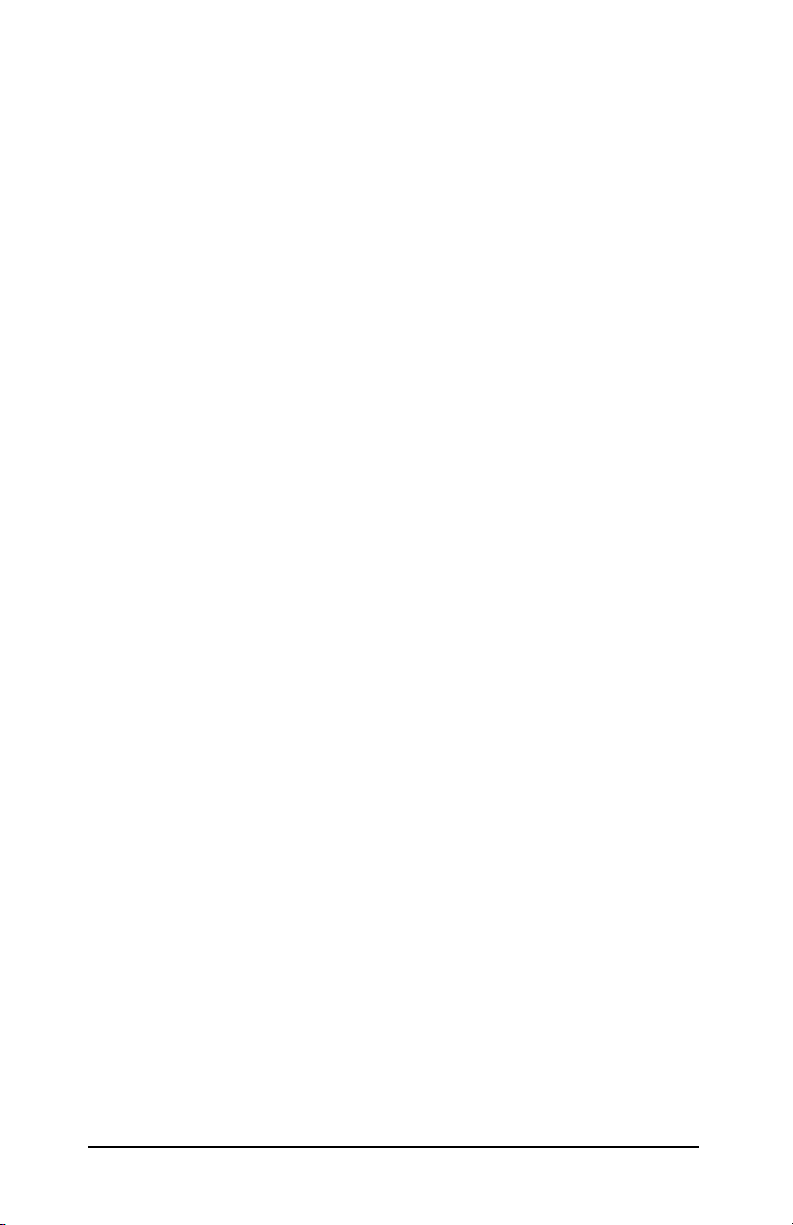
ENWW
HP Jetdirect EIO Control Panel Menus 44
Page 45

Specifications and Regulatory Statements
Specifications
HP Jetdirect EIO Internal Print Server
O HP J7934G (620n) Ethernet/Fast Ethernet, IEEE 802.3 and
IEEE 802.3u 10/100Base-TX (RJ-45)
Electrical
1.25 A maximum @ 3.3 V nominal
Environmental
Operating Non-Operating
D
Temperature 0°C to 55°C
(32°F to 131°F)
Relative Humidity
(non-condensing)
Maximum altitude 4.6 km (15,000 ft.) 4.6 km (15,000 ft.)
ENWW
15% to 95% at
40°C (104°F)
Specifications and Regulatory Statements 45
-40°C to 70°C
(-40°F to 158°F)
15% to 90% at
65°C (149°F)
Page 46

Electromagnetic
J7934G (620n)
O FCC Title 47 CFR Part 15 Class B for Ethernet (USA)
O ICES-003 Class B (Canada)
O VCCI Class B (Japan)
O AS/NZS3548 Class B (Australia, New Zealand)
O CISPR-22 Class B (1997)* for Ethernet (International, Europe)
O CNS 13438 Class B (Taiwan)
O Korean EMI Law, No. 1996-98 Class A (Korea)
*For EU immunity compliance, see page 48.
Safety
O EN60950–1 (2000) First edition
O NOM-019–SCFI-1994 and NOM-001–SCFI-1993
ENWW
Specifications and Regulatory Statements 46
Page 47

Regulatory Statements
FCC Statements
CAUTION. Pursuant to Part 15.21 of the FCC Rules, any changes or modifications
to this equipment not expressly approved by the Hewlett-Packard Company may
cause interference and void the FCC authorization to operate this equipment.
General Information. This device complies with Part 15 of the FCC Rules.
Operation is subject to the following two conditions: (1) This device may not
cause
interference, and (2) this device must accept any interference received,
including interference that may cause undesired operation.
The Federal Communications Commission has prepared a booklet titled
Interference
(stock
of
Documents, U.S. Government Printing Office, Washington, D.C. 20402.
FCC Class B for HP J7934G Ethernet or IEEE 802.3/802.3u. This equipment
has been tested and found to comply with the limits for a Class B digital device,
pursuant to part 15 of the FCC Rules. These limits are designed to provide reasonable
protection against interference in a residential installation. This equipment
generates, uses and can radiate radio frequency energy and, if not installed and used
in accordance with the instructions, may cause interference to radio
communications. However, there is no guarantee that interference will not occur in
a particular installation. If
television reception, which can
the user is encouraged to try to correct the interference by one or more of the following
measures:
1. Reorient or relocate the receiving antenna.
2. Increase the separation between the equipment and receiver.
3. Connect the equipment into an outlet on a circuit different from that to which the
receiver is connected.
4. Consult the dealer or an experienced radio/TV technician for help.
Handbook (1986), which may be helpful to you. This booklet
number 004-000-004505-7) may be purchased from the Superintendent
this equipment does cause interference to radio or
be determined by turning the equipment off and on,
For further information, contact:
Manager of Product Regulations
Hewlett-Packard Company
3000 Hanover Street
Palo Alto, California 94304
Phone (650) 857-1501
Regulatory Model Identification Number
For regulatory identification purposes, this product is assigned a
Regulatory Model Number. The Regulatory Model Number for your product
is RSVLD-0302. The Regulatory Model Number should not be confused
with the HP marketing model number (for example, HP Jetdirect 620n), or
the HP product number (J7934G).
ENWW
Specifications and Regulatory Statements 47
Page 48

European Community
This equipment complies with CISPR22/EN55022 Class B. This is a Class
B product. In a domestic environment, this product may cause radio
interference in which case the user may be required to take adequate
measures.
Australia
This equipment complies with Australian EMC requirements.
Canada
This Class B digital apparatus complies with Canadian ICES-003.
Cet appereil numerique de la classe B est conforme a la norme NMB-003
du Canada.
VCCI (Japan)
Class B
RRL Statement (Korea)
Class B
ENWW
Specifications and Regulatory Statements 48
Page 49

E
Warranty Service
HEWLETT-PACKARD LIMITED WARRANTY STATEMENT
HP PRODUCT DURATION OF LIMITED
WARRANTY
HP Jetdirect 620n Print Servers
(J7934G)
1. HP warrants to you, the original end-user customer, that HP hardware and accessories will
be free from defects in materials and workmanship after the original date of purchase, for the
period specified above. If HP receives notice of such defects during the warranty period, HP will,
at its option, either repair or replace, products, that prove to be defective. Replacement products
may be either new or equivalent in performance to new. If the original end-user customer
transfers the HP hardware and accessories to another user, warranty service is available to that
user only for the remainder of the original warranty period. This Limited Warranty applies only
to authentic HP-branded hardware products sold by or leased from Hewlett-Packard Company,
its worldwide subsidiaries, affiliates, authorized resellers, or authorized country/region
distributors.
2. HP warrants to you that HP software will not fail to execute its programming instructions
after the date of purchase, for a period specified above, due to defects in material and
workmanship when properly installed and used. If HP receives notice of such defects during the
warranty period, HP will replace software, which does not execute its programming instructions
due to such defects.
3. HP does not warrant that the operation of HP products will be uninterrupted or error free.
If HP is unable, within a reasonable time, to repair or replace any product to a condition as
warranted, you will be entitled to a refund of the purchase price upon prompt return of the
product.
4. HP products may contain remanufactured parts equivalent to new in performance or may
have been subject to incidental use.
5. Warranty does not apply to defects resulting from (a) improper or inadequate maintenance or
calibration, (b) software, interfacing, parts or supplies not supplied by
modification or misuse, (d) operation outside of the published environmental specifications for
the product, or (e) improper site preparation or maintenance.
6. TO THE EXTENT ALLOWED BY LOCAL LAW, THE ABOVE WARRANTIES ARE
EXCLUSIVE AND NO OTHER WARRANTY OR CONDITION, WHETHER WRITTEN OR
ORAL, IS EXPRESSED OR IMPLIED AND HP SPECIFICALLY DISCLAIMS ANY IMPLIED
WARRANTIES OR CONDITIONS OF MERCHANTABILITY, SATISFACTORY QUALITY,
AND FITNESS FOR A PARTICULAR PURPOSE. Some countries/regions, states or provinces
do not allow limitations on the duration of an implied warranty, so the above limitation or
exclusion might not apply to you. This warranty gives you specific legal rights and you might
also have other rights that vary from country/region to country/region, state to state, or
to province.
7. HP's limited warranty is valid in any country/region or locality where HP has a support
presence for this product and where HP has marketed this product. The level of warranty service
you receive may vary according to local standards. HP will not alter form, fit or function of the
product to make it operate in a country/region for which it was never intended to function for
legal or regulatory reasons.
1 year
HP, (c) unauthorized
province
ENWW
Warranty Service 49
Page 50

8. TO THE EXTENT ALLOWED BY LOCAL LAW, THE REMEDIES IN THIS WARRANTY
STATEMENT ARE YOUR SOLE AND EXCLUSIVE REMEDIES. EXCEPT AS INDICATED
ABOVE, IN NO EVENT WILL HP OR ITS SUPPLIERS BE LIABLE FOR
FOR DIRECT, SPECIAL, INCIDENTAL, CONSEQUENTIAL (INCLUDING LOST PROFIT OR
DATA), OR OTHER DAMAGE, WHETHER BASED IN CONTRACT, TORT, OR OTHERWISE.
Some countries/regions, states or provinces do not allow the exclusion or limitation of incidental
LOSS OF DATA OR
or consequential damages, so the above limitation or exclusion may not apply to you.
THE WARRANTY TERMS CONTAINED IN THIS STATEMENT, EXCEPT TO THE EXTENT
LAWFULLY PERMITTED, DO NOT EXCLUDE, RESTRICT OR MODIFY AND ARE IN
ADDITION TO THE MANDATORY STATUTORY RIGHTS APPLICABLE TO THE SALE OF
THIS PRODUCT TO YOU.
Your Authorized Dealer
If you encounter difficulty, begin by contacting the person who sold you the HP Jetdirect print
server to you. Your HP Authorized Dealer will be familiar with your requirements and can
provide assistance.
During the warranty period, HP will replace the unit at no charge provided the defective unit is
returned. You may return the unit to your HP Authorized Dealer or your local HP
Office representative. Be sure to include a copy of your purchase receipt.
For warranty service on HP Jetdirect products, call HP support. When calling, please have the
following information ready:
O HP Jetdirect product you are calling about.
O Model number of the product.
O Serial number of the product.
O Complete description of the problem.
O Proof of purchase of your product.
O Your shipping address.
The HP support representative will help you with troubleshooting, and advise you on warranty
service.
Sales and Service
Service Billing (Out of Warranty)
When ordering a replacement unit for out-of-warranty service, you may be charged a repair cost.
See your HP Authorized Dealer or your local HP Sales and Service Office representative. Or, you
can call HP at (800)
227-8164 (USA only).
Service Outside the USA
Customers outside the USA should contact their HP Authorized Dealer or HP Sales and Service
Office to obtain information on prices, exchange unit availability and instructions.
Local Warranty Statements
HP’s limited warranty is valid in any country/region or locality where HP has a support presence
for this product and where HP has marketed this product. The level of warranty service you
receive may vary according to local standards. HP will not alter form, fit or function of the product
to make it operate in a country/region for which it was never intended to function for legal or
regulatory reasons.
Australia and New Zealand
For consumer transactions in Australia and New Zealand: The warranty terms contained herein
except to the extent lawfully permitted, do not exclude, restrict, or modify and are in addition to
the mandatory statutory rights applicable to the sale of this product to you.
ENWW
Warranty Service 50
Page 51

F
HP Support and Service
HP Support Online
Click your way to a quick solution! The HP web site at
http://www.hp.com/support/net_printing
is a great place to start for answers to questions about your
HP
Jetdirect print server – 24 hours a day, 7 days a week.
Firmware Upgrades
Hewlett-Packard offers downloadable electronic upgrades for
HP
Jetdirect print servers with internal Flash memory. The
electronic upgrades may be installed using several tools including
File Transfer Protocol (FTP), the embedded Web server, and HP
Jetdirect Download Manager (Windows) or HP Web Jetadmin
software. Firmware upgrade files and software tools are available
from the World Wide Web at:
http://www.hp.com/go/webjetadmin_firmware
ENWW
HP Support and Service 51
Page 52

HP Support By Phone
Highly trained technicians are ready to take your call.
Note For toll-free phone support in the USA and Canada,
call HP support at:
1-800-HPINVENT (1-800-474-6836)
For the most recent HP support telephone numbers
and available services worldwide, visit:
http://www.hp.com/support
Note The phone numbers listed may not be toll-free.
Telephone fees are the responsibility of the caller.
Rates may vary. Contact your local telephone
company for current rates.
ENWW
HP Support and Service 52
Page 53

Page 54

© 2004-2014 Hewlett-Packard Development Company, L.P.
www.hp.com
620SG_EN
