Page 1
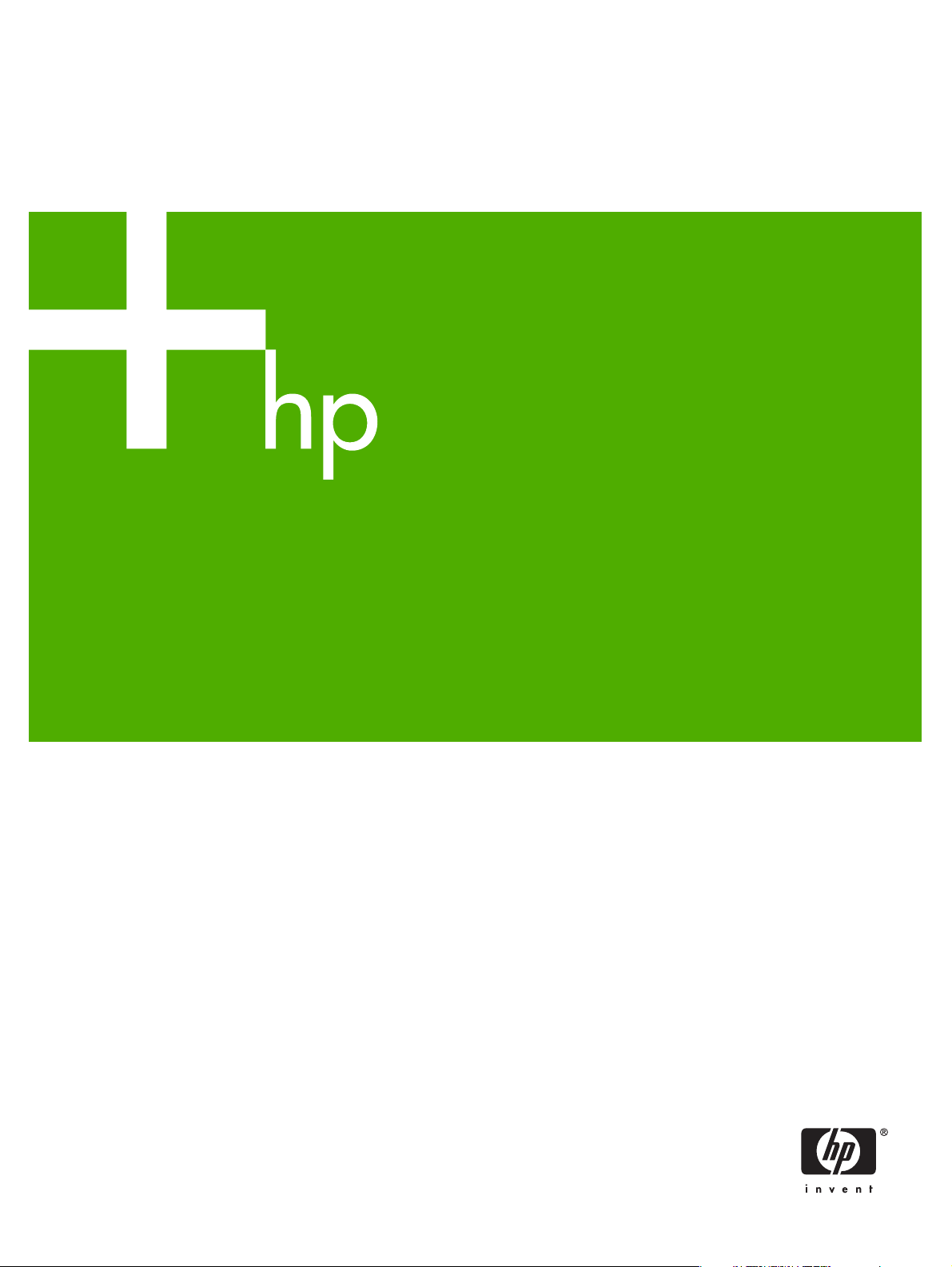
HP Jetdirect Print Server
Administrator's Guide
HP Color LaserJet
3600n/dn printers
Page 2
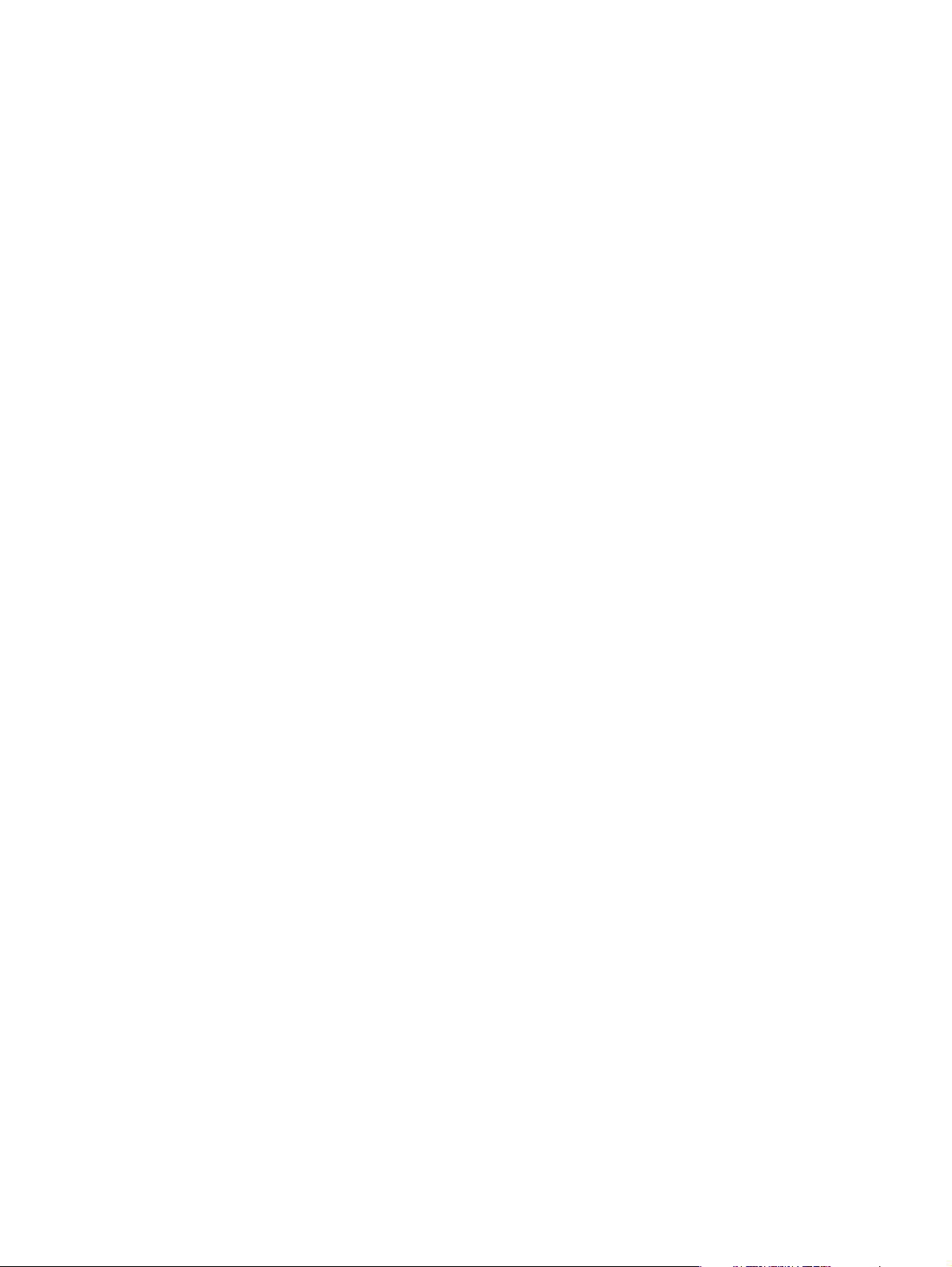
Page 3
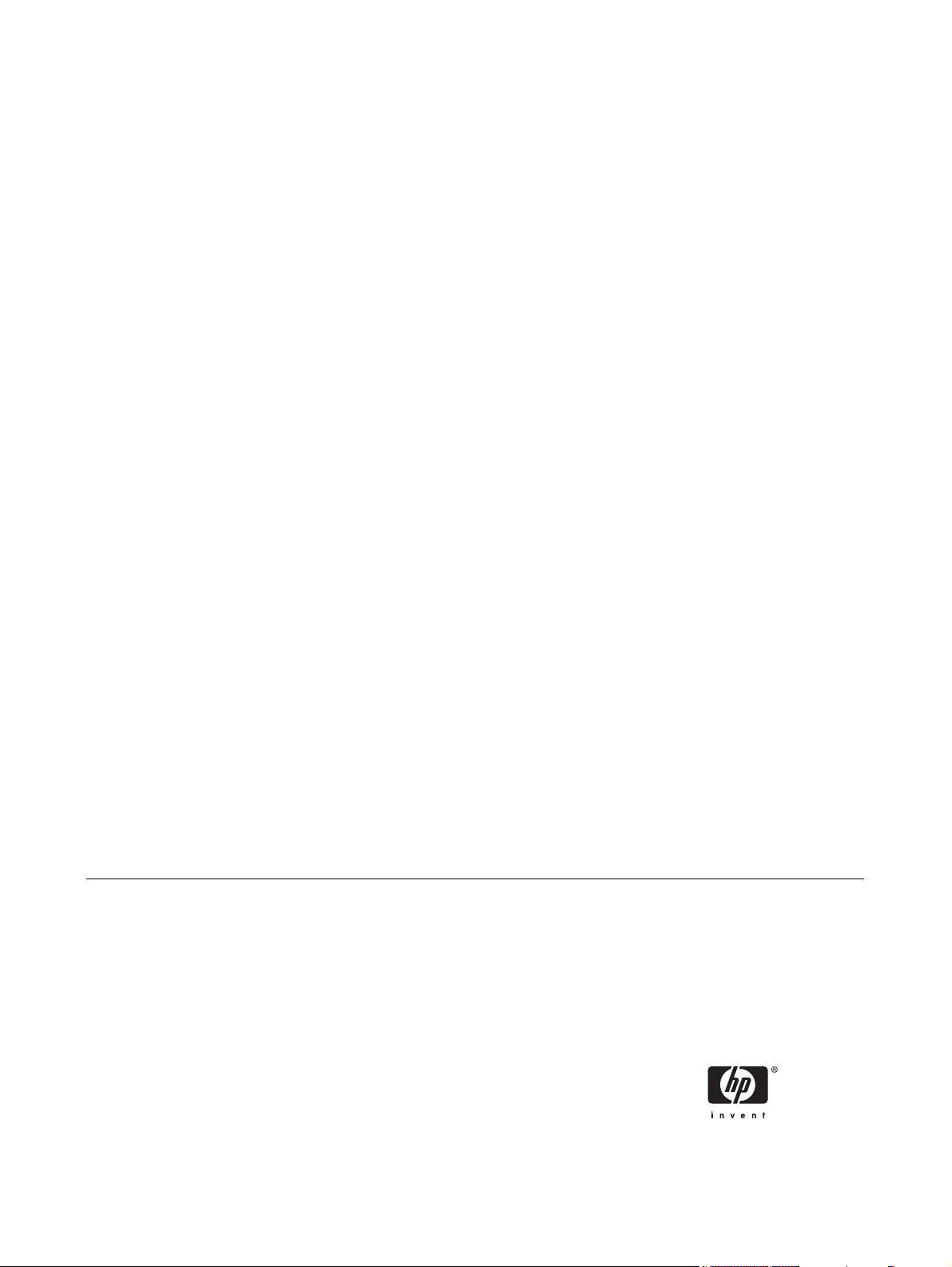
HP Jetdirect Print Server for HP Color
LaserJet 3600n/dn Printers
Administrator's Guide
Page 4
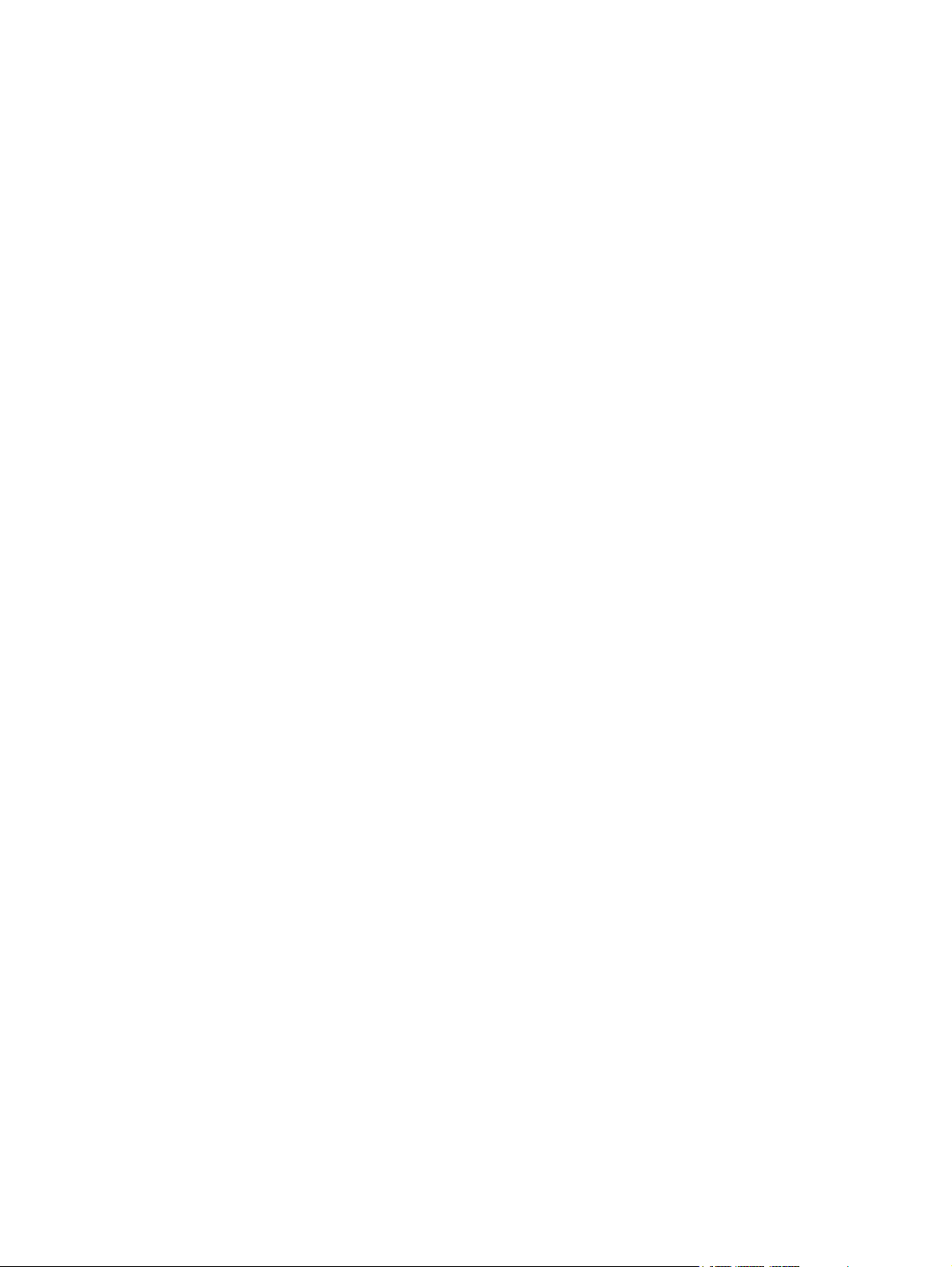
© 2005 Copyright Hewlett-Packard
Development Company, L.P.
All rights reserved. Reproduction,
adaptation, or translation without prior
written permission is prohibited, except as
allowed under the copyright laws.
The information contained in this document
is subject to change without notice.
The only warranties for HP products and
services are set forth in the express
warranty statements accompanying such
products and services. Nothing herein
should be construed as constituting an
additional warranty. HP shall not be liable
for technical or editiorial errors or
omissions contained herein.
Edition 1, 5/2005
Trademark Credits
Microsoft®, Windows®, are U.S. registered
trademarks of Microsoft Corporation.
Adobe®, PostScript®, are trademarks of
Adobe Systems, Incorporated. Linux® is a
U.S. registered trademark of Linus
Torvalds. UNIX® is a registered trademark
of the Open Group.
Page 5

Table of contents
1 Introducing the HP Jetdirect Print Server
Network Connection ...............................................................................................................................1
Identification ............................................................................................................................................1
Product Number and Firmware Version ................................................................................1
Supported Network Protocols .................................................................................................................2
Security Protocols ...................................................................................................................................2
SNMP (IP) ..............................................................................................................................2
HP Support .............................................................................................................................................3
HP Online Support .................................................................................................................3
HP Support By Phone ............................................................................................................3
Product Registration ...............................................................................................................................3
Product Accessibility ...............................................................................................................................3
2 HP Software Solutions Summary
HP Install Network Printer Wizard (Windows) ........................................................................................6
Requirements .........................................................................................................................7
HP Web Jetadmin ...................................................................................................................................7
System Requirements ............................................................................................................7
Installing HP Web Jetadmin ...................................................................................................7
Verifying Installation and Providing Access ..........................................................8
Configuring and Modifying a Device ......................................................................................8
Removing HP Web Jetadmin Software .................................................................................8
3 TCP/IP Configuration
Server-Based and Manual TCP/IP Configuration ..................................................................................9
Default IP Address ..................................................................................................................................9
Default IP Address Will Not Be Assigned ..............................................................................9
Default IP Address Will Be Assigned ...................................................................................10
Default IP Address Configuration Options ...........................................................................10
Default IP Parameter Options .............................................................................10
DHCP Requests Enable/Disable ........................................................................11
TCP/IP Configuration Tools .................................................................................................11
Using BOOTP/TFTP .............................................................................................................................12
Why Use BOOTP/TFTP? .....................................................................................................12
BOOTP/TFTP on UNIX ........................................................................................................13
Systems That Use Network Information Service (NIS) .......................................13
Configuring the BOOTP Server ..........................................................................13
Bootptab File Entries ...........................................................................................13
TFTP Configuration File Entries ..........................................................................15
ENWW v
Page 6
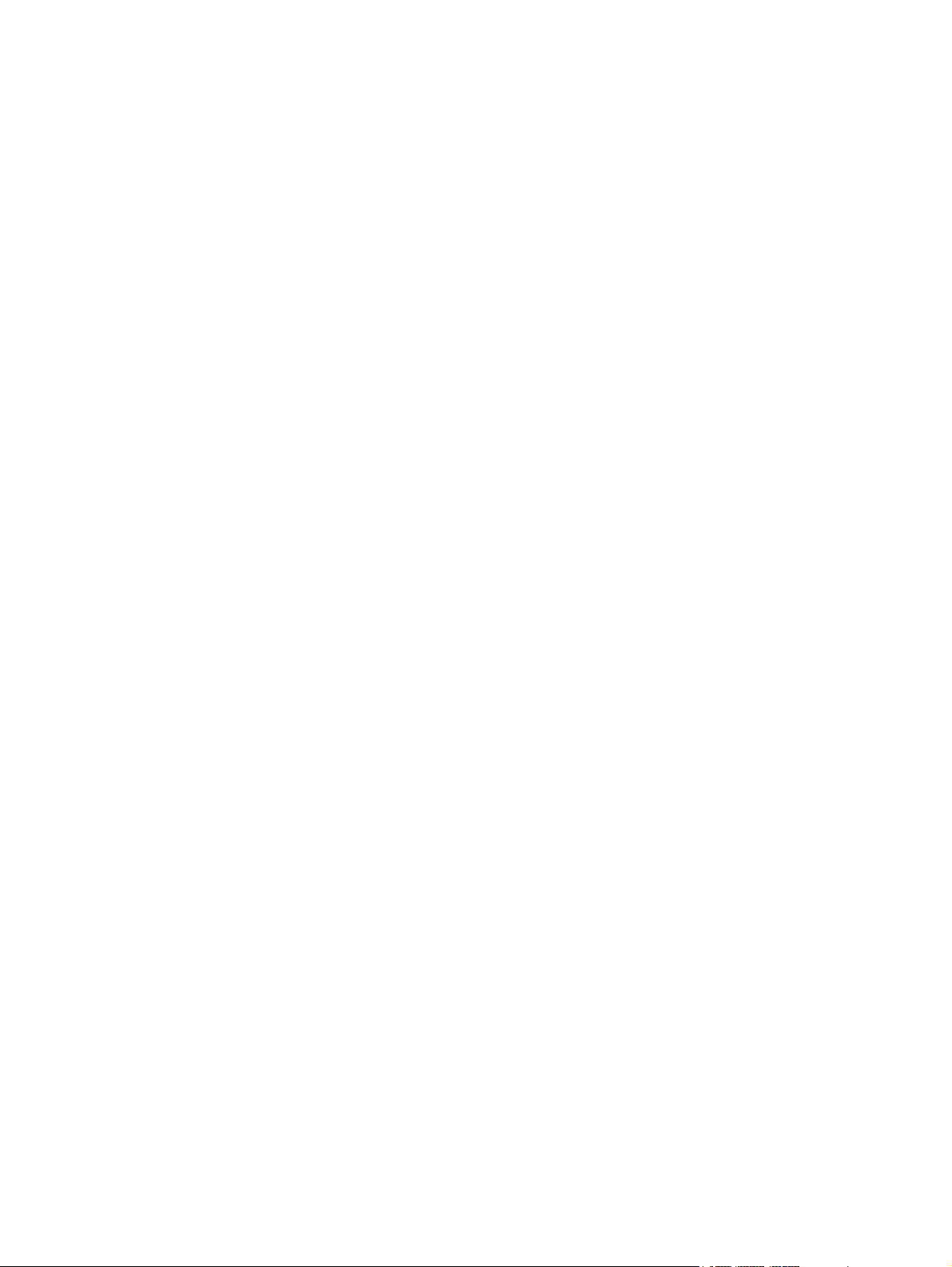
TFTP Command Parameters ..............................................................................16
Using DHCP .........................................................................................................................................23
UNIX Systems ......................................................................................................................23
Windows Systems ................................................................................................................23
Windows 2000 Server/Server 2003 ....................................................................24
NetWare Systems ................................................................................................................2 5
To Discontinue DHCP Configuration ...................................................................................25
Using RARP ..........................................................................................................................................26
Using the arp and ping Commands ......................................................................................................27
Using Telnet ..........................................................................................................................................28
Creating a Telnet Connection ..............................................................................................28
A Typical Telnet Session .....................................................................................................29
User Interface Options .........................................................................................................3 0
Command Line Interface (Default) ......................................................................30
Menu Interface ....................................................................................................39
Using Telnet to Erase the Existing IP Settings ....................................................................40
Using the Embedded Web Server ........................................................................................................41
Using the Printer Control Panel ............................................................................................................41
Moving to Another Network ..................................................................................................................41
4 Using the Embedded Web Server
Requirements .......................................................................................................................................44
Compatible Web Browsers ..................................................................................................44
Browser Exceptions ............................................................................................44
Supported HP Web Jetadmin Version .................................................................................45
Viewing the Embedded Web Server ....................................................................................................45
Operating Notes ...................................................................................................................46
Home Tab .............................................................................................................................................46
Networking Tab .....................................................................................................................................48
Sending Product Information to HP .....................................................................................48
Network Settings ..................................................................................................................48
TCP/IP .................................................................................................................48
SNMP ..................................................................................................................50
Other Settings ......................................................................................................................51
Misc. Settings ......................................................................................................51
LPD Queues ........................................................................................................53
Support Info .........................................................................................................55
Refresh Rate .......................................................................................................55
Privacy Settings ...................................................................................................................55
Select Language ..................................................................................................................55
Security: Settings .................................................................................................................56
Status ..................................................................................................................56
Wizard .................................................................................................................56
Restore Defaults .................................................................................................57
Authorization ........................................................................................................................57
Admin. Account ...................................................................................................57
Access Control ....................................................................................................57
Mgmt. Protocols ...................................................................................................................58
SNMP ..................................................................................................................58
Other ...................................................................................................................58
ENWWvi
Page 7
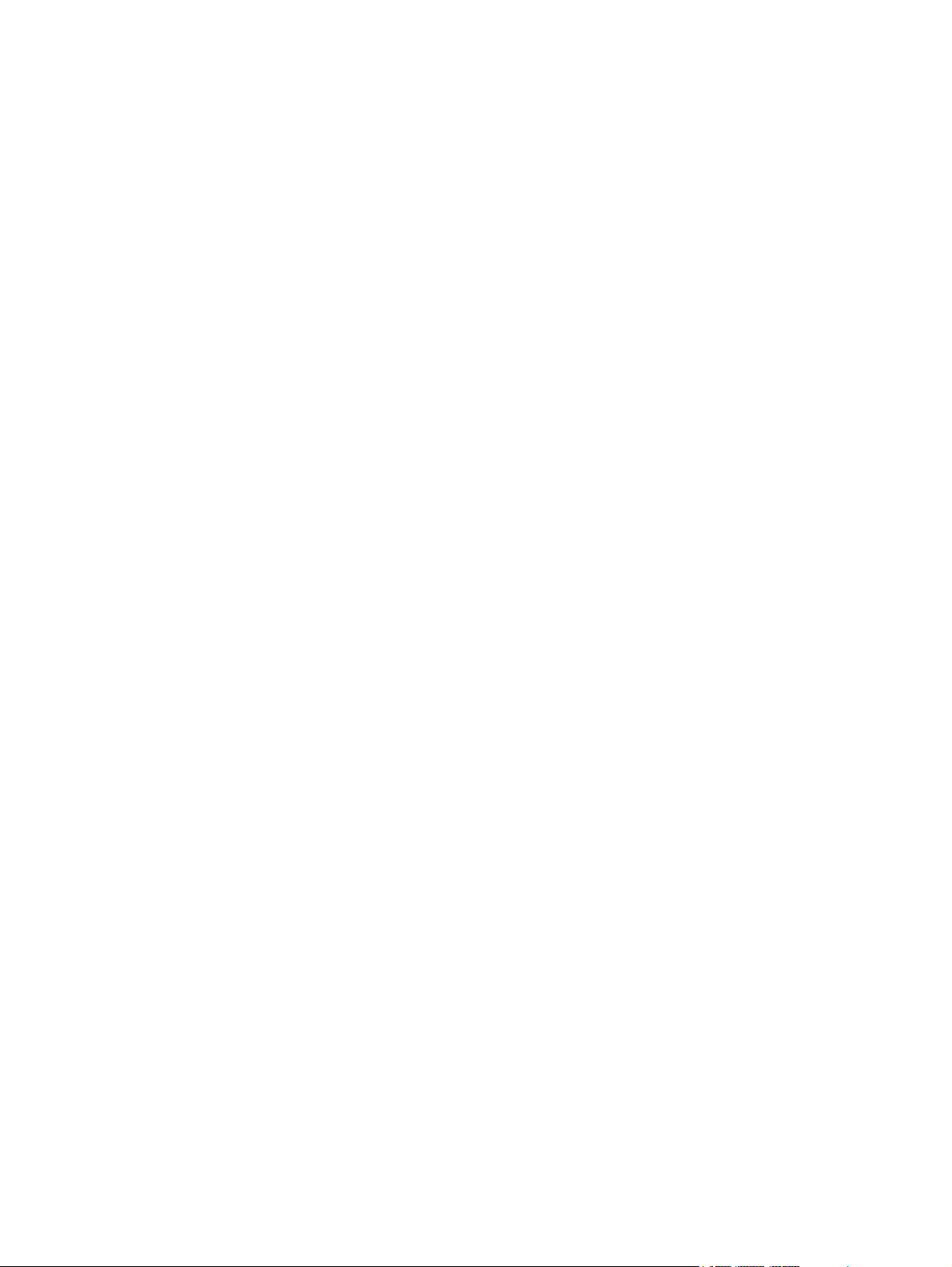
Network Statistics ................................................................................................................59
Protocol Info .........................................................................................................................59
Configuration Page ..............................................................................................................59
Other Links ...........................................................................................................................................59
Help ......................................................................................................................................59
Support .................................................................................................................................59
HP Home ..............................................................................................................................60
HP Web Jetadmin ................................................................................................................6 0
5 Security Features
Using Security Features .......................................................................................................................62
6 Troubleshooting the HP Jetdirect Print Server
Resetting to Factory Defaults ...............................................................................................................65
Disabling the Embedded LAN ..............................................................................................................66
General Troubleshooting ......................................................................................................................67
Troubleshooting Chart - Assessing the Problem .................................................................67
Procedure 1: Verifying that the Printer is On and Online ....................................................68
Procedure 2: Printing an HP Jetdirect Configuration Page .................................................68
Procedure 3: Resolving Printer Display Error Messages ....................................................69
Procedure 4: Resolving Printer Communication Problems with the Network .....................70
7 HP Jetdirect Configuration Page
Status Field Error Messages ................................................................................................................73
Configuration Page Format ..................................................................................................................73
Configuration Page Messages .............................................................................................................75
HP Jetdirect Configuration/General Information ..................................................................75
Security Settings ..................................................................................................................76
Network Statistics ................................................................................................................76
TCP/IP Protocol Information ................................................................................................77
Error Messages ....................................................................................................................................79
Appendix A TCP/IP Overview
Internet Protocol (IP) ............................................................................................................................85
Transmission Control Protocol (TCP) ...................................................................................................85
User Datagram Protocol (UDP) ............................................................................................................85
IP Address ............................................................................................................................................86
IP Address: (Network Portion) .............................................................................................86
IP Address: (Host Portion) ...................................................................................................86
IP Address Structure and Class ...........................................................................................86
Configuring IP Parameters ...................................................................................................................87
Dynamic Host Configuration Protocol (DHCP) ....................................................................87
BOOTP .................................................................................................................................87
Subnets .................................................................................................................................................87
Subnet Mask ........................................................................................................................88
Gateways ..............................................................................................................................................88
Default Gateway ..................................................................................................................88
Syslog Server .......................................................................................................................................89
ENWW vii
Page 8
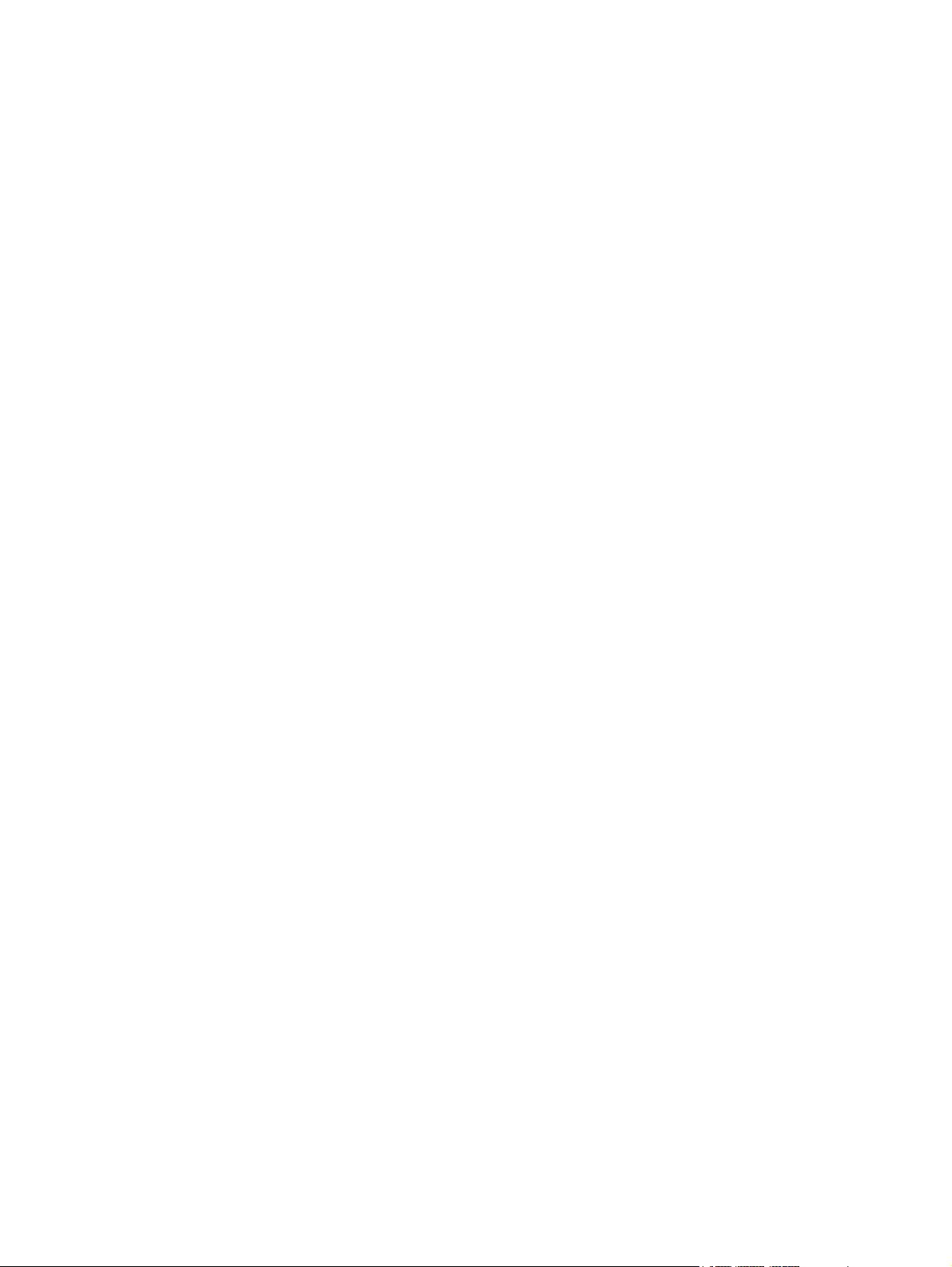
Appendix B The HP Jetdirect Control Panel Menu
Parameter Descriptions ........................................................................................................................91
Appendix C Configuring for LPD Printing
About LPD ............................................................................................................................................96
Requirements for Configuring LPD ......................................................................................................96
LPD Setup Overview ............................................................................................................................97
Step 1. Setting Up IP Parameters ........................................................................................97
Step 2. Setting Up Print Queues ..........................................................................................97
Step 3. Printing a Test File ..................................................................................................98
LPD on Windows 2000/Server 2003 Systems .....................................................................................98
Installing TCP/IP Software ...................................................................................................98
Configuring a Network Printer for Windows 2000/Server 2003 Systems ............................99
Verifying the Configuration ................................................................................................100
Printing from Windows Clients ...........................................................................................100
LPD on Windows XP Systems ...........................................................................................................100
Adding Windows Optional Networking Components .........................................................101
Configuring a Network LPD Printer ...................................................................................101
Adding a New LPD Printer ................................................................................101
Creating an LPR Port for an Installed Printer ...................................................102
Index....................................................................................................................................................................103
ENWWviii
Page 9
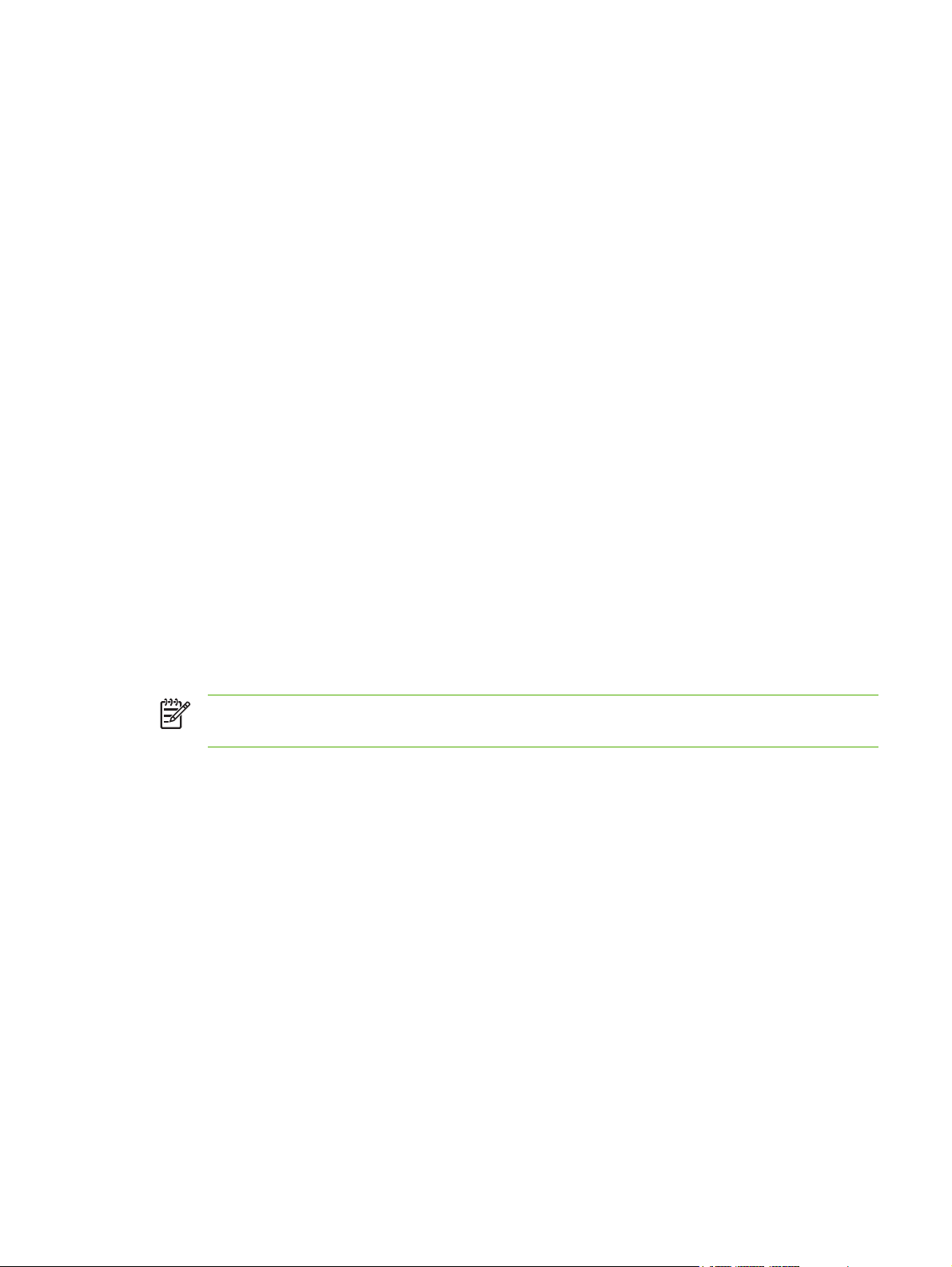
1 Introducing the HP Jetdirect Print
Server
HP Color LaserJet 3600n/dn printers contain an HP Jetdirect embedded print server that is
integrated directly on the printer. Using this print server, you can connect this device directly to a
network and share it among multiple users or systems. Because the print server is built into the
device, an external port is not needed for network connectivity and may be used for other purposes.
Network Connection
Using the embedded print server and built-in RJ-45 connector, the printer can connect to an IEEE
802.3 10/100Base-TX (Ethernet/Fast Ethernet) network through unshielded twisted-pair network
cables.
Auto-negotiation (10/100Base-TX) is used to automatically configure link operation at 10 Mbps or
100 Mbps, and full- or half-duplex communication mode, as required by the network. However, link
operation may be manually set using several configuration tools, such as the printer control panel (if
supported), Telnet and TFTP commands, a Web browser, and network management software.
These tools are described later in this guide.
NOTE Unless otherwise specified, the term print server in this manual refers to an HP
Jetdirect print server and not a separate computer running print server software.
Identification
Product Number and Firmware Version
The features and capabilities of an HP Jetdirect print server depends on the print server's product
model number and its operating firmware version. The print server in this printer does not support
firmware upgrades.
The product model number and operating firmware version are listed on the HP Jetdirect
configuration page. The HP Jetdirect configuration page will print when you print the printer's
configuration page.
The features and capabilities described in this guide support the following HP Jetdirect print server
and firmware version:
ENWW Network Connection 1
Page 10
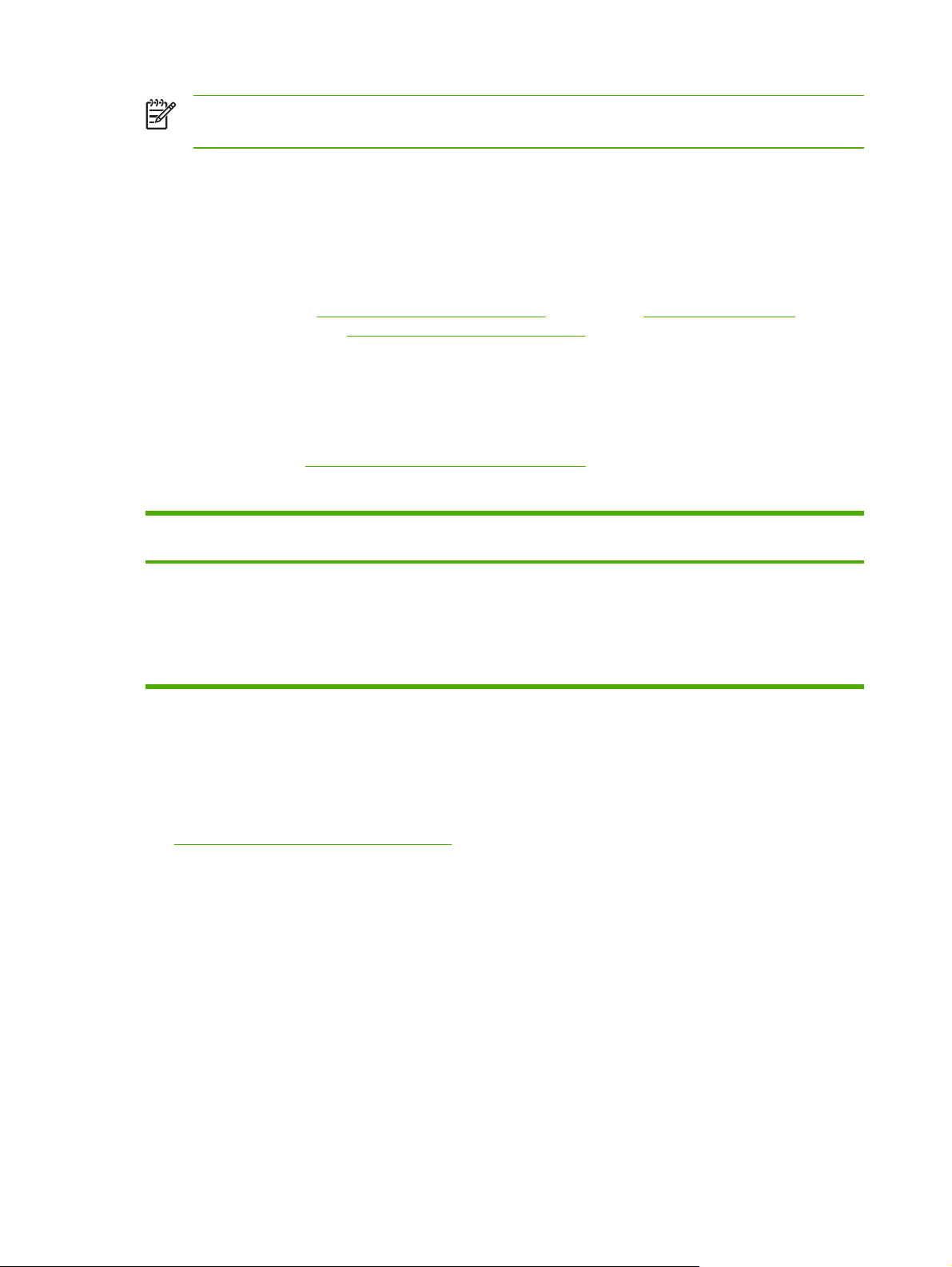
NOTE For an HP Jetdirect embedded print server, a non-orderable product number has
been assigned. The product number is for identification purposes only.
■ HP Product Number: J7973E
■ Firmware Version: V.30.xx.nn
where xx identifies a sequential release number. Note that nn, if it appears, is an encoded value
for HP support use only.
The installed firmware version can be identified using various methods, including the HP Jetdirect
configuration page (see
embedded Web server (see
HP Jetdirect Configuration Page), Telnet (see TCP/IP Configuration),
Using the Embedded Web Server), and network management
applications.
Supported Network Protocols
The supported network protocols, and popular network printing environments that use those
protocols, are listed in
Table 1-1 Supported Network Protocols
Table 1-1 Supported Network Protocols.
Supported Network
Protocols
TCP/IP Microsoft Windows 98/Me/NT4.0/2000/XP (32- and 64-bit), Direct Mode printing
1
Refer to the current HP Jetdirect product data sheets for additional network systems and versions. For operation with other
network environments, consult your system vendor or authorized HP dealer.
2
For these network systems, contact your network system vendor for software, documentation, and support.
If not supplied with this product, HP network setup and management software for supported systems
may be obtained from HP support at:
http://www.hp.com/support/net_printing
■
For software to set up network printing on other systems, contact your system vendor.
Security Protocols
SNMP (IP)
Network Printing Environments
Microsoft Terminal Server and Citrix MetaFrame environments
Apple Mac OS (TCP/IP)
LPR/LPD (Line Printer Daemon)
2
1
2
2
SNMP (Simple Network Management Protocol) is used by network management applications for
device management. HP Jetdirect print servers support SNMP and standard MIB-II (Management
Information Base) objects on IP networks.
The HP Jetdirect embedded print server supports an SNMP v1/v2c agent.
2 Chapter 1 Introducing the HP Jetdirect Print Server ENWW
Page 11
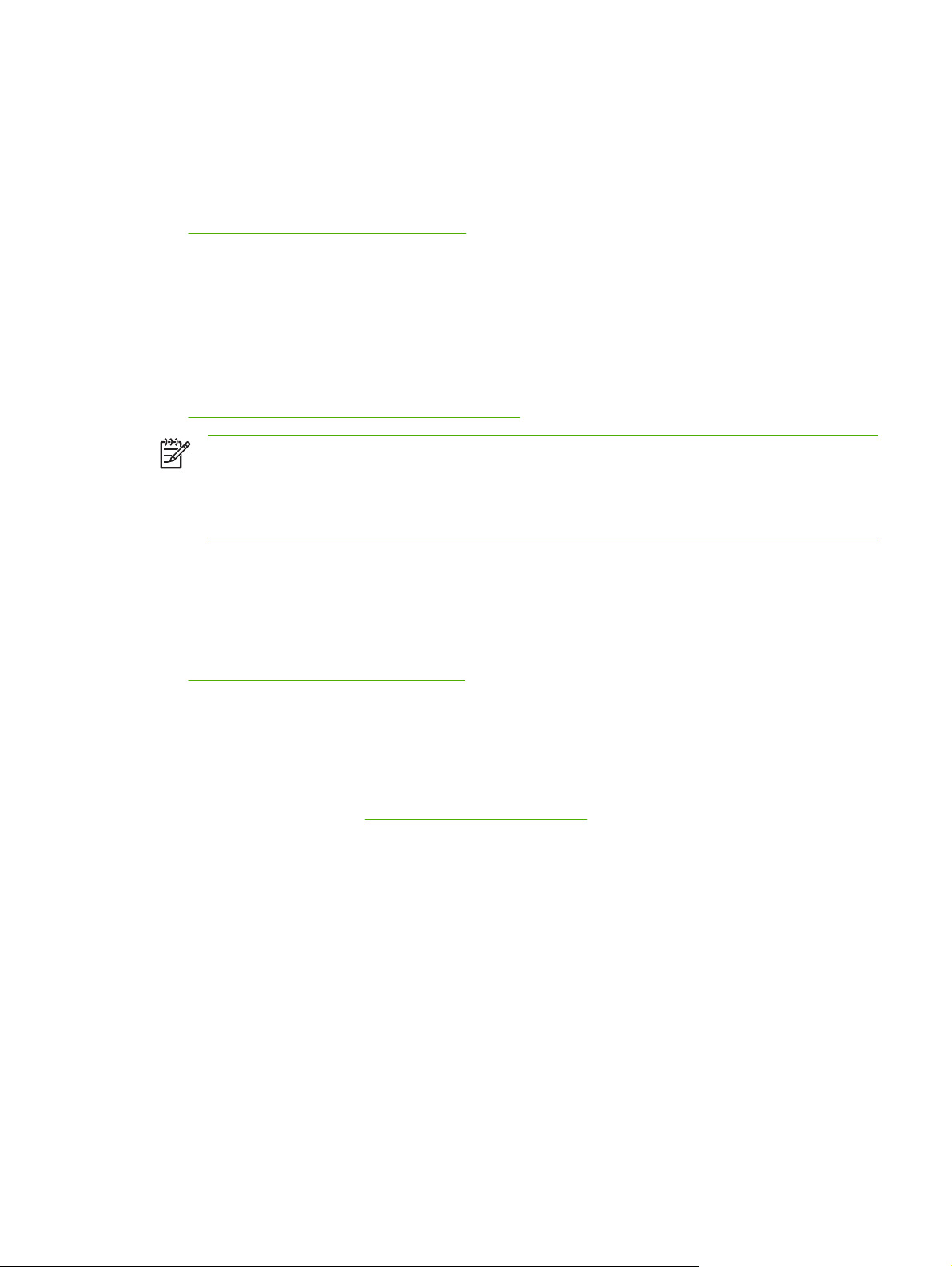
HP Support
HP Online Support
Click your way to a quick solution! The HP Web site
■
http://www.hp.com/support/net_printing
is a great place to start for answers to questions about your HP Jetdirect print server — 24 hours a
day, 7 days a week.
HP Support By Phone
Highly trained technicians are ready to take your call. For the most recent HP support telephone
numbers and available services worldwide, visit:
http://www.hp.com/support/support_assistance
■
NOTE For toll-free support in the USA and Canada, call 1-800-HPINVENT or
1-800-474-6836.
NOTE Telephone fees are the responsibility of the caller. Rates may vary. Contact your local
telephone company for current rates.
Product Registration
To register for better access to HP support and services for this product, use the following HP Web
page:
http://www.hp.com/go/jetdirect_register
■
Product Accessibility
For information on HP's commitment to accessibility of HP Jetdirect print server products:
■ Visit the HP Web site at: http://www.hp.com/accessibility
■ Send email to: accessibility@hp.com
ENWW HP Support 3
Page 12
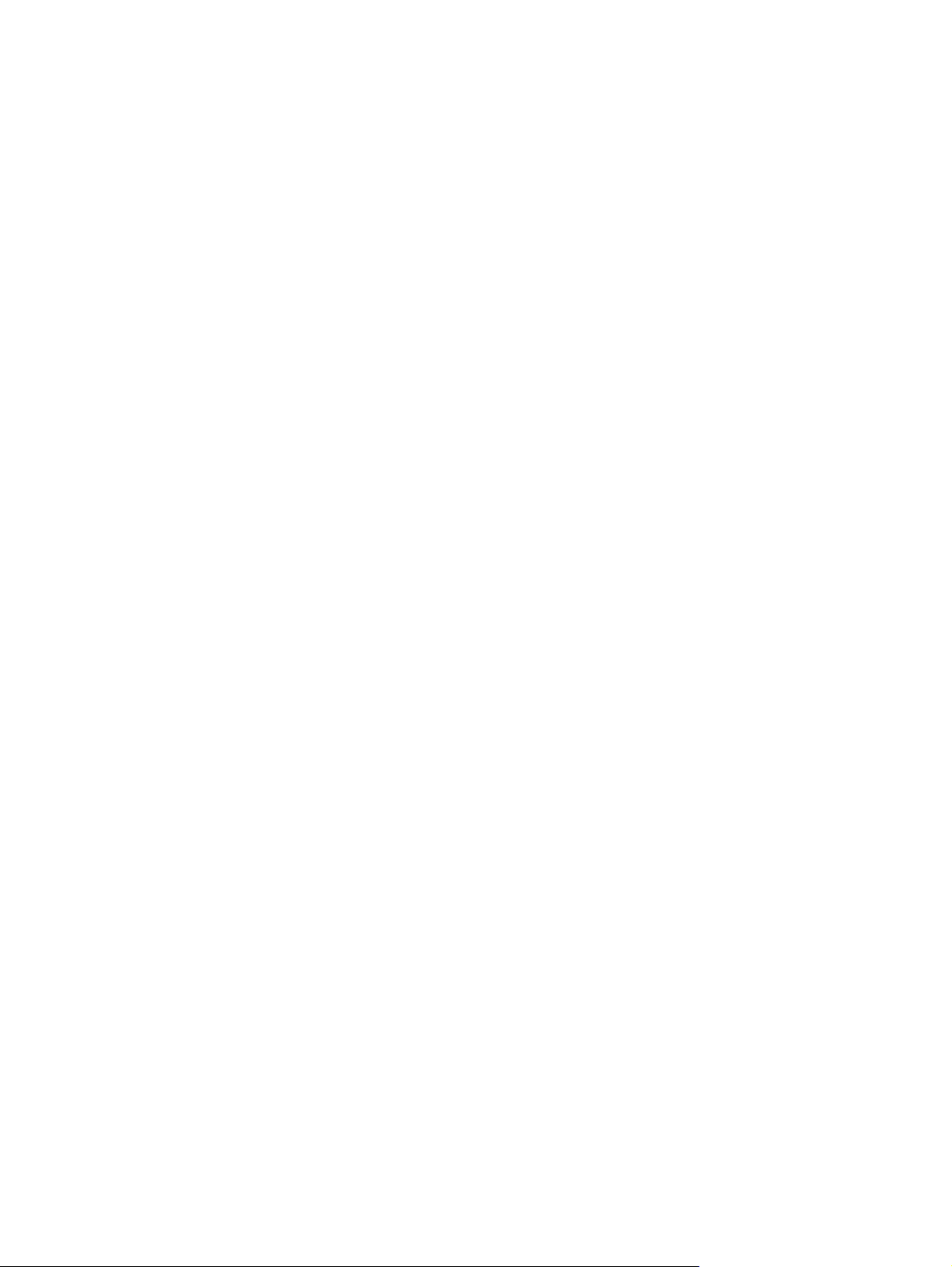
4 Chapter 1 Introducing the HP Jetdirect Print Server ENWW
Page 13
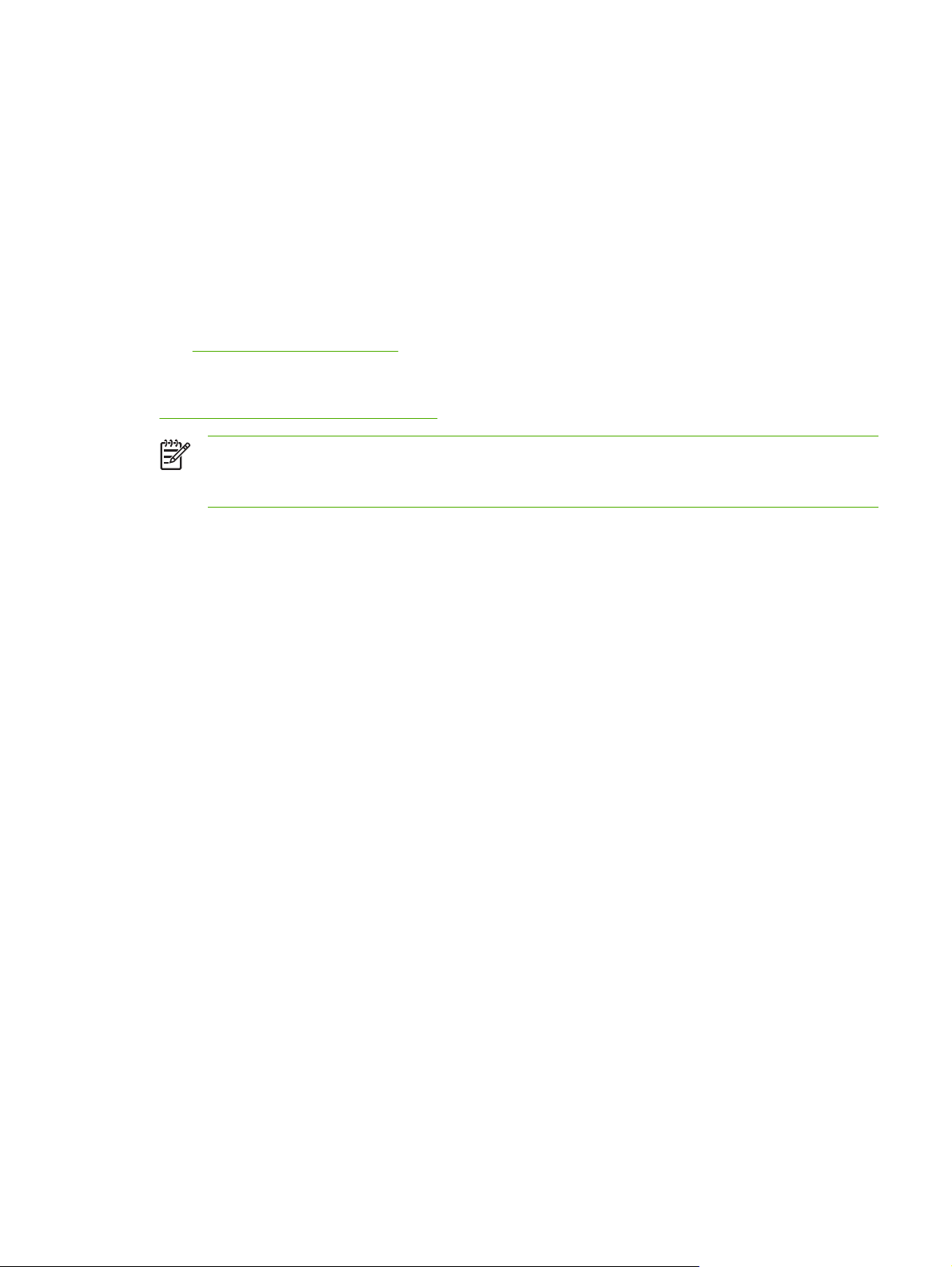
2 HP Software Solutions Summary
HP provides software solutions to set up or manage your HP Jetdirect-connected network printer.
Table 2-1 Software Solutions to help you determine which software is best for you.
See
For more information on these and other HP solutions, visit HP online support at:
http://www.hp.com/support/net_printing
NOTE For Mac OS systems on TCP/IP networks, use your system utilities to discover and
install your printer. On Mac OS X 10.x systems, use the Print Center to select IP Printing or
Rendezvous to install your printer.
ENWW 5
Page 14
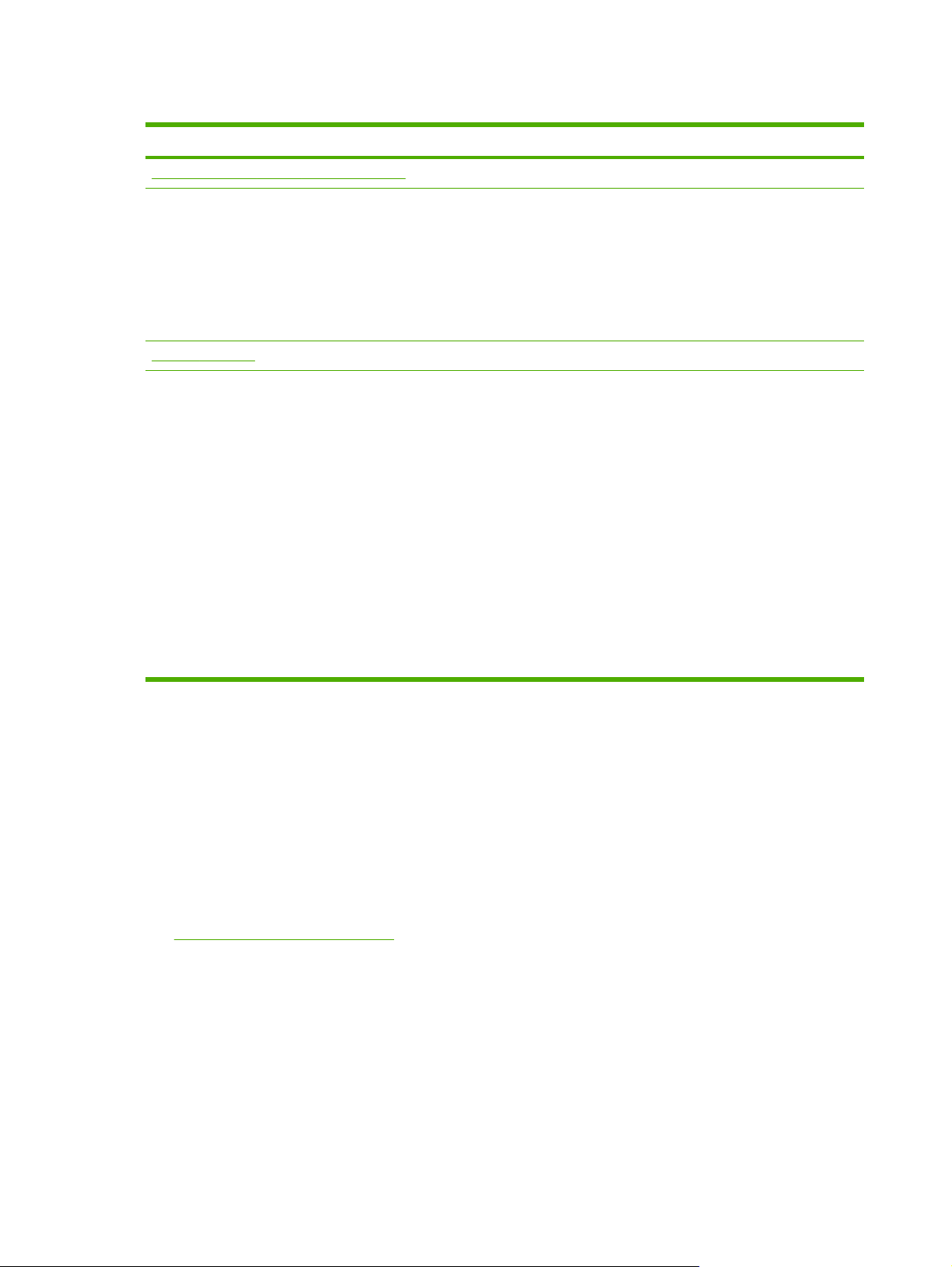
Table 2-1 Software Solutions
Operating Environment Function Remarks
HP Install Network Printer Wizard (Windows)
Windows 98, Me, 2000, XP, Server
2003 (TCP/IP direct-mode printing)
HP Web Jetadmin
(See the HP Website for supported
system updates.)
Windows 2000, XP Professional,
Server 2003
Fedora Core and SuSE Linux
1
HP-UX
1
Solaris
NetWare
TCP/IP, IPX/SPX
*Supports queue creation and
peripheral management from HP Web
Jetadmin hosted on a supported system.
1
1
Supports queue creation and peripheral management from HP Web Jetadmin hosted on a supported system.
Install a single network printer on your
system for peer-to-peer (direct mode)
or client-server (shared) printing.
Remote installation, configuration, and
management of HP Jetdirectconnected print servers, non-HP
printers that support the standard
MIBs, and printers with embedded
Web servers.
Alerts and consumables management.
Remote firmware upgrades for HP
Jetdirect print servers.
Asset tracking and utilization analysis.
■ Simple printer installation, typically
integrated with printer installation
software
■ Runs from CD-ROM
■ Installable version that runs from
your hard disk is available
■ HP's preferred solution for ongoing
management and installation of
multiple printers anywhere on your
intranet
■ Browser-based management
HP Install Network Printer Wizard (Windows)
The HP Install Network Printer Wizard is a software module for quick and easy printer installation on
a TCP/IPnetwork. During installation, the wizard allows you to configure your device with basic TCP/
IP parameters necessary for operation on your network.
Wizard components are typically integrated with your CD-ROM printing system software. However, a
standalone version that runs from your system disk is also available and can be downloaded from
HP online support at:
http://www.hp.com/go/inpw_sw
■
6 Chapter 2 HP Software Solutions Summary ENWW
Page 15
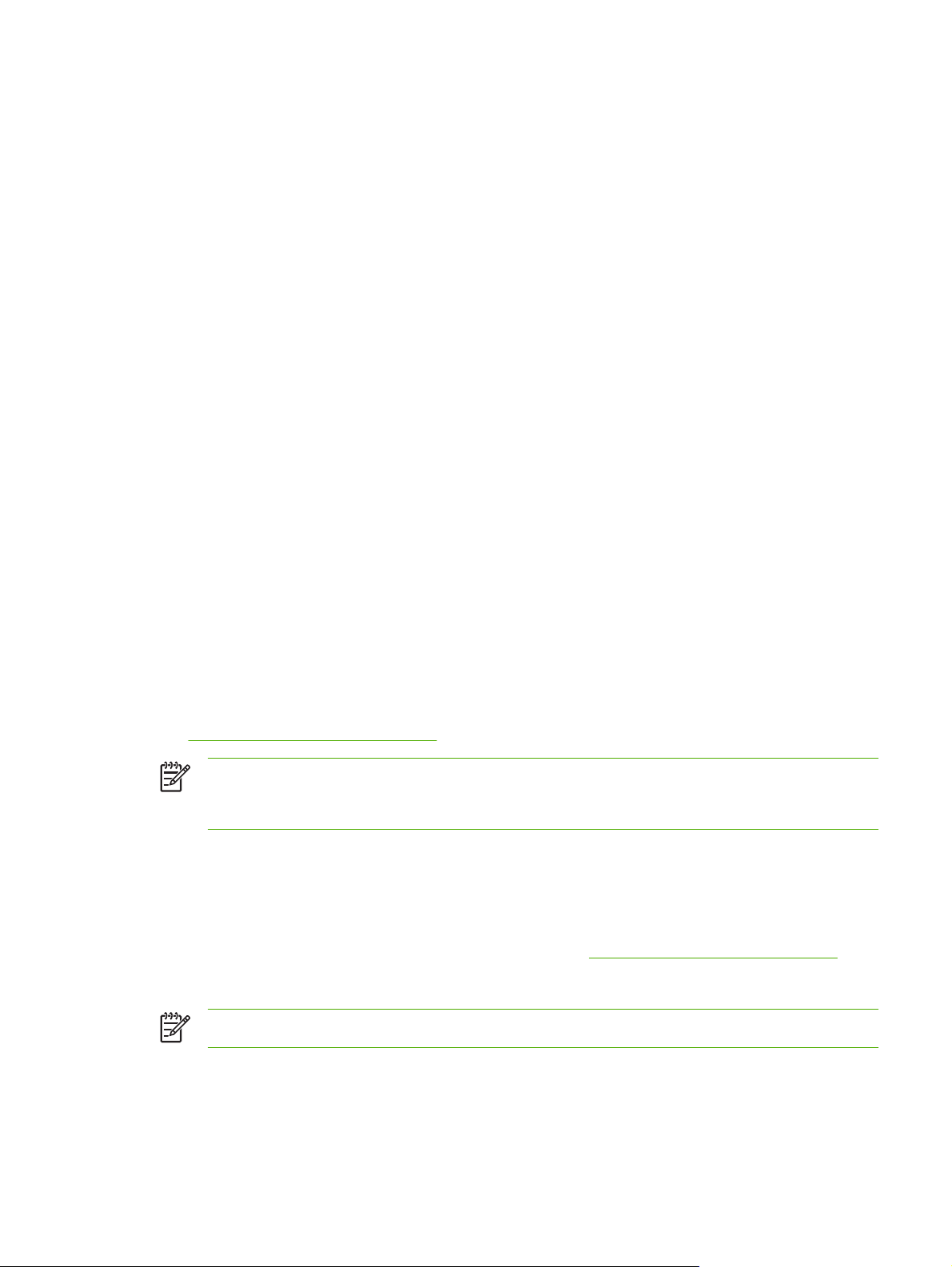
Requirements
When the wizard components are integrated on your printer CD-ROM, you should have everything
that you need. See your printer manuals for system requirements. When running the standalone
version of the wizard, you will need the following:
■ Microsoft Windows XP, Windows 2000, Windows 98/Me, Windows Server 2003
■ TCP/IP network protocol
■ The correct printer driver
■ A network connection using an HP Jetdirect print server
HP Web Jetadmin
HP Web Jetadmin is an enterprise management tool that allows you to remotely install, configure
and manage a wide variety of HP and non-HP network printing devices simply through a standard
Web browser. HP Web Jetadmin can be used to proactively manage both individual or groups of
devices.
While HP Web Jetadmin supports devices that contain Standard Printer MIB (Management
Information Base) objects for common management, it is well-integrated with HP Jetdirect print
servers and HP printers to provide enhanced management features.
To use HP Web Jetadmin, see the online help and documentation supplied with the software.
System Requirements
HP Web Jetadmin software runs on Microsoft Windows 2000, Windows XP Professional, Windows
Server 2003, and selected Linux (Fedora Core and SuSE Linux) systems. For information on
supported operating systems, clients, and compatible browser versions, visit HP online support at:
■
http://www.hp.com/go/webjetadmin.
NOTE When installed on a supported host server, HP Web Jetadmin can be accessed from
any client through a compatible Web browser by browsing to the HP Web Jetadmin host. This
allows printer installation and management on a variety of networks.
Installing HP Web Jetadmin
Before installing the HP Web Jetadmin software, you must have administrator or root privileges on
the local system:
1 Download the installation files from HP online support at
2 Follow the instructions on the screen to install the HP Web Jetadmin software.
NOTE Installation instructions are also contained in the HP Web Jetadmin install file.
http://www.hp.com/go/webjetadmin.
ENWW HP Web Jetadmin 7
Page 16
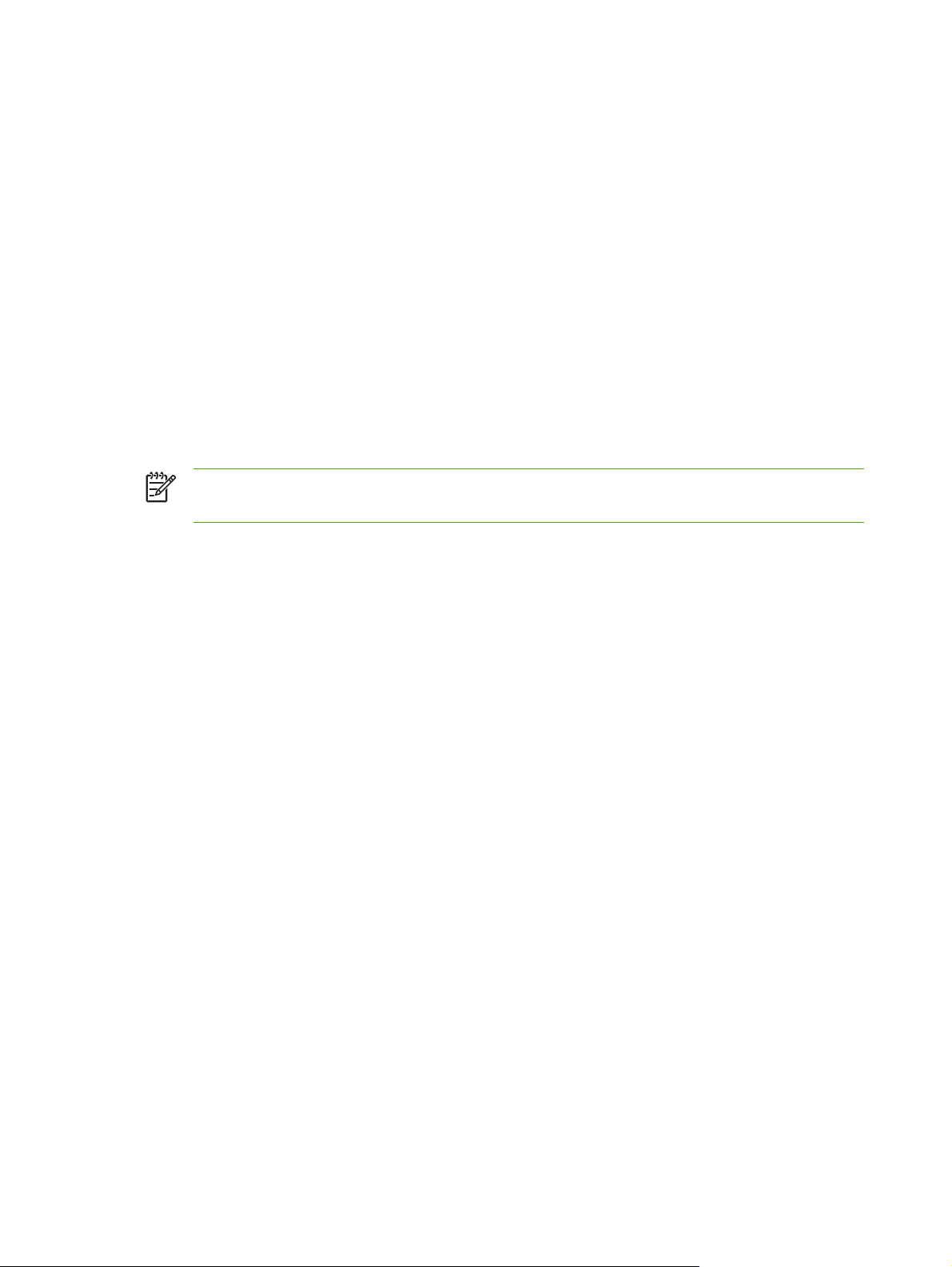
Verifying Installation and Providing Access
■ Verify that the HP Web Jetadmin software is correctly installed by navigating to it with your
browser as shown in the following example:
http://systemname.domain:port/
where systemname.domain is the host name of your Web server and port is the port number
assigned during installation. By default, the port number is 8000.
■ Provide users access to HP Web Jetadmin software by adding a link to your Web server's home
page that is addressed to HP Web Jetadmin's URL. For example:
http://systemname.domain:port/
Configuring and Modifying a Device
Using your browser, navigate to HP Web Jetadmin's URL. For example:
http://systemname.domain:port/
NOTE In place of systemname.domain, the IP address of the host computer on which HP
Web Jetadmin is installed can be used.
Follow the instructions on the appropriate home page to find and configure or modify your printer.
Removing HP Web Jetadmin Software
To remove HP Web Jetadmin software from your Web server, use the uninstall program provided
with the software package.
8 Chapter 2 HP Software Solutions Summary ENWW
Page 17
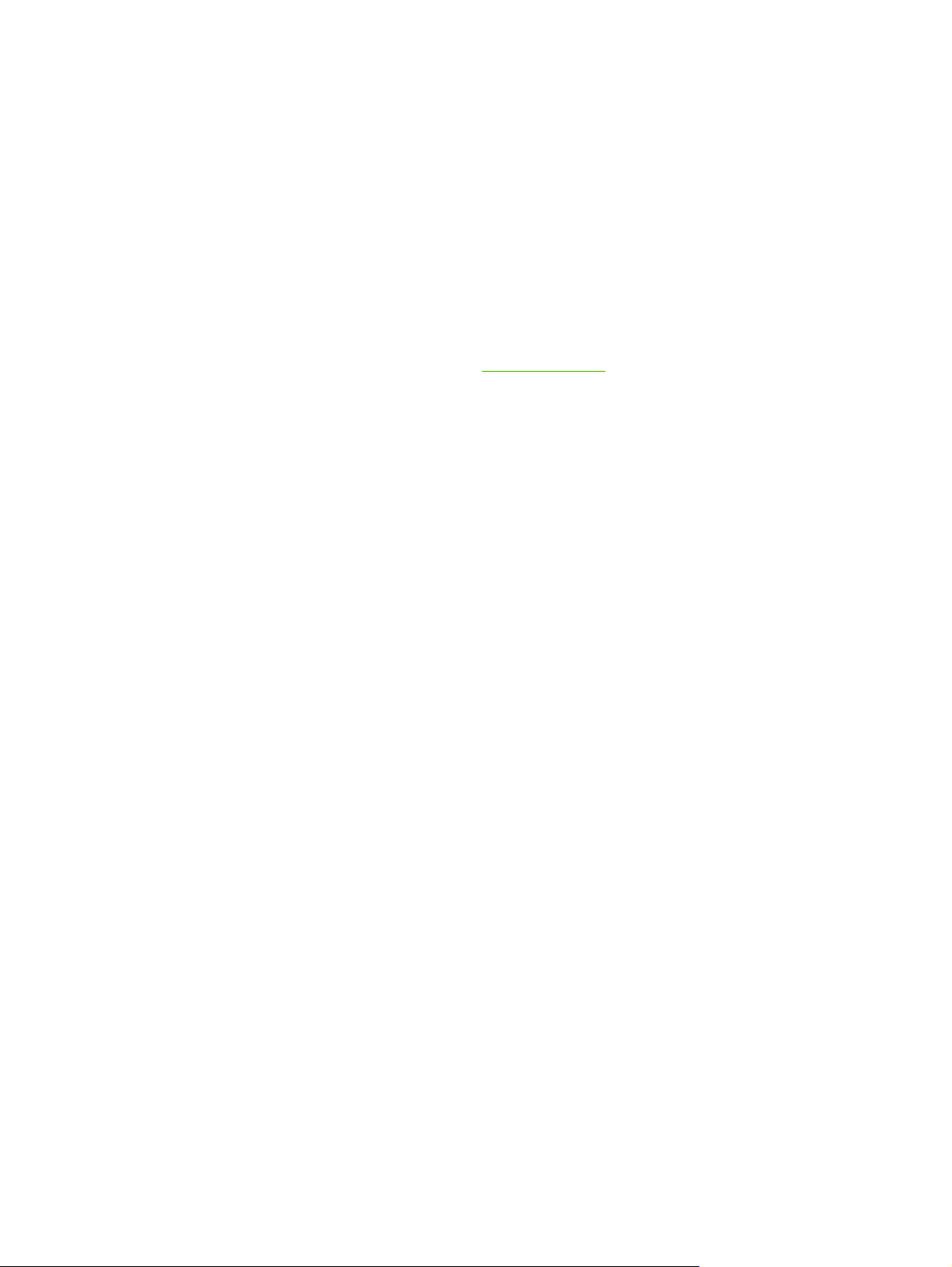
3 TCP/IP Configuration
To operate properly on a TCP/IP network, the HP Jetdirect print server must be configured with valid
TCP/IP network configuration parameters, such as an IP address that is valid for your network. For
general information on TCP/IP networks, see
Server-Based and Manual TCP/IP Configuration
When in a factory-default state and initially powered on, the HP Jetdirect print server will
systematically try to obtain its TCP/IP configuration using a server-based method (BOOTP, DHCP,
and RARP, described later in this chapter). Up to two minutes are used. If configuration is not
successful, a default IP address will be assigned.
The print server may also be configured manually. Manual-based tools include Telnet, a Web
browser, the printer control panel, arp and ping commands (when the default IP address is
192.0.0.192), or SNMP-based management software. TCP/IP configuration values assigned
manually will be retained when powered off/on.
TCP/IP Overview.
The print server can be re-configured to use either server-based or manual configuration of TCP/IP
settings at any time.
To identify the IP address that is configured on the print server at any time, see the HP Jetdirect
configuration page.
Default IP Address
When in a factory-default state (for example, when shipped from the factory or after a cold reset), the
HP Jetdirect print server has no IP address. A default IP address may or may not be assigned
depending on the network environment.
Default IP Address Will Not Be Assigned
A default IP address will not be assigned if a server-based method (such as BOOTP or DHCP) is
successful. And if the print server is powered off/on, the same method will again be used to retrieve
IP configuration settings. If this method now fails to retrieve the IP configuration settings (for
example, the BOOTP or DHCP server is no longer available), a default IP address will not be
assigned. Instead, the print server will continue to send IP configuration requests indefinitely. You
must cold-reset the print server to change this behavior.
In addition, a default IP address will not be assigned if a network cable is not attached to the print
server.
ENWW Server-Based and Manual TCP/IP Configuration 9
Page 18
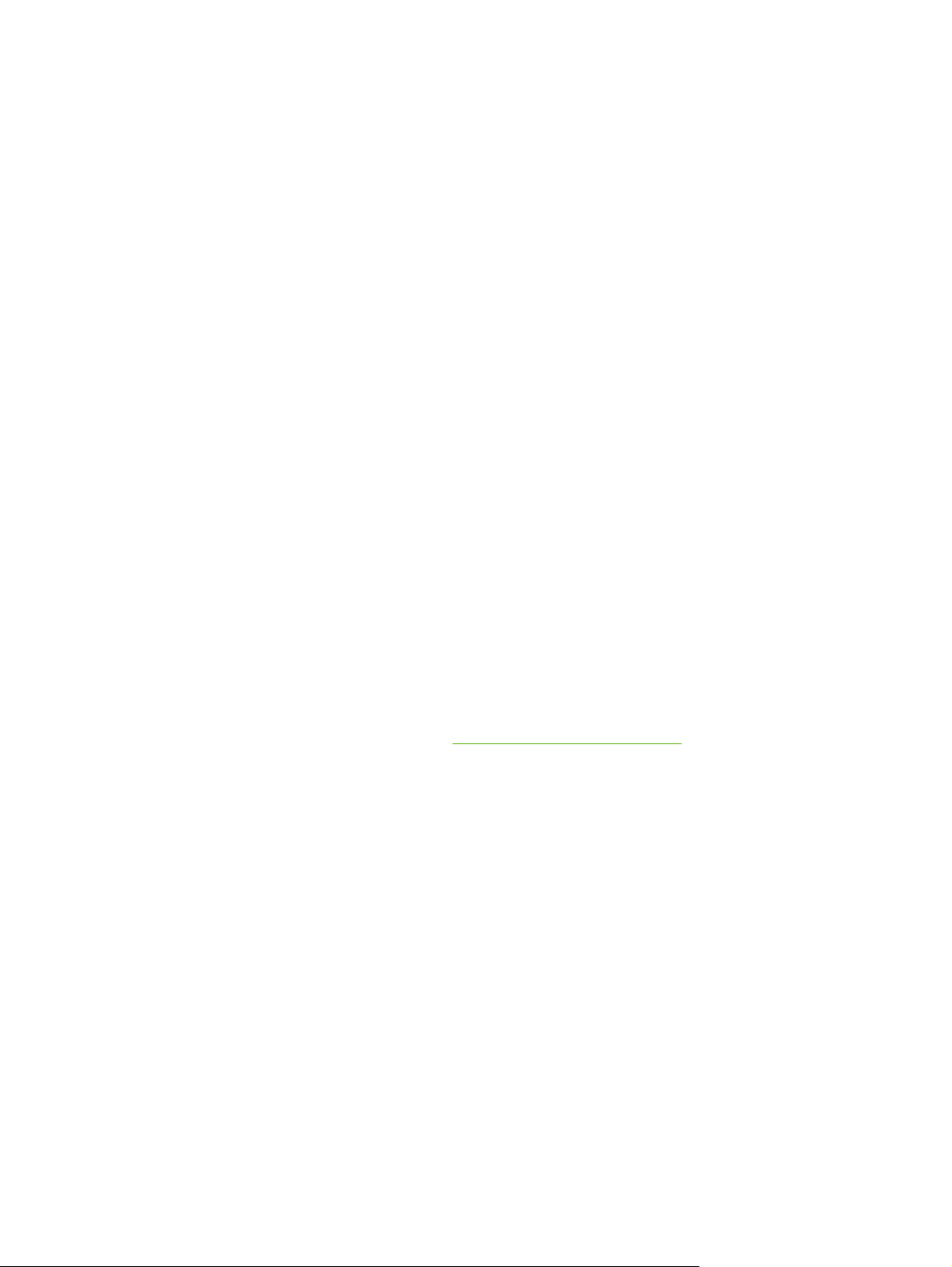
Default IP Address Will Be Assigned
A default IP address will be assigned if the factory-default methods fail, or if the print server has just
been re-configured by an administrator to use a server-based method (such as BOOTP or DHCP)
and it fails.
If a default IP address is assigned, the address will depend on the network to which the print server
is connected. The print server senses broadcast packets on the network to determine the appropriate
default IP settings:
■ On small private networks that adhere to automated, standards-based IP address assignments,
the print server uses a link-local addressing technique to assign a unique IP address. Link-local
addressing may be referenced as Auto IP. The IP address assigned will be in the range of
169.254.1.0 to 169.254.254.255 (commonly referenced as 169.254/16), and should be valid.
However, it can be further modified for your network using supported TCP/IP configuration tools
if necessary.
With link-local addresses, subnetting is not used. The subnet mask will be 255.255.0.0, and
cannot be changed.
Link-local addresses will not route off the local link, and access to or from the Internet will not be
available. The default gateway address will be the same as the link-local address.
If a duplicate address is sensed, the HP Jetdirect print server will automatically reassign its
address, if necessary, in accordance with standard link-local addressing methods.
■ On large or enterprise IP networks, a temporary address of 192.0.0.192 will be assigned until it is
re-configured with a valid address through supported TCP/IP configuration tools. We refer to this
address as Legacy Default IP.
■ On mixed-environment networks, the self-assigned default IP address may be either 169.254/16
or 192.0.0.192. In this case, you should verify on the Jetdirect configuration page that the
assigned default IP address is as expected.
The IP address configured on your print server may be determined by inspecting the Jetdirect
configuration page for the print server. See
HP Jetdirect Configuration Page.
Default IP Address Configuration Options
Default IP Parameter Options
A Default IP configuration parameter on the print server controls how the default IP address is
assigned. Whenever the print server is unable to obtain an IP address during a forced TCP/IP reconfiguration (for example, when manually configured to use BOOTP or DHCP), this parameter will
determine the default IP address to use.
When the print server is in a factory-default state, this parameter is undefined.
If the print server is initially configured with a default IP address (either a link-local IP address or the
legacy default 192.0.0.192 IP address), the Default IP parameter will be set to either Auto IP or
Legacy Default IP to match.
The Default IP parameter can be changed through a supported configuration tool, such as Telnet, a
Web browser, the printer control panel, and SNMP management applications.
10 Chapter 3 TCP/IP Configuration ENWW
Page 19
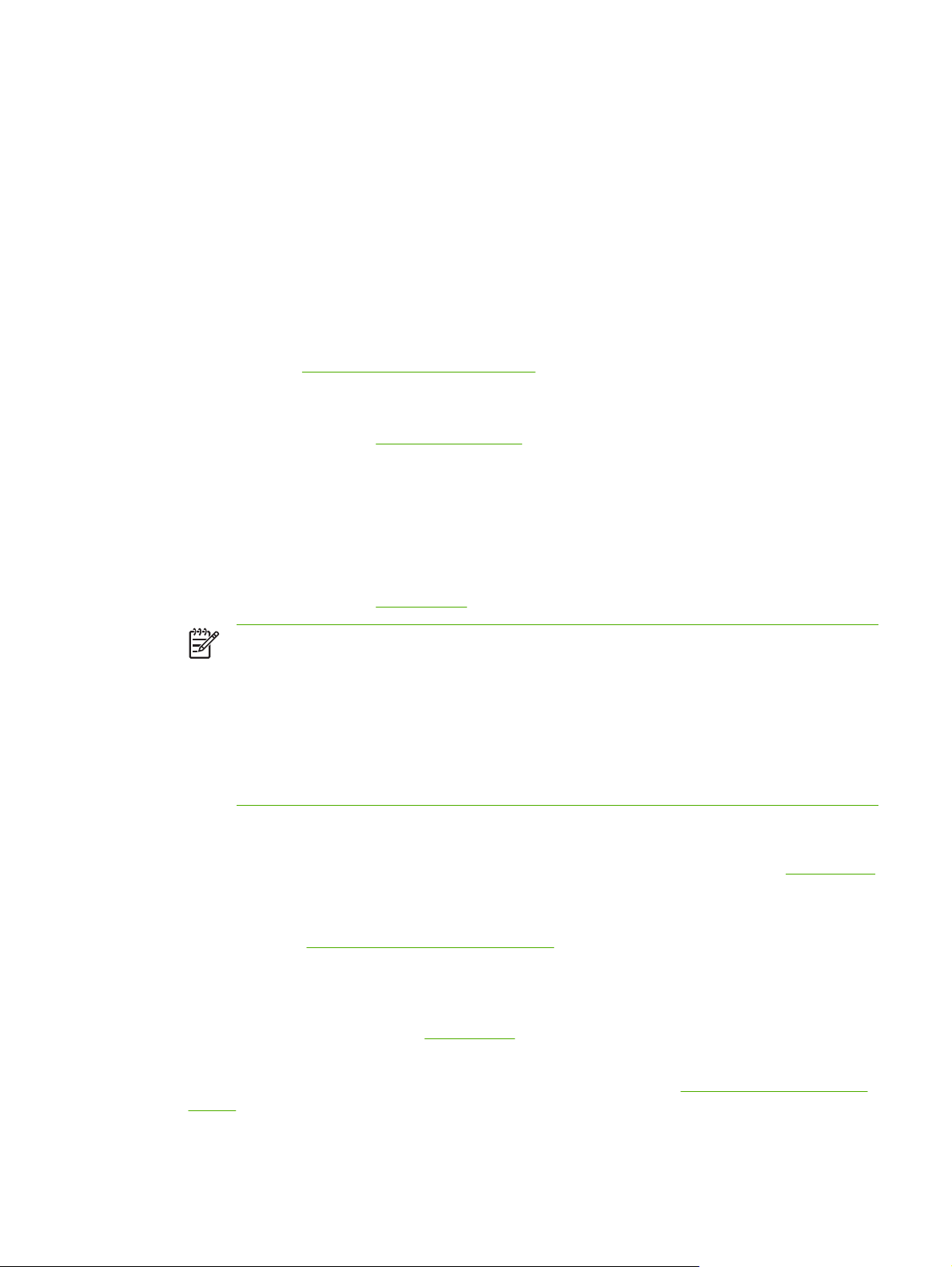
DHCP Requests Enable/Disable
When a default IP address is assigned, you can choose to send, or not send, periodic DHCP
requests. DHCP requests are used to retrieve IP configuration settings from a DHCP server on the
network. By default, this parameter is enabled, allowing DHCP requests to be transmitted. However,
this parameter may be disabled through supported configuration tools such as Telnet, a Web
browser, and SNMP management applications.
TCP/IP Configuration Tools
Depending on your printer and operating system, an HP Jetdirect print server can be configured with
valid TCP/IP parameters for your network in the following ways:
■ Using Software. You can use your printer installation software on supported systems. For more
information see
■ BOOTP/TFTP. You can download the data from a network-based server using BOOTP
(Bootstrap Protocol) and TFTP (Trivial File Transfer Protocol) each time the printer is turned on.
For more information, see
The BOOTP daemon, bootpd, must be running on a BOOTP server that is accessible by the
printer.
■ DHCP/TFTP. You can use Dynamic Host Configuration Protocol (DHCP) and TFTP (Trivial File
Transfer Protocol) each time the printer is turned on. These protocols are supported on HP-UX,
Solaris, Linux, Windows NT/2000/Server 2003, NetWare and Mac OS systems. (Refer to your
network operating system manuals to verify that your server operating system supports DHCP.)
For more information, see
HP Software Solutions Summary.
Using BOOTP/TFTP.
Using DHCP.
NOTE Linux and UNIX systems: For more information, see the bootpd man page.
On HP-UX systems, a sample DHCP configuration file (dhcptab) may be located in the /
etc directory.
Since HP-UX presently does not provide Dynamic Domain Name Services (DDNS) for its
DHCP implementations, HP recommends that you set all print server lease durations to
infinite. This ensures that print server IP addresses remain static until such time as
Dynamic Domain Name Services are provided.
■ RARP. A network-based server can use RARP (Reverse Address Resolution Protocol) to
answer the print server's RARP request and supplying the print server with the IP address. The
RARP method only allows you to configure the IP address. For more information, see
■ arp and ping commands. (For print servers configured with Legacy default IP address
192.0.0.192 only) You can use the arp and ping commands from your system. For more
information, see
■ Telnet. You can set configuration parameters using Telnet. In order to set configuration
parameters, set up a Telnet connection from your system to the HP Jetdirect print server using
the default IP address. Once configured, the print server saves the configuration when powered
off/on. For more information, see
■ Embedded Web server. You can browse to the embedded Web server on the HP Jetdirect print
server to set the configuration parameters. For more information, see
Server.
Using the arp and ping Commands.
Using Telnet.
Using the Embedded Web
Using RARP.
ENWW Default IP Address 11
Page 20
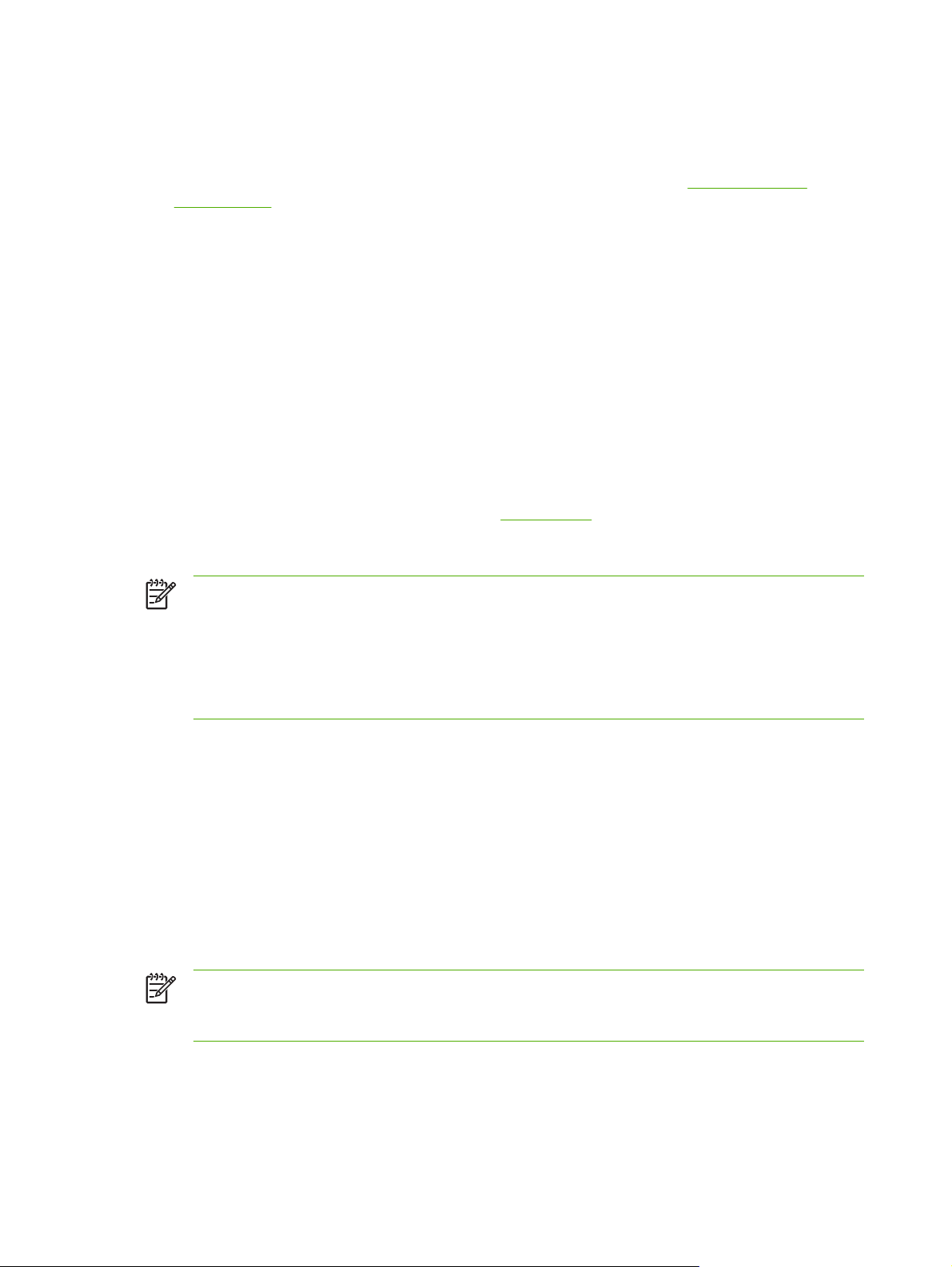
■ Printer Control Panel. You can manually enter the configuration data using the printer control
panel keys. The control panel method allows you to configure only a limited subset of
configuration parameters. Therefore, control panel configuration is recommended only during
troubleshooting or for simple installations. If control panel configuration is used, the print server
saves the configuration when powered off/on. For more information, see
Control Panel.
Using BOOTP/TFTP
BOOTP (Bootstrap Protocol) and TFTP (Trivial File Transfer Protocol) provide a convenient way to
automatically configure the HP Jetdirect print server for TCP/IP network operation. When powered
on, the Jetdirect print server sends a BOOTP request message onto the network. A properly
configured BOOTP server on the network will respond with a message that contains basic network
configuration data for the Jetdirect print server. The BOOTP server's response may also identify a file
that contains extended configuration data for the print server. The Jetdirect print server downloads
this file using TFTP. This TFTP configuration file may be located on the BOOTP server, or a
separate TFTP server.
BOOTP/TFTP servers are typically UNIX or Linux systems. Windows NT/2000/Server 2003 and
NetWare servers can respond to BOOTP requests. Windows NT/2000/Server 2003 servers are
configured through Microsoft DHCP services (see
2003 systems may require third-party software for TFTP support. For setup of NetWare BOOTP
servers, refer to your NetWare documentation.
Using the Printer
Using DHCP). However, Windows NT/2000/Server
NOTE If the Jetdirect print server and BOOTP/DHCP server are located on different
subnets, IP configuration may fail unless the routing device supports “BOOTP Relay” (allows
the transfer of BOOTP requests between subnets).
NOTE While the print server may be configured from systems that support BOOTP/DHCP
services, this printer may not support printing from these systems (such as UNIX or NetWare
systems).
Why Use BOOTP/TFTP?
Using BOOTP/TFTP to download configuration data has the following benefits:
■ Enhanced configuration control of the HP Jetdirect print server. Configuration by other methods,
such as a printer control panel, are limited to select parameters.
■ Ease of configuration management. Network configuration parameters for the entire network can
be in one location.
■ Ease of HP Jetdirect print server configuration. Complete network configuration can be
automatically downloaded each time the print server is powered on.
NOTE BOOTP operation is similar to DHCP, but the resulting IP parameters will be the
same when powered off/on. In DHCP, IP configuration parameters are leased and may
change over time.
When in its factory-default state and powered on, the HP Jetdirect print server will attempt to
automatically configure itself using several dynamic methods, one of which is BOOTP.
12 Chapter 3 TCP/IP Configuration ENWW
Page 21
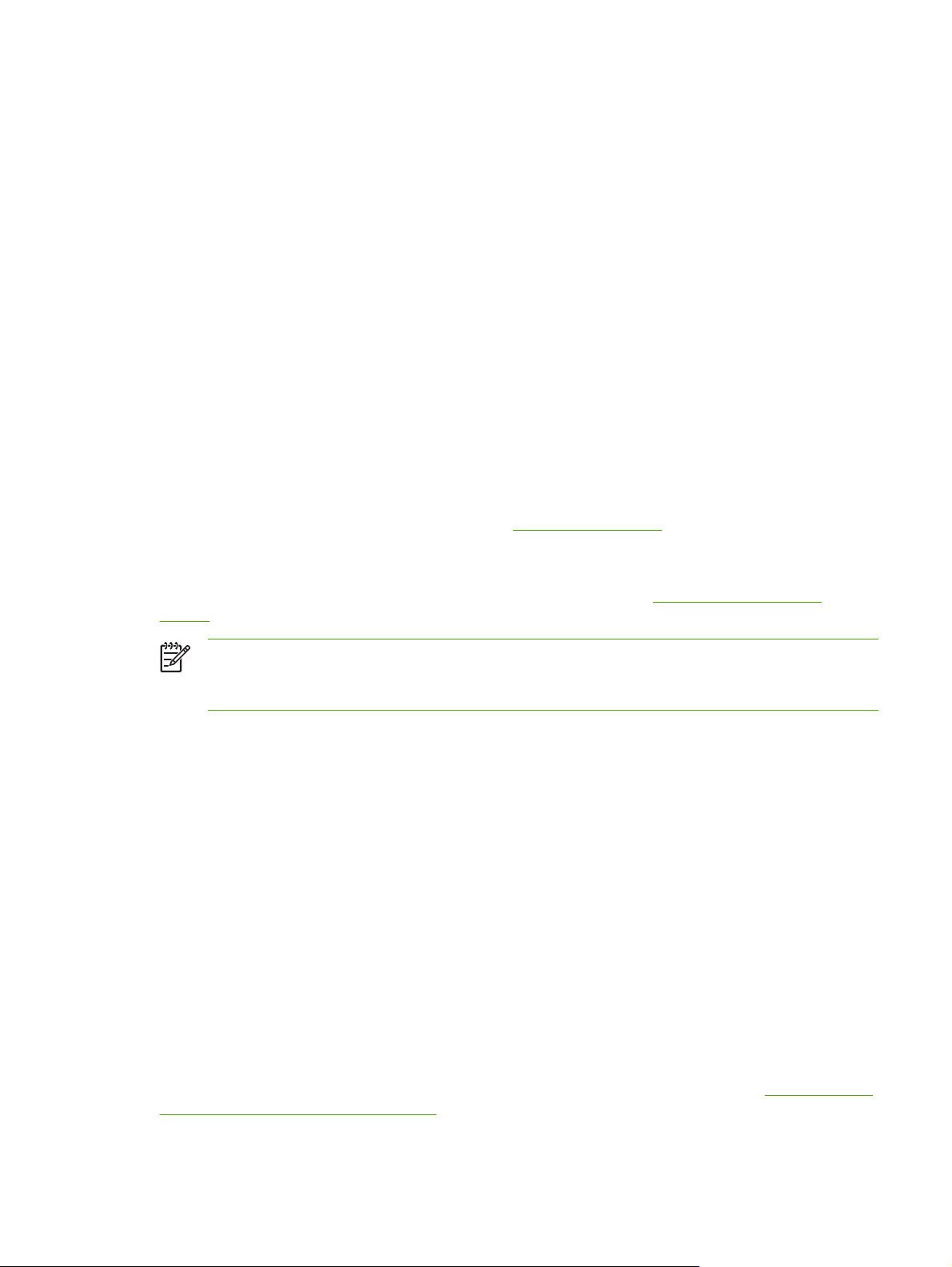
BOOTP/TFTP on UNIX
This section describes how to configure the print server using BOOTP (Bootstrap Protocol) and
TFTP (Trivial File Transfer Protocol) services on UNIX servers. BOOTP and TFTP are used to
download network configuration data from a server to the HP Jetdirect print server over the network.
Systems That Use Network Information Service (NIS)
If your system uses NIS, you may need to rebuild the NIS map with the BOOTP service before
performing the BOOTP configuration steps. Refer to your system documentation.
Configuring the BOOTP Server
For the HP Jetdirect print server to obtain its configuration data over the network, the BOOTP/TFTP
servers must be set up with the appropriate configuration files. BOOTP is used by the print server to
obtain entries in the /etc/bootptab file on a BOOTP server, while TFTP is used to obtain
additional configuration information from a configuration file on a TFTP server.
When the HP Jetdirect print server is powered on, it broadcasts a BOOTP request that contains its
MAC (hardware) address. A BOOTP server daemon searches the /etc/bootptab file for a
matching MAC address, and if successful, sends the corresponding configuration data to the
Jetdirect print server as a BOOTP reply. The configuration data in the /etc/bootptab file must be
properly entered. For a description of entries, see
The BOOTP reply may contain the name of a configuration file containing enhanced configuration
parameters. If the HP Jetdirect print server finds such a file, it will use TFTP to download the file and
configure itself with these parameters. For a description of entries, see
Entries. Configuration parameters retrieved through TFTP are optional.
Bootptab File Entries.
TFTP Configuration File
NOTE HP recommends that the BOOTP server be located on the same subnet as the
printers it serves. BOOTP broadcast packets may not be forwarded by routers unless the
routers are properly configured.
Bootptab File Entries
An example of a /etc/bootptab file entry for an HP Jetdirect print server is provided below:
picasso:\
:hn:\
:ht=ether:\
:vm=rfc1048:\
:ha=0001E6123456:\
:ip=192.168.40.39:\
:sm=255.255.255.0:\
:gw=192.168.40.1:\
:lg=192.168.40.3:\
:T144="hpnp/picasso.cfg":
Note that the configuration data contains “tags” to identify the various HP Jetdirect parameters and
their settings. Entries and tags supported by the HP Jetdirect print server are listed in
Supported in a BOOTP/DHCP Boot file.
Table 3-1 Tags
ENWW Using BOOTP/TFTP 13
Page 22
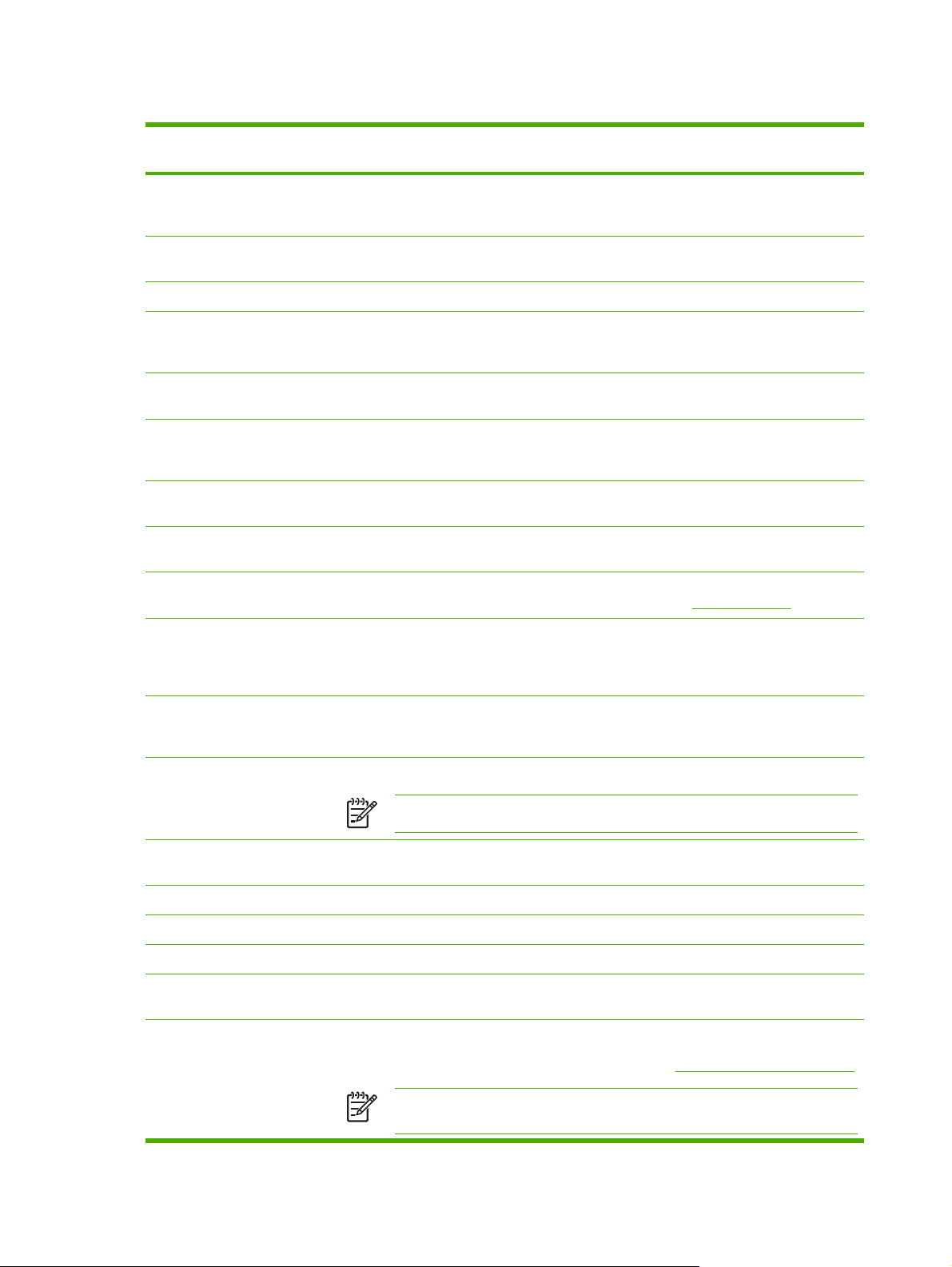
Table 3-1 Tags Supported in a BOOTP/DHCP Boot file
Item RFC 2132
Option
nodename -- The name of the peripheral. This name identifies an entry point to a list of parameters for
ht -- The hardware type tag. For the HP Jetdirect print server, set this to ether (for Ethernet).
vm -- The BOOTP report format tag (required). Set this parameter to rfc1048.
ha --
ip --
sm 1
gw 3
ds 6 DNS (Domain Name System) server's IP address tag. Only a single name server can be
lg 7
Description
a specific peripheral. nodename must be the first field in an entry. (In the example above,
nodename is “picasso”.)
This tag must precede the ha tag.
The hardware address tag. The hardware (MAC) address is the link-level, or station
address of the HP Jetdirect print server. It can be found on the HP Jetdirect configuration
page as the HARDWARE ADDRESS.
The IP address tag (required). This address will be the HP Jetdirect print server's IP
address.
The subnet mask tag. The subnet mask will be used by the HP Jetdirect print server to
identify the portions of an IP address that specify the network/subnetwork number and the
host address.
The gateway IP address tag. This address identifies the IP address of the default gateway
(router) that the HP Jetdirect print server will use for communications with other subnets.
specified.
The syslog server's IP address tag. It specifies the server that the HP Jetdirect print
server sends syslog messages to. For more information, see
TCP/IP Overview.
hn 12
dn 15 Domain name tag. Specifies the domain name for the HP Jetdirect print server (for
ef 18 Extensions file tag that specifies the relative path name of the TFTP configuration file.
na 44 Tag for IP addresses of the NetBIOS-over-TCP/IP Name Server (NBNS). A primary and
lease-time 51 DHCP IP address lease duration time (seconds).
tr 58 DHCP T1 timeout, specifying the DHCP lease renewal time (seconds).
tv 59 DHCP T2 timeout, specifying the DHCP lease rebind time (seconds).
T69 69 The IP address (in hexadecimal) of the preferred outgoing e-mail SMTP (Simple Mail
T144 -- An HP-proprietary tag that specifies the relative path name of the TFTP configuration file.
The host name tag. This tag does not take a value but causes the BOOTP daemon to
download the host name to the HP Jetdirect print server. The host name will be printed on
the Jetdirect configuration page, or returned on an SNMP sysName request by a network
application.
example, support.hp.com). It does not include the host name; it is not the Fully Qualified
Domain Name (such as printer1.support.hp.com).
NOTE This tag is similar to the vendor-specific tag T144, described below.
secondary server may be specified in order of preference.
Transport Protocol) server, for use with supported Scan devices.
Long path names may be truncated. The path name must be in double quotes (for
example, “pathname”). For file format information, refer to
TFTP Configuration File Entries.
NOTE Standard BOOTP option 18 (extensions file path) also allows a standard
tag (ef) to specify the relative path name of the TFTP configuration file.
14 Chapter 3 TCP/IP Configuration ENWW
Page 23
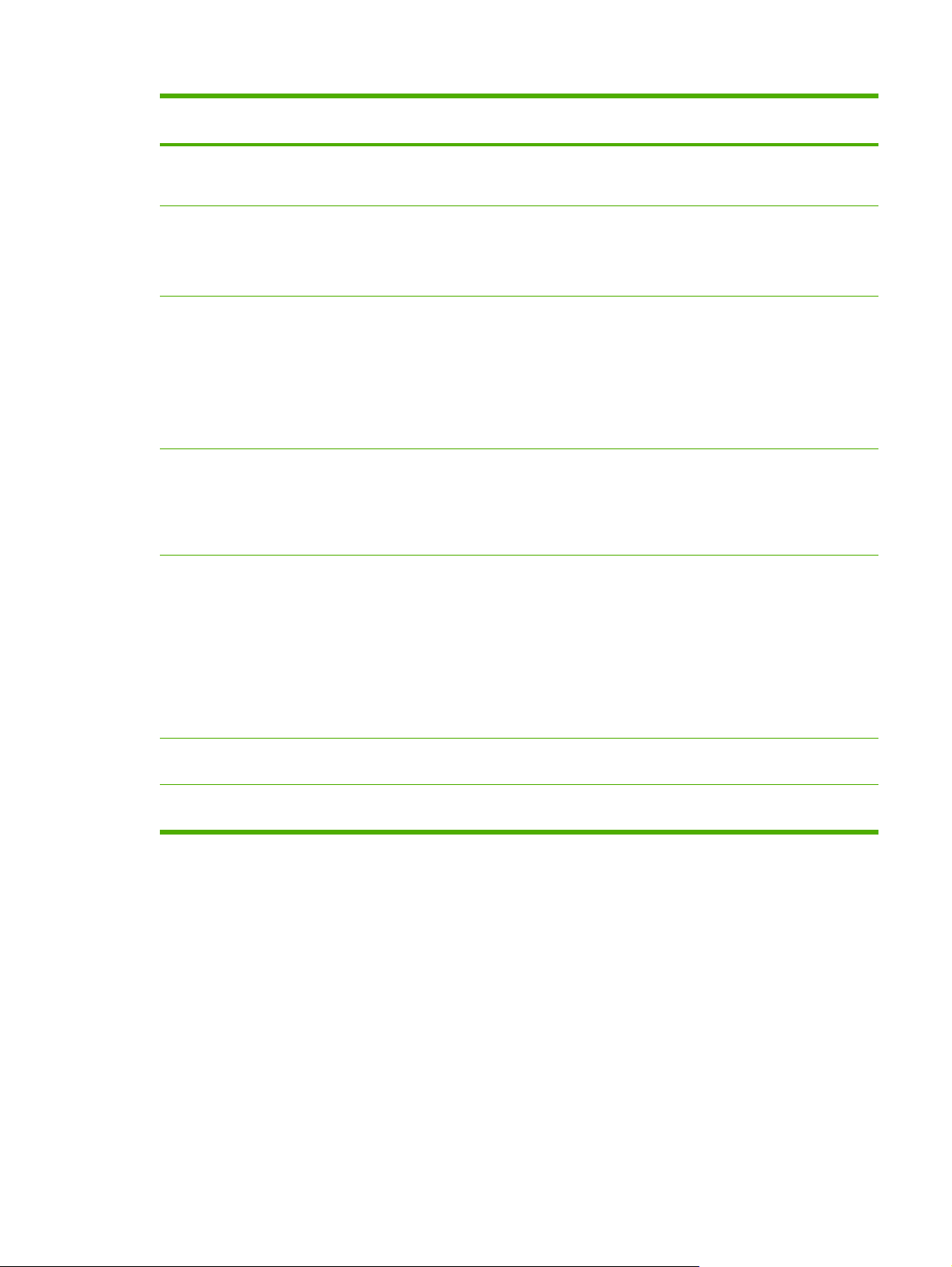
Table 3-1 Tags Supported in a BOOTP/DHCP Boot file (continued)
Item RFC 2132
Option
T145 -- Idle Timeout option. An HP-proprietary tag to set the idle timeout (seconds), which is the
T146 -- Buffer Packing option. An HP-proprietary tag to set buffer packing for TCP/IP packets.
T147 -- Write Mode option. An HP-proprietary tag that controls the TCP PSH flag setting for
T148 -- IP Gateway Disable option. An HP-proprietary tag to prevent configuration of a Gateway
T149 -- Interlock Mode option. An HP-proprietary tag that specifies whether an acknowledgement
Description
amount of time that a print data connection may remain idle before being closed. The
range is 1 - 3600 seconds.
0 (default): Normal data buffers are packed before sending to the printer.
1: Disable buffer packing. Data is sent to the printer when received.
device-to-client data transfers.
0 (default): disables this option, flag not set.
1: all-push option. The push bit is set in all data packets.
2: eoi-push option. The push bit is set only for data packets that have an End-ofInformation flag set.
IP address.
0 (default): allows an IP address.
1: prevents a Gateway IP address to be configured.
(ACK) on all TCP packets is required before the printer is allowed to close a Port 9100
print connection. A Port Number and Option value are specified, in the form:
<Port Number> <Option>
<Port Number>: For an HP Jetdirect embedded print server, the Port Number is 1.
<Option>: Option value 0 (default) disables interlock, 1 enables.
Example: 1 1 specifies port 1, interlock enabled
T150 -- TFTP server's IP address option. An HP-proprietary tag to specify the TFTP server's IP
T151 -- Network Configuration option. An HP-proprietary tag to specify either “BOOTP-ONLY” or
address where the TFTP configuration file is located.
“DHCP-ONLY” requests be sent.
A colon (:) indicates the end of a field, and a backslash (\) indicates that the entry is continued on the
next line. Spaces are not allowed between the characters on a line. Names, such as host names,
must begin with a letter and can contain only letters, numbers, periods (for domain names only), or
hyphens. The underline character (_) is not allowed. Refer to your system documentation or online
help for more information.
TFTP Configuration File Entries
To provide additional configuration parameters for your HP Jetdirect print server, such as SNMP
(Simple Network Management Protocol) or non-default settings, an additional configuration file can
be downloaded using TFTP. This TFTP configuration file's relative path name is specified in the
BOOTP reply using the /etc/bootptab file's T144 vendor-specific tag (or the “ef” standard
ENWW Using BOOTP/TFTP 15
Page 24
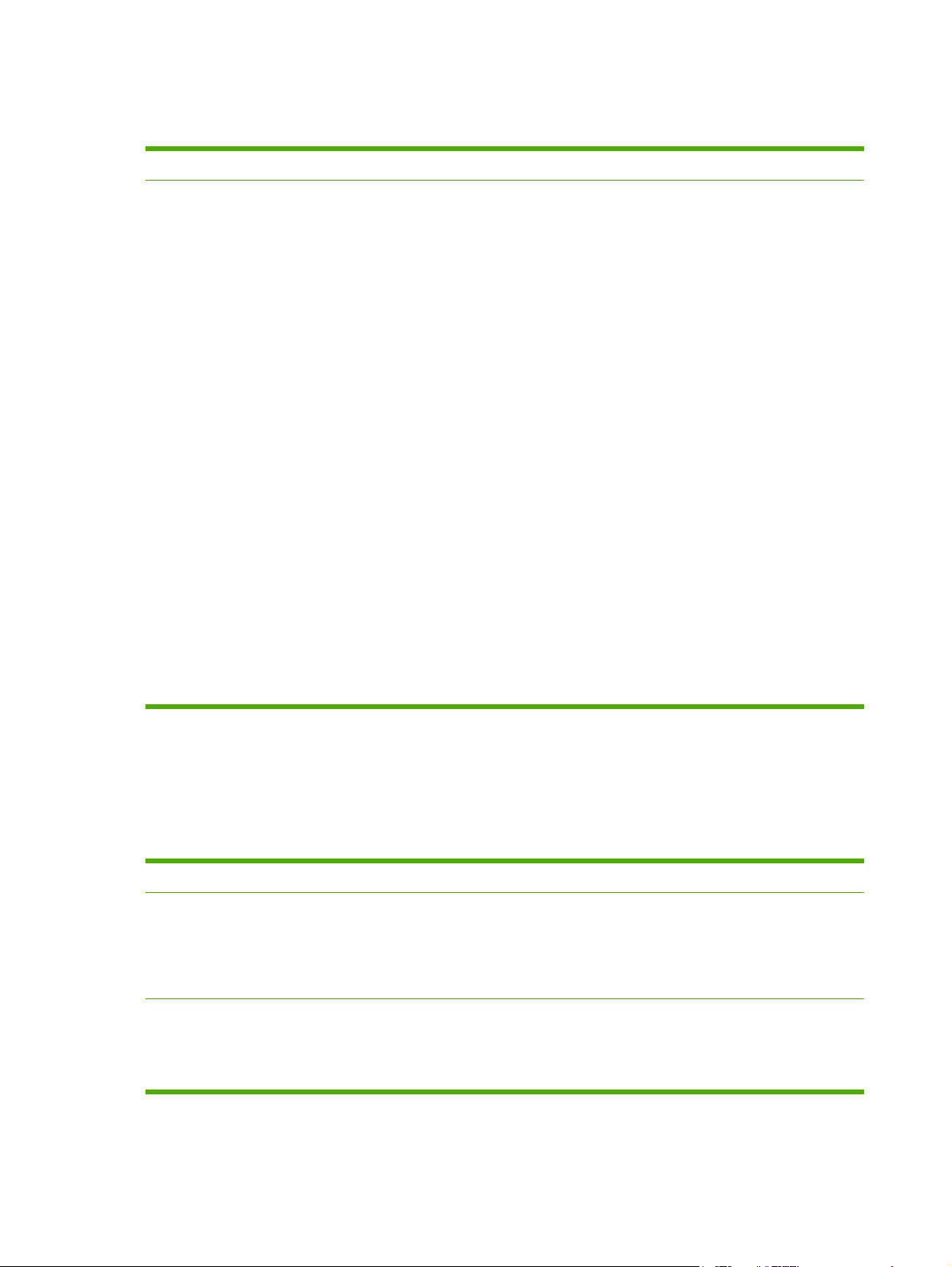
BOOTP tag) entry. An example of a TFTP configuration file is provided below (the symbol '#' denotes
a remark and is not included in the file).
Example of an HP Jetdirect TFTP Configuration File
# Allow subnet 192.168.10.0 access
allow: 192.168.10.0255.255.255.0
#
# Disable Telnet
telnet-config: 0
#
# Enable the embedded Web server
ews-config: 1
#
# Detect SNMP unauthorized usage
auth-trap: on
#
# Send traps to 192.168.10.1
trap-dest: 192.168.10.1
#
# Specify the Set Community Name
set-cmnty-name: 1homer2
#
# End of File
The allow command enables subnet 192.168.10.0 with access to
the printer. Up to 10 'allow' entries can be written through TFTP,
Telnet or embedded Web server. Single IP addresses for a specific
systems can also be specified.
The telnet-config command disables Telnet.
The ews-config command enables the embedded Web server.
The auth-trap command enables sending of SNMP
authentication traps.
The trap-dest command specifies the system to send SNMP
traps to.
The set-cmnt-name command specifies the community name
required in SNMP Set commands.
TFTP Command Parameters
The table below describes TFTP command parameters for HP Jetdirect firmware version V.30.xx
and later. (Optional commands for the same function are shown in parentheses).
Table 3-2 TFTP Configuration File Parameters
General
passwd: (or passwd-admin:)
■ A password (up to 16 alphanumeric characters) that allows administrators to control changes of HP Jetdirect print
server configuration parameters through Telnet, HP Web Jetadmin, or embedded Web server. The password may be
cleared by a cold reset.
sys-location: (or host-location:, location:)
■ Identifies the physical location of the printer (SNMP sysLocation object). Only printable ASCII characters are allowed.
The maximum length is 64 characters. The default location is undefined. (Example: 1st floor, south wall)
16 Chapter 3 TCP/IP Configuration ENWW
Page 25
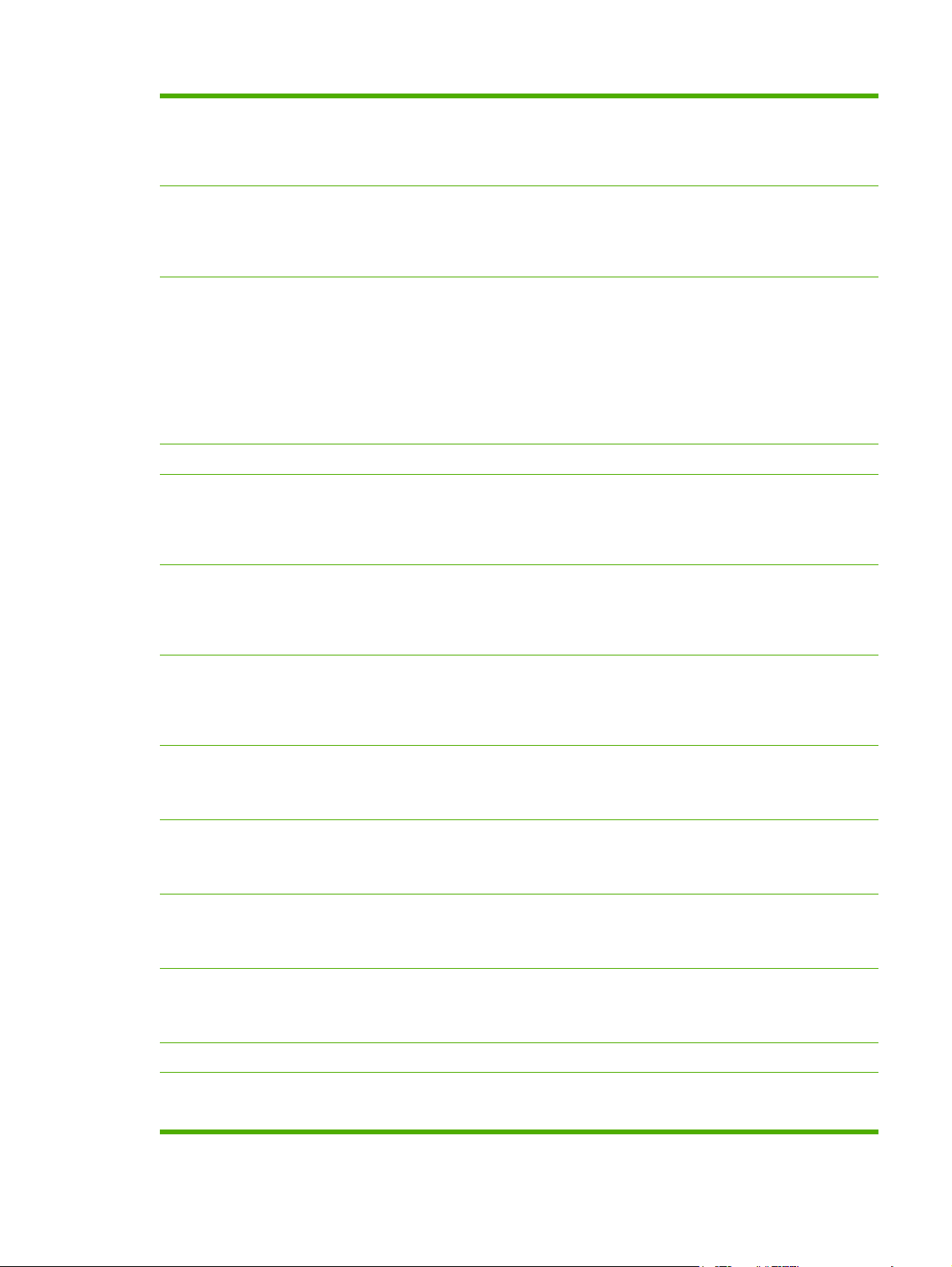
Table 3-2 TFTP Configuration File Parameters (continued)
sys-contact: (or host-contact:, contact:)
■ ASCII character string (up to 64 characters) that identifies the person who administers or services the printer (SNMP
sysContact object). This may include how to contact this person. The default contact is undefined.
security-reset:
■ Reset security settings on the print server to factory default values. 0 (default) does not reset, 1 resets the security
settings.
tftp-parameter-attribute:
■ Specifies whether TFTP parameters can be manually overwritten on the print server (for example, through Telnet) after
it has been configured by TFTP.
tftp-ro (default): Do not allow TFTP parameters to be manually changed, and always overwrite manual configurations.
tftp-rw: Allow TFTP parameters to be manually changed, and always overwrite manual configurations.
manual-ro: Do not allow TFTP parameters to overwrite manually configured parameters.
TCP/IP Main
host-name: (or sys-name:, name:)
■ Specifies the node name that will appear on the Jetdirect configuration page. Default is NPIxxxxxx, where xxxxxx is the
last six digits of the LAN hardware address.
parm-file:
■ Specifies the path and file name whose contents are sent to the printer for printing each time the print server is powered
on. The path and filename entry is limited to 64 alphanumeric characters.
domain-name:
■ The domain name for the device (for example, support.hp.com). It does not include the host name; it is not the Fully
Qualified Domain Name (such as printer1.support.hp.com).
pri-dns-svr: (or dns-srv:)
■
The IP address of the DNS (Domain Name System) server.
sec-dns-svr:
■ The IP address of a secondary DNS server to use if the primary DNS server is unavailable.
pri-wins-svr: (or pri-wins-srv:)
■ The IP address of the primary Windows Internet Naming Service (WINS) server.
sec-wins-svr: (or sec-wins-srv:)
■ The IP address of the secondary Windows Internet Naming Service (WINS) server.
TCP/IP Print Options
9100-printing: (or 9100-config:)
■ Enables or disables printing to TCP port 9100 on the print server. 0 disables, 1 (default) enables.
ENWW Using BOOTP/TFTP 17
Page 26
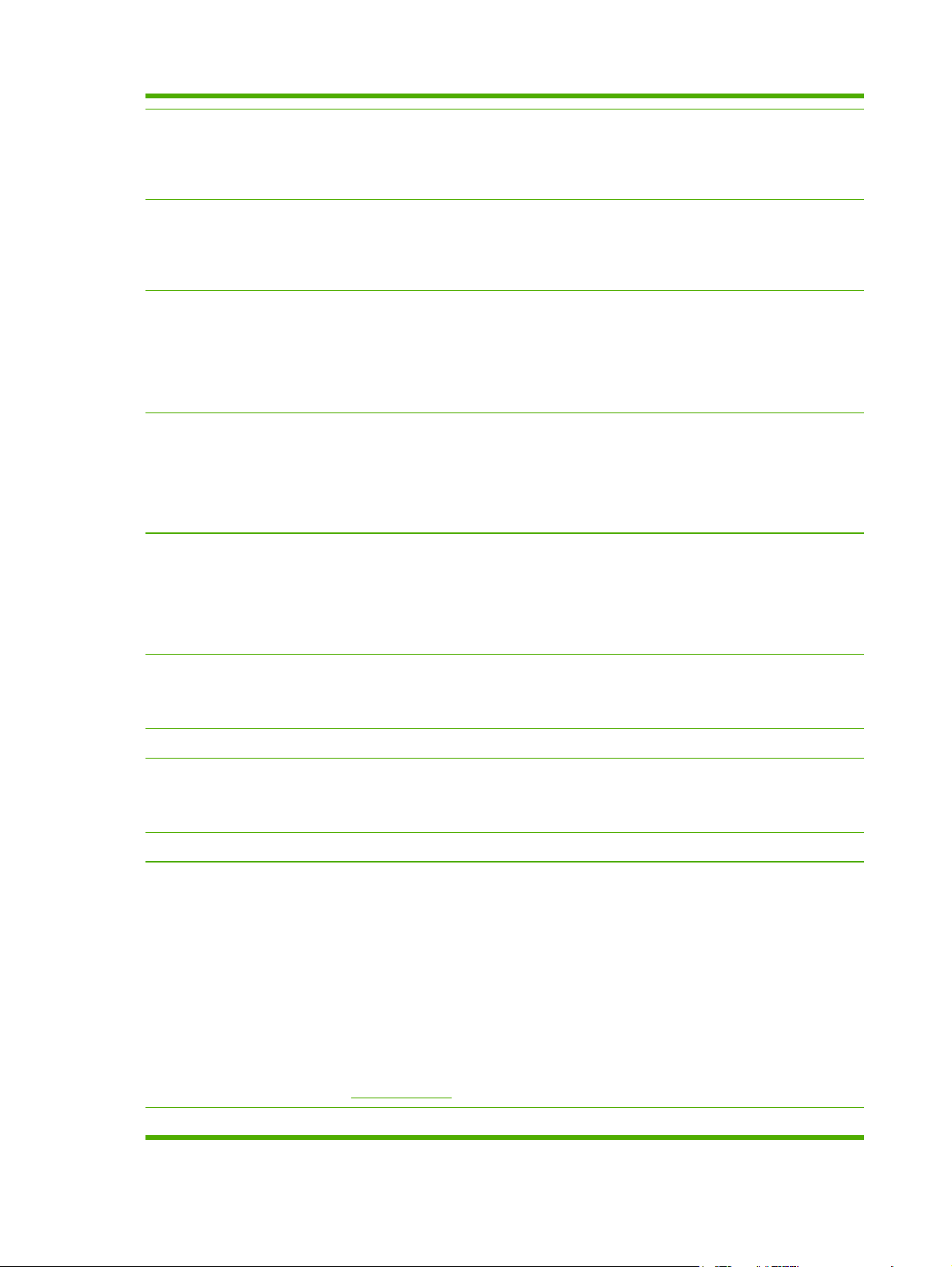
Table 3-2 TFTP Configuration File Parameters (continued)
lpd-printing: (or lpd-config:, lpd:)
■
Enables or disables LPD (Line Printer Daemon) printing services on the Jetdirect print server. 0 disables, 1 (default)
enables.
banner:
■ A port-specific parameter that specifies printing an LPD banner page. 0 disables banner pages. 1 (default) enables
banner pages.
interlock: (or interlock-mode:)
■ Specifies whether an acknowledgement (ACK) on all TCP packets is required before the printer is allowed to close a
Port 9100 print connection. A Port Number and Option value are specified. For current HP Jetdirect print servers, the
Port Number is 1. Option value 0 (default) disables interlock, 1 enables. For example, “interlock 1 1” specifies Port 1,
interlock enabled.
buffer-packing: (or packing:)
■ Enables or disables buffer packing for TCP/IP packets.
0 (default): is normal, the data buffer is packed before sending to the printer.
1: disables buffer packing, data is sent to the printer as it is received.
write-mode:
■ Controls the setting of the TCP PSH flag for device-to-client data transfers.
0 (default): disables this option, flag is not set.
1: all-push option. The push bit is set in all data packets.
mult-tcp-conn:
■ Enables or disables multiple TCP connections. 0 (default) allows multiple connections. 1 disables multiple connections.
TCP/IP Raw Print Ports
raw-port: (or addrawport:)
■ Specifies additional ports for printing to TCP port 9100. Valid ports are 3000 to 9000, which are application-dependent.
TCP/IP Access Control
allow: netnum [mask]
■
Makes an entry into the host access list stored on the HP Jetdirect print server. Each entry specifies a host or network
of hosts that are allowed to connect to the printer. The format is “allow: netnum [mask]” where netnum is a network
number or host IP address, and mask is an address mask of bits applied to the network number and host address to
verify access. Up to 10 access list entries are allowed. If there are no entries, all hosts are permitted access. For
example,
allow: 192.0.0.0 255.0.0.0 allows hosts on network 192.
allow: 192.168.1.2 allows a single host. In this case, the default mask 255.255.255.255 is assumed and is not required.
allow: 0 This entry clears the host access list.
For additional information, see
TCP/IP Other Settings
Security Features.
18 Chapter 3 TCP/IP Configuration ENWW
Page 27
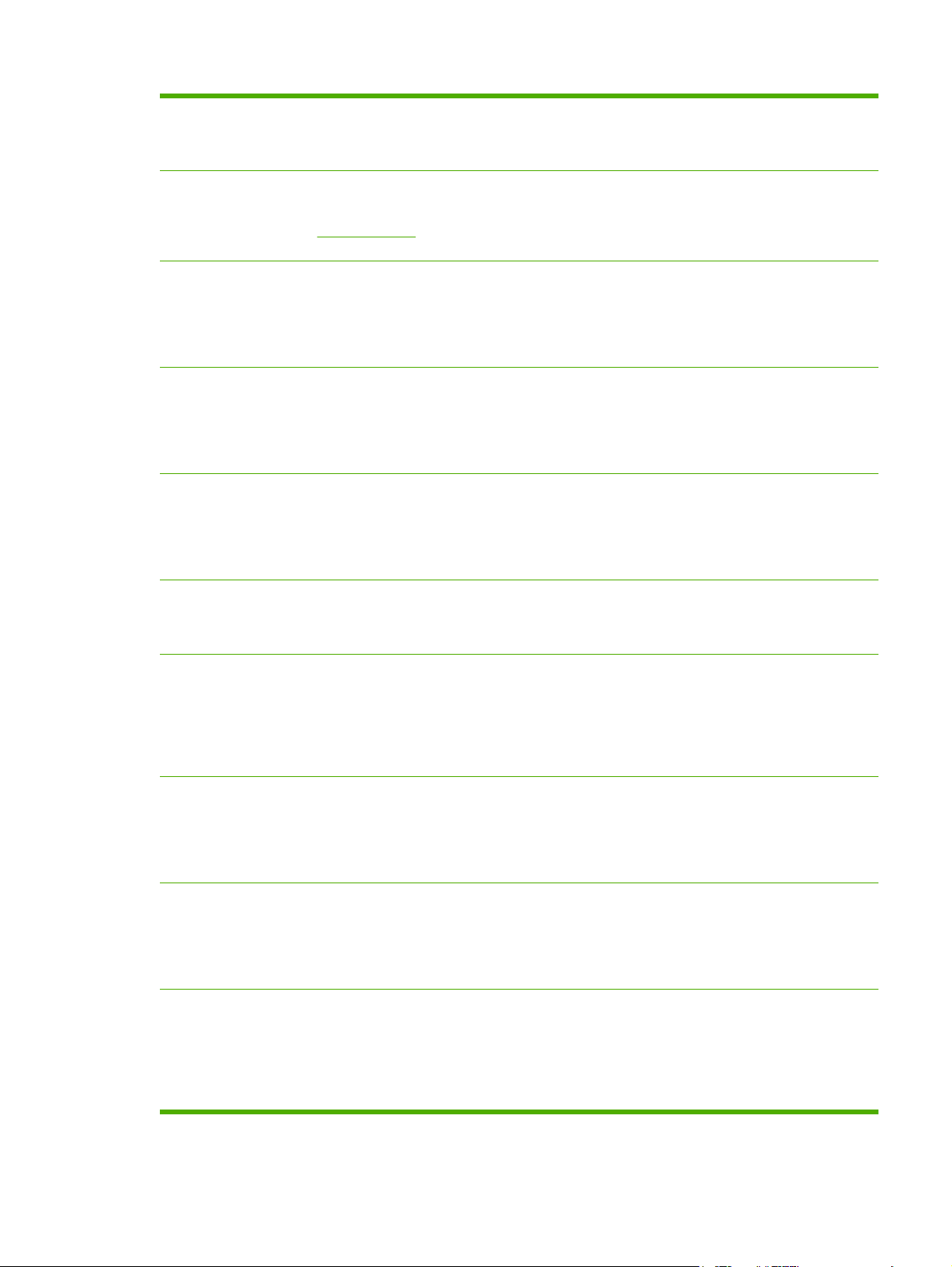
Table 3-2 TFTP Configuration File Parameters (continued)
syslog-config:
■
Enables or disables syslog server operation on the print server: 0 disables, 1 (default) enables.
syslog-svr: (or syslog-srv:)
■ The syslog server's IP address. It specifies the server that the HP Jetdirect print server sends syslog messages to. For
more information, see
syslog-max:
■ Specifies the maximum number of syslog messages that can be sent by the HP Jetdirect print server on a per-minute
basis. This setting allows administrators to control the log file size. The default is 10 per minute. If it's set to zero, the
number of syslog messages is not restricted.
syslog-priority:
■ Controls the filtering of syslog messages sent to the syslog server. The filter range is 0 to 8, with 0 being the most
specific and 8 the most general. Only messages that are lower than the filter level specified (or higher in priority) are
reported. The default is 8, messages of all priorities are sent. If 0, all syslog messages are disabled.
syslog-facility:
■ A code used to identify the source facility of a message (for example, to identify the source of selected messages during
troubleshooting). By default, the HP Jetdirect print server uses LPR as the source facility code, but local user values of
local0 through local7 can be used to isolate individual or groups of print servers.
slp-config:
■
Enables or disables the Service Location Protocol (SLP) operation on the print server: 0 disables, 1 (default) enables.
slp-keep-alive:
TCP/IP Overview.
■ Specifies a time period for the print server to send multicast packets on the network to prevent being deleted from
network device tables. Some infrastructure devices, such as switches, may delete active devices from their device
tables due to inactivity on the network. To enable this feature, set a value from 1 to 1440 minutes. Set 0 to disable this
feature.
ttl-slp:
■ Specifies the IP multicast “Time To Live” (TTL) setting for Service Location Protocol (SLP) packets. The default value is
4 hops (the number of routers from the local network). The range is 1–15. When set to a -1, multicast capability is
disabled.
mdns-config:
■ Enables or disables Multicast Domain Name System (mDNS) services. 0 disables, 1 (default) enables. mDNS is
typically used on small networks for IP address and name resolution (through UDP port 5353) where a conventional
DNS server is neither used or available.
mdns-service-name:
■ Specifies an alphanumeric string of up to 64 ASCII characters assigned to this device or service. This name is
persistent and is used to resolve a particular device or service if socket information (such as the IP address) changes
from session to session. Apple Rendezvous will display this service. The default service name is the printer model and
the LAN Hardware (MAC) address.
ENWW Using BOOTP/TFTP 19
Page 28
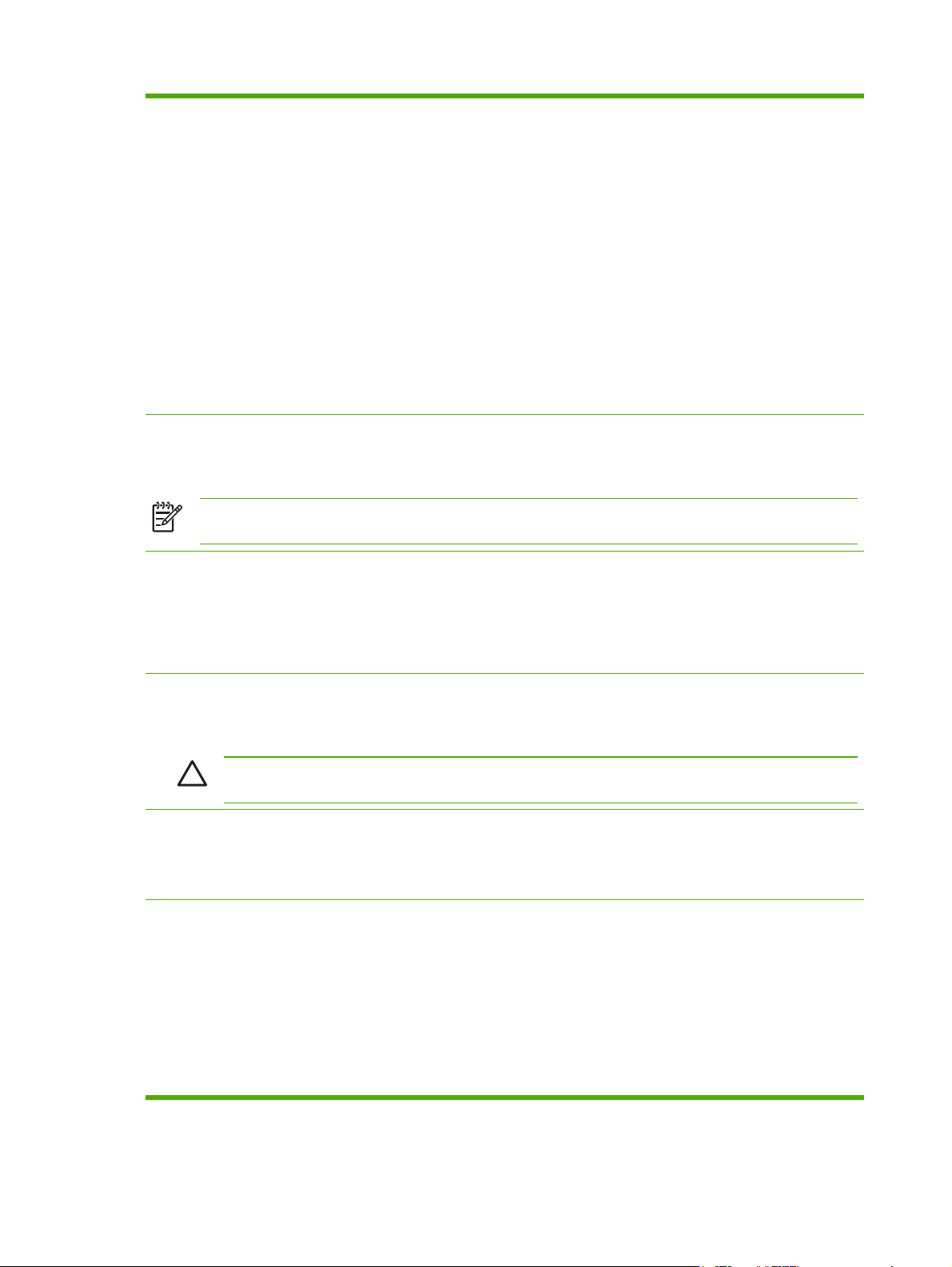
Table 3-2 TFTP Configuration File Parameters (continued)
mdns-pri-svc:
■ Specifies the mDNS highest priority service to use for printing.To set this parameter, choose one of the following
printing option numbers:
1: Port 9100 printing
2: IPP port printing
3: The default LPD raw queue
4: The default LPD text queue
5: The default LPD auto queue
6: The default LPD binps (binary postscript) queue
7 through 12: If user-specified LPD queues are defined, corresponds to user-specified LPD queues 5 through 10.
The default selection will depend on the printer, typically port 9100 printing or LPD binps.
ipv4-multicast:
■ Enables or disables the receipt and transmission of IP version 4 multicast packets by the print server. 0 disables, 1
(default) enables.
NOTE If this parameter is disabled, other protocols that use multicast protocols, such as mDNS and SLP, may
also be disabled without notification.
idle-timeout:
■ The number of seconds that an idle print data connection is allowed to remain open. Since the card supports only a
single TCP connection, the idle timeout balances the opportunity of a host to recover or complete a print job against the
ability of other hosts to access the printer. The acceptable values range from 0 to 3600 (1 hour). If “0” is typed, the
timeout mechanism is disabled. The default is 270 seconds.
user-timeout: (or telnet-timeout:)
■ An integer (1..3600) that specifies the number of seconds that your Telnet or FTP session can be idle before it will be
automatically disconnected. The default is 900 seconds. 0 disables the timeout.
CAUTION Small values, such as 1–5, may effectively disable the use of Telnet. A Telnet session may
terminate before any changes can be made.
ews-config: (or web:)
■
Enables or disables the print server's embedded Web server to change configuration values: 0 disables, 1 (default)
enables.
tcp-mss: (or subnets-local:)
■ Specifies the maximum segment size (MSS) that the HP Jetdirect print server will advertise for use when
communicating with local subnets (Ethernet MSS=1460 bytes or more) or remote subnets (MSS=536 bytes):
0 (default): All networks are assumed to be local (Ethernet MSS=1460 bytes or more).
1: Use MSS=1460 bytes (or more) for subnets, and MSS=536 bytes for remote networks.
2: All networks are assumed to be remote (MSS=536 bytes), except the local subnet.
MSS affects performance by helping to prevent IP fragmentation that may result in data retransmission.
20 Chapter 3 TCP/IP Configuration ENWW
Page 29
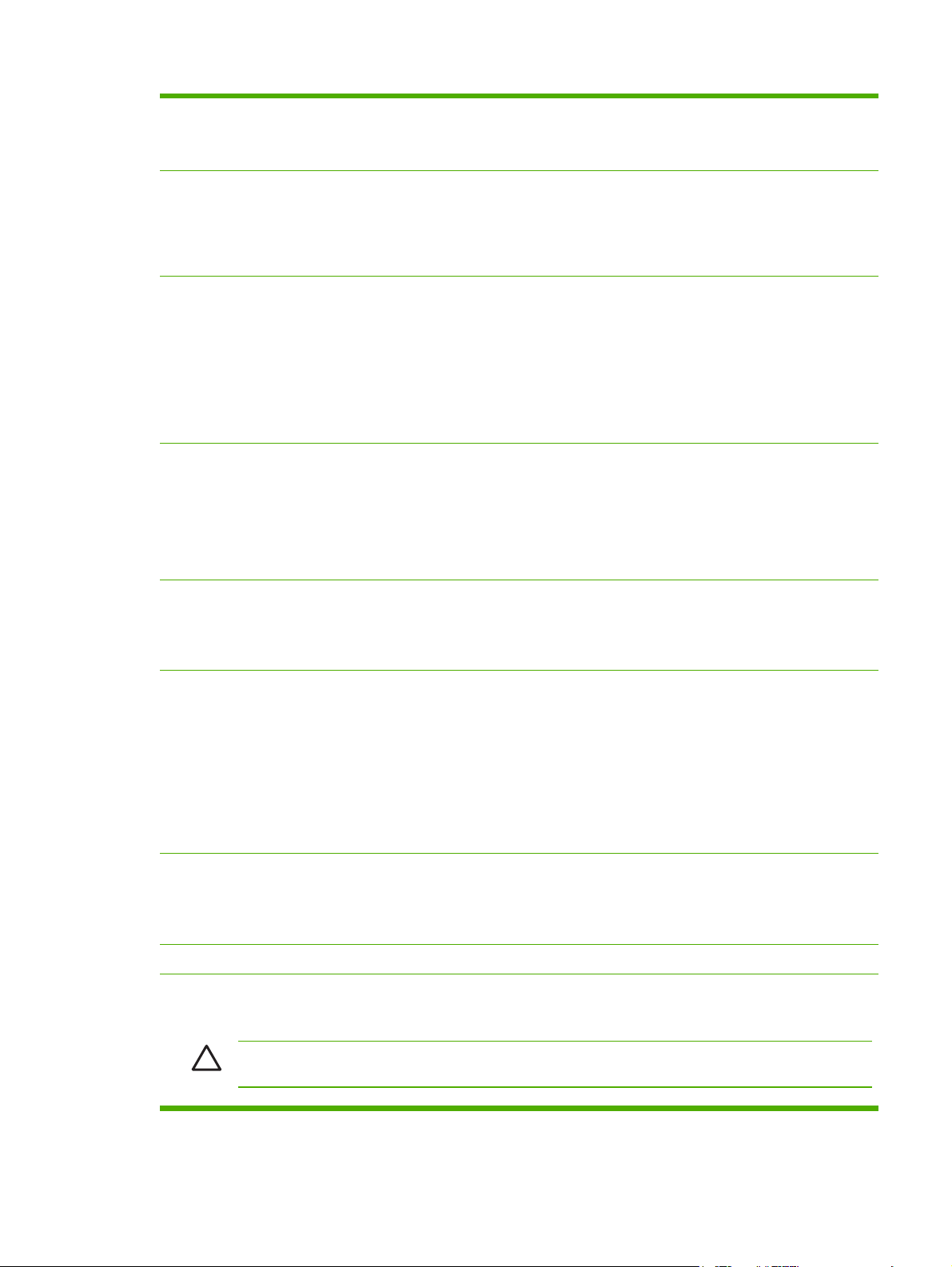
Table 3-2 TFTP Configuration File Parameters (continued)
tcp-msl:
■ Specifies the maximum segment life (MSL) in seconds. The range is 5–120 seconds. The default is 15 seconds.
telnet-config: (or telnet:)
■ If set to 0, this parameter instructs the print server not to allow incoming Telnet connections. To regain access, change
the setting in the TFTP configuration file and power cycle the print server, or cold reset the print server to factory default
values. If this parameter is set to 1, incoming Telnet connections are allowed.
default-ip:
■ Specifies the IP address to use when the print server is unable to obtain an IP address from the network during a forced
TCP/IP reconfiguration (for example, when powered off/on or manually configured to use BOOTP/DHCP).
DEFAULT_IP: sets the legacy default IP address 192.0.0.192.
AUTO_IP: sets a link-local IP address 169.254.x.x.
The initial setting is determined by the IP address obtained when first powered on.
default-ip-dhcp:
■ Specifies whether DHCP requests will be periodically transmitted when a legacy default IP address 192.0.0.192 or link-
local IP address 169.254.x.x has been automatically assigned.
0: Disables DHCP requests.
1 (default): Enables DHCP requests.
dhcp-arbitration:
■ Specifies the amount of time, in seconds, that the print server will wait for DHCP configuration offers. A value from 1 to
10 may be set. The default is 5 seconds.
phone-home-config:
■ Specifies privacy settings on the print server during embedded Web server access. This command controls whether
statistical data on product use may be sent to HP. For HP to collect data, Internet access is required.
2: Prompt the user to allow sending data on initial access to the Networking tab of the embedded Web server. This is
the factory-default and cold-reset value. Once changed, this value cannot be re-selected.
1: Allows the sending of data to HP without prompting the user.
0: Disables sending data to HP without prompting the user.
web-refresh:
■ Specifies the time interval (1–99999 seconds) for embedded Web server diagnostic page updates. If set to 0, the
refresh rate is disabled.
SNMP
snmp-config:
■ Enables or disables SNMP operation on the print server. 0 disables, 1 (default) enables SNMP.
CAUTION Disabling SNMP will disable all SNMP agents (SNMP v1, v2c) as well as communications with HP
Web Jetadmin. In addition, firmware upgrades through current HP downloading utilities will be disabled.
ENWW Using BOOTP/TFTP 21
Page 30
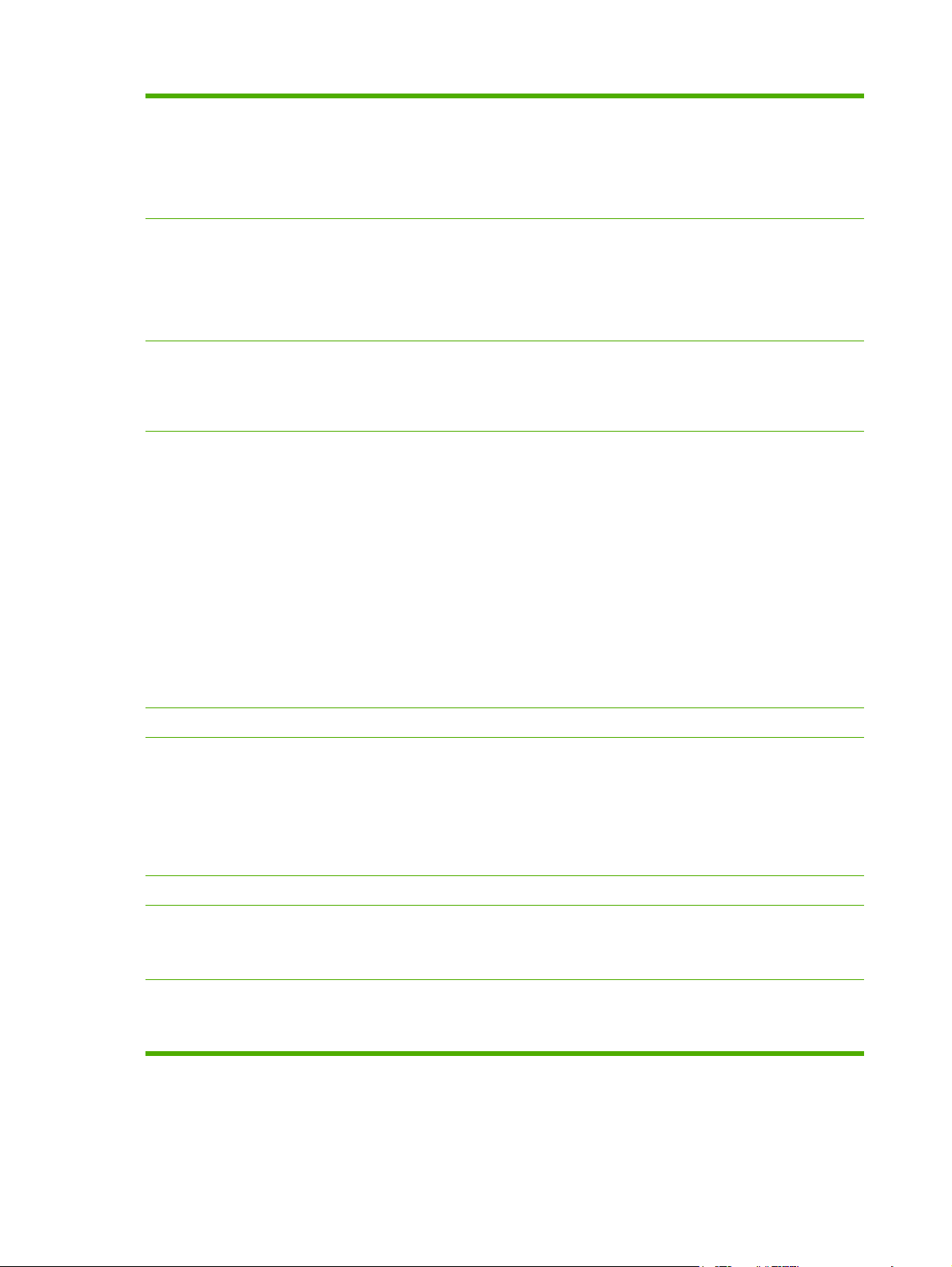
Table 3-2 TFTP Configuration File Parameters (continued)
get-cmnty-name: (or get-community-name:)
■ Specifies a password that determines which SNMP GetRequests the HP Jetdirect print server will respond to. This is
optional. If a user-specified get community name is set, the print server will respond to either a user-specified
community name or the factory-default. The community name must be ASCII characters. The maximum length is 255
characters.
set-cmnty-name: (or set-community-name:)
■ Specifies a password that determines which SNMP SetRequests (control functions) the HP Jetdirect print server will
respond to. The community name of an incoming SNMP SetRequest must match the print server's “set community
name” for the print server to respond. (For additional security, you may limit configuration access through the print
server's host access list). Community names must be ASCII characters. The maximum length is 255 characters.
auth-trap: (or authentication-trap:)
■ Configures the print server to send (on) or not send (off) SNMP authentication traps. Authentication traps indicate that
an SNMP request was received, but the community name check failed. The default is “on.”
trap-dest: (or trap-destination:)
■
Enters a host's IP address into the HP Jetdirect print server's SNMP trap destination list. The command format is:
trap-dest: ip-address [community name] [port number]
The default community name is “public”; the default SNMP port number is “162”. The port number cannot be specified
without a community name.
If a “trap-community-name” command is followed by “trap-dest” commands, the trap community name will be assigned
to those entries unless a different community name is specified in each “trap-dest” command.
To delete the table, use “trap-dest: 0”.
If the list is empty, the print server does not send SNMP traps. The list may contain up to three entries. The default
SNMP Trap Destination List is empty. To receive SNMP traps, the systems listed on the SNMP trap destination list must
have a trap daemon to listen to those traps.
Other Settings
link-type:
■ Sets the print server's link speed (10, 100 Mbps) and communication mode (Full- or Half-Duplex). The available link-
speed selections are AUTO, 100FULL, 100HALF, 10FULL, 10HALF.
For AUTO (default), the print server uses auto-negotiation to configure itself with the highest link speed and
communication mode allowed. If auto-negotiation fails, either 100TX HALF or 10TX HALF is set depending on the
detected link speed of the hub/switch port.
Support
support-name: (or support-contact:)
■ Typically used to identify the name of a person to contact for support of this device.
support-number:
■ Typically used to specify a phone number or extension to call for support of this device.
22 Chapter 3 TCP/IP Configuration ENWW
Page 31

Table 3-2 TFTP Configuration File Parameters (continued)
support-url:
■ A Web URL for product information on this device over the Internet or an intranet.
tech-support-url:
■ A Web URL for technical support over the Internet or an intranet.
Using DHCP
Dynamic Host Configuration Protocol (DHCP, RFC 2131/2132) is one of several auto configuration
mechanisms that the HP Jetdirect print server uses. If you have a DHCP server on your network, the
HP Jetdirect print server automatically obtains its IP address from that server and registers its name
with any RFC 1001 and 1002-compliant dynamic name services as long as a WINS (Windows
Internet Naming Service) server IP address has been specified.
A TFTP (Trivial File Transfer Protocol) configuration file may also be used with DHCP to configure
extended parameters. For more information on TFTP parameters, see
NOTE DHCP services must be available on a network server. Refer to your system
documentation or online help to install or enable DHCP services.
Using BOOTP/TFTP.
NOTE If the Jetdirect print server and BOOTP/DHCP server are located on different
subnets, IP configuration may fail unless the routing device allows the transfer of DHCP
requests between subnets.
UNIX Systems
For more information on setting up DHCP on UNIX systems, see the bootpd man page.
On HP-UX systems, a sample DHCP configuration file (dhcptab) may be located in the /etc
directory.
Since older HP-UX systems may not provide Dynamic Domain Name Services (DDNS) for its DHCP
implementations, HP recommends that you set all print server lease durations to “infinite” for these
systems. This ensures that print server IP addresses remain static until dynamic domain name
services are provided.
Windows Systems
HP Jetdirect print servers support IP configuration from a supported Windows DHCP server. This
section describes how to set up a pool, or “scope,” of IP addresses that the Windows server can
assign or lease to any requester. When configured for BOOTP or DHCP operation and powered on,
the HP Jetdirect print server automatically sends a BOOTP or DHCP request for its IP configuration.
If properly set up, a Windows DHCP server will respond with the print server's IP configuration data.
NOTE This information is provided as an overview. For specific information or for additional
support, see the information supplied with your DHCP server software.
NOTE To avoid problems resulting from IP addresses that change, HP recommends that all
printers be assigned IP addresses with infinite leases or reserved IP addresses.
ENWW Using DHCP 23
Page 32

Windows 2000 Server/Server 2003
To set up a DHCP scope on a Windows 2000 server or Server 2003 system, perform the following
steps:
1 Run the Windows DHCP manager utility.
● Windows 2000: Click Start, then select Settings and Control Panel. Open the
Administrative Tools folder and run the DHCP utility.
● Server 2003: Click Start, then select Control Panel. Open the Administrative Tools folder
and run the DHCP utility.
2 In the DHCP window, locate and select your Windows server in the DHCP tree.
If your server is not listed in the tree, select DHCP and click the Action menu to add the server.
3 After selecting your server in the DHCP tree, click the Action menu and select New Scope. This
runs the Add New Scope Wizard.
4 In the Add New Scope Wizard, click Next.
5 Enter a Name and Description for this scope, then click Next.
6 Enter the range of IP addresses for this scope (beginning IP address and ending IP address).
Also, enter the subnet mask. then click Next.
NOTE If subnetting is used, the subnet mask defines which portion of an IP address
specifies the subnet and which portion specifies the client device. For more information,
TCP/IP Overview.
see
7 If applicable, enter the range of IP addresses within the scope to be excluded by the server.
Then click Next.
8 Set the IP address lease duration for your DHCP clients. Then click Next.
HP recommends that all printers be assigned reserved IP addresses. This can be accomplished
after you set up the scope (see step 11 below).
9 Select No to configure DHCP options for this scope later. Then click Next.
To configure DHCP options now, select Yes and click Next.
a If desired, specify the IP address of the router (or default gateway) to be used by clients.
Then click Next.
b If desired, specify the Domain Name and DNS (Domain Name System) servers for clients.
Click Next.
c If desired, specify WINS server names and IP addresses. Click Next.
d Select Yes to activate the DHCP options now, and click Next.
10 You have successfully set up the DHCP scope on this server. Click Finish to close the wizard.
24 Chapter 3 TCP/IP Configuration ENWW
Page 33

11 Configure your printer with a reserved IP address within the DHCP scope:
a In the DHCP tree, open the folder for your scope and select Reservations.
b Click the Action menu and select New Reservation.
c Enter the appropriate information in each field, including the reserved IP address for your
printer. (Note: the MAC address for your HP Jetdirect-connected printer is available on the
HP Jetdirect configuration page.)
d Under “Supported types”, select DHCP only, then click Add. (Note: Selecting Both or
BOOTP only will result in a configuration through BOOTP due to the sequence in which HP
Jetdirect print servers initiate configuration protocol requests.)
e Specify another reserved client, or click Close. The reserved clients added will be displayed
in the Reservations folder for this scope.
12 Close the DHCP manager utility.
NetWare Systems
NetWare 5.x servers provide DHCP configuration services for network clients, including the HP
Jetdirect print server. To set up DHCP services on a NetWare server, refer to Novell documentation
and support.
To Discontinue DHCP Configuration
CAUTION Changes to an IP address on your HP Jetdirect print server may require updates
to printer or system printing configurations for clients or servers.
If you do not want your HP Jetdirect print server configured through DHCP, you must re-configure
the print server to use a different configuration method.
1 If you use the printer control panel to set Manual or BOOTP configuration, then DHCP will not be
used.
2 You can use Telnet to set Manual (status indicates “User Specified”) or BOOTP configuration,
then DHCP will not be used.
3 You can manually modify the TCP/IP parameters through a supported Web browser using the
Jetdirect embedded Web server or HP Web Jetadmin.
If you change to BOOTP configuration, the DHCP-configured parameters are released and the TCP/
IP protocol is initialized.
If you change to Manual configuration, the DHCP-configured IP address is released and the userspecified IP parameters are used. Therefore, if you manually provide the IP address, you should
also manually set all of the configuration parameters, such as subnet mask, default gateway,
and idle timeout.
ENWW Using DHCP 25
Page 34

NOTE If you choose to re-enable a DHCP configuration, the print server will acquire its
configuration information from a DHCP server. This means that when you choose DHCP and
complete your configuration session (using Telnet, for example), the TCP/IP protocol for the
print server is re-initialized and all current configuration information is deleted. The print server
then attempts to acquire new configuration information by sending DHCP requests on the
network to a DHCP server.
For DHCP configuration through Telnet, refer to Using Telnet in this chapter.
Using RARP
This section describes how to configure the print server using the Reverse Address Resolution
Protocol (RARP) on UNIX and Linux systems.
This setup procedure enables the RARP daemon running on your system to respond to a RARP
request from the HP Jetdirect print server and to supply the IP address to the print server.
1 Turn the printer off.
2 Log onto your UNIX or Linux system as a superuser.
3 Make sure the RARP daemon is running on your system by typing the following command at the
system prompt:
ps -ef | grep rarpd (UNIX)
ps ax | grep rarpd (BSD or Linux)
4 The system response should be similar to the following:
861 0.00.2 24 72 5 14:03 0:00 rarpd -a
860 0.00.5 36 140 5 14:03 0:00 rarpd -a
5 If the system does not display a process number for the RARP daemon, see the rarpd man page
for instructions on starting the RARP daemon.
6
Edit the /etc/hosts file to add your designated IP address and node name for the HP Jetdirect
print server. For example:
192.168.45.39 laserjet1
7
Edit the /etc/ethers file (the /etc/rarpd.conf file in HP-UX 10.20) to add the LAN
hardware address/station address (from the configuration page) and the node name for the HP
Jetdirect print server. For example:
00:01:E6:a8:b0:00 laserjet1
NOTE If your system uses Network Information Service (NIS), you need to incorporate
changes to the NIS host and ethers databases.
8 Turn the printer on.
9 To verify that the card is configured with the correct IP address, use the ping utility. At the
prompt, type:
26 Chapter 3 TCP/IP Configuration ENWW
Page 35

ping <IP address>
where <IP address> is the assigned address from RARP.
10 If ping does not respond, see
Troubleshooting the HP Jetdirect Print Server.
Using the arp and ping Commands
You can configure an HP Jetdirect print server with an IP address using an ARP (Address Resolution
Protocol) command from a supported system. The protocol is not routable, that is, the workstation
from which the configuration is made must be located on the same network segment as the HP
Jetdirect print server.
Using the arp and ping commands with HP Jetdirect print servers requires the following:
■ Windows NT/2000/XP/Server 2003 or UNIX system configured for TCP/IP operation
■ A legacy default IP address 192.0.0.192 has been set on the print server
■ The LAN hardware (MAC) address of the HP Jetdirect print server (specified on an HP Jetdirect
configuration page)
NOTE On some systems, superuser rights may be required for the arp command.
After an IP address is assigned through arp and ping commands, use other tools (such as Telnet,
embedded Web server, or HP Web Jetadmin software) to configure other IP parameters.
To configure a Jetdirect print server, use the following commands:
arp -s <IP address> <LAN hardware address>
ping <IP address>
where <IP address> is the desired IP address to be assigned to the print server. The arp
command writes the entries to the arp cache on the workstation, and the ping command configures
the IP address on the print server.
Depending on the system, the LAN hardware address may require a specific format.
For example:
■ For Windows NT 4.0, 2000, XP, Server 2003
arp -s 192.168.45.39 00-01-E6-a2-31-98
ping 192.168.45.39
■ For UNIX
arp -s 192.168.45.39 00:01:E6:a2:31:98
ping 192.168.45.39
ENWW Using the arp and ping Commands 27
Page 36

NOTE Once the IP address has been set on the print server, additional arp and ping
commands will be ignored. Once the IP address is configured, arp and ping cannot be used
unless the print server is reset to factory values (see
Server).
On UNIX systems, the arp -s command may vary between different systems.
Some BSD-based systems expect the IP address (or host name) in reverse order. Other
systems may require additional parameters. See your system documentation for specific
command formats.
Using Telnet
This section describes how to configure the print server (firmware version V.30.xx) using Telnet.
Although a Telnet connection may be protected by an administrator password, Telnet connections
are not secure. For networks with high security levels, Telnet connections can be disabled on the
print server using other tools (for example, TFTP, embedded Web server, or HP Web Jetadmin
software).
Creating a Telnet Connection
To use Telnet commands with the HP Jetdirect print server, a route must be available from your
workstation to the print server. If the print server and your computer must have a similar IP address,
that is, the network portion of their IP addresses match, chances are that a route will exist. For
information on IP address structure, see
Troubleshooting the HP Jetdirect Print
TCP/IP Overview.
If their IP addresses do not match, then you can either change your workstation's IP address to
match, or you can try an operating system command to create a route to the print server. (For
example, if the print server is configured with a legacy default IP address 192.0.0.192, a route will not
likely exist.)
On Windows systems, you can use the route command at a Windows command (DOS) prompt to
create a route to the print server.
For information on system command prompts, see your Windows online help. On Windows NT
systems, the command prompt utility is in the Programs folder (click Start, Programs, Command
Prompt). On Windows 2000/XP/Server 2003 systems, it is in the Accessories folder in the
Programs or All Programs folder.
To use the route command, you will also need the IP address of your workstation. To view it, you can
enter the appropriate command at the command prompt:
C:\> ipconfig (on Windows NT/2000/XP/Server 2003)
C:\> winipconfig (on Windows 98)
To create a route from the system command prompt, enter the following command:
route add <Jetdirect IP Address> <system IP Address>
where <Jetdirect IP address> is the IP address configured on the HP Jetdirect print server,
and <system IP address> is the IP address of the workstation's network card that is attached to
the same physical LAN as the print server.
28 Chapter 3 TCP/IP Configuration ENWW
Page 37

For example, to create a route from your workstation with IP address 169.254.2.1 to a print server
with a default IP address of 192.0.0.192, try this command:
route add 192.0.0.192 169.254.2.1
CAUTION Using Telnet to manually set an IP address will override dynamic IP configuration
(such as BOOTP, DHCP, or RARP), resulting in a static configuration. In a static
configuration, the IP values are fixed and the operation of BOOTP, DHCP, RARP and other
dynamic configuration methods may no longer function.
Whenever you are manually changing an IP address, you should also re-configure the subnet
mask and default gateway at the same time.
A Typical Telnet Session
Initiating a typical Telnet session is illustrated below.
To set configuration parameters, you must set up a Telnet session from your system to the HP
Jetdirect print server.
1 Type the following at the system prompt:
telnet <IP address>
where <IP address> is the IP address listed on the Jetdirect configuration page. See
Jetdirect Configuration Page.
2 A connection to the HP Jetdirect print server will be displayed. If the server responds with
“connected to IP address”, press Enter twice to make sure that the Telnet connection is
initialized.
3 If prompted for a user name and password, enter the correct values.
ENWW Using Telnet 29
HP
Page 38

By default, the Telnet interface does not require a user name or password. If an administrator
password has been set, you will be prompted for a user name and this password before you can
enter and save Telnet command settings.
4 By default, a Command Line interface is provided. To configure parameters using a Menu
interface, enter Menu. For more information, see
User Interface Options.
For a list of supported commands and parameters, see
Table 3-3 Telnet Commands and Parameters.
User Interface Options
The HP Jetdirect print server provides two interface options to enter Telnet commands: a Command
Line Interface (Default) and a Menu Interface.
Command Line Interface (Default)
Using the Telnet command line interface, you can set configuration parameters using the following
procedures:
NOTE During a Telnet session, enter ? to view available configuration parameters, the
correct command format, and a list of commands.
To list additional (or advanced) commands, enter the command advanced befored entering ?.
To display current configuration information, enter /.
1 At the Telnet prompt (>), type:
<parameter>: <value>
then press Enter, where <parameter> refers to the configuration parameter you are defining,
and <value> refers to the definitions you are assigning to that parameter. Each parameter entry
is followed by a carriage return.
Table 3-3 Telnet Commands and Parameters for configuration parameters.
See
2 Repeat the previous step to set any additional configuration parameters.
3
When you have finished typing the configuration parameters, type exit or quit (depending on
your system).
When prompted whether to save settings that you have changed, enter Y (default) for Yes, or N
for No.
If you enter save instead of exit or quit, you will not be prompted to save settings.
Telnet Commands and Parameters.
available Telnet commands and parameters.
NOTE If a parameter is supplied dynamically (for example, from a BOOTP or DHCP server),
its value cannot be changed using Telnet without first setting Manual configuration. To set
Manual configuration, see the ip-config command.
Whenever you are manually changing an IP address, you should also re-configure the subnet
mask and default gateway at the same time.
Table 3-3 Telnet Commands and Parameters lists the
30 Chapter 3 TCP/IP Configuration ENWW
Page 39

Table 3-3 Telnet Commands and Parameters
Command Description
User Control Commands
?
/ Displays current values.
menu Displays the Menu Interface for access to configuration parameters.
advanced Enables the Advanced commands. Help (?) will include the Advanced commands in the
general Disables the Advanced commands. Help (?) will not include Advanced commands
save Save the configuration values and exit the session.
exit Exit the session.
export Export the settings to a file for editing, and importing through Telnet or TFTP (this
General
passwd
Displays the Help and Telnet commands.
list.
(default).
command is only supported by systems, such as UNIX, that support input/output
redirection).
Set the administrator password (shared with the embedded Web server and HP Web
Jetadmin). For example, “passwd jd1234 jd1234” sets the password to jd1234. Note
that “jd1234” is entered twice for confirmation.
Up to 16 alphanumeric characters may be used. When initiating the next Telnet
session, you will be prompted for a user name and this password.
To clear the password, enter the command without password and confirmation entries.
Passwords may be cleared by a cold reset.
sys-location Alpha-numeric string (up to 255 characters), typically used to identify a location.
sys-contact Alpha-numeric string (up to 255 characters), typically used to identify the name of a
network or device administrator.
security-reset
TCP/IP Main
host-name
ip-config
Reset security settings on the print server to factory default values. 0 (default) does not
reset, 1 resets the security settings.
Alphanumeric string (up to 32 characters), to assign or change the name of the network
device. For example,
“host-name printer1” assigns the name “printer1” to the device. The default host name
is NPIxxxxxx, where xxxxxx are the last six digits of the LAN hardware (MAC) address.
Specify the configuration method:
manual: The print server will wait for IP parameters using manual tools (such as Telnet,
embedded Web server, control panel, installation/management software). Status will be
User Specified.
bootp: The print server will send BOOTP requests on the network for dynamic IP
configuration.
ENWW Using Telnet 31
Page 40

Table 3-3 Telnet Commands and Parameters (continued)
dhcp: The print server will send DHCP requests on the network for dynamic IP
configuration.
auto_ip: The print server will be automatically configured with a unique link-local
address 169.254.x.x.
ip IP address for the print server, in dotted notation. For example:
ip-config manual ip 192.168.45.39
where ip-config specifies manual configuration and ip manually sets the IP address
192.168.45.39 on the print server.
Specifying 0.0.0.0 clears the IP address.
If you exit and save a new IP address, it must be specified on the next Telnet connection.
subnet-mask A value (in dotted notation) that identifies the network and host portions of an IP
address in received messages. For example,
subnet-mask 255.255.255.0
stores the subnet mask value 255.255.255.0 on the print server. The value 0.0.0.0
disables the subnet mask. For more information see
default-gw The IP address of a default gateway, in dotted notation. For example,
default-gw 192.168.40.1
TCP/IP Overview.
assigns 192.168.40.1 as the IP address of the default gateway for the print server.
NOTE If the HP Jetdirect print server is configured by DHCP and you
manually change the subnet mask or the default gateway address, you should
manually change the print server's IP address. This will release the DHCPassigned address back to the DHCP IP address pool.
Config Server (Read-only parameter) The IP address of the server (such as a BOOTP or DHCP
server) that last configured the IP address on the HP Jetdirect print server.
TFTP Server (Read-only parameter) The IP address of the TFTP server that provided TFTP
parameters to the HP Jetdirect print server.
TFTP Filename (Read-only parameter) The path and TFTP filename on the TFTP server. For example,
hpnp/printer1.cfg
domain-name
pri-dns-svr
sec-dns-svr IP address of a secondary DNS server to use if the primary DNS server is unavailable.
The domain name for the device. For example,
domain-name support.hp.com
assigns support.hp.com as the domain name.
The domain name does not include the host name; it is not the Fully Qualified Domain
Name (such as printer1.support.hp.com).
IP address of the primary DNS (Domain Name System) server.
pri-wins-svr The IP address of the primary Windows Internet Naming Service (WINS) server, in
dotted notation.
sec-wins-svr The IP address of the secondary Windows Internet Naming Service (WINS) server, in
dotted notation.
32 Chapter 3 TCP/IP Configuration ENWW
Page 41

Table 3-3 Telnet Commands and Parameters (continued)
TCP/IP Print Options
9100-printing
lpd-printing Enables or disables the ability to print using LPD. 0 disables, 1 (default) enables.(TCP
banner
interlock Specifies whether an acknowledgement (ACK) on all TCP packets is required before
mult-tcp-conn (Restrict Multiple Ports) Enables or disables multiple TCP connections. Allows you to
buffer-packing Enables or disables buffer packing for TCP/IP packets.
write-mode Controls the setting of the TCP PSH flag for device-to-client data transfers.
Enables or disables printing to TCP port 9100 on the print server. 0 disables, 1 (default)
enables.
port 515)
Enables or disables printing an LPD banner page. 0 disables banner pages. 1 (default)
enables banner pages.
the printer is allowed to close a Port 9100 print connection. A Port Number and Option
value are specified. For HP embedded print servers, the default Port Number is 1.
Option value 0 (default) disables interlock, 1 enables. For example,
“interlock 1 1” specifies port 1, interlock enabled.
restrict the use of multiple ports.
0 (default): allows multiple connections.
1: disables multiple connections.
1 (default): is normal, the data buffer is packed before sending to the printer.
0: disables buffer packing, data is sent to the printer as it is received.
0 (default): disables this option, flag is not set.
1: all-push option. The push bit is set in all data packets.
TCP/IP LPD Queues
addq
deleteq Delete a user-specified queue. The queue name must be specified in the deleteq
defaultq Name of the queue to be used if the queue specified for a print job is unknown. By
addstring Adds a user-defined character string that may be prepended or appended to print data.
deletestring Deletes a user-defined string. The string name is specified in the deletestring command
TCP/IP Raw Print Ports
raw-port
Adds a user-defined queue. The queue name (up to 32 displayable ASCII characters),
prepend string name, append string name, and processing queue (typically, RAW) must
be specified in the command line. Up to six user-defined queues may be added.
CAUTION Avoid the differentiation of queue names through the use of lower-
and upper-case characters only. Otherwise, management of LPD queues by
other tools may yield unpredictable results.
command line.
default, the default queue is AUTO.
Up to eight character strings may be specified. A string name and the character string
contents are specified in the addstring command line.
line.
Specifies additional ports for printing to TCP port 9100. Valid ports are 3000 to 9000,
which are application-dependent. Up to two ports can be specified.
TCP/IP Access Control
ENWW Using Telnet 33
Page 42

Table 3-3 Telnet Commands and Parameters (continued)
allow
Makes an entry into the host access list stored on the HP Jetdirect print server. Each
entry specifies a host or network of hosts that are allowed to connect to the printer. The
format is “allow netnum [mask]” where netnum is a network number or host IP address,
and mask is an address mask of bits applied to the network number and host address
to verify access. Up to 10 access list entries are allowed. If there are no entries, all
hosts are permitted access. For example,
allow 192.0.0.0 255.0.0.0 — allows hosts on network 192.
allow 192.168.1.2 — allows a single host. In this case, the default mask
255.255.255.255 is assumed and is not required.
allow 0 — clears the host access list.
For additional information, see
TCP/IP Other
syslog-config
syslog-svr The syslog server's IP address in dotted notation. It specifies the server that the HP
syslog-max Specifies the maximum number of syslog messages that can be sent by the HP
syslog-priority Controls the filtering of syslog messages sent to the syslog server. The filter range is 0
syslog-facility A code used to identify the source facility of a message (for example, to identify the
Enables or disables syslog server operation on the print server: 0 disables, 1 (default)
enables. (UDP port 514)
Jetdirect print server sends syslog messages to. For example,
syslog-svr: 192.168.40.1
assigns 192.168.40.1 as the IP address of that server.
For more information, see
Jetdirect print server on a per-minute basis. This setting allows administrators to control
the log file size. The default is 10 per minute. If it's set to zero, the number of syslog
messages is not restricted.
to 8, with 0 being the most specific and 8 the most general. Only messages that are
lower than the filter level specified (or higher in priority) are reported. The default setting
is 8, where messages of all priorities are sent.
If 0, all syslog messages are disabled.
source of selected messages during troubleshooting). By default, the HP Jetdirect print
server uses LPR as the source facility code, but local user values of local0 through
local7 can be used to isolate individual or groups of print servers.
Security Features.
TCP/IP Overview.
slp-config
slp-keep-alive Specifies a time period for the print server to send multicast packets on the network to
mdns-config
Enables or disables the Service Location Protocol (SLP) operation on the print server: 0
disables, 1 (default) enables. SLP is used by selected HP software applications
(through UDP port 427) to automate device discovery.
If SLP will use multicast protocols, Multicast IPv4 must be enabled.
prevent being deleted from network device tables. Some infrastructure devices, such as
switches, may delete active devices from their device tables due to inactivity on the
network. To enable this feature, set a value from 1 to 1440 minutes. Set 0 to disable this
feature.
Enables or disables Multicast Domain Name System (mDNS) services. 0 disables, 1
(default) enables. mDNS is typically used on small networks for IP address and name
resolution (through UDP port 5353) where a conventional DNS server is not available.
34 Chapter 3 TCP/IP Configuration ENWW
Page 43

Table 3-3 Telnet Commands and Parameters (continued)
For mDNS operation, Multicast IPv4 must be enabled.
mdns-service-name Specifies an alphanumeric string of up to 64 ASCII characters assigned to this device or
service. This name is persistent and is used to resolve a particular device or service if
socket information (such as the IP address) changes from session to session. Apple
Rendezvous will display this service. The default service name is the printer model and
the LAN Hardware (MAC) address.
mDNS Domain Name (Read-only parameter) Specifies the mDNS domain name assigned to the device, in the
mdns-pri-svc Specifies the mDNS highest priority service to use for printing.To set this parameter,
ttl-slp Specifies the IP multicast “Time To Live” (TTL) setting for Service Location Protocol
ipv4-multicast
form <host name>.local. If a user-specified host name has not been assigned, the
default host name NPIxxxxxx is used, where xxxxxx are the last 6 digits of the LAN
hardware (MAC) address.
choose one of the following printing option numbers:
1: Port 9100 printing
2: IPP port printing
3: The default LPD raw queue
4: The default LPD text queue
5: The default LPD auto queue
6: The default LPD binps (binary postscript) queue
7 through 12: If user-specified LPD queues are defined, corresponds to user-specified
LPD queues 5 through 10.
The default selection will depend on the printer, typically port 9100 printing or LPD binps.
(SLP) packets. The default value is 4 hops (the number of routers from the local
network). The range is 1–15. When set to a -1, multicast capability is disabled.
Enables or disables the receipt and transmission of IP version 4 multicast packets by
the print server. 0 disables, 1 (default) enables.
NOTE If this parameter is disabled, other protocols that use multicast
protocols, such as mDNS and SLP, may also be disabled without notification.
idle-timeout
user-timeout An integer (1to 3600) that specifies the number of seconds that your Telnet or FTP
An integer (1to 3600) that specifies the number of seconds an idle print data connection
is allowed to remain open. For example,
idle-timeout 120
assigns 120 seconds as the desired idle timeout value.
The default is 270 seconds. If set to 0, the connection will not terminate and other hosts
will not be able to make a connection.
session can be idle before it will be automatically disconnected. The default is 900
seconds. 0 disables the timeout.
CAUTION Small values, such as 1–5, may effectively disable the use of
Telnet. A Telnet session may terminate before any changes can be made.
ENWW Using Telnet 35
Page 44

Table 3-3 Telnet Commands and Parameters (continued)
cold-reset 1: Sets TCP/IP factory default settings. After a cold reset, power cycle the print server.
Parameters for other subsystems, such as IPX/SPX or AppleTalk, are not affected.
0: Normal operation, and reset is disabled.
ews-config Enables or disables the print server's embedded Web server. 0 disables, 1 (default)
web-refresh Specifies the time interval (1–99999 seconds) for embedded Web server diagnostic
tcp-mss Specifies the maximum segment size (MSS) that the HP Jetdirect print server will
tcp-msl Specifies the maximum segment life (MSL) in seconds. The range is 5–120 seconds.
gw-disable Specifies whether or not to automatically assign the device IP address as the gateway
enables.
For more information, see
page updates. If set to 0, the refresh rate is disabled.
advertise for use when communicating with local subnets (Ethernet MSS=1460 bytes or
more) or remote subnets (MSS=536 bytes):
0: (default) All networks are assumed to be local (Ethernet MSS=1460 bytes or more).
1: Use MSS=1460 bytes (or more) for subnets, and MSS=536 bytes for remote networks.
2: All networks are assumed to be remote (MSS=536 bytes), except the local subnet.
MSS affects performance by helping to prevent IP Fragmentation that may result in data
retransmission.
The default is 15 seconds.
when a network gateway is not configured.
0: A gateway using the device IP address will be assigned.
1: A gateway is not assigned. The gateway address 0.0.0.0 will be configured.
Using the Embedded Web Server.
default-ip Specifies the IP address to use when the print server is unable to obtain an IP address
from the network during a forced TCP/IP reconfiguration (for example, when powered
off/on or manually configured to use BOOTP/DHCP).
DEFAULT_IP: sets the legacy default IP address 192.0.0.192.
AUTO_IP: sets a link-local IP address 169.254.x.x.
The initial setting is determined by the IP address obtained when first powered on.
default-ip-dhcp Specifies whether DHCP requests will be periodically transmitted when a legacy default
dhcp-fqdn-config
(dhcp-fqdn-behavior)
IP address 192.0.0.192 or link-local IP address 169.254.x.x has been automatically
assigned.
0: Disables DHCP requests.
1 (default): Enables DHCP requests.
Specifies configuration control of the Fully Qualified Domain Name (FQDN), using either
DHCP, manual configuration, or both. The fully qualified domain name consists of the
device's host name and domain name. Select one of the following command values:
0 (default): DHCP may be used to supply the host name and domain name. The host
name may be changed using a manual configuration method (such as the embedded
Web server, printer control panel, or Telnet). However, the domain name cannot be
manually changed if it was configured through DHCP.
36 Chapter 3 TCP/IP Configuration ENWW
Page 45

Table 3-3 Telnet Commands and Parameters (continued)
1: Keep DHCP settings only. Once the Fully Qualified Domain Name is configured
through DHCP, manual changes cannot be made.
2: Keep manual settings. The settings can be manually configured. DHCP may be used
only if the settings are factory-default values.
3: Keep manual settings only. While manual configuration methods may be used,
configuration through DHCP is not allowed.
dhcp-arbitration Specifies the amount of time, in seconds, that the print server will wait for DHCP
phone-home-config
TCP/IP Diagnostics
Last Config IP
TCP Conns Refused (Read-only parameter) The number of client TCP connections that are refused by the
TCP Access Denied (Read-only parameter) The number of times that client systems were denied access to
DHCP Lease Time (Read-only parameter) DHCP IP address lease duration time (seconds).
DHCP Renew Time (Read-only parameter) DHCP T1 timeout, specifying the DHCP lease renewal time
configuration offers. A value from 1 to 10 may be set. The default is 5 seconds.
Specifies privacy settings on the print server during embedded Web server access. This
command controls whether statistical data on product use may be sent to HP. For HP to
collect data, Internet access is required.
2: Prompt the user to allow sending data on initial access to the Networking tab of the
embedded Web server. This is the factory-default and cold-reset value. Once changed,
this value cannot be re-selected.
1: Allows the sending of data to HP without prompting the user.
0: Disables sending data to HP without prompting the user.
(Read-only parameter) The IP address of the system from which the HP Jetdirect print
server's IP address was configured.
print server.
the print server because there was no allowable entry in the print server's host access
list.
(seconds).
DHCP Rebind Time (Read-only parameter) DHCP T2 timeout, specifying the DHCP lease rebind time
SNMP
snmp-config
get-cmnty-name
set-cmnty-name Specifies a password that determines which SNMP SetRequests (control functions) the
(seconds).
Enables or disables SNMP operation on the print server. 0 disables, 1 (default) enables
SNMP.
CAUTION Disabling SNMP will disable all SNMP agents (SNMP v1, v2c) as
well as communications with management applications, such as HP Web
Jetadmin. In addition, firmware upgrades through current HP downloading
utilities will be disabled.
Specifies a password that determines which SNMP GetRequests the HP Jetdirect print
server will respond to. This is optional. If a user-specified get community name is set,
the print server will respond to either a user-specified community name or the factorydefault. The community name must be ASCII characters. The maximum length is 255
characters.
HP Jetdirect print server will respond to. The community name of an incoming SNMP
ENWW Using Telnet 37
Page 46

Table 3-3 Telnet Commands and Parameters (continued)
SetRequest must match the print server's “set community name” for the print server to
respond. (For additional security, you may limit configuration access through the print
server's host access list.) Community names must be ASCII characters. The maximum
length is 255 characters.
default-get-cmnty Enables or disables the default Get community name.
0 disables, 1 (default) enables.
Disabling this parameter may prohibit communications with SNMP management
applications.
SNMP Traps
auth-trap
trap-dest Enters a host IP address into the HP Jetdirect print server's SNMP trap destination list.
Other
link-type
Configures the print server to send (on) or not send (off) SNMP authentication traps.
Authentication traps indicate that an SNMP request was received, but the community
name check failed. 0 is off, 1 (default) is on.
The command format is:
trap-dest: ip-address [community name] [port number]
The default community name is ‘public’; the default SNMP port number is ‘162’. The
port number cannot be specified without a community name.
To delete the table, use ‘trap-dest: 0’.
If the list is empty, the print server does not send SNMP traps. The list may contain up
to three entries. The default SNMP Trap Destination List is empty. To receive SNMP
traps, the systems listed on the SNMP trap destination list must have a trap daemon to
listen to those traps.
Sets the print server's link speed (10, 100 Mbps) and communication mode (Full- or
Half-Duplex). The available link-speed selections depend on the print server model. The
selections that may be displayed are listed below.
CAUTION If you change the link setting, network communications with the
print server and network device may be lost.
AUTO (default):
100FULL: 100 Mbps, full-duplex operation.
100HALF: 100 Mbps, half-duplex operation.
10FULL: 10 Mbps, Full-duplex operation.
10HALF: 10 Mbps, half-duplex operation.
Support
Web JetAdmin URL
Web JetAdmin Name (Read-only parameter) If HP Web Jetadmin discovers this device, the name of the HP
support-contact Typically used to identify the name of a person to contact for support of this device.
support-number Typically used to specify a phone or extension number to call for support of this device.
(Read-only parameter) If HP Web Jetadmin discovers this device, the URL to access
HP Web Jetadmin will be specified.
Web Jetadmin host will be specified (if known).
38 Chapter 3 TCP/IP Configuration ENWW
Page 47

Table 3-3 Telnet Commands and Parameters (continued)
support-url A Web URL address for product information on this device over the Internet or an
intranet.
tech-support-url A Web URL address for technical support over the Internet or an intranet.
Menu Interface
An optional Menu interface is displayed when you type menu at the Telnet command prompt. The
Menu interface eliminates the need to memorize commands, and provides structured menu lists for
easy access to configuration parameters.
Figure 3-1 Example: Using the Menu Interface illustrates the Menu interface, using the TCP/IP
menus as an example.
■ From the Main Menu screen, select and enter a menu number. If there are submenus, select
and enter a submenu number.
■ If you want to change a parameter setting, enter “Y” (for “Yes”) when prompted.
Changes to parameters are made by editing the setting through the use of the Backspace key. If an
unrecognized value is entered, the correct entry options will be displayed.
NOTE Changes are not saved on the Jetdirect print server until you exit a menu and, when
prompted, choose to save your changes.
ENWW Using Telnet 39
Page 48

Main Menu
-------------------------------
1. General Menu
2. TCP/IP Menu...
3. SNMP Menu...
4. Other Settings
5. Support Settings
?. Help
e. Exit Menu
0. Exit Telnet
Enter Selection => 2
TCP/IP Menu
-------------------------------
1. TCP/IP - Main Settings
2. TCP/IP - Print Options
3. TCP/IP - Raw Print Ports
4. TCP/IP - Access Control
5. TCP/IP - Other Settings
6. TCP/IP - Diagnostics
0. Return to Main Menu
Enter Selection => 1
TCP/IP - Main Settings
-------------------------------
Host Name : printer1
IP Config Method : USER SPECIFIED
IP Address : 192.168.45.39
Subnet Mask : 255.255.0.0
Default Gateway : 192.168.40.1
Config Server : 192.168.2.21
TFTP Server : 192.168.2.21
TFTP File Name : hpnp/print.cfg
Domain Name : Not Specified
Pri DNS Server : Not Specified
Sec DNS Server : Not Specified
Pri WINS Server : Not Specified
Sec WINS Server : Not Specified
Would you like to change any of the settings? (Y/[N]):Y
Figure 3-1 Example: Using the Menu Interface
To edit these parameters, enter Y. Use the Backspace key to edit the parameters.
Changes are not saved until you save them when you exit the session.
Using Telnet to Erase the Existing IP Settings
To erase the IP address during a Telnet session, use the following command line entries:
1
Type cold-reset, then press Enter.
2
Type quit, then press Enter to exit Telnet.
3 Power the print server off/on.
NOTE This procedure resets all TCP/IP parameters, but only affects the TCP/IP subsystem.
To reset all parameters to factory default values, refer to
Print Server.
Troubleshooting the HP Jetdirect
40 Chapter 3 TCP/IP Configuration ENWW
Page 49

Using the Embedded Web Server
You can set IP parameters on HP Jetdirect print servers that support the embedded Web server. For
more information, refer to
Using the Embedded Web Server.
Using the Printer Control Panel
When supported by the printer, HP Jetdirect print servers provide a configuration menu that can be
accessed from the printer's control panel. Using this menu, you can enable, disable and set basic
network parameters. For a summary of the available menu items, see
Panel Menu.
NOTE For instructions on using the control panel for your printer, refer to your printer
documentation.
When accessing the HP Jetdirect menu from the printer's control panel, the TCP/IP network
configuration parameters that you can set include the following:
■
IP address of the print server
■
Subnet mask
■
Default gateway address
■
Syslog server address
The HP Jetdirect Control
■
Idle timeout period
■ IP host name
■ DHCP lease behavior (release or renew)
■ Primary and Secondary DNS servers
■ Link speed and communication mode
If you need to configure more TCP/IP parameters than allowed by control panel configuration, use an
alternate configuration tool (such as Telnet or the embedded Web server).
If the HP Jetdirect print server is configured with TCP/IP settings from the printer control panel, the
configuration is saved on the print server when powered off/on.
Moving to Another Network
When moving an HP Jetdirect print server that is configured with an IP address to a new network,
make sure that the IP address does not conflict with addresses on the new network. You may
change the IP address of the print server to one that can be used on the new network, or erase the
current IP address and configure another address on the new network. See
Jetdirect Print Server for instructions to reset the print server to factory default settings.
If the current BOOTP server is not reachable, you may need to locate a different BOOTP server and
configure the printer to this server.
Troubleshooting the HP
If the print server was configured using BOOTP, DHCP or RARP, edit the appropriate system files
with updated settings. If the IP address was manually set (for example, from the printer control panel
or Telnet), re-configure IP parameters as described in this chapter.
ENWW Using the Embedded Web Server 41
Page 50

42 Chapter 3 TCP/IP Configuration ENWW
Page 51

4 Using the Embedded Web Server
The print server contains an embedded Web server that can be accessed from a compatible Web
browser over an intranet. The embedded Web server provides access to configuration and
management pages for the HP Jetdirect print server.
The Jetdirect print server provides two tabs across the upper portion of your Web browser window:
Home and Networking. These tabs provide access to basic printer status and detailed networking
pages. Typical Home and Networking pages are illustrated below.
Figure 4-1 Embedded Web Server Home Tab
ENWW 43
Page 52

Figure 4-2 Embedded Web Server Networking Tab
For information supplied on the Home tab, see
Network configuration for the HP Jetdirect print server are accessed through the Networking tab.
For detailed configuration information, see
Requirements
Compatible Web Browsers
To access the embedded Web server, you must use a compatible Web browser. In general, the
embedded Web server can be used with Web browsers that support HTML 4.01 and cascading style
sheets.
Hewlett-Packard tests a number of current and older browsers using a variety of systems. In general,
we recommend using the following browsers:
■ Microsoft Internet Explorer 5.0 or greater
■ Netscape Navigator 6.0 or greater
Browser Exceptions
Due to known problems experienced during testing, we recommend that you do not use the following
browsers:
Home Tab.
Networking Tab.
■ Netscape Navigator 6.2.x with SSL
44 Chapter 4 Using the Embedded Web Server ENWW
Page 53
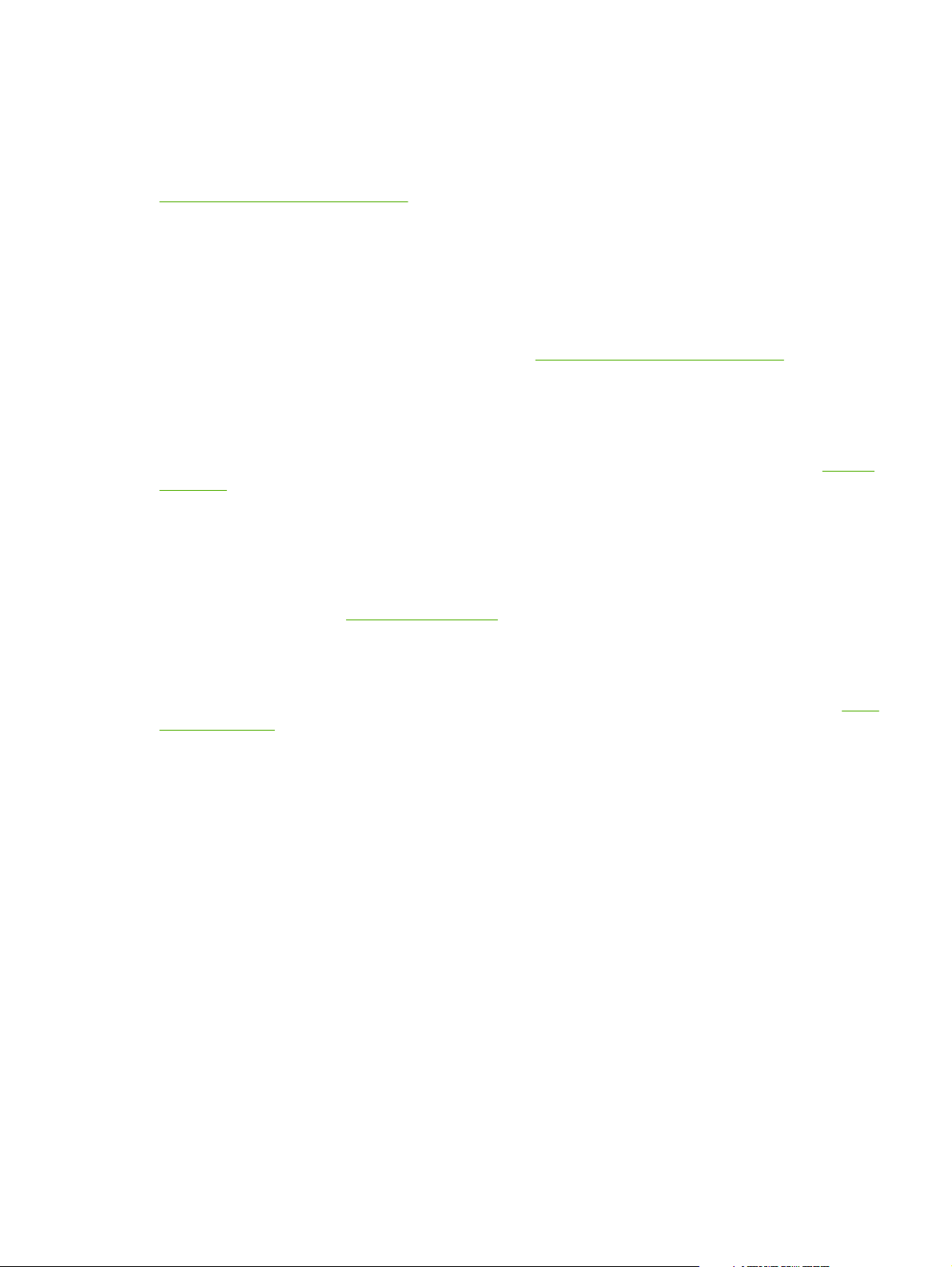
Supported HP Web Jetadmin Version
HP Web Jetadmin is a browser-based, enterprise management tool for network devices. It is
available from HP online support at the following URL:
http://www.hp.com/go/webjetadmin
HP Web Jetadmin version 7.8 (or greater) is recommended for operation with the HP Jetdirect
embedded Web server.
A link to HP Web Jetadmin will be displayed on the embedded Web server if HP Web Jetadmin has
discovered this device through an Integration URL.
Currently, browser support between HP Web Jetadmin and the embedded Web server may differ.
For supported browsers with HP Web Jetadmin, visit http://www.hp.com/go/webjetadmin.
Viewing the Embedded Web Server
Before you can use the embedded Web server, the HP Jetdirect print server must be configured with
an IP address. For a description of an IP address and an overview of TCP/IP networking, see
Overview.
There are many ways to configure an IP address on the print server. For example, you can
automatically configure IP parameters over the network using BOOTP (Bootstrap Protocol) or DHCP
(Dynamic Host Configuration Protocol) each time the print server is turned on. Or, you can manually
configure IP parameters using the printer's control panel, Telnet, the “arp” and “ping” system
commands, HP Web Jetadmin or other management software. For more information on TCP/IP
configuration options, see
TCP/IP Configuration.
TCP/IP
When powered on, an HP Jetdirect print server that is unable to retrieve a valid IP address from the
network will automatically assign itself either a legacy default IP address 192.0.0.192 or a link-local
address in the range 169.254.1.0 to 169.254.254.255. The IP address configured on your print
server can be determined by inspecting the Jetdirect configuration page for the print server. See
IP Configuration for more information.
If the legacy default IP address 192.0.0.192 has been assigned, you must temporarily set up your
computer with the same IP network number or establish a route to the print server before you can
gain access to the embedded Web server.
After an IP address is established on the print server, perform the following steps:
1 Run a supported Web browser.
TCP/
ENWW Viewing the Embedded Web Server 45
Page 54

2 Enter the IP address of the print server as the URL.
Figure 4-3 Entering the IP Address
Standard HTTP is used to access the embedded Web server.
3 An embedded Web server page will be displayed.
Operating Notes
■ If you enter or change a configuration parameter value, click Apply to enable your change, or
click Cancel to erase your change.
■ Changes to the IP address will close the connection to the embedded Web server. To re-
establish a connection, use the new IP address.
Home Tab
The Home tab will display the HP Jetdirect home page if a Web server in the attached device cannot
be accessed or does not exist. The HP Jetdirect home page displays a generic printer graphic to
represent the attached device. The HP Jetdirect print server's product model, firmware version, and
network addresses are displayed along with any device information that can be retrieved.
HP Jetdirect Home Page Items provides a summary of the items displayed on the HP Jetdirect home
page.
Table 4-1 HP Jetdirect Home Page Items
Item Description
Networking tab Provides access to network configuration, security, and diagnostic parameters. For
Device Info Identifies the printer (such as the model name).
CAUTION Changes to the IP address on the HP Jetdirect print server may result in
printing failures for clients that have been configured to print using the previous IP address.
Table 4-1
more information, see
Other information that can be retrieved from the printer will also be displayed (such as
Page Count, or Control Panel status) if the information can be retrieved.
Networking Tab.
Select Language Appears if the HP Jetdirect Web pages support multiple languages. Supported
languages may also be selected through language preference settings in your browser.
46 Chapter 4 Using the Embedded Web Server ENWW
Page 55

Table 4-1 HP Jetdirect Home Page Items (continued)
Item Description
To display supported non-English languages, the use of cookies must be enabled in
your browser settings.
Host Name Specifies the IP host name assigned to the device and stored on the HP Jetdirect print
System Up Time The length of time since either the HP Jetdirect print server or the printer was last
System Contact A text string (stored on the HP Jetdirect print server) for the name of a person to contact
System Location A text string (stored on the HP Jetdirect print server) that identifies the physical location
HP Jetdirect The product number assigned to the HP Jetdirect print server (for example HP J7973E)
Firmware Version The version of the operating instructions installed on the HP Jetdirect print server.
IP Address The Internet Protocol address configured on the HP Jetdirect print server. For general
Hardware Address
Admin Password
server. See TCP/IP on the
powered off/on.
for this device. See the Networking TCP/IP configuration pages.
of this device. See the Networking TCP/IP configuration pages.
for identification.
information on IP addresses, see
The LAN hardware (or MAC, Media Access Control) address of the HP Jetdirect print
server. This unique address is assigned by Hewlett-Packard.
Specifies whether or not an administrator password has been set. This password may
also be configured through a Telnet session with the HP Jetdirect print server, or from
HP Web Jetadmin.
Networking Tab.
TCP/IP Overview.
Use the Admin Password page to set or clear administrator passwords.
If an administrator password has been set, you will be prompted for a User Name and
Password to access network parameters. For more information, click Help, or see the
Admin. Account section in this guide.
ENWW Home Tab 47
Page 56

Networking Tab
The Networking tab provides access to HP Jetdirect network configuration parameters and status.
The menu items in the left margin are listed below and provide access to network configuration and
status pages.
■ CONFIGURATION
Network Settings
■
■
Other Settings
■
Privacy Settings
■
Select Language
■ SECURITY
Security: Settings
■
■
Authorization
■
Mgmt. Protocols
■ DIAGNOSTICS
■
Network Statistics
■
Protocol Info
■
Configuration Page
Sending Product Information to HP
The first time that you access the Networking tab, you will be prompted whether to allow sending
product information to HP. Product identification and usage data collected by HP will be used to
improve product features and services. Personal data is not collected in accordance with HP privacy
policies. See
You can choose to enable or disable this feature at any time using the Privacy Settings page under
the Networking tab.
Hewlett-Packard Online Privacy Statement.
Network Settings
The Network Settings pages allow you to set or change configuration parameters for TCP/IP and
SNMP protocols. To assign a parameter setting, enter the desired value and click Apply.
TCP/IP
The TCP/IP page provides configuration parameters summarized in Table 4-2 TCP/IP Settings.
Table 4-2 TCP/IP Settings
Item Description
IP Configuration Method Selects the method that the HP Jetdirect print server will use for its IP configuration
parameters: BOOTP (default), DHCP, Manual, or Auto IP.
48 Chapter 4 Using the Embedded Web Server ENWW
Page 57

Table 4-2 TCP/IP Settings (continued)
Item Description
For BOOTP or DHCP, the IP parameters will be automatically configured by a BOOTP
or DHCP server each time the print server is powered on.
If you select Manual, then basic IP parameters can be manually entered using this Web
page, or using other available tools.
If you select Auto IP, then a unique link-local address 169.254.x.x will be assigned.
For more information, see
Host Name
IP Address
Subnet Mask If subnetting is used, use this field to manually assign a subnet mask. A subnet mask is
Default Gateway
Domain Name
Primary WINS Server
Specifies a readable IP name (the SNMP SysName object) for the network device. The
name must start with a letter and can end in a letter or number, up to 32 ASCII
characters. The default name is NPIxxxxxx, where xxxxxx is the last six digits of the
LAN hardware (MAC) address.
Use this field to manually assign the Internet Protocol address on the HP Jetdirect print
server. The IP address is a four byte (32-bit) address in the form n.n.n.n, where n is a
number from 0 to 255.
An IP address uniquely identifies a node on a TCP/IP network. Duplicate IP addresses
on a TCP/IP network are not allowed. For more information on IP addresses, see
IP Overview.
a 32-bit number that, when applied to an IP address, determines which bits specify the
network and subnet, and which bits uniquely specify the node.
For more information on subnet masks, see
Identifies the IP address of a router or computer that is used to connect to other
networks or subnetworks.
Specifies the name of the Domain Name System (DNS) domain that the HP Jetdirect
print server resides in (for example, support.hp.com). It does not include the host name;
it is not the Fully Qualified Domain Name (such as printer1.support.hp.com).
Specifies the IP address of the primary Windows Internet Naming Service (WINS)
server. The WINS server provides IP address and name resolution services for network
computers and devices.
TCP/IP Configuration.
TCP/
TCP/IP Overview.
Secondary WINS Server Specifies the IP Address to be used for WINS if the primary WINS Server is unavailable.
Syslog Server
Syslog Maximum Messages Specifies the maximum number of syslog messages that can be sent by the HP
Syslog Priority Controls the filtering of syslog messages that are sent to the syslog server. The filter
Idle Timeout
Specifies the IP address of a host computer that is configured to receive syslog
messages from the HP Jetdirect print server. If a Syslog Server is not specified, syslog
messages are disabled.
For more information, see
Jetdirect print server on a per-minute basis. This setting allows administrators to control
the log file size. The default is 10 per minute. If set to zero, no maximum number is
defined.
range is 0 to 8, with 0 being the most specific and 8 being the most general. Only
messages that are lower than the filter level specified (that is, higher in priority) are
reported. The default value is 8 which reports all syslog messages. A value of zero
effectively disables syslog reporting.
Specifies the number of seconds that an idle connection is allowed to remain open. Up
to 3600 seconds can be set. 270 is the default value. If set to 0, the timeout is disabled
and TCP/IP connections will remain open until closed by the device at the other end of
the network (for example, a workstation).
TCP/IP Overview.
ENWW Networking Tab 49
Page 58

Table 4-2 TCP/IP Settings (continued)
Item Description
TTL/SLP Specifies the IP multicast Time To Live (TTL) discovery setting for Service Location
System Contact Identifies a person who is assigned to administer or service this device. This field may
System Location Specifies the physical location of the device or related information. Only printable ASCII
Banner Page
Default IP Specifies the IP address to use when the print server is unable to obtain an IP address
Send DHCP requests A checkbox is used to specify whether DHCP requests will be periodically transmitted
Protocol (SLP) packets. The default value is 4 hops (the number of routers from the
local network). The range is 1-15. If set to -1, multicast capability is disabled.
For print servers configured for Auto IP (link-local) addresses, this field will be ignored.
TTL on outbound packets will always be set to 255 and limited to the link-local network.
include a phone number or similar information.
When configured, this parameter will be displayed on the HP Jetdirect Home page.
characters are allowed, up to 64 characters.
When configured, this parameter will be displayed on the HP Jetdirect Home page.
Specifies whether to enable or disable printing of an LPD banner page for print jobs.
from the network during a forced TCP/IP reconfiguration (for example, when manually
configured to use BOOTP/DHCP).
LEGACY DEFAULT_IP: sets the legacy default IP address 192.0.0.192.
AUTO_IP: sets a link-local IP address 169.254.x.x.
The initial setting is determined by the IP address obtained when first powered on.
when a legacy default IP address 192.0.0.192 or link-local IP address 169.254.x.x has
been automatically assigned.
Clear the checkbox to disable DHCP requests.
Check the checkbox (default) to enable DHCP requests.
SNMP
You can specify or change the SNMP (Simple Network Management Protocol) parameters supported
by the print server. See the table below.
Table 4-3 SNMP Settings
Item Description
Enable SNMPv1/v2 read-write
access
This option enables the SNMP v1/v2c agents on the print server. Custom community
names can be configured to control management access to the print server.
An SNMP Set Community Name is a password to be able to configure (or “write”)
SNMP information on the HP Jetdirect print server.
An SNMP Get Community Name is a password to retrieve (or “read”) SNMP information
on the HP Jetdirect print server.
An incoming SNMP SetRequest or GetRequest command must contain the appropriate
Set or Get community name before the print server will respond.
A community name must be ASCII characters and can be up to 255 characters long.
50 Chapter 4 Using the Embedded Web Server ENWW
Page 59
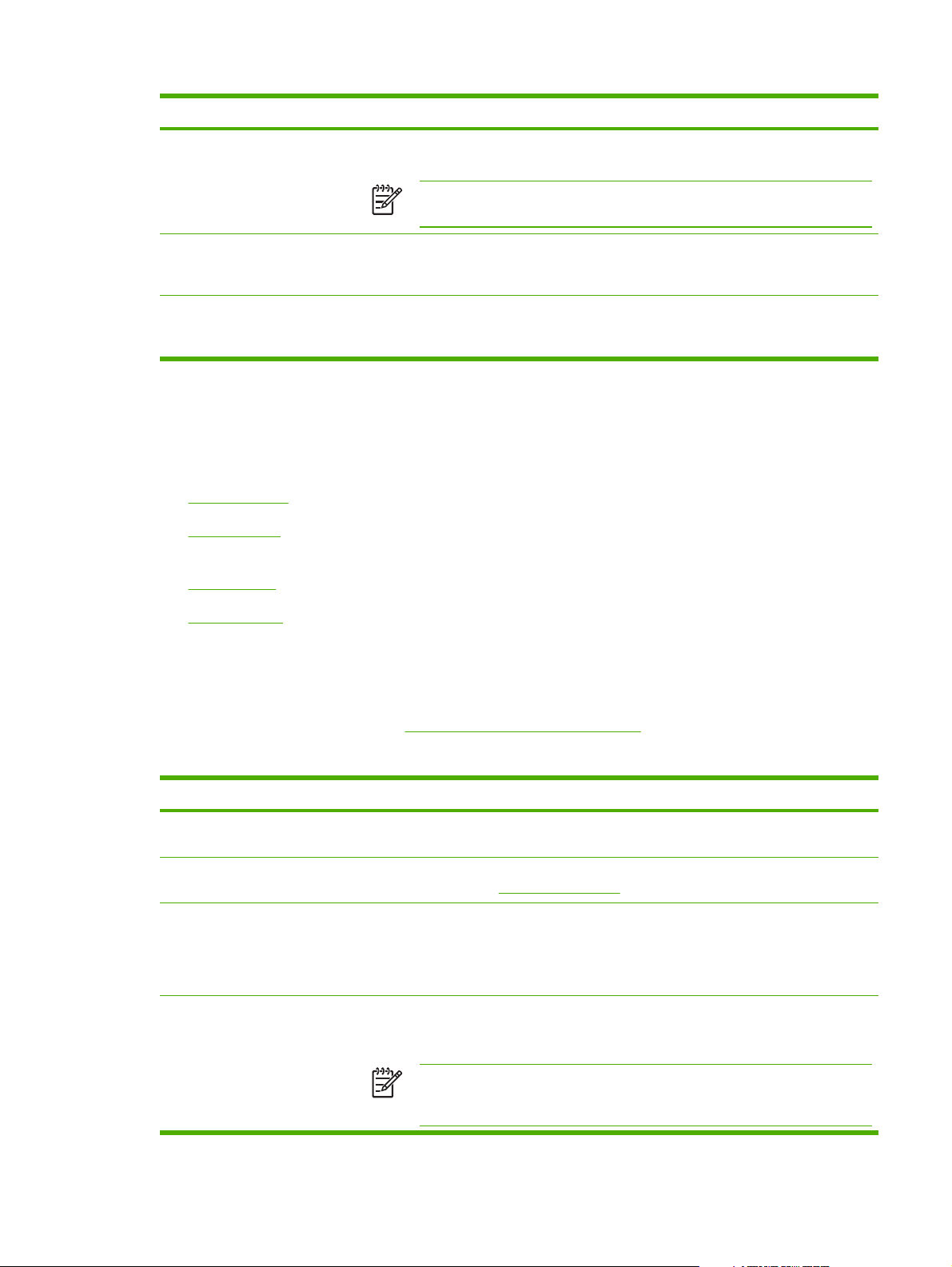
Table 4-3 SNMP Settings (continued)
Item Description
The default Get community name is “public”, which can be disabled to restrict access by
checking the checkbox provided.
NOTE If “public” is disabled, some port monitors or discovery utilities may not
operate properly.
Enable SNMPv1/v2 read-only
access
Disable SNMPv1/v2 This option disables the SNMP v1/v2c agents on the print server, which is
This option enables the SNMP v1/v2c agents on the print server, but limits access to
read-only. Write-access is disabled. The default Get community name “public” is
automatically enabled.
recommended for secure environments. If SNMP v1/v2c is disabled, some port
monitors or discovery utilities may not operate properly.
Other Settings
This item provides access to a variety of management and printing configuration options. The
following tabs are provided:
■
Misc. Settings: for enabling miscellaneous advanced protocols and functions
■
LPD Queues: for setting up print queues used in printing under LPD (line printer daemon)
printing services
Support Info: to set up the Support link located under Other Links in the left margin
■
■
Refresh Rate: to set the time interval (in seconds) for embedded Web diagnostic page updates
Misc. Settings
The Miscellaneous Settings parameters allow you to set a variety of advanced protocols and
features, as described below. See
Table 4-4 Miscellaneous Settings.
Table 4-4 Miscellaneous Settings
Item Description
SLP Config Enable or disable SLP (Service Location Protocol), used by selected client application
Telnet Config Enable or disable access to HP Jetdirect configuration parameters using Telnet. For
mDNS
Multicast IPv4
software to automatically discover and identify the HP Jetdirect print server.
more information, see TCP/IP Configuration.
Enable or disable Multicast Domain Name System (mDNS) services. mDNS is typically
used on small networks for IP address and name resolution (through UDP port 5353)
where a conventional DNS server is not used.
For mDNS operation, Multicast IPv4 must be enabled.
Enable or disable the receipt and transmission of IP version 4 multicast packets by the
print server. If this parameter is disabled, other protocols that use multicast protocols,
such as mDNS and SLP, may also be disabled without notification.
NOTE If this parameter is disabled, other protocols that use multicast
protocols, such as mDNS and SLP, may also be disabled without notification.
ENWW Networking Tab 51
Page 60

Table 4-4 Miscellaneous Settings (continued)
Item Description
9100 Printing Enable or disable port 9100 services. Port 9100 is an HP-proprietary raw TCP/IP port
LPD Printing Enable or disable the Line Printer Daemon services on the HP Jetdirect print server.
Link settings
Primary DNS Server
Secondary DNS Server Specify the IP address of a secondary DNS server to use if the primary DNS server is
on the HP Jetdirect print server and is the default port for printing. It is accessed by HP
software (for example, the HP Standard Port Monitor).
LPD on the HP Jetdirect print server provides line printer spooling services for TCP/IP
systems. For more information, see
Set the network link speed(10 or 100 Mbps) and communication mode (full- or halfduplex) for HP Jetdirect 10/100TX print servers. The available settings are listed below.
CAUTION If you change the link setting, network communications with the
print server and network device may be lost.
■ AUTO: (Default) The print server uses auto-negotiation to match the network's link
speed and communication mode. If auto-negotiation fails, either 100TX HALF or
10T HALF is set depending on the detected link speed of the hub/switch port.
■ 10T FULL: 10 Mbps, full-duplex operation
■ 10T HALF: 10 Mbps, half-duplex operation
■ 100TX FULL: 100 Mbps, full-duplex operation
■ 100TX HALF: 100 Mbps, half-duplex operation
Specify the IP address of the primary DNS (Domain Name System) server.
unavailable.
Configuring for LPD Printing.
Syslog Facility Specify the encoded source facility of a message (for example, to identify the source of
Dynamic Raw Port Setting Allows additional ports to be specified for printing to TCP port 9100. Valid ports are
mDNS Service Name Specifies an alphanumeric string of up to 64 ASCII characters assigned to this device or
mDNS Domain Name (Read-only parameter) Specifies the mDNS domain name assigned to the device, in the
mDNS Highest Priority Service Specifies the mDNS highest priority service to use for printing.To set this parameter,
selected messages during troubleshooting). By default, the HP Jetdirect print server
uses LPR as the source facility code, but local user values of local0 through local7 can
be used to isolate individual or groups of print servers.
3000 to 9000, which are application-dependent.
service. This name is persistent and is used to resolve a particular device or service if
socket information (such as the IP address) changes from session to session. Apple
Rendezvous will display this service. The default service name is the printer model and
the last six digits of the LAN Hardware (MAC) address.
form <host name>.local. If a user-specified host name has not been assigned, the
default host name NPIxxxxxx is used, where xxxxxx are the last 6 digits of the LAN
hardware (MAC) address.
choose one of the following printing options:
9100 Printing: Raw IP printing through HP-proprietary port 9100.
IPP Printing: Internet Printing Protocol printing.
LPD Printing (RAW): Default LPD raw queue printing.
LPD Printing (TEXT): Default LPD text queue printing.
52 Chapter 4 Using the Embedded Web Server ENWW
Page 61

Table 4-4 Miscellaneous Settings (continued)
Item Description
LPD Printing (AUTO): Default LPD auto queue printing.
LPD Printing (BINPS): Default LPD binary postscript queue printing.
LPD Printing (<user-defined>): Up to 5 user-specified LPD queues will be listed if they
have been configured, where <user-defined> is the name of the user-specified LPD
print queue.
The default selection will depend on the printer, typically 9100 Printing or LPD Printing
(BINPS).
LPD Queues
The LPD Queues page allows you to specify LPD (line printer daemon) print queues on the Jetdirect
print server. For more information on LPD printing and print queues, see
LPD printing must be enabled on the print server before you can set LPD queues. If LPD is disabled,
go to the
Misc. Settings tab to enable it.
If LPD printing is enabled, ten different named print queues are available. Four of these queues are
configured automatically and their parameters cannot be changed. The remaining six queues can be
defined by the user.
Configuring for LPD Printing.
The six user-defined queues can be set up with character strings -- such as job control commands -that are automatically added before or after the print job. You can define up to eight named strings,
and you can set up each queue so that any of these named strings precedes the print data (“prepend
string name”) or follows the print data (“append string name”).
LPD Queue Parameters for setting up LPD queues are described below. See
Table 4-5 LPD Queue
Parameters.
Table 4-5 LPD Queue Parameters
Item Description
Queue Name
Prepend String Name Enter the name of one or more strings to be added before (or prepended to) the print
Name of the user-defined queue. This name can be up to 32 characters long, and can
consist of any ASCII characters that can be displayed. You can define up to six userdefined queues.
CAUTION Avoid the differentiation of queue names through the use of lower-
and upper-case characters only. Otherwise, management of LPD queues by
other tools (such as Telnet) may yield unpredictable results.
data. You specify string names and values in the table at the bottom of the page.
To prepend a long string, multiple string names may be concatenated, that is, entered
and separated by a “+” character. For example, to prepend a long string that has been
divided into two separate strings, enter:
<stringname1>+<stringname2>
where stringname1 and stringname2 are specified as two separate string names
with different values.
Append String Name Enter the name of one or more strings to be added after (or appended to) the print data.
You specify string names and values in the table at the bottom of the page.
ENWW Networking Tab 53
Page 62

Table 4-5 LPD Queue Parameters (continued)
Item Description
To append a long string, multiple string names may be concatenated, that is, entered
and separated by a “+” character. For example, to append a long string that has been
divided into two separate strings, enter:
<stringname1>+<stringname2>
where stringname1 and stringname2 are specified as two separate string names
with different values.
Queue Type Processing instruction for the queue. Choose from these four queue types:
■ RAW -- No processing. The line printer daemon treats the data in a raw queue as a
print job that has already been formatted in PCL, PostScript, or HP-GL/2, and
sends it to the printer without modification. (Note that any user-defined prepend or
append string will be added to the job in the appropriate position.)
■ TEXT -- Carriage return added. The line printer daemon treats data in text queues
as unformatted or ASCII text, and adds a carriage return to each line before
sending it to the printer.
■ AUTO -- Automatic. The line printer daemon uses autosensing to determine
whether the print data should be sent as raw or text.
■ BINPS -- Binary PostScript. This instructs the PostScript interpreter that the printjob
is to be interpreted as Binary PostScript data.
Default Queue Name Name of the queue to be used if the queue specified for a print job is unknown. By
String Name Name of a character string. You may define up to eight character strings for use in LPD
Value The content of the string. The String Name parameter names the string; the Value
default, the Default Queue Name is AUTO.
queues; this parameter names the string, and the Value parameter defines the content
of the string. Prepend and Append string names (specified in the table at the top of the
browser window) must be chosen from the names specified here. The string name can
be up to 32 characters long, and can consist of any displayable ASCII characters.
parameter defines its content. When a string name is specified for a prepend or append
string (in the table at the top of the browser window), the line printer daemon sends the
value of that string to the printer before or after the print data (as appropriate).
Character values can be anywhere in the extended ASCII range of 0 to 255 (hex 00 to
FF). You can specify a non-printing character using its hexadecimal value, by entering a
backslash followed by two hexadecimal characters. For example, to enter the escape
character (hex 1B), type in \1B. If your string includes the backslash character itself,
specify it as \5C. The maximum number of characters you can type into this field is 240.
The characters in the field are checked for hexadecimal values, converted if necessary,
and stored internally. The maximum number of characters stored internally in the string
is 80; any characters that exceed this are discarded.
To set up a user-defined print queue, you first define the strings, assign them as prepend or append
strings, and define the queue type. Once you have defined an LPD queue, you specify its use by
setting up an LPD printer that uses that queue. For instance, if you set up string “a” with a value of
“abc” and string “z” with a value of “xyz”, you can define print queue “az_queue” with a prepend
string of “a”, an append string of “z”, and a queue type of “raw”. Then, when you send a print job
consisting of <formatted_text> through queue az_queue, the job sent to the printer is
“abc<formatted_text>xyz”.
Instructions for setting up an LPD printer are different for different operating systems; refer to
Configuring for LPD Printing for details.
54 Chapter 4 Using the Embedded Web Server ENWW
Page 63

Example. If you had an LPD printer and wanted to reset it at the start of each print job, you could set
up a user-defined print queue named “clear_printer” that issues a PCL reset command (Escape-E) at
the beginning of each job. You could set this up as follows:
First, set up the print queue:
■ Name a string: Type “reset_string” into the String Name field in row 1.
■ Define the string's value: Type “\1BE” (Escape-E) into the Value field in row 1. (Alternatively, you
could type “\1B\45”.)
■ Name the queue: Type “clear_printer” into the Queue Name field in row 5.
■ Set up the prepend string: Type “reset_string” into the Prepend String field in row 5.
■ Leave the Append String field in row 5 blank.
■ Set the queue type: Using the pull-down menu, set the Queue Type field in row 5 to “RAW”.
Then, set up the printer to use the queue, making sure to specify “clear_printer” when asked for a
queue name. (For details of setting up the printer, refer to
any print jobs sent to the printer -- either from the server or from a client computer that has set up
that printer -- will include a reset command at the beginning of the job.
Configuring for LPD Printing.) After that,
Support Info
Use this page to configure links for Support assistance. These links are accessed when you click
Support in the left margin of the embedded Web server pages. You can designate a Support person
and phone number of an administrator for this device, as well as URL addresses for Web-based
product and technical support.
Refresh Rate
The refresh rate is the time period (in seconds) that the diagnostic pages will be automatically
updated. The value 0 disables the refresh rate.
Privacy Settings
On the Privacy Settings page, you can allow the embedded Web server to collect product
identification and use information and then send the information to HP (Internet access is required).
Product use information assists HP in improving product features and services. The default setting
for this page will depend on the user's selection on initial access to the Networking tab.
To enable this feature, check the checkbox and click Apply.
To disable this feature, clear the checkbox and click Apply.
Select Language
This link appears if the HP Jetdirect Web pages support multiple languages. Supported languages
may also be selected through language preference settings in your browser (see your browser's Help).
To display supported non-English languages, the use of cookies must be enabled in your browser
settings.
ENWW Networking Tab 55
Page 64

Security: Settings
In the SECURITY section, the Settings menu provides access to the following tabs: Status (default),
Wizard, Restore Defaults. The available settings depend on your particular print server model.
Status
The Status page displays the current security configuration settings of the print server. The settings
that will be displayed depend on the features supported by the print server.
Wizard
NOTE If you use HP Web Jetadmin to manage your devices, you should not use this wizard.
Instead, use HP Web Jetadmin to configure your network security settings to ensure they are
properly set for your network.
The Wizard page allows you to run the HP Jetdirect Security Configuration Wizard. This wizard
will guide you through the print server's security configuration needed for your network. Click Start
Wizard to run the wizard. This opens the Security Level page.
The optional configuration parameters presented by the wizard will depend on your choice of security
level. For an overview, see
NOTE If you improperly exit the wizard (for example, by failing to use the Cancel button), an
Operation Failed screen may appear. If so, wait approximately two minutes before running
the wizard again.
Table 4-6 Wizard Security Levels.
Table 4-6 Wizard Security Levels
Security Level Description
Basic Security This option requires that you configure an administrator password for configuration
management. The administrator password is shared with other management tools, such
as Telnet and SNMP applications. However, some management tools, such as Telnet,
use plain-text communications and are not secure.
The Administrator Account page is used to enter the administrator password. The
Administrator Password will also be used as the SNMP v1/v2 Set Community Name for
SNMP management applications.
The Configuration Review page displays all the current settings that may affect
security. Click Finish to set your basic security selections.
Custom Security This option proceeds through all available security settings supported by the print
server. For more information on specific parameters and selections, see the tabs on the
Mgmt. Protocols and Authorization menu pages under SECURITY.
The Administrator Account page is used to enter the administrator password.
The Management Tools page allows configuration of supported management protocols
that are not secure (such as Telnet).
SNMP Configuration pages are used to configure custom SNMP settings:
■ Enable SNMPv1/v2: Enable this option to allow management software that use
SNMP v1/v2. If selected the SNMPv1/v2 Configuration page is displayed to
configure SNMP community names.
56 Chapter 4 Using the Embedded Web Server ENWW
Page 65
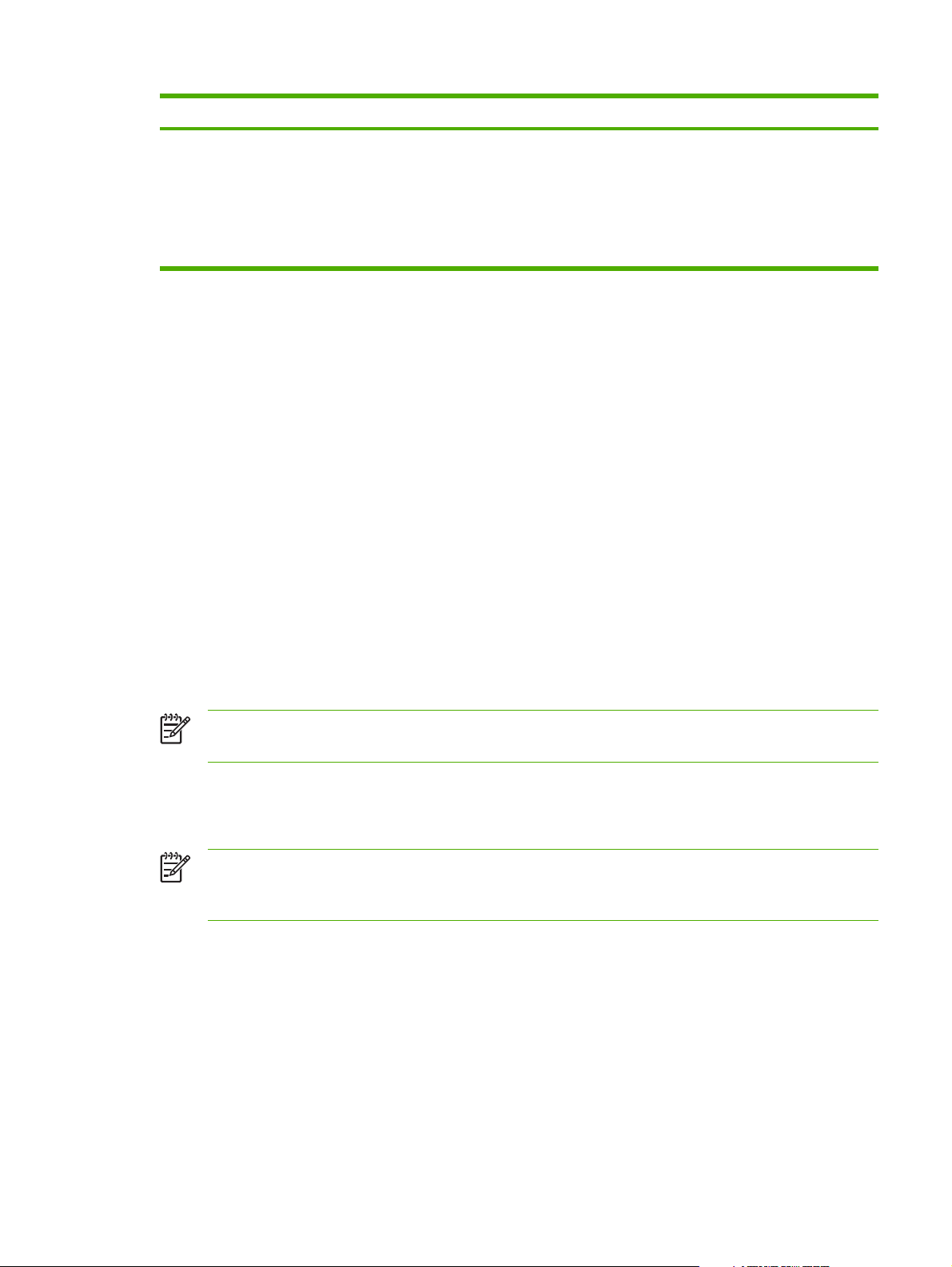
Table 4-6 Wizard Security Levels (continued)
Security Level Description
The Access Control page is used to set up an Access Control List, if desired to control
host access to the device.
The Print Protocols and Services page is used to enable or disable network printing,
print services, and device discovery protocols that may affect security.
The Configuration Review page displays all the current settings that may affect
security. Click Finish to set your basic security selections.
Restore Defaults
This page is used to restore security configuration settings to factory defaults. The default settings
displayed depend on the features supported by the print server.
Only the security settings listed are restored to factory defaults, other configuration settings are not
affected.
Authorization
The Authorization page provides tabs that allow you to control access to the device, as well as to
device configuration and management features.
Admin. Account
Use this page to set an administrator password for controlled access to Jetdirect configuration and
status information. The administrator password is shared by Jetdirect configuration tools, such as the
embedded Web server, Telnet, and HP Web Jetadmin.
If a password is set and you attempt to access Jetdirect print server settings, you will be prompted
for a user name and this password before you are allowed access.
NOTE The administrator password may be cleared by a cold reset of the print server, which
resets the print server to factory default settings.
A checkbox allows you to synchronize HP Web Jetadmin and the SNMP v1/v2c Set Community
Name. If you enable this feature (the checkbox is checked), the administrator password will also be
used as the SNMP Set Community Name for SNMP v1/v2c management applications.
NOTE If you subsequently change the SNMP Set Community Name (for example, using the
SNMP tab on the Network Settings page or from Web Jetadmin), the two settings will no
longer be synchronized.
Access Control
Use this tab to display the Access Control List (ACL) on the HP Jetdirect print server. An access
control list (or host access list) specifies individual host systems, or networks of host systems, that
will be allowed to access the printer. Up to 10 entries can be included on the list. If the list is empty
(no hosts are listed), any supported system can access the print server.
ENWW Networking Tab 57
Page 66

CAUTION Use caution when using this feature. You may lose your ability to communicate
with the HP Jetdirect print server if your system is not properly specified in the list, or access
through HTTP is disabled.
For use of the host access list as a security feature, see
Security Features.
NOTE By default, hosts with HTTP connections are allowed access to the print server
regardless of access control list entries.
To disable access by HTTP hosts, clear the Allow Web Server (HTTP) access checkbox
near the bottom of the page.
Host systems are specified by their IP addresses or network number. If the network contains
subnets, an address mask may be used to identify whether the IP address designates an individual
host system or a group of host systems.
Examples. See the table of sample entries below:
IP Address Mask Description
192.0.0.0 255.0.0.0 Allow all hosts with network number 192.
192.1.0.0 255.1.0.0 Allow all hosts on network 192, subnet 1.
192.168.1.2 Allow the host with IP address 192.168.1.2. The mask
255.255.255.255 is assumed and is not required.
To add an entry into the access control list, use the IP Address and Mask fields to specify a host,
and click (check) the Save checkbox for that entry. Then click Apply.
To delete an entry from the list, clear the Save checkbox for that entry. Then click Apply.
To clear the entire access control list, clear all Save checkboxes, and click Apply.
Mgmt. Protocols
This link provides access to management communications and other protocols that affect security.
SNMP
Use this tab to enable or disable SNMP v1/v2c agents on the print server. For a description of SNMP
selections, see
Other
Use this tab to enable or disable various protocols supported by the print server for printing, print
services, and management. See
Table 4-7 Other Protocols
Item Description
Enable Print Services Enable or disable various print services supported by the print server: , port 9100, LPD
Table 4-3 SNMP Settings.
Table 4-7 Other Protocols.
(Line Printer Daemon). Disable unused print services to prevent access through those
services.
58 Chapter 4 Using the Embedded Web Server ENWW
Page 67

Table 4-7 Other Protocols (continued)
Item Description
Enable Device Discovery Enable or disable device discovery protocols supported by the print server:
SLP (Service Location Protocol).
If enabled (checked), the HP Jetdirect print server sends SLP packets, which are used
by system applications for automated discovery and installation.
If disabled (cleared), SLP packets are not sent.
mDNS (multicast Domain Name System).
If enabled (checked), Multicast Domain Name System (mDNS) services are provided.
mDNS is typically used on small networks for IP address and name resolution (through
UDP port 5353) where a conventional DNS server is not used.
Multicast IPv4.
If enabled (checked), the print server will send and receive IP version 4 multicast
packets. If this parameter is disabled, other protocols that use multicast protocols, such
as mDNS and SLP, may also be disabled without notification.
Enable Management Protocols Enable or disable Telnet access. Telnet is not secure and commands (such as
Network Statistics
This page is used to display counter values and other status information currently stored on the HP
Jetdirect print server. This information is often useful to diagnose performance and operational
problems associated with the network or network device.
Protocol Info
This page provides a list of various network configuration settings on the HP Jetdirect print server for
each protocol. Use these lists to validate your desired settings.
Configuration Page
This page provides a view of the HP Jetdirect configuration page that contains a summary of HP
Jetdirect status and configuration information. The contents of this page are described in
Jetdirect Configuration Page.
Other Links
passwords) may be intercepted.
HP
Help
The Help page provides a quick summary of the HP Jetdirect embedded Web server features. In the
Help page, a link to the latest information on the embedded Web server is provided (Internet access
is required).
Support
The information displayed on the Support page depends on the values configured in the Support
Info tab in the Other Settings menu. Support information may include the name and telephone
ENWW Other Links 59
Page 68

number of a Support person, or Web links to Product and Technical Support pages. The default Web
links include HP online support and HP product information Web pages (Internet access is required).
HP Home
HP Home provides a link to Hewlett-Packard's home page on the HP Web site (Internet access is
required). This link may also be accessed by clicking on the HP logo.
HP Web Jetadmin
HP Web Jetadmin is HP's premier network peripheral management software tool.
A link to HP Web Jetadmin will be displayed only if HP Web Jetadmin has discovered this device
through an “Integration URL”. You can then use HP Web Jetadmin to provide enhanced
management capabilities for this and other HP Jetdirect-connected devices on your network.
60 Chapter 4 Using the Embedded Web Server ENWW
Page 69

5 Security Features
Security features are provided that can help to minimize unauthorized access to network
configuration parameters and other data stored on HP Jetdirect print servers. The features may differ
depending on the version of firmware resident on the print server.
CAUTION Although these features can help to minimize unauthorized access to stored data
and configuration parameters on HP Jetdirect print servers, the prevention of unauthorized
access cannot be guaranteed.
For advanced security needs, contact HP Consulting services.
Table 5-1 Summary of HP Jetdirect Security Features summarizes the basic security features
provided with HP Jetdirect print servers.
Table 5-1 Summary of HP Jetdirect Security Features
Network Protocol Control
■ Network printing, printing services, device discovery, and management protocols on the HP Jetdirect print server can be
enabled or disabled. By disabling unused or unnecessary protocols, unauthorized access through applications that use
these protocols can be prevented.
■ Protocols may be enabled or disabled through Telnet, embedded Web server, and HP Web Jetadmin.
IP Administrator Password
■ Used by Telnet, HP Web Jetadmin, and the embedded Web server to control access to HP Jetdirect configuration
parameters.
■ Up to 16 alphanumeric characters may be used.
■ Configured on the HP Jetdirect print server using TFTP (
embedded Web server (
characters are allowed.
■ If configured through the embedded Web server, may be synchronized as the SNMP Set Community Name used in HP
Web Jetadmin SNMP v1/v2c Set commands.
■ Cleared by cold reset of the print server to factory default settings.
IP Access Control List
■ Specifies up to 10 host systems, or networks of host systems, that are allowed access to the HP Jetdirect print server
and the attached network device.
Using the Embedded Web Server) services, or HP Web Jetadmin. Up to 16 alphanumeric
TCP/IP Configuration), Telnet (TCP/IP Configuration),
■ Access is generally limited to host systems specified in the list.
ENWW 61
Page 70

Table 5-1 Summary of HP Jetdirect Security Features (continued)
■ By factory default, host systems that use HTTP (for example, using the embedded Web server) are not checked against
entries in the Access List and are allowed access. However, HTTP host access can be disabled through the embedded
Web server.
■ If the list is empty, then all hosts are allowed access.
■ Configured on the HP Jetdirect print server using TFTP (
embedded Web server (
Telnet Control
■ Telnet may be disabled using TFTP (
Server) and management software. Telnet access is not secure.
SNMP v1/v2c Set Community Name
■ A password on the HP Jetdirect print server that allows incoming SNMP Set commands (for example, from
management software) to write (or set) HP Jetdirect configuration parameters.
■ For a user-assigned Set Community Name, SNMP Set commands must contain this name, which is authenticated by
the print server before the command is performed.
■ On IP networks, authentication of SNMP Set commands may be further restricted to systems identified on the access
control list.
■ Configured on the HP Jetdirect print server using TFTP (
embedded Web server (
■ SNMP v1/v2c uses plain text and can be disabled.
HP Web Jetadmin Password and Profiles
■ Access control to Jetdirect configuration parameters through the Jetdirect IP Administrator password, which may be
configured from HP Web Jetadmin, Telnet, or embedded Web server. For instructions, refer to the HP Web Jetadmin
online help.
Using the Embedded Web Server), or management software.
TCP/IP Configuration), the embedded Web server (see Using the Embedded Web
Using the Embedded Web Server), or Management application services.
TCP/IP Configuration), Telnet (TCP/IP Configuration),
TCP/IP Configuration), Telnet (TCP/IP Configuration),
■ HP Web Jetadmin provides access control through User Profiles. User Profiles allow password protection for individual
profiles and controlled access to HP Jetdirect and printer features. For more information, refer to the HP Web Jetadmin
online help.
Printer Control Panel Lock
■ Selected HP printers provide a control panel lock that prevents access to HP Jetdirect embedded print server
configuration parameters. In many cases, this lock may be set remotely by management applications (such as HP Web
Jetadmin). To determine whether your printer supports a control panel lock, refer to your printer documentation.
Using Security Features
Access to HP Jetdirect configuration parameters can be controlled through combined use of the
available security features.
settings and the associated level of access control.
Table 5-2 Settings for Access Control provides examples of various
62 Chapter 5 Security Features ENWW
Page 71

Table 5-2 Settings for Access Control
Settings Level of Access Control
■ Accessible through HTTP (embedded Web server),
SNMP v1/v2c applications, or Telnet
■ Administrator password not set
■ Default SNMP v1/v2c community names used
■ No authentication or encryption
■ Access control list empty
■ Administrator password set
■ User-specified SNMP v1/v2 Set Community Name set
■ The Access Control List contains host entries and
checks HTTP connections
■ Telnet and other non-secure protocols disabled.
■ Unused protocols disabled
■ SNMP v1/v2c disabled
■ Telnet disabled
■ Passwords set
■ The Access Control List contains specified entries and
HTTP connections are checked
■ Printer control panel locked
Low
Best suited for trusted environments.
Any system can access the HP Jetdirect configuration
parameters through the embedded Web server, Telnet, or
SNMP management software. Passwords are not required.
Medium
limited security for non-trusted environment.
If the Administrator password and SNMP v1/v2c Set
Community Name are known, access is limited to:
■ systems listed in the Access Control List, and
■ SNMP v1/v2c management applications
Medium-High
Additional security for non-trusted, professionally managed
environments, but security is limited by lack of authentication
and encryption.
Access is limited to hosts that are specified in the Access
Control List.
CAUTION Power-on settings (for example,
configurations from a BootP/TFTP or DHCP/TFTP
server) may change the print server's settings when
it is power-cycled. Be sure to confirm your intended
power-on settings.
ENWW Using Security Features 63
Page 72

64 Chapter 5 Security Features ENWW
Page 73

6 Troubleshooting the HP Jetdirect Print
Server
This chapter describes how to diagnose and correct problems associated with the HP Jetdirect print
server.
A flowchart guides you to the correct procedures for troubleshooting the following:
■ Printer problems
■ HP Jetdirect print server problems
■ Network-related problems
To troubleshoot your HP Jetdirect print server, you may need the following items:
■ A Jetdirect configuration page (see
■ A Printer Configuration or Diagnostic Page
■ Documentation that came with your printer
■ The diagnostics tools and utilities provided with your network operating system (for example,
Novell NetWare utilities, TCP/IP utilities, or network printer management applications such as HP
Web Jetadmin)
NOTE For frequently asked questions on using the HP Jetdirect print server, visit:
http://www.hp.com/support/net_printing.
HP Jetdirect Configuration Page)
Resetting to Factory Defaults
Parameters on the HP Jetdirect print server (for example, the IP address) can be reset to factory
default values using the following procedures:
The HP Jetdirect print server can be reset to factory defaults when a cold reset is performed on the
printer. A cold reset clears all data from the printer memory and sets all the defaults to factory settings.
CAUTION Be sure to print a Jetdirect configuration page before performing a cold reset.
Resetting the printer will clear all data from the printer memory and reset all printer settings,
including network configurations, to their factory default values. After a cold reset, users may
be affected due to changes in user-specified printer settings. Network systems may lose their
connection to the printer.
ENWW Resetting to Factory Defaults 65
Page 74

NOTE The Restore Factory Settings menu item in the printer control panel menu will not
reset the HP Jetdirect print server. After resetting to factory default values, print a Jetdirect
configuration page to confirm that factory-reset values have been assigned.
To perform a cold reset:
1 Turn the printer on and watch for the memory count to begin.
2
Press and hold the Select
blink and then remain on.
3
Release the Select
4
Press the down arrow
5
Press the Select
button to perform a cold reset and then continue its power-on sequence.
button until the three control panel lights (Ready, Data, Attention)
button. The control panel will display Select Language.
M
button until Cold Reset appears.
Disabling the Embedded LAN
For fault isolation to either printer or networking components, you can disable the Jetdirect
embedded network interface. To disable the network components, follow these steps:
1 Turn the printer on and watch for the memory count to begin.
2
Press and hold the Select
blink and then remain on.
3
Release the Select
4
Press the down arrow
button until the three control panel lights (Ready, Data,Attention)
button. The control panel will display Select Language.
M
button until Disable Embedded LAN appears.
5
Press the Select
printer will continue its power-on sequence.
NOTE To enable the embedded network interface, use the same procedures, except choose
Enable Embedded LAN in step 4 above.
66 Chapter 6 Troubleshooting the HP Jetdirect Print Server ENWW
button. The embedded networking components will be disabled, and the
Page 75

General Troubleshooting
Troubleshooting Chart - Assessing the Problem
Is the Printer
On and Online?
YES
Can you print
a Configuration
Page?
YES
Does the
printer control panel
display a "READY"
message?
YES
Does an
"I/O Card Ready"
message appear on
the config
page?
YES
NO
NO
NO
NO
See Procedure 1
See Procedure 2
See Procedure 3
See Chapter 7
Is the
printer
communicating
YES
with the
network?
NO
Figure 6-1 Assessing the Problem
See Procedure 4
If the problem persists, see your
network documentation.
ENWW General Troubleshooting 67
Page 76

Procedure 1: Verifying that the Printer is On and Online
Check the following items to make sure the printer is ready to print.
1 Is the printer plugged in and turned on?
Make sure the printer is plugged in and turned on. If the problem persists, you may have a
defective power cable, power source, or printer.
2 Is the printer online?
The printer control panel should indicate Ready. If it does not, press the Select
continue (or the Menu button to access the menus) to place the printer online.
3 Is the printer's control panel display blank?
● Make sure the printer is turned on.
● Make sure the printer is not in Power Save mode.
4 Isolate the embedded LAN from the printer using the instructions in
LAN to see if the printer Ready message will appear without the LAN.
5 Does a message other than Ready appear on the printer control panel display?
● See Procedure 3 in this section for a list of network-related error messages and corrective
actions.
● See your printer documentation for a complete list of control panel messages and corrective
actions.
Disabling the Embedded
button to
Procedure 2: Printing an HP Jetdirect Configuration Page
The HP Jetdirect configuration page is an important troubleshooting tool. The information on this
page reveals the status of your network and the HP Jetdirect print server. The ability to print a
configuration page provides an indication that the printer is operating correctly. See
Configuration Page for information on the HP Jetdirect configuration page.
HP Jetdirect
NOTE For a TCP/IP network, the Jetdirect configuration page can also be viewed from a
browser by accessing the Jetdirect embedded Web server. See
Server for more information.
Check the following items if the configuration page does not print.
1 Did you perform the correct steps on the printer to print the configuration page?
A Jetdirect configuration page prints when you print a printer configuration page. See your printer
user guide for instructions.
2 Is there a print job in process?
You cannot print an HP Jetdirect configuration page while a print job is in process. Wait until the
print job is complete, then print the configuration page.
3 Is the embedded LAN enabled? If embedded LAN services are disabled, the Jetdirect page will
not print. See
68 Chapter 6 Troubleshooting the HP Jetdirect Print Server ENWW
Disabling the Embedded LAN.
Using the Embedded Web
Page 77

4 Does an error message appear on the printer control panel display?
● See Procedure 3 in this section for a list of network-related error messages and corrective
actions.
● See your printer documentation for a complete list of control panel messages and corrective
actions.
Procedure 3: Resolving Printer Display Error Messages
Check the following information to resolve network-related error messages that appear on the printer
control panel display. This information assumes you have already printed a configuration page.
1 Does the printer's control panel display a Service Error message, such as 49.xxxx, 79.xxxx or
8x.xxxx error?
● Refer to your printer manuals to interpret the error message.
● Power the print server off/on by turning the printer off, then on again.
● Verify the network cable is properly connected.
● Inspect and verify the configuration parameters on the Jetdirect configuration page. To
interpret HP Jetdirect configuration page messages, see
● Record all error codes and contact your service provider. For warranty service, include all
diagnostic and configuration pages with the faulty print server.
HP Jetdirect Configuration Page.
2 Does Initializing/Do Not Power Off or similar message appear on the display?
Wait several minutes to see if it clears. If it does not, isolate the embedded LAN from the printer
using the instructions in
appear without the LAN.
3 Does a 40 Error appear on the printer's control panel display?
The HP Jetdirect print server detected a break in the data communications. When this error
occurs, the printer goes offline.
A break in communications may result from the physical network connection being disrupted or
the server going down. After the communications problem is solved, press the Select
to put the printer back online.
4 Does an Initializing or similar message appear on the display?
This is a normal message. Wait several minutes for the message to clear, or for another
message to appear. If another message appears, see the printer's documentation and
configuration pages for additional information.
5 Does a message other than Ready appear on the display?
See your printer documentation for a complete list of control panel messages and corrective
actions.
Disabling the Embedded LAN to see if the printer Ready message will
button
ENWW General Troubleshooting 69
Page 78

Procedure 4: Resolving Printer Communication Problems with the Network
Check the following items to verify that the printer is communicating with the network. This
information assumes you have already printed a Jetdirect configuration page.
1 Are there any physical connection problems between the workstation or file server and the HP
Jetdirect print server?
Verify network cabling, connections, and router configurations. Verify that network cable lengths
meet network specifications.
2 Are your network cables connected properly?
Ensure the network cable connectors are properly connected. If the problem continues, try a
different cable or a different network port on the hub or switch.
3 Is auto-negotiation properly configured?
The speed and communication mode on the print server must match the network for proper
operation. Auto-negotiation for the print server may be configured from the printer's control panel.
Verify that a Link LED on the print server is turned on. If the Link LED is off, there is no network
link.
4 Can the print server's ping test communicate with any remote node on the network?
Use the Jetdirect Diagnostic menu from the printer's control panel to run a ping test with a
remote node. For a description of the Jetdirect Diagnostic menu, see
Panel Menu.
5 Have any software applications been added to the network?
Make sure they are compatible and that they are installed correctly with the correct printer drivers.
6 Are other users able to print?
The problem may be workstation-specific. Check the workstation network drivers, printer drivers,
and related settings.
7 If other users are able to print, are they using the same network operating system?
Check your system for proper network operating system setup.
8 Is there an error message in the protocol sections on the Jetdirect configuration page?
HP Jetdirect Configuration Page for a list of print server error messages.
See
9 If you are on a TCP/IP network, can you use Telnet to print directly to the printer?
The HP Jetdirect Control
70 Chapter 6 Troubleshooting the HP Jetdirect Print Server ENWW
Page 79

Use the following Telnet command:
telnet <IP address> <port>
where <IP address> is the IP address assigned to the HP Jetdirect print server and <port> is
9100, the default printing port of the print server.
In the Telnet session, type in data and press Enter. The data should print to the printer (a
manual form feed may be required).
10 Does the printer appear in HP Web Jetadmin or other management application?
● Verify network and HP Jetdirect settings on the Jetdirect configuration page. See
HP
Jetdirect Configuration Page for information on the configuration page.
● Confirm the network settings for the printer using the printer control panel.
● See the troubleshooting section in the online help included with the HP Web Jetadmin
software.
ENWW General Troubleshooting 71
Page 80

72 Chapter 6 Troubleshooting the HP Jetdirect Print Server ENWW
Page 81

7
HP Jetdirect Configuration Page
The HP Jetdirect configuration page is an important tool for managing or troubleshooting HP
Jetdirect print servers. This page provides identification information (such as the HP Jetdirect model,
firmware version, and LAN hardware address), as well as status and configuration parameters of
supported network protocols. Network statistics gathered by the print server are also provided.
The HP Jetdirect configuration page may be printed directly on the attached printer. The format of
the Jetdirect configuration page depends on:
■ the printer model
■ the HP Jetdirect model and firmware version
A Jetdirect configuration page will automatically print after a printer configuration page is printed. For
instructions, see your printer manuals.
An HP Jetdirect configuration page can also be viewed over the network from a management utility
(such as HP Web Jetadmin), or by accessing the embedded Web server (see
Web Server).
Status Field Error Messages
The HP Jetdirect configuration page contains several status fields for the print server and the
supported protocols. One or more error codes and related error messages may be displayed in a
Status field. For information on each error message, see
Configuration Page Format
A typical Jetdirect configuration page is illustrated in Figure 7-1 Typical Jetdirect Configuration Page.
The configuration page information provided will vary depending on the print server.
Using the Embedded
Table 7-5 Error Messages.
ENWW Status Field Error Messages 73
Page 82

Figure 7-1 Typical Jetdirect Configuration Page
The Jetdirect configuration page is divided into sections, as identified in the following table. For each
section, the detailed parameter descriptions and settings, including error messages, are provided in
the remainder of this chapter.
Section Name Description
HP Jetdirect Configuration or
General Information
Security Settings Provides the current status of configuration and access security parameters. See Table
Network Statistics Provides the current values for various network parameters monitored by the HP
TCP/IP Provides the current status and parameter values for the TCP/IP network protocols. See
Identifies the HP Jetdirect print server and provides general status. For information on
items in this section, see
Table 7-5 Error Messages.)
see
7-2 Security Settings.
Jetdirect print server. See
Table 7-4 TCP/IP Configuration Information. (For error messages, see Table 7-5 Error
Messages.)
Table 7-1 HP Jetdirect Configuration. (For error messages,
Table 7-3 Network Statistics.
74 Chapter 7 HP Jetdirect Configuration Page ENWW
Page 83
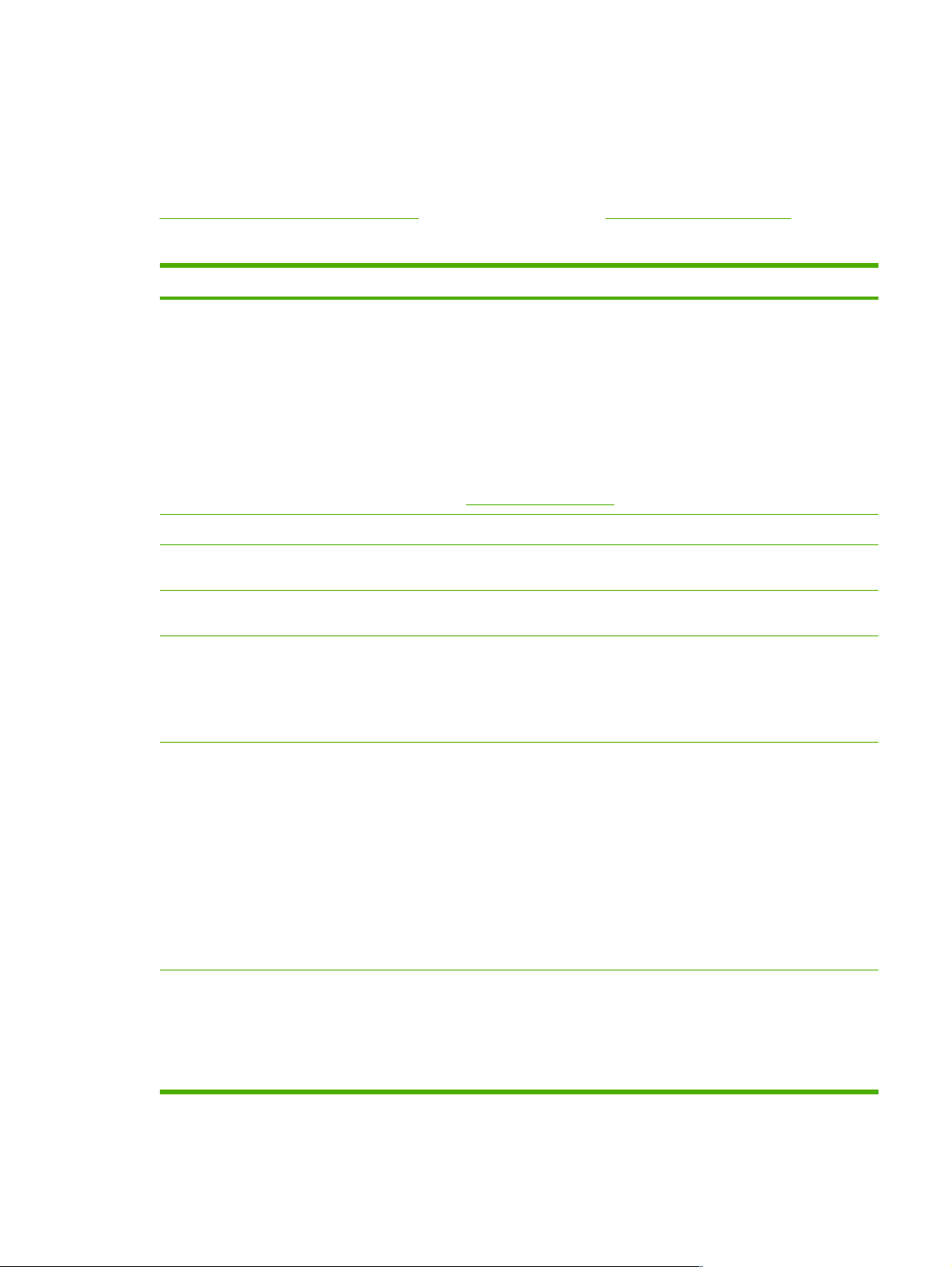
Configuration Page Messages
HP Jetdirect Configuration/General Information
Information in this section provides general HP Jetdirect print server configuration as described in
Table 7-1 HP Jetdirect Configuration. For error messages, see Table 7-5 Error Messages.
Table 7-1 HP Jetdirect Configuration
Message Description
STATUS:
MODEL NUMBER: The model number of the HP Jetdirect print server (for example, J7973E).
HARDWARE ADDRESS:
FIRMWARE VERSION:
PORT SELECT:
PORT CONFIG:
Current state of the HP Jetdirect print server.
I/O CARD READY: The HP Jetdirect print server has successfully connected to the
network and is awaiting data.
I/O CARD INITIALIZING: The HP Jetdirect print server is initializing the network
protocols. For more information, see the status line for each protocol on the
configuration page.
I/O CARD NOT READY: There is a problem with the print server or its configuration.
An error code and message is displayed if the print server is not ready. For more
information, see
The 12-digit hexadecimal network hardware (MAC) address of the HP Jetdirect print
server installed in the printer or device. This address is assigned by the manufacturer.
The firmware revision number of the HP Jetdirect print server currently installed in the
printer.
(Ethernet only) Specifies the port on the HP Jetdirect print server that has been
detected for use:
NONE: The print server is not connected to the network.
RJ-45: The RJ-45 network port is connected.
Identifies the link configuration of the RJ-45 port on the HP Jetdirect 10/100Base-TX
print server:
Table 7-5 Error Messages.
10BASE-T HALF: 10 Mbps, half-duplex
10BASE-T FULL: 10 Mbps, full-duplex
100TX HALF: 100Mbps, half-duplex
100TX-FULL: 100Mbps, full-duplex
UNKNOWN: The print server is in an initialization state.
DISCONNECTED: A network connection has not been detected. Check network cables.
AUTO NEGOTIATION
Identifies whether IEEE 802.3u Auto-negotiation on the HP Jetdirect 10/100TX port is
enabled (ON) or disabled (OFF).
ON (default): The HP Jetdirect print server will attempt to automatically configure itself
onto the network at the proper speed (10 or 100 Mbps) and mode (half or full duplex).
Auto-negotiation is enabled after a cold reset.
ENWW Configuration Page Messages 75
Page 84

Table 7-1 HP Jetdirect Configuration (continued)
Message Description
OFF: You must manually configure the speed and mode using the Jetdirect integrated
menu from the printer's control panel. If Auto-negotiation is off, the settings must match
those of the network for proper operation.
MANUFACTURING ID:
BUILD DATE: Identifies the date of manufacture of the HP Jetdirect print server.
The manufacturing identification code for use by HP online support personnel.
Security Settings
Information in this section of the Jetdirect configuration page is described in Table 7-2 Security
Settings.
Table 7-2 Security Settings
Message Description
Admin Password:
SNMP Versions:
Specifies whether an IP Administrator password has been configured on the print
server. This password is shared by Telnet, the embedded Web server, and HP Web
Jetadmin to control access to print server configuration parameters. Up to 16 casesensitive, alphanumeric characters can be used.
Not Set: An Administrator password has not been set.
Set: An Administrator password has been set.
(The password may be cleared from the print server through a cold reset.)
Specifies the SNMP versions enabled on the print server.
Disabled: All SNMP versions are disabled on the print server. No SNMP access is
allowed.
1;2: SNMP v.1 and SNMP v.2c are supported.
SNMP Set Cmty Name:
Access List:
Specifies whether an SNMP set community name has been configured on the HP
Jetdirect print server. An SNMP set community name is a password for write access to
SNMP control functions (SNMP SetRequests) on the HP Jetdirect print server.
Not Specified: An SNMP set community name has not been set.
Specified: A user-specified SNMP set community has been set.
Identifies whether a host access control list is configured on the HP Jetdirect print
server. A host access control list specifies the IP address of individual systems, or IP
network of systems, that are allowed access to the print server and device.
Specified: A host access list is configured on the HP Jetdirect print server.
Not Specified: A host access list is not configured on the print server. All systems are
allowed access.
Network Statistics
Information in this section of the Jetdirect configuration page is described in Table 7-3 Network
Statistics.
76 Chapter 7 HP Jetdirect Configuration Page ENWW
Page 85

Table 7-3 Network Statistics
Message Description
TOTAL PACKETS RECEIVED:
UNICAST PACKETS RECEIVED:
BAD PACKETS RECEIVED:
FRAMING ERRORS RECEIVED:
TOTAL PACKETS
TRANSMITTED:
UNSENDABLE PACKETS:
TRANSMIT COLLISIONS:
TRANSMIT LATE COLLISIONS:
Total number of frames (packets) received by the HP Jetdirect print server without error.
This includes broadcast, multicast packets, and packets specifically addressed to the
print server. This number does not include packets specifically addressed to other nodes.
Number of frames specifically addressed to this HP Jetdirect print server. This does not
include broadcasts or multicasts.
Total number of frames (packets) received with errors by the HP Jetdirect print server.
Maximum of CRC (Cyclic Redundancy Check) errors and framing errors. CRC errors
are frames received with CRC errors. Framing errors are frames received with
alignment errors. A large number of framing errors could indicate a cabling problem with
your network.
Total number of frames (packets) transmitted without error.
Total number of frames (packets) not successfully transmitted because of errors.
Number of frames not transmitted because of repeated collisions.
Total number of frames not transmitted because a late collision occurred. Late collisions
often occur when cable lengths exceed network specifications. A large number may
indicate a cabling problem on the network.
TCP/IP Protocol Information
Information in this section of the Jetdirect configuration page is described in Table 7-4 TCP/IP
Configuration Information. For error messages, see Table 7-5 Error Messages.
Table 7-4 TCP/IP Configuration Information
Message Description
STATUS:
HOST NAME:
IP ADDRESS:
Current TCP status.
READY: Indicates the HP Jetdirect print server is awaiting data over TCP/IP.
DISABLED: Indicates that TCP/IP was manually disabled.
INITIALIZING: Indicates that the print server is searching for the BOOTP server, or
trying to get the configuration file through TFTP. An additional status message may also
be displayed.
An error code and message is displayed if the print server is not ready. For more
information, see
The host name configured on the print server. It may be truncated.
NOT SPECIFIED: Indicates that no host name was specified in a BOOTP response or
TFTP configuration file.
NPIxxxxxx: The default name is NPIxxxxxx, where xxxxxx represents the last six digits
of the LAN hardware (MAC) address.
The Internet Protocol (IP) address assigned to the HP Jetdirect print server. This is a
required entry for operation of the print server on a TCP/IP network. During initialization,
a temporary value 0.0.0.0 is displayed. For initial installations, a default IP address
Table 7-5 Error Messages.
ENWW Configuration Page Messages 77
Page 86

Table 7-4 TCP/IP Configuration Information (continued)
Message Description
169.254/16 or 192.0.0.192 is assigned if a valid IP address cannot be obtained over the
network after 2 minutes.
NOT SPECIFIED: Indicates that an IP address is not assigned or the value is zero.
SUBNET MASK:
DEFAULT GATEWAY:
CONFIG BY:
The IP subnet mask configured on the HP Jetdirect print server. During initialization, a
temporary value 0.0.0.0 is displayed. Depending on configuration parameters, the print
server may automatically assign a usable default value.
NOT SPECIFIED: Indicates that a subnet mask is not configured.
The IP address of the gateway used when sending packets off the local network. Only
one default gateway may be configured. During initialization, a temporary value 0.0.0.0
is displayed. If not provided, the IP address of the Jetdirect print server is used.
NOT SPECIFIED: Indicates that a default gateway is not configured.
Identifies how the HP Jetdirect print server obtained its IP configuration:
BOOTP: Automatic configuration through a BOOTP server.
BOOTP/TFTP: Automatic configuration through a BOOTP server and TFTP
configuration file.
DHCP: Automatic configuration through a DHCP server
DHCP/TFTP: Automatic configuration through a DHCP server and TFTP configuration
file.
RARP: Automatic configuration through the Reverse Address Resolution Protocol.
USER SPECIFIED: Manual configuration through Telnet, the printer's control panel, HP
Web Jetadmin, embedded Web server, or other method.
DEFAULT IP: The default IP address was assigned. This address may not be a valid
address for your network.
AUTO IP: A link-local IP address (169.254.x.x) was assigned. If the network is a linklocal network, this address should be valid.
NOT CONFIGURED: The print server was not configured with IP parameters. Verify
that TCP/IP is enabled, or check for error status.
BOOTP SERVER: or DHCP
SERVER: or RARP SERVER:
BOOTP/DHCP SERVER: Displayed during initialization while the HP Jetdirect print server attempts to obtain its
TFTP SERVER:
CONFIG FILE:
Displayed if BOOTP, DHCP, or RARP is used for TCP/IP configuration. It specifies the
IP address of the system that responds to the HP Jetdirect print server's request for
automatic TCP/IP configuration over the network.
NOT SPECIFIED: Indicates that the configuration server's IP address could not be
determined or was set to zero in the response packet.
TCP/IP configuration from a BOOTP or DHCP server. The temporary address displayed
is 0.0.0.0.
The IP address of the system where the TFTP configuration file is located. During
initialization, the temporary address 0.0.0.0 is displayed.
NOT SPECIFIED: Indicates that a TFTP server has not been not been set.
The name of the HP Jetdirect configuration file. The file pathname may be truncated to
fit on two lines.
NOT SPECIFIED: Indicates that a file was not specified in the BOOTP reply from the
host.
78 Chapter 7 HP Jetdirect Configuration Page ENWW
Page 87
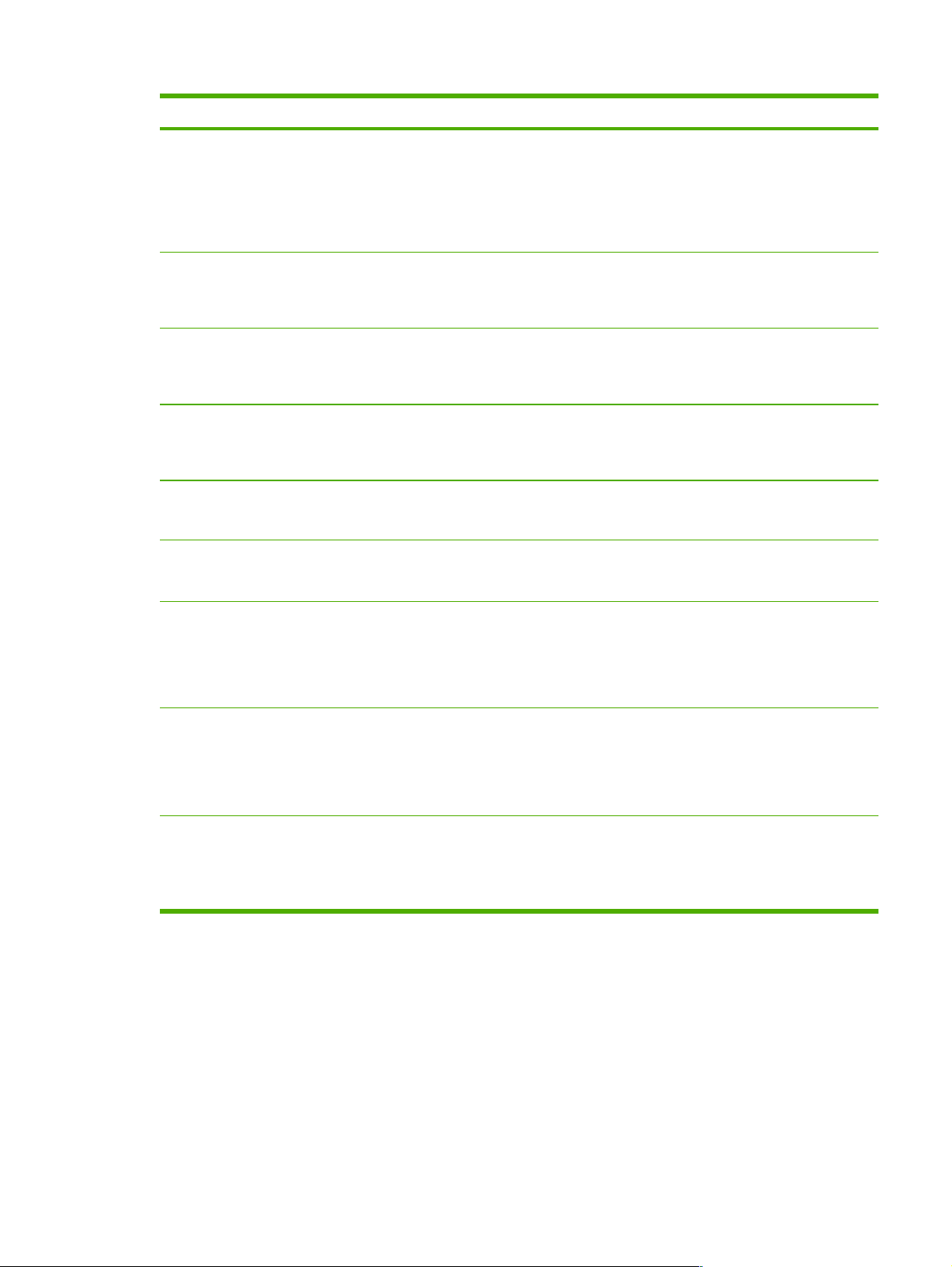
Table 7-4 TCP/IP Configuration Information (continued)
Message Description
DOMAIN NAME:
PRIMARY DNS SERVER:
SECONDARY DNS SERVER: The IP address of the secondary Domain Name System (DNS) server.
WINS SERVER:
SYSLOG SERVER:
IDLE TIMEOUT:
The Domain Name System (DNS) name of the domain in which the HP Jetdirect print
server resides (for example, support.company.com). It is not the fully qualified DNS
name (for example, printer1.support.company.com) because the host printer name is
not included.
NOT SPECIFIED: Indicates that a domain name has not been configured on the print
server.
The IP address of the primary Domain Name System (DNS) server.
NOT SPECIFIED: Indicates that a primary DNS server has not been configured on the
print server.
NOT SPECIFIED: Indicates that a secondary DNS server has not been configured on
the print server.
The IP address of the Windows Internet Name Service (WINS) server.
NOT SPECIFIED: Indicates that a WINS server's IP address has not been configured
on the print server.
The IP address of the syslog server configured on the print server.
NOT SPECIFIED: Indicates that a syslog server has not been configured.
The timeout value expressed in seconds after which the print server closes an idle TCP
print data connection. Acceptable values are integers between 0 and 3600. A value of
zero turns off the timeout mechanism. The default value is 270 seconds.
SLP:
WEB JETADMIN URL:
MDNS SERVICE NAME: Specifies an alphanumeric string of up to 64 ASCII characters assigned to this device or
Error Messages
Error codes and messages that may appear in the Status sections of the Jetdirect configuration page
are described in the following table.
Specifies whether the HP Jetdirect print server sends Service Location Protocol (SLP)
packets used by system applications for automated installation.
ENABLED: The print server sends SLP packets.
DISABLED: The print server does not send SLP packets.
If the HP Jetdirect print server is found on the network by HP Web Jetadmin, the URL of
the host system used for HP Web Jetadmin services is displayed. The URL is limited to
two lines and may be truncated.
NOT SPECIFIED: Indicates that the URL of the Web Jetadmin host system could not be
identified or is not configured.
service. This name is persistent and is used to resolve a particular device or service if
socket information (such as the IP address) changes from session to session. Apple
Rendezvous will display this service. The default service name is the printer model and
the last six digits of LAN Hardware (MAC) address.
ENWW Error Messages 79
Page 88

Table 7-5 Error Messages
Error Code and Message Description
02 LAN ERROR - INTERNAL
LOOPBACK
03 LAN ERROR - EXTERNAL
LOOPBACK
07 LAN ERROR CONTROLLER CHIP
07 AUTHENTICATION FAILED
08 LAN ERROR - INFINITE
DEFERRAL
08 AUTHENTICATION IN
PROGRESS
09 LAN ERROR - BABBLE
0A LAN ERROR - NO SQE
During self-test, the HP Jetdirect print server detected an internal loopback test error.
The print server may be faulty. If the error persists, replace the HP Jetdirect print server.
The HP Jetdirect print server is incorrectly connected to your network or is defective.
Make sure your HP Jetdirect print server is correctly attached to your network. In
addition, check the cabling and connectors.
(Wired Ethernet) Check the network connections. If the connections are intact, run the
power-on self-test: turn the printer off, then on again. If the error persists, replace the
HP Jetdirect print server.
The Jetdirect print server could not access the network because of an authentication
error. The error depends on the authentication method used.
Verify the authentication method and settings on the print server.
There is a network congestion problem.
NOTE If the print server is not connected to the network, this error cannot
occur.
Link-level authentication is in progress.
Check the network connections. If the connections are intact, run the power-on self-test:
turn the printer off, then on again. If the error persists, there may be a problem with the
print server. Contact HP support.
(Wired Ethernet) Check the network connections. If the connections are intact, run the
power-on self-test: turn the printer off, then on again. If the error persists, there may be
a problem with the print server. Contact HP support.
0C LAN ERROR - RECEIVER
OFF
0D LAN ERROR TRANSMITTER OFF
0E LAN ERROR - LOSS OF
CARRIER
10 LAN ERROR - UNDERFLOW
11 LAN ERROR - RETRY
FAULTS
12 LAN ERROR - NO LINKBEAT
13 NETWORK RECONFIG MUST REBOOT
There may be a problem with your network cabling or the HP Jetdirect print server.
Check the cabling and connectors on your Ethernet network. If you cannot find a
problem with your network cabling, run the power-on self-test: turn the printer off, then
on again. If the error persists after the printer is turned on again, there is a problem with
the HP Jetdirect print server.
There may be a problem with your network cabling or the HP Jetdirect print server.
Check the cabling and connectors on your Ethernet network. If you cannot find a
problem with your network cabling, run the power-on self-test: turn the printer off, then
on again. If the error persists, there is a problem with the HP Jetdirect print server.
Check the network connections. If the connections are intact, run the power-on self-test:
turn the printer off, then on again. If the error persists, there may be a problem with the
print server. Contact HP support.
(Wired Ethernet) There may be a problem with your network cabling or the HP Jetdirect
print server. Check the cabling and connectors on your network. If you cannot find a
problem with your network cabling, run the power-on self-test: turn the printer off, then
on again. If the error persists, there is a problem with the HP Jetdirect print server.
(Wired Ethernet) There is a problem with your network cabling or external network
configuration. Verify operation of the hub or switch port.
With a 10/100 Base-TX port connected, this message is displayed if Link Beat is not
sensed. Check the network cable, and verify that the concentrator/hub is providing Link
Beat.
Reset or power off/on the HP Jetdirect print server to enable new configuration values.
80 Chapter 7 HP Jetdirect Configuration Page ENWW
Page 89

Table 7-5 Error Messages (continued)
Error Code and Message Description
40 ARP DUPLICATE IP
ADDRESS
41 NOVRAM ERROR
42 INVALID IP ADDRESS
43 INVALID SUBNET MASK
44 INVALID GATEWAY
ADDRESS
45 INVALID SYSLOG ADDRESS
46 INVALID SERVER ADDRESS
47 INVALID TRAP DEST
ADDRESS
48 CF ERR - FILE INCOMPLETE
The ARP layer has detected another node on the network using the same IP address
as the HP Jetdirect print server. Extended error information below this message shows
the hardware address of the other node.
The HP Jetdirect print server cannot read the contents of its NOVRAM.
The IP address specified for the HP Jetdirect print server (through BOOTP) is an invalid
IP address for specifying a single node. Check your Bootptab file for proper entries.
The IP subnet mask specified for the HP Jetdirect print server (through BOOTP) is an
invalid subnet mask. Check your Bootptab file for proper entries.
The default gateway IP address specified for the HP Jetdirect print server (through
BOOTP) is an invalid IP address for specifying a single node. Check your Bootptab file
for proper entries.
The syslog server IP address specified for the HP Jetdirect print server (through
BOOTP) is an invalid IP address for specifying a single node. Check your Bootptab file
for proper entries.
The TFTP server IP address specified for the HP Jetdirect print server (through
BOOTP) is an invalid IP address for specifying a single node. Check your Bootptab file
for proper entries.
One of the SNMP trap (Trap PDU) destination IP addresses specified for the HP
Jetdirect print server (through TFTP) is an invalid IP address for specifying a single
node. Check your TFTP configuration file.
The TFTP configuration file contained an incomplete last line that did not end in a newline character.
49 CF ERR - LINE TOO LONG
4A CF ERR - UNKNOWN
KEYWORD
4B CF ERR - MISSING
PARAMETER
4C CF ERR - INVALID
PARAMETER
4D CF ERR - ACCESS LIST
EXCEEDED
4E CF ERR - TRAP LIST
EXCEEDED
4F TFTP REMOTE ERROR The TFTP transfer of the configuration file from the host to the HP Jetdirect print server
50 TFTP LOCAL ERROR
51 TFTP RETRIES EXCEEDED The overall retrying of the TFTP transfer of the configuration file from the host to the HP
52 BAD BOOTP/DHCP REPLY
A line being processed in the TFTP configuration file was longer than the HP Jetdirect
print server could accept.
A TFTP configuration file line contained an unknown keyword.
A line in the TFTP configuration file was missing a required parameter.
A line in the TFTP configuration file contained an invalid value for one of the parameters
on that line.
The TFTP configuration file specified too many access list entries using the “allow:”
keyword.
The TFTP configuration file specified too many trap destination list entries using the
“trap-destination:” keyword.
failed with the remote host sending a TFTP ERROR packet to the print server.
The TFTP transfer of the configuration file from the host to the HP Jetdirect print server
failed with the local print server encountering some form of inactivity timeout, or
excessive retransmissions situation.
Jetdirect print server has exceeded a retry limit.
An error was detected in the BOOTP or DHCP reply that the HP Jetdirect print server
received. The reply either had insufficient data in the UDP datagram to contain the
minimum BOOTP/DHCP header of 236 bytes, had an operation field that was not
BOOTPREPLY(0X02), had a header field that did not match the print servers hardware
address, or had a UDP source port that was not the BOOTP/DHCP server port (67/udp).
ENWW Error Messages 81
Page 90

Table 7-5 Error Messages (continued)
Error Code and Message Description
53 BAD BOOTP TAG SIZE
54 BOOTP/RARP IN PROGRESS
55 BOOTP/DHCP IN PROGRESS
56 DHCP NAK
57 UNABLE TO CONNECT
DHCP SVR
58 POSTSCRIPT MODE NOT
SELECTED
5C DHCP BAD REPLY A bad reply was received from the DHCP server. Check your DHCP server settings for
5D DHCP LEASE DURATION
TOO SHORT
5E DHCP LEASE RELEASED The lease for DHCP-configured parameters, including the IP address, have been
The tagsize in a vendor-specific field in the BOOTP reply is either 0, or greater than the
remaining number of unprocessed bytes in the vendor-specified area.
The HP Jetdirect print server is currently in the process of obtaining its basic IP
configuration information through BOOTP/RARP.
The HP Jetdirect print server is currently in the process of obtaining its basic IP
configuration information through BOOTP/DHCP, and has not detected any errors.
The HP Jetdirect print server received a negative acknowledgement message from the
DHCP server in response to a configuration request.
The HP Jetdirect print server had received IP parameters from a DHCP server, but
communication with the DHCP server has been lost. Check status of the DHCP server.
If an infinite lease was assigned, the print server will use the IP address of the most
recent DHCP server used, but operation may be degraded until a DHCP server
responds.
The printer does not support AppleTalk or AppleTalk extensions.
this print server.
The DHCP lease times for this print server's TCP/IP configuration settings are too short.
Re-configure the DHCP lease times on the DHCP server.
released through a manual configuration method, such as through the printer's control
panel.
5F WINS REGISTRATION
FAILED
61 AUTO IP CONFIGURED An IP address could not be retrieved over the network. The print server will default to an
62 DEFAULT IP CONFIGURED An IP address could not be retrieved over the network. The print server will default to a
63 AUTO IP IN PROGRESS The print server is automatically assigning an IP address using link-local addressing in
64 INVALID PASSWORD
83 DISCONNECTING FROM
SERVER
84 DHCP LEASE TIMERS
ADJUSTED
F2 TFTP IN PROGRESS The print server is attempting to use TFTP to obtain TCP/IP configuration settings over
Attempts to register the print server's name on the WINS server failed. Check for
duplicate names, or verify the WINS server configuration.
IP address using link-local addressing in the form 169.254.x.x.
legacy default IP address 192.0.0.192.
the form 169.254.x.x.
An invalid password was specified through TFTP. Verify that the password consists of a
maximum of 16 printable characters.
The server has been shut down because of a configuration change or reset request.
This message automatically clears after a few seconds, unless the printer is offline, is in
an error state, or is servicing another I/O port or another network protocol.
The print server detected a DHCP lease error due to one of the following conditions:
■ Renew time is less than 30 seconds.
■ Rebind time is less than 52 seconds.
■ Rebind time is less than, or equal to, the Renew time.
■ The lease duration is less than, or equal to, the Rebind time.
the network.
82 Chapter 7 HP Jetdirect Configuration Page ENWW
Page 91

Table 7-5 Error Messages (continued)
Error Code and Message Description
F3 BOOTP/RARP IN PROGRESS The print server is attempting to use BootP or RARP to obtain TCP/IP configuration
F4 BOOTP/DHCP IN PROGRESS The print server is attempting to use BootP or DHCP to obtain TCP/IP configuration
settings over the network.
settings over the network.
ENWW Error Messages 83
Page 92

84 Chapter 7 HP Jetdirect Configuration Page ENWW
Page 93

A TCP/IP Overview
This appendix is intended to provide information to help you gain a basic understanding of TCP/IP.
Similar to a common language that people use to communicate with each other, TCP/IP
(Transmission Control Protocol/Internet Protocol) is a suite of protocols designed to define the way
computers and other devices communicate with each other over a network.
TCP/IP is rapidly becoming the most used set of protocols. The main reason this is happening is the
fact that the Internet is based on TCP/IP. If you have a network that you wish to connect to the
internet, you must be using TCP/IP to communicate.
Internet Protocol (IP)
When information is sent across the network, the data is broken down into small packets. Each
packet is sent independently of one another. Each packet is encoded with IP information, such as the
IP address of the sender and receiver. IP packets can be routed over routers and gateways, devices
that connect a network with other networks.
IP communications is connectionless. When IP packets are sent, there is no guarantee that they
arrive at their destination in the proper sequence. That task can be performed by higher level
protocols and applications thereby allowing IP communications to be efficient.
Each node or device that will communicate directly onto the network requires an IP address,
including HP Jetdirect-connected devices.
Transmission Control Protocol (TCP)
TCP handles breaking the data into packets and recombining the packets on the receiving end by
providing a connection-oriented, reliable, and guaranteed delivery service to another node on the
network. When data packets are received at their destination, TCP calculates a checksum for each
packet to verify the data is not corrupt. If the data in the packet has been corrupted during
transmission, TCP discards the packet and requests that the packet be resent.
User Datagram Protocol (UDP)
UDP provides similar services to TCP. However, UDP does not acknowledge data receipt and
supports request/reply transactions with no added reliability or guarantee of delivery. UDP is used
when acknowledgment and reliability are not required, such as during a “discovery broadcast.”
ENWW Internet Protocol (IP) 85
Page 94

IP Address
Every host (workstation or node) on an IP network requires a unique IP address for each network
interface. This address is a software address that is used to identify both the network and specific
hosts located on that network. Each IP address can be divided into two separate parts: the network
portion and the host portion. It is possible for a host to query a server for a dynamic IP address each
time the device boots-up (for example, using DHCP and BootP).
NOTE When assigning IP addresses, always consult the IP address administrator. Setting
the wrong address can disable other equipment operating on the network or interfere with
communications.
IP Address: (Network Portion)
Network addresses are managed by an organization in Norfolk, Virginia recognized as InterNIC.
InterNIC has been contracted by the National Science Foundation to manage the Internet addresses
and domains. Network addresses are distributed to organizations that are in turn responsible for
making sure all attached devices or hosts on the network are properly numbered. For more
information on the network portion of an IP address, see
Subnets later in this appendix.
IP Address: (Host Portion)
Host addresses numerically identify specific network interfaces on an IP network. Usually a host has
only one network interface; thus, only one IP address. Because no two devices can share the same
number at the same time, administrators typically maintain address tables to assure correct
assignment of addresses in the host network.
IP Address Structure and Class and
IP Address Structure and Class
An IP address is comprised of 32 bits of information and divided into 4 sections containing 1 byte
each section or 4 bytes total: xxx.xxx.xxx.xxx
For efficiency in routing, networks were broken down into three classes, so routing can begin simply
by identifying the leading byte of information in the IP address. The three IP addresses that InterNIC
assigns are class A, B, and C. The network class determines what each of the four IP address
sections identify as shown in
Table A-1 IP Address Class Format
Class First Address Byte
xxx.
A Network. Host. Host. Host
B Network. Network. Host. Host
C Network. Network. Network. Host
As illustrated in Table A-2 Network Class Characteristics, each network class differs by the leading
bit identifier, the address range, the number of each type available, and the maximum number of
hosts each class allows.
Table A-1 IP Address Class Format:
Second Address
Byte xxx.
Third Address Byte
xxx.
Fourth Address Byte
xxx
86 Appendix A TCP/IP Overview ENWW
Page 95

Table A-2 Network Class Characteristics
Class Leading Bit
Identifier
A 0 0.0.0.0 to
B 10 128.0.0.0 to
C 110 192.0.0.0 to
Address Range Maximum Number of
127.255.255.255
191.255.255.255
223.255.255.255
Configuring IP Parameters
TCP/IP configuration parameters (such as IP address, subnet mask, default gateway) can be
configured on the HP Jetdirect print server in a variety of ways. These values can be configured
manually (for example, through the printer control panel, Telnet, the embedded Web server, the arp
and ping commands, and HP management software), or they can be automatically downloaded
using DHCP or BOOTP each time the print server is turned on. For configuration methods, see
IP Configuration.
When powered on, a new HP Jetdirect print server that is unable to retrieve a valid IP address from
the network will automatically assign itself a default IP address. The default IP address will depend
on the type of network to which the print server is connected. On a small private network, a
technique called link-local addressing is used to assign a unique IP address in the range of
169.254.1.0 to 169.254.254.255, which should be valid. On a large or enterprise network, a
temporary address of 192.0.0.192 will be assigned until it is properly configured for your network.
The IP address configured on your print server may be determined by inspecting the Jetdirect
configuration page for the print server.
Maximum Hosts in the
Networks in the Class
126 Over 16 Million
16,382 65,534
Over 2 Million 254
Network
TCP/
Dynamic Host Configuration Protocol (DHCP)
DHCP allows a group of devices to use a set of IP addresses that are maintained by a DHCP server.
The device or host sends a request to the server, and if an IP address is available, the server
assigns it to that device.
BOOTP
BOOTP is a bootstrap protocol used to download configuration parameters and host information from
a network server. BOOTP uses UDP for its transport. In order for devices to boot and load
configuration information into RAM, they must communicate through the bootstrap protocol BOOTP
as a client with their server.
To configure the device, the client broadcasts a boot request packet containing at least the hardware
address of the device (HP Jetdirect print server hardware address). The server answers with a boot
reply packet containing the information the device needs to configure.
Subnets
When an IP network address for a particular network class is assigned to an organization, no
provision is made for more than one network being present at that location. Local network
administrators use subnets to partition a network into several different subnetworks. Splitting a
ENWW Configuring IP Parameters 87
Page 96

network into subnets can result in better performance and improved use of limited network address
space.
Subnet Mask
The subnet mask is a mechanism used to divide a single IP network into several different
subnetworks. For a given network class, a portion of an IP address that would normally be used to
identify a node is used, instead, to identify a subnetwork. A subnet mask is applied to each IP
address to specify the portion used for subnetworks, and the portion used to identify the node. For
example, see
Table A-3 Example: Subnet Mask 255.255.0.0 Applied to Class A Network
Class A Network Address 15 xxx xxx xxx
Subnet Mask 255 255 0 0
Table A-3 Example: Subnet Mask 255.255.0.0 Applied to Class A Network.
IP Address fields with Subnet
Mask applied
Example of a node's IP
Address on Subnet 1
Example of a node's IP
Address on Subnet 254
As illustrated in Table A-3 Example: Subnet Mask 255.255.0.0 Applied to Class A Network, the Class
A IP network address “15” has been assigned to company ABC. To allow additional networks at
company ABC's site, the subnet mask of 255.255.0.0 is used. This subnet mask specifies that the
second byte of the IP address will be used to identify up to 254 subnets. Using this designation, each
device is uniquely identified on its own subnet, but company ABC can incorporate up to 254
subnetworks without violating their assigned address space.
Gateways
Gateways (routers) are used to connect networks together. Gateways are devices that act as
translators between systems that do not use the same communication protocols, data formatting,
structures, languages, or architectures. Gateways repackage the data packets and change the
syntax to match that of the destination system. When networks are divided into subnets, gateways
are required to connect one subnet to another.
Network Subnet Host Host
15 1 25 7
15 254 64 2
Default Gateway
The Default Gateway is the gateway or router that, if not specified, will be used to move packets
between networks. It is specified by an IP address.
If multiple gateways or routers exist, then the default gateway is typically the address of the first, or
nearest, gateway or router. If no gateways or routers exist, then the default gateway will typically
assume the IP address of the network node (such as the workstation or HP Jetdirect print server).
88 Appendix A TCP/IP Overview ENWW
Page 97

Syslog Server
A syslog server is a system on the network (typically a UNIX system) that can receive and log syslog
messages from other devices on the network. Syslog messages allow administrators to monitor
status or troubleshoot network devices.
A syslog server requires software that provides syslog capabilities running on the server. UNIX
systems provide a daemon, syslogd, that monitors User Datagram Protocol (UDP) port 514 for
incoming messages. The messages are processed depending on their priority and on how syslogd is
set up to operate.
You can configure the HP Jetdirect print server with the syslog server's IP address. When a syslog
server is configured, both the HP Jetdirect print server and attached device can send syslog
messages using UDP.
The syslog server may not receive all syslog events from the HP Jetdirect print server:
■ UDP does not guarantee delivery of messages.
■ The HP Jetdirect print server attempts to eliminate duplicate messages (to minimize
unnecessary network traffic).
■ The volume of messages sent by the HP Jetdirect print server is configurable.
Methods to configure HP Jetdirect syslog parameters include BOOTP, DHCP, Telnet, the embedded
Web server, and management software. For selected printers, a menu accessed through the printer
control panel provides limited syslog configuration. The syslog configuration command or parameter
entries may vary depending on the method used. For more information, see the applicable sections
in this guide.
Selected syslog parameters on the HP Jetdirect print server are listed in
Table A-4 HP Jetdirect
Syslog Parameters.
Table A-4 HP Jetdirect Syslog Parameters
Item Description
Syslog Server IP address IP address of a syslog server for sending syslog messages. If zero (0.0.0.0) or
Syslog Maximum Messages The number of syslog messages that can be sent by the HP Jetdirect print server
Syslog Priority A method for filtering syslog messages that are sent to the syslog server. The
Syslog Facility A code used to identify the source facility of a message (for example, to identify
not specified, syslog messages are disabled.
on a per-minute basis, from 0 to 1000. This parameter helps to control the syslog
file size. The default is 10 messages per minute. If 0, the number of syslog
messages is not restricted.
range is 0 through 8, with 0 the most specific and 8 the most general. Only
messages that are lower than the specified filter level (or higher in priority) are
reported. The default is 8, messages of all priorities are sent. If 0, all syslog
messages are disabled.
the source of selected messages during troubleshooting). By default, the HP
Jetdirect print server uses LPR as the source facility code, but local user values
of local0 through local7 can be used to isolate individual or groups of print servers.
Typical logfile entries of syslog messages are illustrated below:
ENWW Syslog Server 89
Page 98

■ Oct 22 08:10:33 jd08 printer: error cleared
■ Oct 22 15:06:07 jd04 printer: powered up
■ Oct 22 15:07:56 jd04 printer: offline or intervention needed
■ Oct 22 15:08:58 jd04 printer: error cleared
■ Oct 24 17:52:27 jd37 printer: powered up
■ Oct 24 18:28:13 jd37 printer: printer is disconnected
■ Oct 24 18:37:46 jd07 printer: error cleared
■ Oct 24 18:38:42 jd37 printer: powered up
■ Oct 25 07:50:16 jd04 printer: toner/ink low
90 Appendix A TCP/IP Overview ENWW
Page 99

B The HP Jetdirect Control Panel Menu
HP Jetdirect embedded print servers provide a configuration menu that can be accessed from the
printer's control panel. The keystrokes to access this menu from the printer control panel depend on
the printer. Refer to your printer User guide, or print a control panel menu map, for more information.
The printer's graphical control panel is used to access the Jetdirect print server menu items.
Graphical control panels typically display 18 characters on a line, and as many as four lines at a
time. In addition, scrolling may be supported to allow display of additional lines.
?
On graphical control panels, navigation buttons are used to access HP Jetdirect menu items.
Parameter Descriptions
For a description of menu items and options, see the following table.
Table B-1 HP Jetdirect Control Panel Menu
Menu Item Options Description of settings
TCP/IP
ENABLE ■ ON: Enable the TCP/IP protocol
HOST NAME
CONFIG METHOD Specifies the method that TCP/IP parameters will be configured on
■ OFF: Disable the TCP/IP protocol
An alphanumeric string, up to 32 characters, used to identify the
device. This name is listed on the Jetdirect configuration page. The
default host name is NPIxxxxxx, where xxxxxx is the last six digits
of the LAN hardware (MAC) address.
the Jetdirect print server.
■ BOOTP: Use BootP (Bootstrap Protocol) for automatic
configuration from a BootP server.
■ DHCP: Use DHCP (Dynamic Host Configuration Protocol) for
automatic configuration from a DHCP server. If selected and a
DHCP lease exists, DHCP RELEASE and DHCP RENEW
menus will be available to set DHCP lease options.
ENWW Parameter Descriptions 91
Page 100

Table B-1 HP Jetdirect Control Panel Menu (continued)
Menu Item Options Description of settings
■ AUTO IP: Use automatic link-local IP addressing. An address
in the form 169.254.x.x will be automatically assigned.
■ MANUAL: Use the MANUAL SETTINGS menu to configure
TCP/IP parameters.
DHCP RELEASE This menu appears if CONFIG METHOD was set to DHCP and a
DHCP RENEW This menu appears if CONFIG METHOD was set to DHCP and a
MANUAL SETTINGS (Available only if CONFIG METHOD is set to MANUAL) Configure
DHCP lease for the print server exists.
■ NO (default): The current DHCP lease is saved.
■ YES: The current DHCP lease along with the leased IP
address are released.
DHCP lease for the print server exists.
■ NO (default): The print server does not request to renew the
DHCP lease.
■ YES: The print server requests to renew the current DHCP
lease.
parameters directly from the printer control panel:
■ IP ADDRESS n.n.n.n: The unique IP address of the printer,
where n is a value from 0 to 255.
■ SUBNET MASK m.m.m.m: The subnet mask for the printer,
where m is a value from 0 to 255.
■ SYSLOG SERVER n.n.n.n: The IP address of the syslog
server used to receive and log syslog messages.
DIAGNOSTICS
■ DEFAULT GATEWAY n.n.n.n: The IP address of the gateway
or router used for communications with other networks.
■ IDLE TIMEOUT: The time period, in seconds, after which an
idle TCP print data connection is closed (default is 270
seconds, 0 disables the timeout).
DEFAULT IP
PRIMARY DNS Specify the IP address (n.n.n.n) of the Primary Domain Name
SECONDARY DNS Specify the IP address (n.n.n.n) of the Secondary Domain Name
Specify the IP address to default to when the print server is unable
to obtain an IP address from the network during a forced TCP/IP
reconfiguration (for example, when manually configured to use
BootP or DHCP).
■ AUTO IP: A link-local IP address 169.254.x.x will be set.
■ LEGACY: The address 192.0.0.192 will be set, consistent with
older Jetdirect products.
System (DNS) Server.
System (DNS) Server.
A Jetdirect Diagnostics menu provides tests to help diagnose
network hardware or TCP/IP network connection problems.
92 Appendix B The HP Jetdirect Control Panel Menu ENWW
