Page 1
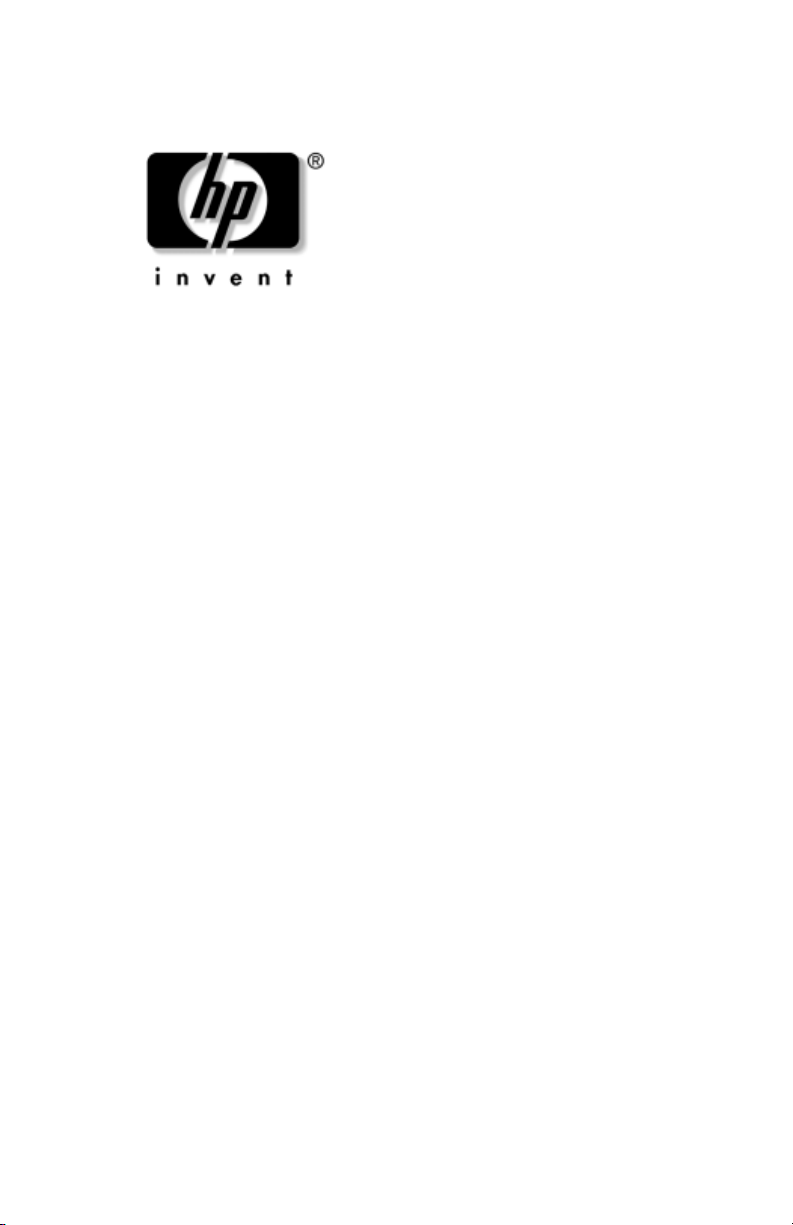
reference guide
hp iPAQ Pocket PC h5400 series
Document Part Number: 281984-001
September 2002
Page 2

© 2002 Hewlett-Packard Company
Microsoft, MS-DOS, Windows, Windows NT, ActiveSync, and Outlook
are trademarks of Microsoft Corporation in the U.S. and other countries.
Intel, Pentium, Intel Inside, and Celeron are trademarks of
Intel Corporation in the U.S. and other countries.
Adobe, Acrobat, and Acrobat Reader are trademarks or registered
trademarks of Adobe Systems Incorporated.
SD is a trademark of Secure Digital.
All other product names mentioned herein may be trademarks of their
respective companies.
Hewlett-Packard Company shall not be liable for technical or editorial
errors or omissions contained herein or for incidental or consequential
damages in connection with the furnishing, performance, or use of this
material. The information in this document is provided “as is” without
warranty of any kind, including, but not limited to, the implied warranties
of merchantability and fitness for a particular purpose, and is subject to
change without notice. The warranties for HP products are set forth in the
express limited warranty statements accompanying such products. Nothing
herein should be construed as constituting an additional warranty.
This document contains proprietary information that is protected by
copyright. No part of this document may be photocopied, reproduced, or
translated to another language without the prior written consent of
Hewlett-Packard Company.
WARNING: Text set off in this manner indicates that failure to
Å
follow directions could result in bodily harm or loss of life.
CAUTION: Text set off in this manner indicates that failure to follow
Ä
directions could result in damage to equipment or loss of information.
reference guide
hp iPAQ Pocket PC h5400 series
First Edition September 2002
Document Part Number: 281984-001
Page 3
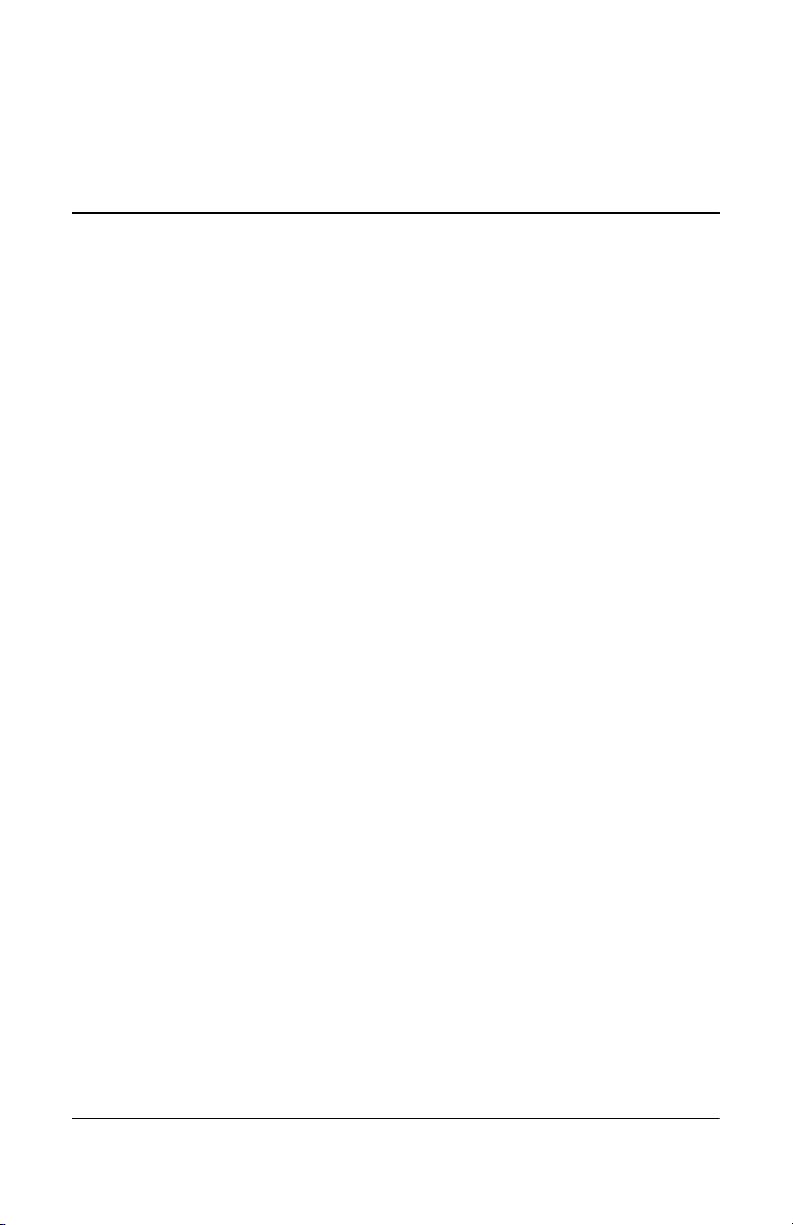
Contents
1 Getting Started
What is in the Box? . . . . . . . . . . . . . . . . . . . . . . . . . . . . . 1–2
Front Panel. . . . . . . . . . . . . . . . . . . . . . . . . . . . . . . . . 1–4
Top Panel. . . . . . . . . . . . . . . . . . . . . . . . . . . . . . . . . . 1–6
Bottom Panel . . . . . . . . . . . . . . . . . . . . . . . . . . . . . . . 1–7
Back Panel . . . . . . . . . . . . . . . . . . . . . . . . . . . . . . . . . 1–8
Universal Cradle . . . . . . . . . . . . . . . . . . . . . . . . . . . . 1–9
Register the hp iPAQ Pocket PC . . . . . . . . . . . . . . . . . . 1–10
Set Up Your hp iPAQ Pocket PC. . . . . . . . . . . . . . . . . . 1–10
Establish a Partnership With a PC . . . . . . . . . . . . . . . . . 1–12
For More Product Information . . . . . . . . . . . . . . . . . . . . 1–16
Troubleshooting and Support Information. . . . . . . . . . . 1–18
2 Getting Acquainted
Enter Information . . . . . . . . . . . . . . . . . . . . . . . . . . . . . . . 2–1
Change Word Suggestion Options . . . . . . . . . . . . . . 2–2
Type with the On-Screen Keyboard . . . . . . . . . . . . . 2–4
Write with the Stylus and the Letter Recognizer. . . . 2–6
Write with the Stylus and the Transcriber . . . . . . . . . 2–8
Write with the Stylus and Block Recognizer. . . . . . . 2–8
Draw and Write on the Screen. . . . . . . . . . . . . . . . . . 2–9
Convert Writing to Text . . . . . . . . . . . . . . . . . . . . . 2–10
Reference Guide iii
Page 4
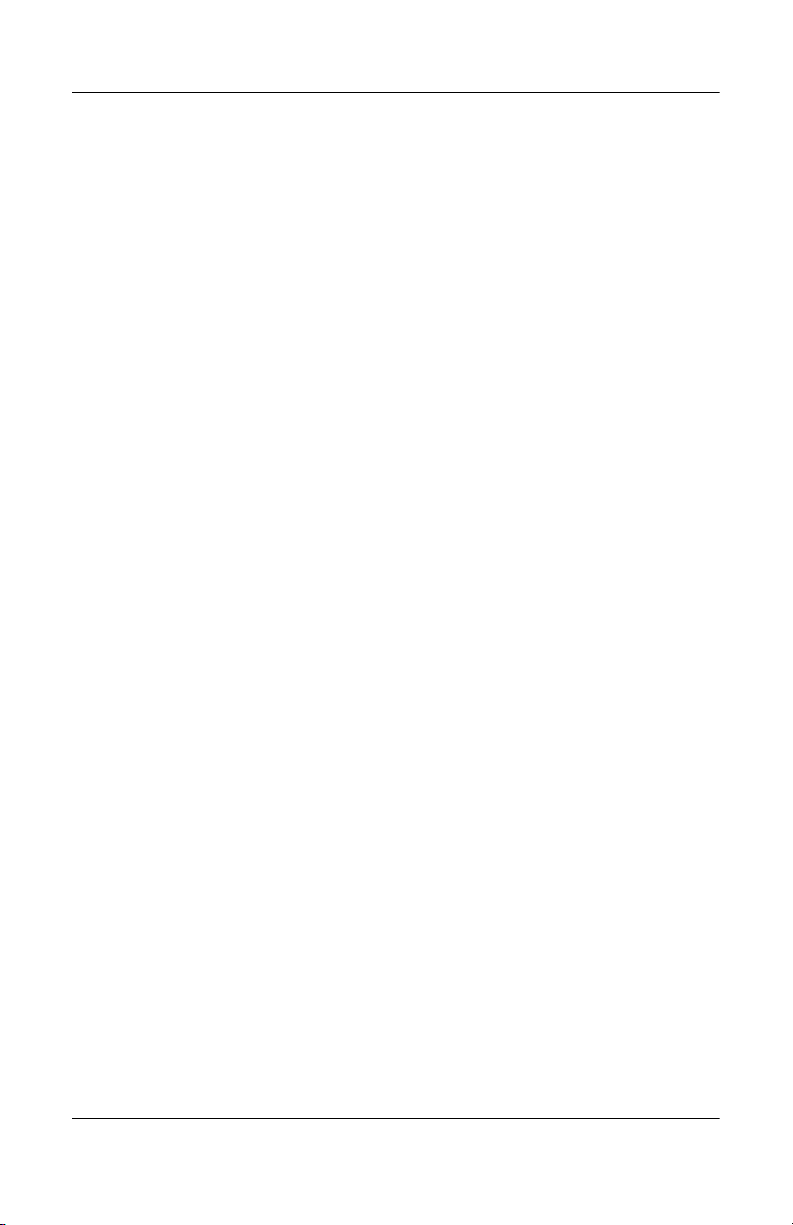
Contents
Customize Settings. . . . . . . . . . . . . . . . . . . . . . . . . . . . . 2–11
Set the Time for Home . . . . . . . . . . . . . . . . . . . . . . 2–11
Set the Time for a Location You Are Visiting . . . . 2–13
Set the Date . . . . . . . . . . . . . . . . . . . . . . . . . . . . . . . 2–14
Change the Backlight Settings. . . . . . . . . . . . . . . . . 2–15
Manage Your iPAQ Pocket PC . . . . . . . . . . . . . . . . . . . 2–16
Back Up Information . . . . . . . . . . . . . . . . . . . . . . . . 2–17
Use the iPAQ File Store . . . . . . . . . . . . . . . . . . . . . 2–28
Perform a Full Reset . . . . . . . . . . . . . . . . . . . . . . . . 2–29
Perform a Normal Reset . . . . . . . . . . . . . . . . . . . . . 2–30
Align the Screen . . . . . . . . . . . . . . . . . . . . . . . . . . . 2–31
Use the Self-Test . . . . . . . . . . . . . . . . . . . . . . . . . . . 2–31
Manage the Battery . . . . . . . . . . . . . . . . . . . . . . . . . . . . 2–32
Install the Battery. . . . . . . . . . . . . . . . . . . . . . . . . . . 2–32
Automatically Monitor the Battery . . . . . . . . . . . . . 2–33
Manually Monitor the Battery . . . . . . . . . . . . . . . . . 2–35
Charge the Battery . . . . . . . . . . . . . . . . . . . . . . . . . . 2–35
Adjust the Standby Setting . . . . . . . . . . . . . . . . . . . 2–38
Change the Battery Pack . . . . . . . . . . . . . . . . . . . . . 2–39
Reactivate the Battery . . . . . . . . . . . . . . . . . . . . . . . 2–39
Work with Applications . . . . . . . . . . . . . . . . . . . . . . . . . 2–40
Open Applications . . . . . . . . . . . . . . . . . . . . . . . . . . 2–40
Minimize Applications . . . . . . . . . . . . . . . . . . . . . . 2–41
Close Applications. . . . . . . . . . . . . . . . . . . . . . . . . . 2–41
Install Applications . . . . . . . . . . . . . . . . . . . . . . . . . 2–43
Customize the Application Buttons. . . . . . . . . . . . . 2–43
View Images . . . . . . . . . . . . . . . . . . . . . . . . . . . . . . 2–45
3 Using the Wireless LAN
Learn the Terms . . . . . . . . . . . . . . . . . . . . . . . . . . . . . . . . 3–1
Get Acquainted. . . . . . . . . . . . . . . . . . . . . . . . . . . . . . . . . 3–2
Power ON the WLAN . . . . . . . . . . . . . . . . . . . . . . . . 3–3
Activate the iPAQ WLAN Icon. . . . . . . . . . . . . . . . . 3–3
iv Reference Guide
Page 5
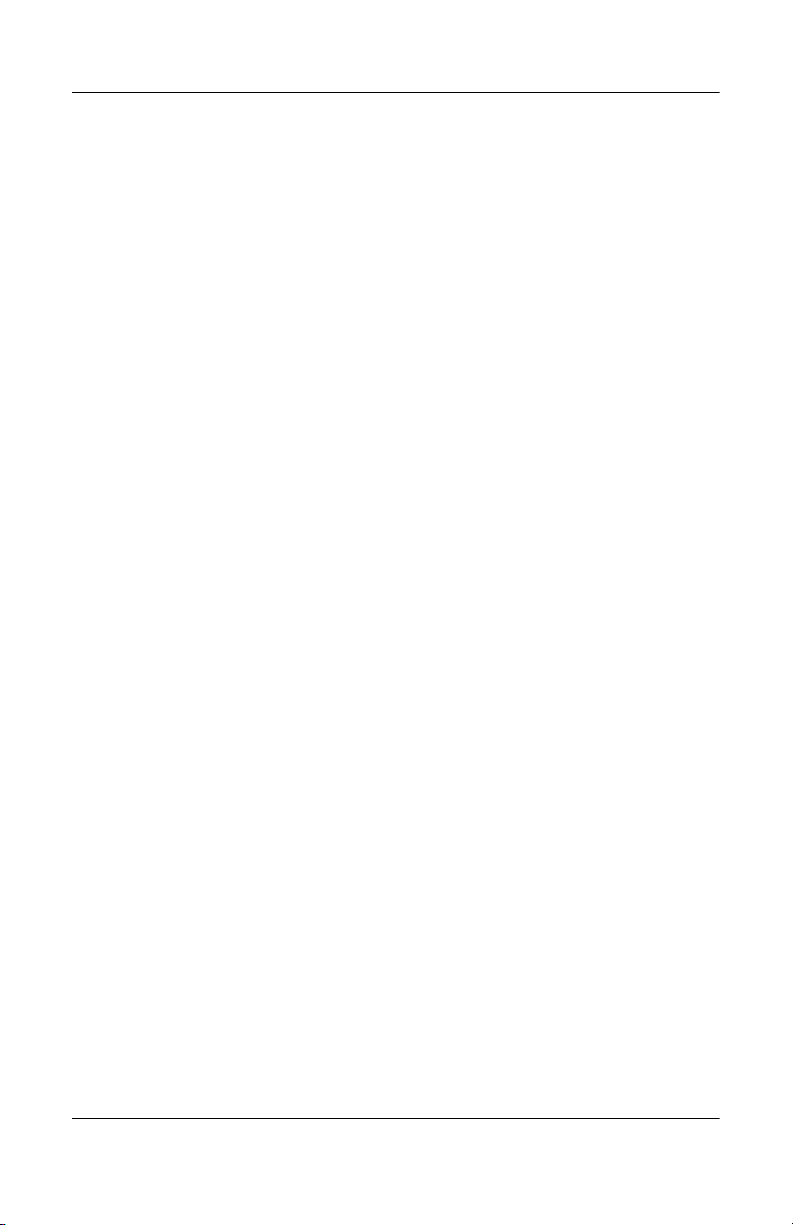
Contents
Work with Profiles . . . . . . . . . . . . . . . . . . . . . . . . . . . . . . 3–4
Create Profiles without Security . . . . . . . . . . . . . . . . 3–4
Create Profiles with Security. . . . . . . . . . . . . . . . . . . 3–7
Close the WLAN Application . . . . . . . . . . . . . . . . . . 3–8
View Existing Profiles. . . . . . . . . . . . . . . . . . . . . . . . 3–8
Select an Existing Profile . . . . . . . . . . . . . . . . . . . . . 3–8
Edit an Existing Profile . . . . . . . . . . . . . . . . . . . . . . . 3–9
Delete a Profile . . . . . . . . . . . . . . . . . . . . . . . . . . . . . 3–9
Monitor Signal Strength and Status . . . . . . . . . . . . . . . . 3–10
View WLAN Signal Strength . . . . . . . . . . . . . . . . . 3–10
View WLAN Status. . . . . . . . . . . . . . . . . . . . . . . . . 3–10
Locate and Link to Access Points . . . . . . . . . . . . . . . . . 3–11
Search for Access Points . . . . . . . . . . . . . . . . . . . . . 3–11
Link to an Access Point . . . . . . . . . . . . . . . . . . . . . . 3–11
Use the Microsoft Connection Manager . . . . . . . . . . . . 3–12
Access the Connection Manager . . . . . . . . . . . . . . . 3–12
Use Bonus Software for Connectivity . . . . . . . . . . . . . . 3–12
Recommended Uses . . . . . . . . . . . . . . . . . . . . . . . . . . . . 3–13
Channel Setting . . . . . . . . . . . . . . . . . . . . . . . . . . . . . . . 3–13
4 Using Bluetooth
Get Acquainted with Bluetooth . . . . . . . . . . . . . . . . . . . . 4–2
Understand Terms . . . . . . . . . . . . . . . . . . . . . . . . . . . 4–3
Review Supported Services . . . . . . . . . . . . . . . . . . . . 4–4
Work with Bluetooth Settings . . . . . . . . . . . . . . . . . . 4–5
Work with the Bluetooth Manager . . . . . . . . . . . . . . 4–7
Locate and Select a Device . . . . . . . . . . . . . . . . . . . . . . . 4–8
Understand Profiles . . . . . . . . . . . . . . . . . . . . . . . . . . . . . 4–8
Create a Profile . . . . . . . . . . . . . . . . . . . . . . . . . . . . . 4–8
Activate a Profile . . . . . . . . . . . . . . . . . . . . . . . . . . . . 4–9
Rename a Profile . . . . . . . . . . . . . . . . . . . . . . . . . . . 4–10
Delete a Profile . . . . . . . . . . . . . . . . . . . . . . . . . . . . 4–10
Save Configuration Settings in a Profile . . . . . . . . . 4–10
Reference Guide v
Page 6
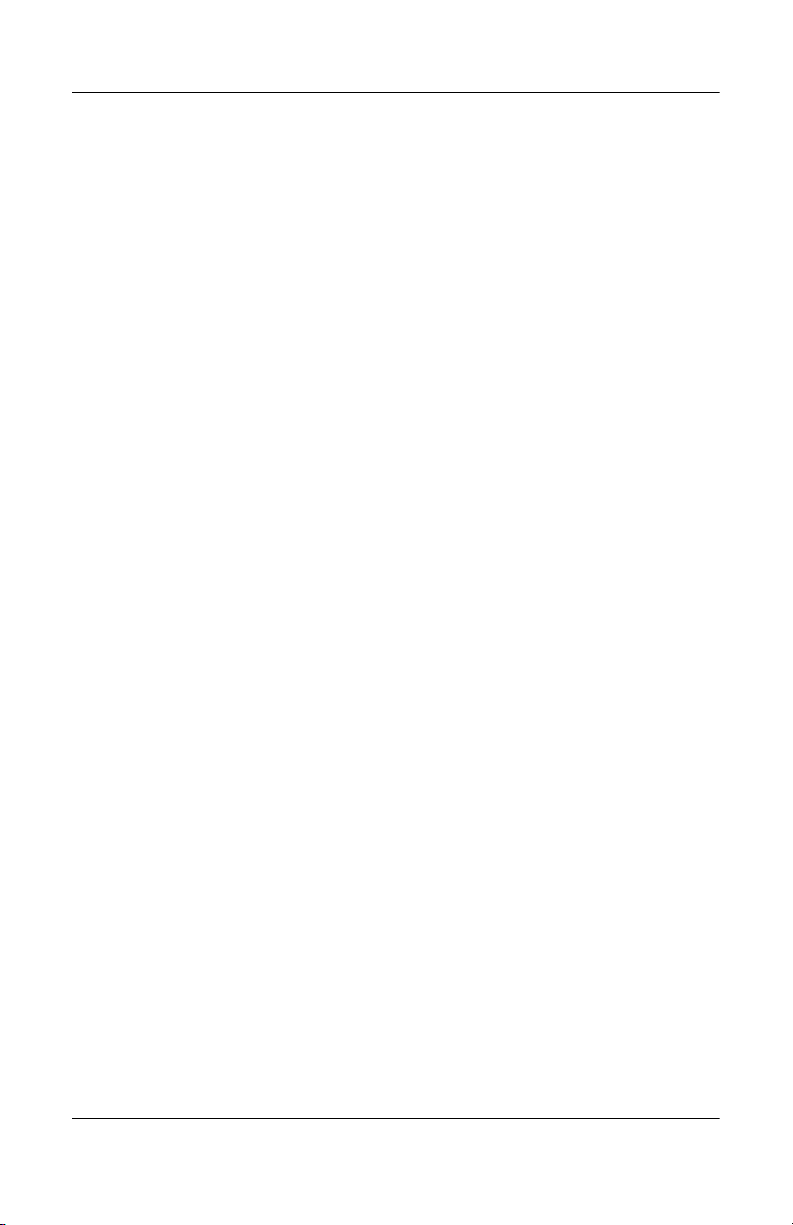
Contents
Set Accessibility Properties . . . . . . . . . . . . . . . . . . . . . . 4–11
Enter a Device Name. . . . . . . . . . . . . . . . . . . . . . . . 4–11
Allow Others to Locate My Device. . . . . . . . . . . . . 4–12
Pair Devices. . . . . . . . . . . . . . . . . . . . . . . . . . . . . . . 4–12
Unpair Devices . . . . . . . . . . . . . . . . . . . . . . . . . . . . 4–14
Allow Connecting . . . . . . . . . . . . . . . . . . . . . . . . . . 4–14
Enable Bluetooth Services. . . . . . . . . . . . . . . . . . . . 4–15
Set Shared Folder. . . . . . . . . . . . . . . . . . . . . . . . . . . 4–18
Select Business Card Information . . . . . . . . . . . . . . 4–19
Connect to Other Devices . . . . . . . . . . . . . . . . . . . . . . . 4–20
Identify the Communications Port. . . . . . . . . . . . . . 4–20
Establish an ActiveSync Connection. . . . . . . . . . . . 4–20
Establish a Serial Connection . . . . . . . . . . . . . . . . . 4–21
Use Dial-Up Networking. . . . . . . . . . . . . . . . . . . . . 4–22
Establish a Cell Phone Partnership . . . . . . . . . . . . . 4–23
Work with Files . . . . . . . . . . . . . . . . . . . . . . . . . . . . . . . 4–25
Create a File Transfer Connection. . . . . . . . . . . . . . 4–25
Send Files . . . . . . . . . . . . . . . . . . . . . . . . . . . . . . . . 4–25
Create a Folder on a Remote Device . . . . . . . . . . . . 4–26
Receive a File from a Remote Device . . . . . . . . . . . 4–26
Delete a File from a Remote Device . . . . . . . . . . . . 4–26
Send Information via Bluetooth . . . . . . . . . . . . . . . 4–27
Use Business Cards . . . . . . . . . . . . . . . . . . . . . . . . . . . . 4–28
Send Business Card . . . . . . . . . . . . . . . . . . . . . . . . . 4–29
Request Business Cards. . . . . . . . . . . . . . . . . . . . . . 4–30
Exchange Business Card . . . . . . . . . . . . . . . . . . . . . 4–30
Work with Connections . . . . . . . . . . . . . . . . . . . . . . . . . 4–31
Create a Shortcut . . . . . . . . . . . . . . . . . . . . . . . . . . . 4–31
Delete a Shortcut . . . . . . . . . . . . . . . . . . . . . . . . . . . 4–31
View Shortcuts . . . . . . . . . . . . . . . . . . . . . . . . . . . . 4–32
Open a Connection . . . . . . . . . . . . . . . . . . . . . . . . . 4–32
View Connection Status . . . . . . . . . . . . . . . . . . . . . 4–32
Close a Connection . . . . . . . . . . . . . . . . . . . . . . . . . 4–33
View Connection Information . . . . . . . . . . . . . . . . . 4–33
vi Reference Guide
Page 7
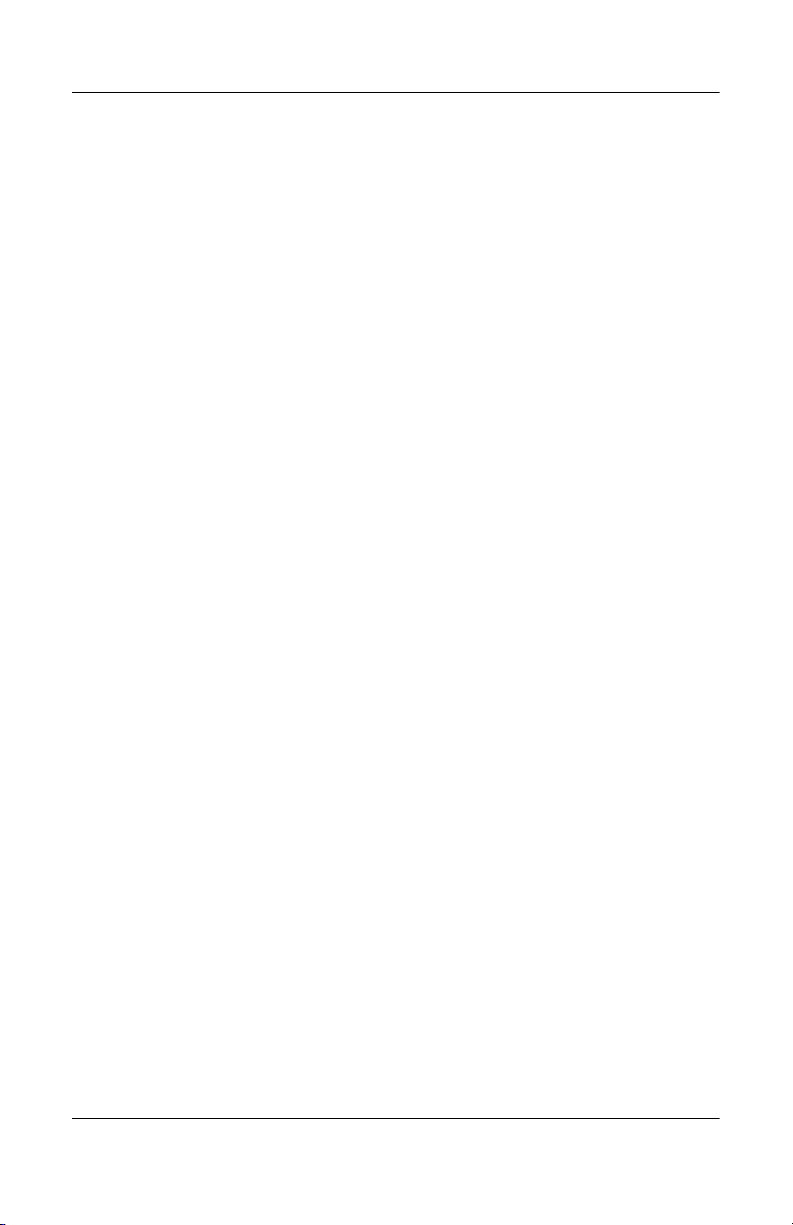
5 Using the Fingerprint Reader
Learn to Enroll a Fingerprint . . . . . . . . . . . . . . . . . . . . . . 5–1
Work with Fingerprints . . . . . . . . . . . . . . . . . . . . . . . . . . 5–5
Enroll a Fingerprint . . . . . . . . . . . . . . . . . . . . . . . . . . 5–6
Delete a Fingerprint . . . . . . . . . . . . . . . . . . . . . . . . . . 5–9
Set Logon Passwords . . . . . . . . . . . . . . . . . . . . . . . . . . . 5–10
Set “No password” for Logon . . . . . . . . . . . . . . . . . 5–11
Set “Simple 4 digit PIN” for Logon . . . . . . . . . . . . 5–11
Set “Strong alphanumeric password” for Logon. . . 5–12
Set “PIN OR fingerprint” for Logon . . . . . . . . . . . . 5–13
Set “PIN AND fingerprint” for Logon . . . . . . . . . . 5–14
Set “Password OR fingerprint” for Logon . . . . . . . 5–14
Set “Password AND Fingerprint” for Logon . . . . . 5–15
Set “Fingerprint-only” for Logon . . . . . . . . . . . . . . 5–16
Logon Using PIN, Passwords, and Fingerprints . . . . . . 5–17
Logon with No Password . . . . . . . . . . . . . . . . . . . . 5–17
Logon Using a 4-digit PIN . . . . . . . . . . . . . . . . . . . 5–17
Logon Using a Password . . . . . . . . . . . . . . . . . . . . . 5–18
Logon Using a PIN or Fingerprint. . . . . . . . . . . . . . 5–18
Logon Using a PIN and Fingerprint . . . . . . . . . . . . 5–18
Logon Using a Password or Fingerprint . . . . . . . . . 5–19
Logon Using a Password and Fingerprint . . . . . . . . 5–19
Logon Using a Fingerprint Only . . . . . . . . . . . . . . . 5–20
Set Security Options. . . . . . . . . . . . . . . . . . . . . . . . . . . . 5–20
Set the Security Level . . . . . . . . . . . . . . . . . . . . . . . 5–21
Set the Maximum Number of Attempts . . . . . . . . . 5–22
Contents
6Connecting
Connect to a Computer. . . . . . . . . . . . . . . . . . . . . . . . . . . 6–1
Sync with Personal Computer . . . . . . . . . . . . . . . . . . 6–2
Use the Serial Infrared (IR) Connection . . . . . . . . . . 6–3
Change Synchronization Settings . . . . . . . . . . . . . . . 6–4
Move Files . . . . . . . . . . . . . . . . . . . . . . . . . . . . . . . . . 6–6
Reference Guide vii
Page 8
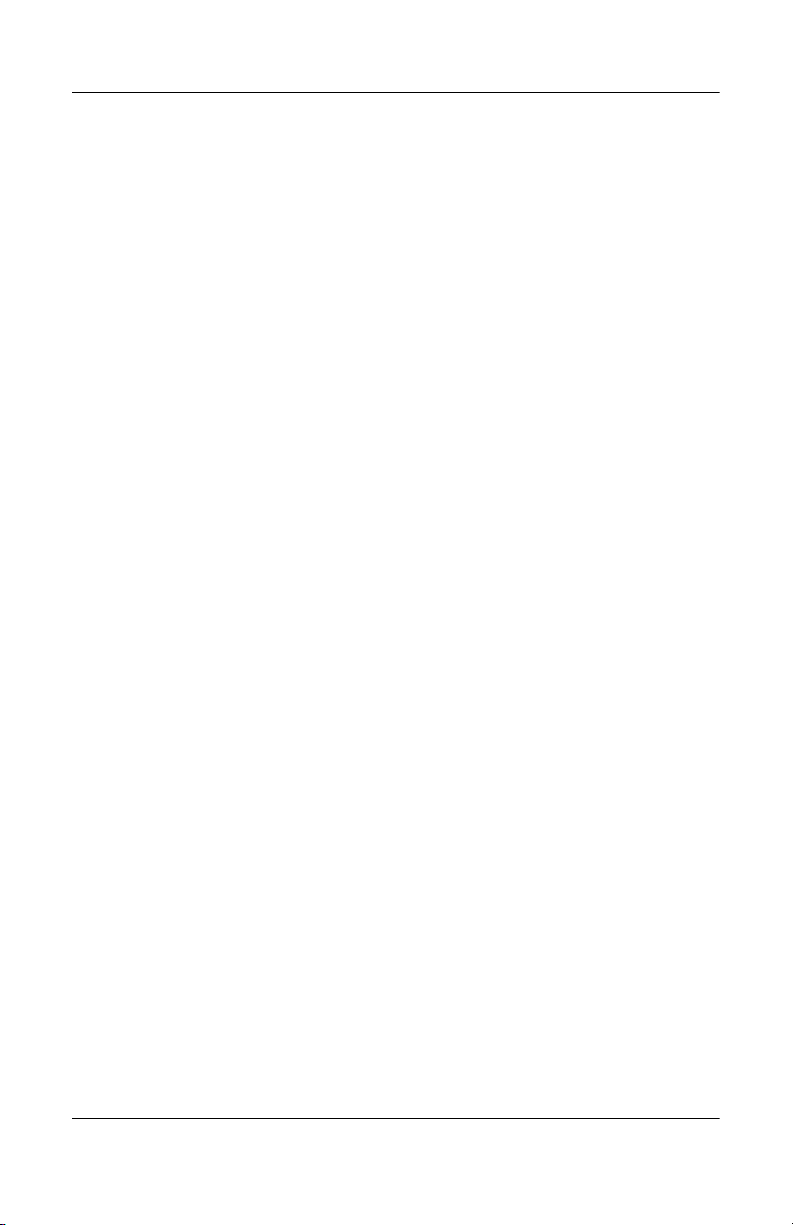
Contents
Connect to the Internet or Your Network . . . . . . . . . . . . 6–8
Use a Modem Card . . . . . . . . . . . . . . . . . . . . . . . . . . 6–8
Synchronize Links . . . . . . . . . . . . . . . . . . . . . . . . . . 6–10
Enter an Internet Address (URL). . . . . . . . . . . . . . . 6–11
Select from a Favorites List. . . . . . . . . . . . . . . . . . . 6–12
7 Communicating
Work with Contacts . . . . . . . . . . . . . . . . . . . . . . . . . . . . . 7–1
Create a Contact. . . . . . . . . . . . . . . . . . . . . . . . . . . . . 7–2
View a List of Contacts . . . . . . . . . . . . . . . . . . . . . . . 7–2
Edit Contact Information . . . . . . . . . . . . . . . . . . . . . . 7–3
Categorize Contacts. . . . . . . . . . . . . . . . . . . . . . . . . . 7–3
Delete Contacts . . . . . . . . . . . . . . . . . . . . . . . . . . . . . 7–6
Use the Inbox . . . . . . . . . . . . . . . . . . . . . . . . . . . . . . . . . . 7–7
Set Up E-mail . . . . . . . . . . . . . . . . . . . . . . . . . . . . . . 7–8
Compose/Send E-mail . . . . . . . . . . . . . . . . . . . . . . . . 7–9
Add an Attachment . . . . . . . . . . . . . . . . . . . . . . . . . 7–11
Receive E-mail . . . . . . . . . . . . . . . . . . . . . . . . . . . . 7–12
Open E-mail. . . . . . . . . . . . . . . . . . . . . . . . . . . . . . . 7–13
Delete E-mail. . . . . . . . . . . . . . . . . . . . . . . . . . . . . . 7–14
Manage Folders . . . . . . . . . . . . . . . . . . . . . . . . . . . . 7–16
Record Voice . . . . . . . . . . . . . . . . . . . . . . . . . . . . . . . . . 7–17
Make a Recording . . . . . . . . . . . . . . . . . . . . . . . . . . 7–18
Listen to a Recording. . . . . . . . . . . . . . . . . . . . . . . . 7–18
Take Notes . . . . . . . . . . . . . . . . . . . . . . . . . . . . . . . . . . . 7–19
Create a Note . . . . . . . . . . . . . . . . . . . . . . . . . . . . . . 7–19
8Scheduling
Use the Today Screen. . . . . . . . . . . . . . . . . . . . . . . . . . . . 8–1
Create Information. . . . . . . . . . . . . . . . . . . . . . . . . . . 8–2
Change Information. . . . . . . . . . . . . . . . . . . . . . . . . . 8–3
Change Settings . . . . . . . . . . . . . . . . . . . . . . . . . . . . . 8–4
Use the Calendar . . . . . . . . . . . . . . . . . . . . . . . . . . . . . . . 8–6
Look at the Calendar . . . . . . . . . . . . . . . . . . . . . . . . . 8–6
viii Reference Guide
Page 9
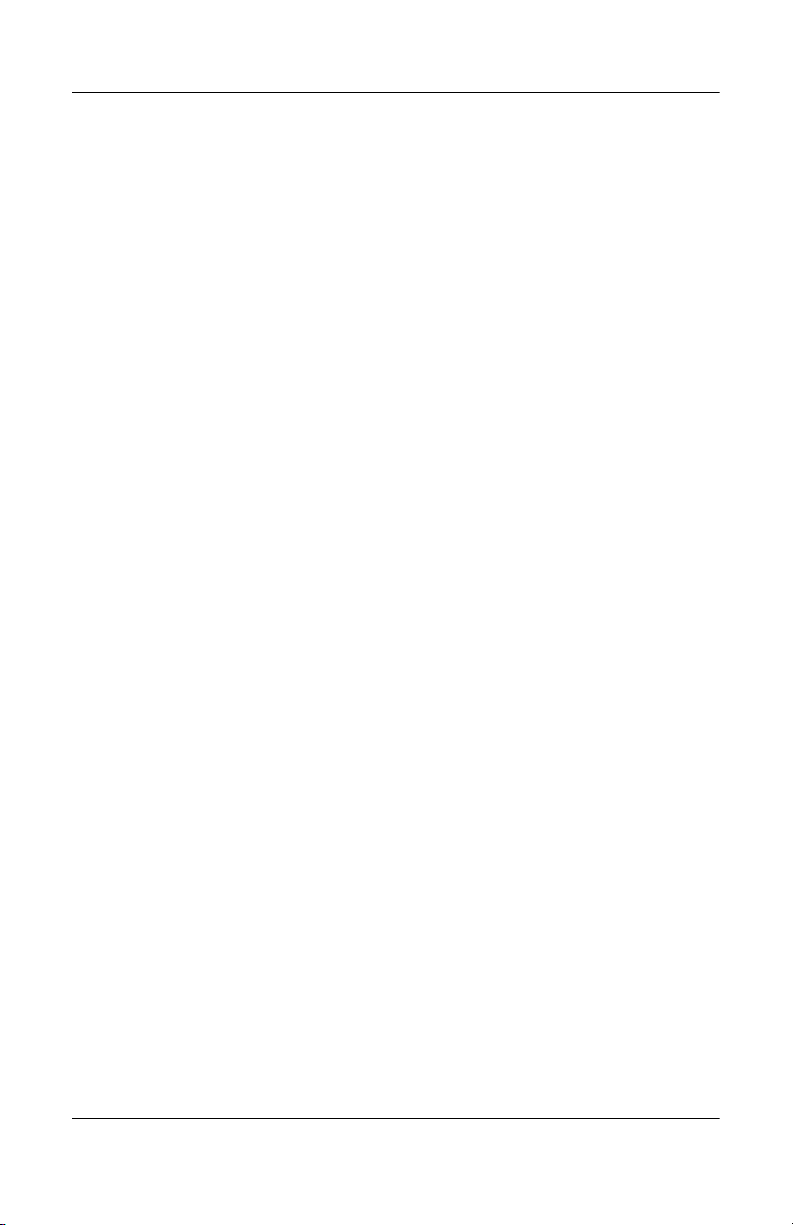
Change the Calendar View . . . . . . . . . . . . . . . . . . . . 8–7
Customize the Calendar Appearance. . . . . . . . . . . . . 8–8
Schedule Appointments. . . . . . . . . . . . . . . . . . . . . . . 8–9
Create Reminders . . . . . . . . . . . . . . . . . . . . . . . . . . . 8–9
Delete Appointments . . . . . . . . . . . . . . . . . . . . . . . . 8–10
Categorize Appointments . . . . . . . . . . . . . . . . . . . . 8–10
Request Meetings . . . . . . . . . . . . . . . . . . . . . . . . . . 8–12
Use Tasks . . . . . . . . . . . . . . . . . . . . . . . . . . . . . . . . . . . . 8–13
Create a Task . . . . . . . . . . . . . . . . . . . . . . . . . . . . . . 8–13
Create a Task Quickly . . . . . . . . . . . . . . . . . . . . . . . 8–14
Delete a Task . . . . . . . . . . . . . . . . . . . . . . . . . . . . . . 8–15
Sort Tasks . . . . . . . . . . . . . . . . . . . . . . . . . . . . . . . . 8–15
Change Appearance of Tasks . . . . . . . . . . . . . . . . . 8–16
9 Using Software
Use Pocket Word . . . . . . . . . . . . . . . . . . . . . . . . . . . . . . . 9–1
Create a New Document . . . . . . . . . . . . . . . . . . . . . . 9–2
Open a Word Document . . . . . . . . . . . . . . . . . . . . . . 9–4
Change the Pocket Word Options . . . . . . . . . . . . . . . 9–4
Use Pocket Excel . . . . . . . . . . . . . . . . . . . . . . . . . . . . . . . 9–6
Create a Workbook . . . . . . . . . . . . . . . . . . . . . . . . . . 9–7
Open an Excel File . . . . . . . . . . . . . . . . . . . . . . . . . . 9–8
Change Excel Options . . . . . . . . . . . . . . . . . . . . . . . . 9–9
Use Microsoft Reader . . . . . . . . . . . . . . . . . . . . . . . . . . 9–10
Activate the Reader . . . . . . . . . . . . . . . . . . . . . . . . . 9–11
Read an eBook. . . . . . . . . . . . . . . . . . . . . . . . . . . . . 9–11
Copy eBooks . . . . . . . . . . . . . . . . . . . . . . . . . . . . . . 9–12
Delete eBooks . . . . . . . . . . . . . . . . . . . . . . . . . . . . . 9–13
Listen to an eBook. . . . . . . . . . . . . . . . . . . . . . . . . . 9–14
Annotate your eBook. . . . . . . . . . . . . . . . . . . . . . . . 9–14
Change the Microsoft Reader Options . . . . . . . . . . 9–15
Use the Windows Media Player. . . . . . . . . . . . . . . . . . . 9–17
Copy Music to Your iPAQ Pocket PC . . . . . . . . . . 9–19
Play Music on Your iPAQ Pocket PC. . . . . . . . . . . 9–20
Create Playlists . . . . . . . . . . . . . . . . . . . . . . . . . . . . 9–21
Contents
Reference Guide ix
Page 10
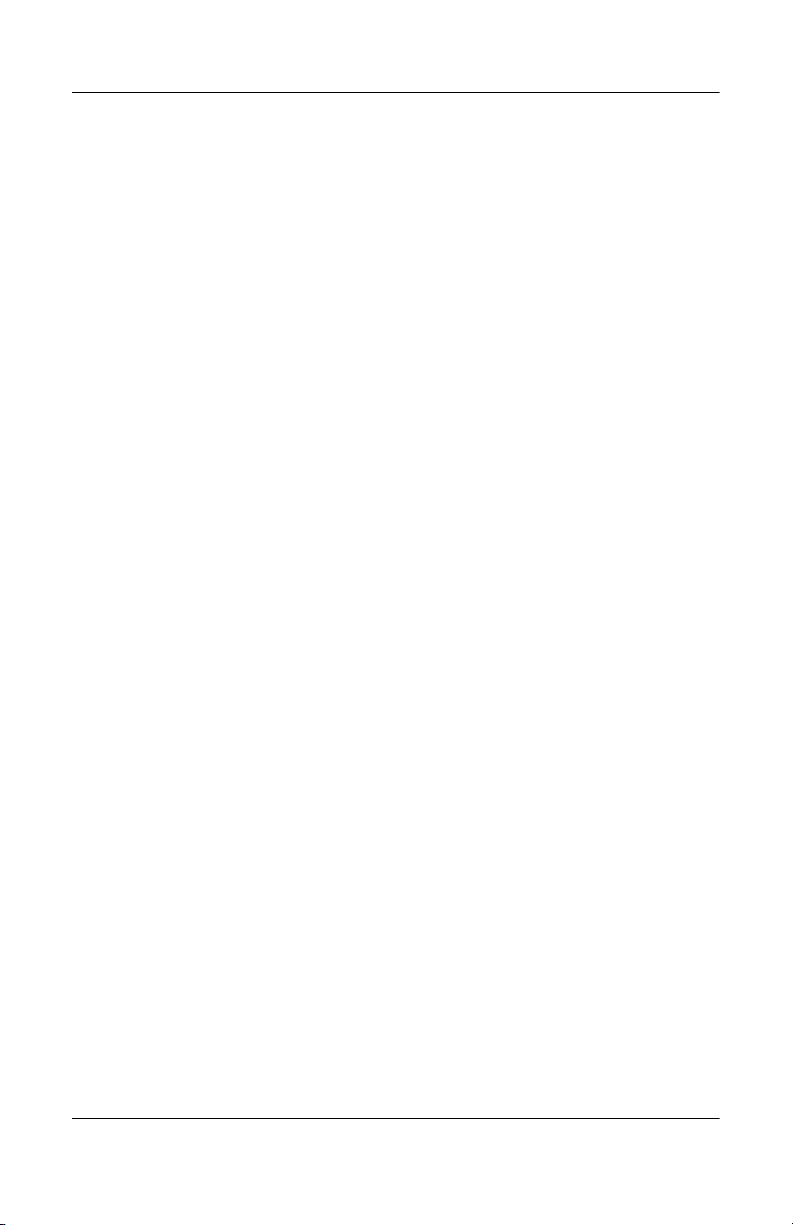
Contents
Play a Playlist . . . . . . . . . . . . . . . . . . . . . . . . . . . . . 9–23
Play Video . . . . . . . . . . . . . . . . . . . . . . . . . . . . . . . . 9–23
Use Pocket Internet Explorer . . . . . . . . . . . . . . . . . . . . . 9–24
Use Pocket IE When Connected . . . . . . . . . . . . . . . 9–24
Use Pocket IE When Disconnected . . . . . . . . . . . . . 9–24
Synchronize Favorites . . . . . . . . . . . . . . . . . . . . . . . 9–25
10Using the Universal Remote
Learn the Icons. . . . . . . . . . . . . . . . . . . . . . . . . . . . . . . . 10–2
Use the Configuration Icons . . . . . . . . . . . . . . . . . . 10–2
Add a Device . . . . . . . . . . . . . . . . . . . . . . . . . . . . . . . . . 10–3
Change a Device . . . . . . . . . . . . . . . . . . . . . . . . . . . 10–8
Delete a Device . . . . . . . . . . . . . . . . . . . . . . . . . . . . 10–8
Turn on a Device . . . . . . . . . . . . . . . . . . . . . . . . . . . 10–9
Add Activities . . . . . . . . . . . . . . . . . . . . . . . . . . . . 10–10
Change an Activity . . . . . . . . . . . . . . . . . . . . . . . . 10–14
Delete an Activity . . . . . . . . . . . . . . . . . . . . . . . . . 10–14
Set Up a Room . . . . . . . . . . . . . . . . . . . . . . . . . . . . . . . 10–15
Add a Device to a Room . . . . . . . . . . . . . . . . . . . . 10–15
Delete a Room . . . . . . . . . . . . . . . . . . . . . . . . . . . . 10–16
Add a Favorite Channel . . . . . . . . . . . . . . . . . . . . . . . . 10–16
Change a Favorite . . . . . . . . . . . . . . . . . . . . . . . . . 10–17
Set Up User Profile . . . . . . . . . . . . . . . . . . . . . . . . . . . 10–17
Change a User Profile . . . . . . . . . . . . . . . . . . . . . . 10–18
Download Device Codes and Key Functions. . . . . . . . 10–18
Download Device Codes . . . . . . . . . . . . . . . . . . . . 10–18
Download Key Functions . . . . . . . . . . . . . . . . . . . 10–20
Work with Function Keys . . . . . . . . . . . . . . . . . . . . . . 10–20
Add Function Keys . . . . . . . . . . . . . . . . . . . . . . . . 10–20
Edit Function Keys . . . . . . . . . . . . . . . . . . . . . . . . 10–21
Learn Function Keys . . . . . . . . . . . . . . . . . . . . . . . 10–21
Copy Function Keys . . . . . . . . . . . . . . . . . . . . . . . 10–21
Move Function Keys . . . . . . . . . . . . . . . . . . . . . . . 10–21
Delete Function Keys . . . . . . . . . . . . . . . . . . . . . . 10–22
x Reference Guide
Page 11
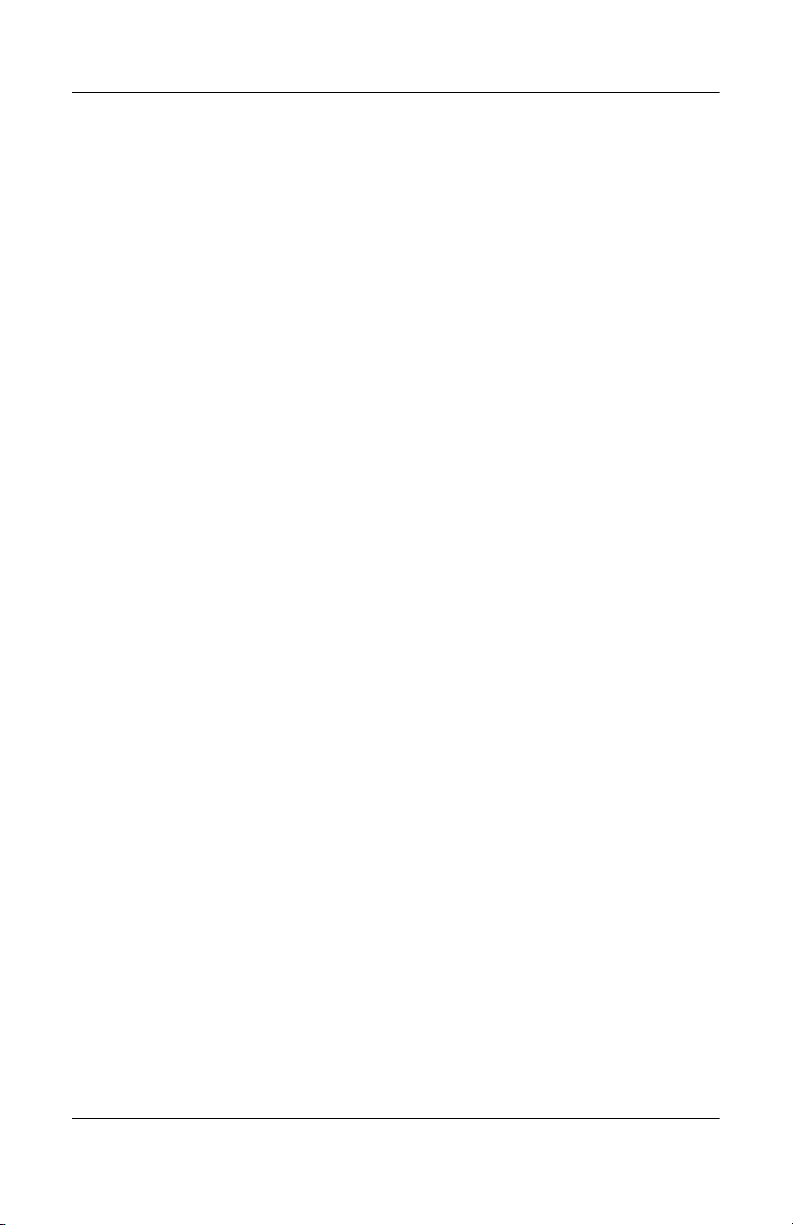
A Regulatory Notices
Federal Communications Commission Notice. . . . . . . . . A–1
Modifications. . . . . . . . . . . . . . . . . . . . . . . . . . . . . . . A–2
Cables . . . . . . . . . . . . . . . . . . . . . . . . . . . . . . . . . . . . A–2
Declaration of Conformity for Products Marked
with the FCC Logo—United States Only . . . . . . . . . A–2
Canadian Notice . . . . . . . . . . . . . . . . . . . . . . . . . . . . A–3
Avis Canadien . . . . . . . . . . . . . . . . . . . . . . . . . . . . . . A–3
Japanese Notice . . . . . . . . . . . . . . . . . . . . . . . . . . . . . A–3
Battery Warning . . . . . . . . . . . . . . . . . . . . . . . . . . . . A–4
Airline Travel Notice. . . . . . . . . . . . . . . . . . . . . . . . . A–4
Wireless Notices . . . . . . . . . . . . . . . . . . . . . . . . . . . . A–5
U.S. Regulatory Wireless Notice. . . . . . . . . . . . . . . . A–5
Canadian Regulatory Wireless Notice. . . . . . . . . . . . A–5
European Union Notice . . . . . . . . . . . . . . . . . . . . . . . A–6
Brazilian Regulatory Wireless Notice . . . . . . . . . . . . A–8
B Hardware Specifications
System Specifications . . . . . . . . . . . . . . . . . . . . . . . . . . . B–1
Physical Specifications. . . . . . . . . . . . . . . . . . . . . . . . . . . B–2
Operating Environment . . . . . . . . . . . . . . . . . . . . . . . . . . B–3
Contents
Index
Reference Guide xi
Page 12

1
Getting Started
Congratulations on purchasing an HP iPAQ Pocket PC h5400
Series. This Reference Guide will help you set up your Pocket PC
and familiarize you with how it works.
Reference Guide 1–1
Page 13
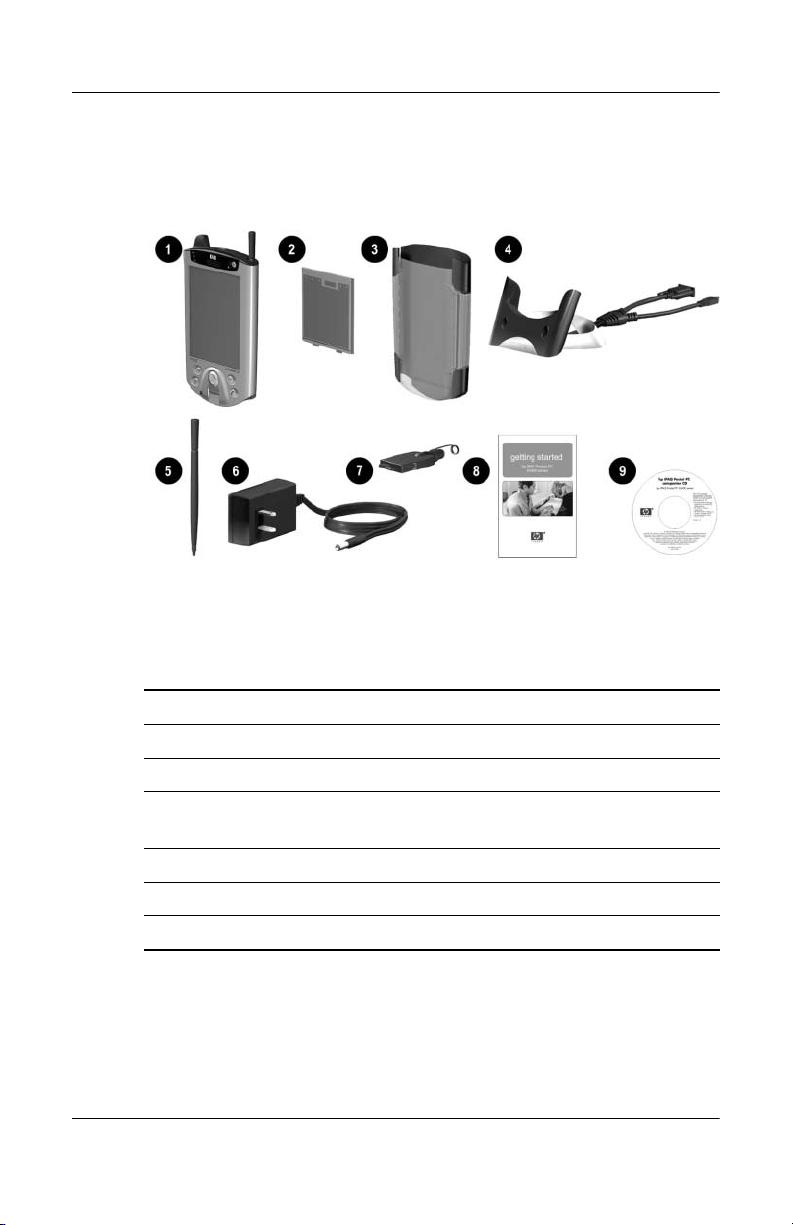
Getting Started
What is in the Box?
If items are missing, contact Customer Support at the numbers
provided in the Worldwide Telephone Numbers booklet.
The product ships with:
1 HP iPAQ Pocket PC
2 Slim Removable Battery
3 Protective Cover Pack
*
4 Universal Cradle
connection
5 Extra Stylus
6 AC Adapter
7 Charging Adapter (tethered to the AC Adapter)
1–2 Reference Guide
for either Universal Serial Bus (USB) or serial
Page 14
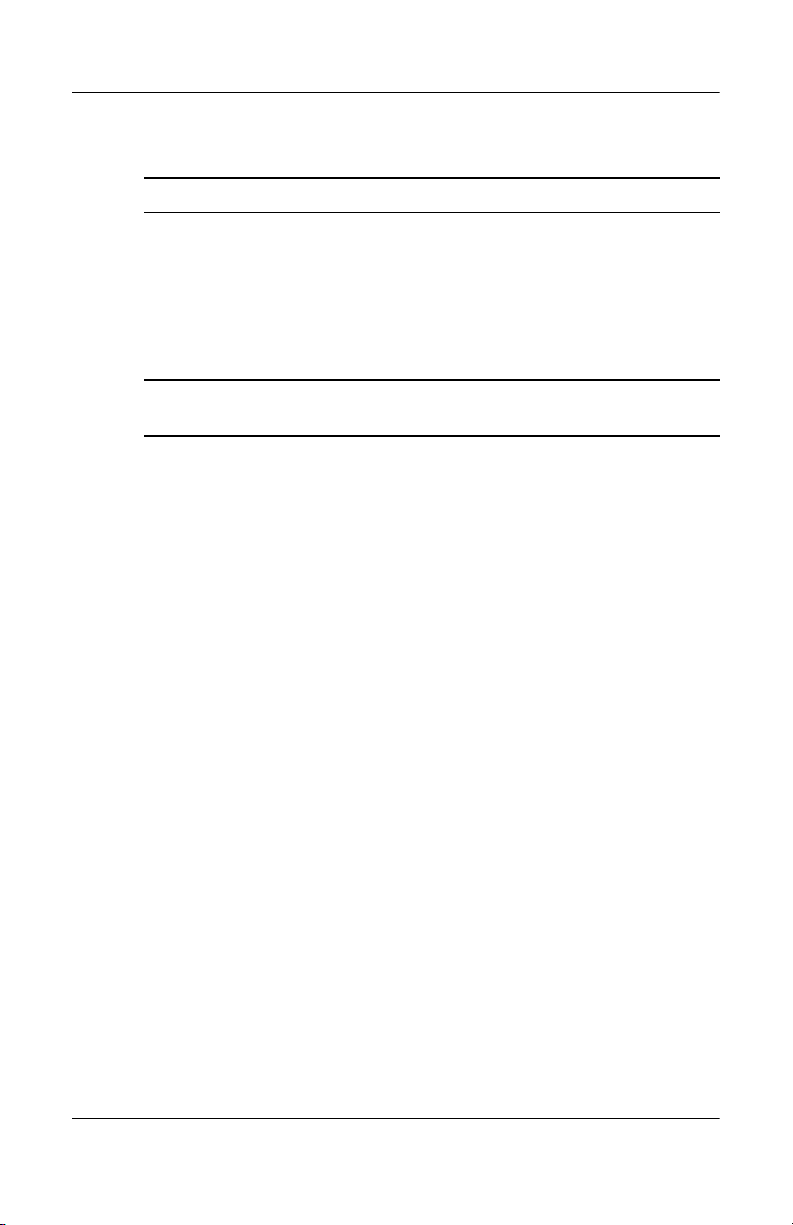
Getting Started
(Continued)
8 Getting Started guide
9 HP iPAQ Pocket PC Companion CD, which contains:
• Microsoft® Outlook® 2000
• Microsoft® ActiveSync® software
• Bonus software and applications
• HP documentation including the HP iPAQ Pocket PC
Reference Guide and eBook in select languages on CD
*
The physical appearance of the Universal Cradle may vary slightly
depending on the actual model purchased.
Reference Guide 1–3
Page 15
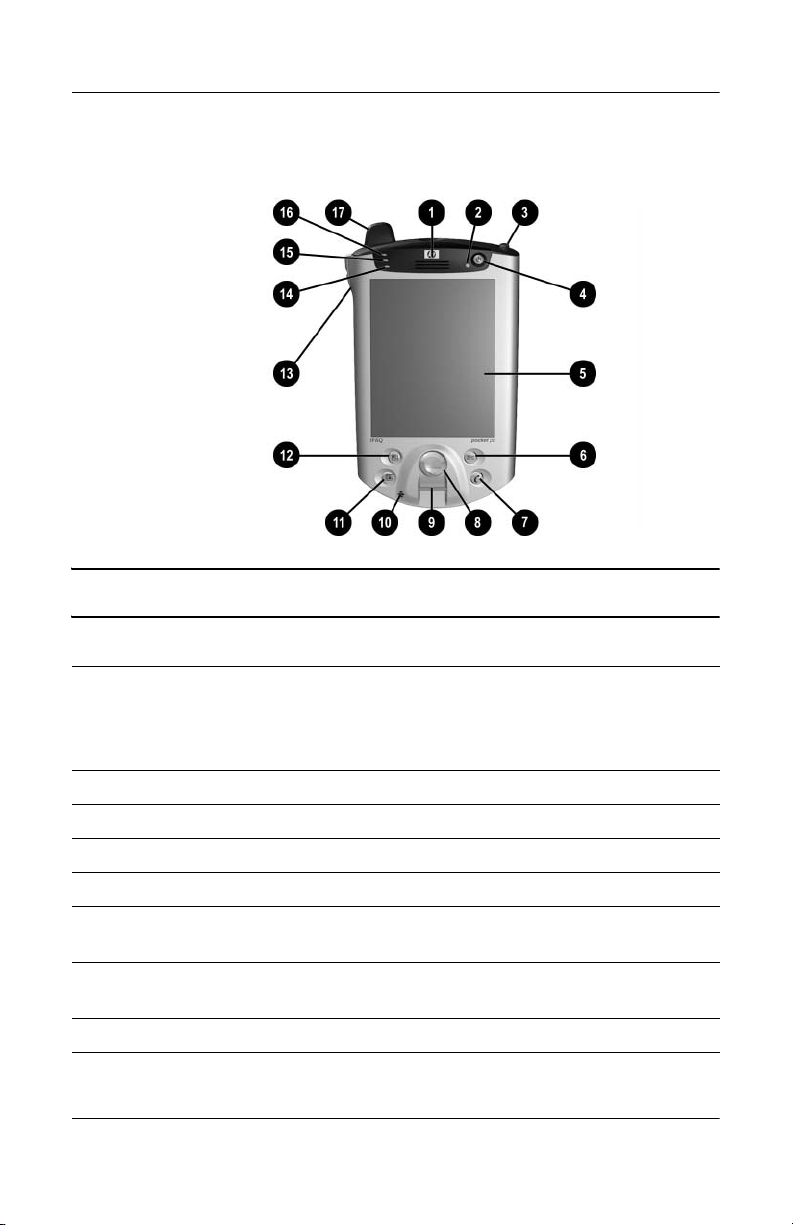
Getting Started
Front Panel
Front Panel Components
1 Speaker: Alarms, voice, music
2 Power Indicator:
amber flash = charging
amber solid = charged
green flash = alarm, calendar, event
3 Stylus: Push to eject, push to lock
4 Power Button: Turn unit on and off
5 Color Display: High contrast color screen
*
6
Inbox Button: Access your Inbox for sending and receiving e-mail
*
iTask Button: Open, close, and switch between applications, run
7
utilities, and change settings
8 5-Way Navigation Button: Scroll through a list and push to select
(similar to using a joystick)
9 Fingerprint Reader: Biometric enhanced security
1–4 Reference Guide
Page 16
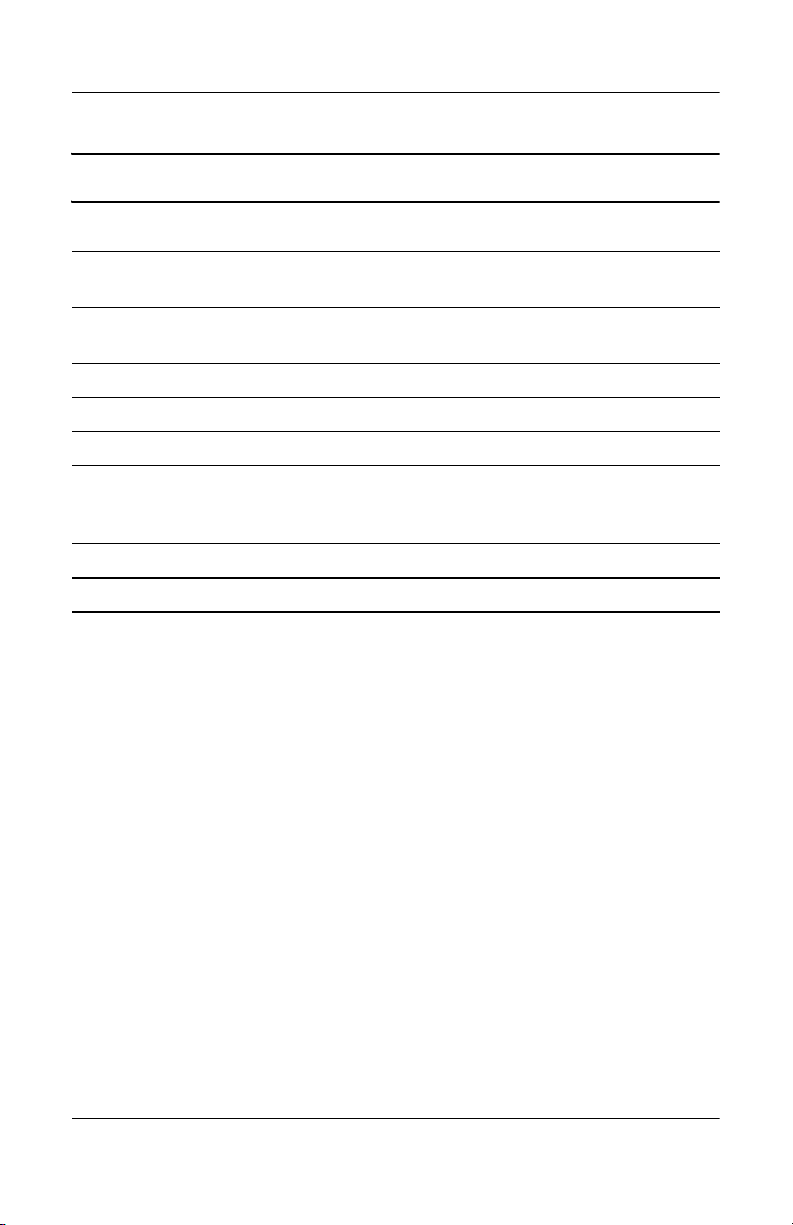
Getting Started
Front Panel Components (Continued)
: Microphone: Record your voice or other sounds
*
;
Calendar Button: Schedule appointments, set reminders, or view your
calendar
*
<
Contacts Button: Display a list of your contacts from the category you
select
= Volum e: Up/Down/Mute Voice and Record
> Light Sensor: Automatically adjusts the backlight when selected
? Active Bluetooth Indicator: Flashes “blue” when Bluetooth is on
@ Wireless LAN Indicator:
green flash = wireless link
amber flash = no wireless link
A Antenna: Transmits and receives signals
*
These buttons are programmable but at startup they are assigned by default.
Reference Guide 1–5
Page 17
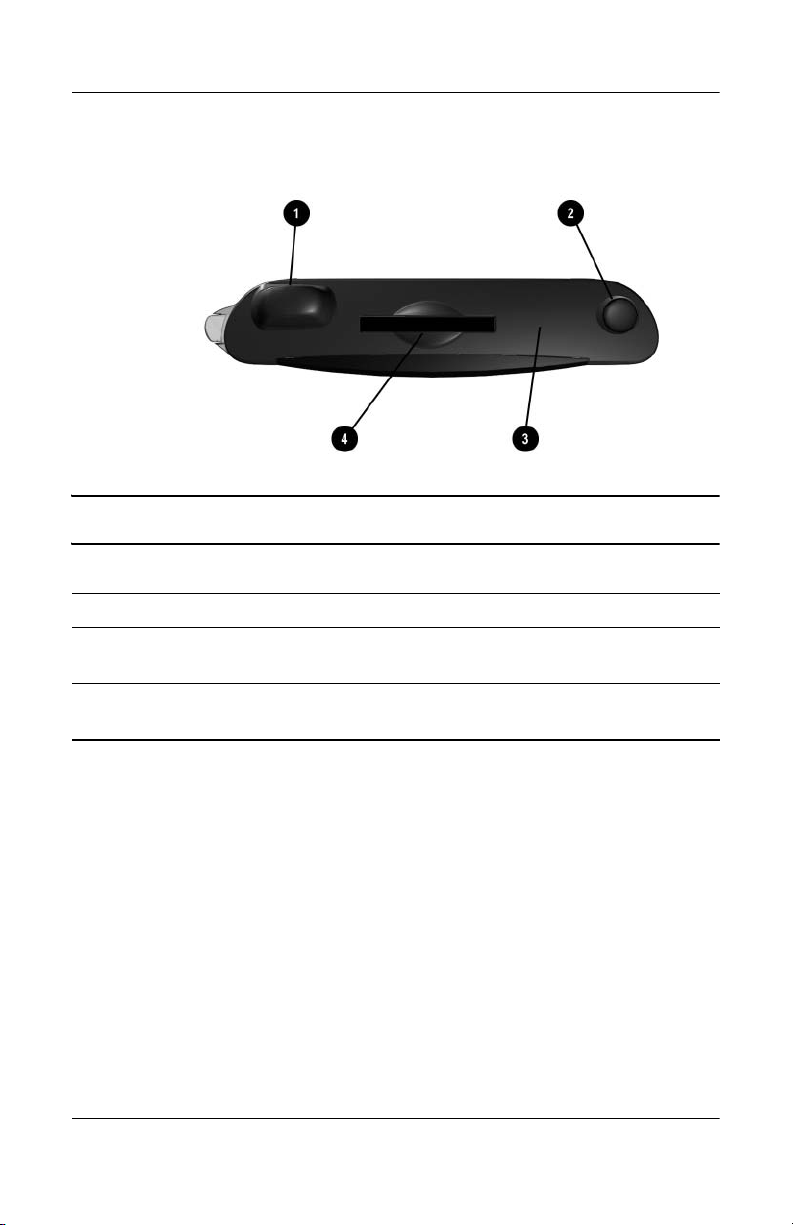
Getting Started
Top Panel
Top Panel Components
1 Antenna: Transmits and receives signals
2 Stylus: Push to eject, push to lock
3 Infrared/Universal Remote: Beams information to/from other
infrared-enabled devices
4 Secure Digital I/O (SDIO) Expansion Slot: Supports Secure Digital
(SD) storage and expansion cards
1–6 Reference Guide
Page 18
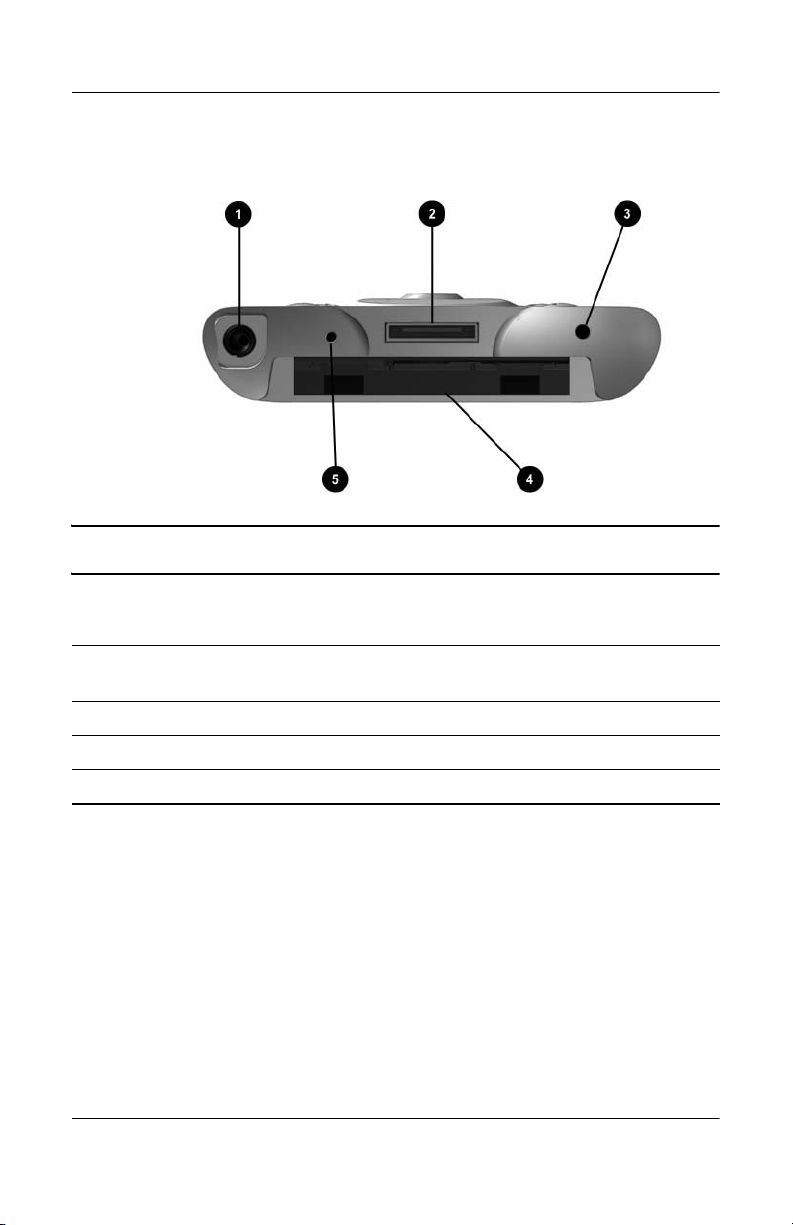
Getting Started
Bottom Panel
Bottom Panel Components
1 3.5 mm Stereo/Microphone Headphone Jack: Connect your
headphone or headset or earpiece
2 Charging/Communications Port: Connect to universal cradle,
synchronization cable, or charging adapter
3 Reset Button: Resets your iPAQ Pocket PC
4 Expansion Pack Connector: Connect to an optional Expansion Pack
5 Microphone: Record your voice or other sounds
Reference Guide 1–7
Page 19
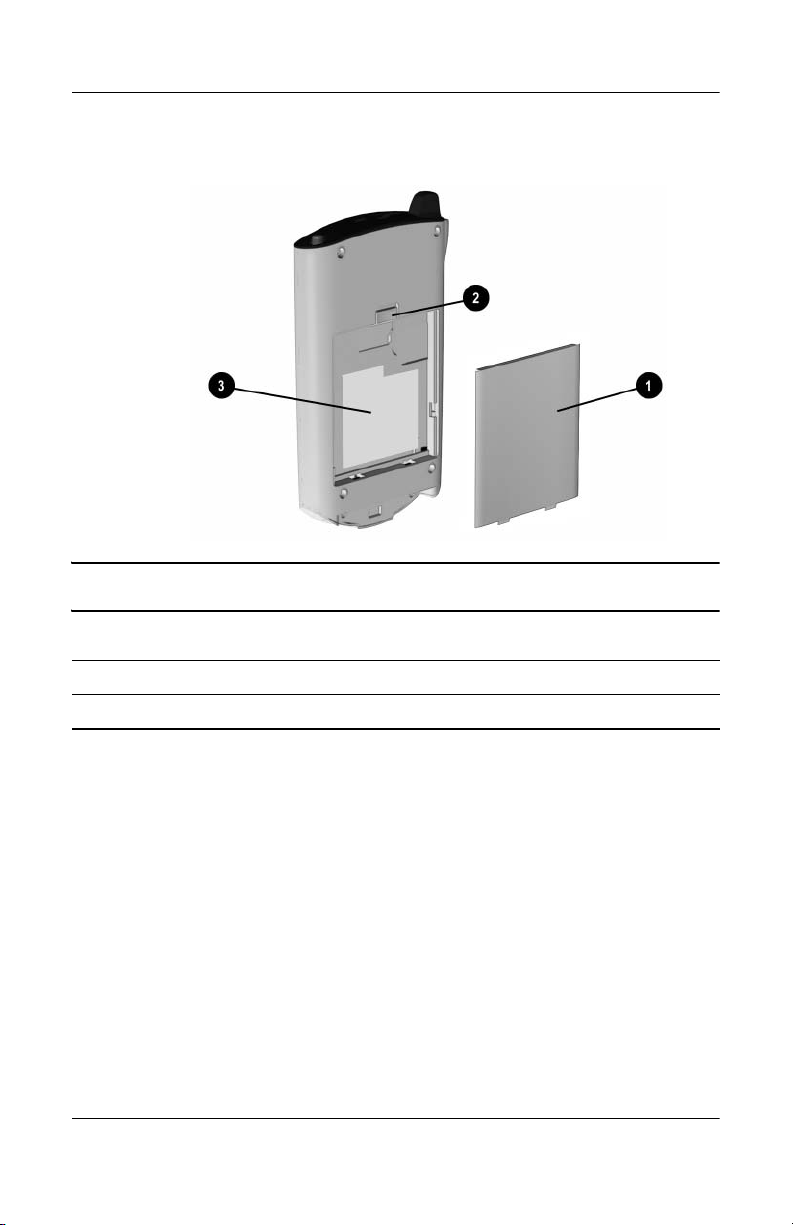
Getting Started
Back Panel
Back Panel Components
1 Slim Removable Battery: Removable/rechargeable battery
2 Battery Latch: Slide up to remove the battery
3 Product Label: Needed for service and product-related questions
1–8 Reference Guide
Page 20
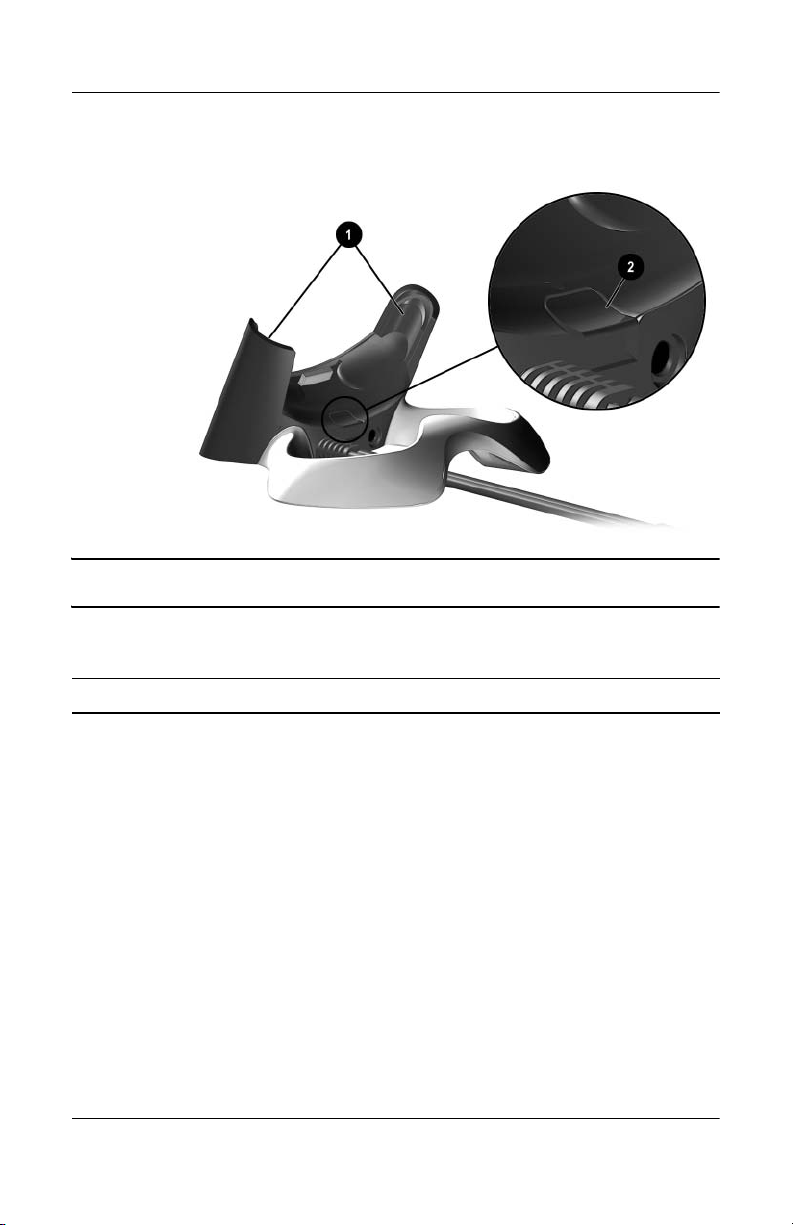
Getting Started
Universal Cradle
Universal Cradle Components
1 Stabilizers: Stabilizes (1) the iPAQ Pocket PC when cradled without an
Expansion Pack
2 Release Button: Releases (2) the stabilizers from the locked position
Reference Guide 1–9
Page 21
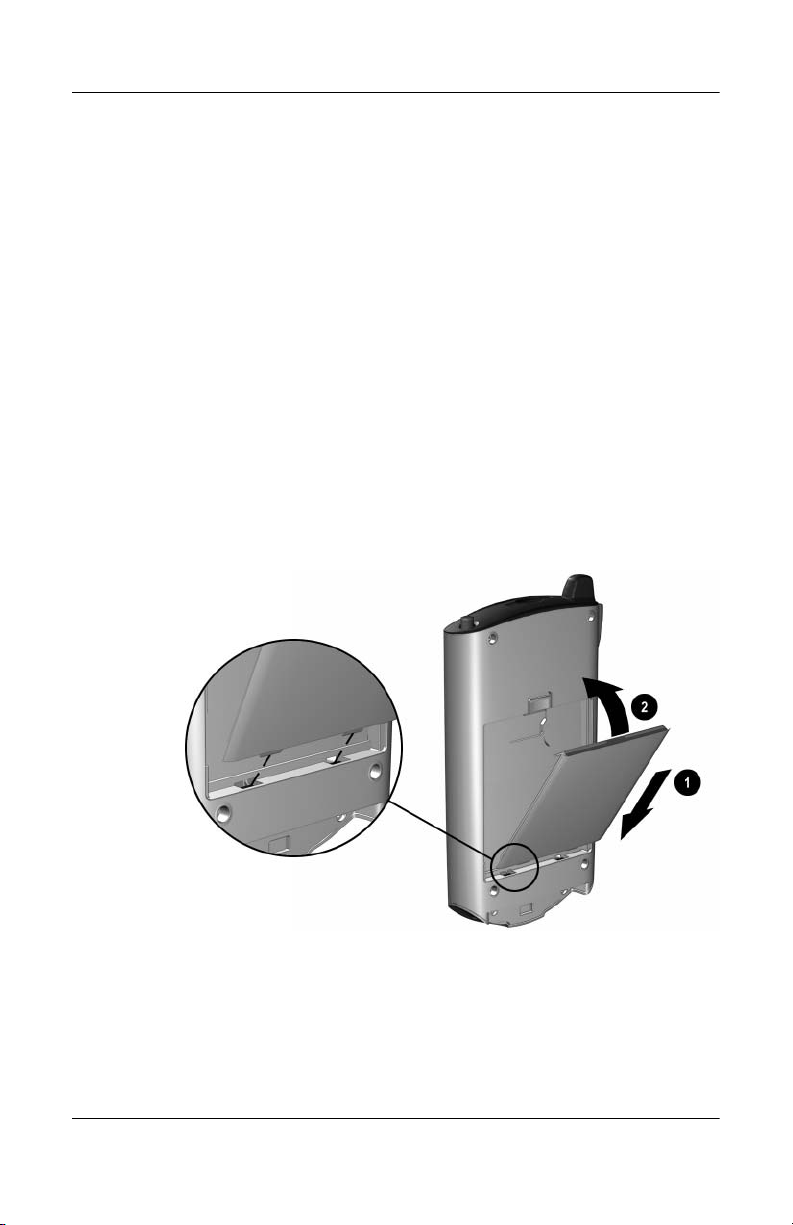
Getting Started
Register the hp iPAQ Pocket PC
You can receive the latest information on your iPAQ Pocket PC
as well as special offers on iPAQ Pocket PC accessories and
software by registering online at the following url:
http://www.hp.com/go/ipaqreg.
Set Up Your hp iPAQ Pocket PC
To begin using your HP iPAQ Pocket PC:
1. Locate the removable battery.
2. Insert the tabs 1 on the bottom of the battery into the slots on
the iPAQ Pocket PC.
3. Push the battery 2 upward and snap into place.
4. Remove the stylus (push down on it) from the slot on the top
of the iPAQ Pocket PC.
1–10 Reference Guide
Page 22
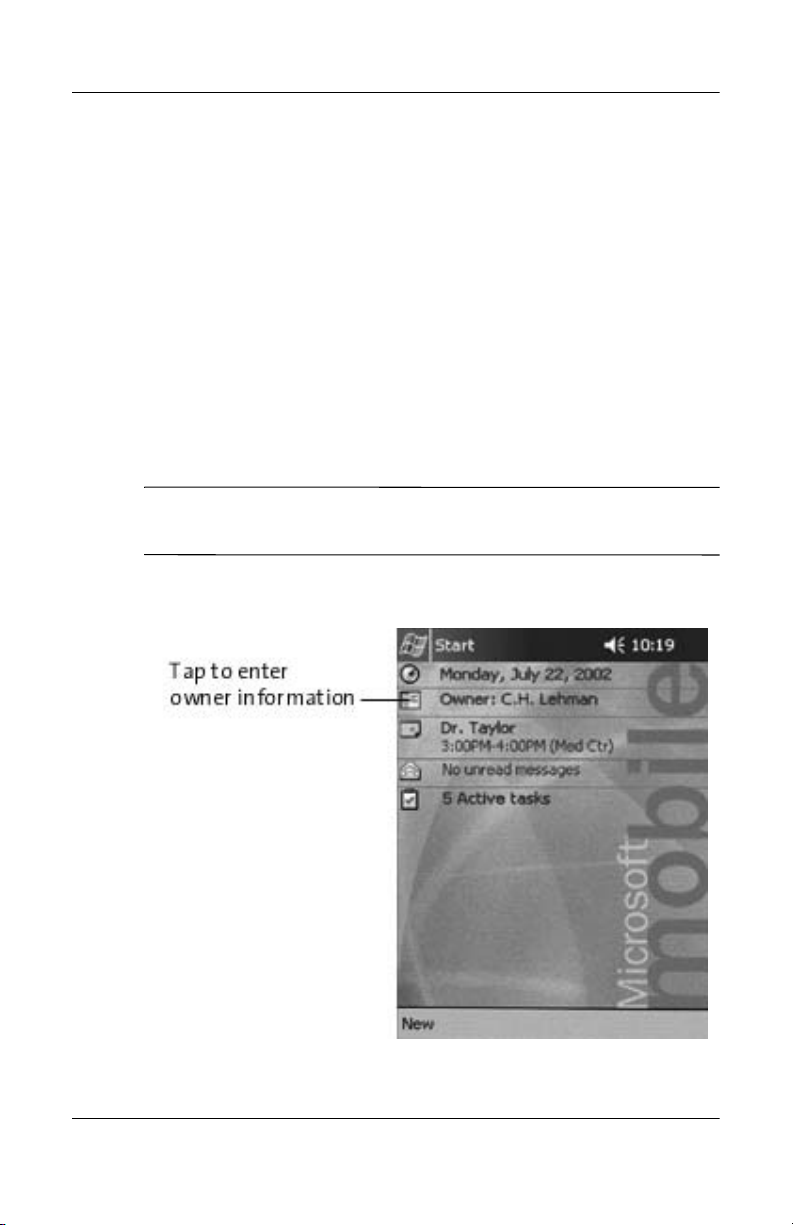
5. Locate the reset hole on the bottom panel of your Pocket PC.
Insert the stylus into the hole and push inward on the stylus
to perform a normal reset. Your iPAQ Pocket PC will
automatically power on.
6. Follow the steps on the Welcome screen to:
❏ Align the screen
❏ Learn about the stylus
❏ Learn about the pop-up menus
❏ Select your time zone
7. Tap anywhere to open the Today screen.
You will see the To da y screen when you first turn on your iPAQ
✎
Pocket PC each day or after four hours of inactivity.
8. Personalize your iPAQ Pocket PC.
Getting Started
Reference Guide 1–11
Page 23
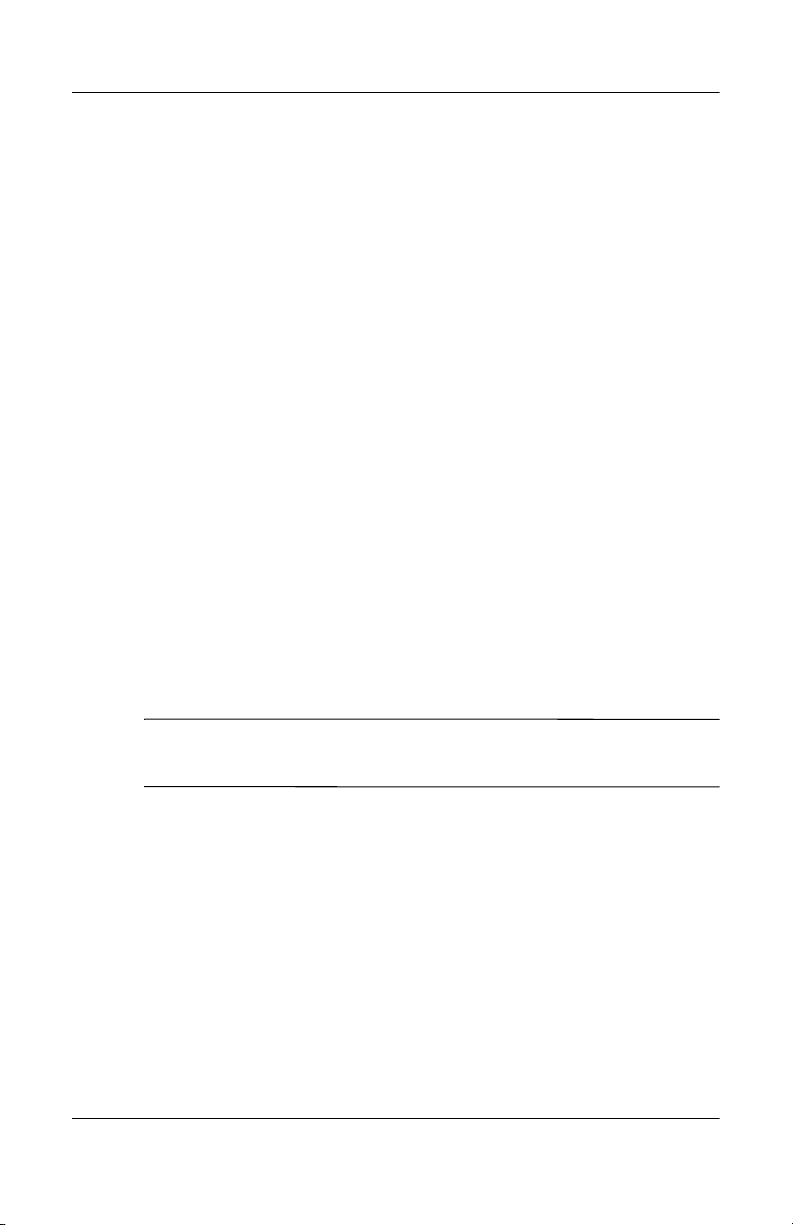
Getting Started
Establish a Partnership With a PC
Using Microsoft ActiveSync, you can synchronize the
information on your personal computer with the information
on your iPAQ Pocket PC. Synchronization compares the data on
your Pocket PC with your personal computer and updates both
computers with the most recent information.
You can synchronize your Contacts, Calendar, Tasks, and Notes,
which require Microsoft Outlook. Also, you can synchronize
other items, such as, files and Web pages, without Microsoft
Outlook. Your first synchronization process automatically begins
when you finish using the ActiveSync Setup Wizard.
To install ActiveSync:
1. Insert the HP iPAQ Pocket PC Companion CD into your
computer.
2. Click Start Here.
3. Install Microsoft Outlook, if necessary.
4. Click Install ActiveSync (version on this CD required as
minimum).
When prompted to download the file, select Run this program
✎
from its current location.
1–12 Reference Guide
Page 24
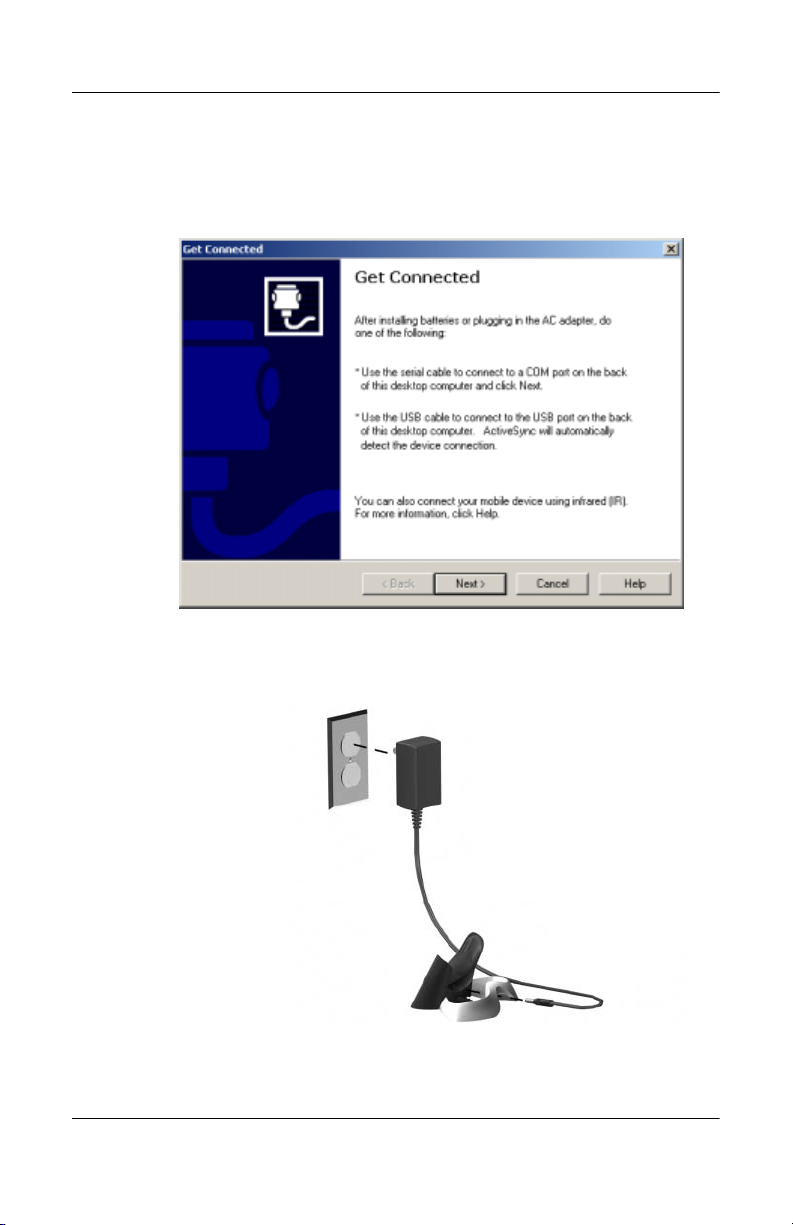
Getting Started
5. Follow the instructions on the HP iPAQ Pocket PC
Companion CD until you reach the screen shown then
continue with Step 6 below.
6. Insert the AC Adapter plug into an electrical outlet. Connect
the AC connector to the universal cradle.
Reference Guide 1–13
Page 25
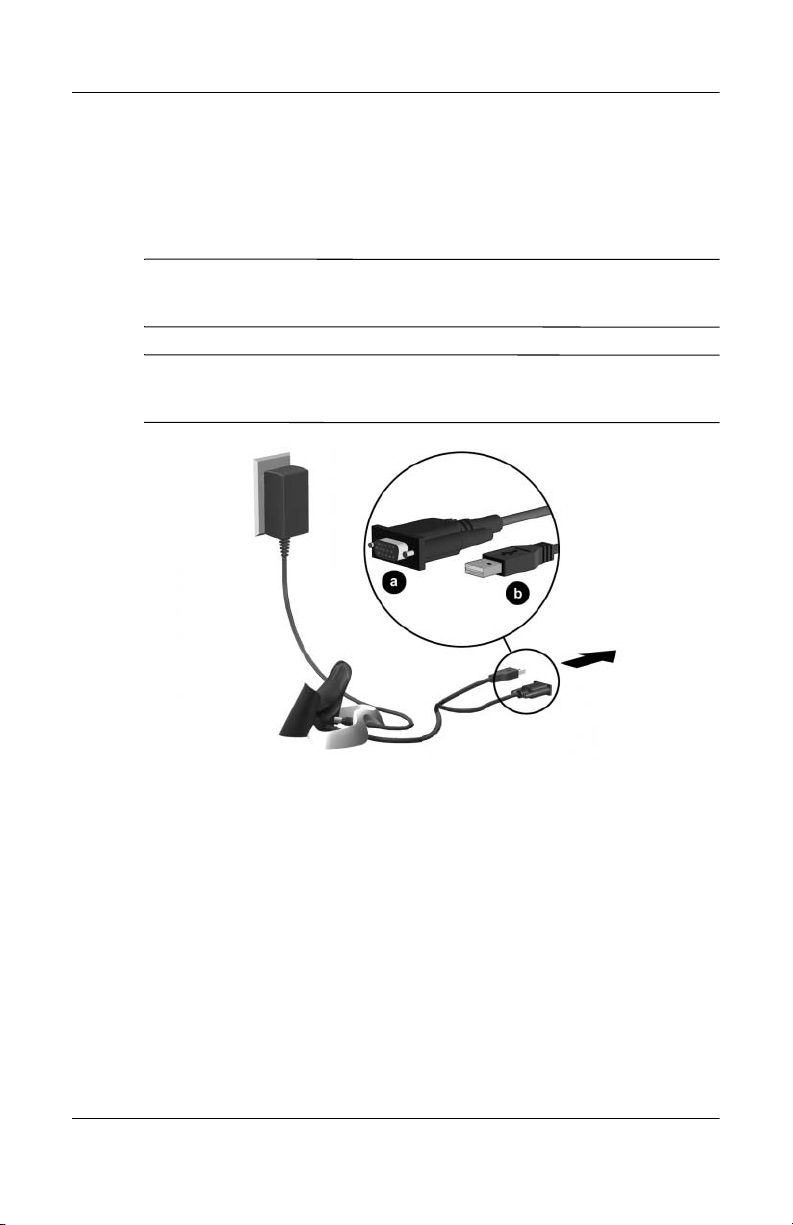
Getting Started
7. If you have not already done so, connect either the (a) serial
Connect either the serial or the USB connector. Do not connect
✎
both connectors at the same time.
Use the USB connection for faster performance. Microsoft
✎
Windows NT users must use the serial connection.
or the (b) USB connector (NOT BOTH) on the universal
cradle to the port on the back or front of your personal
computer.
1–14 Reference Guide
Page 26
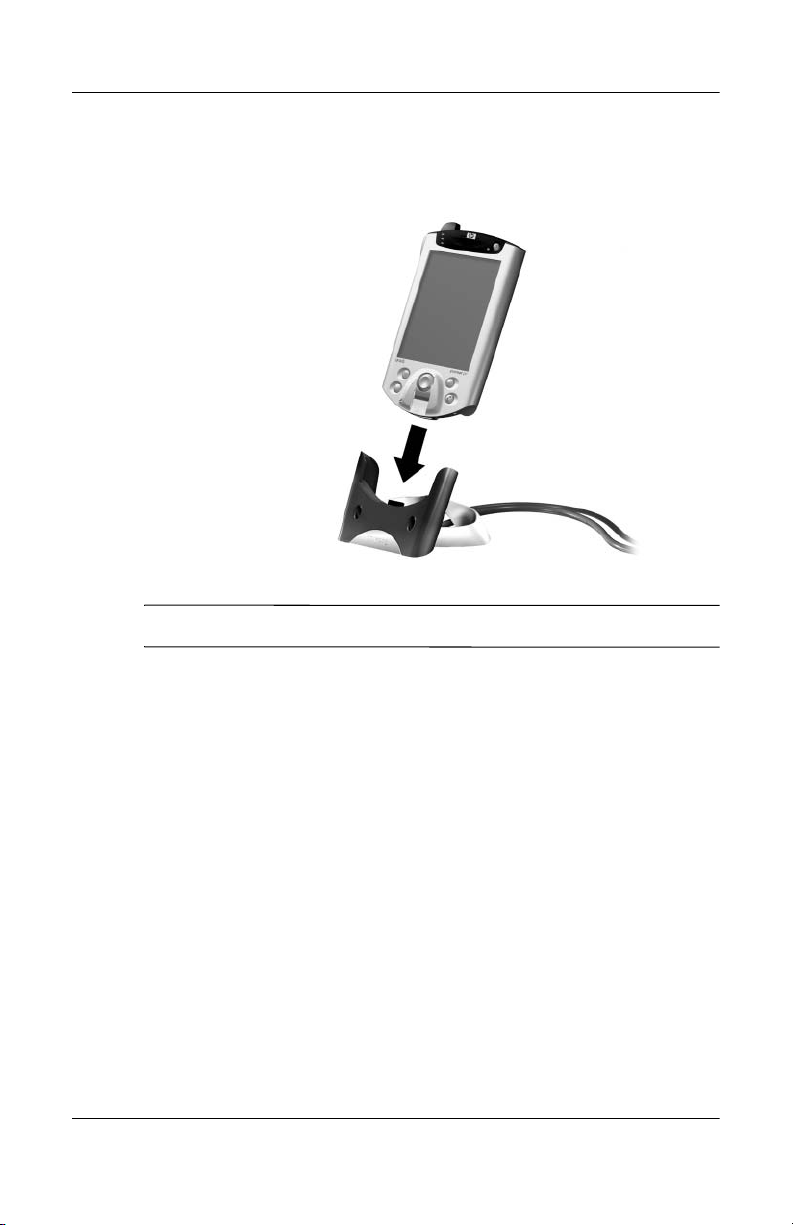
8. Slide the bottom of your iPAQ Pocket PC into the universal
cradle until the connector is fully inserted.
ActiveSync will automatically detect the Pocket PC connection.
✎
Getting Started
9. Continue to follow the ActiveSync instructions to establish a
partnership.
10. Learn more about your iPAQ Pocket PC.
Reference Guide 1–15
Page 27
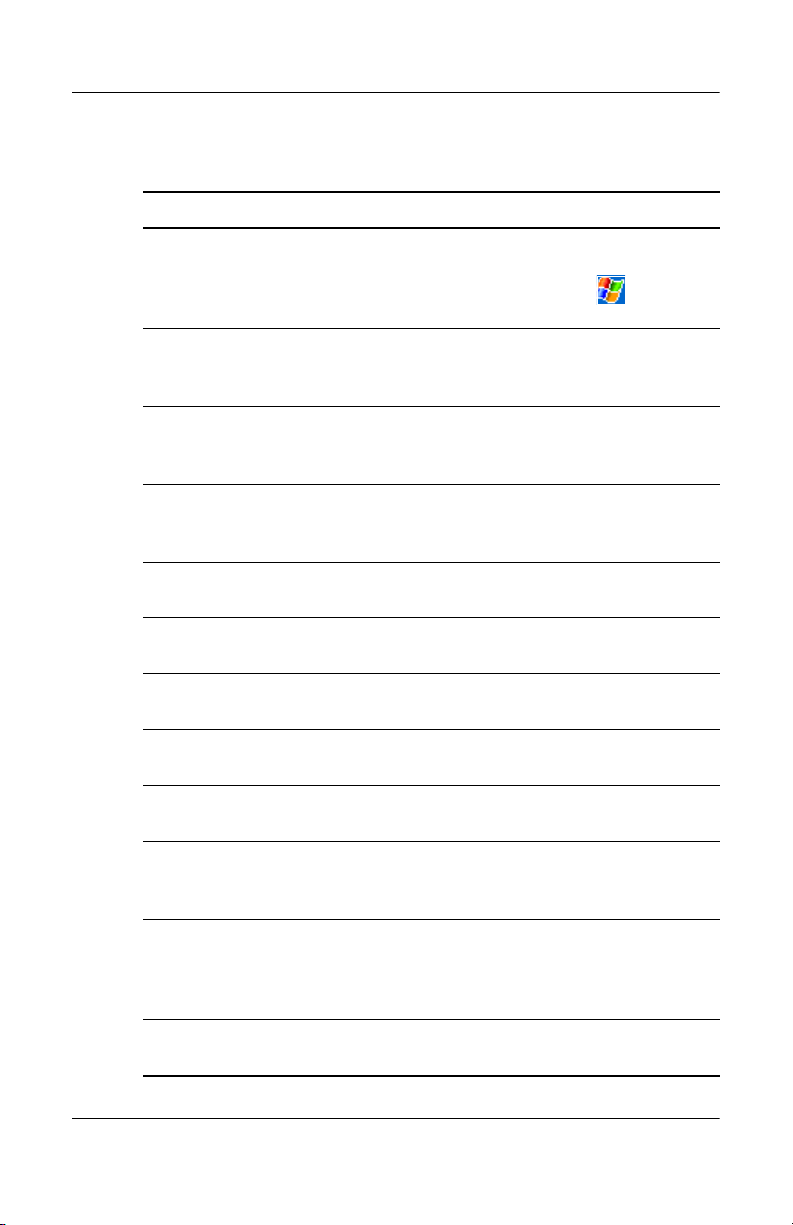
Getting Started
For More Product Information
For information on... See this source...
Programs on your HP iPAQ
Pocket PC
The HP iPAQ Pocket PC
Reference Guide
Wireless LAN Wireless LAN Special Features Guide
Bluetooth Bluetooth Special Features Guide in the
Fingerprint Reader Chapter 5: HP iPAQ Pocket PC
iPAQ Backup Chapter 2: HP iPAQ Pocket PC
Universal Remote Control Chapter 10: HP iPAQ Pocket PC
iPAQ File Store Chapter 2: HP iPAQ Pocket PC
iTask Manager Chapter 2: HP iPAQ Pocket PC
The HP iPAQ Pocket PC Reference
Guide on CD and eBook in select
languages. For Help, tap
then Help.
This information is presented in a
printable format and eBook in select
languages.
in the box and Chapter 3: HP iPAQ
Pocket PC Reference Guide on CD
box and Chapter 4: HP iPAQ Pocket PC
Reference Guide on CD
Reference Guide on CD
Reference Guide on CD
Reference Guide on CD
Reference Guide on CD
Reference Guide on CD
Additional programs that
can be installed on your
HP iPAQ Pocket PC
Information about HP iPAQ
Pocket PC options
Information about your
HP iPAQ Pocket PC
1–16 Reference Guide
The HP iPAQ Pocket PC Companion CD
The Accessories Information brochure
included with your HP iPAQ Pocket PC
or http://www.hp.com/products
/pocketpc/options
http://www.hp.com/products
/pocketpc
Page 28
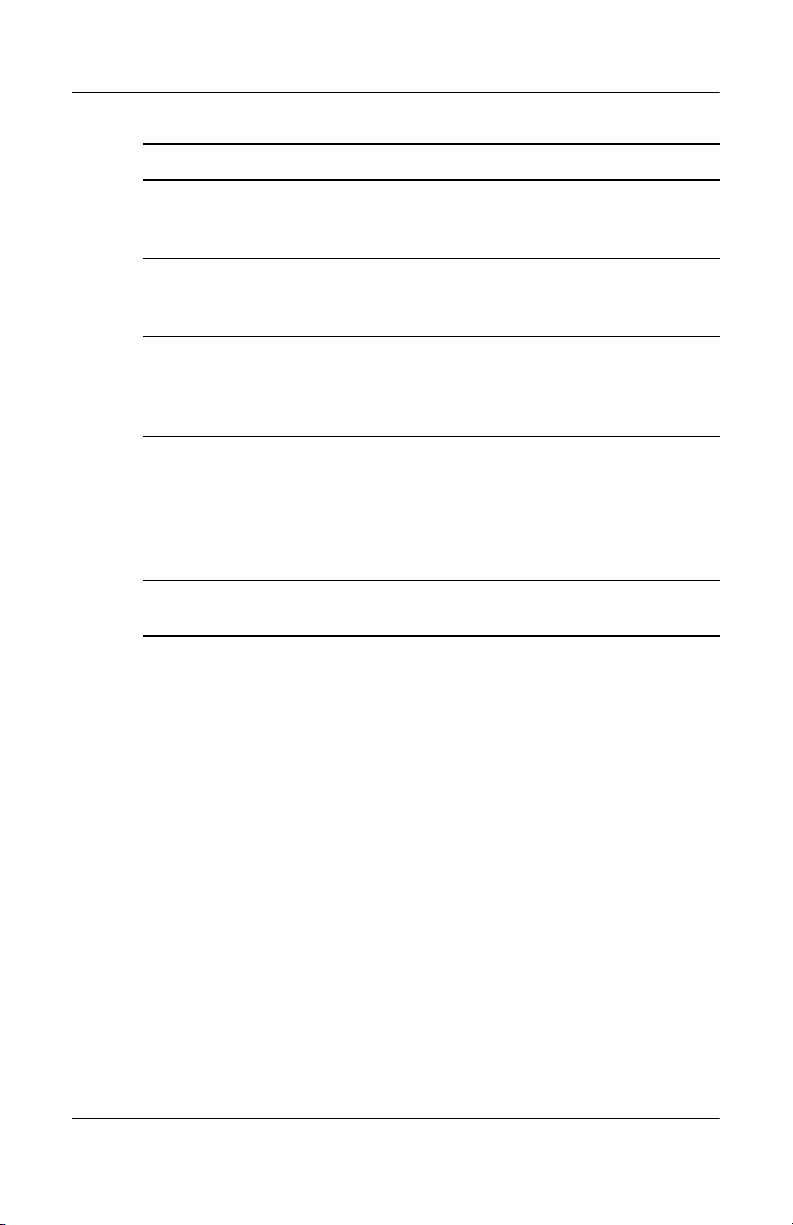
For information on... See this source...
Getting Started
Up-to-date information on
your Microsoft Pocket PC
2002 software
Programs that are already
on your HP iPAQ Pocket PC
Connecting your HP iPAQ
Pocket PC to a computer
Register your HP iPAQ
Pocket PC to receive the
latest information as well as
special offers on iPAQ
Pocket PC accessories and
software
Warranty and service
information
http://www.microsoft.com/mobile
/pocketpc
The HP iPAQ Pocket PC Companion CD
and Help on your HP iPAQ Pocket PC.
Tap Start, then Help.
This Getting Started guide, the
HP iPAQ Pocket PC Reference Guide,
or ActiveSync Help on the HP iPAQ
Pocket PC Companion CD.
Register online at:
http://www.hp.com/go/ipaqreg
Worldwide Limited Warranty Statement
in the box.
Reference Guide 1–17
Page 29
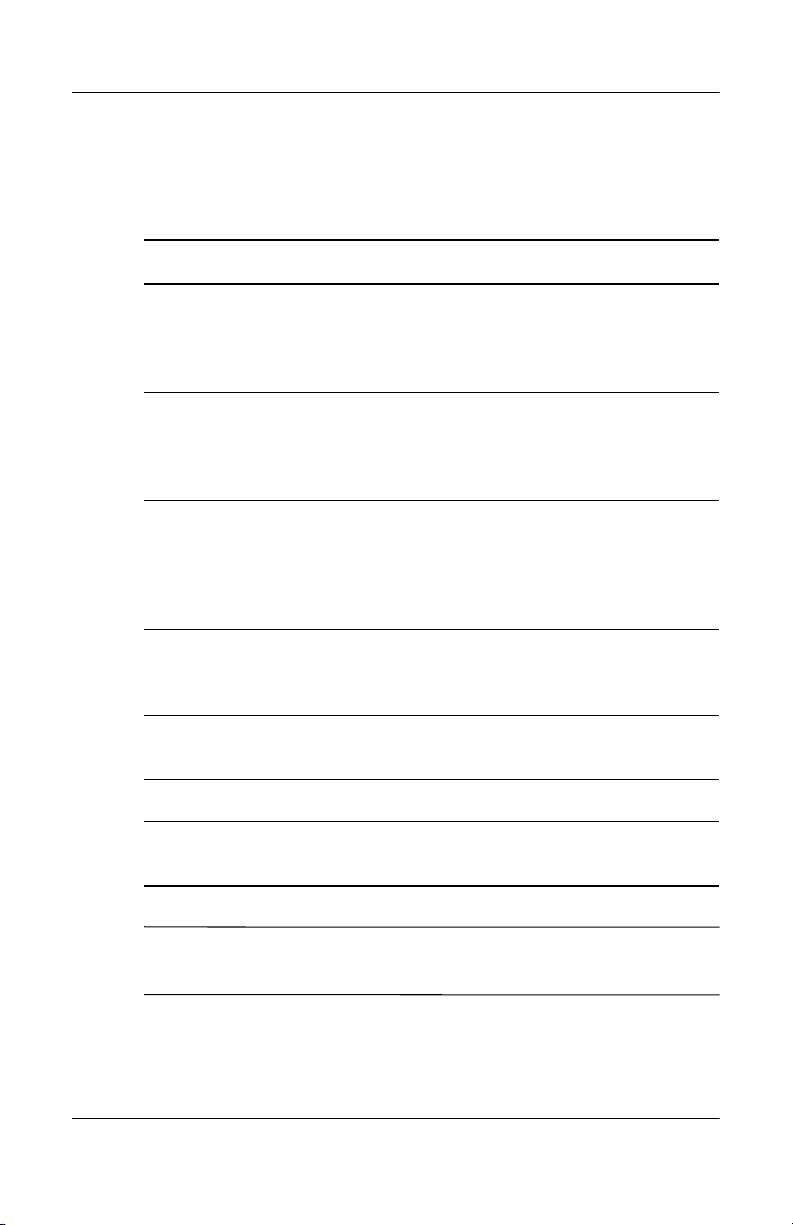
Getting Started
Troubleshooting and Support Information
For information on... See this source...
Connecting to and
synchronizing with
a computer
Troubleshooting information
on ActiveSync connections
Exchanging files after
synchronizing your
HP iPAQ Pocket PC
Last-minute updates and
detailed technical
information
Support for your HP iPAQ
Pocket PC
Safety Information Important Safety Information in the box.
Up-to-date information on
Windows-powered devices
ActiveSync Help on your personal
computer. To view Help, start
ActiveSync, click Help, then click
Microsoft ActiveSync Help.
The ActiveSync troubleshooter on your
computer. After installing the desktop
software. Click Help, then
Troubleshooter.
Online ActiveSync on your computer.
View the online help by opening
Microsoft ActiveSync on your computer,
then select Help, Microsoft
ActiveSync Help.
The Read Me files, located in the
Microsoft ActiveSync folder on the
HP iPAQ Pocket PC Companion CD.
http://www.hp.com/support
/pocketpc
http://www.microsoft.com/pocketpc
This is a Class B digital device, pursuant to Part 15 of the FCC
✎
Rules. Refer to the documentation CD for Class B information.
1–18 Reference Guide
Page 30
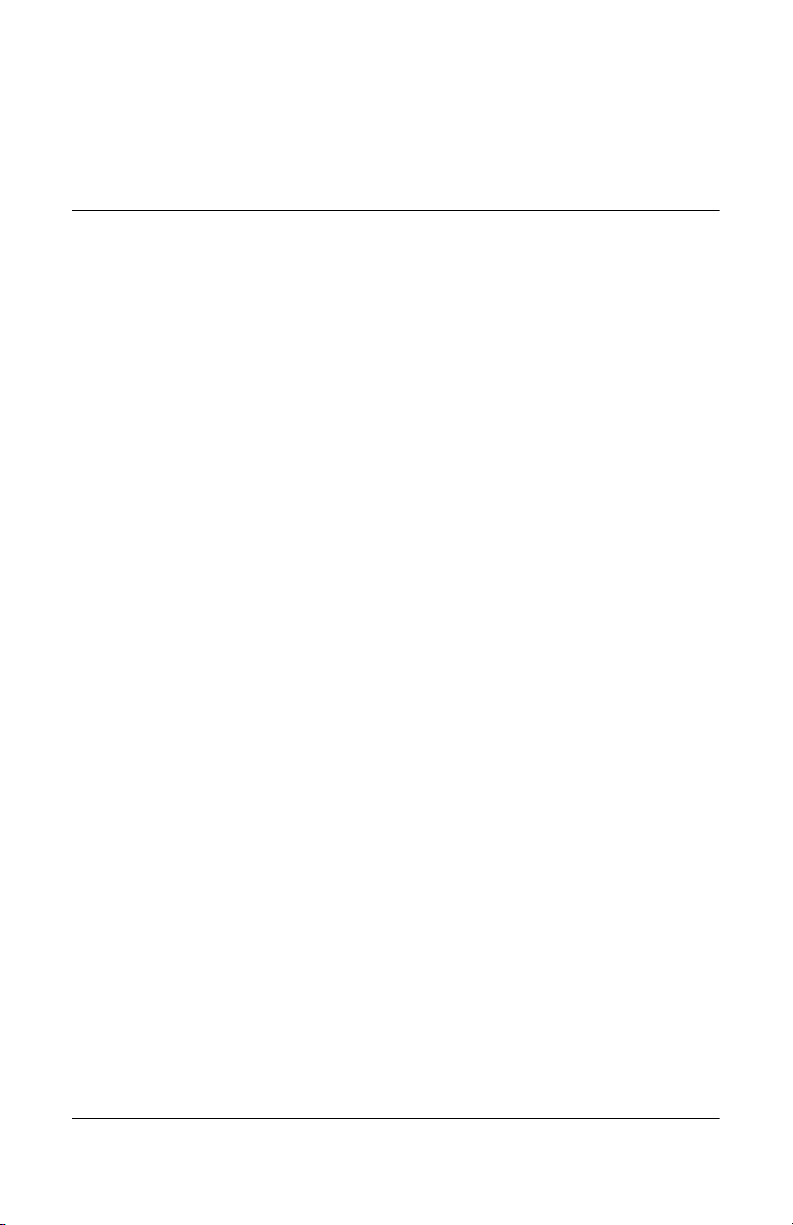
Getting Acquainted
To use your HP iPAQ Pocket PC h5400 Series most effectively,
start by learning how to:
■ Enter information
■ Customize settings
■ Manage your iPAQ Pocket PC
■ Manage the battery
■ Work with applications
Enter Information
You can enter letters, symbols, and numbers on the iPAQ
Pocket PC screen by:
■ Tapping the keyboard
2
■ Writing with the stylus and using the Letter Recognizer,
Transcriber, or Block Recognizer to create text
■ Drawing and writing with the stylus
Reference Guide 2–1
Page 31

Getting Acquainted
You can tap the keyboard or write with the Letter Recognizer,
Transcriber, or Block Recognizer in any application.You can use
the stylus to draw and write on the screen in the Notes application
and from any Notes tab in the Calendar, Contacts, and Tasks
applications.
As you type or write, the iPAQ Pocket PC suggests words for
✎
you in a box above the Keyboard, Letter Recognizer, or Block
Recognizer but not in the Transcriber.
You can determine when the suggestions occur (for example, you
can decide how many letters to enter before the Letter Recognizer
makes suggestions) and how many words are suggested.
Change Word Suggestion Options
You can determine:
■ If words are suggested
■ The number of letters you must enter before a word is
suggested
■ The number of words that are suggested per entry
■ If you do not want any words suggested
To change word suggestions:
1. From the Start menu, tap Settings.
2. Tap Input.
3. Tap the Word Completion tab.
2–2 Reference Guide
Page 32

Getting Acquainted
4. Determine how many letters you want to type before a
suggestion is made, then tap the down arrow associated with
letters.
44
5
5. Determine how many words you want suggested, then tap the
down arrow associated with words.
6. Tap OK.
Reference Guide 2–3
Page 33

Getting Acquainted
Type with the On-Screen Keyboard
You can enter typed text directly on the screen by tapping letters,
numbers, and symbols on the keyboard.
To type with the keyboard:
1. From any application, tap the up arrow next to the Input
Panel icon.
2. Tap Keyboard to display a keyboard on the screen.
2–4 Reference Guide
Page 34

3. Tap a letter, symbol, or number to enter information.
To see the symbols, tap the 123 or Shift key.
✎
4. Tap OK.
Getting Acquainted
Reference Guide 2–5
Page 35

Getting Acquainted
Write with the Stylus and the Letter Recognizer
You can write letters, numbers, and symbols on the screen using
the stylus and the Letter Recognizer. You create words and
sentences by writing in upper case (ABC), lower case (abc), and
symbols (123) in specific areas.
To write with the stylus and letter recognizer:
1. From any application, tap the up arrow next to the Input
Panel button.
2. Tap Letter Recognizer.
2–6 Reference Guide
Page 36

Getting Acquainted
3. Write a letter or symbol between the dashed line and
baseline.
a. Write a letter between the hatch marks labeled ABC to
display in upper case.
b. Write a letter between the hatch marks labeled abc to
display in lower case.
c. Write a number or symbol between the hatch marks
labeled 123.
You should write characters between the dashed line and baseline
✎
for the character recognizer to work effectively. If you are writing
a letter like “p,” write the top portion within the dashed line and
baseline, and the tail portion below the baseline.
If you writing a letter like “b,” write the bottom portion within
the dashed line and baseline, and the top portion above the
dashed line.
4. What you write will be converted to text.
Reference Guide 2–7
Page 37

Getting Acquainted
Write with the Stylus and the Transcriber
You can write words, letters, numbers, and symbols anywhere on
the screen using the stylus and Transcriber.
To write with the stylus and transcriber:
1. From any application, tap the up arrow next to the Input
Panel button.
2. Tap Transcr iber.
3. Write on the screen.
4. What you write will be converted to text.
Write with the Stylus and Block Recognizer
You can write letters, numbers, and symbols using the stylus and
Block Recognizer. You create words and sentences by writing
letters and numbers in specific areas.
You can input character strokes you learned using Graffiti®.
✎
To write with stylus and block recognizer:
1. From any application, tap the up arrow next to the Input
Panel button.
2. Tap Block Recognizer.
3. Write a word, letter, or symbol in the input box.
a. Write a letter in the input box labeled “abc” to type text.
b. Write a number or symbol in the input box labeled “123”
to type numbers or symbols.
What you write will be converted to text.
2–8 Reference Guide
Page 38

Draw and Write on the Screen
Use the stylus as a pen to draw and write on the screen in the
Notes application or from the Notes tab in Calendar, Contacts,
or Tasks.
To draw and write on the screen:
1. From the Start menu, tap Notes.
2. Tap New.
Otherwise, tap the Notes tab in Calendar, Contacts, or Tasks,
✎
then tap the Pen icon.
Getting Acquainted
3. Draw and write on the screen.
Reference Guide 2–9
Page 39

Getting Acquainted
4. Tap the Pen icon.
5. Tap OK.
Convert Writing to Text
Convert your writing to text when you write with the stylus in the
Notes application or from the Notes tab in:
■ Calendar
■ Contacts
■ Ta sk s
To convert writing to text:
1. From the Start menu, tap Notes.
Otherwise, tap the Notes tab in Calendar, Contacts, or Tasks.
✎
2. Begin a new note or tap an existing note to open it.
3. Tap Tools, then Recognize.
To convert a particular word or phrase, highlight it before you
✎
tap Recognize. If you select more than one word and one is
not recognized, all the other words will be converted. The
unrecognized word will remain written.
.
4. Tap OK.
2–10 Reference Guide
Page 40

Customize Settings
You can navigate through the iPAQ Pocket PC interface in
three ways:
■ Ta p
■ Tap and hold
■ Press application buttons
Tap the screen with the pointed tip of your stylus to open
applications and make selections. For example, tap the Start
menu to see a list of applications available.
Tap and hold an area on the screen to see a pop-up menu.
Press an application button on the front panel to quickly turn on
the screen and open your Calendar, Contacts, Inbox, or iTask, if
you have not changed the default settings for the buttons.
Set the Time for Home
Getting Acquainted
The time on your iPAQ Pocket PC is synchronized with the time
on your personal computer when they connect using ActiveSync.
You will need to set the time again if:
■ The battery completely discharges.
■ You perform a full reset of your iPAQ Pocket PC. See
“Perform a Full Reset.”
From the Tod ay screen, tap the Clock icon to set the time.
✎
Reference Guide 2–11
Page 41

Getting Acquainted
To set the time for home:
1. From the Start menu, tap Settings.
2. Tap System, then Clock.
By default, the time on the host computer is synchronized with
✎
the iPAQ Pocket PC each time the 2 devices connect using
ActiveSync.
3. Verify Home is selected or tap Home.
3
4
5
4. Tap the time-zone down arrow, then select your home
time zone.
5. Tap the hour, minutes, or seconds, then use the up and down
arrows to adjust the time.
You can adjust the time by moving the hands of the clock with
✎
the stylus.
6. Tap AM or PM.
7. Tap OK.
8. Tap Ye s to save the clock settings.
2–12 Reference Guide
Page 42

Getting Acquainted
Set the Time for a Location You Are Visiting
Set the time for a location you are visiting.
From the Tod ay screen, tap the Clock icon to set the time.
✎
To set the time for visiting location:
1. From the Start menu, tap Settings.
2. Tap System, then Clock.
3. Tap Visiting.
3
4. Tap the time-zone down arrow, then select the time-zone you
are visiting.
5. Tap the hour, minutes, or seconds, then use the up and down
arrows to adjust the time.
You can adjust the time by moving the hands of the clock with
✎
the stylus.
6. Tap AM or PM.
7. Tap OK.
8. Tap Ye s to save the clock settings.
Reference Guide 2–13
4
5
Page 43

Getting Acquainted
Set the Date
You must set the date again if:
■ The battery discharges completely
■ You perform a full reset of your iPAQ Pocket PC
You can set the date from the To da y screen. Tap the Clock icon
✎
to set the date.
To set the date:
1. From the Start menu, tap Settings.
2. Tap System, then Clock.
3. Tap the down arrow by the date.
4. Tap the left or right arrow to select a month and year.
5. Tap a day.
6. Tap OK.
7. Tap Ye s to save the date settings.
2–14 Reference Guide
Page 44

Change the Backlight Settings
You can change the backlight settings to match your environment
or to conserve battery power.
The backlight settings on your iPAQ Pocket PC are synchronized
✎
with the settings on your personal computer when they connect
using ActiveSync.
To change the backlight settings:
1. From the Start menu, tap Settings.
2. Tap System, then Backlight.
3. Select the backlight settings.
Getting Acquainted
Reference Guide 2–15
Page 45

Getting Acquainted
Changing the Backlight Settings
On the... Select when to use the...
Battery Power tab Backlight on battery power.
External Power tab Backlight on external power.
Brightness tab • Appropriate level of brightness.
Slide the bar to the lowest level to conserve the
most power.
• Automatic light sensor.
Select the check box to disable the slider bar
and allow the brightness to automatically adjust
to the ambient light.
Manage Your iPAQ Pocket PC
You can effectively manage your iPAQ Pocket PC by learning
how to:
■ Back up and restore information
■ Use the iPAQ File Store
■ Perform full and normal resets
■ Align the screen
■ Perform a self-test
2–16 Reference Guide
Page 46

Back Up Information
You can back up information to the personal computer, the iPAQ
File Store, and storage cards using:
■ iPAQ Backup
■ Active Sync
Use iPAQ Backup
iPAQ Backup protects your data from hardware failures, loss of
battery power, and accidental deletions.
Using iPAQ Backup, you can:
■ Back up and restore selected files, folders, and databases on
your Pocket PC
■ Copy the entire contents of the Pocket PC (for example, the
registry, user and system databases, and data files)
■ Schedule regular backup
Getting Acquainted
■ Back up your PIM
WARNING: Restoring your information replaces the current
Å
information on your iPAQ Pocket PC with the information saved in
your backup.
Reference Guide 2–17
Page 47

Getting Acquainted
Back up Files, Registry, and Databases
You can back up files, registry, and databases. A backup file can
be saved to any media (for example, storage card or hard drive)
that you would use for storing any other file.
To back up files, registry, and databases:
1. From the Start menu, tap Programs.
2. Tap iPAQ Backup.
3. Tap the check boxes to select files, folders, or databases from
the tree view.
3
4
4. Tap the … button.
2–18 Reference Guide
Page 48

Getting Acquainted
5. Enter a name and saving location for the back up data, then
tap OK.
6. Tap Options... to set backup options.
Reference Guide 2–19
Page 49

Getting Acquainted
7. Select whether to:
a. Compress and/or encrypt data
b. Exclude files from the backup
Selecting Back Up Options
If you select... Then...
Compress Data The backup file will be smaller, but the
process will take longer.
Encrypt Data The backup file (*.pbf) will be encrypted.
The user must enter an alphanumeric
password (6-15 digits) to proceed with
the backup then re-enter the password to
restore the data.
Stop Process Before Backup All active applications will be closed
prior to the backup.
Exclude iPAQ backup (*.pbf), program (*.exe
and *.dll), log (*.log), and storage card
files are excluded from the backup.
2–20 Reference Guide
Page 50

Getting Acquainted
8. Tap OK.
9. Tap the Backup... button.
10. Tap the Start button.
Restore Back Up Files, Registry, and Databases
1. From the Start menu, tap Programs.
2. Tap iPAQ Backup.
3. Tap the Restore tab.
Reference Guide 2–21
Page 51

Getting Acquainted
4. Tap the … button in the File field.
5. Select a file that you have backed up.
2–22 Reference Guide
Page 52

6. Select the data you want to restore from the tree view.
7. Tap Options... to set restore options.
It is recommended that you close all applications prior to
✎
restoring files.
Getting Acquainted
8. Tap OK.
9. Tap the Restore button.
10. Tap the Start button.
Schedule a Backup
You can schedule an automatic backup to run at a certain time
and date.
To schedule a backup:
1. From the Start menu, tap Programs.
2. Tap iPAQ Backup.
Reference Guide 2–23
Page 53

Getting Acquainted
3. Tap the Options... button.
4. Tap the Schedule button.
2–24 Reference Guide
Page 54

Getting Acquainted
5. Tap the check box Enable Scheduled Start Up.
6. Select 1 of the Frequency radio buttons.
Selecting a Frequency for Backup
If you select... Then the backup will...
Once (default) Begin at a designated future time
and date.
Daily Occur at the same time each day.
Weekly Occur on a scheduled day at a certain
time each week.
7. Tap OK.
Reference Guide 2–25
Page 55

Getting Acquainted
Back Up/Restore Using Active Sync
You should back up information to your computer regularly to
help reduce the chance of losing information.
Close all applications on your iPAQ Pocket PC before restoring
your information.
WARNING: Restoring your information replaces the current
Å
information on your iPAQ Pocket PC with the information saved in
your backup.
To back up/restore using ActiveSync:
1. Make sure your iPAQ Pocket PC is connected to your
computer.
2. From your computer, open Microsoft ActiveSync. From
the Start menu, click Programs, then click Microsoft
ActiveSync.
3. From the Tools menu, click Backup/Restore.
2–26 Reference Guide
Page 56

4. Click the Backup or Restore tab, then select your options.
5. Click Backup Now or Restore Now.
Save to a SD or CompactFlash Card
1. Insert SD or CompactFlash card.
2. Open file you want to save.
3. Tap Options.
Getting Acquainted
4. Tap down arrow, then tap SD card.
5. Tap Save.
Reference Guide 2–27
Page 57

Getting Acquainted
Use the iPAQ File Store
You can install applications and save files to the iPAQ File Store
folder. The iPAQ File Store is accessed from the File Explorer on
your iPAQ Pocket PC.
Applications and files stored in the iPAQ File Store are held in
ROM and are saved if you perform a full reset of your iPAQ
Pocket PC or if the battery discharges completely.
Beware that registry changes will not be saved if you perform a
✎
full reset or if the battery discharges completely.
The iPAQ File Store can store up to 20 MB of information,
depending on the model.
Save to the File Store
1. Copy the files you want to save to the File Store.
2. From the Start menu, tap Programs.
3. Tap File Explorer.
4. Tap My Device.
5. Tap File Store.
6. Paste selected files.
2–28 Reference Guide
Page 58

Perform a Full Reset
A full reset is sometimes referred to as a “hard reset.” You should
perform a full reset when you want to clear all settings, programs,
and data from RAM.
A full reset will de-activate the battery. The power button will not
function until the battery is reactivated.
Programs and data stored in iPAQ File Store are not automatically
✎
deleted. You must manually delete the files.
To perform a full reset:
CAUTION: If you perform a full reset, you will return to your default
Ä
settings and lose all information not in ROM.
1. Press and hold the 1 and 4 application buttons.
Getting Acquainted
2. Press the Reset button on the bottom of the iPAQ Pocket PC
with the stylus.
Reference Guide 2–29
Page 59

Getting Acquainted
3. Hold all buttons until the displayed image begins to fade
(approximately four seconds).
4. Release the application buttons and stylus.
You can verify a full reset by pressing the power button. If the
✎
iPAQ Pocket PC has been fully reset, it will not turn on.
5. Reactivate the battery by:
❏ Removing and reinstalling the battery
❏ Connecting the iPAQ Pocket PC to AC power
❏ Pressing the Reset button with the stylus
6. Set up your iPAQ Pocket PC.
Perform a Normal Reset
A normal reset is sometimes referred to as a “soft reset.” You
perform a normal reset when you want to stop all running
applications. A normal reset will not erase any programs or data
stored in RAM or ROM.
CAUTION: A normal reset will erase all unsaved data.
Ä
To perform a normal reset:
1. Locate the reset button on the bottom of the iPAQ Pocket PC.
2. Lightly press the normal reset button for 2 seconds.
The iPAQ Pocket PC will restart in approximately five seconds
✎
and display the To da y screen.
2–30 Reference Guide
Page 60

Align the Screen
When you turn on the screen of your iPAQ Pocket PC for the first
time, you are guided through the alignment process. Realign your
screen if:
■ The iPAQ Pocket PC does not respond accurately to your taps
■ You performed a restore following a data backup
■ You performed a hard reset of your iPAQ Pocket PC
To align the screen:
1. From the Start menu, tap Settings.
2. Tap System, then the Screen icon.
3. Tap the Align Screen button.
4. Tap the cross object at each location. Be precise when you tap
the cross object.
5. Tap OK.
Getting Acquainted
Use the Self-Test
You can use the self-test to verify the proper operations of various
features and functions. Technical support may ask to perform this
test while they are troubleshooting problems.
To perform a self-test:
1. From the Start menu, tap Settings.
2. Tap the System tab, then Self-test.
3. Select the tests you want to perform. The default is all tests.
4. Tap Next.
5. Select “Perform an Automatic Reset before the test.”
6. Tap Next to begin the test.
Reference Guide 2–31
Page 61

Getting Acquainted
7. Follow the on-screen instructions.
8. Tap Finish to exit.
9. Tap Ye s to save a test log file to the My Documents folder.
10. Tap OK to exit.
Manage the Battery
To use your battery power effectively, you need to know how to:
■ Install the battery
■ Monitor the battery
■ Charge the battery
■ Change the removable battery packs
■ Reactivate the battery
You should recycle and dispose of the lithium polymer battery
✎
properly.
Install the Battery
1. Locate the battery.
2. Insert the battery tabs into the slots on the iPAQ Pocket PC.
3. Push the battery into slots.
You will need to fully charge your iPAQ Pocket PC within the
✎
next 12 hours. The amber charge light blinks when your iPAQ
Pocket PC is recharging the battery. The amber charge light is
solid (nonblinking) when the battery is fully charged.
2–32 Reference Guide
Page 62

Automatically Monitor the Battery
You can automatically monitor the state of the battery and be
notified when the battery falls below a specified threshold. You
can then elect to:
■ Dismiss which cancels the notification and battery
monitoring service
■ Snooze for a certain period of time then receive the battery
notification again
■ Run which starts the iPAQ Backup program
To automatically monitor the battery:
1. From the Start menu, tap Programs.
2. Tap iPAQ Backup.
3. Tap the Options... button.
Getting Acquainted
Reference Guide 2–33
Page 63

Getting Acquainted
4. Tap the Schedule button.
5. Select Enable Battery Monitor.
6. Select a Threshold (%) value.
The Threshold (%) value must be between 90% and 10%.
✎
7. Tap OK.
2–34 Reference Guide
Page 64

Manually Monitor the Battery
You can manually monitor the battery power.
1. From the Start menu, tap Settings.
2. Tap System, then Power.
3. Tap OK.
Charge the Battery
Because your iPAQ Pocket PC uses some power to maintain files
in RAM and the clock, you need to recharge the battery regularly.
Keep the iPAQ Pocket PC connected to the universal cradle or the
AC Adapter while you are at your desk.
The best policy is to keep the iPAQ Pocket PC connected to your
computer when working at your desk and carry your AC Adapter
and charging adapter plug with you when traveling.
Your iPAQ Pocket PC is shipped with a partial charge on the
battery. You may want to ensure that it is fully charged before
synchronizing.
Getting Acquainted
CAUTION: Because most of the applications and data you install
Ä
on your iPAQ Pocket PC are held in memory (RAM), you will need to
reinstall them if the battery completely discharges.
We recommend that you fully charge the battery prior to
synchronizing with your personal computer.
Reference Guide 2–35
Page 65

Getting Acquainted
Charge with the Universal Cradle
You can charge your iPAQ Pocket PC with it docked in the
universal cradle. Use the universal cradle to recharge the battery
of an optional expansion pack, if you have purchased one.
To charge with the universal cradle:
1. Plug the AC Adapter of the universal cradle into an electrical
outlet.
2. Slide the bottom of your iPAQ Pocket PC into the universal
cradle until the connector is fully inserted.
The amber charge light blinks when your iPAQ Pocket PC is
✎
recharging the battery. The amber charge light is solid
(nonblinking) when the battery is fully charged.
Charge with the AC Adapter
You can charge your iPAQ Pocket PC using the AC Adapter and
the charger adapter. The AC Adapter works in any standard
electrical outlet.
2–36 Reference Guide
Page 66

Getting Acquainted
If you purchased an optional expansion pack, you can also use the
AC Adapter to recharge the battery of an optional expansion
pack.
When traveling, you can purchase an adapter that works in your
car’s cigarette lighter or a 12-volt power outlet.
CAUTION: Use only HP recommended AC adapters.
Ä
To charge with the AC Adapter:
1. Plug the AC Adapter into an electrical outlet.
2. Insert the AC Adapter plug into the charging adapter.
3. Insert the charging adapter into the bottom of your iPAQ
Pocket PC.
When inserting the charging adapter ensure that the triangle
✎
markings (located on the front of the charging adapter) are on the
same side as the iPAQ screen.
Reference Guide 2–37
Page 67

Getting Acquainted
CAUTION: Incorrectly inserting the charging adapter plug into the
Ä
connector on the bottom of the iPAQ Pocket PC can damage the
connector pins.
To avoid damage to the connector pins when removing the charging
adapter from the bottom of the iPAQ Pocket PC, push the release
buttons located on each side of the adapter and pull.
Adjust the Standby Setting
You can adjust the portion of the battery devoted to the “standby
period.” Standby is your battery reserve that is used to protect the
data and applications stored in RAM.
During standby, the unit turns off so very little power is being
consumed. This helps to preserve programs and data stored in
the RAM.
You can select a lower standby period if you use the Pocket PC
for extended periods of time. A lower standby period increases
the usable battery operating time.
You can select a higher standby period if you leave your
Pocket PC off for extended periods of time without recharging it.
A higher standby period decreases the usable battery time and
allocates it for standby usage.
For more information on using the Standby Setting, tap Help
✎
from the Start menu.
To adjust the standby setting:
1. From the Start menu, tap Settings.
2. Tap System, then the Power icon.
2–38 Reference Guide
Page 68

3. Tap the Standby tab.
4. Drag the pointer to adjust the standby period.
Change the Battery Pack
If the main battery for your iPAQ Pocket PC is removed, your
device will not operate even if you try to use AC power.
You can change the battery without losing the data. However, any
wireless communication will be terminated.
Getting Acquainted
It is recommended that you replace the battery within 30 minutes.
Reactivate the Battery
A full reset will deactivate the battery. The power button will not
function until the battery is reactivated.
You reactivate the battery by:
■ Removing and reinstalling the battery
■ Connecting the iPAQ Pocket PC to AC power
■ Pressing the normal reset button with the stylus
Reference Guide 2–39
Page 69

Getting Acquainted
Work with Applications
You can open, minimize, and close applications.
Open Applications
Most applications on your iPAQ Pocket PC are only 2 taps
away from any screen. Open any application on your iPAQ
Pocket PC from the Start menu.
CAUTION: If an application has been added to the Start menu, it
Ä
will not display on the Programs menu.
You can open an application by assigning it to an application
✎
button.
To open an application:
1. Tap Start or the Microsoft logo.
2. Tap Programs.
3. Tap the application title or icon.
2–40 Reference Guide
Page 70

Minimize Applications
From the application you would like to minimize, tap the X in the
top right corner.
Close Applications
Applications may close automatically as you open new
applications. This will depend on the amount of RAM being used.
If your iPAQ Pocket PC is running slowly, you can manually
close applications.
To close an application:
1. From the Start menu, tap Settings.
2. Tap System, then Memory.
Getting Acquainted
Reference Guide 2–41
Page 71

Getting Acquainted
3. Tap the Running Programs tab.
4. Tap Stop All or select a particular application, then tap Stop.
You can close active programs using iTask.
✎
2–42 Reference Guide
Page 72

Install Applications
You can install applications on your iPAQ Pocket PC from your:
■ Computer by using Microsoft ActiveSync
■ iPAQ Pocket PC if the application file has a .cab extension
■ iPAQ Pocket PC or your computer by copying an application
file that has an .exe or .cef extension
When installing applications, look for the correct version for the
iPAQ Pocket PC.
CAUTION: If an application has been added to the Start menu, it
Ä
will not display on Programs menu.
To install applications:
1. Tap the application file to install and move it to the Programs
folder on your iPAQ Pocket PC.
2. Follow the instructions in the installation wizard to install the
program on your iPAQ Pocket PC.
Getting Acquainted
3. If your application does not run, insert the stylus for
2 seconds into the Reset button on the bottom of your iPAQ
Pocket PC.
Customize the Application Buttons
You can quickly open your Calendar, Contacts, Inbox, or iTask
applications by pressing an application button on the front panel
of your iPAQ Pocket PC. If you want to open other applications
with those buttons, then you must change the default
assignments.
To customize the application buttons:
1. From the Start menu, tap Settings.
2. Tap Buttons.
Reference Guide 2–43
Page 73

Getting Acquainted
3. Tap the button you want to change.
4. Tap the button-assignment down arrow.
5. Tap an application.
6. Tap OK.
2–44 Reference Guide
Page 74

View Images
You can use the iPAQ Image Viewer to view images with BMP,
JPEG, and GIF file extensions.
Using the Image Viewer, you can:
■ Create a slide show of images
■ Sort and rotate images
■ Adjust the timing between images in a show
■ Set a variety of transition effects
Locate an Image
1. From the Start menu, tap Programs.
2. Tap iPAQ Image Viewer.
3. Tap File, then Look In.
Getting Acquainted
4. Select a file from the tree structure, then tap OK.
Reference Guide 2–45
Page 75

Getting Acquainted
View Image Information
You can view the image size and type, date taken and modified,
color, and file size of an image.
To view image information:
1. Locate an image (see section “Locate an Image”).
2. Tap image to select it.
3. Tap View, then Information Window.
Change the View
Images are displayed in the thumbnail view by default. The
Image Viewer opens showing the images in the Thumbnail
View. This is the default setting when opening images in the
Image Viewer.
You can change the view to full screen by:
■ Double clicking a thumbnail
■ Tapping View, then Full Screen
■ Tapping the View Full Screen icon
2–46 Reference Guide
Page 76

Create a Slide Show
You can put images together to create a slide show and control
display options like:
■ Orientation
■ Zoom
■ Image Quality
■ Transition Effect
■ Timing
To create a slide show:
1. From the Start menu, tap Programs.
2. Tap iPAQ Image Viewer.
3. Tap Show, then Set up Show....
4. Select images for the show and modify any image settings.
Getting Acquainted
To change settings for all images in the show, click the Select All
✎
button.
5. Tap OK.
Reference Guide 2–47
Page 77

Getting Acquainted
Save a Slide Show
You can save the show settings and use them again.
To save a slide show:
1. From the Start menu, tap Programs.
2. Tap iPAQ Image Viewer.
3. Create slide show (see section “Create a Slide Show”).
4. Tap File, then Save Show Settings or Save Show
Settings As....
5. Enter the name and location where you want to save the
settings.
6. Tap OK.
2–48 Reference Guide
Page 78

Open a Slide Show
You can view the settings for a saved slide show.
To open a slide show:
1. From the Start menu, tap Programs.
2. Tap Image Viewer.
3. Tap File, then Open Show Settings....
4. Select the show setting.
Getting Acquainted
Reference Guide 2–49
Page 79

Getting Acquainted
Sort Image Files
You can sort images in the show.
To sort image files:
1. From the Start menu, tap Programs.
2. Tap iPAQ Image Viewer.
3. Tap Edit, then Sort Images.
4. Select sort order. You can sort by ascending or descending
Name, Type, Size, or Date.
2–50 Reference Guide
Page 80

View Slide Show
1. From the Start menu, tap Programs.
2. Tap Image Viewer.
3. Create (see section “Create a Slide Show”) or open existing
slide show (see section “Open a Slide Show”).
Getting Acquainted
4. Tap
Show, then View Show.
5. Select how to advance the images in the show. You can select
manual advance, automatic advance, or use a loop.
Reference Guide 2–51
Page 81

Using the Wireless LAN
Your HP iPAQ Pocket PC h5400 Series can connect to an
802.11b Wireless LAN (WLAN) or connect directly to other
WLAN-enabled devices.
Learn the Terms
It is recommended that you become familiar with the following
terms as you begin to use WLAN technology.
Term Definition
Profile A collection of defined WLAN settings.
Wireless Access Point The access point provides a wireless
Infrastructure This connection mode uses wireless access
3
connection to a network (additional
hardware).
points to connect to networks.
Ad hoc This mode does not use access points. It is
used in peer-to-peer network
communications. All peers must be
configured on the same channel.
(Continued)
Reference Guide 3–1
Page 82

Using the Wireless LAN
Term Definition
Hot spots Public or private areas where there is a
SSID This is the acronym for the service set
Encryption (WEP) A set of security services used to protect
Get Acquainted
With WLAN, you can:
■ Access the Internet
■ Send and receive e-mail
■ Access corporate network information
■ Use virtual private networks (VPN) for secure remote access
wireless access point available.
identifier. This identification number uses a
maximum number of 32 characters and is
case sensitive.
802.11 networks from unauthorized access.
■ Use hot spots for wireless connectivity
Use of dial-up and wireless Internet, e-mail, corporate networks,
✎
and other wireless communications, such as Bluetooth-enabled
devices, may require separately purchased additional hardware
and other compatible equipment, in addition to a standard
Wireless LAN (WLAN) infrastructure and a separately purchased
service contract. Check with your service provider for availability
and coverage in your area. Not all web content may be available.
Some web content may require installation of additional software.
To use WLAN on your iPAQ Pocket PC, you need to turn ON the
WLAN and set up your device.
3–2 Reference Guide
Page 83

Using the Wireless LAN
Power ON the WLAN
1. From the Start menu, tap the iPAQ Wireless folder.
2. Tap the Wireless Control icon to power ON the WLAN.
3. Tap the WLAN button to power on the WLAN.
The iPAQ Pocket PC has an LED indicator that illuminates to
reflect the WLAN connection status.
If the LED indicator is flashing... Then, the WLAN is...
Green On and connected.
Amber On and not connected.
Activate the iPAQ WLAN Icon
Once you create profiles (see “Work with Profiles”), tapping the
iPAQ WLAN icon enables the WLAN and places the icon in the
lower right corner of the Toda y screen.
1. From the Start menu, tap the iPAQ Wireless folder.
2. Tap the iPAQ WLAN icon to activate the WLAN icon in the
lower right corner of the Toda y screen.
If the iPAQ WLAN is not powered ON, you will be prompted to
✎
power it ON.
3. Click the “X” in the upper right corner of the screen to close
the window.
Reference Guide 3–3
Page 84

Using the Wireless LAN
Work with Profiles
You must create profiles with or without security to use on your
WLAN. You can view existing profiles to:
■ Select for use
■ Edit connection information
■ Delete the profile
■ View connection status
Create Profiles without Security
1. Tap the iPAQ WLAN icon in the lower right corner of the
Tod ay screen.
3–4 Reference Guide
Page 85

2. Tap Setup.
3. Tap the New button.
Using the Wireless LAN
Reference Guide 3–5
Page 86

Using the Wireless LAN
4. Enter the profile information.
Field Name Information
Profile Name Enter a name for your profile.
SSID This is the service set identifier (SSID) and the
Power Management The default selection is “No.” Selecting “Yes”
Network You have two choices: infrastructure or ad
default is “blank” when connecting to an
infrastructure network. This allows you to
connect to any available access point.
You and the wireless site you want to connect to
must use the same SSID. This identification
number uses a maximum of 32 characters and
is case sensitive.
will provide lower performance and use less
power.
hoc.The default selection is “Infrastructure.”
Use infrastructure to connect to a wired network
via a wireless access point.
Use ad hoc for peer-to-peer communications.
Channel The default is “Auto.”
You do not need to specify a channel if you are
using an infrastructure network. It will use the
same channel as the access point.
Otherwise, set the frequency that corresponds
to your country’s regulatory commission’s range
and the 802.11b standard.
Transmission Rate The default is “Auto.”
This is the wireless data transmission
speed. You can select speeds of 1, 2, 5.5,
or 11 Mbps.
5. Tap Next.
6. Tap “Use server-assigned IP address” and use the DHCP
server address or select “Use specific IP address.”
3–6 Reference Guide
Page 87

7. If you selected “Use specific IP address,” you must enter
information in all remaining fields.
Please contact your network administrator or your service
✎
provider for this information.
8. Tap Finish.
Create Profiles with Security
You can use encryption to increase security to prevent data theft.
This device supports open system (no encryption), 64-bit shared
key, and 128-bit shared key encryption.
The wireless access point that you are connecting to must use the
same encryption to receive and transmit data.
To create profiles with security:
1. Follow steps 1 through 6 in the section “Create Profiles
without Security.”
Using the Wireless LAN
2. Tap Next.
3. Select “64” or “128” bit from the Wireless Encryption down
arrow list.
4. Select “hexadecimal” or “alphanumeric” from the WEP
Keys down arrow list.
Reference Guide 3–7
Page 88

Using the Wireless LAN
5. Enter valid keys.
The encryption key is case sensitive. Valid values for
✎
hexadecimal keys are “0–9 and A–F.” Valid values for
alphanumeric keys are “0–9, a–z, and A–Z.”
The length of the key depends on whether a 64 bit
(uses 5 alphanumeric or 10 hexadecimal values) or 128 bit
(uses 13 alphanumeric or 26 hexadecimal values) wireless
encryption mode was selected.
6. Select a Key number from the down arrow list.
7. Tap Finish.
Close the WLAN Application
1. Tap the iPAQ WLAN icon in the lower right corner of the
Tod ay screen.
2. Tap Close on the pop-up menu.
View Existing Profiles
Tap th e iPAQ WLAN icon in the lower right corner of the
Tod ay screen.
Existing profiles are listed in the top section of the pop-up menu.
✎
The active profile is indicated by a check mark.
Select an Existing Profile
1. Tap the iPAQ WLAN icon in the lower right corner of the
Tod ay screen.
2. Tap a profile name from the list in the top section of the
pop-up menu. The profile is automatically loaded.
3–8 Reference Guide
Page 89

Edit an Existing Profile
1. Tap the iPAQ WLAN icon in the lower right corner of the
Tod ay screen.
2. Tap Setup.
3. Select an existing profile from the Profile down arrow list
to edit.
4. Tap the Edit button.
Using the Wireless LAN
5. Make desired changes to the profile.
6. Tap OK to save the changes.
Delete a Profile
1. Tap the iPAQ WLAN icon in the lower right corner of the
Tod ay screen.
2. Tap Setup.
3. Select a profile from the Profile down arrow list.
4. Tap the Delete button.
5. Tap Ye s to confirm.
Reference Guide 3–9
Page 90

Using the Wireless LAN
Monitor Signal Strength and Status
You can monitor the signal strength and status of your connection
by viewing the:
■ WLAN icon on the To da y screen
■ Signal strength indicator on the iPAQ WLAN screen
■ Signal strength indicator in the Status option
View WLAN Signal Strength
You can view the WLAN signal strength between your
iPAQ Pocket PC and access point.
1. Tap the iPAQ WLAN icon in the lower right corner of the
Tod ay screen.
2. Tap Setup on the pop-up menu.
3. Notice the strength of the received signal and connection
quality as indicated by the color coding and percentage value.
4. Tap OK to exit.
View WLAN Status
1. Tap the iPAQ WLAN icon in the lower right corner of the
Tod ay screen.
2. Tap Setup, then tap the Status button.
Tap th e Refresh button to update the status.
✎
3–10 Reference Guide
Page 91

Using the Wireless LAN
Locate and Link to Access Points
You can search for access points within your coverage area and
establish a link, once located.
Search for Access Points
1. Tap the iPAQ WLAN icon in the lower right corner of the
Tod ay screen, then tap Setup.
2. Tap the Status button.
3. Tap the Advanced button, then tap the Rescan button to
begin the search.
4. Tap OK.
Link to an Access Point
1. Tap the iPAQ WLAN icon in the lower right corner of the
Tod ay screen, then tap Setup.
2. Tap the Status button.
3. Tap the Advanced button.
4. Select a site from the Access Points down arrow list.
Groups are organized based on the server set identifier (SSID)
✎
information.
5. Tap OK.
Reference Guide 3–11
Page 92

Using the Wireless LAN
Use the Microsoft Connection Manager
The Microsoft Connection Manager can manage the network
connectivity settings for your:
■ Home, office, modem, or network connections
■ Remote access service (RAS)
■ Virtual private network (VPN)
■ Proxy settings
It may be necessary to enter network settings in order to establish
✎
WLAN connectivity using the Microsoft Connection Manager.
If you need assistance, it is recommended that you contact your
WLAN network administrator or your service provider.
Access the Connection Manager
1. From the Start menu, tap Settings.
2. Tap the Connections tab, then tap the Connections icon to
input network settings.
For assistance with the Microsoft Connection Manager, see the
✎
“Setup Connection Settings” help topic.
Use Bonus Software for Connectivity
Now that you have configured your WLAN, you are ready to use
your iPAQ Pocket PC. Please take note of the valuable business
and personal bonus software located on the Companion CD that
shipped in the box.
3–12 Reference Guide
Page 93

Recommended Uses
This product emits radio frequency energy, but the radiated output
power of this device is far below the FCC radio frequency
exposure limits. Nevertheless, the device should be used in such a
manner that the potential for human contact with the antenna
during normal operation is minimized.
Channel Setting
When traveling, you can change your profile settings in the Setup
(see the “Create Profiles” section) or Edit (see the “Edit an
Existing Profile” section) process.
For international use, please note the channels supported by the
following countries:
Country Channels Supported
US CH 1~11
Canada CH 1~11
Using the Wireless LAN
Argentina 1-13
Bolivia 1-13
Brazil 1-13
Chile 1-13
Columbia 1-13
Ecuador 1-13
Mexico 1-13
Panama 1-13
Peru 1-13
Uruguay 1-13
Venezuela 1-13
Reference Guide 3–13
Page 94

Using the Wireless LAN
Country Channels Supported
Australia 1-13
Hong Kong 1-13
India 1-13
Indonesia 1-13
Japan 1-14
Korea 1-13
Malaysia 1-13
New Zealand 1-13
PRC 1-13
Philippines 1-13
Singapore 1-13
Taiwan 1-13
Thailand 1-13
Vietnam 1-13
Austria 1-13
Belgium 1-13
Bulgaria 1-13
Cyprus 1-13
Czech Republic 1-13
Denmark 1-13
Estonia 1-13
Finland 1-13
France 10-13
Germany 1-13
3–14 Reference Guide
Page 95

Country Channels Supported
Greece 1-13
Hungary 1-13
Iceland 1-13
Ireland 1-13
Israel 5-7
Italy 1-13
Liechtenstein 1-13
Luxembourg 1-13
Netherlands 1-13
Norway 1-13
Poland 1-13
Por tugal 1-13
Russia 1-13
Slovak Republic 1-13
Using the Wireless LAN
Slovenia 1-13
South Africa 1-13
Spain 1-13
Sweden 1-13
Switzerland 1-13
Turkey 1-13
United Kingdom 1-13
Reference Guide 3–15
Page 96

4
Using Bluetooth
Your HP iPAQ Pocket PC is equipped with built-in Bluetooth
technology that allows short-range connections and provides fast,
reliable, and secure wireless communication.
With Bluetooth, you can perform the following tasks between two
Bluetooth devices, within range, without a physical connection:
■ Exchange contacts, calendar items, and tasks
■ Send or exchange business cards
■ Transfer files
■ Access dial-up networks
■ Synchronize with a computer
■ Partner with a cell phone
■ Connect to serial ports
■ Connect to Bluetooth wireless local area networks (WLANs)
■ Use a Bluetooth headset
■ Print to a Bluetooth printer
■ Create a personal area network (PAN) to chat, play
games, etc.
Reference Guide 4–1
Page 97

Using Bluetooth
Use of dial-up networks and WLANs may require separately
purchased additional hardware and compatible equipment, in
addition to a standard WLAN infrastructure and a separately
purchased service contract.
Use of dial-up and wireless Internet, e-mail, corporate networks,
✎
and other wireless communications, such as Bluetooth-enabled
devices, may require separately purchased additional hardware
and other compatible equipment, in addition to a standard
Wireless LAN (WLAN) infrastructure and a separately purchased
service contract. Check with your service provider for availability
and coverage in your area. Not all web content may be available.
Some web content may require installation of additional software.
Get Acquainted with Bluetooth
Before you start using Bluetooth to establish wireless
connections, you should take a few minutes and familiarize
yourself with the:
■ Terms used in this booklet
■ Supported services
■ Bluetooth settings
■ Bluetooth Manager
4–2 Reference Guide
Page 98

Understand Terms
There are several terms used throughout this booklet.
The Term... Means...
Authentication The user must verify a numeric passkey
Authorization The user must approve a connection or
Bluetooth neighborhood
or device group
Bonding (Paired devices) To create a trusted connection between
Device address The unique electronic address of a
Device discovery The location and recognition of another
Device name The name a Bluetooth device provides
Using Bluetooth
before a connection or activity can be
completed.
activity before it can be completed.
A collection of Bluetooth devices.
your device and another. Once a bond is
created, the two devices become paired.
A trusted device does not require
authentication or authorization.
Bluetooth device.
Bluetooth device.
when discovered by another device.
Encryption A method of protecting data.
Link key A key used to securely pair devices.
Passkey A code you enter to authenticate
connections or activities requested by
other devices.
Personal Information
Manager (PIM)
Profiles A collection of Bluetooth settings.
Service discovery Determining which applications you have
Reference Guide 4–3
A collection of applications used to
manage daily business tasks
(e.g., Contacts, Calendar, and Tasks).
in common with other devices.
Page 99

Using Bluetooth
Review Supported Services
The functions that Bluetooth supports are called services. You
can only communicate with Bluetooth devices that support the
following services:
■ Serial Port (COM port)
■ LAN Access
■ Dial-up Networking
■ Information Exchange
■ File Transfer
■ Headset
■ Print
■ Personal Area Network (PAN)
4–4 Reference Guide
Page 100

Work with Bluetooth Settings
You can open Bluetooth Settings by tapping on the Bluetooth
icon in lower-right corner of the Tod ay screen.
When the Bluetooth icon is blue, Bluetooth is active. When the
icon is grayed with a red X, Bluetooth is inactive.
From the tabs in Bluetooth Settings, you can:
Using Bluetooth
■ Turn the hardware on and off
■ Select a user profile
■ Change your iPAQ Pocket PC Bluetooth name
■ Specify security settings
■ Define settings for sharing and connecting
■ View software and port information
You must use the arrows to the right of the tab names to scroll
through the tabs.
Reference Guide 4–5
