Page 1
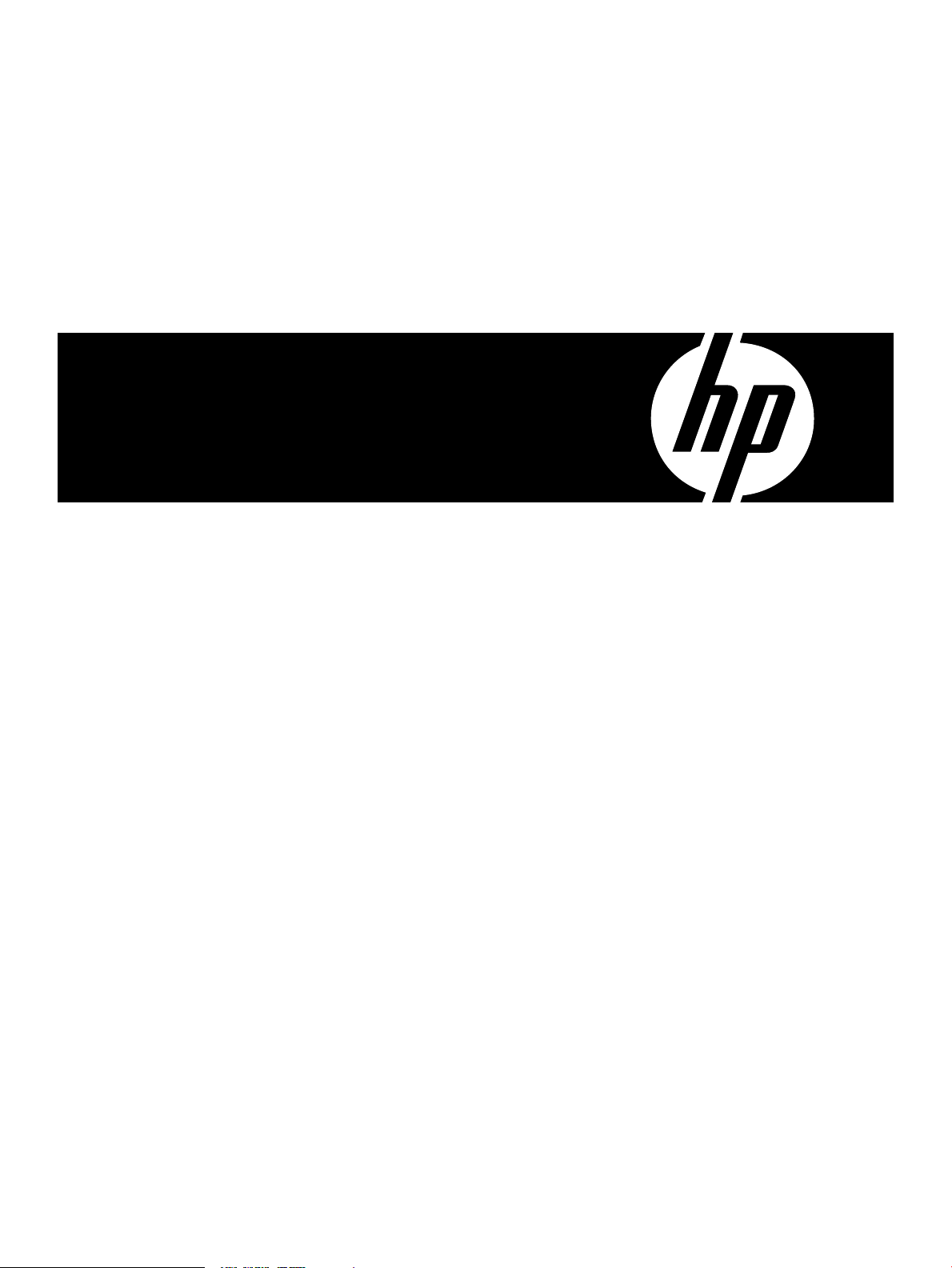
Mezzanine Ethernet Card Installation Guide for HP Integrity Servers
HP-UX, Linux, OpenVMS, and Windows
HP Part Number: 5991-6021
Published: April 2008
Edition: 1
Page 2
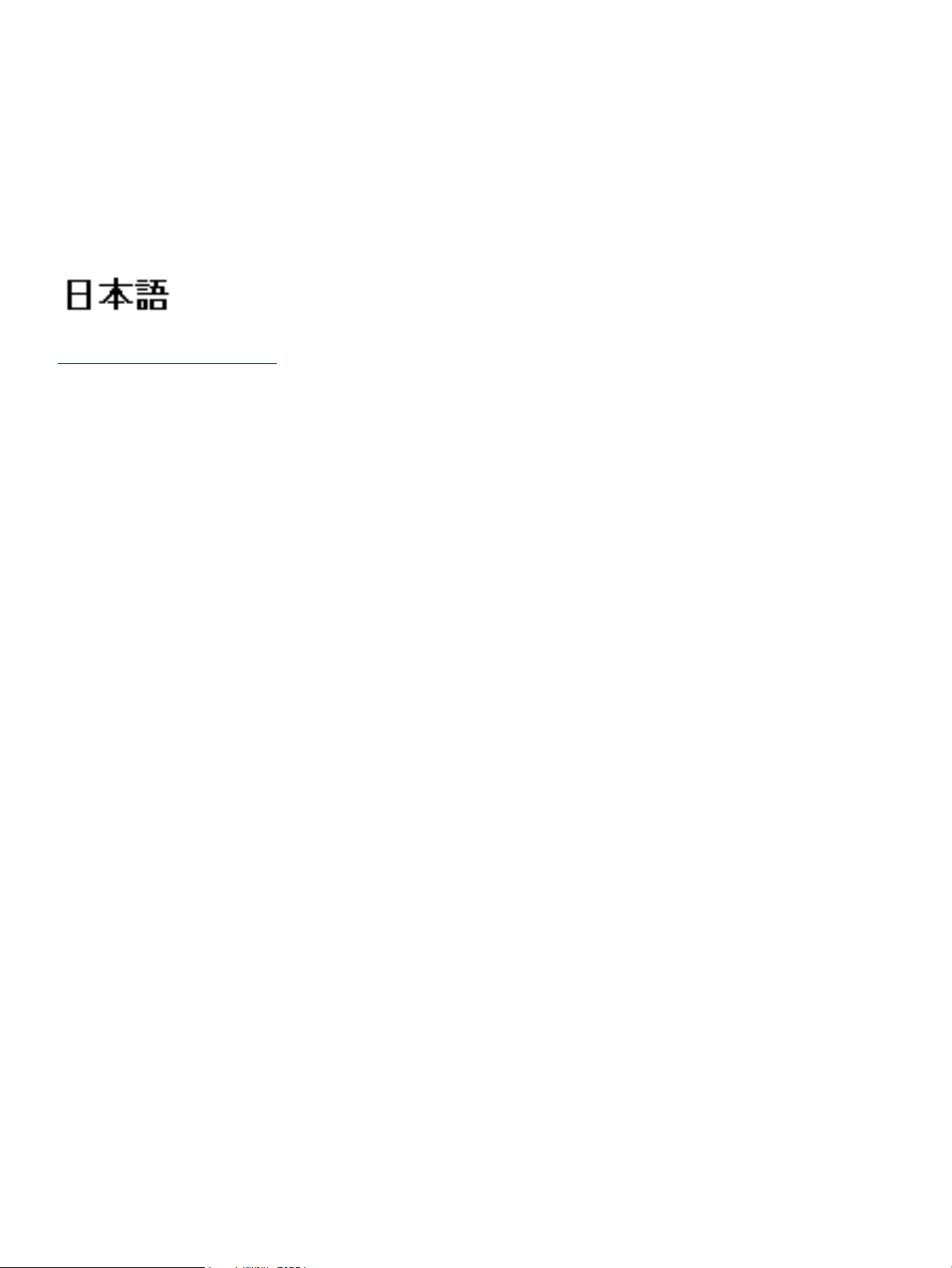
© Copyright 2008 Hewlett-Packard Development Company, L.P.
The information contained herein is subject to change without notice. The only warranties for HP products and services are set forth in the express
warranty statements accompanying such products and services. Nothing herein should be construed as constituting an additional warranty. HP
shall not be liable for technical or editorial errors or omissions contained herein.
Intel, Pentium, Intel Inside, and the Intel Inside logo are trademarks or registered trademarks of Intel Corporation or its subsidiaries in the United
States and other countries.
Localized Documentation
This document has been translated to:
http://www.docs.hp.com/ja/index.html
Page 3
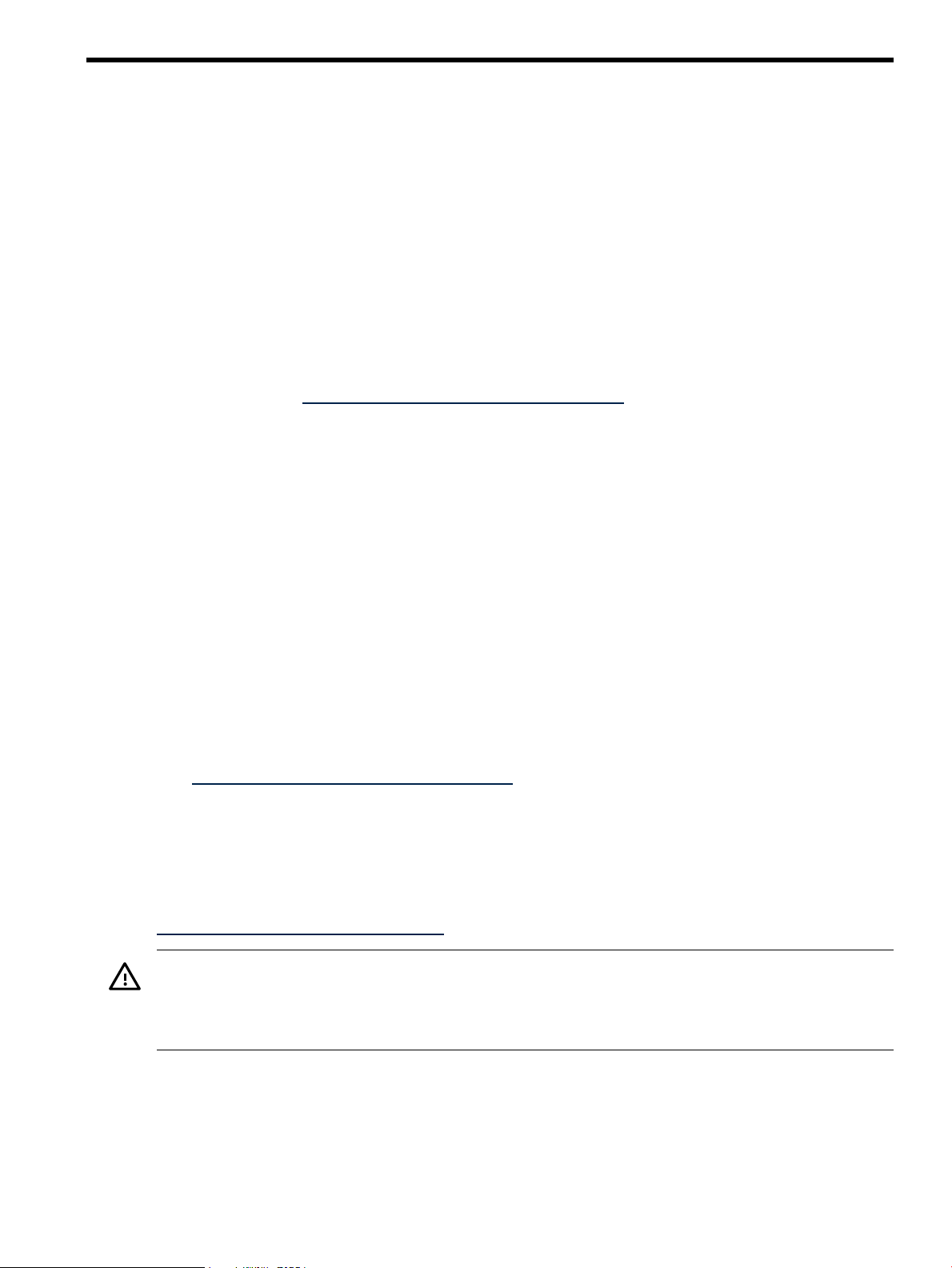
This document contains procedures to install and verify mezzanine ethernet cards on HP Integrity
servers, for all supported operating systems. This document contains the following sections:
• “Operating Systems Supported on HP Integrity systems”
• “Prerequisites”
• “Mezzanine Card Installation” (page 3)
• “Configuring a Card Using HP-UX on HP Integrity Systems” (page 4)
• “Configuring a Card Using OpenVMS on HP Integrity Systems” (page 5)
• “Configuring a Card Using Windows Server 2003 and Windows Server 2008 64-Bit on HP
Integrity Systems” (page 6)
• “Configuring a Card Using Linux on HP Integrity Systems” (page 7)
Operating Systems Supported on HP Integrity systems
For additional information on using this product with HP Integrity systems, see the I/O
documentation at: http://www.docs.hp.com/en/netcom.html
Available documents include the following:
• Product Overview, including specifications, regulatory statements, and Declaration of
Conformity
• Driver Release History and Release Notes
• Support Matrix, including supported servers, operating systems, and required versions
• Support Guides and Users Guides, including detailed maintenance and troubleshooting
information
Prerequisites
Review the prerequisites below before performing any installation.
• Review the card, technology, and driver documentation. See “Operating Systems Supported
on HP Integrity systems”.
• Determine the mezzanine connector to install the card, choose the fastest-performing one
available. For additional information about slot restrictions for this card, see the support
matrix or product overview for this card at:
http://www.docs.hp.com/en/netcom.html
Mezzanine Card Installation
Card installation varies by server type and model. The following procedures are a general
guideline for installing the card. For more information, see the documentation for your server
in the Enterprise Servers, Workstations and Systems Hardware section at:
http://www.docs.hp.com/en/hw.html
WARNING! To reduce the risk of personal injury or damage to the equipment, consult the
server documentation safety information. Ensure that you are properly grounded before
continuing the installation procedure to not damage electronic components from electrostatic
discharge (ESD).
Review the installation procedures below before performing any installation.
Removing the access panel
To remove the access panel, follow these steps:
1. Identify the proper server blade in the enclosure.
2. Back up all server blade data.
Operating Systems Supported on HP Integrity systems 3
Page 4

3. Power off the server blade.
4. Remove the server blade.
5. Lift the access panel latch and slide the access panel to the rear.
6. Remove the access panel.
Installing the Mezzanine Card
To install the card, follow these steps:
1. Remove the mezzanine card connector protective cover, if installed.
2. Install the mezzanine card into full or half height server blades as shown.
3. Reinstall the access panel.
NOTE: For more information on the association between the mezzanine bay and the
interconnect bays, see the HP BladeSystem Enclosure Setup and Installation Guide. Where you
install the mezzanine card will determine where you need to install the interconnect modules.
4. Restore the server blade to its operating position in the server blade enclosure.
NOTE: By default, the server blade powers on after installation.
Configuring a Card Using HP-UX on HP Integrity Systems
To configure the card on a server running HP-UX 11i v1, 11i v2, or 11i v3, follow these steps:
1. Install the card (if needed). See “Mezzanine Card Installation” (page 3).
2. Connect the LAN cables to the card and to the appropriate switch ports using CAT 5 or
better LAN cable.
3. Boot the server.
4
Page 5

4. To see a list of all LAN cards with drivers, enter the following command:
# ioscan -fnClan
• If your card is listed and the status is CLAIMED, continue to “Verifying the HP-UX
Configuration”.
• If your card is not listed, enter ioscan to determine if the card is present but the driver
is not installed as follows:
# ioscan -fn
If the driver is not installed, the card status appears as UNCLAIMED.
5. If needed, install the driver or update the driver to the latest version. Get the latest driver
from the latest quarterly release media for your version of HP-UX. To add new software,
use the swinstall command.
Verifying the HP-UX Configuration
To verify the HP-UX configuration, follow these steps:
1. To verify connectivity to the switch, enter the following command:
HP-UX 11i v3 # nwmgr -c lanPPA -A link_state,speed
HP-UX 11i v1 or 11i v2 # lanadmin -x PPA
2. To display all LAN cards with IP addresses, enter the following command:
# netstat -in
3. Assign IP addresses and subnet masks to additional cards as desired. On HP-UX 11i v3, use
the System Management Homepage (SMH).
For further details, see the HP-UX System Administrator’s Guide: Configuration Management.
On HP-UX 11i v1 or 11i v2, use SAM.
4. For each interface, run ifconfig lanx to verify the correct IP, netmask, and broadcast
addresses. For example:
# ifconfig lan0
Configuring a Card Using OpenVMS on HP Integrity Systems
Follow these steps to configure the card on a server running OpenVMS:
1. Install LAN card (if needed) and attach cables to it according to instructions in.
2. Plug LAN cable (or cables) into LAN card and into appropriate switch ports using Category
5 (CAT 5) or better LAN cable.
3. Boot the server.
4. To display the LAN configuration, enter:
MCR LANCP SHOW CONFIGURATION
If you do not see your card, use SDA to determine if the card is present but needs a driver.
For example:
ANALYZE/SYSTEM
SDA> CLUE CONFIG/ADAPTER
If the card is present, you will see the device ID data without an associated LAN device
name, typically EIn0 or EWn0 where n is the card letter.
Configuring a Card Using OpenVMS on HP Integrity Systems 5
Page 6

5. If needed, install the driver or update the driver to the latest version, by installing the latest
LAN remedial kit for the release. You can find the kit on ftp.itrc.hp.com and select
openvms_patches. LAN kits are named release_LAN-Vxxxx.ZIPEXE, for example,
VMS83I_LAN-V0500.ZIPEXE is the fifth LAN kit released for Integrity servers running
OpenVMS Version V8.3. Consult the release notes associated with this kit, the .TXT file with
the same name, for installation procedures and a list of changes contained in the kit. After
installing the kit, you might need to reboot the server.
Verifying the OpenVMS Configuration
Follow these steps to verify the OpenVMS configuration:
1. Enter the following command to verify connectivity to the switch:
MCR LANCP SHOW CONFIGURATION
The link state, speed, duplex mode, flow control setting, auto-negotiation setting, MAC
address, device type and device name should be listed. Note that auto-negotiation is enabled
by default on Integrity servers. If you want to change these settings, use LANCP commands
to define the setting of auto-negotiation, speed, duplex, and flow control in the permanent
device database so the device will be set up correctly on the next boot. And use LANCP
commands to change the current settings as needed. If the device is properly connected to
the network with the appropriate settings, the link state is up.
2. Set up or verify the applications running on the device. Some applications might require
reconfiguration especially as the device names might have changed after the device was
installed. For example, if TCP/IP was configured on the EIC0 device, but the new card is
configured as EIC0, you might need to adjust the TCP/IP configuration to enable it on the
desired device.
Configuring a Card Using Windows Server 2003 and Windows Server 2008 64-Bit on HP Integrity Systems
HP Integrity servers automatically detect and configure PCI-compliant adapters when restarting.
The adapter Interrupt Request Line (IRQ) level is automatically set by the Extensible Firmware
Interface (EFI) each time the server restarts. If you encounter configuration problems, see the HP
Support site at:
http://support.hp.com
To manually configure the adapter, follow these steps:
1. If necessary, install the card as described in the server documentation available online in
the Enterprise Servers, Workstations and Systems Hardware section at:
http://www.docs.hp.com/en/hw.html
2. Download the driver from the web or from the HP SmartSetup media that came with the
adapter.
NOTE: When using the HP SmartSetup media, the Hardware Update Wizard automatically
locates the driver.
To download from the web, follow these steps:
a. Go to: HP Integrity Servers.
b. Select one of the HP Integrity servers that supports this mezzanine card (for example,
BL860c/BL870c).
c. Click Download drivers and software.
d. Click the link that describes the server operating system.
e. Click Driver-NIC.
f. Select the appropriate driver.
6
Page 7

g. Download the driver to the server or to another system with a floppy, CD, or DVD
writer.
3. Open the Computer Management program by clicking Start→Programs→Administrative
Tools→Computer Management.
If the Programs menu displays Administrative Tools, skip the rest of this step and go to
Step 4. If the Programs menu does not display Administrative Tools, follow these steps to
enable access to those tools:
a. Right-click on the system taskbar.
b. Select Properties.
c. Click the Start Menu tab.
d. Click the Start menu radio button.
e. Click Customize.
f. Click the Advanced tab.
g. Select Display Administrative Tools as a Start Menu item.
h. Click Okay.
i. Click Okay again.
j. Click Start→Programs→Administrative Tools→Computer Management.
4. To install the adapter driver, follow these steps:
a. In the left panel of the Computer Management window, under System Tools, click
Device Manager.
b. In the right panel of Computer Management, under Network Adapters, double-click
the name of the adapter you installed.
c. Click the Driver tab.
d. Click Update Driver.... The Hardware Update Wizard runs.
e. Select No, not this time when prompted to let Windows find the driver. Then click
Next.
f. Select Install the software automatically (Recommended) and click Next.
g. Click Finish to close the Hardware Update Wizard.
The driver is now installed and the device Properties page displays the new driver version.
Verifying the Windows Server 2003 and Windows Server 2008 64-bit Configuration
To verify the configuration, follow these steps:
1. Click Start→Run to open the Run dialog box.
2. Enter cmd in the Run dialog box and click OK.
3. At the prompt, enter the ipconfig command and press Enter. This command displays all
the IP addresses, subnet masks, and default gateways configured for the server.
4. To verify adapter connectivity, enter the ping command. Use the adapter's IP address
(displayed as output from the ipconfig command in Step 3) as your input for the ping
command.
Configuring a Card Using Linux on HP Integrity Systems
The method for installing Linux drivers for the Ethernet card varies depending on the Linux
distribution you use. For additional instructions, it is recommended that you see the
documentation for each respective Linux distribution. Information on Linux distributions supplied
from HP can be found at:
http://www.hp.com/go/linux
Configuring a Card Using Linux on HP Integrity Systems 7
Page 8

Red Hat Enterprise Linux Version 4
To configure the Ethernet card on a server running Red Hat Enterprise Linux Version 4 (RHEL4)
follow these steps:
1. Boot the server.
RHEL4 automatically detects new hardware and the Welcome to Kudzu screen appears.
NOTE: You must enter a response to the Welcome to Kudzu screen within 30 seconds,
otherwise it times out and proceeds with the normal boot process.
2. From the Hardware Added screen, select Configure.
The Configure TCP/IP screen appears.
3. Select the appropriate TCP/IP configuration and press F12 to accept and proceed to the next
screen.
4. You are prompted to repeat steps 2 and 3 if additional cards require configuration.
Red Hat Enterprise Linux Version 5
When booting, Red Hat Enterprise Linux Version 5 (RHEL5) automatically detects and configures
new hardware and selects DHCP for TCP/IP configuration. If you need to manually configure
or makes changes to a card, follow these steps:
1. To display a list of the ethernet ports, enter the following command:
# system-config-network
A list of the ethernet ports is displayed.
2. Highlight the device you want to configure and press F12.
A configuration screen appears with the Name and Device defaulting to the selected device.
3. Assign the appropriate Static IP, Netmask, and Default Gateway IP.
4. Select Ok.
5. Select Quit.
SUSE Linux Enterprise Server Version 10
To configure the Ethernet card on a server running SUSE Linux Enterprise Server Version 10
(SLES10), follow these steps:
1. Boot the server.
2. To display the Network Setup Method screen, enter the following command:
# yast lan
By default, the option Traditional Method is checked.
3. Select Next.
The Network Card Configuration Overview screen appears. Press Tab twice to move to the
Ethernet Port list.
4. Scroll through the list to find your card using the arrow keys.
NOTE: To view the configuration status for each card in the list, scroll right using the
arrow keys.
5. Highlight the card you want to configure and select Edit
The Network Address Setup screen appears and defaults to Automatic Address Setup.
6. To display the Saving Network Configuration screen, select Next.
8
Page 9

7. Repeat as needed for additional cards.
8. Select Finish.
Verifying the Linux Configuration
For any RHEL or SLES distribution, to verify correct card installation follow these steps.
1. To list all PCI devices, enter the following command:
# lspci | grep Ethernet
2. Verify that the newly added card is in the displayed list.
Configuring a Card Using Linux on HP Integrity Systems 9
Page 10

*5991-6021*
Printed in the US
