Page 1
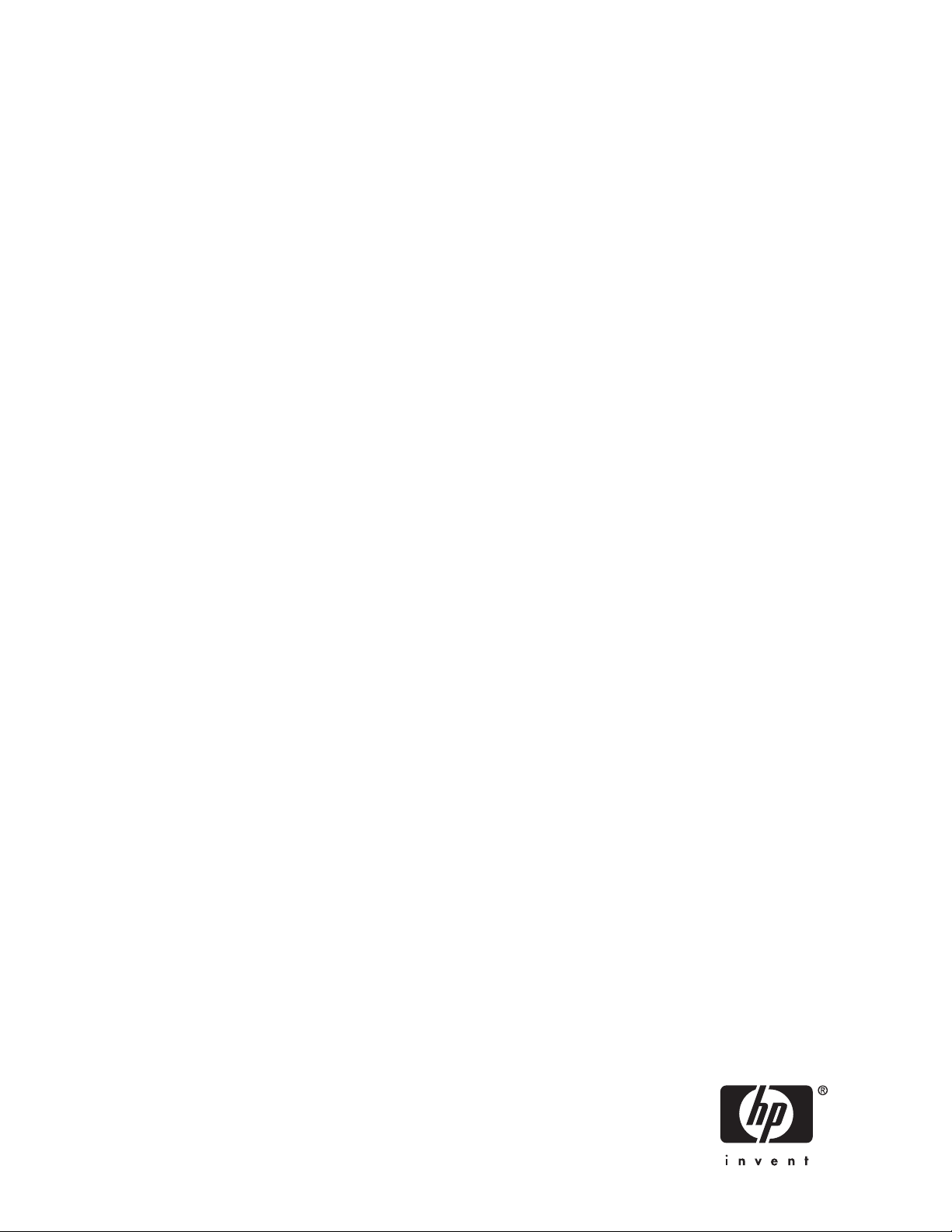
HP StorageWorks Booting Windows for
Itanium-based systems from a storage
area network
Part number: AA-RV22J-TE
inth edition: March 2008
N
Page 2
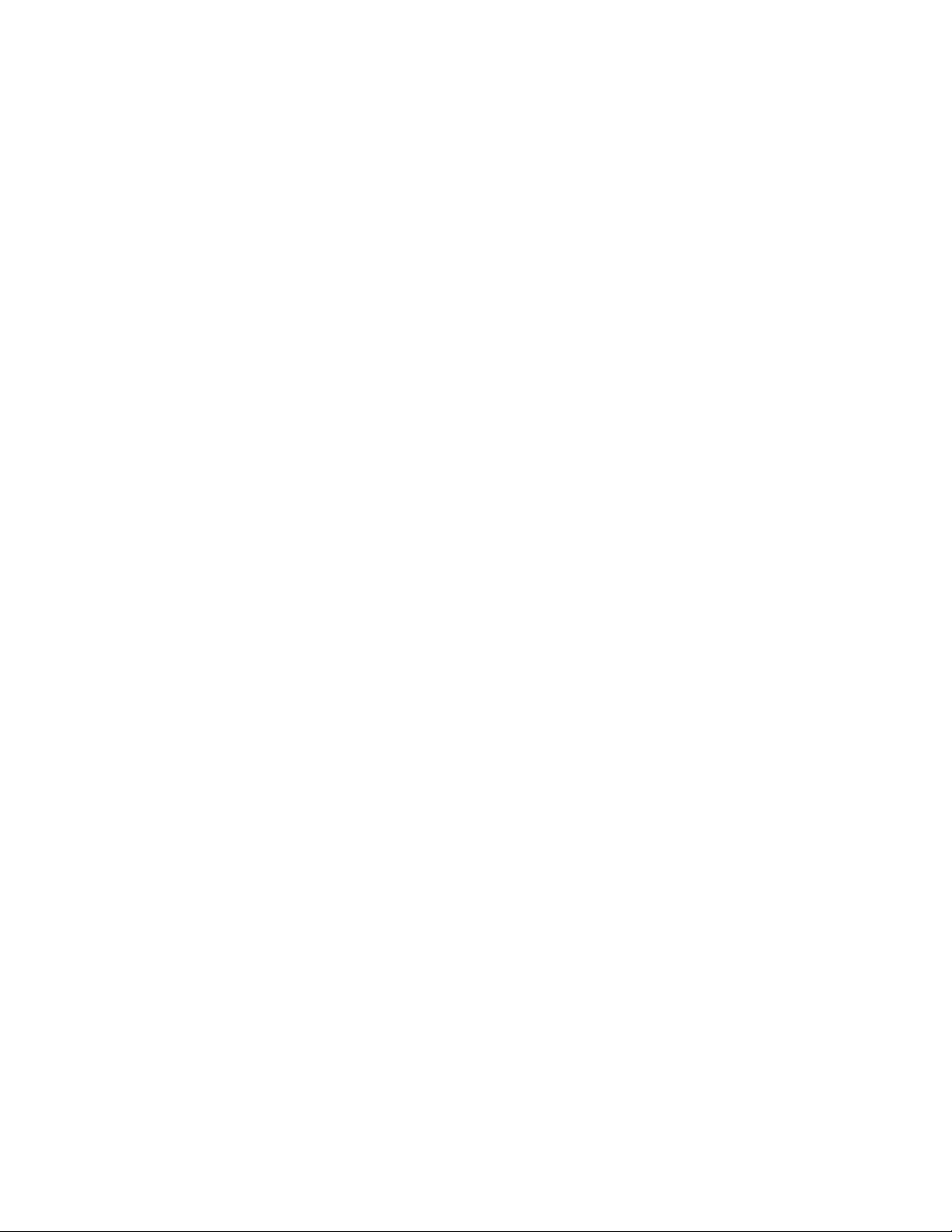
Legal and notice information
© Copyright 2008 Hewlett-Packard Development Company, L.P.
© Copyright 2008 Emulex Corporation.
© Copyright 2008 QLogic Corporation.
The information contained herein is subject to change without notice. The only warranties for HP products and services are set forth in the
express warranty statements accompanying such products and services. Nothing herein should be construed as constituting an additional
warranty. HP shall not be liable for technical or editorial errors or omissions contained herein.
Intel and Itanium are trademarks or registered trademarks of Intel Corporation or its subsidiaries in the United States and other countries.
Microsoft, Windows, and Windows Server are U.S. registered trademarks of Microsoft Corporation.
Page 3
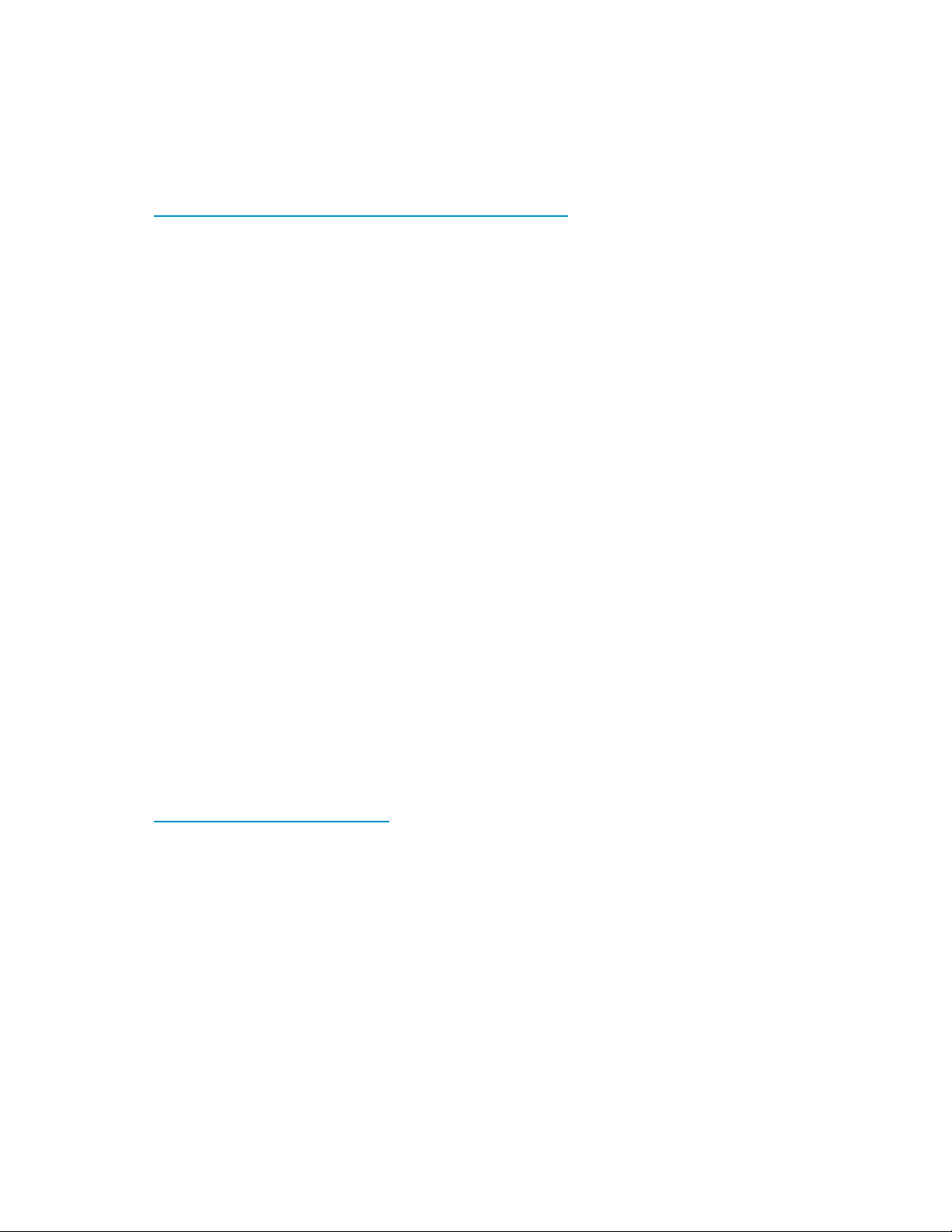
About this document
These application notes describe storage area network (SAN) boot setup procedures on Microsoft®
Windows® Server 2003 for Itanium®-based systems for specific software solutions, Fibre Channel host
bus adapter
For the latest version of these application notes and other documentation, see the HP storage web site
nl
http://h18006.www1.hp.com/storage/saninfrastructure.html.
(HBA) firmware versions, and Extensible Firmware Interface (EFI) driver versions.
Application notes information
These application notes contain the following major topics:
•
Introducti
• Required hardware and software, page 4
• Restrictions, page 5
•Prerequis
•
Storport miniport driver support for boot from SAN configurations
•
Setting up the server
•
Updating
•
Installing the operating system
on
, page 3
, page 7
ites
,page16
the HBA firmware and EFI driver
,page20
Intended audience
This document is intended for customers who are familiar with:
, page 13
, page 16
• Enterprise Virtual Arrays (EVAs)
• Modular Smart Arrays (MSAs)
• XP Disk Arrays (XP)
• Windows Server 2003 for Itanium-based systems
• HBAs
• Switch zoning and configuration
• HP Integrity servers
Acces
sing future product updates
HP strongly recommends that customers sign up online using the Subscriber’s Choice web site
nl
http://www.hp.com/go/e-updates.
• Subscribing to this service provides you with e-mail updates on the latest product enhancements,
newest versions of drivers, and firmware documentation updates, as well as instant access to
numerous other product resources.
• After signing up, you can quickly locate your products by selecting Business support and then
Storage under Product Category.
Introduction
itionally, HP ProLiant servers boot operating systems from internal SCSI and IDE storage devices.
Trad
h the support of external booting with StorageWorks Fibre Channel HBAs and RAID arrays, customers
Wit
optionally eliminate server-based internal boot devices. Booting from an external device decreases
can
ntime through faster server replacement in the event of a server failure.
dow
HP StorageWorks Booting Windows for Itanium-based systems from a storage area network
3
Page 4
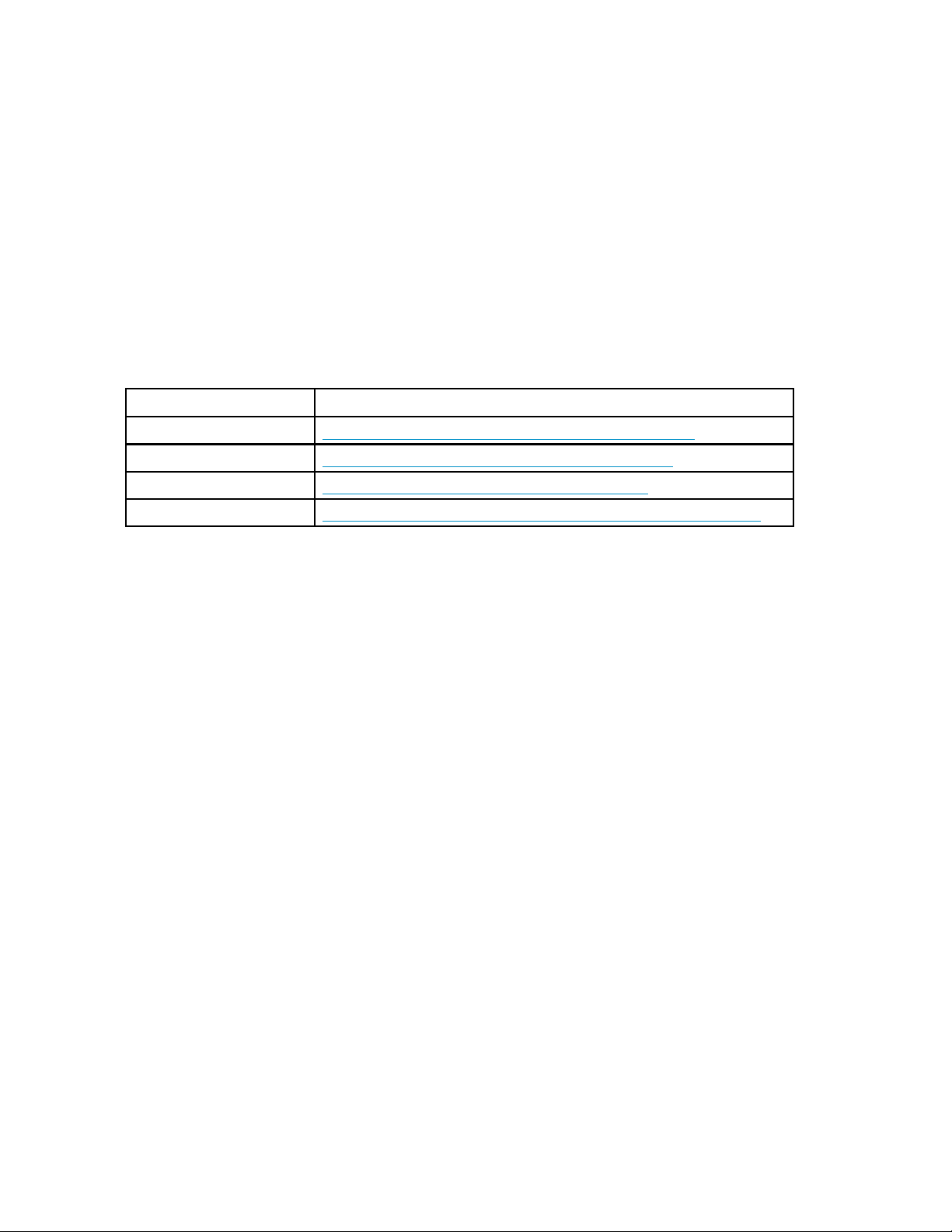
Why boot from a SA
N?
Booting from th
• Redundant storage paths
• Disaster recovery
• Improved secu
• Minimized server maintenance
• Reduced impact on production servers
• Reduced back
eSANprovides:
rity
up time
Additional information
For detailed information about HBAs, switches, storage arrays, and storage software, go to the following
HP web sites:
Table 1
Topic
HBAs and switches
Storage array systems
Multipathing software http://h18006.www1.hp.com/storage/software.html
Integrity servers
HP web site
http://h18006.www1.hp.com/storage/saninfrastructure.html
http://h18006.www1.hp.com/storage/arraysystems.html
http://h18004.www1.hp.com/products/servers/platforms/storage.html
Storage arrays
This document describes single server, cluster, and multipath-based configurations using:
• EVA —multip
• MSA
• XP
le bus failover mode or single path
Required hardware and software
Table 2
lists the minimum hardware and software required to boot from a SAN.
4
Page 5
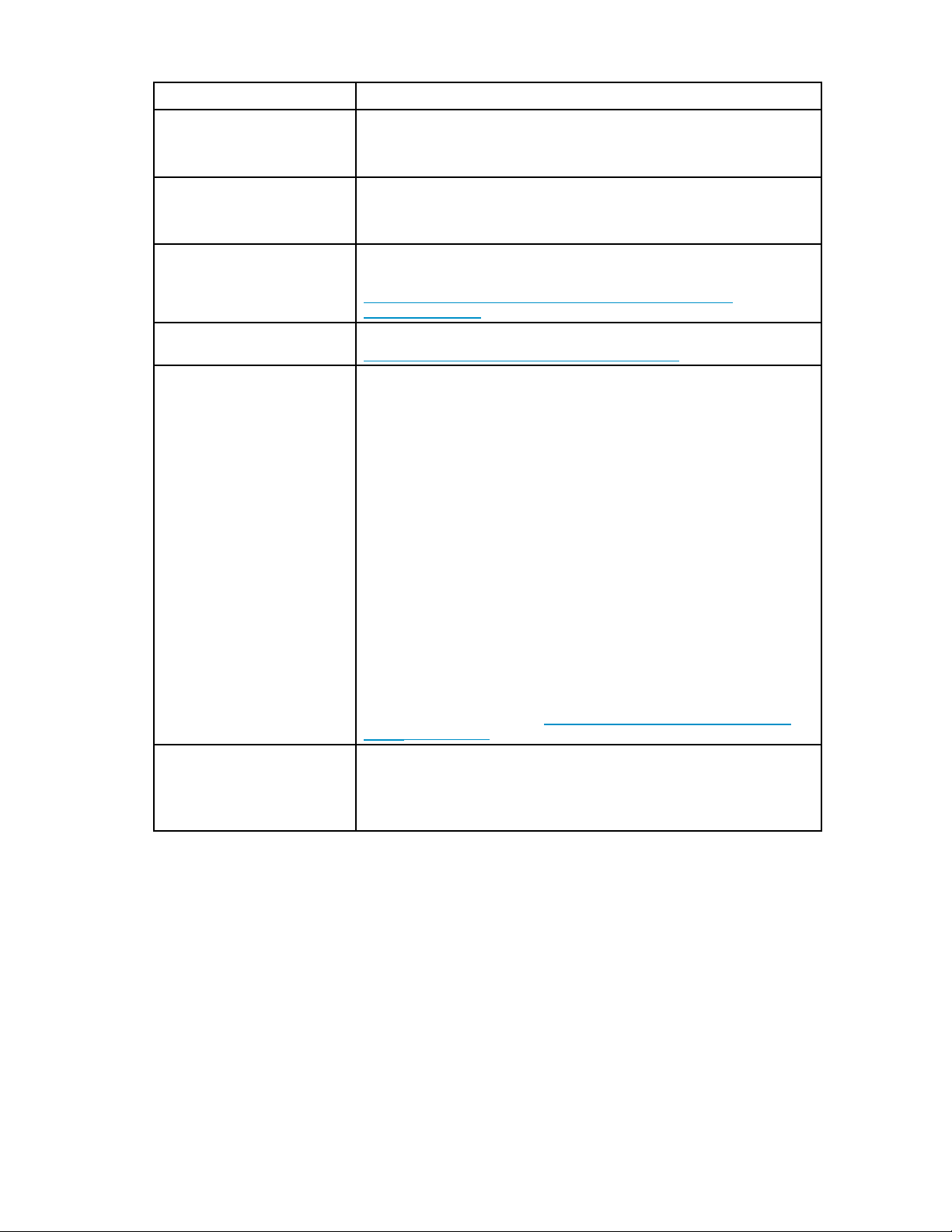
Table 2 Required hardware and software
Feature
Operating systems
RAID arrays
Fibre Channel switches
Servers
HBAs
Requirement
Datacenter and Enterprise Editions of:
• Windows Server 2003 for Itanium-based systems
• WindowsServer2003withSP1forItanium-basedsystems
Enterprise Virtual Arrays
Modular Smart Arrays
XP Disk Arrays
B-Series, C-Series, and M-Series switch products. See the HP StorageWorks
SAN design reference guide on the website
nl
http://h18006.www1.hp.com/products/storageworks/san/
documentation.html
All HP Integrity servers are supported. For detailed information, go to
http://www.hp.com/products1/integrity/index.html.
A7298A, pro
A8002A, pro
A8003A, pro
AB232A, pro
AB379A, pro
AB379B, pro
AB466A, pro
AB467A, pro
AE311A, pro
AD300A, pro
FC2143, pro
FC2243, pro
FC1143, pro
FC1243, pro
FC1142, pro
FC1242, pro
For the late
go to the HP
saninfrastructure.html.
duct number A7298A
duct number A8002A
duct number A8003A
duct number AB232A
duct number AB379A
duct numb er AB379B
duct number AB466A
duct number AB467A
duct number AD300A
duct number AD300A
duct number AD167A
duct number AD168A
duct number AB429A
duct number AB379A
duct number AE311A
duct number AE312A
st firmware, driver, BIOS, and EFI versions and information,
storage web site
ttp://h18006.www1.hp.com/storage/
h
Extensible Firmware Interface
(EFI)
Restrictions
This secti
Operating system restrictions,page6
Clustered server restrictions, page 6
SCSIPORT m
Storport miniport driver restrictions, page 6
Standalone server restrictions, page 7
Minimum requirement:
Emulex EFI-Based Setup Utility (ESBU)—3.11a4
Emulex EFI firmware–5.01a8
HP Smart Setup Media 4.00
on describes:
iniport driver restrictions
HP StorageWorks Booting Windows for Itanium-based systems from a storage area network
, page 6
5
Page 6
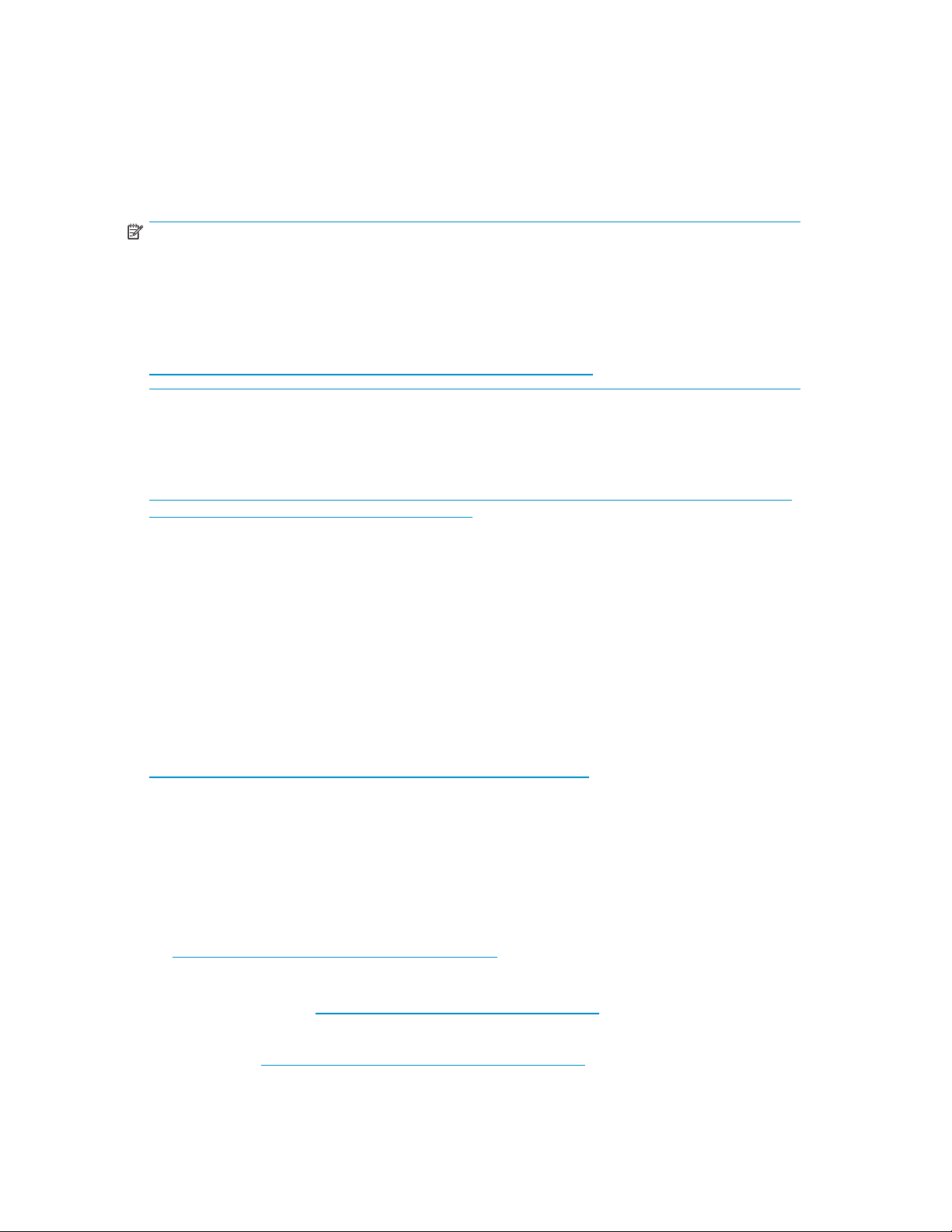
Operating syste
m restrictions
The following o
perating system restrictions apply:
• Microsoft Windows operating systems require a unique, dedicated disk for booting. Therefore,
each server connected to a RAID array must have its own disk, or LUN (logical unit number),
dedicated solely for booting and operating system files. Data can be allocated across both the
boot disk and the remaining disks. Booting from array-based disk partitions is possible.
NOTE:
The memory paging system requires fast access to the pagefile.sys file. Insomecases,inSAN
environments with heavy I/O loads, the access request for moving information to or from the paging
file may be delayed. This can cause the operating system to halt, requiring a reboot to recover.
Microsoft recommends that if paging errors occur, page files should be relocated to disks that are
built into the server using its internal data paths. See the following Microsoft article for additional
recommendations related to booting from a SAN:
nl
http://support.microsoft.com/default.aspx?scid=kb;EN-US;q305547.
• For Windows Server 2003, a crash dump file will not be generated if, at the time of a
system crash, the active path to the system drive is different from the active path established
when the system was turned on. To ensure that a crash dump is created, restore the path
that was the active path at boot time as soon as possible after the failure, and make it
the active path. For detailed information, see the Crash Dump File Creation section in
ttp://download.microsoft.com/download/f/9/7/f9775acc-baa6-45cc-9dec-b82983705620/
h
Boot%20from%20SAN%20in%20Windows.doc.
• You must use Windows Server 2003 SP1 in a Continuous Access EVA configuration. Boot Vdisks
and application Vdisks must be in separate DR groups. Boot Vdisks for a server or clustered
servers must be in a separate DR group.
Clustered server restrictions
This section describes clustered server restrictions for SCSIPORT and Storport miniport drivers.
SCSIPORT miniport driver restrictions
The following SCSIPORT miniport driver restrictions apply:
• Microsoft requires that Microsoft Cluster Servers (MSCS) keep boot disks and shared
storage paths on separate data paths. See the article on the Microsoft web site
http://support.microsoft.com/default.aspx?scid=kb;en-us;305547.
• These configurations require a minimum of four HBAs.
Storport miniport driver restrictions
The following Storport miniport driver restrictions apply:
• For Storport miniport driver restrictions, see the following Microsoft articles:
• To properly set up MSCS, see "Cluster is formed by using a local quorum resource after a
cluster setup failure in Windows Server 2003," available on
nl
http://support.microsoft.com/kb/912944/en-us.
• For boot from SAN and MSCS configurations on Windows Server 2003 systems, see "The
updated Storport storage driver, version 5.2.3790.2494, is available for Windows Server
2003," available on
value to a Windows Server 2003-based computer that you start from a SAN so that the
startup disk, the pagefile disks, and the cluster disks that are all on the same SAN fabric,"
available on
http://support.microsoft.com/kb/886569/en-us.
http://support.microsoft.com/kb/903081 and"Howtoaddaregistry
6
Page 7
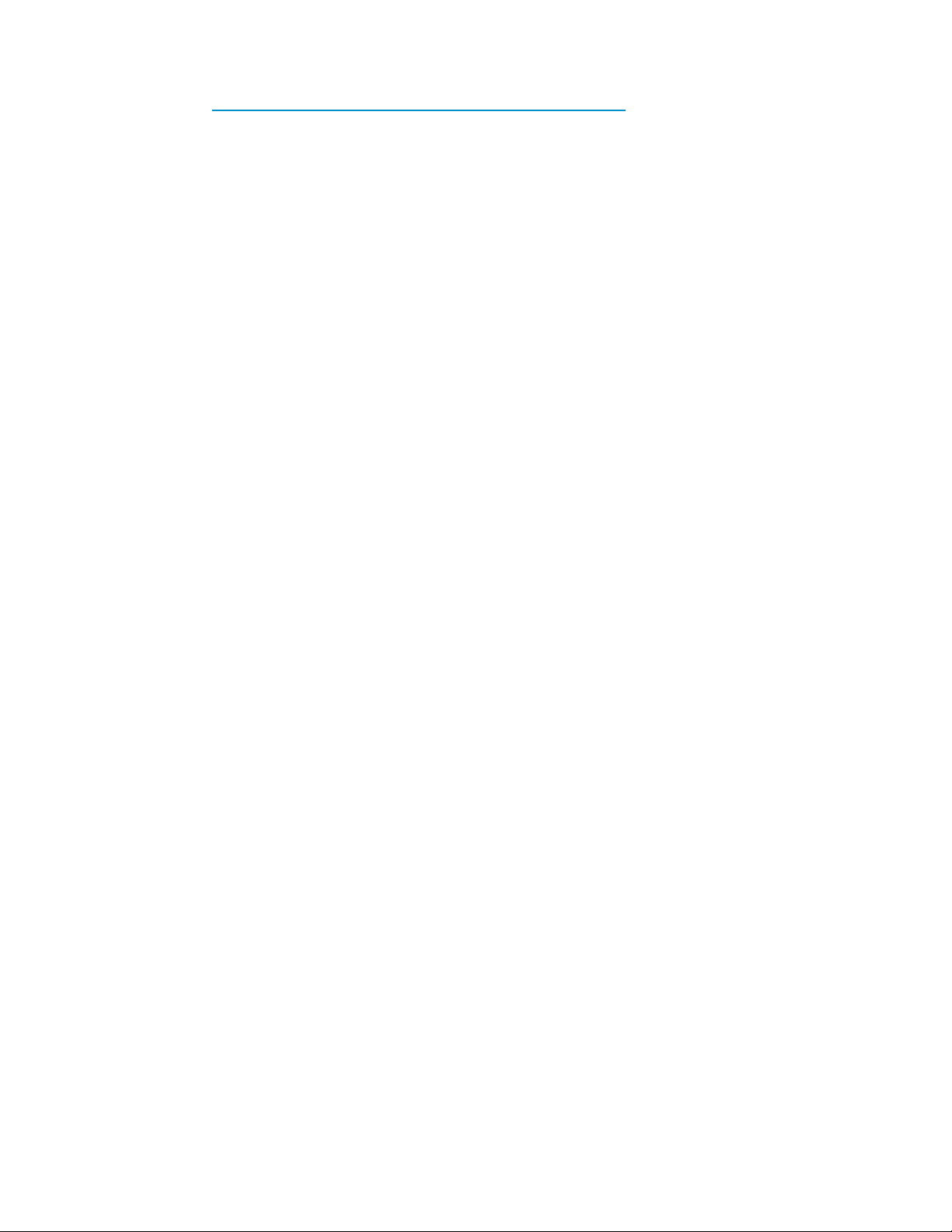
• To avoid improper modification of the registry, use the Boot from SAN Cluster Registry Update
utility to add the ManageDisksOnSystemBuses key. Download the utility (BFSCLRegUp.exe)
http://h18006.www1.hp.com/storage/saninfrastructure.html.
from
• A minimum of two HBA ports per host is required for any High Availability (HA) configurations.
Standalone server restrictions
In a standalone server environment, an HBA port can share boot and data paths.
Server replacement in the event of a server failure
You must retain the HBAs to ensure that the replacement server hardware components are identical to the
ones you are replacing. Place each HBA in the PCI slots of the new server in the same order as they
were placed in the old server.
If you are using an internal disk for your paging file system, move this disk to the replacement server. You
canalsouseanewdisk,butyoumustformatitandmanuallyresetthepagingtothatdisk.
Prerequisites
The following procedures are not described in detail in this document. However, they must be performed
before performing the boot setup procedures.
s
RAID array
Working with boot disk partitions,page7
Switch-based zoning, page 7
,page7
RAID arrays
Perform the following for EVA, MSA, and XP arrays:
• Verify that all existing storage units (virtual disks) have the proper access settings.
• With switch-based configurations, if zoning is enabled, check the switch to ensure there are
no zoning conflicts.
Working w
ith boot disk partitions
Before cr
procedures:
• Create a LUN that is at least 32 GB.
• If you pl
eating a boot disk, you must start with a clean, unpartitioned virtual disk. Perform the following
an to set up booting from a RAID array that has other virtual disks attached to other
, be aware that when you are setting up booting for the new server, the installation
servers
m displays a list of partitions available for loading the operating system. The display
progra
ns a disk for every controller port accessible by the HBA. Although it may appear that there
contai
e than one virtual disk available for booting, there is only one virtual disk available.
is mor
Switch-based zoning
You must be familiar with switch-based zoning. For information about zoning for your environment, see
your switch’s installation guide.
Setting up switch zoning
You must set up switch zoning as part of your configuration. See the
figures in “
Cabling options for dual-channel HBAs” on page 11.
“
Cabling options for single-channel HBAs” on page 8 and
HP StorageWorks Booting Windows for Itanium-based systems from a storage area network
7
Page 8
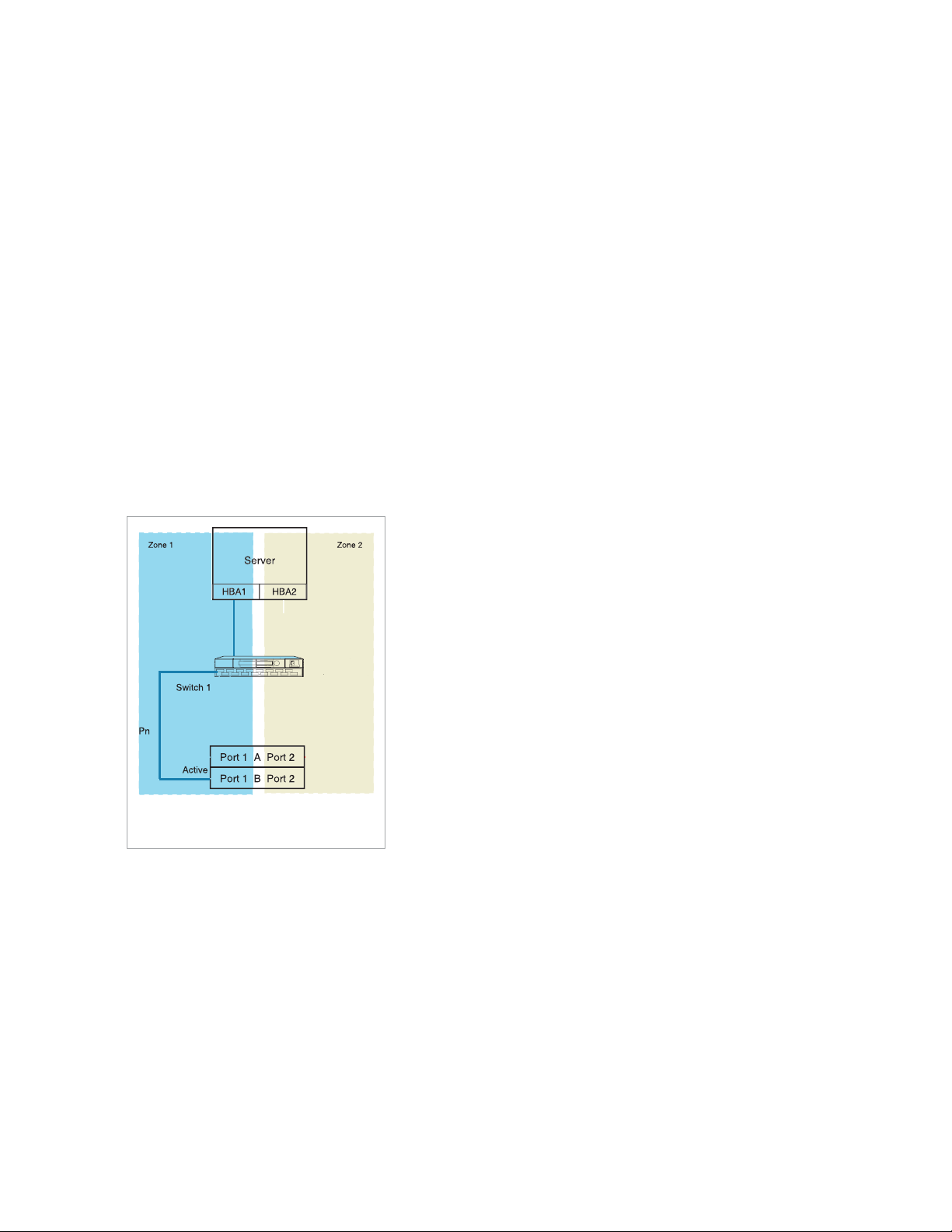
Setting up initi
1.
2. Enable the zone.
al zoning
Create a zone using the world wide name (WWN) or switch port number that includes the boot
HBA port and the
Finalizing zoning
1. Modify the initial zone to include the second controller port.
2. Create a zone in the second fabric to include the secondary boot HBA port and the two remaining
controller ports.
controller port.
Reconfigurin
g HBA zoning to avoid time-out conditions
In boot from S
the boot HBA, a time-out condition may occur when the boot HBA interacts with the non-boot HBAs,
causing a crashdump to not be generated. To avoid time-out conditions, reconfigure the zoning so
that the boot instance for each path is in its own zone, separate from the other non-boot HBAs. This
may also res
AN configurations where there are more than two Emulex HBAs in the same zone as
ult in faster boot-up times.
Cabling options for single-channel HBAs
SAN boot is supported in the zoned single-channel HBA configurations, as shown in Figure 1 through
Figure 6.
SHR2622C.EPS
Figure1Singleserver,twosingle-channelHBAs,oneswitch,straight-cablestorage
configuration
8
Page 9

Path 1
Zone
Active Active
Server
HBA1 HBA2
Switch A
Port 1 A Port 2
Port 1 B Port 2
Path 2
Zone
Pn Pn+1Pn Pn+1
ActiveActive
SHR-2625A
Figure 2 Single server, two single-channel HBAs, one switch, cross-cable storage
configuration
Server
HBA1
Switch A
Active Active
Port 1 A Port 2
Port 1 B Port 2
Boot and data on one path
ActiveActive
SAN_Boot_1a
Figure 3 Single server, one HBA, one switch configuration
The configurations shown in Figure 4 and Figure 5 support SCSIPORT or Storport miniport drivers.
HP StorageWorks Booting Windows for Itanium-based systems from a storage area network
9
Page 10

Server
HBA1 HBA2
SHR-2631B
Figure 4 Single server, two single-channel HBAs, two switches, straight-cable HA
storage configuration
Path 1
Zone
Switch A Switch B
Active Active
Server
HBA1 HBA2
Port 1 A Port 2
Port 1 B Port 2
Path 2
Zone
Pn Pn+1Pn Pn+1
ActiveActive
SHR-2427D
Figure 5 Single server, two single-channel HBAs, two switches, straight-cable HA
storage configuration
The configuration shown in Figure 6 supports SCSIPORT or Storport miniport drivers.
10
Page 11

Zone 2
Switch 2
Zone 2
Server 1
Active
Active
Zone 2
HBA3 HBA4
Zone 1
Port 1 A Port 2
Port 1 B Port 2
HBA1 HBA2
Switch 1
Zone 1
HBA1 HBA2 HBA3 HBA4
Server 2
Figure 6 Clustered servers, four single-channel HBAs per server, two switches,
cross-cable HA storage configuration
Cabling options for dual-channel HBAs
Dual-channel HBAs are typically used when the number of server PCI slots is limited. Figure 7 through
Figure 12 show the cabling options for dual-channel HBAs.
Server
Active
Zone 1
Active
SHR-2630D
Figure7Singleserver,onedual-channelHBA,oneswitch,straight-cablestorage
configuration
HP StorageWorks Booting Windows for Itanium-based systems from a storage area network
11
Page 12

SHR-2619C
Figure 8 Single server, one dual-channel HBA, one switch, straight-cable storage
configuration
Figure 9 Single server, one dual-channel HBA, two switches, cross-cable storage
configuration
The configuration shown in Figure 10 requires a Storport miniport driver.
Server
Dual Channel
Path 1
Zone
Switch A Switch B
Active Active
HBA
Port 1 Port 2
Port 1 A Port 2
Port 1 B Port 2
Path 2
Zone
Pn Pn+1Pn Pn+1
ActiveActive
SHR-2621A
Figure 10 Single server, one dual-channel HBA, two switches, straight-cable HA
storage configuration
12
Page 13

Dual Channel HBA
Port 1 Port 2
A B
Pn Pn+1 Pn Pn+1
Active Active
Port 1 A Port 2
Port 1 B Port 2
Active Active
25134b
Figure 11 Single server, one dual-channel HBA, two switches, cross-cable HA storage
configuration
The configuration shown in Figure 12 supports Storport miniport drivers.
SHR-2619C
Figure 12 Single server, one dual-channel HBA, two switches, cross-cable HA storage
configuration
Special considerations
Storport miniport driver support for boot from SAN configurations
HP supports the Storport miniport driver for Windows Server 2003 SP1 for boot from SAN configurations.
For more information about the Storport miniport driver, see the following document:
http://www.microsoft.com/windowsserversystem/storage/technologies/storport/storportwp.mspx.
You can obtain supported Storport miniport drivers from the HP SAN Infrastructure web site:
ttp://h18006.www1.hp.com/storage/saninfrastructure.html.
h
Considerations for booting clusters with SCSIPORT miniport drivers
Windows operating systems require that the HBA used for booting is not the same HBA used for cluster
shared storage. You must use separate HBAs or HBA ports in each server when setting up for cluster
booting. In general, the key steps for setting up booting include:
HP StorageWorks Booting Windows for Itanium-based systems from a storage area network
13
Page 14

• Installing all HBAs but not connecting them
• Configuring each HBA that attaches to boot disks for booting (for clusters, a RAID array needs
two separate boot disks)
• Connecting and setting up each HBA for booting, one at a time
• Setting up disk connectivity from each unique boot disk to its server, using the command line
interface (CLI) or GUI
• Installing the Windows operating system on a unique and dedicated disk in the RAID array
• Ensuring that the drive letters are the same for the boot disks on both servers
• Booting the servers
• Installing cluster software
NOTE:
YoumustruntheSmartComponentfromacommandlineenvironmentasshowninthefollowing
exampletoensurethatyouhavetheproperdriverparametersettings:
C:\>cp00xxxx.exe /x
Considerations for multipath environments
Multipathing provides high-availability computing through a redundant data path to the RAID array.
Microsoft requires that the boot HBA be different from the shared-data HBA. When using the SCSIPORT
miniport driver in a cluster configuration, each server must have four HBAs (with a minimum of two for
boot and two for data, bringing the total to a minimum of eight HBAs for a two-node cluster). This
configuration provides data-path redundancy for boot and data. When using the Storport miniport driver,
the boot and data paths can reside on the same HBA. Multipath software loads after the operating
system has booted and should be treated the same as any other application installation.
For Multipath software version information, go to
nl
http://h18006.www1.hp.com/products/sanworks/secure-path/spwin.html
or
ttp://h18006.www1.hp.com/products/sanworks/softwaredrivers/multipathoptions/windows.html
h
Special considerations for XP Disk Arrays
Consider the following:
• The boot LUN must be LUN 0.
• If one server is booting from a SAN, one host group is required for the HBA on the server.
• If more than one server is booting from a SAN and all are accessing the same physical port, a
unique host group is required for each HBA. Every host group must be assigned on a port with a
unique LUN 0. If LUN security is turned off for this port (for example, port CL1-A), all servers
defined in the host groups are given access to all LUNs in the default host group.
For detailed information about XP Disk Array host groups, LUN security, and host modes, see the
HP StorageWorks Command View XP user guide at:
http://h20000.www2.hp.com/bizsupport/TechSupport/DocumentIndex.jsp?contentType=Sup
portManual&locale=en_US&docIndexId=179911&taskId=101&prodTypeId=12169&
prodSeriesId=64820.
• To set up the remaining HBA ports, assign nonbooting HBAs to a different host group.
Creating a LUN
The following sections describe how to create LUNs on storage arrays.
14
Page 15

Creating a LUN on
To create a LUN on Enterprise Modular Arrays:
1. Using a terminal emulator or a terminal connected to the storage subsystem, enter the following CLI
commands to configure a device with no access allowed:
HSG> initializ
HSG> add unit d1 disk10000 disable_access_path=all
HSG> show dl
2. Note the contr
Enterprise Modular Arrays
e disk10000
oller to which the LUN is recognized as online.
3. Verify that th
HSG> show connections
4. Optionally, rename the connection.
5. Allow the HBA
HSG> set dl enable_access_path=!newcon01
For more information about LUN Configuration, see the HP StorageWorks HSG80 installation and
configuration guide.
e HBA is online by entering the following command:
to access the LUN by entering the following command:
Creating a LUN on Enterprise Virtual Arrays
To create a LUN on Enterprise Virtual Arrays:
1. Access Command View EVA or the HSV Element Manager through a web browser.
2. Create the LUN and assign a host. You must create a host if one does not exist.
3. Return to the server.
For detailed information about using the Enterprise Virtual Array Command View, see the HP
StorageWorks Command View EVA getting started guide.
Creating
aLUNonModularSmartArrays
To create a LUN on Modular Smart Arrays:
1. Create a virtual disk (LUN) using the Array Configuration Utility (ACU) on a separate server.
2. Using th
3. Return to the server.
e Selective Storage Presentation option, assign the LUN to the HBA connection.
Creating a LUN on a Disk Array XP
To create a LUN on Disk Array XP:
1. Using a web browser, start Command View XP.
2. Select a port (such as CL1-A).
3. Set LUN security for the array port.
4. Create a host group with the proper host mode (for Windows, host mode = 0x0C).
5. Assign the first boot HBA port WWN to the newly created host group.
6. Assign LUN 0 to that host group.
For detailed information about using Command View XP, see the HP StorageWorks Command
ViewXPforXPdiskarraysuserguide.
HP StorageWorks Booting Windows for Itanium-based systems from a storage area network
15
Page 16

Setting up the se
rver
Before booting
• Download and install the latest Integrity system firmwareandSmartSetupsoftware.
• Remove the internal hard disks.
• Record the WWN o
• Install all HBAs and connect one port to be targeted for booting.
from a SAN, set up the server as follows:
f each HBA port (each HBA should be tagged).
Updating the HBA firmware and EFI driver
To update the HBA firmware and EFI driver:
1. Insert the Smart Setup media in the CD-ROM drive while the system is booting up.
NOTE:
Use the Smart Setup media available with your Integrity server, or download the latest
Smart Setup software at:
nl
http://h710
2. Select Bootable DVD to display the EFI-Based Setup Utility (EBSU) Boot Manager.
28.www7.hp.com/enterprise/cache/277215-0-0-225-121.html.
Figure 13 EFI Boot Manager menu
Click OK to access the main menu.
3.
16
Page 17

4. Press F,orscrolldownandselectMaintain Firmware.
Figure 14 EFI Boot Manager main menu
Verify that the HBA contains the latest firmware and EFI driver.
5.
6. Select the devices you want to update.
7.
Figure
Press T
15 Selecting a device to update
ab to the Begin Flash option to flash the HBA.
HP StorageWorks Booting Windows for Itanium-based systems from a storage area network
17
Page 18

8. At the prompt, press Tab to the Continue option, and then press Enter to begin the flash.
When the flash is completed, the utility automatically reboots the server and starts the EBSU. The
EBSU indicates that the flash was successful.
Figure 16 Firmware Flash Results
Press Enter twice to return to the main menu.
9.
Configurin
This secti
g the HBAs
on describes how to configure the HBAs.
Configuring the boot device for Emulex HBAs
To configurethebootdeviceforEmulexHBAs:
18
Page 19

1. Select Configure Storage Adapter andthenselectanHBA.
Figure 17 Configure Storage Adapter screen
2.
Press Enter to select and configure the HBA.
Figure 18 Configure the Fibre Channel card screen
3.
Select an HBA.
4. Select Setup Utility.
5. Select Reset to Default Values.
6. Enter Yes at the Do you want to force defaults? prompt.
7. Select Enable or Disable BIOS.
8. Select Enabled.
9. Press ESC to return to the main menu.
10. Select Configure the HBA parameters.
11. Select Topology.
HP StorageWorks Booting Windows for Itanium-based systems from a storage area network
19
Page 20

12. Select Point to Point.
13. Press Esc twice to return to the main menu.
14. Select Configure Boot Parameters (The boot table should be empty).
15. Select Configure Boot Devices.
NOTE:
If there is an entry in the boot table, press Enter and then select Clear Flash Boot Info.This
creates an empty table. Continue with the procedure.
16. Select Scan Targets to return to the empty Boot Table screen.
The HBA is now logged into the switch.
17.
Follow the steps in “Setting up initial zoning” on page 8, unless directly connected.
18. On the boot server, select the firstlineandthenpressEnter.
19. Select Scan Targets.
A single WWN appears. This is the node to which your boot device is attached.
20. Using a storage configuration application, or following the procedures in
Creating a LUN”onpage14,createoneLUNandgiveitaccesstotheHBAWWN.
“
NOTE:
For Disk Array XP, you must run Scan Targets a second time after you create LUN 0 and
presentittothehost. DoingsomakestheWWNNofthebootHBAavailablesoitcan
be presented to the LUN.
21. On the boot server, press Enter to display a LUN. (This is the LUN to which your boot device has
access.)
22. Select Boot this device via WWN.
The boot table has one entry that displays the boot device target WWN and LUN information.
23. Press ESC
Press Enter.
until you exit the utility.
Configuring QLogic HBAs
QLogic HBAs do not require configuring the boot device.
You need only follow the steps in “
Setting up initial zoning” on page 8, unless directly connected.
Installing the operating system
You can install the operating system using one of the following procedures:
•
• Installing from the Microsoft CD-ROM,page21
• Special procedures for RX8620 or RX7620 systems, page 24
Installing from the Re-install CD-ROM
To install the operating system using the Re-install CD-ROM:
1. Insert the Windows operating system Re-install CD-ROM.
ling from the Re-install CD-ROM
Instal
, page 20
20
Page 21

2. Select Bootable DVD from the EFI Boot Manager menu.
Figure 19 Installing the operating system using the Windows CD-ROM
3.
When the HP recovery console menu opens, click Re-install. Ignore the warning about deleting
all data on the drive and click OK.
4. When asked to select the boot drive partition size, select C to use the full drive size.
5. Use the latest Smart Setup CD-ROM to update the system drivers and agents.
It is not necessary to re-install the HBA driver unless an update is available.
NOTE:
For single-path configurations, skip step 6, step 9, and step 10.
6. Install multipathing software if applicable.
7. Install the latest operating system service pack.
8. Reboot the server to complete the installation.
9. Follow through on each additional controller port assignment for the HBAs.
10. Connect any nonbooting HBAs.
11.
Follow the procedure in “Finalizing zoning ”onpage8.
12. Create and assign all other storage LUNs to the appropriate HBAs.
Installing from the Microsoft CD-ROM
Use the following procedures to install the operating system using the Microsoft CD-ROM.
Loading the HBA driver for a Windows Server 2003 install
To load the HBA driver:
1. Insert the HP Smart Setup CD-ROM.
2. Select Bootable DVD from the EBSU menu and press Enter.
HP StorageWorks Booting Windows for Itanium-based systems from a storage area network
21
Page 22

3. Select Load OEM Boot driver or press B to display the Load OEM Boot Driver screen.
Figure 20 Lo
Select the appropriate Fibre Channel HBA and press Enter.
4.
5. Press Tab once and then press Enter to load the driver.
The system d
6. Select Exit or press X to exit.
ad OEM Boot Driver
isplays a message confirming that the driver is loaded.
Loading the HBA driver for a Windows Server 2008 install
Go to www.hp.com anddownloadtheIA64 Boot from San (BFS) driver kit.
1.
2. Extract the IA64 BFS kit to a USB flash drive.
3. Insert the USB flashdriveintoanavailableUSBslotonthesystem.
Preparin
g the SAN disk device for operating system installation
To prepar
1. Select EFI Shell on the EBSU menu.
2. With the HP Smart Setup CD-ROM in the DVD drive, change to the CD-ROM file system.
e the disk device for operating system installation:
NOTE:
The CD-ROM file system might be mounted somewhere other than fs0.
3. At the command prompt, change to the location of the Diskpart Utility:
Shell> fs1:
fs1:\> cd efi\efi_utils
4. Run the DiskPart Utility:
fs1:\efi\efi_utils> diskpart.efi
22
Page 23

5. List the partitions available:
DiskPart> list
Output similar to the following appears:
### BlkSize BlkCount
--- ------- ----------------
0 200 B40
1 200 4800000
NOTE:
Device 0 is the virtual floppy disk and Device 1 is the LUN created to install the operating
system. The BlkCount valuevariesdependingonthesizeoftheLUNcreated;itdoes
not match the LUN size.
6. Enter the select command to select the boot device:
DiskPart> Select 1
Selected Disk = 1s
7. Inspect the disk. If a message other than the following displays, use the clean command to destroy
all partitions on the disk.
DiskPart>inspect
Selected Disk = 1
The disk is RAW, nothing to inspect.
8. Exit DiskPart:
DiskPart> exit
9. Remove the HP Smart Setup CD-ROM and insert the Windows Server 2003 CD-ROM in the drive.
10. Rescan the drives, which gives the CD-ROM system access to the Windows CD-ROM files.
fs1:\efi\efi_utils > map –r
11. Select Exit to return to the EFI Boot Manager menu.
You are now ready to install the operating system.
Installing the Windows Server 2003 operating system
NOTE:
ForRX8620orRX7620systems,followtheinstructionsin
“
Special procedures for RX8620 or RX7620 systems” on page 24 before installing the operating system.
To install the Windows Server 2003 operating system:
1. With the Windows Server 2003 CD-ROM in the DVD drive, select Bootable DVD.Pressanykeyto
boot the CD-ROM and start the installation process.
NOTE:
Do
not
press F6 to load any mass-storage device drivers.
2. Use the latest HP Smart Setup CD-ROM to update the system drivers and agents.
HP StorageWorks Booting Windows for Itanium-based systems from a storage area network
23
Page 24

3. To re-install the HBA driver, run the Smart Component by selecting Drivers > Driver for FC HBA.
This sets the HP-supported registry parameters. When you reboot, these changes are implemented
(
step 5).
4. Install multipathing software.
5. Reboot the server to complete the installation.
NOTE:
For single-path configurations, skip steps 6 through 8.
6.
Follow steps 6 through 22 in “Configuring the HBAs” on page 18 for each additional controller
port assignment to the HBAs.
7. Connect any nonbooting HBAs.
8.
Follow the procedure in “Finalizing zoning ” on page 8.
9. Create and assign all other storage LUNs to the appropriate HBAs.
Installing the Windows Server 2008 operating system
To install the Windows Server 2008 operating system:
1. With the Windows Server 2008 CD-ROM in the DVD drive, select Bootable DVD.Pressanykeyto
boottheCD-ROMandstarttheinstallationprocess.
2. Enter your language and other preferences. Click Next to continue the installation.
3. Click Install Now at the next screen.
4. Enter the Product License key and clickNext to continue.
5. Read the terms of the License Agreement and check the I accept the License terms. and click Next
to continue.
6. Click Custom (Advanced) to install a clean copy of Windows, as there is no upgrade for Windows
Server 2003.
7. Click Load Driver to load the IA64 BFS driver kit that you saved to the USB flash drive.
8. Browse to the location on the USB flashdrivethatcontainstheIA64BFSdriverkit.
9. Select the appropriate inf file and select Next to continue.
10. Select the disk where you want to install the operating system and click Next.
11. Continue with the installation.
Setting up the other server nodes
Before installing the operating system on other nodes in the cluster, repeat the setup steps described in
Setting up the server, Updating the HBA firmware and EFI driver,andInstalling the operating system
for the other servers.
Special procedures for RX8620 or RX7620 systems
Use the following installation procedures for RX8620 or RX7620 systems before installing the Windows
operating system.
Running Express Setup
With the HP Smart Setup CD-ROM in the DVD drive, select Bootable DVD.
1.
2. Select Express Setup and follow the on-screen instructions.
3. After Windows formats the drive and reboots, continue with the procedure for adding the NOVESA
settings to the boot LUN.
24
Page 25

Adding the NOVES
Select the EFI shell and change the directory to the boot LUN (fs1:).
1.
NOTE:
The boot disk might be mounted in a location other than fs1.
2. Change the directory to MSUTIL, and then enter the NVRBOOT command. The following example
shows the results:
Shell:\>fs1:
fs1:\> dir Directory of: fs1:\ 07/17/03 11:48a 127 fail_file.txt
03/25/03 05:00a 841,216 SETUPLDR.EFI 06/25/03 11:14a <DIR> 1,024 EFI
06/25/03 11:14a <DIR> 1,024 MSUtil 2 File(s) 841,343 bytes 2 Dir(s)
fs1:\> cd msutil fs1:\MSUtil> nvrboot NVRBOOT: OS Boot Options
Maintenance Tool [Version 5.2.3683] * 1. Windows Server 2003,
Enterprise 2. EFI Shell [Built-in] * = Windows OS boot option
(D)isplay (M)odify (C)opy E(x)port (I)mport (E)rase (P)ush (H)elp
(Q)uit
3. Select (M)odify to modify the OS boot loader.
4. Enter the boot option to you want to modify:
Enter OS boot option to modify: 1
5. Enter 2 to modify the operating system load options.
6. Enter the OsLoadOptions command with the /NOVESA option:
OsLoadOptions = /redirect /NOVESA
Asettings
7.
Exit the operating system load options and go to step 3 in “Installing the operating system” on page 20.
HP StorageWorks Booting Windows for Itanium-based systems from a storage area network
25
