Page 1
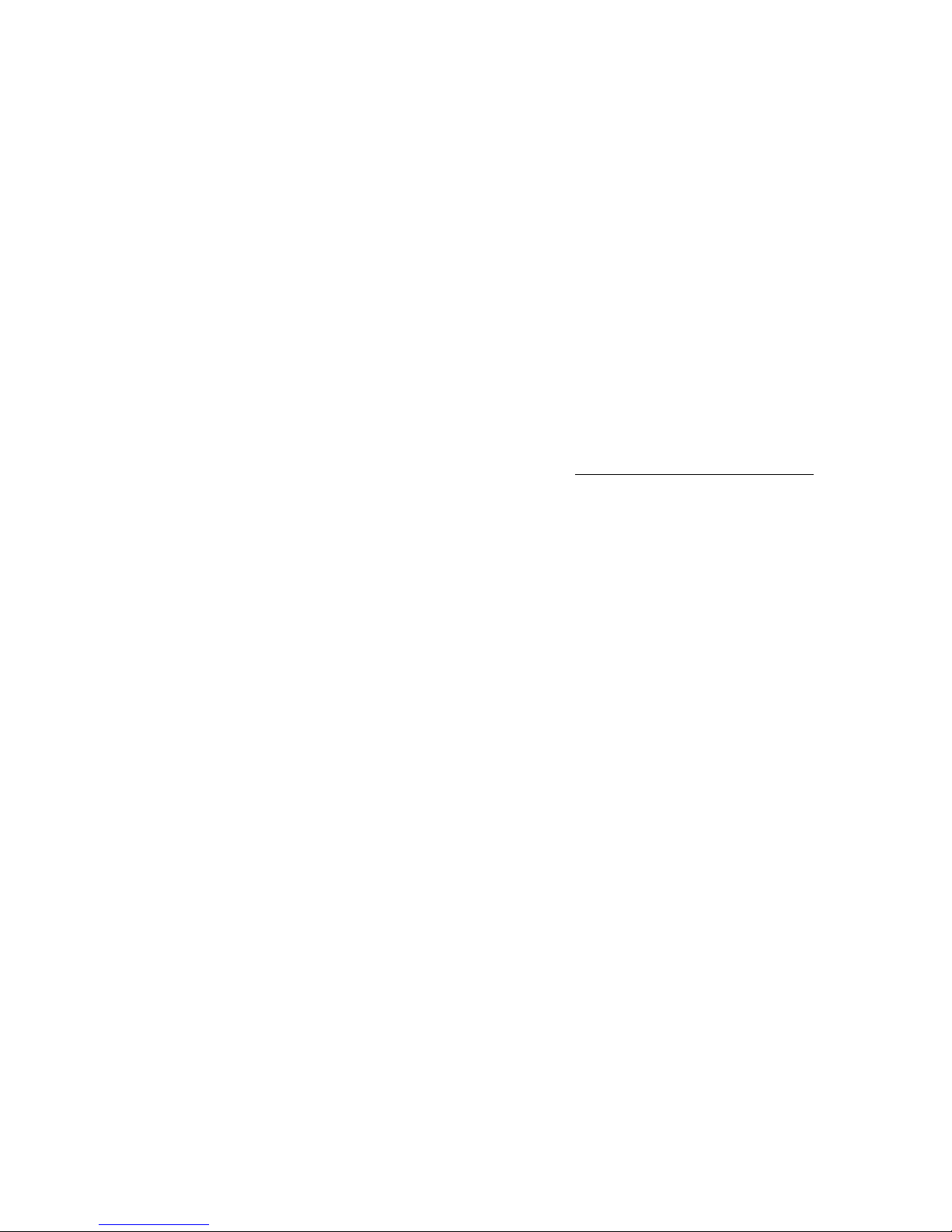
ImagePad
Graphics Tablet
User’s Guide
P/N DOC.DP6
UG699050
Page 2

i
Info
580 Division Street
Campbell CA, 95008
Phone (408) 374-7290 • Fax (408) 378-1068
Copyright © 1996 All rights reserved. No portion of this document
may be reproduced without prior written authorization.
The material in this document is for informational purposes only and is
subject to change without notice. The manufacturer assumes no
responsibility for errors or omissions in this document, nor any
damages resulting from the use of the information contained herein.
Info and ImagePad are trademarks of Info Peripherals. Any other
trademarks, registration marks, or brand names mentioned within this
publication are the property of their respective owners.
Page 3
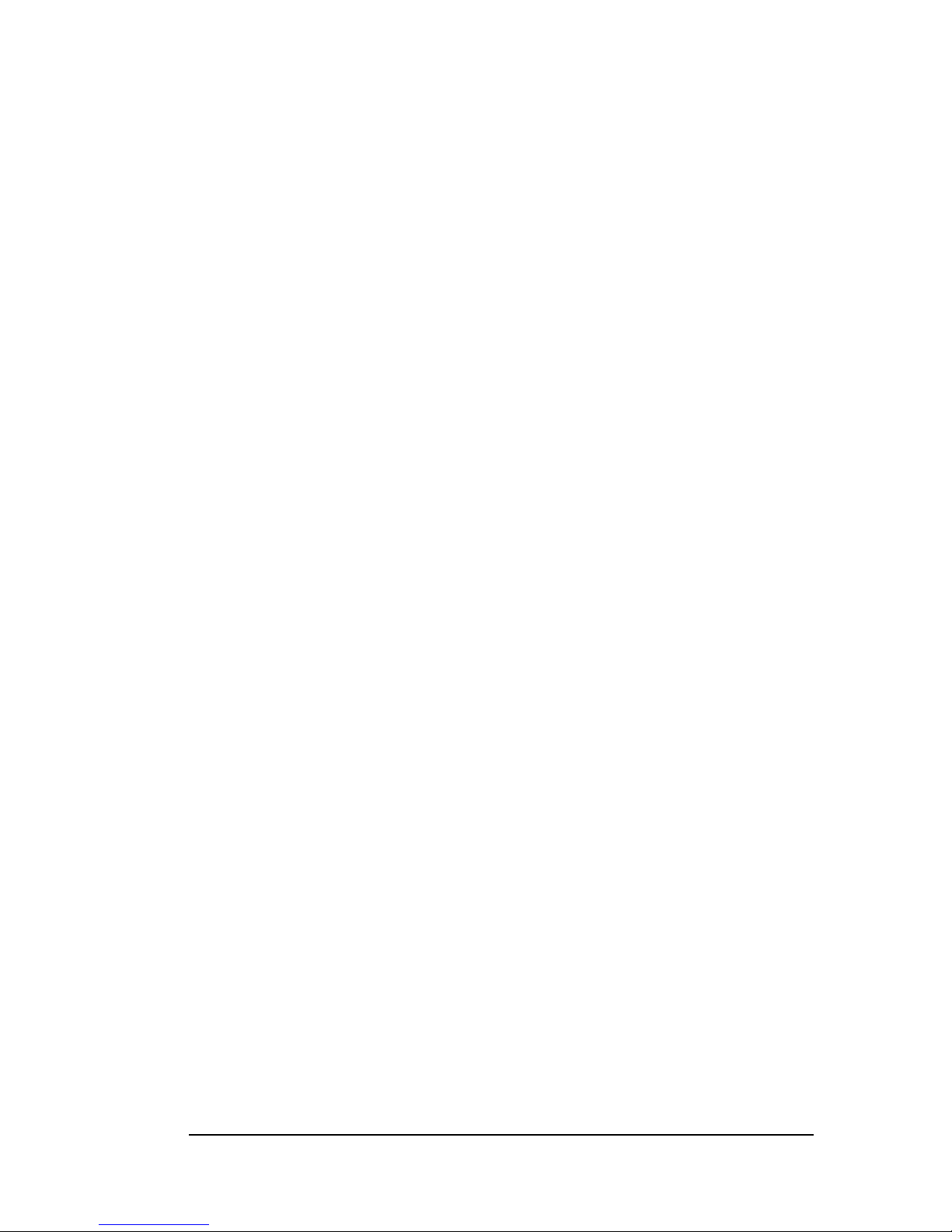
ii
Table of Contents
Chapter 1
Introduction ..................................... 1 - 1
Welcome ........................................ 1 - 1
Using this manual ............................ 1 - 1
Assistance ................................. 1 - 1
Package contents ................................. 1 - 2
System requirements ............................... 1 - 2
Chapter 2
Tablet and Driver Installation ........................ 2 - 1
Installation ....................................... 2 - 1
Connecting the tablet ......................... 2 - 1
Installing the device driver ...................... 2 - 1
Windows 95 installation ................. 2 - 2
Windows 3.x installation ................. 2 - 2
Installing the specialty drivers .............. 2 - 3
Installing the application software ....................... 2 - 3
Chapter 3
Using your tablet ................................. 3 - 1
Tablet features and controls ........................... 3 - 1
Hardware features ........................... 3 - 1
Stylus buttons ........................ 3 - 1
Using both the tablet and mouse ........... 3 - 1
Tablet care and maintenance .............. 3 - 1
Software controls ............................ 3 - 2
Appendix
Limited one year warranty ............................ A -1
FCC radio frequency interference statement ............... A -2
Page 4
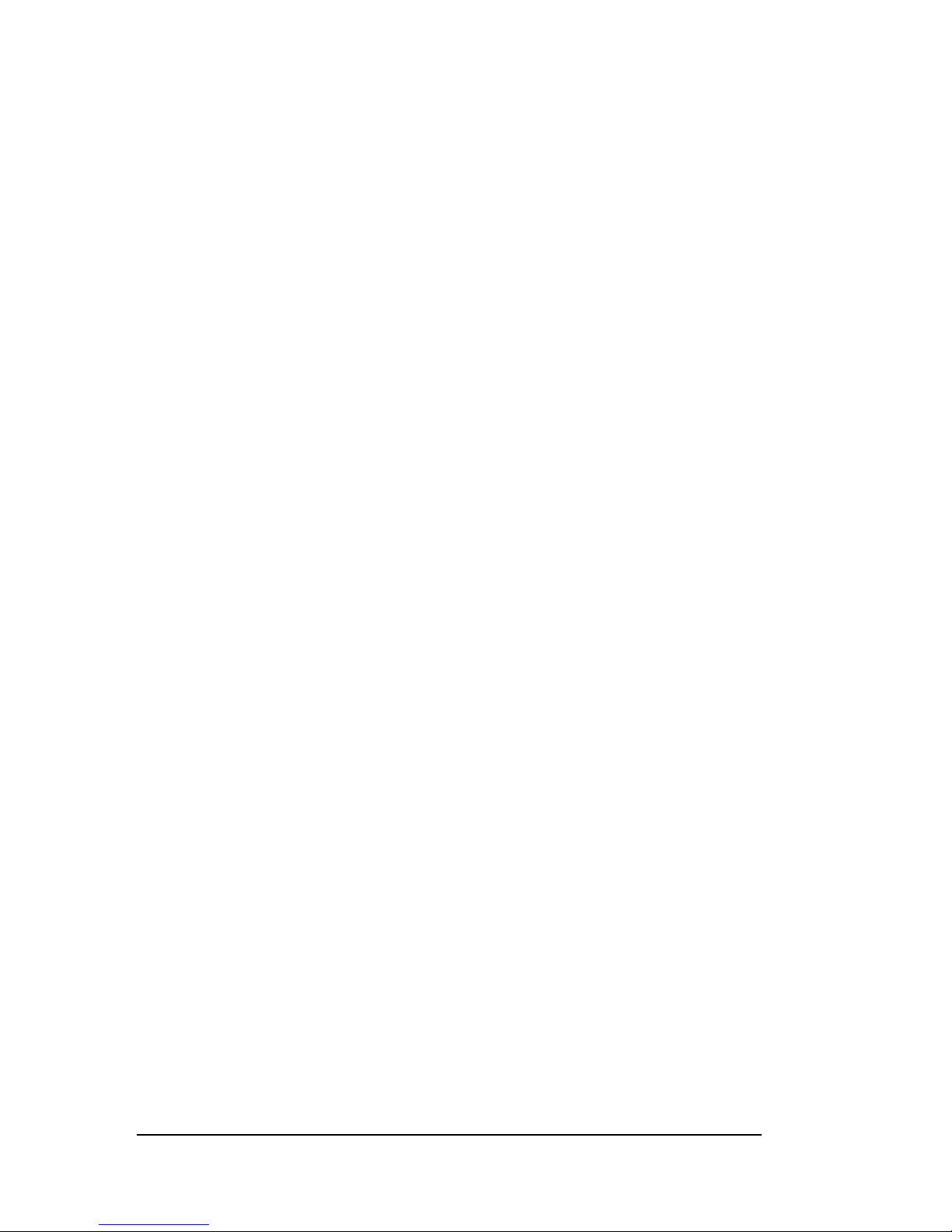
iii
Page 5
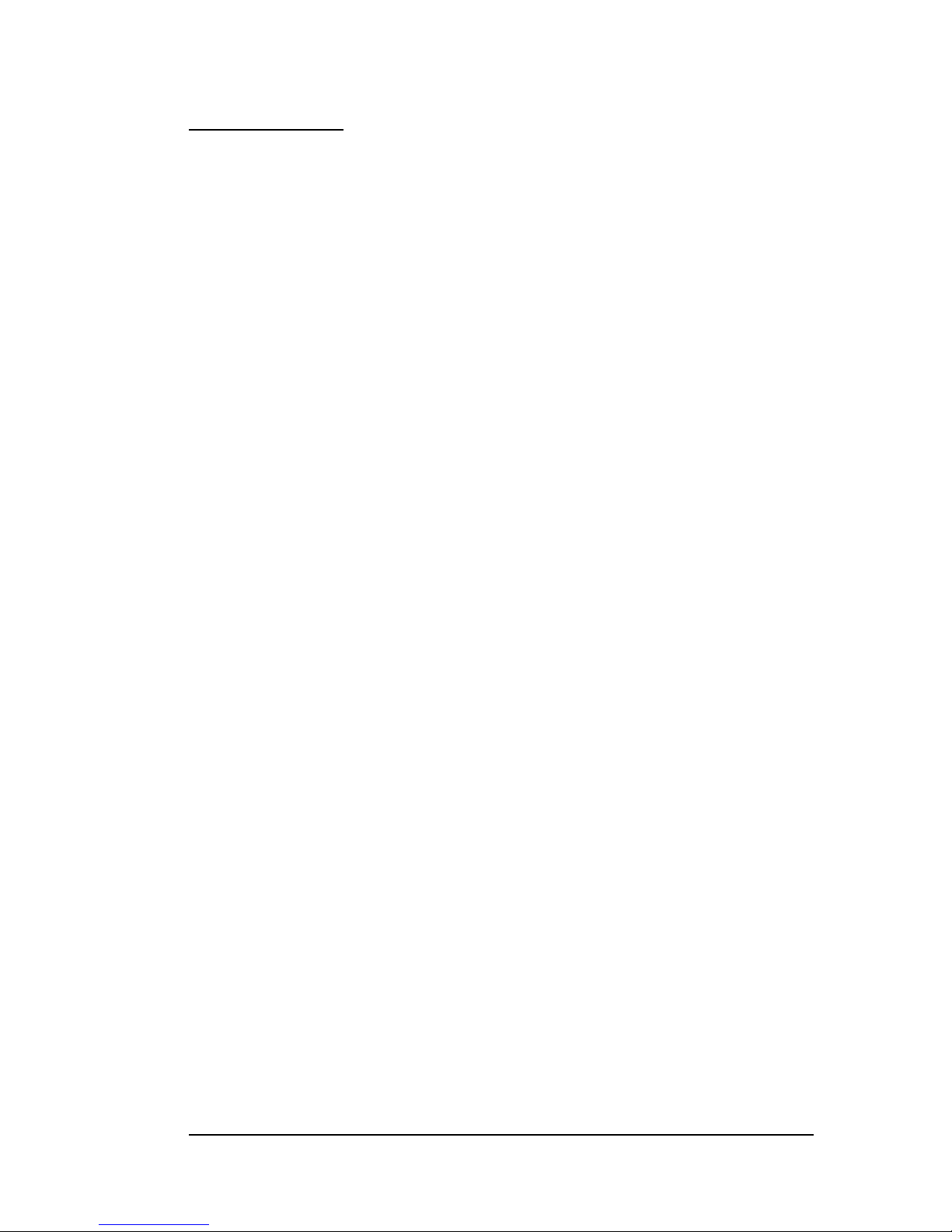
1-1
Chapter 1
Introduction
Welcome
Thank you for purchasing an Info ImagePad graphics tablet. This
product is the result of our efforts to develop high technology
computer peripherals that are easy to use, affordably priced, and that
enhance your computing experience.
Using
this
manual
This manual includes complete instructions for scanner installation,
use, and maintenance. Note that “use,” in this context, refers to
scanner operation independent of tasks performed in conjunction with
application software. This guide is organized in a “do as you read”
format. For best results, perform the tasks as they are presented.
This manual assumes that you have a basic understanding of the DOS
and Windows operating system. As a convention, this guide presents
all references to guide names or sections in
italics,
and commands
you must type at a command line are presented in a different typeface.
Assistance
If you experience difficulties and cannot find solutions within this
guide, contact Info’s Technical Support Department at (408) 3745500, Monday through Friday, between 8:00AM and 4:30PM, Pacific
time. If you wish, you may fax questions to (408) 378-1271. Provide a
fax number for return contact. We maintain a BBS at (408) 378-4799
that contains the latest updates to our software, as well as a web site
at infospot.com.
If all of our technicians are occupied, please leave your name and
phone number on our voice mail system. This system is intended to
avoid excessive “on hold” waiting. You and your questions are
important to us and we will respond as quickly as possible. After
hours calls are returned the following working day.
Page 6

1-2
Package
contents
Please verify that all materials have been included before setting up
and using your tablet. This package contains:
• ImagePad tablet with stylus
• RS-232 serial interface connector
• 25-pin to 9-pin serial adapter
• Standard keyboard connector
• Mini-DIN keyboard connector
• Utility disk (contains drivers)
• This User’s Guide
• Registration card
• Application software (listed in the Quick Start Guide)
System
requirements
Minimum and recommended system requirements for the ImagePad
graphics tablet are:
• 286 processor or 100% compatible; 486 or higher recommended
• DOS 3.1 or later
• Windows 3.x, Windows 95 or later
• 640 KB RAM; 4 MB RAM or more recommended
• Available 9- or 25-pin serial port
Page 7

2-1
Chapter 2
Tablet and Driver Installation
Installation
Installation of the tablet is comprised of few
steps and designed to be as easy as possible. The
following instructions walk you through connecting
the tablet to your computer and installing the
drivers.
Connecting the tablet
Before you connect the tablet, determine which
type of keyboard port you have. You need to choose
the correct keyboard connector to use with this
installation. Newer systems use the smaller, MiniDIN connector for the keyboards, while previous
systems use the larger connector.
Note: As a safety precaution, the power to the
computer should be off before attaching any new
device.
To connect the tablet:
1. Turn off the power to your computer.
2. Once you’ve determined which keyboard connector
to use, plug it into the small, round socket on
the serial connector.
3. Attach the serial connector to an available
serial port. Use the 25- to 9-pin adapter if
necessary.
4. Unplug your keyboard from the port on your
computer, and attach it to the female port on
the keyboard connector. Plug the male end of
Page 8

2-2
the keyboard connector into the port on your
computer.
Installing the device driver
In order for the tablet to work properly, you need
to install the device driver. Several drivers are
included for use with Windows 95, Windows 3.x,
AutoDesk, AutoCAD, and PenWindows. This manual
describes installation and operation for WIndows
95 and Windows 3.x.
Windows 95 installation
The driver provided for Windows 95 is a 32-bit VxD
(virtual device driver) to take full advantage of
the performance of Windows 95. This driver enables
the tablet and mouse to coexist on the same system
and be used interchangeably.
To install this driver:
1. Insert the utility disk into the computer’s
floppy drive.
2. Select Run from the Start menu on the desktop.
3. Type A:\win95\setup at the command line and click
OK. Substitute the appropriate drive letter if
the disk is not in the A drive.
4. Follow the on screen directions.
The tablet’s device driver is installed in the
proper directory and configuration files.
5. Reboot the computer after the installation is
complete to activate the tablet driver.
Windows 3.x installation
The driver provided for Windows 3.x is a 16-bit
device driver to enable full functionality under
Windows 3.x. This driver also enables the tablet
and mouse to coexist on the same system and be
Page 9

2-3
used interchangeably.
To install this driver:
1. Insert the utility disk into the computer’s
floppy drive.
2. Choose Run from the File menu in Windows
Program Manager.
3. Type A:\windows\setup at the command line and click
OK. Substitute the appropriate drive letter if
the disk is not in the A drive.
4. Follow the on screen directions. The tablet’s
device driver is installed in the proper
directory and configuration files.
5. Reboot the computer after the installation is
complete to activate the tablet driver.
Installing the specialty drivers
The ImagePad utility disk contains extensive
instructions for installing the device drivers for
AutoDesk, AutoCAD, and PenWindows. Please refer to
the README files in the corresponding directory
for instructions on installing those drivers.
Installing
the
application
software
When the hardware and device driver software are
installed, install the application software as
described in their respective manuals.
Page 10

2-4
Page 11

3-1
Chapter 3
Using your tablet
Tablet features and controls
Before using the tablet, it is important to understand its basic
hardware features as well as the software controls.
Hardware features
As with any new tool, it may take time to become accustomed to the
tablet’s use. It is not necessary for the stylus to make contact with the
tablet in order to move the pointer or cursor. The tablet recognizes the
stylus from a proximity of about a third of an inch. For more precise
movement, gentle contact with the tablet is recommended.
Stylus buttons
The stylus is equipped with 3 “buttons.” The tip of the stylus
represents one of these buttons. The stylus tip emulates the left
mouse button. To click, gently tap the stylus when the pointer is in the
desired position. To double-click, gently tap the stylus tip twice in
succession. Pressing down too hard when double-clicking often
results in a single-click, so be sure to make distinct movements with
the stylus. The lower button on the side of the stylus emulates the
right mouse button.
Using both the tablet and mouse
The tablet and its driver can be installed without removing or disabling
an existing mouse. The ImagePad is designed with the capability of
using both at the same time, offering you greater flexibility. Simply
ensure that the mouse and tablet exist on different COM ports to use
them concurrently.
Tablet care and maintenance
By keeping the tablet free of dirt and grime, it will provide years of
dependable use. Be sure to use the tablet in a clean working
environment, and simply wipe it clean if it becomes dusty.
Page 12

3-2
Software controls
The device driver loads a Control Panel onto your system. This
Control Panel enables you to customize the ImagePad to your
preferred use.
To open the ImagePad Control Panel:
In Windows 95, select Settings>Control Panel from the Start
menu on the desktop. Double-click on Tablet.
In Windows 3.x, double-click on Control Panel in your Main
program group. Double-click on Mouse/Pen.
The Tablet Configuration window opens. This is the screen in
Windows 95. The configuration window looks different in Windows
3.x, but the controls are similar.
Tablet Information
Provides detailed information of how your tablet is configured for use.
Mapping Area
By default, the tablet is enabled with full screen mapping. If you want
to reduce the active area of the tablet, enter the appropriate x,y
coordinates for the lower left and upper right points. You must click
the test button to enable these new settings.
Double Click Speed
Use the slider bar to change the speed of your double-click. Move to
the left for faster clicking, and to the right to enable a slower doubleclick time.
Page 13

3-3
Swap Button 1 and Button 2
This feature is just like swap left and right mouse buttons. When
checked, the stylus tip emulates the right mouse button, and the
lower button on the stylus emulates the left mouse button.
Operation Mode
Choose the desired mode of operation, absolute or relative. Relative
movement simulates a mouse in that the pointer accelerates with
prolonged movement, and pick up from the last resting point on
screen when you continue movement. Absolute mode sets movement
to proportional. Where you place the stylus on the tablet is where the
pointer appears on screen. Likewise, when you move the stylus from
one side of the tablet to the other, the pointer reaches the side of the
screen at the same time the stylus reaches the side of the tablet.
It is recommended that you experiment with these settings in the
different applications you are using to determine the most comfortable
mode.
Report Rate
This option should be changed from the default Half Speed if you are
using the tablet with drawing applications. Changing to Full Speed
may smooth and enhance the look of your drawings, as well as
possibly increase accuracy.
Test
Click this button to test the new mapping parameters or new double-
click timing..
Undo
Restores original mapping area or double-click timing.
OK
Saves the settings and exits the Tablet Configuration window.
Cancel
Closes the Tablet Configuration window without making any changes.
Page 14

3-4
Page 15

A-1
Appendix
Limited one year warranty
Info warrants this tablet to be free of manufacturing defects, both
materials and workmanship, for a period of one year from the date of
original purchase. This warranty applies only to the original purchaser.
In the event of a defect, Info will repair this product free of charge,
including parts, labor, and return postage.
This warranty does not cover damage, loss, abuse, misuse,
unauthorized repair, shipping damage, natural phenomena, or effects
of use other than intended. Info is not responsible for consequential
damages, including but not limited to, lost profits, lost sales, loss of
use, or injury to property.
For scanner service, contact us at (800) 775-7576, and request a
Return Authorization (RA) number. Repackage the product in its
original packing container (for protection), and return postage prepaid
to:
Info Service Center
580 Division Street
Campbell, CA 95008
Include an address, phone number, the RA number, and a description
of the tablet’s defect. Enclose a copy of the original purchase receipt
to verify warranty eligibility. Write the RA number legibly on the outside
of the package.
Page 16

A-2
FCC radio frequency interference statement
This equipment has been tested and found to comply with the limits
for a Class B digital device, pursuant to subpart J of Part 15 of the
FCC rules. These limits are designed to provide reasonable protection
against harmful interference in a residential installation. This equipment
generates, uses and can radiate radio frequency energy and, if not
installed and used in accordance with the instructions, may cause
harmful interference to radio communications. However, there is no
guarantee that interference will not occur in a particular installation. If
this equipment does cause harmful interference to radio or television
reception (which can be determined by turning the equipment off and
on), the user is encouraged to try to correct the interference by one or
more of the following measures:
• Reorient or relocate the receiving antenna
• Increase the separation between the equipment and receiver.
• Connect the equipment to an outlet on a circuit different from that
which the receiver is connected.
• Consult the dealer or an experienced radio/TV technician for help
if the conditions persist.
• Changes or modifications not expressly approved by the
manufacturer or authorized service center could void the user’s
authority to operate this equipment.
