Page 1
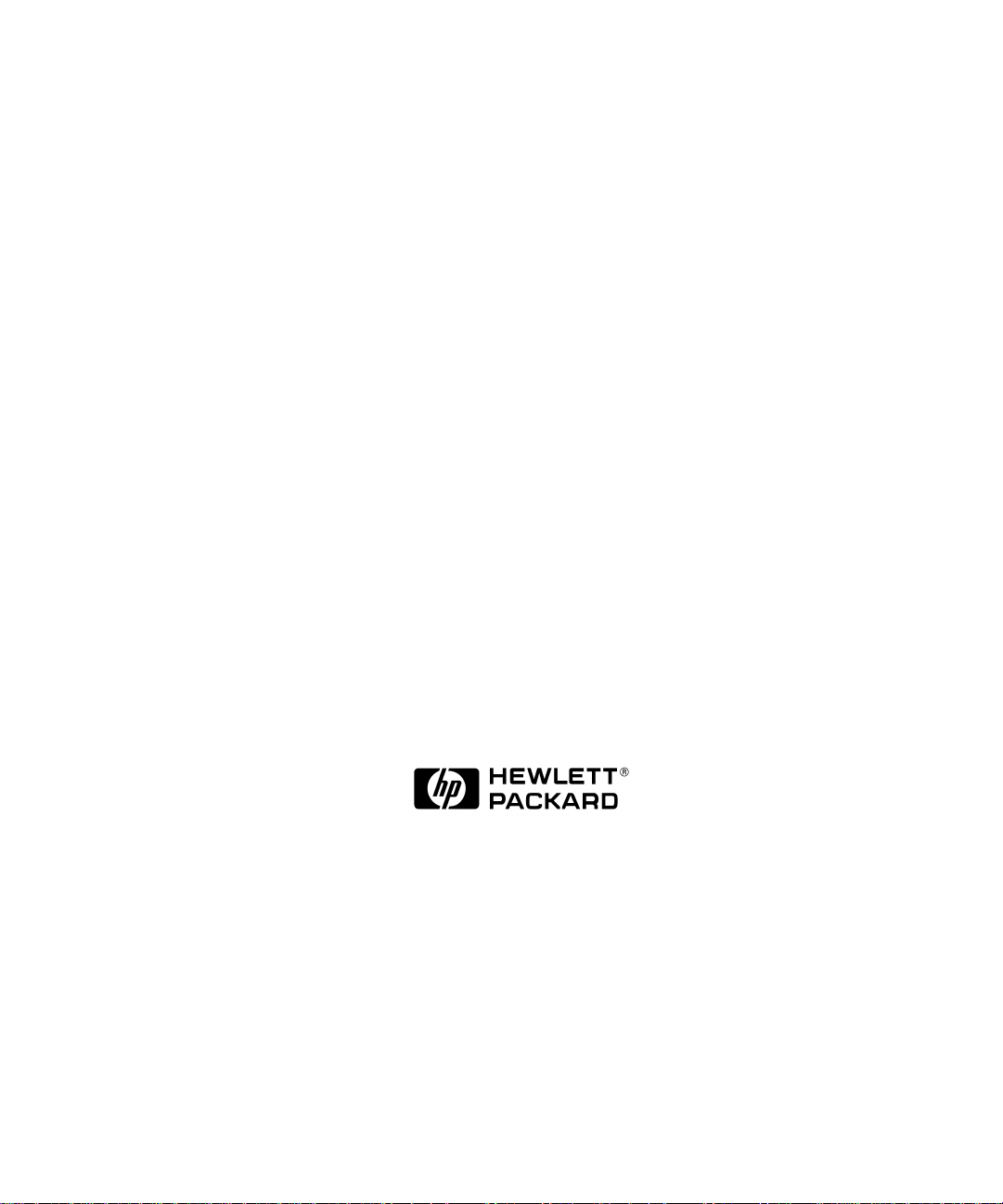
HP OpenView IT/Operations
Administrator’s Reference
Management Server on HP-UX
Edition 3
B6941-90001
HP OpenView IT/Operations
Version A.05.00
February 1999
Page 2
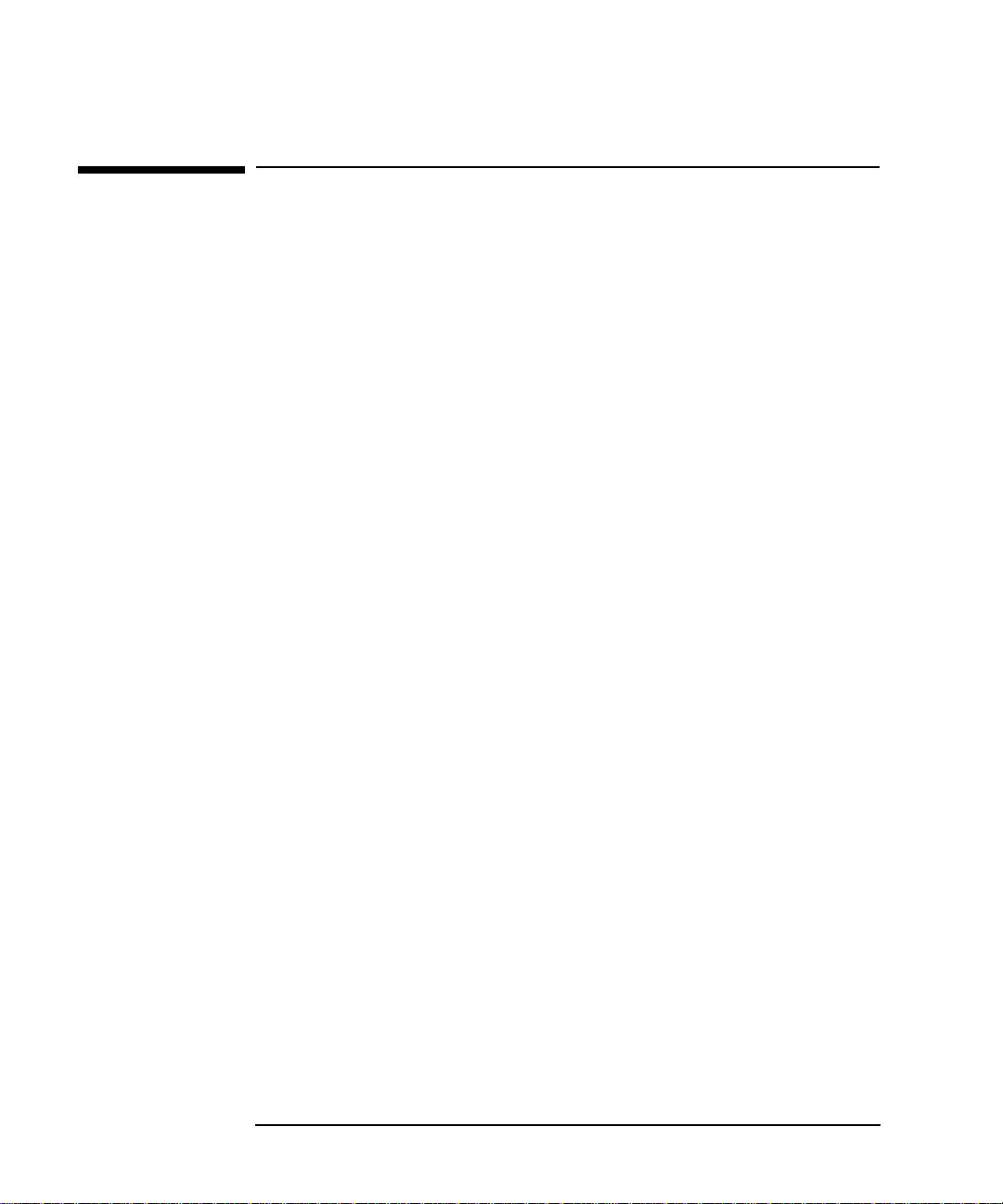
Legal Notices
Hewlett-Packard makes no warranty of any kind with regard to this
manual, including, but not limited to, the implied warranties of
merchantability and fitness for a particular purpose. Hewlett-Packard
shall not be held liable for errors contained herein or direct, indirect,
special, incidental or consequential damages in connection with the
furnishing, performance, or use of this material.
Warranty. A copy of the specific warranty terms applicable to your
Hewlett-Packard product and replacement parts can be obtained from
your local Sales and Service Office.
Y ear 2000 Readiness. Hewlett-P ackard has made every effort to ensure
the accuracy of our product testing. However, because each customer's
environment is different from Hewlett-Packard's laboratory test
environment, it is the customer's responsibility to validate the Year 2000
readiness of these products in their own environment. Therefore,
information about the Year 2000 status of Hewlett-Packard products is
provided “as is” without warranties of any kind and is subject to change
without notice.
Hewlett-Packard makes no representation or warranty respecting the
accuracy or reliability of information about non-Hewlett-Packard
products. Such information, if any, was provided by the manufacturers of
those products and customers are urged to contact the manufacturer
directly to verify Year 2000 readiness.
The information provided here constitutes a Year 2000 Readiness
Disclosure for purposes of the Year 2000 Information and Readiness
Disclosure Act.
Restricted Rights Legend. All rights are reserved. No part of this
document may be photocopied, reproduced, or translated to another
language without the prior written consent of Hewlett-Packard
Company. The information contained in this document is subject to
change without notice.
Use, duplication or disclosure by the U.S. Government is subject to
restrictions as set forth in subparagraph (c) (1) (ii) of the Rights in
Technical Data and Computer Software clause at DFARS 252.227-7013
2
Page 3
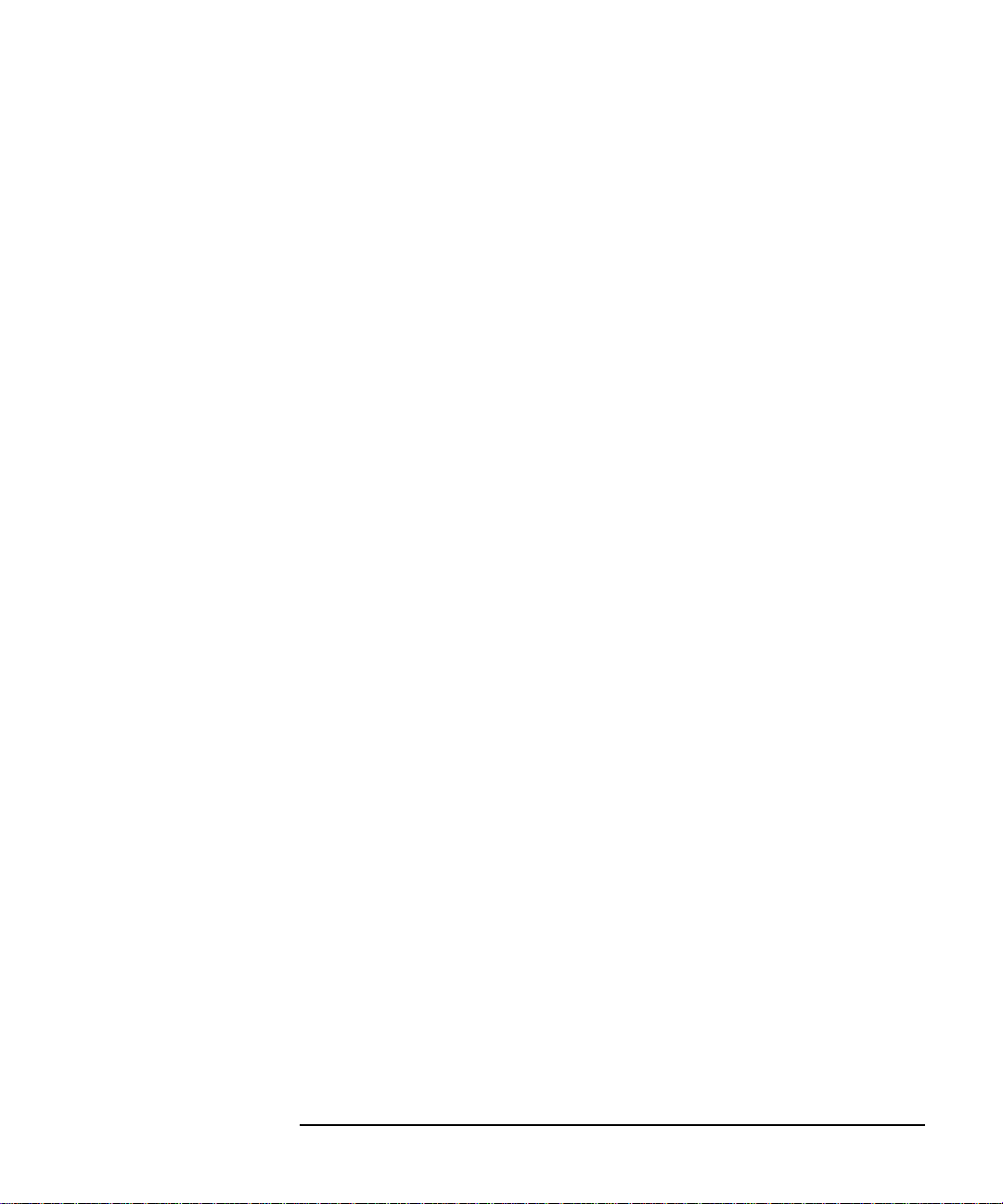
for DOD agencies, and subparagraphs (c) (1) and (c) (2) of the
Commercial Computer Software Restricted Rights clause at FAR 52.22719 for other agencies.
HEWLETT-PACKARD COMPANY
3404 E. Harmony Road
Fort Collins, CO 80525 U.S.A.
Use of this manual and flexible disk(s), tape cartridge(s), or CD-ROM(s)
supplied for this pack is restricted to this product only. Additional copies
of the programs may be made for security and back-up purposes only.
Resale of the programs in their present form or with alterations, is
expressly prohibited.
Copyright Notices. ©copyright 1983-99 Hewlett-Packard Company, all
rights reserved.
Reproduction, adaptation, or translation of this document without prior
written permission is prohibited, except as allowed under the copyright
laws.
©copyright 1979, 1980, 1983, 1985-93 Regents of the University of
California
This software is based in part on the Fourth Berkeley Software
Distribution under license from the Regents of the University of
California.
©copyright 1986-1992 Sun Microsystems, Inc.
©copyright 1985-86, 1988 Massachusetts Institute of Technology
©copyright 1989-93 The Open Software Foundation, Inc.
©copyright 1986-1997 FTP Software, Inc. All rights reserved
©copyright 1986 Digital Equipment Corporation
©copyright 1990 Motorola, Inc.
©copyright 1990, 1991, 1992 Cornell University
©copyright 1989-1991 The University of Maryland
©copyright 1988 Carnegie Mellon University
Trademark Notices. UNIX® is a registered trademark in the United
States and other countries, licensed exclusively through X/Open
Company Limited.
3
Page 4

X Window System is a trademark of the Massachusetts Institute of
Technology.
OSF/Motif is a trademark of the Open Software Foundation, Inc. in the
U.S. and other countries.
Windows NT™ is a U.S. trademark of Microsoft Corporation. Windows®
and MS Windows® are U.S. registered trademarks of Microsoft Corp.
Oracle®, SQL*Net®, and SQL*Plus® are registered U.S. trademarks of
Oracle Corporation, Redwood City, California. Oracle Reports™,
Oracle7™, and Oracle7 Server™ are trademarks of Oracle Corporation,
Redwood City, California.
Java™ is a U.S. trademark of Sun Microsystems, Inc.
Netscape Commerce Server and Netscape Communications Server are
U.S. trademarks of Netscape Communications Corporation.
OpenView® is a registered U.S. trademark of Hewlett-Packard Company.
4
Page 5
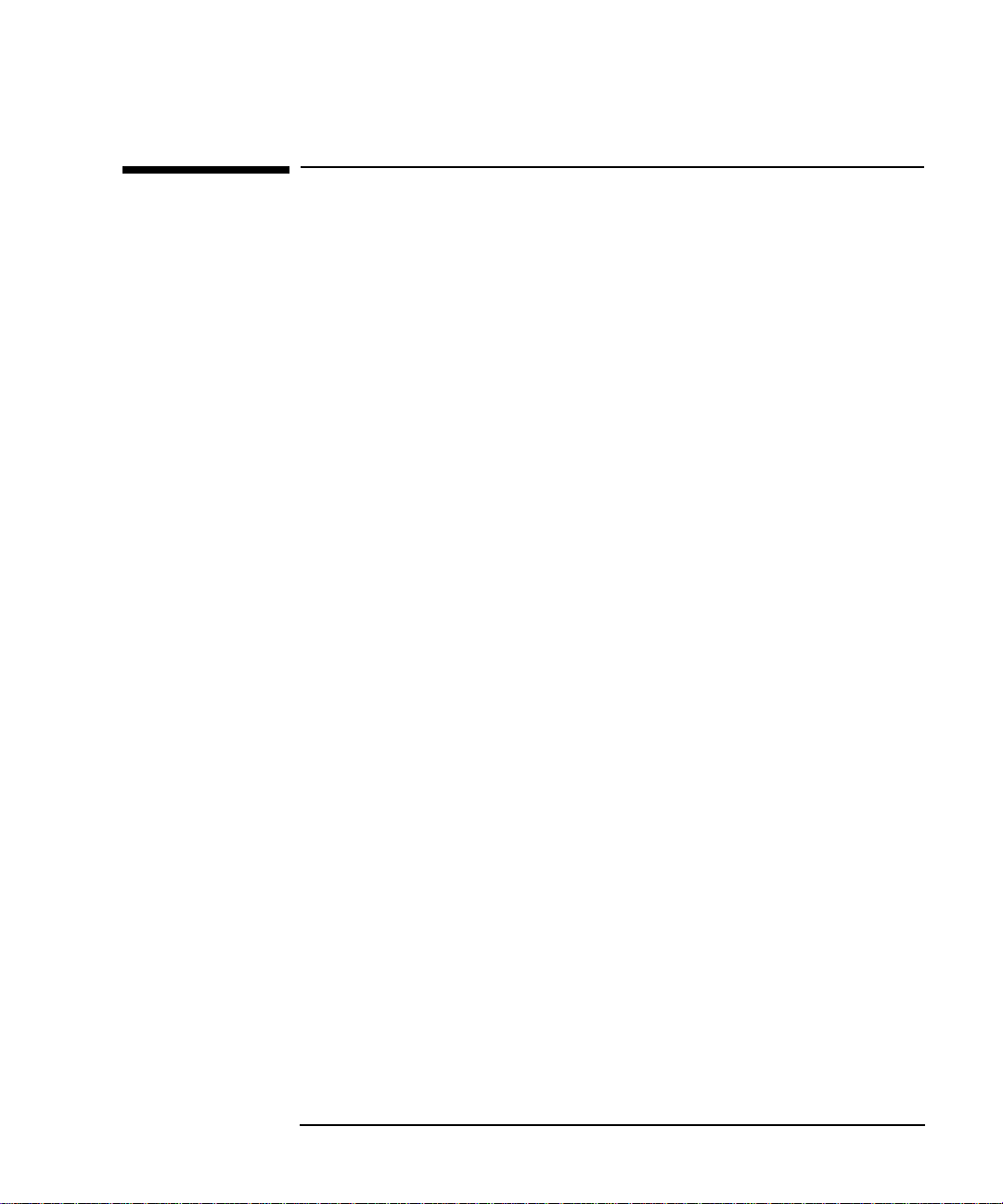
Printing History
The manual printing date and part number indicate its current edition.
The printing date will change when a new edition is printed. Minor
changes may be made at reprint without changing the printing date. The
manual part number will change when extensive changes are made.
Manual updates may be issued between editions to correct errors or
document product changes. To ensure that you receive the updated or
new editions, you should subscribe to the appropriate product support
service. See your HP sales representative for details.
First Edition: June 1996
Second Edition: August 1997
Third Edition: February 1999
5
Page 6

6
Page 7
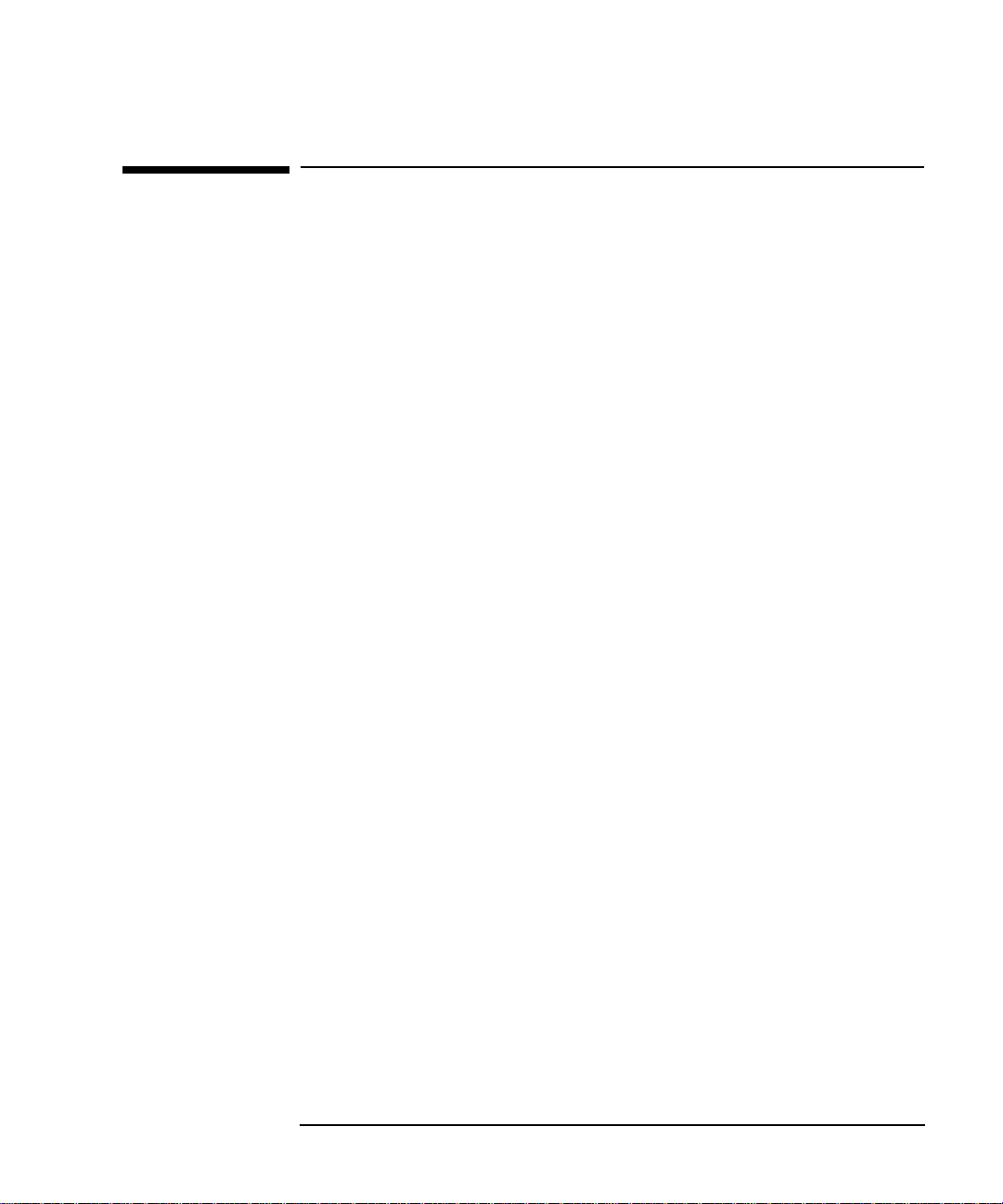
In This Book
This guide is for the person who installs ITO on the managed nodes, and
is responsible for administering and troubleshooting the ITO system. It
covers agent installation, first-time configuration, agent de-installation,
tuning, and troubleshooting. The guide assumes that the reader has a
sound knowledge of HP-UX system and network administration and
troubleshooting. The reader should be able to:
• update the system with new software
• perform remote logins to other systems
• search, locate and edit ASCII files
The reader should be thoroughly familiar with:
• file system organization
• X applications
• HP OpenView NNM platform user interface and services
• Database administration
• ITO concepts
For information on how to install ITO on the management server, see the
HP OpenView IT/Operations Installation Guide for the Management
Server.
For information about upgrading an earlier version of ITO , see the HP
OpenView IT/Operations Software Release Notes.
For information about ITO concepts, see the HP OpenView IT/
Operations Concepts Guide.
7
Page 8
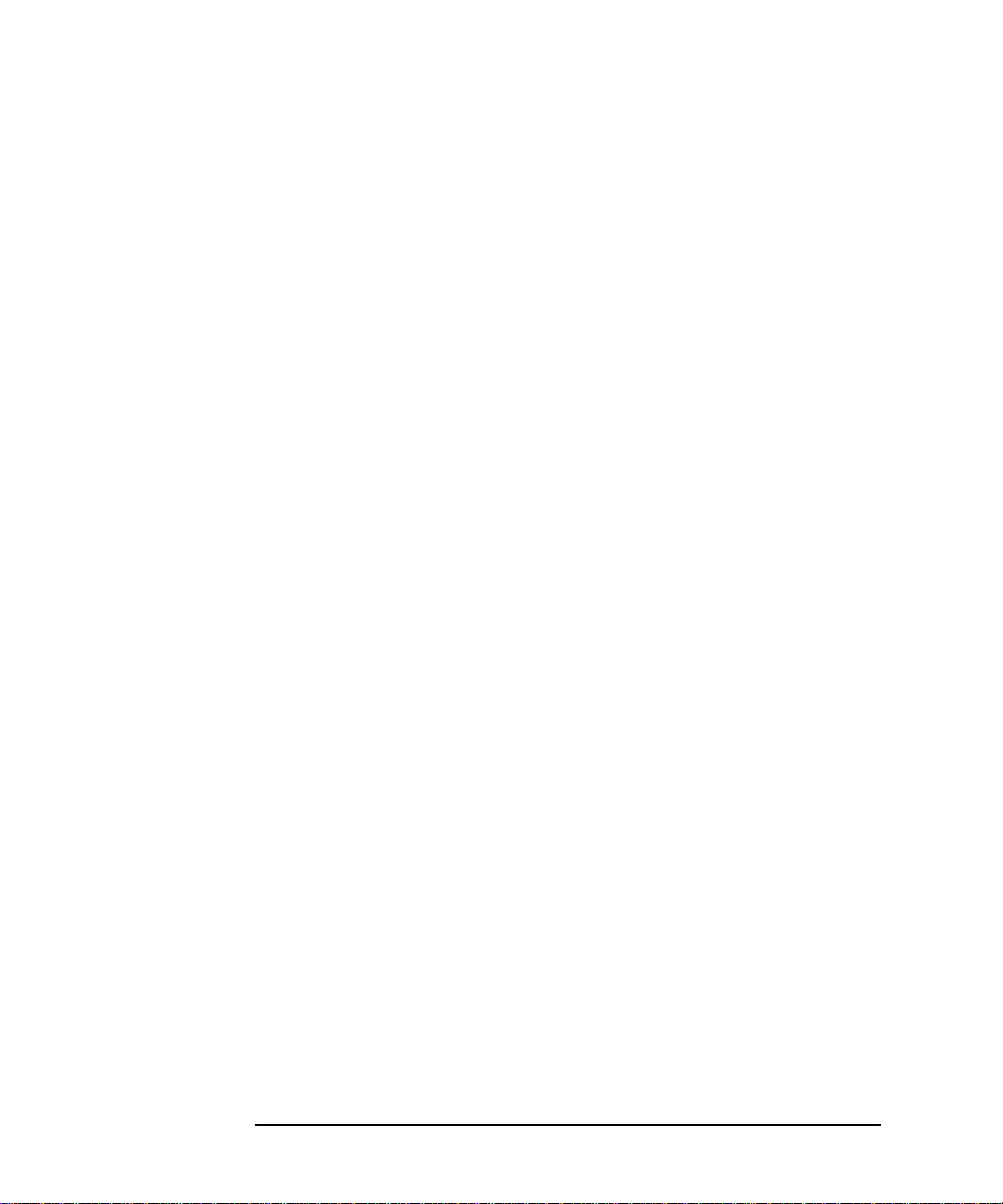
8
Page 9
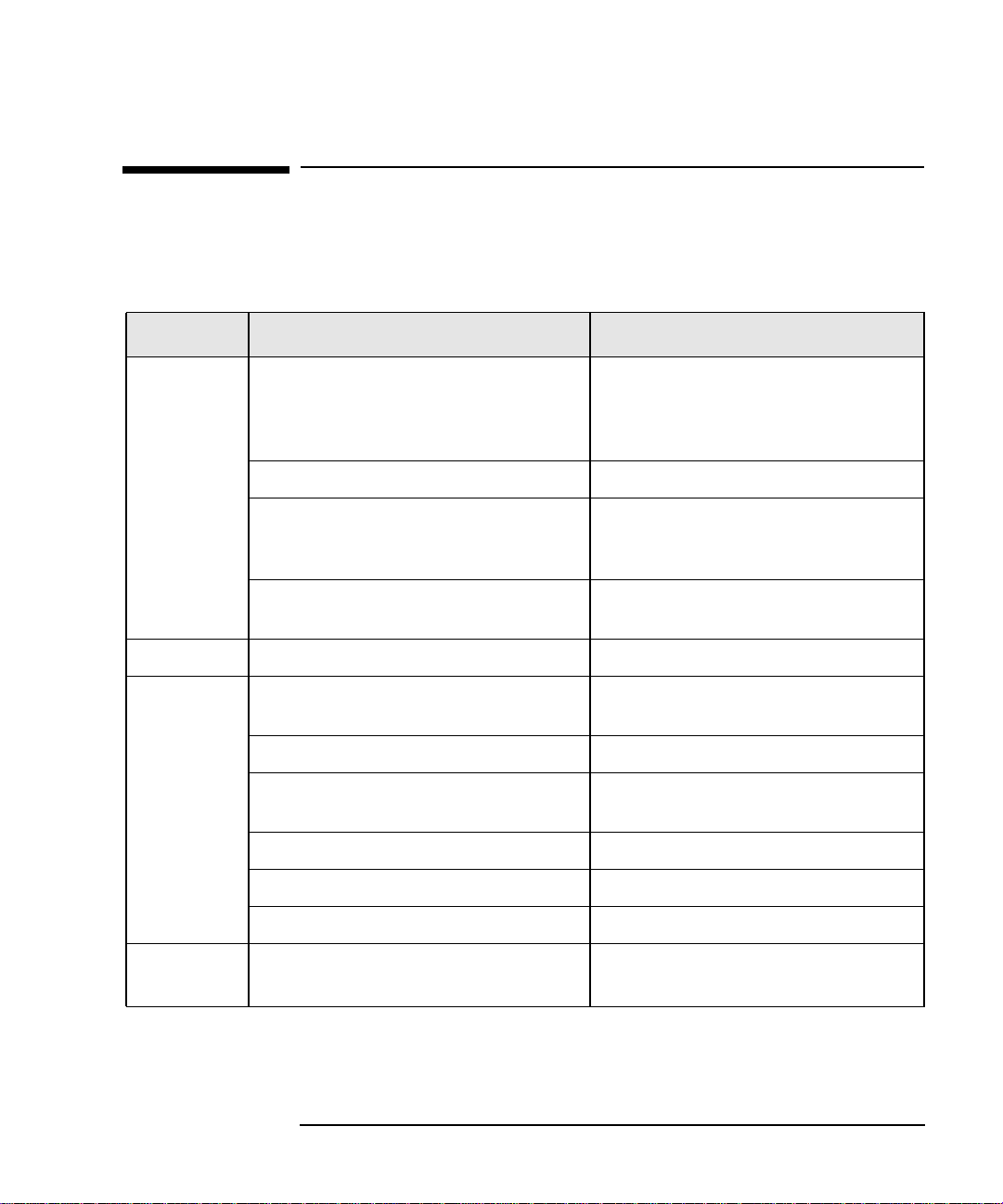
Conventions
The following typographical conventions are used in this manual.
Font Type What the Font Type Represents Example
Italic Book or manual titles, and man page
names
Provides emphasis You must follow these steps.
Specifies a variable that you must
supply when entering a command
Parameters to a function The oper_name parameter returns
Bold New terms The monitor agent observes...
Computer Text and items on the computer
screen
Command names Use the grep command ...
Function names Use the opc_connect()function to
File and directory names /opt/OV/bin/OpC/
Process names Check to see if opcmona is running.
Refer to the HP OpenView IT/
Operations Administrator’s
Reference and the opc(1M) manpage
for more information.
At the prompt type:
rlogin your_name where you
supply your login name.
an integer response.
The system replies: Press Enter
connect ...
Computer
Bold
Window/dialog box names In the Add Logfile window...
Text that you must enter
At the prompt, type: ls -l
9
Page 10
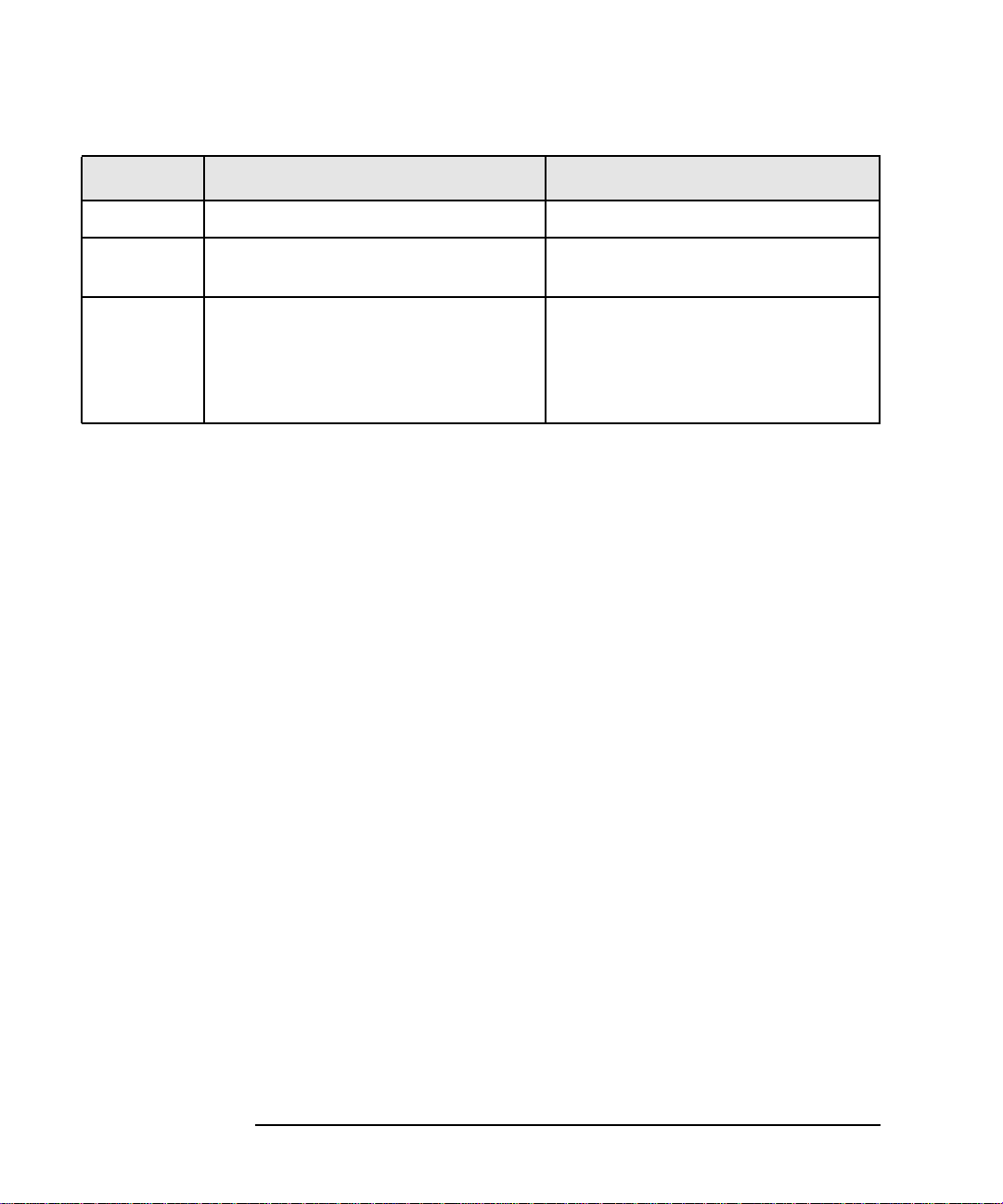
Font Type What the Font Type Represents Example
Keycap Keyboard keys Press Return.
[Button] Buttons on the user interface. Click [Operator].
Click on the [Apply] button.
Menu
Items
A menu name followed by a colon (:)
means that you select the menu,
then the item. When the item is
followed by an arrow (->), a
cascading menu follows.
Select Actions:Utilities->
Reports…
10
Page 11
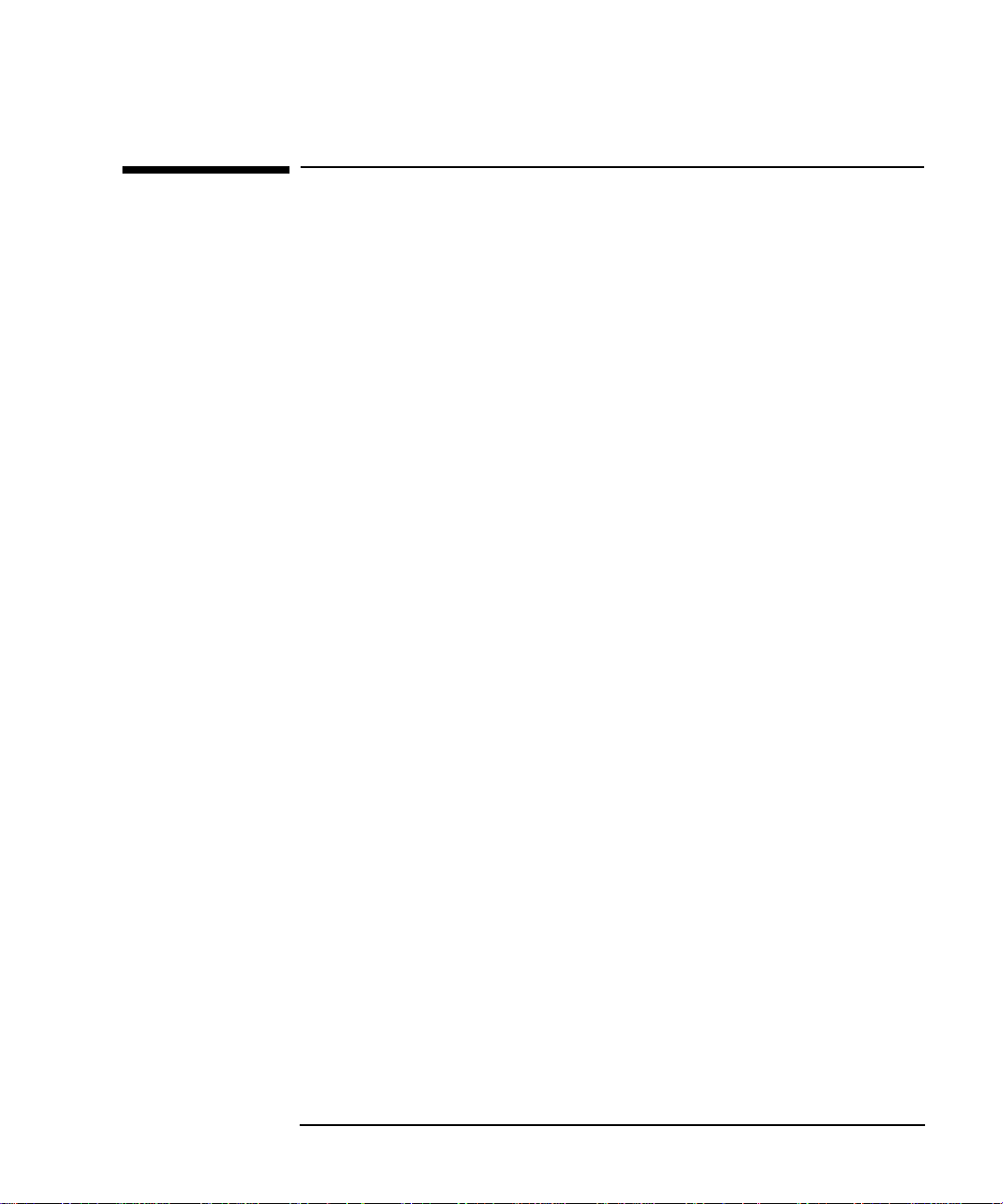
The IT/Operations Documentation Map
ITO provides a set of manuals and online help which aim to assist you in
using ITO and improve your understanding of the underlying concepts.
This section illustrates what information is available and where you can
find it.
HP OpenView IT/Operations Printed Manuals
This section provides an overview of the printed manuals and their
contents.
The HP OpenView IT/Operations Concepts Guide
provides you with an understanding of ITO on two
levels. As an operator, you can learn about ITO's basic
structure; as an administrator, you can use this book to
gain an insight into the setup and configuration of ITO
in your own environment.
The HP OpenView IT/Operations Installation Guide for the Management
Server
is for administrators who install ITO software on the
management server and perform initial configuration.
It includes:
• verification of software and hardware requirements
• software installation and de-installation
instructions
• configuration instructions using defaults
The HP OpenView IT/Operations Administrator’s Reference
is for people who install ITO on the managed nodes and
are responsible for the administration and
troubleshooting of ITO in general.
The HP OpenView IT/Operations Error Message Reference
is for administrators involved in ITO problem solving.
It provides a copy of all ITO error messages that have
additional instructional text available. This book
contains no information that is not also available from
the user interface.
11
Page 12
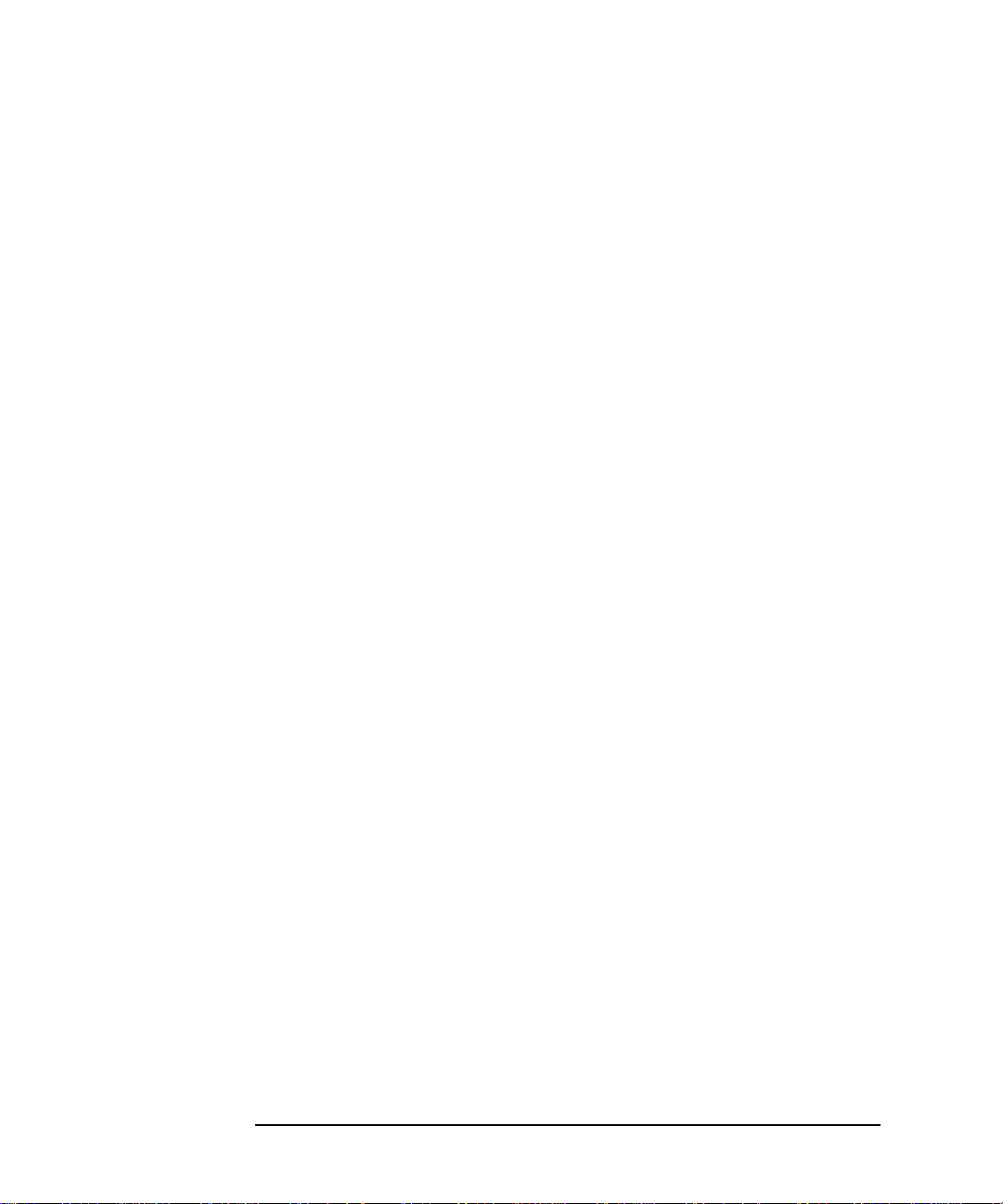
Managing Your Networks with HP OpenView Network Node Manager
is for administrators and operators. It describes the
basic functionality of HP OpenView Network Node
Manager which is an embedded part of ITO.
The HP OpenView ServiceNavigator Concepts and Configuration Guide
provides information for administrators who are
responsible for installing, configuring, maintaining,
and troubleshooting the HP OpenView
ServiceNavigator. It also contains a high-level
overview of the concepts behind service management.
The HP OpenView IT/Operations Reporting and Database Schema
contains a detailed description of the ITO database
tables and provides examples for generating reports
from the ITO database.
The HP OpenView IT/Operations Software Release Notes
give a description of new features. In addition, they
provide information to help you:
• compare the current software’s features with those
available in previous versions of the software
• determine system and software compatibility
• solve known problems
ITO Online Information
The following information is available online:
The HP ITO Administrator’s Guide to Online Information
is a context-sensistive help system and contains
detailed help for each window of the ITO administrator
GUI as well as step-by-step instructions for performing
administrative tasks.
The HP ITO Operator’s Guide to Online Information
is a context-sensitive help system and contains detailed
help for each window of the ITO operator Motif GUI as
well as step-by-step instructions for operator tasks.
The HP ITO Java-based GUI Online Documentation
is available in HTML-format for the ITO Java-based
operator GUI and the ServiceNavigator, and contains
detailed information about general ITO and
12
Page 13
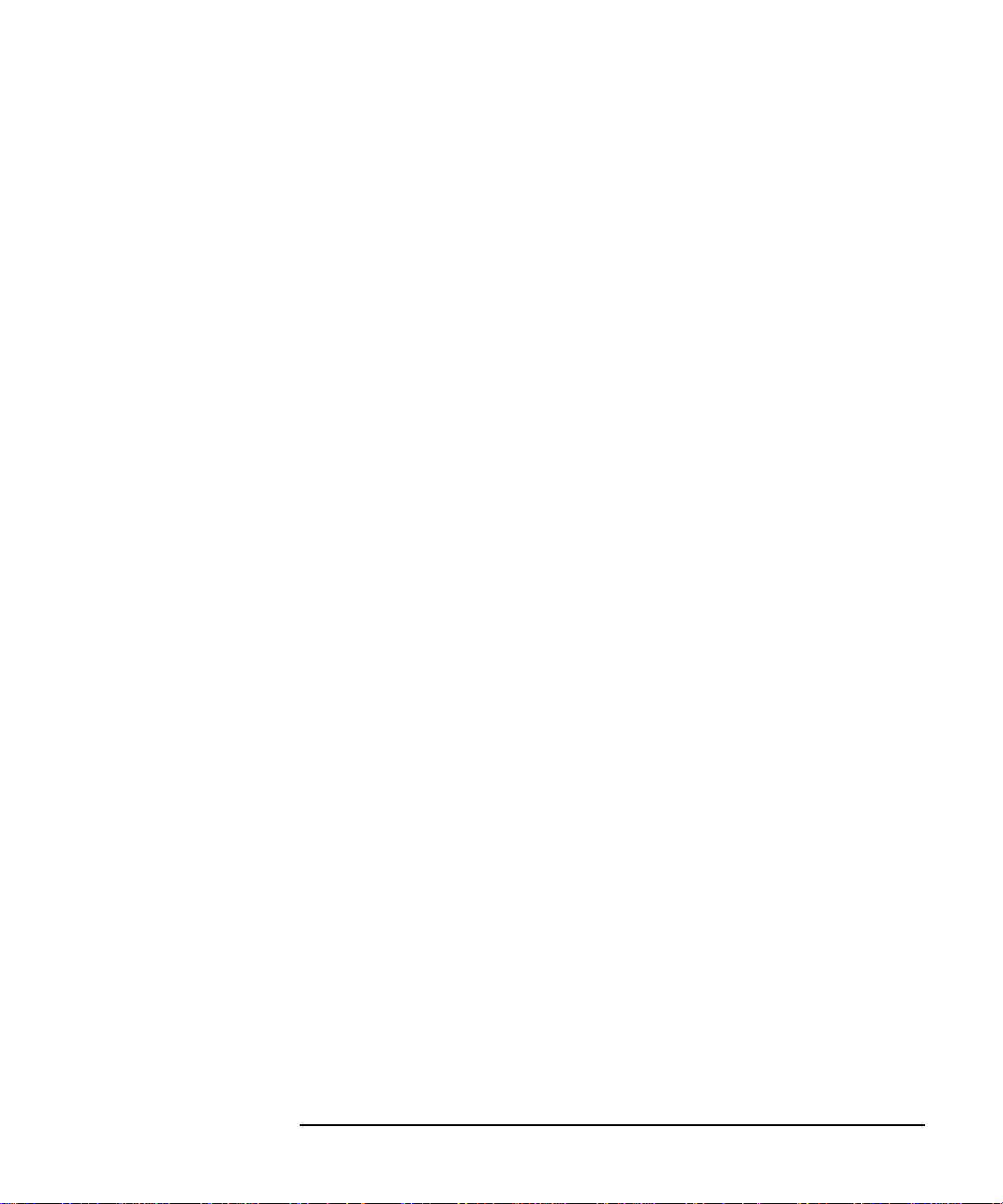
ServiceNavigator concepts and tasks for the ITO
operator, as well as reference and troubleshooting
information.
The HP OpenView IT/Operations Man Pages
are available online for ITO.
HP OpenView IT/Operations Developer’s Toolkit
If you purchase the HP OpenViewIT/Operations Developer’s T oolkit, you
receive the full ITO documentation set, as well as the following manuals:
The HP OpenView IT/Operations Application Integration Guide
suggests several ways in which external applications
can be integrated into ITO.
The HP OpenView IT/Operations Developer’s Reference
provides an overview of all available application
programming interfaces (APIs).
HP OpenView ECS Designer for NNM and ITO
If you purchase the HP OpenView Event Correlation Services (ECS)
Designer for NNM and ITO, you receive the full ECS Designer
documentation set including the title:
HP OpenView ECS Configuring Circuits for NNM and ITO
which contains information you need to use the ECS
Designer product in the NNM and ITO environments.
Advanced Network Security for HP OpenView IT/Operations
If you purchase the Advanced Network Security (ANS) extension for HP
OpenView IT/Operations , you receive the following additional
documentation:
Advanced Network Security for HP OpenView IT/Operations
provides information for administrators who are
responsible for installing, configuring, maintaining,
and troubleshooting ANS.
Electronic Version of the Manuals
All manuals except the HP OpenView IT/Operations Software Release
Notes are also included as Portable Document Format (PDF) files in the
appropriate documentation software bundle. See the HP OpenView
13
Page 14
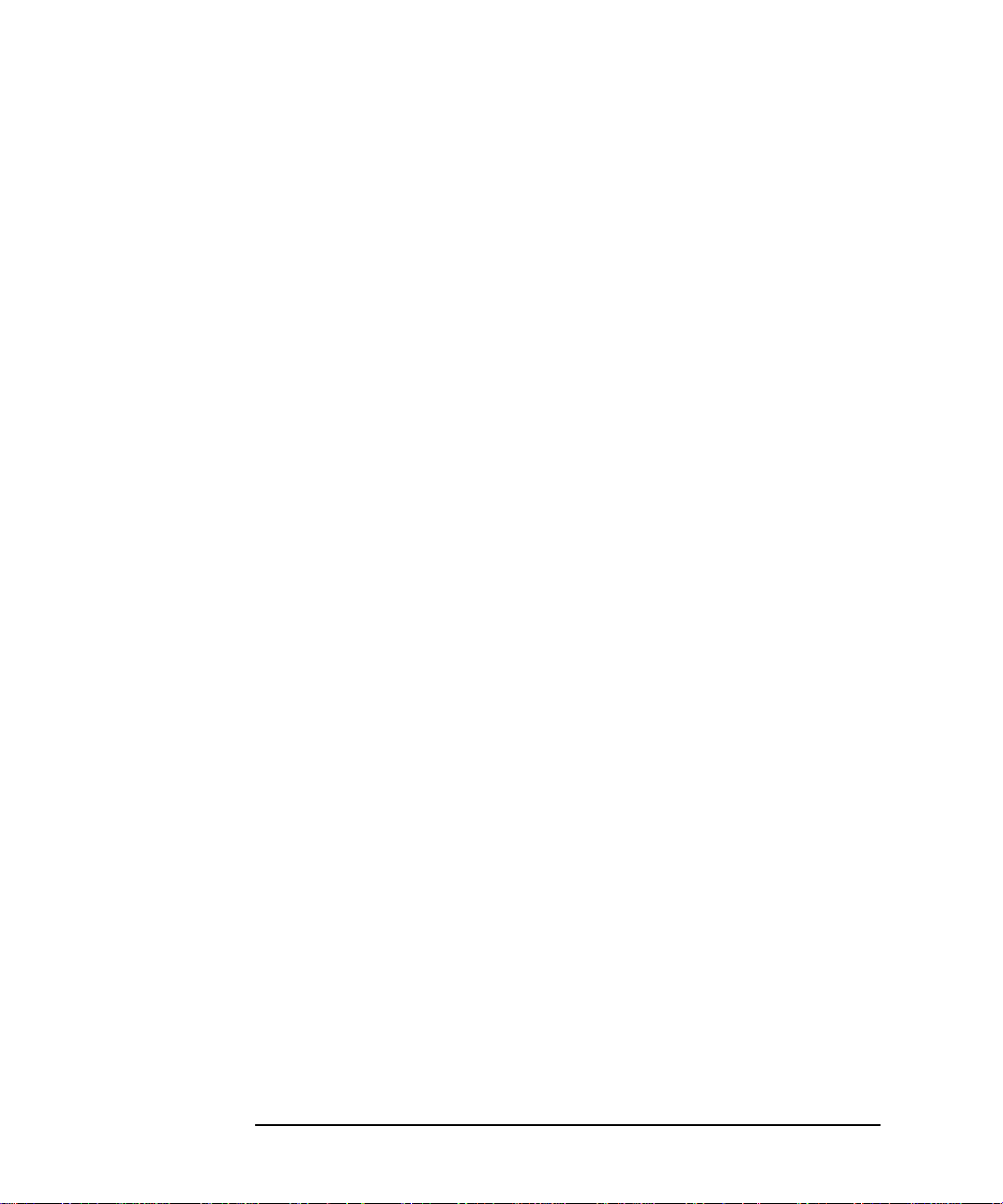
IT/Operations Installation Guide for the Management Server for general
installation instructions using swinstall. The manuals are installed
into the following directory on the management server:
/opt/OV/doc/<LANG>/OpC/
Alternatively, you can download the manuals from the following web
site:
http://ovweb.external.hp.com/lpe/doc_serv
Or, view them in HTML format at:
http://docs.hp.com
ITO DynaText Library
The ITO DynaText Library is a collection of ITO manuals in online
format based on DynaText. DynaText is an application for viewing,
searching, printing, and annotating your online library. The browser and
the manuals are available in the appropriate ITO documentation
software bundle. See theHP OpenV iew IT/Operations Installation Guide
for the Management Server for general installation instructions using
swinstall. Once the bundle is installed, you can open the library by
selecting Online Manuals from the Help menu of any primary ITO
window.
14
Page 15
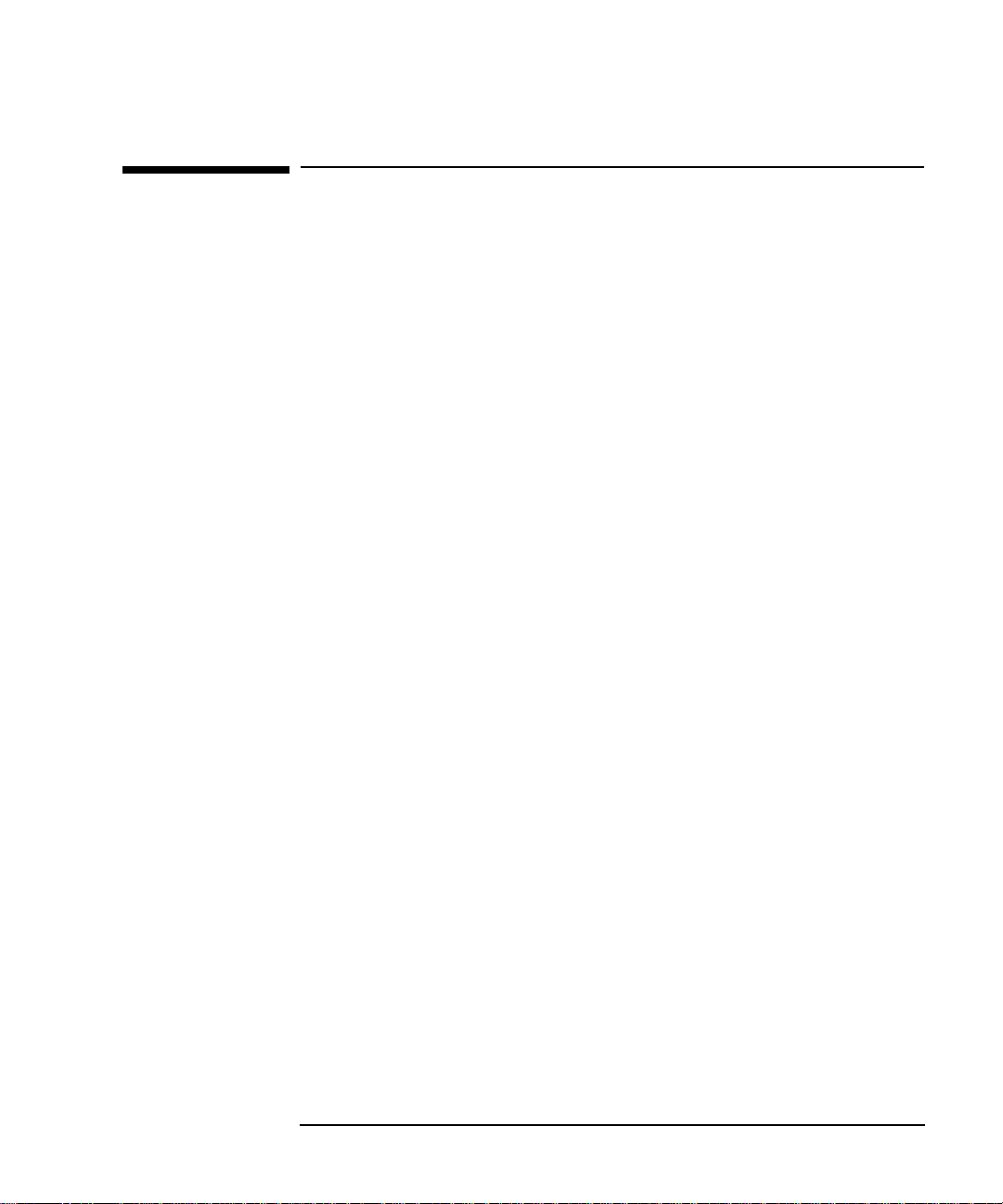
Using the Online Help System
The ITO Motif GUI Online Help System
ITO's Motif GUI online information consists of two separate volumes,
one for operators and one for administrators. In the operator's volume,
you will find the HP OpenView IT/Operations Quick Start describing the
main operator windows. Both volumes include:
❏ information you need to perform tasks, whether you are an operator
or an administrator
❏ popup menus, reference information about ITO icons, accessible with
just a point and click on the right mouse button
❏ information about errors displayed in the ITO-Error Information
window. Y ou can get help either when the error occurs or by using the
message number provided to perform a keyword search within the
help system
❏ an index search utility that leads you directly to the desired topic
❏ a glossary of terms that are important to users of ITO
❏ help on help for users just getting started with online information
systems
❏ a printing facility, which allows you to print any or all topics in the
help system (a HP LaserJet printer is required to print graphics)
You can access the help system in any of the following ways:
❏ in any active text field or on any active button, press the F1 key,
❏ click the Help button in the bottom of any window
❏ open the drop-down Help menu from the menu bar
❏ click a symbol and use the right-hand mouse button to access the
Help menu
You can then select task lists which are arranged by activity, or window
and field lists. You can access any topic in the help volume from every
help screen. Hyperlinks provide related information on other help topics.
15
Page 16
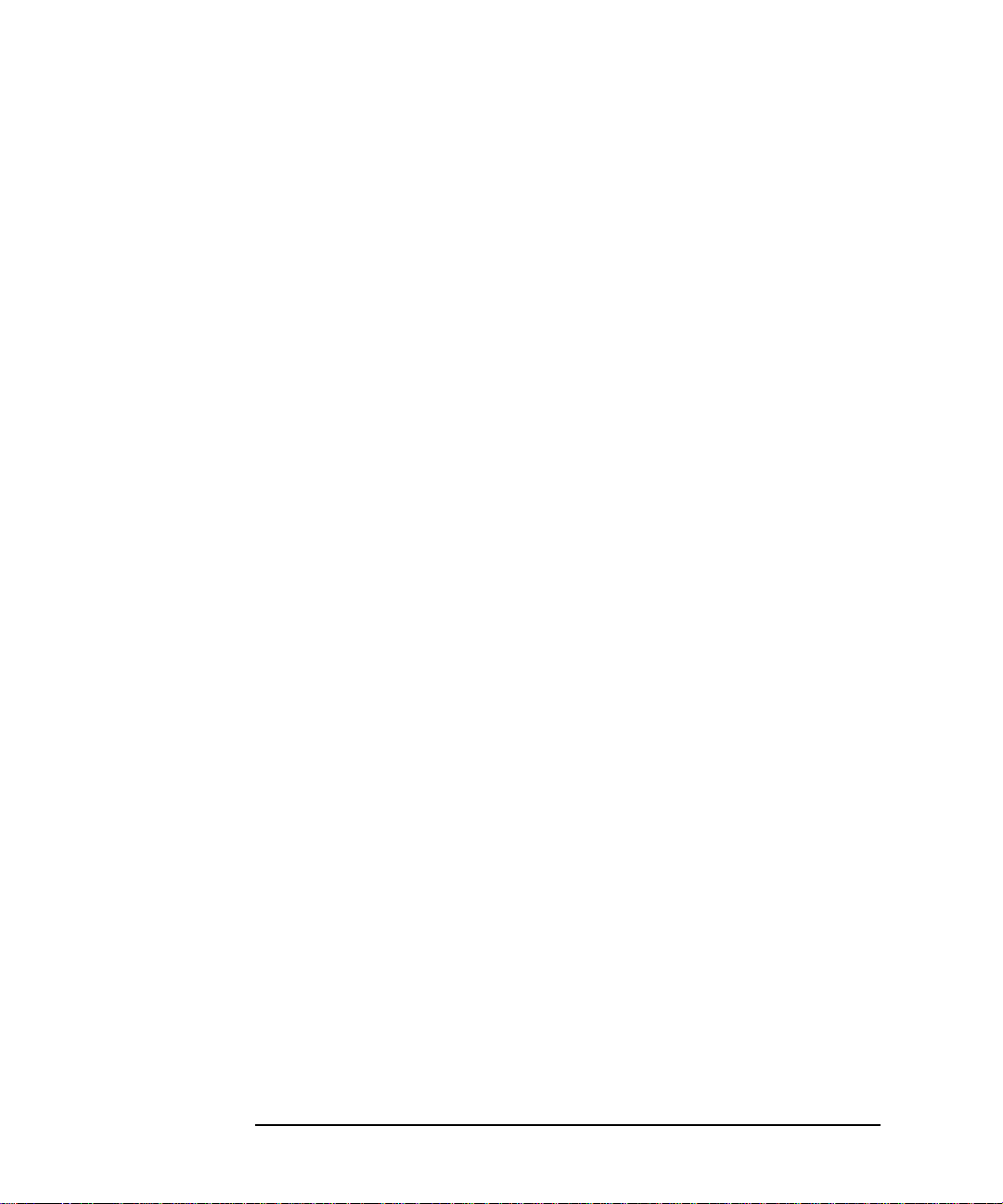
You can also get context sensitive help in the Message Browser and
Message Source Templates window. After selecting Help: On
Context from the menu, the cursor changes into a question mark which
you can then position over the area on which you want help. When you
click the mouse button, the required help page is displayed in its help
window.
The ITO Java-based GUI and OV ServiceNavigator Online Documentation
The ITO Java-based GUI online documentation helps operators to
become familiar with and use the ITO product. The following
information is included:
❏ Tasks—Step-by-step instructions for using ITO and the OV
ServiceNavigator
❏ Concepts—An introduction to the key concepts and features of ITO
and the OV ServiceNavigator.
❏ References—Detailed information to help operators maximize their
use of ITO and the OV ServiceNavigator.
❏ Troubleshooting—Solutions to common problems you may
encounter while using ITO or the OV ServiceNavigator.
❏ Index—An index to help operators quickly find the information they
need.
To view any topic, open the appropriate folders in the frame on the left
and click on the topic title. Hyperlinks provide related information on
other help topics.
Access the help system by selecting Help: Contents from the main
menu of the Java GUI. A web browser opens and displays the help
contents. Note that you must first configure ITO to use your preferred
browser, see the HP OpenView IT/Operations Installation Guide for the
Management Server for more information.
16
Page 17
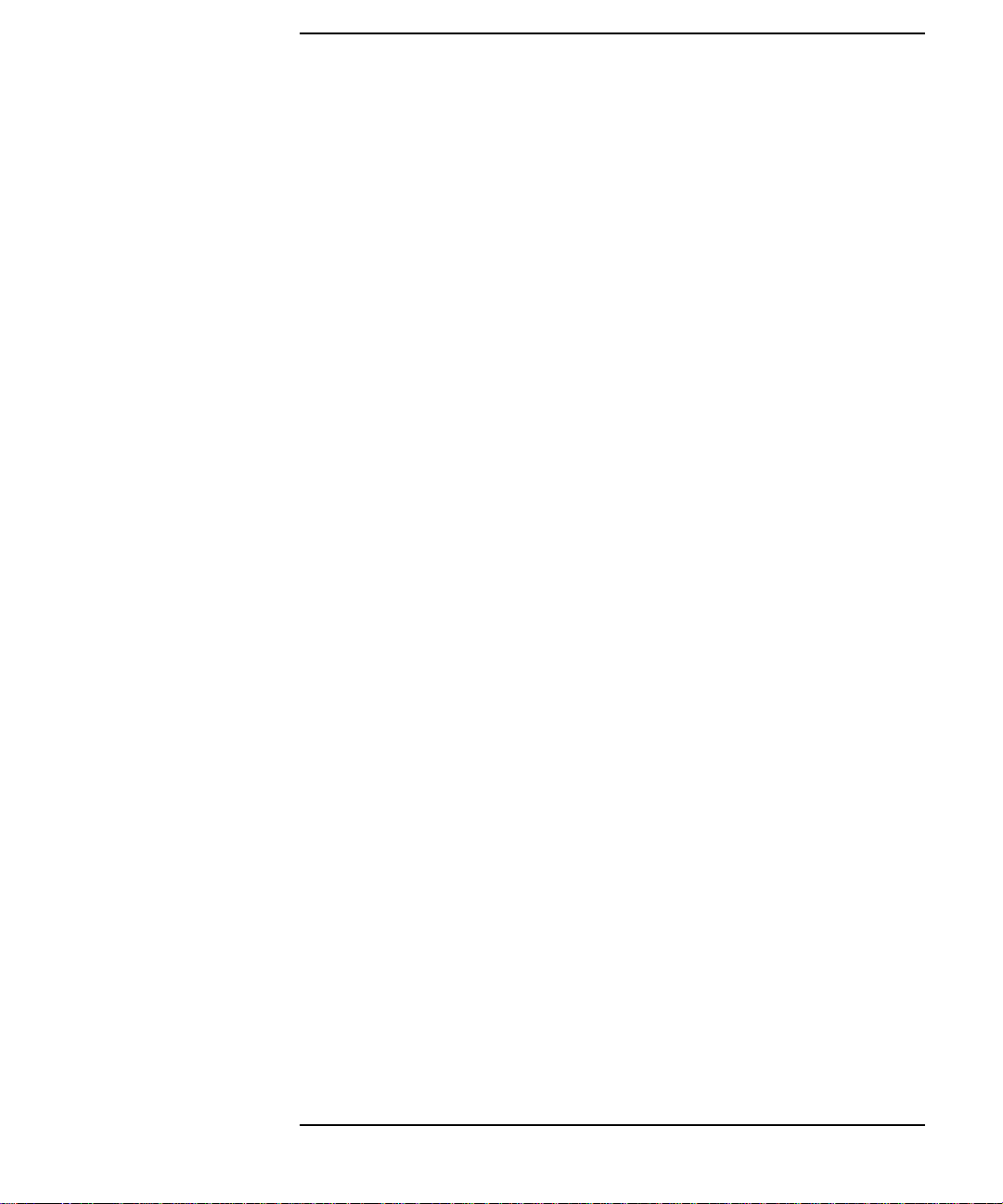
Contents
1. Prerequisites for Installing ITO Agent Software
Managed Node Requirements. . . . . . . . . . . . . . . . . . . . . . . . . . . . . . . . . .29
Hardware Requirements . . . . . . . . . . . . . . . . . . . . . . . . . . . . . . . . . . . .29
Software Requirements . . . . . . . . . . . . . . . . . . . . . . . . . . . . . . . . . . . . .30
2. Installing ITO Agents on the Managed Nodes
Overview . . . . . . . . . . . . . . . . . . . . . . . . . . . . . . . . . . . . . . . . . . . . . . . . . .45
General Installation Tips for Managed Nodes. . . . . . . . . . . . . . . . . . . . .47
Installation Tips to be Performed on the Management Server . . . . . .50
Installation Tips for UNIX Managed Nodes. . . . . . . . . . . . . . . . . . . . .50
Installation Tips for AIX Managed Nodes . . . . . . . . . . . . . . . . . . . . . .52
Installation Tips for AIX Managed Nodes Running SP2/HACMP . . .56
Installation Tips for DEC Alpha NT Managed Nodes . . . . . . . . . . . . .61
Installation Tips for Digital UNIX Managed Nodes. . . . . . . . . . . . . . .62
Installation Tips for DYNIX/ptx Managed Nodes . . . . . . . . . . . . . . . .63
Installation Tips for HP-UX 10.x and 11.x Managed Nodes . . . . . . . .63
Installation Tips for IRIX Managed Nodes. . . . . . . . . . . . . . . . . . . . . .70
Installation Tips for MPE/iX Managed Nodes . . . . . . . . . . . . . . . . . . .70
Installation Tips for NCR UNIX SVR4 Managed Nodes . . . . . . . . . . .74
Installation Tips for Novell NetWare Managed Nodes . . . . . . . . . . . .75
Installation Tips for Olivetti UNIX Managed Nodes . . . . . . . . . . . . . .88
Installation Tips for OS/2 Managed Nodes. . . . . . . . . . . . . . . . . . . . . .89
Installation Tips for Pyramid DataCenter/OSx Managed Nodes . . . .92
Installation Tips for SCO OpenServer Managed Nodes . . . . . . . . . . .93
Installation Tips for SCO UnixWare Managed Nodes . . . . . . . . . . . . .93
Installation Tips for SINIX Managed Nodes . . . . . . . . . . . . . . . . . . . .94
Installation Tips for Solaris Managed Nodes . . . . . . . . . . . . . . . . . . . .95
Installation Tips for Windows NT Systems . . . . . . . . . . . . . . . . . . . . .99
3. File Tree Layouts on the Managed-Node Platforms
17
Page 18
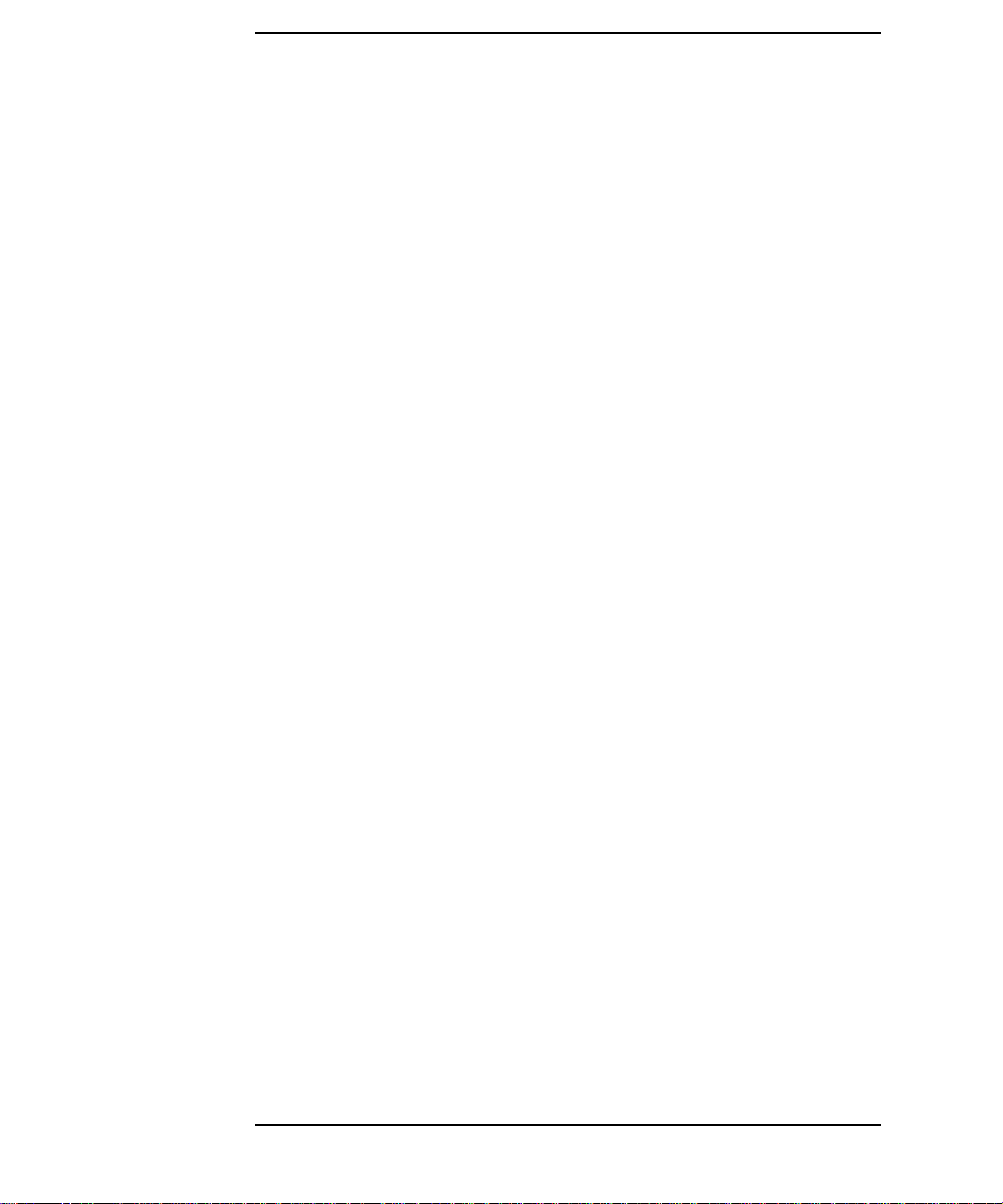
Contents
File Tree Layout on AIX Managed Nodes. . . . . . . . . . . . . . . . . . . . . . . 118
Standalone System or NFS Cluster Server on AIX. . . . . . . . . . . . . . 118
NFS Cluster Client on AIX. . . . . . . . . . . . . . . . . . . . . . . . . . . . . . . . . 118
ITO Default Operator on AIX. . . . . . . . . . . . . . . . . . . . . . . . . . . . . . . 119
System Resources Adapted by ITO on AIX . . . . . . . . . . . . . . . . . . . . 119
File Tree Layout on DEC Alpha NT Manged Nodes . . . . . . . . . . . . . . 120
ITO Default Operator on DEC Alpha NT Managed Nodes . . . . . . . 120
System Resources Adapted by ITO on DEC
Alpha NT Managed Nodes . . . . . . . . . . . . . . . . . . . . . . . . . . . . . . . . . 121
File Tree Layout on Digital UNIX Managed Nodes. . . . . . . . . . . . . . . 122
Standalone Systems or NFS Cluster Servers on Digital UNIX . . . . 122
NFS Clients on Digital UNIX. . . . . . . . . . . . . . . . . . . . . . . . . . . . . . . 123
The ITO Default Operator on Digital UNIX . . . . . . . . . . . . . . . . . . . 123
System Resources Adapted by ITO on Digital UNIX . . . . . . . . . . . . 124
File Tree Layout on HP-UX 10.x and 11.x Managed Nodes . . . . . . . . 125
NFS Cluster Servers on HP-UX 10.x. . . . . . . . . . . . . . . . . . . . . . . . . 125
NFS Cluster Client on HP-UX 10.x . . . . . . . . . . . . . . . . . . . . . . . . . . 126
The ITO Default Operator on HP-UX 10.x and 11.x. . . . . . . . . . . . . 127
System Resources Adapted by ITO on HP-UX 10.x and 11.x. . . . . . 127
File Tree Layout on MPE/iX Managed Nodes . . . . . . . . . . . . . . . . . . . 128
ITO Default Operator on MPE/iX . . . . . . . . . . . . . . . . . . . . . . . . . . . 128
System Resources Adapted by ITO on MPE/iX. . . . . . . . . . . . . . . . . 128
ARPA-to-NS Node-Name Mapping for MPE/iX. . . . . . . . . . . . . . . . . 128
File Tree Layout on NCR UNIX SVR4 Managed Nodes . . . . . . . . . . . 131
Standalone System or NFS Cluster Server on NCR UNIX SVR4 . . 131
NFS Cluster Client on NCR UNIX SVR4 . . . . . . . . . . . . . . . . . . . . . 131
The ITO Default Operator on NCR UNIX SVR4. . . . . . . . . . . . . . . . 132
System Resources Adapted by ITO on NCR UNIX SVR4. . . . . . . . . 132
File Tree Layout on Novell NetWare Managed Nodes. . . . . . . . . . . . . 133
ITO Default Operator on Novell NetWare. . . . . . . . . . . . . . . . . . . . . 133
18
Page 19
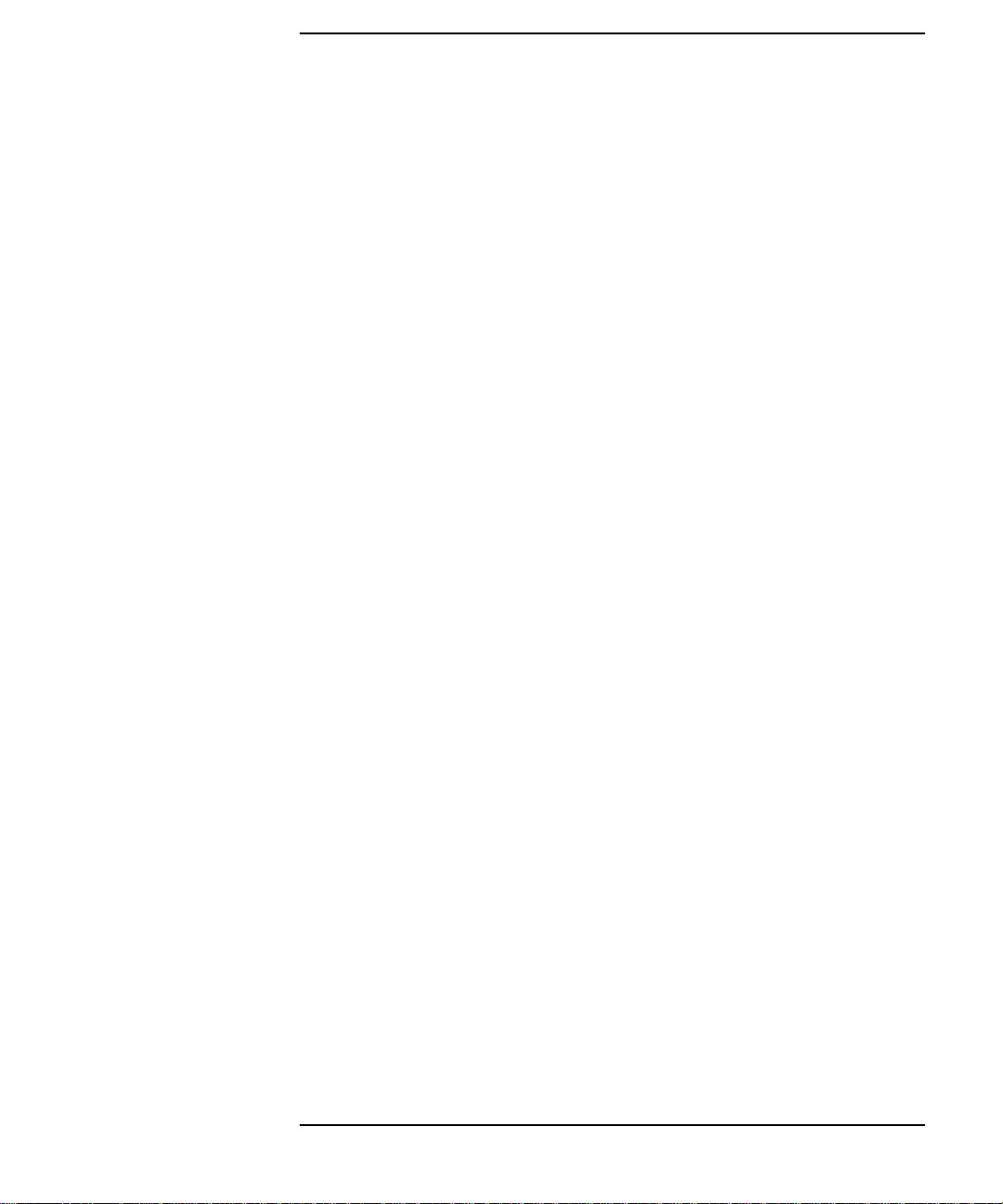
Contents
System Resources adapted by ITO on Novell NetWare. . . . . . . . . . .134
File Tree Layout on Olivetti UNIX Managed Nodes. . . . . . . . . . . . . . .135
Standalone Systems or NFS Cluster Servers on Olivetti UNIX . . . .135
NFS Cluster Clients on Olivetti UNIX . . . . . . . . . . . . . . . . . . . . . . . .136
The ITO Default Operator on Olivetti UNIX . . . . . . . . . . . . . . . . . . .136
System Resources Adapted by ITO on Olivetti UNIX . . . . . . . . . . . .137
File Tree Layout on OS/2 Manged Nodes. . . . . . . . . . . . . . . . . . . . . . . .138
ITO Default Operator on OS/2 Managed Nodes. . . . . . . . . . . . . . . . .138
System Resources adapted by ITO on OS/2 Managed Nodes . . . . . .138
File Tree Layout on Pyramid DataCenter/OSx Managed Nodes . . . . .139
Standalone Systems or NFS Cluster Servers on Pyramid DataCenter/
OSx . . . . . . . . . . . . . . . . . . . . . . . . . . . . . . . . . . . . . . . . . . . . . . . . . . . .139
NFS Cluster Clients on Pyramid DataCenter/OSx . . . . . . . . . . . . . .140
The ITO Default Operator on Pyramid DataCenter/OSx . . . . . . . . .140
System Resources Adapted by ITO on Pyramid DataCenter/OSx . .141
File Tree Layout on SCO OpenServer Managed Nodes . . . . . . . . . . . .142
Standalone Systems or NFS Cluster Servers on SCO OpenServer. .142
NFS Cluster Clients on SCO OpenServer. . . . . . . . . . . . . . . . . . . . . .143
The ITO Default Operator on SCO OpenServer. . . . . . . . . . . . . . . . .143
System Resources Adapted by ITO on SCO OpenServer. . . . . . . . . .144
File Tree Layout on SCO UnixWare Managed Nodes . . . . . . . . . . . . . .145
Standalone Systems or NFS Cluster Servers on SCO UnixWare . . .145
NFS Cluster Clients on SCO UnixWare . . . . . . . . . . . . . . . . . . . . . . .146
The ITO Default Operator on SCO UnixWare . . . . . . . . . . . . . . . . . .146
System Resources Adapted by ITO on SCO UnixWare . . . . . . . . . . .147
File Tree Layout on Sequent DYNIX/ptx Managed Nodes . . . . . . . . . .148
Standalone Systems or NFS Cluster Servers
on Sequent DYNIX/ptx. . . . . . . . . . . . . . . . . . . . . . . . . . . . . . . . . . . . .148
NFS Cluster Clients on DYNIX/ptx . . . . . . . . . . . . . . . . . . . . . . . . . .149
The ITO Default Operator on Sequent DYNIX/ptx . . . . . . . . . . . . . .149
19
Page 20
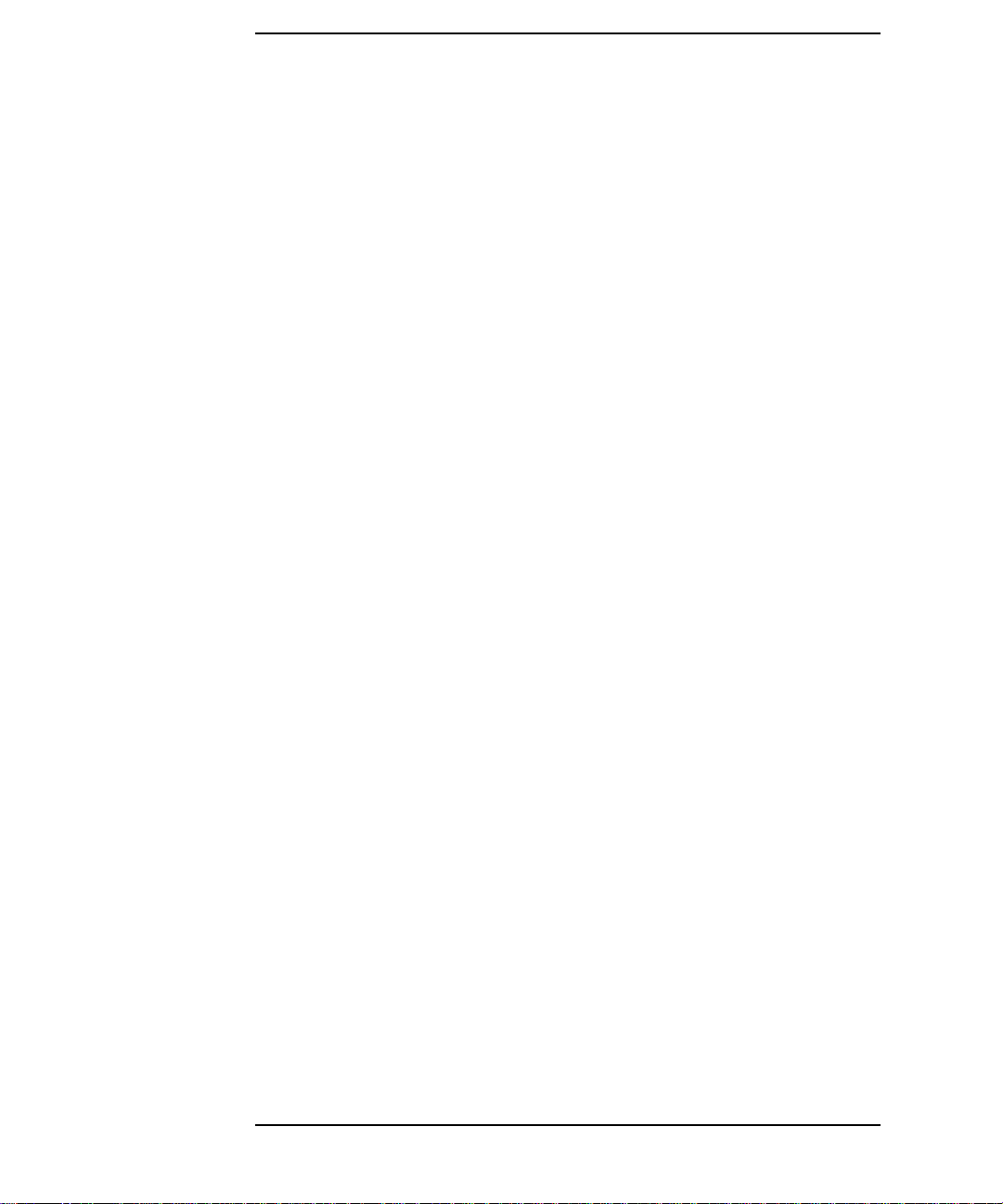
Contents
System Resources Adapted by ITO on Sequent DYNIX/ptx. . . . . . . 150
File Tree Layout for Silicon Graphics IRIX . . . . . . . . . . . . . . . . . . . . . 151
Standalone Systems or NFS Cluster Servers on SGI IRIX . . . . . . . 151
NFS Cluster Client on SGI IRIX . . . . . . . . . . . . . . . . . . . . . . . . . . . . 151
The ITO Default Operator on SGI IRIX . . . . . . . . . . . . . . . . . . . . . . 152
System Resources Adapted by ITO on SGI IRIX . . . . . . . . . . . . . . . 152
File Tree Layout on SINIX Managed Nodes. . . . . . . . . . . . . . . . . . . . . 154
Standalone Systems or NFS Cluster Servers on SINIX. . . . . . . . . . 154
NFS Cluster Clients on SINIX. . . . . . . . . . . . . . . . . . . . . . . . . . . . . . 155
The ITO Default Operator on SINIX . . . . . . . . . . . . . . . . . . . . . . . . . 155
System Resources Adapted by ITO on SINIX . . . . . . . . . . . . . . . . . . 156
File Tree Layout on Solaris Managed Nodes . . . . . . . . . . . . . . . . . . . . 157
Standalone Systems or NFS Cluster Servers on Solaris . . . . . . . . . 157
NFS Cluster Client on Solaris . . . . . . . . . . . . . . . . . . . . . . . . . . . . . . 158
The ITO Default Operator on Solaris . . . . . . . . . . . . . . . . . . . . . . . . 158
Solaris System Resources Adapted by ITO . . . . . . . . . . . . . . . . . . . . 158
File Tree Layout on Windows NT Managed Nodes . . . . . . . . . . . . . . . 160
ITO Default Operator on Windows NT . . . . . . . . . . . . . . . . . . . . . . . 161
System Resources Adapted by ITO on Windows NT. . . . . . . . . . . . . 161
4. Software Maintenance on Managed Nodes
Overview. . . . . . . . . . . . . . . . . . . . . . . . . . . . . . . . . . . . . . . . . . . . . . . . . 165
Installing or Updating ITO Software Automatically . . . . . . . . . . . . . . 167
Manually Activating the ITO Agent on NFS Cluster Clients . . . . . 169
Changing the Communication Type . . . . . . . . . . . . . . . . . . . . . . . . . 170
De-installing ITO Software from Managed Nodes. . . . . . . . . . . . . . . . 173
Manually De-installing ITO Software from AIX Managed Nodes . . 175
Manually De-installing ITO Software from HP-UX Managed Nodes . .
175
20
Page 21
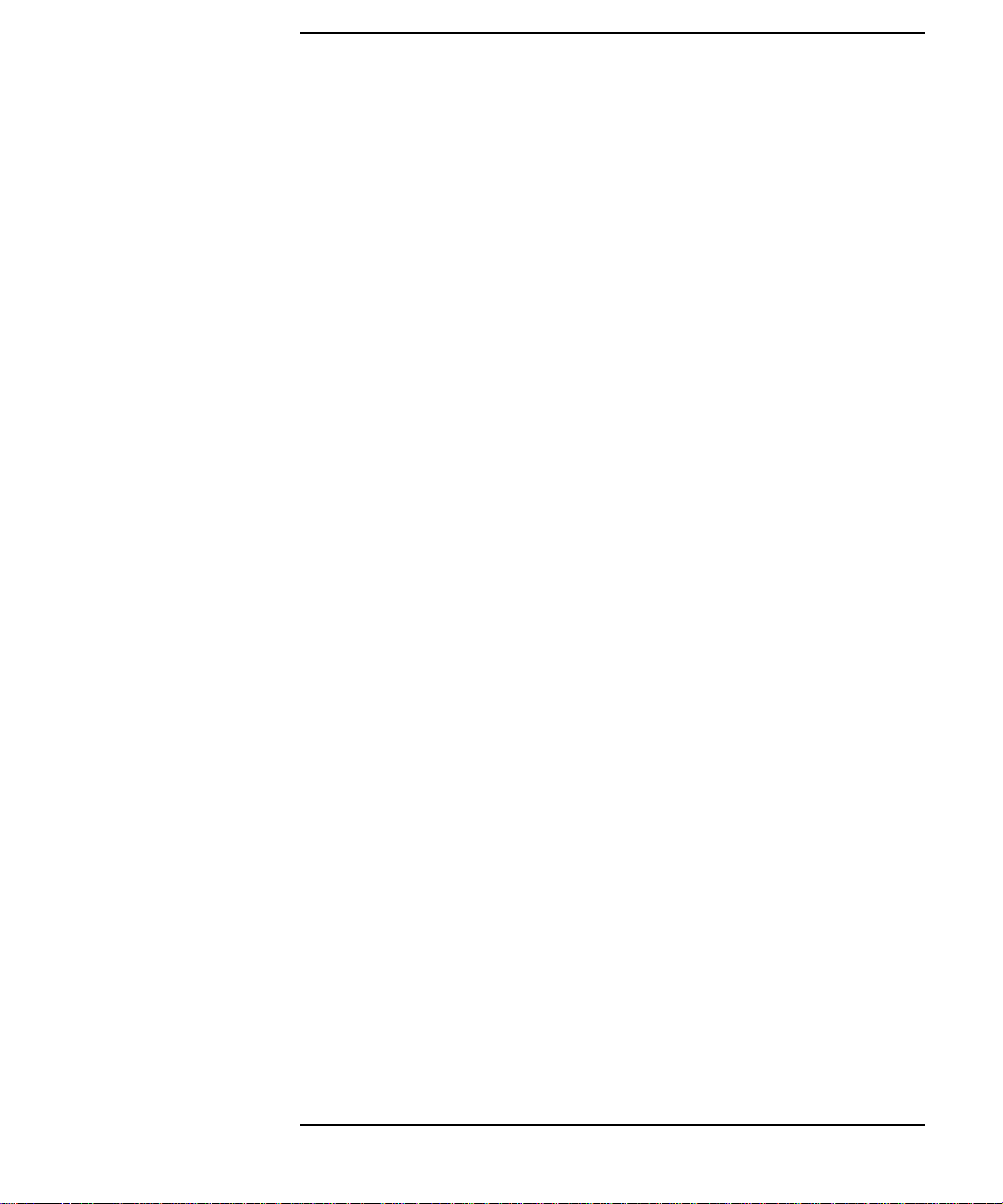
Contents
Manually De-installing ITO Software from OS/2 Managed Nodes. .175
Manually De-installing ITO Software from Solaris, NCR, and SINIX
Managed Nodes . . . . . . . . . . . . . . . . . . . . . . . . . . . . . . . . . . . . . . . . . .176
Manually De-installing ITO Software from Windows NT Managed
Nodes. . . . . . . . . . . . . . . . . . . . . . . . . . . . . . . . . . . . . . . . . . . . . . . . . . .176
Manually De-activating the ITO Agent on an NFS Cluster Client. .176
Managing ITO Agent Software. . . . . . . . . . . . . . . . . . . . . . . . . . . . . . . .178
Debugging Software (De-)Installation on Managed Nodes. . . . . . . . . .181
Enabling (De-)Installation Debugging . . . . . . . . . . . . . . . . . . . . . . . .181
5. Configuring ITO
Preconfigured Elements . . . . . . . . . . . . . . . . . . . . . . . . . . . . . . . . . . . . .185
Managed Nodes . . . . . . . . . . . . . . . . . . . . . . . . . . . . . . . . . . . . . . . . . .185
Message Groups . . . . . . . . . . . . . . . . . . . . . . . . . . . . . . . . . . . . . . . . . .186
The Message Browser . . . . . . . . . . . . . . . . . . . . . . . . . . . . . . . . . . . . .187
Message Ownership . . . . . . . . . . . . . . . . . . . . . . . . . . . . . . . . . . . . . . .191
Template Groups . . . . . . . . . . . . . . . . . . . . . . . . . . . . . . . . . . . . . . . . .193
ITO Users . . . . . . . . . . . . . . . . . . . . . . . . . . . . . . . . . . . . . . . . . . . . . . .195
Applications . . . . . . . . . . . . . . . . . . . . . . . . . . . . . . . . . . . . . . . . . . . . .201
Windows NT Applications (Intel & DEC Alpha-based) . . . . . . . . . . .209
Novell NetWare Applications. . . . . . . . . . . . . . . . . . . . . . . . . . . . . . . .225
OS/2 Applications. . . . . . . . . . . . . . . . . . . . . . . . . . . . . . . . . . . . . . . . .233
Event Correlation. . . . . . . . . . . . . . . . . . . . . . . . . . . . . . . . . . . . . . . . .235
Logfile Encapsulation. . . . . . . . . . . . . . . . . . . . . . . . . . . . . . . . . . . . . .236
SNMP Trap and Event Interception . . . . . . . . . . . . . . . . . . . . . . . . . .243
ITO Message Interception . . . . . . . . . . . . . . . . . . . . . . . . . . . . . . . . . .245
MPE/iX-console Message Interception . . . . . . . . . . . . . . . . . . . . . . . .245
Monitored Objects . . . . . . . . . . . . . . . . . . . . . . . . . . . . . . . . . . . . . . . .251
Templates for External Interfaces. . . . . . . . . . . . . . . . . . . . . . . . . . . .259
General Configuration Tips Regarding File Names. . . . . . . . . . . . . .260
21
Page 22
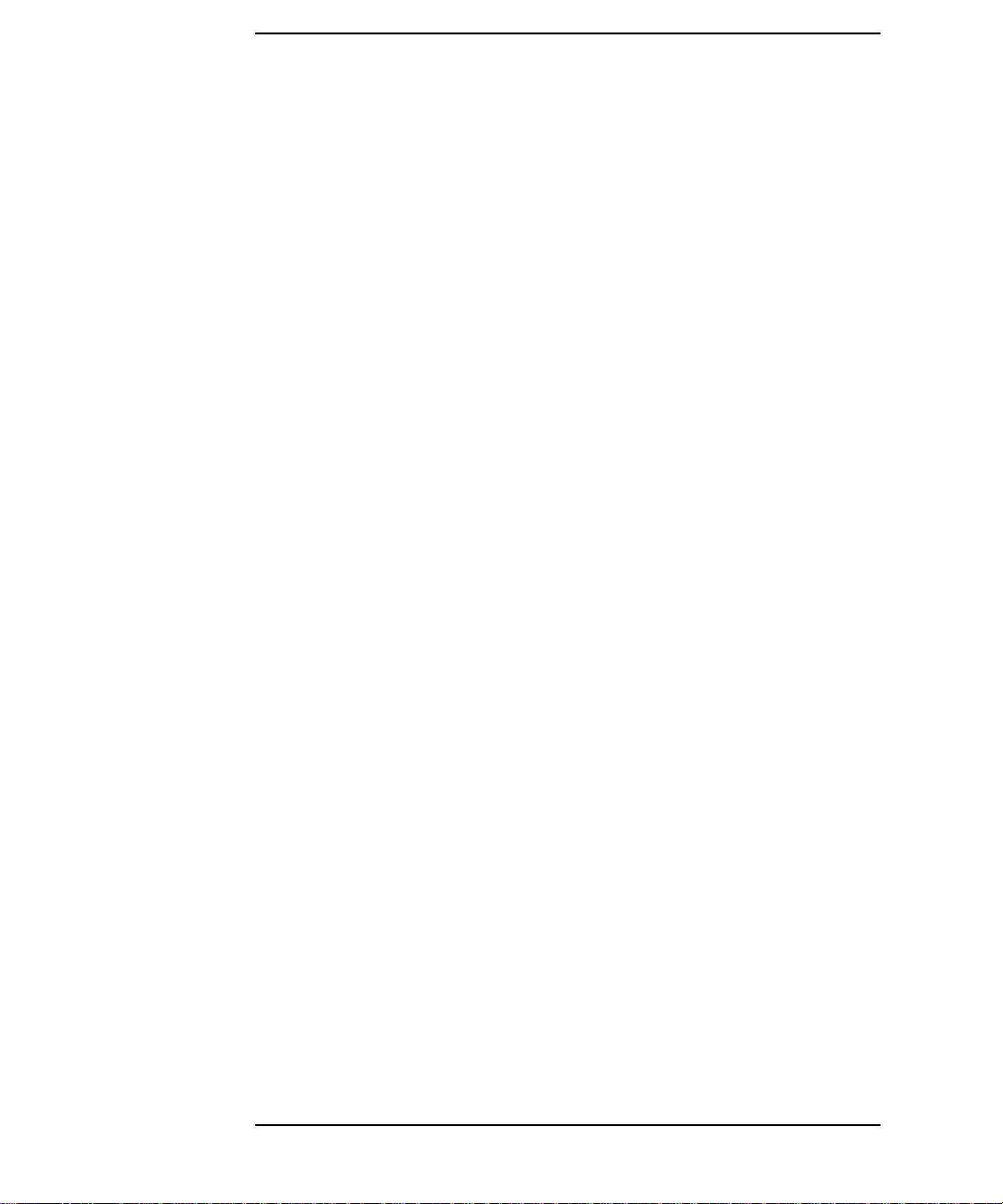
Contents
Database Reports . . . . . . . . . . . . . . . . . . . . . . . . . . . . . . . . . . . . . . . . . . 261
Reports for Administrators. . . . . . . . . . . . . . . . . . . . . . . . . . . . . . . . . 261
Reports for Operators . . . . . . . . . . . . . . . . . . . . . . . . . . . . . . . . . . . . . 264
Long-term Reports . . . . . . . . . . . . . . . . . . . . . . . . . . . . . . . . . . . . . . . 265
Report Security . . . . . . . . . . . . . . . . . . . . . . . . . . . . . . . . . . . . . . . . . . 265
Flexible-management Configuration. . . . . . . . . . . . . . . . . . . . . . . . . . . 267
Templates for Flexible Management . . . . . . . . . . . . . . . . . . . . . . . . . 267
Time Templates. . . . . . . . . . . . . . . . . . . . . . . . . . . . . . . . . . . . . . . . . . 282
Example Templates for Flexible Management . . . . . . . . . . . . . . . . . 286
Variables. . . . . . . . . . . . . . . . . . . . . . . . . . . . . . . . . . . . . . . . . . . . . . . . . 291
Environment Variables. . . . . . . . . . . . . . . . . . . . . . . . . . . . . . . . . . . . 291
SNMP Variables . . . . . . . . . . . . . . . . . . . . . . . . . . . . . . . . . . . . . . . . . 291
Logfile, Console, and ITO Interface Templates. . . . . . . . . . . . . . . . . 294
Threshold Monitor Templates . . . . . . . . . . . . . . . . . . . . . . . . . . . . . . 295
Broadcast Applications and User Interface. . . . . . . . . . . . . . . . . . . . 296
Time Templates. . . . . . . . . . . . . . . . . . . . . . . . . . . . . . . . . . . . . . . . . . 297
6. Installing/Updating the ITO Configuration on the Managed Nodes
Configuration Installation/Update on Managed Nodes . . . . . . . . . . . . 301
Script and Program Distribution to Managed Nodes . . . . . . . . . . . . 301
Distributing the ITO Agent Configuration to the Managed Nodes . 305
7. Integrating Applications into ITO
Integrating Applications into ITO. . . . . . . . . . . . . . . . . . . . . . . . . . . . . 317
Integrating Applications into the Application Desktop . . . . . . . . . . 317
Examples of Application Integration Tasks. . . . . . . . . . . . . . . . . . . . 318
Integrating Applications as Broadcast Commands. . . . . . . . . . . . . . 324
Integrating Applications as Actions. . . . . . . . . . . . . . . . . . . . . . . . . . 325
Integrating Monitoring Applications. . . . . . . . . . . . . . . . . . . . . . . . . 325
Application Logfile Encapsulation . . . . . . . . . . . . . . . . . . . . . . . . . . . 326
22
Page 23
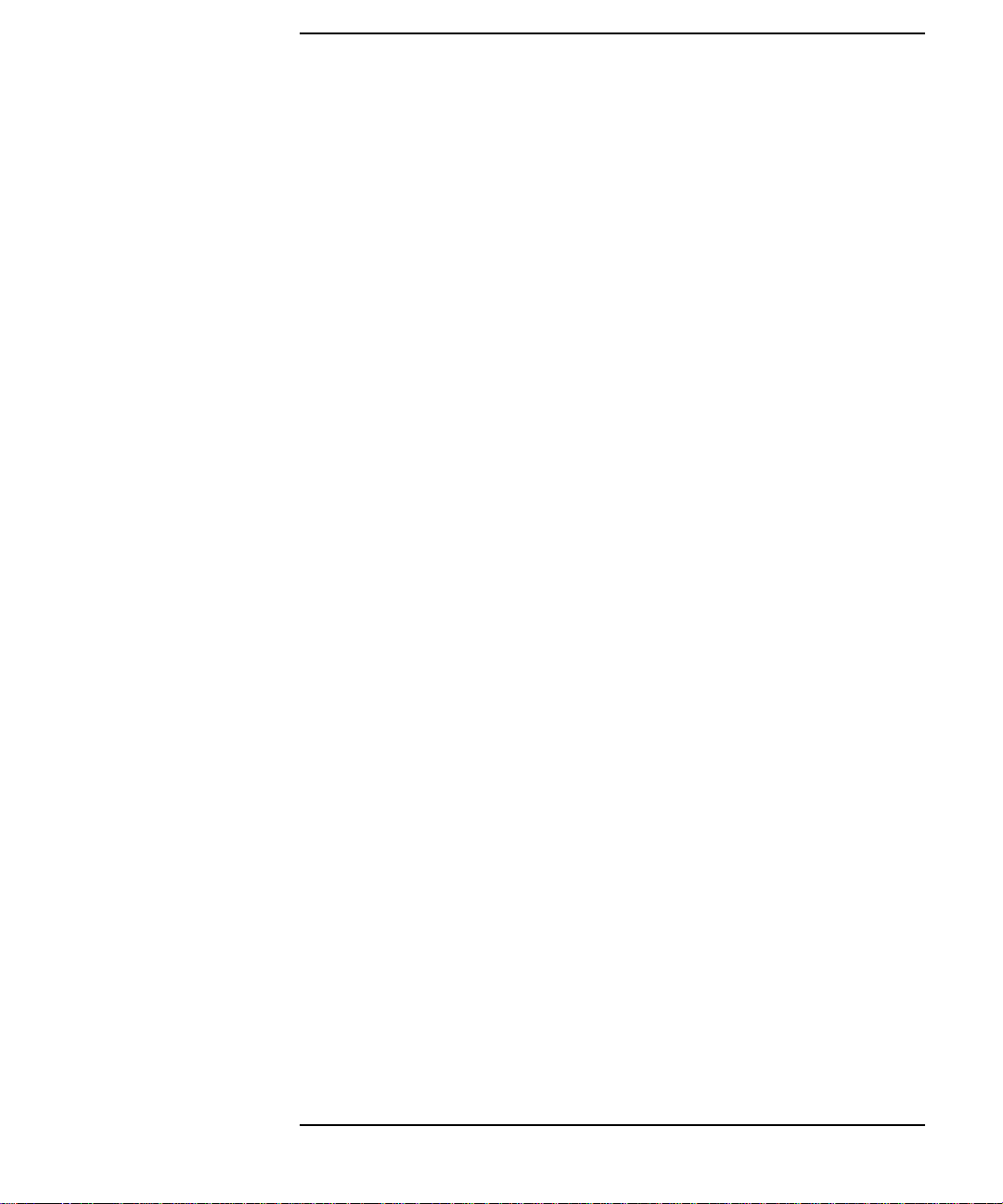
Contents
Application Message Interception. . . . . . . . . . . . . . . . . . . . . . . . . . . .326
Server Message Stream Interface API . . . . . . . . . . . . . . . . . . . . . . . .326
How ITO Starts ITO Applications and
Broadcasts on Managed Nodes . . . . . . . . . . . . . . . . . . . . . . . . . . . . . .327
SMS Integration. . . . . . . . . . . . . . . . . . . . . . . . . . . . . . . . . . . . . . . . . .328
EMS Integration. . . . . . . . . . . . . . . . . . . . . . . . . . . . . . . . . . . . . . . . . .332
8. ITO Language Support
Language Support on the Management Server. . . . . . . . . . . . . . . . . . .335
Language of Messages on Management Server . . . . . . . . . . . . . . . . .335
Internal Processing Character Set on Management Server . . . . . . .335
ITO GUI Considerations . . . . . . . . . . . . . . . . . . . . . . . . . . . . . . . . . . .336
Language Support on Managed Nodes. . . . . . . . . . . . . . . . . . . . . . . . . .338
Language of Messages on Managed Nodes. . . . . . . . . . . . . . . . . . . . .338
Character Sets for Internal Processing on Managed Nodes . . . . . . .339
The ASCII Character Set. . . . . . . . . . . . . . . . . . . . . . . . . . . . . . . . . . .340
External Character Set on Managed Nodes . . . . . . . . . . . . . . . . . . . .341
Character Sets supported by the Logfile Encapsulator . . . . . . . . . . .343
Character Conversion in ITO . . . . . . . . . . . . . . . . . . . . . . . . . . . . . . . . .345
English Environment. . . . . . . . . . . . . . . . . . . . . . . . . . . . . . . . . . . . . .345
Japanese Environment. . . . . . . . . . . . . . . . . . . . . . . . . . . . . . . . . . . . .348
Localized Object Names . . . . . . . . . . . . . . . . . . . . . . . . . . . . . . . . . . . . .350
Flexible Management in a Japanese Environment. . . . . . . . . . . . . . . .351
9. An Overview of ITO Processes
Understanding ITO Processes . . . . . . . . . . . . . . . . . . . . . . . . . . . . . . . .355
Management Server Processes . . . . . . . . . . . . . . . . . . . . . . . . . . . . . .356
Managed Node Processes. . . . . . . . . . . . . . . . . . . . . . . . . . . . . . . . . . .360
Process Security . . . . . . . . . . . . . . . . . . . . . . . . . . . . . . . . . . . . . . . . . .366
23
Page 24
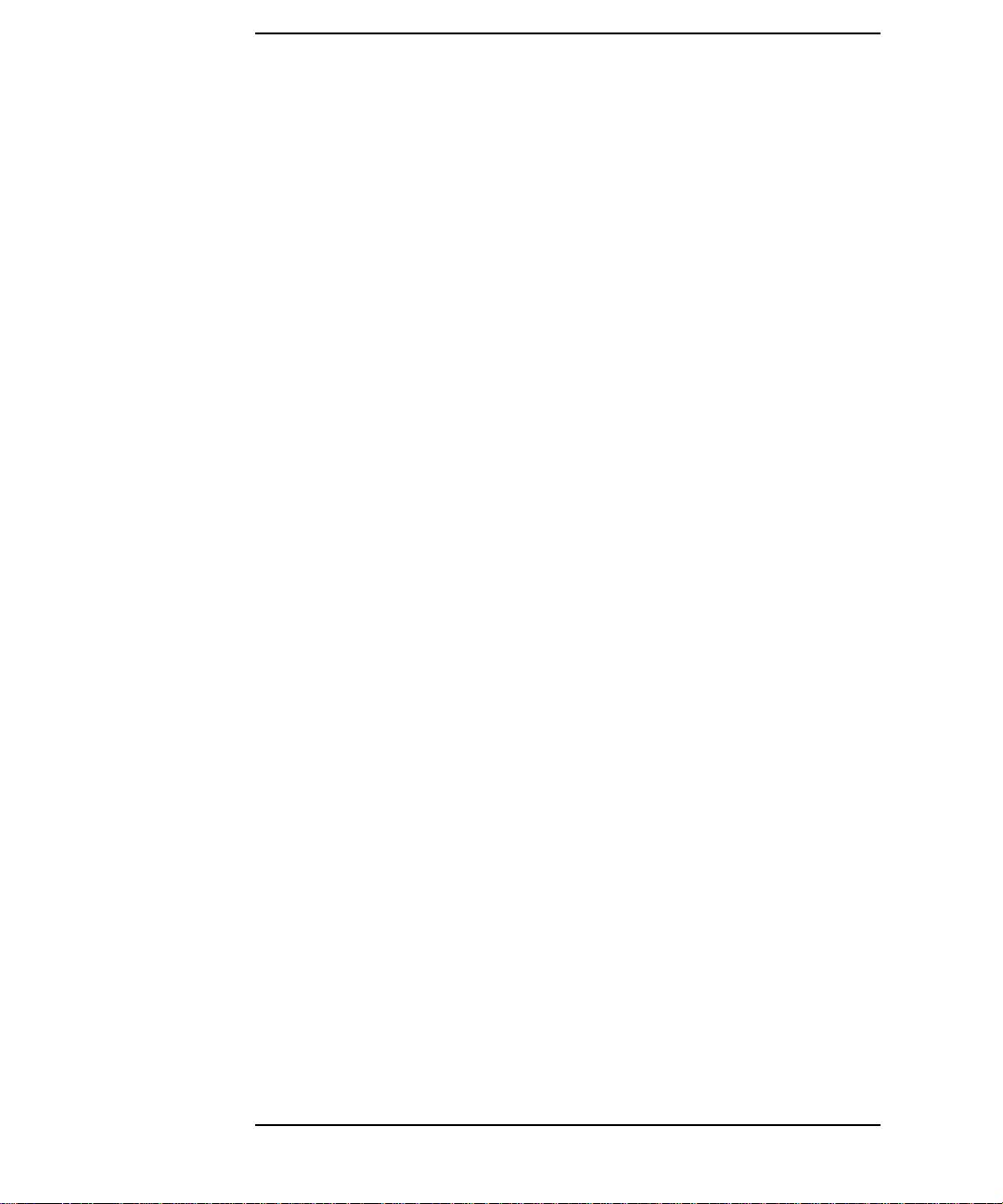
Contents
Secure Networking. . . . . . . . . . . . . . . . . . . . . . . . . . . . . . . . . . . . . . . . . 369
The RPC Client/Server Connection . . . . . . . . . . . . . . . . . . . . . . . . . . 369
Processes and Ports. . . . . . . . . . . . . . . . . . . . . . . . . . . . . . . . . . . . . . . 370
Restrictions and Recommendations. . . . . . . . . . . . . . . . . . . . . . . . . . 371
10. Tuning, Troubleshooting, Security, and Maintenance
Performance Tuning. . . . . . . . . . . . . . . . . . . . . . . . . . . . . . . . . . . . . . . . 375
Improving SNMP Management Platform Performance . . . . . . . . . . 375
Improving Database Performance . . . . . . . . . . . . . . . . . . . . . . . . . . . 376
Improving ITO’s Performance . . . . . . . . . . . . . . . . . . . . . . . . . . . . . . 376
Troubleshooting: Recommended Practices . . . . . . . . . . . . . . . . . . . . . . 378
Troubleshooting: Tracing. . . . . . . . . . . . . . . . . . . . . . . . . . . . . . . . . . . . 379
Activating Tracing . . . . . . . . . . . . . . . . . . . . . . . . . . . . . . . . . . . . . . . 380
Interpreting the Trace File. . . . . . . . . . . . . . . . . . . . . . . . . . . . . . . . . 382
Troubleshooting: Characterizing the Problem . . . . . . . . . . . . . . . . . . . 383
Debug Information for OS/2 Managed Nodes . . . . . . . . . . . . . . . . . . 384
Troubleshooting: General Considerations . . . . . . . . . . . . . . . . . . . . . . 385
Troubleshooting: How ITO Reports Errors. . . . . . . . . . . . . . . . . . . . . . 386
Errors Reported in Logfiles . . . . . . . . . . . . . . . . . . . . . . . . . . . . . . . . 386
Errors Reported via the Message Browser . . . . . . . . . . . . . . . . . . . . 387
Errors Reported via the GUI Error Dialog Box. . . . . . . . . . . . . . . . . 388
Errors Reported via stderr and stdout. . . . . . . . . . . . . . . . . . . . . . . . 389
Troubleshooting: When you Need More Information. . . . . . . . . . . . . . 390
Troubleshooting: Specific Problems. . . . . . . . . . . . . . . . . . . . . . . . . . . . 391
Troubleshooting on the Management Server . . . . . . . . . . . . . . . . . . 391
Troubleshooting on Managed Nodes . . . . . . . . . . . . . . . . . . . . . . . . . 398
NFS Problems and Solutions . . . . . . . . . . . . . . . . . . . . . . . . . . . . . . . 424
Changing Hostnames/IP Addresses . . . . . . . . . . . . . . . . . . . . . . . . . . . 425
24
Page 25
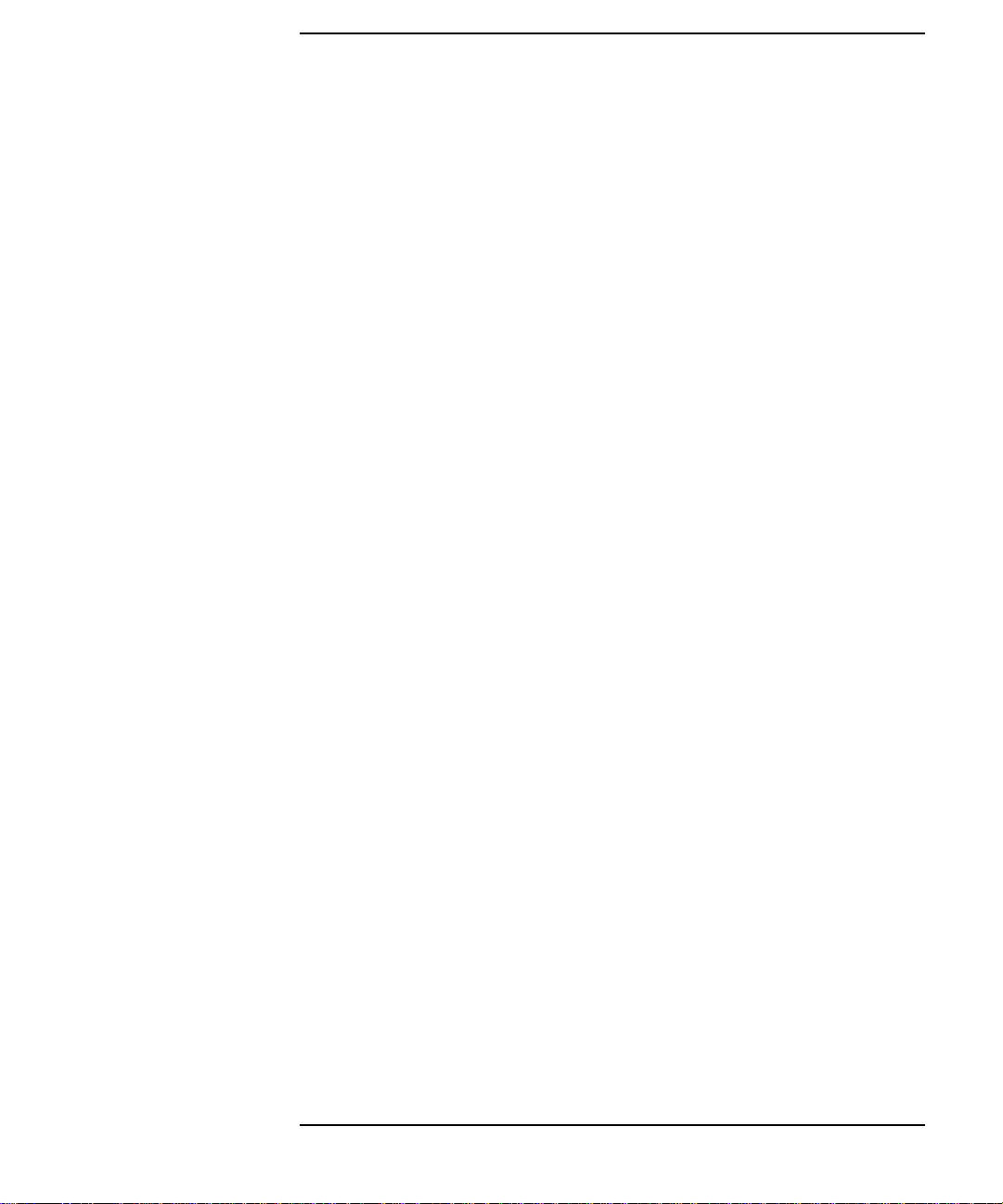
Contents
Changing the Hostname/IP Address of the Management Server . . .425
Changing the Hostname/IP Address of a Managed Node . . . . . . . . .431
ITO Security. . . . . . . . . . . . . . . . . . . . . . . . . . . . . . . . . . . . . . . . . . . . . . .435
System Security . . . . . . . . . . . . . . . . . . . . . . . . . . . . . . . . . . . . . . . . . .435
Network Security . . . . . . . . . . . . . . . . . . . . . . . . . . . . . . . . . . . . . . . . .437
Port Security. . . . . . . . . . . . . . . . . . . . . . . . . . . . . . . . . . . . . . . . . . . . .443
ITO Security . . . . . . . . . . . . . . . . . . . . . . . . . . . . . . . . . . . . . . . . . . . . .450
Auditing . . . . . . . . . . . . . . . . . . . . . . . . . . . . . . . . . . . . . . . . . . . . . . . . . .457
System Maintenance. . . . . . . . . . . . . . . . . . . . . . . . . . . . . . . . . . . . . . . .460
On The ITO Management Server . . . . . . . . . . . . . . . . . . . . . . . . . . . .460
On ITO Managed Nodes. . . . . . . . . . . . . . . . . . . . . . . . . . . . . . . . . . . .473
License Maintenance. . . . . . . . . . . . . . . . . . . . . . . . . . . . . . . . . . . . . . . .477
License Types . . . . . . . . . . . . . . . . . . . . . . . . . . . . . . . . . . . . . . . . . . . .477
ITO License Maintenance Tools . . . . . . . . . . . . . . . . . . . . . . . . . . . . .478
A. ITO Managed Node APIs and Libraries
ITO APIs on Managed Nodes . . . . . . . . . . . . . . . . . . . . . . . . . . . . . . . . .483
ITO APIs for Novell NetWare Managed Nodes . . . . . . . . . . . . . . . . . . .484
Writing ITO-enabled NetWare
Loadable Modules. . . . . . . . . . . . . . . . . . . . . . . . . . . . . . . . . . . . . . . . .484
ITO Managed Node Libraries. . . . . . . . . . . . . . . . . . . . . . . . . . . . . . . . .486
Include Files on all Managed Nodes . . . . . . . . . . . . . . . . . . . . . . . . . .496
Managed Node Makefiles. . . . . . . . . . . . . . . . . . . . . . . . . . . . . . . . . . .497
B. Administration of MC/ServiceGuard
Overview of HP MC/ServiceGuard . . . . . . . . . . . . . . . . . . . . . . . . . . . . .500
Introducing MC/ServiceGuard . . . . . . . . . . . . . . . . . . . . . . . . . . . . . . . .501
Glossary of MC/ServiceGuard Terms . . . . . . . . . . . . . . . . . . . . . . . . .501
25
Page 26
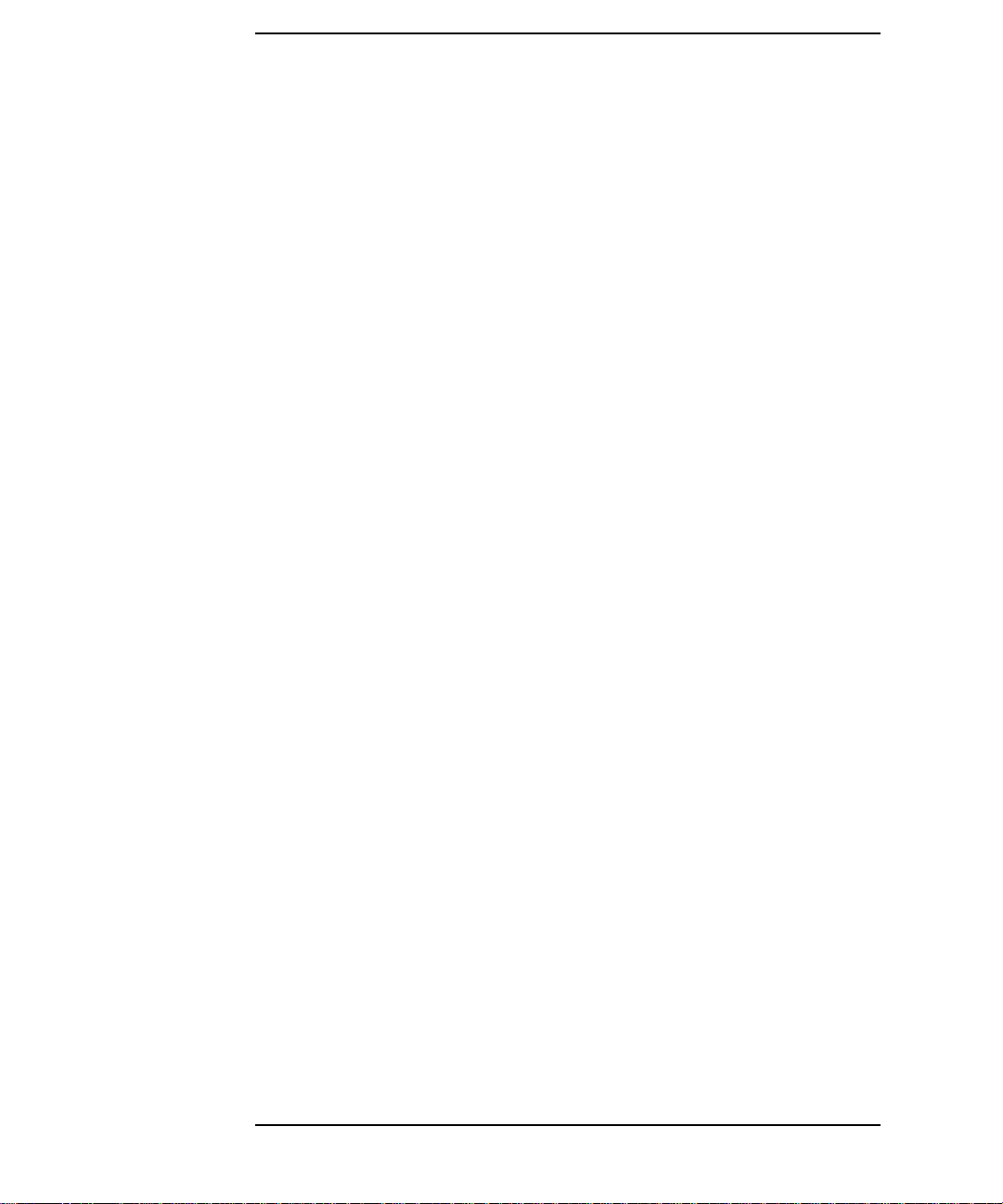
Contents
How MC/ServiceGuard Works. . . . . . . . . . . . . . . . . . . . . . . . . . . . . . . . 503
Example 1: MC/ServiceGuard Package Switchover . . . . . . . . . . . . . 503
Example 2: MC/ServiceGuard Local Network Switching. . . . . . . . . 505
MC/ServiceGuard Redundant Data and Control Subnets . . . . . . . . 506
MC/ServiceGuard and IP addresses . . . . . . . . . . . . . . . . . . . . . . . . . . . 508
Portable IP Addresses. . . . . . . . . . . . . . . . . . . . . . . . . . . . . . . . . . . . . 508
MC/ServiceGuard and ITO . . . . . . . . . . . . . . . . . . . . . . . . . . . . . . . . . . 509
MC/ServiceGuard Support on the Management Server. . . . . . . . . . 509
Troubleshooting ITO in a ServiceGuard Environment . . . . . . . . . . . . 511
ITO SG Logfiles. . . . . . . . . . . . . . . . . . . . . . . . . . . . . . . . . . . . . . . . . . 511
Maintenance Notes for ITO/NNM and MC/ServiceGuard . . . . . . . . 511
C. ITO Tables and Tablespaces in the Database
ITO Tables in the Database. . . . . . . . . . . . . . . . . . . . . . . . . . . . . . . . . . 514
ITO Tables and Tablespace . . . . . . . . . . . . . . . . . . . . . . . . . . . . . . . . . . 515
D. ITO Man Pages Listing
Overview of ITO Man Pages . . . . . . . . . . . . . . . . . . . . . . . . . . . . . . . . . 523
Man Pages in ITO. . . . . . . . . . . . . . . . . . . . . . . . . . . . . . . . . . . . . . . . 523
Man Pages for ITO APIs. . . . . . . . . . . . . . . . . . . . . . . . . . . . . . . . . . . 526
Man Pages for the HP OpenView ServiceNavigator. . . . . . . . . . . . . 526
Man Pages for the ITO Developer’s Kit APIs . . . . . . . . . . . . . . . . . . 526
26
Page 27
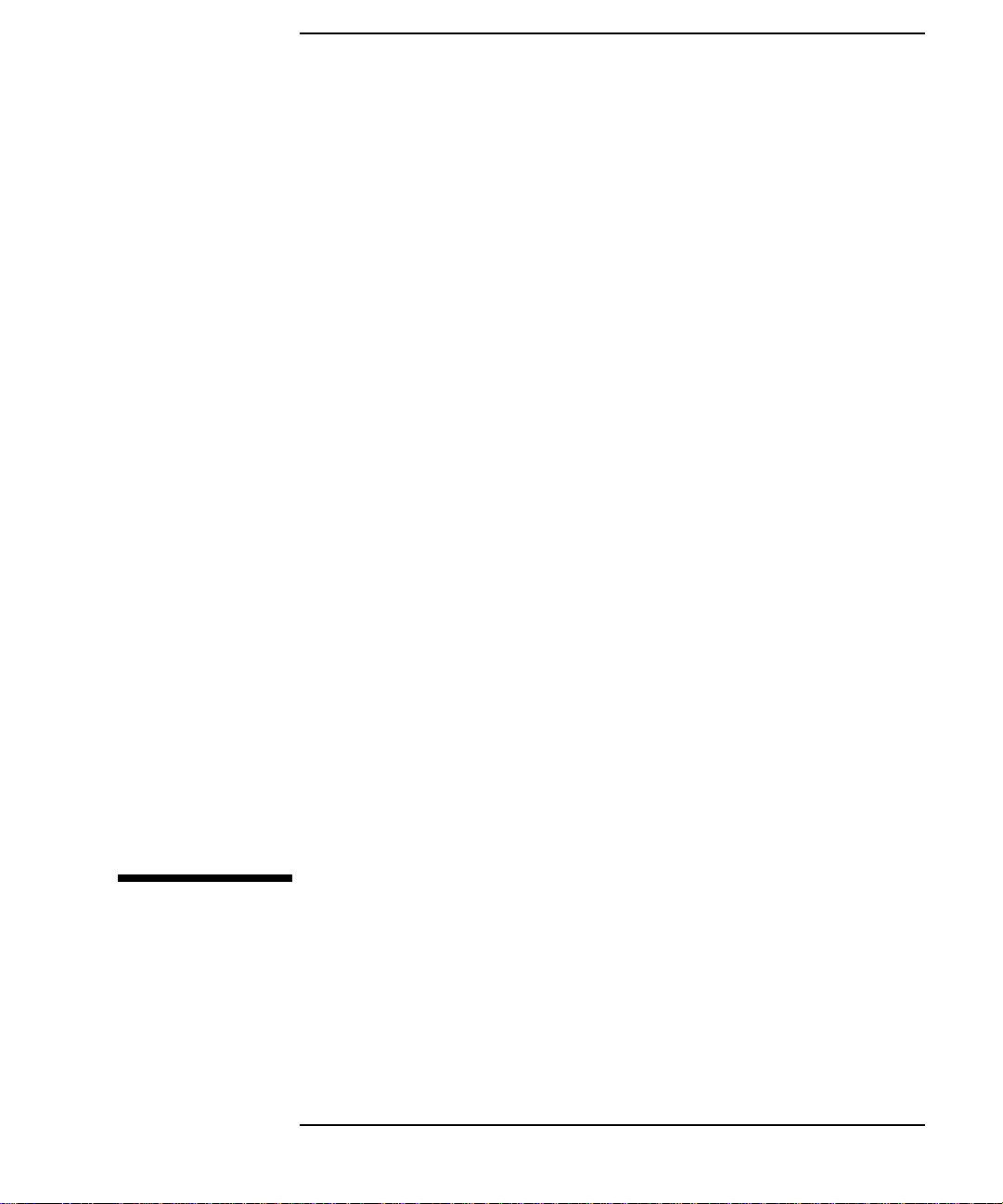
1 Prerequisites for Installing ITO
Agent Software
27
Page 28
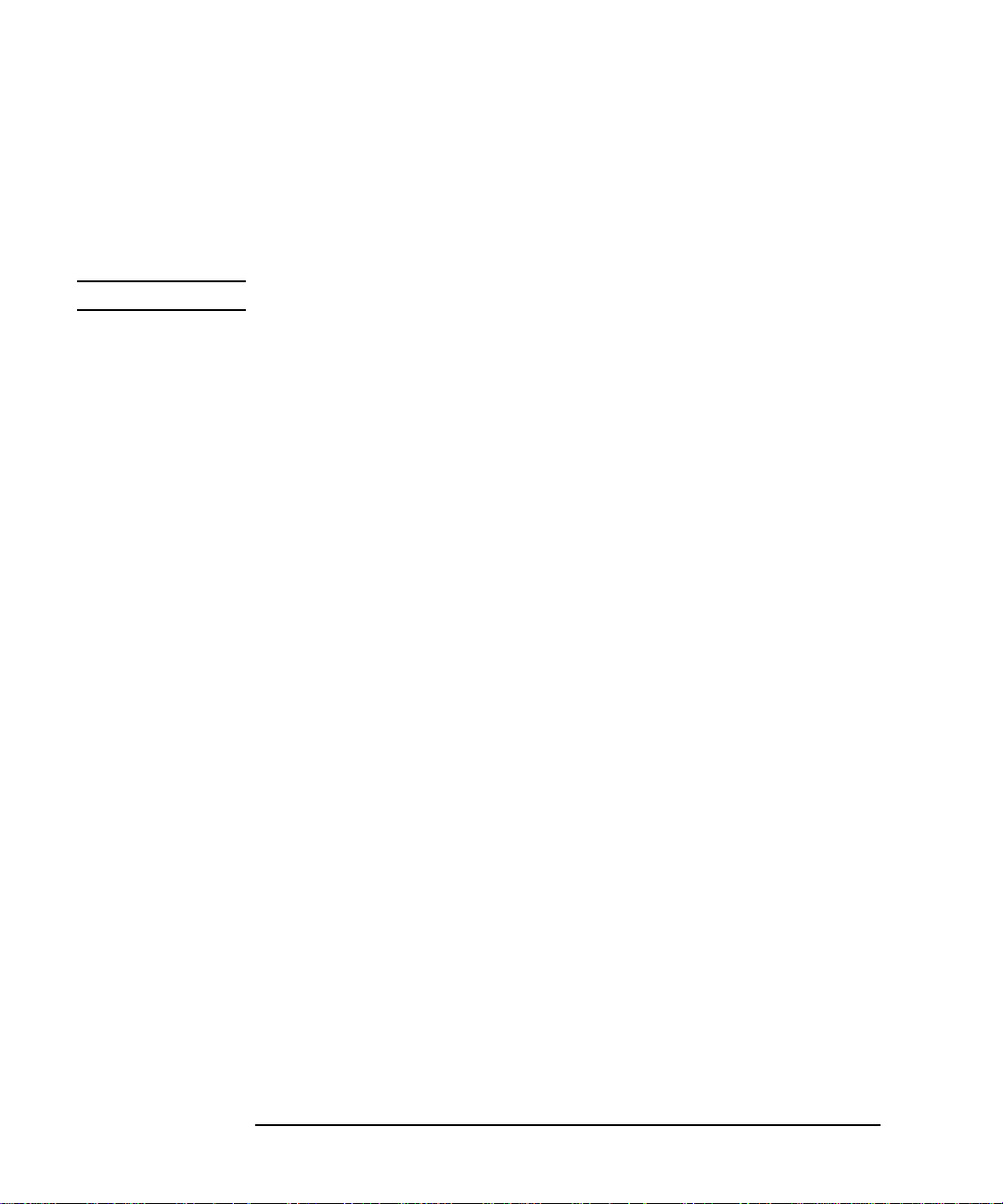
Prerequisites for Installing ITO Agent Software
This chapter lists all supported agents and describes the hardware and
software prerequisites for each type of supported agent. This information
is provided in order to help you select the correct agent platforms to use
as ITO managed nodes. Check the minimum requirements thoroughly
for each agent platform that you expect to install as a managed node.
NOTE In this section, ITO managed nodes are also referred to as ITO agents.
28 Chapter 1
Page 29
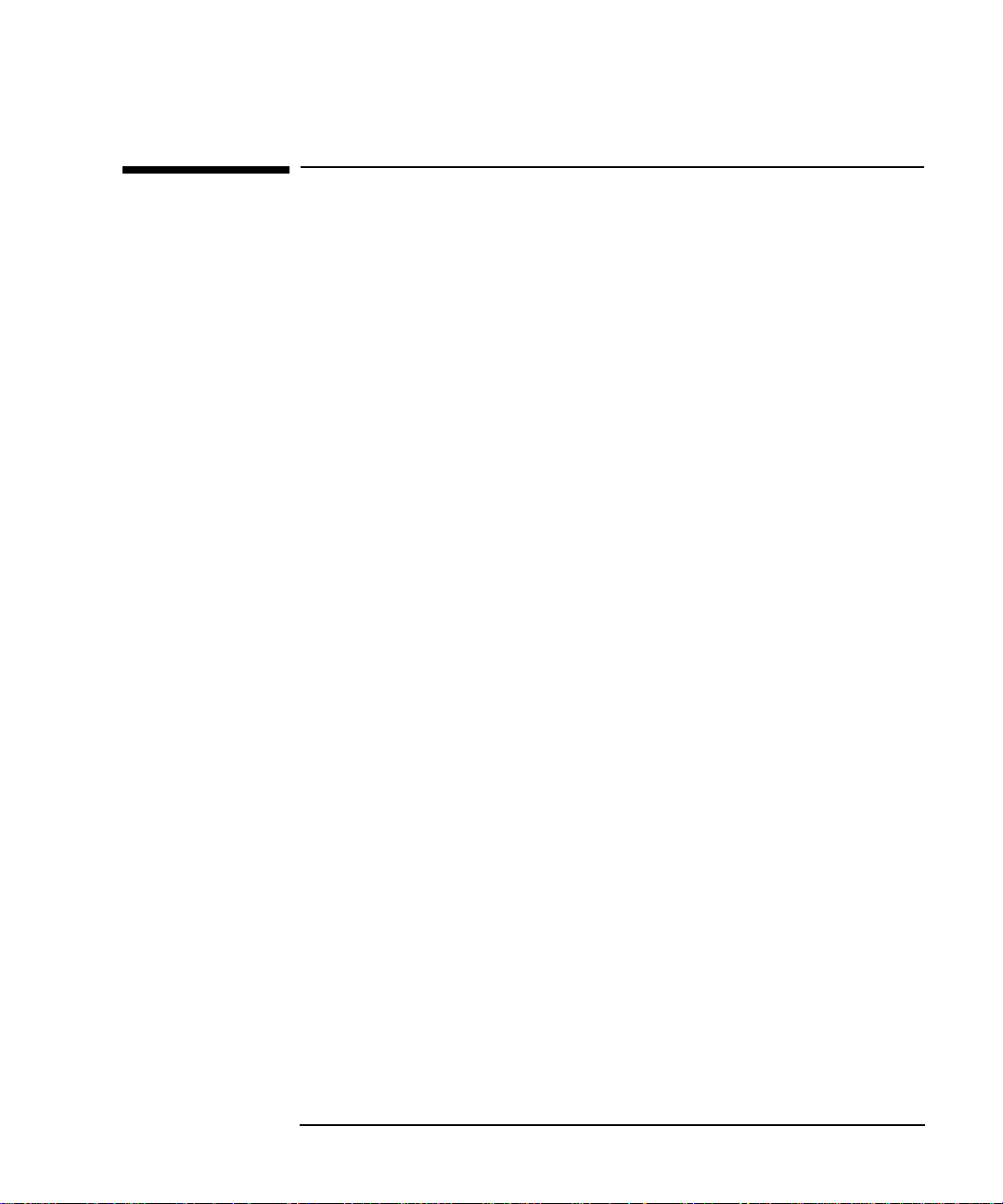
Prerequisites for Installing ITO Agent Software
Managed Node Requirements
Managed Node Requirements
To prepare for the installation of ITO on the managed nodes, make sure
that the chosen managed nodes satisfy the following hardware and
software requirements. This section is split into the following sections:
• Hardware requirements
• Software requirements
Hardware Requirements
This section explains what hardware requirements exist for given agent
platforms.
Novell NetWare Hardware Requirements
The Novell NetWare systems you select as managed nodes must meet
the following hardware requirements:
• Novell NetWare 4.1 Server or higher (Novell SMP is not supported)
• 10 MB disk space on each NetWare server in the SYS: volume
• 20 MB disk space for the software depot on the NetWare depot server
in the SYS:volume
• 7 MB additional free RAM on the NetWare server (4 MB for the ITO
agent, 1 MB for TI-RPC, and 0.5 to 2 MB for the NetWare
Management Agent and XCONSOLE). At least 32 MB of server RAM
is suggested for fair performance.
• 16 MB additional free RAM for the ITO agent if you are using
NetWare SFT III file servers
OS/2 Hardware Requirements
The OS/2 systems you select as managed nodes must meet the following
hardware requirements:
❏ 10 MB disk space free
(About 20 MB required during software installation.)
Chapter 1 29
Page 30
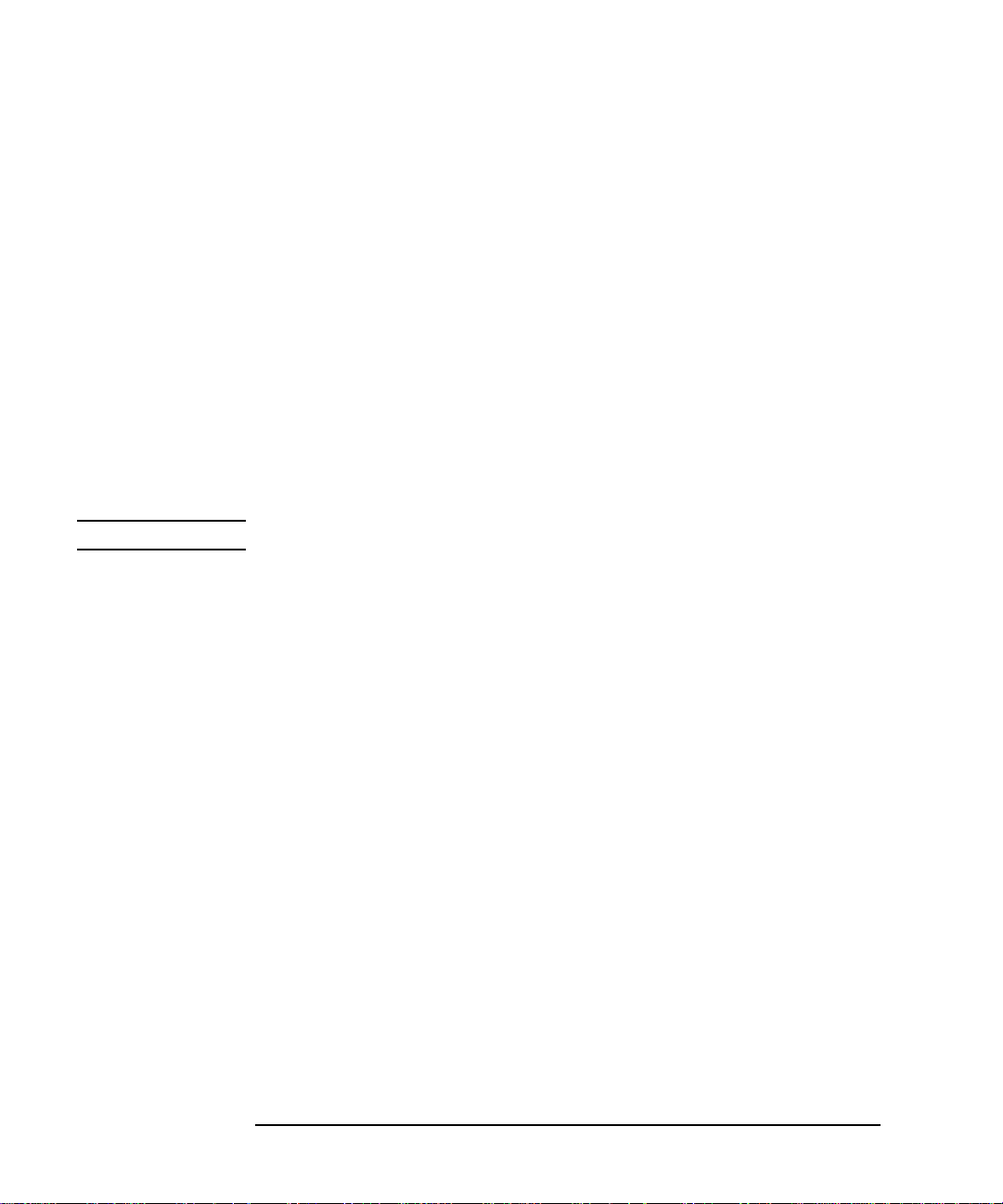
Prerequisites for Installing ITO Agent Software
Managed Node Requirements
❏ The ITO agent must be installed on an HPFS partition: FAT
partitions are not supported for ITO Agent installation and operation.
❏ Additional swap space: none
❏ Additional RAM: 4MB
UNIX Hardware Requirements
The UNIX systems you select as managed nodes must meet the following
hardware requirements:
❏ 10 MB disk space free
(About 20 MB is required during software installation.)
❏ Additional swap space: none
❏ Additional RAM: none
NOTE Only PA-RISC version 1.1 is supported on HP-UX 10.x managed nodes.
Windows NT Hardware Requirements
The Windows NT systems you select as managed nodes must meet the
following minimum hardware requirements:
❏ Windows NT 4.0 Workstation or Server
• Windows NT 4.0 Server: 16 MB Memory
• Windows NT 4.0 Workstation: 12 MB Memory
❏ 10 MB disk space on local NTFS disk
❏ During installation, an additional 10 MB of disk space is required on
the local C: drive
Software Requirements
This section lists the specific versions of the various agent operating
systems that are supported by ITO and also provides information
concerning how the software requirements for agents vary according to
the specific operating system. In addition, this section explains what
requirements exist for communication software (DCE and NCS) for each
agent platform.
30 Chapter 1
Page 31

Prerequisites for Installing ITO Agent Software
Managed Node Requirements
ITO Supported Agent Platforms and Operating
System (OS) Versions
Table 1-1 on page 31 lists the specific versions of the various agent
operating systems that are supported by ITO.
Table 1-1 Supported ITO-Agent Operating System Versions
Operating System Platform
AIX IBM RS/6000
Supported OS
Versions
Communication
4.1, 4.2, 4.3 DCE
BULL DPX/20
DataCenter/OSx
Pyramid 1.1 NCS
SVR4
Digital UNIX DEC Alpha 4.0 DCE
DYNIX/ptx Intel 486 or higher 4.1.2, 4.1.3, 4.2.0,
NCS
4.4.0, 4.4.1, 4.4.2
HP-UX HP 9000 Technical
Workstations
b
HP-UX HP 9000
Enterprise
Servers
c,d
10.01, 10.10, 10.20
11.0
10.01, 10.10, 10.20
11.0
DCE
DCE
DCE
DCE
IRIX Silicon Graphics 5.3, 6.2, 6.4, 6.5 NCS
MPE/iX HP 3000/900 5.5, 6.0 NCS
Supported
a
Type
NCR UNIX SVR4 NCR System
R.03.02 NCS
3xxx/4xxx/5xxx
(Intel 486 or
higher)
e
Novell NetWare Intel 486 or higher 4.1, 4.11, 4.11 SFT
III,
Olivetti UNIX
SVR4.2
Olivetti (INTEL
PCs)
2.4.2 NCS
Chapter 1 31
EZRPC
f
Page 32

Prerequisites for Installing ITO Agent Software
Managed Node Requirements
Supported
Communication
Type
Operating System Platform
Supported OS
Versions
OS/2 Warp Intel 486 or higher 3.0, 4.0 DCE
SCO OpenServer Intel 486 or higher 3.2 (v4.0, v4.2,
NCS
v5.0.0, v5.0.1, v5.0.2,
v5.0.3, v5.0.4, v5.0.5)
SCO UnixWare Intel 486 or higher 2.1 DCE
SINIX/Reliant Siemens-Nixdorf 5.43, 5.44 NCS/DCE
Solaris Sun SPARCstation 2.5, 2.51, 2.6, 7 NCS
Windows NT Intel 486 or higher 3.51, 4.0 (NT server
and workstation)
g
DCE
h
DEC Alpha
a. DCE can be purchased at additional cost for some of these agent platforms, either
from the platform vendor, or from a third-party supplier.
b. HP 9000/700 workstations are now referred to as HP 9000 Technical
Workstations.
c. HP 9000/800 servers are now referred to as HP 9000 Enterprise Servers.
d. ITO uses the same binaries as for HP 9000 Technical Workstations.
e. NCR hardware types: 4700, 5100, and 5150 are supported only if the installed ver-
sion of the standard NCR UNIX operating system is supported by ITO and any
additional software which is installed does not change the IP address of the NCR
node under any circumstances (takeover, etc).
f. Transport Independent Remote Procedure Call
g. ITO does not yet support special editions of the Windows NT Server operating
system; for example, Windows NT Server Enterprise Edition or Windows NT
Server Terminal Server Edition; nor does it support any software products
extending these editions; for example, WinFrame or MetaFrame from Citrix
Systems, Inc.. Contact your local HP Sales Representative for the latest
information about support for these products.
h. ITO supports the remote protocol calls (RPCs) but not the security features.
a
Additional agent platforms may also be supported by HP partners, or
directly by HP, either currently or in the near future. For a current list of
supported agent platforms, contact your HP representative.
32 Chapter 1
Page 33

Prerequisites for Installing ITO Agent Software
Managed Node Requirements
Communication Software
ITO can use two mechanisms to communicate between the management
server and the client nodes, these are the Distributed Computing
Environment (DCE) and Network Computing System (NCS). Processes
running on the ITO management server communicate using DCE by
default, however, processes on the agents can communicate with the
management server using either DCE or NCS. DCE is the recommended
communication mechanism wherever possible. Table 1-2 on page 33
shows which version of DCE is required for a given agent operating
system.
Table 1-2 DCE version for ITO-Agent Operating Systems
Agent OS Required DCE version
AIX 1.2.1/1.4.1 or higher
Digital UNIX 2.0
HP-UX 1.2.1/1.4.1 or higher
OS/2 1.0.2 or 2.1
SINIX/Reliant 2.0
SCO UnixWare 1.1
Windows NT 1.2.1/1.4.1 or higher
If DCE runtime is not available with your other agent platforms, you will
need to use NCS 1.5.1, with the Local Location Broker Daemon (llbd)
instead of dced/rpcd running on the managed node.
NOTE Starting with DCE version 1.4.1, the DCE daemon (dced) replaces the
RPC daemon (rpcd).
For platforms which support the NCS communication type , the following
configuration step applies. If DCE or NCS runtime is not found on the
managed node during installation, ITO automatically installs the
appropriate NCS components (the llbd and lb_admin programs) on
NCS nodes.
Software Requirements for IBM AIX Managed Nodes
The following software must be installed on AIX managed nodes:
Chapter 1 33
Page 34

Prerequisites for Installing ITO Agent Software
Managed Node Requirements
❏ Operating system. For the supported OS versions, see Table 1-1 on
page 31.
❏ DCE RPC:
• DCE RPC.
• For AIX 4.1, it is recommended you install thelibc_r.a patch. It
can be found on CD-ROM 5765-393, (titled, AIX V4 Update
CD-ROM). To install, login as root and run:smitty update_all.
• The following filesets must be installed on the AIX 4.1 or 4.2 DCE
RPC managed node:
dce.client.core.rte 2.1.0.6
dce.client.core.rte.rpc 2.1.0.0
dce.client.core.rte.cds 2.1.0.1
dce.client.core.rte.security 2.1.0.5
dce.client.core.rte.time 2.1.0.4
dce.client.core.rte.zones 2.1.0.0
dce.client.core.rte.admin 2.1.0.5
dce.client.core.rte.config 2.1.0.2
dce.client.dfs.rte 2.1.0.6
• The following filesets must be installed on the AIX 4.3 DCE RPC
managed node:
dce.client.core.rte 2.1
❏ ARPA/Berkeley Services.
❏ The MIB monitoring functionality of ITO requires SNMP-based,
MIB-I (RFC 1156) or MIB-II (RFC 1158) compliant agent software.
Software Requirements for DEC Alpha NT Managed
Nodes
See “Software Requirements for Windows NT Managed Nodes” on page
42 for information regarding the software which has to be installed and
running on managed nodes running DEC Alpha NT:
Software Requirements for Digital UNIX (OSF/1)
Managed Nodes
The following software must be installed on Digital UNIX (OSF/1)
managed nodes:
34 Chapter 1
Page 35

Prerequisites for Installing ITO Agent Software
Managed Node Requirements
❏ Operating System. For the supported OS versions, see Table 1-1 on
page 31.
❏ Basic networking services
• OSFCLINET4xx Basic Networking Services
❏ DCE Runtime Kit
• DCERTS20x DCE Runtime Services V2.0
NOTE ITO supports DCE versions supplied with the Digital Unix operating
system. However, although the Digital Unix operating system includes
DCE, DCE has to be installed separately as an optional product.
❏ Japanese base system (only for managed nodes running Digital Unix
in a Japanese environment)
• IOSJPBASE4xx Japanese Base System
Software Requirements for HP-UX 10.x Managed
Nodes
The following software must be installed on HP-UX 10.x managed nodes:
❏ Operating system. For the supported OS versions, see Table 1-1 on
page 31.
❏ DCE RPC version 1.2.1 or higher on HP-UX 10.x
(SD-package: DCE-Core.DCE-CORE-RUN)
❏ Internet Services
(SD-package: InternetSrvcs.INETSRVCS-RUN)
❏ LAN/9000
(SD-package: Networking.NET-RUN)
❏ SNMP agent for MIB monitoring.
SD-Package for HP-UX 10.20 and lower: NetworkingSnmpAgent
SD-Package for HP-UX 10.30 and higher: OVSNMPAgent
❏ Native Language Support (NLS) Package
(SD-package: OS-Core.NLS-AUX)
Chapter 1 35
Page 36

Prerequisites for Installing ITO Agent Software
Managed Node Requirements
Software Requirements for HP-UX 11.x Managed
Nodes
The following software must be installed on HP-UX 11.x managed nodes:
❏ Operating system. For the supported OS versions, see Table 1-1 on
page 31.
❏ DCE RPC version 1.7 or higher on HP-UX 11.x managed nodes.
(SD-package: DCE-Core.DCE-CORE-RUN)
❏ DCE/9000 Kernel Thread Support
(SD-package for HP-UX 11.x DCE-KT-Tools)
❏ Internet Services
(SD-package: InternetSrvcs.INETSRVCS-RUN)
❏ LAN/9000
(SD-package: Networking.NET-RUN)
❏ SNMP agent for MIB monitoring.
(SD-Package for HP-UX 11.x and lower: NetworkingSnmpAgent)
(SD-Package for HP-UX 11.x and higher: OVSNMPAgent)
❏ Native Language Support (NLS) Package
(SD-package: OS-Core.NLS-AUX)
Software Requirements for MPE/iX Managed Nodes
The following software must be installed on MPE/iX managed nodes:
❏ Operating System. For the supported OS versions, see Table 1-1 on
page 31.
❏ NCS version 1.5.1 or DCE RPC.
❏ NS services.
Software Requirements for NCR UNIX SVR4 Managed
Nodes
The following software must be installed on NCR UNIX SVR4 managed
nodes:
36 Chapter 1
Page 37

Prerequisites for Installing ITO Agent Software
Managed Node Requirements
❏ Operating System. For the supported OS versions, see Table 1-1 on
page 31.
❏ If only the Multi-User operating environment is installed, then the
networking package, WIN-TCP, must also be installed.
❏ NCS Version 1.5.1 (package NckNidl) or StarPRO DCE Executive
from NCR UNIX SVR4.
If neither NCS nor StarPRO DCE are found on the managed node,
ITO installs llbd and lb_admin during the ITO agent software
installation.
❏ The MIB monitoring functionality of ITO requires SNMP-based,
MIB-I (RFC 1156) or MIB-II (RFC 1158) compliant agent software.
Software Requirements for Novell NetWare Managed
Nodes
The following software must be installed on Novell NetWare managed
node:
❏ Operating System. For the supported OS versions, see Table 1-1 on
page 31.
❏ TCP/IP services configured, running and automatically started
❏ Network FRAMING types must be configured (Ethernet II frame type
is required)
❏ CLIB.NLM version 4.10 or higher
❏ Novell TIRPC (If this product is missing ITO copies the required files
during the installation process.)
❏ SNMP daemon configured, running and automatically started
❏ XCONSOLE configured and running: remote console access (via
telnet) must be allowed
XCONSOLE.NLM must be installed and configured on each server.
XCONSOLE is part of Novell products like Flex-IP or NetWare/IP.
❏ Novell NMA 2.1 installed and configured
Novell NMA 2.1 is a NetWare add-on product and can be purchased
from Novell. Note that almost all ITO NetWare agent
instrumentation is based on NMA. NetW are servers which do not run
NMA can, therefore, only be managed in a very limited way by ITO.
Chapter 1 37
Page 38

Prerequisites for Installing ITO Agent Software
Managed Node Requirements
❏ NetBasic must be installed on NetWare depot servers
NetBasic runtime version 6.00j - Build 4.127 or higher is required for
NetWare depot server(s) (the systems which are used for the ITO
agent software installation). See “Installation Tips for Novell
NetWare Managed Nodes” on page 75 for details on how to get and
install NetBasic.The valid runtime serial number to be used with
NetBasic is delivered together with the ITO NetWare agent at no
additional cost.
Software Requirements for Olivetti UNIX Managed
Nodes
The following software must be installed on Olivetti UNIX managed
nodes:
❏ Operating System. For the supported OS versions, see Table 1-1 on
page 31.
❏ Olivetti networking support utilities: nsu 2.4
❏ Olivetti internet utilities software: inet 2.4
❏ Gradient NCS 1.5.1 package SVR4 for x86: NckNidl GR 1.3.1
If NCS is not yet installed on the managed node, ITO installs llbd
and lb_admin during ITO software installation.
❏ For use in NFS cluster-client operations, the Olivetti NFS product
(nfs 2.2) must be installed on the managed node.
Software Requirements for OS/2 Managed Nodes
The following software must be installed on managed nodes running
OS/2:
❏ Operating system: for the supported OS versions, see Table 1-1 on
page 31.
❏ Networking packages for OS/2 Warp 3.0 or OS/2 Warp 4.0
• TCP/IP 3.0 (requires MPTS - included in OS/2 Warp 3.0 Connect
and OS/2 Warp 4.0)
To get the SNMP daemons on OS.2 Warp 4.0, install System View
Agent.
38 Chapter 1
Page 39

Prerequisites for Installing ITO Agent Software
Managed Node Requirements
TCP/IP (or System View Agent on OS/2 Warp 4.0) includes two
SNMP deamons, snmpd and mib_2. Both must be running when
you install the agent software. They ensure that the management
server is able to determine the node type of the managed node. If
you want to use MIB variable monitoring, both deamonns must
continue to run after the installation.
• DCE Runtime 1.0.2 or 2.1 (part of DSS/DCE for OS/2)
• TME NetFinity required for monitoring of some MIB variables
TME NetFinity is pre-installed on OS/2 Warp 4.0 managed nodes,
but must be installed separately on OS/2 Warp 3.0 managed
nodes. The monitor template os2_cpu_util does not work on
nodes without TME NetFinity installed.
Software Requirements for Pyramid DataCenter/OSx
Managed Nodes
The following software must be installed on Pyramid DataCenter/OSx
managed nodes:
❏ Operating System. For the supported OS versions, see Table 1-1 on
page 31.
❏ Pyramid TCP/IP software: OpenNet TCP/IP 1.0
❏ Gradient NCS 1.5.1 package SVR4 for MIPS: NckNidl GR1.3.0
If NCS is not yet installed on the managed node, ITO installs llbd
and lb_admin during ITO software installation.
❏ For use in NFS cluster-client operations, the Pyramid NFS product
(OpenNet NFS 1.1) must be installed on the managed node.
Software Requirements for SCO OpenServer
Managed Nodes
The following software must be installed on SCO OpenServer managed
nodes:
❏ Operating System. For the supported OS versions, see Table 1-1 on
page 31.
❏ NCS 1.5.1 package or SCO DCE (DCE Executive).
If neither NCS nor DCE are found on the managed node, ITO installs
llbd and lb_admin during the ITO agent software installation.
Chapter 1 39
Page 40

Prerequisites for Installing ITO Agent Software
Managed Node Requirements
Software Requirements for SCO UnixWare Managed
Nodes
The following software must be installed on SCO UnixWare managed
nodes:
❏ Operating System. For the supported OS versions, see Table 1-1 on
page 31.
❏ UnixWare Networking Support Utilities:
• nsu 2.1
❏ UnixWare internet utilities software:
• inet 2.1
❏ DCEcore 1.1
❏ For use in NFS cluster-client operations, the following version of the
UnixWare NFS product must be installed on the managed node:
• nfs 2.1
Software Requirements for Sequent DYNIX/ptx
Managed Nodes
The following software must be installed on Sequent managed nodes:
❏ Operating System. For the supported OS versions, see Table 1-1 on
page 31.
❏ Sequent local area network product: ptx/LAN version 4.0.1. or higher
❏ Sequent TCP/IP product: ptx/TCP/IP version 4.0.3 or higher
❏ Gradient NCS 1.5.1 package NckNidl.
If NCS is not found on the managed node, ITO installs llbd and
lb_admin during the ITO agent software installation.
Software Requirements for SGI IRIX Managed Nodes
The following software must be installed on IRIX managed nodes:
❏ Operating System. For the supported OS versions, see Table 1-1 on
page 31.
40 Chapter 1
Page 41

Prerequisites for Installing ITO Agent Software
Managed Node Requirements
❏ On IRIX 5.3, NCS 1.5.1 package netls_eoe.sw or gr_ncs.sw. On IRIX
6.2, NCS 1.5.1 package license_eoe.sw.netls.server. If neither NCS nor
DCE are found on the managed node, ITO installs llbd and
lb_admin during ITO software installation.
❏ On IRIX 5.3, package eoe1.sw.svr4net with System V compatible
networking must be installed. On IRIX 6.2, package
eoe.sw.svr4net with System V compatible networking must be
installed.
❏ For diskless operations IRIX NFS must be installed on a cluster
server.
Software Requirements for Siemens-Nixdorf
SINIX/Reliant Managed Nodes
The following software must be installed on SINIX/Reliant managed
nodes:
❏ Operating System. For the supported OS versions, see Table 1-1 on
page 31.
❏ Siemens-Nixdorf networking packages (5.43):
• tcp
• SImac596
❏ NCS 1.5.1
If NCS is chosen as the Node Type in the ITO GUI, and NCS 1.5.1 is
not found on the managed node, ITO installs llbd and lb_admin
during the ITO agent software installation.
❏ DCE DCE-CLNT 2.0
If the chosen communication type for the managed node is NCS RPC
and NCS is not installed on the managed node, ITO installs llbd and
lb_admin during the ITO agent software installation. If the
communciation type is set to DCE RPCS (TCP or UDP), CDE-CLNT
must be installed on the managed node
❏ Package: attcmd
Software Requirements for Sun Solaris Managed
Nodes
The following software must be installed on Solaris managed nodes:
Chapter 1 41
Page 42

Prerequisites for Installing ITO Agent Software
Managed Node Requirements
❏ Operating System. For the supported OS versions, see Table 1-1 on
page 31.
❏ NCS version 1.5.1 or DCE RPC. If neither NCS nor DCE are found on
the managed node, ITO installs llbd and lb_admin during the ITO
agent software installation.
❏ ARPA/Berkeley Services.
❏ The MIB monitoring functionality of ITO requires the snmpd of the
HP OpenView platform, or SNMP-based, MIB-I (RFC 1156) or MIB-II
(RFC1158) compliant agent software.
Software Requirements for Windows NT Managed
Nodes
The following software must be installed on Windows NT managed
nodes:
❏ Required Service Packs:
• Windows NT 3.51: Service Pack 5
• Windows NT 4.0: Service Pack 3 or 4
❏ Operating system: for the supported OS versions, see Table 1-1 on
page 31.
❏ FTP Service running (required during “ftp Agent Package” type
installation)
❏ Schedule Service must not be disabled (required during installation)
❏ TCP/IP services running and automatically started
❏ RPC Services running (Server, Remote Procedure Call Service) and
automatically started
❏ Event Log and SNMP Services (if discovery and other SNMP features
of ITO should be used)
❏ The DHCP (dynamic address service for Windows NT clients) must
not be used, since ITO relies on the IP address to identify the
managed nodes.
42 Chapter 1
Page 43

2 Installing ITO Agents on the
Managed Nodes
43
Page 44

Installing ITO Agents on the Managed Nodes
This chapter describes how to install the ITO agent software on the
various supported managed nodes, and includes numerous tips for
different operating systems.
The installation procedures assume that you have already installed and
configured the database and ITO on the management server, as
described in the HP OpenView IT/Operations Installation Guide for the
Management Server.
44 Chapter 2
Page 45

Overview
This section contains important information about installing and
de-installing ITO agent software on managed nodes with various
operating systems. This section includes:
❏ installation tips
❏ steps for installing the ITO agent software on managed nodes
❏ automatic installation or update procedures
❏ automatic de-installation procedures for managed nodes
Make sure that the kernel parameters are set correctly on UNIX
systems. Although system default values are normally sufficient, the
logfile encapsulator sometimes requires that the number of open files be
increased. You can check and change the system parameters using the
tools listed in Table 2-1 on page 45.
Table 2-1 System Administration Tools
Installing ITO Agents on the Managed Nodes
Overview
Operating System Tool
AIX SMIT
Digital UNIX setup
DYNIX/ptx menu
HP-UX SAM
IRIX sysmgr
NCR UNIX sysadm
Olivetti UNIX sysadm
Pyramid DataCenter/OSx sysadm
SCO OpenServer 3.2v4*: sysadmsh
3.2v5.0.x: scoadmin
Chapter 2 45
Page 46

Installing ITO Agents on the Managed Nodes
Overview
Operating System Tool
SCO UnixWare sysadm
SINIX sysadm
Solaris admintool
NCR UNIX SVR4 and SGI have no automated tools. Windows NT system
parameters cannot be changed.
Table 2-2 on page 46 gives values for kernel parameters on HP-UX
managed nodes. Other agent platforms generally require similar values.
Table 2-2 Important Kernel Parameters for Managed Nodes
Parameter Description Minimum Value
nfile Maximum number of open
20
a
files.
semmns Required semaphores. 20
shmmax Maximum shared memory. None required.
msgmni Message queues. None required.
nflocks File locks. 10
a. This number depends upon several factors. Normally a value
of 20 per process is sufficient. However, the more log files configured for the logfile encapsulator, the more file descriptors
are needed. Normally, one logfile requires about one file
descriptor. Any actions which result in processes being
started on the managed node need additional file descriptors.
46 Chapter 2
Page 47

Installing ITO Agents on the Managed Nodes
General Installation Tips for Managed Nodes
General Installation Tips for Managed
Nodes
❏ When possible, install the latest ITO agent software version on all
managed nodes. This will enable the latest ITO features to be used on
those nodes.
❏ The names bin, conf, distrib, unknown and mgmt_sv ma y not be used
for managed nodes. These names are used internally by ITO, and
therefore must not be used as the name of any system.
❏ Avoid using host aliases, as this will cause problems in the event that
two aliases are identical.
❏ The name of the management server must be known to the managed
node. This means that it must be registered on the name server or in
the local host table: /etc/hosts (UNIX systems), or
HOSTS.NET.SYS (MPE/iX systems). On HP-UX, Solaris, AIX, and
other UNIX SVR4 systems, you can verify this by using the
nslookup command. On systems running; Windows NT, OS/2, or
NetWare use the ping command or NLM.
❏ The DCE RPC daemon (dced or rpcd) must be running when
installing or updating the ITO Software on the management server.
Either the DCE RPC daemon (dced or rpcd) or NCS Local Location
Broker daemon (llbd) must be running when installing or updating
the ITO Software on the management server and/or managed node. If
they are not, the ITO services cannot be started. Automatic startup
and integration of the startup functionality in the appropriate boot
procedure is done by ITO only for the dced/rpcd or llbd, and only if
you have selected the Automatic Update of System Resource
Files option, see the Add/Modify Node window in the ITO
administrator GUI.
System resource files are, for example, /etc/rc.config.d (HP-UX
10.x and 11.x), /etc/inittab (AIX), and SYSSTART.PUB.SYS
(MPE/iX)
On HP-UX systems, see the appropriate man pages, for example:
dced(1M), rpcd(1M), or llbd(1M). On MPE/iX systems, see the NCS
online documentation located at: ncsman.pub.hpncs and
manual.pub.hpncs.
Chapter 2 47
Page 48

Installing ITO Agents on the Managed Nodes
General Installation Tips for Managed Nodes
❏ Identify managed nodes having more than one IP address, and
specify the most appropriate address (for example, the IP address of a
fast network connection) in the ITO configuration. Verify that all
other IP addresses of that managed node are also known at the
management server. Otherwise, the messages from the multiple IP
address systems might not be forwarded by ITO.
❏ During installation on managed nodes, twice the amount of disk
space actually required by ITO is necessary, because the tape image is
transferred to the managed node before uncompressing and
unpacking it.
❏ For MPE/ix managed nodes, use only fully qualified ARPA host
names. It is also recommended that you set the environment variable
HPSYSNAME to the name of your MPE/iX system. The best way to
do this is to insert the setting in a system-wide logon-UDC in the
format:
:HPSYSNAME=<full_qualified_hostname>
Use long host names in your templates only when performing
automatic and/or operator initiated actions.
❏ Do not up or downgrade the OS version of the management server or
managed node to a level not supported by ITO. For a list of supported
OS versions on the management server, see the HP OpenView
IT/Operations Installation Guide for the Management Server, and on
the managed nodes, see Table 1-1, “Supported ITO-Agent Operating
System Versions,” on page 31. You can also get this information by
running the following script on the management server:
/opt/OV/bin/OpC/agtinstall/opcversion
❏ Check that the system times of the management server and the
managed nodes are synchronized—as far as possible—to guarantee
that the time received on the management server is always later than
the time the message has been generated on the managed node.
❏ Make sure you know all the root passwords of all the managed nodes
when you install the ITO agent software.
On UNIX managed nodes, passwords are not required if an .rhosts
entry for root has been made or if the management server is included
in /etc/hosts.equiv (HP-UX 10.x/11.x).
❏ If you don’t have enough disk space in your UNIX file system for ITO,
apply one or more of the following solutions:
48 Chapter 2
Page 49

Installing ITO Agents on the Managed Nodes
General Installation Tips for Managed Nodes
• Use a symbolic link. For example, for HP-UX 10.x:
ln -s /mt1/OV /opt/OV
• Mount a dedicated volume. For example, for AIX:
mount /dev/hd4 /usr/lpp/OV
Note that for HP-UX systems (versions below 10.00),
/etc/update(1M) does not support installation on NFS-mounted
file systems. You can also set the following swinstall option:
write_remote_files=true
❏ If you wish to move the management server to some other system,
you must first de-install the ITO managed node software from all
managed nodes, or change the management server entry in the
related ITO information file. For the location of this file, see
Table 10-3 on page 399.
❏ If you do not need the functionality of the ITO default operator on
your managed nodes (except on the management server), you can
purge the related information:
UNIX:
• erase the home directory of the user opc_op
• remove the opc_op entry from /etc/passwd
• remove the opcgrp entry from /etc/group
MPE/iX:
• purge the account OVOPR
NOTE The ITO default operator may not be removed from Windows NT
managed nodes because the agents run under the operator’s account.
❏ When you upgrade or reinstall ITO software on managed nodes, make
sure that all programs and applications which use the opcmsg(3) or
opcmon(3) API are stopped.
This is important because these and other APIs are stored in the ITO
shared library, which is over-written during ITO software upgrade or
reinstallation. For more information, see the HP OpenView
IT/Operations Developer’s Reference.
Chapter 2 49
Page 50

Installing ITO Agents on the Managed Nodes
General Installation Tips for Managed Nodes
Installation Tips to be Performed on the
Management Server
❏ If you want to stop the configuration and script/program distribution,
for example, if the configuration is invalid, clean the /distrib
directory. This should only be done in an emergency and only after
the ITO management server processes have been stopped.
/var/opt/OV/share/tmp/OpC/distrib
❏ Avoid interrupting the software installation or de-installation process
on managed nodes. Doing so will cause a semaphore file to be left on
the management server, and you will not be able to re-invoke the
installation. In this case, remove the file manually.
/var/opt/OV/share/tmp/OpC/mgmt_sv/inst.lock
If you interrupt the software installation or de-installation on the
managed nodes at the time you are asked for a password, your
terminal settings will be corrupted and any commands that you type
will not be echoed in the terminal. If this happens, you can reset the
terminal by typing the following:
stty echo
❏ Do not de-install any of the management server bits, for example
OVOPC-ORA or OVOPC, if any managed node is still configured and has
the appropriate ITO bits.
❏ Do not de-install the managed node tape images (for example OVOPC-
CLT-ENG/JPN) from the management server, if any managed node of
this type is still configured and has the ITO bits installed on it. If you
do, you will be unable to de- install the ITO agent software using the
ITO GUI.
Installation Tips for UNIX Managed Nodes
General Tips
❏ Make sure that uname(1M) returns the short system name.
❏ The nameservice (/etc/hosts and/or DNS) needs to be set up so
that all name-service operations (like nslookup) are consistently
resolved to the fully-qualified system name. For example, hostname
is not name-service related and may return the short hostname.
50 Chapter 2
Page 51
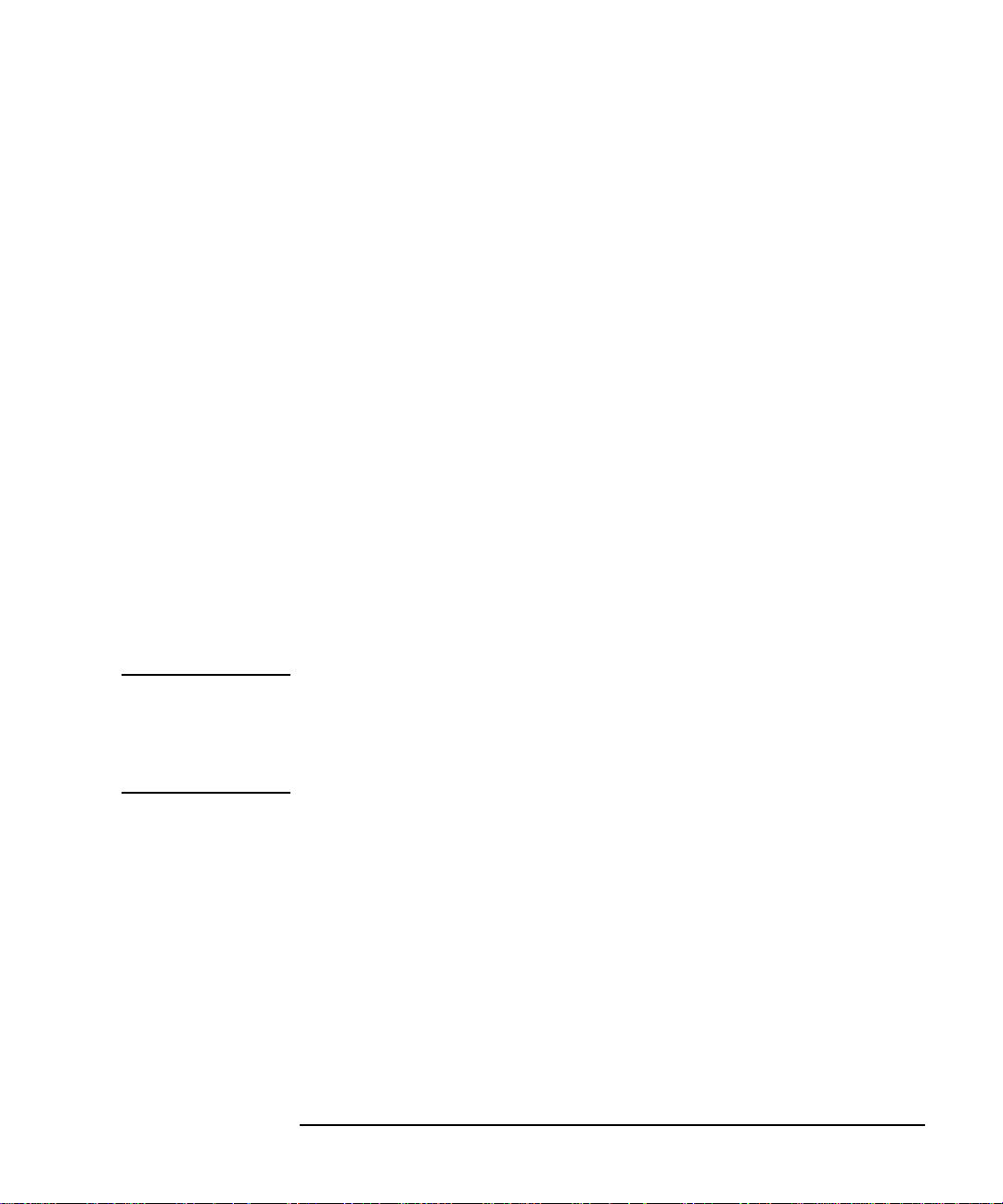
Installing ITO Agents on the Managed Nodes
General Installation Tips for Managed Nodes
❏ The non-default log directory on UNIX systems is erased during de-
installation of ITO. Note the following rules about this directory:
• Do not use the same directory for more than one managed node,
this could be a potential problem in cluster environments, or in
cases where the directory is NFS-mounted across several systems.
• Do not use the same log directory for ITO and other applications.
• Do not create subdirectories beyond ITO’s log directory for use by
other applications or other managed nodes.
❏ Make sure that inetd’s security file on the managed nodes allows
remshd or ftpd for the management server. For example:
HP-UX 10.x /var/adm/inetd.sec
❏ Make sure that root is not registered in /etc/ftpusers on the
managed node, if no .rhosts entry for root and no
/etc/hosts.equiv entry for the management server is available.
❏ By default, ITO registers the default operator opc_op with user-ID
777 and group-ID 77, if available, for AIX, and user-ID 777 and
group-ID 177, if available, for SINIX, Olivetti, Pyramid, and SCO
UnixWare. For consistency, make sure that the user-ID and group-ID
are identical on all your managed nodes.
NOTE If you wish to install or re-install the ITO agent manually on nodes with
the ITO Advanced Network Security (ANS) extension, you need to copy
the file nsp_pkg.Z, too. For more information on which platforms are
supported, see the Advanced Network Security Extension for HP
OpenView IT/Operations guide.
Tips for NFS Cluster Client Specials
The ITO software maintenance process for managed nodes makes the
following assumptions about NFS cluster configurations:
❏ If the file system containing the ITO agent binaries of a managed
node is NFS-mounted to a file system on another computer, then this
managed node is considered an ITO cluster client. The system that
exports the file system that is mounted by the managed node is called
the cluster server.
CLUSTER SERVER <server>: CLUSTER CLIENT <client>:
exported /opt <------- server:/opt on /opt
Chapter 2 51
Page 52

Installing ITO Agents on the Managed Nodes
General Installation Tips for Managed Nodes
This assumption is valid for all platforms that support NFS
operations, regardless of special support for diskless nodes. For
example, NCR UNIX does not support diskless configurations but you
can make a cluster of NCR workstations that share common ITO
agent code.
For platforms belonging to the UNIX family that support diskless or
disk- poor cluster nodes:
❏ Systems belonging to the same cluster cannot belong to different ITO
environments.
❏ Make sure that all ITO agent processes on any cluster node are
completely stopped when installing a new ITO version on the cluster
or when de-installing the ITO software from the cluster; use:
opcagt -kill
❏ The agent software component must also be selected for cluster
clients, even if the software is already installed on the cluster server
because node-specific directories, symbolic links, mounts etc. are
established for each cluster node. You can, however, respond with “n”
to the question, “Do you want to force update?”.
❏ The ITO agent software package is only installed on the cluster
server when the first cluster member (cluster client or cluster server)
is installed with ITO. The installation process for other cluster clients
only establishes local directories, updates local client resources, and
starts local ITO agents.
Installation Tips for AIX Managed Nodes
❏ Verify that at least rshd or ftpd is available if securetcpip is
enabled.
❏ Check that the limits specified in /etc/security/limits fit your
requirements. The default, root, and opc_op entries are of special
interest.
❏ Verify that one of the following DCE software packages is installed:
• dcebase.base.obj
• dce.client.core.rte.admin
❏ The ITO agent software is installed on the /usr/lpp file tree.
52 Chapter 2
Page 53

Installing ITO Agents on the Managed Nodes
General Installation Tips for Managed Nodes
If the file system which hosts the /usr/lpp file tree is too small to
install ITO Agents, create a symbolic link before installing ITO. For
example: if /bigdisk is a local file system with enough free space:
mkdir -p /bigdisk/OV
ln -s /bigdisk/OV /usr/lpp/OV
In a cluster environment, you must check that /bigdisk is also
accessible from all cluster clients, and that it is mounted from all
client nodes. For example, the local file system /bigdisk on the
cluster client must be mounted to the exported file system /bigdisk
on the cluster server.
❏ In ITO version A.02.00 and later, agent software is installed under
the /usr/lpp/OV path name instead of under
/export/lpp/OV/rs6000/aix as it was in earlier versions. Since
/usr (or /usr/lpp) and /export normally belong to different file
systems, this means that enough disk space must exist on /usr (or
/usr/lpp) file system before an upgrade to A.02.10 can be
successfully installed. This differs from other upgrades where
software is installed in the same directories as the previous version.
Disk space occupied by previous versions of ITO agents under
/export/lpp/OV/rs6000/aix will be freed.
❏ AIX diskless nodes may initially be created so that root password is
not required. It is possible to remote login on these systems but
command execution with remsh will not be possible because .rhosts is
initially not present on the diskless client. FTP to this type of node
will also not be possible because the root password is empty. It is,
therefore, not possible to install ITO automatically on a diskless node
before either the root password is assigned or the .rhosts file is set
up properly. Note that initially the /etc/hosts file on the diskless node
also does not include the ITO management server.
Manual AIX Agent Installation
In some situations, it may be desirable to install the AIX agent software
without using the management server. This manual installation makes
it possible to prepare the workstation, so that it is ready to become an
ITO managed node when it is later connected to the network. This may
be useful if many workstations are prepared in some central location, or
if one wants to avoid the root connection over the network that is
necessary for a standard agent installation.
Chapter 2 53
Page 54

Installing ITO Agents on the Managed Nodes
General Installation Tips for Managed Nodes
Install the Agent on the Managed Node:
Use the following instructions to install the ITO AIX agent on an AIX
system that will become an ITO managed node:
1. Copy the ITO agent package to a temporary directory on the managed
node. On the management server, this agent package is located in:
/var/opt/OV/share/databases/OpC/mgd_node/vendor/ibm/\
rs6000/aix/A.05.00/RPC_DCE_[TCP|UDP]/opc_pkg.Z
If you intend to run ITO Advanced Network Security (ANS) on this
node, you also need to copy the file:
/var/opt/OV/share/databases/OpC/mgd_node/vendor/ibm/\
rs6000/aix/A.05.00/RPC_DCE_[TCP|UDP]/nsp_pkg.Z
2. Uncompress the agent package:
uncompress opc_pkg.Z
If appropriate, uncompress the ANS package, too:
uncompress nsp_pkg.Z
3. Install the agent on the node:
installp -ac -I -X -F -d<directory>/opc_pkg all
If appropriate, install ANS on the node, too:
installp -ac -I -X -F -d<directory>/nsp_pkg all
Activate the Node Using the Command Line:
Y ou can activate the agent on the node over the net (without the GUI and
without root access) by using the following command-line steps:
1. After manually installing the agent on the node, enter:
/opt/OV/bin/OpC/install/opcactivate <ITO_mgt_server>\
-cs <server_codeset> -cn <agent_codeset>
This will activate the agent, which will then attempt to send
messages to the management server. For more information about
codesets, see Chapter 8, “ITO Language Support,” on page 333.
54 Chapter 2
Page 55

Installing ITO Agents on the Managed Nodes
General Installation Tips for Managed Nodes
NOTE Use the opcactivate command with the -mode option to activate:
hacmp for ITO agents on AIX HACMP systems. See also
“Installation Prerequisites for AIX HACMP Agents”
on page 58
cluster
server/client for ITO agents on AIX Cluster-Client systems after
the ITO agent software package has been installed
on the AIX Cluster Server system. For more
information, see “Manually Activating the ITO
Agent on NFS Cluster Clients” on page 169.
See the man page opcactivate(1m) for more information.
2. After the node is connected to the network execute the following two
commands on the management server:
a. /opt/OV/bin/OpC/opcsw -installed <node>
b. /opt/OV/bin/OpC/opchbp -start <node>
This will update the database and start heartbeat polling for the
node. The templates, monitors, commands, and actions must still be
installed using the ITO administrator GUI.
Activate the Node Using the ITO GUI:
After the node with the pre-installed agent is connected to the network,
use this procedure to activate and register the managed node.
1. Add the pre-installed node(s) to the ITO Node Bank using the menu
sequence Actions:Node->Add.
2. Add the node to an ITO node group. The easiest way to do this is to
drag and drop it onto a node group in the ITO Node Group Bank
window.
3. Distribute the ITO configuration to the node:
a. Select Actions:Agents->Install from the menubar of the ITO
Node Bank. The Install /Update ITO Software and
Configuration window opens.
b. Select all components and click [OK].
Chapter 2 55
Page 56

Installing ITO Agents on the Managed Nodes
General Installation Tips for Managed Nodes
NOTE Do not check [Force Update] otherwise the management server will
re-install the agent.
If the agent is pre-installed on the node, the management server will
activate the node, and install the selected components.
Note that if the agent software is not pre-installed, this action will
install the agent.
4. Execute the following command to verify that the Control, Message,
and Action Agents are all running on the managed node:
/opt/OV/bin/OpC/opcragt -status <node>
Tips for DCE on AIX 4.1 and 4.2
❏ To run snmpd at boot time, uncomment the line:
#start /usr/sbin/snmpd “$src_running”
in the file /etc/rc.tcpip.
❏ Even though the rpcd daemon does not exist on AIX 4, the SMIT
utility erroneously tries to run it in the option entitled Restart RPC
Daemons in the local machine. Start the dced daemon instead, using
the script /etc/rc.dce or the SMIT option Restart the DCE/DFS
Daemons.
Problems Caused by Missing OS Patches for AIX
❏ Sometimes the ITO agent de-installation procedure on AIX 4.1
systems does not return freed disk space when ITO is removed from
the systems. If the ‘df’ output does not reflect the freed disk space,
reboot the machine and check free disk space on /usr with ‘df -k
/usr’.
Installation Tips for AIX Managed Nodes
Running SP2/HACMP
This section includes important information about installing ITO agents
on nodes running HACMP. General installation tips for AIX also apply to
AIX nodes running HACMP. This section is organized as follows:
• ITO Agents in the HACMP environment
• Installation Prerequisites for AIX HACMP Agents
56 Chapter 2
Page 57

Installing ITO Agents on the Managed Nodes
General Installation Tips for Managed Nodes
• Pre-installation tasks
• Problems with IP aliases in AIX OS
• Installing AIX HACMP agents
ITO Agents in the HACMP Environment
Each node in an HACMP cluster has its own ITO agent and must be
accessible on a fixed IP address, which represents the node in the ITO
Node Bank. This IP address must always remain bound to the same
node. Consequently, IP addresses which are subject to change cannot be
used to install and run an ITO agent running HACMP.
If an additional adapter (network interface card) with a fixed IP address
that is not used by HACMP (as a boot, service or standby adapter) is
available on an HACMP node, it can be used for ITO Agent installation.
However, communication with the ITO server must be possible via this
additional adapter. There is no need to set up IP aliases or modify shell
scripts in this case, and all pre-installation tasks can be skipped. But it is
important that the IP address on this adapter does not change.
If no such adapter is available, each node should be assigned an IP alias
in the same network in which the boot and service IP addresses reside.
In addition, the node must be configured in such a way that this IP alias
address is assigned to the service adapter as an alias for the boot IP
address. Once a fixed IP address or an IP alias is available on a node,
that address must be used to install the ITO agent on the node. After
successful installation of the ITO agent, the IP alias is present in the
/var/lpp/OV/conf/OpC/nodeinfo file in the field OPC_IP_ADDRESS.
To avoid confusion with any other IP addresses that may be set on the
interface or with messages in the Message Browser originating from
addresses other than the service address of the node, the following
naming scheme is recommended in your HACMP environment:
<nodename>_boot for the node’s boot address
<nodename>_svc for node’s service address
<nodename>_stdby for node’s standby address
<nodename>_ito for the node’s IP alias
Where <nodename> is the name of the node as defined in the HACMP
configuration.
Chapter 2 57
Page 58

Installing ITO Agents on the Managed Nodes
General Installation Tips for Managed Nodes
Note that the status of the icon representing the node in Node Bank
window does not change color immediately when the node in the HACMP
cluster goes down: it will change color only after ITO has determined
that it cannot contact the control agent on that node.
Installation Prerequisites for AIX HACMP Agents
The following software versions are supported:
• AIX 4.2 / 4.3 (DCE agents)
• HACMP 4.2.2
AIX HACMP Agents: General Pre-installation Tasks
You must set the IP alias that is used by the ITO agents during and after
the installation process on each node on which you wish to run the ITO
agent. To set the IP alias:
on AIX v4.3 1. Use the smit menus.
2. In a shell, enter the following command:
smit tcpip
Then select from the menu bar:
Further Configuration -> Network
Interface Selection -> Configure Aliases
-> Add an IPV4 Network Alias
3. Select the desired interface, eg: en0
4. Enter values for the IP address and network mask
on AIX v<4.3 1. Use the following command:
/usr/sbin/ifconfig en0 <IP_Adress> alias
where <IP_Address> is the IP address of the node
on which you want to install the ITO agent for AIX
HACMP.
2. This command can also be included in the file
/etc/rc.net so that the IP alias is set
automatically when the OS is booted.
58 Chapter 2
Page 59

Installing ITO Agents on the Managed Nodes
General Installation Tips for Managed Nodes
Problems with IP Aliases in AIX OS
One very important consequence of setting the IP alias on the interface
is that HACMP no longer works correctly. This is true for all events that
deal with IP addresses, such as;acquire service address, acquire
takeover address, swap adapter, and so on. The problem is due to a
flaw in the AIX OS, and may be addressed in the following way:
• download and install the appropriate fix(es) for the AIX OS
For managed nodes where AIX OS fixes have already been installed,
refer to “Pre-Installation Instructions for Managed Nodes with the AIX
OS Patch for IP Aliases” on page 59.
It is highly recommended that the appropriate fixes for the AIX OS are
installed to overcome the problems with IP aliases and HACMP. The
fixes may be obtained using IBM’s FixDist package or from their web
site. The following APARs can be used to obtain the fixed versions of
related packages:
• AIX 4.2 IX75987
• AIX 4.3 IX78397
Only after the fixes for the AIX OS have been installed will HACMP
function properly: some HACMP functionality does not work on managed
nodes without the AIX OS fixes installed (e.g. swap adapter event).
Pre-Installation Instructions for Managed Nodes with
the AIX OS Patch for IP Aliases
All HACMP events work once the AIX OS fixes are installed and the IP
alias is set on the interface. However, due to a minor problem with the IP
alias address itself, you do have to reset the IP alias on the interface
after each change of the IP address - the IP alias address no longer works
after the ifconfig command is used to change the main IP address on
the interface. Note that you have to reset the IP alias on all cluster nodes
where the ITO agent is to be installed. The following shell script may be
used to set the IP alias on the interface where the service or boot IP
address is set:
#!/bin/sh
ALIAS_IP=”192.168.1.54”
SERVICE_IP=`/usr/sbin/cluster/utilities/cllsif -cSi \
$LOCALNODENAME | grep “:service:.*:ether” | cut -d: -f7 | uniq`
BOOT_IP=`/usr/sbin/cluster/utilities/cllsif -cSi $LOCALNODENAME |\
grep “:boot:.*:ether” | cut -d: -f7 | uniq`
INTERFACE=`/usr/sbin/cluster/utilities/clgetif -a $SERVICE_IP`
Chapter 2 59
Page 60

Installing ITO Agents on the Managed Nodes
General Installation Tips for Managed Nodes
if [ $? -ne 0 ]; then
INTERFACE=`/usr/sbin/cluster/utilities/clgetif -a $BOOT_IP`
fi
if [ “$INTERFACE” != ““ ];
then
#IP has changed, set IP alias again on interface with SERVICE_IP
/usr/sbin/ifconfig $INTERFACE $ALIAS_IP alias
fi
The ALIAS_IP variable should contain the same IP address that was
used for the installation of the ITO agent. Remember to change the
ALIAS_IP variable if you copy the shell script to other nodes in the
cluster. This script gets service and boot IP addresses for the local node
and sets the IP alias on the interface where either of the two was found.
In addition, the script can be used as the post-event script for the
following HACMP events:
• acquire service address
• release service address
• swap adapter
Use the SMIT screens by entering the following command in a shell:
smit hacmp. Then select Cluster Configuration -> Cluster
Resources -> Change/Show Cluster Events. Next, select the
appropriate option from the list and fill in the Post-event Command
field. You can put the shell script in the following directory:
/usr/sbin/cluster/local.
Note that from time to time entries like this will appear in the file:
/var/lpp/OV/log/OpC/opcerror:
WARNING opcmsga (Message Agent)(8028) [genmsga.c:535]:
Communication failure to message receiver: Connection
request rejected (dce/rpc).Buffering messages.(OpC30-3)
These entries may safely be ignored. Messages are not lost: they are sent
to the ITO server after communication is re-established. This usually
takes no more than a few seconds.
Installing AIX HACMP Agents
The installation process is straightforward and does not differ from the
installation of the ITO agents on any other computer running AIX, with
the exception of the following:
• the IP alias address must be used as the IP address for the host on
which the ITO agent is to be installed.
60 Chapter 2
Page 61

Installing ITO Agents on the Managed Nodes
General Installation Tips for Managed Nodes
• The installation script checks if the IP address which is used for the
ITO installation is tied to the boot, service, or standby interfaces, and
issues a warning if this is the case. However, the installation proceeds
nonetheless.
• If you select automatic start of ITO agents, the file /etc/inittab is
also updated so that the clinit entry remains the last one - as is
required by HACMP.
• After successful installation of the ITO agent, the IP alias appears in
the /var/lpp/OV/conf/OpC/nodeinfo file in the field
OPC_IP_ADDRESS.
• The following line is added to the opcinfo file during installation
process:
OPC_NAMESRV_LOCAL_NAME <hostname>
where <hostname> is the name of the host configured with the IP
address used for the installation of the ITO agent. If this IP address
changes, this line should be changed accordingly. Note that this line
must be present in order to ensure that the IP address is the same in
the context of both ITO and ANS (ITO’s Advanced Network Security
extension). This ensures that the same hostname is used by all
security functions that require <hostname> as their argument (e.g.
secret key generation). If this keyword is not present, ANSE functions
retrieve hostname from the RPC runtime, which is often different
from the hostname used for ITO installation, and the ANSE functions
will fail.
Installation Tips for DEC Alpha NT Managed
Nodes
For general information, see “Installation Tips for W indows NT Systems”
on page 99. Note the following important points:
❏ path names differ only in the architecture name, for example:
• ...ms/intel/nt
• ...ms/alpha/nt
❏ Fileset is: OVOPC-CLT-ENG.OVOPC-ANT-CLT
❏ After entering Label and Hostname in the Add Node window, ITO
looks up and retrieves the following values:
Chapter 2 61
Page 62

Installing ITO Agents on the Managed Nodes
General Installation Tips for Managed Nodes
• Machine Type: DEC Alpha
• OS name: Windows NT
If SNMP services are not running on the Windows NT node ITO
cannot detect the Machine Type and OS Name. In this case, enter
the appropriate values and continue with the installation.
Manual Installation: DEC Alpha NT Agent
For instructions on manually installing the DEC Alpha NT agent, see
“Manual Installation: Windows NT Agent” on page 111. Note however
that the location on the ITO management server of the opc_pkg.Z,
opc_inst.bat, opc_pre.bat, opcsetup.inf, unzip.exe and
unzip.txt files for the DEC Alpha NT platform is:
/var/opt/OV/share/databases/OpC/mgd_node/vendor/ms/\
alpha/nt/A.05.00/RPC_DCE_TCP
NOTE If you are installing the DEC Alpha NT agent using the instructions in
“Manual Installation: Windows NT Agent” on page 111, all references to
intel in the path name should be replaced with alpha. For example:
/ms/intel/nt should be changed to;/ms/alpha/nt
Installation Tips for Digital UNIX Managed Nodes
❏ The ITO Agent software is installed on the /usr/opt file tree. If
there is not enough space for installation of the ITO agents, create a
symbolic link before installing ITO. For example: if /bigdisk is a
local file system with enough free space:
mkdir -p /bigdisk/OV
ln -s /bigdisk/OV /usr/opt/OV
In a cluster environment, you must check that /bigdisk is also
accessible from all cluster clients, and that it is mounted from all
client nodes. For example, the local file system /bigdisk on the
cluster client must be mounted to the exported file system /bigdisk
on the cluster server.
❏ Some logfiles monitored by the logfile encapsulator are not present on
Digital UNIX managed nodes by default. For example:
/var/adm/messages, /usr/adm/lplog, or /var/adm/sialog.
62 Chapter 2
Page 63

Installing ITO Agents on the Managed Nodes
General Installation Tips for Managed Nodes
To add/var/adm/messages, and /usr/adm/lplog to the managed
node, add the following lines to the /etc/syslog.conf file:
kern.debug /var/adm/messages
lpr.debug /usr/adm/lplog
To add /var/adm/sialogr to the managed node, enter:
touch /var/adm/sialogr
Installation Tips for DYNIX/ptx Managed Nodes
❏ The ITO Agent software is installed on the /opt file tree. An empty
/opt file tree is created during installation of the DYNIX/ptx
operating system. By default, this file tree is positioned on the root
file system. If the root file system is too small for the installation of
ITO agents, create a symbolic link before installing ITO. For example:
if /bigdisk is a local file system with enough free space:
mkdir -p /bigdisk/OV
ln -s /bigdisk/OV /opt/OV
In a cluster environment, you must check that /bigdisk is also
accessible from all cluster clients, and that it is mounted from all
client nodes. For example, the local file system /bigdisk on the
cluster client must be mounted to the exported file system /bigdisk
on the cluster server.
Installation Tips for HP-UX 10.x and 11.x
Managed Nodes
You can install ITO on HP-UX 10.x and 11.x platforms using the
advanced features of HP Software Distributor (HP SD-UX) to help
reduce installation costs and time. You can use this method to install the
ITO agent software package from a software depot on a node other than
the ITO management server.
This feature is especially useful in an environment where a LAN of
managed nodes is managed by the management server over a WAN.
Instead of transferring “x” number of agent packages over the WAN line ,
Chapter 2 63
Page 64

Installing ITO Agents on the Managed Nodes
General Installation Tips for Managed Nodes
the package is installed once on a depot node in the remote LAN.
Subsequent agent installations then get the package from the local
depot.
Figure 2-1 Standard ITO Agent Installation Method
ITO
Management
Server
ITO Agent
Package
Key:
Data Transmission
Wide Area Network
(WAN)
Local Area Network
(LAN)
ITO Node 1
ITO Node 2
ITO Node N
64 Chapter 2
Page 65

Installing ITO Agents on the Managed Nodes
General Installation Tips for Managed Nodes
Figure 2-2 Using HP SD-UX Remote Software Depot to Install ITO on HP-UX
10.x and 11.x Managed Nodes
ITO
Management
Server
ITO Agent
Package
Key:
Data Transmission
(1)
Manual transfer of package
(2)
Trigger remote installation
Wide Area Network
(WAN)
(1)
Local Area Network
(LAN)
SD Depot
(ITO Node 1)
ITO Agent
Package
(2)
ITO Node NITO Node 2
Creating a Software Depot on a Remote Node
To create an HP-UX 10.xor 11.x Software Distributor (SD) Depot for the
installation of ITO managed nodes:
❏ If you don’t have additional licenses, you can only copy the package
locally. If this is the case on the depot node, transfer the ITO software
package from the management server over the WAN to the depot
node using FTP. The ITO software package (opc_pkg.Z) is located in
the following directory on the management server:
for HP-UX 10.x managed nodes:
/var/opt/OV/share/databases/OpC/mgd_node/vendor/hp/\
s[7|8]00/hp-ux10/<
ito_version
>/RPC_DCE_[TCP|UDP]/\
opc_pkg.Z
for HP-UX 11.x managed nodes:
/var/opt/OV/share/databases/OpC/mgd_node/vendor/hp/\
pa-risc/hp-ux11/<ito_version>/RPC_DCE_[TCP|UDP]/\
opc_pkg.Z
❏ Copy an uncompressed package into the /tmp directory and execute
as follows:
Chapter 2 65
Page 66

Installing ITO Agents on the Managed Nodes
General Installation Tips for Managed Nodes
swcopy -d -s /tmp/opc_pkg -x source_type=tape -x \
enforce_dependencies=false OVOPC-AGT @ /depot1
If the SD depot does not exist, it is created automatically.
❏ To obtain a compressed depot, you must first create a temporary,
uncompressed depot. You can then copy the depot to another depot,
and specify the options -x compress_files=true in the swcopy
command:
swcopy -d -s /depot1 -x enforce_dependencies=false
OVOPC-AGT @ <depot>
If the SD depot does not exist, it is created automatically.
❏ To remove the productfrom the SD depot on the depot node, enter (on
the depot node):
swremove -d OVOPC-AGT @ depot2
❏ If the product is the last software in the depot, the depot is
automatically deregistered by the swremove command. This does not
remove the ITO agent software from the node.
Using the Software Depot
Once the SD depot is established, all ITO agents within the LAN can
retrieve the ITO binary package from the SD depot instead of from the
management server, see Figure 2-1 and Figure 2-2. This part of the
installation process is performed automatically.
The install operation is initiated from the administrator’s GUI on the
ITO management server. The management server contacts the managed
node and issues the install command locally on the managed node. The
target managed node then retrieves the software package from the SD
depot using the swinstall command, for more information, see the
swinstall(1M) man page.
To enable the SD, configure the node name for the SD depot using the
Add/Modify Node: Advanced Options window in the ITO
administrator’s GUI. You can choose between the traditional installation
method (default) or use an SD depot.
Manual HP-UX Agent Installation
In some situations, it may be desirable to install the ITO HP-UX agent
software without using the management server. This manual
installation makes it possible to prepare the workstation, so that it is
66 Chapter 2
Page 67

Installing ITO Agents on the Managed Nodes
General Installation Tips for Managed Nodes
ready to become an ITO managed node when it is later connected to the
network. This may be useful if many workstations are prepared in some
central location, or if one wants to avoid the root connection over the
network that is necessary for a standard agent installation.
Install the Agent on the Managed Node:
Use the following instructions to install the HP-UX agent on an HP-UX
workstation that will become an ITO managed node:
1. Install the agent package files from the ITO management server to
the managed node. You can do this either by copying an SD tape file
to the node, or by using an SD depot. Using an SD tape file allows you
to install the agent without a depot, and without any network
connection. However, if you plan to pre-install many agents, you may
find it more convenient to create and use a depot (see “Creating a
Software Depot on a Remote Node” on page 65).
• Using an SD tape file:
a. Copy the ITO agent package to a temporary directory on the
managed node. On the management server, this agent package
is located in:
for HP-UX 10.x managed nodes:
/var/opt/OV/share/databases/OpC/mgd_node/\
vendor/hp/s[7|8]00/hp-ux10/<
RPC_DCE_[TCP|UDP]/opc_pkg.Z
for HP-UX 11.x managed nodes:
/var/opt/OV/share/databases/OpC/mgd_node/\
vendor/hp/pa-risc/hp-ux11/<ito_version>/\
RPC_DCE_[TCP|UDP]/opc_pkg.Z
NOTE If you intend to run ITO Advanced Network Security (ANS) on this node,
you also need to copy the following file from the same directory (HP-UX
10.x/11.x, as appropriate):
nsp_pkg.Z
b. Uncompress the agent package:
uncompress opc_pkg.Z
If appropriate, uncompress the ANS package, too:
uncompress nsp_pkg.Z
Chapter 2 67
ito_version
>/\
Page 68

Installing ITO Agents on the Managed Nodes
General Installation Tips for Managed Nodes
c. Install the agent on the node:
swinstall -x source_type=tape -s\
/<full_path>/opc_pkg OVOPC-AGT
If appropriate, install the ANS package on the node, too:
swinstall -x source_type=tape -s\
/<full_path>/nsp_pkg ITOAgentNSP
NOTE For cluster nodes, use swcluster, instead of swinstall, on the cluster
server.
d. Examine the node’s logfile /var/adm/sw/swagent.log. If
any errors occurred during installation, correct the problems
and reinstall.
• Using an existing SD depot:
a. Install the agent on the node:
swinstall -s <depot_host:depot_path> OVOPC-AGT
If appropriate, install the ANS agent package on the node, too:
swinstall -s <depot_host:depot_path>\
ITOAgentNSP
b. Examine the node’s logfile /var/adm/sw/swagent.log. If
any errors occurred during installation, correct the problems
and reinstall.
TIP Installing the agent from the command line is somewhat faster than
with the SD GUI, but it has the disadvantage that it does not notify you
of any warnings found in the analysis phase unless you run it twice and
set the -p option in the first run. If you would like to use the GUI, simply
omit the name of the agent package (OVOPC-AGT) when you enter the
swinstall command.
Installing the agent package will produce dependency errors, because the
package does not hold all the files necessary for the agent to run. If you
want to be certain that all these files exist, you can use the command
/usr/sbin/swlist -l product to get a list of all software that is
installed on the node.
68 Chapter 2
Page 69

Installing ITO Agents on the Managed Nodes
General Installation Tips for Managed Nodes
Activate the Node Using the Command Line
Y ou can activate the agent on the node over the net (without the GUI and
without root access) by using the following command-line steps:
1. After manually installing the agent on the node, enter:
opcactivate <ITO_mgt_server> -cs <server.codeset> \
-cn <agent.codeset>
See also Chapter 8, “ITO Language Support,” on page 333 for more
information about codesets.
This will activate the agent, which will then attempt to send
messages to the management server.
2. After the node is connected to the network execute the following two
commands on the management server:
a. /opt/OV/bin/OpC/opcsw -installed <node>
b. /opt/OV/bin/OpC/opchbp -start <node>
This will update the database and start heartbeat polling for the
node. The templates, monitors , commands, etc. must still be installed
using the management server GUI.
Activate the Node Using the ITO GUI
After the node with the pre-installed agent is connected to the network,
use this procedure to activate and register the managed node.
1. Add the pre-installed node(s) to the ITO Node Bank using the menu
sequence: Actions-> Node-> Add.
2. Add the node to an ITO node group. The easiest way to do this is to
drag and drop it onto a node group in the ITO Node Group Bank
window.
3. Select: Actions-> Agents-> Install to bring up the Install
/Update ITO Software and Configuration window. Select all
components (but do not check [Force Update] otherwise the
management server will re-install the agent), then click [OK]. If the
agent is pre-installed on the node, the management server will
activate the node, and install the selected components. Note that if
the agent software is not pre-installed, this action will install the
agent.
Chapter 2 69
Page 70

Installing ITO Agents on the Managed Nodes
General Installation Tips for Managed Nodes
4. Use the command /opt/OV/bin/OpC/opcragt -status <node>
to verify that the Control, Message, and Action Agents are all
running on the managed node.
Installation Tips for IRIX Managed Nodes
❏ The ITO agent software is installed on the /opt file tree. If the file
system that hosts the /opt file tree is too small for the installation of
ITO Agents, create a symbolic link before installing ITO. For
example: if /bigdisk is a local file system with enough free space:
mkdir -p /bigdisk/OV
ln -s /bigdisk/OV /opt/OV
In a cluster environment, you must check that /bigdisk is also
accessible from all cluster clients, and that it is mounted from all
client nodes. For example, local file system /bigdisk on the cluster
client must be mounted to the exported file system /bigdisk on the
cluster server.
Installation Tips for MPE/iX Managed Nodes
NOTE Interactive log on and log off UDCs are not supported by ITO. For this
reason, logon and logoff UDCs must be disabled during both software
installation and application starts using the vt3k connection.
❏ For software installation, disable the logon/logoff UDCs for
manager.sys, mrg.ovopc and agent.ovopc if these are present.
❏ Always set LANG to C before starting the ITO agent software
installation.
❏ Use ncktest.pub.hpncs to check IP addresses. For more information,
see the section “RPC Daemon or Local Location Broker Problems and
Solutions” on page 422.
On MPE/iX 6.0 use NSLOOKUP.HPDCE.SYS to check IP addresses.
❏ On HP-UX 10.x management servers, ftp is used to install the
MPE/iX agent.
❏ In its current release, ITO only supports the domain name service for
IP address resolution. Therefore the (fully qualified) management
server system must be known by the domain name resolver (as
70 Chapter 2
Page 71

Installing ITO Agents on the Managed Nodes
General Installation Tips for Managed Nodes
configured in RESLVCNF.NET.SYS on the managed node) or, if no
name server is running, the management server name must be locally
registered in HOSTS.NET.SYS.
IP address resolution via Network Directory (NSDIR.NET.SYS) or
Probe (and Probe Proxy) is not supported.
❏ If the lanconfig(1M) statement on the management server in
/etc/netlinkrc does not have the ieee parameter, the commands
vt3k(1) and dscopy(1) which are required for ITO software
maintenance and application starts will not work.
❏ The logging group on MPE/iX (where the files opcmsglg (local
message logfile), and opcerror reside), must belong to the account
OVOPC; if it does not, ITO services cannot write or create files in that
group. For more information, see the section “System Maintenance”
on page 460.
❏ ITO agents run in the job, OPCAGTJ,AGENT.OVOPC; for this
reason, the HPJOBLIMIT must probably be adapted to guarantee
that all jobs, including ITO agents, can be started (as when not
running ITO’s intelligent agents).
The ITO action agent also streams separate jobs for application
startup and command broadcasting. Adapt the HPJOBLIMIT
accordingly.
❏ The system boot file SYSSTART.PUB.SYS can be used to set up a
normal user environment automatically when ITO is started. The
contents of this file should include command parameters appropriate
for your environment, such as:
• standard limits for job sessions
• spooler start commands
• stream device identification
• outfence priorities
• event logging, and so on.
A SYSSTART file can contain selected MPE/iX commands (and their
parameters) that the system manager is allowed to execute. Note that
networking commands are excluded and should be executed from a
job that is streamed from SYSSTART, or from a logon UDC for
OPERATOR.SYS.
Chapter 2 71
Page 72

Installing ITO Agents on the Managed Nodes
General Installation Tips for Managed Nodes
• If the Add/Modify Node window has been used to select the
Automatic Update of System Resource Files option for the
managed node, SYSSTART.PUB.SYS is created or updated, (unless
it already contains a pre-existing ITO entry). It contains the start
sequence for the job stream OPCSTRTJ.BIN.OVOPC, used for
starting the Local Location Broker (llbd) and the ITO agents.
(stream refers to the standard STREAM commands, or to the
node-specific stream utility configured in the administrator’s GUI,
using the Advanced Options window, accessed from the
Add/Modify Node window.) Before ITO agents start up, the
administrator must first ensure that the network services are
running. For an example of this streamed job, see the file:
/var/opt/OV/share/databases/OpC/mgd_node/\
vendor/hps 900/mpe-ix/A.02.10/sysstrtj.
• You can set your own stream facility in order to improve security
by avoiding hard-coded passwords. See the Node Advanced
Options window, accessed from the Add/Modify Node or Node
Defaults window. If you do this, there are no passwords placed in
the ITO job files, and control over the job is given to your own
stream facility. Alternatively, you may leave the ITO default. If
you leave the default, passwords remain unencrypted and the file
OPCSTRTJ.BIN.OVOPC contains the AGENT.OVOPC password.
• The job OPCSTRTJ.BIN.OVOPC for starting the Local Location
Broker and ITO services requires that the network be up and
running. If you have time constraints, increase the PAUSE value
before starting the llbd in OPCSTRTJ.BIN.OVOPC.
• If you want to use a customer-defined job-stream facility, check the
MPE/iX startup file SYSSTART.PUB.SYS before installation of
ITO A.02.00/01 software. If there is an entry for ITO (the
installation process checks for the keyword 'OperationsCenter'),
that entry won't be modified.
You can modify the line that streams the ITO startup job
OPCSTRTJ.BIN.OVOPC manually so that it won't be changed by
later software installation.
For example, change the line:
STREAM OPCSTRTJ.BIN.OVOPC
to
<my job-stream facility> OPCSTRTJ.BIN.OVOPC
72 Chapter 2
Page 73

Installing ITO Agents on the Managed Nodes
General Installation Tips for Managed Nodes
where <my job-stream facility> for example, is Maestro's
mstream.
If there is no entry for ITO in SYSSTART.PUB.SYS, the automatic
software installation will insert an entry for ITO in
SYSSTART.PUB.SYS where the major parts look like this:
comment ... OperationsCenter
<customer-defined stream-facility>
OPCSTRTJ.BIN.OVOPC
❏ The executable library, SNMPXL.NET.SYS, must be available, and
ITO must have execution rights; if not, the ITO Monitoring Agent will
not operate.
❏ The TIMEZONE variable must be set to correct differences between
the different time resources used by ITO’s C-routines and MPE’s
intrinsics and commands; if not, messages and error and trace logfiles
receive the wrong creation time stamp. This can cause problems when
working with multiple management servers.
Insert the following call at a global location, for example the logon
UDC or SYSSTART.PUB.SYS:
call: setvar TZ,”TIMEZONE”
Required MPE/iX Patches
❏ Patch MPEKXE5A must be installed on all MPE/iX 5.5 systems. This
patch adds routines to the system SL.PUB.SYS that the console
interceptor requires to operate. This patch may be incorporated into
future MPE Power Patch releases.
❏ Patch MPEKXE5B must be installed on all MPE/iX 6.0 systems. This
patch adds routines to the system SL.PUB.SYS that the console
interceptor requires to operate. This patch may be incorporated into
future MPE Power Patch releases.
❏ Patch ITOED07A must be installed on all MPE/iX 6.0 systems. This
patch provides routines to the XL.PUB.SYS to allow the ITO agent to
call various NCS routines. This patch may become unnecessary for
future MPE agent versions.
Chapter 2 73
Page 74

Installing ITO Agents on the Managed Nodes
General Installation Tips for Managed Nodes
Installation Tips for NCR UNIX SVR4 Managed Nodes
❏ The system name uname -s must not be set to any of the names AIX,
Solaris, HP-UX, SCO, DYNIX/ptx, OSF/1, Digital UNIX,Reliant
UNIX, SINIX, IRIX, Olivetti, or UnixWare.
❏ If the Multi-User version of UNIX is installed, ITO can be installed
only after networking package WIN-TCP from NCR UNIX SVR4 is
first installed.
❏ If bad login attempts are to be monitored by ITO, file
/var/adm/loginlog must first be manually created. By default,
loginlog does not exist, so no logging is done. T o enable logging , the
log file must be created with read and write permission for the owner
root and the group sys. After doing the above, you may configure the
logfile template Bad Logs (NCR UNIX SVR4) for the node.
❏ The ITO agent software is installed on the /opt file tree. If the file
system that hosts the /opt file tree is too small for the installation of
ITO Agents, create a symbolic link before installing ITO. For
example: if /bigdisk is a local file system with enough free space:
mkdir -p /bigdisk/OV
ln -s /bigdisk/OV /opt/OV
In a cluster environment, you must check that /bigdisk is also
accessible from all cluster clients, and that it is mounted from all
client nodes. For example, the local file system /bigdisk on the
cluster client must be mounted to the exported file system /bigdisk
on the cluster server.
Manual NCR UNIX SVR4 Agent Installation
For instructions on how to manually install the NCR Agent, use the
instructions in “Manual Solaris Agent Installation” on page 96.
However, note that the location of the agent package opc_pkg.Z on the
ITO management server for the NCR platform is:
/var/opt/OV/share/databases/OpC/mgd_node/vendor/ncr\
3000/unix/A.05.00/RPC_NCS/opc_pkg.Z
74 Chapter 2
Page 75

Installing ITO Agents on the Managed Nodes
General Installation Tips for Managed Nodes
Installation Tips for Novell NetWare Managed Nodes
The process for installing the ITO agent software on Novell NetWare
managed nodes differs from the standard installation process used for
other platforms; the NetWare agent installation is semi-automated and
NetWare-server-based. It can be separated into the following phases:
ITO GUI phase
❏ Adding the managed nodes to the ITO Node Bank
❏ Transferring the ITO agent package to the managed nodes
NetWare Depot Server phase
❏ Installing NetBasic on the NetWare depot server
❏ Unzipping the ITO agent package
❏ Installing the ITO agent software on the managed nodes
• Installing the ITO agent software – ping only
• Assigning and transferring templates to the managed nodes
Note that installing the ITO agent on Novell NetWare SFT III does not
differ from the standard agent installation on Novell NetWare.
Differences are noted in the following sections where they occur during
the installation.
Figure 2-3 on page 76 shows all installation steps made on the ITO
management server and on the Novell NetWare depot server. Note that
the numbers in the installation steps correspond to numbers of the
following instructions.
Chapter 2 75
Page 76

Installing ITO Agents on the Managed Nodes
General Installation Tips for Managed Nodes
Figure 2-3 Installing the ITO Novell NetWare Agent Package
ITO Management Server
NetWare Depot Server
1. Admin GUI 1st part:
- add NetWare managed nodes
- run Actions->Install for all
managed nodes; select
Agent Software (ping only)
6. Admin GUI 2nd part:
(template distribution):
- run Actions->Assign
Templates for all managed nodes
- run Actions->Install for all
managed nodes; select every
option except Agent Software
2. Transfer
opc_pkg.Z and
unzip.nlm to
NW depot server
(floppy or FTP)
3. Install NetBasic
4. Unzip opc_pkg.Z
5. Run ITOINST:
install/de-install agent
software on managed
nodes
NetWare server 1 NetWare server 2 NetWare server N
The ITO GUI Phase
1. Ensure that the Novell NetWare nodes are known to ITO and are
accessible:
76 Chapter 2
Page 77

Installing ITO Agents on the Managed Nodes
General Installation Tips for Managed Nodes
a. Add your Novell NetWare managed nodes to the ITO Node Bank.
b. Open the Install / Update ITO Software and
Configuration window, and add the Novell NetWare managed
nodes where you want to install the ITO agent software. Select
[Agent Software] and click on [OK].
This sends the ping command to the nodes.
Note that the agent software package is not automatically copied
to the NetWare depot server. This must be done manually as
explained in the following step.
2. Copy the Novell NetWare agent software from the ITO management
server to a temporary directory on the Novell NetWare Depot Server.
The installation package is located in the following directory on the
management server:
/var/opt/OV/share/databases/OpC/mgd_node/vendor/\
novell/intel/nw/A.05.00/RPC_SUN_TCP/opc_pkg.Z
The above directory also contains the files unzip.nlm and
unzip.txt which are used to unzip the opc_pkg.Z file on the
NetWare depot server. Copy the files to the sys:/system directory
on the NetWare depot server.
The NetWare Depot Server Phase
The NetWare depot server is a NetWare server which installs the ITO
agent software on other NetWare servers. It stores the ITO agent depot
which contains the installation package opc_pkg. All ITO agents are
installed from the depot server.
Prerequisites of the NetWare Depot Server
The selection criteria for determining the depot server are as follows:
• The depot server must have NetWare connectivity to all NetWare
servers where the ITO agent is to be installed. This means that each
NetWare server must be accessible from the depot server by way of
the IPX transport layer.
• IP connectivity must be established throughout the network. You can
use NetWare PING.NLM to check that all NetWare servers are
accessible from the depot server.
Chapter 2 77
Page 78

Installing ITO Agents on the Managed Nodes
General Installation Tips for Managed Nodes
• It is recommended that the depot server runs ftp so that the ITO
agent package can be easily transferred from the ITO management
server to the depot server.
• NetBasic, from the HiTecSoft company, must be installed on the
NetWare depot server. Note that the NetBasic components bundled
with NetWare 4.11 are not sufficient because some .NLMs (such as
NETMODUL.NLM) which are required for installation are missing.
You do not need to install NetBasic if you already have at least the
runtime version of NetBasic installed on the depot server. Issue the
following command from the DOS workstation command prompt to
check for the correct version:
ndir f:\system\NetBasic.nlm /ver
where f: is the drive letter mapped to SYS:/
If the version you have is 6.00j – Build 4.127 or above you do not need
to install NetBasic.
Y ou also need a W indows 95 or Windows NT version 4.0 system acting
as a NetWare client to perform the NetBasic installation.
3. Install NetBasic on the NetWare depot server.
a. NetBasic is located in the following directory on the ITO
management server:
/var/opt/OV/share/databases/OpC/mgd_node/vendor/\
novell/intel/nw/A.05.00/RPC_SUN_TCP/nbv6.exe
Alternatively, you can obtain NetBasic from the following address:
ftp://ovweb.external.hp.com/pub/NetBasic/nbv6.exe
NOTE HP OpenView can change the location and/or name of the NetBasic
installation file without notice.
b. Run NBV6.EXE on the Windows 95 or Windows NT version 4.0,
and follow the instructions provided during the NetBasic
installation.
c. Select a NetWare server as the depot server to which all.NLMs are
copied.
d. Enter the runtime license number 300-3193-40100022; it is part of
the ITO agent for NetWare.
78 Chapter 2
Page 79

Installing ITO Agents on the Managed Nodes
General Installation Tips for Managed Nodes
This number does not allow you to use the NetBasic Integrated
Developer Environment. You can not develop or compile your own
NetBasic script programs.
e. After all required NetBasic .NLMs have been successfully installed
on the depot server, the Windows 95 or Windows NT 4.0 system is
no longer needed.
4. Unzip opc_pkg.z, enter:
load unzip sys:/tmp/opc_pkg.Z
Note that this assumes that opc_pkg.Z has been copied to the
directory sys:/tmp.
Figure 2-4 on page 79 shows the file tree layout of the directory
SYS:/ volume: after opc_pkg.Z has been unzipped.
Figure 2-4 File Tree Layout of the ITO NetWare Depot Server
SYS:
ITO
<ITO files>
DEPOINST.ITO
ITOINST
<various NLMs>
<itoinst.ito ‘ini’file>
SYSTEM TMP
<unzip>
<UNZIP.NLM, UNZIP.TXT>
RT_TIRPC
<runtime version of TIRPC for>
<NetWare 4.x: tirpc.nlm, netdir.nlm,
< spx_nd.nlm, local_nd.nlm, ...>
<ITO package>
<OPC_PKG.Z>
Chapter 2 79
Page 80

Installing ITO Agents on the Managed Nodes
General Installation Tips for Managed Nodes
Prerequisites for Installing the ITO Agent Software
The ITO agent software can be installed using bindery mode or NetWare
Directory Services (NDS). It is recommended to use NDS because
bindery mode may become obsolete with future releases of Novell
NetWare.
Before beginning with the installation, make sure that the following
information is known and all requirements are met:
❏ name and IP address of the ITO management server
❏ names and IP addresses of the NetWare managed nodes
If you use bindery mode:
• ADMIN usernames and passwords of the NetWare managed nodes
• SET BINDERY CONTEXT =
ou=<organizational_unit>.o=<organization> must be present in
SYS:SYSTEM/AUTOEXEC.NCF on each NetW are server. This is the
default Novell setting.
If you use NDS:
• ADMIN login name and password for the directory tree
❏ the software described in “Software Requirements for Novell
NetWare Managed Nodes” on page 37 is installed and running on
each NetWare managed node.
5. Install the ITO agent software on the Novell NetWare managed
nodes.
Do not stop the ITO mangement server processes when installing the
ITO agent software.
a. On the depot server, execute the command itoinst.
The following menu options are displayed:
• Install HP IT/Operations Agent for NetWare 4.x
installs the ITO agent.
• Deinstall HP IT/Operations Agent for NetWare 4.x
de-installs the ITO agent.
• View ‘READ.ME’ file displays the content of README.ITO
file from SYS:/DEPOINST.ITO/ITOINST directory.
80 Chapter 2
Page 81
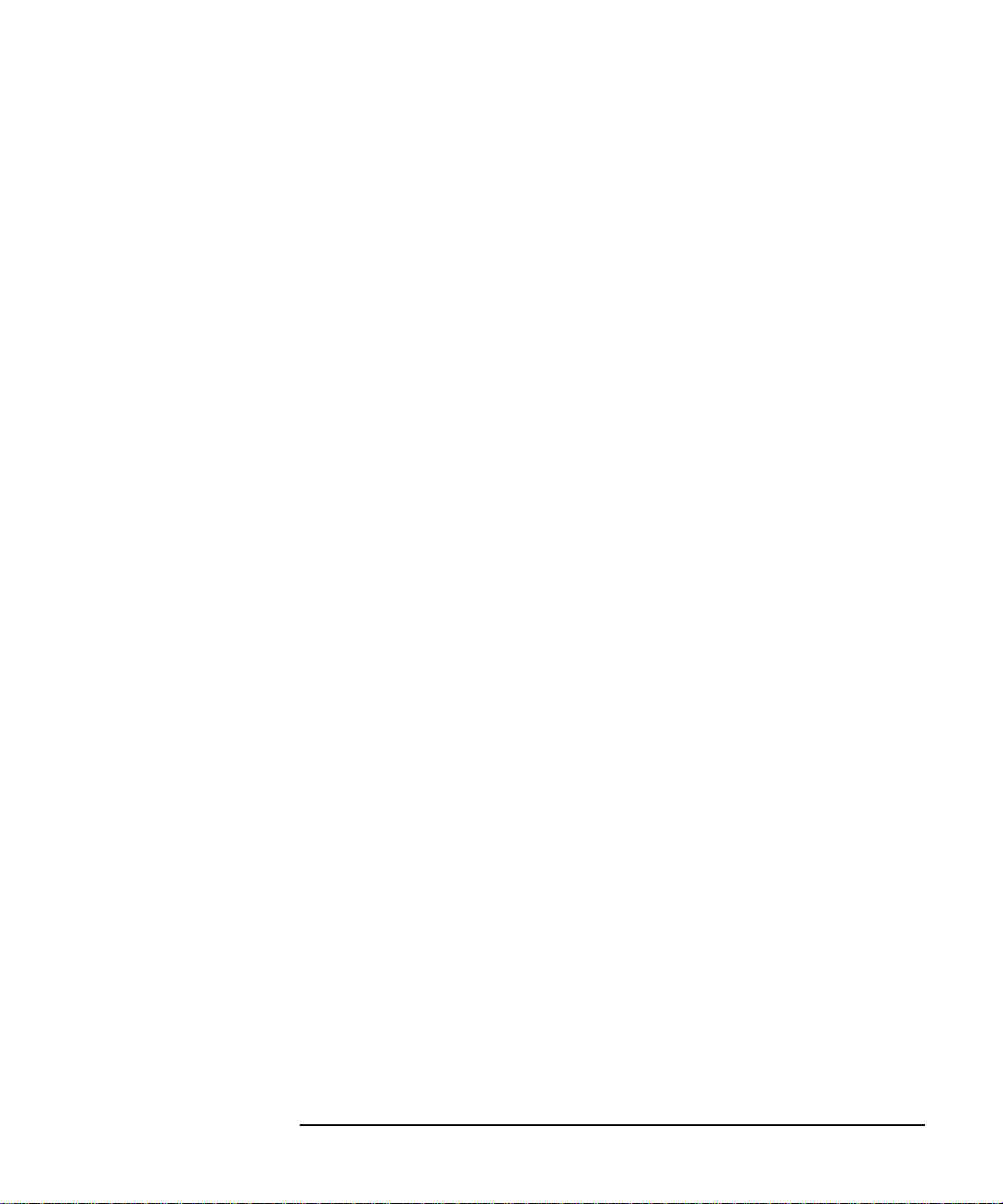
Installing ITO Agents on the Managed Nodes
General Installation Tips for Managed Nodes
• Exit Installation immediately exits the procedure.
b. Select the Install HP IT/Operation Agent for NetWare
4.x option and respond to the prompts.
c. Enter the name of the ITO management server.
d. Enter the IP address of the ITO management server.
e. Specify whether you want the name and IP address of the
management server added to the SYS:/ETC/HOSTS.
f. Decide whether you want to use NDS or proceed in bindery mode.
If you answer No, the installation proceeds in bindery mode.
If you answer Yes, you are prompted to log into NDS. Enter the
distinguished login name in the format:
.cn=admin.ou=<organizational_unit>.o=<organization>
For example: .cn=admin.ou=ITO.o=hp
The distinguished login name is made up of the full path from the
root of the directory tree.
g. Schedule a shutdown of the NetWare servers to take place after
the installation. This is optional.
If you have selected this option, the installation procedure asks for
the date and time of the shutdown; the format of the date and time
string is MM–DD–YYYY hh:mm:ss.
Note that you can choose to shut down NetWare SFT III servers.
The systems will be shut down, but cannot be restarted
automatically.
h. Log into NDS or bindery mode depending on what you have
chosen above.
i. A list of all available NetWare servers is displayed; this list has
the following additional options:
• Select all NetWare servers
• Unselect all NetWare servers
You can browse the list, select all, deselect all, or individually
select some NetWare servers; the selected servers in the list are
indicated by a checkmark.
Chapter 2 81
Page 82

Installing ITO Agents on the Managed Nodes
General Installation Tips for Managed Nodes
Systems running Novell NetWare 3.x or Novell NetWare 5.x are
also listed but cannot be selected. If a Novell NetWare 5.x file
server is accidentally selected, the installation procedure reports
the NetWare version as 3.x and does not allow selection. The
NetWare depot server is listed; note that it can also be an ITO
agent for the NetWare server.
Any NetWare SFT III systems are also on the list and can be
selected in the same way as other Novell NetWare systems.
For each selected server the installation process does the
following:
• If you are using bindery mode, the installation process asks for
the password of the NetWare superuser ADMIN. The
installation procedure tries to log in to the selected NetWare
server. If the login is unsuccessful the installation procedure
displays an error message, and proceeds to the next selected
NetWare server.
If you are using NDS, the superuser ADMIN is already logged
in, and the installation proceeds with the following step.
• Checks that ITO agent processes are not running already.
If OPCAGT.NLM is running on the selected NetWare server,
currently active ITO.NLMs must be stopped manually on the
NetWare server in order to (re-)install the ITO agent.
• Checks for OPCINFO file
If the file exists, the ITO agent is already installed on this
system. If the ITO management server name from the line
OPC_MGMT_SERVER in the file OPCINFO differs from the ITO
management server name entered above, an error reports that
the previous ITO agent is connected to a different ITO
management server. De-install the old ITO agent software and
retry the installation.
• Checks for TCP/IP
TCP/IP must be configured and running on the NetWare
server; this is checked by scanning the list of active .NLM
modules in NetWare server’s memory. If there is no active
TCPIP.NLM, SYS:SYSTEM/AUTOEXEC.NCF is checked for the
string TCPIP so that TCPIP will be loaded with the next server
82 Chapter 2
Page 83

Installing ITO Agents on the Managed Nodes
General Installation Tips for Managed Nodes
reboot. If the string is found you are notified that in order to
run the ITO agent for the NetWare server, TCP/IP must be
invoked.
If there is no such string the NetWare server may use the
configurator, INETCFG.NLM, to set network parameters.
Inspect the AUTOEXEC.NCF file for inclusion of the string
INITSYS on a separate line to determine if this method is used.
If this is the case the file SYS:ETC/NETINFO.CFG is checked
for the string TCPIP. If the string is found you are warned that
in order to run ITO server, TCP/IP should be invoked and it is
suggested that you also run INETCFG.NLM.
If the presence of TCPIP cannot be determined the procedure
exits. The installation procedure does not try to invoke TCPIP
because of its complexity and the problems that this may
cause.
• Checks for TIRPC
The ITO management server requires the TIRPC module. If
the installation process does not find the module and it is not
located in SYS:SYSTEM, a warning is displayed. You can safely
ignore this warning message because the TIRPC module was
already copied when unzipping the package.
• Checks for XCONSOLE
The active modules list and the AUTOEXEC.NCF and/or
NETINFO.CFG are scanned for XCONSOLE. XCONSOLE requires
REMOTE.NLM. If the strings REMOTE and/or XCONSOLE do not
exist in either of the two configuration files, the installation
procedure updates AUTOEXEC.NCF by inserting the
appropriate command(s) at the end of the file:
either: load remote <remote console password>
or: load xconsole
or both.
If the string REMOTE is not present, the installation procedure
prompts you for the remote console password.
On NetW are SFT III servers , the installation procedure cannot
check whether REMOTE.NLM is running. If it isn’t, you are not
prompted for the remote console password. XCONSOLE.NLM is
Chapter 2 83
Page 84

Installing ITO Agents on the Managed Nodes
General Installation Tips for Managed Nodes
also checked to make sure that it is running. If it isn’t, all
standard locations are checked for the load xconsole
command. The configuration file of the primary IO Engine is
not searched.
• Checks for NetWare Management Agent (NMA)
The NMA agent is supported by the ITO agent for NetWare
server but this functionality requires NMA to be installed on
the selected NetWare servers; currently NMA installation is
not provided as part of the ITO agent for NetWare server
installation
• Checks for CLIB
The CLIB.NLM version is checked; version 4.10 or higher is
supported.
• Checks the disk space
• Checks the memory
The installation procedure knows how much memory in KB is
needed; this figure is subtracted from the NetWare server
parameter cache buffers. If the calculated amount is more than
30% of NetWare parameter total server work memory the
installation proceeds, otherwise the installation for the current
NetWare server is aborted, and the next selected NetWare
server is processed.
• Copies files
If the source file is a .NLM file, the installation checks if .NLM
already exists on the target NetWare system. If it does, the
NetWare depot server is checked to see what version is
available there. Later versions of .NLM are always copied from
the NetW are depot server to the target. Older versions of.NLM
are only copied to the target if you agreed to overwrite the
.NLM. It is recommended to use the default option, that is; not
to overwrite previous versions.
• Flags directories as ‘purgable’
Deleted files occupy space although Novell NetW are can re-use
the space in a low disk quota situation. Deleted files can be
completely removed with the command-line utility PURGE. If a
directory is marked ‘purgable’ then each deleted file is no
longer kept by Novell.
84 Chapter 2
Page 85

Installing ITO Agents on the Managed Nodes
General Installation Tips for Managed Nodes
• Updates system configuration files
The Installation procedure updates the OPCINFO file and
writes the ITO start command (OPCAGT.NCF) to the
AUTOEXEC.NCF. On NetWare SFT III systems, OPCAGT.NCF is
added to SYS:SYSTEM/MSAUTO.NCF.
The SYS:/ETC/HOSTS file is updated with the IP address of
the ITO management server if you agreed to add the ITO
management server to the SYS:/ETC/HOSTS file.
The internet name and IP address of the target NetWare
server that is currently processed are also required and must
be entered now. Both are added to the SYS:/ETC/HOSTS file. If
you are installing a NetWare SFT III managed node, enter the
name and IP address of the MS Engine.
• Creates ITO Operator and Group
The NetW are group OPCGRP is created, and the NetWare user
OPC_OP is added to the OPCGRP group; OPC_OP has the
same security level as the user ADMIN. All these actions are
performed in bindery or NDS mode.
CAUTION Do not forget to manually change the password for the user OPC_OP.
j. When all selected servers have been processed a special .NLM is
invoked at the depot server to perform a shutdown at the time you
previously scheduled. The shutdown is only performed if no files
are opened on the NetWare server. There is no forced shutdown.
6. Inform the management server that the agent software has been
successfully installed on the new ITO managed nodes. Enter:
/opt/OV/bin/OpC/opcsw -installed <
7. Assign your templates to the NetWare managed nodes and distribute
the templates, actions, monitors, and commands. See the HP ITO
Administrator’s Guide to Online Information for more information
about assigning and distributing templates.
node_name
>
General Installation Notes for NetWare Nodes
❏ Each step of the installation is recorded in the logfile
SYS:DEPOINST.ITO/ITOINST. If you encounter problems during the
installation, check this logfile for warnings and errors, and retry the
installation if necessary.
Chapter 2 85
Page 86

Installing ITO Agents on the Managed Nodes
General Installation Tips for Managed Nodes
❏ NetWare Directory Services (NDS)
If you use NDS to install the ITO agent software, the installation
process creates the file SYS:/OPT/OV/BIN/OPC/INSTALL/NDSINFO
on each managed node. This file contains information about the
position of the managed node in the NDS directory tree so that the
ITO agent .NLMs can log in to NDS when they are started. The ITO
default operator opc_op is also inserted.
If you use bindery mode NDSINFO is not created and the default
context is used.
❏ Changed Configuration Files
Each configuration file on the NetWare server that is changed by the
ITO installation process (like AUTOEXEC.NCF) is stored in the same
directory with the extension .ITO; this is in case you need to restore
the old system.
❏ SNMPLOG.NLM and the ITO Event Interceptor
The ITO event interceptor and Novell’s SNMPLOG.NLM cannot be used
together. If you experience problems with the ITO event interceptor
check that SNMPLOG.NLM is not loaded. If you need SNMPLOG.NLM to
report traps, disable the ITO event interceptor.
❏ Setting /usr/adm/inetd.sec on the Management Server
The ITO agent monitors the connection from the NetWare server to
ITO management server by sending the UDP echo packages. The
UDP echo service must, therefore, be enabled on the ITO
management server . Verify that the echo service is not disabled in the
/usr/adm/inetd.sec file. Note that the echo service is enabled if it
is not listed in the inetd.sec file.
❏ Using the ITO NetWare Integration Package
Before installing the ITO Agent Package all users of the NetWare
Integration package must either delete or rename the maps NetWare
Config, NetWare Tools and NetWare Performance. These maps
can be found in the ITO Application Bank window.
❏ If you use UDP protocol for agent-server communication, set the data
array size to 2048 bytes or less, otherwise the communication fails for
larger messages. To set the size of data array, use
OPC_RPC_ARRAY_SIZE in opcinfo file. The default value for data
array size when using the UDP protocol is 2048 bytes.
86 Chapter 2
Page 87

Installing ITO Agents on the Managed Nodes
General Installation Tips for Managed Nodes
❏ Note that PATH cannot be changed during runtime on Novell
NetWare managed nodes. All actions, montiors, and commands must
be either fully qualified or must reside in PATH. PATH must be set
before the ITO agents are started.
❏ Unsupported ITO Agent Functionality
Due to specifics of the NetWare platform a subset of the ITO agent
functionality is not supported or is implemented in a slightly different
way .
• The opcmsg(1) command and opcmsg(3) API are not
implemented.
• The opcmon(1) command is not implemented. The opcmon(3)
API is implemented.
• MSI on the managed node is not implemented.
• The message interceptor is not implemented.
• Only the regular level of security is implemented.
• The subagent registration file
SYS:/VAR/OPT/OV/CONF/OPC/AGTREG is not encrypted.
• Tracing cannot be switched on/off during agent operation.
• The opcagt(1) command implementation differs from the
implementation on other platforms. Only one instance of the
opcagt command can be started on NetWare. Starting the
opcagt(1) command starts the ITO agent service. It is a common
practice in NetWare that a service opens its own virtual screen on
the console screen. The operator uses this to control the service.
The ITO agent opens a separate virtual screen on NetW are server
console when started. By selecting the options in the menu of the
ITO agent screen the operator is able to start/stop the ITO agents
and query the agents status.
The following actions can be executed by the ITO agent service:
DISPLAY: Prints status of ITO agents to the console
START: Starts or re-initializes the other ITO Agent processes
(equivalent to opcagt -start)
STOP: Stops all ITO agent processes except for the message
agent and the control agent functionality (equivalent to
opcagt -stop)
Chapter 2 87
Page 88

Installing ITO Agents on the Managed Nodes
General Installation Tips for Managed Nodes
KILL: Stops all ITO agent processes (equivalent to opcagt
-kill)
The console user interface is implemented with the standard
NWSNUT services so that the standard NetWare console
look-and-feel is achieved.
Installation Tips for Olivetti UNIX Managed Nodes
❏ The ITO Agent software is installed on the /opt file tree. If the root file
system is too small for the installation of ITO Agents, create a
symbolic link before installing ITO. For example: if /bigdisk is a
local file system with enough free space:
mkdir -p /bigdisk/OV
ln -s /bigdisk/OV /opt/OV
In a cluster environment, you must check that /bigdisk is also
accessible from all cluster clients, and that it is mounted from all
client nodes. For example, the local file system /bigdisk on the
cluster client must be mounted to the exported file system /bigdisk
on the cluster server.
❏ Some of the logfiles checked by the logfile encapsulator are not, by
default, present on Olivetti managed nodes, for example
/var/adm/messages. It is important that all logfiles that are
checked by the logfile encapsulator agent are present on the managed
node. To add the logfile /var/adm/messages to the managed node,
edit the /etc/syslog.conf file by adding the following lines:
kern,mark.debug /var/adm/messages
To create the /var/adm/messages file on the managed node, enter:
touch /var/adm/messages
Then restart the syslog daemon, see the manpage syslog(1m).
❏ Make sure that the entry root is not contained in the
/etc/ftpusers file; Otherwise the installation of ITO agents to the
managed nodes will fail.
88 Chapter 2
Page 89

Installing ITO Agents on the Managed Nodes
General Installation Tips for Managed Nodes
Installation Tips for OS/2 Managed Nodes
Both standard and manual agent installation are supported on OS/2
managed nodes.
Standard OS/2 Agent Installation
❏ During the installation, the installation script checks that sufficient
disk space is available on the disk entered in the [Install Onto
Drive] field of the Node Advanced Options window in the ITO
GUI. If there is not enough space available, or, if no disk drive was
specified, the installation script selects the first disk with sufficient
disk space and installs the agent software. The directories \opt\OV
and \var\opt\OV are created for the agent software.
ftp and remsh (rsh) services must be enabled. The installation
requires the following setup:
• On the management server, check [Automatic
(De-)Installation] in the Node Advanced Options window;
a username must be provided for the installation.
• FTP must be enabled for the user who is installing the agent
software, and ftpd must be running. FTP access can be
configured in the TCP/IP Configuration notebook (Security tab), or
by hand, by adding a new user in the \MPTN\ETC\TRUSERS file.
• The user must be allowed to execute commands remotely from the
management server via remsh without supplying a password.
Access can be configured in TCP/IP Configuration notebook
(Security tab, page 2), or by adding a user and host to
\MPTN\ETC\RHOSTS. Also rshd must be started either as a
separate process or by Inetd.
❏ If Domain Name Service (DNS) is not present on the managed node,
it is necessary to add at least the management server and the
managed node to the hosts file. This file is located in the directory to
which the environment variable ETC is pointing. The variable ETC is
set in CONFIG.SYS.
❏ The DCE daemon must be running before the ITO agents are started.
On DCE 1.0.2, the DCE daemon process can be started through
RPCD.EXE; DCED.EXE on DCE 2.x. If they are not running during the
installation, a warning will be issued.
Chapter 2 89
Page 90

Installing ITO Agents on the Managed Nodes
General Installation Tips for Managed Nodes
❏ Note that PA TH cannot be changed during runtime on OS/2 managed
nodes. All actions, montiors, and commands must be either fully
qualified or must reside in PATH. PATH must be set before the ITO
agents are started.
Manual OS/2 Agent Installation
In some situations, it may be desirable to install the OS/2 agent software
without using the management server. A manual installation prepares
the system so that it is ready to become an ITO managed node when it is
later connected to the network. This may be useful if many systems are
prepared in a central location, or if you want to avoid the root connection
over the network that is necessary for a standard agent installation.
Note that RPCD/DCED must be running if the ITO agent software is
installed manually, so that the management server may be informed
about a successful installation. If it is not running, a warning is
displayed along with instructions concerning how to inform the
management server manually.
1. Copy the following files from the management server to a temporary
directory on the OS/2 managed node:
• installation script opcinst.cmd
/var/opt/OV/share/databases/OpC/mgd_node/vendor/\
ibm/intel/os2/A.05.00/RPC_DCE_TCP/install/\
opcinst.cmd
• package opc_pkg.z
/var/opt/OV/share/databases/OpC/mgd_node/vendor/\
ibm/intel/os2/A.05.00/RPC_DCE_TCP/opc_pkg.z
opc_pkg.z can be unpacked by running the OS/2 utility unpack.
2. Add the managed node to the ITO Node Bank.
Note: if you do not do this step now, the installation script will issue a
warning, and tell you how to notify the management server of the
new managed node using the command itonotfy.exe.
3. Run the installation script opcinst.cmd in one of the following ways
on the managed node:
• using the command line options:
90 Chapter 2
Page 91

Installing ITO Agents on the Managed Nodes
General Installation Tips for Managed Nodes
opcinst.cmd /TAPEDIR:<tape_dir>
/DRIVE:<install_drive>
/MGMT_SERVER:<management_server>
See Table 2-3 on page 91 for a list of available command line
options or type opcinst.cmd /help for help.
• using a response file (a text file that contains default answers):
opcinst.cmd <response_file>
See Table 2-3 on page 91 for a list of available response file
tokens. The following is an example of a typical response file:
INSTALLATION_TMP_DIR C:\TMP
OPC_INSTALLATION_DRIVE C:
MANAGEMENT_SERVER management.server.com
• interactively, by calling the opcinst.cmd command and
responding directly to the prompts of the installation script:
opcinst.cmd
Table 2-3 Command Options for the OS/2 Agent Installation
Option Response File Token Possible Values Value Type
/DRIVE: OPC_INSTALLATION_DRIVE drive:
/INSTSIZE:
/LOGDIR: INSTALLATION_LOG_DIR /var/opt/ov/log/opc
a
N/A any bytes
[drive:]dir
(default)
/MGMT_SERVER: MANAGEMENT_SERVER hostname
/MODE: INSTALL_MODE INSTALL (default)
const
REMOVE
CHECK
RCHECK
/REMOTE:
a
/START: OPC_START YES
N/A N/A N/A
const
NO (default)
Chapter 2 91
Page 92

Installing ITO Agents on the Managed Nodes
General Installation Tips for Managed Nodes
Option Response File Token Possible Values Value Type
/UPDATE: UPDATE_CONFIG YES
NO (default)
/TAPEDIR: INSTALLATION_TMP_DIR any drive:dir
/TAPESIZE:
a. Used for remote installation only.
a
N/A any bytes
const
Installation Tips for Pyramid DataCenter/OSx
Managed Nodes
❏ The ITO Agent software is installed on the /opt file tree. If the root
file system is too small for the installation of ITO Agents, create a
symbolic link before installing ITO. For example: if /bigdisk is a
local file system with enough free space:
mkdir -p /bigdisk/OV
ln -s /bigdisk/OV /opt/OV
In a cluster environment, you must check that /bigdisk is also
accessible from all cluster clients, and that it is mounted from all
client nodes. For example, the local file system /bigdisk on the
cluster client must be mounted to the exported file system /bigdisk
on the cluster server.
❏ Some of the logfiles checked by the logfile encapsulator are not, by
default, present on Pyramid managed nodes, for example
/var/adm/badlog. It is important that all logfiles that are checked
by the logfile encapsulator agent are present on the managed node. T o
add the logfile /var/adm/badlog to the managed node, edit the
/etc/syslog.conf file by adding the following lines:
auth.warning /var/adm/badlog
To add /var/adm/badlog file to the managed node, enter:
touch /var/adm/badlog
Then restart the syslog daemon, see the manpage syslog(1m).
92 Chapter 2
Page 93

Installing ITO Agents on the Managed Nodes
General Installation Tips for Managed Nodes
❏ Make sure that the entry root is not contained in the
/etc/ftpusers file; Otherwise the installation of ITO agents to the
managed nodes will fail.
Installation Tips for SCO OpenServer Managed Nodes
❏ The ITO agent software is installed on the /opt file tree. An empty
/opt file tree is created during installation of the SCO OpenServer
operating system. By default, this file tree is positioned on the root
file system. If the root file system is too small for the installation of
ITO agents, create a symbolic link before installing ITO. For example:
if /bigdisk is a local file system with enough free space:
mkdir -p /bigdisk/OV
ln -s /bigdisk/OV /opt/OV
In a cluster environment, you must check that /bigdisk is also
accessible from all cluster clients, and that it is mounted from all
client nodes. For example, the local file system /bigdisk on the
cluster client must be mounted to the exported file system /bigdisk
on the cluster server.
Installation Tips for SCO UnixWare Managed Nodes
❏ The ITO agent software is installed on the /opt file tree. If there is
not enough space for the installation of the ITO agents, create a
symbolic link before installing ITO. For example: /bigdisk is a local
file system with enough free space:
mkdir -p /bigdisk/OV
ln -s /bigdisk/OV /opt/OV
In cluster environment you must check that /bigdisk is also accessible
from all cluster clients; that it is mounted from all client nodes also.
For example, local file system /bigdisk on cluster client must be
mounted to exported file system /bigdisk on cluster server.
❏ Some of the logfiles that are observed by the ITO logfile encapsulator
are not present by default on UnixWare managed nodes, for example
the logfile /var/adm/messages.
Chapter 2 93
Page 94

Installing ITO Agents on the Managed Nodes
General Installation Tips for Managed Nodes
To add the logfile, edit the file /etc/syslog.co and add the
following lines:
kern,mark.debug /var/adm/messages
To activate your changes, enter:
touch /var/adm/messages
Then restart the syslog daemon, see the man page syslog(1m) for
details.
❏ An entry for the user root must not be present in the file
/etc/ftpusers. Otherwise the installation of ITO agents will fail.
Installation Tips for SINIX Managed Nodes
❏ The ITO Agent software is installed on the /opt file tree. If the root
file system is too small for the installation of ITO Agents, create a
symbolic link before installing ITO. For example: if /bigdisk is a
local file system with enough free space:
mkdir -p /bigdisk/OV
ln -s /bigdisk/OV /opt/OV
In a cluster environment, you must check that /bigdisk is also
accessible from all cluster clients, and that it is mounted from all
client nodes. For example, the local file system /bigdisk on the
cluster client must be mounted to the exported file system /bigdisk
on the cluster server.
❏ Some of the logfiles checked by the logfile encapsulator are not, by
default, present on SINIX managed nodes, for example:
/var/adm/loginlog. It is important that you manually create all
logfiles that are checked by the logfile encapsulator agent. For
example, if bad login attempts are to be monitored by ITO, you must
first create the file /var/adm/loginlog with read and write
permissions for the owner only. The owner must be root and the group
sys. After five unsuccessful attempts to log in, a message is written to
/var/adm/loginlog.
The Su and Cron templates assume that the default setup is used for
the /etc/default/su and /etc/default/cron files. If the default setup is
not used, you must adapt the logfile paths in the templates to match
the actual file names.
94 Chapter 2
Page 95

Installing ITO Agents on the Managed Nodes
General Installation Tips for Managed Nodes
❏ If you want to configure the Domain Name Server (DNS) on a SINIX
managed node, in addition to editing the /etc/resolv.conf file, you
will need to add the line: <nodename> (uname -n)
to the following files:
• /etc/net/ticlts/hosts
• /etc/net/ticots/hosts
• /etc/net/ticotsord/hosts
If the <nodename> is not defined in these three files the ITO
installation will fail because the opcnsl program will be unable to
determine the management server.
Manual SINIX Agent Installation
For instructions on how to manually install the SINIX agent, use the
instructions in “Manual Solaris Agent Installation” on page 96.
However, note that the location of the agent package opc_pkg.Z on the
ITO Management Server for the SINIX platform is:
/var/opt/OV/share/databases/OpC/mgd_node/vendor/ncr\
3000/sinix/A.05.00/RPC_[NCS|DCE_TCP|DCE_UDP]/opc_pkg.Z
Installation Tips for Solaris Managed Nodes
❏ Package SUNWaccu MUST be installed on the system if process table
and CPU utilization are to be monitored by ITO. If this package is not
installed, and monitoring templates proc_util and cpu_util are
configured, warning messages will appear in the Message Browser
stating that the corresponding shell scripts failed to execute.
❏ If bad login attempts are to be monitored by ITO, the file
/var/adm/loginlog MUST first be manually created. By default,
loginlog does not exist, so no logging is done. T o enable logging , the
log file must be created with read and write permission for the owner
root and group sys. You can then configure the logfile template Bad
Logs (Solaris) for the node.
❏ The ITO agent software is installed on the /opt file tree. If the file
system that hosts the /opt file tree is too small to install ITO Agents,
create a symbolic link before installing ITO.
For example: if /bigdisk is a local file system with enough free
space:
Chapter 2 95
Page 96

Installing ITO Agents on the Managed Nodes
General Installation Tips for Managed Nodes
mkdir -p /bigdisk/OV
ln -s /bigdisk/OV /opt/OV
In a cluster environment, you must check that /bigdisk is also
accessible from all cluster clients, and that it is also mounted from all
client nodes. For example, the local file system /bigdisk on the
cluster client must be mounted to the exported file system /bigdisk
on the cluster server.
Manual Solaris Agent Installation
In some situations, it may be desirable to install the Sun Solaris agent
software without using the management server. Manual installation
prepares the workstation to become an ITO managed node when it is
later connected to the network. This is useful if many workstations are
prepared in a central location, or if you want to avoid using the root
connection over the network that is necessary for a standard agent
installation.
Install the Agent on the Managed Node:
Use the following instructions to install the ITO Solaris agent on a
Solaris workstation that will become an ITO managed node:
1. Copy the ITO appropriate agent package (NCS, DCE TCP/UDP) to a
temporary directory on the managed node. On the management
server, the agent packages are located in:
/var/opt/OV/share/databases/OpC/mgd_node/vendor/sun/\
sparc/solaris/A.05.00/RPC_[NCS|DCE_TCP|DCE_UDP]/\
opc_pkg.Z
NOTE If you intend to run ITO Advanced Network Security (ANS) on this node,
you also need to copy the following file from the same directory:
nsp_pkg.Z
2. Uncompress and untar the agent package:
uncompress opc_pkg.Z
tar xvf opc_pkg
If appropriate, uncompress and untar the ANS package, too:
uncompress nsp_pkg.Z
96 Chapter 2
Page 97

Installing ITO Agents on the Managed Nodes
General Installation Tips for Managed Nodes
tar xvf nsp_pkg
3. Install the agent on the node:
pkgadd -d <directory> -a <directory>/OPC/install/admin \
OPC
If appropriate, install ANS on the node, too:
pkgadd -d <directory> -a <directory>/OPC/install/admin \
ITOAgentNSP
Activate the Node Using the Command Line:
Y ou can activate the agent on the node over the net (without the GUI and
without root access) by using the following command-line steps:
Activate the Node Using the ITO GUI:
After the node with the pre-installed agent is connected to the network,
use this procedure to activate and register the managed node.
1. Add the pre-installed node(s) to the ITO Node Bank using the menu
sequence: Actions:Node->Add.
2. Add the node to an ITO node group. The easiest way to do this is to
drag and drop it onto a node group in the ITO Node Group Bank
window.
3. Distribute the ITO configuration to the node:
a. Select Actions:Agents->Install from the menu bar of the
ITO Node Bank. The Install /Update ITO Software and
Configuration window opens.
b. Select all components and click [OK].
NOTE Do not check [Force Update] otherwise the management server will
re-install the agent.
If the agent is pre-installed on the node, the management server will
activate the node, and install the selected components. Note that if
the agent software is not pre-installed, this action will install the
agent.
4. Execute the following command to verify that the control, message,
and action agents are all running on the managed node:
/opt/OV/bin/OpC/opcragt -status <node>
Chapter 2 97
Page 98

Installing ITO Agents on the Managed Nodes
General Installation Tips for Managed Nodes
Activate the agent on the managed node:
1. After manually installing the agent on the node, enter:
/opt/OV/bin/OpC/install/opcactivate <ITO_mgt_server>\
-cs <server_codeset> -cn <agent_codeset>
The agent then attempts to send messages to the management server .
For more information about codesets, see Chapter 8, “ITO Language
Support,” on page 333.
NOTE Use the opcactivate command with the -mode option to activate:
hacmp for ITO agents on AIX HACMP systems. See also
“Installation Prerequisites for AIX HACMP Agents”
on page 58
cluster
server/client for ITO agents on AIX Cluster-Client systems after
the ITO agent software package has been installed
on the AIX Cluster Server system. For more
information, see “Manually Activating the ITO
Agent on NFS Cluster Clients” on page 169.
See the man page opcactivate(1m) for more information.
2. After the node is connected to the network execute the following two
commands on the management server:
a. /opt/OV/bin/OpC/opcsw -installed <node>
b. /opt/OV/bin/OpC/opchbp -start <node>
Problems Caused by Missing OS Patches for Solaris
❏ If version -04 or -05 of patch 101327 is installed, the ITO installation
fails on Solaris managed nodes with the following message:
tar xof ...core dump
To solve this problem, either:
• Install patch version -06 (or later).
• De-install the old patch.
To check which patches are currently installed on Solaris systems,
enter:
98 Chapter 2
Page 99

Installing ITO Agents on the Managed Nodes
General Installation Tips for Managed Nodes
showrev -p
Installation Tips for Windows NT Systems
This section explains how to install the ITO agent package on Windows
NT systems. There are four installation procedures that you can use
depending on the network configuration as described in Table 2-4 on
page 99:
NOTE In this manual, a Windows NT installation server is a primary or
backup domain controller with the ITO agent package installed.
Table 2-4 NT-Agent Installation Options
Use the...
ftp installation page 103 • a primary or backup domain
standard
installation
described
on...
page 106 • a system that has an installation
to install or upgrade the NT agent
package on...
controller
• a primary or backup domain
controller that does not give
administrative rightsa to the HP
ITO account on an installation
server in another domain
• a stand-alone system
server in its domain
• a system in a domain that gives
administrative rightsa to the HP
ITO account on an installation
server in another domain
Chapter 2 99
Page 100

Installing ITO Agents on the Managed Nodes
General Installation Tips for Managed Nodes
Use the...
ftp
re-installation
manual
installation
a. A standard installation procedure requires the HP ITO
account on the installation server in a trusted domain to have
administrative rights in the trusting domain. Trust refers to
a relationship between Windows NT domains, in which one
domain is aware of the users in another domain, and can
assign rights to those users. The trust relationship is established by using the User Manager for Domains, on the primary domain controller of the trusted and trusting domains.
described
on...
page 109 • a primary or backup domain
page 111 • an NT system that is not yet
to install or upgrade the NT agent
package on...
controller for the second time
• a primary or backup domain
controller that does not give
administrative rights to the HP
ITO account of a domain with an
installation server
• a stand alone system
connected to the network.
• an NT system that is connected to
a network where an ftp connection
with write permission is either
impossible or inadvisable
100 Chapter 2
