Page 1
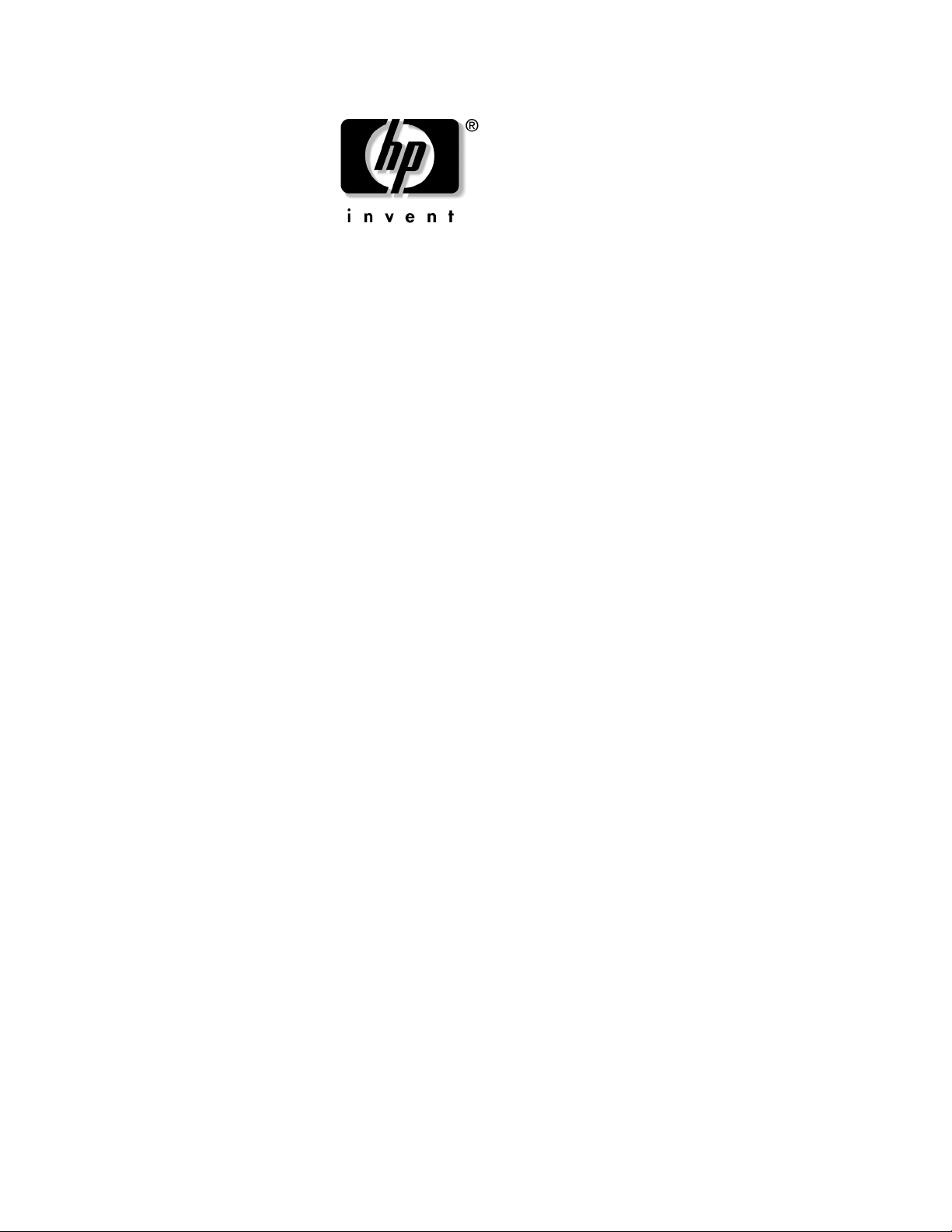
graphics administration guide
for HP-UX 11.X (IPF version)
Document Part Number: 5969-3151
June 2003
Page 2
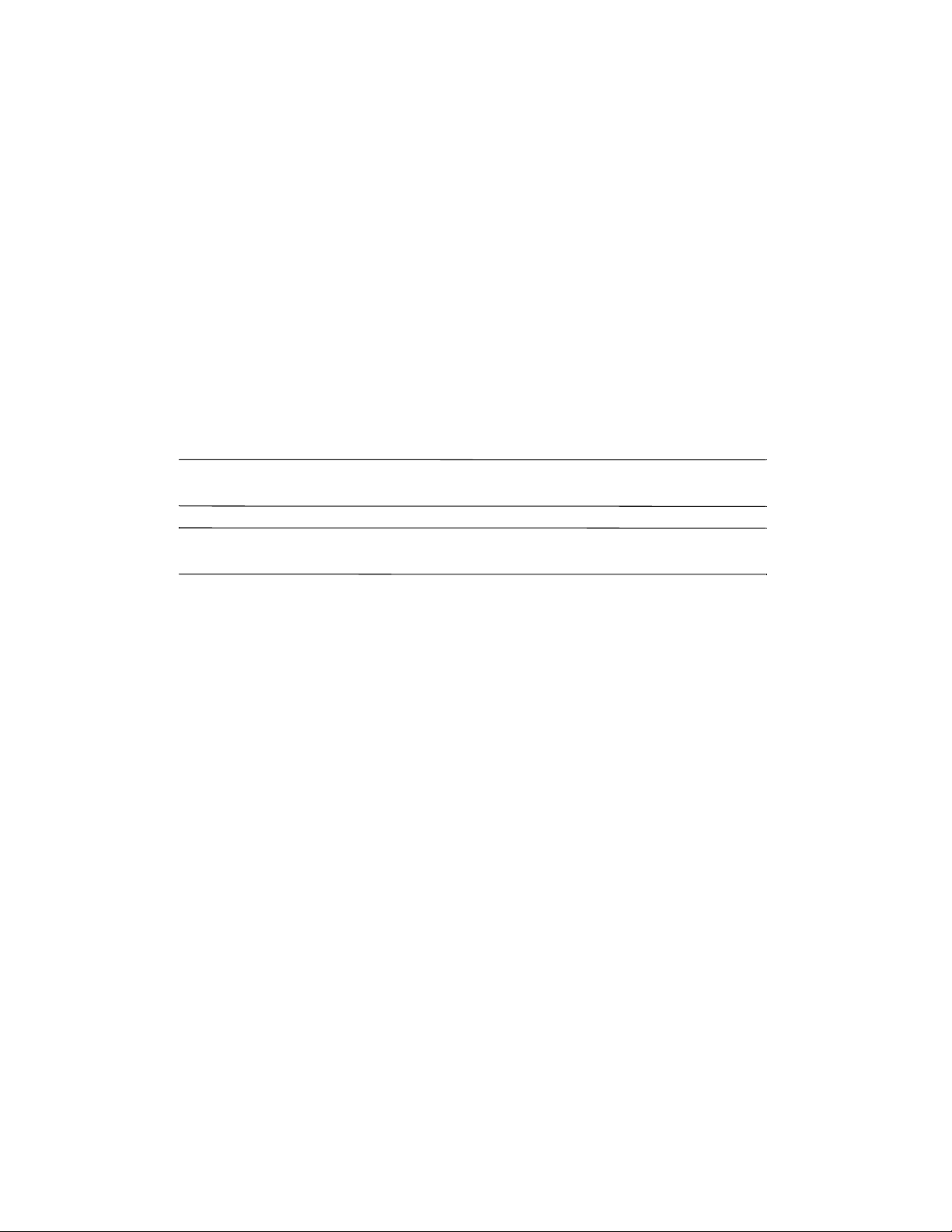
© 2003 Hewlett-Packard Company
ATI™ and Radeon™ are used under license and are registered trademarks of ATI Technologies Inc. in the United
States and other countries.
UNIX® is a registered trademark of The Open Group.
Intel® Itanium™ Processor Family is a trademark of Intel Corporation in the U.S. and other countries and is used
under license.
X/Open® is a registered trademark, and the X device is a trademark of X/Open Company Ltd. in the UK and
other countries.
All other product names mentioned herein may be trademarks of their respective companies.
Hewlett-Packard Company shall not be liable for technical or editorial errors or omissions contained herein or for
incidental or consequential damages in connection with the furnishing, performance, or use of this material. The
information in this document is provided “as is” without warranty of any kind, including, but not limited to, the
implied warranties of merchantability and fitness for a particular purpose, and is subject to change without notice.
The warranties for HP products are set forth in the express limited warranty statements accompanying such
products. Nothing herein should be construed as constituting an additional warranty.
This document contains proprietary information that is protected by copyright. No part of this document may be
photocopied, reproduced, or translated to another language without the prior written consent of Hewlett-Packard
Company.
WARNING: Text set off in this manner indicates that failure to follow directions could result in bodily
Å
harm or loss of life.
CAUTION: Text set off in this manner indicates that failure to follow directions could result in damage to
Ä
equipment or loss of information.
graphics administration guide
for HP-UX 11.X (IPF version)
First Edition (June 2003)
Document Part Number: 5969-3151
Page 3
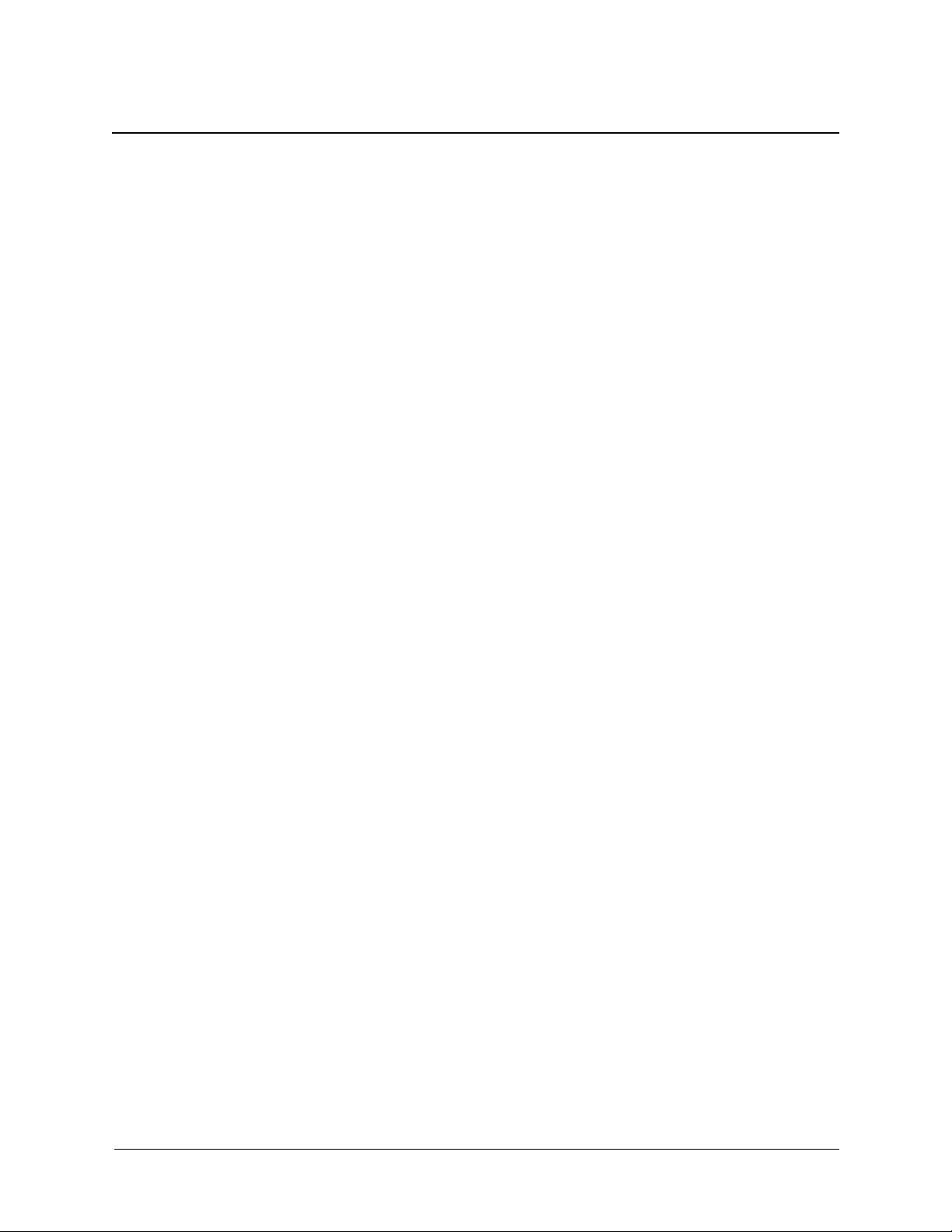
Contents
preface
document conventions . . . . . . . . . . . . . . . . . . . . . . . . . . . . . . . . . . . . . . . . . . . . . . . . . . . . . . . . . . . . 1–1
path names
finding files with “whence” and “whereis” . . . . . . . . . . . . . . . . . . . . . . . . . . . . . . . . . . . . . . . . . . . . 2–1
finding files with “find”. . . . . . . . . . . . . . . . . . . . . . . . . . . . . . . . . . . . . . . . . . . . . . . . . . . . . . . . . . . 2–1
path names . . . . . . . . . . . . . . . . . . . . . . . . . . . . . . . . . . . . . . . . . . . . . . . . . . . . . . . . . . . . . . . . . . . . . 2–2
compiling your application
compiling OpenGL applications . . . . . . . . . . . . . . . . . . . . . . . . . . . . . . . . . . . . . . . . . . . . . . . . . . . . 3–1
kernel graphics drivers. . . . . . . . . . . . . . . . . . . . . . . . . . . . . . . . . . . . . . . . . . . . . . . . . . . . . . . . . . . . 3–2
correctly configured 11.22 system. . . . . . . . . . . . . . . . . . . . . . . . . . . . . . . . . . . . . . . . . . . . . . . . 3–2
correctly configured 11.23 and later system . . . . . . . . . . . . . . . . . . . . . . . . . . . . . . . . . . . . . . . . 3–3
loading a graphics DLKM on HP-UX 11.22. . . . . . . . . . . . . . . . . . . . . . . . . . . . . . . . . . . . . . . . 3–3
loading a graphics DLKM on HP-UX 11.23 and later . . . . . . . . . . . . . . . . . . . . . . . . . . . . . . . . 3–4
configuring an X Server on HP-UX
using SAM to configure X Server . . . . . . . . . . . . . . . . . . . . . . . . . . . . . . . . . . . . . . . . . . . . . . . . . . . 4–1
global actions. . . . . . . . . . . . . . . . . . . . . . . . . . . . . . . . . . . . . . . . . . . . . . . . . . . . . . . . . . . . . . . . 4–1
screen actions. . . . . . . . . . . . . . . . . . . . . . . . . . . . . . . . . . . . . . . . . . . . . . . . . . . . . . . . . . . . . . . . 4–2
other actions. . . . . . . . . . . . . . . . . . . . . . . . . . . . . . . . . . . . . . . . . . . . . . . . . . . . . . . . . . . . . . . . . 4–2
using setmon to configure the monitor . . . . . . . . . . . . . . . . . . . . . . . . . . . . . . . . . . . . . . . . . . . . 4–2
the XF86Config file . . . . . . . . . . . . . . . . . . . . . . . . . . . . . . . . . . . . . . . . . . . . . . . . . . . . . . . . . . . . . . 4–2
XF86Config file format. . . . . . . . . . . . . . . . . . . . . . . . . . . . . . . . . . . . . . . . . . . . . . . . . . . . . . . . 4–3
ServerLayout section. . . . . . . . . . . . . . . . . . . . . . . . . . . . . . . . . . . . . . . . . . . . . . . . . . . . . . . . . . 4–4
Files section. . . . . . . . . . . . . . . . . . . . . . . . . . . . . . . . . . . . . . . . . . . . . . . . . . . . . . . . . . . . . . . . . 4–6
Module section . . . . . . . . . . . . . . . . . . . . . . . . . . . . . . . . . . . . . . . . . . . . . . . . . . . . . . . . . . . . . . 4–8
InputDevice section. . . . . . . . . . . . . . . . . . . . . . . . . . . . . . . . . . . . . . . . . . . . . . . . . . . . . . . . . . . 4–9
Screen section . . . . . . . . . . . . . . . . . . . . . . . . . . . . . . . . . . . . . . . . . . . . . . . . . . . . . . . . . . . . . . 4–10
Display subsection. . . . . . . . . . . . . . . . . . . . . . . . . . . . . . . . . . . . . . . . . . . . . . . . . . . . . . . . . . . 4–13
Monitor section . . . . . . . . . . . . . . . . . . . . . . . . . . . . . . . . . . . . . . . . . . . . . . . . . . . . . . . . . . . . . 4–14
Device section . . . . . . . . . . . . . . . . . . . . . . . . . . . . . . . . . . . . . . . . . . . . . . . . . . . . . . . . . . . . . . 4–15
extensions. . . . . . . . . . . . . . . . . . . . . . . . . . . . . . . . . . . . . . . . . . . . . . . . . . . . . . . . . . . . . . . . . . . . . 4–16
double buffer extension (DBE) . . . . . . . . . . . . . . . . . . . . . . . . . . . . . . . . . . . . . . . . . . . . . . . . . 4–16
determining swap performance . . . . . . . . . . . . . . . . . . . . . . . . . . . . . . . . . . . . . . . . . . . . . . . . . 4–16
display power management signaling (DPMS) . . . . . . . . . . . . . . . . . . . . . . . . . . . . . . . . . . . . . . . . 4–16
dynamic library loading. . . . . . . . . . . . . . . . . . . . . . . . . . . . . . . . . . . . . . . . . . . . . . . . . . . . . . . 4–18
Graphics Administration Guide iii
Page 4
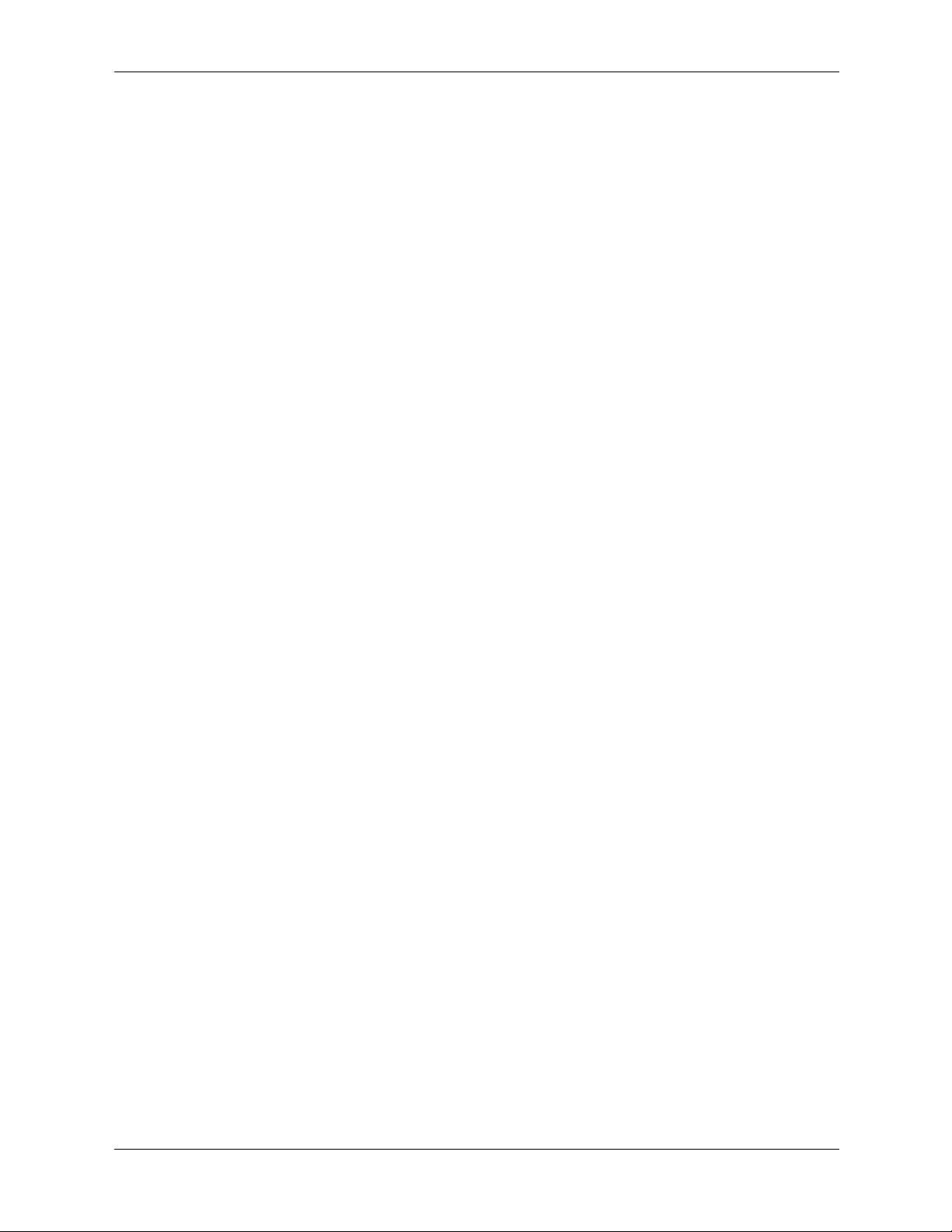
Contents
features. . . . . . . . . . . . . . . . . . . . . . . . . . . . . . . . . . . . . . . . . . . . . . . . . . . . . . . . . . . . . . . . . . . . . . . 4–19
cursor scaling. . . . . . . . . . . . . . . . . . . . . . . . . . . . . . . . . . . . . . . . . . . . . . . . . . . . . . . . . . . . . . . 4–19
logging and verbosity . . . . . . . . . . . . . . . . . . . . . . . . . . . . . . . . . . . . . . . . . . . . . . . . . . . . . . . . 4–19
Glx visual suppression. . . . . . . . . . . . . . . . . . . . . . . . . . . . . . . . . . . . . . . . . . . . . . . . . . . . . . . . 4–20
technical print service (TPS) . . . . . . . . . . . . . . . . . . . . . . . . . . . . . . . . . . . . . . . . . . . . . . . . . . . 4–21
virtual frame buffer (Xvfb) . . . . . . . . . . . . . . . . . . . . . . . . . . . . . . . . . . . . . . . . . . . . . . . . . . . . 4–22
security. . . . . . . . . . . . . . . . . . . . . . . . . . . . . . . . . . . . . . . . . . . . . . . . . . . . . . . . . . . . . . . . . . . . 4–24
mapping options from the previous hp X Server to the current XFree86 X Server . . . . . . . . . 4–35
defaultVisual option . . . . . . . . . . . . . . . . . . . . . . . . . . . . . . . . . . . . . . . . . . . . . . . . . . . . . . . . . 4–36
minimum monitor power save level option. . . . . . . . . . . . . . . . . . . . . . . . . . . . . . . . . . . . . . . . 4–37
input devices. . . . . . . . . . . . . . . . . . . . . . . . . . . . . . . . . . . . . . . . . . . . . . . . . . . . . . . . . . . . . . . . . . . 4–38
keyboards. . . . . . . . . . . . . . . . . . . . . . . . . . . . . . . . . . . . . . . . . . . . . . . . . . . . . . . . . . . . . . . . . . 4–38
pointers . . . . . . . . . . . . . . . . . . . . . . . . . . . . . . . . . . . . . . . . . . . . . . . . . . . . . . . . . . . . . . . . . . . 4–38
output devices. . . . . . . . . . . . . . . . . . . . . . . . . . . . . . . . . . . . . . . . . . . . . . . . . . . . . . . . . . . . . . . . . . 4–39
ATI Fire GL4™ device-dependent information . . . . . . . . . . . . . . . . . . . . . . . . . . . . . . . . . . . . 4–39
ATI FireGL X1and Z1 device-dependent information . . . . . . . . . . . . . . . . . . . . . . . . . . . . . . . 4–43
ATI Radeon™ 7000, Manager Processor and
rx5670 graphics solution device-dependent information . . . . . . . . . . . . . . . . . . . . . . . . . . . . . 4–45
X Server configuration details
making an x*.hosts file . . . . . . . . . . . . . . . . . . . . . . . . . . . . . . . . . . . . . . . . . . . . . . . . . . . . . . . . . . . 5–1
using an /etc/hosts file . . . . . . . . . . . . . . . . . . . . . . . . . . . . . . . . . . . . . . . . . . . . . . . . . . . . . . . . . 5–1
initializing the colormap with xintcolormap . . . . . . . . . . . . . . . . . . . . . . . . . . . . . . . . . . . . . . . . 5–2
miscellaneous topics
thread-safing. . . . . . . . . . . . . . . . . . . . . . . . . . . . . . . . . . . . . . . . . . . . . . . . . . . . . . . . . . . . . . . . . . . . 6–1
reference documentation . . . . . . . . . . . . . . . . . . . . . . . . . . . . . . . . . . . . . . . . . . . . . . . . . . . . . . . . . . 6–1
iv Graphics Administration Guide
Page 5
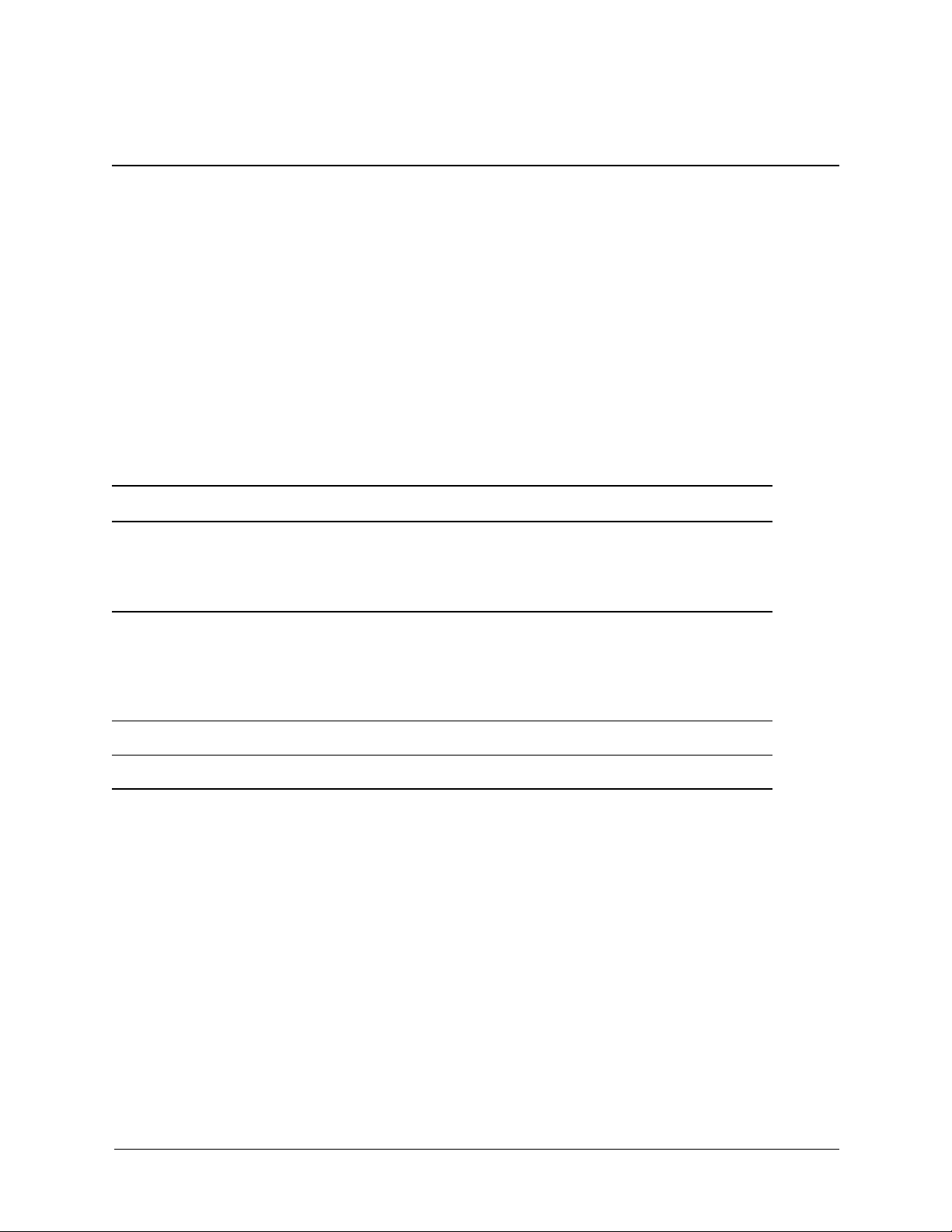
Documentation for each graphical application is provided by two manuals: one specific to the
application and this manual which provides information common to all of the applications. For
example, the primary user interface of the workstation is X Windows which is required whether
or not you use any 3D APIs. Because each API interacts with the X Server in the same way,
X Server information is provided in this guide.
document conventions
This table lists the typographical conventions used in this document:
Typographical Conventions
Typographical Convention Meaning
1
preface
mknod /usr/include
. . .the <device_id. . .> Conceptual values are in italic type, enclosed in angle
In every case... Emphasized words are in italics.
. . .device is a freen. . . New terms being introduced are in bold-faced type.
Verbatim computer literals are in computer font. Text in this
style is letter-for-letter verbatim and, depending on the
context, should be typed in exactly as specified, or is named
exactly as specified.
brackets. These items are not verbatim values, but are
descriptors of the type of item it is, and the user should
replace the conceptual item with whatever value is
appropriate for the context.
Graphics Administration Guide 1–1
Page 6
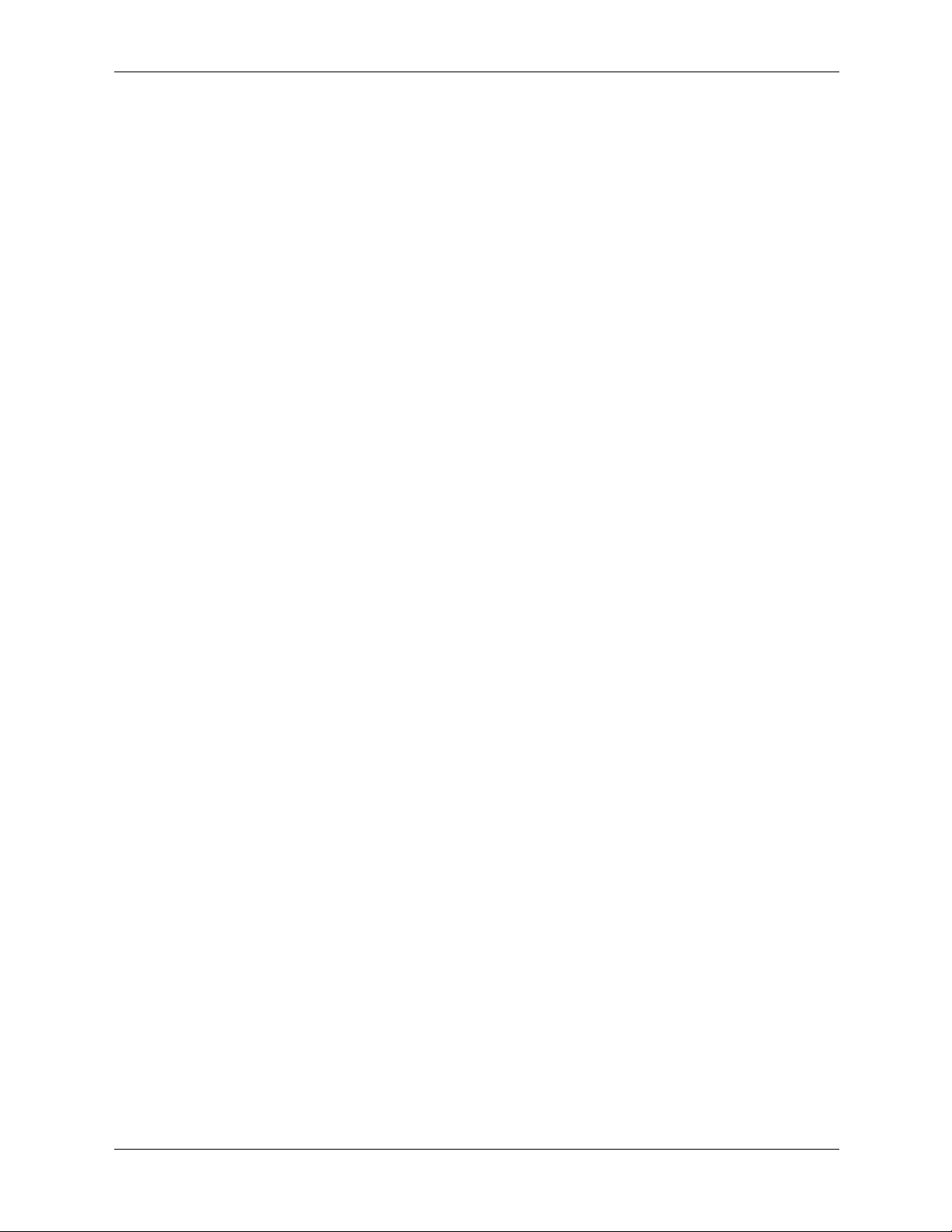
preface
1–2 Graphics Administration Guide
Page 7
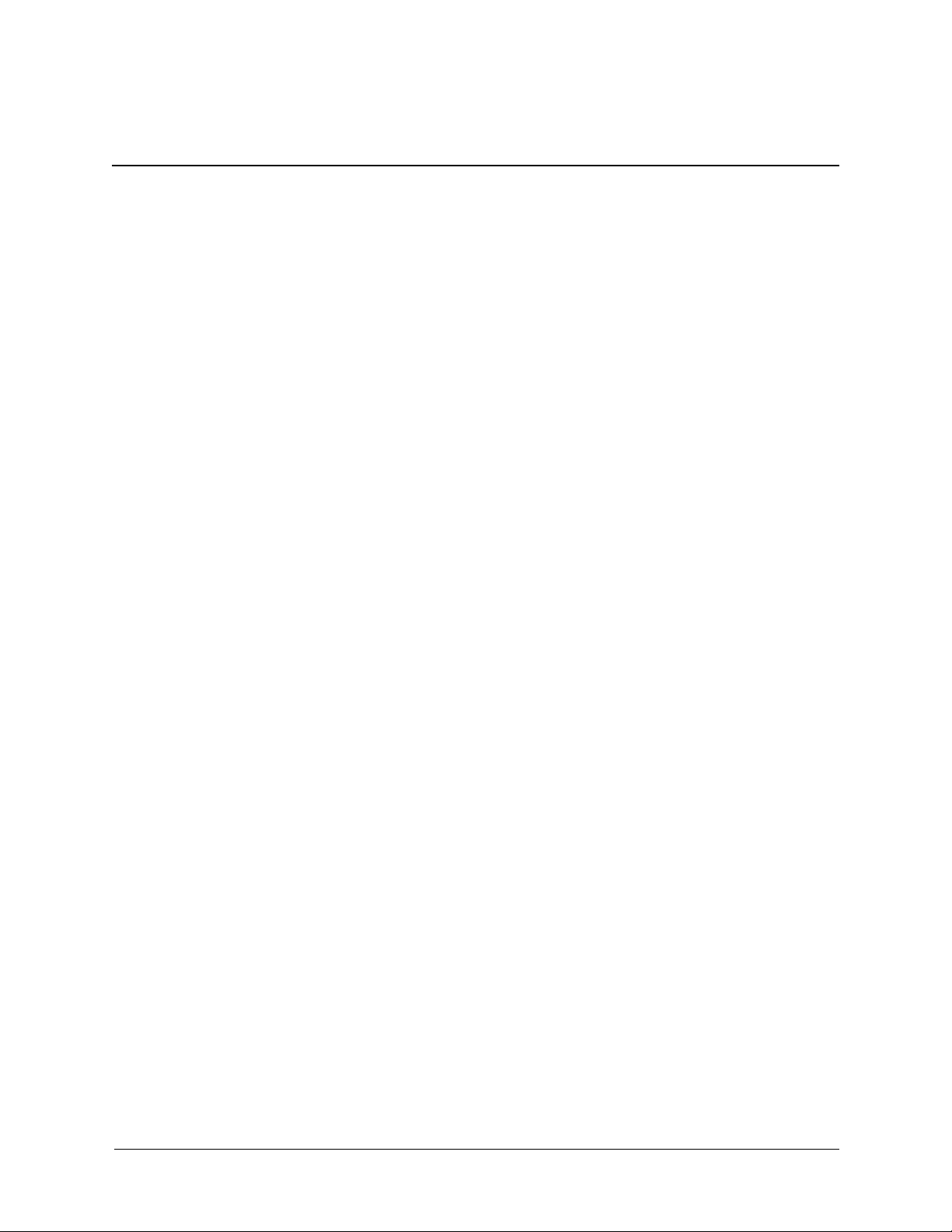
path names
This chapter contains information on locating files that reside in the file system.
finding files with “whence” and “whereis”
There are two main methods of finding commands if you know the name of the command you’re
looking for. The first method is to use the Korn shell command whence, which tells you where
a command resides. If you’re not using the Korn shell, you can use the system command
whereis. To use whence, enter:
$ whence mknod
The path for the command you’re looking for is returned:
/etc/mknod
The above approach has two limitations:
■ Both whence and whereis only find executable files; that is, commands (both compiled
programs and shell scripts). whence and whereis do not find non-executable files, even
if they are in your PATH. To find nonexecutable files, use find, which is described in the
next section.
2
■ The directory in which the command resides must be one of the entries in the PATH variable;
if it is not, it won’t be found. So in a sense, whence and whereis can only find things if
you tell them where to look. They are valuable when a command is in your PATH but you do
not remember where it is. Also, if you have two commands of the same name in two dif ferent
directories, whence and whereis tell you which one will be found first, and thus
executed.
finding files with “find”
The find command finds any file in your file system, executable or not. For example, to locate
an include file, you would execute:
$ find / -name ’<file_name>’
where <file_name> is the name of the file you’re looking for. In this example, “/” is the root
directory. If you specify the correct file name, and it is somewhere in the file system, the find
command will find it, though it make take a while. You can shorten the search time by including
a subdirectory. For example:
find /opt -name ’<file_name>’
searches only the /opt directory.
You also can specify a partial filename. The find command locates all files that contain a
specified substring in their names.
find has many other options for refining a search; see the man page for details.
Graphics Administration Guide 2–1
Page 8
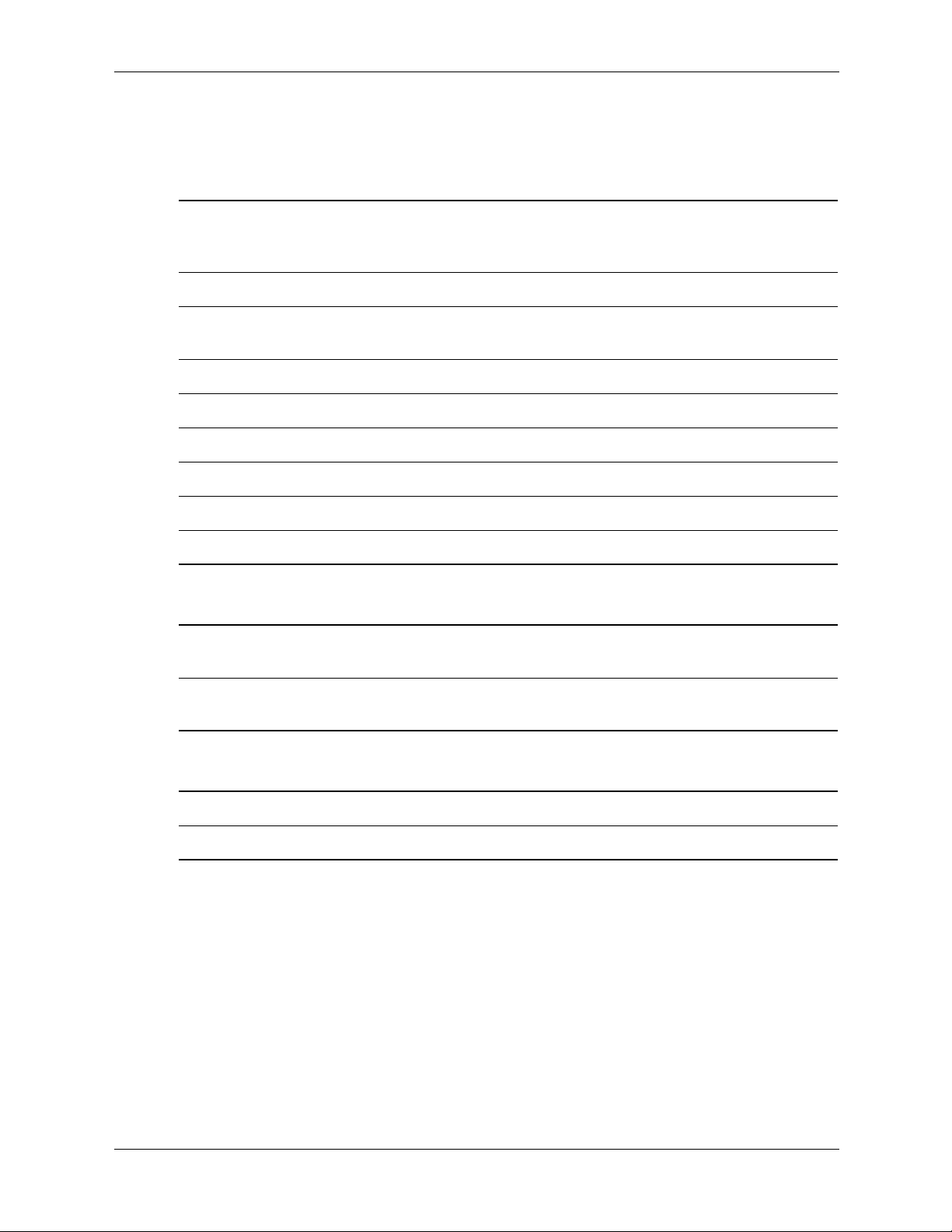
path names
path names
/opt/graphics/OpenGL files
contrib/libglut
Utilities found in the OpenGL Utility Toolkit as
mentioned in the OpenGL Programming for the X
Window System manual
contrib/libwidget Motif widget library and source code
contrib/xglinfo Utility to print display and visual information for
OpenGL with the X Window system
demos Sample OpenGL programs, including source code
doc OpenGL documentation including reference pages
include/GL Header files needed for OpenGL development
lbin Run-time executables
lib/hpux32 32-bit run-time shared libraries
lib/hpux64 64-bit run-time shared libraries
/usr/lib files
hpux32/X11/Xserver/modules/
xf86/extensions
32-bit extension libraries needed to run OpenGL with
the X Server
hpux64/X11/Xserver/modules/
xf86/extensions
64-bit extension libraries needed to run OpenGL with
the X Server
/opt/graphics/common/lib files
hpux32
32-bit run-time shared libraries needed to run OpenGL
hpux64 64-bit run-time shared libraries needed to run OpenGL
2–2 Graphics Administration Guide
Page 9
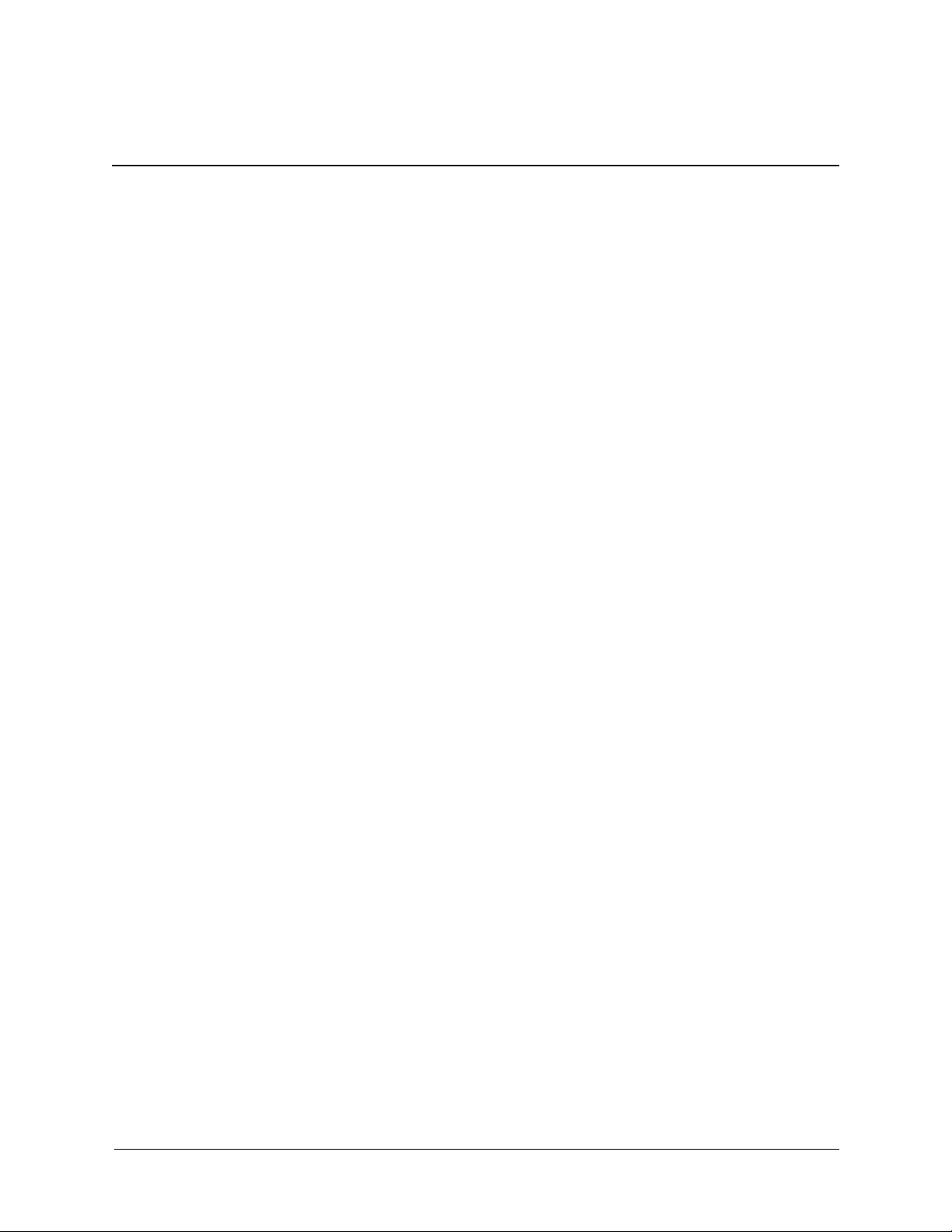
compiling your application
This chapter provides information for compiling your application using the OpenGL application
programming interface (API). Compiling examples are given for C.
compiling OpenGL applications
To compile a program that does not use the OpenGL utilities, use a makefile that looks like this:
INCDIR=-I/opt/graphics/OpenGL/include
LIBDIR32=-L/opt/graphics/OpenGL/lib/hpux32
LIBDIR64=-L/opt/graphics/OpenGL/lib/hpux64
LIBS=-lGL -lXext -lX11 -lm -ldld
prog32: prog.c
cc -Ae $(INCDIR) $(LIBDIR32) -o prog32 prog.c $(LIBS)
prog64: prog.c
3
cc -Ae +DD64 $(INCDIR) $(LIBDIR64) -o prog64 prog.c
$(LIBS)
To compile a program that does use the OpenGL utilities, use a makefile that looks like this:
INCDIR= -I/opt/graphics/OpenGL/include
LIBDIR32=-L/opt/graphics/OpenGL/lib/hpux32
LIBDIR64=-L/opt/graphics/OpenGL/lib/hpux64
LIBS=-lGLU -lGL -lXext -lX11 -lm -ldld
prog32: prog.c
cc -Ae $(INCDIR) $(LIBDIR32) -o prog32 prog.c $(LIBS)
prog64: prog.c
cc -Ae +DD64 $(INCDIR) $(LIBDIR64) -o prog64 prog.c $(LIBS)
Graphics Administration Guide 3–1
Page 10
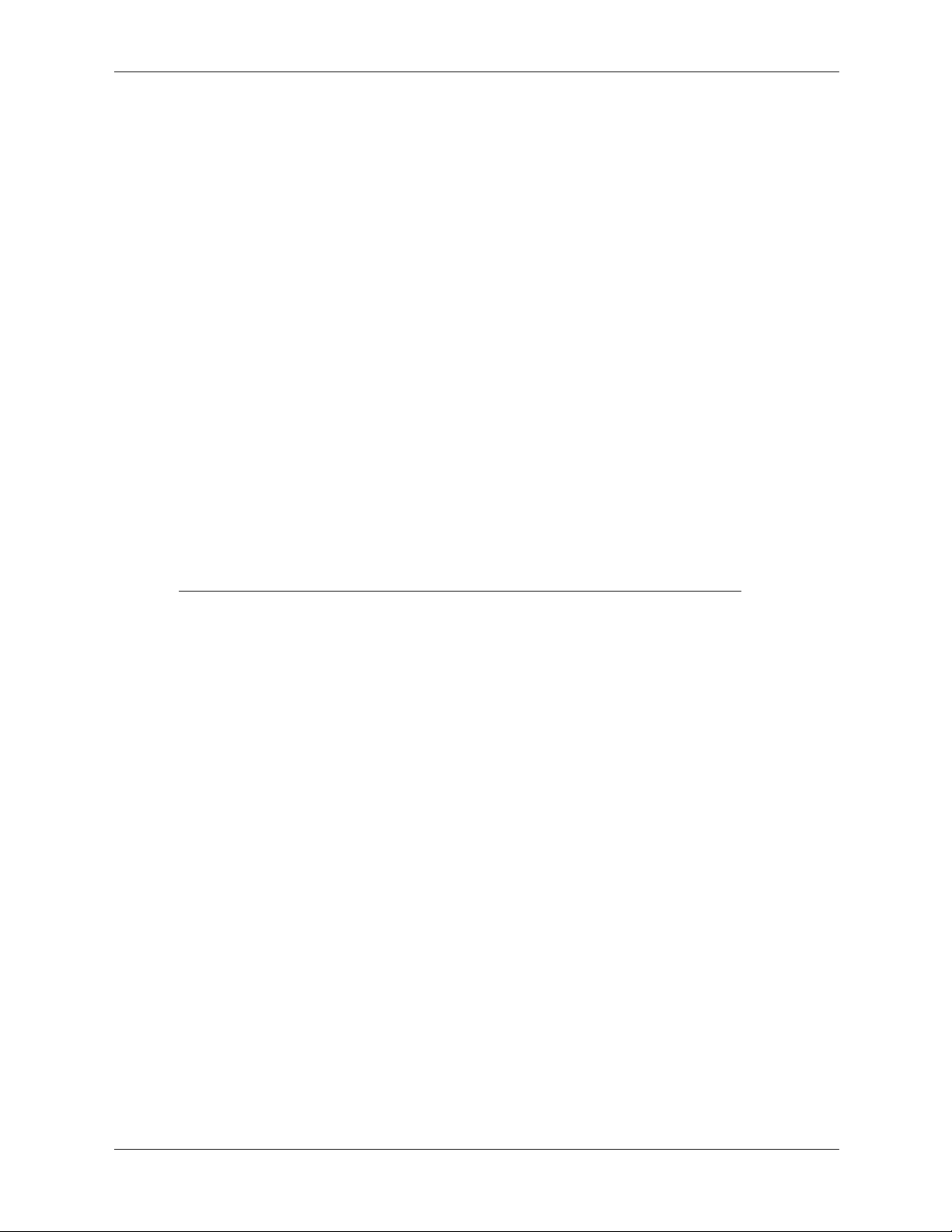
compiling your application
kernel graphics drivers
All OEM graphics devices on HP-UX IPF systems use multiple kernel graphics drivers. These
kernel drivers include GVID (General VIDeo driver) and separate graphics DLKM (Dynamic
Loadable Kernel Modules). All DLKMs are loaded when needed, instead of being statically
linked into the kernel. This means that a new kernel does not need to be built every time a new
graphics module is needed. GVID is not a DLKM, but it is statically built into the kernel. GVID
is device-independent.
The usage of DLKMs is very different for the 11.22 version of HP-UX and subsequent versions
of HP-UX. Both versions of DLKMs are discussed in this section.
Like any other part of the system, there is the potential that the DLKMs become corrupted. There
are simple commands that allow you to determine if the DLKMs are functioning properly.
correctly configured 11.22 system
To determine if the DLKMs are loaded correctly on HP-UX 11.22 systems, run the command
/usr/sbin/kmadmin -s (as root). This displays the currently loaded/used DLKMs. The
DLKMs that you should see for a correctly configured graphics system are gvid_info, the DRM,
and the HIM (Hardware Init Module). For example, for an ATI FireGL X1 device, you should
verify that the following three modules are present (there may be other modules listed, bu t these
three are needed):
required DLKMs
Name ID Status Type Phase
gvid_info 1 LOADED WSIO AUTO
drmfglrx 2 UNLOADED
gvid_him_rad 3 UNLOADED
The status of the drmfglrx and gvid_him_rad modules may be LOADED if you are currently
using the graphics device (for example, the X Server is running). If you do not see the above
modules listed, you may have to reload the modules.
Misc AUTO
Misc AUTO
3–2 Graphics Administration Guide
Page 11
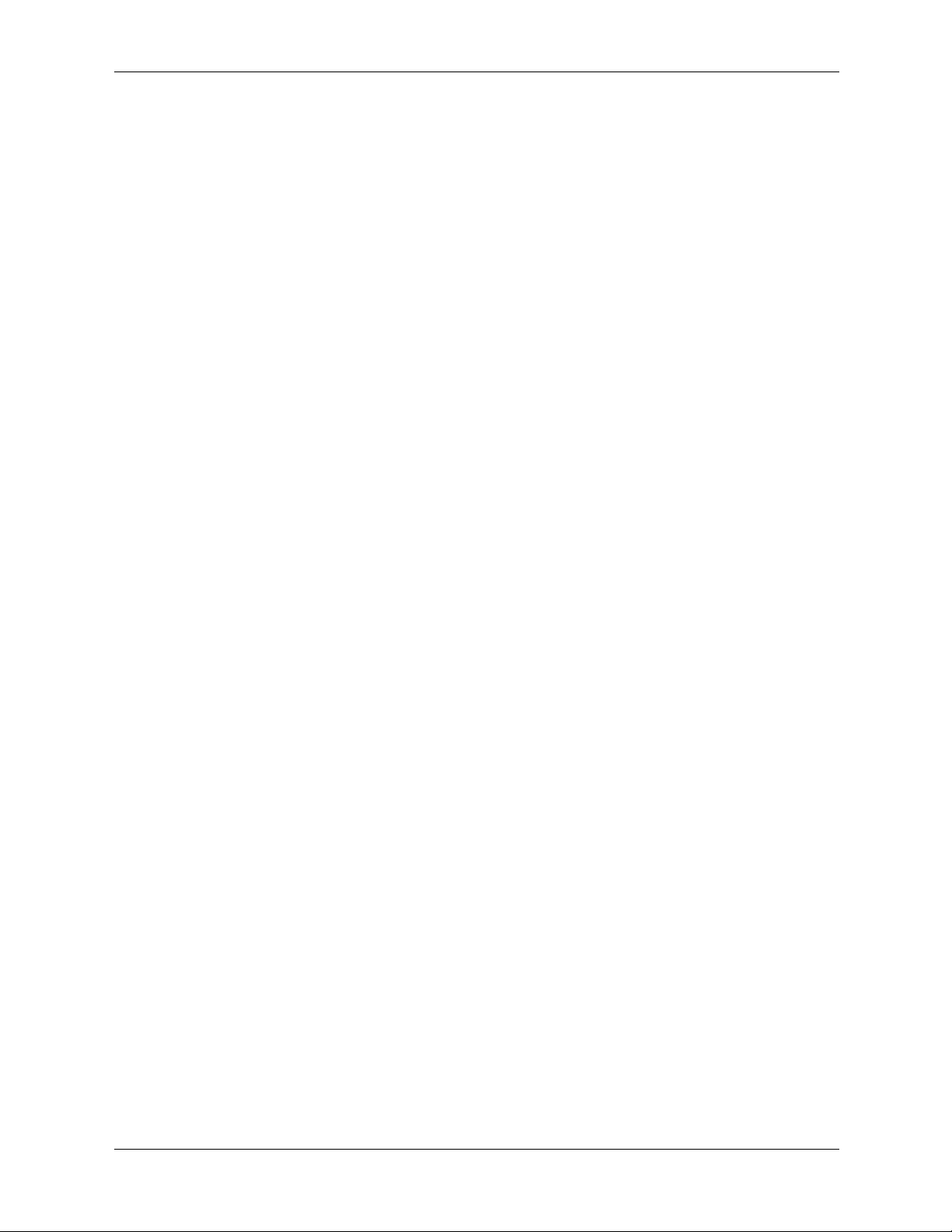
correctly configured 11.23 and later system
To determine if the DLKMs are loaded correctly on HP-UX 11.23 and later systems, run the
command /usr/sbin/kcmodule -v -q <DLKM Name> (as root). This displays the
status of the specified DLKM. The DLKMs that you should look for in a correctly configured
graphics system included: gvid_info, the DRM, and the HRM. For example, for an ATI FireGL
X1 device, you should verify the following three modules are present: gvid_info, drmfglrx, and
gvid_him_rad. The output for the kcmodule command with each of these DLKMs would look
something like this:
Name drmfglrx
Description FireGL X1 3D DLKM
Version 0.1.0
State auto
Cause explicit
State at Next
Boot
Cause for Next
Boot
Capable unused loaded auto unloadable
Depends On interface HPUX_11_23:1.0.0
auto
explicit
compiling your application
The status of the drmfglrx/gvid_him_rad modules may be loaded if you are currently using the
graphics device (for example, the X Server is running). If the kcmodule command returns an
error that it cannot find the specified DLKM with a message similar to:
Error: There are no modules matching the name you specified.
You may have to reload the modules. To see the complete name of all of the possible DLKMs,
see the following paragraphs.
To quickly determine if gvid is loaded and running correctly, run the cat command on the
/dev/gvid_info device f ile. This returns all of the v alid gvid de vice f iles (for example, /de v/gvid0,
/dev/gvid1, and so forth).
loading a graphics DLKM on HP-UX 11.22
All graphics DLKMs are loaded using the same commands. You must change into the directory
where the DLKM resides. This directory should contain three files:
mod.o:
master:
system:
The actual DLKM
The master file for configuring the DLKM
The system file for configuring the DLKM
Graphics Administration Guide 3–3
Page 12
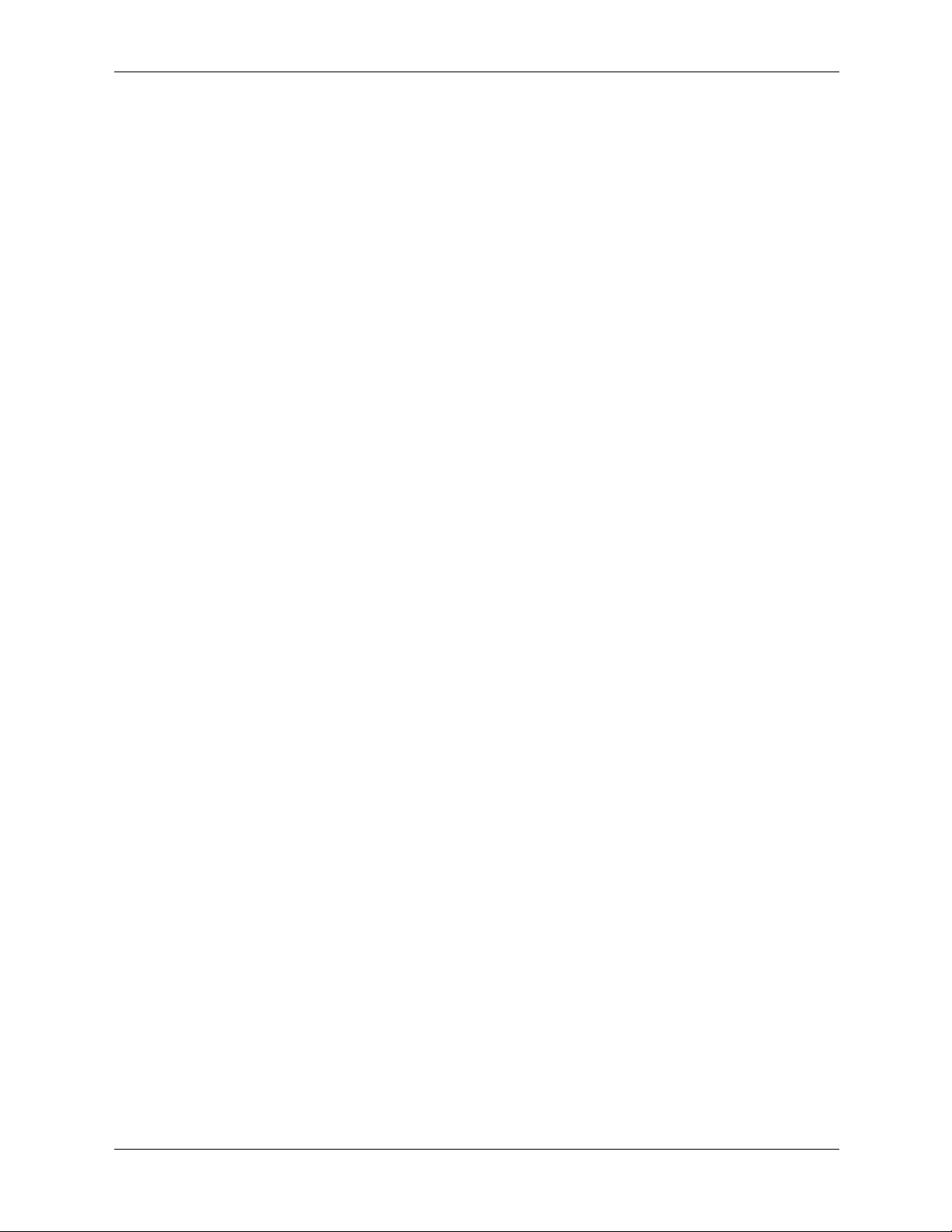
compiling your application
After going into the proper directory, run the following commands as root. /usr/bin is
required in the path when running the config command. Even though the command may be
specified using the full path, config is relying on /usr/sbin being in the path when it tries to
execute the kmupdate command.
cd <DLKM directory>
/usr/sbin/kminstall -d <DLKM Name>
# See below for correct directory.
# See below for correct name.
/usr/sbin/kminstall -a <DLKM Name>
/usr/sbin/config -M <DLKM Name> -u
/usr/sbin/kmadmin -L <DLKM Name>
# Do this step only for gvid_info!
You can check the kernel message buf fer to see if an y of these commands f ailed. As root, run the
command /etc/dmesg. As a reminder, the kmadmin command cannot be used to load the
DRM or the hw_init module. If used, the command will fail. Xf86 loads these modules when it
first starts.
loading a graphics DLKM on HP-UX 11.23 and later
All graphics DLKM s are loaded using the same commands. First change into the directory
where the DLKM resides. This directory should contain one file:
<DLKM Name>: The actual DLKM, this is listed below.
After you are in the proper directory, run the following commands as root:
cd <DLKM directory>
kcmodule -s <DLKM Name>=unused
cp <DLKM Name> /usr/conf/mod
kcmodule -s <DLKM Name>=auto
kcmodule -s <DLKM Name>=loaded
# See below for correct directory.
# See below for correct name.
# Do this step only for gvid_info!
You can check the kernel message buffer to see if any of the commands failed. As root, run the
command /etc/dmesg.
The list that follows shows the name and directories of each of the graphics DLKMs:
gvid_info DLKM:
DLKM Name: gvid_info
/opt/graphics/common/kernel/gvid_info/hpux64
ATI Fire GL4 DRM DLKM:
DLKM Name: drmfgl
/opt/graphics/common/kernel/fgldrm/hpux64
ATI FIre GL4 hw_init DLKM:
DLKM Name: gvid_him_fgl
/opt/graphics/common/kernel/gvid_hw_init/firegl23/hpux64
ATI FireGL X1 and ATI FireGL Z1 DRM DLKM:
DLKM Name: drmfglrx
/opt/graphics/common/kernel/fgldrmrx/hpux64
ATI FireGL X1 and ATI FireGL Z1 hw_init DLKM:
DLKM Name: gvid_him_rad
/opt/graphics/common/kernel/gvid_hw_init/radeon/hpux64
3–4 Graphics Administration Guide
Page 13
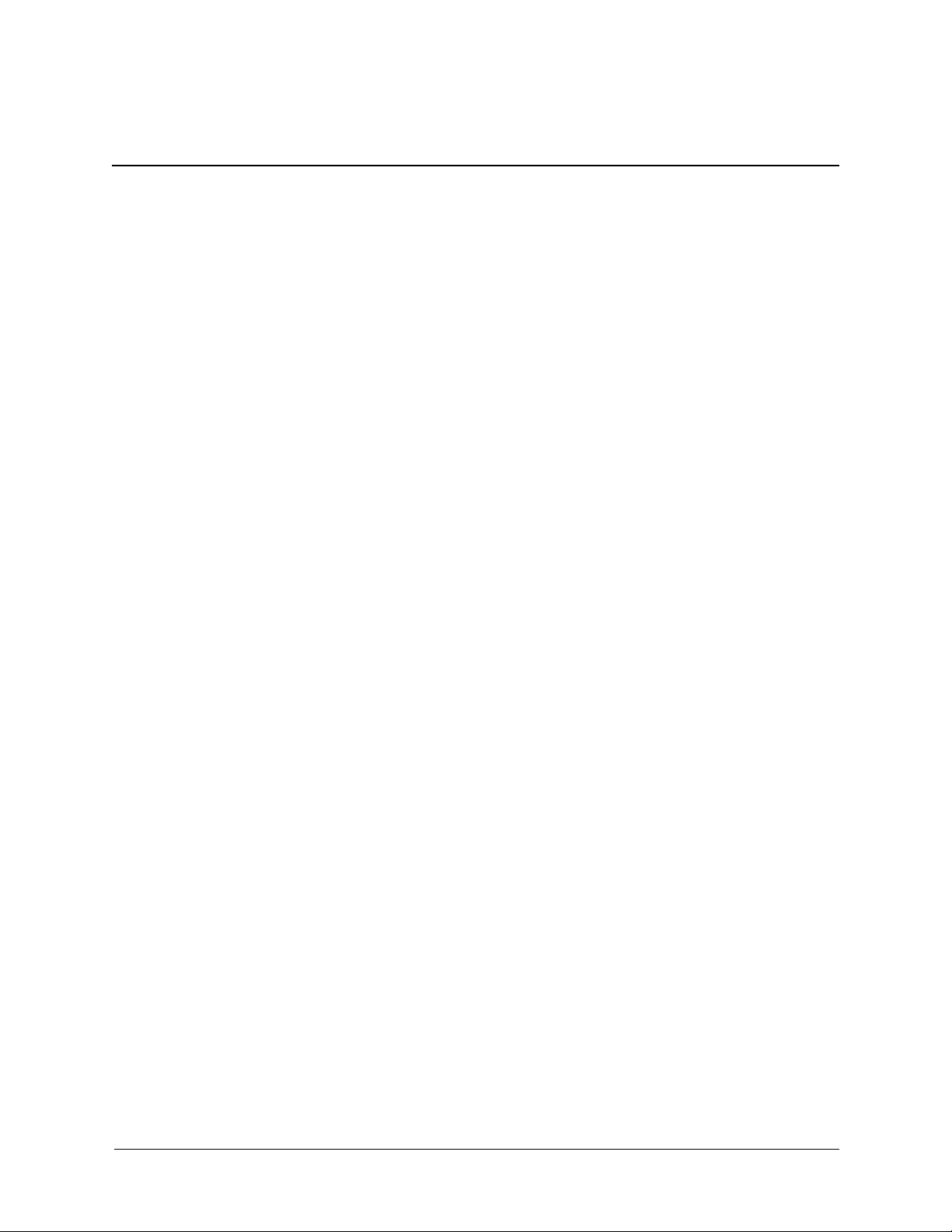
configuring an X Server on HP-UX
This chapter documents information specific to the HP Xf86 X Server. The X Server is based on
the XFree86 version 4.1.0 or later X Server. This section describes features unique to HP's
implementation of the X Server, provides information on how to configure the X Server and
includes a list of supported X configurations. For each supported graphics device,
device-dependent configuration information is provided.
using SAM to configure X Server
Configuration of the X Server is supported through SAM via an icon titled “X Server
Configuration.” This icon resides either at SAM’s top le vel or under the top-le v el “Display” icon.
The SAM graphical user interface for X Server configuration is provided to simplify modifying
the X Server configuration file, XF86Config. The X Server uses the XF86Config file for its
configurations. While it is still possible to modify this file manually (see the XF86Conf ig file on
page 4-2), using the SAM interface can greatly simplify the process.
The SAM component has the following actions. For more information on configuring the X
Server and these actions, see the SAM online help.
4
global actions
These actions are typically active regardless of what has been selected. If any of these menu
items are not visible it is because they are not supported under the current configuration.
■ Configure Print Server lets you manage print servers. From this menu item you can create,
stop or remove print servers
■ Modify Server Options lets you specific X Server options. See the menu item for specific
options.
■ Modify Multi-Screen Layout is grayed out and is not available.
■ Single Logical Screen (SLS) lets you create, modify, or undo your SLS configuration. SLS
is a mechanism for treating multidisplay configurations as a single “logical” screen. This
allows the moving or spanning of windows across multiple physical monitors. SLS
configurations may include up to four screens. All component screens share the same input
devices (for example, one keyboard and mouse for the SLS configuration).
Graphics Administration Guide 4–1
Page 14
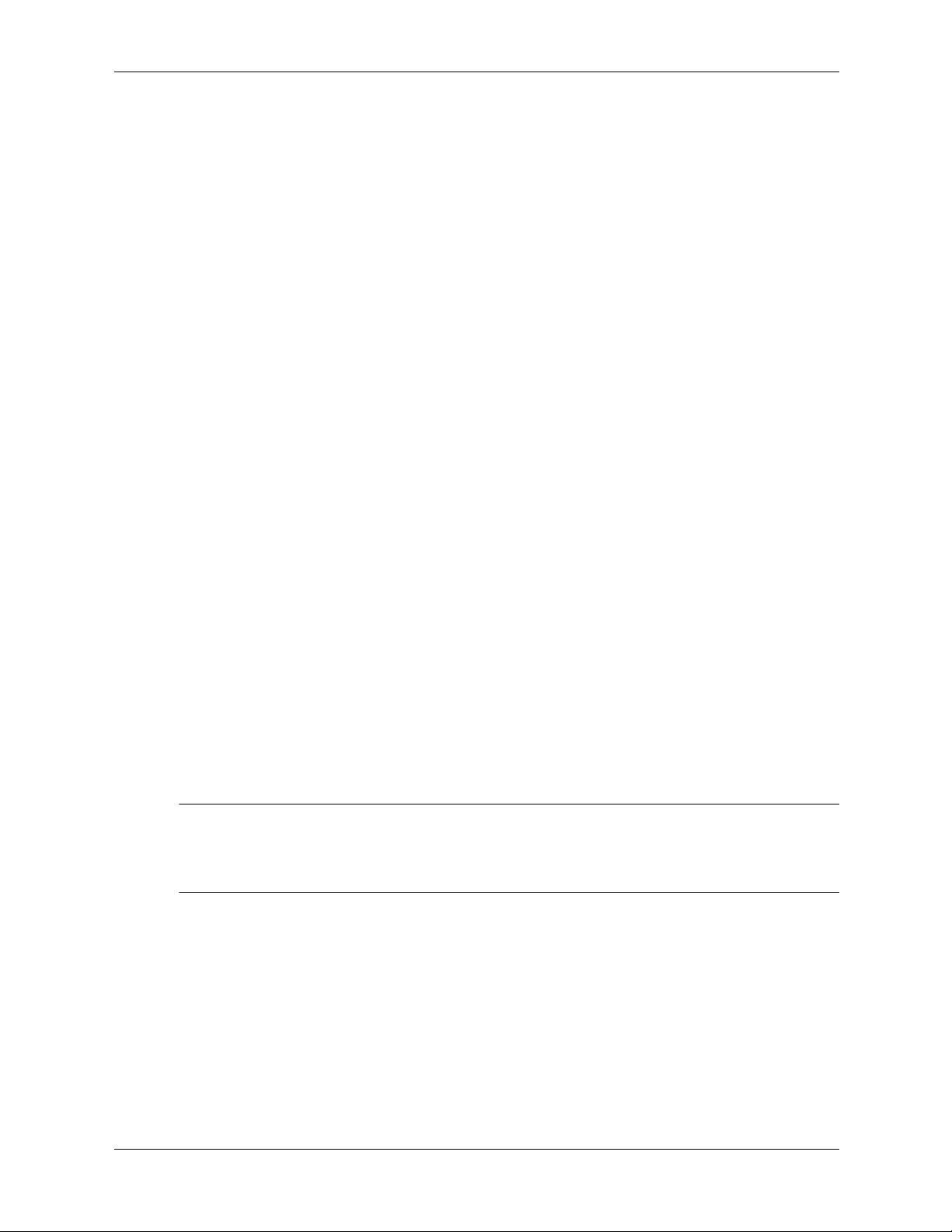
configuring an X Server on HP-UX
screen actions
These actions are activated depending on which screens have been chosen.
■ Describe Screen prov ides information about the device.
■ Identify Screen flashes the monitor that is connected to the graphics device.
■ Modify Default Visual lets you set the default visuals, depth and resolution on a graphics
device. It lets you identify which of these should be the default settings.
■ Modify Screen Options contains options that are specific to each graphics device. The
options differ depending on the capabilities of each card.
other actions
Grayed out screen icons represent screens that have not been configured for use by the X Server.
Use these commands to add and remove screens to and from the configuration file.
■ Add Screen to Configuration lets you add grayed out screen icons to the configuration file.
Select the grayed out icons and choose the Add Screen to Configuration menu
item to add screens to the configuration file.
■ Remove Screen from Configuration operates on configured screens. Each configured
screen selected is removed from the configuration and becomes “Unused.” The X Server is
not brought up on Unused screens. If this menu option is grayed out, it may be activated by
selecting a configured screen. This menu item is not visible when there is only one screen
present which must remain in the configuration.
using setmon to configure the monitor
setmon is a configuration tool used to change the settings for a monitor attached to a graphics
device. This tool permits you to change the monitor's refresh rate, frame buffer resolution, and
frame buffer memory configuration (for example, Stereo, Double Buffer), when the device
supports multiple options. To change the monitor type, the setmon command can be executed
directly or done through SAM.
The setmon executable is located at /opt/graphics/common/bin/setmon. Under
SAM, this component is an icon called Monitor Configuration located under the top-level
Display folder, next to the X Server Configuration icon.
NOTE: Changing the monitor type while the X Server is running requires stopping and
restarting the X Server. To change the monitor settings, the X Server needs to be running on the
device specified. For these graphics cards, it may not be possible to test some of the monitor
settings before making the change permanent.
the XF86Config file
The XF86Config file is located in /etc/X11/XF86Config. It can be generated automatically
or modified using SAM. A working configuration file is also delivered on the system. You must
be root to create or edit this file. The XF86Config manual page provides additional information
regarding the configuration f ile. F or an y changes made to the XF86Conf ig f ile to tak e effect, it is
necessary to restart the X Server.
4–2 Graphics Administration Guide
Page 15
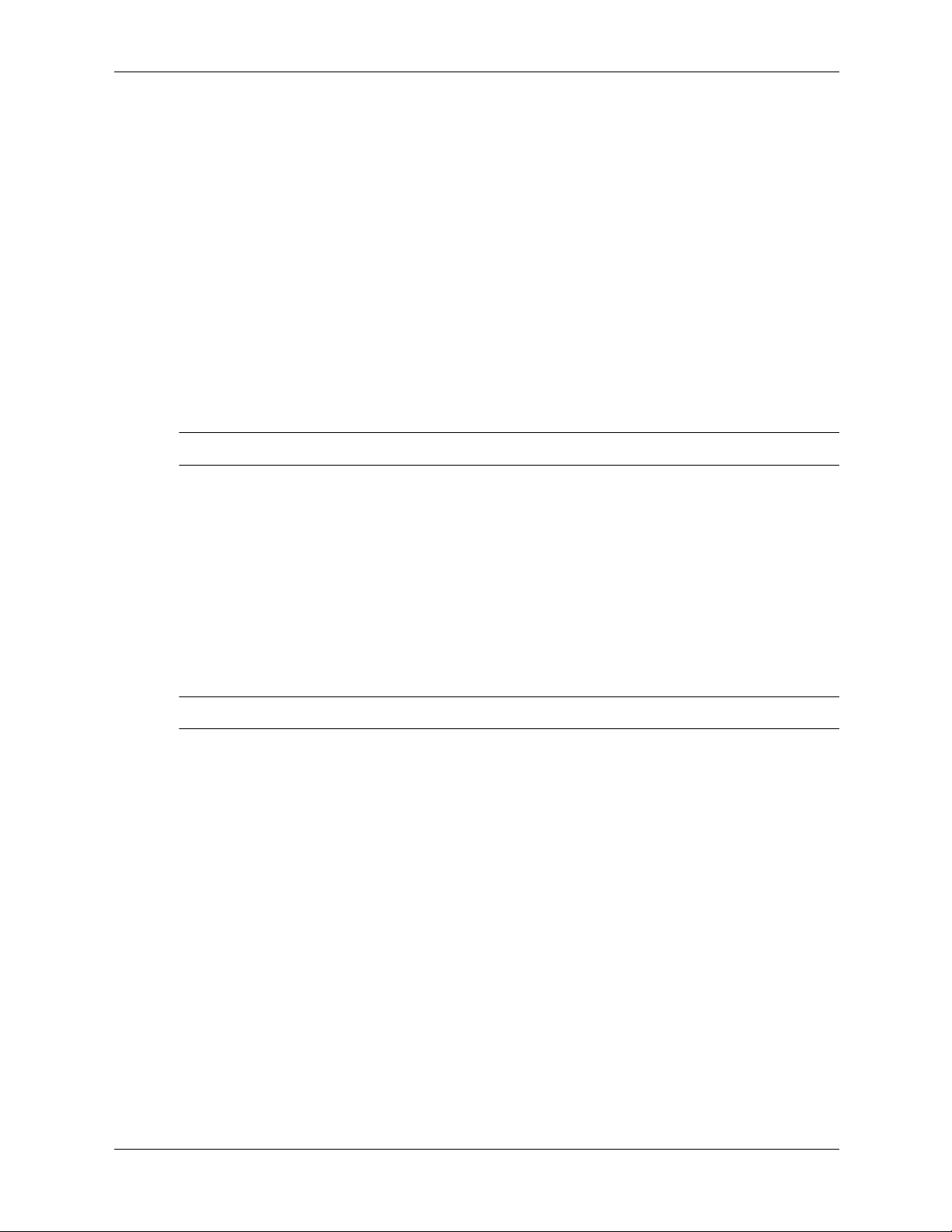
XF86Config file format
Most of the content in this section has been copied from the XF86Config(5) manual page listed
on “The XFree86 Project, Inc.” web site (
www.xfree86.org/4.1.0.
from
Configuration file ke ywords are case-insensitiv e, and underscore (_) characters are ignored. Most
strings (including option names) are also case insensitive, and insensitive to white space and
underscore “_” characters.
Each configuration file entry usually takes up a single line in the file. Each entry consists of a
keyword, which is possibly followed by one or more arguments, with the number and types of
the arguments depending on the keyword. The argument types are:
■ Integer — an integer number in decimal, hex or octal
■ Real — a floating point number
■ String — a string enclosed in double quote marks (“)
NOTE: Hex integer values must be prefixed with “0x”, and octal values with “0”.
A special keyword called Option may be used to provide free-form data to various components
of the server . The Option keyword takes either one or two string arguments. The first is the option
name, and the optional second argument is the option value:
configuring an X Server on HP-UX
www.xfree86.org). The manual pages are available
■ Integer — an integer number in decimal, hex or octal
■ Real — a floating point number
■ String — a sequence of characters
■ Boolean — a boolean value (see below)
■ Frequency — a frequency value (see below)
NOTE: All Option values, not just strings, must be enclosed in quotes.
Boolean options may optionally have a va lue specified. When no value is specified, the option's
value is TRUE. The following boolean option values are recognized as TRUE:
1, on, true, yes
and the following boolean option values are recognized as FALSE:
0, off, false, no
If an option name is prefixed with “No”, then the option value is negated.
Frequency option values consist of a real number that is optionally followed by one of the
following frequency units:
Hz, k, kHz, M, MHz
When the unit name is omitted, the correct units are determined from the value and the
expectations of the appropriate range of the value. It is recommended that the units always be
specified when using frequency option values to avoid any errors in determining the value.
Graphics Administration Guide 4–3
Page 16
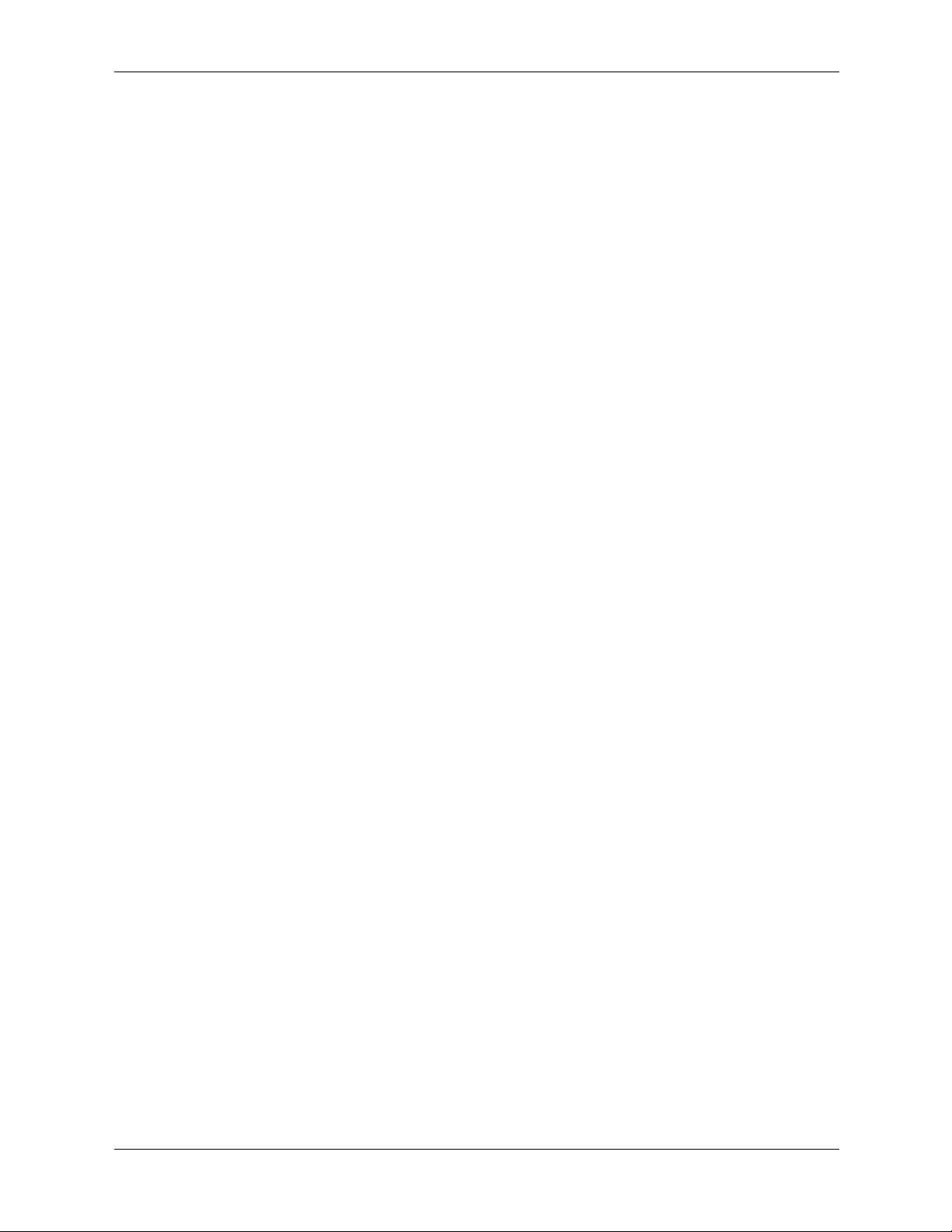
configuring an X Server on HP-UX
ServerLayout section
The ServerLayout section identifies which Screen sections are to be used in a multiheaded
configuration, the relative layout of those screens, and which InputDevice sections are to be
used. Each ServerLayout section has an Identifier, a list of Screen section identifiers, and a list
of InputDevice section identifiers. Options may also be included in the ServerLayout section. A
ServerLayout section may be made active b y referencing (via its Identif ier) on the command line
that starts X. In the absence of this, the first one found in the file is chosen by default, as there
may be multiple ServerLayout sections in the configuration file. The format of the ServerLayout
section is as follows:
Section “ServerLayout”
Identifier “ServerLayoutName”
. . .
InputDevice “InputDeviceID” “InputDeviceOption”
. . .
[Option …]
. . .
EndSection
Keywords, options and values enclosed in [ ] are optional.
Screen [ScreenNumber] “ScreenID” [Position] [Xcoor] [Ycoor]
A number specifying the preferred screen number for that screen may optionally follow each
Screen. When no screen number is specified, it is numbered according to the order in which it is
listed. Next comes the ScreenID, a required field that must be enclosed in double quotes. The
ScreenID must match an Identifier in a Screen section. The remaining information on the line is
optional. Next comes the physical position of the screen, either in absolute terms or relative to
another screen (or screens). Finally the XY coordinates of the screen may be specified.
The position keywords are:
Absolute
RightOf
LeftOf
Above
Below
Relative
The preferred method of specifying the layout is to explicitly specify the screen's location in
absolute terms or relative to another screen.
The examples are based on the examples listed in the DESIGN document from XFree86.
In the absolute case, the upper left corner's coordinates are given after the Absolute keyword. If
the coordinates are omitted, a value of (0,0) is assumed. An example of absolute positioning
follows:
Section “ServerLayout”
Identifier “MainLayout”
Screen 0 “Screen 1" Absolute
Screen 1 “Screen 2" Absolute 1024 0
Screen “Screen 3" Absolute 2048 0
. . .
EndSection
4–4 Graphics Administration Guide
Page 17
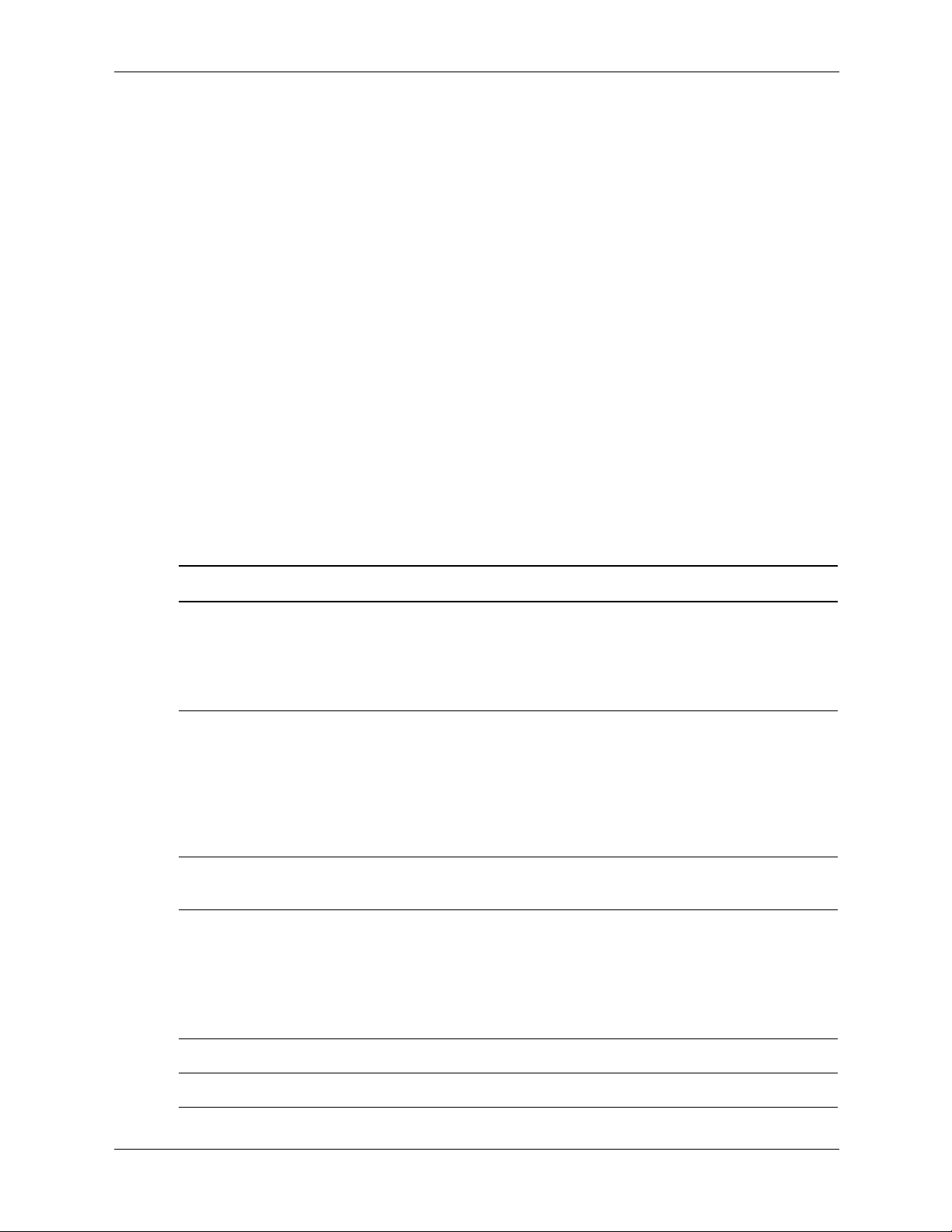
configuring an X Server on HP-UX
When the Relative keyw ord is used, the coordinates of the new screen's origin relative to
reference screen follow the reference screen name. The following example shows how to use
some of the relative positioning options:
Section “ServerLayout”
Identifier “MainLayout”
Screen 0 “Screen 1" Absolute
Screen 1 “Screen 2" Absolute 1024 0
Screen “Screen 3" Absolute 2048 0
. . .
EndSection
Each InputDevice is followed by an InputDeviceID, a required field that must be enclosed in
double quotes. The InputDeviceID must match an Identifier in an InputDevice section. Last, an
option may be provided. The option can also be specified in the InputDevice section. Typical
options specified here are: CorePointer, CoreKeyboard, and SendCoreEvents. The option
must be enclosed in double quotes. See input devices on page 4-38 for more information
regarding the options. Normally, at least two InputDevices are present: a keyboard and a mouse.
Options that apply to the X Server may also be specified in this section. The following table lists
all options that may be set in the ServerLayout section. This information is from the XF86Conf ig
manual page.
Xserver Options for ServerLayout Section
Option Value Default Description
DontZap Boolean Off Disallows use of the Ctrl+Shift+Break
sequence. That sequence is normally used
to terminate the X Server. When this option
is enabled, that key sequence has no
special meaning and is passed to clients.
DontZoom Boolean Off Disallows use of the
Ctrl+Alt+Keypad-Plus and
Ctrl+Alt+Keypad-Minus sequences.
These sequences allow you to switch
between video modes. When this option is
enabled, those key sequences have no
special meaning and are passed to clients.
AllowMouseOpenFail Boolean false Allows the server to start up even if the
mouse device can't be opened/initialized.
Pixmap Bpp 32 Sets the pixmap format to use for depth 24.
Allowed values for bpp are 24 and 32.
Default: 32 unless driver constraints don't
allow this (which is rare).
Note: some clients don't behave well
when this value is set to 24.
Verbose Integer -1 See logging and verbosity on page 4-19.
NoLogging NA NA See logging and verbosity on page 4-19.
Graphics Administration Guide 4–5
Page 18
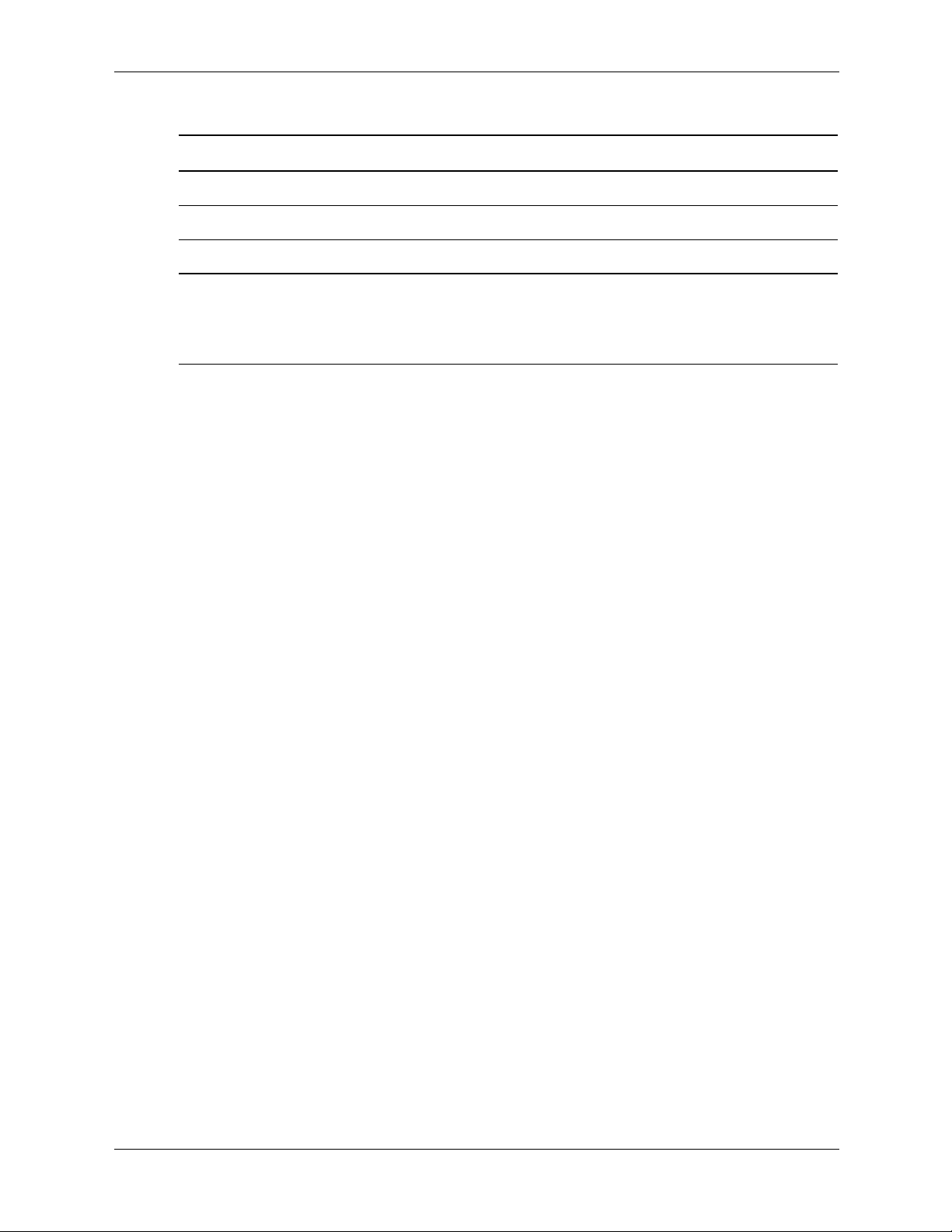
configuring an X Server on HP-UX
Xserver Options for ServerLayout Section (Continued)
Option Value Default Description
LogVerbose Integer -1 See logging and verbosity on page 4-19.
CursorScaleFactor Integer 1 See cursor scaling on page 4-19.
MaxCursorSize Integer 64 See cursor scaling on page 4-19.
AccelerateIndirectRendering Boolean True Specifies whether or not OpenGL is to do
Files section
The Files section specifies paths to where fonts and modules are located and the location of the
rgb database and the user specified logfile. The Files section format is:
“Files” Section
[FontPath “PathName”]
.
.
[ModulePath “PathName”]
.
.
[RgbPath “PathName”]
[LogPath “PathName”]
Endsection
software rendering. A value of False forces
software rendering. The default is for
OpenGL to use accelerated rendering.
Multiple FontPaths and ModulePaths may be specified either by multiple lines or by using a
comma delimiter between paths on the same line.
FontPath elements may be either absolute directory paths, or a font server identifier. Font server
identifiers have the form:
<trans>/<hostname>:<port-number>/<cataloguelist>
where <trans> is the transport type to use to connect to the font server (for example, Unix for
UNIX® domain sockets or tcp for a TCP/IP connection), <hostname> is the hostname of the
machine running the font server, and <port-number> is the port number that the font server is
listening on (usually 7000).
4–6 Graphics Administration Guide
Page 19
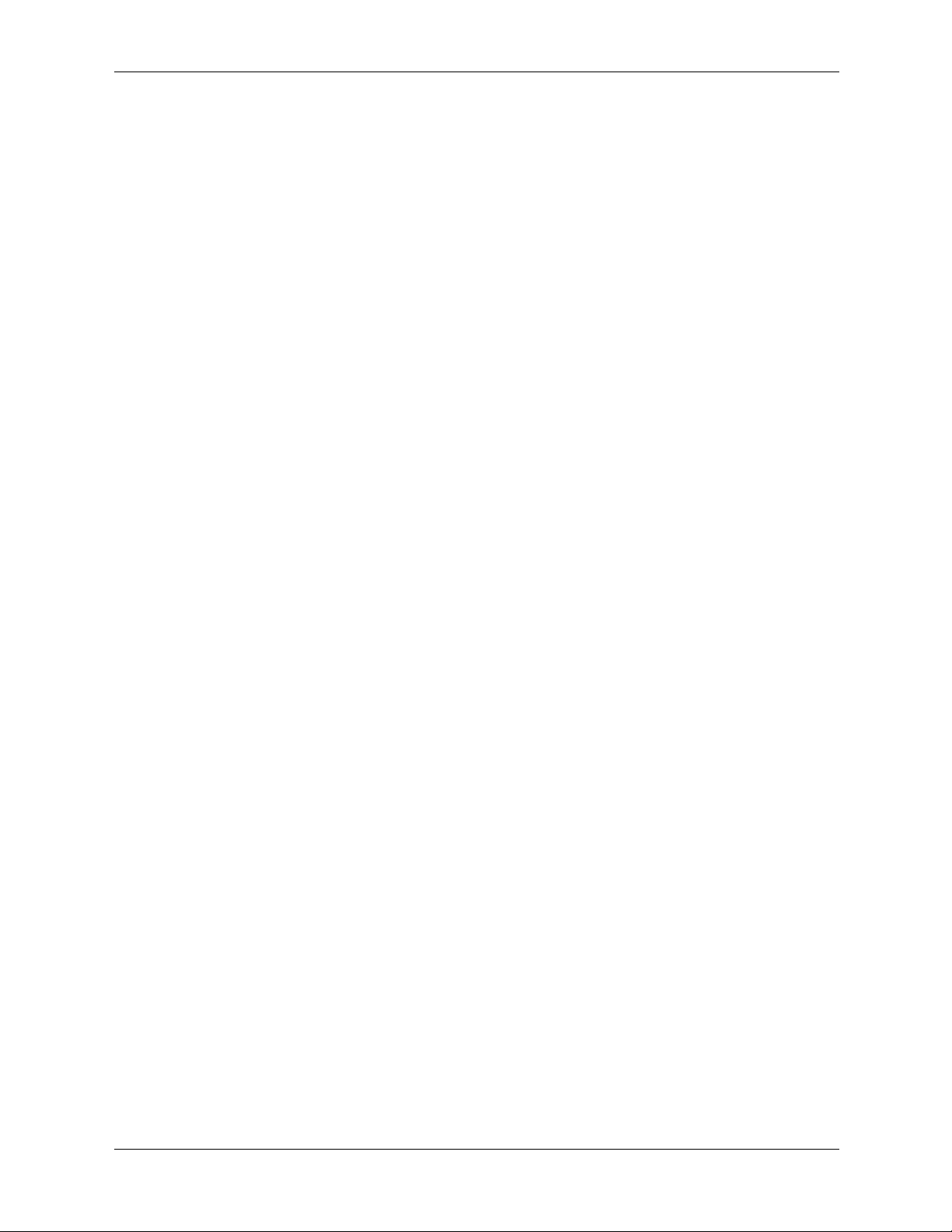
configuring an X Server on HP-UX
The default FontPath is:
tcp/<systemname>:7000/,
/usr/lib/X11/fonts/hp_roman8/75dpi/,
/usr/lib/X11/fonts/iso_8859.1/100dpi/,
/usr/lib/X11/fonts/iso_8859.1/75dpi/,
/usr/lib/X11/fonts/hp_kana8/,
/usr/lib/X11/fonts/hp_japanese/100dpi/,
/usr/lib/X11/fonts/hp_japanese/75dpi/,
/usr/lib/X11/fonts/hp_korean/75dpi/,
/usr/lib/X11/fonts/hp_chinese_s/75dpi/,
/usr/lib/X11/fonts/hp_chinese_t/75dpi/,
/usr/lib/X11/fonts/iso_8859.2/75dpi/,
/usr/lib/X11/fonts/iso_8859.5/75dpi/,
/usr/lib/X11/fonts/iso_8859.6/75dpi/,
/usr/lib/X11/fonts/iso_8859.7/75dpi/
/usr/lib/X11/fonts/iso_8859.8/75dpi/,
/usr/lib/X11/fonts/iso_8859.9/75dpi/,
/usr/lib/X11/fonts/misc/
The X Server uses ModulePaths as locations to look for loadable modules. The default
ModulePath is:
/usr/lib/hpux32/X11/Xserver/modules/xf86,
/opt/graphics/common/lib/hpux32
When FontPath or ModulePath are specified in the configuration file, they override the default
values.
RgbPath can be used to specify the RGB database path. Normally it is ne ver changed. If it is not
specified the built-in path /etc/X11/rgb is used.
In addition, the LogPath can be specified, if server logging information is to be sent somewhere
other than the default log file. The default log file is located at
/var/X11/Xserver/logs/Xf86.n.log, where n is the display number.
All names must be enclosed within double quotes. There may be only one Files section in the
configuration file. This section does not recognize Option as a keyword.
Graphics Administration Guide 4–7
Page 20
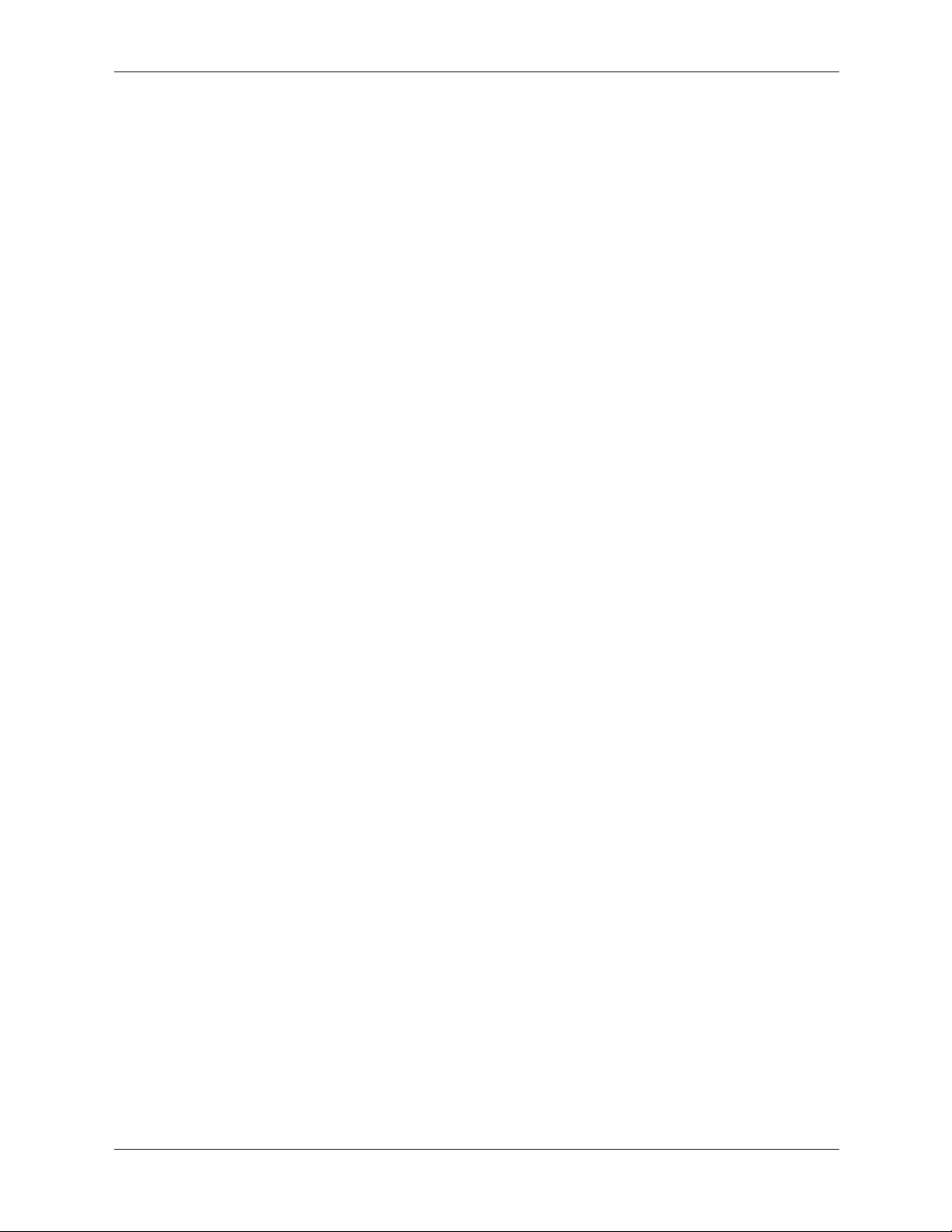
configuring an X Server on HP-UX
Module section
The Module section specifies which X Server modules should be loaded. The types of modules
normally loaded in this section are X Server extension modules, and font rasterizer modules.
Most other module types are loaded automatically when they are needed via other mechanisms.
There may only be one Module section in the configuration file. The format of the Module
section is as follows:
Section “Module”
Load “ModuleName”
. . .
[SubSection “ModuleName”
Option . . .
. . .
EndSubSection]
. . .
EndSection
Load instructs the server to load the module called ModuleName. The module name given
should be the module's extension name, not the module file name. The extension name is case
sensitive, and does not include the “lib” prefix, or the library suffix (for example, “so.1”).
Example: the Double Buffered Extension (DBE) can be loaded with the following entry:
Load “dbe”
Beginning with the December 2002 patch, the “Load” directive is no longer needed to load
extensions because the brokering mechanism ensures that the correct extensions are loaded
automatically.
SubSection also instructs the server to load the module called ModuleName. The module name
given should be the module's extension name, not the module file name. The extension name is
case sensitive, and does not include the “lib” prefix, or the library suffix (for example, “so.1”).
The difference is that the listed Options are passed to the module when it is loaded.
Modules are searched for in each directory specified in the ModulePath search path and in the
drivers, input, extensions, fonts, and HP-UX subdirectories of each directory in the ModulePath.
If ModulePath is not specified in the Files section, the default ModulePath is searched.
Noload instructs the server to not load the module called ModuleName.
4–8 Graphics Administration Guide
Page 21

InputDevice section
An InputDevice section is considered active if there is a reference to it in the active
ServerLayout section. There may be multiple InputDevice sections. There are normally at least
two: one for the core (primary) keyboard, and one for the core pointer. InputDevice sections ha ve
the following format:
Section “InputDevice”
Identifier “InputDeviceID”
Driver “DriverName”
[Option …]
. . .
EndSection
The Identifier entry specifies the unique name for this input device and must match an
InputDeviceID in the active ServerLayout section in order to be active.
The Driver entry specifies the name of the driver to use for this input device.
InputDevice sections recognize some dri ver -independent Options, which are described here. See
the individual input driver manual pages for a description of the device-specific options that can
be entered here.
configuring an X Server on HP-UX
Options for InputDevice Section
Option Value Description
CorePointer NA When this is set, the input device is installed as the
core (primary) pointer device. There must be no more
than one core pointer. If this option is not set here, or
in the
ServerLayout section, or from the -pointer
command line option, then the first input device that is
capable of being used as a core pointer is selected as
the core pointer. Source: XF86Config manual page.
CoreKeyboard NA When this is set, the input device is to be installed as
the core (primary) keyboard device. There must be no
more than one core keyboard. If this option is not set
here, or in the
input device that is capable of being used as a core
keyboard is selected as the core keyboard. Source:
XF86Config manual page.
AlwaysCoreSendCoreEvents boolean Both of these options are equivalent, and when
enabled cause the input device to always report core
events. This can be used, for example, to allow
additional pointer devices to generate core pointer
events (such as moving the cursor, etc). Source:
XF86Config manual page.
ServerLayout section, then the first
HistorySize integer Sets the motion history size. Default: 0. Source:
XF86Config manual page.
Graphics Administration Guide 4–9
Page 22

configuring an X Server on HP-UX
The following two examples show an InputDevice section for a keyboard and mouse:
Section “InputDevice”
Identifier “Keyboard0”
Driver “keyboard”
EndSection
Section “InputDevice”
Identifier “Mouse0”
Driver “mouse”
Option “Protocol” “PS/2”
Option “Device” “/dev/hid/mouse_000”
EndSection
The above InputDevice section can be modif ied to run the X Server without a mouse. To do this,
simply change the “Device” option specification in the mouse section to:
Option “Device” “NULL”
The same specification can be added to the keyboard section to instruct the X Server to ignore a
keyboard attached to the system.
Screen section
The configuration file may have multiple Screen sections. There must be at least one, for the
“screen” being used. A “screen” binds a graphics device (Device section) and a monitor (Monitor
section) together. A Screen section is considered “active” if it is referenced by an active
ServerLayout section. If neither of these is present, the first Screen section found in the
configuration file is considered the active one. Screen sections have the following format:
Section “Screen”
Identifier “ScreenID”
Device “DeviceID”
Monitor “MonitorID”
DefaultDepth <Depth>
Option ...
.
.
SubSection “Display”
.
.
EndSubSection
.
EndSection
The Identifier entry specifies the unique name for this screen. The Identifier generally must
match a ScreenID listed in the active ServerLayout section. The Screen section provides
information specific to the whole screen, including screen-specific Options. In multiscreen
configurations, there are multiple active Screen sections, one for each head.
4–10 Graphics Administration Guide
Page 23

configuring an X Server on HP-UX
The Device keyword specifies which Device section is used for this screen. This is what binds a
specific graphics card to a screen. The DeviceID must match the Identif ier of a Device section in
the configuration file.
The Monitor keyword specif ies which Monitor section is used for this screen. This is what binds
a specific monitor to the screen. The MonitorID must match the Identifier of a Monitor section
in the configuration file.
The DefaultDepth keyword specifies which color depth the server should use by default. The
-depth command line option can be used to override this. If neither is specified, the default
depth is driver specific, but in most cases is 8.
Various Option flags may be specified in the Screen section. Some are driver specific and are
described in the driver documentation. Driver-independent options are described here. This
information is from the XF86Config manual page.
Options for Screen Section
Entry Entry
Description
Position
Accel NA Enables XAA (X Acceleration Architecture), a
mechanism that makes video cards' 2D
hardware acceleration available to the Xserver.
This option is on by default. There are many
options to disable specific accelerated
operations, listed below. Note that disabling an
operation has no effect if the operation is not
accelerated (whether due to lack of support in
the hardware or in the driver).
XaaNoCPUToScreenColor
ExpandFill
XaaNoColor8x8PatternFillRect NA Disables accelerated fills of a rectangular region
XaaNoColor8x8PatternFillTrap NA Disables accelerated fills of a trapezoidal region
XaaNoDashedBresenhamLine NA Disables accelerated dashed Bresenham line
NA Disables accelerated rectangular expansion bits
from source patterns stored in system memory
(using a memory-mapped aperture).
with a full-color pattern.
with a full-color pattern.
draws.
XaaNoDashedTwoPointLine NA Disables accelerated dashed lines drawn
between two arbitrary points.
XaaNoImageWriteRect NA Disables accelerated transfers of full-color
rectangular patterns from system memory to
video memory (using a memory-mapped
aperture).
XaaNoMono8x8PatternFillRect NA Disables accelerated fills of a rectangular region
with a monochrome pattern.
Graphics Administration Guide 4–11
Page 24

configuring an X Server on HP-UX
Options for Screen Section (Continued)
Entry Entry
Description
Position
XaaNoMono8x8PatternFillTrap NA Disables accelerated fills of a trapezoidal region
with a monochrome pattern.
XaaNoOffscreenPixmaps NA Disables accelerated draws into pixmaps stored
in offscreen video memory.
XaaNoPixmapCache NA Disables caching of patterns in offscreen video
memory. Source: XF86Config manual page.
XaaNoScanlineCPUToScreen
ColorExpandFill
XaaNoScanlineImageWriteRect NA Disables accelerated transfers of full-color
XaaNoScreenToScreen
ColorExpandFill
XaaNoScreenToScreenCopy NA Disables accelerated copies of rectangular
NA Disables accelerated rectangular expansion blits
from source patterns stored in system memory
(one scan line at a time).
rectangular patterns from system memory to
video memory (one scan line at a time).
NA Disables accelerated rectangular expansion blits
from source patterns stored in offscreen video
memory.
regions from one part of video memory to
another part of video memory.
XaaNoSolidBresenhamLine NA Disables accelerated solid Bresenham lines
drawn.
XaaNoSolidFillRect NA Disables accelerated solid-color fills of
rectangles.
XaaNoSolidFillTrap NA Disables accelerated solid-color fills of
Bresenham trapezoids.
XaaNoSolidHorVertLine NA Disables accelerated solid horizontal and
vertical lines.
XaaNoSolidTwoPointLine NA Disables accelerated solid lines drawn between
two arbitrary points.
SuppressVisuals string See Glx visual suppression on page 4-20.
SuppressGlxVisuals string See Glx visual suppression on page 4-20.
Each Screen section must contain one or more Display subsections. Those subsections provide
depth configuration information, and the one chosen depends on the depth that is being used for
the screen. The Display subsection format is described in the section below.
4–12 Graphics Administration Guide
Page 25

Display subsection
The Screen sections include one or more Display subsections. One Display subsection may be
provided for each depth that the server supports. The size of the virtual screen may also be
specified. The virtual screen allows you to have a “root window” larger than what can be
displayed on the monitor. (e.g. the monitor may be a 800x600 display, but have a 1280x1024
virtual size). The Virtual keyword specifies this size. Note that many of the new accelerated
graphics drivers use nondisplayed memory for caching. It is not desirable to use all available
memory for the virtual display, as this leaves none for caching, and this can decrease server
performance. Display subsections have the following format:
SubSection “Display”
Depth depth
Visual visual
Modes “ModeName”
ViewPort x0 y0
Option...
...
EndSubSection
The Depth entry specifies what color depth the Display subsection is to be used for . Only Depths
of 8 and 24 are supported.
configuring an X Server on HP-UX
The Modes entry specifies the list of video modes to use. Each ModeName specified must be in
double quotes. They must correspond to those specified or referenced in the appropriate Monitor
section. The server deletes modes from this list which don't satisfy various requirements. The
first valid mode in this list is the default display mode for startup. The list of valid modes is
converted internally into a circular list. It is possible to switch to the next mode with
Ctrl+Alt+Keypad-Plus and to the previous mode with Ctrl+Alt+Keypad-Minus. When this
entry is omitted, the largest valid mode referenced by the appropriate Monitor section is used.
The Visual entry is optional and sets the default root visual type.
The only visual type available for depth 8 is: PseudoColor
The only visual type available for depth 24 is: TrueColor
The ViewPort entry is optional and sets the upper left corner of the initial display. This is only
relevant when the virtual screen resolution is different from the resolution of the initial video
mode. If this entry is not given, then the initial display is centered in the virtual display area.
Option flags may be specified in the Display subsections. These may include driver-specific
options or driver-independent options. The former are described in the driver-specific
documentation. Some of the latter are described above in the Screen section, and they may also
be included here. However, options set in the Display subsection may be “overridden” in the
Screen section.
Graphics Administration Guide 4–13
Page 26

configuring an X Server on HP-UX
Monitor section
The configuration file may have multiple Monitor sections. The Monitor section provides
information about the specifications of the monitor, monitor-specific Options, and information
about the video modes to use with the monitor. There must be at least one Monitor section, for
the monitor being used. A Monitor section is considered “active” if it is referenced by an active
Screen section. Monitor sections have the following format:
Section “Monitor”
Identifier “MonitorID”
VendorName “Vname”
ModelName “Mname”
HorizSync horizsync-range
VertRefresh vertrefresh-range
DisplaySize width height
Gamma [gamma-value|{red-gamma green-gamma blue-gamma}]
EndSection
The Identifier entry specifies the unique name for this monitor.
The VendorName is an optional entry and specifies the monitor's manufacturer.
The ModelName is an optional entry that specifies the monitor model.
HorizSync gives the range(s) of horizontal sync frequencies supported by the monitor.
horizsync-range may be a comma separated list of either discrete values or ranges of values. A
range of values is two values separated b y a dash. By def ault the v alues are in units of kHz. The y
may be specified in MHz or Hz if MHz or Hz is added to the end of the line. The data gi v en here
is used by the X Server to determine if video modes are within the specifications of the monitor.
This information should be available in the monitor's handbook. If this entry is omitted, a default
range of 28-33 kHz is used.
Ve rt R ef re sh gives the range(s) of vertical refresh frequencies supported by the monitor.
vertrefresh-range may be a comma separated list of either discrete values or ranges of values. A
range of values is two values separated by a dash. By default the values are in units of Hz. They
may be specified in MHz or kHz if MHz or kHz is added to the end of the line. The data given
here is used by the X Server to determine if video modes are within the specifications of the
monitor. This information should be available in the monitor's handbook. If this entry is omitted,
a default range of 43-72Hz is used.
DisplaySize is an optional entry giving the width and height, in millimeters, of the picture area of
the monitor. If given these values are used to calculate the horizontal and vertical pitch (DPI) of
the screen.
Gamma is an optional entry that can be used to specify the gamma correction for the monitor. It
may be specified as either a single value or as three separate rgb values. The values should be in
the range 0.1 to 10.0, and the default is 1.0. Not all drivers are capable of using this information.
4–14 Graphics Administration Guide
Page 27

Device section
The configuration file may have multiple Device sections. There must be at least one, for the
video card being used. Device sections have the following format:
Section “Device”
Identifier “DeviceID”
Driver “driver”
VendorName “Vname”
[BusID “busid”]
Option …
. . .
EndSection
The Identifier entry specifies the unique name for this graphics de vice. It must match a Dri verID
in the active Screen section.
The Driver entry specifies the name of the dri v er to use for this graphics device. When using the
loadable server, the driver module “driver” is loaded for each active Device section.
Supported drivers are:
firegl23, radeon
configuring an X Server on HP-UX
The keyword BusID specifies the bus location of the graphics card. For PCI/AGP cards, the
busid string has the form PCI:bus:device:function. This field is optional in single-head
configurations when using the primary graphics card. In multi-head configurations, or when
using a secondary graphics card in a single-head configuration, this entry is mandatory. Its main
purpose is to make an unambiguous connection between the Device section and the hardware it is
representing.
To find the bus ID of the graphics device you can use the command
ioscan -f | grep gvid
Beginning with the December, 2002 X Server patch, the brokering mechanism is supported and
the Driver and BusID ke ywords are no longer supported in the “Device” section. They have been
replaced by the Devicefile keyword. The Devicefile keyword identifies which character device
provides the interface with the actual hardware. The device should be a /dev/gvid device
(for example, /dev/gvid0, /dev/gvid1)
Options are device dependant and should be searched for in device specific sections of this
document.
Graphics Administration Guide 4–15
Page 28

configuring an X Server on HP-UX
extensions
double buffer extension (DBE)
DBE is an extension to the X Server that provides a double-buffering API. For more information
about DBE and the API, consult the DBE manual pages:
■ DBE
■ XdbeQueryExtension
■ XdbeGetVisualInfo
■ XdbeFreeVisualInfo
■ XdbeScreenVisualInfo
■ XdbeAllocateBackBufferName
■ XdbeDeallocateBackBufferName
■ XdbeSwapBuffers
■ XdbeBeginIdiom
■ XdbeEndIdiom
■ XdbeGetBackBufferAttributes
determining swap performance
The DBE API does not allow users to determine if double buffering in a visual is through
software or hardware. However, the API does provide a way to determine relative swapping
performance on a per visual basis. The XdbeScreenVisualInfo() function returns information
about the swapping performance levels for the double-buffering visuals on a display. A visual
with a higher performance level is likely to have better double-buffer graphics performance than
a visual with a lower performance level. Nothing can be deduced from any of the following: the
magnitude of the difference of two performance levels, a performance level in isolation, or
comparing performance levels from different servers.
display power management signaling (DPMS)
Monitors constitute a large percentage of the power used by a w orkstation ev en when not acti vely
in use (i.e. during screen blanking). In order to reduce the power consumption, the Video
Electronic Standards Association (VESA) has defined a Display Power Management Signaling
(DPMS) standard which can be used to greatly reduce the amount of power being used by a
monitor during screen blanking.
The following table is a description of the states that are defined by VESA. The Power Savings
column indicates (roughly) the level of power savings achieved in the given state. The Recovery
Time is the amount of time that the screen takes to return to a usable state when the screen saver
is turned off (for example, by pressing a key or by moving the mouse).
4–16 Graphics Administration Guide
Page 29

States defined by VESA
configuring an X Server on HP-UX
Level State DPMS Compliance
Requirements
0 Screen Saver Not Applicable None Very Short (<1 sec)
1 Standby Optional Minimal Short
2 Suspend Mandatory Substantial Longer
3 Off Mandatory Maximum System Dependent
Power
Savings
Recovery Time
The actual amount of power saved and the recovery time for each of the states is monitor
dependent and may vary widely. The customer can compensate for this by choosing an
appropriate level for the monitor that is currently in use.
By default, the DPMS level used is the Screen Saver (i.e. no power savings). If you wish to use
power saving during screen blanking, set the following XF86Config file entries before starting
the server: blank time, standby time, suspend time, and off time.
The DPMS Extension lets individual users customize their personal DPMS settings to meet their
work styles and any restrictions imposed by their employers. For example, an employer may
decide that all monitors must save power after 30 minutes of idle time. The individual user may
decide that 30 minutes is too long, and adjust the time downward to meet their work preference.
More information (including sample code) on the DPMS Extension entry points can be found
online, via the manual pages. The extension entry points are:
DPMS
DPMSQueryExtension
DPMSGetVersion
DPMSCapable
DPMSSetTimeouts
DPMSGetTimeouts
DPMSEnable
DPMSDisable
DPMSForceLevel
DPMSInfo
XFree86 provides four options that may be set in the ServerLayout section that may be used to
support this functionality. The options are: blank time, standby time, suspend time, and off time.
The following example sets these to 10, 20, 30, and 60 minutes respectively.
Section “ServerLayout”
. . .
Option “BlankTime” “10”
Option “StandbyTime” “20”
Option “SuspendTime” “30”
Option “OffTime” “60”
. . .
EndSection
Graphics Administration Guide 4–17
Page 30

configuring an X Server on HP-UX
Option Value Default Description
BlankTime time 10 Sets the inactivity timeout for the blanking phase of
StandbyTime time 20 Sets the inactivity timeout for the “standby” phase of
SuspendTime time 30 Sets the inactivity timeout for the “suspend” phase of
OffTime time 40 Sets the inactivity timeout for the “off” phase of DPMS
Options for ServerLayout Section
the screensaver. Time is in minutes. This is equivalent
to the Xserver's `-s' flag, and the value can be
changed at run time with xset(1).
DPMS mode. Time is in minutes, and the value can be
changed at run time with xset(1).
DPMS mode. Time is in minutes, and the value can be
changed at run time with xset(1).
mode. Time is in minutes, and the value can be
changed at run time with xset(1).
dynamic library loading
The path for each dynamically loaded module must be specified in the ModulePath in order for
them to load. See the Module section on page 4-8 for more details regarding the ModulePath.
Dynamically loaded modules are recorded by the X Server in the/var/X11/Xserver/logs
directory. The log file reflects the display identifier for a given run. Only the last invocation
against a given display identifier is retained. The log file contains the parsed contents of the
XF86Config file and the full path name for all dynamically loaded modules for the given X
Server invocation. Deferred loaded modules are recorded as they are referenced.
NOTE: Altering or removing files under /usr/lib/X11/Xserver prevents the Technical
Print Server from running. Altering or removing files under
/usr/lib/hpux32/X11/Xserver/modules/xf86 prevents the X Server from
running.
4–18 Graphics Administration Guide
Page 31

features
cursor scaling
At times the standard X11 cursors are difficult to see on the screen. The ef fect is compounded on
large displays. Two options are available in the X Server that instruct the X Server to scale all
X11 cursors (both user-defined and built-in cursors) by a user-defined value.
Cursor Scaling is indicated with the following syntax in the XF86Config file:
Section “ServerLayout”
. . .
Option “CursorScaleFactor” “n”
Option “MaxCursorSize” “Size”
. . .
EndSection
Where n = 1, 2, 3, …
Where Size = 2, 4, 8, 16, 32, 64, 128
For example, n=2 instructs the X Server to scale all cursors by “2x” so that a 16x16 cursor
becomes a 32x32 cursor and a 9x9 cursor becomes an 18x18 cursor, etc.
configuring an X Server on HP-UX
If the scaled width or height of any cursor is greater than Size, the scale factor is reduced so that
the net size of the cursor fits into a Size x Size rectangle.
The default value for “n” is 1, or no scaling. The default value for “Size” is 64, or 64x64
maximum size.
logging and verbosity
Four options are available to control logging in the XF86Config file: Verbose, LogVerbose,
NoLogging, and LogFile. The first three are located in the ServerLayout section and the last one
is set in the Files section.
■ Verbose controls what is written to stderr. A negative option value effectively shuts off
anything written to stderr, except errors and fatal errors. As values increase from 0 to 5,
more information is written to stderr. Increasing the value beyond 5 has no effect. The
default value is 1.
■ LogVerbose controls how much is written to the log file. A negative option value effectively
shuts off anything being written to the log file, except errors and fatal errors. As values
increase from 0 to 5, more information is written to the log file. Increasing the value beyond
5 has no effect. The default value is 3.
■ NoLogging closes the default log file and uses /dev/null as the log file. Therefore,
anything being written to the log file is lost. The default value allows logging to the log file,
either the default log file located in /var/X11/Xserver/logs or the user specified
LogPath.
■ LogFile closes the built-in default log file and opens the file specified by this option as the
default log file, unless the NoLogging option is selected. The NoLogging option overrides
this option.
Graphics Administration Guide 4–19
Page 32

configuring an X Server on HP-UX
The following is an example of setting the v arious logging options. The Verbose and LogV erbose
options are set so that only error and fatal error messages are sent to stderr and the log file.
The NoLogging option uses /dev/null to be the log file. It overrides the LogFile specif ication
in the Files section. Commenting out NoLogging opens /tmp/Xlog.log and sends all
messages directed to this log file.
Section “ServerLayout”
. . .
Option “Verbose” “-1”
Option “LogVerbose” “-1”
Option “NoLogging”
. . .
EndSection
Section “Files”
. . .
LogFile “/tmp/Xlog.log”
. . .
EndSection
Glx visual suppression
This option “hides” visuals. It reduces the number of visuals made available to clients. The
example that follows demonstrates how to suppress all visuals except for the most capable of
each class of visuals.
Section “Section”
. . .
Option “SuppressGlxVisuals” “HideDuplicateGlxVisuals”
. . .
EndSection
The user can also selectively “hide” classes of visuals. For example, to suppress any visual that
has either Alpha planes or Stencil planes, do:
Option “SuppressGlxVisuals” “NoAlpha & NoStencil”
The options can be white space, ampersand (&), or comma (,) delimited, and must be enclosed
with a single pair of double quotes.
4–20 Graphics Administration Guide
Page 33

configuring an X Server on HP-UX
The following is a complete list of the classes of visuals that can be suppressed.
■ IsRgba – RGB (True Color) visuals
■ IsCi – Color Indexed (Pseudo Color) visuals
■ Alpha – visuals that have Alpha planes.
■ NoAlpha – visuals that don’t have Alpha planes.
■ Back – double buffered visuals
■ NoBack – visuals that cannot be double buffered
■ Accum – visuals that have an accumulation buffer
■ NoAccum – visuals that don’t have an accumulation buffer
■ Depth – visuals that have a Z (depth) buffer
■ NoDepth – visuals that don’t have a Z (depth) buffer
■ Stencil –visuals that have Stencil planes
■ NoStencil – visuals that don’t have Stencil planes
■ Stereo – visuals that have Stereo buffers
■ NoStereo – visuals that don’t have Stereo buffers
If an opposing pair of options is selected (for example, Stereo and NoStereo) the suppress
options is ignored because selecting an opposing pair would suppress all the visuals.
The SuppressVisuals option can be used to hide whole classes of visuals. These can be selected
via the SuppressVisuals option in the Screen section of the XF86Config file. The visuals that
can be suppressed are: PseudoColor and TrueColor. If all visuals are suppressed and no default
visual has been selected, the X Server exits with a fatal error. Also if a default visual is defined, it
overrides the suppression request. The example below suppresses the PseudoColor visual. The
options can be delimited by white space, bar (|), or comma (,).
Section “Screen”
Option “SuppressVisuals” “PseudoColor”
EndSection
technical print service (TPS)
The Technical Print Service, tps(5), is a network transparent printing system that allows X
applications to render to non screen devices in the same manner they render to displays. It may
also be referenced as the X Print Service. Please refer to the tps(5) manual page for details on
configuring and using TPS.
Graphics Administration Guide 4–21
Page 34

configuring an X Server on HP-UX
virtual frame buffer (Xvfb)
Xvfb(1) is an X Server that does not require display hardware or input devices. It emulates a
video frame buffer by using the system’s virtual memory.
Xvfb may be used for: rendering with non-standard depths and screen configurations, software
rendering, providing a way to run applications that don't need an X Server but for some reason
insist on having one, etc.
Generally the user application must use functions such as XGetImage(3) in order to see what
was rendered.
Most of the content in this section is based on the Xvfb(1) manual page provided b y XFree86.
configuring the virtual frame buffer
No configuration file is required to use the virtual frame buffer.
using the virtual frame buffer
In addition to the normal server options described in “Starting the X Server From the Command
Line”, Xvfb accepts the following command line switches.
Command Line Switches
Switch Value Description
-screen ScrnNum WxHxD Creates a screen and sets its width, height, and depth to
W, H, and D respectively. By default ScrnNum is 0 and the
default dimensions are: 1280x1024x8.
-pixdepths Depth1 Depth2 . . . Specifies a list of pixmap depths that the server should
support in addition to the depths implied by the supported
screens. The option is a space delimited list of integers
ranging in value from 1 to 32.
-fbdir FrameBufferDirectory Specifies the directory in which the memory mapped file
containing the frame buffer memory should be created.
The created file is located at
/FramebufferDirectory/Xvfb_screen<Scrn
Num>.
snapshot can be done with a file copy command. The
resulting image contains the cursor image. If this option
and the
memory is allocated with
-shmem NA Specifies that the frame buffer should be put in shared
memory. The shared memory ID for each screen is printed
by the server. The shared memory image is in xwd format.
If this option and the –fbdir option are not specified, the
frame buffer memory is allocated with
The file is in xwd format. Capturing a full-screen
–shmem option are not specified, the frame buffer
malloc().
malloc().
-linebias Bitmask This option specifies how to adjust the pixelization of thin
lines. The Bitmask value is interpreted to be in octants. The
value represents the direction in which it is preferred to
take an axial step when the Bresenham error term is
exactly zero.
4–22 Graphics Administration Guide
Page 35

Command Line Switches (Continued)
Switch Value Description
-blackpixel Value Specifies the black value the server should use.
-whitepixel Value Specifies the white value the server should use.
Virtual Frame Buffer Examples
The following example starts a Virtual Frame buffer server that listens for connections as server
display 100, at screen 0, a depth of 32, and screen dimensions of 1600x1200. Xvfb should not be
started with a server number used by video or print servers, unless it is known the system does
not run video or print servers.
Xvfb :100 -screen 0 1600x1200x32
The following example starts a server that listens for connections as server display 100, has the
default screen configuration (one screen, 1280x1024x8), supports pixmap depths of 3 and 27,
and uses memory mapped files in /var/tmp for the frame buffer.
Xvfb :100 -pixdepths 3 27 -fbdir /var/tmp
configuring an X Server on HP-UX
Graphics Administration Guide 4–23
Page 36

configuring an X Server on HP-UX
security
This entire section was copied from the XFree86 Xserver(1) manual page.
A security file must be placed somewhere on the system and loaded from the command line
using the –sp option. The remainder of this section details the format and use of the security file.
The syntax of the security policy file is as follo ws. Notation: “*” means zero or more occurrences
of the preceding element, and “+” means one or more occurrences. T o interpret <foo/bar>, ignore
the text after the /; it is used to distinguish between instances of <foo> in the next section.
<policy file> ::= <version line> <other line>*
<version line> ::= <string/v> '\n'
<other line > ::= <comment> |
<access rule>|
<site policy>|
<blank line>
<comment> ::= # <not newline>* '\n'
<blank line> ::= <space> '\n'
<site policy> ::= sitepolicy <string/sp> '\n'
<access rule> ::= property <property/ar> <window>
<perms> '\n'
<property> ::= <string>
<window> ::= any | root | <required property>
<required property> ::= <property/rp>|<property with value>
<property with value> ::= <property/rpv> = <string/rv>
<perms> ::= [<operation>|<action>|<space> ]*
<operation> ::= r | w | d
<action> ::= a | i | e
<string> ::= <dbl quoted string> |
<single quoted string> |
<unquoted string>
<dbl quoted string> ::= <space> “ <not dqoute>* “ <space>
<single quoted string>::= <space> ' <not squote>* ' <space>
<unquoted string> ::= <space> <not space>+ <space>
<space> ::= [ ' ' | '\t' ]*
Character sets:
<not newline>::= any character except '\n’
<not dqoute> ::= any character except “
<not squote> ::= any character except '
<not space> ::= any character except those in <space>
The semantics associated with the above syntax are as follows.
Security Section Syntax
Syntax Description
<version line> The first line in the file, specifies the file format version. If the server does
not recognize the version <string/v>, it ignores the rest of the file. The
version string for the file format described here is “version-1”. Once past
the <version line>, lines that do not match the above syntax are ignored.
<comment> These lines are ignored.
4–24 Graphics Administration Guide
Page 37

configuring an X Server on HP-UX
Security Section Syntax (Continued)
Syntax Description
<sitepolicy> These lines are currently ignored. They are intended to specify the site
policies used by the XC-QUERY-SECURITY-1 authorization method.
<access rule> These lines specify how the server should react to untrusted client requests
that affect the X Window property named <property/ar>. The rest of this
section describes the interpretation of an <access rule>.
For an <access rule> to apply to a given instance of <property/ar>,
<property/ar> must be on a window that is in the set of windows specified
by <window>. If <window> is any, the rule applies to <property/ar> on
any window. If <window> is root, the rule applies to <property/ar> only
on root windows.
If <window
property> is a <property/rp>, the rule applies when the window also has
that <property/rp>, regardless of its value. If <required property> is a
<property with value>, <property/rpv> must also have the value specified
by <string/rv>. In this case, the property must have type STRING and
format 8, and should contain one or more null terminated strings. If any of
the strings match <string/rv>, the rule applies.
The definition of string matching is simple case-sensitive string comparison
with one elaboration: the occurrence of the character '*' in <string/rv> is a
wildcard meaning “any string.” A <string/rv> can contain multiple
wildcards anywhere in the string. For example, “x*” matches strings that
begin with x, “*x” matches strings that end with x, “*x*” matches strings
containing x, and “x*y*” matches strings that start with x and subsequently
contain y.
There may be multiple <access rule> lines for a given <property/ar>. The
rules are tested in the order that they appear in the file. The first rule that
applies is used.
> is <required property>, the following apply. If <required
<perms> Specify operations that untrusted clients may attempt, and the actions that
the server should take in response to those operations.
Graphics Administration Guide 4–25
Page 38

configuring an X Server on HP-UX
Syntax Description
<operation> Can be r (read), w (write), or d (delete). The following table shows how X
<action> Can be a (allow), i (ignore), or e (error). Allow means execute the request
Security Section Syntax (Continued)
Protocol property requests map to these operations in The Open Group
server implementation.
GetProperty r, or r and d if delete = True
ChangeProperties w
RotateProperties r and w
DeleteProperty d
ListProperties none, untrusted clients can always list all properties
as if it had been issued by a trusted client. Ignore means treat the request
as a no-op. In the case of
property value if the property exists, regardless of its actual value. Error
means do not execute the request and return a BadAtom error with the
atom set to the property name. Error is the default action for all properties,
including those not listed in the security policy file.
An <action> applies to all <operation>s that follow it, until the next
<action> is encountered. Thus, irwad means ignore read and write, allow
delete.
GetProperty and RotateProperties may do multiple operations (r and
d, or r and w). If different actions apply to the operations, the most severe
action is applied to the whole request; there is no partial request execution.
The severity ordering is: allow < ignore < error. Thus, if the <perms> for a
property are ired (ignore read, error delete), and an untrusted client
attempts GetProperty on that property with delete = True, an error is
returned, but the property value is not. Similarly, if any of the properties in
a
RotateProperties do not allow both read and write, an error is
returned without changing any property values.
GetProperty, ignore means return an empty
4–26 Graphics Administration Guide
Page 39

security example
version-1
# Allow reading of application resources, but not writing.
property RESOURCE_MANAGER root ar iw
property SCREEN_RESOURCES root ar iw
# Ignore attempts to use cut buffers. Giving errors causes
# apps to crash, and allowing access may give away too much
# information.
property CUT_BUFFER0 root irw
property CUT_BUFFER1 root irw
property CUT_BUFFER2 root irw
property CUT_BUFFER3 root irw
property CUT_BUFFER4 root irw
property CUT_BUFFER5 root irw
property CUT_BUFFER6 root irw
property CUT_BUFFER7 root irw
# Use these if you are using Motif.
property _MOTIF_DEFAULT_BINDINGS root ar iw
property _MOTIF_DRAG_WINDOW root ar iw
property _MOTIF_DRAG_TARGETS any ar iw
property _MOTIF_DRAG_ATOMS any ar iw
property _MOTIF_DRAG_ATOM_PAIRS any ar iw
# The next two rules let xwininfo -tree work when untrusted.
property WM_NAME any ar
# Allow read of WM_CLASS, but only for windows with WM_NAME.
# This might be more restrictive than necessary, but
# demonstrates the <required property> facility, and is also
# an attempt to say “top level windows only.”
configuring an X Server on HP-UX
property WM_CLASS WM_NAME ar
# These next three let xlsclients work untrusted.Think
# carefully before including these; giving away the client
# machine name and command may be exposing too much.
property WM_STATEWM_NAMEar
property WM_CLIENT_MACHINE WM_NAME ar
property WM_COMMAND WM_NAME ar
# To let untrusted clients use the standard colormaps created
# by xstdcmap, include these lines.
property RGB_DEFAULT_MAP root ar
property RGB_BEST_MAP root ar
property RGB_RED_MAP root ar
property RGB_GREEN_MAP root ar
Graphics Administration Guide 4–27
Page 40

configuring an X Server on HP-UX
property RGB_BLUE_MAP root ar
property RGB_GRAY_MAP root ar
# To let untrusted clients use the color management database
# created by xcmsdb, include these lines.
property XDCCC_LINEAR_RGB_CORRECTION root ar
property XDCCC_LINEAR_RGB_MATRICES root ar
property XDCCC_GRAY_SCREENWHITEPOINT root ar
property XDCCC_GRAY_CORRECTION root ar
# To let untrusted clients use the overlay visuals that many
# vendors support, include this line.
property SERVER_OVERLAY_VISUALSroot ar
# Oddball property names and explicit specification of error
# conditions.
property “property with spaces” 'property with “'aw er ed
# Allow deletion of Woo-Hoo if window also has property OhBoy
# with value ending in “son”. Reads and writes will cause an
# error.
property Woo-Hoo OhBoy = “*son”ad
connecting to the network
The X Server supports client connections via a platform-dependent subset of the following
transport types: TCP/IP and UNIX Domain sockets.
granting access
This section comes directly from the XFree86 Xserver(1) manual page.
The X Server implements a platform-dependent subset of the following authorization protocols:
MIT-MAGIC-COOKIE-1, XDM-AUTHORIZATION-1, SUN-DES-1, and MIT-KERBEROS-5.
See the Xsecurity(1) manual page for information on the operation of these protocols.
Authorization data required by the above protocols is passed to the server in a private file named
with the –auth command line option. Each time the server is about to accept the first
connection after a reset (or when the server is starting), it reads this file. If this file contains any
authorization records, the local host is not automatically allowed access to the server, and only
clients which send one of the authorization records contained in the file in the connection setup
information is allowed access. See the Xau manual page for a description of the binary format of
this file. See xauth(1) for maintenance of this file, and distribution of its contents to remote
hosts.
The X Server also uses a host-based access control list for deciding whether or not to accept
connections from clients on a particular machine. If no other authorization mechanism is being
used, this list initially consists of the host on which the server is running as well as any machines
listed in the file /etc/Xn.hosts, where n is the display number of the server. Each line of the
file should contain either an Internet hostname (e.g. expo.lcs.mit.edu) or a DECnet
hostname in double colon format (e.g. hydra::). There should be no leading or trailing spaces
on any lines.
4–28 Graphics Administration Guide
Page 41

signals
configuring an X Server on HP-UX
For example:
joesworkstation
corporate.company.com
star::
bigcpu::
Users can add or remove hosts from this list and enable or disable access control using the
xhost command from the same machine as the server.
The X protocol intrinsically does not have any notion of window operation permissions or place
any restrictions on what a client can do; if a program can connect to a display, it has full run of
the screen. X Servers that support the SECURITY extension fare better because clients can be
designated untrusted via the authorization they use to connect; see the xauth(1) manual page
for details. Restrictions are imposed on untrusted clients that curtail the mischief they can do. See
the SECURITY extension specification for a complete list of these restrictions.
Sites that have better authentication and authorization systems might wish to make use of the
hooks in the libraries and the server to provide additional security models.
This entire section comes from XFree86 Xserver(1) manual page.
The X Server attaches special meaning to the signals in the following table.
Signals
Signal Description
SIGHUP Causes the server to close all existing connections, free all resources, and restore
all defaults. It is sent by the display manager whenever the main user's main
application (usually an xterm or window manager) exits to force the server to
clean up and prepare for the next user.
SIGTERM Causes the server to exit cleanly.
SIGUSR1 Used quite differently from either of the above. When the server starts, it checks
to see if it has inherited SIGUSR1 as SIG_IGN instead of the usual SIG_DFL. In
this case, the server sends a SIGUSR1 to its parent process after it has set up the
various connection schemes. Xdm uses this feature to recognize when connecting
to the server is possible.
starting the X Server from the command line
Starting X from the command line is not the preferred method of starting X on HP-UX. This
documentation outlines the necessary steps to start X from the command line and the command
line options for those users who may need to do so. The documentation provided here is based on
the Xf86(1) manual page.
Itanium systems support two distinct X Servers. The display server is based on XFree86 and is in
/usr/bin/X11/Xf86. The Technical Print Server (TPS) is based on HP’s X Server and is in
/usr/bin/X11/Xhp. The desktop wants to invoke the X Server as /usr/bin/X11/X. To
solve the problem of needing to be able to invoke either of the X Servers, an X loader has been
added in /usr/bin/X11/X. The X loader is responsible for deciding which X server to
invok e. When the X loader starts one of the X Serv ers, it passes all the ar guments to the X Server.
The following example demonstrates how to start the Xserver from the command line.
Graphics Administration Guide 4–29
Page 42

configuring an X Server on HP-UX
/usr/bin/X11/Xf86 [options …]
The command line options are specified in the following table.
-
Switch Value Description
: DsplyNum The X Server runs as the given DsplyNum. If multiple X
–a Num Sets the pointer acceleration.
–ac NA Disables host-based access control mechanisms. Enables
–allowMouseOpenFail NA Allows the server to start up even if the mouse device can't
X Server Command Line Options
Servers are to run simultaneously on a host, each must have
a unique display number. The default value is 0.
access by any host, and permits any host to modify the
access control list. Use with caution. This option exists
primarily for running test suites remotely.
be opened or initialized. This is equivalent to the
AllowMouseOpenFail
XF86Config file option.
allowNonLocalXvidtune NA Allows xvidtune to be run as a non-local client.
–ar1 NA Sets XKB autorepeat delay.
–ar2 NA Sets XKB autorepeat interval.
–audit Level Sets the audit trail level. The default level is 1, meaning
only connection rejections are reported. Level 2
additionally reports all successful connections and
disconnects. Level 4 enables messages from the SECURITY
extension, if present, including generation and revocation
of authorizations and violations of the security policy. Level
0 turns off the audit trail. Audit lines are sent as standard
error output.
–auth AutFile Specifies a file which contains a collection of authorization
records used to authenticate access.
–bestRefresh NA Chooses modes with the best refresh rate.
–broadcast NA Enables XDMCP and broadcast BroadcastQuery packets
to the network. The first responding display manager is
chosen for the session.
bc NA Enables bug compatibility.
+bs NA Enables any backing store support.
–bs NA Disables backing store support on all screens.
–c NA Turns off key-click.
c # Volume Sets key-click volume (allowable range: 0-100).
4–30 Graphics Administration Guide
Page 43

configuring an X Server on HP-UX
X Server Command Line Options (Continued)
Switch Value Description
–cc Class Sets the visual class for the root window of color screens.
The class numbers are as specified in the X protocol.
–class Class XDMCP has an additional display qualifier used in
resource lookup for display-specific options. This option sets
that value, by default it is “MIT-Unspecified” (not a very
useful value).
–co FileName Sets name of RGB color database. The default is:
/etc/X11/rgb.
–core NA Causes the server to generate a core dump on fatal errors.
–cookie Cookie When testing XDM-AUTHENTICATION-1, a private key is
shared between the server and the manager. This option
sets the view of that private data (not that it is very private,
being on the command line!).
disableVidMode NA Disables mode adjustments with xvidtune.
–displayID DisplayID Yet another XDMCP specific value, this one allows the
display manager to identify each display so that it can
locate the shared key.
–dpi int Resolution Sets the resolution of the screen, in dots per inch. To be
used when the server cannot determine the screen size from
the hardware.
dpms NA Enables VESA DPMS monitor control.
–dpms NA Disables VESA DPMS monitor control.
–deferglyphs Fonts Specifies the types of fonts for which the server should
attempt to use deferred glyph loading. Fonts can be
fonts),
none (no fonts), or 16 (16 bit fonts only).
–depth Depth Sets the default color depth. Legal values are 1, 4, 8, 15,
16, and 24. Not all drivers support all values.
–f # Volume Sets feep (bell) volume (allowable range: 0-100).
–fbbpp Value Set bpp for the frame buffer. Default: 8.
–fc Font Sets default cursor font.
–fn FontName Default font name.
all (all
–flipPixels NA Swaps the default values for the black and white pixels.
–from LocalAddress Specifies the local address to connect from.
Graphics Administration Guide 4–31
Page 44

configuring an X Server on HP-UX
Switch Value Description
–fp FontPath Sets the search path for fonts. This path is a comma
X Server Command Line Options (Continued)
separated list of directories which the X Server searches for
font databases.
–gamma
–bgmma
–ggamma
–rgamma
–help NA Prints a usage message.
–l NA Causes all remaining command line arguments to be
–ignoreABI NA Makes module ABI mismatches non-fatal.
–indirect HostName Enables XDMCP and send IndirectQuery packets to the
–kb NA Disables the XKEYBOARD extension if present.
+kb NA Enable the X Keyboard Extension
–keyboard KeyID Uses the XF86Config file InputDevice section called
–ld INT Limits data space to N Kb.
Value
Bvalue
Gvalue
Rvalue
Set the gamma correction. value must be between 0.1 and
10. The default is 1.0. This value is applied equally to the
RGB values. The gamma values can be set independently
with the -rgamma, -bgamma, and -ggamma options
ignored.
specified host.
KeyID as the core keyboard. By default the core keyboard
input device referenced by the default Layout section are
used, or the first relevant InputDevice section when there
are no Layout sections.
–lf INT Limits number of open files to N.
–ls INT Limits stack space to N Kb.
–nolock NA Disables the locking mechanism.
–logo NA Enables logo in screen saver.
nologo NA Disables logo in screen saver.
–layout LayoutID Uses the XF86Config file Layout section called LayoutID.
By default the first Layout section is used.
–logfile FileName Uses the file called FileName as the X Server log file. The
default log file is
/var/X11/Xserver/logs/Xf86.n.log, where n
is the display number of the X Server.
4–32 Graphics Administration Guide
Page 45

configuring an X Server on HP-UX
X Server Command Line Options (Continued)
Switch Value Description
–logverbose Level Sets the verbosity level for information printed to the X
Server log file. When the n value is supplied, the log file
verbosity level is set to that value. The default log file
verbosity level is –1, which provides minimal output
information.
–modulepath Path Sets the module search path to Path. Path is a comma
separated list of directories to search for X Server.
–noloadxkb NA Prevents loading of the XKB keymap description.
–nolisten TransType Disables a transport type. For example, TCP/IP connections
can be disabled with
–norest NA Prevents a server reset when the last client connection is
closed. This overrides a previous
command line option.
–nosilk NA Disables Silken Mouse.
–nolisten tcp.
–terminate
–once NA Causes the server to terminate (rather than reset) when the
XDMCP session ends.
–p Minutes Sets screen–saver pattern cycle time in minutes.
–pixmap24 NA Uses 24bpp pixmaps for depth 24.
–pixmap32 NA Uses 32bpp pixmaps for depth 24.
–pn NA Permits the server to continue running if it fails to establish
all of its well-known sockets (connection points for clients),
but establishes at least one.
–nopn NA Rejects failure to listen on all ports.
–pointer PointerID Uses the XF86Config file InputDevice section called
PointerID as the core pointer. By default the core pointer
input device referenced by the default Layout section are
used, or the first relevant InputDevice section when there
are no Layout sections.
–port PortNum Uses an alternate port number for XDMCP packets. Must
be specified before any –query, –broadcast or –indirect
options.
probeonly NA Probes for devices, then exit.
–query HostName Enables XDMCP and send Query packets to the specified
host.
–quiet NA Suppresses most informational messages at startup. The
verbosity level is set to zero.
Graphics Administration Guide 4–33
Page 46

configuring an X Server on HP-UX
Switch Value Description
–r NA Turns off auto-repeat.
r NA Turns on auto-repeat.
–s Minutes Sets screen-saver timeout time in minutes.
–scanpci NA When this option is specified, the X Server scans the PCI
X Server Command Line Options (Continued)
bus, and prints out some information about each device
that was detected.
–screen ScreenID Uses the XF86Config file Screen section called
ScreenID. By default the screens referenced by the default
Layout section are used, or the first Screen section, when
there aren’t any Layout sections.
–su NA Disables save under support on all screens.
–sp FileName Causes the server to attempt to read and interpret
FileName as a security policy file. The file is read at server
startup and reread at each server reset. See the section
about security on page 4-24 for more details.
–t Number Sets pointer acceleration threshold in pixels (i.e. after how
many pixels pointer acceleration should take effect).
–terminate NA Causes the server to terminate at server reset, instead of
continuing to run. This overrides a previous
command line option.
–to Seconds Sets default connection timeout in seconds.
–tst NA Disables all testing extensions (such as XTEST, XTrap,
XTestExtension1, RECORD).
ttyxx NA Server started from init on
/dev/ttyxx
–noreset
v NA Sets video-off screen-saver preference.
–v NA Sets video-on screen-saver preference.
–verbose Level Sets the verbosity level for information printed on
stderr
is set to that value. The default verbosity level is –1.
–version NA Prints out the server version, patch level, release date, the
operating system/platform it was built on, and whether it
includes module loader support.
–weight Weight Sets RGB weighting at 16 bpp. The default is 565.
4–34 Graphics Administration Guide
. When the n value is supplied, the verbosity level
Page 47

configuring an X Server on HP-UX
X Server Command Line Options (Continued)
Switch Value Description
–wm NA Forces the default backing-store of all windows to be
WhenMapped. This is a backdoor way of getting
backing-store to apply to all windows. Although all
mapped windows have backing store, the backing store
attribute value reported by the server for a window is the
last value established by a client. If it has never been set by
a client, the server reports the default value,
This behavior is required by the X protocol, which allows
the server to exceed the client's backing store expectations
but does not provide a way to tell the client that it is doing
so.
–x Extension Loads the specified extension at init.
–xf86config FileName Reads the server configuration from FileName.
+xinerama NA Enables XINERAMA extension.
–xinerama NA Disables XINERAMA extension.
NotUseful.
–xkbcomp NA Default keymap compiler.
–xkbdb NA File that contains default XKB keymaps.
–xkbmap NA XKB keyboard description.
mapping options from the previous hp X Server to the current XFree86 X Server
The purpose of this section is to provide the user, who is familiar with the X* screens f iles for the
HP X Server, a method of setting the equivalent options in the XF86Config file, in the current
release of the XFree86 X Server . Only those options that are currently implemented in the release
are documented here.
Graphics Administration Guide 4–35
Page 48

configuring an X Server on HP-UX
defaultVisual option
Class
The default class visual can be set in a Display subsection of the Screen section of the
XF86Config file using the V isual option. The follo wing example demonstrates ho w this would be
done in the X*screens file and how it would be done in the XF86Config file. The example sets
the default visual class to TrueColor.
X*screens File Example:
Screen /dev/crt
DefaultVisual
Class TrueColor
XF86Config File Example:
Section “Screen”
. . .
SubSection “Display”
. . .
Visual “TrueColor”
. . .
EndSubSection
. . .
EndSection
The default visual can be set to either PseudoColor or TrueColor.
4–36 Graphics Administration Guide
Page 49

Depth
The default depth of the visual can be set in the Screen section of the XF86Config file using the
DefaultDepth option. The following example sets the default depth to 24.
X*screens File Example:
Screen /dev/crt
DefaultVisual
Depth 24
XF86Config File Example:
Section “Screen”
. . .
DefaultDepth 24
. . .
EndSection
The depth may be selected as the default depth: 24.
minimum monitor power save level option
configuring an X Server on HP-UX
See display power management signaling (DPMS) on page 4-16 for more details on this option.
■ HPCursorScaleFactor <n>
See cursor scaling on page 4-19 for more details regarding this option.
■ No Server Logging
See logging and verbosity on page 4-19 for more details.
■ DisableGlxVisuals
This can be accomplished by not loading the GLX driver in the Modules section. See the
example below.
Section “Modules”
Noload “glx”
EndSection
■ DPMSStandbyTime <Time (Seconds)>
DPMSSuspendTime <Time (Seconds)>
DPMSOffTime <Time (Seconds)>
See section on display power management signaling (DPMS) on page 4-16 for more details
on these options.
■ HideDuplicateGlxVisuals
See display power management signaling (DPMS) on page 4-16 for more details on this
option.
■ MakeDeviceGrayScale
This can effectively be done by selecting a “PseudoColor” visual and then setting the RGB
values of each color entry identical, in order to create a gray scale colormap.
Graphics Administration Guide 4–37
Page 50

configuring an X Server on HP-UX
input devices
keyboards
supported keyboard drivers
The supported keyboard driver is:
keyboard
supported keyboard options
The following is a list of keyboard options supported by HP.
Supported Keyboard Options
Options Value Description
AutoRepeat Integer Set the keyboard auto repeat parameters. Not all
Xleds Integer … Specify which keyboard LEDs can be user controlled (for
platforms implement this.
example, with
xset(1)).
pointers
supported pointer drivers
The supported pointer driver is:
mouse
supported pointer options
The following is a list of pointer options supported by HP.
Options Value Description
Protocol String Values may only be “PS/2”
Device String The value may only be “
Printer Options Supported by HP
/dev/hid/mouse_000”
4–38 Graphics Administration Guide
Page 51
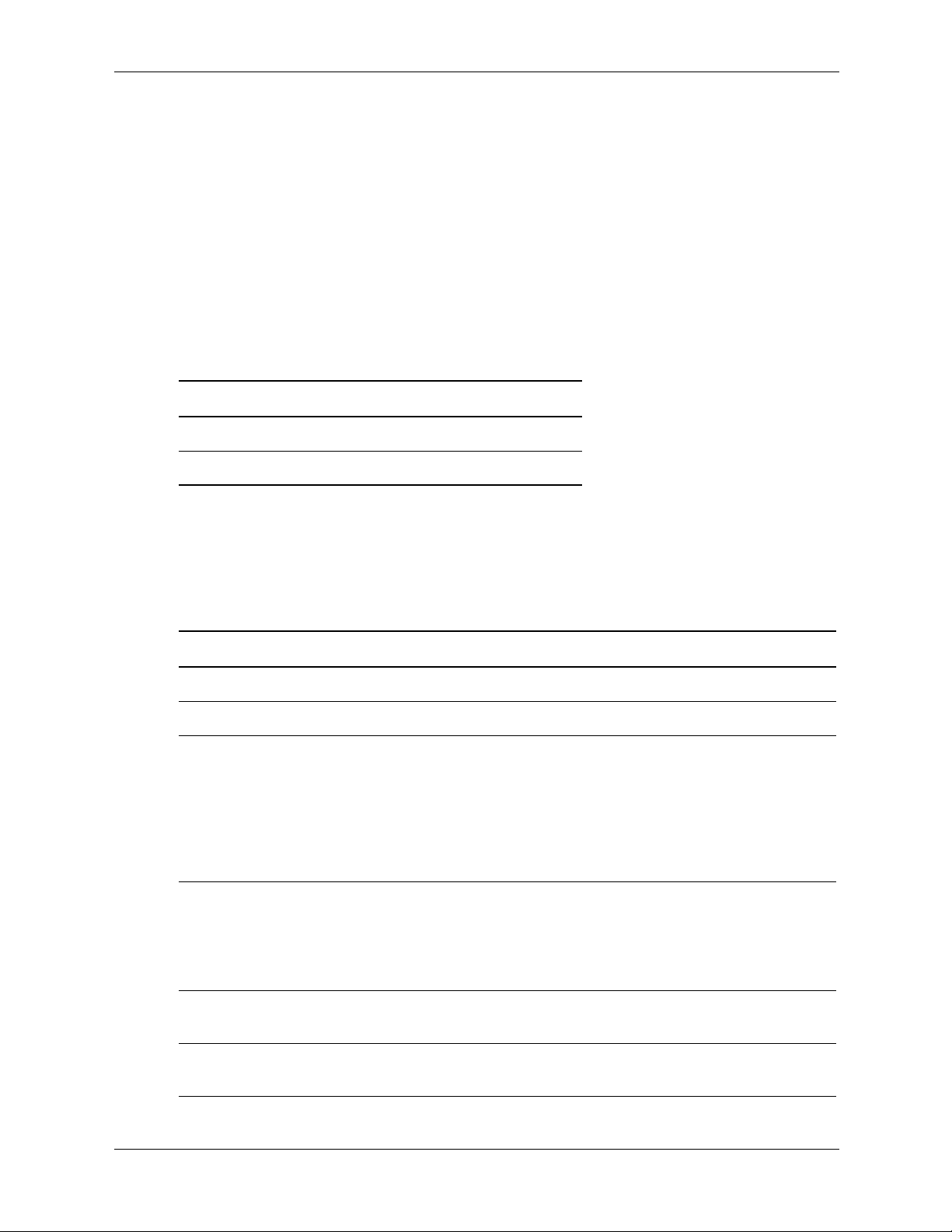
output devices
ATI Fire GL4™ device-dependent information
ATI Fire GL4 provides 8 overlay planes, 48 image planes, a 24-bit Z buffer, 4 8-bit per channel
hardware colormaps and 1 10-bit per channel hardware colormap for use in gamma correction.
This device provides 2D hardware acceleration for most operations as well as 3D acceleration for
lighting, shading and texture mapping.
supported visuals
ATI Fire GL4 supports the following visuals:
Visuals Supported by ATI Fire GL4
Class Depth Layer
PseudoColor 8 Overlay
TrueColor 24 Image
Both the PseudoColor and TrueColor visuals are enabled by default. See supported device
options on page 4-39 for instructions on changing the default visual and/or disabling overlay
visuals.
configuring an X Server on HP-UX
supported device options
Options Value Default Description
enableDVI Boolean False Enable DVI connector.
Qbs Boolean False Enable quad-buffered stereo mode.
FrameLock Boolean False Synchronizes frame buffer refresh
CountTransInOvlyVis Boolean True When set to false, causes the X
TransparentIndex0 Boolean False Make the overlay transparent pixel
Supported Device Options
between multiple raster engines.
Setting this option causes the device
to become a slave to an external
timing generator (another device).
Commonly used to sync devices in a
stereoscopic display environment.
Server to reserve the transparent pixel
index in all PseudoColor overlay
colormaps, thus reporting only 255
available entries.
index 0 instead of 255.
DefaultVisualTrueColor Boolean True Use TrueColor as the default visual
instead of PseudoColor.
Graphics Administration Guide 4–39
Page 52
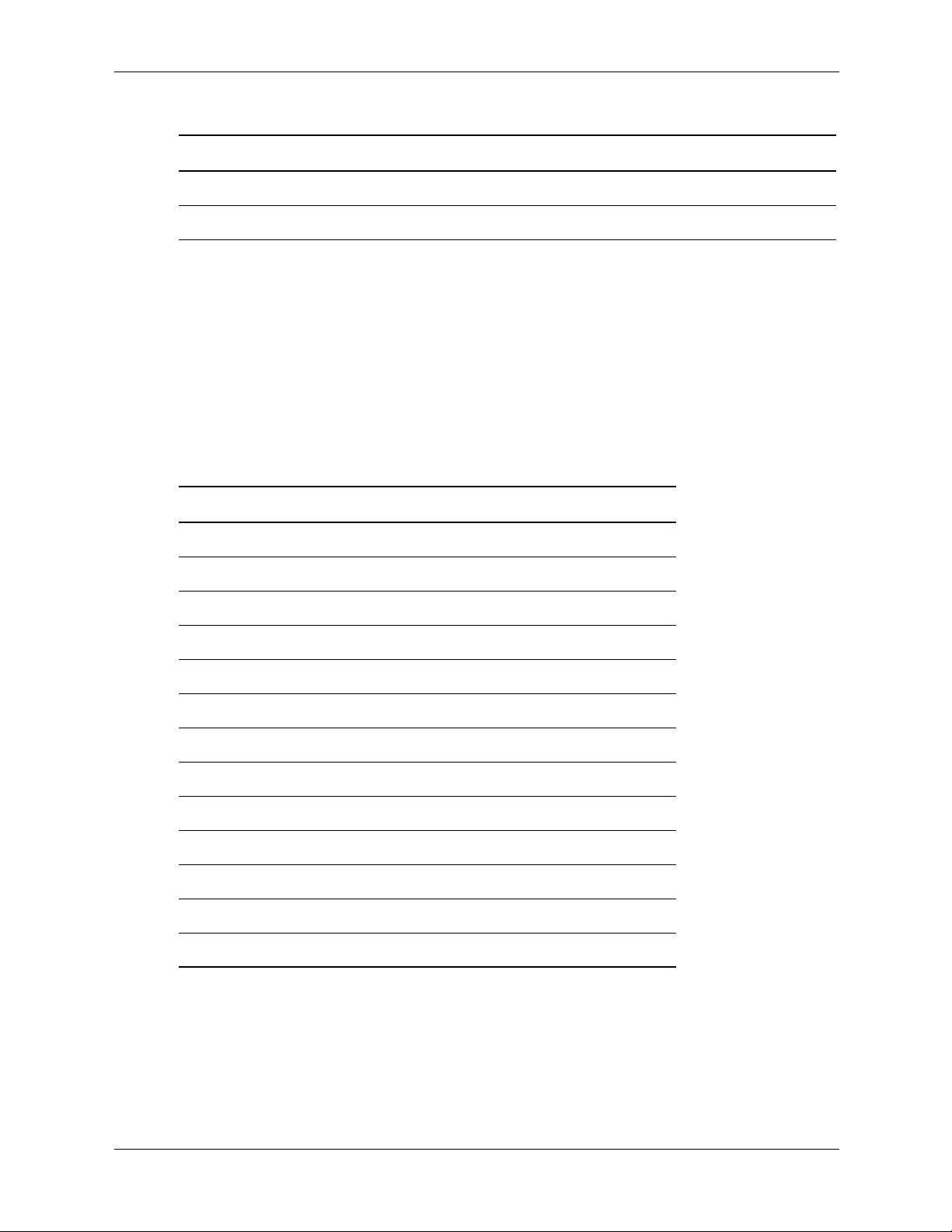
configuring an X Server on HP-UX
Supported Device Options
Options Value Default Description
Overlay Boolean True Enable the Overlay visuals.
FSAA Drop down False Enable Full Screen Anti Aliasing
These options are enabled by adding a line to the /etc/X11/XF86Config file in the Device
section. For example:
Option "Overlay" "True"
Note that both the option name and option value must be enclosed in quotation marks.
supported monitor configurations
The following table documents supported display resolution and refresh rate for the ATI Fire
GL4. Check your monitor specification to determine if the monitor supports any or all of these
resolutions.
Supported Monitor Options
Resolution (HxV) Frequency (Hz) Description
1024x768 75 VESA Standard
1024x768 85 VESA Standard
1280x1024 60 VESA Standard
1280x1024 75 VESA Standard
1280x1024 85 VESA Standard
1600x1024 75 24" monitor
1600x1024 85 24” monitor
1600x1200 75 VESA Standard
1600x1200 85 VESA Standard
1920x1080 75 24" monitor
1920x1080 85 24" monitor
1920x1200 75 24" monitor
1920x1200 85 24" monitor
4–40 Graphics Administration Guide
Page 53

ATI Fire GL4 configuration hints
overlay visuals and overlay transparency
ATI Fire GL4 devices have one visual in the overlay planes, depth-8 PseudoColor. To allow
applications to determine which visuals are in the overlay planes, ov erlay visuals are listed in the
"SERVER_OVERLAY_VISUALS" property attached to the root window. The default overlay
visual has a transparent type of "1" (TransparentPixel).
If you need an overlay colormap that supports transparency, create the colormap using the visual
that has transparency in its SERVER_OVERLAY_VISUALS property. T o look at the contents of
this property, you would use code similar to the following:
{
typedef struct {
VisualID overlayVisualID;
Card32 transparentType;
/* None, TransparentPixel, TransparentMask */
Card32 value;
/* Either pixel value or pixel mask */
Card32 layer;
} OverlayVisualPropertyRec;
OverlayVisualPropertyRec *pOverlayVisuals, *pOVis;
XVisualInfo getVis;
XVisualInfo *pVisuals;
Atom overlayVisualsAtom, actualType;
...
/* Get the visuals for this screen and allocate. */
getVis.screen = screen;
pVisuals = XGetVisualInfo(display, VisualScreenMask,
&getVis, &nVisuals);
pOverlayVisuals = (OverlayVisualPropertyRec *)
malloc ( (size_t)nVisuals *
sizeof(OverlayVisualPropertyRec)
);
/*
** Get the overlay visual information for this screen. Obtain
** this information from the SERVER_OVERLAY_VISUALS property.
*/
overlayVisualsAtom = XInternAtom(display,"SERVER_OVERLAY_VISUALS",
True);
if (overlayVisualsAtom != None)
{
/* Since the Atom exists, request the property's contents. */
bytesAfter = 0;
numLongs = (nVisuals * sizeof(OverlayVisualPropertyRec) + 3 )
configuring an X Server on HP-UX
/ 4;
XGetWindowProperty(display, RootWindow(display, screen),
overlayVisualsAtom, 0, numLongs, False,
AnyPropertyType, &actualType, &actualFormat,
&numLongs, &bytesAfter, &pOverlayVisuals);
if (bytesAfter != 0 ) {/* Serious Failure Here */} ;
/* Loop through the pOverlayVisuals array. */
...
nOVisuals = numLongs/sizeof(OverlayVisualPropertyRec);
Graphics Administration Guide 4–41
Page 54

configuring an X Server on HP-UX
pOVis = pOverlayVisuals;
while (--nOVisuals >= 0)
{if ( pOVis->transparentType == TransparentPixel )
{/*
**Found a transparent overlay visual,
**set ident. aside.
*/
};
pOVis++;
}
XFree(pOverlayVisuals);
/*
**There might be some additional checking of the found
**transparent overlay visuals wanted; e.g., for depth.
*/
}
XFree(pVisuals);
}
This program segment is not complete; however, its main purpose is to give an idea of how to
find an overlay visual having transparency.
When the overlay planes are enabled, one colormap entry in the PseudoColor colormaps is not
available for use b y clients. The serv er handles this entry in one of tw o wa ys depending upon the
setting of the "CountTransInOvlyVis" device option. If the option is not set, the server reports
that 256 colormap entries are available for allocation in the PseudoColor visual. This option may
be useful to applications that depend on having 256 colormap entries available in depth 8
PseudoColor visuals. However, the transparent pixel always remains transparent. The image
layer is visible wherever this pixel value is rendered in the overlay planes. Hence, applications
should not render using this pixel unless transparency is desired.
This may cause problems with some applications. Setting "CountTransInOvlyVis" causes the
server to reserve the transparent pixel index. In this case, the server reports that 255 colormap
entries are available for allocation in the PseudoColor visual. The transparent index value is
configurable through the "TransparentIndex0" device option. Setting this option changes the
transparent pixel value to 0 from the default of 255. This option may be useful to applications
that depend on the transparent pixel value being 0.
ATI Fire GL4 Colormaps Hints
ATI Fire GL4 devices have a total of 5 hardware colormaps. One colormap is reserved for
gamma correction and is not directly available to X clients. The remaining colormaps are
available for clients to use. When the default visual is in the overlay planes, one of the four
available hardware colormaps is reserv ed for the default colormap. This ensures that clients using
the default colormap never encounter color flashing.
The ATI Fire GL4 driver reports on the installation status of a total of 5 colormaps via the
XListInstalledColormaps() API. Four of these correspond to the actual state of the hardware
color tables used with PseudoColor visuals. Colormaps are installed in these hardware LUTs in
first-in, first-out order. The driver also keeps track of the last TrueColor colormap installed via
XInstallColormap() and includes this information whenever queried. By def inition, all TrueColor
colormaps are always installed.
4–42 Graphics Administration Guide
Page 55

configuring an X Server on HP-UX
ATI FireGL X1and Z1 device-dependent information
ATI FireGL X1 and ATI FireGL Z1 provide 8 overlay planes, 48 image planes, a 24-bit Z buffer,
4 8-bit per channel hardware colormaps and 1 10-bit per channel hardware colormap for use in
gamma correction. These devices provide 2D hardware acceleration for most operations as well
as 3D acceleration for lighting, shading and texture mapping.
supported visuals
ATI FireGL X1 and ATI FireGL Z1 supports the following visuals:
Visuals Supported by ATI FireGL X1 and Z1
Class Depth Layer
PseudoColor 8 Overlay
TrueColor 24 Image
Both the PseudoColor and TrueColor visuals are enabled by default. See supported device
options on page 4-39 for instructions on changing the default visual and/or disabling overlay
visuals.
supported device options
Options Value Default Description
Qbs Boolean False Enable quad-buffered stereo mode.
DefaultVisualTrueColor Boolean False Use TrueColor as the default visual
Overlay Boolean True Enable the Overlay visuals.
EnableOpaqeOvelayVisual Boolean False Enable the Opaque Overlay visual.
These options are enabled by adding a line to the /etc/X11/XF86Config file in the Device
section. For example:
Option "Overlay" "True"
Note that both the option name and option value must be enclosed in quotation marks.
Supported Device Options
instead of PseudoColor.
Graphics Administration Guide 4–43
Page 56

configuring an X Server on HP-UX
supported monitor configurations
The following table documents supported display resolution and refresh rate for the ATI FireGL
X1 and ATI FireGL Z1. Check your monitor specification to determine if the monitor supports
any or all of these resolutions.
Supported Monitor Options
Resolution (HxV) Frequency (Hz) Description
1024x768 75 VESA Standard
1024x768 85 VESA Standard
1280x1024 60 VESA Standard
1280x1024 75 VESA Standard
1280x1024 85 VESA Standard
1600x1024 75 24" monitor
1600x1024 85 24” monitor
1600x1200 75 VESA Standard
1600x1200 85 VESA Standard
1920x1080 75 24" monitor
1920x1080 85 24" monitor
1920x1200 75 24" monitor
1920x1200 85 24" monitor
4–44 Graphics Administration Guide
Page 57

configuring an X Server on HP-UX
ATI Radeon™ 7000, Manager Processor and rx5670 graphics solution device-dependent information
supported visuals
There are two visuals available with the ATI Radeon7000 display, although not at the same time.
The X server can be either in depth 8 or depth 24 frame buffer mode. In depth 24 mode the
available visual is TrueColor. This is the recommended visual. In depth 8 mode the available
visual is PseudoColor. The frame buffer depth is configurable through HP’s System
Administration Manager (SAM).
Visuals Supported by ATI Radeon7000
Class Depth Layer
PseudoColor 8 Overlay
TrueColor 24 Image
supported device options
Supported Device Options
Options Value Default Description
NoAccel Boolean False Turn off hardware acceleration
SWcursor Boolean False Use software cursor instead of
crt_screen Boolean False Use only crt, no digital flat panel
PanelSize Integer None Flat panel size override
UseFBDev Boolean False Use simple frame buffer device driver
supported monitor configurations
The following table documents supported display resolution and refresh rate for the ATI
Radeon7000. Check the monitor’s specification to determine which resolutions and frequencies
are supported by the monitor.
Supported Monitor Configurations
Resolution (HxV) Frequency (Hz) Description
1024x768 75 VESA standard
hardware
1024x768 85 VESA standard
1280x1024 60 VESA standard, Flat Panel
1280x1024 75 VESA standard
1280x1024 85 VESA standard
Graphics Administration Guide 4–45
Page 58

configuring an X Server on HP-UX
Supported Monitor Configurations
Resolution (HxV) Frequency (Hz) Description
1600x1024 75 24" monitor
1600x1024 85 24" monitor
1600x1200 75 VESA standard
1600x1200 85 VESA standard
1920x1080 75 24" monitor
1920x1080 85 24" monitor
1920x1200 75 24" monitor
ATI Radeon7000 configuration hints
Depth 24 is the recommended depth. The benefit is that with the TrueColor visual applications
have a large 16M color palette available. Because the TrueColor colormap is read only, it can be
shared among multiple applications without any color flashing problems.
The depth 8 frame buffer configuration is mainly intended for backwards compatibility. Some
older applications, or applications that want to use color map tricks may insist on using the
PseudoColor visual. The PseudoColor colormap is read/write and has 256 colors. Each
application can have its own private colormap if it asks for it, or they can share the same default
colormap.
An issue with the PseudoColor visual is that there is only one hardware colormap. If there are
multiple applications running, each with its own private logical colormap, they have to share the
single hardware colormap. Only one application, the one that has the focus, has the correct
colors. Others do not. You may observe color “flashing” when you move focus between dif ferent
windows. If PseudoColor applications can share the same default colormap without running out
of colors, the color flashing does not occur.
system requirements
hardware compatibility table
This table lists graphics cards that are support on a system and which OS is required.
Graphics Device Supported Systems Required Operating System
ATI Fire GL4 zx2000, zx6000 HP-UX 11.22
ATI Radeon7000 zx2000, zx6000 HP-UX 11.22
Hardware Compatibility Table
Manager Processor zx6000 HP-UX 11.22
rx5670 Graphics Solution rx5670 HP-UX 11.22
ATI FireGL X1 and Z1 zx2000, zx6000 HP-UX 11.23
4–46 Graphics Administration Guide
Page 59

configuring an X Server on HP-UX
monitor compatibility
Most multi-sync monitors are compatible with the graphics cards in this release of the X Server.
There are two statements that can be made regarding monitors:
■ The graphics cards described in this document work with any monitor with 1280x1024 @ 75
Hz. or 1024x768@75 Hz. resolutions.
■ If the selected monitor resolution and frequency worked with an y HP Visualize graphics card
(fxe, fx5 or fx10), then the graphics cards documented here also work with a monitor of the
same resolution and frequency.
compatibility matrix with previous releases
The following table illustrates differences between the graphics devices of previous HP releases
and the graphics device of this release.
Compatibility Matrix
Visualize
Feature
Overlay Planes 8 8 8/8 8/8 8/8
Overlay LUTs 2 2 4 4 Infinite
Image Planes 32 32 32 32 32
Image LUTs 2 2 1 4 1
Per pixe l Attributes Yes Yes Yes Yes No
Default Visual 8I-O 8I-O 24RGB-I 24RGB-I 8I-O
Overlay
Transparency
Gamma Correction Yes Yes Yes Yes Yes
Buffer swap method Register write Register write Register write Register write Copy swap
Stereo support No Yes (external sync
Clip rectangles 4 4 1 1 1
fxe
Yes Yes Yes Ye s Yes
Visualize
fx5/fx10 ATI Fire GL4
Yes (glasses) Yes (glasses) Yes (Dec. 2003)
and glasses)
ATI
Radeon7000
ATI FireGL
X1/Z1
Clip plane Yes Yes Yes Yes Yes
Hardware byte
swapping
Video conversion No Yes Yes Yes Yes
1920x1200 @ 76 HzNo Yes Yes Ye s Yes
1600x12 @ 85 Hz Yes Yes Yes Yes Yes
Graphics Administration Guide 4–47
Yes Yes Yes Ye s Yes
Page 60

configuring an X Server on HP-UX
Compatibility Matrix
Visualize
Feature
1280x1024 @ 85 H z Yes Yes Yes Ye s Yes
1024x768 @ 85 Hz Yes Yes Yes Yes Yes
Hardware multi
display
fxe
No No Yes (ATI Fire GL4
Visualize
fx5/fx10 ATI Fire GL4
3:3200x1200)
ATI
Radeon7000
Yes Yes
ATI FireGL
X1/Z1
miscellaneous
fonts
The X Server can obtain fonts from directories or font servers. Setting up a font server or making
a directory a font directory is beyond the scope of this document. The font path can be loaded via
the –fp option from the command line or from the XF86Config file. The latter is the preferred
method. The default font path is: /usr/lib/X11/fonts/misc. See the Files section on
page 4-6 regarding the FontPath. The following font directories are delivered with the system
and may be added to the font path. Applications may install their own fonts. The application font
path can be added to the FontPath as necessary.
/usr/lib/X11/fonts/misc/
/usr/lib/X11/fonts/hp_kana8/
/usr/lib/X11/fonts/hp_roman8/75dpi/
/usr/lib/X11/fonts/iso_8859.1/100dpi/
/usr/lib/X11/fonts/iso_8859.1/75dpi/
/usr/lib/X11/fonts/hp_chinese_s/75dpi/
/usr/lib/X11/fonts/hp_chinese_t/75dpi/
/usr/lib/X11/fonts/hp_korean/75dpi/
/usr/lib/X11/fonts/hp_japanese/100dpi/
/usr/lib/X11/fonts/iso_8859.2/75dpi/
/usr/lib/X11/fonts/iso_8859.5/75dpi/
/usr/lib/X11/fonts/iso_8859.6/75dpi/
/usr/lib/X11/fonts/iso_8859.7/75dpi/
/usr/lib/X11/fonts/iso_8859.8/75dpi/
/usr/lib/X11/fonts/iso_8859.9/75dpi/
/usr/lib/X11/fonts/iso_8859.15/75dpi/
4–48 Graphics Administration Guide
Page 61

configuring an X Server on HP-UX
files
The X Server makes use of various f iles on the system during normal operation. The section lists
the default location of the files and gives a brief description of what they do.
Default Locations of Configuration Files
File Description
/etc/X11/XF86Config The configuration file. The X Server uses this file to
configure itself during initialization.
/etc/X11/rgb The color database.
/etc/Xn.hosts Initial access control list for display n.
/var/X11/XServer/logs/Xf86.n.log The log file, where n is the display number.
Graphics Administration Guide 4–49
Page 62

configuring an X Server on HP-UX
4–50 Graphics Administration Guide
Page 63

X Server configuration details
This chapter discusses several details concerning the configuration of X hosts, colormaps, mouse
and keyboard.
making an x*.hosts file
The /etc/X0.hosts file is an ASCII text file containing the host names of each remote host
permitted to access your local server.
■ If you are running as a stand-alone system, you must have your system’s name in this file.
■ If you are part of a network, the other system names must be included.
The syntax is as follows:
5
<host>
<host>
<host>
For example, if you are hpaaaaa, and regularly ran clients on hpccccc, and hpddddd, you would
want the following lines.
hpaaaaa
hpccccc
hpddddd
Note that aliases work as well as host names, provided they are valid, commonly known across
the network.
using an /etc/hosts file
This file need not be present if your system is configured to query a nameserver.
The /etc/hosts file is an ASCII text file containing a list of all the host names and internet
addresses known to your system, including your own system.
If your system is not connected to a network, use the loopback address (127.0.0.1) and the
hostname unknown:
127.0.0.1 unknown
For a local system to access a remote host:
■ The address and hostname of the remote host must be listed in the local system’s
/etc/hosts file.
■ The user must have a v alid login (username and password) and home directory on the remote
host.
Graphics Administration Guide 5–1
Page 64

X Server configuration details
initializing the colormap with xintcolormap
The xinitcolormap client initializes the X colormap. Specific X colormap entries (pixel
values) are made to correspond to specified colors. An initialized colormap is required by
applications that assume a predefined colormap.
xinitcolormap has the following syntax: xinitcolormap [<options>]
where the < options> are:
■ -f <colormapfile>
Specifies a file containing a colormap.
■ -display <display>
Specifies the server to connect to.
■ -c <count>
Only the first count colors from the colormap file will be used if this parameter is specified.
■ -k or -kill
Deallocate any colormap entries that were allocated by a previous run of xinitcolormap.
xinitcolormap chooses a colormap file in the order shown below. Once one is found, the
other sources aren’t searched.
1. The command line option [-f< colormapfile>].
2. Colormap default value.
3. The xcolormap file in /usr/lib/X11.
4. If no colormap file is found, this default colormap specification is assumed black (colormap
entry 0), white, red, yellow, green, cyan, blue, magenta (colormap entry 7).
xinitcolormap should be the first client program run at the start of a session in order to
assure that colormap entries have the color associations specified in the colormap file.
Sometimes you may encounter this X toolkit warning:
X Toolkit Warning: cannot allocate colormap entry for 94c4d0
where “94c4d0” is a color specified in the application running. If this occurs, it means that you
have probably reached the limit of colors for your graphics card/display combination. Executing
xinitcolormap may solve the problem.
For more information about xinitcolormap, refer to its reference page.
5–2 Graphics Administration Guide
Page 65

This chapter covers miscellaneous graphics issues relating to HP-UX 11.X.
thread-safing
Hewlett-Packard’s OpenGL libraries are supported in multi-threaded applications (using POSIX
threads). This documentation is not a tutorial on threads programming or multiprocessing
application issues. For more, and general, information about the use of POSIX threads, consult
the HP-UX documentation set.
One of the restrictions in using these APIs in multi-threaded programs is that The 3D graphics
libraries support kernel threads only (libpthread); they do not support the DCE user threads
package (libcma).
reference documentation
You may find the following documentation helpful when using HP graphics products:
6
miscellaneous topics
For installing products:
■ HP-UX Reference
■ System Administration Tasks
■ Installing and Updating HP-UX
Graphics Administration Guide 6–1
Page 66

miscellaneous topics
6–2 Graphics Administration Guide
