Page 1
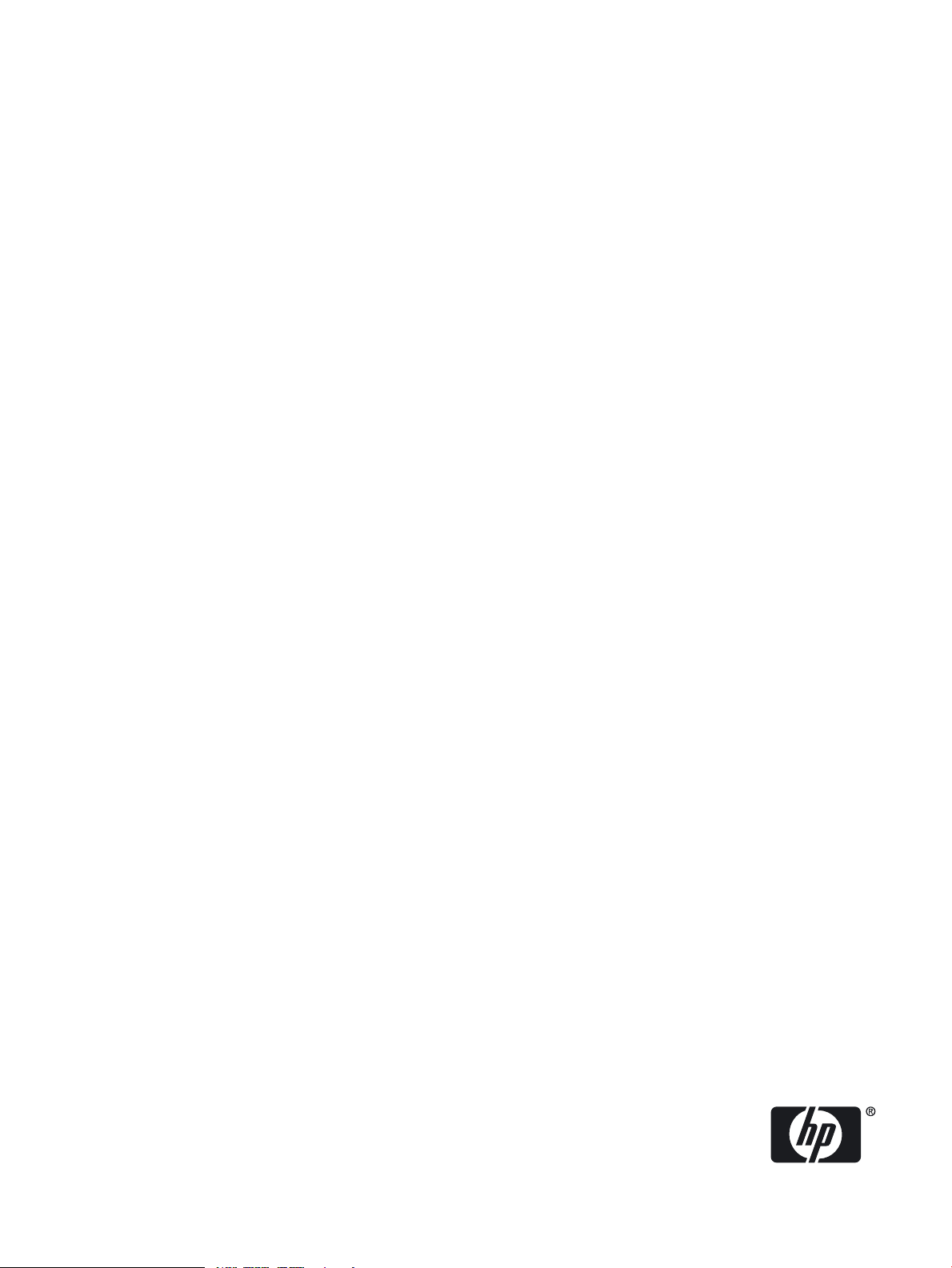
HP Fibre Channel Mass Storage Adapters Support Guide FibrChanl-02 (fclp) Driver
HP-UX 11i v2 and 11i v3
HP Part Number: J4301-90007
Published: March 2008
Edition: Edition 1
Page 2
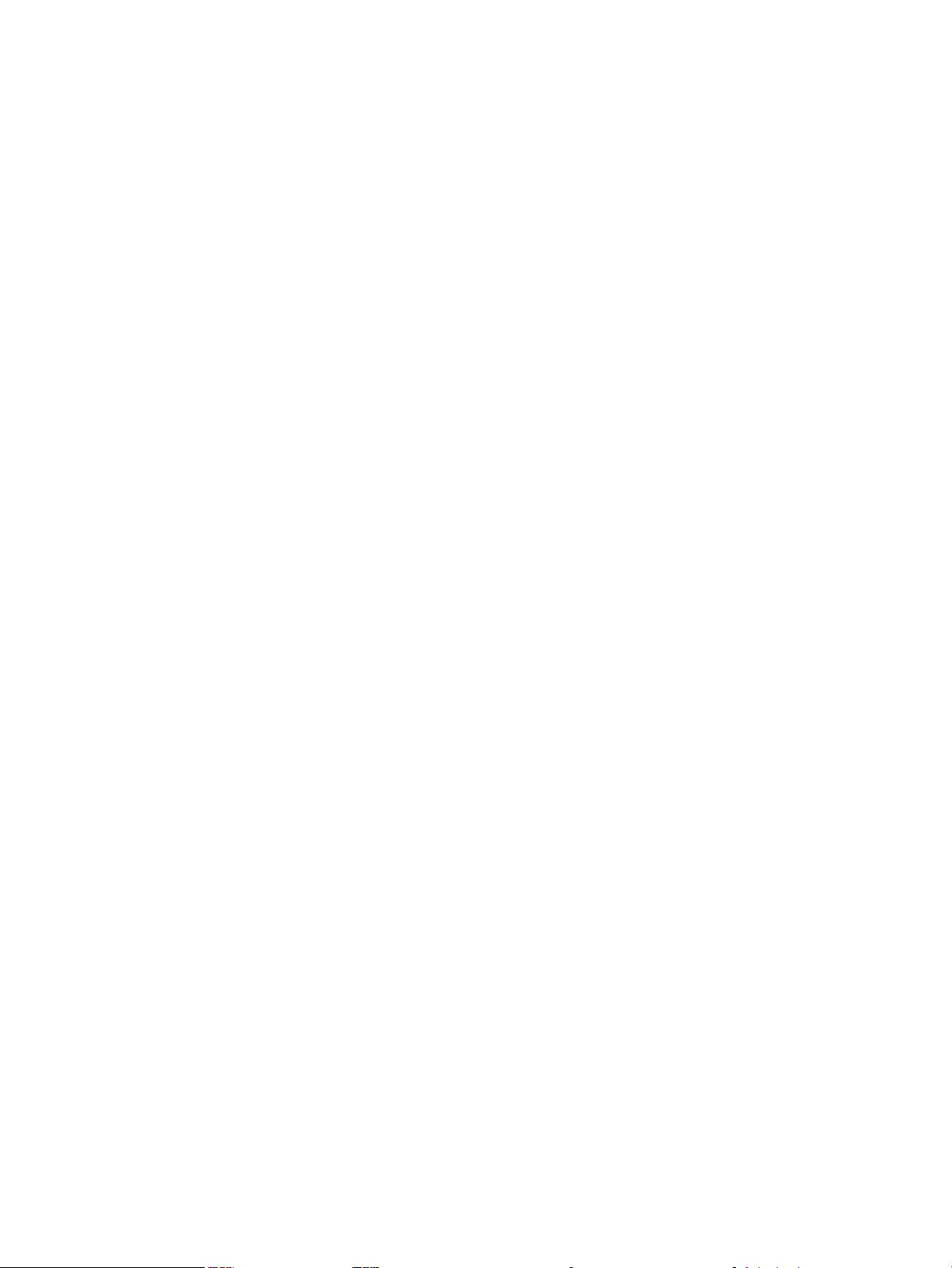
© Copyright 2008 Hewlett Packard Development Company L.P
Legal Notices
The information in this document is subject to change without notice.
Hewlett-Packard makes no warranty of any kind with regard to this manual, including, but not limited to, the implied warranties of merchantability and fitness
for a particular purpose. Hewlett-Packard shall not be held liable for errors contained herein or direct, indirect, special, incidental or consequential
damages in connection with the furnishing, performance, or use of this material.
Warranty A copy of the specific warranty terms applicable to your Hewlett-Packard product and replacement parts can be obtained from
your local Sales and Service Office.
U.S. Government License Proprietary computer software. Valid license from HP required for possession, use or copying. Consistent with FAR
12.211 and 12.212, Commercial Computer Software, Computer Software Documentation, and Technical Data for Commercial Items are licensed
to the U.S. Government under vendor's standard commercial license.
Trademark Notices UNIX® is a registered trademark in the United States and other countries, licensed exclusively through The Open Group.
Page 3
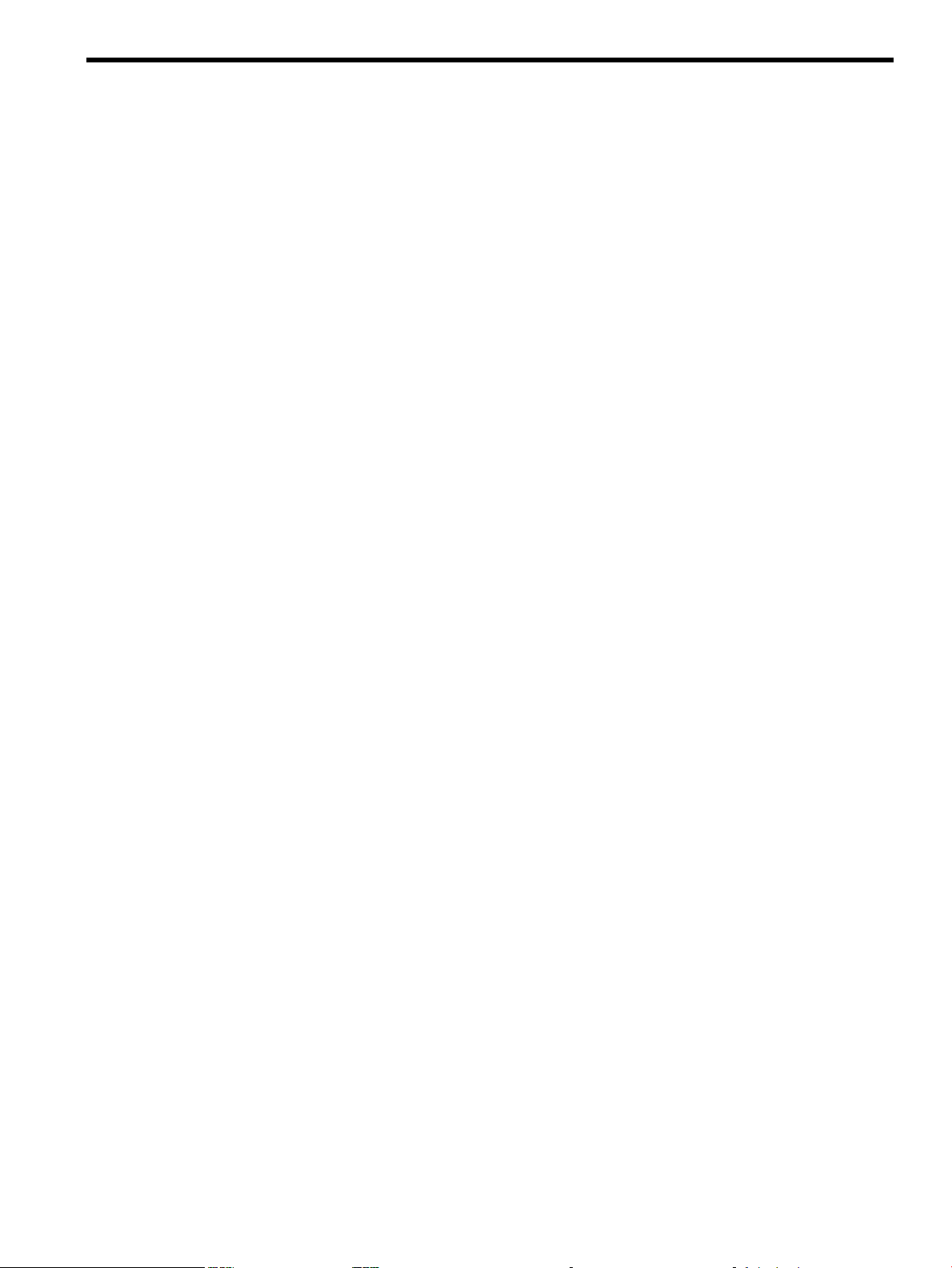
Table of Contents
1 Adapter Overview.......................................................................................................11
HP Fibre Channel Mass Storage Overview..........................................................................................11
2 Fibre Channel Adapter Installation............................................................................13
Prerequisites..........................................................................................................................................13
Installing Driver Software.....................................................................................................................13
Installing Adapter Hardware................................................................................................................14
Installing the Fibre Channel Adapter..............................................................................................15
Attaching the Adapter to Other Fibre Channel Devices......................................................................16
Verifying the Fibre Channel Adapter Installation................................................................................16
Verifying Connectivity..........................................................................................................................17
Interpreting Hardware Paths................................................................................................................18
3 Troubleshooting and Maintenance............................................................................21
Introduction..........................................................................................................................................21
Adapter LED States...............................................................................................................................21
Obtaining Card Information after Installation.....................................................................................21
HP Support Tools Manager..................................................................................................................23
Event Monitoring Service.....................................................................................................................24
Fibre Channel Adapter Monitor......................................................................................................24
Supported Products.........................................................................................................................24
Installing and Configuring Support Tools Manager and EMS.......................................................25
System requirements:.................................................................................................................25
Procedure...................................................................................................................................25
Offline Diagnostics Environment (ODE)..............................................................................................25
Diagnostic Flowcharts...........................................................................................................................26
.........................................................................................................................................................26
Flowchart 1: Configuration Test Procedures..............................................................................27
Fibre Channel Connections Test......................................................................................................28
Flowchart 2 Connections Test Procedures.................................................................................29
.........................................................................................................................................................29
Flowchart 3: Boot Test Procedures.............................................................................................30
Firmware Updates................................................................................................................................30
Fibre Channel Host Bus Adapter Online Firmware Updates.........................................................30
Fibre Channel Host Bus Adapters Offline Driver and Firmware Updates.....................................30
Preparing to Update...................................................................................................................30
Updating the Firmware..............................................................................................................30
Fibre Channel Device Scanning Policy Configuration for HP Integrity Systems................................31
Modifying the Scanning Policy........................................................................................................31
A Regulatory Statements.................................................................................................33
Regulatory Statements..........................................................................................................................33
FCC Statement (USA Only).............................................................................................................33
IEC Statement (Worldwide).............................................................................................................33
DOC Statement (Canada)................................................................................................................33
Spécification ATI Classe A (France)................................................................................................33
VCCI Statement (Japan)..................................................................................................................34
Laser Safety Statements........................................................................................................................34
Table of Contents 3
Page 4
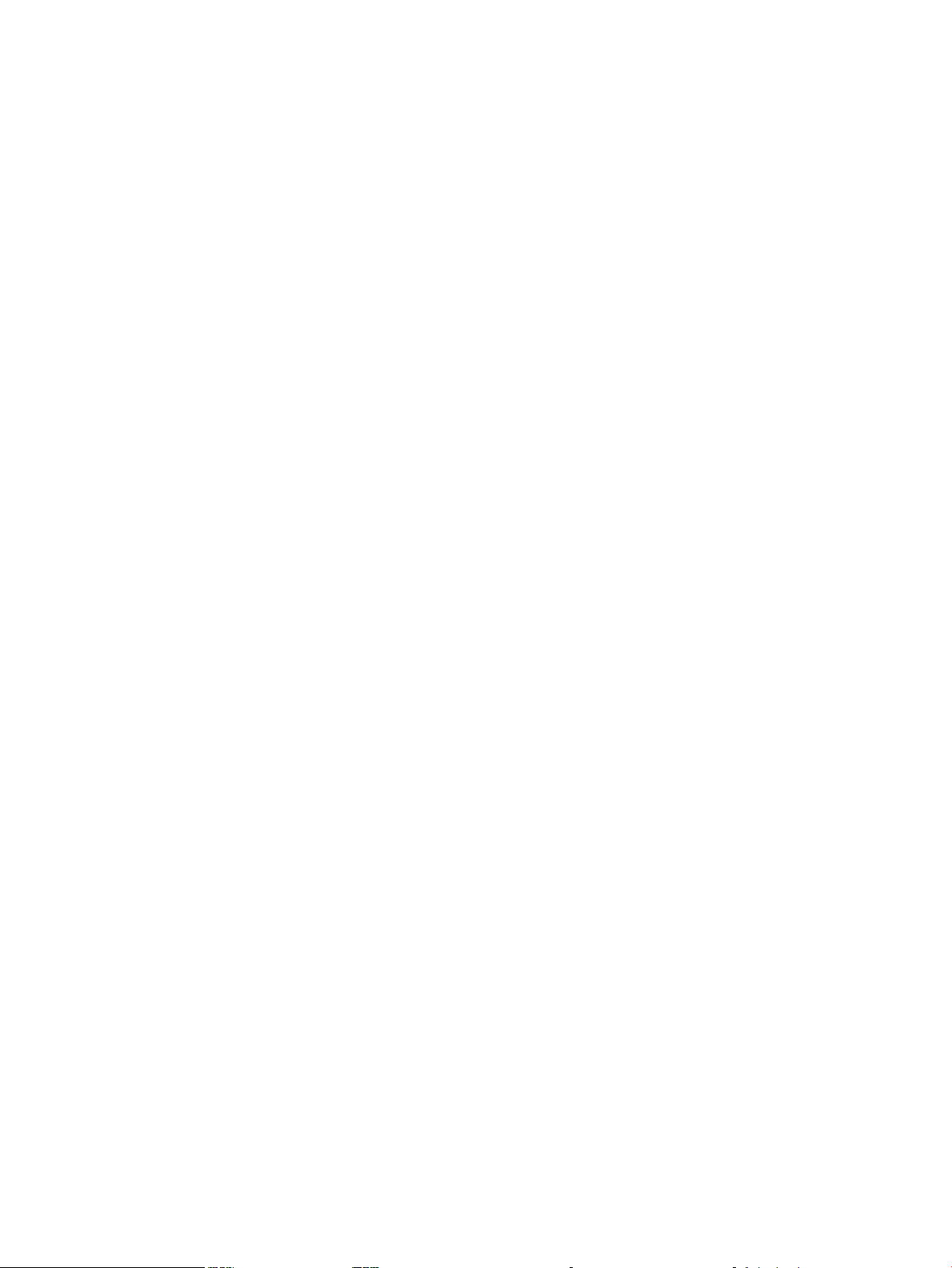
Certification and Classification Information...................................................................................34
Product Information........................................................................................................................34
Usage Restrictions......................................................................................................................34
Laser Safety (Finland) LASERTURVALLISUUS.............................................................................35
B Technical Specifications...............................................................................................37
AD299A Technical Specifications.........................................................................................................37
AD355A Technical Specifications.........................................................................................................38
Index.................................................................................................................................39
4 Table of Contents
Page 5
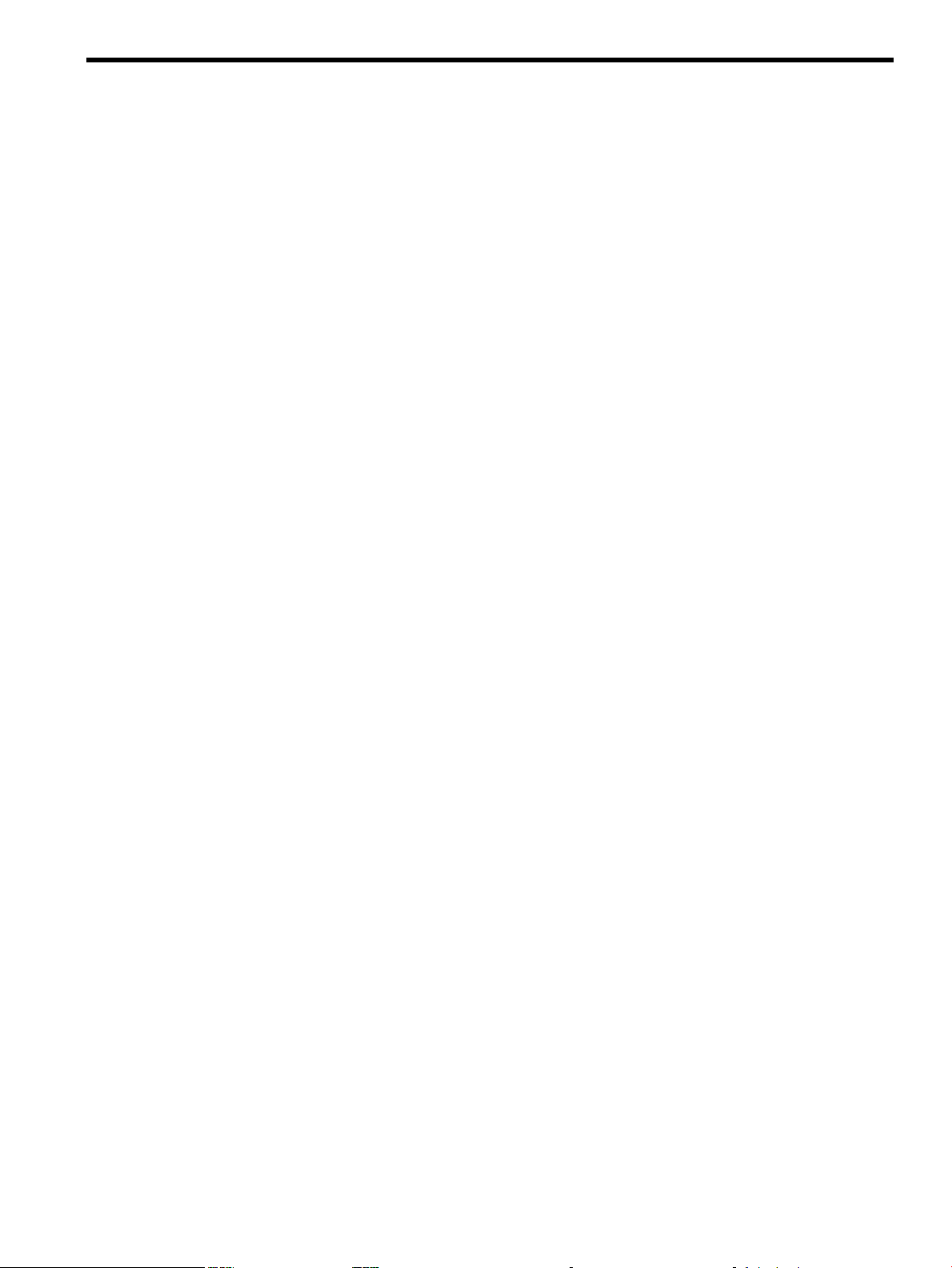
List of Figures
3-1 Flowchart 1: Configuration Test....................................................................................................26
3-2 Flowchart 2: Fibre Channel Connections Test...............................................................................28
3-3 Flowchart 3: Boot Test...................................................................................................................29
A-1 Japanese VCCI Statement..............................................................................................................34
A-2 Class 1 Laser Label........................................................................................................................34
5
Page 6

6
Page 7
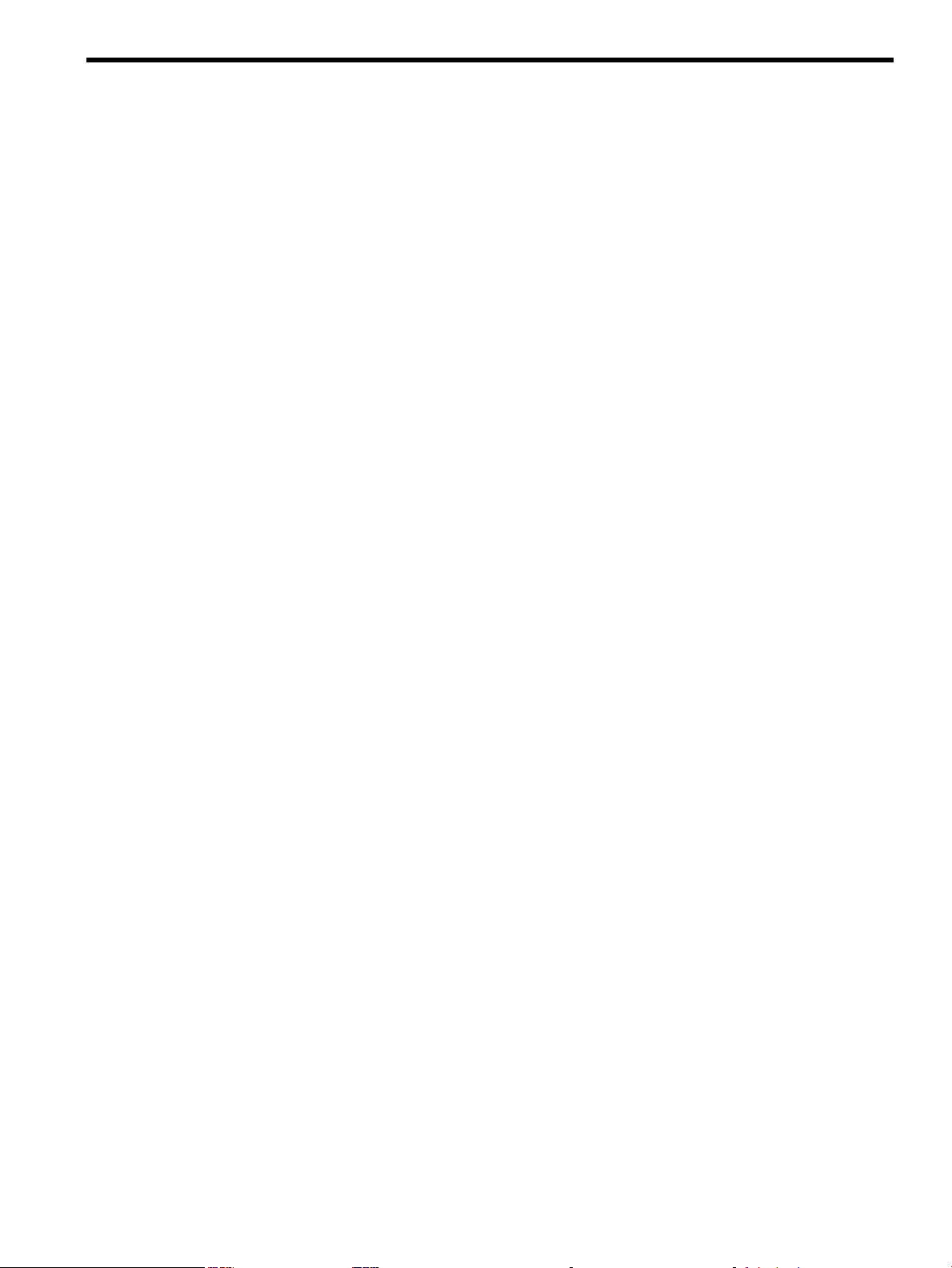
List of Tables
2-1 Fibre Channel Adapter Bundle and Product Names....................................................................13
2-2 Cable Products...............................................................................................................................16
2-3 Hardware Path Field Descriptions................................................................................................18
3-1 AD299A/AD355A LED Interpretation Table.................................................................................21
B-1 .......................................................................................................................................................37
B-2 .......................................................................................................................................................38
7
Page 8
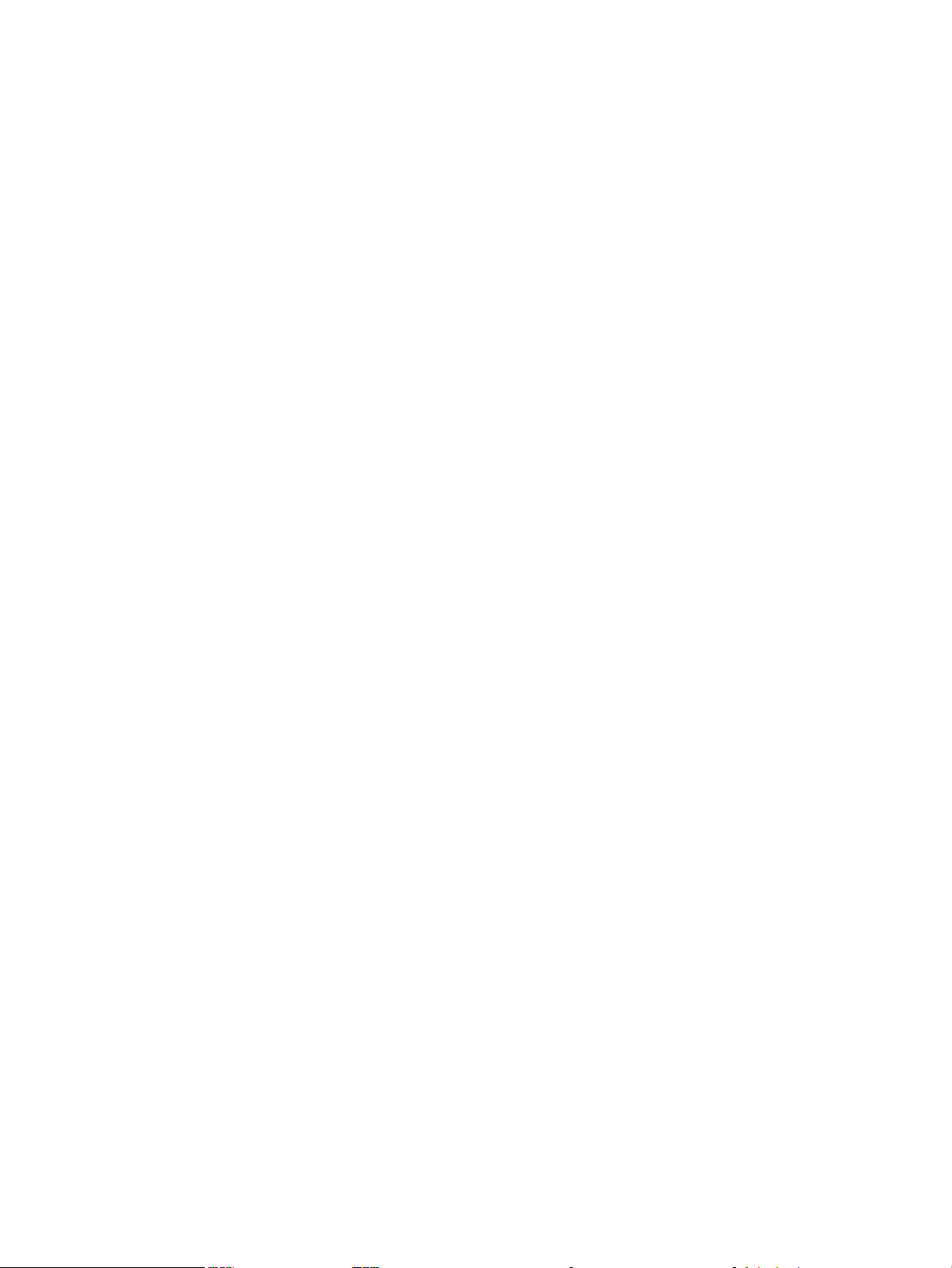
8
Page 9
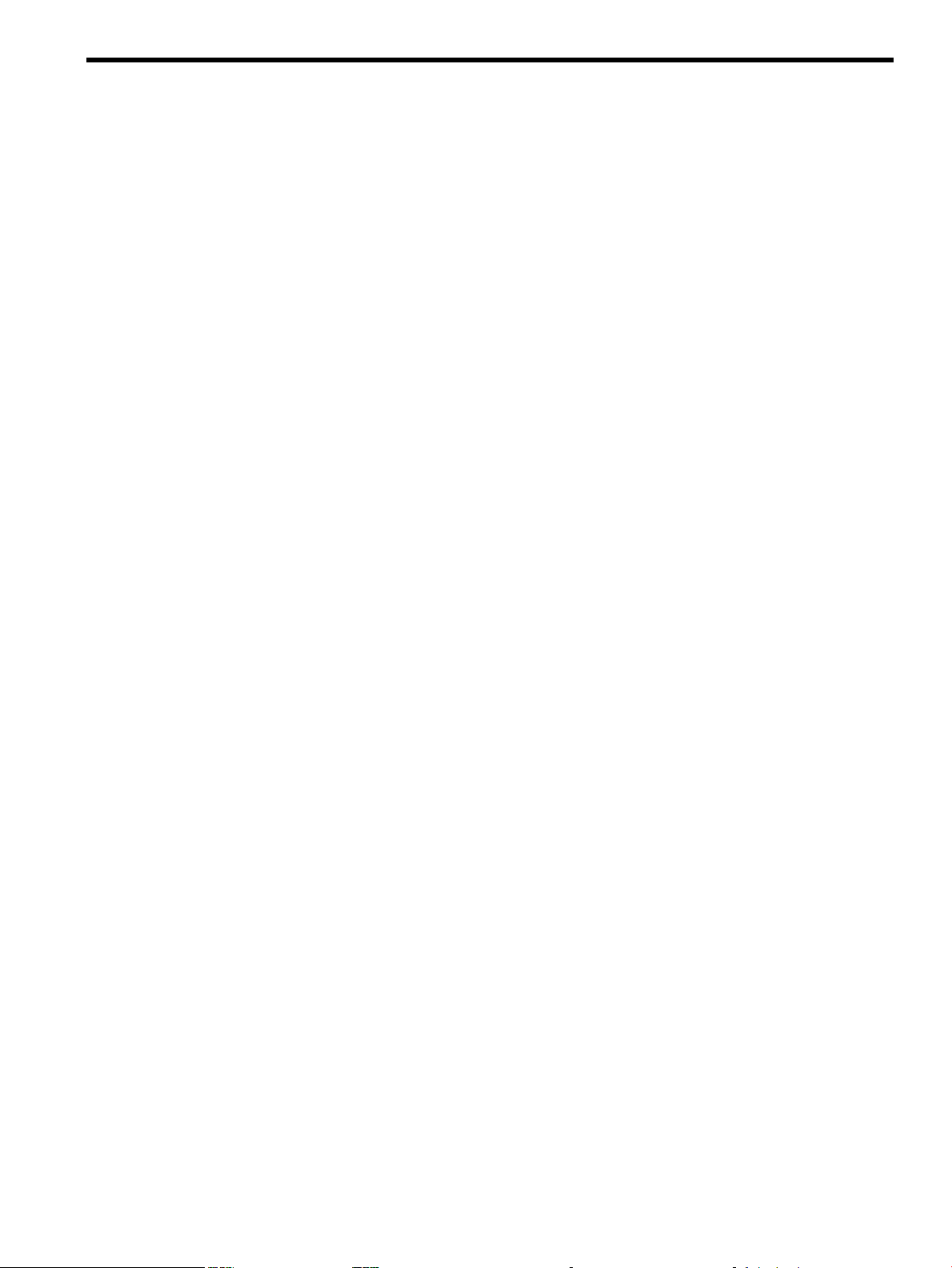
List of Examples
2-1 Hardware Path for a Direct Fabric Attach Device.........................................................................18
2-2 Hardware Path for a Private Loop Device....................................................................................18
9
Page 10
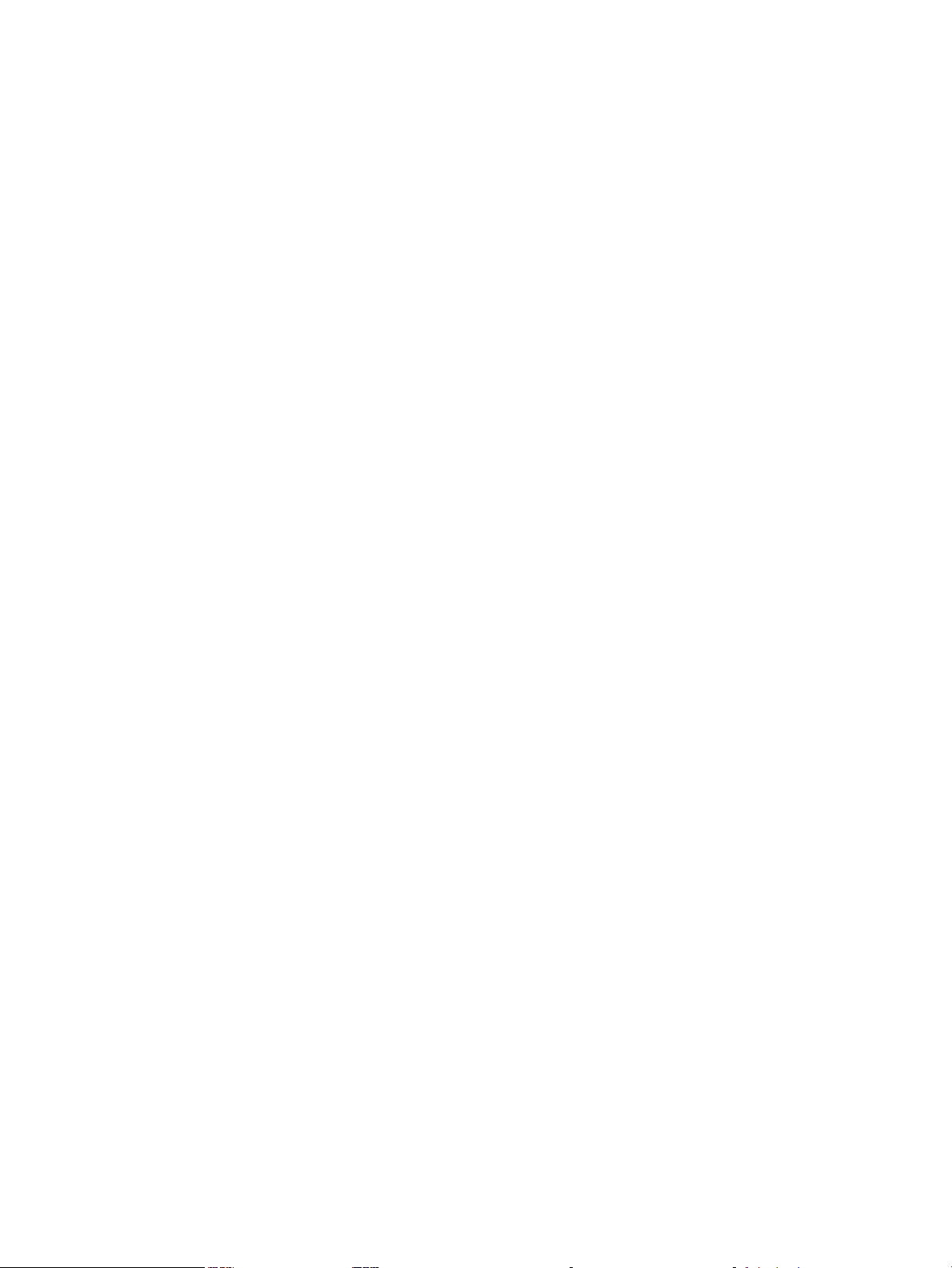
10
Page 11
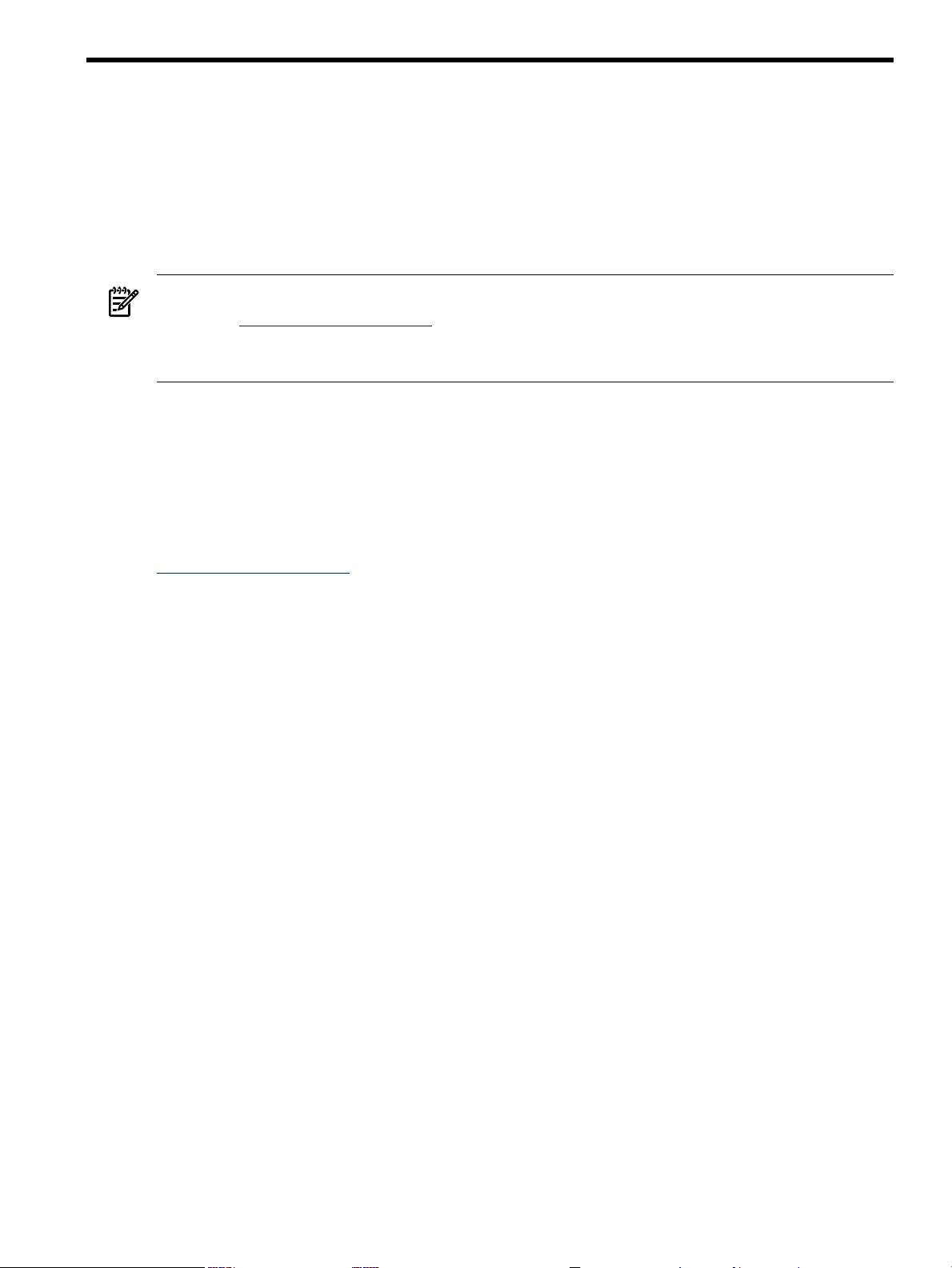
1 Adapter Overview
This manual contains information about HP Fibre Channel Mass Storage Host Bus Adapters that
use the fclp driver. Each adapter is identified along with installation and troubleshooting
instructions. This chapter addresses the following topic:
“HP Fibre Channel Mass Storage Overview” (page 11)
HP Fibre Channel Mass Storage Overview
NOTE: For the latest copy of this document and related HP Fibre Channel documentation:
1. Go to http://www.docs.hp.com
2. In the “Internet & Networking” category, select “I/O Cards and Networking Software”.
3. Select “Fibre Channel”.
HP Fibre Channel Mass Storage is a high-speed connection for mass storage. It transmits data
faster than existing SCSI mass storage interconnects.
HP Fibre Channel Mass Storage networks are ideal for data-intensive applications, including
data mining, atmospheric modeling, multimedia, geographic information systems, and medical
imaging.
HP Fibre Channel host bus adapters (HBAs) are available for HP/9000 and HP Integrity servers.
For all supported configurations, see the HP Fibre Channel Host Bus Adapter Support Matrix at:
http://www.docs.hp.com
Installation steps differ for various systems. Be sure to follow the information in this guide for
your adapter. See the system’s documentation for detailed installation procedures and illustrations.
HP Fibre Channel Mass Storage Overview 11
Page 12
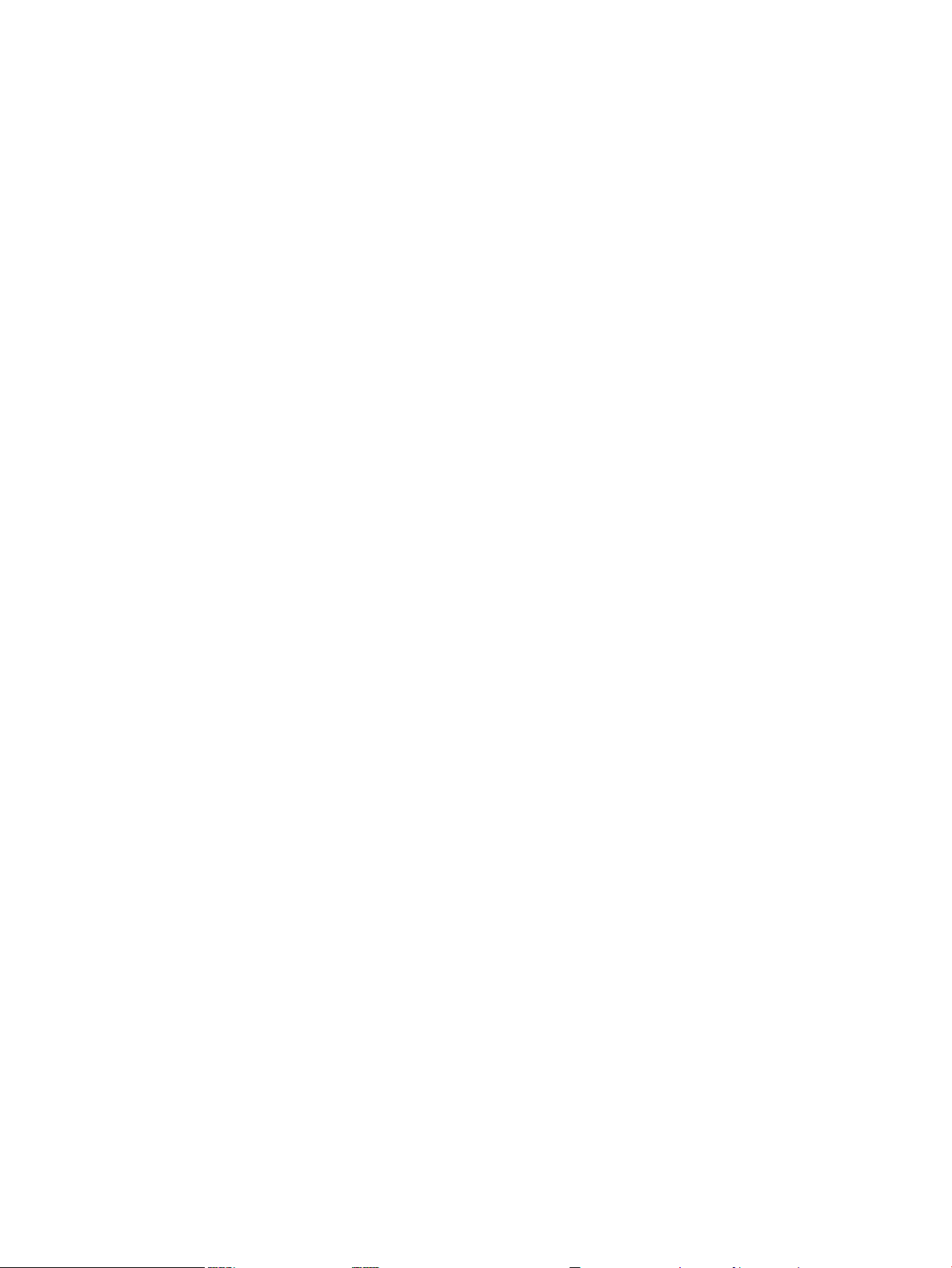
12
Page 13

2 Fibre Channel Adapter Installation
This chapter contains installation prerequisites, guidelines, and procedures for each host bus
adapter. This chapter addresses the following topics:
“Prerequisites” (page 13)
“Installing Driver Software” (page 13)
“Installing Adapter Hardware” (page 14)
“Attaching the Adapter to Other Fibre Channel Devices” (page 16)
“Verifying the Fibre Channel Adapter Installation” (page 16)
“Verifying Connectivity” (page 17)
“Interpreting Hardware Paths” (page 18)
Prerequisites
Before installing the adapter, follow these steps:
1. Verify compliance with supported configurations using the HP Fibre Channel Host Bus Adapter
Support Matrix at: http://docs.hp.com/en/netcom.html#Fibre%20Channel
2. Determine if the adapter is a Customer Replaceable Unit (CRU) using the HP Fibre Channel
Host Bus Adapter Support Matrix. If the adapter is not a CRU, contact your HP representative
for installation assistance.
Field Replaceable Units (FRUs) must be installed or replaced by qualified Hewlett-Packard
service representatives only. CRUs can be installed or replaced by customers or qualified
Hewlett-Packard service representatives.
3. Check the following conditions:
• To verify that the/usr/bin, /usr/sbin, and /sbin directories are in the PATH,
enter the following command:
echo $PATH
• Verify that you have the following items:
— Grounding wrist strap
— Fibre Channel driver software media (included with the OS or application CD or
DVD)
— Fibre Channel host bus adapter with an optical port protector attached (not included
with all adapters)
• Verify that you have the following cabling items:
— Fiber optic cable terminated with a duplex LC connector.
— Cable map (optional)
Installing Driver Software
These instructions apply to software installation for the following configurations:
• AD299A Fibre Channel Adapter with HP-UX 11i v2 and 11i v3
• AD355A Fibre Channel Adapter with HP-UX 11i v2 and 11i v3
Table 2-1 (page 13) lists the bundle and product name for each adapter.
Table 2-1 Fibre Channel Adapter Bundle and Product Names
DriverSoftware NameSoftware BundleOS VersionAdapter
fclpFC-FCLPFibrChanl-0211i v2 and 11i v3AD299A
fclpFC-FCLPFibrChanl-0211i v2 and 11i v3AD355A
Prerequisites 13
Page 14

Additional HBAs may be supported; see the HP-UX Fibre Channel (fcd and fclp) Host Bus Adapter
Support Matrix at http://docs.hp.com/en/netcom.html#Fibre%20Channel for the most current
information on supported products.
To install the software bundle, follow these steps:
1. Log in to the system as root.
2. Insert the CD or DVD into the drive.
3. Mount the CD using the following command:
mount /dev/dsk/<cd_rom_dev_file> /<tmp_mnt>
4. Run swinstall to install the software. Enter the following command:
/usr/sbin/swinstall
The Software Selection window and the Specify Source window open.
5. In the Specify Source window, change the Source Host Name if necessary. Enter the mount
point of the drive in the Source Depot Path field and click OK to return to the Software
Selection window.
Click Help to get more information.
6. Select the appropriate software bundle for your adapter.
7. Select Mark for Install from the Actions menu.
8. Select Install from the Actions menu. Installation begins and the Install Analysis window
opens.
9. Click OK in the Install Analysis window to confirm that you want to install the software.
The Install window opens.
View the Install window to read processing data while the software installs. When the
Status field indicates Ready, the Confirmation window opens.
10. Click OK. A second Confirmation window opens.
11. Click OK again. The Install window opens.
12. Click Done. The Note window opens.
13. Click OK in the Note window to reboot. The user interface disappears and the system
reboots.
14. Once the system comes back up, log in as root and open the following files to see any error
or warning messages that may have occurred during the installation:
/var/adm/sw/swagent.log
/var/adm/sw/swinstall.log
15. Install OnlineDiag, which is available at http://www.software.hp.com. OnlineDiag is also
available from the HP Support PLUS CD. Installation instructions are available at:
http://docs.hp.com/hpux/onlinedocs/diag/st/st_inst.htm
Installing Adapter Hardware
The Online Addition and Replacement feature, OL* for the HP-UX 11i v3 release, enables PCI
host bus adapters to be added or replaced without shutting down and rebooting the system, and
without adversely affecting other system components. The system hardware uses slot-specific
power control, combined with HP-UX operating system support, to enable these features.
14 Fibre Channel Adapter Installation
Page 15

NOTE: HP-UX 11i v3 does NOT support Online Deletion (OLD) with fclp.
NOTE: HP-UX 11i v2 supports Online Addition (OLA) ONLY with fclp. It does NOT support
Online Replacement (OLR) or Online Deletion (OLD).
Confirm whether OL* is supported on the system in which you plan to install a Fibre Channel
adapter. See the HP Fibre Channel Host Bus Adapter Support Matrix, at:
http://docs.hp.com/en/netcom.html#Fibre%20Channel
For detailed instructions on using OL* on HP-UX 11i v2 , 11i v3, and later HP-UX releases, see
the Interface Card OL* Support Guide and the Interface Card OL* Support Matrix at:
http://docs.hp.com/en/hpux11iv2.html
IMPORTANT: Superdome systems are not intended to be maintained by customers. HP
recommends that Superdome systems only be opened by a qualified HP service engineer. Failure
to observe this recommendation can invalidate any support agreement or warranty to which
you may be entitled.
Installing the Fibre Channel Adapter
CAUTION: Observe all ESD safety precautions before attempting this procedure. Failure to
follow ESD safety precautions could result in damage to equipment.
NOTE: The optical port protector is used only to protect the adapter port when it is not in use.
Do not use the protector as a diagnostic tool.
Install OnlineDiag, which is available at: http://www.software.hp.com
OnlineDiag is also available from the HP Support PLUS CD for HP/9000 systems or the IPF CD
for Itanium systems. Installation instructions are available at:
http://docs.hp.com/hpux/onlinedocs/diag/st/st_inst.htm
Install all driver software and dependent patches before you install the adapter. For more
information, see FibrChanl-02 (fclp) Fibre Channel Mass Storage Driver for HP-UX 11i v2 Release
Notes available at: http://docs.hp.com/en/netcom.html#Fibre%20Channel
NOTE: See the system documentation for information about how to safely shut down your
system and obtain access to expansion slots.
To install the Fibre Channel adapter, follow these steps:
NOTE: With HP-UX 11i v2, be sure to check that you are installing the card in a non-switched
slot. If you install the card in a switched slot, you will see the following error message:
fclp ifc_attach: HBA installed in unsupported slot
If you see this message, you must shut down the system, remove the card, and re-install it in a
non-switched PCIe slot. Refer to the server documentation for instructions on how to identify a
non-switched PCIe slot.
1. Install all driver software and dependent patches.
2. Shut down the system.
3. Insert the card into the highest-performance PCIe slot available.
4. Attach fiber cabling to the adapter. All Fibre Channel host bus adapters that use the fclp
driver use a cable terminated with an LC connector.
Installing Adapter Hardware 15
Page 16

Attaching the Adapter to Other Fibre Channel Devices
To attach the adapter to other Fibre Channel devices, follow these steps:
1. Remove the Fibre Channel host bus adapter’s optical port protector (if included).
2. Attach a connector cable to the Fibre Channel host bus adapter.
a. Align the slotted plug with the keyed connector.
b. Push the connector in until you hear it click.
3. Attach the free end of the cable to a compatible Fibre Channel device.
4. Reconnect the power cord, if necessary, and power on the system.
Table 2-3 lists the Fibre Channel cables that you can use when connecting devices to Fibre Channel
host bus adapters.
Table 2-2 Cable Products
LC-LC
Fibre Channel Cable 2m LC-LC 50/125 Duplex221692-B21
Fibre Channel Cable 5m LC-LC 50/125 Duplex M/M221692-B22
Fibre Channel Cable 15m LC-LC 50/125 Duplex M/M221692-B23
Fibre Channel Cable 30m LC-LC 50/125 Duplex M/M221692-B26
Fibre Channel Cable 50m LC-LC 50/125 Duplex M/M221692-B27
LC-SC
Fibre Channel Cable 2m LC-SC 50/125 Duplex M/M221691-B21
Fibre Channel Cable 15m LC-SC 50/125 Duplex M/M221691-B23
SC-SC
Fibre Channel Cable 15m SC-SC 50/125 Duplex M/M234457-B23
NOTE: Be sure to use LC-LC or LC-SC cables for the Fibre Channel host bus adapters which
use the fclp driver.
Verifying the Fibre Channel Adapter Installation
To verify that your Fibre Channel Adapter has been correctly installed, follow these steps:
1. Enter the following command:
ioscan -f
2. Verify that the correct drivers appear for each installed adapter. If all drivers display, proceed
to the next section, “Verifying Connectivity” (page 17).
Sample ioscan output:
ba 3 0/3 gh2p CLAIMED BUS_NEXUS Local Bus Adapter
ba 4 0/3/0/0 PCItoPCI CLAIMED BUS_NEXUS PCItoPCI Bridge
fc 3 0/3/0/0/0/0 fclp CLAIMED INTERFACE HP AD355-60001 4Gb PCIe 2-port
Fibre Channel Adapter
/dev/fclp3
fcp 3 0/3/0/0/0/0.1 fclp_fcp CLAIMED INTERFACE FCP Domain
ext_bus 134 0/3/0/0/0/0.1.27.255.13 fclp_vbus CLAIMED INTERFACE FCP Device Interface
target 17 0/3/0/0/0/0.1.27.255.13.3 tgt CLAIMED DEVICE
disk 236 0/3/0/0/0/0.1.27.255.13.3.0 sdisk CLAIMED DEVICE HPQ BF03658242
Port 2:
fc 5 0/3/0/0/0/1 fclp CLAIMED INTERFACE HP AD355-60001 4Gb PCIe 2-port
Fibre Channel Adapter
/dev/fclp5
fcp 0 0/3/0/0/0/1.1 fclp_fcp CLAIMED INTERFACE FCP Domain
ext_bus 138 0/3/0/0/0/1.1.27.255.13 fclp_vbus CLAIMED INTERFACE FCP Device Interface
target 3 0/3/0/0/0/1.1.27.255.13.3 tgt CLAIMED DEVICE
disk 248 0/3/0/0/0/1.1.27.255.13.3.0 sdisk CLAIMED DEVICE HPQ BF03658242
16 Fibre Channel Adapter Installation
Page 17

/dev/dsk/c138t3d0 /dev/rdsk/c138t3d0
NOTE: The third column represents the hardware path of the slot in which the adapter is
installed. The hardware path is different for each installed adapter.
If an installed Fibre Channel adapter requires the fclp driver and the appropriate driver
does not appear as shown above, the driver is not installed.
If the ioscan output is similar to the following:
fc 0/0/2/1/0 UNCLAIMED UNKNOWN
HP-UX detected the adapter, but the drivers are not properly loaded.
If the correct driver is installed, but the adapter does not show in the ioscan output, the
driver is not recognizing the adapter.
3. If the ioscan output indicates a problem, contact HP for assistance.
Verifying Connectivity
Once your HP Fibre Channel Mass Storage software and hardware are installed and running,
follow these steps to verify connectivity:
1. Check the state of all Fibre Channel hardware and interfaces. Enter the ioscan command
and verify that the Hardware State and the HW-Interface State are CLAIMED.
If the Fibre Channel device file has not been created, enter the following commands:
# insf -e
# ioscan -f
2. Verify that all devices you attached to the Fibre Channel adapter are listed in the ioscan
output. For example, if you have a direct attach Fibre Channel device attached to the system,
the ioscan output may look like the following:
8/12.8.0.255.0.1.0 sdisk CLAIMED DEVICE DGC C3400WDR5
The example above is the hardware path of LUN0 of a directly attached Fibre Channel Mass
Storage device with Loop ID of 1. For details on interpreting hardware paths for Fibre
Channel devices, see “Interpreting Hardware Paths” (page 18).
If all attached devices are not listed or appear as UNCLAIMED, see the Troubleshooting and
Maintenance chapter of this guide.
Verifying Connectivity 17
Page 18

Interpreting Hardware Paths
Adapter Area Port Bus Target LUNDomain
0/1/2/0.1.19.255.0.0.0
Adapter Area Port Bus Target LUNDomain
0/1/2/0.8.0.255.0.1.0
Examples 2-1 and 2-2 illustrate the Fibre Channel hardware path format:
Table 2-3 describes each field in the hardware path.
Table 2-3 Hardware Path Field Descriptions
Example 2-1 Hardware Path for a Direct Fabric Attach Device
Example 2-2 Hardware Path for a Private Loop Device
Adapter
Domain
Area
Port
Bus
ValueField
The hardware path of the Fibre Channel adapter through which the Logical Unit Number (LUN) is seen.
For multiport adapters, this field describes a specific port on the adapter.
Dependent on the Fibre
Channel topology of the
HBA.
Depends on the Fibre
Channel topology of the
HBA.
Depends on the Fibre
Channel topology of the
HBA and the target
device, and on the LUN
addressing method
used.
Depends on the Fibre
Channel topology of the
HBA and the target
device, and on the LUN
addressing method
used.
Fibre Channel Topology of HBA
Private LoopFabric Topologies
Typically the Domain ID of the switch to
which the target device is attached, taken
from the most significant byte of the
N_Port ID of the target device.
ID of the target device. On some
switches, the second byte of the N_Port
ID encodes the switch port to which the
device is connected. The encoding
method depends on the switch. See your
switch manual to interpret this field.
For LUNs with Peripheral Device Addressing, the value of this field is always
For other LUN methods, the value of this
field is the least significant byte of the
N_Port ID of the target device.
For LUNs with Peripheral Device
Addressing, the value of this field is the
upper 4 bits of the least significant byte
of the N_Port ID of the target device.
For LUNs with Logical Unit Addressing, the value is the Bus Number field of
the LUN. For LUNs with Volume Set Addressing (Flat Space Addressing), the
value is bits 7 - 13 of the LUN.
8: HP-UX uses a Domain ID of 8 to
indicate private loops. Fibre Channel
switches seen by HP-UX hosts cannot
be configured with domain ID of 8.
0Taken from the second byte of the N_Port
255.
For other LUN methods, the value of
this field is the Loop ID of the target
device.
For LUNs with Peripheral Device
Addressing, the value of this field is
the upper 4-bits of the Loop ID of the
target device.
18 Fibre Channel Adapter Installation
Page 19

Table 2-3 Hardware Path Field Descriptions (continued)
Fibre Channel Topology of HBA
Private LoopFabric Topologies
For LUNs with Peripheral Device
Addressing, the value of this field is the
lower 4-bits of the third byte of the
N_Port ID of the target device. This field
usually corresponds to the Arbitrated
Loop Physical Address (AL_PA) of the
target device.
For LUNs with Logical Unit Addressing, the value is the Target field of the
LUN. For LUNs with VolumeSet Addressing (Flat Space Addressing), the value
is bits 3 - 6 of the LUN.
With Peripheral Device Addressing,
the value of this field is the lower
4-bits of the Loop ID of the target
device.
Target
ValueField
Depends on the Fibre
Channel topology and
the LUN addressing
method used.
Depends only on the LUN addressing method used.LUN
LUN Addressing Method Value of LUN field in Fibre Channel hardwarePath.
Peripheral Device Addressing The Target or LUN field of the Logical Unit Number.
Logical Unit Addressing The LUN field of the Logical Unit Number.
Volume Set Addressing (Flat Space
Bits 0 - 2 of the Logical Unit Number.
Addressing)
For more information about the fields in the Logical Unit Number, please see the SCSI Architecture
Model - 3 (SAM-3) standards document.
Interpreting Hardware Paths 19
Page 20

20
Page 21

3 Troubleshooting and Maintenance
This chapter describes the troubleshooting and maintenance tools available for Fibre Channel
Mass Storage adapters. This chapter addresses the following topics:
“Introduction” (page 21)
“Adapter LED States” (page 21)
“Obtaining Card Information after Installation” (page 21)
“HP Support Tools Manager” (page 23)???
“Event Monitoring Service” (page 24)
“Offline Diagnostics Environment (ODE)” (page 25)
“Diagnostic Flowcharts” (page 26)
“Firmware Updates” (page 30)
“Fibre Channel Device Scanning Policy Configuration for HP Integrity Systems” (page 31)
Introduction
Troubleshooting Fibre Channel problems can involve a variety of hardware and software
components. A problem affecting the system may originate in another part of the Fibre Channel
Mass Storage interconnect. If you cannot solve the problem on your own, contact your HP
representative.
Adapter LED States
The Fibre Channel Mass Storage Adapter status LEDs indicate the state of the adapter. Table 3-1
lists the different LED states for the adapter.
Table 3-1 AD299A/AD355A LED Interpretation Table
HBA StateGreen LEDYellow LED
Normal Operation (1 Gb link rate, link up)ON1 Blink
Normal Operation (2 Gb link rate, link up)ON2 Blinks
Normal Operation (4 Gb link rate, link up)ON3 Blinks
Normal (link down or not started)Slow blinkOFF
Slot Not Powered, or Adapter Card Initialization FailureOFFOFF
POST Failure (dead board)OFFON
Wake-Up Failure MonitorOFFSlow blink
POST FailureOFFFast blink
POST Process in ProgressOFFFlashing
Failure While FunctioningONOFF
Failure While FunctioningONON
Offline for DownloadSlow blinkSlow blink
Restricted Offline Mode (waiting for restart)Slow blinkFast blink
Restricted Offline Mode (test active)Slow blinkFlashing
Obtaining Card Information after Installation
Example of Card information after Installation
AD355A:
fcmsutil /dev/fclp#
Vendor ID is = 0x10df
Introduction 21
Page 22

Device ID is = 0xfe00
PCI Sub-system Vendor ID is = 0x103c
PCI Sub-system ID is = 0x7049
Chip version = 2
Firmware Version = 2.70A5 SLI-3 (Z3F2.70A5)
Driver-Firmware Dump Available = NO
Driver-Firmware Dump Timestamp = N/A
Topology = PTTOPT_FABRIC
Link Speed = 4Gb
Local N_Port_id is = 0x011900
Previous N_Port_id is = None
N_Port Node World Wide Name = 0x50060b0000fd7521
N_Port Port World Wide Name = 0x50060b0000fd7520
Switch Port World Wide Name = 0x201900051e02ed2e
Switch Node World Wide Name = 0x100000051e02ed2e
Driver state = ONLINE
Hardware Path is = 0/3/0/0/0/0
Maximum Frame Size = 2048
Driver Version = @(#) FCLP: PCIe Fibre
Channel driver (FibrChanl-02), B.11.23.0706, Apr 10 2007, IFC (1,1
AD299A:
fcmsutil /dev/fclp#
Vendor ID = 0x10DF
Device ID = 0xFE00
PCI Sub-system Vendor ID = 0x103C
PCI Sub-system = 0x7046
Chip Revision ID = 0x2
Firmware Version = 2.70X3 SLI-3 (Z3D2.70X3)
Driver-Firmware Dump Available = NO
Driver-Firmware Dump Timestamp = N/A
Hardware Path = 2/0/4/0/0/0/0
Topology = PTTOPT_FABRIC
Link Speed = 4Gb
Local N_Port_id = 0x018500
Previous Local N_Port_id = None
N_Port Node World Wide Name = 0x50060B0000FD614B
N_Port Port World Wide Name = 0x50060B0000FD614A
Switch Port World Wide Name = 0x208500051E360C30
Switch Node World Wide Name = 0x100000051E360C30
Driver state = ONLINE
Driver Version = @(#) FCLP: PCIe Fibre
Channel driver (FibrChanl-02), B.11.23.0706, April 10 2007, IFC (1,1)
This card is capable of running at bus speeds up to PCIe x4 link width. The actual link width is
displayed as the PCI Mode.
Example of Vital Product Data (VPD) after installation
AD355A:
fcmsutil /dev/fclp# vpd
***********************************************************************
**** Vital Product Data ****
***********************************************************************
Product Description : "HP AD355A PCIe 2-port 4Gb Fibre Channel HBA"
Part number : "AD355-60001"
Part Serial number : "JP47201135"
Engineering Date Code : "A-4718"
Mfd. Date : "4720"
Misc. Information : "PW=10W; PCIe x4 Gen1"
ROM Firmware version : "2.70X3 SLI-3 (Z3D2.70X3)"
AD299A:
***********************************************************************
**** Vital Product Data ****
***********************************************************************
Product Description : "HP AD299A PCIe 1-port 4Gb Fibre Channel HBA"
Part number : "AD299-60001"
Part Serial number : "JP47210016"
Engineering Date Code : "A-4718"
Mfd. Date : "4721"
Misc. Information : "PW=7.5W; PCIe x4 Gen1"
ROM Firmware version : "2.70X3 SLI-3 (Z3D2.70X3)"
Example of ioscan entry after installation
fc 0 0/2/0/0/0/0 fclp CLAIMED INTERFACE HP AD299-60001 4Gb PCIe 1-port Fibre Channel Adapter
fcp 1 0/2/0/0/0/0.108 fclp_fcp CLAIMED INTERFACE FCP Domain
ext_bus 3 0/2/0/0/0/0.108.11.0.0 fclp_vbus CLAIMED INTERFACE FCP Array Interface
target 15 0/2/0/0/0/0.108.11.0.0.1 tgt CLAIMED DEVICE
disk 20 0/2/0/0/0/0.108.11.0.0.1.1 sdisk CLAIMED DEVICE HP MSA VOLUME
22 Troubleshooting and Maintenance
Page 23

disk 21 0/2/0/0/0/0.108.11.0.0.1.2 sdisk CLAIMED DEVICE HP MSA VOLUME
disk 22 0/2/0/0/0/0.108.11.0.0.1.3 sdisk CLAIMED DEVICE HP MSA VOLUME
disk 23 0/2/0/0/0/0.108.11.0.0.1.4 sdisk CLAIMED DEVICE HP MSA VOLUME
disk 24 0/2/0/0/0/0.108.11.0.0.1.5 sdisk CLAIMED DEVICE HP MSA VOLUME
disk 25 0/2/0/0/0/0.108.11.0.0.1.6 sdisk CLAIMED DEVICE HP MSA VOLUME
disk 26 0/2/0/0/0/0.108.11.0.0.1.7 sdisk CLAIMED DEVICE HP MSA VOLUME
target 16 0/2/0/0/0/0.108.11.0.0.2 tgt CLAIMED DEVICE
disk 27 0/2/0/0/0/0.108.11.0.0.2.0 sdisk CLAIMED DEVICE HP MSA VOLUME
disk 28 0/2/0/0/0/0.108.11.0.0.2.1 sdisk CLAIMED DEVICE HP MSA VOLUME
disk 29 0/2/0/0/0/0.108.11.0.0.2.2 sdisk CLAIMED DEVICE HP MSA VOLUME
target 17 0/2/0/0/0/0.108.11.0.0.3 tgt CLAIMED DEVICE
disk 30 0/2/0/0/0/0.108.11.0.0.3.6 sdisk CLAIMED DEVICE HP MSA VOLUME
ext_bus 4 0/2/0/0/0/0.108.11.255.0 fclp_vbus CLAIMED INTERFACE FCP Device Interface
target 14 0/2/0/0/0/0.108.11.255.0.0 tgt CLAIMED DEVICE
ctl 2 0/2/0/0/0/0.108.11.255.0.0.0 sctl CLAIMED DEVICE HP MSA CONTROLLER
HP Support Tools Manager
This section describes how to use HP Support Tools Manager (STM) to gather information about
the Fibre Channel adapters, diagnose problems, and update firmware.
STM runs in three modes:
• Menu Mode
Use the mstm command to start STM in Menu Mode.
• X Windows environment
Use the xstm & command to start STM in X Windows.
• Command Line Mode
Use the cstm command to start STM in Command Line Mode.
Three tools are available in STM for Fibre Channel Mass Storage adapters:
• Information Tool
The Information Tool provides information about a Fibre Channel adapter without resetting
the adapter. The following is an example information log:
Log creation time: Tue Jun 6 14:12:23 2000
Hardware path: 8/12
Product ID: Fibre Channel Interface
Hardware Path: 8/12
Module Type: Type-A DMA I/O
Hardware Model: 0x15
Hardware Revision Number: 0
Software Revision Number: 0
Software Model Number: 0xa7
Software Option: 0x80
Hard Physical Address: 0xffb4c000
Slot Number: 3
IODC Revision: 0
World Wide Name: 1000080009F64883
Date Code: 3822
• Logtool Utility
The Logtool Utility extracts log errors and enables you to view them. This tool provides
information about a Fibre Channel adapter without resetting the adapter. The following is
an example utility log:
Log creation time: Mon Sep 11 17:47:07 2000
Device Path : 8/12
Product ID: Fibre Channel Interface
Product Qualifier: 15
Logger: td
HP Support Tools Manager 23
Page 24

Device Type: Interface
Device Qualifier: Fibre
----------------------------------------------------------Severity Level: Error
1Bolt Value: 88417
Error 17: The Fibre Channel Driver received a LINK DOWN interrupt.
Additional Information:
Frame Manager Status Register = 0x1
Received AL_PA Register = 0x2
Loss of Signal Counter = 3
Bad Received Character Count = 4
Loss of Synchronization Count = 5
Link Failure Count = 6
Received EOF Count = 9
Generated EOF Count = 8
Bad CRC Count = 9
Protocol Error Count = 10
Possible Causes/Recommended Actions:
It is possible for link down errors to occur under normal operation.
No action is required. The system will recover.
• Diagnose Tool
The Diagnose Tool runs a loopback test on a Fibre Channel adapter. This test is destructive
and must only be run by qualified personnel or on instruction from an HP Support
Representative.
NOTE: STM also includes a Firmware Update tool. This tool cannot be used to update the
firmware on Fibre Channel adapters.
Event Monitoring Service
Event Monitoring Service (EMS) notifies you when an event occurs on the system.
A hardware event monitor monitors the hardware for unusual behavior (known as an event)
and sends a message to the EMS, which notifies you of the event and provides suggestions for
correcting the problem. This service is available for all of the Fibre Channel host bus adapters.
Fibre Channel Adapter Monitor
The Fibre Channel Adapter Monitor monitors the operation of all supported fibre channel host
bus adapter cards on your system. If the monitor detects a problem with any of the adapters, it
immediately sends an event to EMS, which alerts you using the notification methods defined
for the monitor. Error messages identify the problem, its cause, and corrective actions.
The Fibre Channel Adapter Monitor employs asynchronous event detection. The monitor
continuously checks for any errors or abnormal behavior reported by the device driver during
I/O operations. If an error occurs, it passes directly to the monitor for immediate analysis. If the
error warrants notification, the monitor immediately generates an event.
The monitor launches automatically when the system starts, ensuring protection for all supported
Fibre Channel adapters from undetected hardware failure.
Supported Products
The Fibre Channel Adapter Monitor supports the following product:
• AD299A
• AD355A
24 Troubleshooting and Maintenance
Page 25

Installing and Configuring Support Tools Manager and EMS
System requirements:
• HP-UX computer (servers or workstations)
• HP-UX 11i v1, 11i v2, 11i v3, or later HP-UX operating system versions
• Support Plus Media CD
• If you are using ServiceGuard (optional), check for the correct version you must have for
HP-UX 11i v1, 11i v2, or later HP-UX operating system versions
Procedure
1. Install the Support Tools Manager (STM) from the latest Support Plus Media CD. The EMS
hardware monitors automatically install when you install STM.
a. Enter the following command to see if STM is installed on your system:
/usr/sbin/cstmThe message --Information-- Support Tools Manager
should appear on your screen, indicating that STM is installed on your system.
b. If this does not appear, STM needs to be installed. For instructions on how to install
STM see Chapter 5, “Using the Support Plus Media to Install Diagnostics”, in the manual
Support Plus: Diagnostics User's Guide, available at: http://docs.hp.com/diag/index.html
2. Examine the list of supported products to see if any of your devices have special requirements
to be monitored.
3. Add or modify monitoring requests to customize the monitoring configuration for your
system.
4. (Recommended) Verify that monitors are correctly operating; for example, simulate a
hardware failure or event and view the logs.
The default hardware monitoring configuration meets most monitoring requirements. By default,
messages regarding warning, serious, and critical events are written to
/var/adm/syslog/syslog.log and sent to the root e-mail address. All events are also stored
in/var/opt/resmon/log/event.log.
If you must customize the default monitoring configuration, you can add or modify monitoring
requests as needed.
Offline Diagnostics Environment (ODE)
All HP Fibre Channel adapters support the HP Offline Diagnostics Environment (ODE). ODE
is an offline support tools platform for troubleshooting HP/9000 and HP Integrity systems running
without an operating system, or systems that cannot be tested using online tools. The offline
environment is also useful for testing before a system is booted.
ODE provides a user-friendly interface for diagnostics and utilities developed to run in an offline
environment.
ODE has a distributed architecture consisting of several modules. Each module has a specific
function and uses well defined protocols to communicate with the other modules.
You can use either the command-line interface or the menu-driven interface. The command-line
interface enables you to select tests and utilities to execute on a specific hardware module. The
menu-driven interface enables you to specify the hardware module to be tested, then ODE selects
the appropriate tests to execute on the module.
ODE consists of the following:
Test Controller Acts as the user interface and launches the execution of the
Test Modules.
Test Modules Diagnostic or utility programs designed to execute within
ODE. These modules exercise or diagnose user-specified
hardware units.
Offline Diagnostics Environment (ODE) 25
Page 26

System Library (SysLib) A set of common routines for use by both the Test Controller
1
HP
adapter
displayed?
Enter the
ioscan command
no
no
4
yes
yes
yes
no
B
A
C
E
H
F
2
Enter the
swlist command
Reinstall
Fibre Channel
software
DONE
Device
displayed?
1
Is the
FC FILESET
displayed?
Go to Flowchart 2
On Flowchart 2
CLAIMED?
Hardware
2
yes
no
Is
System Firm-
ware version
adequate?
yes
Update
Firmware
1
Go to Flowchart 2
G
I
D
no
state =
System
For more information on ODE, see the Itanium Processor Family (IPF) Offline Diagnostics and Utilities
CD Overview at: http://docs.hp.com/en/diag.html#Offline%20Diagnostics
Diagnostic Flowcharts
The diagnostic flowcharts illustrate the following tests:
Flowchart 1: Configuration Test Verifies the configuration of the mass storage interface on
Flowchart 2: Fibre Channel
Connections Test
Flowchart 3: Boot Test Verifies that the system boots correctly over Fibre Channel.
See the Support Matrix for the Fibre Channel adapter you are troubleshooting for current system
and adapter firmware requirements and other information. Support Matrixes for HP Fibre
Channel adapters are available at: http://docs.hp.com/en/netcom.html#Fibre%20Channel
Figure 3-1 Flowchart 1: Configuration Test
and the Test Modules. These routines perform I/O, string
parsing, and system control.
a host using the ioscan (1M) command.
Checks all hardware connections between your system
and Fibre Channel mass storage devices, to confirm that
they are connected and operational.
26 Troubleshooting and Maintenance
Page 27

Flowchart 1: Configuration Test Procedures
The sections below provide additional detail on the procedures listed in Flowchart 1.
A. Enter theioscan command to display information about attached peripherals that are
successfully bound to the system; for example, enter /etc/ioscan-f. For more information,
see the ioscan manpage.
B. HP adapter displayed? The ioscan output displays information about every peripheral
adapter in the system backplane.
C. Hardware state = CLAIMED? The hardware state is operational if “CLAIMED” displays
for the Fibre Channel adapter under the Hardware State heading. If the Fibre Channel
adapter is “CLAIMED”, go to H. If the Fibre Channel adapter is not “CLAIMED”, go to
number 2 on Flowchart 2.
D. Check the Support Matrix for the minimum system firmware version required to support
the Fibre Channel adapter in your system, then confirm which system firmware version you
have. If the system firmware meets or exceeds the minimum required version, go to E. If
not, go to G.
E. Enter the swlist command to see if the Fibre Channel Mass Storage filesets have been
installed. For example, enter swlist -l fileset.
F. Does FC FILESET display? The file sets displayed depend on the Fibre Channel adapter
product you are using. An example of file set for the PCI Tachyon TL and XL2 adapters is:
FC-TACHYON-TL-FC-TL-KRN and FC-TACHYON-TL-RUN
An example file set for the AD299A single port adapter is:
FC-FCLP-KERN and FC-FCLP-RUN
An example file set for other Fibre Channel adapters is:
FCMassStorage.FCMS-KRN and FCMassStorage.FCMS-RUN
If the proper FILESET displays, and you still do not see the adapter, the adapter may have
a problem. Go to Flowchart 2. If the file sets do not display, proceed to I.
G. Update the system firmware. Then go back to number 1 on Flowchart 1.
H. Device Displayed? If devices do not display, go to number 4 on Flowchart 2.
Diagnostic Flowcharts 27
Page 28

Fibre Channel Connections Test
Run the device
diagnostics
F
Verify that the
FC adapter is
properly seated
Verify that the
connectors are
solidly connected
Verify the
connection to
A
C
the device
D
4
2
no
yes
Reinstall
Adapter problem,
Call HP
B
Verify that the
powered on
E
device is
1
1
Flowchart 1
Go to Flowchart 1
Go to
the adapter
Figure 3-2 Flowchart 2: Fibre Channel Connections Test
28 Troubleshooting and Maintenance
Page 29

Flowchart 2 Connections Test Procedures
B
no
no
yes
D
C
Is the
yes
no
A
system bootable
over FC?
See the boot device
in your system manual
yes
Update firmware
E
Update adapter
ROM firmware
G
no
F
3
4
Update adapter
EFI version
Go to Flowchart 2
Go to Flowchart 1
Go to Flowchart 1
Go to Flowchart 1
3
1
3
1
3
1
3
3
Is
System Firmware version
adequate?
Is
minimum ad-
apter ROM firmware
installed?
Is
minimum ad-
apter EFI version
installed?
The sections below provide additional detail on the procedures listed in Flowchart 2.
A. Verify that the Fibre Channel adapter is properly seated. Shut down the system by entering
/usr/sbin/shutdown -h. Power off the system and disconnect the cables. Check that
the adapter is properly seated in the backplane. To verify that it is seated correctly, power
on the system.
B. Adapter problem, call HP. Contact your HP service representative for assistance.
C. Verify that the connectors are solidly connected. Without powering off the system, make
sure that the connectors on the fiberoptic cable match the keyed connectors on the adapter,
and that they are solidly connected.
D. Verify the connection to the Fibre Channel Mass Storage device. Make sure the Fibre
Channel cable is fully connected to the Fibre Channel Mass Storage device, and the device
is operating. Follow the instructions in the device manual to check the device state. Try
changing the connection to a different port on the Fibre Channel Mass Storage device, if
possible. After checking the connections, go to Flowchart 3.
E. Verify that the Fibre Channel Mass Storage device is powered on. If not, power on the
device.
F. Run Fibre Channel Mass Storage device-specific diagnostics. If diagnostics are available
to troubleshoot the Fibre Channel Mass Storage device, follow the steps to verify that the
device is functioning properly. After verification, go to Flowchart 3.
Figure 3-3 Flowchart 3: Boot Test
Diagnostic Flowcharts 29
Page 30

Flowchart 3: Boot Test Procedures
The sections below provide additional detail on the procedures listed in Flowchart 3.
A. Is the system bootable over the Fibre Channel adapter? Only certain systems can boot over
the Fibre Channel adapter. If your system cannot do this, you must boot from a SCSI device.
B. Is the system firmware version adequate? Check the system firmware version on your
system for the minimum required date code for your adapter. If Yes, go to step D; if No, go
to step C.
C. Update firmware. Update the firmware to the appropriate level.
D. Is the minimum required Fibre Channel adapter ROM firmware installed? This step
applies to Fibre Channel adapters installed in HP/9000 and HP Integrity systems. If the
minimum ROM firmware version (or a later version) is installed, go to 4 on Flowchart 2. If
not, go to step E.
E. Is the minimum required EFI version for the Fibre Channel adapter installed? This step
applies to Fibre Channel adapters installed in HP Integrity systems only. If the minimum
EFI version (or a later version) is installed, go to 4 on Flowchart 2. If not, go to step G.
Firmware Updates
This section explains the process for updating the firmware of your Fibre Channel host bus
adapter.
Fibre Channel Host Bus Adapter Online Firmware Updates
The Fibre Channel host bus adapters that use the fclp driver can be updated while the system
is online, using the fcmsutil command. The rom_fw_update option to the fcmsutil command
updates the HBA's runtime firmware, and the efi_drv_update option of the fcmsutil
command updates the EFI driver.
Fibre Channel Host Bus Adapters Offline Driver and Firmware Updates
The Extensible Firmware Interface (EFI) is an Itanium-based preboot environment used to update
the EFI driver and firmware on the adapter. EFI can be used to update a single adapter port or
multiple ports, using the batch mode update.
Host bus adapters that use the fclp HP-UX driver use Emulex EFI driver menus for performing
the updates.
Preparing to Update
This procedure assumes that you have obtained a new EFI driver and/or adapter firmware from
HP, and have loaded it into an EFI filesystem called fs0. Theefi_cp command can be used to
copy files from HP-UX into an EFI partition. It is important to make sure that the EFI filesystem
is not attached to the adapter you are about to update. It is often helpful to write down the EFI
directory and filename of the firmware file, because you will be required to enter the directory
and filename as part of the update.
Updating the Firmware
1. To view the Emulex driver handle information, type at the EFI shell prompt:
fs0:> drivers
A list of drivers is displayed.
2. Write down the driver handle associated with the Emulex SCSI Pass Thru Driver. The first
column, labelled DRV, lists the driver handles.
3. Enter the drvcfg -s <driver handle> command. For example, if the driver handle is
20 (your driver handle may be different):
fs0: drvcfg -s 20
30 Troubleshooting and Maintenance
Page 31

4. Information is displayed, listing all of the HBAs in the system. Your listing will vary
depending upon how many HBAs are installed in the system.
5. Using the arrow keys, locate the HBA that you want to configure and select (i.e., highlight)
the row and press Enter.
6. Select (i.e., highlight) the Firmware Update option, and press Enter.
7. Choose the option to update a single adapter port, or batch mode to update several adapter
ports.
8. Follow the onscreen instructions to complete the update process.
Fibre Channel Device Scanning Policy Configuration for HP Integrity Systems
Because fibre channel SANs can contain many potential boot devices, it is necessary to use an
appropriate EFI device scanning policy, when booting an HP Integrity server which is connected
to a SAN. The intent of the device scanning policy is to allow a fibre channel EFI driver to find
a fibre channel boot device, yet still allow the scanning process to complete in a reasonable
amount of time.
Most HP Integrity servers implement default device scanning policies that work well with fibre
channel without needing modification. For example, the server’s default policy might start a
single EFI driver, which is attached to a known boot path. If the system is booting from a SAS
internal disk, for example, the server would not start the fibre channel EFI driver. Another way
that an HP Integrity server can speed the boot process is to pass the known boot path directly
to the EFI driver. The EFI driver then only needs to search the SAN for that particular target and
LUN.
In most cases, the server’s default EFI device scanning policy should not need modification to
work properly with host bus adapters supported by the fclp HP-UX driver. In certain cases, it
is useful to expand the EFI driver’s device scanning policy:
• When you want to use the EFI shell to access an EFI disk partition attached to a host bus
adapter.
• When your system is experiencing boot failures and you want to ensure that the EFI driver
is scanning the device.
• When you are using an HP Integrity server that does not support a default scanning policy
suitable for discovering the boot device.
For adapters supported by the fclp HP-UX driver, you change the EFI driver’s device scanning
policy using the Emulex SCSI Pass Thru Driver configuration menus.
Modifying the Scanning Policy
1. To view the Emulex driver handle information, type at the EFI shell prompt:
fs0:>drivers
A list of drivers is displayed.
2. Write down the driver handle associated with the Emulex SCSI Pass Thru Driver. The first
column, labelled DRV, lists the driver handles.
3. Enter the drvcfg -s <driver handle> command. For example, if the driver handle is
20 (your driver handle may be different):
fs0:>drvcfg -s 20
4. Information is displayed, listing all of the HBAs in the system. Your listing will vary
depending upon how many HBAs are installed in the system.
5. Using the arrow keys, locate the HBA that you want to configure and select (i.e., highlight)
the row and press Enter.
6. Select (highlight) the Setup Utility option and press Enter.
Fibre Channel Device Scanning Policy Configuration for HP Integrity Systems 31
Page 32

7. Select (highlight) the Configure Boot Parameters option and press Enter.
8. Select (highlight) the Boot Target Scan option and press Enter.
9. Select one of the scanning policies from the list presented. The Boot Path from NVRAM Targets
option, which is the default option, requires additional configuration in the Configure Boot
Devices option in the previous menu. Using this scanning policy, you can enter a list of
particular targets and LUNs that you would like the EFI driver to search for potential boot
devices. Other policies, such as the Boot Path Discovered Devices policy, do not limit the scan
to particular devices, and may take several minutes to complete, depending upon the size
of the SAN.
10. After completing your selection and configuration of the scanning policy, use the ESC key
to exit the EFI configuration menus.
32 Troubleshooting and Maintenance
Page 33

A Regulatory Statements
This appendix contains the regulatory statements and declarations of conformity for the HP
Fibre Channel host bus adapters.
Regulatory Statements
FCC Statement (USA Only)
The Federal Communications Commission (in 47 CFR 15.105) has specified that the following
notice be brought to the attention of the users of this product.
This equipment has been tested and found to comply with the limits for a Class A digital device,
pursuant to Part 15 of the FCC Rules. These limits are designed to provide reasonable protection
against harmful interference when the equipment is operated in a commercial environment. This
equipment generates, uses, and can radiate radio frequency energy and, if not installed and used
in accordance with the instruction manual, may cause harmful interference to radio
communications. Operation of this equipment in a residential area is likely to cause harmful
interference in which case the user will be required to correct the interference at his own expense.
The end user of this product should be aware that any changes or modifications made to this
equipment without the approval of Hewlett-Packard could result in the product not meeting the
Class A limits, in which case the FCC could void the user’s authority to operate the equipment.
IEC Statement (Worldwide)
This is a Class A product. In a domestic environment this product may cause radio interference
in which case the user may be required to take adequate measures.
DOC Statement (Canada)
This Class A digital apparatus meets all requirements of the Canadian Interference-Causing
Equipment Regulations.
Cet appareil numerique de la classe A respecte toutes les exigences du Réglement sur le materiel
brouilleur du Canada.
Spécification ATI Classe A (France)
DECLARATION D’INSTALLATION ET DE MISE EN EXPLOITATION d’un matériel de
traitement de l’information (ATI), classé A en fonction des niveaux de perturbations
radioélectriques émis, définis dans la norme Européenne EN 55022 concernant la Compatibilité
Electromagnétique.
Cher Client,
Conformément à la Réglementation Française en vigueur l’installation ou le transfert d’installation,
et l’exploitation de cet appareil de classe A, doivent faire l’objet d’une déclaration (en deux
exemplaires) simultanément auprès des services suivants:
• Comité de Coordination des Télécommunications 20, avenue de Ségur - 75700 PARIS
• Préfecture du département du lieu d’exploitation
Le formulaire à utiliser est disponible auprès des préfectures.
La déclaration doit être faite dans les 30 jours suivant la mise en exploitation.
Le non respect de cette obligation peut être sanctionné par les peines prévues au code des Postes
et Télécommunications et celles indiquées dans la loi du 31 mai 1993 susvisée.
Arrêté du 27 Mars 1993, publié au J.O. du 28 Mars - ATI
Regulatory Statements 33
Page 34

VCCI Statement (Japan)
Class 1 Laser Product
Laser Klasse 1
Luckan 1 Laserlaite
Appareil A’Laser de Classe1
Figure A-1 Japanese VCCI Statement
Laser Safety Statements
Certification and Classification Information
This product contains a laser internal to the Optical Link Card/Optical Link Module (OLC/OLM)
for connection to the Fibre communications port.
In the USA, all models of the OLC/OLM are certified as Class 1 laser product and conform to the
requirements contained in the Department of Health and Human Services (DHHS) Regulation
21 CFR subchapter J. The certification is indicated by a label located on the plastic OLC/OLM
housing.
Outside the USA, all models of the OLC/OLM are certified as Class 1 laser components that
conform to the requirements contained in the International Electrotechnical Commission (IEC)
standard 825 (1994) and Amendment 1 (1990) along with the CENELEC (European Committee
for Electrotechnical Standardization) European Normalization Standard EN 60825 (1992).
Certifications include one or more of the following: Recognized Component by Underwriters
Laboratories, Certified by the Canadian Standards Association, Certified by VDE (Germany)
and/or Certified by Statens Provningsanstalt (SP) in Sweden.
Figure A-2 shows the Class 1 information label specified in IEC 825 and CENELEC HD 482 51.
Figure A-2 Class 1 Laser Label
Product Information
Each communications port consists of a transmitter and receiver optical subassembly. The
transmitter subassembly contains internally a semiconductor laser diode in the wavelength of
770 to 850 nanometers. In the event of a break anywhere in the fibre path, the OLC/OLM control
system prevents laser emissions from exceeding Class 1 levels.
Class 1 laser products are not considered hazardous.
WARNING! There are no user maintenance or service operations or adjustments to be performed
on any OLC/OLM model.
Usage Restrictions
Failure to comply with these usage restrictions may result in incorrect operation of the system
and points of access may emit laser radiation above the Class 1 limits established by the IEC and
U.S. DHHS.
34 Regulatory Statements
Page 35

Laser Safety (Finland) LASERTURVALLISUUS
LASERTURVALLISUUS
LUOKAN 1 LASERLAITE
KLASS 1 LASER APPARAT
Fibre Channel 1063 MBaud Optical Link -kortille on asennettu optista tiedonsiirtoa varten
laserlähetin, joka lähettää signaalit siihen kytketyn optisen kuidun kautta.
Normaalissa toimintatilassa lähetin on käyttäjälle turvallinen luokan 1 laserlaite, eikä käyttäjä
voi altistua sen lähettämälle säteilylle. Optisen lähetinmoduulin turvallisuusluokka on määritetty
standardin
EN 60825 (1991) mukaisesti.
Optisessa lähetinmoduulissa ei ole huollettavia kohteita eikä sen tehtaalla tehtyjä säätöjä tule
muuttaa. Lähetinmoduuli on myös suunniteltu siten, että turvallisuusluokan 1 säteilyrajat eivät
ylity, vaikka lähetinmoduuliin kytketty optinen kuitu rikkoutuu tai kytketään irti lähettimen
toimiessa.
Lähetinmoduulin turvallisen toiminnan varmistamiseksi on noudatettava tarkoin sen
asentamisesta ja toiseen vastaanottavaan laitteistoon kytkemisestä annettuja ohjeita.
Tiedot optisessa lähetinmoduulissa käytettävien laserdiodien säteilyominaisuuksista:
• Aallonpituus
• (SW) 770-850 nm
Laser Safety Statements 35
Page 36

36
Page 37

B Technical Specifications
This appendix provides technical specifications for the Fibre Channel Host Bus Adapters.
AD299A Technical Specifications
Table B-1
Performance Characteristics
Characteristics
PCI Express x4Bus Interface
2.5 Gb/sPCI Express Lane Speed
Single port Fibre Channel, multi-mode short-wave optical linkConnectivity
4 Gbps / 2 Gbps / 1 GbpsLink Speed
Link Distance
Physical
Standards
Environmental
Temperature
Relative Humidity
Electromagnetic
4 Gbps : 150m; 2 Gbps : 300m; 1 Gbps : 500m. Over 50/125um multi-mode fiber
optic cable
One LC Duplex ConnectorConnector
168 mm (6.6 inches)Length
68 mm (2.713 inches)Width
9.9 mm (0.39 inches)Height
93.5 g (3.3 Oz)Weight
5.0 watts (normal), 7.5 watts (max)Electrical
Complies with ANSI standards (ANSI X3T11) for standard Fibre Channel, PCIe
Base specification Rev 1.0a, and PCIe Electrical/Mechanical spec 1.1
+5 to +40 degrees C (+41 to +104 F) operating; -40 to +70 degrees C (-40 to +177 F)
non operating
5% to 90% @ 65 degrees C (149 degrees F) non-condensing, non-operating; 20% to
80% @ 40 degrees C (104 degrees F) non-condensing, operating
4.5 km (15,000 ft)Altitude
FCC Class AUSA
CISPR-22 Class AEurope
FTZ-1046 (VDE Level B)Germany
VCCI Class IJapan
Class 1Laser Safety
AD299A Technical Specifications 37
Page 38

AD355A Technical Specifications
Table B-2
Performance Characteristics
Characteristics
PCI Express x4Bus Interface
2.5 Gb/sPCI Express Lane Speed
Dual port Fibre Channel, multi-mode short-wave optical linkConnectivity
4 Gbps / 2 Gbps / 1 GbpsLink Speed
Link Distance
Physical
Standards
Environmental
Temperature
Relative Humidity
Electromagnetic
4 Gbps : 150m; 2 Gbps : 300m; 1 Gbps : 500m. Over K50/125um multi-mode fiber
optic cable
Two LC Duplex ConnectorsConnector
168 mm (6.61 inches)Length
68 mm (2.713 inches)Width
9.9 mm (0.39 inches)Height
102 g (3.6 Oz)Weight
7.5 watts (normal), 10 watts (max)Electrical
Complies with ANSI standards (ANSI X3T11) for standard Fibre Channel, PCIe
Base specfication Rev 1.0a, and PCIe Electrical/Mechanical spec 1.1
+5 to +40 degrees C (+41 to +104 F) operating; -40 to +70 degrees C (-40 to +177 F)
non operating
5% to 90% @ 65 degrees C (149 degrees F) non-condensing, non-operating; 20% to
80% @ 40 degrees C (104 degrees F) non-condensing, operating
4.5 km (15,000 ft)Altitude
38 Technical Specifications
FCC Class AUSA
CISPR-22 Class AEurope
FTZ-1046 (VDE Level B)Germany
VCCI Class IJapan
Class 1Laser Safety
Page 39

Index
C
cable products, 16
cabling requirements, 13
customer replaceable units (CRUs), 13
D
diagnose tool, 24
diagnostic flowcharts
flowchart 1, configuration test, 26
flowchart 2 procedures, 27
flowchart 2, FC connections test, 28
flowchart 3 procedures, 29
flowchart 3, boot test, 29
E
Event Monitoring Service (EMS), 24
F
Fibre Channel adapter monitor
description, 24
installation procedures, 25
installation requirements, 25
supported products, 24
field replaceable units (FRUs), 13
V
verifying connectivity, 17
H
hardware monitor, 24
HBAs (host bus adapters), 11
host bus adapters, 11
I
information tool, 23
installing driver software, 14
interpreting hardware path
private loop devices, 18
public loop devices, 18
L
logtool utility, 23
O
offline diagnostics, 23
S
STM modes, 23
STM tools
diagnose, 24
information, 23
logtool utility, 23
Support Tools Manager (STM), 23
T
troubleshooting overview, 21
39
