Page 1
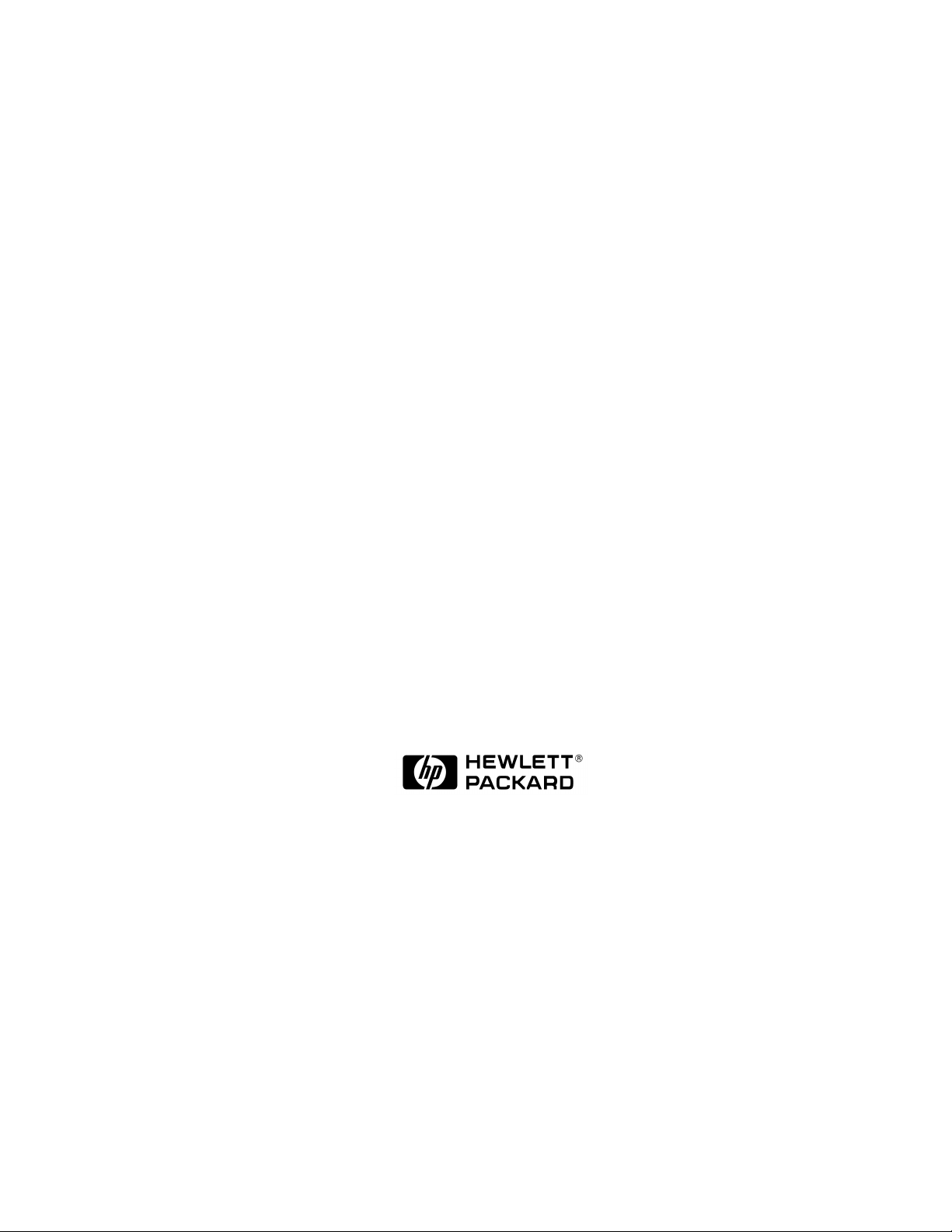
Installing and Administering
HP FTAM/9000
Edition 4
B1033-90034
HP 9000 Networking
E0597
Printed in: U.S.A.
© Copyright 1997, Hewlett-Packard Company.
Page 2
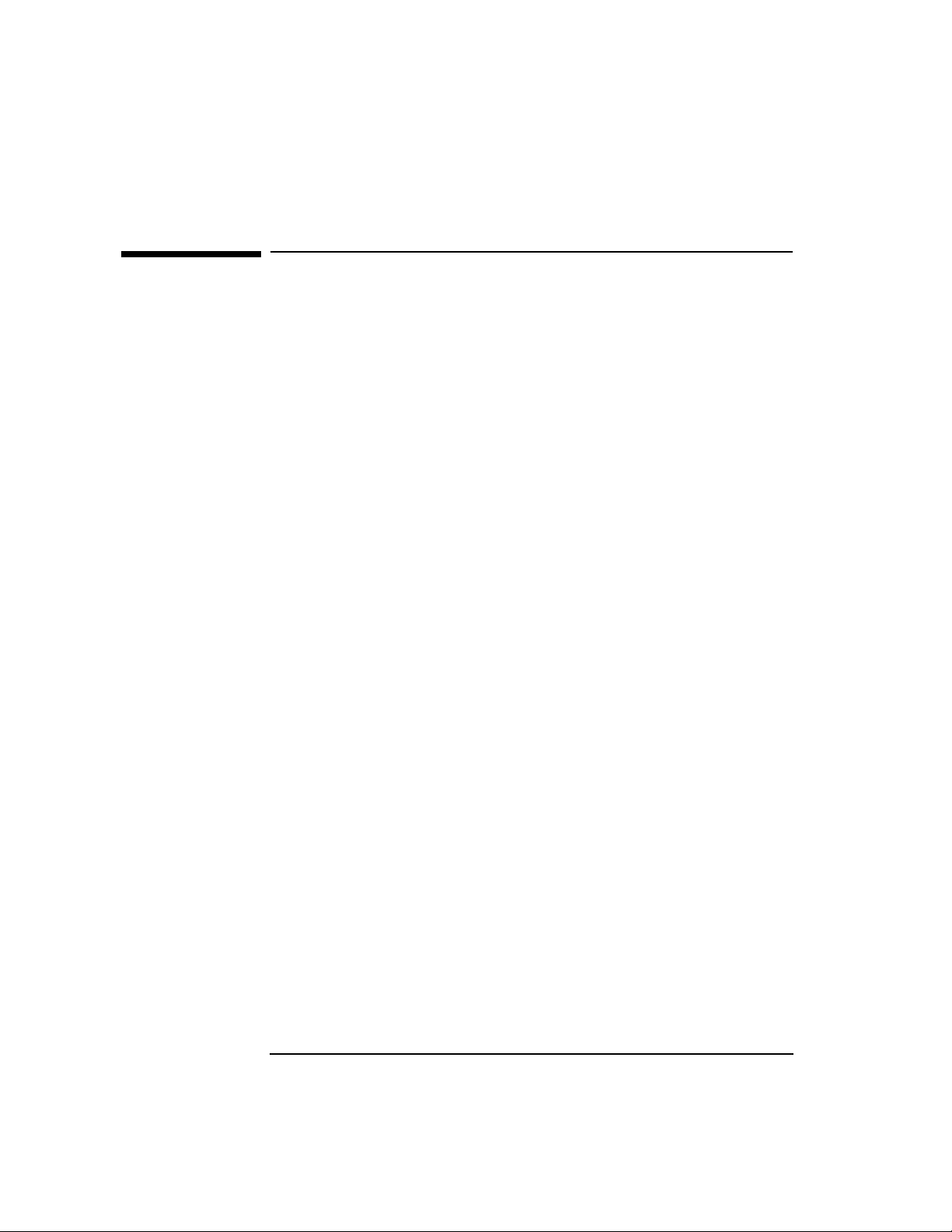
Legal Notices
The information in this document is subject to change without notice.
Hewlett-Packard makes no warranty of any kind with regard to this
manual, including, but not limited to, the implied warranties of
merchantability and fitness for a particular purpose. Hewlett-Packard
shall not be held liable for errors contained herein or direct, indirect,
special, incidental or consequential damages in connection with the
furnishing, performance, or use of this material.
Warranty. A copy of the specific warranty terms applicable to your
Hewlett- Packard product and replacement parts can be obtained from
your local Sales and Service Office.
Restricted Rights Legend. Use, duplication or disclosure by the U.S.
Government is subject to restrictions as set forth in subparagraph (c) (1)
(ii) of the Rights in Technical Data and Computer Software clause at
DFARS 252.227-7013 for DOD agencies, and subparagraphs (c) (1) and
(c) (2) of the Commercial Computer Software Restricted Rights clause at
FAR 52.227-19 for other agencies.
HEWLETT-PACKARD COMPANY 3000 Hanover Street Palo Alto,
California 94304 U.S.A.
Use of this manual and flexible disk(s) or tape cartridge(s) supplied for
this pack is restricted to this product only. Additional copies of the
programs may be made for security and back-up purposes only. Resale of
the programs in their present form or with alterations, is expressly
prohibited.
Copyright Notices. ©copyright 1983-97 Hewlett-Packard Company, all
rights reserved.
Reproduction, adaptation, or translation of this document without prior
written permission is prohibited, except as allowed under the copyright
laws.
©copyright 1979, 1980, 1983, 1985-93 Regents of the University of
California
This software is based in part on the Fourth Berkeley Software
Distribution under license from the Regents of the University of
California.
2
Page 3
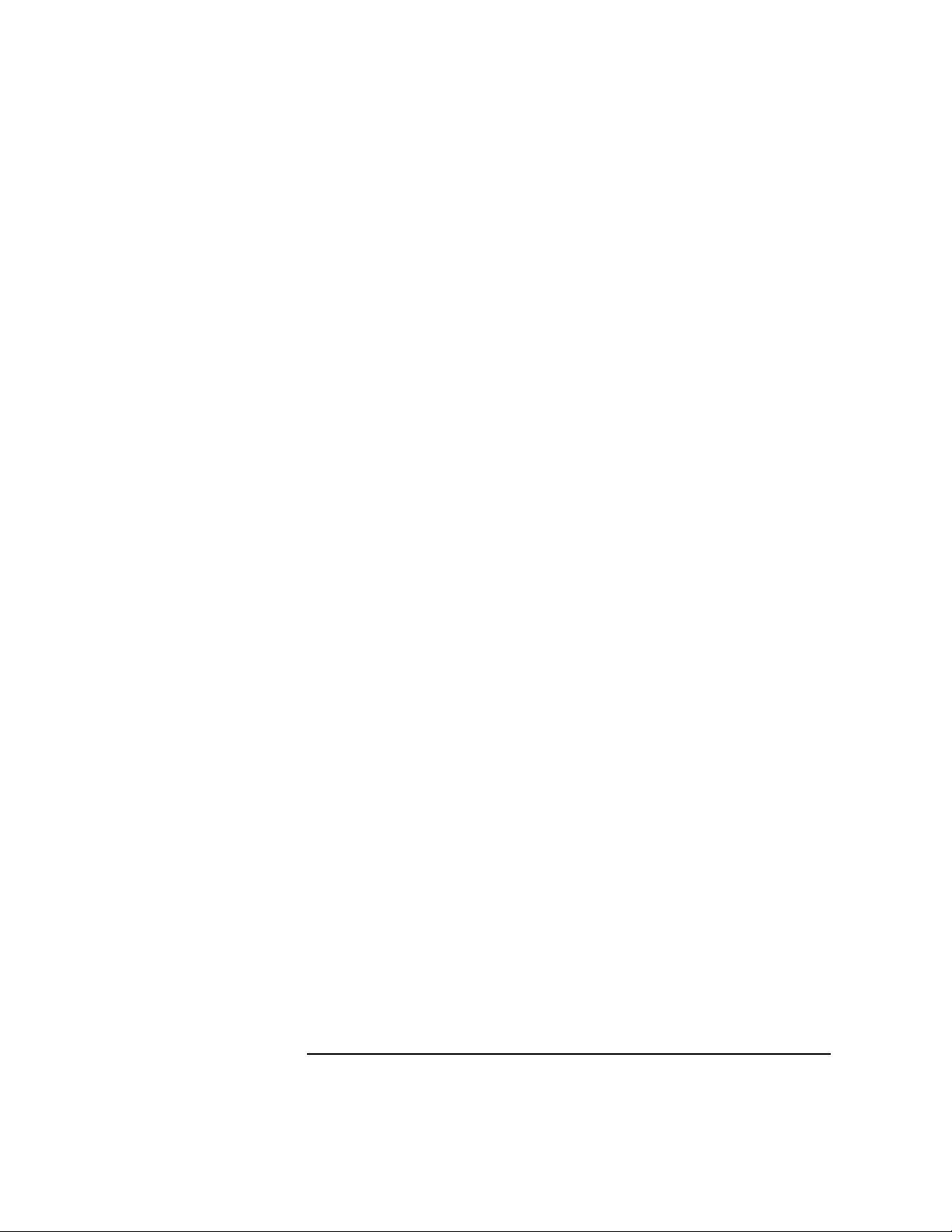
©copyright 1980, 1984, 1986 Novell, Inc.
©copyright 1986-1992 Sun Microsystems, Inc.
©copyright 1985-86, 1988 Massachusetts Institute of Technology.
©copyright 1989-93 The Open Software Foundation, Inc.
©copyright 1986 Digital Equipment Corporation.
©copyright 1990 Motorola, Inc.
©copyright 1990, 1991, 1992 Cornell University
©copyright 1989-1991 The University of Maryland
©copyright 1988 Carnegie Mellon University
Trademark Notices UNIX is a registered trademark in the United
States and other countries, licensed exclusively through X/Open
Company Limited.
X Window System is a trademark of the Massachusetts Institute of
Technology.
MS-DOS and Microsoft are U.S. registered trademarks of Microsoft
Corporation.
OSF/Motif is a trademark of the Open Software Foundation, Inc. in the
U.S. and other countries.
3
Page 4
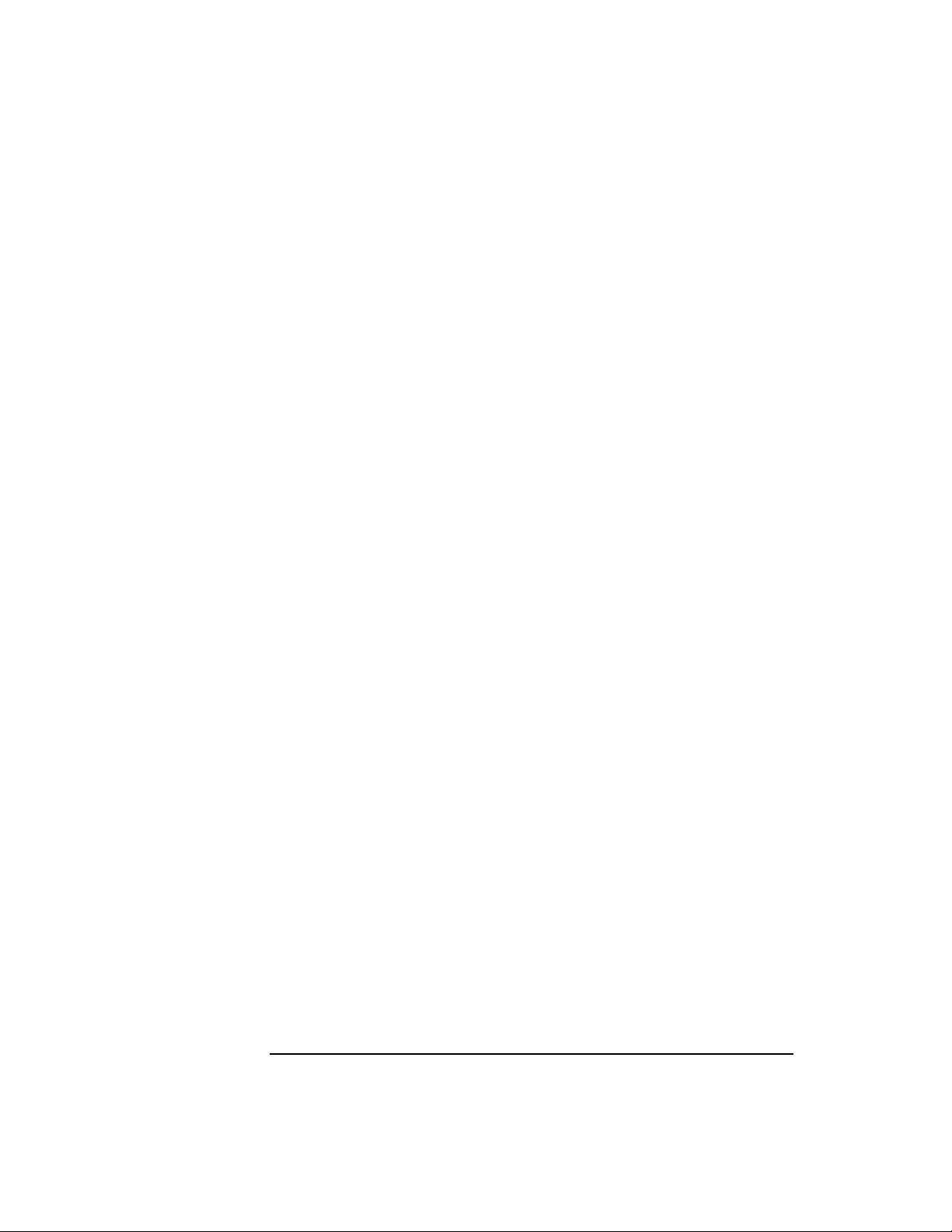
4
Page 5
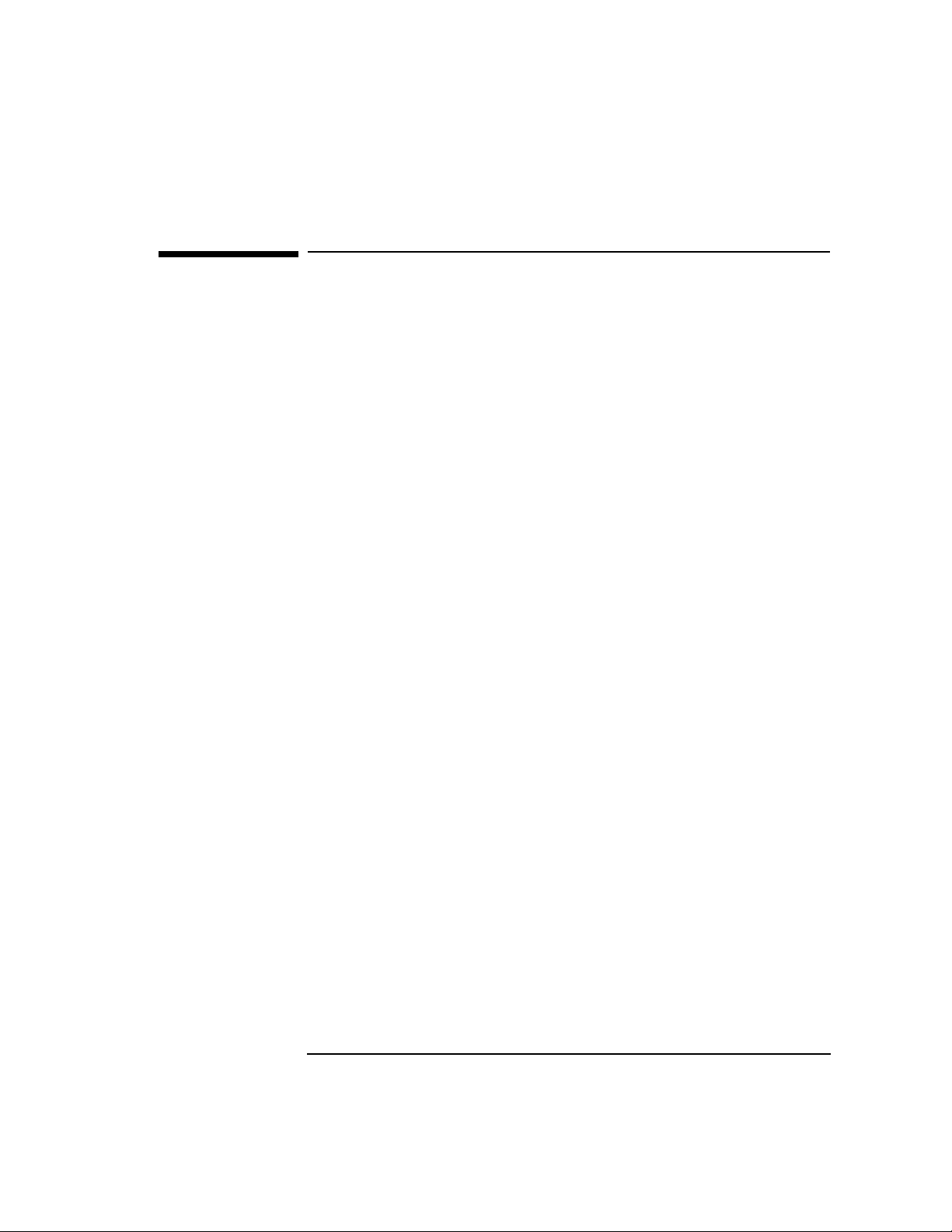
Printing History
The manual printing date and part number indicate its current edition.
The printing date will change when a new edition is printed. Minor
changes may be made at reprint without changing the printing date. The
manual part number will change when extensive changes are made.
Manual updates may be issued between editions to correct errors or
document product changes. To ensure that you receive the updated or
new editions, you should subscribe to the appropriate product support
service. See your HP sales representative for details.
First Edition: March 1991 (HP-UX Release 8.0)
Second Edition: November 1992 (HP-UX Release 9.0)
Third Edition: January 1995 (HP-UX Release 10.0)
Fourth Edition: May 1997 (HP-UX Release 10.3)
5
Page 6
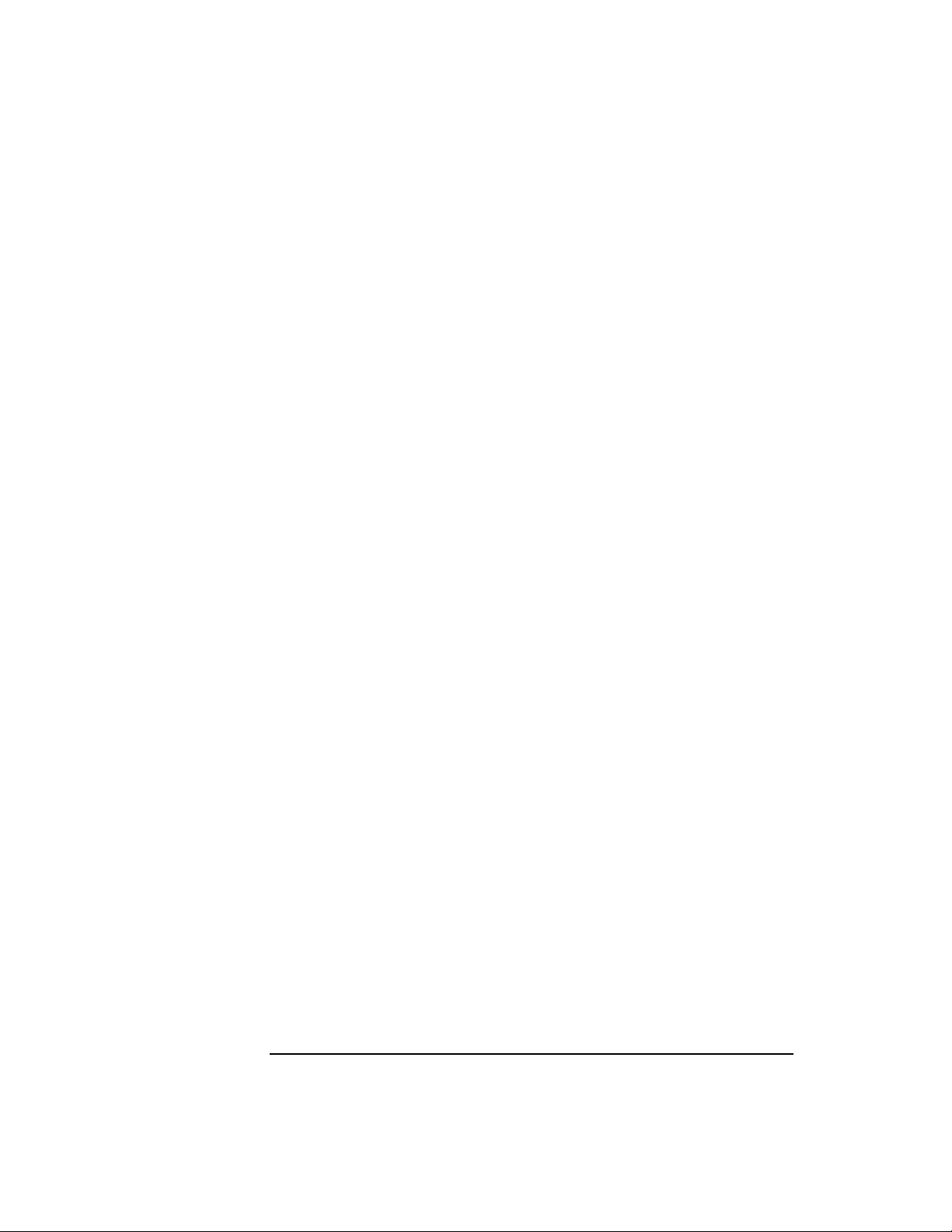
6
Page 7
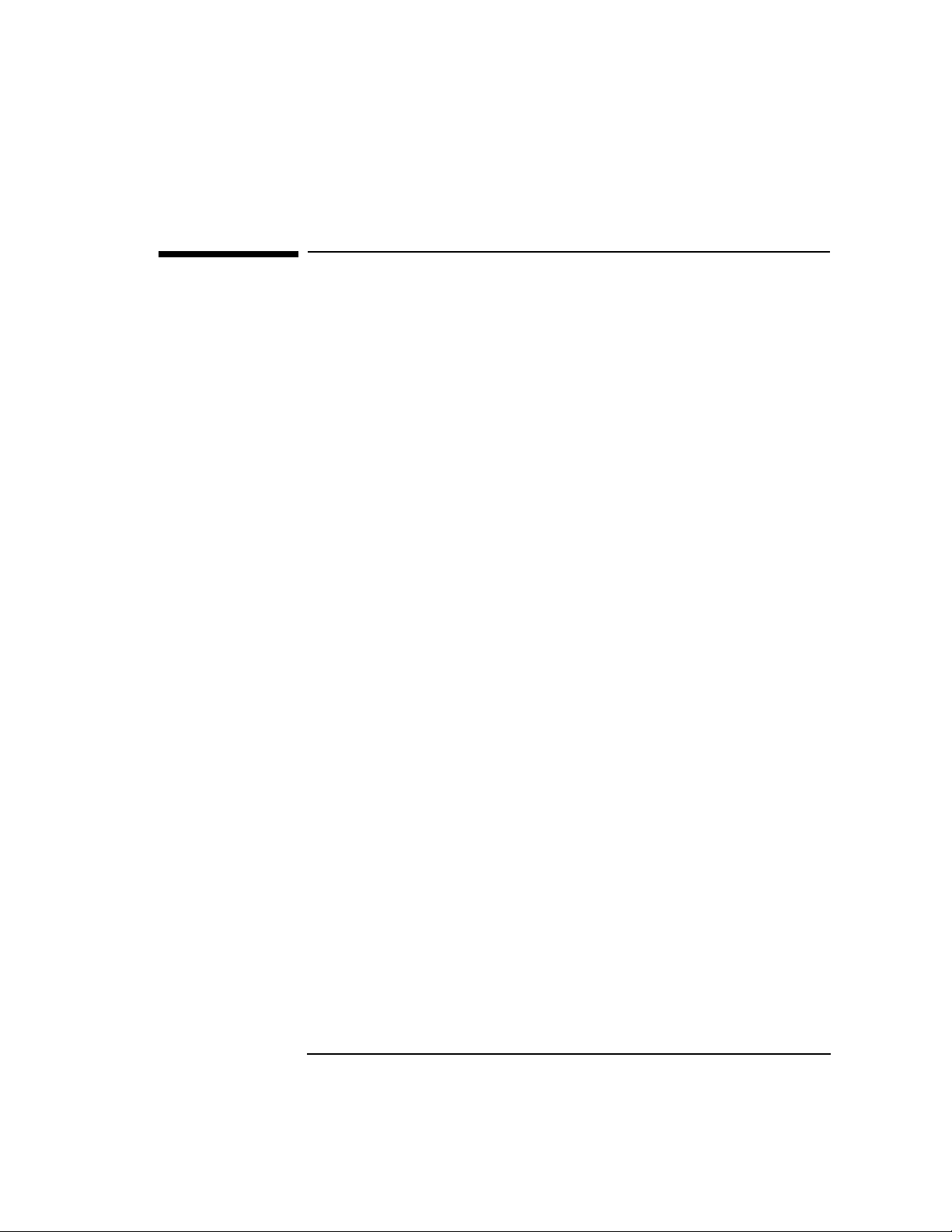
Preface
Purpose
This manual contains installation, configuration, and verification steps
for HP FTAM/9000, Hewlett-Packard's File Transfer, Access, and
Management product which enables you to manipulate local and remote
data files.
• Installation is the process of copying the software from the product
tape (magnetic or cartridge) to your system's disk. The installation
steps are in chapter 1, “Installing HP FTAM/9000.”
• Configuration is the process of customizing the product to reflect the
correct addresses and parameters that are required for your system.
The configuration information is in chapter 2, “Configuring HP
FTAM/9000.”
• Verification is the process of verifying that all of the configuration
information has been entered successfully. The verification
information is in chapter 3, “Verifying HP FTAM/9000.”
Audience
You should be the person who is responsible for installing product
software, configuring local and remote nodes, and verifying
configurations. You need to be able to issue node names, addresses, and
parameters that are unique to your network, or be able to obtain that
information.
Related Tasks
Before starting the tasks in this manual, you need to have installed,
configured, and verified the other parts of your “OSI stack” (OTS/9000
and the LAN/9000 link, the X.25/9000 link, and/or the FDDI/9000 link,
as applicable). “The HP OSI Series” section in the OSI Troubleshooting
Guide specifies what manuals you need to perform these tasks.
After you have completed the tasks in this manual, you will need to
perform interoperability testing as described in the OSI T roubleshooting
Guide. Troubleshooting information is also included in that manual.
7
Page 8
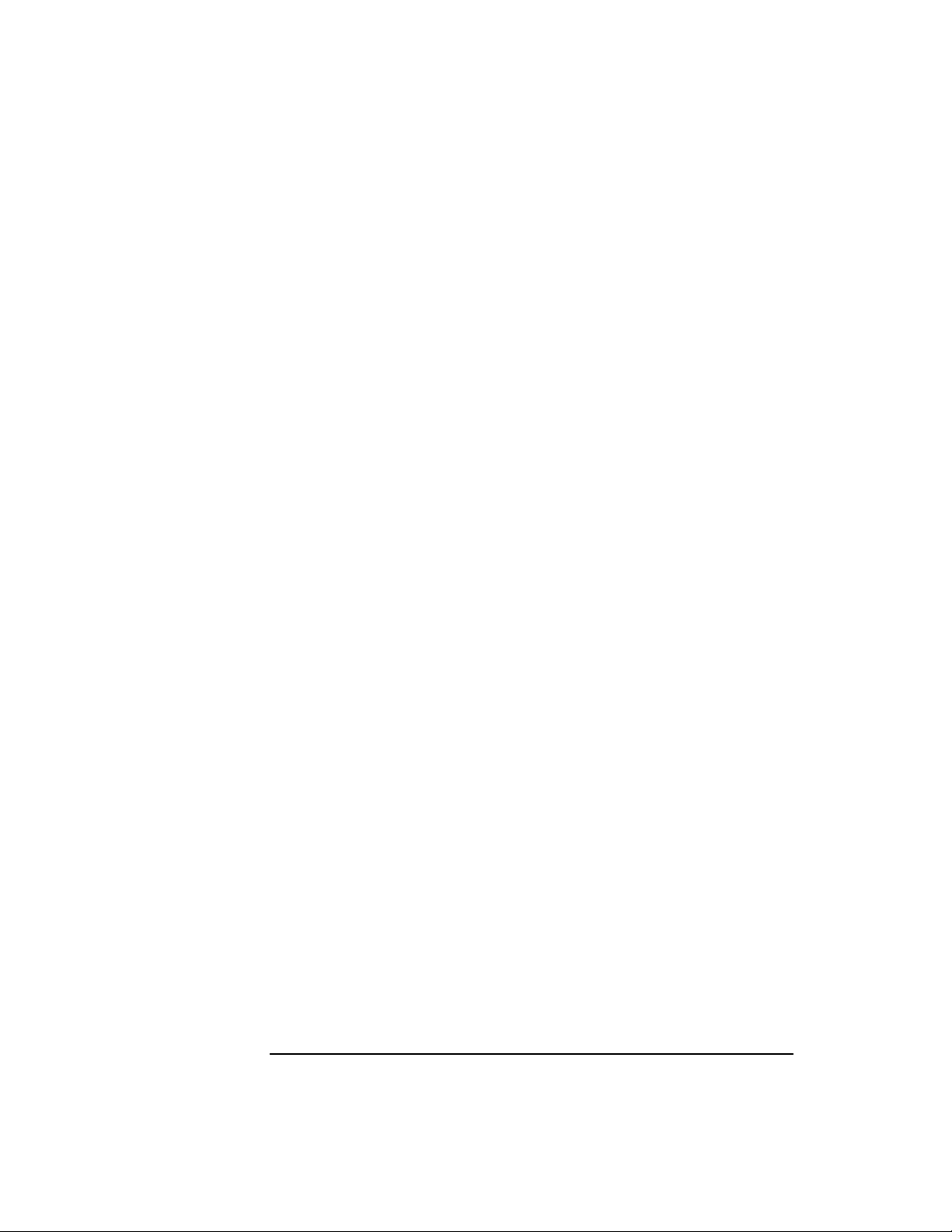
Related Documents
For More Information Read
Using HP FTAM/9000 HP FTAM/9000 User’s Guide (B1033-90024)
Troubleshooting HP
OSI Troubleshooting Guide (32070-90020)
FTAM/9000
FTAM Programming HP FTAM/9000 Programmer's Guide (B1033-90014)
FTAM Protocol Specifications ISO 8571, Information Processing Systems – Open
Systems Interconnection – File Transfer, Access and
Management
Conventions
The table below explains the typographic conventions used in this
manual.
Notation Description
computertext
or
Computer font is used for on-screen prompts and messages, for
responses to user commands, and what you type in.
computertext
italics Italic type is used for emphasis and titles of manuals and
publications, and to represent a variable in a syntax statement, such
as target_file.
Key This font is used to indicate a key on the computer's keyboard. When
two or more keys appear together with a dash between them, such as
CTRL-C, press those keys simultaneously to execute the command.
Note that most user commands end with an implied Enter or Return
keystroke. If there is no user entry at a prompt, the Enter orReturn key
indicates that no other keys are pressed.
8
Page 9
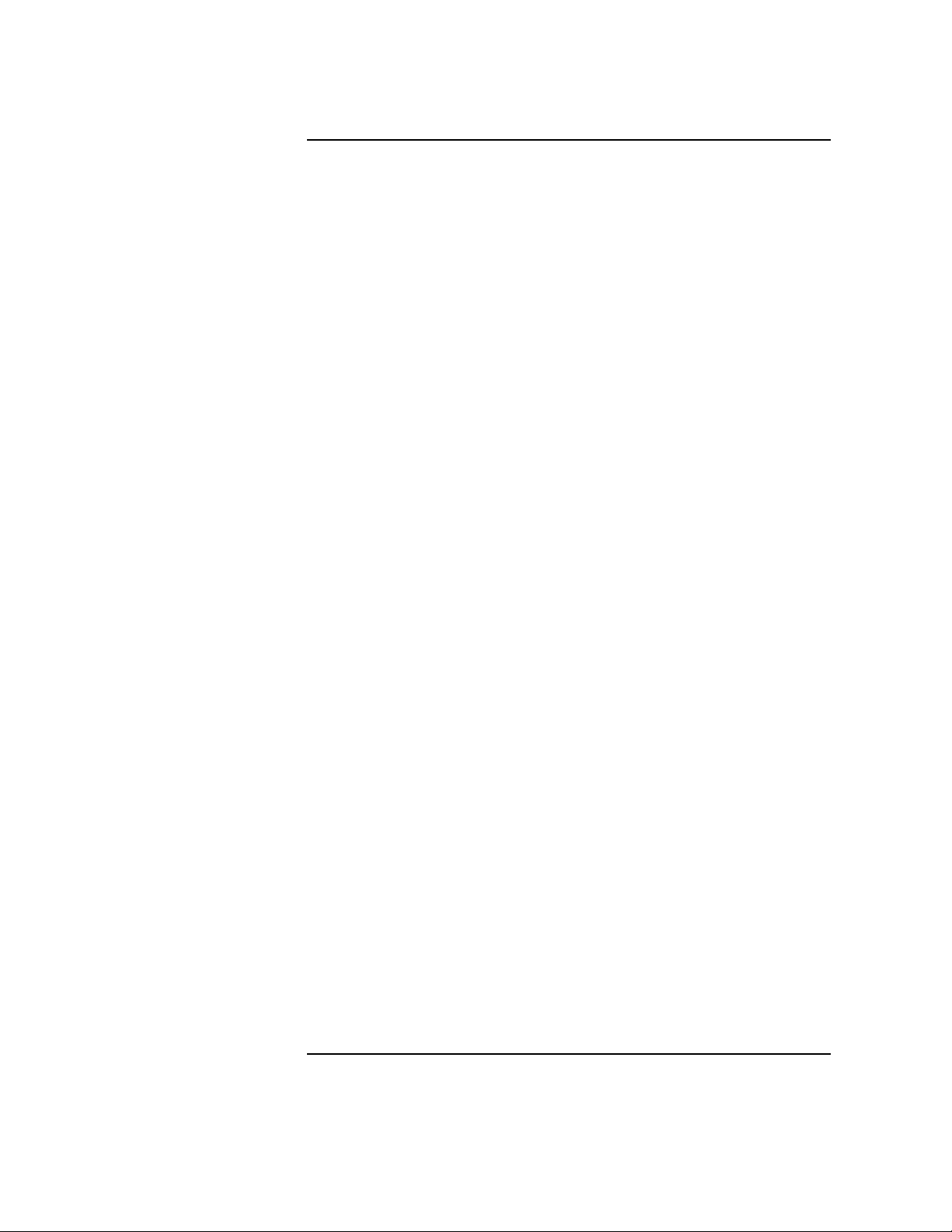
Contents
1. Installing HP FTAM/9000
Installation Overview . . . . . . . . . . . . . . . . . . . . . . . . . . . . . . . . . . . . . . . .12
Before You Begin the Installation . . . . . . . . . . . . . . . . . . . . . . . . . . . . .12
Menus . . . . . . . . . . . . . . . . . . . . . . . . . . . . . . . . . . . . . . . . . . . . . . . . .12
Function Keys . . . . . . . . . . . . . . . . . . . . . . . . . . . . . . . . . . . . . . . . . . .13
The HELP Function . . . . . . . . . . . . . . . . . . . . . . . . . . . . . . . . . . . . . .13
To Install HP FTAM/9000. . . . . . . . . . . . . . . . . . . . . . . . . . . . . . . . . . . . .14
The swinstall Procedure. . . . . . . . . . . . . . . . . . . . . . . . . . . . . . . . . . . . .14
2. Configuring HP FTAM/9000
Configuration Overview . . . . . . . . . . . . . . . . . . . . . . . . . . . . . . . . . . . . . .16
Configuration Worksheets. . . . . . . . . . . . . . . . . . . . . . . . . . . . . . . . . . . . .17
FTAM Initiator Worksheet . . . . . . . . . . . . . . . . . . . . . . . . . . . . . . . . . .18
FTAM Responder Worksheet. . . . . . . . . . . . . . . . . . . . . . . . . . . . . . . . .19
FTAM Remote Responder Worksheet . . . . . . . . . . . . . . . . . . . . . . . . . .20
Configuration Parameters. . . . . . . . . . . . . . . . . . . . . . . . . . . . . . . . . . . . .21
FTAM Initiator Parameters. . . . . . . . . . . . . . . . . . . . . . . . . . . . . . . . . .21
FTAM Responder Parameters. . . . . . . . . . . . . . . . . . . . . . . . . . . . . . . .24
FTAM Remote Responder Parameters . . . . . . . . . . . . . . . . . . . . . . . . .26
HP FTAM/9000 Configuration . . . . . . . . . . . . . . . . . . . . . . . . . . . . . . . . .29
To begin FTAM configuration . . . . . . . . . . . . . . . . . . . . . . . . . . . . . . . .29
To configure the FTAM Initiator . . . . . . . . . . . . . . . . . . . . . . . . . . . . . .30
To configure the FTAM Responder . . . . . . . . . . . . . . . . . . . . . . . . . . . .31
To configure the FTAM Remote Responder . . . . . . . . . . . . . . . . . . . . .32
To start/update OTS and HP FTAM. . . . . . . . . . . . . . . . . . . . . . . . . . . . .34
OTS . . . . . . . . . . . . . . . . . . . . . . . . . . . . . . . . . . . . . . . . . . . . . . . . . . . . .34
HP FTAM . . . . . . . . . . . . . . . . . . . . . . . . . . . . . . . . . . . . . . . . . . . . . . . .34
Starting the FTAM Responder at System Startup. . . . . . . . . . . . . . . .35
9
Page 10

Contents
Additional Configuration Parameters. . . . . . . . . . . . . . . . . . . . . . . . . . . 36
FTAM Local Application Parameters: local_app. . . . . . . . . . . . . . . . . 36
FTAM Initiator Parameters. . . . . . . . . . . . . . . . . . . . . . . . . . . . . . . . . 39
FTAM Responder . . . . . . . . . . . . . . . . . . . . . . . . . . . . . . . . . . . . . . . . . 44
FTAM Local Applications. . . . . . . . . . . . . . . . . . . . . . . . . . . . . . . . . . . 48
FTAM Remote Parameters: remote_app. . . . . . . . . . . . . . . . . . . . . . . . . 52
FTAM Parameters: ftam_parms . . . . . . . . . . . . . . . . . . . . . . . . . . . . . . . 56
FTAM Parameters: ftam_conf. . . . . . . . . . . . . . . . . . . . . . . . . . . . . . . . . 60
FTAM Password Types: ftam_pw . . . . . . . . . . . . . . . . . . . . . . . . . . . . . . 65
3. Verifying HP FTAM/9000
Verification Overview. . . . . . . . . . . . . . . . . . . . . . . . . . . . . . . . . . . . . . . . 68
To verify the HP FTAM/9000 configuration . . . . . . . . . . . . . . . . . . . . 69
To verify HP FTAM/9000 operation. . . . . . . . . . . . . . . . . . . . . . . . . . . 72
10
Page 11
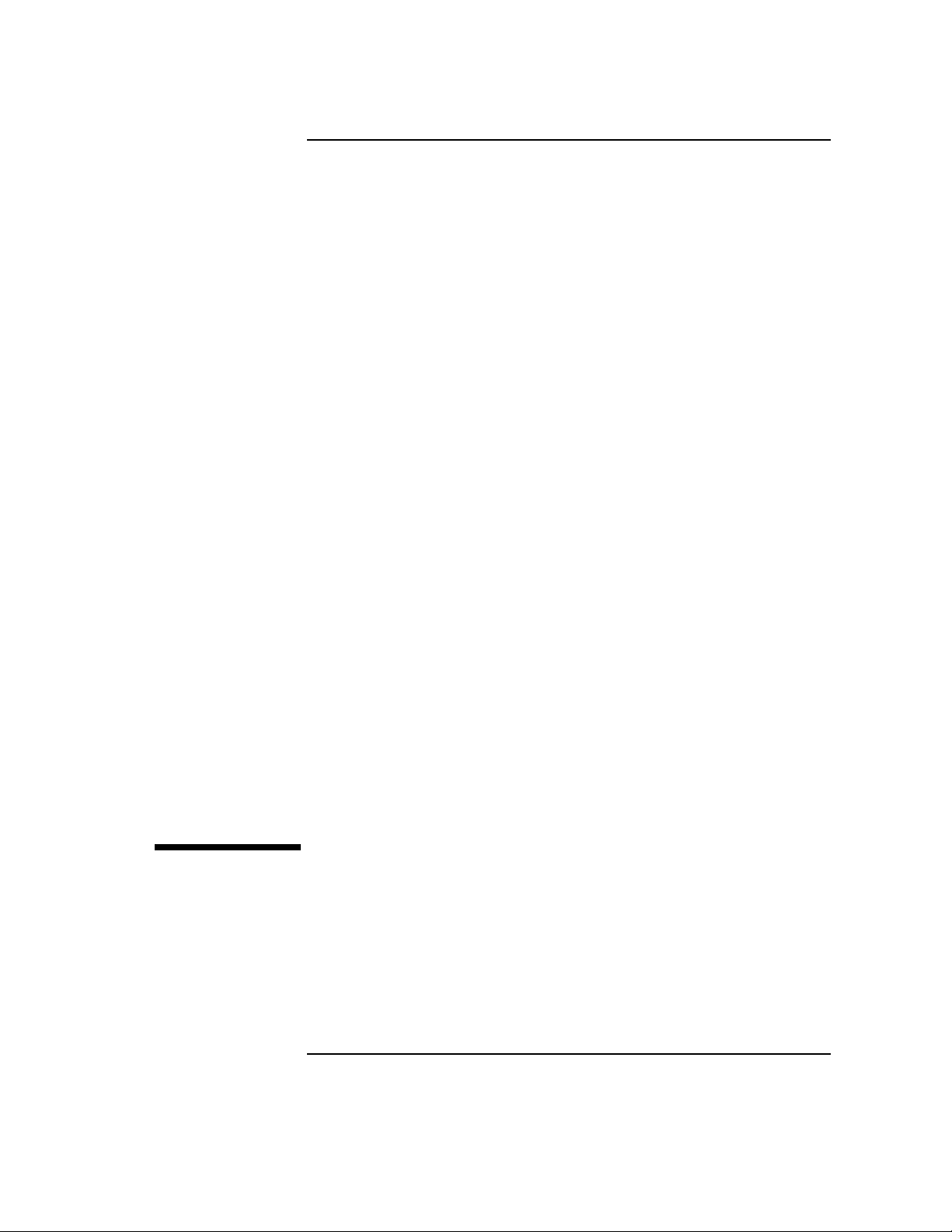
1 Installing HP FTAM/9000
11
Page 12
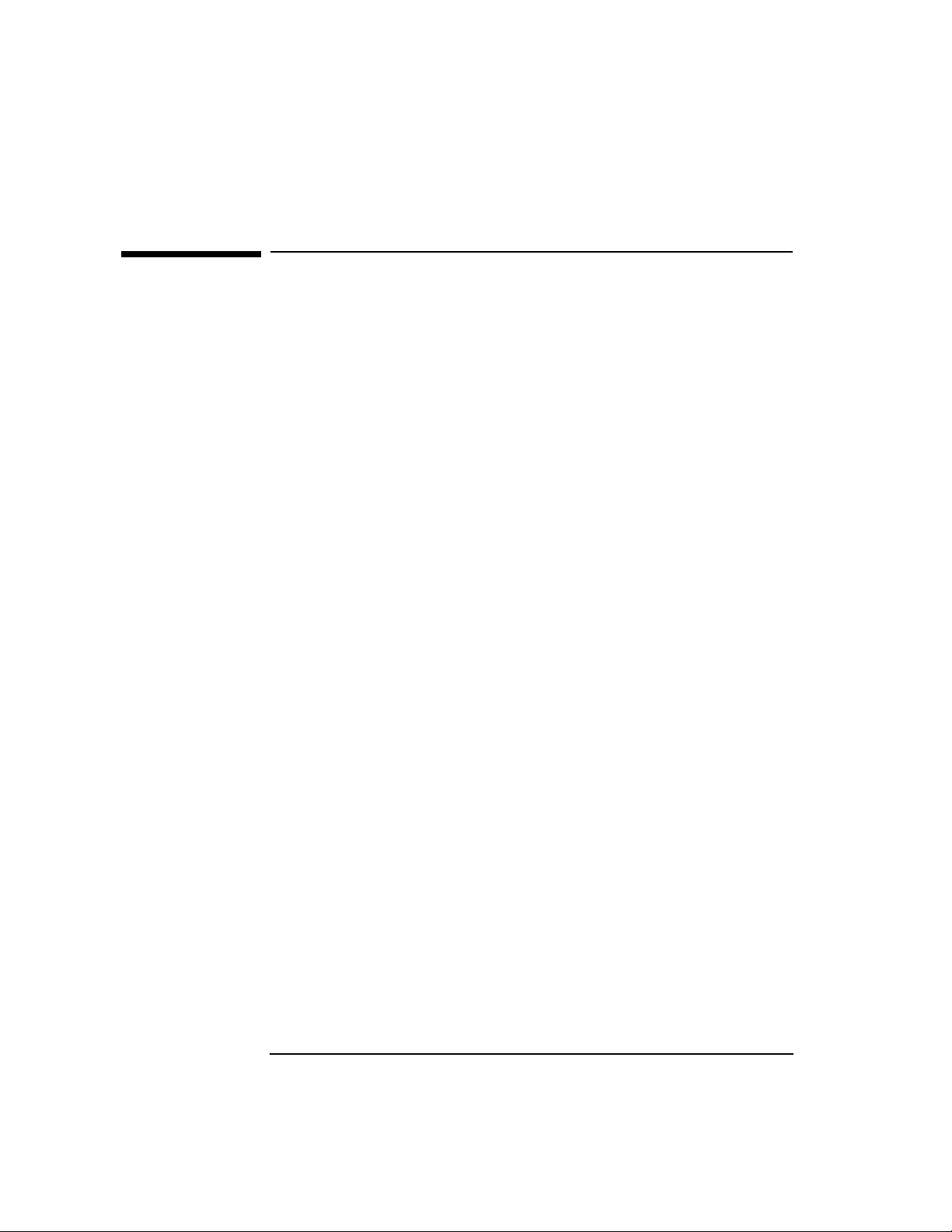
Installing HP FTAM/9000
Installation Overview
Installation Overview
Before installing HP FTAM/9000, you need to have installed the other
parts of your “OSI stack” (OTS/9000 and the LAN/9000 link, the
X.25/9000 link, and/or the FDDI/9000 link, as applicable).
Each of the products in the OSI stack requires a specific amount of root
partition space. When the amounts of root partition space for the
different products you have installed are added together, the total must
not exceed the total space on your system. Verify that there is sufficient
remaining space in the root partition of your HP 9000 computer before
installing HP FTAM/9000. The root partition may need to be increased to
accommodate all of the OSI stack products together. If you attempt the
installation and do not have sufficient space, the update program will let
you know how much space you need.
Complete the steps on the following pages to install HP FTAM/9000. The
screens and messages that you see may be different from those shown,
depending upon the type of computer that you are using.
Complete all installation steps before beginning the configuration steps
in chapter 2.
Before You Begin the Installation
Your HP-UX software includes various utilities that allow you to
manipulate the menus and form screens. This section describes those
utilities and also the HELP function.
Menus
You can select items within a screen menu in any of the following three
ways:
• By entering the first letter of the item (if the first letter is unique).
For example , if you want to select the Country parameter on a screen,
you would type the letter c.
• By using the arrow keys to highlight the item and then pressing
Return or SELECT ITEM f4. (This is called “selecting” the item.)
• By using Tab to scroll down or Shift-Tab to scroll up, and then pressing
Return or SELECT ITEM f4.
12 Chapter 1
Page 13
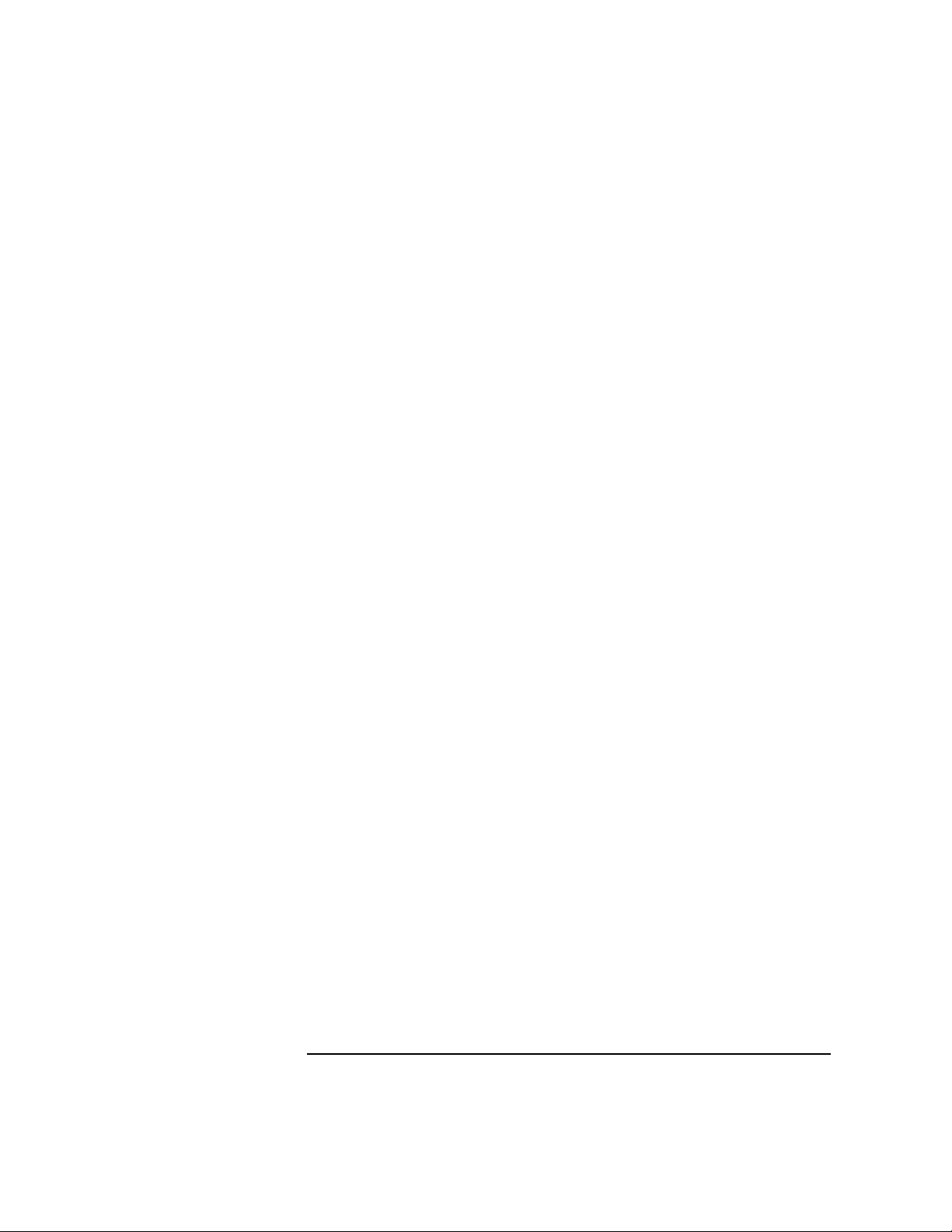
Installing HP FTAM/9000
Installation Overview
The menu labels include indicators. An arrow indicator (->) indicates a
branch to another menu. A series of dots (...) indicates that there is an
associated form for the menu item.
On the form screens, you will see fields that display default parameters
that you can modify by entering new parameters. Some of these fields
may scroll vertically, indicated by a row of down arrows (V) or a row of up
arrows (ˆ). The fields may also scroll horizontally, which is indicated by a
greater-than symbol (>) or a less-than symbol (<). The scroll function is
executed with the arrow keys.
Function Keys
The f1 through f8 keys are multiple-function keys that can be used for a
variety of functions depending on the program and menu combination.
The three main function keys are the following:
• f8, which is used to exit a screen or to move back through previous
menus
• f4, which is used to select items and perform tasks
• f1, which is used to access the HELP function
The HELP Function
The HELP function, which you access by pressing f1, provides
information about menu items and fields. It describes the parameters
that you need to add to the configuration menus and indicates possible
responses that you can use in the fields of a form screen.
Chapter 1 13
Page 14
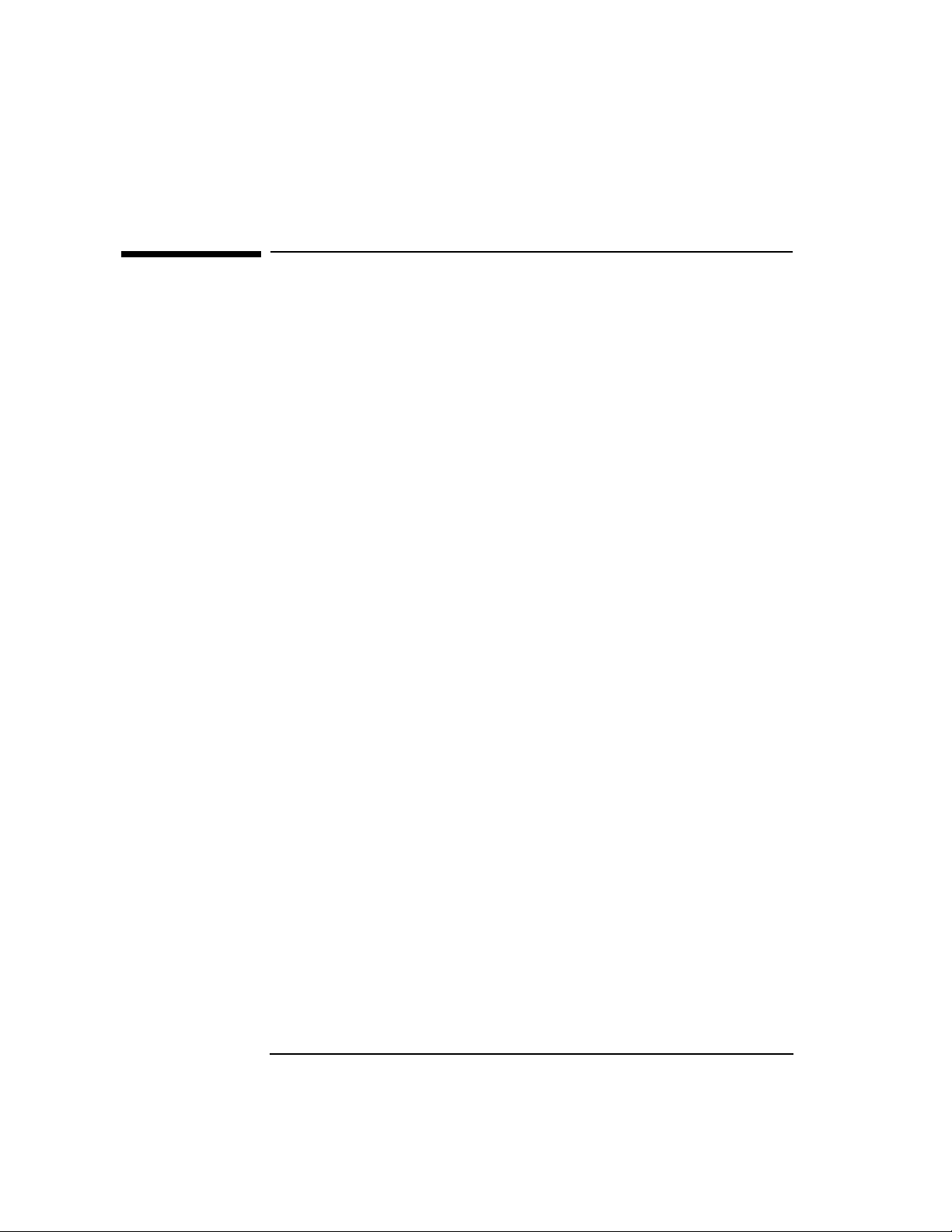
Installing HP FTAM/9000
To Install HP FTAM/9000
To Install HP FTAM/9000
The swinstall Procedure
The HP-UX swinstall procedure installs the HP FTAM/9000 software on
the disk. Follow the swinstall procedure to install HP FTAM/9000:
1. At the system prompt, log onto the system by typing root.
2. Run swinstall. Please refer to the swinstall manual for more
information on swinstall. Refer to chapter 6 in the HP FTAM/9000
Reference Manual for a list of the filesets installed.
3. Run swverify to confirm that the HP FTAM/9000 software was
installed correctly.
Next you will configure HP FTAM/9000 using the information and steps
in chapter 2.
14 Chapter 1
Page 15
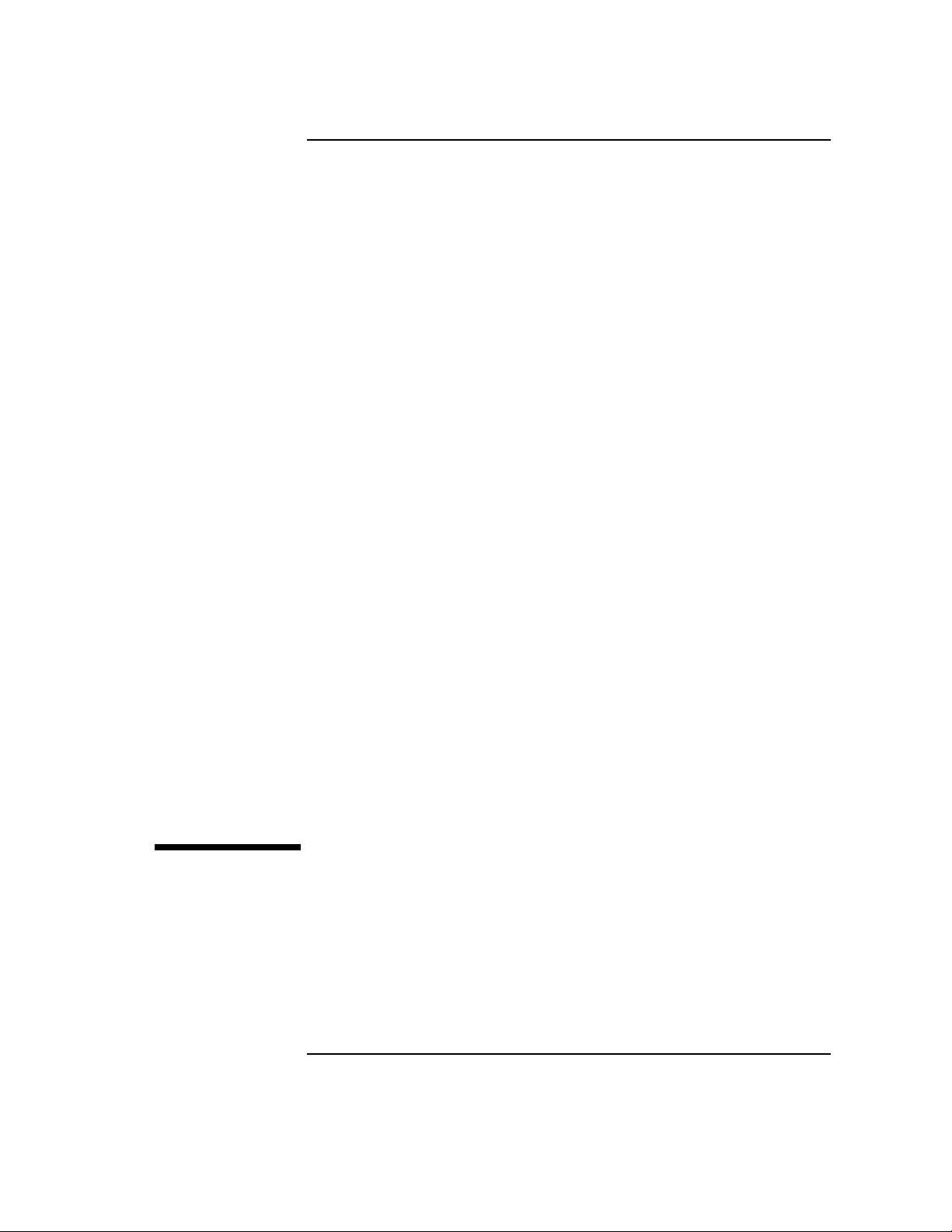
2 Configuring HP FTAM/9000
15
Page 16
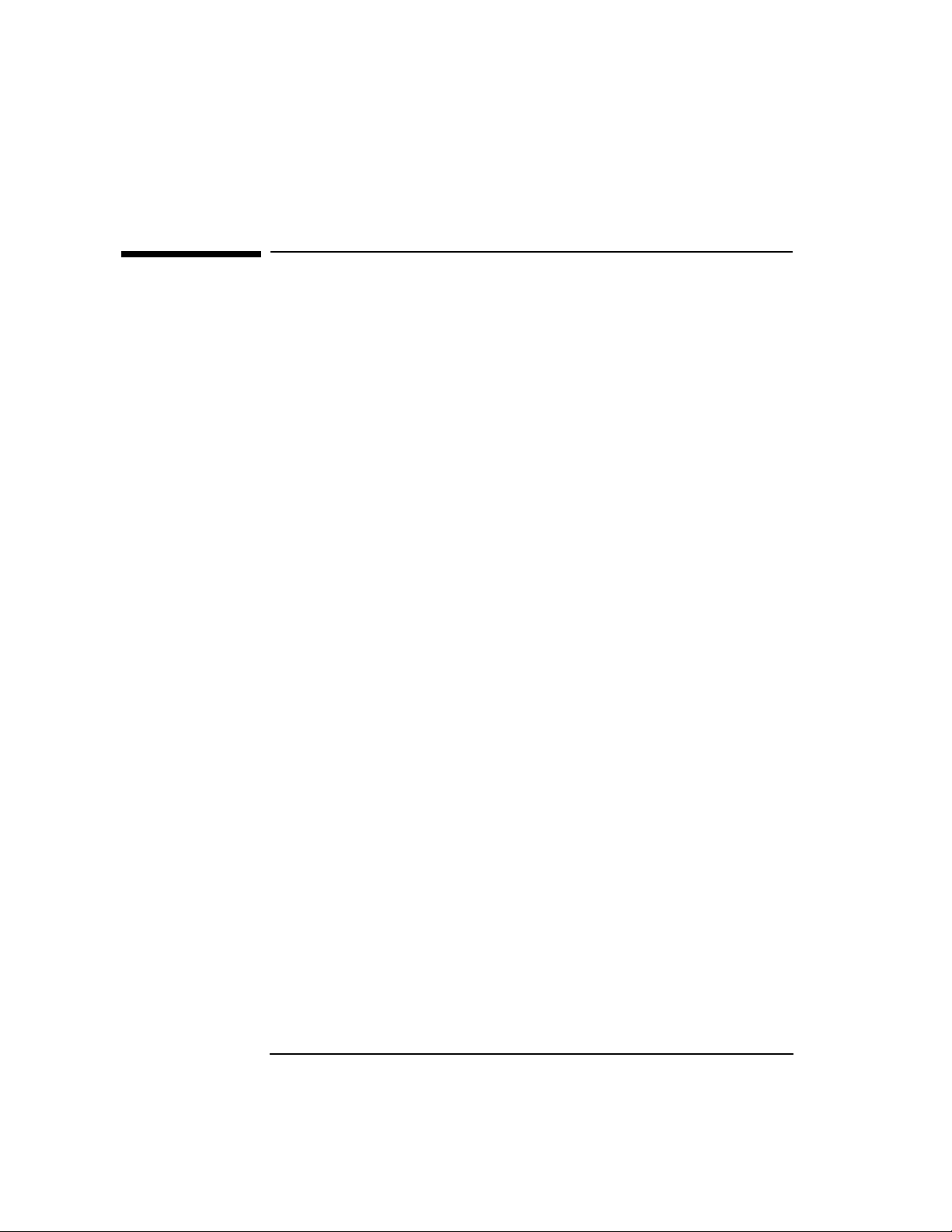
Configuring HP FTAM/9000
Configuration Overview
Configuration Overview
This chapter contains the following three sections:
• Configuration Worksheets — This section provides the five
configuration worksheets you will fill out before beginning the
configuration process.
• Configuration Parameters — This section describes each of the
configuration parameters and explains which ones are required or
optional and which are default parameters.
• HP FTAM/9000 Configuration — This section provides the specific
configuration steps and shows the configuration screens.
Each of the three chapter sections is further divided into three
subsections related to either the FTAM Initiator, FTAM Responder, or
FTAM Remote Responder. So, for example, if you are configuring the
FTAM Initiator, the worksheet is under the “FTAM Initiator Worksheet”
heading, the parameter information is under the “FTAM Initiator
Parameters” heading, and the configuration steps are under the “To
configure the FTAM Initiator” heading.
To configure HP FTAM/9000, you need to copy the configuration
worksheets, complete them using the parameter information, and
transfer the worksheet information to the FTAM configuration screens.
You will also need to provide copies of two of the worksheets to the
person who is responsible for configuring the FTAM Remote Responder.
The FTAM configuration is done in three parts: the FTAM Initiator and
FTAM Responder, which apply to the local node, and the Remote FTAM
Responders (remote FTAM Responder addresses configured in the local
node).
After you complete the configuration, complete the verification steps in
chapter 3.
16 Chapter 2
Page 17
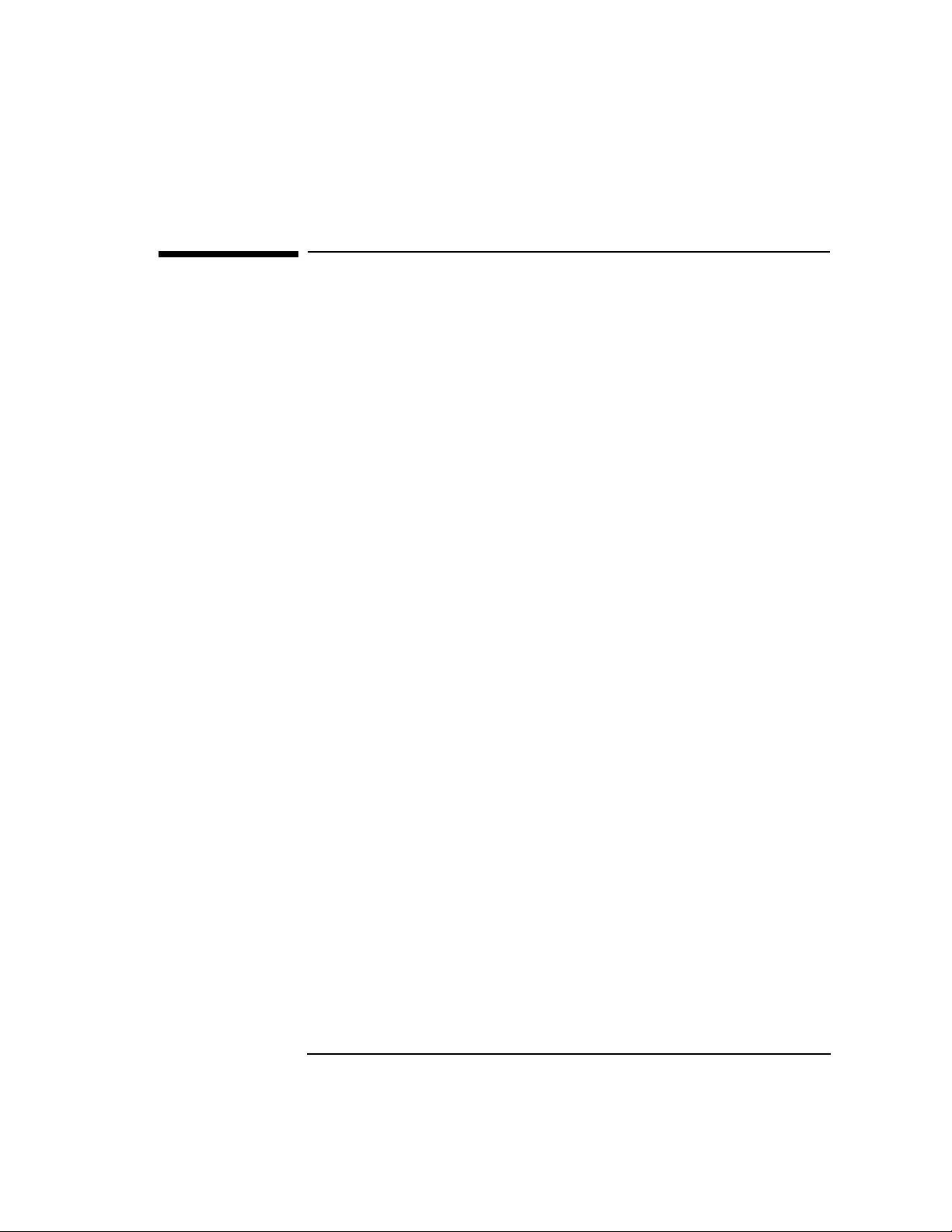
Configuring HP FTAM/9000
Configuration Worksheets
Configuration Worksheets
There are three HP FTAM/9000 configuration worksheets: the FTAM
Initiator worksheet, the FTAM Responder worksheet, and the FTAM
Remote Responder worksheet.
The FTAM software that was installed on the local node has default
parameters for the FTAM Initiator and FTAM Responder. The FTAM
program can function normally with these default parameters. If you
choose to change the parameters for local node customization, or to
differentiate between multiple installations of FTAM within the same
subnetwork system, write the new parameters on the FTAM Initiator
and FTAM Responder worksheets.
There are no default parameters for the FTAM Remote Responder.
Chapter 2 17
Page 18
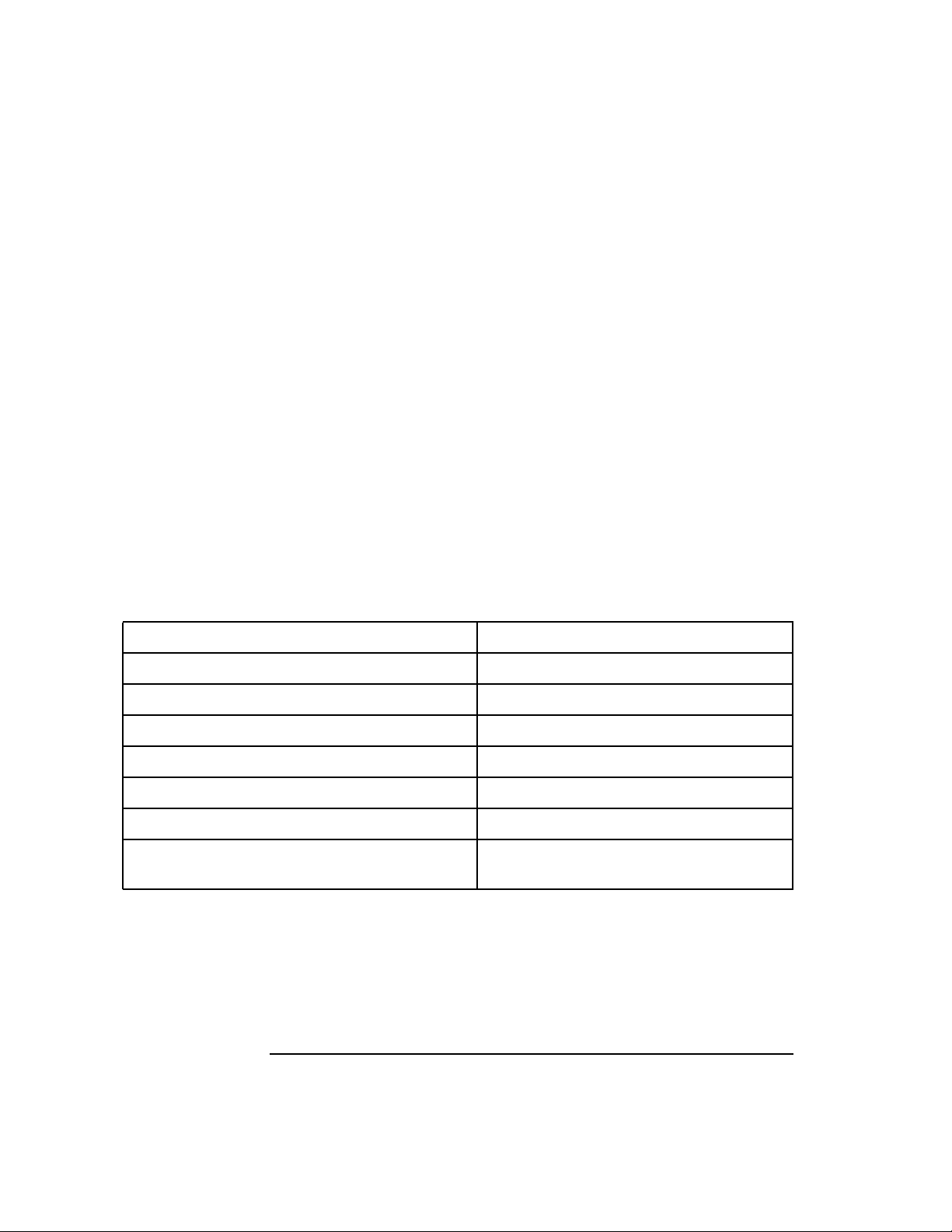
Configuring HP FTAM/9000
Configuration Worksheets
FTAM Initiator Worksheet
This worksheet contains the identification information supplied to
remote nodes when this node initiates an FTAM connection, as well as
the number of simultaneous FTAM connections that may be open at one
time (using ftam, fcp, and the like).
You do not need to fill in this worksheet if (1) peer FTAM
implementations (such as HP FTAM/9000) do not check the
authentication information or (2) the default FTAM Initiator parameter
values are acceptable. Refer to the “FTAM Initiator Parameters” section
in this chapter for the default values.
If you do not need to complete this worksheet, turn to the next
worksheet, the FTAM Responder worksheet.
If you choose to change the default FTAM Initiator parameter values,
write the changes in the appropriate areas below, noting the restrictions
at the beginning of the “FTAM Initiator Parameters” section. Then turn
to the next worksheet, the FTAM Responder worksheet.
Country
Locality
Organization
Organizational unit
Application process
Application entity
Maximum number of invocations
Maximum number of associations per
invocation
18 Chapter 2
Page 19
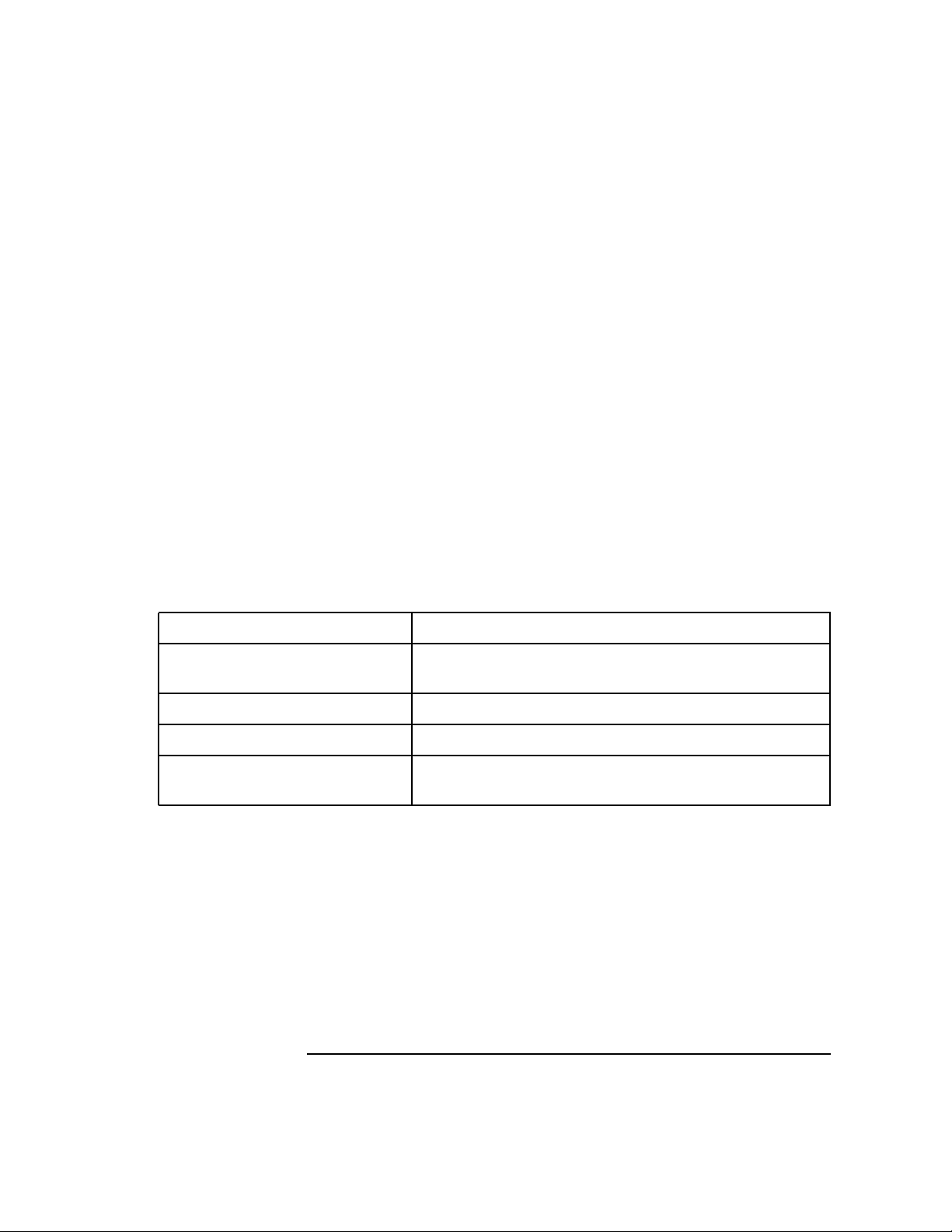
Configuring HP FTAM/9000
Configuration Worksheets
FTAM Responder Worksheet
This worksheet contains the FTAM Responder address name and
connection limit, which is information the local node sends to a Remote
Responder when the Remote Responder initiates an FTAM connection.
There are default parameters for this worksheet. If you choose to use the
default FTAM Responder parameter values, which are shown in the
“FTAM Responder Parameters” section in this chapter, write the values
in the appropriate areas below, and provide a copy to the person who is
responsible for configuring the FTAM Remote Responder. Then turn to
the next worksheet, the FTAM Remote Responder worksheet.
If you choose to change the default FTAM Responder parameter values,
write the changes in the appropriate areas below, referring to the “FTAM
Responder Parameters” section for information about the parameters,
and provide a copy to the person who is responsible for configuring the
FTAM Remote Responder. Then turn to the next worksheet, the FTAM
Remote Responder worksheet.
Responder's alias
Presentation selector (hex
string)
Session selector (hex string)
Transport selector (hex string)
Maximum number of
associations
Chapter 2 19
Page 20
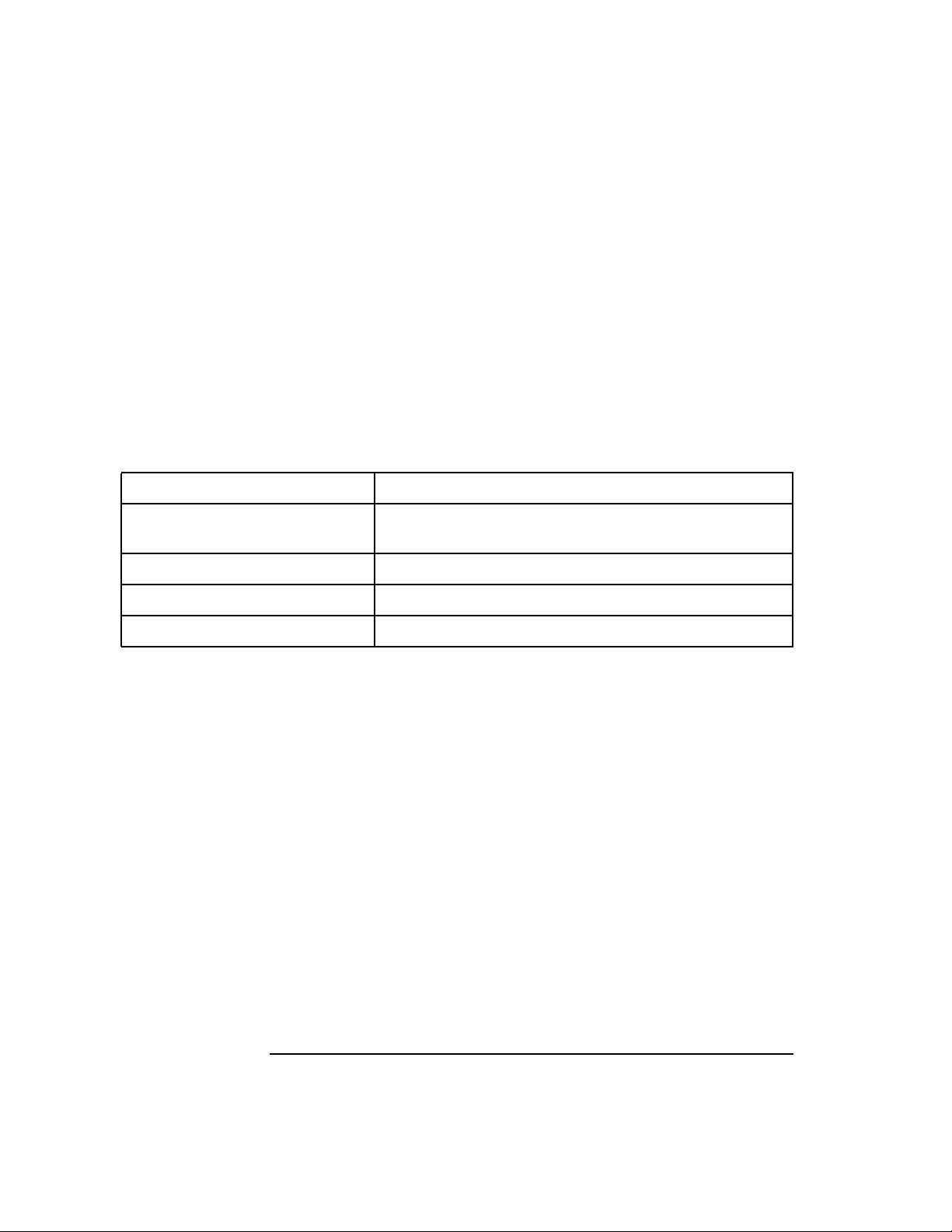
Configuring HP FTAM/9000
Configuration Worksheets
FTAM Remote Responder Worksheet
This worksheet is used to configure all FTAM Remote Responders. You
need to make one copy of the worksheet for every FTAM Remote
Responder with which you will want to communicate. If you do not have
the information shown below about the FTAM Remote Responder or
Responders, you need to obtain that information.
There are no default parameters for this worksheet. Write parameter
values in the appropriate areas below, referring to the “FTAM Remote
Responder Parameters” section for information about the parameters.
Remote responder's alias
Presentation selector (hex
string)
Session selector (hex string)
Transport selector (hex string)
Network address (hex string)
20 Chapter 2
Page 21
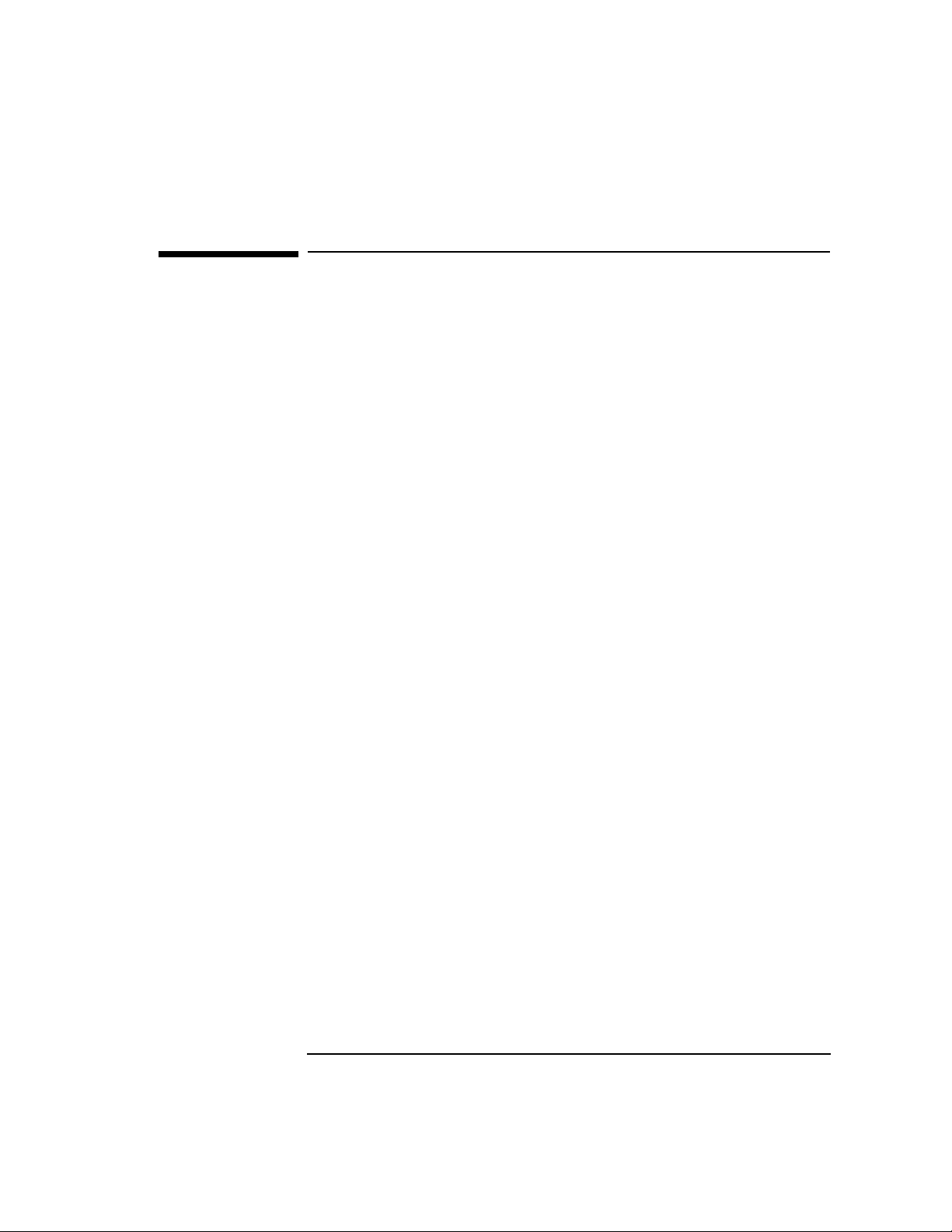
Configuring HP FTAM/9000
Configuration Parameters
Configuration Parameters
FTAM Initiator Parameters
The following are restrictions for the HP FTAM/9000 Initiator
Application Entity title entries:
• The Application Process and Application Entity are required entries.
• There must be an Organization entry or an Organizational Unit
entry.
• There may be both an Organization entry and an Organizational Unit
entry.
• If there is an Organizational Unit entry but no Organization entry,
there must also be a Locality entry.
• Multiple Locality entries and Organizational Unit entries are
permitted, but no other multiple entries are permitted.
Country
The FTAM Initiator parameters are as follows:
Description This parameter is optional and must be the first
entry to be entered of the six entries for the
View/Modify FTAM Initiator screen.
Example us
Format character
Valid value two-character country code from the defined ISO
country code list
Default value none
Chapter 2 21
Page 22
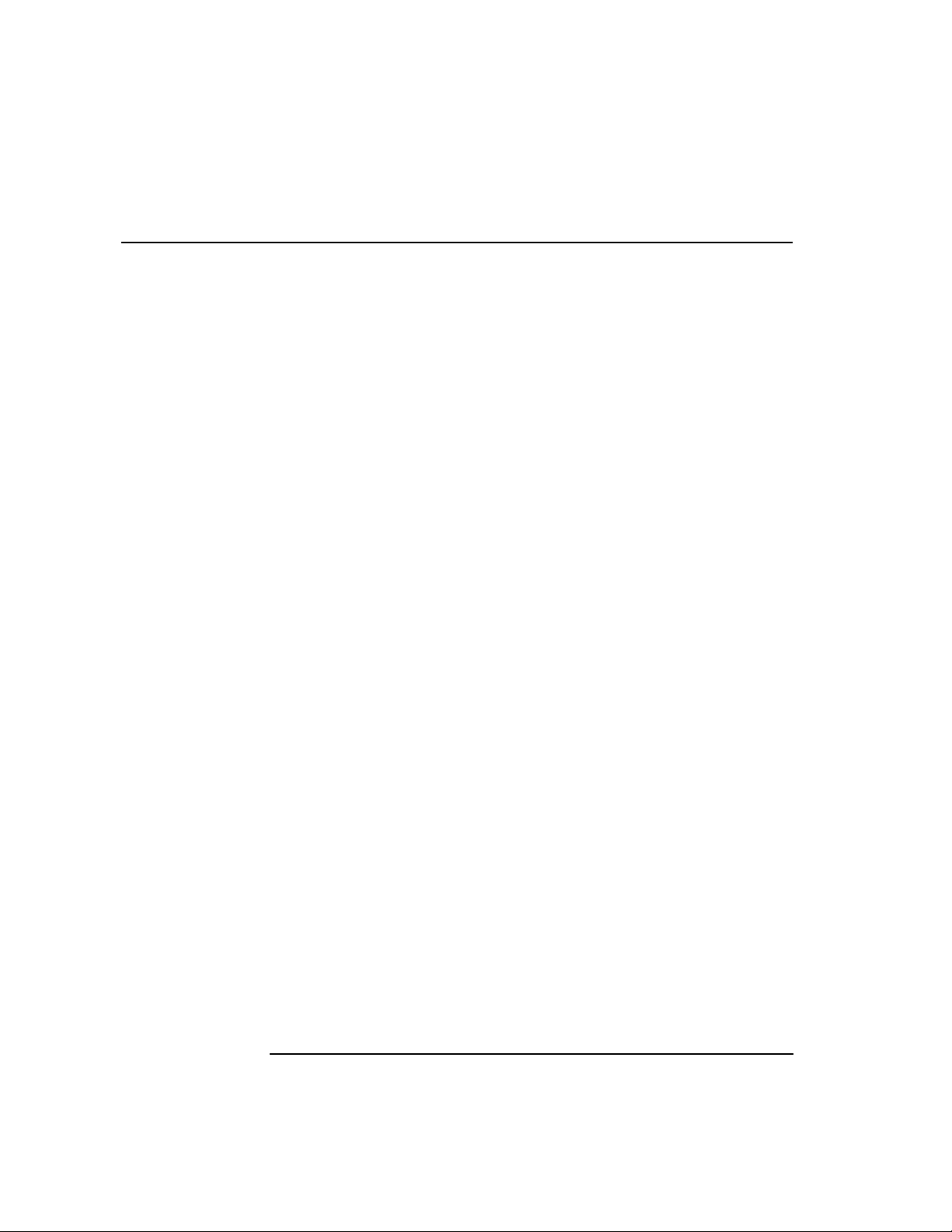
Locality
Configuring HP FTAM/9000
Configuration Parameters
Description This parameter may occur zero, one, or more times
in a name.
Example ca
Format alphanumeric characters
Valid value any string of ASCII characters
Default value none
Organization
Organizational unit
org_unit
Description This parameter is the associated company or
organization.
Format alphanumeric characters
Valid value any string of ASCII characters
Default value org_name
org_unit or myhostname
Description This optional parameter is a subunit of the
Organization entry.
Format alphanumeric characters
Valid value any string of ASCII characters
Default
values
There are two defaults: org_unit and myhostname
(myhostname is replaced by the actual hostname
assigned to your system)
22 Chapter 2
Page 23
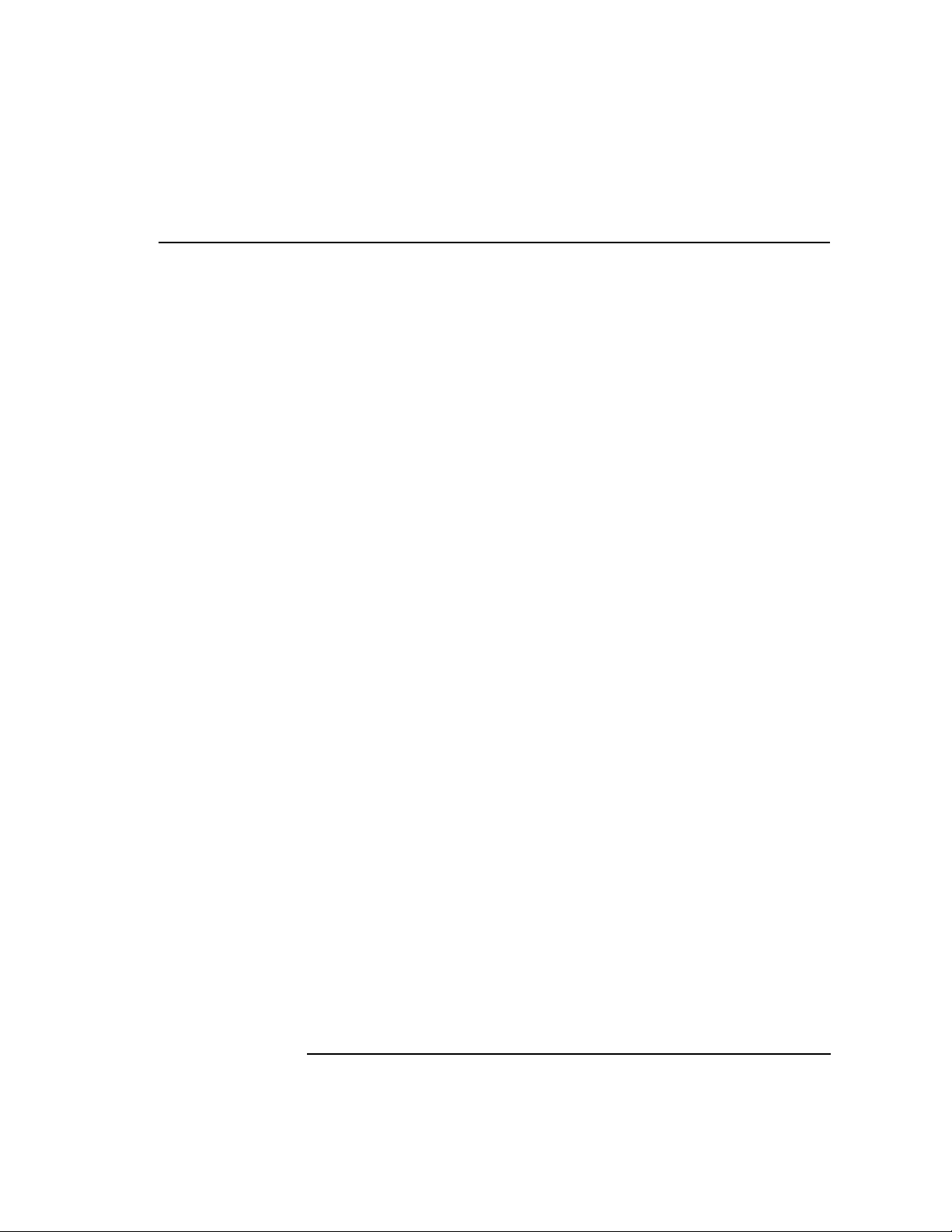
Configuring HP FTAM/9000
Configuration Parameters
Application process
Application entity
Maximum number
of invocations
ftam
Description This required parameter defines the application
process to be used. Hewlett-Packard recommends
that you do not change this parameter value.
Format alphanumeric characters
Valid value any string of ASCII characters
Default value ftam
init
Description This required parameter defines the Application
Entity to be used. Hewlett-Packard recommends
that you do not change this parameter value.
Format alphanumeric characters
Valid value any string of ASCII characters
Default value init
10
Description This required parameter sets the number of times
this Application Entity title may be used by an
FTAM application. This is important when an
FTAM application (such as ftam, fcp, and the like)
is being used simultaneously by multiple users.
Format decimal number
Valid value 1 to 300
Default value 10
Chapter 2 23
Page 24

Configuring HP FTAM/9000
Configuration Parameters
Maximum number
of associations per
invocations
Responder’s alias
20
Description This required parameter sets the number of
connections an FTAM application is allowed to
have established at any one time. This parameter
is important for FTAM applications that use
low-level context-sensitive functions and maintain
multiple connections at any one time.
Format decimal number
Valid value 1 to 50
Default value 20
FTAM Responder Parameters
myhostname
Description This parameter will be initialized to whatever the
system's hostname is. myhostname is then inserted into
a Directory Distinguished Name (DDN), as shown in the
following example.
Example With an alias value of myhostname, the DDN of the
local responder becomes the
following:/O=org_name/OU=org_unit/OU=myhostname/
AP=ftam/AE=resp
Format alphanumeric character string
Valid value any string of ASCII characters
Default
value
24 Chapter 2
myhostname (myhostname is replaced by the actual
hostname assigned to your system)
Page 25

Configuring HP FTAM/9000
Configuration Parameters
NOTE The Presentation, Session, and Transport selector values are combined
to make the Responder Presentation Address. The NSAP portion of the
Presentation Address is the NSAP configured for the local node, which is
added automatically by the configuration program.
Presentation
selector (hex
string)
Session selector
(hex string)
0001
Description This parameter is the Presentation selector portion
of the Responder's Presentation Address.
Format hexadecimal string
Valid value 2 to 40 digits (must be an even number of digits)
Default value 0001
0001
Description This parameter is the Session selector portion of the
Responder's Presentation Address.
Format hexadecimal string
Valid value 2 to 40 digits (must be an even number of digits)
Default value 0001
Transport selector
(hex string)
0001
Description This parameter is the Transport selector portion of
the Responder's Presentation Address.
Format hexadecimal string
Valid value 2 to 64digits (must be an even number of digits)
Default value 0001
Chapter 2 25
Page 26

Configuring HP FTAM/9000
Configuration Parameters
Maximum number
of associations
Remote
responder’s alias
50
Description This required parameter sets the number of
connections that the local FTAM Responder can
service at any one time.
Format decimal number
Valid value 1 to 100
Default value 50
FTAM Remote Responder Parameters
Description This parameter is the hostname of the remote node. It is
used by ftam, fcp, and other FTAM applications to
identify the system that a file is to be copied from or to.
This parameter is then inserted into a Directory
Distinguished Name (DDN), as shown in the following
example.
Example With an alias value of myhostname, the DDN of the
local responder becomes the
following:/O=org_name/OU=org_unit/OU=myhostname/
AP=ftam/AE=resp
Format alphanumeric character string
Valid value any string of ASCII characters
Default
value
NOTE The Presentation, Session, and Transport selectors, along with the list of
remote systems NSAPs, are combined to form the Remote Responder's
Presentation Address.
26 Chapter 2
none
Page 27

Presentation
selector (hex
string)
Configuring HP FTAM/9000
Configuration Parameters
Description This parameter is the Presentation selector portion of
the Remote Responder's Presentation Address. The
Presentation Address is used to distinguish between
messages for different OSI applications.
Format hexadecimal string
Valid value 2 to 40 digits (must be an even number of digits)
Session selector
(hex string)
Default
value
Description This parameter is the Session selector portion of the
Format hexadecimal string
Valid value 2 to 40 digits (must be an even number of digits)
Default
value
none
Remote Responder's Presentation Address. The
Presentation Address is used to distinguish between
messages for different OSI applications.
none
Chapter 2 27
Page 28

Transport
selector (hex
string)
Configuring HP FTAM/9000
Configuration Parameters
Description This parameter is the Transport selector portion of the
Remote Responder's Presentation Address. The
Presentation Address is used to distinguish between
messages for different OSI applications.
Format hexadecimal string
Valid value 2 to 64digits (must be an even number of digits)
Network address
(hex string)
Default
value
Description These are the NSAPs of a remote node on which a
Format hexadecimal string
Valid value 2 to 40 digits (must be an even number of digits)
Default
value
none
remote application resides. They are used with the
Presentation, Session, and Transport parameters
entered on this screen to create the remote Presentation
Address for the remote application.
none
28 Chapter 2
Page 29

Configuring HP FTAM/9000
HP FTAM/9000 Configuration
HP FTAM/9000 Configuration
The FTAM Initiator, FTAM Responder, and FTAM Remote Responder
each have one configuration screen. You will need to display the FTAM
Initiator and FTAM Responder screens only if you want to change their
default parameters.
To begin FTAM configuration
1. If you are in the osiadmin program, press f8 until the osiadmin Main
menu is displayed.
If you exited the osiadmin program after you finished installing
FTAM, you instead need to enter /usr/sbin/osiadmin at the system
prompt.
2. Select FTAM.
The FTAM menu is displayed.
3. Select Configure FTAM.
When you select Configure FTAM, osiadmin invokes the osiconf
program to perform the configuration. The FTAM Configuration
screen is displayed.
Chapter 2 29
Page 30

Configuring HP FTAM/9000
HP FTAM/9000 Configuration
Figure 2-1 FTAM Configuration Screen
Proceed to the next section for the steps to configure the FTAM Initiator.
To configure the FTAM Initiator
1. Select FTAM Initiator: View/Modify.
The View/Modify FTAM Initiator screen shown below is displayed. It
shows the default parameters for the FTAM Initiator.
2. Change the default values shown on the screen to match the values
you added to the FTAM Initiator worksheet.
3. Press Perform Task f4.
A pop-up screen is displayed which states Task completed.
30 Chapter 2
Page 31

Figure 2-2 View/Modify FTAM Initiator Screen
Configuring HP FTAM/9000
HP FTAM/9000 Configuration
4. Press the space bar to return to the FTAM Configuration screen.
To configure the FTAM Responder
1. Select FTAM Responder: View/Modify.
The View/Modify FTAM Responder screen shown below is displayed.
It shows the default parameter values for the FTAM Responder.
2. Change the default values shown in the screen to match the values
you added to the FTAM Responder worksheet.
3. Press Perform Task [f4].
A pop-up screen is displayed which states Task completed.
4. Press the space bar to return to the FTAM Configuration screen.
Chapter 2 31
Page 32

Configuring HP FTAM/9000
HP FTAM/9000 Configuration
Figure 2-3 View/Modify FTAM Responder Screen
NOTE If you make configuration changes to the FTAM Responder, you need to
start HP FTAM for the changes to take effect. Refer to the last section of
this chapter for instructions.
To configure the FTAM Remote Responder
1. Select Remote Responders: Add ...
The Add Remote Responder screen shown below is displayed.
2. Enter the values from the FTAM Remote Responder worksheet.
3. Press Perform Task f4.
A pop-up screen is displayed which states Task completed.
32 Chapter 2
Page 33

4. Press the space bar to return to the FTAM Configuration screen.
5. Press Back to OSIADMIN f8.
The following message appears: You have modified the FTAM
configuration. These changes may be invoked now, or
you may invoke them later through the “Update OTS”
option in OSIADMIN's OTS menu.
Figure 2-4 Add Remote Responder Screen
Configuring HP FTAM/9000
HP FTAM/9000 Configuration
6. Enter y to execute otsdate or n to continue.
If you press y, you will see a message that the FTAM configuration
has been updated. Press Return to return to the FTAM menu.
If you press n, you are returned directly to the FTAM menu. (You will
need to update OTS later. Instructions are in the next section.)
7. Press Previous Menu f8 to return to the osiadmin Main menu.
Chapter 2 33
Page 34

Configuring HP FTAM/9000
To start/update OTS and HP FTAM
To start/update OTS and HP FTAM
OTS
OTS needs to be started or updated for your configuration changes to
take effect. If you chose to update OTS after you finished the
configuration steps in the previous section, you do not need to complete
the following OTS steps.
1. At the osiadmin Main menu, select OTS. The OTS menu is displayed.
2. If OTS is not running, select Start OTS. If OTS is running, select
Update OTS.
You will see messages on your screen as OTS starts or is updated.
3. Press Return when you are prompted to do so. The OTS menu is
displayed.
4. Press Previous Menu f8.
The osiadmin Main menu is displayed. If you did not make
configuration changes to the FTAM Responder, you do not need to
start HP FTAM. Do not complete the following HP FTAM steps and
instead proceed to chapter 3 for HP FTAM/9000 verification steps.
HP FTAM
If you made configuration changes to the FTAM Responder, you need to
start HP FTAM for your configuration changes to take effect.
1. At the osiadmin Main menu, select FTAM. The FTAM menu is
displayed.
2. Select Start FTAM.
You will see messages on the screen as FTAM starts.
3. Press Return when you are prompted to do so. The FTAM menu is
displayed.
4. Press Previous Menu f8. The osiadmin Main menu is displayed.
Next, you will verify HP FTAM/9000 using the steps in chapter 3.
34 Chapter 2
Page 35

Configuring HP FTAM/9000
To start/update OTS and HP FTAM
Starting the FTAM Responder at System
Startup
The FTAM Responder can be started automatically at system startup.
To start the FTAM Responder automatically, in the file
/etc/rc.config.d/ftam, set the variable FTAMSTART to “on”:
FTAMSTART=on
If you want to start the Responder with arguments, in the file
/etc/rc.config.d/ftam, set the variable FTAMSTART_ARGS to the
argument:
FTAMSTART_ARGS=-inf
If you do not want the FTAM Responder to start automatically, in the file
/etc/rc.config.d/ftam, set the variable FTAMSTART to “off”:
FTAMSTART=off
Chapter 2 35
Page 36

Configuring HP FTAM/9000
Additional Configuration Parameters
Additional Configuration Parameters
Other optional parameters not configured for FTAM using osiadmin can
be configured by modifying the configuration files:
/etc/opt/ots/conf/local_app, /etc/opt/ots/conf/remote_app,
/etc/opt/ots/conf/ftam_parms, /etc/opt/ftam/conf/ftam_conf, and
/etc/opt/ftam/conf/ftam_pw. The parameters are described in the next five
sections.
FTAM Local Application Parameters:
local_app
This file contains configuration information required by local FTAM
applications. For example, the local P-addresses are contained in this
file.
ae_max_send_size This is the maximum size Presentation layer
PDU that can be sent. This value cannot be
configured.
FORMAT decimal
UNIT bytes
RANGE fixed
DEFAULT 16834
OSICONF no
DYNAMIC yes
SCREEN NA
FIELD NA
36 Chapter 2
Page 37

Configuring HP FTAM/9000
Additional Configuration Parameters
ae_max_recv_size This is the maximum size Presentation layer
PDU that can be received. This value cannot be
configured.
FORMAT decimal
UNIT bytes
RANGE fixed
DEFA ULT 16834
OSICONF no
DYNAMIC yes
SCREEN NA
FIELD NA
ftam_ddn_lookup_
path
Chapter 2 37
This parameter controls the mapping between
aliases and Directory Distinguished Names
(DDNs). It consists of a series of one or more
“templates”. A template can be combined with
an alias to produce a DDN, and an alias can be
extracted from a DDN given a template.
When you specify an alias for a desired FTAM
responder, the alias is combined with each
template, in order, until a DDN is created that
matches a DDN in the remote_app file. The
P_addr associated with this DDN is used to
establish the connection.
Page 38

Configuring HP FTAM/9000
Additional Configuration Parameters
When you specify the alias for a desired FTAM
responder through osiadmin, the alias is
combined with the first template in the
ftam_ddn_lookup_path to create the value of
ae_remote_aet or ftam_resp_aet.
HP recommends that you use the default value.
If you change it, HP recommends that the value
of the ftam_resp_aet and ae_remote_aet always
follow the form of the first template in
ftam_ddn_lookup_path. HP also recommends
using only one template at this time.
FORMAT ASCII string
UNIT NA
RANGE The parameter has the form: /C=country /L=local
/O=org_name /OU=org_unit /AP=ap_title
/AE=ap_entity
DEFAULT O=Org_name/OU=org_unit/OU=%s/AP=ftam/AE
=resp
OSICONF no
DYNAMIC yes
SCREEN NA
FIELD NA
38 Chapter 2
Page 39

Configuring HP FTAM/9000
Additional Configuration Parameters
FTAM Initiator Parameters
ftam_init_aet This parameter specifies the AE title for the FTAM
initiator process. This value should be derived from
the ftam_ddn_lookup_path.
FORMAT ASCII string
UNIT NA
RANGE The parameter has the form:
/C=country
/L=local
/O=org_name
/OU=org_unit
/AP=ap_title
/AE=ap_entity
/
RANGE where:
country - two character country code from the ISO
country list
local - locality (alphanumeric string)
org_name - organization (alphanumeric string)
org_unit - organization sub-unit (alphanumeric
string)
ap_title - application process (alphanumeric
string)
ap_entity - application entry (alphanumeric string)
The total line length must not exceed 1024
characters (including the parameter name
and any white space).
Chapter 2 39
Page 40

Configuring HP FTAM/9000
Additional Configuration Parameters
DEFAULT /O=org_name/OU=org_unit
/OU=alias (from ftam_ddn_lookup_path
parameter)/AP=ftam/AE=init
OSICONF yes
DYNAMIC yes
SCREEN View/Modify FTAM Initiator
FIELD Country/Locality/Organization/
Organizational Unit/Application Process/
Application Entity
ae_local_padd This parameter is the local Presentation Address
for this application.
FORMAT ASCII string
UNIT NA
RANGE The parameter has the form:
P-sel.S-sel.T-sel
where:
P-sel - Presentation selector (0 - 32 hexadecimal
digits)
S-sel - Session selector (0 - 32 hexadecimal digits)
T-sel - Transport selector (0 - 64 hexadecimal digits)
Each selector must be an even number of digits.
Absent selectors (0 length) are treated as null
selectors. In this case, the period (.) between selectors
must still be included. For example 31.30 indicates a
null S-sel, 31.30. indicates a null T-sel
DEFAULT 0002.0002.0002 (Reserved P-Address)
OSICONF no
40 Chapter 2
Page 41

Configuring HP FTAM/9000
Additional Configuration Parameters
DYNAMIC yes
SCREEN NA
FIELD NA
WARNING The following T-Selectors are reserved and cannot be used here.
435F626F677573, 52454C4159, 323236, 323332, 323338, 323430,
323432, 323434.
The NSAP portion of the Presentation Address is the NSAP configured
for the local node and is added automatically by the configuration
program.
ae_max_active_invoke This parameter sets the number of times this AE
Title may be used by an FTAM application. This
is important when an FTAM application (such as
ftam, fcp) is being used by multiple users
simultaneously.
FORMAT decimal number
UNIT invocations
RANGE 1 - 300
DEFAULT 10
OSICONF yes
DYNAMIC yes
SCREEN View/Modify FTAM Initiator
FIELD Maximum Number of Invocations
Chapter 2 41
Page 42

Configuring HP FTAM/9000
Additional Configuration Parameters
ae_max_active_assoc This parameter sets the number of connections
an FTAM application is allowed to have
established at any one time. This parameter is
important for FTAM applications that use low
level context sensitive functions and maintain
multiple connections at any one time.
FORMAT decimal number
UNIT connections/associations
RANGE 1 - 50
DEFAULT 20
OSICONF yes
DYNAMIC yes
SCREEN View/Modify FTAM Initiator
FIELD Maximum Number of
Associations/Invocation
ae_objid This object ID may optionally be sent by an application
or service during connection establishment, and may be
used for security or authentication purposes by non-HP
equipment. If the other equipment does not require this
object ID, no object ID should be configured. Globally
unique object IDs are assigned by CCITT and/or ISO; a
private organization can assign its own.
FORMAT ASCII string
UNIT NA
RANGE Elements of the object ID are separated by
periods. For example, 2.5.4.29
42 Chapter 2
Page 43

Configuring HP FTAM/9000
Additional Configuration Parameters
DEFAULT none
OSICONF no
DYNAMIC yes
SCREEN NA
FIELD NA
ae_max_inb_assoc This parameter sets the number of inbound
connections that the application can service at any
one time. Since the FTAM initiator only creates
connections and does not accept them, this value
should always be 0.
FORMAT decimal number
UNIT connections/associations
RANGE 0
DEFAULT 0
OSICONF no
DYNAMIC yes
SCREEN NA
FIELD NA
Chapter 2 43
Page 44

Configuring HP FTAM/9000
Additional Configuration Parameters
FTAM Responder
ftam_resp_aet This parameter specifies the AE title for the FTAM
responder process.
FORMAT ASCII string
UNIT NA
RANGE The parameter has the form:
/C=country
/L=local
/O=org_name
/OU=org_unit
/AP=ap_title
/AE=ap_entity
/
RANGE where:
country - two character country code from the ISO
country list
local - locality (alphanumeric string)
org_name - organization (alphanumeric string)
org_unit - organization sub-unit (alphanumeric
string)
ap_title - application process (alphanumeric
string)
ap_entity - application entry (alphanumeric string)
The total line length must not exceed 1024
characters (including the parameter name
and any white space).
44 Chapter 2
Page 45

Configuring HP FTAM/9000
Additional Configuration Parameters
DEFAULT /O=org_name/OU=org_unit
/OU=alias (from ftam_ddn_lookup_path
parameter)/AP=ftam/AE=init
OSICONF yes
DYNAMIC yes
SCREEN View/Modify FTAM Initiator
FIELD Responder’s Alias (Allows changing OU
alias)
ae_local_paddr This parameter is the local Presentation Address
for this application
FORMAT ASCII string
UNIT NA
RANGE The parameter has the form:
P-sel.S-sel.T-sel
where:
P-sel - Presentation selector (0-32 hexadecimal
digits)
S-sel - Session selector (0-32 hexadecimal digits)
T-sel - Transport selector (0-64 hexadecimal
digits)
Each selector must be an even number of digits.
Absent selectors (0 length) are treated as nell
selectors. In this case, the period (.) between
selectors must still be included. For example
31.30 indicates a null S-sel, 31.30. indicates a null
T -sel.
DEFAULT 0001.0001.0001 (Reserved P-address)
OSICONF yes
Chapter 2 45
Page 46

Configuring HP FTAM/9000
Additional Configuration Parameters
DYNAMIC yes
SCREEN View/Modify FTAM Responder
FIELD Presentation Selector
Session Selector
Transport Selector
WARNING The following T-Selectors are reserved and cannot be used here.
435F626F677573, 52454C4159, 323236, 323332, 323338, 323430,
323432, 323434.
The NSAP portion of the Presentation Address is the NSAP configured
for the local node and is added automatically by the configuration
program.
ae_objid This object ID may optionally be sent by an application or
service during connection establishment, and may be used
for security or authentication purposes by non-HP
equipment. If the other equipment does not require this
object ID, no object ID should be configured. Globally
unique object IDs are assigned by CCITT and/or ISO; a
private organization can assign its own.
FORMAT ASCII string
UNIT NA
RANGE Elements of the object ID are separated by
periods. For example, 2.5.4.29
DEFAULT none
OSICONF no
DYNAMIC yes
SCREEN NA
FIELD NA
46 Chapter 2
Page 47

Configuring HP FTAM/9000
Additional Configuration Parameters
ae_max_inb_assoc This parameter sets the number of inbound
connections that the application can service at any
one time.
FORMAT decimal number
UNIT connections/associations
RANGE 10 - 100
DEFAULT 50
OSICONF yes
DYNAMIC yes
SCREEN View/Modify FTAM Responder
FIELD Maximum Number of Associations
Chapter 2 47
Page 48

Configuring HP FTAM/9000
Additional Configuration Parameters
FTAM Local Applications
ae_local_paddr This parameter is the local Presentation Address
for this application
FORMAT ASCII string
UNIT NA
RANGE The parameter has the form:
P-sel.S-sel.T-sel
where:
P-sel - Presentation selector (0-32 hexadecimal
digits)
S-sel - Session selector (0-32 hexadecimal
digits)
T-sel - Transport selector (0-64 hexadecimal
digits)
Each selector must be an even number of
digits. Absent selectors (0 length) are treated
as nell selectors. In this case, the period (.)
between selectors must still be included. For
example 31..30 indicates a null S-sel, 31..30.
indicates a null T-sel.
DEFAULT none
OSICONF yes
DYNAMIC yes
SCREEN Add/View/Modify FTAM Local Application
FIELD Presentation Selector
Session Selector
Transport Selector
48 Chapter 2
Page 49

Configuring HP FTAM/9000
Additional Configuration Parameters
WARNING The following T-Selectors are reserved and cannot be used here.
435F626F677573, 52454C4159, 323236, 323332, 323338, 323430,
323432, 323434. There are also two reserved default P-Addresses.
0001.0001.0001 and 0002.0002.0002.
The NSAP portion of the Presentation Address is the NSAP configured
for the local node and is added automatically by the configuration
program.
ae_objid This object ID may optionally be sent by an application or
service during connection establishment, and may be used
for security or authentication purposes by non-HP
equipment. If the other equipment does not require this
object ID, no object ID should be configured. Globally unique
object IDs are assigned by CCITT and/or ISO; a private
organization can assign its own.
FORMAT ASCII string
UNIT NA
RANGE Elements of the object ID are separated by
periods. For example, 2.5.4.29
DEFAULT none
OSICONF no
DYNAMIC yes
SCREEN NA
FIELD NA
ae_max_active_invoke This parameter sets the number of times this AE
Title may be used by an FTAM application. This
is important when the application is being used
by multiple users simultaneously.
Chapter 2 49
Page 50

Configuring HP FTAM/9000
Additional Configuration Parameters
FORMAT decimal number
UNIT invocations
RANGE 1 - 300
DEFAULT 1
OSICONF yes
DYNAMIC yes
SCREEN Add/View/Modify FTAM Local Application
FIELD Maximum Number of Invocations
ae_max_active_assoc This parameter sets the number of connections
the application is allowed to have established at
any one time. This parameter is important for
applications that use low level context sensitive
functions and maintain multiple connections at
any one time.
FORMAT decimal number
UNIT connections/associations
RANGE 1 - 50
DEFAULT 20
OSICONF yes
DYNAMIC yes
SCREEN Add/View/Modify FTAM Local Application
FIELD Maximum Number of
Associations/invocations
50 Chapter 2
Page 51

Configuring HP FTAM/9000
Additional Configuration Parameters
ae_max_inb_assoc This parameter sets the number of inbound
connections that the application can service at any
one time.
FORMAT decimal number
UNIT connections/associations
RANGE 0 - 50
DEFAULT 10
OSICONF yes
DYNAMIC yes
SCREEN Add/View/Modify FTAM Local Application
FIELD Maximum Number of Inbound
Associations
Chapter 2 51
Page 52

Configuring HP FTAM/9000
FTAM Remote Parameters: remote_app
FTAM Remote Parameters: remote_app
This file contains the list of remote FTAM applications. For example, the
AE Titles of remote FTAM applications are configured in this file. The
following parameters are found in the remote_app file:
ae_remote_aet This parameter specifies the AE title for a remote
FTAM application.
FORMAT ASCII string
UNIT NA
RANGE The parameter has the form:
/C=country
/L=local
/O=org_name
/OU=org_unit
/AP=ap_title
/AE=ap_entity
/
RANGE where:
country - two character country code from the ISO
country list
local - locality (alphanumeric string)
org_name - organization (alphanumeric string)
org_unit - organization sub-unit (alphanumeric
string)
52 Chapter 2
Page 53

FTAM Remote Parameters: remote_app
ap_title - application process (alphanumeric
string)
ap_entity - application entry (alphanumeric string)
The total line length must not exceed 1024
characters (including the parameter name
and any white space).
DEFAULT /O=org_name/OU=org_unit
/OU=alias (from ftam_ddn_lookup_path
parameter)/AP=ftam/AE=init
OSICONF yes
DYNAMIC yes
SCREEN View/Modify FTAM Initiator
FIELD FTAM AE Title
Configuring HP FTAM/9000
Chapter 2 53
Page 54

Configuring HP FTAM/9000
FTAM Remote Parameters: remote_app
ae_remote_paddr This parameter is the remote Presentation
Address for this application.
FORMAT ASCII string
UNIT NA
RANGE The parameter has the form:
P-sel.S-sel.T-sel.NSAP1.NSAP2...NSAP8
where:
P-sel - Presentation selector (0-32 hexadecimal
digits)
S-sel - Session selector (0-32 hexadecimal digits)
T-sel - Transport selector (0-64 hexadecimal digits)
Each selector must be an even number of digits.
Absent selectors (0 length) are treated as nell
selectors. In this case, the period (.) between
selectors must still be included. For example 31..30
indicates a null S-sel, 31.30. indicates a null T-sel.
NSAP # - Network Address (0-40 hexadecimal
digits) 1 - 8 NSAPs may be specified. When
multiple NSAPs are given, the ACSE layer of
FTAM will attempt to connect with NSAP1. If (and
only if) the connect fails, will NSAP2 be tried until
all NSAPs are tried. Omit any unused NSAP slots
including period(.). For example: 32.31.30.123456
specifies one remote NSAP, 123456.
DEFAULT none
OSICONF yes
54 Chapter 2
Page 55
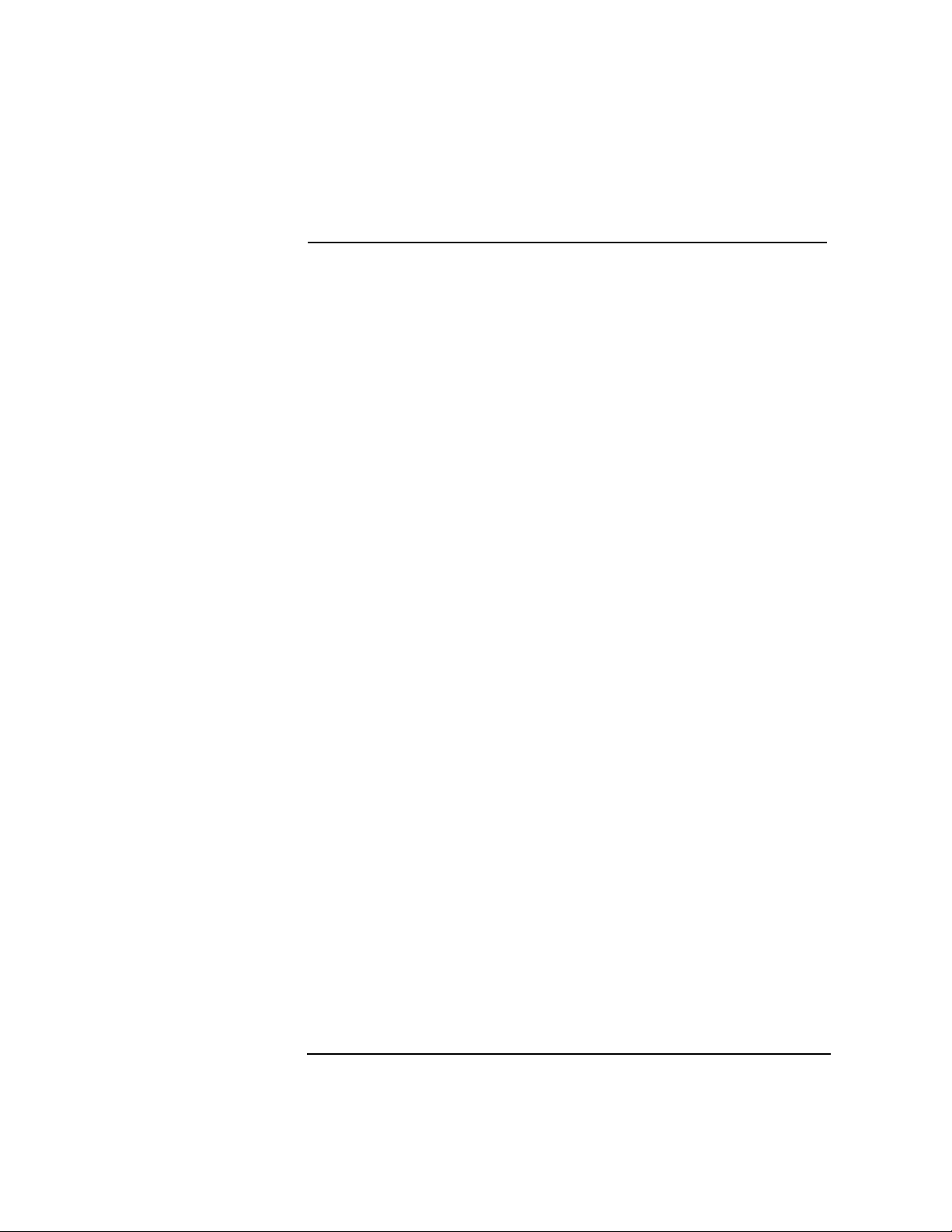
Configuring HP FTAM/9000
FTAM Remote Parameters: remote_app
DYNAMIC yes
SCREEN Add/View/Modify Remote Responder
Add/View/Modify FTAM Remote Application
FIELD Presentation Selector
Session Selector
Transport Selector
Network Address
ae_remote_objid This object ID may optionally be sent by an
application or service during connection
establishment, and may be used for security or
authentication purposes by non-HP equipment. If
the other equipment does not require this object
ID, no object ID should be configured. Globally
unique object IDs are assigned by CCITT and/or
ISO. A private organization and assign its own.
The object ID has to follow the ASN1 encoding rule.
The first digit is 0 (CCITT), 1 (ISO), or 2 (Joint
ISO-CCITT). If the first digit is 0 or 1, the second
digit is in a range of 0-39. The last digit is an AE
qualifier. For example: 1.3.9999.1.7.7
FORMAT ASCII string
UNIT NA
RANGE Elements of the object ID, separated by
periods.
DEFAULT none
OSICONF no
DYNAMIC yes
SCREEN NA
FIELD NA
Chapter 2 55
Page 56

Configuring HP FTAM/9000
FTAM Parameters: ftam_parms
FTAM Parameters: ftam_parms
The following group of parameters are used by the FTAM applications
running on the local node. These parameters are located in the
ftam_parms file.
ft_qos This parameter allows you to configure the class of error
recovery for all FTAM connections. A list of the FTAM error
classes follows.
FT_NO_RECOVERY 0
FT_CLASS_1_RECOVERY 1
FT_CLASS_2_RECOVERY 2
FT_CLASS_3_RECOVERY 3 (not supported)
If the unsupported class 3 is configured, the class of 2 will be
used instead.
FORMAT decimal number
UNIT FTAM error class identifier
RANGE 0, 1, 2, 3
DEFAULT 0
OSICONF no
56 Chapter 2
Page 57

Configuring HP FTAM/9000
FTAM Parameters: ftam_parms
DYNAMIC yes
SCREEN NA
FIELD NA
ft_chkpt_window This parameter allows you to configure the size
of the checkpoint window in this local system. It
is used by all FTAM connections. The value is
only used if the ft_qos error class is set to 1 or 2.
FORMAT decimal number
UNIT number of outstanding checkpoints
allowed
RANGE 0 - 100
DEFAULT 1
OSICONF no
DYNAMIC yes
SCREEN NA
FIELD NA
Chapter 2 57
Page 58

Configuring HP FTAM/9000
FTAM Parameters: ftam_parms
ft_no_of_recovery This parameter allows you to configure the number
of recoveries that will be attempted on each file
transfer. This will prevent looping of the recovery
procedure. The value is only used if the ft_qos error
class is set to 1 or 2.
FORMAT decimal number
UNIT number of times to attempt recovery
RANGE 1 - 99999
DEFAULT 5
OSICONF no
DYNAMIC yes
SCREEN NA
FIELD NA
ft_recovery_timer This parameter allows you to configure the time of
delay required for the local FTAM responder to
recover, before the recovery procedure begins. The
timer is sent back to the FTAM initiator via the
F-RECOVER response. The FTAM initiator will
retry with an F-RECOVER request after the timer
has expired. The value is only used if the ft_qos
error class is set to 1 or 2.
FORMAT decimal number
UNIT seconds
RANGE 0 - 3600
58 Chapter 2
Page 59

Configuring HP FTAM/9000
FTAM Parameters: ftam_parms
DEFAULT 30
OSICONF no
DYNAMIC yes
SCREEN NA
FIELD NA
ft_recovery_err_retry This parameter allows you to configure the
number of attempts that the FTAM initiator will
re-send an F-RECOVER request when the FTAM
responder is not ready to perform a recovery. The
FTAM initiator will retry up to the number of
retries configured as long as a negative
F-RECOVER response is received and the current
activity state is in progress for read or write. The
value is only used if the ft_qos error class is set to
1 or 2.
FORMAT decimal number
UNIT maximum number of retries
RANGE 0 - 100
DEFAULT 2
OSICONF no
DYNAMIC yes
SCREEN NA
FIELD NA
Chapter 2 59
Page 60

Configuring HP FTAM/9000
FTAM Parameters: ftam_conf
FTAM Parameters: ftam_conf
The parameters in this file generally do not need to be set or changed for
normal FTAM operations. They are required when interoperating with
machines which require these optional parameters to be specified in a
way that is different from the default behavior of HP’s FTAM.
The environment variable AEQ_SENDING is supported to determine if
the AE qualifiers (AEQ) will or will not be encoded and sent in the AARQ
and AARE PDUs. This environment variable can have three values: “no”,
“yes”, and “file”. If it is set to “no,” then the FTAM applications will not
encode and send the AEQ in the calling, called, or responding AE titles.
These AE titles are specified in the local_app and remote_app files. If it is
set to “yes,” the AEQ will always be encoded and sent. If it is set to “file,”
the values defined in the ftam_conf file are used. If it is set to a value
other than “no,” “yes,” or “file,” a default, the values defined in the
ftam_conf file, is used.
The following group of parameters are used by the FTAM applications
running on the local node. These parameters are located in the ftam_conf
file. These are optional parameters. If these are not set or if the
ftam_conf file does not exist, FTAM applications still run using default
values.
60 Chapter 2
Page 61

Configuring HP FTAM/9000
FTAM Parameters: ftam_conf
local_init This parameter indicates that the subsequent
AEQ_enable parameter specified applies to
ftam_init.
AEQ_enable This parameter decides if the Application Entity
Qualifier (AEQ) will or will not be encoded and sent
as part of the Calling Application Entity Title
(AET) in the ACSE Association Request (AARQ)
PDU. If it is set to 0, then the Calling AEQ will not
be encoded and sent. If it is set to 1 or if this
parameter is not defined, the default action is used.
The default action is to encode and send the Calling
AEQ. Also, for this parameter to be used, the
Calling AET should have been defined in the
local_app file.
FORMAT decimal number
UNIT NA
RANGE 0 - 1
DEFAULT 1
OSICONF no
DYNAMIC yes
SCREEN NA
FIELD NA
Chapter 2 61
Page 62

Configuring HP FTAM/9000
FTAM Parameters: ftam_conf
local_responder This parameter indicates that the subsequent
AEQ_enable parameter specified applies to
ftam_responder.
AEQ_enable This parameter decides if the Application Entity
Qualifier (AEQ) will or will not be encoded and sent
as part of the responding Application Entity Title
(AET) in the ACSE Association Response (AARE)
PDU. If it is set to 0, then the responding AEQ will
not be encoded and sent. If it is set to 1 or if this
parameter is not defined, the default action is used.
The default action is to encode and send the
responding AEQ. Also, for this parameter to be
used, the responding AET should have been defined
in the local_app file.
FORMAT decimal number
UNIT NA
RANGE 0 - 1
DEFAULT 1
OSICONF no
DYNAMIC yes
SCREEN NA
FIELD NA
62 Chapter 2
Page 63

Configuring HP FTAM/9000
FTAM Parameters: ftam_conf
remote_responder This parameter is the name of the remote host
machine. The subsequent value of the
AEQ_enable parameter applies to this machine.
FORMAT ASCII string
UNIT NA
RANGE NA
DEFAULT NA
OSICONF no
DYNAMIC yes
SCREEN NA
FIELD NA
Chapter 2 63
Page 64

Configuring HP FTAM/9000
FTAM Parameters: ftam_conf
AEQ_enable This parameter decides if the Application Entity
Qualifier (AEQ) will or will not be encoded and sent
as part of the responding Application Entity Title
(AET) in the ACSE Association Request (AARQ)
PDU . If it is set to 0, then the called AEQ will not be
encoded and sent. If it is set to 1 or if this
parameter is not defined, the default action is used.
The default action is to encode and send the called
AEQ. Also, for this parameter to be used, the called
AET should have been defined in the remote_app
file.
FORMAT decimal number
UNIT NA
RANGE 0 - 1
DEFAULT 1
OSICONF no
DYNAMIC yes
SCREEN NA
FIELD NA
64 Chapter 2
Page 65

Configuring HP FTAM/9000
FTAM Password Types: ftam_pw
FTAM Password Types: ftam_pw
The following parameters are used to specify how the password is
encoded and sent in the Protocol Data units (PDUs). The password can
be sent as either octet strings or graphic strings. If the ftam_pw file is
not present or if the parameters contain invalid values, FTAM
applications uses a default behavior. The default behavior is to encode
and send the passwords as octet strings.
Most responder implementations allow passwords to be encoded and
sent as either octet or graphic strings. Therefore the contents of this file
do not normally require any changes. But, when interoperating with a
remote system that supports only graphic string passwords, the
parameters in this file need to be changed suitably.
ftam_responder This parameter specifies the name of the remote
host. The password type is specified in the
filestore_pw parameter.
FORMAT ASCII string
UNIT NA
RANGE NA
DEFAULT NA
OSICONF no
DYNAMIC yes
SCREEN NA
FIELD NA
Chapter 2 65
Page 66

Configuring HP FTAM/9000
FTAM Password Types: ftam_pw
filestore_pw This parameter specifies how the filestore
password is encoded and sent. If it is set to 0, the
password is sent as an octet string. If it is set to
1, the filestore password is sent as a graphic
string. F or any other value , the password is sent
as an octet string.
66 Chapter 2
Page 67

3 Verifying HP FTAM/9000
67
Page 68

Verifying HP FTAM/9000
Verification Overview
Verification Overview
To verify that HP FT AM/9000 has been configured correctly, you will run
two tests. The first test will perform a local loopback test from the
osiadmin Main menu. The second test will use the FTAM interactive
interface to transfer a file on the local system.
If you experience unexpected system behavior, refer to the
“Troubleshooting” chapter in the OSI Troubleshooting Guide.
68 Chapter 3
Page 69

Verifying HP FTAM/9000
Verification Overview
To verify the HP FTAM/9000 configuration
This local connection test is to verify that HP FTAM/9000 is configured
correctly.
1. If you are in the osiadmin program, press f8 until the osiadmin Main
menu is displayed.
If you exited the osiadmin program after you finished configuring
FTAM, you instead need to enter /usr/sbin/osiadmin at the system
prompt.
2. Select FTAM.
The FTAM menu is displayed.
3. Select Test Connectivity.
osidiag is loaded, and the FTAM Test Cases menu is displayed .
4. Select Connection Test ...
The FTAM Initiator Identification Parameters pop-up menu shown
below is displayed.
Chapter 3 69
Page 70

Verifying HP FTAM/9000
Verification Overview
Figure 3-1 FTAM Initiator Identification Parameters Pop-Up Menu
5. Enter the password for your system.
6. Press Done f4.
The FTAM Destination Presentation Address pop-up menu shown
below is displayed. The default value that you will see on your screen
is correct for establishing a local connection.
70 Chapter 3
Page 71

Verifying HP FTAM/9000
Verification Overview
Figure 3-2 FTAM Destination Presentation Address Pop-Up Menu
7. Change the default parameters, if necessary, referring to the FTAM
Responder worksheet.
8. Press Done f4.
When you see the --More-- prompt at the bottom of the screen, press
the space bar to scroll the message down. If you see a FAILED test
status instead of a PASSED test status, refer to the OSI
Troubleshooting Guide for information.
9. Press Return to clear the screen.
10.Press Exit OSIDIAG f8.
11.Press Previous Menu f8.
Chapter 3 71
Page 72

Verifying HP FTAM/9000
Verification Overview
12.Press Exit OSIADMIN f8.
You are returned to the system prompt.
To verify HP FTAM/9000 operation
In this test, you will use the FTAM interactive interface to transfer a file
on the local system. The “remote” application that is referred to below is
the FTAM Responder.
1. At the system prompt, enter /opt/ftam/bin/ftam.
2. At the ftam> prompt, enter open <remote_node>.
<remote_node> is the remote application's alias from the FTAM
Responder worksheet in chapter 2. You will be prompted for a user
name.
3. Enter your login on the remote node.
The default is your local user name. You will be prompted for a
password.
4. Enter the password for the given login on the remote.
5. Enter put /opt/ots/lbin/bin2conf /tmp/bin2conf.
6. Enter get /tmp/bin2conf /tmp/bin2conf.
7. Enter quit.
8. At the root prompt (#), enter cmp /opt/ots/lbin/bin2conf
/tmp/bin2conf
If cmp returns without printing anything, the files match and you have
verified FTAM.
If the verification test failed, refer to the “Performing Remote
Interoperability Procedures” chapter in the OSI Troubleshooting Guide.
Follow the instructions in the “FTAM” section of that chapter.
72 Chapter 3
.
Page 73

Index
A
Add Remote Responder screen
32
ae_local_paddr
ae_max_recv_size
ae_max_send_size
ae_objid
ae_remote_objid
AEQ_enable
Arrow keys, using
C
Configuration
defined
parameters
27
verifying
worksheets
configuration files
local_app
remote_app
Configuring
FTAM Initiator
FTAM Remote Responder
FTAM Responder
Conventions, typographic
E
Errors, verification
F
FAILED test status
filestore_pw
ft_chkpt_window
ft_no_of_recovery
ft_qos
, 56
ft_recovery_err_retry
ft_recovery_timer
FTAM
local application parameters
36
, 45
, 37
, 36
, 42, 46
, 55
, 61, 62, 64
, 12
, 7
,21, 22, 23,25, 26,
, 69
, 17, 18, 19, 20
, 36
, 52
, 30
, 32
, 31
, 8
, 68
, 71
, 66
, 57
, 58
, 59
, 58
local applications
remote responders
,
,
parameters
responder
starting
verification
FTAM Destination Presentation
Address menu
FTAM Initiator
configuration steps
parameters
worksheet
FTAM Initiator Identification
Parameters menu
FTAM parameters
FTAM Remote Responder
configuration steps
parameters
worksheet
FTAM Responder
configuration steps
parameters
worksheet
FTAM Test Cases menu
ftam_conf
ftam_ddn_lookup_path
ftam_parms
ftam_pw
ftam_responder
Function
HELP
keys
H
HELP function
I
Installation
defined
update tool
, 44
, 34
, 60
, 65
, 13
, 13
, 7
, 48
, 52
, 69, 70, 71, 72
, 70
, 21, 22, 23
, 18
, 56, 60, 65
, 26, 27
, 20
, 25
, 19
, 56
, 65
, 13
, 14
, 30
, 69
, 32
, 31
, 69
, 37
L
local applications
FTAM/MMS
local_app
local_init
local_responder
M
Menus
FTAM Destination
Presentation Address
FTAM Initiator Identification
Parameters
FTAM Test Cases
using
More prompt
N
NSAP
, 25, 28
O
osiadmin program
osiconf program
osidiag program
P
parameter name
ae_local_paddr
ae_max_active_assoc
ae_max_active_invoke
ae_max_inb_assoc
ae_max_recv_size
ae_max_send_size
ae_objid
ae_remote_aet
ae_remote_objid
ae_remote_paddr
AEQ_enable
filestore_pw
ft_chkpt_window
ft_no_of_recovery
, 48
, 36
, 61
, 62
, 69
, 69
, 13
, 71
, 29, 69
, 29
, 69
, 40, 45, 48
, 42, 50
, 41, 49
, 43, 47, 51
, 37
, 36
, 42, 46, 49
, 52
, 55
, 54
, 61, 62, 64
, 66
, 57
, 58
, 70
Index 73
Page 74

Index
ft_recovery_err_retry, 59
ftam_ddn_lookup_path
ftam_init_aet
ftam_resp_aet
ftam_responder
local_init
local_responder
remote_responder
Parameters
FTAM Initiator
FTAM Remote Responder
27
FTAM Responder
parameters
FTAM local application
FTAM remote responders
ftam_parms
parrameter name
ft_qos
, 56
ft_recovery_timer
PASSED test status
Programs
osiadmin
osiconf
osidiag
update
R
remote_app
remote_responder
Root partition space
, 39
, 44
, 65
, 61
, 62
, 63
, 21, 22, 23
, 25
, 56
, 58
, 71
, 29, 69
, 29
, 69
, 12
, 52
, 63
, 12
, 37
, 36
, 26,
, 52
, 32, 33, 34
FTAM
OTS
, 34
T
Test status
Typographic conventions
U
update program
Update tool
installation
Updating OPT
Updating OTS
V
Verification
defined
errors
tests
View/Modify FTAM Initiator
View/Modify FTAM Responder
W
Worksheets
FTAM Initiator
FTAM Remote Responder
FTAM Responder
, 68
, 69
screen
screen
, 71
, 8
, 12
, 14
, 33
, 34
, 7
, 30
, 31
, 18
, 20
, 19
S
Screens
Add Remote Responder
View/Modify FTAM Initiator
30
View/Modify FTAM
Responder
Scrolling
Selecting from menus
Starting
, 12
, 31
, 12
74 Index
, 32
,
