Page 1
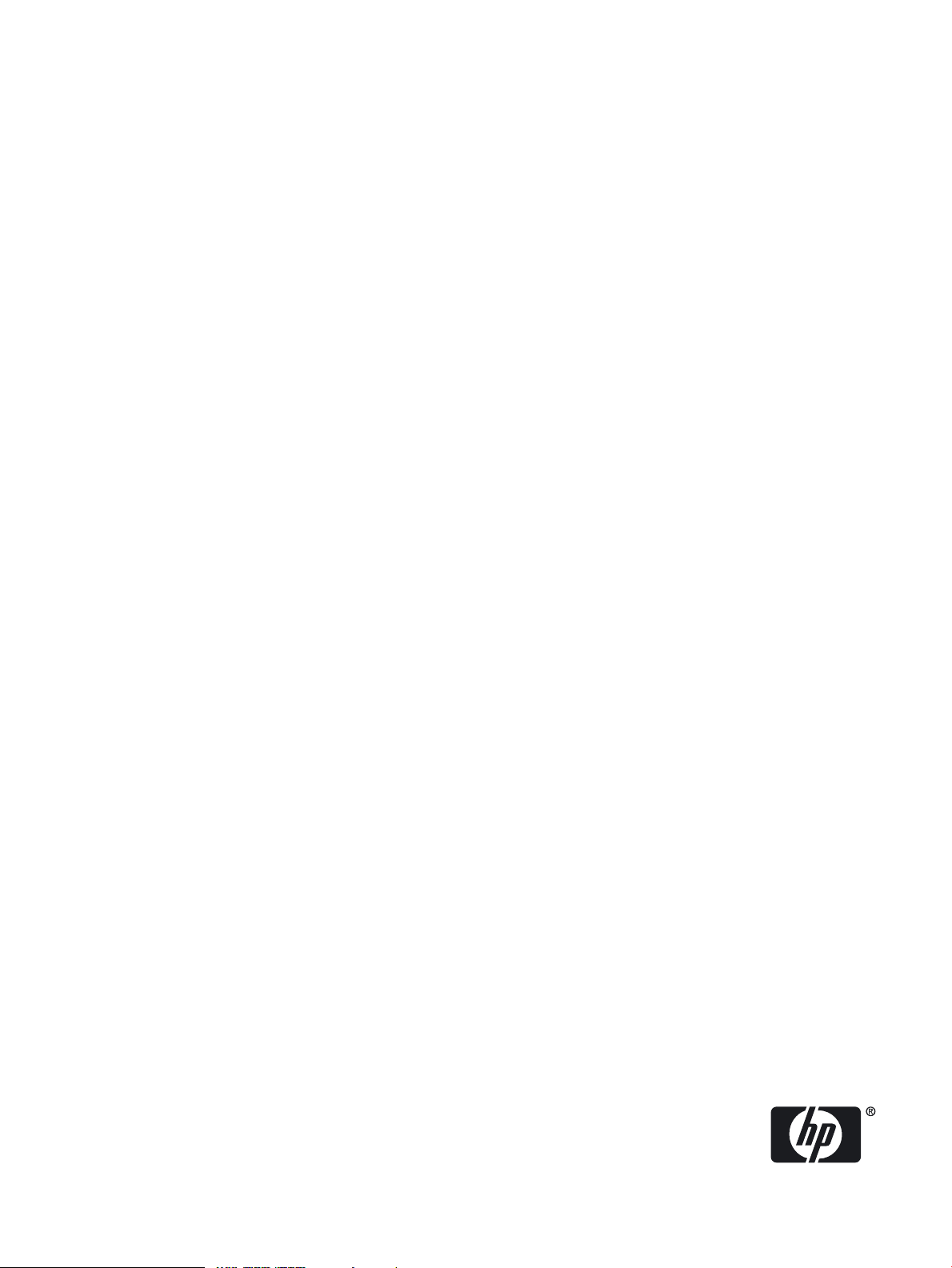
HP PCI AMD Radeon® 7000 Graphics Adapter Installation Guide
HP Part Number: AH391-9000A_ed3
Published: September 2010
Edition: 3
Page 2
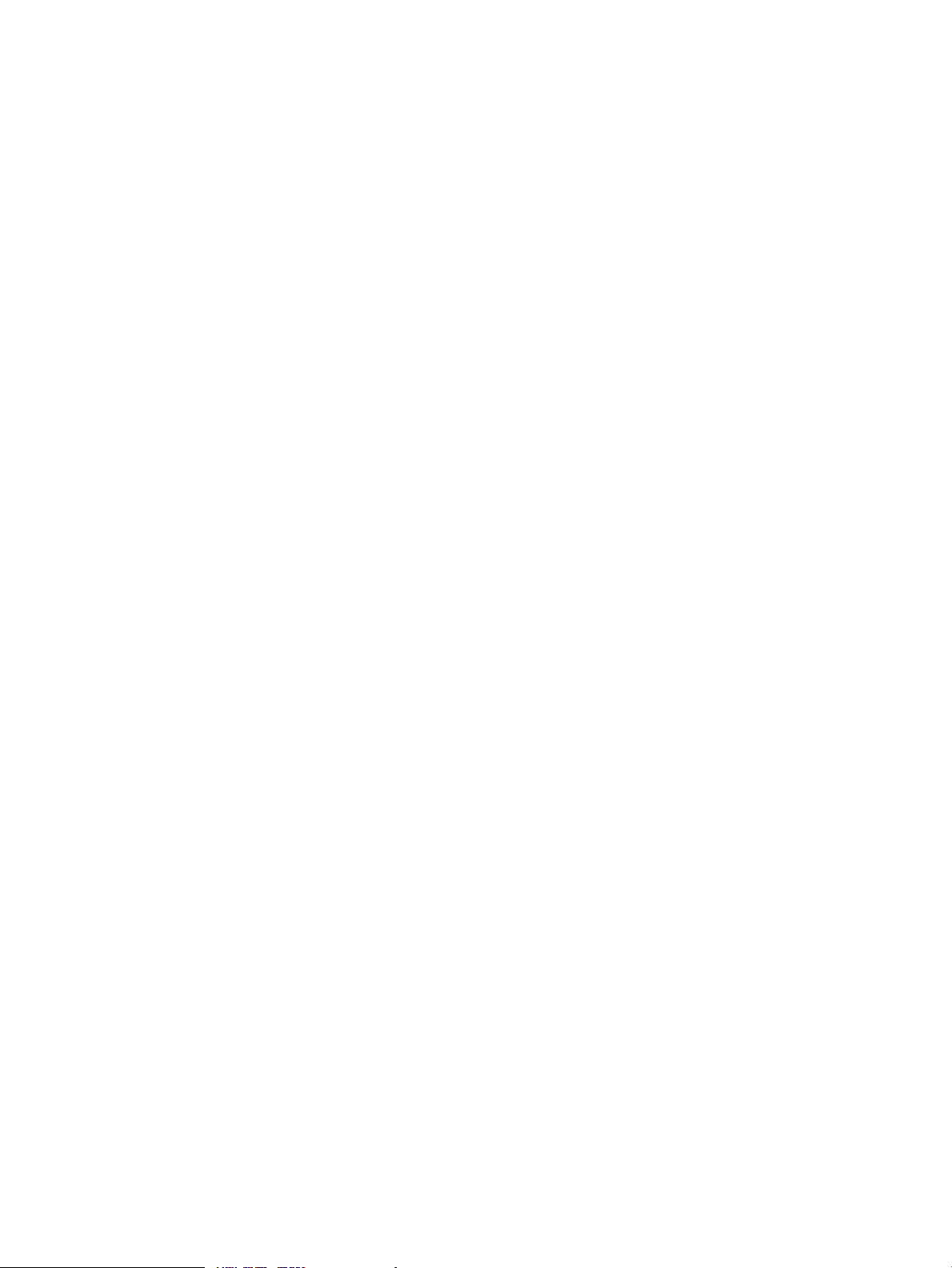
© Copyright 2010 Hewlett-Packard Development Company, L.P.
The information contained herein is subject to changewithoutnotice.The only warranties for HP products and services are set forth in the express
warranty statements accompanying such products and services. Nothing herein should be construed as constituting an additional warranty. HP
shall not be liable for technical or editorial errors or omissions contained herein. Intel, Pentium, Intel Inside, and the Intel Inside logo are trademarks
or registered trademarks of Intel Corporation or its subsidiaries in the United States and other countries.
Legal Notices
ATI Radeon is a registered trademark of AMD, Inc.
Page 3
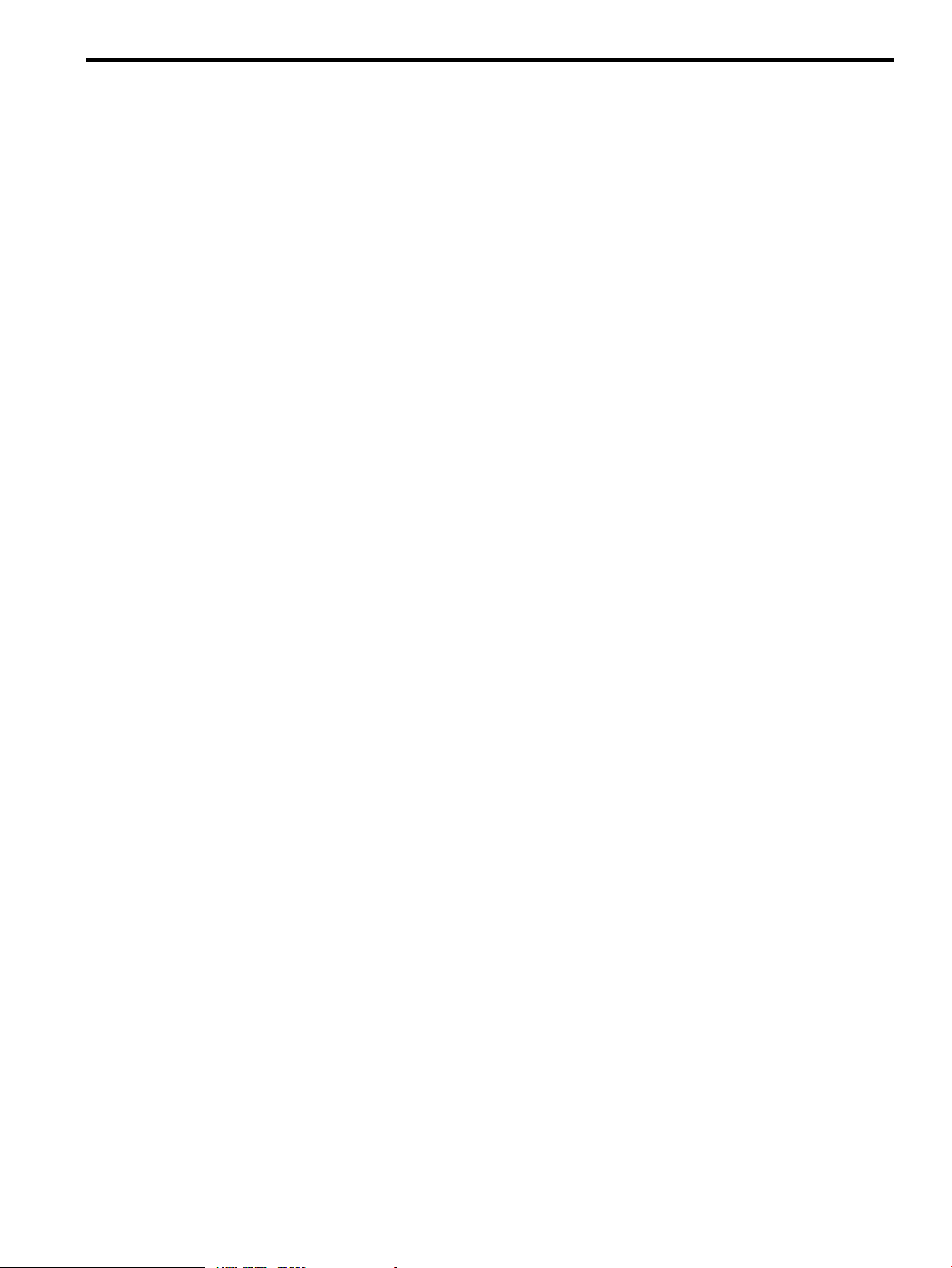
Table of Contents
About This Document.........................................................................................................7
Intended Audience.................................................................................................................................7
Document Organization.........................................................................................................................7
Typographic Conventions......................................................................................................................7
Related Information................................................................................................................................8
HP Encourages Your Comments............................................................................................................8
1 Overview.........................................................................................................................9
Module Description................................................................................................................................9
Connector Pinouts.................................................................................................................................10
2 Installation.....................................................................................................................11
Introduction..........................................................................................................................................11
Unpacking.............................................................................................................................................11
Installation Procedure...........................................................................................................................11
3 HP OpenVMS I64 — Graphics Software Installation and Customization.............13
Video Resolutions Supported...............................................................................................................13
Restrictions, Limitations, and Defaults.................................................................................................13
Minimum Console Revision.................................................................................................................14
VGA Console Support..........................................................................................................................14
HP Integrity Platform Support.............................................................................................................14
Default Depth (24 Bits Per Pixel)..........................................................................................................14
Multiple Colormaps (8 Bits Per Pixel)...................................................................................................14
Single Pixel Depth (No Mixed Depth Windows).................................................................................14
Visual Types..........................................................................................................................................14
Open3D Support...................................................................................................................................15
Multiple Graphics Cards Support........................................................................................................15
Multi-Screen Versus XINERAMA.........................................................................................................15
Screen Order and Forcing Single Headed Operation...........................................................................15
Modifying the Graphics Configuration................................................................................................15
HP PCI AMD Radeon 7000 Graphics Adapter Default Graphics Settings..........................................15
Determining Current settings...............................................................................................................15
Overriding the Default Settings............................................................................................................16
Server Startup and Configuration Messages........................................................................................17
Troubleshooting....................................................................................................................................18
4 HP-UX Configuration....................................................................................................21
Verification of Software Installation.....................................................................................................21
Including the gvid Module in the Kernel.............................................................................................22
Verification of Hardware Installation...................................................................................................22
HP PCI AMD Radeon 7000 Graphics Adapter as Default Xserver Device..........................................23
Resolutions............................................................................................................................................23
Restrictions and Limitations.................................................................................................................24
No Accelerated 3D Support..................................................................................................................24
Multiple Colormaps..............................................................................................................................24
Default Visual Information...................................................................................................................24
Configuring Graphics Resolution or Vertical Refresh Rates for HP-UX..............................................25
Table of Contents 3
Page 4
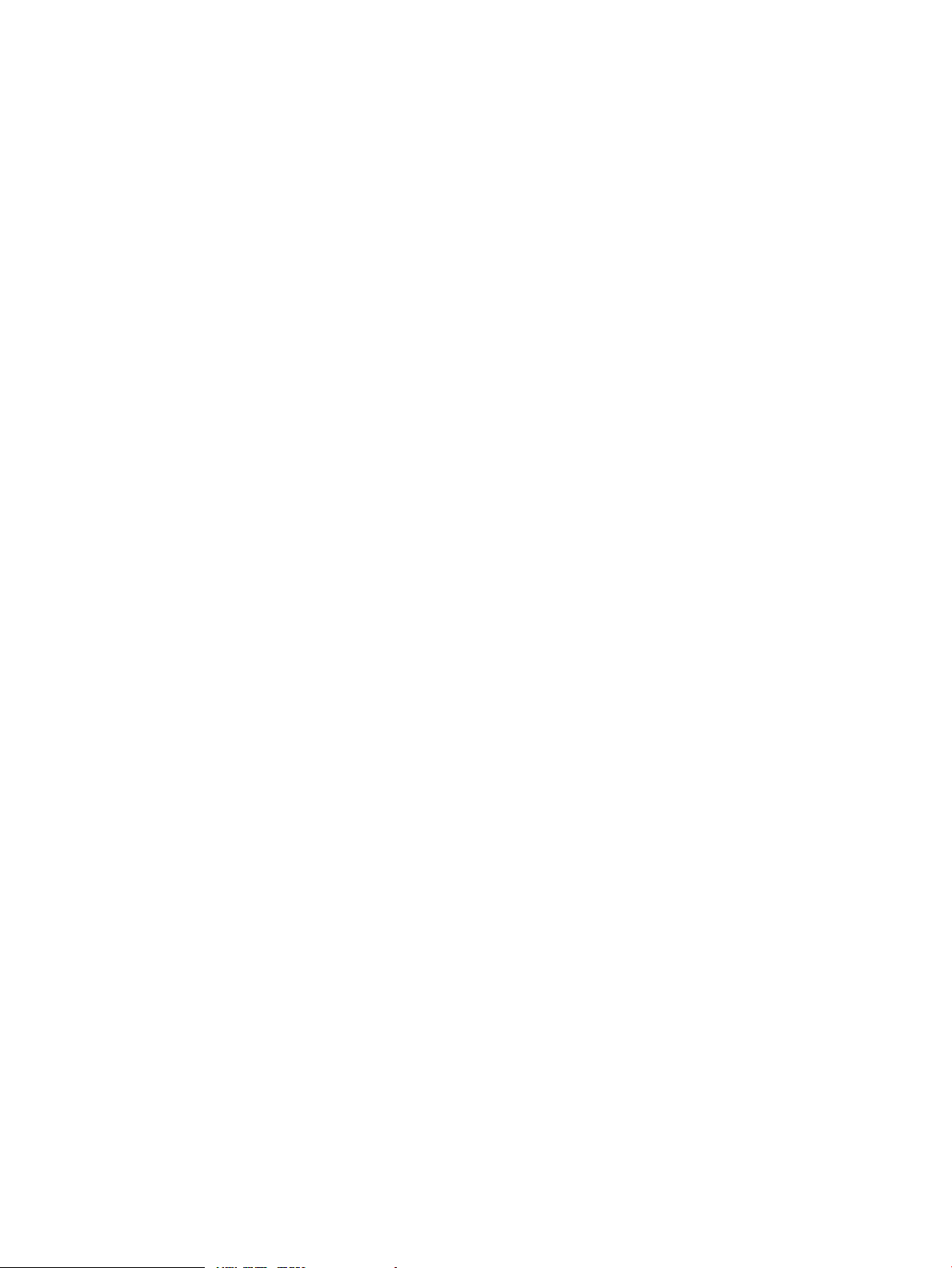
Default Graphics Resolution.................................................................................................................25
How to Change the Resolution and Refresh Rate................................................................................25
Multihead Support................................................................................................................................25
Manual Multi-Screen Configuration.....................................................................................................26
Xf86Config Changes.............................................................................................................................26
Messages...............................................................................................................................................27
Troubleshooting....................................................................................................................................28
4 Table of Contents
Page 5
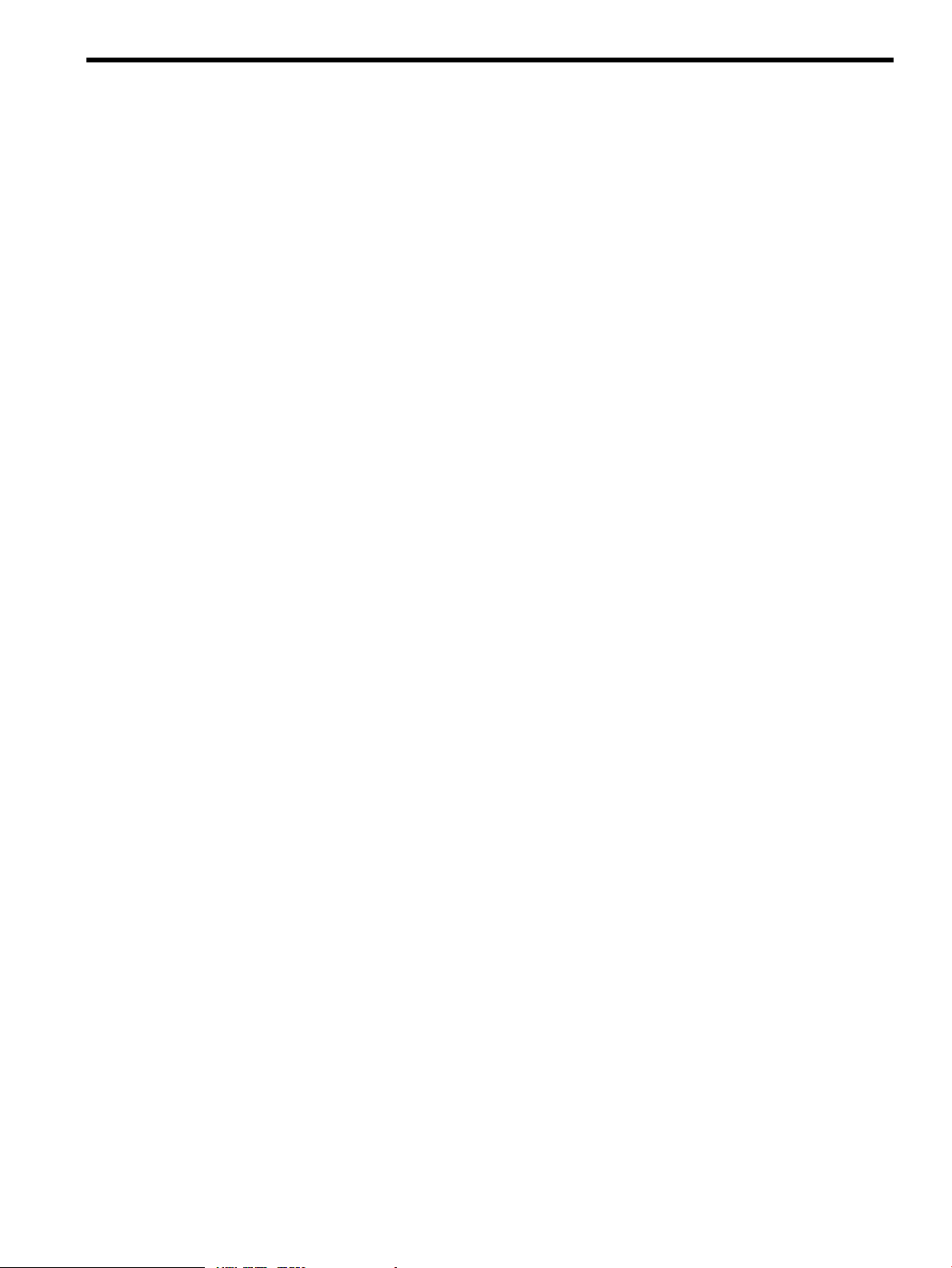
List of Figures
1-1 The HP PCI AMD Radeon 7000 Graphics Adapter........................................................................9
5
Page 6
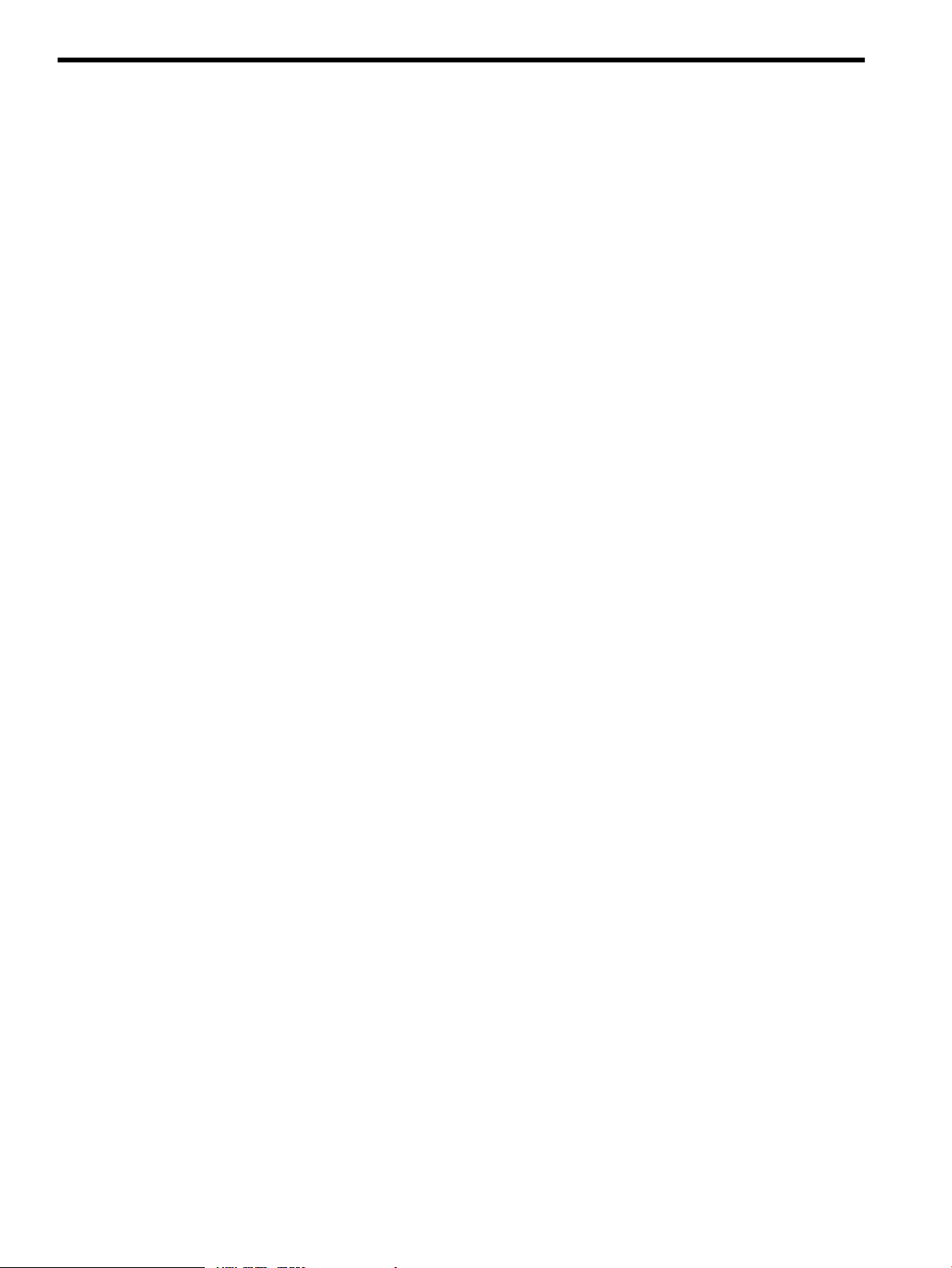
List of Tables
1-1 Option Numbers.............................................................................................................................9
1-2 Standard 15–Pin VGA Connector Pinout......................................................................................10
2-1 Contents of the HP PCI AMD Radeon 7000 Graphics Adapter Box.............................................11
3-1 Supported Video Modes — HP OpenVMS I64.............................................................................13
3-2 Troubleshooting Criteria...............................................................................................................18
4-1 AH391A Graphics Adapter Supported Resolutions ....................................................................24
4-2 Troubleshooting Criteria...............................................................................................................28
6 List of Tables
Page 7
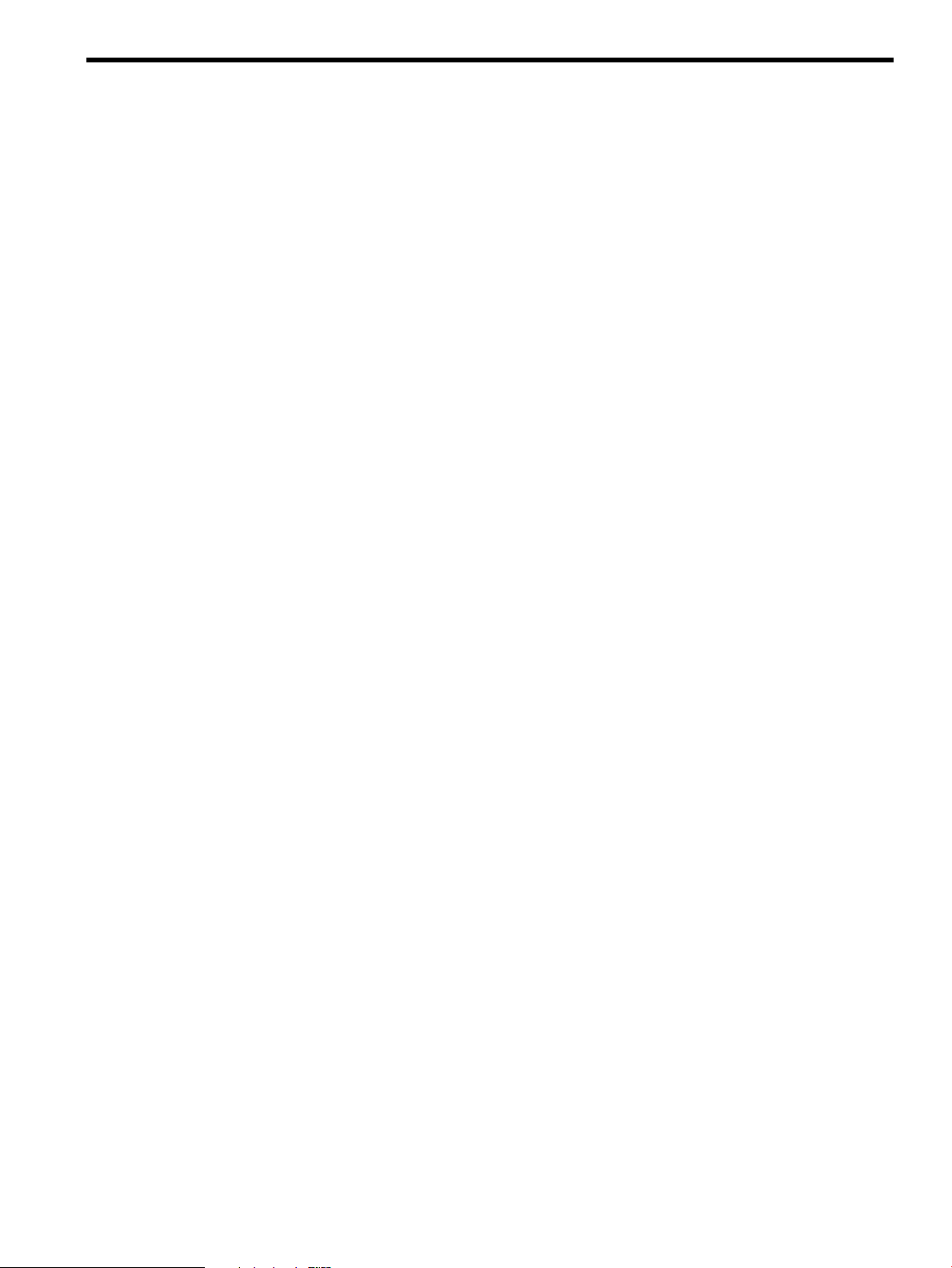
About This Document
This preface contains the following sections:
• Intended Audience
• Document Organization
• Typographic Conventions
• Related Information
• HP Encourages Your Comments
Intended Audience
This document is intended for managers and operators of HP Integrity server systems, running
either HP-UX 11i or HP OpenVMS I64 operating systems with the HP PCI AMD Radeon 7000
Graphics Adapter installed.
Document Organization
This document is organized as follows:
Chapter 1, Overview This chapter provides a brief overview of the HP PCI AMD
Chapter 2, Installation This chapter describes the installation of the HP PCI AMD
Chapter 3, HP OpenVMS I64 —
Graphics Software Installation and
Customization
Chapter 4, HP-UX Configuration This chapter provides information for installing and
Radeon 7000 Graphics Adapter.
Radeon 7000 Graphics Adapter module in a supported HP
product.
This chapter provides information for installing and
modifying the software required to support 2D
(two-dimensional) graphics with the HP PCI AMD Radeon
7000 Graphics Adapter under the HP OpenVMS I64
operating system.
modifying the software required to support 2D
(two-dimensional) graphics with the HP PCI AMD Radeon
7000 Graphics Adapter under the HP-UX operating system.
Typographic Conventions
This document uses the following typographical conventions:
%, $, or #
Command
Computer output
Ctrl+x A key sequence. A sequence such as Ctrl+x indicates that you
ENVIRONMENT VARIABLE The name of an environment variable, for example, PATH.
[ERROR NAME]
Key The name of a keyboard key. Return and Enter both refer to the
Term The defined use of an important word or phrase.
User input
A percent sign represents the C shell system prompt. A dollar
sign represents the system prompt for the Bourne, Korn, and
POSIX shells. A number sign represents the superuser prompt.
A command name or qualified command phrase.
Text displayed by the computer.
must hold down the key labeled Ctrl while you press another
key or mouse button.
The name of an error, usually returned in the errno variable.
same key.
Commands and other text that you type.
Intended Audience 7
Page 8
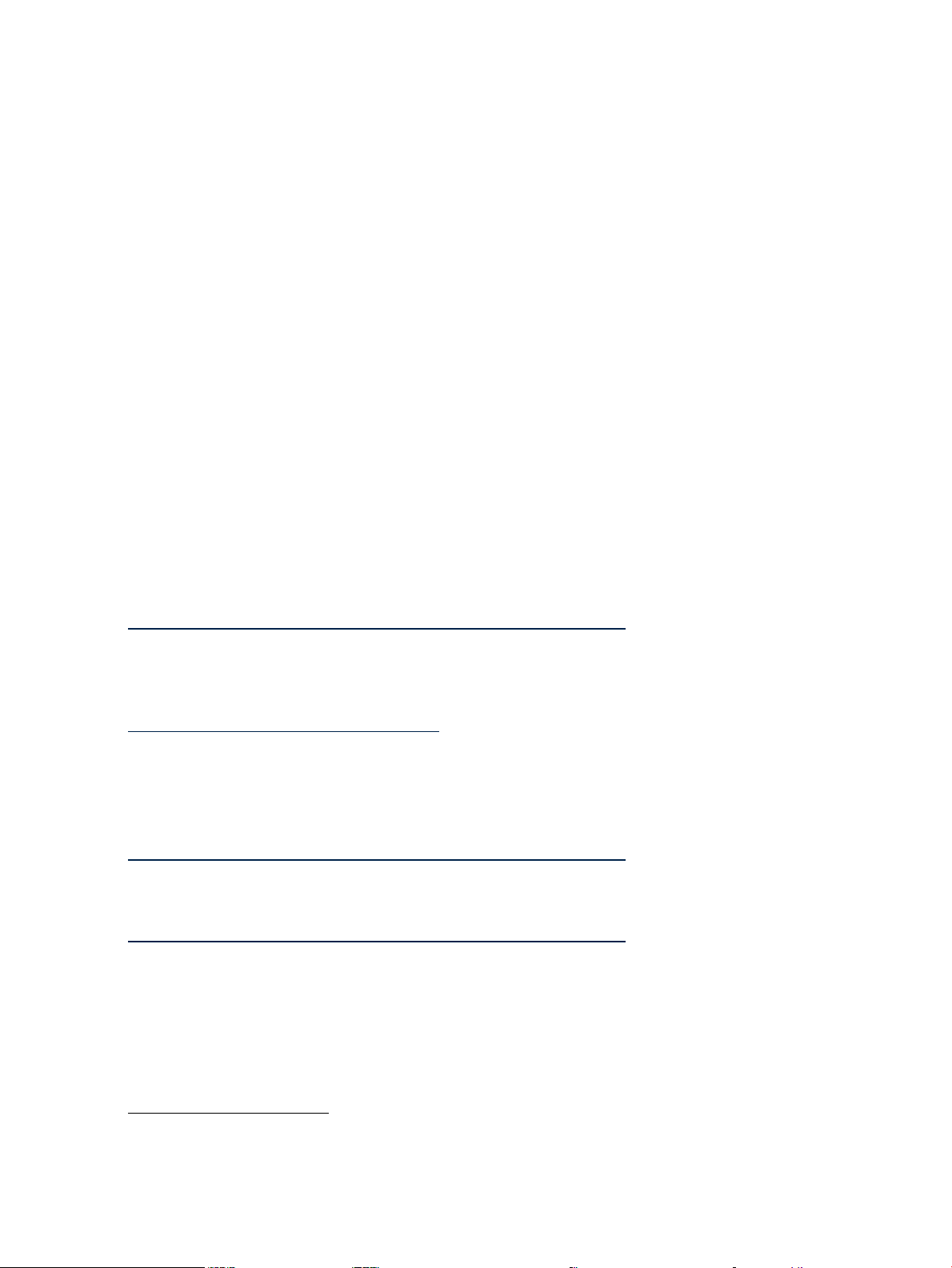
Variable
[ ] The contents are optional in syntax. If the contents are a list
{ } The contents are required in syntax. If the contents are a list
... The preceding element can be repeated an arbitrary number of
Indicates the continuation of a code example.
| Separates items in a list of choices.
WARNING A warning calls attention to important information that if not
CAUTION A caution calls attention to important information that if not
IMPORTANT This alert provides essential information to explain a concept or
NOTE A note contains additional information to emphasize or
The name of a placeholder in a command, function, or other
syntax display that you replace with an actual value.
separated by |, you must choose one of the items.
separated by |, you must choose one of the items.
times.
understood or followed will result in personal injury or
nonrecoverable system problems.
understood or followed will result in data loss, data corruption,
or damage to hardware or software.
to complete a task
supplement important points of the main text.
Related Information
Visit the HP Web site at:
http://h20000.www2.hp.com/bizsupport/TechSupport/Home.jsp
for service tools and more information about the HP PCI AMD Radeon 7000 Graphics Adapter.
The Graphics Administration Guide: for HP-UX 11.X Servers is a highly recommended resource.
Locate this guide at the following website:
http://www11.itrc.hp.com/service/home. Enter the following part number in the search box to
access the document: 5991-7583.
You can find other information on HP server hardware management , Microsoft® Windows®,
and diagnostic support tools in the following publications.
Web Site for HP Technical Documentation:
http://h20000.www2.hp.com/bizsupport/TechSupport/Home.jsp
This is the main web site for HP technical documentation.
Server Hardware Information:
http://h20000.www2.hp.com/bizsupport/TechSupport/Home.jsp
This is the main web site for the systems hardware. This web site provides HP nPartition server
hardware management details, including site preparation, installation, and more.
HP Encourages Your Comments
HP welcomes your feedback. To make comments and suggestions about product documentation,
send a message to:
docsfeedback@hp.com
Include the document title and manufacturing part number. All submissions become the property
of HP.
8
Page 9
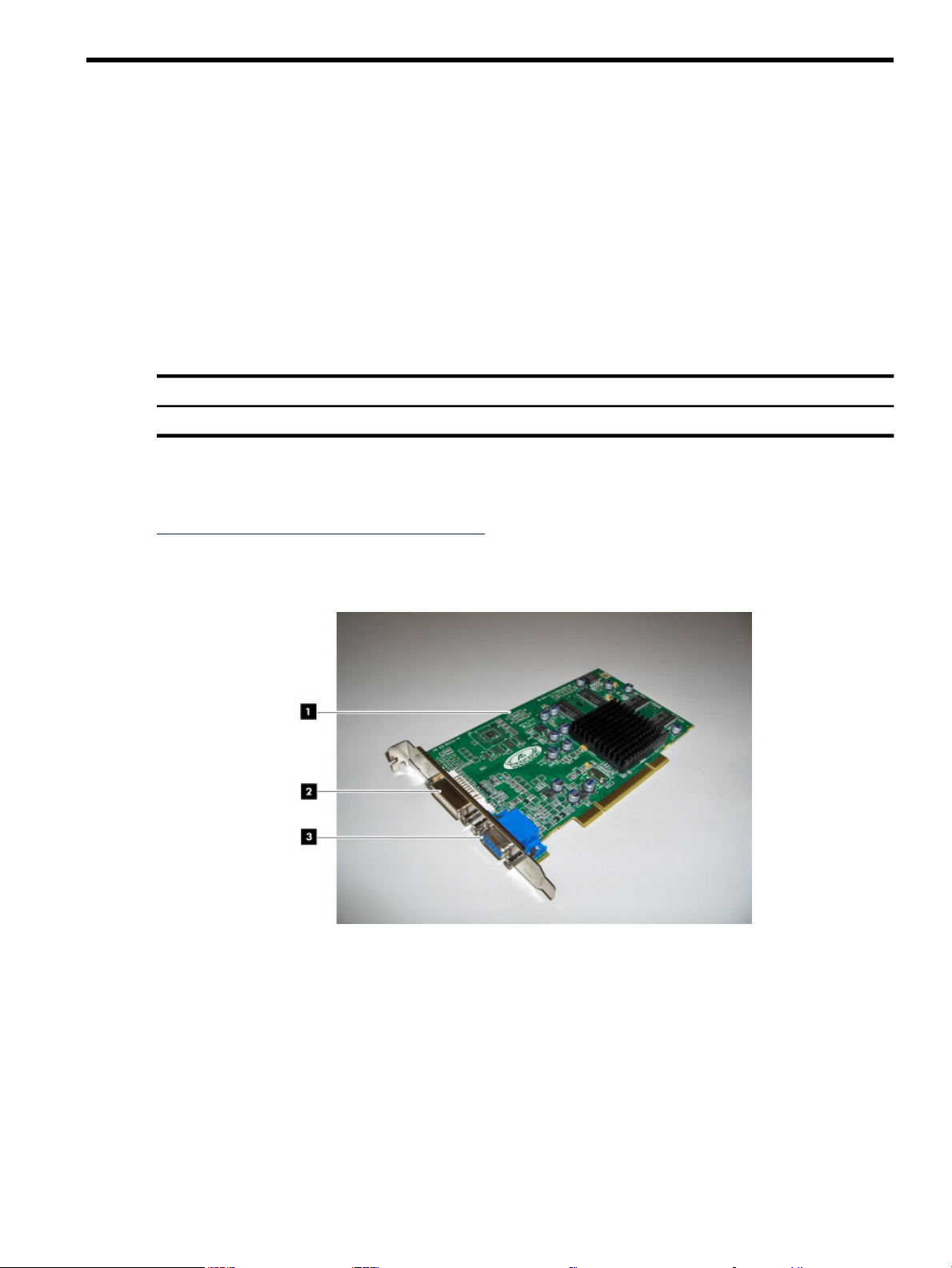
1 Overview
This chapter provides a brief overview of the HP PCI AMD Radeon 7000 Graphics Adapter.
Reference to the HP PCI AMD Radeon 7000 Graphics Adapter is also known by its HP Product
Number: AH391A. They are interchangeable.
Module Description
The HP PCI AMD Radeon 7000 Graphics Adapter module is a single 32–bit expansion-slot,
66/33MHz Universal PCI option that provides 2D graphics acceleration for HP Integrity systems
running HP-UX 11i and HP OpenVMS I64 operating systems.
The HP PCI AMD Radeon 7000 Graphics Adapter card is based on AMD’s RV100 graphics chip.
Table 1-1 Option Numbers
For minimum operating system and firmware revision information supported for the HP PCI
AMD Radeon 7000 Graphics Adapter, see the I/O Cards and Networking Software website located
at:
http://www.hp.com/go/hpux-iocards-docs.
Click open the Remote Manageability & Graphics/USB Cards link for current information.
DescriptionOption
HP PCI AMD Radeon 7000 Graphics Adapter.AH391A
Figure 1-1 The HP PCI AMD Radeon 7000 Graphics Adapter
1. HP PCI AMD Radeon 7000 Graphics Adapter
2. DVI-I connector
3. Standard 15–pin VGA connector
The HP PCI AMD Radeon 7000 Graphics Adapter has a standard 15-pin VGA connector and a
DVI-I connector. There is no VGA switch; VGA functions are automatically configured through
the console firmware and software.
DVI-I to VGA Connector adapter
HP OpenVMS I64 does not support direct DVI to DVI operation on the HP PCI AMD Radeon
7000 Graphics Adapter card. The DVI port is only usable with a DVI to analog (VGA) adapter
Module Description 9
Page 10

or cable (this part is not supplied for HP Itanium servers). If a DVI to analog adapter or cable is
used, OpenVMS drives both the VGA and DVI interface with the same image.
HP-UX does support all video connections, including direct DVI to DVI, DVI to analog (VGA)
and VGA to VGA.
Connector Pinouts
Table 1–2 contains a listing of the pins and signals found on the standard 15–pin VGA connector
and the DVI-I to VGA adapter (part number 209815–001 not included in kit).
Table 1-2 Standard 15–Pin VGA Connector Pinout
SignalPin No.
RED VIDEO1
GREEN VIDEO2
BLUE VIDEO3
No connection4
GROUND5
GROUND6
GROUND7
GROUND8
+5V SUPPLY9
GROUND10
No connection11
BI-DIRECTIONAL DATA12
HORIZONTAL SYNC or COMPOSITE SYNC13
VERTICAL SYNC (VCLK)14
DATA CLOCK15
10 Overview
Page 11

2 Installation
Introduction
This chapter provides information on unpacking the graphic adapter and installing the HP PCI
AMD Radeon 7000 Graphics Adapter module in supported HP equipment.
Unpacking
The graphics option hardware is packaged in a single carton that contains one graphic adapter
and one installation guide.
Table 2-1 Contents of the HP PCI AMD Radeon 7000 Graphics Adapter Box
Product and Part NumberDescriptionQty.
1
1
HP PCI AMD Radeon 7000 Graphics Adapter,
64Mb
Installation Guide
Installation Procedure
CAUTION: Static electricity can damage sensitive electronic components. When handling your
graphics option, use an anti-static wrist strap that is connected to a grounded surface on your
computer system.
NOTE: Before installing the module, check your monitor specification for signal compatibility
and supported features offered by the HP PCI AMD Radeon 7000 Graphics Adapter. See the
system owners guide for information about supported graphics option PCI slots.
The following section describes how to install the HP PCI AMD Radeon 7000 Graphics Adapter.
To install the module, perform the following steps:
1. Perform a normal power-down of the selected computer system. Disconnect the monitor
cable.
2. Disconnect all AC power cables from the computer chassis to remove power from the system
(or turn off the circuit breakers if applicable).
3. Control any ESD by grounding yourself to the system chassis or cabinet with an anti-static
wrist strap.
4. Remove the cover from the system to expose the PCI slots (see the 'Remove & Replace'
section of the system hardware support documentation).
5. If the computer has an existing graphics module, remove the screw that secures it. Remove
the module. Set aside on an ESD-safe surface.
6. Ensure the new graphics adapter is installed in a supported PCI slot. Remove any slot cover
if not currently populated. If the system had a graphics adapter previously installed, that
expansion slot may be used. See the system owners guide for information about supported
graphics option slots.
7. Carefully insert the new graphics adapter into the supported slot and seat it firmly.
8. Secure the card to the chassis by installing and tightening the screw.
9. Replace the system cover.
10. Connect the monitor cable to the selected video output on the graphics card bulkhead.
Ensure the connection is secure.
Product No.: AH391A
PN: AH391–60001
PN: AH391–9000A_ed3HP PCI AMD Radeon 7000 Graphics Adapter
Introduction 11
Page 12

11. Reconnect the AC power cables to the computer chassis to restore power to the system (or
turn on circuit breakers if applicable).
12. Perform a normal power-up of the computer system.
12 Installation
Page 13

3 HP OpenVMS I64 — Graphics Software Installation and
Customization
This chapter provides information to install and modify the software required to support 2D
graphics with the HP PCI AMD Radeon 7000 Graphics Adapter under the HP OpenVMS I64
operating system.
The HP PCI AMD Radeon 7000 Graphics Adapter is directly supported by HP OpenVMS I64
without additional software. Bug fixes and new feature support are supplied using the standard
OpenVMS downloadable patch support mechanism, and with new versions of the operating
system.
The behavior of the HP PCI AMD Radeon 7000 Graphics Adapter's support software may be
modified after installation on OpenVMS by editing the appropriate files and issuing DCL
commands (see “Multiple Graphics Cards Support” (page 15)).
Video Resolutions Supported
The HP PCI AMD Radeon 7000 Graphics Adapter is capable of supporting the graphics
resolutions, color depths, and refresh rates shown in Table 3–1:
Table 3-1 Supported Video Modes — HP OpenVMS I64
Refresh Rates (Hertz)Color Depths (Bits per Pixel)Resolution
60, 72, 75, 858, 16, 24640 x 480
60, 72, 75, 858, 16, 24800 x 600
60, 70, 75, 858, 16, 241024 x 768
60, 70, 75, 858, 16, 241024 x 864
608, 16, 241152 x 864
60, 72, 75, 858, 16, 241280 x 1024
60, 65, 75, 858, 16, 241600 x 1200
60, 758, 16, 241792 x 1344
60, 758, 16, 241856 x 1392
60, 758, 16, 241920 x 1080
60, 758, 16, 241920 x 1200
60, 758, 16, 241920 x 1440
60, 65, 70, 758, 16, 242048 x 1536
578, 16, 242048 x 2048
The video mode selected should match your monitor's capabilities. In general, refresh rates below
70Hz are discouraged on CRT monitors, as they tend to show flicker based on the lighting source
and surrounding equipment. Flat panel displays generally prefer a 60Hz refresh rate.
The available resolutions are monitor dependent.
The default video mode is 1024 x 768 @70Hz and 24 bits per pixel depth.
Restrictions, Limitations, and Defaults
This section of the document contains limitations, restrictions, and defaults for the HP PCI AMD
Radeon 7000 Graphics Adapter hardware and software.
Video Resolutions Supported 13
Page 14

Minimum Console Revision
The minimum console firmware version supporting the HP PCI AMD Radeon 7000 Graphics
Adapter under HP OpenVMS I64 is system dependent. Please consult your platform option
information for minimum requirements.
VGA Console Support
Support for the VGA console was added to HP OpenVMS I64 in V8.3–1H1 on all platforms
supporting graphics except the HP Integrity rx2600. To select the HP PCI AMD Radeon 7000
Graphics Adapter as the console, use the EFI Boot Options menu to select the card as the Primary
console.
HP Integrity Platform Support
HP OpenVMS I64 release version v8.3–1H1 supports the HP PCI AMD Radeon 7000 Graphics
Adapter on two (2) HP Itanium platform types:
• HP Integrity rx2660
• HP Integrity rx3600
Default Depth (24 Bits Per Pixel)
Traditionally, HP OpenVMS I64 has set the default pixel depth to 8 bits per pixel on 2D graphics
options, and 24 bits per pixel on 3D options. With the expanding use of applications such as
MOZILLA and increased use of various types of images, such as GIF and JPEG, the default
depth for 2D has been changed to 24 bits per pixel.
NOTE: Many older applications may assume a specific depth and visual type — in particular,
8 bits per pixel and PsuedoColor. If your graphics application or a utility depends upon the
depth, you can either modify the application or change the default pixel depth.
For example, the PAINT program which ships on DECwindows Motif currently only supports
8 bits per pixel.
For instructions on changing the pixel depth, see “Overriding the Default Settings” (page 16).
Multiple Colormaps (8 Bits Per Pixel)
Multiple colormaps are not supported by the hardware. The HP PCI AMD Radeon 7000 Graphics
Adapter supports only one installed colormap at one time. Exceeding this limit of 8 bits per pixel
depth, may cause colormap “flashing”.
Applications should not install or uninstall colormaps themselves. The window manager should
perform these actions. However, the application is responsible for providing the window manager
with hints as to which colormaps to install or uninstall.
Single Pixel Depth (No Mixed Depth Windows)
Some workstation 3D graphics options in the past provided the ability to mix windows of different
pixel depths on the same screen. The HP PCI AMD Radeon 7000 Graphics Adapter card can only
support a single pixel depth at a time. This means that all windows on a specific screen must all
have the same pixel depth (no mixed depth windows).
Visual Types
A visual type defines how the X11 server interprets the contents of a pixel. While the HP PCI
AMD Radeon 7000 Graphics Adapter hardware only supports a single pixel format at a time,
the X11 server can emulate various visual types depending on the pixel depth. For example,
14 HP OpenVMS I64 — Graphics Software Installation and Customization
Page 15

when using 24 bits per pixel both DirectColor and TrueColor can be used. At 8 bits per
pixel, all visual types are available.
The default visual types are: TrueColor for 16 and 24 bits per pixel, and PsuedoColor for 8
bits per pixel.
For information on changing the default visual, see “Overriding the Default Settings” (page 16).
Open3D Support
The HP PCI AMD Radeon 7000 Graphics Adapter is not supported for 3D graphics.
Multiple Graphics Cards Support
The HP PCI AMD Radeon 7000 Graphics Adapter software has been tested for up to four (4)
cards per system. All operations are supported on every card in the system. Consult your Integrity
system options documentation for detailed information on number of cards supported and
configuration limitations.
The embedded graphics available on most HP Integrity systems that are based on the HP PCI
AMD Radeon 7000 Graphics Adapter and AMD RN50 are compatible with multi-headed
operation.
Multi-Screen Versus XINERAMA
By default, multiple screens are handled as traditional X11 multiple screens. However, the screens
can be handled as a single “virtual” screen using the XINERAMA extension. This is documented
in two (2) places:
• in the DECW$PRIVATE_SERVER_SETUP.COM procedure.
• in the Motif documentation.
Screen Order and Forcing Single Headed Operation
Screen order is determined by the bus ordering of devices, and will vary across platforms. The
DECW$PRIVATE_SERVER_SETUP.COM file allows the user to override the ordering of screens,
or to force single headed operation. See the documentation in the file, and in the Motif
documentation for more information.
For example, to force a specific graphics option to be used in single head mode (in this case
GHB0), add this line:
$ DEFINE/SYSTEM/NOLOG DECW$PRIMARY_DEVICE_"GHB0"
Modifying the Graphics Configuration
The following sections describe graphic configuration settings.
HP PCI AMD Radeon 7000 Graphics Adapter Default Graphics Settings
The default graphics resolution is 1024 x 768. The default refresh rate is 70Hz. The default pixel
depth is 24 bits per pixel and the default visual type is TrueColor.
Determining Current settings
To find the current settings under HP OpenVMS I64, enter these commands in the following
order at the DCL prompt:
$ @decw$utils:decw$define_utils
$ xdpyinfo
In addition, you can show the following logical names at the DCL prompt:
Open3D Support 15
Page 16

$ SHOW LOGICAL/SYSTEM DECW$SERVER_PIXEL_DEPTH
$ SHOW LOGICAL/SYSTEM DECW$SERVER_REFRESH_RATE
$ SHOW LOGICAL/TABLE=DECW$SERVER* DECW$XSIZE_IN_PIXELS
$ SHOW LOGICAL/TABLE=DECW$SERVER* DECW$YSIZE_IN_PIXELS
$ SHOW lOGICAL/TAB=DECW$SERVER* DECW$SERVER_DEFAULT_VISUAL_CLASS
If any logical name is not defined, then the respective default is in effect.
You can also confirm the settings and any errors in the setup by examining the server error log
file:
$ TYPE SYS$MANAGER:DECW$SERVER_0_ERROR_LOG
Overriding the Default Settings
The SYS$MANAGER:DECW$PRIVATE_SERVER_SETUP.COM procedure contains documentation
for many of the default X11 server settings that may be changed. For more information on making
changes to the default settings, symbols, and system-wide logical names, see the manual titled
Managing DECwindows Motif for HP OpenVMS I64 Systems. An online version of this document
is available at:
http://h71000.www7.hp.com/DOC/73final/6300/6300PRO.html
A complete list of available DECwindows Motif v1.3–1 documentation is available at:
http://h71000.www7.hp.com/DOC/decwin131.html
For later releases of documentation, see the main HP OpenVMS I64 Systems Documentation site
at:
http://h71000.www7.hp.com/DOC/index.html
HP OpenVMS Alpha and I64 use the same implementation of X11 and Motif. Documentation
for one generally applies to the other, unless otherwise noted.
To override the default settings, follow these steps:
1. Copy or rename the SYS$MANAGER:DECW$PRIVATE_SERVER_SETUP.TEMPLATE file to
create a new command (.com) file called DECW$PRIVATE_SERVER_SETUP.COM.
2. Now make the edits for the settings you want to change using a text editor, and save the
file.
3. For the changes to take effect immediately, you must restart the X server so that the new
command file and changed settings will be used. The command to do this is as follows:
$ @SYS$MANAGER:DECW$STARTUP RESTART
The new file settings will now override the original default settings.
NOTE: By renaming this template file to .COM, you will enable multi-head operation. Many
HP Integrity servers provide an embedded graphics option (currently based on the HP PCI AMD
Radeon 7000 Graphics Adapter and RN50). The order of the screens is based on the bus order
of the options, and will vary based on platform. For information and restrictions on configuring
multiple heads, see “Restrictions, Limitations, and Defaults” (page 13). For information on how
to force single headed operation, see “Screen Order and Forcing Single Headed Operation”
(page 15).
Additional system logical names are described in:
SYS$MANAGER:DECW$DEVICE_CONFIG_GH.COM
However, this file should not be modified. If you wish to make changes to the default logical
names, redefine them in the DECW$PRIVATE_SERVER_SETUP.COM file. These changes will
supersede the values assigned in the device configuration file.
16 HP OpenVMS I64 — Graphics Software Installation and Customization
Page 17

Many common items are changed by symbolic values in this file, however items are graphics
card specific and are modified by defining system logical names. The settings include the following
items:
DECW$XSIZE_IN_PIXELS
DECW$YSIZE_IN_PIXELS
DECW$SERVER_REFRESH_RATE
DECW$SERVER_PIXEL_DEPTH
For Example, to change the default settings from 1024 x 768, 24 bits per pixel and 70Hz to 1280
x 1024, 8 bits per pixel and 60Hz:
$ DEFINE/SYSTEM/EXEC/NOLOG DECW$XSIZE_IN_PIXELS 1280
$ DEFINE/SYSTEM/EXEC/NOLOG DECW$YSIZE_IN_PIXELS 1024
$ DEFINE/SYSTEM/EXEC/NOLOG DECW$SERVER_PIXEL_DEPTH 8
$ DEFINE/SYSTEM/EXEC/NOLOG DECW$SERVER_REFRESH_RATE 60
Note that all of these logical names can also be specified as a comma separated list of values. A
single value will be applied to all screens. If a list of values is provided they are applied to the
individual screens in order starting at screen 0.
Note that the visual class automatically defaults to PsuedoColor at the 8 depth, which is
generally what most users want. For example, to change the visual type to TrueColor, add:
$ DECW$SERVER_DEFAULT_VISUAL_CLASS == 4
Server Startup and Configuration Messages
Server messages are typically logged to the DECW$SERVER_0_ERROR.LOG file located in the
SYS$MANAGER directory. If problems are encountered during setup of the X11 server, or when
a problem is discovered during normal use, be sure to check this file first for messages.
More extensive logging of server events can be enabled by modifying the
DECW$PRIVATE_SERVER_SETUP.COM DCL procedure and setting:
$ DECW$SERVER_AUDIT_LEVEL == "n"
Where “n” is a value between 0 and 4 (with 0 representing none and 4 being high).
Server Startup and Configuration Messages 17
Page 18

Troubleshooting
Table 3-2 Troubleshooting Criteria
SolutionDescriptionProblem
Cannot boot using VGA console.
X11/Motif does not start on the
graphics display and the screen
remains blank.
No Motif login box is displayed.
The EFI console displays and takes
input by default from all connected
console devices. However, prior to
v8.3–1H1, HP OpenVMS I64 only
supports use of serial consoles (or a
network console using the server
management option).
After booting OpenVMS, no
DECW$SERVER process is observed.
After booting HP OpenVMS I64,
DECW$SERVER is running but there
is no login box.
Prior to v8.3–1H1, connect a serial
console or setup a network console.
Check the EFI setting for the
PRIMARY console (found under boot
setup). By default multiple devices will
respond as EFI console devices, but
only the PRIMARY console will be
used by OpenVMS.
Did you install Motif when OpenVMS
was installed?
Check console log for incorrect
SYSGEN parameters or quotas.
Is a keyboard and mouse connected?
Both must be connected when
X11/Motif is started. Messages will be
displayed on the console for 15
seconds waiting for the devices.
Sometimes this can be caused by KVM
switches.
Look at the contents of:
SYS$MANAGER:DECW$SERVER_0_ERROR.LOG
for possible error messages.
Check for valid Motif license using the
command LICENSE LIST.
Check the console log for incorrect
SYSGEN parameters or quotas.
Some 2D applications do not run.
Application errors with Bad Window
or ColorMap errors.
3D applications fail to run.OpenGL applications do not work.
Your application may be expecting an
8–bit PsuedoColor default. The HP
PCI AMD Radeon 7000 Graphics
Adapter defaults to 24–bit TrueColor.
Either change the settings or fix the
application. See (page 15).
Accelerated 3D operation (OpenGL) is
not supported on the Radeon 7000. 3D
applications “may” work slower, or
may not work at all.
18 HP OpenVMS I64 — Graphics Software Installation and Customization
Page 19

Table 3-2 Troubleshooting Criteria (continued)
SolutionDescriptionProblem
Blank or corrupt screen display.
Visual noise or anomalies on the
screen.
The DECW$SERVER_0 process is
running as is DTGREET, but the screen
is blank or corrupt.
Flashes of dots or other random
artifacts on the screen.
Is the screen saver active? Press a KB
key or move the mouse.
Is the monitor connected to the VGA
output on the HP PCI AMD Radeon
7000 Graphics Adapter card?
Does the monitor support the
resolution and refresh rate being used?
Some monitors may need to be
manually adjusted using their front
panel controls.
Are you connected to the HP PCI AMD
Radeon 7000 Graphics Adapter card
or to the embedded graphics option?
This type of problem can arise at high
resolutions and refresh rates.
Use only high quality cables and
connectors.
Change orientation of the monitor
which may be exposed to RF
interference.
Lower the refresh rate or the
resolution.
Troubleshooting 19
Page 20

20
Page 21

4 HP-UX Configuration
This chapter describes how to configure the HP PCI AMD Radeon 7000 Graphics Adapter in a
system running the HP-UX operating system.
NOTE: Chapter 4 focuses on the HP-UX operating system only. If you are running the HP
OpenVMS I64 operating system, see “HP OpenVMS I64 — Graphics Software Installation and
Customization” (page 13).
The following slot restrictions are applicable to the following HP-UX servers:
• HP 9000 rp3410 — The HP PCI AMD Radeon 7000 Graphics Adapter card is supported in
PCI slots 1 or 2.
• HP 9000 rp3440 — The HP PCI AMD Radeon 7000 Graphics Adapter card is supported only
in PCI slot 4.
• HP 9000 rp4410/rp4440 — The HP PCI AMD Radeon 7000 Graphics Adapter card is supported
in PCI slot 7. For a dual card configuration, only PCI slots 7 and 8 are supported.
The examples in this guide show version numbers valid at publication. To determine the most
recent version of the video driver, see http://www.hp.com/country/us/en/welcome.html#Support.
For documentation of released operating systems, see http://welcome.hp.com/country/us/en/
prodserv/software.html.
Verification of Software Installation
To use the HP PCI AMD Radeon 7000 Graphics Adapter, your system must have installed an
up-to-date patch version for the Xserver. Additionally, a patch for the gvid kernel module
must be installed on PA-RISC systems for the HP PCI AMD Radeon 7000 Graphics Adapter
display to be found and claimed by the HP-UX OS. The kernel patch is not required on the
Integrity line of servers.
The patch version must be at least the following (a superseding patch is OK):
• HP-UX 11.23: PHSS_41260 or later Xserver patch.
HP-UX 11.23: PHKL_38110 or later gvid patch (required on PA-RISC only).
• HP-UX 11.31: PHSS_41259 or later Xserver patch.
HP-UX 11.31: PHKL_39694 or later gvid patch (required on PA-RISC only).
To check the patch version of the Xserver, run the following command:
swlist -l patch | grep "Xserver cumulative patch"
To check the patch version of the gvid kernel module, run the following command:
swlist -l patch | grep "gvid"
If any version of these patches is installed on your system, the output will look similar to this
output:
# PHSS_41260 1.0 Xserver cumulative patch
or
# PHKL_38110 1.0 cumulative gvid patch
The patch version will have a format of PHSS_?????, where ????? is the patch number. If this
version is equal to or greater than the required level indicated above, the system is ready to use
the HP PCI AMD Radeon 7000 Graphics Adapter. If the patch version is less than the required
level, install the latest patch.
The following list explains the order to capture the patch:
Verification of Software Installation 21
Page 22

1. Login or register to the HP patch catalog. See the following URL:
http://www11.itrc.hp.com/service/patch/
mainPage.do?admit=109447626+1210714508998+28353475
2. Go to the find a specific patch search, enter its name (e.g. PHSS_41260) and press enter.
This brings up a new screen. If there is a newer patch that supersedes this patch, it will be
listed under the Most Recent heading. You will need to download the latest patch.
3. Click in the box next to selected patch then click the add to selected patch list button. This
brings up a new screen that displays the patch along with any other dependent patches.
4. Click the download selected button. This brings up a new screen.
5. Select the server to use and the format of the patch bundle. Once these options are chosen,
click the download button.
6. This downloads the patch bundle to your system. Save the patch bundle to a convenient
place on your system. For this example, we will assume the patch bundle is downloaded
into the /tmp/PHSS_41260 directory file.
7. Once the patch bundle is downloaded, unzip/gunzip/tar the patch bundle depending
on the format of the patch bundle. This extracts the patch bundle. Each bundle is a shar
file. To create a depot for loading, run the create_depot_hp-ux_11 script as root. This
creates a bundle in /tmp/PHSS_41260/depot.
8. As root, run the swinstall command using the newly created bundle.
swinstall —s /tmp/PHSS_41260/depot
Including the gvid Module in the Kernel
To enable graphics on an HP-UX server, the kernel must have the gvid module configured in
it. On the Integrity line of servers, this will happen automatically when the system is first installed
and there is a graphics display detected in the system. On the Precision Architecture line of
servers, or if a graphics display is not initially present, this may have to be done manually.
To determine if the gvid module is configured into your system's kernel, use the kcmodule
command. See the following example:
kcmodule gvid
If your kernel is correctly configured, you will see the following output:
Module State Cause
gvid static explicit
If the state shown for gvid is anything other than static, the gvid driver must be configured
into your system's kernel before you can use the HP PCI AMD Radeon 7000 Graphics Adapter
card. To configure gvid into the kernel, enter the following command as superuser:
kcmodule gvid=static
This will build a new kernel containing the gvid driver. You must reboot your system to run
this new kernel.
Verification of Hardware Installation
After the HP PCI AMD Radeon 7000 Graphics Adapter has been installed and the system has
rebooted, verify the graphics card was correctly installed. Identify which device file corresponds
to which card.
1. Run the following command:
ioscan -fun -C graphics
The following output should appear. Notice there is one line for every graphic device claimed
in the systems bus. Each device should have gvid_core for a driver and the S/W State
should be CLAIMED.
22 HP-UX Configuration
Page 23

Class I H/W Path Driver S/W State H/W Type Description
============================================================================
graphics 0 0/3/1/0 gvid_core CLAIMED INTERACE PCI Display (10025159)
2. Display the contents of /dev/gvid_info by executing the following command:
cat /dev/gvid_info
The following output should appear. There should be one line (i.e. one device file) for every
graphics device in the systems bus:
/dev/gvid0
/dev/gvid1
3. Determine the association of physical graphics cards to special device files (/dev/gvid?)
by running the command:
/opt/graphics/common/bin/setmon -N /dev/gvid0
If the device is the HP PCI AMD Radeon 7000 Graphics Adapter card, the output should
look like:
Device /dev/gvid0 is a ATI Radeon 7000 Graphics Adapter
You will also see this output for various integrated and manageability card displays.
HP PCI AMD Radeon 7000 Graphics Adapter as Default Xserver Device
The program utility sam (pre HP-UX 11.31 release) or smh can be used to make the HP PCI AMD
Radeon 7000 Graphics Adapter the default Xserver device. This is for a single-screen Xserver
configuration. For a multihead Xserver configuration, see “Multihead Support” (page 25).
1. Login as root.
2. Run /usr/sbin/sam (pre HP-UX 11.31 release) or /usr/sbin/smh (HP-UX 11.31 and
later).
Select Display->Xserver Configuration. All graphics cards in the system are listed. Select
the graphics device that is the current Xserver device. This device may or may not be the
HP PCI AMD Radeon 7000 Graphics Adapter. From the pull down menu, select
Actions->Remove Screen from Configuration. Select the new device you would like to
be the default Xserver device. The new device should be one of the HP PCI AMD Radeon
7000 Graphics Adapter device entries. From the pull down menu, select Actions->Add
Screen to Configuration.
3. Restart the Xserver.
Resolutions
The HP PCI AMD Radeon 7000 Graphics Adapter supports multiple monitor resolutions and
refresh rates. Those elements are determined by the monitor which is connected to the graphics
adapter. Note the supported resolutions must fall within the limitations of the graphics adapter
and HP-UX driver.
The AH391A graphics adapter and HP-UX driver have the following limitations:
• Resolutions less than 1024x768 are not supported.
• Resolutions using the DVI digital cable are limited to a maximum of 1600x1200 @ 60Hz on
a 4:3 aspect ratio or a maximum of 1680x1050 @ 60Hz on a widescreen monitor.
• Resolutions using the VGA analog cable are limited to a maximum of 1920x1200 @ 60Hz.
• The following table shows examples of supported resolutions:
HP PCI AMD Radeon 7000 Graphics Adapter as Default Xserver Device 23
Page 24

Table 4-1 AH391A Graphics Adapter Supported Resolutions
Restrictions and Limitations
This section provides information on the limitations and restrictions of the HP PCI AMD Radeon
7000 Graphics Adapter hardware and software.
No Accelerated 3D Support
The HP PCI AMD Radeon 7000 Graphics Adapter does not support accelerated 3D (e.g. OpenGL).
Multiple Colormaps
VGADVIRefresh RateResolution
YesYes60, 70, 75, 85Hz1024 x 768
YesYes60Hz1280 x 1024
YesNo75, 85Hz1280 x 1024
YesYes60Hz1600 x 1200
YesYes60Hz1680 x 1050
YesNo60Hz1920 x 1200
Multiple installed colormaps in depth 8 PseudoColor visual are not supported. The HP PCI
AMD Radeon 7000 Graphics Adapters support only one installed colormap at one time. Exceeding
this limit will cause colormap “flashing”.
Applications should not install or uninstall colormaps themselves. The window manager should
perform these actions. However, the application is responsible for providing the window manager
with hints as to which colormaps to install or uninstall. You provide this information using the
following Xlib function:
XSetWMColormapWindows (). This function sets the WM_COLORMAP_WINDOWS property for
a given window.
Default Visual Information
The HP PCI AMD Radeon 7000 Graphics Adapter can only support one visual type at one time.
Supported default visual types are 8–bit PseudoColor and 24–bit TrueColor. The default
depth and visual class is 24–bit TrueColor. To change the default visual, you must edit the
Xserver's configuration file which is located at:
/etc/X11/Xf86Config.
The depth is set in the Screen section of the Xf86 configuration file. There also needs to be a
Display subsection with the correct depth. For example, the following lines will select a 24–bit
default visual:
Section “Screen”
Identifier “Screen 0”
DefaultDepth 24
[…]
SubSection “Display”
Depth 24
[…]
EndSubSection
SubSection “Display”
Depth 8
[…]
24 HP-UX Configuration
Page 25

EndSubSection
EndSection
The following lines will select an 8-bit default depth visual:
Section “Screen”
Identifier “Screen 0”
DefaultDepth 8
[…]
SubSection “Display”
Depth 24
[…]
EndSubSection
SubSection “Display”
Depth 8
[…]
EndSubSection
EndSection
Restart the Xserver after editing the Xserver configuration file for the new default depth to take
effect.
Configuring Graphics Resolution or Vertical Refresh Rates for HP-UX
Use the sam (pre HP-UX 11.31 release) or smh (HP-UX 11.31 and later) program to modify the
graphics resolution or refresh rate.
Default Graphics Resolution
The default graphics resolution and refresh rate on a newly installed system is 1280 x 1024 at
75Hz.
Mark Y. confirming this statement — July 06, 2010.
How to Change the Resolution and Refresh Rate
1. Log in to the system as root.
2. Run /usr/sbin/sam (pre HP-UX 11.31 release) or /usr/sbin/smh (HP-UX 11.31 and
later). Select Display->Monitor Configuration. All graphics cards in the system are listed.
Select the graphics device to be updated. From the pull-down menu, select Actions->Modify
Monitor Type. A new menu appears that contains all of the possible resolutions and refresh
rates. Select the new setting and press OK. The selected values will be the new resolution
and refresh rate for the Xserver.
NOTE: See Table 4-1 (page 24) for supported resolution and refresh rates.
3. Restart the Xserver.
Multihead Support
By default, an HP PCI AMD Radeon 7000 Graphics Adapter appears as a single screen device.
Multihead support for two or more screens is provided through changes to the Xserver's
configuration file which is located at /etc/X11/Xf86Config.
You can change this file by using /usr/bin/sam (pre HP-UX 11.31 release) or /usr/sbin/
smh (HP-UX 11.31 and later). Select Display->X Server Configuration. All graphics cards in the
system are listed. Some may have more than one video connector. Select the cards and video
connectors you want to configure. Then select Actions->Modify Multi-Screen Layout or
Actions->Single Logical Screen (SLS) to configure multiple screens as individual screens or
as a Single Logical Screen.
Configuring Graphics Resolution or Vertical Refresh Rates for HP-UX 25
Page 26

Manual Multi-Screen Configuration
Alternatively you can configure multiple screens by manually editing the /etc/X11/
Xf86Config file. The following example will show you how to configure three (3) screens.
Xf86Config Changes
There are three sections in the configuration file you need to change:
1. ServerLayout section contains references to the Screen sections.
2. Screen sections contain references to the Device sections.
3. Device sections.
For this example, we will assume there are two (2) HP PCI AMD Radeon 7000 Graphics Adapters
in the system. These graphics cards have the device files /dev/gvid0 and /dev/gvid1. We
will change the Xf86Config file to allow for a three-screened (3) multi-head system. In this
configuration, two (2) screens will come from the first graphics card (e.g. /dev/gvid0) and the
remaining screen will come from the second graphics card (e.g. /dev/gvid1).
The lowest level is the Device section. This maps a physical device to a device identifier. The
three (3) Device sections for this example follows:
Section “Device”
Identifier “ATI Radeon 7000 (0) Connector 1”
DeviceFile “/dev/gvid0”
EndSection
Section “Device”
Identifier “ATI Radeon 7000 (0) Connector 2”
DeviceFile “/dev/gvid0”
Screen 1
EndSection
Section “Device”
Identifier “ATI Radeon 7000 (1) Connector 1”
DeviceFile “/dev/gvid1”
EndSection
The first device, ATI Radeon 7000 (0) Connector 1 is the first screen on the first device.
the second device, ATI Radeon 7000 (0) Connector 2 is the second screen on the first
device. Note that it has the Screen 1 field, which selects the second video output on the graphics
card. The third device, ATI Radeon 7000 (1) Connector 1 is the first screen on the second
device.
Once the Device sections are defined, you can define the Screen section, which maps a screen
to a physical device. The Screen sections use the Identifier field that was defined for each
of the Device sections. The three (3) Screen sections for this example follows:
Section Screen
Identifier “Screen 0-1”
Device “ATI Radeon 7000 (0) Connector 1”
Monitor “Monitor 0”
# Include other Screen info here, including other SubSections
EndSection
Section Screen
Identifier “Screen 0-2”
Device “ATI Radeon 7000 (0) Connector 2
Monitor “Monitor 0”
# Include other Screen info here, including other SubSections
EndSection
Section Screen
Identifier “Screen 1-1”
Device “ATI Radeon 7000 (1) Connector 1”
Monitor “Monitor 0”
26 HP-UX Configuration
Page 27

# Include other Screen info here, including other SubSections
EndSection
The first Screen section maps the screen Screen 0–1 to the physical device ATI Radeon
7000 (0) Connector 1. The second Screen section maps the screen Screen 0–2 to the
physical device ATI Radeon 7000 (0) Connector 2. The third Screen section maps the
Screen 1–1 to the physical device ATI Radeon 7000 (1) Connector 1.
Once you have the Screen sections set up, you can set up the ServerLayout section. The
ServerLayout section uses the Identifier field that was defined for each of the Screen
sections. The ServerLayout section describes all of the screens used by the Xserver. The
ServerLayout section for this example follows:
Section ServerLayout
Identifier “Main Layout”
Screen 0 “Screen 0-1” 0 0
Screen 1 “Screen 0-2” RightOf “Screen 0-1”
Screen 2 “Screen 1-1” RightOf “Screen 0-2”
InputDevice “Mouse0” “CorePointer”
InputDevice “Keyboard0” “CoreKeyboard”
EndSection
This ServerLayout has three (3) screens associated with it. These screens are accessed through
the 0.0, 0.1 and 0.2 displays. The first screen is associated with the Screen 0-1 section and is
the anchor screen (at location 0, 0). The second screen is associated with the Screen 0-2 section
and its screen coordinates are to the right of the first screen. The third screen is associated with
the Screen 1-1 section and its screen coordinates are to the right of the second screen.
Messages
Xserver messages are typically logged to /var/X11/Xserver/logs. The two files that contain
the messages are:
/var/X11/Xserver/logs/Xf86.*.log
/var/X11/Xserver/logs/Xstartup.*.log
Where * is the display instance of the Xserver, which is usually 0. The Xstartup.*.log file
contains messages from the X loader. The Xf86.*.log file contains messages from the Xf86
Xserver. The Xf86.*.log file is the file that should be checked first, should problems arise.
Messages 27
Page 28

Troubleshooting
Table 4-2 Troubleshooting Criteria
SolutionDescriptionProblem
Can not boot using VGA console.
CDE does not start on the graphics
display.
OpenGL applications do not work.
support VGA as a console.
After booting CDE does not come up
on the HP PCI AMD Radeon 7000
Graphics Adapter display.
3D applications fail to run or run very
slowly.
Serial console must be used.The PA-RISC server systems do not
CDE starts at run level 3. Check your
run level with who -r command.
Change it with the command
/sbin/init 3.
Check your /etc/dt/config/
Xservers file, if it exists. There
should be a line at the bottom such as
* Local@console
/usr/bin/X11/X :0 that is not
commented out. This line might get
commented out by the system if there
is no mouse or graphics.
Is a keyboard and mouse attached?
The Xserver will not start unless a
mouse and keyboard are attached.
Is the Xserver configured with the
correct /dev/gvid devices?
Accelerated 3D is not supported on the
HP PCI AMD Radeon 7000 Graphics
Adapter. Some 3D applications may
run through emulation mode at greatly
reduced performance.
Blank or corrupt screen.
Visual noise is present on the
monitor.
The dtlogin process is running but
the monitor is blank or corrupted.
Flashes, dots, or other random
artifacts are present on the monitor.
Is the monitor connected to the correct
display connection on the HP PCI
AMD Radeon 7000 Graphics Adapter?
Does the monitor support the
resolution and refresh rate that the
Xserver is running at?
At high resolutions and refresh rates
this type of problem can occur on some
monitors.
Use only the cables provided with the
monitors.
Lower the refresh rate and/or
resolution.
28 HP-UX Configuration
