Page 1
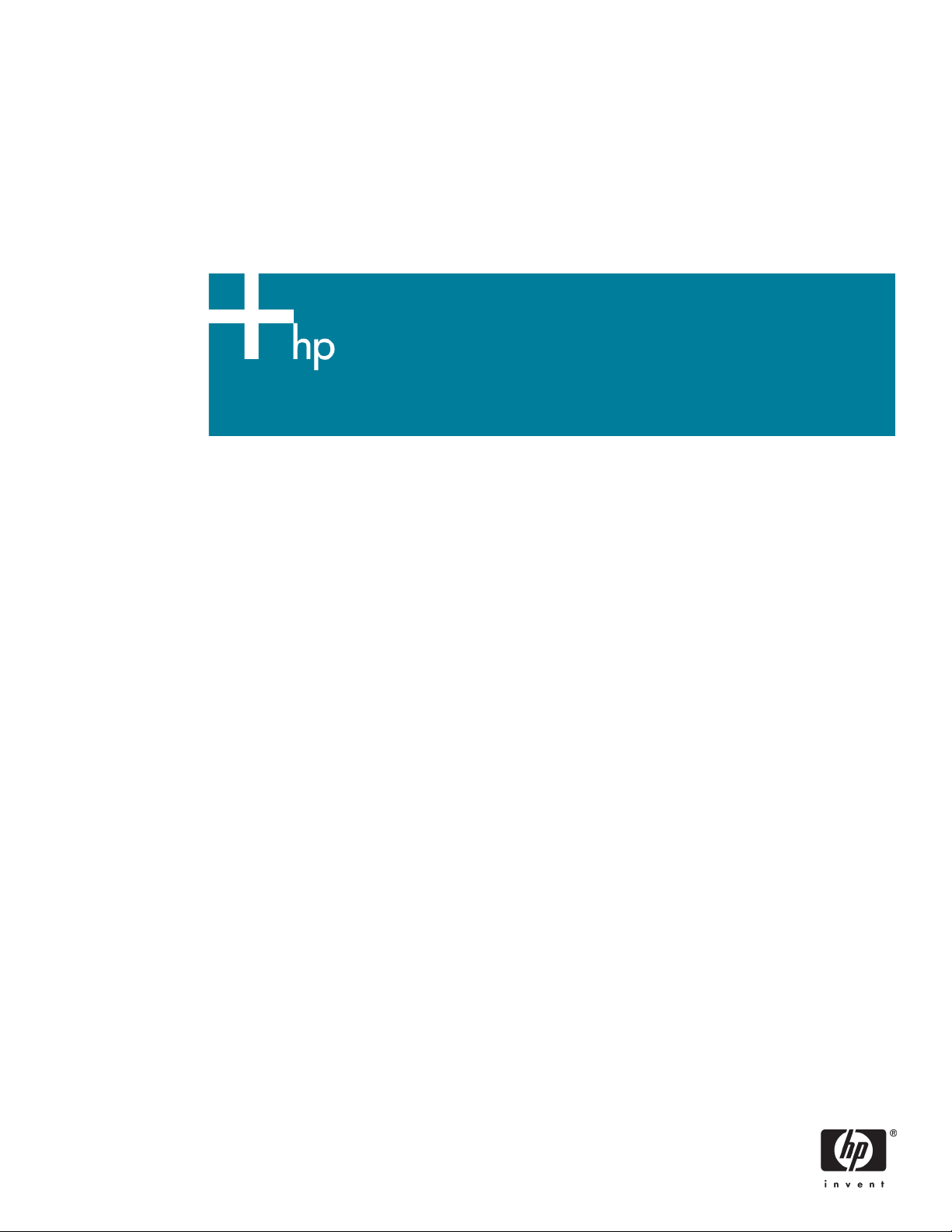
Using HP-UX Workload Manager: A quick reference
Executive summary..........................................................................................................................3
HP-UX Workload Manager in action..................................................................................................4
Where is HP-UX Workload Manager installed?....................................................................................9
Can I see how HP-UX Workload Manager will perform without actually affecting my system?......................9
How do I start HP-UX Workload Manager?.......................................................................................10
How do I stop HP-UX Workload Manager?.......................................................................................10
How do I create a configuration file?............................................................................................... 11
What is the easiest way to configure HP-UX Workload Manager?.........................................................11
Where can I find example HP-UX Workload Manager configurations?...................................................12
How does HP-UX Workload Manager control applications? ................................................................. 12
How do I put an application under HP-UX Workload Manager control?.................................................13
Application records: Workload separation by binary name.............................................................. 14
User records: Workload separation by process owner..................................................................... 14
Unix group records: Workload separation by Unix group ID ............................................................15
Secure compartments: Workload separation by Secure Resource Partitions ......................................... 15
Process maps: Workload separation using your own criteria ............................................................15
prmrun: Starting a process in a workload group ...........................................................................16
prmmove: Moving an existing process to a workload group.............................................................16
Default: Inheriting workload group of parent process.......................................................................16
How do I determine a goal for my workload?.................................................................................... 17
What are some common HP-UX Workload Manager tasks?................................................................. 17
Migrating Cores across partitions ................................................................................................17
Providing a fixed amount of CPU resources ...................................................................................20
Portions of processors (FSS groups)........................................................................................... 21
Whole processors (pSets)........................................................................................................21
Providing CPU resources for a given time period ............................................................................22
Providing CPU resources as needed .............................................................................................24
Page 2
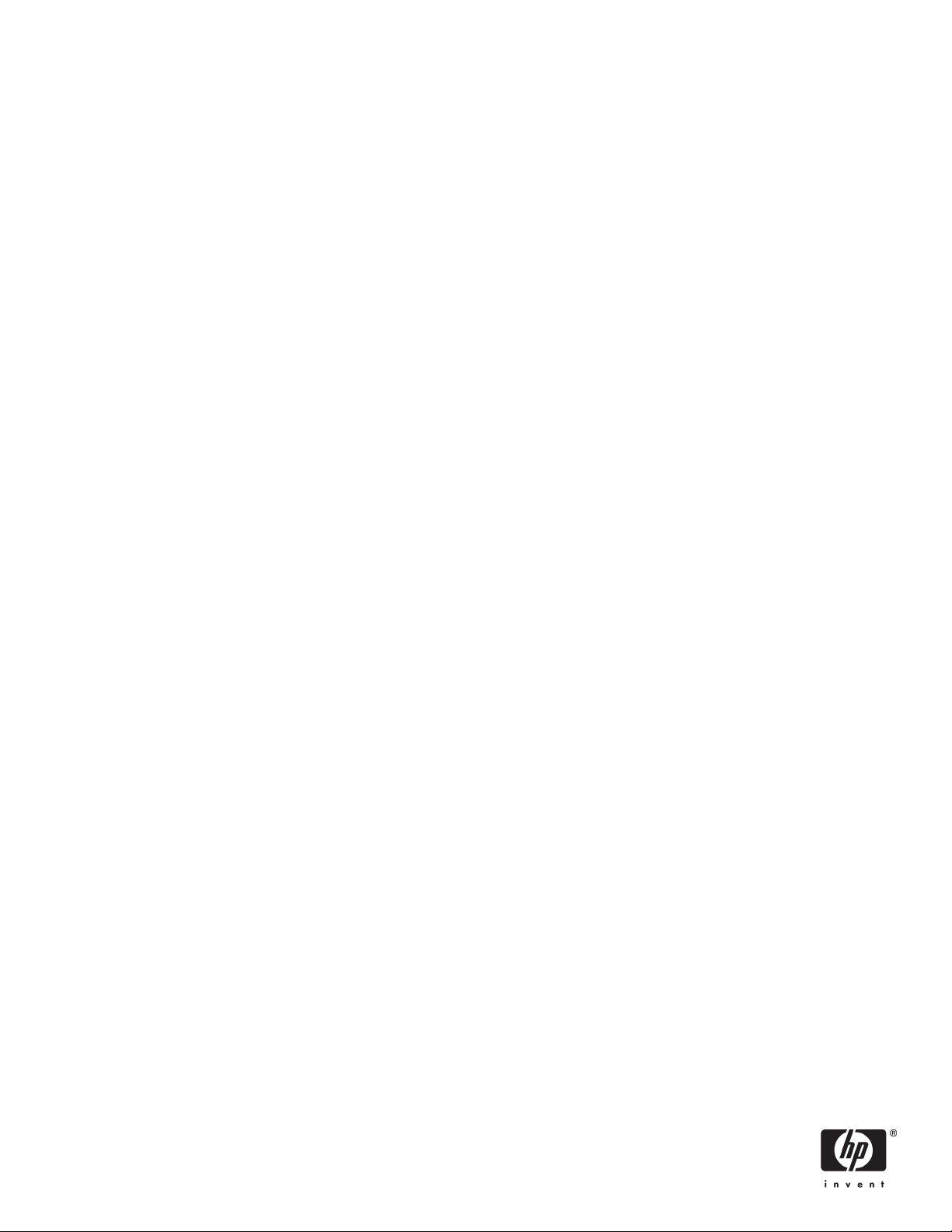
What else can HP-UX Workload Manager do?..................................................................................27
Run in passive mode to verify operation........................................................................................27
Generate audit data..................................................................................................................27
Optimize the use of HP Temporary Instant Capacity........................................................................27
Integrate with various third-party products .....................................................................................27
What status information does HP-UX Workload Manager provide?....................................................... 28
How do I monitor HP-UX Workload Manager? ..................................................................................29
ps [-P] [-R workload_group].........................................................................................................29
wlminfo...................................................................................................................................29
wlmgui....................................................................................................................................30
prmmonitor.............................................................................................................................. 30
prmlist.....................................................................................................................................31
HP Glanceplus.......................................................................................................................... 31
wlm_watch.cgi CGI script........................................................................................................... 31
Status and message logs............................................................................................................ 32
Event Monitoring Service............................................................................................................32
For more information..................................................................................................................... 33
Page 3
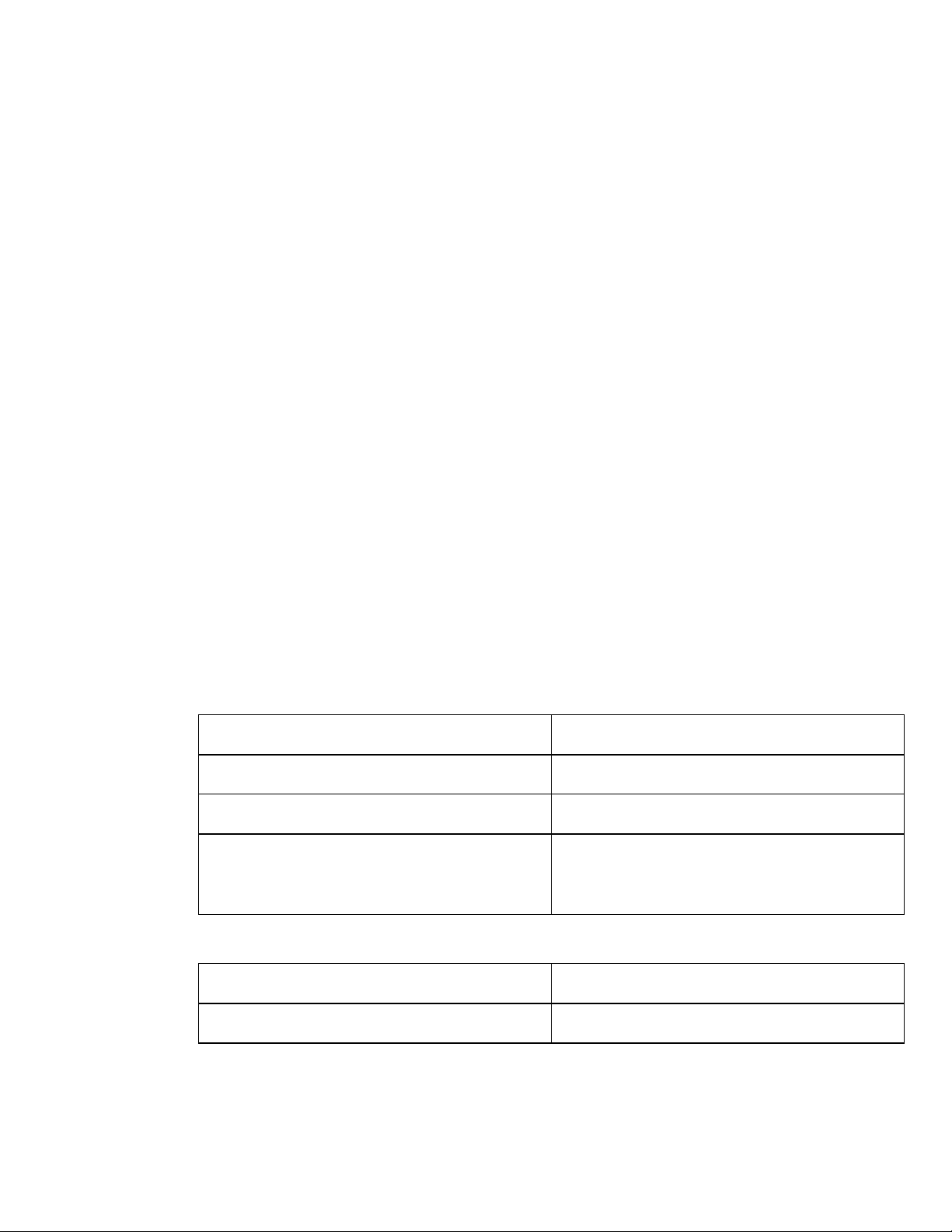
Executive summary
Traditional IT environments are often silos in which both technology and human resources are aligned
around an application or business function. Capacity is fixed, resources are over-provisioned to meet
peak demand, and systems are complex and difficult to change. Costs are based on owning and
operating the entire vertical infrastructure—even when it is being underutilized.
Resource optimization is one of the goals of the HP Adaptive Enterprise strategy—a strategy for
helping customers synchronize business and IT to adapt to and capitalize on change. To help you
realize the promise of becoming an Adaptive Enterprise, HP provides virtualization technologies that
pool and share resources to optimize utilization and meet demands automatically.
HP-UX Workload Manager (WLM) is a virtualization solution that helps you achieve a true Adaptive
Enterprise. As a goal-based policy engine in the HP Virtual Server Environment, WLM integrates
virtualization techniques—including partitioning, resource management, utility pricing resources, and
clustering—and links them to your service level objectives (SLOs) and business priorities. WLM
enables a virtual HP-UX server to grow and shrink automatically, based on the demands and SLOs for
each application it hosts. You can consolidate multiple applications onto a single server to receive
greater return on your IT investment while ensuring that end-users receive the service and performance
they expect.
WLM automates many of the features of the Process Resource Manager (PRM) and HP-UX Virtual
Partitions (vPars). WLM manages CPU resources within a single HP-UX instance as well as within and
across hard partitions and virtual partitions. It automatically adapts system or partition CPU resources
(cores) to the demands, SLOs, and priorities of the running applications. (A core is the actual data
processing engine within a processor, where a single processor can have multiple cores.) On systems
with HP Instant Capacity, WLM automatically moves cores among partitions based on the SLOs in the
partitions. Given the physical nature of hard partitions, the “movement” of cores among partitions is
achieved by deactivating a core on one nPartition and then activating a core on another.
This paper presents an overview of the techniques and tools available for using WLM A.03.02 and
WLM A.03.02.02. WLM A.03.02 is available with the following operating system and hardware
combinations:
Operating Systems Hardware
HP-UX 11i v1 (B.11.11) HP 9000 servers
HP-UX 11i v2 (B.11.23) HP Integrity servers and HP 9000 servers
HP-UX 11i v1 (B.11.11) and
HP-UX 11i v2 (B.11.23)
WLM A.03.02.02 is available with the following operating system and hardware combinations:
Operating Systems Hardware
HP-UX 11i v3 (B.11.31) HP 9000 servers and HP Integrity servers
(Some of the functionality presented in this paper was available starting with WLM A.02.00.)
This paper assumes you have a basic understanding of WLM terminology and concepts, as well as
WLM configuration file syntax. The paper first gives an overview of a WLM session. Then, it provides
Servers combining HP 9000 partitions and HP
Integrity partitions (in such environments, HP-UX
11i v1 supports HP 9000 partitions only)
3
Page 4
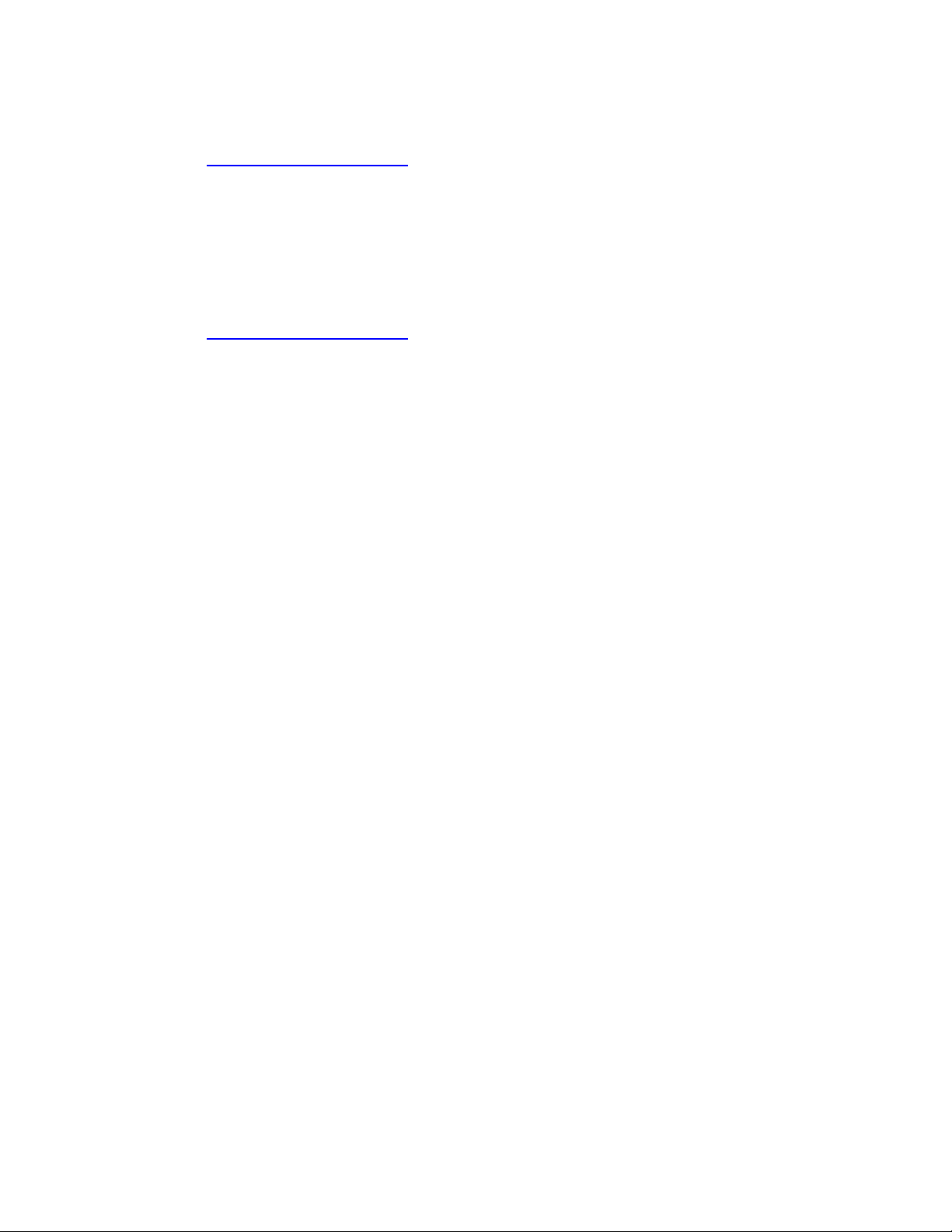
background information on various ways to use WLM, including how to complete several common
WLM tasks. Lastly, it discusses how to monitor WLM and its effects on your workloads.
If you prefer to configure WLM using a graphical wizard, see the white paper, “Getting started with
HP-UX Workload Manager,” available from the information library at:
http://www.hp.com/go/wlm
HP-UX Workload Manager in action
This section provides a quick overview of various commands associated with using WLM. It takes
advantage of some of the configuration files and scripts that are used in the chapter “Learning WLM
by example” in the HP-UX Workload Manager User’s Guide. These files are in the directory
/opt/wlm/examples/userguide/ and at:
http://www.hp.com/go/wlm
To become familiar with WLM, how it works, and some related commands:
1. Log in as root.
2. Start WLM with an example configuration file:
# /opt/wlm/bin/wlmd –a \
/opt/wlm/examples/userguide/multiple_groups.wlm
The file multiple_groups.wlm is shown in the following. This configuration:
– Defines two workload groups: g2 and g3.
– Assigns applications (in this case, perl programs) to the groups. (With shell/perl programs, give
the full path of the shell or perl followed by the name of the program.) The two programs loop2.pl
and loop3.pl are copies of loop.pl. The loop.pl script (available in
/opt/wlm/examples/userguide) runs an infinite outer loop, maintains a counter in the inner loop,
and shows the time spent counting.
– Sets bounds on usage of CPU resources . The number of CPU shares for the workload groups can
never go below the gmincpu or above the gmaxcpu values. These values take precedence over
the minimum and maximum values that you can optionally set in the slo structures.
– Defines an SLO for g2. The SLO is priority 1 and requests 15 CPU shares for g2.
– Defines a priority 1 SLO for g3 that requests 20 CPU shares.
4
Page 5
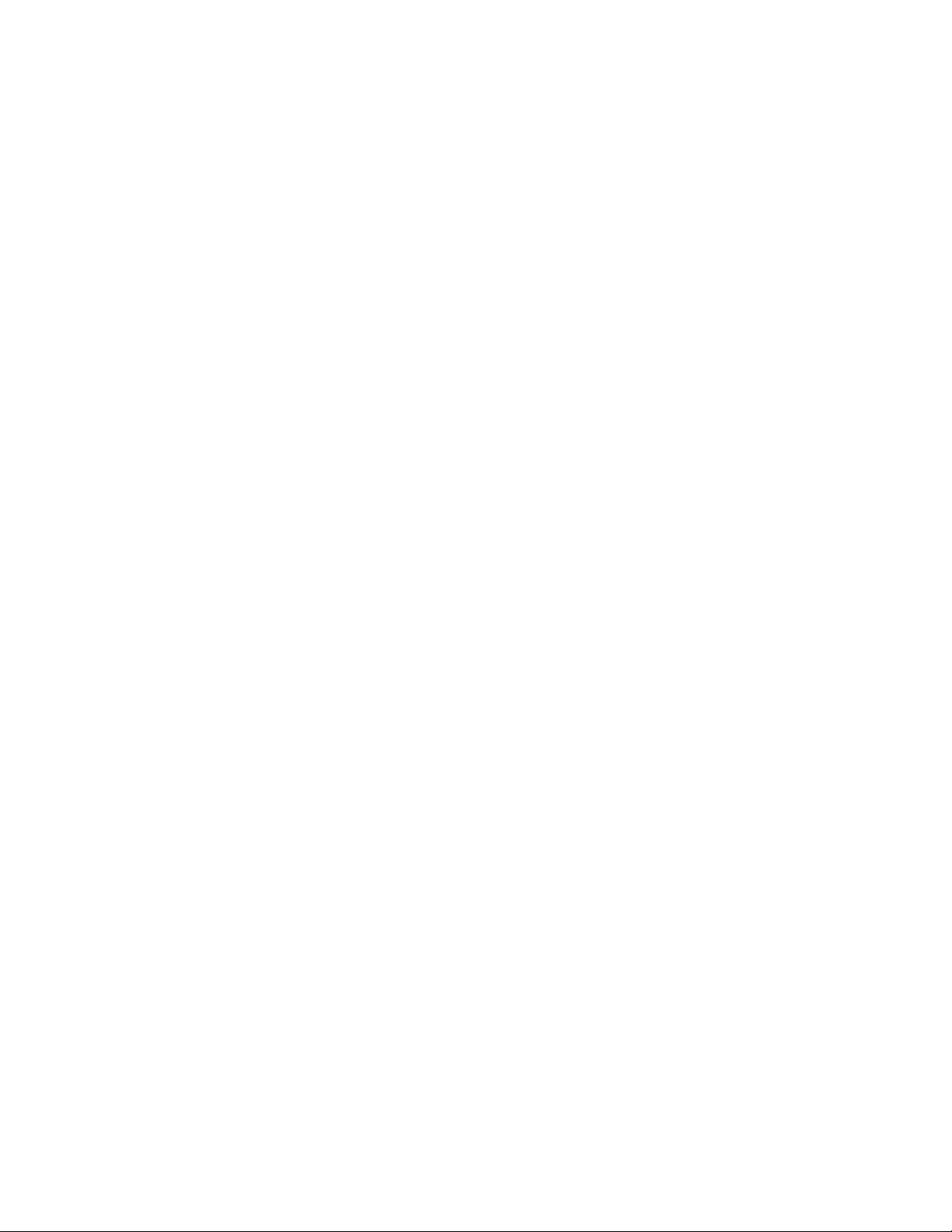
# Name:
# multiple_groups.wlm
#
# Version information:
#
# $Revision: 1.10 $
#
# Dependencies:
# This example was designed to run with HP-UX WLM version A.01.02
# or later. It uses the cpushares keyword introduced in A.01.02
# and is, consequently, incompatible with earlier versions of
# HP-UX WLM.
#
# Requirements:
# To ensure WLM places the perl scripts below in their assigned
# workload groups, add "/opt/perl/bin/perl" (without the quotes) to
# the file /opt/prm/shells.
prm {
groups = g2 : 2,
g3 : 3;
apps = g2 : /opt/perl/bin/perl loop2.pl,
g3 : /opt/perl/bin/perl loop3.pl;
gmincpu = g2 : 5, g3 : 5;
gmaxcpu = g2 : 30, g3 : 60;
}
slo test2 {
pri = 1;
cpushares = 15 total;
entity = PRM group g2;
}
slo test3 {
pri = 1;
cpushares = 20 total;
entity = PRM group g3;
}
5
Page 6
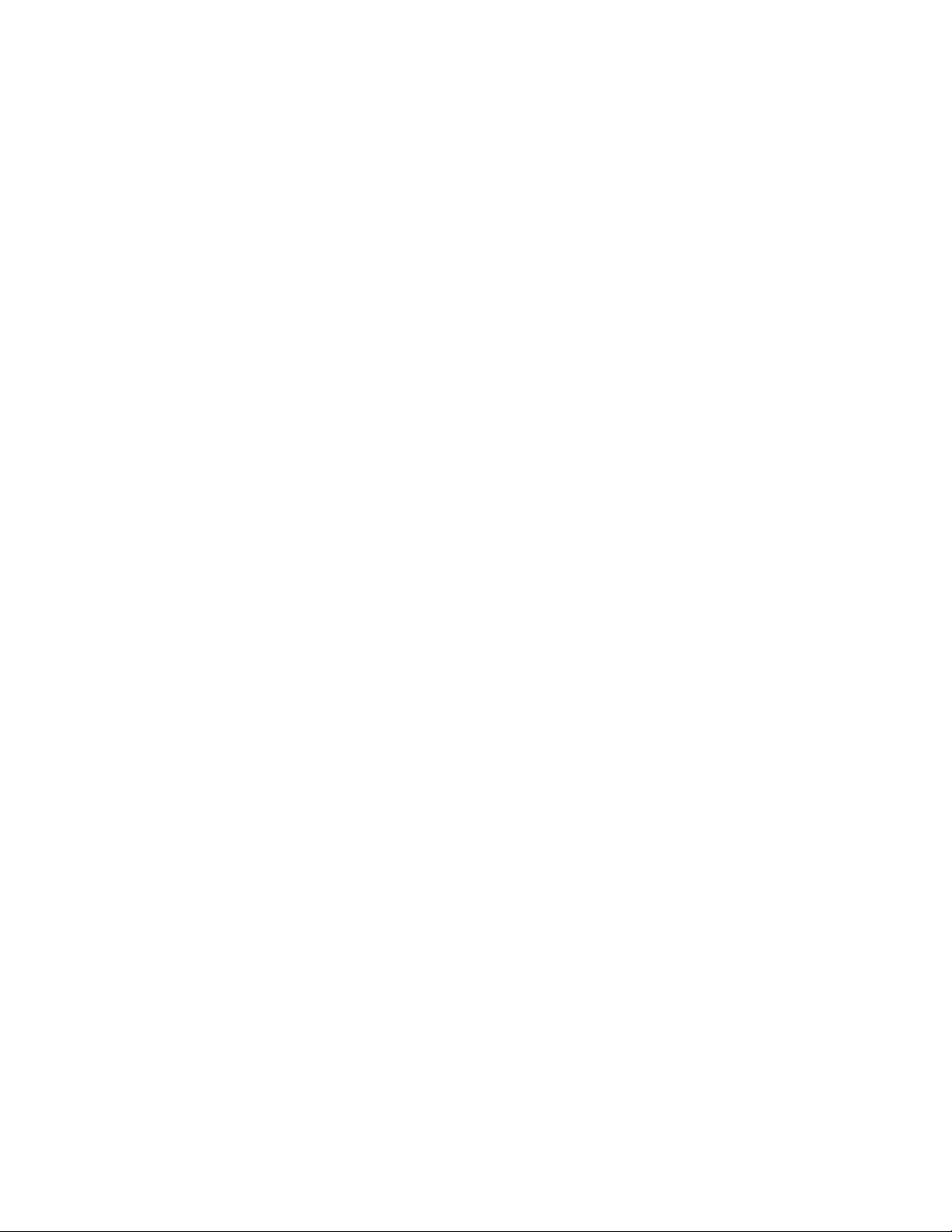
3. Note what messages a WLM startup produces. Start another session to view the WLM message
log:
# tail -f /var/opt/wlm/msglog
08/29/06 08:35:23 [I] (p6128) wlmd initial command line:
08/29/06 08:35:23 [I] (p6128) argv[0]=/opt/wlm/bin/wlmd
08/29/06 08:35:23 [I] (p6128) argv[1]=-a
08/29/06 08:35:23 [I] (p6128) argv[2]=/opt/wlm/examples/userguide/multiple_gro
ups.wlm
08/29/06 08:35:23 [I] (p6128) what: @(#)HP-UX WLM A.03.02 (2006_08_21_17_04_11)
hpux_11.00
08/29/06 08:35:23 [I] (p6128) dir: @(#) /opt/wlm
08/29/06 08:35:23 [I] (p6128) SLO file path: /opt/wlm/examples/userguide/multipl
e_groups.wlm
08/29/06 08:35:26 [I] (p6128) wlmd 6128 starting
The text in the log shows when the WLM daemon wlmd started, as well as what arguments it was
started with—including the configuration file used.
4. Check that the workload groups are in effect.
The prmlist command shows current configuration information. This HP Process Resource
Manager (PRM) command is available because WLM uses PRM to provide some of the WLM
functionality. For more information on the prmlist command, see the “prmlist” section on page 31.
# /opt/prm/bin/prmlist
PRM configured from file: /var/opt/wlm/tmp/wmprmBAAa06335
File last modified: Thu Aug 29 08:35:23 2006
PRM Group PRMID CPU Upper LCPU
Entitlement Bound Attr
---------------------------------------------------------------OTHERS 1 65.00%
g2 2 15.00%
g3 3 20.00%
PRM User Initial Group Alternate Group(s)
-------------------------------------------------------------------------------root (PRM_SYS)
PRM Application Assigned Group Alternate Name(s)
-------------------------------------------------------------------------------/opt/perl/bin/perl g2 loop2.pl
/opt/perl/bin/perl g3 loop3.pl
A Web interface to the prmlist command is available. For information, see the wlm_watch(1M)
manpage.
6
Page 7
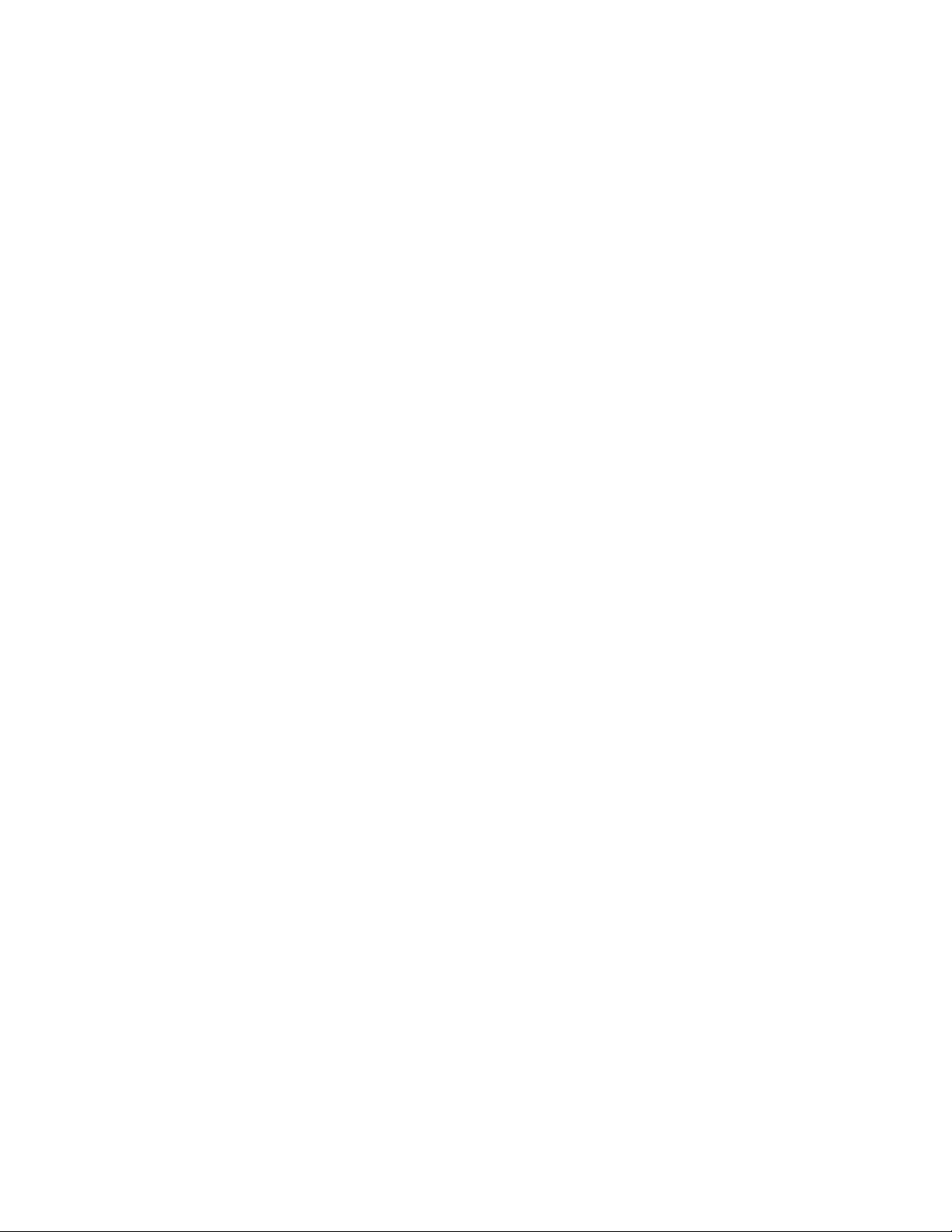
In addition, you can use the wlminfo command, which shows CPU Shares and utilization (CPU
Util) for each workload group, and beginning with WLM A.03.02, the command also shows
memory utilization (because memory records are not being managed for any of the groups in this
example, a “-“ is displayed in the Mem Shares and Mem Util columns):
# /opt/wlm/bin/wlminfo group
Thu Aug 29 08:36:38 2006
Workload Group PRMID CPU Shares CPU Util Mem Shares Mem Util State
OTHERS 1 65.00 0.00 - - ON
g2 2 15.00 0.00 - - ON
g3 3 20.00 0.00 - - ON
5. Start the scripts referenced in the configuration file, as explained in the following:
a. WLM checks the files /etc/shells and /opt/prm/shells to ensure one of them lists each shell
or interpreter, including perl, used in a script. If the shell or interpreter is not in either of those
files, WLM ignores its application record (the workload group assignment in an apps
statement).
Add the following line to the file /opt/prm/shells so that the application manager can
correctly assign the perl programs to workload groups:
/opt/perl/bin/perl
b. Start the two scripts loop2.pl and loop3.pl. The following scripts produce output, so you
might want to start them in a new window.
# /opt/wlm/examples/userguide/loop2.pl &
# /opt/wlm/examples/userguide/loop3.pl &
These scripts start in the PRM_SYS group because you started them as the root user.
However, the application manager soon moves them (within 30 seconds) to their assigned
groups, g2 and g3. After waiting 30 seconds, run the following ps command to see that the
processes have been moved to their assigned workload groups:
# ps -efP | grep loop
The output will include the following items (column headings are included for convenience):
PRMID PID TTY TIME COMMAND
g3 6463 ttyp1 1:42 loop3.pl
g2 6462 ttyp1 1:21 loop2.pl
6. Manage workload group assignments:
a. Start a process in the group g2:
# /opt/prm/bin/prmrun -g g2 \
/opt/wlm/examples/userguide/loop.pl
b. Verify that loop.pl is in g2 with ps:
# ps -efP | grep loop
The output will confirm the group assignment:
g2 6793 ttyp1 0:02 loop.pl
7
Page 8
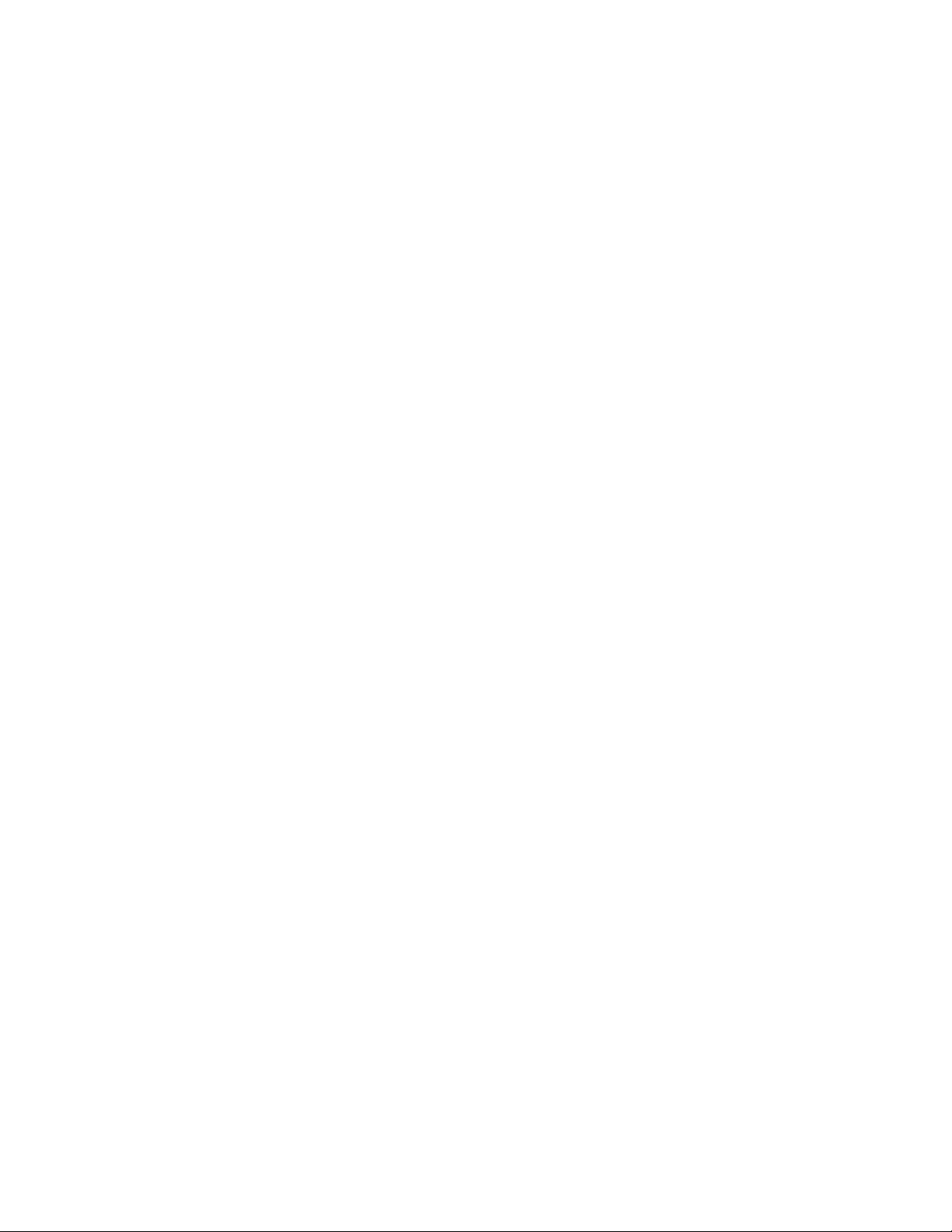
c. Move the process to another group.
Use the process ID (PID) for loop.pl from the last step to move loop.pl to the group g3:
# /opt/prm/bin/prmmove g3 -p loop.pl_PID
In this case, loop.pl_PID is 6793.
7. Verify workload group assignments:
The ps command has two options related to WLM:
-P shows PRM IDs (workload group IDs) for each process.
-R workload_group shows ps listing for only the processes in workload_group.
Looking at all the processes, the output includes the following items (column headings are
included for convenience):
# ps -efP | grep loop
PRMID PID TTY TIME COMMAND
g3 6793 ttyp1 1:52 loop.pl
g3 6463 ttyp1 7:02 loop3.pl
g2 6462 ttyp1 4:34 loop2.pl
Focusing on the group g3, the output is:
# ps -R g3
PID TTY TIME COMMAND
6793 ttyp1 1:29 loop.pl
6463 ttyp1 6:41 loop3.pl
8. Check usage of CPU resources:
The wlminfo command shows usage of CPU resources (CPU utilization) by workload group.
The command output, which might be slightly different on your system, follows:
# /opt/wlm/bin/wlminfo group
Workload Group PRMID CPU Shares CPU Util Mem Shares Mem Util State
OTHERS 1 65.00 0.00 - - ON
g2 2 15.00 14.26 - - ON
g3 3 20.00 19.00 - - ON
This output shows that both groups are using CPU resources up to their allocations. If the
allocations were increased, the groups’ usage would probably increase to match the new
allocations.
9. Stop WLM:
# /opt/wlm/bin/wlmd -k
8
Page 9
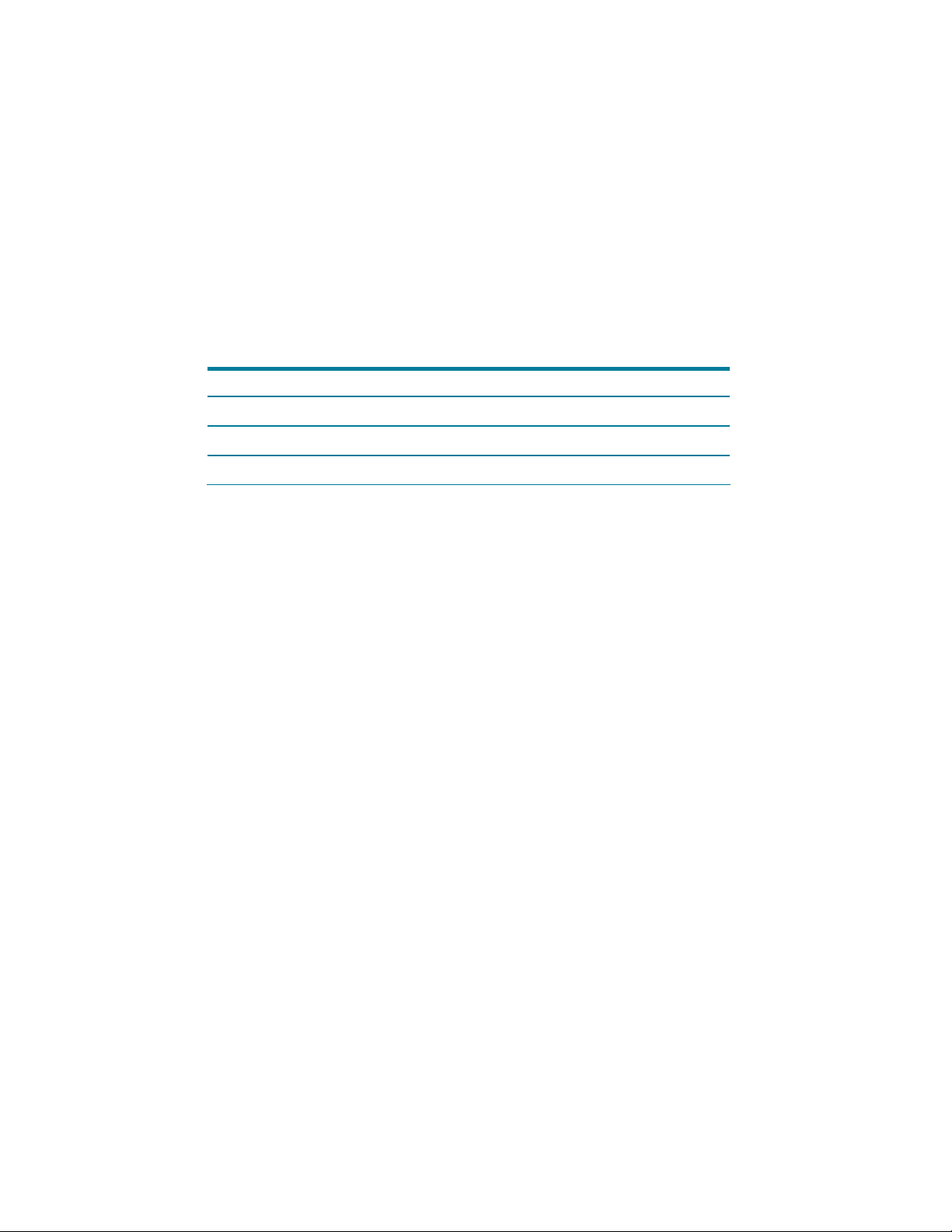
10. Note what messages a WLM shutdown produces:
Run the tail command again:
# tail -f /var/opt/wlm/msglog
You will see messages similar to the following:
08/29/06 09:06:55 [I] (p6128) wlmd 6128 shutting down
08/29/06 09:06:55 [I] (p7235) wlmd terminated (by request)
11. Stop the loop.pl, loop2.pl, and loop3.pl perl programs.
Where is HP-UX Workload Manager installed?
The following table shows where WLM and some of its components are installed.
Item Installation path
WLM /opt/wlm/
WLM Toolkits /opt/wlm/toolkits/
Manpages for WLM and its toolkits /opt/wlm/share/man/
If you are using WLM configurations that are based on the Process Resource Manager (PRM) product,
you must install PRM.
Can I see how HP-UX Workload Manager will perform
without actually affecting my system?
WLM provides a passive mode that enables you to see approximately how WLM will respond to a
given configuration—without putting WLM in charge of your system resources. Using this mode,
enabled with the -p option to wlmd, you can gain a better understanding of how various WLM
features work. In addition, you can verify that your configuration behaves as expected—with minimal
effect on the system. For example, with passive mode, you can answer the following questions:
• How does a cpushares statement work?
• How do goals work? Is my goal set up correctly?
• How might a particular cntl_convergence_rate value or the values of other tunables affect
allocation change?
• How does a usage goal work?
• Is my global configuration file set up as I wanted? If I used global arbitration on my production
system, what might happen to the CPU layouts?
• Is a user’s default workload set up as I expected?
• Can a user access a particular workload?
• When an application is run, which workload does it run in?
• Can I run an application in a particular workload?
• Are the alternate names for an application set up correctly?
For more information on how to use the passive mode of WLM, as well as explanations of how
passive mode does not always represent actual WLM operations, see the “PASSIVE MODE VERSUS
ACTUAL WLM MANAGEMENT” section in the wlm(5) manpage.
9
Page 10
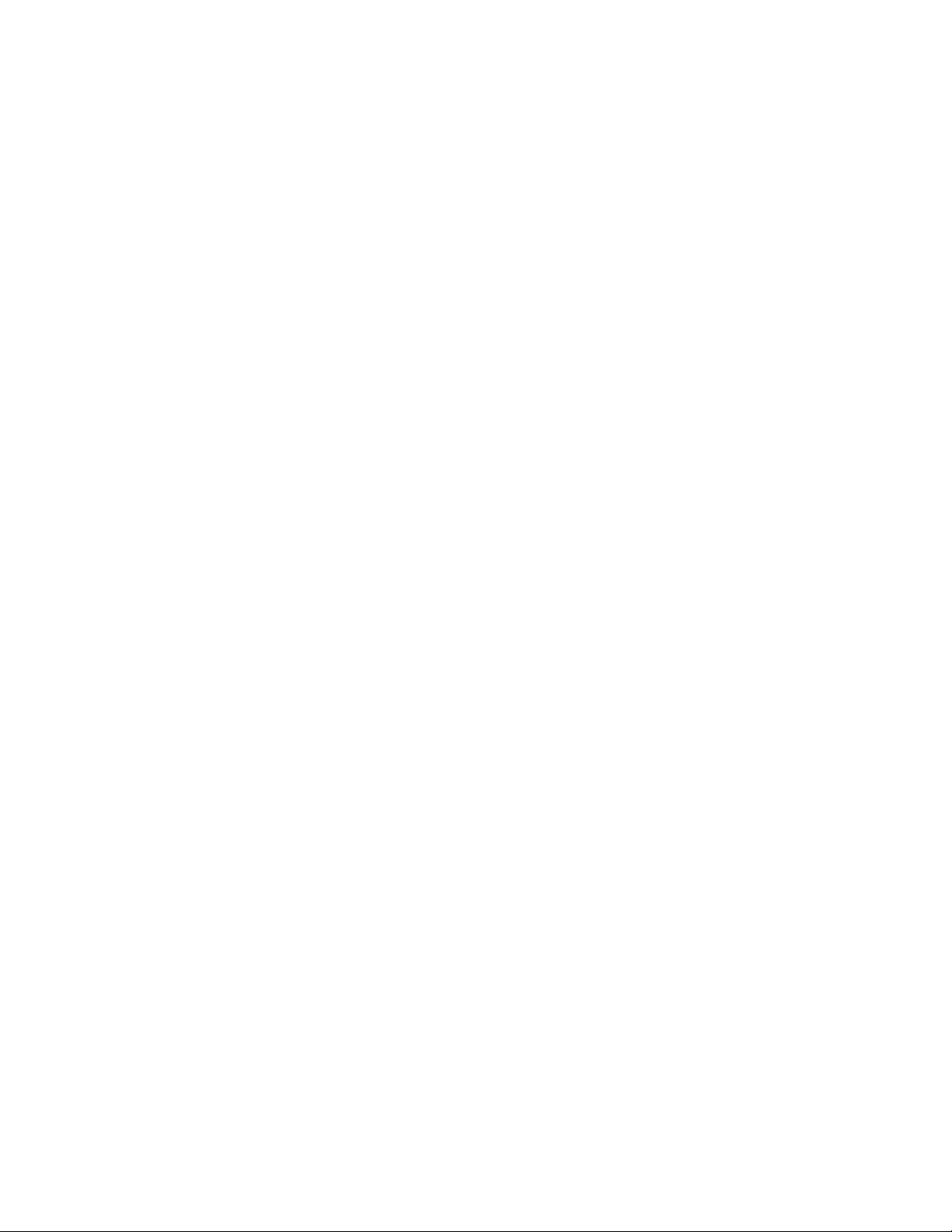
Activate a configuration in passive mode by logging in as root and running the command:
# /opt/wlm/bin/wlmd -p -a config.wlm
where config.wlm is the name of your configuration file.
The WLM global arbiter, wlmpard, which is used in managing SLOs across virtual partitions and
nPartitions, also provides a passive mode.
How do I start HP-UX Workload Manager?
Before starting WLM (activating a configuration), you might want to try the configuration in passive
mode, discussed in the previous section. Otherwise, you can activate your configuration by logging in
as root and running the following command:
# /opt/wlm/bin/wlmd -a config.wlm
where config.wlm is the name of your configuration file.
When you run the wlmd -a command, WLM starts the data collectors you specify in the WLM
configuration.
Although data collectors are not necessary in every case, be sure to monitor any data collectors you
do have. Because data collection is a critical link for effectively maintaining your configured SLOs,
you must be aware when a collector exits unexpectedly. One method for monitoring collectors is to
use wlminfo slo.
For information on creating your WLM configuration, see the “How do I create a configuration file?“
section on page 11.
WLM automatically logs informational messages to the file /var/opt/wlm/msglog. In addition, WLM
can log data that enables you to verify WLM management and fine-tune your WLM configuration file.
To log this data, use the -l option. This option causes WLM to log data to /var/opt/wlm/wlmdstats.
The following command line starts WLM, logging data for SLOs every third WLM interval:
# /opt/wlm/bin/wlmd -a config.wlm -l slo=3
For more information on the -l option, see the wlmd(1M) manpage.
How do I stop HP-UX Workload Manager?
With WLM running, stop it by logging in as root and running the command:
# /opt/wlm/bin/wlmd -k
10
Page 11
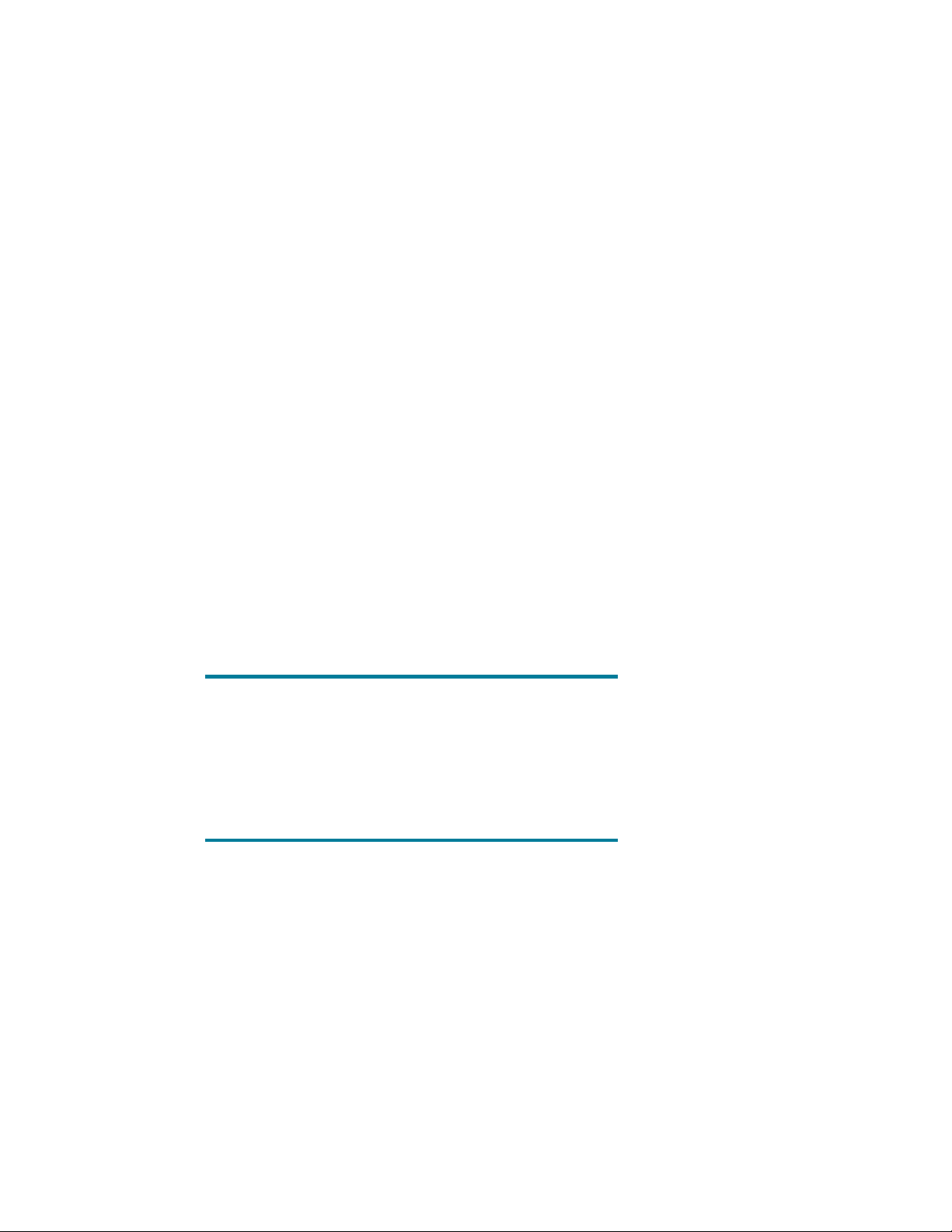
How do I create a configuration file?
The WLM configuration file is simply a text file.
To create your own WLM configuration file, use one or more of the following techniques:
• Determine which example configurations can be useful in your environment, and modify them
appropriately. For information on example configurations, see the “Where can I find example
HP-UX Workload Manager configurations?” section on page 12.
• Create a new configuration using any of the following:
– vi or any other text editor
– The WLM configuration wizard, which is discussed in the “What is the easiest way to configure
HP-UX Workload Manager?” section on page 11
– The WLM graphical user interface, wlmgui
Using the wizard, the configuration syntax is almost entirely hidden. With wlmgui, you must be
familiar with the syntax.
• Enhance your configuration created from any of the previous methods by modifying it based on
ideas from the following sections:
– “How do I put an application under HP-UX Workload Manager control?” on page 13
– “What are some common HP-UX Workload Manager tasks?” on page 17
For configuration file syntax, see the wlmconf(4) manpage.
What is the easiest way to configure HP-UX Workload
Manager?
The easiest and quickest method to configure WLM is to use the WLM configuration wizard.
NOTE
Set your DISPLAY environment variable before starting the wizard.
Usage of the WLM wizard requires Java™ Runtime Environment version
1.4.2 or later. (Starting with WLM A.03.04, Java 1.5 or later is required.)
For PRM-based configurations, PRM C.03.00 or later is required (to take
advantage of the latest updates to WLM, use the latest version of PRM
available).
To start the wizard, run the following command:
# /opt/wlm/bin/wlmcw
The wizard provides an easy way to create initial WLM configurations. To maintain simplicity, it does
not provide all the functionality available in WLM. Also, the wizard does not allow you to edit
existing configurations.
11
Page 12
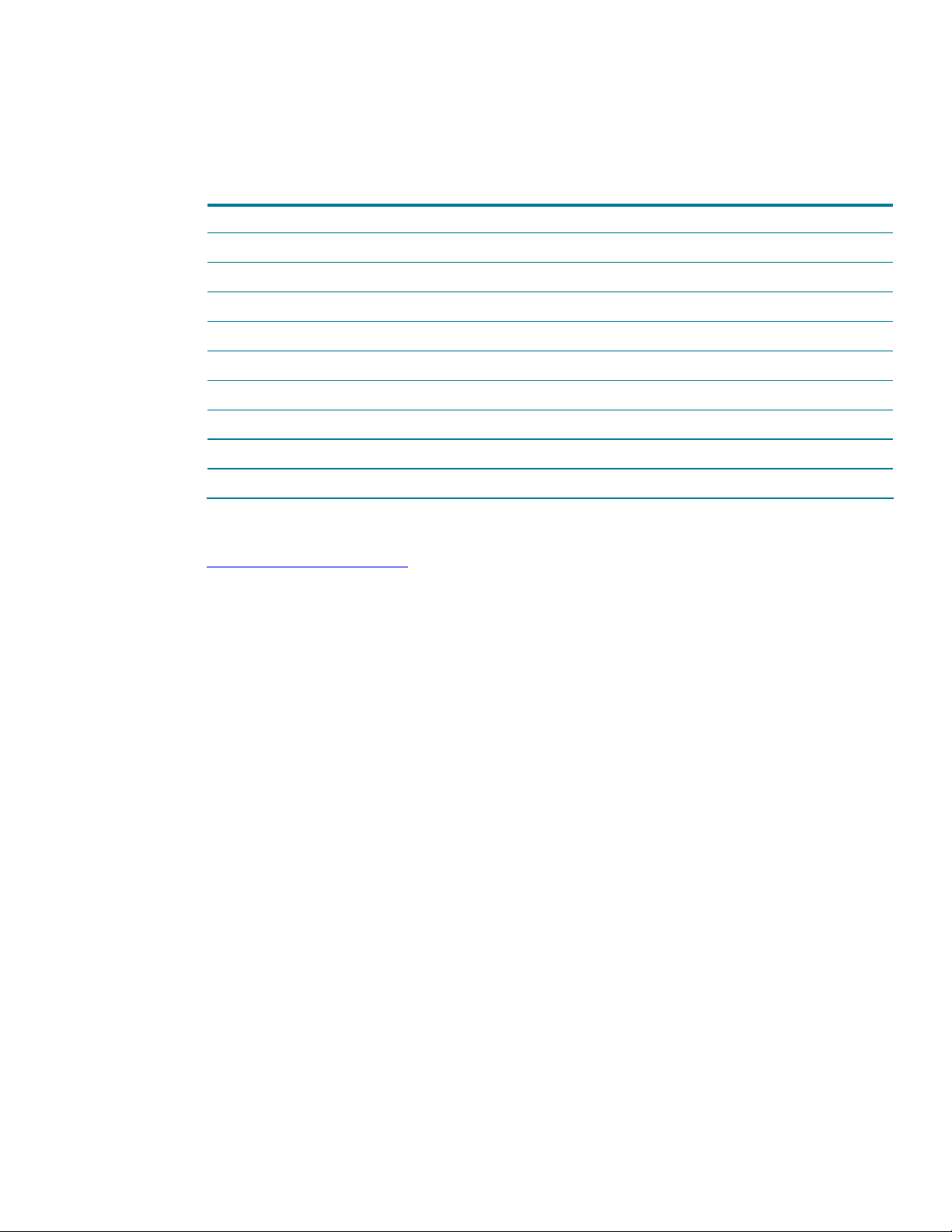
Where can I find example HP-UX Workload Manager
configurations?
WLM and its toolkits come with example WLM configuration files. These files are located in the
directories indicated in the table below.
For See example WLM configurations in the directory
Examples showing a range of WLM functionality /opt/wlm/examples/wlmconf/
Examples used in this paper /opt/wlm/examples/userguide/
Using WLM with Apache Web servers /opt/wlm/toolkits/apache/config/
Using WLM to manage job duration /opt/wlm/toolkits/duration/config/
Using WLM with Oracle® databases /opt/wlm/toolkits/oracle/config/
Using WLM with SAP® software /opt/wlm/toolkits/sap/config
Using WLM with SAS software /opt/wlm/toolkits/sas/config/
Using WLM with SNMP agents /opt/wlm/toolkits/snmp/config/
Using WLM with BEA WebLogic Server /opt/wlm/toolkits/weblogic/config/
These configurations are also available at the following location (select “Example configurations”):
http://www.hp.com/go/wlm
How does HP-UX Workload Manager control applications?
WLM controls your applications after you isolate your applications in workloads based on:
• nPartitions that use Instant Capacity
• HP-UX virtual partitions
• HP Integrity Virtual Machines (Integrity VM) hosts
• Resource partitions (also known as workload groups), which can be:
– Whole-core: HP-UX processor sets (pSets)
– Sub-core: Fair Share Scheduler (FSS) groups
You create one or more SLOs for each workload to migrate resources among the workloads as
needed. (In the case of nPartitions, which represent hardware, the movement of cores is simulated
using Instant Capacity to deactivate one or more cores in one nPartition and then activate cores in
another nPartition). In defining an SLO, you specify the SLO’s priority. You can also specify a usage
goal to attain a targeted resource usage. Or, if a performance measure (metric) is available, you can
specify a metric goal. As the applications run, WLM compares the application usage or metrics
against the goals. To achieve the goals, WLM then automatically adjusts allocations of cores for the
workloads.
For workload groups (which share the resources of a single HP-UX instance), WLM can manage each
group’s real memory and disk bandwidth resources in addition to its CPU allocation.
12
Page 13
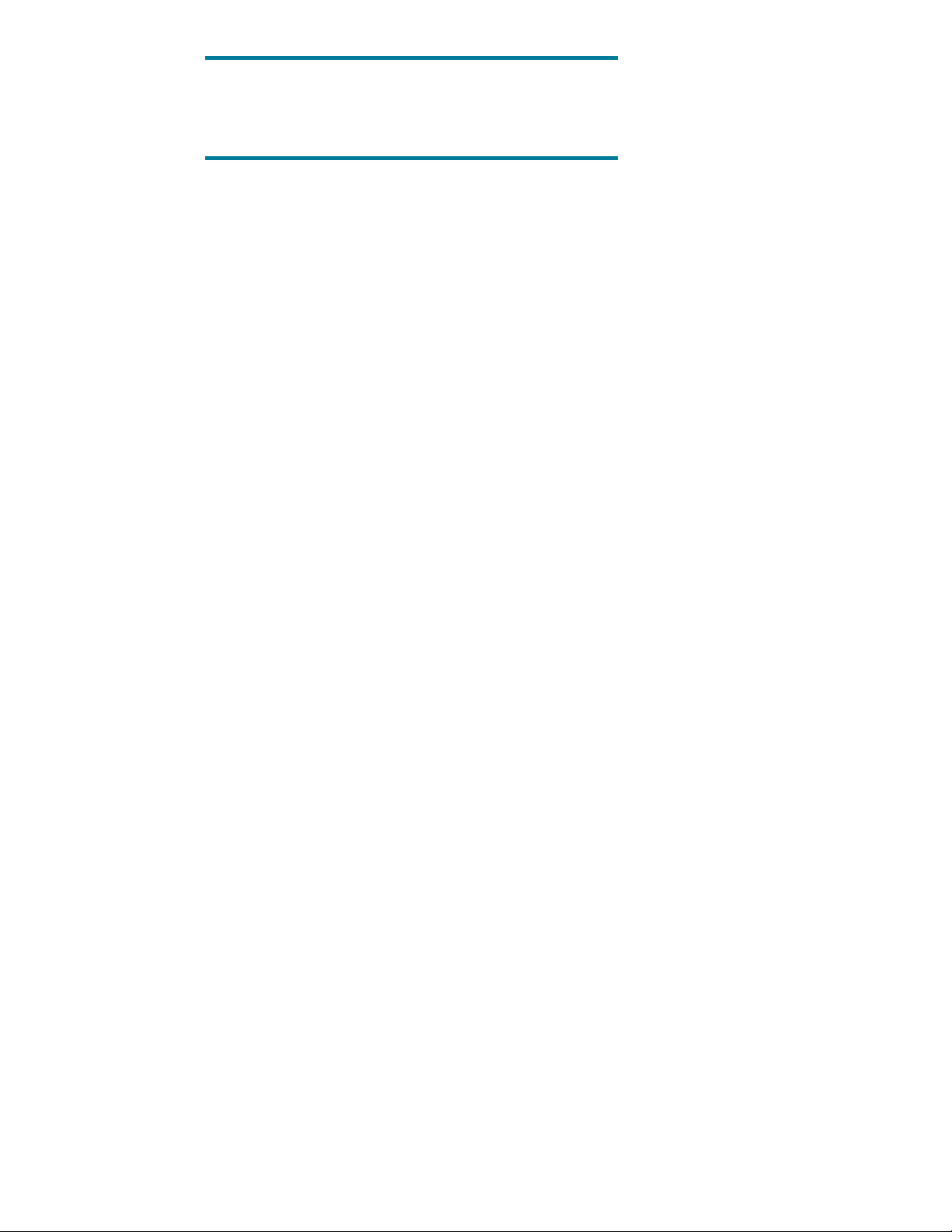
NOTE
WLM adjusts only a workload group’s CPU allocation in response to SLO
performance. Thus, WLM SLO management is most effective for workloads
that are CPU-bound.
How do I put an application under HP-UX Workload
Manager control?
WLM can treat an nPartition or virtual partition as a workload. The workload consists of all the
processes running in the operating system instance on the partition. WLM also enables you to divide
the resources of a single operating system into pSets or FSS groups. When dividing the resources of a
single operating system, the workloads are known as “workload groups.”
If you will not be using WLM to manage resources within a single HP-UX image, you can omit the rest
of this section and go to the “How do I determine a goal for my workload?” section on page 17.
When a system is divided into workload groups, each application must go into a workload group. By
default, processes run by root users go into the PRM_SYS group, and processes run by non-root users
go into the OTHERS group. However, you can change the workload group in which a particular
user’s processes run by adding user records to the WLM configuration file. You can add Unix group
records to the configuration file so that the processes running in a specified Unix group are placed in
a specific workload group. Furthermore, you can specify the workload groups in which processes run
by adding application records to your WLM configuration, or defining secure compartments that
isolate the processes in specified workload groups. You can even define process maps that include
your own criteria for placing processes in workload groups.
When determining the workload groups where particular processes should be placed, WLM gives
application records precedence over user records, and user records precedence over Unix group
records. For example, if the same process is identified in both application records and user records,
the process is placed in the workload group assigned to it by the application record. If you define
secure compartments, they take precedence over application, user, and Unix grouip records. If you
define process maps, they take precedence over all the WLM records. In addition, you can alter the
workload group of an application using the prmmove and prmrun utilities, which are discussed in
the following sections.
As you can see, WLM provides several methods for placing processes in workload groups. It is
important to understand these methods because they form the basis of the workload separation.
First, define the workload groups for the workloads. The following snippet from a WLM configuration
file creates three workload groups: servers_grp, apache_grp, and OTHERS. (The OTHERS group
is a reserved workload group and must have ID 1. If you do not explicitly create this group, WLM will
create it for you.)
prm {
groups = OTHERS : 1,
servers_grp : 2,
apache_grp : 3;
}
Each workload group is given a name and a number. Later sections of the WLM configuration file
assign resources to the groups. Processes within the groups then share the resources allocated to that
group.
13
Page 14

With the workload groups defined, the remainder of this section explores how processes can be
placed in the workload groups.
Application records: Workload separation by binary name
One mechanism for separating workloads is the apps statement. This statement names a particular
application binary and the group in which it should be placed. You can specify multiple
binary-workload group combinations, separated by commas, in a single apps statement.
In the following prm structure, the apps statement causes the PRM application manager to place any
newly running /opt/hpws/apache/bin/httpd executables in the group apache_grp.
prm {
groups = OTHERS : 1,
servers_grp : 2,
apache_grp : 3;
apps = apache_grp : /opt/hpws/apache/bin/httpd;
}
NOTE
For polling, understand that the process is not placed in the workload
group immediately after starting. Rather, the PRM application manager
periodically polls for newly started processes that match records in the
apps statement. Each matched process is placed in its designated
workload group at that time.
User records: Workload separation by process owner
You can place processes in workload groups according to the user IDs (UIDs) of the process owners.
Specify your user-workload group mapping in the users statement. For example:
prm {
groups = OTHERS : 1,
testers : 2,
coders : 3,
surfers : 4;
users = moe : coders surfers,
curly : coders surfers,
larry : testers surfers;
}
Besides the default OTHERS group, this example has three groups of users: testers, coders, and
surfers. The user records cause processes started by users moe and curly to be run in group
coders by default and user larry’s processes to be run in group testers by default. Each user is
also given permission to run jobs in group surfers if they want, using the prmrun or prmmove
commands discussed in subsequent sections. Users not belonging to either group are placed in
OTHERS by default.
As previously noted, application records take precedence over user records.
For more information on users’ access to workload groups, see the HP-UX Workload Manager User’s
Guide.
14
Page 15

Unix group records: Workload separation by Unix group ID
You can place processes in workload groups according to the Unix groups the processes run in.
Specify your Unix group-workload group mapping in the uxgrp statement as in the following
example:
prm {
groups = OTHERS : 1,
testers : 2,
coders : 3,
surfers : 4;
uxgrp = sports : surfers,
shoes : coders,
appliances : testers;
}
Besides the default OTHERS group, this example has the three workload groups testers, coders,
and surfers. The Unix group records cause processes running in Unix group sports to be placed
in workload group surfers, while processes running in Unix group shoes are placed in workload
group coders, and processes in Unix group appliances are placed in workload group testers.
Processes not running in any of the specified Unix groups are placed in OTHERS by default.
To support Unix group records, WLM must be A.03.02 or later, and PRM C.03.02 or later must be
running on the system.
Secure compartments: Workload separation by Secure Resource
Partitions
You can place processes in workload groups according to the secure compartments the processes run
in. The HP-UX feature Security Containment, available starting with HP-UX 11i v2, enables you to
create secure compartments. Specify the mapping between secure compartments and workload
groups in the scomp statement as in the following example:
prm {
groups = OTHERS : 1,
database : 2,
webapp : 3;
scomp = db_comp : database,
wa_comp : webapp;
}
Besides the default OTHERS group, two workload groups are defined in this example: database and
webapp. Processes running in the secure compartment db_comp are placed in workload group
database, while processes running in secure compartment wa_comp are placed in workload group
webapp. Processes not running in any of the two secure compartments defined in this example are
placed in OTHERS by default.
Process maps: Workload separation using your own criteria
Using the procmap statement, you define your own criteria for placing processes in workload
groups. You establish your criteria by specifying a particular workload group plus a script or
command and its arguments that gathers and outputs PIDs of processes to be placed in that group.
WLM spawns the command or script periodically at 30-second intervals. At each interval, WLM
places the identified processes in the specified group. You can use process maps to automatically
15
Page 16

place processes that you might otherwise have to move manually by using the prmmove or prmrun
commands.
In the prm structure that follows, the procmap statement causes the PRM application manager to
place in the sales group any processes gathered by the ps command that have PIDs matching the
application pid_app. The application manager places in the mrktg group any processes gathered
by the external script pidsbyapp that have PIDs matching the application mrketpid_app.
prm {
groups = OTHERS : 1,
sales : 2,
mrktg : 3;
procmap = sales :
}
As noted previously, if application, user, Unix group, or compartment records are also specified in the
prm structure, the process placement specified by a process map has precedence over the placement
specified by the other records. In other words, if a PID gathered by the process map matches an
application, user, Unix group, or compartment record, the process map determines the placement of
the identified process.
/bin/env /UNIX95= /bin/ps -C pid_app -o pid=,
mrktg : /scratch/pidsbyapp mrketpid_app;
prmrun: Starting a process in a workload group
You can explicitly start processes in particular workload groups using the prmrun command. Given
the groups and users statements shownin User records: Workload separation by process owner,
user larry running the following command would cause his job to be run in group testers:
# my_really_big_job &
However, user larry also has permission to run processes in the group surfers. Thus, larry can use
the following prmrun command to run his proces in the group surfers:
# /opt/prm/bin/prmrun -g surfers my_really_big_job &
prmmove: Moving an existing process to a workload group
Use the prmmove command to move existing processes to a different workload group. If larry from
the previous example has a job running with PID 4065 in the group testers, he could move that
process to group surfers by running the command:
# /opt/prm/bin/prmmove surfers -p 4065
Default: Inheriting workload group of parent process
If a process is not named in an apps statement, a users statement, a uxgrp statement, or an
scomp statement, or if it has not been identified by a procmap statement, or if it has not been started
with prmrun or moved with prmmove, it starts and runs in the same group as its parent process. So
for a setup like the following, if user jdoe has an interactive shell running in group mygrp, any
process spawned by that shell process would also run in mygrp because its parent process was there:
prm {
groups = OTHERS : 1,
mygrp : 2;
}
Simple inheritance is the mechanism that determines where most processes run, especially for shortlived processes.
16
Page 17

How do I determine a goal for my workload?
NOTE
Be aware of the resource interaction for each of your workloads. Limiting a
workload’s memory allocation can also limit its use of CPU resources. For
example, if a workload uses memory and CPU resources (cores) in the ratio
of 1:2, limiting the workload to 5% of the memory implies that it cannot use
more than 10% of the CPU resources—even if it has a 20% CPU allocation.
To characterize the behavior of a workload, use the following example WLM configuration:
/opt/wlm/examples/wlmconf/manual_entitlement.wlm
Using this configuration, you can directly set an entitlement (allocation) for a workload using the
wlmsend command. By gradually increasing the workload’s allocation with a series of wlmsend
calls, you can determine how various amounts of CPU resources affect the workload and its
performance with respect to some metric that you might want to use in an SLO for the workload.
NOTE
This configuration file is only for PRM-based configurations. PRM must be
installed on your system. For a similar configuration file that demonstrates
WLM’s ability to migrate CPU resources across partitions, see the
par_manual_allocation.wlm and par_manual_allocation.wlmpar
configuration files in /opt/wlm/examples/wlmconf.
In addition, you can compare this research with similar data for the other workloads that will run on
the system. This comparison gives you insight into which workloads you can combine (based on their
needs for CPU resources) on a single system and still achieve the desired SLOs. Alternatively, if you
cannot give a workload its optimal amount of CPU resources, you will know what kind of
performance to expect with a smaller allocation.
Once you know how the workload behaves, you can decide more easily the type of goal (either
metric or usage) you want for it. You might even decide to just allocate the workload a fixed amount
of CPU resources or an amount of CPU resources that varies directly in relation to some metric. For
information on the different methods for getting CPU resources for your workload, see the “SLO
TYPES” section in the wlm(5) manpage.
Like the manual_entitlement.wlm configuration, the following configuration enables you to adjust a
workload group’s CPU allocation with a series of wlmsend calls:
/opt/wlm/toolkits/weblogic/config/manual_cpucount.wlm
However, manual_cpucount.wlm uses a pSet as the basis for a workload group and changes the
group’s CPU allocation by one whole core at a time.
What are some common HP-UX Workload Manager tasks?
WLM is a powerful tool that enables you to manage your systems in numerous ways. The following
sections explain some of the common tasks that WLM can do for you.
Migrating Cores across partitions
WLM can manage SLOs across virtual partitions and nPartitions.
17
Page 18

You must use Instant Capacity cores (formerly known as iCOD CPUs) on the nPartitions for WLM
management. (A core is the actual data processing engine within a processor; a processor can have
multiple cores.) WLM provides a global arbiter, wlmpard, that can take input from the WLM
instances on the individual partitions. The global arbiter then moves cores between partitions, if
needed, to better achieve the SLOs specified in the WLM configuration files that are active in the
partitions. These partitions can be nested—and even contain FSS and PSET-based workload groups.
(wlmpard can be running in one of the managed partitions or on a supported platform with network
connectivity to the managed partitions.)
HP-UX Virtual Partitions and Integrity VM hosts are software-based virtual systems, each running its
own instance of the HP-UX operating system. WLM can move processors among virtual partitions to
better achieve the SLOs you define.
nPartitions (nPars) are hardware-based partitions, each running its own instance of the HP-UX
operating system. Using Instant Capacity (formerly known as iCOD) software, WLM can manage your
SLOs across nPartitions by simulating the movement of processors among nPartitions. The processor
movement is simulated by deactivating a core on one nPartition and activating a core on another
nPartition. WLM can move processors among nPartitions on which VMs are running.
Configuring WLM to manage SLOs across virtual partitions and nPartitions requires the following
steps. For more details, see the wlmpard(1M) and wlmparconf(4) manpages and the HP-UX Workload
Manager User’s Guide.
1. (Optional) Set up secure WLM communications.
Follow the procedure HOW TO SECURE COMMUNICATIONS in the wlmcert(1M) manpage—
skipping the step about starting/restarting the WLM daemons. You will do that later in this
procedure.
2. Create a WLM configuration file for each partition.
Each partition on the system must have the WLM daemon wlmd running. Create a WLM
configuration file for each partition, ensuring each configuration uses the primary_host
keyword to reference the partition where the global arbiter is running. For information on the
primary_host syntax, see the wlmconf(4) manpage.
3. (Optional) Activate each partition’s WLM configuration in passive mode.
WLM operates in “passive mode” when you include the -p option in your command to activate a
configuration. With passive mode, you can see approximately how a particular configuration is
going to affect your system—without the configuration actually taking control of your system.
Activate each partition’s WLM configuration file configfile in passive mode as follows:
# wlmd -p -a configfile
For information on passive mode, including its limitations, see PASSIVE MODE VERSUS ACTUAL
WLM MANAGEMENT in the wlm(5) manpage.
4. Activate each partition’s WLM configuration
After verifying and fine-tuning each partition’s WLM configuration file configfile, activate it as
follows:
# wlmd -a configfile
To use secure communications, activate the file using the -s option:
# wlmd -s -a configfile
18
Page 19

The wlmd daemon runs in secure mode by default when you use the /sbin/init.d/wlm script to
start WLM. (If you upgraded WLM, secure mode might not be the default. Ensure that the
appropriate secure mode variables in /etc/rc.config.d/wlm are set correctly. For more
information on these variables, see the wlmcert(1M) manpage.
5. Create a configuration file for the global arbiter.
On the system running the global arbiter, create a configuration file for the global arbiter. (If this
system is being managed by WLM, it will have both a WLM configuration file and a WLM global
arbiter configuration file. You can set up and run the global arbiter configuration on a system that
is not managed by WLM if needed for the creation of fault-tolerant environments or Serviceguard
environments.)
This global arbiter configuration file is required. In the file specify the:
• Global arbiter interval
• Port used for communications between the partitions
• Size at which to truncate wlmpardstats log file
• Lowest priority at which Temporary Instant Capacity (v6 or later) or Pay per use (v4, v7, or
later) resources are used
NOTE
Specifying this priority ensures WLM maintains compliance with your
usage rights for Temporary Instant Capacity. When your prepaid
amount of temporary capacity expires, WLM no longer attempts to
use the temporary resources.
For information on the syntax of this file, see the wlmparconf(4) manpage.
6. (Optional) Activate the global arbiter configuration file in passive mode.
Similar to the WLM passive mode, the WLM global arbiter has a passive mode (also enabled
with the -p option) that allows you to verify wlmpard settings before letting it control your system.
Activate the global arbiter configuration file configfile in passive mode as follows:
# wlmpard -p -a configfile
Again, to see approximately how the configuration would affect your system, use the WLM utility
wlminfo.
7. Activate the global arbiter.
Activate the global arbiter configuration file as follows:
# wlmpard -a configfile
To use secure communications, activate the file using the -s option:
# wlmpard -s -a configfile
The global arbiter runs in secure mode by default when you use the /sbin/init.d/wlm script to
19
Page 20

start WLM. (If you upgraded WLM, secure mode might not be the default. Ensure that the
appropriate secure mode variables in /etc/rc.config.d/wlm are set correctly. For more
information on these variables, see the wlmcert(1M) manpage.
Providing a fixed amount of CPU resources
WLM enables you to give a workload group a fixed amount of CPU resources. The following figure
shows a group with a fixed allocation of 15 CPU shares.
Figure 1. Fixed allocation
20
Page 21

Within a single HP-UX instance, WLM enables you to allocate a fixed amount of CPU resources using:
• Portions of processors (FSS groups)
• Whole processors (pSets)
You can also allocate a fixed amount of CPU resources to virtual partitions and nPartitions. HP
recommends omitting from WLM management any partitions that should have a constant size. In such
cases, WLM’s capability of migrating CPU resources is not needed.
Portions of processors (FSS groups)
One method for providing a fixed amount of CPU resources is to set up an SLO to give a workload
group a portion of each available processor. To set up this type of SLO:
1. Define the workload group and assign a workload to it.
In your WLM configuration file, define your workload group in a prm structure using the groups
keyword. Assign a workload to the group using the apps keyword.
The following example defines a group named sales.
prm {
groups = sales : 2;
apps = sales : /opt/sales/bin/sales_monitor;
}
The sales_monitor application is placed in the sales workload group using the apps
statement. For other methods of placing a workload in a certain group, see the “How do I put an
application under HP-UX Workload Manager control?” section on page 13.
2. Define a fixed-allocation SLO for the workload group.
In the slo structure, use the cpushares keyword with total to request CPU resources for the
workload group. The following SLO requests 15 CPU shares for the workload group sales.
Based on SLO priorities and available CPU resources, WLM attempts to meet the request.
slo fixed_allocation_example {
pri = 2;
entity = PRM group sales;
cpushares = 15 total;
}
3. Activate the configuration:
# /opt/wlm/bin/wlmd -a config.wlm
where config.wlm is the name of your configuration file.
Whole processors (pSets)
Another method for providing a workload group with a fixed amount of CPU resources is to define the
group based on a pSet. If your system is running HP-UX 11i v1 (B.11.11), you can download
software (to support processor sets) from the following location:
http://www.hp.com/go/wlm
Select the “Patches/support” link and then search for “processor sets”.
Processor sets are included with HP-UX 11i v2 (B.11.23), 11i v3 (B.11.31), and later.
As in the previous case, the workload requires a constant amount of CPU resources. Placing the
workload in a workload group based on a pSet, the group has sole access to the processors in the
pSet.
21
Page 22

NOTE
PRM must be installed on your system for WLM to be able to
manage workgroups based on PSETs.
To place an application in a workload group based on a pSet:
1. Define the workload group based on a pSet, and assign a workload to it.
In your WLM configuration file, define your workload group in a prm structure using the groups
keyword. Assign a workload (application) to the group using the apps keyword. Use the
gmincpu statement to set the minimum CPU usage.
The following example shows the sales group as a pSet that is assigned two cores through a
gmincpu statement. (When using gmincpu for a group based on a pSet, 100 represents a
single core; thus, 200 represents two cores.) The application sales_monitor is assigned to the
group:
prm {
groups = sales : PSET;
apps = sales : /opt/sales/bin/sales_monitor;
gmincpu = sales : 200;
}
NOTE
When WLM is managing pSets, do not change pSet settings by
using the psrset command. Only use WLM to control pSets.
2. Activate the configuration:
# /opt/wlm/bin/wlmd -a config.wlm
where config.wlm. is the name of your configuration file
Providing CPU resources for a given time period
For workloads that are only needed for a certain time, whether it is once a day, week, or any other
period, WLM provides the condition keyword. This keyword is placed in an slo structure and
enables the SLO when the condition statement is true.
By default, when the SLO is not enabled, its workload group gets its gmincpu value. If this value is
not set, the workload group gets the minimum allocation possible. For FSS groups, this default is 1%
of the total CPU resources in the default pSet. (The default pSet, also referred to as pSet 0, is created
at system initialization, at which time it consists of all of your system’s processors. After initialization,
the default pSet consists of all the processors that were not assigned to other pSet groups.) If the
extended_shares tunable is set to 1, the minimum allocation is 0.2% (with incremental allocations
of 0.1%). For more information on the extended_shares tunable, see the wlmconf(4) manpage.
Setting the transient_groups keyword to 1 also changes the minimum allocation behavior.
The following figure shows the allocation for a workload group that is disabled initiallly, at which time
it is allocated 5 shares. When the SLO is enabled, the allocation increases to 50 shares.
22
Page 23

Figure 2. Time-based resource allocation
SLO is enabled
SLO is disabled; workload
gets its gmincpu
To provide a workload group CPU resources based on a schedule:
NOTE
This procedure applies only to PRM-based configurations (confined within a
single instance of HP-UX). PRM must be installed on your system for WLM
to be able to manage PRM-based workloads.
You can achieve similar functionality for configurations that manage
partitions by using a condition keyword similar to the one shown in step
2. For information on configuring WLM for migrating CPU resources
across partitions, see the wlmpard(1M) and wlmparconf(4) manpages.
1. Define the workload group and assign a workload to it.
In your WLM configuration file, define your workload group in a prm structure using the groups
keyword. Assign a workload to the group using the apps keyword.
In this example, the sales group is the group of interest again.
prm {
groups = sales : 2;
apps = sales : /opt/sales/bin/sales_monitor;
}
23
Page 24

2. Define the SLO.
The SLO in your WLM configuration file must specify a priority (pri) for the SLO, the workload
group to which the SLO applies (entity), and either a cpushares statement or a goal
statement so that WLM grants the SLO’s workload group some CPU resources. The condition
keyword determines when the SLO is enabled or disabled.
The following slo structure shows a fixed-allocation SLO for the sales group. When enabled,
this SLO requests 25 CPU shares for the sales group. Based on the condition statement, the
SLO is enabled between 8:00 p.m. and 11:00 p.m. every day.
slo condition_example {
pri = 1;
entity = PRM group sales;
cpushares = 25 total;
condition = 20:00 - 22:59;
}
Whenever the condition statement is false, the SLO is disabled and does not make any CPU
requests for the sales group. When a group has no enabled SLOs, it gets its gmincpu value (if
set); if this value is not set, a group gets the minimum allocation possible. For FSS groups, this
default is 1% of the total CPU resources in the default pSet. If the extended_shares tunable is
set to 1, the minimum allocation is 0.2% (with incremental allocations of 0.1%). For more
information on the extended_shares tunable, see the wlmconf(4) manpage.
You can use times, dates, or metrics to enable or disable an SLO.
For information on the syntax for the condition keyword, see the wlmconf(4) manpage.
3. Activate the configuration:
# /opt/wlm/bin/wlmd -a config.wlm
where config.wlm is the name of your configuration file.
Providing CPU resources as needed
To ensure a workload gets the CPU resources it needs—without preventing other workloads access to
unused CPU resources—WLM enables you to define usage goals. A major advantage with usage
goals is that you do not need to track and feed a metric to WLM.
The following figure shows a workload that initially uses 20 CPU shares. The usage goal for the
workload is to use between 60% and 90% of its allocation (entitlement). With the workload’s initial
allocation of 32 shares, the workload is using 20/32 or 62.5% of its allocation. Later, the workload
settles to using around 8 or 9 shares. WLM responds by reducing its allocation to 10 shares, still
meeting the usage goal while usage stays between 6 and 9 shares.
24
Page 25

Figure 3. CPU usage goal
Here, WLM adjusts the allocation so
that the workload always uses at least
60% but never more than 90% of it
With a usage goal, you indicate for a workload how much of its CPU allocation it should use. The
workload’s CPU allocation is then reduced if not enough of its current allocation is being consumed,
allowing other workloads to consume more CPU resources if needed. Similarly, if the workload is
using a high percentage of its allocation, it is granted more CPU resources.
To define a usage goal for a workload group:
NOTE
This procedure applies only to PRM-based configurations (confined within a
single instance of HP-UX). PRM must be installed on your system for WLM to
be able to manage PRM-based workloads.
For information on configuring WLM for migrating CPU resources across
partitions, see the wlmpard(1M) and wlmparconf(4) manpages.
1. Define the workload group and assign a workload to it.
In your WLM configuration file, define your workload group in a prm structure using the groups
keyword. Assign a workload to the group using the apps keyword.
The following example shows the prm structure for the sales group.
prm {
groups = sales : 2;
apps = sales : /opt/sales/bin/sales_monitor;
}
25
Page 26
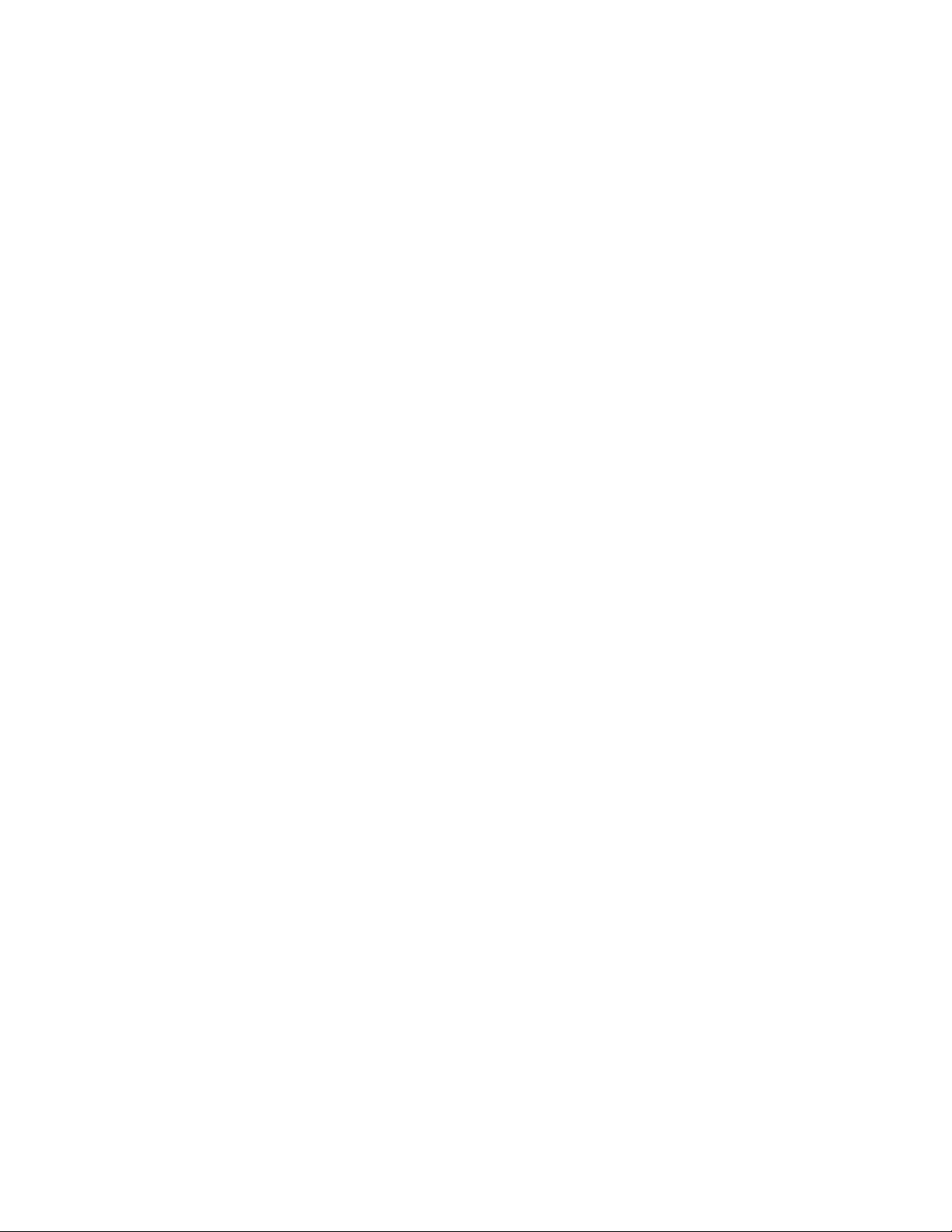
2. Define the SLO.
The SLO in your WLM configuration file must specify a priority (pri) for the SLO, the workload
group to which the SLO applies (entity), and a usage goal statement.
The following slo structure for the sales group shows a usage goal statement.
slo usage_example {
pri = 1;
mincpu = 20;
maxcpu = 60;
entity = PRM group sales;
goal = usage _CPU 80 90;
}
With usage goals, WLM adjusts the amount of CPU resources it grants a workload group so that
the group uses between 50% and 75% of its allocated share of CPU resources. However, in the
previous example, with the values of 80 and 90 in the goal statement, WLM would try to
increase or decrease the workload group’s CPU allocation until the group is using between 80%
and 90% of the allocated share of CPU resources. In attempting to meet the usage goal, the new
WLM CPU allocations to the workload group will typically be within the mincpu/maxcpu range.
3. Set your interval to 5.
With a usage goal, you should typically set wlm_interval to 5.
tune {
wlm_interval = 5;
}
4. Activate the configuration:
# /opt/wlm/bin/wlmd -a config.wlm
where config.wlm is the name of your configuration file.
26
Page 27
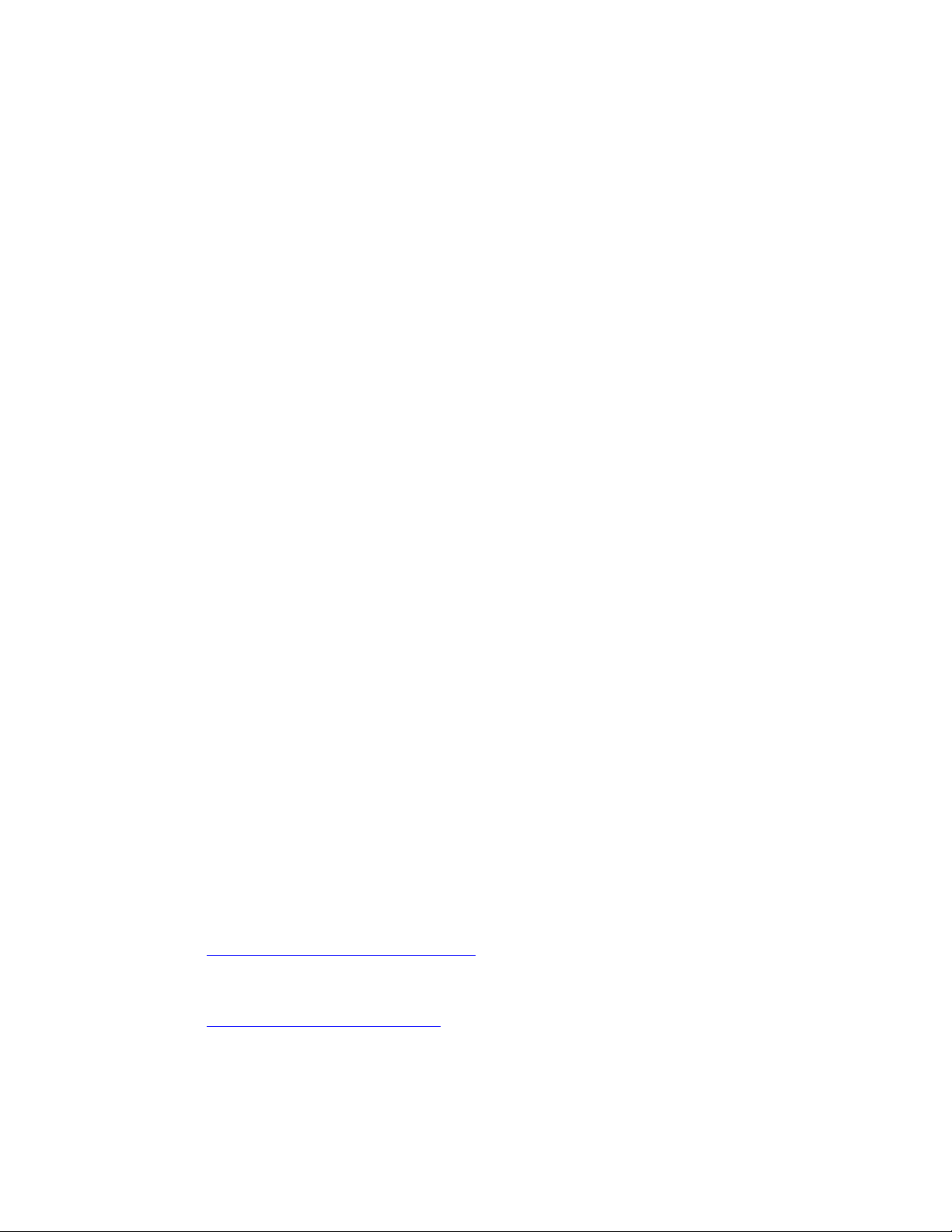
What else can HP-UX Workload Manager do?
Run in passive mode to verify operation
WLM provides a passive mode that enables you to see how WLM will approximately respond to a
given configuration without putting WLM in charge of your system resources. Using this mode, you
can verify that your configuration behaves as expected—with minimal effect on the system. Besides
being useful in understanding and experimenting with WLM, passive mode can be helpful in
capacity-planning activities.
Generate audit data
When you activate a WLM configuration or a WLM global arbiter configuration, you have the option
of generating audit data. You can use the audit data files directly or view them using the wlmaudit
command. For more information, see the wlmaudit(1M), wlmd(1M), and wlmpard(1M) manpages.
Optimize the use of HP Temporary Instant Capacity
HP Temporary Instant Capacity (TiCAP) activates capacity in a temporary “calling-card fashion” such
as in 20-day or 30-day increments, where a day equals 24 hours for one core. With this option, you
can activate and deactivate cores as needed. You purchase a TiCAP codeword to obtain usage rights
for a preset amount of days. The TiCAP codeword is applied to a system so that you can turn on and
off any number of Instant Capacity cores on the system as long as your prepaid amount of temporary
capacity has not been fully consumed.
If you have WLM on a TiCAP system (using version 6 or later), you can configure WLM to minimize
the costs of using these resources. You do so by optimizing the amount of time the resources are used
to meet the needs of your workloads.
To take advantage of this optimization, use the utilitypri keyword in your global arbiter
configuration as explained in the wlmparconf(4) and wlmpard(1M) manpages.
Integrate with various third-party products
HP has developed several toolkits to assist you in quickly and effectively deploying WLM for use with
your key applications. The freely available HP-UX WLM Toolkits product includes several toolkits, each
with its own example configuration files. The product currently includes Toolkits for:
• Oracle® databases
• HP-UX Apache-based Web Server software
• BEA WebLogic Server
• SAP software
• SNMP agents
WLM Toolkits are included with WLM. They are also freely available at:
http://www.hp.com/go/softwaredepot
For more information on the toolkits, see the HP-UX Workload Manager Toolkits User’s Guide at the
following location or in the wlmtk(5) manpage:
http://docs.hp.com/hpux/netsys/
27
Page 28

What status information does HP-UX Workload Manager
provide?
WLM has three log files to keep you informed:
• /var/opt/wlm/msglog
WLM prints errors and warnings about configuration file syntax on stderr. For messages
about on-going WLM operations, WLM logs error and informational messages to
/var/opt/wlm/msglog, as shown in the following example:
05/07/06 14:12:44 [I] (p13931) Ready to forward data for metric
"m_apache_access_2min"
05/07/06 14:12:44 [I] (p13931) Using "/door00/wlm_cfg/apache_access.pl"
05/07/06 14:12:44 [I] (p13932) Ready to forward data for metric
"m_list.cgi_procs"
05/07/06 14:12:44 [I] (p13932) Using "/door00/wlm_cfg/proc_count.sh"
05/07/06 14:12:44 [I] (p13930) Ready to forward data for metric
"m_apache_access_10min"
05/07/06 14:12:44 [I] (p13930) Using "/door00/wlm_cfg/apache_access.pl"
05/07/06 14:12:44 [I] (p13929) Ready to forward data for metric
"m_nightly_procs"
05/07/06 14:12:44 [I] (p13929) Using "/opt/wlm/lbin/coll/glance_prm"
05/07/06 14:12:44 [I] (p13921) wlmd 13921 starting
05/31/06 03:42:10 [I] (p13921) /var/opt/wlm/wlmdstats has been renamed to
/var/opt/wlm/wlmdstats.old.
• /var/opt/wlm/wlmdstats
WLM can optionally produce a log file that includes data useful for verifying WLM management or
for fine-tuning your WLM configuration. This log file, /var/opt/wlm/wlmdstats, is created when you
start the WLM daemon with the -l option:
# /opt/wlm/bin/wlmd -a config.wlm -l slo
For information on the -l option, see the wlmd(1M) manpage.
The following example is a line from a wlmdstats file:
1119864350 SLO=mySLO sloactive=1 goaltype=nogoal goal=nan goalsatis=1 met=nan
metfresh=0 mementitl=0 cpuentitl=4 clipped=0 pri=101 ask=30.000000 got=30.000000
grp=4 coll=0
• /var/opt/wlm/wlmpardstats
The WLM global arbiter, used in managing SLOs across virtual partitions and nPartitions and in
optimizing Temporary Instant Capacity (version 6 or later) and HP Pay per use (v4, v7, or later),
can optionally produce a statistics log file. This log file, /var/opt/wlm/wlmpardstats, is created
when you start the WLM global arbiter daemon with the -l option:
# /opt/wlm/bin/wlmpard -a config.wlm -l vpar
For information on the -l option, see the wlmpard(1M) manpage.
28
Page 29
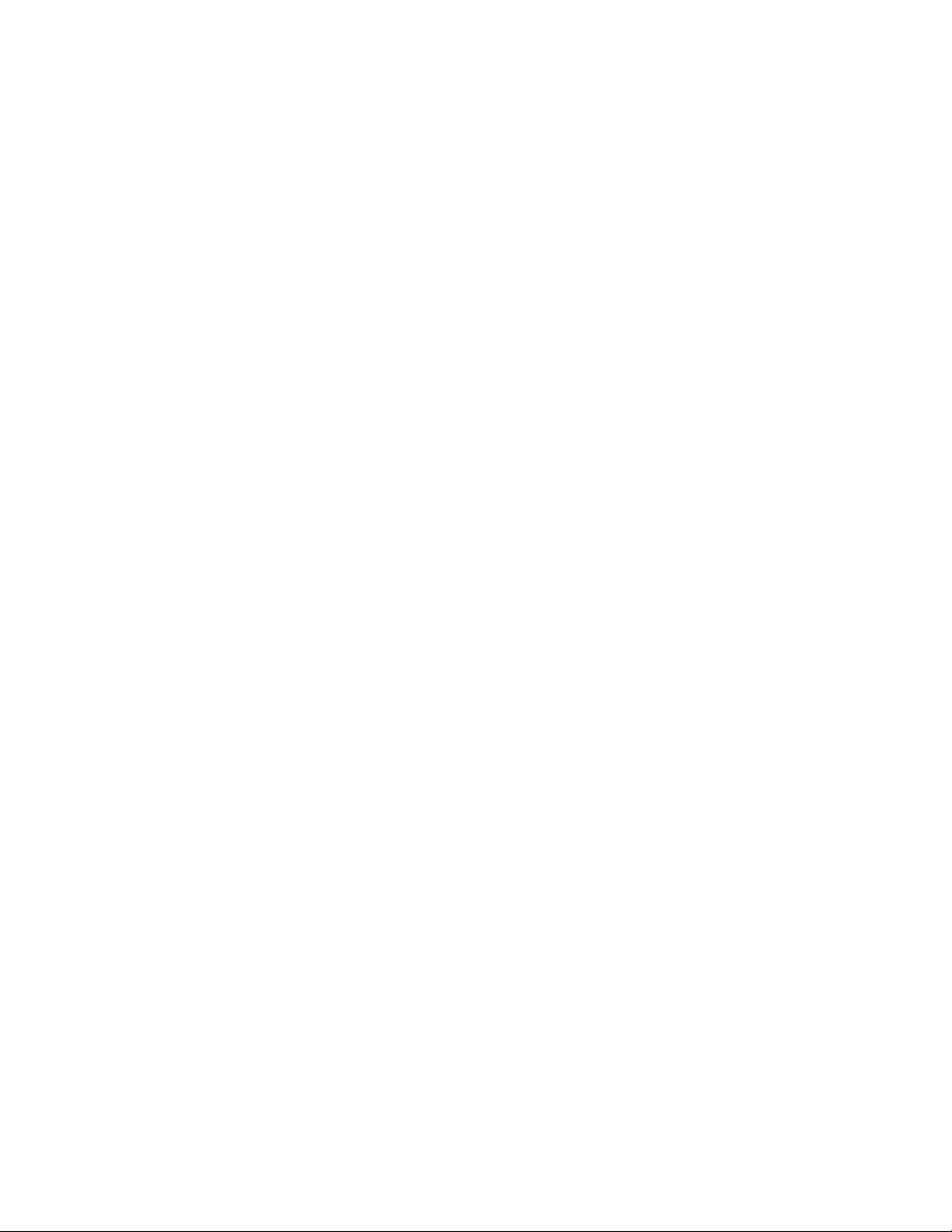
How do I monitor HP-UX Workload Manager?
There are several methods for monitoring WLM, as described in the following sections.
ps [-P] [-R workload_group]
The ps command has options that are specific to PRM, which WLM uses to define workload groups
when dividing resources within a single HP-UX instance:
•-P
This option adds the column PRMID, showing the workload group for each process.
# ps -P
PRMID PID TTY TIME COMMAND
g3 6793 ttyp1 1:52 loop.pl
g3 6463 ttyp1 7:02 loop3.pl
g2 6462 ttyp1 4:34 loop2.pl
•-R workload_group
This option lists only the processes in the group named by workload_group. The following output
shows processes in the workload group g3:
# ps -R g3
PID TTY TIME COMMAND
6793 ttyp1 1:29 loop.pl
6463 ttyp1 6:41 loop3.pl
wlminfo
The wlminfo command, available in /opt/wlm/bin/, displays information about SLOs, metrics,
workload groups, virtual partitions or nPartitions, and the current host. The following example displays
group information:
# wlminfo group
Workload Group PRMID CPU Shares CPU Util Mem Shares Mem Util State
OTHERS 1 65.00 0.00 6.00 2.10 ON
g2 2 15.00 0.00 64.00 32.43 ON
g3 3 20.00 0.00 30.00 9.17 ON
The following example shows partition information:
% /opt/wlm/bin/wlminfo par
Hostname Intended Cores Cores Cores Used Interval
north 2 2 1.3 6
south 3 3 2.1 6
east 1 1 0.4 6
west 2 2 1.7 6
northwest 3 3 2.3 6
northeast 2 2 1.4 6
29
Page 30
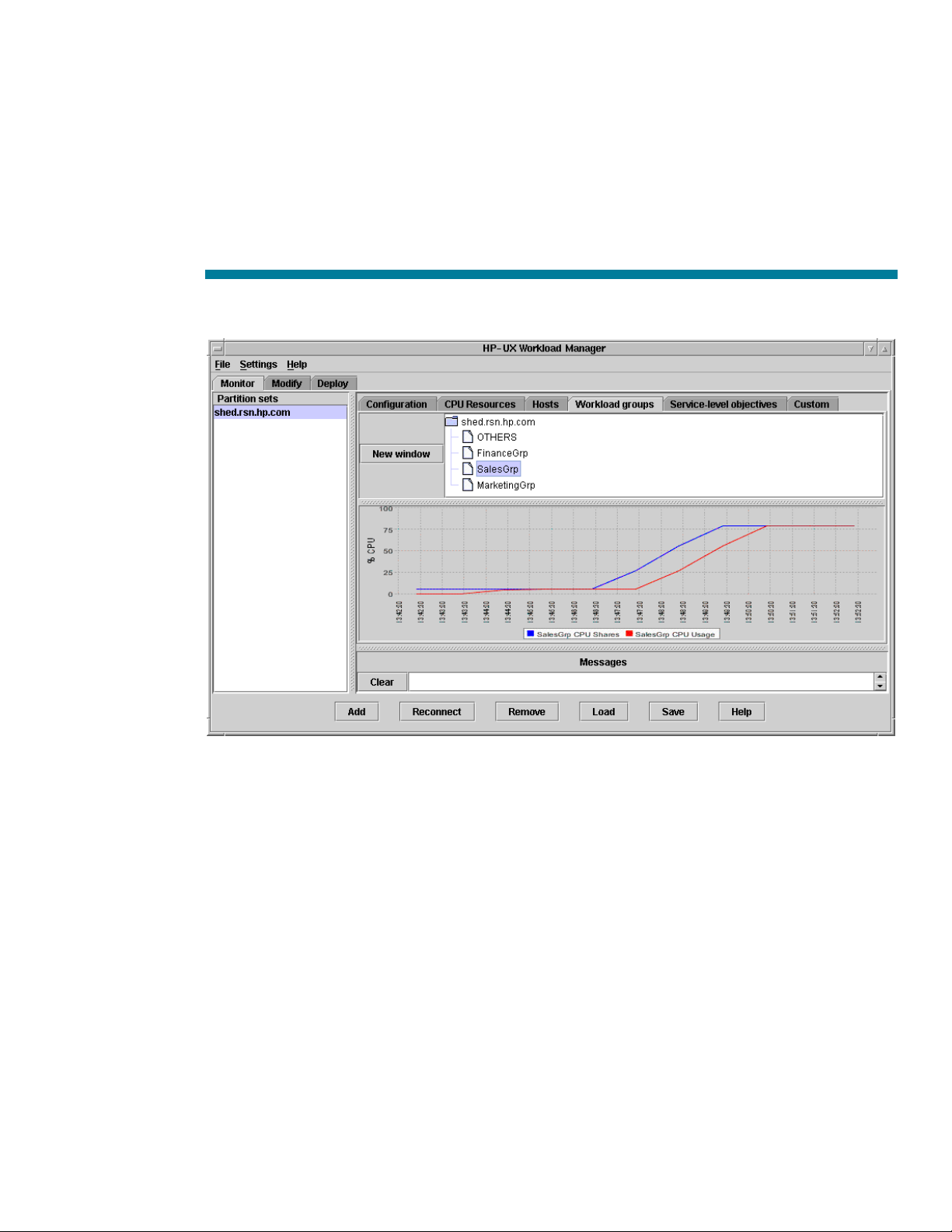
The following example shows host information:
Hostname Cores Cores Used Interval
localhost 7 0.03 6
wlmgui
The wlmgui command, available in /opt/wlm/bin/, graphically displays information about SLOs,
metrics, workload groups, partitions, and the current host. The following figure shows graphical
information about the CPU shares allocation and CPU usage for the workload SalesGrp.
Figure 4. WLM graphical user interface
prmmonitor
The prmmonitor command, available in /opt/prm/bin/, displays current configuration and
resource usage information. The CPU Entitle column indicates the CPU entitlement for the group. The
Upper Bound column indicates the per-group consumption cap; the column is blank for each group
because the CPU consumption cap is not available with WLM. The LCPU State column indicates the
Hyper-Threading state (ON or OFF) for a pSet-based group. Starting with HP-UX 11i v3 (B.11.31),
PRM and WLM support the Hyper-Threading feature on systems that support it. Hyper-Threading
provides logical CPUs that are execution threads contained within a core. Each core with HyperThreading enabled can contain multiple logical CPUs. In this prmmonitor example, the LCPU State
column is blank for each group because the system does not support Hyper-Threading. The column
would also be blank for FSS groups.
30
Page 31
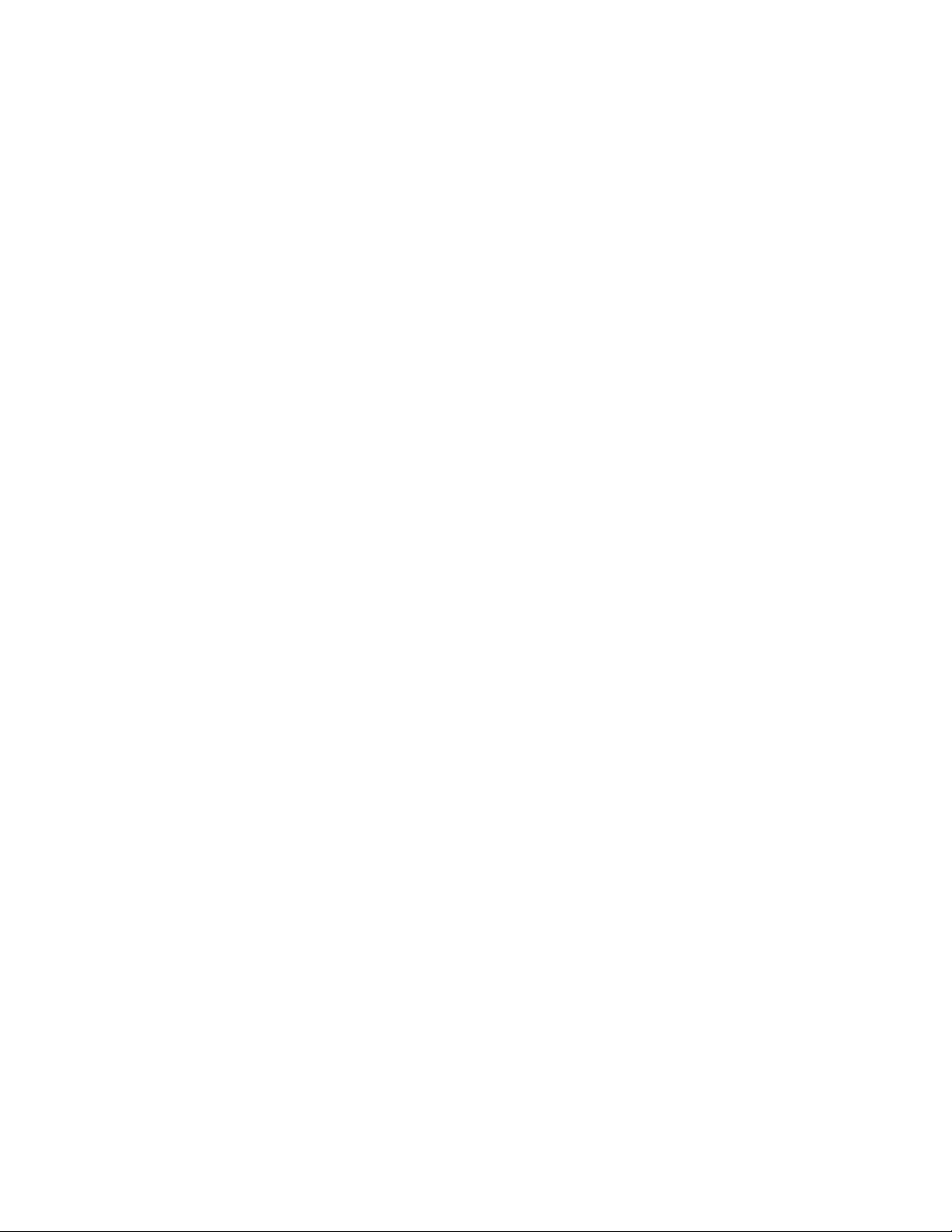
PRM configured from file: /var/opt/wlm/tmp/wmprmBAAa06335
File last modified: Thu Aug 29 08:35:23 2006
HP-UX shed B.11.23 U 9000/800 08/29/06
Thu Aug 29 08:43:16 2006 Sample: 1 second
CPU scheduler state: Enabled, CPU cap ON
CPU Upper CPU LCPU
PRM Group PRMID Entitle Bound Used State
____________________________________________________________________
OTHERS 1 65.00% 0.00%
g2 2 15.00% 0.00%
g3 3 20.00% 0.00%
PRM application manager state: Enabled (polling interval: 30 seconds)
prmlist
The prmlist command, available in /opt/prm/bin, displays current CPU allocations plus user and
application configuration information. The LCPU Attr column indicates the setting for a pSet group’s
LCPU attribute, which determines the Hyper-Threading state for cores assigned to the group.
PRM configured from file: /var/opt/wlm/tmp/wmprmBAAa06335
File last modified: Thu Aug 29 08:35:23 2006
PRM Group PRMID CPU Upper LCPU
Entitlement Bound Attr
---------------------------------------------------------------OTHERS 1 65.00%
g2 2 15.00%
g3 3 20.00%
PRM User Initial Group Alternate Group(s)
-------------------------------------------------------------------------------root (PRM_SYS)
PRM Application Assigned Group Alternate Name(s)
-------------------------------------------------------------------------------/opt/perl/bin/perl g2 loop2.pl
/opt/perl/bin/perl g3 loop3.pl
HP Glanceplus
The optional product HP Glanceplus enables you to display resource allocations for the workload
groups and list processes for individual workload groups.
wlm_watch.cgi CGI script
This CGI script, available in /opt/wlm/toolkits/apache/bin/, enables you to monitor WLM using a
Web browser interface to prmmonitor, prmlist, and other monitoring tools.
For information on setting up this script, see the wlm_watch(1M) manpage.
31
Page 32

Status and message logs
WLM provides the following logs:
• /var/opt/wlm/msglog
• /var/opt/wlm/wlmdstats
• /var/opt/wlm/wlmpardstats
For information on these logs, including sample output, see the “What status information does HP-UX
Workload Manager provide?” section on page 28.
Event Monitoring Service
Event Monitoring Service (EMS) polls various system resources and sends messages when events
occur. The WLM wlmemsmon command provides numerous resources for event monitoring. For
information on these resources, see the wlmemsmon(1M) manpage.
32
Page 33

For more information
© 2008Hewlett
-
Packard Development Company, L.P. The information
For more information on HP-UX Workload Manager, contact any HP worldwide sales offices or see
the HP website at:
http://www.hp.com/go/wlm
To learn more about the Adaptive Enterprise and virtualization, see:
http://www.hp.com/go/virtualization
The following references provide useful background information on related products and topics:
• HP-UX Workload Manager (HP-UX WLM)—http://www.hp.com/go/wlm
• HP-UX Workload Manager User’s Guide—http://www.docs.hp.com/hpux/netsys/
• HP-UX Workload Manager Toolkits—http://www.hp.com/go/wlm
– HP-UX WLM Oracle Database Toolkit (ODBTK)
– HP-UX WLM Toolkit for Apache (ApacheTK)
– HP-UX WLM BEA WebLogic Server Toolkit (WebLogicTK)
– HP-UX WLM Toolkit for SAP (SAPTK)
– HP-UX WLM SNMP Toolkit (SNMPTK)
• HP-UX Workload Manager Toolkits User’s Guide—http://www.docs.hp.com/hpux/netsys/
• HP Process Resource Manager (PRM)—http://www.hp.com/go/prm
• Process Resource Manager User’s Guide—http://www.docs.hp.com/hpux/ha/
• Application Response Measurement (ARM) and Application Response Measurement (ARM) API—
http://www.opengroup.org/management/arm.htm
• Event Monitoring Service (EMS)—http://www.unix.hp.com/highavailability
• HP Systems Insight Manager—http://www.hp.com/go/hpsim
• Instant Capacity—http://www.hp.com/go/utility
contained herein is subject to change without notice. The only warranties for
HP products and services are set forth in the express warranty statements
accompanying such products and services. Nothing herein should be construed
as constituting an additional warranty. HP shall not be liable for technical or
editorial errors or omissions contained herein.
Oracle is a registered U.S. trademark of Oracle Corporation, Redwood City,
California. UNIX is a registered trademark of The Open Group.
