Page 1
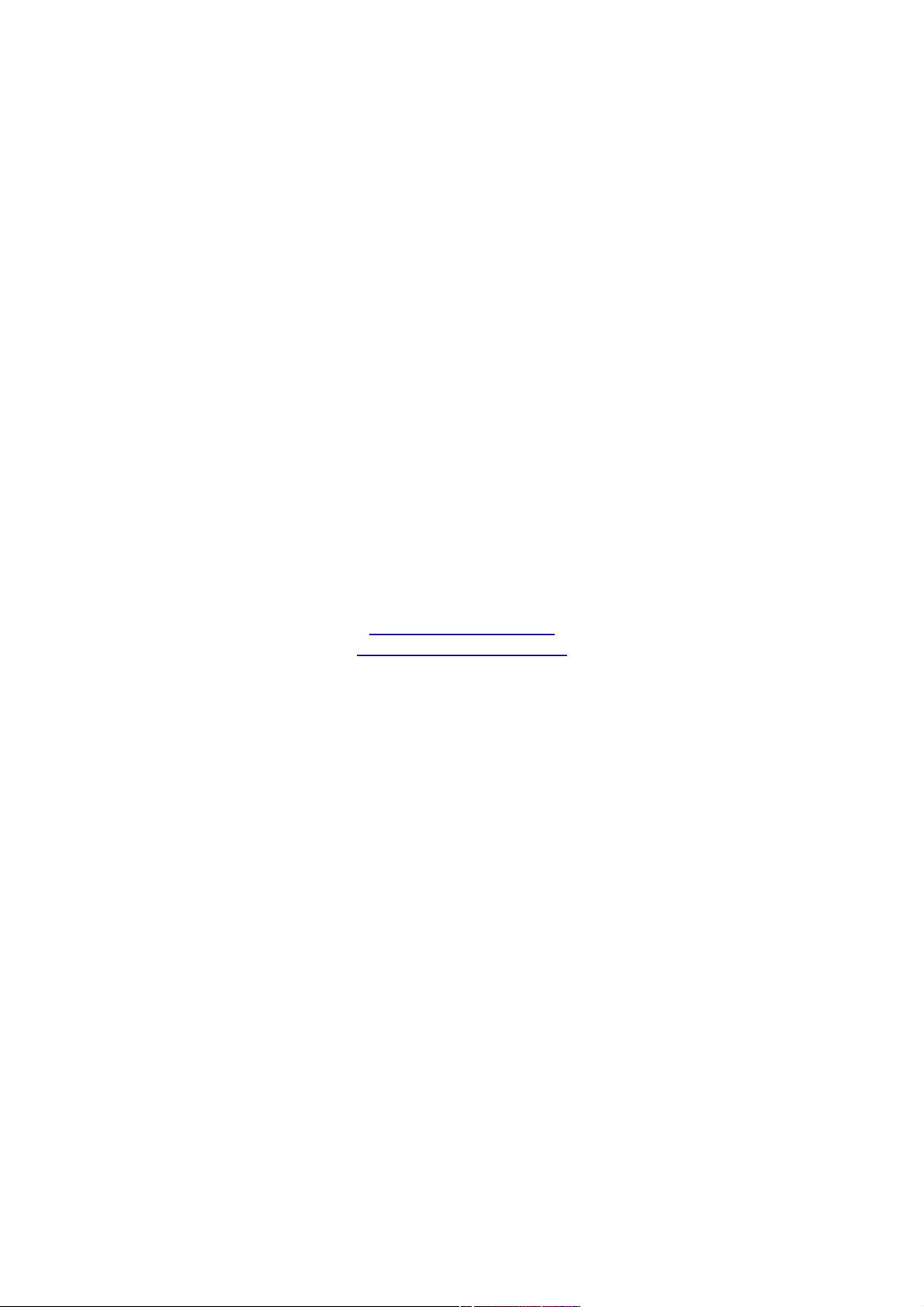
An alternative HP-42S/Free42 Manual
(Version 0.6)
2005
Author: José Lauro Strapasson, Brazil.
jlstrapasson@uol.com.br
http://joselauro.com/42s.pdf
Page 2
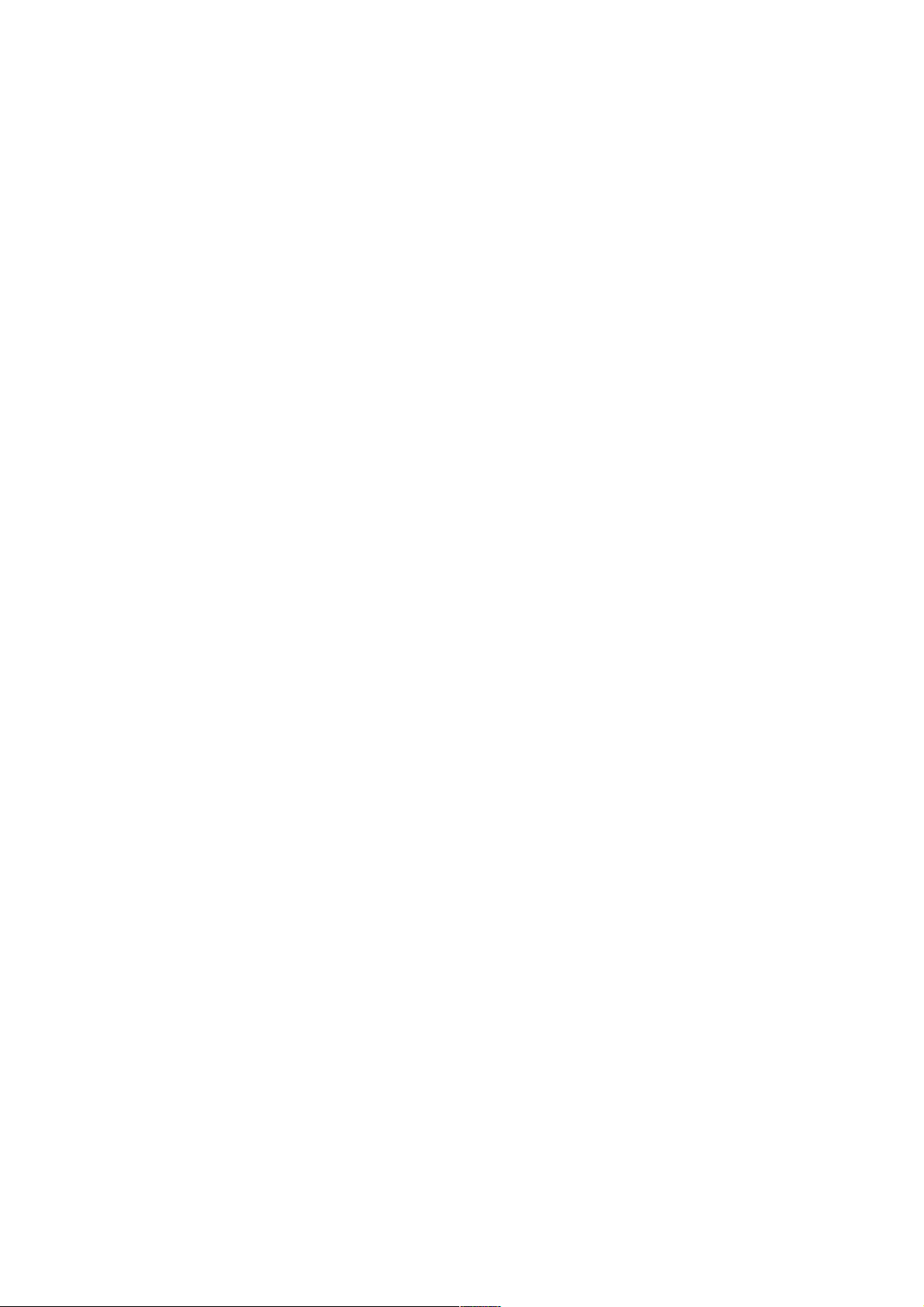
Index
Index
1 Introduction
2 Basic Operations
3 Memory
4 Probability
5 Complex numbers
6 Programming
7 Using the Solver
8 Numeric Integration
9 Statistics
10 Matrices
11 Other Bases
12 Flags
License for this manual
Page 3
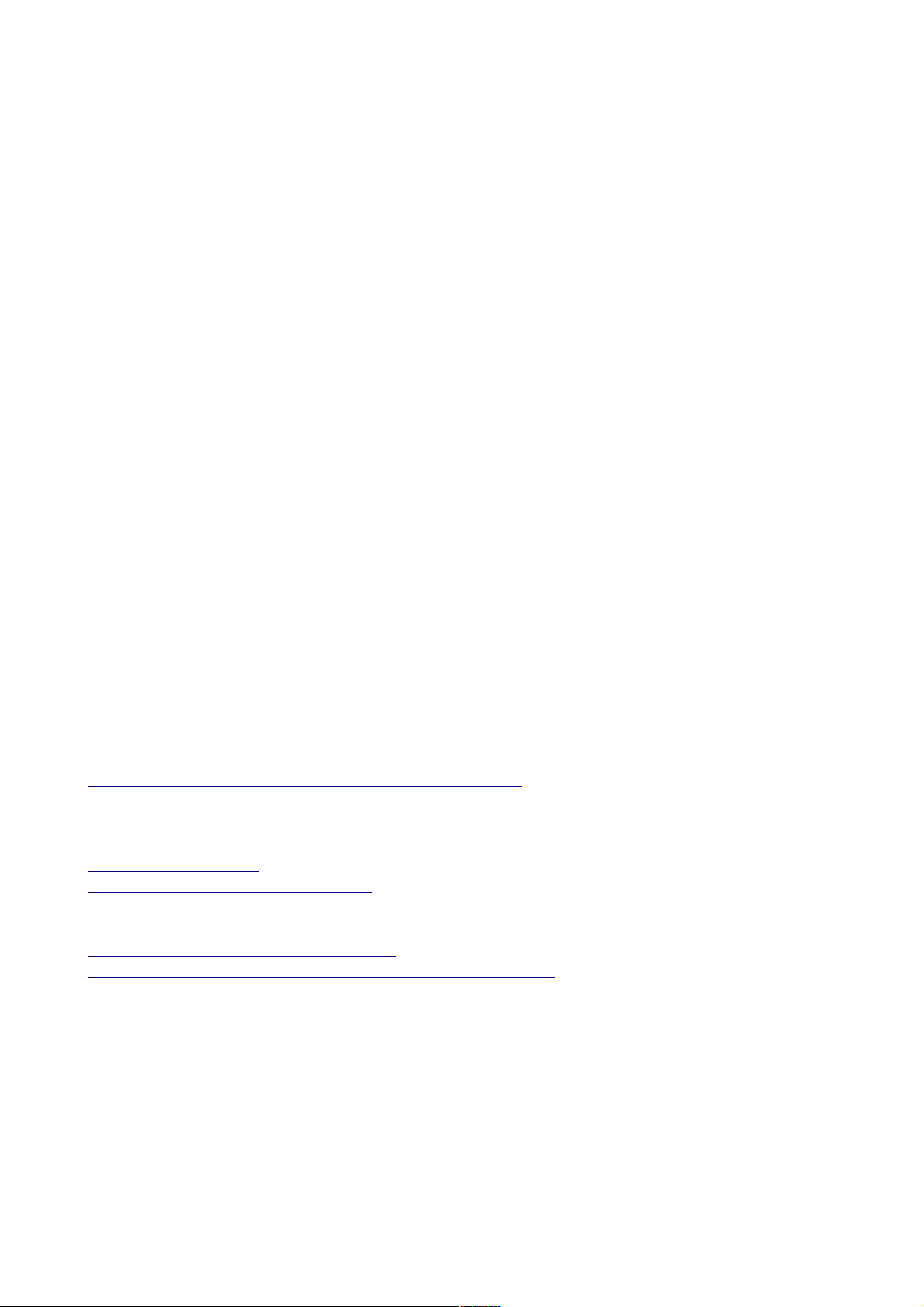
1 Introduction
Since HP-42S was a very nice calculator, and its official manual is no longer freely available and
there were many people looking for its manual, seemed good to me to write my own HP-42S
manual. I personally don't have a HP-42S (more than U$300 on ebay). I have a HP-33S and had a
HP-48G, but my brother has one and I also use Free42 simulator for PalmOS.
This manual can interest people who:
a) Have a HP-42S calculator and lost its manual.
b) Got the Free42 simulator and want to know how to use.
c) Have a palmtop with PalmOS and want a nice scientific calculator (get Free42)
d) Just want to have an idea how 42S was.
e) Have the official manual but don't want to read more than 300 pages!
Why HP-42S? Because it was a very, very nice calculator and also a powerful one. I know some
other HP models from the past and the present like 48G, 49G, 28S, 33S, 20S, 6S Solar, 15C, and
even a TI-36X Solar, etc, but 42S is my favorite. And because there is a free simulator (Free42) that
works on Palm OS, Windows and Linux and there are also some emulators (at the moment
emulators are only useful for who has a real calculator since HP-42S roms are not freely available).
This calculator played an unique position among HP calculators! Being a scientific programmable
100% RPN calculator, it also had some graphing abilities but was pocketed sized and non RPL
(some people as me like RPN, but dislike RPL).
It is important to say that this manual is not complete and I don't want it to be. Two things I really
don't want to see here are PRINTING and HP-41 compatibility. This because I suppose most owners
don't have the printer (and it is not so useful) and also haven't had a HP-41 prior to HP-42S.
If you want to download the fantastic Thomas Okken Free42 program please go to this web site
http://home.planet.nl/~demun000/thomas_projects/free42/
In my opinion Free42 is even better than the real HP-42S. Try asin(acos(atan(tan(cos(sin(6°)))))).
For more information about HP-42S please see
http://www.hp42s.com
http://www.hpmuseum.org/hp42s.htm
Here you can find emulators for HP-42S
http://privat.swol.de/ChristophGiesselink (very nice)
http://www.geocities.com/hrastprogrammer/HP42X/index.htm
I would like to finish this introduction saying that would be nice to have HP-42S back to life again
and even better to have a model (both real and in simulator/emulator form) based on HP-42S but
with some of the 33S features like more memory and equation editor, fractions, program lines
starting with letters, physical constants, units conversion, less useless functions, etc. And also would
be nice to have HP-42S roms for free just like what happened to HP-48G and other models and
keeping PDF versions of the manuals of retired models to download would be nice too. Perhaps
someone listen to me! :)
Page 4
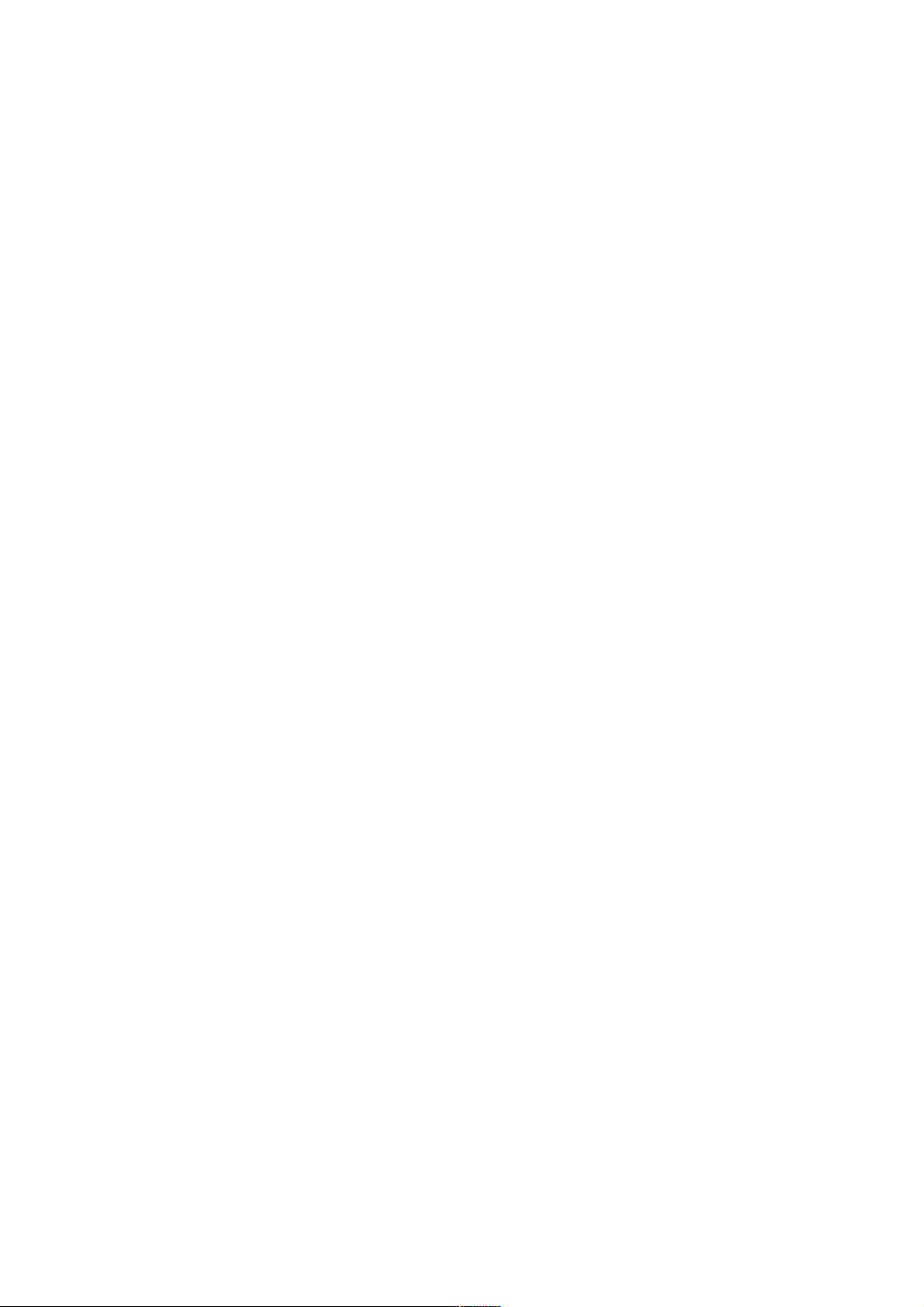
2 Basic Operations
2.1 RPN
HP-42S as most old HP calculators was a RPN calculator. RPN comes from “Reverse Polish
Notation”. In RPN we first enter data and then we enter the mathematical operations.
Example: To make a simple operation like 2+2 in a normal algebraic calculator we do
2 + 2 =
which give to us 4.
To make this using a RPN calculator we do
2 ENTER 2 +
As we can see in RPN mode we first enter the data pressing the ENTER key after every data (except
for the last in HP's RPN) and then we enter the operations.
Lets now consider the following calculation
4+(2x79).
In a RPN calculator we do
2 ENTER 79 x 4 +
But how one could do this in an algebraic calculator?
If the calculator has the ( and ) sings it is just do
4 + ( 2 x 79 ) =
But if there are no () we do this in a good calculator by doing
4 + 2 x 79 =
By a good calculator we mean a calculator which knows that x and / are prior to + and -.
In a bad algebraic calculator which does not know this we have to do
2 x 79 =
and
4 + =
or
2 x 79 + 4 =
What about calculate sin(33)? In a RPN calculator it is just do
33 sin
or if you prefer
33 ENTER sin
(in this case we don't need to press enter key)
But in an algebraic calculator we have two ways.
In the classic old models it is like RPN and we do
33 sin
but in some modern models (which typically allow you to edit entered data using cursors) we do
sin 33 =
Page 5
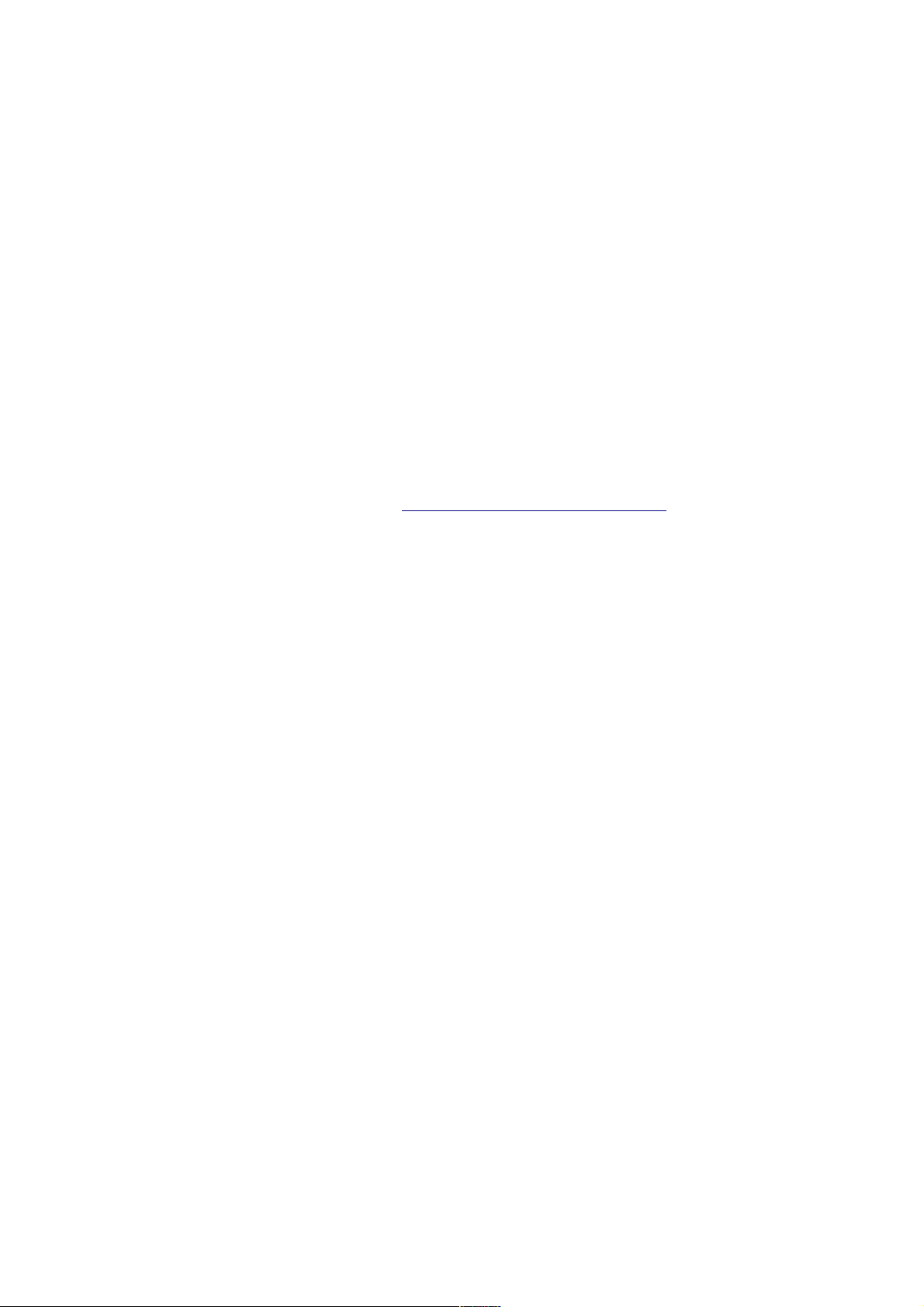
So algebraic calculators are ambiguous because the many ways they work. RPN calculators are
more standard and so less ambiguous.
The main key to understand how to use RPN in more complex calculus is to realize that in RPN we
make calculations from “inside” to “outside” instead of from left to right.
Example:
8 x ln[5+sin(40)] in RPN is doing by
40 sin 5 + ln 8 x
In RPN we can make any calculation we do in algebraic devices and this is not only more elegant
but also more effective since there are less ambiguity's and we use less key strokes.
For example, my HP-33S, which is both algebraic and RPN, is always in RPN mode. (Just to insert
equations I think algebraic mode is better)
For more information on RPN, please see http://www.hpmuseum.org/rpn.htm
2.2 Turn ON/OFF
To turn your HP-42 on press ON. The ON key is the same EXIT key.
To turn your HP-42S off press ▀ OFF. OFF is in the same key of EXIT and ON, and by ▀ OFF we
mean you have to press the orange key before press the EXIT key which have OFF in orange above.
The orange ▀ key is what in some other calculators is called “second function”. When you press this
all keys turn in what is written in orange above it.
Actually ▀ OFF is a redundancy since OFF can be only accessed by pressing ▀ first. But (as in HP42S official manual) we will do this just to remember when we have to press ▀ or not. If you press
this key a second time all keys go back to the normal function.
2.3 Setting the display contrast
HP-42S, as most HP calculators, can set the display contrast by pressing at the same time ON and +
or -.
2.4 Training RPN using HP-42S
Now that you have your 42S on try to do the following calculations:
1) 6x(4+3).
Answer
4 ENTER 3 + 6 x
2) 2+{2x[2+(2/2)]}
Answer
2 ENTER 2 / 2 + 2 x 2 +
Page 6
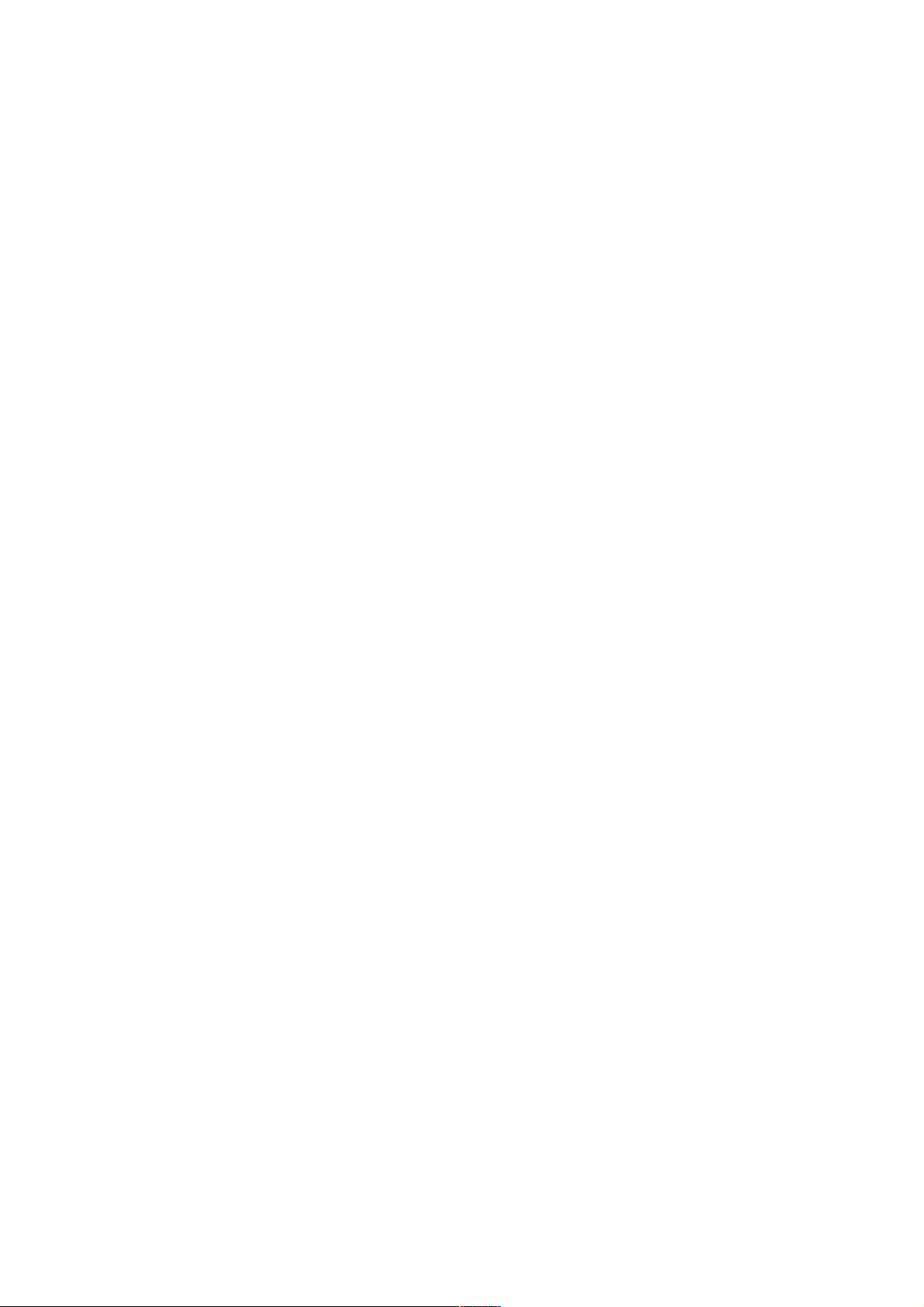
IMPORTANT: For sake of simplicity sometimes we will use / instead of ÷.
2.5 Menus
Not all functions of HP-42S are visible above the keys. It has menus with much more functions. The
menus are
ALPHA, MODES, DISP, CLEAR, SOLVER, ∫f(x), MATRIX, STAT, BASE, CONVERT,
FLAGS, PROB, CUSTOM, PGM. FCN, PRINT, TOP.FCN and CATALOG.
2.6 DISP Menu
The DISP menu is the first menu we have to see. It is above E key. So start by pressing ▀ DISP.
When you do this the DISP menu appears in the first line with the following functions.
FIX, SCI, ENG, ALL, RDX., RDX,
These functions appears just above ∑+, 1/x,√x, LOG, LN and XEQ. Now with DISP menu active
those keys don't represent their original functions but those of DISP menu. The same happens with
all menus.
2.6.1 The FIX function.
The FIX “function” is not a function in the mathematical sense, but a calculator function. By using
FIX function the display becomes with a fixed number of digits after decimal point.
Ok, press FIX. (I mean ∑+ with DISP menu active)
When you do this what appears is
FIX _ _
Then you have to enter a number up to 11. Example
FIX 0 4 set calculator to have 4 digits of precision after the decimal point. A number like π will
appear as
3.1416
and √2 will appear as 1.4142.
(You can verify this by doing ▀ π and 2 √x respectively)
If you put FIX 0 9 than those numbers will appear as
3.141592654
and
1.414213562.
It is important to say that this is not the actual precision the calculator will have but just the display
precision. To see all calculator precision you have to press ALL in DISP menu (above LOG key).
By doing so those numbers will appear as
3.14159265359
and
Page 7
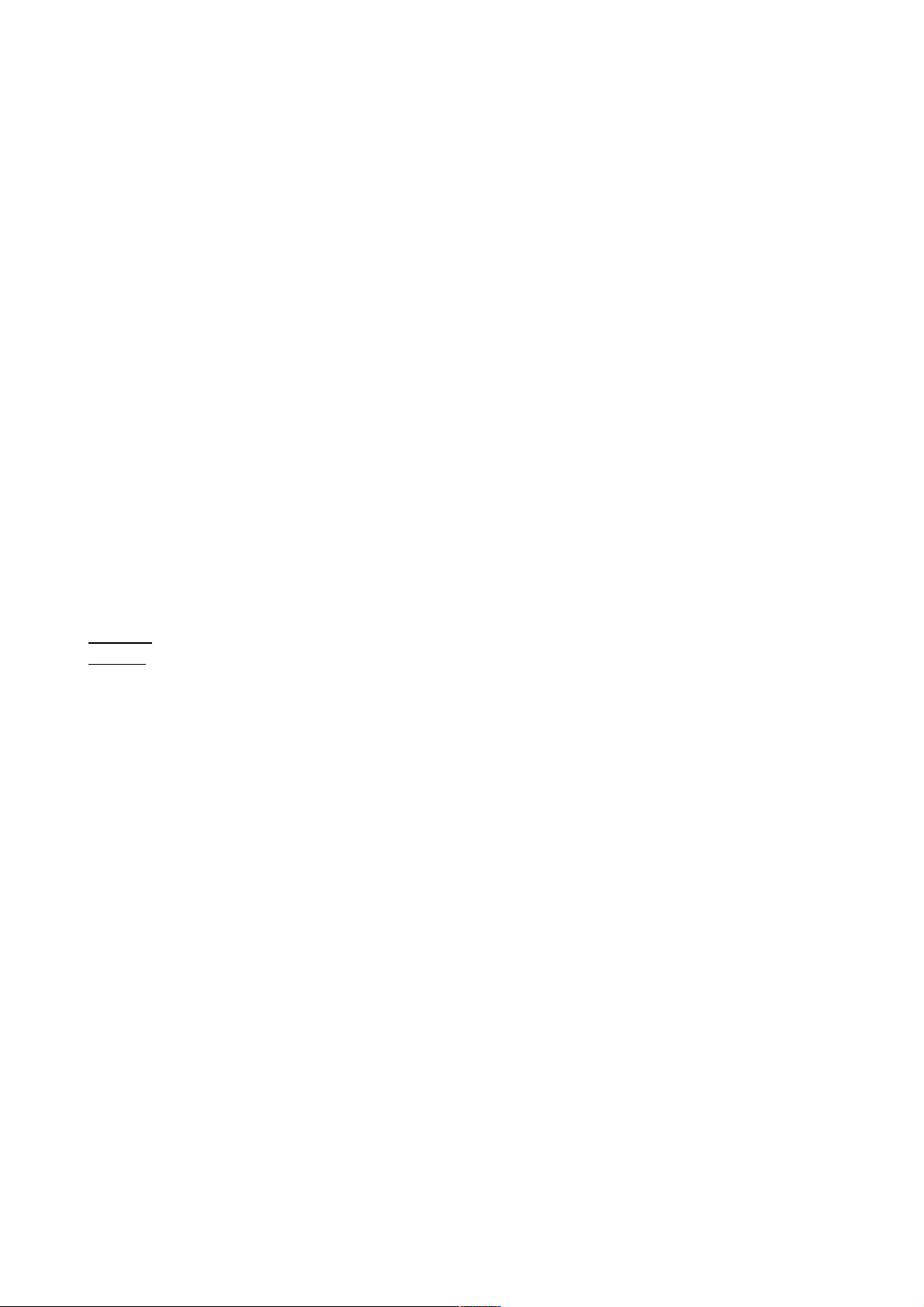
1.41421356237
As you can see the numbers are not truncated but rounded.
Not all numbers can be seem with a fixed decimal precision. If you put 4 digits for fixed precision
the number π will appear as 3.1416 but if one calculate
10
8
(do this by doing 8 ▀
10
x
) what
you are going to see is 100,000,000.000 with 3 decimal digits. This happens because the calculator
cannot show more than 12 digits at a same line.
2.6.2 The ALL function
We already talked about ALL function. It makes the calculator to show all of its precision.
2.6.3 The SCI function
The SCI function works just like FIX one but puts the calculator in “scientific” mode. The numbers
will be shown as a decimal number between 0 and 1 times a power of 10.
For example 1000 will be represented as 1.00E3 with you put the calculator in scientific mode with
2 digits. 1.00E3 means 1.00x
10
3
. The π number will appear as 3.14E0.
Actually even when in FIX mode the calculator will turn in scientific notation to give some answers.
For example if you calculate 1.0001-1 with FIX 3 you are not going to get 0.000 but 1.000E-4. This
means that the calculator is “smart” and show the result in the best way as possible.
Exercise. Show that 1.0001-1 gives 1.000E-4 in FIX 3 mode.
Answer:
First we put the calculator in FIX 3 mode by doing ▀ DISP FIX 0 3.
Then we do 1 . 0 0 0 1 ENTER 1 – and we get the answer.
As you can see when you are in FIX mode a sign ■ appears on the right side of FIX name in the
DISP menu. This means FIX mode is active. The same happens with SCI, ALL, etc.
It is out of our scope to give a full description of scientific notation. In case of need please report to
a first book of physics for high school or college.
2.6.4 The ENG function
The ENG function puts the calculator in engineering notation. It looks like scientific notation but
now the first number does not need to be between 0 and 1 but can be between 0 and 1000 and the
power will be always 3 manifold.
Example: 100 will be represented by 100.E0 in ENG 2 mode while 1000 will be 1.00E3 in the same
mode. Why do we get 100.E0 for 100 instead of 100.00E2 in ENG 2 mode? Because the calculator
shows in engineering mode the same number of digits it shows in scientific mode.
2.6.5 RDX. And RDX, functions
In some countries like Brazil we use ',' for decimal point instead of '.' and also '.' instead of ',' for
1,000 and 1,000,000 etc.
For example π is written here (Brazil) as 3,141 etc and not as 3.141 etc. In FIX 3 mode one million
is written here as 1.000.000,000 and not as 1,000,000.000 as in English use. By pressing RDX, you
Page 8
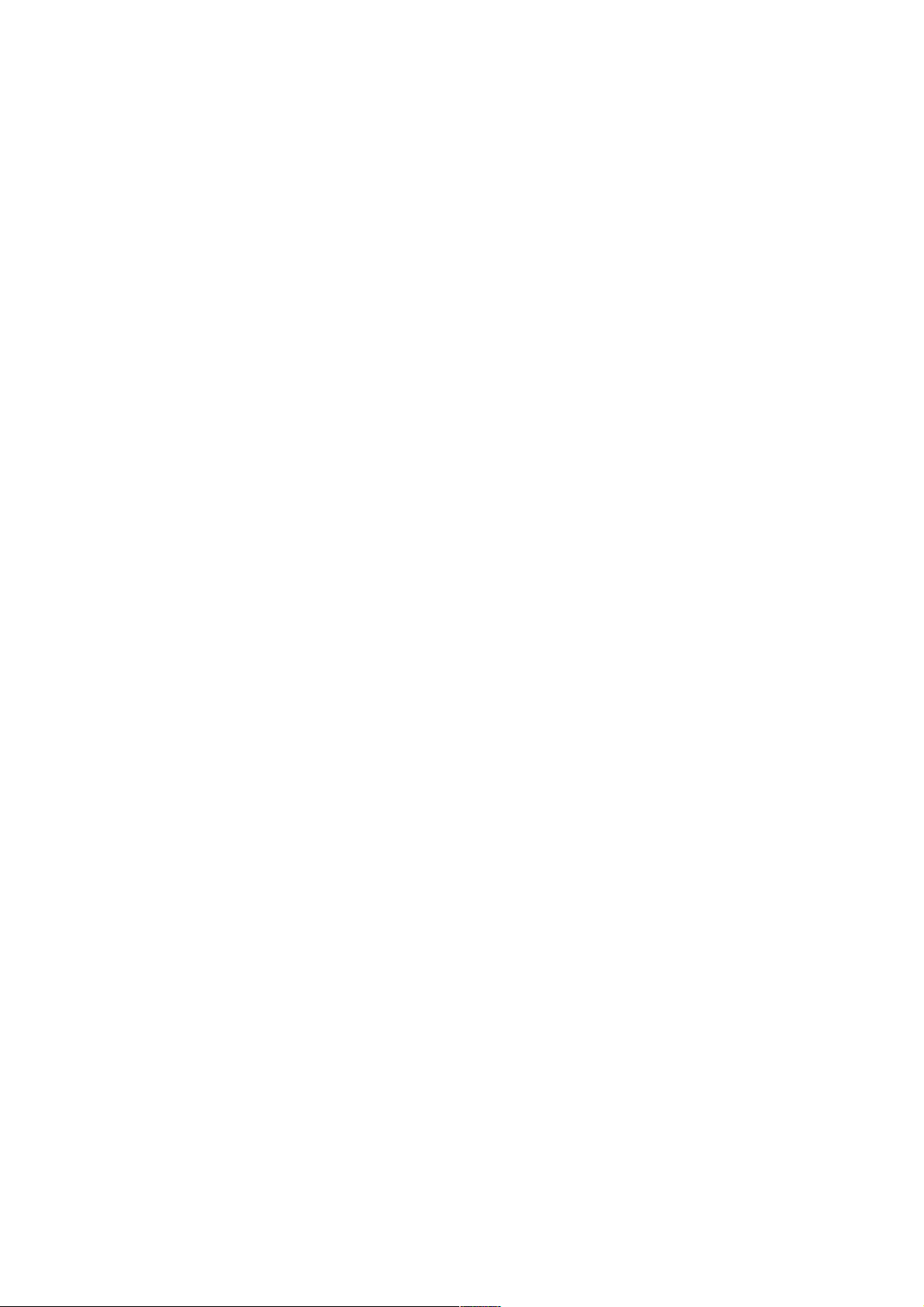
make the calculator to use ',' for decimal point and by pressing RDX. we make it use '.' for decimal
point. Again the active mode is followed by a ■ sing. Here, in this manual, I suppose the calculator
using '.' for decimal point.
2.6 MODES Menu
To access MODES menu just press ▀ MODES. (MODES is above +/- key).
DEG actives degree mode for trigonometric functions. In this mode a circumference has 360
degrees. RAD actives radian mode and in this mode a circumference has 2π radians or just 2π.
GRAD is not so useful and correspond to 400 degrains for a circumference.
For example: In degrees we have sin(90°)=1 and in radians we have sin(π/2)=1.
Try this: ▀ π 2 / COS in radians mode. Why the result is not exactly zero?
Answer: Because the number that calculator entered was not exactly π but 3.14159265359.
REC actives rectangular mode (x,y) and POLAR actives polar mode (r,θ). We will see this more in
detail when study complex numbers.
The MODES menu has another line but we will discuss this later. We will discuss the others menus
later too.
2.7 The Stack
No calculator can store an infinite amount of data. In algebraic calculators the “( )” are limited to a
given number depending on the model. The same happens in RPN calculators. In some models like
HP-48 or HP-49 the amount of input data is limited only by available memory. But in other models
like 32SII, 33S (in RPN mode) and 42S the input data have to fit in a “stack” of four lines.
There are four lines labeled x, y, z and t. (actually the name of the last two is not so important).
So the stack is something like
t:0.0000
z:0.0000
y:0.0000
x:0.0000
But as the calculators display has only two lines just x and y lines are visible.
When you enter a number (say 2 ENTER) what happens is the following.
i) The content of lines t and z are lost.
ii) The content of line y goes to line t.
iii)The content of line x goes to line z.
iv)The content just entered goes to line y and line x.
So what you just entered appears twice. So if you do 2 ENTER + you will have 4 as answer.
This is a feature, a bad feature I think, of the HP RPN style of 42S (also in 33S, 12C, etc but not in
HP48 or 49). In my opinion we could have a simpler RPN style. Anyway there is another way to
enter data in RPN. It is just type what you want and press the desired function key.
For example, if you do 2 1/x before the 1/x function the calculator makes an automatic enter but in
Page 9
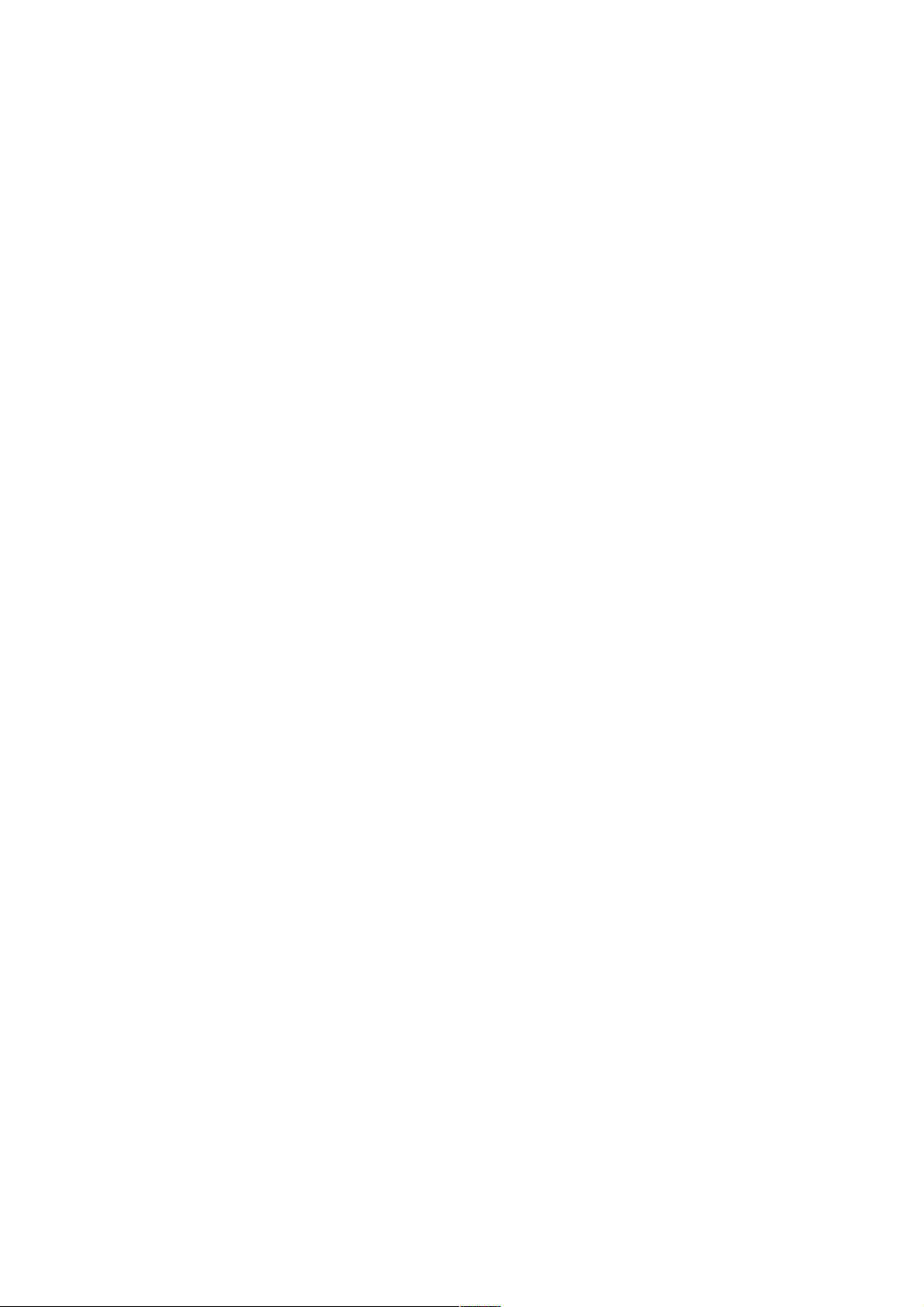
this case the content just entered appears only once.
So if you do 2 1/x or another example 9 √x what you will have will be
i) Only the content of the line 4 (line t) will be lost.
ii) The content of line 3 (z) goes to line 4 (t).
iii)The content of line y goes to line 3 (z).
iv)The content of line x goes to line y.
v) Your result will be in the first line x.
This second way to enter data looks more intuitive to me and I think it should be aways like this.
But it is not!:( So to do 2+3 we have to do
2 ENTER 3 + (and not 2 ENTER 3 ENTER +).
(Actually one can also use EXIT to enter a number without duplication)
If you just press ENTER you duplicate what is in line x.
When making a calculation one should never forget about the limitation of the 4 lines of the stack.
The lines of the stack cannot contain only numbers but also matrices, complex numbers, etc.
The basic operations with the stack are: x><y and R↓. The first changes line x with line y. The
second makes the stack rolls down (line y goes to line x, line x goes to line t, line t goes to line z
and line z goes to line y)
In the CLEAR Menu there are some interesting functions: CLST which clears all the stack
(something missing in HP-33S). CLX clears the line x in the same way of pressing ←.
The ← is more used to correct a number when typing it.
Another useful function is ▀ LASTx which gives the last calculated result.
2.8 Getting used to some keys of the keyboard
Let's discuss some basic keys of the calculator. We will start from superior left side.
Σ+ and ▀ Σ- : These are statistical functions. We will discuss this later.
1/x and ▀
y
x
: 1/x just calculate the inverse of a number which is in line x.
▀
y
x
is the potential function. To calculate
5
3
= 5.5.5 we do
5 ENTER 3 ▀
y
x
.
√x and ▀
x
2
: These functions just calculate the square root and the square of a number in line x.
When studying complex numbers we will see that unlike HP-33S in HP-42S the
number in square root can be negative.
LOG and ▀
10
x
: These functions calculate the base 10 logarithms and it's inverse.
These things were important before the era of calculators so there is no reason
to have them in one.
Page 10
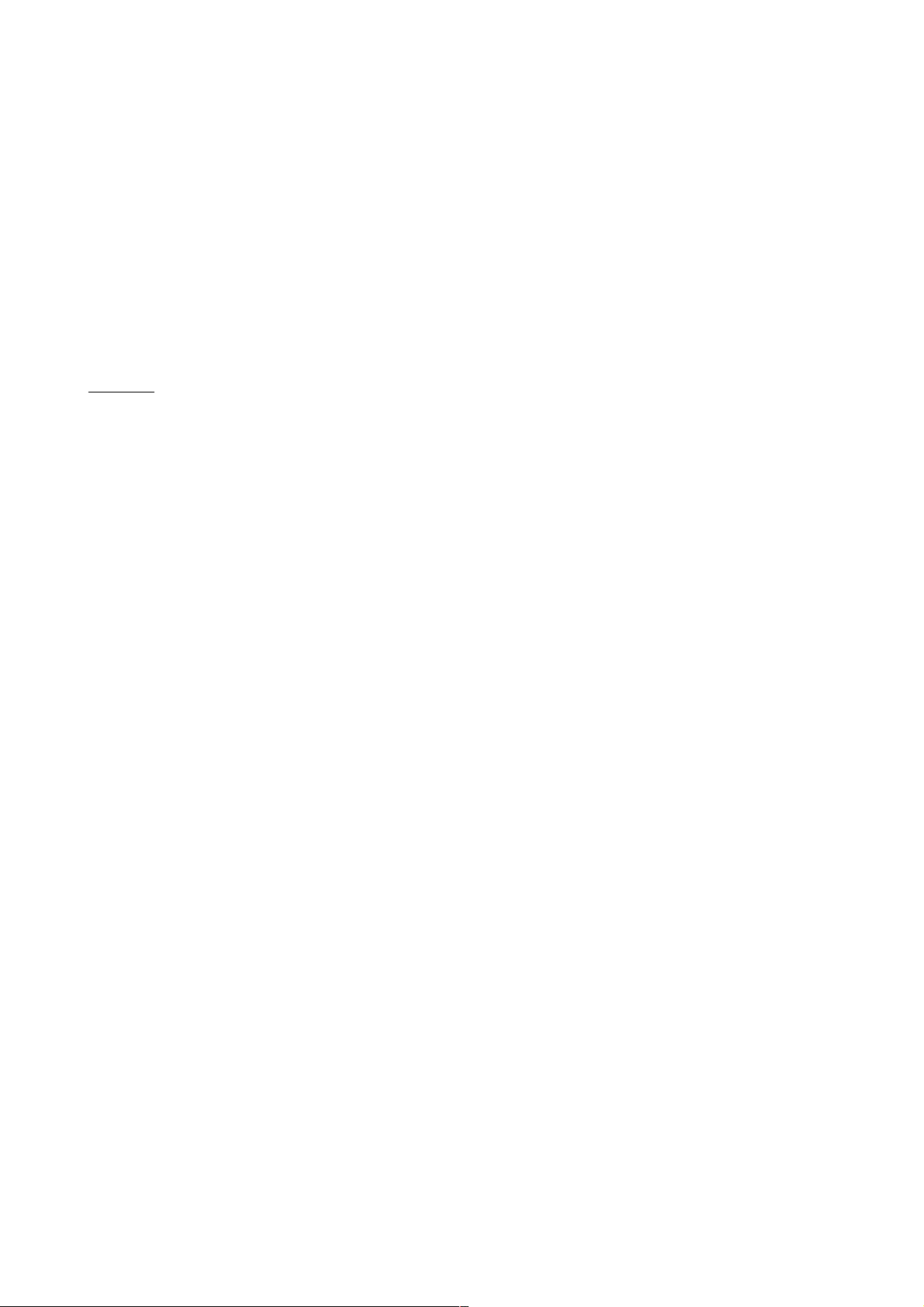
LN and ▀
e
x
: These functions calculate the base e=2.71828... logarithm and it's inverse.
Unlike LOG these are very, very important functions!
But what about if we want a logarithm in another base? It would be nice to have a special key for
this but it is just about remembering that
logxy=logzy/ logzx
where z is any other base.
If we take z=e=2.71828... we have
logxy=ln y /ln x
.
Example: Calculate
log28
Answer: 8 LN 2 LN / which give us 3 because
23=8
.
XEQ and ▀ GTO: These are related to programming and we shall discuss this later. XEQ will also
be discussed in ALPHA menu part.
STO and ▀ COMPLEX : These are related to the memories and complex numbers. We will
discuss this later.
RCL and ▀ % : RCL is related to memories and we will discuss later. ▀ % is the percentage
function. To calculate 10% of 300 we do
300 ENTER 10 ▀ % which gives 30 as answer.
Note that 300 remains in line y, so if you want to calculate 300 plus 10% you do
300 ENTER 10 ▀ % +
R↓ and ▀ π : We already discuss these. The first rows down the stack and the other returns
π=3.14...
SIN and ▀ ASIN : These are the sinus trigonometric function and its inverse. The angle type is set
up as said before in MODES menu. The default is degrees. ASIN is the inverse
usually called arcsine or sometimes
sin
−1
. (don't confuse with cosec which is
1/sin). It is important to remember that ASIN is not a real function since there is
no single result. For example sin(135°)=sin(45°)=√2/2 but the calculator gives
always ASIN(√2/2)=45°. HP-42S will give a complex number if the input of an
arcsinus is bigger than 1 or smaller than -1.
COS and ▀ ACOS: These are the cosinus trigonometric function and its inverse.
TAN and ▀ ATAN: These are the tangent trigonometric function and its inverse. Not all numbers
can have a result for tangent. For example tan(90°) goes to infinite. The
HP-42S gives a big number instead.
ENTER and ▀ ALPHA: The ENTER key does not need any comment. ▀ ALPHA is the alpha numeric menu used to enter letters instead of numbers. When you press ▀
ALPHA what appears is
Page 11

ABCDE FGHI JKLM NOPQ RSTUV WXYZ
These are sub-menus. If you press now ABCDE what you will have is
A B C D E
Then just pick the letter you want. But above you can see this symbol ▼▲.
This symbol means the menu has more than on line. You can access the
other lines by pressing ▲ or ▼. In this case there is just one more line with
Ă, Å and Æ. If you press FGHI you will have F G H I, etc.
Among all calculators I know this is in my opinion the best way to enter
letters!
The main ALPHA menu also have ▼▲ symbol. The other line has the
following submenus.
([{ ←↑↓ <=> MATH PUNC MISC, much more than one will ever
need! If you are inside a submenu and want to go back to main menu just
press EXIT.
Why is alpha menu useful? Of course it is useful to label programs, data
in memory but it is also useful to enter commands using XEQ key! For
example XEQ “SIN” is the same of pressing SIN key. The “” are called
automatically when pressing ▀ ALPHA and ENTER. XEQ “SINH”
calculates the hyperbolic sinus while XEQ “OFF” turns the calculator off.
Finally we must say that ▀ ALPHA is not always needed! In some cases
like XEQ, GTO (we will see this later) a simple ENTER will do.
x><y and ▀ LASTx: We already talked about.
+/-: This just change the sign of a number.
E and ▀ DISP: We already talked about DISP menu but what would be E? The E is the character
meaning the power of 10 in scientific notation. For example, to enter 5.2x
10
22
we
do 5 . 2 E 22 ENTER.
← and ▀ CLEAR: As said before ← clears line x and if you are entering a number you can delete
the last character. We already talked a little about CLEAR menu and we will
discuss it again later.
▲ or ▼: As said before we use this to change the line in a multi line menu. We will see ▀ BST and
▀ SST later.
The keys from 0 to 9 have obvious functions.
. and ▀ SHOW: The '.' is just the decimal point and ▀ SHOW is used to show a number for an
instant with all precision. For example: If you have π in the first line and you are
using the display in FIX 4 you have 3.1416 but pressing ▀ SHOW you will see
3.14159265359 for an instant.
We stop studying the keyboard here for now.
Page 12

3 Memory
The real HP-42S has about 7200 bytes of memory while Free42 can have much more depending on
the available memory in the computer/handheld.
In fact, 7200 bytes is a lot of memory for HP-42S! A program of 10 lines uses about 15 bytes of
memory. This means that while in some other models like HP-20S you would be able to program
just 99 lines with 42S you would be able to create programs with thousands of lines!
This available memory is shared with everything including programs, variables, etc.
Let's start from the basic. To store a number which is in line x of the stack we use STO function.
The HP-42S has by default 25 positions in the memory from R00 to R24. To store the number π in R10
is just do the following
▀ π STO 10
To get it back it is just do this
RCL 1 0
If you want to make an operation you can use STO+, STO-, STOx, STO÷.
For example, 6 STO- 0 5 subtracts 6 from the number in R05.
2 STO ÷ 1 0 divides the number in R10 by 2.
You can also use RCL+. RCL-, RCLx, RCL÷, but it is not so fun. This gives the result of the
calculation but does not change the number in the memory.
If 25 positions in the memory is not enough for you, you can change this number by using SIZE
function (which is in the second line of MODES menu).
For example ▀ MODES ▼ SIZE 0 1 0 0 changes to have 100 positions, from R00 to R99.
Despite it is possible I suggest you to not use more than 100 positions. These positions are stored in
a normal matrix called REGS.
(We, the poor owners of HP-33S for example, just have 26 memory positions, from A to Z)
But this kind of memory position only accept real numbers! What about if you want to store other
things? Matrices, complex numbers of even other real numbers?
To do this HP-42S has an arbitrary number of positions limited only by the memory available which
uses letters to label instead of numbers.
We had stored the π number in R10 but we can create a variable called for example “PI” to store it.
It is just to do
▀ π ENTER STO ▀ ALPHA “PI” ENTER.
Page 13

Actually is not just PI you type but NOPQ P FGHI I but we wrote that for simplicity.
Now to get this number back it is just type RCL “PI”. When you type RCL the “PI” should appear
to you select it.
You can also use STO+, STO-, STOx and STO÷ even in this case since the types of the things you
are operating are the same.
We can deal with the four lines of the stack as we deal with the memory positions. In this case the
lines of the stack are called ST X, ST Y, ST Z and ST T respectively. To access this we press '.'
before the name of the line. For example:
5 STO . ST X puts 5 in line x of the stack while 5 STO . ST X STO . ST Y is a very extravagant
way to enter 5 twice.
As the content of the stack can change easily I don't think “STO .” is a good thing. But I cannot say
the same of “RCL .” which may be very useful to get the content especially of lines z and t. You can
also use STO and RCL with +, -, x and ÷ and '.' to work with the content of the lines of the stack.
For example:
5 STO ÷ . ST Z divides line z by 5.
3.1 The ▀ CATALOG menu.
The ▀ CATALOG menu has the following submenus:
FCN, PGM, REAL, CPX, MAT, MEM
FCN: It shows all the functions available in HP-42S calculator. It has many lines and one must use
the ▼ and ▲ to navigate through the lines. Here you are going to find important functions we don't
see in the keyboard including hyperbolic functions (SINH, COSH, etc), functions to work with
integer and real numbers like IP (integer part) and FP (fraction part), programming functions, etc.
Don't forget you can also use XEQ “function name”.
PGM: It shows all variables with programs in the memory.
REAL: It shows all variables with real numbers in the memory. (But does not show numbers in R00 ,
etc)
CPX: It shows all variables with complex numbers.
MAT: It shows all variables with matrices. The REGS matrix always appears. It contains the
numeric memories R00, R01, etc.
MEM: It shows all available memory.
3.2 More on the ▀ CLEAR menu
We already saw some of the CLEAR menu functions, but there are also:
CLV: Clears variables we had stored using STO “name”.
CLRG: Clears the R00, R01, etc, memories known as registers.
In the second line
CLLCD: Clears the LCD display (may be useful when plotting)
CLALL: Clears all the memory of the calculator.
Page 14

3.3 The ▀ CUSTOM menu
This is not related to memory but as we saw the FCN function in the CATALOG menu we are
already able to talk about it.
The HP-42S calculator has a lot of functions. And it is not a good idea to find the function you want
every time in the FCN or to use every time XEQ “function name”. To solve this problem HP-42S
has the CUSTOM menu which can contain function you personally select.
To do this we use ▀ ASSIGN. When you call this you can select a function from FCN and also
some other things. We are interested in functions so press FCN. Now you find the function you
want and then you press the position you want it appears in the CUSTOM menu.
Example: Let's put ABS (absolute value) in the first position of CUSTOM menu.
▀ ASSIGN FCN ABS
In the display you are going to see:
ASSIGN “ABS” TO _
Then you pick a position, for example if you have ▄ ▄ ▄ ▄ ▄ ▄ and you press the first ▄ your
CUSTOM menu will become ABS ▄ ▄ ▄ ▄ ▄.
As you can see the CUSTOM menu has also the ▼▲ symbol which means there are more than one
line. There are three lines you can use when calling ASSIGN function which means 18 available
positions.
(I would like to use this space to make a complain.:) There are some HP models with more than
2000 functions! Many functions does not mean always power but always mean complexity!)
Page 15

4 Probability
Probability functions are in ▀ PROB menu (over x key).
They are COMB, PERM, N!, GAM, RAN and SEED.
COMB: This calculates the number of combinations of N things taken r at a time. The order does
not matter. A thing cannot appear more than one time.
Example: If we have the five letters a, e, i, o and u the possible combinations taken one at a time are
{a,e,i,o,u}. This means 5 combinations.
Taken two at a time
{ae, ai, ao, au, ei, eo, eu, io, iu, ou}. This means 10 combinations.
Taken four at a time
{aeio, aeiu, aeou, aiou, eiou}. This means also 10 combinations.
The number of combinations is given by
C N , r =
N !
r ! N −r !
(Where N!=N.(N-1).(N-2)...2.1)
To calculate this using 42S just enter N, press ENTER, enter r and press COMB.
PERM: This calculates the number of arrangements of N things taken r at a time. A thing cannot
appear more than one time but now the order matters.
Example: Five cars are in a race. Their colors are red, blue, green, white and cyan. What are the
possible results?
Solution: For the first position we have five possibilities. For the second position we have four
possibilities, and three possibilities for the third position. So we have 5x4x3=60 different
arrangements. To see this using 42S just enter 5, press ENTER, enter 3 and press PERM.
It is simple to realize that the number of arrangements is given by
A N , r =N. N −1... N −r1=
N !
N −r!
In particular if r=N (all the things are taken) then the arrangements are called permutations and the
number of permutation is N!.
Example: In how many ways we can re-arrange the letters of the word “love”.
Solution: 4!=24.
N!: This just calculates the factorial of N given by N!=N.(N-1)...1 for a number (non-negative
integer). The biggest number allowed is HP-42S is 253 and in Free42 is 170.
GAM: This is the Gamma function which is defined by
Γ a =
∫
0
∞
x
a−1e−x
dx
Page 16

For a integer number we have Γ(n)=(n-1)! and Γ(n+1)=n!. The number in gamma function must be
real.
In this point HP-42S is different from 33S which has only one function for both things.
RAN: This is the random number generator which gives a pseudo-random number in 0≤x≤1.
SEED: A sequence of pseudo-random numbers always starts with a seed. If you repeat the seed the
sequence repeats. To enter a new seed just enter a number and press SEED.
If the seed is zero the calculator will generate another seed.
Page 17

5 Complex Numbers
5.1 Complex numbers in rectangular coordinates.
Unlike the HP-33S (and its ancestor HP-32SII) complex numbers are straight supported and used in
HP-42S.
There is almost nothing special to say. Just enter -1 and press √x, what are you going to have is
x: 0.0000 i1.0000
which means i.
(Just to you have an idea to do the same in HP-33S we have to do
0 ENTER 1 +/- ENTER 0 ENTER .5 CMPLX
y
x
and we will have 0 and 1 meaning i)
Despite it is possible we don't need to calculate the square root of -1 every time, to have i.
We can use ▀ COMPLEX function which take line y and line x of the stack and creates a complex
number y+ix.
Again unlike HP-33S almost all functions of HP-42S fully support complex numbers.
Example: Show that
i
2
is -1.
Solution:
0 ENTER 1 ▀ COMPLEX ▀
x
2
which gives -1.0000 i0.0000 (means -1).
5.2 Complex numbers in polar coordinates
When representing a point in
R
2
we can use any kind of coordinate system. The most more used
are the rectangular (or Cartesian system) which use the usual coordinates x and y and the polar
system which use the coordinates r and θ.
The relationship between them is
x= r cos θ, y= r sin θ and
r2=x2 y
2
, tan θ=y/x.
When dealing with complex numbers we can think is real axis as being the x and the imaginary axis
as being y and then we can use also polar coordinates.
In this case i will be r=1 and θ=π/2 (90°).
To change between rectangular or polar modes use RECT and POLAR in ▀ MODES menu.
Page 18

6 Programming
Programming in HP-42 is very simple. It does not use RPL style of HP-48 or HP-49. You program
in the same way you use the calculator and unlike some non hp cheaper calculators all the steps are
shown in the display and in numbered lines.
6.1 Basic programming.
Let's imagine you want to make a given calculation. For example: Suppose you want to solve a
equation
x2−5 x4=0
which is of the form:
ax2bxc=0
.
As you know the solution for this kind of equation is
x=
−b ±∆
2a
where ∆ =
b2−4 ac
.
Let's suppose a, b and c are in R00, R01 and R02 respectively and we are going to use R03 for ∆.
To solve this equation using HP-42S/Free42 we just do
RCL 01 (This is b)
x
2
4
RCL 00 (This is a)
RCL 02 (This is c, keep in mind we have only four lines in the stack)
x
x
STO 03 (This is ∆)
Unlike some other models, say 33S, we don't need to worry with ∆ is negative. But we let the square
root for late because in R03 the number cannot be complex. (Otherwise we would need to store it's
root in a normal memory)
Now we calculate the first root
RCL 01
+/RCL 03
x
-
2
RCL 00
x
÷
And the second root is given by
RCL 01
+/RCL 03
x
+
2
Page 19

RCL 00
x
÷
So what about if you have to solve more 100 of this kind of equation? Only changing the a, b and c
values? It would be better to save all the steps in the calculator's memory and let it do the
calculations for you. This is what calculators programming is about.
To enter in the program mode you must do ▀ PRGM (above R/S key).
If the memory has no program you are going to see:
00►{ 0-Byte PRGM}
01 .END.
(If there is a program we can erase it by doing ▀ CLEAR CLP before entering in program mode)
Now just enter the first sequence starting in RCL 01
x
2
, etc.
Every command will take a line and in the end you will have
08 09►STO 03
This means that this part of the program takes 9 lines. You can move through the program lines by
using the ▲▼ cursors (which, of course, cannot be programmed). Two important things to say here
are: 1-The functions are not always shown in the calculators display as we know them. For example
the
x
2
function is showed as X↑2. 2-We don't need to press ENTER after a number, unless
between two numbers.
Now let's enter the second part of the program which gives to us the first root. (if you used the
cursors you must go back where you stopped). After doing so we have
17 x
18►÷
Again in the display the functions are not exactly as we know and
x
appears as SQRT.
Unless we store the result in a memory we must find a way to stop the program to see the result.
This is doing by the function STOP which is entered by pressing R/S. (R/S means “run and stop”)
So after this we have
18 ÷
19►STOP
Finally we enter the last part of the program and after this we have
27 x
28►÷
If you move using the cursors you will find .END. in line 29 (which is the end of the program) and
in line zero we find 00►{ 31-Byte PRGM }. Almost 1 byte per line of program.
As we said the HP-42S has about 7200 bytes of memory. Not bad! Just for comparison HP-32S had
390 bytes and spend about 1.5bytes per line, HP-20S had only 99 lines/steps and HP-9G has 400
steps while HP-33S has 31KB (but hardly can take advantage of this due to 26 memories/labels
limitation, which is the same of 32S, and it spends about 3bytes per line).
After entered the program just press EXIT. Now enter the numbers a, b and c of the equation. For
example for the equation
x2−5 x4=0
we enter
Page 20

1 STO 00
5 +/- STO 01
4 STO 02
Now we just press R/S (to run the program) and we get 1, and pressing it again we have 4.
6.2 More than one program in the memory.
If we want to have more than one program in the memory we can use more than one program space.
To create another program space just press ▀ GTO ..
The ▀ GTO command can be used in two different situations:
i) You are not in the programming mode.
-In this case you can use ▀ GTO .. to create another empty program space, but this happens only
if the current mode is not already empty.
-You can use ▀ GTO “label”. (We will see this below)
-You can also use ▀ GTO followed by “END” or “.END.” etc to move among program spaces.
(In this case I must admit 33S is better because the lack of this complication)
-And after chosen a program space you can use ▀ GTO ._ _ _ _ where in the “_”'s you put the
number of the line you want to go.
ii) You are in programming mode.
-In this case you cannot change the program space.
-You can use ▀ GTO ._ _ _ _ to move to a line. (This will happen and it is not programmed)
-You can use ▀ GTO “label” (This will be programmed and will make the program to jump to
that label)
But what is a label? A label is a name we give to a position in the program using the LBL command
which is available in ▀ PGN.FCN (it means “program functions”) menu.
To create a label you must be in the programing mode (▀ PRGM) and then just press LBL and then
enter a name (1 to 7 letters). If you use only one letter you are not going to have the “” and the label
won't appear automatically when you press XEQ which is good for local labels.
(Just for comparison, in 33S the label is just one letter)
Example: In the programing mode ▀ PGN.FCN LBL A A A creates a label “AAA” which appears
as LBL “AAA” in program. So when the program is running and it found GTO “AAA”, for
example, it will jump to the line which has LBL “AAA” instructions.
(Please note we don't need to press ▀ ALPHA to access the A, B, C, etc in this case)
Example of a program
01 LBL “AA”
02 GTO “AA”
03 .END. (you don't enter this)
This program does nothing. It just run until you press EXIT. By the way, to run it you can use R/S
when the calculator's “pointer” is over the program or you can use XEQ “label”. In the present case
you would use XEQ “AA”.
The XEQ function calls a program (which must have a label) and runs it. You can use XEQ
function both in programing mode and also out of programing mode.
Page 21

When in programing mode XEQ function is programed and when the program finds the XEQ
function it changes to the given program which must finish with RTN function.
So LBL “label” and RTN makes a kind of procedure and after the procedure is run it goes back to
the previous position.
Example:
01 LBL S
02 +
03 RTN
04 LBL A
05 5
06 ENTER
07 7
08 XEQ S
09 1
10 11 .END.
This program called “A” creates a procedure “S” which does only a simple addition. In the line 07
the XEQ “S” makes the program to go to the procedure “S” and after that it goes back to the line
next line 07 which is of course the line 08. The calculation is 5+7-1 which gives 11.
You can use programmed GTO and XEQ even to call a label in another program space but this is
not exactly a good use.
6.3 The X?0 and X?Y sub-menus.
Up to now we saw nothing about how we could do a IF instruction, like what we have in computer's
programming languages like BASIC, Pascal or C.
In fact there is no IF, THEN, ELSE, ELSEIF, etc in the HP-42S programming language but there are
12 test functions which are:
X=0?, X≠0?, X<0?, X>0?, X≤0?, X≥0?
and
X=Y?, X≠Y?, X<Y?, X>Y?, X≤Y?, X≥Y?
The first group of functions involving the number 0 is accessed by the X?0 sub-menu which is
available in the second line of the ▀ PGN.FCN menu. The second group is accessed by the X?Y
sub-menu also in the second line of the ▀ PGN.FCN menu.
How do these functions work? Let's consider the first function “X=0?”. If the number in the first
line of the stack (line x) is zero than the program works normally and it goes to the next line after
“X=0?” instruction. But if the condition is not true than the program jumps the next line and goes to
the second line after the instruction. Usually the line after the instruction has a GTO “label”
command and this makes the difference in the program flux.
All the other functions involving the 0 work in the same way. If the condition is true the program
Page 22

works normally and if not the program jumps one line. The X?Y functions work in the same way
but now the condition is about the lines x and y of the stack and not only about line x.
Example: A kind of “timer”
01 LBL A
02 1
03 04 X=0?
05 STOP (Enter R/S)
06 GTO A
07 RTN
In this program you first enter a big integer number and then press XEQ “A”. The program will
subtract 1 from this number until get zero. Of course the bigger the number the bigger the time the
program will spend. The Emu42 program (yes, I use it too) in my laptop using “Authentic
Calculator Speed” option takes about 37s for the number 1000. Without this option or using Free42
is too much faster!
6.4 Real program examples.
Here is one of my favorite programs. It just see if a number is prime. (With a small change works in
33S too)
01 LBL “PRIME”
02 STO 00
03 2
04 STO 01
05 MOD (Rmdr in HP-33S)
06 X=0?
07 GTO F
08 3
09 STO 01
10 RCL 00
11 SQRT
12 STO 02
13 LBL B
14 RCL 00
15 RCL 01
16 MOD
17 X=0?
18 GTO F
19 2
20 STO + 01
21 RCL 02
22 RCL 01
23 X≤Y?
24 GTO B
25 RCL 00
26 STO 01
27 LBL F
28 RCL 01
29 RTN
Page 23

7 Using the Solver
Unfortunately the HP-42S does not have an equation editor like the 33S one. To use the solver and
numeric integration we must enter the equation in a program which must have a global name.
Let's suppose we want to solve the equation
x2−5 x4=0
. We are going to enter it in a
program. For example:
01 LBL “FX” (“FX” is the global name of the program)
02 MVAR “X” (You find this in Solver menu. I will explain this later)
03 RCL “X”
04 X↑2
05 5
06 RCL “X”
07 x
08 09 4
10 +
11 END
Well, as you can see we don't enter the equation f(x)=0 but just the function f(x). The MVAR
function tells the calculator what variables must appear in the solver menu. We suppose all
variables are in the memory so we use RCL function.
Now we leave the program mode and we go to the Solver menu. What should appear is
Select Solve Program
Then in our case we select FX and we give a start value, for example 8 and we press X to enter this
value. Again we press X to calculate the correct value of x which give to us X=4.
But this equation does not have only one solution. X=1 is also a solution. To get it we can enter 2
for example for the start value.
If you want to solve numerically many equations of the form
a x2bxc=0
you can write a
program such as
01 LBL “FX”
02 MVAR “A”
03 MVAR “B”
04 MVAR “C”
05 MVAR “X”
06 RCL “X”
07 X↑2
08 RCL “A”
09 x
10 RCL “B”
11 RCL “X”
12 x
13 +
14 RCL “C'
Page 24

15 +
16 END
When we leave the program mode and go to Solver menu again we select FX program and what we
are going to see is
A B C X
Now just enter the values of A, B, C and a start value for X and we are done.:)
Some interesting things to say are: 1-We can't find complex solutions. 2-In this particular case we
are not limited to the case a≠0. 3-About polynomial equations it is much more interesting to write a
more complex equation like
ax5bx4cx3dx2e=0
. 4-In any equation we are not limited to
find one specific variable, say X, of course we can find any missing variable. 5-We don't need to use
the solver only for “complex” hard to find solution equations. We can use the solver just to
automate some easy calculations.
Example: Consider the ideal gas equation PV=nRT where R is 8.3144472 J/mol . K.
We can write a program like
01 LBL “GAS”
02 MVAR “P”
03 MVAR “V”
04 MVAR “N”
05 MVAR “T”
06 RCL “P”
07 RCL “V”
08 x
09 RCL “N”
10 RCL “T”
11 8.3144472
12 x
13 x
14 15 RTN
16 END
So we will have in the solver menu P V N and T. If we want to know how many mols of a gas is
inside a recipient of 1L at a 10.000Pa and 300K all we have to do is
10000 P 0.001 V 300 T
and we give a try for N, for example 1 N and then pressing N again we have 0.0040mols.
Page 25

8 Numeric Integration
Suppose we want to solve numerically a integral of the form
∫
a
b
f x dx
we write the function in the same way we did in the solver case.
Example: Calculate
∫
0
1
x2dx
.
First we enter the function as a program
01 LBL “FX”
02 MVAR “X” (also available in ∫f(x) menu)
03 RCL X
04 X↑2
05 RTN
06 END
Then we go to the ∫f(x) menu and what we have is “Select ∫f(x) Program”. In our case we select FX
then what appears is “Set Vars; Select ∫var” and we select X (before that we may set some
variables/constants if needed) and then we have to set LLIM (lower limit), ULIM (upper limit) and
ACC (Accuracy factor). In our case 0 LLIM and 1 ULIM and for ACC we can use 0.001. Now just
press ∫ and we find 0.33333028. If we set ACC to 0.000001 we will have 0.33333333333. In the
Free42 program the results may be little different.
Page 26

9 Statistics
To enter statistical data we use the function Σ+. For one variable statistic just enter the number and
press Σ+. For two variables statistic first enter y, press ENTER and then enter x (without pressing
ENTER!) and finally press Σ+.
To clear statistic data just do ▀ CLEAR CLΣ.
The statistical functions are available in ▀ STAT menu and they are:
Σ+: The same of pressing Σ+.
SUM: Calculates the sum of the statistical data.
MEAN: Calculates the mean of the statistical data.
WMN: Calculates the weighted mean (x weighted by y).
SDEV: Sample standard deviation. (To calculate the Population standard deviation you must
calculate the mean, add it to statistical data and then press SDEV)
CFIT: This is a sub-menu to fit the data in linear regression, logarithm regression,
exponential regression or power regression.
There is also a second line with ALL, LINΣ, ΣREG and ΣRG? Functions.
Example: A particle of mass m1=1kg is at the position x1=2m while a particle of mass m2=3kg is at
position x2=6m. What is the position of the center of the mass?
Solution: The position of the center of the mass is given by
xcm=
x1m1x2m
2
m1m
2
This is a weighted mean where the physical mass is the statistical weight.
To calculate it using HP-42S we do:
▀ CLEAR CLΣ (cleaning statistical data)
1 (This is m1)
ENTER
2 (This is x1)
Σ+
3
ENTER
6
Σ+
▀ STAT WMN
Which gives to us 5.
9.1 The sub-menu CFIT.
The CFIT menu has the following functions:
FCSTX, FCSTY, SLOPE, YINT, CORR, MODL.
Page 27

Let's start from MODL which is a “sub-sub-menu”. It has LINF, LOG, EXPF, PWRF and BEST.
If the LINF is active the calculator will try to fit the data in a y=Mx+B model.
If the LOG is active the calculator will try to fit the data in a y=M lnx+B model.
If EXPF is active the model is y=B exp{Mx} and PWRF is y=B x^M.
How can I select the model? This depends one what kind of data you are using. If you really don't
know try the BEST function which will change to what can be the best model.
The other functions in CFIT sub-menu are quite simple.
YINT: Gives the value of B (the name comes from LINF model which is of course the main model).
SLOPE: Gives the value of M (again this comes from LINF model). FCSTX: Just run the model for
a given y and returns a estimated x. FCSTY: Returns a estimated y for a given x. CORR: Returns a
number between -1 and 1 (the correlation coefficient) which tells us how good is the fit. 1 is the best
result.
Of course if you have only two data the calculator will find LINF to best model and the correlation
coefficient will be 1, which does not mean the estimation will be good!
9.2 The second line: ALLΣ, LINΣ, ΣREG and ΣRG? Functions.
Unlike HP-33S which has special variables for statistic, the HP-42S uses the normal Rnn memories
from R11 to R23 in the following way.
R11 for Σx, R12 for Σx2, R13 for Σy, R14 for Σy2, R15 for Σxy and R16 for n.
This is like HP-41 and if LINEΣ is active it is all we have. If ALLΣ is active we have also
R17 for Σln x, R18 for Σ(ln x)2, R19 for Σ ln y, R20 for Σ(ln y)2, R21 for Σln x ln y, R22 for Σ x ln y and
R23 for Σ y ln x.
Why should I know this? Because now we know how to access statistical data in programming and
also we know we cannot put important data in memories from R11 to R23 if we are going to use
statistics. (33S is better)
Of course unless you need HP-41 compatibility keep the calculator always in ALLΣ mode.
We said the statistical data start in R11 but you can change this using ΣREG and to view where it is
starting just use ΣRG? Function.
Conclusion: Four useless functions!:(
Page 28

10 Matrices
Despite of its small display one of the nice features of HP-42S is the ability to work with matrices.
This is done using basically the ▀ MATRIX menu.
This multi-line menu has the following items:
NEW, INV, DET, TRAN, SIMQ, EDIT
DOT, CROSS, UVEC, DIM, INDEX, EDITN
STOIJ, RCLIJ, STOEL, RCLEL, PUTM, GETM
Let's start from the first line.
NEW: This function creates a new matrix of a given size. Line y of the stack should contain the
number of rows and line x should contain the number of columns. For example:
3 ENTER 2 ▀ MATRIX NEW creates a 3x2 matrix.
This matrix is empty or null because all elements are zero. (See EDIT)
INV: Calculates the inverse of a matrix in line x of the stack. The given matrix must have the same
number of rows and columns and a non zero determinant.
DET: Calculates the determinant of a matrix in line x of the stack. The given matrix must have the
same number of rows and columns.
TRAN: Calculates the transposition of a matrix. The transpost is another matrix with rows changed
by columns. If A is a matrix nxm and aij is an element of it then its transpost will be a
matrix B where an element bij=aji.
SIMQ: Means “Simultaneous Equations”. We are not going to see this here.
EDIT: This edits a matrix in line x of the stack.
It has the following sub items:
In the first line we have
← OLD ↑ ↓ GOTO → and there is also a second line we are not going to see.
When you call EDIT with a matrix in first line of the stack you are going to see something
like
1:1=0.0000
This means the element (1,1) “line one and column one” of the given matrix is 0.0000.
(Here we are using FIX 4 for the examples)
If you want to change this element just enter the new value.
For example: 5 6 ENTER gives to us 1:1=56.0000.
To change another element it is just go to its position (we use ← or → to change the column
and ↑ or ↓ to change the line we are editing).
One can also use GOTO to go to a specific row and OLD to undo an entered element.
In fact you don't need to press ENTER, just press → to move to the next element.
Page 29

Exercise: Calculate the determinant of this matrix:
First line: 1 2 3
Second line: -2 3 5
Third line: 0 4 -1
Solution: First we create a 3x3 matrix
3 ENTER ▀ MATRIX NEW
We have x: [ 3x3 Matrix] in the display
Now we press EDIT and we have 1:1=0.0000
Let's enter all elements. (First line)
1 → 2 → 3
Let's go, for example to (2,1), to enter the second line.
↓ ← ←
2 +/- → 3 →5
↓ ← ←
0 → 4 →1 +/-
Then we press exit to stop editing. Now to calculate the determinant is just press DET
which gives -51. (if you are going to use the same matrix again you'd better save it before
any calculation)
One cannot create any size of matrix because we are limited by the available memory of the
calculator. In my palm tungsten E using Free42 I can create a matrix of 90x90 and in my PC the
Free42 program can give me a 5000x5000 or bigger while in the real HP-42S is 29x29.
The EDIT function is not useful only to enter a matrix but also to see all the elements of matrix
resultant from a calculation. Talking about matrix calculation, the HP-42S does +, -, x and ÷ of
matrices in normal way. Of course, as you know, the operations are not always possible. For
example: To sum or subtract matrices they must have the same size, etc.
How can one use matrices to solve linear systems? The HP-42S owner's manual explains it by using
the SIMQ function.
But it would be more profitable to remember a little of linear algebra. If you have nxn linear system
you can always write it as the matrix equation
A X = B
where A is nxn matrix called the coefficient matrix, B is nx1 column matrix called independent
terms matrix and X is also a nx1 column matrix which contains the unknown variables.
By multiplying this equation by the inverse matrix of A we have
X =
A
−1
B.
So if you are able to perform the inverse of matrix and able to multiply matrices you can solve a
linear system without needing to learn another calculator's function.
What about complex matrices? You cannot enter complex numbers in a normal matrix. You have
to create a complex matrix first. The procedure to do this is like to create a complex number. First
Page 30

you enter the real part then you enter the imaginary part and then you press ▀ COMPLEX.
As here it is not a normal sum but a matrix sum we have to enter two matrices of the same size. In
fact one can create an empty complex matrix and then edit it. Example: To create a 3x3 complex
matrix we do (with matrix menu active)
3 ENTER NEW ENTER ▀ COMPLEX
Where '3 ENTER' puts the number 3 in line x and line y of the stack. 'NEW' creates a 3x3 real
matrix. 'ENTER' creates another one and 'COMPLEX' makes the complex matrix.
We are not going to study the second and the third line of ▀ MATRIX menu (too specialized) but
there are two functions in the second line that may be useful. They are: DOT and CROSS.
As you know vectors can be represented by a single row or a single column matrix. In HP-42S
vectors will be represented only by a single row matrices.
There is nothing special to say about addition, subtraction or multiplication by a scalar since there is
no difference for the case of a matrix. But if you want to calculate the dot product in the calculator
you can use DOT function.
As you know if we have two vectors A and B the dot product is AxBx+AyBy+AzBz. If the number of
dimensions is not 3 but N we calculate the dot product in the same way as A1 B1+...+AN BN. You
probably won't use this because it is faster to do by hand! (We spend a lot of time just to enter the
vector in the calculator)
The cross product which is given by i(AyBz-AzBy)+j(AzBx-AxBz)+k(AxBy-AyBx) is more interesting
and can be calculated using CROSS function. The cross product is only defined in 3 dimensions.
Example: Calculate AxB for A=5i+3j-2k and B=i-5k.
Solution: 'x' usually means cross product while '.' usually means dot product.
Let's enter the vector A.
▀ MATRIX 1 ENTER 3 NEW
EDIT 5 ENTER →3 ENTER →2 +/- ENTER EXIT STO “A”
(In fact we don't need the ENTER)
Let's enter now the vector B.
1 ENTER 3 NEW
EDIT 1 ENTER →→5 +/- ENTER EXIT STO “B”
We had stored both matrices because when you use EDIT function if you press ENTER
as we did, what you enter goes also to the stack and we would lost the first matrix.
Now we do
RCL A RCL B ▀ MATRIX ▼ CROSS
which gives the answer we can see using EDIT function.
Page 31

11 Other Bases
To work with other bases we must use the ▀ BASE menu (over the “4”).
This menu has the following functions:
A...F: Select hexadecimal mode and show A to F.
HEXM: Select hexadecimal mode.
DECM: Decimal mode.
OCTM: Octal mode.
BINM: Binary mode.
LOGIC: Show the logic functions AND, OR, XOR, NOT, BIT?, ROTXY.
Example: How do we write 500 in hexadecimal mode?
Solution: In decimal mode enter 500 and then select HEXM. You will find 1F4.
Page 32

12 Flags
The HP-42S has 100 flags from 00 to 99. A flag is a “binary memory” which works as an indicator
of calculator's status. A flag can be “set”(true) or “clear”(false). Just for comparison 33S has only 12
flags.
But why do we need flags? Why not set up the calculator status using just the default menus? For
me the most interesting reason is related to programming. Using flags you can get the status of the
calculator or change it from a program.
To work with flags there are some functions in ▀ FLAGS menu (over the “6”) which are
SF, CF, FS?, FC?, FS?C, FC?C. (Again HP-42S has more functions than we need)
SF: Set flag. Makes a flag to be set(true).
CF: Clear flag. Makes a flag to be clear(false)
FS?: Flag set test. Says if the flag is set(true)
FC?: The same for clear(false)
FS?C: The same of FS? and CF together.
FC?C: The same of FC? and CF together.
Now let's study some of the flags.
00 to 10 and 81 to 99: These 30 flags are not related to the calculators status but are just “binary
memories” you can use for what you want.
11: When you turn on the calculator if the flag 11 is set the calculator runs the program where the
“calculator's pointer” is stopped and clears the flag 11.
24: If this flag is set the calculator will ignorate error messages. “Out of Range” will appear as
9.99999999999E499 in the HP-42S and as 1.7977E308 in Free42. This is important if you want to
prevent an unwanted stop during a program.
26: Turns audio on.
28: Use '.' instead of ',' (default).
29: If set the calculator separates digits in groups of three. For example: 5000000 becomes
5,000,000. (default)
You cannot change the flags from 36 to 80.
44: Always on. If true the calculator does not turn off after about 10 minutes.
65: Matrix editor.
68 to 71: Base modes. CCCC=Decimal (default), CCCS=Binary, CSSS=Octal and
SSSS=Hexadecimal. It is a shame! Why not only two? :)
73: This flag if true makes the calculator to show complex numbers in polar notation.
Page 33

An alternative HP-42S/Free42 Manual
(Version 0.6)
2005
Author: José Lauro Strapasson, Brazil.
LICENSE
This manual is available as is without any warranty.
It can be printed, put in web sites to download, freely used, etc, but cannot be translated or changed
without author's permission (except for personal use).
