
About this document
Installing the internal tape drive
Installation
Instructions
hp StorageWorks
DLT VS80 Tape Drive
This document provides instructions for installing the HP
StorageWorks DLT VS80 Tape Drive.
Detailed, translated versions of these instructions can be found in
the reference guide on the enclosed documentation CD.
Unpacking the tape drive
Caution: If the room where you are unpacking the drive
differs from the temperature at which the tape drive was
shipped or stored by 30º F (15º C) or more, let the drive
acclimate to the surrounding environment for at least 12
hours before opening the shipping carton.
T
C
E
L
E
S
T
C
E
J
E
Setting the SCSI ID
SCSI ID Jumpers
SCSI ID
0 1 2 3 4 5 6
Jumper
Block
7
Figure 3: SCSI ID settings
Note: When setting the SCSI ID:
■ Make sure that each SCSI device on a SCSI bus has a
unique SCSI ID.
■ Do not use SCSI ID 7. It is reserved for the controller.
Installing the tape drive
SELECT
EJECT
ENTER
Figure 5: Inserting the tape drive
Note: An LVD/SE SCSI host adapter must be present in the server.
Terminating the tape drive
If the DLT VS80 tape drive is the only SCSI device – other than
the SCSI host adapter – on the selected server, it must be
terminated. Likewise, if the DLT VS80 tape drive is the last
device on the selected server SCSI bus, it must be terminated.
© Copyright 2003 Hewlett-Packard Development Company, L.P.
Hewlett-Packard Company makes no warranty of any kind with regard to
this material, including, but not limited to, the implied warranties of
merchantability and fitness for a particular purpose. Hewlett-Packard shall
not be liable for errors contained herein or for incidental or consequential
damages in connection with the furnishing, performance, or use of this
material.
This document contains proprietary information, which is protected by
copyright. No part of this document may be photocopied, reproduced,
or translated into another language without the prior written consent of
Hewlett-Packard. The information contained in this document is subject to
change without notice.
Product names mentioned herein may be trademarks of their respective
companies as reflected by an associated footnote.
Hewlett-Packard Company shall not be liable for technical or editorial
errors or omissions contained herein. The information is provided “as is”
without warranty of any kind and is subject to change without notice. The
warranties for Hewlett-Packard Company products are set forth in the
express limited warranty statements for such products. Nothing herein
should be construed as constituting an additional warranty.
Figure 1: Unpacking the tape drive
Note: Save the packing materials in case you need to move or ship
the drive in the future. You must ship the DLT VS80 tape drive in the
original or equivalent packing materials to preserve your warranty.
Required tools
Figure 2: Required tools
Caution: Electrostatic discharge (ESD) can damage
electronic components. Be sure you are properly grounded
before beginning this procedure. Refer to Appendix B,
“Electrostatic Discharge,” in the
Tape Drive Reference Guide
HP StorageWorks DLT VS80
for additional information.
Figure 4: Removing power from all devices
Caution: Failure to remove power from all devices could
result in damage to the DLT VS80 tape drive or other devices.
Figure 6: Ribbon cable with terminator
The DLT VS80 tape drive ships with a ribbon cable that is
already terminated as shown in Figure 6. If you use a cable other
than the one provided, be sure that the cable is terminated at each
end.
1
2
DLT VS80 Tape Drive Installation Instruction
Third Edition(September 2003)
Part Number: 289066-003
[bar code goes here in
text box, if applicable]
289066- 003
External drive: Small screwdriver
Internal drive: Phillips screwdriver
Torx-15 screwdriver
Note: Your server may differ from the following illustrations. Different
rails or cover removal from a drive bay may be required. Refer to the
documentation included with your server.
Figure 7: Connecting the power and signal cable
1 Terminated SCSI cable 2 Power connector
See other side
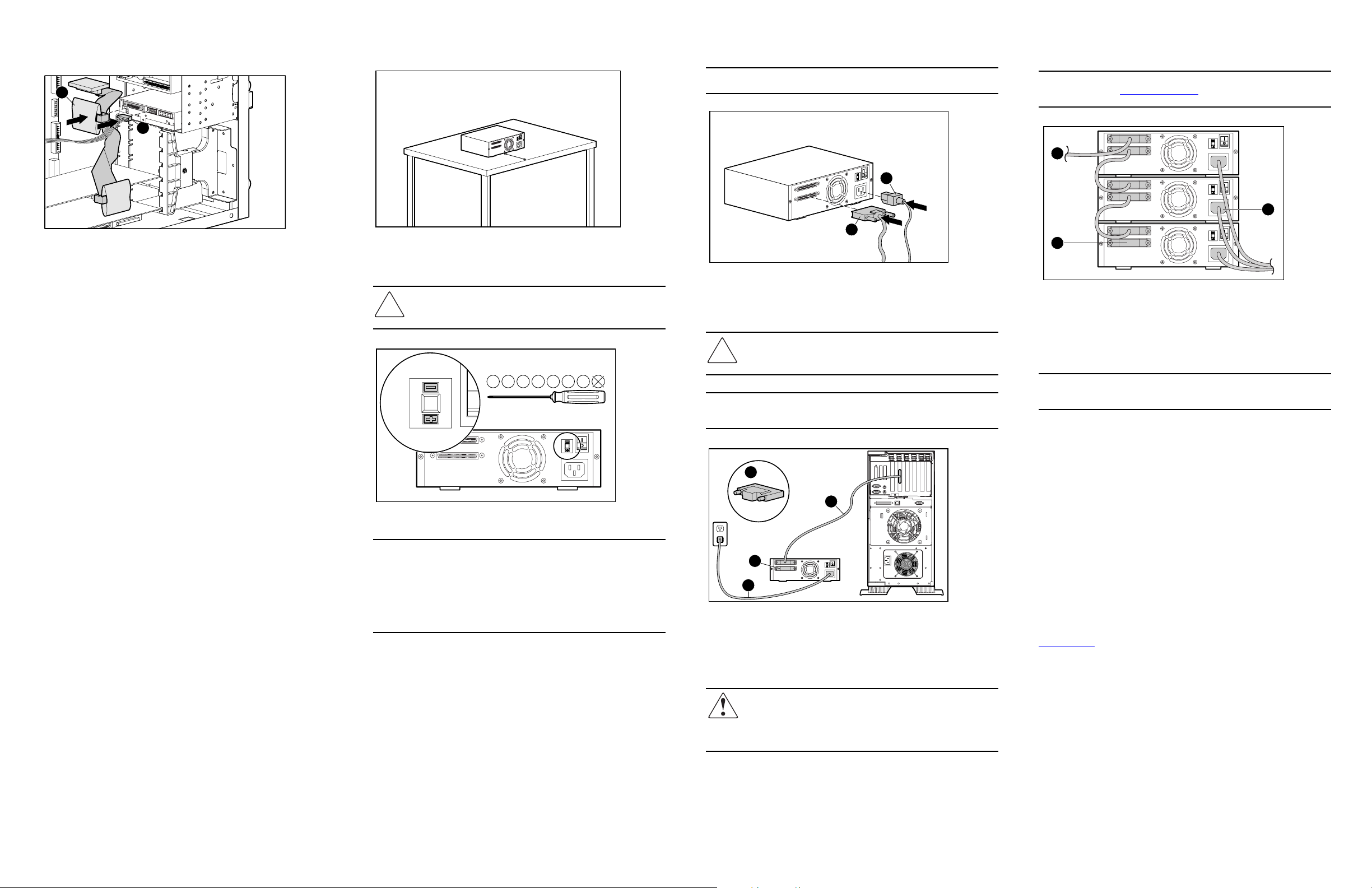
1. Attach the other end of the SCSI ribbon cable to the SCSI
host adapter.
Installing the external tape drive
Connecting a single drive
Daisy-chaining
1
2
Figure 8: Connecting tape drive to the host bus adapter (HBA)
6in
.
Figure 9: Preparing the external drive for installation
Setting the SCSI ID
Caution: Do not use a pencil; small bits of lead could
contaminate the drive.
0 1 2 3 4 5 6 7
Note: An LVD/SE SCSI host adapter must be present in the server.
2
1
Figure 11: Connecting a single internal tape drive
1 SCSI cable 2 Power cord
Caution: Failure to remove power from all devices could
result in damage to the DLT VS80 tape drive or other devices.
Note: Your server may differ from the following illustrations; refer to
the documentation included with your server.
Note: To daisy-chain, you must purchase additional cables. Refer to
the Quick Specs at
1
3
Figure 13: Daisy-chaning tape drives
http://www.hp.com
for cable option part numbers.
2
1 SCSI cable 2 Power cords
3 SCSI terminator
Note: Each tape drive in the daisy-chain must have a unique SCSI ID.
See “Setting the SCSI ID.”
Figure 10: Settting the SCSI ID
Note: When setting the SCSI ID:
■ Make sure that each SCSI device on a SCSI bus has a
unique SCSI ID.
■ Do not use SCSI ID 7. It is reserved for the controller.
■ If the drive is powered on when you change the SCSI ID, you must
power the drive off and on again for the new SCSI ID to take
effect.
3
1
3
2
Figure 12: Connecting a single external drive
1 SCSI cable 2 Power Cord
3 SCSI terminator
WARNING: To reduce the risk of electric shock or damage to
your equipment, do not disable the power cord grounding
feature. This equipment is designed for connection to a
grounded (earthed) power outlet. The grounding plug is an
important safety feature.
Terminating the tape drive
If the DLT VS80 GB tape drive is the only SCSI device – other
than the SCSI host adapter – on the selected server, it must be
terminated. Likewise, if the DLT VS80 GB tape drive is the last
device on the selected server SCSI bus, it must be terminated. If
the DLT VS80 GB tape drive is at the end of the SCSI cable, it is
the last device on the SCSI bus.
To terminate the DLT VS80 tape drive, locate the terminator in
the accessories package and press it firmly into either of the two
SCSI connectors on the rear panel of the drive. Secure the
terminator by tightening the screws until snug.
Device drivers
Device drivers for Intel-based systems can be downloaded from
the “Support and Drivers” link on the HP website at:
www.hp.com
