Page 1
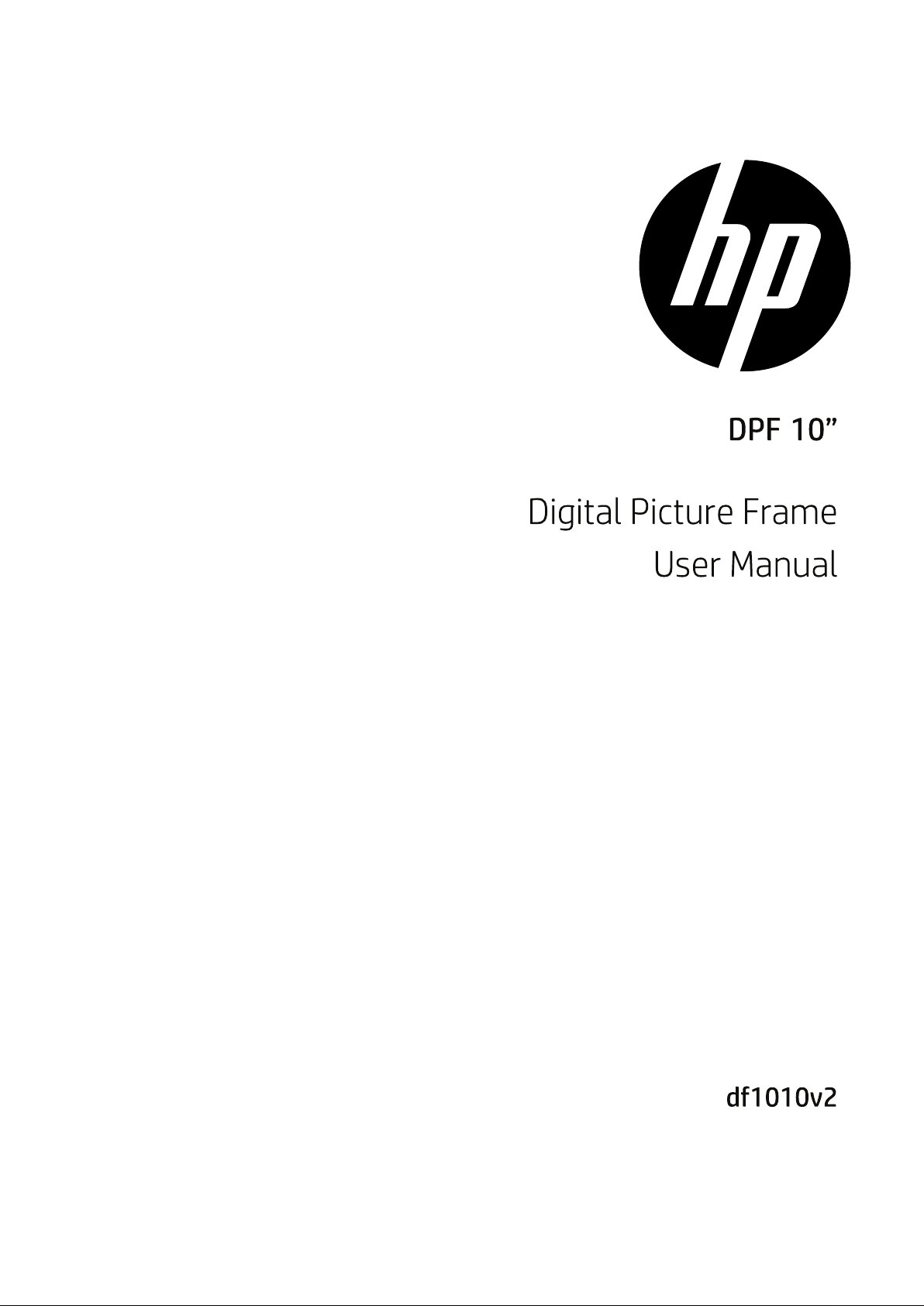
Page 2
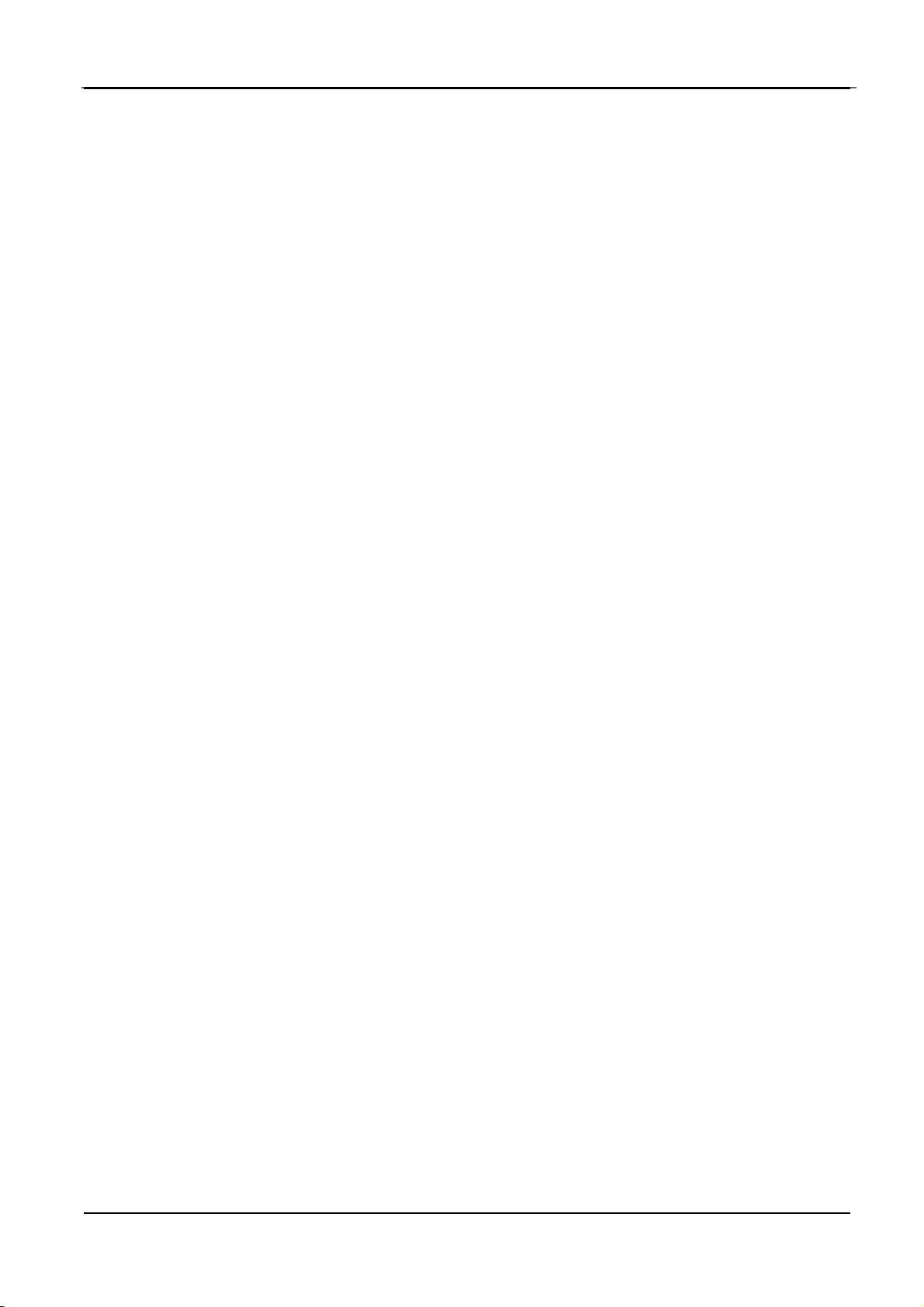
HP Digital Picture Frame
About this Manual
This manual is designed to demonstrate the features of your HP Digital
Picture Frame. All information presented is as accurate as possible but is
subject to change without notice. HP shall not be liable for technical or
editorial errors or omissions contained herein.
For the latest reversion, visit www.hp.com/support.
Copyright
© HP 2013. All rights reserved. No part of this publication may be
reproduced, transmitted, transcribed, stored in a retrieval system or
translated into any language or computer language, in any form or by any
means, electronic, mechanical, magnetic, optical, chemical, manual or
otherwise, without the prior written permission by HP.
Disclaimer
HP makes no representations or warranties, either expressed or implied,
with respect to the contents hereof and specifically disclaims any
warranties, merchantability or fitness for any particular purpose. Further,
HP reserves the right to revise this publication and to make changes from
time to time in the contents hereof without obligation to notify any
person of such revision or changes.
Federal Communications Commission notice
This equipment has been tested and found to comply with the limits for a
Class B digital device, pursuant to Part 15 of the FCC Rules. These limits
are designed to provide reasonable protection against harmful
interference in a residential installation. This equipment generates, uses,
and can radiate radio frequency energy and, if not installed and used in
accordance with the instructions, may cause harmful interference to radio
communications. However, there is no guarantee that interference will
not occur in a particular installation.
If this equipment does cause harmful interference to radio or television
reception, which can be determined by turning the equipment off and on,
the user is encouraged to try to correct the interference by one or more of
EN‐i
Page 3
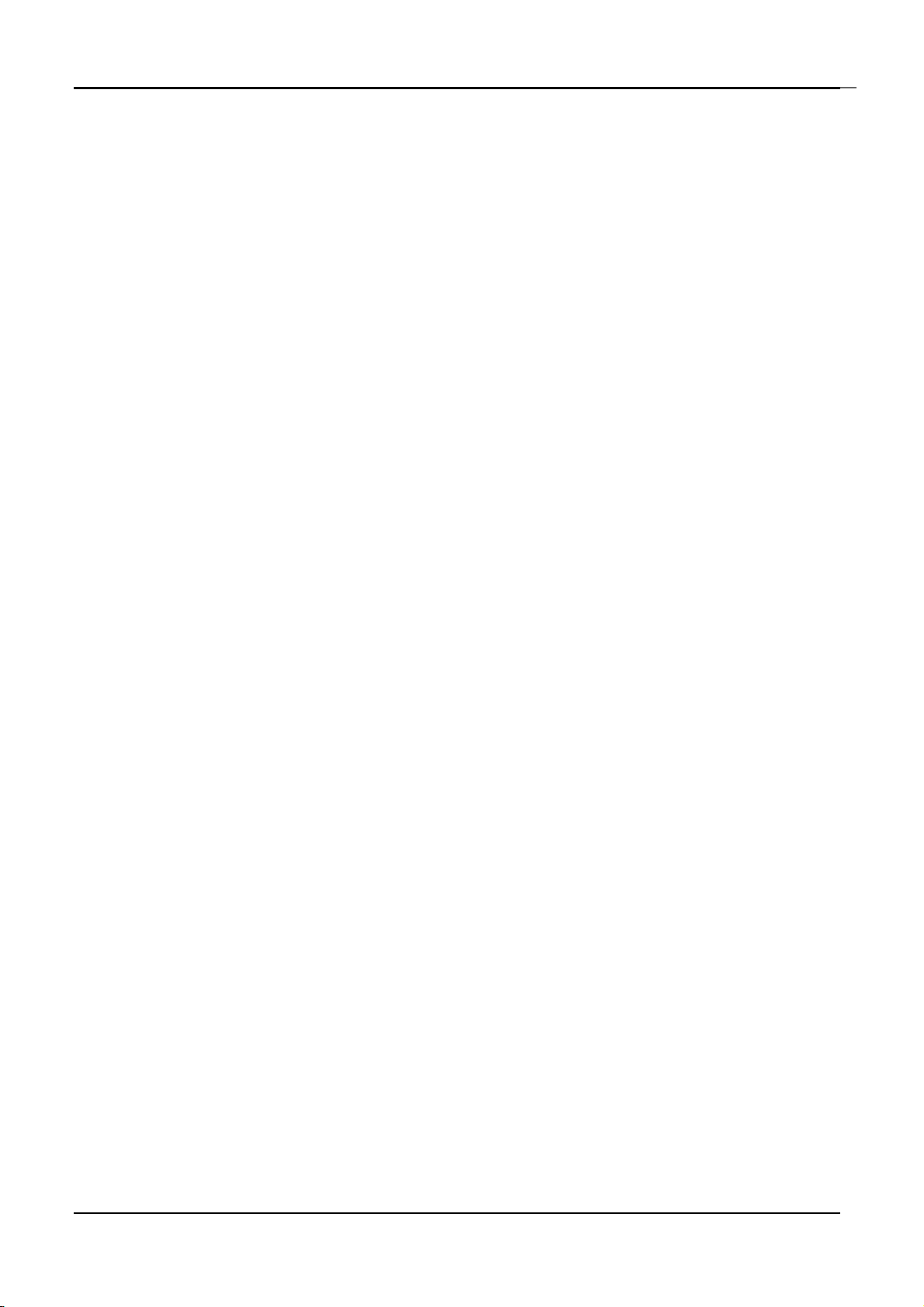
HP Digital Picture Frame
the following measures:
· Reorient or relocate the receiving antenna.
· Increase the separation between the equipment and receiver.
· Connect the equipment to an outlet on a circuit different from that to
which the receiver is connected.
·
Consult the dealer or an experienced radio or television tech
Modifications:
T
he FCC requires the user to be notified that any changes or modifications
made to this device that are not expressly approved by HP may void the
user's authority to operate the equipment.
nician for help.
Trademark Recognition
Windows XP/Vista/Windows 7/Windows 8 are registered trademarks of
Microsoft Corporation in the United States and/or other countries.
Macintosh and Mac OS are registered trademarks of Apple Inc. In addition,
all other companies or product names are trademarks or registered
trademarks of their respective companies.
Safety Instructions
Before operating the Picture Frame, carefully read and follow the
instructions below.
Retain this User Manual for future reference.
Read the safety and operating instructions carefully before
using the product. All warnings on the product and in the operating
instructions should be observed.
Do not place this product under direct sunlight or near heat sources,
such as in a closed car under sunlight or near a stove. The outer
casing of this product may become deformed and the sophisticated
sensors inside may become damaged due to excessive heat.
Do not use this product near water, in the rain or allow any liquid to
get inside this product. Water and moisture may cause short-circuit
to the electronic components and lead to malfunctions.
Do not use this product near strong electromagnetic sources,
EN‐ii
Page 4
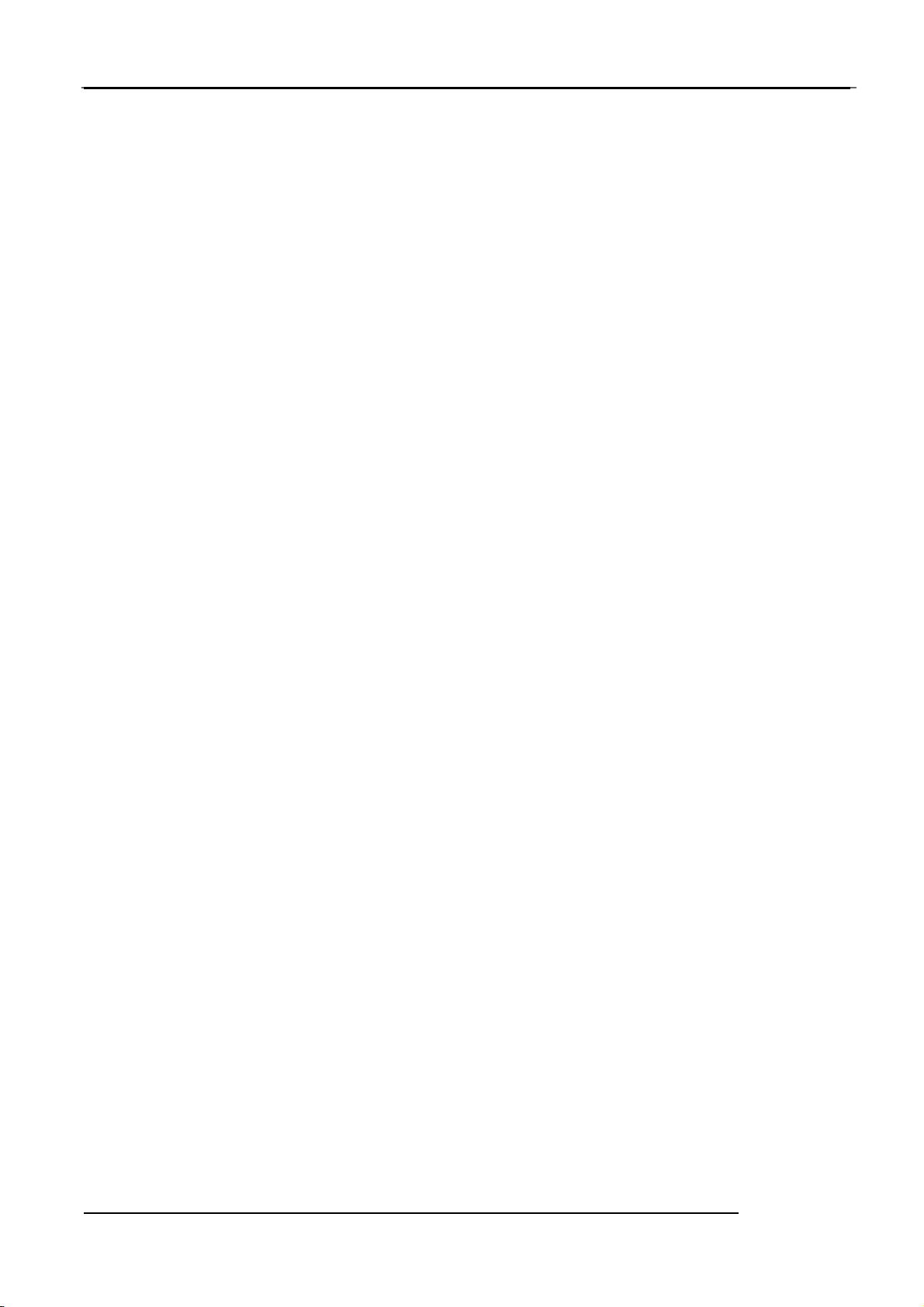
HP™ Digital Picture Frame
such as a microwave oven. The electromagnetic interference may
cause this product to malfunction.
Do not drop or apply shock/vibration to this product.
mpacts may damage the components inside.
i
Do not insert objects other than compatible memory cards into
memory c
slot ca
Do not use an unknown power adapter other than the
with the Pic
power ad
Do not cut, bend, modify, place heavy objects, or step
a
dapter cord. Otherwise the external insulation may be dama
and result in s
If there are strang
signs of malfunc
immed
ard slots of this product. The metal contacts inside
n easily become damaged by foreign objects.
ture Frame. Connecting this product to an un
apter is very dangerous and may lead to fire or explosion.
hort-circuit or
e odors or heat emitting from this product or an
tion, disconnect the Picture Frame from
iately and contact your dealer for inspection or servic
fire.
Strong
the
one supplied
known
on the power
ged
the power
e.
the
y
Use a smooth, soft clo
Use liquid cleaner
Do not a
user serviceab
modi
Although the LCD panel is made wi
has ef
of light (red, blue or green) may appear constantly on
This is a struct
malfunction.
ttempt to disassemble or modify this product. There ar
le parts inside this product, an
fications will void the warranty.
fective pixels of 99.99% or more, black dots or bright points
ural property of the LCD panel and is not
th to clean the surface of the screen.
s or glass cleaners
Do not
.
e no
d any unauthorized
th high-precision technology and
the LCD panel.
a
EN‐iii
Page 5
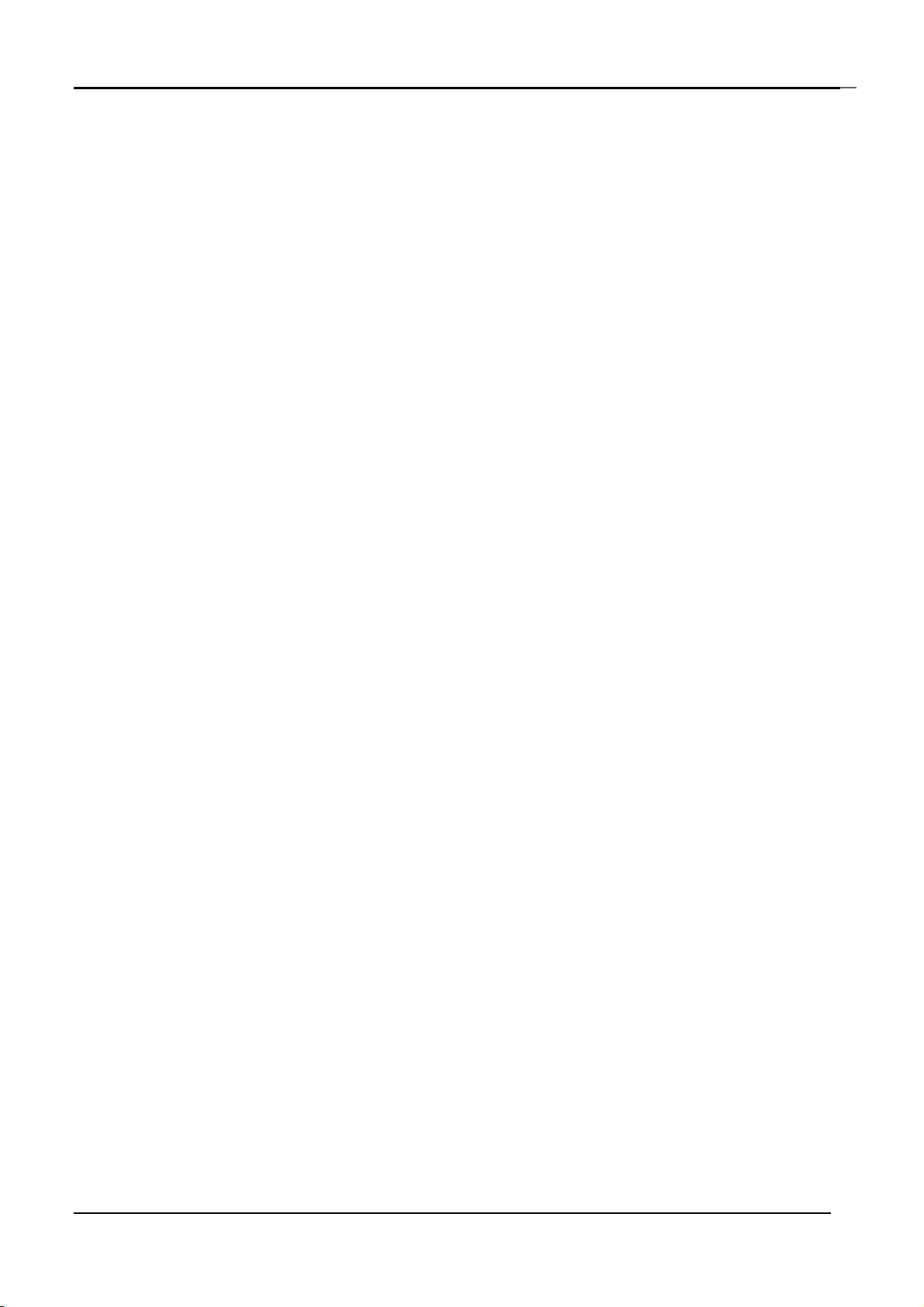
HP Digital Picture Frame
Table of contents
Copyright ..................................................................................................... i
Disclaimer .................................................................................................... i
Safety Instructions.......................................................................................ii
Table of contents........................................................................................iv
Key Features............................................................................................... 1
What’s in the box ........................................................................................ 2
Overview..................................................................................................... 3
Operating the Picture Frame....................................................................... 5
Using the control buttons...................................................................... 5
Using the remote control....................................................................... 6
Getting started............................................................................................ 7
Step 1: Using the adjustable stand........................................................ 7
Step 2: Connecting to power.................................................................. 8
Step 3: Basic setup ................................................................................ 9
Using the main menu .................................................................................. 9
Managing photos ......................................................................................10
Manually copying photos to the internal memory............................... 10
Tagging photos to an album ............................................................... 12
Removing photos from an album........................................................ 13
Managing photos by using the TIMELINE album.................................. 14
Creating a new album.......................................................................... 15
Modifying an album............................................................................. 16
Deleting an album ............................................................................... 16
Using other options in the ALBUM menu.............................................16
Deleting photos.................................................................... 16
EN‐iv
Page 6
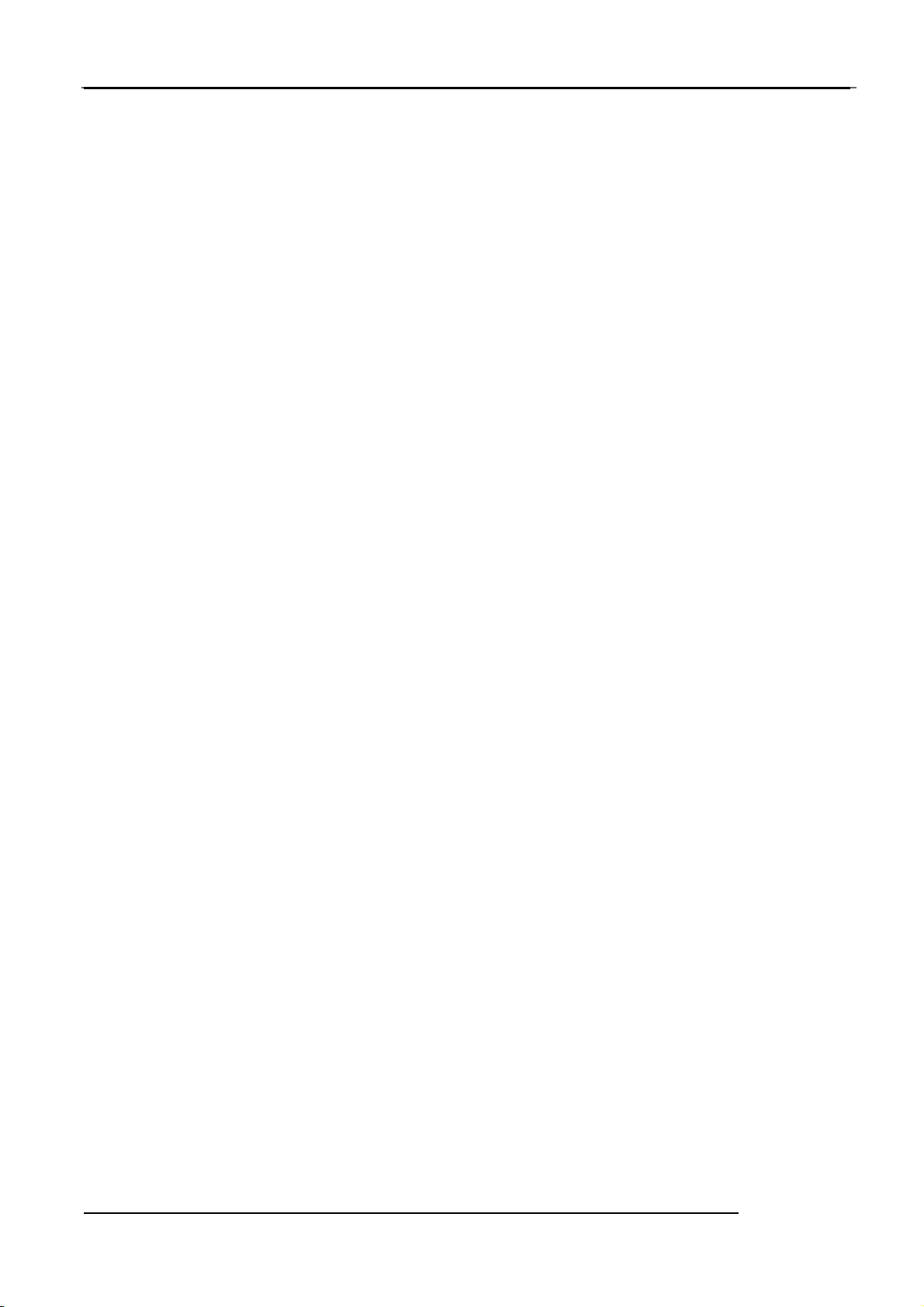
HP™ Digital Picture Frame
Rotating photos....................................................................17
Applying photo effects .........................................................17
Viewing photos..........................................................................................18
Running a slideshow by using the TIMELINE album.............................20
Using Smart Energy Saver™......................................................................21
Using CLOCK (EZ Access Button)................................................................22
Selecting a clock skin...........................................................................22
Switching between Clock view and Slideshow view.............................22
Using SCRAPBOOK.....................................................................................23
Using SETTINGS.........................................................................................24
Date and Time page ..............................................................24
General Settings Page ..........................................................25
Information Page..................................................................25
Selecting a language.............................................................26
Setting the date and time .....................................................27
Step 4: Copying photos to internal memory ........................................28
Step 5: Connecting to a computer........................................................29
Appendix....................................................................................................32
Specifications.......................................................................................32
EN‐v
Page 7
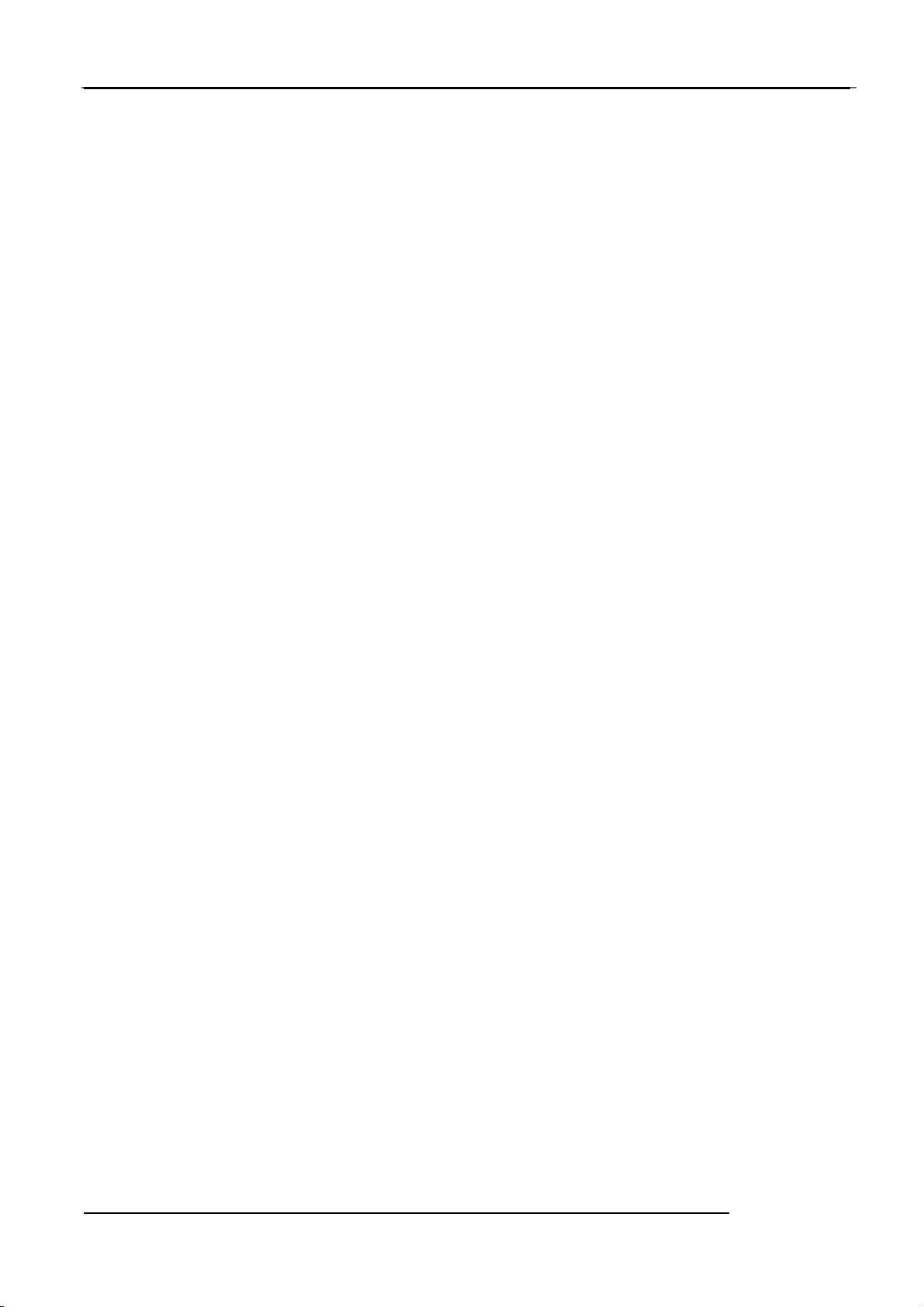
HP Digital Picture Frame
Thank you for bringing our HP Digital Picture Frame into your home. Now
you will be able to view your growing digital picture library in stunning
clarity and share great memories with friends and family.
It's a totally new and easier way to enjoy seeing your favorite photos. To
get the most out of your new HP product, please read through this entire
User Manual before use. And, if you have any questions about our product,
please don't return this to the store. Allow us to help you by calling our
customer service team.
Sincerely,
The HP Team
Key Features
This Picture Frame is equipped with the following features:
Clear and bright displa
E
Smart Energy Saver™ software to select preferred
nables you to display photos that are stored on the internal
memory, memory card or USB flash drive.
y.
power-saving
options.
Allows you to use
Display photos in slideshow using te
Multi-language On-Screen Display (OSD) menus.
Clock and calendar functions.
albums to manage and sort your photos easily.
mplates from SCRAPBOOK
EN‐1
.
Page 8
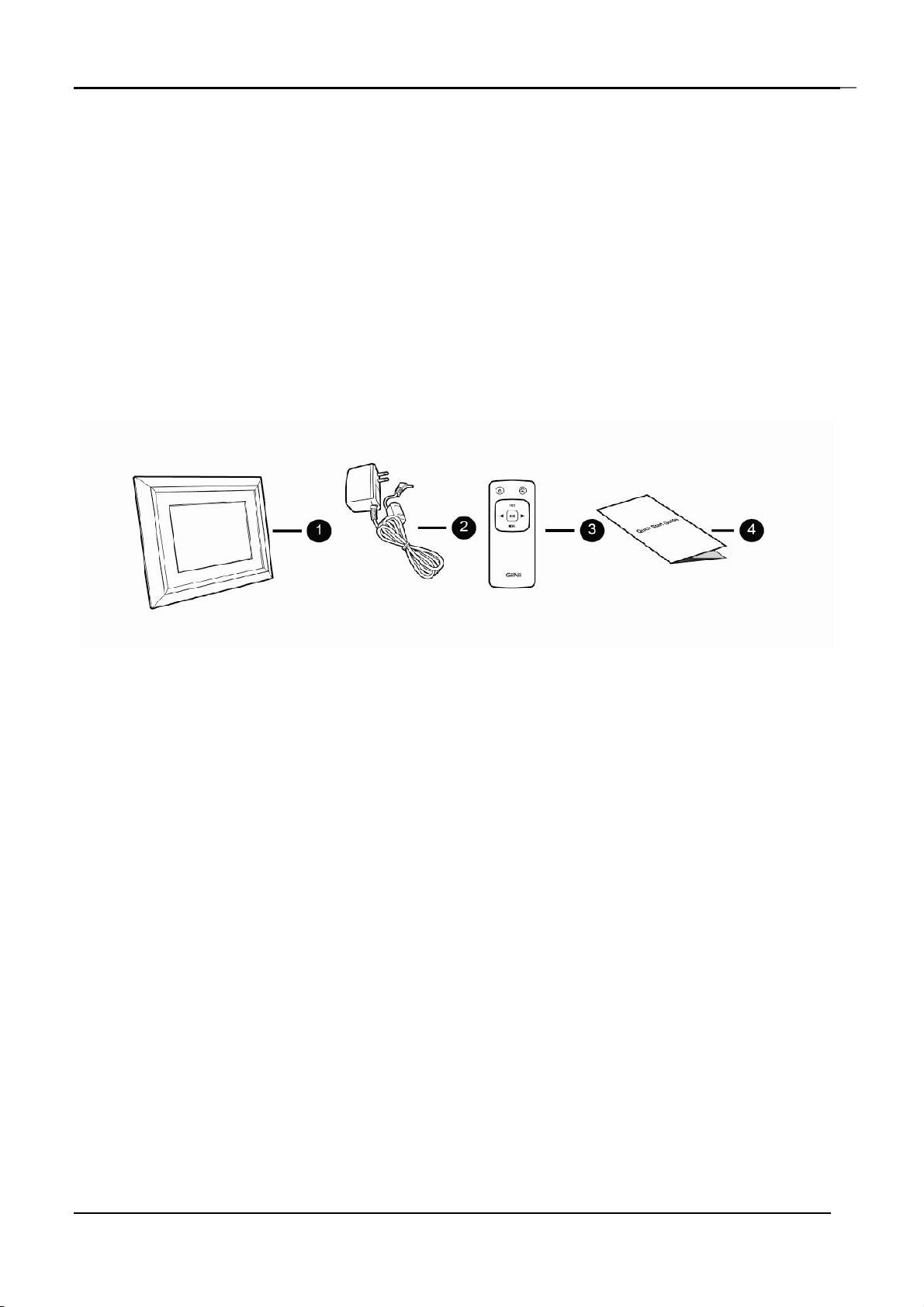
HP Digital Picture Frame
What’s in the box
Carefully open the packing box and ensure that you have the following
items.
1. Digital Pi
2. A
3. Remote control
4. Quick Sta
The appearance and accessories included may vary based on model
C power adapte
number.
cture Frame
r
x
1
rt Guid
e
EN‐2
Page 9

HP™ Digital Picture Frame
Overview
Right view
No. Description
1 Adjustable back stand
2 Power button
Press the Power button to turn on/off the Picture Frame.
3 USB Port
Allows f
Play back photos stored on the inserted dr
Cop
4 Mini USB port
Allows you to connect the Picture Frame to a computer to manage the
files on the internal mem
5 Memory card slot
Allows f
(MS), Mem
Play back photos st
Copy photos from the inserted card to the Picture Frame.
or a USB flash drive.
y photos from the inserted drive to the Picture Fram
or an SD™/SDHC™, MultiMediaCard™ (MMC), Memory Stick™
ory Stick PRO™ (MS PRO)
ive.
ory of the Picture Frame.
ored on the inserted card
e.
6 Power jack
Connect one end of the AC power adapter into the power jack and the
other end into a power outlet.
EN‐3
Page 10
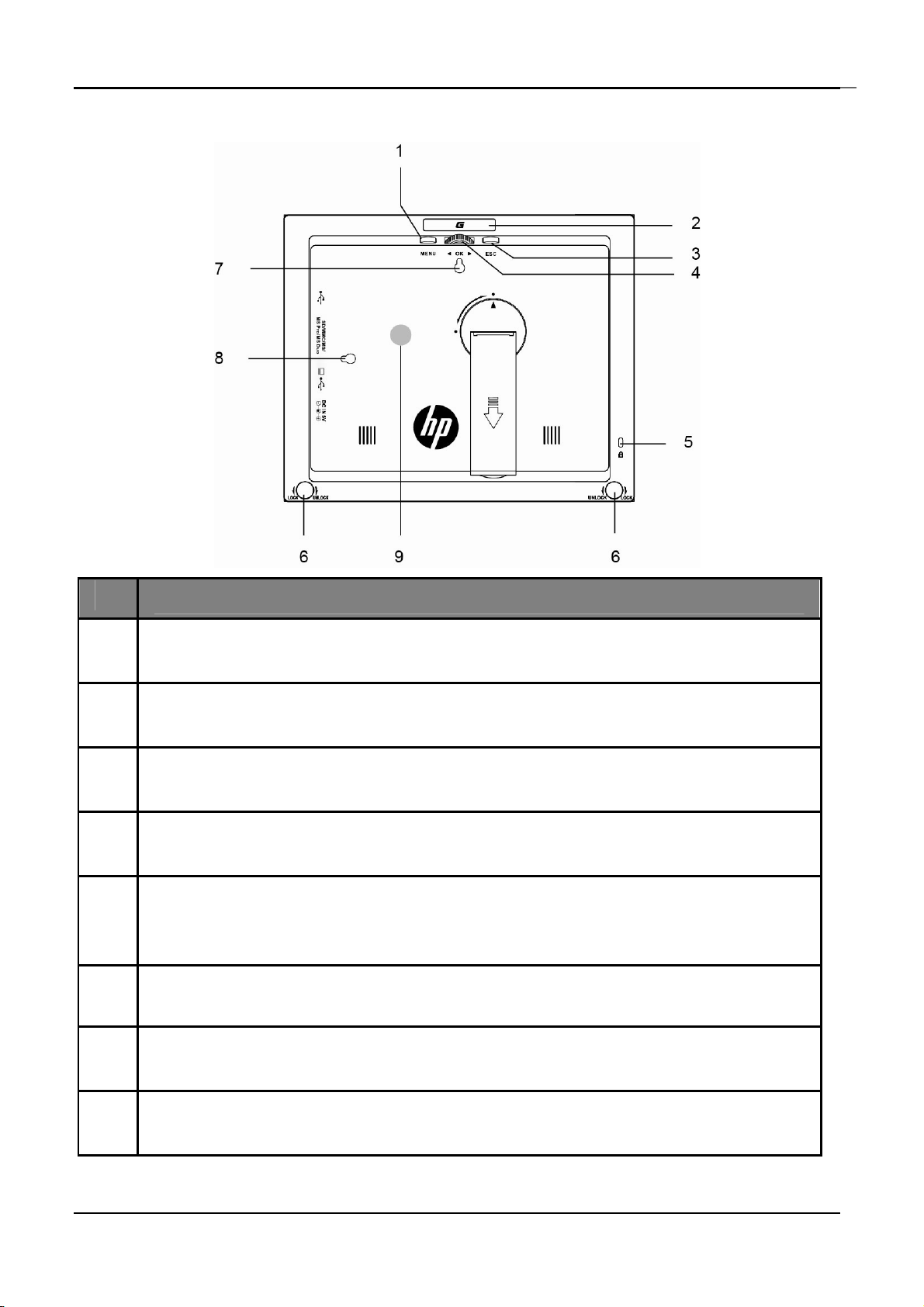
HP Digital Picture Frame
Rear view
#
1 MENU button
2 EZ Access Button
3 ESC button (ESCAPE button)
4 Scroll wheel/OK button
5 Kensington® security slot
6 EZ lock System
7 Wall mount hole (for landscape wall mounting)
Description
See "Using the control buttons" on page 5 for details.
See "Using the control buttons" on page 5 for details.
See "Using the control buttons" on page 5 f
See "Using the control buttons" on page 5 for details.
You can attach an anti-theft Kensington® lock and cable to this slot to
help prevent possible theft.
You can use the EZ Lock Screws to lock or unlock the wooden frame.
or details.
Allows you to hang the Picture frame horizontally on a wall.
8 Wall mount hole (for portrait wall mounting)
Allows you to hang the Picture frame vertically on a wall.
EN‐4
Page 11

HP™ Digital Picture Frame
Operating the Picture Frame
You can use the control buttons on the back or the supplied remote
control to operate the picture frame
In this user manual, instructions or examples provided are based
upon operation with the remote control. To
control
tail
de
The remote control is supplied with the 7" and 10" models only
buttons, refer to "Using the control buttons" on
s.
know how to use the
page 5 for
Using the control buttons
#
Icon Description
ESC button (ESCAPE button)
1 ESC
Cancels current operation and/
or returns to the previous
page
Scroll wheel/ OK button
◀
OK
2
▶
3 MENU
4
•
Press this button to enter or confirm your operation
/selection.
• Scroll this button to the left to select the previous item.
• Scroll this button to the right to select the next item.
MENU button
Displays the pop-up menu.
EZ Access Button
Sw
itches between Clock view and Slideshow view
EN‐5
Page 12

HP Digital Picture Frame
Using the remote control
Use only the speci
The b
or moisture.
Please remove the plastic strip under the battery before using the remote
control for the first time.
atteries are highly flammable; keep away from excessive heat
fied battery type [CR2025]
.
No. Description
1 ON/OFF
Turns unit off
2 EZ Access Button
Switches between Clock view and Slideshow view
3 ESC (Escape)
Returns to the previous page and/or access menu page
4 RIGHT
Moves right or moves to the next item
5 MENU
Displays the pop-up menu
6 LEFT
Moves to the left or moves to the previous item
7 OK
EN‐6
Confirms your selection
Page 13

HP Digital Picture Frame
Getting started
Step 1: Using the adjustable stand
1. Gently pop out the back stand as shown below
2. To place the P
the ba
points (1 or 2).
ck stand by aligning the triangle mark with the ro
icture Frame horizontally or vertically, yo
u can rotate
unded
EN‐7
Page 14

HP Digital Picture Frame
3. Pull out the back stand and adjust accordingly to the preferred
vi
ewing angle
It is recommended to place the Picture Frame horizontally, because this
direction provides the best viewing and operating experience.
By using the wall mount holes, you can hang the Picture Frame h
or vertically on the wall.
Step 2: Connecting to power
1. Place the Picture Frame on a flat surface.
2. Connect the power adapter as below (1), and press the Po
b
utton to turn on the Picture Frame (2)
orizontally
wer
Power systems and plug types may vary depending on your country/region.
T
o turn off the Picture Frame,
press the Power button
EN‐8
Page 15

HP™ Digital Picture Frame
Step 3: Basic setup
Using the main menu
From the main menu, you can scroll to select the desired option, and then
press OK. To exit back to the main menu, press "ESC".
No. Description
1
2
3
4
5
Smart Energy Saver™
Allows you to select a power-saving option f
"Using Smart Energy Saver™ on page 24 f
CLOCK
Allows you to set your fav
Access Button)" on page 25 f
SCRAPBOOK
Allows you to display photos in slideshow with various preloaded
templates. See "Using SCRAPBOOK on page 26 f
PHOTO
Allows you to display photos in slideshow. See "Viewing photos" on
page 20 f
ALBUMS
Allows you to manage your photos and s
albums. See "Managing photos" on page 21 f
or details.
or the Picture Frame. See
or details.
orite clock skins. See "Using CLOCK (EZ
or details.
or details.
ort them by using different
or details.
6
EN‐9
SETTINGS
Allows you to configure the settings of the Picture Frame. See "Using
SETTINGS" on page 14 f
or details.
Page 16

HP Digital Picture Frame
Managing photos
You can use the ALBUM menu to manage photos on the internal memory,
memory card or USB flash drive.
Manually copying photos to the internal memory
In addition to the automatic “Smart Copy” feature, you can manually copy
photos from external storage devices to the internal memory and tag
photos to an album.
The example below demonstrates how to copy photos from a memory
card to the internal memory and tag photos into an album.
1. Insert a compatible memory card to the memory card sl
2. In the main menu,
3. Select Memory
contained on your memory card
press ◀ or ▶ to select ALBUM, and
Card, and then press OK, The screen sh
ot.
then press OK.
ows the photos
4. If t
5. P
6. Press
here is more than one page, you can press
previous or next
ress OK to enable the selection mark.
◀ or ▶ to move to the photo you wish to select, and then press
OK to co
mark
.
EN‐10
◀ or ▶ to go to the
page to browse photos. (If not, skip th
nfirm the selection. The selected photo will ha
is step.)
ve a selection
Page 17

HP™ Digital Picture Frame
Repeat Step 6 to select more photos as desired.
If you wish to select all the photos shown on the current page, select "Select
All" in the pop-up menu and
7. Press MENU
.
8. From the pop-up
OK
press OK. Then continue with Step 7.
menu, press
◀ or ▶ to select Tag It, and then press
9. Select a
specified album.
default target album to copy and sort the photos into this
EN‐11
Page 18

HP Digital Picture Frame
Tagging photos to an album
1. In the main menu, press ◀ or ▶ to select ALBUM, and then press
OK.
The screen shows:
The file source, including USB, Memory Card and Internal Memory.
The default albums on the internal memory, including TIMELINE
P
re-install, Uncategorized, Family, Friend and Vacation.
The “USB” and “Mem
sh drive and a memory card have been inserted to the Picture Frame.
fla
F
or details about the “TIMELINE” album, see "Managing photos by using
e TIMELINE album" on page 22.
th
ory Card” file sources will only appear when a USB
,
2. Press ◀ or ▶ to select the source of your photos, such as the Internal
Memory album, and then press OK. (You can also select USB Flash or
Memory
Card, if available.
)
The screen shows
all the photos that are available on the internal
memory.
3. If there are more than one page, you can press
previous or next
page to browse photos (If not, skip this
EN‐12
◀ or ▶ to go to the
step.)
Page 19

HP™ Digital Picture Frame
4. Press OK to enable the selection mark
5. Pre
press OK
selection mark.
Repeat Step 5 to select more photos as desired.
6. Press MENU.
If you w
select
to Step
7. From the pop-up menu, press
press OK
8. Sel
◀ or ▶ to move to the photo you wish to select, and then
ss
to confirm the selection. The selected photo
ish to select all the photos shown on the current pa
“Select All” in the pop-up menu and press OK. Th
7.
ect the destination album for the photos to be stor
will have a
ge,
en proceed
◀ or ▶ to select Tag It, and then
e
Removing photos from an
1. In the ALBUM menu, press ◀ or ▶ to select an album from which you
w
ant to remove the photos, and then press OK. The screen show
photos i
2. P
3. Press
4. Press “MENU”.
ress OK to enable the selection mark.
OK to co
mark
Repeat Step 3 to select more photos as desired.
n the albu
◀ or ▶ to move to the photo you wish to select, and then press
nfirm the selection. The selected photo will ha
.
m.
album
s the
ve a selection
EN‐13
Page 20

HP Digital Picture Frame
If you wish to select all the photos shown on the current page, select
“Select All” in the pop-up menu and press OK. Then proceed to Step 5.
5. From the pop-up menu, press
◀ or ▶ to select Uncategorized, and
then press OK.
The photos will be removed from the album, but will not be deleted from
the internal memory
.
Managing photos by using the TIMELINE album
In ALBUM, you can use the TIMELINE album to search for photos on the
internal memory according to the time span specified.
1. In the ALBUM menu, press
OK.
2. P
ress OK. When the marks <> appear, press
setti
ngs in the Year field, and then press again.
◀ or ▶ to select TIMELINE, and then press
◀ or ▶ to adjust the
In this step, you can also search for photos taken in a specific period of
time under the TIMELINE album by pressing MENU and selecting the time
frame.
EN‐14
Page 21

HP™ Digital Picture Frame
3. Press
settings.
4. Press
The photos taken in the time span you specified above will appear on the
screen.
▶ to move to the Month field, and repeat Step 2 to adjust the
▶ to move to , and then press OK to start playback.
Creating a new album
1. In the ALBUM menu, press OK to select “+”, and then press OK to
crea
te album.
2. In the Album Name field that appears, use the on-screen keyboard to
enter a desired name
.
Pre
Press MENU to toggle between letters and numbers
To ad
3
. Now the new album is created.
The Picture Frame allows you to create up to 12 custom albums.
ss
◀ or ▶ to select a letter, and then press OK to enter the letter.
.
d a space, press
◀ or ▶ to move to Space, and then press OK.
EN‐15
Page 22

HP Digital Picture Frame
Modifying an album
1. In the ALBUM menu, press ◀ or ▶ to select an album for which you
wish to mod
2. Select Modify Name, and then press OK
3. In the Album Name field that appears, use the on-screen keyboard
to enter a
4. Once you have finished editing the album name, press ESC to exit.
ify the album name, and
desired na
me.
then press MENU.
Deleting an album
1. In the ALBUM menu, press ◀ or ▶ to select an album that you wish
to delete
2. Select Delete Album, and then press OK.
Default albums including TIMELINE, Pre-install, Family, Friends and
Vacation cannot be deleted.
, and then press ME
NU.
Using other options in the ALBUM menu
Deleting photos
1. In the ALBUM menu, press ◀ or ▶ to select an album, and then
press OK.
2. Press OK to enable the selection mark
3. Press ◀ or ▶ to move to the photo you wish to select, and then
press OK
The selected photo will
Repe
4. Press MENU.
If you w
select
to Step
to confirm the selection.
have a selection mark.
at Step 3 to select more photos as desire
ish to select all the photos shown on the current pa
“Select All” in the pop-up menu and press OK, th
5.
d.
ge,
en proceed
5. From the pop-up menu, press ◀ or ▶ to select Delete, and then
press OK.
EN‐16
Page 23

HP™ Digital Picture Frame
Rotating photos
From the pop-up menu, press ◀ or ▶ to select Rotate, and then press OK.
The photo will be rotated 90 degrees clockwise.
Repeat Step above if you wish to rotate the photo into other angles.
Applying photo effects
From the pop-up menu, press ◀ or ▶ to select Photo Effects, and then
press OK.
Press
including SEPIA, ORIGINAL and BLACK & WHITE, and then press OK.
◀ or ▶ to select the effect you wish to apply to the selected photo,
EN‐17
Page 24

HP Digital Picture Frame
Viewing photos
1. In the main menu, press ◀ or ▶ to select SLIDESHOW, and then
press OK.
The “USB” and “Memory Card” albums only appear when a USB flash
e and a memory card have been inserted to the Picture Frame.
driv
2. Press ◀ or ▶ to select the album that contains the photos you wish
o display in slideshow, and then press OK.
t
If you wish to pause the slideshow,
press OK
3. To configure slideshow settings, press MENU to display the pop-up
menu. You can adjust the settings below.
Transition Effect:
the slid
Slideshow Interval: selects the slideshow interval between photo
Play mode:
eshow.
selects sequent or random order of the pl
selects the
transition effect you wish to apply to
ayback.
EN‐18
s.
Page 25

HP™ Digital Picture Frame
The defa
customized interv
Brightness: selects the level o
Contrast: sele
Saturation: se
ult transition effect “Pan & Zoom” does not allow
al settings.
cts the level of contrast
lects the level of satura
f screen brightness
.
tion.
.
EN‐19
Page 26

HP Digital Picture Frame
Running a slideshow by using the TIMELINE album
1. In the SLIDESHOW menu, press ◀ or ▶ to select TIMELINE, and then
press OK
2. In the pop-up screen, specify a time span to include the photos you
wish t
In this step, you can also search for photos taken in a specific period of time
under the TIMELINE album by
.
o display in slideshow.
pressing MENU and selecting the time frame.
3. Select , and then press OK to start playback.
The TIMELINE feature only applies to photos stored on the internal memory.
lease copy any photos on the USB drive or memory card to the internal
P
memory if you wish to access this fe
ature.
EN‐20
Page 27

HP™ Digital Picture Frame
Using Smart Energy Saver™
The Smart Energy Saver™ menu provides various predefined
power-saving options.
1. In the main menu, press
and then press OK.
2. Press
For deta
◀ or ▶ to select a desired option, and confirm with OK
ils about the power-saving options, refer to the table below.
◀ or ▶ to select Smart Energy Saver™,
Options Description
Off Turns off Smart Energy Saver™ .
Saves 50% on backlight power consumption during
Auto 50%
Auto 100%
Save 20% Always saves 20% on backlight power consumption.
Save 50% Always saves 50% on backlight power consumption.
Customized
nighttime and automatically resumes normal power
consumption during daytime.
Puts the Picture Frame into sleep mode during nighttime
and automatically resume n
consumption during daytime.
Personalize Smart Energy Saver™ hours to your preference.
ormal backlight power
Night time is defined as hours from 9:00 pm to 7:00 am.
Dayt
ime is defined as hours from 7:00 am to 9:00
Using Smart Energy Saver™ d
oes not affect the photo qu
pm.
ality
EN‐21
Page 28

HP Digital Picture Frame
Using CLOCK (EZ Access Button)
Selecting a clock skin
The Picture Frame provides various preloaded clock and calendar skins.
To set a default clock skin to be displayed in Clock view, follow the steps
below.
1. In the main menu, press ◀ or ▶ to select CLOCK, and then press OK.
2. Press ◀ or ▶ to select a desired skin.
3. Press MENU and select Default.
4. Press OK to set the selected clock skins as default. The default clock
ski
n will be displayed when EZ Access Button is presse
d.
Switching between Clock view and Slideshow view
You can press EZ Access Button ( ) to toggle between Clock view
and Slideshow view.
When switching from Clock view to Slideshow view, the Ph
Frame starts the s
If the last slides
no longer availab
the In
ternal Memory
lideshow that was running previously
how was playing from memory card or USB and
le, the Picture Frame will start a slideshow fr
.
EN‐22
oto
.
is
om
Page 29

HP™ Digital Picture Frame
Using SCRAPBOOK
HP DIGITAL SCRAPBOOK feature provides a brand new user experience in
enjoying photo slideshows.
1. In the main menu, press ◀ or ▶ to select SCRAPBOOK, and then
press OK
2. Press◀ or ▶ to select a template, and then press OK.
3. Select an album that contains the photos you wish to display in
slide
.
show, and then pres
s OK.
The P
selected template.
icture Frame will start to display the photos in slideshow using the
EN‐23
Page 30

HP Digital Picture Frame
Using SETTINGS
The SETTINGS menu allows you to configure the settings of the Picture
Frame.
1. In the main menu, press
OK. The Date
2. Pre
◀ or ▶ to toggle among Date and Time, General Settings and
ss
and Time page appear
◀ or ▶ to select SETTI NG, and then press
s.
Information pages.
3. Press OK to enter a page, and the first option in that page wi
highlighted
.
ll be
4. Press OK again. When the marks
press
◀ or ▶ to adjust the settings.
< > appear in the field,
5. Press OK to exit.
Date and Time page
Item Option Description
Date - Allows you to set the date.
Time - Allows you to set the time.
Mode - Allows you to select a time format (12-hour
or 24hour clock).
Clock
Current Time
Zone
Second Time
clock
On On Screen
Off
- Allows you to select the time zone that
- Allows you to set a second time zone
On screen display of the digit clock during
slideshow mode.
matches your current geographic location.
Zone
EN‐24
additionally.
Page 31

HP™ Digital Picture Frame
General Settings Page
Item Option Description
1
2
Brightness
3
4
5
Allows you to select the level of screen
brightness.
Smart Copy
Determines how photos are copied from the external
storage devices to the internal memory when using the
Smart Copy feature.
Resize Resizes the photos to save memory
Original Keeps the original file size.
Full-screen Smart
Cropping
Language
Reset
FW Upgrade Yes
Original
English
Spanish
French
Yes
No
space.
Selects to display photos in original size
or full screen.
Sets up the On-Screen Display (OSD)
language.
Returns all the settings back to system
default.
Upgrades the firmware of the Picture
Frame.
Information Page
Item Option Description.
Firmware
Version
Total Memory
Free Memory
EN‐25
-
-
-
Shows the current firmware version.
Shows the total capacity of the internal
memory.
Shows the remaining capacity of
the internal memory
Page 32

HP Digital Picture Frame
Selecting a language
Select a language and set the date and time during the first use of the
Picture Frame.
1. In the main menu, press
OK.
2. Press
3. Press OK
4. Pre
press OK
5. Press "ESC" to exi
▶, the General Settings page appears.
, press
◀ or ▶ to select a language you wish to use, and then
ss
.
▶ to go to Language, and then press OK again.
.
t
◀ or ▶ to select SETTINGS, and then press
EN‐26
Page 33

HP™ Digital Picture Frame
Setting the date and time
1. In the main menu, press ◀ or ▶ to select SETTINGS, and then press
OK. The Date and
2. P
3. Press
4. R
5. Pre
ress OK to highlight the Year field, press
and then press OK to confirm the settin
the Month
to confi
epeat Step 3 for the remaining fields, including Date, Hour,
Minute, Mode, On Screen Clock, Curr
Time Zone.
ss “ESC” to exit
Time page appear
▶ to move to move to the Month field, press OK to highlight
field, press
rm the settin
◀ or ▶ to select a month, and the press OK
g.
s.
◀ or ▶ to select a year,
g
ent Time Zone and Second
EN‐27
Page 34

HP Digital Picture Frame
Step 4: Copying photos to internal memory
When inserting a memory card or a USB flash drive, you will be prompted
to copy all photos to the internal memory.
If “Smart Copy” is set to “Resize” in the settings menu, photos will be
resized to the screen resolution when copied to the internal memory to
optimize the storage capacity. Please keep a copy of the original photos
on your memory card or USB flash drive. "Smart Copy" is not available
with photos transferring via PC.
To copy all photos
flash d
To vi
cross mark ╳
ba
USB flash d
Do not remov
process is completed.
If t
alread
files will be overw
rive), select the check mark √ and press OK
ew photos without copying them to the connection, select th
and press OK. The Picture Frame will start
ck the photos automatically from the inserted memory ca
riv
e
e the memory card/USB flash drive before the co
he files you wish to copy from the memory card/USB flash driv
y exists on the internal memory of the Picture Frame,
EN‐28
contained on the inserted memory card (or USB
.
e
playing
rd or
py
e
the
ritten when you select √ to proceed.
Page 35

HP™ Digital Picture Frame
Step 5: Connecting to a computer
You can connect the Picture Frame to a computer using the mini USB cable
to easily manage the files in the internal memory.
1. Start the computer and power on the Picture Frame.
2. Connect the smaller end of the USB cable to the mini USB port of the
Picture Frame.
3. Connect the other end of the USB cable to a USB port on the
computer, making sure the connectors are fully inserted.
4. Once connected, the Picture Frame will enter PC transfer mode
automatically.
5. When the computer has detected the connection, the Picture Frame
will appear in “My Computer” as “removable disk”.
6. Now you can freely transfer the files on the Picture Frame as you
would on other disk drive.
You can copy photos from the computer to the Picture Frame, and
vice versa.
The files on the memory cards and USB flash drive cannot be
viewed / edited via USB connection.
EN‐29
Page 36

HP Digital Picture Frame
Frequently asked questions
What memory card formats are compatible with the Picture Frame?
SD/SDHC, MMC, MS and MS PRO are compatible with the Picture Frame.
Why do some photos load faster than others?
Higher resolution photos load slower. Using a lower resolution when
taking photos will speed up loading time. Smart Copy™ can be used to
resize selected images to decrease loading time.
How does auto rotation work?
The Picture Frame will display in a landscape mode if placed on its long
side (as shown on your product box). To display your photos in a portrait
mode, rotate the Picture Frame on it right side.
Why are my photos appearing upside down?
The Picture Frame is placed upside down. Please rotate the frame.
What types of image files can I view on my Picture Frame?
The Picture Frame supports playback of JPEG, BMP images.
Can I connect my Picture Frame directly to my computer?
You can connect the Picture Frame directly to your computer via a mini
USB cable.
Will the tagged photos be reset if I pull out the SD card?
No. The Digital Picture Frame (DPF) will write information into the
MetaData of tagged photos. So the DPF will remember the photo's album
categorization the next time the SD card is re-inserted to the unit.
The frame slows down significantly on certain photos. What can I do?
This is mainly due to extra processing time needed to decode very large
size high resolution files. The DPF's Smart Copy (Resize by default)
feature will automatically resize the file based on the unit's screen
resolution and will significantly reduce the size of the photo and eliminate
this issue. However, please always keep a copy of the original photos on
the computer.
The frame froze and will not respond, what can I do?
If the frame freezes, it is easy to restart by unplugging from power, then
EN‐30
Page 37

HP™ Digital Picture Frame
press power button again.
Why isn't the TIMELINE feature accessible for photos on my USB drive?
The TIMELINE feature only applies to photos stored on the internal
memory Please copy any photos on the USB drive to the internal memory
if you wish to access this feature.
Why can't I tag my photos in my SD card to any albums?
Please check that your SD card is not locked because the DPF will need to
be able write information onto the files in order to tag to Album.
EN‐31
Page 38

HP Digital Picture Frame
Appendix
Specifications
Specifications are subject to change without prior notice
Model 10"
Screen Size 10"
Backlight type LED
Aspect ratio 16:9
Panel interface Digital
Screen resolution 1024x600
Built-in internal
memory
Supported memory
card formats
Supported image
format
USB port Mini USB, USB host
USB compliant Yes
Memory card slots 4-in-1
Input power AC100-240V
Output power DC 5V, 1.5A
Automatic photo
rotation
Clock Yes
256MB
SD/SDHC, MMC, MS, MS PRO
JPEG, BMP
Yes
Back stand Foldable
Language support English, French and Spanish
Plug & Play
Compatibility
Remote control Yes
Windows 8/7/XP /Vista/2000/ MacOS X
EN‐32
