Page 1
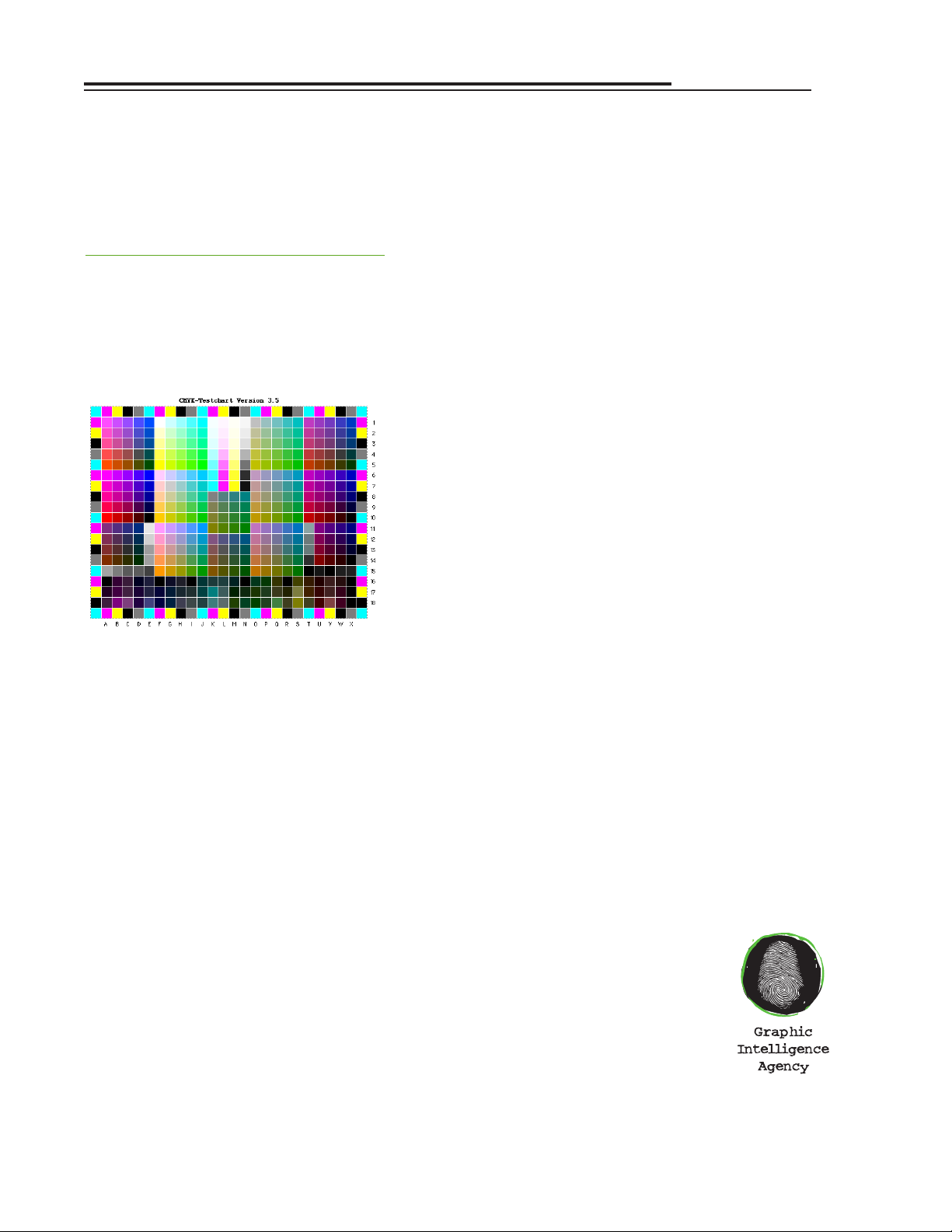
Color Management Profiling for the
HP DesignJet 10/20ps
Introduction
The HP DesignJet 10/20ps comes with
standard profiles for CMYK and RGB
working spaces and with profiles for HP
media. However, to get the most accurate
color, you may wish to make custom profiles
for your DesignJet,as well as for other
devices in your workflow.
Devices to Profile
Devices you may want to profile include
your:
•HP DesignJet on each proofing medium
you use regularly
•devices or processes you want the
DesignJet to match, such as analog or
digital proofing, or your printing press
• scanner or digital camera, for optimum
color on input
•monitor, for accurate soft proofing
What You Will Need
To make custom profiles, you will need:
1. A profiling program, such as
GretagMacbeth Eye One Match or
ProfileMaker Pro, MonacoPROFILE,
Heidelberg ScanOpen/PrintOpen, or
similar product.
2. Color targets to scan, digitally photograph, and print.These are usually
included with the profiling application,
but different scanner or camera targets
may need to be purchased separately.
3. A color measurement instrument to read
reflection prints and monitor colors.
Examples include GretagMacbeth’s Eye
One and Spectrolino/SpectroScan, and XRite’s DTP41 AutoScan
Spectrophotometer and DTP92 Monitor
Optimizer.
Profiling Procedures
The following pages show the basic
steps for making printer, scanner,and
monitor profiles.
Profile Editing
Making custom profiles of your HP
DesignJet 10/20/50ps and the devices you
want it to simulate will help you get a better
color match. However, for the most accurate
color, it may be necessary to edit your ICC
profiles using a profile-editing application
such as GretagMacbeth ProfileEditor or
ColorBlind Edit.
Profile editing requires some expertise
in “traditional” color—tone reproduction,
gray balance, and color correction.
Basic steps to using ProfileEditor to
make an HP DesignJet 10/20/50 profile
more closely match a specified target are
shown on page 6.
Vendors
Color Management Instruments and Software
Following is a partial list of color
management systems vendors. Some vendors
sell instruments, others sell software, and
others sell both.
GretagMacbeth LLC
617 Little Brittain Road
New Windsor, NY 12553
800/622-2384
www.gretagmacbeth.com
1
Graphic Intelligence Agency
4040 Embassy Pkwy.Ste. 370
Akron, OH 44333
330/665-9858
www.graphintel.com
Draft 1.1 • 4/18/02
Custom ICC profiles created with applications like GretagMacbeth ProfileMaker help
the DesignJet 10/20/50ps to print more accurate color and to do a more effective job of
emulating other devices and processes.
Page 2
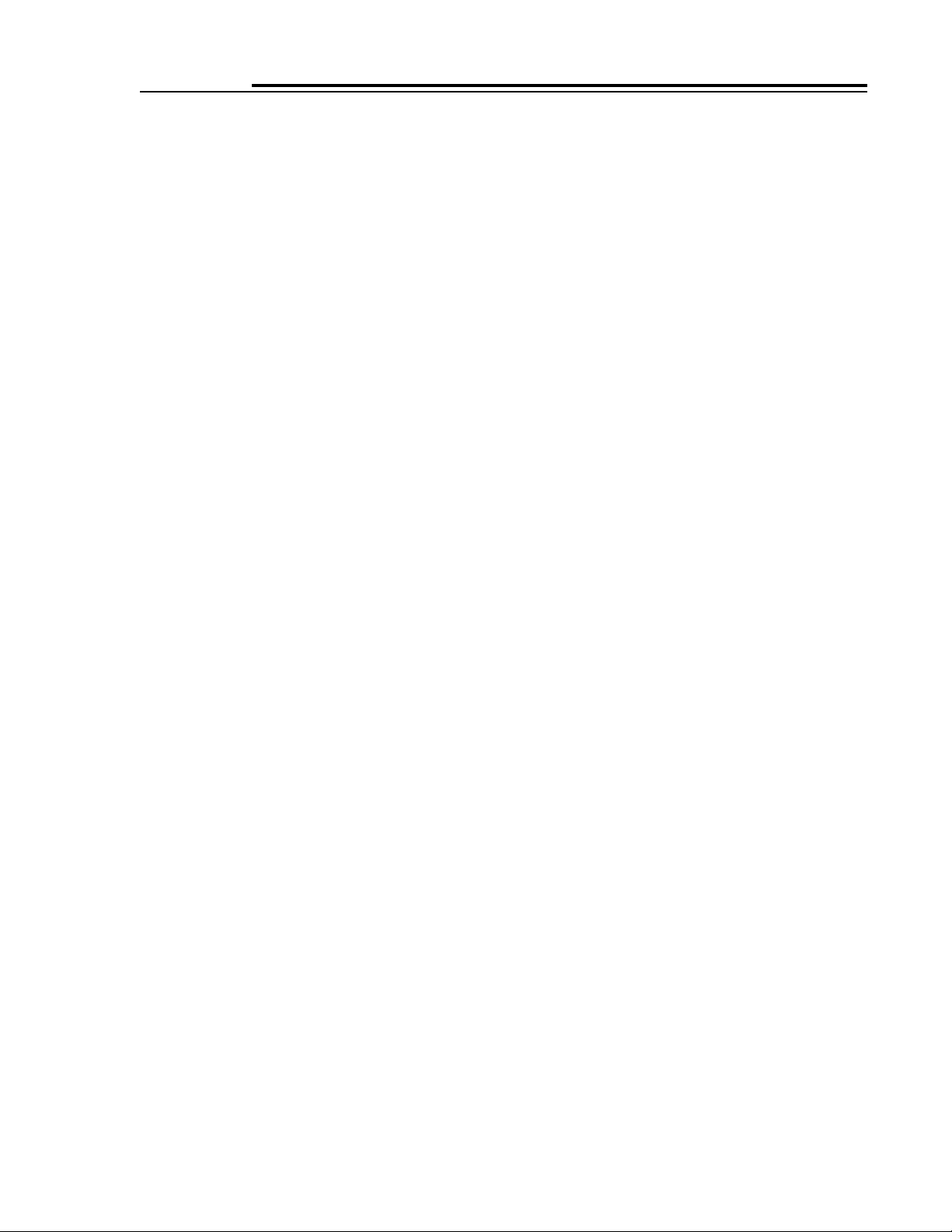
Heidelberg Prepress
100 Gutenberg Dr.
Kennesaw,GA 30144
770/419-6600
www.heidelbergusa.com
Imaging Technologies Corp.
15175 Innovation Dr.
San Diego, CA 92128
619/613-1300
www.color.com
Monaco Systems, Inc.
110 Burtt Road, Suite 110
Andover, MA 01810
508/749-9944
www.monacosys.com
Praxisoft, Inc.
1400 Shepart Dr.,Suite 200
Sterling,VA 20164
703/450-8001
www.praxisoft.com
X-Rite, Inc.
3100 44th Street, S.W.
Grandville, MI 49418
616/534-7663
www.x-rite.com
2
Page 3

3
What You Will Need
1. Profiling application
2. Colorimeter or spectrophotometer
3. Printed color target
Procedure
1. Calibrate the DesignJet 10/20/50ps
to the medium you want to profile
using the RIP’s “Automatic Color
Calibration” function.
2. Turn off color management in the
DesignJet RIP.
3. Print the CMYK color profiling
target that comes with your
profiling application. (It is usually a
TIFF file.)
4. Meaure the target using the spectrophotometer connected to your
profiling application.
5. Save the ICC profile in the
DesignJet software RIP folder (ICC
Profile>HP DesignJet 10 20).
Making a Printer Profile
1
2
3
4
Turn off color
management in the
RIP before
outputting the
color management
target.
5
Page 4

4
What You Will Need
1. Profiling application
2. IT8 or proprietary scanner target
(transparency or print) matching
the film or paper you want to scan
3. IT8 data reference file for the
scanner target, a text file with
measurements of all color patches
Procedure
1. Scan the scanner target and save it
as a TIFF file between 1.5 and 5
MB in size.
2. Place the IT8 data reference file for
the target on your hard disk (if
Kodak, download from
ftp://ftp.kodak.com/gastds/
q60data).
3. Open the scanned target TIFF file
and the corresponding data reference file in your profiling application and make the ICC profile.
4. Apply the scanner profile to images
using the scanner application, or in
Photoshop using the Image>Mode>
Assign Profile command.
Making a Scanner Profile
1
GretagMacbeth i1 Target
Scan Without Profile
Scan With Profile
IT8.7/2 Target
IT8.7 data reference file
2
4
IT8.7/2
ORIGINATOR "Eastman Kodak Company"
DESCRIPTOR "Q60R1, IT8.7/2 Data Files, 5x7 inch Ektacolor"
CREATED "AUGUST 13, 1998"
MANUFACTURER " Eastman Kodak Company"
PROD_DATE "1998:07 "
SERIAL "1998:07 BATCH AVERAGE DATA"
MATERIAL "Ektacolor Product Family"
KEYWORD "MEAN_DE" # Mean Delta E of samples compared to batch average
#
# STDEV_DE in this data set is the average of the standard deviations of
# L*, a* and b*. It is used to derive an estimate of the chi-squared
# parameter which is recommended as the predictor of the variability of
# DELTAE. SEE FILE ON THIS DISK CALLED CHI-SQ.*
#
NUMBER_OF_FIELDS 12
BEGIN_DATA_FORMAT
SAMPLE_ID XYZ_X XYZ_Y XYZ_Z LAB_L LAB_A LAB_B STDEV_X STDEV_Y STDEV_Z
MEAN_DE STDEV_DE
END_DATA_FORMAT
NUMBER_OF_SETS 264
BEGIN_DATA
#ID X Y Z L A B S_X S_Y S_Z M_DE S_DE
A01 3.61 2.98 1.83 19.97 12.17 5.88 0.17 0.13 0.10 0.71 0.44
A02 4.65 3.08 1.53 20.35 25.27 9.76 0.19 0.12 0.08 0.70 0.43
A03 5.59 3.15 1.27 20.62 35.63 13.36 0.17 0.09 0.06 0.66 0.41
A04 6.04 3.24 1.14 21.00 39.09 15.82 0.15 0.08 0.05 0.65 0.40
A05 12.26 10.59 7.31 38.87 14.92 5.48 0.39 0.34 0.34 0.91 0.54
A06 15.15 11.08 6.45 39.71 29.68 10.57 0.39 0.30 0.30 0.88 0.51
A07 18.38 11.62 5.79 40.61 43.75 15.14 0.36 0.25 0.28 0.84 0.47
A08 19.50 11.30 5.03 40.08 51.71 17.99 0.30 0.20 0.25 0.84 0.45
A09 41.14 40.11 31.44 69.55 7.66 2.51 0.80 0.79 0.79 0.88 0.52
A10 43.23 39.77 29.82 69.30 14.99 4.62 0.75 0.75 0.79 0.90 0.53
A11 46.52 40.53 28.82 69.84 22.13 7.17 0.66 0.69 0.76 0.92 0.55
A12 48.25 41.35 28.93 70.42 24.44 7.99 0.61 0.67 0.76 0.95 0.56
A13 72.14 76.38 65.70 90.03 -3.12 -2.55 0.47 0.42 0.31 0.33 0.21
A14 73.21 73.68 63.56 88.77 4.54 -2.70 0.37 0.45 0.31 0.37 0.24
A15 76.05 78.90 64.92 91.19 -0.06 0.18 0.31 0.33 0.29 0.28 0.16
A16 68.09 70.67 58.56 87.33 -0.11 -0.24 0.51 0.52 0.48 0.42 0.25
A17 72.40 73.09 59.86 88.49 4.06 0.45 0.39 0.47 0.43 0.43 0.27
A18 70.31 74.69 59.50 89.25 -3.62 2.12 0.45 0.41 0.45 0.38 0.24
A19 70.63 72.80 64.19 88.35 0.93 -4.02 0.45 0.48 0.30 0.35 0.22
B01 3.24 2.84 1.36 19.37 8.86 10.14 0.16 0.13 0.06 0.69 0.43
B02 4.13 3.02 0.87 20.11 19.19 18.48 0.17 0.12 0.03 0.66 0.43
B03 4.73 3.02 0.54 20.11 27.32 24.37 0.19 0.12 0.02 0.74 0.49
B04 4.87 2.92 0.44 19.70 30.85 25.63 0.17 0.10 0.02 0.72 0.48
B05 12.48 10.68 5.32 39.03 15.73 14.70 0.39 0.34 0.26 0.92 0.53
B06 14.98 11.12 3.51 39.77 28.35 26.38 0.39 0.31 0.17 0.79 0.46
B07 18.10 11.64 2.06 40.64 42.17 39.22 0.33 0.24 0.09 0.60 0.35
B08 18.73 10.85 1.08 39.32 51.11 48.24 0.24 0.17 0.04 0.41 0.24
B09 40.15 39.48 28.61 69.09 6.57 6.22 0.76 0.76 0.79 0.91 0.53
B10 42.76 39.88 25.26 69.38 13.25 12.44 0.75 0.75 0.77 0.96 0.55
B11 45.85 40.61 22.47 69.90 19.99 18.48 0.64 0.67 0.71 0.99 0.57
B12 47.22 40.64 20.68 69.92 23.76 22.06 0.55 0.62 0.68 1.04 0.60
B13 63.97 70.24 64.42 87.11 -8.37 -6.38 0.65 0.54 0.30 0.49 0.30
Page 5

5
What You Will Need
1. Emissive spectrophotometer or
colorimeter capable of profiling
monitors
2. Color profiling application with
monitor calibration and profiling
function
Procedure
1. Choose an RGB working space in
Photoshop that most closely
matches the gamut of your output
device (see table and graph). If
unsure, start with ColorMatch RGB.
2. Launch your profiling application,
calibrate the emissive colorimeter/
spectrophotometer as recommended by the manufactuer, and
attach the instrument to the
monitor.
3. Calibrate the monitor to your
desired white point and gamma
(e.g., 5000 K and 1.80 for
ColorMatch RGB).
4. Save the monitor ICC profile and
set as your system profile.
5. To compare originals and print
samples to the image on your
monitor, use a standard viewing
booth for the most accurate color
match.
Making a Monitor Profile
1
2
5
COMMON WORKING SPACES
Space Gamma White Pt.
Adobe RGB 2.20 5000 K
Apple RGB 1.80 6500 K
ColorMatch RGB 1.80 5000 K
sRGB 2.20 6500 K
y
0.8
0.7
0.6
0.5
0.4
0.3
0.2
0.1
0.1
0.3 0.4 0.5 0.6 0.7
0.2
x
Wide Gamut
RGB
Adobe RGB
(1998)
BruceRGB
ColorMatch
RGB
sRGB
SWOP
(ANSI/CGATS
TR001)
Page 6

6
What You Will Need
1. Profile of your HP DesignJet
10/20/50ps on the medium you’re
using
2. Profile-editing application such as
GretagMacbeth ProfileEditor or
ColorBlind Edit
3. Low-resolution image in LAB mode
to view your edits (To make the
image, open a test photo in
Photoshop, resize the image to 72
dpi, and convert to LAB mode.)
Procedure
1. In ProfileEditor, select:
a. “A,” one ICC profile.
b. “B,” open the HP DesignJet
10/20/50 profile you want to edit,
select the rendering intent you
plan to use (e.g., relative colorimetric for proofing), and
rendering direction LAB to CMYK
(this affects conversions to the
output device).
c. “C,” open an image in LAB mode
to view your edits. If
2. Before making any edits, save your
profile as a different name.
3. Edit the profile to get a closer
match to the device you want to
emulate. You can edit highlights,
shadows, midtones; gray balance;
global color; and selective color.
Profile Editing
1
Sample image to evaluate color edits (shown
on right)
Editing Tools
Update Profile—updates the
calibration in a profile
Gradations—used to change the
highlight, shadow, and midtone
points of CMYK curves (individually or together)
Gray Balance—edits the color
balance of the profile to
achieve neutral gray
Global Correction—used to edit
lightness, contrast, and saturation
Selective Color—Used to edit
specific colors, selected via
Lightness, Chroma, and Hue
