Page 1
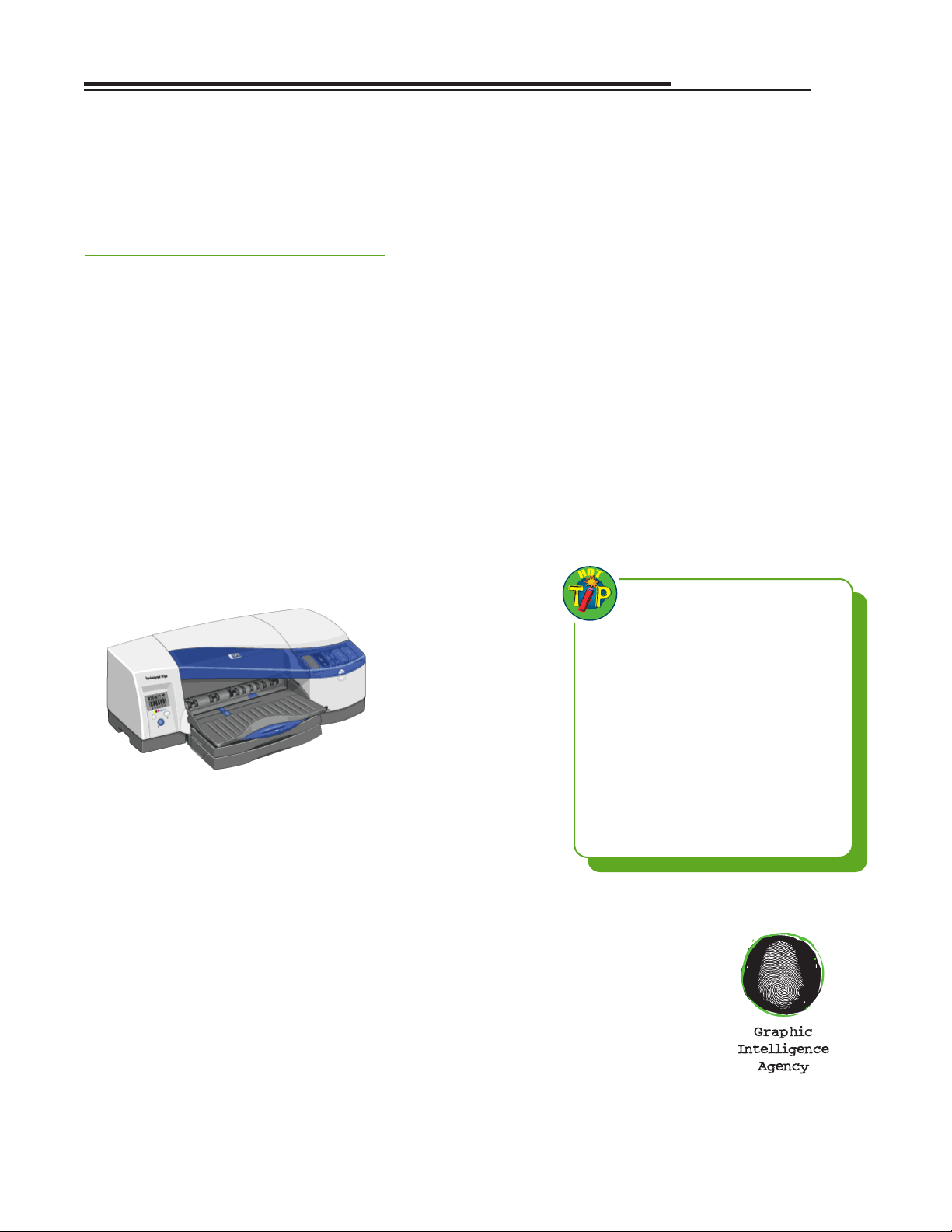
Color Management on the
HP DesignJet 10/20ps
Introduction
The HP DesignJet 10/20ps color
proofers enable repeatable and accurate
color reproduction through the use of a selfcalibration feature and color management
profiles. International Color Consortium
(ICC) profiles are standard files describing
the color reproduction characteristics of
input and output devices.These profiles can
be used by ICC-compliant applications,
including desktop publishing programs and
RIPs like the DesignJet. ICC profiles can be
embedded in certain image types including
TIFF, EPS, PDF, and JPEG files, where they
identify the color characteristics of images.
The embedded profiles help maintain consistent color throughout your workflow and
can be read by the HP DesignJet 10/20ps
RIP when they are processed.
Perform color correction
The DesignJet RIP software setting that
lets you match colors is the “Perform color
correction” check box (Figure 1).The default
setting is “on” (checked).Turn off color correction (1) if you are printing a color management target to make a color profile of the
printer or (2) if you are color-managing
images in another application such as
Photoshop, a page-layout program, or a
workflow application. Otherwise, use the
color correction feature to get the color
match you want. Settings for individual jobs
can be changed by highlighting the job and
selecting Job Properties (Figure 2).
ICC input profile
Input profiles describe the color spaces
of files to be printed on the DesignJet
(Figure 1a). If a file has an embedded ICC
profile, the DesignJet RIP reads this file and
assigns it as the input profile. Files without
embedded ICC profiles are assigned the
default ICC input profile you select in RIP.
• CMYK profile describes the color space
of CMYK images and vector graphics
printed on the DesignJet that do not have
an embedded CMYK profile.
• RGB profile describes the color space of
RGB images and vector graphics that do
not have an embedded RGB profile.
ICC output profile
The ICC output
profile describes the
printing characteristics
of the HP DesignJet on
the print medium selected (Figure 1b).
• Profile. Selection of a
Medium (top of dialog
box) automatically
selects the appropriate
HP ICC profile for that
substrate.The user may
also make a custom
profile of the medium
by printing a color
management target on
the proofer and reading this target with a
profiling program.
• Rendering Intent. Rendering intent
describes the way out-of-gamut colors are
brought into gamut. Use relative colori-
metric for proofs that do not simulate the
paper color and for spot colors, such as
PANTONE® named colors. Use absolute
colorimetric if you would like to simulate
the paper color on proofs (e.g., to color
the proof background yellow for newsprint or a yellowish paper). Per c eptual is
useful for photographs when the DesignJet print will be the final output.
1
Graphic Intelligence Agency
4040 Embassy Pkwy.Ste. 370
Akron, OH 44333
330/665-9858
www.graphintel.com
Draft 1.5 • 4/10/02
RENDERING INTENTS
•Relative Colorimetric—for proofs
without paper simulation and for spot
colors
• Absolute Colorimetric—for proofs
with paper simulation (e.g., a proof
for newsprint will have a yellow
background)
• Perceptual—for photos printed on
the DesignJet as final output (not to
simulate another process)
Page 2
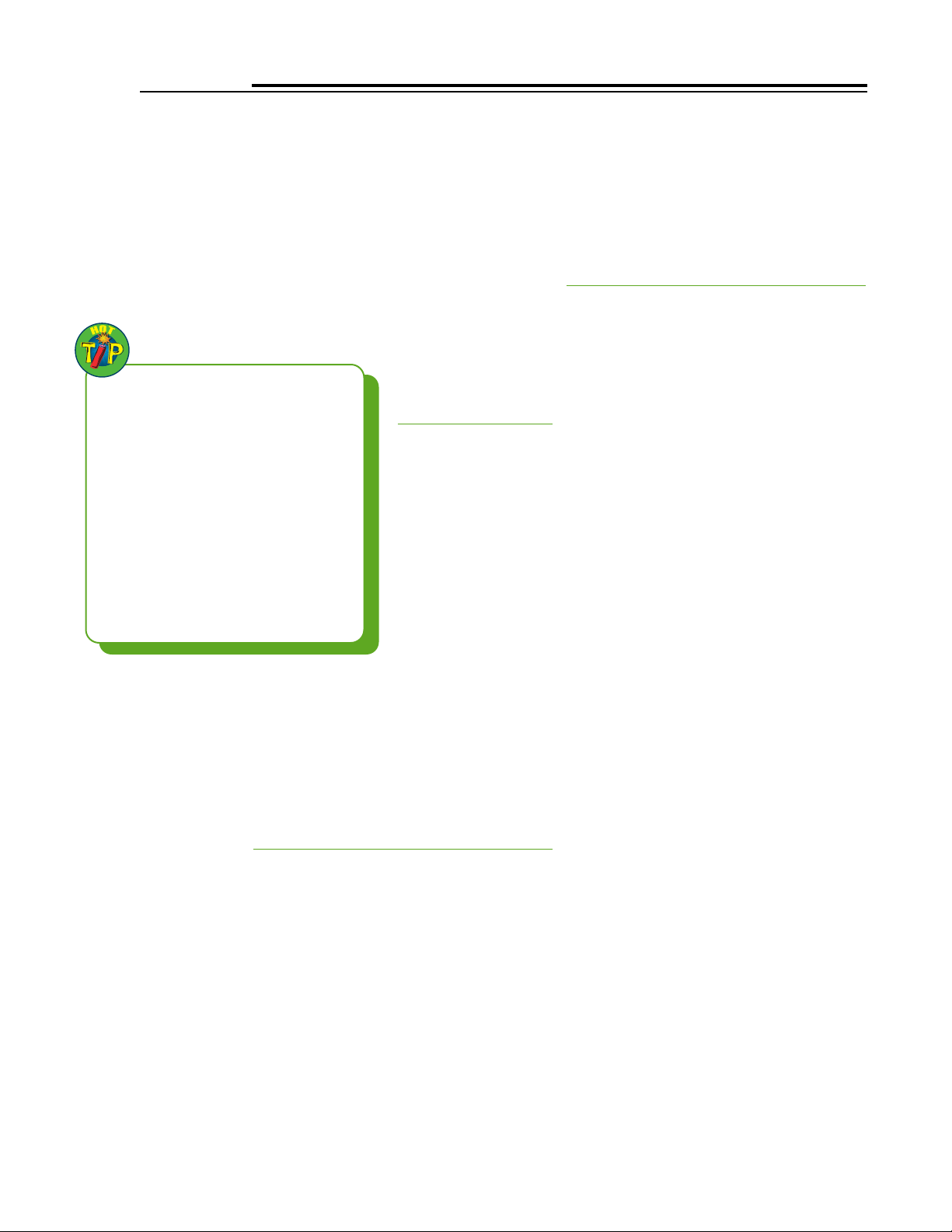
Color-Managed Workflow
The “Perform color correction” setting
enables users of the DesignJet 10/20 to simulate a target printing process using a CMYK
profile, or to get printed output that most
closely matches the monitor using the input
RGB profile. In the following workflow scenarios, assume you are scanning or digitally
photographing images, editing them in
Photoshop, and printing them on the
DesignJet 10/20 in the mode specified (RGB
or CMYK).
RGB
Workflow
Use the RGB workflow if you would like
to print documents
that most closely
match their appearance on the computer
monitor.You will need
ICC profiles of your
scanner/camera and a
standard working
space (sRGB,
ColorMatch RGB, or
Adobe RGB, in order of
increasing color gamut).
RGB workflow is outlined on page 4.
If you later send the RGB images to a
service provider for high-volume output,
these prints should also match the screen if
the provider uses an RGB printer or RIP and
sets the same standard RGB profile.
CMYK workflow
Use the CMYK workflow if you intend
eventually to send your documents to a service provider for quantity output on a printing press or high-volume digital printing
device that uses the CMYK color system.
The CMYK workflow assumes that both
user and service provider aim to print
according to a published color specification,
such as SWOP, Eurostandard, DIC, or TOYO.
The actual profile of the printing press may
differ from the specification, however, due to
variations in ink, substrate, and printing conditions. The DesignJet 50 can simulate a profiled press (including any deviation from the
published specification), while the DJ 10/20
both assume that the user does not have
access to the press profile.To proof in
CMYK mode in Photoshop, begin with the
RGB workflow, then convert your images to
CMYK using the steps outlined on page 5.
CMYK Simulation
Workflow
The HP DesignJet 50 is designed to simulate a profiled printing process, such as a
printing press, halftone-dot proofer, or other
CMYK process, even if the target process
does not conform to a published printing
specification.The DesignJet 50 RIP uses ICC
Link profiles to tie two processes together
(the DesignJet and the other CMYK printer)
so that one (the DesignJet) may simulate the
other (the CMYK printer).
DesignJet 10/20 users can simulate a
specific CMYK printing device, including
any deviation from a published specification,
but must use the device’s profile in the
CMYK workflow outlined above. For example, suppose you wanted to simulate a
halftone dot proof such as a Fuji FinalProof
that was calibrated to print differently from
SWOP.To do so,you would need a profile of
the FinalProof and a custom profile of your
DesignJet 10/20 on the substrate you selected.Workflow settings for device simulation
are outlined on page 6.
2
WORKFLOW
• RGB—For prints that match the monitor as closely as possible and where
the DesignJet is final output (not
intended to simulate another printing
process)
•CMYK—For prints intended to match
a CMYK printing process such as a
printing press or CMYK printing
device
Page 3

3
1. The “Perform color correction” feature of the DesignJet RIP enables
you to make proofs that match the
monitor or another printing
process. Make settings for all jobs
in the Default Settings dialog.
a. input CMYK profile
(unless embedded in images)
b. input RGB profile
(unless embedded in images)
c. HP DesignJet profile (automati-
cally selected with Media)
2. Color settings for individual jobs
can be changed by selecting the job
in the RIP queue and making
changes in the Job Properties dialog box.
HP DesignJet RIP Software
1
2
a
b
c
Page 4

Use the RGB workflow when you want
to make prints that match your monitor as closely as possible, and when
the DesignJet will provide the final
output (i.e., you do not want to simulate another printing process).
1. Select the RGB working space you
want to use in Photoshop’s Color
Settings dialog box (e.g., sRGB,
ColorMatch RGB, or Adobe RGB, in
order of increasing color gamut).
2. When scanning or digitally photographing your images, assign the
scanner or camera profile to them
using the Assign Profile command
(unless the scanning software auto-
matically assigns or
converts from the
profile).
3. When saving the image in RGB
mode, embed the color profile.
This helps ensure color accuracy
throughout the workflow.
4. In the DesignJet RIP software,
select the same RGB working space
you have used for your photos. (If
files have embedded profiles, the
DesignJet RIP will use them. If not,
it will apply the RGB profile you set
in the RIP software.)
5. If you later send the RGB images to
a service provider for high-volume
output, these prints should also
match the screen if the provider
uses an RGB printer or RIP and
sets the same RGB profile.
4
RGB Workflow
1
2
3
4
Page 5

5
CMYK Workflow
Use the CMYK workflow when you
want to make prints that match a
CMYK printing process such as a
printing press or other CMYK printing
device.
Begin with the RGB Workflow in the
previous section, then add the following steps:
1. Select the desired CMYK working
space in Photoshop’s Color Settings
dialog box.
2. Convert images from RGB to CMYK
mode using one of two methods:
a. Convert to Profile, using your
standard RGB profile as the
Source Space and your printer
profile as the Destination Space.
b. Mode CMYK command, in which
the Working Space profiles you
chose in Color Settings are the
source and destination spaces.
3. When saving CMYK images, embed
the profile. This helps ensure consistency throughout the reproduction process.
1
3
2a 2b
Page 6

6
CMYK Simulation
CMYK profile for
device you want to
match (for accessibility in
Photoshop)
CMYK profile for
device you want to
match (for DesignJet
RIP)
To get the DesignJet to simulate an
analog proofer or printing press, use
the following steps:
1. Load the CMYK profile of the
process or device you want to
match into the ICC profiles folder of
your operating system. The profile
will then be usable in Photoshop.
• Macintosh: System>ColorSync
Profiles folder
• Windows 2000: WINNT>
System32>Spool>Drivers>Color
folder
2. Use the CMYK workflow for
Photoshop, but specify the CMYK
device you want to match (e.g.,
Fuji FinalProof) as the CMYK
Working Space in Photoshop.
Embed the profile when saving the
image.
3. Also load the profile into the
DesignJet ICC Profile folder:
• hp designjet 10/20 RIP>ICC
Profiles>CMYK, which makes the
profile available in the “CMYK
input profile” popup menu.
4. Set the CMYK device to be matched
(e.g., FinalProof) as the CMYK
input profile in the DesignJet RIP
software. (If you have embedded
the target profile in your CMYK
images, the DesignJet RIP will use
that profile instead of the default.)
1
2
3
4
HINTS FOR CLOSER COLOR MATCH
• Select the HP proofing substrate that
most closely matches your target
process in brightness and gloss.
• Run the self-calibration procedure
before printing jobs on the proofer.
•A custom ICC profile of your
DesignJet may be required to get the
closest possible color match.
• Even after making a custom ICC profile, the profile may need to be edited to adjust for subjective color preferences.
