Page 1
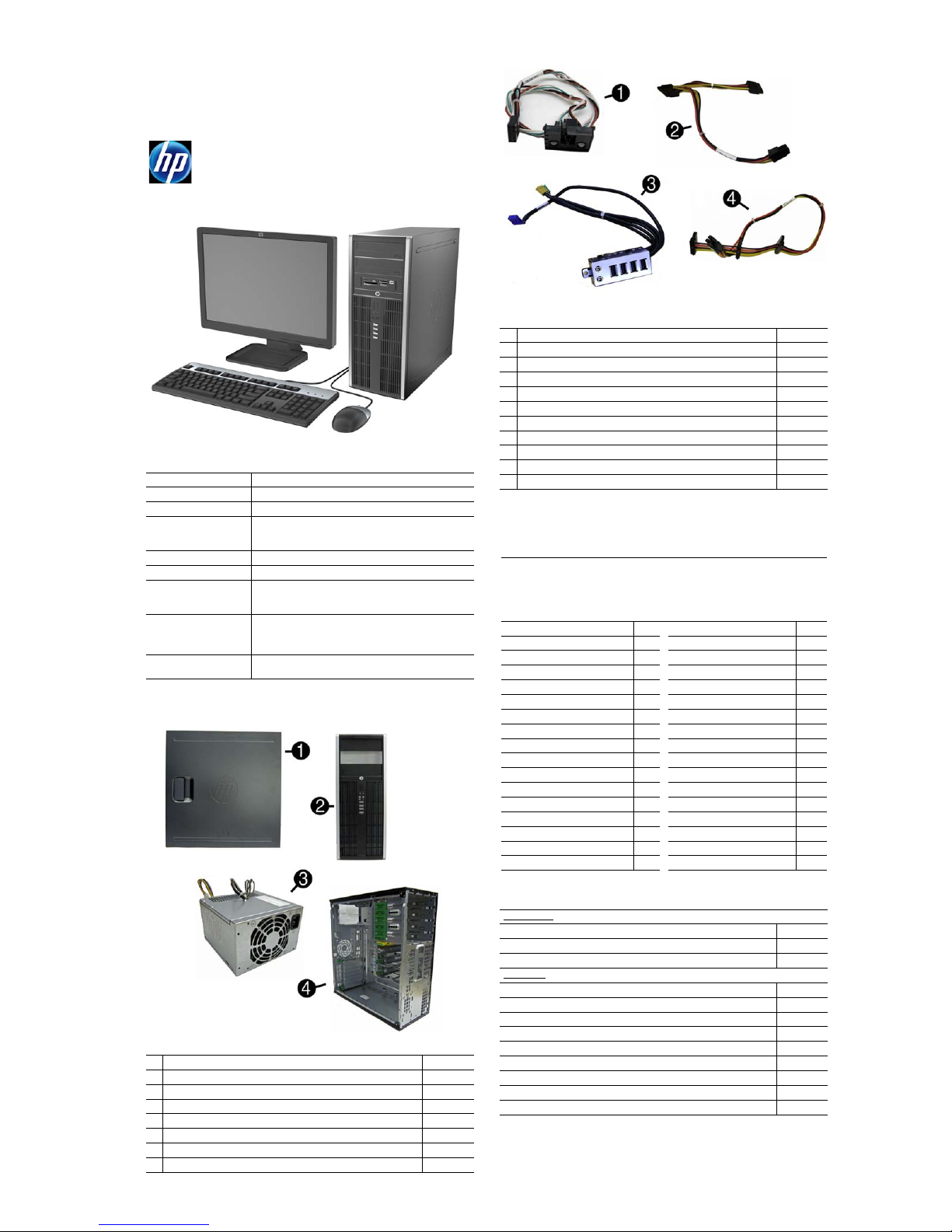
Illustrated Parts & Service Map
HP Compaq 8300 Elite Business PC
Convertible Minitower
© 2012 Hewlett-Packard Development Company, L.P. The information contained herein is subject to change without notice. HP shall not be liable for technical or editorial errors or omissions contained herein. Intel, Pentium, Intel
Inside, and the Intel logo are trademarks or registered trademarks of the Intel
Corporation and its subsidiaries in the U. S. and other countries.
Document Number 690357-001. 1st Edition May 2012.
Key Specifications
Processor Type Intel® Core i7, i5, i3, Pentium®
RAM Type
Maximum RAM 32 GB
Expansion Slots • (2) PCIe-x16
Chipset Intel Q77 Express
Graphics Adapter Integrated Intel HD graphics
Bays • (1) card reader
I/O Interfaces Front: (4) USB 2.0 ports, headphone jack, microphone jack
Preinstalled Operating
Systems
Spare Parts
System Unit
Non-ECC DDR3 PC3-12800 (1600 MHz)
• (1) PCIe-x1
• (3) PCI
• (2) external 5.25-inch
• (3) internal 3.5-inch
Rear: (4) USB 3.0 ports, (2) USB 2.0 ports, DisplayPort 1.1a,
VGA video, serial port, PS/2 mouse and keyboard, RJ-45 network interface, 3.5mm audio in/out jacks
• Windows® 7
• FreeLnx
Cables
Cables
1 Power switch/LED assembly 646820-001
2 SATA optical drive power cable 646832-001
3 Front USB, I/O assembly 646821-001
4 SATA hard drive power cable 646831-001
* SATA cable, 18 inch, 1 straight end, 1 angled end 639958-001
* SATA cable, 17.7 inch, 2 straight ends 639959-001
* DMS-59 to dual VGA cable 463023-001
* Adapter, DisplayPort to VGA 603250-001
* Adapter, DisplayPort to DVI 484156-001
* Adapter, DisplayPort to HDMI 617450-001
* DisplayPort cable 487562-001
*Not shown
Keyboards (not illustrated)
PS/2, Basic
USB, Basic
Wireless, Elite
Wash abl e
Smart card
USB, hub
Arabic -17x LA Spanish -16x
Belgian -18x Norwegian -09x
Brazilian Portuguese -20x
Bulgaria -26x Portuguese -13x
Czech -22x Romanian -27x
Danish -08x
Finnish -35x Saudi Arabia -DEx
French -05x Slovakian -23x
French Canadian -12x
German -04x Spanish -07x
Greek -15x Swedish -10x
Hebrew -BBx Swiss -11x
Hungarian -21x Taiwanese -ABx
International -37x Thai -28x
International English -L3x
Italian -06x U.S. -00x
Japanese -29x U.K. -03x
537745-xx1
537746-xx1
674314-xx1
613125-xx1
631411-xx1
631913-xx1
People’s Republic of China
Russian -25x
South Korea -KDx
Turkish -14x
-AAx
System Unit
1 Access panel 646819-001
2 Front bezel - 8300 models 689380-001
* Front bezel - 8380 models 689381-001
3 Power supply, 320W, 90% efficient 613764-001
* Power supply, 320W 613765-001
4 Chassis not spared
* 5.25-inch bezel blank 570838-001
* 3.5-inch bezel blank 583653-001
* Not shown
HP Compaq 8300 Elite, CMT Chassis 690357-001 page 1
Mass Storage Devices (not illustrated)
Optical Drives
16X SATA DVD-ROM drive 581599-001
16X SATA DVD±RW drive 660408-001
Blu-ray BD-RW SuperMulti DL Drive 656792-001
Hard Drives
1 TB, 7200 rpm SATA hard drive 636930-001
500 GB, 7200 rpm SATA hard drive 636929-001
250 GB, 7200 rpm SATA hard drive 636927-001
256 GB Solid State Drive (SSD), self-encrypting (SED), SATA 6.0* 680020-001
180 GB Solid State Drive (SSD), SATA 6.0* 696622-001
160 GB Solid State Drive (SSD), SATA 3.0* 646809-001
128 GB Solid State Drive (SSD), SATA 2.0* 665961-001
120 GB Solid State Drive (SSD), SATA 2.0* 661841-001
20 GB Solid State Drive (SSD), SATA* 683305-001
*2.5-inch solid-state drives require an adapter for installation.
Page 2
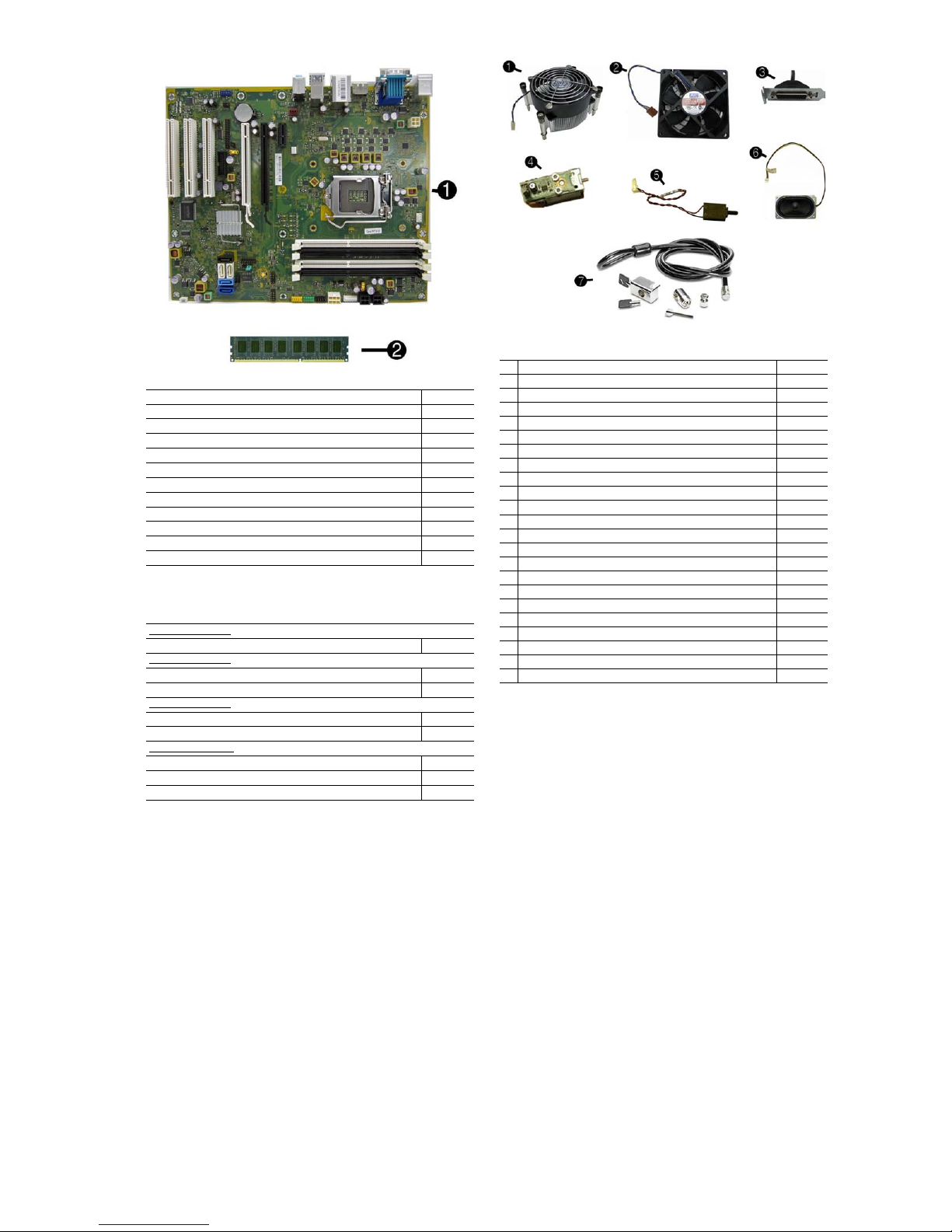
Boards Misc Parts
Miscellaneous Parts
Standard and Optional Boards
System board (includes replacement thermal material) 657096-001
Memory module, 8-GB (PC3-12800, CL11)
Memory module, 4-GB (PC3-12800, CL11)
Memory module, 2-GB (PC3-12800, CL11)
nVidia Quadro NVS310 PCIe x16 graphics card, 512 MB 680653-001
nVidia Quadro NVS300 PCIe x16 graphics card, 512 MB 632486-001
AMD Radeon HD7450 PCIe x16 graphics card, 1 GB 682411-001
AMD Radeon HD6350 PCIe x16 graphics card, 512 MB 637995-001
AMD FirePro 2270 PCIe x16 graphics card, 512-MB 637213-001
Intel PRO/1000CT2 NIC, includes bracket 635523-001
HP FireWire / IEEE 1394a PCIe x1 Card 637591-001
HP WLAN 802.11 g/n 1x2 PCIe NIC 538048-001
Processors (include thermal material)
Intel Core i7 processors
3770, 3.4 GHz 688164-001
Intel Core i5 processors
3570, 3.4 GHz 688162-001
3470, 3.2 GHz 687943-001
Intel Core i3 processors
2130, 3.4 GHz 665120-001
2120, 3.3 GHz 638629-001
Intel Pentium processors
G870, 3.1 GHz 691936-001
G860, 3.0 GHz 665123-001
G640, 2.8 GHz, 691935-001
(8-MB L3 cache)
(6-MB L3 cache)
(3-MB L3 cache)
(3-MB L3 cache)
689375-001
671613-001
671612-001
1 Fan sink 643907-001
2 Chassis fan, 92mm x 92mm 643908-001
3 Printer port, PCI card 638817-001
4 Solenoid lock 641498-001
5 Hood sensor 638816-001
6 Speaker, 40mm x 70mm 645330-001
7 Clamp Lock Kit, includes universal cable (plate not included) 508987-001
* Serial port, PCI card 638815-001
* eSATA port assembly 645558-001
* 2.5-in drive adapter 586721-001
* Grommet, hard drive isolation, blue 594220-001
* Card reader, 22-in-1 636166-001
* USB powered speakers 636917-001
* Mouse, PS2, optical, jack black 537748-001
* Mouse, USB, HP Elite 674318-001
* Mouse, washable 619580-001
* Mouse, wireless, HP Elite 674317-001
* Mouse, USB, optical, jack black 537749-001
* HP Business Digital Headset 642738-001
* External USB webcam 609252-001
* Foot kit 370708-001
* Hard drive conversion bracket 397117-001
* Antenna for use with 538048-001 583345-001
*Not shown
HP Compaq 8300 Elite, CMT Chassis 690357-001 page 2
Page 3

System Setup and Boot
Access the Setup Utility during the computer boot sequence by pressing the Esc key while
“Press the ESC key for Startup Menu” message is displayed at the bottom of the screen, and
then pressing the F10 key. If you do not press Esc at the appropriate time, you must restart the
computer and again press Esc when the monitor light turns green to access the utility.
Computer Setup Menu
Heading Option/Description
File System Information - Lists the following main system specifications:
Storage Device Configuration - Lists all installed BIOS-controlled storage devices.
Security Setup Password - Allows you to set and enable the setup (Admin) password.
Power OS Power Management - Allows you to enable/disable Runtime Power
Advanced Power-On Options - Allows you to set:
• Product name
• SKU number (some models)
• Processor type/speed/stepping
• Cache size (L1/L2/L3)
• Installed memory size/speed/chan
• Integrated MAC Address
About - Displays copyright notice.
Set Time and Date - Allows you to set system time and date.
Flash System ROM - Allows you to select a drive containing a new BIOS.
Replicated Setup - Save to Rmvble Media and Restore from Rmvble Media
Default Setup
• Save Current Settings as Default
• Restore Factory Settings as Default
Apply Defaults and Exit - Applies the selected default settings and clears
any established passwords.
Ignore Changes and Exit - Exits Computer setup without saving changes.
Save Changes and Exit - Saves changes to system configuration or default
settings and exits Computer Setup.
The following options are available:
• Hard Disk - View drive size, model, firmware version, serial number,
connector color. Also lets you set Translation Mode (Automatic, BitShift, LBA Assisted, User, and Off).
• CD-ROM - View model, firmware version, serial num, connector color.
•SSD Life Used
• SMART (ATA disks only)
• Diskette Drive - model and firmware version.
• SATA Defaults - lets you set Translation Mode (Automatic, Bit-Shift,
LBA Assisted, User, and Off).
Storage Options - Lists drive options. The following options are available:
• eSATA port - Allows you to set a SATA port as an eSATA port for use
with an external drive.
• SATA Emulation - IDE, RAID (not for USDT), or AHCI.
• Removable Media Boot - Enables/disables ability to boot the system
from removable media.
• Max eSATA Speed - Allows you to choose 1.5 Gbps or 3.0 Gbps as the
maximum eSATA speed.
DPS Self-Test - Allows you to execute self-tests on ATA hard drives.
Boot Order - Allows you to specify boot order.
• Shortcut to Temporarily Override Boot Order
Power-On Password - Allows you to set and enable power-on password.
Password Options - When any password exists allows you to lock legacy
resources, enable/disable Setup Browse Mode, set password prompt, enable/
disable network server mode, specify password requirement for warm boot,
and set stringent passwords.
Smart Cover (some models) - Allows you to lock/unlock cover lock and set
status of cover removal sensor.
Device Security - Allows you to set Device Available/Device Hidden for:
embedded security devices, serial and parallel ports, system audio, network
controller, and SATA ports.
USB Security - Allows you to set Device Available/Device Hidden for front
USB ports 1-4, rear USB ports 1-6, accessory USB ports 1-4.
Slot Security - Allows you to disable any PCI or PCI Express slot.
Network Boot - Enables/disables boot from OS (NIC models only).
System IDs - Allows you to set Asset tag, Ownership tag, Chassis serial
number or UUID, and keyboard locale setting.
Master Boot Record Security - Enables/disables Master Boot Record
(MBR) security. The MBR contains information needed to successfully boot
from a disk and to access the data stored on the disk. Master Boot Record
Security may prevent unintentional or malicious changes to the MBR, such
as those caused by some viruses or by the incorrect use of certain disk utilities. It also allows you to recover the “last known good” MBR, should
changes to the MBR be detected when the system is restarted.
System Security (some models) - Allows you to enable/disable:
• Data Execution Prevention (enable/disable)
• Virtualization Technology (VTx) (enable/disable)
• Virtualization Technology Directed I/O (VTd) (enable/disable)
• Trusted Execution Technology (enable/disable) - Enabling automatically
enables VTx and VTd and disable OS Management of Embedded Security Device. Embedded Security Device must be enabled to enable this
feature.
• Intel TXT (LT) (enable/disable)
• Embedded Security Device Support (enable/disable)
• OS management of Embedded Security Device (enable/disable)
• Reset of Embedded Security Device through OS (enable/disable)
DriveLock Security - Allows you to assign or modify a master or user password for hard drives.
Management, Idle Power Savings, ACPI S3 Hard Disk Reset, Unique Sleep
State Blink Rates.
Hardware Power Management - Allows you to enable/disable SATA bus
power management and S5 maximum power savings.
Thermal - Allows you to control minimum fan speed.
• POST mode-QuickBoot, FullBoot, Clear Memory, FullBoot every x days
• POST messages - Enable/disable
• Press the ESC key for Startup Menu - Enable/disable
• Option ROM prompt - Enable/disable
• After Power Loss - Off/on/previous state
• POST Delay - None, 5, 10, 15, or 20 seconds
• Remote Wakeup Boot Source - Remote server/local hard drive
• Factory Recovery Boot Support - Enable/disable
• Bypass F1 Prompt on Configuration Changes - Enable/disable
• System BIOS
• Chassis serial number
• Asset tracking number
• ME firmware version
• ME Management mode
Advanced BIOS Power-On - Allows you to set the computer to turn on at a preset time.
Onboard Devices - Allows you to set resources or disable Legacy devices.
Bus Options (some models) - Allows you to enable/disable PCI SERR#
Generation and PCI VGA palette snooping.
Device Options - Allows you to set:
• Monitor Tracking - enable/disable
• Printer Mode - Bi-Directional, EPP & ECP, Output Only
• Num Lock State at Power-on - off/on
• Integrated Video - enable/disable
• Internal Speaker - enable/disable
• NIC Option ROM Download - enable/disable
• SATA RAID Option ROM Download - enable/disable
• Multi-Processor - enable/disable
• Hyper threading - enable/disable
• Turbo Mode - enable/disable
VGA Configuration - Displayed only if there are multiple PCI video adapt-
ers in the system. Allows you to specify which VGA controller will be the
“boot” or primary VGA controller.
AMT Configuration - Allows you to set:
• AMT-enable/disable functions of the embedded Management Engine
(ME) such as Active Management Technology (AMT).
• Unconfigure AMT/ME-unconfigure any provisioned management settings for AMT.
• Hide Unconfigure ME Confirmation Prompt (enable/disable) - set the
system to not display the confirmation to unconfigure ME.
• Watchdog Timer-set amount of time for a operating system and BIOS
watchdog alert to be sent if the timers are not deactivated.
Password Security
Establishing a Setup or Power-On password:
1. Turn on or restart the computer.
2. As soon as the computer turns on, press the Esc key while “Press the ESC key for Startup
Menu” message is displayed at the bottom of the screen.
3. Press the F10 key to enter Computer Setup.
4. To establish Setup password, select Security > Setup Password and follow the instructions.
- or To establish a Power-On password, select Security > Power-On Password and follow the
instructions on the screen
5. Before exiting, click File > Save Changes and Exit.
Changing a Setup or Power-On password:
1. Turn on or restart the computer.
To change the Setup password, go to step 2.
To change the Power-on password, go to step 3.
2. To change the Setup password, as soon as the computer turns on:
- Press the Esc key while “Press the ESC key for Startup Menu” message is displayed.
- Press the F10 key to enter Computer Setup.
3. When the key icon appears, type your current password, a slash (/) or alternate delimiter
character, your new password, another slash (/) or alternate delimiter character, and your new
password again as shown:
current password/new password/new password.
NOTE: Type the new password carefully since the characters do not appear on the screen.
4. Press Enter.
The new password will take effect the next time the computer is restarted.
Deleting a Power-On or Setup password
1. Turn on or restart the computer.
To delete the Setup password, go to step 2.
To delete the Power-On password, go to step 3.
2. To change the Setup password, as soon as the computer turns on:
- Press the Esc key while “Press the ESC key for Startup Menu” message is displayed.
- Press the F10 key to enter Computer Setup.
3. When the key icon appears, type your current password followed by a slash (/) or alternate
delimiter character as shown. Example: currentpassword/
4. Press Enter.
Clearing CMOS
1. Turn off the computer and disconnect the power cord from the power outlet.
2. Remove the access panel.
3. On the system board, press and hold the CMOS button for 5 seconds.
4. Replace the chassis access panel and reconnect the power cord.
5. Turn on the computer and allow it to start.
Diagnostic LEDs
LED Color LED Activity State/Message
Power Green On Computer on
Power Green 1 blink every 2 seconds Normal Suspend Mode
Power Red 1 blink every second followed
Power Red 3 blinks, 1 blink every second
Power Red 4 blinks, 1 blink every second
Power Red 5 blinks, 1 blink every second
Power Red 6 blinks, 1 blink every second
Power Red 7 blinks, 1 blink every second
Power Red 8 blinks, 1 blink every second
Power Red 9 blinks, 1 blink every second
Power Red 10 blinks, 1 blink every second
Power Red 11 blinks, 1 blink every second
none none System does not power on and
by a 2 second pause
followed by a 2 second pause
followed by a 2 second pause
followed by a 2 second pause
followed by a 2 second pause
followed by a 2 second pause
followed by a 2 second pause
followed by a 2 second pause
followed by a 2 second pause
followed by a 2 second pause
LEDs are not flashing
CPU thermal shutdown
Processor not installed
Power failure (power supply overload)
Pre-video memory error
Pre-video graphics error
System board failure (ROM
Invalid ROM based on Checksum
System powers on but is unable to boot
Bad option card
Current processor does not support a
feature previously enabled.
System unable to power on
HP Compaq 8300 Elite, CMT Chassis 690357-001 page 3
Page 4

System Board
System Board Connectors and Jumpers (component location may vary)
PWRCPU CPU power connector ESATA eSATA connector, or 2nd ODD if a 3rd HDD exists
XUI Processor socket COMB Serial port
CPUFAN CPU/heat sink fan connector PCI3 PCI slot 3
DIMM1-4 Memory sockets PCI2 PCI slot 2
SATA PWR1
SATA PWR0
PWR CMD Power connector FRONT AUD Front panel connector
PWR Main power connector PAR Parallel port connector
MEDIA
FRONT_USB2
FRONT_USB 1st USB connector X16PCIEXP PCIe X16 slot
MEDIA2 Media card reader connector X1PCIEXP1 PCIe X1 slot
PB/LED Power switch connector HSENSE Hood sensor connector
CMOS CMOS header CHFAN2 System fan connector
PSWD Password header IN/OUT Audio connectors
SATA2 2nd SATA hard drive USB USB ports
SA TA0 1st hard drive (SATA3.0) RJ45/USB
SATA1 2nd hard drive (SATA 3.0)
SPKR Speaker connector VGA+RS232 Monitor connector
SATA3 2nd ODD, or 1st ODD if a 3rd HDD exists (SATA 2.0) PS2 PS/2 Mouse/keyboard connectors
Hard drive power connector PCI1 PCI slot 1
Optical drive power connector HLC K Hood lock connector
Media card reader connector
2nd USB connector
X4PCIEXP PCI Express x16 downshifted to a x4
BAT
DISPLAYPORT
RTC battery socket
Ntwrk connector/USB ports
DisplayPort connector
HP Compaq 8300 Elite, CMT Chassis 690357-001 page 4
