Page 1
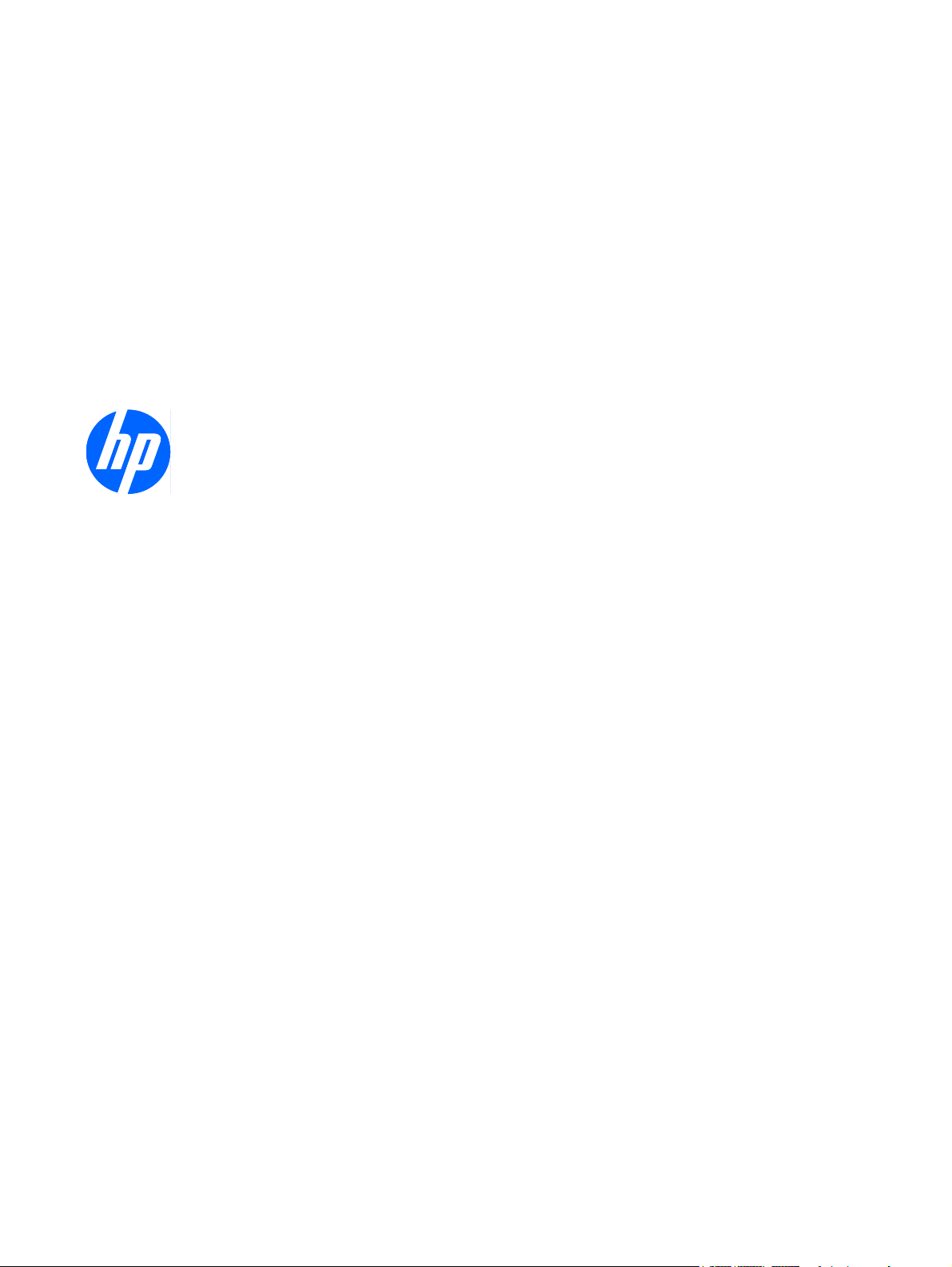
HP SuperSpeed USB 3.0 PCIe x1 Card
User Guide
Page 2
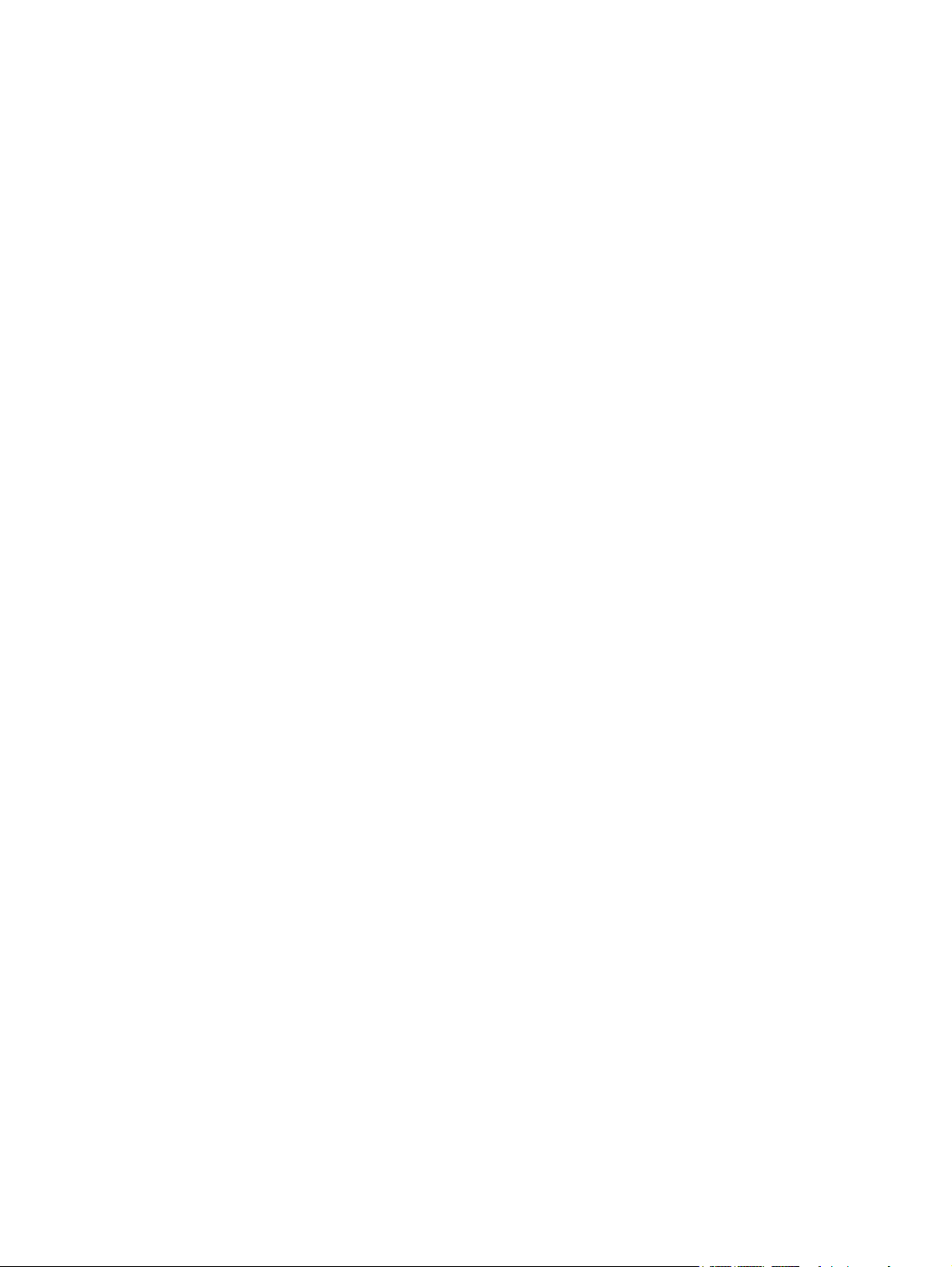
© Copyright 2010 Hewlett-Packard
Development Company, L.P. The
information contained herein is subject to
change without notice.
Microsoft, Windows, and Windows Vista are
either trademarks or registered trademarks
of Microsoft Corporation in the United States
and/or other countries.
The only warranties for HP products and
services are set forth in the express warranty
statements accompanying such products
and services. Nothing herein should be
construed as constituting an additional
warranty. HP shall not be liable for technical
or editorial errors or omissions contained
herein.
This document contains proprietary
information that is protected by copyright. No
part of this document may be photocopied,
reproduced, or translated to another
language without the prior written consent of
Hewlett-Packard Company.
First Edition (March, 2010)
Document Part Number: 609295-001
Page 3
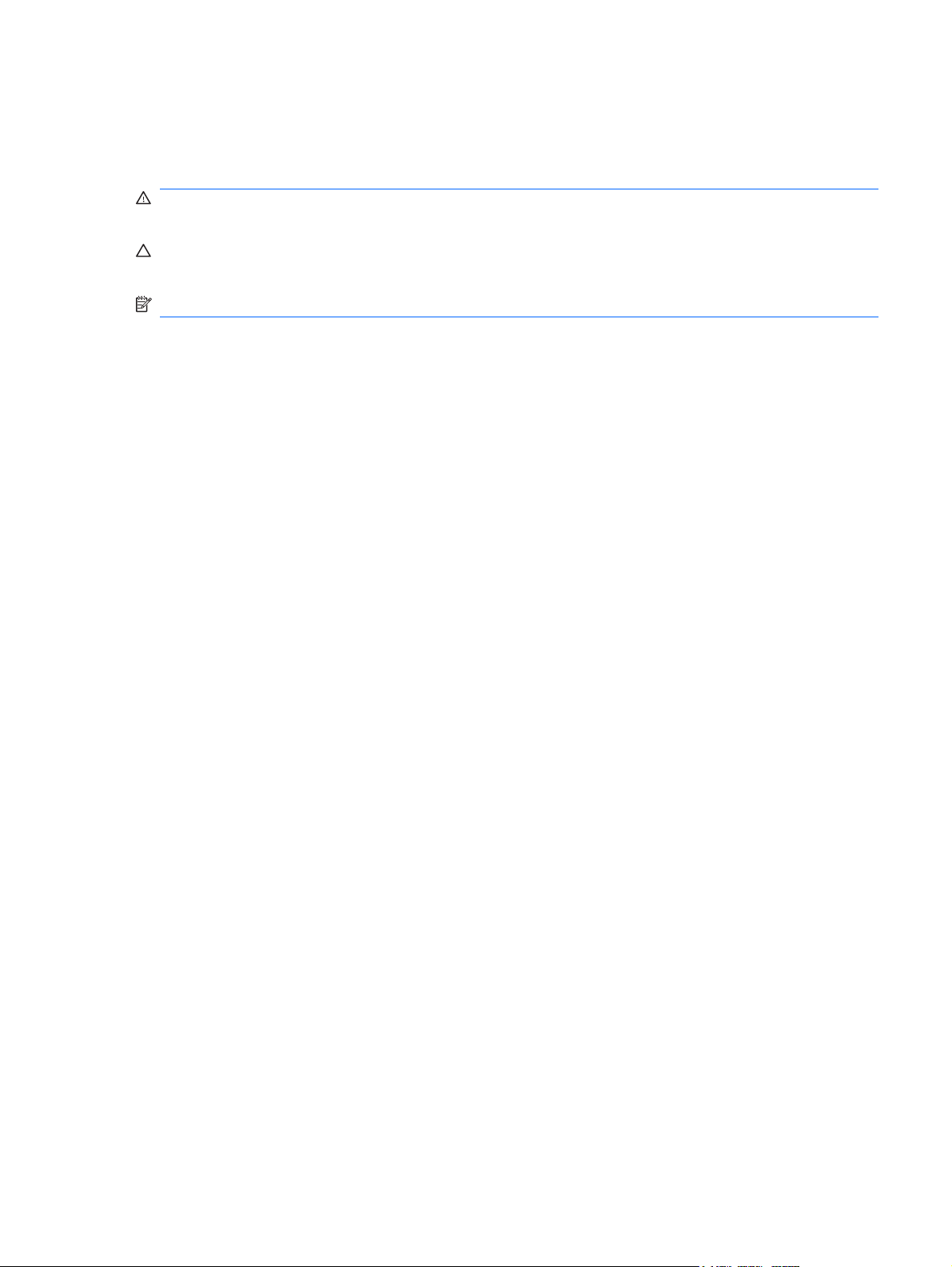
About This Guide
This guide provides information on installing the HP SuperSpeed USB 3.0 PCIe x1 Card.
WARNING! Text set off in this manner indicates that failure to follow directions could result in bodily
harm or loss of life.
CAUTION: Text set off in this manner indicates that failure to follow directions could result in damage
to equipment or loss of information.
NOTE: Text set off in this manner provides important supplemental information.
iii
Page 4
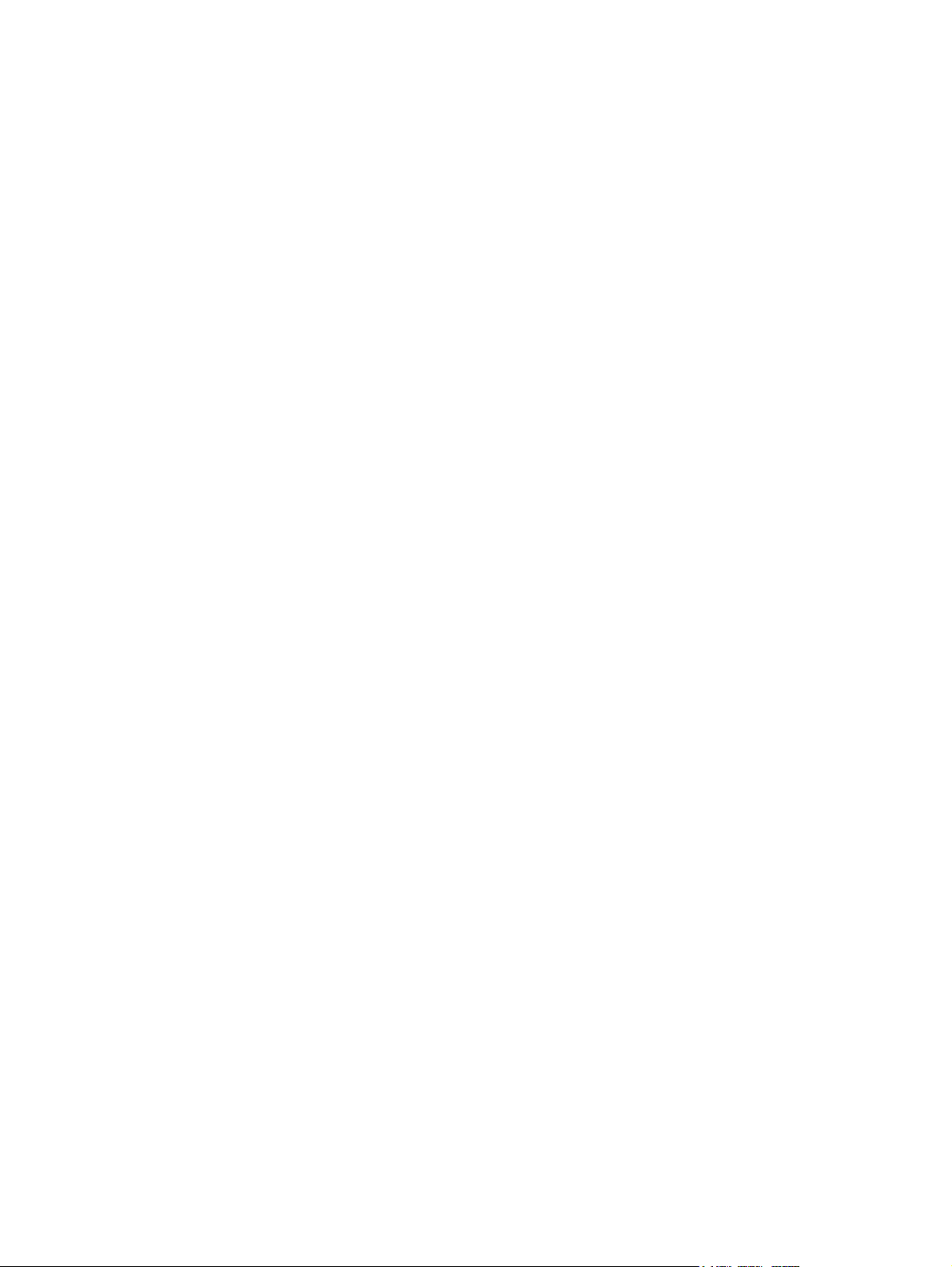
iv About This Guide
Page 5
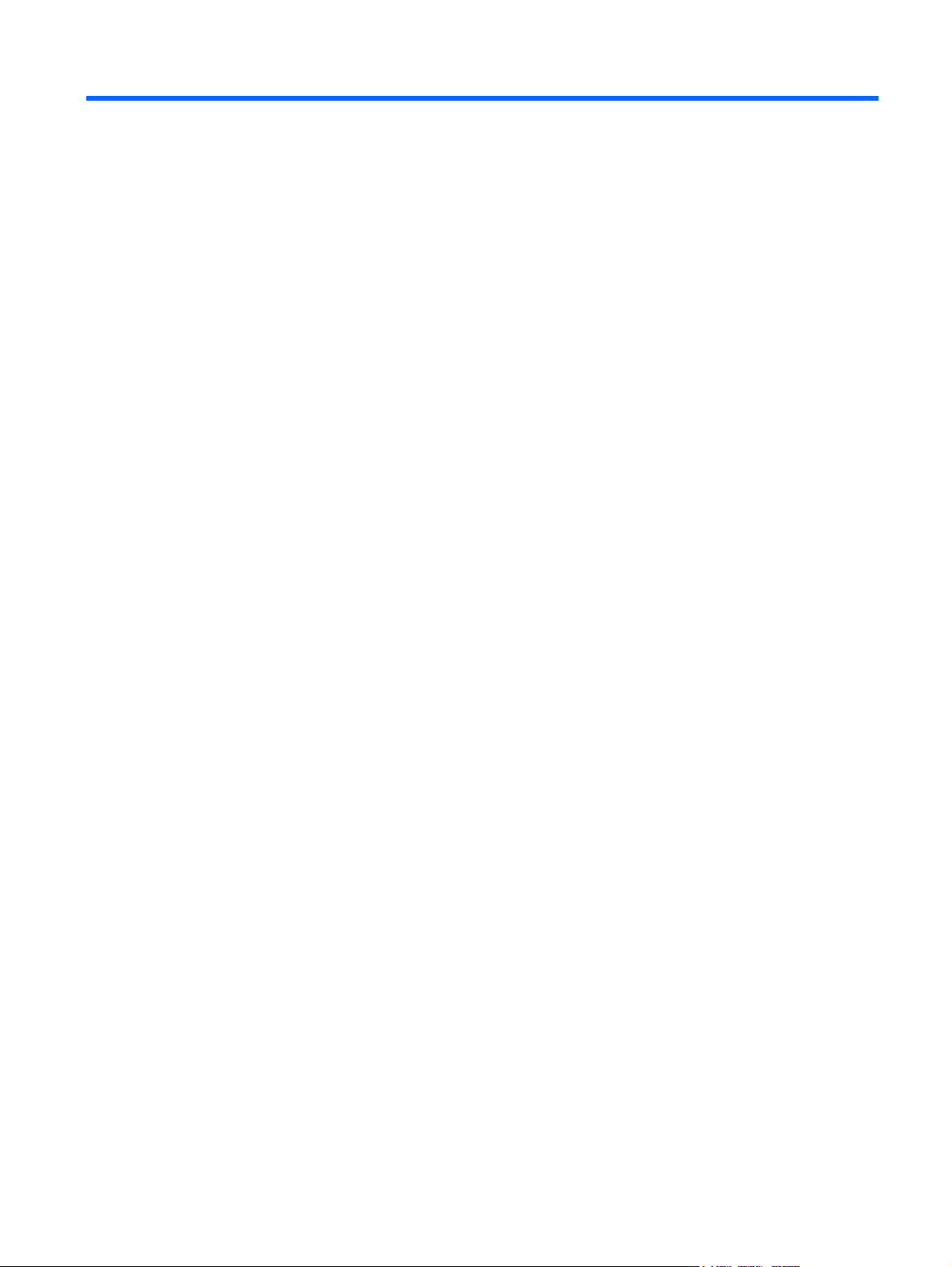
Table of contents
1 Product Features ............................................................................................................................................ 1
Kit Contents .......................................................................................................................................... 1
2 Installing the USB 3.0 PCIe x1 Card .............................................................................................................. 2
Warnings and Cautions ........................................................................................................................ 2
Installing the USB 3.0 Driver ................................................................................................................ 3
Accessing the Internal Components of the Computer .......................................................................... 3
Installing the USB 3.0 PCIe x1 Card .................................................................................................... 4
Reassembling the Computer ................................................................................................................ 6
Compatible USB 3.0 Devices ............................................................................................................... 6
Appendix A Troubleshooting ............................................................................................................................ 7
Solving Common Problems .................................................................................................................. 7
Online Technical Support ..................................................................................................................... 7
Preparing to Call Technical Support ..................................................................................................... 8
Appendix B Agency Regulatory Notices ......................................................................................................... 9
Federal Communications Commission Notice ..................................................................................... 9
Modifications ........................................................................................................................ 9
Cables .................................................................................................................................. 9
Declaration of Conformity for Products Marked with the FCC Logo (United States Only) ................... 9
Canadian Notice ................................................................................................................................. 10
Avis Canadien .................................................................................................................................... 10
European Union Regulatory Notice .................................................................................................... 10
Product Environmental Notices .......................................................................................................... 11
Disposal of Waste Equipment by Users in Private Household in the European Union ..... 11
Chemical Substances ........................................................................................................ 11
Restriction of Hazardous Substances (RoHS) ................................................................... 11
Turkey EEE Regulation ..................................................................................................... 12
HP Recycling Program ...................................................................................................... 12
v
Page 6
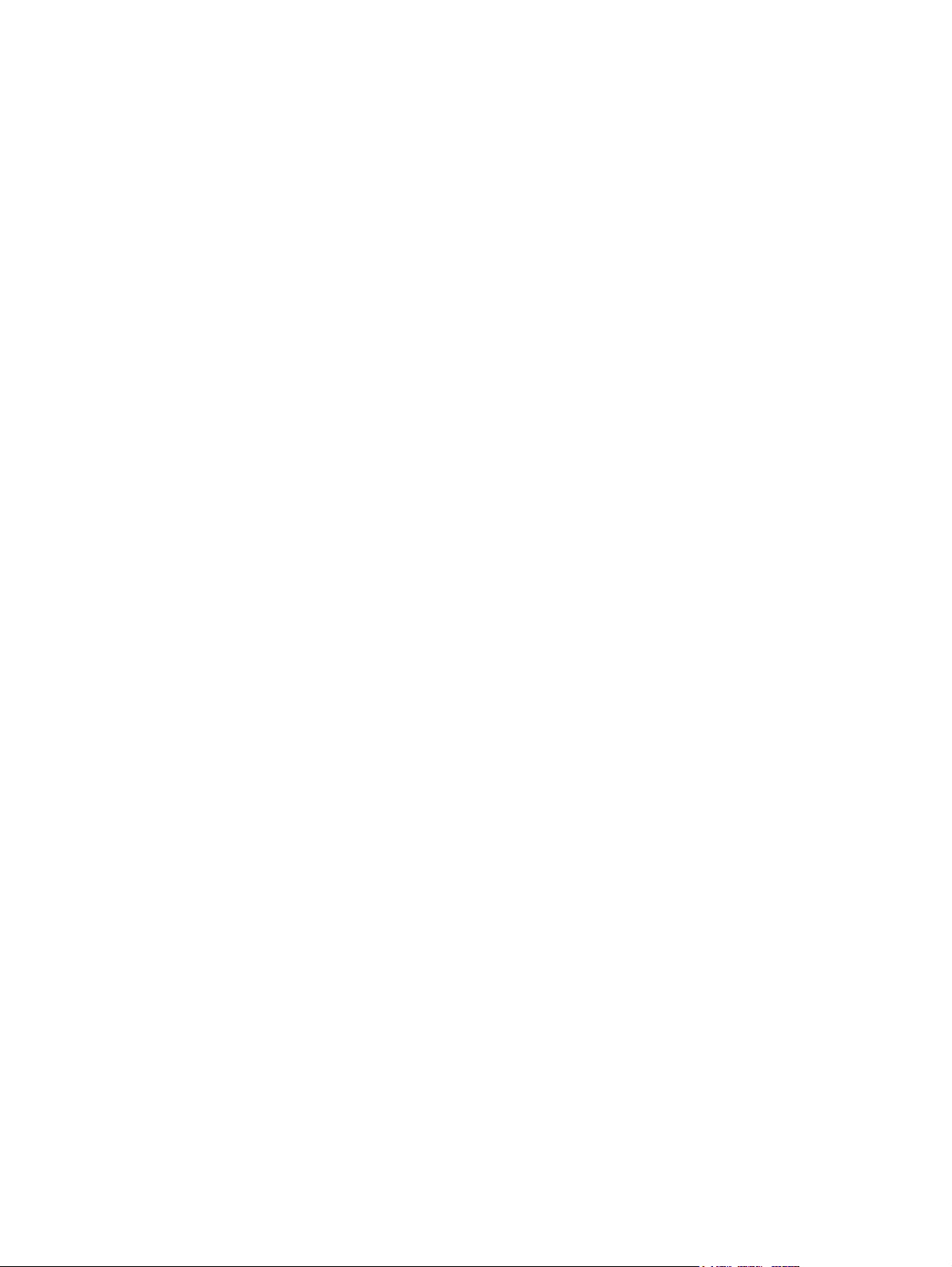
vi
Page 7

1 Product Features
The HP SuperSpeed USB 3.0 PCIe x1 card provides increased data transfer and greater bandwidth to
USB devices connected to your computer. The USB 3.0 PCIe card is capable of the following:
USB 3.0 interface with up to 5Gbps data transfer rate – 10 times faster than USB 2.0 – and is
●
capable of superior performance to transfer high definition content such as video and media players
Backwards compatible with any existing USB devices
●
Fits conveniently in a half-height or full height expansion slot in the computer with convenient half-
●
height bracket as well as the default full-height bracket
To determine the compatibility of this product with your HP computer, see QuickSpecs online at
http://www.hp.com/go/productbulletin.
Kit Contents
Figure 1-1 Kit Contents
1 I/O and Security Software and Documentation CD with software drivers and documentation
2 HP SuperSpeed USB 3.0 PCIe x1 card (with full-height expansion bracket attached)
3 SATA to SATA split power extension cable
4 Low profile expansion bracket to replace the full-height expansion bracket required on some computer models
Kit Contents 1
Page 8

2 Installing the USB 3.0 PCIe x1 Card
Warnings and Cautions
WARNING! Any surface or area of the equipment marked with this symbol indicates the presence
of a hot surface or hot component. If this surface is contacted, the potential for injury exists. To reduce
the risk of injury from a hot component, enable the surface to cool before touching.
WARNING! Any surface or area of the equipment marked with this symbol indicates the presence
of an electrical shock hazard. To reduce the risk of injury from electrical shock, do not open any enclosed
area marked with this symbol.
WARNING! To reduce the risk of electric shock or damage to your equipment:
— Do not disable the power cord grounding plug. The grounding plug is an important safety feature.
— Plug the power cord in a grounded (earthed) outlet that is easily accessible at all times.
— Disconnect power from the equipment by unplugging the power cord from the electrical outlet.
WARNING! To reduce the risk of serious injury, read the Safety & Comfort Guide. It describes proper
computer setup, posture, health, and work habits for computer users, and provides important electrical
and mechanical safety information. This guide is located at
documentation CD (if one is included with the product).
CAUTION: Static electricity can damage the electronic components of the computer. Before beginning
these procedures, be sure you discharge static electricity by briefly touching a grounded metal object.
CAUTION: To prevent damage to the computer, observe the following Electrostatic Discharge (ESD)
precautions while performing the system parts removal and replacement procedures:
— Work on a static-free mat.
— Wear a static strap to ensure that any accumulated electrostatic charge is discharged from your body
to the ground.
— Create a common ground for the equipment you are working on by connecting the static-free mat,
static strap, and peripheral units to that piece of equipment.
NOTE: HP accessories are for use in HP computer products. They have been extensively tested for
reliability and are manufactured to high quality standards.
http://www.hp.com/ergo and on the
2 Chapter 2 Installing the USB 3.0 PCIe x1 Card
Page 9

Installing the USB 3.0 Driver
1. For Microsoft Windows Vista and Windows 7 operating systems, you must disable the User
Account Control (UAC) before installing the driver.
To turn off the UAC in Windows Vista, go to Start > Control Panel > User Accounts > User
Accounts > Turn User Account Control on or off. Clear the check mark from the box next to
Use User Account Control (UAC) to help protect your computer.
To turn off the UAC in Windows 7, go to Start > Control Panel > User Accounts and Family
Safety > User Accounts > Change User Account Control Settings. Set the slider to Never
Notify.
2. Restart the computer to allow the system to recognize that the UAC has been disabled.
3. Insert the CD included with your USB 3.0 PCIe kit.
4. Navigate to and click USB 3.0 Drivers and follow the on-screen instructions to install the driver.
5. After installing the driver, return the User Account Control (UAC) to its default setting in the Control
Panel.
NOTE: HP recommends that you periodically check for driver updates. To download driver updates
http://www.hp.com/support.
go to
Accessing the Internal Components of the Computer
To prepare the computer for installation of the HP USB 3.0 PCIe x1 card, refer to the documentation
included with your computer for detailed instructions to:
1. Power off and unplug the computer from the power source.
2. Remove the computer cover or access panel.
Installing the USB 3.0 Driver 3
Page 10

Installing the USB 3.0 PCIe x1 Card
1. A full-height expansion cover bracket is attached to the USB 3.0 PCIe card. If your computer
requires a half-height bracket, remove two screws that secure the full-height bracket to the card
(1), remove the bracket from the card (2), place the low-profile bracket on the card (3), and secure
the bracket with the two screws (4).
Figure 2-1 Installing the Expansion Cover Bracket
2. Remove the appropriate expansion slot cover from the rear of the computer.
3. Insert the USB 3.0 PCIe x1 card into an available PCIe expansion slot in the computer.
NOTE: The USB 3.0 PCIe x1 card has a PCIe 2.0 5 GHz interface. For optimal performance,
install this card in a PCIe 2.0 slot. Installing it in a PCIe 1.0 slot could cause the card to run at a
reduced 2.5 GHz throughput.
Refer to the documentation included with your computer for detailed instructions on installing an
expansion card.
4. Look for an available SATA Power connector inside the chassis. If one is available, do the following:
4 Chapter 2 Installing the USB 3.0 PCIe x1 Card
Page 11

Using the SATA power cable provided, plug the far end of the cable labeled P3 into the USB
●
3.0 PCIe card. Plug the other end of the cable labeled P1 into the available SATA power cable.
Figure 2-2 Installing the USB 3.0 PCIe x1 Card with Available Power Connector
If there is no available SATA power connector inside the chassis, do the following:
Disconnect the SATA power cable from the rear of any available SATA drive, such as a hard
●
drive or optical drive.
Figure 2-3 Disconnecting a SATA Power Cable
Installing the USB 3.0 PCIe x1 Card 5
Page 12

Using the SATA power cable provided, plug the far end of the cable labeled P3 into the USB
●
3.0 PCIe card. Plug the middle connector on the cable labeled P2 into the rear of the drive
that was disconnected in the previous step. Plug the other end of the cable labeled P1 into
the SATA power cable that was disconnected from the drive.
Figure 2-4 Installing the USB 3.0 PCIe x1 Card with No Available Power Connector
Reassembling the Computer
After installing the USB 3.0 PCIe x1 card:
1. Replace the computer cover or access panel.
2. Plug in and power on the computer.
3. After powering on the computer, make sure the card is being recognized by the system (a popup
message should be displayed in the system tray on the Windows taskbar).
4. Connect your USB device(s) to the USB port(s) on the USB 3.0 PCIe card. Refer to the device
manufacturer's documentation for specific instructions on connecting a device.
Compatible USB 3.0 Devices
For a brief list of manufacturer-tested USB 3.0 devices, refer to the compatible USB 3.0 devices list
available on the CD included with this kit.
The card is tested for inter-operability and compatibility with USB devices posted on the
http://www.USB.org website.
NOTE: If a mouse or keyboard is connected to the USB 3.0 ports on the USB 3.0 PCIe card, the
computer will not wake from Sleep mode by clicking the mouse or pressing any key on the keyboard.
Therefore, HP does not recommend plugging a keyboard or mouse into the USB 3.0 ports.
6 Chapter 2 Installing the USB 3.0 PCIe x1 Card
Page 13

A Troubleshooting
Solving Common Problems
The following table lists possible problems, the possible cause for each problem, and the recommended
solution.
Problem Possible Cause Solution
USB connected device is not recognized. USB 3.0 drivers are not installed. Install the driver software for the new
USB 3.0 PCIe card. Try another USB
port on the computer, preferably a USB
port built into the PC. If the built-in USB
port recognizes the device, be sure you
install the driver software for the new
USB 3.0 PCIe card before you connect
the USB devices to your system.
Device drivers are not installed. Test the device by plugging it into a built-
Device is defective. If the you have installed all required
USB port is not working. Plug the device into a different USB port
Device plugged into a USB 3.0 port does
not operate at expected speed
Computer will not wake from Sleep mode
after clicking the mouse or pressing any
key on the keyboard
The USB 3.0 PCIe card is installed in a
PCIe 1.0 slot on the computer
The computer will not wake from Sleep
mode if the mouse or keyboard is
connected to the USB 3.0 PCIe card.
Online Technical Support
in USB port on the computer. If the
device is not working, you may need to
install drivers for the device. Check with
the device manufacturer for driver
installation instructions.
drivers and the device does not function,
the device may be defective. Replace the
device or contact the device
manufacturer.
on the computer.
Install the card in a PCIe 2.0 slot on the
computer. The card will operate up to 5
GHz if installed in a PCIe 2.0 slot but will
only operate up to 2.5 GHz if installed in
a PCIe 1.0 slot.
Plug the mouse or keyboard into a builtin USB 2.0 connector on the computer.
For the online access to technical support information, self-solve tools, online assistance, community
forums or IT experts, broad multivendor knowledge base, monitoring and diagnostic tools, go to
http://www.hp.com/support.
Solving Common Problems 7
Page 14

Preparing to Call Technical Support
If you cannot solve a problem using the troubleshooting tips in this section, you may call technical
support. Refer to the Support Telephone Numbers guide on the I/O and Security Software and
Documentation CD. Have the following information available when you call:
Have the following information available when you call:
Serial number of the computer in which the accessory is installed
●
Purchase date on invoice
●
Condition under which the problem occurred
●
Error messages received
●
Hardware configuration
●
Hardware and software you are using
●
8 Appendix A Troubleshooting
Page 15

B Agency Regulatory Notices
Federal Communications Commission Notice
This equipment has been tested and found to comply with the limits for a Class B digital device, pursuant
to Part 15 of the FCC Rules. These limits are designed to provide reasonable protection against harmful
interference in a residential installation. This equipment generates, uses, and can radiate radio
frequency energy and, if not installed and used in accordance with the instructions, may cause harmful
interference to radio communications. However, there is no guarantee that interference will not occur
in a particular installation. If this equipment does cause harmful interference to radio or television
reception, which can be determined by turning the equipment off and on, the user is encouraged to try
to correct the interference by one or more of the following measures:
Reorient or relocate the receiving antenna.
●
Increase the separation between the equipment and the receiver.
●
Connect the equipment into an outlet on a circuit different from that to which the receiver is
●
connected.
Consult the dealer or an experienced radio or television technician for help.
●
Modifications
The FCC requires the user to be notified that any changes or modifications made to this device that are
not expressly approved by Hewlett Packard Company may void the user's authority to operate the
equipment.
Cables
Connections to this device must be made with shielded cables with metallic RFI/EMI connector hoods
to maintain compliance with FCC Rules and Regulations.
Declaration of Conformity for Products Marked with the FCC Logo (United States Only)
This device complies with Part 15 of the FCC Rules. Operation is subject to the following two conditions:
1. This device may not cause harmful interference.
2. This device must accept any interference received, including interference that may cause
undesired operation.
For questions regarding the product, contact:
Federal Communications Commission Notice 9
Page 16

Hewlett Packard Company
P. O. Box 692000, Mail Stop 530113
Houston, Texas 77269-2000
Or, call 1-800-HP-INVENT (1-800 474-6836)
For questions regarding this FCC declaration, contact:
Hewlett Packard Company
P. O. Box 692000, Mail Stop 510101
Houston, Texas 77269-2000
Or, call (281) 514-3333
To identify this product, refer to the Part, Series, or Model number found on the product.
Canadian Notice
This Class B digital apparatus meets all requirements of the Canadian Interference-Causing Equipment
Regulations.
Avis Canadien
Cet appareil numérique de la classe B respecte toutes les exigences du Règlement sur le matériel
brouilleur du Canada.
European Union Regulatory Notice
This product complies with the following EU Directives:
Low Voltage Directive 2006/95/EC
●
EMC Directive 2004/108/EC
●
EuP Directive 2005/32/EC, where applicable
●
Compliance with these directives implies conformity to applicable harmonized European standards
(European Norms) which are listed on the EU Declaration of Conformity issued by Hewlett-Packard for
this product or product family.
This compliance is indicated by the following conformity marking placed on the product:
10 Appendix B Agency Regulatory Notices
Page 17

This marking is valid for non-Telecom
products and EU harmonized Telecom
products (e.g. Bluetooth)
Hewlett-Packard GmbH, HQ-TRE, Herrenberger Strasse 140, 71034 Boeblingen, Germany
This marking is valid for EU nonharmonized Telecom products.
*Notified body number (used only if
applicable — refer to the product label).
The official EU CE declaration of conformity for this device may be found at
certificates.
http://www.hp.com/go/
Product Environmental Notices
Disposal of Waste Equipment by Users in Private Household in the European Union
This symbol on the product or on its packaging indicates that this product must not be disposed of with
your household waste. Instead, it is your responsibility to dispose of your waste equipment by handing
it over to a designated collection point for the recycling or waste electrical and electronic equipment.
The separate collection and recycling of your waste equipment at the time of disposal will help to
conserve natural resources and ensure that it is recycled in a manner that protects human health and
the environment. For more information about where you can drop off your waste equipment for recycling,
please contact the local city office, the household waste disposal service or the shop where you
purchased the product.
Chemical Substances
HP is committed to providing our customers with information about the chemical substances in our
products as needed to comply with legal requirements such as REACH (Regulation EC No 1907/2006
of the European Parliament and the Council). A chemical information report for this product can be found
http://www.hp.com/go/reach
at:
Restriction of Hazardous Substances (RoHS)
A Japanese regulatory requirement, defined by specification JIS C 0950, 2005, mandates that
manufacturers provide Material Content Declarations for certain categories of electronic products
offered for sale after July 1, 2006. To view the JIS C 0950 material declaration for this product, visit
http://www.hp.com/go/jisc0950.
Product Environmental Notices 11
Page 18

Turkey EEE Regulation
In Conformity with the EEE Regulation
EEE Yönetmeliğine Uygundur
HP Recycling Program
HP encourages customers to recycle used electronic hardware, HP original print cartridges, and
rechargeable batteries. For more information about recycling programs, go to
recycle.
12 Appendix B Agency Regulatory Notices
http://www.hp.com/
