Page 1
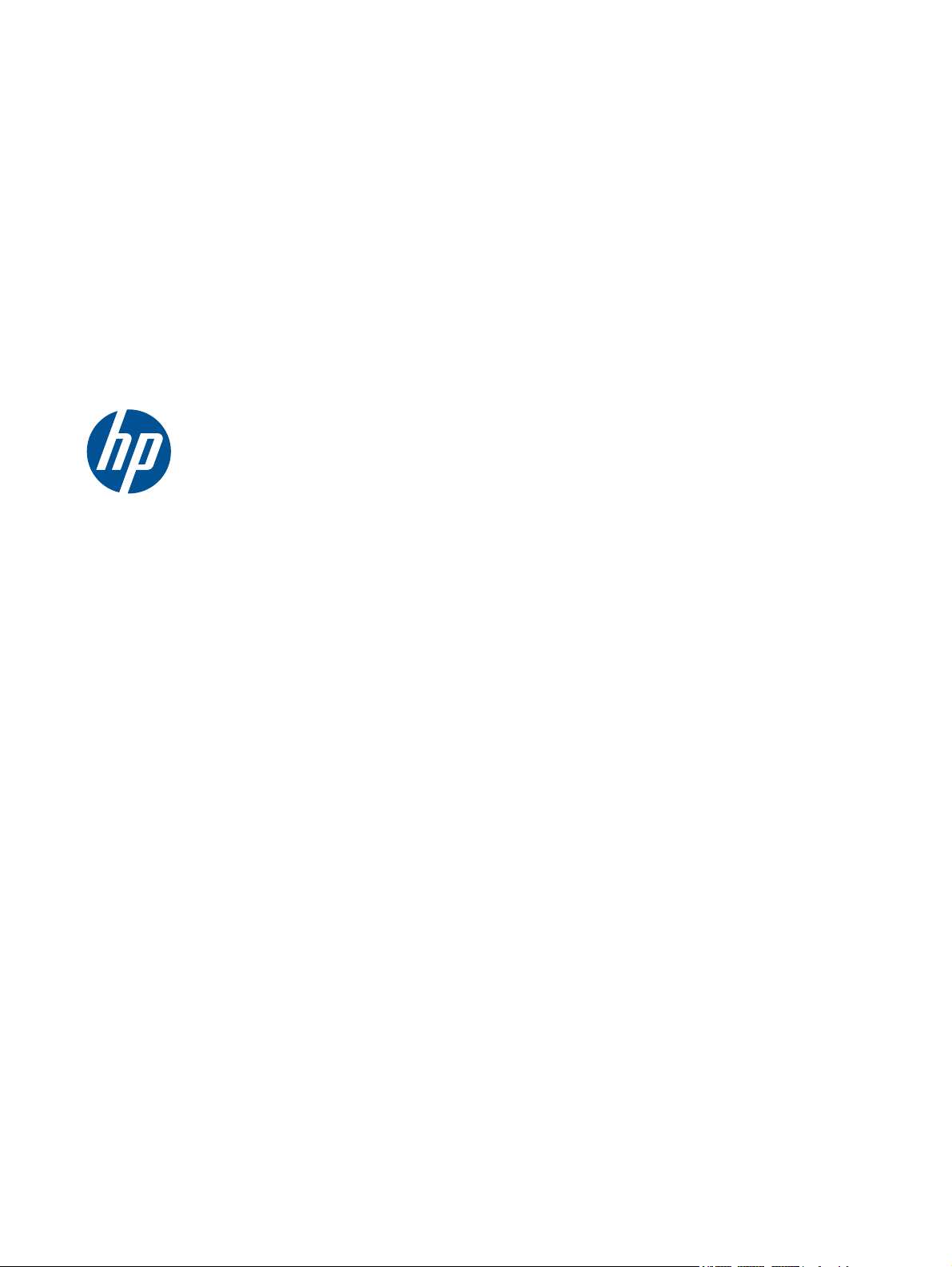
HP USB PS2 Washable Mouse
User Guide
Page 2
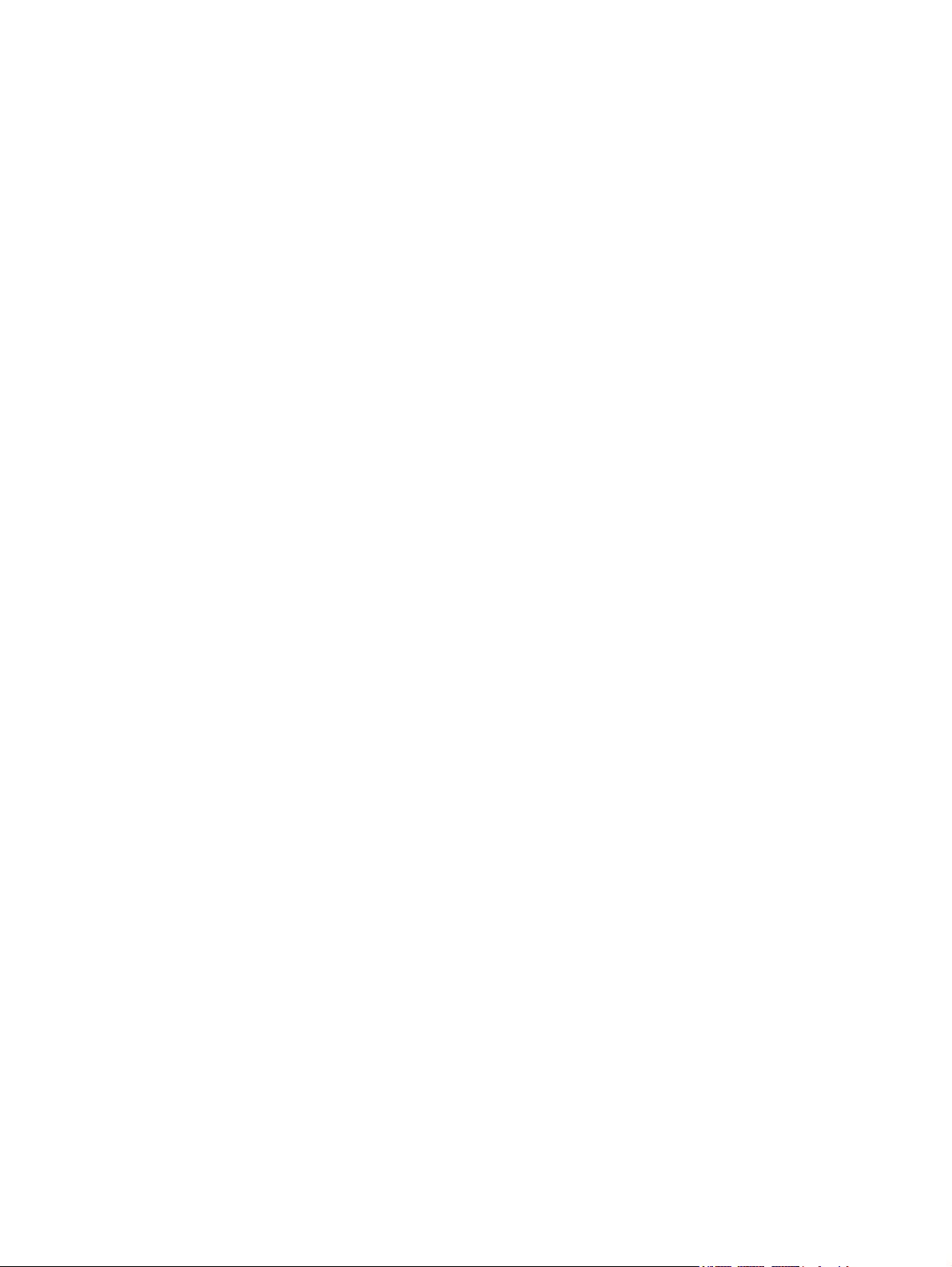
© Copyright 2010 Hewlett-Packard
Development Company, L.P. The
information contained herein is subject to
change without notice.
Microsoft, Windows, and Windows Vista are
either trademarks or registered trademarks
of Microsoft Corporation in the United
States and/or other countries.
The only warranties for HP products and
services are set forth in the express
warranty statements accompanying such
products and services. Nothing herein
should be construed as constituting an
additional warranty. HP shall not be liable
for technical or editorial errors or omissions
contained herein.
This document contains proprietary
information that is protected by copyright.
No part of this document may be
photocopied, reproduced, or translated to
another language without the prior written
consent of Hewlett-Packard Company.
Second Edition (April, 2010)
Document Part Number: 609296-002
Page 3
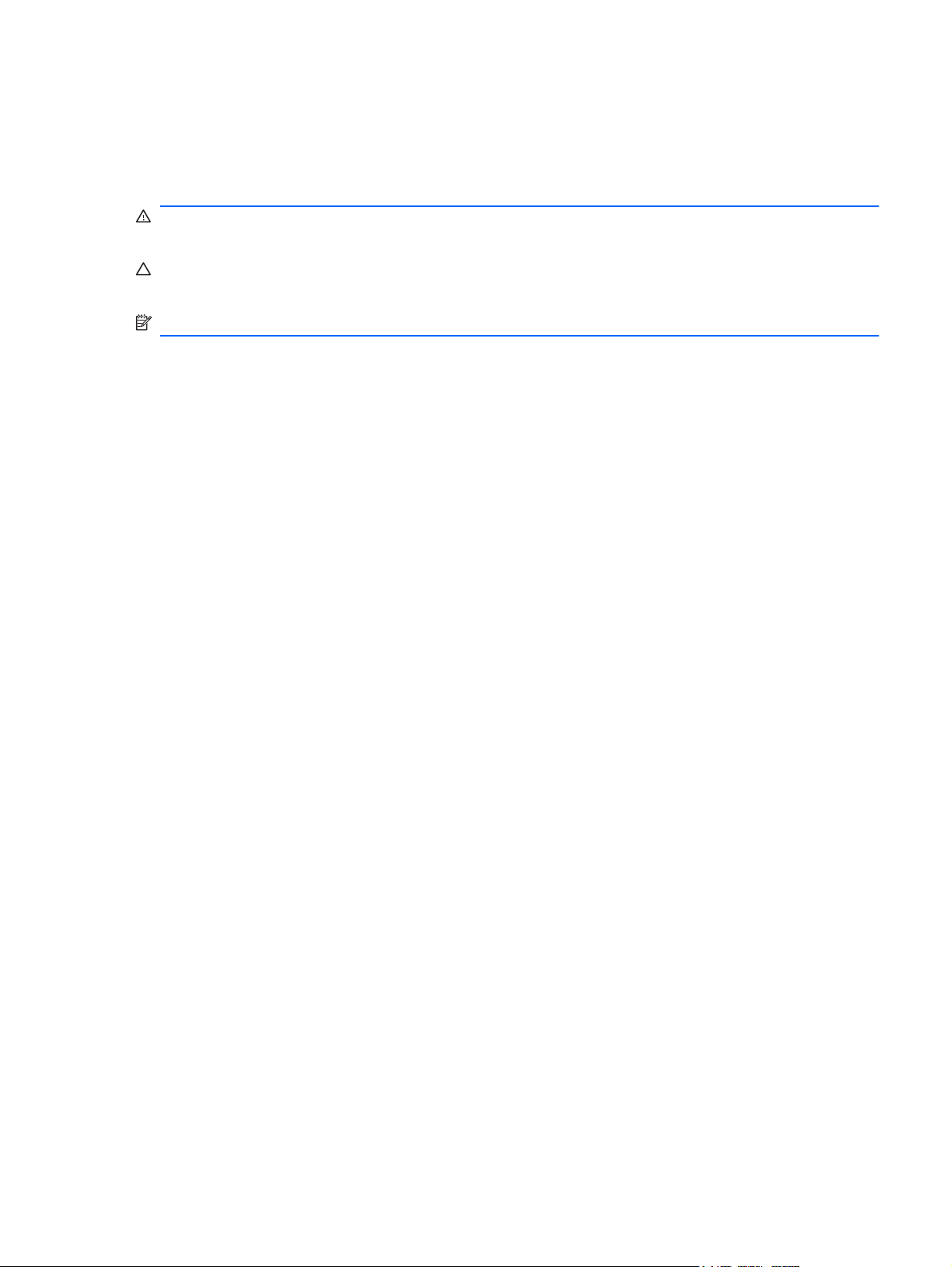
About This Guide
This guide provides information on connecting the mouse, maintenance and cleaning, and technical
specifications.
WARNING! Text set off in this manner indicates that failure to follow directions could result in bodily
harm or loss of life.
CAUTION: Text set off in this manner indicates that failure to follow directions could result in
damage to equipment or loss of information.
NOTE: Text set off in this manner provides important supplemental information.
ENWW iii
Page 4

iv About This Guide ENWW
Page 5
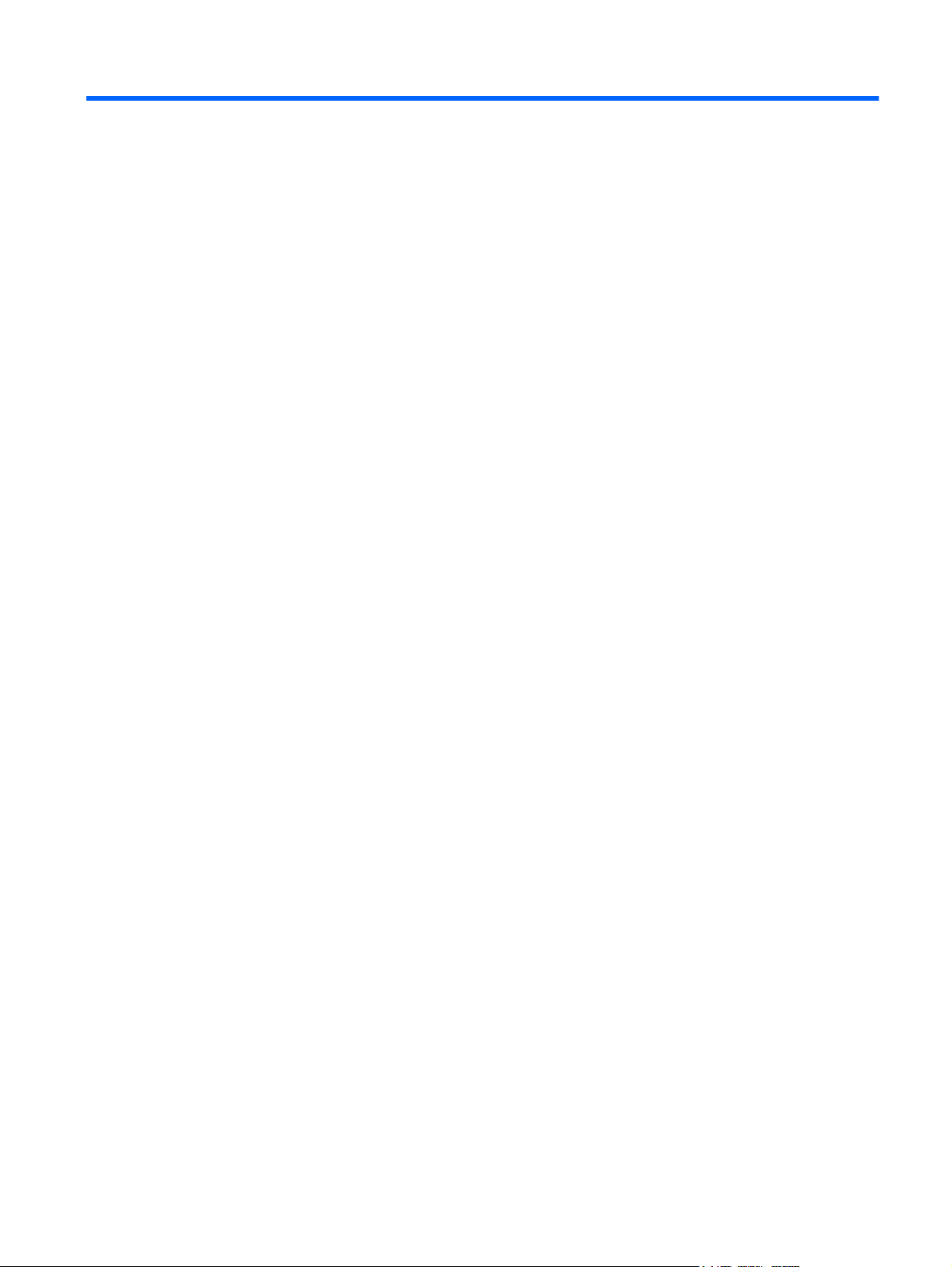
Table of contents
1 Product Features ............................................................................................................................................ 1
HP USB PS2 Washable Mouse ........................................................................................................... 1
Kit Contents .......................................................................................................................................... 1
2 Connecting the Mouse ................................................................................................................................... 2
Connecting to PS2 ............................................................................................................................... 2
Connecting to USB ............................................................................................................................... 2
3 Maintenance and Cleaning ............................................................................................................................. 4
Washing the Mouse .............................................................................................................................. 4
Water and Dust Protection ................................................................................................................... 5
Appendix A Troubleshooting ............................................................................................................................ 6
Solving Common Problems .................................................................................................................. 6
Online Technical Support ..................................................................................................................... 7
Preparing to Call Technical Support ..................................................................................................... 7
Appendix B Technical Specifications .............................................................................................................. 8
HP USB PS2 Washable Mouse ........................................................................................................... 8
Appendix C Agency Regulatory Notices ......................................................................................................... 9
Federal Communications Commission Notice ..................................................................................... 9
Modifications ........................................................................................................................ 9
Cables .................................................................................................................................. 9
Declaration of Conformity for Products Marked with the FCC Logo (United States Only) ................... 9
Canadian Notice ................................................................................................................................. 10
Avis Canadien .................................................................................................................................... 10
European Union Regulatory Notice .................................................................................................... 10
Product Environmental Notices .......................................................................................................... 11
Disposal of Waste Equipment by Users in Private Household in the European Union ..... 11
Chemical Substances ........................................................................................................ 11
Restriction of Hazardous Substances (RoHS) ................................................................... 11
HP Recycling Program ...................................................................................................... 12
ENWW v
Page 6
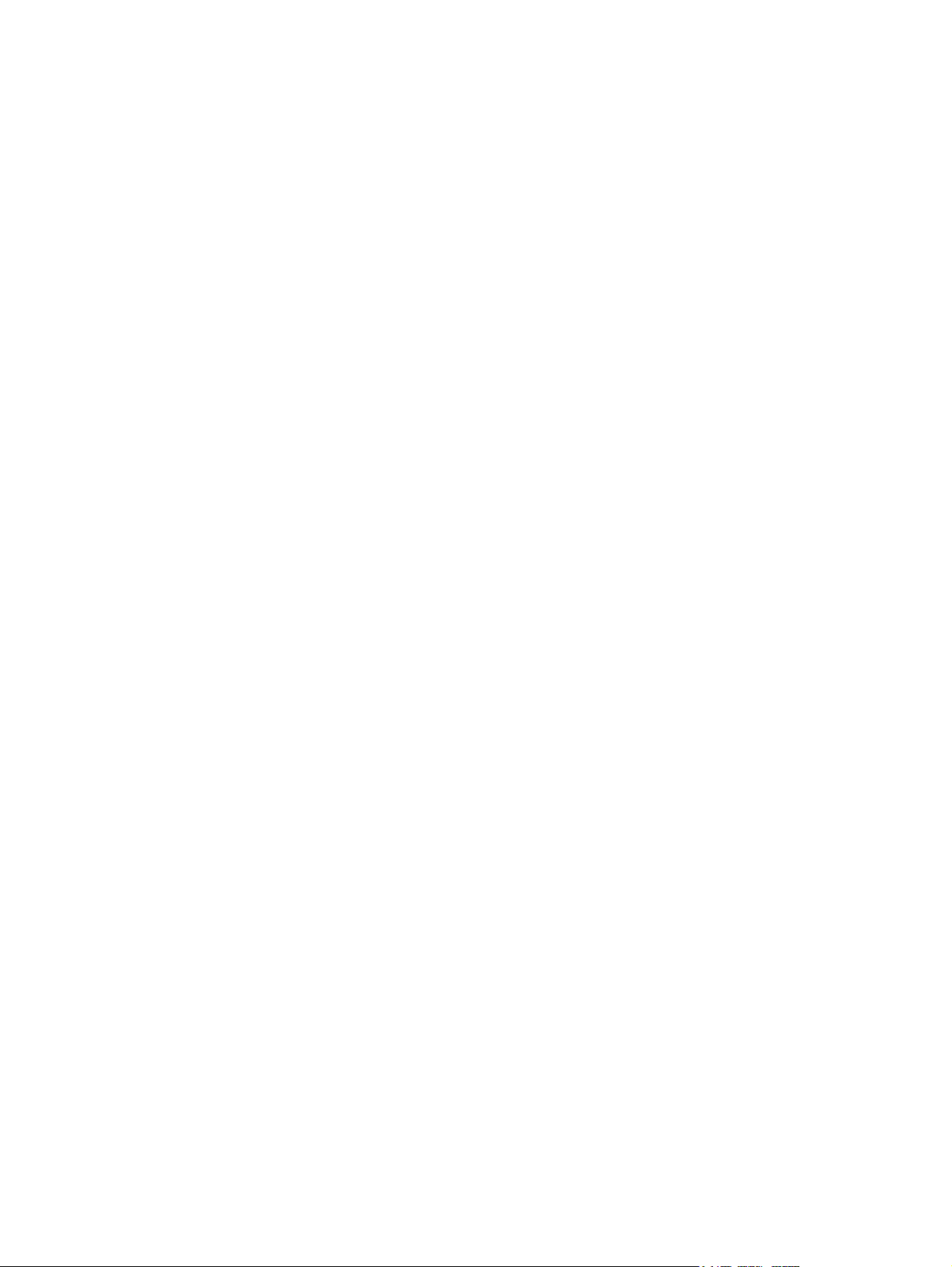
vi ENWW
Page 7

1 Product Features
HP USB PS2 Washable Mouse
The HP USB PS2 washable mouse features:
SpillSeal® mouse technology protection, which provides protection from liquids and dust as
●
defined in IEC standard 60529-1, code IP66, and NEMA standard 250, code 4X
Sealed structure able to be fully washed under running water
●
Waterproof exterior that protects against windblown dust, rain, splashing water, hose-directed
●
water, and damage from external ice formation
Removable scroll wheel (some models) that clips back into place after cleaning
●
Plug and play capability when using supported Microsoft Windows operating systems. No
●
additional software drivers are required
PS2 or USB connection
●
Optical tracking with two standard buttons and a third button located in the center for highlighting
●
information or autoscrolling
Kit Contents
Mouse with USB cable
●
USB-to-PS2 adapter
●
Quick disconnect cable with extension to lengthen your cable
●
I/O Security Software and Documentation CD
●
WARNING! To reduce the risk of serious injury, read the Safety and Comfort Guide on the CD
provided with this product. It describes proper workstation, setup, posture, and health and work habits
for computer users and provides important electrical and mechanical safety information.
ENWW
HP USB PS2 Washable Mouse
1
Page 8

2 Connecting the Mouse
Un-install any previous mouse software to ensure best success.
To lengthen your mouse cable, connect the cable extension provided in the kit.
Connecting to PS2
1. Turn off the computer system.
2. Connect the USB-to-PS2 adapter to the USB connector end on the mouse cable.
3. Connect the mouse cable with the PS2 connector into the PS2 connector on the rear of the
computer.
Connecting to USB
1. Leave the computer system on or off.
2 Chapter 2 Connecting the Mouse ENWW
Page 9

2. Remove the PS2 adapter, if necessary, from the connector end of the cable, and then plug the
USB connector into a USB connector on the computer.
ENWW
Connecting to USB
3
Page 10

3 Maintenance and Cleaning
The following cleaning detergents can be used to wash the mouse:
Soap
●
Washing-up liquid
●
Non-abrasive cleaners
●
Bleach
●
Disinfectant
●
Antibacterial cleaners
●
Surgical spirit
●
NOTE: Observe the manufacturer's instructions for the preparation and use of all cleaning fluids
and wear the appropriate protective clothing.
CAUTION: If using bleach with Sodium Hypochlorite (NaOCI) to clean the mouse, use a bleach
solution that contains 15% or less NaOCl. Higher concentrations can damage the mouse.
Washing the Mouse
To protect against the buildup of dust and dirt, routinely wash the mouse.
1. Unplug the mouse from the computer and remove the extension cable and USB-to-PS2 adapter,
if installed.
2. On models with removable scroll wheels, remove the scroll wheel by pressing down on the top
of the scroll wheel (1) and pulling the scroll wheel from its housing (2) from the underside of the
mouse.
NOTE: Some models do not have removable scroll wheels.
3. Wash the mouse (and removable scroll wheel on some models) under running water up to a
maximum of 80° Celsius / 176° Fahrenheit. On models with removable scroll wheels, be sure to
wash the scroll wheel cavity on the underside of the mouse.
4. Shake vigorously to drain excess liquid from the mouse (and scroll wheel on some models) then
wipe dry.
5. On models with removable scroll wheels, replace the scroll wheel by sliding it into the cavity on
the underside of the mouse.
4 Chapter 3 Maintenance and Cleaning ENWW
Page 11

NOTE: If your mouse has a removable scroll wheel, one side of the scroll wheel bracket is
wider than the other side so it must be properly oriented with the scroll wheel cavity when
replacing the scroll wheel.
6. If the USB plug (connector) gets wet, shake dry before reconnecting.
To thoroughly clean the mouse:
1. Unplug the mouse from the computer and remove the extension cable and USB-to-PS2 adapter,
if installed.
2. On models with removable scroll wheels, remove the scroll wheel (see step 2 above).
3. Fill a washbasin or similar container with a cleaning solution.
4. Place the mouse (and scroll wheel on some models) in the solution and actively agitate them
around so that the liquid reaches every recess on all surfaces.
NOTE: The process of agitated soaking should require no more than 30 seconds to be
effective.
5. Leave the mouse (and scroll wheel on some models) in the solution for approximately 60
seconds.
6. Remove the mouse (and scroll wheel on some models) and rinse them under running water.
7. Shake vigorously to drain excess liquid and wipe dry.
8. On models with removable scroll wheels, replace the scroll wheel by sliding it into the cavity on
the underside of the mouse.
NOTE: If your mouse has a removable scroll wheel, one side of the scroll wheel bracket is
wider than the other side so it must be properly oriented with the scroll wheel cavity when
replacing the scroll wheel.
9. If the USB plug (connector) gets wet, shake dry before reconnecting.
Water and Dust Protection
The HP washable mouse provides protection against ingress of water and dust to code IP66 defined
in IEC (International Electro Technical Commission) standard 60529-1 and code 4X as defined in
NEMA (National Electrical Manufacturers Association) standard 250.
The code IP66 defined in the IEC standard 60529 means the mouse is protected against the ingress
of dust, and that high pressure water jets from any direction will not have any harmful effects. A
NEMA 4X enclosure as defined in NEMA standard 250 will provide protection against windblown
dust, rain, splashing water and hose directed water.
For additional information on regulatory standards consult your legal department.
WARNING! To reduce the risk of electric shock, avoid using the mouse with a computer in wet
locations.
ENWW
Water and Dust Protection
5
Page 12

A Troubleshooting
Solving Common Problems
Problem Possible Cause Solution
Scroll wheel is stiff. Buildup of spray solution. Using a spray solution on the mouse
Mouse pointer moves erratically. Mouse optical lens is dirty. Clean the optical lens on the underside
will leave a residue, which if allowed to
build up, will cause the scroll wheel to
become stiff. The mouse should be
rinsed thoroughly whenever the scroll
wheel shows signs of becoming stiff.
of the mouse.
The optical mouse is not tracking
properly or is acting jumpy/jerky.
Cleaning solution leaves a residue on
mouse.
Gel-based cleaning solution leaves gel
deposits on mouse.
While washing the mouse the USB
connector got wet.
High concentrations of Sodium
Hypochlorite (NaOCI), which is used in
most bleaches and cleaning agents,
may damage the mouse.
The surface under the mouse is not
conducive to optimal performance.
Using cleaning sprays. Any cleaning spray can be used but it is
Gel-based solution does not fully
dissolve in water.
Water is trapped by the connector. Shake dry the connector and any water
Harsh cleaning products. Sodium Hypochlorite can damage the
Place a mouse pad under the mouse.
Avoid using the mouse on a dark,
multicolored, or high-gloss surface.
strongly recommended that you wash
the mouse as well. The cleaning
solution can leave a residue behind,
which can build up over time and effect
the operation of the mouse.
Gel-based sterilizing solutions are not
suitable for cleaning the mouse. The
solution allows the possibility of gel
deposits to form due to the fact that the
gel has not been fully removed during
the wash process. This can lead to poor
hygiene and have an effect on the
performance of the mouse.
that is trapped will be removed. It is
now safe to reconnect the plug back
into the computer.
mouse if it is above a 15% solution. A
bleach solution containing 15% or less
of Sodium Hypochlorite will not damage
the mouse.
6 Appendix A Troubleshooting ENWW
Page 13

Online Technical Support
For the online access to technical support information, self-solve tools, online assistance, community
forums or IT experts, broad multivendor knowledge base, monitoring and diagnostic tools, go to
http://www.hp.com/support.
Preparing to Call Technical Support
If you cannot solve a problem using the troubleshooting tips in this section, you may call technical
support. Have the following information available when you call:
Serial number of the HP accessory located on the bottom of the product
●
Purchase date on invoice
●
Condition under which the problem occurred
●
Error messages received
●
Hardware configuration
●
Hardware and software you are using
●
ENWW
Online Technical Support
7
Page 14

B Technical Specifications
HP USB PS2 Washable Mouse
Water and Dust Resistance Complies with IEC standard 60529-1, code IP66, and NEMA
standard 250, code 4X
Layout 3-button scroll wheel optical mouse
Connection Type USB 1.1 or 2.0, PS2 with Adapter
Operating Temperature 0~60° C
Humidity 0~95% RH
Storage Temperature 40~70° C
8 Appendix B Technical Specifications ENWW
Page 15

C Agency Regulatory Notices
Federal Communications Commission Notice
This equipment has been tested and found to comply with the limits for a Class B digital device,
pursuant to Part 15 of the FCC Rules. These limits are designed to provide reasonable protection
against harmful interference in a residential installation. This equipment generates, uses, and can
radiate radio frequency energy and, if not installed and used in accordance with the instructions, may
cause harmful interference to radio communications. However, there is no guarantee that interference
will not occur in a particular installation. If this equipment does cause harmful interference to radio or
television reception, which can be determined by turning the equipment off and on, the user is
encouraged to try to correct the interference by one or more of the following measures:
Reorient or relocate the receiving antenna.
●
Increase the separation between the equipment and the receiver.
●
Connect the equipment into an outlet on a circuit different from that to which the receiver is
●
connected.
Consult the dealer or an experienced radio or television technician for help.
●
Modifications
The FCC requires the user to be notified that any changes or modifications made to this device that
are not expressly approved by Hewlett Packard Company may void the user's authority to operate the
equipment.
Cables
Connections to this device must be made with shielded cables with metallic RFI/EMI connector hoods
to maintain compliance with FCC Rules and Regulations.
Declaration of Conformity for Products Marked with the FCC Logo (United States Only)
This device complies with Part 15 of the FCC Rules. Operation is subject to the following two
conditions:
1. This device may not cause harmful interference.
2. This device must accept any interference received, including interference that may cause
undesired operation.
For questions regarding the product, contact:
ENWW
Hewlett Packard Company
P. O. Box 692000, Mail Stop 530113
Federal Communications Commission Notice
9
Page 16

Houston, Texas 77269-2000
Or, call 1-800-HP-INVENT (1-800 474-6836)
For questions regarding this FCC declaration, contact:
Hewlett Packard Company
P. O. Box 692000, Mail Stop 510101
Houston, Texas 77269-2000
Or, call (281) 514-3333
To identify this product, refer to the Part, Series, or Model number found on the product.
Canadian Notice
This Class B digital apparatus meets all requirements of the Canadian Interference-Causing
Equipment Regulations.
Avis Canadien
Cet appareil numérique de la classe B respecte toutes les exigences du Règlement sur le matériel
brouilleur du Canada.
European Union Regulatory Notice
Products bearing the CE marking comply with the following EU Directives:
Low Voltage Directive 2006/95/EC
●
EMC Directive 2004/108/EC
●
Ecodesign Directive 2009/125/EC, where applicable
●
CE compliance of this product is valid if powered with the correct CE-marked AC adapter provided by
HP.
Compliance with these directives implies conformity to applicable harmonized European standards
(European Norms) that are listed in the EU Declaration of Conformity issued by HP for this product or
product family and available (in English only) either within the product documentation or at the
following web site:
The compliance is indicated by one of the following conformity markings placed on the product:
http://www.hp.eu/certificates (type the product number in the search field).
For non-telecommunications products and for EU
harmonized telecommunications products, such
as Bluetooth® within power class below 10mW.
For EU non-harmonized telecommunications
products (If applicable, a 4-digit notified body
number is inserted between CE and !).
Please refer to the regulatory label provided on the product.
10 Appendix C Agency Regulatory Notices ENWW
Page 17

The point of contact for regulatory matters is Hewlett-Packard GmbH, Dept./MS: HQ-TRE,
Herrenberger Strasse 140, 71034 Boeblingen, GERMANY.
Product Environmental Notices
Disposal of Waste Equipment by Users in Private Household in the European Union
This symbol on the product or on its packaging indicates that this product must not be disposed of
with your household waste. Instead, it is your responsibility to dispose of your waste equipment by
handing it over to a designated collection point for the recycling or waste electrical and electronic
equipment. The separate collection and recycling of your waste equipment at the time of disposal will
help to conserve natural resources and ensure that it is recycled in a manner that protects human
health and the environment. For more information about where you can drop off your waste
equipment for recycling, please contact the local city office, the household waste disposal service or
the shop where you purchased the product.
Chemical Substances
HP is committed to providing our customers with information about the chemical substances in our
products as needed to comply with legal requirements such as REACH (Regulation EC No
1907/2006 of the European Parliament and the Council). A chemical information report for this
product can be found at:
http://www.hp.com/go/reach
Restriction of Hazardous Substances (RoHS)
A Japanese regulatory requirement, defined by specification JIS C 0950, 2005, mandates that
manufacturers provide Material Content Declarations for certain categories of electronic products
offered for sale after July 1, 2006. To view the JIS C 0950 material declaration for this product, visit
http://www.hp.com/go/jisc0950.
ENWW
Product Environmental Notices
11
Page 18

HP Recycling Program
HP encourages customers to recycle used electronic hardware, HP original print cartridges, and
rechargeable batteries. For more information about recycling programs, go to
recycle.
12 Appendix C Agency Regulatory Notices ENWW
http://www.hp.com/
