Page 1
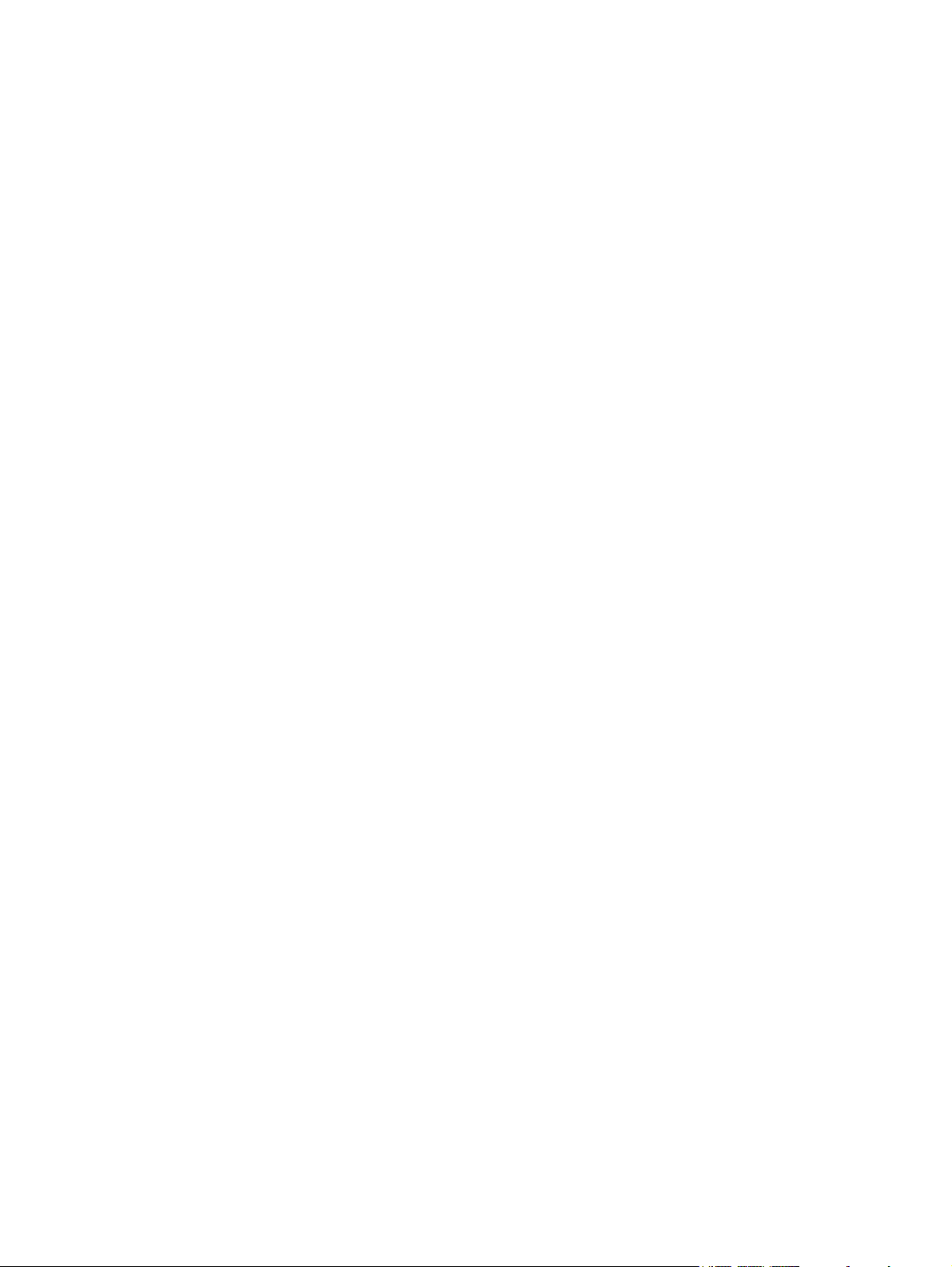
User Guide
Page 2
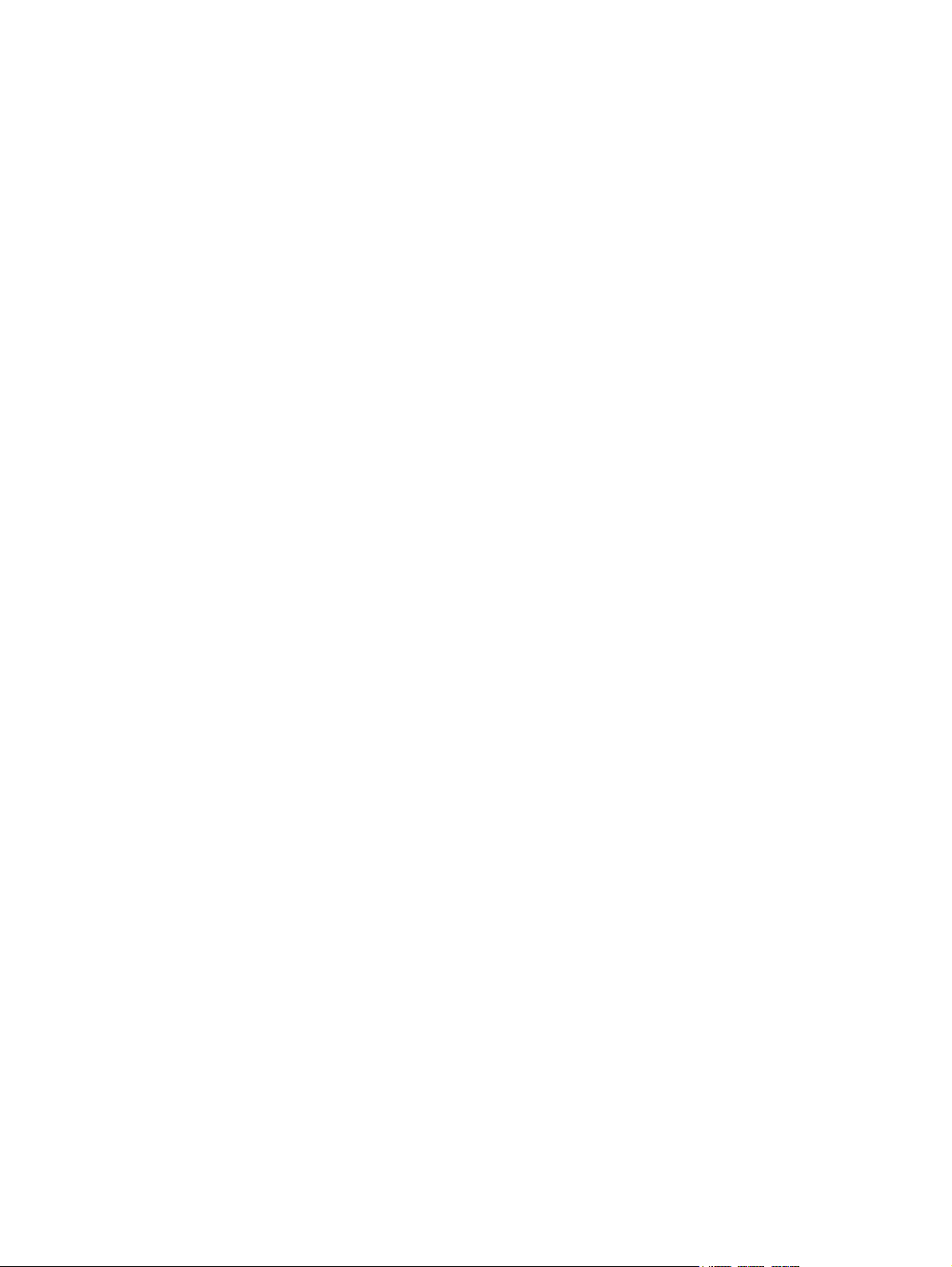
© Copyright 2013 Hewlett-Packard
Development Company, L.P.
Windows is a U.S. registered trademark of
Microsoft Corporation.
The information contained herein is subject
to change without notice. The only
warranties for HP products and services are
set forth in the express warranty statements
accompanying such products and services.
Nothing herein should be construed as
constituting an additional warranty. HP shall
not be liable for technical or editorial errors
or omissions contained herein.
First Edition: October 2013
Document Part Number: 750142-001
Product notice
This guide describes features that are
common to most models. Some features
may not be available on your tablet.
Software terms
By installing, copying, downloading, or
otherwise using any software product
preinstalled on this tablet, you agree to be
bound by the terms of the HP End User
License Agreement (EULA). If you do not
accept these license terms, your sole
remedy is to return the entire unused
product (hardware and software) within 14
days for a refund subject to the refund
policy of your place of purchase.
For any further information or to request a
full refund of the tablet, please contact your
local point of sale (the seller).
Page 3
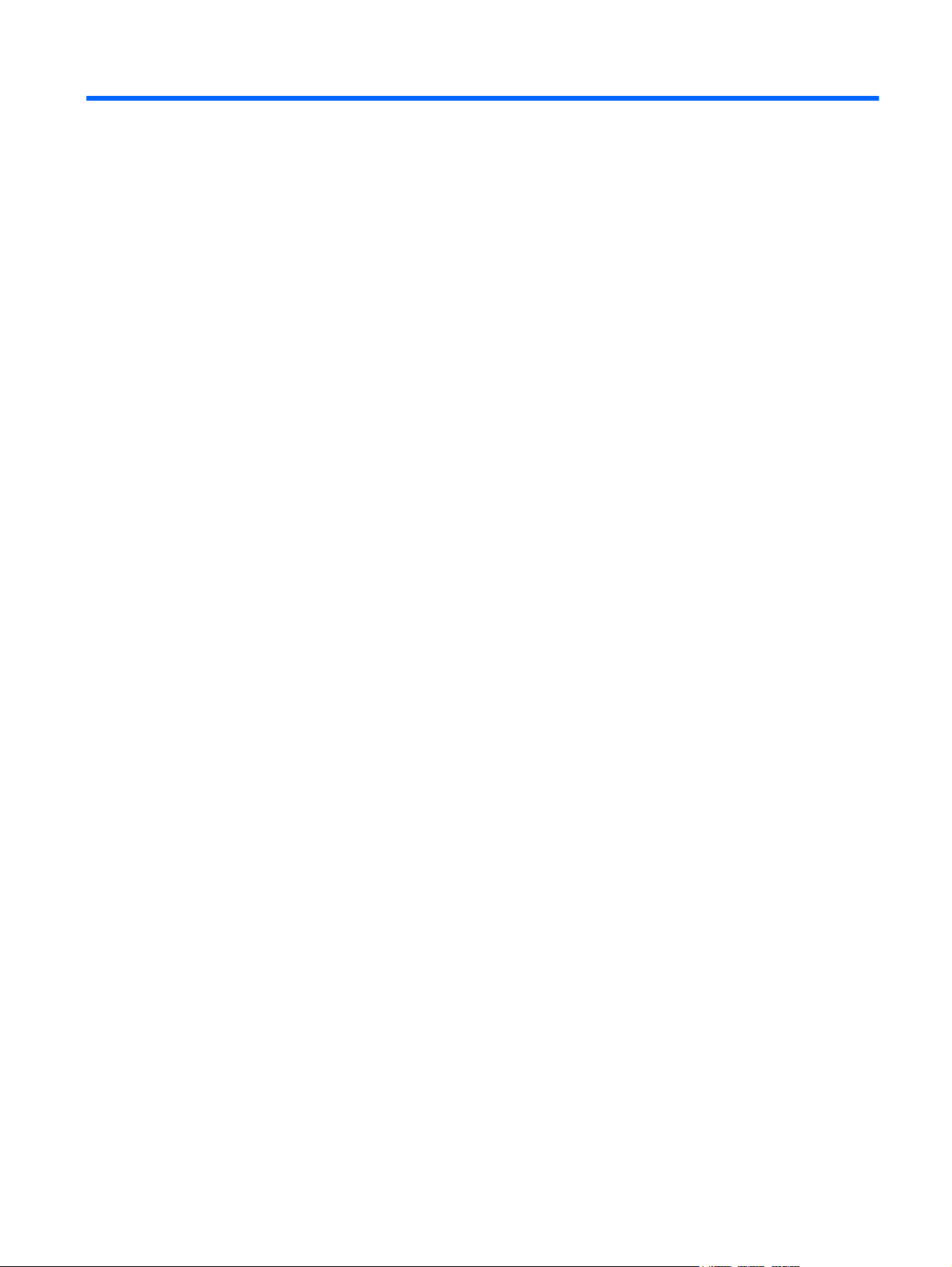
Table of contents
1 The basics ....................................................................................................................................................... 1
Lock and unlock the screen .................................................................................................................. 1
2 Using the Home screen .................................................................................................................................. 2
3 Using apps and widgets ................................................................................................................................. 3
Using the on-screen keyboard ............................................................................................................. 3
Using the calendar ............................................................................................................................... 3
Using the clock ..................................................................................................................................... 4
Downloading apps ................................................................................................................................ 4
Uninstalling apps .................................................................................................................................. 4
4 Using the cameras .......................................................................................................................................... 5
Taking your own photo ......................................................................................................................... 5
Recording a video ................................................................................................................................ 5
Taking a screenshot ............................................................................................................................. 5
Viewing photos or videos ..................................................................................................................... 5
Printing ................................................................................................................................................. 5
5 Connecting to networks ................................................................................................................................. 7
Connect to a wireless network ............................................................................................................. 7
Connect to a Windows computer (select models only) ........................................................................ 7
6 Using Settings ................................................................................................................................................. 8
WIRELESS & NETWORKS .................................................................................................................. 8
DEVICE ................................................................................................................................................ 8
PERSONAL .......................................................................................................................................... 8
ACCOUNTS ......................................................................................................................................... 9
SYSTEM ............................................................................................................................................... 9
7 Securing your tablet ..................................................................................................................................... 10
8 Backing up and recovering your data ......................................................................................................... 11
Updating apps, widgets, and the operating system ............................................................................ 11
Factory data reset .............................................................................................................................. 11
iii
Page 4
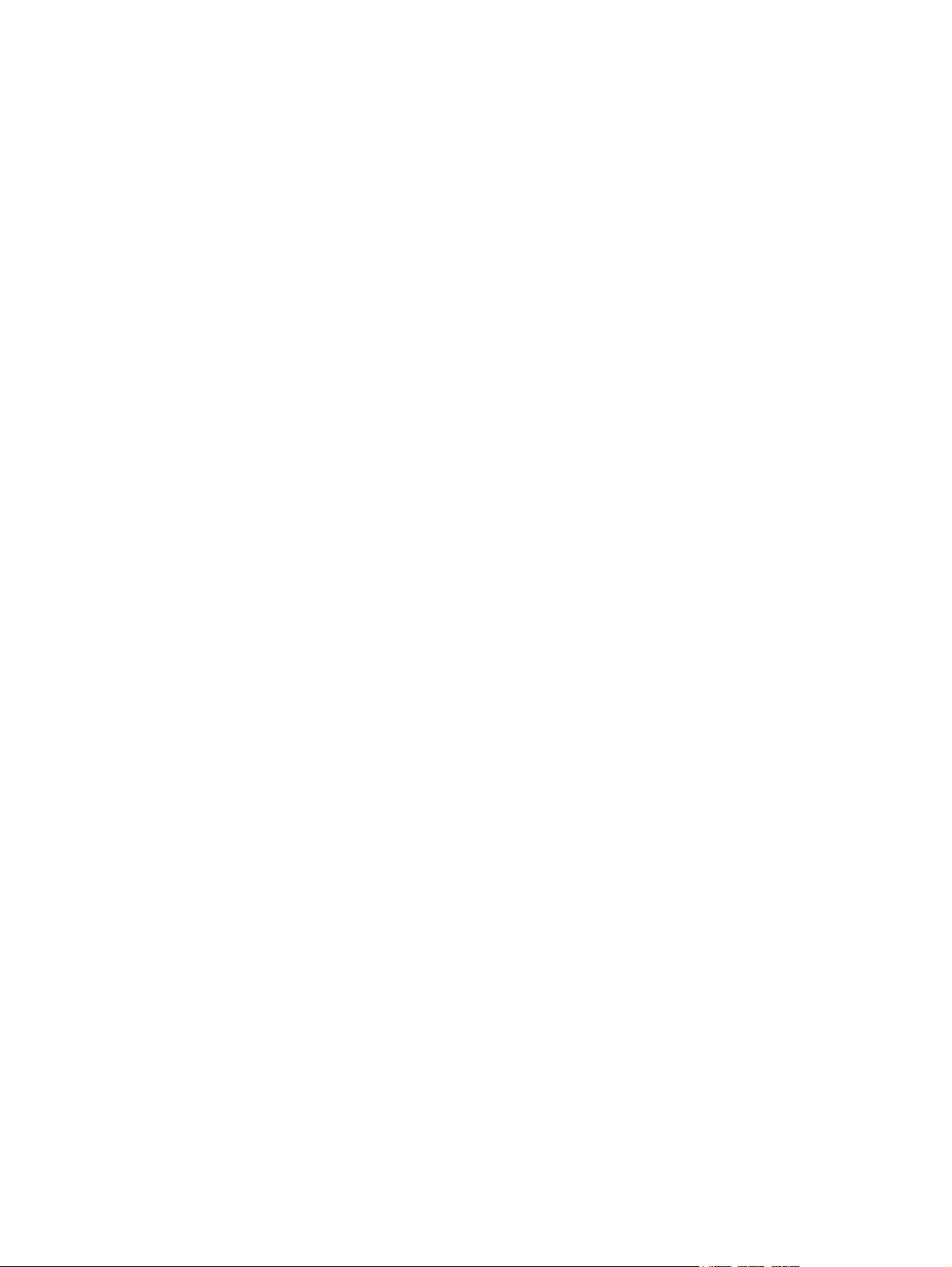
9 More HP resources ....................................................................................................................................... 12
Index ................................................................................................................................................................... 13
iv
Page 5
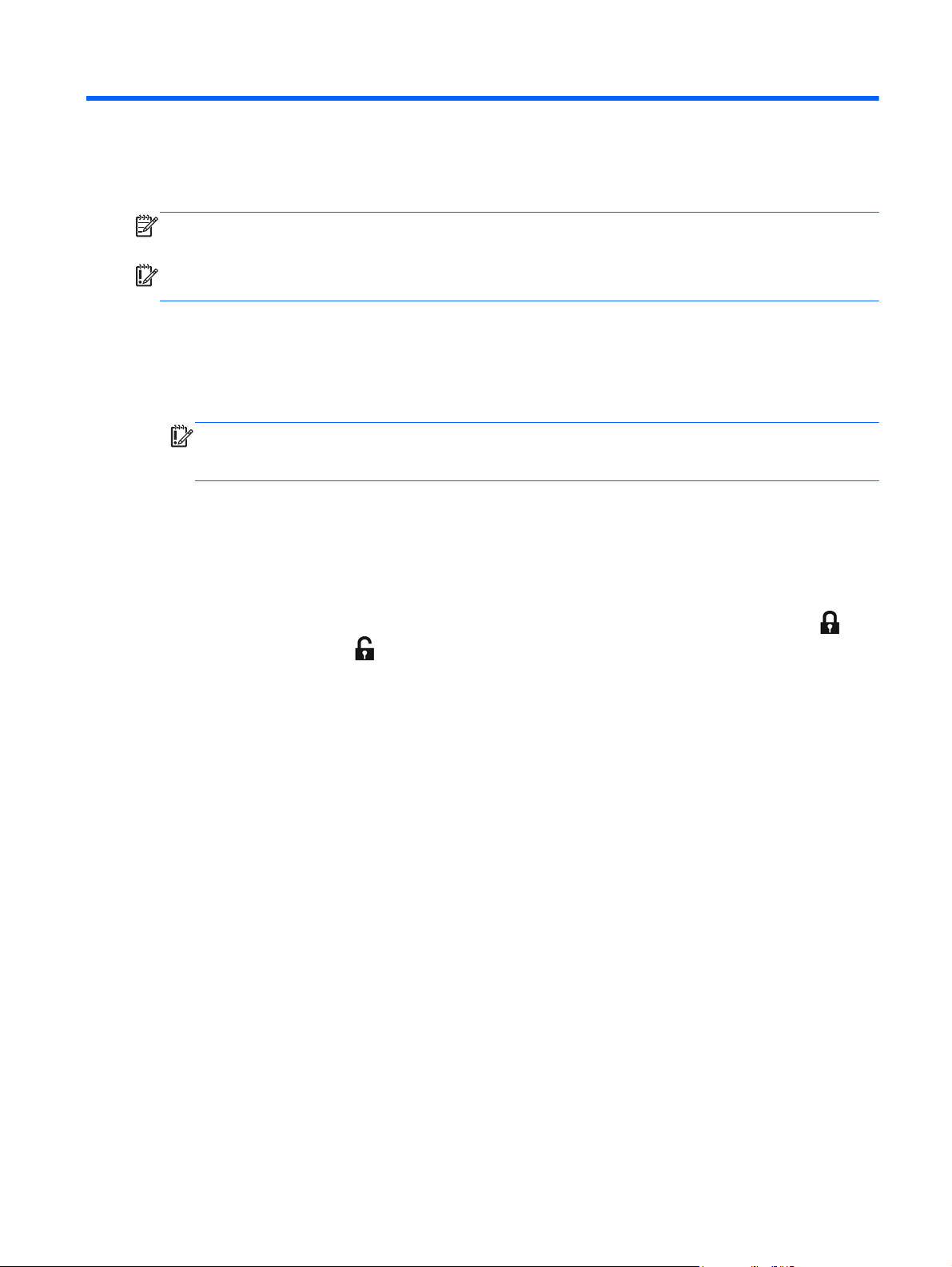
1 The basics
NOTE: For basic operating instructions, see the printed Quick Start guide included in the box with
your tablet.
IMPORTANT: Before using the tablet for the first time, connect it to external power, and then
charge the battery for at least 15 minutes.
To start using your tablet, follow these instructions:
1. After charging the battery, press and hold the power button up to 5 seconds until the Compaq
logo is displayed.
The first time you turn on the tablet, you will see a Welcome screen.
IMPORTANT: If the battery image is not displayed on the screen, press the power button
briefly to display the image, and then press and hold the power button until the Compaq logo is
displayed.
2. Follow the on-screen instructions to select a language and a wireless network.
Lock and unlock the screen
Lock—Press the power button.
Unlock—Press the power button to turn on the tablet, then place your finger on the lock icon
slide the icon to the unlock
position.
and
Lock and unlock the screen 1
Page 6
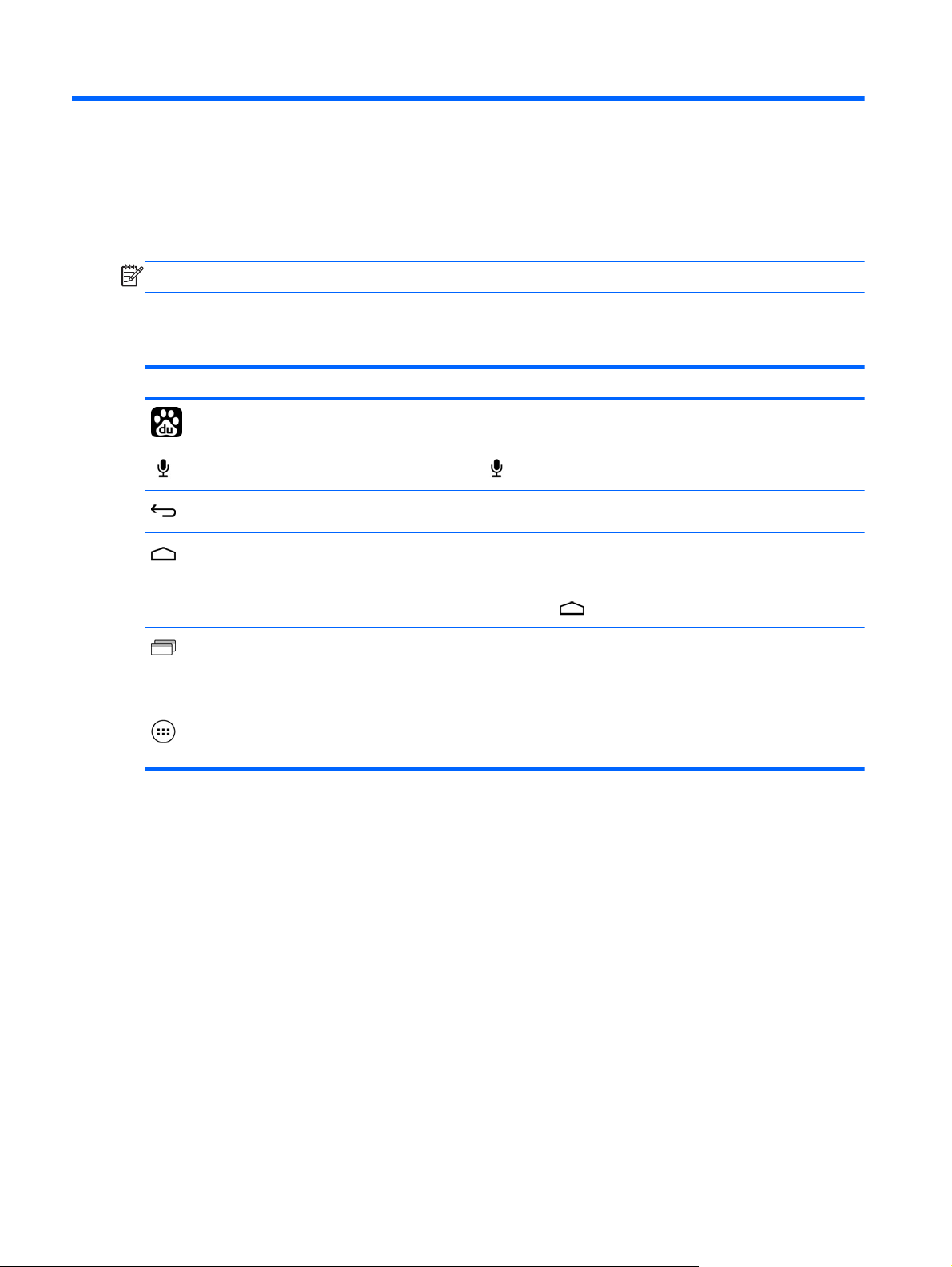
2 Using the Home screen
The Home screen provides a central location where you can access information and email, browse
the Web, stream videos, view photos, and access social media websites.
NOTE: The appearance of the Home screen may vary.
Swipe down from the top to display notifications.
●
Touch an icon to perform the action described in the table.
●
Icon Description
Search—Allows you to type one or more keywords to search with Baidu.
Voice search—Allows you to touch , and then speak one or more keywords to search with Baidu.
Back—Opens the previous screen.
Home—Opens the central Home screen.
To see a left or right Home screen, swipe to the left or right.
●
●
To quickly return to the Home screen, touch
Recent apps—Opens a list of apps that you have used recently.
Touch an app to open it.
●
To remove an app from the list, swipe it to the left or right.
●
All apps—Displays a list of all apps.
To see all widgets, touch the Widgets tab.
.
2 Chapter 2 Using the Home screen
Page 7

3 Using apps and widgets
Apps are shortcuts placed on the Home screen and used to open applications installed on your
tablet.
Widgets are apps with special functionality that displays content that is updated frequently. You can
view the updated content without opening the widget.
To see all apps, touch
●
To open an app, touch the icon. To return to the Home screen, touch
To add an app to the Home screen, touch and hold the app icon until the Home screen appears,
●
and then slide it to the location where you want it to be.
● To remove an app from the Home screen, touch and hold the app icon, and then drag it to the X
Remove icon at the top of the screen.
To see all widgets, touch
●
To open a widget, touch the icon. To return to the Home screen, touch
To add a widget to the Home screen, touch and hold the widget icon until the Home screen
●
appears, and then slide it to the location where you want it to be.
To remove a widget from the Home screen, touch and hold the widget icon, and then drag it to
●
icon at the top of the screen.
the
.
, and then touch the Widgets tab.
Using the on-screen keyboard
To open the on-screen keyboard, touch the text field at the top of the screen, type one or more
●
keywords, and then touch
●
To use voice search, touch
or .
at the top of the screen, and then speak one or more keywords.
.
.
NOTE: The appearance of the keyboard may vary.
Using the calendar
Touch the Calendar icon, and then follow the on-screen instructions.
●
● To add the Calendar to the Home screen, touch and hold the Calendar icon until it appears on
the Home screen.
Using the on-screen keyboard 3
Page 8

Using the clock
●
Touch
To add the Clock to the Home screen, touch and hold the Clock icon until it appears on the
●
Home screen.
To add an alarm, touch the Clock icon, touch Set alarm, and then follow the on-screen
●
instructions.
, and then touch the Clock icon.
Downloading apps
Download apps, music, books, games, and more from the QQ App Store.
NOTE: You must be connected to the Internet to access the QQ App Store.
●
Touch
box, and then touch OK.
– or –
Select a category, or touch
To download and install an app, follow the on-screen instructions.
●
, and then touch Traffic Tips. Clear the Do not show this prompt next time check
Uninstalling apps
, and then type a keyword in the search field.
1.
Touch
2. Under DEVICE, touch Storage, and then touch Apps.
3. Touch the app that you want to uninstall, and then touch Uninstall.
4. Touch OK, and then touch OK again.
, and then touch .
4 Chapter 3 Using apps and widgets
Page 9

4 Using the cameras
Take your own photo or take screenshots with the front camera.
Taking your own photo
●
Touch
To take a photo, touch the rotating camera icon above the blue circle, and then touch the blue
●
circle.
The photo is saved in the Gallery.
, and then touch .
Recording a video
●
Touch
To record a video, touch the video camera icon.
●
The blue circle turns red.
To begin recording, touch the red circle.
●
To stop recording, touch and hold the red circle.
●
The video is saved in the Gallery.
, and then touch .
Taking a screenshot
Press the power button and the volume down button at the same time for about 1 second.
A message is displayed when the screenshot is saved in the Gallery.
Viewing photos or videos
●
To view the photos or videos in your Gallery, touch
●
To delete a photo or video, touch the photo or video, and then touch
of the screen.
Printing
Activate HP ePrint (select models only), which allows you to print directly to an HP ePrint-enabled
printer. For more information, go to
1.
Touch
2. Follow the on-screen instructions, and then touch Activate Now.
3. Enter your email address, and then touch Activate.
An activation code is sent to the email address that you entered.
, and then touch the HP ePrint icon.
http://www.hp.com/go/2eprint.
, and then touch the Gallery icon.
in the upper-right corner
Taking your own photo 5
Page 10

4.
Touch
5. Enter the activation code, and then touch Activate.
, and then touch the HP ePrint icon.
6 Chapter 4 Using the cameras
Page 11

5 Connecting to networks
You can connect the tablet to a wireless network or a Windows® computer.
Connect to a wireless network
Browse the Web, read your email, or perform other online activities.
NOTE: You must be connected to a wireless network before you can connect to the Internet.
To connect to a wireless network:
1.
Touch
2. Under WIRELESS & NETWORKS, be sure that WLAN is turned on.
3. Touch WLAN, and then touch one of the available networks that is displayed.
4. Type the security key if required, and then touch Connect.
NOTE: To delete the security key for a wireless network to which you have previously connected,
touch the name of the network, and then touch Forget.
, and then touch .
Connect to a Windows computer (select models only)
NOTE: USB tethering must be turned off before you can use USB to transfer files between your
tablet and the computer.
1. Connect the micro USB cable to your tablet and to a Windows computer.
The USB storage appears as a drive on the computer. You can copy files back and forth as you
would with any other external device.
2. When you are finished, disconnect the USB cable.
Connect to a wireless network 7
Page 12

6 Using Settings
Use Settings for connecting to networks, setting preferences, and finding information about your
tablet.
●
Touch
– or –
●
Swipe down from the top, and then touch
, and then touch .
WIRELESS & NETWORKS
WLAN—Enable or disable WLAN, and connect to a wireless network so that you check email,
●
search the Web, or access social media websites.
Data usage—View a graph of the data used during the selected period. The data usage by each
●
installed app is also displayed.
● More...—Enable or disable Airplane mode or VPN.
DEVICE
● Sound—Select Volumes, Default notification, and enable or disable Touch sounds and
Screen lock sound.
Display—Select Brightness, Wallpaper, Sleep, and Font size.
●
Storage—View available space in tablet memory and SD™ card memory (if installed).
●
● Battery—View battery charge percentage and battery usage by various features.
.
Apps—View downloaded apps and running apps. To view information or uninstall an app, touch
●
the app.
PERSONAL
Location access—Enable or disable Access to my location and WLAN network location.
●
Security—Set preferences for SCREEN SECURITY, ENCRYPTION, PASSWORDS, DEVICE
●
ADMINISTRATION, and CREDENTIAL STORAGE.
Language & input—Set preferences for Language, KEYBOARD & INPUT METHODS,
●
SPEECH, and MOUSE/TRACKPAD.
● Backup & reset—Set preferences for PERSONAL DATA and SYSTEM UPGRADE.
8 Chapter 6 Using Settings
Page 13

ACCOUNTS
Existing accounts are displayed.
Add an email account or another type of account—Under ACCOUNTS, touch + Add
●
account, and then follow the on-screen instructions.
● Sync an account—Under ACCOUNTS, touch the name of the account. Touch the name of the
account again, touch
● Remove an account—Under ACCOUNTS, touch the name of the account. Touch the name of
the account again, touch
account.
SYSTEM
● Date & time—Enable or disable Automatic date & time, and select preferences for time zone,
time format, and date format.
Accessibility—Enable or disable TalkBack, Large text, Auto-rotate screen, Speak
●
passwords, Text-to-speech output, Touch & hold delay, and Enhance web accessibility.
Developer options—Enable or disable various Developer options.
●
CAUTION: Enabling this setting may cause errors on your tablet.
in the upper-right corner of the screen, and then touch Sync now.
in the upper-right corner of the screen, and then touch Remove
About tablet—Display the software version and legal information for your tablet.
●
You can also check for software updates.
ACCOUNTS 9
Page 14

7 Securing your tablet
To prevent others from accessing the data on your tablet, select a screen lock method.
Set a screen lock
1.
Touch
2. Under PERSONAL, touch Security, and then under SCREEN SECURITY, touch Screen lock.
3. Under Choose screen lock, select one of the following types of screen locks, and then follow
the on-screen instructions.
NOTE: If you have previously set a screen lock, you must unlock the screen before changing
the lock settings.
●
●
●
● Pin—Enter four or more numbers to unlock the screen.
●
, and then touch .
Slide—Unlock the screen by swiping to the right.
Face Unlock (select models only)—Unlock the screen by looking at the screen.
Pattern—Draw a simple pattern to unlock the screen.
Password—Enter four or more letters or numbers. This option provides the most
protection, if a strong password is selected.
10 Chapter 7 Securing your tablet
Page 15

8 Backing up and recovering your data
Updating apps, widgets, and the operating system
HP recommends that you update your apps, widgets, and the operating system on a regular basis to
the latest versions. Updates can resolve issues and bring new features and options to your tablet.
Technology is always changing, and updating apps, widgets, and the operating system allows your
tablet to run the latest technology available. For example, older apps and widgets might not work well
with the most recent operating system.
Go to the QQ App store to download the latest versions of HP and third-party apps and widgets. The
QQ App store displays the number of existing applications that you can update. If you want to update
the operating system manually, go to
Factory data reset
To reset all settings and delete all data on the device:
1.
Touch
2. Under PERSONAL, touch Back up & reset.
3. Under PERSONAL DATA, select Factory data reset, and then follow the on-screen
instructions.
, and then touch .
http://www.hp.com/support.
Updating apps, widgets, and the operating system 11
Page 16

9 More HP resources
To locate product details, how-to information, and more, use this table.
Resource Contents
HP support
For worldwide support, go to
country/us/en/wwcontact_us.html.
Quick Start
The Quick Start document is located in the document
folder of the tablet box.
Product Notices
The Product Notices document is located in the
document folder of the tablet box.
Limited Warranty
The warranty is located in the document folder of the
tablet box. You can also go to
orderdocuments.
http://welcome.hp.com/
http://www.hp.com/go/
● Online chat with an HP technician.
Email support.
●
Find telephone numbers.
●
● Locate HP service center locations.
Important regulatory notices.
●
Important regulatory notices.
●
● Warranty information about this tablet.
12 Chapter 9 More HP resources
Page 17

Index
A
accounts 8
all apps icon 2
apps 3
B
back icon 2
backup and recovery 11
battery 8
C
calendar 3
camera 5
clock 3
computer 7
D
date & time 8
display 8
download 3
F
Face Unlock 10
factory data reset 11
Q
Quick Start 12
R
recent apps icon 2
S
screen lock 10
screenshot 5
search icon 2
settings 8
sound 8
storage 8
V
voice search icon 2
W
warranty 12
widgets 3
Windows 7
WLAN 7
H
home icon 2
I
icons 2
L
language 8
N
network 7
P
password 10
photos 5
PIN 10
printing 5
Product Notices 12
Index 13
