HP Compaq 6730b, Compaq 6535b, Compaq 6735b User Manual
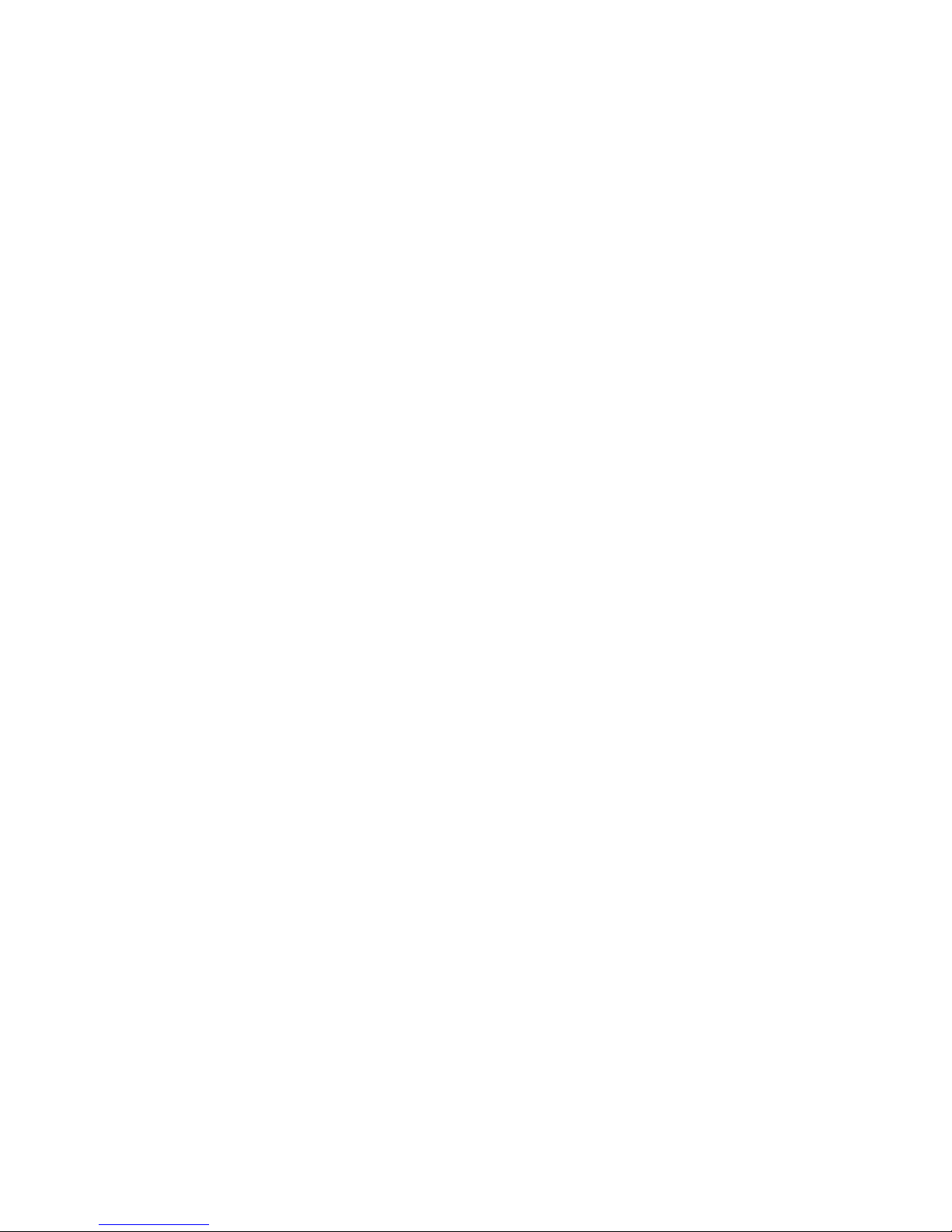
Notebook Tour
User Guide
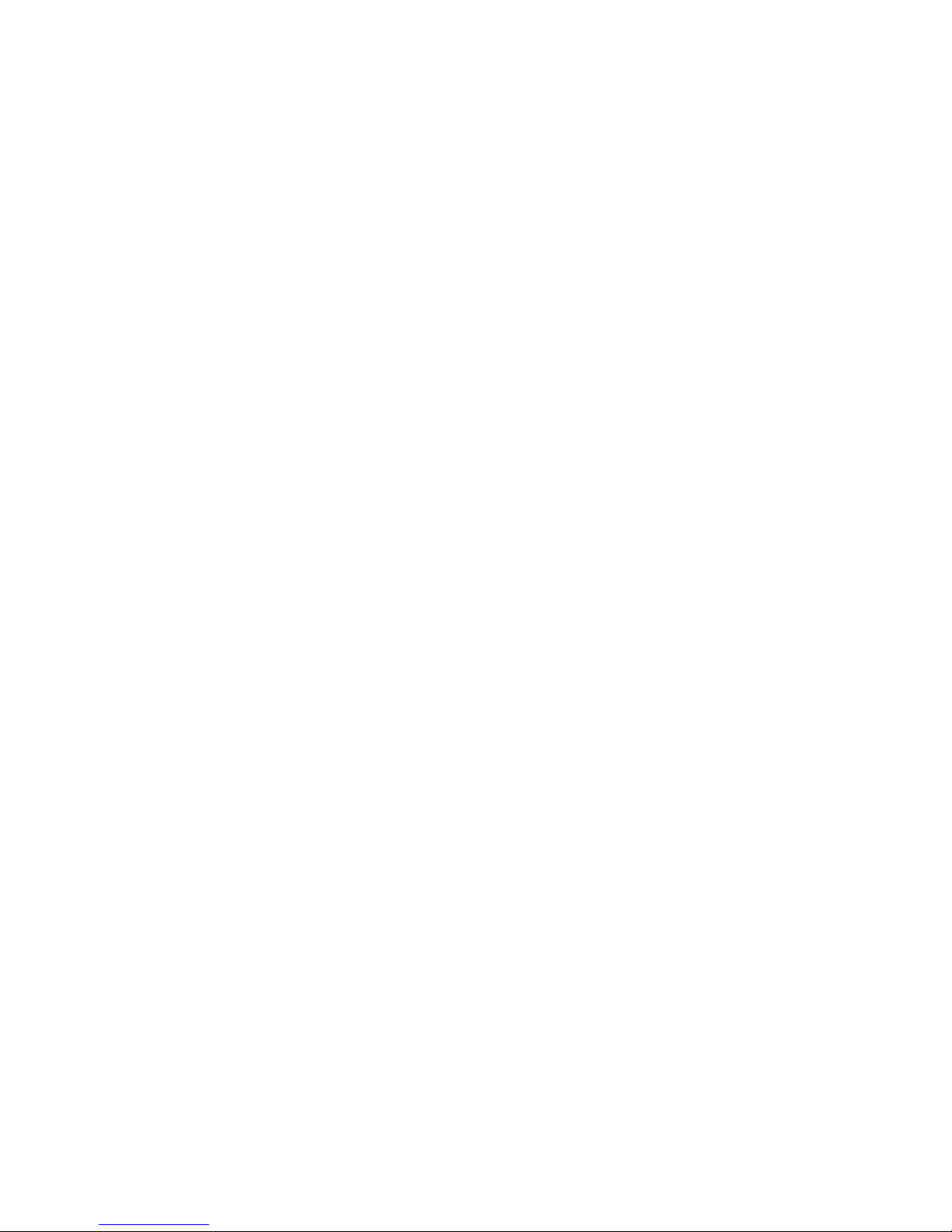
© Copyright 2008 Hewlett-Packard
Development Company, L.P.
Bluetooth is a trademark owned by its
proprietor and used by Hewlett-Packard
Company under license. SD Logo is a
trademark of its proprietor. Windows is a U.S.
registered trademark of Microsoft
Corporation.
The information contained herein is subject
to change without notice. The only
warranties for HP products and services are
set forth in the express warranty statements
accompanying such products and services.
Nothing herein should be construed as
constituting an additional warranty. HP shall
not be liable for technical or editorial errors
or omissions contained herein.
First Edition: June 2008
Document Part Number: 463782-001
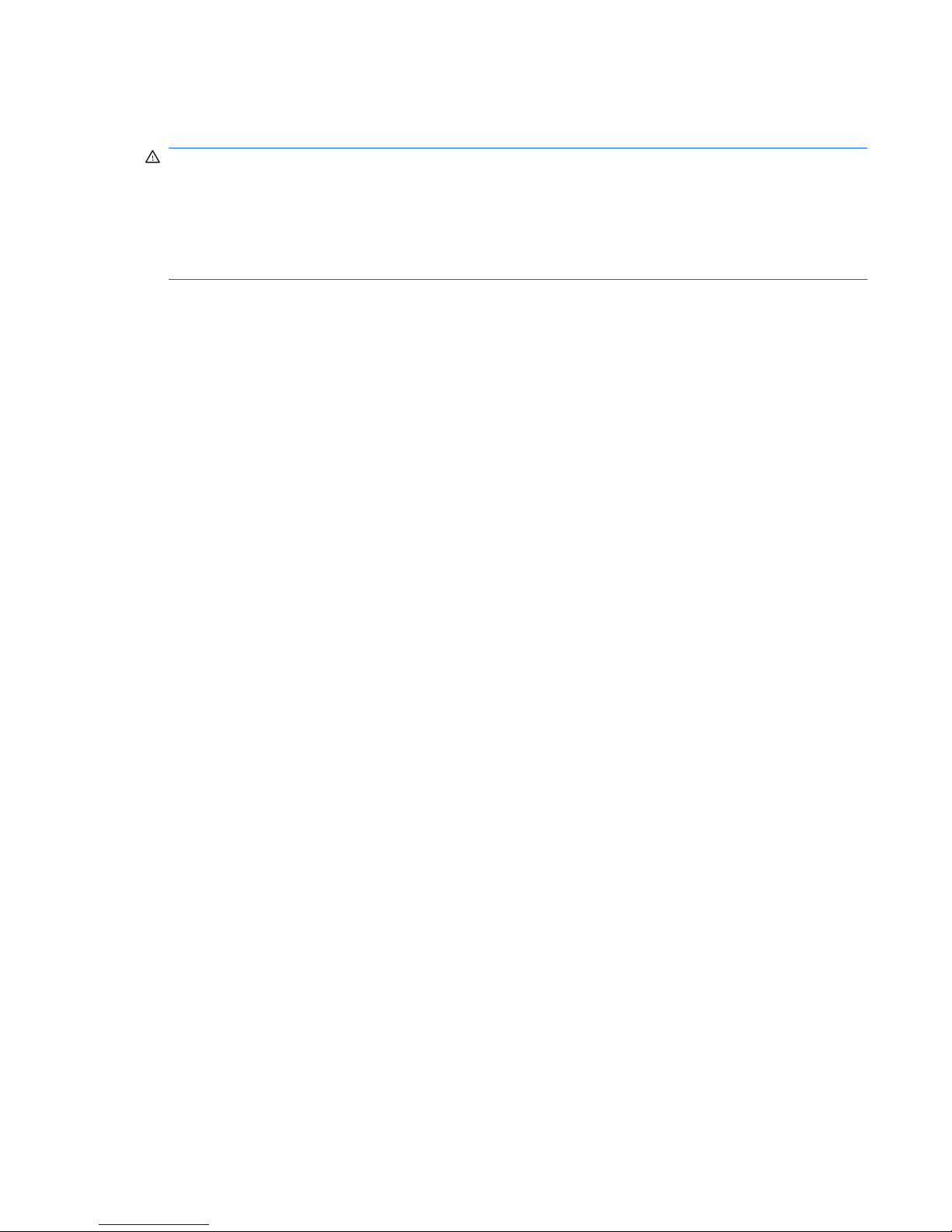
Safety warning notice
WARNING! To reduce the possibility of heat-related injuries or of overheating the computer, do not
place the computer directly on your lap or obstruct the computer air vents. Use the computer only on a
hard, flat surface. Do not allow another hard surface, such as an adjoining optional printer, or a soft
surface, such as pillows or rugs or clothing, to block airflow. Also, do not allow the AC adapter to contact
the skin or a soft surface, such as pillows or rugs or clothing, during operation. The computer and the
AC adapter comply with the user-accessible surface temperature limits defined by the International
Standard for Safety of Information Technology Equipment (IEC 60950).
ENWW iii

iv Safety warning notice ENWW
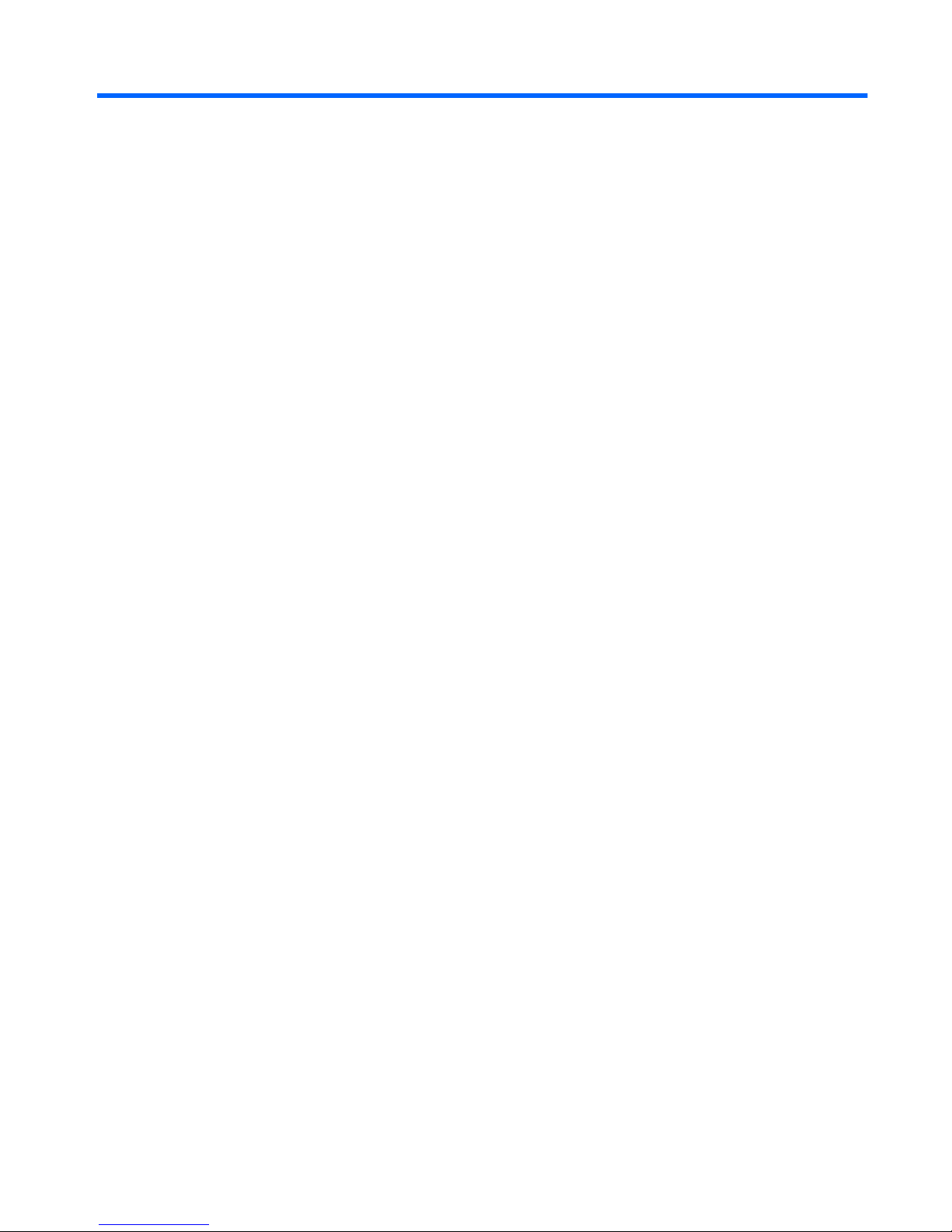
Table of contents
1 Identifying hardware
2 Components
Product notice ...................................................................................................................................... 2
Display components ............................................................................................................................. 2
Top components ................................................................................................................................... 3
TouchPad ............................................................................................................................ 3
Lights ................................................................................................................................... 4
Buttons, switches, and fingerprint reader ............................................................................ 6
Keys ..................................................................................................................................... 8
Front components ................................................................................................................................ 8
Rear components ................................................................................................................................. 9
Right-side components ....................................................................................................................... 10
Left-side components ......................................................................................................................... 13
Bottom components ........................................................................................................................... 13
Wireless antennae (select models only) ............................................................................................. 14
Additional hardware components ....................................................................................................... 16
3 Labels
Index ................................................................................................................................................................... 18
ENWW v

vi ENWW
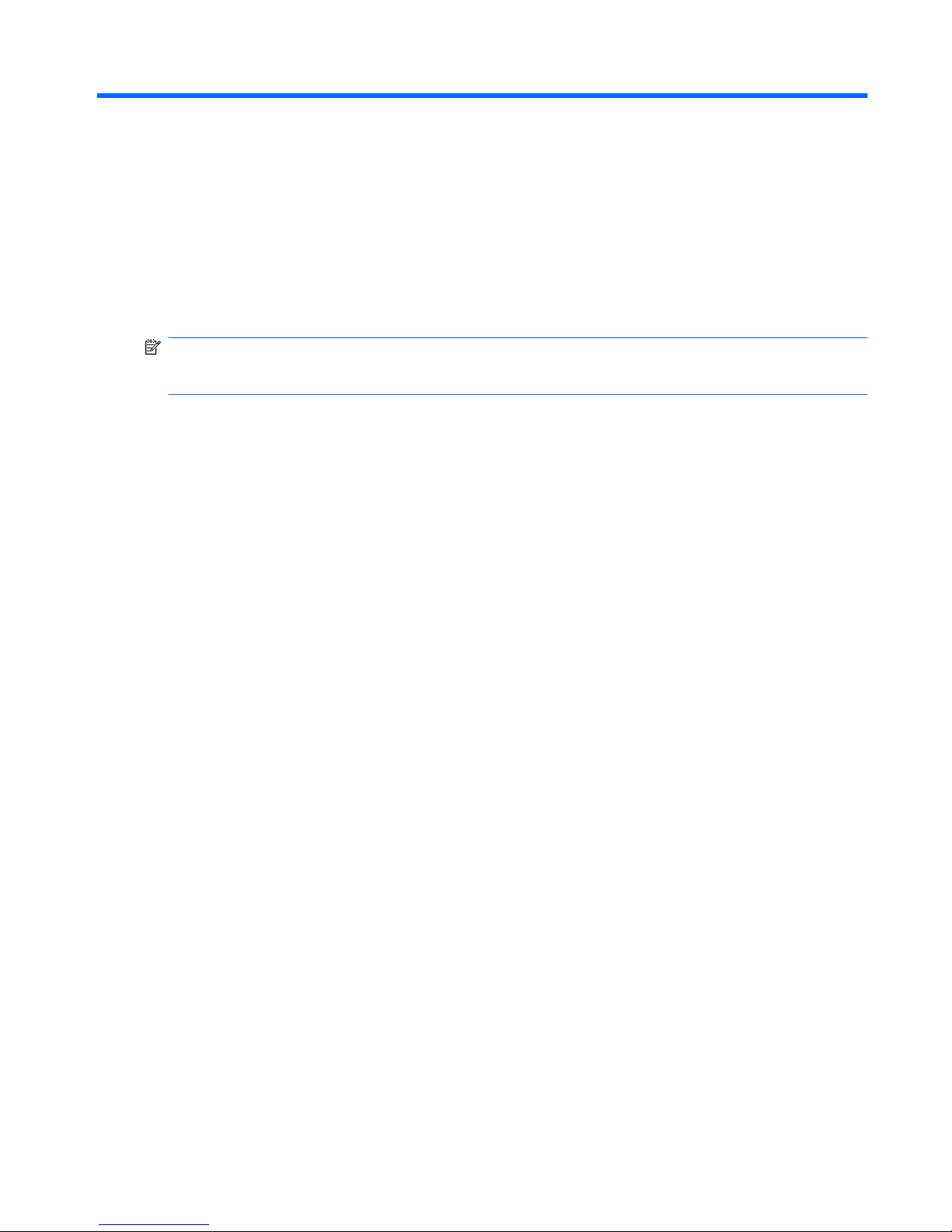
1 Identifying hardware
To see a list of hardware installed in the computer, follow these steps:
1. Select Start > Computer > System properties.
2. In the left pane, click Device Manager.
You can also add hardware or modify device configurations using Device Manager.
NOTE: Windows® includes the User Account Control feature to improve the security of your computer.
You may be prompted for your permission or password for tasks such as installing applications, running
utilities, or changing Windows settings. Refer to Windows Help for more information.
ENWW 1
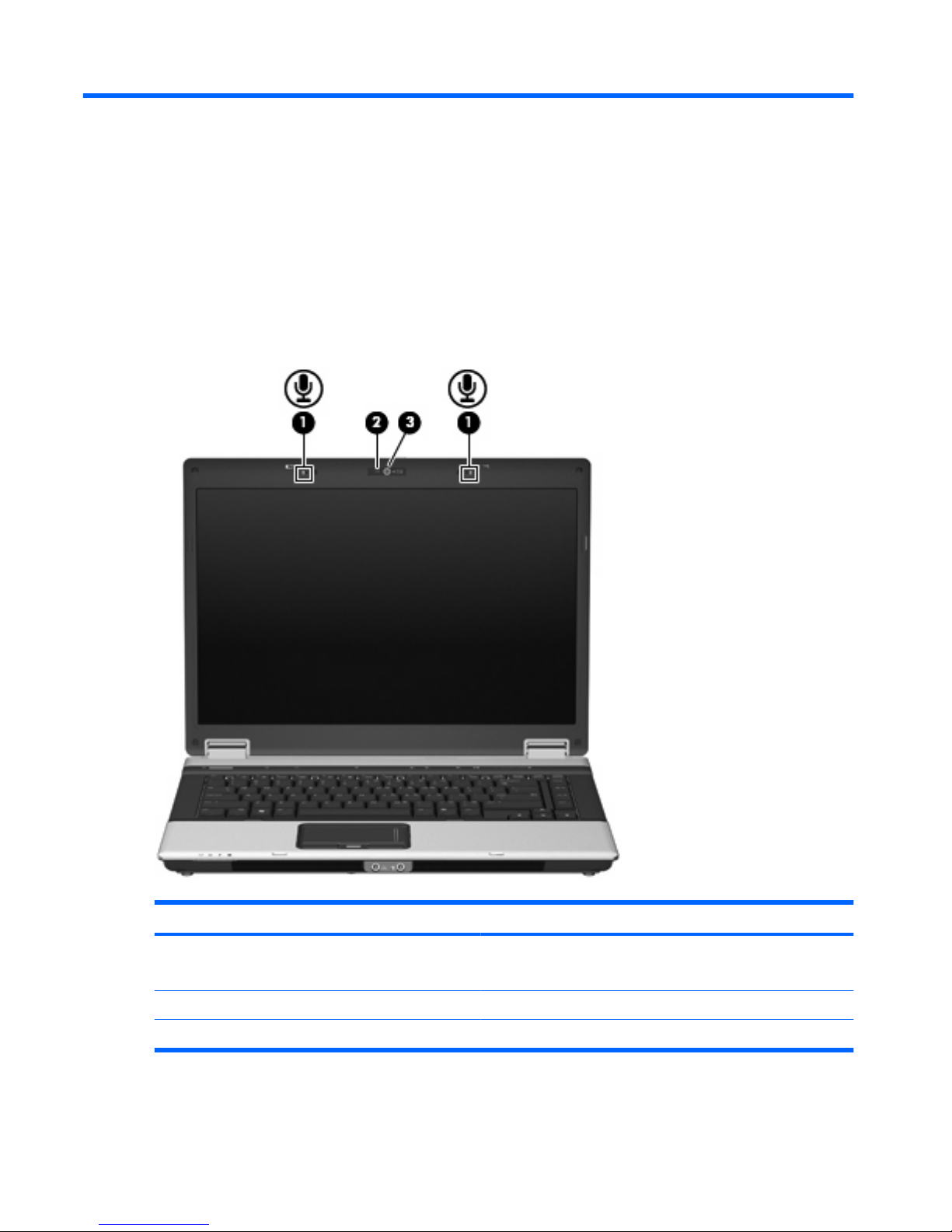
2 Components
Product notice
This user guide describes features that are common to most models. Some features may not be
available on your computer.
Display components
Component Description
(1) Internal microphones (2) (select models only) Record sound.
NOTE: Some models have one internal microphone.
(2) Webcam light (select models only) On: The integrated camera is in use.
(3) HP Webcam (select models only) Records audio and video and captures still photographs.
2 Chapter 2 Components ENWW
