Page 1
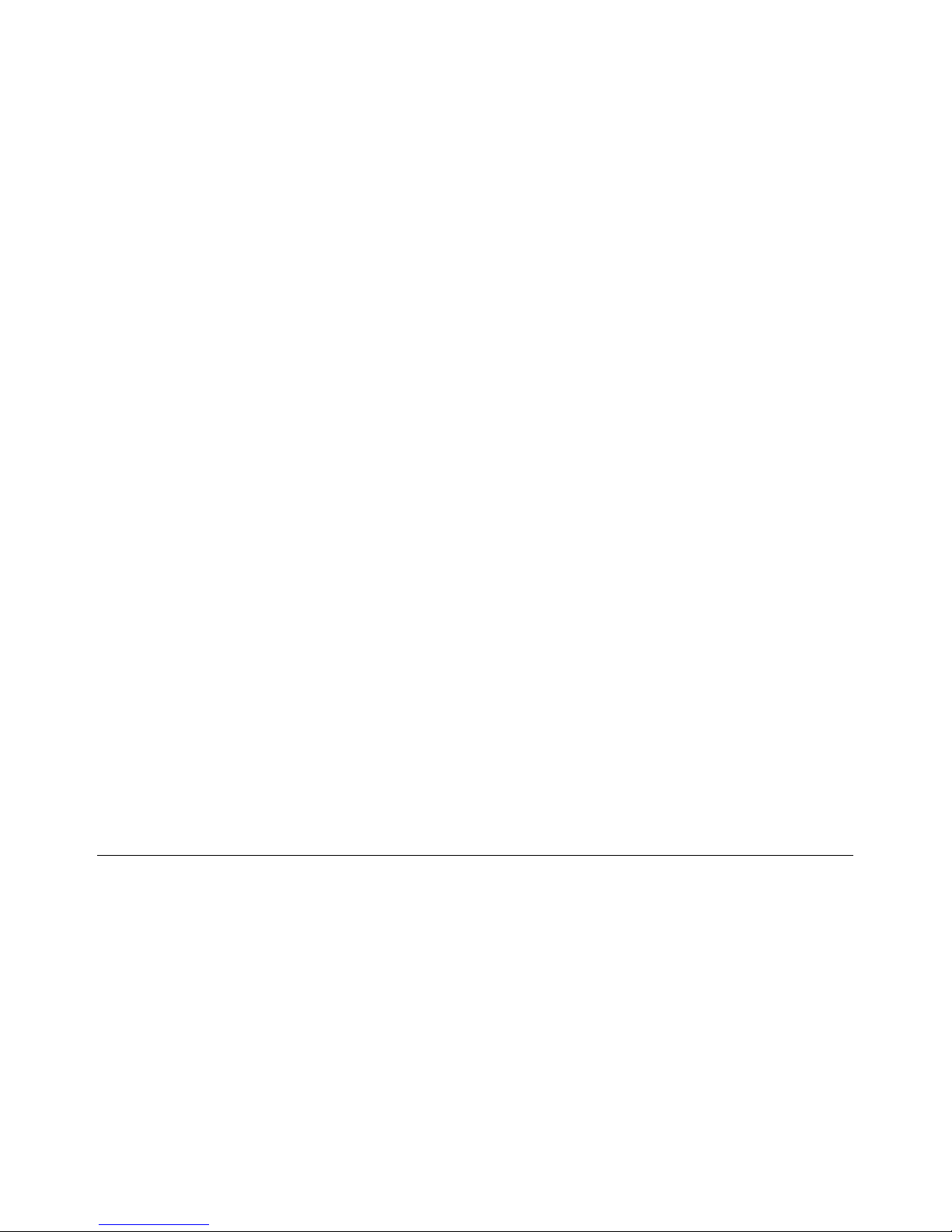
Computer Setup
User Guide
Page 2
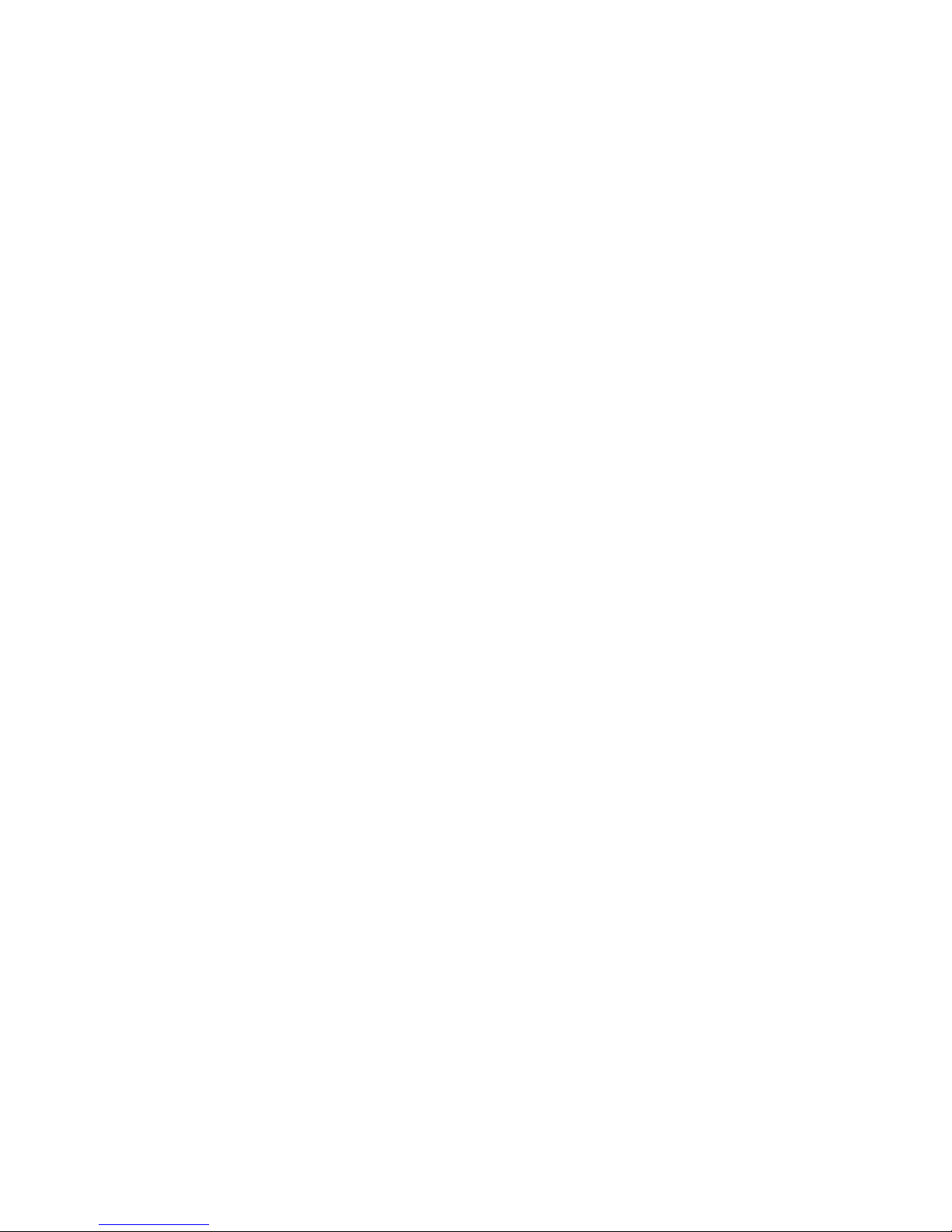
© Copyright 2007 Hewlett-Packard
Development Company, L.P.
Windows is a U.S. registered trademark of
Microsoft Corporation. Bluetooth is a
trademark owned by its proprietor and used
by Hewlett-Packard Company under license.
Intel is a trademark or registered trademark
of Intel Corporation or its subsidiaries in the
United States and other countries. AMD, the
AMD Arrow logo, and combinations thereof
are trademarks of Advanced Micro Devices,
Inc. Java is a U.S. trademark of Sun
Microsystems, Inc.
The information contained herein is subject
to change without notice. The only
warranties for HP products and services are
set forth in the express warranty statements
accompanying such products and services.
Nothing herein should be construed as
constituting an additional warranty. HP shall
not be liable for technical or editorial errors
or omissions contained herein.
Second Edition: March 2007
First Edition: January 2007
Document Part Number: 419703–002
Page 3
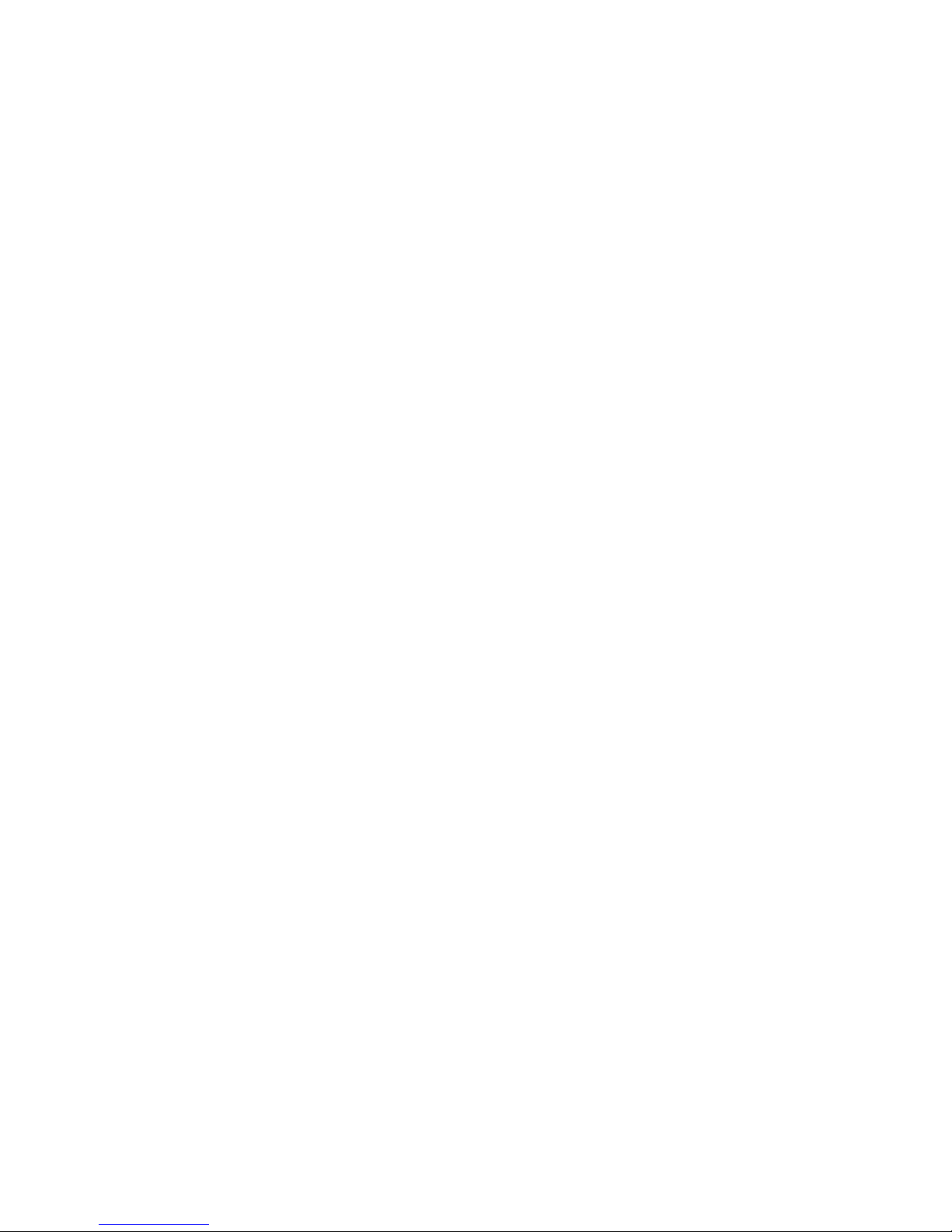
Product notice
This user guide describes features that are common to most models. Some features may not be
available on your computer.
ENWW iii
Page 4
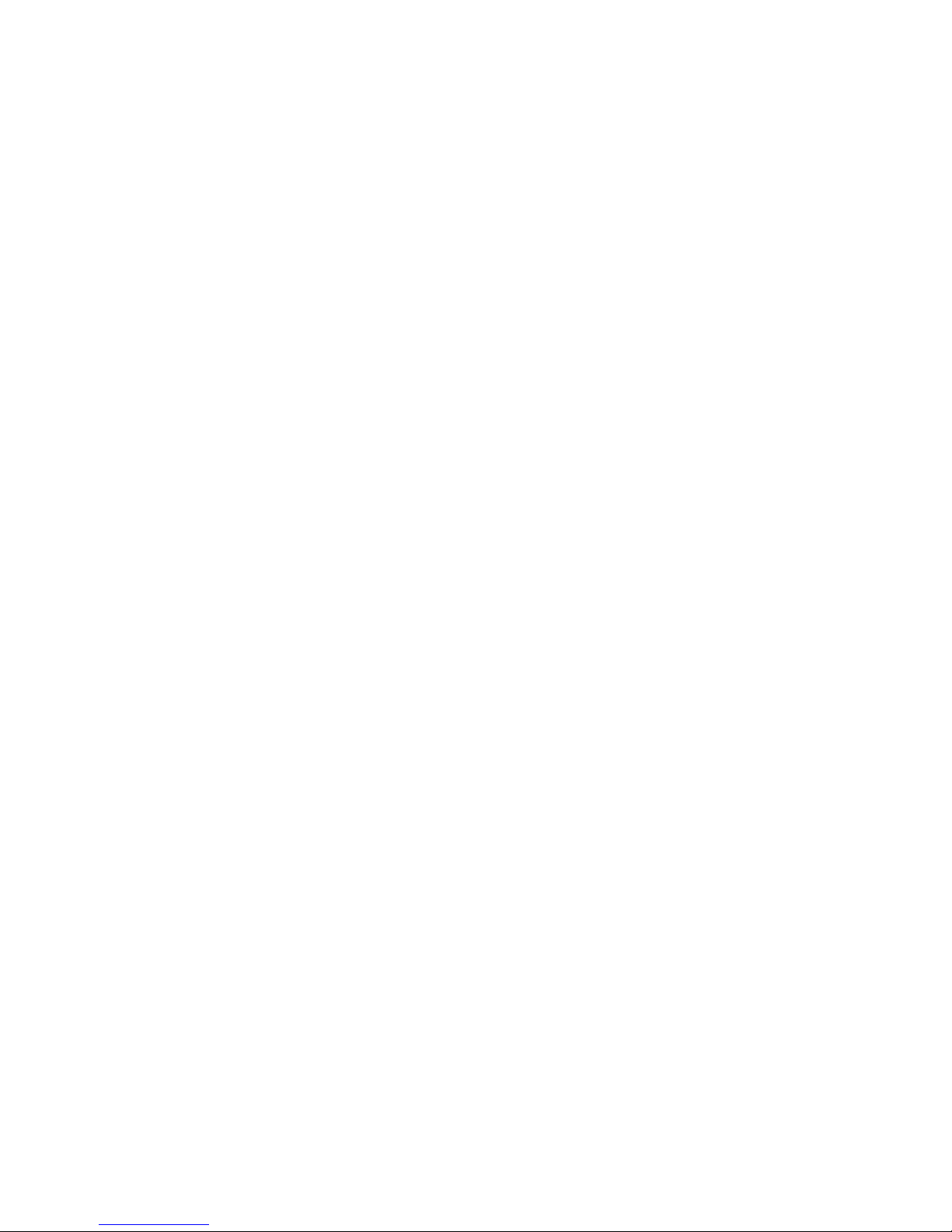
iv Product notice ENWW
Page 5
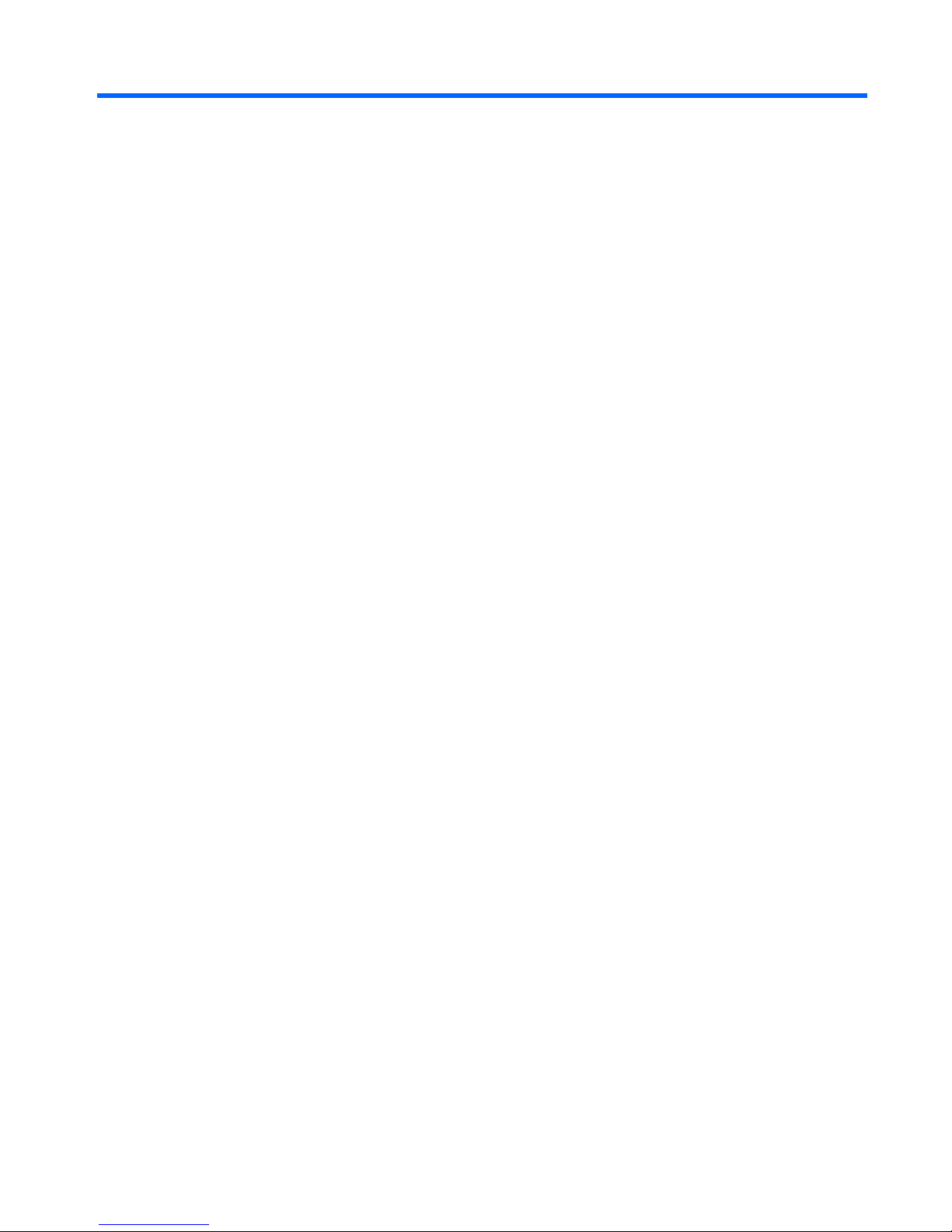
Table of contents
1 Starting Computer Setup
2 Using Computer Setup
Navigating and selecting in Computer Setup ....................................................................................... 2
Restoring factory settings in Computer Setup ...................................................................................... 3
3 Computer Setup menus
File menu .............................................................................................................................................. 4
Security menu ...................................................................................................................................... 5
Diagnostics menu ................................................................................................................................. 6
System Configuration menu ................................................................................................................. 6
Index ..................................................................................................................................................................... 8
ENWW v
Page 6

vi ENWW
Page 7

1 Starting Computer Setup
Computer Setup is a preinstalled, ROM-based utility that can be used even when the operating system
is not working or will not load.
NOTE: Some of the Computer Setup menu items listed in this guide may not be supported by
your computer.
NOTE: Pointing devices are not supported in Computer Setup. You must use the keyboard to
navigate and make selections.
NOTE: An external keyboard connected by USB can be used with Computer Setup only if USB
legacy support is enabled.
To start Computer Setup, follow these steps:
1. Turn on or restart the computer.
2. Before Windows® opens and while the “F10=ROM Based Setup” message is displayed in the
lower-left corner of the screen, press f10.
ENWW 1
Page 8

2 Using Computer Setup
Navigating and selecting in Computer Setup
The information and settings in Computer Setup are accessed from the File, Security, Diagnostics, and
System Configuration menus.
1. Open Computer Setup by turning on or restarting the computer, and then pressing f10 while the
"F10 = ROM Based Setup" message is displayed in the lower-left corner of the screen.
Because Computer Setup is not Windows-based, it does not support the TouchPad. Navigation
and selection are by keystroke:
●
To choose a menu or a menu item, use the arrow keys.
●
To select an item, press enter.
●
To close open dialog boxes and return to the main Computer Setup screen, press esc.
●
To view navigation information, press f1.
●
To change the language, press f2.
2. Select the File, Security, Diagnostics, or System Configuration menu.
3. To exit Computer Setup, choose one of the following methods:
●
To exit Computer Setup without saving your preferences, use the arrow keys to select File >
Ignore Changes and Exit. Then follow the instructions on the screen.
●
To save your preferences and exit Computer Setup, use the arrow keys to select File > Save
Changes and Exit. Then follow the instructions on the screen.
Your preferences go into effect when the computer restarts.
2 Chapter 2 Using Computer Setup ENWW
Page 9

Restoring factory settings in Computer Setup
To return all settings in Computer Setup to the values that were set at the factory, follow these steps:
1. Open Computer Setup by turning on or restarting the computer, and then pressing f10 while the
"F10 = ROM Based Setup" message is displayed in the lower-left corner of the screen.
2. Use the arrow keys to select File > Restore defaults, and then press enter.
3. When the confirmation dialog box opens, press f10.
4. To save your preferences and exit Computer Setup, use the arrow keys to select File > Save
Changes and Exit. Then follow the instructions on the screen.
Your preferences go into effect when the computer restarts.
NOTE: Your password settings and security settings are not changed when you restore the
factory settings.
ENWW Restoring factory settings in Computer Setup 3
Page 10

3 Computer Setup menus
The menu tables in this section provide an overview of Computer Setup options.
NOTE: Some of the Computer Setup menu items listed in this chapter may not be supported
by your computer.
File menu
Select To do this
System information
●
View identification information for the computer and the
batteries in the system.
●
View specification information for the processor, cache
and memory size, system ROM, video revision, and
keyboard controller version.
Restore defaults Replace the configuration settings in Computer Setup with the
original factory settings. (Password settings and security
settings are not changed when you restore the factory
settings.)
Ignore changes and exit Cancel any changes entered during the current session. Then
exit and restart the computer.
Save changes and exit Save any changes entered during the current session. Then
exit and restart the computer. Your changes go into effect
when the computer restarts.
4 Chapter 3 Computer Setup menus ENWW
Page 11

Security menu
Select To do this
Setup password Enter, change, or delete a setup password.
Power-On password Enter, change, or delete a power-on password.
Password options
●
Enable/disable stringent security.
●
Enable/disable password requirement on computer
restart.
DriveLock passwords
●
Enable/disable DriveLock on any computer hard drive
and on optional MultiBay hard drives.
●
Change a DriveLock user password or master password.
NOTE: DriveLock settings are accessible only when
you enter Computer Setup by turning on (not
restarting) the computer.
Smart Card security Enable/disable support for smart card and Java™ Card power-
on authentication.
NOTE: Power-on authentication for smart cards is
supported only on computers with optional smart card
readers.
NOTE: You must have an administrator password to
change this setting.
TPM Embedded Security Enable/disable support for TPM (Trusted Platform Module)
Embedded Security, which protects the computer from
unauthorized access to owner functions available in
Embedded Security for ProtectTools. For more information,
refer to the ProtectTools online Help.
NOTE: You must have a setup password to change
this setting.
System IDs Enter user-defined computer asset tracking number and
ownership tag.
Disk Sanitizer Run Disk Sanitizer to destroy all existing data on the primary
hard drive. The following options are available:
●
Fast: Runs the Disk Sanitizer erase cycle once.
●
Optimum: Runs the Disk Sanitizer erase cycle 3 times.
●
Custom: Allows you to select the desired number of Disk
Sanitizer erase cycles from a list.
CAUTION: If you run Disk Sanitizer, the data on the
primary hard drive is destroyed permanently.
ENWW Security menu 5
Page 12

Diagnostics menu
Select To do this
Hard Drive Self-Test options Run a comprehensive self-test on any hard drive in the system
or on any optional MultiBay hard drive.
Memory Check Run a comprehensive check on system memory.
Startup Check (select models only) Verify the system components needed for starting the
computer.
System Configuration menu
NOTE: Some of the listed System Configuration options may not be supported by your
computer.
Select To do this
Language (or press f2) Change the Computer Setup language.
Boot options
●
Set f9, f10, and f12 delay when starting up.
●
Enable/disable CD-ROM boot.
●
Enable/disable floppy boot.
●
Enable/disable internal network adapter boot and set the
boot mode (PXE or RPL).
●
Enable/disable MultiBoot, which sets a boot order that
can include most boot devices in the system.
●
Set the Express Boot Popup delay in seconds.
●
Set the boot order.
Device configurations
●
Swap the functions of the fn key and left ctrl key.
●
Enable/disable multiple standard pointing devices at
startup. (To set the computer to support only a single,
usually nonstandard, pointing device at startup, select
Disable.)
●
Enable/disable USB legacy support. When enabled, USB
legacy support allows the following:
●
Use of a USB keyboard, mouse, and hub in
Computer Setup even when a Windows operating
system is not running.
●
Startup from bootable USB devices, including a hard
drive, diskette drive, or optical drive connected by a
USB port to the computer or to an optional docking
device (select models only).
●
Select a parallel port mode: EPP (Enhanced Parallel
Port), standard, bidirectional, or ECP (Enhanced
Capabilities Port).
●
Enable/disable BIOS DMA data transfers.
6 Chapter 3 Computer Setup menus ENWW
Page 13

Select To do this
●
Enable/disable fan always on while connected to an AC
outlet.
●
Enable/disable Intel® Data Execution Prevention or
AMD® PSAE Execution Disable. When enabled, the
processor can disable some virus code execution, which
helps to improve computer security.
●
Enable/disable LAN Power Save. When enabled, saves
power by turning off the LAN when not in use.
●
Enable/disable SATA Native Mode.
●
Enable/disable Dual Core CPU.
●
Enable/disable Secondary Battery Fast Charge.
●
Choose Bit-shift or LBA assisted HDD Translation Mode.
●
Enable/disable Windows direct application launcher.
●
Enable/disable HP Lockout.
Built-In Device Options
●
Enable/disable embedded WWAN Device Radio.
●
Enable/disable embedded WLAN Device Radio.
●
Enable/disable embedded Bluetooth® Device Radio.
●
Enable/disable LAN/WLAN Switching. When enabled,
switches to a WLAN when a LAN is either unavailable or
disconnected.
●
Enable/disable Wake on LAN from Off.
●
Enable/disable the ambient light sensor.
Port Options
●
Enable/disable the serial port.
●
Enable/disable the parallel port.
●
Enable/disable the flash media reader.
●
Enable/disable the USB port.
CAUTION: Disabling the USB port also
disables MultiBay devices and ExpressCard
devices on the advanced port replicator.
●
Enable/disable the 1394 port.
●
Enable/disable the cardbus slot.
●
Enable/disable the ExpressCard slot.
●
Enable/disable the infrared port.
●
Enable/disable the optical disk drive.
●
Enable/disable the network controller.
ENWW System Configuration menu 7
Page 14

Index
B
boot options 6
boot order 6
C
Computer Setup
accessing 1
Diagnostics menu 6
File menu 4
navigating and selecting 2
restoring factory settings 3
Security menu 5
System Configuration menu 6
using 2
D
Diagnostics menu 6
Disk Sanitizer 5
DriveLock password 5
drives, boot order 6
E
Execution Disable 7
F
File menu 4
H
hard drive test 6
L
LAN Power Save 7
language, changing in Computer
Setup 6
legacy support, USB 1, 6
M
memory check 6
P
parallel port mode 6
passwords 5
power-on password 5
S
Security menu 5
setup utility
accessing 1
Diagnostics menu 6
File menu 4
Security menu 5
System Configuration menu 6
smart card security 5
startup check 6
stringent security 5
System Configuration menu 6
system fan 7
system information 4
U
USB legacy support 1, 6
8 Index ENWW
Page 15

