Page 1
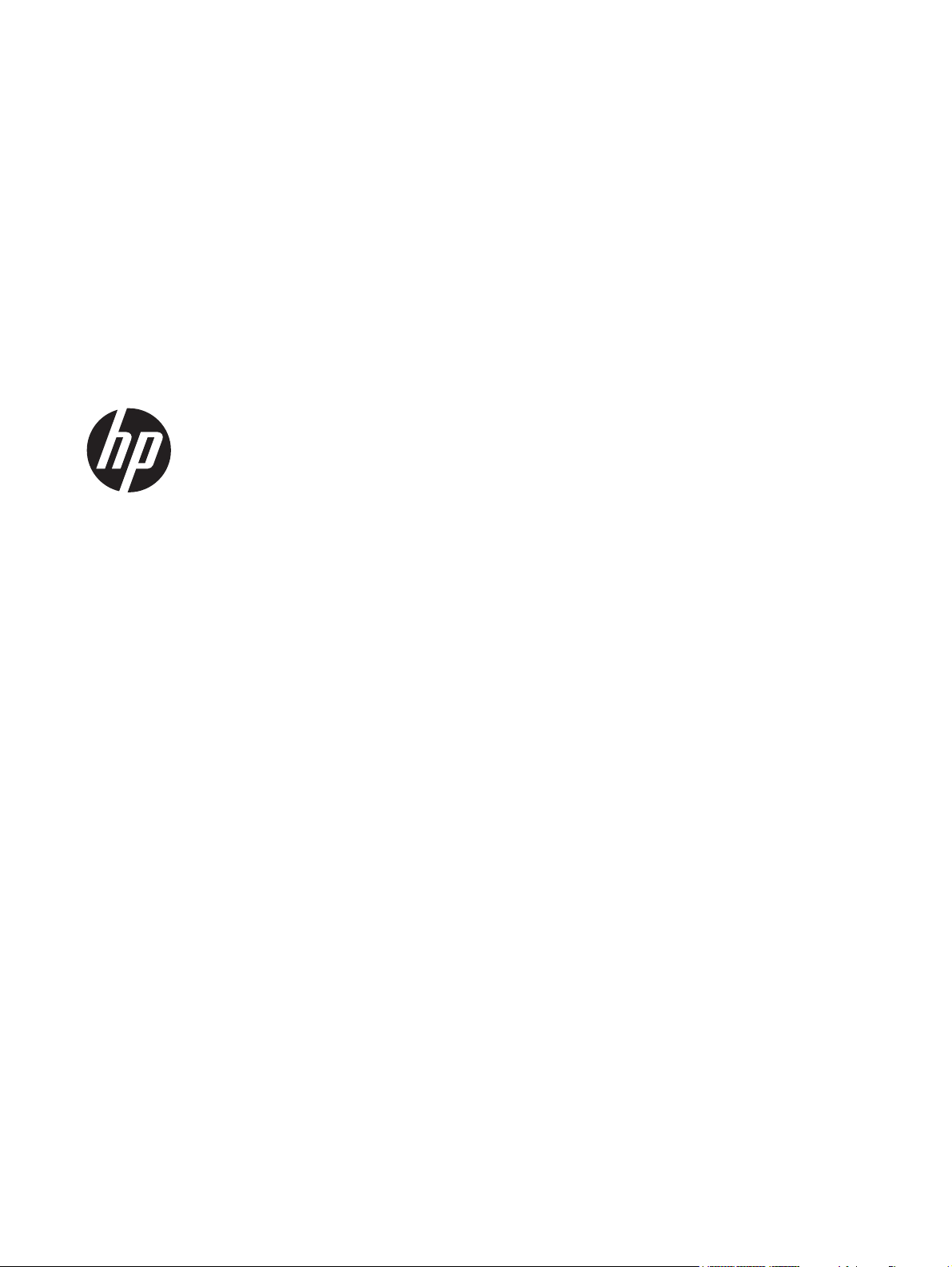
HP Pavilion g6 Notebook PC
Maintenance and Service Guide
Page 2
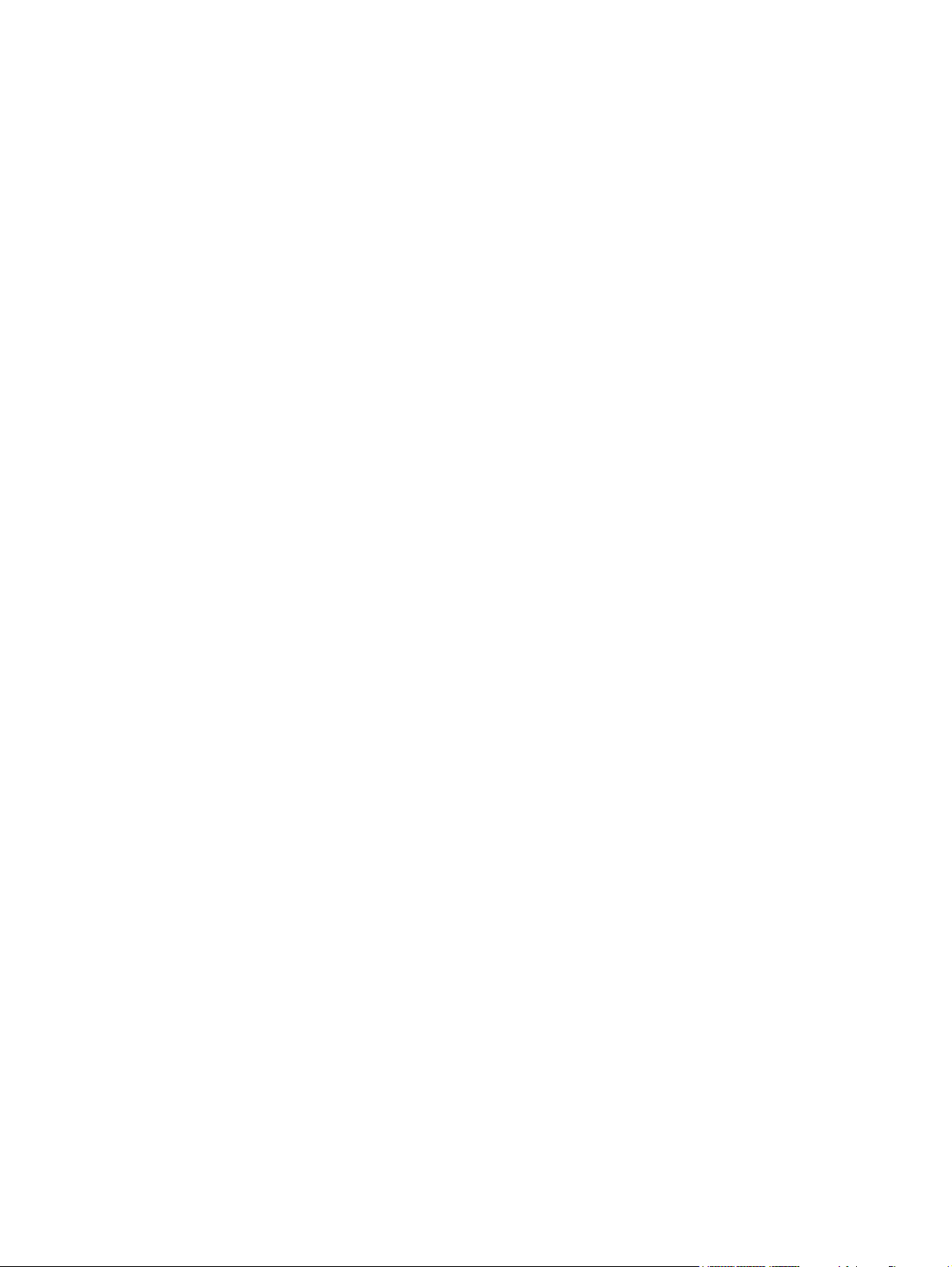
© Copyright 2012 Hewlett-Packard
Development Company, L.P.
AMD is a trademark of Advanced Micro
Devices, Inc. Bluetooth is a trademark
owned by its proprietor and used by
Hewlett-Packard Company under license.
Microsoft and Windows are U.S. registered
trademarks of Microsoft Corporation. SD
Logo is a trademark of its proprietor.
The information contained herein is subject
to change without notice. The only
warranties for HP products and services are
set forth in the express warranty statements
accompanying such products and services.
Nothing herein should be construed as
constituting an additional warranty. HP shall
not be liable for technical or editorial errors
or omissions contained herein.
First Edition: November 2012
Document Part Number: 694351-001
Page 3
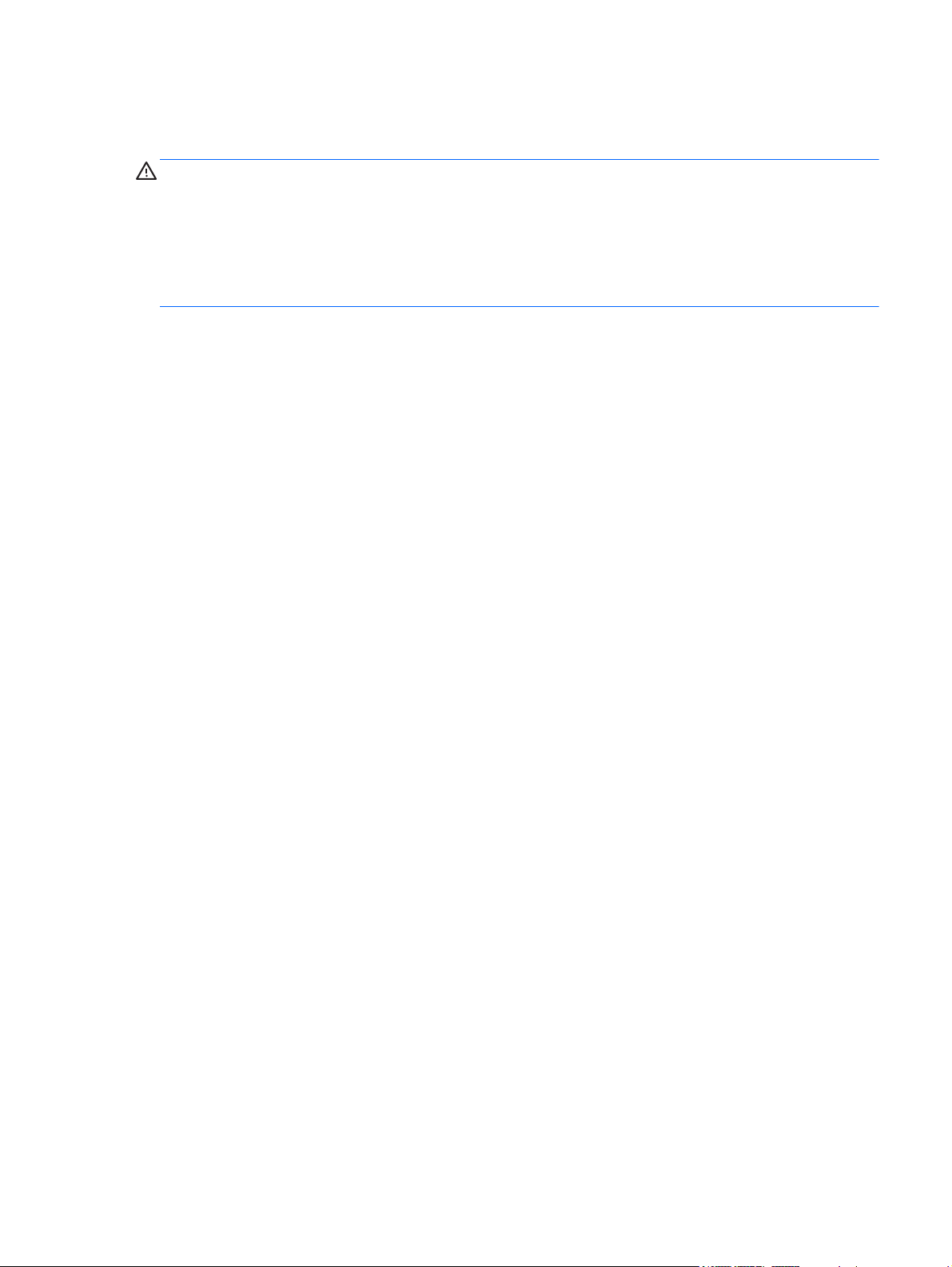
Safety warning notice
WARNING! To reduce the possibility of heat-related injuries or of overheating the device, do not
place the device directly on your lap or obstruct the device air vents. Use the device only on a hard, flat
surface. Do not allow another hard surface, such as an adjoining optional printer, or a soft surface,
such as pillows or rugs or clothing, to block airflow. Also, do not allow the AC adapter to contact the
skin or a soft surface, such as pillows or rugs or clothing, during operation. The device and the AC
adapter comply with the user-accessible surface temperature limits defined by the International
Standard for Safety of Information Technology Equipment (IEC 60950).
ENWW iii
Page 4
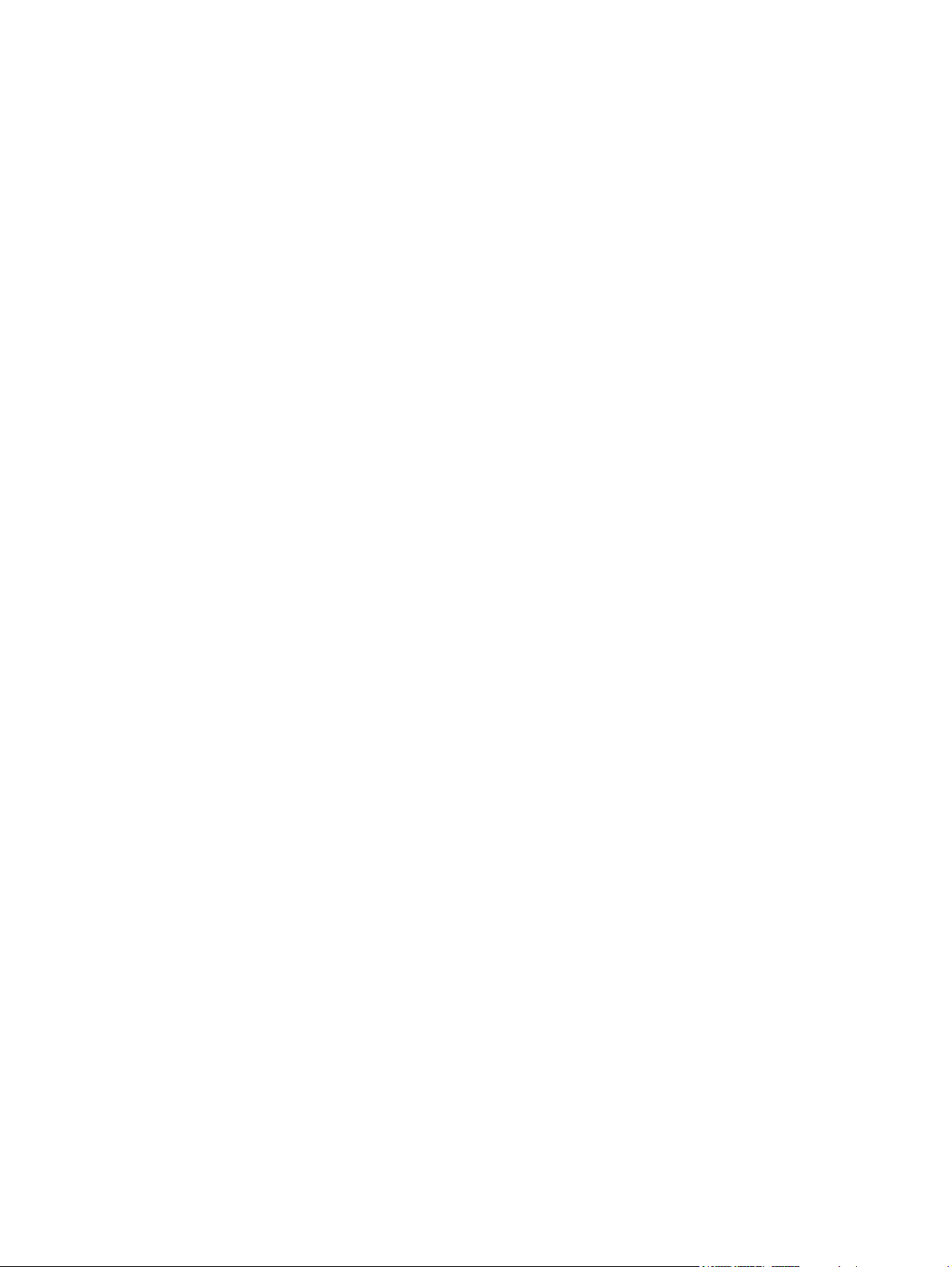
iv Safety warning notice ENWW
Page 5
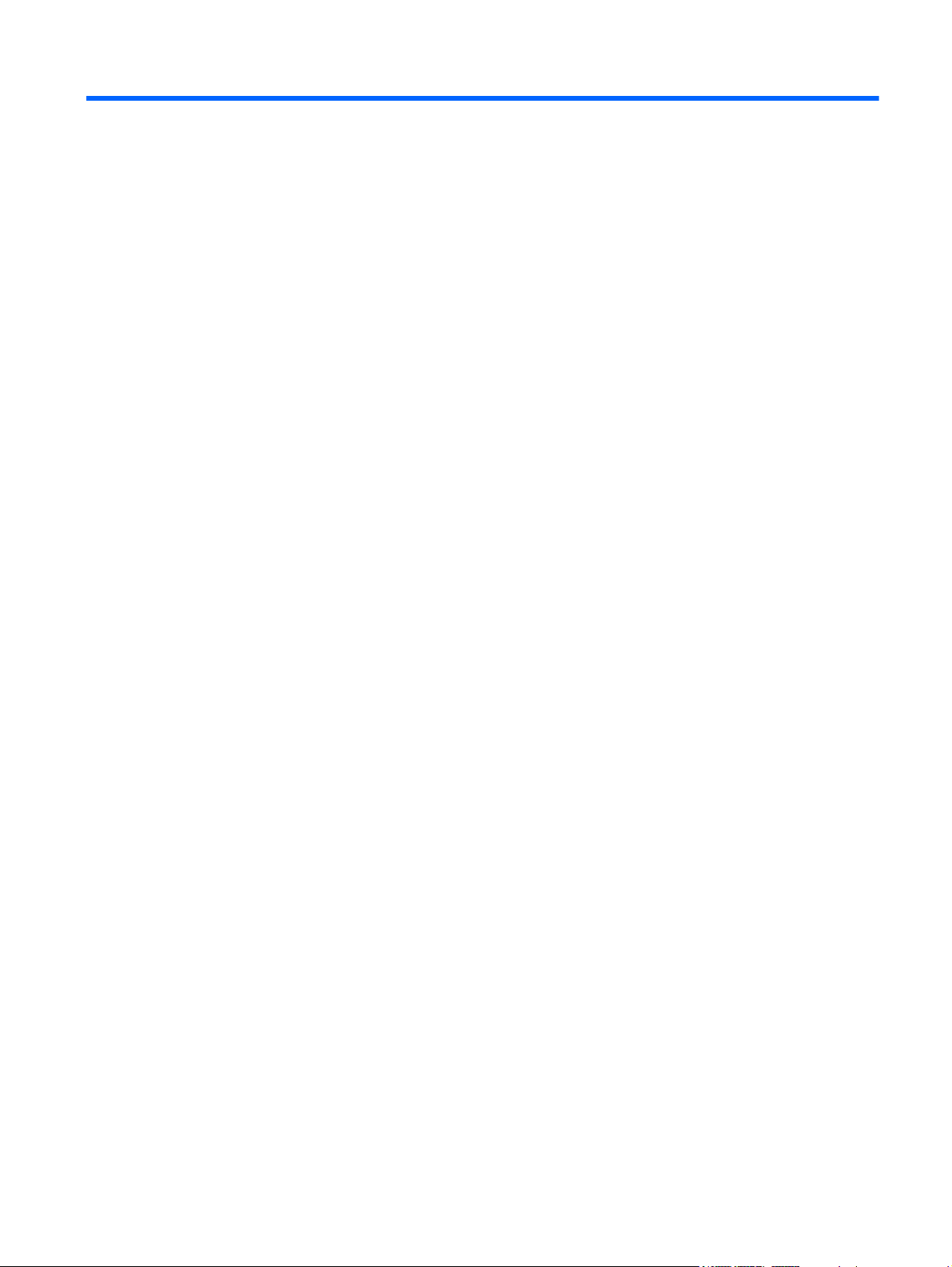
Table of contents
1 Product description ........................................................................................................... 1
2 External component identification ..................................................................................... 6
Right side ................................................................................................................................ 6
Left side .................................................................................................................................. 8
Display ................................................................................................................................. 10
Top ...................................................................................................................................... 11
TouchPad ............................................................................................................... 11
Lights ..................................................................................................................... 12
Buttons and speakers ............................................................................................... 13
Keys - Windows systems .......................................................................................... 15
Keys - Ubuntu Linux systems ...................................................................................... 16
Bottom .................................................................................................................................. 17
3 Illustrated parts catalog .................................................................................................. 18
Serial number location ............................................................................................................ 18
Computer major components ................................................................................................... 19
Display assembly subcomponents ............................................................................................. 25
Mass storage devices ............................................................................................................. 26
Miscellaneous parts ................................................................................................................ 27
Sequential part number listing .................................................................................................. 28
4 Removal and replacement procedures ............................................................................ 33
Preliminary replacement requirements ....................................................................................... 33
Tools required ......................................................................................................... 33
Service considerations ............................................................................................. 33
Plastic parts ............................................................................................. 33
Cables and connectors ............................................................................. 33
Drive handling ......................................................................................... 34
Grounding guidelines .............................................................................................. 34
Electrostatic discharge damage .................................................................. 34
Packaging and transporting guidelines ........................................ 36
Component replacement procedures ........................................................................................ 37
Service label ........................................................................................................... 38
Computer feet ......................................................................................................... 39
Battery ................................................................................................................... 40
ENWW v
Page 6

Service door ........................................................................................................... 41
Optical drive .......................................................................................................... 42
Hard drive ............................................................................................................. 44
Memory module ...................................................................................................... 46
WLAN module ........................................................................................................ 49
Keyboard ............................................................................................................... 51
Top cover ............................................................................................................... 56
Speakers ................................................................................................................ 60
Power button board ................................................................................................. 61
TouchPad button board ............................................................................................ 63
TouchPad LED board ............................................................................................... 64
Display assembly .................................................................................................... 66
USB board ............................................................................................................. 72
Power connector ..................................................................................................... 73
System board ......................................................................................................... 74
RTC battery ............................................................................................................ 77
Fan and heat sink .................................................................................................... 79
PCH heat sink ......................................................................................................... 82
Processor ............................................................................................................... 83
Optical drive cable ................................................................................................. 84
5 Using Setup Utility (BIOS) and System Diagnostics (Windows 8) ...................................... 86
Starting Setup Utility (BIOS) ..................................................................................................... 86
Updating the BIOS ................................................................................................................. 86
Determining the BIOS version ................................................................................... 86
Downloading a BIOS update .................................................................................... 87
Using System Diagnostics ........................................................................................................ 88
6 Using Setup Utility (BIOS) and System Diagnostics (Ubuntu Linux) ................................... 89
Starting Setup Utility ............................................................................................................... 89
Using Setup Utility .................................................................................................................. 89
Changing the language of Setup Utility ...................................................................... 89
Navigating and selecting in Setup Utility .................................................................... 89
Displaying system information ................................................................................... 90
Restoring factory default settings in Setup Utility .......................................................... 90
Exiting Setup Utility ................................................................................................. 90
Updating the BIOS ................................................................................................................. 90
Determining the BIOS version ................................................................................... 90
Downloading a BIOS update .................................................................................... 91
Using System Diagnostics ........................................................................................................ 92
vi ENWW
Page 7
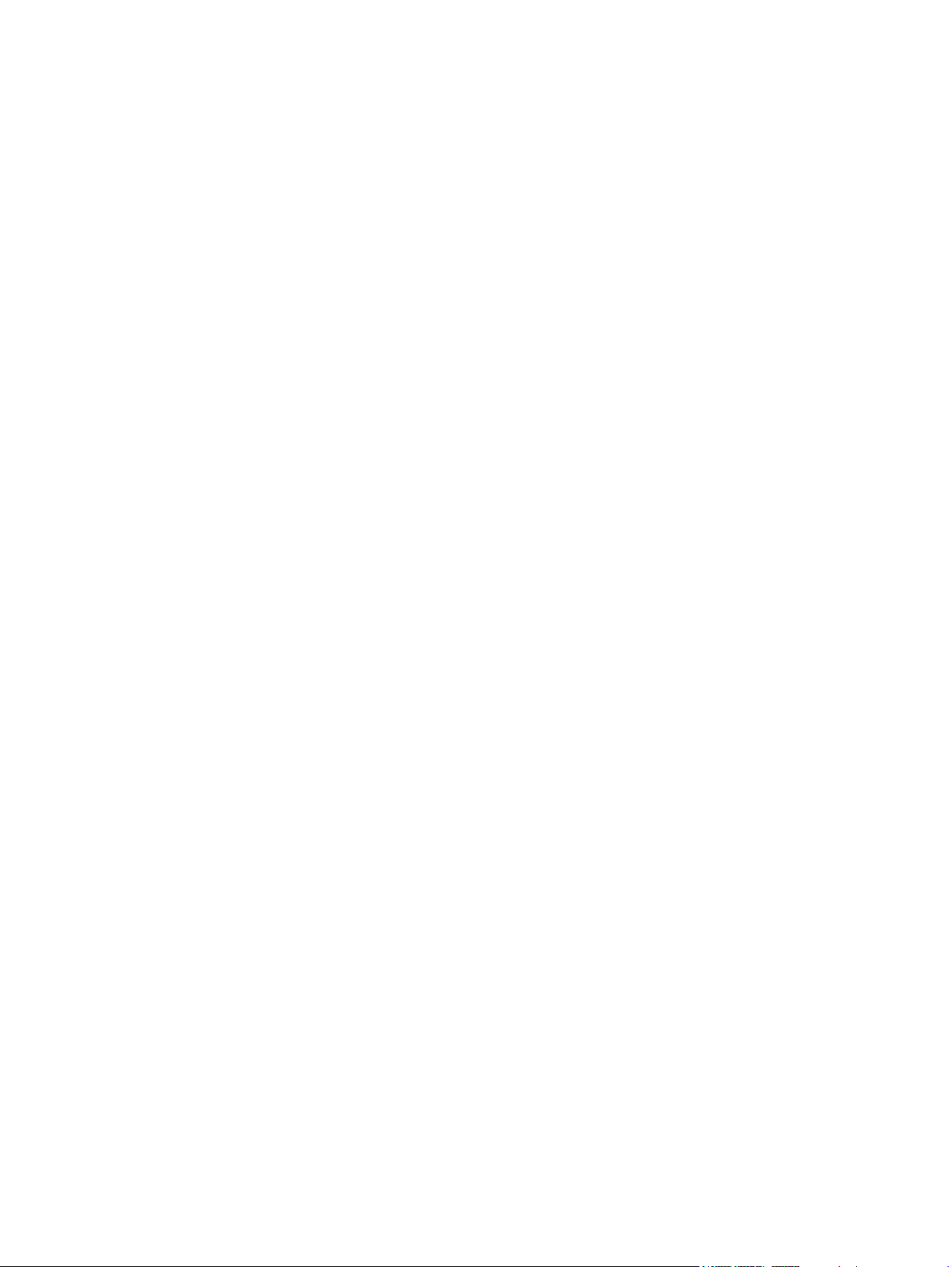
7 Specifications ................................................................................................................. 93
Computer specifications .......................................................................................................... 93
39.6-cm (15.6-in) display specifications .................................................................................... 95
Hard drive specifications ........................................................................................................ 96
DVD±RW and CD-RW SuperMulti Double-Layer Combo Drive specifications ................................. 97
Blu-ray Disc ROM and DVD±R/RW SuperMulti Double-Layer Drive specifications .......................... 98
8 Backing up, restoring, and recovering (Windows 8) ........................................................ 99
Creating recovery media and backups ..................................................................................... 99
Creating HP Recovery media .................................................................................. 100
Restore and recovery ............................................................................................................ 101
Using Windows Refresh for quick and easy recovery ................................................. 102
Remove everything and reinstall Windows ............................................................... 102
Recovering using HP Recovery Manager .................................................................. 103
What you need to know .......................................................................... 103
Using the HP Recovery partition to recover a minimized image (select models
only) ..................................................................................................... 103
Using HP Recovery media to recover ........................................................ 104
Changing the computer boot order ........................................................... 104
Removing the HP Recovery partition ........................................................................ 104
9 Backing up, restoring, and recovering (Ubuntu Linux) ................................................... 106
Performing a system recovery ................................................................................................ 106
Creating the restore DVDs ...................................................................................... 106
Creating a restore image on a USB device ............................................................... 106
Performing recovery using the restore DVD ............................................................... 107
Backing up your information .................................................................................................. 107
10 Power cord set requirements ...................................................................................... 109
Requirements for all countries ................................................................................................ 109
Requirements for specific countries and regions ....................................................................... 110
11 Recycling .................................................................................................................... 112
Index ............................................................................................................................... 113
ENWW vii
Page 8
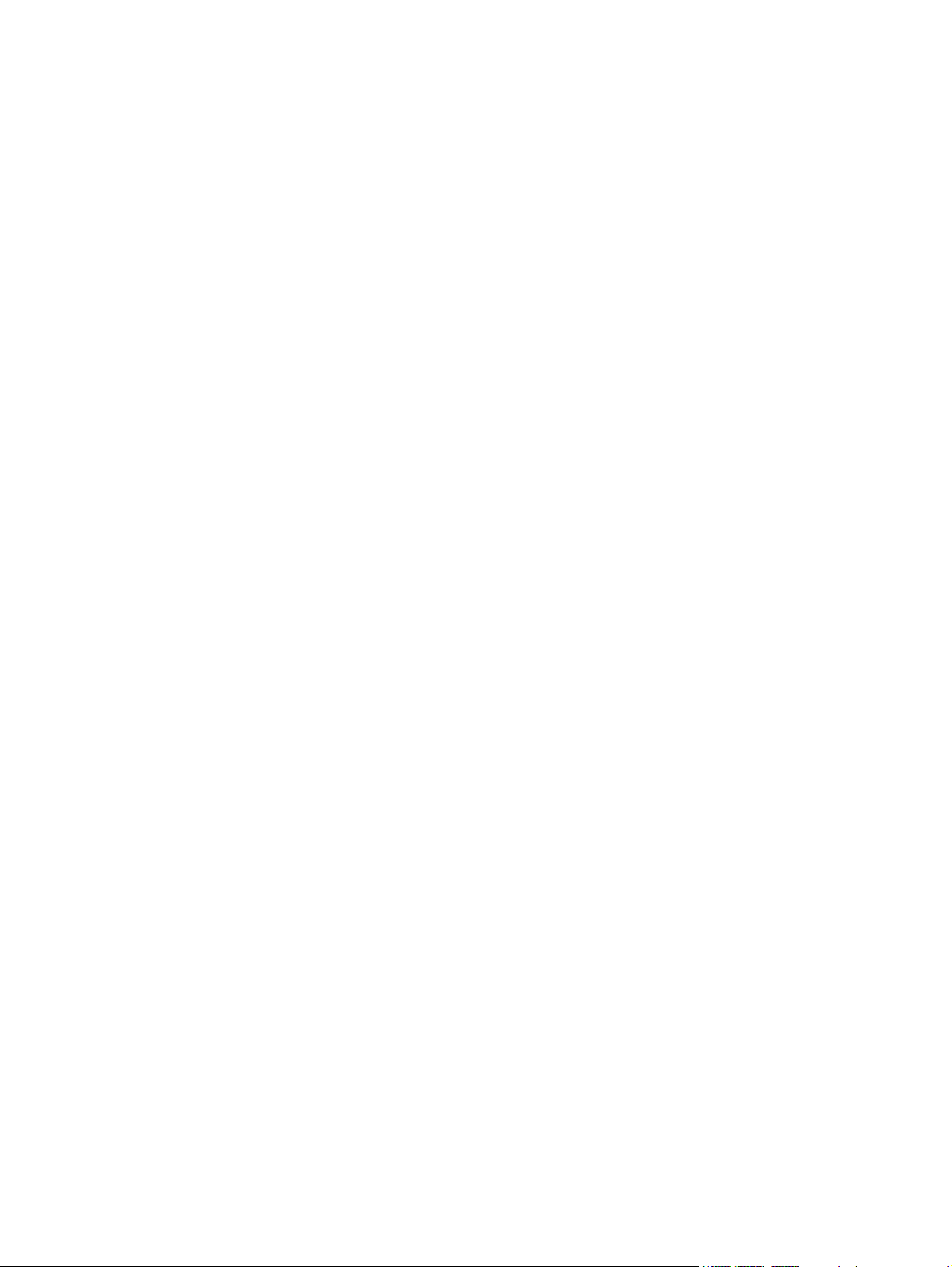
viii ENWW
Page 9
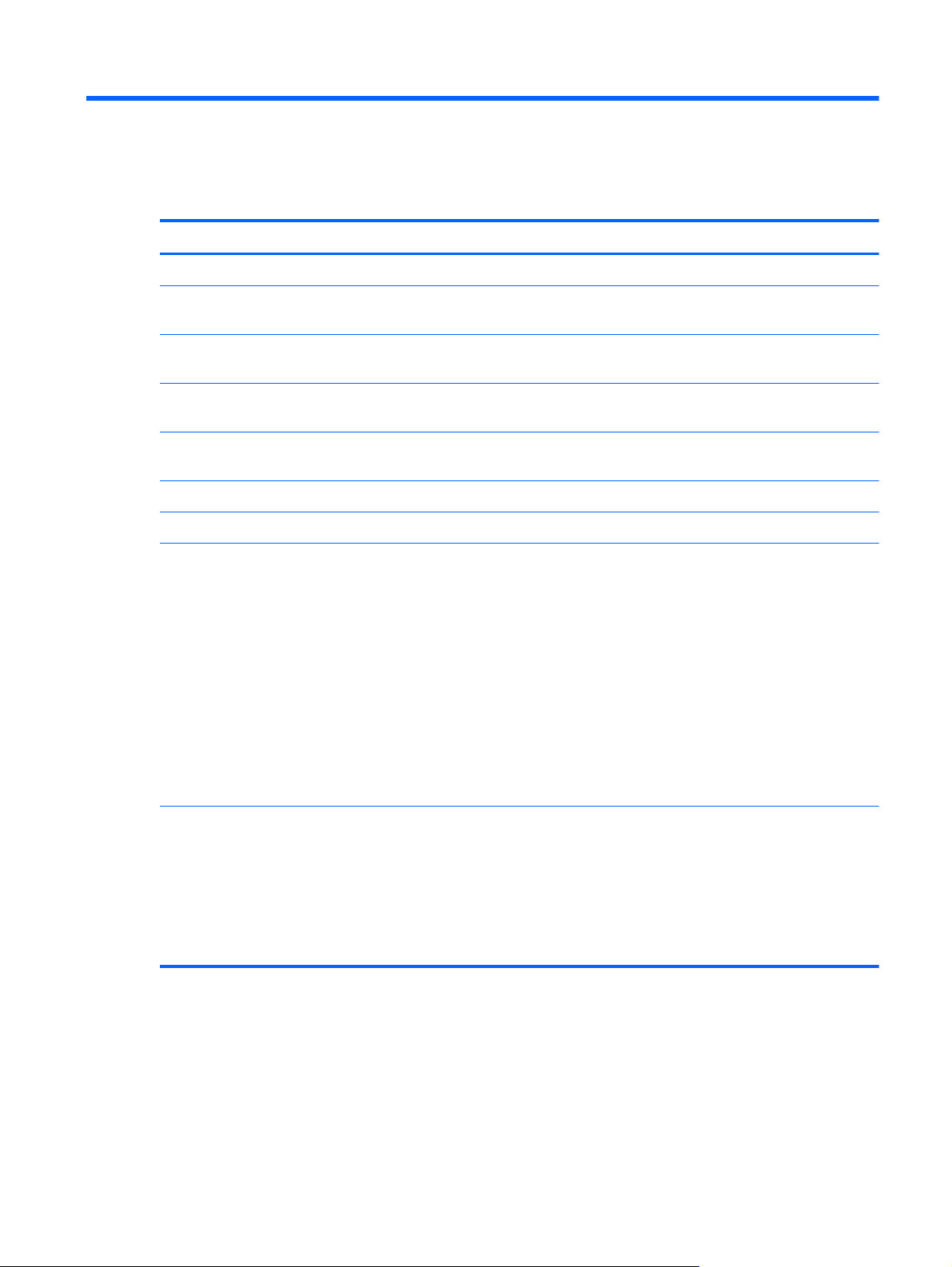
1 Product description
Category Description
Product Name HP Pavilion g6 Notebook PC
Processors AMD® A10-4600M processor (3.2 GHz/2.3 GHz, 1600 MHz/4 MB L2 cache,
DDR3, quad core, 35W)
AMD A8-4500M processor (2.8 GHz/1.9 GHz, 1600 MHz/4 MB L2 cache, DDR3,
quad core, 35W)
AMD A6-4400M processor (3.2 GHz/2.7 GHz, 1600 MHz/1 MB L2 cache, DDR3,
dual core, 35W)
AMD A4-4300M processor (3.0 GHz/2.5 GHz, 1600 MHz/1 MB L2 cache, DDR3,
dual core, 35W)
Chipset AMD A70M FCH
AMD A68M FCH
Graphics Internal Graphics (UMA):
●
AMD Radeon HD 7660G graphics supporting HD decode, DX11, and HDMI for
use with computer models equipped with an AMD A10-4600M processor
●
AMD Radeon HD 7640G graphics supporting HD decode, DX11, and HDMI for
use with computer models equipped with an AMD A8-4500M processor
●
AMD Radeon HD 7520G graphics supporting HD decode, DX11, and HDMI for
use with computer models equipped with an AMD A6-4400M processor
●
AMD Radeon HD 7520G graphics supporting HD decode, DX11, and HDMI for
use with computer models equipped with an AMD A4-4300M processor
●
AMD Radeon HD 7340 graphics supporting HD decode, DX11, and HDMI for
use with computer models equipped with an AMD E2-1800 processor
Switchable Discrete Graphics:
●
AMD Radeon HD 7670M with 2 GB of dedicated video memory (128 MB x 16
DDR3 @ 900 MHz x 8 pcs) 128-bit M2 package, supports HD Decode, DX11,
HDMI, and PX5
●
AMD Radeon HD 7670M with 1 GB of dedicated video memory (64 MB x 16
DDR3 @ 900 MHz x 8 pcs) 128-bit M2 package, supports HD Decode, DX11,
HDMI, and PX5
ENWW 1
Page 10
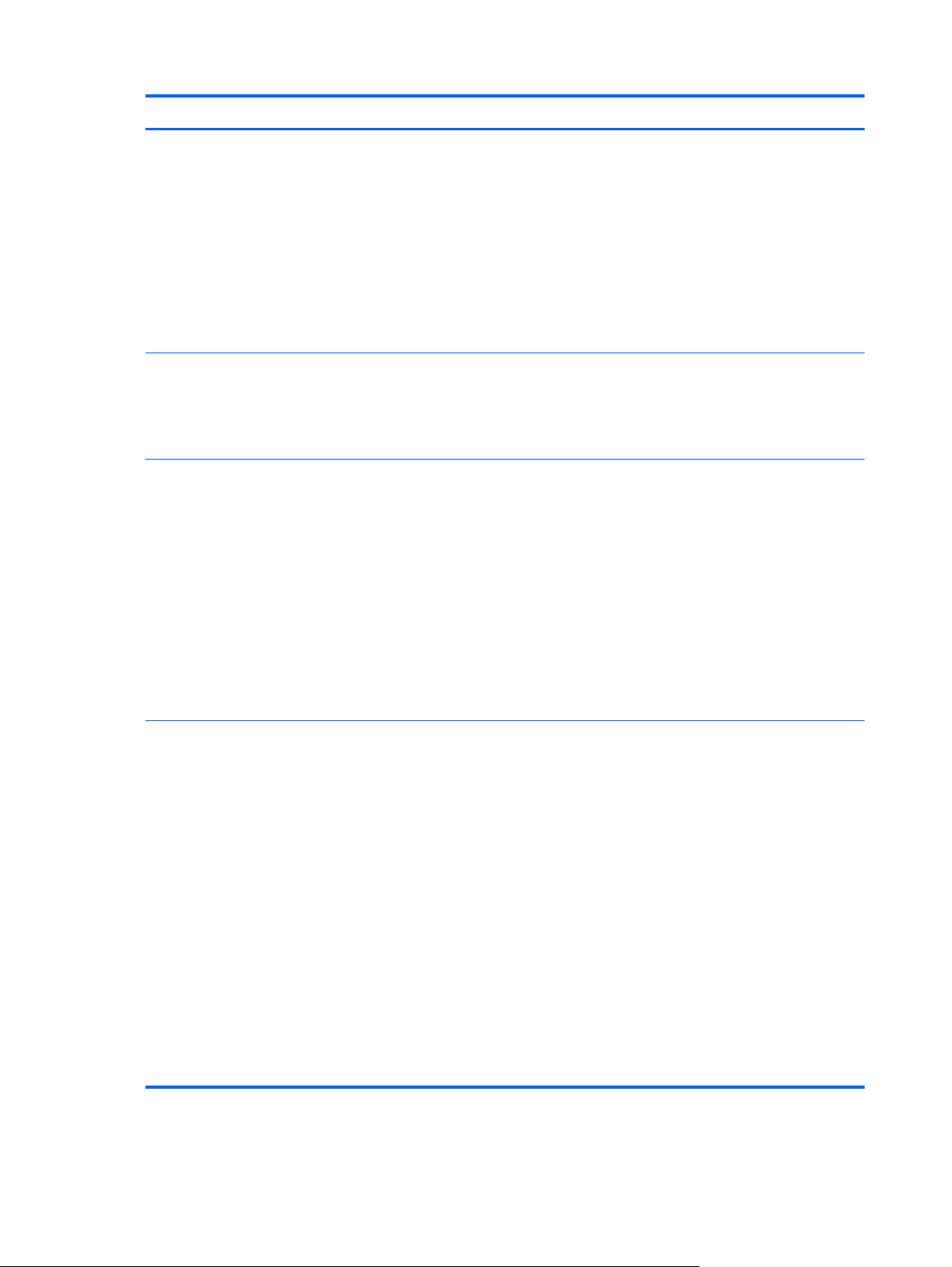
Category Description
Dual graphics:
●
AMD Radeon HD 7660G+HD 7670M Dual Graphics for computer models
equipped with an AMD A10-4600M APU and AMD Radeon HD 7670M graphics
card
●
AMD Radeon HD 7640G+HD 7670M Dual Graphics for computer models
equipped with an AMD A8-4500M APU and AMD Radeon HD 7670M graphics
card
●
AMD Radeon HD 7520G+HD 7670M Dual Graphics for computer models
equipped with an AMD A6-4400M APU and AMD Radeon HD 7670M graphics
card (no support for 1 DIMM memory)
Display Panel 39.6 cm (15.6 in) high-definition (HD), light-emitting diode (LED), SVA BrightView
(1366×768) display; typical brightness: 200 cd/m2 (nits)
All display assemblies include two wireless local area network (WLAN) antenna cables
Supports 16:9 ultra-wide aspect ratio
Memory 2 customer-accessible/upgradable SODIMM slots:
●
DDR3-1600 MHz Dual Channel Support
●
DDR3L-1600 MHz Dual Channel Support
●
DDR3-1333 MHz Dual Channel Support
Supports the following configurations up to 8 GB:
●
8192 MB total system memory (4096×2) (No support for 32 bit OS)
●
6144 MB total system memory (4096×1 + 2048×1) (No support for 32 bit OS)
●
4096 MB total system memory (4096×1 or 2048×2)
●
2048 MB total system memory (2048×1)
Hard drives Supports 6.35 cm (2.5 in) hard drives in 9.5 mm (.37 in) and 7.0 mm (.28 in)
thicknesses
Supports HP 3D Drive Guard
Customer-accessible
Serial ATA (SATA)
Supports the following single hard drive configurations:
●
1 TB, 5400 rpm, 9.5 mm
●
750 GB, 7200 rpm, 9.5 mm
●
750 GB, 5400 rpm, 9.5 mm
●
640 GB, 5400 rpm, 9.5 mm
●
500 GB, 7200 rpm, 9.5 mm
●
500 GB, 5400 rpm, 9.5 mm and 7.0 mm
●
320 GB, 5400 rpm, 9.5 mm and 7.0 mm
2 Chapter 1 Product description ENWW
Page 11
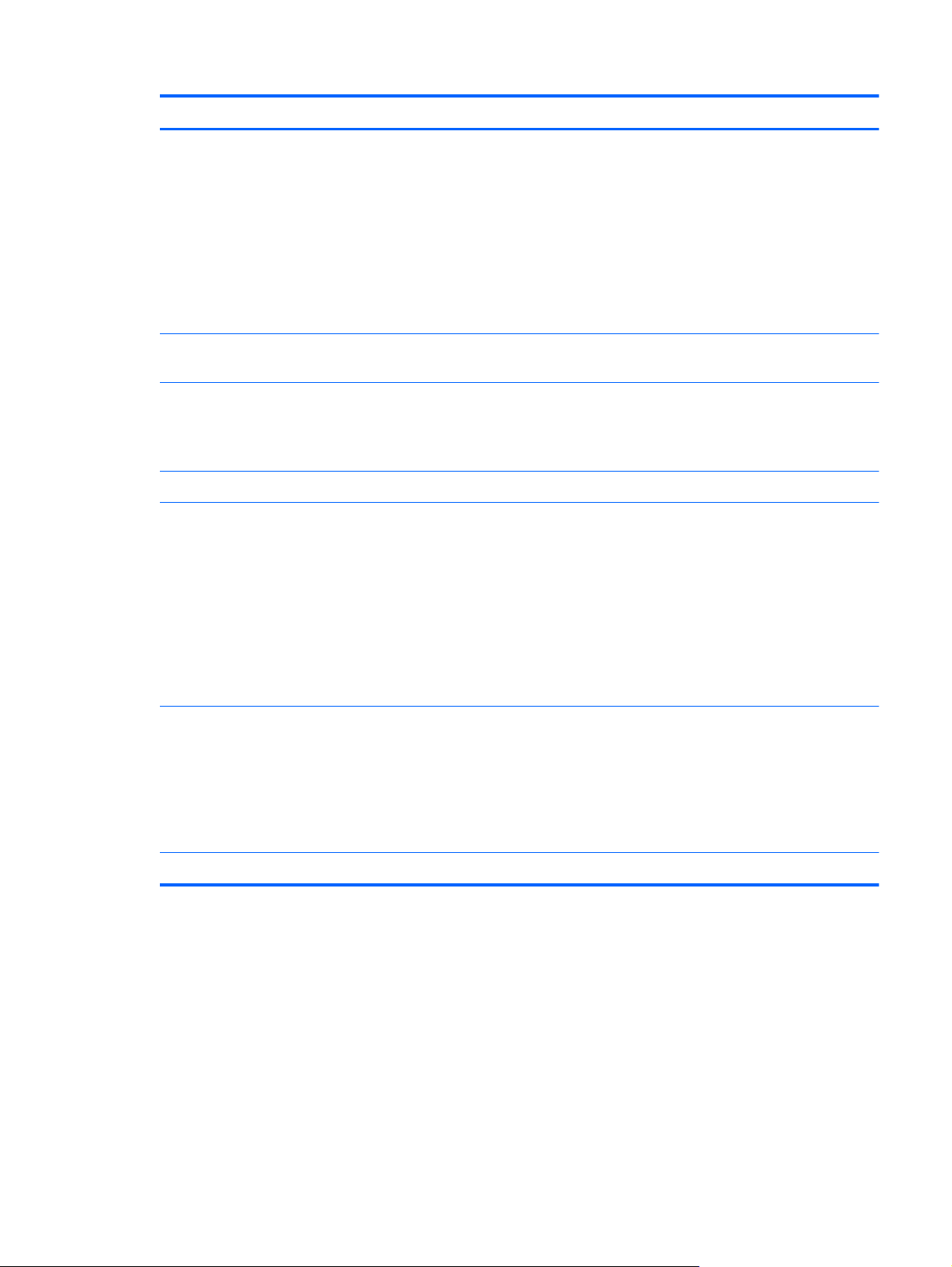
Category Description
Optical drive Fixed
Customer-accessible
SATA
12.7 mm tray load
Supports Blu-ray ROM DVD±R/RW Super Multi Double-Layer Drive
Supports DVD±RW Super Multi Double-Layer Combo Drive
Supports zero-power optical drive
Webcam HP TrueVision HD (1280x720 by 24 frames per second), fixed angle (no tilt), with
activity light and single digital microphone
Audio High-definition audio supports:
Microsoft® Premium requirements with HP Altec Lansing speakers (2)
Supports Dolby Advanced Audio v2
Ethernet Integrated 10/100 network interface card (NIC)
Wireless Integrated wireless local area network (WLAN) options by way of wireless module
Customer-accessible
Two WLAN antennas
Support for the following WLAN formats:
●
Atheros HB125 802.11b/g/n 1×1 WiFi Adapter (select models only)
●
Ralink RT3290LE 802.11 b/g/n 1x1 WiFi and Bluetooth 4.0 Combo Adapter
●
Ralink RT5390R 802.11 b/g/n 1×1 WiFi (select models only)
External media card HP Multi-Format Digital Media Reader supports the following digital card formats:
●
MultiMediaCard (MMC)
●
Secure Digital (SD) Memory Card
●
Secure Digital High Capacity (SDHC) Memory Card
●
Secure Digital Extended Capacity (SDXC) Memory Card
Internal card One half-size Mini Card slot for WLAN
ENWW 3
Page 12
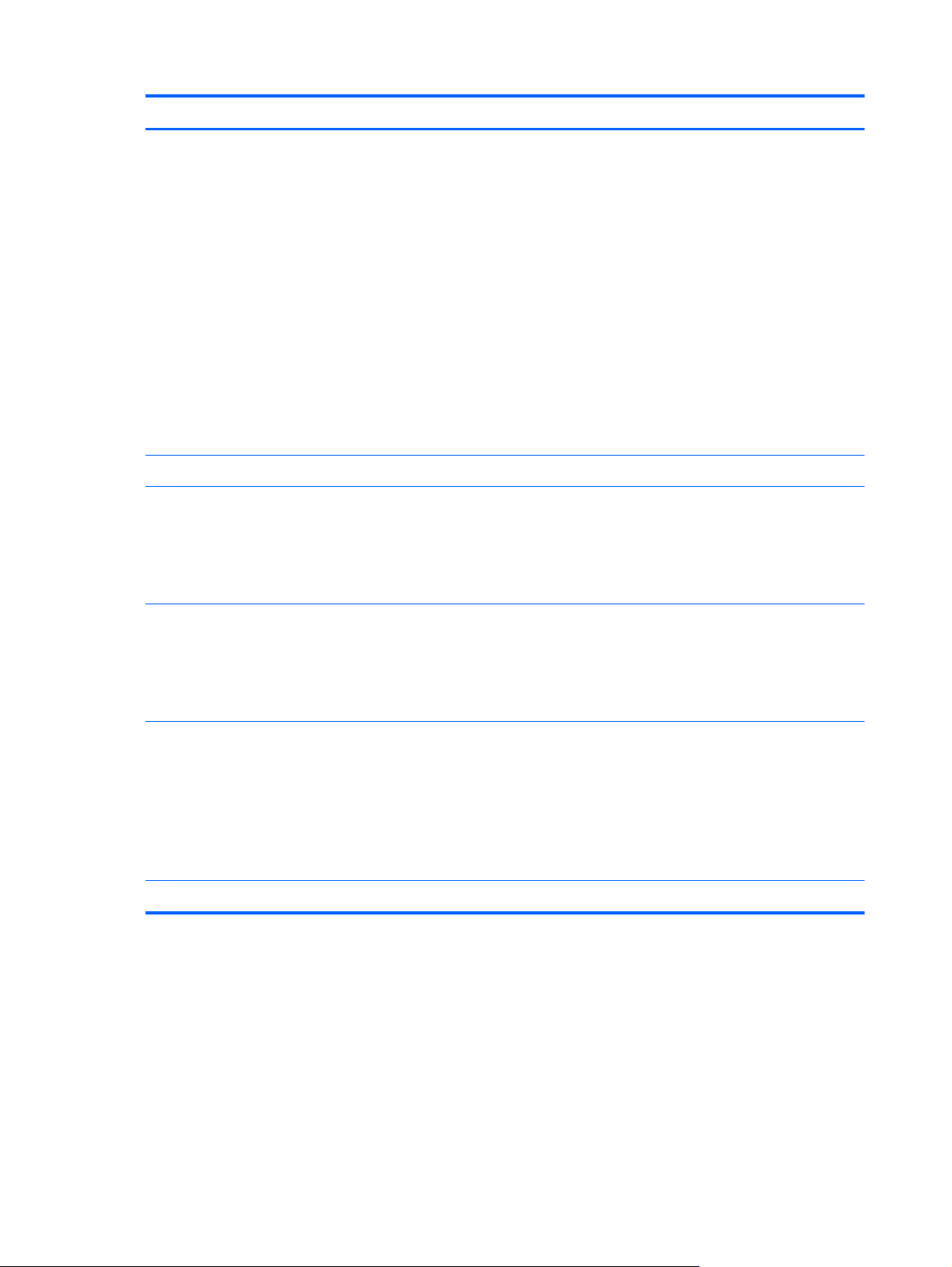
Category Description
Ports
Keyboard/pointing devices Full size island style textured keyboard with numeric keypad (Black)
TouchPad with 2 buttons
●
Audio-in (digital microphone)
●
Audio-out (stereo headphone)
●
RJ-45 (Ethernet, includes link and activity lights)
●
USB 3.0 ports (two on left side)
●
USB 2.0 port (right side)
●
VGA (Dsub 15 pin) supporting:
◦
1920x1200 external resolution @ 60 Hz
◦
Hot plug/unplug with auto-detect for correct output to wide-aspect vs.
standard aspect video
●
High-Definition Multimedia Interface (HDMI) version 1.4 supporting up to
1920x1200 @ 60 Hz
●
AC Smart Pin adapter
●
Multitouch gestures enabled
●
Taps enabled as default
●
Supports Win8 modern gestures
Power requirements Battery:
●
6 cell, 2.22 Ah, 47 Wh battery
●
6 cell, 2.55 Ah, 55 Wh battery
●
Supports fast charge
HP Smart AC adapter:
●
90 W RC V HP Smart AC adapter with localized cable plug support (3-wire plug
with ground pin, supports 3-pin DC connector) (for computer models equipped
with a graphics subsystem with switchable discrete memory only)
●
65 W RC V HP Smart AC adapter with localized cable plug support (3-wire plug
with ground pin, supports 3-pin DC connector) (for computer models equipped
with a graphics subsystem with UMA memory only)
Security Security lock slot
4 Chapter 1 Product description ENWW
Page 13
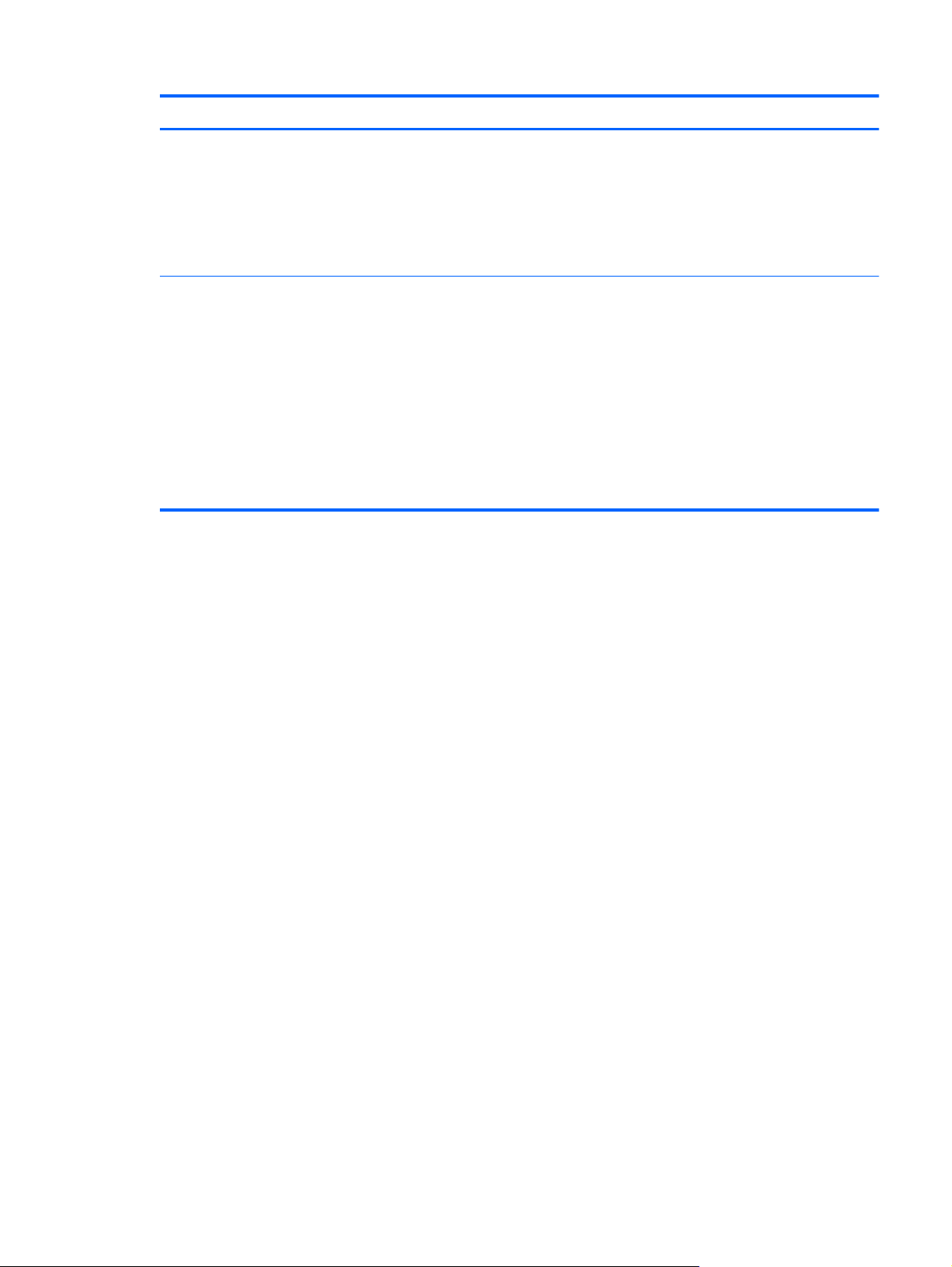
Category Description
Operating system Preinstalled:
●
Windows 8® Professional (64 bit)
●
Windows 8 Standard (64 bit)
●
Ubuntu Linux
●
FreeDOS 1.0
Serviceability End-user replaceable parts:
●
AC adapter
●
Battery (system)
●
Hard drive
●
Keyboard
●
Memory modules (2)
●
Optical drive
●
WLAN module
ENWW 5
Page 14
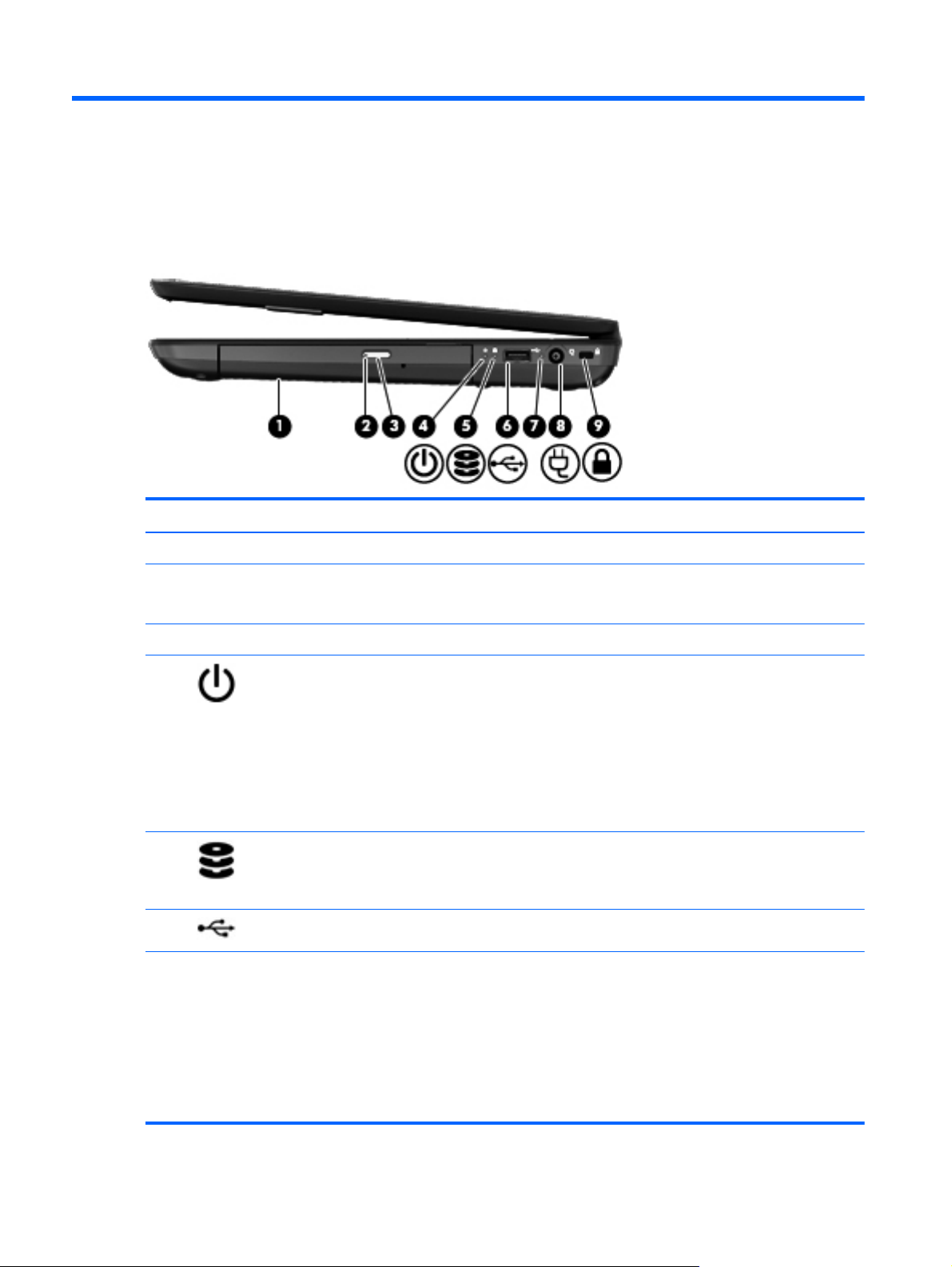
2 External component identification
Right side
Component Description
(1) Optical drive (select models only) Reads and writes to an optical disc.
(2) Optical drive light
(3) Optical drive eject button Releases the disc tray.
(4)
(5)
(6)
(7) AC adapter light
Power light
Hard drive light
USB 2.0 port Connects an optional USB device.
●
Green or Amber: The optical drive is being accessed.
●
Off: The optical drive is idle.
●
White: The computer is on.
●
Blinking white: The computer is in the Sleep/Suspend
state, which is an energy-saving mode. The computer
shuts off power to the display and other unneeded
components.
●
Off: The computer is off or in Hibernation. Hibernation
is an energy-saving mode that uses the least amount of
power.
●
Blinking white: The hard drive is being accessed.
●
Amber: HP 3D DriveGuard has temporarily parked the
hard drive.
●
White: The computer is connected to external power
and the battery is fully charged.
●
Blinking white: The battery has reached a low battery
level.
●
Amber: The computer is connected to external power
and the battery is charging.
●
Off: The computer is not connected to external power.
6 Chapter 2 External component identification ENWW
Page 15
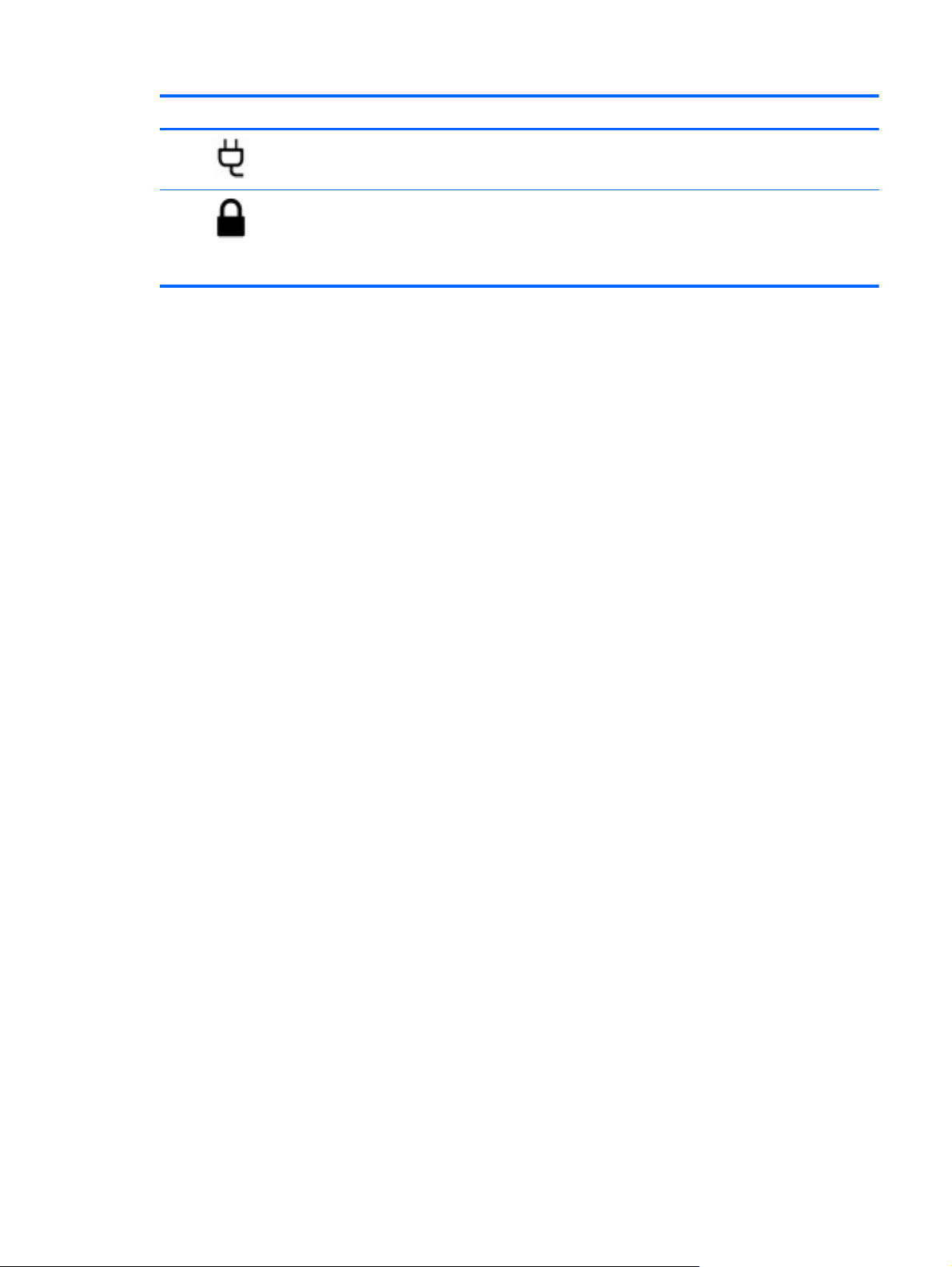
Component Description
(8)
(9)
Power connector Connects an AC adapter.
Security cable slot Attaches an optional security cable to the computer.
NOTE: The security cable is designed to act as a
deterrent, but it may not prevent the computer from being
mishandled or stolen.
ENWW
Right side
7
Page 16
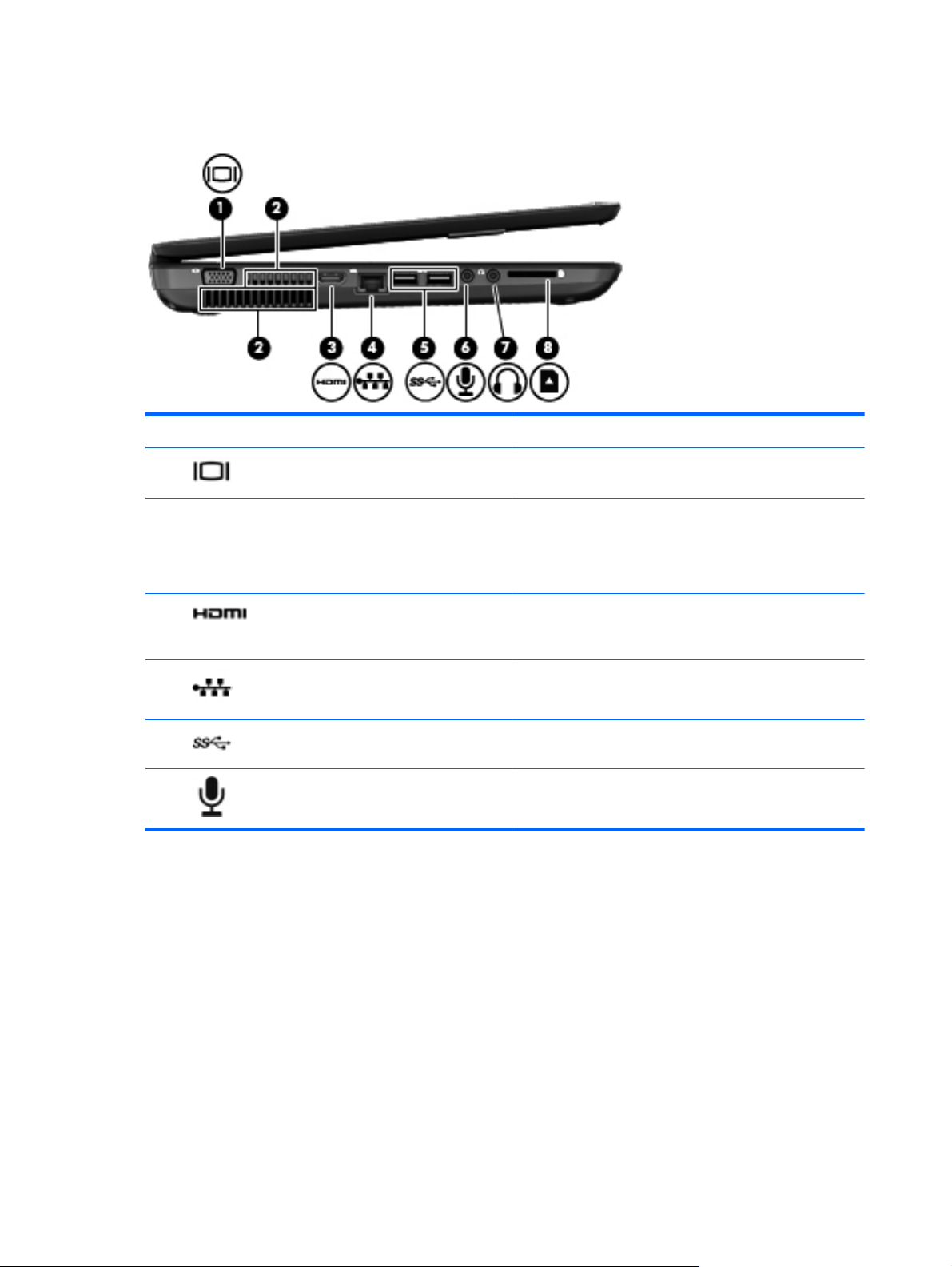
Left side
Component Description
(1)
(2) Vents (2) Enable airflow to cool internal components.
(3)
(4)
(5)
(6)
External monitor port Connects an external VGA monitor or projector.
NOTE: The computer fan starts up automatically to cool
internal components and prevent overheating. It is normal for
the internal fan to cycle on and off during routine operation.
HDMI port Connects an optional video or audio device, such as a high-
definition television, or any compatible digital or audio
device.
RJ-45 (network) jack Connects a network cable.
USB 3.0 ports (2) Connect optional USB 3.0 devices and provide enhanced
USB power performance.
Audio-in (microphone) jack Connects an optional computer headset microphone, stereo
array microphone, or monaural microphone.
8 Chapter 2 External component identification ENWW
Page 17
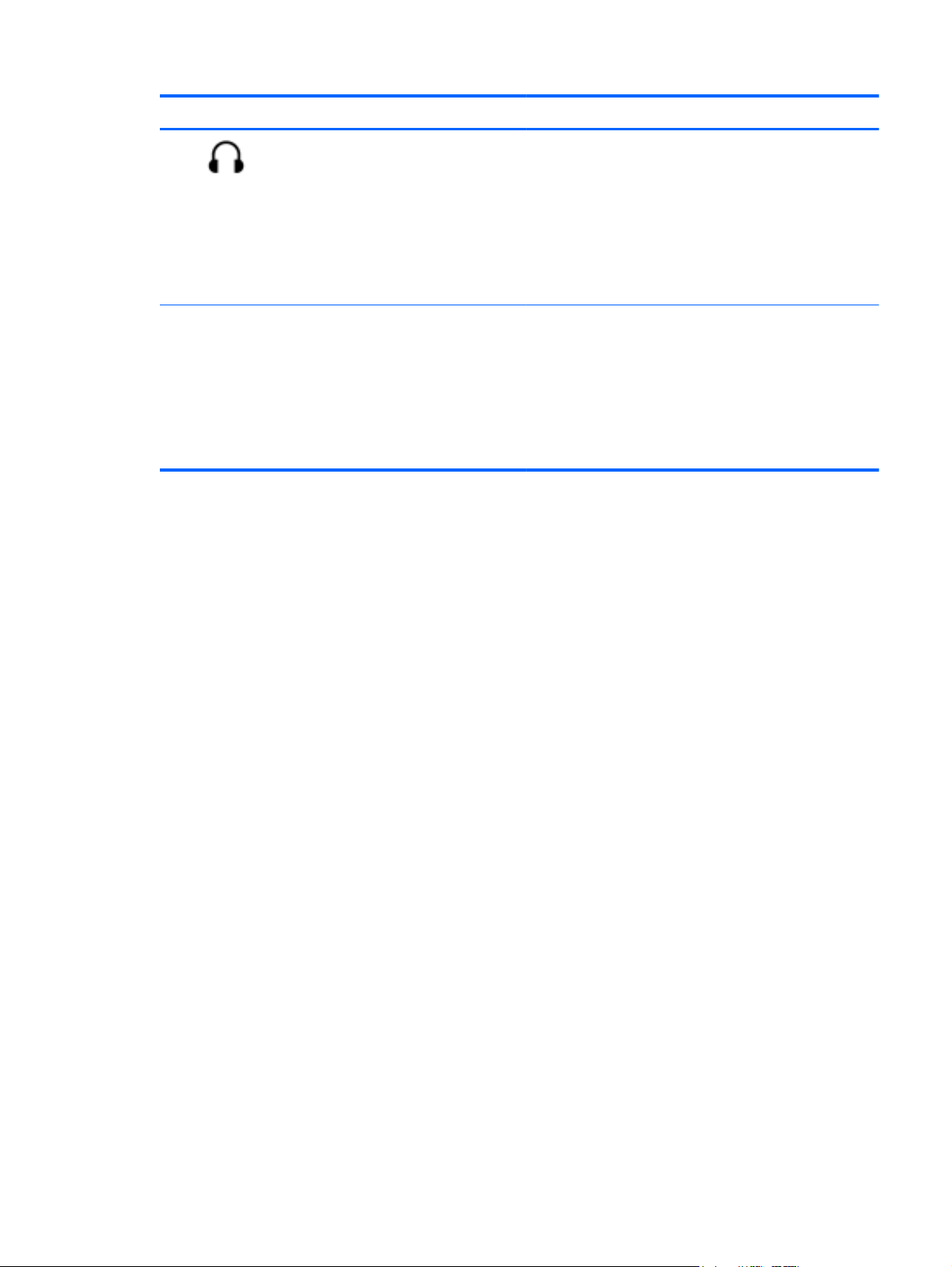
Component Description
(7)
(8) Digital Media slot Supports the following digital media card formats:
Audio-out (headphone) jack Connects optional powered stereo speakers, headphones,
earbuds, a headset, or a television audio cable.
WARNING! To reduce the risk of personal injury, adjust
the volume before using headphones, earbuds, or a headset.
For additional safety information, see the Regulatory, Safety
and Environmental Notices.
NOTE: When a device is connected to a headphone jack,
the computer speakers are disabled.
●
Secure Digital (SD) Memory Card
●
Secure Digital High Capacity (SDHC) Memory Card
●
Secure Digital Extended Capacity (SDxC) Memory
Card
●
MultiMediaCard (MMC)
ENWW
Left side
9
Page 18
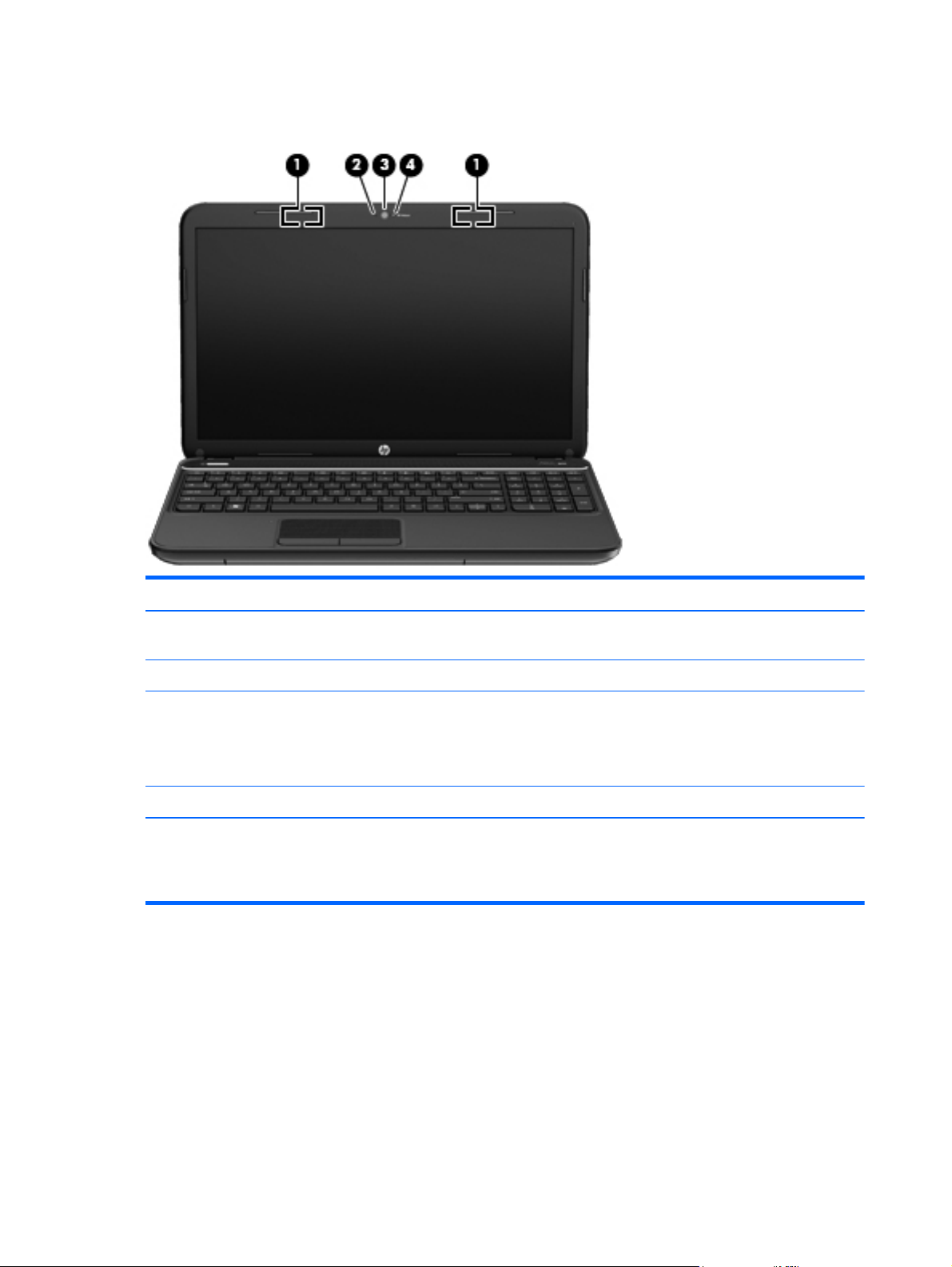
Display
Component Description
(1) WLAN antennas (2)* Send and receive wireless signals to communicate with wireless
local area networks (WLANs).
(2) Internal microphone (1) Records sound.
(3) HP TrueVision HD Webcam Records video, captures still photographs, and allows video
conferences and online chat by means of streaming video.
To use the webcam, from the Start screen type c, and then select
CyberLink YouCam from the list of apps.
(4) Webcam light On: The webcam is in use.
*The antennas are not visible from the outside of the computer. For optimal transmission, keep the areas immediately around
the antennas free from obstructions. For wireless regulatory notices, see the section of the Regulatory, Safety and Environmental
Notices that applies to your country or region. To access this guide, select the HP Support Assistant app on the Start
screen, select My computer, and then select User guides.
10 Chapter 2 External component identification ENWW
Page 19
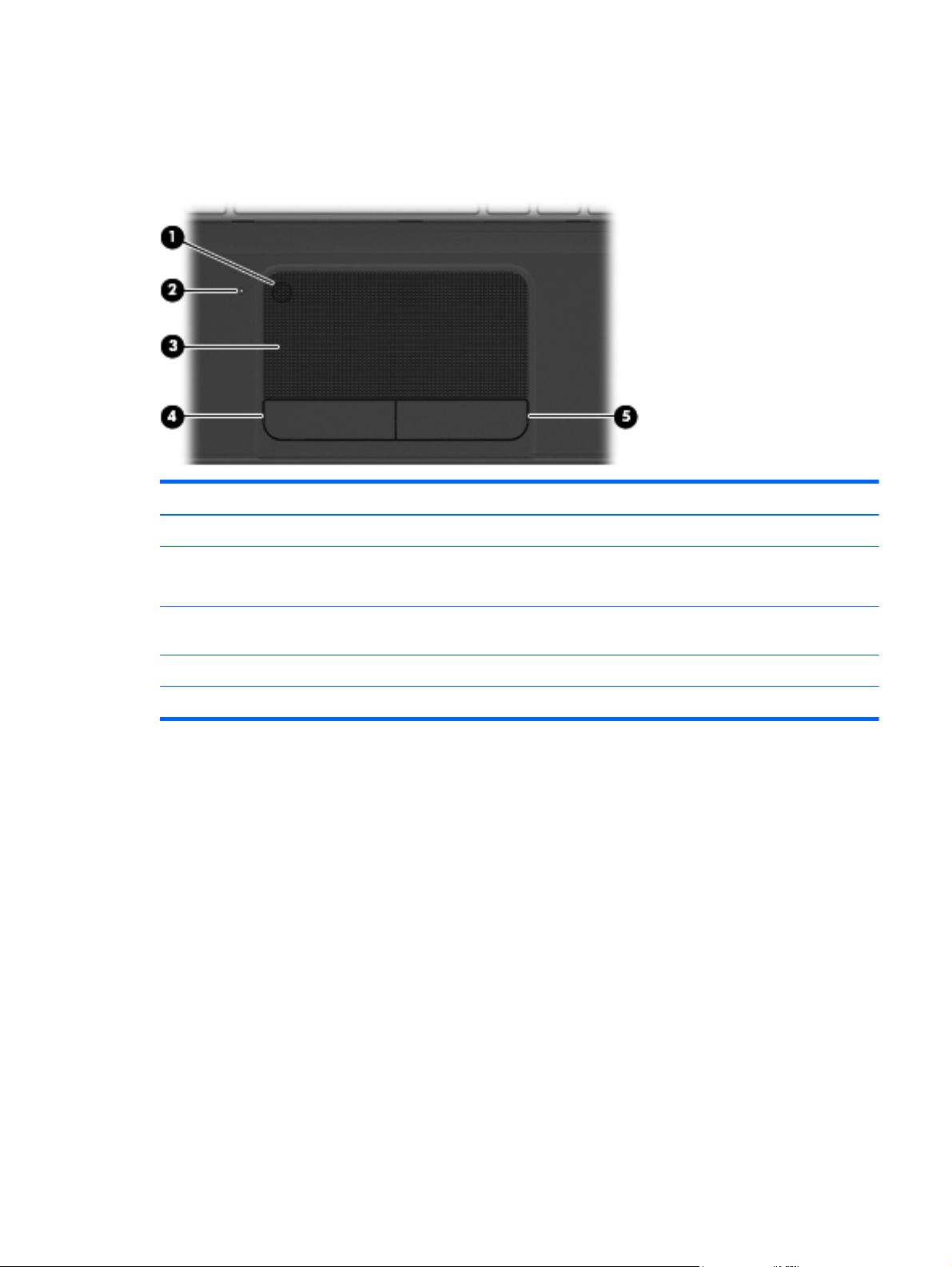
Top
TouchPad
Component Description
(1) TouchPad on/off button Turns the TouchPad on or off.
(2) TouchPad light
(3) TouchPad zone Moves the on-screen pointer and selects or activates items on
(4) Left TouchPad button Functions like the left button on an external mouse.
(5) Right TouchPad button Functions like the right button on an external mouse.
●
Amber: The TouchPad is off.
●
Off: The TouchPad is on.
the screen.
ENWW
Top
11
Page 20
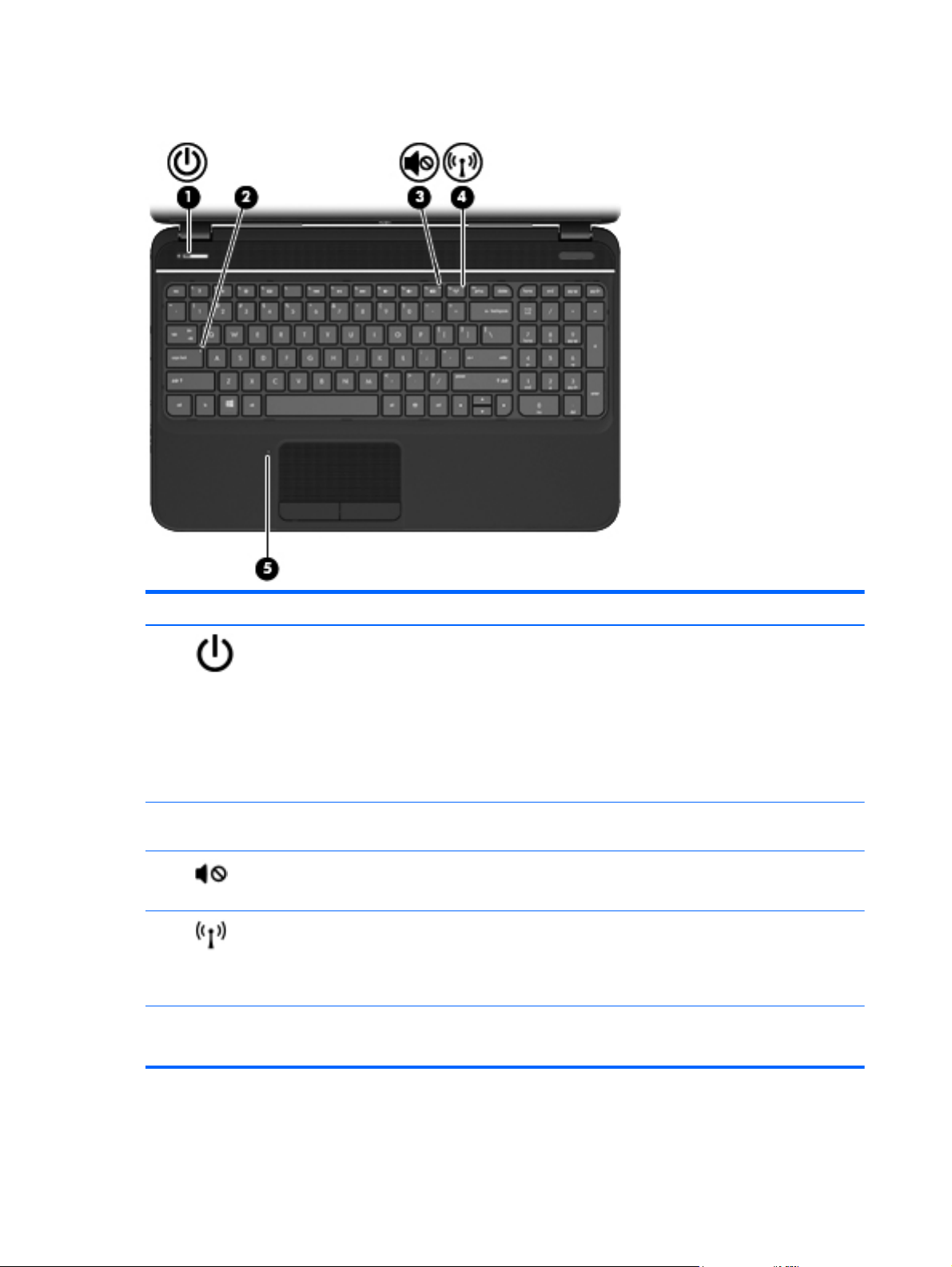
Lights
Component Description
(1)
(2) Caps lock light White: Caps lock is on, which switches the keys to all capital
(3)
(4)
(5) TouchPad light
Power light
Mute light
Wireless light
●
White: The computer is on.
●
Blinking white: The computer is in the Sleep/Suspend
state, which is an energy-saving mode. The computer
shuts off power to the display and other unneeded
components.
●
Off: The computer is off or in Hibernation. Hibernation is
an energy-saving mode that uses the least amount of
power.
letters.
●
Amber: Computer sound is off.
●
Off: Computer sound is on.
●
White: An integrated wireless device, such as a wireless
local area network (WLAN) device and/or a Bluetooth®
device, is on.
●
Amber: All wireless devices are off.
●
Amber: The TouchPad is off.
●
Off: The TouchPad is on.
12 Chapter 2 External component identification ENWW
Page 21
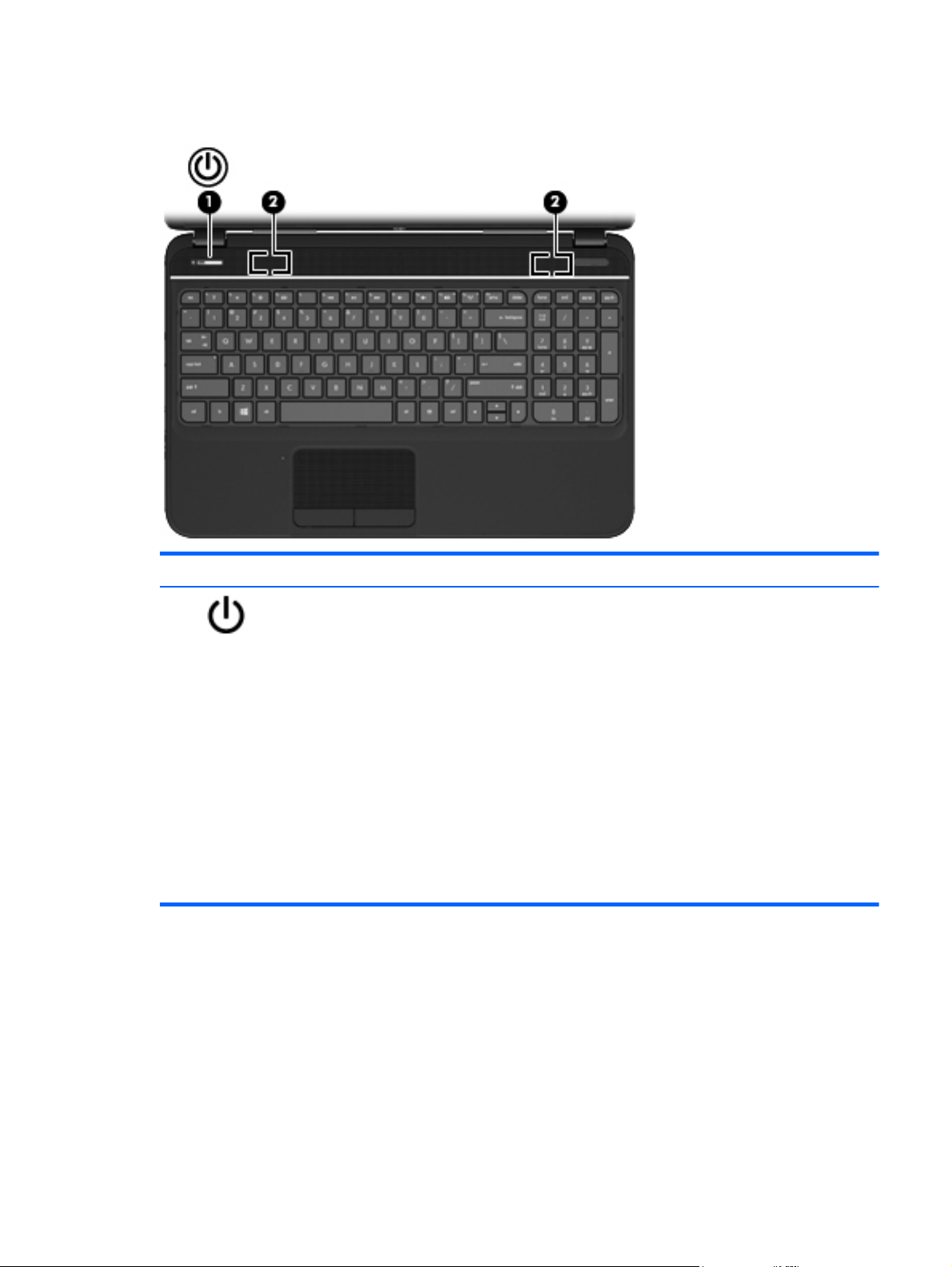
Buttons and speakers
Component Description
(1)
Power button
●
When the computer is off, press the button to turn on the
computer.
●
When the computer is on, press the button briefly to
initiate Sleep/Suspend.
●
When the computer is in the Sleep/Suspend state, press
the button briefly to exit Sleep/Suspend.
●
When the computer is in Hibernation, press the button
briefly to exit Hibernation.
If the computer has stopped responding and operating
system shutdown procedures are ineffective, press and hold
the power button down for at least 5 seconds to turn off the
computer.
CAUTION: Pressing and holding down the power button
will result in the loss of unsaved information.
ENWW
Top
13
Page 22
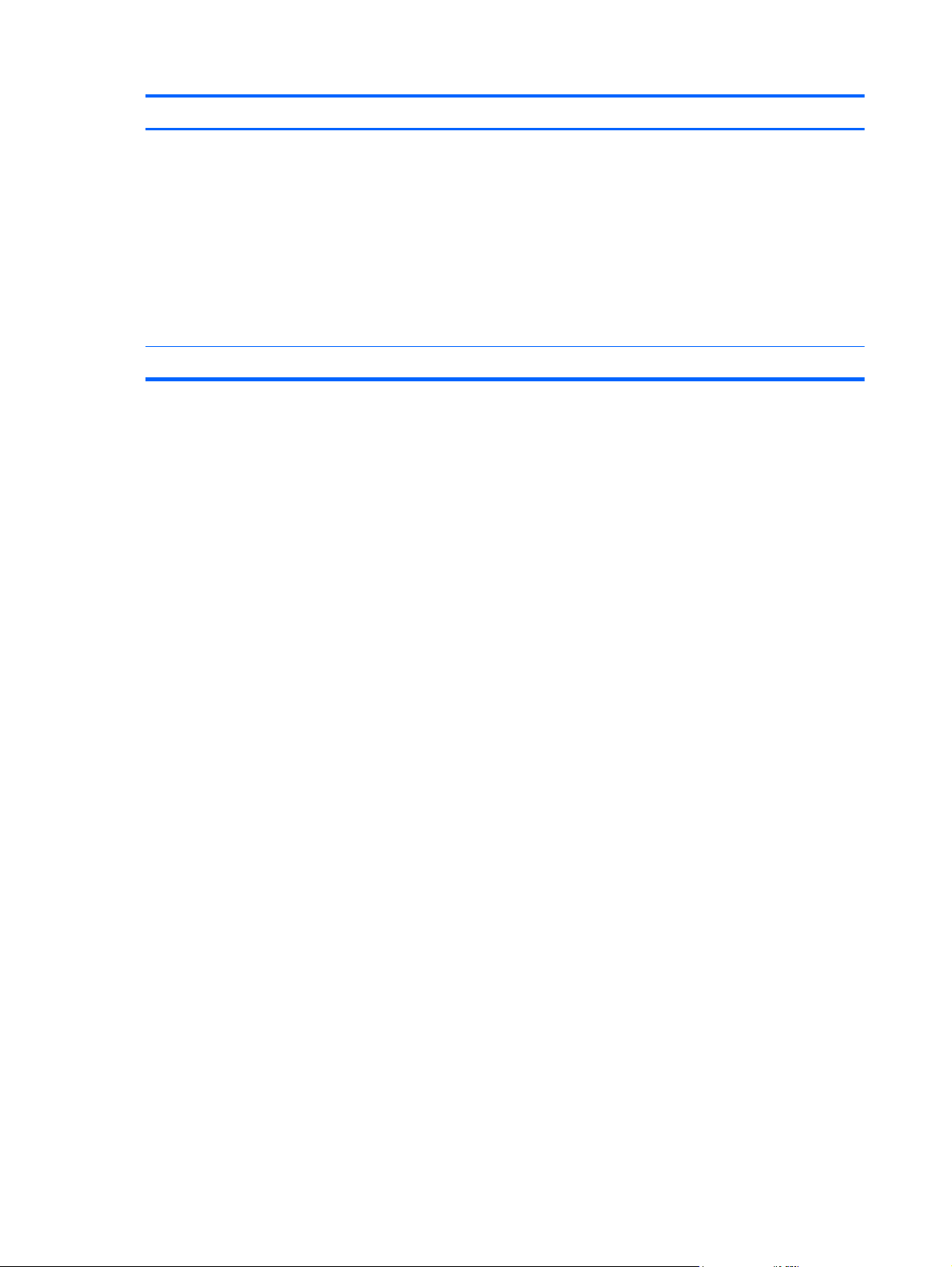
Component Description
To learn more about your power settings:
In Windows 8:
●
From the Start screen, type power options. Click
Settings, and then select Power Options from the
options displayed.
In Ubuntu Linux:
●
Click the System menu icon at the far right of the top
panel, and then click System Settings > Power
icon.
(2) Speakers (2) Produce sound.
14 Chapter 2 External component identification ENWW
Page 23
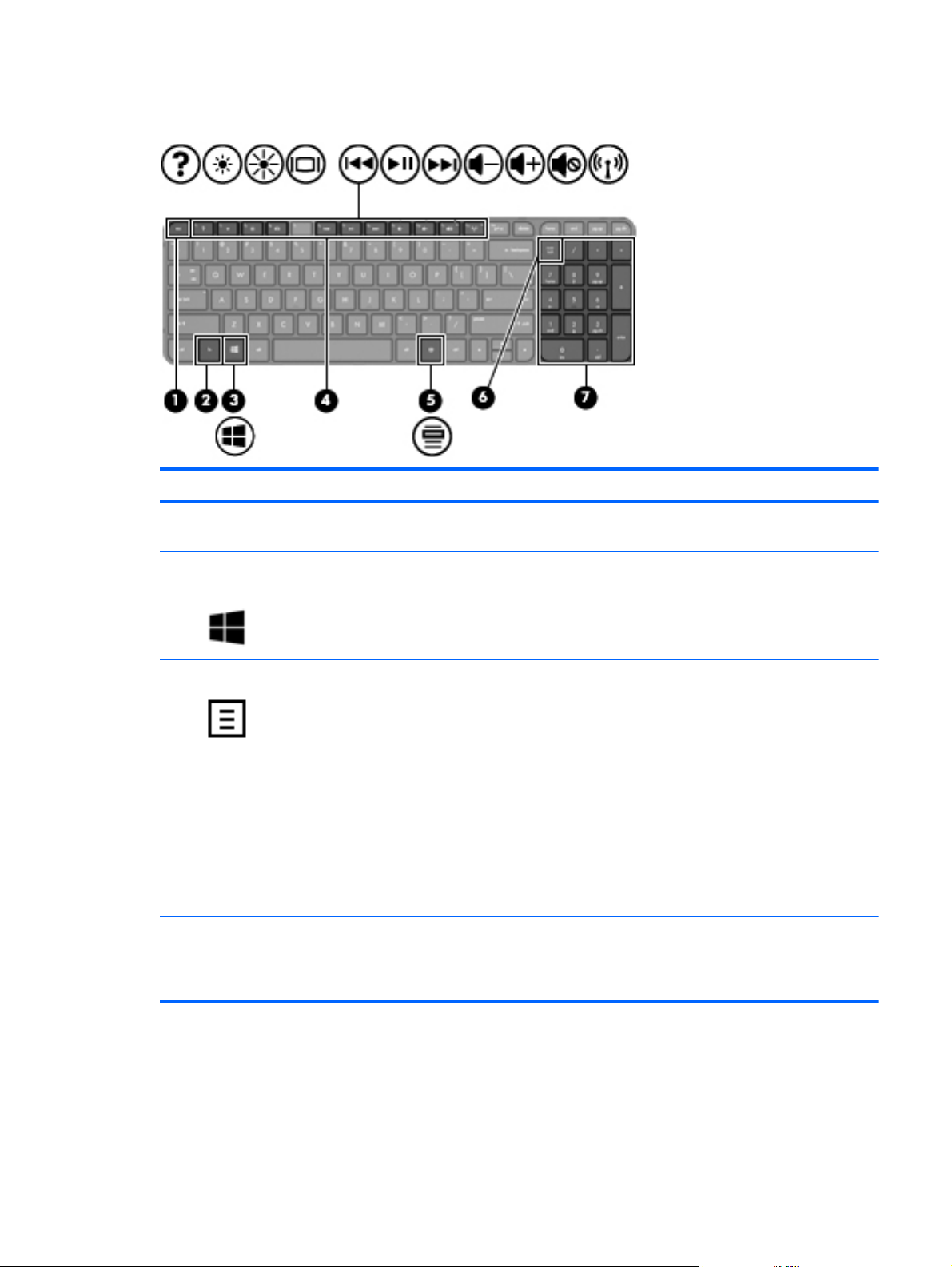
Keys - Windows systems
Component Description
(1) esc key Displays system information when pressed in combination
(2) fn key Displays system information when pressed in combination
with the fn key.
with the esc key.
(3)
(4) Action keys Execute frequently used system functions.
(5)
(6) num lock key Controls the function of the integrated numeric keypad. Press
(7) Integrated numeric keypad Set at the factory to function like an external numeric
Windows 8 logo key Displays the Windows Start menu.
Windows 8 applications key Displays the App bar.
the key to alternate between the standard numeric function
of an external keypad (selected the factory) and the
navigational function (indicated by the directional arrows on
the keys).
NOTE: The keypad function that is active when the
computer is turned off is reinstated when the computer is
turned back on.
keypad. To alternate between this numeric function and the
navigational function (indicated by the directional arrows on
the keys), press the num lock key.
ENWW
Top
15
Page 24
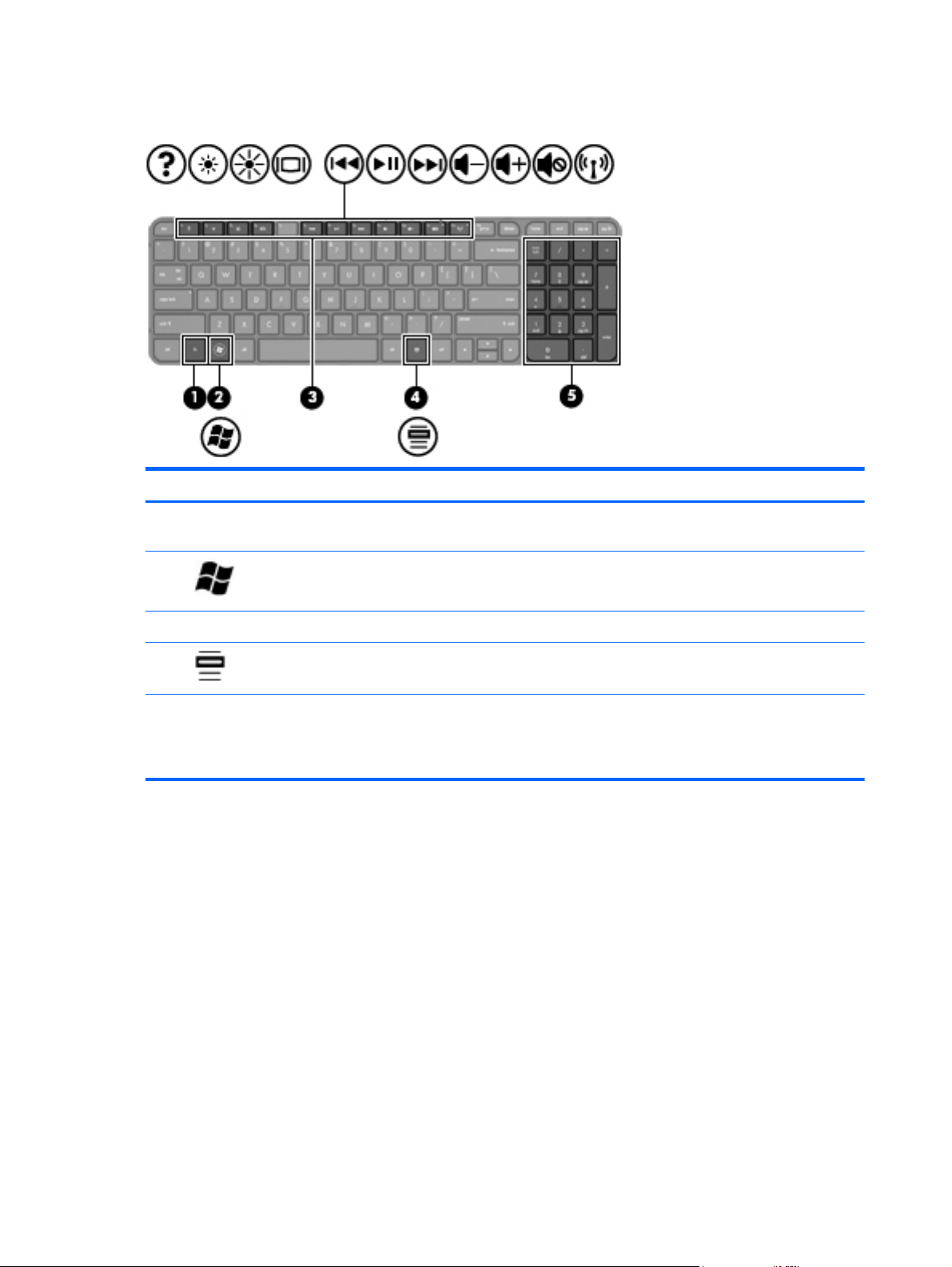
Keys - Ubuntu Linux systems
Component Description
(1) fn key Displays system information when pressed in combination
with the esc key.
(2)
(3) Action keys Execute frequently used system functions.
(4)
(5) Integrated numeric keypad Set at the factory to function like an external numeric
Operating system logo key Displays the Operating system menu.
Operating system applications key Displays a shortcut menu for items beneath the cursor.
keypad. To alternate between this numeric function and the
navigational function (indicated by the directional arrows on
the keys), press the num lock key.
16 Chapter 2 External component identification ENWW
Page 25
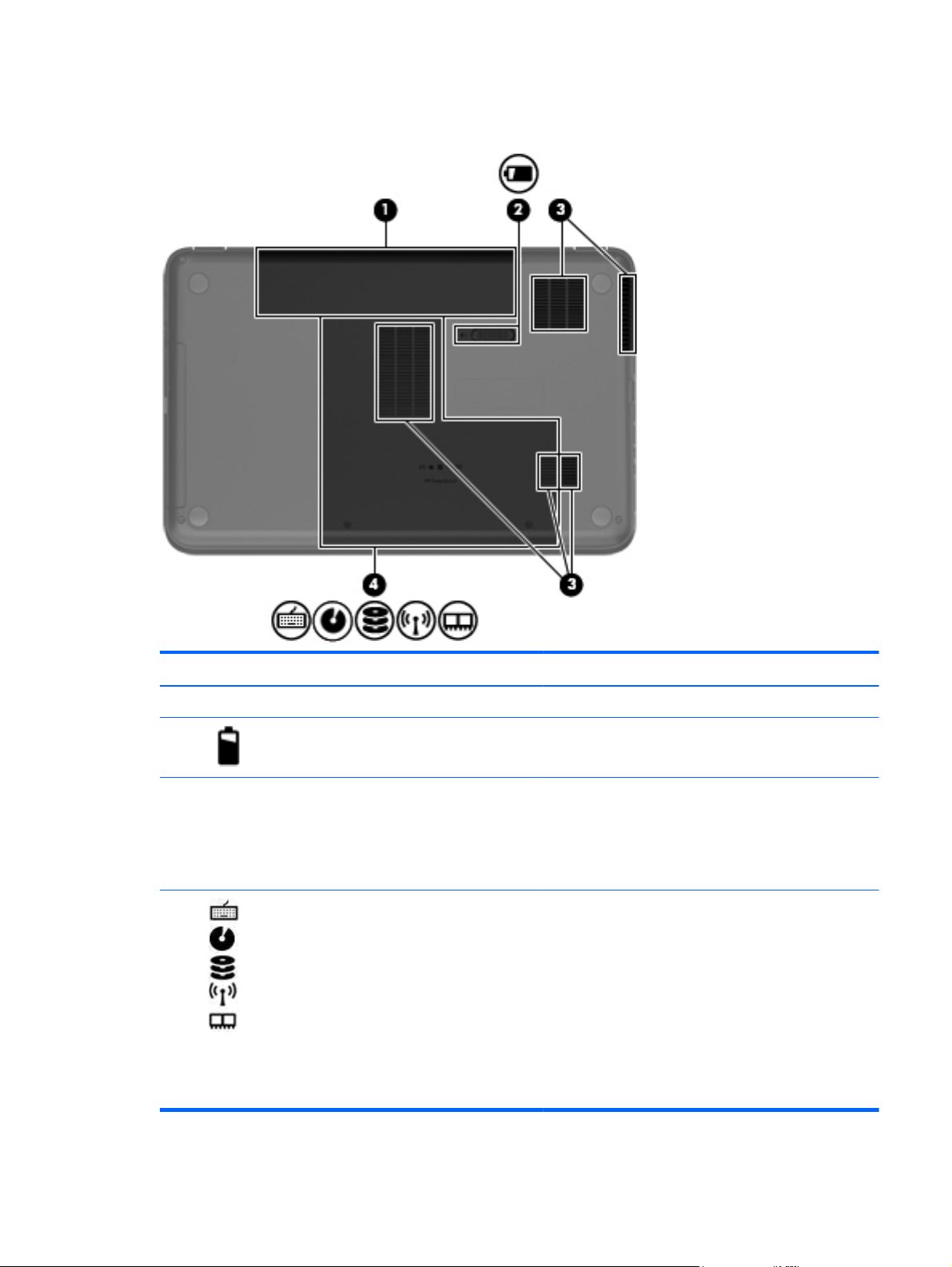
Bottom
Component Description
(1) Battery bay Holds the battery.
(2)
(3) Vents (5) Enable airflow to cool internal components.
(4)
Battery release latch Releases the battery from the battery bay.
NOTE: The computer fan starts up automatically to cool
internal components and prevent overheating. It is normal
for the internal fan to cycle on and off during routine
operation.
Keyboard access, optical disk drive
(ODD), solid-state drive (SSD)/hard drive
bay, wireless compartment, and memory
module compartment
The service door provides access to the keyboard, ODD,
SSD/hard drive bay, wireless compartment and memory
module compartment.
CAUTION: To prevent an unresponsive system, replace
the wireless module only with a wireless module
authorized for use in the computer by the governmental
agency that regulates wireless devices in your country or
region. If you replace the module and then receive a
warning message, remove the module to restore computer
functionality, and then contact customer support through
Help and Support.
ENWW
Bottom
17
Page 26
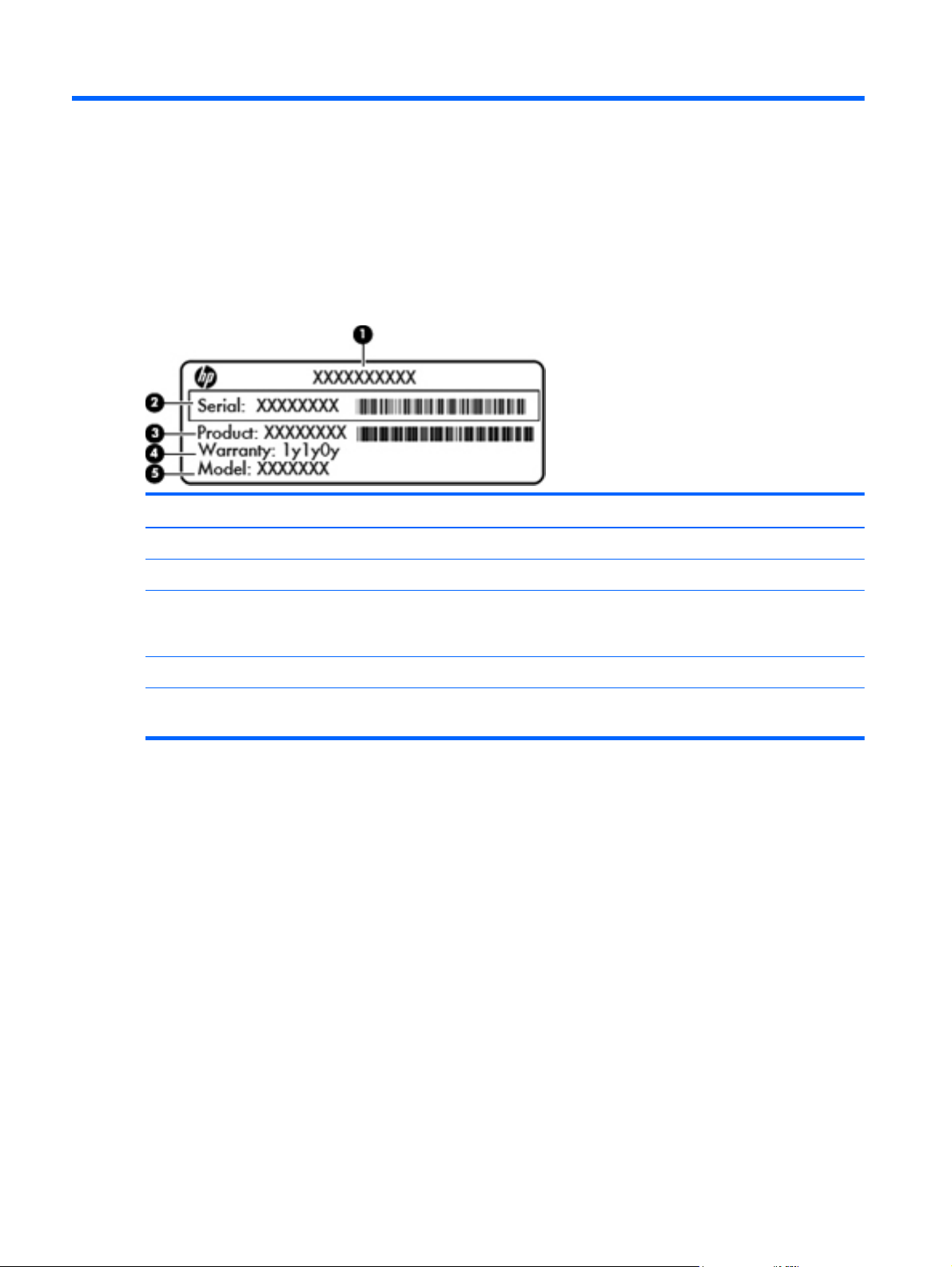
3 Illustrated parts catalog
Serial number location
When ordering parts or requesting information, provide the computer serial number and model number
located in the battery bay of the computer.
Component Description
(1) Product name The name affixed to the front of the computer.
(2) Serial number (s/n) An alphanumeric identifier that is unique to each product.
(3) Product number This number provides specific information about the product’s
hardware components. The product number helps a service
technician to determine what components and parts are needed.
(4) Warranty period The duration of the warranty period for the computer.
(5) Model description (select models only) An alphanumeric identifier used to locate documents, drivers, and
support for the computer.
18 Chapter 3 Illustrated parts catalog ENWW
Page 27
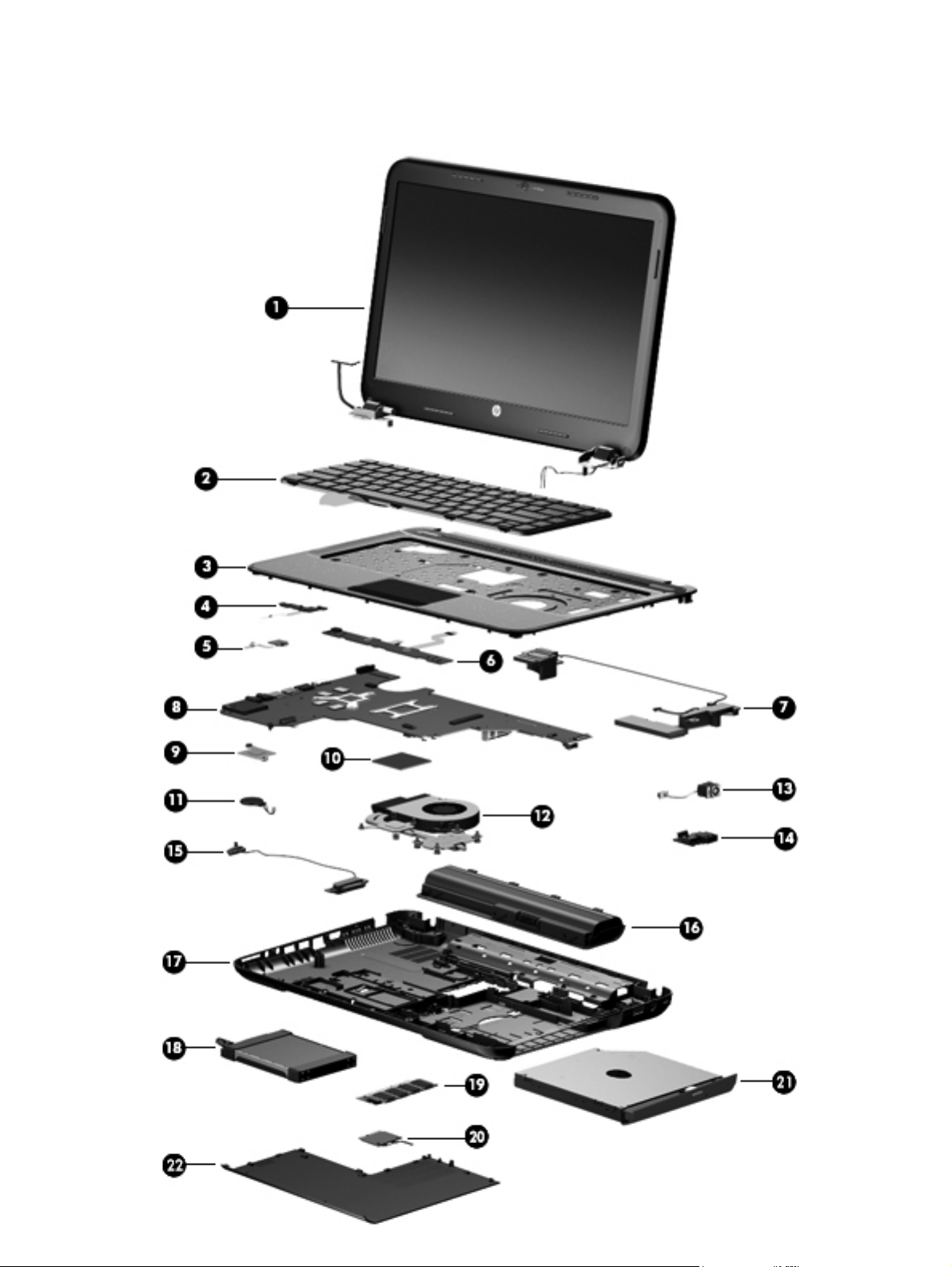
Computer major components
ENWW
Computer major components
19
Page 28
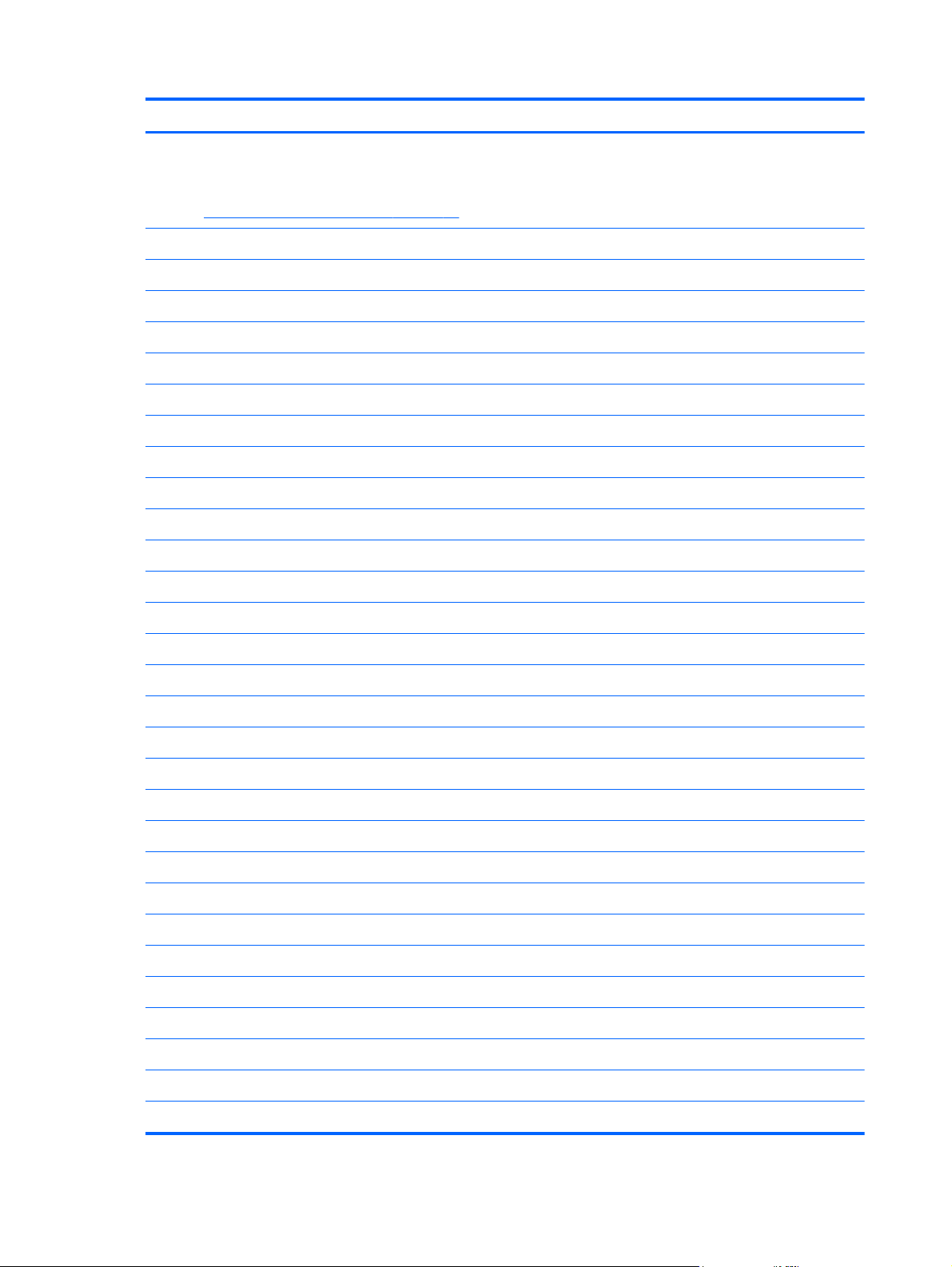
Item Description Spare part number
(1) 39.6 cm (15.6 in) High Definition (HD), LED, BrightView (1366×768) display
assembly
NOTE: For more display assembly internal component spare part information, see
Display assembly subcomponents on page 25.
(2) Keyboard (includes keyboard cable):
Keyboards for Windows 8 with black finish:
●
For use in the United States 699497-001
●
For use in the United Kingdom 699497-031
●
For use in Germany 699497-041
●
For use in France 699497-051
●
For use in Italy 699497-061
●
For use in Spain 699497-071
●
For use in Portugal 699497-131
●
For use in Turkey 699497-141
●
For use in Greece 699497-151
●
For use in Latin America 699497-161
●
For use in Saudi Arabia 699497-171
●
For use in Hungary 699497-211
●
For use in Russia 699497-251
●
For use in Bulgaria 699497-261
●
For use in Romania 699497-271
●
For use in Thailand 699497-281
●
For use in Japan 699497-291
●
For use in Europe 699497-A41
●
For use in Taiwan 699497-AB1
●
For use in Korea 699497-AD1
●
For International use 699497-B31
●
For use in the Adriatics 699497-BA1
●
For use in Israel 699497-BB1
●
For use in Switzerland 699497-BG1
●
For use in Canada 699497-DB1
●
For use in the Netherlands 699497-DH1
●
For use in the Czech Republic and Slovakia 699497-FL1
20 Chapter 3 Illustrated parts catalog ENWW
Page 29
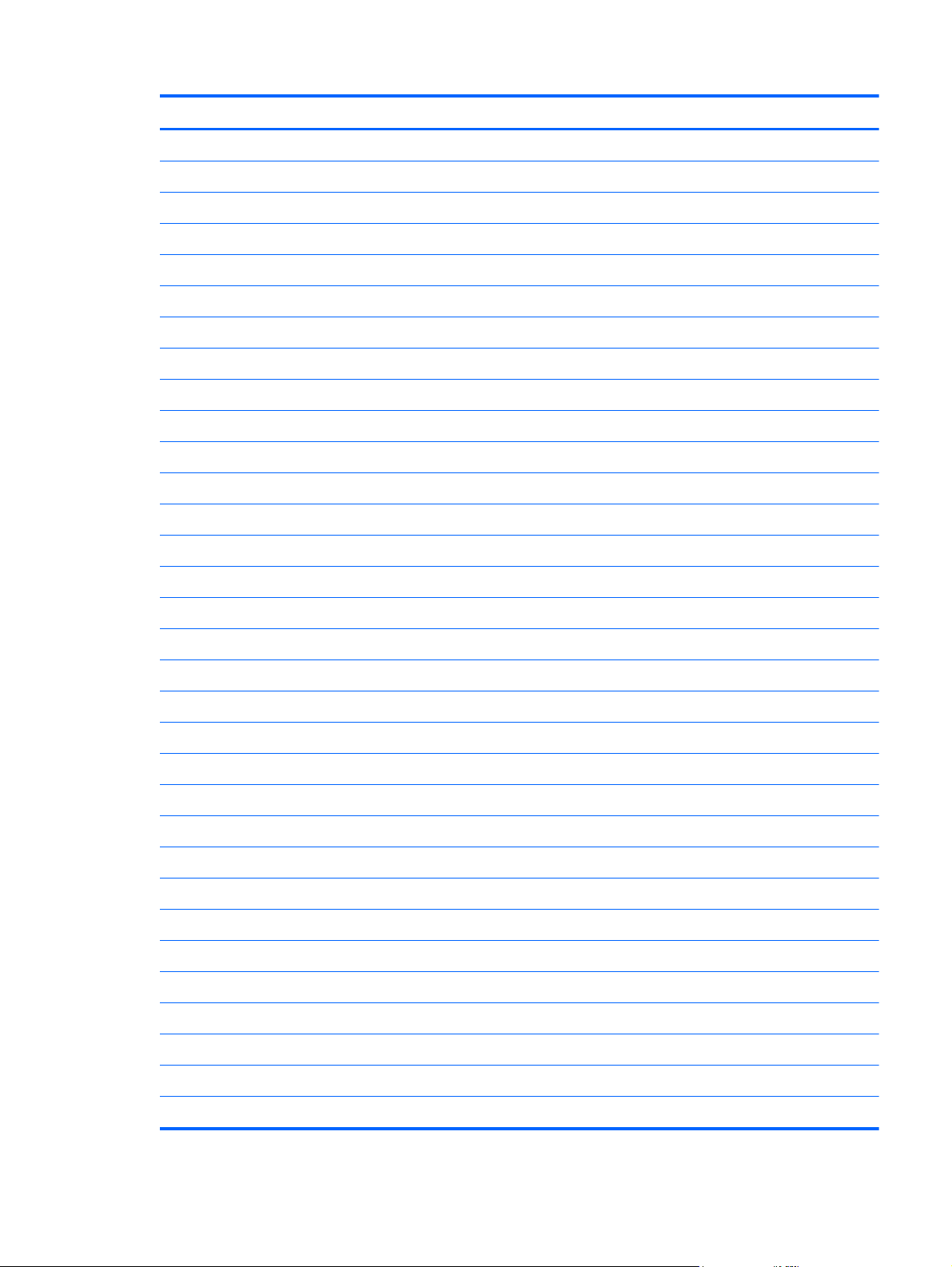
Item Description Spare part number
Keyboards for Windows 8 with white finish:
●
For use in Northwest Africa 699497-FP1
●
For use in the United States 699498-001
●
For use in the United Kingdom 699498-031
●
For use in Germany 699498-041
●
For use in France 699498-051
●
For use in Italy 699498-061
●
For use in Spain 699498-071
●
For use in Portugal 699498-131
●
For use in Turkey 699498-141
●
For use in Greece 699498-151
●
For use in Latin America 699498-161
●
For use in Saudi Arabia 699498-171
●
For use in Russia 699498-251
●
For use in Bulgaria 699498-261
(3) Top cover (includes TouchPad board):
●
For use in Thailand 699498-281
●
For use in Japan 699498-291
●
For use in Europe 699498-A41
●
For use in Taiwan 699498-AB1
●
For use in Korea 699498-AD1
●
For International use 699498-B31
●
For use in Israel 699498-BB1
●
For use in Switzerland 699498-BG1
●
For use in Canada 699498-DB1
●
For use in the Netherlands 699498-DH1
●
For use in the Czech Republic and Slovakia 699498-FL1
●
Bright purple 681822-001
●
Ruby red 681823-001
●
Winter blue 681824-001
ENWW
●
Sparkling black 681825-001
●
Linen white 685583-001
Computer major components
21
Page 30

Item Description Spare part number
(4) Power button board (includes cable) 683549-001
(5) TouchPad LED board (includes cable) 684061-001
(6) TouchPad button board (includes cable) 683548-001
(7) Speaker assembly (includes cable) 681821-001
(8) System board (includes replacement thermal material):
●
For use only with computer models equipped with UMA video memory, Windows 8
Professional, and a supported AMD A10, A8, A6, or A4 processor
●
For use only with computer models equipped with UMA video memory, Windows 8
Standard, and a supported AMD A10, A8, A6, or A4 processor
●
For use only with computer models equipped with UMA video memory, FreeDOS 1.0,
and a supported AMD A10, A8, A6, or A4 processor
●
For use only with computer models equipped with 1 GB of dedicated switchable
discrete video memory, Windows 8 Professional, and a supported AMD A10, A8,
A6, or A4 processor
●
For use only with computer models equipped with 1 GB of dedicated switchable
discrete video memory, Windows 8 Standard, and a supported AMD A10, A8, A6,
or A4 processor
●
For use only with computer models equipped with 1 GB of dedicated switchable
discrete video memory, FreeDOS 1.0, and a supported AMD A10, A8, A6, or A4
processor
●
For use only with computer models equipped with 2 GB of dedicated switchable
discrete video memory, Windows 8 Professional, and a supported AMD A10, A8,
A6, or A4 processor
●
For use only with computer models equipped with 2 GB of dedicated switchable
discrete video memory, Windows 8 Standard, and a supported AMD A10, A8, A6,
or A4 processor
683029-601
683029-501
683029-001
683030-601
683030-501
683030-001
683031-601
683031-501
●
For use only with computer models equipped with 2 GB of dedicated switchable
discrete video memory, FreeDOS 1.0, and a supported AMD A10, A8, A6, or A4
processor
●
For use only with computer models equipped with AMD E2-2000 processor and
Windows 8 Professional
●
For use only with computer models equipped with AMD E2-2000 processor and
Windows 8 Standard
●
For use only with computer models equipped with AMD E2-2000 processor and
FreeDOS 1.0
●
For use only with computer models equipped with AMD E2-1800 processor and
Windows 8 Professional
●
For use only with computer models equipped with AMD E2-1800 processor and
Windows 8 Standard
●
For use only with computer models equipped with AMD E2-1800 processor and
FreeDOS 1.0
683031-001
710875-601
710875-501
710875-001
697230-601
697230-501
697230-001
22 Chapter 3 Illustrated parts catalog ENWW
Page 31

Item Description Spare part number
(9) Platform Controller Hub (PCH) heat sink 683843-001
(10) Processor (includes replacement thermal material):
(11) RTC battery (includes mounting adhesive) 637193-001
(12) Heat sink assembly (includes replacement thermal material):
(13) Power connector (includes cable) 682744-001
(14) USB board (includes cable) 683547-001
(15) Optical drive cable 682742-001
(16) Battery:
●
AMD A10-4600M processor (3.2 GHz/2.3 GHz, 1600 MHz/4 MB L2 cache,
DDR3, quad core, 35W)
●
AMD A8-4500M processor (2.8 GHz/1.9 GHz, 1600 MHz/4 MB L2 cache, DDR3,
quad core, 35W)
●
AMD A6-4400M processor (3.2 GHz/2.7 GHz, 1600 MHz/1 MB L2 cache, DDR3,
dual core, 35W)
●
AMD A4-4300M processor (3.0 GHz/2.5 GHz, 1600 MHz/1 MB L2 cache, DDR3,
dual core, 35W)
●
For use in AMD UMA computer models 683027-001
●
For use in AMD discrete computer models 683028-001
●
Fan (available separately) 680551-001
683046-001
683048-001
683047-001
685990-001
(17) Base enclosure 708302-001
(18) Hard drive:
Supports the following 9.5 mm, 6.35 cm (2.5 in) SATA hard drives:
Supports the following 7.0 mm, 6.35 cm (2.5 in) SATA hard drives:
●
6 cell Li-ion, 2.20 Ah, 47 Wh 593553-001
●
6 cell Li-ion, 2.55 Ah, 55 Wh 593554-001
●
1 TB, 5400 rpm 676521-001
●
750 GB, 7200 rpm 633252-001
●
750 GB, 5400 rpm 633250-001
●
640 GB, 5400 rpm 669300-001
●
500 GB, 7200 rpm 634925-001
●
500 GB, 5400 rpm 669299-001
●
320 GB, 5400 rpm 622643-001
●
320 GB, 5400 rpm 645193-001
ENWW
Computer major components
23
Page 32

Item Description Spare part number
(19) Memory modules (1066 MHz, DDR3):
(20) Wireless (WLAN) module:
(21) Optical drive (includes optical drive bezel and bracket):
(22) Service Door (included in Plastics kit) 681816-001
Rubber Kit (not illustrated, includes rubber feet) 680563-001
●
Hard Drive Hardware Kit (not illustrated, includes hard drive cable, hard drive
bumpers, and hard drive bracket and screws)
●
4 GB PC3 12800 1600 MHz shared 641369-001
●
2 GB PC3 12800 1600 MHz shared 652972-001
●
Atheros HB125 802.11b/g/n 1×1 WiFi Adapter (select models only) 675794-001
●
Ralink RT3290LE 802.11 b/g/n 1x1 WiFi and Bluetooth 4.0 Combo Adapter 690020-001
●
Ralink RT5390R 802.11 b/g/n 1×1 WiFi (select models only) 691415-001
●
DVD±RW and CD-RW SuperMulti Double-Layer Combo Drive 681814-001
●
Blu-ray Disc ROM and DVD±R/RW SuperMulti Double-Layer Drive 681815-001
682745-001
24 Chapter 3 Illustrated parts catalog ENWW
Page 33

Display assembly subcomponents
Item Description Spare part number
(1) Display bezel 681806-001
(2) Webcam/microphone module HD 703461-001
(3) Display hinge kit (includes left and right display hinges and brackets) 681812-001
(4) 39.6 cm (15.6 in) high-definition, BrightView LED display panel 681817-001
(5) Wireless antenna (includes wireless antenna transceivers and cable) 681813-001
(6) Display cable (included in the Display Cable Kit) 681808-001
(7) Display hinge covers 681811-001
(8) Display back cover (includes logo):
Display Screw Kit (not illustrated) 681819-001
●
Bright purple 681801-001
●
Ruby red 681802-001
●
Winter blue 681803-001
●
Sparkling black 681804-001
●
Linen white 685582-001
ENWW
Display assembly subcomponents
25
Page 34

Mass storage devices
Item Description Spare part number
(1) Optical drive (12.7 mm, SATA, fixed, includes bezel and bracket)
(2) Hard drive
Supports the following 9.50 mm, 6.35 cm (2.50 in) SATA hard drives:
Supports the following 7.00 mm, 6.35 cm (2.50 in) SATA hard drives:
Hard drive hardware kit (includes hard drive cable, hard drive bumpers, and hard
●
Blu-ray ROM DVD±R/RW Super Multi Double-Layer Drive 681814-001
●
DVD±RW and CD-RW Super Multi Double-Layer Combo Drive 681815-001
●
Optical drive cable 682742-001
●
1 TB, 5400 rpm 676521-001
●
750 GB, 7200 rpm 633252-001
●
750 GB, 5400 rpm 634250-001
●
640 GB, 5400 rpm 669300-001
●
500 GB, 7200 rpm 634925-001
●
500 GB, 5400 rpm 669299-001
●
320 GB, 5400 rpm 622643-001
●
320 GB, 5400 rpm 645193-001
drive bracket and screws)
682745-001
26 Chapter 3 Illustrated parts catalog ENWW
Page 35

Miscellaneous parts
Description Spare part number
HP Smart AC adapter:
●
90-W HP Smart AC adapter (PFC, EM, 3-wire) 693713-001
●
90-W HP Smart AC adapter (PFC, 3-wire) 693712-001
●
65-W HP Smart AC adapter (non-PFC, 3-wire) 693711-001
●
65-W HP Smart AC adapter (RC/V, EM, 3-wire) 693710-001
Power cord, AC, 3 wire, black, 1.83 m:
●
For use in North America 490371-001
●
For use in Australia 490371-011
●
For use in Europe 490371-021
●
For use in the United Kingdom and Singapore 490371-031
●
For use in Italy 490371-061
●
For use in Denmark 490371-081
●
For use in Switzerland 490371-111
●
For use in Japan 490371-291
●
For use in the People's Republic of China 490371-AA1
●
For use in Taiwan 490371-AB1
●
For use in South Korea 490371-AD1
●
For use in Israel 490371-BB1
●
For use in India 490371-D61
Thermal pad 680571-001
Display screw kit 681819-001
Screw kit 681820-001
ENWW
Miscellaneous parts
27
Page 36

Sequential part number listing
Spare part
number
490371-001 Power cord, AC, 3 wire, black, 1.83 m for use in North America
490371-011 Power cord, AC, 3 wire, black, 1.83 m for use in Australia
490371-021 Power cord, AC, 3 wire, black, 1.83 m for use in Europe
490371-031 Power cord, AC, 3 wire, black, 1.83 m for use in the United Kingdom and Singapore
490371-081 Power cord, AC, 3 wire, black, 1.83 m for use in Denmark
490371-111 Power cord, AC, 3 wire, black, 1.83 m for use in Switzerland
490371-291 Power cord, AC, 3 wire, black, 1.83 m for use in Japan
490371-AA1 Power cord, AC, 3 wire, black, 1.83 m for use in the People's Republic of China
490371-AB1 Power cord, AC, 3 wire, black, 1.83 m for use in Taiwan
490371-AD1 Power cord, AC, 3 wire, black, 1.83 m for use in Korea
490371-BB1 Power cord, AC, 3 wire, black, 1.83 m for use in Israel
490371-D61 Power cord, AC, 3 wire, black, 1.83 m for use in India
593553-001 Battery, 6 cell, 2.20 Ah, 47 Wh
593554-001 Battery, 6-cell, 2.55 Ah, 55 Wh
Description
622643-001 320 GB, 5400 rpm hard drive
633252-001 750 GB, 7200 rpm hard drive
634250-001 750 GB, 5400 rpm hard drive
634925-001 500 GB, 7200 rpm hard drive
637193-001 RTC battery (includes mounting adhesive)
641369-001 4 GB (PC3, 12800, 1600 MHz) memory module
645193-001 320 GB, 5400 rpm hard drive
652972-001 2 GB (PC3, 12800, 1600 MHz) memory module
669299-001 500 GB, 5400 rpm hard drive
669300-001 640 GB, 5400 rpm hard drive
675794-001 WLAN Atheros HB125 802.11b/g/n 1×1 WiFi Adapter (select models only)
676521-001 1 TB, 5400 rpm hard drive
680551-001 Fan
680563-001 Rubber Kit (includes rubber feet)
680571-001 Thermal Material Kit (includes replacement thermal paste and pads)
681801-001 Display back cover for use in Bright purple computer models
28 Chapter 3 Illustrated parts catalog ENWW
Page 37

Spare part
number
681802-001 Display back cover for use in Ruby red computer models
681803-001 Display back cover for use in Winter blue computer models
681804-001 Display back cover for use in Sparkling black computer models
681806-001 Display Bezel
681808-001 Display cable
681811-001 Display hinge covers
681812-001 Display bracket (with hinges)
681813-001 Wireless antenna (includes wireless antenna transceivers and cable)
681814-001 Blu-ray ROM DVD±R/RW Super Multi Double-Layer Drive
681815-001 DVD±RW and CD-RW Super Multi Double-Layer Combo Drive
681816-001 Service Door (included in Plastics kit)
681817-001 39.6 cm (15.6 in) high-definition, BrightView LED display panel
681819-001 Display screw kit
681820-001 Screw kit
Description
681821-001 Speaker assembly (includes cable)
681822-001 Top cover for use in Bright purple computer models
681823-001 Top cover for use in Ruby red computer models
681824-001 Top cover for use in Winter blue computer models
681825-001 Top cover for use in Sparkling black computer models
682742-001 Optical drive cable
682744-001 Power connector
682745-001 Hard drive hardware kit (includes hard drive cable, hard drive bumpers, and hard drive bracket and
screws)
683027-001 Heat sink for use only with computer models equipped with UMA video memory
683028-001 Heat sink for use only with computer models equipped with discrete video memory
683029-001 System board for use only with computer models equipped with UMA video memory, FreeDOS 1.0, and
a supported AMD A10, A8, A6, or A4 processor (includes replacement thermal material)
683029-501 System board for use only with computer models equipped with UMA video memory, Windows 8
Standard, and a supported AMD A10, A8, A6, or A4 processor (includes replacement thermal
material)
683029-601 System board for use only with computer models equipped with UMA video memory, Windows 8
Professional, and a supported AMD A10, A8, A6, or A4 processor (includes replacement thermal
material)
ENWW
Sequential part number listing
29
Page 38

Spare part
number
683030-001 System board for use only with computer models equipped with a graphics subsystem with 1 GB
683030-501 System board for use only with computer models equipped with a graphics subsystem with 1 GB of
683030-601 System board for use only with computer models equipped with a graphics subsystem with 1 GB of
683031-001 System board for use only with computer models equipped with a graphics subsystem with 2 GB
683031-501 System board for use only with computer models equipped with a graphics subsystem with 2 GB of
683031-601 System board for use only with computer models equipped with a graphics subsystem with 2 GB of
683046-001 AMD A10-4600M processor (3.2 GHz/2.3 GHz, 1600 MHz/4 MB L2 cache, DDR3, quad core,
Description
dedicated switchable discrete video memory, FreeDOS 1.0, and a supported AMD A10, A8, A6, or A4
processor (includes replacement thermal material)
dedicated switchable discrete video memory, Windows 8 Standard , and a supported AMD A10, A8,
A6, or A4 processor (includes replacement thermal material)
dedicated switchable discrete video memory, Windows 8 Professional, and a supported AMD A10, A8,
A6, or A4 processor (includes replacement thermal material)
dedicated switchable discrete video memory, FreeDOS 1.0, and a supported AMD A10, A8, A6, or A4
processor (includes replacement thermal material)
dedicated switchable discrete video memory, Windows 8 Standard , and a supported AMD A10, A8,
A6, or A4 processor (includes replacement thermal material)
dedicated switchable discrete video memory, Windows 8 Professional, and a supported AMD A10, A8,
A6, or A4 processor (includes replacement thermal material)
35W)
683047-001 AMD A6-4400M processor (3.2 GHz/2.7 GHz, 1600 MHz/4 MB L2 cache, DDR3, dual core, 35W)
683048-001 AMD A8-4500M processor (2.8 GHz/1.9 GHz, 1600 MHz/1 MB L2 cache, DDR3, quad core, 35W)
683547-001 USB board (includes cable)
683548-001 TouchPad button board
683549-001 Power button board
683843-001 PCH heat sink
684061-001 TouchPad LED board
685582-001 Display back cover for use in computer linen white computer models
685583-001 Top cover for use in linen white computer models (includes Touchpad)
685990–001 AMD A4-4300M processor (3.0 GHz/2.5 GHz, 2500 MHz/1 MB L2 cache, DDR3, dual core, 35W)
690020-001 Ralink RT3290LE 802.11b/g/n 1×1 WiFi and Bluetooth 4.0 combination adapter
691415-001 RA FM2 bgn 1x1 WW Wireless Card
693710-001 65-W HP Smart AC adapter (RC/V, EM, 3-wire)
693711-001 65-W HP Smart AC adapter (non-PFC, 3-wire)
693712-001 90-W HP Smart AC adapter (PFC, 3-wire)
693713-001 90-W HP Smart AC adapter (PFC, EM, 3-wire)
697230-001 System board for use only with computer models equipped with AMD E2-1800 processor and FreeDOS
1.0 (includes replacement thermal material)
30 Chapter 3 Illustrated parts catalog ENWW
Page 39

Spare part
number
697230-501 System board for use only with computer models equipped with AMD E2-1800 processor and Windows
697230-601 System board for use only with computer models equipped with AMD E2-1800 processor and Windows
697248-001 Heat sink for use only with computer models equipped with UMA video memory
699497-001 Windows 8 keyboard for use in the United States, black (includes cable)
699497-031 Windows 8 keyboard for use in the United Kingdom, black (includes cable)
699497-041 Windows 8 keyboard for use in Germany, black (includes cable)
699497-051 Windows 8 keyboard for use in France, black (includes cable)
699497-061 Windows 8 keyboard for use in Italy, black (includes cable)
699497-071 Windows 8 keyboard for use in Spain, black (includes cable)
699497-131 Windows 8 keyboard for use in Portugal, black (includes cable)
699497-141 Windows 8 keyboard for use in Turkey, black (includes cable)
699497-151 Windows 8 keyboard for use in for use in Greece, Black (includes cable)
699497-161 Windows 8 keyboard for use in for use in Latin America, Black (includes cable)
Description
8 Standard (includes replacement thermal material)
8 Professional (includes replacement thermal material)
699497-171 Windows 8 keyboard for use in Saudi Arabia, black (includes cable)
699497-211 Windows 8 keyboard for use in Hungary, black (includes cable)
699497-251 Windows 8 keyboard for use in Russia, black (includes cable)
699497-261 Windows 8 keyboard for use in Bulgaria, black (includes cable)
699497-271 Windows 8 keyboard for use Romania, black (includes cable)
699497-291 Windows 8 keyboard for use in Japan, black (includes cable)
699497-A41 Windows 8 keyboard for use in Europe, black (includes cable)
699497-AB1 Windows 8 keyboard for use in Taiwan, black (includes cable)
699497-AD1 Windows 8 keyboard for use in Korea, black (includes cable)
699497-B31 Windows 8 keyboard for International use, black (includes cable)
699497-BA1 Windows 8 keyboard for use in the Adriatics, black (includes cable)
699497-BB1 Windows 8 keyboard use in Israel, black (includes cable)
699497-BG1 Windows 8 keyboard for use in Switzerland, black (includes cable)
699497-DB1 Windows 8 keyboard for use in Canada, black (includes cable)
699497-DH1 Windows 8 keyboard for use in the Netherlands, black (includes cable)
ENWW
699497-FL1 Windows 8 keyboard for use in the Czech Republic and Slovakia, black (includes cable)
699498-001 Windows 8 keyboard for use in the United States, white (includes cable)
699498-031 Windows 8 keyboard for use in the United Kingdom, white (includes cable)
Sequential part number listing
31
Page 40

Spare part
number
699498-041 Windows 8 keyboard for use in Germany, white (includes cable)
699498-051 Windows 8 keyboard for use in France, white (includes cable)
699498-061 Windows 8 keyboard for use in Italy, white (includes cable)
699498-071 Windows 8 keyboard for use in Spain, white (includes cable)
699498-131 Windows 8 keyboard for use in Portugal, white (includes cable)
699498-141 Windows 8 keyboard for use in Turkey, white (includes cable)
699498-151 Windows 8 keyboard for use in for use in Greece, white (includes cable)
699498-161 Windows 8 keyboard for use in for use in Latin America, white (includes cable)
699498-171 Windows 8 keyboard for use in Saudi Arabia, white (includes cable)
699498-251 Windows 8 keyboard for use in Russia, white (includes cable)
699498-261 Windows 8 keyboard for use in Bulgaria, white (includes cable)
699498-291 Windows 8 keyboard for use in Japan, white (includes cable)
699498-A41 Windows 8 keyboard for use in Europe, white (includes cable)
699498-AB1 Windows 8 keyboard for use in Taiwan, white (includes cable)
Description
699498-AD1 Windows 8 keyboard for use in Korea, white (includes cable)
699498-B31 Windows 8 keyboard for International use, white (includes cable)
699498-BB1 Windows 8 keyboard for use in Israel, white (includes cable)
699498-BG1 Windows 8 keyboard for use in Switzerland, white (includes cable)
699498-DB1 Windows 8 keyboard for use in Canada, white (includes cable)
699498-DH1 Windows 8 keyboard for use in the Netherlands, white (includes cable)
699498-FL1 Windows 8 keyboard for use in the Czech Republic and Slovakia, white (includes cable)
703461-001 Web camera/ MIC High Definition (HD)
708302-001 Base enclosure
710875-001 System board for use only with computer models equipped with AMD E2-2000 processor and FreeDOS
1.0 (includes replacement thermal material)
710875-501 System board for use only with computer models equipped with AMD E2-2000 processor and Windows
8 Standard (includes replacement thermal material)
710875-601 System board for use only with computer models equipped with AMD E2-2000 processor and Windows
8 Professional (includes replacement thermal material)
32 Chapter 3 Illustrated parts catalog ENWW
Page 41

4 Removal and replacement
procedures
Preliminary replacement requirements
Tools required
You will need the following tools to complete the removal and replacement procedures:
●
Flat-bladed screwdriver
●
Magnetic screwdriver
●
Phillips P0 and P1 screwdrivers
Service considerations
The following sections include some of the considerations that you must keep in mind during
disassembly and assembly procedures.
NOTE: As you remove each subassembly from the computer, place the subassembly (and all
accompanying screws) away from the work area to prevent damage.
Plastic parts
CAUTION: Using excessive force during disassembly and reassembly can damage plastic parts. Use
care when handling the plastic parts. Apply pressure only at the points designated in
the maintenance instructions.
Cables and connectors
CAUTION: When servicing the computer, be sure that cables are placed in their proper locations
during the reassembly process. Improper cable placement can damage the computer.
Cables must be handled with extreme care to avoid damage. Apply only the tension required to unseat
or seat the cables during removal and insertion. Handle cables by the connector whenever possible. In
all cases, avoid bending, twisting, or tearing cables. Be sure that cables are routed in such a way that
they cannot be caught or snagged by parts being removed or replaced. Handle flex cables with
extreme care; these cables tear easily.
ENWW
Preliminary replacement requirements
33
Page 42

Drive handling
CAUTION: Drives are fragile components that must be handled with care. To prevent damage to
the computer, damage to a drive, or loss of information, observe these precautions:
Before removing or inserting a hard drive, shut down the computer. If you are unsure whether
the computer is off or in Hibernation, turn the computer on, and then shut it down through
the operating system.
Before handling a drive, be sure that you are discharged of static electricity. While handling a drive,
avoid touching the connector.
Before removing a diskette drive or optical drive, be sure that a diskette or disc is not in the drive and
be sure that the optical drive tray is closed.
Handle drives on surfaces covered with at least one inch of shock-proof foam.
Avoid dropping drives from any height onto any surface.
After removing a hard drive, an optical drive, or a diskette drive, place it in a static-proof bag.
Avoid exposing an internal hard drive to products that have magnetic fields, such as monitors
or speakers.
Avoid exposing a drive to temperature extremes or liquids.
If a drive must be mailed, place the drive in a bubble pack mailer or other suitable form of protective
packaging and label the package “FRAGILE.”
Grounding guidelines
Electrostatic discharge damage
Electronic components are sensitive to electrostatic discharge (ESD). Circuitry design and structure
determine the degree of sensitivity. Networks built into many integrated circuits provide some
protection, but in many cases, ESD contains enough power to alter device parameters or melt
silicon junctions.
A discharge of static electricity from a finger or other conductor can destroy static-sensitive devices or
microcircuitry. Even if the spark is neither felt nor heard, damage may have occurred.
An electronic device exposed to ESD may not be affected at all and can work perfectly throughout a
normal cycle. Or the device may function normally for a while, then degrade in the internal layers,
reducing its life expectancy.
CAUTION: To prevent damage to the computer when you are removing or installing internal
components, observe these precautions:
Keep components in their electrostatic-safe containers until you are ready to install them.
Before touching an electronic component, discharge static electricity by using the guidelines described
in this section.
Avoid touching pins, leads, and circuitry. Handle electronic components as little as possible.
If you remove a component, place it in an electrostatic-safe container.
34 Chapter 4 Removal and replacement procedures ENWW
Page 43

The following table shows how humidity affects the electrostatic voltage levels generated by
different activities.
CAUTION: A product can be degraded by as little as 700 V.
Typical electrostatic voltage levels
Relative humidity
Event 10% 40% 55%
Walking across carpet 35,000 V 15,000 V 7,500 V
Walking across vinyl floor 12,000 V 5,000 V 3,000 V
Motions of bench worker 6,000 V 800 V 400 V
Removing DIPS from plastic tube 2,000 V 700 V 400 V
Removing DIPS from vinyl tray 11,500 V 4,000 V 2,000 V
Removing DIPS from Styrofoam 14,500 V 5,000 V 3,500 V
Removing bubble pack from PCB 26,500 V 20,000 V 7,000 V
Packing PCBs in foam-lined box 21,000 V 11,000 V 5,000 V
ENWW
Preliminary replacement requirements
35
Page 44

Packaging and transporting guidelines
Follow these grounding guidelines when packaging and transporting equipment:
●
To avoid hand contact, transport products in static-safe tubes, bags, or boxes.
●
Protect ESD-sensitive parts and assemblies with conductive or approved containers or packaging.
●
Keep ESD-sensitive parts in their containers until the parts arrive at static-free workstations.
●
Place items on a grounded surface before removing items from their containers.
●
Always be properly grounded when touching a component or assembly.
●
Store reusable ESD-sensitive parts from assemblies in protective packaging or
nonconductive foam.
●
Use transporters and conveyors made of antistatic belts and roller bushings. Be sure that
mechanized equipment used for moving materials is wired to ground and that proper materials
are selected to avoid static charging. When grounding is not possible, use an ionizer to dissipate
electric charges.
Workstation guidelines
Follow these grounding workstation guidelines:
●
Cover the workstation with approved static-shielding material.
●
Use a wrist strap connected to a properly grounded work surface and use properly grounded tools
and equipment.
●
Use conductive field service tools, such as cutters, screwdrivers, and vacuums.
●
When fixtures must directly contact dissipative surfaces, use fixtures made only of staticsafe materials.
●
Keep the work area free of nonconductive materials, such as ordinary plastic assembly aids
and Styrofoam.
●
Handle ESD-sensitive components, parts, and assemblies by the case or PCM laminate. Handle
these items only at static-free workstations.
●
Avoid contact with pins, leads, or circuitry.
●
Turn off power and input signals before inserting or removing connectors or test equipment.
36 Chapter 4 Removal and replacement procedures ENWW
Page 45

Equipment guidelines
Grounding equipment must include either a wrist strap or a foot strap at a grounded workstation.
●
When seated, wear a wrist strap connected to a grounded system. Wrist straps are flexible straps
with a minimum of one megohm ±10% resistance in the ground cords. To provide proper ground,
wear a strap snugly against the skin at all times. On grounded mats with banana-plug connectors,
use alligator clips to connect a wrist strap.
●
When standing, use foot straps and a grounded floor mat. Foot straps (heel, toe, or boot straps)
can be used at standing workstations and are compatible with most types of shoes or boots. On
conductive floors or dissipative floor mats, use foot straps on both feet with a minimum of one
megohm resistance between the operator and ground. To be effective, the conductive must be
worn in contact with the skin.
The following grounding equipment is recommended to prevent electrostatic damage:
●
Antistatic tape
●
Antistatic smocks, aprons, and sleeve protectors
●
Conductive bins and other assembly or soldering aids
●
Nonconductive foam
●
Conductive tabletop workstations with ground cords of one megohm resistance
●
Static-dissipative tables or floor mats with hard ties to the ground
●
Field service kits
●
Static awareness labels
●
Material-handling packages
●
Nonconductive plastic bags, tubes, or boxes
●
Metal tote boxes
●
Electrostatic voltage levels and protective materials
The following table lists the shielding protection provided by antistatic bags and floor mats.
Material Use Voltage protection level
Antistatic plastics Bags 1,500 V
Carbon-loaded plastic Floor mats 7,500 V
Metallized laminate Floor mats 5,000 V
Component replacement procedures
ENWW
This chapter provides removal and replacement procedures.
There are as many as 63 screws that must be removed, replaced, or loosened when servicing
the computer. Make special note of each screw and screw lock size and location during removal
and replacement.
Component replacement procedures
37
Page 46

Service label
When ordering parts or requesting information, provide the computer serial number and model number
provided on the service label.
Item Description Function
(1) Product name The name affixed to the front of the computer.
(2) Serial number (s/n) This is an alphanumeric identifier that is unique to
each product.
(3) Part number/Product number (p/n) This number provides specific information about
the product's hardware components. The part number
helps a service technician to determine what
components and parts are needed.
(4) Warranty period This number describes the duration of the warranty
period for the computer.
(5) Model description (select models only) This is the alphanumeric identifier needed to locate
documents, drivers, and support for the computer.
38 Chapter 4 Removal and replacement procedures ENWW
Page 47

Computer feet
Description Spare part number
Rubber feet kit 680563-001
The computer feet are adhesive-backed rubber pads. There are 4 rubber feet that attach to
the base enclosure in the locations illustrated below.
ENWW
Component replacement procedures
39
Page 48

Battery
Description Spare part number
6 cell, 55-Whr, 2.55-Ah Li-ion battery 593554-001
6 cell, 47-Whr, 2.20-Ah Li-ion battery 593553-001
Before disassembling the computer, follow these steps:
1. Shut down the computer. If you are unsure whether the computer is off or in Hibernation, turn
the computer on, and then shut it down through the operating system.
2. Disconnect all external devices connected to the computer.
3.
Disconnect the power from the computer by first unplugging the power cord from the AC outlet
and then unplugging the AC adapter from the computer.
Remove the battery:
1. Slide the battery release latch (1) to release the battery.
2. Pivot the front edge of the battery (2) up and back.
3.
Remove the battery (3) from the computer.
To insert the battery:
1. Align the tabs on the rear edge of the battery (1) with the notches on the rear edge of the battery
bay.
2. Pivot the front edge of the battery (2) down into the battery bay until it is seated. (The battery
release latch will automatically lock into place.)
40 Chapter 4 Removal and replacement procedures ENWW
Page 49

Service door
Description Spare part number
Plastics kit (contains the service door) 681816-001
Before removing the service door, follow these steps:
1. Shut down the computer. If you are unsure whether the computer is off or in Hibernation, turn
the computer on, and then shut it down through the operating system.
2. Disconnect all external devices connected to the computer.
3. Disconnect the power from the computer by first unplugging the power cord from the AC outlet
and then unplugging the AC adapter from the computer.
4. Remove the battery (see
Battery on page 40).
Remove the service door:
1. Using a small Phillips screwdriver, loosen the service door capture screw (1).
2. Slide the service door (2) forward slightly and lift the front right corner (3) to tilt the service door.
3. Remove the service door (4) at an angle.
ENWW
Reverse this procedure to replace the service door.
Component replacement procedures
41
Page 50

Optical drive
NOTE: The optical drive spare part kit includes a bezel and bracket.
Description Spare part number
Blu-ray ROM DVD±R/RW Super Multi Double-Layer Drive 681814-001
DVD±RW and CD-RW Super Multi Double-Layer Combo Drive 681815-001
Optical drive cable kit 682742-001
Before removing the optical drive, follow these steps:
1. Shut down the computer. If you are unsure whether the computer is off or in Hibernation, turn
the computer on, and then shut it down through the operating system.
2. Disconnect all external devices connected to the computer.
3. Disconnect the power from the computer by first unplugging the power cord from the AC outlet
and then unplugging the AC adapter from the computer.
4. Remove the battery (see
5. Remove the service door (see
Battery on page 40).
Service door on page 41).
Remove the optical drive:
1. Using a small Phillips screwdriver, remove the PM 2.5 x 6.5 screw (1) that secures the optical
drive to the computer.
2. Insert a screwdriver or other narrow tool through the release access hole (2) in the bottom of the
computer. Push the rear of the optical drive until it is released.
42 Chapter 4 Removal and replacement procedures ENWW
Page 51

3.
Pull the optical drive (3) out from the front until the optical drive is completely removed from the
computer.
4. Remove the 2 PM 2.0 x 3.0 screws (1) that secure the optical drive bracket to the optical drive
and then remove the bracket (2) from the optical drive.
ENWW
Component replacement procedures
43
Page 52

5.
Insert a straightened paper clip (1) into the release access opening in the bezel.
6. Press the release tab (2) and remove the bezel from the tab side (3).
7. Remove the bezel (4) from the optical drive.
Reverse this procedure to reassemble and install the optical drive.
Hard drive
NOTE: The hard drive spare part kit does not include the hard drive cable, hard drive bumpers, or
hard drive bracket and screws.
Description Spare part number
Supports the following 9.50 mm, 6.35 cm (2.50 in) SATA hard drives:
1 TB, 5400 rpm 676521-001
750 GB, 7200 rpm 633252-001
750 GB, 5400 rpm 634250-001
640 GB, 5400 rpm 669300-001
500 GB, 7200 rpm 634925-001
500 GB, 5400 rpm 669299-001
320 GB, 5400 rpm 622643-001
Supports the following 7.00 mm, 6.35 cm (2.50 in) SATA hard drives:
320 GB, 5400 rpm 645193-001
Hard drive hardware kit (includes hard drive cable, hard drive bumpers, and hard drive bracket and
screws)
682745-001
44 Chapter 4 Removal and replacement procedures ENWW
Page 53

Before removing the hard drive, follow these steps:
1. Shut down the computer. If you are unsure whether the computer is off or in Hibernation, turn
the computer on, and then shut it down through the operating system.
2. Disconnect all external devices connected to the computer.
3. Disconnect the power from the computer by first unplugging the power cord from the AC outlet
and then unplugging the AC adapter from the computer.
4. Remove the battery (see
5.
Remove the service door (see
Remove the hard drive:
1. Disconnect the hard drive cable (1) from the computer.
2. Lift the hard drive (2) to remove.
Battery on page 40).
Service door on page 41).
ENWW
3. Disconnect the hard drive cable (1). Remove the front bumper (2) and back bumper (3).
Component replacement procedures
45
Page 54

4.
Remove the 4 PM 3.0 x 3.5 screws (4), and then remove the bracket (5) from the hard drive.
Replacing the hard drive
Reverse this procedure to reassemble and install the hard drive.
Memory module
WARNING! To reduce the risk of electric shock and damage to the equipment, unplug the power
cord and remove all batteries before installing a memory module.
CAUTION: Electrostatic discharge (ESD) can damage electronic components. Before beginning any
procedure, ensure that you are discharged of static electricity by touching a grounded metal object.
NOTE: To use a dual-channel configuration with a second memory module, be sure that both memory
modules are identical.
Description Spare part number
4 GB (PC3, 12800, 1600 MHz) 641369-001
2 GB (PC3, 12800, 1600 MHz) 652972-001
Before removing a memory module, follow these steps:
CAUTION: To prevent information loss or an unresponsive system:
Shut down the computer before adding or replacing memory modules. Do not remove a memory
module while the computer is on, in the Sleep/Suspend state, or in Hibernation.
1. Shut down the computer. If you are unsure whether the computer is off or in Hibernation, turn
the computer on, and then shut it down through the operating system.
2. Disconnect all external devices connected to the computer.
46 Chapter 4 Removal and replacement procedures ENWW
Page 55

3.
Disconnect the power from the computer by first unplugging the power cord from the AC outlet
and then unplugging the AC adapter from the computer.
4.
Remove the battery (see
5. Remove the service door (see
Battery on page 40).
Service door on page 41).
To add or replace a memory module:
1.
Spread the retention clips (1) on each side of the memory module slot to release the memory
module. (The memory module tilts up.)
2. Remove the memory module (2) by pulling it away from the slot at an angle.
CAUTION: To prevent damage to the memory module, hold the memory module by the edges
only. Do not touch the components on the memory module.
ENWW
CAUTION: To protect a memory module after removal, place it in an electrostatic-safe
container.
3. Align the notched edge (1) of the memory module with the tab in the memory module slot.
4. With the memory module at a 45-degree angle from the surface of the memory module
compartment, press the module into the memory module slot (2) until it is seated.
Component replacement procedures
47
Page 56

5.
Gently press the memory module (3) down, applying pressure to both the left and right edges of
the module, until the retention clips snap into place.
48 Chapter 4 Removal and replacement procedures ENWW
Page 57

WLAN module
Description Spare part number
Atheros HB125 802.11b/g/n 1×1 WiFi Adapter (select models only) 675794-001
Ralink RT3290LE 802.11 b/g/n 1x1 WiFi and Bluetooth 4.0 Combo Adapter 690020-001
Ralink RT5390R 802.11 b/g/n 1×1 WiFi Adapter (select models only) 691415-001
CAUTION: To prevent an unresponsive system, replace the wireless module only with a wireless
module authorized for use in the computer by the governmental agency that regulates wireless devices
in your country or region. If you replace the module and then receive a warning message, remove
the module to restore device functionality, and then contact technical support.
Before removing the WLAN module, follow these steps:
1. Shut down the computer. If you are unsure whether the computer is off or in Hibernation, turn
the computer on, and then shut it down through the operating system.
2. Disconnect all external devices connected to the computer.
3. Disconnect the power from the computer by first unplugging the power cord from the AC outlet
and then unplugging the AC adapter from the computer.
4. Remove the battery (see
5. Remove the service door (see
Battery on page 40).
Service door on page 41).
Remove the WLAN module:
1. Disconnect the WLAN antenna cables (1) from the terminals on the WLAN module.
NOTE: The 1/black WLAN antenna cable is connected to the WLAN module 1/Main terminal.
The 2/gray WLAN antenna cable is connected to the WLAN module 2/Aux terminal.
2.
Remove the PM 2.5 × 2.5 screw (2) that secures the WLAN module to the system board. (The
WLAN module tilts up.)
ENWW
Component replacement procedures
49
Page 58

3.
Remove the WLAN module by pulling the module away from the slot at an angle (3).
NOTE: The WLAN module is designed with a notch to prevent incorrect installation into
the WLAN module socket.
NOTE: If the WLAN antennas are not connected to the terminals on the WLAN module, the protective
sleeves must be installed on the antenna connectors, as shown in the following illustration.
Reverse this procedure to install the WLAN module.
50 Chapter 4 Removal and replacement procedures ENWW
Page 59

Keyboard
NOTE: The keyboard spare part kit includes a keyboard cable.
Description Spare part number
Keyboard
Keyboards for Windows 8 with black finish:
●
●
●
●
●
●
●
●
●
●
For use in the United States 699497-001
For use in the United Kingdom 699497-031
For use in Germany 699497-041
For use in France 699497-051
For use in Italy 699497-061
For use in Spain 699497-071
For use in Portugal 699497-131
For use in Turkey 699497-141
For use in Greece 699497-151
For use in Latin America 699497-161
●
For use in Saudi Arabia 699497-171
●
For use in Hungary 699497-211
●
For use in Russia 699497-251
●
For use in Bulgaria 699497-261
●
For use in Romania 699497-271
●
For use in Thailand 699497-281
●
For use in Japan 699497-291
●
For use in Europe 699497-A41
●
For use in Taiwan 699497-AB1
●
For use in Korea 699497-AD1
●
For International use 699497-B31
●
For use in the Adriatics 699497-BA1
●
For use in Israel 699497-BB1
●
For use in Switzerland 699497-BG1
●
For use in Canada 699497-DB1
ENWW
●
For use in the Netherlands 699497-DH1
●
For use in the Czech Republic and Slovakia 699497-FL1
Component replacement procedures
51
Page 60

Description Spare part number
●
For use in Northwest Africa 699497-FP1
Keyboards for Windows 8 with white finish:
●
For use in the United States 699498-001
●
For use in the United Kingdom 699498-031
●
For use in Germany 699498-041
●
For use in France 699498-051
●
For use in Italy 699498-061
●
For use in Spain 699498-071
●
For use in Portugal 699498-131
●
For use in Turkey 699498-141
●
For use in Greece 699498-151
●
For use in Latin America 699498-161
●
For use in Saudi Arabia 699498-171
●
For use in Russia 699498-251
●
For use in Bulgaria 699498-261
●
For use in Thailand 699498-281
●
For use in Japan 699498-291
●
For use in Europe 699498-A41
●
For use in Taiwan 699498-AB1
●
For use in Korea 699498-AD1
●
For International use 699498-B31
●
For use in Israel 699498-BB1
●
For use in Switzerland 699498-BG1
●
For use in Canada 699498-DB1
●
For use in the Netherlands 699498-DH1
●
For use in the Czech Republic and Slovakia 699498-FL1
Before removing the keyboard, follow these steps:
1.
Shut down the computer. If you are unsure whether the computer is off or in Hibernation, turn
the computer on, and then shut it down through the operating system.
2. Disconnect all external devices connected to the computer.
3. Disconnect the power from the computer by first unplugging the power cord from the AC outlet
and then unplugging the AC adapter from the computer.
52 Chapter 4 Removal and replacement procedures ENWW
Page 61

4.
Remove the battery (see
Battery on page 40).
5. Remove the service door (see
6. Remove the hard drive (see
Service door on page 41).
Hard drive on page 44).
Remove the keyboard:
1.
Remove the PM 2.5 × 6.5 screw that secures the keyboard to the computer.
2. Rest the computer on its left side.
3.
Open the computer.
ENWW
Component replacement procedures
53
Page 62

4.
Using a thin, non-conductive tool, press on the back of the keyboard through the release access
hole until the keyboard disengages from the computer.
NOTE: The keyboard icon indicates the location of the keyboard release access hole.
5. Turn the computer right-side up with the front toward you.
6. Lift the rear edge of the keyboard (1), and then swing the keyboard (2) up and forward until it
rests upside down on the palm rest.
54 Chapter 4 Removal and replacement procedures ENWW
Page 63

7.
Release the zero insertion force (ZIF) connector (1) to which the keyboard cable is attached, and
then disconnect the keyboard cable (2) from the system board.
8. Remove the keyboard.
Reverse this procedure to install the keyboard.
ENWW
Component replacement procedures
55
Page 64

Top cover
NOTE: The top cover spare part kit includes the TouchPad.
Description Spare part number
Bright purple 681822-001
Ruby red 681823-001
Winter blue 681824-001
Sparkling black 681825-001
Linen white 685583-001
Before removing the top cover, follow these steps:
1. Shut down the computer. If you are unsure whether the computer is off or in Hibernation, turn
2. Disconnect all external devices connected to the computer.
3. Disconnect the power from the computer by first unplugging the power cord from the AC outlet
the computer on, and then shut it down through the operating system.
and then unplugging the AC adapter from the computer.
4. Remove the battery (see
5.
Remove the service door (see
6. Remove the optical drive (see
7. Remove the hard drive (see
8. Remove the keyboard (see
Battery on page 40).
Service door on page 41).
Optical drive on page 42).
Hard drive on page 44).
Keyboard on page 51).
When replacing the top cover, be sure that the following components are removed from the defective
top cover and installed on the replacement top cover:
●
Power button board and cable (see
●
TouchPad button board and cable (see
●
TouchPad LED board and cable (see
●
Speakers and cable (see
Speakers on page 60).
Power button board on page 61).
TouchPad button board on page 63).
TouchPad LED board on page 64).
56 Chapter 4 Removal and replacement procedures ENWW
Page 65

Remove the top cover:
1. Disconnect these cables from the system board:
(1) Power button board ZIF cable
(2) Speaker cable
(3) TouchPad button board ZIF cable
2. Remove the following screws under the keyboard:
(1) Five PM 2.5 x 4.0
(2) One PM 2.5 x 6.5
NOTE: This screw (2) also secures the speaker underneath the top cover.
ENWW
3. Close the computer.
Component replacement procedures
57
Page 66

4.
Turn the computer upside down, with the front toward you.
5. Remove the following ten PM 2.5 x 6.5 screws that secure the top cover to the computer.
6. Turn the computer right-side up, with the front toward you.
7. Open the computer.
8. Lift the front edge of the top cover (1) until the left and right sides disengage from
the base enclosure.
9.
Remove the top cover (2).
58 Chapter 4 Removal and replacement procedures ENWW
Page 67

Reverse this procedure to install the top cover.
ENWW
Component replacement procedures
59
Page 68

Speakers
Description Spare part number
Speaker Kit (includes left and right speakers and cable) 681821-001
Before removing the speakers, follow these steps:
1. Shut down the computer. If you are unsure whether the computer is off or in Hibernation, turn
2. Disconnect all external devices connected to the computer.
3. Disconnect the power from the computer by first unplugging the power cord from the AC outlet
the computer on, and then shut it down through the operating system.
and then unplugging the AC adapter from the computer.
4. Remove the battery (see
5. Remove the service door (see
6. Remove the optical drive (see
7. Remove the hard drive (see
8. Remove the keyboard (see
9. Remove the top cover (see
Battery on page 40).
Service door on page 41).
Optical drive on page 42).
Hard drive on page 44).
Keyboard on page 51).
Top cover on page 56).
Remove the speakers:
1.
There are two clips that hold the left speaker in place (1).
NOTE: A previously removed top cover screw also secures the right speaker in place.
2.
Rotate and lift the left speaker from the top cover (2). Release the speaker cable from the clips
built into the top cover.
3. Remove one PM 2.5 x 3.5 screw (3) from the right speaker that secures it to the top cover (2).
NOTE: This screw also secures the power button board to the top cover.
60 Chapter 4 Removal and replacement procedures ENWW
Page 69

4.
Lift the speakers from the top cover (4).
Reverse this procedure to install the speakers.
Power button board
Description Spare part number
Power button board 683549–001
Before removing the power button board, follow these steps:
1. Shut down the computer. If you are unsure whether the computer is off or in Hibernation, turn
the computer on, and then shut it down through the operating system.
2. Disconnect all external devices connected to the computer.
3. Disconnect the power from the computer by first unplugging the power cord from the AC outlet
and then unplugging the AC adapter from the computer.
4. Remove the battery (see
5. Remove the service door (see
6. Remove the optical drive (see
7.
Remove the hard drive (see
8. Remove the keyboard (see
Battery on page 40).
Service door on page 41).
Optical drive on page 42).
Hard drive on page 44).
Keyboard on page 51).
ENWW
9. Remove the top cover (see
10. Remove the speakers (see
Top cover on page 56).
Speakers on page 60).
Component replacement procedures
61
Page 70

Remove the power button board:
1. Turn the top cover upside down, with the front toward you.
NOTE: The power button board is secured by a screw that was previously removed when
releasing the speaker.
2. Release the tape securing the power button board cable and remove the power button board and
cable.
Reverse this procedure to install the power button board.
62 Chapter 4 Removal and replacement procedures ENWW
Page 71

TouchPad button board
Description Spare part number
TouchPad button board (includes cable) 683548-001
Before removing the TouchPad button board, follow these steps:
1. Shut down the computer. If you are unsure whether the computer is off or in Hibernation, turn
the computer on, and then shut it down through the operating system.
2. Disconnect all external devices connected to the computer.
3. Disconnect the power from the computer by first unplugging the power cord from the AC outlet
and then unplugging the AC adapter from the computer.
4. Remove the battery (see
5. Remove the service door (see
6. Remove the optical drive (see
7. Remove the hard drive (see
8. Remove the keyboard (see
9. Remove the top cover (see
Battery on page 40).
Service door on page 41).
Optical drive on page 42).
Hard drive on page 44).
Keyboard on page 51).
Top cover on page 56).
Remove the TouchPad button board and cable:
1.
Turn the top cover upside down, with the front toward you.
2. Release the ZIF connector to which the TouchPad button board cable is connected, and then
disconnect the TouchPad button board cable (1) from the back of the TouchPad.
3. Remove the PM 2.5 x 2.5 screw (2) that secures the TouchPad button board cable to the top
cover.
4. Lift the front edge of the TouchPad button board (3) until it is released from the clips built into
the top cover.
ENWW
Component replacement procedures
63
Page 72

5.
Lift the TouchPad button board (4) slightly to perform the next step.
6. Carefully invert the TouchPad button board (1).
7. Release the ZIF connector to which the TouchPad LED board cable is connected, and then
disconnect the TouchPad LED board cable (2) from the TouchPad button board.
8. Lift the TouchPad button board away from the top cover (3).
Reverse this procedure to install the TouchPad button board and cable.
TouchPad LED board
Description Spare part number
TouchPad LED board (includes cable) 684061-001
64 Chapter 4 Removal and replacement procedures ENWW
Page 73

Before removing the TouchPad LED board, follow these steps:
1. Shut down the computer. If you are unsure whether the computer is off or in Hibernation, turn
the computer on, and then shut it down through the operating system.
2. Disconnect all external devices connected to the computer.
3. Disconnect the power from the computer by first unplugging the power cord from the AC outlet
and then unplugging the AC adapter from the computer.
4. Remove the battery (see
5.
Remove the service door (see
6. Remove the optical drive (see
7. Remove the hard drive (see
8. Remove the keyboard (see
9.
Remove the top cover (see
10. Remove the TouchPad button board (see
Battery on page 40).
Service door on page 41).
Optical drive on page 42).
Hard drive on page 44).
Keyboard on page 51).
Top cover on page 56).
TouchPad button board on page 63).
Remove the TouchPad LED board and cable:
1. Turn the top cover upside down, with the front toward you.
2. Apply slight pressure to the retention clips (1) of the top cover.
3. Lift the TouchPad LED board on the right front corner (2) up and away from the top cover.
ENWW
4. Remove the TouchPad LED board and cable.
Reverse this procedure to install the TouchPad LED board and cable.
Component replacement procedures
65
Page 74

Display assembly
Description Spare part number
Display back cover:
●
Bright purple 681801-001
●
Ruby red 681802-001
●
Winter blue 681803-001
●
Sparkling black 681804-001
●
Linen white 685582-001
Bezel 681806-001
Webcam/microphone module HD 703461-001
Hinge covers 681811-001
Display panel 681817-001
Display hinges. 681812-001
Display cable kit (includes webcam/microphone module cable) 681808-001
Antenna kit (includes the wireless antenna cables and transceivers). 681813-001
Before removing the display assembly, follow these steps:
1. Shut down the computer. If you are unsure whether the computer is off or in Hibernation, turn
the computer on, and then shut it down through the operating system.
2. Disconnect all external devices connected to the computer.
3. Disconnect the power from the computer by first unplugging the power cord from the AC outlet
and then unplugging the AC adapter from the computer.
4.
Remove the battery (see
5. Remove the service door (see
6. Remove the optical drive (see
7. Remove the hard drive (see
8. Remove the keyboard (see
9. Remove the top cover (see
Battery on page 40).
Service door on page 41).
Optical drive on page 42).
Hard drive on page 44).
Keyboard on page 51).
Top cover on page 56).
Remove the display assembly:
1. Disconnect the display panel cable (1) from the system board.
66 Chapter 4 Removal and replacement procedures ENWW
Page 75

2.
Release the wireless antenna cables (2) from the clips and the opening in the base enclosure.
NOTE: It may be necessary to release the USB board ZIF cable to remove the wireless antenna
cables.
CAUTION: Support the display assembly when removing the following screws. Failure to
support the display assembly can result in damage to the display assembly and other
computer components.
3. Remove the four PM 2.5 × 6.5 screws (1) that secure the display assembly to the computer.
4. Remove the display assembly by lifting straight up (2).
ENWW
Component replacement procedures
67
Page 76

5.
If it is necessary to replace the display bezel or any of the display assembly subcomponents:
a. Remove the plastic screw covers (1) and the two PM 2.5 × 3.5 screws (2) that secure
the display bezel to the display assembly.
b.
Flex the inside edges of the top edge (1), the left and right sides (2), and the bottom
edge (3) of the display bezel until the bezel disengages from the display enclosure.
c.
Remove the display bezel (4).
68 Chapter 4 Removal and replacement procedures ENWW
Page 77

6.
If it is necessary to replace the webcam/microphone module:
a. Detach and release the webcam/microphone module (1) as far as the webcam/microphone
module cable allows. (The webcam/microphone module is attached to the display enclosure
with double-sided tape.)
b. Disconnect the webcam/microphone cable (2) from the webcam/microphone module.
c. Remove the webcam/microphone module.
7.
If it is necessary to replace the display panel:
a. Remove the six PM 2.5 × 6.0 screws that secure the display panel to the display enclosure.
ENWW
Component replacement procedures
69
Page 78

b.
The hinge covers are held in place by two of the same screws as the display hinges. Using a
small tool to pry, remove the hinge covers.
c. Lift the top edge of the display enclosure, (1) and then swing it up and forward until it is
perpendicular to the display panel.
d. Release the adhesive strip (2) that secures the display panel cable to the display panel, and
then disconnect the display panel cable (3) from the display panel.
e. Remove the display panel.
70 Chapter 4 Removal and replacement procedures ENWW
Page 79

8.
If it is necessary to replace the display hinges:
a. Remove the four PM 2.0 × 3.0 screws (1) that secure the display hinges to the display panel.
b.
Remove the display hinges (2). The display hinges include the display hinges and brackets
9. If it is necessary to replace the display panel cable:
a. Release the tabs (1) built into the display enclosure shielding that secure the display panel
cable to the display enclosure.
b.
Release the display panel cable from the clips (2) built into the display enclosure.
c. Remove the display panel cable. The display panel cable includes the webcam/microphone
module cable and is available in the Display Cable Kit.
ENWW
Component replacement procedures
71
Page 80

10.
If it is necessary to replace the wireless antenna cables and transceivers:
a. Release the wireless antenna cables from the clips (1) built into the display enclosure.
b.
Release the wireless antenna transceivers (2) from the display enclosure. (The wireless
antenna transceivers are attached to the display enclosure with double-sided tape.)
c. Remove the wireless antenna cables and transceivers.
Reverse this procedure to reassemble and install the display assembly.
USB board
Description Spare part number
USB board (includes cable) 683547-001
Before removing the USB board, follow these steps:
1. Shut down the computer. If you are unsure whether the computer is off or in Hibernation, turn
the computer on, and then shut it down through the operating system.
2.
Disconnect all external devices connected to the computer.
3. Disconnect the power from the computer by first unplugging the power cord from the AC outlet
and then unplugging the AC adapter from the computer.
4. Remove the battery (see
5. Remove the service door (see
6. Remove the optical drive (see
7. Remove the hard drive (see
Battery on page 40).
Service door on page 41).
Optical drive on page 42).
Hard drive on page 44).
72 Chapter 4 Removal and replacement procedures ENWW
Page 81

8.
Remove the keyboard (see
Keyboard on page 51).
9. Remove the top cover (see
Top cover on page 56).
Remove the USB board:
1. If not released already, release the ZIF connector (1) to which the USB board cable is connected,
and then disconnect the USB board cable from the system board.
2. Pry the clip (2) that secures the USB board to the base enclosure.
3.
Remove the USB board and cable by lifting straight up (3).
Reverse this procedure to install the USB board.
Power connector
Description Spare part number
Power connector (includes cable) 682744-001
Before removing the power connector, follow these steps:
1. Shut down the computer. If you are unsure whether the computer is off or in Hibernation, turn
the computer on, and then shut it down through the operating system.
2. Disconnect all external devices connected to the computer.
3. Disconnect the power from the computer by first unplugging the power cord from the AC outlet
and then unplugging the AC adapter from the computer.
4. Remove the battery (see
5. Remove the service door (see
Battery on page 40).
Service door on page 41).
ENWW
Component replacement procedures
73
Page 82

6.
Remove the optical drive (see
Optical drive on page 42).
7. Remove the hard drive (see
8. Remove the keyboard (see
9. Remove the top cover (see
Hard drive on page 44).
Keyboard on page 51).
Top cover on page 56).
Remove the power connector:
1. Disconnect the power connector cable (1) from the system board.
2. Remove the power connector from the the base enclosure (2).
Reverse this procedure to install the power connector.
System board
Description Spare part number
For use only with computer models equipped with UMA video memory, Windows 8 Professional,
and a supported AMD A10, A8, A6, or A4 processor
For use only with computer models equipped with UMA video memory, Windows 8 Standard, and a
supported AMD A10, A8, A6, or A4 processor
For use only with computer models equipped with UMA video memory, FreeDOS 1.0, and a
supported AMD A10, A8, A6, or A4 processor
For use only with computer models equipped with 1 GB of dedicated switchable discrete video
memory, Windows 8 Professional, and a supported AMD A10, A8, A6, or A4 processor
For use only with computer models equipped with 1 GB of dedicated switchable discrete video
memory. Windows 8 Standard, and a supported AMD A10, A8, A6, or A4 processor
For use only with computer models equipped with 1 GB of dedicated switchable discrete video
memory, FreeDOS 1.0, and a supported AMD A10, A8, A6, or A4 processor
683029-601
683029-501
683029-001
683030-601
683030-501
683030-001
74 Chapter 4 Removal and replacement procedures ENWW
Page 83

Description Spare part number
For use only with computer models equipped with 2 GB of dedicated switchable discrete video
memory. Windows 8 Professional, and a supported AMD A10, A8, A6, or A4 processor
For use only with computer models equipped with 2 GB of dedicated switchable discrete video
memory. Windows 8 Standard, and a supported AMD A10, A8, A6, or A4 processor
For use only with computer models equipped with 2 GB of dedicated switchable discrete video
memory, FreeDOS 1.0, and a supported AMD A10, A8, A6, or A4 processor
For use only with computer models equipped with AMD E2-1800 processor and Windows 8
Professional
For use only with computer models equipped with AMD E2-1800 processor and Windows 8
Standard
For use only with computer models equipped with AMD E2-1800 processor and FreeDOS 1.0 697230-001
For use only with computer models equipped with AMD E2-2000 processor and Windows 8
Professional
For use only with computer models equipped with AMD E2-2000 processor and Windows 8
Standard
For use only with computer models equipped with AMD E2-2000 processor and FreeDOS 1.0 710875-001
System board thermal pad kit (includes replacement thermal material) 680571-001
683031-601
683031-501
683031-001
697230-601
697230-501
710875-601
710875-501
Before removing the system board, follow these steps:
1. Shut down the computer. If you are unsure whether the computer is off or in Hibernation, turn
the computer on, and then shut it down through the operating system.
2. Disconnect all external devices connected to the computer.
3. Disconnect the power from the computer by first unplugging the power cord from the AC outlet
and then unplugging the AC adapter from the computer.
4. Remove the battery (see
5. Remove the service door (see
6. Remove the optical drive (see
7.
Remove the hard drive (see
8. Remove the keyboard (see
9. Remove the top cover (see
Battery on page 40).
Service door on page 41).
Optical drive on page 42).
Hard drive on page 44).
Keyboard on page 51).
Top cover on page 56).
When replacing the system board, be sure that the following components are removed from
the defective system board and installed on the replacement system board:
●
Memory module (see
●
RTC battery (see
Memory module on page 46)
RTC battery on page 77)
ENWW
●
Fan and heat sink (see
Fan and heat sink on page 79)
Component replacement procedures
75
Page 84

●
PCH heat sink (see
●
Processor (see
Remove the system board:
1. Disconnect the following cables from the system board:
(1) Display panel cable
(2) Optical drive cable
(3) USB board cable
(4) Power connector cable
PCH heat sink on page 82)
Processor on page 83)
2.
Remove the PM 2.5 × 4.5 screw (1) that secures the system board to the base enclosure.
3. Lift the right side of the system board (2) until it rests at an angle.
4. Remove the system board (3) by sliding it up and to the right at an angle.
Reverse this procedure to install the system board.
76 Chapter 4 Removal and replacement procedures ENWW
Page 85

RTC battery
Description Spare part number
RTC battery (includes cable and double-sided tape) 637193-001
Before removing the RTC battery, follow these steps:
1. Shut down the computer. If you are unsure whether the computer is off or in Hibernation, turn
the computer on, and then shut it down through the operating system.
2. Disconnect all external devices connected to the computer.
3. Disconnect the power from the computer by first unplugging the power cord from the AC outlet
and then unplugging the AC adapter from the computer.
4. Remove the battery (see
5. Remove the service door (see
6. Remove the optical drive (see
7. Remove the hard drive (see
8. Remove the keyboard (see
9. Remove the top cover (see
10. Remove the system board (see
Battery on page 40).
Service door on page 41).
Optical drive on page 42).
Hard drive on page 44).
Keyboard on page 51).
Top cover on page 56).
System board on page 74).
Remove the RTC battery:
1. Turn the system board upside down, with the front toward you.
2. Disconnect the RTC battery cable (1) from the system board.
ENWW
Component replacement procedures
77
Page 86

3.
Remove the RTC battery (2) from the system board. (The RTC battery is attached to the system
board with double-sided tape.)
Reverse this procedure to install the RTC battery.
78 Chapter 4 Removal and replacement procedures ENWW
Page 87

Fan and heat sink
NOTE: The fan and heat sink spare part kits include replacement thermal material.
Description Spare part number
Fan 680551-001
Heat sink for use only with computer models equipped with UMA video memory 683027-001
Heat sink for use only with computer models equipped with Discrete video memory 683028-001
NOTE: To properly ventilate the computer, allow at least 7.6 cm (3 in) of clearance on the left side of
the computer. The computer uses an electric fan for ventilation. The fan is controlled by a temperature
sensor and is designed to turn on automatically when high temperature conditions exist. These
conditions are affected by high external temperatures, system power consumption, power
management/battery conservation configurations, battery fast charging, and software requirements.
Exhaust air is displaced through the ventilation grill located on the left side of the computer.
Before removing the fan and heat sink, follow these steps:
1. Shut down the computer. If you are unsure whether the computer is off or in Hibernation, turn
the computer on, and then shut it down through the operating system.
2. Disconnect all external devices connected to the computer.
3. Disconnect the power from the computer by first unplugging the power cord from the AC outlet
and then unplugging the AC adapter from the computer.
4. Remove the battery (see
5. Remove the service door (see
6. Remove the optical drive (see
7. Remove the hard drive (see
8. Remove the keyboard (see
9. Remove the top cover (see
10.
Remove the system board (see
Battery on page 40).
Service door on page 41).
Optical drive on page 42).
Hard drive on page 44).
Keyboard on page 51).
Top cover on page 56).
System board on page 74).
Remove the fan and heat sink:
1. Turn the system board upside down, with the front toward you.
2.
Disconnect the fan cable (1) from the system board.
CAUTION: To prevent damage to heat sinks and/or processors, loosen/tighten captive screws
in sequence as numerically labeled.
NOTE: The heat sink and fan appearance and the number of screws may be different from the
heat sink and fan pictured.
ENWW
3.
Loosen the four Phillips captive screws (2) and the three Phillips captive screws (3) that secure
the heat sink to the system board.
Component replacement procedures
79
Page 88

4.
Remove the fan and heat sink (4).
NOTE: Due to the adhesive quality of the thermal material located between the heat sink and
system board components, it may be necessary to move the heat sink from side to side to
detach it.
NOTE: The thermal material must be thoroughly cleaned from the surfaces of the heat sink and
the system board components each time the heat sink is removed. Replacement thermal material is
included with the base enclosure, heat sink, processor, and system board spare part kits.
●
Thermal paste is used on the processor (1) and the heat sink section (2) that services it
●
A thermal pad is used on the graphics subsystem chip (3) and the heat sink section (4) that
services it (only on computer models equipped with a graphics subsystem with
discrete memory)
80 Chapter 4 Removal and replacement procedures ENWW
Page 89

1. If it is necessary to replace the fan, turn the fan and heat sink upside down with the fan
toward you.
2. Remove the two PM 1.5 × 2.5 screws (1) that secure the fan to the heat sink and remove the two
clips that secure the fan to the heat sink.
3.
Remove the heat sink (2) from the fan.
ENWW
Reverse this procedure to reassemble and install the fan and heat sink.
Component replacement procedures
81
Page 90

PCH heat sink
Description Spare part number
PCH heat sink 683843-001
Before removing the PCH heat sink, follow these steps:
1. Shut down the computer. If you are unsure whether the computer is off or in Hibernation, turn
the computer on, and then shut it down through the operating system.
2. Disconnect all external devices connected to the computer.
3. Disconnect the power from the computer by first unplugging the power cord from the AC outlet
and then unplugging the AC adapter from the computer.
4. Remove the battery (see
5. Remove the service door (see
6. Remove the optical drive (see
7. Remove the hard drive (see
8. Remove the keyboard (see
9. Remove the top cover (see
10. Remove the system board (see
Battery on page 40).
Service door on page 41).
Optical drive on page 42).
Hard drive on page 44).
Keyboard on page 51).
Top cover on page 56).
System board on page 74).
Remove the PCH heat sink:
1. Remove the two PM 2.0 x 3.0 screws (1) that secure the PCH heat sink to the system board.
82 Chapter 4 Removal and replacement procedures ENWW
Page 91

2.
Remove the PCH heat sink by lifting straight up (2).
NOTE: Due to the adhesive quality of the thermal material located between the heat sink and
system board components, it may be necessary to move the heat sink from side to side to
detach it.
Reverse this procedure to install the PCH heat sink.
Processor
NOTE: The processor spare part kit includes replacement thermal material.
Description Spare part number
AMD A10-4600M processor (3.2 GHz/2.3 GHz, 1600 MHz/4 MB L2 cache, DDR3, quad core,
35W)
AMD A8-4500M processor (2.8 GHz/1.9 GHz, 1600 MHz/4 MB L2 cache, DDR3, quad core,
35W)
AMD A6-4400M processor (3.2 GHz/2.7 GHz, 1600 MHz/1 MB L2 cache, DDR3, dual core,
35W)
AMD A4-4300M processor (3.0 GHz/2.5 GHz, 1600 MHz/1 MB L2 cache, DDR3, dual core,
35W)
NOTE: The thermal material must be thoroughly cleaned from the surfaces of the heat sink and
the system board components each time the heat sink is removed. Replacement thermal material is
included with the base enclosure, heat sink, processor, and system board spare part kits.
683046-001
683048-001
683047-001
685990-001
ENWW
Component replacement procedures
83
Page 92

Before removing the processor, follow these steps:
1. Shut down the computer. If you are unsure whether the computer is off or in Hibernation, turn
the computer on, and then shut it down through the operating system.
2. Disconnect all external devices connected to the computer.
3. Disconnect the power from the computer by first unplugging the power cord from the AC outlet
and then unplugging the AC adapter from the computer.
4. Remove the battery (see
5.
Remove the service door (see
6. Remove the optical drive (see
7. Remove the hard drive (see
8. Remove the keyboard (see
9.
Remove the top cover (see
10. Remove the system board (see
11. Remove the heat sink (see
Battery on page 40).
Service door on page 41).
Optical drive on page 42).
Hard drive on page 44).
Keyboard on page 51).
Top cover on page 56).
System board on page 74).
Fan and heat sink on page 79).
Remove the processor:
1. Use a flat-bladed screw driver (1) to turn the processor locking screw one-half turn
counterclockwise, until you hear a click.
2. Lift the processor (2) straight up, and remove it.
NOTE: The gold triangle on the processor (3) must be aligned with the triangle icon embossed
on the processor socket when you install the processor.
Reverse this procedure to install the processor.
Optical drive cable
Description Spare part number
Optical drive cable 682742-001
84 Chapter 4 Removal and replacement procedures ENWW
Page 93

Before removing the optical drive cable, follow these steps:
1. Shut down the computer. If you are unsure whether the computer is off or in Hibernation, turn
the computer on, and then shut it down through the operating system.
2. Disconnect all external devices connected to the computer.
3. Disconnect the power from the computer by first unplugging the power cord from the AC outlet
and then unplugging the AC adapter from the computer.
4. Remove the battery (see
5.
Remove the service door (see
6. Remove the optical drive (see
7. Remove the hard drive (see
8. Remove the keyboard (see
9.
Remove the top cover (see
10. Remove the system board (see
Battery on page 40).
Service door on page 41).
Optical drive on page 42).
Hard drive on page 44).
Keyboard on page 51).
Top cover on page 56).
System board on page 74).
Remove the optical drive cable:
1. Release the optical drive cable from the clips built into the base enclosure.
2. Release the optical drive connector from the base enclosure by prying the clips (1) that secure
the optical drive connector to the base enclosure.
3. Remove the optical drive cable from the base enclosure (2).
ENWW
Reverse this procedure to install the optical drive cable.
Component replacement procedures
85
Page 94

5 Using Setup Utility (BIOS) and
System Diagnostics (Windows 8)
Setup Utility, or Basic Input/Output System (BIOS), controls communication between all the input and
output devices on the system (such as disk drives, display, keyboard, mouse, and printer). Setup Utility
(BIOS) includes settings for the types of devices installed, the startup sequence of the computer, and the
amount of system and extended memory.
Starting Setup Utility (BIOS)
To start Setup Utility (BIOS), turn on or restart the computer, quickly press esc, and then press f10.
Information about how to navigate in Setup Utility (BIOS) is located at the bottom of the screen.
NOTE: Use extreme care when making changes in Setup Utility (BIOS). Errors can prevent the
computer from operating properly.
Updating the BIOS
Updated versions of the BIOS may be available on the HP website.
Most BIOS updates on the HP website are packaged in compressed files called SoftPaqs.
Some download packages contain a file named Readme.txt, which contains information regarding
installing and troubleshooting the file.
Determining the BIOS version
To determine whether available BIOS updates contain later BIOS versions than those currently installed
on the computer, you need to know the version of the system BIOS currently installed.
BIOS version information (also known as ROM date and System BIOS) can be revealed by pressing fn
+esc (if you are already in Windows) or by using Setup Utility (BIOS).
1. Start Setup Utility (BIOS) (see
2. Use the arrow keys to select Main.
3. To exit Setup Utility (BIOS) without saving your changes, use the arrow keys to select Exit, select
Exit Discarding Changes, and then press enter.
Starting Setup Utility (BIOS) on page 86.
86 Chapter 5 Using Setup Utility (BIOS) and System Diagnostics (Windows 8) ENWW
Page 95

Downloading a BIOS update
CAUTION: To reduce the risk of damage to the computer or an unsuccessful installation, download
and install a BIOS update only when the computer is connected to reliable external power using the AC
adapter. Do not download or install a BIOS update while the computer is running on battery power,
docked in an optional docking device, or connected to an optional power source. During the
download and installation, follow these instructions:
Do not disconnect power from the computer by unplugging the power cord from the AC outlet.
Do not shut down the computer or initiate Sleep.
Do not insert, remove, connect, or disconnect any device, cable, or cord.
1. From the Start screen, select the HP Support Assistant app.
2. Click Updates and tune-ups, and then click Check for HP updates now.
3. Follow the on-screen instructions.
4. At the download area, follow these steps:
a. Identify the most recent BIOS update and compare it to the BIOS version currently installed on
your computer. If the update is more recent than your BIOS, make a note of the date, name,
or other identifier. You may need this information to locate the update later, after it has been
downloaded to your hard drive.
b. Follow the on-screen instructions to download your selection to the hard drive.
If the update is more recent than your BIOS, make a note of the path to the location on your
hard drive where the BIOS update is downloaded. You will need to access this path when
you are ready to install the update.
NOTE: If you connect your computer to a network, consult the network administrator before
installing any software updates, especially system BIOS updates.
BIOS installation procedures vary. Follow any instructions that are revealed on the screen after the
download is complete. If no instructions are revealed, follow these steps:
1. From the Start screen, type e, and then select File Explorer.
2. Click your hard drive designation. The hard drive designation is typically Local Disk (C:).
3. Using the hard drive path you recorded earlier, open the folder on your hard drive that contains
the update.
4. Double-click the file that has an .exe extension (for example, filename.exe).
The BIOS installation begins.
5. Complete the installation by following the on-screen instructions.
NOTE: After a message on the screen reports a successful installation, you can delete the
downloaded file from your hard drive.
ENWW
Updating the BIOS
87
Page 96

Using System Diagnostics
System Diagnostics allows you to run diagnostic tests to determine if the computer hardware is
functioning properly.
To start System Diagnostics:
1.
Turn on or restart the computer, quickly press esc, and then press f2.
2. Click the diagnostic test you want to run, and then follow the on-screen instructions.
NOTE: If you need to stop a diagnostic test while it is running, press esc.
88 Chapter 5 Using Setup Utility (BIOS) and System Diagnostics (Windows 8) ENWW
Page 97

6 Using Setup Utility (BIOS) and
System Diagnostics (Ubuntu Linux)
Setup Utility, or Basic Input/Output System (BIOS), controls communication between all the input and
output devices on the system (such as disk drives, display, keyboard, mouse, and printer). Setup Utility
includes settings for the types of peripherals installed, the startup sequence of the computer, and the
amount of system and extended memory.
NOTE: Use extreme care when making changes in Setup Utility. Errors can prevent the computer from
operating properly.
Starting Setup Utility
▲
Turn on or restart the computer. While the “Press the ESC key for Startup Menu” message is
displayed in the lower-left corner of the screen, press esc. When the Startup Menu is displayed,
press f10.
Using Setup Utility
Changing the language of Setup Utility
1.
Start Setup Utility.
2. Use the arrow keys to select System Configuration > Language, and then press enter.
3.
Use the arrow keys to select a language, and then press enter.
4. When a confirmation prompt with your language selected is displayed, press enter.
5. To save your change and exit Setup Utility, use the arrow keys to select Exit > Exit Saving
Changes, and then press enter.
Your change takes effect immediately.
Navigating and selecting in Setup Utility
Setup Utility does not support the TouchPad. Navigation and selection are by keystroke.
●
To choose a menu or a menu item, use the arrow keys.
●
To choose an item in a list or to toggle a field—for example an Enable/Disable field—use either
the arrow keys or f5 and f6.
●
To select an item, press enter.
●
To close a text box or return to the menu display, press esc.
ENWW
●
To display additional navigation and selection information while Setup Utility is open, press f1.
Starting Setup Utility
89
Page 98

Displaying system information
1. Start Setup Utility.
2. Select the Main menu. System information such as the system time and date, and identification
information about the computer is displayed.
3. To exit Setup Utility without changing any settings, use the arrow keys to select Exit > Exit
Discarding Changes, and then press enter.
Restoring factory default settings in Setup Utility
1. Start Setup Utility.
2. Use the arrow keys to select Exit > Load Setup Defaults, and then press enter.
3. When the Setup Confirmation is displayed, press enter.
4. To save your change and exit Setup Utility, use the arrow keys to select Exit > Exit Saving
Changes, and then press enter.
The Setup Utility factory settings take effect when the computer restarts.
NOTE: Your password, security, and language settings are not changed when you restore the factory
settings.
Exiting Setup Utility
●
To exit Setup Utility and save your changes from the current session:
If the Setup Utility menus are not visible, press esc to return to the menu display. Then use the
arrow keys to select Exit > Exit Saving Changes, and then press enter.
●
To exit Setup Utility without saving your changes from the current session:
If the Setup Utility menus are not visible, press esc to return to the menu display. Then use the
arrow keys to select Exit > Exit Discarding Changes, and then press enter.
Updating the BIOS
Updated versions of the BIOS may be available on the HP website.
Most BIOS updates on the HP website are packaged in compressed files called SoftPaqs.
Some download packages contain a file named Readme.txt, which contains information regarding
installing and troubleshooting the file.
Determining the BIOS version
To determine whether available BIOS updates contain later BIOS versions than those currently installed
on the computer, you need to know the version of the system BIOS currently installed.
90 Chapter 6 Using Setup Utility (BIOS) and System Diagnostics (Ubuntu Linux) ENWW
Page 99

BIOS version information (also known as ROM date and System BIOS) can be displayed by using
Setup Utility.
1.
Start Setup Utility.
2. If the system information is not displayed, use the arrow keys to select the Main menu.
BIOS and other system information is displayed.
3. To exit Setup Utility, use the arrow keys to select Exit > Exit Discarding Changes, and then
press enter.
Downloading a BIOS update
CAUTION: To reduce the risk of damage to the computer or an unsuccessful installation, download
and install a BIOS update only when the computer is connected to reliable external power using the AC
adapter. Do not download or install a BIOS update while the computer is running on battery power, or
connected to an optional power source. During the download and installation, follow these instructions:
Do not disconnect power from the computer by unplugging the power cord from the AC outlet.
Do not shut down the computer or initiate Suspend or Hibernation.
Do not insert, remove, connect, or disconnect any device, cable, or cord.
1. Access the page on the HP website that provides software for your computer.
2.
Follow the on-screen instructions to identify your computer and access the BIOS update you want
to download.
3.
At the download area, follow these steps:
a. Identify the BIOS update that is later than the BIOS version currently installed on your
computer. Make a note of the date, name, or other identifier. You may need this information
to locate the update later, after it has been downloaded to your hard drive.
b. Follow the on-screen instructions to download your selection to the hard drive.
Make a note of the path to the location on your hard drive where the BIOS update is
downloaded. You will need to access this path when you are ready to install the update.
NOTE: If you connect your computer to a network, consult the network administrator before
installing any software updates, especially system BIOS updates.
BIOS installation procedures vary. Follow any instructions that are displayed on the screen after the
download is complete.
NOTE: After a message on the screen reports a successful installation, you can delete the
downloaded file from your hard drive.
ENWW
Updating the BIOS
91
Page 100

Using System Diagnostics
System Diagnostics allows you to run diagnostic tests to determine if the computer hardware is
functioning properly.
To start System Diagnostics:
1. Turn on or restart the computer. While the “Press the ESC key for Startup Menu” message is
displayed in the lower-left corner of the screen, press esc. When the Startup Menu is displayed,
press f2.
2. Click the diagnostic test you want to run, and then follow the on-screen instructions.
NOTE: If you need to stop a diagnostics test while it is running, press esc.
92 Chapter 6 Using Setup Utility (BIOS) and System Diagnostics (Ubuntu Linux) ENWW
