Page 1
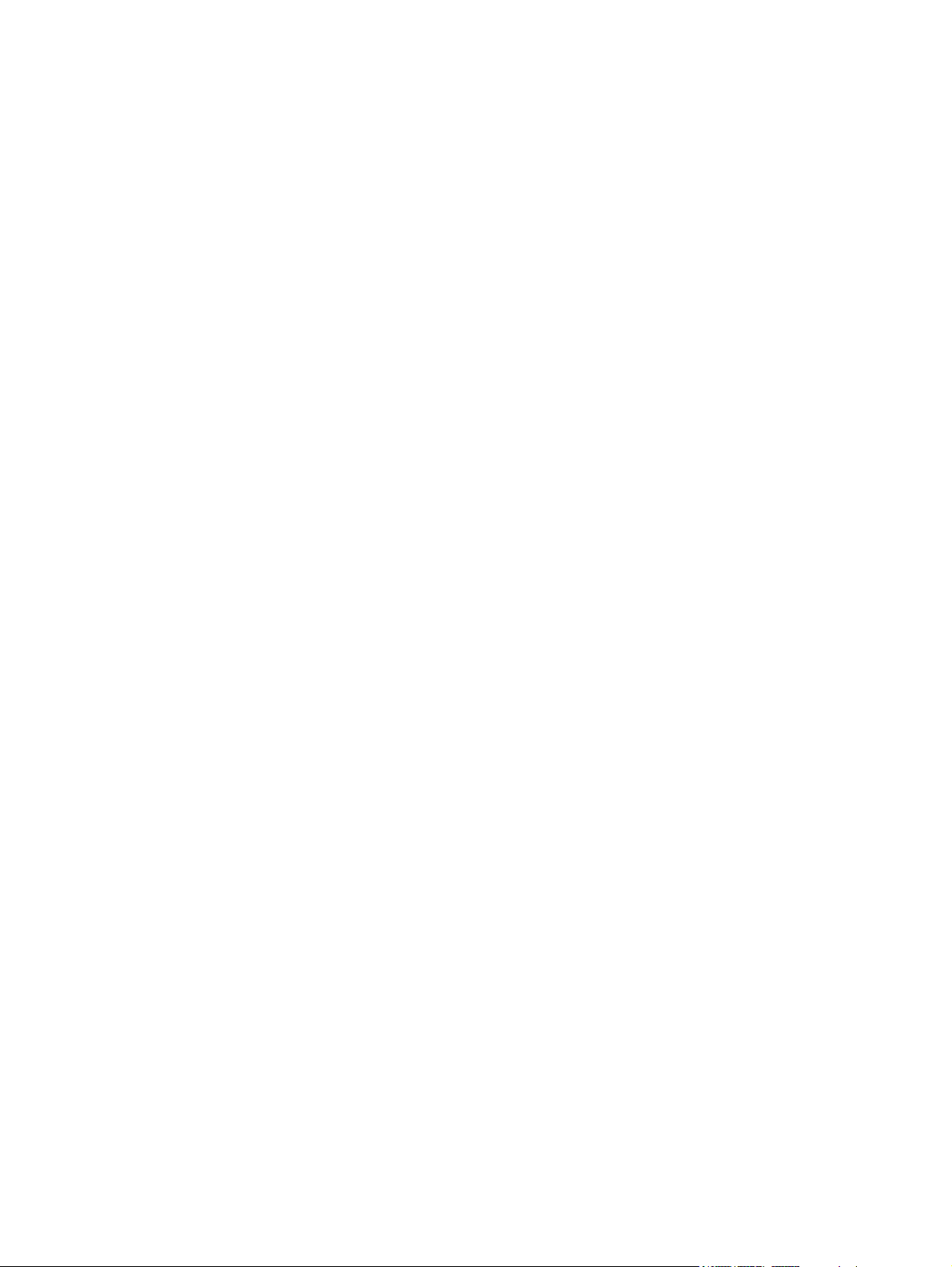
HP 2000 Notebook PC
Compaq Presario CQ58
Notebook PC
Maintenance and Service Guide
SUMMARY
This guide is a troubleshooting reference used for maintaining and servicing the computer. It provides
comprehensive information on identifying computer features, components, and spare parts;
troubleshooting computer problems; and performing computer disassembly procedures.
Page 2
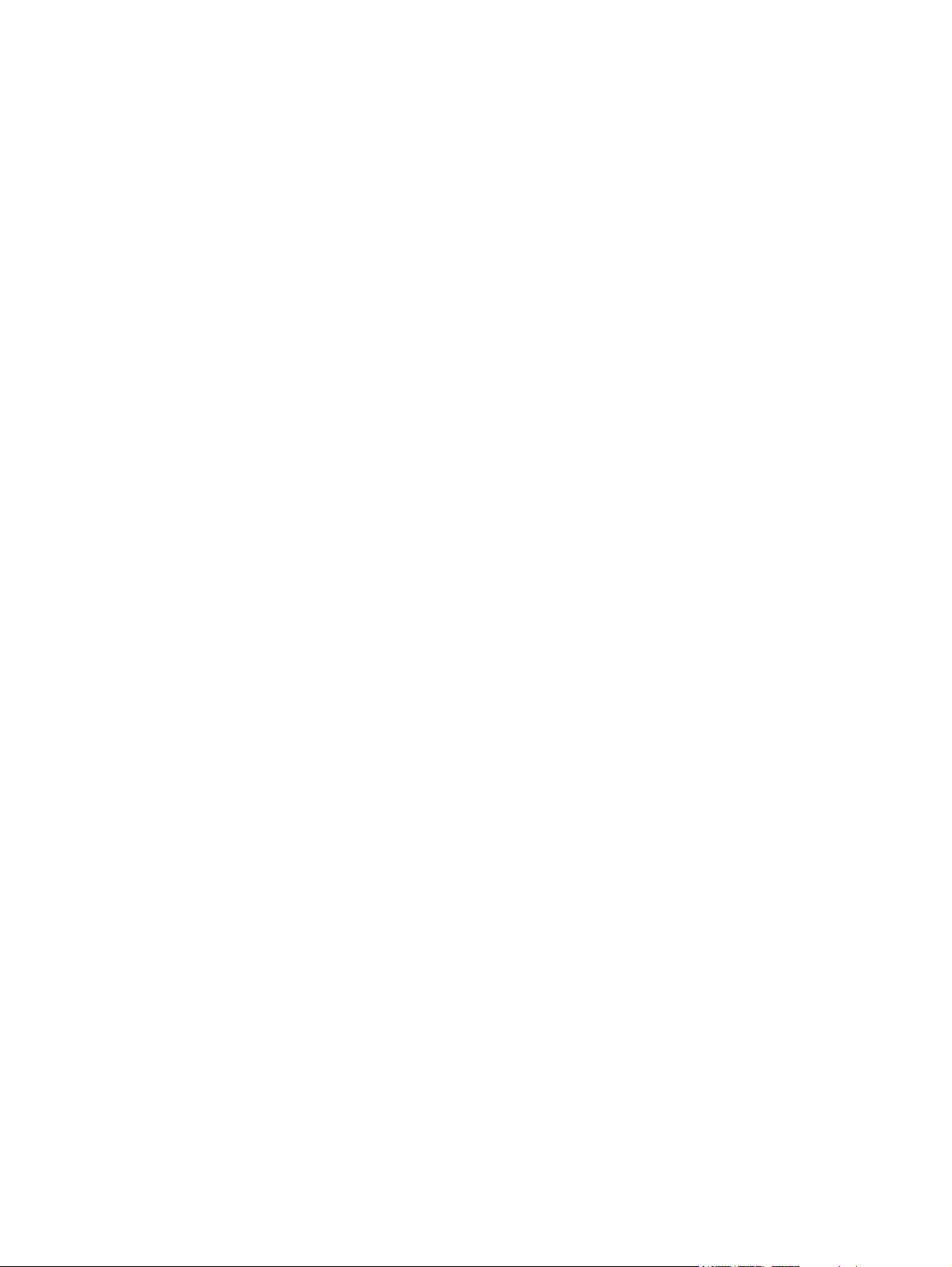
© Copyright 2012 Hewlett-Packard
Development Company, L.P.
ATI and ATI Mobility Radeon are trademarks
of Advanced Micro Devices, Inc. Bluetooth is
a trademark owned by its proprietor and
used by Hewlett-Packard Company under
license. Intel, Pentium, and Core are
trademarks of Intel corporation in the U.S.
and other countries. Microsoft and Windows
are U.S. registered trademarks of Microsoft
Corporation.
The information contained herein is subject
to change without notice. The only
warranties for HP products and services are
set forth in the express warranty statements
accompanying such products and services.
Nothing herein should be construed as
constituting an additional warranty. HP shall
not be liable for technical or editorial errors
or omissions contained herein.
First Edition: October 2012
Document Part Number: 698902-001
Page 3
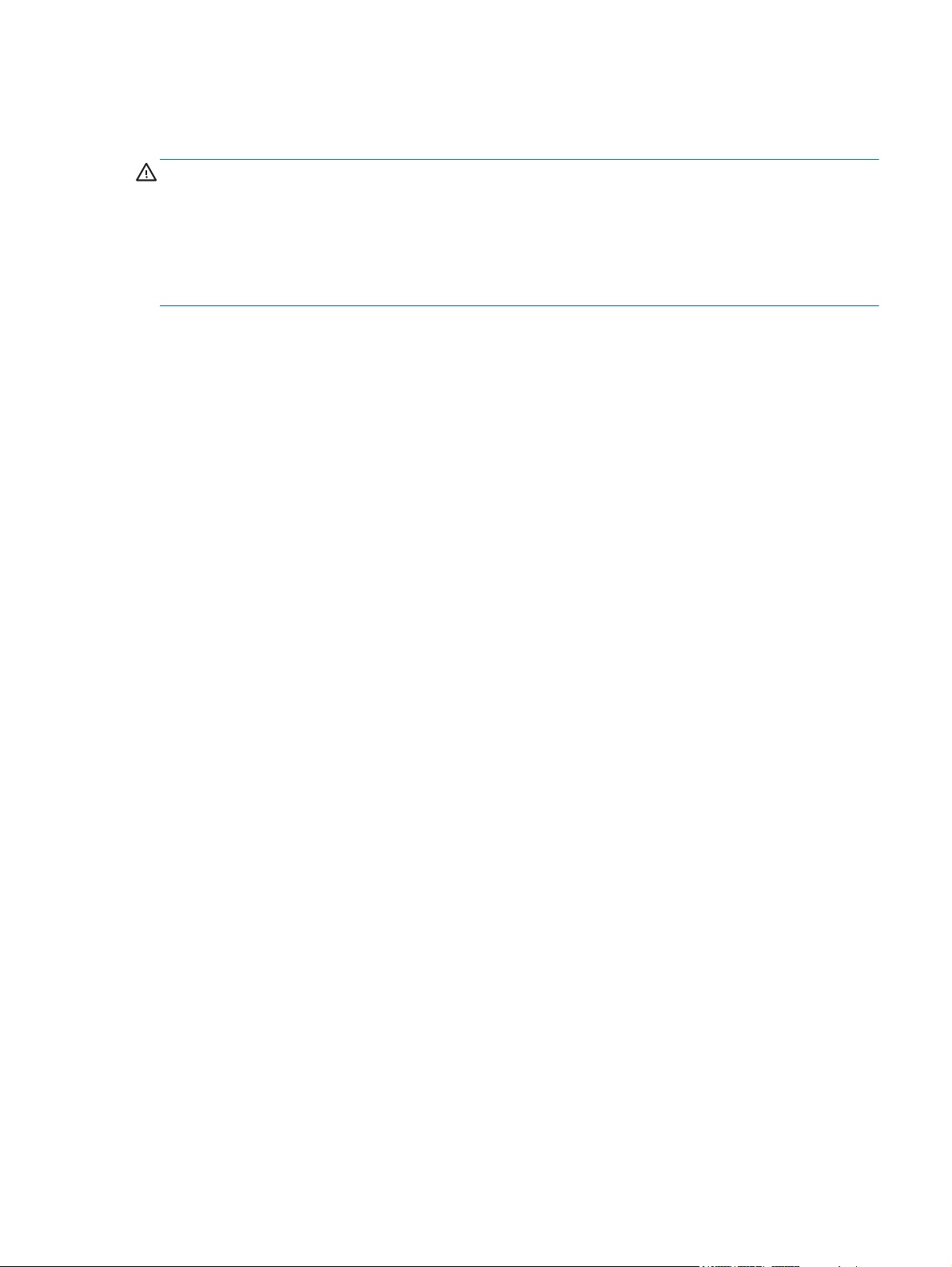
Safety warning notice
WARNING! To reduce the possibility of heat-related injuries or of overheating the computer, do not
place the computer directly on your lap or obstruct the computer air vents. Use the computer only on a
hard, flat surface. Do not allow another hard surface, such as an adjoining optional printer, or a soft
surface, such as pillows or rugs or clothing, to block airflow. Also, do not allow the AC adapter to
contact the skin or a soft surface, such as pillows or rugs or clothing, during operation. The computer
and the AC adapter comply with the user-accessible surface temperature limits defined by the
International Standard for Safety of Information Technology Equipment (IEC 60950).
iii
Page 4
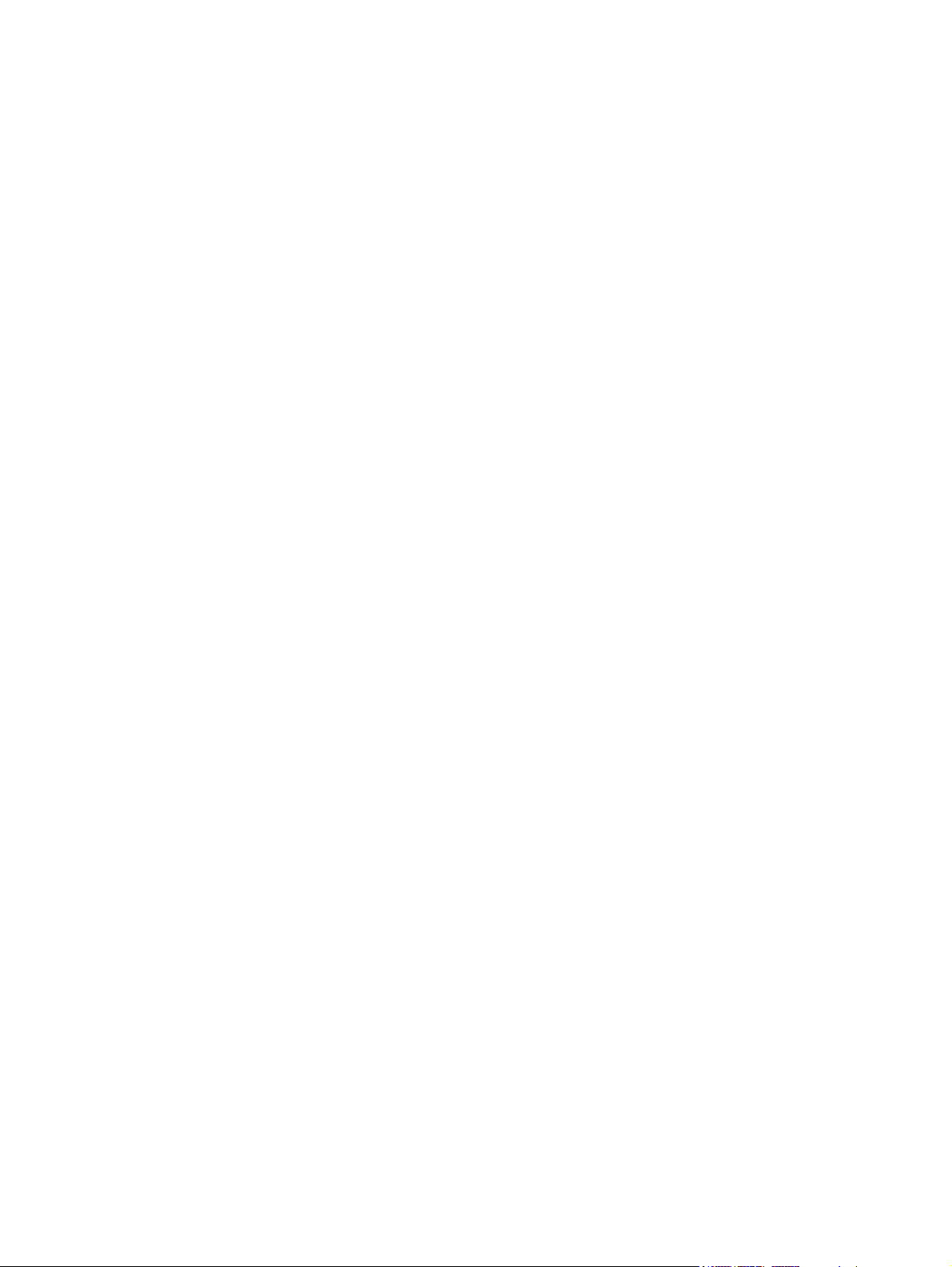
iv Safety warning notice
Page 5
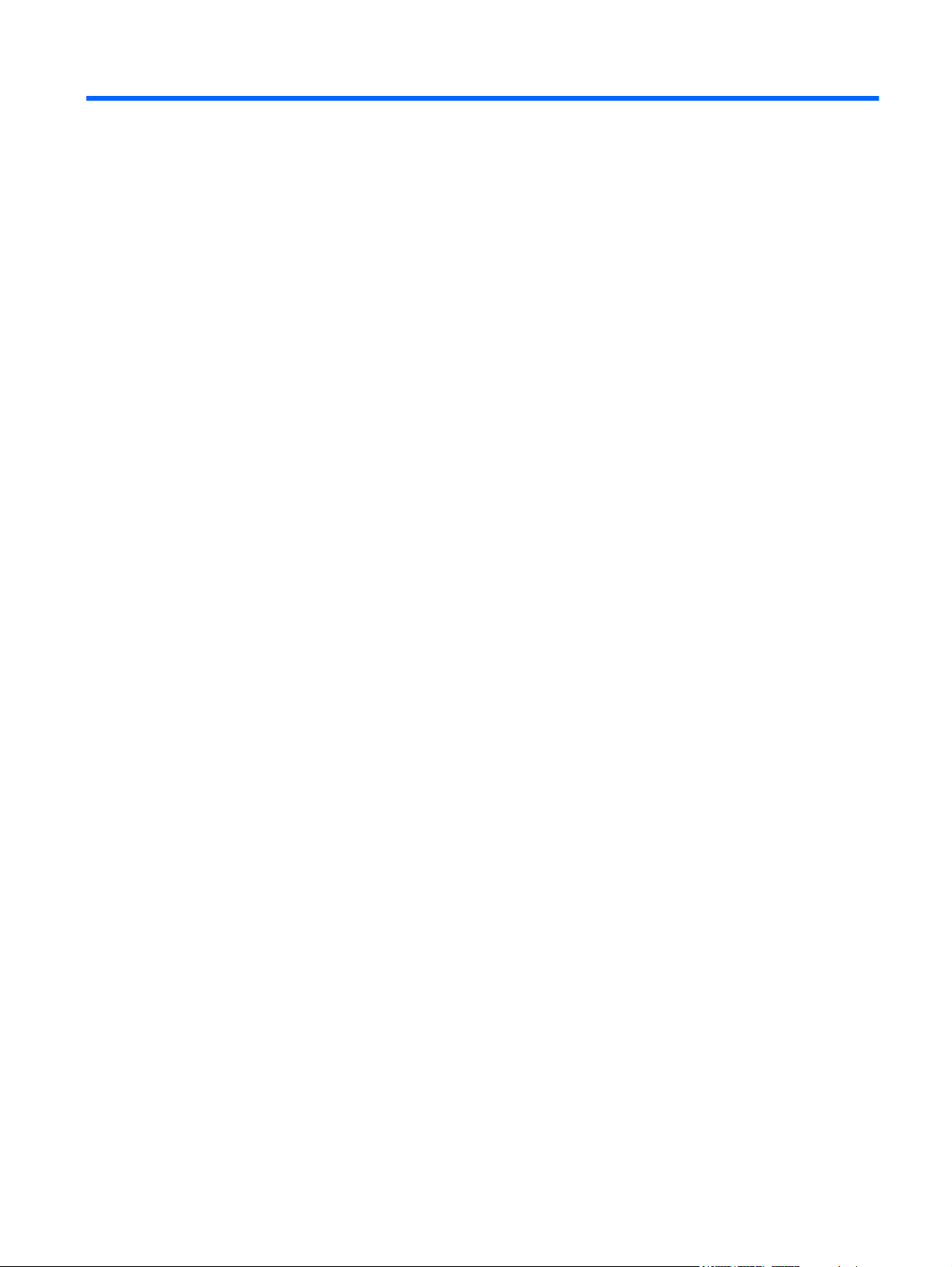
Table of contents
1 Product description ........................................................................................................... 1
2 External component identification ..................................................................................... 4
Finding your hardware and software information ......................................................................... 4
Locating hardware .................................................................................................... 4
Locating software ..................................................................................................................... 4
Right side ................................................................................................................................ 4
Left side .................................................................................................................................. 5
Front ....................................................................................................................................... 6
Display ................................................................................................................................... 7
Top ........................................................................................................................................ 8
TouchPad ................................................................................................................. 8
Lights ....................................................................................................................... 9
Button .................................................................................................................... 10
Keys ...................................................................................................................... 11
Bottom .................................................................................................................................. 12
3 Illustrated parts catalog .................................................................................................. 13
Serial number location ............................................................................................................ 13
Computer major components ................................................................................................... 14
Display assembly components ................................................................................................. 17
Mass storage devices ............................................................................................................. 19
Miscellaneous parts ................................................................................................................ 20
Sequential part number listing .................................................................................................. 21
4 Removal and replacement procedures ............................................................................ 23
Preliminary replacement requirements ....................................................................................... 23
Tools required ......................................................................................................... 23
Service considerations ............................................................................................. 23
Plastic parts ............................................................................................. 23
Cables and connectors ............................................................................. 24
Drive handling ......................................................................................... 24
Grounding guidelines .............................................................................................. 25
Electrostatic discharge damage .................................................................. 25
Packaging and transporting guidelines ........................................ 26
Workstation guidelines .............................................................. 26
v
Page 6
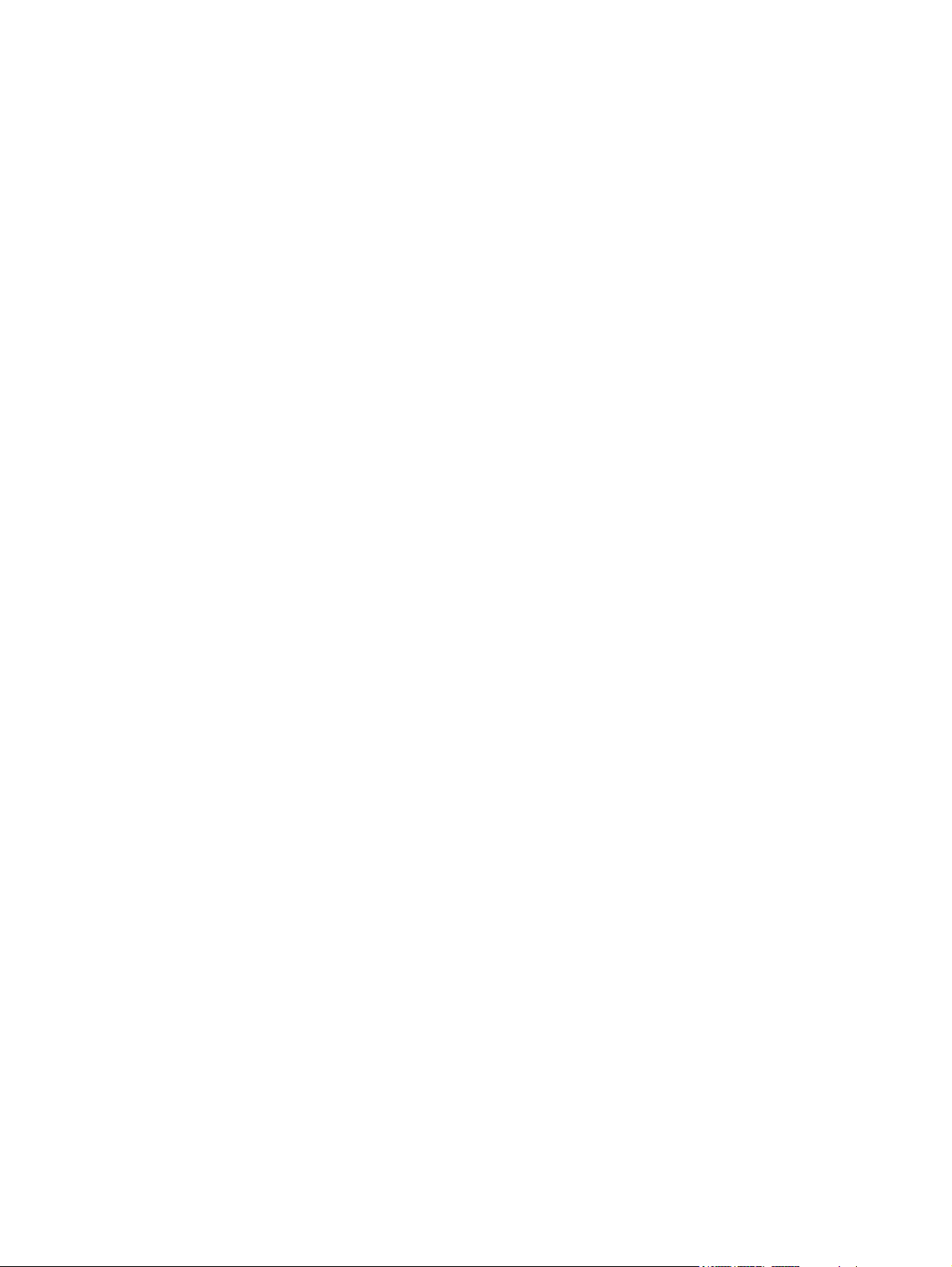
Equipment guidelines ................................................................. 27
Component replacement procedures ........................................................................................ 28
Serial number ......................................................................................................... 28
Computer feet ......................................................................................................... 29
Battery ................................................................................................................... 30
Service door ........................................................................................................... 31
Hard drive ............................................................................................................. 32
Optical drive .......................................................................................................... 34
WLAN module ........................................................................................................ 36
Memory module ...................................................................................................... 37
RTC battery ............................................................................................................ 38
Keyboard ............................................................................................................... 39
Top cover ............................................................................................................... 41
Power button board ................................................................................................. 44
Speaker assembly ................................................................................................... 45
TouchPad button board ............................................................................................ 46
USB board ............................................................................................................. 47
Security cable lock .................................................................................................. 48
Power connector ..................................................................................................... 49
Display assembly .................................................................................................... 50
System board ......................................................................................................... 57
Fan/heat sink assembly ........................................................................................... 60
.............................................................................................................................. 63
5 Specifications .................................................................................................................. 64
Computer specifications .......................................................................................................... 64
39.6-cm (15.6-in) display specifications .................................................................................... 65
Hard drive specifications ........................................................................................................ 66
DVD±RW and CD-RW SuperMulti Double-Layer Combo Drive specifications ................................. 67
............................................................................................................................................ 68
6 Using Setup Utility (BIOS) and System Diagnostics ........................................................... 69
Starting Setup Utility (BIOS) ..................................................................................................... 69
Updating the BIOS ................................................................................................................. 69
Determining the BIOS version ................................................................................... 69
Downloading a BIOS update .................................................................................... 70
Using System Diagnostics ........................................................................................................ 70
7 Backing up, restoring, and recovering ............................................................................ 72
Creating recovery media and backups ..................................................................................... 72
vi
Page 7
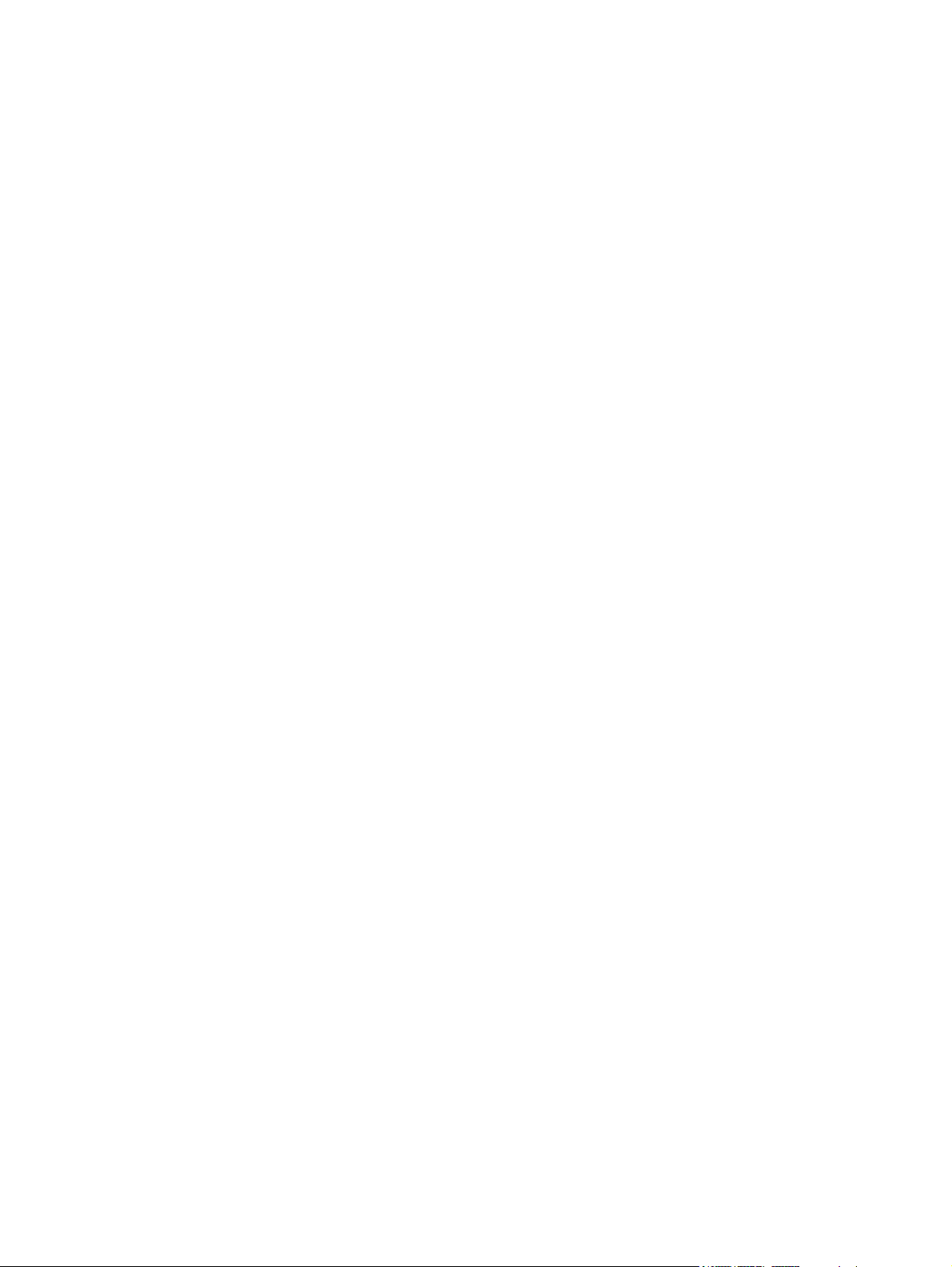
Creating recovery media .......................................................................................... 73
Restore and recovery .............................................................................................................. 74
Using Windows Refresh for quick and easy recovery ................................................... 76
Remove everything and reinstall Windows ................................................................. 76
Recovering using HP Recovery Manager .................................................................... 77
What you need to know ............................................................................ 77
Using the recovery partition to recover a minimized image (select models
only) ....................................................................................................... 77
Using recovery media to recover ................................................................ 78
Changing the computer boot order ............................................................. 78
Removing the recovery partition ................................................................................ 78
8 Power cord set requirements .......................................................................................... 80
Requirements for all countries .................................................................................................. 80
Requirements for specific countries and regions ......................................................................... 81
9 Recycling ........................................................................................................................ 83
Index ................................................................................................................................. 84
vii
Page 8
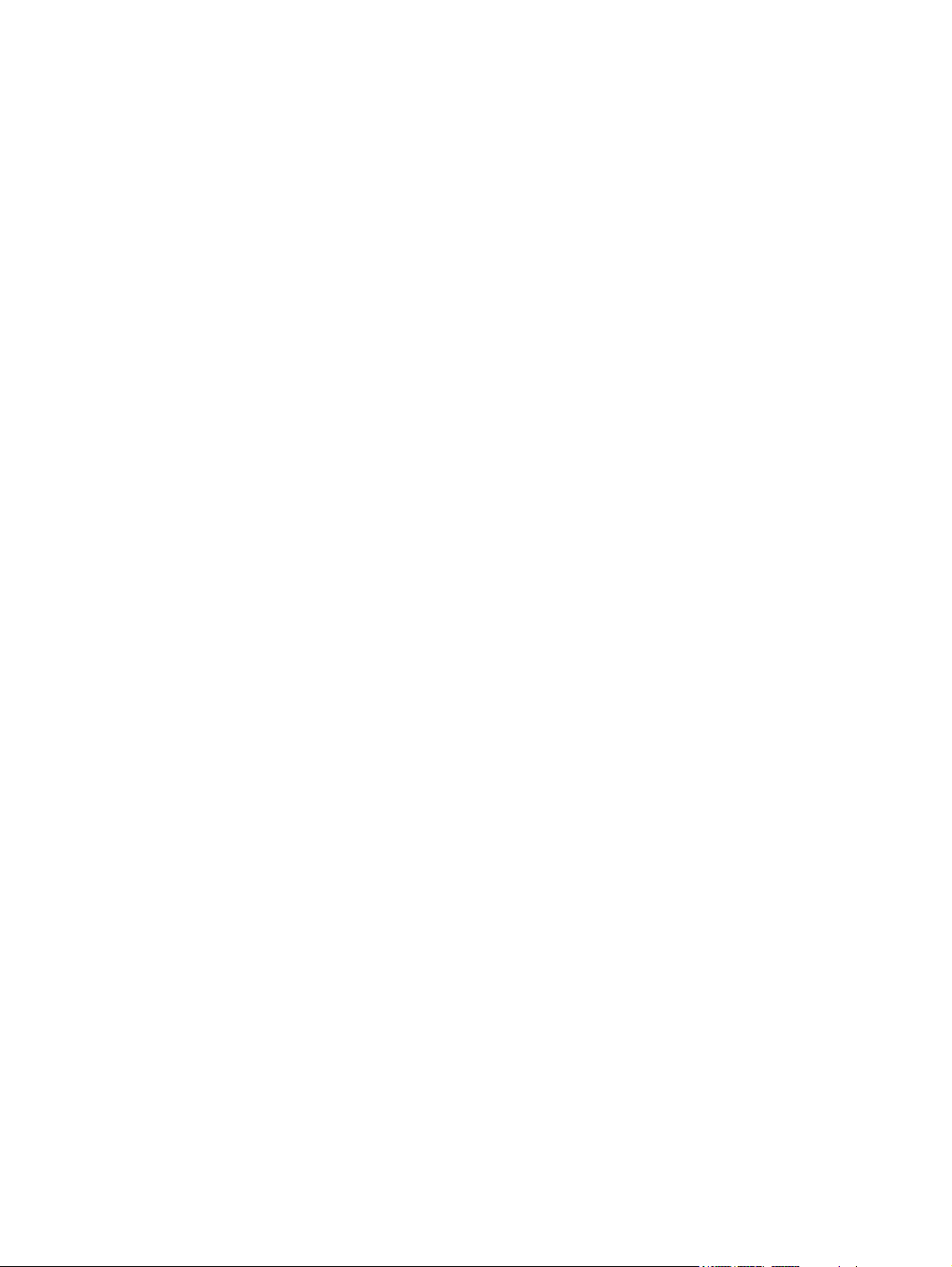
viii
Page 9
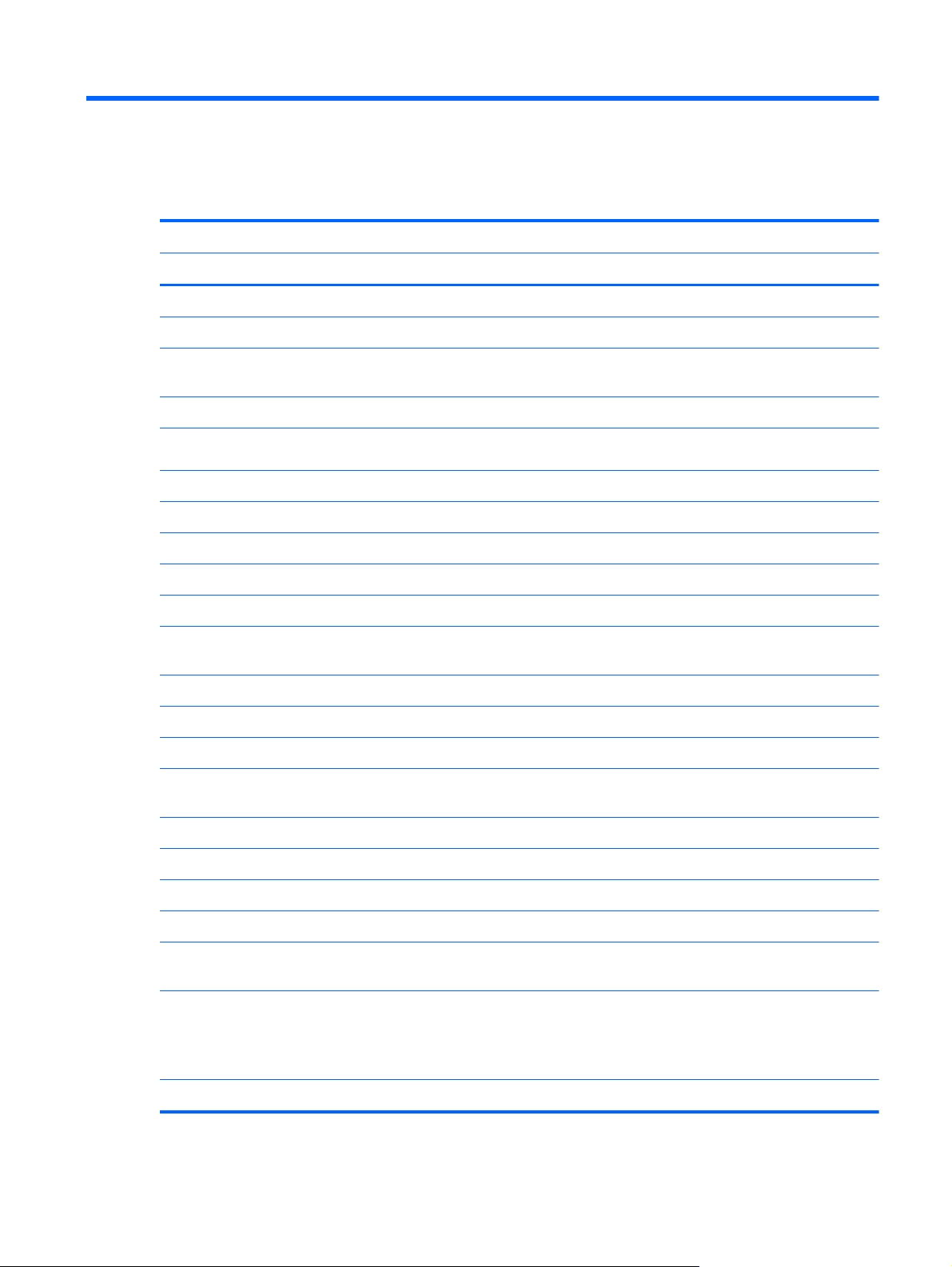
1 Product description
Category Description AMD
UMA
HP Pavilion G6 Notebook PC √
Processors
AMD C60 1.333 GHz/1.0 GHz, 1 MB L2 cache, 10666 MHz), Dual
9 W
AMD E300 (1.3 GHz, 1 MB L2 cache, 10666 MHz), Dual 18 W √
Chipset AMD A50M FCH √
Graphics AMD Radeon HD 6290 √
AMD Radeon HD 6310 √
Panel 39.6-cm (15.6-in) HD LED BrightView (1366 x 768) √
16:9 wide aspect ratio √
Memory 1 customer-accessible/upgradable SODIMM slots:
Supports up to 4GB of system memory in the following configurations:
Hard drives Supports the following 7.0/9.5 mm, 6.35-cm (2.5 in) SATA hard
DDR3-10666 MHz Single Channel Support (DDR3L-1600/
●
DDR3-1333 downgrade to 1066)
4096 MB (4096 MB × 1) √
●
2048 MB (2048 MB × 1) √
●
drives:
√
√
Optical drives 12.7 mm (0.50-in) fixed SATA tray load √
DVD±RW and CD-RW SuperMulti Double-Layer Combo Drive √
Supports Zero-Power ODD √
Webcam HP TrueVision HD camera (1280x720 by 30 frames per second), fixed
Audio High-definition audio supports:
Ethernet Integrated 10/100 network interface card (NIC) √
320 GB, 5400 rpm √
●
angle, with activity light and single digital microphone
Microsoft® premium requirements with HP Altec Lansing speakers (2)
SRS Premium Sound technology
√
√
1
Page 10
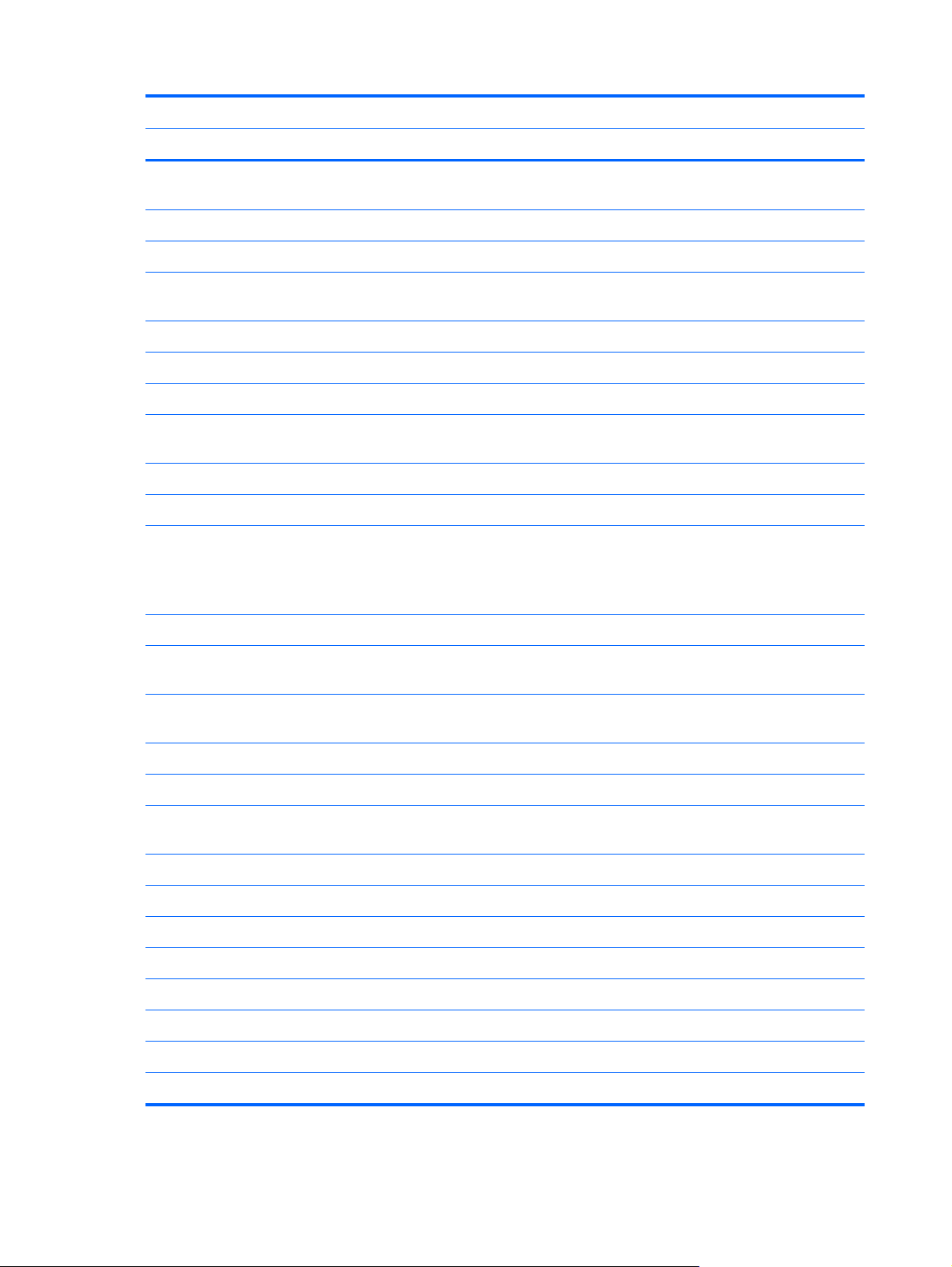
Category Description AMD
UMA
Integrated wireless local area network (WLAN) options by way of
wireless module and 1wireless antennas built into display assembly
Supports the following WLAN formats:
(802.11b/g/n)
External media card Digital Media Slot supporting SD, SDHC, SDXC (UHS104 compliant),
and MMC
Internal card One half-size Mini Card slot for WLAN √
Ports Audio-in (digital microphone) √
Audio-out (stereo headphone) √
Hot plug/unplug with auto-detect for correct output to wide-aspect vs.
standard aspect video
RJ-45 (Ethernet) √
Three USB 2.0 ports √
VGA (Dsub 15-pin) supporting the following:
2048 x 1536 external resolution @ 75 Hz
●
2048 x 1536 external resolution @ 85 Hz
●
AC Smart Pin adapter √
√
√
√
√
Keyboard/pointing
devices
TouchPad with 2 buttons (multitouch gestures, 2-finger scrolling, pinch
Power requirements 6-cell, 2.22 Ah, 47 Wh battery √
Batteries support fast charge √
65 W AC Smart adapter with localized cable plug support (1 M power
Security Security Lock √
Operating system Preinstalled:
Windows 8® Standard (64 bit) √
Serviceability End-user replaceable parts:
AC adapter √
Battery (system) √
Hard drive √
Memory module √
39.62-cm (15.6-in), full-size, textured keyboard √
zoom, and taps enabled as default)
cord)
√
√
2 Chapter 1 Product description
Page 11
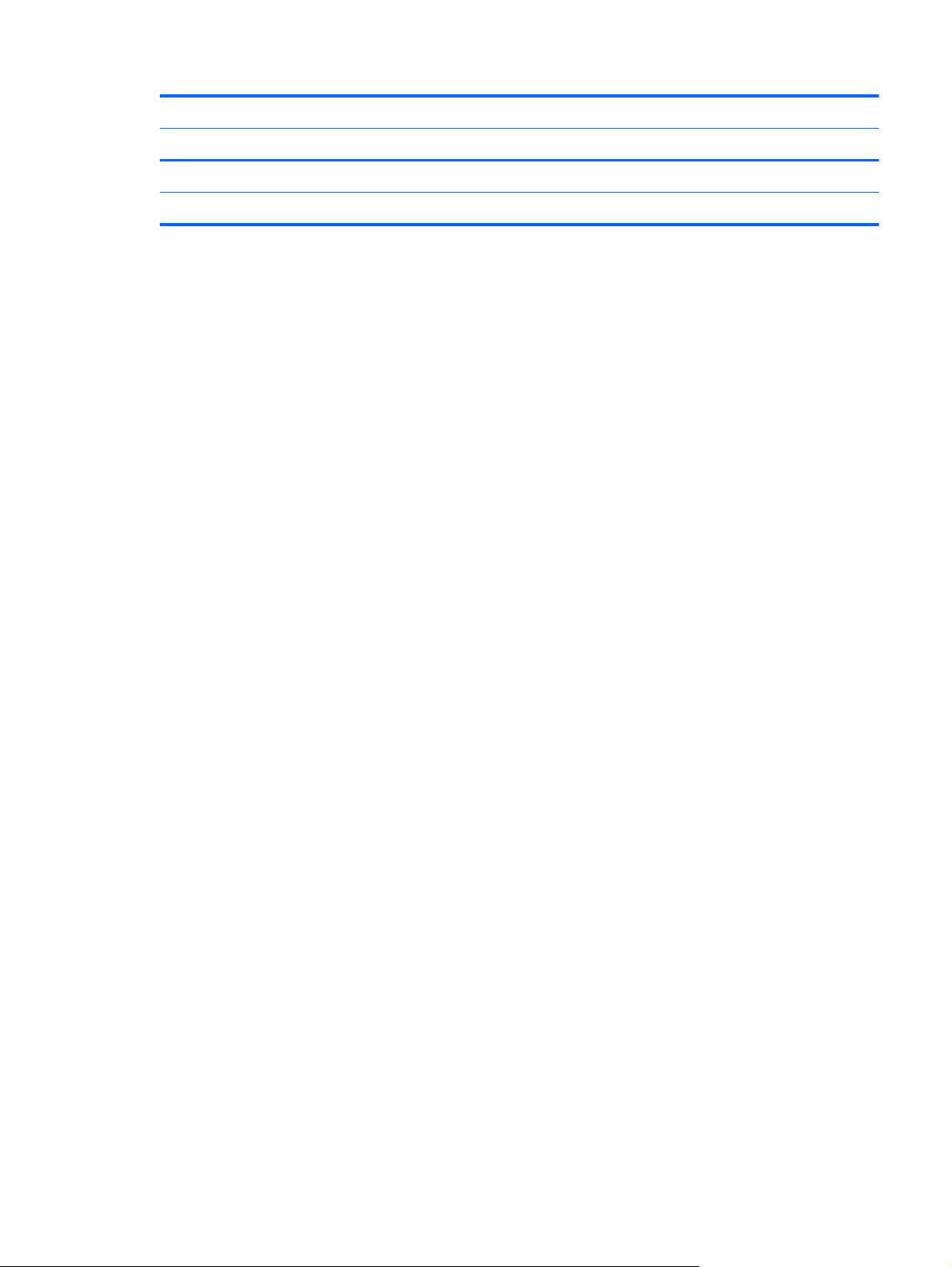
Category Description AMD
UMA
Optical drive √
WLAN cards √
3
Page 12
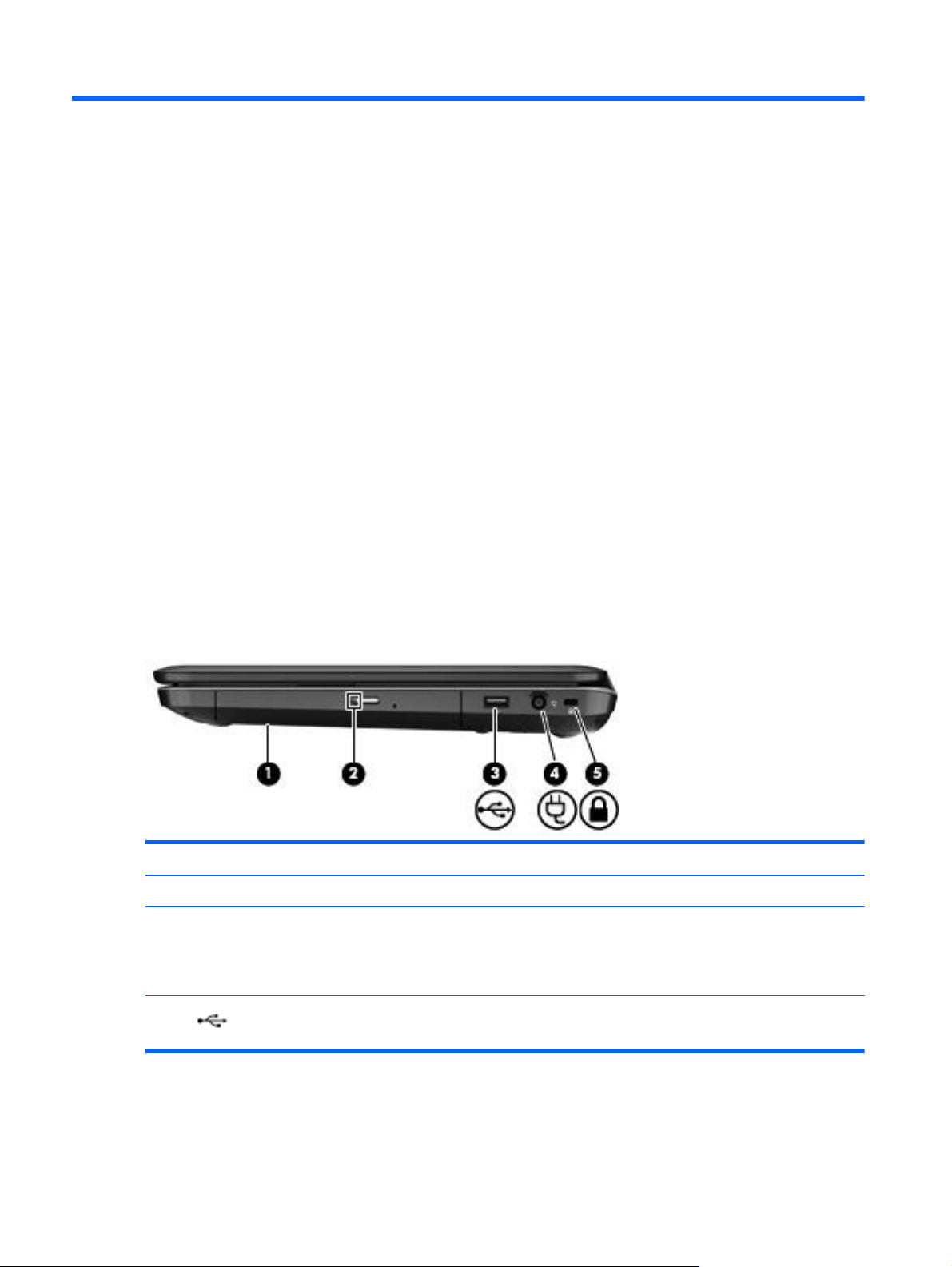
2 External component identification
Finding your hardware and software information
Locating hardware
To find out what hardware is installed on your computer:
1. From the Start screen, type c, and then select Control Panel.
2. Select System and Security, and then in the System area, click Device Manager.
A list displays all the devices installed in your computer.
Locating software
To find out what software is installed on your computer, from the Start screen, right-click using the
▲
mouse or swipe from the top of the TouchPad to display the apps and then select the All apps
icon.
Right side
Component Description
(1) Optical drive Reads and writes to an optical disc.
(2) Optical drive light
(3)
Green or Amber: The optical drive is being accessed.
●
Optical drive eject button
USB 2.0 port Connects an optional USB device.
Off: The optical drive is idle.
●
Optical drive eject button releases the disc tray.
4 Chapter 2 External component identification
Page 13
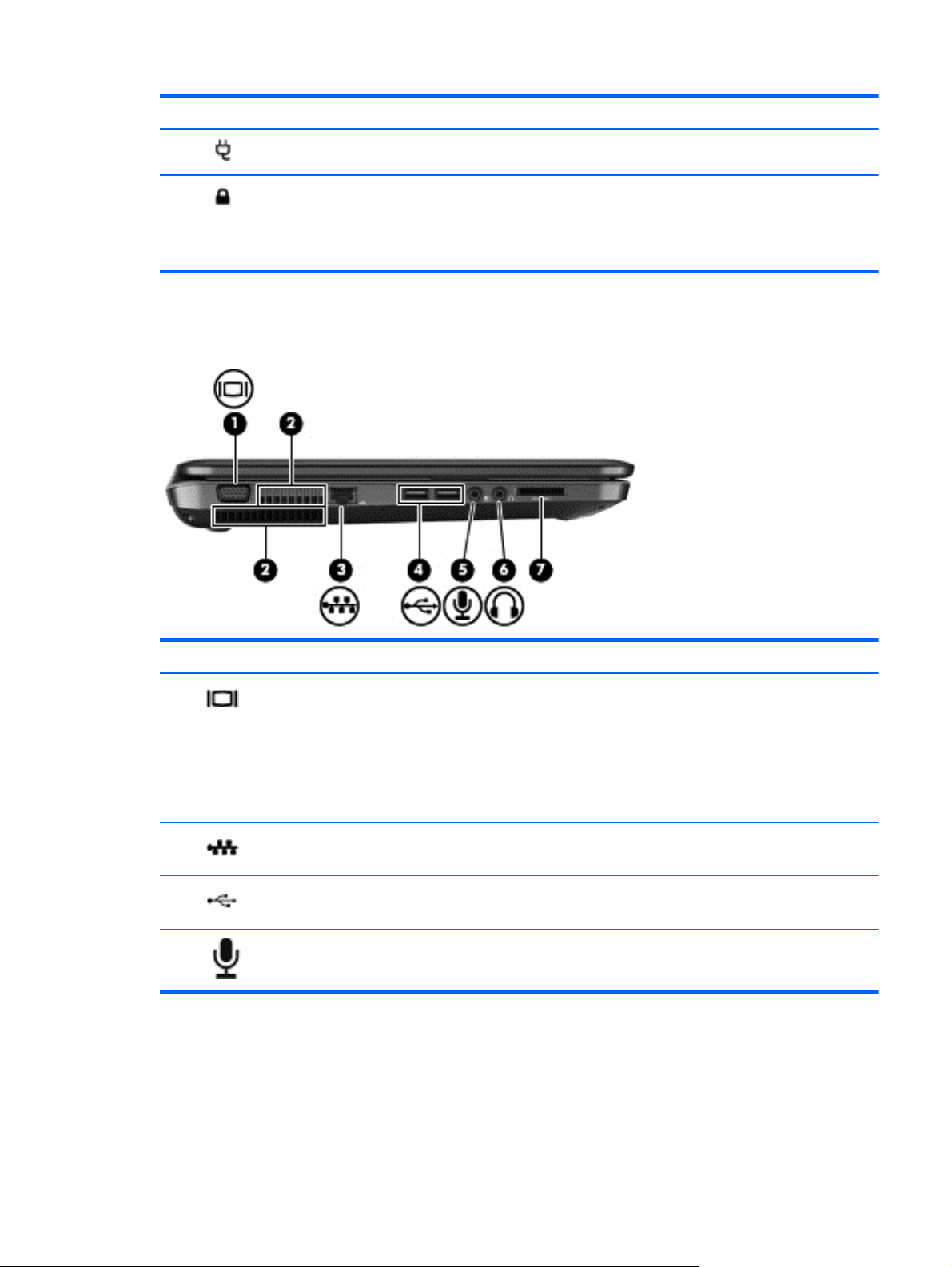
Component Description
(4)
(5)
Left side
Power connector Connects an AC adapter.
Security cable slot Attaches an optional security cable to the computer.
NOTE: The security cable is designed to act as a
deterrent, but it may not prevent the computer from being
mishandled or stolen.
Component Description
(1)
(2) Vents (2) Enable airflow to cool internal components.
(3)
(4)
(5)
External monitor port Connects an external VGA monitor or projector.
NOTE: The computer fan starts up automatically to cool
internal components and prevent overheating. It is normal for
the internal fan to cycle on and off during routine operation.
RJ-45 (network) jack Connects a network cable.
USB 2.0 (2) Connects an optional USB device.
Audio-in (microphone) jack Connects an optional computer headset microphone, stereo
array microphone, or monaural microphone.
Left side
5
Page 14
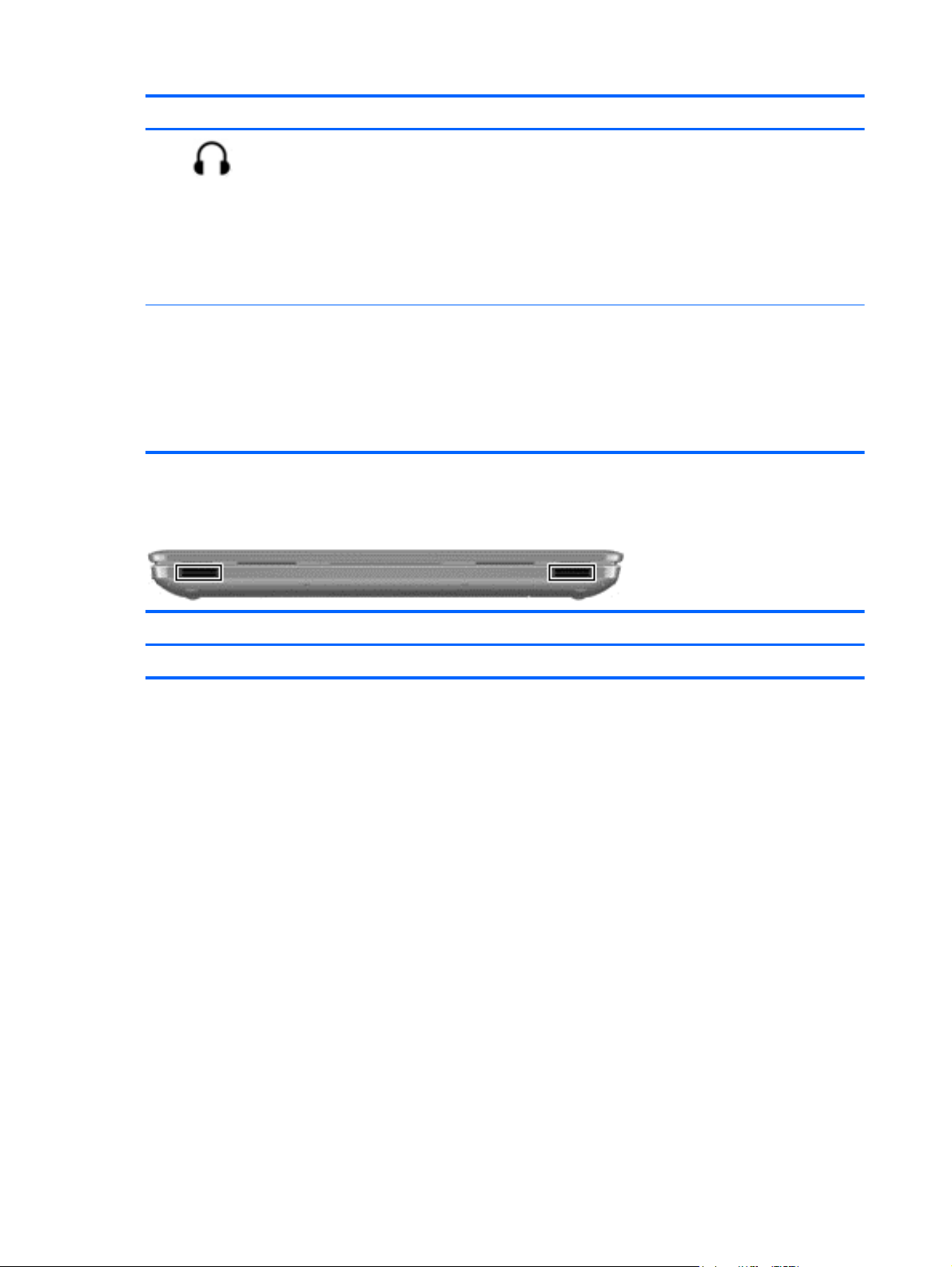
Component Description
Front
(6)
(7) Digital Media slot Supports the following digital media card formats:
Audio-out (headphone) jack Connects optional powered stereo speakers, headphones,
earbuds, a headset, or a television audio cable.
WARNING! To reduce the risk of personal injury, adjust
the volume before using headphones, earbuds, or a headset.
For additional safety information, see the Regulatory, Safety
and Environmental Notices.
NOTE: When a device is connected to a headphone jack,
the computer speakers are disabled.
Secure Digital High Capacity (SDHC) Memory Card
●
Secure Digital (SD) Memory Card
●
Secure Digital Extended Capacity (SDxC) Memory Card
●
MultiMediaCard (MMC)
●
Component Description
Speakers (2) Produce sound.
6 Chapter 2 External component identification
Page 15
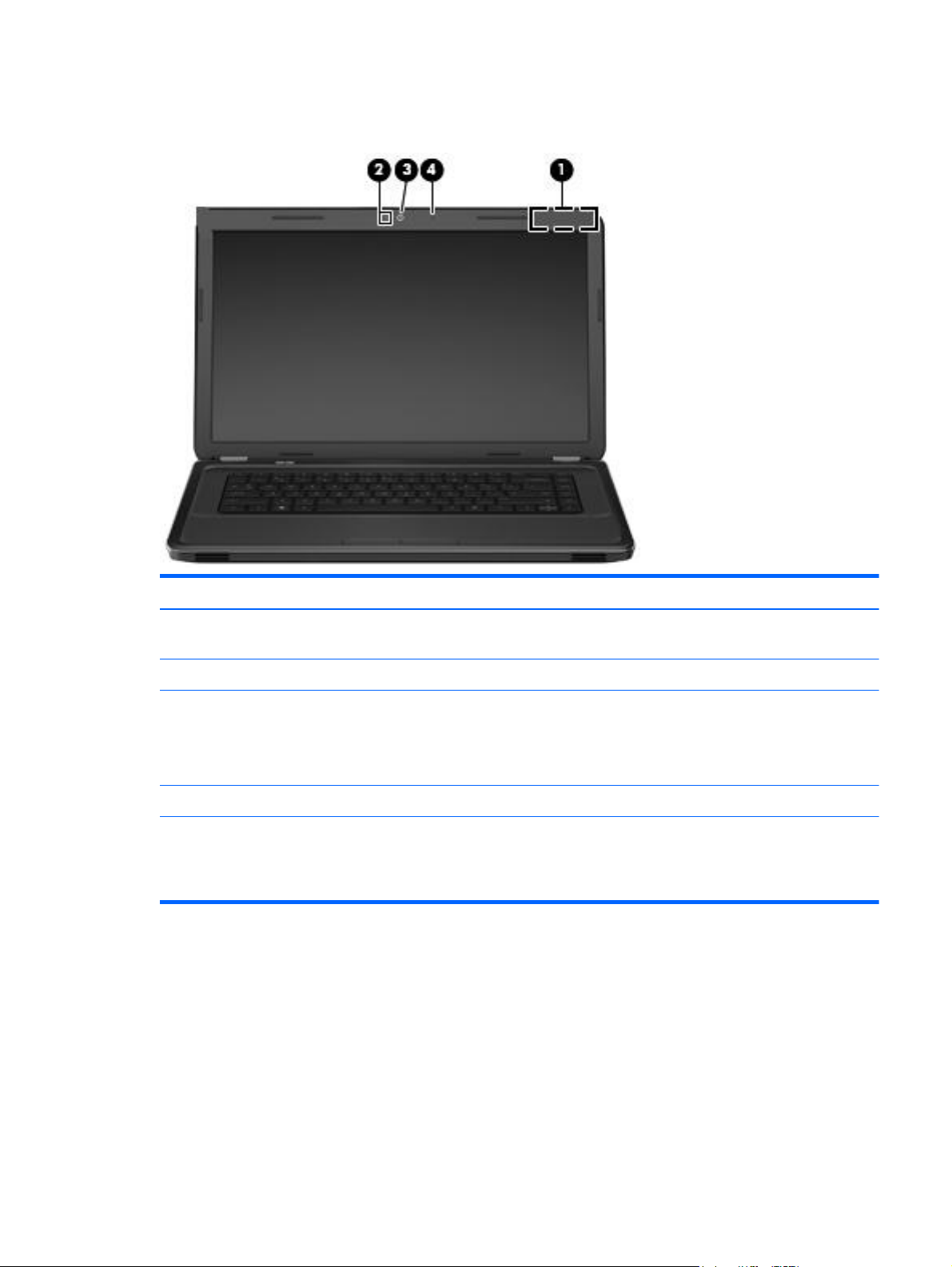
Display
Component Description
(1) WLAN antennas (1)* Send and receive wireless signals to communicate with wireless
local area networks (WLANs).
(2) Internal microphone (1) Records sound.
(3) Webcam Records video, captures still photographs, and allows video
conferences and online chat by means of streaming video.
To use the webcam, from the Start screen type, c, and then select
CyberLink YouCam from the list of apps.
(4) Webcam light On: The webcam is in use.
*The antennas are not visible from the outside of the computer. For optimal transmission, keep the areas immediately around
the antennas free from obstructions. For wireless regulatory notices, see the section of the Regulatory, Safety and Environmental
Notices that applies to your country or region. To access this guide, select the HP Support Assistant app on the Start
screen, select My computer, and then select User guides.
Display
7
Page 16
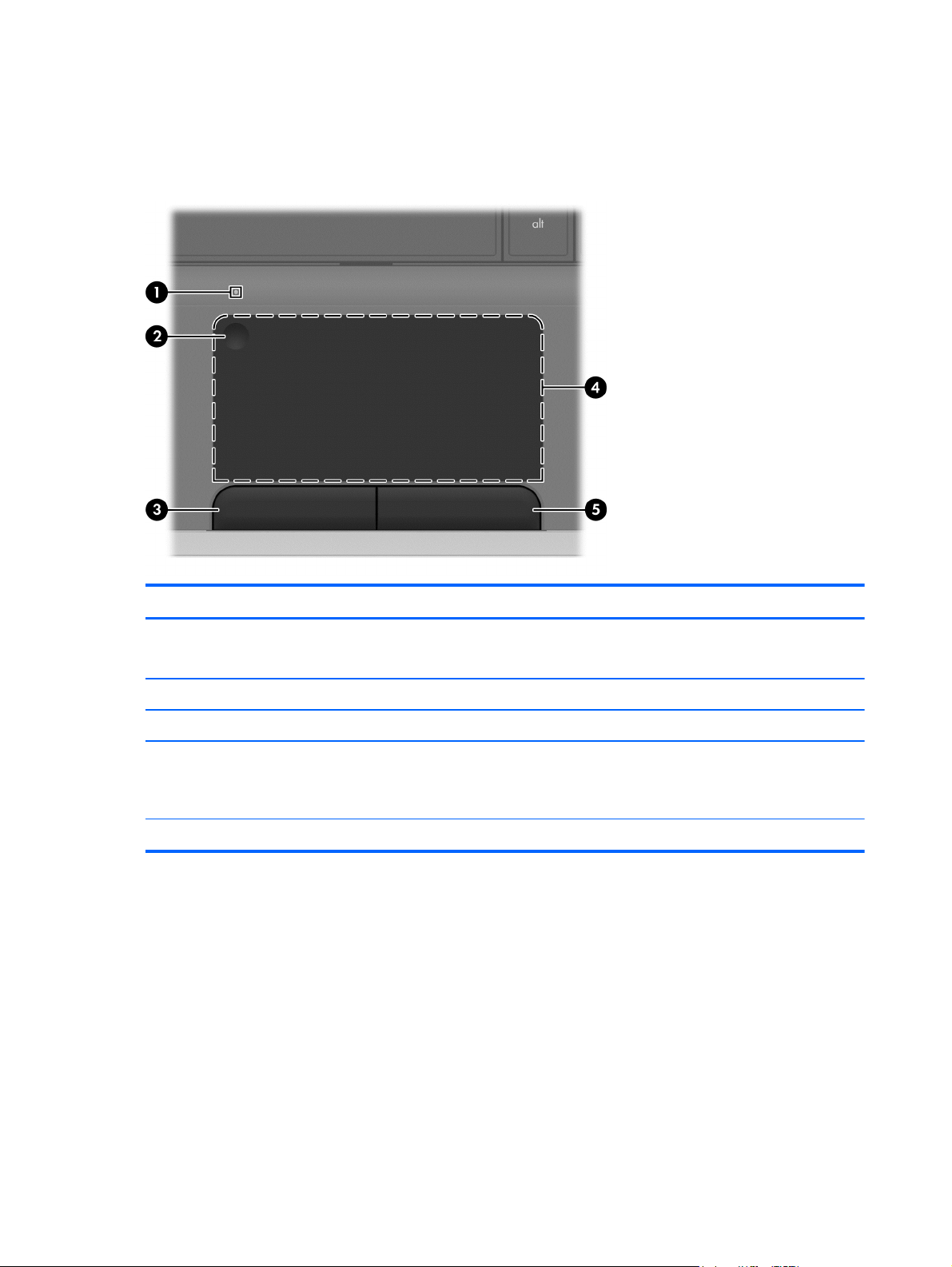
Top
TouchPad
Component Description
(1) TouchPad light
(2) TouchPad on/off button Turns the TouchPad on or off.
(3) Left TouchPad button Functions like the left button on an external mouse.
(4) TouchPad zone Moves the on-screen pointer and selects or activates items on
(5) Right TouchPad button Functions like the right button on an external mouse.
Amber: The TouchPad is off.
●
Off: The TouchPad is on .
●
the screen.
NOTE: The TouchPad also supports Edge-swipe gestures.
8 Chapter 2 External component identification
Page 17
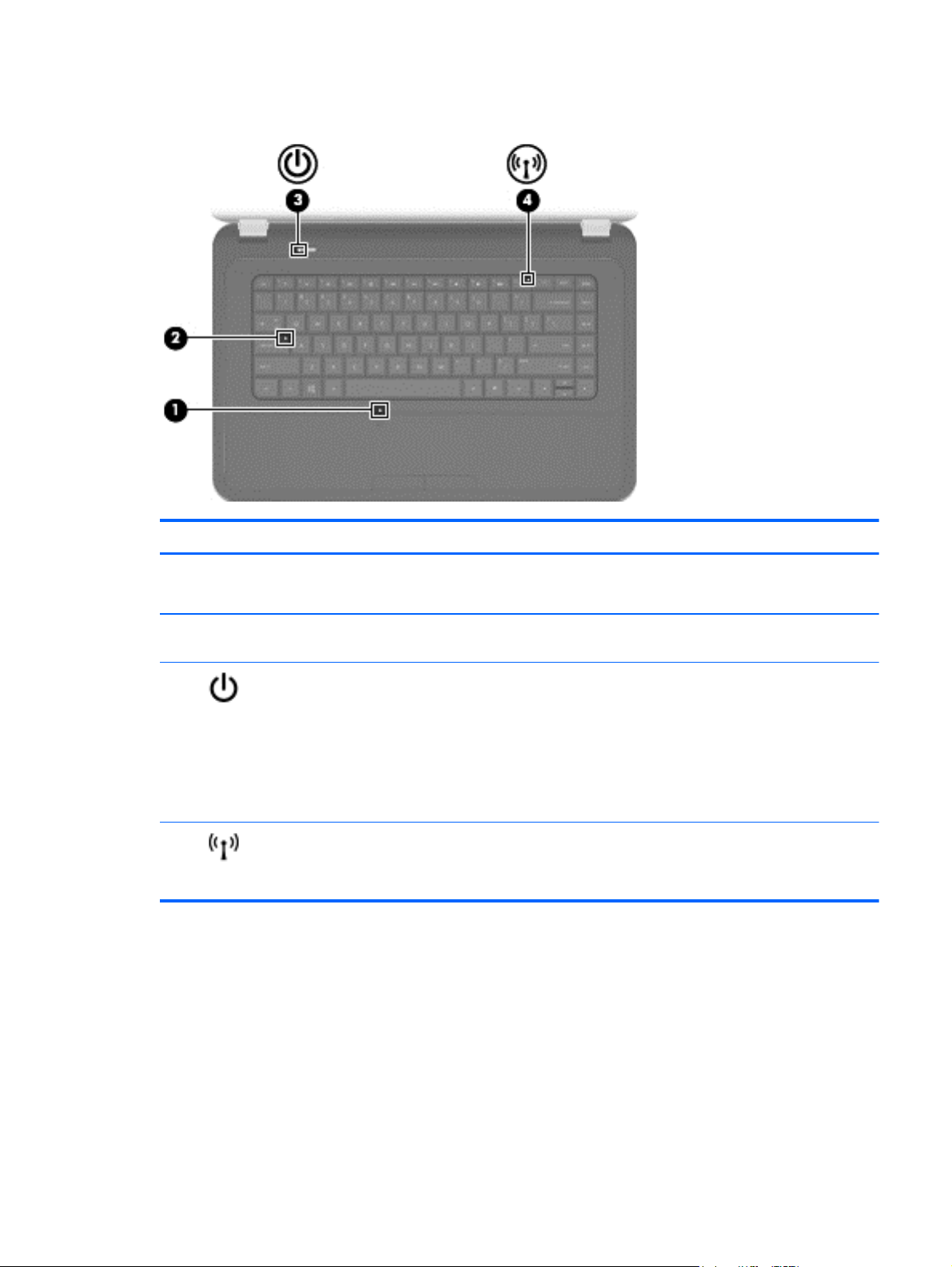
Lights
Component Description
(1) TouchPad light
(2) Caps lock light White: Caps lock is on, which switches the keys to all capital
(3)
(4)
Power light
Wireless light
Amber: The TouchPad is off.
●
Off: The TouchPad is on.
●
letters.
White: The computer is on.
●
Blinking white: The computer is in the Sleep state, which
●
is an energy-saving mode. The computer shuts off power
to the display and other unneeded components.
Off: The computer is off or in Hibernation. Hibernation
●
is an energy-saving mode that uses the least amount of
power.
White: An integrated wireless device, such as a wireless
●
local area network (WLAN) device, is on.
Amber: All wireless devices are off.
●
Top
9
Page 18
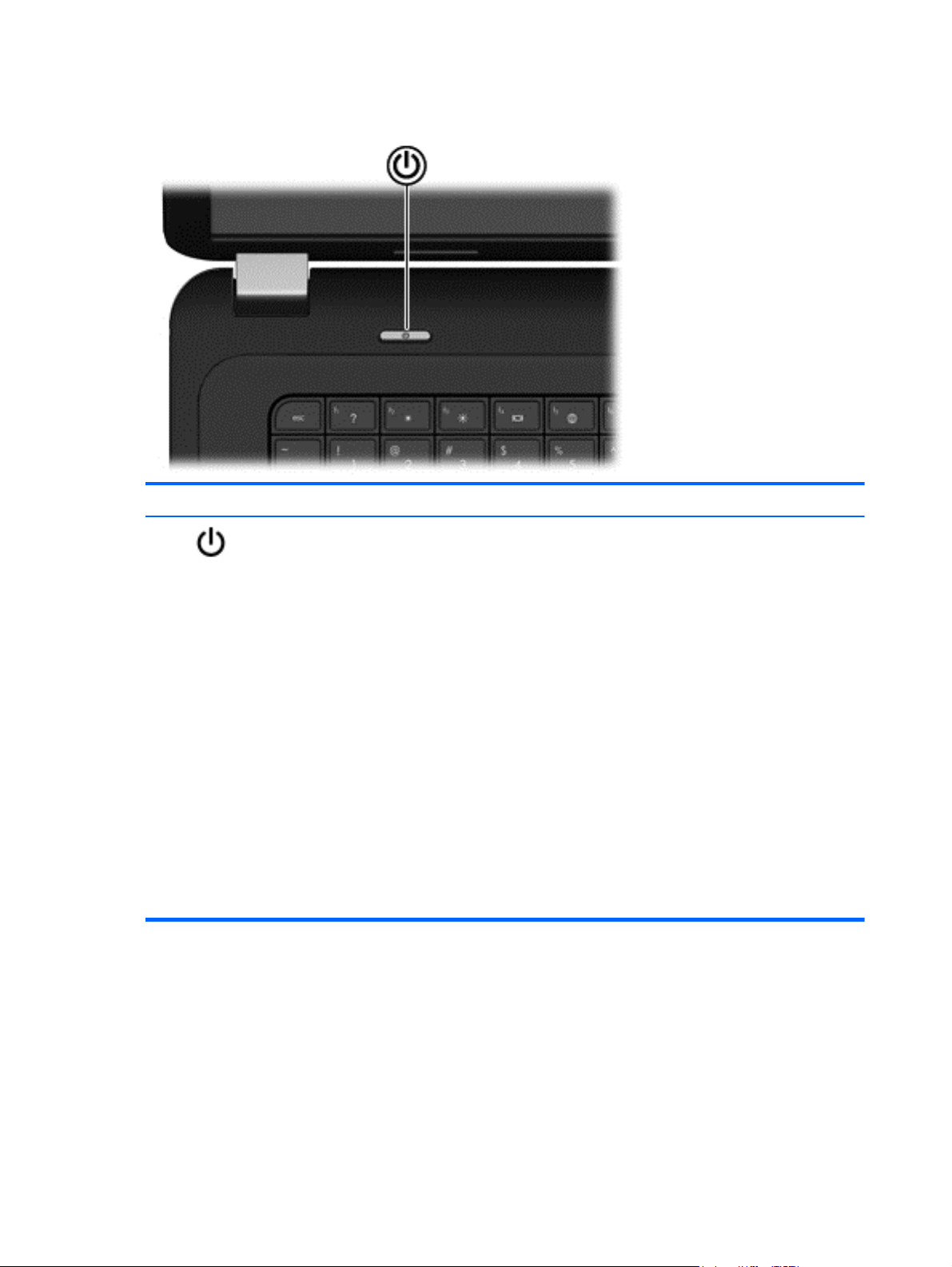
Button
Component Description
Power button
When the computer is off, press the button to turn on
●
the computer.
When the computer is on, press the button briefly to
●
initiate Sleep (disabled by default).
When the computer is in the Sleep state, press the
●
button briefly to exit Sleep.
When the computer is in Hibernation, press the button
●
briefly to exit Hibernation.
CAUTION: Pressing and holding the power button will
result in the loss of unsaved information.
If the computer has stopped responding and Microsoft®
Windows® shutdown procedures are ineffective, press and
hold the power button for at least 5 seconds to turn off the
computer.
To learn more about your power settings:
1. From the Start screen, type power.
2. Select Settings, and then select Power options.
10 Chapter 2 External component identification
Page 19
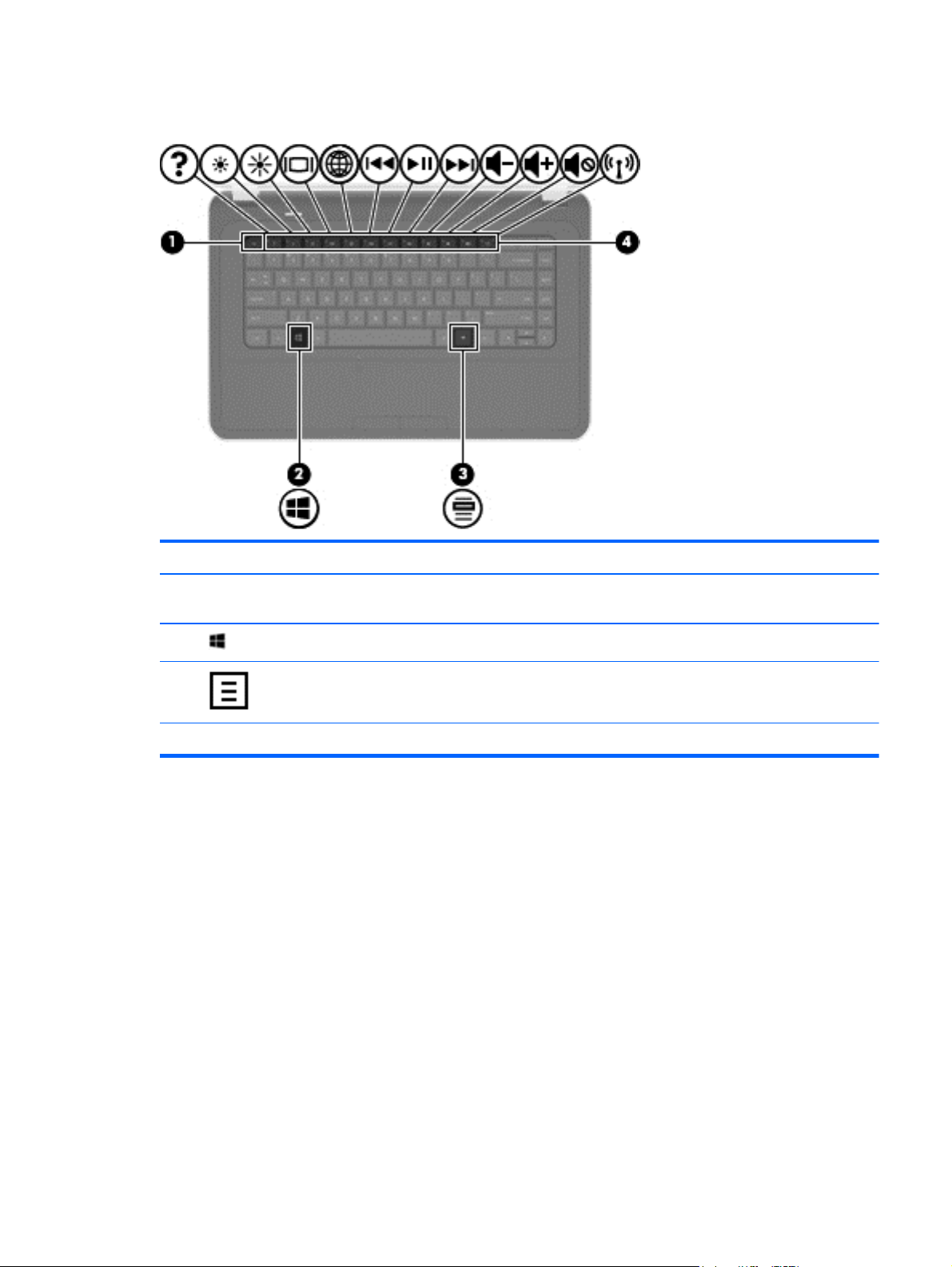
Keys
Component Description
(1) esc key Displays system information when pressed in combination
with the fn key.
(2)
(3)
(4) Action keys Execute frequently used system functions.
Windows logo key Displays the Windows Start menu.
Windows applications key Displays a shortcut menu for items beneath the cursor.
Top
11
Page 20
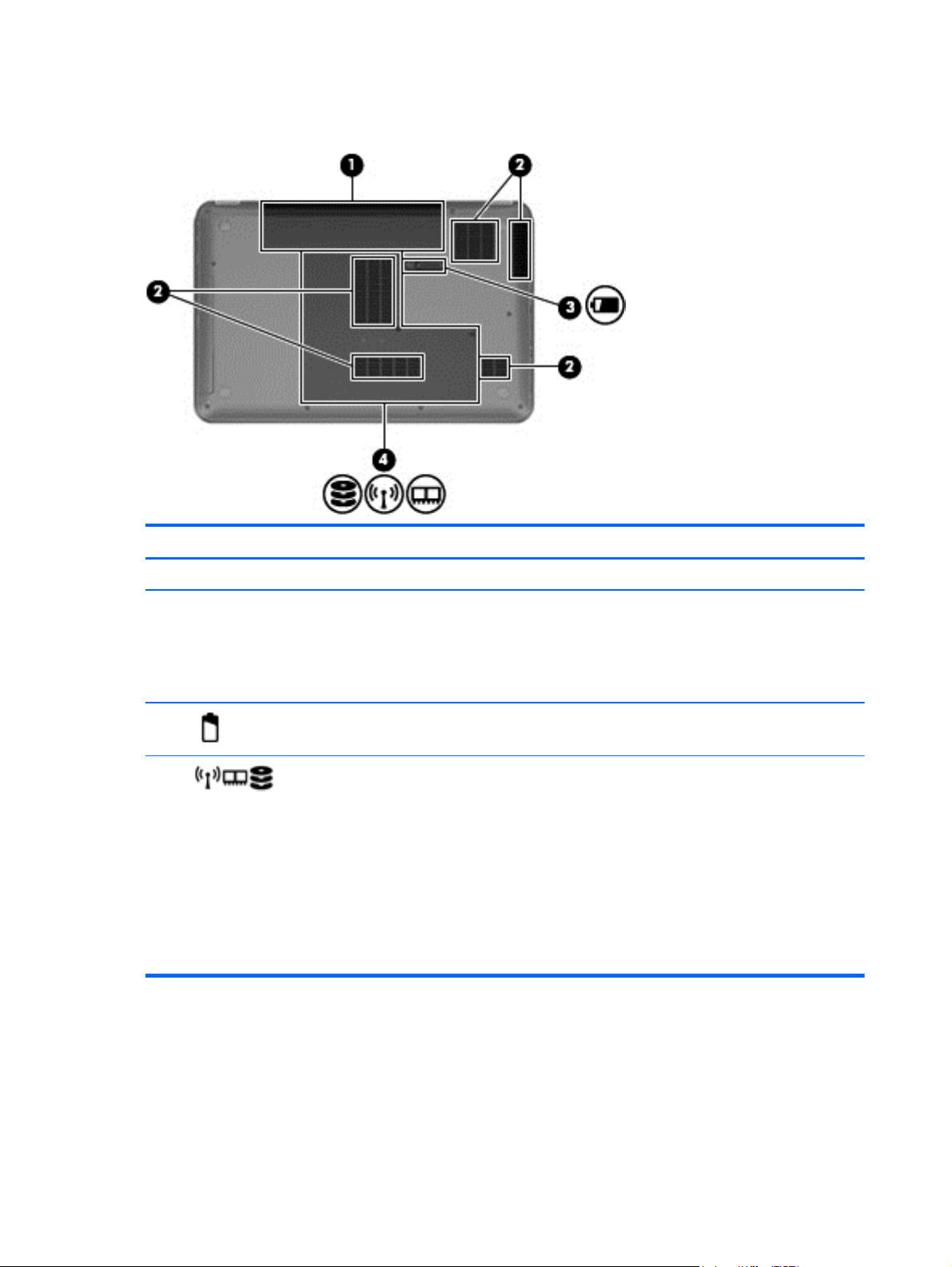
Bottom
Component Description
(1) Battery bay Holds the battery.
(2) Vents (5) Enable airflow to cool internal components.
NOTE: The computer fan starts up automatically
to cool internal components and prevent
overheating. It is normal for the internal fan to cycle
on and off during routine operation.
(3)
(4)
Battery release latch Releases the battery from the battery bay.
Wireless compartment, memory
module compartment, solid-state drive
(SSD)/hard drive bay. Also allows
access to keyboard, and optical disk
drive (ODD).
The service door provides access to the keyboard,
ODD, SSD/hard drive bay, wireless compartment
and memory module compartment.
CAUTION: To prevent an unresponsive system,
replace the wireless module only with a wireless
module authorized for use in the computer by the
governmental agency that regulates wireless devices
in your country or region. If you replace the module
and then receive a warning message, remove the
module to restore computer functionality, and then
contact customer support through Help and Support.
12 Chapter 2 External component identification
Page 21
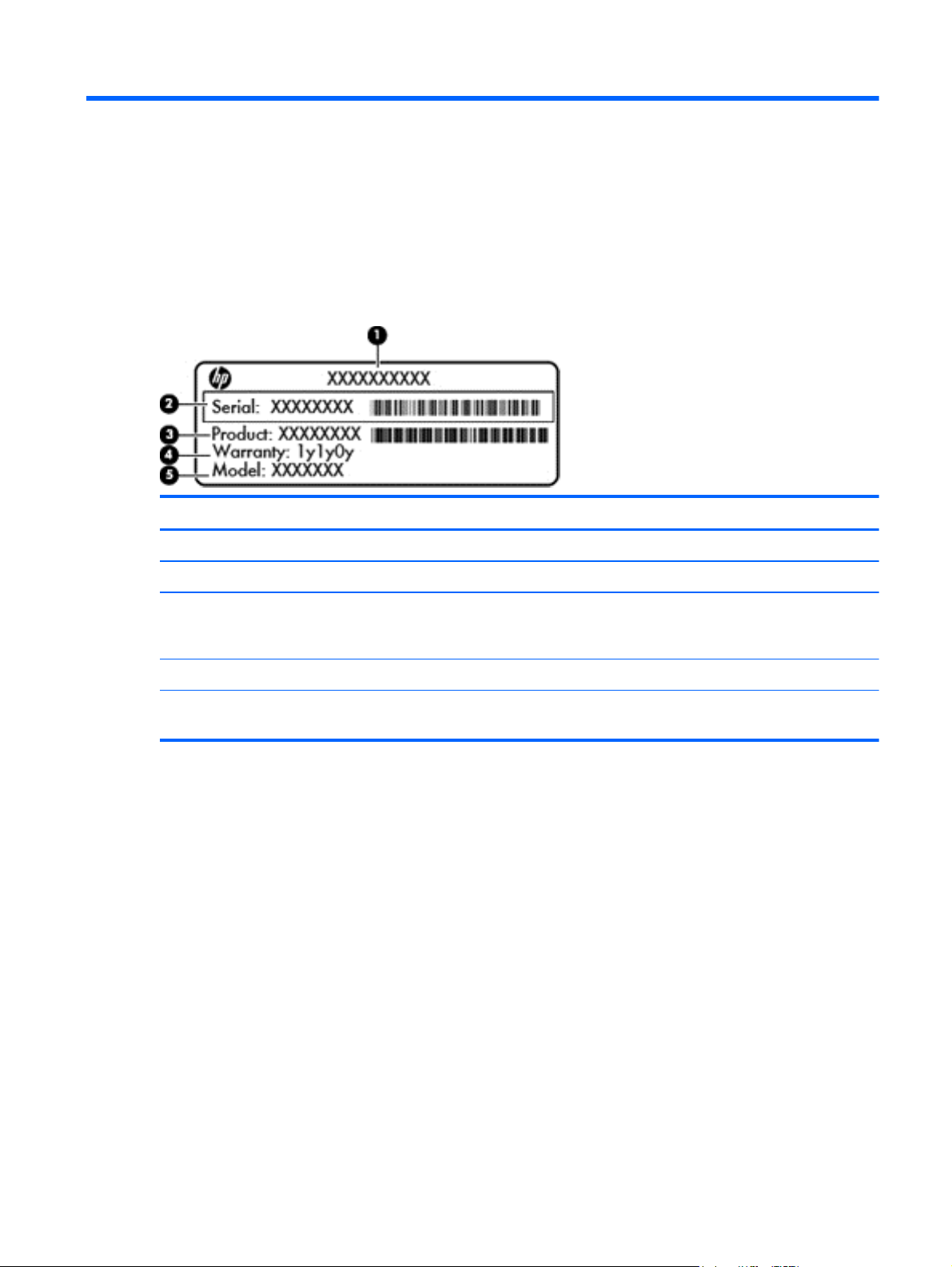
3 Illustrated parts catalog
Serial number location
When ordering parts or requesting information, provide the computer serial number and model number
located in the battery bay of the computer.
Component Description
(1) Product name The name affixed to the front of the computer.
(2) Serial number (s/n) An alphanumeric identifier that is unique to each product.
(3) Product number (p/n) This number provides specific information about the product’s
hardware components. The product number helps a service
technician to determine what components and parts are needed.
(4) Warranty period The duration of the warranty period for the computer.
(5) Model description (select models only) An alphanumeric identifier used to locate documents, drivers, and
support for the computer.
Serial number location
13
Page 22
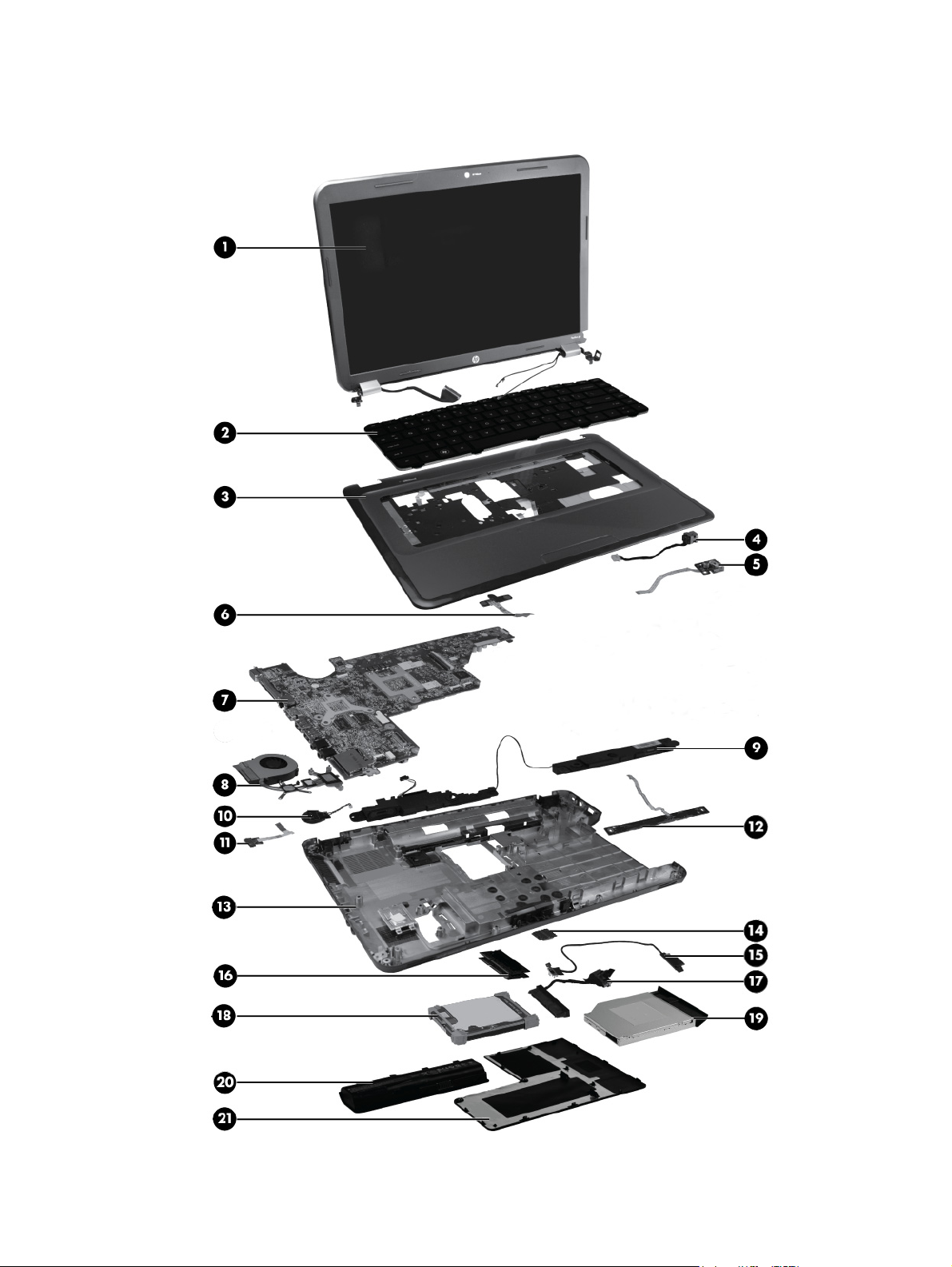
Computer major components
14 Chapter 3 Illustrated parts catalog
Page 23
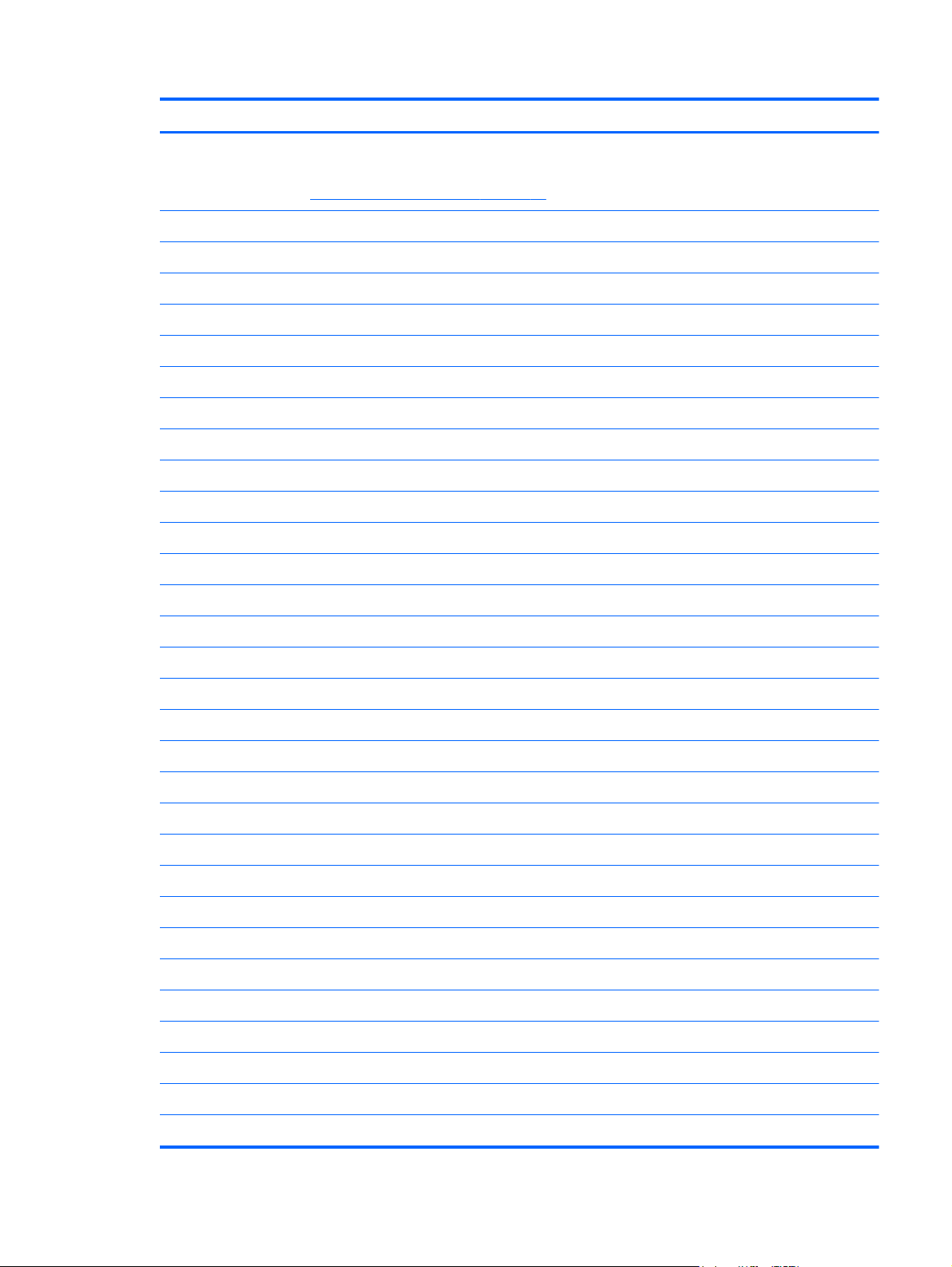
Item Description Spare part number
(1) 39.6-cm (15.6-in) HD, LED, BrightView (1366 x 768) display assembly:
NOTE: For more information on the display assembly internal component spare part
information, see
(2) Keyboard (includes keyboard cable):
(3) Top cover (includes TouchPad board):
(4) Power connector (includes cable) 640891-001
(5) USB board 640883-001
(6) Power button board 640884-001
For use in charcoal grey computer models 639512-001
●
For use in Pacific blue Compaq computer models only 701769-001
●
For use in black HP computer models only 707798-001
●
For use in the United States, Black (Windows 8) 698694-001
●
For use in Canada (French), Black (Windows 8) 698694-DB1
●
For use in charcoal grey HP computer models 701883-001
●
For use in Pacific blue Compaq computer models 701884-001
●
For use in charcoal grey computer models 639532-001
●
Display assembly components on page 17.
(7) System board (includes replacement thermal material):
(8) Fan/heat sink assembly (includes replacement thermal material):
(9) Speaker assembly (includes cable) 639573-001
(10) RTC battery (includes mounting adhesive) 449137-001
(11) Optical drive activity board 640883-001
(12) TouchPad button board 640885-001
(13) Base enclosure 701881-001
(14) WLAN module
(15) Optical drive cable 640886-001
(16) Memory modules (1333 MHz, DDR3)
For use in AMD E300 UMA computer models 701764-501
●
For use in AMD C60 UMA computer models 701765-501
●
For use in AMD A50M UMA computer models 657145-001
●
Ralink RT5390R 802.11 b/g/n 1×1 WiFi 691415-001
●
4 GB PC3 10600 1333 MHz shared 641369-001
●
(17) Hard drive connector cable 644525-001
2 GB PC3 10600 1333 MHz shared 652972-001
●
Computer major components
15
Page 24
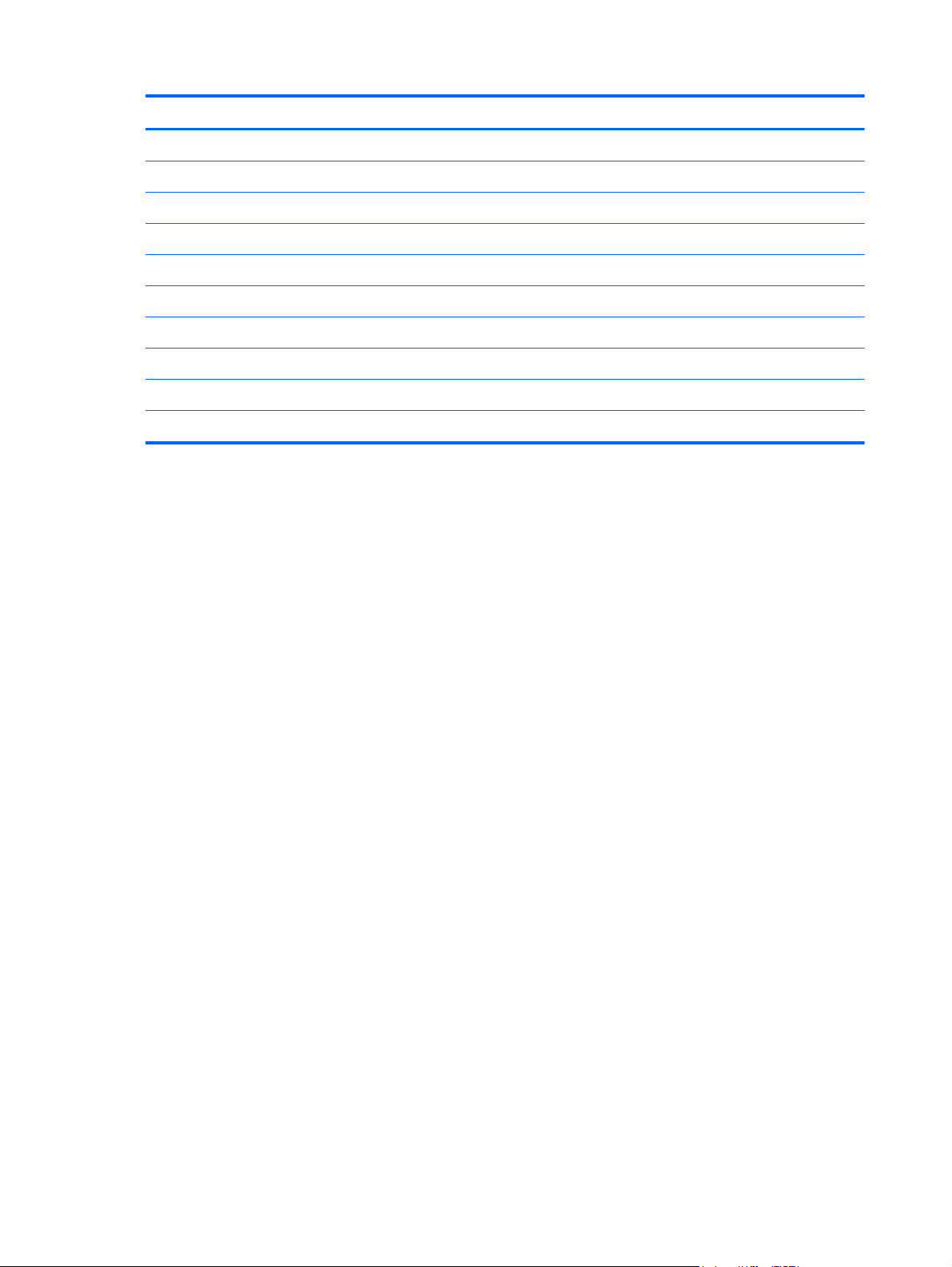
Item Description Spare part number
(18) Hard drive
Supports the following 9.5 mm / 7.0 mm, 6.35 cm (2.5 in) SATA hard drives:
(19) Optical drive (select models only) (includes optical drive bezel and bracket)
DVD±RW and CD-RW SuperMulti Double-Layer Combo Drive 660833-001
(20) Battery
(21) Service door (included in plastics kit) 640889-001
Rubber Kit (not illustrated, includes bumper and rubber feet) 639572-001
320 GB, 7200 rpm 634862-001
●
Hard Drive Hardware Kit (not illustrated, includes bracket and screws). 640878-001
●
6-cell Li-lon, 2.20 Ah, 47 Wh 593553-001
●
16 Chapter 3 Illustrated parts catalog
Page 25
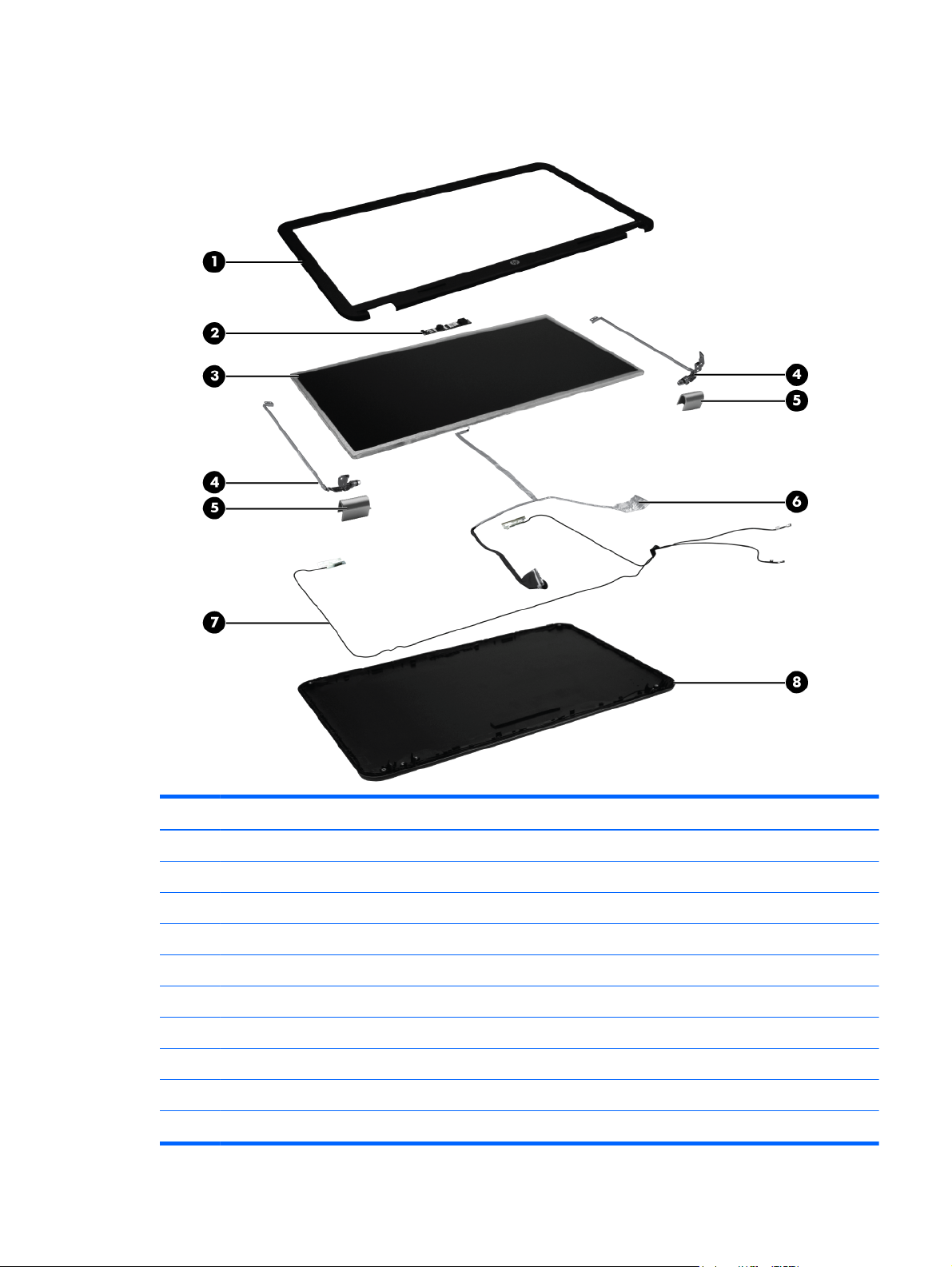
Display assembly components
Item Description Spare part number
(1) Display bezel
(2) Webcam module (high definition) 708150-001
(3) 39.6-cm (15.6-in) high-definition, BrightView LED display panel 641663-001
(4) Display hinges 639511-001
(5) Display hinge covers 640887-001
(6) Display cable 639510-001
(7) Wireless antenna (includes wireless antenna transceivers and cable) 639499-001
Black 639509-001
●
For use in Compaq computer models 701766-001
●
For use in HP computer models 701882-001
●
Display assembly components
17
Page 26
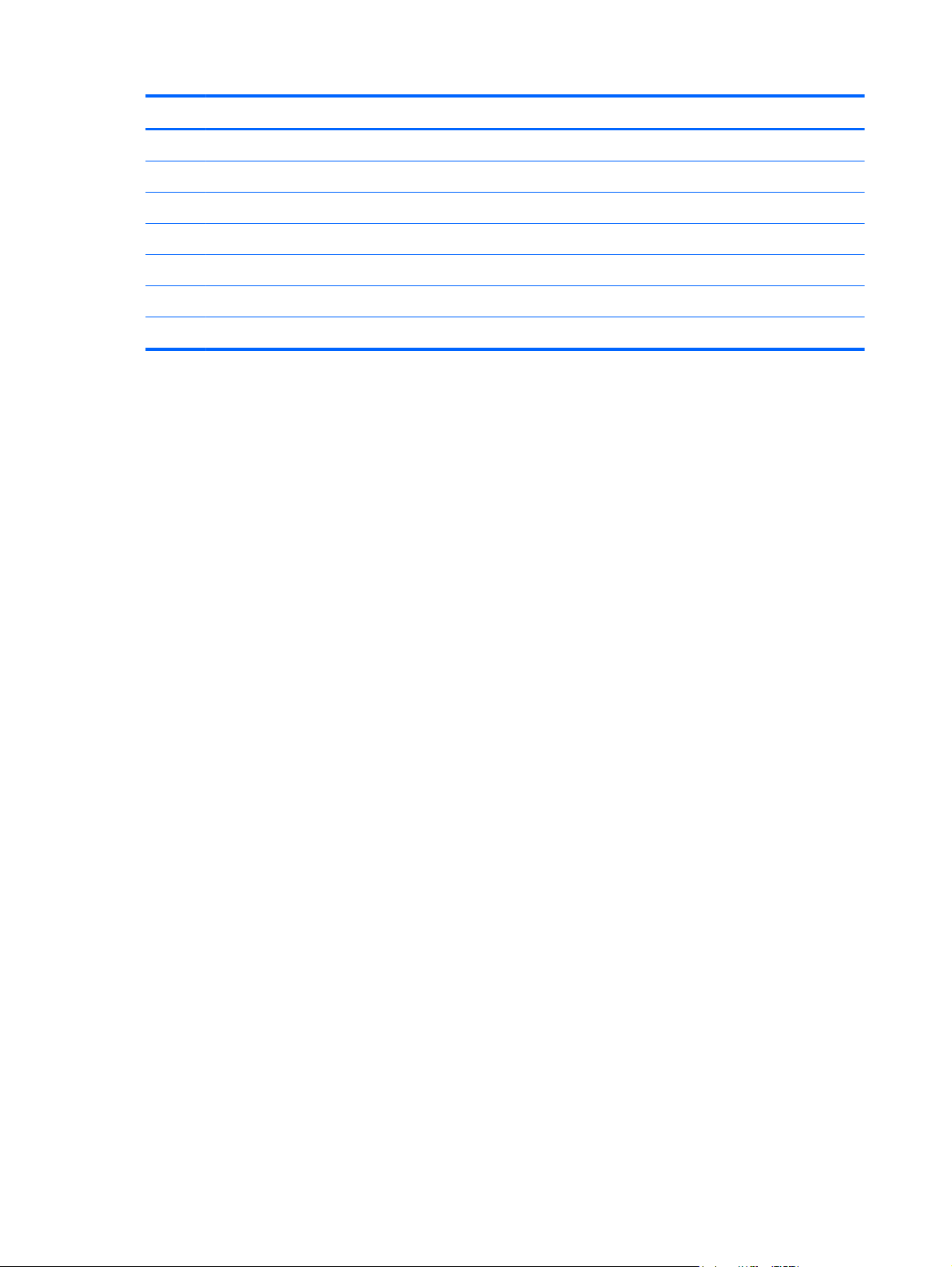
Item Description Spare part number
701878-001
(8) Display back cover (includes logo):
Display Screw Kit (not illustrated) 640881-001
Display Rubber Kit (not illustrated, includes display bumper strips) 640882-001
For use in charcoal grey computer models 639501-001
●
For use in Pacific blue Compaq computer models 701880-001
●
For use in black HP computer models 701879-001
●
18 Chapter 3 Illustrated parts catalog
Page 27
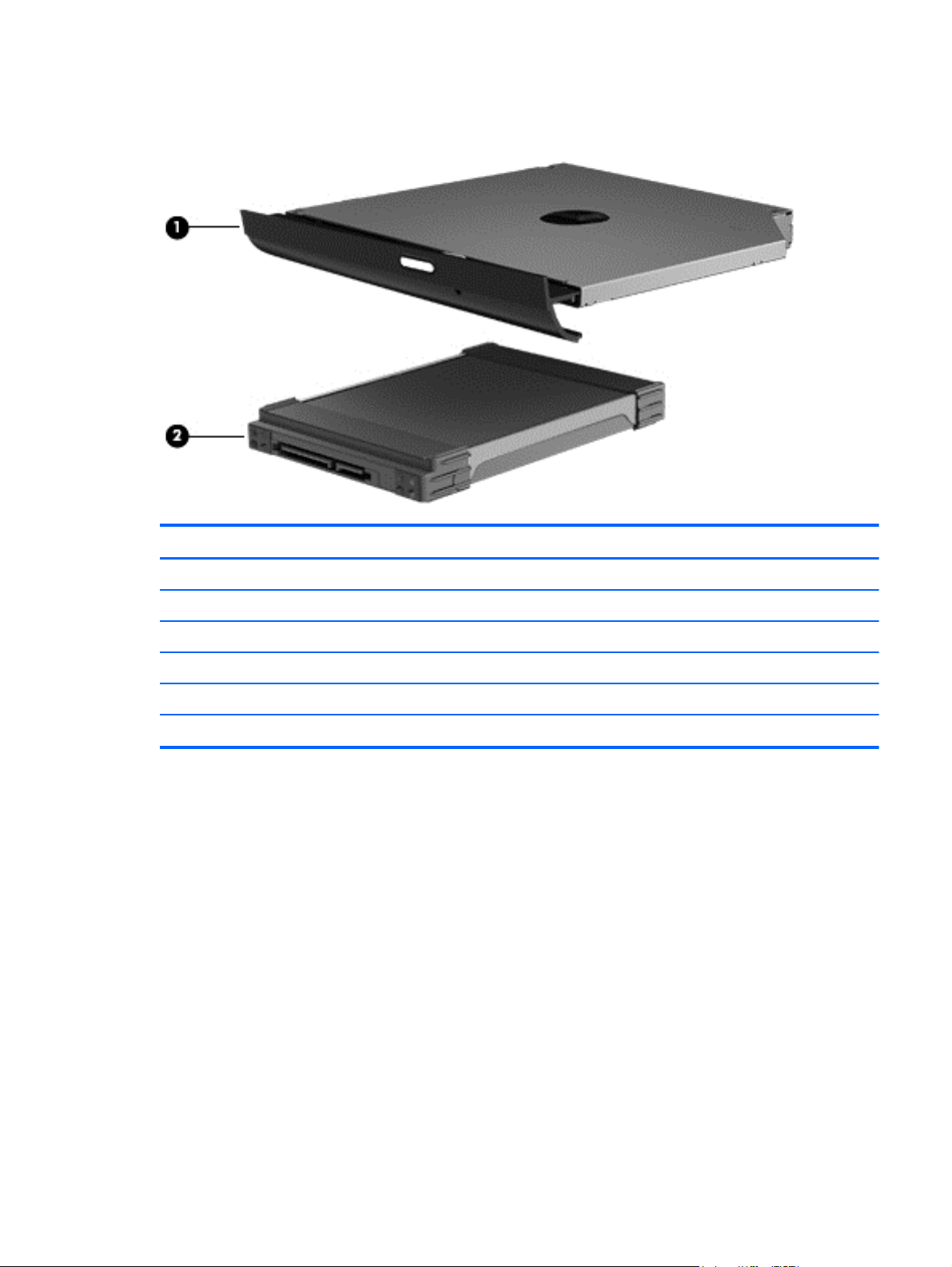
Mass storage devices
Item Description Spare part number
(1) Hard drive
Supports the following 9.5 mm, 6.3 cm (2.5 in) SATA hard drives:
Hard Drive Hardware Kit (not illustrated, includes bracket and screws) 640878-001
(2) Optical drive (select models only), (12.7 mm, SATA, fixed, includes bezel and bracket)
DVD±RW and CD-RW SuperMulti Double-Layer Combo Drive 660833-001
320 GB, 7200 rpm 634862-001
●
Mass storage devices
19
Page 28
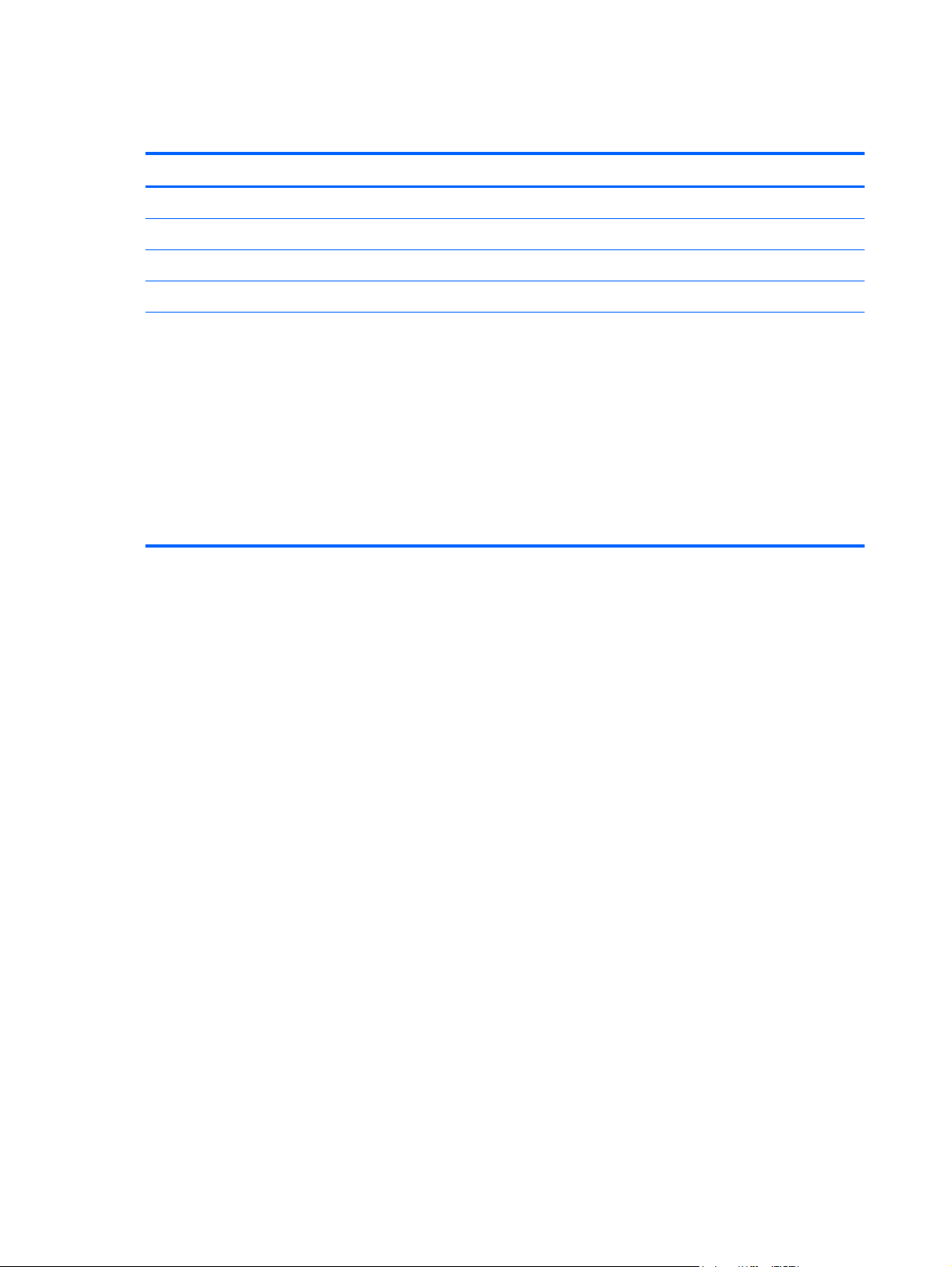
Miscellaneous parts
Description Spare part number
AC adapters
65 W AC adapter 609939-001
●
Power cord, AC, 3 wire, black, 1.83-m 490371-001
Thermal pads kit 634366-001
Screw kit
Phillips 2.0 x 2.0 (pan head) screw
●
Phillips 3.0 x 1.5 screw
●
Phillips 3.0 x 2.0 screw
●
Phillips 3.0 x 3.0 screw
●
Phillips 4.0 x 2.0 (captive) screw
●
Phillips 6.0 x 2.5 screw
●
Phillips 10.0 x 2.0 (captive) screw
●
640879-001
20 Chapter 3 Illustrated parts catalog
Page 29
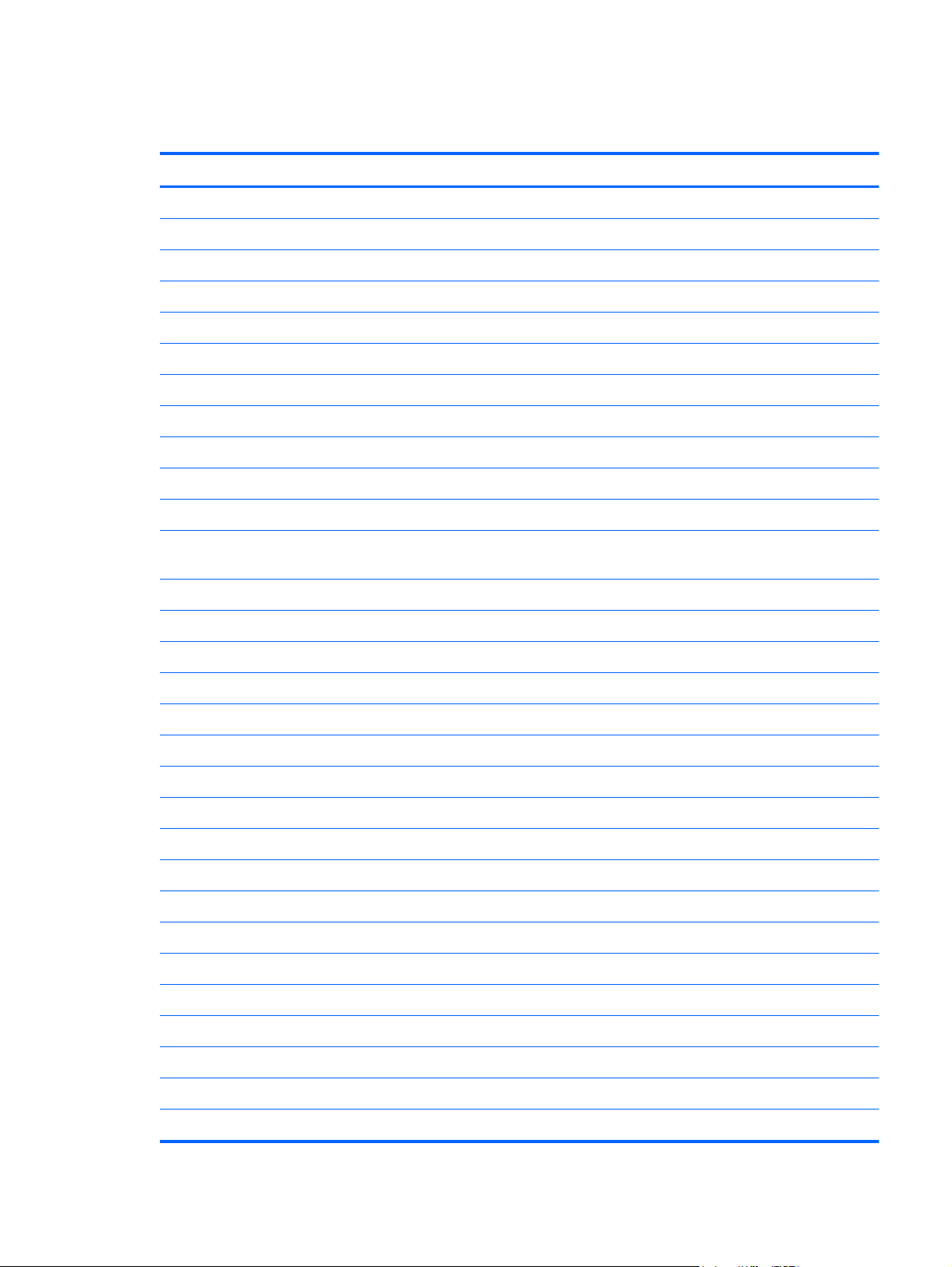
Sequential part number listing
Spare part number Description
449137-001 RTC battery (includes mounting adhesive)
490371-001 Power cord, AC, 3 wire, black, 1.83-m
593553-001 Battery, 6-cell, 2.20 Ah, 47 Wh
609939-001 65 W AC adapter
634366-001 Thermal pads kit
634862-001 320 GB, 7200 rpm, 7.0 mm, 6.35 cm (2.5 in) SATA hard drive
639499-001 Wireless antenna (includes wireless antenna transceivers and cable)
639501-001 Display back cover (includes logo) for use in Charcoal Grey computer models
639509-001 Display bezel, Black
639510-001 Display cable
639511-001 Display hinges
639512-001 39.6 cm (15.6 in) HD LED BrightView (1366 x 768) display assembly for use in Charcoal Grey
computer models
639532-001 Top cover (includes TouchPad board) for use in Charcoal Grey computer models
639572-001 Rubber Kit (includes bumper and rubber feet)
639573-001 Speaker assembly (includes cable)
640878-001 Hard Drive Hardware Kit (includes bracket and screws)
640879-001 Screw Kit
640881-001 Display Screw Kit
640882-001 Display Rubber Kit, Black (includes display bumper strips)
640883-001 USB board
640884-001 Power button board
640885-001 TouchPad button board (includes bracket and cable)
640886-001 Optical drive board
640887-001 Display hinge covers
640889-001 Plastics Kit (includes service door)
640891-001 Power connector (includes cable)
641369-001 4 GB memory PC3 12800 1600 Mhz Shared
641663-001 39.6 cm (15.6-in) high-definition, BrightView LED display panel
644525-001 Hard drive connector board
652972-001 2 GB memory PC3 12800 1600 Mhz Shared
Sequential part number listing
21
Page 30

Spare part number Description
657145-001 Fan/heat sink assembly (includes replacement thermal material) for use in AMD A50M UMA
computer models
660833-001 DVD±RW and CD-RW SuperMulti Double-Layer Combo Drive
691415-001 WLAN 802.11 BGN RA HMC 1x1
698694-001 Keyboard for use in the United States
698694-DB1 Keyboard for use in Canada
701764-501 System board E300 UMA Windows 8 standard
701765-501 System board C60 UMA Windows 8 Standard
701766-001 Display bezel (Compaq)
701769-001 Display (Compaq)
701878-001 Antenna
701879-001 Back cover charcoal gray HP
701880-001 Back cover Pacific blue Compaq
701881-001 Base enclosure
701882-001 Display bezel HP
701883-001 Top cover charcoal gray HP
701884-001 Top cover Pacific blue Compaq
707798-001 Display
708150-001 Webcam
708151-001 Display cable
22 Chapter 3 Illustrated parts catalog
Page 31

4 Removal and replacement
procedures
Preliminary replacement requirements
Tools required
The following tools are needed to complete the removal and replacement procedures:
Flat-bladed screwdriver
●
Magnetic screwdriver
●
Phillips P0 and P1 screwdrivers
●
Service considerations
Before disassembly or assembly procedures, review and adhere to all service considerations.
NOTE: As you remove each subassembly from the computer, place the subassembly (and all
accompanying screws) away from the work area to prevent damage.
Plastic parts
Using excessive force during disassembly and reassembly can damage plastic parts. Use care when
handling the plastic parts. Apply pressure only at the points designated in the maintenance instructions.
Preliminary replacement requirements
23
Page 32

Cables and connectors
CAUTION: When servicing the computer, be sure that cables are placed in their proper locations
during the reassembly process. Improper cable placement can damage the computer.
Cables must be handled with extreme care to avoid damage. Apply only the tension required to unseat
or seat the cables during removal and insertion. Handle cables by the connector whenever possible. In
all cases, avoid bending, twisting, or tearing cables. Be sure that cables are routed in such a way that
they cannot be caught or snagged by parts being removed or replaced. Handle flex cables with
extreme care; these cables tear easily.
Drive handling
CAUTION: Drives are fragile components that must be handled with care. To prevent damage to the
computer, damage to a drive, or loss of information, observe these precautions:
Before removing or inserting a hard drive, shut down the computer. If you are unsure whether the
computer is off or in Hibernation, turn the computer on, and then shut it down through the operating
system.
Before handling a drive, be sure that you are discharged of static electricity. While handling a drive,
avoid touching the connector.
Before removing a diskette drive or optical drive, be sure that a diskette or disc is not in the drive and
be sure that the optical drive tray is closed.
Handle drives on surfaces covered with at least one inch of shock-proof foam.
Avoid dropping drives from any height onto any surface.
After removing a hard drive, an optical drive, or a diskette drive, place it in a static-proof bag.
Avoid exposing a hard drive to products that have magnetic fields, such as monitors or speakers.
Avoid exposing a drive to temperature extremes or liquids.
If a drive must be mailed, place the drive in a bubble pack mailer or other suitable form of protective
packaging and label the package “FRAGILE.”
24 Chapter 4 Removal and replacement procedures
Page 33

Grounding guidelines
Electrostatic discharge damage
Electronic components are sensitive to electrostatic discharge (ESD). Circuitry design and structure
determine the degree of sensitivity. Networks built into many integrated circuits provide some
protection, but in many cases, ESD contains enough power to alter device parameters or melt
silicon junctions.
A discharge of static electricity from a finger or other conductor can destroy static-sensitive devices or
microcircuitry. Even if the spark is neither felt nor heard, damage might have occurred.
An electronic device exposed to ESD might not be affected at all and can work perfectly throughout a
normal cycle. Or the device might function normally for a while, then degrade in the internal layers,
reducing its life expectancy.
CAUTION: To prevent damage to the computer when removing or installing internal components,
observe these precautions:
Keep components in their electrostatic-safe containers until you are ready to install them.
Use nonmagnetic tools.
Before touching an electronic component, discharge static electricity by using the guidelines described
in this section.
Avoid touching pins, leads, and circuitry. Handle electronic components as little as possible.
If you remove a component, place it in an electrostatic-safe container.
The following table shows how humidity affects the electrostatic voltage levels generated by different
activities.
CAUTION: A product can be degraded by as little as 700 V.
Typical electrostatic voltage levels
Relative humidity
Event 10% 40% 55%
Walking across carpet 35,000 V 15,000 V 7,500 V
Walking across vinyl floor 12,000 V 5,000 V 3,000 V
Motions of bench worker 6,000 V 800 V 400 V
Removing DIPS from plastic tube 2,000 V 700 V 400 V
Removing DIPS from vinyl tray 11,500 V 4,000 V 2,000 V
Removing DIPS from Styrofoam 14,500 V 5,000 V 3,500 V
Removing bubble pack from PCB 26,500 V 20,000 V 7,000 V
Packing PCBs in foam-lined box 21,000 V 11,000 V 5,000 V
Preliminary replacement requirements
25
Page 34

Packaging and transporting guidelines
Follow these grounding guidelines when packaging and transporting equipment:
To avoid hand contact, transport products in static-safe tubes, bags, or boxes.
●
Protect ESD-sensitive parts and assemblies with conductive or approved containers or packaging.
●
Keep ESD-sensitive parts in their containers until the parts arrive at static-free workstations.
●
Place items on a grounded surface before removing items from their containers.
●
Always be properly grounded when touching a component or assembly.
●
Store reusable ESD-sensitive parts from assemblies in protective packaging or nonconductive
●
foam.
Use transporters and conveyors made of antistatic belts and roller bushings. Be sure that
●
mechanized equipment used for moving materials is wired to ground and that proper materials
are selected to avoid static charging. When grounding is not possible, use an ionizer to dissipate
electric charges.
Workstation guidelines
Follow these grounding workstation guidelines:
Cover the workstation with approved static-shielding material.
●
Use a wrist strap connected to a properly grounded work surface and use properly grounded tools
●
and equipment.
Use conductive field service tools, such as cutters, screwdrivers, and vacuums.
●
When fixtures must directly contact dissipative surfaces, use fixtures made only of static-safe
●
materials.
Keep the work area free of nonconductive materials, such as ordinary plastic assembly aids and
●
Styrofoam.
Handle ESD-sensitive components, parts, and assemblies by the case or PCM laminate. Handle
●
these items only at static-free workstations.
Avoid contact with pins, leads, or circuitry.
●
Turn off power and input signals before inserting or removing connectors or test equipment.
●
26 Chapter 4 Removal and replacement procedures
Page 35

Equipment guidelines
Grounding equipment must include either a wrist strap or a foot strap at a grounded workstation.
When seated, wear a wrist strap connected to a grounded system. Wrist straps are flexible straps
●
with a minimum of one megohm ±10% resistance in the ground cords. To provide proper ground,
wear a strap snugly against the skin at all times. On grounded mats with banana-plug connectors,
use alligator clips to connect a wrist strap.
When standing, use foot straps and a grounded floor mat. Foot straps (heel, toe, or boot straps)
●
can be used at standing workstations and are compatible with most types of shoes or boots. On
conductive floors or dissipative floor mats, use foot straps on both feet with a minimum of one
megohm resistance between the operator and ground. To be effective, the conductive strips must
be worn in contact with the skin.
The following grounding equipment is recommended to prevent electrostatic damage:
Antistatic tape
●
Antistatic smocks, aprons, and sleeve protectors
●
Conductive bins and other assembly or soldering aids
●
Nonconductive foam
●
Conductive tabletop workstations with ground cords of one megohm resistance
●
Static-dissipative tables or floor mats with hard ties to the ground
●
Field service kits
●
Static awareness labels
●
Material-handling packages
●
Nonconductive plastic bags, tubes, or boxes
●
Metal tote boxes
●
Electrostatic voltage levels and protective materials
●
The following table lists the shielding protection provided by antistatic bags and floor mats.
Material Use Voltage protection level
Antistatic plastic Bags 1,500 V
Carbon-loaded plastic Floor mats 7,500 V
Metallized laminate Floor mats 5,000 V
Preliminary replacement requirements
27
Page 36

Component replacement procedures
This chapter provides removal and replacement procedures.
There are as many as 78 screws, in 8 different sizes, that must be removed, replaced, or loosened
when servicing the computer. Make special note of each screw size and location during removal and
replacement.
Serial number
The serial number label, located in the battery bay of the computer, provides important information that
you may need when contacting technical support.
(1) Product name (4) Warranty period
(2) Serial number (5) Model description
(3) Product number
28 Chapter 4 Removal and replacement procedures
Page 37

Computer feet
Description Spare part number
Rubber Feet Kit 639572-001
The computer feet are adhesive-backed rubber pads. The feet attach to the base enclosure in the
locations illustrated below.
Component replacement procedures
29
Page 38

Battery
Description Spare part number
6 cell, 2.20 Ah, 47 Wh 593553-001
Before disassembling the computer:
1. Shut down the computer. If you are unsure whether the computer is off or in Hibernation, turn on
the computer, and then shut it down through the operating system.
2. Disconnect all external devices connected to the computer.
3. Disconnect the power from the computer by first disconnecting the power cord from the AC outlet
and then disconnecting the AC adapter from the computer.
Remove the battery:
1. Turn the computer upside down on a flat surface.
2. Slide the battery release latch (1) to release the battery.
3. Pivot the battery (2) upward and lift it out of the computer (3).
To insert the battery, insert the rear edge of the battery into the battery bay and pivot the front edge
downward until the battery is seated. The battery release latch automatically locks the battery into
place.
30 Chapter 4 Removal and replacement procedures
Page 39

Service door
Description Spare part number
Plastics Kit (contains only the service door) 640889-001
Before removing the service door, remove the battery (see Battery on page 30).
1. Position the computer upside down, with the front toward you.
2. Loosen the two Phillips 4.0 x 2.0 captive screws (1) that secure the service door to the computer.
3. Remove the service door (2).
Reverse this procedure to install the service door.
Component replacement procedures
31
Page 40

Hard drive
NOTE: The hard drive spare part kit includes a hard drive bracket and hard drive connector. The
hard drive bracket and hard drive connector, as well as the hard drive bracket screws, are also
available in the Hard Drive Hardware Kit.
Description Spare part number
Supports the following 9.5 mm / 7.0 mm, 6.35 cm (2.5 in) SATA hard drives:
320 GB, 7200 rpm 634862-001
Hard Drive Hardware Kit (not illustrated, includes connector, bracket, and screws) 640878-001
Before removing the hard drive, remove the following components:
1. Battery (see
2. Service door (see
Battery on page 30)
Service door on page 31)
Remove the hard drive:
1. Use the rubber tab on the hard drive bracket (1) to move the hard drive to the left and disconnect
it from the hard drive adapter.
2. Lift the hard drive (2) out of the hard drive bay.
3. To replace the hard drive bracket, remove the four Phillips 3.0×3.0 screws (1) that secure the
hard drive bracket to the hard drive.
32 Chapter 4 Removal and replacement procedures
Page 41

4. Pull the bracket (2) straight up to remove it from the hard drive.
5. To replace the hard drive adapter, remove the Phillips pan head 2.0 x 2.0 screw (1), and then
disconnect the adapter from the system board at the outside edge (2).
6. Then lift the adapter out at a 45-degree angle (3).
Reverse this procedure to install the hard drive.
Component replacement procedures
33
Page 42

Optical drive
NOTE: The optical drive spare part kit includes an optical drive bezel and optical drive bracket.
Description Spare part
DVD±RW and CD-RW SuperMulti Double-Layer Combo Drive 660833-001
Before removing the optical drive:
number
1. Battery (see
2. Service door (see
Battery on page 30)
Service door on page 31)
Remove the optical drive:
1. Remove the Phillips 6.0 x 2.5 screw (1) that secures the optical drive to the computer.
2. Insert a straightened paper clip (2), into the release access opening in the bezel, and then press
inward.
3. Grasp the bezel and slide the optical drive out of the computer (3).
4. To replace the optical drive bracket, position the optical drive with the optical drive bracket
toward you.
5. Remove the two Phillips 3.0 x 2.0 screws (1) that secure the optical drive bracket to the optical
drive.
34 Chapter 4 Removal and replacement procedures
Page 43

6. Remove the optical drive bracket (2).
Reverse the above procedure to reassemble and install the optical drive.
Component replacement procedures
35
Page 44

WLAN module
Description Spare part
Ralink RT5390R 802.11 b/g/n 1×1 WiFi 691415-001
Before removing the WLAN module, remove the following components:
number
1. Battery (see
2. Service door (see
Battery on page 30)
Service door on page 31)
Remove the WLAN module:
1. Disconnect the main antenna cable (1) and the auxiliary antenna cable (2) from the wireless
module.
2. Remove the two Phillips 3.0 x 2.0 screws (3) that secure the WLAN module to the computer. (The
edge of the module opposite the slot rises away from the computer.)
3. Remove the WLAN module (4) by pulling it away from the slot at an angle.
CAUTION: To prevent an unresponsive system, replace the wireless module only with a wireless
module authorized for use in the computer by the governmental agency that regulates wireless
devices in your country or region. If you replace the module and then receive a warning message,
remove the module to restore computer functionality, and then contact technical support through
Help and Support.
NOTE: WLAN modules are designed with a notch (5) to prevent incorrect insertion into the
WLAN module slot.
Reverse this procedure to install a WLAN module.
36 Chapter 4 Removal and replacement procedures
Page 45

Memory module
Description Spare part number
4 GB PC3 12800 16000 MHz shared 641369-001
2 GB PC3 12800 16000 MHz shared 652972-001
Before removing the memory module, remove the following components:
1. Battery (see
2. Service door (see
Battery on page 30)
Service door on page 31)
Remove the memory module:
1. Spread the retaining tabs (1) on each side of the memory module slot to release the memory
module. (The edge of the module opposite the slot rises away from the computer.)
2. Remove the module (2) by pulling it away from the slot at an angle.
NOTE: Memory modules are designed with a notch (3) to prevent incorrect insertion into the
memory module slot.
Reverse this procedure to install a memory module.
Component replacement procedures
37
Page 46

RTC battery
Description Spare part number
RTC battery (includes mounting adhesive) 449137-001
Before removing the RTC battery, remove the following components:
1. Battery (see
2. Service door (see
Battery on page 30)
Service door on page 31)
Remove the RTC battery:
1. Use a sharp, nonconductive tool to release the clip (1) that secures the battery to the system
board.
2. Lift the battery (2) out of the computer.
Reverse this procedure to install the RTC battery.
38 Chapter 4 Removal and replacement procedures
Page 47

Keyboard
Description Spare part number
For use in the United States, Black 698694-001
For use in French Canada, Black 698694-DB1
Before removing the keyboard, remove the following components:
1. Battery (see
2. Service door (see
Battery on page 30)
Service door on page 31)
Remove the keyboard:
1. Remove the Phillips 4.0 x 2.5 screw (1) in the WLAN module bay that secures the keyboard to
the computer.
2. Using a thin, flat-bladed screwdriver, gently pry loose the three snaps (2) inside the battery bay to
release the top edge keyboard tabs.
3. Turn the computer right-side up, with the front toward you.
4. Open the computer as far as possible.
5. Lift the rear edge of the keyboard, and then tilt the keyboard forward onto the palm rest.
6. Release the zero insertion force (ZIF) connector (1) to which the keyboard cable is attached, and
then disconnect the keyboard cable (2) from the system board.
Component replacement procedures
39
Page 48

7. Remove the keyboard (3).
Reverse this procedure to install the keyboard.
40 Chapter 4 Removal and replacement procedures
Page 49

Top cover
Description Spare part number
For use in charcoal grey computer models 639532-001
For use in Pacific blue Compaq computer models 701884-001
For use in black HP computer models 701883-001
Before removing the top cover, remove the following components:
1. Battery (see
2. Service door (see
3. Hard drive (see
4. Optical drive (see
5. WLAN module (see
6. Memory module (see
7. Keyboard (see
Battery on page 30)
Service door on page 31)
Hard drive on page 32).
Optical drive on page 34).
WLAN module on page 36).
Memory module on page 37).
Keyboard on page 39).
Remove the top cover:
1. Turn the computer right-side up, with the front toward you, and open the computer as far as
possible.
2. Release the three ZIF connectors (1) to which the ZIF cables are attached and disconnect the USB
cable (2), TouchPad cable (3), and power button cable (4) from the system board. Pull (5) to the
right.
Component replacement procedures
41
Page 50

3. Remove the 6 Phillips 4.0 x 2.5 screws that secure the top cover to the computer.
4. Close the computer and turn it upside down, with the front toward you.
5. Remove the three Phillips 3.0 x 2.0 screws in the battery bay, two Phillips 3.0 x 2.0 screws in the
optical drive bay, and ten Phillips 6.0 x 2.5 on the base enclosure.
NOTE: The four screws along the front edge also serve to secure the speakers inside the base
enclosure.
42 Chapter 4 Removal and replacement procedures
Page 51

6. Lift the rear edge of the top cover (1) until the top cover disengages from the base enclosure.
Remove the top cover (2).
NOTE: The TouchPad is glued to the top cover and is included with the top cover spare part.
Reverse this procedure to install the top cover.
Component replacement procedures
43
Page 52

Power button board
Description Spare part number
Power button board 640884-001
Before removing the power button board, remove the following components:
1. Battery (see
2. Service door (see
3. Hard drive (see
4. Optical drive (see
5. WLAN module (see
6. Memory module (see
7. Keyboard (see
8. Top cover (see
Battery on page 30)
Service door on page 31)
Hard drive on page 32)
Optical drive on page 34)
WLAN module on page 36).
Memory module on page 37)
Keyboard on page 39)
Top cover on page 41)
Remove the power button board:
1. Turn the top cover upside down with the rear edge toward you.
2. Remove the Phillips 3.0 x 2.0 screw (1) that secures the power button board to the top cover.
3. Lift up and remove the power button board (2).
Reverse this procedure to install the power button board.
44 Chapter 4 Removal and replacement procedures
Page 53

Speaker assembly
Description Spare part number
Speaker assembly (includes cable) 639573-001
Before removing the speaker assembly, remove the following components:
1. Battery (see
2. Service door (see
3. Hard drive (see
4. Optical drive (see
5. Keyboard (see
6. Top cover (see
Battery on page 30)
Service door on page 31)
Hard drive on page 32)
Optical drive on page 34)
Keyboard on page 39)
Top cover on page 41)
Remove the speaker assembly:
1. Disconnect the speaker cable (1) from the system board and lift the speaker cable carefully from
the notches (2).
2. Lift up and remove the speakers (3).
Reverse this procedure to install the speaker assembly.
Component replacement procedures
45
Page 54

TouchPad button board
Description Spare part number
TouchPad button board (includes bracket and cable) 640885-001
Before removing the TouchPad button board, remove the following components:
1. Battery (see
2. Service door (see
3. Hard drive (see
4. Optical drive (see
5. Keyboard (see
6. Top cover (see
Battery on page 30)
Service door on page 31)
Hard drive on page 32)
Optical drive on page 34)
Keyboard on page 39)
Top cover on page 41)
Remove the TouchPad button board:
1. Release the ZIF connector (1) to which the TouchPad button board cable is attached, and then
disconnect the cable (2) from the TouchPad.
2. Remove the screw (3).
3. Remove the TouchPad button board (4).
Reverse the above procedure to reassemble and install the TouchPad button board.
46 Chapter 4 Removal and replacement procedures
Page 55

USB board
Description Spare part number
USB board 640883-001
Before removing the USB board, remove the following components:
1. Battery (see
2. Service door (see
3. Hard drive (see
4. Optical drive (see
5. Keyboard (see
6. Top cover (see
Battery on page 30)
Service door on page 31)
Hard drive on page 32)
Optical drive on page 34)
Keyboard on page 39)
Top cover on page 41)
Remove the USB board:
1. Position the computer right-side up, with the right side toward you.
2. Release the clips (1) that secure the USB board to the base enclosure.
3. Lift the USB board (2) straight up to remove it from the computer.
Reverse this procedure to install the USB board.
Component replacement procedures
47
Page 56

Security cable lock
NOTE: The security cable lock is included with the base enclosure, spare part number 701881-001.
Before removing the security cable lock, remove the following components:
1. Battery (see
2. Service door (see
3. Hard drive (see
4. Optical drive (see
5. Keyboard (see
6. Top cover (see
Remove the security cable lock:
1. Remove the two Phillips 4.0 x 2.5 screws that secure the security lock to the base enclosure.
2. Lift the security lock straight up to remove it from the computer.
Battery on page 30)
Service door on page 31)
Hard drive on page 32)
Optical drive on page 34)
Keyboard on page 39)
Top cover on page 41)
Reverse this procedure to install the security cable lock.
48 Chapter 4 Removal and replacement procedures
Page 57

Power connector
Description Spare part number
Power connector (includes cable) 640891-001
Before removing the power connector cable, remove the following components:
1. Battery (see
2. Service door (see
3. Hard drive (see
4. Optical drive (see
5. Keyboard (see
6. Top cover (see
Battery on page 30)
Service door on page 31)
Hard drive on page 32)
Optical drive on page 34)
Keyboard on page 39)
Top cover on page 41)
Remove the power connector:
1. Turn the computer right-side up, with the right side toward you.
2. Disconnect the power connector cable (1) from the system board.
3. Lift the power connector (2) from the clips built into the base enclosure.
Reverse this procedure to install the power connector.
Component replacement procedures
49
Page 58

Display assembly
Description Spare part number
39.6-cm (15.6-in) High Definition (HD), LED BrightView display assembly:
For use in charcoal grey computer models 639512-001
●
For use in Pacific blue computer models 701769-001
●
For use in black computer models 707798-001
●
LCD rubber kit 640882-001
●
Display hinges 639511-001
●
Display hinge covers 640882-001
●
Before removing the display assembly, remove the following components:
1. Battery (see
2. Service door (see
3. Optical drive (see
4. WLAN module (see
5. Keyboard (see
6. Top cover (see
7. USB board (see
Battery on page 30)
Service door on page 31)
Optical drive on page 34)
WLAN module on page 36)
Keyboard on page 39)
Top cover on page 41)
USB board on page 47)
Remove the display assembly:
1. Turn the computer right-side up, with the front toward you.
2. Open the computer as far as possible.
3. Disconnect the display panel cable (1) from the system board and remove it from its routing
channel.
4. Pull the antenna cables through the opening in the base enclosure (2), and then disengage the
cables from the clip in the routing channel leading to the display hinge.
CAUTION: Support the display assembly when removing the display screws in the following
steps. Failure to support the display assembly can result in damage to the assembly and other
components.
5. Remove the five Phillips 6.0 x 2.5 screws (3) that secure the display assembly to the computer.
50 Chapter 4 Removal and replacement procedures
Page 59

6. Lift the display panel (4) straight up to remove it.
Reverse this procedure to install the display assembly.
7. To replace any of the display assembly internal components, remove the following screw covers
and screws:
(1) Two screw covers on the display bezel bottom edge
(2) Two Phillips 4.0 x 2.5 screws
The display screw covers are included in the Display Rubber Kit, spare part number 640882-001.
Component replacement procedures
51
Page 60

8. Flex and lift up on the inside edges of the bezel on the left side (1), the top and bottom (2), and
the right side (3) until the bezel disengages from the display back cover.
9. Remove the display bezel (4).
Reverse this procedure to install the display bezel.
10. To replace the webcam module, lift the webcam module as far from the display enclosure as the
webcam module cable allows.
52 Chapter 4 Removal and replacement procedures
Page 61

11. Disconnect the webcam module cable (1) from the webcam module, and then remove the
webcam module (2). The webcam module is available using spare part number 708150-001.
Reverse this procedure to install the webcam module.
12. To replace the display hinge covers, remove the three Phillips 4.0 x 2.5 screws (1) that secure the
covers to the display enclosure.
Component replacement procedures
53
Page 62

13. Remove the display hinge covers (2). The display hinge covers are available using spare part
number 640887-001.
Reverse this procedure to install the display hinge covers.
14. To replace the display panel, remove five Phillips 4.0 x 2.5 screws (1) that secure the display
panel to the display enclosure.
54 Chapter 4 Removal and replacement procedures
Page 63

15. Remove the display panel (2) from the display enclosure. The display panel is available using the
spare part number 641663-001.
Reverse this procedure to install the display panel.
16. To replace the display hinges, remove the two Phillips PM 3.0 x 2.0 screws (1) that secure each
hinge to the display panel.
17. Remove the display hinges (2) from the display panel. The display hinges are available using
spare part number 639511-001.
Reverse this procedure to install the display hinges.
18. To replace the wireless antenna transceivers, lift up on the silver transceiver (1), and then release
the adhesive material from the display cover.
Component replacement procedures
55
Page 64

19. Lift up to remove the antenna transceivers (2). The wireless antenna transceivers and cable are
available using spare part number 639499-001 or 701878-001.
Reverse this procedure to install the display wireless antenna transceivers.
20. To remove the display cable from the display panel, lift the tape (1), and disconnect the cable
(2). Then, gently peel the cable away from the display panel (3).
Reverse this procedure to install the display panel.
56 Chapter 4 Removal and replacement procedures
Page 65

System board
NOTE: The system board spare part kit includes UMA or discrete graphics subsystem memory and
replacement thermal material.
Description Spare part number
For use in AMD E300 UMA computer models 701764-501
For use in AMD C60 UMA computer models 701765-501
When replacing the system board, be sure that the following components are removed from the
defective system board and installed on the replacement system board:
Memory modules (see
●
WLAN module (see
●
Memory module on page 37)
WLAN module on page 36)
Before removing the system board, remove the following components:
1. Battery (see
2. Service door (see
3. Hard drive (see
4. Optical drive (see
5. WLAN module (see
6. Memory module (see
7. Keyboard (see
8. Top cover (see
9. USB board (see
10. Display assembly (see
11. Power connector (see
Battery on page 30)
Service door on page 31)
Hard drive on page 32)
Optical drive on page 34)
WLAN module on page 36)
Memory module on page 37)
Keyboard on page 39)
Top cover on page 41)
USB board on page 47)
Display assembly on page 50)
Power connector on page 49)
Remove the optical drive connector board:
1. Turn the computer right-side up, with the front toward you.
2. Remove the three Phillips 4.0 x 2.5 screws (1) that secure the optical drive connector board to the
computer.
Component replacement procedures
57
Page 66

3. Move the optical drive connector board (2) to the right, and then lift it up to disconnect it from the
system board.
Reverse this procedure to install the optical drive connector board.
4. Remove the three Phillips 3.0 x 2.0 screws (1) that secure the system board to the computer.
5. Lift the system board (2) from the right edge and pull it away from the base enclosure at an angle.
For AMD computer models, see the following image.
When replacing the system board, be sure that the following components are removed from the
defective system board and installed on the replacement system board:
Fan/heat sink assembly (see
●
Fan/heat sink assembly on page 60)
58 Chapter 4 Removal and replacement procedures
Page 67

Reverse the disassembly procedure to install the system board.
Component replacement procedures
59
Page 68

Fan/heat sink assembly
NOTE: The fan/heat sink assembly includes replacement thermal material.
Description Spare part number
For use in AMD A50M UMA computer models 657145-001
Thermal material 634366-001
Before removing the fan/heat sink assembly, remove the following components:
1. Battery (see
2. Service door (see
3. Hard drive (see
4. Optical drive (see
5. WLAN module (see
6. Memory module (see
7. Keyboard (see
8. Top cover (see
9. USB board (see
10. Display assembly (see
11. Power connector (see
12. System board (see
Battery on page 30)
Service door on page 31)
Hard drive on page 32)
Optical drive on page 34)
WLAN module on page 36)
Memory module on page 37)
Keyboard on page 39)
Top cover on page 41)
USB board on page 47)
Display assembly on page 50)
Power connector on page 49)
System board on page 57)
Remove the fan/heat assembly (fan/heat sink appearance may vary):
NOTE: Steps 1 through 5 apply only to computer models equipped with Intel processors.
1. Turn the system board right-side up, with the front toward you.
2. Disconnect the fan cable from the system board (1).
3. Remove the Phillips 3.0 x 2.0 screw (2) that secures the fan/heat sink assembly to the system
board.
4. Follow the sequence embossed on heat sink to loosen the five Phillips 10.0 x 2.0 captive screws
(3) that secure the fan/heat sink assembly to the system board.
NOTE: Due to the adhesive quality of the thermal material located between the fan/heat sink
assembly and system board components, it might be necessary to move the fan/heat sink
assembly from side to side to detach the assembly.
60 Chapter 4 Removal and replacement procedures
Page 69

5. Remove the fan/heat sink assembly by lifting it straight up.
NOTE: Steps 6 through 10 apply only to computer models equipped with AMD processors.
6. Turn the system board right-side up, with the front toward you.
7. Disconnect the fan cable from the system board (1).
8. Remove the Phillips 3.0 x 2.0 screw (2) that secures the fan/heat sink assembly to the system
board.
NOTE: Due to the adhesive quality of the thermal material located between the fan/heat sink
assembly and system board components, it might be necessary to move the fan/heat sink
assembly from side to side to detach the assembly.
9. Follow the sequence embossed on the heat sink to loosen the six Phillips 10.0 x 2.0 captive
screws (3) that secure the fan/heat sink assembly to the system board.
Component replacement procedures
61
Page 70

10. Remove the fan/heat sink assembly (4) by lifting straight up.
Each time the fan/heat sink assembly is removed, the thermal material must be thoroughly cleaned from
the system board at locations (1) and (2), from the fan/heat sink assembly at locations (3) and (5),
and from the processor (4). Thermal pads and thermal paste must be installed on all surfaces before
the fan/heat sink assembly is reinstalled.
NOTE: Thermal pads and thermal paste are included with all fan/heat sink assembly, system board,
and processor spare part kits.
The following illustration shows the locations for thermal material on systems with AMD processors.
After applying fresh thermal paste to the components, reverse the above procedure to install the fan/
heat sink assembly.
62 Chapter 4 Removal and replacement procedures
Page 71

Component replacement procedures
63
Page 72

5 Specifications
Computer specifications
Dimensions
Depth 24.5 cm (9.6 in)
Width 37.4 cm (14.7 in)
Height (front to rear) 3.1 to 3.6 cm (1.2 to 1.4 in)
Weight (lowest weight configuration) < 2.5 kg (5.5 lbs)
Input power
Operating voltage 18.5 V dc @ 3.5 A - 65W
Operating current 3.5 A
Temperature
Operating 5°C to 35°C (41°F to 95°F)
Nonoperating -20°C to 60°C (-4°F to 140°F)
Relative humidity
Operating 10% to 90%
Nonoperating 5% to 95%
Maximum altitude (unpressurized)
Operating -15 m to 3,048 m (-50 ft to 10,000 ft)
Nonoperating -15 m to 12,192 m (-50 ft to 40,000 ft)
NOTE: Applicable product safety standards specify thermal limits for plastic surfaces. The computer operates well within this
range of temperatures.
64 Chapter 5 Specifications
Page 73

39.6-cm (15.6-in) display specifications
Dimensions
Height 21.0 cm (8.27 in)
Width 35.9 cm (14.1 in)
Diagonal 39.6 cm (15.6)
Number of colors Up to 16.8 million
Contrast ratio 300:1 (typical)
Brightness 200 cd/m2 (typical)
Pixel resolution
Pitch 0.259 × 0.259 mm
Format 1280 × 800; HD: 1366 × 768
Configuration RGB vertical stripe
Backlight LED
Character display 80 × 25
Total power consumption 4.0 W
Viewing angle ±40° horizontal, +120/-40° vertical (typical)
39.6-cm (15.6-in) display specifications
65
Page 74

Hard drive specifications
320 GB*
Dimensions
Height 9.5 mm / 7 mm
Width 70 mm
Weight 101 g
Interface type SATA
Transfer rate 100 MB/sec
Security ATA security
Seek times (typical read, including setting)
Single track 1.5 ms
Average 12.0 ms
Maximum 22.0 ms
Logical blocks 625,142,448
Disc rotational speed 7200 rpm
Operating temperature 5°C to 55°C (41°F to 131°F)
*1 GB = 1 billion bytes when referring to hard drive storage capacity. Actual accessible capacity is less. Actual drive
specifications may differ slightly.
NOTE: Certain restrictions and exclusions apply. Contact technical support for details.
66 Chapter 5 Specifications
Page 75

DVD±RW and CD-RW SuperMulti Double-Layer Combo Drive specifications
Applicable disc
Read CD-DA, CD+(E)G, CD-MIDI, CD-TEXT, CD-ROM, CD-ROM XA, MIXED
MODE CD, CD-I, CD-I Bridge (Photo-CD, Video CD), Multisession CD (PhotoCD, CD-EXTRA, Portfolio, CD-R, CD-RW), CD-R, CD-RW, DVD-ROM (DVD-5,
DVD-9, DVD-10, DVD-18), DVD-R, DVD-RW, DVD+R, DVD+RW, DVD-RAM
Write CD-R and CD-RW, DVD+R, DVD+RW, DVD-R, DVD-RW, DVD-RAM
Random access time
DVD < 230 ms
CD < 175 ms
Cache buffer 2 MB
Data transfer rate
24X CD-ROM 3,600 KB/sec
8X DVD-ROM 10,800 KB/sec
24X CD-R 3,600 KB/sec
16X CD-RW 2,400 KB/sec
8X DVD+R 10,800 KB/sec
4X DVD+RW 5,400 KB/sec
8X DVD-R 10,800 KB/sec
4X DVD-RW 5,400 KB/sec
2.4X DVD+R(9) 2,700 KB/sec
5X DVD-RAM 6,750 KB/sec
Transfer mode Multiword DMA Mode
DVD±RW and CD-RW SuperMulti Double-Layer Combo Drive specifications
67
Page 76

68 Chapter 5 Specifications
Page 77

6 Using Setup Utility (BIOS) and
System Diagnostics
Setup Utility, or Basic Input/Output System (BIOS), controls communication between all the input and
output devices on the system (such as disk drives, display, keyboard, mouse, and printer). Setup Utility
(BIOS) includes settings for the types of devices installed, the startup sequence of the computer, and the
amount of system and extended memory.
Starting Setup Utility (BIOS)
To start Setup Utility (BIOS), turn on or restart the computer, quickly press esc, and then press f10.
Information about how to navigate in Setup Utility (BIOS) is located at the bottom of the screen.
NOTE: Use extreme care when making changes in Setup Utility (BIOS). Errors can prevent the
computer from operating properly.
Updating the BIOS
Updated versions of the BIOS may be available on the HP website.
Most BIOS updates on the HP website are packaged in compressed files called SoftPaqs.
Some download packages contain a file named Readme.txt, which contains information regarding
installing and troubleshooting the file.
Determining the BIOS version
To determine whether available BIOS updates contain later BIOS versions than those currently installed
on the computer, you need to know the version of the system BIOS currently installed.
BIOS version information (also known as ROM date and System BIOS) can be displayed by pressing fn
+esc (if you are already in Windows) or by using Setup Utility (BIOS).
1. Start Setup Utility (BIOS).
2. Use the arrow keys to select Main.
3. To exit Setup Utility (BIOS) without saving your changes, use the arrow keys to select Exit > Exit
Discarding Changes, and then press enter.
Starting Setup Utility (BIOS)
69
Page 78

Downloading a BIOS update
CAUTION: To reduce the risk of damage to the computer or an unsuccessful installation, download
and install a BIOS update only when the computer is connected to reliable external power using the AC
adapter. Do not download or install a BIOS update while the computer is running on battery power,
docked in an optional docking device, or connected to an optional power source. During the
download and installation, follow these instructions:
Do not disconnect power from the computer by unplugging the power cord from the AC outlet.
Do not shut down the computer or initiate Sleep.
Do not insert, remove, connect, or disconnect any device, cable, or cord.
1. From the Start screen, select the HP Support Assistant app.
2. Select Updates and then tune-ups, and then select Check for HP updates now.
3. Follow the on-screen instructions.
4. At the download area, follow these steps:
a. Identify the most recent BIOS update and compare it to the BIOS version currently installed on
your computer. Make a note of the date, name, or other identifier. You may need this
information to locate the update later, after it has been downloaded to your hard drive.
b. Follow the on-screen instructions to download your selection to the hard drive.
If the update is more recent than your BIOS, make a note of the path to the location on your
hard drive where the BIOS update is downloaded. You will need to access this path when
you are ready to install the update.
NOTE: If you connect your computer to a network, consult the network administrator before
installing any software updates, especially system BIOS updates.
BIOS installation procedures vary. Follow any instructions that are displayed on the screen after the
download is complete. If no instructions are displayed, follow these steps:
1. From the Start screen, type e, and then select File Explorer.
2. Click your hard drive designation. The hard drive designation is typically Local Disk (C:).
3. Using the hard drive path you recorded earlier, open the folder on your hard drive that contains
the update.
4. Double-click the file that has an .exe extension (for example, filename.exe).
The BIOS installation begins.
5. Complete the installation by following the on-screen instructions.
NOTE: After a message on the screen reports a successful installation, you can delete the
downloaded file from your hard drive.
Using System Diagnostics
System Diagnostics allows you to run diagnostic tests to determine if the computer hardware is
functioning properly.
70 Chapter 6 Using Setup Utility (BIOS) and System Diagnostics
Page 79

To start System Diagnostics:
1. Turn on or restart the computer, quickly press esc, and then press f2.
2. Click the diagnostic test you want to run, and then follow the on-screen instructions.
NOTE: If you need to stop a diagnostic test while it is running, press esc.
Using System Diagnostics
71
Page 80

7 Backing up, restoring, and
recovering
Your computer includes tools to help you safeguard your information and retrieve it if you ever need to.
These tools will help you return your computer to a proper working state or even back to the original
factory state, all with simple steps.
This chapter provides information about the following processes:
Creating recovery media and backups
●
Restoring and recovering your system
●
NOTE: This guide describes an overview of backing up, restoring and recovering options. For more
details about the tools provided, see Help and Support. From the Start screen, type h, and then select
Help and Support.
For additional information , select the HP Support Assistant app on the Start screen, select My
computer, and then select User guides.
Creating recovery media and backups
Recovery after a system failure is only as good as your most recent backup.
1. After you successfully set up the computer, create recovery media. This step creates a backup of
the recovery partition on the computer. The backup can be used to reinstall the original operating
system in cases where the hard drive is corrupted or has been replaced.
Recovery media you create will provide the following recovery options:
System Recovery—Reinstalls the original operating system and the programs that were
●
installed at the factory.
Minimized Image Recovery—Reinstalls the operating system and all hardware-related drivers
●
and software, but not other software applications.
Factory Reset—Restores the computer to the state its original factory state by deleting all
●
information from the hard drive and re-creating the partitions. Then it reinstalls the operating
system and the software that was installed at the factory.
72 Chapter 7 Backing up, restoring, and recovering
Page 81

See Creating recovery media on page 73
2. As you add hardware and software programs, create system restore points. A system restore point
is a snapshot of certain hard drive contents saved by Windows System Restore at a specific time.
A system restore point contains information that Windows uses, such as registry settings. Windows
creates a system restore point for you automatically during a Windows update and during other
system maintenance (such as a software update, security scanning, or system diagnostics). You
can also manually create a system restore point at any time. For more information and steps for
creating specific system restore points, see Windows Help and Support. From the Start screen,
type h, and then select Help and Support.
3. As you add photos, video, music, and other personal files, create a backup of your personal
information. Windows File History can be set to regularly and automatically back up files from
libraries, desktop, contacts, and favorites. If files are accidentally deleted from the hard drive and
they can no longer be restored from the Recycle Bin, or if files become corrupted, you can restore
the files that you backed up using File History. Restoring files is also useful if you ever choose to
reset the computer by reinstalling Windows or choose to recover using HP Recovery Manager.
NOTE: File History is not enabled by default, so you must turn it on.
For more information and steps for enabling Windows File History, see Windows Help and
Support. From the Start screen, type h, and then select Help and Support.
Creating recovery media
HP Recovery Manager is a software program that offers a way to create recovery media after you
successfully set up the computer. Recovery media can be used to perform system recovery if the hard
drive becomes corrupted. System recovery reinstalls the original operating system and the software
programs installed at the factory, and then configures the settings for the programs. Recovery media
can also be used to customize the system or aid in the replacement of a hard drive.
Only one set of Recovery media can be created. Handle these recovery tools carefully, and keep
●
them in a safe place.
HP Recovery Manager examines the computer and determines the required storage capacity for
●
the blank USB flash drive or the number of blank DVD discs that will be required.
To create recovery discs, your computer must have an optical drive with DVD writer capability,
●
and you must use only high-quality blank DVD-R, DVD+R, DVD-R DL, DVD+R DL discs. Do not use
rewritable discs such as CD±RW, DVD±RW, double-layer DVD±RW, discs; they are not
compatible with HP Recovery Manager software. Or instead you can use a high-quality blank USB
flash drive.
If your computer does not include an integrated optical drive with DVD writer capability, but you
●
would like to create DVD recovery media, you can use an external optical drive (purchased
separately) to create recovery discs, or you can obtain recovery discs for your computer from the
HP website. For U.S. support, go to
http://welcome.hp.com/country/us/en/wwcontact_us.html. If you use an external optical
go to
drive, it must be connected directly to a USB port on the computer; the drive cannot be connected
to a USB port on an external device, such as a USB hub.
http://www.hp.com/go/contactHP. For worldwide support,
Be sure that the computer is connected to AC power before you begin creating the recovery
●
media.
Creating recovery media and backups
73
Page 82

The creation process can take up to an hour or more. Do not interrupt the creation process.
●
If necessary, you can exit the program before you have finished creating all of the recovery DVDs.
●
HP Recovery Manager will finish burning the current DVD. The next time you start HP Recovery
Manager, you will be prompted to continue, and the remaining discs will be burned.
To create recovery media:
1. From the Start screen, type recovery, and then select HP Recovery Manager.
2. Select Recovery Media Creation, and follow the on-screen instructions to continue.
If you ever need to recover the system, see
Restore and recovery
There are several options for recovering your system. Choose the method that best matches your
situation and level of expertise:
If you need to restore your personal files and data, you can use Windows File History to restore
●
your information from the backups you created. For more information and steps for using File
History, see Windows Help and Support. From the Start screen, type h, and then select Help and
Support.
If you need to correct a problem with a preinstalled application or driver, use the Drivers and
●
Applications Reinstall option of HP Recovery Manager to reinstall the individual application or
driver.
From the Start screen, type recovery, select HP Recovery Manager, and then select Drivers
and Applications Reinstall, and follow the on-screen instructions.
If you want to restore the system to a previous state without losing any personal information,
●
Windows System Restore is an option. System Restore allows you to restore without the
requirements of Windows Refresh or a reinstallation. Windows creates system restore points
automatically during a Windows update and other system maintenance events. Even if you did not
manually create a restore point, you can choose to restore to a previous point, automatically
created. For more information and steps for using Windows System Restore, see Windows Help
and Support. From the Start screen, type h, and then select Help and Support.
Recovering using HP Recovery Manager on page 77.
If you want a quick and easy way to recover the system without losing your personal information,
●
settings, or apps that came preinstalled on your computer or were purchased from the Windows
Store, consider using Windows Refresh. This option does not require backing up data to another
drive. See
If you want to reset your computer to its original state, Windows provides an easy way to remove
●
all personal data, apps, and settings, and reinstall Windows.
For more information, see
If you want to reset your computer using a minimized image, you can choose the HP Minimized
●
Image Recovery option from the recovery partition (select models only) or recovery media.
Minimized Image Recovery installs only drivers and hardware-enabling applications. Other
applications included in the image continue to be available for installation through the Drivers and
Applications Reinstall option in HP Recovery Manager.
For more information, see Recovering using HP Recovery Manager on page 77.
74 Chapter 7 Backing up, restoring, and recovering
Using Windows Refresh for quick and easy recovery on page 76.
Remove everything and reinstall Windows on page 76.
Page 83

If you want to recover the computer's original factory partitioning and content, you can choose the
●
System Recovery option from the Recovery media. For more information, see
Recovering using HP
Recovery Manager on page 77.
If you have replaced the hard drive, you can use the Factory Reset option of Recovery media to
●
restore the factory image to the replacement drive. For more information, see
Recovering using HP
Recovery Manager on page 77.
If you wish to remove the recovery partition to reclaim hard drive space, HP Recovery Manager
●
offers the Remove Recovery Partition option.
For more information, see
Removing the recovery partition on page 78.
Restore and recovery
75
Page 84

Using Windows Refresh for quick and easy recovery
When your computer is not working properly and you need to regain system stability, the Windows
Refresh option allows you to start fresh and keep what is important to you.
IMPORTANT: Refresh removes any traditional applications that were not originally installed on the
system at the factory.
NOTE: During Refresh, a list of removed traditional applications will be saved so that you have a
quick way to see what you might need to reinstall. See Help and Support for instructions on reinstalling
traditional applications. From the Start screen, type h, and then select Help and Support.
NOTE: You may be prompted for your permission or password when using Refresh. See Windows
Help and Support for more information. From the Start screen, type h, and then select Help and
Support.
To start Refresh:
1. On the Start screen, point to the far-right upper or lower corner of the screen to display the
charms.
2. Click Settings.
3. Click Change PC settings in the bottom-right corner of the screen, and then select General
from the PC settings screen.
4. Under Refresh your PC without affecting your files, select Get started, and follow the
on-screen instructions.
Remove everything and reinstall Windows
Sometimes you want to perform detailed reformatting of your computer, or you want to remove
personal information before you give away or recycle your computer. The process described in this
section provides a speedy, simple way to return the computer to its original state. This option removes
all personal data, apps, and settings from your computer, and reinstalls Windows.
IMPORTANT: This option does not provide backups of your information. Before using this option,
back up any personal information you wish to retain.
You can initiate this option by using the f11 key or from the Start screen.
To use the f11 key:
1. Press f11 while the computer boots.
– or –
Press and hold f11 as you press the power button.
2. Select Troubleshoot from the boot options menu.
3. Select Reset your PC, and follow the on-screen instructions.
To use the Start screen:
1. On the Start screen, point to the far-right upper or lower corner of the screen to display the
charms.
2. Click Settings.
76 Chapter 7 Backing up, restoring, and recovering
Page 85

3. Click Change PC settings in the bottom-right corner of the screen, and then select General
from the PC settings screen.
4. Under Remove everything and reinstall Windows, select Get started, and follow the
on-screen instructions.
Recovering using HP Recovery Manager
HP Recovery Manager software allows you to recover the computer to its original factory state. Using
the recovery media you created, you can choose from one of the following recovery options:
System Recovery—Reinstalls the original operating system, and then configures the settings for the
●
programs that were installed at the factory.
Minimized Image Recovery—Reinstalls the operating system and all hardware-related drivers and
●
software, but not other software applications.
Factory Reset—Restores the computer to the state its original factory state by deleting all
●
information from the hard drive and re-creating the partitions. Then it reinstalls the operating
system and the software that was installed at the factory.
The recovery partition (select models only) allows Minimized Image Recovery.
What you need to know
HP Recovery Manager recovers only software that was installed at the factory. For software not
●
provided with this computer, you must either download the software from the manufacturer's
website or reinstall the software from the media provided by the manufacturer.
Recovery through HP Recovery Manager should be used as a final attempt to correct computer
●
issues.
Recovery media must be used if the computer hard drive fails.
●
To use the Factory Reset or System Recovery options, you must use recovery media.
●
If the recovery media does not work, you can obtain recovery media for your system from the HP
●
website. For U.S. support, go to
http://welcome.hp.com/country/us/en/wwcontact_us.html.
to
IMPORTANT: HP Recovery Manager does not automatically provide backups of your personal data.
Before beginning recovery, back up any personal data you wish to retain.
http://www.hp.com/go/contactHP. For worldwide support, go
Using the recovery partition to recover a minimized image (select models only)
The recovery partition (select models only) allows you to perform a minimized image recovery without
the need for recovery discs or a recovery USB flash drive. This type of recovery can only be used if the
hard drive is still working.
Restore and recovery
77
Page 86

To start HP Recovery Manager from the recovery partition:
1. Press f11 while the computer boots.
– or –
Press and hold f11 as you press the power button.
2. Select Troubleshoot from the boot options menu.
3. Select HP Recovery Manager, and follow the on-screen instructions.
Using recovery media to recover
You can use recovery media to recover the original system. This method can be used if your system
does not have an recovery partition or if the hard drive is not working properly.
1. If possible, back up all personal files.
2. Insert the first recovery disc you created into the optical drive on your computer or into an optional
external optical drive, and then restart the computer.
– or –
Insert the HP Recovery USB flash drive you created into a USB port on your computer, and then
restart the computer.
NOTE: If the computer does not automatically restart in HP Recovery Manager, change the
computer boot order. See
3. Follow the on-screen instructions.
Changing the computer boot order on page 78.
Changing the computer boot order
If computer does not restart in HP Recovery Manager, you can change the computer boot order, which
is the order of devices listed in BIOS where the computer looks for startup information. You can change
the selection for an optical drive or a USB flash drive.
To change the boot order:
1. Insert the recovery media you created.
2. Restart the computer.
3. Press and hold esc while the computer is restarting, and then press f9 for boot options.
4. Select the optical drive or USB flash drive you want to boot from.
5. Follow the on-screen instructions.
Removing the recovery partition
HP Recovery Manager software allows you to remove the recovery partition to free up hard drive
space.
IMPORTANT: Removing the recovery partition means you can no longer use Windows Refresh, the
Windows Remove everything and reinstall Windows option, or the HP Recovery Manager option for
minimized image recovery. Create recovery media before removing the Recovery partition to ensure
you have recovery options; see
78 Chapter 7 Backing up, restoring, and recovering
Creating recovery media on page 73.
Page 87

Follow these steps to remove the recovery partition:
1. From the Start screen, type recovery, and then select HP Recovery Manager.
2. Select Remove Recovery Partition, and follow the on-screen instructions to continue.
Restore and recovery
79
Page 88

8 Power cord set requirements
The wide-range input feature of the computer permits it to operate from any line voltage from 100 to
120 V ac, or from 220 to 240 V ac.
The 3-conductor power cord set included with the computer meets the requirements for use in the
country or region where the equipment is purchased.
Power cord sets for use in other countries or regions must meet the requirements of the country and
region where the computer is used.
Requirements for all countries
The following requirements are applicable to all countries and regions:
The length of the power cord set must be at least 1.0 m (5.0 ft) and no more than 2.0 m (6.5 ft).
●
All power cord sets must be approved by an acceptable accredited agency responsible for
●
evaluation in the country or region where the power cord set will be used.
The power cord sets must have a minimum current capacity of 10 A and a nominal voltage rating
●
of 125 or 250 V ac, as required by the power system of each country or region.
The appliance coupler must meet the mechanical configuration of an EN 60 320/IEC 320
●
Standard Sheet C13 connector for mating with the appliance inlet on the back of the computer.
80 Chapter 8 Power cord set requirements
Page 89

Requirements for specific countries and regions
Country/region Accredited agency Applicable note number
Argentina IRAM 1
Australia SAA 1
Austria OVE 1
Belgium CEBEC 1
Brazil ABNT 1
Canada CSA 2
Chile IMQ 1
Denmark DEMKO 1
Finland FIMKO 1
France UTE 1
Germany VDE 1
India ISI 1
Israel SII 1
Italy IMQ 1
Japan JIS 3
The Netherlands KEMA 1
New Zealand SANZ 1
Norway NEMKO 1
The People's Republic of China CCC 4
Saudi Arabia SASO 7
Singapore PSB 1
South Africa SABS 1
South Korea KTL 5
Sweden SEMKO 1
Switzerland SEV 1
Taiwan BSMI 6
Thailand TISI 1
The United Kingdom ASTA 1
Requirements for specific countries and regions
81
Page 90

Country/region Accredited agency Applicable note number
The United States UL 2
1. The flexible cord must be Type HO5VV-F, 3-conductor, 0.75 mm² conductor size. Power cord set fittings (appliance
coupler and wall plug) must bear the certification mark of the agency responsible for evaluation in the country or region
where it will be used.
2. The flexible cord must be Type SVT/SJT or equivalent, No. 18 AWG, 3-conductor. The wall plug must be a two-pole
grounding type with a NEMA 5-15P (15 A, 125 V ac) or NEMA 6-15P (15 A, 250 V ac) configuration. CSA or C-UL
mark. UL file number must be on each element.
3. The appliance coupler, flexible cord, and wall plug must bear a “T” mark and registration number in accordance with the
Japanese Dentori Law. The flexible cord must be Type VCTF, 3-conductor, 0.75 mm² or 1.25 mm² conductor size. The
wall plug must be a two-pole grounding type with a Japanese Industrial Standard C8303 (7 A, 125 V ac) configuration.
4. The flexible cord must be Type RVV, 3-conductor, 0.75 mm² conductor size. Power cord set fittings (appliance coupler
and wall plug) must bear the CCC certification mark.
5. The flexible cord must be Type H05VV-F 3-conductor, 0.75 mm² conductor size. KTL logo and individual approval number
must be on each element. Corset approval number and logo must be printed on a flag label.
6. The flexible cord must be Type HVCTF 3-conductor, 1.25 mm² conductor size. Power cord set fittings (appliance coupler,
cable, and wall plug) must bear the BSMI certification mark.
7. For 127 V ac, the flexible cord must be Type SVT or SJT 3-conductor, 18 AWG, with plug NEMA 5-15P (15 A, 125 V
ac), with UL and CSA or C-UL marks. For 240 V ac, the flexible cord must be Type H05VV-F 3-conductor, 0.75 mm² or
1.00 mm2 conductor size, with plug BS 1363/A with BSI or ASTA marks.
82 Chapter 8 Power cord set requirements
Page 91

9Recycling
When a battery has reached the end of its useful life, do not dispose of the battery in general
household waste. Follow the local laws and regulations in your area for battery disposal. HP
encourages customers to recycle used electronic hardware, HP original print cartridges, and
rechargeable batteries.
For more information about recycling programs, see the HP website at
www.hp.com/recycle.
83
Page 92

Index
A
AC adapter, spare part numbers
20
action keys
identifying 11
antenna
removal 55
spare part number 17
audio, product description 1
audio-in (microphone) jack 5
audio-out (headphone) jacks 6
B
back up
personal files 73
backups 72
base enclosure, spare part
number 15
battery
removal 30
spare part numbers 16, 30
battery bay 12
battery release latch 12
bezel
spare part number 17, 52
BIOS
determining version 69
downloading an update 70
updating 69
Blu-ray Disc ROM and DVD±R/RW
SuperMulti Double-Layer Drive
removal 34
boot order
changing HP Recovery
Manager 78
buttons
optical drive eject 4
power 10
C
cables, service considerations 24
camera module
removal 53
spare part number 53
camera, product description 1
caps lock light, identifying 9
chipset, product description 1
components
bottom 12
buttons 10
display 7
front 4, 6
left side 5
right side 4
top 8
computer feet
locations 29
spare part number 29
computer reset 76
computer specifications 64
connector, power 5
connectors, service
considerations 24
D
deleted files
restoring 74
Digital Media Slot, identifying 6
diskette drive, precautions 24
display assembly
removal 50
spare part number 15, 50
display back cover, spare part
number 18
display bezel
illustrated 17
spare part number 17, 52
display cable, spare part number
17
display components
illustrated 17
spare part numbers 17
display enclosure, illustrated 17
display hinge kit, spare part
number 17
display hinges
removal 55
spare part number 55
display panel
illustrated 17
product description 1
removal 55
spare part number 17, 55
Display Rubber Kit, spare part
number 18
Display Screw Kit, spare part
number 18
display specifications 65
drives, preventing damage 24
DVD±RW and CD-RW Combo
Drive
removal 34
DVD±RW and CD-RW SuperMulti
Double-Layer Combo Drive
precautions 24
spare part numbers 19, 34
specifications 67
E
electrostatic discharge 25
esc key, identifying 11
Ethernet, product description 1
external media cards, product
description 2
external monitor port 5
F
fan/heat sink assembly
removal 60
spare part number 15, 60
feet
locations 29
spare part number 29
front components 4
G
graphics, product description 1
grounding equipment and
methods 27
H
hard drive
precautions 24
product description 1
removal 32
84 Index
Page 93

spare part numbers 16, 19,
32
specifications 66
hard drive bay, identifying 12
Hard Drive Hardware Kit, spare
part number 19
HP Recovery Manager 77
correcting boot problems 78
starting 78
HP Recovery media
creating 73
recovery 78
HP Recovery partition 78
recovery 77
removing 78
I
integrated webcam light,
identifying 7
internal microphone, identifying 7
J
jack
audio-in (microphone) 5
jacks
audio-out (headphone) 6
network 5
RJ-45 (network) 5
K
keyboard
product description 2
removal 39
spare part numbers 15, 39
keys
action 11
esc 11
Windows applications 11
Windows logo 11
L
latch, battery release 12
lights
caps lock 9
optical drive 4
power 9
TouchPad 9
webcam 7
wireless 9
M
mass storage devices, spare part
numbers 19
memory module
product description 1
removal 37
spare part numbers 15, 37
memory module compartment,
identifying 12
minimized image
creating 77
minimized image recovery 77
N
network jack, identifying 5
O
operating system, product
description 2
optical drive
precautions 24
product description 1
removal 34
spare part numbers 16, 19,
34
specifications 67
optical drive board
spare part number 15
optical drive eject button,
identifying 4
optical drive light, identifying 4
optical drive, identifying 4
original system recovery 77
P
packing guidelines 26
plastic parts 23
pointing device, product
description 2
ports
external monitor 5
product description 2
USB 4
power button board
removal 44
spare part number 15, 44
power button, identifying 10
power connector
spare part number 15
power connector cable
removal 49
spare part number 49
power connector, identifying 5
power cord
requirements for all countries
80
requirements for specific
countries and regions 81
set requirements 80
power cord, spare part numbers
20
power lights, identifying 9
power requirements, product
description 2
processor
product description 1
product description
audio 1
camera 1
chipset 1
display panel 1
Ethernet 1
external media cards 2
graphics 1
hard drives 1
keyboard 2
memory module 1
operating system 2
optical drives 1
pointing devices 2
ports 2
power requirements 2
processors 1
security 2
serviceability 2
R
recovery 74, 76
discs 73, 78
HP Recovery Manager 77
media 78
starting 78
supported discs 73
system 77
USB flash drive 78
using Recovery media 74
Index
85
Page 94

recovery media
creating 73
creating using HP Recovery
Manager 74
recovery partition 77
removing 78
recycle
computer 74, 76
refresh 76
computer 74
removal/replacement
preliminaries 23
procedures 28
remove everything and reinstall
Windows 76
reset
computer 74, 76
steps 76
restore
Windows File History 74
RJ-45 (network) jack, identifying 5
RTC battery
removal 38
spare part number 15, 38
Rubber Feet Kit, spare part
number 29
S
security cable lock
removal 48
spare part number 48
security cable slot, identifying 5
security, product description 2
serial number 13, 28
service considerations 23
service door
removal 31
spare part number 31
serviceability, product description
2
slots
Digital Media 6
security cable 5
speaker assembly
removal 45
spare part number 15, 45
specifications
computer 64
display 65
DVD±RW and CD-RW
SuperMulti Double-Layer
Combo Drive 67
hard drive 66
optical drive 67
static-shielding materials 27
supported discs
recovery 73
system board
removal 57
spare part numbers 15, 57
system recovery 77
system restore point
creating 73
restoring 74
T
thermal paste, replacement 62
tools required 23
top cover
removal 41
spare part number 15, 41
TouchPad
removal 46
TouchPad button board
spare part number 46
TouchPad reader light 9
transporting guidelines 26
U
USB board
removal 47
spare part number 15, 47
USB ports, identifying 4
V
vents, identifying 5, 12
W
webcam light, identifying 7
webcam module, spare part
number 17
webcam, identifying 7
Windows
backup 73
File History 73, 74
Refresh 74, 76
reinstall 74, 76
remove everything and reinstall
option 76
reset 76
restoring files 74
system restore point 73, 74
Windows applications key,
identifying 11
Windows logo key, identifying
11
wireless antenna
removal 55
spare part number 17
wireless light 9
wireless module compartment,
identifying 12
WLAN antennas, identifying 7
WLAN module
removal 36
spare part numbers 15, 36
workstation guidelines 26
86 Index
