Page 1

HP ProLiant BL460c G7 Server Blade
Part Number: 613018-002
User Guide
Abstract
This document is for the person who installs, administers, and troubleshoots servers and storage systems. HP assumes you are qualified in the
servicing of computer equipment and trained in recognizing hazards in products with hazardous energy levels.
March 2011
Edition: 2
Page 2
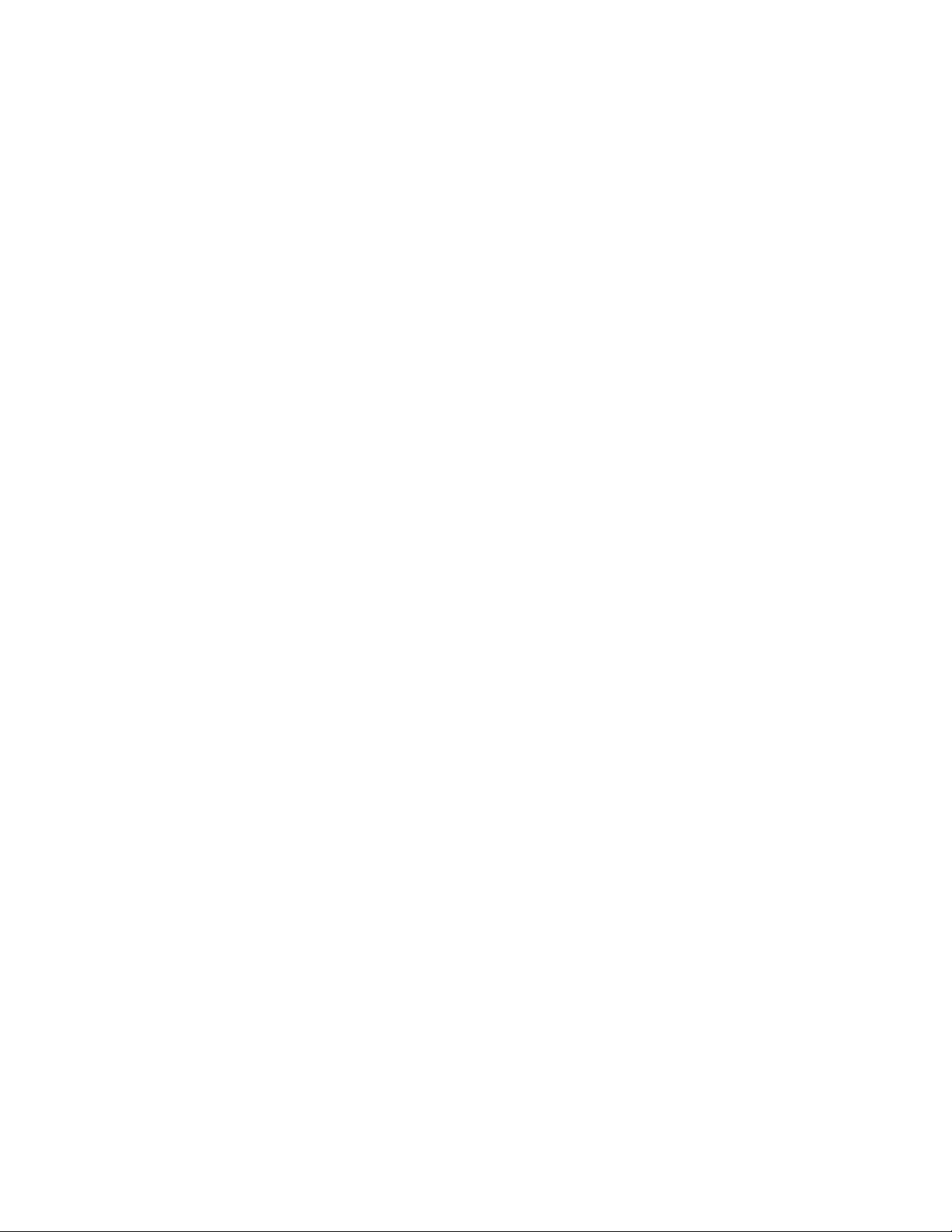
© Copyright 2010, 2011 Hewlett-Packard Development Company, L.P.
The information contained herein is subject to change without notice. The only warranties for HP products and services are set forth in the express
warranty statements accompanying such products and services. Nothing herein should be construed as constituting an additional warranty. HP shall
not be liable for technical or editorial errors or omissions contained herein.
Microsoft, Windows, Windows NT, and Windows Server are U.S. registered trademarks of Microsoft Corporation.
AMD Athlon is a trademark of Advanced Micro Devices, Inc.
Intel and Pentium are trademarks or registered trademarks of Intel Corporation or its subsidiaries in the United States and other countries.
Java is a US trademark of Sun Microsystems, Inc.
Page 3
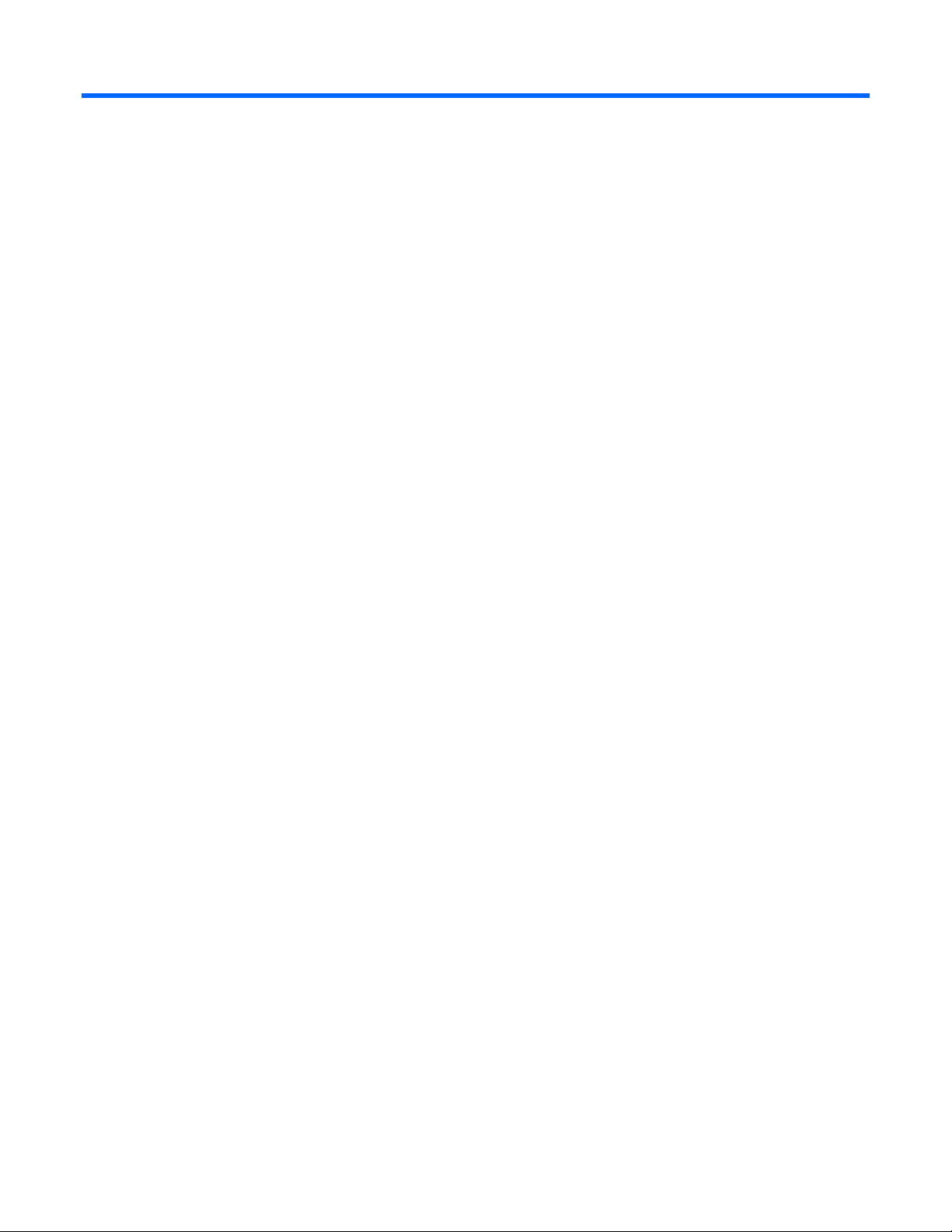
Contents
Component identification ............................................................................................................... 6
Front panel components ............................................................................................................................. 6
Front panel LEDs ....................................................................................................................................... 7
SAS and SATA hard drive LEDs ................................................................................................................... 8
SAS and SATA hard drive LED combinations ................................................................................................ 8
System board components .......................................................................................................................... 9
Mezzanine connector definitions ..................................................................................................... 10
DIMM slot locations ....................................................................................................................... 10
System maintenance switch ............................................................................................................. 10
HP c-Class Blade SUV Cable..................................................................................................................... 11
Operations ................................................................................................................................. 12
Power up the server blade ........................................................................................................................ 12
Power down the server blade .................................................................................................................... 12
Remove the server blade .......................................................................................................................... 13
Remove the access panel.......................................................................................................................... 14
Install the access panel............................................................................................................................. 14
Remove the DIMM baffle .......................................................................................................................... 14
Setup ......................................................................................................................................... 15
Overview ............................................................................................................................................... 15
Installing an HP BladeSystem c-Class enclosure ........................................................................................... 15
Installing server blade options ................................................................................................................... 15
Installing interconnect modules .................................................................................................................. 15
Interconnect bay numbering and device mapping .............................................................................. 16
Connecting to the network ........................................................................................................................ 18
Installing a server blade ........................................................................................................................... 18
Hardware options installation ....................................................................................................... 21
Introduction ............................................................................................................................................ 21
Hard drive option .................................................................................................................................... 21
Processor option ...................................................................................................................................... 22
Memory options ...................................................................................................................................... 27
Memory subsystem architecture ....................................................................................................... 28
Single-, dual-, and quad-rank DIMMs ............................................................................................... 28
Low voltage DIMMs ....................................................................................................................... 28
DIMM identification ....................................................................................................................... 29
Memory configurations ................................................................................................................... 30
General DIMM slot population guidelines ......................................................................................... 31
Installing a DIMM .......................................................................................................................... 34
Mezzanine card option ............................................................................................................................ 35
Cache module and battery pack option ...................................................................................................... 36
HP Trusted Platform Module option ............................................................................................................ 40
Installing the Trusted Platform Module board ..................................................................................... 41
Retaining the recovery key/password .............................................................................................. 44
Enabling the Trusted Platform Module ............................................................................................... 44
Cabling ..................................................................................................................................... 46
Contents 3
Page 4

BBWC battery pack cabling ..................................................................................................................... 46
Using the HP c-Class Blade SUV Cable ...................................................................................................... 46
Connecting locally to a server blade with video and USB devices .................................................................. 46
Accessing a server blade with local KVM ......................................................................................... 47
Accessing local media devices ........................................................................................................ 47
Software and configuration utilities ............................................................................................... 49
Server blade deployment tools .................................................................................................................. 49
HP BladeSystem c-Class Advanced management ............................................................................... 49
Network-based PXE deployment ...................................................................................................... 49
Deployment methods ...................................................................................................................... 51
Configuration tools .................................................................................................................................. 55
SmartStart software ........................................................................................................................ 55
HP ROM-Based Setup Utility ............................................................................................................ 55
Array Configuration Utility .............................................................................................................. 57
Option ROM Configuration for Arrays ............................................................................................. 57
Re-entering the server serial number and product ID ........................................................................... 58
Management tools ................................................................................................................................... 58
Automatic Server Recovery ............................................................................................................. 58
ROMPaq utility .............................................................................................................................. 59
Integrated Lights-Out 3 technology ................................................................................................... 59
Erase Utility .................................................................................................................................. 59
Redundant ROM support ................................................................................................................ 60
USB support .................................................................................................................................. 60
Diagnostic tools ...................................................................................................................................... 60
HP Insight Diagnostics .................................................................................................................... 60
HP Insight Diagnostics survey functionality ........................................................................................ 61
Integrated Management Log ........................................................................................................... 61
Remote support and analysis tools ............................................................................................................. 61
HP Insight Remote Support software ................................................................................................. 61
Keeping the system current ....................................................................................................................... 62
Drivers ......................................................................................................................................... 62
ProLiant Support Packs ................................................................................................................... 63
Operating System Version Support .................................................................................................. 63
HP Smart Update Manager ............................................................................................................. 63
Change control and proactive notification ........................................................................................ 63
Care Pack .................................................................................................................................... 64
Troubleshooting .......................................................................................................................... 65
Troubleshooting resources ........................................................................................................................ 65
Pre-diagnostic steps ................................................................................................................................. 65
Important safety information ............................................................................................................ 65
Symptom information ..................................................................................................................... 67
Prepare the server for diagnosis ...................................................................................................... 67
Loose connections ................................................................................................................................... 69
Service notifications ................................................................................................................................. 69
Server health LEDs ................................................................................................................................... 69
Troubleshooting flowcharts ....................................................................................................................... 69
Start diagnosis flowchart ................................................................................................................ 70
General diagnosis flowchart ........................................................................................................... 71
Server blade power-on problems flowchart ....................................................................................... 73
POST problems flowchart ............................................................................................................... 75
OS boot problems flowchart ........................................................................................................... 77
Server fault indications flowchart ..................................................................................................... 79
Contents 4
Page 5

POST error messages and beep codes ....................................................................................................... 81
Battery replacement .................................................................................................................... 83
Regulatory compliance notices ..................................................................................................... 85
Regulatory compliance identification numbers ............................................................................................. 85
Federal Communications Commission notice ............................................................................................... 85
FCC rating label ............................................................................................................................ 85
Class A equipment......................................................................................................................... 85
Class B equipment ......................................................................................................................... 85
Declaration of conformity for products marked with the FCC logo, United States only ....................................... 86
Modifications .......................................................................................................................................... 86
Cables ................................................................................................................................................... 86
Canadian notice (Avis Canadien) .............................................................................................................. 86
European Union regulatory notice ............................................................................................................. 87
Disposal of waste equipment by users in private households in the European Union ......................................... 87
Japanese notice ...................................................................................................................................... 88
BSMI notice ............................................................................................................................................ 88
Korean notice ......................................................................................................................................... 88
Chinese notice ........................................................................................................................................ 89
Laser compliance .................................................................................................................................... 89
Battery replacement notice ........................................................................................................................ 89
Taiwan battery recycling notice ................................................................................................................. 90
Acoustics statement for Germany (Geräuschemission) .................................................................................. 90
Electrostatic discharge ................................................................................................................. 91
Preventing electrostatic discharge .............................................................................................................. 91
Grounding methods to prevent electrostatic discharge .................................................................................. 91
Specifications ............................................................................................................................. 92
Environmental specifications ..................................................................................................................... 92
Server blade specifications ....................................................................................................................... 92
Technical support ........................................................................................................................ 93
Before you contact HP .............................................................................................................................. 93
HP contact information ............................................................................................................................. 93
Customer Self Repair ............................................................................................................................... 93
Acronyms and abbreviations ...................................................................................................... 101
Index ....................................................................................................................................... 103
Contents 5
Page 6

Component identification
Front panel components
Item Description
1
2
3
4
5
6
7
*The SUV connector and the HP c-Class Blade SUV Cable are for some server blade configuration and diagnostic
procedures.
SUV connector*
Serial label pull tab
Release button
Server blade release lever
Power On/Standby button
Hard drive bay 1
Hard drive bay 2
Component identification 6
Page 7

Front panel LEDs
Item Description Status
1
2
3
4
5
6
*Actual NIC numbers depend on several factors, including the operating system installed on the server blade.
UID LED Blue = Identified
Blue flashing = Active remote management
Off = No active remote management
Health LED Green = Normal
Amber flashing = Degraded condition
Red flashing = Critical condition
Flex 1 LED* Green = Network linked
Green flashing = Network activity
Off = No link or activity
Flex 2 LED* Green = Network linked
Green flashing = Network activity
Off = No link or activity
Reserved —
System power LED Green = On
Amber = Standby (auxiliary power available)
Off = Off
Component identification 7
Page 8

SAS and SATA hard drive LEDs
Off
Do not remove the drive. Removing a drive may terminate the
Item Description
1
2
Fault/UID LED (amber/blue)
Online LED (green)
SAS and SATA hard drive LED combinations
Online/activity
LED (green)
On, off, or flashing
On, off, or flashing
On
On
Flashing regularly
(1 Hz)
Flashing regularly
(1 Hz)
Flashing irregularly
Flashing irregularly
Fault/UID LED
Interpretation
(amber/blue)
Alternating amber
and blue
Steadily blue The drive is operating normally, and it has been selected by a
Amber, flashing
regularly (1 Hz)
Off The drive is online, but it is not active currently.
Amber, flashing
regularly (1 Hz)
Amber, flashing
regularly (1 Hz)
Off The drive is active, and it is operating normally.
The drive has failed, or a predictive failure alert has been received
for this drive; it also has been selected by a management
application.
management application.
A predictive failure alert has been received for this drive.
Replace the drive as soon as possible.
Do not remove the drive. Removing a drive may terminate the
current operation and cause data loss.
The drive is part of an array that is undergoing capacity expansion
or stripe migration, but a predictive failure alert has been received
for this drive. To minimize the risk of data loss, do not replace the
drive until the expansion or migration is complete.
current operation and cause data loss.
The drive is rebuilding, erasing, or it is part of an array that is
undergoing capacity expansion or stripe migration.
The drive is active, but a predictive failure alert has been received
for this drive. Replace the drive as soon as possible.
Component identification 8
Page 9

Steadily amber
A critical fault condition has been identified for this drive, and the
Hard drive backplane connector
Online/activity
LED (green)
Fault/UID LED
(amber/blue)
Interpretation
Off
controller has placed it offline. Replace the drive as soon as
possible.
Off
Amber, flashing
regularly (1 Hz)
Off
Off The drive is offline, a spare, or not configured as part of an array.
A predictive failure alert has been received for this drive. Replace
the drive as soon as possible.
System board components
Item Description
1
2
3
4
5
6
7
8
9
10
11
12
13
14
15
16
17
18
The symbols correspond to the symbols located on the interconnect bays. For more information, see the
HP ProLiant BL460c G7 Server Blade Installation Instructions that ship with the server blade.
System board thumbscrews (2)
SD card slot
Internal USB connector
Processor 2 DIMM slots (6)
Processor socket 2
Mezzanine connector 1 (Type I mezzanine only)
Mezzanine connector 2 (Type I or Type II mezzanine)
System battery
Tray for optional embedded RAID controller battery
Enclosure connector
Tray for optional mezzanine card battery
Embedded FlexFabric adapters (2)
System maintenance switch
Processor 1 DIMM slots (6)
Processor socket 1 (populated)
TPM connector
Cache module connector
Component identification 9
Page 10

Mezzanine connector definitions
A PCIe x8 mezzanine connector supports x16 cards at up to x8 speeds.
Item PCIe
Mezzanine connector 1
Mezzanine connector 2
x8, Type I mezzanine card only
x8, Type 1 or II mezzanine card
DIMM slot locations
DIMM slots are numbered sequentially (1 through 6) for each processor. The supported AMP modes use the
letter assignments for population guidelines.
System maintenance switch
Position Function Default
1*
2
3
4
5*
6*
7
8
*To access redundant ROM, set S1, S5, and S6 to ON.
iLO 3 security override Off
Configuration lock Off
Reserved Off
Reserved Off
Password disabled Off
Reset configuration Off
Reserved Off
Reserved Off
Component identification 10
Page 11

HP c-Class Blade SUV Cable
Item Connector Description
1
2
3
4
Server blade For connecting to the SUV connector on the
server blade front panel
Video For connecting a video monitor
USB For connecting up to two USB devices
Serial For trained personnel to connect a null modem
serial cable and perform advanced diagnostic
procedures
Component identification 11
Page 12

Operations
Power up the server blade
The Onboard Administrator initiates an automatic power-up sequence when the server blade is installed. If
the default setting is changed, use one of the following methods to power up the server blade:
• Use a virtual power button selection through iLO 3.
• Press and release the Power On/Standby button.
When the server blade goes from the standby mode to the full power mode, the system power LED changes
from amber to green.
For more information about the Onboard Administrator, see the enclosure setup and installation guide on the
HP website (http://www.hp.com/support).
For more information about iLO 3, see "Integrated Lights-Out 3 technology (on page 59)."
Power down the server blade
Before powering down the server blade for any upgrade or maintenance procedures, perform a backup of
critical server data and programs.
Depending on the Onboard Administrator configuration, use one of the following methods to power down
the server blade:
• Use a virtual power button selection through iLO 3.
This method initiates a controlled remote shutdown of applications and the OS before the server blade
enters standby mode.
• Press and release the Power On/Standby button.
This method initiates a controlled shutdown of applications and the OS before the server blade enters
standby mode.
• Press and hold the Power On/Standby button for more than 4 seconds to force the server blade to enter
standby mode.
This method forces the server blade to enter standby mode without properly exiting applications and the
OS. It provides an emergency shutdown method if an application stops responding.
• Execute one of the following commands using the Onboard Administrator CLI:
poweroff server [bay number]
or
poweroff server [bay number] force
The first command initiates a controlled shutdown of applications and the OS before the server blade
enters standby mode. The second form of the command forces the server blade to enter standby mode
without exiting applications and the OS. This emergency method forces a shutdown if an application
stops responding.
• Use the Onboard Administrator GUI to initiate a shutdown:
Operations 12
