Page 1
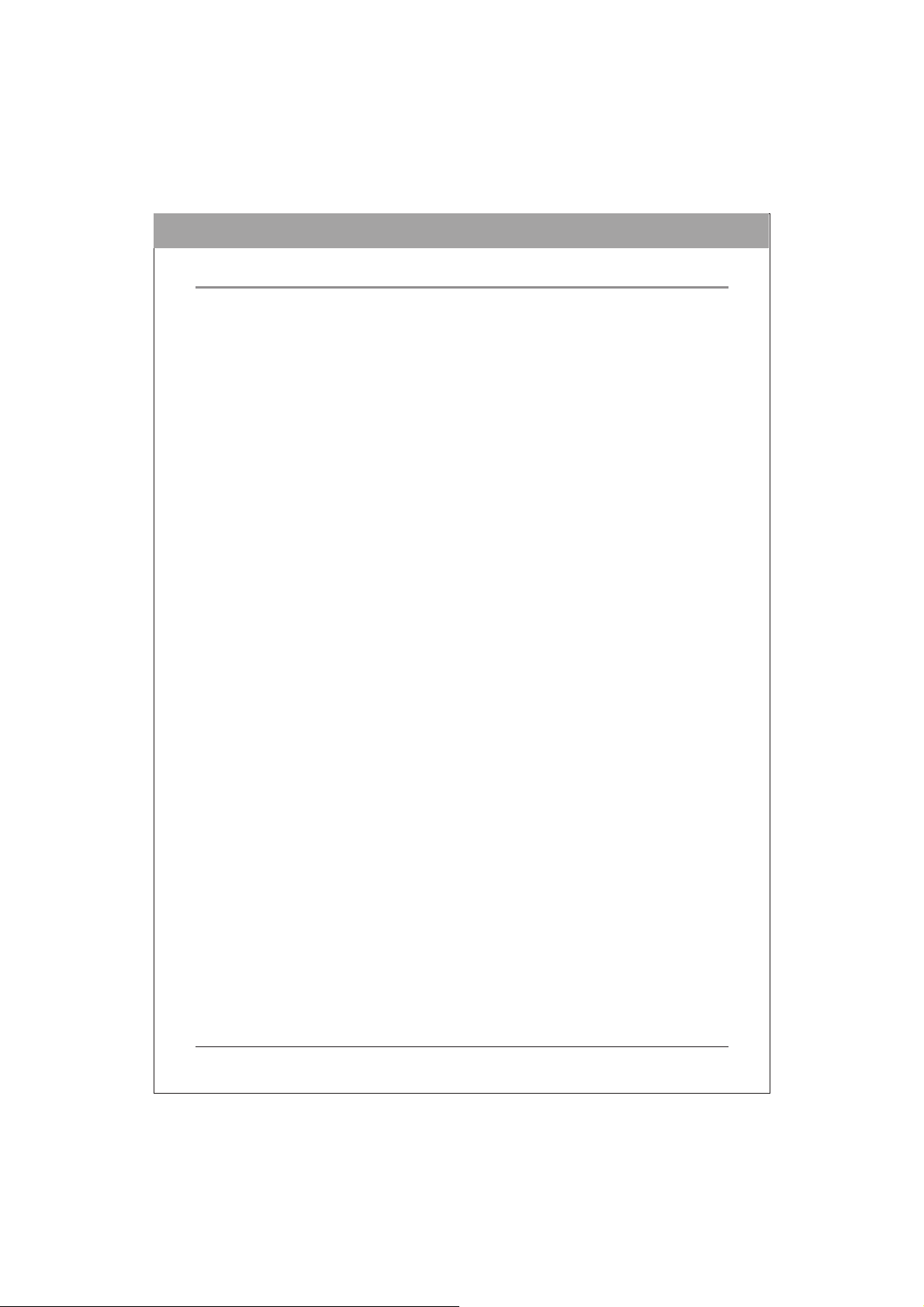
H
Internal BD / DVD / CD Writer
User Manual
ENGLIS
REV.1
2010
Page 2

ENGLIS
H
SAFETY INSTRUCTIONS
Please read all instructions carefully and keep this User’s Manual for your reference.
Carefully note all Cautions and Warnings.
1. Always install electrical equipment close to an electrical outlet and ensure that the outlet
is easily accessible.
2. Place power cords where people will not step or trip on them. Do not place objects over
power cords.
3. Install equipment on a stable surface. If equipment is not installed on a stable surface, it
may drop and cause injury.
4. Do not place computer equipment in direct sunlight, on heating units, or near electrical
appliances that draw large amounts of current.
5. Computer equipment enclosures often have openings for air convection. To protect
equipment from overheating, do not cover air convection openings.
6. Ensure that the power source voltage is appropriate whenever connecting equipment to
a power outlet.
7. If your computer equipment is not in use for seve
outlet to avoid damage by transient power surges.
8. Protect electrical equipment from humidity.
9. Always disconnect computer equipment from the electrical outlet before cleaning. Do
not use liquid or sprayed detergent for cleaning – use a moist cloth.
10. Never pour any liquid into computer equipment openings; internal contact with liquid
could cause fire or electrical shock.
11. Keep the area around your computer equipment clean from dust, smoke, and other
contaminants.
12. Never open this drive’s enclosure. For safety reasons, the drive should be opened only
by qualified service personnel.
13. Do not drop or jolt the drive.
14. If any of the following situations arise, have your drive checked by qualified service
personnel:
(a) The power cord or plug is damaged.
(b) Liquid has penetrated into the equipment.
) The equipment has been exposed to moisture.
(c
(d) The equipment has not worked well or you can not get it to work according to the
user’s manual.
(e) The equipment was dropped and damaged.
(f) The equipment has obvious signs of damage.
15. DANGER: Invisible laser radiation when opened. Avoid direct exposure to beam.
Complies with FDA radiation performance standards, 21 CFR, subchapter J. Laser
power: Wave Length: 783±3nm (CD); 658±3nm (DVD). Emission power: 0.7 mW.
Laser diode: class 3b.
16. DO NOT STORE THIS EQUIPMENT IN AN ENVIRONMENT WITH
TEMPERATURE ABOVE 60
17. The sound pressure level at the operator’s position according to IEC704-1:1982 is equal
to or less than 70 dB (A).
℃ (140℉). Excessive heat may damage the equipment.
ral days, disconnect it from the power
2
Page 3

ENGLIS
H
FCC COMPLIANCE STATEMENT
Note: This equipment has been tested and found to comply with the limits for a
Class B digital device, pursuant to Part 15 of the FCC Rules. These limits are
designed to provide reasonable protection against harmful interference in a
residential installation. This equipment generates, uses, and can radiate radio
frequency energy and, if not installed and used in accordance with the instructions,
may cause harmful interference to radio communications. However, there is no
guarantee that interference will not occur in a particular installation. If this
equipment does cause harmful interference to radio or television reception, which
can be determined by turning the equipment off and on, the user is encouraged to try
to correct the interference by one of the following measures:
- Reorient or relocate the receiving antenna.
- Increase the separation between the equipment and receiver.
- Connect the equipment in
the receiver is connected.
- Consult the dealer or an experienced radio/TV technician for help.
FCC Caution: To assure continued compliance, (example – use only shielded
interface cables when connecting to computer or peripheral devices). Any changes
or modifications not expressly approved by the party responsible for compliance
could void the user’s authority to operate this equipment.
This device complies with Part 15 of the FCC Rules. Operation is subject to the
following two conditions: (1) this device may not cause harmful interference, and (2)
this device must accept any interference received, including interference that may
cause undesired operation.
to an outlet on a circuit different from that to which
3
Page 4
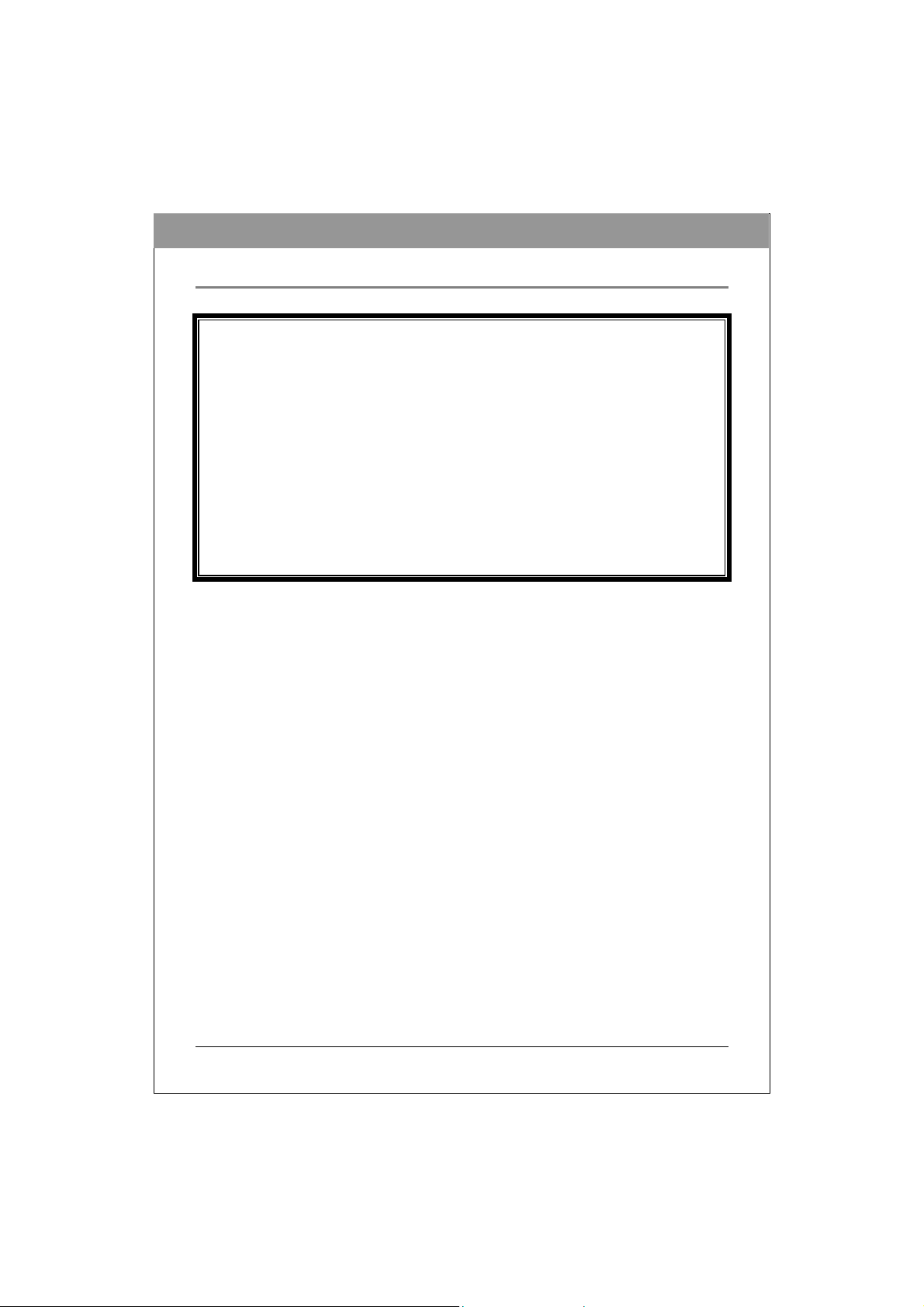
ENGLIS
H
PRECAUTIONS
CAUTION: Do not attempt to open
the drive for service. Removing the
cover may cause exposure to harmful
laser beams and electrical voltage. To
obtain service, return the defective
drive to the vendor where the drive
was purchased.
• Use the original package for transporting the drive or sending it back for service. The
original packaging was designed and tested to protect your drive under rough conditions.
• Keep your discs clean. Using a soft, dust-free cloth to clean the disc surface before
recording will improve data integrity.
• The copyright laws of each country govern the reproduction of copyrighted works. The
person using this drive may be liable if it is used to make unauthorized copies of
copyrighted works.
•
When recording data to a disc we recommend the user reserving sufficient buff
for creating an image file (At least 650MB for CD; 5GB for DVD; and if your drive
supports Double Layer DVD+R or Dual Layer DVD-R writing, then at least 9GB space
is needed. At least 30GB for BD-R SL / BD-RE SL. At least 60GB for BD-R DL / BD-RE
DL).
er space
4
Page 5

ENGLIS
H
TABLE OF CONTENTS
INTRODUCTION
Wh a t Y o u Ca n Do w i th t he B D Wr i te r …… … …… … … … … … …6
F o r m a t C o m p a t i b i l i t y … … … … … … … … … … … … … … … … … … … 7
Re c o r d i n g Modes Su p p o r t e d … … … … … … … … … … … … … … … … … 7
System Configuration
S y s t e m R e q u ir e m e n t s … …… … … … …… … … … …… … …… …… … 8
Features and Controls
F r o n t V i e w… … … … … … … …… … … … … … … … … … … … … … … 9
R e ar V ie w … … … … … … … … …… … … … … … … … … … …… … 1 0
INSTALLATION
Hardware Installation of Serial ATA Drives…………………..…. ..11
OPERATION
Installing Software ……………………………………………………………12
To U s e th e B D Wri t er… … ……… … ……… … ……… … … …… … …12
To Instal l Sof t w a r e …………… … … … … … ……………… … … … … … 12
Loading and Unloading the Tray………………………………13
Recording & Playing
Recordin g CDs , DVDs & BDs………… ………………… ……… ………1 4
Playi ng DVDs & BDs…… ………… ………… ………… ………… ………1 4
P l a y in g R e g i o n a l l y E n c o d e d D V D s… …… … … … … … … … … … 1 4
Abou t So f tware & Ma n u als… … … …………… … …………… … … …1 4
Recommended Recordable & ReWritable Media……………15
TROUBLESHOOTING
Re a d Pro b le m s …… … ……… … …. . . …… … …… … … …… … ……… 1 6
Writ e P r o blem s … … ………… … … ………… . … … ………… … … ……17
5
Page 6
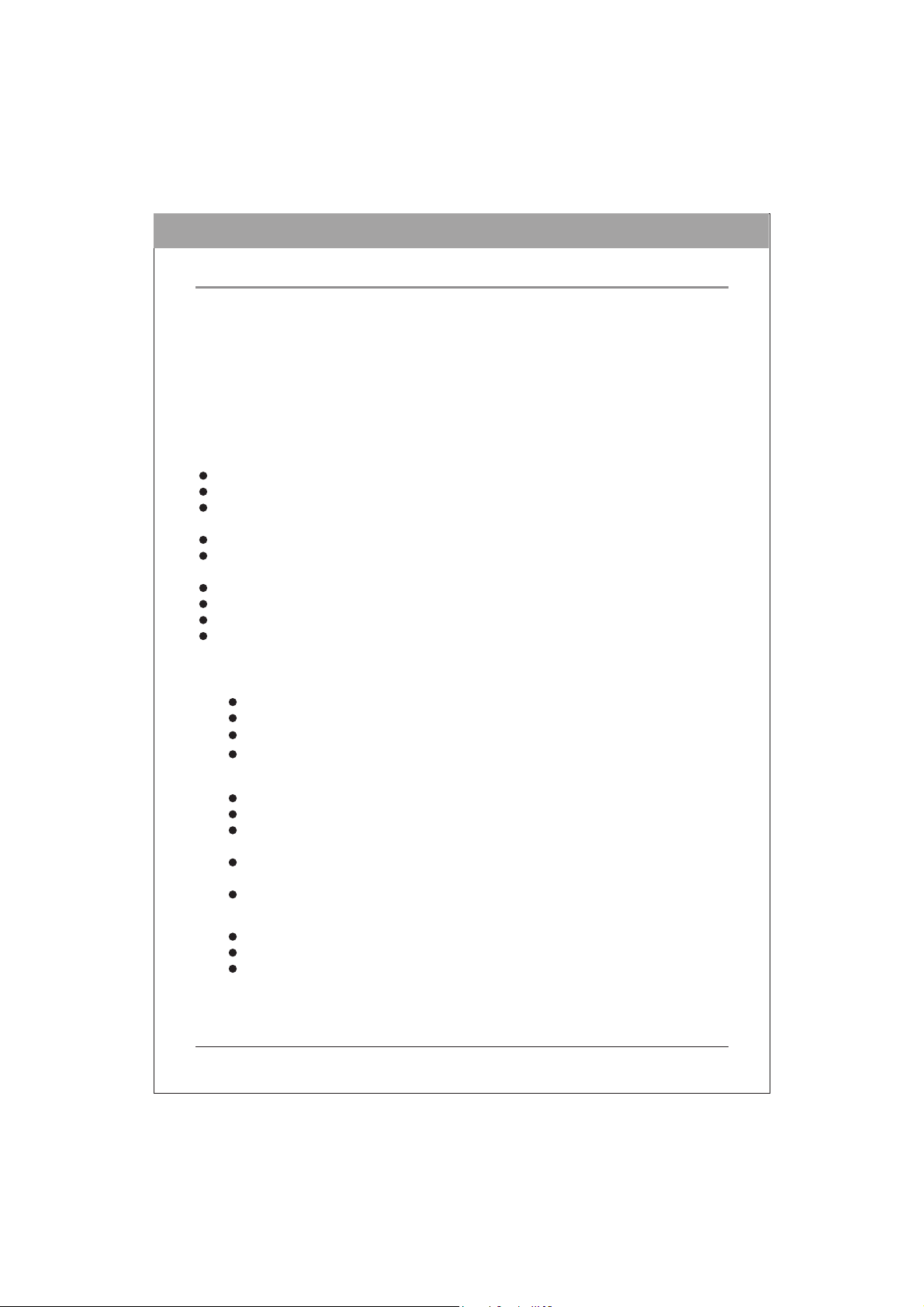
ENGLIS
H
INTRODUCTION
This BD ( Blu-ray Disc ) writer provides professional-quality BD, DVD and CD performance
for writing, rewriting and reading.
eliminate buffer underrun errors, so you can safely use your computer for other things while
you’re writing to BD, DVD or CD, and using a web connection, you can update this drive’s
flash memory to the latest firmware revisions without opening the drive.
NOTE: The drive’s maximum write, rewrite and read speeds are noted on the original package.
What You Can Do with the BD Writer
Record data onto recordable or rewritable BDs, DVDs or CDs.
Save photos and other images on recordable or rewritable BDs, DVDs or CDs.
Record digital video or slide shows onto BD-R, BD-RE, DVD+R, DVD+RW, DVD-R,
and DVD-RW discs.
Archive images and video to BDs, DVDs or CDs.
Play BD-R (BD Recordable), BD-RE (BD Rewritable), DVD+R, DVD+RW, DVD-R,
and DVD-RW discs.
Play music CDs.
Play VCD, DVD and BD movies.
Access interactive reference materials stored on DVDs & BDs.
Master new software programs on BDs, DVDs or CDs.
The drive is equipped with buffer underrun technology to
BD functions:
Write to BD-R SL (25GB) media
Write to BD-RE SL (25GB) media
Write to BD-DL (50GB) media
Read BD-ROM, BD-R SL, BD-R DL, BD-RE SL and BD-RE DL media
DVD functions:
Write to DVD+R and DVD-R (recordable DVD) media
Write to DVD+RW and DVD-RW (re-writable DVD) media
Read DVD-ROM, DVD+R, DVD-R, DVD+RW, DVD-RW, DVD+R9 and DVD-R9
discs.
Write to double-layer DVD+R (recordable DVD+R9) and dual-layer DVD-R
(recordable DVD-R9) media
Read or write to DVD-RAM media
CD functions:
Write to CD-R (recordable CD) media
Write to ultra-speed CD-RW (rewritable CD) media
Read CD-ROM and CD-R data media, and CD-RW and CD-DA (audio) media
6
Page 7
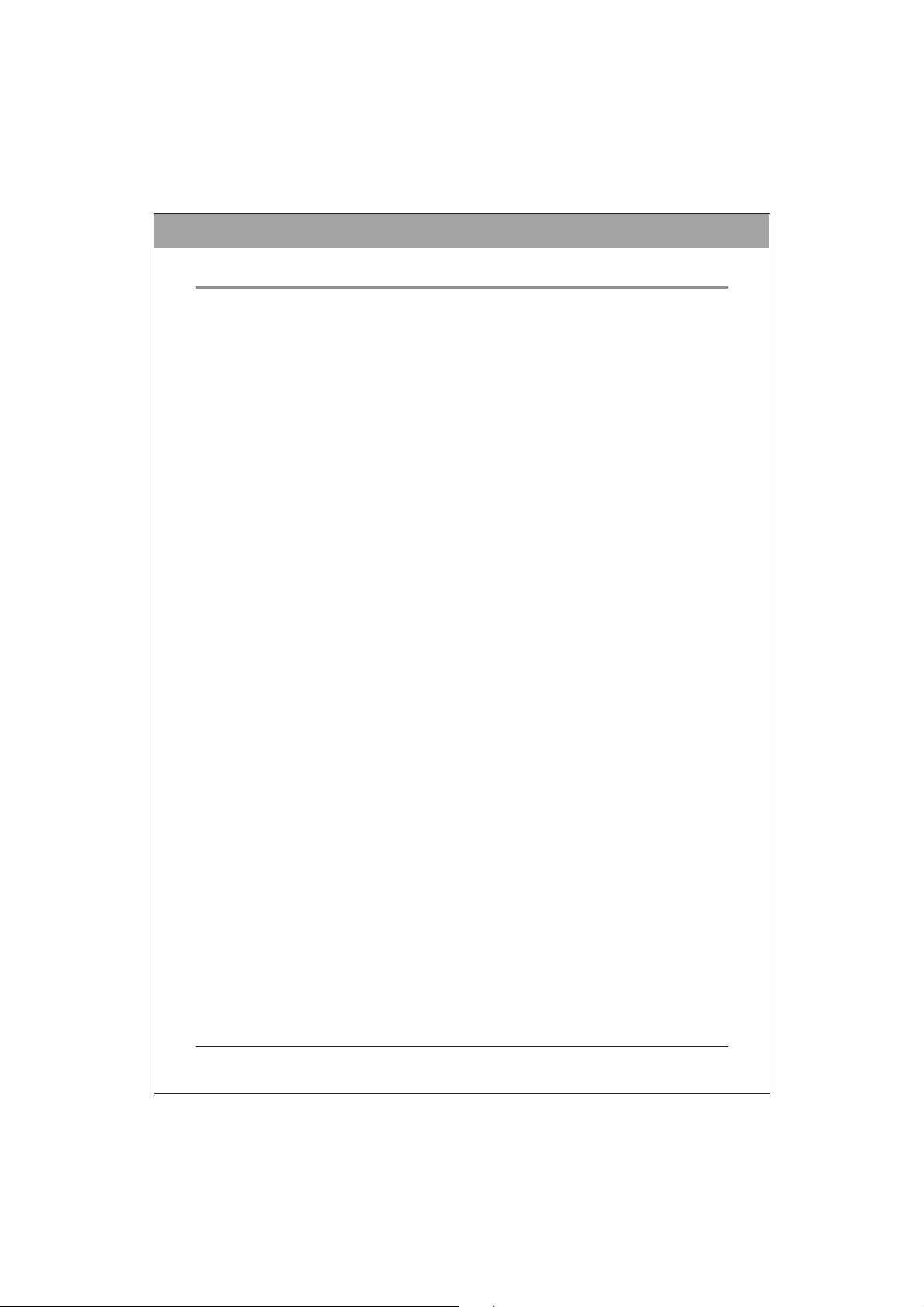
ENGLIS
H
Format Compatibility
BD write: BD-R Version 1.1, BD-RE Version 2.1
BD read: BD-ROM Version 1.3
DVD write: DVD+R Version 1.0 & 1.1, DVD+R9 Version 1.0, DVD-R9 Version 3.0,
DVD+RW Version 1.1, DVD-R Version 2.1, and DVD-RW Version 1.1, DVD-RAM Version
2.2 (only for drives that support DVD-RAM rewriting)
DVD read: DVD-ROM single/dual layer (PTP, OTP), DVD-R, DVD+R, DVD+R9, DVD-R9,
DVD-RW, DVD+RW, DVD-RAM (only for drives that support DVD-RAM reading)
CD write: Orange Book Part 2 CD-R Volume 1, Part 2 CD-R Volume 2 Multi Speed, Part 3
CD-RW Volume 1 Low Speed, Part 3 CD-RW Volume 2 High Speed, Part 3 CD-RW Volume
3 Ultra Speed
CD read: CD-DA, CD-ROM, CD-ROM/XA, Photo-CD, Multi-session, Karaoke-CD, Video
CD, CD-I FMV, CD Extra, CD Plus, CD-R, and CD-RW
Recording Modes Supported
Track at Once
Data can be recorded to disc one track at a time. New tracks can be added later. This mode
requires the disc to be “closed” (through the software application) before music CDs can
played back in a CD player or CD-ROM drive.
Disc at Once
Data can be recorded to an entire disc in one pass. In this mode, new data can not be added
later.
Session at Once
Data can be recorded to a disc one session at a time. In this mode, new sessions can be written
later. This mode allows more disc space to be used than multi-session mode allows, because no
gap is created between sessions.
Multi Session
Data can be recorded to a disc in one session. In this mode, new sessions can be written later.
This mode allows less disc space to be used than session-at-once mode allows, because a gap is
created between sessions.
Packet Writing
Data can be added directly to or deleted from rewritable media. (Useful for data backup.) This
mode requires software that supports packet writing.
be
7
Page 8

H
SYSTEM CONFIGURATION
System Requirements
To ensure stable read/write/rewrite performance, a Windows-based PC system with the
following features is required.
CPU Pentium 4 2.0GHz or faster
Operating System Microsoft Windows 2000 SP4 / Windows XP SP2 / Windows Vista /
Windows 7
Memory 512MB or higher RAM
Hard Drive Minimum 30GB available capacity
Interface Available Serial ATA (SATA) interface connector
For High Definition BD Movie Playback & BD Authoring:
CPU Pentium D 3.4GHz or faster
Operating System Microsoft Windows XP SP2 / Windows Vista / Windows 7
Memory 1GB or higher RAM
Hard Drive Minimum 60GB available capacity
Display Devices
for Digital Output
HDCP capable monitor or TV
HDCP capable graphics card with 256MB RAM, PCI Express
x16, 1920x1200 resolution, 32bit color
GPU Requirements:
Support DXVA decoding for MPEG2 High Definition Video,
Support DXVA decoding for H.264 High Definition Video,
Support decoding 2 DXVA streams simultaneously (these 2
streams may in different format),
Blending 3 High Definition (1920x1080) ARGB32 texture less
than 3ms,
Support HDCP for DVI / HDMI output via COPP
Recommended GPU:
nVIDIA GeForce 7600GT or higher
and ATI X1600 or higher
Graphics card drivers have to support HDCP standard:
nVIDIA ForceWare 92.91 or later version,
ATI CATALYST 6.7 or later version
ENGLIS
*Remark 1:
HDCP: High-bandwidth Digital Content Protection
DXVA: Direct X Video Acceleration
DVI: Digital Visual Interface
HDMI: High Definition Multimedia Interface
COPP: Certified Output Protection Protocol
8
Page 9

H
FEATURES AND CONTROLS
Front View
Figure: Representative front view of BD drive (your drive may differ)
ENGLIS
A Eject / Close Button
B On / Busy LED
C Pin Hole Eject
Push button to open or close the tray.
Indication of drive's operation status. When LED is on, the disc is
loaded and ready; when blinking, the drive is reading / writing /
rewriting or the disc is loading.
If the Eject button fails to work properly, insert a paper clip into
this hole to open the tray.
CAUTION: Turn off power to the drive before performing manual
ejection.
9
Page 10

H
Rear View
For Serial ATA Drives:
Serial ATA
Power Connector
Serial ATA
Data Connector
ENGLIS
Figure: Rear view of Serial ATA drive
15-pin connector for DC power input.
7-pin connector for Serial ATA data interface.
10
Page 11
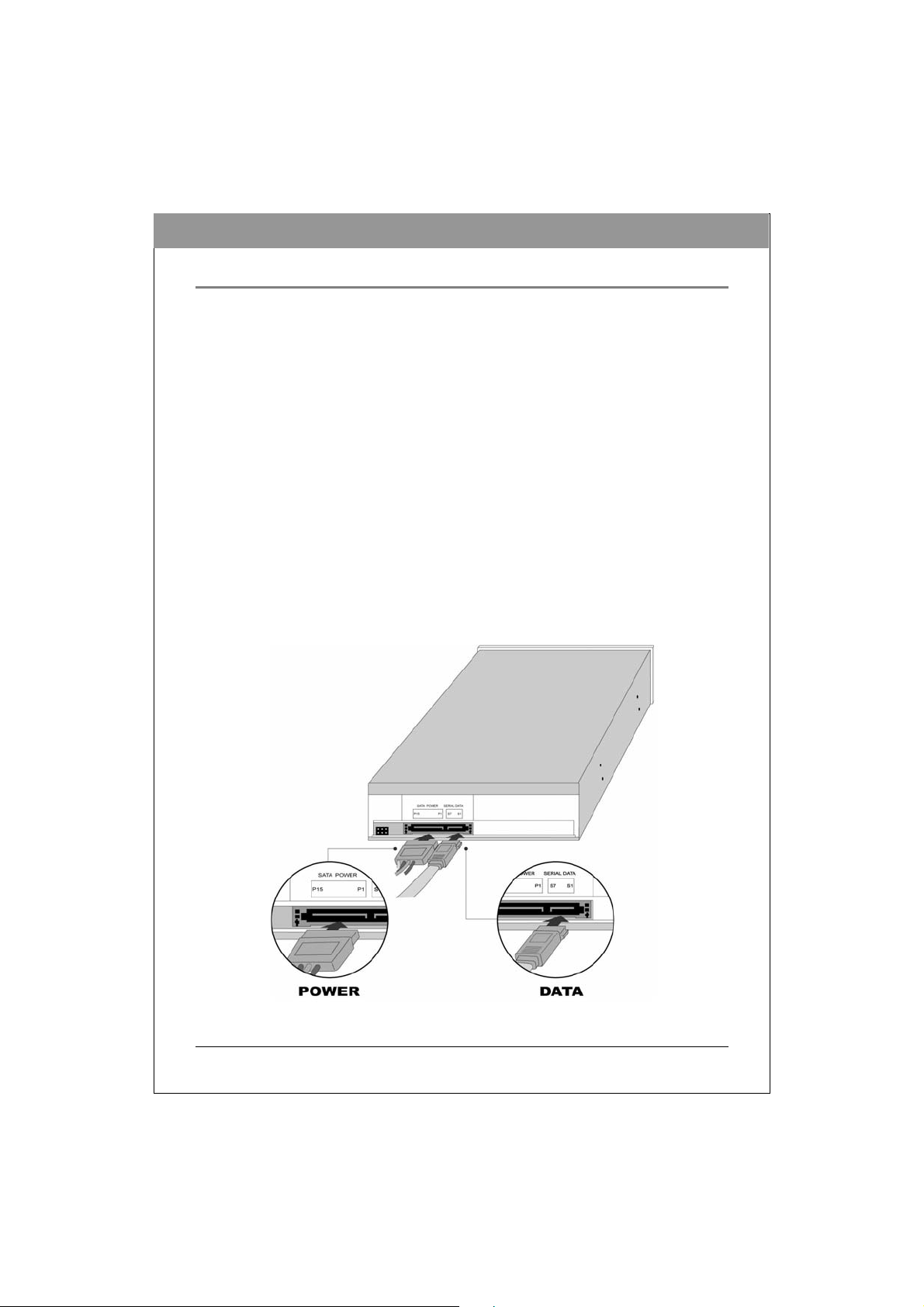
ENGLIS
H
HARDWARE INSTALLATION OF SERIAL ATA DRIVES
1. Turn off your PC and disconnect all power cords.
2. Refer to your PC user's manual to remove the PC cover.
3. Find an empty bay, slide the drive into the bay and mount the drive by using 4 screws.
4. Connect a Serial ATA data cable to the Primary or Secondary Serial ATA port on the
motherboard or PCI card of your PC.
5. Connect the other end of the Serial ATA data cable to your drive.
NOTE: The pin definition of Serial ATA data cable connector should be the same as that
in the following figure.
6. (Optional) It may be necessary for you to use a 4-pin to Serial ATA power adapter. It
depends on the power connectors of your PC power supply. If one is required, attach this
4-pin to Serial ATA power adapter to the 4-pin power connector from your PC power
supply.
7. Connect the Serial ATA power connector to the power connector on the rear panel of
your drive.
NOTE: The Serial ATA power connector is larger than the Serial ATA data cable
connector. And the pin definition of Serial ATA power connector should be the
same as that in the following figure.
8. Put the PC cover back and connect the power cords.
Figure: Rear Panel of Serial ATA Drive
11
Page 12

ENGLIS
H
OPERATION
Installing Software
Your Windows system already has device drivers that let you use the drive to install and set
up software from CD-ROMs, DVD-ROMs and BD-ROMs as soon as the drive is installed.
However, to make use of all the drive’s features, such as writing to discs and playing
commercially recorded movies, you need to install additional software.
To Use the BD Writer:
As a CD-ROM drive: Most Windows Operating Systems Windows Vista,
Windows
drive
of
CDs.
As a DVD-ROM drive: Most operating systems also let the DVD drive function as a
DVD-ROM drive as soon as it’s installed. If you’re using one of these operating systems,
you do not need to install additional software to read or play
As a CD, DVD or BD writer: To write to CD, DVD or BD media (recordable or
rewritable), you need to install additional software. The software CD included with your
BD drive includes this software, offering functions such as mastering, packet writing,
backing up your hard disk or files, capturing audio, and more
As a BD-ROM drive: This drive can be used as BDROM as soon as drive is installed.
** Note: For Microsoft Windows XP operating system users, you may need to install
XP, Windows 2000) supply a generic CD-ROM device driver that lets the BD
function as a standard CD-ROM drive as soon as it’s installed. If you’re using one
these operating systems, you do not need
add-on software that supports UDF2.5 or higher in order to read BD disc.
to install additional software to read or play
(Windows 7,
DVDs.
To Install Software:
Install any software that came with your drive by inserting the software disc into the
drive and following the onscreen instructions.
12
Page 13

H
Loading and Unloading the Tray
(1) While the BD drive is powered up, push the Eject button on the front panel to
eject the tray.
(2) Place a disc in the tray’s depression. To write to the data side, place the disc
with the label side up. The disc should lie flat in the tray.
Figure: Loading the Tray
(3) Press the Eject button again to retract the tray.
ENGLIS
13
Page 14

ENGLIS
H
RECORDING & PLAYING
Recording CDs, DVDs & BDs
To record CDs, DVDs & BDs, ensure that you have installed the proper software (see
previous page).
Playing DVDs & BDs
To play commercially released movies on DVD or BD on this drive, you must have BD
playback software installed on your PC. If you do not have BD playback software on your PC,
or if you want to replace your BD playback software, install the appropriate application from
the enclosed software CD (see previous page).
Playing Regionally Encoded BDs and DVDs
Some BDs and DVDs are encoded to be played in a certain region, such as North America
or Europe. Your drive must be set to the correct region code to play these discs.
No region code is preset when the BD drive is shipped. Instead, the first time a DVD with a
region setting is inserted into the BD drive, the act of inserting the DVD sets the
region code.
If you later insert a DVD with a different region code, you are prompted to accept a region
code change. If you do not accept the change, the DVD will not play. If you do accept the
change, the BD drive’s region code setting is changed.
drive to that
NOTE: You may change the BD drive’s region code only 5 times. After that, you will not
be able to change your drive’s code setting. (Your DVD playback software will warn you if
you approach the 5-change limit.)
About Software & Manuals
The detailed user’s manual for the recording and playback software is automatically installed
on your computer when you install the software itself.
14
Page 15

H
RECOMMENDED RECORDABLE & REWRITABLE MEDIA
For consistent high quality, we recommend CD, DVD and BD media from the following
manufacturers (recommendations are subject to change without notice):
ENGLIS
CD-R
Media:
Low Speed
CD-RW
Media:
High Speed
CD-RW
Media:
Ultra Speed
CD-RW
Media:
DVD-R
Media:
DVD-R9
Media:
DVD-RW
Media:
DVD+R
Media:
DVD+R9
Media:
DVD+RW
Media:
Blu-ray Disc
Media
CMC, LEADDATA, MBI, MCC, PLASMON, PRODISC,
PRODISC, RITEK, TY,
CMC, MKM, RICOH, RITEK,
CMC, MBI, MKM, RITEK,
MKM
CMC, DAXON, LEADDATA, MAXELL, MKM, RITEK
PRODISC, SONY, TDK, TY,
MKM, CMC, RITEK
CMC, JVC, MKM, RITEK, TDK,
CMC, MBI, MAXELL, MKM, PRODISC, RICOH, TDK
RITEK, SONY, TY,
MKM, RITEK, CMC,
CMC, MBI, MKM, PHILIPS, RICOH, RITEK,
BD-R SL: SONY, MITSUBISHI, RITEK, TDK(HtL),
TY(LtH),
BD-RE SL: MITSUBISHI, TDK, SONY, RITEK,
BD-R DL: MITSUBISHI, TDK,
BD-RE DL: TDK , HP
HP
HP
HP
HP
HP
HP
HP
HP
HP
HP
HP
Only specific drives support DVD-RAM, double-layer and/or dual-
*
recording. Refer to your drive’s original package.
layer
15
Page 16
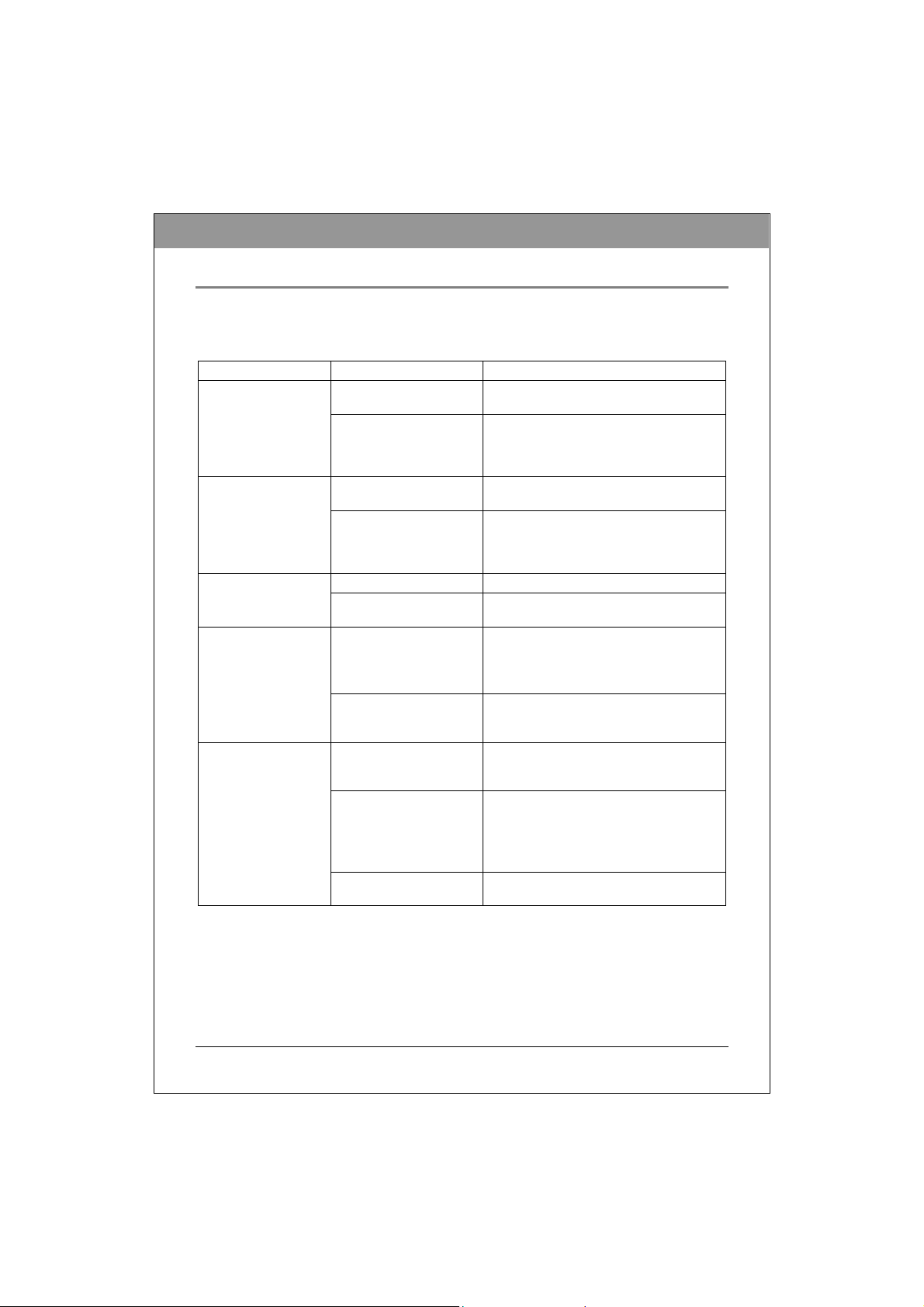
ENGLIS
H
TROUBLESHOOTING
If you have trouble during installation or use of your BD drive, please refer to the following
information.
Read Problems
Symptom Possible Cause Solution
Does not operate
BD drive can not be
recognized
reading a disc
Cannot open the tray
(Eject)
Cannot read a previous
session of a CD-RW
disc that has been
written to at least twice
No power Ensure that the power cord is connected
SATA cable not properly
connected
Power cable not properly
connected
SATA cable not properly
connected
Unbalanced disc loaded Replace the disc with another. Excessive noise when
Sticker or label attached to
the surface
Drive locked by software Wait until the software activity is
Disc set incorrectly in tray Turn off power to the drive, then insert a
"Load Contents" or "Import
Session" was not selected
during write process
Defective or damaged disc Always use high-quality media.
Disc inserted upside down Remove the disc from the tray and
securely (at all connections).
Ensure that the SATA cable and
connectors are not damaged (check the
pins carefully), and that both sides are
connected.
Ensure that the power cord is connected
securely (at all connections).
Ensure that the SATA cable and
connectors are not damaged (check the
pins carefully), and that both sides are
connected.
Detach the sticker/label carefully,
ensuring that you don’t scratch the disc.
finished; or
Stop the software activity and then press
eject.
small stick or paper clip into the
emergency eject hole to eject the tray.
Make sure you properly select “import
previous sessions” when writing new
data to the disc.
Always handle discs with care and keep
them clean. Deep scratches, fingerprints,
or other contaminants on a disc’s surface
can make it unreadable.
reinsert it label side up.
16
Page 17
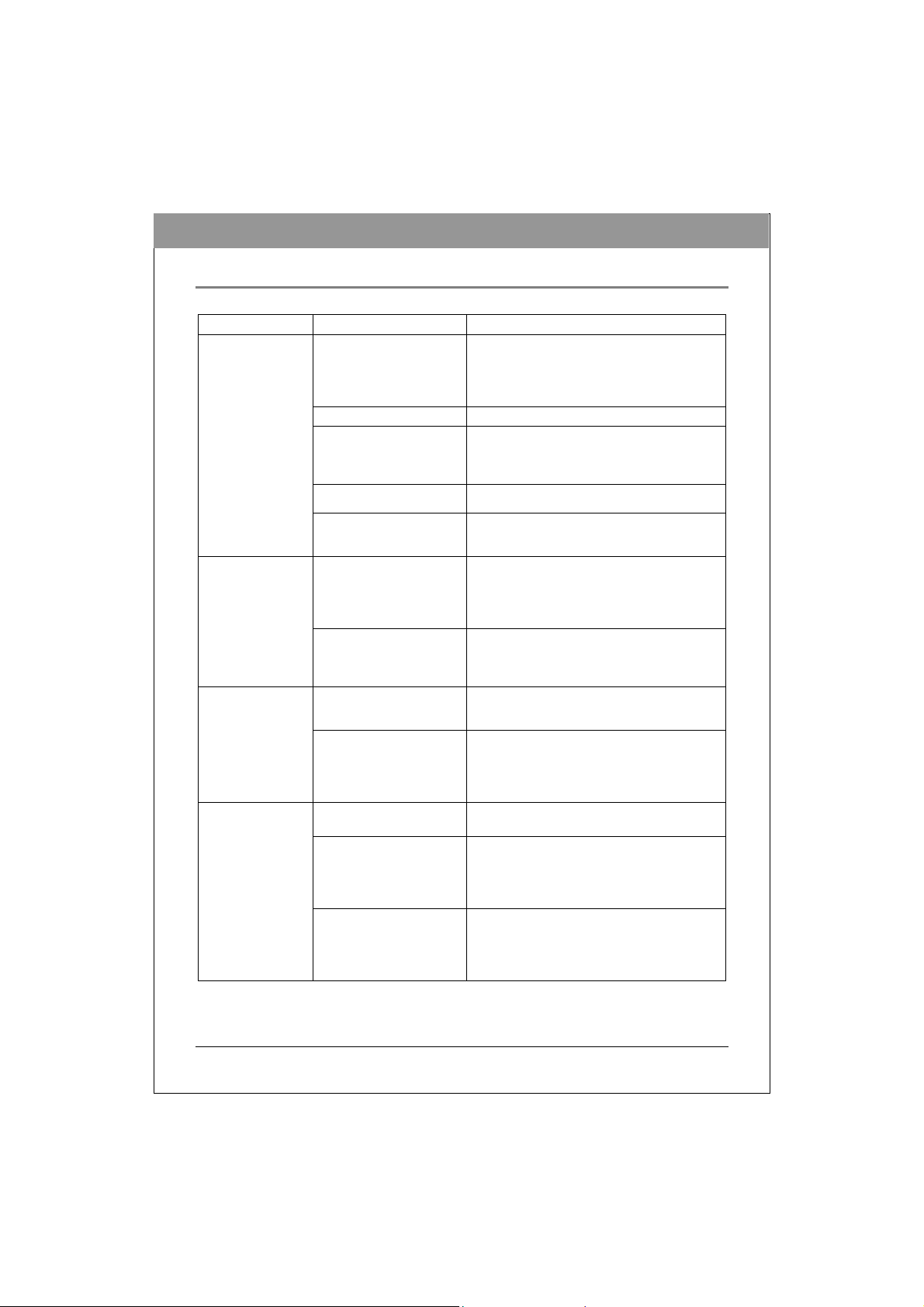
H
Write Problems
Symptom Possible Cause Solution
Cannot write to disc
Writing errors occur
Drive not
recognized
Cannot write at
highest speed
Authoring software used
does not support your BD
drive
Disc inserted upside down Reinsert the disc label side up.
Insufficient hard disk
capacity
No power Ensure that the power cord is connected
SATA cable not properly
connected
Defective or damaged disc Always use high-quality media.
Insufficient hard disk
capacity
SATA cable not properly
connected
Authoring software used
does not support your BD
drive
BD/DVD/CD media not
compatible with high speed
Defective or damaged disc Always use high-quality media.
Authoring software used
does not support your BD
drive
Use the authoring software provided with the
BD drive.
If using other software, contact the software
supplier (or check the appropriate website)
to ensure that it supports your BD drive.
Ensure that 1.2 to 2 times the capacity of the
write data is available on hard disk.
(Required capacity may vary according to
write method.)
securely (at all connections).
Ensure that the SATA cable and connectors
are not damaged (check the pins carefully),
and both sides are connected.
Always handle discs with care and keep
them clean. Deep scratches, fingerprints, or
other contaminants on a disc’s surface can
make it unreadable.
Ensure that 1.2 to 2 times the capacity of the
write data is available on hard disk.
(Required capacity may vary according to
write method.)
Ensure that the SATA cable and connectors
are not damaged (check the pins carefully),
and both sides are connected.
Use the authoring software provided with
your BD drive.
If using other software, contact the software
supplier (or check the appropriate website)
to ensure that it supports your BD drive.
Use media rated for the highest speed your
drive can write to.
Always handle discs with care and keep
them clean. Deep scratches, fingerprints, or
other contaminants on a disc’s surface can
make it unreadable.
Use the authoring software provided with
your BD drive.
If using other software, contact the software
supplier (or check the appropriate website)
to ensure that it supports your BD drive.
ENGLIS
17
