Page 1
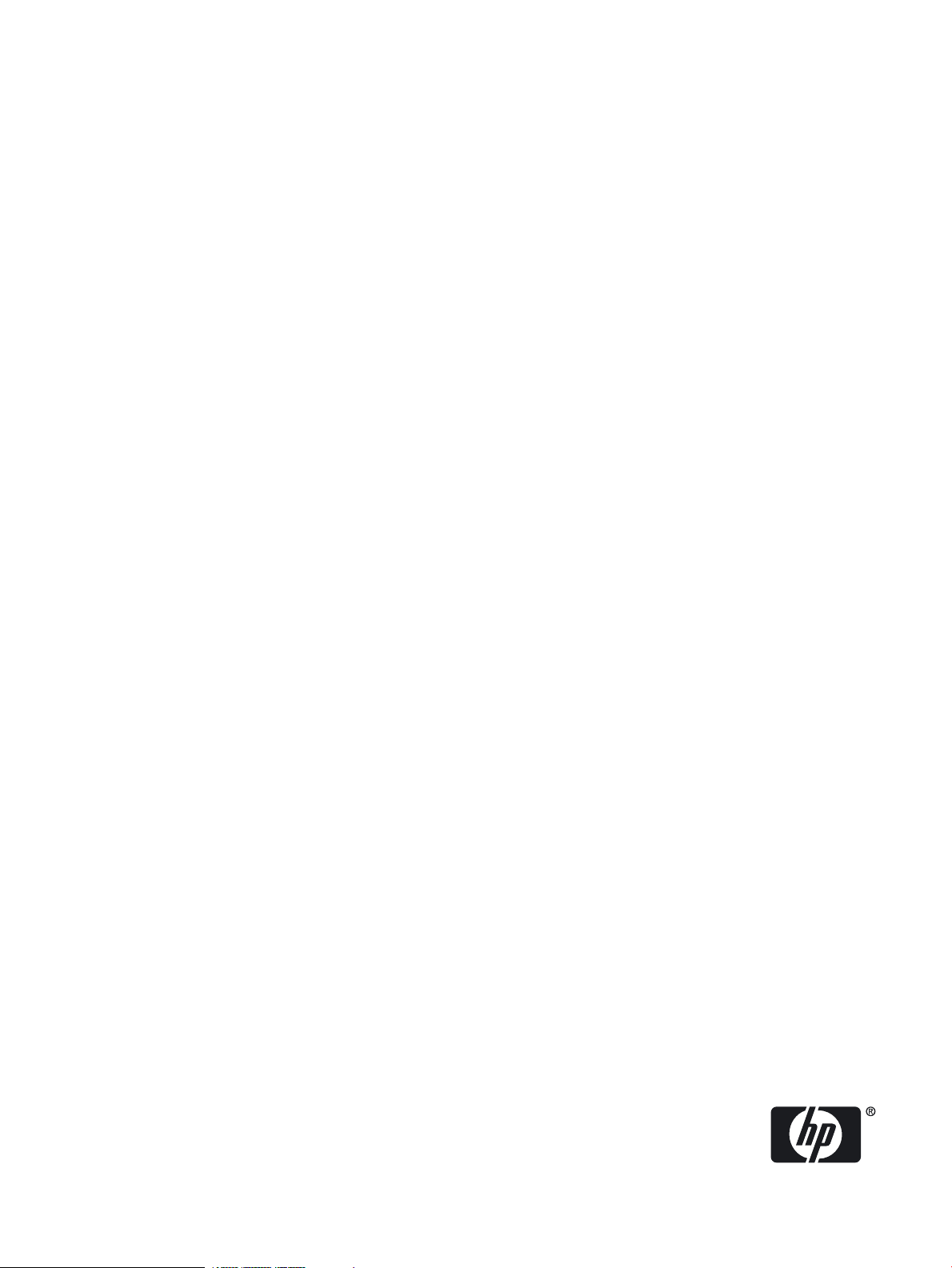
HP OpenVMS Version 8.4 Upgrade and Installation Manual
HP Part Number: BA322-90087
Published: June 2010
Page 2
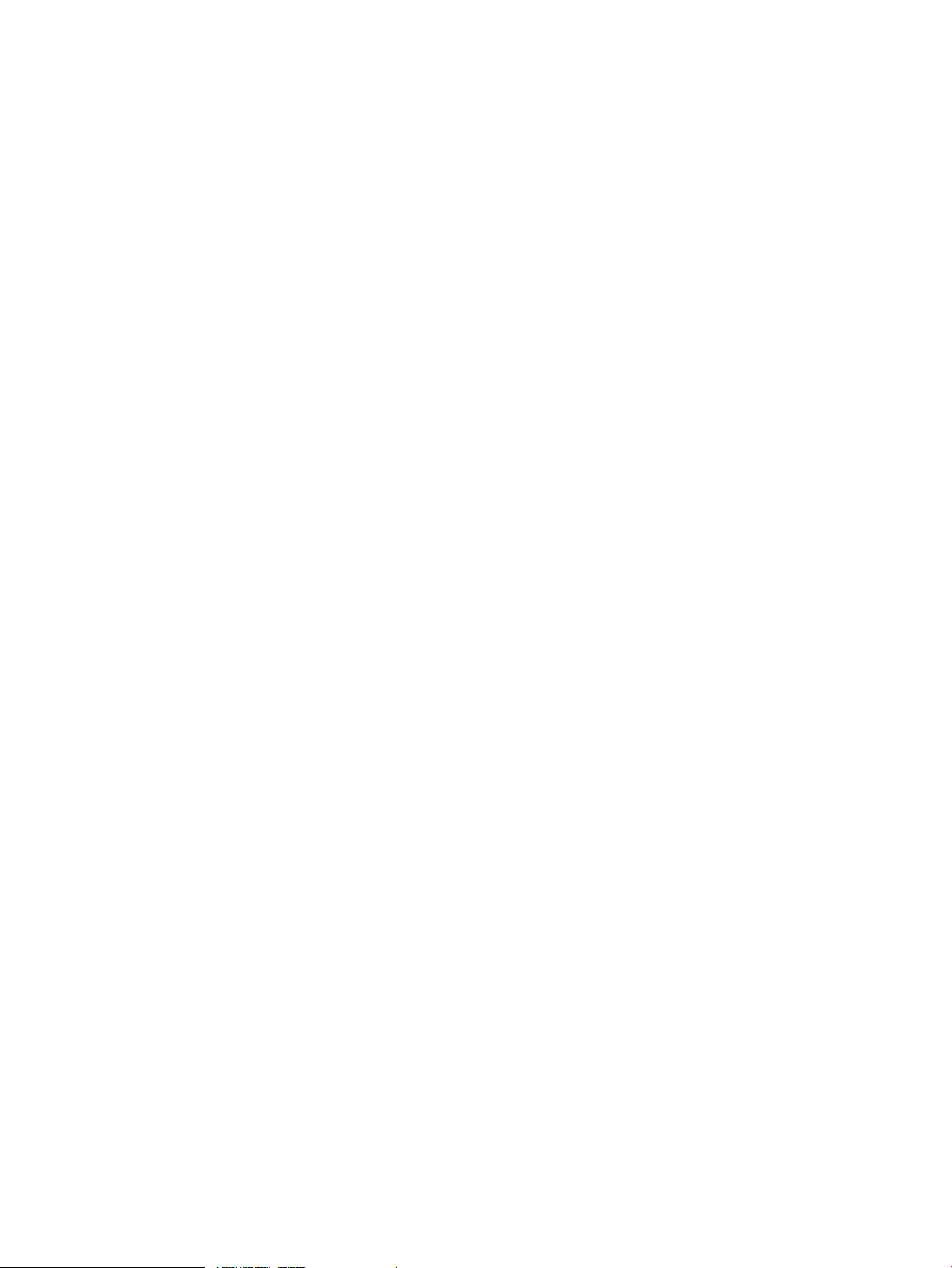
© Copyright 2010 Hewlett-Packard Development Company, L.P
Legal Notice
Confidential computersoftware. Valid license from HP required for possession, use or copying. Consistent with FAR 12.211 and 12.212, Commercial
Computer Software, Computer Software Documentation, and Technical Data for Commercial Items are licensed to the U.S. Government under
vendor's standard commercial license.
The informationcontained hereinis subject to change without notice. Theonly warranties forHP productsand services are set forth in the express
warranty statements accompanying such products and services. Nothing herein should be construed as constituting an additional warranty. HP
shall not be liable for technical or editorial errors or omissions contained herein.
Intel and Itanium are trademarks or registered trademarks of Intel Corporation or its subsidiaries in the United States and other countries.
Java, the coffee cup logo, and all Java based marks are trademarks or registered trademarks of Sun Microsystems in the United States or other
countries.
Kerberos is a trademark of the Massachusetts Institute of Technology.
Microsoft, Windows and Microsoft XP are U.S. registered trademarks of Microsoft Corporation. Microsoft Vista is either a registered trademark
or trademark of Microsoft Corporation in the United States and/or other countries.
UNIX is a registered trademark of The Open Group.
The HP OpenVMS documentation set is available on CD.
Page 3
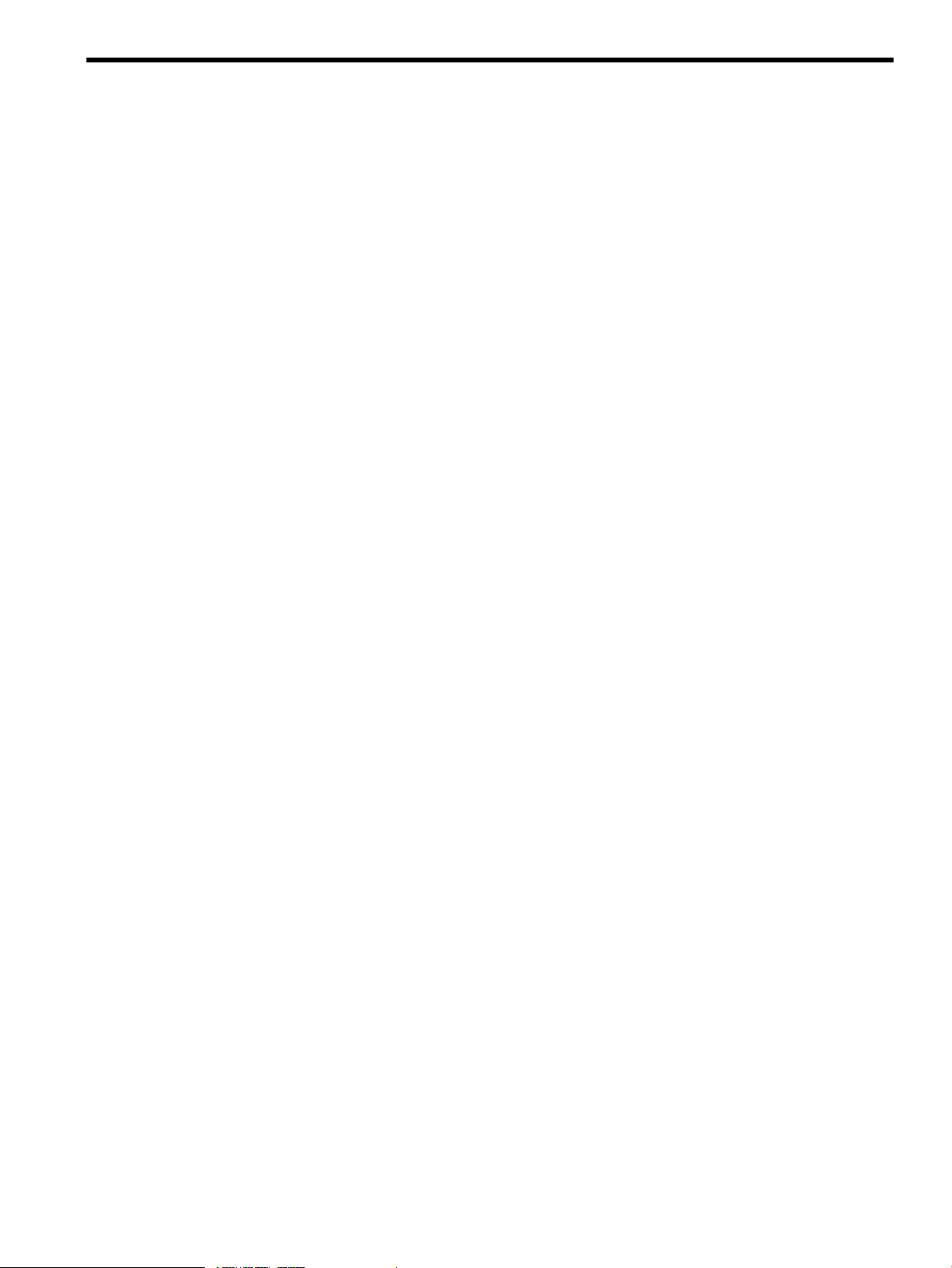
Table of Contents
Preface..............................................................................................................................15
About this document............................................................................................................................15
Intended Audience................................................................................................................................15
When to Use This Manual....................................................................................................................15
New and Changed Information in this Edition....................................................................................15
Document Organization.......................................................................................................................16
Typographical Conventions..................................................................................................................17
Related Information..............................................................................................................................17
Publishing History................................................................................................................................19
HP Encourages Your Comments..........................................................................................................20
How to Order Additional Documentation...........................................................................................20
1 Getting Started.............................................................................................................21
1.1 Key Terms........................................................................................................................................21
1.2 Getting to Know Your Integrity servers..........................................................................................22
1.2.1 Entering Commands at Integrity servers Console Interfaces.................................................22
1.2.2 Integrity server Tools...............................................................................................................22
1.2.3 Virtual Connect (VC) on HP BladeSystem c-Class Enclosures...............................................23
1.2.4 Cell-Based Server Terminology...............................................................................................23
1.2.5 Getting Started: Steps After You Unpack Your Integrity servers............................................24
1.3 Examining Hardware and Software Components .........................................................................25
1.3.1 Hardware Components...........................................................................................................25
1.3.2 Software Components.............................................................................................................25
1.3.3 OpenVMS Alpha Operating System CD.................................................................................25
1.3.4 OpenVMS for Integrity servers Operating Environment DVD..............................................25
1.3.5 Firmware on Alpha Systems...................................................................................................26
1.3.6 Firmware on Integrity server Systems....................................................................................26
1.3.6.1 Checking Firmware Version ...........................................................................................27
1.3.6.2 Creating a Firmware Update CD....................................................................................27
1.3.6.3 Updating Your Firmware from the Firmware Update CD.............................................28
1.3.7 Device-Naming Conventions..................................................................................................28
1.4 Using the Operating System Menu.................................................................................................29
1.4.1 Using the Install, Upgrade, or Reconfigure OpenVMS Option (1).........................................30
1.4.1.1 INITIALIZE Option.........................................................................................................31
1.4.1.2 PRESERVE Option..........................................................................................................31
1.4.2 Using the Display Layered Products Option (2).....................................................................32
1.4.3 Using the Install or Upgrade Layered Products Option (3)....................................................33
1.4.4 Using the Show Installed Products Option (4)........................................................................35
1.4.5 Using the Reconfigure Installed Products Option (5).............................................................36
1.4.6 Using the Remove Installed Products Option (6)...................................................................38
1.4.7 Using the Patches and Recovery Data Option (7)...................................................................39
1.4.8 Using the Execute DCL Option (8)..........................................................................................40
1.4.9 Using the Shutdown Option (9)..............................................................................................40
1.5 Selecting the Install/Upgrade/Backup Option ................................................................................40
2 Preparing to Install in an OpenVMS Cluster Environment.......................................41
2.1 Preinstallation Tasks........................................................................................................................41
2.2 Documentation References..............................................................................................................41
2.3 Mixed-Version Support in OpenVMS Cluster Systems..................................................................41
Table of Contents 3
Page 4
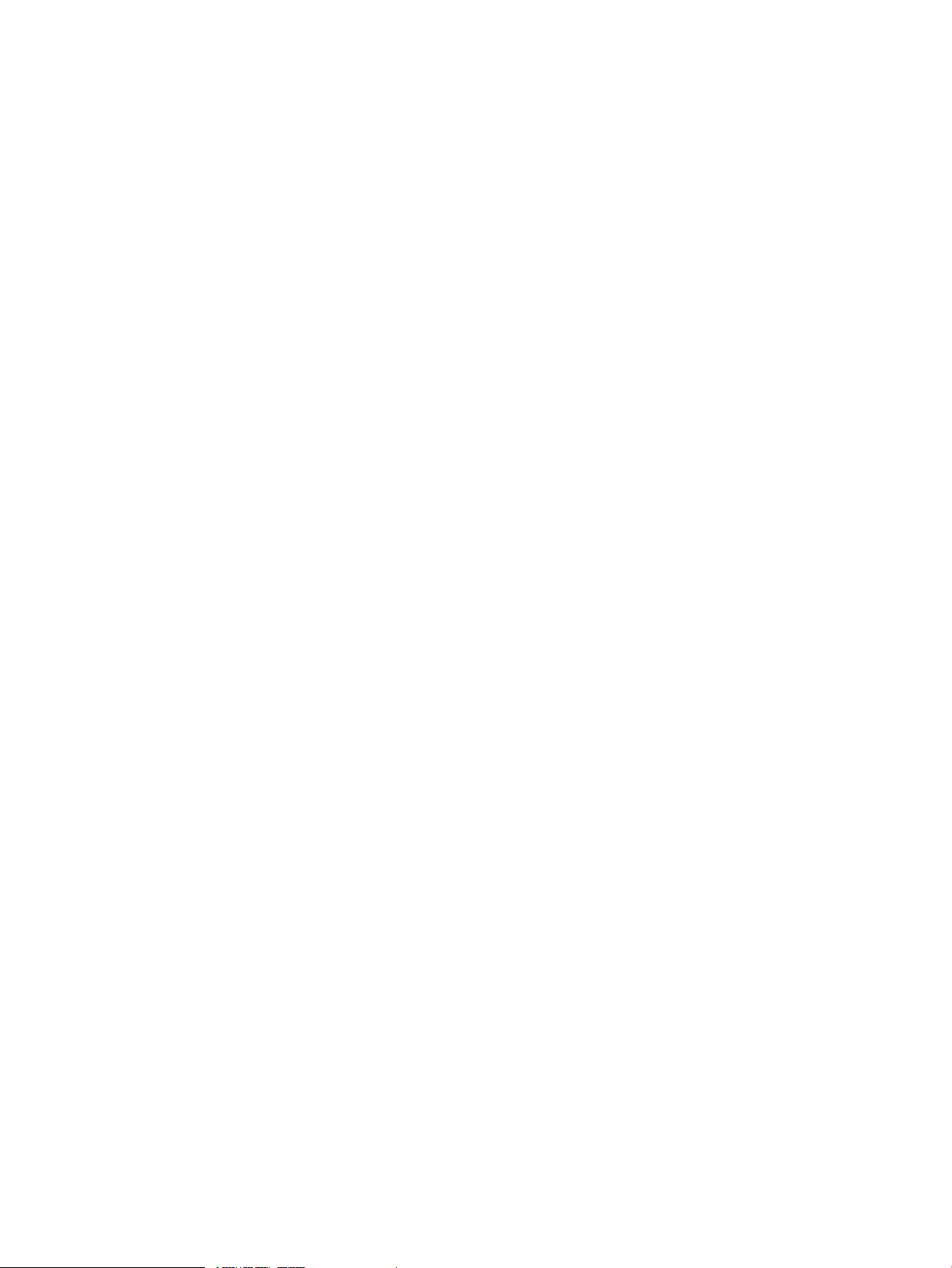
2.4 Required OpenVMS Cluster Information.......................................................................................43
2.5 Dismounting the Target System Disk Elsewhere in the Cluster.....................................................43
2.6 Beginning the Installation...............................................................................................................44
3 Installing the OpenVMS Operating System..............................................................45
3.1 Installation Tasks.............................................................................................................................45
3.2 Booting the OpenVMS Operating System Media...........................................................................45
3.2.1 Booting the OpenVMS Alpha CD...........................................................................................46
3.2.1.1 Determining the Boot Device..........................................................................................46
3.2.1.2 Booting from the Local Drive..........................................................................................46
3.2.1.3 Booting from the InfoServer............................................................................................46
3.2.2 Booting the OpenVMS Integrity servers OE DVD..................................................................48
3.2.2.1 Booting from the Local Drive..........................................................................................49
3.2.2.2 Booting Over the Network Using the InfoServer Utility................................................50
3.2.2.3 Booting Using HP SIM Provisioning..............................................................................50
3.2.2.4 Booting Using vMedia.....................................................................................................50
3.3 Installing the OpenVMS Guest Operating System.........................................................................50
3.3.1 Preparing to Install the Guest Operating System...................................................................50
3.3.2 Installing the Guest Operating System...................................................................................52
3.4 Installing the OpenVMS Operating System on to a System Disk...................................................53
3.4.1 Differences Between OpenVMS Integrity servers and Alpha Installations............................53
3.4.2 Responding to Prompts During Installation...........................................................................54
3.4.3 Installing OpenVMS Using Option 1 of the Operating System Menu...................................55
3.5 Booting the New OpenVMS System Disk.......................................................................................76
3.5.1 Booting the OpenVMS Alpha System Disk.............................................................................76
3.5.1.1 Specifying the Default Boot Device on OpenVMS Alpha Systems................................76
3.5.1.2 How to Boot the New System Disk.................................................................................76
3.5.2 Booting the OpenVMS Integrity servers System Disk............................................................77
3.5.3 Next Steps................................................................................................................................78
3.6 Joining an OpenVMS Cluster..........................................................................................................78
3.7 Running AUTOGEN.......................................................................................................................80
3.8 Rebooting After AUTOGEN...........................................................................................................80
3.9 Logging In to the SYSTEM Account................................................................................................81
3.9.1 Logging In from a Character-Cell Terminal............................................................................81
3.9.2 Logging In from a Workstation...............................................................................................81
3.10 Postinstallation Tasks.....................................................................................................................82
4 Before Upgrading the OpenVMS Operating System...............................................83
4.1 Preupgrade Tasks............................................................................................................................83
4.2 Documentation References..............................................................................................................83
4.3 Notes, Cautions, and Restrictions...................................................................................................84
4.3.1 Upgrade Paths.........................................................................................................................84
4.3.1.1 Direct Upgrade Paths .....................................................................................................84
4.3.1.2 Indirect Upgrade Paths...................................................................................................84
4.3.2 Update License Requirements.................................................................................................84
4.3.3 Components You Choose Not to Install..................................................................................85
4.3.4 Licenses and Layered Products...............................................................................................85
4.4 Software That Must Be Manually Removed...................................................................................85
4.4.1 Remove Older Versions of DECram for OpenVMS (Alpha Only)..........................................85
4.4.2 Remove TDC Version 2.0 (Alpha Only)..................................................................................86
4.5 Software That Must be Deconfigured (Integrity servers Only)......................................................87
4.6 Saving Archived Files from Being Deleted by the Upgrade...........................................................87
4.7 Preparing the System Disk..............................................................................................................87
4 Table of Contents
Page 5
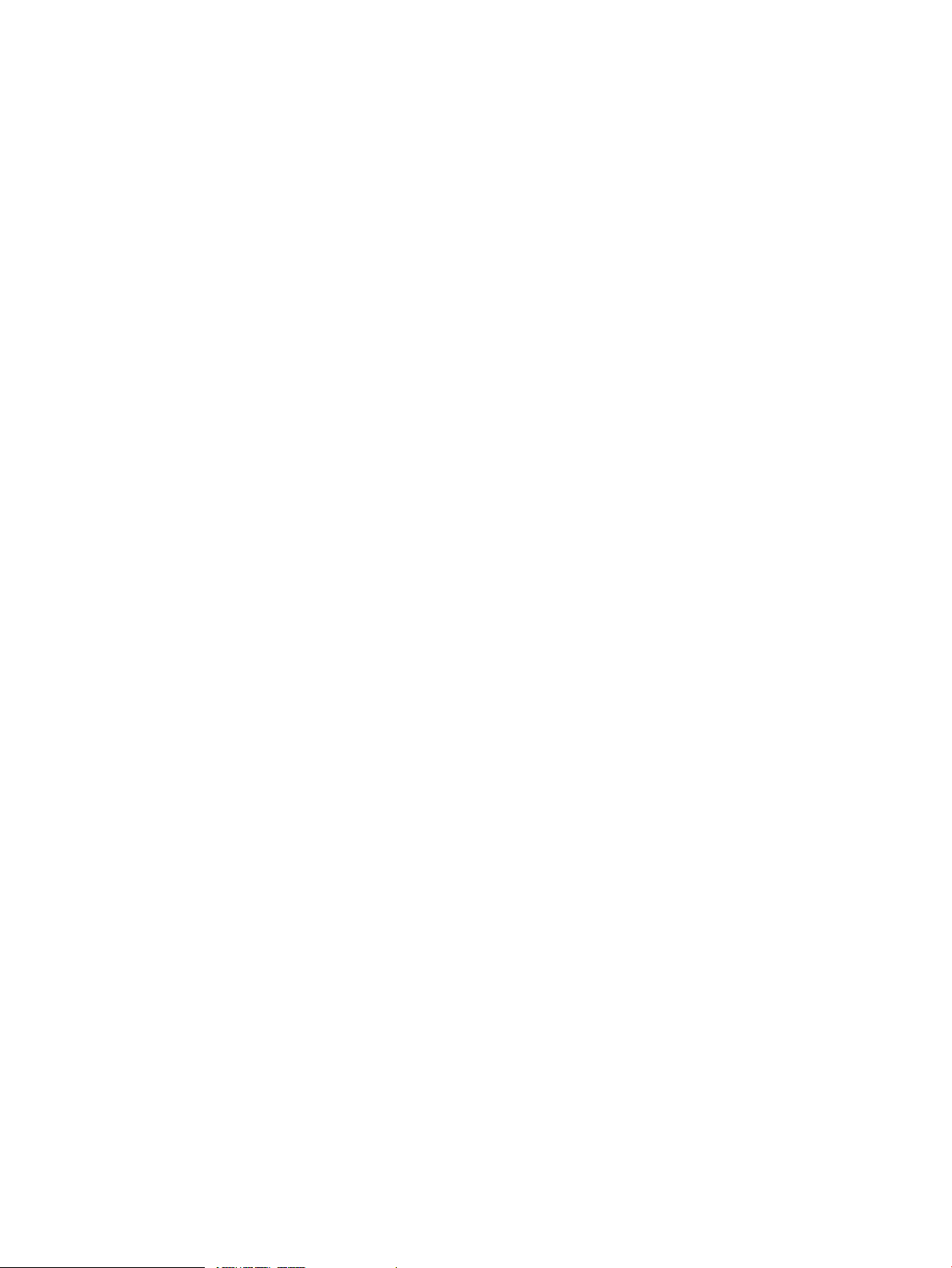
4.7.1 Checking the Directory Structure and Preserving Your Security Protections........................87
4.7.2 Checking the SYSCOMMON Directories................................................................................87
4.7.3 Purging Duplicate Files from the System Disk.......................................................................88
4.7.4 Examining the System Disk....................................................................................................88
4.7.5 Checking the Size of the System Disk.....................................................................................88
4.7.6 Returning Authorization and AGEN$INCLUDE Files to the System Disk...........................89
4.7.6.1 Authorization Files..........................................................................................................89
4.7.6.2 AGEN$INCLUDE Files...................................................................................................90
4.7.7 Verifying System Parameters..................................................................................................90
4.8 Ensuring You Have a Recent FEEDBACK.DAT File.......................................................................91
4.9 Shadowing Environment................................................................................................................92
4.9.1 Setting the Boot Device...........................................................................................................93
4.9.2 Creating a Nonshadowed Target Disk....................................................................................93
4.10 Backing Up the System Disk.........................................................................................................93
4.11 Finishing Preupgrade Tasks..........................................................................................................94
5 Preparing to Upgrade in an OpenVMS Cluster Environment.................................95
5.1 Preupgrade Tasks for OpenVMS Cluster Environments................................................................95
5.2 Documentation to Review...............................................................................................................95
5.3 Mixed-Version Support in an OpenVMS Cluster Environment.....................................................95
5.4 Adding a New System to an OpenVMS Cluster.............................................................................97
5.5 Types of Upgrades...........................................................................................................................97
5.5.1 Concurrent Upgrade...............................................................................................................97
5.5.1.1 How a Concurrent Upgrade Works................................................................................97
5.5.1.2 Preparing Your System for a Concurrent Upgrade.........................................................97
5.5.2 Rolling Upgrade......................................................................................................................98
5.5.2.1 How a Rolling Upgrade Works.......................................................................................98
5.5.2.2 Notes and Restrictions....................................................................................................98
5.5.2.3 Preparing Your System for a Rolling Upgrade...............................................................99
6 Upgrading the OpenVMS Operating System........................................................103
6.1 Upgrade Tasks...............................................................................................................................103
6.2 Booting the OpenVMS Operating System Media.........................................................................103
6.2.1 Booting the OpenVMS Alpha Operating System CD...........................................................103
6.2.1.1 Determining the Boot Device........................................................................................103
6.2.1.2 Booting from the Local Drive........................................................................................104
6.2.1.3 Booting from the InfoServer..........................................................................................104
6.2.2 Booting the OpenVMS Integrity servers OE DVD................................................................105
6.2.2.1 Booting from the Local Drive........................................................................................106
6.2.2.2 Booting Over the Network Using the InfoServer Utility..............................................107
6.2.2.3 Booting Using HP SIM Provisioning.............................................................................107
6.2.2.4 Booting Using vMedia...................................................................................................107
6.3 Performing the Upgrade................................................................................................................107
6.3.1 Upgrading the System Using Option 1 of the Operating System Menu..............................107
6.3.2 Selecting INITIALIZE or PRESERVE....................................................................................108
6.3.3 Specifying the Target Disk.....................................................................................................108
6.3.4 Selecting Reinstallation and Reconfiguration Options.........................................................109
6.3.5 Checking for Recovery Data..................................................................................................110
6.3.6 Specifying the Volume Label.................................................................................................111
6.3.7 Specifying the On-Disk Structure Level................................................................................111
6.3.8 Selecting Whether to Allow the Procedure to Create and Validate Boot Options (Integrity
servers only)...................................................................................................................................113
6.3.9 Warning About Removal of the DECRAM Command.........................................................114
Table of Contents 5
Page 6
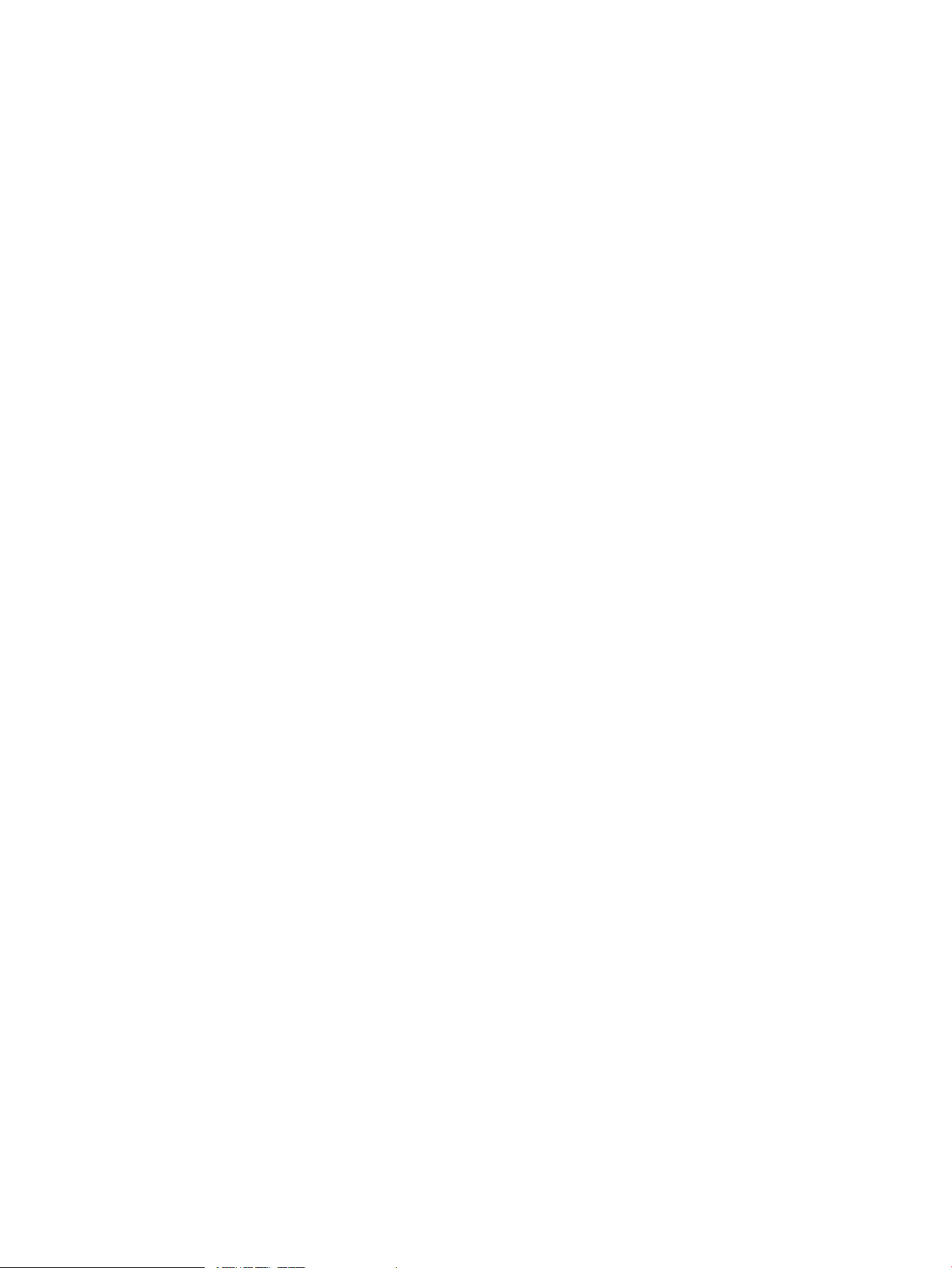
6.3.10 Setting OpenVMS Cluster Membership Information..........................................................114
6.3.11 Setting OpenVMS Galaxy Information (Alpha Only).........................................................115
6.3.12 Updating Time Zone Information.......................................................................................115
6.3.13 Upgrading Windowing, Networking, and Related Products.............................................115
6.4 Completing the Upgrade...............................................................................................................116
6.4.1 Selecting Descriptive Help Text.............................................................................................117
6.4.2 Removing Older Versions of ENCRYPT...............................................................................117
6.4.3 Secure Delivery Validation....................................................................................................117
6.4.4 Saving Archived Files............................................................................................................118
6.4.5 Selecting Product Component Options.................................................................................118
6.4.6 Component and Product Installation Confirmation Messages.............................................120
6.4.7 Upgrade Creates and Validates Boot Options (Integrity servers only).................................121
6.4.8 Upgrade Completes and Returns to OpenVMS Operating System Menu...........................122
6.4.9 Shutting Down the System....................................................................................................123
6.5 What to Do After Shutdown..........................................................................................................123
7 After Installing or Upgrading the OpenVMS Operating System..........................125
7.1 Postinstallation and Postupgrade Tasks........................................................................................125
7.2 Backing Up Your System Disk.......................................................................................................127
7.3 Registering Your Licenses..............................................................................................................128
7.4 Set System Parameters for Volume Shadowing (Optional)...........................................................129
7.5 Tuning BAP System Parameters (Alpha Upgrade Only)..............................................................130
7.6 Running AUTOGEN to Set System Parameter Changes..............................................................131
7.7 Forming the Shadow Set................................................................................................................131
7.8 Customizing the System (New Installations, Some Upgrades)....................................................132
7.8.1 Creating Network Proxy Authorization Files.......................................................................133
7.8.2 Setting Up the Queue Manager and Default Queues ...........................................................133
7.8.3 Configuring a Multihead System (Optional)........................................................................134
7.8.4 Configuring DECnet .............................................................................................................135
7.8.5 Configuring HP TCP/IP Services for OpenVMS...................................................................135
7.8.6 Installing and Configuring Third-Party Networking Software............................................136
7.9 Initializing or Configuring Other Installed Components.............................................................136
7.9.1 Initializing CDSA (Optional).................................................................................................136
7.9.2 Configuring the Availability Manager Base Software (Optional).........................................137
7.9.3 Configuring Kerberos (Optional)..........................................................................................138
7.9.4 Configuring SSL for OpenVMS (Optional)...........................................................................139
7.9.5 Configure WBEM Services for OpenVMS (Optional; Integrity servers only)......................140
7.9.5.1 Configuring WBEM Services for OpenVMS (Where Not Configured Previously)......141
7.9.5.2 Configuring WBEM Services for OpenVMS (Where Configured Previously).............142
7.9.6 Configure WBEM Providers for OpenVMS (Optional; Integrity servers only)....................144
7.9.7 Configure the Instant Capacity Software (Optional; Integrity servers only)........................146
7.9.8 Configure HP SIM (Optional; Integrity servers only)...........................................................147
7.9.9 Initializing and Running the Performance Data Collector Base Software (Optional)..........147
7.9.9.1 User Privileges and Quotas...........................................................................................148
7.9.9.2 Startup File....................................................................................................................148
7.9.9.3 Compatibility with Prior Releases.................................................................................148
7.9.9.4 Running TDC_RT..........................................................................................................149
7.9.9.5 Installation in OpenVMS Clusters.................................................................................149
7.9.10 Preparing to Use OpenVMS Management Station (Optional)............................................150
7.9.11 Installing OpenVMS Debugger Clients on a PC (Optional) ...............................................150
7.10 Creating a System-Specific Login Welcome Message (Optional)................................................150
7.11 Examining Your Command Procedures (Upgrades Only)..........................................................151
7.12 Adding and Removing Operating System Files (Optional)........................................................151
6 Table of Contents
Page 7
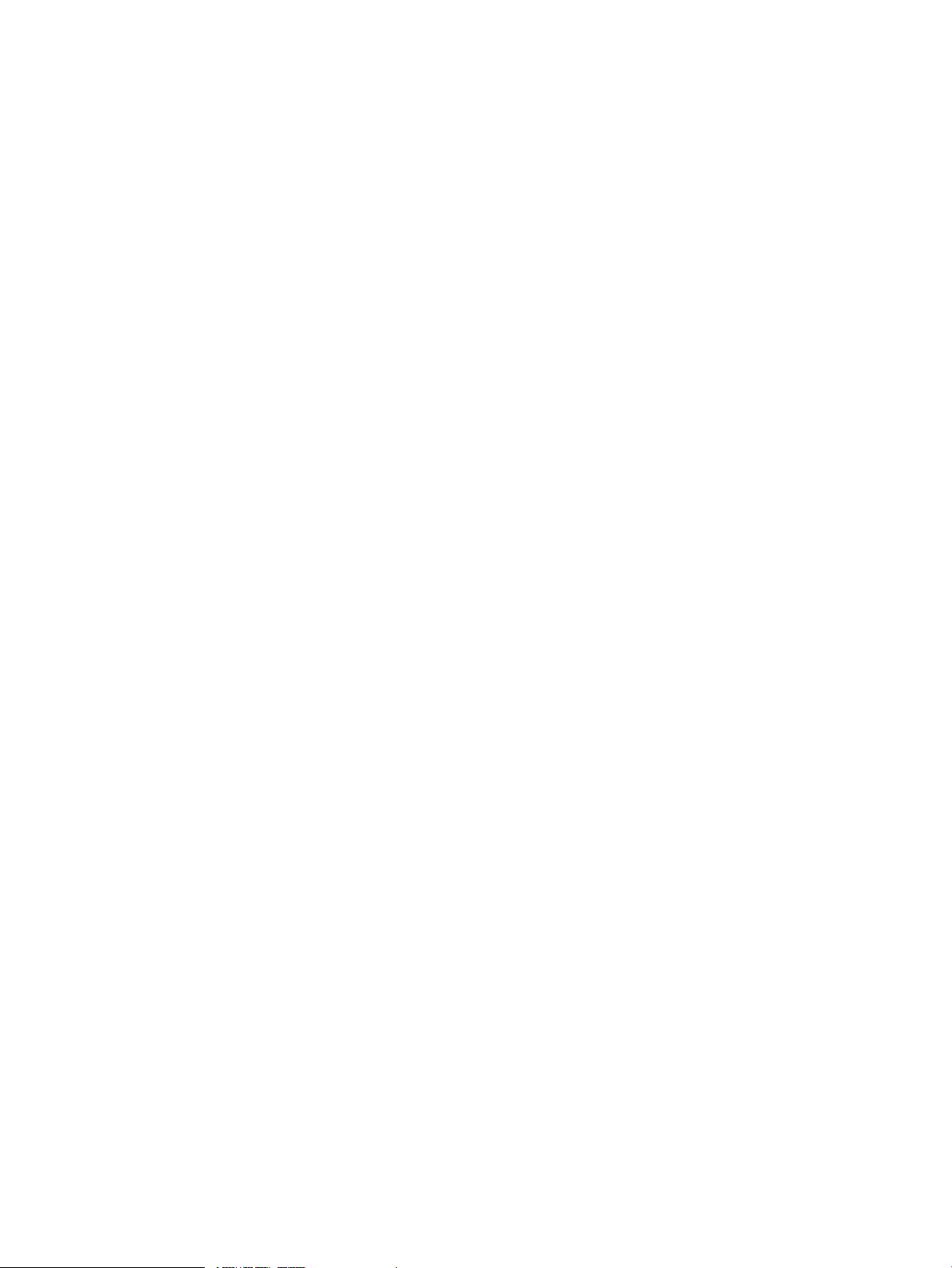
7.13 Expanding the System Libraries (Optional; OpenVMS Alpha Only) Compressing the System
Libraries (Optional, OpenVMS Integrity servers: Not Recommended).............................................153
7.14 Installing Patches (Optional but Recommended)........................................................................157
7.15 Installing and Configuring Layered Products (New Installations, Some Upgrades).................159
7.15.1 Alternative Procedure..........................................................................................................160
7.16 Reinstall DECevent Software (Alpha Upgrades only; optional).................................................161
7.17 Creating Print Queues (New Installations, Some Upgrades)......................................................161
7.18 Updating SYSTARTUP_VMS.COM to Start Layered Products and Print Queues.....................161
7.19 Creating Accounts (New Installations, Some Upgrades)............................................................161
7.20 Testing the System with UETP (Optional)...................................................................................161
7.21 Backing Up the Customized System Disk and Initiating Systematic Backups...........................162
7.22 Reforming the Shadow Set as Final Postupgrade Backup..........................................................162
7.23 Rebooting Cluster Members (Upgrades Only)............................................................................162
7.24 Running AUTOGEN to Tune the System....................................................................................162
7.25 Modifying System Parameters.....................................................................................................164
7.25.1 General Notes About Modifying System Parameters.........................................................164
7.25.2 Modifying System Parameters After an Upgrade...............................................................164
7.25.2.1 System File Sizes..........................................................................................................165
7.25.2.2 OpenVMS Cluster Parameters.....................................................................................165
A Booting and Shutting Down Your OpenVMS Alpha System................................167
A.1 Booting Operations.......................................................................................................................167
A.1.1 Booting the OpenVMS Alpha Operating System CD..........................................................167
A.1.1.1 Booting from the Local Drive.......................................................................................167
A.1.1.2 Booting from the InfoServer ........................................................................................168
A.1.2 Booting with a PMAZB or PMAZC TURBOchannel Adapter.............................................171
A.1.3 Booting Manually from the System Disk.............................................................................172
A.1.4 Performing a Conversational (Interactive) Boot...................................................................172
A.1.5 Booting with Minimum Startup...........................................................................................174
A.1.6 Booting with the XDelta Utility (XDELTA)..........................................................................174
A.1.7 Booting from a Different Root Directory..............................................................................174
A.1.8 Booting over the Network with an Alternate TURBOchannel Adapter..............................175
A.1.9 Booting in an Emergency.....................................................................................................175
A.1.9.1 Booting with Default System Parameters....................................................................175
A.1.9.2 Booting Without Startup and Login Procedures..........................................................177
A.1.9.3 Booting Without the User Authorization File..............................................................177
A.2 Configuring Boot Behavior for Alpha Systems............................................................................179
A.2.1 Setting the System for Automatic Booting...........................................................................179
A.2.2 Setting and Showing Boot Devices.......................................................................................180
A.2.3 Setting Boot Flag Parameters................................................................................................180
A.2.4 Writing a New Boot Block....................................................................................................181
A.3 Halt and Shutdown Operations...................................................................................................182
A.3.1 Halting the System...............................................................................................................182
A.3.2 Shutting Down the System...................................................................................................183
A.3.2.1 Orderly Shutdown........................................................................................................183
A.3.2.2 Emergency Shutdown with OPCCRASH.EXE............................................................183
A.3.2.3 Emergency Shutdown with Crash Commands............................................................183
A.4 Troubleshooting Procedures.........................................................................................................184
A.4.1 If the System Does Not Boot.................................................................................................184
A.4.1.1 For Hardware Problems...............................................................................................184
A.4.1.2 For Software Problems.................................................................................................184
A.4.2 Detecting and Responding to System Problems..................................................................184
Table of Contents 7
Page 8
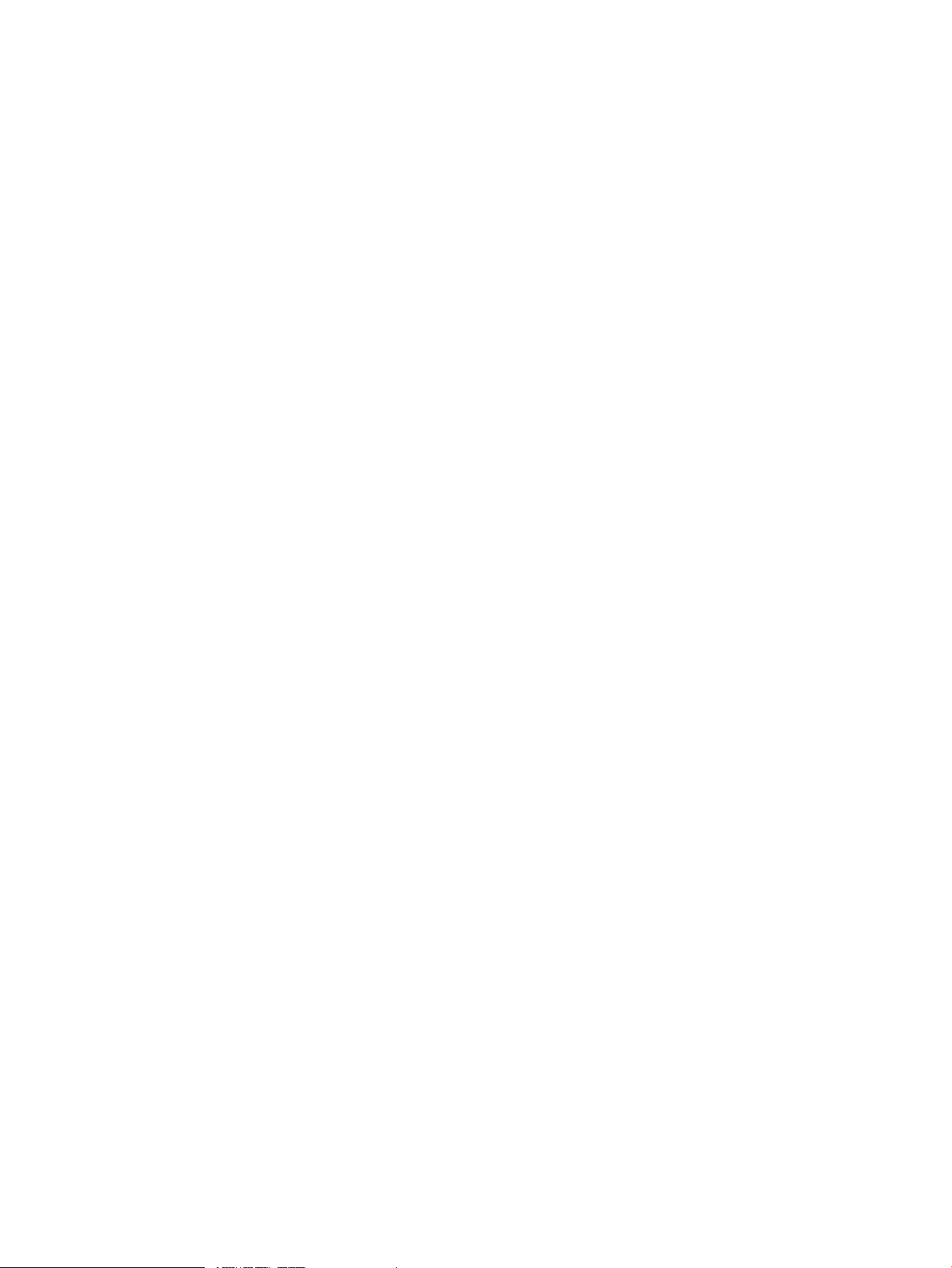
B Configuring OpenVMS Integrity servers Hardware Operation and Boot
Operations, and Booting and Shutting Down Your System......................................187
B.1 Configuration and Management Utilities for HP Integrity servers .............................................187
B.1.1 Overview of Utilities and Console Options..........................................................................188
B.1.2 Configuration and Management Utilities on Cell-Based Servers.........................................190
B.1.3 Using the Delete or Backspace Key with Integrity server Utilities.......................................190
B.2 Selecting Your OpenVMS Console for the Integrity servers System............................................191
B.2.1 Selecting Your OpenVMS Console (Not Applicable to rx2600 Integrity servers)................193
B.2.1.1 Using the EFI Boot Manager to Select the OpenVMS Console.....................................193
B.2.1.2 Using the EFI Shell to Select the OpenVMS Console....................................................195
B.2.2 Selecting Your OpenVMS Console on rx2600 Integrity servers............................................196
B.3 Overview of Using EFI..................................................................................................................200
B.3.1 General Notes About Using EFI...........................................................................................201
B.4 Enabling or Disabling Hyper-Threading on Dual-Core Processors.............................................203
B.5 Configuring and Managing OpenVMS Booting on Integrity servers ..........................................203
B.5.1 Checking the ACPI Configuration for Booting OpenVMS in an nPartition.........................204
B.5.2 Setting Boot Options for Your System Disk..........................................................................205
B.5.2.1 Adding a Boot Option and Setting Boot Flags .............................................................205
B.5.2.1.1 Using EFI to Set Automatic Booting of Your System Disk...................................207
B.5.2.2 Displaying EFI Boot Entries and Mapped OpenVMS Devices.....................................208
B.5.2.3 Setting EFI Boot Option Countdown Timer (Timeout)................................................208
B.5.2.4 Saving and Restoring EFI Settings................................................................................208
B.5.3 Writing a New Boot Block.....................................................................................................209
B.5.4 Alpha and Equivalent Integrity servers System Boot Commands.......................................211
B.6 Booting Operations.......................................................................................................................211
B.6.1 Overview of Booting on a Cell-Based Server .......................................................................212
B.6.1.1 Booting the nPartition Hardware..................................................................................212
B.6.1.2 Booting OpenVMS Integrity servers on an nPartition..................................................213
B.6.2 Booting the OpenVMS Integrity servers OE DVD from the Local Drive.............................213
B.6.2.1 Alternate Method of Using EFI to Boot the DVD.........................................................214
B.6.3 Booting the OpenVMS Integrity servers OE DVD from the InfoServer...............................217
B.6.4 Booting an Image of the OpenVMS Integrity servers OE DVD Using HP SIM
Provisioning...................................................................................................................................217
B.6.5 Booting an Image of the OpenVMS Integrity servers OE DVD Using vMedia....................217
B.6.6 Booting from a Fibre Channel Device...................................................................................217
B.6.7 Booting Manually from the Local System Disk....................................................................217
B.6.8 Performing a Conversational (Interactive) Boot...................................................................218
B.6.9 Booting with Minimum Startup............................................................................................219
B.6.10 Booting with the XDelta Utility (XDELTA).........................................................................219
B.6.11 Booting from a Different Root Directory............................................................................220
B.6.12 Emergency Booting.............................................................................................................220
B.6.12.1 Booting with Default System Parameters...................................................................220
B.6.12.2 Booting Without Startup and Login Procedures........................................................221
B.6.12.3 Booting Without a User Authorization File................................................................222
B.7 Halt and Shutdown Procedures....................................................................................................223
B.7.1 Halting the Integrity servers to Recover from Hangs and Crashes......................................223
B.7.2 Shutting Down the System...................................................................................................224
B.7.2.1 Orderly Shutdown........................................................................................................224
B.7.2.2 Emergency Shutdown with OPCCRASH.EXE.............................................................225
B.8 Troubleshooting Procedures.........................................................................................................225
B.8.1 If the System Does Not Boot.................................................................................................225
B.8.1.1 For Hardware Problems................................................................................................225
B.8.1.2 For Software Problems..................................................................................................225
B.8.2 Detecting and Responding to System Problems...................................................................225
8 Table of Contents
Page 9
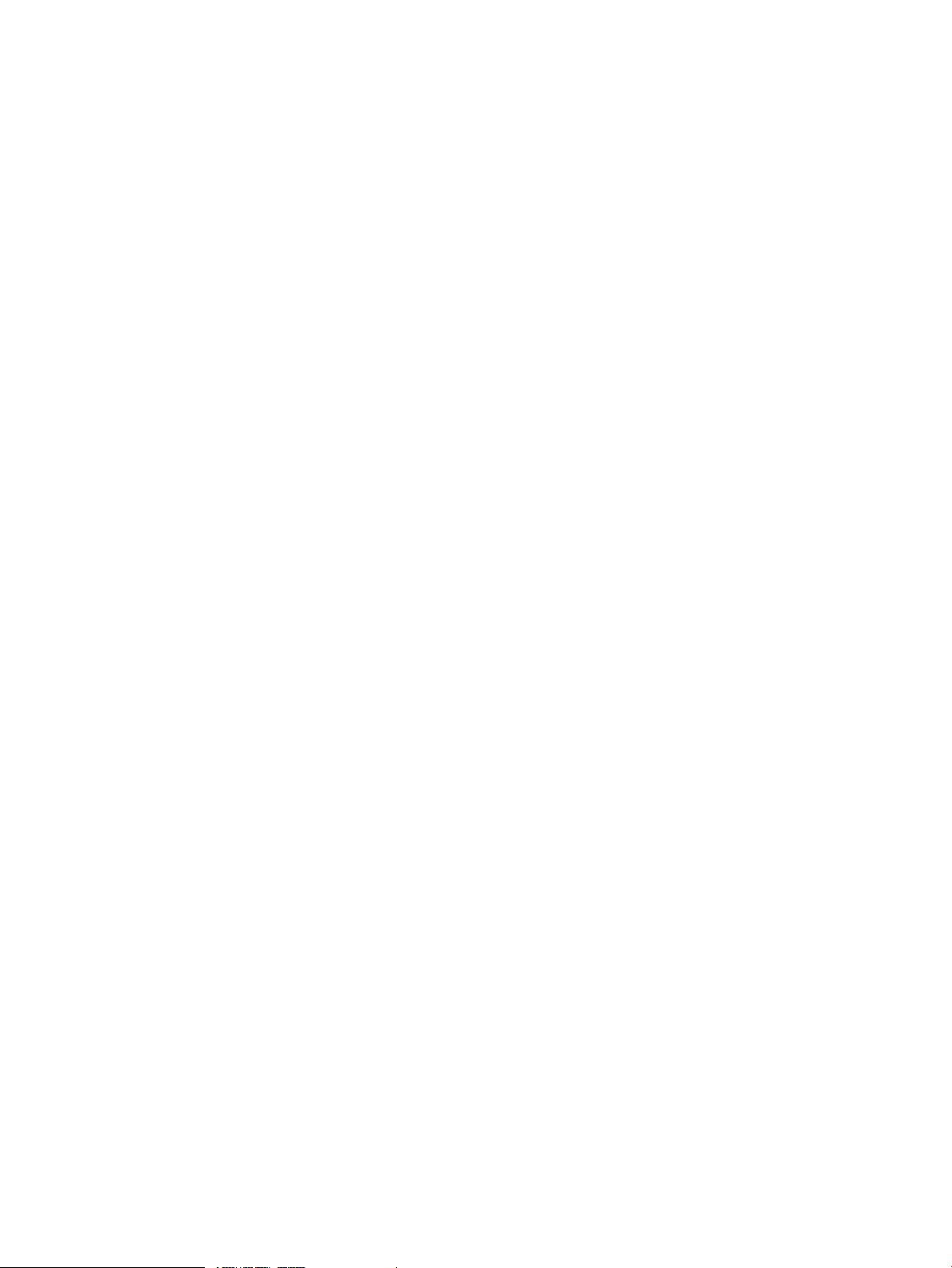
C Setting Up and Performing Network Booting.........................................................227
C.1 About the OpenVMS InfoServer Utility.......................................................................................227
C.2 Setting Up Your System as an InfoServer Client..........................................................................229
C.2.1 Determining the Local Network I/O Card to Be Used ........................................................229
C.2.2 Adding the Network Boot Option to the EFI Boot Manager................................................230
C.2.3 Verifying the Network I/O Device Is Bootable by EFI..........................................................232
C.3 Setting Up the InfoServer Server..................................................................................................232
C.4 Setting Up the BOOTP Boot Server and TFTP Server (OpenVMS Integrity servers Only).........235
C.5 Booting OpenVMS Integrity servers from the InfoServer............................................................238
C.6 Troubleshooting InfoServer Boot Problems..................................................................................243
D Using HP SIM and vMedia for Provisioning OpenVMS.......................................245
D.1 HP SIM Provisioning of OpenVMS..............................................................................................245
D.1.1 About HP SIM and Provisioning..........................................................................................245
D.1.2 Prerequisites for HP SIM Provisioning................................................................................246
D.1.3 Setting Up InfoServer Support.............................................................................................247
D.1.4 Setting Up vMedia................................................................................................................250
D.1.5 Setting Up HP SIM and the Windows Server to Provision OpenVMS................................256
D.1.5.1 Installing or Upgrading the OpenVMS Provisioning Plug-in for HP SIM..................256
D.1.5.2 Discovering and Identifying Your New Provisioning Client Management Processors
..................................................................................................................................................256
D.1.5.2.1 Manually Discovering an MP with HP SIM.........................................................257
D.1.6 Provisioning OpenVMS........................................................................................................259
D.1.6.1 Provisioning OpenVMS Through the InfoServer.........................................................261
D.1.6.2 Provisioning OpenVMS Through vMedia...................................................................268
D.1.6.3 Installing Licenses on OpenVMS Servers Through Provisioning................................272
D.1.6.4 Configuring OpenVMS TCP/IP Through Provisioning...............................................275
D.1.6.4.1 Prerequisites for Configuring TCP/IP..................................................................275
D.1.6.4.2 Configuring TCP/IP..............................................................................................275
D.2 Using vMedia Independently of HP SIM.....................................................................................279
D.2.1 Prerequisites for Using vMedia to Install or Upgrade OpenVMS.......................................280
D.2.2 Using vMedia to Install or Upgrade OpenVMS...................................................................281
E Setting Up and Booting Fibre Channel Storage Devices.......................................289
E.1 Booting on a Fibre Channel Storage Device on OpenVMS Alpha Systems.................................289
E.1.1 Using the AlphaServer Console for Configuring Fibre Channel (Alpha Only)...................289
E.1.1.1 Viewing the FC Configuration from the Console.........................................................289
E.1.1.2 Setting Up FC Disks for Booting and Dumping...........................................................292
E.2 Booting on a Fibre Channel Storage Device on OpenVMS Integrity server Systems...................295
E.2.1 Checking the Firmware Version............................................................................................295
E.2.2 Obtaining the IPF Offline Diagnostics and Utilities.............................................................296
E.2.3 Configuring and Booting FC Boot Device............................................................................297
E.2.4 Configuring Additional Nodes to Boot into a Cluster Using a Shared Disk........................300
F Backing Up and Restoring the System Disk.............................................................301
F.1 Reasons for Backing Up the System Disk......................................................................................301
F.2 Suggested Procedures....................................................................................................................301
F.3 OpenVMS Cluster Caution............................................................................................................301
F.4 Backing Up the System Disk.........................................................................................................302
F.4.1 Getting Started.......................................................................................................................302
F.4.2 Mounting Devices..................................................................................................................302
F.4.3 Performing the System Disk Backup.....................................................................................302
Table of Contents 9
Page 10
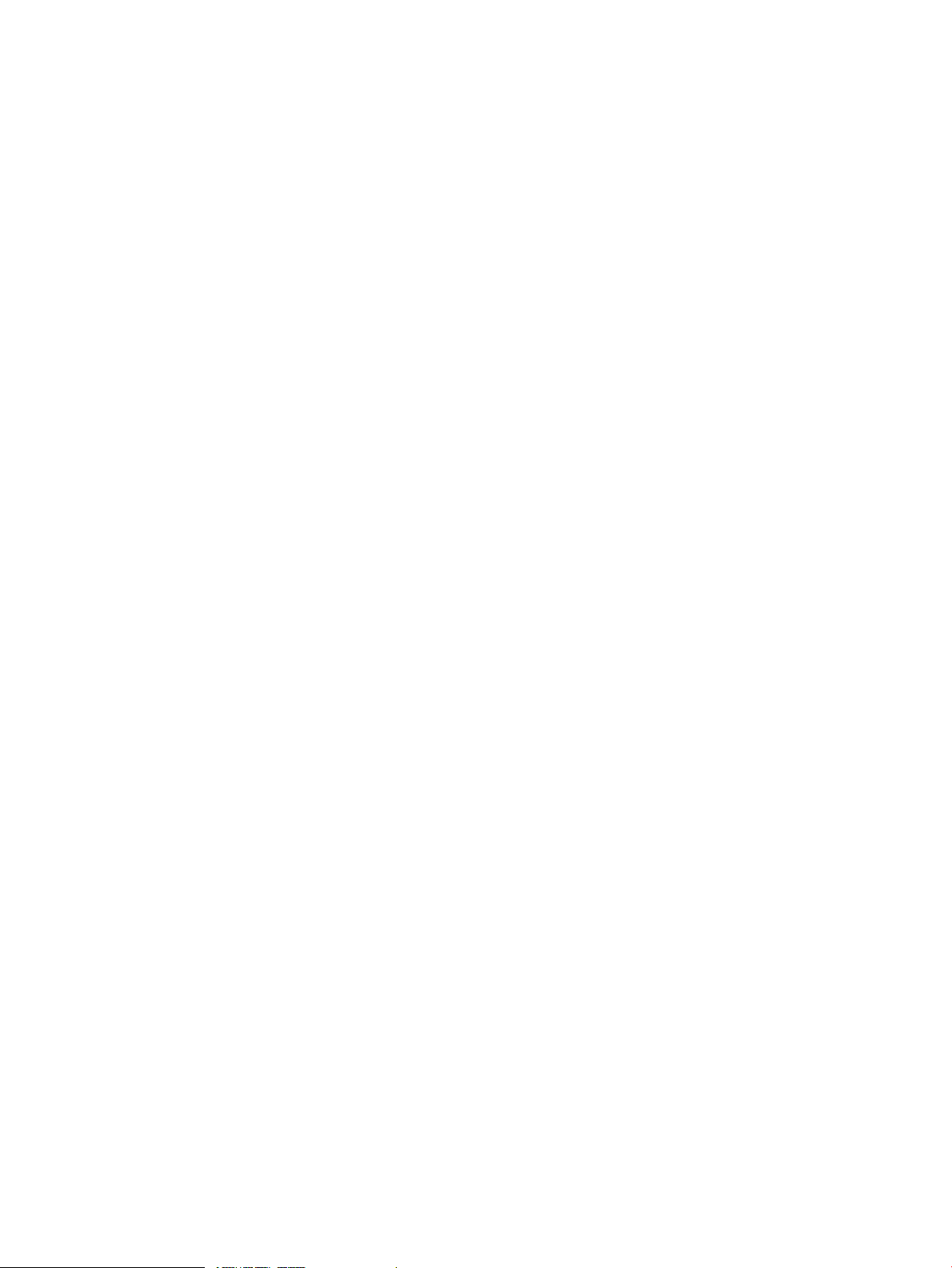
F.4.4 Changing the Disk Volume Cluster Size...............................................................................303
F.4.5 Logging Out, Shutting Down, and Rebooting......................................................................303
F.5 Restoring the System Disk.............................................................................................................303
F.5.1 Getting Started.......................................................................................................................303
F.5.2 Mounting Devices..................................................................................................................304
F.5.3 Performing the System Disk Restore.....................................................................................304
F.5.4 Logging Out, Shutting Down, and Rebooting......................................................................304
F.6 Alternative Backup and Restore Procedure (Minimum OpenVMS Environment)......................305
F.6.1 Preparing an Alternate System Disk.....................................................................................305
F.6.2 Using the Alternate System Disk...........................................................................................306
G Installing the OpenVMS Internationalization Data Kit..........................................309
H Preparing to Use OpenVMS Management Station...............................................311
H.1 Preparing Your OpenVMS System...............................................................................................311
H.1.1 Setting Up in a Mixed-Architecture Cluster Environment..................................................311
H.1.2 Starting the Server on Other Nodes.....................................................................................313
H.1.3 Error Log Information..........................................................................................................313
H.1.4 Updating the Printer and Storage Database........................................................................313
H.1.5 Editing the System Files.......................................................................................................313
H.1.6 Controlling the Printer and Storage Environment...............................................................314
H.1.7 Keeping Your Printer Environment Up to Date...................................................................314
H.1.7.1 When Is the Database Updated?..................................................................................315
H.1.7.2 Do You Need to Run TNT$UTILITY.COM Manually?................................................315
H.1.7.3 What Are the Requirements for Running TNT$UTILITY.COM?................................315
H.1.8 Keeping Your Storage Environment Up to Date..................................................................316
H.1.9 Enabling Disk Quotas...........................................................................................................316
H.1.10 Caching Storage Configuration Data.................................................................................316
H.1.11 Running Third-Party TCP/IP Stacks...................................................................................316
H.1.12 Determining and Reporting Problems...............................................................................317
H.1.13 Removing the OpenVMS Management Station Server......................................................317
H.2 Preparing Your PC........................................................................................................................317
H.2.1 Required Memory and Disk Space......................................................................................317
H.2.2 Distribution Files..................................................................................................................317
H.2.3 Required Software................................................................................................................317
H.2.4 Time Required for Installation.............................................................................................317
H.2.5 Copying the Client File to the PC.........................................................................................317
H.2.6 Installation Directory...........................................................................................................318
H.2.7 Installation Procedure..........................................................................................................318
H.2.8 Recovering from Errors........................................................................................................318
H.3 After Installing the Client Software on Your PC..........................................................................318
H.4 Defining TCP/IP Nodes................................................................................................................318
H.5 Removing Version 2.1 of the OpenVMS Management Station Client.........................................318
H.6 Removing OpenVMS Management Station.................................................................................318
H.7 Getting Started with OpenVMS Management Station.................................................................319
I Removing the OpenVMS Operating System............................................................321
J Alternative Ways to Initialize the System Disk.........................................................323
J.1 Alternative Method of Initialization..............................................................................................323
J.2 Removing the Diagnostic Partition File (Integrity servers only)...................................................324
10 Table of Contents
Page 11
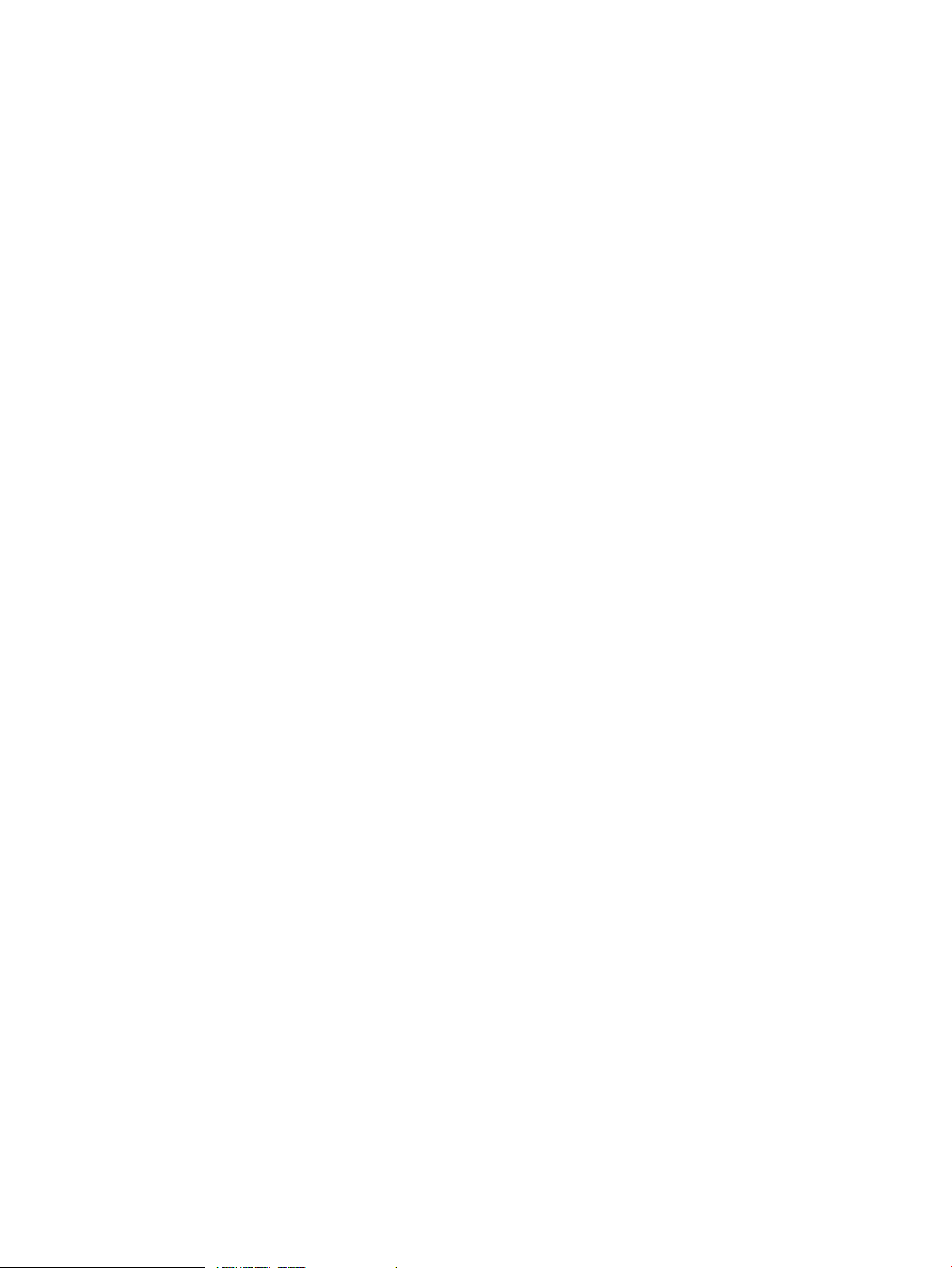
Glossary.........................................................................................................................325
Index...............................................................................................................................335
Table of Contents 11
Page 12
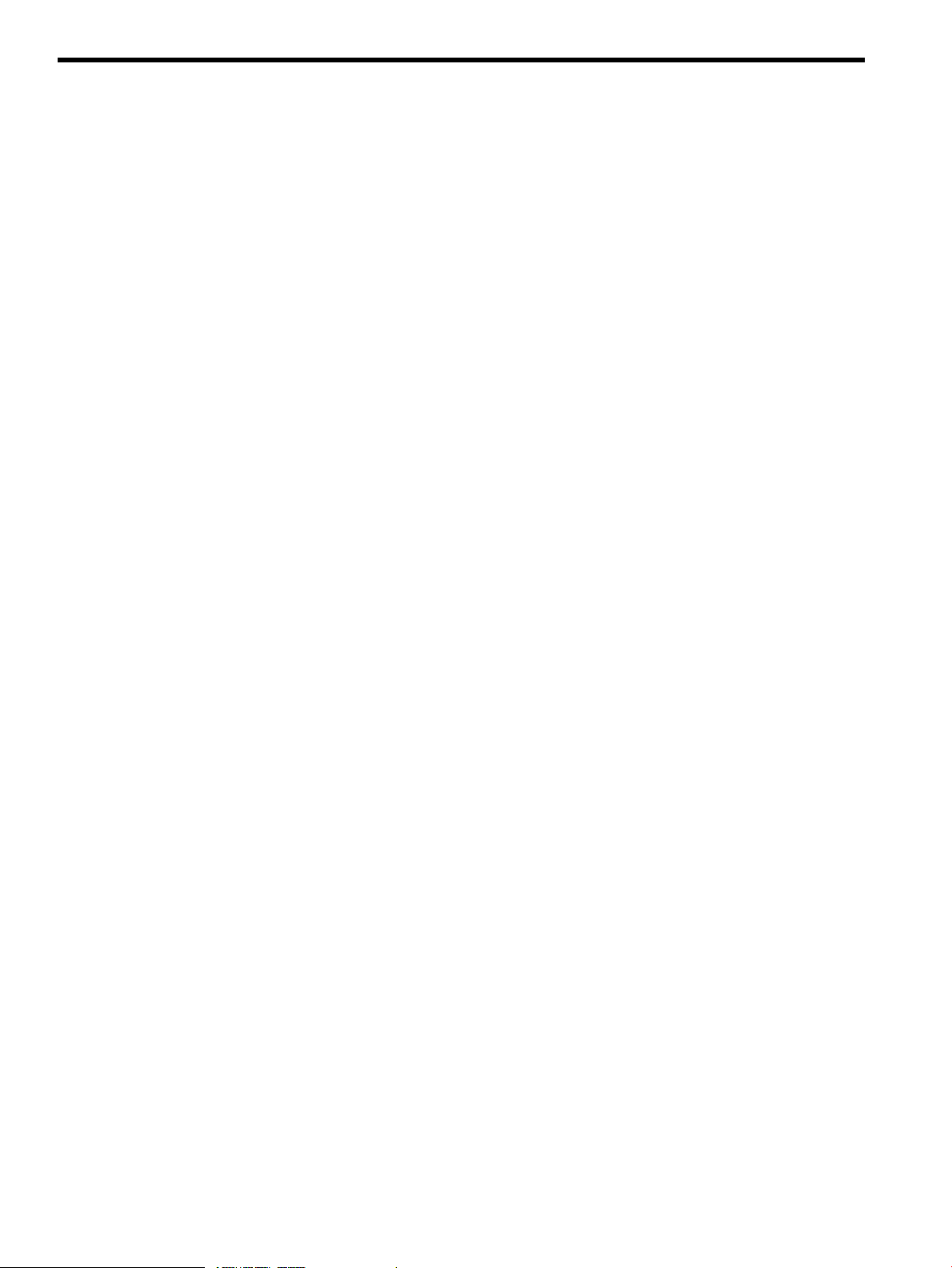
List of Figures
E-1 Fibre Channel Host and SAN Storage Controller Configuration...............................................299
12 List of Figures
Page 13
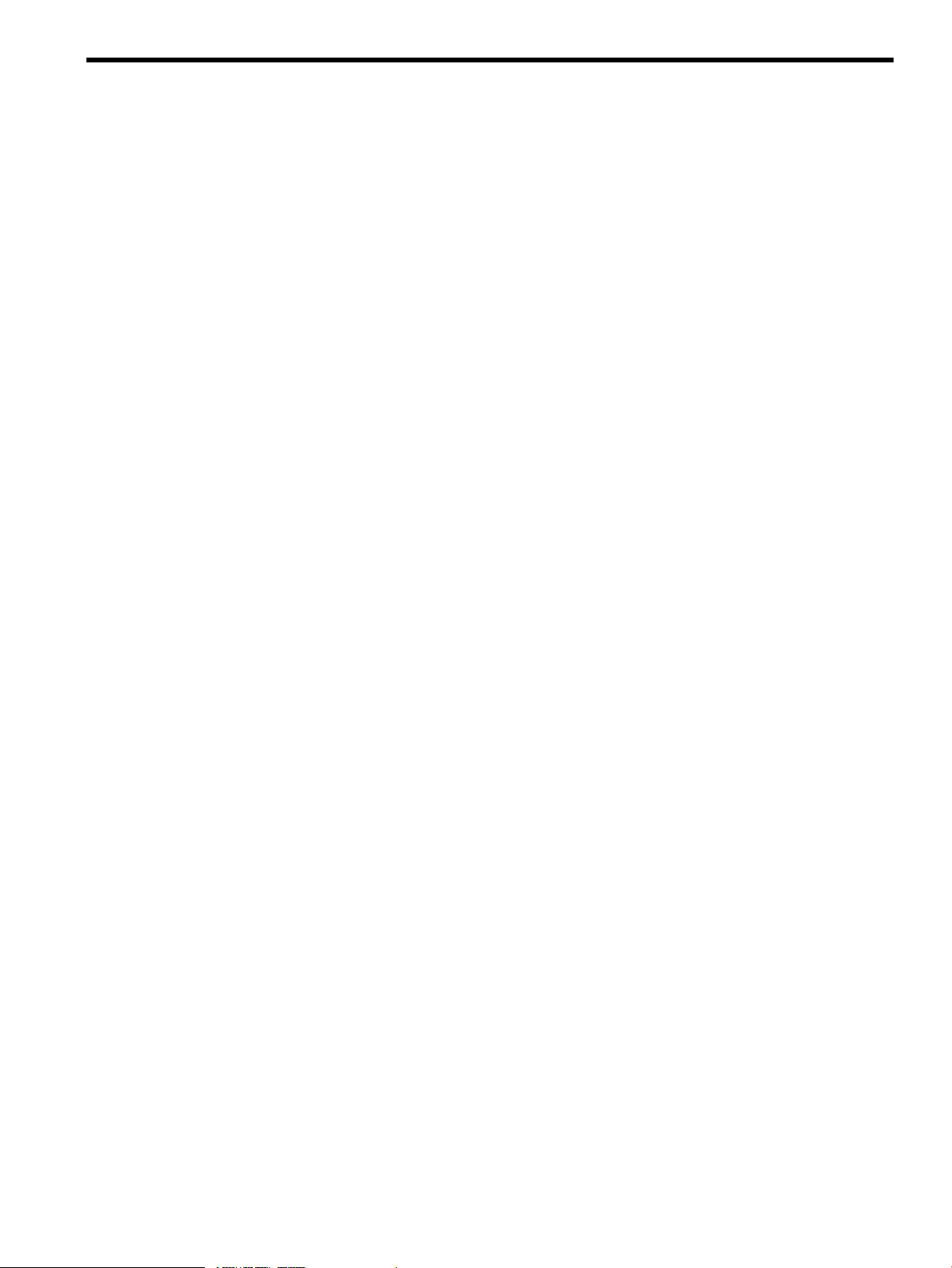
List of Tables
1-1 Definitions of Terms......................................................................................................................21
1-2 Getting OpenVMS Started on Integrity servers............................................................................24
2-1 Preinstallation Checklist................................................................................................................41
2-2 Warranted Cluster Support with OpenVMS Version 8.4..............................................................42
2-3 Supported Migration Pairing with Version 8.4 OpenVMS Alpha or Integrity servers................42
3-1 Installation Checklist.....................................................................................................................45
3-2 Prompts for OpenVMS Cluster Configurations............................................................................79
4-1 Preupgrade Checklist....................................................................................................................83
4-2 Logical Names for Relocated Authorization Files........................................................................89
5-1 Preupgrade Checklist for OpenVMS Cluster Environments........................................................95
5-2 Warranted Cluster Support with OpenVMS Version 8.4..............................................................96
5-3 Supported Migration Pairing with Version 8.4 OpenVMS Alpha or Integrity servers................96
6-1 Upgrade Checklist.......................................................................................................................103
7-1 Postinstallation and Postupgrade Checklist................................................................................126
7-2 Reduced and Expanded Sizes of Libraries .................................................................................154
A-1 Supported LAN Devices..............................................................................................................168
A-2 SYSGEN Commands Used in the SYSBOOT Procedure.............................................................173
A-3 Emergency Boot Procedures........................................................................................................175
B-1 Alpha and Integrity servers EFI Command Equivalents............................................................211
B-2 SYSGEN Commands Used in the SYSBOOT Procedure.............................................................218
B-3 Emergency Boot Procedures........................................................................................................220
C-1 InfoServer Booting: Differences Between Alpha and Integrity server Systems..........................227
C-2 Procedure for Enabling InfoServer Network Booting.................................................................228
13
Page 14
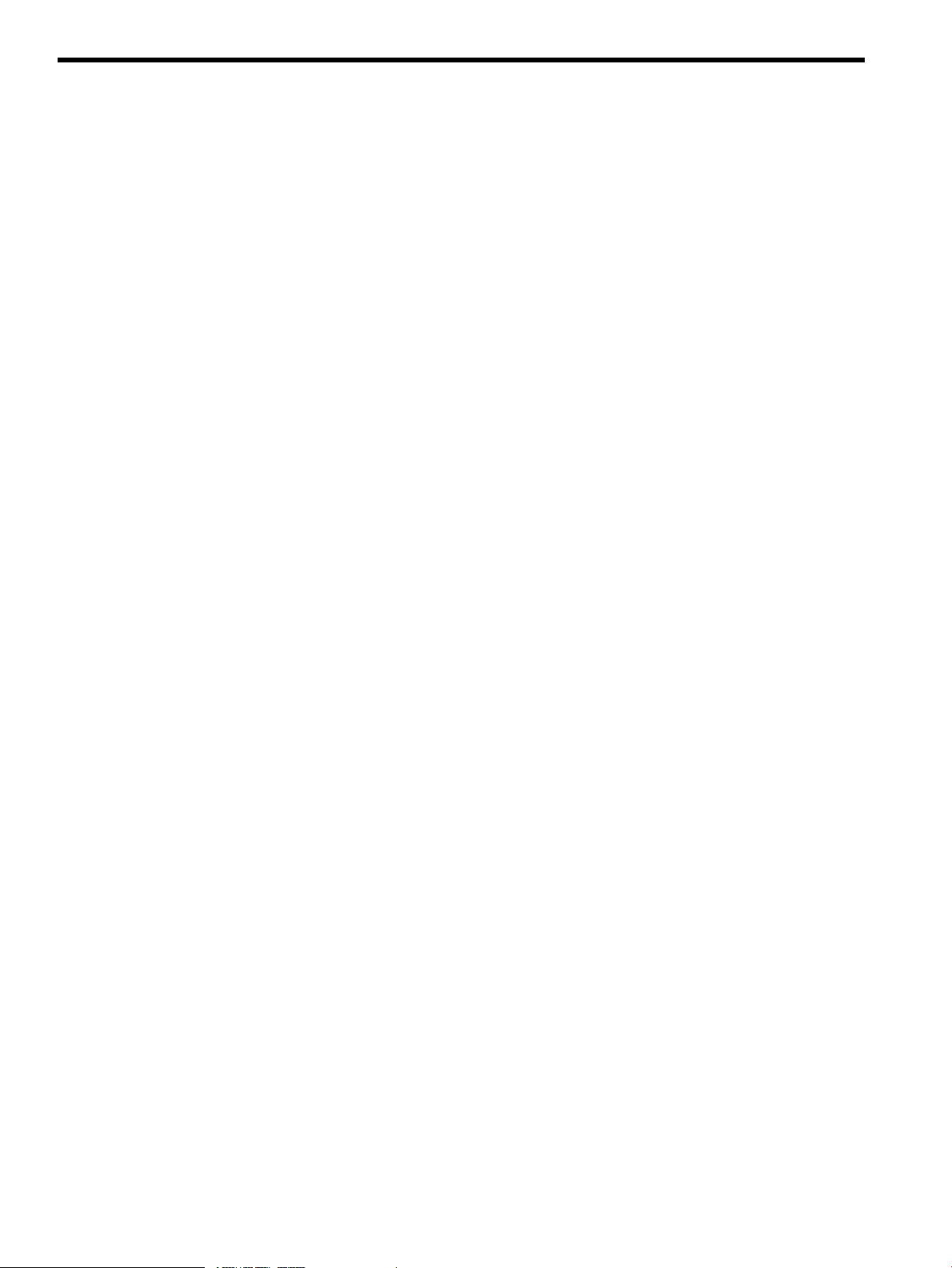
List of Examples
3-1 Component Options and Suboptions............................................................................................71
C-1 Setting Up the Boot Server and Client (for Version 8.3-1H1 and Lower)...................................238
C-2 Setting Up the Boot Server and Client (for Version 8.4)..............................................................238
C-3 DHCP Message............................................................................................................................241
C-4 Loading of Memory Disk Message..............................................................................................242
E-1 Using wwidmgr -show wwid......................................................................................................290
E-2 Using wwidmgr -show wwid -full..............................................................................................291
E-3 Using widmgr -quickset..............................................................................................................294
E-4 Boot Sequence from an FC System Disk......................................................................................295
14 List of Examples
Page 15
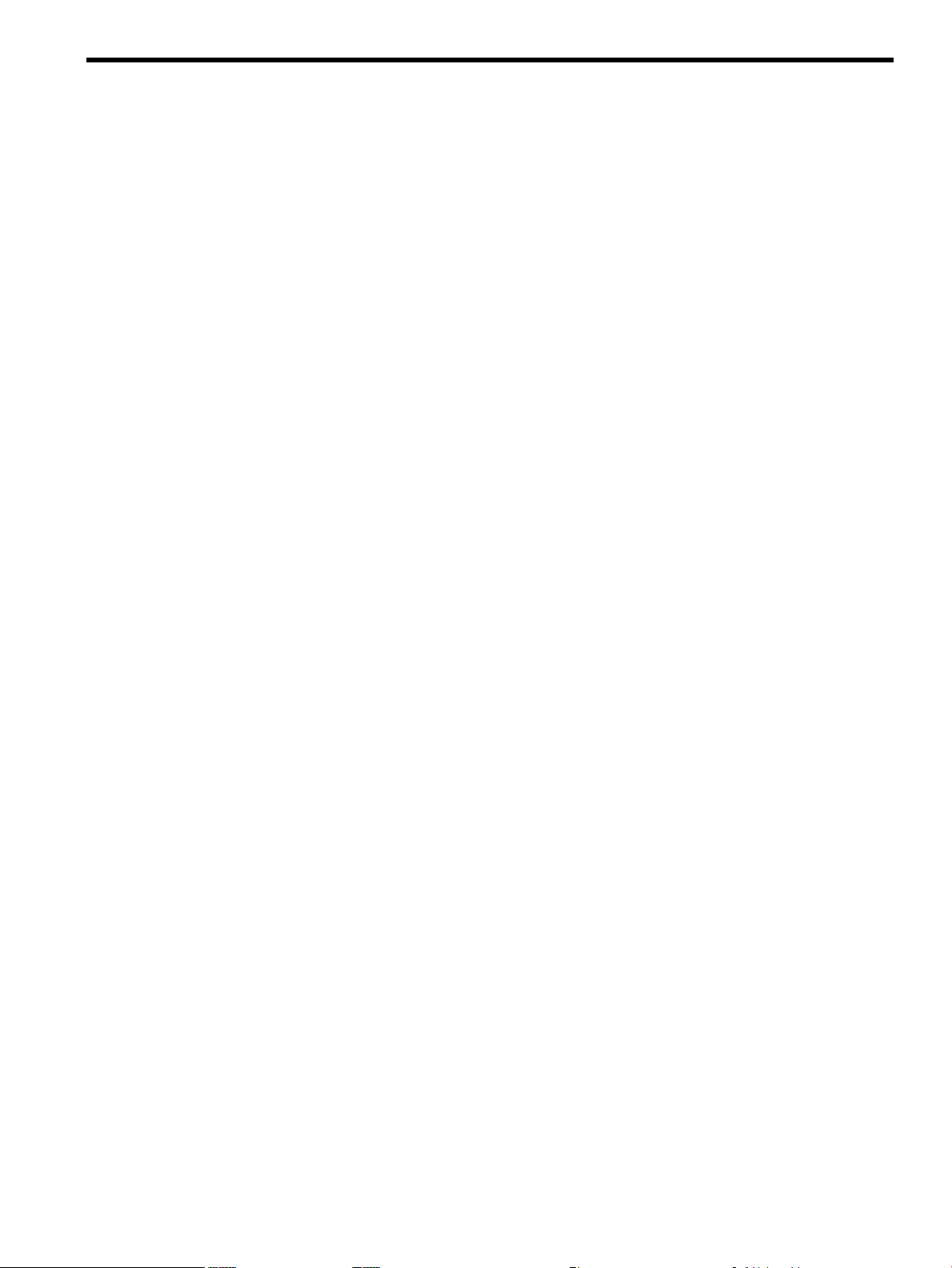
Preface
About this document
This document explains how to install, or upgrade to, Version 8.4 of the HP OpenVMS Alpha
or OpenVMS for Integrity servers operating system. Also included are the prerequisites for
installing and upgrading your software and the required and optional tasks you can perform
after you complete the software installation or upgrade.
Intended Audience
This manual is intended for anyone responsible for installing or upgrading the OpenVMS Alpha
or OpenVMS Integrity servers operating system, and for the startup, shutdown, and backup
operations required on Alpha or Integrity servers running this software.
When to Use This Manual
Use this manual if you need to install or upgrade the OpenVMS operating system software
yourself or if you need to perform certain startup, shutdown, or backup operations. If you received
factory-installed software (FIS) with your Alpha system or Integrity servers, see the release notes
provided with the software, anduse this manual for any informationnot coveredin those release
notes.
New and Changed Information in this Edition
The following information is new or revised for OpenVMS Version 8.4:
• With this release, the operating environments (OEs) providing OpenVMS Integrity server
elements have been changed:
— Beginning with OpenVMSVersion 8.4, the Base Operating Environment (BOE) replaces
the Foundation OperatingEnvironment (FOE) as the tier of the Operating Environment
for OpenVMS for Integrity servers. The BOE offers the base operating system and
networking transport products and more.
— The High Availability Operating Environment (HA-OE) includes some of the OpenVMS
products that were formerly included with the Mission Critical Operating Environment
(MCCOE) and Enterprise Operating Environment (EOE). The HA-OE additionally offers
the products included with the BOE like the following (they were formerly part of the
EOE and are now part of the BOE):
◦ DECram
◦ OpenVMS Management Station
For more information, see the HP Operating Environments for OpenVMS for Integrity servers
Software Product Description (SPD 82.34.xx).
• OpenVMS Integrity servers now support a power management interface from the Integrity
Lights Out (iLO) console and from the Insight Power Manager (IPM) software. The power
management interface isavailable only onsystems thatsupport the iLO powermanagement
interface. For more information about iLO power management interface available for your
Integrity servers, see the iLO MP Operations Guide. IPM provides centralized monitoring
and control of server power consumption and thermal output. (Although OpenVMS still
supports the SYSGEN parameter CPU_POWER_MGMT, the iLO interface takes precedence
over this parameter.) Before installing OpenVMS Integrity servers, check that power
management is set in the state that you prefer. For more information, see the HP OpenVMS
System Management Utilities Reference Manual.
• OpenVMS Integrity servers support virtual keyboard, video, and mouse (vKVM) with
Integrity servers (rx2660, rx3600, and rx6600 Integrity servers and the BL860c and BL870c
About this document 15
Page 16

Server Blade products). HP iLO management processors make it simpler, faster and less
costly to manage your Integrity servers remotely. The iLO Advanced KVM Card on the
Integrity servers combines a physical graphics/USB card with additional logic to permit the
Lights Out Advanced features of Virtual Media and Integrated Remote Console. Licenses
to use iLO/vKVM are provided with the Server Blade products. For other server products,
licenses might have to be purchased separately.
Document Organization
This manual is organized as follows:
• Chapter 1 (page 21) defines key terms and provides information about hardware and
software components. Review this chapter before performing any installation or upgrade.
• Chapter 2 (page 41) provides preliminary information.
• Chapter 3 (page 45) explains how to install the OpenVMS Alpha or OpenVMS Integrity
servers operating system. It also includes instructions for installing the OpenVMS Guest
operating system.
• Chapter 4 (page 83) describes how to prepare your system for an upgrade.
• Chapter 5 (page 95) supplements Chapter 4 (page 83) with additional tasks you must
perform before upgrading an OpenVMS Cluster system.
• Chapter 6 (page 103) describes how to upgrade the operating system.
• Chapter 7 (page 125) describes the tasks you must perform after installing or upgrading the
operating system.
• Appendix A (page 167) contains instructions on booting, halting, and shutting down
OpenVMS Alpha systems. It also includes instructions on configuring boot options.
• Appendix B (page 187) provides an overview of the utilities available with HP Integrity
servers, and explains how to configure the system console, how to configure boot options,
and how to boot the OpenVMS operating system.
• Appendix C (page 227) explains how to set up and perform network booting for installations
and upgrades using the InfoServer utility, a software application available on certain
OpenVMS Alpha and OpenVMS Integrity server systems.
• Appendix D (page 245) explains how to set up and perform provisioning (installations and
upgrades) of OpenVMS on one or more Integrity servers in a network using HP SIM. In
addition, this appendix explains how to use vMedia to install or upgrade OpenVMS on
Integrity servers in the network.
• Appendix E (page 289) explains how to boot the Fibre Channel storage device.
• Appendix F (page 301) explains how to back up and restore the system disk.
• Appendix G (page 309) discusses the OpenVMS internationalization data kit (VMSI18N) and
how to install it.
• Appendix H (page 311) explains how to prepare your OpenVMS system and your PC to run
the OpenVMS Management Station server and client software.
• Appendix I (page 321) explains how to remove the OpenVMS operating system from your
disk.
• Appendix J (page 323) explains alternate methods of initializing an OpenVMS Alpha or
OpenVMS Integrityservers system disk and includes information about diagnostic partitions
on OpenVMS Integrity servers system disks.
• The Glossary (page 325) defines key terms used in this manual.
16
Page 17
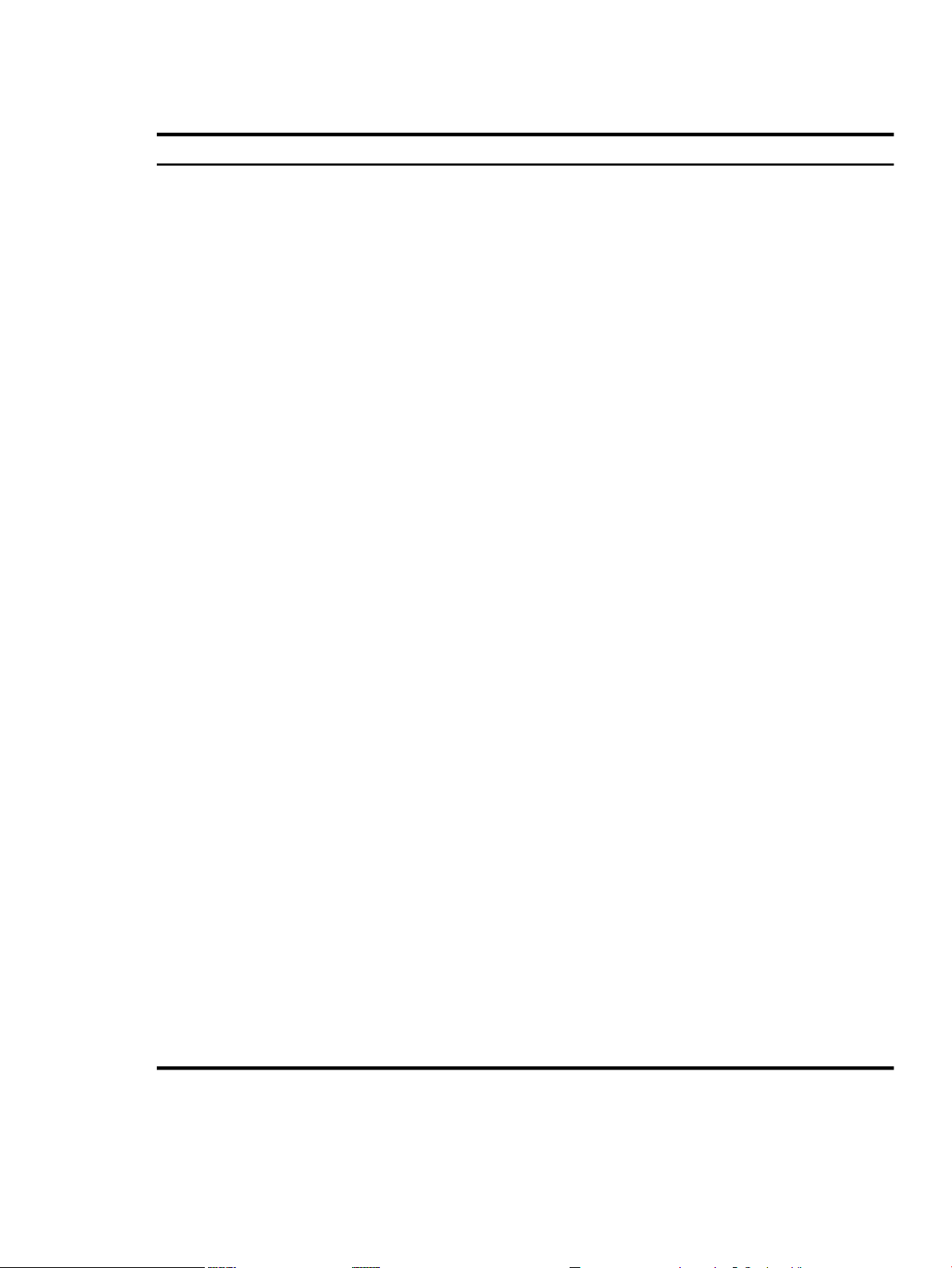
Typographical Conventions
The following conventions are used in this manual:
MeaningConvention
Ctrl/X
PF1X
Enter
…
.
.
.
( )
[ ]
|
A sequence such as Ctrl/x indicates that you must hold down the key labeled Ctrl while
you press another key or a pointing device button.
A sequence such as PF1X indicates that you must first press and release the key labeled
PF1 and then press and release another key (x) or a pointing device button.
In examples, a key name in bold indicates that you press that key.
A horizontal ellipsis in examples indicates one of the following possibilities:− Additional
optional arguments in a statement have been omitted.− The preceding item or items can
be repeated one or more times.− Additional parameters, values, or other information can
be entered.
A vertical ellipsis indicates the omission of items from a code example or command
format; theitems are omitted because they are not important to the topic being discussed.
In command format descriptions, parentheses indicate that you must enclose choices in
parentheses if you specify more than one. In installationor upgrade examples, parentheses
indicate the possible answers to a prompt, such as: Is this correct? (Y/N) [Y]
In command format descriptions, brackets indicate optional choices. You can choose one
or more items or no items. Do not type the brackets on the command line. However, you
must include the brackets in the syntax for OpenVMS directory specifications and for a
substring specification in an assignment statement. In installation or upgrade examples,
brackets indicate the default answer to a prompt if you press Enter without entering a
value, as in: Is this correct? (Y/N) [Y]
In commandformat descriptions,vertical bars separate choices within brackets or braces.
Within brackets, the choices are optional; within braces, at least one choice is required.
Do not type the vertical bars on the command line.
{ }
bold type
italic type
UPPERCASE TYPE
Example
–
numbers
Related Information
Before installing, upgrading, or using the OpenVMS operating system on your computer, be
sure you have access to the following documents. Some of the documents listed here are from
In command format descriptions, braces indicate required choices; you must choose at
least one of the items listed. Do not type the braces on the command line.
Bold type represents the name of an argument, an attribute, or a reason. In command
and scriptexamples, bold indicates user input. Bold type also representsthe introduction
of a new term.
Italic type indicates important information, complete titles of manuals, or variables.
Variables include information that varies in system output (Internal error number), in
command lines (/PRODUCER=name), and in command parameters in text (where dd
represents the predefined code for the device type).
Uppercase type indicates a command, the name of a routine, the name of a file, or the
abbreviation for a system privilege.
This typefaceindicates code examples, command examples, and interactive screen displays.
In text, this type also identifies website addresses, UNIX command and pathnames,
PC-based commands and folders, and certain elements of the C programming language.
A hyphen at the end of a command format description, command line, or code line
indicates that the command or statement continues on the following line.
All numbers in text are assumed to be decimal unless otherwise noted. Nondecimal
radixes—binary, octal, or hexadecimal—are explicitly indicated.
Typographical Conventions 17
Page 18
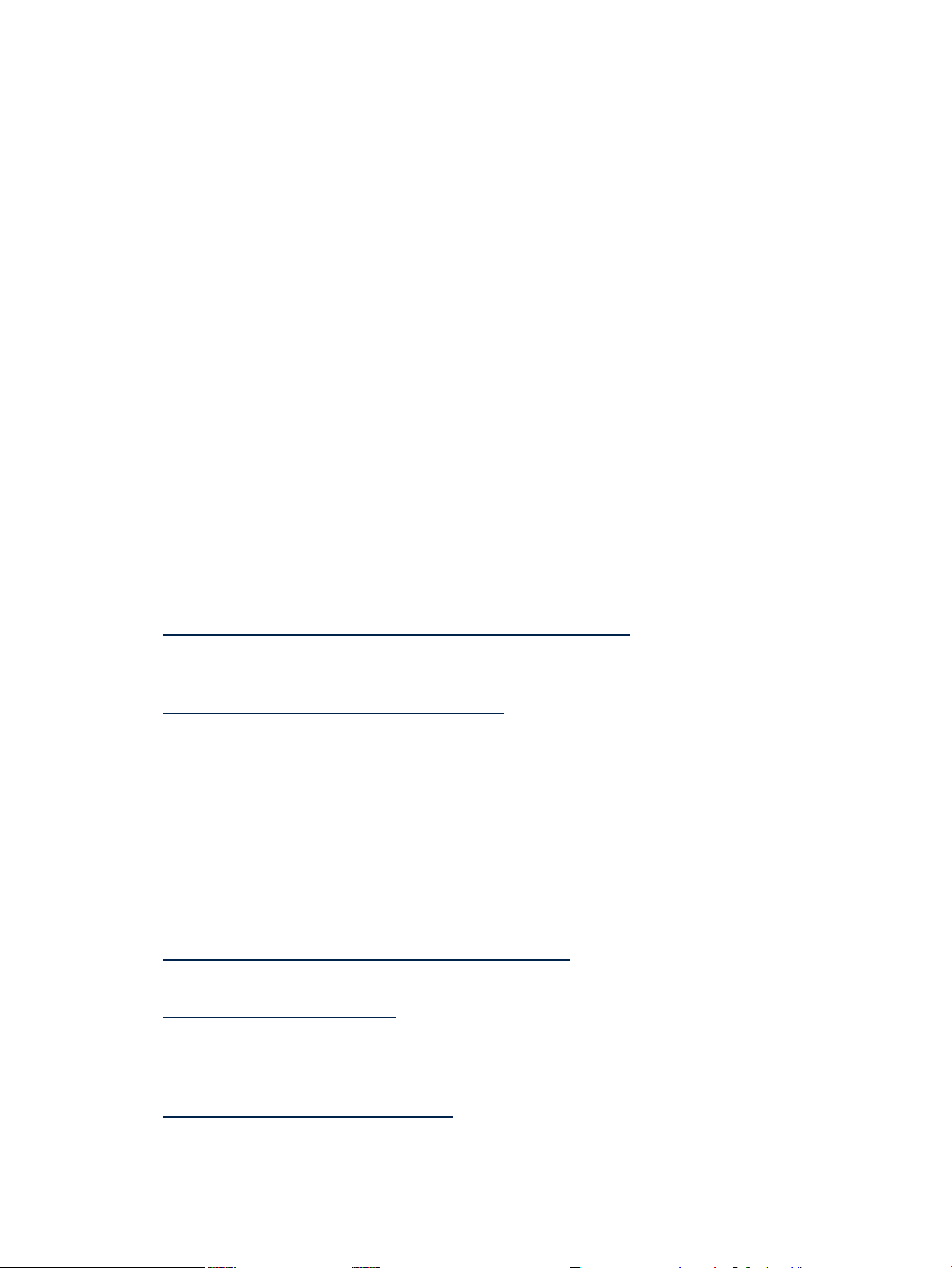
an earlier OpenVMS version documentation set. They have not been revised, they remain valid
for OpenVMS Version 8.4.
• Cover Letter for HP OpenVMS Version 8.4 and any other cover letters included with your kit.
• HP OpenVMS Version 8.4 New Features and Documentation Overview, which describes
enhancements and new features included in this release of the OpenVMS Integrity servers
operating system and provides an overview of the documentation that supports OpenVMS.
• HP OpenVMS License Management Utility Manual, which explains how to use the License
Management Facility (LMF), the license management tool for the OpenVMS operating
system. The manual describes licensing requirements and the tasks required to manage
licenses.
• HP OpenVMS Version 8.4 Release Notes, which provides important supplementary information
about the OpenVMS 8.4 release.
• HP OpenVMS Cluster Systems and Guidelines for OpenVMS Cluster Configurations, if you plan
to install your system in an OpenVMS Cluster environment.
• The most recent version of the DECwindows Motif for OpenVMS Installation Guide and Managing
DECwindows Motif for OpenVMS Systems (if you plan to install and customize DECwindows
Motif for OpenVMS software).
• HP Open Source Security for OpenVMS, Volume 1: Common Data Security Architecture, which
provides information about CDSA software.
• HP Open Source Security for OpenVMS, Volume 2: HP SSL for OpenVMS, which provides
information about HP SSL software.
• HP Open Source Security for OpenVMS, Volume 3: Kerberos, which provides information about
Kerberos software.
• HP Availability Manager Installation Instructions, which provides information about Availability
Manager software and is available at the following website:
http://www.hp.com/products/openvms/availabilitymanager
• For documentation related to the Performance Data Collector (TDC), see the following
website:
http://www.hp.com/products/openvms/tdc/
• The following networking software documents (if you plan to install and configure
DECnet-Plus for OpenVMS,DECnet Phase IV for OpenVMS, orTCP/IP Services for OpenVMS
software):
— HP TCP/IP Services for OpenVMS Installation and Configuration
— DECnet-Plus for OpenVMS Installation and Configuration
Documentation for these networking products is included on the OpenVMS Version 8.4
Online Documentation CD. Hardcopy documentation must be purchased separately.
• For documentation related to Instant Capacity (iCAP), Temporary Instant Capacity (TiCAP),
, see the HP Instant Capacity User’s Guide on the following website:
http://docs.hp.com/en/hplex.html#Utility%20Pricing
• HP SIM documentation is available in the Information Library on the following website:
http://www.hp.com/go/hpsim
• HP gWLM documentation is available in the Information Library on the following website
(select the Information Library link and then the Manuals, Release Notes, Manpages link
and see the Version A.40 manuals):
http://www.docs.hp.com/en/vse.html
Information about gWLM and documentation for installing the gWLM agent on OpenVMS
Integrity server systems, including release notes, is available at the following website:
18
Page 19
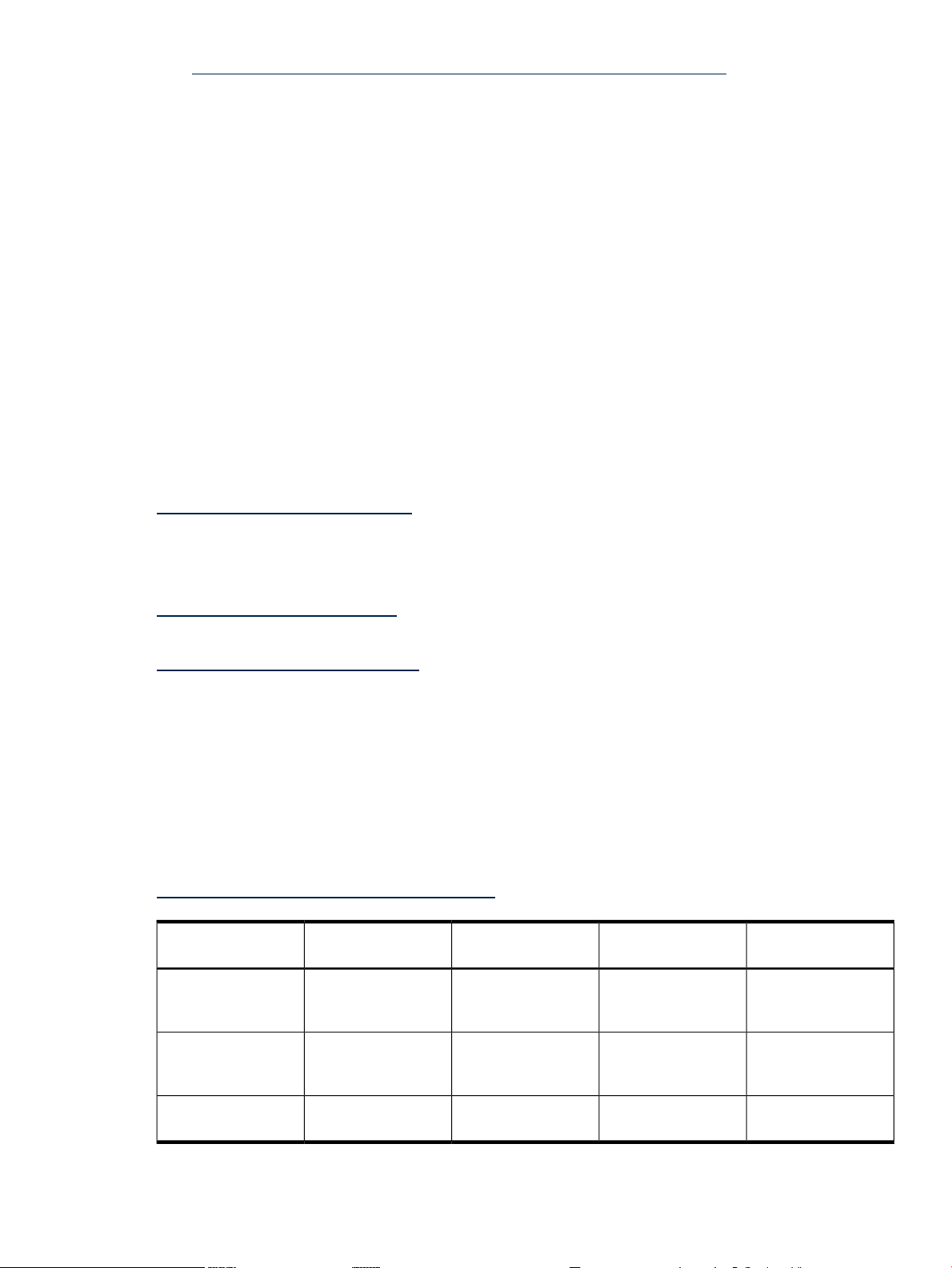
http://h71000.www7.hp.com/openvms/integrity/integrity_gwm.html
• The hardware manuals that are supplied with your Alpha or Integrity servers computer.
These manuals provide detailed information about your system hardware, including the
operation of the system unit, the drives, and the monitor.
During the course of installing, upgrading, or using the OpenVMS operating system on your
computer, you could refer to the following documents as well:
• HP OpenVMS License Management Utility Manual, which contains detailed information about
registering your software licenses.
• HP OpenVMS System Manager's Manual and the HP OpenVMS System Management Utilities
Reference Manual, which contain information about system management operations and
utilities that you might need to use when you install, upgrade, customize, and maintain
your OpenVMS system. The HP OpenVMS System Management Utilities Reference Manual:
M-Z provides complete information about using the PCSI utility PRODUCT command to
add or remove files, install other software, and related operations.
• HP Volume Shadowing for OpenVMS, which you might need if you are installing or upgrading
the OpenVMS operating system on a shadowed system disk.
• HP OpenVMS Management Station Installation Guide, which provides information about getting
started, setting up, and using OpenVMS Management Station.
For additional information about HP OpenVMS products and services, see the following website:
http://www.hp.com/go/openvms
For information about managing nPartitions on midrange or Superdome servers, see the nPartition
Administrator's Guide (previously titled HP System Partitions Guide: Administration for nPartitions).
For the latest hardware documentation for HP Integrity servers, see the following website:
http://docs.hp.com/en/hw.html
For the latest hardware documentation for Alpha computers, see the following website:
http://www.hp.com/go/alphadocs
Publishing History
The document printing date and part number indicate the document’s current edition. The
printing date will change when a new edition is printed. Minor changes may be made at reprint
without changing the printing date. The document part number will change when extensive
changes are made. Document updates may be issued between editions to correct errors or
document product changes. To ensure that you receive the updated or new editions, you should
subscribe to the appropriate product support service. See your HP sales representative for details.
You can find the latest version of this document on line at:
OpenVMS Systems Documentation website.
Manufacturing Part
Number
BA322-90087
BA322-90087
BA322–90077
Publication DateEdition NumberSupported VersionsSupported Operating
Systems
June, 20102.0Version 8.4OpenVMS Integrity
servers; OpenVMS
Alpha
November, 20091.0Version 8.4OpenVMS Integrity
servers; OpenVMS
Alpha
October, 20071.0Version 8.3-1H1OpenVMS Integrity
servers
Publishing History 19
Page 20
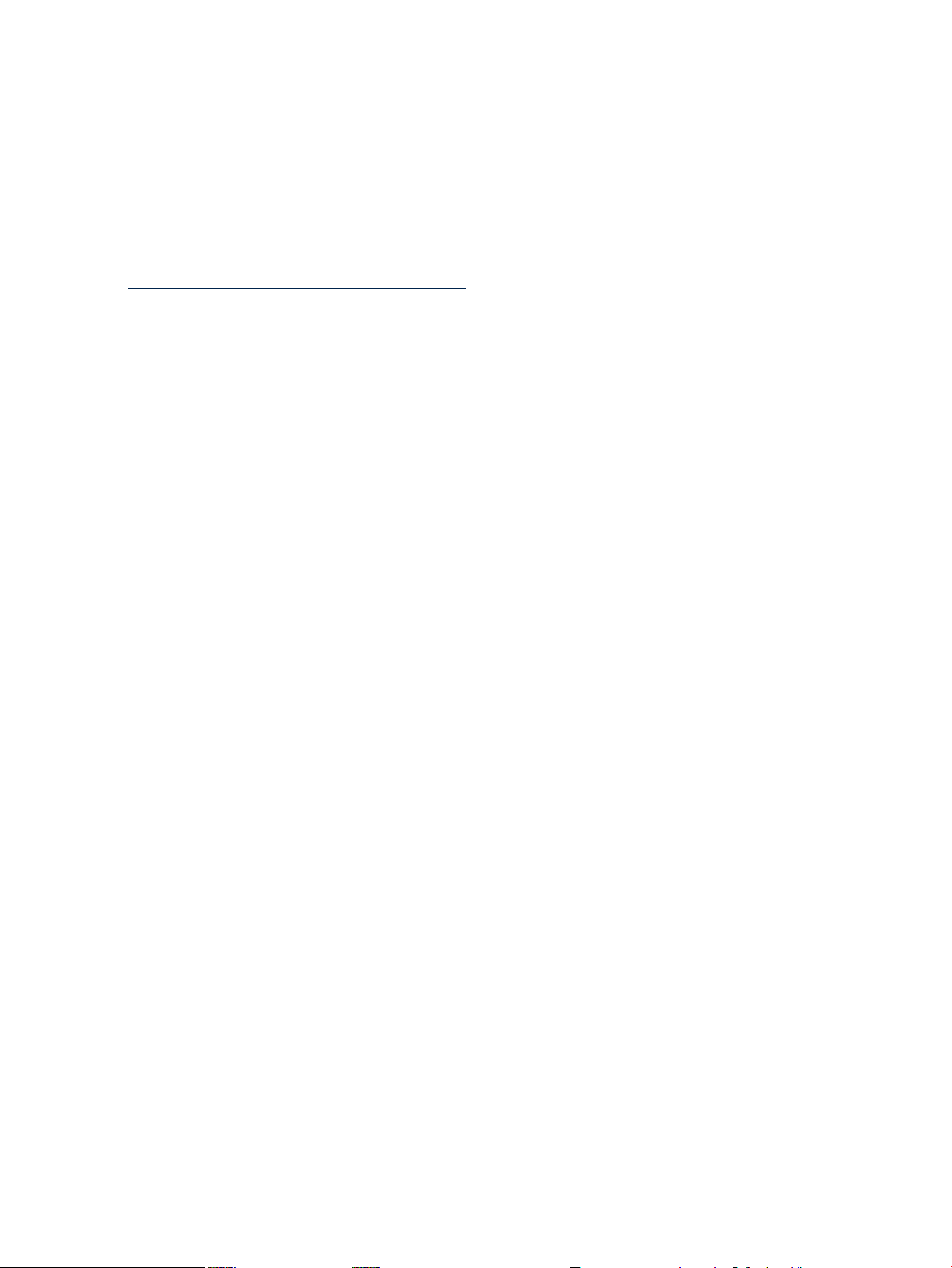
HP Encourages Your Comments
HP welcomes your comments on this manual.
Please send comments to the following email address:
openvmsdoc@hp.com
How to Order Additional Documentation
For more information about how to order additional documentation, see the OpenVMS
documentation website:
http://www.hp.com/go/openvms/doc/order
20
Page 21
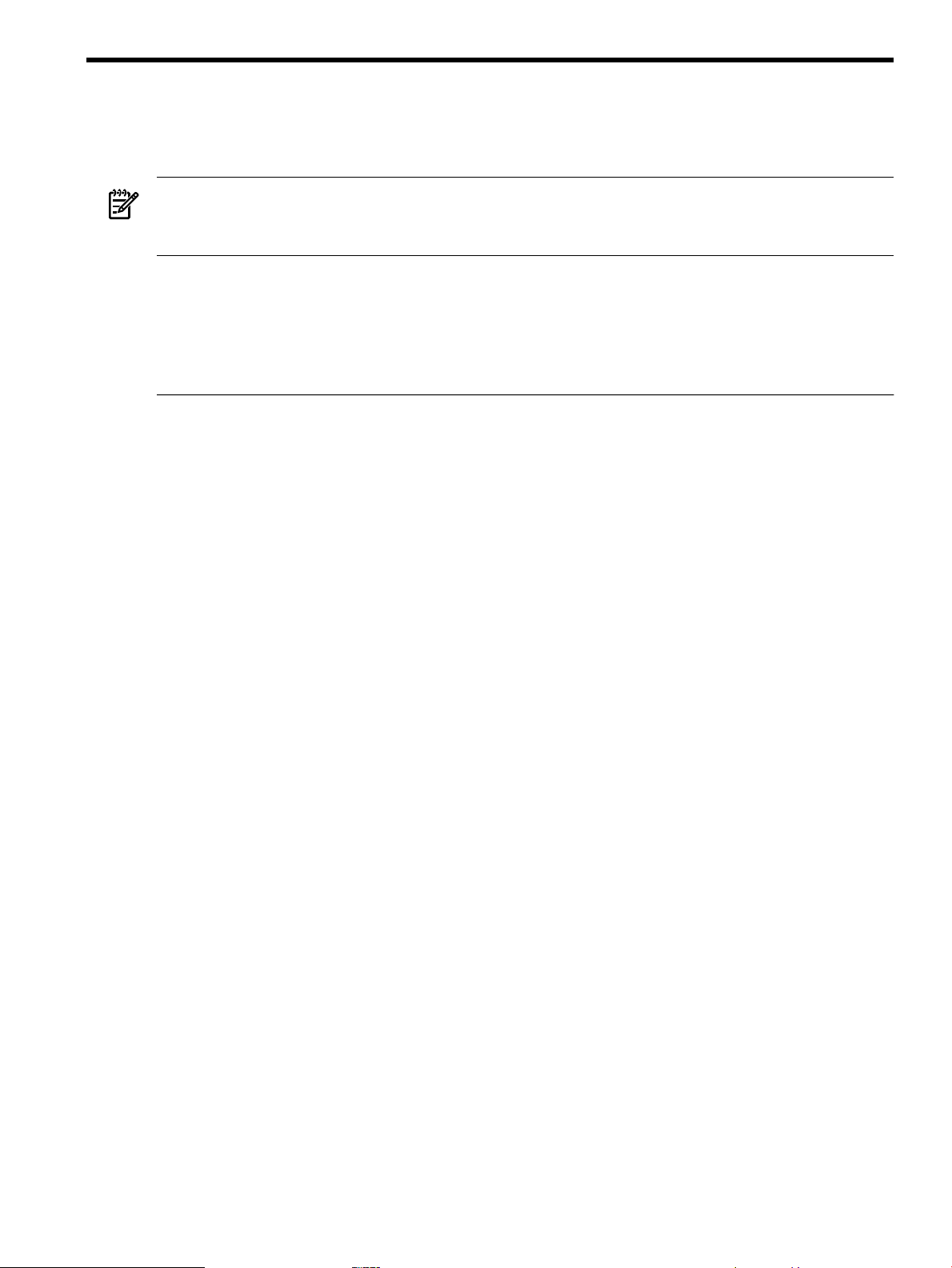
1 Getting Started
This chapter defines key terms and describes preliminary procedures you must perform before
installing or upgrading your OpenVMS system.
NOTE: Throughout thisbook, examples are takenfrom OpenVMS Integrity servers' installations
or upgrades except where stated otherwise. OpenVMS DCL commands are in uppercase, while
HP Integrity servers console commands are in lowercase.
1.1 Key Terms
Table 1-1 lists a few key terms you need to know before you install or upgrade the system.
Table 1-1 Definitions of Terms
DefinitionTerm
HP Integrity Virtual
Machines (Integrity
VM)
HSx device
InfoServer
Integrity VM is a soft partitioning andvirtualization technology that provides operating system
isolation, with sub-CPU allocation granularity and shared I/O. Integrity VM can be installed
on an Integrity server or a hardware partition (nPartition) running HP-UX. OpenVMS can be
one of the guest operating systems supported.
A self-contained, intelligent, mass storage subsystem that lets computers in an OpenVMS
Cluster system environment share disks.The disk on which you install or upgrade theoperating
system can be connected to one of these systems (for example, an HSV or HSG).
A general-purpose disk storage server. For OpenVMS Alpha systems, the InfoServer may be
an independent hardware device or, beginning with OpenVMS Version 8.3, it may be a utility
(software application) on an OpenVMS system. On OpenVMS Integrity server systems, the
InfoServer is only available as a software application on an OpenVMS system.
The InfoServer hardware can serve CDs only (it does not support DVDs); thus, this hardware
device cannot serve the OpenVMS Integrity servers operating environment (OE) DVD. The
InfoServer utility can serve both DVDs and CDs (for OpenVMS Integrity servers and OpenVMS
Alpha systems, respectively). The systems connected to the same LAN can use the InfoServer
utility to boot the OpenVMS operating system from a virtual drive (instead of the local drive).
For more information about the InfoServer utility, see the HP OpenVMS Version 8.4 New Features
and Documentation Overview.
local drive
operating system
media
provisioning
source drive
system disk
target drive
A drive on your computer system, such as a CD, DVD, or disk drive (hard drive), that is
connected directly to the computer. If you have a standalone computer, it is likely that all
drives connected to the computer system are local drives.
The OpenVMS Alpha operating system CD or the OpenVMS for Integrity servers Operating
Environment DVD (OE DVD) included with an OpenVMS distribution kit, which contains
the OpenVMS operating system and the installation and other procedures described in this
manual.
Using HPSystems Insight Manager (HP SIM), the process of installingor upgradingOpenVMS
on one or more Integrity servers automatically. HP SIM initiates the process and the installation
or upgrade automatically continues in the background.
The drive that holds the operating system media during an upgrade or installation. This can
be a local drive or an InfoServer virtual drive. The drive contains the OpenVMS Alphaoperating
system CD or the OpenVMS for Integrity servers Operating Environment DVD, or a copy of
it.
The disk from which OpenVMS is typically booted. During an installation or upgrade, this is
the target disk because it receives files from the source drive. After installation or upgrade,
the target drive is booted and becomes the system disk.
The drive that holds the target system disk during the upgrade or installation. Note: the target
drive must be a hard drive, not a CD or DVD.
1.1 Key Terms 21
Page 22
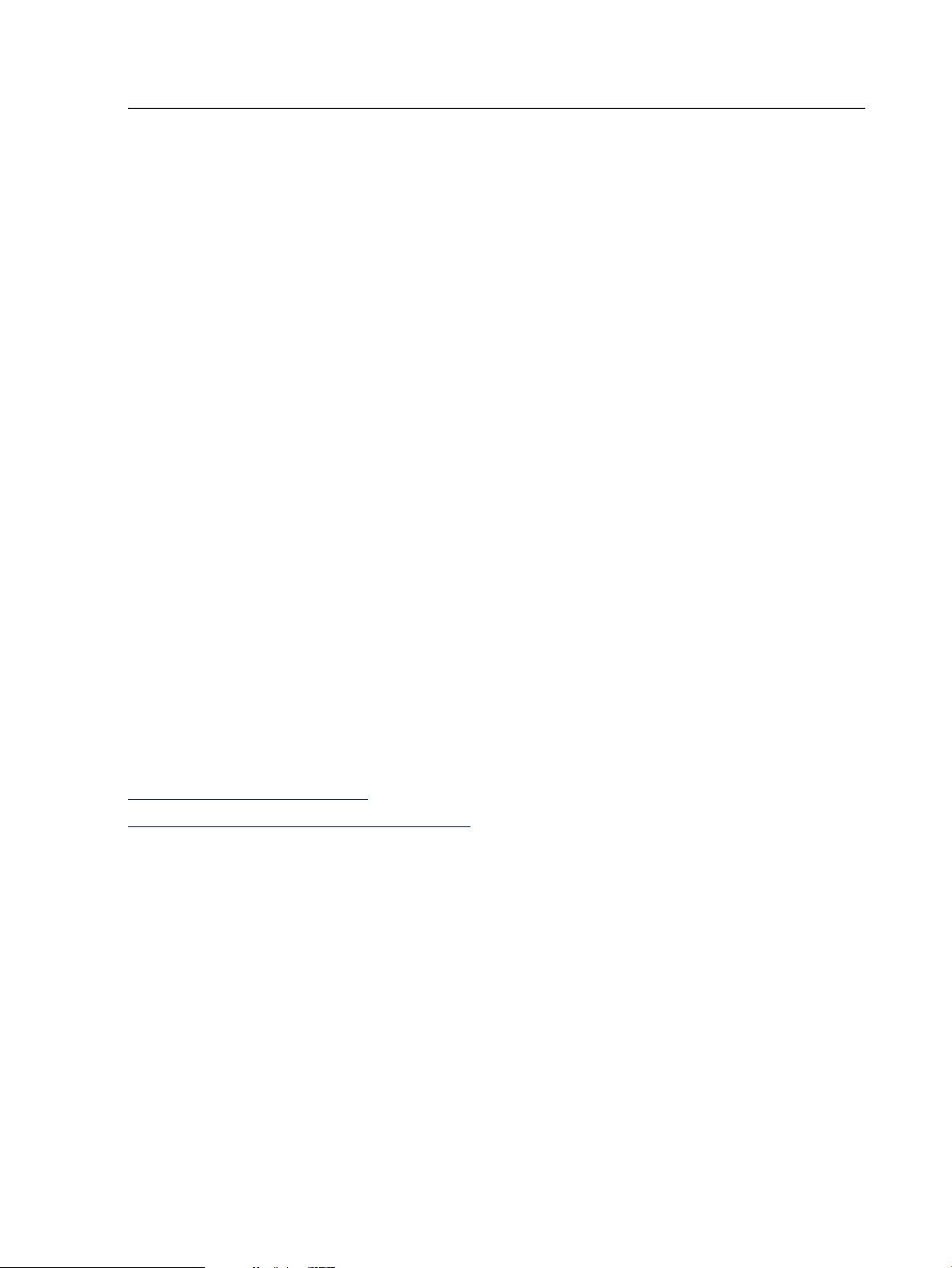
Table 1-1 Definitions of Terms (continued)
DefinitionTerm
Virtual KVM
(vKVM)
virtual media
(vMedia)
Virtual keyboard, video, and mouse feature included with Integrated Lights Out (iLO) 2
Management Processor (MP) on Integrityservers (rx2660, rx3600, and rx6600 Integrity servers
and the BL860c and BL870c Server Blade products). The feature allows you to connect a virtual
serial line from your PC to Integrity servers, enabling your PC, keyboard, andmouse to function
as if directly connected to the server. Your window displays the contents of the Integrity server's
VGA.
A virtual-disk capability included with Integrated Lights Out (iLO) 2 Management Processor
(MP) on Integrity servers. vMedia provides virtual devices that mimic physical hardware
devices. For example, it can provide a virtual CD/DVD drive that emulates the DVD drive on
a PCand connects over thenetwork toyour Integrity servers as if it were physically connected.
You can use vMedia to install OpenVMS on Integrity servers that do not include a built-in
DVD drive or that are physically located elsewhere. vMedia can provide the network service
for HP SIM provisioning, or it can be used independently of HP SIM.
1.2 Getting to Know Your Integrity servers
The OpenVMS operating system is now supported on a wide variety of HP Integrity servers,
including the following:
• Entry-class servers, which include members of the rx16nn, rx26nn, rx36nn, rx46nn, and
rx66nn series and the BladeSystems Integrity BL860c and BL870c Server Blade products
• Midrange servers, which include members of the rx76nn and rx86nn series
• High-end servers (Superdome)
For an up-to-date list of servers supported by the current release of OpenVMS, see the HP
OpenVMS Version 8.4 Software Product Description (SPD 82.35.xx).
The hardware, firmware, and software supported might vary significantly from system to system.
Integrity servers are available in many different configurations. The hardware, utilities, and
hardware configuration procedures might differ significantly across models, and even across
versions of the same model. This manual provides basic information about the firmware,
hardware, and utilities offered on Integrity servers. This information is not meant to replace the
hardware documentation. For the most up-to-date and relevant information for your particular
model, see the hardware documentation for your Integrity servers. The hardware documentation
includes model-specific illustrations to guide you. The latest version of documentation for your
server can be found online at:
http://docs.hp.com/en/hw.html
http://www.hp.com/support/itaniumservers
For the latest information about firmware, software requirements, and special considerations
for your Integrity servers, see the HP OpenVMS Version 8.4 Release Notes.
1.2.1 Entering Commands at Integrity servers Console Interfaces
When entering commands for the Integrity servers, if you press Delete on a VTxxx terminal (or
press the key you have mapped to send the DEL/RUBOUT character code in your terminal
emulator), the last character typed might not be deleted, as would be expected on an OpenVMS
Alpha system. The firmware on Integrity servers where that unexpected behavior occurs uses
Ctrl/H to delete the last character typed. On such Integrity servers, you can remap your terminal
to use Ctrl/H instead of DEL/RUBOUT, as described in Section B.1.3 (page 190).
1.2.2 Integrity server Tools
Integrity servers include multiple interfaces for working with various aspects of the server or
server complex. The Management Processor (MP) is available on most Integrity servers. Many
entry-class Integrity servers now come with the Integrated Lights Out (iLO) MP (Integrity iLO
2 MP), which provides a complete remote console experience, including a web-based graphical
22 Getting Started
Page 23
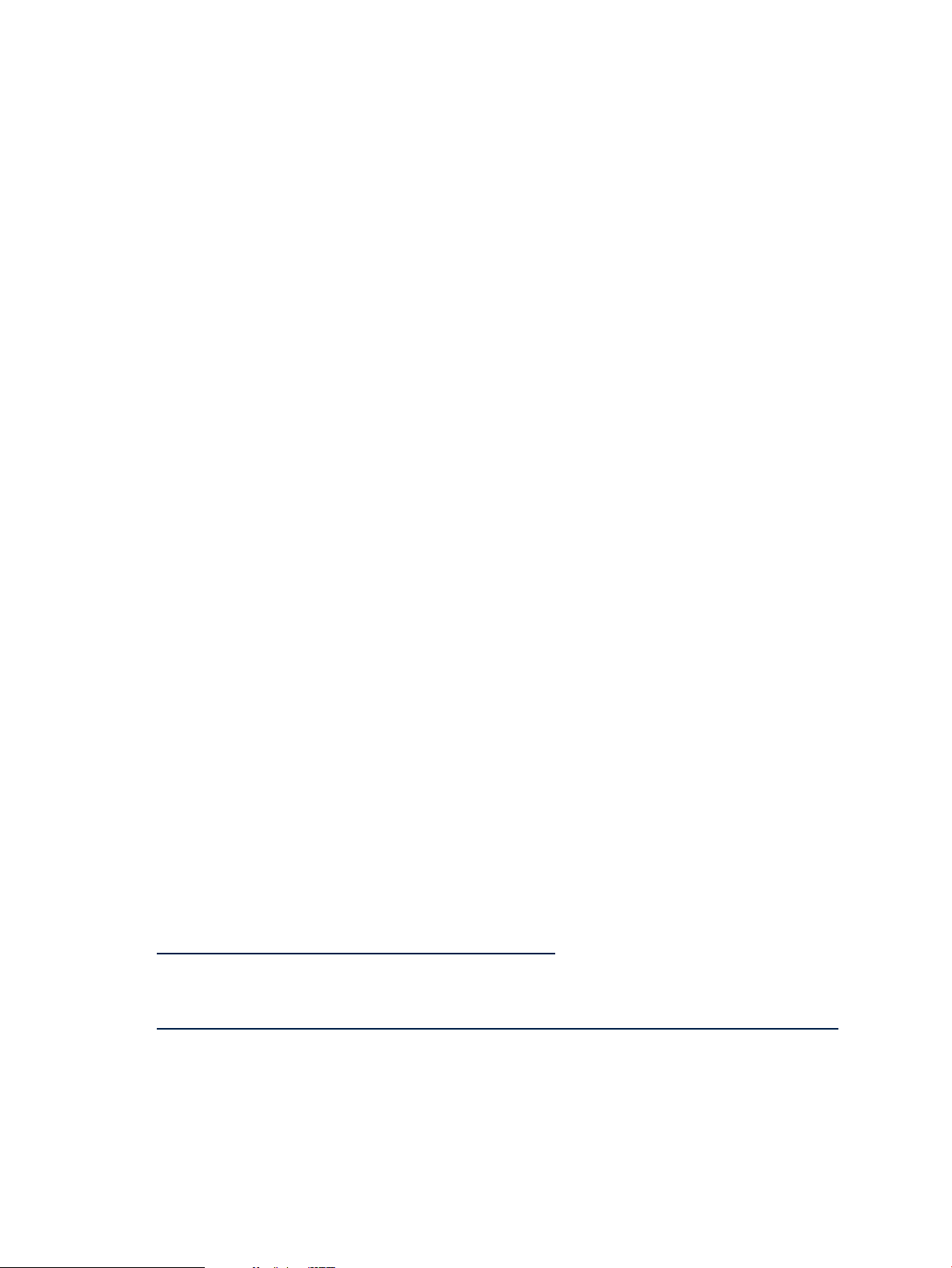
user interface and the functionality provided by vKVM and vMedia. MP and Integrity iLO
provide a service interface that allows access to all hardware and, in a complex, all nPartitions.
The MP is always available, even when the main power source is turned off (MP can operate on
standby power). On cell-based servers (such as rx7620, rx8620, and Superdome), MP is available
whether or not nPartitions are configured or booted in the server complex. You can navigate
from MP to and from the operating system (if it is booted).
The Extensible Firmware Interface (EFI) provides support for operating system loaders and
allows you to configure the firmware and control the booting environment. EFI is accessible only
when the operating system is not booted. On cell-based servers, each nPartition has a separate
EFI console interface. EFI provides support for managing nPartitions. The EFI interface is available
from an nPartition console only when the nPartition is in an active state but has not booted an
operating system.
You can move from the EFI interface to MP and back again. Similarly, you can move from MP
to the operating system and back.
OpenVMS Integrityservers now support a power managementinterface from the Integrity Lights
Out (iLO) console and from the Insight Power Manager (IPM) software. The power management
interface is available only on systems that support the iLO power management interface. For
more information about iLO power management interface available for your Integrity servers,
see the iLO MP Operations Guide. IPM provides centralized monitoring and control of server
power consumption and thermal output. (Although OpenVMS still supports the SYSGEN
parameter CPU_POWER_MGMT, the iLO interface takes precedence over this parameter.) Before
installing OpenVMS Integrity servers, check that power management is set in the state that you
prefer. For more information, see the HP OpenVMS System Management Utilities Reference Manual.
1.2.3 Virtual Connect (VC) on HP BladeSystem c-Class Enclosures
HP Virtual Connect (VC) is a set of interconnect modules and embedded software available for
HP BladeSystem c-Class enclosures. VC simplifies the setup and administration of server
connections. Where most server interconnect choices come with compromises such as too many
cables or too much to manage, VC reduces the number of network cables and simplifies
management while adding the unique ability to wire everything once, then add, replace or
recover servers in minutes instead of hours or days.
VC is enabled with a choice of Ethernet and Fibre Channel modules designed for the HP
BladeSystem. The built-in HP Virtual Connect manager defines a server connection profile for
each server bay—even before a server is installed. This profile establishes the Media Access
Control (MAC) addresses for all Network Interface Controllers (NICs), the World Wide Names
(WWNs) for all Host Bus Adapters (HBAs), and the SAN boot parameters. The profile then holds
them constant so that even if the server is changed, the configuration and connection profile stay
constant. When a new server takes its place, the same profile is assigned.
For more information about VC, select the Virtual Connect networking link at the following
website:
http://www.hp.com/go/bladesystem/virtualconnect
In addition, see the HP Virtual Connect for c-Class BladeSystem User's Guide, available at the
following location:
http://h20000.www2.hp.com/bc/docs/support/SupportManual/c00865618/c00865618.pdf
1.2.4 Cell-Based Server Terminology
A cell-basedserver—such as the HP rx7620, rx8720, or Superdome server—is a hardware complex
that can run one or more operating systems and that supports dividing hardware resources into
nPartitions. Thus, it enables you to configure a complex into one large system or into several
smaller systems.
1.2 Getting to Know Your Integrity servers 23
Page 24
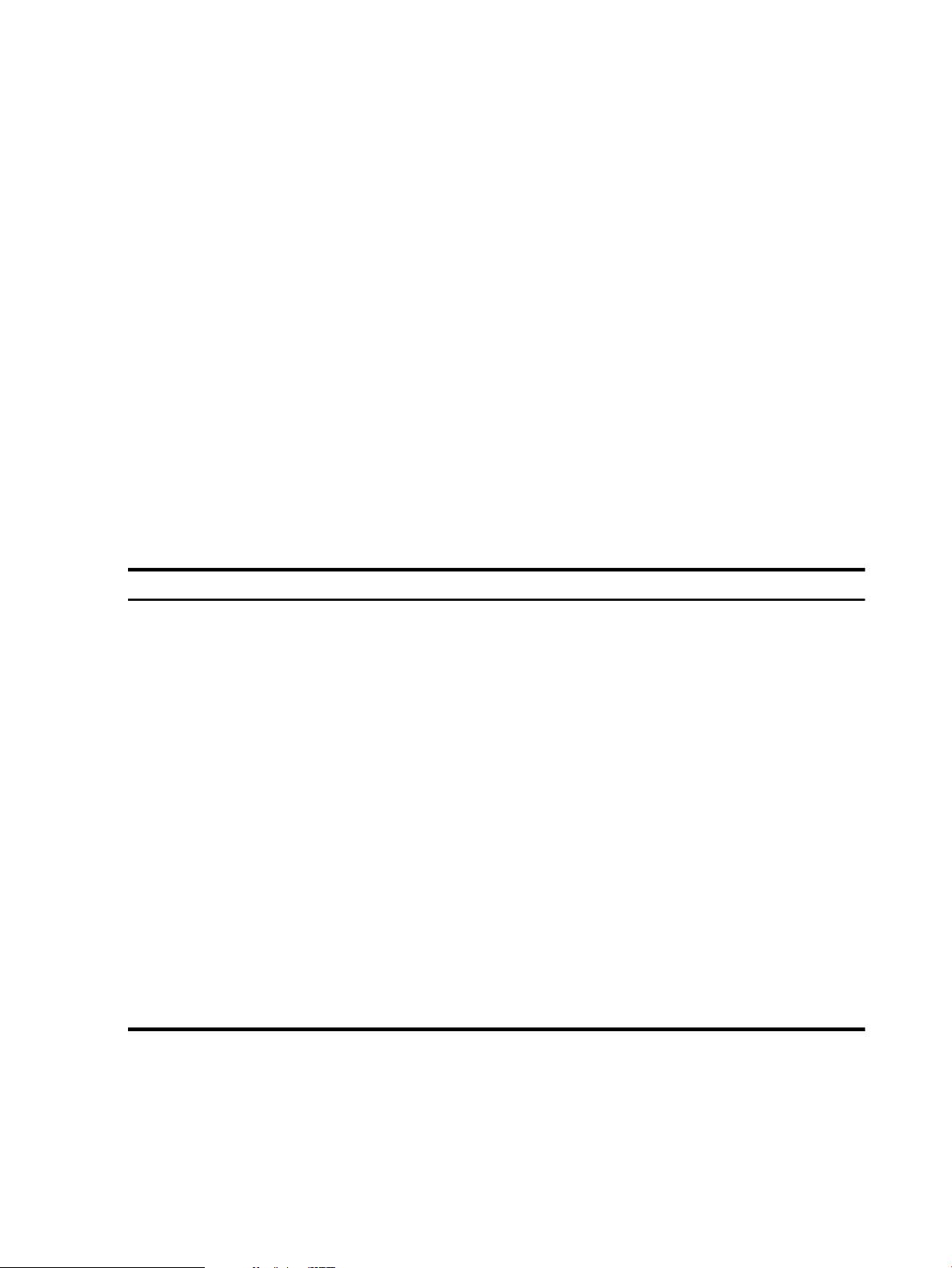
All processors (cores) and memory are contained in cells, each of which can be assigned for
exclusive use by an nPartition. An nPartition defines a subset of the server hardware resources
that is used as an independent system environment. An nPartition has its own EFI system boot
interface and each nPartition boots and reboots independently. Each nPartition provides both
hardware and software isolation so that hardware or software faults in one nPartition do not
affect other nPartitions within the same server complex.
By usingHP software-based nPartition management tools, you can configure nPartition definitions
for a server without physically modifying the server hardware configuration. The main
administration tools for nPartitions are the Partition Manager, which provides a graphical
interface, and the nPartition Commands, which provides a command-line interface. Versions of
these interfaces are provided on HP-UX, Linux, and Microsoft Windows systems. The nPartition
Commands tool is also available on Linux systems. MP and EFI can also perform nPartition
administrative tasks. Slightly different tool sets and capabilities are available on different server
models. For more information, see your hardware documentation. In addition, see the nPartition
Administrator's Guide (previously titled HP System Partitions Guide: Administration for nPartitions).
1.2.5 Getting Started: Steps After You Unpack Your Integrity servers
When you unpack your Integrity servers, the main steps for getting OpenVMS up and running
are those listed in Table 1-2. As indicated in the third column, some of the instructions are
provided in this manual. However, for the most up-to-date information specific to your Integrity
servers model and version, always refer to the hardware documentation provided for your
Integrity servers.
Table 1-2 Getting OpenVMS Started on Integrity servers
1
your server, connect to the MP serial port.
2
Services for OpenVMS.
3
4
5
From the EFI Shell interface or EFI Boot Manager menu, select
the device for the OpenVMS console.
For systems with iLO console and Insight Power Manager, check
that power management is set to the state that you prefer.
Power on your Integrity servers, insert the OpenVMS Integrity
servers distribution media (DVD) into the drive, cycle power,
and then use the EFI boot menu to boot from the DVD.
Support for the latest HP Integrity servers supporting Intel and
Itanium. For Integrity servers that do not include a built-in
CD/DVD drive, youcan usean external USB CD/DVD drive (you
must supply this drive and the required cable; they are not
included with the Integrity servers). OpenVMS supports the
InfoServer utility, provisioning, and virtual media (vMedia)
devices to allow you to boot, install, or upgrade OpenVMS over
the network.
DocumentationActionStep
Section B.2 (page 191)Connect your console cable to the serial port; if MP is present on
Hardware manualOptionally, configure MP to accept connections over TCP/IP
Section B.2 (page 191); if you ordered
your server preinstalled, console
selections are already made but you
might need to change them
HP OpenVMS System Management
Utilities Reference Manual
For howto poweron and recycle power,
see the hardware documentation; for
instructions on booting the DVD, see
Section 3.2.2 (page 48)
For information on the Infoserver
utility, see Appendix C (page 227)
For information on provisioning and
vMedia, see Appendix D (page 245)
After the initial boot, you need not use EFI to configure boot options. You can configure EFI boot
options while OpenVMS is running by using the OpenVMS Integrity servers Boot Manager
(SYS$MANAGER:BOOT_OPTIONS.COM), as explained in Section B.5.2 (page 205). This utility
is easier to use than EFI and allows you to configure the most pertinent options for your system.
In addition, the OpenVMS installation (and upgrade) procedure can assist you in establishing
and validating boot options for your system disk.
24 Getting Started
Page 25
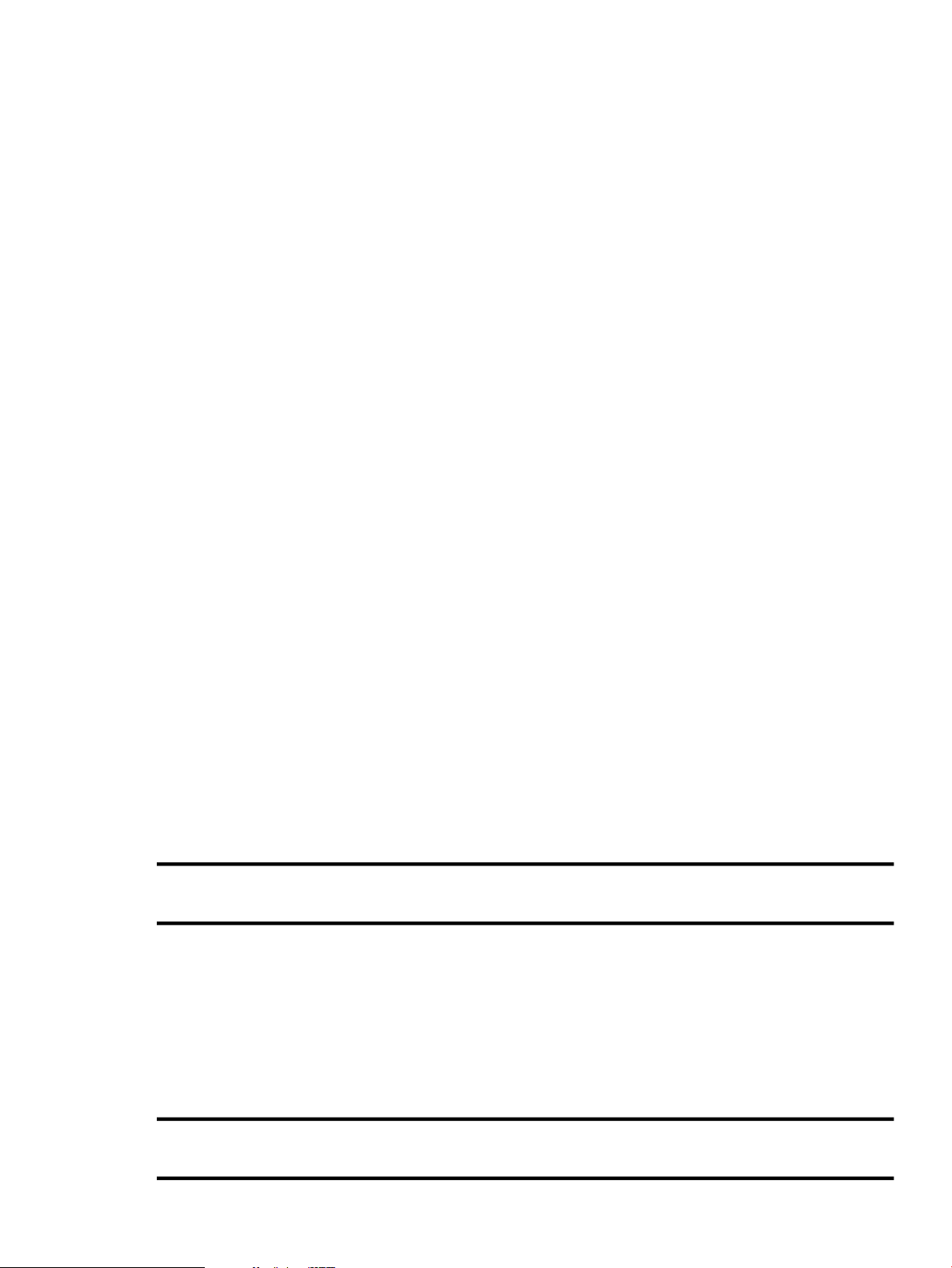
1.3 Examining Hardware and Software Components
Before you begin an installation or upgrade, be sure you have all the required hardware and
software components, as described in the following sections.
1.3.1 Hardware Components
For hardware components, verify the following::
• Be sure the hardware is installed and verified for proper operation. For detailed information,
see the hardware manuals you received with your computer.
For initial installations on Integrity servers, your console terminal requires a standard
PC-to-PC file transfer cable (also known as a null modem cable; 9-pin female connectors at
each end) to connect a PC, laptop, or similar device that includes terminal emulation software;
alternatively, on most systems you can use a VGA monitor and USB keyboard (and USB
mouse). For information about setting up your system console, see Section B.2 (page 191).
• Be sure you know how to turn on and operate the components of your system, including
the system unit, console, monitor, drives, terminals, and printers. If necessary, read the
hardware manuals that came with these components.
• Make sure you record the installation procedure. You need a transcript if a problem occurs
during installation. If you are using terminal emulation software, set the software to log the
session. Otherwise, set up your system to record the installation procedure on either a
hardcopy terminal or a printer attached to the console terminal. (See your hardware manuals
for more details about connecting those components to your system.)
1.3.2 Software Components
For software components, verify the following:
• Be sure you have all the items listed on the bill of materials contained in the distribution kit.
If your distribution kit is incomplete, notify HP Customer Support and request priority
shipment of any missing items.
• Before installing the OpenVMS operating system software, review all cover letters and
release notes.
1.3.3 OpenVMS Alpha Operating System CD
Included in your OpenVMS Alpha kit is the OpenVMS Alpha operating system CD, which you
use to install or upgrade the operating system, or to perform operations such as backing up the
system disk. The CD is labeled similar to the following:
HP OpenVMS Alpha Version 8.4 Operating SystemCD label
ALPHA084Volume label
The CD label is the printed label on the CD. The volume label is the machine-readable name that
the OpenVMS Alpha operating system and InfoServer systems (or utilities) use to access the CD.
1.3.4 OpenVMS for Integrity servers Operating Environment DVD
Included in your OpenVMS Integrity servers kit is the OpenVMS for Integrity servers OE DVD,
which you use to install the operating system or to perform operations such as backing up the
system disk. The DVD is labeled similar to the following:
HP OpenVMS Version 8.4 for Integrity servers Operating EnvironmentDVD label
I64084Volume label
1.3 Examining Hardware and Software Components 25
Page 26
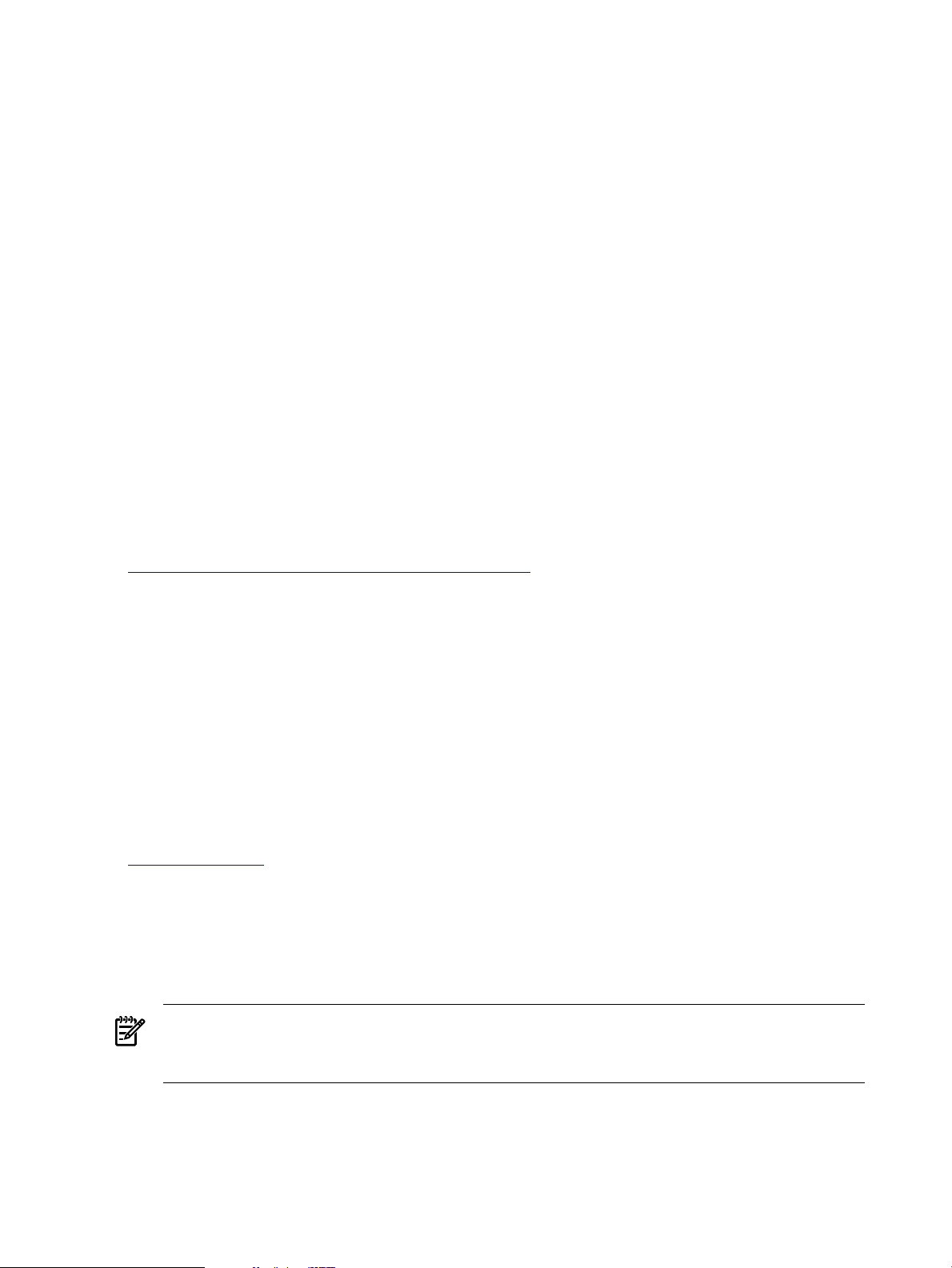
The DVD label is the printed label on the OE DVD. The volume label is the machine-readable
name that the OpenVMS Integrity servers operating system uses to access and identify the DVD.
1.3.5 Firmware on Alpha Systems
OpenVMS Alpha performs a firmware check each time the system is booted. When you boot the
OpenVMS Alpha operating system CD, the system automatically checks the version of console
firmware that is running on your computer. The system also provides information about how
to update the firmware.
If you do not have the required version of console firmware, the system displays a message similar
to the following:
%SYSBOOT-F-FIRMREV, Firmware rev.nnn is below the absolute minimum ofnnn.
Please update your firmware to the recommended revision nnn,
Alpha Systems Firmware Update Vn.n.
If you do not have the recommended version of console firmware, the system displays a message
similar to the following:
%SYSBOOT-W-FIRMREV, Firmware rev.nnn is below the recommended minimum ofnn.
Please update your firmware to the recommended revision,
which can be found on the firmware CD labeled:
Alpha Systems Firmware Update Vn.n.
The latest firmware CD is included with your OpenVMS Alpha media kit. It includes system
firmware for current and recent Alpha systems and some I/O adapters. Firmware for older
hardware might not be included on the current CD but can be found on previous CDs or online
at:
http://h18002.www1.hp.com/alphaserver/firmware/
HP recommends updating to the latest released firmware for all systems and I/O adapters.
Firmware is released more often than the OpenVMS Alpha operating system. The firmware
version recommendations included in OpenVMS Alpha Version 8.4 might be superseded before
the next version of the OpenVMS Alpha operating system is released.
1.3.6 Firmware on Integrity server Systems
HP Integrity servers include several firmware components (varying with system type), any of
which might need updating. For the minimum versions recommended, see the HP OpenVMS
Version 8.4 Release Notes. HP recommends that you sign up for Subscriber's Choice so that you
can automatically receive email notices regarding the latest firmware updates. Make sure you
register all your products to receive the appropriate firmware update notices. You can sign up
for Subscriber's Choice at the following website:
http://itrc.hp.com
To update entry-class Integrity servers firmware, follow the instructions provided in this section;
for cell-based servers (midrange and high-end), contact HP Customer Support.
To update your firmware, perform the following steps:
1. Determine the current firmware versions on your Integrity servers (see Section 1.3.6.1
(page 27)).
NOTE: To receive notification of new firmware releases for the Integrity servers you own,
you can subscribe (free of charge) for drivers and software alerts, as instructed in
Section 1.3.6.1 (page 27).
2. Create a firmware update CD on any system equipped with a CD or CD/DVD-recordable
drive (see Section 1.3.6.2 (page 27)).
3. Update the firmware on your Integrity servers (see Section 1.3.6.3 (page 28)).
26 Getting Started
Page 27
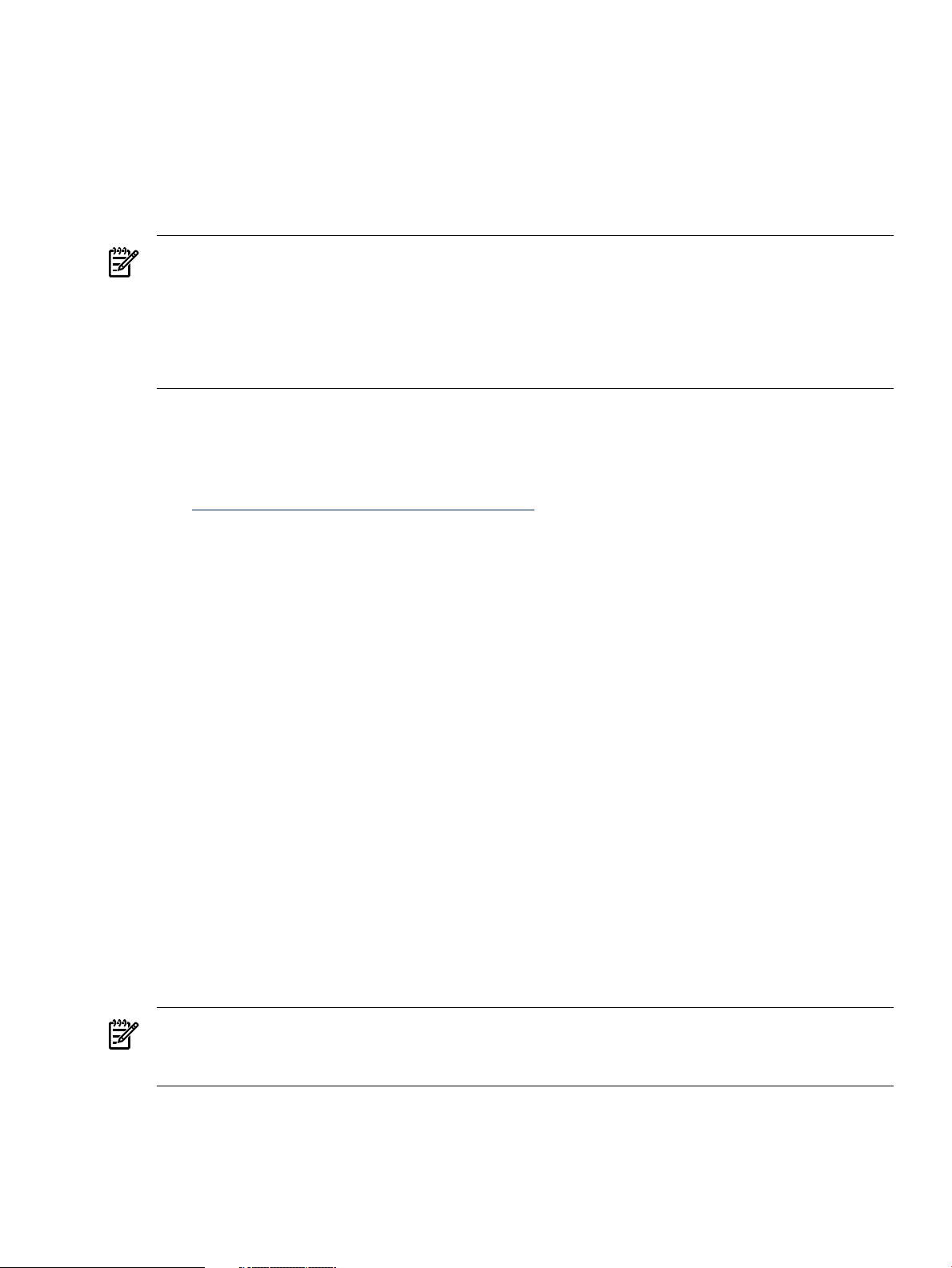
1.3.6.1 Checking Firmware Version
To determine the firmware version in place on your Integrity servers, you can use the Extensible
Firmware Interface (EFI)info fw command at the EFI Shell prompt, as in the following example.
(For cell-based servers, check the firmware at the nPartition console.)
Shell> info fw
You can also use the EFI Boot Manager to obtain firmware information. With MP, you can use
the MP sysrev command.
NOTE: The info fw command at the EFI> Shell prompt cannot be used while OpenVMS is
running. You can use the MP interface to check firmware on your system while OpenVMS is
running.
NOTE: EFI Shell commands are not case sensitive. However, in this manual, EFI and other
Integrity servers interface commands are displayed in lowercase to help distinguish them from
OpenVMS DCL commands.
For more information about the latest firmware for your Integrity servers, check the HP OpenVMS
Version 8.4 Release Notes. In addition, see the information and resources provided on the HP
Support website by following these steps:
1. Go to the following website:
http://www.hp.com/support/itaniumservers
2. Select the appropriate server in the provided list.
The HP Support page that appears provides a list of tasks and services to choose. To
automatically receive drivers and support alerts from HP (free of charge), select “Signup:
drivers and support alerts” from the list of services (you might need to select “See more...”
to access the signup link), and fill out the forms as instructed.
For more information about firmware for your Integrity servers, select “Download drivers
and software” from the list of tasks, and continue with the next step.
3. On the “Download drivers and software” page, select “Cross operating system (BIOS,
Firmware, Diagnostics, etc.)”.
4. On the resulting page, locate the appropriate firmware (look for the latest update; previous
versions might also be listed), and select the link for the firmware in the “Description”
column.
5. Select the “Release Notes” tab and read the information about the latest version of firmware
available and the instructions on determining the version of firmware in place on your
Integrity servers. Compare your installed version with firmware versions listed in the release
notes.
1.3.6.2 Creating a Firmware Update CD
To create a firmware update CD for your entry-class Integrity servers, you need a CD-recordable
drive and software, plus a blank CD-R or CD-RW disk. (For updating firmware on a cell-based
server, you must contact HP Customer Support.)
NOTE: The following instructions are for recording a DVD on an OpenVMS system. You can
record the DVD on any system or PC, such as a Microsoft Windows computer, a Linux system,
or an HP-UX system.
1. Follow steps 1 through 3 from the preceding section.
2. Locate the appropriate ISO-image firmware file. (Look for the latest update; previous versions
might also be listed along with the latest.) Select the link for that file and read the instructions
for the file included in the release notes, and then download the ISO-image firmware
1.3 Examining Hardware and Software Components 27
Page 28
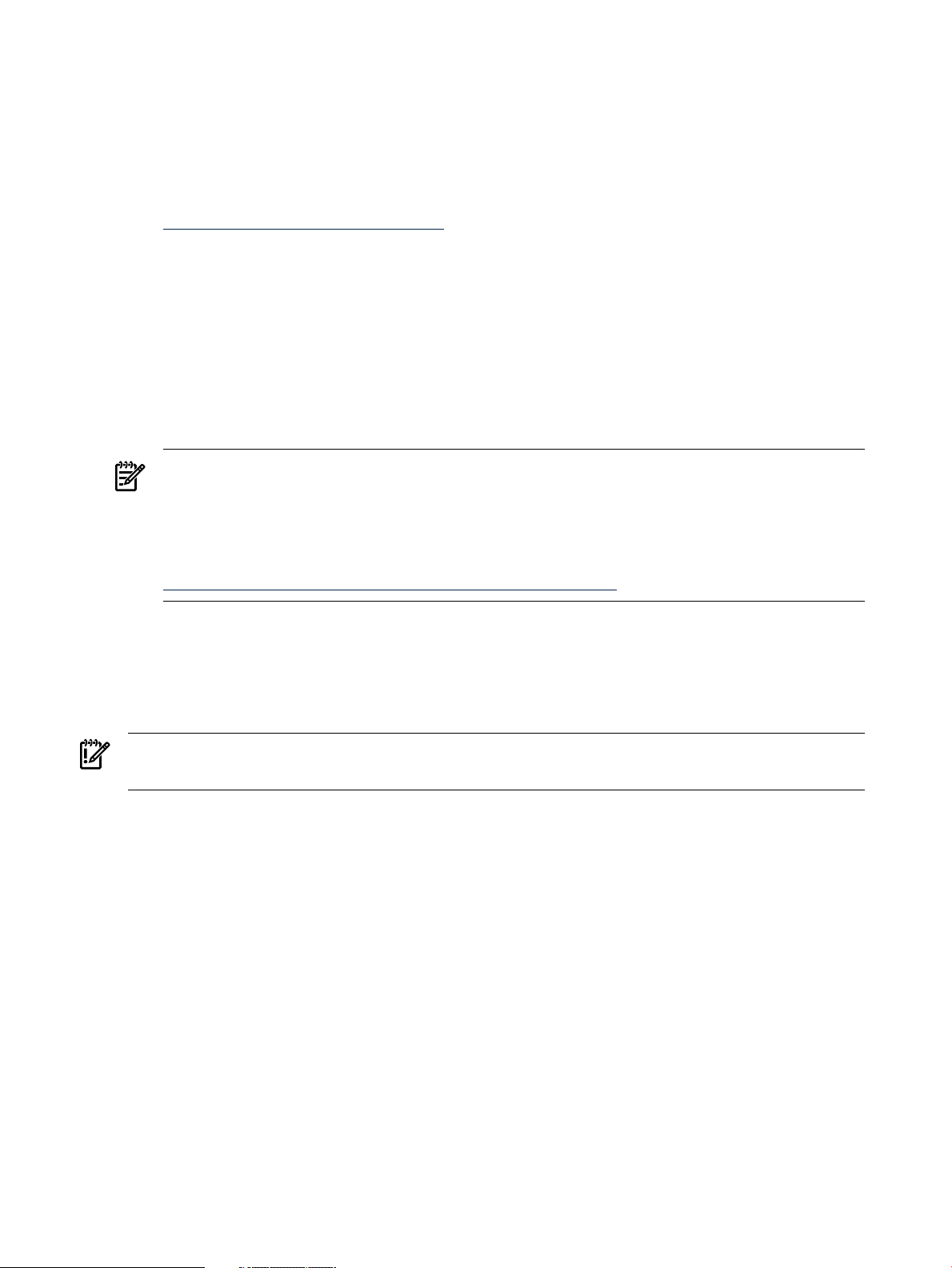
(zip-compressed) file to your system. (To access the release notes, see step 5 in the preceding
section.)
3. Unzip the firmware file into the corresponding .ISO file. The .ISO file is a block copy of the
firmware disk for the Integrity servers system. On OpenVMS systems, you can obtain the
INFO-ZIP utility from an OpenVMS Freeware CD and use the UnZip utility provided with
INFO-ZIP. OpenVMS Freeware CDs are packaged with the OpenVMS for Integrity servers
OE DVD, and the files on the Freeware CDs are available online at the following website:
www.hp.com/go/openvms/freeware
The following example shows the command for unzipping an .ISO image of the latest
firmware for an rx2600 system (the file name changes with each update of the firmware
available on the website):
$ UNZIP PF_CPEAKSYS0nnn.ZIP
Archive: SYS$SYSROOT:[SYSMGR]PF_CPEAKSYS0nnn.ZIP
inflating: PF_CPEAKSYS0nnn.ISO
4. Record the data on the CD, specifying the .ISO file as the source for the CD. For instructions
on doing this, enter the following command:
$ @SYS$MANAGER:CDRECORD HELP
NOTE: OpenVMS software includes the CD recording tool CDRECORD. For online help,
enter the @SYS$MANAGER:CDRECORD HELP command at the OpenVMS DCL prompt
as shown previously. For CDRECORD source files, check the OpenVMS Open Source Tools
CD supplied with your OpenVMS Integrity servers OE DVD. For more information about
the software, see the following website:
http://h71000.www7.hp.com/opensource/opensource.html
1.3.6.3 Updating Your Firmware from the Firmware Update CD
You update the firmware of an entry-class Integrity servers from the firmware update CD created
in the preceding section. For instructions, see the release notes provided for the firmware you
downloaded.
IMPORTANT: To update Integrity servers firmware on cell-based servers, contact HP Customer
Support.
1.3.7 Device-Naming Conventions
When you perform specific operations, you are asked to specify a device name for the source
drive and one for the target drive. When specifying those device names, note the following
naming conventions:
• When the source drive is a local CD or DVD drive, the device name is similar to the following:
DQA0 (IDE drive) or DNA0 (USB drive)
For a device name, such as DQA0:, note the following conventions:
— DQ is the device code.
— A is the device controller designation.
— 0 is the unit number of the device.
• When the target drive is a local disk, the device name is similar to the following:
DKA0:
28 Getting Started
Page 29
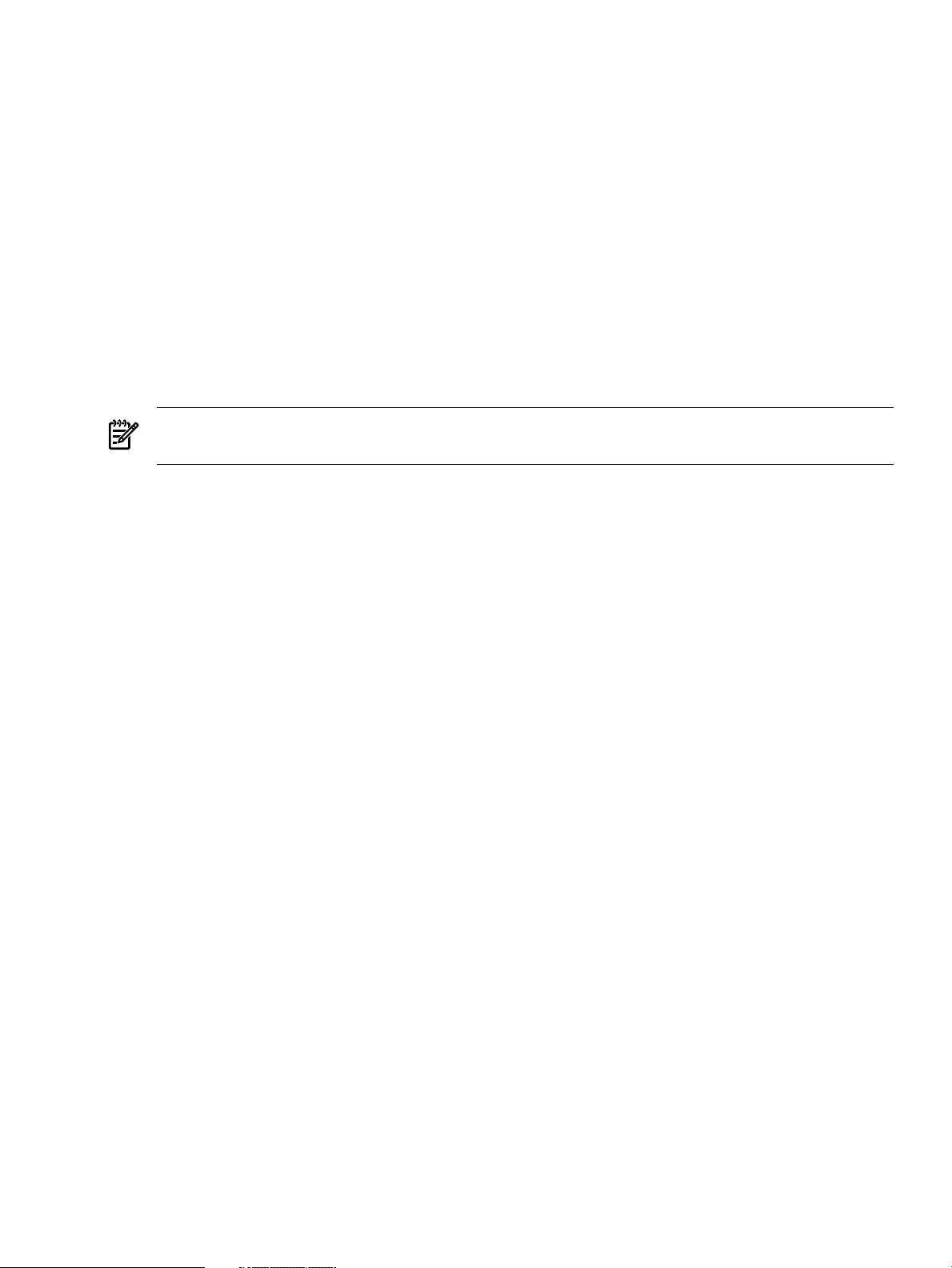
• When the source drive is a virtual DVD drive served by the InfoServer, the device name is
typically the following:
DAD1:
• On OpenVMS systems configured in certain OpenVMS Cluster or HSx environments, the
device naming convention is similar to the following:
DUA20.14.0.2.0
The values you specify identify components such as the boot device, controller, unit number
of the boot device, HSx controller node number, and channel numbers. Because these values
vary depending on your specific hardware configuration, see the owner, operator, and
technical service manuals that came with your computer for detailed information.
1.4 Using the Operating System Menu
The following sections describe how to use the operating system menu to install, upgrade, and
modify your system disk, and perform other related tasks.
NOTE: The OpenVMS Alpha CD and OpenVMS Integrity servers DVD menu options are very
similar. This section provides examples from the OpenVMS Integrity servers menu system.
The OpenVMS operating system main menu displaysautomatically when you boot the OpenVMS
operating system from the operating system media (for instructions on how to boot from the
operating system media, see Section 3.2 (page 45)). From the menu, you can choose options to
perform any of the following tasks:
• Install or upgrade the operating system from the operating system media.
• Display a list of products that can be installed from the operating system media.
• Install or upgrade layered products from the operating system media.
• Show which products are installed on your system.
• Reconfigure layered products installed on your system.
• Remove products.
• Find, install, and remove patches, and display and remove recovery data.
• Enter the DCL environment from which you can perform preinstallation or maintenance
tasks, such as mounting or showing devices and backing up or restoring files on the system
disk.
• Shut down the system.
The following is a sample display of the OpenVMS main menu:
.
.
.
***************************************************************
You can install or upgrade the OpenVMS I64 operating system
or you can install or upgrade layered products that are included
on the OpenVMS I64 distribution media (CD/DVD).
You can also execute DCL commands and procedures to perform
"standalone" tasks, such as backing up the system disk.
Please choose one of the following:
1) Upgrade, install or reconfigure OpenVMS I64 Version 8.4
2) Display layered products that this procedure can install
3) Install or upgrade layered products
4) Show installed products
5) Reconfigure installed products
6) Remove installed products
7) Find, Install or Undo patches; Show or Delete recovery data
1.4 Using the Operating System Menu 29
Page 30
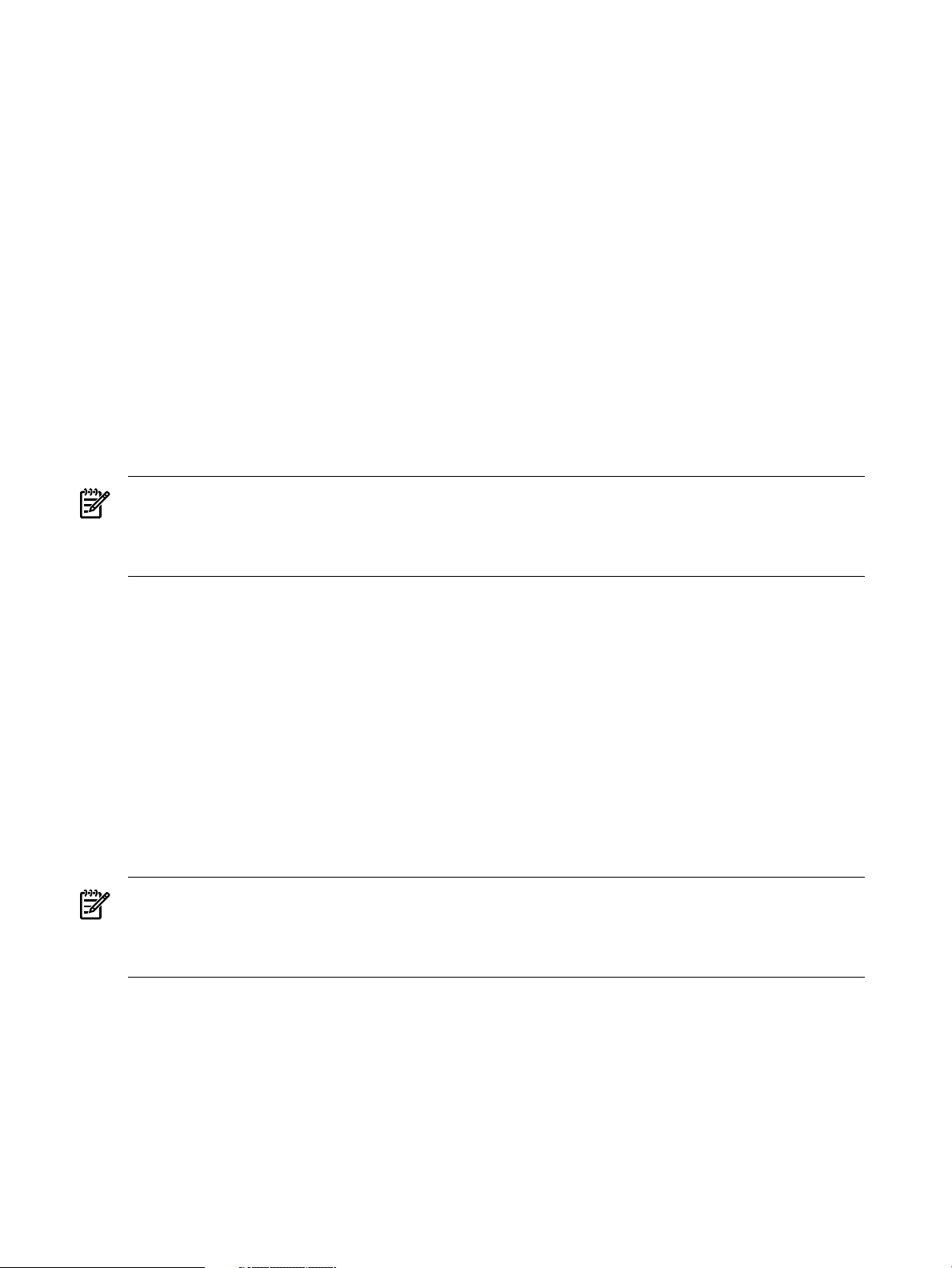
8) Execute DCL commands and procedures
9) Shut down this system
Enter CHOICE or ? for help: (1/2/3/4/5/6/7/8/9/?)
Review the following sections to understand how the menu works. Then you can choose
appropriate menu options when you are asked to do so before, during, and after an installation
or upgrade.
1.4.1 Using the Install, Upgrade, or Reconfigure OpenVMS Option (1)
Select option 1 on the operating system main menu to install, upgrade, or reconfigure your
OpenVMS software. Selecting option 1 implements a PCSI utility concept called a platform. The
OpenVMS platform contains:
• The OpenVMS operating system
• Kerberos, Common Data Security Architecture (CDSA), HPBinarychecker, Secure Sockets
Layer (SSL), Performance Data Collector (TDC) (base), and Availability Manager (base),
all of which are installed automatically with OpenVMS, and for OpenVMS Integrity servers
only, WBEM Services for OpenVMS, and WBEM Providers for OpenVMS.
• The optional DECwindows Motif for OpenVMS, DECnet-Plus, DECnet Phase IV, and
TCP/IP Services for OpenVMS products
NOTE: For use of Instant Capacity (iCAP), Temporary Instant Capacity (TiCAP), (supported
on cell-based Integrity servers), and for support of such products as gWLM and HP Systems
Insight Manager (HP SIM), you must install TCP/IP Services for OpenVMS. SSL for OpenVMS
is required and is installed automatically.
Including the optional products in the OpenVMS platform allows you to install or upgrade these
products along with the OpenVMS operating system.
When you choose to upgrade the system disk, and the OpenVMS software on the disk is the
same version, you are given options to reinstall or to reconfigure the OpenVMS system or
reconfigure the OpenVMS platform.
Before installing or upgrading OpenVMS, see the information in the following chapters, as
appropriate:
• Chapter 2: “Preparing to Install in an OpenVMS Cluster Environment” (page 41)
• Chapter 3: “Installing the OpenVMS Operating System” (page 45)
• Chapter 4: “Before Upgrading the OpenVMS Operating System” (page 83)
• Chapter 5: “Preparing to Upgrade in an OpenVMS Cluster Environment” (page 95)
• Chapter 6: “Upgrading the OpenVMS Operating System” (page 103)
NOTE: Before installing or upgrading OpenVMS on a target drive in an OpenVMS Cluster,
make sure the target system disk is not mounted elsewhere in the cluster. The target system disk
must be dismounted clusterwide (except on the system from which the installation or upgrade
is being performed) and must remain so during the installation or upgrade.
When you select option 1 on the operating system main menu, the system asks whether you
want to preserve or initialize the system disk. The display is similar to the following:
There are two choices for Installation/Upgrade:
INITIALIZE - Removes all software and data files that were
previously on the target disk and installs OpenVMS I64.
PRESERVE -- Installs or upgrades OpenVMS I64 on the target disk
and retains all other contents of the target disk.
* Note: You cannot use PRESERVE to install OpenVMS I64 on a disk on
30 Getting Started
Page 31

which any other operating system is installed. This includes
implementations of OpenVMS for other architectures.
Do you want to INITIALIZE or to PRESERVE? [PRESERVE]
1.4.1.1 INITIALIZE Option
When you specify the INITIALIZE option, the following operations take place:
• All software and data files that already exist on the target disk are removed. The software
can only be recovered from a backup of the disk, so make sure that you either have a backup
or will not need the data again.
• The operating system is installed.
Specify the INITIALIZE option and perform a full installation under any of the following
conditions:
• If your computer is new (it has never had any version of any operating system running on
it, including factory-installed software).
• If your computer is already running a version of the OpenVMS operating system and you
want to overwrite the entire contents of the system disk (the operating system, application
software, and user files).
• If you want to keep an existing system disk and install OpenVMS on a different disk.
• If you are running the OpenVMS operating system but cannot upgrade. For example, if you
changed the names of system directories on the system disk, the upgrade procedure will
not work correctly. Therefore, unless you restore the system disk to its original directory
structure, you must reinstall the operating system using the INITIALIZE option.
NOTE: During initialization of an OpenVMS Integrity servers target system disk, the installation
process creates a diagnostic partition, visible only at the console prompt. For more information
about this partition and options you can take, see Appendix J (page 323).
For systems that support the Instant Capacity (iCAP) feature, CPU status (how many cores are
available and how much time they have remaining) is not affected by initialization of the system
disk. Such information is stored in NVRAM on the Integrity servers.
1.4.1.2 PRESERVE Option
When you specify the PRESERVE option, the following operations take place:
The OpenVMS operating system is not already
installed on the target disk and no other
operating system is installed on the disk
The OpenVMS operating system is installed on
the target disk
THEN ...IF ...
• The operating system is installed.
• All other contents of the target disk are retained.
The operating system is upgraded, as follows:
• Old operating system files and new filesare merged or replaced.
• All other contents of the target disk are retained.
1.4 Using the Operating System Menu 31
Page 32

NOTE: You cannot install OpenVMS on a disk where another operating system is installed.
For example, you cannot take a UNIX disk, select the PRESERVE option, and then install
OpenVMS on the disk. The UNIX disk is not structured in the format that OpenVMS requires.
If you intend to choose the PRESERVE option (because there are certain files on the disk that
you want to retain), HP recommends that you first make a backup copy of your system disk. If
there is any problem during the installation or upgrade that might affect the integrity of the disk,
you will have the backup copy as a safeguard.
If you choose the PRESERVE option and choose a target disk that already contains the OpenVMS
Version 8.4 software, you are provided with the option to either reconfigure or reinstall the
OpenVMS operating system:
• Reconfigure the operating system if you want to change the options you chose to include
when the operating system was installed.
• Reinstall the operating system if you think that your system files might have become
corrupted.
For additional configuration information, see Section 7.12 (page 151).
1.4.2 Using the Display Layered Products Option (2)
Use option 2 to display layered products that can be installed.
NOTE: Although option 2 displays any patch kits available from the OpenVMS distribution
media, HP recommends using option 7 to display patch kits; option 7 enables you to specify
locations to search in addition to the standard location.
When you select option 2 on the operating system main menu, the following information is
displayed:
• The version of OpenVMS and versions of the required components and optional products
that can be installed or upgraded when you select option 1 on the main menu.
• The layered product kits that are available for installation when you select option 3 on the
operating system main menu. The DECwindows graphical user interface and HP networking
products are shown again, along with other layered products.
NOTE: The two lists of products (the products that can be installed or upgraded and the layered
product kits available for installation) might be the same or very similar. Generally, products
that can be installed or upgraded along with the OpenVMS operating system should be installed
or upgraded with the OpenVMS operating system.
The following is an example of a display. WBEMCIM is the file name used in the PCSI kit for
the WBEM Services for OpenVMS product, which is available on OpenVMS Integrity server
systems only. CIM stands for the Common Information Model, which differentiates the current
OpenVMS WBEM product from the original one that is based on theSimple Network Management
Protocol (SNMP). The version numbers in this example do not necessarily reflect the version
numbers of the products actually shipped with OpenVMS Version 8.4.
The following versions of the OpenVMS operating system,
required components and optional other products
are available on the OpenVMS distribution media (CD/DVD).
They can be installed by selecting option 1:
HP I64VMS VMS version V8.4
HP I64VMS AVAIL_MAN_BASE V8.4
HP I64VMS CDSA version V2.3-306
HP I64VMS KERBEROS version V3.1-152
HP I64VMS SSL V1.4-284
HP I64VMS TDC_RT version V2.3-1
32 Getting Started
Page 33

HP I64VMS HPBINARYCHECKER version V1.0
HP I64VMS WBEMCIM version V2.91-A070728
HP I64VMS WBEMPROVIDERS version V2.0-31
HP I64VMS DWMOTIF version V1.7
HP I64VMS DECNET_PLUS version V8.4
HP I64VMS DECNET_PHASE_IV version V8.4
HP I64VMS TCPIP version V5.7
The following Layered Product kits are available on the OpenVMS
Distribution media (CD/DVD). They can be installed by selecting
option 3. If they are already installed, they can be reconfigured
by selecting option 5, or removed by selecting option 6.
----------------------------------- ----------- --------- PRODUCT KIT TYPE KIT FORMAT
----------------------------------- ----------- --------- HP I64VMS AVAIL_MAN_BASE V8.4 Full LP Compressed
HP I64VMS CDSA V2.3-306 Full LP Compressed
HP I64VMS DECNET_PHASE_IV V8.4 Full LP Compressed
HP I64VMS DECNET_PLUS V8.4 Full LP Compressed
HP I64VMS DWMOTIF V1.7 Full LP Compressed
HP I64VMS HPBINARYCHECKER V1.0 Full LP Compressed
HP I64VMS DWMOTIF_SUPPORT V8.4 Full LP Compressed
HP I64VMS KERBEROS V3.1-152 Full LP Compressed
HP I64VMS SSL V1.4-284 Full LP Compressed
HP I64VMS TCPIP V5.7 Full LP Compressed
HP I64VMS TDC_RT V2.3-1 Full LP Compressed
HP I64VMS WBEMCIM V2.91-A070728 Full LP Compressed
HP I64VMS WBEMPROVIDERS V2.0-31 Full LP Compressed
----------------------------------- ----------- ----------
13 items found
Press Return to continue...
1.4.3 Using the Install or Upgrade Layered Products Option (3)
Use option 3 on the operating system main menu for normal installations or upgrades of the
layered products.
NOTE: Although option 3 installs any patch kits available from the OpenVMS distribution
media, HP recommends using option 7 to install patch kits; option 7 enables you to install patch
kits that are not located in the standard location. In addition, option 7 saves recovery data; when
you use option 7 to remove patch kits, only kits with recovery data are removed.
You can use option 1 to install or upgrade the DECwindows graphical user interface and HP
networking products along with the OpenVMS operating system.
When you select option 3, the PCSI utility allows you to choose whether to install layered products
or to register layered products that are on the target disk but are not in the Product Database. If
you attempt to reinstall the same version of a product that is already installed, the product is
reinstalled. Any patches that were applied to the product are removed. If you want to reconfigure,
select the reconfigure option (5) on the main menu.
As of Version 8.3, most of the software kits included on the OpenVMS distribution media are
signed using Secure Delivery. When you use option 3 of the OpenVMS Integrity servers operating
system menu, these kits are validated by the PCSI utility. When you use option 3 from the
OpenVMS Alpha operating system menu, these kits are not validated; this restriction is due to
the CD’s space limitations. You can install kits created before the secure delivery process was
enabled in OpenVMS Version 8.3. (However, after you install or upgrade to OpenVMS Version
1.4 Using the Operating System Menu 33
Page 34

8.3 or later, signed kits that you install subsequently are validated, including any signed kits
included on the distribution media.) The DCL command PRODUCT SHOW HISTORY displays
the validation status of these kits as unsigned rather than as a validated kit.
As shown in the following example, you are also prompted for a target disk and asked whether
you want brief or detailed descriptions. The procedure presents a list of products and allows
you to select any or all of these products. Alternatively, you can exit without installing or
upgrading any products.
NOTE: The layered products listed include the required CDSA, HPBinarychecker, Kerberos,
SSL, TDC, and Availability Manager, and for OpenVMS Integrity servers only, WBEM Services
for OpenVMS, and WBEM Providers for OpenVMS.Also included are the optional DECwindows,
DECnet Phase IV, DECnet-Plus, and TCP/IP Services for OpenVMS products. Support of such
features as Instant Capacity (iCAP), Temporary Instant Capacity (TiCAP), and for products such
as gWLM and HP SIM, requires TCP/IP Services for OpenVMS. When you use HP SIM to
provision OpenVMS on Integrity servers, TCP/IP Services for OpenVMS is automatically selected
for installation.
You can install (or upgrade to) the new implementation of TCP/IP Services for OpenVMS (Version
5.7) as part of the OpenVMS upgrade. If you want to install Version 5.7 separately, choose the
following product, selecting the appropriate option as in the example that follows.
HP I64VMS TCPIP V5.7
***********************************************************
The procedure will ask a series of questions.
() - encloses acceptable answers
[] - encloses default answers
Type your response and press the <Return> key. Type:
? - to repeat an explanation
^ - to change prior input (not always possible)
Ctrl/Y - to exit the installation procedure
Do you want to INSTALL or REGISTER? (INSTALL/REGISTER/?) [INSTALL] INSTALL
***********************************************************
If you choose to install or upgrade DECwindows Motif,
please note the following:
o If you did not select the OpenVMS DECwindows server support
and workstation files options, DECwindows Motif will not run.
You must add these options to use DECwindows Motif.
If you choose to install or upgrade DECnet-Plus or DECnet Phase IV,
please note the following:
o If you did not select the OpenVMS DECnet option, neither version
of DECnet will run. You must add this option to use DECnet.
If you want to install a patch kit, please use main menu option 7.
Press Return to continue...
You must enter the device name for the target disk on which
the layered product(s) installation will be performed.
Enter device name for target disk: [DKB300] (? for choices) DKB300
DKB300: is labeled V84SYS.
34 Getting Started
Page 35

The install operation can provide brief or detailed descriptions.
In either case, you can request the detailed descriptions by typing "?".
Do you always want detailed descriptions? (Yes/No) [No] NO
1 - HP I64VMS AVAIL_MAN_BASE V8.4 Layered Product
2 - HP I64VMS CDSA V2.3-306 Layered Product
3 - HP I64VMS DECNET_PHASE_IV V8.4 Layered Product
4 - HP I64VMS DECNET_PLUS V8.4 Layered Product
5 - HP I64VMS DWMOTIF V1.7 Layered Product
6 - HP I64VMS DWMOTIF_SUPPORT V8.4 Layered Product
7 - HP I64VMS HPBINARYCHECKER V1.0 Layered Product
8 - HP I64VMS KERBEROS V3.1-152 Layered Product
9 - HP I64VMS SSL V1.4-284 Layered Product
10 - HP I64VMS TCPIP V5.7 Layered Product
11 - HP I64VMS TDC_RT V2.3-1 Layered Product
12 - HP I64VMS WBEMCIM V2.96-A100211 Layered Product
13 - HP I64VMS WBEMPROVIDERS V2.0-4 Layered Product
14 - All products listed above
? - Help
E - Exit
Choose one or more items from the menu separated by commas: 9
NOTE: When you boot the OpenVMS operating system media and select the option to install
layered products, the installation procedure for the selected layered product(s) does not run the
Installation Verification Procedure (IVP) for layered products. Because the operating system is
booted from the media and the layered products are installed on a different device (the target
drive), the IVPs cannot execute correctly. However, you can run the IVP for each layered product
after you boot the target system (see the layered product installation documents for information
about running the IVP).
1.4.4 Using the Show Installed Products Option (4)
Use option 4 on the operating system main menu to display a list of products that have been
installed on a selected target disk by the PCSI utility. Products that were installed by VMSINSTAL
or other installation methods do not appear in this display unless they have been registered in
the PCSI utility’s product database.
The following is a sample display of the prompts and information that appear when you select
option 4. WBEM Services for OpenVMS and WBEM Providers for OpenVMS are available on
OpenVMS Integrity server systems only. The version numbers in this example do not necessarily
reflect the version numbers of the products actually shipped with OpenVMS Version 8.4.
You must enter the device name for the system disk for which
you want to display installed products.
If you enter an invalid device or one which is not a system disk
an error will occur.
(Enter "^" and press Return to return to main menu.)
Enter device name for system disk: [DKB300] (? for choices) DKB300
%MOUNT-I-MOUNTED, V84SYS mounted on _DKB300:
The default is an 80-column display that does not include
Maintenance (patches) or Referenced by information.
Do you want the full, 132-column display? (Yes/No) [No] NO
------------------------------------- ------------ -----------PRODUCT KIT TYPE STATE
1.4 Using the Operating System Menu 35
Page 36

------------------------------------- ------------ ------------
HP I64VMS AVAIL_MAN_BASE V8.4 Full LP Installed
HP I64VMS CDSA V2.3-306 Full LP Installed
HP I64VMS DECNET_PLUS V8.4 Full LP Installed
HP I64VMS DWMOTIF V1.7 Full LP Installed
HP I64VMS DWMOTIF_SUPPORT V8.4 Full LP Installed
HP I64VMS HPBINARYCHECKER V1.0 Full LP Installed
HP I64VMS KERBEROS V3.1-152 Full LP Installed
HP I64VMS OPENVMS V8.4 Platform Installed
HP I64VMS TCPIP V5.7 Full LP Installed
HP I64VMS VMS V8.4 Oper System Installed
HP I64VMS SSL V1.4-284 Full LP Installed
HP I64VMS TDC_RT V2.3-1 Full LP Installed
HP I64VMS WBEMCIM V2.91-A070728 Full LP Installed
HP I64VMS WBEMPROVIDERS V2.0-31 Full LP Installed
------------------------------------- ------------ ------------
12 items found
Do you wish to display product history? (Yes/No) [No] YES
----------------------------------- ----------- ----------- --------------------
PRODUCT KIT TYPE OPERATION DATE AND TIME
----------------------------------- ----------- ----------- --------------------
HP I64VMS AVAIL_MAN_BASE V8.4 Full LP Install 25-SEP-2009 18:04:23
HP I64VMS CDSA V2.3-306 Full LP Install 25-SEP-2009 18:04:23
HP I64VMS DECNET_PLUS V8.4 Full LP Install 25-SEP-2009 18:04:23
HP I64VMS DWMOTIF V1.7 Full LP Install 25-SEP-2009 18:04:23
HP I64VMS KERBEROS V3.1-152 Full LP Install 25-SEP-2009 18:04:23
HP I64VMS OPENVMS V8.4 Platform Install 25-SEP-2009 18:04:23
HP I64VMS TCPIP V5.7 Full LP Install 25-SEP-2009 18:04:23
HP I64VMS VMS V8.4 Oper System Install 25-SEP-2009 18:04:23
HP I64VMS SSL V1.4-284 Full LP Install 25-SEP-2009 18:04:23
HP I64VMS WBEMCIM V2.91-A070728 Full LP Install 25-SEP-2009 18:04:23
HP I64VMS WBEMPROVIDERS V2.0-31 Full LP Install 25-SEP-2009 18:04:23
HP I64VMS TDC_RT V2.3-1 Full LP Install 25-SEP-2009 18:04:23
HP I64VMS AVAIL_MAN_BASE V8.3 Full LP Remove 25-SEP-2009 18:04:23
HP I64VMS CDSA V2.2 Full LP Remove 25-SEP-2009 18:04:23
HP I64VMS DECNET_PHASE_IV V8.3 Full LP Remove 25-SEP-2009 18:04:23
HP I64VMS DWMOTIF V1.6 Full LP Remove 25-SEP-2009 18:04:23
HP I64VMS OPENVMS V8.3 Platform Remove 25-SEP-2009 18:04:23
HP I64VMS VMS V8.3 Oper System Remove 25-SEP-2009 18:04:23
HP I64VMS KERBEROS V3 Transition Remove 25-SEP-2009 18:04:23
HP I64VMS KERBEROS V3 Transition Reg Product 25-SEP-2008 17:20:44
HP I64VMS CDSA V2.1 Full LP Install 27-AUG-2004 21:07:15
HP I64VMS DECNET_PHASE_IV V8.2 Full LP Install 27-AUG-2004 21:07:15
HP I64VMS DWMOTIF V1.5 Full LP Install 27-AUG-2004 21:07:15
HP I64VMS OPENVMS V8.3 Platform Install 27-AUG-2004 21:07:15
HP I64VMS TCPIP V5.4-18 Full LP Install 27-AUG-2004 21:07:15
HP I64VMS VMS V8.3 Oper System Install 27-AUG-2004 21:07:15
----------------------------------- ----------- ----------- --------------------
26 items found
Press Return to continue...
NOTE: The products listed in the product history vary from system to system, depending on
the actual history of the system. For definitions of the kit types, see the HP POLYCENTER Software
Installation Utility Developer’s Guide.
1.4.5 Using the Reconfigure Installed Products Option (5)
Use option 5 to reconfigure layered products, including the DECwindows graphical user interface
and HP networking products. This allows you to change the product choices you made during
a previous installation or upgrade.
You can reconfigure a product only if all of the following conditions are true:
36 Getting Started
Page 37

• The product is available for installation while your system is booted from the operating
system media. For information about displaying products that are available for installation,
see Section 1.4.2 (page 32) (option 2 on the main menu).
• The product is installed. For information about displaying installed products,see Section 1.4.4
(page 35) (option 4 on the main menu).
• The version of the product that is available for installation is the same as the version of the
product that is installed.
When you select option 5 on the operating system main menu, the procedure prompts you for
a target disk name and asks whether you want brief or detailed descriptions about the
reconfiguration options. The procedure then lists the products you can configure. You can select
any or all of these products, or you can exit without reconfiguring products.
The following is a sample display of the prompts and information that might appear when you
select option 5. The version numbers in this exampledo not necessarily reflect the version numbers
of the products actually shipped with OpenVMS Version 8.4.
This procedure will ask a series of questions.
() - encloses acceptable answers
[] - encloses default answers
Type your response and press the <Return> key. Type:
? - to repeat an explanation
^ - to change prior input (not always possible)
Ctrl/Y - to exit the installation procedure
You must enter the device name for the target disk on which
the layered product(s) reconfiguration will be performed.
Enter device name for target disk: [DKB300] (? for choices) DKB300
DKB300: is labeled V84SYS.
The reconfigure operation can provide brief or detailed descriptions.
In either case, you can request the detailed descriptions by typing "?".
Do you always want detailed descriptions? (Yes/No) [No] NO
1 - HP I64VMS AVAIL_MAN_BASE V8.4 Layered Product
2 - HP I64VMS CDSA V2.3-306 Layered Product
3 - HP I64VMS DECNET_PHASE_IV V8.4 Layered Product
4 - HP I64VMS DECNET_PLUS V8.4 Layered Product
5 - HP I64VMS DWMOTIF V1.7 Layered Product
6 - HP I64VMS DWMOTIF_SUPPORT V8.4 Layered Product
7 - HP I64VMS HPBINARYCHECKER V1.0 Layered Product
8 - HP I64VMS KERBEROS V3.1-152 Layered Product
9 - HP I64VMS SSL V1.4-284 Layered Product
10 - HP I64VMS TCPIP V5.7 Layered Product
11 - HP I64VMS TDC_RT V2.3-1 Layered Product
12 - HP I64VMS WBEMCIM V2.91-A070728 Layered Product
13 - HP I64VMS WBEMPROVIDERS V2.0-31 Layered Product
14 - All products listed above
? - Help
E - Exit
Choose one or more items from the menu separated by commas:
1.4 Using the Operating System Menu 37
Page 38

1.4.6 Using the Remove Installed Products Option (6)
Option 6 allows you to remove products that were installed or registered with the PCSI utility.
(This option removes complete products. To remove patches, use option 7, as described in
Section 1.4.7 (page 39).)
IMPORTANT: Do not remove the following system-integrated products (SIPs): Availability
Manager, CDSA, HPBinarychecker, Kerberos, SSL, TDC_RT, WBEM Services for OpenVMS
(WBEMCIM), and WBEM Providers for OpenVMS. These products are tightly bound with the
operating system. Attempts to remove any of these products might not work as expected and
can create undesirable side effects.
When you select option 6, you are prompted for a target disk name and whether you want brief
or detailed descriptions about the remove options. The procedure then lists the products you
can remove. You can select any or all of these products, or you can exit without removing any
products.
The following is a sample display of the prompts and information that appear when you select
option 6. The version numbers in this example do not necessarily reflect the version numbers of
the products actually shipped with OpenVMS Version 8.4.
This procedure will ask a series of questions.
() - encloses acceptable answers
[] - encloses default answers
Type your response and press the <Return> key. Type:
? - to repeat an explanation
^ - to change prior input (not always possible)
Ctrl/Y - to exit the installation procedure
You must enter the device name for the target disk on which
the layered product(s) removal will be performed.
Enter device name for target disk: [DKB300:] (? for choices) DKB300
DKB300: is labeled V84SYS.
The remove operation can provide brief or detailed descriptions.
In either case, you can request the detailed descriptions by typing "?".
Do you always want detailed descriptions? (Yes/No) [No] NO
1 - HP I64VMS AVAIL_MAN_BASE V8.3 Layered Product
2 - HP I64VMS CDSA V2.3-306 Layered Product
3 - HP I64VMS DECNET_PHASE_IV V8.3 Layered Product
4 - HP I64VMS DECNET_PLUS V8.3 Layered Product
5 - HP I64VMS DWMOTIF V1.6 Layered Product
6 - HP I64VMS DWMOTIF_SUPPORT V8.3 Layered Product
7 - HP I64VMS HPBINARYCHECKER V1.0 Layered Product
8 - HP I64VMS KERBEROS V3.1-152 Layered Product
9 - HP I64VMS SSL V1.4-284 Layered Product
10 - HP I64VMS TCPIP V5.7 Layered Product
11 - HP I64VMS TDC_RT V2.3-1 Layered Product
12 - HP I64VMS WBEMCIM V2.91-A070728 Layered Product
13 - HP I64VMS WBEMPROVIDERS V2.0-31 Layered Product
13 - All products listed above
? - Help
E - Exit
38 Getting Started
Page 39

Choose one or more items from the menu separated by commas:
1.4.7 Using the Patches and Recovery Data Option (7)
Select option 7 to install or undo patches and to perform related operations. When you select
option 7, the following options submenu appears:
This procedure can perform one of the following operations:
1) Install one or more patches
2) Undo recent patches for which there is recovery data
3) Show recovery data
4) Delete recovery data
5) Find patch kits
Enter CHOICE or X to return to main menu: (1/2/3/4/5/X)
Note the following about these options:
• When you choose submenu option 1, the following information is displayed:
NOTE: Some patch kits cannot be correctly installed by this
procedure; this includes patch kits for versions of
OpenVMS prior to V8.3. Patches for OpenVMS V8.3 and
later install correctly. For patches to other products,
check with the patch kit provider, or install the patch
from the running system.
Options 2 through 5 (undo, show, delete, and find) will work
correctly for all patch kits.
• When you choose submenu option 1, 2, 3, or 4, you are prompted for the target device on
which to perform the operation:
You must enter the device name for the target disk on which
the operation will be performed.
Enter device name for target disk: (? for choices) [DKB300]
• When you choose submenu option 1, you are prompted to choose detailed or brief
descriptions, as follows:
The patch operation can provide brief or detailed descriptions.
In either case, you can request the detailed descriptions by typing ?.
Do you always want detailed descriptions? (Yes/No) [No]
• For each of the submenu options (1 through 5), you are prompted for the patch kit source.
You can specify alternate locations. You can use wildcards when you specify the location.
The prompt and introductory information are displayed as follows:
This procedure will look for patch kits in
SYS$SYSDEVICE:[KITS.*]
If you want to add an additional location, enter the
device and directory specification and press return.
Wildcards are allowed. For example:
dka100:[dir1]
dkb0:[dir1,dir2]
dka200:[dir1,*]
dkb300:[dir1...]
Enter the single letter "D" to reset the default location.
If you do not want to add an additional location, just press return
without entering anything.
1.4 Using the Operating System Menu 39
Page 40

Enter additional location, D, or just press Return:
After you provide the necessary information, a PCSI /PRODUCTcommand automatically performs
the operation you requested. If you chose options 1, 2, or 4 from the submenu, the PCSI utility
prompts you for additional input and displays additional information.
1.4.8 Using the Execute DCL Option (8)
When you select option 8, you get access to a subset of DCL commands (such as SHOW DEVICE,
MOUNT, and BACKUP) to perform specific preinstallation and maintenance operations. Note,
however, that this is a restricted DCL environment in that certain DCL commands (such as
PRODUCT) and certain utilities (such as VMSINSTAL) do not function as expected because you
are booting from read-only or write-locked media, and because a full system startup has not
been performed.
A triple dollar sign prompt ($$$) indicates that you are in this restricted DCL environment, as
in the following example:
$$$ SHOW DEVICE
To exit the DCL environment and return to the main menu, enter the LOGOUT command.
1.4.9 Using the Shutdown Option (9)
When you select option 9 on the operating system main menu, your system shuts down and you
are returned to the console prompt (>>> on Alpha systems; P00>>> on Integrity servers). The
system displays a message similar to the following (this example shows the message from an
OpenVMS Integrity server system):
Shutting down the system
SYSTEM SHUTDOWN COMPLETE
**** Primary HALTED with code HWRPB_HALT$K_REMAIN_HALTED
**** Hit any key to cold reboot ****
P00>>>
1.5 Selecting the Install/Upgrade/Backup Option
Now that you have reviewed key terms, examined hardware and software requirements, and
learned how to use the menu system included on the OpenVMS operating system media, you
can do the following:
You want to install the operating system in an OpenVMS Cluster
environment
You want to install the operating system in a nonclustered environment
You want to upgrade the operating system in an OpenVMS Cluster
environment
THEN GO TO...IF ...
Chapter 2(page 41), and then Chapter 3
(page 45). Perform postinstallationtasks
described in Chapter 7 (page 125).
Chapter 3 (page 45). Perform
postinstallation tasks described in
Chapter 7 (page 125).
Chapter 4 (page 83), Chapter 5
(page 95), and then Chapter 6
(page 103). Perform postupgrade tasks
described in Chapter 7 (page 125).
You want to upgrade the operating system in a standalone environment
40 Getting Started
Chapter 4(page 83), and then Chapter 6
(page 103). Perform postupgrade tasks
described in Chapter 7 (page 125).
Appendix F (page 301).You want only to back up or restore your system disk
Page 41

2 Preparing to Install in an OpenVMS Cluster Environment
This chapter contains information to review and steps to perform before installing OpenVMS in
an OpenVMSCluster environment. If you are not installing your operating system in an OpenVMS
Cluster environment, go to Chapter 3 (page 45) for information about installing your system.
2.1 Preinstallation Tasks
Use the checklist in Table 2-1 to ensure that you perform all necessary tasks prior to installing
your system in an OpenVMS Cluster environment.
Table 2-1 Preinstallation Checklist
SectionTask
□
documentation.
□
migration support in OpenVMS Cluster systems.
□
an installation.
□
cluster.
2.2 Documentation References
Before you install the operating system in an OpenVMS Cluster environment, review any relevant
OpenVMS Cluster information contained in the following documents.
• Cover Letter for HP OpenVMS Version 8.4
• Software Product Descriptions included with your distribution kit
• HP OpenVMS Version 8.4 Release Notes
• HP OpenVMS Version 8.4 New Features and Documentation Overview
• HP OpenVMS Cluster Systems
• Guidelines for OpenVMS Cluster Configurations
Be sure to consult your network or system manager as well.
Section 2.2 (page 41)Review relevant OpenVMSoperating systemand OpenVMSCluster
Section 2.3 (page 41)Familiarize yourself with mixed-version, mixed-architecture, and
Section 2.4 (page 43)Have information ready to provide at the system prompt during
Section 2.5 (page 43)Make sure the target system disk is not mounted elsewhere in the
Chapter 3 (page 45)Begin the installation.□
2.3 Mixed-Version Support in OpenVMS Cluster Systems
HP provides two levels of support for mixed-version and mixed-architecture OpenVMS Cluster
systems: warranted support and migration support.
Warranted support means that HP has fully qualified the two specified versions coexisting in
an OpenVMS Cluster and will address all problems identified by customers using this
configuration.
Migration support means that HP has qualified the versions for use together in configurations
that are migrating in a staged fashion to a newer version of OpenVMS VAX, OpenVMS Alpha,
or OpenVMS Integrity servers. Problem reports submitted against these configurations will be
answered by HP. However, in exceptional cases, HP may request that you move to a warranted
configuration as part of the solution. Migration support helps customers move to warranted
OpenVMS Cluster pairs. For the minimum version supported for an upgrade to OpenVMS
Version 8.4, see Section 4.3.1 (page 84).
2.1 Preinstallation Tasks 41
Page 42

Warranted support combinations with OpenVMS Integrity servers Version 8.4 and OpenVMS
Alpha Version 8.4 are shown in Table 2-2.
Table 2-2 Warranted Cluster Support with OpenVMS Version 8.4
Warranted in combination withOperating system
OpenVMS Integrity servers Version 8.4OpenVMS Alpha Version 8.4
OpenVMS Integrity servers Version 8.4
OpenVMS Integrity servers Version 8.4
OpenVMS Alpha Version 8.4
Additional warranted combinations are included in the following list. This list does not show
same platform and version combinations. OpenVMS systems of the same platform and version
are always warranted.
• OpenVMS Alpha V8.3 and OpenVMS Integrity servers V8.3 or V8.3-1H1
• OpenVMS Alpha V8.2 and OpenVMS Integrity servers V8.2-1
• OpenVMS Alpha V7.3-2 and OpenVMS Integrity servers V8.2-1
• OpenVMS Alpha V8.2 and OpenVMS Alpha V7.3-2
• OpenVMS VAX V7.3 and any version of OpenVMS Alpha, V7.3-2 and later
OpenVMS VAX systems are not supported with OpenVMS Integrity server systems in the
same cluster.
NOTE: Only two architectures are supported in the same OpenVMS Cluster.
System disks are architecture specific and can be shared only by systems of the same architecture.
An Alpha and Integrity servers system, or an Alpha and VAX system, cannot boot from the same
system disk. However, cross-architecture satellite booting is supported between an Alpha and
VAX system. When you configure an OpenVMS Cluster to take advantage of cross-architecture
booting, make sure that at least one system from each architecture is configured with a disk that
can be used for installations and upgrades. For more information, see the Guidelines for OpenVMS
Cluster Configurations and HP OpenVMS Cluster Systems.
Table 2-3 shows the supported migration pairs.
Table 2-3 Supported Migration Pairing with Version 8.4 OpenVMS Alpha or Integrity servers
Supported with either of these migrating to OpenVMS
Integrity servers Version 8.4
OpenVMS Integrity servers Version 8.3-1H1
OpenVMS Integrity servers Version 8.3
OpenVMS Integrity servers Version 8.2-1
Supported with either of these migrating to OpenVMS
Alpha Version 8.4
OpenVMS Alpha Version 8.3
OpenVMS Alpha Version 8.2
OpenVMS Alpha Version 7.3-2
For more information, see the OpenVMS Technical Software Support Service website at:
http://www.hp.com/go/openvms/support
In addition, see the OpenVMS Operating System Support Chart at:
http://www.hp.com/go/openvms/supportchart
Before introducing an OpenVMS Version 8.4 system into an existing OpenVMS Cluster, you
might need to install certain patch kits (also knownas remedial kits) on cluster members running
earlier versions of OpenVMS. For a complete list of required patch kits, see the HP OpenVMS
Version 8.4 Release Notes.
For information about supporting the TDC_RT software in OpenVMS Clusters, see Section 7.9.9.5
(page 149).
42 Preparing to Install in an OpenVMS Cluster Environment
Page 43

2.4 Required OpenVMS Cluster Information
If during the installation you answer YES to the system prompt asking whether your system will
be a member of an OpenVMS Cluster, you need to provide the following information after you
boot the system disk:
ExplanationRequired Information
Type of configuration
DECnet node name and node
address
Allocation class value
Whether you want a quorum disk
Configuration types (CI, DSSI, SCSI, local area, or mixed-interconnect) are
distinguished by the interconnect device that theVAX, Alpha, or Integrity server
computers in the OpenVMS Cluster use to communicate with one another. HP
Integrity servers do not support CI, DSSI, or MEMORY CHANNEL devices.
To obtain the DECnet node name and node address for the computer on which
you are installing theOpenVMS operating system, consult the network or system
manager. If you install DECnet-Plus for OpenVMS (Phase V) software and do
not plan to use DECnet Phase IVfor OpenVMS addresses, then you do not need
to provide this information.
During the installation procedure, you might be asked for the allocation class
value (ALLOCLASS) of the computeron whichyou are installing the OpenVMS
operating system. For example:
Enter a value for this_node ALLOCLASS parameter:
In an OpenVMS Cluster environment, the allocation class value cannot be zero
if the node serves DSSI or CI disks to other cluster members, or if volume
shadowing will be used on this system or in the cluster. In either case, the
ALLOCLASS value must be a number from 1 to 255 and cannot be a number in
use by another system in the cluster.
After you enter the allocation class value, the installation procedure uses it to
automatically set the value of the ALLOCLASS system parameter.
HP recommends that you thoroughly review the chapter on cluster storage
devices in the HP OpenVMS Cluster Systems manual. This manual also includes
the rules for specifying allocation class values.
To help you determine whether you need a quorum disk in the cluster, see the
HP OpenVMS Cluster Systems manual.
Location of the page and swap files
Systems that will be a MOP
server1, disk server, or tape server
Cluster group number and cluster
password
1 Servers that use the Maintenance Operations Protocol (MOP).
2 Cluster group number and password are required by any cluster nodes that use the local area network for cluster
2
communications. In a cluster that uses mixed interconnects, if any of the interconnects require the cluster number
and password, then you must set the cluster number and password for all nodes.
On a nonclustered system, the page and swap files are on one or more local
disks, but on a clustered system, the files might be on one or more local or
clustered disks. See the HP OpenVMS Cluster Systems manual to help you
determine where the page and swap files will be located for the system on which
you are installing the OpenVMS operating system software.
If you are going to set up either a local area or a mixed-interconnect cluster, you
need to make these determinations.
If you are going to set up a local area or mixed-interconnect cluster that is
LAN-based (Gigabit Ethernet), use the following rules to determine the cluster
group number and password:
• Cluster group number—A number in the range from 1 to 4095 or 61440 to
65535.
• Cluster password—Must be from 1 to 31 alphanumeric characters in length
and can include dollar signs ($) and underscores(_).
2.5 Dismounting the Target System Disk Elsewhere in the Cluster
Before installing OpenVMS on a target drive in an OpenVMS Cluster, make sure the target system
disk is not mounted elsewhere in the cluster. The target system disk must be dismounted
clusterwide (except on the system from which the installation is being performed) and must
2.4 Required OpenVMS Cluster Information 43
Page 44

remain so during the installation. For instructions on dismounting cluster disks, see Section 5.5.2.3
(page 99).
2.6 Beginning the Installation
After you have completed all the tasks in this chapter, go to Chapter 3 (page 45) to begin the
installation.
44 Preparing to Install in an OpenVMS Cluster Environment
Page 45

3 Installing the OpenVMS Operating System
This chapter explains how to install the OpenVMS Alpha and Integrity servers operating systems.
It includes sample output similar to what you might see during an installation and explains how
to respond to the prompts.
If you purchased a system with the operating system preinstalled, then most of the information
in this chapter does not apply. The first time you power up your preinstalled system, you are
prompted to enter only the information necessary to customize your installation. See the
documentation provided with your system.
This chapter includes the procedures for booting the OpenVMS operating system CD/DVD. The
boot procedures differ significantly between Alpha and Itanium-based systems. For additional
information about booting Alpha systems, see Appendix A (page167). Information about setting
up and booting Itanium-based systems is located in Appendix B (page 187).If you are installing
OpenVMS for the first time, see the appropriate appendix.
Once thesystem CD/DVD is booted, the proceduresfor installing OpenVMS Alpha and OpenVMS
Integrity servers are very similar.
NOTE: Before you install the OpenVMS operating system, ensure that the correct version of
firmware is running in your computer. For information about Alpha system firmware, see
Section 1.3.5 (page 26). For Integrity servers system firmware, see Section 1.3.6 (page 26).
This chapter is organized into sections and steps that describe the major tasks for installing
OpenVMS, in the order in which these tasks must be performed. Section 3.1 (page 45) includes
a checklist that you can use to make sure you perform all the installation tasks described in this
chapter.
3.1 Installation Tasks
Use the checklist in Table 3-1 to ensure that you perform all necessary installation tasks.
Table 3-1 Installation Checklist
SectionTask
Section 3.2 (page 45)Boot the OpenVMS operating system media.□
Section 3.4 (page 53)Install the OpenVMS operating system onto a system disk.□
Section 3.5 (page 76)Boot the OpenVMS system disk.□
Section 3.6 (page 78)Join the OpenVMS Cluster (optional).□
Section 3.7 (page 80)Run AUTOGEN.□
□
should occur automatically).
Section 3.8 (page 80)Reboot the operating system after AUTOGEN completes (this
Section 3.9 (page 81)Log in to the SYSTEM account.□
Chapter 7 (page 125)Perform postinstallation tasks, as necessary.□
3.2 Booting the OpenVMS Operating System Media
The OpenVMS Version 8.4 operating system includes procedures and tools (such as the PCSI
utility) that enable you to install the operating system easily. These tools are available once you
boot the system properly. First, you must boot theOpenVMS Alpha CD or the OpenVMS Integrity
servers OE DVD. To boot the OpenVMS Alpha system CD, see Section 3.2.1 (page 46). To boot
the OpenVMS Integrity servers OE DVD, see Section 3.2.2 (page 48).
3.1 Installation Tasks 45
Page 46

3.2.1 Booting the OpenVMS Alpha CD
This section explains how to boot the OpenVMS Alpha operating system CD, either from your
local CD drive, as described in Section 3.2.1.2 (page 46), or from a CD drive served by the
InfoServer, as described in Section 3.2.1.3 (page 46). First, you need to identify the name of the
CD drive, as explained in Section 3.2.1.1 (page 46). For more information about booting operations,
see Section A.1 (page 167).
3.2.1.1 Determining the Boot Device
To boot the operating system CD, you need to determine the identity of the CD drive. Follow
these steps:
1. Insert the operating system CD into the local CD drive.
2. Enter the SHOW DEVICE command at the console prompt (>>>) and look for the correct
drive listed in the output (for example, DKA400). If you are booting from the InfoServer,
look for a device listed with its hardware address, as in the last line of the following example
(EWA0):
>>> SHOW DEVICE
dva0.0.0.1000.0 DVA0 RX23
dka200.2.0.5.0 DKA200 RZ28M 1004
dka300.3.0.5.0 DKA300 RZ29B 0016
dka400.4.0.5.0 DKA400 RRD42 442E
ewa0.0.0.3.0 EWA0 00-00-F8-1F-70-3D
For additional information, see the HP OpenVMS Version 8.4 for Alpha and Integrity Servers
Software Product Description (SPD 82.35.xx) and the hardware manuals that you received
with your Alpha computer.
3.2.1.2 Booting from the Local Drive
To bootthe operating system CD from the local CD drive, enter the bootcommand in the following
format:
BOOT -FLAGS 0,0 source-drive
Substitute the device name of the CD drive for source-drive, such as DKA400, as listed in the
SHOW DEVICE display example in Section 3.2.1.1 (page 46). In this case, you would enter the
following command and press Enter:
>>> BOOT -FLAGS 0,0 DKA400
3.2.1.3 Booting from the InfoServer
To boot the operating system CD using either the InfoServer hardware or the InfoServer utility,
follow these steps. To use the InfoServer utility, certain configuration steps are required initially
(one timeonly), as described in Appendix C (page 227). The operating system CD must be mounted
systemwide.
1. Make sure that your operating system CDis being served from either the InfoServer hardware
or the InfoServer utility. If you are using the InfoServer utility, certain configuration steps
are required (one time only); see Appendix C (page 227).
2. At the console prompt, enter the boot command in the following format:
>>> BOOT -FLAGS 0,0 -FILE APB_084 lan-device-name
Substitute the nameof the local area network device for lan-device-name, such as EWA0,
as listed in the SHOW DEVICE display example in Section 3.2.1.1 (page 46).
The APB file name is the unique file name that was assigned to the APB.EXE file when it
was copied from the operating system CD to the InfoServer. This file is the name of the APB
program used for the initial system load (ISL) boot program.
46 Installing the OpenVMS Operating System
Page 47

NOTE: If you are using a DEC 3000 or 4000 series system, note the following:
• On DEC 3000 series systems, you can boot through the InfoServer using an alternate
TURBOchannel device, such as a PMAD (Ethernet) or DEFTA (FDDI), by specifying
the device name as “n/ESA0”. The value for n is the TURBOchannel slot number, which
you can obtain by entering the SHOW CONFIGURATION command at the console
prompt (>>>) and examining the display. For more information, see Section A.1.8
(page 175).
• On DEC 4000 series systems, you must specify the ISL file name in uppercase (APB_084).
3. The InfoServer ISL program then displays the following menu:
Network Initial System Load Function
Version 1.2
FUNCTION FUNCTION
ID
1 - Display Menu
2 - Help
3 - Choose Service
4 - Select Options
5 - Stop
Enter a function ID value:
4. Respond to the prompts as follows, pressing Enter after each entry:
a. Enter 3 for the function ID.
b. Enter 2 for the option ID.
c. Enter the service name (ALPHA084 is the default service name for the InfoServer
hardware; for the InfoServer utility, ask your system ornetwork managerfor the service
name).
A sample display follows:
Enter a function ID value: 3
OPTION OPTION
ID
1 - Find Services
2 - Enter known Service Name
Enter an Option ID value: 2
Enter a Known Service Name: ALPHA084
3.2 Booting the OpenVMS Operating System Media 47
Page 48

NOTE: If you boot the OpenVMS Alpha operating system CD from an InfoServer but lose
your connection during the installation procedure (the system is unresponsive and pressing
Ctrl/Y does not return you to the menu), do the following:
THEN ...IF ...
You previously chose the
INITIALIZE option
You previously chose the
PRESERVE option
1. Boot the OpenVMS Alpha operating system CD again from the network.
2. Choose the install option (1) on the menu and perform the installation again, as
described in this chapter.
1. Boot the OpenVMS Alpha operating system CD again from the network.
2. Enter the DCL environment by choosing option 8 on the menu.
3. Mount the device containing your backup copy of the target disk and the device that
is your target disk.
4. Restore the backup copy of your target disk by entering the appropriate BACKUP
commands. (SeeAppendix F (page 301) for complete information about using MOUNT
and BACKUP commands to restore a system disk.)
5. Log out from the DCL environment.
6. Choose the install option (1) on the menu and perform the installation again, as
described in this chapter.
3.2.2 Booting the OpenVMS Integrity servers OE DVD
You can boot the OpenVMS Integrity servers OE DVD in any of the following ways. This section
gives detailed instructions on booting from the local DVD drive. Detailed instructions on the
other methods are available in the appendixes, as noted in the corresponding sections to follow.
• From your local DVD drive (Section 3.2.2.1 (page 49))
• From a virtual DVD drive served over the network by the InfoServer utility (Section 3.2.2.2
(page 50))
• From an image on a PC or Windows server in the network accessed through the HP SIM
interface (Section 3.2.2.3 (page 50))
• From an image on a PC or Windows server in the network using virtual media (vMedia)
through a browser connected to your Integrity servers iLO 2 MP port (Section D.2 (page 279))
The latter two options can be used for entry-class Integrity servers that support such means (you
can use these options when a local DVD drive is not available on your Integrity servers). For
more information about booting operations, see Section B.6 (page 211).
Before you can boot your OpenVMS DVD, make sure your console is configured correctly. You
can use a VGA graphics device (except on an rx2600 Integrity servers or other servers that lack
the firmware capabilities), serial device, or network interface for the console. For information
about configuring your system console, see Section B.2 (page 191).
NOTE: When using a VGA console and installing from vMedia or a USB DVD drive with the
keyboard plugged into a USB hub, the keyboard might not be operational. If so, simply unplug
the hub and plug it back in.
HP recommends that you load and use the most current system firmware. For more information
about system firmware, see Section 1.3.6 (page 26) and the HP OpenVMS Version 8.4 Release Notes.
48 Installing the OpenVMS Operating System
Page 49

For information about other required and optional tasks to be performed before or after booting
the system, see Appendix B (page 187).
CAUTION: To boot your OpenVMS Integrity servers operating system on a cell-based server
(Superdome servers, or midrange servers such as rx8620 and rx7620), note that the ACPI
configuration must be set correctly. For more information, see Section B.5.1 (page 204).
3.2.2.1 Booting from the Local Drive
Boot the OpenVMS Integrity servers OE DVD from a local DVD drive by performing the steps
included in this section. To boot the DVD on a cell-based server, a DVD device must be accessible
by the nPartition on which OpenVMS is being installed.
1. Make sure your Integrity servers is powered on. If your system has an attached external
device, make sure it is turned on and operational.
2. Insert the DVD into the drive.
3. Cycle power.
4. From the main EFI boot menu (for cell-based servers, this must be the EFI boot menu for
the nPartition on which OpenVMS is to be booted), select the appropriate item from the
boot options list. The EFI boot menu is timed; press any key to stop the countdown timer.
For some systems, the boot option to select is the Internal Bootable DVD option. If that option
is not listed in your EFI boot menu, move to the Boot From a File menu and select the
Removable Media Boot option, if present.
Alternatively (and this method is recommended for cell-based servers), boot the DVD drive
from the EFI Shellprompt by entering the command shown in the following example, where
fsn: corresponds to the Integrity servers DVD drive (such as fs0:). If you have navigated to
a particular file system, the EFI Shell prompt reflects that file system; for example, if the
current file system is fs0:, the EFI Shell prompt is fs0:>.
Shell> fsn:\efi\boot\bootia64.efi
To determine which device is the bootable DVD drive, examine the list of mapped devices
and look for an fs device listing that includes the letters “CDROM”, as in the following line.
In this line, fsn is the file system associated with the drive, which is usually fs0: (instead of
"fsn", you might see something similar to "V8.4"; instead of Ata, you might see Scsi, depending
on the server model):
fsn : Acpi(HWP0002,400)/Pci(4|1)/Ata(Primary,Master)/CDROM(Entry0)
You can use the following command to display the mapping of various EFI device names
to OpenVMS device names, where fsn is the device you want to check (such as fs0:):
Shell> fsn:\efi\vms\vms_show dev -fs
On most Integrity servers, the DVD drive is DQA0: (IDE) or DNA0: (USB). On systems that
include a SCSI bus, such as the Superdome server, the DVD drive is DKA0:. For more
information about the vms_show command, see the HP OpenVMS System Management
Utilities Reference Manual.
NOTE: By default, certain versions of EFI might interpret the Delete (or Backspace) key
differently than do OpenVMS Alpha systems or Microsoft Windows computers. In such
cases, press Ctrl/H to delete the last character entered. For more information, see Section B.1.3
(page 190).
When the DVD boots properly, the OpenVMS operating system banner is displayed, followed
by the operating system menu. You can now install your OpenVMS Integrity servers operating
system onto the target disk; see Section 3.4 (page 53). If the methods documented in this section
do not succeed in booting the DVD, see Section B.6.2.1 (page 214).
3.2 Booting the OpenVMS Operating System Media 49
Page 50

NOTE: When booting OpenVMS from the installation DVD for the first time on any OpenVMS
Integrity servers system with a SAN storage device, you might experience a delay in EFI
initialization because the entire SAN is scanned. Depending on the size of the SAN, this delay
might range from several seconds to several minutes.
3.2.2.2 Booting Over the Network Using the InfoServer Utility
To use the InfoServer utility to boot from the network, certain configuration steps are required
initially (one time only); see Appendix C (page 227). The instructions on booting over the network
from a virtual DVD are also included in Appendix C (page 227).
3.2.2.3 Booting Using HP SIM Provisioning
To use HP SIM provisioning to boot an image of the OpenVMS OE DVD, certain configuration
steps are required initially (one time only). For these steps and the booting instructions, see
Appendix D (page 245).
3.2.2.4 Booting Using vMedia
To use vMedia to boot an image of the OpenVMS OE DVD, certain configuration steps are
required initially (one time only); see Section D.1.4 (page 250). For instructions on booting with
vMedia, see Section D.2 (page 279).
3.3 Installing the OpenVMS Guest Operating System
HP Integrity VM is a soft partitioning and virtualization technology that provides operating
system isolation, with sub-CPU allocation granularity and shared I/O. Integrity VM can be
installed on an Integrity server or a hardware partition (nPartition) running HP-UX. You can
install OpenVMS as a “guest” operating system, which is an Integrity VM environment running
on Integrity servers. An Integrity VM Host administrator or an OpenVMS system administrator
can manage a guest operating system like a discreet Integrity server or nPartition.
For more information about OpenVMS installation, see Chapter 1 “Getting Started”.
For more information about Integrity VM installation, see the HP Integrity Virtual Machines
Installation, Configuration, and Administration manual.
NOTE: OpenVMS guest on Integrity VM is supported on VT-i (Intel Virtualization Technology
for the Intel Itanium architecture) enabled Intel Itanium2 processors. Currently Intel Itanium2
9000 and 9100 series supports VT-i.
3.3.1 Preparing to Install the Guest Operating System
This section describes the important steps you need to take before installing the guest operating
system.
The Integrity VM kit is installed on the VM Host. Integrity VM isnot supported with hyperthreads.
The following command checks if hyperthreading is enabled:
# getconf SC_HT_ENABLED
1
NOTE: In the output 1 indicates hyperthreading is enabled and 0 indicates hyperthreading is
disabled.
If hyperthreading is enabled, disable it by executing the following command and reboot the VM:
# /usr/sbin/setboot -m off
# reboot
The following are the pre-installation steps:
50 Installing the OpenVMS Operating System
Page 51

1. Obtain installation materials and necessary site-specific information
2. Guest operating system's networking information, such as:
• Host name for each guest
• IP Address for each guest (if fixed)
• Subnet Mask
• IP address of one or more DNS servers and the gateway machine
• DECnet address for each guest
3. Guest operating system's time-zone
4. Guest operating system's “system” password
5. Identify the installation DVD drive location by executing this command on the VM Host:
# ioscan -NfunC disk
…
disk 7 64000/0xfa00/0x4 esdisk CLAIMED DEVICE Optiarc DVD RW AD-5590A
/dev/disk/disk7 /dev/rdisk/disk7
Additionally, you can use the DVD to create an ISO file by copying the disk to the file system
using an utility such as dd. Mount the disk onto the VM Host file system and execute the
dd command to create an ISO file:
# mount /dev/disk/disk237 /fdev/frackA/
# dd if=/dev/rdisk/disk7 of=/fdev/frackA/OpenVMS.iso bs=64k
6. To create and start the virtual switch (vswitch), use the hpvmnet command. A physical LAN
device has to be selected that acts as a virtual switch. To view all running LAN interfaces,
use the nwmgr command:
# nwmgr
Name/ Interface Station Sub- Interface Related
ClassInstance State Address system Type Interface
============== ========= ============== ======== ============== =========
lan0 UP 0x0017A4771010 igelan 1000Base-SX
lan1 DOWN 0x0017A4771012 igelan 1000Base-SX
lan900 DOWN 0x000000000000 hp_apa hp_apa
lan901 DOWN 0x000000000000 hp_apa hp_apa
lan902 DOWN 0x000000000000 hp_apa hp_apa
lan903 DOWN 0x000000000000 hp_apa hp_apa
lan904 DOWN 0x000000000000 hp_apa hp_apa
In this example lan0 interface “UP” status indicates the LAN interface is running.
To create the virtual switch, use the following command:
# hpvmnet -c -S myswitch -n 0
In this example the virtual switch name is myswitch and it uses the lan0 interface.
To start the virtual switch, use the following command:
# hpvmnet -b -S myswitch
7. To create a file to act as OpenVMS system disk, use the hpvmdevmgmt command:
# hpvmdevmgmt -S 4G /fdev/frackA/disk1
8. To create a virtual machine on the VM Host, use the following commands:
# hpvmcreate -P vmsg1 -O OpenVMS -c 2 -r 2g
# hpvmmodify -P vmsg1 -a network:avio_lan::vswitch:myswitch
# hpvmmodify -P vmsg1 -a disk:avio_stor::file:/fdev/frackA/disk1
For DVD, run this command:
# hpvmmodify -P vmsg1 -a dvd:avio_stor::disk:/dev/rdisk/disk7
For ISO file, run this command:
# hpvmmodify -P vmsg1 -a dvd:avio_stor::file:/fdev/frackA/OpenVMS.iso
In this example, the virtual machine name (guest name) is vmsg1 of operating system type
OpenVMS comprising of the following:
3.3 Installing the OpenVMS Guest Operating System 51
Page 52

• 2 CPUs
• 2 GB memory
• AVIO LAN virtual switch with the name myswitch
• AVIO disk with backing store as /fdev/frackA/disk1
• AVIO DVD with backing store as /dev/rdisk/disk7 (for DVD) or AVIO disk with backing
store as /fev/frackA/OpenVMS.iso (for ISO file)
NOTE: Specify the operating system type as OpenVMS.
If a physical disk is used as a backing store, the disk can be defined to assume disk4 as the
path to the physical disk. You can replace the command # hpvmmodify -P vmsg1 –a
disk:avio_stor::file:/fdev/frackA/disk1 with the command # hpvmmodify
-P vmsg1 –a disk:avio_stor::disk:/dev/rdisk/disk4.
If a logical volume is used as a backing store, the logical volume can be defined to assume
rlv012 as the path to the logical volume. You can replace the command # hpvmmodify
-P vmsg1 –a disk:avio_stor::file:/fdev/frackA/disk1 with the command #
hpvmmodify -P vmsg1 –a disk:avio_stor::lv:/dev/vg01/rlv012
9. To display the status information about one or more Integrity VMs, use the following
command:
# hpvmstatus
[Virtual Machines]
Virtual Machine Name VM # OS Type State #VCPUs #Devs #Nets Memory Rmt Host
==================== ===== ======= ========= ====== ===== ===== ======= ========
vmsg1 1 OpenVMS Off 2 2 1 2 GB -
Now the VM Host is prepared for installing the guest operating system.
3.3.2 Installing the Guest Operating System
You can install the guest operating system by following the below procedure:
1. To start the virtual machine on the VM Host, use the following command:
# hpvmstart -P vmsg1
(C) Copyright 2000 - 2008 Hewlett-Packard Development Company, L.P.
.
Opening minor device and creating guest machine container
Creation of VM, minor device 1
.
.
.
hpvmstart: Successful start initiation of guest 'vmsg1'
You can use the hpvmconsole command to connect to the guest.
2. To connect to the virtual console of the guest operating system, use the following command:
For example:
# hpvmconsole -P vmsg1
[vmsg1] vMP> CO
Loading device drivers
EFI Boot Manager ver 1.10 [14.62] [Build:Mon Nov 3 14:18:56 2008]
Please select a boot option
EFI Shell [Built-in]
Boot option maintenance menu
Use ^ and v to change option
where CO is the command for console output, use Ctrl/B to return to the vMP main menu.
a. Typically, the EFI shell is selected automatically upon startup. If not, select EFI Shell
[Built-in] from the menu.
52 Installing the OpenVMS Operating System
Page 53

Loading.: EFI Shell [Built-in]
EFI Shell version 1.10 [14.62]
Device mapping table
fs0 : Acpi(PNP0A03,0)/Pci(0|0)/Scsi(Pun1,Lun0)/CDROM(Entry0)
blk0 : Acpi(PNP0A03,0)/Pci(0|0)/Scsi(Pun0,Lun0)
blk1 : Acpi(PNP0A03,0)/Pci(0|0)/Scsi(Pun1,Lun0)
blk2 : Acpi(PNP0A03,0)/Pci(0|0)/Scsi(Pun1,Lun0)/CDROM(Entry0)
Shell>
The following example shows the file systems fs0, fs1, and fs2 present on the disk:
fs0 : Acpi(PNP0A03,0)/Pci(0|0)/Scsi(Pun0,Lun0)/HD(Part1,Sig5D1D1134
-C809-11DB-9AEB-000000000000)
fs1 : Acpi(PNP0A03,0)/Pci(0|0)/Scsi(Pun0,Lun0)/HD(Part2,Sig5DB58D88
-C809-11DB-9AEB-000000000000)
fs2 : Acpi(PNP0A03,0)/Pci(0|0)/Scsi(Pun1,Lun0)/CDROM(Entry0)
.
.
.
Shell>
EFI lists devices with file systems detected as fs(n). In this example, fs0 and fs1 are older
file systems that are present on the disk. File system fs2 corresponds to the bootable
OpenVMS Virtual DVD, as can be recognized by the CD against it.
b. Boot the installation DVD, which is indicated in the device-mapping table as /CDROM,
by entering the commands given in the example below. Choose the virtual DVD drive
by using the fs command. In the following example the virtual DVD is shown as fs2:
For example:
fs2:\> cd efi\boot
fs2:\efi\boot>bootia64.efi
Boot the OpenVMS installation virtual DVD and perform a normal OpenVMS
installation.
NOTE: To return from the vMP press Ctrl/B (when logged in from the VM Host
console, use Ctrl/X).
After executing the bootia64 command, the standard OpenVMS installation menu is
displayed. From this menu onwards, the OpenVMS guest operating system installation
is similar to the installation of OpenVMS on a physical system.
NOTE: To return from the virtual console, press Ctrl/B. Enter RS to restart the virtual
machine and then resume the OpenVMS installation procedure.
3.4 Installing the OpenVMS Operating System on to a System Disk
After booting the operating system media, you can create an operating system disk by using
option 1 of the menu provided by the operating system media. The procedure for installing an
OpenVMS Integrity servers system is similar to that for installing OpenVMS Alpha operating
systems. Exceptions are summarized in Section 3.4.1 (page 53) and are noted in the installation
instructions in Section 3.4.3 (page 55).
3.4.1 Differences Between OpenVMS Integrity servers and Alpha Installations
If you are unfamiliar with OpenVMS Alpha installations, skip to the next section.
If you have not installed an OpenVMS Integrity servers system before and are familiar with
OpenVMS Alpha installations, the main differences between installations of these two systems
onto a system disk include the following:
3.4 Installing the OpenVMS Operating System on to a System Disk 53
Page 54

• Output from the installation procedure is nearly identical for both Alpha and Integrity
servers except, of course, the operating system names as well as names of products included
with theinstallation. For example, the OpenVMSIntegrity servers windowing and networking
product names are all displayed as HP I64VMS product-name, such as HP I64VMS
KERBEROS, while OpenVMS Alpha product names are displayed in any of three different
ways, depending on the product and version:
— HP product-name, such as HP AXPVMS KERBEROS
— DEC product-name, such as DEC AXPVMS DWMOTIF
— CPQ product-name, such as CPQ AXPVMS CDSA
• The default target system disk and volume labels are unique for each system.
• The OpenVMS Integrity servers procedure does not ask whether your system will be an
instance in an OpenVMS Galaxy; OpenVMS Integrity servers does not support OpenVMS
Galaxy.
• The OpenVMS Alpha operating system includes several components that are not included
with the OpenVMS Integrity servers, such as C Object Libraries and software support for
translating images.
• When installing OpenVMS Integrity servers onto the system disk the first time, you are
advised to set up the system with a boot option for the system disk (and to set it as the
default boot device); you can allow the installation procedure to assist you in setting up and
validating a boot entry. Whereas on Alpha systems you can configure boot devices only by
shutting down the system and entering commands at the console, on Integrity server systems
you can configure boot devices either before you shut down the system (using the installation
procedure or, once OpenVMS is running, using theOpenVMS Integrity servers Boot Manager
utility) or after you shut down the system (using EFI Utilities for OpenVMS or EFI itself).
• For OpenVMS Integrity servers, when you install the operating system by booting from the
distribution media, the PCSI utility uses the following to validate the kits that were signed:
— Prior to Version 8.4 - Secure Delivery component of CDSA
— From Version 8.4 onwards -HPBinarychecker
For OpenVMS Alpha, such validation is not performed when installing the operating system
from the distribution media (CD). (Because of limitations of the OpenVMS Alpha CD boot
environment, CDSAis not present onthe distribution CD in usable form.) On both OpenVMS
Alpha and Integrity server systems, signed PCSI kits that you install subsequently (including
signed kits on the distribution media) are validated. In addition, on both OpenVMS Alpha
and OpenVMS Integrity server systems, the DCL command PRODUCT SHOW HISTORY
displays the validation status of installed products and identifies those that were installed
from unsigned kits or were installed prior to the availability of the Secure Delivery
functionality.
3.4.2 Responding to Prompts During Installation
At different points during the installation, you must respond to prompts that ask you to supply
specific information. This manual and the help text available during the installation procedure
tell you how to obtain most of this information and how to make decisions when responding to
specific prompts.
To repeat an explanation provided by the installation procedure, type a question mark (?) at the
prompt. To change or correct a response made to an earlier question, enter the caret (^) character
as many times as needed. Entering this character might take you back more than one question.
To return to the main menu, press Ctrl/Y, which aborts the installation.
HP recommends that you review the following summary before you begin the installation so
that you understand beforehand the types of information you need to provide.
54 Installing the OpenVMS Operating System
Page 55

During the installation, the procedure prompts you for the following information:
• The name of the target drive, and the LAN device (if booting is served by an InfoServer).
• Whether you want to select the INITIALIZE or PRESERVE option (as described in
Section 1.4.1 (page 30)).
• A volume label for the target disk (if you choose not to use the default volume label).
• A password for the SYSTEM account.
• Whether you want to form or join an OpenVMS Cluster system and, if so, what kind (as
described in Section 2.4 (page 43)).
• DECnet node name and address (or values for the system parameters, SCSNODE and
SCSSYSTEMID).
NOTE: If you install the DECnet-Plus for OpenVMS software, but you want to use addresses
compatible with DECnet Phase IV software, you still need to provide this information. These
settings identify your system by name and number in a DECnet or cluster environment. If
you supply a DECnet Phase IV address, the procedure automatically calculates the
SCSSYSTEMID value. If necessary, consult the network or system manager to obtain this
information.
• Information listed on Product Authorization Keys (PAKs) for your OpenVMS licenses. To
register your licenses, you must enter the information listed on the PAK for each license.
You may register your licenses after installing OpenVMS.
• Optional operating system components that you want to install. You can install all
components (by default), or you can select specific components from this list:
— DECwindows Motif for OpenVMS (a graphical user interface)
If you install this product, you must also include the DECwindows Server Support
component. If you are not installing DECwindows as part of the OpenVMS installation
now, but you plan to install it later, install the DECwindows Server Support component
now.
— OpenVMS Management Station
If you need to create a kit to install the PC component of the OpenVMS Management
Station software, then you must include the OpenVMS Management Station Software
PC files component.
— TCP/IP Services for OpenVMS
— Either DECnet-Plus for OpenVMS or DECnet Phase IV for OpenVMS (but not both)
If you install either DECnet implementation, you must also include the Support for
DECnet component. If you are not installing DECnet-Plus or DECnet Phase IV now,
but you plan to install one of them later, you should install the Support for the
DECnet-Plus or DECnet Phase IV component now. (The same support component
applies to both implementations of DECnet.)
For a list of component options included with the OpenVMS operating system, see
Example 3-1 (page 71).
3.4.3 Installing OpenVMS Using Option 1 of the Operating System Menu
A few seconds after you boot the operating system CD (OpenVMS Alpha) or DVD (OpenVMS
Integrity servers OE DVD), several informational messages followed by the OpenVMS banner
appear. After that, other informational messages appear, followed eventually by the operating
system main menu, as shown in the following example. The duration of messages depend on
the system type and attached hardware.
.
3.4 Installing the OpenVMS Operating System on to a System Disk 55
Page 56

.
.
****************************************************************
You can install or upgrade the OpenVMS I64 operating system
or you can install or upgrade layered products that are included
on the OpenVMS I64 distribution media (CD/DVD).
You can also execute DCL commands and procedures to perform
"standalone" tasks, such as backing up the system disk.
Please choose one of the following:
1) Upgrade, install or reconfigure OpenVMS I64 Version 8.4
2) Display layered products that this procedure can install
3) Install or upgrade layered products
4) Show installed products
5) Reconfigure installed products
6) Remove installed products
7) Find, Install or Undo patches; Show or Delete recovery data
8) Execute DCL commands and procedures
9) Shut down this system
Enter CHOICE or ? for help: (1/2/3/4/5/6/7/8/9/?)
To install the OpenVMS operating system, follow these steps:
1. Select Option 1 on the Menu : Respond to the menu prompt by entering 1, as in the following
example.
Enter CHOICE or ? for help: (1/2/3/4/5/6/7/8/9/?)1
The OpenVMS operating system kit might contain patch kits. If it does, information similar
to the following is displayed:
The following PATCH kits are present on the OpenVMS I64
distribution media.
----------------------------------- ----------- --------- PRODUCT KIT TYPE KIT FORMAT
----------------------------------- ----------- --------- DEC I64VMS TCPIP_ECO V5.n-nnn Patch Compressed
----------------------------------- ----------- ----------
1 item found
Please consult the OpenVMS I64 Upgrade and Installation Manual,
the Release Notes, and the Cover Letter to determine if any or
all of these patches may be required for your system.
If you have not already done so, determine whether you need to install any patches.
The initial display from the procedure also includes information about how to respond to
prompts (as described in Section 3.4.2 (page 54)):
***********************************************************
This procedure will ask a series of questions.
() - encloses acceptable answers
[] - encloses default answers
Type your response and press the <Return>key. Type:
? - to repeat an explanation
^ - to change prior input (not always possible)
Ctrl/Y - to exit the installation procedure
56 Installing the OpenVMS Operating System
Page 57

2. Create the System Disk: The procedure allows you to begin creating the system disk. First
it displays the following information, followed by the prompt asking whether you want to
initialize or preserve the disk:
There are two choices for Installation/Upgrade:
INITIALIZE - Removes all software and data files that were
previously on the target disk and installs OpenVMS I64.
PRESERVE -- Installs or upgrades OpenVMS I64 on the target disk
and retains all other contents of the target disk.
* NOTE: You cannot use preserve to install OpenVMS I64 on a disk on
which any other operating system is installed. This includes
implementations of OpenVMS for other architectures.
Do you want to INITIALIZE or to PRESERVE? [PRESERVE] INITIALIZE
Respond to the INITIALIZE or PRESERVE prompt as follows:
THEN ...IF ...
Your disk is new
You want to remove all files from an existing system disk
You want to retain OpenVMS files on an existing disk
Type INITIALIZE and press Enter.
Type INITIALIZE and press Enter.
Press Enter to accept the default (PRESERVE);
go to Chapter 6 (page 103).
NOTE: You cannot install OpenVMS on a disk where another operatingsystem isinstalled.
For example, you cannot take a UNIX disk, select the PRESERVE option, and then install
OpenVMS on the disk. The UNIX disk is not structured in the format that OpenVMS requires.
During initialization of an OpenVMS Integrity servers target system disk, the installation
process creates a diagnostic partition, visible only at theconsole prompt. For more information
about this partition and the options you can take, see Appendix J (page 323).
3. Specify the System Disk (Target Disk): The procedure next asks you for the name of the
target disk. If you do not know the name of the disk, enter a question mark (?). The procedure
displays a list of devices on your system. Select the appropriate disk and respond to the
prompt. For example:
You must enter the device name for the target disk on which
OpenVMS I64 will be installed.
Enter device name for target disk: (? for choices) DKB400
If this is the first installation on this system, no default device is indicated, as in this example.
A default device name is listed if this is not the first installation (for example, [DKB400] or,
for a Fibre Channel disk device, [$1$DGA567]).
If you select a device that is not available or that cannot be used for some other reason, the
procedure displays information indicating why the device cannot be used. For example, if
you enter MKA500, a tape device, a message similar to the following is displayed:
MKA500 is not a disk device
3.4 Installing the OpenVMS Operating System on to a System Disk 57
Page 58

4. Specify the Volume Label: If you select a device that can be used, the procedure then informs
you of the volume label currently assigned to this device and asks whether you want to keep
that label. If you choose not to keep that label, you are prompted for a new label, as shown
in the following example. The OpenVMS operating system uses the volume label to identify
and reference the disk. Make sure the label you use is unique; problems occur if the same
label is used by different disk volumes.
DKB400: is now labeled V84SYS.
Do you want to keep this label? (Yes/No) [Yes] NO
Enter volume label for target system disk: [I64SYS] I64084
You can keep the label already assigned to the disk, accept the default label assigned by the
system (for Integrity server systems, I64SYS), or specify a different volume label (with a
limit of 12 characters that can include A to Z, 0 through 9, the dollar sign ($), hyphen (-),
and underscore (_) characters).
NOTE: OpenVMS requires that the volume labels for all disks on your system or OpenVMS
Cluster have unique labels. If a disk having the same label as the system disk is mounted,
various OpenVMS components do not function as intended or a node might crash during
boot.
5. Specify On-Disk Structure Level: After you enter the volume label for the target system
disk, when you selected INITIALIZE, you are askedwhether you want to initializethe target
system disk with On-Disk Structure Level 2 (ODS-2) or Level 5 (ODS-5). The second
paragraph in the following example appears during installations of OpenVMS Integrity
servers only.
The target system disk can be initialized with On-Disk Structure
Level 2 (ODS-2) or Level 5 (ODS-5). (? for more information)
OpenVMS I64 systems include WBEM Services for OpenVMS; the WBEM data
repository requires an ODS-5 disk. If you choose to initialize the
target system disk with ODS-5 the repository can be on the system
disk; otherwise you will need to provide an additional ODS-5 disk.
(? for more information).
Do you want to initialize with ODS-2 or ODS-5? (2/5/?)
For details about ODS-2 and ODS-5 file systems, see the HP OpenVMS System Manager's
Manual, Volume 1: Essentials. A brief summary follows.
NOTE: HP recommends that your system disk be initialized in ODS-5 format, unless you
plan to use software that requires ODS-2.
Although WBEM Services for OpenVMS can be installed on an ODS-2 disk, the WBEM
Services for OpenVMS data repository requires an ODS-5 disk. A system disk in ODS-5
format can store everything; if you choose to have your disk in ODS-2 format, the procedure
asks you to provide an ODS-5 disk for the data repository.
• ODS-2
ODS-2 allows for compatibilitywith OpenVMSVAX and Alpha systemsthat useODS-2
disks (as well as OpenVMS Integrity server systems using ODS-2 disks). Choose ODS-2
58 Installing the OpenVMS Operating System
Page 59

if you do not need the new features of ODS-5 disks, including the support of applications
ported from other operating systems (such as UNIX, Linux, and MS Windows).
• ODS-5
— ODS-5 supports file names that are longer, have a wider range of legal characters,
and allow for mixed-case file names. This feature permits use of file names similar
to those in a Microsoft Windows or UNIX environment.
— ODS-5 supports hard links to files, access dates, and files whose names differ only
by case.
— ODS-5 volumes cannot be mounted on any version of OpenVMS prior to Version
7.2.
— Systems running OpenVMS VAX Version 7.2 and higher can mount ODS-5 volumes,
but cannot create or access files having extended names. (Lowercase file names are
seen in uppercase on OpenVMS VAX systems.)
Select ODS-2 or ODS-5 by entering 2 or 5 at the prompt.
6. Enable Hard Links (ODS-5 Only): If you select ODS-5, the procedure asks whether you
want to enable hard links (if you selected ODS-2, skip to the next step). When you install
OpenVMS Integrity servers, the procedure advises you that WBEM Services for OpenVMS
does not require hard links, as shown in the following example. Enter YES or NO to indicate
your choice.
Hard links can be enabled on ODS-5 disks. WBEM Services for OpenVMS
does not require hard links. (? for more information)
Do you want to enable hard links? (Yes/No/?) YES
Both ODS-2 and ODS-5 support aliases, which are additional names for a file or directory.
Only ODS-5 supports hard links. One of the main differences with hard links enabled is the
way the DCL DELETE command works. With hard links enabled, if you enter the DELETE
command to delete a file that has one or more aliases associated with it, the command only
deletes the alias by which the file is being accessed. The actual file continues to exist and is
accessible by any remaining alias. The file is deleted only when the last remaining alias is
deleted. Without hard links enabled, the DELETE command deletes both the alias by which
the file is being accessed and the file itself. Any other aliases remain but the file is no longer
accessible because it is no longer present. Thus, the remaining aliases are unusable. If enabling
hard links has any drawbacks, they are minor and probably of concern only in rare
circumstances. For example, if disk quotas are in effect, though owners of a file can delete
any links to a file in a directory they can access, hard links in other users’ directories might
cause a file to be retained, and the file size continues to be charged against that owner’s disk
quota.
In general, be aware that enabling hard links does change the file system’s behavior and
that applications and management practices should respond accordingly (instead of being
alias-specific, for example).
For more information about hard links, see the HP OpenVMS System Manager's Manual,
Volume 1: Essentials.
7. Confirm Target System Disk Choices: The procedure displays your target system disk
choices and asks you to confirm that they are correct. In the following example, the choices
made were to initialize the disk with ODS-5 and with hard links. The volume label is I64084.
You have chosen to install OpenVMS I64 on a new disk.
The target system disk, DKB400:, will be initialized
with structure level 5 (ODS-5).
Hard links WILL be enabled.
It will be labeled I64084.
Any data currently on the target system disk will be lost.
3.4 Installing the OpenVMS Operating System on to a System Disk 59
Page 60

Is this OK? (Yes/No) YES
Initializing and mounting target....
%EFI-I-VOLINIT, FAT volume DIAGNOSTICS has been initialized
Creating page and swap files....
8. Configure and Validate Boot Options (Integrity servers only): On OpenVMS Integrity
servers installations, the procedure next asks whether you want to create or validate boot
options.
Boot options in the EFI Boot Manager boot option menu can provide a
convenient way to boot your system. The installation procedure can
automatically create a new boot option (if none exists) or validate
existing boot options.
Do you want to create or validate boot options? (Yes/No) [Yes] YES
If your newly installed system disk will normally be booted on this system and this device,
and if you want the installation procedure to assist you in setting up or validating boot
options on the EFI console in the EFI Boot Manager menu, answer YES. The installation
procedure creates and validates a new boot option if one does not exist, or validates existing
boot options, just before the installation completes (see step 22).
When you answer YES and no boot option exists, the procedure allows you to set OpenVMS
boot flags (VMS_FLAGS), as shown in the following example. Enter the OpenVMS flags
(for example, 0,1), or press Enter to set no flags (the default). If a boot option exists, you can
change boot flags after the installation completes (for information about changing boot flags,
see Section B.5.2 (page 205)).
You can set VMS_FLAGS or accept the default, 0,0.
Enter the value for VMS_FLAGS: (n,n) [0,0]
If you do not want the installation procedure to assist you in setting up or validating boot
options on the EFI console, answer NO.
HP recommends that you allow the installation procedure to assist you in setting up and
validating boot options.
NOTE: If your newly installed system disk is a Fibre Channel device, HP recommends
that you add it as a boot option in the EFI boot menu. If you do not allow the installation
procedure to add the device to the boot menu, you can add it by using the OpenVMS Integrity
servers Boot Managerutility (SYS$MANAGER:BOOT_OPTIONS.COM) after the installation
completes. (To add Fibre Channel devices to the EFI boot menu, use the OpenVMS Integrity
servers Boot Manager utility instead of EFI.)
HP recommendsusing the OpenVMS Integrity servers Boot Manager utility to add shadowed
system disks in a multiple-member shadow set to the EFI boot device list and dump device
list. Be sure to add all members to both lists.
For information about the OpenVMS Integrity servers Boot Manager utility, see Section B.5.2
(page 205). For more information about configuring and booting Fibre Channel devices, see
Appendix E (page 289).
9. Specify SYSTEM Account Information (Initialized Disks Only): If you are initializing the
target disk, you are prompted for SYSTEM account information. Before you respond to the
prompt asking you to enter a password for the SYSTEM account, note the following:
• Passwords must be at least 8 characters in length (but must not exceed 31 characters).
Valid characters for the password include A through Z, 0 through 9, the dollar sign ($),
and underscore (_). Passwords must contain at least one alphabetic character (A through
60 Installing the OpenVMS Operating System
Page 61

Z). The system converts all characters to uppercase, so the case of characters you enter
does not matter.
• Press Enter after you enter the password. (The password does not display as you type
it.)
• After you enter the password, the procedure checks to make sure it meets the
requirements for a valid password.
• Reenter the password for verification.
The following is a sample display:
You must enter a password for the SYSTEM account.
The password must be a minimum of 8 characters in length, and
may not exceed 31 characters. It will be checked and verified.
The system will not accept passwords that can be guessed easily.
The password will not be displayed as you enter it.
Password for SYSTEM account:
Re-enter SYSTEM password for verification:
If you reenter the password incorrectly or if the procedure determines that the password is
too easy for another user to guess, the procedure displays an error message and allows you
to specify a valid password.
10. Declare OpenVMS Cluster Membership: The procedure now asks whether your system
will be part of an OpenVMS Cluster. The display is similar to the following:
Will this system be a member of an OpenVMS Cluster? (Yes/No)
You should answer YES if the system will be a member of an OpenVMS Cluster. Answering
YES to this question causes SYS$MANAGER:CLUSTER_CONFIG.COM to run automatically
when your newly installed system is first booted. The CLUSTER_CONFIG procedure asks
a series of questions about the cluster. Your response to this question determines how the
VAXCLUSTER system parameter is set. (The VAXCLUSTER system parameter is set for
OpenVMS Integrity server systems as well as Alpha and VAX systems; it is not specific to
OpenVMS VAX systems.) For more information, see the Guidelines for OpenVMS Cluster
Configurations manual.
If you answer YES to the cluster question, the display is similar to the following:
When your new system is first booted you will be required to answer
additional questions in order to configure the OpenVMS Cluster.
If you answer NO to the cluster question, the system can still be a member of an OpenVMS
Cluster. However, in this case you must explicitly configure the node into the cluster after
the installation is completed. For more information, see Section 3.6 (page 78).
For more information about cluster configuration, see the HP OpenVMS Cluster Systems
manual.
11. Declaring System as OpenVMS Galaxy Instance (Alpha only): The procedure next asks
whether your system will be an instance in an OpenVMS Galaxy. (This question is asked in
OpenVMS Alpha installations only. OpenVMS Integrity servers does notsupport OpenVMS
Galaxy.) The display is similar to the following:
Will this system be an instance in an OpenVMS Galaxy? (Yes/No)
Your answer to this question determines how the GALAXY system parameter is set.
12. Set SCSNODE System Parameter: The procedure now asks you to specify a value for the
first of two system parameters, the SCSNODE parameter. (Step 13 describes the output and
prompts for the second system parameter, SCSSYSTEMID.) SCSNODE is a name that can
be from one to six letters or numbers; it must include at least one letter. If this system is part
of an OpenVMS Cluster, SCSNODE must be unique within the cluster. If you are using
3.4 Installing the OpenVMS Operating System on to a System Disk 61
Page 62

DECnet Phase IV for OpenVMS or DECnet-Plus for OpenVMS with DECnet Phase IV
addresses, then SCSNODE must be the same as your DECnet node name.
The following is an example of the display and a valid response:
For your system to operate properly, you must set two parameters:
SCSNODE and SCSSYSTEMID.
SCSNODE can be from 1 to 6 letters or numbers. It must contain at
least one letter.
If you plan to use DECnet, SCSNODE must be the DECnet Phase IV
node name, or the DECnet-Plus (Phase V) node synonym.
If you have multiple OpenVMS systems, the SCSNODE on each system
must be unique.
Enter SCSNODE: I64CSI
13. Declare Use of DECnet; Setting SCSSYSTEMID System Parameter: The next prompt asks
whether you plan to use DECnet. It also informs you that the SCSYSYSTEMID system
parameter is based on the DECnet Phase IV address. SCSSYSTEMID must also be unique
within an OpenVMS Cluster.
If you plan to use DECnet, SCSSYSTEMID must be set based on the
DECnet Phase IV address.
Do you plan to use DECnet (Yes/No) [YES]: YES
If you answer YES, the information about the DECnet Phase IV addresses is displayed along
with a prompt for a DECnet Phase IV address. Enter a valid DECnet Phase IV address, as
in the following example:
DECnet Phase IV addresses are in the format
DECnet_area_number.DECnet_node_number
DECnet_area_number is a number between 1 and 63.
DECnet_node_number is a number between 1 and 1023.
If you plan to use DECnet WITHOUT Phase IV compatible addresses,
enter 0.0.
Enter DECnet (Phase IV) Address [1.1]: 63.180
A display such as the following informs you of the value assigned to SCSSYSTEMID:
SCSSYSTEMID will be set to 64692.
This was calculated as follows:
(DECnet_area_number * 1024) + DECnet_node_number
If you are not using DECnet, or if you enter 0.0 as the DECnet Phase IV address, you are
prompted to enter a SCSSSYSTEMID in the range of 1 to 65535. If this is a standalone system,
the default of 65534 is acceptable. However, if this system is part of an OpenVMS Cluster,
you must enter a SCSSYSTEMID that is unique within the cluster. The following is a sample
display:
The system cannot calculate SCSSYSTEMID from an address that is not
compatible with DECnet Phase-IV.
You will have to choose a value for SCSSYSTEMID.
If you plan to use LAT software, you may have to add /NODECNET to any
CREATE LINK commands in SYS$MANAGER:LATSYSTARTUP.COM.
Please choose a SCSSYSTEMID between 1 and 65535. If you have multiple
62 Installing the OpenVMS Operating System
Page 63

OpenVMS systems, the SCSSYSTEMID on each system must be unique.
Enter SCSYSTEMID [65535]: 12345
3.4 Installing the OpenVMS Operating System on to a System Disk 63
Page 64

14. Set Local Time Zone: Now the procedure asks you to configure the local time zone. For
local time zone support to work correctly, the installation procedure must set the time zone
that accurately describes the location you want to be your default time zone. Usually, this
is the time zone in which your system is running. In addition, the procedure asks you to set
the OpenVMS time differential factor (TDF).
The procedure displays the main time zone menu. You can select the time zone in either of
two ways:
• Select the number in the main time zone menu that best represents the time zone desired.
(If multiple time zones exist for the selection you make, you must select the exact time
zone from another menu.)
• Use a search option that allows you to bypass the time zone menu and search by name
(partial or full).
If you select one of the numbers in the time zone menu, the corresponding time zone is
selected. At any prompt, you can enter a question mark (?) for help information.
NOTE: An asterisk (*) next to a number indicates that more than one time zone exists for
that selection. If you select such a number, an additional menu displays choices that allow
you to select the appropriate time zone. For example, if you choose the United States (US)
time zone from the main time zone menu, a second menu displays the specific time zones
within the United States.
The following example shows how you would select the Eastern time zone for the United
States by using the menu number:
Configuring the Local Time Zone
TIME ZONE SPECIFICATION -- MAIN Time Zone Menu "*" indicates a menu
0* GMT
1* AFRICA 17) EST 33) IRAN 49) PORTUGAL
2* AMERICA 18) EST5EDT 34) ISRAEL 50) PRC
3* ANTARCTICA 19* ETC 35) JAMAICA 51) PST8PDT
4* ARCTIC 20* EUROPE 36) JAPAN 52) ROC
5* ASIA 21) FACTORY 37) KWAJALEIN 53) ROK
6* ATLANTIC 22) GB-EIRE 38) LIBYA 54) SINGAPORE
7* AUSTRALIA 23) GB 39) MET 55) TURKEY
8* BRAZIL 24) GMT-0 40* MEXICO 56) UCT
9* CANADA 25) GMT 41* MIDEAST 57) UNIVERSAL
10) CET 26) GMT0 42) MST 58* US
11* CHILE 27) GMTPLUS0 43) MST7MDT 59) UTC
12) CST6CDT 28) GREENWICH 44) NAVAJO 60) W-SU
13) CUBA 29) HONGKONG 45) NZ-CHAT 61) WET
14) EET 30) HST 46) NZ 62) ZULU
15) EGYPT 31) ICELAND 47* PACIFIC
16) EIRE 32* INDIAN 48) POLAND
Press "Return" to redisplay, enter "=" to search or "?" for help, or
Select the number above that best represents the desired time zone: 58
US Time Zone Menu "*" indicates a menu
0* RETURN TO MAIN TIME ZONE MENU
1) ALASKA 5) EAST-INDIANA 9) MICHIGAN 13) SAMOA
2) ALEUTIAN 6) EASTERN 10) MOUNTAIN
3) ARIZONA 7) HAWAII 11) PACIFIC-NEW
4) CENTRAL 8) INDIANA-STARKE 12) PACIFIC
Press "Return" to redisplay, enter "=" to search or "?" for help, or
Select the number above that best represents the desired time zone: 6
You selected US /EASTERN as your time zone.
Is this correct? (Yes/No) [YES]:
To use the search option instead of menu numbers to select the time zone, enter an equals
sign (=) at the menu prompt instead of a number. You can enter one or more words or partial
64 Installing the OpenVMS Operating System
Page 65

words immediately after the equals string, or you can enter the equals sign alone, in which
case the procedure prompts you for the words or partial words of the time zone you want
to select. After you enter that information, the procedure displays all matching time zones,
and you can then select the appropriate one.
The following example shows how you would select the Eastern time zone for the United
States by using the search option:
Configuring the Local Time Zone
TIME ZONE SPECIFICATION -- MAIN Time Zone Menu "*" indicates a menu
0* GMT
1* AFRICA 17) EST 33) IRAN 49) PORTUGAL
2* AMERICA 18) EST5EDT 34) ISRAEL 50) PRC
3* ANTARCTICA 19* ETC 35) JAMAICA 51) PST8PDT
4* ARCTIC 20* EUROPE 36) JAPAN 52) ROC
5* ASIA 21) FACTORY 37) KWAJALEIN 53) ROK
6* ATLANTIC 22) GB-EIRE 38) LIBYA 54) SINGAPORE
7* AUSTRALIA 23) GB 39) MET 55) TURKEY
8* BRAZIL 24) GMT-0 40* MEXICO 56) UCT
9* CANADA 25) GMT 41* MIDEAST 57) UNIVERSAL
10) CET 26) GMT0 42) MST 58* US
11* CHILE 27) GMTPLUS0 43) MST7MDT 59) UTC
12) CST6CDT 28) GREENWICH 44) NAVAJO 60) W-SU
13) CUBA 29) HONGKONG 45) NZ-CHAT 61) WET
14) EET 30) HST 46) NZ 62) ZULU
15) EGYPT 31) ICELAND 47* PACIFIC
16) EIRE 32* INDIAN 48) POLAND
Press "Return" to redisplay, enter "=" to search or "?" for help, or
Select the number above that best represents the desired time zone: =EAST
Search for Time Zone by Full or Partial Name
"*" indicates a menu
1) BRAZIL / EAST
2) CANADA / EAST-SASKATCHEWAN
3) CANADA / EASTERN
4) CHILE / EASTERISLAND
5) MIDEAST / RIYADH87
6) MIDEAST / RIYADH88
7) MIDEAST / RIYADH89
8) PACIFIC / EASTER
9) US / EAST-INDIANA
10) US / EASTERN
Press "Return" to redisplay this menu,
enter "=" to search for a new zone,
enter "0" to return to the Main Time Zone Menu, enter "?" for help, or
Select the number above that best represents the desired time zone: 10
You selected US / EASTERN as your time zone.
Is this correct? (Yes/No) [YES]:
The procedure then prompts you for the TDF.
For more information about local time zone support, see the HP OpenVMS System Manager's
Manual, Volume 1: Essentials.
15. Set Time Differential Factor (TDF): The procedure now provides information about and
prompts you to enter the time differential factor (TDF). The TDF is the difference between
your system time and Coordinated Universal Time (UTC), which is an international standard
(similar to Greenwich Mean Time) for measuring time of day. The procedure supplies a
default for TDF, which is generally the correct response. If the time zone you selected supports
daylight saving time, the procedure asks you whether daylight saving time is currently in
effect. The following example shows TDF information and prompts displayed by the
3.4 Installing the OpenVMS Operating System on to a System Disk 65
Page 66

procedure:
Configuring the Time Differential Factor (TDF)
Default Time Differential Factor for standard time is -5:00.
Default Time Differential Factor for daylight saving time is -4:00.
The Time Differential Factor (TDF) is the difference between your
system time and Coordinated Universal Time (UTC). UTC is similar
in most respects to Greenwich Mean Time (GMT).
The TDF is expressed as hours and minutes, and should be entered
in the hh:mm format. TDFs for the Americas will be negative
(-3:00, -4:00, etc.); TDFs for Europe, Africa, Asia and Australia
will be positive (1:00, 2:00, etc.).
This time zone supports daylight saving time.
Is this time zone currently on daylight saving time? (Yes/No): YES
Enter the Time Differential Factor [-4:00]:
NEW SYSTEM TIME DIFFERENTIAL FACTOR = -4:00
Is this correct? [Y]:
For more information about TDF support, see the HP OpenVMS System Manager's Manual,
Volume 1: Essentials. Once OpenVMS has been installed and booted from the system disk,
you can determine whether your system is set for daylight saving time by using the following
DCL command to display the translation for the daylight saving time logical:
$ SHOW LOGICAL *TIMEZONE*
"SYS$TIMEZONE_DAYLIGHT_SAVING"="1"
.
.
.
16. Register Licenses (Optional at this time): After setting the TDF, the procedure asks whether
you want to register any Product Authorization Keys (PAKs), as in the following display:
If you have Product Authorization Keys (PAKs) to register,
you can register them now.
Do you want to register any Product Authorization Keys? (Yes/No) [Yes]
You can register the PAKs now by responding YES to the prompt, or later by responding
NO. You register licenses later by following the directions in Section 7.3 (page 128).
To register your licenses now, be sure you have the following before proceeding:
• A copy of the Product Authorization Key (PAK) for each license that you are registering.
• The HP OpenVMS License Management Utility Manual, which contains complete, detailed
information about the licensing procedure.
For the OpenVMS Integrity servers operating system, a single Operating Environment (OE)
license grants the right to use all the components bundled in the purchased OE. Sufficient
PCL (Per Core License) units are required to license all processor cores in a socket.
The OE license must contain PCL units sufficient to activate all licensed sockets in the system
or hard partition. (If additional cores are added later to the system or hard partition, each
requires additional PCL units.) The License Management utility supports these OpenVMS
Integrity servers licensing practices. The OpenVMS Unlimited User License is included with
the Base Operating Environment (BOE) and, therefore, is included with the other OEs
available. For more information, see the HP Operating Environments for OpenVMS for Integrity
Servers Software Product Description (SPD 82.34.xx).
66 Installing the OpenVMS Operating System
Page 67

The OpenVMS Alpha operating system uses one or more of several types of licenses, as
described in the HP OpenVMS Version 8.4 for Alpha and Integrity Servers Software Product
Description (SPD 82.35.xx) .
For more information about licensing terms and policies, contact your local HP sales office,
or see the HP software licensing information at the following location:
http://h18000.www1.hp.com/products/software/info/terms/swl_sld.html
When you answer YES to the prompt to register your licenses now, the installation procedure
launches the SYS$UPDATE:VMSLICENSE.COM procedure, which displays the following
options menu:
VMS License Management Utility Options:
1. REGISTER a Product Authorization Key
2. AMEND an existing Product Authorization Key
3. CANCEL an existing Product Authorization Key
4. LIST Product Authorization Keys
5. MODIFY an existing Product Authorization Key
6. DISABLE an existing Product Authorization Key
7. DELETE an existing Product Authorization Key
8. COPY an existing Product Authorization Key
9. MOVE an existing Product Authorization Key
10. ENABLE an existing Product Authorization Key
11. SHOW the licenses loaded on this node
12. SHOW the unit requirements for this node
99. Exit this procedure
Type '?' at any prompt for a description of the information
requested. Press Ctrl/Z at any prompt to return to this menu.
Enter one of the above choices [1]
Select the REGISTER option and enter each license key until you have successfully registered
all required PAKs. After you registerall your licenses, exit the License Management procedure
by entering 99 at the prompt.
17. Install Windowing, Networking, and Related Products: The procedure now asks whether
you want to install the optional DECwindows GUI (DECwindows Motif for OpenVMS) and
networking software (DECnet and TCP/IP) included with OpenVMS. The software that you
choose to install (including the required software) is installed along with the OpenVMS
operating system. You can change the default values for these products later in the installation
procedure.
NOTE: The following display shows what you might see during an OpenVMS Integrity
servers installation. Some of the products listed are supported on OpenVMS Integrity server
systems only.
The following products are part of the OpenVMS installation;
they will be installed along with the OpenVMS operating sytem:
o Availability Manager (base) for OpenVMS I64
o CDSA for OpenVMS I64
o KERBEROS for OpenVMS I64
o SSL for OpenVMS I64
o Performance Data Collector (base) for OpenVMS I64
o HP Binary Checker for OpenVMS I64
o WBEM Services for OpenVMS (WBEMCIM)
o WBEM Providers for OpenVMS (WBEMPROVIDERS)
You can also install the following optional products along with the
OpenVMS operating system:
o DECwindows Motif for OpenVMS I64
o DECnet-Plus for OpenVMS I64
o DECnet Phase IV for OpenVMS I64
3.4 Installing the OpenVMS Operating System on to a System Disk 67
Page 68

o HP TCP/IP Services for OpenVMS
If you want to change your selections, you can do so later in the
installation by answering "NO" to the following question:
"Do you want the defaults for all options?"
Do you want to install DECwindows Motif for OpenVMS I64 V1.7? (Yes/No) [Yes] Y
If you want to install the OpenVMS graphical user interface and you have the hardware
that supports it and the license to use it, answer YES; otherwise, answer NO.
You may install any of the optional software products separately after the OpenVMS
installation completes.
NOTE: Beginning with OpenVMS Version 8.3, DECwindows client files are made available
through the DWMOTIF_SUPPORT kit. (Prior to Version 8.3, the client files were included
directly with the OpenVMS operating system kit.) The OpenVMS installation procedure
installs this kit automatically. The DWMOTIF_SUPPORT kit name is listed during the
installation.
The OpenVMS installation menu offers the choice to install DECnet-Plus for OpenVMS or
DECnet Phase IV for OpenVMS networking software. You cannot have both installed on
your system at the same time. You can also chooseto install neither DECnet product; however,
certain products that depend on DECnet might be adversely affected.
If you have installed DECnet-Plus and TCP/IP on your system, you can run DECnet
applications over your TCP/IP network. For more information about DECnet over TCP/IP,
see the DECnet-Plus for OpenVMS Network Management manual.
The software products display is similar to the following:
Beginning with OpenVMS V7.1, the DECnet-Plus kit is provided with
the OpenVMS operating system kit. HP strongly recommends that
DECnet users install DECnet-Plus. DECnet Phase IV applications are
supported by DECnet-Plus.
DECnet Phase IV is also provided as an option.
If you install DECnet-Plus and TCP/IP you can run DECnet
applications over a TCP/IP network. Please see the OpenVMS
Management Guide for information on running DECnet over TCP/IP.
Do you want to install DECnet-Plus for OpenVMS I64 V8.4? (Yes/No) [YES]
If you answer NO to the DECnet-Plus prompt, you are prompted to install DECnet Phase
IV:
Do you want to install DECnet Phase IV for OpenVMS I64 V8.4? (Yes/No) [Yes]
Finally, you are asked whether you want to install TCP/IP Services for OpenVMS:
Do you want to install HP TCP/IP Services for OpenVMS V5.7?
(Yes/No) [Yes] Y
68 Installing the OpenVMS Operating System
Page 69

NOTE: For support of Instant Capacity (iCAP) (supported on cell-based Integrity servers),
and for support of such products as gWLM and HP SIM, you must install TCP/IP Services
for OpenVMS. When you use HP SIM to provision OpenVMS on Integrity servers, TCP/IP
Services for OpenVMS is installed automatically.
18. Choose Descriptive Help Text (Optional): After you respond to the prompt for TCP/IP
Services for OpenVMS, the final stages of the installation proceed. First, the procedure asks
whether you want detailed descriptions:
The installation can provide brief or detailed descriptions.
In either case, you can request the detailed descriptions by typing ?.
Do you always want detailed descriptions? (Yes/No) [No]
If you answer YES, the procedure displays additional explanatory text with each prompt.
As of Version 8.3, most PCSI kits included on the OpenVMS distribution media are signed
using Secure Delivery. Each target file includes an associated digital signature file that is
used for Secure Delivery validation. This validation involves authenticating the originator
(HP, in this case) and verifying the contents of the target file. (The digital signature file is
also referred to as a manifest; it has the same file name as the target file plus _ESW appended
to the file extension, as in filename.PCSI$COMPRESSED_ESW.) When you install OpenVMS
Integrity servers from the distribution media, the procedure validates any signed PCSI kits
that are being installed. For each kit successfully validated, you see a message similar to the
following:
Prior to Version 8.4:
Performing product kit validation ...
%PCSI-I-HPCVALPASSED, validation of
DKB400:[KITS.CDSA]HP-I64VMS-CDSA-Vnnnn-nnn-n.PCSI$COMPRESSED;1 succeeded
.
.
.
Version 8.4 onwards:
Performing product kit validation ...
%PCSI-I-HPCVALPASSED, validation of
DKB400:[KITS.HPBINARYCHECKER]HP-I64VMS-HPBINARYCHECKER-Vnnnn-nnn-n.PCSI$COMPRESSED;1 succeeded
.
.
.
NOTE: Because of limitations in the OpenVMS Alpha CD boot environment, OpenVMS
Alpha kits are not validated when installed from the distribution CD. On both OpenVMS
Alpha and Integrity server systems, signedPCSI kits that you install susbsequently (including
any signed kits on the distribution media) are validated. In addition, on both OpenVMS
Alpha and OpenVMS Integrity server systems, the DCL command PRODUCT SHOW
HISTORY displays the validation status of installed products.
19. Select Product Component Options (Accept All Defaults or Select Individually): The
procedure displays a message such as the following, indicating that it is ready to install the
operating system:
The following product has been selected:
HP I64VMS OPENVMS V8.4 Platform (product suite)
Configuration phase starting ...
You will be asked to choose options, if any, for each selected product and
for any products that need to be installed to satisfy software dependency
requirements.
HP I64VMS OPENVMS V8.4: OPENVMS and related products Platform
3.4 Installing the OpenVMS Operating System on to a System Disk 69
Page 70

COPYRIGHT ...
Hewlett-Packard Development Company, L.P.
Do you want the defaults for all options? [YES]
When selecting options, note the following:
• If you want all the default values, press Enter.
If you want to select options individually, answer NO. The procedure then prompts
you for each option and suboption shown in Example 3-1 (page 71).
• Review the list of options and compare them with the requirements for your system.
If you are selecting components individually, be sure that you include all components
necessary to supportthe needsof yourusers. Notealso that certain components depend
on the installation of other components.
• If you are not sure whether you want certain options, request help by entering a question
mark (?) at the prompt for that option.
• After you select all the options you want, you can view your selections and make changes
(if necessary).
• OpenVMS Management Station software is automatically installed on your OpenVMS
system disk when you accept all the default values. If you do not accept the default
values, you must select the OpenVMS Management Station component (server and
client files) if you plan to use this product. After the installation is complete, you can
prepare your OpenVMS system and your PC to run OpenVMS Management Station
by following the procedures described in Appendix H (page 311).
• If youdecide after the installation to changewhich OpenVMS operating system options
you want installed on your system, you must reconfigure the installation as described
in Section 1.4.1.2 (page 31) and Section 7.12 (page 151).
• After you boot the new system disk and log in, you can obtain information about
individual system files by entering HELP SYS_FILES at the dollar sign prompt ($).
NOTE: Unless you have specific reasons to do otherwise, HP recommends that you accept
the defaults and install all OpenVMS options. OpenVMS and layered products have various
dependencies on many of these options. Even if you think you do not need certain options,
some OpenVMS or layered product operations might not work correctly if other OpenVMS
options are not installed.
Note also that, for OpenVMS Integrity server installations, the availability of certain options
depends on the OE you have purchased. For more information, see the HP Operating
Environments for OpenVMS for Integrity Servers Software Product Description (SPD 82.34.xx).
If you answer YES to accept the defaults for all options, the procedure displays a message
similar to the following, the contents of which depend on the products you chose to install.
If you answer NO, the procedure prompts you for each option and suboption.
Availability Manager (base) for OpenVMS I64
CDSA for OpenVMS I64
KERBEROS for OpenVMS I64
SSL for OpenVMS I64
Performance Data Collector for OpenVMS
HP Binary Checker for OpenVMS I64
WBEM Services for OpenVMS (WBEMCIM)
HP I64VMS WBEMCIM V2.91-A070728: HP WBEM Services for OpenVMS
Copying WBEM Services for OpenVMS Release Notes to SYS$HELP
70 Installing the OpenVMS Operating System
Page 71

....There are post-installation tasks you must complete.
WBEM Providers for OpenVMS (WBEMPROVIDERS)
HP I64VMS DWMOTIF V1.7: DECwindows Motif
If a Language Variant is installed, refer to the Installation Guide.
20. Finish Installation onto System Disk – Review and Confirm Options: When you have
answered all the prompts and selected the options you want installed, the procedure displays
information about the products you have selected. The procedure allows you to review your
selections and make changes if necessary, then installs the product, provides informational
messages, and returns you to the original menu.
First, you are asked whether you want to review the options:
Do you want to review the options? [NO]
If you answer YES, the procedure displays all the selected options and suboptions, similar
to Example 3-1. If you answer NO, the installation continues as described with the sample
script (beginning with "Execution phase starting ...") that follows.
Example 3-1 Component Options and Suboptions
DECdtm Distributed Transaction Manager
Support for DECnet-Plus or DECnet for OpenVMS
Programming Support
Debugger Utility
Image Dump Utility
Macro libraries
Macro-32 Migration Compiler
TLB intermediary form of STARLET
C Object Libraries
C Header Files
VMS text libraries of Ada declarations
RMS Journaling Recovery Utility
System Programming Support
Delta Debugger
System Dump Analyzer Utility
Miscellaneous Symbol Table Files
OpenVMS Management Station Software -- PC files
Utilities
Phone Utility
Error Log Generator Utility
XPG4 Internationalization Utilities
World Wide PostScript Printing Subsystem
Bliss Require Files
Example Files
Message Facility Files (HELP/MESSAGE)
Translated Image Support
UETP Files
DECwindows Server Support
Delete any obsolete OpenVMS files
Delete files archived by OpenVMS remedial kits
1
1
1 1
Alpha only
The component options listed in Example 3-1 are included within the OpenVMS Version
8.4 operating system. Except as noted, these options apply to both OpenVMS Alpha and
Integrity server systems. Depending on the products you chose to install with the operating
system, additional components are included as well. After the procedure displays all selected
options and suboptions, you are prompted as follows:
3.4 Installing the OpenVMS Operating System on to a System Disk 71
Page 72

Are you satisfied with these options? [YES]
If you answer NO to this question, you are allowed to selectively configure options and
suboptions, even if you did not do so previously. When you finish, you are asked again
whether you are satisfied with the options you selected. When you answer YES to indicate
you are satisfied with the selections, the installation begins installing OpenVMS onto the
target disk. The following is a sample display:
NOTE: Alpha systems only: If you perform two installations at the same time to systems
connected by MEMORY CHANNEL, you might seea messagesimilar tothe followingevery
5 seconds:
%PMA0 CPU00: 25-SEP-2009 14:58:40 Remote System Conflicts with
Known System - REMOTE NODE
%PMA0 CPU00: 25-SEP-2009 14:58:45 Remote System Conflicts with
Known System - REMOTE NODE
Disregard the message. The installation or upgrade will proceed normally and the message
is not present when the system reboots with its actual node name.
NOTE: Names of products installed with OpenVMS differ between OpenVMS Alpha and
Integrity server installations. For example, the OpenVMS Integrity servers windowing and
networking product names are all displayed as HP I64VMS product-name, such as HP
I64VMS KERBEROS, while OpenVMS Alpha product names are displayed in any of three
different ways, depending on the product and version:
• HP product-name, such as HP AXPVMS KERBEROS V3.1
• DEC product-name, such as DEC AXPVMS DWMOTIF V1.7
• CPQ product-name, such as CPQ AXPVMS CDSA V2.3
Execution phase starting ...
The following products will be installed to destinations:
HP I64VMS AVAIL_MAN_BASE V8.4 DISK$I64SYS:[VMS$COMMON.]
HP I64VMS CDSA V2.3-306 DISK$I64SYS:[VMS$COMMON.]
HP I64VMS DECNET_PLUS V8.4 DISK$I64SYS:[VMS$COMMON.]
HP I64VMS DWMOTIF V1.7 DISK$I64SYS:[VMS$COMMON.]
HP I64VMS DWMOTIF_SUPPORT V8.4 DISK$I64SYS:[VMS$COMMON.]
HP I64VMS HPBINARYCHECKER V1.0 DISK$I64SYS:[VMS$COMMON.]
HP I64VMS KERBEROS V3.1-152 DISK$I64SYS:[VMS$COMMON.]
HP I64VMS OPENVMS V8.4 DISK$I64SYS:[VMS$COMMON.]
HP I64VMS SSL V1.4-284 DISK$I64SYS:[VMS$COMMON.]
HP I64VMS TCPIP V5.7 DISK$I64SYS:[VMS$COMMON.]
HP I64VMS TDC_RT V2.3-1 DISK$I64SYS:[VMS$COMMON.]
HP I64VMS VMS V8.4 DISK$I64SYS:[VMS$COMMON.]
HP I64VMS WBEMCIM V2.91-A070728 DISK$I64SYS:[VMS$COMMON.]
HP I64VMS WBEMPROVIDERS V2.0-31 DISK$I64SYS:[VMS$COMMON.]
Portion done: 0%..10%..20%..30%..40%..50%..60%..70%..80%..90%
%PCSI-I-PRCOUTPUT, output from subprocess follows ...
% - Execute SYS$MANAGER:TCPIP$CONFIG.COM to proceed with configuration of
% HP TCP/IP Services for OpenVMS.
%
Portion done: 100%
Depending on the options you selected, certain messages such as the preceding TCP/IP
message might be displayed at this point.
21. Final Installation Confirmation and Information Messages: The installation continues,
displaying the products that have been installed and post-installation tasks that might need
72 Installing the OpenVMS Operating System
Page 73

to be performed. The version numbers in this example do not necessarily reflect the version
numbers of the products actually shipped with OpenVMS Version 8.4.
The following products have been installed:
HP I64VMS AVAIL_MAN_BASE V8.4 Layered Product
HP I64VMS CDSA V2.3-306 Layered Product
HP I64VMS DECNET_PLUS V8.4 Layered Product
HP I64VMS DWMOTIF V1.7 Layered Product
HP I64VMS DWMOTIF_SUPPORT V8.4 Layered Product
HP I64VMS HPBINARYCHECKER V1.0 Layered Product
HP I64VMS KERBEROS V3.1-152 Layered Product
HP I64VMS OPENVMS V8.4 Platform (product suite)
HP I64VMS SSL V1.4-284 Layered Product
HP I64VMS TCPIP V5.7 Layered Product
HP I64VMS TDC_RT V2.3-1 Layered Product
HP I64VMS VMS V8.4 Operating System
HP I64VMS WBEMCIM V2.91-A070728 Layered Product
HP I64VMS WBEMPROVIDERS V2.0-31 Layered Product
HP I64VMS OPENVMS V8.4: OPENVMS and related products Platform
HP I64VMS KERBEROS V3.1-152
Configure and set up Kerberos
If Kerberos will be run on this system, but has not been
used previously, you need to perform the following steps.
o Run the Kerberos configuration procedure:
@SYS$STARTUP:KRB$CONFIGURE.COM
o Add the following line to SYS$MANAGER:SYSTARTUP_VMS.COM:
$ @SYS$STARTUP:KRB$STARTUP
o Add the following line to SYS$MANAGER:SYLOGIN.COM:
$ @SYS$MANAGER:KRB$SYMBOLS
Press RETURN to continue:
HP I64VMS SSL V1.4-284: SSL for OpenVMS I64 V1.4 (Based on OpenSSL 0.9.8h)
There are post-installation tasks that you must complete
after upgrading from previous SSL versions
including verifying startup command procedures and logical names.
Refer to SYS$HELP:SSL014.RELEASE_NOTES for more information.
HP I64VMS TDC_RT V2.3-1: The Performance Data Collector (base) for OpenVMS
Users of this product require the following privileges:
(CMKRNL,LOG_IO,WORLD,PHY_IO,SYSPRV,SYSLCK)
Users of this product require the following process resource limits:
WSQUO minimum 7000
A read-me file is available in SYS$COMMON:[TDC]TDC_README.TXT
Release notes are available in SYS$COMMON:[TDC]TDC_RELEASE_NOTES.TXT
HP I64VMS TCPIP V5.7 : HP TCP/IP Services for OpenVMS.
Check the release notes for current status of the product.
3.4 Installing the OpenVMS Operating System on to a System Disk 73
Page 74

22. Installation Creates and Validates Boot Options (Integrity servers only): At this point in
an OpenVMS Integrity servers installation, the procedure creates and validates boot options
if you chose to have the procedure do so (see step 8).
• If you answered NO in step 8, the following message is displayed:
If there is an existing boot option that was used to boot this
system disk, you may be able to use it. Otherwise, you will have
to use the EFI Shell the first time that you boot the newly
installed system. After booting, use the OpenVMS I64 Boot Manager
to create a Boot Option. To do this log in to a privileged
account and execute this command:
$ @SYS$MANAGER:BOOT_OPTIONS
The procedure then informs you that the installation is complete and prompts you to
press Return (Enter) to continue, at which point it returns you to the OpenVMS main
menu. You can select option 8 (“Execute DCL commands and procedures”) on the
OpenVMS main menu and enter the command at the DCL triple dollar sign prompt
($$$) to start the OpenVMS Integrity servers Boot Manager utility.
• If you answered YES in step 8, the installation procedure determines whether a boot
entry already exists for the system disk (in this example, DKB400:):
— If an entry is found, a message similar to the following is displayed:
The EFI Boot Manager menu includes the following boot option(s)
for DKB400:
EFI Boot Options list: Timeout = 0 secs.
----------------------------------------------------------------------
01. DKB400 PCI(0|20|1|0) Scsi(Pun1,Lun0) "OpenVMS on DKB400: PKA0.1"
---------------------------------------------------------------------1 entries found.
In this example, one boot option is found. If multiple entries are found and if they
are all SCSI devices, the procedure displays the following message and then notifies
you that the installation is complete:
Please use the OpenVMS I64 Boot Manager to ensure that you
have a valid boot option for the system you have just installed.
When one entry is found, or when multiple Fibre Channel entries are found, the
procedure validates the boot options, as in the following example, in which the
found entry fails to boot and is then fixed and validated:
74 Installing the OpenVMS Operating System
Page 75

Validate EFI Boot Options list: Timeout = 0 secs.
------------------------------------------------------------------ 1 OpenVMS on DKB400: PKA0.1
DKB400 PCI(0|20|1|0) Scsi(Pun1,Lun0)
efi$bcfg: Option Failed. Fixing Boot Entry automatically.
efi$bcfg: Entry 1 Boot0001 removed.
efi$bcfg: DKB400 PCI(0|20|1|0) Scsi(Pun1,Lun0) (Boot0001) Option
successfully added
----------------------------------------------------------------------1 entries validated.
— If no existing entry is found, a boot option is created and the procedure displays
the validation text, as in the following example:
efi$bcfg: DKB400: (Boot0003) Option successfully added
The Boot Option is called OpenVMS on DKB400:;
it is the first entry in the Boot Options menu, and is
configured (by default) to boot from SYS0.
VMS_FLAGS are set to -fl 0,30000
23. Installation Completes and Returns to OpenVMS Menu: The installation procedure is
now complete. The procedure displays information aboutthe special startup procedure that
runs when the newly installed system is first booted. It then prompts you to press Return
(Enter) to continue. After you do so, you are returned to the OpenVMS operating system
menu. The following is a sample display:
The installation is now complete.
When the newly installed system is first booted, a special
startup procedure will be run. This procedure will:
o Configure the system for standalone or OpenVMS Cluster operation.
o Run AUTOGEN to set system parameters.
o Reboot the system with the newly set parameters.
You may shut down now or continue with other operations.
Process I64VMS_INSTALL logged out at 25-SEP-2009 14:45:49.54
Press Return to continue...
****************************************************************
You can install or upgrade the OpenVMS I64 operating system
or you can install or upgrade layered products that are included
on the OpenVMS I64 distribution media (CD/DVD).
You can also execute DCL commands and procedures to perform
"standalone" tasks, such as backing up the system disk.
Please choose one of the following:
1) Upgrade, install or reconfigure OpenVMS I64 Version 8.4
2) Display layered products that this procedure can install
3) Install or upgrade layered products
4) Show installed products
5) Reconfigure installed products
6) Remove installed products
7) Find, Install or Undo patches; Show or Delete recovery data
8) Execute DCL commands and procedures
9) Shut down this system
Enter CHOICE or ? for help: (1/2/3/4/5/6/7/8/9/?)
3.4 Installing the OpenVMS Operating System on to a System Disk 75
Page 76

24. Shut Down the System: Unless you want to perform other operations prior to booting the
new systemdisk, choose the shutdown option (9) on the OpenVMS main menu to shut down
the operating system, as shown in the following example. If you want to install layered
products that have not been installed yet, HP recommends doing so during the
postinstallation phase, as described in Section 7.15 (page 159).
Enter CHOICE or ? for help: (1/2/3/4/5/6/7/8/9/?) 9
Shutting down the system
SYSTEM SHUTDOWN COMPLETE
After you complete the installation and shut down the system, you can boot your new
operating system disk,as explained in Section 3.5.2 (page 77). If you are installing OpenVMS
Integrity servers, make sure you remove the DVD from the drive before booting the system
disk.
3.5 Booting the New OpenVMS System Disk
After you have successfully installed the OpenVMS operating system, the next step is to set up
the new system disk as the default boot device. For OpenVMS Integrity server systems, this step
may already have been done (see step 22 of the installation procedure in Section 3.4.3 (page 55)),
in which case you can boot the OpenVMS Integrity servers system disk by performing the steps
in Section 3.5.2 (page 77). To set up the OpenVMS system disk as the default boot device and
then boot it, see Section 3.5.1 (page 76).
3.5.1 Booting the OpenVMS Alpha System Disk
For booting the OpenVMS Alpha system disk, first designate the new system disk as the default
boot device by performing the steps in Section 3.5.1.1 (page 76). Then, to boot the disk, perform
the steps in Section 3.5.1.2 (page 76).
3.5.1.1 Specifying the Default Boot Device on OpenVMS Alpha Systems
Before you boot the new system disk, perform the following steps:
1. Halt the system by pressing either Ctrl/P or Halt. For more information about halting your
Alpha computer, see Appendix A (page 167).
2. At the console prompt (>>>), enter the SET BOOTDEF_DEV command in the following
format:
SET BOOTDEF_DEV target-drive
Substitute the device name of the system disk for target-drive. The SET BOOTDEF_DEV
command tells the system which disk to boot from. For example, if the system disk has the
device name DKA400, enter the following command and press Enter:
>>> SET BOOTDEF_DEV DKA400
If the system disk is connected to a hierarchical storage device (HSx), the format for specifying
that drive is different. For example, on a DEC 7000 series system connected to an HSC device,
the command is similar to the following:
>>> SET BOOTDEF_DEV DUA20.14.0.2.0
For more information about setting and showing the default boot device, see Appendix A
(page 167) .
3.5.1.2 How to Boot the New System Disk
To boot the system disk, enter the following command and press Enter:
>>> BOOT -FLAGS 0,0
76 Installing the OpenVMS Operating System
Page 77

When the system starts booting, the initial informational messages displayed are similar to the
Loading.: EFI Shell [Built-in]
EFI Shell version 1.10 [14.61]
Device mapping table
fs0 : Acpi(HWP0002,100)/Pci(1|0)/Scsi(Pun0,Lun0)/HD(Part1,Sig8FCF6F11-...
fs1 : Acpi(HWP0002,100)/Pci(1|0)/Scsi(Pun0,Lun0)/HD(Part4,Sig8FCF6F10-...)
blk0 : Acpi(HWP0002,0)/Pci(2|0)/Ata(Primary,Master)
blk1 : Acpi(HWP0002,100)/Pci(1|0)/Scsi(Pun0,Lun0)
blk2 : Acpi(HWP0002,100)/Pci(1|0)/Scsi(Pun0,Lun0)/HD(Part1,Sig8FCF6F11-...)
blk3 : Acpi(HWP0002,100)/Pci(1|0)/Scsi(Pun0,Lun0)/HD(Part2,Sig8FCF6F10-...)
blk4 : Acpi(HWP0002,100)/Pci(1|0)/Scsi(Pun0,Lun0)/HD(Part3,Sig8FCF6F11-...)
blk5 : Acpi(HWP0002,100)/Pci(1|0)/Scsi(Pun0,Lun0)/HD(Part4,Sig8FCF6F10-...)
blk6 : Acpi(HWP0002,100)/Pci(1|0)/Scsi(Pun0,Lun0)/HD(Part5,Sig8FCF6F10-...)
Shell>
fs
blk
following:
OpenVMS (TM) Alpha Operating System, Version 8.4
Installing required known files...
Configuring devices...
(c) Copyright 1976-2006 Hewlett-Packard Development Company, L.P.
3.5.2 Booting the OpenVMS Integrity servers System Disk
The following steps explain how to boot your new OpenVMS Integrity servers system disk. For
more information about this and special booting operations, see Section B.6 (page 211). You can
also use vMedia to boot an OpenVMS system disk; see Section D.2 (page 279).
NOTE: Make sure you remove the DVD from the DVD/CD drive before booting the system
disk.
The actions you take to boot the system disk depend on whether you have configured your
system with a boot option for your system disk:
• If you have configured your system with a boot option for your system disk, your system
disk is displayed as a boot option in the EFI Boot Manager menu. Select your system disk
and press Enter. If your system disk is the first option in the EFI Boot Manager menu, it
might boot automatically after the 10-second countdown.
• If you have not configured your system with a boot option for your disk, follow these
steps:
1. Press Enter or any other key. (You might see text that instructs you to "hit any key to
cold reboot.") The machine displays several boot-related messages and then displays
the EFI Boot Manager menu.
2. Go to the EFI Shell prompt by selecting the EFI Shell [Built-in] option from the EFI Boot
Manager menu. (This might be selected automatically if you do not make a selection
before the EFI countdown completes.) A display similar to the following appears. An
explanation of the two types of devices shown (blk and fs) follows the example.
fs The fs devices are file-structured logical partitions on physical disks that
are included with your Integrity servers system. One or more fs device
exists for each volume with a bootable partition or diagnostic partition.
Generally, fs0: corresponds to the target disk on which you installed
OpenVMS Integrity servers (unless the DVD was not removed, in which
case fs1: corresponds to the target disk). For example, if the target disk is
DKA0, then fs0: most likely corresponds to the target disk. On the other
hand, if the target disk is a DKA100 or DKB200 or similar, the
3.5 Booting the New OpenVMS System Disk 77
Page 78

corresponding EFI device depends on what partitions are configured on
the target disk.
blk The blk devices are block devices. Multiple blk devices exist for each
volume that has a bootable partition or diagnostic partition. These devices
may include the DVD device as well as the diagnostic partitions on
OpenVMS system disks. Diagnostic partitions are intended and reserved
for use by HP Services. (For more information about this partition, see
Appendix J (page 323).)
3. To boot the OpenVMS Integrity servers system disk, enter the following command at
the EFI Shell prompt, where fsn: is the device associated with the system disk (probably
fs0:):
Shell> fsn:\efi\vms\vms_loader.efi
The OpenVMS Integrity servers operating system now starts booting. A display similar
to the following appears, followed by the prompt for user name and password:
HP OpenVMS Industry Standard 64 Operating System, Version 8.4
(c) Copyright ... Hewlett-Packard Development Company, L.P.
HP Integrity servers maintain a system event log (SEL) within system console storage,
and OpenVMS Integrity servers automatically transfers the contents of the SEL into the
OpenVMS error log. On certain machines, during a successful boot operation while
using a console, you might see a message indicating that the Baseboard Management
Controller (BMC) SEL is full. You can safely continue when the BMC SEL is full by
following the prompts; OpenVMS processes the contents of the SEL.
3.5.3 Next Steps
When you boot OpenVMS from a new system disk, a special startup procedure runs that does
the following:
• Gives you the opportunity to configure the system for standalone or OpenVMS Cluster
operation (see Section 3.6 (page 78)).
• Runs AUTOGEN to evaluate your hardware configuration, estimate typical workloads, and
set system parameters (see Section 3.7 (page 80)).
• Reboots your system with the new parameters (see Section 3.8 (page 80)).
After the system is rebooted with the new parameters, you can log into your SYSTEM account,
as explained in Section 3.9 (page 81). On Integrity servers, if you did not allow the OpenVMS
installation procedure to create a boot option for your system disk, you can set up such an option
now, as explained in Section B.5 (page 203). Appendix B (page 187) includes additionalinformation
regarding setting up and booting HP Integrity servers.
3.6 Joining an OpenVMS Cluster
At installation, you are prompted to determine if the node will join an OpenVMS cluster. If you
answered as No, and if the node will not be a cluster member, you can skip to “Running
AUTOGEN” (page 80).
If you answered NO to the question about joining an OpenVMS Cluster, but you do intend to
add this node to a new or existing OpenVMS Cluster, you can do so only after the system has
rebooted (at the end of this phase of the installation). You must manually run the cluster
configuration utility. On an OpenVMS Alpha system, you can manually add your node to an
OpenVMS Cluster by entering the following command:
$ @SYS$MANAGER:CLUSTER_CONFIG
On an OpenVMS Integrity servers system, you can do this by entering the following command:
$ @SYS$MANAGER:CLUSTER_CONFIG_LAN
78 Installing the OpenVMS Operating System
Page 79

For more information about cluster configuration, see the HP OpenVMS Cluster Systems manual
or the Guidelines for OpenVMS Cluster Configurations manual.
If you answered YES to the question about joining an OpenVMS Cluster, the system now prompts
you for information about your configuration. Table 3-2 lists the OpenVMS Cluster prompts and
suggested responses. These prompts appear if you answered YES to the question about joining
an OpenVMS Cluster or if you manually run SYS$MANAGER:CLUSTER_CONFIG.COM or
SYS$MANAGER:CLUSTER_CONFIG_LAN.COM. Note that, depending on your responses and
the particular cluster configuration, some prompts are not displayed.
Table 3-2 Prompts for OpenVMS Cluster Configurations
How to RespondQuestion
Enter Y.Will this node be a cluster
member (Y/N)?
What is the node's DECnet node
name?
What is the node's DECnet node
address?
Will the Ethernet be used for
cluster communications (Y/N)?
(Alpha only)
number:
Enter this cluster's password:
for verification:
Will MYNODE be a disk server
(Y/N)?
Will MYNODE serve RFxx disks
(Y)? (Alpha only)
Enter a value for MYNODE’s
ALLOCLASS parameter.
2
2
Enter the DECnet node name (for example, MYNODE). The DECnet node name
can be from one to six alphanumeric characters in length and cannot include
dollar signs ($) or underscores (_). This is the name you specified in step 12 of
the installation procedure.
Enter the DECnet node address; for example,2.2. This is the address you specified
in step 13 of the installation procedure.
Enter N for an OpenVMS CI-only cluster or DSSI-only cluster. Otherwise, enter
1
Y.
Enter a number in the range of 1 to 4095 or 61440 to 65535.Enter this cluster's group
Enter the cluster password. The password must be from 1 to 31 alphanumeric
characters in length and can include dollar signs ($) and underscores (_).
Reenter the password.Reenter this cluster's password
Enter Y if you want local disks to be served to the cluster (mandatory for local
area and mixed-interconnect configurations). See the HP OpenVMS Cluster Systems
manual for information about served cluster disks.
Enter a response appropriate for your DSSI configuration, if such disks are
available.
In an OpenVMS Cluster environment, the allocation class value cannot be zero
if the node serves DSSI or CI disks to other cluster members, or if volume
shadowing will be used on this system. In either case, the ALLOCLASS value
must be a number from 1 to 255.
HP recommendsthat youthoroughly reviewthe chapter on cluster storage devices
in the HP OpenVMS Cluster Systems manual. This manual also includes the rules
for specifying allocation class values.
Does this cluster contain a
quorum disk (Y/N)?
For CI-only, SCSI, local area, and mixed-interconnect configurations, enter Y or
N, depending on your configuration. For most DSSI systems, enter Y. However,
if youare adding a two-system DSSI configuration toan existing cluster (in which
case you might not need a quorum disk), you can answer N. If you enter Y, the
system asksfor the name of the quorum disk.Enter the device name of the quorum
disk. For information about quorum disks, see the HP OpenVMS Cluster Systems
manual.
3.6 Joining an OpenVMS Cluster 79
Page 80

1 The Ethernet might not be required for communication within a local area OpenVMS Cluster system configured
with FDDI devices. Within certain Digital Storage Systems Interconnect (DSSI) or computer interconnect (CI)
mixed-interconnect configurations, neither the Ethernet nor FDDI are required for communication. If your
configuration fits either scenario, you can answer NO (N) to this question.
2 Cluster group number and password are required by any cluster nodes that use the local area network. In a cluster
that uses mixed interconnects, if any of the interconnects require the cluster number and password, then you must
set the cluster number and password for all nodes.
3.7 Running AUTOGEN
At this point, the system automatically runs AUTOGEN to evaluate your hardware configuration
and estimate typical workloads. AUTOGEN then sets system parameters, the sizes of page, swap,
and dump files, and the contents of VMSIMAGES.DAT. When AUTOGEN finishes and your
system reboots, the installation procedure is complete.
The installation procedure displays messages similar to the following:
AUTOGEN will now be run to compute the new system parameters. The system
will then shut down and reboot, and the installation or upgrade will be
complete.
After rebooting you can continue with such system management tasks as:
Decompressing the System Libraries (not necessary on OpenVMS I64)
Configuring networking software (TCP/IP Services, DECnet, other)
Using SYS$MANAGER:CLUSTER_CONFIG.COM to create an OpenVMS Cluster
Creating FIELD, SYSTEST, and SYSTEST_CLIG accounts if needed
%AUTOGEN-I-BEGIN, GETDATA phase is beginning.
%AUTOGEN-I-NEWFILE, A new version of SYS$SYSTEM:PARAMS.DAT has been created.
You may wish to purge this file.
%AUTOGEN-I-END, GETDATA phase has successfully completed.
%AUTOGEN-I-BEGIN, GENPARAMS phase is beginning.
%AUTOGEN-I-NEWFILE, A new version of SYS$MANAGER:VMSIMAGES.DAT has been created.
You may wish to purge this file.
%AUTOGEN-I-NEWFILE, A new version of SYS$SYSTEM:SETPARAMS.DAT has been created.
You may wish to purge this file.
%AUTOGEN-I-END, GENPARAMS phase has successfully completed.
%AUTOGEN-I-BEGIN, GENFILES phase is beginning.
%SYSGEN-I-EXTENDED, SYS$SYSROOT:[SYSEXE]PAGEFILE.SYS;1 extended
%SYSGEN-I-EXTENDED, SYS$SYSROOT:[SYSEXE]SWAPFILE.SYS;1 extended
%SYSGEN-I-CREATED, SYS$SYSROOT:[SYSEXE]SYSDUMP.DMP;1 created
%AUTOGEN-I-REPORT, AUTOGEN has produced some informational messages that
have been stored in the file SYS$SYSTEM:AGEN$PARAMS.REPORT. You may
wish to review the information in that file.
%AUTOGEN-I-END, GENFILES phase has successfully completed.
%AUTOGEN-I-BEGIN, SETPARAMS phase is beginning.
%AUTOGEN-I-SYSGEN, parameters modified
%AUTOGEN-I-END, SETPARAMS phase has successfully completed.
%AUTOGEN-I-BEGIN, REBOOT phase is beginning.
The system is shutting down to allow the system to boot with the
generated site-specific parameters and installed images.
NOTE: After booting and running AUTOGEN, several messages are displayed at DECwindows
startup. For information about these messages and how to avoid them, see the HP DECwindows
Motif for OpenVMS Release Notes.
3.8 Rebooting After AUTOGEN
After AUTOGEN finishes, the system automatically shuts down and displays messages similar
to the following:
The system will automatically reboot after the shutdown and the
installation will be complete.
80 Installing the OpenVMS Operating System
Page 81

SHUTDOWN -- Perform an Orderly System Shutdown
on node I64CSI
%SHUTDOWN-I-BOOTCHECK, performing reboot consistency check...
%SHUTDOWN-I-CHECKOK, basic reboot consistency check completed
.
.
.
After installation, the OpenVMS Alpha system is automatically restarted. If the Alpha system
does not reboot automatically, you must manually do so. For example, if the system disk is
DKA400, enter the following command and press Enter:
>>> BOOT DKA400
After shutdown of an OpenVMS Integrity servers system, it reboots automatically only if you
have set the system disk boot option accordingly; otherwise, you must boot the system manually,
as described in Section 3.5.2 (page 77).
When the system reboots, it displays informational messages and accounting information
indicating that your OpenVMS operating system has finished booting and is now ready for use.
For example:
%SET-I-INTSET, login interactive limit = 64, current interactive value = 0
SYSTEM job terminated at 25-SEP-2009 14:51:23.47
Accounting information:
Buffered I/O count: 2177 Peak working set size: 6848
Direct I/O count: 1358 Peak page file size: 179552
Page faults: 1805 Mounted volumes: 0
Charged CPU time: 0 00:00:13.37 Elapsed time: 0 00:01:06.20
3.9 Logging In to the SYSTEM Account
The following two sections explain how to log in to the SYSTEM account from a character-cell
terminal and from a workstation.
3.9.1 Logging In from a Character-Cell Terminal
Log in from a character-cell terminal by entering the user name SYSTEM followed by the
password. The display is similar to the following:
OpenVMS I64 Operating System, Version 8.4
Username: SYSTEM
Password:
.
.
.
OpenVMS I64 Operating System, Version 8.4
If you forget your password for an OpenVMS Integrity servers SYSTEM account, follow the
instructions in Section B.6.12 (page 220) to perform an emergency startup. If you forget your
password for an OpenVMS Alpha SYSTEM account, see Section A.1.9 (page 175).
3.9.2 Logging In from a Workstation
If you installed the DECwindows Motif for OpenVMS software on your workstation, do the
following after the login window is displayed on your screen:
1. Enter the user name SYSTEM, press Tab, and then enter the password.
2. Press Enter or click OK with your mouse.
3.9 Logging In to the SYSTEM Account 81
Page 82

3. At this point, you can create a DECterm session or initiate other management functions. For
information about creating a DECterm session, see the DECwindows Motif for OpenVMS
Applications Guide.
3.10 Postinstallation Tasks
After you have successfully installed the OpenVMS operating system and logged in to the
SYSTEM account, you must perform certain postinstallationtasks before you can use the system.
For complete information, see Chapter 7 (page 125).
82 Installing the OpenVMS Operating System
Page 83

4 Before Upgrading the OpenVMS Operating System
This chapter describes which tasks you should perform prior to beginning an upgrade. Section 4.1
(page 83) includes a checklist that you can use to make sure you perform all the tasks described
in this chapter.
4.1 Preupgrade Tasks
Use the checklist in Table 4-1 to ensure that you perform all necessary tasks prior to upgrading
your system.
Table 4-1 Preupgrade Checklist
SectionTask
Section 4.2 (page 83)Review relevant documentation.□
□
• Upgrade paths to Version 8.4
• Update license requirements
• Components you choose not to install
• Upgrade issues after the system disk directory structure has
been changed
• Licenses and possible reinstallation requirements for layered
products
□
environment.
4.2 Documentation References
In addition to reviewing the information in this chapter, you might need to refer to the following
sources of information as well.
• Cover Letter for HP OpenVMS Version 8.4
• Software Product Descriptions included with your distribution kit
• HP OpenVMS Version 8.4 Release Notes
• HP OpenVMS Version 8.4 New Features and Documentation Overview
• HP OpenVMS Cluster Systems
• Guidelines for OpenVMS Cluster Configurations
• HP OpenVMS System Manager's Manual, Volume 2: Tuning, Monitoring, and Complex Systems
(specifically, the chapter entitled “Managing System Parameters”), for information about
using AUTOGEN, modifying the system parameters file (MODPARAMS.DAT), and related
operations
Section 4.3 (page 84)Review notes, cautions, and restrictions about the following:
Section 4.4 (page 85)Check for software that must be manually removed.□
Section 4.5 (page 87)Save files that you do not want deleted by the upgrade procedure.□
Section 4.7 (page 87)Prepare the system disk.□
Section 4.8 (page 91)Ensure that you have a recent FEEDBACK.DAT file.□
Section 4.9 (page 92)Perform required actions before upgrading ina volumeshadowing
Section 4.10 (page 93)Back up the current system disk.□
Section 4.11 (page 94)Shut down the system.□
4.1 Preupgrade Tasks 83
Page 84

• HP OpenVMS System Management Utilities Reference Manual, for information about using
system management utilities such as SYSMAN and ANALYZE/DISK_STRUCTURE
• HP OpenVMS Guide to System Security, for information about reestablishing your security
environment after the upgrade
4.3 Notes, Cautions, and Restrictions
This section provides important information that can affect the success of your upgrade. Review
the cautions, restrictions, and notes carefully before you begin the upgrade.
4.3.1 Upgrade Paths
The following subsections describe the various types of upgrades to OpenVMS Version 8.4.
4.3.1.1 Direct Upgrade Paths
You can upgrade directly to OpenVMS Integrity servers Version 8.4 from only the following
versions of OpenVMS Integrity servers:
• Version 8.3-1H1
• Version 8.3
• Version 8.2-1
You can upgrade directly to OpenVMS Alpha Version 8.4 from only the following versions of
OpenVMS Alpha:
• Version 8.3
• Version 8.2
• Version 7.3-2
4.3.1.2 Indirect Upgrade Paths
If you are running a version of OpenVMS Alpha earlier than Version 7.3-2, you cannot upgrade
directly to Version 8.4. You need to perform intermediate version upgrades before upgrading
to Version 8.4. HP recommends performing the various upgrades over a several-day period,
allowing for system disk backups between upgrades. This allows to look for, and recover from,
problems that might arise because of a specific upgrade. This also allows you to identify the
exact point in the upgrade stream where the problem arises.
For example,if you are running OpenVMS Alpha Version 7.1, you need to perform an intermediate
upgrade to either Version 7.2, 7.2-1, or 7.2-2, and then upgrade to Version 7.3-2. After this, you
can upgrade to Version 8.4.
NOTE: When performing an intermediate upgrade,review each OpenVMSinstallation manual
available for the version of OpenVMS that you are upgrading to, checking for any special
requirements such as patches that might have to be applied before upgrading.
4.3.2 Update License Requirements
IMPORTANT: Before upgrading to OpenVMS Integrity servers Version 8.4, you must have the
appropriate OE license loaded on your system. Similarly, before upgrading your OpenVMS
Alpha system, you must have the appropriate Alpha licenses loaded on your system.
HP software licenses grant the right to use the current version of a product or any previous
version of the product at the time of purchase.
84 Before Upgrading the OpenVMS Operating System
Page 85

NOTE: When you initially purchase the OpenVMS software and license, HP provides a Product
Authorization Key (PAK) that is required to enable the License Management Facility (LMF) to
register the license and to validate and authorize subsequent use of the product. A PAK does
not provide license or new version rights. For more information about licensing and the License
Management Facility, see the HP OpenVMS License Management Utility Manual.
If you need an Update License, please contact your HP Sales representative.
4.3.3 Components You Choose Not to Install
If you choose not to install optional OpenVMS networking software (DECnet or TCP/IP) or the
DECwindows/Motif GUI during the upgrade, the upgrade procedure removes these products
from the system disk. Note that TCP/IP Services for OpenVMS is installed automatically when
OpenVMS is installed by HP SIM provisioning. For information about checking for appropriate
versions of software on your system and for certain products requiring that you manually remove
older versions, see Section 4.4 (page 85).
NOTE: Unless you have specific reasons to do otherwise, HP recommends that you accept the
defaults and install all OpenVMS options. OpenVMS and layered products have various
dependencies on many of these options. Even if you think you do not need certain options, some
OpenVMS or layered product operations might not work correctly if other OpenVMS options
are not installed.
Note also that, for OpenVMS Integrity server installations, the availability of certain options
depends on the OE you have purchased. For more information, see the HP Operating Environments
for OpenVMS for Integrity Servers Software Product Description (SPD 82.34.xx).
4.3.4 Licenses and Layered Products
The upgrade procedure is designed so that you do not need to reinstall most layered products
after the upgrade. However, you might need to reinstall certain layered products because of
product-specific installation procedures.
The upgrade procedure leaves your OpenVMS license and layered product licenses intact. You
do not need to reinstall these licenses after you upgrade.
4.4 Software That Must Be Manually Removed
Before upgrading, if you are currently using DECram or TDC V2.0, these products must be
removed manually; otherwise, the upgrade might fail. For other information about software that
might need to be removed manually, see the HP OpenVMS Version 8.4 Release Notes.
NOTE: The OpenVMS Alpha upgrade procedure checks for older versions of SSL and removes
them if found.
4.4.1 Remove Older Versions of DECram for OpenVMS (Alpha Only)
Beginning with OpenVMS Version 8.2, DECram for OpenVMS becomes an integral part of the
OpenVMS operating system. Before upgrading to OpenVMS Alpha Version 8.4, you must
manually remove earlier versions of DECram for OpenVMS that were customer installed. The
upgrade procedure cannot remove DECram for OpenVMS automatically. If an old version of
DECram for OpenVMS is installed, the upgrade procedure might abort; if the upgrade does
complete, DECram for OpenVMS might cause errors or work improperly. This section explains
how to remove an older version of DECram for OpenVMS from your operating system.
4.4 Software That Must Be Manually Removed 85
Page 86

Before you shut down the operating system that you plan to upgrade, follow these steps to
remove DECram for OpenVMS (if you have already shut down your operating system, you must
reboot before continuing).
IMPORTANT: Perform these steps only on versions of OpenVMS Alpha prior to 8.2.
1. Check for a POLYCENTER software installation (PCSI) utility DECram for OpenVMS
installation by logging on to a privileged account and entering the following command:
$ PRODUCT SHOW PRODUCT DECRAM
If the resulting display shows that DECram is not found on the system, skip to step 3;
otherwise, proceed to step 2.
2. If the SHOW PRODUCT display shows that DECram for OpenVMS is installed, enter the
following command to remove the product:
$ PRODUCT REMOVE DECRAM
Once this command has completed successfully, you are finished; you do not need to perform
the next steps. If the product removal fails, go on to step 3.
3. Check forfiles on your system from a VMSINSTAL utility DECramfor OpenVMS installation
by entering the following commands:
$ DIRECTORY SYS$SYSDEVICE:[SYS*.SYS$LDR]SYS$MDDRIVER.EXE
$ DIRECTORY SYS$SYSDEVICE:[SYS*.SYSEXE]MDMANAGER.EXE
$ DIRECTORY SYS$SYSDEVICE:[SYS*.SYSMGR]MDRECOVER.EXE
$ DIRECTORY SYS$SYSDEVICE:[SYS*.SYSHLP]DECRAM$HELP.HLB
$ DIRECTORY SYS$SYSDEVICE:[SYS*.SYSTEST]DECRAM$IVP.COM
If files are found, use the commands in step 4 to remove them. If no files are found, skip to
step 5.
4. Remove the files found in step 3 by entering the appropriate DELETE commands (the
/NOCONFIRM/NOLOG qualifiers are optional):
$ DELETE/NOCONFIRM/NOLOG SYS$SYSDEVICE:[SYS*.SYS$LDR]SYS$MDDRIVER.EXE;*
$ DELETE/NOCONFIRM/NOLOG SYS$SYSDEVICE:[SYS*.SYSEXE]MDMANAGER.EXE;*
$ DELETE/NOCONFIRM/NOLOG SYS$SYSDEVICE:[SYS*.SYSMGR]MDRECOVER.EXE;*
$ DELETE/NOCONFIRM/NOLOG SYS$SYSDEVICE:[SYS*.SYSHLP]DECRAM$HELP.HLB;*
$ DELETE/NOCONFIRM/NOLOG SYS$SYSDEVICE:[SYS*.SYSTEST]DECRAM$IVP.COM;*
5. In addition, remove the DECram for OpenVMS startup file from the startup database by
entering the following commands:
$ RUN SYS$SYSTEM:SYSMAN
SYSMAN> STARTUP SET DATABASE STARTUP$STARTUP_LAYERED
SYSMAN> STARTUP REMOVE FILE MDRECOVER.EXE
Ignore any “-STARTUP-E-FILNOTFND, STARTUP file MDRECOVER.EXE not found”
errors. To exit from SYSMAN, press Ctrl/Z or enter EXIT.
4.4.2 Remove TDC Version 2.0 (Alpha Only)
TDC Version 2.0 was released for useon OpenVMS Alpha Version 7.3-2 systems. Prior to installing
the current release of OpenVMS Alpha, remove TDC Version 2.0 from your system.
Before you shut down the operating system that you plan to upgrade, follow these steps to
remove TDC V2.0 (ifyou have already shut down your operatingsystem, youmust reboot before
continuing):
86 Before Upgrading the OpenVMS Operating System
Page 87

1. Check for a POLYCENTER software installation (PCSI) utility TDC V2.0 installation by
logging on to a privileged account and entering the following command:
$ PRODUCT SHOW PRODUCT TDC
If the resulting display shows that TDC is not found on the system, no action is required; if
TDC is found, proceed to step 2.
2. If the SHOW PRODUCT display shows that TDC V2.0 is installed, enter the following
command to remove the product:
$ PRODUCT REMOVE TDC
4.5 Software That Must be Deconfigured (Integrity servers Only)
Before upgrading, if you are using or have configured WBEM Providers for OpenVMS, you must
manually deconfigure WBEM Providers by entering the following command:
$ @SYS$COMMON:[WBEMPROVIDERS]WBEMPROVIDERS$DECONFIGURE.COM
4.6 Saving Archived Files from Being Deleted by the Upgrade
By default, the upgrade procedure deletes files that were archived as filename.type_OLD by
OpenVMS remedial kits. If you do not want these files deleted, you can rename them before you
perform theupgrade. Alternatively, you canhave the upgrade procedure save themby responding
to the prompts, as described in Section 6.4.4 (page 118).
4.7 Preparing the System Disk
The following sections describe how to prepare the system disk for the upgrade. Operations
include the following:
• Checking for appropriate directory structure and preserving your security protections
• Checking the SYSCOMMON directories
• Purging duplicate files from the system disk
• Examining the system disk
• Checking the size of the system disk
• Returning authorization and AGEN$INCLUDE files to the system disk
• Verifying system parameters
4.7.1 Checking the Directory Structure and Preserving Your Security Protections
If you changed the directory structure on your system disk, the upgrade procedure does not
work correctly. Restore your system disk to a standard directory structure before you attempt
an upgrade.
The OpenVMS upgrade procedure provides new files and directories in the directory
[VMS$COMMON...]. If you have any special protections and access control lists (ACLs), you
need to reapply them to reestablish the security environment you currently have. For more
information about creating and maintaining a secure environment, see the HP OpenVMS Guide
to System Security manual.
4.7.2 Checking the SYSCOMMON Directories
For the upgrade to be successful, the SYSCOMMON directories in all system roots must be aliases
(or hard links) for the VMS$COMMON directory. To check whether this is the case, enter the
following commandsif you are booted from the system disk that you are upgrading, and compare
the displayed file identifiers to ensure that they are all the same:
$ DIRECTORY/FILE_ID/NOHEADING/NOTRAILING SYS$SYSDEVICE:[000000]VMS$COMMON.DIR
$ DIRECTORY/FILE_ID/NOHEADING/NOTRAILING SYS$SYSDEVICE:[SYS*]SYSCOMMON.DIR
4.5 Software That Must be Deconfigured (Integrity servers Only) 87
Page 88

If you did not boot from the system disk that you are upgrading, mount the disk to be upgraded
and specify the actual device name in the command. For example, if the system disk to be
upgraded is mounted on DKA100, you would use commands similar to the following:
$ DIRECTORY/FILE_ID/NOHEADING/NOTRAILING DKA100:[000000]VMS$COMMON.DIR
$ DIRECTORY/FILE_ID/NOHEADING/NOTRAILING DKA100:[SYS*]SYSCOMMON.DIR
Output from the first command should list a single file. Output from the second command should
list one file for each system root on the disk. Check whether the file ID is the same for all of the
listed files and take action as follows:
• If all the file IDs are the same, continue with the procedure described in the next section.
• If all the file IDs are not the same, this system disk does not have the directory structure that
OpenVMS requires, and the upgrade will not succeed. For assistance on resolving this,
contact your software support representative.
4.7.3 Purging Duplicate Files from the System Disk
To free up disk space and file headers, purge the system disk of duplicate files. HP recommends
that you enter the following commands, as shown:
$ PURGE/LOG/BEFORE=TODAY SYS$SYSDEVICE:[000000...]*.LOG
$ PURGE/LOG SYS$SYSTEM:PAGEFILE*.SYS
$ PURGE/LOG SYS$SYSTEM:SWAPFILE*.SYS
$ PURGE/LOG SYS$SYSTEM:DUMPFILE*.SYS
Check the system disk for application and system dump files by entering the following command:
$DIRECTORY/SIZE/DATE SYS$SYSDEVICE:[000000...]*.DMP
If any .DMP files are found, use your discretion and delete them. All the files being purged by
the preceding commands will survive an upgrade but might no longer be needed and might
take up a significant amount of disk space.
4.7.4 Examining the System Disk
Examine and repair (if necessary) the system disk using the ANALYZE/DISK_STRUCTURE
command. (See the HP OpenVMS System Management Utilities Reference Manual: A-L for more
information about this command.) Use the following procedure:
1. Analyze the system disk for inconsistencies and errors in the file structure by entering the
following command:
$ ANALYZE/DISK_STRUCTURE SYS$SYSDEVICE
Ignore the following message:
%ANALDISK-I-OPENQUOTA, error opening QUOTA.SYS
2. If you find any other errors on the system disk, repair the errors by entering the following
command:
$ ANALYZE/DISK_STRUCTURE/REPAIR SYS$SYSDEVICE
Repeat steps 1 and 2 until no errors (other than the one shown in step 1) are returned.
4.7.5 Checking the Size of the System Disk
It is difficult to determine in advance how many blocks of disk space you need for the upgrade.
It depends on how many files you have on the target disk already and on how many components
you select during the upgrade procedure. However, the following information will help:
• The maximum amount of disk space you need is approximately 675,000 blocks, but your
system might use substantially less.
• After you select the components you want installed on the system for the upgrade, the
upgrade procedure calculates whether you have enough disk space, displaying the number
of available blocks and the number required for the upgrade. If the procedure determines
that your disk does not have enough space to perform the upgrade, it displays a message
88 Before Upgrading the OpenVMS Operating System
Page 89

to alert you and allows you to terminate the upgrade so you can create more disk space and
try the upgrade again.
NOTE: If the files on your system disk are badly fragmented, you might not be able to
complete an upgrade, even when the amount of disk space appears to be sufficient. HP
recommends that you back up and restore the system disk prior to upgrading. Restoring
the system disk from an image backup defragments the disk. For information about backing
up and restoring your system disk, see Appendix F (page 301).
To see how much space you have on the system disk, enter the following command:
$ SHOW DEVICE SYS$SYSDEVICE
4.7.6 Returning Authorization and AGEN$INCLUDE Files to the System Disk
If you place authorization and AGEN$INCLUDE files on disks other than the system disk, the
upgrade procedure will not find these files. This is because the other disks are not mounted
during the upgrade. In addition, the logical names you set up to point to these files are not defined
during the upgrade. The following sections explain how to make these files available to the
upgrade procedure.
4.7.6.1 Authorization Files
OpenVMS allows you to relocate certain system files (mostly authorization files) off the system
disk. You do this by copying the files to another location and then defining logical names as
documented in the file SYS$MANAGER:SYLOGICALS.TEMPLATE. The logical names are
defined in SYS$STARTUP:SYLOGICALS.COM.
When you boot your system from the OpenVMS operating system media, the logical names
pointing to these files are not defined, and the disks where they are located are not mounted.
Because of this, the upgrade cannot access the relocated files, possibly resulting in an incorrect
or incomplete upgrade. The upgrade might finish without error, but the files might not be in
place as expected.
Before upgrading your system, check the definitions of these logical names on your system. (If
a file has not been relocated, the corresponding logical name might not be defined. This is
acceptable.) If any logical name points to a location or file name other than the location and file
name listed in Table 4-2, return the file to the default location and file name. To prevent the
system from referencing the files located off the system disk, either delete the associated logical
name (using the DCL command DEASSIGN/SYSTEM/EXEC), or shut down the operating system
and reboot fromthe operatingsystem media.After the upgrade and before booting the operating
system, you can move these files back to their original locations off the system disk, using the
DCL option (8) from the OpenVMS operating system menu.
NOTE: Some files listed in Table 4-2, such as SYS$SYSTEM:VMS$PASSWORD_HISTORY.DATA
and SYS$LIBRARY:VMS$PASSWORD_POLICY.EXE, might not exist on your system, depending
on certain configuration settings. For information about these files, see the HP OpenVMS Guide
to System Security manual.
Table 4-2 Logical Names for Relocated Authorization Files
Location and File NameLogical Name
SYS$SYSTEM:LAN$NODE_DATABASE.DATLAN$NODE_DATABASE
SYS$SYSTEM:LMF$LICENSE.LDBLMF$LICENSE
SYS$SYSTEM:NETNODE_REMOTE.DATNETNODE_REMOTE
SYS$MANAGER:NETNODE_UPDATE.COMNETNODE_UPDATE
4.7 Preparing the System Disk 89
Page 90

Table 4-2 Logical Names for Relocated Authorization Files (continued)
Location and File NameLogical Name
SYS$SYSTEM:NETOBJECT.DATNETOBJECT
SYS$SYSTEM:NETPROXY.DATNETPROXY
SYS$SYSTEM:NET$PROXY.DATNET$PROXY
SYS$SYSTEM:RIGHTSLIST.DATRIGHTSLIST
SYS$SYSTEM:SYSUAF.DATSYSUAF
SYS$SYSTEM:SYSUAFALT.DATSYSUAFALT
SYS$SYSTEM:SYSALF.DATSYSALF
SYS$SYSTEM:VMSMAIL_PROFILE.DATAVMSMAIL_PROFILE
SYS$MANAGER:VMS$AUDIT_SERVER.DATVMS$AUDIT_SERVER
SYS$SYSTEM:VMS$OBJECTS.DATVMS$OBJECTS
SYS$LIBRARY:VMS$PASSWORD_DICTIONARY.DATAVMS$PASSWORD_DICTIONARY
SYS$SYSTEM:VMS$PASSWORD_HISTORY.DATAVMS$PASSWORD_HISTORY
SYS$LIBRARY:VMS$PASSWORD_POLICY.EXEVMS$PASSWORD_POLICY
4.7.6.2 AGEN$INCLUDE Files
If you use the AGEN$INCLUDE feature in SYS$SYSTEM:MODPARAMS.DAT to include files
containing additional parameter settings, and the files that are being included are not on the
system disk, then do the following before upgrading:
1. Move the files to the system disk.
2. Update the AGEN$INCLUDE entries to reflect the new locations of these files. For these
entries, do not use logical names that you defined in SYS$STARTUP:SYLOGICALS.COM
or elsewhere for your normal startup procedure. When you boot the system from the
OpenVMS operating system media for an upgrade, your normal startup procedure is not
run, and so these logical names are not defined for the upgrade. In addition, when you first
boot the upgraded system, a special startup procedure is used.
After the upgrade is complete, you can move these included files back to their original locations.
If you do so, remember to re-set the AGEN$INCLUDE entries in
SYS$SYSTEM:MODPARAMS.DAT.
4.7.7 Verifying System Parameters
Verify (and modify if necessary) system parameters. (For information about verifying and
modifying system parameters, see the HP OpenVMS System Manager's Manual, Volume 2: Tuning,
Monitoring, and Complex Systems .) During an upgrade, AUTOGEN initially generates parameter
values based on parameter defaults. However, during the GETDATA phase, AUTOGEN modifies
parameter values based on entries stored in SYS$SYSTEM:MODPARAMS.DAT. In addition,
AUTOGEN analyzes feedback information stored in the AGEN$FEEDBACK.DAT file and, if
the data is valid, adjusts any related parameter values accordingly. (AUTOGEN considers data
as valid if the system has been up at least for 24 hours and the feedback is no more than 30 days
old.) To ensure that your feedback data is up to date, follow the instructions in Section 4.8
(page 91).
90 Before Upgrading the OpenVMS Operating System
Page 91

IMPORTANT: Any system parameters that you modified and did not enter in the
SYS$SYSTEM:MODPARAMS.DAT file are lost during the upgrade. To retain these parameters,
enter their names and the values that you have in use for them in
SYS$SYSTEM:MODPARAMS.DAT. When AUTOGEN runs after the upgrade, it uses the values
in SYS$SYSTEM:MODPARAMS.DAT.
For example, if the current value of GBLPAGES is 30000, and you modified GBLPAGES by 128
pages above the default, add the following line to SYS$SYSTEM:MODPARAMS.DAT:
MIN_GBLPAGES=30128 !Increased by 128 by PLM for product z 12/12/04
AUTOGEN compares the computed value of GBLPAGES with this MIN_ value (30128). If the
computed value is less than the specified MIN_ value, AUTOGEN increases the value of
GBLPAGES to the MIN_ value. Each time AUTOGEN runs, it makes the same comparison and
adjusts the value of GBLPAGES, but never below the minimum indicated by MIN_GBLPAGES.
IMPORTANT: If you modify system parameters, note the following:
• In general, you should allow AUTOGEN to calculate system parameters. You can hardcode
values (such as GBLPAGES=value), but doing so overrides AUTOGEN and might not allow
it to set an optimal value based on observed usage.
• Whenever possible, use MIN_parameter values (such as MIN_GBLPAGES)to set the minimum
value that can be set for a parameter by AUTOGEN. AUTOGEN increases the value if
necessary. It also adjusts related parameters, unless they are hardcoded, in which case
information is provided in the AGEN$PARAMS.REPORT file. Use MAX_parameter values
to set a maximum value when you need to limit a parameter to a known maximum value.
• Enter numeric values as integers, without commas (for example, 10000). Enter alphabetic
characters in lowercase or uppercase.
• HP recommends that you include comments in the MODPARAMS.DAT file indicating who
changed the value, when it was done, and why it was done. An exclamation point serves
as a comment starter and can appear anywhere on a line. The following is an example
illustrating the modifications recommended in the preceding bulleted items:
! the following changes made by K.Newcomb on 9/20/03
!
SWAPFILE=0 ! don’t re-size the SWAPFILE on AUTOGEN runs
MIN_gblsections=750 ! required for DECwindows MOTIF
MIN_NPAGEDYN=2750000 ! set npagedyn to a min of 2.75 million
For more information about using AUTOGEN as recommended, see Section 7.24 (page 162).
If your system was upgraded previously, a new SYS$SYSTEM:MODPARAMS.DAT file was
created then. This file has comments and possibly duplicated entries that were created during
that upgrade. If you upgrade again, SYS$SYSTEM:MODPARAMS.DAT can become unnecessarily
large and potentially confusing. HP recommends that you edit and reorganize
SYS$SYSTEM:MODPARAMS.DAT before you upgrade again.
NOTE: On a cluster system disk, the MODPARAMS.DAT file should exist in
SYS$SYSROOT:[SYSEXE] for each root. You must edit MODPARAMS.DAT as necessary for each
root.
4.8 Ensuring You Have a Recent FEEDBACK.DAT File
Before upgrading your system, HP recommends thatyou have a recent AGEN$FEEDBACK.DAT
file. This file is in SYS$SPECIFIC:[SYSEXE] (that is, in [SYSx.SYSEXE], where x is the root; for
example, SYS0 or SYS1). In OpenVMS Cluster systems, this file should exist in each node’s
4.8 Ensuring You Have a Recent FEEDBACK.DAT File 91
Page 92

SYS$SPECIFIC directory. When the system (or each system in a cluster) is rebooted after the
upgrade, AUTOGEN runs. If a recent AGEN$FEEDBACK.DAT file is available, it is used. The
data in this file helps AUTOGEN set system parameters for your specific applications and
workload.
NOTE: If you do not have a current AGEN$FEEDBACK.DAT file, AUTOGEN might calculate
system parameters that do not reflect your system's requirements. In that case, multiple cycles
of running AUTOGEN and rebooting might be necessary before all layered products can be
started. In some cases, successful startup can require additional entries in MODPARAMS.DAT.
This should not be necessary if a current AGEN$FEEDBACK.DAT file is available.
If you do not have the AGEN$FEEDBACK.DAT file on your system, HP recommends that you
create a current AGEN$FEEDBACK.DAT file during a time when your system is running under
a typical workload. To ensure the greatest data reliability, the system should be running for more
than 24 hours but less than 30 days. Enter the following command:
$ RUN SYS$SYSTEM:AGEN$FEEDBACK.EXE
This runs very quickly and should not affect the performance of your system while it executes.
You can also specify the SAVE_FEEDBACK option when you execute the
SYS$SYSTEM:SHUTDOWN.COM procedure; however, the data captured might not fully reflect
the typical workload on your system.
IMPORTANT: If you start AUTOGEN without specifying the execution-mode parameter
(FEEDBACK, NOFEEDBACK, or CHECK_FEEDBACK),AUTOGEN uses thefeedback information
in its calculations. However, if the feedback information reflects system up time of less than 24
hours, or if the feedback information is more than 30 days old, AUTOGEN includes warnings
in the AGEN$PARAMS.REPORT file to alert you to potential problems with the feedback data.
If you wrongly assume the feedback is valid, the parameter settings might vary significantly
from your expectations.
If you specify FEEDBACK (or NOFEEDBACK), AUTOGEN uses (or does not use) the feedback
regardless of the data’s reliability. AUTOGEN proceeds through the SETPARAMS phase (if you
specified SETPARAMS, SHUTDOWN, or REBOOT as the end phase) and sets system parameters
to the values it computed.
If you specify CHECK_FEEDBACK, AUTOGEN checks the validity of the feedback data. If
AUTOGEN determines the feedback is suspect, then AUTOGEN ignores the feedback when
computing parameter values. It stops at the TESTFILES phase and issues a warning in the report
that parameters have not been changed. You must read the report and decide whether the
calculated values are acceptable. You can either use them (by running the AUTOGEN
SETPARAMS phase) or rerun AUTOGEN with valid feedback data.
4.9 Shadowing Environment
Because you cannot upgrade the operating system on a shadowed system disk (the upgrade will
fail), you need to disable shadowing of the system disk and perform other operations before you
can upgrade the operating system.
There are several methods for creating a nonshadowed target disk. This section describes how
to change one of your existing shadowed system disks in a multiple-member shadow set to a
nonshadowed disk that you can use as your target disk for the upgrade.
If you have a larger configuration with disks that you can access physically, you might want to
use a copy of the system disk as your target disk. HP Volume Shadowing for OpenVMS describes
two methods you can use to create this copy (using volume shadowing commands or BACKUP
commands) and how to disable volume shadowing.
92 Before Upgrading the OpenVMS Operating System
Page 93

4.9.1 Setting the Boot Device
Be sure your system is set to boot by default from the disk you intend to upgrade. For OpenVMS
Alpha systems, use the SHOW BOOTDEF_DEV and SET BOOTDEF_DEV console commands
to accomplish this task. (For more information, see Appendix A (page 167).)
For OpenVMS Integrity server systems, HP recommends using the OpenVMS Integrity servers
Boot Manager utility (SYS$MANAGER:BOOT_OPTIONS.COM) to add shadowed system disks
in a multiple-member shadow set to the EFI boot device list and dump device list. Be sure to add
all members to both lists. For more information about setting boot options and using this utility,
see Section B.5.2 (page 205).
4.9.2 Creating a Nonshadowed Target Disk
Perform the steps described in this section to change one of your existing shadowed systemdisks
to a nonshadowed disk.
IMPORTANT: If you simply use a MOUNT/OVERRIDE=SHADOW_MEMBERSHIP command
to mount the volume to be upgraded, volume shadowing can overwrite the newly upgraded
disk with information from a prior volume that has not been upgraded.
1. Shut down all systems booted from the shadowed system disk.
2. Perform a conversational (interactive) boot (for OpenVMS Alpha systems, see Section A.1.4
(page 172); for OpenVMS Integrity server systems, see Section B.6.8 (page 218)) on the system
disk you have chosen for your target disk. For OpenVMS Alpha systems, for example, enter
the following command:
>>> BOOT -FLAGS 0,1 DKA100
For OpenVMSIntegrity server systems, enter the following command at the EFI Shell prompt,
where fsn: is the device associated with the system disk (such as fs1:):
Shell> fsn:\efi\vms\vms_loader.efi -flags 0,1
3. At the SYSBOOT> prompt, enter the following command to disable volume shadowing of
the system disk:
SYSBOOT> SET SHADOW_SYS_DISK 0
4. Enter the CONTINUE command to resume the boot procedure. For example:
SYSBOOT> CONTINUE
5. After the boot completes, go to Section 4.11 (page 94).
You now have a nonshadowed system disk that you can use for the upgrade.
4.10 Backing Up the System Disk
HP strongly recommends that you make a backup copy of the system disk and, if your
configuration allows it, upgrade the backup copy. Then, if there are problems, you still have a
working system disk.
NOTE: OpenVMS Engineering has encountered cases where recovery from a failed upgrade
has been difficult, expensive, or impossible because no backup of the preupgrade system disk
was available. Various hardware or software failures or a power failure can make a partially
upgraded system disk unusable. A backup copy might be the only route to recovery. The minimal
time required to make a backup is a very wise investment.
To back up the system disk, follow these steps:
1. Shut down the system (for OpenVMS Alpha systems, see Section A.3.2 (page 183); for
OpenVMS Integrity server systems, see Section B.7.2 (page 224)).
4.10 Backing Up the System Disk 93
Page 94

2. Boot the operating system media, following the instructions for OpenVMS Integrity servers
in Section B.6 (page 211), and for OpenVMS Alpha in Section A.1 (page 167).
3. Use the menu system to enter the DCL environment (option 8).
4. Mount the system device and the target device on which you will make the backup copy.
(If you are backing up to tape, skip to the next step.) For example, if your system disk is on
DKA0: and the target device is on DKA100:, you might use the following commands. The
/OVERRIDE qualifier used in this example allows you to mount the system disk without
entering its volume label. The /FOREIGN qualifier is required for the target disk when you
use the BACKUP /IMAGE command.
$$$ MOUNT /OVERRIDE=IDENTIFICATION DKA0:
$$$ MOUNT /FOREIGN DKA100:
5. To back up the system disk to a magnetic tape, enter the following commands, where MTA0:
is the magnetic tape drive and label is the volume label. Note that the BACKUP command
automatically mounts the tape and begins the backup to it.
$$$ INITIALIZE MTA0: label
$$$ MOUNT /OVERRIDE=IDENTIFICATION DKA0:
$$$ BACKUP /IMAGE /LOG DKA0: MTA0:label.BCK
6. To back up to a device other than a magnetic tape drive, enter the BACKUP command. For
example, if your system disk is on DKA0: and your target disk is on DKA100:, use the
following command (the colons are required):
$$$ BACKUP /IMAGE /LOG DKA0: DKA100:
The /IMAGE qualifier causes the Backup utility to produce a functionally equivalent copy
of the system disk, which is also bootable. The /LOG qualifier causes the procedure to display
the specification of each save set file being processed. To compare the backed up files to the
source files, use the /VERIFY qualifier. If any discrepancies are detected, the Backup utility
displays an error message indicating the discrepancies.
7. Log out from the DCL environment.
8. Shut down the system by selecting option 9 on the menu.
For more complete information about backup operations, including a description of an alternative
method thatdoes not require bootingfrom the operating systemmedia, see Appendix F(page 301).
For more information about the Backup utility, see the HP OpenVMS System Management Utilities
Reference Manual: A-L.
4.11 Finishing Preupgrade Tasks
Continue the preupgrade tasks as follows, depending on whether you are upgrading in a
standalone or OpenVMS Cluster environment:
THEN ...IF ...
You are upgrading a
standalone system
You are upgrading an
OpenVMS Cluster system
1. Review the checklist at the beginning of this chapter to verify that you have
performed the necessary tasks.
2. Log in to the SYSTEM account.
3. Enter the following command:
$ @SYS$SYSTEM:SHUTDOWN
4. When theprocedure askswhether an automatic system reboot should be performed,
enter N (NO).
5. Go to Chapter 6 (page 103) to begin the upgrade procedure.
1. Review the checklist at the beginning of this chapter to verify that you have
performed the necessary tasks.
2. Go to Chapter 5 (page 95).
94 Before Upgrading the OpenVMS Operating System
Page 95

5 Preparing to Upgrade in an OpenVMS Cluster
Environment
This chapter describes how to prepare to upgrade in an OpenVMS Cluster environment. If you
are not upgrading in an OpenVMS Cluster environment, go to Chapter 6 (page 103).
5.1 Preupgrade Tasks for OpenVMS Cluster Environments
NOTE: Be sure you have performed the preupgrade tasks described in Chapter 4 (page 83)
before you upgrade your OpenVMS Cluster system.
Use the checklist in Table 5-1 to ensure that you perform all necessary tasks prior to upgrading
your system in an OpenVMS Cluster environment.
Table 5-1 Preupgrade Checklist for OpenVMS Cluster Environments
SectionTask
□
documentation.
□
migration support in OpenVMS Cluster systems.
□
OpenVMS Cluster, choose one of two options for upgrading.
Perform the preliminary tasks required for the type of upgrade:
□
◦ Concurrent upgrade
◦ Rolling upgrade
5.2 Documentation to Review
When you upgrade the operating system in an OpenVMS Cluster environment, be sure you
review any relevant OpenVMS Cluster information contained in the following documents.
• Cover Letter for HP OpenVMS Version 8.4
• Software Product Descriptions included with your distribution kit
• HP OpenVMS Version 8.4 Release Notes
• HP OpenVMS Version 8.4 New Features and Documentation Overview
• HP OpenVMS Cluster Systems
• Guidelines for OpenVMS Cluster Configurations
Be sure to consult your network or system manager as well.
Section 5.2 (page 95)Review relevant OpenVMSoperating systemand OpenVMSCluster
Section 5.3 (page 95)Familiarize yourself with mixed-version, mixed-architecture, and
Section 5.4 (page 97)If you are adding a new OpenVMS computer system to an existing
Section 5.5 (page 97):
◦ Section 5.5.1 (page 97)
◦ Section 5.5.2 (page 98)
Chapter 6 (page 103)Begin the upgrade.□
5.3 Mixed-Version Support in an OpenVMS Cluster Environment
HP provides two levels of support for mixed-version and mixed-architecture OpenVMS Cluster
systems: warranted support and migration support.
Warranted support means that HP has fully qualified two specified versions coexisting in an
OpenVMS Cluster and will address all problems identified by customers using these
configurations.
Migration support means that HP has qualified the versions for use together in configurations
that are migrating in a staged fashion to a newer version of OpenVMS. Problem reports submitted
against these configurations will be answered by HP. However, in exceptional cases, HP may
5.1 Preupgrade Tasks for OpenVMS Cluster Environments 95
Page 96

request that you move to a warranted configuration as part of the solution. Migration support
helps customers move to warranted OpenVMS Cluster pairs.
Warranted support combinations with OpenVMS Integrity servers Version 8.4 and OpenVMS
Alpha Version 8.4 are shown in Table 5-2.
Table 5-2 Warranted Cluster Support with OpenVMS Version 8.4
Warranted in combination withOperating system
OpenVMS Integrity servers Version 8.4OpenVMS Alpha Version 8.4
OpenVMS Integrity servers Version 8.4
OpenVMS Integrity servers Version 8.4
OpenVMS Alpha Version 8.4
Additional warranted combinations are included in the following list. This list does not show
same platform and version combinations. OpenVMS systems of the same platform and version
are always warranted.
• OpenVMS Alpha V8.3 and OpenVMS Integrity servers V8.3 or V8.3-1H1
• OpenVMS Alpha V8.2 and OpenVMS Integrity servers V8.2-1
• OpenVMS Alpha V7.3-2 and OpenVMS Integrity servers V8.2-1
• OpenVMS Alpha V8.2 and OpenVMS Alpha V7.3-2
• OpenVMS VAX V7.3 and any version of OpenVMS Alpha, V7.3-2 and later
OpenVMS VAX systems are not supported with OpenVMS Integrity server systems in the
same cluster.
NOTE: Only two architecturesare supported in the sameOpenVMS Cluster: OpenVMS Integrity
servers and OpenVMS Alpha, or OpenVMS Alpha and OpenVMS VAX, but not OpenVMS
Integrity servers and OpenVMS VAX.
System disks are architecture specific and can be shared only by systems of the same architecture.
An Alpha and Integrity servers system, or an Alpha and VAX system, cannot boot from the same
system disk. However, cross-architecture satellite booting is supported between an Alpha and
VAX system. When you configure an OpenVMS Cluster to take advantage of cross-architecture
booting, make sure that at least one system from each architecture is configured with a disk that
can be used for installations and upgrades. For more information, see the Guidelines for OpenVMS
Cluster Configurations and HP OpenVMS Cluster Systems manuals.
Table 5-3 shows the supported migration pairings.
Table 5-3 Supported Migration Pairing with Version 8.4 OpenVMS Alpha or Integrity servers
Supported with either of these migrating to OpenVMS
Integrity servers Version 8.4
OpenVMS Integrity servers Version 8.3-1H1
OpenVMS Integrity servers Version 8.3
OpenVMS Integrity servers Version 8.2-1
For information about valid upgrade paths, see Section 4.3.1 (page 84).
For more information, see the OpenVMS Technical Software Support Service website at:
http://www.hp.com/go/openvms/support
In addition, see the following website for the OpenVMS Operating System Support Chart at:
http://www.hp.com/go/openvms/supportchart
Before introducing an OpenVMS Version 8.4 system into an existing OpenVMS Cluster, you
might need to install certain patch kits (also knownas remedial kits) on cluster members running
96 Preparing to Upgrade in an OpenVMS Cluster Environment
Supported with either of these migrating to OpenVMS
Alpha Version 8.4
OpenVMS Alpha Version 8.3
OpenVMS Alpha Version 8.2
OpenVMS Alpha Version 7.3-2
Page 97

earlier versions of OpenVMS. In a mixed-architecture cluster, you need to install an LMF patch
on any OpenVMS Version 7.3-2 Alpha members. For a complete list of required patch kits, see
the HP OpenVMS Version 8.4 Release Notes.
For information about supporting the Performance Data Collector base software (TDC_RT) in
OpenVMS Clusters, see Section 7.9.9.5 (page 149).
5.4 Adding a New System to an OpenVMS Cluster
To add a new OpenVMS Version 8.4 Alpha or Integrity servers system to an existing OpenVMS
Cluster configuration, all existing Alpha nodes in the cluster must be running OpenVMS Alpha
Version 7.3-2 or later,and all existing OpenVMS Integrity server nodes must berunning OpenVMS
Integrity servers Version 8.2-1 or later. Any node in the cluster that is running an older version
of OpenVMS must be upgraded appropriately before you can add a Version 8.4 node. If you
have a VAXcluster, any node running an older version of OpenVMS VAX must be upgraded to
Version 7.3 of OpenVMS VAX before you can add an Alpha Version 8.4 node.
Alternatively, any OpenVMS Alpha or Integrity servers node that needs to be upgraded can be
removed temporarily from the cluster and added back after it has been upgraded. This allows
you to form a supported cluster immediately, adding nodes back into the cluster as they are
upgraded. Note that, depending on the number of nodes being added, you might need to adjust
the EXPECTED_VOTESsystem parameter to reflect the number of voting nodes andany quorum
disk votes (if a quorum disk is being used). In addition, for any node being removed from the
cluster, you should specify the REMOVE_NODE option during system shutdown so that the
quorum for the remaining nodes is correctly adjusted.
5.5 Types of Upgrades
Two types of cluster upgrades are available: a concurrent upgrade and a rolling upgrade. The
type of upgrade you use depends on whether you want to maintain the availability of the cluster
during the upgrade and whether you have more than one system disk. Review this chapter and
then perform the preliminary tasks for the upgrade procedure (concurrent or rolling) that best
suit your configuration.
5.5.1 Concurrent Upgrade
This section describes the following:
• How a concurrent upgrade works
• Preparing your system for a concurrent upgrade
5.5.1.1 How a Concurrent Upgrade Works
During a concurrent upgrade, you must shut down the entire cluster and upgrade each system
disk. No one can use the cluster until you upgrade each system disk and reboot each computer.
When thecluster reboots, each computerwill run the upgraded versionof the OpenVMS operating
system.
If all systems in the OpenVMS Cluster environment are booted from one system disk, you must
perform a concurrent upgrade.
5.5.1.2 Preparing Your System for a Concurrent Upgrade
To prepare for a concurrent upgrade, follow these steps:
5.4 Adding a New System to an OpenVMS Cluster 97
Page 98

1. Log in locally to the SYSTEM account.
If you have more than one system disk, make sure that you have performed the preupgrade
tasks on each system disk that you are upgrading. Make sure the target system disk is not
mounted on any other node in the cluster and remains dismounted during the upgrade. It
should be mounted only on the system that is performing the upgrade. (For information
about dismounting disks, see Section 5.5.2.3 (page 99).) Then go to Chapter 6 (page 103) and
perform an upgrade on each system disk. You do not have to reboot the operating system
media for each upgrade. You only need to choose option 1 on the menu for each upgrade.
2. Shut down all systems by entering the following command on each system (satellite nodes
first, then the boot nodes):
$ @SYS$SYSTEM:SHUTDOWN
3. When the procedure asks whether an automatic system reboot should be performed, enter
N (NO).
4. After all satellite nodes have shut down, select the CLUSTER_SHUTDOWN option.
5. When the shutdown procedure is finished on all nodes, halt each system by either pressing
Ctrl/P or Halt. For more information about halting your Integrity servers, see Section B.7.1
(page 223). For information about halting your Alpha computer, see Section A.3.1 (page 182).
6. If you have only one system disk for your cluster, go to Chapter 6 (page 103) to begin the
upgrade procedure.
After the upgrade is complete, you are instructed to reboot each computer in the OpenVMS
Cluster environment before beginning other postupgrade procedures.
5.5.2 Rolling Upgrade
This section describes the following:
• How a rolling upgrade works
• Notes and restrictions
• Preparing your system for a rolling upgrade
5.5.2.1 How a Rolling Upgrade Works
A rolling upgrade allows you to have a mixed-version cluster. During a rolling upgrade, you
keep some of the computers in the cluster running and available while you upgrade others. You
must have more than one system disk. You upgrade each system disk individually, allowing old
and new versions of the operating system to run together in the same cluster.
5.5.2.2 Notes and Restrictions
The following restrictions apply to rolling upgrades. For additional compatibility issues and
restrictions information, see the HP OpenVMS Version 8.4 Release Notes.
• The system being upgraded must not attempt to access any disk that is being accessed by
one or more of the remaining OpenVMS Cluster systems.
• The remaining OpenVMS Cluster systems must not attempt to access the target disk of the
system being upgraded.
If the target disk being upgraded is locally attached to the system performing the upgrade,
then it is not accessible to the remaining OpenVMS Cluster systems. (The OpenVMS system
booted from the operating system media does not MSCP serve local disks.) HP recommends
that, whenever possible, you perform the upgrade on a local disk or that you perform a
concurrent upgrade.
During the upgrade, be sure that the target disk you select, as well as any disk you access
from the DCL menu option, is either a local disk or one that is not being accessed by any of
the remaining OpenVMS Cluster members. Make sure the target system disk is not mounted
98 Preparing to Upgrade in an OpenVMS Cluster Environment
Page 99

on any other node in the cluster and remains dismounted during the upgrade. It should be
mounted only on the system that is performing the upgrade. (For information about
dismounting disks, see Section 5.5.2.3 (page 99).)
NOTE: Any attempt to accessthe target system disk from the remaining OpenVMS Cluster
members will corrupt the target disk. Even if the target system disk is mounted only by a
remaining cluster member and no file access is performed, the target disk will probably be
corrupted. If a disk is corrupted in this way, the only supported recovery is to restore the
backup copy of the corrupted disk.
• HP recommends that all Alpha computers in a cluster run the same (preferably the latest)
version of the OpenVMS Alpha operating system, and that all Integrity servers run the same
version of the OpenVMS Integrity servers operating system.
• You cannot perform a rolling upgrade if all systems boot from a single system disk. Perform
a concurrent upgrade instead.
• The upgrade procedure affects the queuing system as follows:
— The queuing system is not active on the system you are upgrading; do not attempt to
execute a START/QUEUE/MANAGER command.
— You cannot create a queue database on the operating system CD/DVD (because it is not
writable).
— The queue manager process on other nodes in the cluster can continue to run during
the upgrade if the queue database is not on the disk being upgraded.
5.5.2.3 Preparing Your System for a Rolling Upgrade
To prepare for a rolling upgrade, follow these steps:
1. Log in to any node where the target disk is mounted as a data disk rather than as the system
disk. (That disk must be the one on which you already performed the preupgrade tasks
described in Chapter 4 (page 83).)
2. Check the votes and make adjustments to maintain the proper quorum so the cluster can
continue to operate throughout the upgrade. (HP OpenVMS Cluster Systems describes this
procedure in detail.)
3. Use the DCL command DISMOUNT/CLUSTER to dismount the data disk. (You can also
perform this operation using the SYSMAN utility.)
Note that you can ignore messages from nodes where the specified data disk is being used
as the system disk.
4. Verify that the data disk has been dismounted successfully by entering the following
commands:
$ MCR SYSMAN
SYSMAN> SET ENVIRONMENT/CLUSTER
SYSMAN> DO SHOW DEVICE disk-name
Examine the display to be sure the disk is not mounted on any nodes as a data disk. Noting
the value listed in the Trans Count field can help you make that determination: A value of
less than 50 indicates that the disk is mounted as a data disk rather than as the system disk;
a much larger value (for example, 300) indicates that the disk most likely is the system disk.
5. If the disk is still mounted on any nodes as a data disk, use the SYSMAN utility to dismount
the disk; otherwise, exit the SYSMAN utility.
5.5 Types of Upgrades 99
Page 100

6. Use the following command to shut down any nodes that boot from the system disk you
are upgrading (shut down satellite nodes first):
$ @SYS$SYSTEM:SHUTDOWN
a. When the procedure asks whether an automatic system reboot should be performed,
enter N (NO).
b. After all satellite nodes have shut down, select the REMOVE_NODE option.
If a proper quorum is not maintained at any time during the upgrade procedure, the shutdown
procedure hangs the cluster. If the cluster hangs during a shutdown, you can use the Interrupt
Priority C (IPC) facility to adjust quorum from the system console of a system that is still a cluster
member.
From anOpenVMS Alpha cluster member, press Ctrl/P. The IPC facility displays help information
about IPC commands. Enter the commands at the console:
$ Ctrl/P
>>> D SIRR C
>>> C
Interrupt Priority C
Commands:
C device Cancel Mount Verification
Q Adjust Quorum
CTRL-Z Exit IPC
CTRL-P Prompt for Crash
IPC> Q
IPC> Ctrl/Z
From an OpenVMS Integrity servers cluster member, pressing Ctrl/P puts the system directly
into the IPC facility, which displays help information about IPC commands. To adjust quorum,
enter the commands shown in the following example. Note that if systems are booted with
XDELTA, pressing Ctrl/P brings the OpenVMS Integrity servers system into XDELTA. The IPC
facility is not available in this case.
$ Ctrl/P
Interrupt Priority C
Commands:
C device Cancel Mount Verification
Q Adjust Quorum
CTRL-Z Exit IPC
CTRL-P Prompt for Crash
IPC> Q
IPC> Ctrl/Z
You can also adjust quorum using Availability Manager or DECamds. The method is equivalent
to that used by IPC except you do not have to use the console (this assumes the Data Analyzer
is running on a system outside the OpenVMS Cluster, which is recommended). For more
information, see the “Adjust Quorum” section in the Availability Manager User’s Guide or the
DECamds User’s Guide. The Availability Manager User’s Guide is available at:
http://www.hp.com/products/openvms/availabilitymanager
100 Preparing to Upgrade in an OpenVMS Cluster Environment
