Page 1
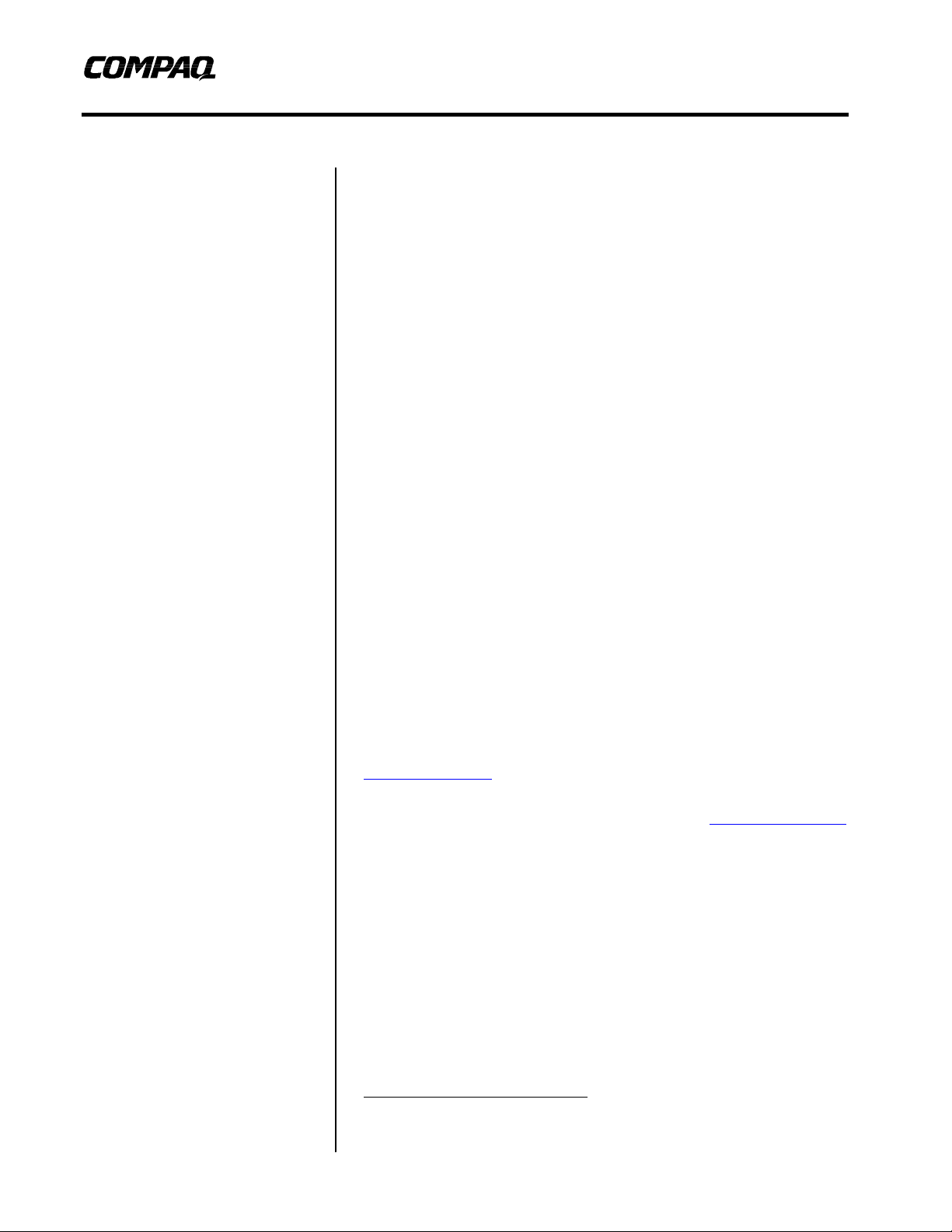
White Paper
June 1999
[0206-0799-A]
Installation of Linux on Compaq
Prepared by Portables Software
Marketing
Compaq Computer Corporation
Contents
What is Linux?..............................................3
Key Features..................................................3
Linux Advantages/Disadvantages................4
Linux Availability.........................................5
Compaq’s Linux Strategy for
Commercial Portables...................................5
Services Support............................................6
Linux on Armada 7400 & 7800...................6
Hard Disk Support ........................................6
What To Expect...........................................10
Installing RedHat 5.2:.................................11
Installing with SuSE 6.0.............................15
Installing Linux with Windows NT4.........21
Questions and Answers...............................22
List of Tables
TABLE 1 – SUMMARY OF LINUX
DRIVERS......................................................6
Armada 7400 and 7800 Portables
Abstract: According to a recent press article, “Linux runs faster, makes
better use of pre-emptive multitasking and uses only a fraction of the memory
required by a Windows or Mac OS. Notebook batteries last much longer on a
Linux system, partly because it knows how to put the processor to sleep when
idle. It is more stable, crashes far less often and is easier to fix then
Windows.”
The Linux operating system was originally developed on desktop Intel
Architecture systems. As such, Linux was developed without portable
features. Recently, Linux added support for features that portable users
expect such as Advanced Power Management (APM), PCMCIA cards, and X
windows video drivers for LCD panels. Many other features of portables are
so implementation dependent and have no analogy in the desktop world that
the Linux developers have not considered adding these features. For
example, each portable manufacturer has their own implementation of device
swapping and docking stations.
This paper provides a summary of the Linux operating system, its history and
features. Also covered are pointers on installation, methods to enable APM,
PCMCIA, Internal modem, Compaq Netflex, and X Windows on the LCD
panel and use on Armada 7400 and 7800 notebooks as well as Compaq’s
Commercial Portables position and strategy on the Linux open source
operating system.
1
Compaq recommends upgrading to the latest system BIOS available at
www.compaq.com.
Linux specific information related to features and Year 2000 compliance has
been obtained from the official Linux web site http://www.Linux.org
1
(David Bragi, Portable Computing, March 1999)
Page 2
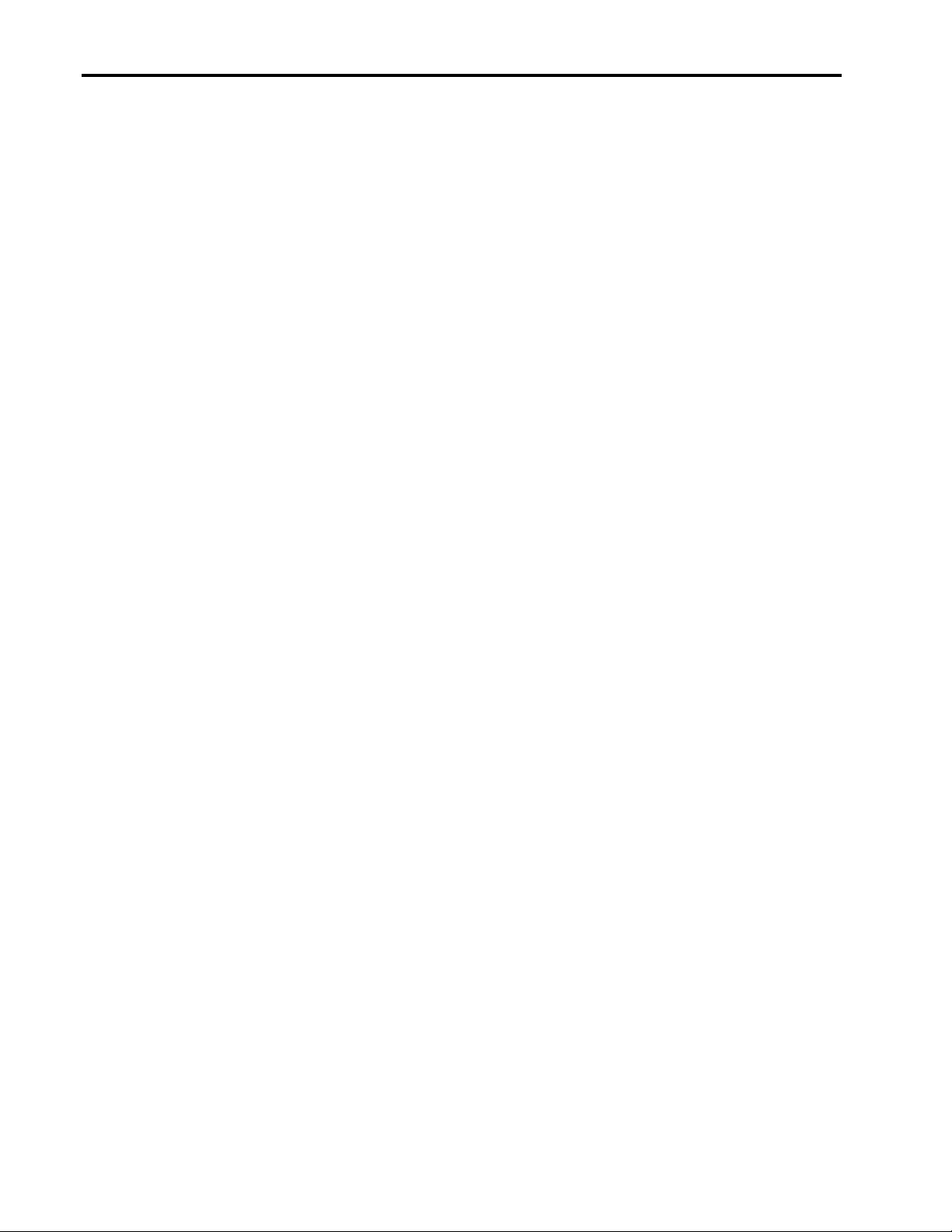
Installation of Linux on Compaq Armada 7400/7800 Portables 2
Notice
The information in this publication is subject to change without notice and is provided “AS IS” WITHOUT
WARRANTY OF ANY KIND. THE ENTIRE RISK ARISING OUT OF THE USE OF THIS
INFORMATION REMAINS WITH RECIPIENT. IN NO EVENT SHALL COMPAQ BE LIABLE FOR
ANY DIRECT, CONSEQUENTIAL, INCIDENTAL, SPECIAL, PUNITIVE OR OTHER DAMAGES
WHATSOEVER (INCLUDING WITHOUT LIMITATION, DAMAGES FOR LOSS OF BUSINESS
PROFITS, BUSINESS INTERRUPTION OR LOSS OF BUSINESS INFORMATION), EVEN IF
COMPAQ HAS BEEN ADVISED OF THE POSSIBILITY OF SUCH DAMAGES.
The limited warranties for Compaq products are exclusively set forth in the documentation accompanying
such products. Nothing herein should be construed as constituting a further or additional warranty.
This publication does not constitute an endorsement of the product or products that were tested. The
configuration or configurations tested or described may or may not be the only available solution. This test
is not a determination or product quality or correctness, nor does it ensure compliance with any federal
state or local requirements.
Product names mentioned herein may be trademarks and/or registered trademarks of their respective
companies.
Compaq, Contura, Deskpro, Fastart, Compaq Insight Manager, LTE, PageMarq, Systempro, Systempro/LT,
ProLiant, TwinTray, ROMPaq, LicensePaq, QVision, SLT, ProLinea, SmartStart, NetFlex, DirectPlus,
QuickFind, RemotePaq, BackPaq, TechPaq, SpeedPaq, QuickBack, PaqFax, Presario, SilentCool,
CompaqCare (design), Aero, SmartStation, MiniStation, and PaqRap, registered United States Patent and
Trademark Office.
Netelligent, Armada, Cruiser, Concerto, QuickChoice, ProSignia, Systempro/XL, Net1, LTE Elite,
Vocalyst, PageMate, SoftPaq, FirstPaq, SolutionPaq, EasyPoint, EZ Help, MaxLight, MultiLock,
QuickBlank, QuickLock, UltraView, Innovate logo, Wonder Tools logo in black/white and color, and
Compaq PC Card Solution logo are trademarks and/or service marks of Compaq Computer Corporation.
Microsoft, Windows, Windows NT, Windows NT Server and Workstation, Microsoft SQL Server for
Windows NT are trademarks and/or registered trademarks of Microsoft Corporation.
NetWare and Novell are registered trademarks and intraNetWare, NDS, and Novell Directory Services are
trademarks of Novell, Inc.
Pentium is a registered trademark of Intel Corporation.
The information in this publication is subject to change without notice.
Other product names mentioned herein may be trademarks and/or registered trademarks of their respective
companies.
Copyright ©1999 Compaq Computer Corporation. All rights reserved. Printed in the U.S.A.
Installation of Linux on Compaq Armada 7400 and 7800
White Paper prepared by Portables Software Marketing
First Edition (June 1999)
Document Number [0206-0799-A]
0206-0799-A
Page 3
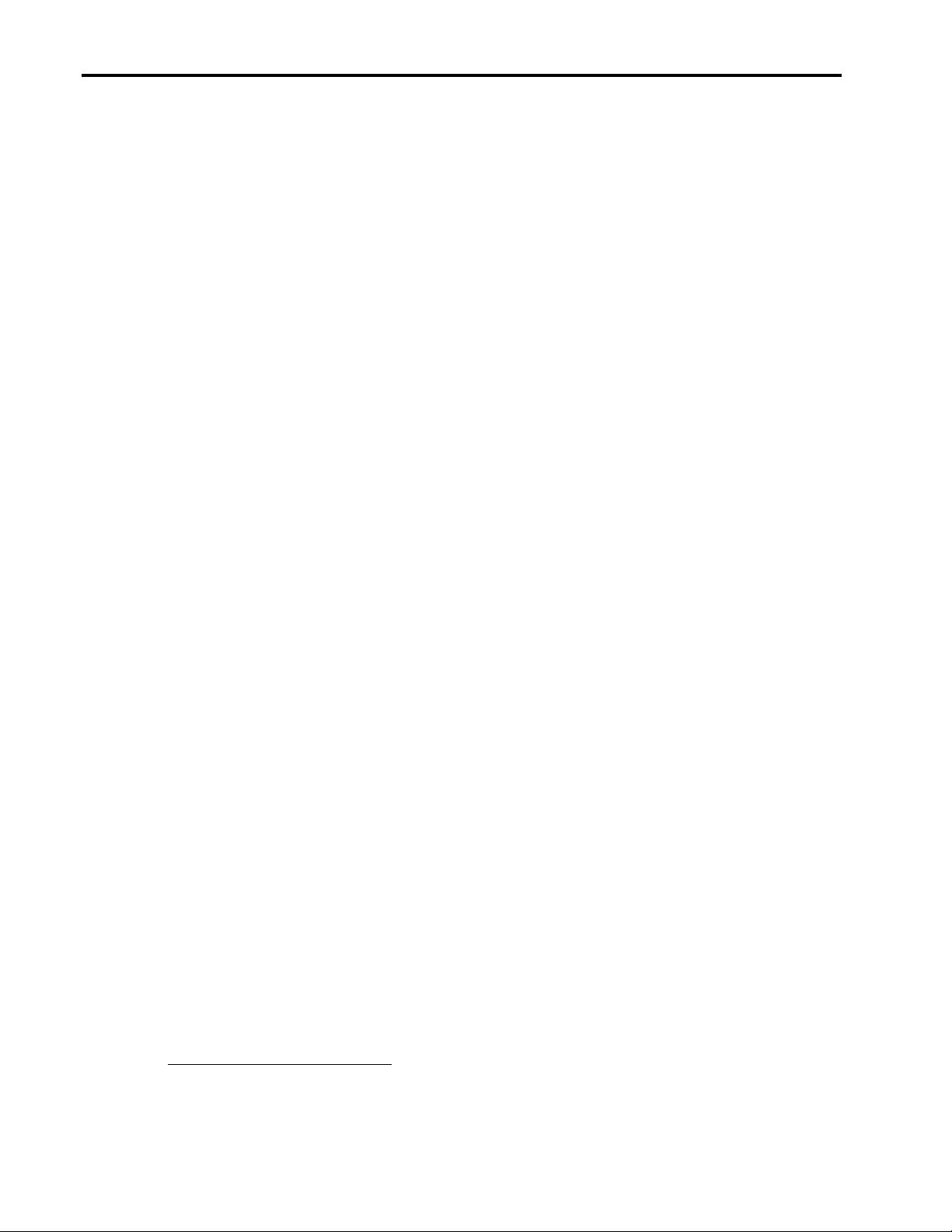
Installation of Linux on Compaq Armada 7400/7800 Portables 3
What is Linux?
Since its inception in the early nineties, Unix-based Linux has been highly visible in the academic and research
community, used primarily for e-mail, web servers and bulletin boards. With the source code and the operating system
freely available over the Internet and potentially twelve million users worldwide, there is evidence that Linux may be in
the process of gaining acceptance for commercial applications. This is further substantiated by the fact that leading
companies such as Oracle, SAP, Informix, Sybase and software vendors like Netscape, Corel, and Computer Associates
have ported their applications to Linux or are planning to do so. Compaq’s participation in joint projects over the last
four years has also contributed significantly to the Linux marketplace.
Linux is an independent POSIX (Portable Operating System Interface) implementation and includes true multitasking,
virtual memory, shared libraries, demand loading, proper memory management, TCP/IP networking, and other features
associated with Unix-type operating systems. Linus Torvalds, at that time a student at the University of Helsinki in
Finland, initially developed Linux in 1991. He continues to be one of the primary developers of Linux enhancements.
While Linux refers to the kernel of the operating system – the part that controls hardware, manages files, separates
processes, and so forth – it can also refer to the entire operating system built around the Linux kernel. A number of
companies, such as RedHat, Caldera, S.u.S.E., and Slackware have taken the freely distributed source code of the Linux
kernel, created documentation, installation procedures, and packaging, and tailored their own versions toward a specific
target audience. These companies’ versions of Linux are commonly referred to as distributions.
The source code for Linux was developed under the GNU2 {means “Not Unix”, GNU Public License (GPL)} and is
freely available to anyone within the restrictions of that license. Linux distribution providers may give away or sell
copies, as long as the source code remains available. Because of the nature of the GPL to which Linux is subject, the
Linux kernel is still free as of its version 2.2.
Key Features
Linux has most major features and subsystems of a modern-day Unix operating system, including (but not limited to)
NFS, TCP/IP, X-Windows, send-mail, BIND, shell command-line interpreters, editors, and other tools that the Unix
market expects. Additionally, Linux has a large amount of Microsoft compatibility in the form of file system support,
PCX networking, and floppy management utilities.
The following are a subset of the Linux features:
§ Multitasking: several programs running at the same time
§ Multi-user: several users on the same machine at the same time
§ Multi-platform: runs on many different CPUs, not just Intel
§ Multiprocessor: Symmetric Multi-Processing (SMP) support is available on the Intel and SPARC platforms
§ Multithreading: Linux has native kernel support for multiple independent threads of control within a single process
memory space
§ Source code for the kernel, drivers, development tools and user programs is available and can be freely distributed
§ Multiple virtual consoles: several independent login sessions through the console
§ Supports several common file systems including Minix, Xenix, and all the common system V file systems as well as
an advanced file system of its own, which supports large volumes (up to 4 TB) and long file names (up to 255
characters)
§ Transparent access to MS-DOS partitions (or OS/2 FAT partitions)
§ Special file system called UMSDOS which allows Linux to be installed on a DOS file system
§ CD-ROM file system which reads all standard CD-ROM formats
2
The GNU project, initiated for the Free Software Foundation by Richard Stallman, has the goal of writing a Unix compatible-operating environment
without reverse engineering.
0206-0799-A
Page 4
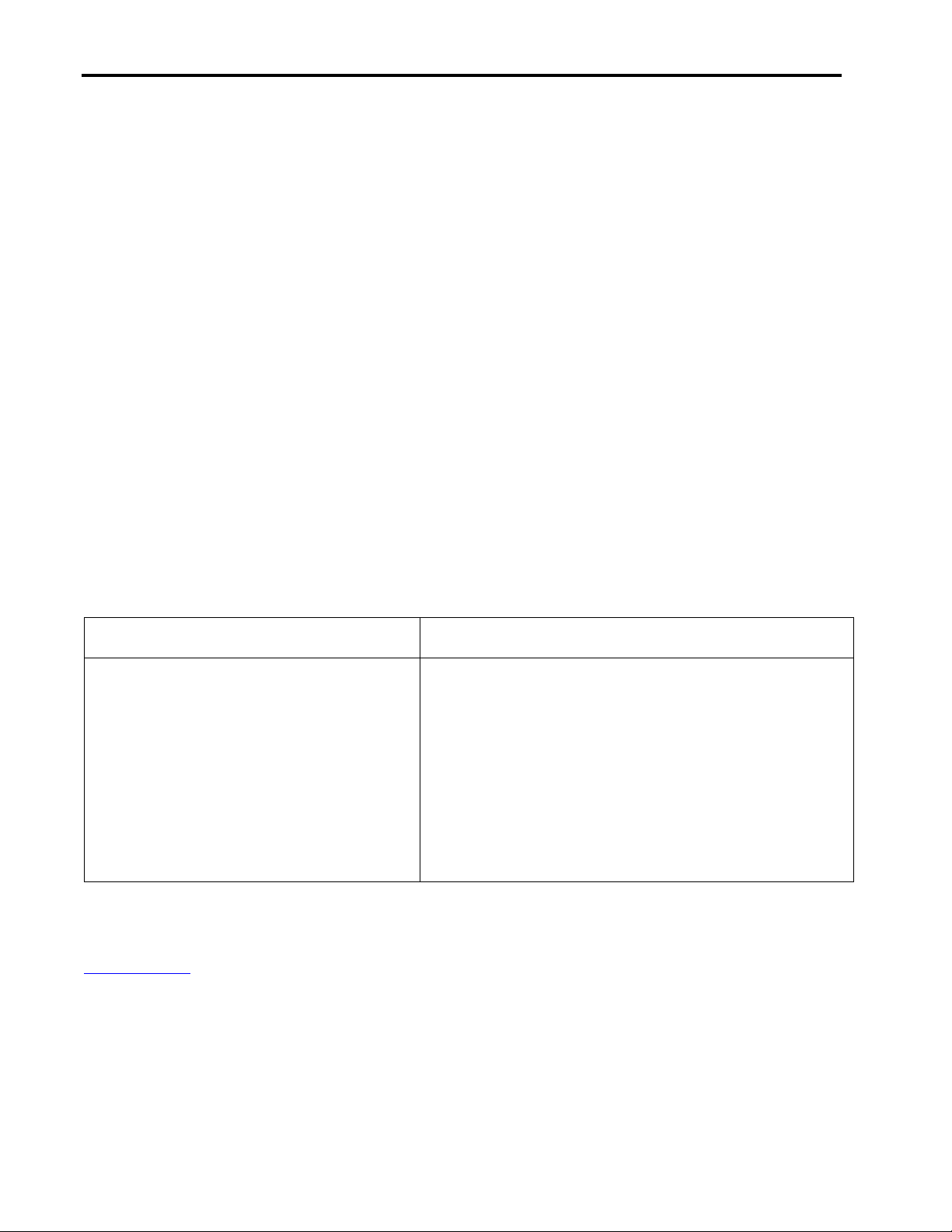
Installation of Linux on Compaq Armada 7400/7800 Portables 4
§ Support for networking:
- TCP/IP networking, including FTP, telnet, NFS, etc.
- Netware client and server
- Many networking protocols: the base protocols available in the latest development kernels include TCP, IPv4,
IPv6, AX.25, X.25, IPX, DDP (Appletalk), Netrom, and others. Stable network protocols included in the stable
kernels currently include TCP, IPv4, IPX, DDP, and AX.25.
The following portable features are not currently available under Linux:
§ Hot-swapping of optional storage components (such as Hard Disk Drives, Floppy Disk Drives, CDROM’s, DVD-
ROM, LS120 or ZIP drives).
§ Hot-docking into Armada Station docking stations.
§ Multi-media support of MPEG-2 Hollywood Encrypted video content designed for Digital VideoDisks (DVD-
ROM) drives.
§ Enhanced audio features.
§ Use of Compaq programmable keys .
§ USB is experimental only.
Linux Advantages/Disadvantages
The following matrix represents the results of a small, qualitative study conducted in December 1998 by Compaq
Computer Corporation’s Enterprise Computing Group. The study group consisted of participants from corporations,
ISPs, research institutes and academic institutions.
Advantages Disadvantages
• Free Open Source OS
• Availability of free or inexpensive productivity
applications
• Runs on most industry standard computers
• Minimal hardware requirements
• More stable than Windows operating systems
• Y2K compliant
• Difficult to install and setup
• Linux code updates get released to public while being
developed even if they are not considered “production quality”
• Lack of a single dedicated technical support infrastructure
• Limited availability of commercial applications (although the list
is slowly growing)
• Numerous commercial distributions (versions)
• Lack of advanced mobile computing features
According to this study, the RedHat distribution of Linux is the most popular and easy to use. The latest version of
RedHat is 6.0, which incorporates the latest Unix Kernel 2.2. For information about RedHat please refer to
www.redhat.com.
0206-0799-A
Page 5
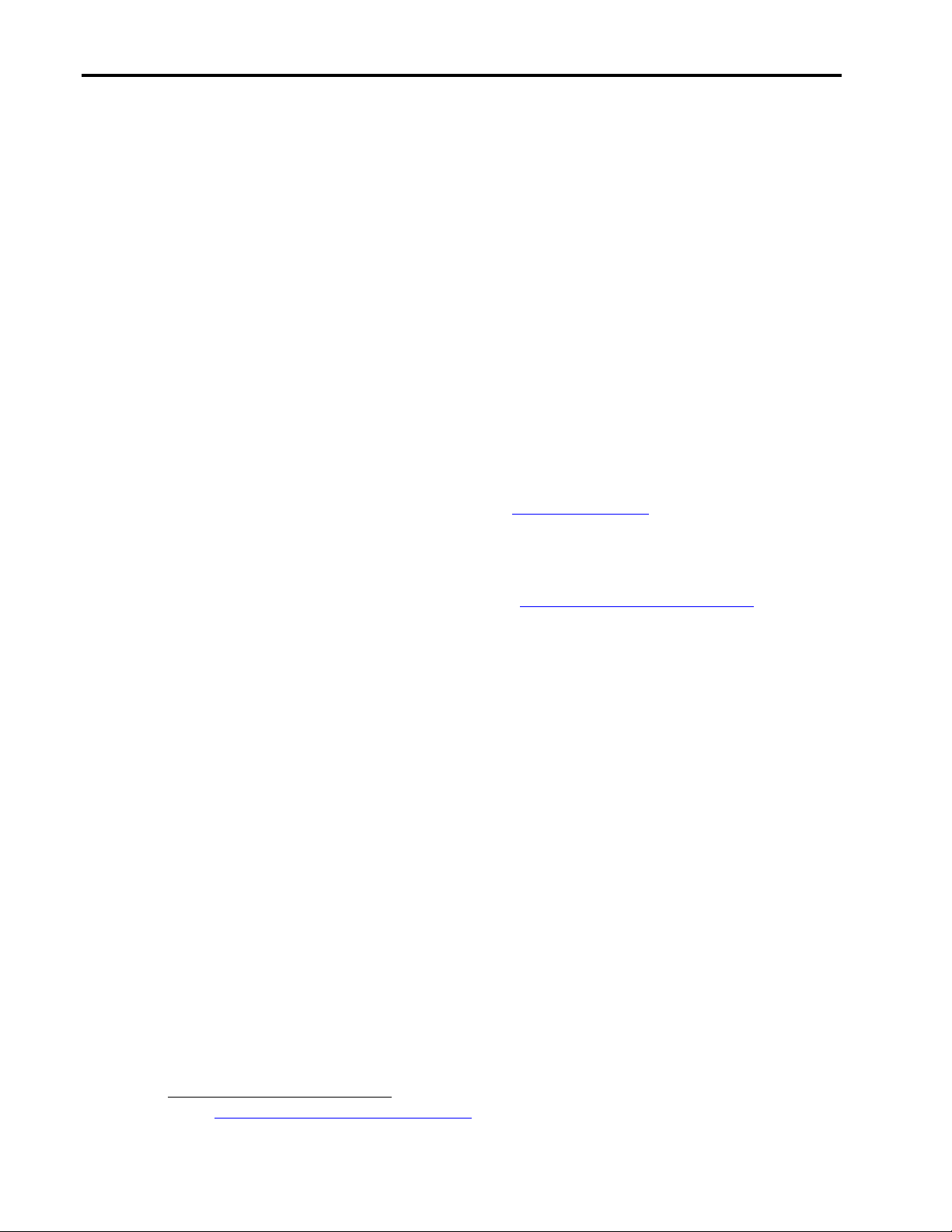
Installation of Linux on Compaq Armada 7400/7800 Portables 5
Minimal Hardware Requirements
The Linux kernel’s small size and its efficient memory management contribute to Linux’s low hardware requirements. If
run in a text-based mode, Linux requires less processing power for graphics, unless X-Windows or a Graphical User
Interface (GUI) is used. Depending on the type of GUI used, the minimum hardware requirements will vary slightly for
each distribution of Linux. Following are the minimum hardware requirements for running RedHat Linux 5.2:
• Intel 386SX processor
• 16MB memory
• 120MB Hard Disk Drive required for a minimal custom install
• Most video cards supported
• CD-ROM drive
• 3.5" floppy disk drive
3
Linux Availability
Linux is free (under the GPL licensing agreements) to anyone who can download it. The Linux source code and
operating system are freely available for download from different sources:
• The official Linux Web site http://www.Linux.org
• Anonymous FTP sites and web sites
• Academic bulletin board systems (BBS)
• Packaged on CD-ROMs with textbooks
For a complete list of Linux vendors and free downloadable sites, see http://www.Linux.org/dist/index.html.
Compaq’s Linux Strategy for Commercial Portables
Compaq Computer Corporation Commercial Portables Division is actively investigating Linux to provide as an
alternative to existing operating systems for Armada portable products.
Compaq has run compatibility tests under the latest RedHat distribution (version 5.2) on Armada 7400 and Armada 7800
notebooks. Compaq is also investigating the feasibility and support issues related to conducting certifications on selected
models of Armada notebooks. Compaq will also investigate other distributions of Linux, their usage for the commercial
notebook market, and whether or not they have any established certification programs. Compaq does not provide
technical support or driver support for Linux on Armada portable products, nor are there immediate plans to do so.
Customers who wish to run Linux will need to rely on existing driver sets available through commercial Linux
distributions, provided as part of this document, VARs, or the official Linux internet web site.
Linux is commonly deployed in budget constrained markets. There is little evidence of brand loyalty among Linux users
and due to the freeware nature of Linux, it is difficult to estimate its installed base. Nonetheless, further study into the
Linux market and the level of support being currently developed for Linux will continue.
0206-0799-A
3
refer to http://www.redhat.com/support/docs/hardware.html for additional information:
Page 6
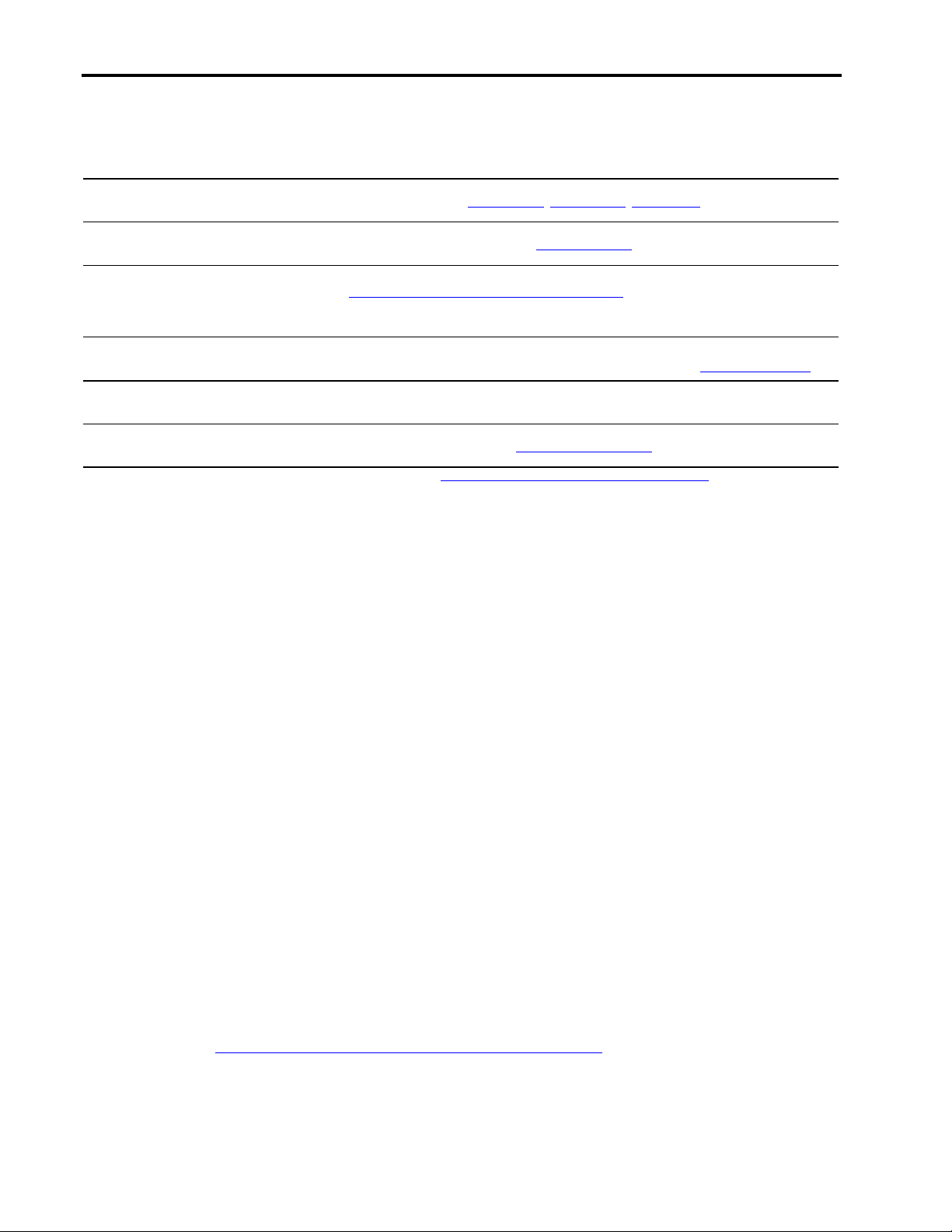
Installation of Linux on Compaq Armada 7400/7800 Portables 6
TABLE 1 – SUMMARY OF LINUX DRIVERS
Linux Armada 7400 & 7800 RedHat and SUSE Drivers
Video driver - S3 ViRGE/MX
Audio driver – ESS-1879
Setup & Diagnostics
USB
Compaq Netelligent 10/100 PC Card
Infrared
Cardbus and PC-Card (PCMCIA) Support
http://www.compaq.com/support/files/portables/us/index.html Choose Portables, Model #(7800 or 7400),
OS=Win95, Click locate software. Next, choose ROMPaqs and System Software. Finally, choose Computer
Setup for Portables, Personal Computer Diagnostics, or System ROMPaq.
Linux USB is still in alpha state and requires the latest 2.2.X kernel series. This is for experienced Linux
developers only. The latest Linux kernel/documentation can be obtained at http://kernelnotes.org/
http://hyper.stanford.edu/HyperNews/get/pcmcia/home.html
www.xfree86.org, www.redhat.com, www.suse.com
www.4front-tech.com
Based on TI-ThunderLAN . Kernel module(driver) is TLAN
http://www.cs.uit.no/linux-irda/
Monitor this site for future drivers.
Services Support
Within North America, a ten incident call pack can be ordered from Compaq Computer Corporation customer services as
part number QR-SMLNX-B1 for a fee of $1320. This services package provides resolution of ten separate incidents that
are jointly supported between Compaq and Red Hat. This package provides coverage for a 9x5-service window (8:00
a.m. – 5:00 p.m., Monday – Friday local time). “Best Endeavor” support provides remedial telephone advisory delivered
by the Customer Support Centers (CSC). Compaq Computer Corporation Services are investigating similar support
offerings with other distributors in other geographic areas. But, in the interim, for SuSE or other distributions, please
contact those companies directly for any software support issues.
Linux on Armada 7400 & 7800
Hard Disk Support
BIOS setup/diagnostic partition
The Armada family of portables have an enhanced GUI (graphical user interface) to BIOS setup (Computer Setup for
Portables or CSP) which is stored on a hidden disk partition. This partition is usually 12 to 16 MB is size and has a
partition type of 0x12. Both RedHat and SuSE Linux have installation choices, which reformat the entire hard disk
thereby removing any CSP’s that may exist. There are many options.
The first option is to make the Linux boot partition active and install the LILO boot manager into this partition, not the
MBR (Master Boot Record). LILO can then be used to boot other Operating Systems and will not interfere with entering
CSP using the F10 key during BIOS POST.
A second option is to use a CSP from a DOS bootable diskette. A downloadable SoftPaq (# SP) is available from
Compaq Support at http://www.compaq.com/support/files/portables/us/index.html which will create the diskette. This
downloadable program executes under DOS or Windows. The down side to this option is the floppy drive and CSP
diskette must be available.
0206-0799-A
Page 7
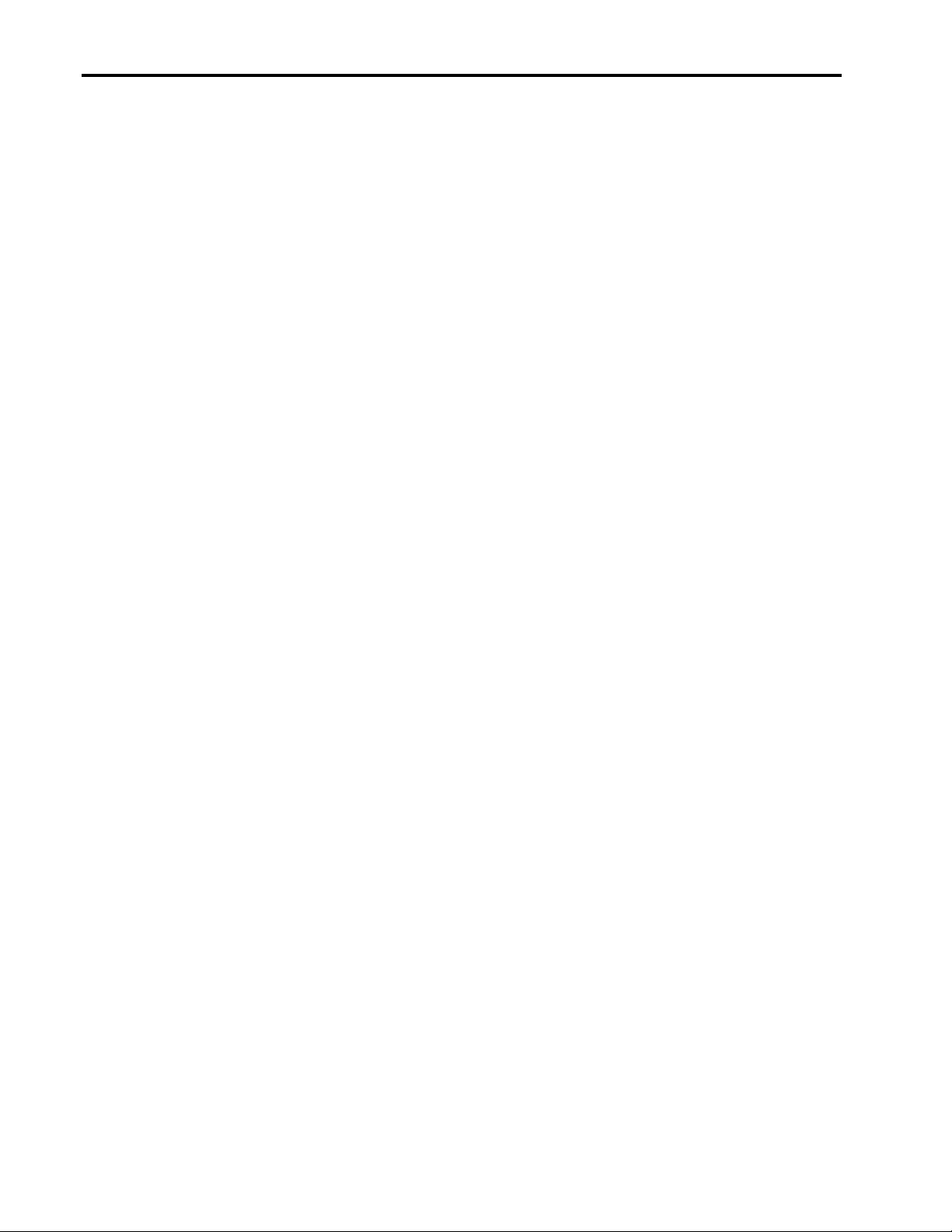
Installation of Linux on Compaq Armada 7400/7800 Portables 7
A third option is to partition the hard disk during Linux setup. Both Linux distributions have options during installation
to do manual partitioning. In this case the CSP partition can be recognized by its type, 0x12. Should the CSP partition be
accidentally deleted then it can be restored using the CSP floppy or by downloading the Personal Computer Diagnostics
(PCD) from the same location. Restoration of CSP requires at least 16MB of free space on the hard drive. To restore,
first boot the PCD diskette, choose create diagnostic partition and then follow the instructions. One side effect of leaving
the CSP partition on the hard drive occurs when a boot loader program is installed into the MBR. Boot loaders replace
the MBR so they can control which OS is booted. When attempting to enter Compaq Setup for Portables using the F10
key during BIOS POST (Power on Self-Test) the BIOS will read the MBR to load and execute code in the MBR.
Therefore, the boot loader program is executed instead of loading the CSP partition. A work around is to add a selection
for the CSP partition to the boot loader menu. To access the CSP, let the boot loader start and select CSP from its menu.
When CSP is started from the hard drive it gives the user the choice of Setup or Diagnostics. If Setup is chosen then the
machine reboots into Setup. With the boot loader present the user need only choose the CSP entry again to finally enter
Setup.
Large Hard Drives
The latest Armada 7400 and 7800 models offer hard drives greater than 8GB in size. Linux supports large hard drives
because it accesses the hard drive on a sector basis (LBA) instead of the older cylinder-head-sector (CHS) method.
Compaq BIOS fully supports these large hard drives but maintains backward compatibility with older operating systems.
This backward compatibility is implemented by limiting the cylinders to 1023 and heads to 240. The 240-head limitation
prevents a fatal MS-DOS bug and the 1023 cylinder limit meets the original INT13 specification. The ATA hard drive
specification limits the total CHS reported by the drive to (16383,16,63) which gives a maximum drive size of 8GB. To
overcome these limitations and maintain backward compatibility with older operating systems Compaq uses the
following algorithm:
1. Up until 7.8GB, drives report 15 heads
2. After 7.8GB, drives report 16 heads and remain ATA compliant
3. If ROM sees a drive that has 16 heads and greater than 8191 cylinders it
• Issues an Initialize Drive Parameters command to 15 heads, 63 spt
• Perform translation by using words 54, 55 and 56 instead of words 1, 3 and 6
• The translated cylinder count is capped at 1023
4. Extended INT13 services use ID words 60 & 61(total sector count) allowing access to the full capacity. The formula
used by the drive and BIOS is:
LBA = ((cylinder X number_of_heads) + head) X number_of_sectors + sector – 1,
where LBA is Logical Block Address or sector number.
The hard drive is sent a command to instruct it to report the new CHS in ATA-ID words 54, 55 and 56. This new CHS
value is not capped at 1023 and follows the above rule, CHS=(0000,15,63). The ATA {IBM AT Attachment}
specification caps the cylinder value at 65535. The true total number of sectors in ID words are 60 and 61, this is the best
value to use. There are two Linux utility programs that exhibit this limitation. The first is the Linux fdisk program. Linux
fdisk does a HDIO_GETGEO call to the kernel to get disk geometry. During the boot process the kernel has four sources
for disk geometry, user command line boot parameter, BIOS, physical geometry from the IDE drive, and logical
geometry from the IDE drive. The order of use is command line parameters, BIOS, IDE drive information. The
algorithm is supposed to check the BIOS information and if it sees more than 16 heads it will use the IDE drive
information. Compaq has observed that the kernel is returning BIOS information in the HDIO_GETGEO call. Since the
BIOS limits CHS to (1023,240,63), the impact is that Linux fdisk will only allow access to the first 7.8GB of the hard
drive. There are two ways to improve on these limitations. The first method uses the extra functionality of the fdisk
command to change the cylinder value. In fdisk choose the x menu item (extra functionality). Next, choose c (change
number of cylinders). Enter the number of cylinders, which will allow fdisk to see the whole hard drive. The second
method, which is preferred during Linux installation, is to enter a kernel command line value. When booting during
installation, Linux should present a ‘boot:’ prompt. At this prompt the new drive geometry parameters are specified.
Currently there are two hard drives with capacity larger than 8GB for the Armada 7400 and 7800:
• IBM Travelstar 14GS, model DCYA-214000 = 27,609,120 total sectors
• IBM Travelstar 10GT, model DCXA-210000 = 19,640,880 total sectors
Example:
0206-0799-A
Page 8

Installation of Linux on Compaq Armada 7400/7800 Portables 8
The IBM 14GB hard drive (model DCYA-214000) has 27,609,120 sectors. We use the formula above to solve for
cylinders. Set LBA=27609120, number_of_heads=240(from the BIOS translation), head=239(heads are numbered 0 to
239), number_of_sectors=63, sector=63(sectors are numbered 1 to 63). Solving for cylinder we get 1825. Cylinders are
numbered starting with zero, so the total translated number of cylinders is 1826. By entering 1826 for the number of
cylinders and returning to the main fdisk menu, fdisk will now allow access to all of the hard drive.
The boot: parameter to enter during Linux installation for each of the above drives is (without quotes):
10GB: ‘ linux hda=1298,240,63’
14GB: ‘ linux hda=1826,240,63’
The Linux fdisk limitation has been corrected in the new 2.2.X kernels.
The second Linux utility with a hard drive limitation is LILO (Linux Loader), a utility to boot multiple operating
systems. LILO is a great boot manager but it has to live with the limitations of the PC architecture. Alpha, Sparc and
PowerPC systems do not have these hard drive limitations. Since LILO was designed as a general boot manager to work
on floppies and hard drives it only uses the original INT13 BIOS interface not the extended INT13 code which is not
implemented on every older PC. Therefore, the boot code of every OS LILO handles must be located below cylinder
1024. The best way to use LILO and Linux on >8GB drives is to create a small, 4-16MB, partition completely located
below cylinder 1024. This partition should be mounted under Linux as /boot. By default, LILO stores its map and other
information /boot directory. Creating this directory as a separate partition within the 1024 cylinder limit means LILO
can then boot Linux no matter where the rest of the Linux system is located. Refer to the LILO documentation that
explains these issues in much more detail. There are alternatives to LILO, such as commercial boot managers. Another
alternative, loadlin, does not modify the boot records on the disk. Loadlin is a program that runs under DOS and can boot
Linux. All Linux distributions come with loadlin even if they do not offer it during installation. The SuSE 6.0 manual
has section describing loadlin installation under DOS and Microsoft Windows 9.x.
Video Support
Armada 7400 and 7800 products use the S3 ViRGE/MX (86C260) with 4MB of video RAM and all models use TFT
LCD panels which support resolution up to 1024x768 pixels. The S3 ViRGE/MX is located on PCI Bus 1 that operates
at 66MHz. The X-Windows support for S3 ViRGE/MX is in the SVGA X server and not in either of the two S3 drivers.
The Linux X is an Open Source version of X, which is developed by the Xfree86 project. S3 ViRGE/MX support
requires Xfree86 version 3.3.2.3 or later. RedHat 5.2 has the aforementioned version and SuSE 6.0 has the latest version,
3.3.3.1.The latest X software can be obtained from www.xfree86.org. Also, RedHat, www.redhat.com, and SuSE,
www.suse.com have updates available on their ftp sites.
Audio Support
Armada 7400 and 7800 uses the ESS1879 sound chip. Both RedHat Linux 5.2 and SuSE6.0 include a driver, which will
allow basic sound support. This driver currently supports basic audio functionality under Linux; therefore the extra
features of the ESS1879 are not available. For example, older Linux kernels included support only for the ESS688/1688,
which do not have full duplex, integrated 3D-audio, hardware volume control, or a DSP port. Newer kernels include
support for the ESS1878, which differs from the ESS1879 in that the 1878 don’t have integrated 3D-audio. Also, the
Armada notebooks include hardware volume control handled by the system firmware. This volume control works under
any OS but audio drivers must be specially modified to provide feedback to application programs that the volume has
been adjusted. For example, adjusting the volume using the hardware control will not be reflected in the status of any
audio mixer program. This is limitation also exists in Win* unless the Compaq specific ESS driver is used. The
hardware resources used by the ESS chip can be read or changed using BIOS setup. The defaults are ”base I/O= 0x220,
IRQ= 5, DMA= 1, MPU401 I/O= 0x330”. The kernel module sound driver RedHat uses is based on an older, free Open
Sound System (OSS) driver. SuSE comes without sound support compiled in the kernel; instead SuSE provides two
versions of the commercial OSS driver. The commercial OSS driver is available from www.4front-tech.com. In
addition, ALSA, Advanced Linux Sound Architecture is available at www.alsa-project.org.
Internal Modem Support
Linux has support for controller based modems. The controller-less or "winmodem" is not supported. The Armada 7400
and 7800 models with 333MHz or faster processors use a 56K V.90 winmodem and the only driver Compaq currently
0206-0799-A
Page 9
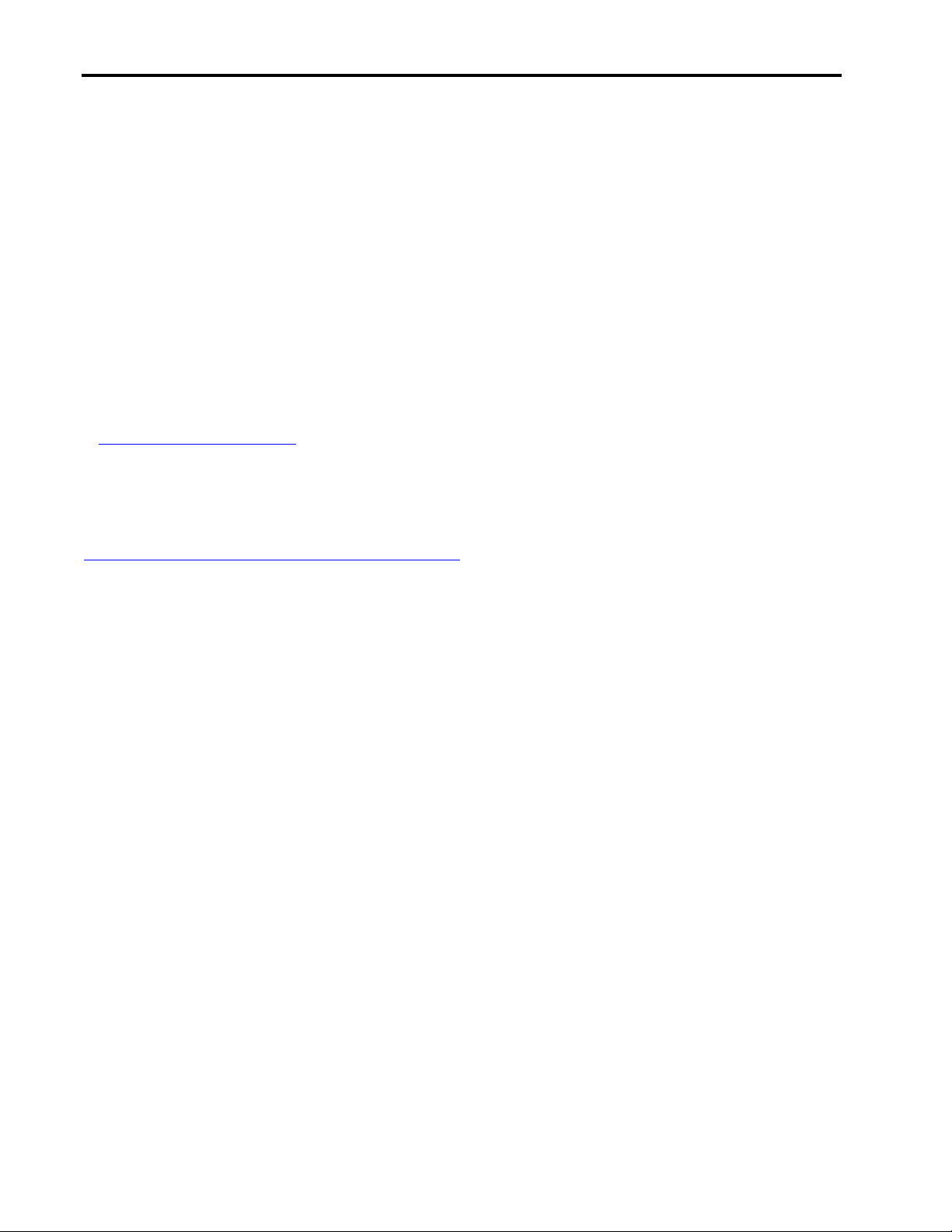
Installation of Linux on Compaq Armada 7400/7800 Portables 9
provides is for Microsoft based operating systems. Older 7400 and 7800 models with 300 MHz or slower processors use
a 33.6Kbps controller based modem which uses the standard Hayes commands and is supported by Linux. The internal
modem defaults to COM3 (0x3F8). Linux expects the COM ports to use the "standard" resources: COM1 (0x3F8,
IRQ4), COM2 (0x2F8, IRQ3), COM3 (0x3E8, IRQ4), COM4 (0x2E8, IRQ3). Notice that COM1/COM3 and
COM2/COM4 share IRQ's. If COM1 and COM3 are to be used simultaneously, Compaq recommends using Computer
Setup for Portables to move COM3 to its own IRQ. For example, if the user wished to use the internal modem and an
external serial mouse, then a good choice would be to use IRQ3. IRQ3 is free for use by the internal modem because
COM2 (0x2F8), the fast infrared port, is assigned IRQ9. The latest Compaq system ROM (BIOS) moves the internal
modem to IRQ3 by default, so we recommend you upgrade the BIOS prior to installing Linux. Also be aware that if a
system is setup to dual boot the Microsoft Window 9.X operating system, then that OS can reassign the COM port
resources, resulting in the possibility of Linux not being able to use the port(s).
Infrared Support
The Armada 7400 and 7800 products use the SMC FDC37C951FR Super I/O chip, which contains a 4Mbit infrared port.
The default resources assigned by the BIOS for this device are: “I/O=0x2F8-0x2FF, 0x100-0x107, IRQ9, DMA5”.
Infrared support for Linux has been discontinued for the 2.0.X kernel series and all work is proceeding on the 2.2.X
kernel. The current Linux 2.2.X kernel contains experimental IrDA support. Information on Linux-IrDA can be obtained
at http://www.cs.uit.no/linux-irda/.
Cardbus and PC-Card (PCMCIA) Support
The Armada 7400 and 7800 products use the TI-1250A PCI-to-Cardbus/PCMCIA bridge. RedHat Linux 5.2 ships with
PCMCIA-3.0.5. SuSE60 ships with PCMCIA-3.0.7. Both of these versions support the TI-1250A controller. For support
of the latest PCMCIA cards and any associated bug fixes, please see the Linux PCMCIA Information Page,
http://hyper.stanford.edu/HyperNews/get/pcmcia/home.html
Advanced Power Management (APM) Support
Both RedHat Linux 5.2 and SuSE 6.0 come with an APM Linux daemon but neither has APM support enabled in the
kernel. To enable kernel APM support, follow the kernel compilation instructions for each distribution. While choosing
kernel features, under character devices, enable APM support. Under APM support enable "Make CPU Idle calls when
idle" and "Power off on shutdown". The last feature will power off the machine when the "shutdown -h now" command
is given. Use the other APM features with caution. The most noticeable problem when using APM standby in text mode
is after resuming from standby the console and keyboard seem to have a problem with scroll-lock. Compaq has found
that when the keyboard input is attempted the screen will clear (same as clear command), no input will be accepted and
the scroll-lock light is on. If the user then toggles scroll-lock, using Fn-Scroll, the console returns to normal. The
behavior is observed with both RedHat Linux and SuSE.
Compaq has not provided any hibernation support for Linux. For those who want to experiment with this feature enable
it as follows: A Microsoft Windows 9.x installation on the same HD is required. Enable hibernation using the Compaq
Value Add PowerCon software for Microsoft Windows 9x. this feature is controlled in ControlPanel/Power/
Hibernation. Once the hibernation file is created in the Microsoft Windows 9x partition then the BIOS can use it while
under Linux.
Docking Station Support
Linux does not support hot docking. The Compaq ArmadaStation provides a secondary IDE interface with two MultiBay
devices attached, two ISA slots, two PCI slots and a Compaq NetFlex/3 PCI NIC. When booted in the docking station,
Linux will be able to access all of these devices. The Compaq NetFlex/3 PCI NIC is based on TI's ThunderLan chipset.
Linux includes a driver for this NIC in the TLAN module.
Notebook MultiBay Support
Linux does not support hot swapping of devices. Compaq has found that only a CD-ROM, floppy drive and battery can
be hot swapped in the notebook's MultiBay under the following conditions:
0206-0799-A
Page 10

Installation of Linux on Compaq Armada 7400/7800 Portables 10
• To hot swap a CD-ROM and floppy drive, the system must have been booted with the CD-ROM on the notebook
MultiBay so that Linux will detect the presence of a slave device (CD-ROM) on the primary IDE channel. The CDROM and floppy can then be hot swapped as long as either device is not mounted.
• On the Armada 7800 a battery can be swapped into the notebook MultiBay. NOTE: Compaq has MultiBay hard
drive adapters. Hard drives should not be hot swapped as this may result in a data loss or damage to the device.
Note: Very Important. Moving the floppy drive between the notebook MultiBay and ArmadaStation is transparent to the
OS. Linux names IDE devices in the /dev directory tree in the following way:
• /dev/hda Primary Channel, Master = Notebook hard drive
• /dev/hdb Primary Channel, Slave = Notebook MultiBay
• /dev/hdc Secondary Channel, Master = If only one device in the ArmadaStation then it’s always master.
{If two devices present then the right MultiBay is always master.}
• /dev/hdd Secondary Channel, Slave = Left MultiBay is slave.
When Linux is installed it adds an entry to the file system table (/etc/fstab) for the CD-ROM device. If the CD-ROM is
moved, the fstab will not correspond to the new location and the user must use the full mount command to mount the
CD-ROM. For example, Linux installed undocked with the CD-ROM in the notebook MultiBay. The files system table
contains an entry linking the device named cdrom to /dev/hdb (primary, slave). Also assume Linux created the directory
/cdrom. The short form of mount can be used, mount /cdrom. Next, the unit is docked with a floppy in the notebook
MultiBay and the CD-ROM in the ArmadaStation. The CD-ROM is now /dev/hdc (secondary, master). Since /etc/fstab
is not automatically updated it still contains the old entry. The can only mount the CD-ROM by using the long form of
the mount command, mount –t iso9660 /dev/hdc /cdrom. A work-around is to install and configure an auto-mount
utility.
External Floppy Support
Compaq has an external floppy option, which connects to the notebook's parallel port. This device is detected during
POST and all floppy accesses are directed to it transparent to the OS, meaning it functions under Linux.
Programmable Key Support
At this time there is no support for the four programmable keys on the Armada 7400 and 7800 products.
USB
Currently, Linux does not have any USB support. There is experimental code available that at this time supports UHCI
(Universal Host Controller Interface). Compaq uses a more robust controller, the OHCI (Open Host Controller
Interface). Linux support for OHCI has not been finished. Linux USB news and driver are currently located at
http://www.kernelnotes.org.
What To Expect
Video
The SVGA X-server does not properly drive the LCD at the appropriate vertical refresh rate when the X-server is set to
1024x768 mode only. The result is a slight flickering of the LCD display. This flickering does not occur on every unit.
This is due to the video driver not setting up the S3 Virge/MX correctly because the problem does not occur when the
SVGA server is set to 640x480 as default and then hot keyed to 1024x768. At this time the recommended work-around
is to configure the X-server to enter 640x480 as default and then switch to 1024x768. The X-server uses Ctrl-Alt-+ and
Ctrl-Alt- (minus key) to switch resolutions. On the Armada keyboard the sequence is: Ctrl, Alt, press and hold Fn then
press the numeric plus located on the semicolon key {Ctrl Alt Fn +}.
The Armada 7400 and 7800 has a hot key sequence, Fn-F4, to switch between panel only, external monitor only and
simultaneous display. The S3 video BIOS has been customized to implement this functionality. On Linux Fn-F4 video
0206-0799-A
Page 11
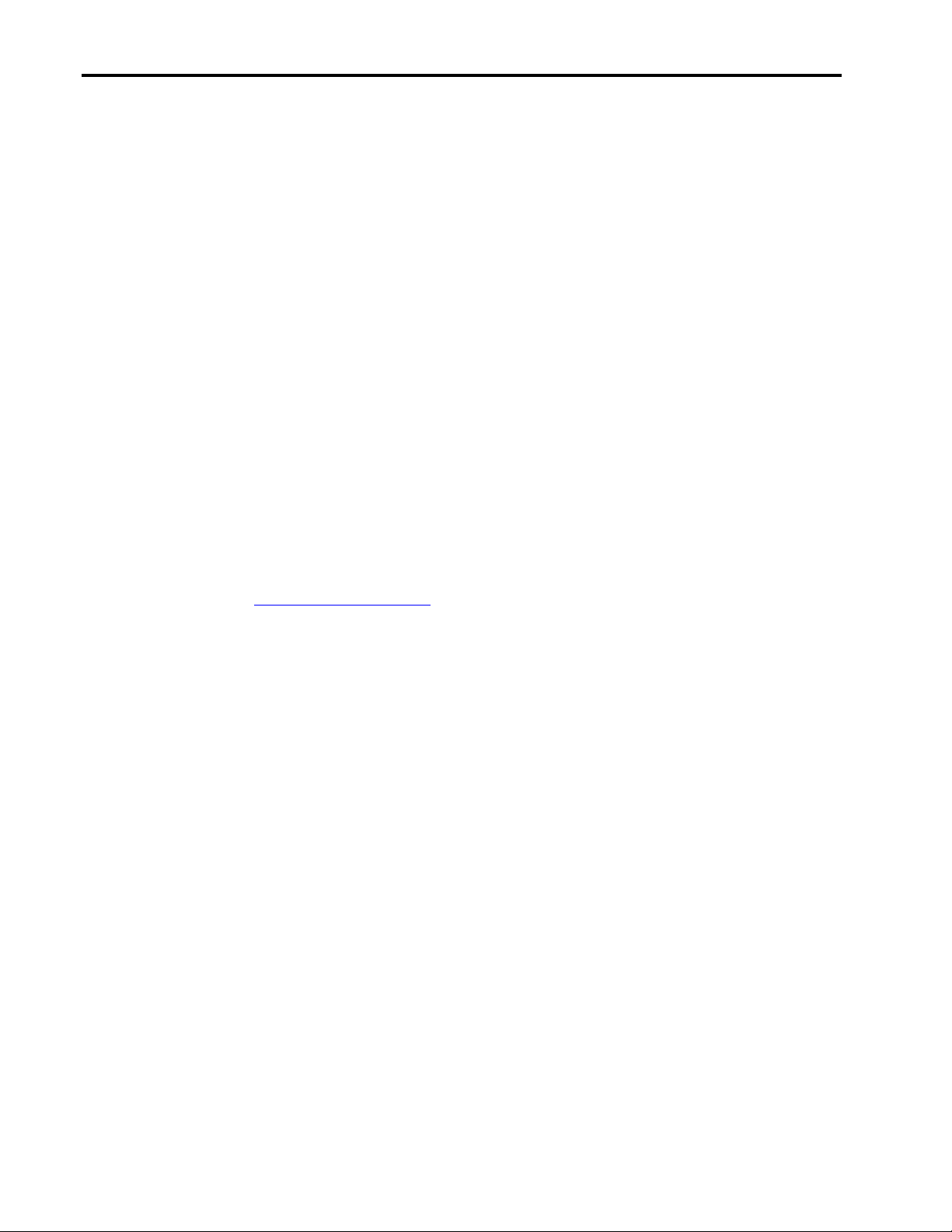
Installation of Linux on Compaq Armada 7400/7800 Portables 11
switching only works in text mode. In X, the server has no idea that the video display has changed from an LCD panel
to an external monitor which has different characteristics. Fn-F4 under the X-server results in the external monitor being
driven at an incorrect frequency and the LCD panel display is also corrupted. Compaq recommends the user NOT use
Fn-F4 with the X-server due to possible damage to the external monitor.
Compaq does ship Microsoft Windows 9x video drivers that provide 32bit color on the S3 Virge/MX due to limitations
of the video hardware. 32bit color does not function properly under X and is not recommended. Unfortunately, RedHat
5.2 recommends 32bit color as the default. Even if the user backs up in the installation and chooses 24bit color Compaq
has observed that 32bit is still written into the XF86Config file. If the user wants to use RedHat’s Xconfigurator during
installation choose 16 or 8bit color.
Audio
The Linux kernel sound driver for ESS is a generic driver supporting SoundBlaster and compatible hardware. The latest
ESS support in this driver is the 1868 but this driver will function with the Armada’s ESS1879. The ESS1879 uses two
DMA channels, which the system BIOS defaults to 0 and 1. The Linux driver must be configured to use the second
DMA channel, i.e. DMA1.
One problem with the current Linux driver is that it leaves the output and microphone volumes at a high level. Feedback
through the microphone can occur resulting in a loud squealing. Pressing both volume buttons simultaneously can mute
the audio. RedHat Linux does load aumix, an audio mixer, later in the boot process, which decreases the volume levels
eliminating the feedback. The Linux hard drive check, fsck, occurs between loading of the audio driver and aumix which
allows the feedback to last longer. This feedback issue exists mostly on the Armada 7800 series because the microphone
and speakers are both on the display/lid where mechanical feedback can more easily occur. The OSS sound module in
SuSE Linux can also cause the problem but loading the sound module, adjusting the volumes, and saving the new
volumes into a configuration file for the OSS module easily fix it. All of this is documented in the OSS documentation
which is installed with the OSS package usually found in the /tmp/OSSxxx directory for SuSE linux. Further information
about OSS can be found at http://www.opensound.com/.
ArmadaStation
Linux does not support hot docking of the notebook. All devices with the exception of USB are supported.
Installing RedHat 5.2:
This sample installation assumes an Armada 7400 with 32MB RAM, 4GB hard drive and Microsoft Windows 9x using
the entire hard drive and creating a dual boot Linux and Microsoft Windows 9x environment.
The first task is to create free space on the hard drive for Linux. In this simple case the drive will be partitioned equally
between Linux and Microsoft Windows 9x. Also, since using a translated cylinder count less than 1024 can access the
whole drive, LILO will be used as the boot manager. The Open Source partition splitting utility, fips, will be used. This
utility is on the RedHat CD-ROM under \dosutils\fips20.
Partitioning the Hard Drive:
1. BACKUP YOUR SYSTEM FIRST!!!!!
2. Run Scandisk and then Defrag. Defrag will pack all the Microsoft Windows 9x files to the beginning of the
partition.
3. Create a Microsoft Windows 9x bootable floppy.
4. Copy Microsoft Windows 9x fdisk.exe, located in \windows\command to the floppy.
5. From the RedHat CD-ROM copy \dosutils\fips20\fips.exe and \dosutils\fips20\errors.txt to the floppy.
6. Boot the floppy in the target system.
7. Execute fips.
8. Fips will present a list of the four partition entries on this hard drive.
9. The Microsoft Windows 9x partition should have a type of 0x0B or 0x0C for FAT32. The Compaq
Diagnostic/Setup partition will have a type of 0x12, do not touch this partition.
10. Choose the Microsoft Windows 9x partition to split.
0206-0799-A
Page 12

Installation of Linux on Compaq Armada 7400/7800 Portables 12
11. Fips will then prompt to backup the boot sector (partition table). Answer Yes and make sure the boot
floppy is not write protected.
12. Fips will then display three columns: Old Partition (size) Cylinder (start of new partition) New Partition
(size). The default values minimize the size of the Microsoft Windows 9x partition, leaving no extra space
for Microsoft Windows 9x. In this example, use the arrow keys to increase the Old Partition to
approximately 2GB. Press Enter when done.
13. Fips redisplays the partition table with the changes and prompts to continue or re-edit. Choose continue.
14. Fips then prompts ready to write the partition table. Choose Yes.
15. Fips then exits with "Bye!". The partitioning is complete.
16. Due to a minor bug in fips when it exits it Microsoft Windows 9x/DOS can't find the command interpreter,
command.com. This is OK.
17. Reboot the computer to the same floppy.
18. Now, execute fdisk.
19. Choose display partitions.
20. There should now be another primary partition for drive “D:” assigned to it. This is the new partition that
fisps created.
21. Go back to the fdisk main menu and choose Delete.
22. Delete the new “D:” partition to make free space for Linux.
23. Exit fdisk, remove the floppy, put the Linux CD in the CD-ROM drive and reboot to start Linux
installation.
Installing RedHat 5.2:
1. Boot with the RedHat CD-ROM in the CD-ROM drive.
2. At the first menu for choosing boot mode, expert, etc. press enter to contintue.
3. Choose installation language.
4. Choose keyboard layout.
5. The next prompt is for using a PCMCIA card for installation, such as installing from a network. Say NO.
6. Choose Install Method = local CD-ROM.
7. Setup prompts for the RedHat CD-ROM. Press OK.
8. Choose Install from the Install/Upgrade menu.
9. Installation Class Menu has three choices:
• Workstation deletes only existing Linux partitions and uses free space to create three partitions, 32MB
swap, 16MB boot, remaining as root.
• Server wipes the disk clean and creates a complicated Linux partitioning scheme.
• Custom allows the user to setup the partitions. This example uses Custom to demonstrate how to use
disk druid. Choose Custom.
10. Setup asks if the system uses SCSI. Say No unless you’ve installed SCSI hardware.
11. Disk Setup: Choose disk druid to setup Linux partitions.
12. Create 3 new partitions. The first should be 16MB for /boot. Next, Linux swap partition size should be
equal to the amount of RAM the system has up to a limit of 127MB. If the system RAM is greater than
128MB then two or more swap partitions must be used. This example has 32MB of RAM so create a swap
of 32MB. Next, choose Add again, type=Linux native, check the growable box, and leave the size at the
default of 1. By checking growable disk druid will use up the remaining free space. Next, choose OK to
save the changes and continue.
13. Choose OK on the Activate Swap Space. This will format the swap partition. There is a check box option to
check the swap space, which will increase the installation time greatly.
14. The next prompt is to format the Linux native partition(s). Check the box next to the shown partition and
choose OK.
15. Choosing components to install. This screen allows the choice of Linux system components. The user
should be skilled enough to know what components to install, though there is an option to install
everything. Note if the apmd daemon is selected an error message will pop up during file copy. This is
normal because the Linux kernel currently running does not have APM support compiled in.
16. PS/2 mouse is detected.
17. Mouse configuration screen. Use Generic Mouse and Emulate 3 buttons for the point stick.
0206-0799-A
Page 13

Installation of Linux on Compaq Armada 7400/7800 Portables 13
18. PCI Probe which finds the S3 Virge/MX. Compaq has occasionally observed the PCI Probe not finding the
Virge/MX. If this happens Setup will present a list of video controller, choose S3 Virge/MX.
19. Monitor selection: Choose LCD Panel 1024x768
20. If PCI Probe found the S3 Virge/MX, Setup will suggest 32 bits per pixel as default. Go ahead and choose
Default, we will fix this after installation. If you had to select video chip then Setup will present a list of
resolution and color depths. 32bit color is broken in the Virge/MX don’t choose it. After installation we
will manually edit the XF86Config file so your choice here is not that important.
21. Configure LAN. Say No, networking can be setup after installation.
22. Choose your timezone.
23. Services to start at boot. Enable the APM daemon, apmd.
24. Choose your printer. Linux provides extensive support of Postscript printers!
25. Choose root password.
26. Create a bootdisk. Need to be docked or use external floppy to this during install. It can be created later.
27. LILO Installation. Choose install LILO to MBR (Master Boot Record).
28. LILO parameter. None are required
29. LILO menu. There should be three partitions listed. The Linux partition will be named Linux and marked
with an asterick to show it’s the default. The Microsoft Windows 9x partition will be labeled as dos. The
third partition is the Computer Setup partition. Highlight this entry and choose edit. Enter a name for this
partition, i.e. f10. Press OK or Done.
30. Setup is finished.
Post RedHat installation configuration:Boot diskette creation:
It is a good idea to have a backup mechanism to boot Linux. A boot diskette can be created at any time using the
following method.
1. Log in as root
2. Put a known good floppy diskette in the drive
3. Execute the command: mkbootdisk 2.0.36
4. This creates a boot disk based on the current kernel
5. See the man pages on mkbootdisk for further information
Sound Configuration:
1. Write down what the audio resources are from Computer Setup
2. Boot Linux and log in as root
3. Execute sndconfig
4. Select ESS1868 from the list
5. Use your Computer Setup information to choose the card settings. For example, the BIOS defaults are
I/O=0x220, IRQ5, DMA1, MPU=0x330. The ESS1879 uses two DMA channels, you want to use the
second one for the Linux driver.
6. If sndconfig is able to play a sample sound then you have succeeded.
X Windows configuration:
Note, Compaq has a sample XF86Config file available configured for 1024x768, 16bit color mode.
1. Log in as root.
2. Change directories to /etc/X11
3. Make a backup of the file XF86Config
4. Edit XF86Config
5. Find the label HorizSync in ‘Section “Monitor”’
6. Change the value to 31.5-60.2
7. Scroll down to the label VertRefresh
8. Change to value to 59-85
9. Find the sections labelled ‘Section “Screen”’
10. Check the entire “Screen” for the entries Depth and/or DefaultDepth. This is the number of colors to
display in bits, 8(256 colors), 16(65536), 24(16777216)
11. Make sure all Depth and/or DefaultDepth values are 8, 16, or 24. Do not use 32 as Virge/MX is broken at
this color depth.
0206-0799-A
Page 14

Installation of Linux on Compaq Armada 7400/7800 Portables 14
12. Comment out all the lines beginning with Modeline
13. Add the following Modeline entries:
Modeline “1024x768” 79.95 1024 1040 1216 1328 768 768 777 802
Modeline “640x480” 35.36 640 656 720 832 480 480 486 501
Modeline “800x600” 55.33 800 816 928 1040 600 600 608 626
14. Save XF86Config.
15. Assuming the above installation and X configuration, X-Windows should now function properly and start
in 1024x768 mode.
Activating APM
Caution - modifying and installing a new Linux kernel can result in a system that will not boot. Please create and retain
a Linux boot diskette in case of problems. Please, read the ‘Building a Custom Kernel’ in the RedHat 5.2 manual.
1. Aquire a later PCMCIA package, in this example we downloaded pcmcia-cs-3.0.7.tar.gz
2. Log in as root
3. Change directory to /usr/src/Linux
4. Execute tar xzvf /pathwhereyouputfile/pcmcia-cs-3.0.7.tar.gz
5. There now should be a directory /usr/src/Linux/pcmcia-cs-3.0.7
6. Configuration of PCMCIA checks for the presence of the xforms library. This library is not included in
RedHat 5.2 but it is available on the web.
7. Very important! RedHat modifies the script file /etc/pcmcia/network. Backup this file to another location.
The new PCMCIA package will copy new files into /etc/pcmcia during its make install.
8. The apmd package is required. Check by using ‘rpm –q apmd’. If the package is not installed then mount
the RedHat CD #1, change to /mnt/cdrom/RedHat/RPMS, execute ‘rpm –Uvh apmd-2.4-6.i386.rpm’ or the
version of apmd on your CD. Then umount the CD and remove it from the drive.
9. Tell Linux to load the APM daemon at boot time by using Linuxconf. The apmd enable setting is in
Control->ControlPanel->ControlServiceActivity->apmd
10. Change directories to /usr/src/Linux
11. Execute make mrproper
12. There are three ways to choose the kernel options
• ‘make config’ Pure command line tool, if you make a mistake then you must restart from the
beginning. The next two are much nicer.
• ‘make menuconfig’ Text mode menu interface
• ‘make xconfig’ X-Windows interface
13. In X-Windows open an xterm and type make xconfig
14. Choose the character device catagory
15. Choose ‘y’ for Advance Power Management
16. Under APM check ‘y’ for ‘Make CPU Idle calls when idle’ and ‘Power off on shutdown’. Compaq does
not recommend any other options.
17. Go to Code maturity level and disable Prompt for development...
18. Go to general setup and change Processor type to PPro(closest to PII)
19. Go to CD-ROM drivers (not for SCSI or IDE/ATAPI drives) and disable the first item. The Armada only
uses IDE/ATAPI.
20. Return to the main menu and click ‘Save and Exit’
21. From the command line execute ‘make dep; make clean’ Remember you must execute this command from
the /usr/src/Linux directory
22. Execute ‘make boot’ and wait
23. Execute ‘make modules’ and wait
24. Execute ‘make modules_install’
25. The new modules are placed in /lib/modules/2.0.36 Change the symlink /lib/modules/preferred to point to
/lib/modules/2.0.36
Upgrading PCMCIA and enabling other kernel features
26. Change directory to /usr/src/Linux/pcmcia-cs-3.0.7
27. Execute ‘make config’ and answer the prompts as follows:
• Linux source directory: enter: /usr/src/Linux
0206-0799-A
Page 15
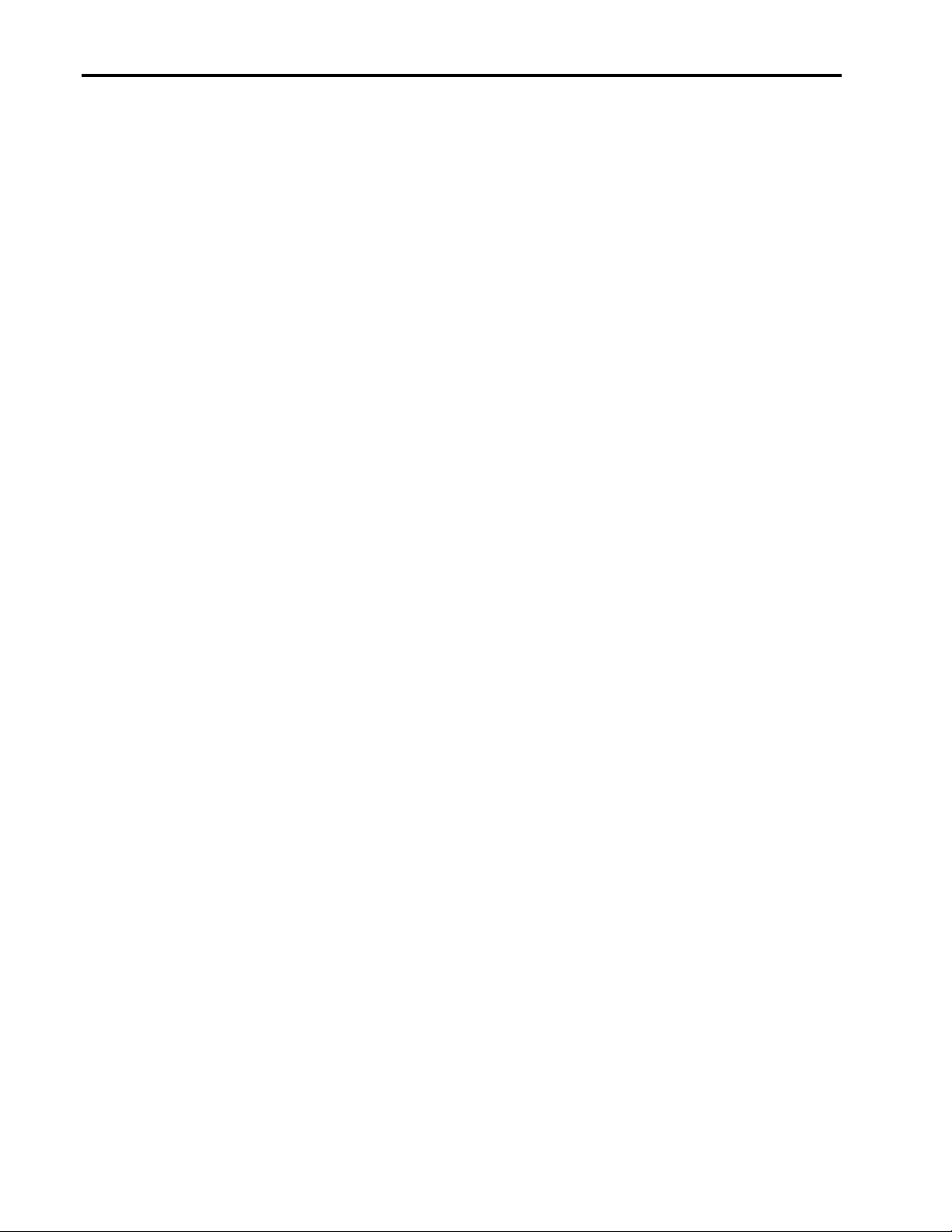
Installation of Linux on Compaq Armada 7400/7800 Portables 15
• Alternate target dir...: press enter
• Module install directory: /lib/modules/preferred
• C compiler name: gcc
• Linker name: ld
• Compiler flags for...: press enter
• Build ‘trusting’ versions...: no
• Include 32-bit (Cardbus) card support: yes
• Experimental interrupt probe code: no
• Kernel specific options: choose 2, Read from the source tree
28. Execute ‘make all’ builds PCMCIA daemon, drivers, utilities
29. Execute ‘make install’ copies PCMCIA driver modules to module directory
30. Change to /lib/modules/preferred directory
31. Execute depmod –a to create the modules.dep file. Since the current kernel and these new modules are out
of sync there will be many unresolved symbol messeages reported on the screen.
32. Change to /etc
33. Make a backup copy of lilo.conf
34. Edit lilo.conf
35. Duplicate the image=/boot... section with image=/boot/vmlinuz-2.0.36
36. Change to label on the old kernel so it’s distinguishable from the label of the new kernel.
37. Copy the new kernel, /usr/src/Linux/arch/i386/boot/zImage to /boot/vmlinuz-2.0.36
38. Copy /usr/src/Linux/System.map to /boot/System.map-2.0.36
39. Edit the symlink /boot/System.map to point to /boot/System.map-2.0.36
40. Execute /sbin/lilo
41. Copy the backup of RedHat’s network script to /etc/pcmcia/network.
42. Shutdown and reboot the new kernel
43. You can test the APM support by doing a ‘shutdown –h now’, which should exit Linux and turn the system
off.
44. You can test PCMCIA by hot plugging a card. The system should beep once. PCMCIA has a configuration
file /etc/pcmcia/config.opts which contains what resources are available. You can customize this file to
include/exclude IRQ’s, I/O, and memory ranges. For example, the audio uses IRQ5 and fast IR COM port
uses IRQ9 these should be excluded unless you keep these devices disabled.
Installing with SuSE 6.0
This sample installation assumes an Armada 7400 with 64MB RAM, 6GB hard drive and Microsoft Windows 9x using
the entire hard drive and creating a dual boot Linux and Windows 9x. We will use Linux fdisk’s advanced capabilities to
gain access to all 10GB of the drive.
Partitioning the Hard Drive:
The first task is to create free space on the hard drive for Linux. The Open Source partition splitting utility, fips, will be
used. This utility is on the RedHat CD-ROM under \dosutils\fips20. Set up the hard drive as follows:
1. BACKUP YOUR SYSTEM FIRST!
2. Run Scandisk and then Defrag. Defrag will pack all the Microsoft Windows 9x files to the beginning of the
partition.
3. Create a Microsoft Windows 9x bootable floppy.
4. Copy Microsoft Windows 9x fdisk.exe, located in \windows\command to the floppy.
5. From the SuSE CD#1 copy \dosutils\fips\fips20\fips.exe, errors.txt, restorrb.exe to the floppy.
6. Boot the floppy in the target system.
7. Execute fips.
8. Fips will present a list of the four partition entries on this hard drive.
9. The Microsoft Windows 9x partition should have a type of 0x0B or 0x0C for FAT32. The Compaq
Diagnostic/Setup partition will have a type of 0x12, do not touch this partition.
10. Choose the Microsoft Windows 9x partition to split.
11. Fips will then prompt to backup the boot sector (partition table). Answer Yes and make sure the boot
floppy is not write protected.
0206-0799-A
Page 16
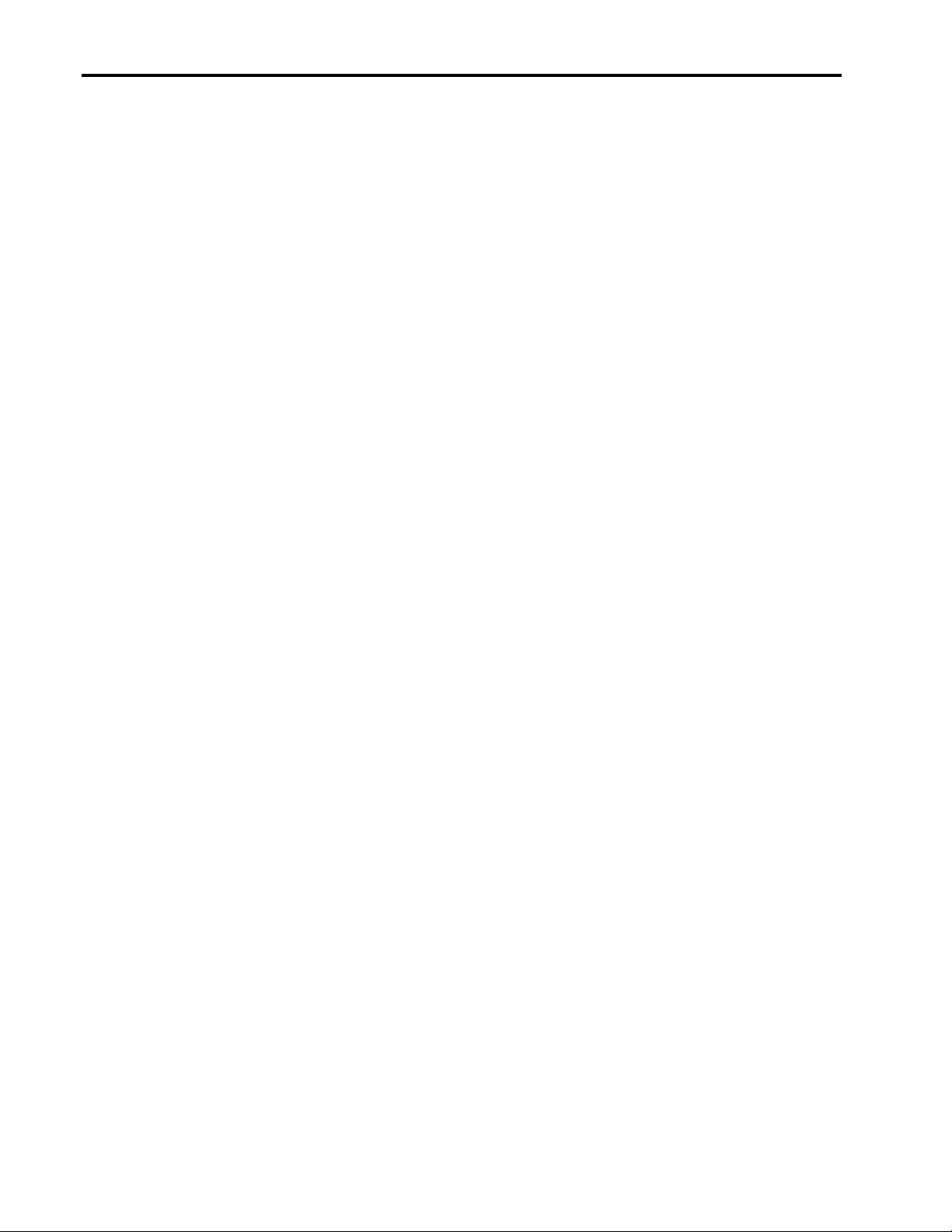
Installation of Linux on Compaq Armada 7400/7800 Portables 16
12. Fips will then display three columns: Old Partition (size) Cylinder (start of new partition) New Partition
(size). The default values minimize the size of the Microsoft Windows 9x partition, leaving no extra space
for Microsoft Windows 9x. Adjust the sizes to split the space equally between Microsoft Windows 9x and
the new partition.
13. Fips redisplays the partition table with the changes and prompts to continue or re-edit. Choose continue.
14. Fips then prompts ready to write the partition table. Choose Yes.
15. Fips then exits with "Bye!". The partitioning is complete.
16. Due to a minor bug in fips when it exits it Microsoft Windows 9x/DOS can't find the command interpreter,
command.com. This is OK.
17. Reboot the computer to the same floppy.
18. Now, execute fdisk.
19. Choose display partitions.
20. There should now be another primary partition for drive “D:” assigned to it. This is the new partition that
fips created.
21. Go back to the fdisk main menu and choose Delete.
22. Delete the the new “D:” partition to make free space for Linux.
23. Exit fdisk, remove the floppy, put the Linux CD in the CD-ROM drive and reboot to start Linux
installation.
Installing SuSE 6.0:
1. Boot with the SuSE 6.0 CD#1 in the CD-ROM drive.
2. At the first menu for choosing boot mode, etc. press enter to continue. NOTE: for large hard drives (>8GB)
this is where you would enter drive geometry parameters. In this example we don’t need any parameters,
so press enter.
3. Choose installation language.
4. Choose color/monochrome
5. Choose keyboard layout.
6. Main Menu: choose start installation/system
7. On the next menu choose Start installation
8. Choose CD-ROM as the source media
9. Choose Install from Install/Upgrade menu.
10. Yast now starts, choose Installation Linux from Scratch
11. Partition Hard Drives: choose Partitioning
12. Use Free Space? Yes, SuSE will create the partitions. In this example, the drive currently has two
partitions: /dev/hda1(Microsoft Windows 9x), /dev/hda3(computer setup). SuSE created two partitions:
/dev/hda4(127MB Linux swap), /dev/hda2(Linux, ~3GB). If you say No, you will be presented with a
manual partition screen.
13. After the Linux partitions are formatted, the Yast menu appears.
14. Select Change/create configuration
15. Select your packages: Do select the following:
Series ‘a’: pcmcia PCMCIA card manager and drivers
Series ‘ap’: apmdAdvanced Power Management Daemon
Series ‘n’: dhclient network DHCP client
Series ‘pay’: oss OSS sound driver
Series ‘xsrv’: xsvga X-Windows SVGA driver(S3 Virge/MX support)
16. Package copy, requires you to switch discs
17. After package copy, Setup prompts for which kernel version to install: the supported 2.0.36 or a ‘hacker’
2.2.0pre7. Select 2.0.36 unless you know what your doing!
18. Timezone selection, remember if you setup your machine for GMT then you must change poor Microsoft
Windows 9x to the Greenwhich timezone or live with it. Also, for GMT usage, beware of Microsoft
Windows 9x automatically updating the CMOS clock for daylight savings time.
19. Host/Domain entries, specific to your network
20. This example wants DHCP. When prompted for loopback/real-network choose Real.
21. Say Yes to DHCP.
22. Say Yes to start inetd, it’s needed for the help system too.
0206-0799-A
Page 17
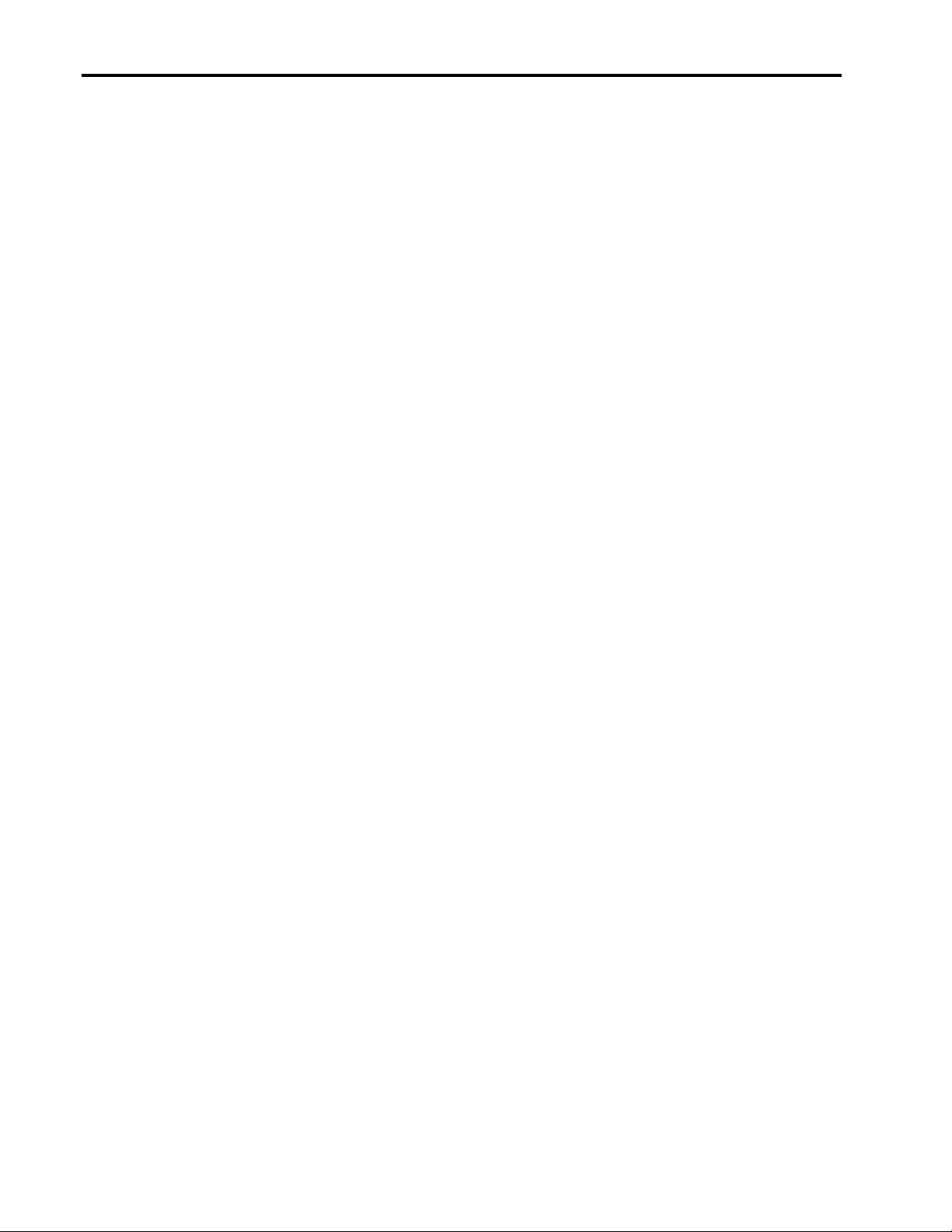
Installation of Linux on Compaq Armada 7400/7800 Portables 17
23. NFS, if you need it say Yes. This example doesn’t
24. The news-from address, keep same as host
25. Access to nameserver. If Yes then Setup wants a numeric IP. This example is using DHCP so say No.
26. Network device selection. This example is using PCMCIA on eth0 which is the default on the menu.
27. Sendmail Configuration: SuSE just installs one of two default sendmail configurations which must be setup
for your particular network (find the nearest sendmail guru). This example is not going to use Sendmail to
choose Do not install...
28. Setup starts Linux with the 2.0.36 kernel to finish setting up configuration files.
29. Root password entry.
30. Example user, your choice. Nicer than adduser
31. Modem setup, it asks for the COM port. Remember the ‘standard’ is: COM1(0x3F8), COM2(0x2F8),
COM3(0x3E8), COM4(0x2E8). Compaq BIOS by default puts the internal modem on COM3.
32. Mouse setup. For the point stick select PS/2.
33. GPM setup. GPM is a text mode driver for the mouse. Say Yes.
34. SuSE starts Linux again and presents you with a login prompt but configurations isn’t quite finished. After
about a minute an automatic script starts to finish off configuration. Press Alt-F9 to see this activity(Alt-F1
gets you back to the login). It takes several minutes to finish depending on the speed of the machine. I
always let it finish before rebooting to test the installation. SuSE says you can reboot before its finished
and the script will take up where it left off.
35. Remember to remove the SuSE CD#1 before rebooting.
Post SuSE installation configuration:
Boot diskette creation
It is a good idea to have a backup mechanism to boot Linux. A boot diskette can be created at any time using the
following method.
1. Log in as root
2. Put a known good, formatted floppy diskette in the drive
3. Execute yast
4. Goto SystemAdministration->KernelAndBootConfiguration->CreateABootDisk
Activating PCMCIA and DHCP
1. Log in as root
2. Start yast
3. Goto SystemAdministration->ChangeConfigurationFile
4. Set DHCLIENT=Yes. The above installation method insures this is already set.
5. Set PCMCIA=i82365
6. Either reboot or restart the scripts which load the PCMCIA and DHCP modules
Sound Configuration:
1. Write down what the audio resources are from Computer Setup
2. Boot Linux and log in as root
3. If you did not install the OSS package from Series pay1 then do so now with yast
4. cd to /tmp/ossLinux-3.7.1z the directory name will be different if you installed a different OSS version
5. Read the INSTALL file!!!!
6. Execute ./ossLinux.runme the ./ is required
7. It give a choice of four different location to uncompress the files to. Pick one.
8. It will then prompt to autodetect. Choose Autodetect
9. It should find Generic ESS ES1688. OSS does come with an ESS1879 driver but this is only for ISA PnP
cards, not embedded versions of the 1879.
10. Next, choose manual configuration
11. Use your Computer Setup information to choose the card settings. For example, the BIOS defaults are
I/O=0x220, IRQ5, DMA1, MPU=0x330. The ESS1879 uses two DMA channels, you want to use DMA1,
or whatever the 2nd DMA channel is set to.
12. Select Save and Exit.
0206-0799-A
Page 18
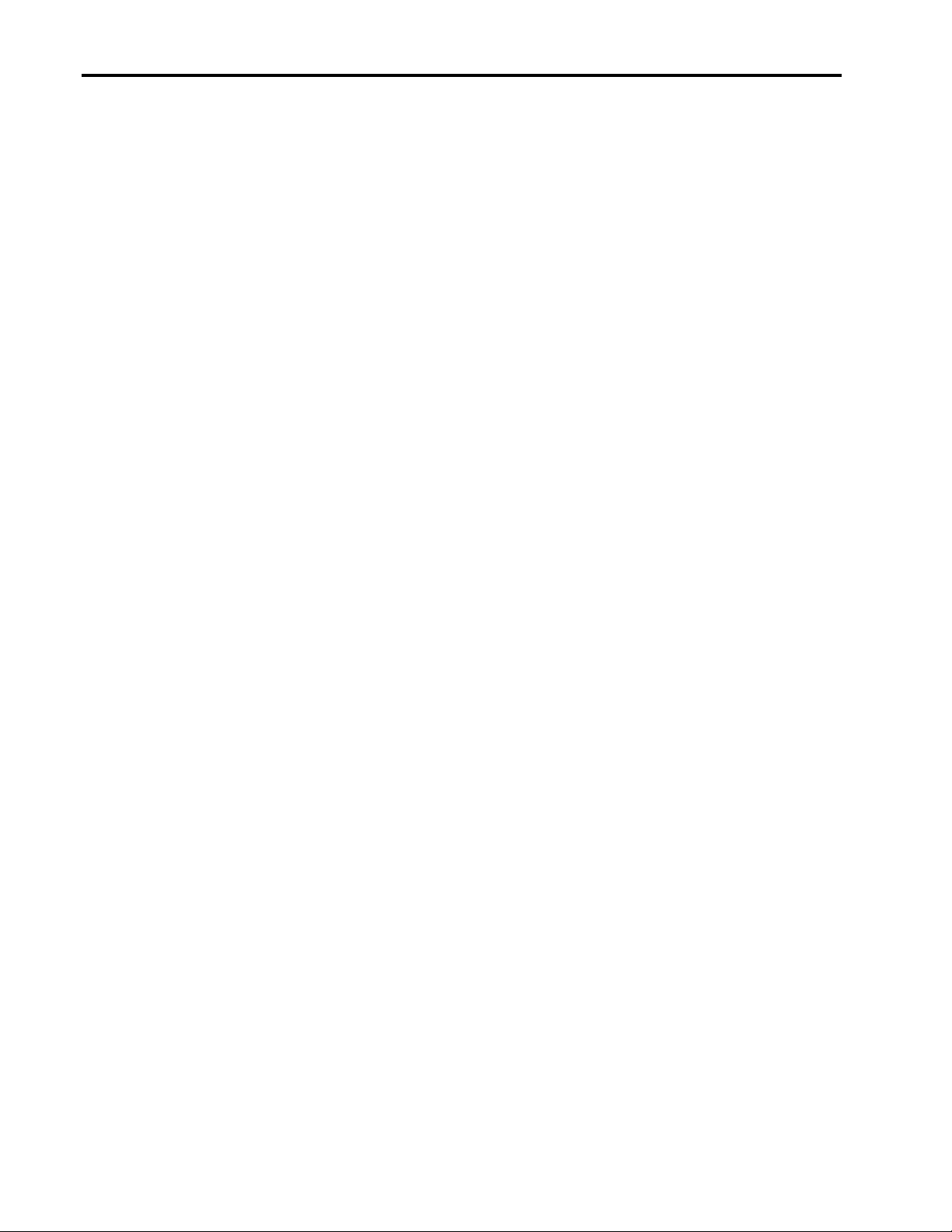
Installation of Linux on Compaq Armada 7400/7800 Portables 18
13. cd to /opt/oss
14. Execute ./soundon
15. If you installed the sample wav files test the driver by using the oss play utility, i.e. play
/usr/share/sounds/wav/zuluchnt.wav
16. Execute aumix and adjust the volumes with the arrow keys, make sure the mic is very low.
17. Execute ./savemixer mixer.map The current mixer settings will be saved and used when the driver loads.
X Windows configuration:
Note, Compaq has a sample XF86Config file available configured for 1024x768, 16bit color mode.
1. Log in as root.
2. Make sure the SVGA X-server was installed. ‘rpm –q xsvga’ If it’s not installed use yast to do so.
3. Start yast. Goto SystemAdministration->ConfigureXFree86
4. Select SaX as the configuration program. NOTE: you can use SaX, execute sax, outside of yast but it
startup in German. You can then change the language with a menu.
5. SaX will startup with mouse selection. Choose PS/2 then goto the Options tab and select ‘Emulate 3
buttons’, then press OK.
6. In the buttons section select 2.
7. Click the Next>> button at the lower right
8. Keyboard should be Generic 104-key PC and your language
9. Click Next>>
10. Video Card: Choose Vendor=Generic Server Selection
11. When Generic Server is highlighted the Name box will fill with a list. Scroll down and choose SVGA. A
box will popup saying the server should be tested now to get more information. Press OK.
12. The screen will blank momentarily and then a box will appear asking for DAC speed and memory size.
Press OK and the server will then autodetect and fill in the Info box with ‘XF86_SVGA Memory:4096k
DAC: 135’.
13. Click Next>>
14. Monitor: Select Vendor=Compaq and then Name=TFT500
15. Click Next>>
16. Desktop(resolution & color depth): Choose your color depth and then resolution. For example, 24bit and
1024x768.
17. Click Next>>
18. SaX will ask if you want to test the selection. Say yes, if the video is corrupted you can down the X-server
by pressing Ctrl-Alt-Backspace. The screen should switch to the mode you selected and present a screen to
fine tune the size and alignment. Fine tuning should not be necessary. Click Save.
19. Since SaX is run from within another program, yast, exiting from the graphics test in step 18 will leave a
blank screen with a blinking cursor in the upper right. Just press Alt-F1 which will bring the display back
to yast, then exit yast and your done.
20. SuSE 6.0 uses the K-desktop(KDE) as the default window manager. KDE has the default window
movement mode set to transparent which is rather slow. This can be changed by clicking on the taskbar’s
K, choosing Settings->Windows->Properties. On the properties page set Window movement to opaque
which is much faster.
Activating APM and enabling other kernel features:
Modifying and installing a new Linux kernel may result in a system that will not boot. Please have a Linux boot diskette
in case of problems. Please, read chapter 13, ‘The Kernel’ in the SuSE 6.0 manual! SuSE does not install a default
kernel configuration file so these instructions go through each category choosing the necessary kernel features. NOTE:
this is an example, you might require some options and not others.
1. Log in as root
2. Change directory to /usr/src/Linux
3. The apmd package is required. Check by using ‘rpm –q apmd’. If the package is not installed then use yast
and install it from series ap.
4. Change directories to /usr/src/Linux
5. Execute make mrproper
6. There are three ways to choose the kernel options
0206-0799-A
Page 19
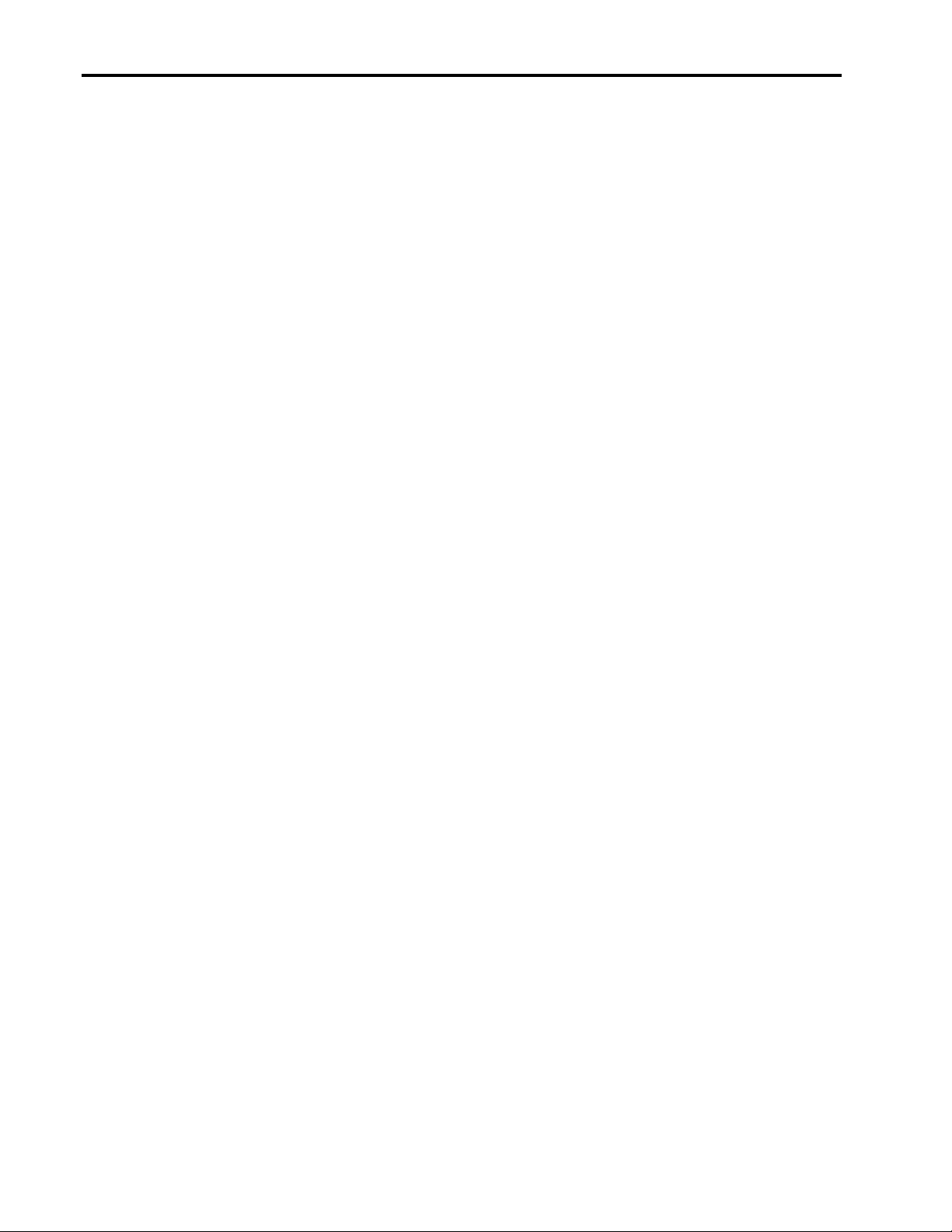
Installation of Linux on Compaq Armada 7400/7800 Portables 19
• ‘make config’ Pure command line tool, if you make a mistake then you must restart from the
beginning. The next two are much nicer.
• ‘make menuconfig’ Text mode menu interface
• ‘make xconfig’ X-Windows interface
7. In X-Windows open an xterm and type make xconfig
8. Code Maturity: Prompt for devel... = No
9. Loadable Module Support:
• Enable loadable module support = Yes
• Set version information... = Yes
• Kernel daemon support = Yes
10. General Setup:
• Kernel Math Emulation = No
• Networking Support = Yes
• Limit Memory to low 16MB = No
• PCI BIOS support = Yes
• System V IPC = Yes
• Kernel support for a.out binaries = Yes
• Kernel support for ELF binaries = Yes
• Compile kernel as ELF = Yes
• Processor Type = PPro
• Handle bugger SMP BIOS = Yes
11. Floppy, IDE and other Block devices
• Normal floppy support = Yes
• Enhanced IDE/MFM/RLL = Yes
• Use old disk driver = No
• Include IDE/ATAPI CD-ROM = Yes
• Include IDE/ATAPI tape = Yes
• Include IDE/ATAPI floppy = Yes
• SCSI emulation = No
• Support removable IDE(PCMCIA) = No
• CMD640 chipset bugfix = No
• RZ1000 chipset bugfix = No
• Intel 82371 PIIX DMA = Yes
• Other IDE chipset = No
• Loopback device support = Module
• Multiple devices driver support = No
• RAM disk support = No
• XT hard disk support = No
• Mylex DAC960 support = No
• Parallel port IDE support = Module, Select Module on all selection below this one, they are particular
parallel IDE devices.
12. Networking Options:
• Network firewalls = Yes
• Network aliasing = Yes
• TCP/IP networking = Yes
• IP forwarding/gateway = No
• IP multicasting = Yes
• IP syn cookies = Yes
• IP firewalling = Yes
• IP masquerading = Yes
• IP ICMP masquerading = Yes
• IP always defragment = No
• IP accounting = No
0206-0799-A
Page 20
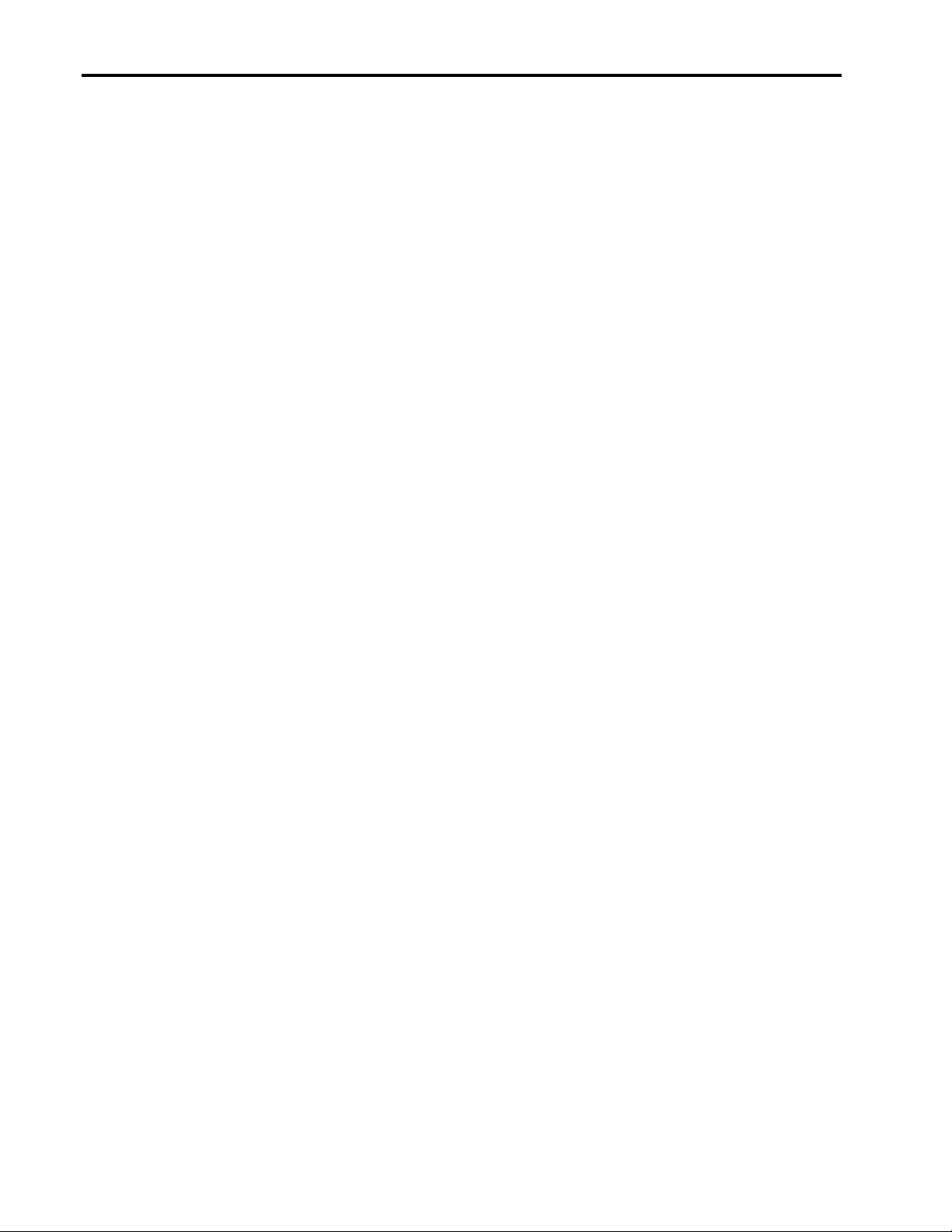
Installation of Linux on Compaq Armada 7400/7800 Portables 20
• IP optimize as router not host = No
• IP tunneling = Yes
• IP aliasing support = Yes
• IP PC/TCP compatibility = No
• IP reverse ARP = No
• IP disable path MTU discovery = No
• IP drop source routed frames = Yes
• IP allow large windows = Yes
• IPX protocol = Module
• Appletalk DDP = Module
• Amateur radio AX.25 level 2 = No
• Kernel/User network link driver = No
13. SCSI Support = No, if you say yes then must pick at least one low-level SCSI driver.
14. Network device support
• Network device support = Yes
• Dummy net driver = Module
• EQL serial load balancing = No
• PLIP parallel port support = Module
• PPP support = Module
• SLIP support = No
• Radio network interfaces = No
• Ethernet 10 or 100Mbit = Yes
• 3COM ISA, EISA, PCI cards = No
• PCI ethernet adapters = Yes
• TI ThunderLAN support(Compaq NetFlex/3) = Module
• Other ISA cards = No
• EISA, VLB and others = No
• Pocket and portable adaptors = No
• Token Ring = No
• FDDI = No
• ARCnet = No
15. ISDN subsystem = No
16. Non-SCSI, IDE, ATAPI CD-ROM drives = No
17. Filesystems
• Quota support = No
• Minix fs support = Yes
• Extended fs support = No
• Second extended fs support = Yes
• xiafs support = No
• Native language support = Yes
• ISO9660 CD-ROM = Yes
• DOS FAT = Module
• MSDOS fs = Module
• umsdos = Module
• VFAT = Module
• All the codepages = Module
• All the NLS ISO = Module
• /proc filesystem = Yes
• NFS = Module
• SMB fs = Module
• SMB fs Win95 bug work-around = Yes
• NCP fs = Module
• OS/2 HPFS = No
0206-0799-A
Page 21
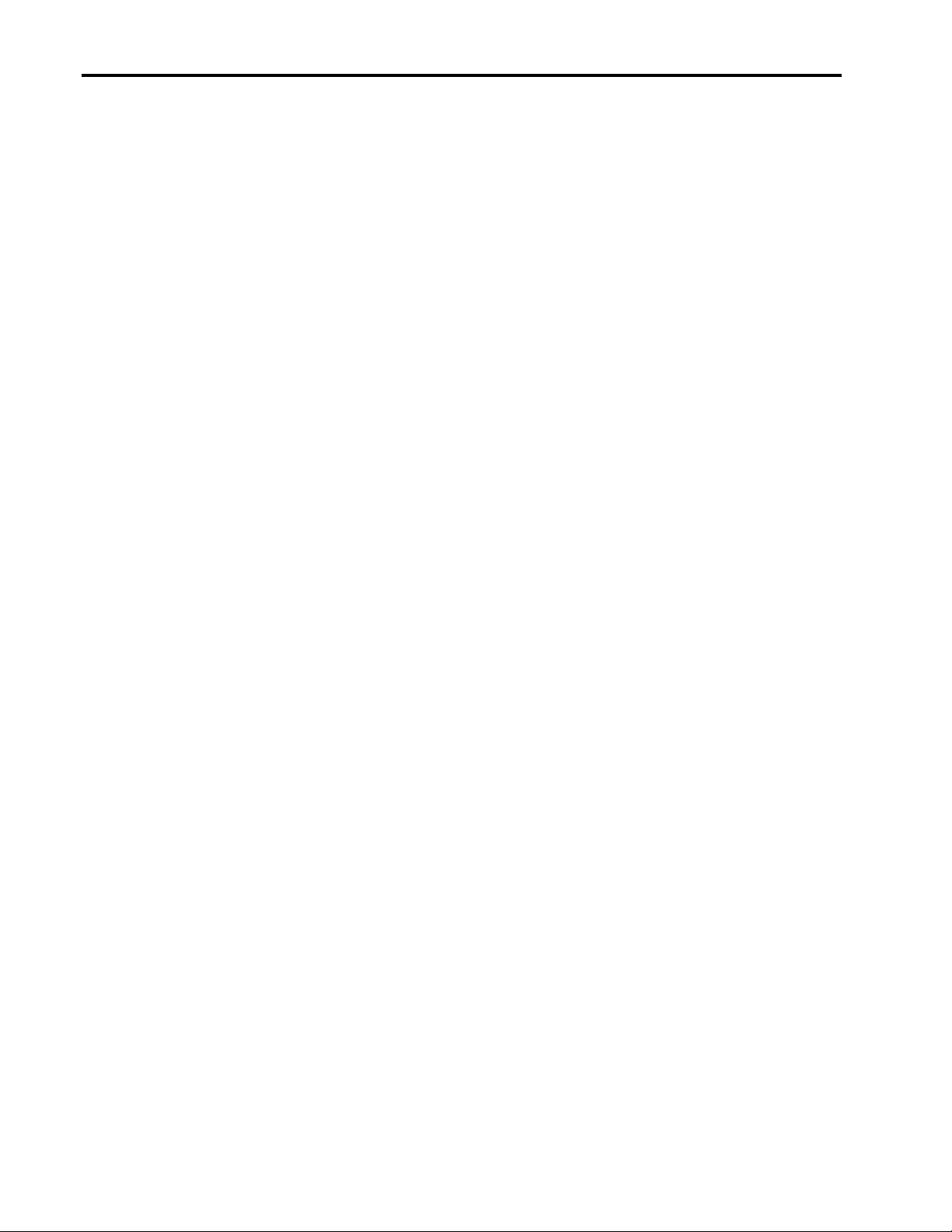
Installation of Linux on Compaq Armada 7400/7800 Portables 21
• System V and Coherent fs = Module
• UFS fs = Module
• BSD disklabel support = Yes
• SMD disklabel support = Yes
18. Character Devices:
• Standard/generic serial support = Yes
• Digiboard support = No
• Cyclades support = No
• Stallion support = No
• SDL support = No
• Parallel printer support = Module
• Specialix support = No
• Mouse support = Yes
• ATIXL busmouse = No
• Logitech busmouse = No
• Microsoft busmouse = No
• PS/2 mouse = Yes
• C&T 82C710 = No
• Support for user misc device support = No
• QIC-02 tape support = No
• FTape(QIC-80/Travan) support = No
• APM Support = Yes
• Ignore User Suspend = No
• Enable PM at boot time = No
• Make CPU idle calls when idle = Yes
• Enable console blanking using APM = No
• Power off on shutdown = Yes
• Ignore multiple suspend = No
• Watchdog timer support = No
• Enhanced RTC support = Yes
• Video for Linux = No
19. Sound card support = No, using OSS module. If you do not want to use OSS then configure sound using
Soundblaster compatible selections
20. Kernel hacking = No
21. Click Save and Exit. Kernel configuration is saved in the hidden file /usr/src/Linux/.config
22. In the /usr/src/Linux directory execute ‘make dep clean zImage’
23. Watch for error messages. For example if chose too many non-modular options then the kernel might be
too big.
24. Execute ‘make modules’
25. Execute ‘make modules install’
26. Edit /etc/lilo.conf and change the current kernel from vmlinuz to vmlinuz.old and change its label. Next,
add a new entry before the old kernel. The new kernel will be vmlinuz and give it a label.
27. Execute ‘make zlilo’
28. The old kernel will be copied to /boot/vmlinuz.old and the new kernel to /boot/vmlinuz, the same for
System.map, and then /sbin/lilo is run.You should now be able to reboot to the new kernel.
Installing Linux with Windows NT4
Microsoft Windows NT4 assumes it is the only operating system you will use and therefore Windows NT4 loads its own
boot manager into the boot sector of the active partition. For this reason it is recommended that Windows NT4 be
installed before Linux. On a Linux / Windows NT dual-install system the user has a choice of which boot manager to
use, Windows NT Loader or LILO. Documentation exists on the Web for using the Windows NT Loader with Linux.
0206-0799-A
Page 22
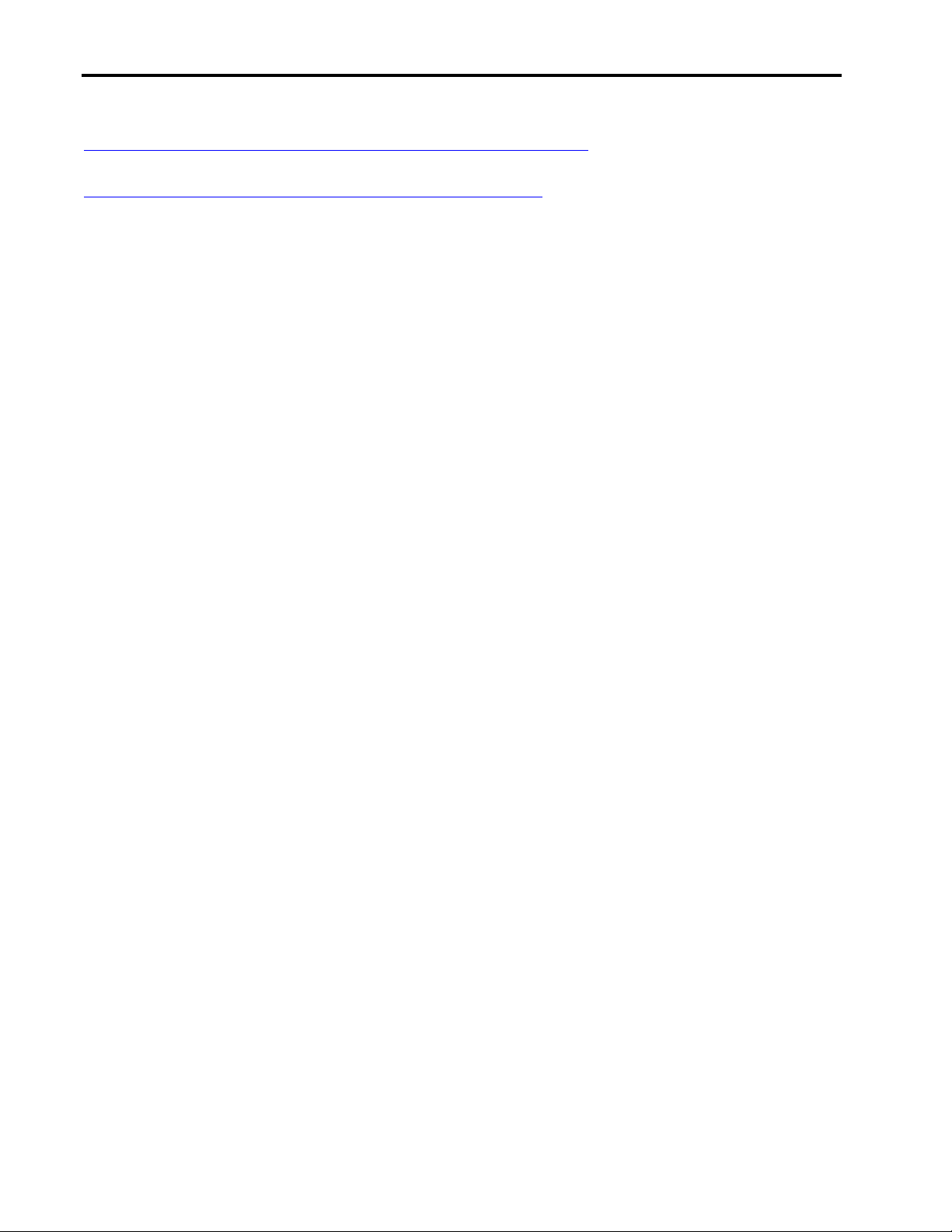
Installation of Linux on Compaq Armada 7400/7800 Portables 22
Please obtain and study the Linux + Microsoft Windows NT - Loader FAQ available at
http://linuxcentral.com/linux/LDP/HOWTO/mini/Linux+NT-Loader.html.
This FAQ references a utility program called “boot part”, which makes the process much easier and is available at
http://ourworld.compuserve.com/homepages/gvollant/bootpart.htm.
The procedure in the above mentioned FAQ requires a copy of the Linux boot sector be copied to the Windows NT
partition. The above utility does this for you. Otherwise, you must copy the data from the Linux file system to the NT
file system which if Windows NT is installed as NTFS requires using a floppy as the medium.
LILO can be used as the boot manager by installing Microsoft Windows NT first then Linux. Install the Linux boot
partition into a primary partition and make it active. You can then add the Microsoft Windows NT partition to LILO’s
boot menu, which will then launch Microsoft Windows NT’s loader.
In the case of Microsoft Windows NT on an NTFS partition, which uses the whole hard drive then, the only alternatives
are to re-install Microsoft Windows NT into a smaller partition or use a commercial utility to shrink the current NTFS
partition. The Open Source utility, fips that comes with most Linux distributions, will only split FAT16 and FAT32
partitions not NTFS.
Questions and Answers
Q: Is Compaq late to the Linux market and behind competitors like HP, Sun, IBM and Dell?
A: No. In fact Compaq has been participating in various Linux projects for at least four years. From the “Digital
Classic” side of Compaq, a project to port Linux to the Alpha processor started in May of 1994, and Digital
Classic joined Linux International in November of 1995 as the first system vendor to participate. Compaq will
continue to contribute time and energy into the Linux community.
Many of the companies announcing support for Linux may not understand the complexity of the Linux market
requirements and are not prepared to fully support the Linux customer. At the corporate level, Compaq has
studied, understands and has developed a plan that includes delivering quality Linux support in line with the
growth of the Linux community.
Q: What additional contributions has Compaq made to the Linux marketplace?
A: Starting in May of 1994, Compaq contributed hardware for porting Linux to the Alpha architecture for the
XFree86 organization to build X Window System servers, and for research purposes. In addition, Compaq
donated a server system called tsx-11.mit.edu, which is the premier system that first distributes new copies of
the Linux kernel to other sites. Compaq has contributed the time of four engineers to help the Alpha Linux
community port Linux to the Alpha platform. Compaq also contributes a person to act as Executive Director of
Linux International; a vendor organization dedicated to the promotion of the Linux Operating System. Compaq
commercial portables division is also devoting resources to Linux development, as evident by the testing
conducted to develop this paper. Lastly, Compaq provides speakers to Linux User Groups worldwide.
Q: Will Compaq or its competitors provide technical support for Linux customers?
A: The Linux community provides its own technical support through the use of news groups, Internet relay chat
(IRC), web sites, and e-mail. However, there is no official and central support group for Linux. Some Linux
package providers may provide technical support by phone or email. Compaq Computer Corporation customer
services offers special fee based support for the Linux operating system and the platforms it is used on. Contact
customer services for additional information.
Hardware support is provided directly from the sub-component hardware manufacturers such as graphics card
vendors, NIC vendors, etc. Device drivers are typically available for sub-component parts from the Linux
community via web sites, newsgroups, etc. A portion of these device drivers has also been bundled with each
0206-0799-A
Page 23
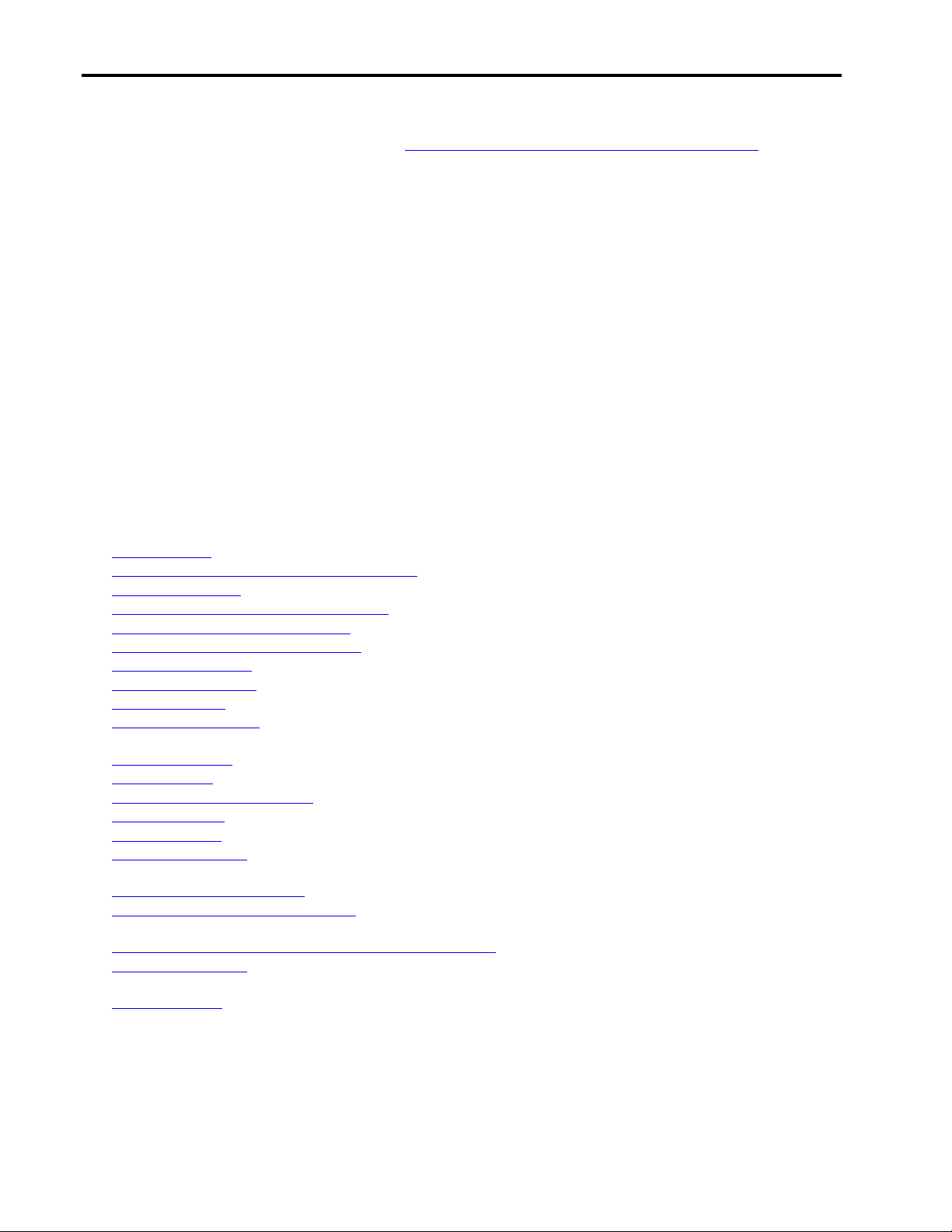
Installation of Linux on Compaq Armada 7400/7800 Portables 23
new release of the Linux Kernel. For example, RedHat Linux 5.2 has embedded support for a variety of
hardware components. Refer to the list at: http://www.redhat.com/support/docs/hardware.html.
Q: Will Compaq preinstall a Linux distribution on its systems?
A: Compaq has over 35,000 resellers worldwide who can preinstall Linux and offer Linux solutions for customers
who request it. In most cases this will be the best option for the customer since Linux systems are difficult to
factory install in the configuration that the customer desires. This is due to the multitude of file systems,
temporary file space and paging areas in a Linux system (unlike Windows, with its “C:” partition).
Q: Is Linux 64-bit, or 32-bit?
A: Linux is 32-bit on processors which are 32 bit (such as Intel) and is 64-bit on a 64-bit processor (such as Alpha).
Q: Is Linux Y2K Compliant?
A: Linux is Year 2000 compliant according to the.
Q: What other resources are available?
A: The following sites provide additional information for using Linux on portables and many provide drivers also.
• www.Linux.org official Linux web site
• www.cs.utexas.edu/users/kharker/Linux-portable Linux on Portables home page
• www.Linux-hw.com Linux Hardware Solutions
• www.fokus.gmd.de/Linux/Linux-softw.html Linux supported Software
• www.xnet.com/~blatura/linapps.shtml Linux Applications and Utilities
• www.applix.com/appware/oa/index.htm Linux Applix Office – office suite solutions
• www.stardivision.com Linux StarOffice – office suite
• www.Linuxgames.com Linux Game applications
• www.winehq.com Linux WHINE Development site devoted to creating a better GUI interface
• www.Linuxcentral.com This site has links to the Linux Documentation Project (LDP), Linux Application Page, and
other good Linux resources.
• www.Linuxhq.com Site with the latest Linux kernel patches and change logs.
• www.kernel.org Archive site of Linux kernels.
• http://il.us.mirrors.freshmeat.net Database and posting of new and updated Linux software.
• www.slashdot.org News site, has lots of Linux and Open Source news.
• www.xfree86.org The Xfree86 Project, developers of the X used on Linux.
• www.opensound.com Site sponsored by 4Front Technologies with their commercial Open Sound System (OSS)
drivers. Includes specifications of the OSS API.
• http://www.Linux.org.uk/OSS/ New location of the free version of OSS.
• http://worldvisions.ca/~apenwarr/apmd Homepage of the current maintainer of Linux Advanced Power Management
(APM).
• http://hyper.standford.edu/HyperNews/get/pcmcia/home.html Homepage of the current Linux PCMCIA module
• www.Linuxlinks.com comprehensive source with links on distributions, applications, utilities, games, hardware
support, software developments, and other topics.
• http://linuxtv.org/ Location of potential DVD-ROM hardware decoder, more sites may follow in the future.
0206-0799-A
