Page 1
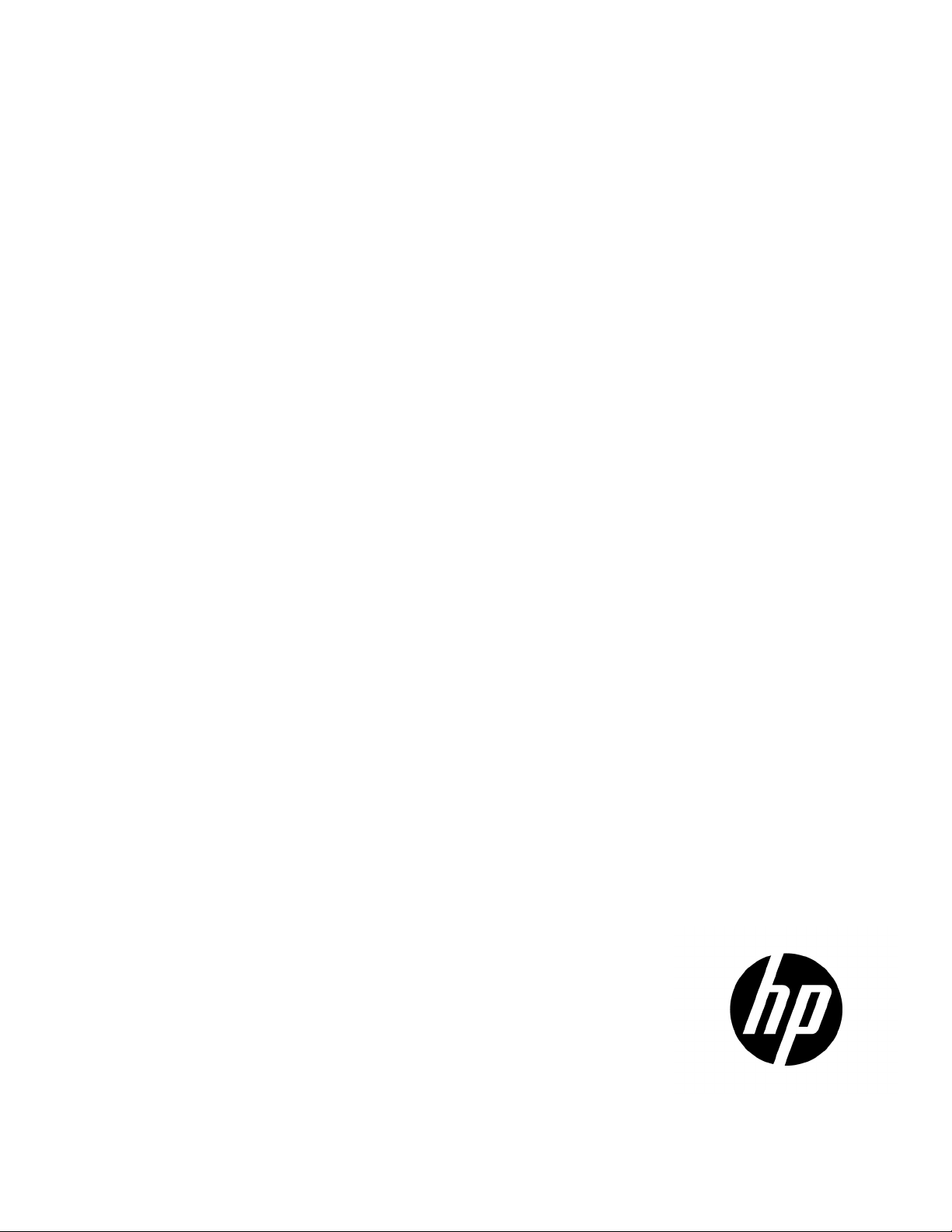
HP ProLiant DL380p Gen8 Server User Guide
Abstract
This document is for the person who installs, administers, and troubleshoots servers and storage systems. HP assumes you are qualified in the
servicing of computer equipment and trained in recognizing hazards in products with hazardous energy levels.
Part Number: 661848-005a
August 2013
Edition: 5
Page 2
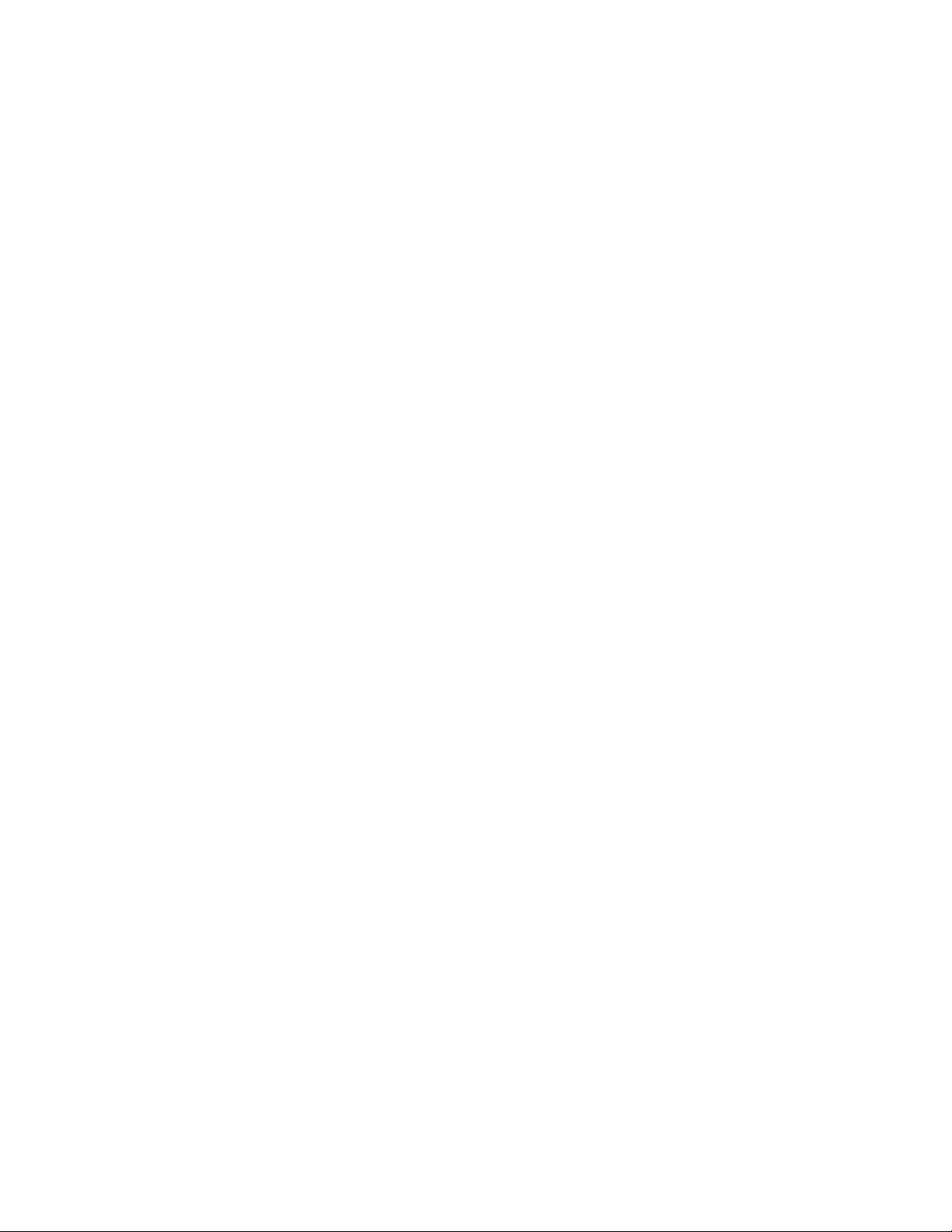
© Copyright 2012, 2013 Hewlett-Packard Development Company, L.P.
The information contained herein is subject to change without notice. The only warranties for HP products and services are set forth in the express
warranty statements accompanying such products and services. Nothing herein should be construed as constituting an additional warranty. HP shall
not be liable for technical or editorial errors or omissions contained herein.
Microsoft®, Windows®, and Windows Server® are U.S. registered trademarks of Microsoft Corporation.
Page 3
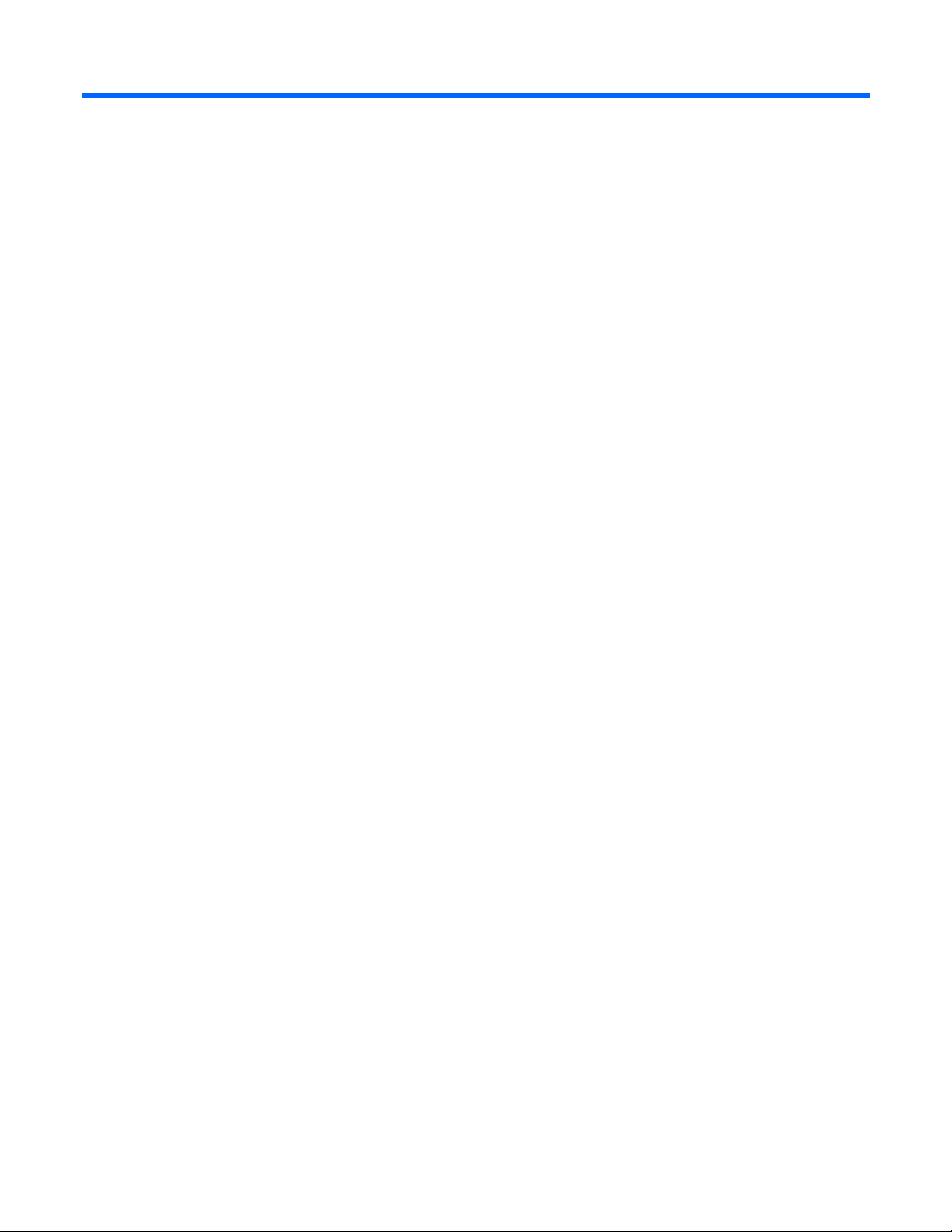
Contents
Component identification ............................................................................................................... 7
Front panel components ............................................................................................................................. 7
Front panel LEDs and buttons ...................................................................................................................... 9
Access the Systems Insight Display ............................................................................................................. 10
Systems Insight Display LEDs ..................................................................................................................... 11
Systems Insight Display LED combinations ................................................................................................... 12
Rear panel components ............................................................................................................................ 13
Rear panel LEDs and buttons ..................................................................................................................... 14
Non-hot-plug PCI riser board slot definitions ................................................................................................ 14
System board components ........................................................................................................................ 15
System maintenance switch ............................................................................................................. 16
NMI functionality ........................................................................................................................... 17
DIMM slot locations ....................................................................................................................... 18
SAS and SATA device numbers ................................................................................................................. 18
Hot-plug drive LED definitions .................................................................................................................... 19
PCI riser cage LED ................................................................................................................................... 20
FBWC module LEDs (P222, P420, P421) ................................................................................................... 21
Hot-plug fans .......................................................................................................................................... 21
Operations ................................................................................................................................. 23
Power up the server ................................................................................................................................. 23
Power down the server ............................................................................................................................. 23
Extend the server from the rack ................................................................................................................. 23
Remove the access panel.......................................................................................................................... 24
Install the access panel............................................................................................................................. 25
Access the product rear panel ................................................................................................................... 25
Opening the cable management arm ............................................................................................... 25
Remove the hot-plug fan cage ................................................................................................................... 26
Remove the hot-plug fan ........................................................................................................................... 27
Remove the full-length expansion board ...................................................................................................... 28
Remove the PCI riser cage ........................................................................................................................ 29
Install the PCI riser cage ........................................................................................................................... 30
Secure the full-length expansion board retainer ........................................................................................... 31
Remove the air baffle ............................................................................................................................... 32
Setup ......................................................................................................................................... 34
Optional installation services .................................................................................................................... 34
Optimum environment .............................................................................................................................. 34
Space and airflow requirements ...................................................................................................... 34
Temperature requirements ............................................................................................................... 35
Power requirements ....................................................................................................................... 36
Electrical grounding requirements .................................................................................................... 36
Connecting a DC power cable to a DC power source ........................................................................ 36
Rack warnings ........................................................................................................................................ 37
Identifying the contents of the server shipping carton .................................................................................... 38
Installing hardware options ....................................................................................................................... 38
Installing the server into the rack ................................................................................................................ 38
Contents 3
Page 4
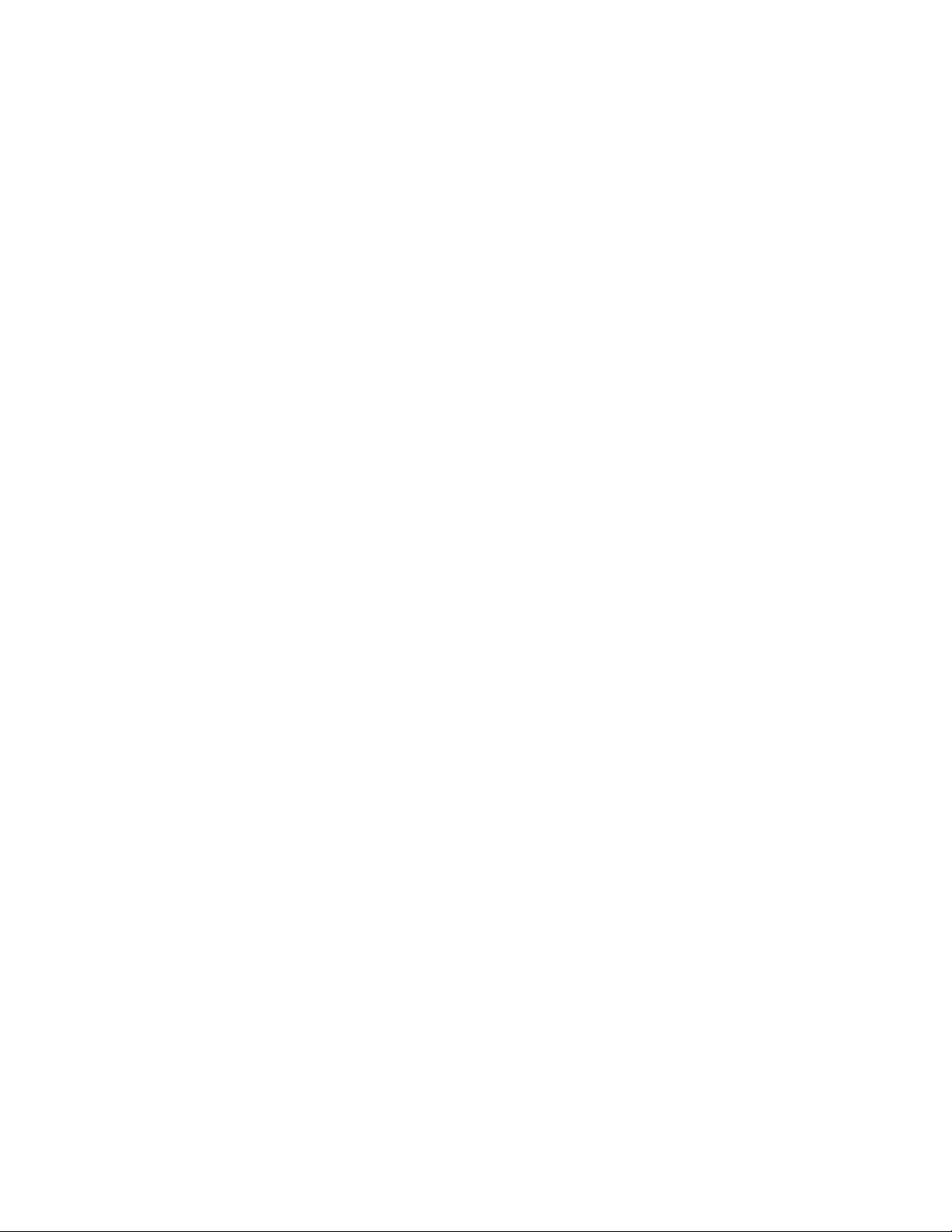
Installing the operating system................................................................................................................... 40
Powering on and selecting boot options ..................................................................................................... 40
Registering the server ............................................................................................................................... 41
Hardware options installation ....................................................................................................... 42
Introduction ............................................................................................................................................ 42
Processor and fan option .......................................................................................................................... 42
Memory options ...................................................................................................................................... 49
HP SmartMemory .......................................................................................................................... 49
Memory subsystem architecture ....................................................................................................... 50
Single-, dual-, and quad-rank DIMMs ............................................................................................... 50
DIMM identification ....................................................................................................................... 51
Memory configurations ................................................................................................................... 51
General DIMM slot population guidelines ......................................................................................... 53
Installing a DIMM .......................................................................................................................... 54
Hot-plug hard drive options ...................................................................................................................... 55
Installing a hot-plug SAS or SATA hard drive .................................................................................... 55
Removing a hot-plug SAS or SATA hard drive ................................................................................... 56
Controller options .................................................................................................................................... 57
Installing the flash-backed write cache module................................................................................... 58
Installing the flash-backed write cache capacitor pack ........................................................................ 59
Optical drive option ................................................................................................................................ 63
Redundant hot-plug power supply option .................................................................................................... 65
48V DC power supply option ................................................................................................................... 66
FlexibleLOM option ................................................................................................................................. 70
Expansion board options .......................................................................................................................... 72
Removing the expansion slot blanks ................................................................................................. 72
Installing a half-length expansion board ........................................................................................... 73
Installing a full-length expansion board ............................................................................................. 73
Secondary PCI riser cage option ............................................................................................................... 74
Hard drive cage option ............................................................................................................................ 76
2U rack bezel option ............................................................................................................................... 85
HP Trusted Platform Module option ............................................................................................................ 86
Installing the Trusted Platform Module board ..................................................................................... 87
Retaining the recovery key/password .............................................................................................. 88
Enabling the Trusted Platform Module ............................................................................................... 88
Cabling ..................................................................................................................................... 90
SAS hard drive cabling ............................................................................................................................ 90
Optical drive cabling ............................................................................................................................... 91
FBWC cabling ........................................................................................................................................ 92
Chipset SATA cable option ....................................................................................................................... 93
150W PCIe power cable option ............................................................................................................... 96
Software and configuration utilities ...............................................................................................
Server mode ........................................................................................................................................... 98
HP product QuickSpecs ............................................................................................................................ 98
HP iLO Management Engine ..................................................................................................................... 98
HP iLO ......................................................................................................................................... 98
Intelligent Provisioning .................................................................................................................. 100
HP Insight Remote Support software ............................................................................................... 102
Scripting Toolkit .......................................................................................................................... 102
HP Service Pack for ProLiant ................................................................................................................... 102
HP Smart Update Manager ........................................................................................................... 102
Contents 4
98
Page 5
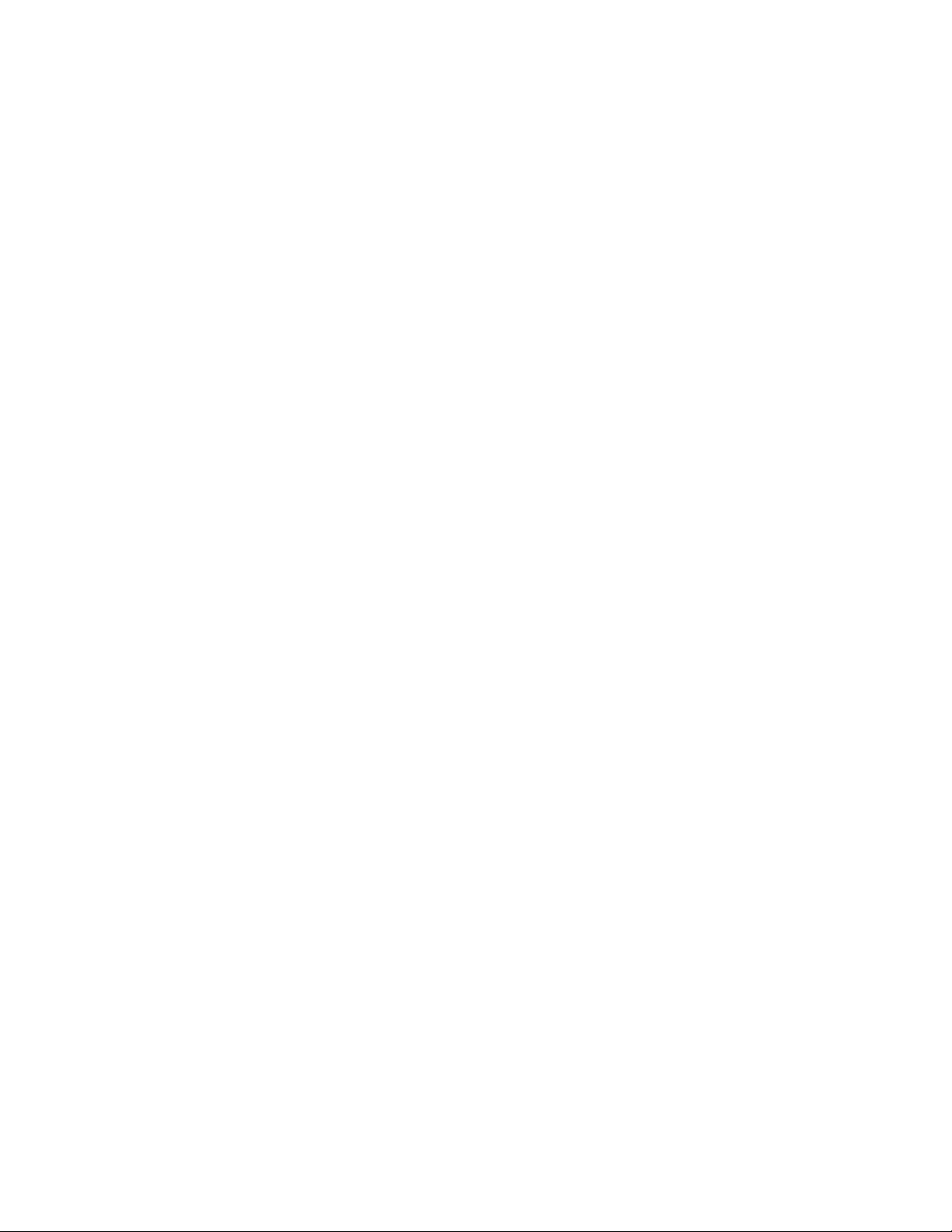
HP ROM-Based Setup Utility ................................................................................................................... 103
Using RBSU ................................................................................................................................ 103
Auto-configuration process ............................................................................................................ 104
Boot options ............................................................................................................................... 104
Configuring AMP modes .............................................................................................................. 105
Re-entering the server serial number and product ID ......................................................................... 105
Utilities and features .............................................................................................................................. 105
Array Configuration Utility ............................................................................................................ 105
HP Smart Storage Administrator .................................................................................................... 106
Option ROM Configuration for Arrays ........................................................................................... 107
ROMPaq utility ............................................................................................................................ 107
Automatic Server Recovery ........................................................................................................... 107
USB support ................................................................................................................................ 108
Redundant ROM support .............................................................................................................. 108
Keeping the system current ..................................................................................................................... 108
Drivers ....................................................................................................................................... 108
Software and firmware ................................................................................................................. 109
Version control ............................................................................................................................ 109
HP operating systems and virtualization software support for ProLiant servers ...................................... 109
HP Technology Service Portfolio .................................................................................................... 109
Change control and proactive notification ...................................................................................... 110
Troubleshooting ........................................................................................................................ 111
Troubleshooting resources ...................................................................................................................... 111
Battery replacement .................................................................................................................. 112
Regulatory information .............................................................................................................. 113
Safety and regulatory compliance ........................................................................................................... 113
Turkey RoHS material content declaration ................................................................................................. 113
Ukraine RoHS material content declaration ............................................................................................... 113
Warranty information ............................................................................................................................ 113
Electrostatic discharge ............................................................................................................... 114
Preventing electrostatic discharge ............................................................................................................ 114
Grounding methods to prevent electrostatic discharge ................................................................................ 114
Specifications ........................................................................................................................... 115
Environmental specifications ................................................................................................................... 115
Mechanical specifications ...................................................................................................................... 115
Power supply specifications .................................................................................................................... 115
HP 460 W CS HE Power Supply (92% efficiency) ........................................................................... 116
HP 460 W CS Platinum Power Supply (94% efficiency) .................................................................... 116
HP 500 W CS 277 V AC power supply (94% efficiency) ................................................................. 117
HP 750 W CS 277 V AC power supply (94% efficiency) ................................................................. 117
HP 750 W CS HE Power Supply (92% efficiency) ........................................................................... 117
HP 750 W CS Titanium power supply (96% efficiency) .................................................................... 118
HP 750 W CS Platinum Power Supply (94% efficiency) .................................................................... 118
HP 750 W 48V CS Power Supply ................................................................................................. 119
HP 1200 W CS HE Power Supply (94% efficiency) ......................................................................... 119
Support and other resources ...................................................................................................... 120
Before you contact HP ............................................................................................................................ 120
HP contact information ........................................................................................................................... 120
Customer Self Repair ............................................................................................................................. 120
Contents 5
Page 6
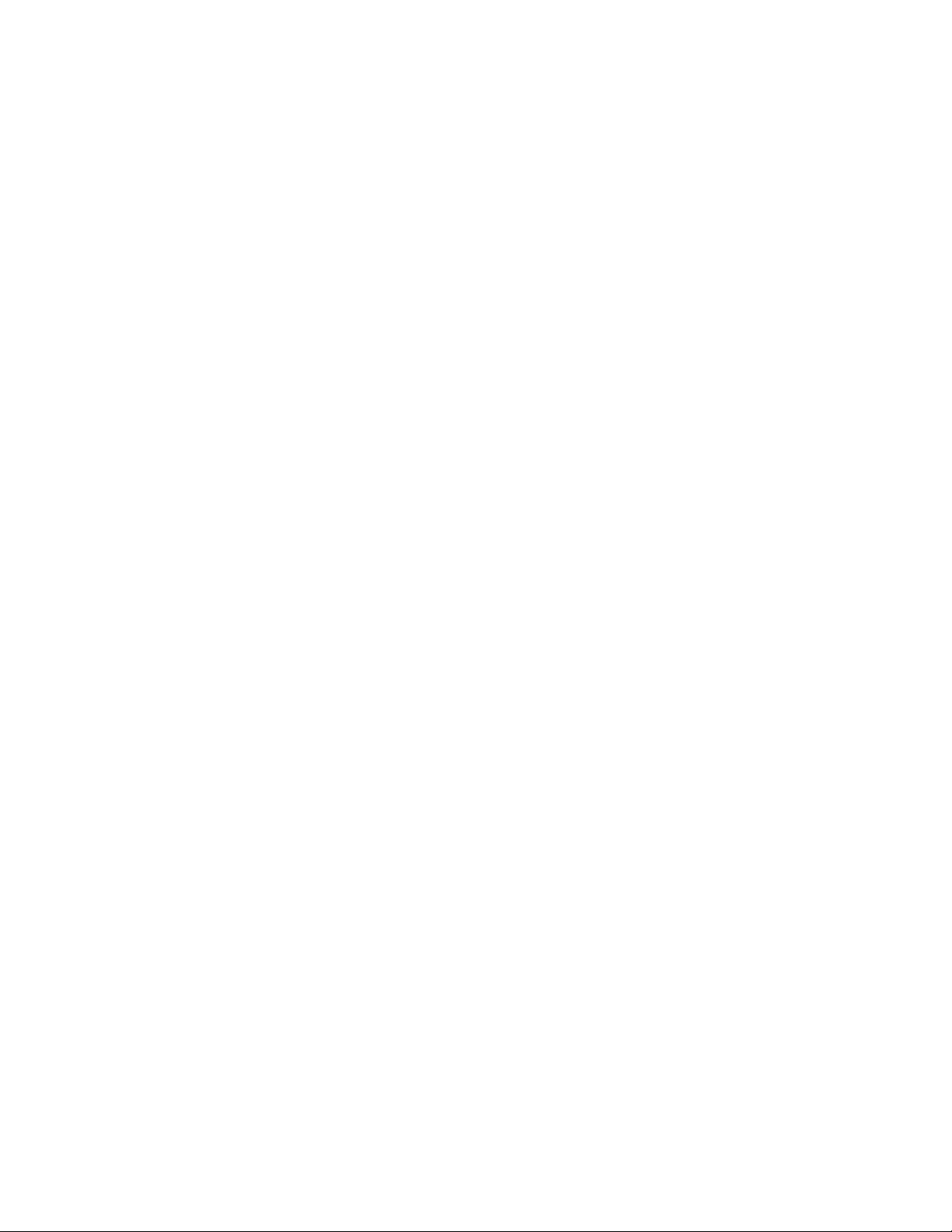
Acronyms and abbreviations ...................................................................................................... 128
Documentation feedback ........................................................................................................... 131
Index ....................................................................................................................................... 132
Contents 6
Page 7

Component identification
Front panel components
• SFF model (8-drive)
Item Description
1
2
3
4
5
Video connector
SATA optical drive bay
Drive bays
Systems Insight Display
USB connectors (2)
• SFF model with optional hard drive cage (16-drive)
Item Description
1
2
3
4
5
Video connector
Drive bays (box 1)
Drive bays (box 2)
Systems Insight Display
USB connectors (2)
Component identification 7
Page 8

• SFF model (25-drive)
SATA optical drive bay
Item Description
1
2
3
4
Video connector
Quick release levers (2)
Drive bays
USB connector
• LFF model (8-drive)
Item Description
1
2
3
4
5
Video connector
Drive bays
Systems Insight Display
USB connectors (2)
Component identification 8
Page 9

• LFF model (12-drive)
Item Description
1
2
3
4
Video connector
Quick-release levers (2)
Drive bays
USB connector
Front panel LEDs and buttons
Item Description Status
1
Power On/Standby button
and system power LED
Solid green = System on
Flashing green (1 Hz/cycle per sec) = Performing power on sequence
Solid amber = System in standby
Off = No power present*
Component identification 9
Page 10
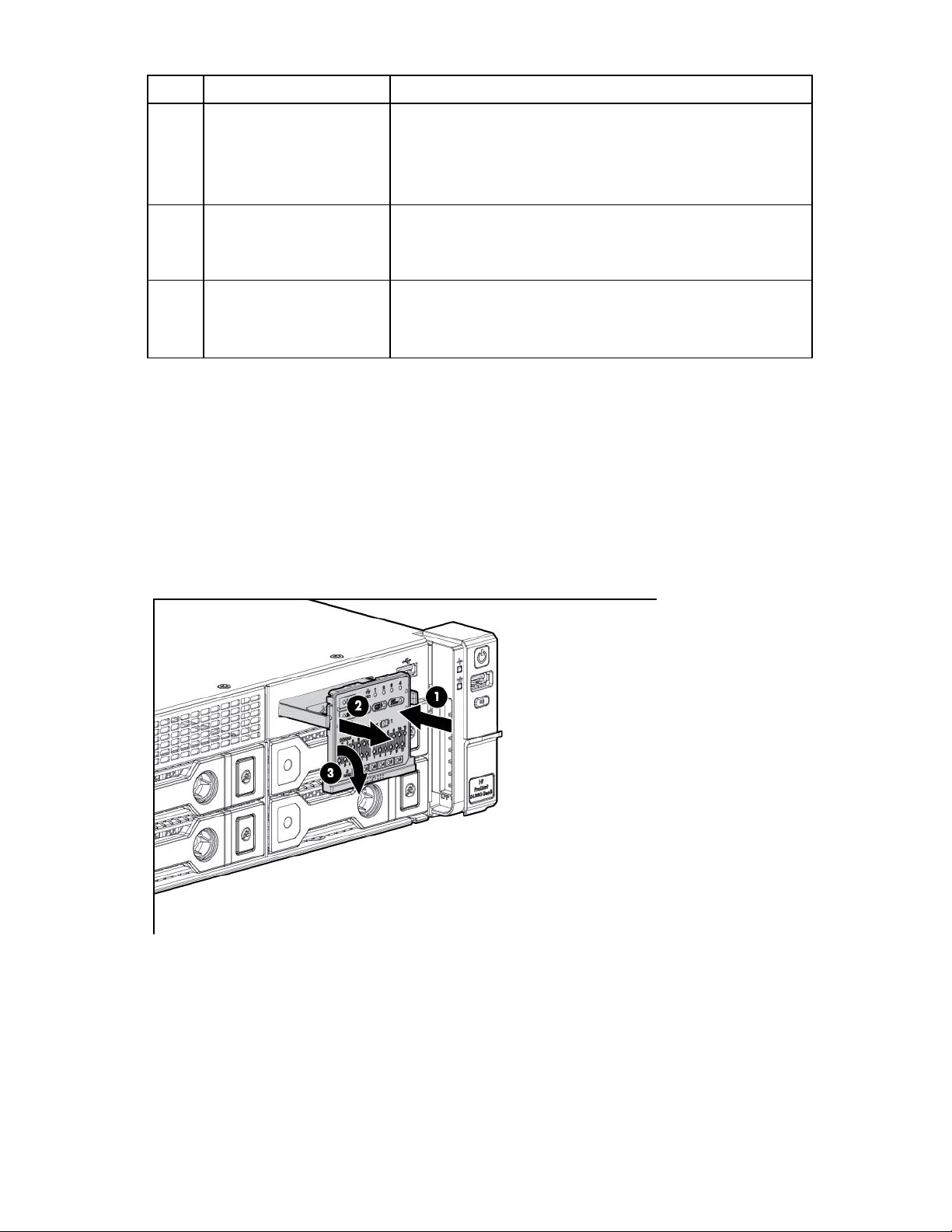
Item Description Status
2
Health LED Solid green = Normal
Flashing amber = System degraded
Flashing red (1 Hz/cycle per sec) = System critical
Fast-flashing red (4 Hz/cycles per sec) = Power fault**
3
NIC status LED Solid green = Link to network
Flashing green (1 Hz/cycle per sec) = Network active
Off = No network activity
4
UID button/LED Solid blue = Activated
Flashing blue (1 Hz/cycle per sec) = Remote management or
firmware upgrade in progress
Off = Deactivated
*Facility power is not present, power cord is not attached, no power supplies are installed, power supply failure has
occurred, or the power button cable is disconnected.
**To identify components in a degraded or critical state, see the Systems Insight Display LEDs, check iLO/BIOS logs, and
reference the server troubleshooting guide.
Access the Systems Insight Display
To access a pop-out HP Systems Insight Display:
1. Press and release the panel.
2. After the display fully ejects, rotate the display downward to view the LEDs.
Component identification 10
Page 11

Systems Insight Display LEDs
The HP Systems Insight Display LEDs represent the system board layout. The display enables diagnosis with
the access panel installed.
Item Description Status
1
2
3
4
—
Power cap Off = System is in standby, or no cap is set.
Solid green = Power cap applied
NIC link/activity Off = No link to network. If the power is off,
view the rear panel RJ-45 LEDs for status
("Rear panel LEDs and buttons" on page
14).
Flashing green = Network link and activity
Solid green = Network link
AMP status Off = AMP modes disabled
Solid green = AMP mode enabled
Solid amber = Failover
Flashing amber = Invalid configuration
Over temp Off = Normal
Solid amber = High system temperature
detected
All other LEDs Off = Normal
Amber = Failure
For more information on the activation of
these LEDs, see "Systems Insight Display
LED combinations (on page 12)."
Component identification 11
Page 12

•
•
•
•
•
•
•
•
•
•
•
Systems Insight Display LED combinations
When the health LED on the front panel illuminates either amber or red, the server is experiencing a health
event. Combinations of illuminated Systems Insight Display LEDs, the system power LED, and the health LED
indicate system status.
Systems Insight Display
LED and color
Processor (amber)
Processor (amber)
DIMM (amber)
DIMM (amber)
Over temp (amber)
Over temp (amber)
PCI riser (amber)
Fan (amber)
Fan (amber)
Power supply (amber)
Power supply (amber)
Power cap (off)
Power cap (green)
Power cap (green)
Power cap (flashing
amber)
Health LED System power
Status
LED
Red Amber One or more of the following conditions may
exist:
Processor in socket X has failed.
Processor X is not installed in the socket.
Processor X is unsupported.
ROM detects a failed processor during
POST.
Amber Green Processor in socket X is in a pre-failure
condition.
Red Green One or more DIMMs have failed.
Amber Green DIMM in slot X is in a pre-failure condition.
Amber Green The Health Driver has detected a cautionary
temperature level.
Red Amber The server has detected a hardware critical
temperature level.
Red Green The PCI riser cage is not seated properly.
Amber Green One fan has failed or has been removed.
Red Green Two or more fans have failed or been
removed.
Red Amber One or more of the following conditions may
exist:
Only one power supply is installed and
that power supply is in standby.
Power supply fault
System board fault
Amber Green One or more of the following conditions may
exist:
Redundant power supply is installed and
only one power supply is functional.
AC power cord is not plugged into
redundant power supply.
Redundant power supply fault
Power supply mismatch at POST or
power supply mismatch through hot-plug
addition
— Amber Standby
— Flashing green Waiting for power
— Green Power is available.
— Amber Power is not available.
Component identification 12
Page 13

IMPORTANT: If more than one DIMM slot LED is illuminated, further troubleshooting is required.
Test each bank of DIMMs by removing all other DIMMs. Isolate the failed DIMM by replacing
each DIMM in a bank with a known working DIMM.
Rear panel components
Item Description
1
2
3
4
5
6
7
8
9
10
11
PCIe slots 1–3 (top to bottom)
PCIe slots 4–6 (top to bottom)
Power supply 1 (PS1)
PS1 power connector
PS2 power connector
Power supply 2 (PS2)
USB connectors (4)
Video connector
iLO connector
Serial connector
FlexibleLOM ports (Shown: 4x1Gb/Optional: 2x10Gb); port 1 on right side
Component identification 13
Page 14

Rear panel LEDs and buttons
Item Description Status
1
2
3
4
5
UID LED/button Off = Deactivated
Solid blue = Activated
Flashing blue = System being managed remotely
Power supply 2
LED
Power supply 1
LED
NIC link LED Off = No network link
NIC activity LED Off = No network activity
Off = System is off or power supply has failed.
Solid green = Normal
Off = System is off or power supply has failed.
Solid green = Normal
Green = Network link
Solid green = Link to network
Flashing green = Network activity
Non-hot-plug PCI riser board slot definitions
• Primary riser cage connector, connected to processor 1 or the southbridge
PCIe 3-slot riser cage* PCIe 2-slot x16 riser cage
1 - FL/FH
2 - HL/FH
3 - HL/FH
• Secondary riser cage connector, connected to processor 2 (Processor 2 must be installed)
4 - FL/FH
5 - HL/FH
6 - HL/FH
PCIe2 or PCIe3** x16 (16,8,4,2,1) —
PCIe2 or PCIe3** x8 (8,4,2,1) —
PCIe2 x8 (4,2,1)† —
PCIe 3-slot riser cage* PCIe 2-slot x16 riser cage
PCIe2 or PCIe3** x16 (16,8,4,2,1) PCIe2 or PCIe3** x16 (16,8,4,2,1)
PCIe2 or PCIe3** x8 (8,4,2,1) PCIe2 or PCIe3** x16 (16,8,4,2,1)
PCIe2 or PCIe3** x8 (8,4,2,1) —
Component identification 14
Page 15

*The server ships with one PCIe3 riser cage installed in the primary riser cage connector.
**These slots can run 8 GT/s signaling rate in either PCIe2 or PCIe3 mode, depending on the capability of
the installed processor.
†PCIe slot 3 is connected to the southbridge and runs at the Gen2 signaling rate.
Notes:
• "Primary" denotes the riser cage is installed in the primary riser connector.
• "Secondary" denotes the riser cage is installed in the secondary riser connector.
• Installing the riser cages listed in the table above in either the primary or secondary riser connectors
determines the form factor of the PCI cards supported by those riser cages.
• FL/FH denotes full-length, full-height. HL/FH denotes half-length, full-height. LP denotes low profile.
• The PCIe2 x16 riser cage supports a maximum power of 150 W with an HP power cable. This cable
must be used for PCIe card wattages greater than 75 W.
System board components
Component identification 15
Page 16

Processor 2 socket
SAS connector 2
Item Description
1
Fan connector 6
2
3
4
5
6
7
8
9
10
11
12
13
14
15
16
17
18
19
20
21
22
23
Systems Insight Display connector
Fan connector 5
Processor 1 DIMM slots
Fan connector 4
Front I/O connector
Front USB connector
Fan connector 3
First drive cage, box 2 power connector
Fan connector 2
Processor 2 DIMM slots
Second drive cage, box 1 power connector
Fan connector 1
Discovery services connector
Front video connector
USB connector
Power supply backplane connector
SATA optical drive connector
NMI jumper
System battery
SD card slot
Secondary (processor 2) PCI riser connector
System maintenance switch
24
25
26
27
28
TPM connector
Primary (processor 1) PCI riser connector
FlexibleLOM
SAS connector 1
29
30
31
32
Cache module connector
Processor 1 socket
RDX power connector
System maintenance switch
Position Default Function
S1
S2
S3
S4
Off Off = HP iLO security is enabled.
On = HP iLO security is disabled.
Off Off = System configuration can be
changed.
On = System configuration is locked.
Off Reserved
Off Reserved
Component identification 16
Page 17

Position Default Function
S5
S6
S7
S8
S9
S10
S11
S12
Off Off = Power-on password is enabled.
On = Power-on password is disabled.
Off Off = No function
On = ROM reads system configuration
as invalid.
— Reserved
— Reserved
— Reserved
— Reserved
— Reserved
— Reserved
To access the redundant ROM, set S1, S5, and S6 to on.
When the system maintenance switch position 6 is set to the On position, the system is prepared to erase all
system configuration settings from both CMOS and NVRAM.
CAUTION: Clearing CMOS and/or NVRAM deletes configuration information. Be sure to
properly configure the server or data loss could occur.
NMI functionality
An NMI crash dump enables administrators to create crash dump files when a system is hung and not
responding to traditional debug mechanisms.
Crash dump log analysis is an essential part of diagnosing reliability problems, such as hangs in operating
systems, device drivers, and applications. Many crashes freeze a system, and the only available action for
administrators is to cycle the system power. Resetting the system erases any information that could support
problem analysis, but the NMI feature preserves that information by performing a memory dump before a
hard reset.
To force the OS to invoke the NMI handler and generate a crash dump log, the administrator can use the iLO
Virtual NMI feature.
For more information, see the white paper on the HP website
(http://h20000.www2.hp.com/bc/docs/support/SupportManual/c00797875/c00797875.pdf).
Component identification 17
