Page 1

HP LaserJet P1000 and P1500 Series – Maintenance
Fill paper trays
How do I? Steps to perform
1 Load media with the top forward and the side to be
Fill the paper trays
printed on facing up. To prevent jams and skewing,
always adjust the side media guides before feeding
the media.
○ The priority feed slot (HP LaserJet
P1006/P1009/P1500 Series only) holds up to ten
sheets of media or one envelope, one
transparency, or one sheet of labels or cardstock.
○ The main input tray of the HP LaserJet P1000
Series holds up to 150 pages of 75 g/m
paper, or fewer pages of heavier media (a 15 mm
(0.6 inch) stack height or less).
○ The main input tray of the HP LaserJet P1500
Series holds 250 pages of 75 g/m
or fewer pages of heavier media (a 25 mm
(0.9 inch) stack height or less).
2
(20 lb)
2
(20 lb) paper,
© 2007 Copyright Hewlett-Packard
Development Company, L.P.
1
www.hp.com
Page 2
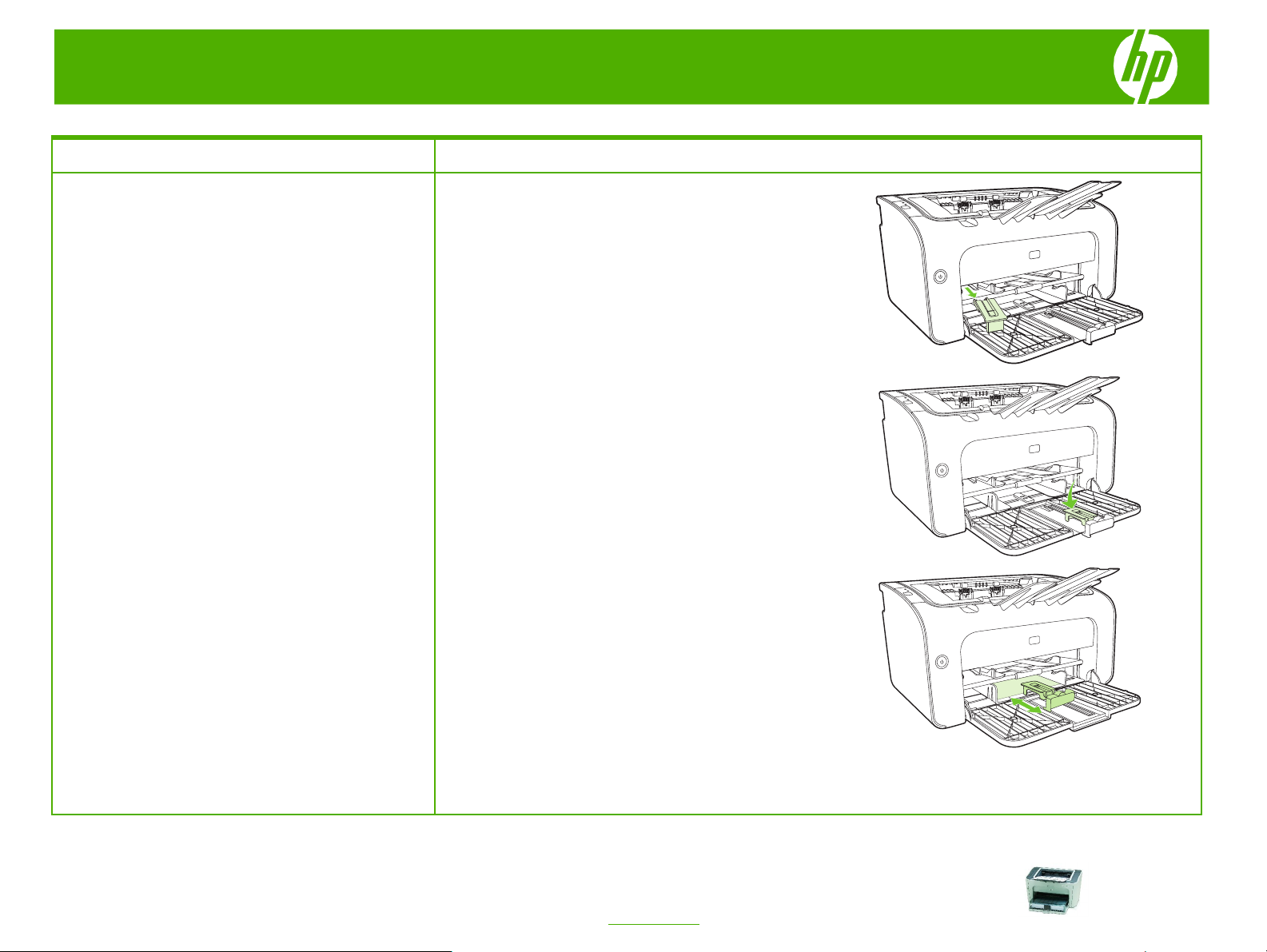
HP LaserJet P1000 and P1500 Series – Maintenance
How do I? Steps to perform
1 Remove the Short Media Extender tool from the
Adjust trays for short media (HP LaserJet
P1002/P1003/P1004/P1005 only)
If you are printing on media shorter than 185 mm
(7.28 in), use the Short Media Extender to adjust your
input tray.
2 Attach the tool to the adjustable media guide.
storage slot on the left side of the media input area.
3 Insert the media into the device until it stops and then
slide the adjustable media guide, with the tool
attached to support the media.
4 When finished printing with short media, remove the
Short Media Extender tool and place it back in the
storage slot.
2
© 2007 Copyright Hewlett-Packard
Development Company, L.P.
www.hp.com
