Page 1
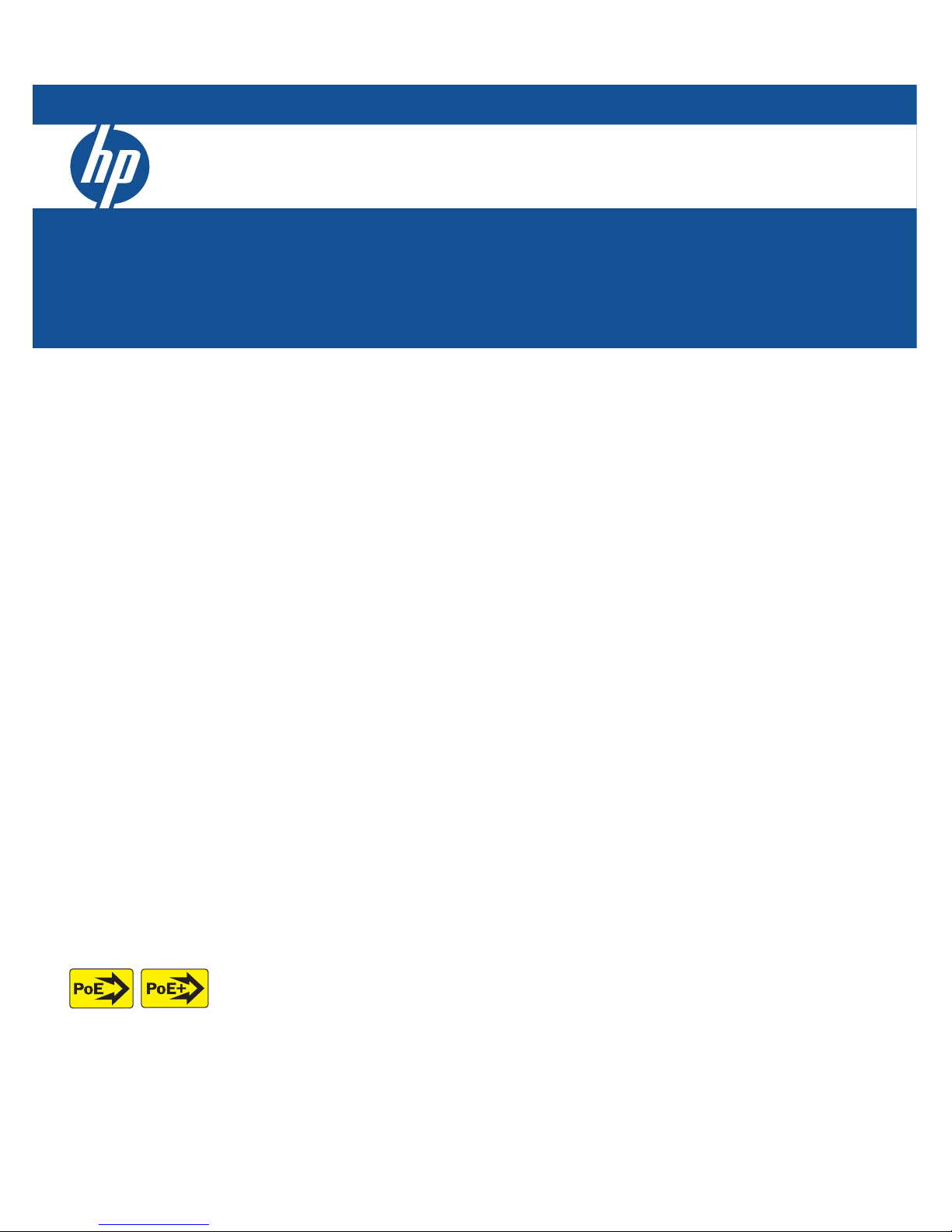
HP 5400 zl Switches
Installation and Getting Started Guide
Power over Ethernet
Page 2
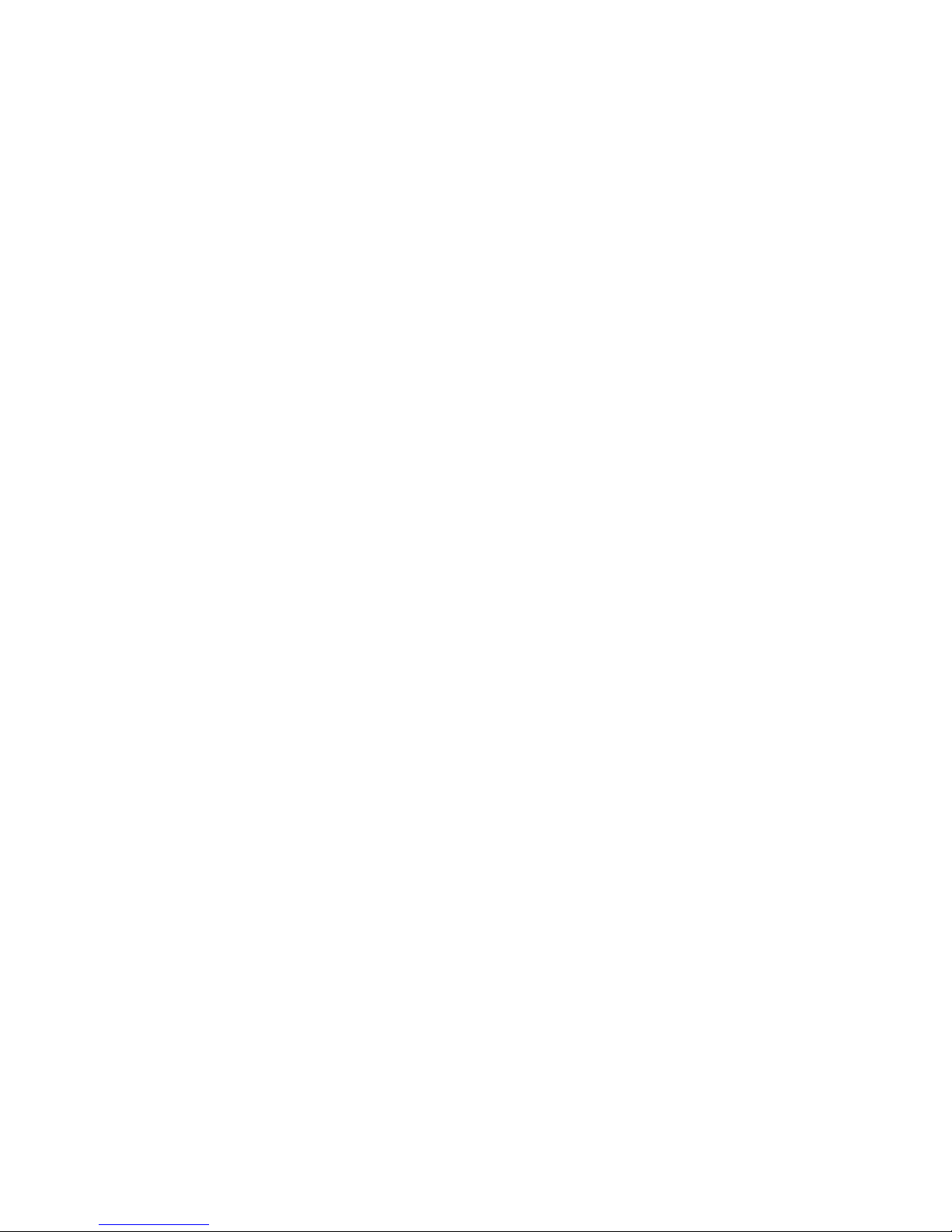
Page 3
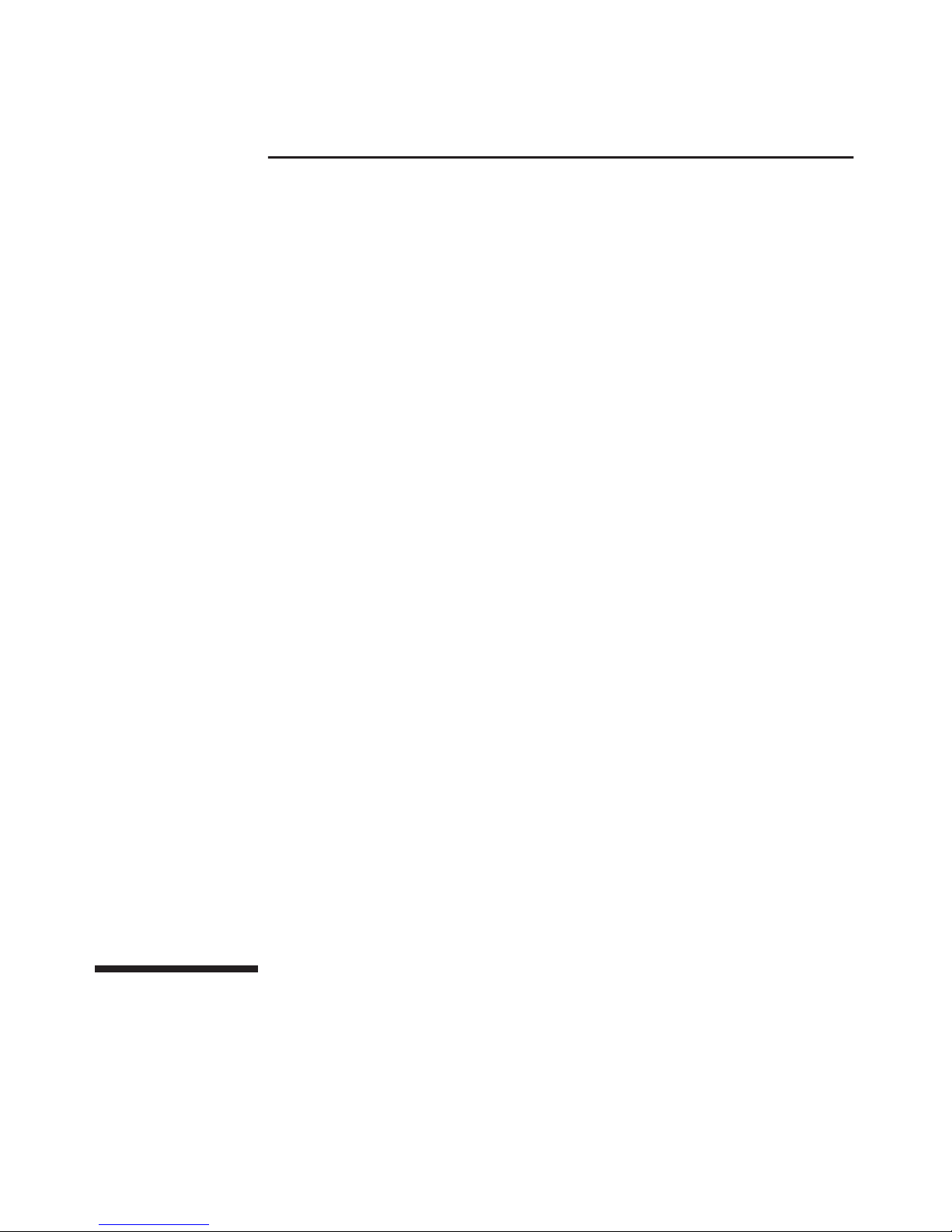
HP 5400 zl Switches
Installation and Getting Started Guide
Page 4
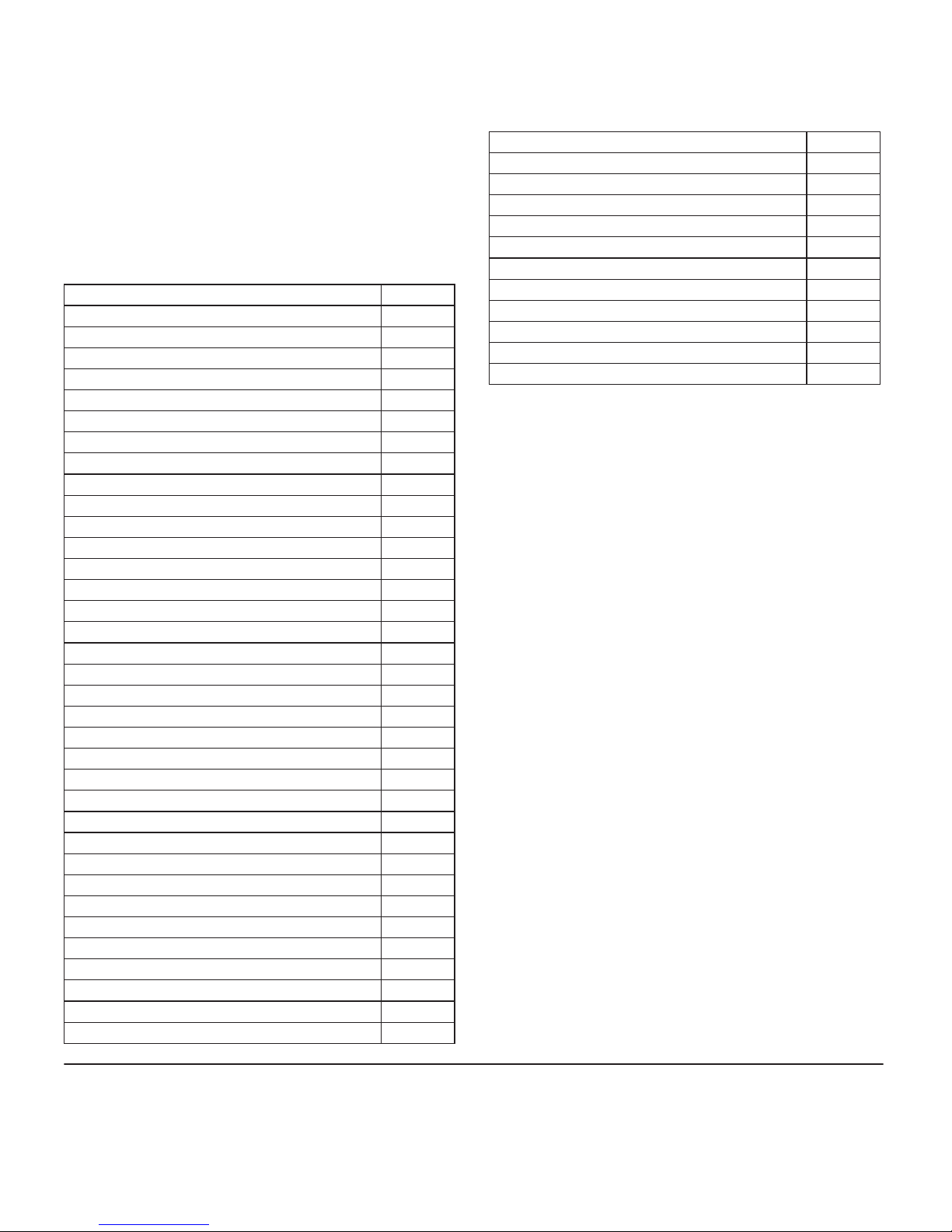
Hewlett-Packard Company
8000 Foothills Boulevard, m/s 5551
Roseville, California 95747-5551
http://www.hp.com/networking
© Copyright 2005 - 2013 Hewlett-Packard Development
Company, L.P.
Manual Part Number
5998-2998
June 2013
Applicable Products
HP 5406 zl Switch J8697A
HP 5406 zl-48G Switch J8699A
HP 5406 zl-48G-PoE+ Switch J9447A
HP 5412 zl Switch J8698A
HP 5412 zl-96G Switch J8700A
HP 5412 zl-96G-PoE+ Switch J9448A
HP 5412-92G-PoE+/2XG-SFP+ v2 zl Switch with Premium Software J9532A
HP 5406-44G-PoE+/2XG-SFP+ v2 zl Switch with Premium Software J9533A
HP 5406-44G-PoE+/4G-SFP v2 zl Switch with Premium Software J9539A
HP 5406 zl Switch with Premium Software J9642A
HP 5412-92G-PoE+/4G-SFP v2 zl Switch with Premium Software J9540A
HP 5412 zl Switch with Premium Software J9643A
Two-Post Rack Mounting Kit for 5406 zl 5069-8561
Two-Post Rack Mounting Kit for 5412 zl 5069-8562
8200 zl/5400 zl 10K Rack RailKit Assembly 5070-0145
Switch zl Power Supply Shelf J8714A
Switch zl Power Supply Shelf Rack Mounting Kit 5070-3028
Switch 1500W PoE+ zl Power Supply J9306A
Switch zl 875W Power Supply J8712A
Switch zl 1500W Power Supply J8713A
Switch 5406 zl Fan Tray J8697-60005
Switch 5412 zl Fan Tray J8698-60005
5400 zl Management Module without CF card J8726-61001
CompactFlash Kit for 5400 zl Management Module 5070-1056
HP 24-port Gig-T zl Module J8702A
HP 20-port Gig-T/SFP zl Module J8705A
HP 24-port mini-GBIC zl Module J8706A
HP 4-port 10Gig-X2 zl Module J8707A
HP 4-port 10Gig-CX4 zl Module J8708A
HP 24-Port 10/100/1000 PoE+ zl Module J9307A
HP 20-Port 10/100/1000 PoE+/4-Port MiniGBIC zl Module J9308A
HP 4-Port 10GbE SFP+ zl Module J9309A
HP 24-Port 10/100 PoE+ zl Module J9478A
Wireless Edge Services zl Module J9051A
Redundant Wireless Services zl Module J9052A
ONE Services zl Module J9154A
ONE Advanced Services zl Module J9545A
HP 24-port Gig-T PoE+ v2 zl Module J9534A
HP 20-port Gig-T PoE+ / 4-port SFP v2 zl Module J9535A
HP 20-port Gig-T PoE+ / 2-port 10-GbE SFP+ v2 zl Module J9536A
HP 24-port SFP v2 zl Module J9537A
HP 8-port 10-GbE SFP+ v2 zl Module J9538A
HP 8-port 10GBase-T v2 zl Module J9546A
HP 24-port 10/100 PoE+ v2 zl Module J9547A
HP 20-port Gig-T / 2-port 10-GbE SFP+ v2 zl Module J9548A
HP 20-port Gig-T / 4-port SFP v2 zl Module J9549A
HP 24-port Gig-T v2 zl Module J9550A
HP 12-port Gig-T / 12-port SFP v2 zl Module J9637A
Disclaimer
HEWLETT-PACKARD COMPANY MAKES NO WARRANTY OF
ANY KIND WITH REGARD TO THIS MATERIAL, INCLUDING,
BUT NOT LIMITED TO, THE IMPLIED WARRANTIES OF
MERCHANTABILITY AND FITNESS FOR A PARTICULAR
PURPOSE. Hewlett-Packard shall not be liable for errors
contained herein or for incidental or consequential damages in
connection with the furnishing, performance, or use of this
material.
The information contained herein is subject to change
without notice.The only warranties for HP products and services
are set forth in the express warranty statements accompanying
such products and services. Nothing herein should be construed
as constituting an additional warranty. HP shall not be liable for
technical or editorial errors or omissions contained herein.
Hewlett-Packard assumes no responsibility for the use or
reliability of its software on equipment that is not furnished by
Hewlett-Packard.
Warranty
For HP warranty information, visit
www.hp.com/networking/support
A copy of the specific warranty terms applicable to your HewlettPackard products and replacement parts can be obtained from
your HP Sales and Service Office or authorized dealer.
Safety
Before installing and operating these products, please read the
“Installation Precautions” in Chapter 2, andthe safety statements
in Appendix C.
Page 5
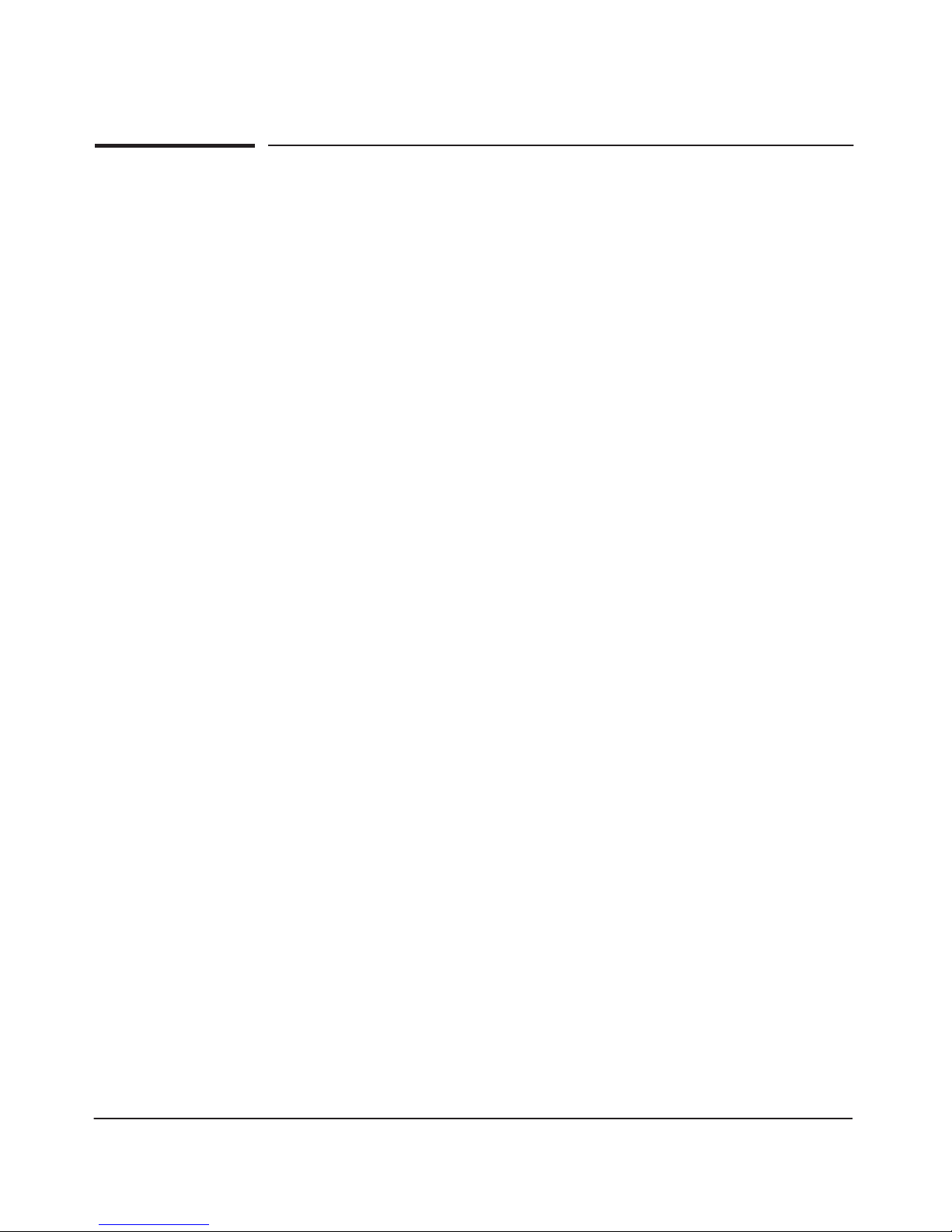
iii
Contents
1 Introducing the HP 5400 zl Switches
Overview of HP 5400 zl Switches .................................. 1-2
HP 5406 zl Switches .........................................1-2
HP 5412 zl Switches .........................................1-3
HP 5406 zl Switch ...........................................1-4
HP 5412 zl Switch ...........................................1-5
Network Connectivity, Speeds and Technologies ....................1-6
Front of the Switch .............................................. 1-7
LEDs ...................................................... 1-8
LED Mode Select Button and Indicator LEDs ...................1-11
Console Port ..............................................1-13
Reset Button ..............................................1-13
Clear Button ...............................................1-13
Back of the Switch .............................................1-14
Power Connector ..........................................1-14
Redundant Power Supply ....................................1-15
Switch Accessories .............................................1-16
Switch Features ...............................................1-17
2 Installing the HP 5400 zl Switches
Included Parts .................................................. 2-1
Accessory Kits .............................................2-2
Power Cords ...............................................2-2
Installation Procedures ..........................................2-3
Summary ................................................... 2-3
Installation Precautions ...................................... 2-4
Installation Precautions (continued) ........................... 2-5
Page 6
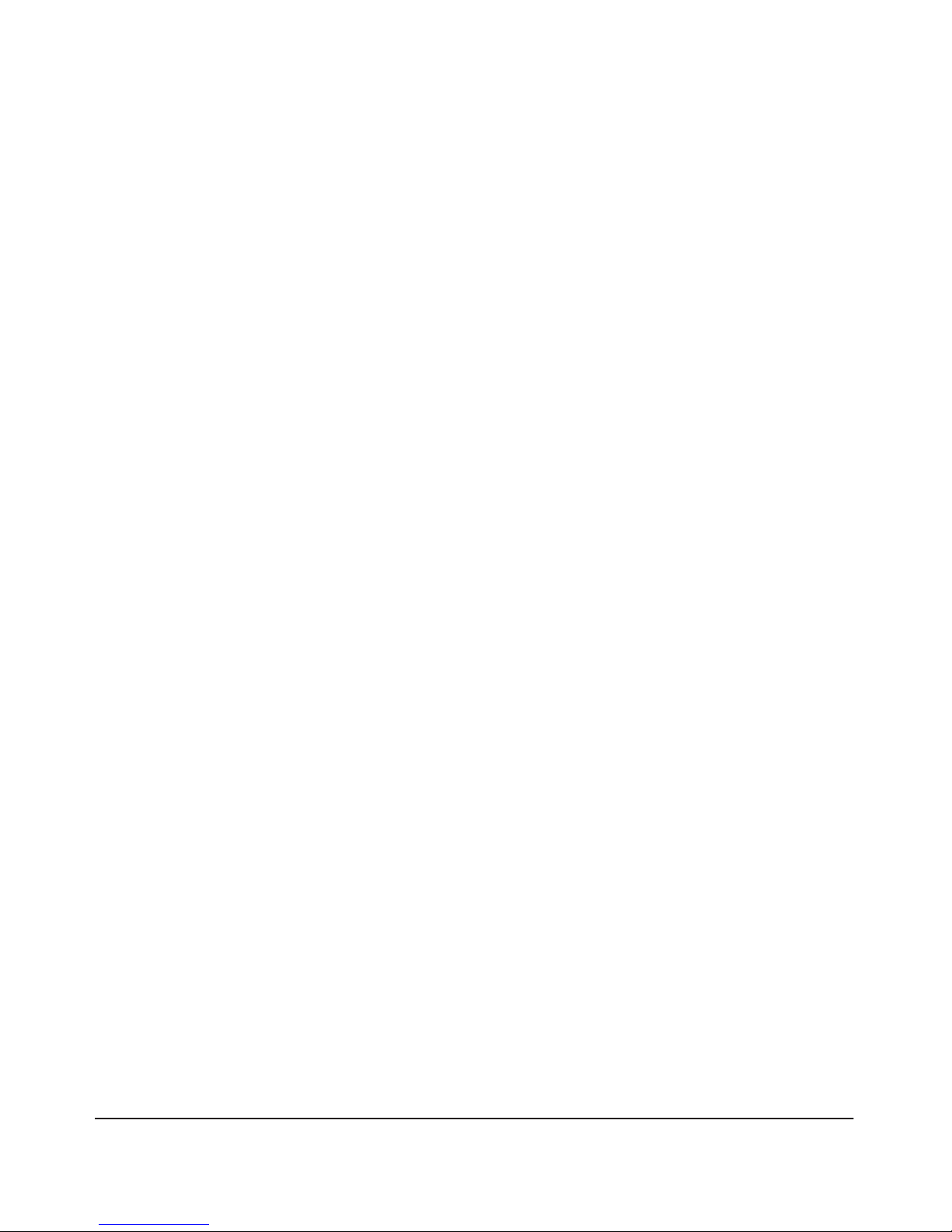
iv
1. Prepare the Installation Site ................................2-6
Cabling Infrastructure ....................................2-6
Installation Location .....................................2-6
2. Install Switch Modules .....................................2-6
Installing a Management Module Battery ....................2-8
3. (Optional) Install Another Power Supply .....................2-10
4. Verify the Switch Passes Self Test ..........................2-12
LED Behavior: .........................................2-14
5. Mount the Switch ........................................2-14
Rack or Cabinet Mounting ............................... 2-14
Horizontal Surface Mounting .............................2-17
6. Install the Grounding Wire .................................2-17
7. Connect the Switch to a Power Source ......................2-18
8. (Optional) Connect a Power Supply Shelf
to the switch .............................................2-18
EPS Operation .........................................2-19
Operating Characteristics of the EPS (J8714A) ..............2-19
Power Supply Shelf LEDs ................................2-20
Connecting the Power Supply Shelf .......................2-20
9. Connect the Network Devices ..............................2-21
10. (Optional) Connect a Console to the Switch ................. 2-22
Terminal Configuration .................................. 2-23
Direct Console Access ...................................2-24
Console Cable Pinouts ..................................2-24
Telnet Console Access ..................................2-25
Hot Swapping Switch Modules ...................................2-26
Adding or Replacing Modules ................................2-26
Changing the Module Type .................................. 2-26
Example Network Topologies ...................................2-27
Basic Connectivity .........................................2-27
Use as an Edge Switch ......................................2-28
Optimizing the 10-GbE Port Configuration .....................2-29
Optimizing the 10-GbE Port Configuration with version 2 zl modules . .
2-30
3 Getting Started With Switch Configuration
Recommended Minimal Configuration ..........................3-1
Using the Switch Setup Screen ................................3-2
Page 7
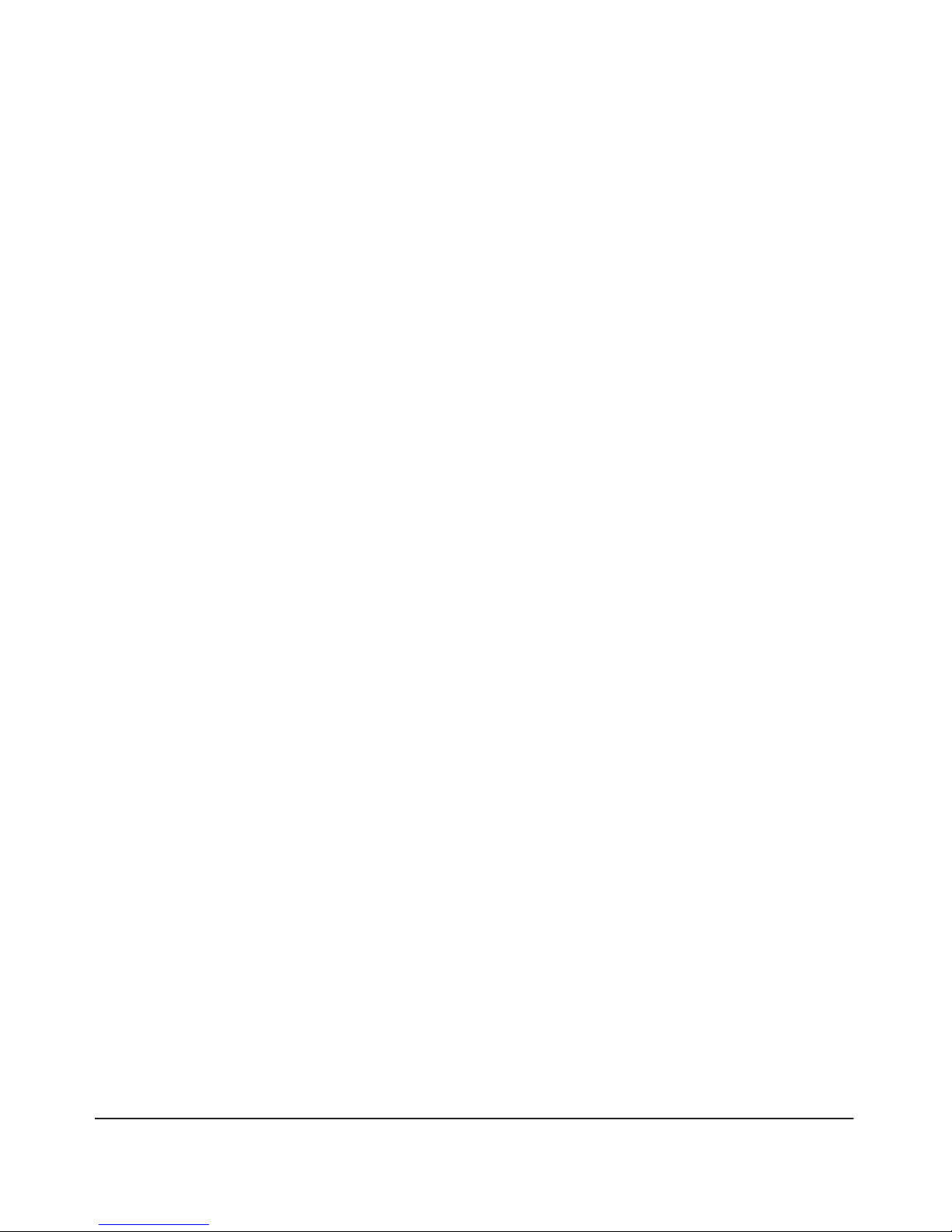
v
Where to Go From Here ...................................... 3-4
Using the IP Address for Remote Switch Management ................3-5
Starting a Telnet Session .....................................3-5
Starting a Web Browser Session ...............................3-5
Configuring the HP Wireless Edge Services zl Modules (J9051A, J9052A) 3-7
Configuring an IP Address for the Module ....................... 3-7
Configuring VLANs on the zl Switch ............................3-9
Determining a Module Configuration Backup Process ............3-9
Configuring Wireless LAN Services ...........................3-10
4 Replacing Components
Replacing Power Supplies ........................................4-2
Replacing Fan Trays ............................................. 4-4
Replacing the Management Module ................................4-5
Replacing the Management Module Compact Flash Card .............4-6
Installing a Compact Flash Card ............................... 4-6
Replacing the J9289A ONE Services zl Module Compact Flash Card ....4-7
Installing a Compact Flash Card ............................... 4-7
Replacing the J9289A ONE Services zl Module Disk Drive ............ 4-8
Installing (or Replacing) a Disk Drive .......................... 4-8
5 Troubleshooting
Basic Troubleshooting Tips ......................................5-2
Diagnosing with the LEDs ........................................5-4
HP networking tools ............................................5-9
Hardware Diagnostic Tests ......................................5-10
Reasons for Resetting the Switch .............................5-10
Methods of Resetting the Switch ..............................5-10
Testing the Switch by Resetting It ............................ 5-11
Checking the Switch LEDs ...............................5-11
Checking Console Messages ..............................5-11
Testing Twisted-Pair Cabling .................................5-12
Testing Switch-to-Device Network Communications ............ 5-12
Page 8
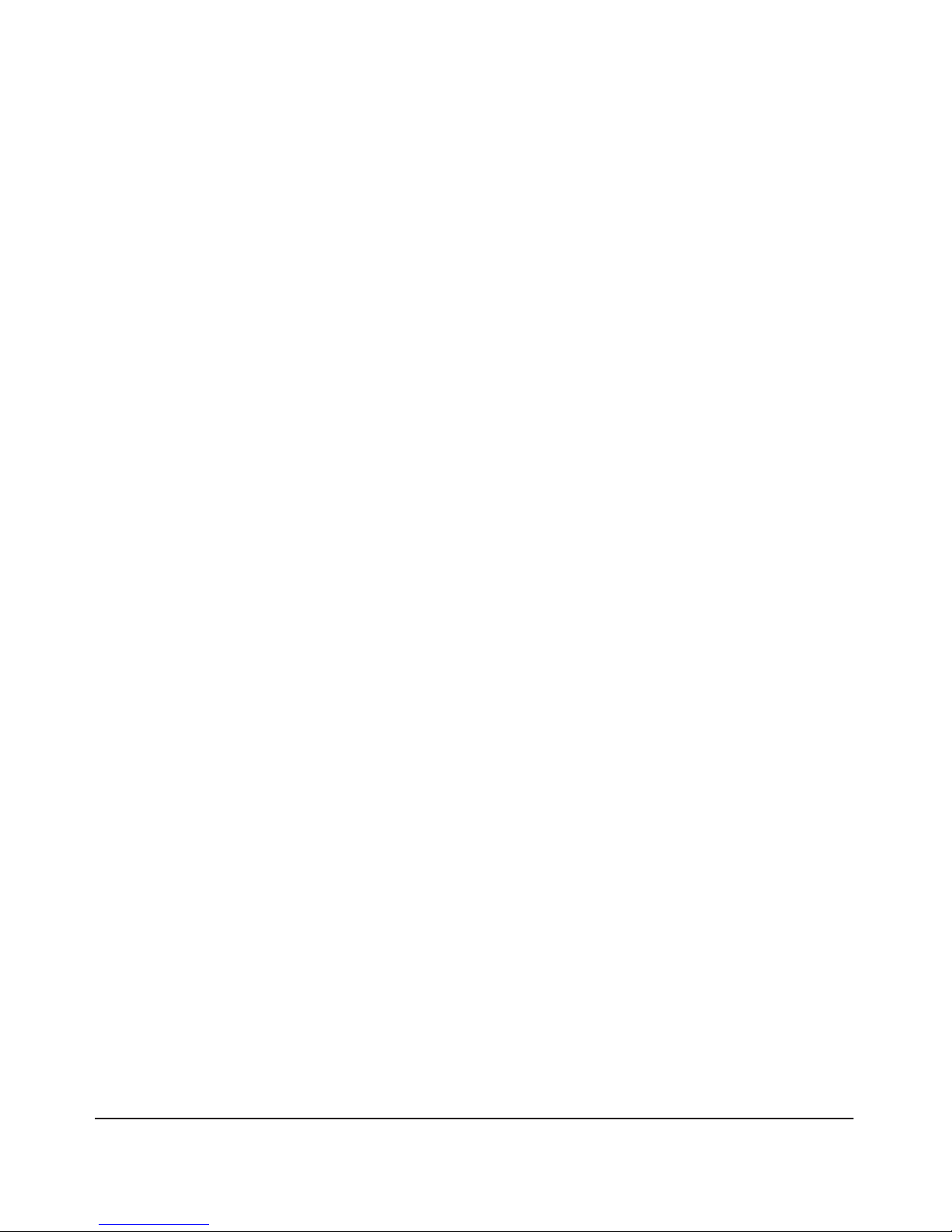
vi
Testing End-to-End Network Communications .................5-12
Restoring the Factory Default Configuration ....................... 5-13
Downloading New Software .....................................5-14
HP Customer Support Services ..................................5-14
Before Calling Support ...................................... 5-14
A Specifications
Physical ................................................... A-1
Electrical ................................................. A-1
Environmental ............................................. A-2
Acoustic .................................................. A-2
5406 zl Switch and its bundles: ............................ A-2
5412 zl Switch and its bundles: ............................ A-2
Safety .................................................... A-3
Technology Standards and Safety Compliance .................. A-3
B Cabling and Technology Information
Cabling and Technology Information Specifications ............ B-1
Technology Distance Specifications ........................... B-3
Mode Conditioning Patch Cord .................................. B-5
Installing the Patch Cord .................................... B-5
Twisted-Pair Cable/Connector Pin-Outs ........................... B-7
Straight-Through Twisted-Pair Cable for
10 Mbps or 100 Mbps Network Connections .................... B-9
Cable Diagram ......................................... B-9
Pin Assignments ........................................ B-9
Crossover Twisted-Pair Cable for
10 Mbps or 100 Mbps Network Connection .................... B-10
Cable Diagram ........................................ B-10
Pin Assignments ....................................... B-10
Straight-Through Twisted-Pair Cable for
1000 Mbps Network Connections ............................ B-11
Cable Diagram ........................................ B-11
Pin Assignments ....................................... B-11
Page 9
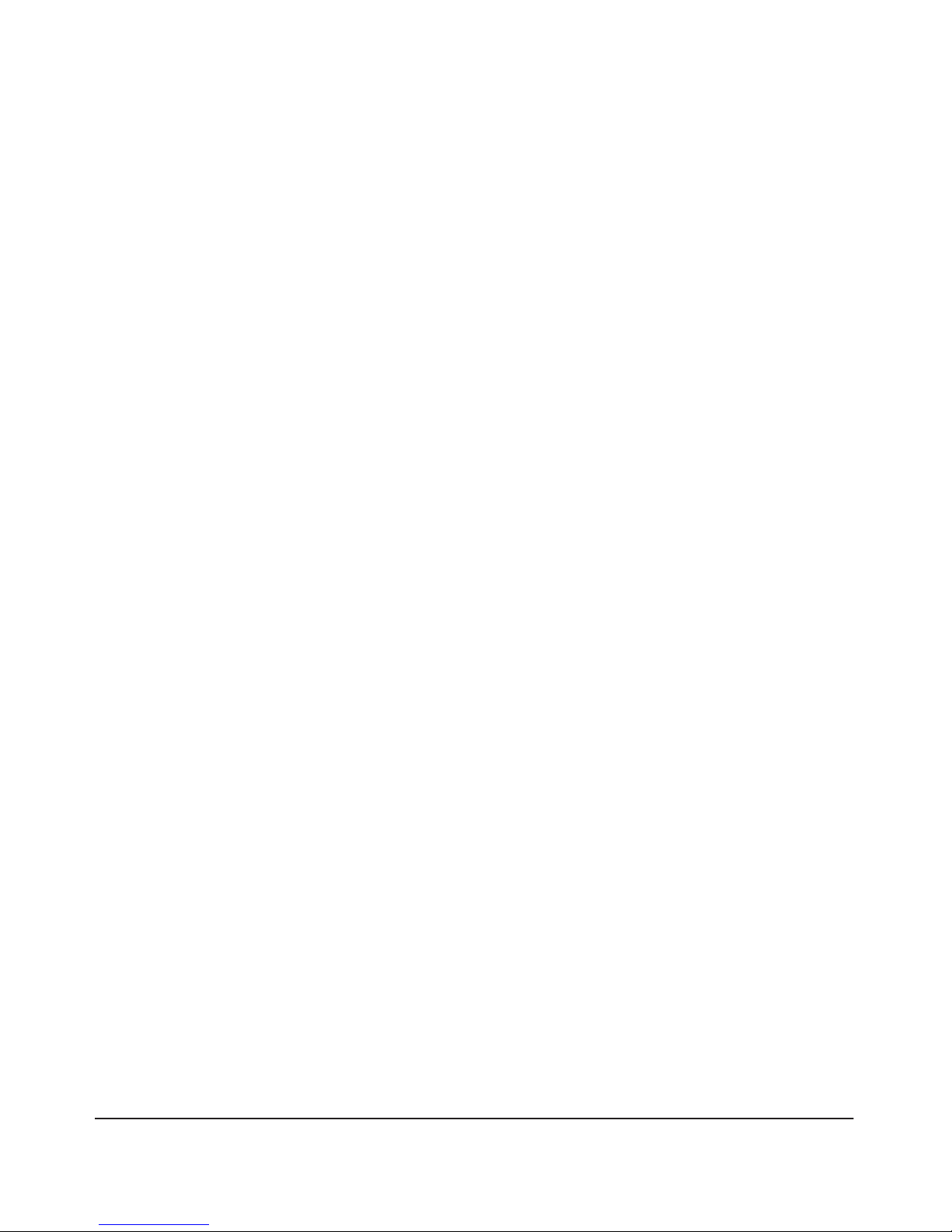
vii
C Safety and Regulatory Statements
Safety Information ............................................. C-1
Informations concernant la sécurité .............................. C-2
Hinweise zur Sicherheit ......................................... C-3
Considerazioni sulla sicurezza ................................... C-4
Consideraciones sobre seguridad ................................ C-5
Informações de Segurança ...................................... C-6
Safety Information (Japan) ...................................... C-7
Safety Information (China) ...................................... C-8
EMC Regulatory Statements ..................................... C-9
U.S.A. .................................................... C-9
Canada ................................................... C-9
Australia/New Zealand ...................................... C-9
Japan .................................................... C-10
Korea .................................................... C-10
Taiwan .................................................. C-10
Regulatory Model Identification Number ..................... C-10
European Community ...................................... C-11
D Recycle Statements
Waste Electrical and Electronic Equipment (WEEE) Statements ...... D-1
Index
Page 10
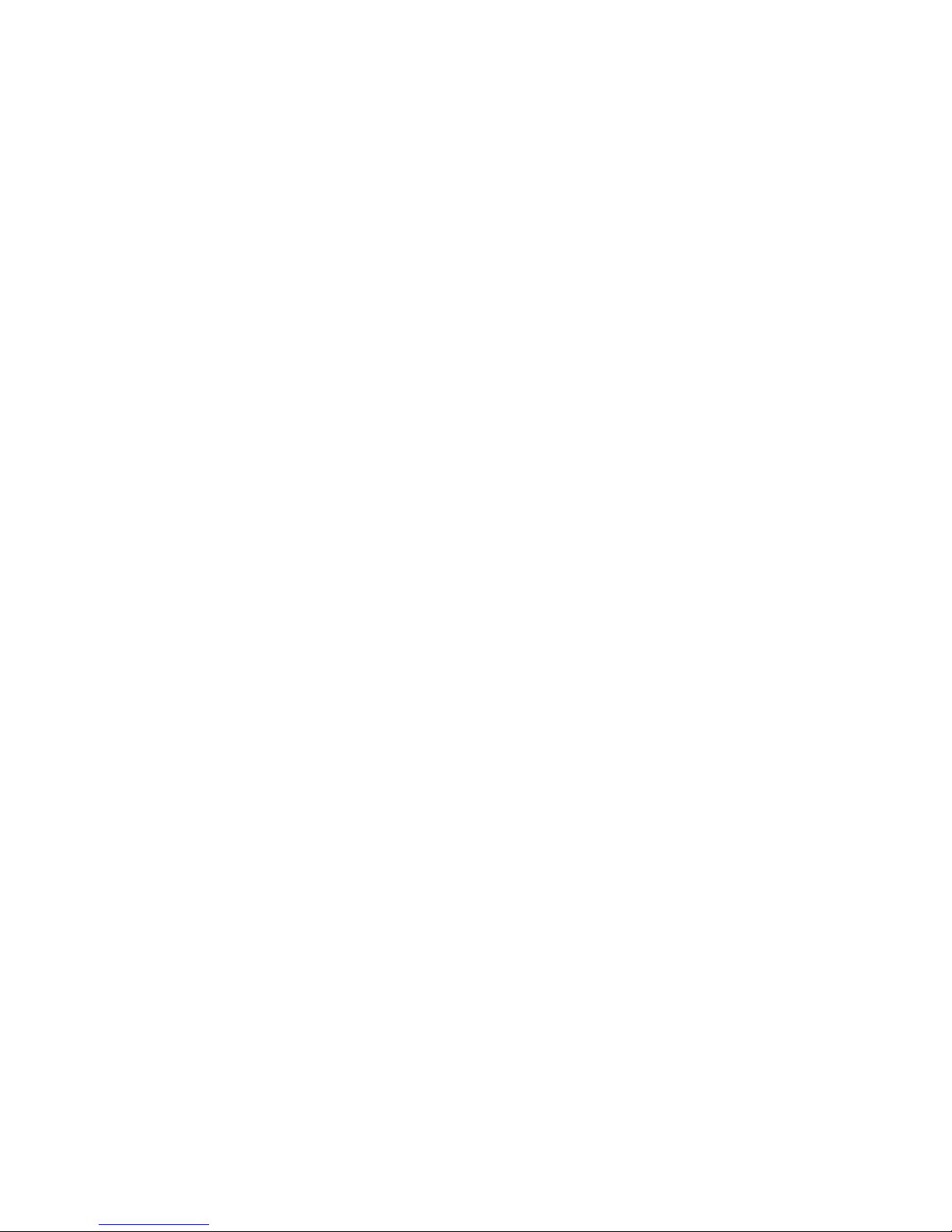
Page 11
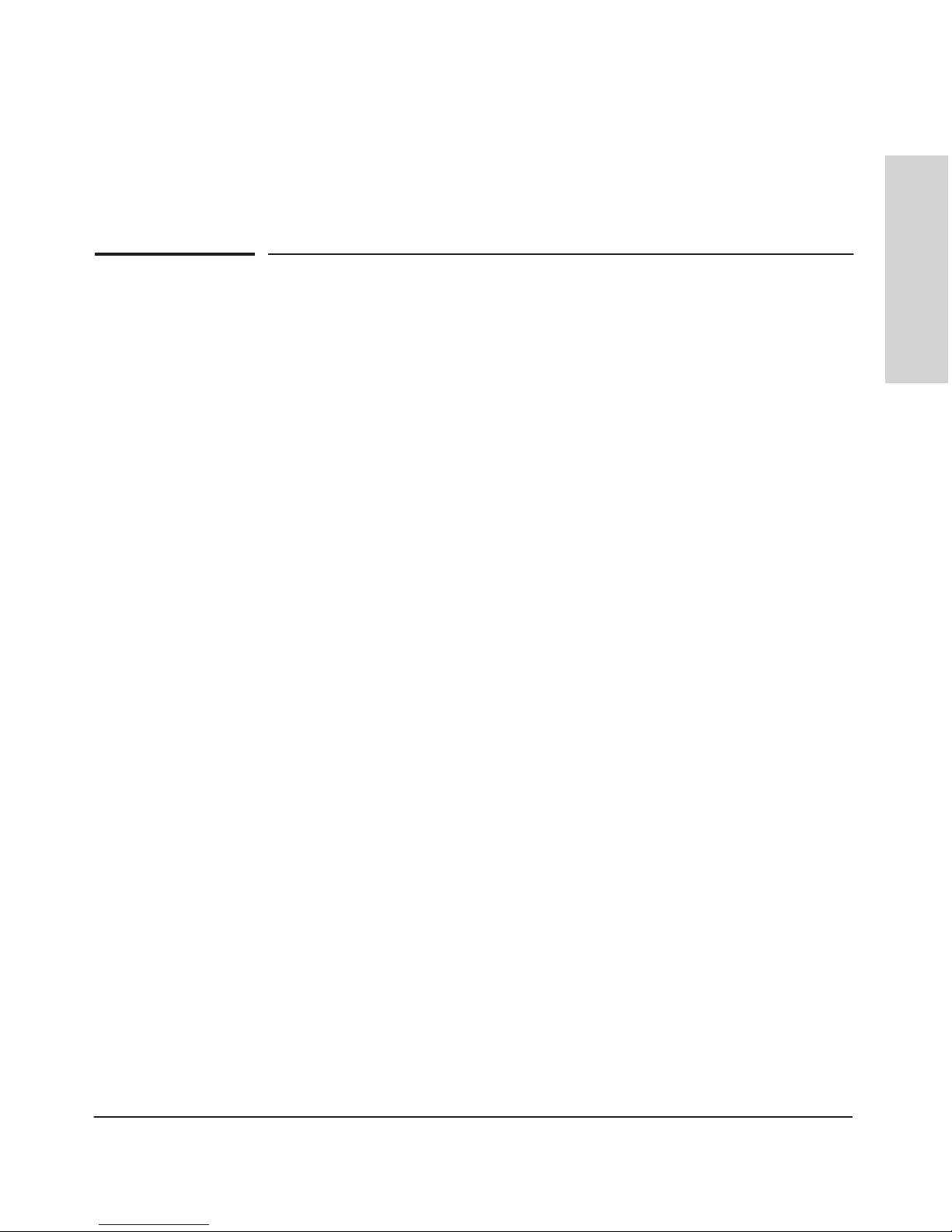
1-1
Introducing the HP 5400 zl
Switches
1
Introducing the HP 5400 zl Switches
The HP 5400 zl switches include the 5406 zl switch, 5412 zl switch and their
bundles. They are multiport modular switches that provide Layer 3 routing
features, and also feature low latency for high-speed networking.
This chapter describes your 5400 zl switches, including:
■ Overview of 5400 zl switches, page 1-2
■ Network Connectivity, Speeds and Technologies, page 1-6
■ Front of the Switches, page 1-7
■ Back of the Switch, page 1-14
■ Switch Accessories, page 1-16
■ Switch Features, page 1-17
Page 12
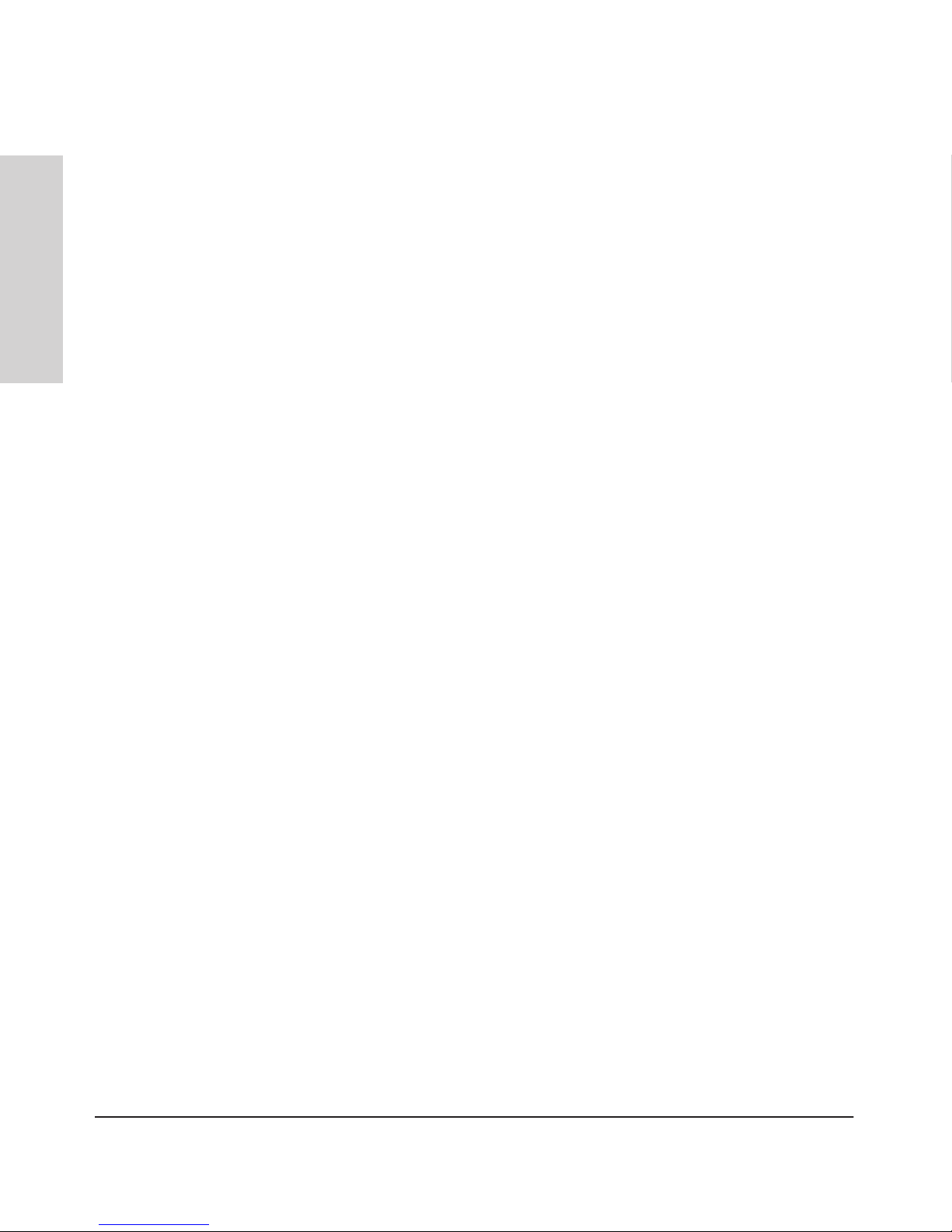
1-2
Introducing the HP 5400 zl Switches
Overview of HP 5400 zl Switches
Introducing the HP 5400 zl
Switches
Overview of HP 5400 zl Switches
HP 5406 zl Switches
1. The HP 5406 zl switch is available as an open 6-slot chassis (J9642A) with
Premium Features activated.
2. The HP 5406zl-48G switch bundle (J8699A) ships with the 5406 zl 6-slot
chassis without Premium Features and the following:
• Two 24-port 10/100/1000-T zl Modules (J8702A)
• One 875 W PoE Power Supply (J8712A) pre-installed.
3. The HP 5406zl-48G-PoE+ switch bundle (J9447A) ships with the 5406 zl
6-slot chassis without Premium Features and the following:
• One 24-port 10/100/1000-T PoE+ zl Modules (J9307A)
• One 20-port 10/100/1000-T PoE+ & 4-port mini-GBIC zl Module
(J9308A)
• One 1500W PoE+ zl Power Supply (J9306A)
4. The HP 5406-44G-PoE+/2XG-SFP+ v2 zl Switch with Premium Features
(J9533A) ships with the 5406 zl 6-slot chassis (J9642A) and the following:
• One 24-Port 10/100/1000 PoE+ v2 zl Module (J9534A)
• One 20-port 10/100/1000 PoE+ / 2-port SFP+ v2 zl module (J9536A)
• One 1500W PoE+ Power Supplies (J9306A)
• With Premium Features activated
5. The HP 5406-44G-PoE+/4G-SFP v2 zl Switch with Premium Features
(J9539A) ships with the 5406 zl 6-slot chassis (J9642A) and the following:
• One 24-port 10/100/1000 PoE+ v2 zl Module (J9534A)
• One 20-port 10/100/1000 PoE+ / 4-port SFP v2 zl module (J9535A)
• One 1500W PoE+ Power Supplies (J9306A)
• With Premium Features activated
Page 13
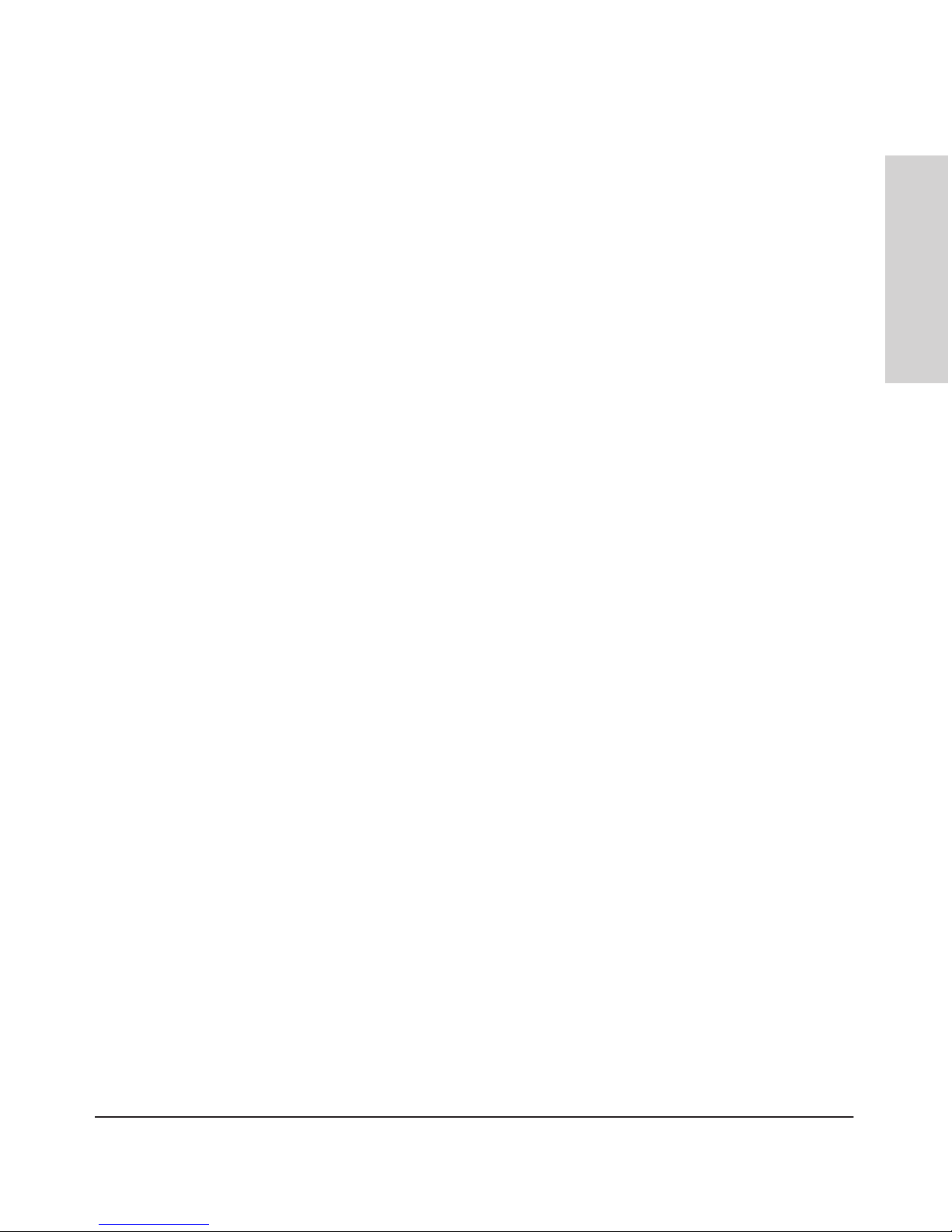
1-3
Introducing the HP 5400 zl Switches
Overview of HP 5400 zl Switches
Introducing the HP 5400 zl
Switches
HP 5412 zl Switches
1. The HP 5412 zl switch is available as an open 12-slot chassis (J9643A) with
Premium Features activated.
2. The HP 5412zl-96G switch bundle (J8700A) ships with the 5412 zl 12 slot
chassis without Premium Features and the following:
• Four 24-port 10/100/1000-T zl Modules (J8702A)
• Two 875 W PoE Power Supply (J8712A) pre-installed.
3. The HP 5412zl-96G-PoE+ switch bundle (J9448A) ships with the 5412 zl
12 slot chassis without Premium Features and the following:
• Three 24-port 10/100/1000-T PoE+ zl Modules (J9307A)
• One 20-port 10/100/1000-T PoE+ & 4-port mini-GBIC zl Module
(J9308A)
• Two 1500W PoE+ zl Power Supplies (J9306A)
4. The HP 5412-92G-PoE+/2XG-SFP+ v2 zl Switch with Premium Features
(J9532A) ships with the 5412 zl 12-slot chassis and the following:
• Three 24-Port 10/100/1000 PoE+ v2 zl Module (J9534A)
• One 20-port 10/100/1000 PoE+ / 2-port SFP+ v2 zl module (J9536A)
• Two 1500W PoE+ Power Supplies (J9306A)
• With Premium Features activated
5. The HP 5412-92G-PoE+/4G-SFP v2 zl Switch with Premium Features
(J9540A) ships with the 5412 zl 12-slot chassis (J9643A) and the following:
• Three 24-Port 10/100/1000 PoE+ v2 zl Module (J9534A)
• One 20-port 10/100/1000 PoE+ / 4-port SFP v2 zl module (J9535A)
• Two 1500W PoE+ Power Supplies (J9306A)
• With Premium Features activated
See “Switch Accessories” on page 1-16 for a list of the switch modules that
can be installed in the HP 5400 zl switches.
Page 14
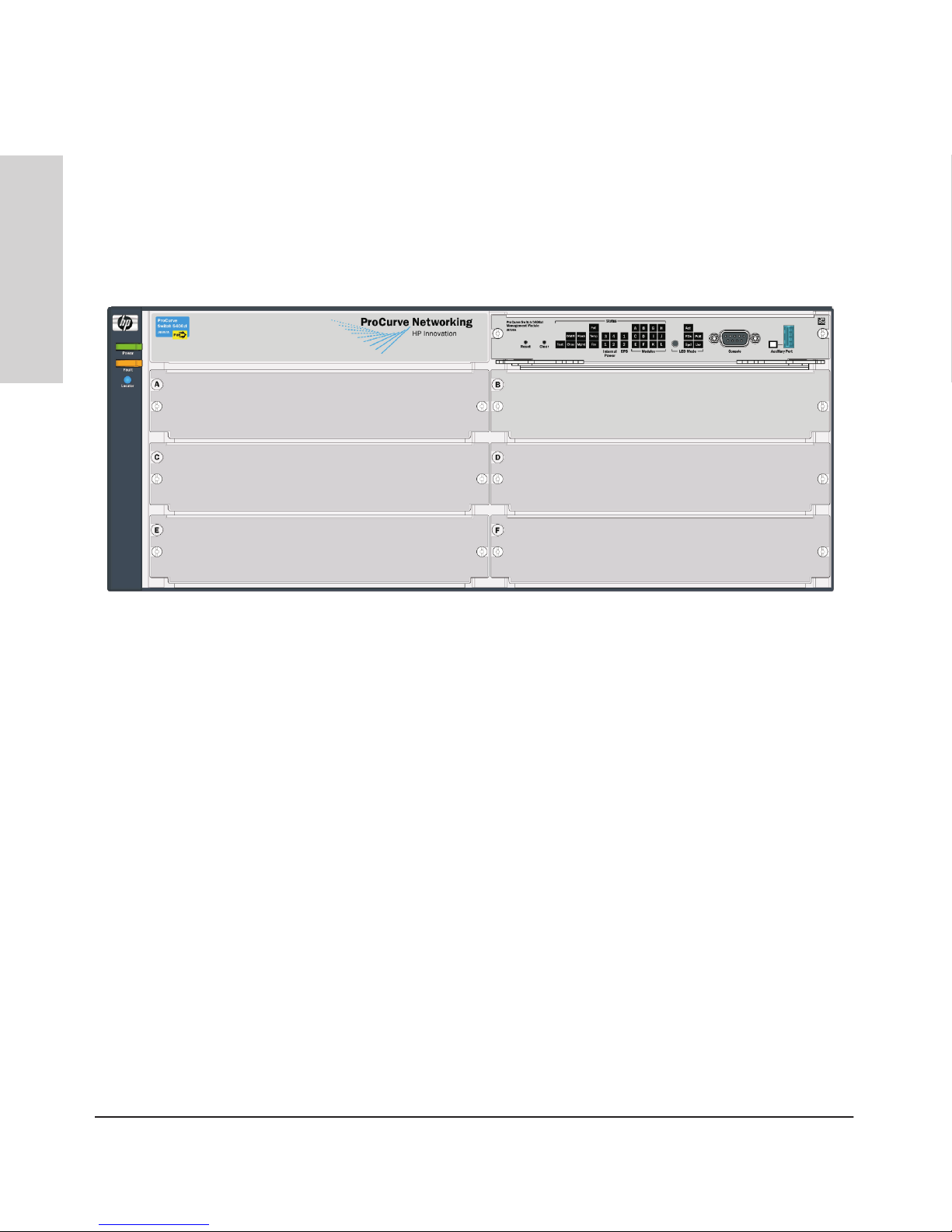
1-4
Introducing the HP 5400 zl Switches
Overview of HP 5400 zl Switches
Introducing the HP 5400 zl
Switches
HP 5406 zl Switch
The HP 5406 zl switch ships with the 5400 zl Management Module and open,
6-slot chassis (J9642A). The switch needs at least one power supply to operate.
The 5406 zl switch bundles are not shown.
Figure 1-1. HP 5406 zl Switch (J9642A)
Page 15
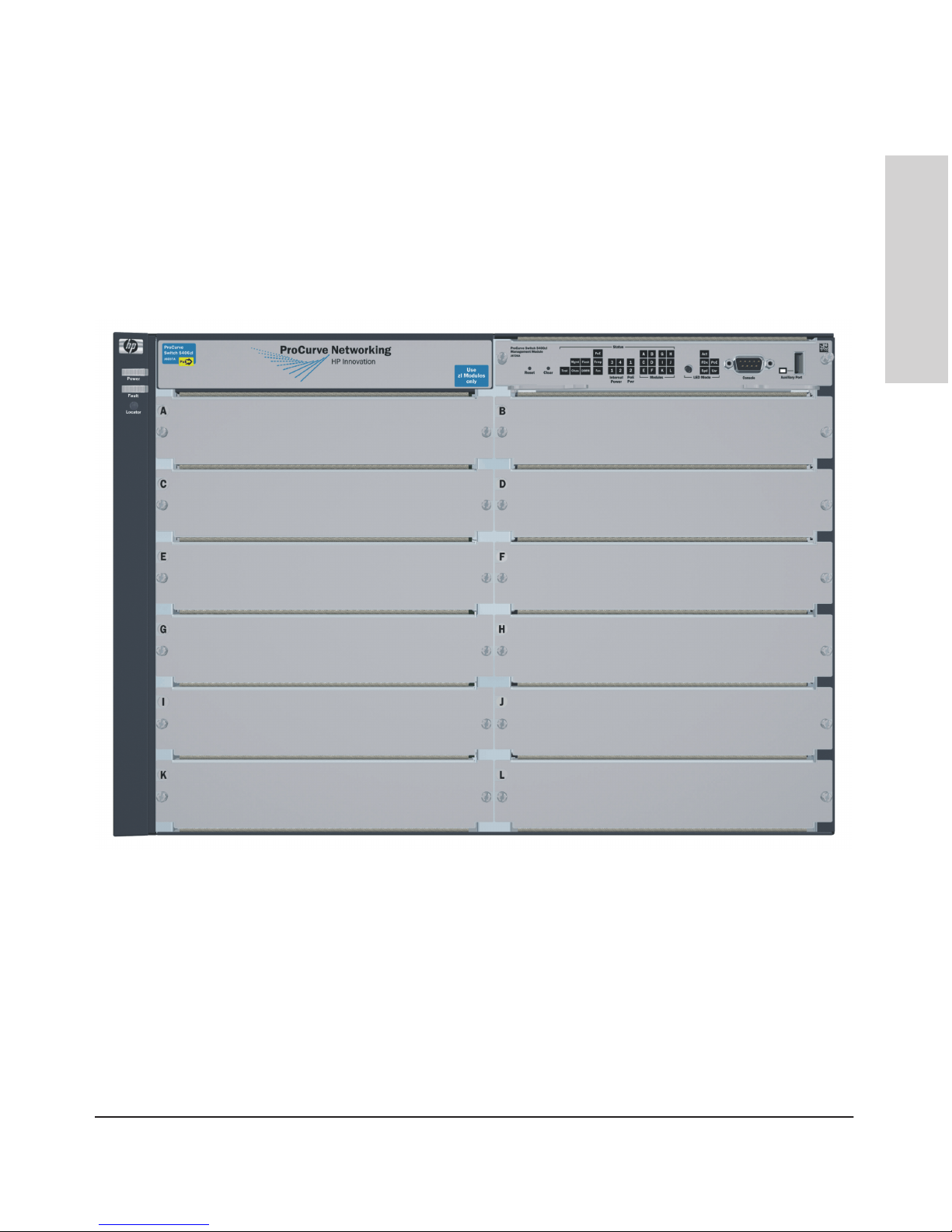
1-5
Introducing the HP 5400 zl Switches
Overview of HP 5400 zl Switches
Introducing the HP 5400 zl
Switches
HP 5412 zl Switch
The HP 5412 zl switch ships with the 5400 zl Management Module and open,
12-slot chassis (J9643A). It does not ship with any power supplies. The switch
needs at least one power supply to operate. The 5412 zl switch bundles are
not shown.
Figure 1-2. HP 5412 zl Switch (J9643A)
Page 16
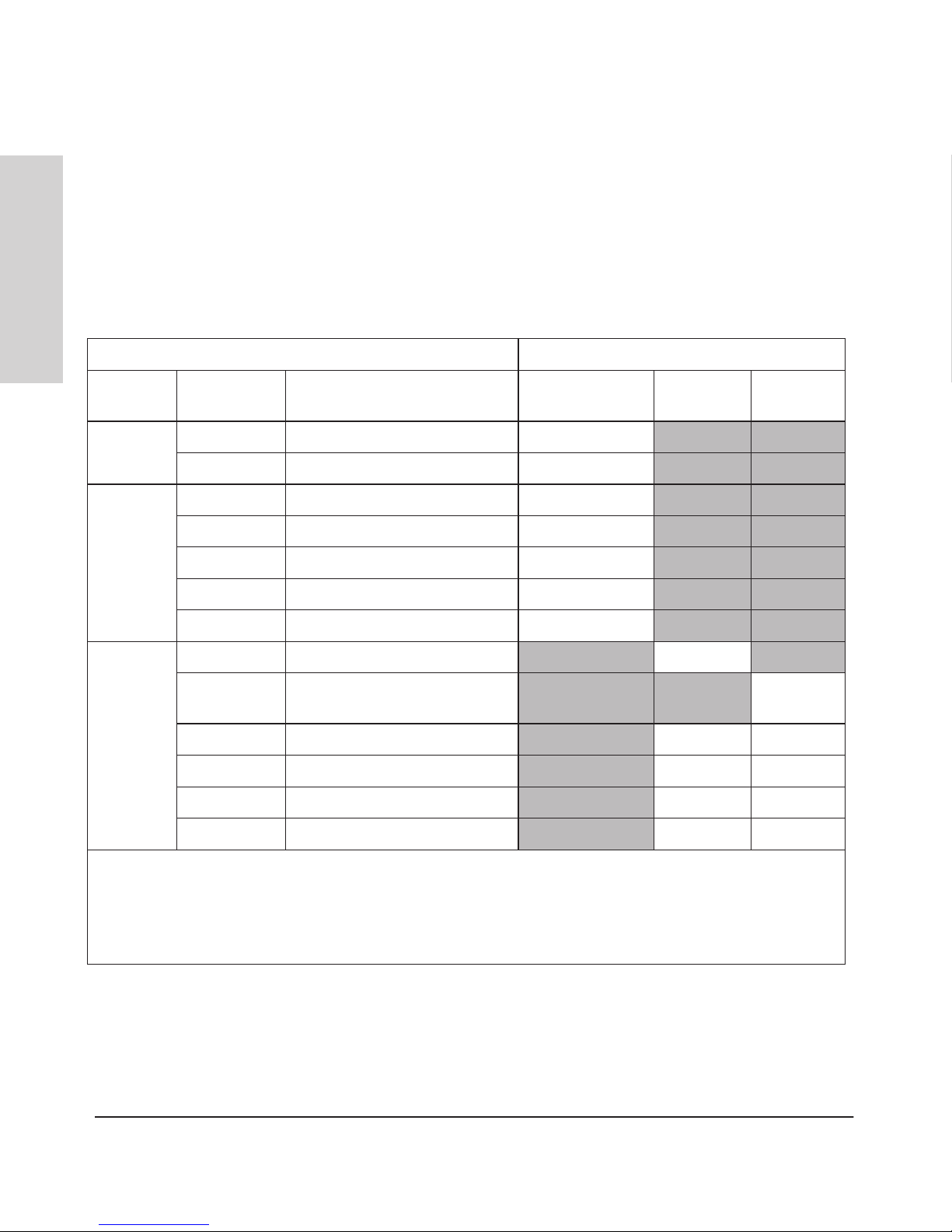
1-6
Introducing the HP 5400 zl Switches
Network Connectivity, Speeds and Technologies
Introducing the HP 5400 zl
Switches
Network Connectivity, Speeds and
Technologies
These products support optional network connectivity as follows:
Table 1-1. Optional Network Connectivity, Speeds and Technologies
Transceiver Form-Factor and Connector
1
Speed Technology
Cabling
SFP ("mini-GBIC")
Connector
X2
Connector
SFP+
Connector
100 Mbps
100-FX Fiber (multimode) LC
100-BX Fiber (single mode) LC
1 Gbps
1000-T Copper (twisted-pair) RJ-45
1000-SX Fiber (multimode) LC
1000-LX Fiber (multimode or single mode) LC
1000-LH Fiber (single mode) LC
1000-BX Fiber (single mode) LC
10 Gbps
10-Gig CX4 Copper (twinaxial) CX4
10-Gig
Direct Attach
Copper (twinaxial) Not
Applicable
10-Gig SR
Fiber (multimode) SC
LC
10-Gig LRM Fiber (multimode) SC
LC
10-Gig LR Fiber (single mode) SC LC
10-Gig ER
Fiber (single mode) SC LC
1
For supported transceivers, visit www.hp.com/networking/support.
– In the first textbox, type J4858 (for 100-Mb and Gigabit information), or J8436 (for 10-Gigabit information).
– Select any of the products that display in the dropdown list.
– Select Product support information. Then click on Manuals and find the T
ransceiver Support Matrix.
For technical details of cabling and technologies see "Cabling and Technology Information" in the appendices.
Page 17
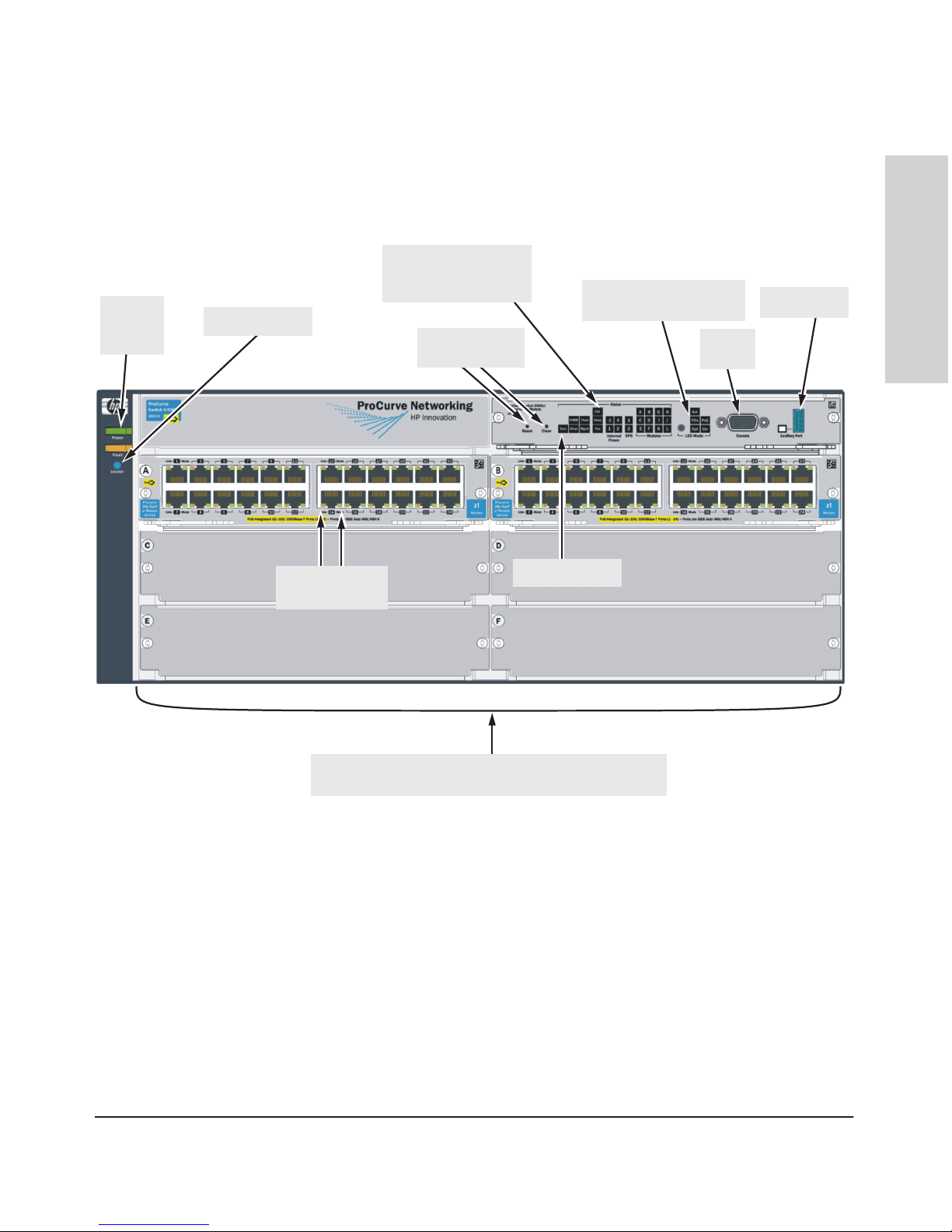
1-7
Introducing the HP 5400 zl Switches
Front of the Switch
Introducing the HP 5400 zl
Switches
Front of the Switch
LED Mode Select button
and indicator LEDs
Switch Modules and slots
with Link and Mode LEDs for each port located on each module
Power
and Fault
LEDs
Locator LED
Status LEDs for the
Fans, Power Supplies,
and Switch Modules
Reset and Clear
buttons
Auxiliary Port
Console
Port
Module Link
and Mode LEDs
Self Test LED
Figure 1-3. Front of 5406zl-48G Switch
This illustration shows the 5406zl-48G (J8699A), but the labeling and descriptions apply to all of the HP 5400 zl switches.
Page 18
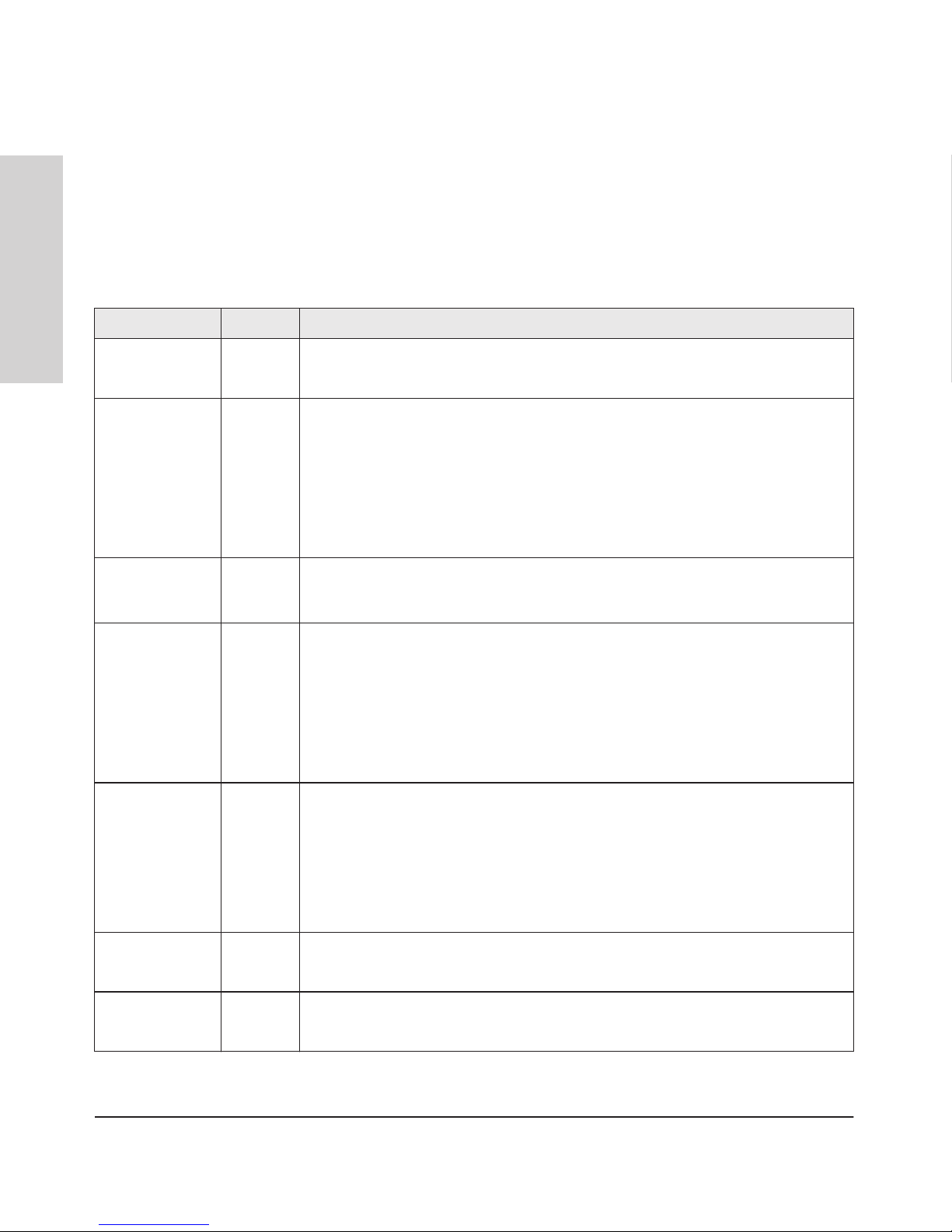
1-8
Introducing the HP 5400 zl Switches
Front of the Switch
Introducing the HP 5400 zl
Switches
LEDs
As described in the next two tables, there are LEDs on the switch chassis and
on the switch modules that keep you informed of the status of the switch and
the network connections.
Table 1-2. Switch Chassis LEDs
LEDs State Meaning
Power
(green)
On The switch is receiving power.
Off The switch is NOT receiving power.
Fault
(orange)
Off The normal state; indicates that there are no fault conditions on the switch.
Blinking1A fault has occurred on the switch, one of the switch modules, an individual port, a power
supply, or a fan. The Status LED for the module or other device with the fault will flash
simultaneously.
On On briefly at the beginning of switch self test after the switch is powered on or reset. If
on for a prolonged time, the switch has encountered a fatal hardware failure, or has
failed its self test. See chapter 4, “Troubleshooting” for more information.
Locator
(blue)
On
Blinking
Off
The Locator LED is used to locate a specific chassis in a area full of chassis. The LED
can be set to be on solid or blink for a specified number of minutes (1-1440). The default
is 30 minutes. Use the command “chassislocate”.
Test
(green/Orange)
Off The normal operational state; the switch is not undergoing self test.
On The switch self test and initialization are in progress after you have power cycled or
reset the switch. The switch is not operational until this LED goes off. The Self Test LED
also comes on briefly when you “hot swap” a module into the switch and the module is
automatically self tested.
Blinking1A component of the switch has failed its self test. The Status LED for that component,
for example a switch module, and the switch Fault LED will flash simultaneously.
DIMM
(green/Orange)
On DIMM status is known and fault free.
Off DIMM status is unknown.
Blinking1If DIMM, Fault, and Self Test LEDs are blinking, DIMM failed self-test.
If DIMM and Fault LEDs are blinking, an operational fault has occurred.
If fast blinking (400ms On and 400ms Off), an operational alert occurred and is
unresolved.
Chas
(green)/Orange
Reserved for future releases.
Flash
(green/Orange)
On Flash Card status is known and fault free
Off
Flash Card status is unknown.
Page 19
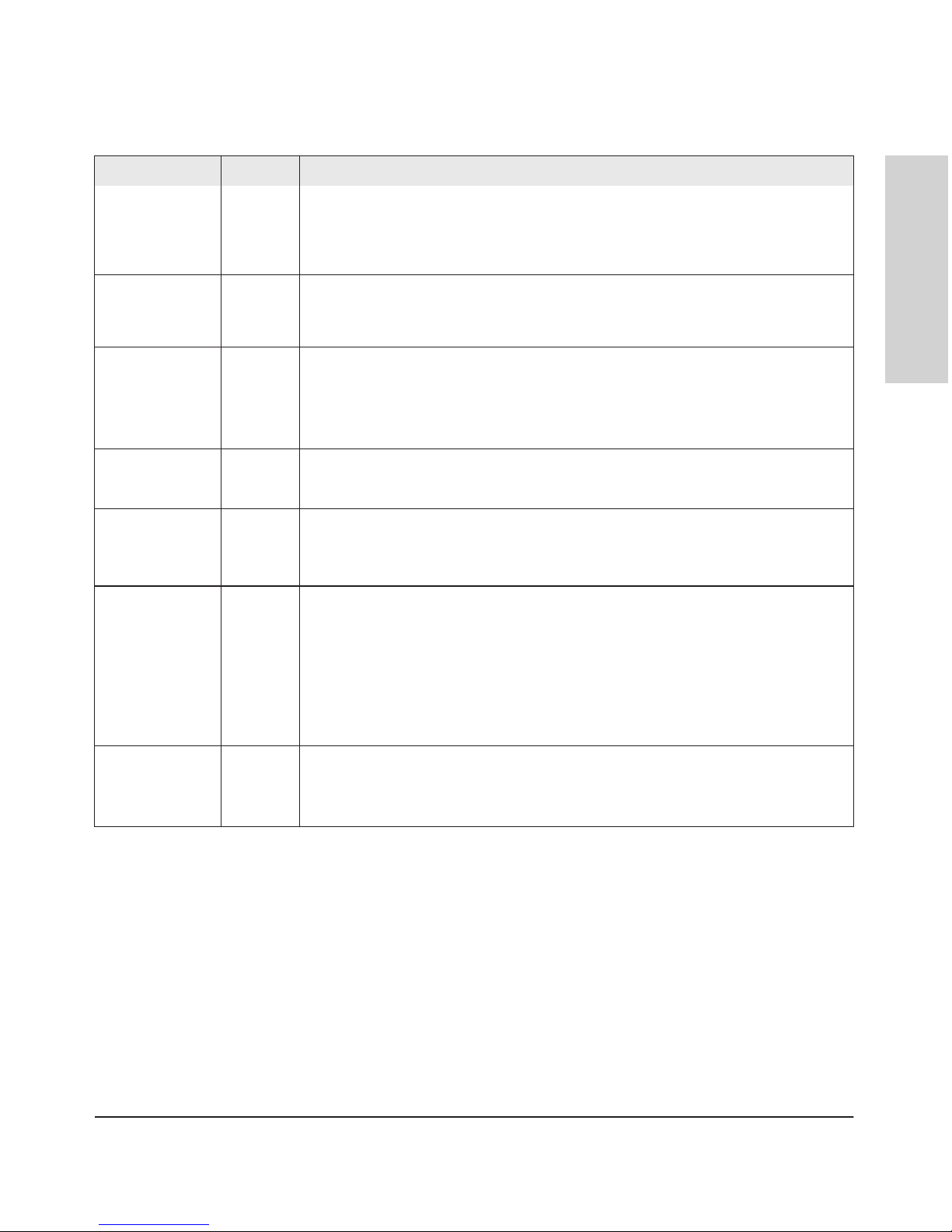
1-9
Introducing the HP 5400 zl Switches
Front of the Switch
Introducing the HP 5400 zl
Switches
Blinking1If Flash, Fault, and Self Test LEDs are blinking, Compact Flash failed self-test.
If Flash and Fault LEDs are blinking, an operational fault has occurred.
If fast blinking (400ms On and 400ms Off), an operational alert occurred and is unresolved
(for example, the Compact Flash is not present).
Mgmt
(green/Orange)
On
Off
Blinking
1
A Management module is present and fault free.
The switch is powered off.
There is a fault on the Management module.
PoE
(green/Orange)
On
Off
If any PoE modules are installed.
If no PoE modules are installed.
Blinking
1
Blinking
2
Internal PoE fault.
External load fault or denied PoE power.
Temp
(green/Orange)
Off Switch temperature is normal.
Blinking1An over temperature condition has been detected.
Fan
(green/Orange)
On The cooling fans are operating normally.
Blinking1One or more of the cooling fans have failed. The switch Fault LED will be blinking
simultaneously.
Internal Power
(green/Orange numbers
corresponding to
the power supply
positions)
On A power supply is installed in the position in the back of the switch corresponding to the
number, and the supply is plugged in to an active AC power source. As shipped, the
switch has a single power supply in position 1.
Off A power supply is not installed in the position corresponding to the number.
Blinking1The power supply installed in the position corresponding to the number is not plugged
in to an active AC power source, or has experienced a fault. The switch Fault LED will
be blinking simultaneously.
EPS
(green/Orange)
On
Off
An External Power Supply is connected.
No External Power Supply is connected.
Blinking1The External Power Supply has a fault, or is connected but not plugged into AC power.
LEDs State Meaning
Page 20
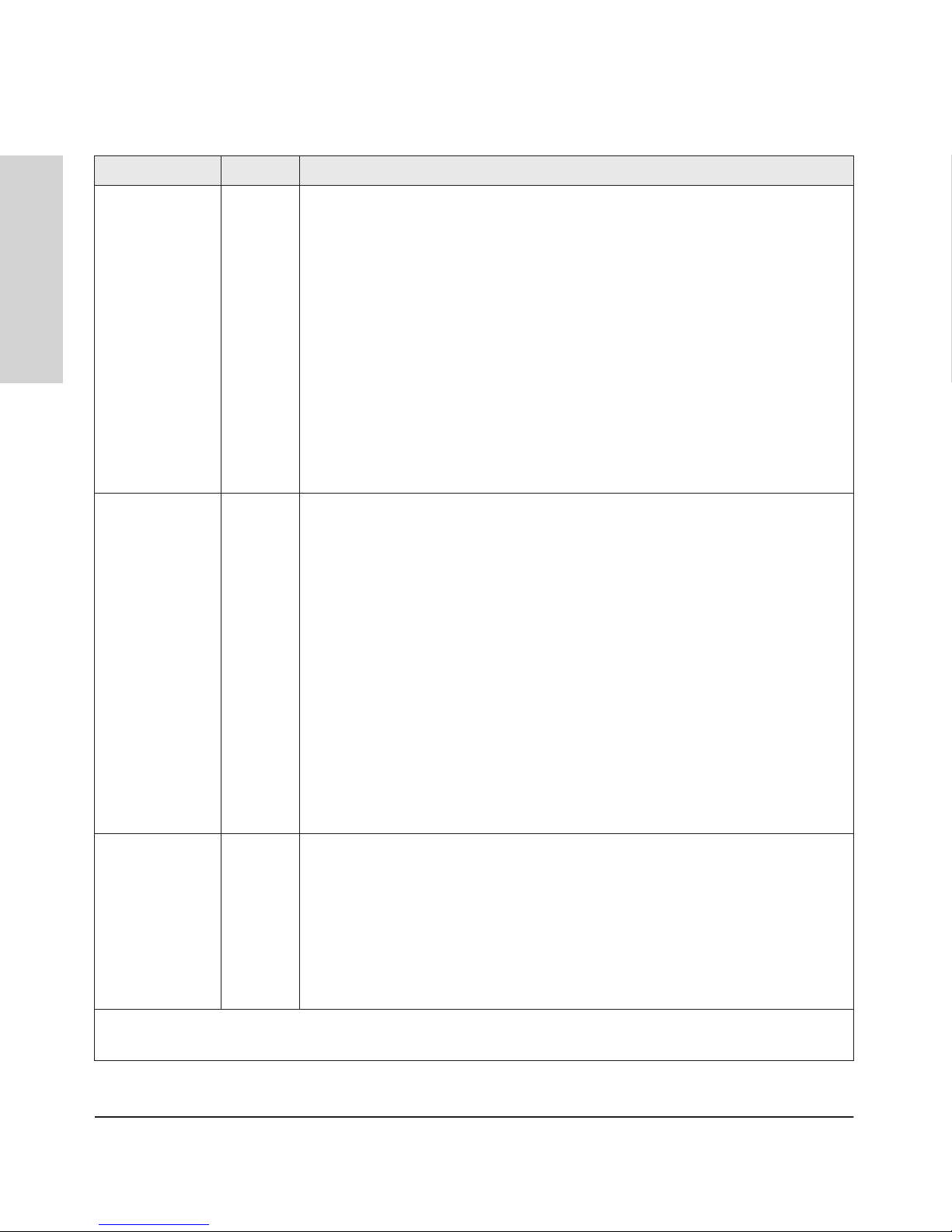
1-10
Introducing the HP 5400 zl Switches
Front of the Switch
Introducing the HP 5400 zl
Switches
Modules (green letters
corresponding to
the switch module
slots)
In PoE Mode:
On A module is installed in the switch module slot corresponding to the letter and the module
is undergoing or has passed self test. This also occurs when you install a module when
the switch is already powered on (“hot swap”).
Off A module is not installed in the switch module slot corresponding to the letter.
Blinking
1
On
Blinking
1
Blinking2
Off
The module status LED flashes very briefly when a module is being hot swapped. If the
LED flashes for a prolonged time, the module in the slot corresponding to the letter has
failed self test or encountered some other fault condition. See chapter 4,
“Troubleshooting” for a more information.
PoE is ok for this slot.
PoE internal fault for this slot.
PoE load fault or insufficient power for this slot.
The module in this slot is not a PoE module.
LED Mode Select
(5 green LEDs)
Act Indicates that the port Mode LEDs are displaying network activity information.
FDx Indicates that the port Mode LEDs are lit for ports that are in Full Duplex Mode.
PoE Indicates which ports are supplying PoE power.
• If the Mode LED is on the port is providing PoE power.
• If the Mode LED is off the port is not providing PoE power.
• If the Link LED is on the port is enabled for PoE.
• If the Link LED is off the port is disabled for PoE.
• If the Link LED is blinking, the port has an error or the port is denied power due to
insufficient power.
Spd Indicates the Port LEDs are displaying the connection speed at which each port is
operating:
• if the Port LED is off, the port is operating at 10 Mbps
• if the Port LED is blinking, the port is operating at 100 Mbps
• if the Port LED is on continuously, the port is operating at 1000 Mbps
Usr Reserved for future development
Auxiliary (green/
orange) For more
information see
the Management
and Configuration
Guide for your
switch.
Blinking
green
1
Indicates the switch is processing a USB command file.
On green The switch has successfully finished processing the USB command file.
Blinking
orange
2
Indicates an error condition.
Off Indicates that no USB device has been inserted, or that the inserted USB device cannot
be recognized, or that no command file can be found on the inserted USB device.
1
The blinking behavior is an on/off cycle once every 1.6 seconds, approximately.
2
The blinking behavior is an on/off cycle once every 0.5 seconds, approximately.
LEDs State Meaning
Page 21
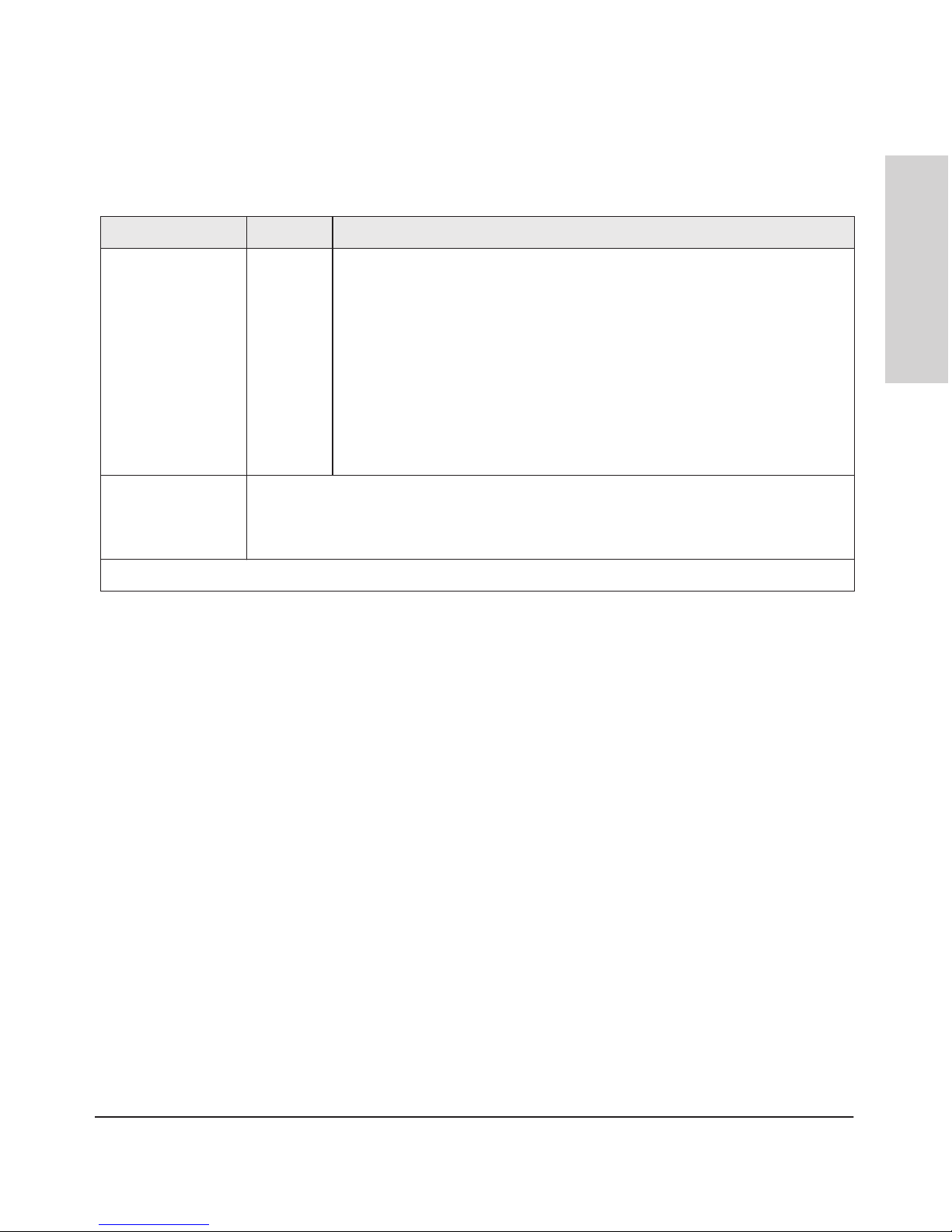
1-11
Introducing the HP 5400 zl Switches
Front of the Switch
Introducing the HP 5400 zl
Switches
Table 1-3. Switch Module LEDs
These LEDs are located on the modules themselves, one pair for each port.
LED State Meaning
Link On Indicates the port is enabled and receiving a link beat signal (for the twisted-pair
ports), or a strong enough light level (for the fiber-optic ports) from the connected
device.
Off One of these conditions exists:
• no active network cable is connected to the port
• the port is not receiving link beat or sufficient light
• the port has been disabled through the switch console, the web browser
interface, ProCurve Manager
, or other network management tool.
Blinking
1
The port has failed self test. The switch Fault, Self Test LEDs, and appropriate
module status LEDs will flash simultaneously.
Mode Depending on the mode selected, displays the following: network activity information, whether
the port is configured for Full Duplex operation, maximum speed operation, or whether PoE
power is being supplied or not. See “LED Mode Select Button and Indicator LEDs” below for
more information.
1
The blinking behavior is an on/off cycle once every 1.6 seconds, approximately.
LED Mode Select Button and Indicator LEDs
To optimize the amount of information that can be displayed for each of the
switch ports, the 5400 zl switches use a Mode LED for each port. The operation
of this LED is controlled by the LED Mode Select button on the switch chassis,
and the current selection is indicated by the mode indicator LEDs near the
button. Press the button to change from one mode to the next.
Page 22
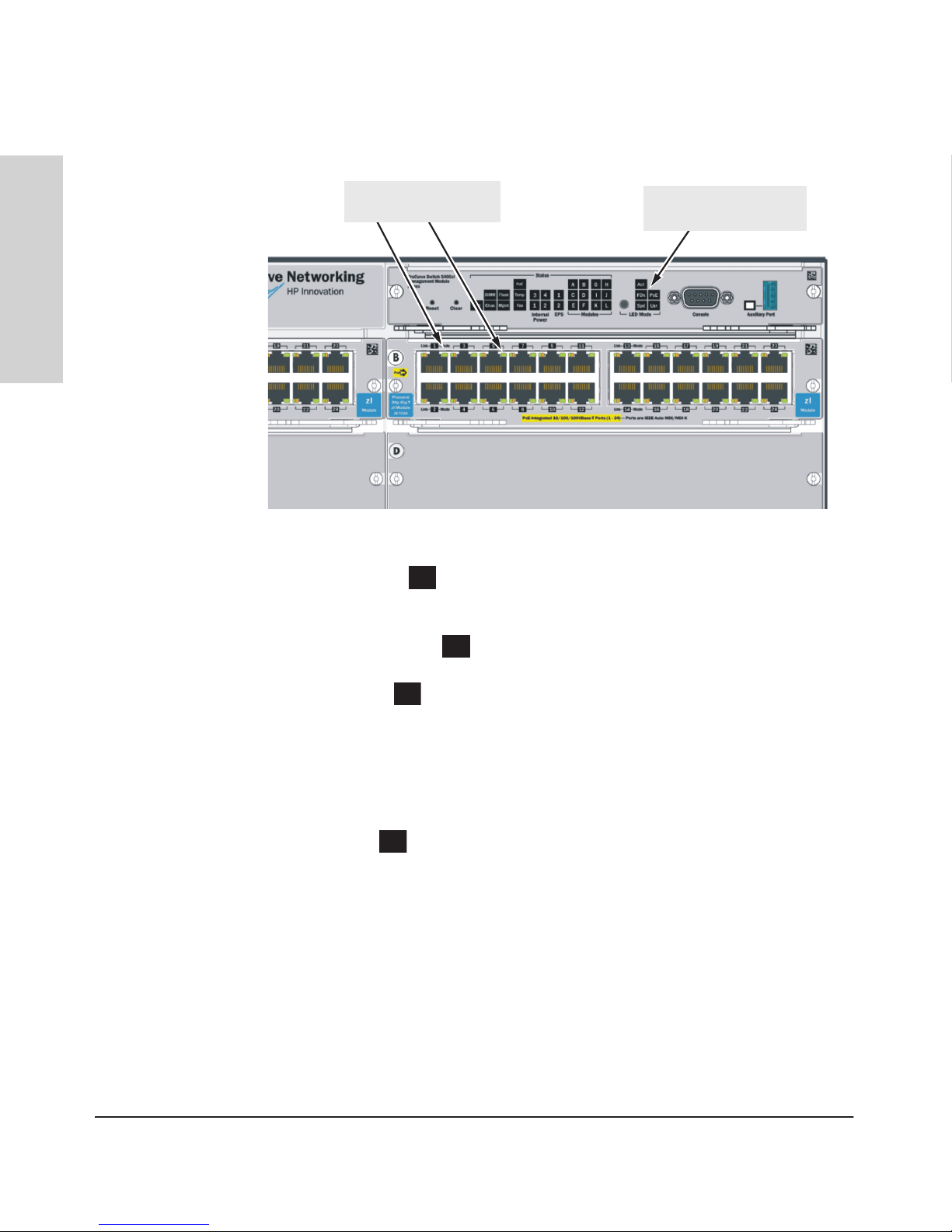
LED Mode Select button
and indicator LEDs
Mode LEDs
(one for each port)
1-12
Introducing the HP 5400 zl Switches
Front of the Switch
Introducing the HP 5400 zl
Switches
Figure 1-4. Mode LEDs and LED Mode Select Button
■ If the Activity
Act
indicator LED is lit, each port Mode LED displays
activity information for the port—it flickers as network traffic is received
and transmitted through the port.
■ If the Full Duplex
FDx
indicator LED is lit, the port Mode LEDs light for
those ports that are operating in full duplex.
■ If the speed
Spd
indicator LED is lit, the port LEDs behave as follows to
indicate the connection speed for the port:
• Off = 10 Mbps
• Blinking = 100 Mbps (the blinking behavior is a repeated on/off cycle
once every 0.5 sec.)
• On = 1000 Mbps
■ If the PoE
PoE
indicator LED is lit, the Link and Mode LEDs indicate PoE
status:
Link LED:
• On = PoE is enabled on this port
• Off = PoE is disabled on this port.
• Slow Blinking = Internal PoE fault on this port.
• Fast Blinking = This port is denied PoE power or has an external load
fault.
Mode LED:
• On = PoE power is be supplied on this port
• Off = PoE is not being supplied on this port.
Page 23
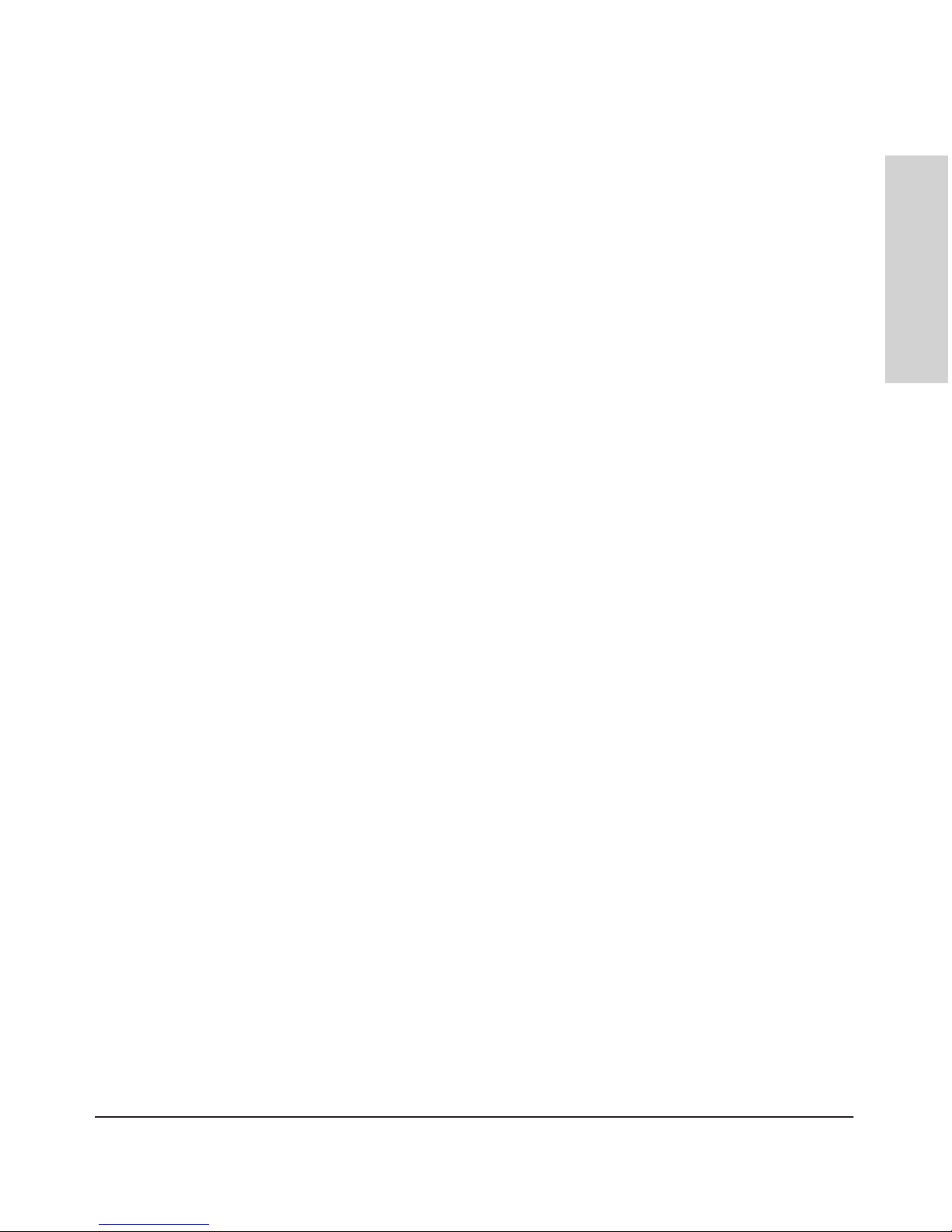
1-13
Introducing the HP 5400 zl Switches
Front of the Switch
Introducing the HP 5400 zl
Switches
Console Port
This port is used to connect a console to the switch by using the serial cable
supplied with the switch. This connection is described under “Connecting a
Console to the Switch” in chapter 2, “Installing the 5400 zl Switches”. The
console is a full-featured interface that can be used to configure, monitor, and
troubleshoot the switch. It can be run on a PC, laptop, or handheld device
emulating a VT-100 terminal, or on a standard VT-100 terminal.
Reset Button
This button will reset the switch when powered on. This action clears any
temporary error conditions that may have occurred, executes the switch self
test, and resets all network activity counters to zero. The counters are
displayed in the switch console interface, the switch web browser interface,
and through SNMP network management applications, such as ProCurve
Manager.
Press the Reset button also after changing the module type that is installed in
any of the switch module slots while the switch is powered on. In this case,
the switch must be reset to initialize the new module type. See “Hot Swapping
Switch Modules” on page 2-26.
Clear Button
This button is used for the following purposes:
■ Deleting Passwords - When pressed by itself for at least one second, the
Clear button deletes any switch console access passwords that you may
have configured. Use this feature if you have misplaced the password and
need console access.
This button is provided for your convenience, but its presence means that
if you are concerned with the security of the switch configuration and
operation, you should make sure the switch is installed in a secure
location, such as a locked wiring closet.
■ Restoring Factory Default Configuration - When pressed with the
Reset button in a specific pattern, the Clear button clears any configuration changes you may have made through the switch console, the web
browser interface, or SNMP management, and restores the factory default
configuration to the switch. For the specific method to restore the factory
default configuration, see “Restoring the Factory Default Configuration”
in chapter 4, “Troubleshooting” of this manual.
Page 24
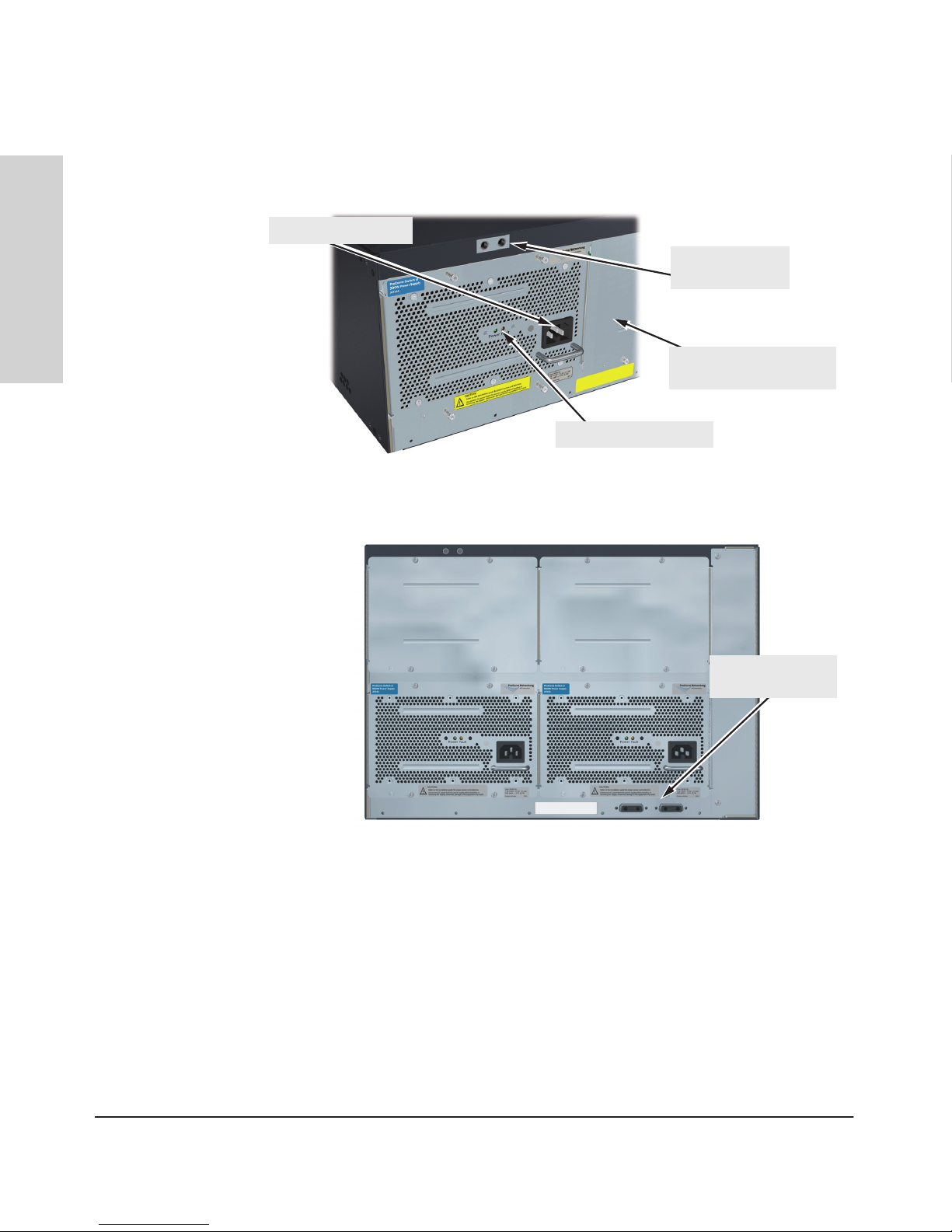
1-14
Introducing the HP 5400 zl Switches
Back of the Switch
Introducing the HP 5400 zl
Switches
Back of the Switch
Grounding lug
mounting holes
AC power connector
Power and Fault LEDs
Slot for installing optional
redundant power supply
.
Figure 1-5. Back of a 5406 zl switch with one power supply
External PoE
power connectors
Figure 1-6. Back of a 5412 zl switch with two power supplies
Power Connector
The Series 5400 zl Switches do not have a power switch; they are powered on
when connected to an active AC power source. The 5400 zl switches automatically adjust to any voltage between 100-127 and 200-240 volts when using the
J8712A power supply, 200-240 volts when using the J8713A power supply, and
110-127 and 200-240 volts when using the J9306A power supply, and either 50
or 60 Hz. There are no voltage range settings required.
Page 25
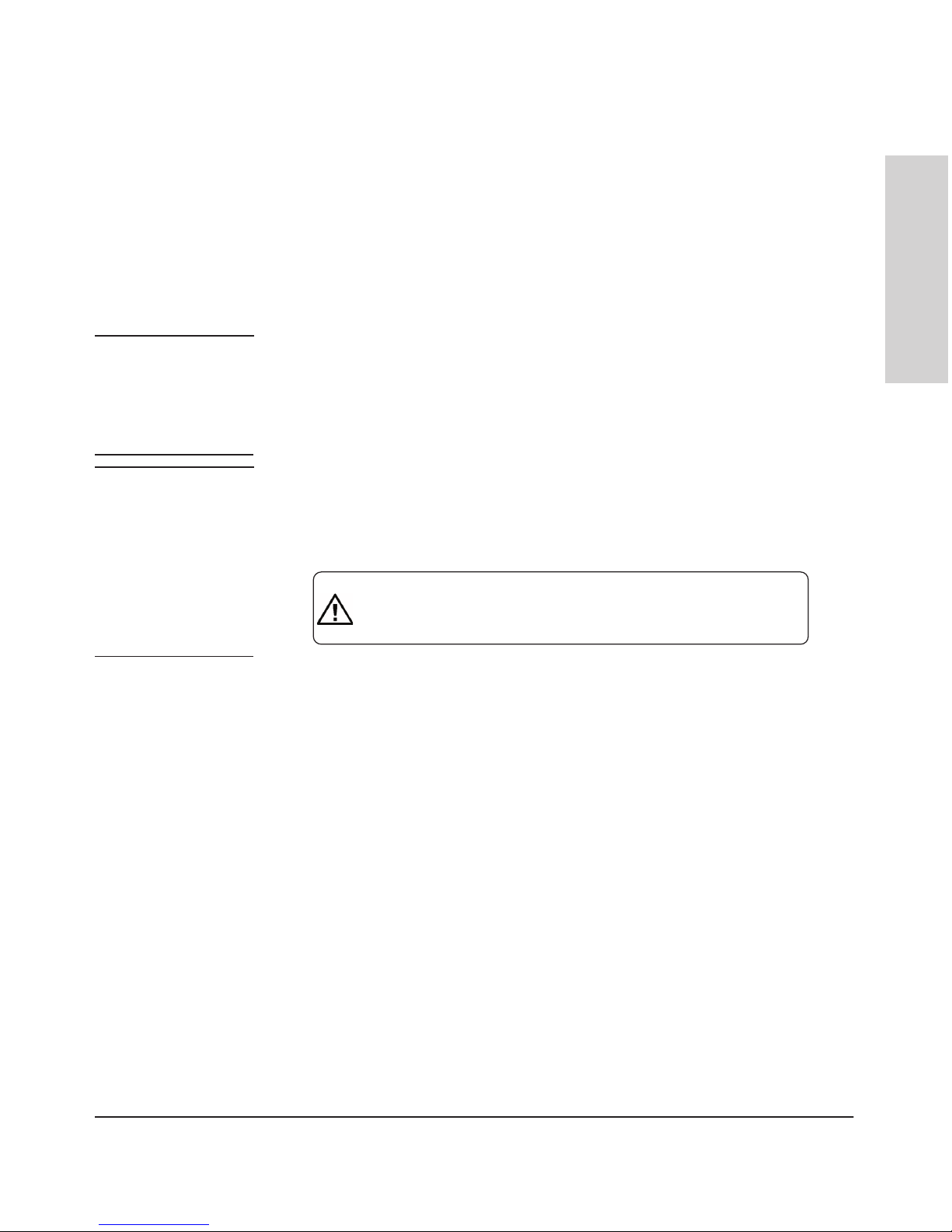
1-15
Introducing the HP 5400 zl Switches
Back of the Switch
Introducing the HP 5400 zl
Switches
Redundant Power Supply
Load-sharing redundant power supplies (HP Switch zl 875 W Power Supply,
J8712A, a Switch zl 1500 W Power Supply J8713A, or a Switch zl 1500 W PoE+
Power Supply J9306A) can be installed in the back of the 5400 zl switches. To
provide redundancy, each power supply should be connected to different AC
power sources. Then, if one AC power source fails, the switch will continue
to run.
Note The J8712A and J8713A power supplies can be paired within the same switch
or within the Power Supply Shelf. However,the J9306A power supply can only
be paired with another J9306A power supply within the same switch or within
the Power Supply Shelf. The J9306A power supply cannot be used with either
the J8712A or J8713A power supplies.
Caution The switch redundant power supply is hot swappable, but, as indicated by the
caution statement on the power supply, it must be disconnected from AC
power before being installed or removed.
CAUTION:
.
.
Disconnect AC power from the power supply BEFORE installing or
removing the supply. Otherwise, damage to the equipment may result.
.
Refer to the installation guide for proper power cord selection
Because the switch can run on a single supply, removing a redundant supply
will not interrupt switch operation. However,on the 5412 zl one power supply
will only supply enough power to run the module slots A-F. Slots G-L will not
receive any power unless there are at least two power supplies installed.
When power is restored from a second (or more) power supplies, a system
reload or interface module reset is required to restore operation to slots G-L.
To reset the interface modules, pull each module out about half way and then
reseat them. Do this for each module in slots G-L.
For more information regarding power see the:
■ HP Switch zl Internal Power Supply Installation Guide.
■ HP Power over Ethernet (PoE/PoE+) Devices Planning and Implemen-
tation Guide.
Page 26
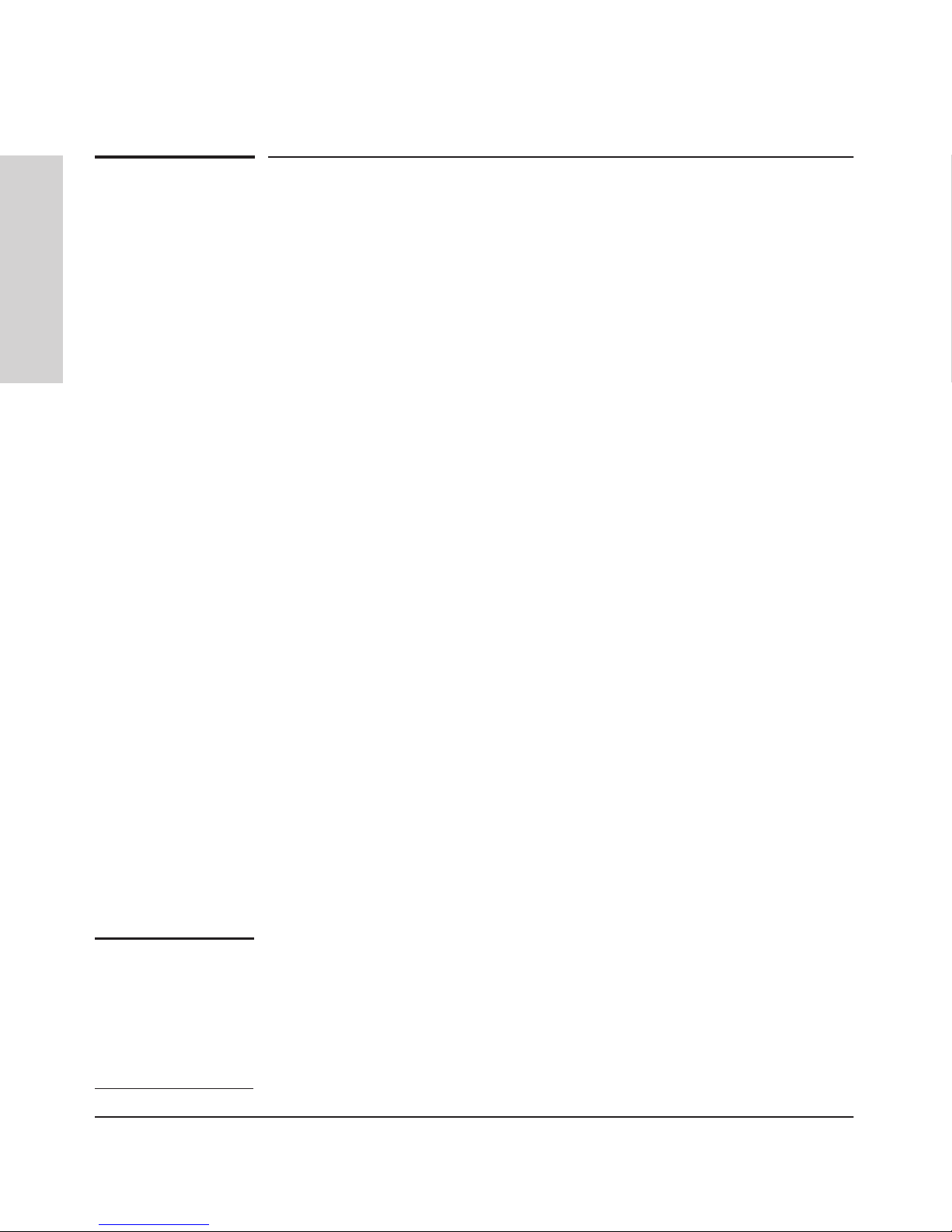
1-16
Introducing the HP 5400 zl Switches
Switch Accessories
Introducing the HP 5400 zl
Switches
Switch Accessories
Accessories of the 5400 zl switches include a 6 or 12-slot chassis for installing
any of the available zl Modules. The supported zl modules include:
■ 24-Port 10/100/1000 PoE+ zl Module (J9307A)
■ 20-Port 10/100/1000 PoE+/4-Port MiniGBIC zl Module (J9308A)
■ 4-Port 10GbE SFP+ zl Module (J9309A)
■ 24-Port 10/100 PoE+ zl Module (J9478A)
■ 24-port 10/100/1000-T zl PoE Module (J8702A) -- which can provide Power
over Ethernet (PoE) power to 802.3af compliant (and some pre-standard)
devices.
■ 20-port Gig-T and 4-port mini-GBIC/SFP zl PoE Module (J8705A)
■ 24-port mini-GBIC zl Module (J8706A)
■ 4-port 10Gig-X2 zl Module (J8707A)
■ 4-port 10Gig-CX4 zl Module (J8708A)
■ Wireless Edge Services zl Module (J9051A)
■ Redundant Wireless Services zl Module (J9052A)
■ ONE Services zl Module (J9289A)
■ 24-port Gig-T PoE+ v2 zl Module (J9534A)
■ 20-port Gig-T PoE+ / 4-port SFP v2 zl Module (J9535A)
■ 20-port Gig-T PoE+ / 2-port 10GbE SFP+ v2 zl Module (J9536A)
■ 24-port SFP v2 zl Module (J9537A)
■ 8-port 10GbE SFP+ v2 zl Module (J9538A)
■ 8-port 10GBase-T v2 zl Module (J9546A)
■ 24-Port 10/100 PoE+ v2 zl Module (9547A)
■ 20-port Gig-T / 2-port 10-GbE SFP+ v2 zl Module (J9548A)
■ 20-port Gig-T / 4-port SFP v2 zl Module (J9549A)
■ 24-port Gig-T v2 zl Module (J9550A)
■ 12-port Gig-T / 12-port SFP v2 zl Module (J9637A)
Note For detailed information about the zl modules, refer to the HP Switch zl
Modules Installation Guide.
For detailed information about PoE and PoE+ devices, refer to the HP PoE
(Power over Ethernet) Devices Planning and Implementation Guide.
To view or download this guide, visit www.hp.com/networking/support.
Page 27
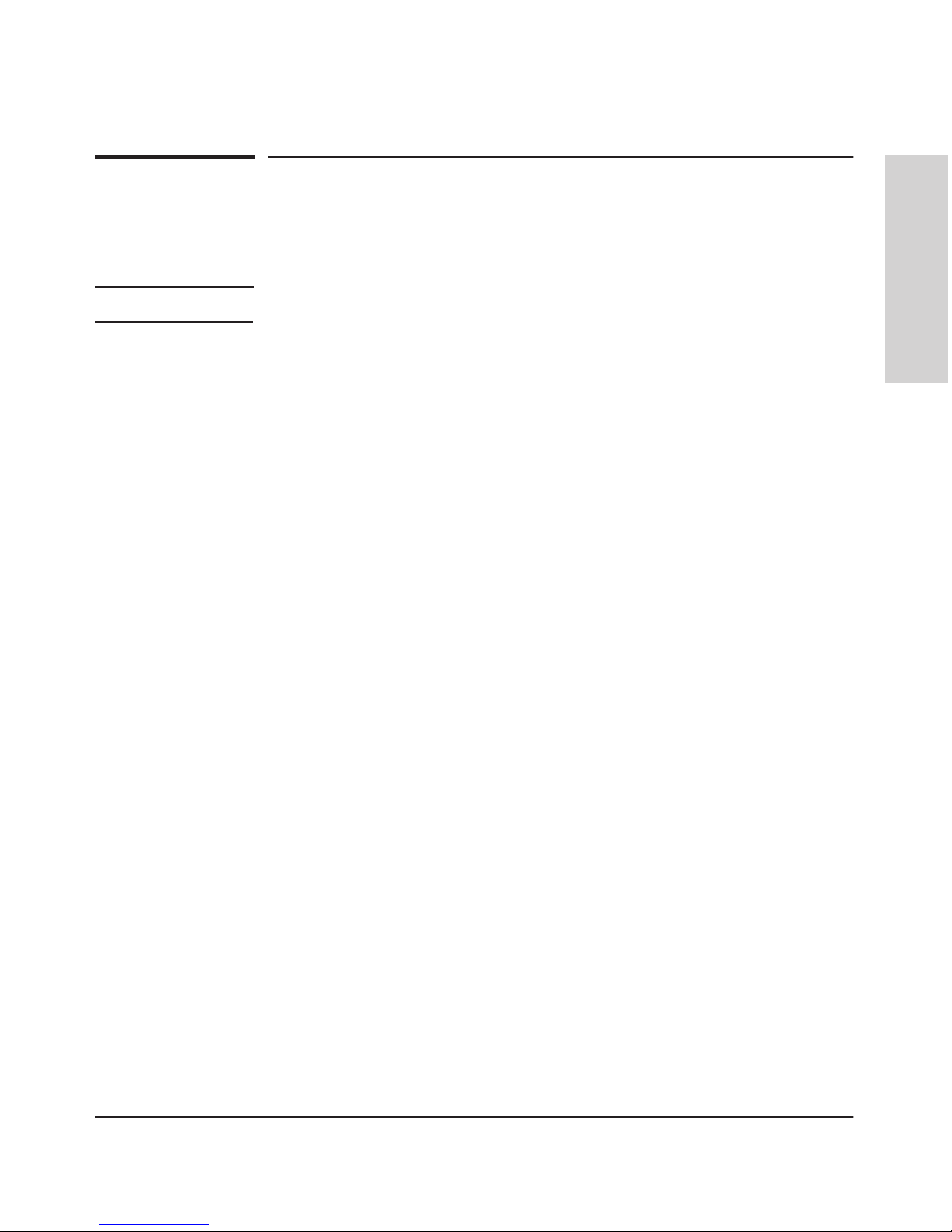
1-17
Introducing the HP 5400 zl Switches
Switch Features
Introducing the HP 5400 zl
Switches
Switch Features
The features of the 5400 zl switches include:
Note Some of the listed 5400 zl switch features require a Premium License.
■ modules can be installed in any order and in any combination and can the
“hot swapped”
■ supported transceivers can be hot swapped into the mini-GBIC zl Module
■ high performance—With standard zl modules, the 5406 zl Switch has a
routing/switching capacity of 322.8 Gbps, with a switch fabric speed of
345.6 Gbps and a throughput of 240.2 Mpps. With standard zl modules, the
5412 zl Switch has a routing/switching capacity of 645.6 Gbps, with a
switch fabric speed of 691.2 Gbps and a throughput of 480.3 Mpps
With v2 zl modules, the 5406 zl Switch has a routing/switching capacity of
496.8 Gbps, with a switch fabric speed of 561.6 Gbps and a throughput of
396 Mpps. With v2 zl modules, the 5412 zl Switch has a routing/switching
capacity of 993.6 Gbps, with a switch fabric speed of 1123.2 Gbps and a
throughput of 792 Mpps
■ plug-and-play networking—all ports are enabled—just connect the
network cables to active network devices and your switched network is
operational
■ automatic learning of the network addresses in the switch’s 16,000-
address forwarding table, with configurable address aging value
■ full-duplex operation available on all ports
■ easy management of the switch through several available interfaces:
• web browser interface—an easy to use built-in graphical interface
that can be accessed from common web browsers
• console interface—a full featured, easy to use, VT-100 terminal inter-
face for out-of-band switch management, or for TELNET access to
the switch. The console includes complete switch management
through a command line interface (CLI) and a slightly reduced feature
set accessible through an intuitive menu interface
• ProCurve Manager—an SNMP-based graphical interface that is used
to manage your entire network, included with your new switch
Page 28
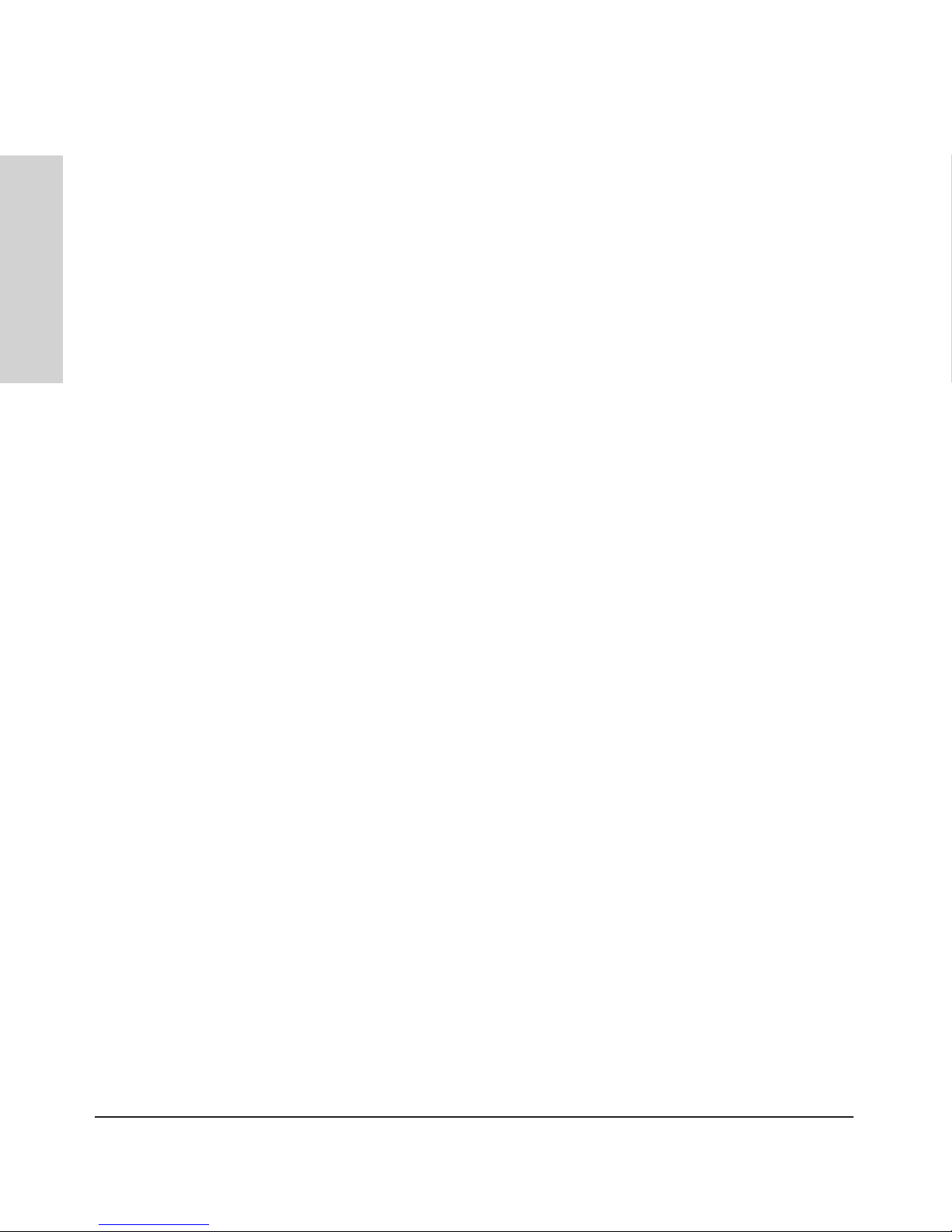
1-18
Introducing the HP 5400 zl Switches
Switch Features
Introducing the HP 5400 zl
Switches
• supported by ProCurve Manager—an HP OpenView application that
accurately displays your switch on network maps and provides a
graphical interface for configuring and monitoring your switch
■ support for the Spanning Tree Protocol to eliminate network loops
■ support for up to 2048 IEEE 802.1Q-compliant VLANs so you can divide
the attached end nodes into logical groupings that fit your business needs
■ Layer 3 routing functionality:
• IP static routes
• RIP V1 and V2
• IRDP - ICMP Router Discovery Protocol
• OSPF- Open Shortest Path First
• DHCP relay
■ support for many other advanced features to enhance network perfor-
mance, security,and control— for a description, seethe Management and
Configuration Guide which is on the HP networking Web site.
■ support for IEEE 802.3af standard, IEEE 802.3at standard, and
pre-standard PoE devices.
Page 29
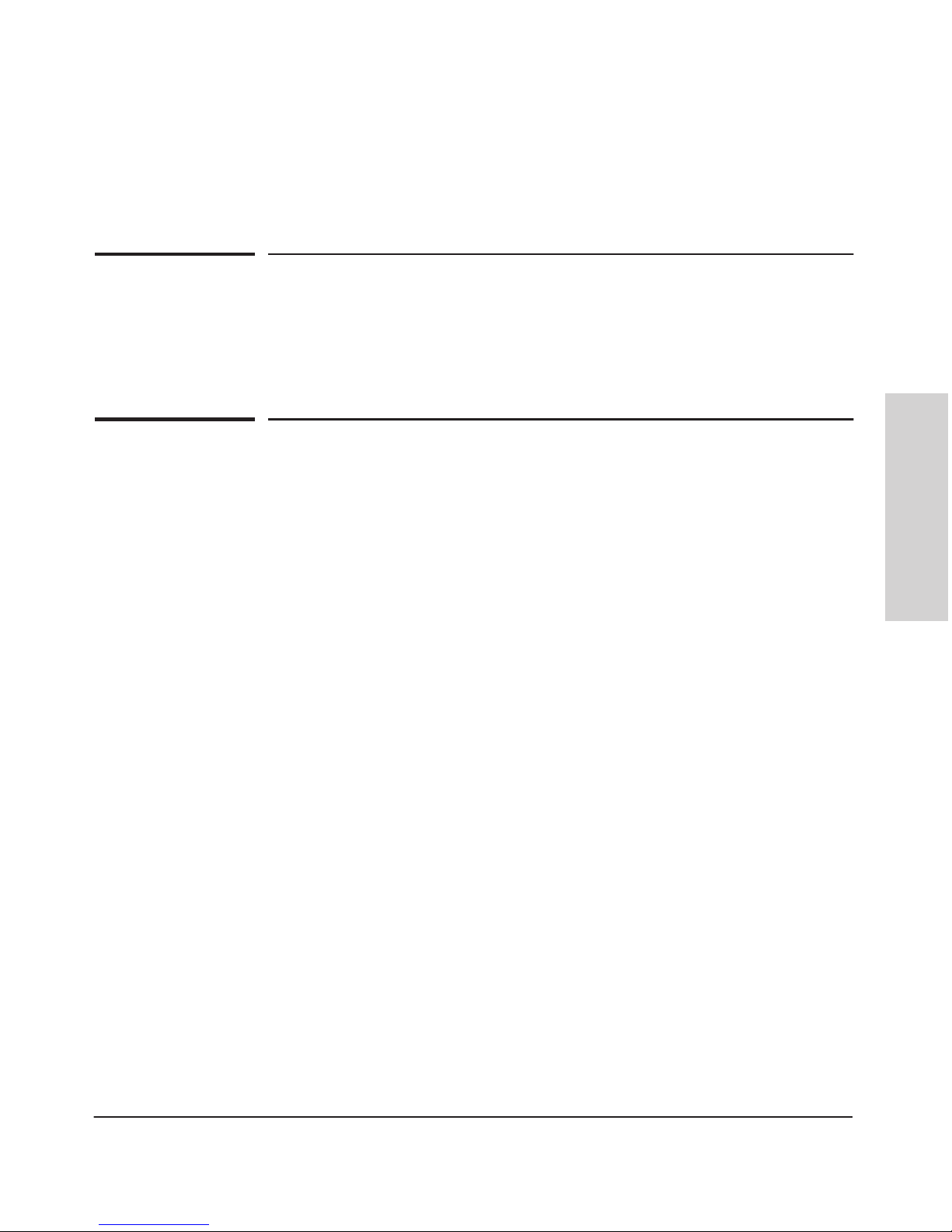
2-1
Installing the HP 5400 zl
Switches
2
Installing the HP 5400 zl Switches
The 5400 zl switches are easily installed. They come with an accessory kit that
includes the brackets for mounting the switch in a standard 19-inch telco rack,
or in an equipment cabinet. The switches have rubber feet already attached
so they can be securely located on a horizontal surface. This chapter shows
you how to install your 5400 zl switches.
Included Parts
The 5400 zl switches have the following components shipped with them:
■ HP 5400 zl Switch Welcome Mat
■ HP 5400 zl Switch Read Me First
■ HP 5400 zl Switches Safety and Regulatory Information
■ HP Switches General Safety and Regulatory Information
■ Console cable and RJ45-DB9 adapter (5189-6795))
■ Accessory Kit (page 2-2)
■ Power Cord (page 2-2)
Page 30
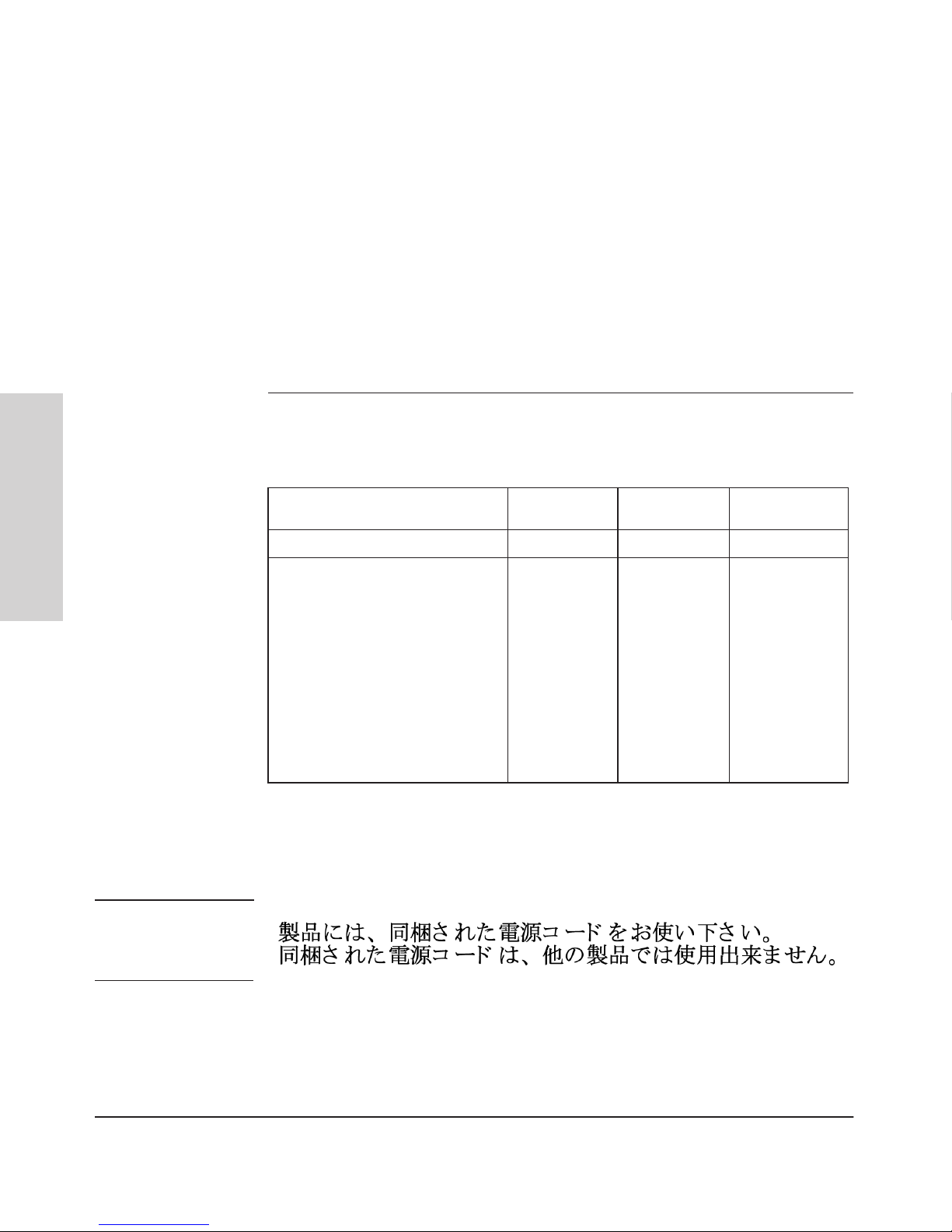
2-2
Installing the HP 5400 zl Switches
Included Parts
Installing the HP 5400 zl
Switches
Accessory Kits
5406 zl Accessory Kit (5069-8561) 5412 zl Accessory Kit (5069-8562)
two mounting brackets two mounting brackets - these brackets
are twice as long as the brackets for the
5406 zl switches
eight 10 mm M4 screws to attach the
mounting
brackets to the switch
eight 10 mm M4 screws to attach the
mounting brackets to the switch
four 5/8-inch number 12-24 screws to
attach
the switch to a rack
four 5/8-inch number 12-24 screws to
attach the switch to a rack
Power Cords
Power cord, one of the following:
J8712A Power
Supply
J8713A Power
Supply
J9306A Power
Supply
Region Cable Cable Cable
Australia/New Zealand
China
Continental Europe
Denmark
Japan
Switzerland
United Kingdom/Hong Kong/Singapore
United States/Canada/Mexico
South Africa
Taiwan
Israel
Thailand
Argentina
Brazil
Chile
8121-0857
8121-1034
8120-5336
8120-5340
8120-5342
8120-5339
8120-5334
8121-0973
8120-5341
8121-0941
8121-1009
8121-0671
8120-8375
8121-1132
8120-8389
8121-0871
8121-0924
8120-6899
8120-6897
8120-6903
8120-6897
8120-6898
8120-6903
8121-0915
8120-6903
8121-1010
8121-0675
8121-0912
8121-1100
8121-0876
8121-0857
8121-1034
8120-5336
8120-5340
8121-0941
1
8120-5339
8120-5334
8121-0973
2
8120-5341
8121-0967
8121-1009
8121-0671
8120-8375
8121-1132
8120-8389
1
Japan: NEMA L6-20P, 200V.
2
A NEMA L6-20, 240V power cord is also available. Order part number 8121-0941. To
order go to www.hp.com/buy/parts.
Japan Power
Cord Warning
Page 31

2-3
Installing the HP 5400 zl Switches
Installation Procedures
Installing the HP 5400 zl
Switches
Installation Procedures
Summary
Follow these easy steps to install your switch. The rest of this chapter provides
details on these steps.
1. Prepare the installation site (page 2-6). Make sure the physical
environment into which you will be installing the switch is properly
prepared including having the correct network cabling ready to connect
to the switch, and having a good location for the switch. See page 2-5 for
some installation precautions.
2. Install switch modules (page 2-6). The 5400 zl switches have six or 12
universal slots for installing any of the HP Switch zl modules. Some of the
5406 zl and 5412 zl switches come with preinstalled modules. Depending
on where you will install your 5400 zl switch, it may be easier to install
the modules first. The modules are “hot swappable” though, so they can
also be installed and removed after the switch is powered on.
Note Make sure you use only HP Switch zl Modules in your 5400 zl switches.
3. Install power supplies (page 2-10). The 5406 zl switches supports up
to two power supplies. It may beeasier to install the power supplies before
mounting the switch. The switch must have at least one power supply to
operate.
4. Verify the switch passes self test (page 2-12). This is a simple process
of plugging the switch into a power source and observing that the LEDs
on the switch’s front panel and on the modules show correct operation.
It may be easier to verify if the switch passes self test before mounting
the switch.
5. Mount the switch (page 2-14). The 5400 zl switches can be mounted in
a 19-inch telco rack, in an equipment cabinet, or on a horizontal surface.
An optional Rail Mounting Kit (5070-0145) is available for mounting 5400
zl switches in a cabinet suitable for shipping. See the installation details
for more information.
6. Install the Grounding Wire (page 2-17). If a grounding wire is to be
attached to the switch chassis, the grounding lug must be removed and a
wire crimped to it and the grounding lug must be reinstalled.
7. Connect the switch to a power source (page 2-18). Once the switch
is mounted, plug it in to the nearby main power source.
Page 32

2-4
Installing the HP 5400 zl Switches
Installation Procedures
Installing the HP 5400 zl
Switches
8. Connect a Power Supply Shelf (optional—page 2-18). You may wish
to use a Power Supply Shelf with your switch. To do so you must connect
the external power supply using the EPS cables supplied with the Power
Supply Shelf.
9. Connect the network devices (page 2-21). Using the appropriate
network cables, connect other switches, hubs, routers, computers,
servers, printers, and other network devices to the switch ports. For more
information, see “Connect the Network Devices” on page 2-21.
Note The 10/100/1000-T ports on the zl Modules comply with IEEE 802.3x
standard which includes the Auto MDI/MDI-X feature. This feature
allows you to use straight-through twisted-pair cable for all of your
twisted-pair network connections.
10. Connect a console to the switch (optional—page 2-22). You may wish
to modify the switch’s configuration, for example, to configure an IP
address so it can be managed using a web browser or from an SNMP
network management station. Configuration changes can be made easily
through the switch’s console interface.
At this point, the switch is fully installed. See the rest of this chapter if you
need more detailed information on any of these installation steps.
WARNING
Installation Precautions
Follow these precautions when installing your 5400 zl switch:
■ Devices installed in a rack or cabinet should be mounted as low
as possible, with the heaviest device at the bottom and progressively lighter devices installed above.
The rack or cabinet should be adequately secured to prevent it
from becoming unstable and/or falling over.
■ Ensure a cover plate is installed on any empty switch power
supply or module slot. A cover plate is required for safe
operation, and to ensure proper switch cooling. Never have
more than one power supply or module slot uncovered at a
time while the switch is powered on.
■ To avoid energy and mechanical hazards, never allow any part
of your body, jewelry, tool, or other foreign object to enter any
module or power supply slots.
■ This unit may have more than one power supply cable. To fully
power down the switch, you must disconnect all power supply
cables from the unit.
Page 33

2-5
Installing the HP 5400 zl Switches
Installation Procedures
Installing the HP 5400 zl
Switches
Cautions
Installation Precautions (continued)
■ If the switch is to be shipped in a rack, use only an HP 10000 series rack
and a rail mounting kit (5070-0145) for each switch.
■ Ensure the power source circuits are properly grounded, then use the
power cord supplied with the switch to connect it to the power source.
■ If your installation requires a different power cord than the one supplied
with the switch and power supply, be sure the cord is adequately sized
for the switch’s current requirements. In addition, be sure to use a power
cord displaying the mark of the safety agency that defines the regulations
for power cords in your country. The mark is your assurance that the
power cord can be used safely with the switch and power supply.
■ When installing the switch, note that the AC outlet should be near the
switch and should be easily accessible in case the switch must be
powered off.
■ Ensure the switch does not overload the power circuits, wiring, and over-
current protection. Each power supply should be connected to a dedicated branch circuit to prevent tripping building circuit breakers. To
determine the possibility of overloading the supply circuits, add together
the ampere ratings of all devices installed on the same circuit as the
switch and compare the total with the rating limit for the circuit. The
maximum ampere ratings are usually printed on the devices near the AC
power connectors.
■ Do not install the switch in an environment where the operating ambient
temperature might exceed 55C (131F)1.
■ Allow three to four inches of space around the sides and back of the
switch to make sure the air flow for the switch is not restricted.
1
If you are installing any of the X2 transceivers the operating ambient temperature
should not exceed 40C (104F). See transceiver specifications in Appendix A
(page A-1).
Page 34

2-6
Installing the HP 5400 zl Switches
Installation Procedures
Installing the HP 5400 zl
Switches
1. Prepare the Installation Site
Cabling Infrastructure
Ensure the cabling infrastructure meets the necessary network specifications.
See Appendix B, “Cabling and Technology Information” on page B-1 for more
information.
Installation Location
Before installing the switch, plan its location and orientation relative to other
devices and equipment:
■ In the front of the switch, allow at least 7.6 cm (3 inches) of space for the
twisted-pair and fiber-optic cabling.
■ In the back of the switch, allow at least 10.2 cm (4 inches) of space for the
power cord and cooling.
■ On the sides of the switch, leave at least 7.6 cm (3 inches) for cooling.
2. Install Switch Modules
Install switch modules into the slots as shown in the illustration below. For
installation details, see the instructions in the manual that comes with the
module.
Caution Make sure you install only HP Switch zl Modules.
Avoid any electrostatic discharge problems by handling the modules only by
their bulkheads.
The slot cover can be removed, and the module can be installed with either a
flat-bladed or Torx T-10 screwdriver. Retain the slot cover for future use.
Module
Installation
Notes
■ Any of the supported Switch zl Modules can be installed in any of the slots.
■ The modules can be “hot swapped”, installed after the switch is already
powered on, and normally will be immediately operational. But, if you are
replacing a module with a different type than what was previously
installed in the slot, the switch must be rebooted after the module is
installed. See “Hot Swapping the Switch Module” on page 2-26.
■ Ensure you fully insert the modules. That is, press the module into
the slot using the extractor handles, until the bulkhead on the module is
contacting the front face of the switch chassis.
Page 35

2-7
Installing the HP 5400 zl Switches
Installation Procedures
Installing the HP 5400 zl
Switches
■ Once the module is fully inserted, screw in the two retaining screws to
secure the module in place. The screws should be tightened until they are
secure, but not overtightened.
■ If you do not use one or more of the slots, ensure the slot cover plate is
still attached over the slot for safe operation and proper switch cooling.
For safety, you should not have more than one module slot uncovered at
a time.
■ Although these procedures show the 6-slot chassis, the procedures are
the same for the 12-slot chassis.
Insert module into the guides and
slide it in until it is fully inserted.
Open extractor handles
Figure 2-1. Module being installed in a chassis
Page 36

Then tighten the retaining screws
on the module until they are secure,
but do not overtighten them.
Use the extractor handles to
seat the module completely.
2-8
Installing the HP 5400 zl Switches
Installation Procedures
Installing the HP 5400 zl
Switches
Figure 2-1. Generic chassis with module fully installed
Installing a Management Module Battery
The battery on the management module is used to keep time for the internal
switch clock. The internal clock will not function properly without a battery.
WARNING ■ The battery requires special handling at end-of-life. The battery
can explode or cause burns if disassembled, charged, or exposed
to water, fire or high temperature. After replacing the battery,
properly dispose of used battery according to instructions.
■ There is a risk of explosion if the battery is replaced by an
incorrect type. Ensure to replace the battery with the same type.
■ To avoid shorting of battery, remove and properly dispose of
battery before returning a Management Module for repair.
Page 37

2-9
Installing the HP 5400 zl Switches
Installation Procedures
Installing the HP 5400 zl
Switches
Installing a New Battery.
Figure 2-2. Battery location on Management Module
1. Insert the new battery with the lettering and the plus “+” sign facing up.
2. Install the management module into the switch.
ATTENTION ll y a danger d'explosion s'il y a remplacement incorrect de la batterie.
Remplacer uniquement avec une batterie du même type ou d'un type
équivalent recommandé par le constructeur.
Mettre au rebut les batteries usagées conformément aux instructions du
fabricant.
Perchlorate Notice. If this product contains a real-time clock battery or
coin cell battery it may contain perchlorate and may require special handling
when recycled or disposed of in California and other certain states.
Perchlorate material - special handling may apply see:
www.dtsc.ca.gov/hazardouswaste/perchlorate Web site for more information.
Page 38

2-10
Installing the HP 5400 zl Switches
Installation Procedures
Installing the HP 5400 zl
Switches
3. (Optional) Install Another Power Supply
Caution The 5400 zl switches are designed to provide continuously operating PoE or
PoE+ power in the event of a single power supply failure with only a loss of
PoE or PoE+ power to lower priority ports.
If more than one power supply fails while the switch is at or near maximum
operating power (that is: the sum total of all PoE supply capacity minus the
largest supply, see chapter 2 and 4 of the PoE (Power over Ethernet) Devices
Planning and Implementation Guide) loss of all PoE power may result.
To return PoE power to the ports, without causing the switch to reboot, when
there are two or more power supplies still supplying 12V power, unplug the
power cord for 5 seconds and re-plug it for each power supply one at a time.
Another load-sharing redundant power supply (either a HP Switch zl 875 W
Power Supply (J8712A), an HP Switch zl 1500 W Power Supply (J8713A), or
an HP Switch1500 W PoE+ Power Supply (J9306A) can be installed in the back
of the switch. The 5406 zl switch can hold up to two power supplies and the
5412 zl switch can hold up to four power supplies.
The 875 W Power Supply (J8712A) can supply up to 273 watts for PoE power.
The 1500 W Power Supply (J8713A) can supply up to 900 watts at 220 volts for
PoE power. The 1500 W PoE+ Power Supply (J9306A) can supply up to 300
watts for PoE/PoE+ at 110-127 volts, or up to 900 watts for PoE/PoE+ at 200240 volts.
To prevent overloading of the building circuits breakers, the second power
supply must be connected to a different AC power source from the other
supply. This also helps with redundancy, if one AC power source fails, the
switch will continue to run.
Install the second power supply into power slot number 2 as shown in Figure
2-3. Although these procedures show the 6-slot chassis, the procedures are
the same for the 12-slot chassis. The slot cover can be removed with either a
flat-bladed or Torx T-10 screwdriver. Retain the slot cover for future use.
Note The J8712A and J8713A power supplies can be paired within the same switch
or within the Power Supply Shelf. However,the J9306A power supply can only
be paired with another J9306A power supply within the same switch or within
the Power Supply Shelf. The J9306A power supply cannot be used with either
the J8712A or J8713A power supplies.
Page 39

2-11
Installing the HP 5400 zl Switches
Installation Procedures
Installing the HP 5400 zl
Switches
Caution The switch power supplies are hot swappable; they can be installed while the
switch is receiving power from the supply in the other slot. But, as indicated
by the caution statement on the power supply, the supply must not be
connected to AC power before being installed or removed.
CAUTION:
.
.
Disconnect AC power from the power supply BEFORE installing or
removing the supply. Otherwise, damage to the equipment may result.
.
Refer to the installation guide for proper power cord selection
For safety and proper switch cooling, if either of the power supply slots are
not being used, make sure to attach the cover plate over the slot. Please see
the “Installation Precautions” on page 2-5 for more information.
For installation details, see the instructions in the manual that comes with the
power supply.
Insert the power supply into the
opening, then slide it all the way in
until it connects to the switch. The
power supply face plate will be
flush with the back face of the
switch.
Figure 2-3. Installing a power supply
Once the power supply is installed, tighten the four retaining screws that hold
it in place. The screws can be tightened with either a flat-bladed or Torx T-10
screwdriver. Be careful not to overtighten the screws.
Page 40

tighten the four screws
2-12
Installing the HP 5400 zl Switches
Installation Procedures
Installing the HP 5400 zl
Switches
Figure 2-4. Back of switch with power supply fully installed
4. Verify the Switch Passes Self Test
After you have installed any modules and the optional second power supply,
but before mounting the switch in its network location, you should first verify
it is working properly by plugging it into a power source and verifying it passes
its self test.
If you have installed a second power supply, repeat these procedures with the
second power supply to verify it works correctly also.
1. Connect the power cord supplied with the switch to the power connector
on the back of the switch, and then into a properly grounded electrical
outlet.
Connect power cord to
power connector
Figure 2-5. Power connector on back of switch
Page 41

2-13
Installing the HP 5400 zl Switches
Installation Procedures
Installing the HP 5400 zl
Switches
Note The 5400 zl switches do not have a power switch. They are powered on when
the power cord is connected to the switch and to a power source.
If your installation requires a different power cord than the one supplied with
the switch, please see the “Installation Precautions” on page 2-5.
2. Check the LEDs on the switch and on each of the switch modules. The
LED behavior is described on the next page.
If the LED display is different than what is described, especially if the
Fault LED stays on for more than approximately 120 seconds or it starts
blinking, the self test has not completed correctly. Refer to chapter 4,
“Troubleshooting” for diagnostic help.
Switch Fault LED
Switch Module LEDs:
Link and Mode LEDs
for each port
Switch Chassis LEDs
Figure 2-6. Switch Fault, Module, and Chassis LEDs
When the switch is powered on, it performs its diagnostic self test. The entire
download, initialization, and self test process can take up to 2 minutes for a
fully loaded chassis, depending on the number and type of modules installed
in the switch.
Page 42

2-14
Installing the HP 5400 zl Switches
Installation Procedures
Installing the HP 5400 zl
Switches
LED Behavior:
During the self test:
■ Initially, Power, Fault, Locator,and all the switch chassis LEDs are on. Then,
after approximately 30 seconds, all the module LEDs go on as the modules
receive power and code is downloaded to them, the Fault LED goes off,
and the chassis LEDs turn orange and then go off except Test, Fan, and
Power, which turn green.
■ When the download of code to the modules is completed, the module
LEDs go off. You may see each port LED go on briefly, in sequence, as the
port is tested.
■ For the duration of the self test, the Test LED stays on.
When the test completes successfully:
■ The Power LED stays on, and the Status LEDs on the switch chassis stay
on for the devices installed: one for each switch module installed, one for
each power supply installed, and one for all the fans.
■ The Fault, Locator, and Test LEDs are off.
■ The port LEDs on the switch modules go into their normal operational
mode:
• If the ports are connected to active network devices, the Link LEDs
stay on and the Mode LEDs behave according to the mode selected.
In the default mode (Activity), the Mode LEDs should flicker showing
network activity on the port.
• If the ports are not connected to active network devices, the LEDs
will stay off.
5. Mount the Switch
After the modules and optional power supply are installed and you have
verified the switch passes self test, you are ready to mount the switch in a
stable location. The 5400 zl switches can be mounted in these ways:
■ in a rack or cabinet
■ on a horizontal surface
Rack or Cabinet Mounting
The 5400 zl switches are designed to be mounted in any EIA-standard 19-inch
telco rack or in an equipment cabinet such as a server cabinet. If you are
installing the switch in an equipment cabinet, read the following “Equipment
Cabinet Note” on page 2-15.
Page 43

2-15
Installing the HP 5400 zl Switches
Installation Procedures
Installing the HP 5400 zl
Switches
Equipment
Cabinet
Note
If you are installing the switch in an equipment cabinet, in place of the
12-24 screws supplied with the switch, use the clips and screws that came with
the cabinet. Plan which four holes you will be using in the cabinet and install
all four clips and partially install the two bottom screws, as described in step
2 on the previous page, before proceeding to step 3.
WARNING For safe operation, please read the “Installation Precautions” on page
2-4 and page 2-5 before mounting the switch.
1. Use a #1 Phillips (cross-head) screwdriver and attach the mounting
brackets to the switch with the included 8-mm M4 screws.
For the 5406 zl switches, each bracket is attached with four screws as
shown in the following illustration.
Although these procedures show the 6-slot chassis, the procedures are
the same for the 12-slot chassis.
8 mm
M4 screws
Figure 2-7. Attaching brackets to the 5400 zl switch
Page 44

2-16
Installing the HP 5400 zl Switches
Installation Procedures
Installing the HP 5400 zl
Switches
2. Partially install a screw into the top hole of a pair of holes that are 0.5
inches apart in each rack/cabinet upright as shown in the illustration
below. Ensure that the screws are at the same level in each upright.
Partially install a screw
into the top hole of a
close (0.5-inch) pair on
both sides of the rack
Figure 2-8. Mounting screw positioning
3. Place the switch in the rack and lower it so the notches in the bottom of
the bracket slide onto the screws, then tighten these screws.
lower the switch with
mounting brackets onto the
partially installed screws,
then tighten these screws
Figure 2-9. Notches in bracket being installed
Page 45

2-17
Installing the HP 5400 zl Switches
Installation Procedures
Installing the HP 5400 zl
Switches
4. Install the other screw into the upper hole in each bracket. Tighten these
screws.
install and tighten the
other 12-24 screws
Figure 2-10. Screws in bracket being installed
Horizontal Surface Mounting
Place the switch on a table or other horizontal surface. Use a sturdy surface
in an uncluttered area. You may want to secure the networking cables and
switch power cord to the table legs or other part of the surface structure to
help prevent people from tripping over the cords.
Note Ensure the air flow is not restricted around the sides and back of the switch.
6. Install the Grounding Wire
If a grounding wire is to be attached to the switch chassis, the grounding lug
must be removed and a wire crimped to it and the grounding lug must be
reinstalled.
1. Use a #1 Phillips (cross-head) screwdriver and remove the grounding lug
and two screws from the back of the switch.
Page 46

2-18
Installing the HP 5400 zl Switches
Installation Procedures
Installing the HP 5400 zl
Switches
2. Crimp the grounding lug to a properly grounded grounding wire.
3. Re-attach the grounding lug to the switch with the two screws.
Grounding lug
Grounding
lug screws
Figure 2-11. Attaching grounding lug to the 5400 zl switch
7. Connect the Switch to a Power Source
1. Plug the included power cord into the switch’s power connector and into
a nearby properly grounded AC power source.
If a redundant power source is available, it is desirable to power one
switch power supply from the regular AC source, and the other power
supply from the redundant AC source. This will provide redundancy in AC
power to the switch, as long as the switch PoE power usage falls within
the capability of one power supply. If both power supplies are plugged
into a common AC source, there is still power supply redundancy, that is,
protection against power supply failure, but if the AC source fails, the
switch will lose all power.
2. Re-check the LEDs during self test. See “LED Behavior” on page 2-14.
8. (Optional) Connect a Power Supply Shelf
to the switch
1. Connect the supplied external power supply (EPS) cables to the switch
and to the Power Supply Shelf.
2. Tighten the thumb screws on all connectors to prevent any accidental
disconnects.
3. Plug the power supply cords into the power connector and into a nearby
properly grounded AC power source.
Page 47

2-19
Installing the HP 5400 zl Switches
Installation Procedures
Installing the HP 5400 zl
Switches
The HP Switch zl Power Supply Shelf, (J8714A), hereafter referred to as the
EPS, is an accessory product for the 5400 zl switches. The EPS provides
External Power-over-Ethernet (PoE) or PoE+ power for up to two 5400 zl
switch products.
The EPS can supply up to 1800 watts (depending upon which power supplies
are installed) of PoE or PoE+ power to the switch if the internal PoE power
supply should fail, or as additional PoE power to be made available to the
switch’s PoE ports. For further information regarding the EPS PoE
capabilities, see the HP Power over Ethernet (PoE/PoE+) Devices Planning
and Implementation Guide and the HP Power Supply Shelf Installation and
Getting Started Guide, which are on the HP networking Web site at
www.hp.com/networking/support.
The EPS is an unmanaged power supply that only provides information by
way of LEDs.
EPS Operation
The EPS has a mechanism for detecting that it is connected to a valid switch
with an EPS cable. When the EPS is connected to a powered switch it will
provide additional PoE or PoE+ power to the switch within 2 seconds.
Caution Disconnecting the EPS (PoE power) cable with power flowing is not
supported, and could cause loss of PoE power to all network devices
connected to the switch. The Power Supply Shelf must be powered down
before disconnecting the EPS (PoE power) cable, if power is flowing. Only
the power supply to be disconnected must be powered down. The EPS cable
may be connected at any time.
Operating Characteristics of the EPS (J8714A)
The Power Supply Shelf has two EPS Ports. The EPS can provide a maximum
of up to 900 watts of PoE power to each of the two EPS ports depending on
which power supply is used. It is important to understand the PoE (and PoE+)
power requirements of the 5400zl switches because if the PoE power is not
planned and implemented correctly the end devices connected to the switch
ports may not receive power if an internal switch PoE power supply should
fail. For further information regarding the Power Supply Shelf PoE and PoE+
capabilities, see the HP Power over Ethernet (PoE/PoE+) Devices Planning
and Implementation Guide and the HP Power Supply Shelf Installation and
Getting Started Guide, which is on the HP networking Web site.
Page 48

2-20
Installing the HP 5400 zl Switches
Installation Procedures
Installing the HP 5400 zl
Switches
Power Supply Shelf LEDs
The EPS LEDs are duplicated on the front and back of the device. The
following graphic shows an example of the front of the EPS. There are two
dual colored (green/orange) LEDs for each EPS port:
■ Device Connected
■ Power Status
Power
Supply
Status
EPS Port
Status
E1 E2
ProCurve Switch zl
Power Supply Shelf
J8714A
Power
Fault
Device Connected
Power Status
PoE
Fault
Power
Device Connected LEDsPower Status LEDs
Figure 2-12. Power Supply Shelf LEDs
Connecting the Power Supply Shelf
To Power
Source
EPS Cables
To Power
Source
5406 zl
Figure 2-13. Connecting the EPS to one 5406 zl switch
Page 49

EPS Cables
5406 zl
5406 zl
To Power
Source
To Power
Source
2-21
Installing the HP 5400 zl Switches
Installation Procedures
Installing the HP 5400 zl
Switches
Figure 2-14. Connecting the EPS to two 5406 zl switches
Although these examples show the EPS connecting to the 5406 zl switch, it
can also be connected to a 5412 zl switch in the same manner.These examples
also show the switch and the EPS using the J8713A power supply, the J8712A
power supply can also be used. It depends on how much PoE power is
required.
For more information on PoE requirements see the PoE (Power over
Ethernet) Devices Planning and Implementation Guide.
9. Connect the Network Devices
The type of network connections you will need to use depends on the types
of switch modules you have installed in your 5400 zl Switch. See the documentation accompanying the modules for cabling configurations and procedures
for those modules.
In general for all the modules, when a network cable from an active network
device is connected to the switch, the Link LED for the switch port should go
on. If the Link LED does not go on, use the table below to help solve the
problem, and see the module documentation for troubleshooting procedures.
Page 50

Condition Diagnostic Tip
Port LED is
still
off when
a cable is
connected
Try the following procedures:
• For the indicated port, verify both ends of the cabling, at the switch and the connected device, are
securely connected.
• Verify the connected device and switch are both powered on and operating correctly
.
• Verify you have used the correct cable type for the connection:
– for all twisted-pair connections, the RJ-45 connectors on the 5400 zl switches allow you to use
either straight-through cable or crossover cable when the port is in the “Auto” configuration.
– for fiber-optic connections, verify the transmit port on the switch is connected to
the receive port on the connected device, and the switch receive port is connected to
the transmit port on the connected device.
See appendix B, “Switch Ports and Network Cables” for information on cables.
• Verify the port has not been disabled through a switch configuration change.
• Verify the connection parameters in the configurations of the switch port and the connected
device match. Mismatched configurations are a frequent cause of connection problems.
You can use the console interface, or, if you have configured an IP address on the switch, use the
web browser interface, or ProCurve Manager network management software to determine the
state and configuration of the port and re-enable the port if necessary
.
• If the other procedures don’t resolve the problem, try using a different port or a different cable.
2-22
Installing the HP 5400 zl Switches
Installation Procedures
Installing the HP 5400 zl
Switches
10. (Optional) Connect a Console to the Switch
The 5400 zl switches have a full-featured, easy to use console interface for
performing the following tasks:
■ Monitor switch and port status and observe network activity counters
■ Modify the switch’s configuration
■ Read the event log and access diagnostic tools to help in troubleshooting
■ Download new software to the switch
■ Add passwords and other security features to control access to the switch
from the console, web browser interface, and network management
stations
Page 51

2-23
Installing the HP 5400 zl Switches
Installation Procedures
Installing the HP 5400 zl
Switches
The console can be accessed through these methods:
■ Out-of-band: Connect a PC or VT-100 terminal, to be used as a console,
directly to the switch using the serial cable that comes with the 5400 zl
switches. If the PC or terminal has a 25-pin serial connector, you can use
a readily available 9-pin to 25-pin serial cable, or attach a 9-to-25 pin
straight-through adapter to the PC end of the cable.
■ In-Band: Access the console using telnet from a PC or UNIX station on
the network, and a VT-100 terminal emulator. This method requires that
you first configure the switch with an IP address and subnet mask by using
either out-of-band console access or through DHCP/Bootp.
The 5400 zl switches can simultaneously support one out-of-band console
session through the Console Port and one in-band TELNET session.
Terminal Configuration
To connect a console to the switch, configure the PC terminal emulator as a
VT-100 or DEC VT-100(ANSI) terminal, or use a VT-100 terminal and configure
it to operate with these settings:
■ any baud rate from 2400 to 115200 (the switch automatically senses the
speed)
■ 8 data bits, 1 stop bit, no parity, and flow control set to None
■ forWindows Terminalprogram, also disable(uncheck) the “Use Function,
Arrow, and Ctrl Keys for Windows” option
■ for the Hilgrave HyperTerminal program, select the “Terminal keys”
option for the “Function, Arrow, and Ctrl keys act as” parameter
If you want to operate the console using a different configuration, ensure you
change the settings on both the terminal and on the switch. Change the switch
settings first, then change the terminal settings, and reestablish the console
session.
Page 52

2-24
Installing the HP 5400 zl Switches
Installation Procedures
Installing the HP 5400 zl
Switches
Direct Console Access
To connect a console to the
switch, follow these steps:
PC running a terminal
emulator program, or
a VT-100 terminal
console cable supplied
with the switch
Figure 2-15. Console connected to switch
console port
1. Connect the PC or
terminal to the switch’s
Console Port using the
console cable included
with the switch. (If your
PC or terminal has a 25pin serial connector, first
attach a 9-pin to 25-pin
straight-through adapter
to the PC end of the
console cable.)
2. Turn on the terminal or
PC’spower and, if using a
PC, start the PC terminal
program.
3. Press the Enter key two
or three times and you
will see the copyright
page and the message
“Press any key to
continue”. Press a key, and you will then see the switch console CLI
prompt.
Console Cable Pinouts
The console cable has an RJ-45 male connector on one end and a DB-9 female
connector on the other end. Table 2-16 describes the mapping of the RJ-45 to
DB-9 pins.
5
4321
9
876
12345678
12345678
Page 53

2-25
Installing the HP 5400 zl Switches
Installation Procedures
Installing the HP 5400 zl
Switches
Figure 2-16. RJ-45 to DB-9 pinouts
Table 2-2. Mapping of RJ-45 to DB-9
RJ-45 (Signal reference from
Chassis)
DB-9 (Signal reference from PC)
Reserved 1 8 CTS
Reserved 2 6 DSR
TXD 3 2 RXD
Reserved 4 1 DCD
GND 5 5 GND
RXD 6 3 TXD
Reserved 7 4 DTR
Reserved 8 7 RTS
9 RI
Telnet Console Access
To access the switch through a telnet session, follow these steps:
1. Ensure the switch is configured with an IP address and that the switch is
reachable from the telnet workstation (for example by using a Ping
command to the switch’s IP address)
2. Start the telnet program and connect to the switch’s IP address.
3. The copyright page and the message “Press any key to continue” will
display. Press a key, and the switch console CLI prompt will display.
If you want to continue with console management of the switch at this time
through either a direct connection or a TELNET session, see chapter 3,
“Getting Started With Switch Configuration” for some basic configuration
steps. For more detailed information, refer to the Management and Config-
uration Guide which is on the HP networking Web site.
Page 54

2-26
Installing the HP 5400 zl Switches
Hot Swapping Switch Modules
Installing the HP 5400 zl
Switches
Hot Swapping Switch Modules
The switch modules can be “hot swapped” (except for the Management
Module, it is not hot swappable), that is installed or replaced while the switch
is powered on (See Module Installation Notes on page 2-6). The procedures
differ slightly, though between adding new modules to an empty slot or
replacing modules with the same type, and exchanging the module with a
different type.
Adding or Replacing Modules
If a module has to be replaced with one of the same type, or you are expanding
the switch capability by adding a module in a slot where one was not previously installed (since the last switch reboot), the replaced or new module is
immediately operational; there is no interruption to the switch operation.
Changing the Module Type
If you exchange a module with a different type of module though, for example
a 10/100/1000-T zl Module is installed in place of a 4 port 10G X2 Module that
was in the slot, the switch must be rebooted after the new module is installed
so the switch processor can properly initialize and configure the new module
type.
You can reboot the switch by any of the following methods:
■ Pressing the Reset button on the front of the switch.
■ Unplugging and plugging in the power cord (power cycle). If two power
supplies are installed, both power cords would have to be unplugged.
■ Issuing the boot command from the switch console CLI, or selecting the
boot switch option from the switch console menu, the web browser
interface, or ProCurve Manager.
Until the switch is rebooted, the module will not operate and the Module
Status LED for the affected slot will continue to flash.
Page 55

2-27
Installing the HP 5400 zl Switches
Example Network Topologies
Installing the HP 5400 zl
Switches
Example Network Topologies
This section shows a few example network topologies in which the 5400 zl
switches can be implemented. Although these examples show the
6-slot chassis, the principles are the same for the 12-slot chassis.
Basic Connectivity
5400 zl Switch
Phones, APs and other peripherals
Figure 2-17. Basic switch connectivity
The 5400 zl switches can provide basic network connectivity to a high number
of PoE or PoE+ devices. These devices can be easily connected, as shown in
the above illustration.
Page 56

2-28
Installing the HP 5400 zl Switches
Example Network Topologies
Installing the HP 5400 zl
Switches
Use as an Edge Switch
Routing Switch 9308
5406 zl
Switch
Trunked
redundant Gigabit
fiber-optic cables
5406 zl
Switch
Figure 2-18. Edge switch configuration
When your network expands and the users need to access resources beyond
the edge of the local network, the 5400 zl switches are excellent platforms for
that expansion. With the flexibility of 6 slots, the high port count 10/100/1000T zl Modules for local connections, and the availability of Gigabit speeds on
both copper and fiber cables, the 5400 zl switches can provide that access
beyond the edge for a high number of network users.
In the above illustration, two 5406 zl switches are connected to an HP Routing
Switch 9308, which can serve as a campus backbone or core switch.
The 1000 Mbps fiber-optic connections between the two 5406 zl switches and
the Routing Switch 9308 is by way of Gigabit-LX transceivers installed in
the transceiver port on the 20 port Gig-T plus 4 mini-GBIC zl Module in the
5406 zl switches and Gigabit-LX ports on the Routing Switch 9308. With the
Gigabit-LX connections, the distance between the 5406 zl switches and the
Routing Switch 9308 can be up to ten kilometers.
The connections are trunked, through a configuration change on the 5406 zl
switch, to provide redundancy and load sharing for higher bandwidth.
Page 57

2-29
Installing the HP 5400 zl Switches
Example Network Topologies
Installing the HP 5400 zl
Switches
Optimizing the 10-GbE Port Configuration
The 10-GbE ports on the HP 5400 zl switch are designed to deliver full 10 Gbps
wire-speed to each port, where either one or two ports are in a linked state
with another device. When three or four 10-GbE ports are in a linked state,
when using an X2 (J8708A), CX4 (J8707A) or SFP+ (J9309A) module, the 10GbE ports support an aggregate bandwidth of 28.8 Gbps across the linked
ports.
As illustrated in the figure below, internally, there are two 14.4-Gbps channels
between each of the 4 10-GbE ports and the switch fabric.
Figure 2-19. 10-GbE port architecture showing ports grouped by 14.4 Gbps channel.
When any two 10-GbE ports are in a linked state, each port automatically
operates on its own channel, which guarantees 10 Gbps of bandwidth for each
port. However, when more than two ports are in a linked state, ports A1 and
A4 are statically mapped to share one 14.4 Gbps channel, while ports A2 and
A3 are statically mapped to share the other 14.4 Gbps channel.
To summarize:
■ If only one port in a given channel is in a linked state, then that port
operates at wire speed and the other port uses no bandwidth.
■ If both ports in a given channel are in a linked state, then the 14.4 Gbps of
bandwidth is balanced fairly between the two ports.
For example, in an application where three ports are needed and it is important to ensure that port 1 always has a full 10 Gbps available, the connection
choices shown in the next figure would be used.
Page 58

2-30
Installing the HP 5400 zl Switches
Example Network Topologies
Installing the HP 5400 zl
Switches
Figure 2-20. Guaranteeing 10 Gbps on a specific port.
Optimizing the 10-GbE Port Configuration with version
2 zl modules
The 10-GbE Module (J9538A) is designed to deliver additional performance
for zl switches. The 5400 zl has a fabric design that allows for optimal
performance with 10GbE v2 zl modules. When compared to the first generation zl modules, the bandwidth channels have been improved to a maximum
capacity of 23.4 Gbps per channel, as opposed to 14.4 Gbps channels for the
standard zl modules. An eight port 10GbE module has two 23.4 Gbps channels,
for an aggregate of 46.8 Gbps of channel bandwidth. This means that up to
46.8 Gbps of data can be sent through a 10GbE module, or 23.4 Gbps per
channel. There is a fixed assignment between ports and channel bandwidth.
For an eight port 10GbE modules, Each 23.4 Gbps channel is allocated to 4
10GbE ports.
The channel assignment is as follows:
Interfaces 1,4, 6, and 8 are assigned to channel 1. Interfaces 2, 3, 5, and 7 are
assigned to channel 2. This is demonstrated in the figure 2-19.
Page 59

Ports A6 and A8
are not used
Ports A5 and A7
are not used
2-31
Installing the HP 5400 zl Switches
Example Network Topologies
Installing the HP 5400 zl
Switches
Figure 2-21. Version 2 optimized 10-GbE port configuration
The 5400 zl can send 32 Gbps per module with 64 byte packets. This allows
for an oversubscription for the HP 8-port 10-GbE SFP+ v2 zl Module (J9538A)
on the 5400 zl, or 2 wire rate 10GbE ports.
For wire rate connectivity, do not connect more than one 10-GbE ports to a
channel. In the diagram, it is possible to connect one port from each channel
for wire rate connectivity. For example, ports 1 and 2 may both be connected
since they are in separate channels. If ports 1, 4, and 6 are connected, but
other ports are unused, the three ports will share up to 23.4Gbps of bandwidth.
If ports 1, 4, 6, and 8 are connected, the ports will share 23.4 Gbps of bandwidth
between the four ports.
Page 60

Page 61

3-1
Getting Started With Switch
Configuration
3
Getting Started With Switch Configuration
This chapter is a guide for using the console Switch Setup screen to quickly
assign an IP (Internet Protocol) address and subnet mask to the switch, set a
Manager password, and, optionally, configure other basic features.
For more information on using the switch console and the other switch
management interfaces: the web browser interface and the SNMP management tool, ProCurve Manager,please see the Management and Configuration
Guide which is on the HP networking Web site.
Recommended Minimal Configuration
In the factory default configuration, the switch has no IP (Internet Protocol)
address and subnet mask, and no passwords. In this state, it can be managed
only through a direct console connection. To manage the switch through inband (networked) access, you should configure the switch with an IP address
and subnet mask compatible with your network. Also, you should configure
a Manager password to control access privileges from the console and web
browser interface. Other parameters in the Switch Setup screen can be left at
their default settings or you can configure them with values you enter.
Many other features can be configured through the switch’s console interface,
to optimize the switch’s performance, to enhance your control of the network
traffic, and to improve network security. Once an IP address has been configured on the switch, these features can be accessed more conveniently through
a remote Telnet session, through the switch’sweb browser interface, and from
an SNMP network management station running a network management
program, such as ProCurve Manager.For a listing of switch features available
with and without an IP address, refer to “How IP Addressing Affects Switch
Operation” in the Management and Configuration Guide which is on the HP
networking Web site.
For more information on IP addressing, refer to “IP Configuration” in the
Management and Configuration Guide.
Page 62

3-2
Getting Started With Switch Configuration
Getting Started With Switch
Configuration
Note By default, the switch is configured to acquire an IP address configuration
from a DHCP or Bootp server. To use DHCP/Bootp instead of the manual
method described in this chapter, see “DHCP/Bootp Operation” in the
Management and Configuration Guide which is on the HP networking Web
site.
Using the Switch Setup Screen
The quickest and easiest way to minimally configure the switch for management and password protection in your network is to use a direct console
connection to the switch, start a console session, and access the Switch Setup
screen.
1. Using the method described in the preceding section, connect a terminal
device to the switch and display the switch console command (CLI)
prompt (the default display).
The CLI prompt appears displaying the switch model number, for
example:
HP 5400zl#
2. At the prompt, enter the setup command to display the Switch Setup
screen. The following illustration is an example of a Setup screen with
default settings.
T
imeP Mode [Disabled] : Disabled
T
IMEP
xl
xl
ProCurve Switch 5406zl
ProCurve Switch 5406zl
5
Figure 3-1. Switch Setup Screen
Page 63

3-3
Getting Started With Switch Configuration
Getting Started With Switch
Configuration
3. Use the Tab key to select the Manager Password field and enter a manager
password of up to 16 characters.
4. Tab to the IP Config (DHCP/Bootp) field and use the Space bar to select the
Manual option.
5. Tabto the IP Address field and enter the IP address that is compatible with
your network.
6. Tab to the Subnet Mask field and enter the subnet mask used for your
network.
7. Press Enter, then S (for Save).
The following is information on the fields in the Setup screen. For more
information on these fields, see the Management and Configuration Guide
which is on the HP networking Web site.
Parameter Default
System Name blank Optional; up to 25 characters, including spaces
System Contact blank Optional; up to 48 characters, including spaces
Manager Password blank Recommended; up to 16 characters (no blank spaces)
Logon Default CLI The default setting selects the command line interface for console access.
The alternative is the Menu interface.
Time Zone 0 (none) Optional; 1440 to -1440. The number of minutes your location is to the
West (-) or East (+) of GMT.
Community Name public Default setting recommended.
Spanning Tree Enabled No Default setting recommended unless STP is already running on your network
or the switch will be used in complex network topologies.
Default Gateway blank Recommended; Enter the IP address of the next-hop gateway node if network
traffic needs to be able to reach off-subnet destinations.
Time Sync Method TimeP Optional; The protocol the switch uses to acquire a time signal. The options
are SNTP and T
imeP.
TimeP Mode Disabled Synchronizes the time kept on the switch to the TimeP server.
IP Config DHCP/Bootp Set to Manual unless a DHCP/Bootp server is used on your network to
configure IP addressing.
IP Address xxx.xxx.xxx.xxx Recommended; If you set IP Config to Manual, then enter an IP address
compatible with your network.
Note: The IP address and subnet mask assigned for the switch must be compatible with the IP addressing used in
your network. For more information on IP addressing, see the Management and Configuration Guide which
is on the
HP networking Web site.
Subnet Mask xxx.xxx.xxx.xxx Recommended; If you entered an IP address, then enter a subnet mask
compatible with your network.
Page 64

3-4
Getting Started With Switch Configuration
Getting Started With Switch
Configuration
Where to Go From Here
The above procedure configures your switch with a Manager password, IP
address, and subnet mask. As a result, with the proper network connections,
you can now manage the switch from a PC equipped with Telnet, a web
browser interface, or from an SNMP-based network management station
using a tool such as ProCurve Manager.
Some basic information on managing your switch is included in the next
section. For more information on the console, web browser, and SNMP
management interfaces and all the features that can be configured on the 5400
zl switches, please see the Management and Configuration Guide which is
on the HP networking Web site.
To Recover from a Lost Manager Password: If you cannot start a console session at the manager level because of a lost Manager password, you
can clear all passwords and user names by getting physical access to the
switch and pressing and holding the Clear button for a full second.
Page 65

3-5
Getting Started With Switch Configuration
Using the IP Address for Remote Switch Management
Getting Started With Switch
Configuration
Using the IP Address for Remote Switch
Management
With your 5400 zl switches, you can use the switch’s IP address to manage the
switch from any PC that is on the same subnet as the switch. Youcan use either
a Telnet session or a standard web browser to manage the switch.
Starting a Telnet Session
To access the switch through a Telnet session, follow these steps:
1. Ensure the switch is configured with an IP address and that the switch is
reachable from the PC that is running the Telnet session (for example, by
using a ping command to the switch’s IP address).
2. Start the Telnet program on a PC that is on the same subnet as the switch
and connect to the switch’s IP address.
3. You will see the copyright page and the message “Press any key to
continue”. Press a key, and you will then see the switch console command
(CLI) prompt, for example (assuming there is no password):
HP 5400zl#
Enter help or ? to see a list of commands that can be executed at the
prompt. Entering any command followed by help provides more detailed
context help information about the command. Entering any command
followed by ? displays a list of options that are available at that point in
the command entry.
Starting a Web Browser Session
Your 5400 zl switch can be managed through a graphical interface that you can
access from any PC or workstation on the network by running your web
browser and typing in the switch’s IP address as the URL. No additional
software installation is required to make this interface available; it is included
in the switch’s onboard software.
An example web browser interface screen is shown in the next illustration.
Page 66

xl
xl
PoE Status
ProCurve Switch 5406zl - Status: Information
J8699A ProCurve Switch 5406zll
3-6
Getting Started With Switch Configuration
Using the IP Address for Remote Switch Management
Getting Started With Switch
Configuration
Figure 3-2. Switch Web Browser Interface - Status Overview
For more information on using the web browser interface, please see the
Management and Configuration Guide which is on the HP networking Web
site.
An extensive help system is also available for the web browser interface. To
access the help system though, the subnet on which the switch is installed
must have access to the internet, or ProCurve Manager needs to be installed
on a network management station that is on the subnet.
Page 67

3-7
Getting Started With Switch Configuration
Configuring the HP Wireless Edge Services zl Modules (J9051A, J9052A)
Getting Started With Switch
Configuration
Configuring the HP Wireless Edge
Services zl Modules (J9051A, J9052A)
Before beginning the configuration, backup the current configuration of the
switch.
The zl switch software must be updated to a version (K.12.40) that supports
the module. Visit www.hp.com/networking/support to obtain a supported
version; to verify module support, refer to the version’s Release Notes.
The HP Wireless Edge Services zl Module (J9051A) and the HP Redundant
Wireless Services zl Module (J9052A) must be running software version
WT.01.xx or later.
Note The term ‘module’ is used in this section to refer to both the HP Wireless Edge
Services zl Module (J9051A) and the HP Redundant Wireless Services zl
Module (J9052A).
There are four module configuration tasks required:
■ configuring an IP address for the module
■ configuring VLANs on the zl switch
■ determining a module configuration backup process
■ configuring wireless LAN services
Configuring an IP Address for the Module
By default, the module uses DHCP to get an IP address. The zl switch CLI has
a command context, the wireless-services context, for configuring and managing a module.
Note ‘HP’ is used here as a generic prompt for all zl switches.
■ To identify the slot in the zl switch where the module is installed, enter
the following command:
HP# show modules
■ To show the module’s IP address, enter the following command to access
the module’s wireless-services CLI context for the module:
HP# wireless-services <slot-id>
where <slot-id> is the slot in the zl switch where the module is installed.
Page 68

3-8
Getting Started With Switch Configuration
Configuring the HP Wireless Edge Services zl Modules (J9051A, J9052A)
Getting Started With Switch
Configuration
■ To display the module’s IP address, enter:
HP(wireless-services-id)# show ip interfaces
The following example enters the wireless-services context of a module
installed in Slot B of a zl switch and then displays the IP address assigned by
DHCP to the module:
HP# wireless-services b
HP(wireless-services-B)#show ip interface
Interface IP-Address/Mask Status Protocol
vlan1 10.35.12.24(DHCP) up up
HP(wireless-services-B)#
If no DHCP service is available or if the administrator wishes to manually set
the Wireless Edge Services zl Module IP Address, it can be specified through
the CLI. From the wireless-services context, enter the config context and use
the interface vlan1 command to configure the vlan1 interface.Use the following
command to set the IP address:
HP(wireless-services-<slot-id>)(config-if)# ip address <IP>
where <slot-id> is the slot in the zl switch where the module is installed.
<IP> is the IP address in CIDR notation (/mask bit number), or
dhcp which will use DHCP to obtain an IP address.
In the following example, the CLI commands set the module’s IP address to
10.245.22.14 with a 21-bit subnet mask.
HP(wireless-services-B)#configure
HP(wireless-services-B)(config)#interface vlan1
HP(wireless-services-B)(config-if)#ip address 10.245.22.14/21
HP(wireless-services-B)(config-if)#show ip interface
Interface IP-Address/Mask Status Protocol
vlan1 10.245.22.14/21 up up
HP(wireless-services-B)(config-if)#
If necessary, use the following command from the wireless-services andconfig
contexts to set or change the default gateway:
HP(wireless-services-B)(config)#ip default-gateway <ip-addr>
where <ip-addr> is the numeric IP address of the default gateway, for
example 10.1.2.1.
Page 69

3-9
Getting Started With Switch Configuration
Configuring the HP Wireless Edge Services zl Modules (J9051A, J9052A)
Getting Started With Switch
Configuration
Configuring VLANs on the zl Switch
In a wireless services-enabled zl switch, the Wireless Edge Services zl Module
and the Redundant WirelessServices zl Module use ports on the switch to pass
wired and wireless traffic to and from the network. An uplink VLAN,
containing the module’suplink port, communicates with the wired side of the
network; downlink radio port VLANs, containing the module’sdownlink port,
communicate with the wireless side of the network.
See the Wireless Edge Services zl Module Supplement to the zl Switch
Management and Configuration Guide for detailed information to set up and
configure VLANs on the zl switch for module communications. This manual
is available at www.hp.com/networking/support.
Determining a Module Configuration Backup Process
The module’s configuration files are stored on the module, not on the zl switch,
unlike other zl modules. An external FTP or TFTP server must be used to back
up and restore a module’s complete configuration.
The switch does save a small subset of the module’s configuration that allows
the switch to locate the full configuration file on the external FTP or TFTP
server and to validate it using a checksum. The stored subset of a module’s
configuration file appears in a show running-config or show config command
as uneditable text.
For more information on configuring and managing configuration files on an
external FTP or TFTP server, see the HP Wireless Edge Services zl Modules
Management and Configuration Guide, available at www.hp.com/networking/
support.
Page 70

3-10
Getting Started With Switch Configuration
Configuring the HP Wireless Edge Services zl Modules (J9051A, J9052A)
Getting Started With Switch
Configuration
Configuring Wireless LAN Services
To configure wireless LAN services on a wireless services-enabled zl switch,
use one of the following management interfaces for the module:
■ Web browser interface — Accessed through a Web browser, this
intuitive interface provides comprehensive information to help you
manage and monitor your company’s wireless services. The menus
and online help guide you through configuration steps. See the HP
Wireless Edge Services zl Modules Management and Configuration
Guide for information on using the Web browser interface to
configure and manage a module.
To run the Web browser interface for the HP Wireless Edge Services zl
Module, your workstation must be running Java Virtual Machine (JVM).
If your workstation is not running the JVM and you attempt to open the
module’sWebbrowser interface, the workstation will automatically try to
access the Internet and download the JVM.
■ Command line interface (CLI) — Available through a serial, Telnet, or
Secure Shell (SSH) session to the zl switch, the wireless-services
context, accessed from the zl switch’s CLI config context, provides a
complete set of commands to configure, manage, and troubleshoot
your wireless services.
The CLI commands available in the wireless-services context of the zl
switch CLI are documented in an appendix of the HP Wireless Edge
Services zl Modules Management and Configuration Guide. Refer to this
manual for more information.
The Web browser interface simplifies both management and configuration
tasks, and is recommended in most instances.
Page 71

4-1
Replacing Components
4
Replacing Components
This chapter shows you how to remove and install the following components:
■ Power supplies (see page 4-2)
■ Fan trays (see page 4-4)
■ Management module (see page 4-5)
■ Management module components Flash Disk (see page 4-6)
■ Replacing the Services zl Module Compact Flash Card (see page 4-7)
■ Replacing the Services zl Module Disk Drive (see page 4-8)
For a complete list of parts and part numbers, see page 2-1.
Hot Swapping The HP 5400 zl Switch supports “hot swapping” - the ability to replace the
following hardware components while the switch is operating: a fan tray,
power supply (if a second power supply is installed), interface module.
The Management module and its components are not hot swappable.
The hot swapping feature allows you to remove or install modules without
powering off or rebooting the switch. Swapped-in modules are recognized by
the switch and begin functioning immediately after they are installed.
Caution The HP E5400 zl Switch and its components are sensitive to static discharge.
Use an antistatic wrist strap and observe all static precautions when hot
swapping components. For example, connect your antistatic wrist strap to the
ground point on the front of the switch, above the rightmost power supply bay.
WARNING This unit may have more than one power supply cable. To fully power
down the switch, you must disconnect all power supply cables from the
unit.
Page 72

4-2
Replacing Components
Replacing Power Supplies
Replacing Components
Replacing Power Supplies
If your HP E5400 zl Switch is configured with redundant power supplies, you
will not suffer any loss of traffic or performance if a power supply fails.
Replace the failed component as soon as possible. One of the Internal Power
LEDs on the management module will blink simultaneously with the switch
Fault LED indicating which power supply failed.
Although these procedures show the 6-slot chassis, the procedures are the
same for the 12-slot chassis.
To remove an AC power supply:
1. Ensure the AC power supply is not plugged into an AC power source on
the failed power supply.
2. Using either a flat-bladed or Torx T-10 screwdriver loosen the retaining
screws and remove the failed power supply.
Figure 4-1. Power supply removal
Page 73

4-3
Replacing Components
Replacing Power Supplies
Replacing Components
3. Insert the power supply into the opening. Slide it all the way in until it
connects to the switch. The power supply face plate will be flush with the
back face of the switch.
tighten the four screws
Figure 4-2. Power supply installation
4. Tighten the four retaining screws that hold it in place. Be careful not to
overtighten the screws.
For more detail refer to the HP Switch zl Internal Power Supply Installation
Guide (5991-3787).
Page 74

4-4
Replacing Components
Replacing Fan Trays
Replacing Components
Replacing Fan Trays
When a fan fails the Fan Status LED on the switch chassis will blink
simultaneously with the switch Fault LED. In this case, the entire fan tray
needs to be replaced. You cannot replace individual fans.
The fan tray is hot swappable. It can be removed and replaced without
removing power from the switch. However, install the new fan tray
immediately (within two minutes) after removing the old fan tray to avoid
overheating and switch shutdown (within three minutes).
Although these procedures show the 6-slot chassis, the procedures are the
same for the 12-slot chassis.
WARNING To avoid contact with spinning fans, if you are hot swapping out the
fan tray assembly, pull the assembly out one-inch and allow the fans
to stop rotating (approximately 20 seconds) before pulling it all the
way out.
To replace a fan tray:
1. Using either a flat-bladed or Torx T-10 screwdriver loosen the retaining
screws holding the fan tray assembly and pull the fan tray assembly out.
2. Install the new fan tray assembly and tighten the retaining screws.
Handle
Retaining Screws
Figure 4-3. Fan Tray removal and installation
Page 75

4-5
Replacing Components
Replacing the Management Module
Replacing Components
Replacing the Management Module
The switch does not have to be powered off to remove the management
module, however when the management module is removed all ports will lose
communication. HP networking recommends replacing all components
during scheduled down time.
To install (or replace) a Management Module:
1. On the module unscrew the retaining screws enough to disconnect them
from the threaded holes in the switch.
2. Using the extractor handles, pull the module out from the slot.
3. Remove the flash disk from the failed module and install it into the
replacement module.
4. Remove the battery from the failed module and dispose of properly.
5. Install the new battery that came with the replacement module. See
“Installing a Management Module Battery” on page 2-8 for instructions.
6. Install the replacement module into the switch.
7. Use an equal amount of pressure and push both extractor handles closed
to completely seat the module.
8. Tighten the retaining screws.
Retaining Screws
Extractor Handles
Figure 4-4. Management Module removal and installation
Page 76

4-6
Replacing Components
Replacing the Management Module Compact Flash Card
Replacing Components
Replacing the Management Module
Compact Flash Card
The Compact Flash card is the primary non-volatile storage medium located
on the management module that contains both the boot software and
configuration files. When a Flash card fails the CF status LED on the
management module will blink simultaneously with the switch Fault LED.
Both the CF and the Fault flashing are amber in color (LEDs are green with
normal functionality). In addition the Locator LED will be a solid blue.
Installing a Compact Flash Card
To install (or replace) a Compact Flash card:
1. Using either a flat-bladed or Torx T-10 screwdriver loosen the retaining
screws securing the management module. (You cannot access the
Compact Flash when the management module is installed. This prevents
inadvertent removal of the system image while the system is running.)
2. Using the extractor handles, pull the management module out from the
slot.
Slide out
Compact Flash
Memory disk
Figure 4-5. Compact Flash removal and installation
3. Slide out the old flash card.
4. Slide in the new flash card being careful not to bend any pins.
5. Reinstall the management module into the switch.
6. Use an equal amount of pressure and push both extractor handles closed
to completely seat the module.
7. Tighten the retaining screws.
Page 77

4-7
Replacing Components
Replacing the J9289A ONE Services zl Module Compact Flash Card
Replacing Components
Replacing the J9289A ONE Services zl
Module Compact Flash Card
The Compact Flash card is the primary non-volatile storage medium located
on the Services Module that contains boththe boot software and configuration
files. When a Flash card fails the ”CF Status” LED on the Services Module will
blink simultaneously with the switch Fault LED.
Installing a Compact Flash Card
To install (or replace) a Compact Flash card:
1. Using either a flat-bladed or Torx T-10 screwdriver loosen the retaining
screws securing the module. (You cannot access the Compact Flash
when the module is installed.)
2. Using the extractor handles, pull the module out of the slot and turn it over.
Slide out
Compact Flash
Memory disk
Figure 4-6. ONE Services zl Module Flash Card removal
3. Slide out the old flash card by applying slight pressure to the top of the
flash card and sliding it to the right.
4. Position the new flash card properly and slide in the new flash card being
careful not to bend any pins.
5. Reinstall the module into the switch.
6. Use an equal amount of pressure and push both extractor handles closed
to completely seat the module.
7. Tighten the retaining screws.
Page 78

4-8
Replacing Components
Replacing the J9289A ONE Services zl Module Disk Drive
Replacing Components
Replacing the J9289A ONE Services zl
Module Disk Drive
The disk drive is the primary non-volatile storage medium located on the
Services Module that contains both the boot software and configuration files.
When a disk drive fails the “HDD status” LED on the Services Module will blink
simultaneously with the switch Fault LED.
Installing (or Replacing) a Disk Drive
1. Using either a flat-bladed or Torx T-10 screwdriver loosen the retaining
screws securing the module. (You cannot access the disk drive when the
module is installed.)
2. Using the extractor handles, pull the module from the slot and turn it over.
3. Using a Cross Recess Type 1 No.1 (Philips tip) screwdriver remove the 4
retaining screws holding the disk drive.
4. Slide the disk drive half way back to disconnect it.
5. Position the disk drive in the middle of the disk drive slot.
6. Using either side of the disk drive bracket, lift the disk drive out.
Disk drive
retaining screws
Disconnected
Lift out
Figure 4-7. ONE Services zl Module Disk Drive removal
7. Install the new disk drive and slide it forward to engage the connector.
8. Re-install the 4 retaining screws.
9. Re-install the module into the switch.
10. Use an equal amount of pressure and push both extractor handles closed
to completely seat the module. Tighten the retaining screws.
Page 79

5-1
Troubleshooting
5
Troubleshooting
This chapter describes how to troubleshoot your 5400 zl switches. Note that
thisdocument describes troubleshootingmostly from ahardware perspective.
You can perform more in-depth troubleshooting using the software tools
available with the switch, including the full-featured console interface, the
built-in web browser interface, and ProCurve Manager, the SNMP-based
network management tool. For more information, see the chapter “Troubleshooting” in the Management and Configuration Guide, which is on the HP
networking Web site at www.hp.com/networking/support.
This chapter describes the following:
■ basic troubleshooting tips (page 5-2)
■ diagnosing with the LEDs (page 5-4)
■ HP networking tools (page 5-9)
■ hardware diagnostic tests (page 5-10)
■ restoring the factory default configuration (page 5-13)
■ downloading new code (page 5-14)
■ HP Customer Support Services (page 5-14)
Page 80

5-2
Troubleshooting
Basic Troubleshooting Tips
Troubleshooting
Basic Troubleshooting Tips
Most problems are caused by the following situations. Check for these items
first when starting your troubleshooting:
■ Faulty or loose cables. Look for loose or obviously faulty connections.
If they appear to be OK, make sure the connections are snug. If that does
not correct the problem, try a different cable.
■ Non-standard cables. Non-standard and miswired cables may cause
network collisions and other network problems, and can seriously impair
network performance. Use a new correctly-wired cable or compare your
cable to the cable in appendix B, “Cabling and Technology Information”
on page B-1 for pinouts and correct cable wiring. A category 5 cable tester
is a recommended tool for every 100Base-TX and 1000Base-T network
installation.
■ Improper Network Topologies. It is important to make sure you have
a valid network topology. Common topology faults include excessive
cablelength and excessive repeater delays between end nodes. If you have
network problems after recent changes to the network, change back to
the previous topology. If you no longer experience the problems, the new
topology is probably at fault.
In addition, you should make sure that your network topology contains
no data path loops. Between any two end nodes, there should be only
one active cabling path at any time. Data path loops will cause broadcast
storms that will severely impact your network performance.
With your 5400 zl switches, if you wish to build redundant paths between
important nodes in your network to provide some fault tolerance, you
should enable Spanning Tree Protocol support on the switch. This
ensures that only one of the redundant paths is active at any time, thus
avoiding data path loops. Spanning Tree can be enabled through the
switch console, the web browser interface, or ProCurve Manager.
The 5400 zl switches also support Trunking, which allows multiple
network cables to be used for a single network connection without
causing a data path loop. See the Management and Configuration Guide
for more information on Spanning Tree and on Trunking, which is on the
HP networking Web site. See page 5-1 for details.
Page 81

5-3
Troubleshooting
Basic Troubleshooting Tips
Troubleshooting
■ Connecting to devices that have a fixed full-duplex configuration.
The RJ-45 ports on the 5400 zl switches are all configured as “Auto”. That
is, when connecting to attached devices, the switch will operate in one of
two ways to determine the link speed and the communication mode (half
duplex or full duplex):
• if the connected device is also configured to Auto, the switch will
automatically negotiate both link speed and communication mode
• if the connected device has a fixed configuration, for example 100
Mbps, at half or full duplex, the switch will automatically sense the
link speed, but will default to a communication of half duplex
Because the 5400 zl switches behave in this way (in compliance with the
IEEE 802.3 standard), if a device connected to the switch has a fixed
configuration at full duplex, the device will not connect correctly to the
switch. The result will be high error rates and very inefficient communications between the switch and the device.
Ensure that all devices connected to the 5400 zl switches are configured
to auto negotiate, or are configured to connect at half duplex (all hubs are
configured this way, for example).
If necessary though, you can modify the configuration of the ports on the
5400 zl switches to match the configuration of the connected device. Use
the switch console, the web browser interface, or ProCurve Manager to
modify the port configuration.
■ Check the port configuration. A port on your 5400 zl switch may not
be operating as you expect because it has been put into a “blocking” state
by Spanning Tree, GVRP (automatic VLANs), or LACP (automatic
trunking). (Note that the normal operation of the Spanning Tree, GVRP,
and LACP features may put the port in a blocking state.) Or, the port just
may have been configured as disabled through software.
Use the switch console to determine the port’s configuration and verify
that there is not an improper or undesired configuration of any of the
switch features that may be affecting the port. See the Management and
Configuration Guide which is on the HP networking Web site. See page
5-1 for details.
For more information on possible network problems and their solutions, refer
to the technical note “Troubleshooting LAN Performance and Intermittent
Connectivity Problems”, which can be found on the HP networking Web site
in the Reference Library, www.hp.com/networking/support, in the A-Z index
section.
Page 82

5-4
Troubleshooting
Diagnosing with the LEDs
Troubleshooting
Diagnosing with the LEDs
Table 5-1 shows LED patterns on the switch and the switch modules that
indicate problem conditions.
1. Check in the table for the LED pattern you see on your switch
2. Refer to the corresponding diagnostic tip on the next few pages.
Table 5-1.
LED Pattern Indicating Problems
Diagnostic
Tips
Power
Fault
Test
Module Status
(one LED per
module)
Power
(one LED per
power supply)
Fan
Port Link
Off with
power cord
plugged in
1 1 1 1 1 1
➊
On Prolonged OnProlonged
On
1 1 1 1
➋
On Blinking
2
Blinking
2
Off
1 1 1
➌
On Blinking
2
Blinking
2
Blinking
2
1 1
Never On
➍
On Blinking
2
Blinking
2
Blinking
2
1 1
On briefly,
then Off
➎
On Off Off Blinking
2
1 1 1
➏
On Blinking
2
Blinking
2
Blinking
2
1 1
Blinking
2
➐
On Blinking
2
Off
1
Blinking
†
*
1
➑
On Blinking
2
Off
1 1
Blinking
†
1
➒
On Off Off Off
1 1
Fast blinking
3
➓
On Off Off On
1 1
Off with cable
connected
1
This LED is not important for the diagnosis.
2
The blinking behavior is an on/off cycle once every 1.6 seconds, approximately.
3
The fast blinking behavior is an on/off cycle once every 0.8 seconds, approximately
LED Error Indicators
11
l
Page 83

5-5
Troubleshooting
Diagnosing with the LEDs
Troubleshooting
Diagnostic Tips:
Tip
Number
Problem Solution
➊
The power supplies
installed in the
switch are not
plugged into active
AC power sources,
or the power supply
may have failed.
1. Verify the power cord is plugged into an active power source and to the switch.
Ensure these connections are snug.
2. Try power cycling the switch by unplugging and plugging the power cord back in.
3. If the Power LED is still not on, verify the AC power source works by plugging
another device into the outlet. Or try plugging the switch into a different outlet or
try a different power cord.
If the power source and power cord are OK and this condition persists, the switch
power supply may have failed. Call your HP authorized LAN dealer
, or use the
electronic support services from HP to get assistance. See the Customer Support/
Warranty card for more information.
➋
A switch hardware
failure has
occurred. All the
LEDs will stay on
indefinitely.
Try power cycling the switch. If the fault indication reoccurs, the switch may have
failed. Call your HP authorized LAN dealer, or use the electronic support services
from HP to get assistance. See the Customer Support/Warranty card for more
information.
➌
The switch has
experienced a
backplane failure
during self test.
The failure may be just in the communications with a single module slot, or it might
be more significant. Start a console session with the switch, and at the CLI prompt
issue the command show logging. In the event log that is displayed, there will be
messages that describe the extent of the problem. If the problem is with individual
slots, the remainder of the switch slots will be fully operational and can be used until
you get a chance to replace the switch.
If necessary to resolve the problem, contact your HP authorized LAN dealer, or use
the electronic support services from HP to get assistance. See the Customer
Support/W
arranty card for more information.
➍
The module
installed in the slot
that corresponds to
the letter that is
blinking is an
invalid module.
The fact that the Link and Mode LEDs never are lit on the module indicates that it is
a Switch gl module and should not be used in your zl switch.
Ensure you have installed a zl module in the slot. HP xl/gl modules will fit
in the slot, but they are not compatible with your HP zl switch. Check to
ensure the module has a Blue
“zl module” symbol on it.
Remove the module from the switch and replace it with a zl module, or
recover the slot with the cover plate. Y
ou can remove and replace the module
without having to power down the switch. Call your HP authorized LAN dealer, or
use the electronic support services from HP to get information on supported Switch
zl modules. The modules that are available as of the printing of this manual are listed
on page 1-16.
Page 84

5-6
Troubleshooting
Diagnosing with the LEDs
Troubleshooting
➎
The module
installed in the slot
that corresponds to
the letter that is
blinking has
experienced a self
test or initialization
fault.
The modules are all tested whenever the switch is powered on, or reset (through
the Reset button on the switch, or the Boot or Reset options in the console or web
browser interface), and when they are hot swapped (installed when the switch is
powered on).
Since the Link and Mode LEDs on the module were lit at least briefly, that indicates
that the module did receive power from the switch, but the subsequent download
process failed. Either the module is faulty, or it is a new module type that is not yet
supported by the operating code on the switch.
As HP networking introduces new modules for your HP Switch zl, you may have to
update the switch with new operating code that supports the new module. The
documentation that came with the module will indicate which version of the
operating code is needed to support the module. The modules that are supported in
your Switch zl, as of the printing of this manual, are listed on
page 1-16 under “Switch
Features”. The latest code can be downloaded from the HP networking Web site at
www.hp.com/networking/support.
First verify the switch has a version of code that supports the module that is
indicating the fault. If the module is not one of the ones listed on
page 1-16, check
the module documentation to see what version of switch code is needed. Download
the new code and retest the module.
If you have the correct code installed in the switch, try removing and reinstalling the
module. You can do this without having to power down the switch. When the module
is reinstalled, it will be retested automatically.
If the fault indication reoccurs, the module may have failed. Remove the module from
the switch and replace it with another module, or recover the slot with the cover
plate. Call your HP authorized LAN dealer, or use the electronic support services
from HP to get assistance. See the Customer Support/Warranty card for more
information.
➏
In the slot
corresponding to
the letter that is
blinking, a module
was installed that is
a different type
than the previously
installed module,
and the switch has
not yet been reset.
When you “hot swap” modules in the switch slots, if you install a different module
type than the one that was previously installed in the slot, you must reset the switch
so the switch processor can properly initialize and configure the new module type.
The blinking LED informs you that this change of module types has occurred. The
module will not work properly until the switch is reset.
You can reset the switch by any of these methods:
• pressing the Reset button.
• power cycling the switch.
• selecting the reset or reboot option from the console, web browser interface, or
ProCurve Manager.
Tip
Number
Problem Solution
Page 85

5-7
Troubleshooting
Diagnosing with the LEDs
Troubleshooting
➐
The network port
for which the Link
LED is blinking has
experienced a self
test or initialization
failure.
During the module self test, described in tip number 4 earlier in this table, each
network port is also tested. If the port self test fails, the individual port is not usable,
but the rest of the ports on the module, which have passed their self test, will
continue to operate normally.
If the port is a transceiver, verify it is one of the transceivers supported by the
Module. Unsupported transceivers will be identified with this fault condition. The
supported transceivers are listed in the module Installation Guide. The transceivers
are also tested when they are “hot-swapped”--installed or changed after the
Module is installed and receiving power from the switch.
To verify the port has failed, try removing and reinstalling the module, as described
in tip number 4. For the transceivers, you can just remove and reinstall the
transceiver without having to remove the module. If the port fault indication
reoccurs, and you need to be able to use the port, you will have to replace the
transceiver or the module. In the mean time, all the other module ports will operate
normally.
➑
A fault condition
has been detected
on the power
supply installed in
the slot
corresponding to
the blinking
number.
Try removing and reinstalling the power supply.
Caution: Ensure the AC power cord is disconnected from the supply before removing
and reinstalling the supply.
Reconnect the power supply to the AC power source. If the error indication reoccurs
after the supply is reinstalled, the power supply may be faulty. Call your HP
authorized LAN dealer, or use the electronic support services from HP networking
to get assistance. See the Customer Support/Warranty card for more information.
➒
One or more of the
switch cooling fans
may have failed.
Try disconnecting power from the switch and wait a few moments. Then reconnect
the power to the switch and check the LEDs again. If the error indication reoccurs,
one or more of the fans has failed. The switch has multiple fans and may continue
to operate OK under this condition if the ambient temperature does not exceed
normal room temperature, but for best operation, the switch should be replaced.
Contact your HP authorized LAN dealer, or use the electronic support services from
HP networking to get assistance. See the Customer Support/Warranty card for more
information.
➓
The network port
for which the Link
LED is blinking has
been disabled
because port
security has been
configured on the
switch and a
security violation
has been detected
on the port.
For the Port Security feature, you can configure the switch so that whenever a
security violation is detected on a port, the switch will disable the port. When a port
is disabled by this feature, the port Link LED will be continuously flashed at the fast
rate of 0.8 seconds per cycle. The blinking continues until you clear the security
violation through the switch console. In the console, you can view the identity of the
connected device that committed the security violation.
Once the security violation is cleared, you must re-enable the port through the
console.
For more information on the Port Security feature, see the Management and
Configuration Guide which is on the HP networking Web site. See
page 5-1 for
details.
Tip
Number
Problem Solution
Page 86

5-8
Troubleshooting
Diagnosing with the LEDs
Troubleshooting
l
The network
connection is not
working properly.
Try the following procedures:
• For the indicated port, verify both ends of the cabling, at the switch and the
connected device, are securely connected.
• Verify the connected device and switch are both powered on and operating
correctly
.
• Verify you have used the correct cable type for the connection.
– for any of the twisted-pair connections, in the default configuration (Auto),
either a straight-through or a crossover cable can be used and the switch will
automatically adjust its operation. See the “HP Auto-MDIX Feature”
description on page B-7 for more information.
Note: If the module configuration is changed to one of the fixed
configuration options though (for example, 100-Full Duplex), then the port
operates as MDI-X only and the correct type of cable must be used. in
general, for connecting to an end node (MDI port), use straight-through
cable; for connecting to MDI-X ports on hubs, other switches, and routers,
use crossover cable.
– for fiber-optic connections, verify that the transmit port on the switch is
connected to the receive port on the connected device, and the switch
receive port is connected to the transmit port on the connected device, and
that both devices are transmitting correctly
.
• For a 1000 Mbps connection, verify the network cabling complies with the IEEE
802.3ab standard. The cable should be installed according to the ANSI/TIA/EIA568-A-5 specifications. Cable testing should comply with the stated limitations
for Attenuation, Near
-End Crosstalk, Far-End Crosstalk, Equal-Level Far-End
Crosstalk (ELFEXT), Multiple Disturber ELFEXT, and Return Loss.
The cable verification must include all patch cables from any end devices,
including the switch, to any patch panels in the cabling path.
• Verify the port has not been disabled through a switch configuration change.
You can use the console interface, or, if you have configured an IP address on
the switch, use the web browser interface, or ProCurve Manager network
management software to determine the state of the port and re-enable the port
if necessary
.
• Verify the switch port configuration matches the configuration of the attached
device. For example, if the switch port is configured as “Auto”, the port on the
attached device also MUST be configured as “Auto”. Depending on the port type,
twisted-pair or fiber
-optic, if the configurations don’t match, the results could be
a very unreliable connection, or no link at all.
If the other procedures don’t resolve the problem, try using a different port or a
different cable.
Tip
Number
Problem Solution
Page 87

5-9
Troubleshooting
HP networking tools
Troubleshooting
HP networking tools
The 5400 zl switches have built-in management capabilities that
proactively help you manage your network including:
■ finding and helping you fix the most common network error conditions
(for example, faulty network cabling, and non-standard network
topologies)
■ informing you of the problem with clear, easy-to-understand messages
■ recommending network configuration changes to enhance the
performance of your network
The following interfaces provide tests, indicators, and an event log that can
be used to monitor the switch and its network connections, and to help you
take advantage of these proactive networking features:
■ ProCurve Manager - an SNMP-based network management tool included
with your switch
■ A graphical web browser interface you can use to manage your switch
from a PC that is running a supported web browser, for example Microsoft
Internet Explorer or Netscape Communicator.
■ A full-featured easy-to-use console interface you can access by merely
connecting a standard terminal or PC running a terminal emulator to the
switch’sconsole port. The cable to make that connection is provided with
your switch. The console interface is also accessible through a telnet
connection.
See the “Troubleshooting” chapter in the Management and Configuration
Guide for more information on using these software tools to diagnose and
manage your switch, which is on the HP networking Web site. See page 5-1 for
details.
Page 88

5-10
Troubleshooting
Hardware Diagnostic Tests
Troubleshooting
Hardware Diagnostic Tests
Reasons for Resetting the Switch
Generally, you only need to reset the switch when it needs to recognize a
change in its hardware or software (console) configuration. Some
circumstances in which you will need to reset the switch are:
■ Installing a module in a slot that was previously occupied by a different
type of module, the switch must be reset after the new module is installed
so the switch processor can properly initialize and configure the new
module type.
Note When a module is exchanged for a different type, until the switch is reset
the module will not operate, the Module Status LED (orange) for the slot
will blink, the chassis fault LED will blinksimultaneously,and all the LEDs
on the module will stay on continuously.
■ Changing certain switch configuration parameters through the console
interface. (In this case, the console provides indications when the switch
must be reset for the configuration change to be activated.)
You do not need to reset the switch when:
■ Installing a module in a previously unused slot.
■ Replacing a module with the same type of module.
Methods of Resetting the Switch
You can reset the switch by any of these methods:
■ pressing the Reset button. On the 5400 zl switches, this is the Reset button
on the Management Module.
■ power cycling the switch (if both power supplies are being used, you will
have to disconnect both power cords)
■ issuing the boot command from the switch console CLI, or selecting the
Reset or Boot option from the switch console menu, web browser inter-
face, or ProCurve Manager
Page 89

5-11
Troubleshooting
Hardware Diagnostic Tests
Troubleshooting
Testing the Switch by Resetting It
If you believe the switch is not operating correctly, you can reset the switch
to test its circuitry and operating code. To reset a switch, either:
■ Unplug and plug in the power cord (power cycling)
■ Press the Reset button on the front of the switch
■ Select the reset or reboot option from the console, web browser interface,
or ProCurve Manager.
Power cycling the switch, pressing the Reset button, and the software reset
or reboot options all cause the switch to perform its power-on self-test, which
almost always will resolve any temporary operational problems. These reset
processes also cause any network traffic countersto be reset to zero and cause
the System Up Time timer to reset to zero. Neither of these reset procedures
causes any changes to the switch configuration.
Checking the Switch LEDs
The self-test passes if the Fault and Test LEDs on the front of the switch go
off after approximately 90 to 150 seconds depending on the number and type
of modules installed in the switch. If these LEDs stay on longer than 180
seconds or begin blinking, the switch, or a module, or an individual transceiver
may have to be replaced as indicated by the LEDs.
See “Diagnosing With the LEDs” on page 5-4 for information on interpreting
the LED patterns.
Checking Console Messages
Useful diagnostic messages may be displayed on the console screen when the
switch is reset. As described in chapter 2 under step 8, “Connect a Console to
the Switch”, connect a PC running a VT-100 terminal emulator program or a
standard VT-100 terminal to the switch’s Console Port and configure it to run
at 9600 baud and with the other terminal communication settings shown on
page 2-23. Then, when you reset the switch, note the messages that are
displayed.
Page 90

5-12
Troubleshooting
Hardware Diagnostic Tests
Troubleshooting
Testing Twisted-Pair Cabling
If you think the cable should work but still isn’t working, it may not be
compatible with the IEEE 802.3 Type 10Base-T, 100Base-TX, or 1000Base-T
standards, as appropriate for the switch port type that the cable is connected
to.The twisted-pair cables attached to the 5400 zl switches must be compatible
with these standards.To verify your cable is compatible with these standards,
use a qualified cable test device.
HP networking also offers a wire testing service. Contact your HP authorized
LAN dealer or your local HP networking sales office for more information.
Testing Switch-to-Device Network Communications
You can perform the following communication tests to verify the network is
operating correctly between the switch and any connected device that can
respond correctly to the communication test.
■ Link Test -- a physical layer test that sends IEEE 802.2 test packets to any
device identified by its MAC address
■ Ping Test -- a network layer test used on IP networks that sends test
packets to any device identified by its IP address
These tests can be performed through the switch console interface from a
terminal connected to the switch or through a telnet connection, or from the
switch’s web browser interface. See the Management and Configuration
Guide which is on the HP networking Web site. See page 5-1 for details.
These tests can also be performed from an SNMP network management
station running a program that can manage the switch, for example, ProCurve
Manager.
Testing End-to-End Network Communications
Both the switch and the cabling can be tested by running an end-to-end
communications test -- a test that sends known data from one network device
to another through the switch. For example, if you have two PCs on the
network that have LAN adapters between which you can run a link-level test
or Ping test through the switch, you can use this test to verify the entire
communication path between the two PCs is functioning correctly. See your
LAN adapter documentation for more information on running the a link test
or Ping test.
Page 91

5-13
Troubleshooting
Restoring the Factory Default Configuration
Troubleshooting
Restoring the Factory Default
Configuration
As part of your troubleshooting process, it may become necessary to return
the switch configuration to the factory default settings. This process momentarilyinterrupts the switch operation, clears any passwords,clears the console
event log, resets the network counters to zero, performs a complete self test,
and reboots the switch into its factory default configuration including deleting
an IP address, if one is configured.
Note This process removes all switch configuration changes that you have made
from the factory default settings. This includes, for example, configuration of
VLANs, spanning tree, trunks, stacking, meshing, routing, and security.
Returning the configuration of these features to their factory default settings
(usually disabling them) may result in network connectivity issues.
If the switch has a valid configuration, and you are restoring the factory default
settings for a reason other than configuration problems, you should save the
switch configuration prior to performing the factory default reset. Then, after
the reset and resolution of the original problem, you can restore the saved
configuration to the switch. For both the save and restore processes, you can
use the console copy command. See the switch Management and Configura-
tion Guide which is on the HP networking Web site. See page 5-1 for details.
You can restore the factory default configuration either on the switch itself or
through the switch console.
To execute the factory default reset on the switch, perform these steps:
1. Using pointed objects, simultaneously press both the Reset and Clear
buttons on the front of the switch.
2. Continue to press the Clear button while releasing the Reset button.
3. As soon as the Test LED begins to flash, release the Clear button.
The switch will then complete its self test and begin operating with its
configuration restored to the factory default settings.
To restore the factory default configuration using the console, execute the
erase startup config command from the console command prompt.
Page 92

5-14
Troubleshooting
Downloading New Software
Troubleshooting
Downloading New Software
When product enhancements occur for the 5400 zl switches, new software can
be downloaded to the switch through several methods, for product enhancements and new features. Please see the Management and Configuration
Guide which is on the HP networking Web site. See page 5-1 for details.
The new software would be available on the HP networking Web site,
www.hp.com/networking/support.
HP Customer Support Services
Ifyou are still having trouble with your switch, Hewlett-Packard offers support
24 hours a day, seven days a week through the use of a number of automated
electronic services. See the Customer Support/Warranty booklet that came
with your switch for information on how to use these services to get technical
support. The HP networking Web site, www.hp.com/networking/support also
provides up-to-date support information.
Additionally, your HP authorized network reseller can provide you with
assistance, both with services that they offer and with services offered by HP
networking.
Before Calling Support
Before calling your networking dealer or HP Support, to make the support
process most efficient, retrieve the following information:
Information Item Information Location
• product identification, including the chassis,
modules, and transceivers
the front of the switch, and on the
modules and transceivers
• details about the switch’s status including the OS
(software) version, a copy of the switch configuration, a copy of the switch Event Log, and a
copy of the switch status and counters information
switch console: show tech
command
• copy of your network topology map, including
network addresses assigned to the relevant devices
your network records
Page 93

5-15
Troubleshooting
HP Customer Support Services
Troubleshooting
Page 94

5-16
Troubleshooting
HP Customer Support Services
Troubleshooting
Page 95

A-1
Specifications
A
Specifications
Physical
Width: 44.2 cm (17.4 in)
Depth: 45.0 cm (17.7 in)
Height:
• 5406 zl Switch
• 5412 zl Switch
17.5 cm (6.8 in)
30.74 cm (12.1 in)
Weight:
• 5406 zl Switch base system(J8697A)
• 5412 zl Switch base system(J8698A)
10.68 kg (23.55 lbs)
15.86 kg (34.95 lbs)
Electrical
The HP zl Power Supply Specfications:.
J8712A J8713A
AC voltage: 100-127 volts 200-240 volts 200-240 volts
Maximum current: 12 A max 5 A max 10 A max
Frequency range: 50/60 Hz 50/60 Hz 50/60 Hz
PoE output wattage: 273 W 273 W 900 W
J9306A
AC voltage: 110-127 volts 200-240 volts
Maximum current: 13 A max 10 A max
Frequency range: 50/60 Hz 50/60 Hz
PoE+ output
wattage:
300 W 900 W
Page 96

A-2
Specifications
Specifications
Environmental
Operating Non-Operating
Temperature: 0C to 55C (32F to 131F)1-40C to 70C (-40F to 158F)
Relative humidity:
(non-condensing)
15% to 80% at 55C (131F) 15% to 90% at 65C (149F)
Maximum altitude: 3.1 km (10,000 ft) 4.6 km (15,000 ft)
1
If you are installing either the J8705A, J8707A, or J9289A modules, or any of the X2 transceivers,
the operating ambient temperature for the switch should not exceed 40C (104F).
Acoustic
5406 zl Switch and its bundles:
Geräuschemission LpA = 40.2 dB am fiktiven Arbeitsplatz nach
DIN 45635 T.19
Noise Emission LpA = 40.2 dB in a virtual workspace according to
DIN 45635 T.19
5412 zl Switch and its bundles:
Geräuschemission LpA = 45.8 dB am fiktiven Arbeitsplatz nach
DIN 45635 T.19
Noise Emission LpA = 45.8 dB in a virtual workspace according to
DIN 45635 T.19
Page 97

A-3
Specifications
Specifications
Safety
■ EN60950
■ CSA 22.2 No. 60950
■ UL 60950
■ IEC 60950
Technology Standards and Safety Compliance
Table A-1. Technology Standards and Safety Compliance
Laser safety information
Technology Compatible
with these IEEE
standards
EN/IEC
standard
compliance
SFP
("mini-GBIC")
Lasers
X2
Lasers
SFP+
Lasers
Media
Converter
Lasers
10-T
100-TX
1000-T
10GBASE-T
IEEE 802.3
10BASE-T
IEEE 802.3u
100BASE-TX
IEEE 802.3ab
1000BASE-T
IEEE 802.3an
10GBASE-T
100-FX
IEEE 802.3u
100BASE-FX
EN/IEC 60825 Class 1 Laser
Product
Laser Klasse 1
100-BX
IEEE 802.3ah
100BASE-BX10
EN/IEC 60825 Class 1 Laser
Product
Laser Klasse 1
1000-SX
IEEE 802.3z
1000BASE-SX
EN/IEC 60825 Class 1 Laser
Product
Laser Klasse 1
1000-LX
IEEE 802.3z
1000BASE-LX
EN/IEC 60825 Class 1 Laser
Product
Laser Klasse 1
1000-LH
(not an IEEE
standard)
EN/IEC 60825 Class 1 Laser
Product
Laser Klasse 1
Page 98

A-4
Specifications
Specifications
1000-BX
IEEE 802.3ah
1000BASE-BX10
EN/IEC 60825 Class 1 Laser
Product
Laser Klasse 1
10-Gig CX4
IEEE 802.3ak
10GBASE-CX4
10-Gig
Direct
Attach
(not an IEEE
standard)
10-Gig SR
IEEE 802.3ae
10GBASE-SR
EN/IEC 60825 Class 1M
Laser
Product
Laser Klasse
1M
Class 1 Laser
Product
Laser Klasse
1
10-Gig LRM
IEEE 802.3aq
10GBASE-LRM
EN/IEC 60825 Class 1 Laser
Product
Laser Klasse
1
Class 1 Laser
Product
Laser Klasse
1
10-Gig LR
IEEE 802.3ae
10GBASE-LR
EN/IEC 60825 Class 1 Laser
Product
Laser Klasse
1
Class 1 Laser
Product
Laser Klasse
1
10-Gig ER
IEEE 802.3ae
10GBASE-ER
EN/IEC 60825 Class 1 Laser
Product
Laser Klasse
1
Class 1 Laser
Product
Laser Klasse
1
CX4 Media
Converter
(not an IEEE
standard)
EN/IEC 60825 Class 1M
Laser
Product
Laser Klasse
1M
Table A-1. Technology Standards and Safety Compliance (Continued)
Laser safety information
Technology Compatible
with these IEEE
standards
EN/IEC
standard
compliance
SFP
("mini-GBIC")
Lasers
X2
Lasers
SFP+
Lasers
Media
Converter
Lasers
Page 99

B-1
Cabling and Technology
Information
B
Cabling and Technology Information
Cabling and Technology Information Specifications
Table B-1. Cabling Specifications
Twisted-pair copper
10 Mbps Operation Category 3, 4 or 5, 100-ohm unshielded twisted-pair (UTP) or
shielded twisted-pair (STP) cable, complying with IEEE 802.3
10BASE-T specifications.
100 Mbps Operation Category 5, 100-ohm UTP or STP cable, complying with IEEE
802.3u 100BASE-TX specifications.
1000 Mbps Operation Category 5, 100-ohm 4-pair UTP or STP cable, complying with IEEE
802.3ab 1000BASE-T specifications—Category 5e or better is
recommended. See note on 1000BASE-T Cable Requirements
below
.
10 Gbps Operation Category 6 or 6A, 100-ohm 4-pair UTP cable, or Category 6A or 7,
100-ohm 4-pair STP cable, complying with IEEE 802.3an 10GBASET specifications. See note on 10GBASE-T Cable Requirements
below
, and see Table B-2 for distances supported with each cable
type.
Twinaxial copper
CX4 cables Twinaxial cables complying with IEEE 802.3ak 10GBASE-CX4
specifications.
Direct attach cables One-piece devices consisting of a cable with SFP+ connectors
permanently attached to each end, complying with SFF 8431 SFP+
specifications.
Multimode fiber
62.5/125 m or 50/125 m (core/cladding) diameter, low metal
content, graded index fiber-optic cables, complying with the
ITU-T G.651 and ISO/IEC 793-2 Type A1b or A1a standards
respectively.
1
Single mode fiber
9/125 m (core/cladding) diameter, low metal content fiber-optic
cables, complying with the ITU-T G.652 and
ISO/IEC 793-2 Type B1 standards.
1
A mode conditioning patch cord may be needed for some Gigabit-LX and 10-Gigabit LRM installations.
See “Mode Conditioning Patch Cord” on page B-5 for more information.
Page 100

B-2
Cabling and Technology Information
Cabling and Technology
Information
Note on 1000BASE-T Cable Requirements. The Category 5 networking
cables that work for 100BASE-TX connections should also work for
1000BASE-T, as long as all four-pairs are connected. But, for the most robust
connections, you should use cabling that complies with the Category 5e
specifications, as described in Addendum 5 to the TIA-568-A standard (ANSI/
TIA/EIA-568-A-5).
Because of the increased speed provided by 1000BASE-T (Gigabit-T), network
cable quality is more important than for either 10BASE-T or 100BASE-TX.
Cabling plants being used to carry 1000BASE-T networking must comply with
the IEEE 802.3ab standards. In particular, the cabling must pass tests for
Attenuation, Near-End Crosstalk (NEXT), and Far-End Crosstalk (FEXT).
Additionally, unlike the cables for 100BASE-TX, the 1000BASE-T cables must
pass tests for Equal-Level Far-End Crosstalk (ELFEXT) and Return Loss.
When testing your cabling, be sure to include the patch cables that connect
the switch and other end devices to the patch panels on your site. The patch
cables are frequently overlooked when testing cable and they must also
comply with the cabling standards.
Note on 10GBASE-T Cable Requirements. The Category 6 networking
cables that work for 1000BASE-T connections may work for 10GBASE-T, as
long as the distance is less than 55m and the cable installation has been tested
for compliance to IEEE requirements. But, for the most robust connections,
you should use cabling that complies with the Category 6A or Category 7
specifications, as described in the TIA-568-C (ANSI/TIA-568-C.2) and ISO/IEC
11801 standards.
10GBASE-T is a sophisticated technology that relies upon high quality cable
installations. It is sensitive to Alien Near End Crosstalk (ANEXT) which can
arrive upon the cable due to cables placed in close proximity to the data
cables. It is recommended that cable dressing be done carefully and in
compliance with recommendations in the TIA TSB-155A.
Like 1000BASE-T, 10GBASE-T requires testing of all the crosstalk and return
loss parameters described above, and also ANEXT.
In addition to ANEXT, 10GBASE-T is more sensitive to external electrical
noise in the environment. It is recommended that radio transmitters and other
sourcesof high frequency continuouswave radio frequency be kept away from
LAN cables.
When testing your cabling, be sure to include the patch cables that connect
the switch and other end devices to the patch panels on your site. The patch
cables are frequently overlooked when testing cable and they must also
comply with the cabling standards. For 10GBASE-T, Category 6 patch cables
are sensitive to movement once link has been established, and could cause
link to drop if moved. Therefore HP recommends using Category 6A patch
cables, or using cable management options to tie down (dress) the Category
6 patch cables so they cannot move.
