Page 1
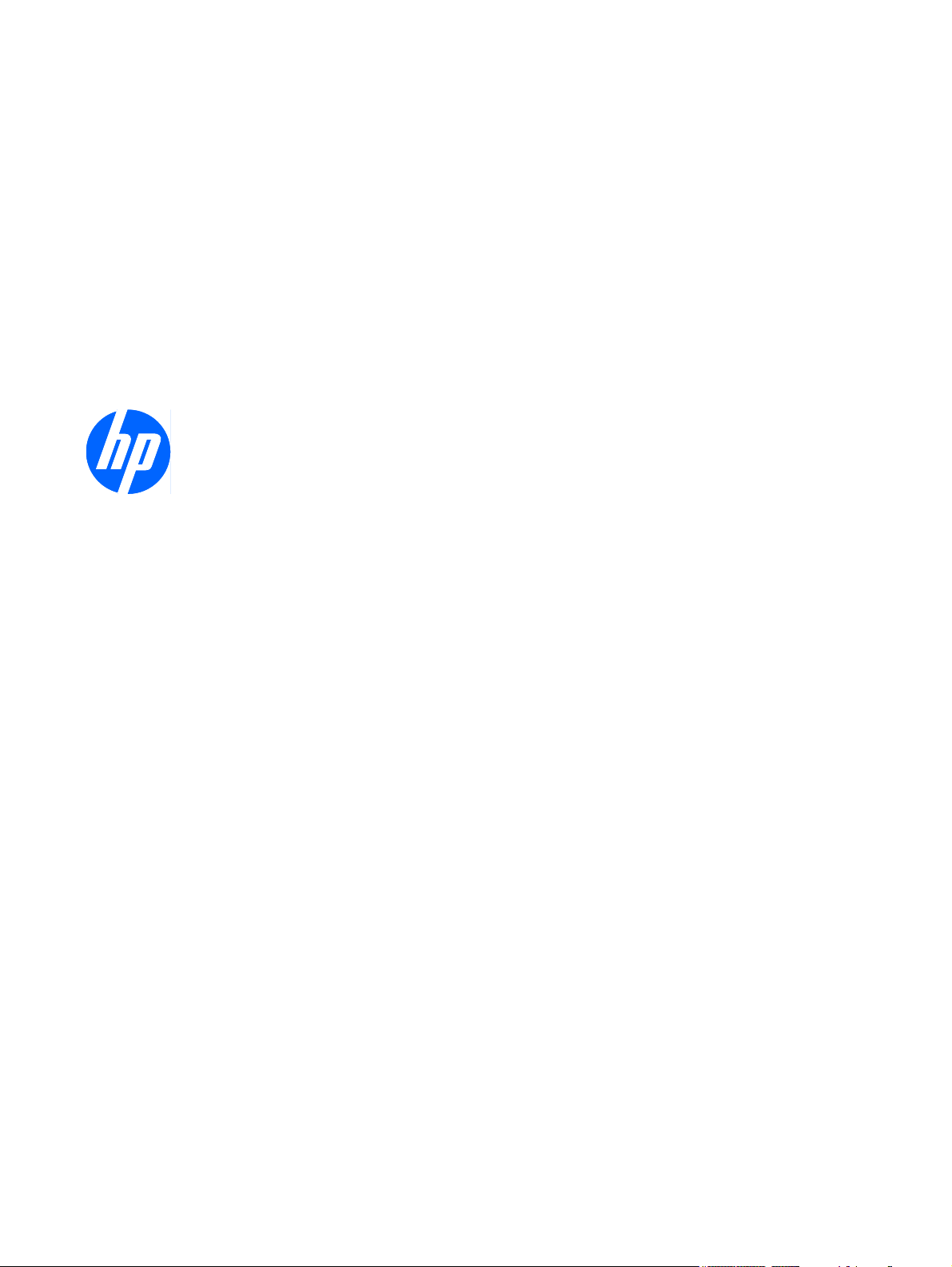
HP 540 Notebook PC
HP 541 Notebook PC
Maintenance and Service Guide
Page 2
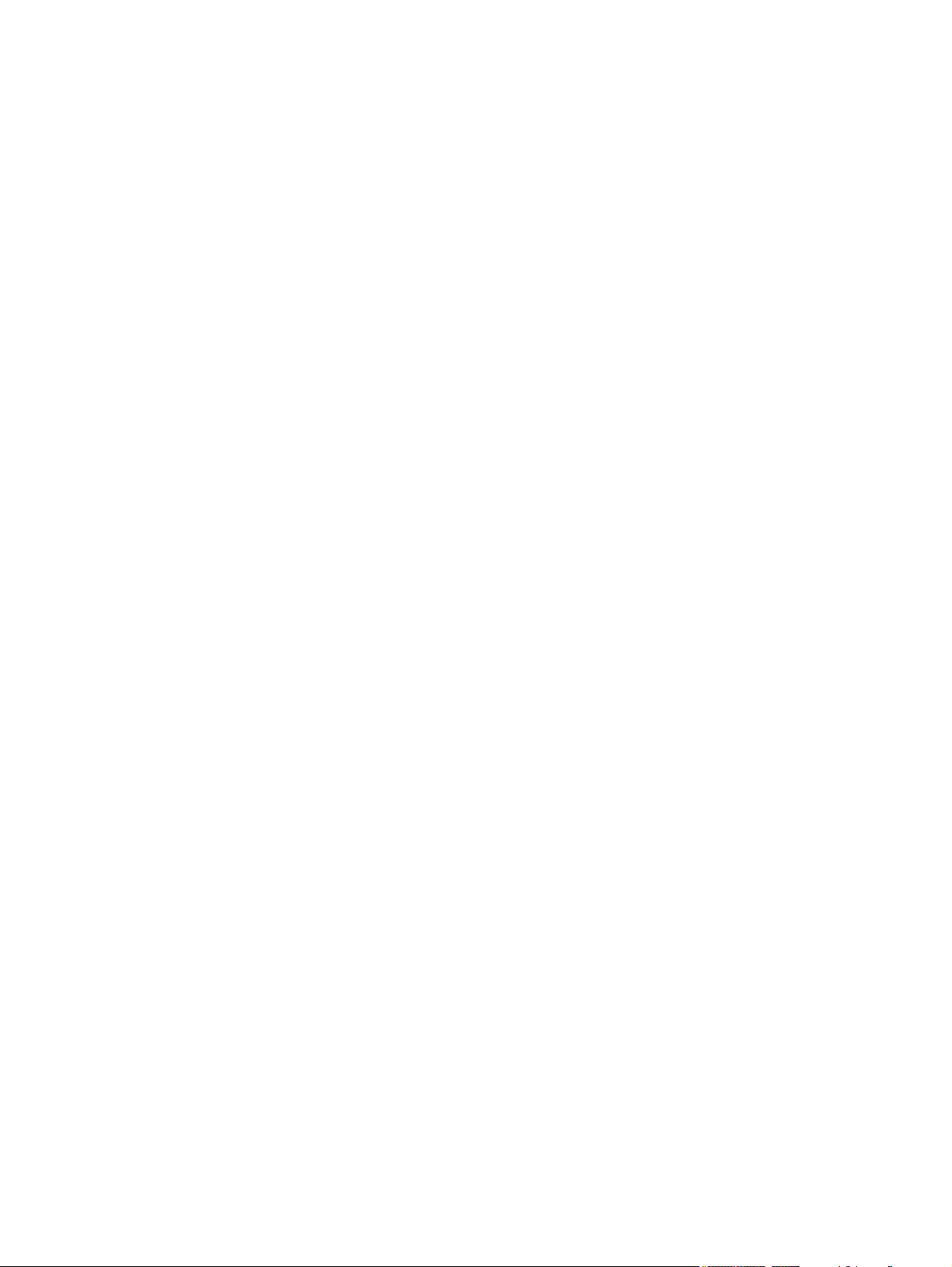
© Copyright 2008 Hewlett-Packard
Development Company, L.P.
Bluetooth is a trademark owned by its
proprietor and used by Hewlett-Packard
Company under license, and Intel, Core, and
Celeron are trademarks of Intel Corporation
in the United States and other countries.
Microsoft, Windows, and Windows Vista are
U.S. registered trademarks of Microsoft
Corporation. SD Logo is a trademark of its
proprietor.
The information contained herein is subject
to change without notice. The only
warranties for HP products and services are
set forth in the express warranty statements
accompanying such products and services.
Nothing herein should be construed as
constituting an additional warranty. HP shall
not be liable for technical or editorial errors
or omissions contained herein.
Second Edition: October 2008
First Edition: August 2008
Document Part Number: 504356–002
Page 3
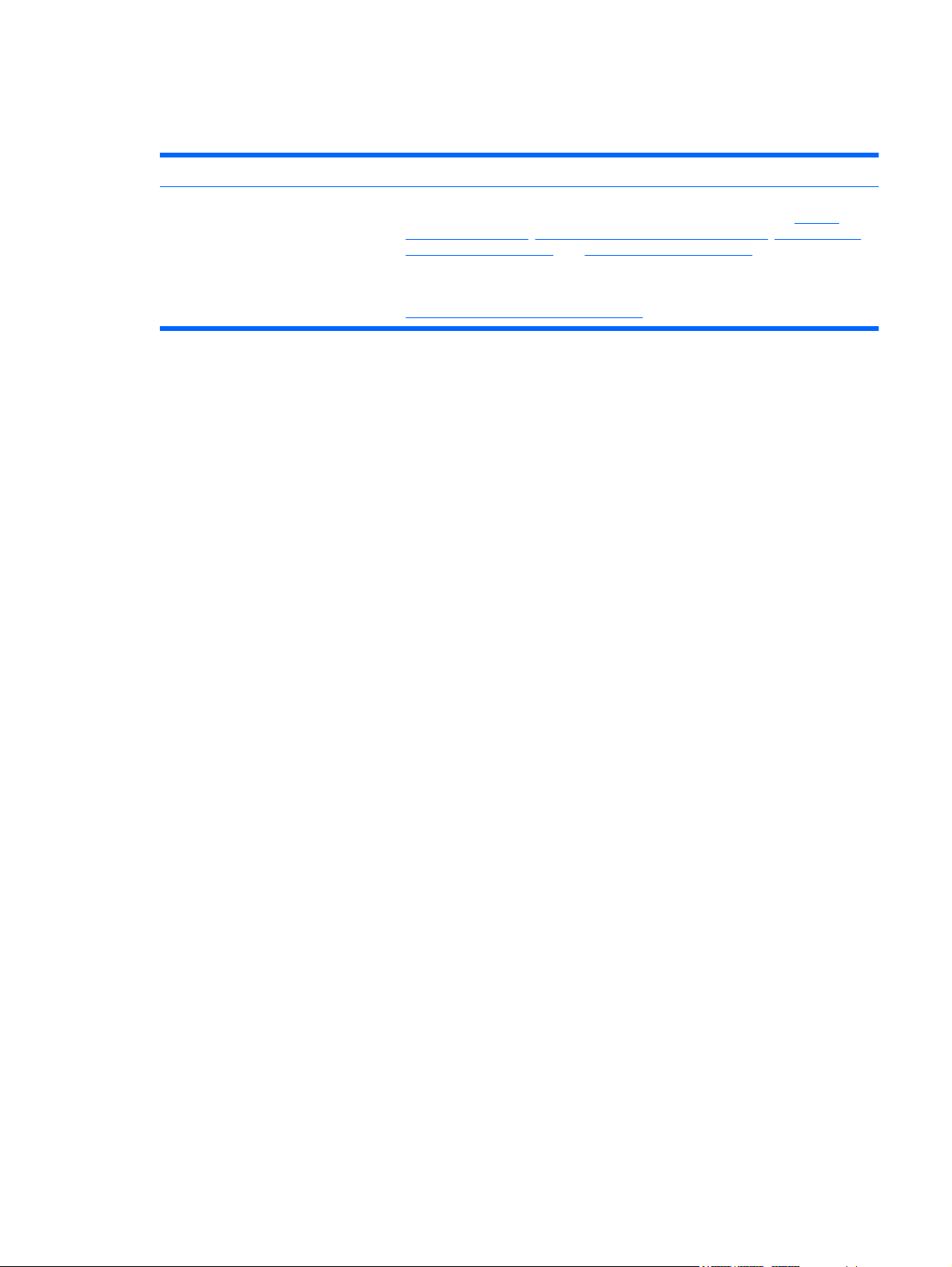
MSG revision history
Revision Publication date Description
A January 2010 The 14.1-inch WXGA BrightView display assembly for use with the HP 541 model,
part number 517616-001, has been added in the following locations:
description on page 1, Computer major components on page 15, Sequential part
number listing on page 24, and Display assembly on page 53.
The LCD Cable Kit (for use only with computer models with discrete graphics system
memory), part number 517615-001, has been added in the following location:
Sequential part number listing on page 24.
Product
iii
Page 4
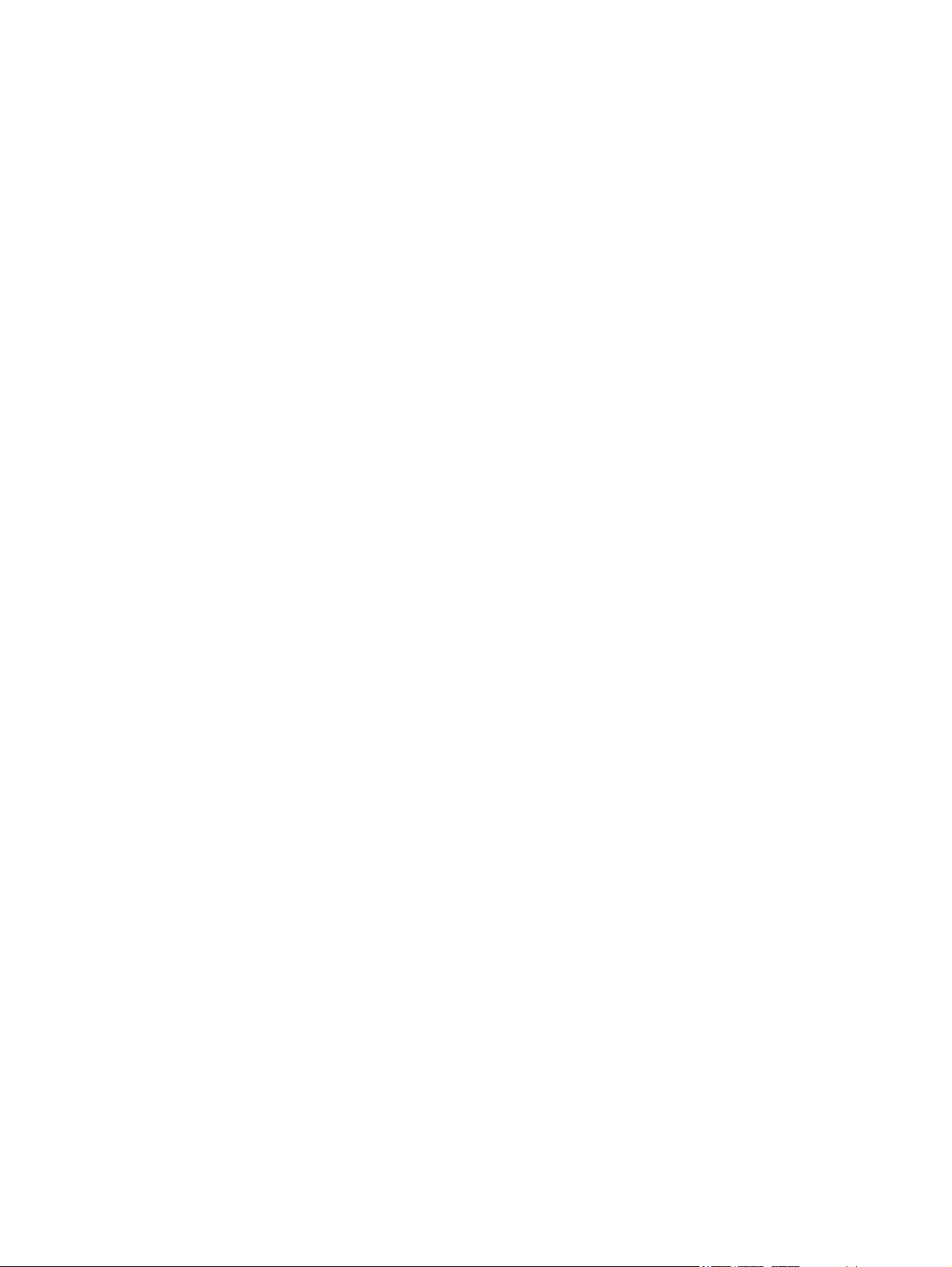
iv MSG revision history
Page 5
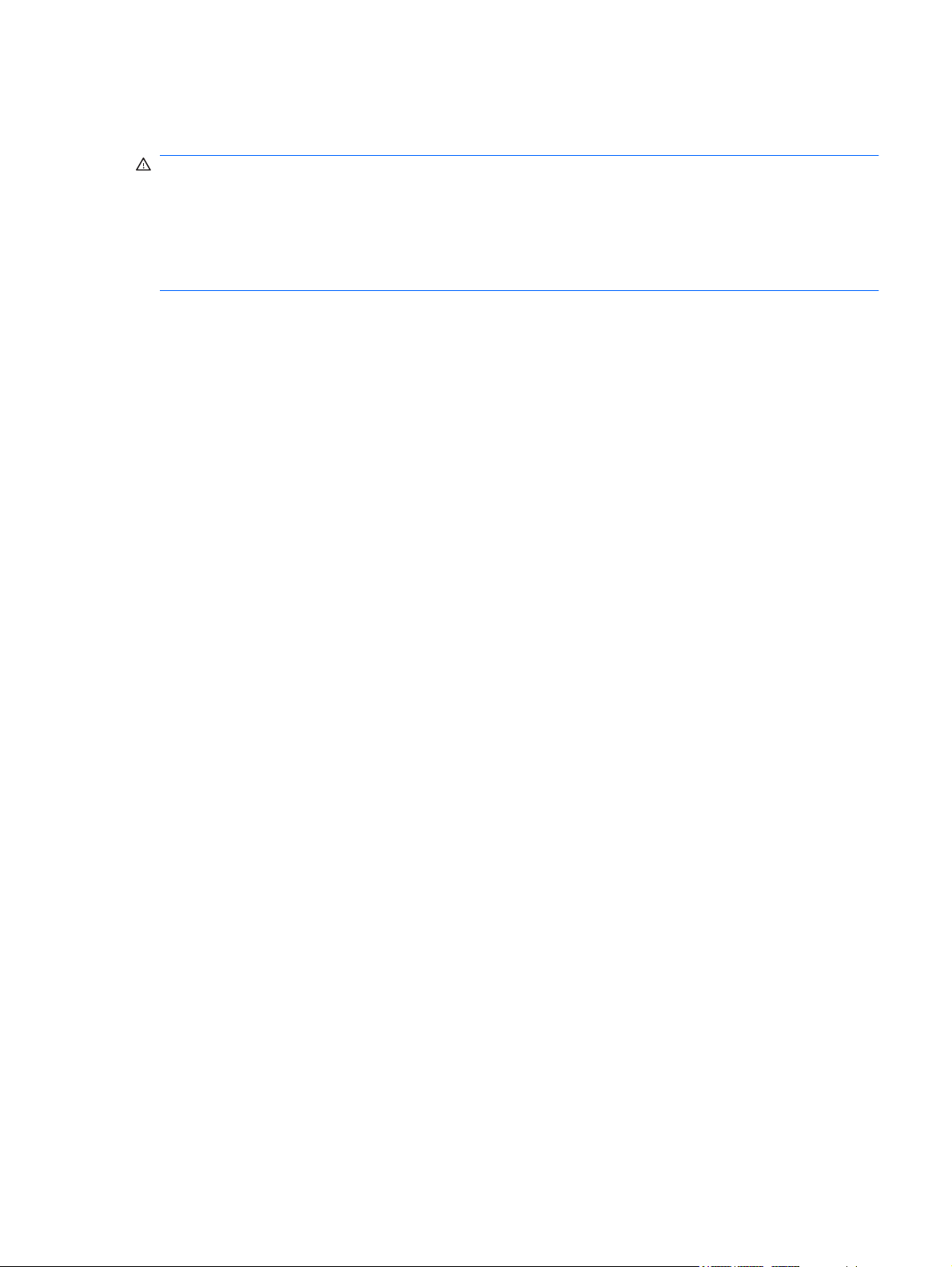
Safety warning notice
WARNING! To reduce the possibility of heat-related injuries or of overheating the computer, do not
place the computer directly on your lap or obstruct the computer air vents. Use the computer only on a
hard, flat surface. Do not allow another hard surface, such as an adjoining optional printer, or a soft
surface, such as pillows or rugs or clothing, to block airflow. Also, do not allow the AC adapter to contact
the skin or a soft surface, such as pillows or rugs or clothing, during operation. The computer and the
AC adapter comply with the user-accessible surface temperature limits defined by the International
Standard for Safety of Information Technology Equipment (IEC 60950).
v
Page 6
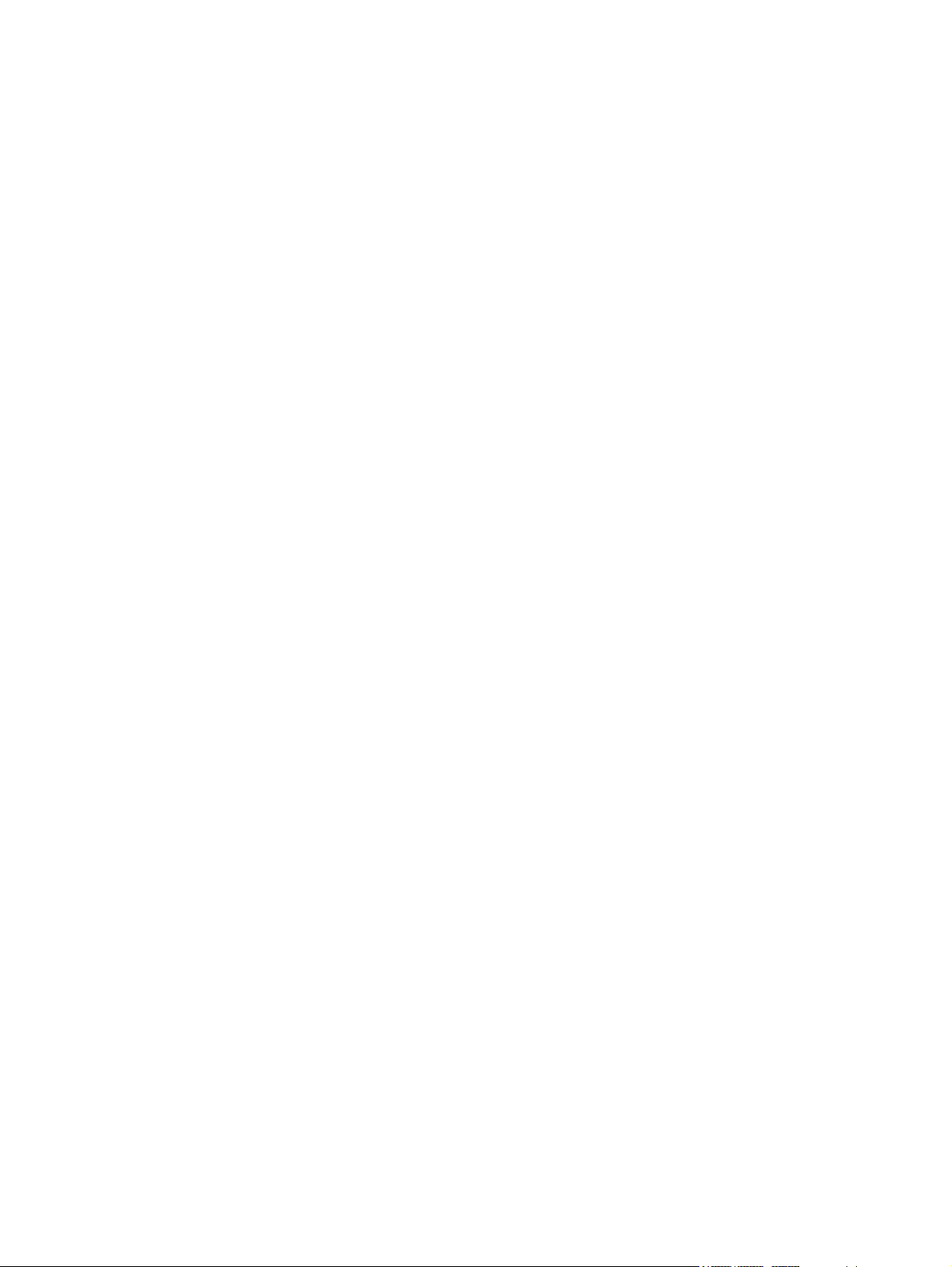
vi Safety warning notice
Page 7
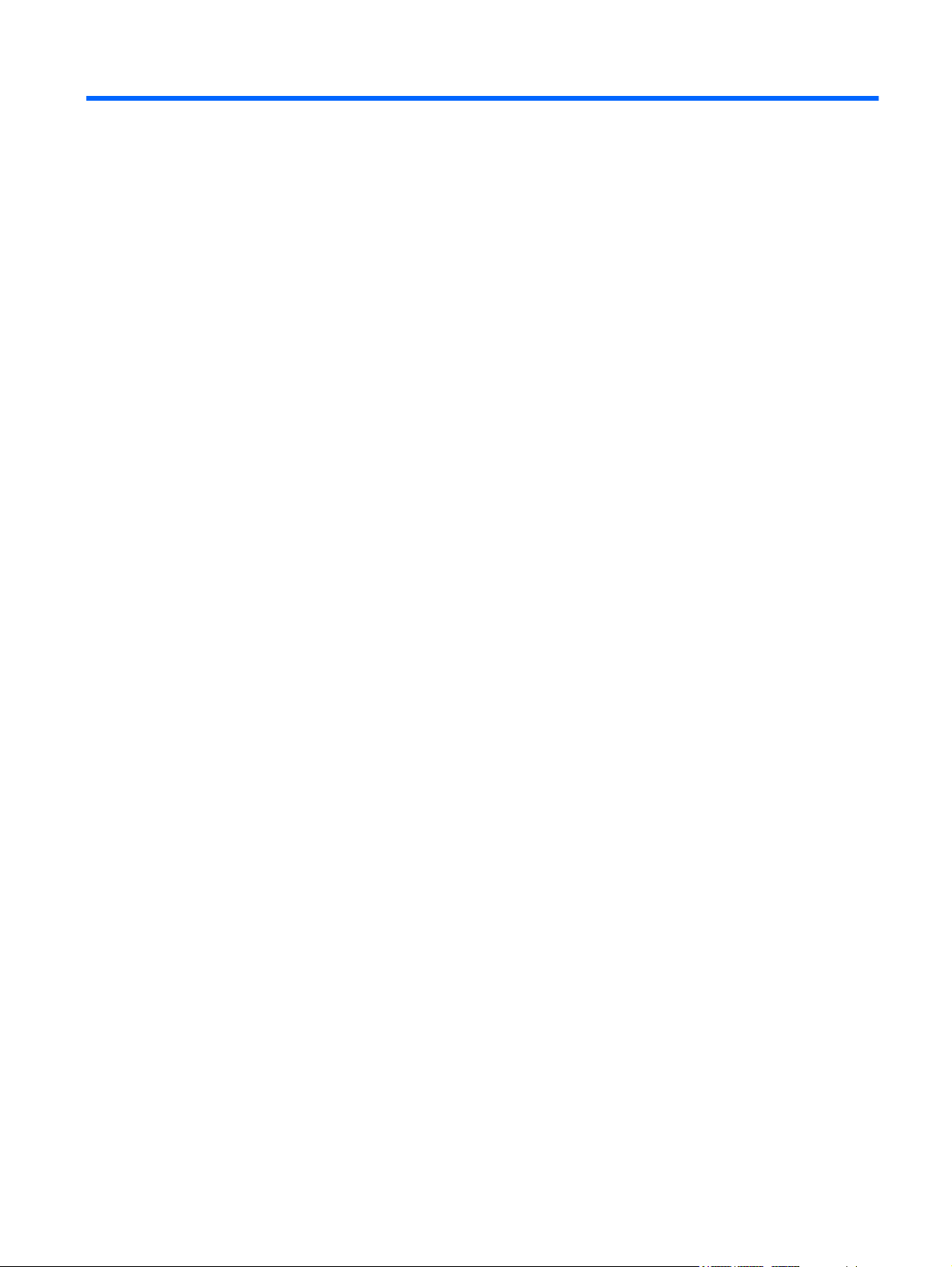
Table of contents
1 Product description
2 External component identification
Top components ................................................................................................................................... 7
TouchPad ............................................................................................................................ 7
Buttons, lights, and speaker ................................................................................................ 8
Keys ..................................................................................................................................... 9
Front components .............................................................................................................................. 10
Right-side components ....................................................................................................................... 10
Left-side components ......................................................................................................................... 11
Bottom components ........................................................................................................................... 12
Wireless antennae (select models only) ............................................................................................. 13
3 Illustrated parts catalog
Serial number location ........................................................................................................................ 14
Computer major components ............................................................................................................. 15
Plastics Kit .......................................................................................................................................... 19
Cable Kit ............................................................................................................................................. 20
Mass storage devices ......................................................................................................................... 21
Miscellaneous parts ............................................................................................................................ 22
Sequential part number listing ............................................................................................................ 24
4 Removal and replacement procedures
Preliminary replacement requirements ............................................................................................... 29
Tools required .................................................................................................................... 29
Service considerations ....................................................................................................... 29
Plastic parts ....................................................................................................... 29
Cables and connectors ..................................................................................... 30
Drive handling ................................................................................................... 30
Grounding guidelines ......................................................................................................... 31
Electrostatic discharge damage ........................................................................ 31
Packaging and transporting guidelines ............................................. 32
Workstation guidelines ..................................................................... 32
vii
Page 8
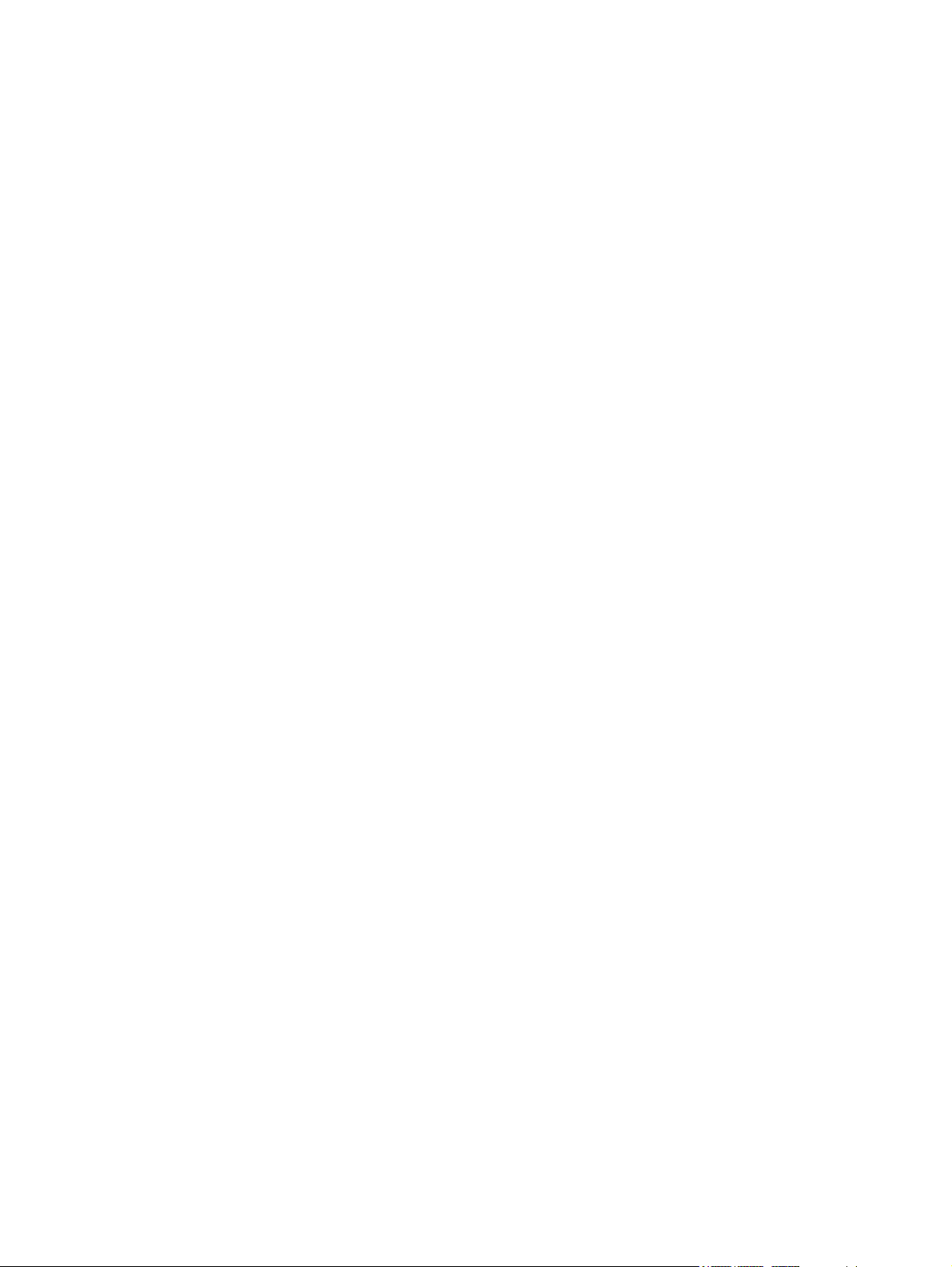
Equipment guidelines ....................................................................... 33
Unknown user password ................................................................................................... 34
Component replacement procedures ................................................................................................. 35
Serial number .................................................................................................................... 35
Computer feet .................................................................................................................... 36
Battery ............................................................................................................................... 37
Hard drive .......................................................................................................................... 38
WLAN module .................................................................................................................... 40
Memory module ................................................................................................................. 43
Optical drive ....................................................................................................................... 45
Switch cover and keyboard ................................................................................................ 47
Speaker ............................................................................................................................. 51
Display lid switch module ................................................................................................... 52
Display assembly ............................................................................................................... 53
Top cover ........................................................................................................................... 58
TouchPad board and TouchPad button board ................................................................... 61
Bluetooth module ............................................................................................................... 64
System board ..................................................................................................................... 66
Fan ..................................................................................................................................... 69
Heat sink ............................................................................................................................ 71
Processor ........................................................................................................................... 74
Modem module .................................................................................................................. 76
RTC battery ....................................................................................................................... 78
ExpressCard assembly ...................................................................................................... 79
5 Computer Setup
Starting Computer Setup .................................................................................................................... 81
Using Computer Setup ....................................................................................................................... 82
Computer Setup menus ..................................................................................................................... 83
6 Specifications
Computer specifications ..................................................................................................................... 88
14.1-inch, WXGA display specifications ............................................................................................. 89
Hard drive specifications .................................................................................................................... 90
DVD±RW and CD-RW Double-Layer Combo Drive specifications .................................................... 91
DVD/CD-RW Combo Drive specifications .......................................................................................... 92
System DMA specifications ................................................................................................................ 93
Navigating and selecting in Computer Setup ..................................................................... 82
Restoring factory settings in Computer Setup ................................................................... 82
File menu ........................................................................................................................... 83
Security menu .................................................................................................................... 84
Diagnostics menu .............................................................................................................. 84
System Configuration menu .............................................................................................. 85
viii
Page 9
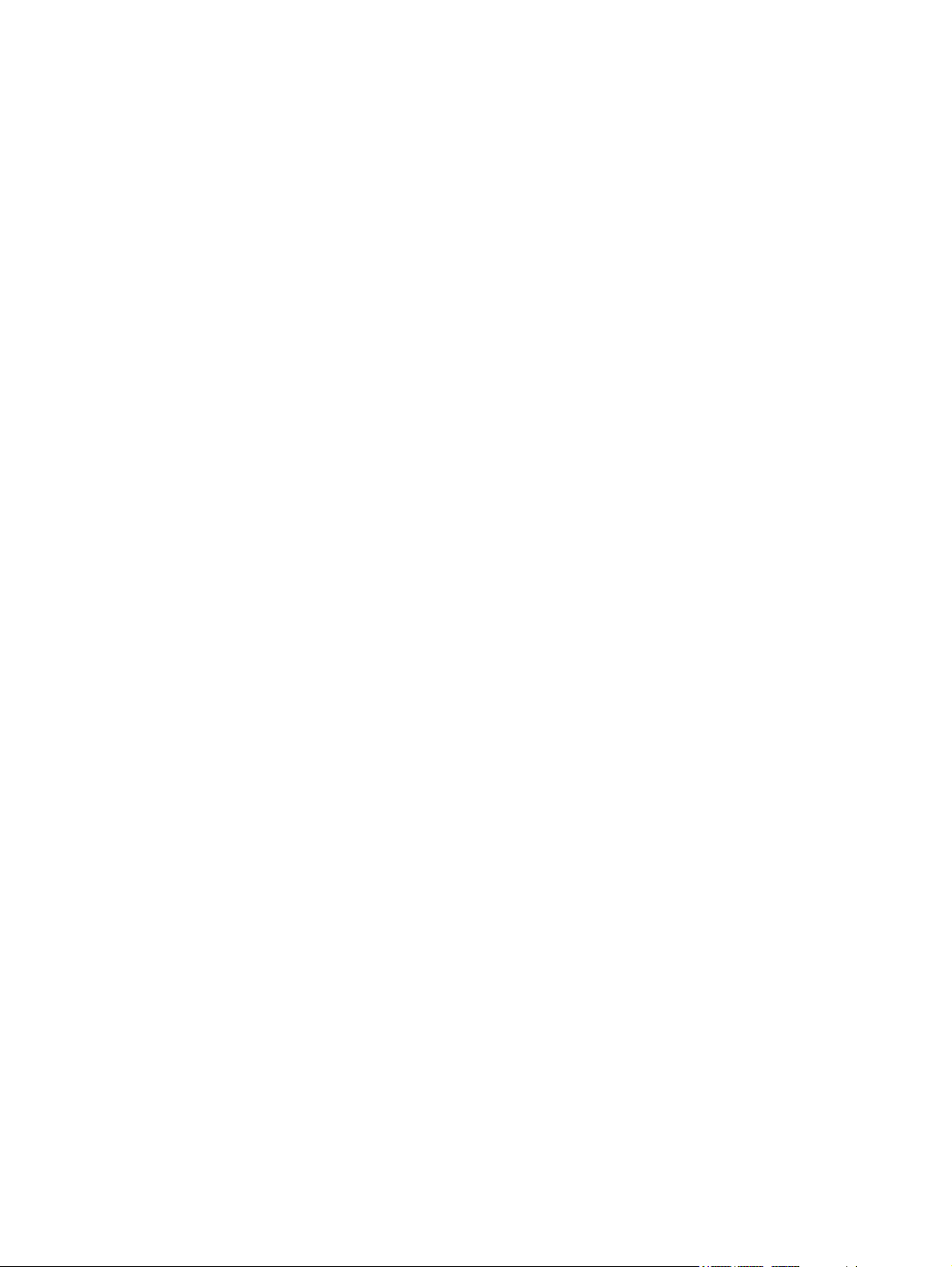
System interrupt specifications ........................................................................................................... 94
System I/O address specifications ..................................................................................................... 95
System memory map specifications ................................................................................................... 97
7 Screw listing
Phillips PM2.0×5.0 captive screw ....................................................................................................... 99
Phillips PM2.5×12.0 captive screw ................................................................................................... 100
Phillips PM3.0×4.0 screw ................................................................................................................. 101
Phillips PM2.5×4.0 screw ................................................................................................................. 102
Slotted Torx ST8M2.5×7.0 screw ..................................................................................................... 103
Phillips PM2.0×4.0 screw ................................................................................................................. 106
Torx T8M2.5×3.0 broad-head screw ................................................................................................ 108
Torx T8M2.5×4.0 screw ................................................................................................................... 109
Torx T8M2.5×6.0 screw ................................................................................................................... 110
Phillips PM2.0×2.0 broad-head screw .............................................................................................. 111
Phillips PM2.0×6.0 screw ................................................................................................................. 112
Phillips PM2.5×7.0 screw ................................................................................................................. 113
Phillips PM2.5×7.0 captive screw ..................................................................................................... 114
Phillips PM2.5×10.0 captive screw ................................................................................................... 115
Phillips PM2.0×8.0 screw ................................................................................................................. 117
8 Backup and recovery
Backup and recovery in Windows Vista ..........................................................................................
Overview .......................................................................................................................... 118
Backing up your information ............................................................................................ 118
Performing a recovery ..................................................................................................... 119
Backup and Recovery in Windows XP ............................................................................................. 122
Overview .......................................................................................................................... 122
Backing up your information ............................................................................................ 122
Performing a recovery ..................................................................................................... 123
9 Connector pin assignments
Audio-out (headphone) ..................................................................................................................... 124
Audio-in (microphone) ...................................................................................................................... 124
External monitor ............................................................................................................................... 125
RJ-11 (modem) ................................................................................................................................ 126
RJ-45 (network) ................................................................................................................................ 127
Universal Serial Bus ......................................................................................................................... 127
. 118
Using the Windows recovery tools .................................................................. 120
Using f11 ......................................................................................................... 120
Using a Windows Vista operating system DVD (purchased separately) ........ 121
Recovering your information ........................................................................... 123
Recovering the operating system and programs ............................................ 123
ix
Page 10
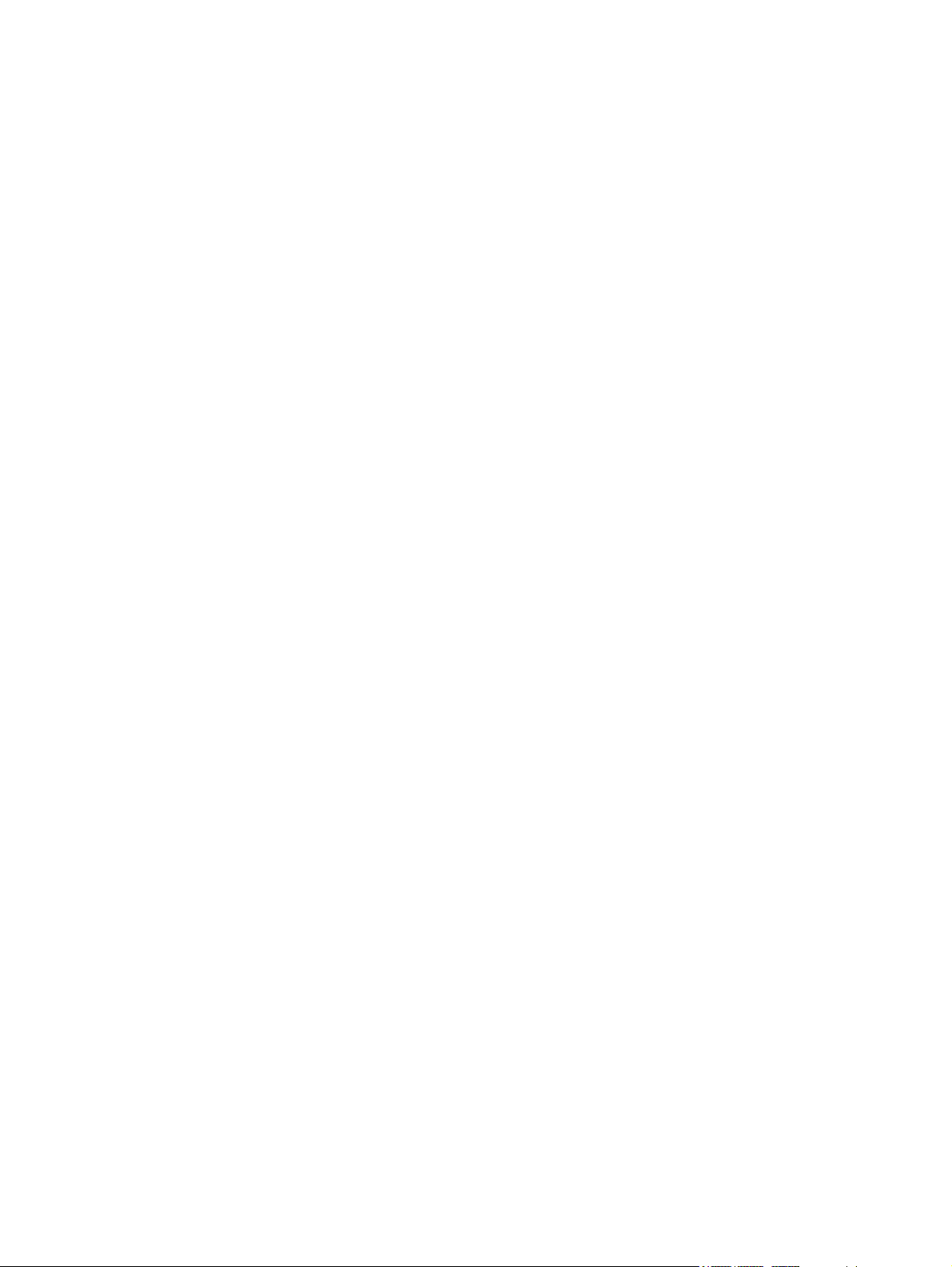
10 Power cord set requirements
Requirements for all countries and regions ...................................................................................... 128
Requirements for specific countries and regions ............................................................................. 129
11 Recycling
Battery .............................................................................................................................................. 130
Display .............................................................................................................................................. 130
Index ................................................................................................................................................................. 136
x
Page 11
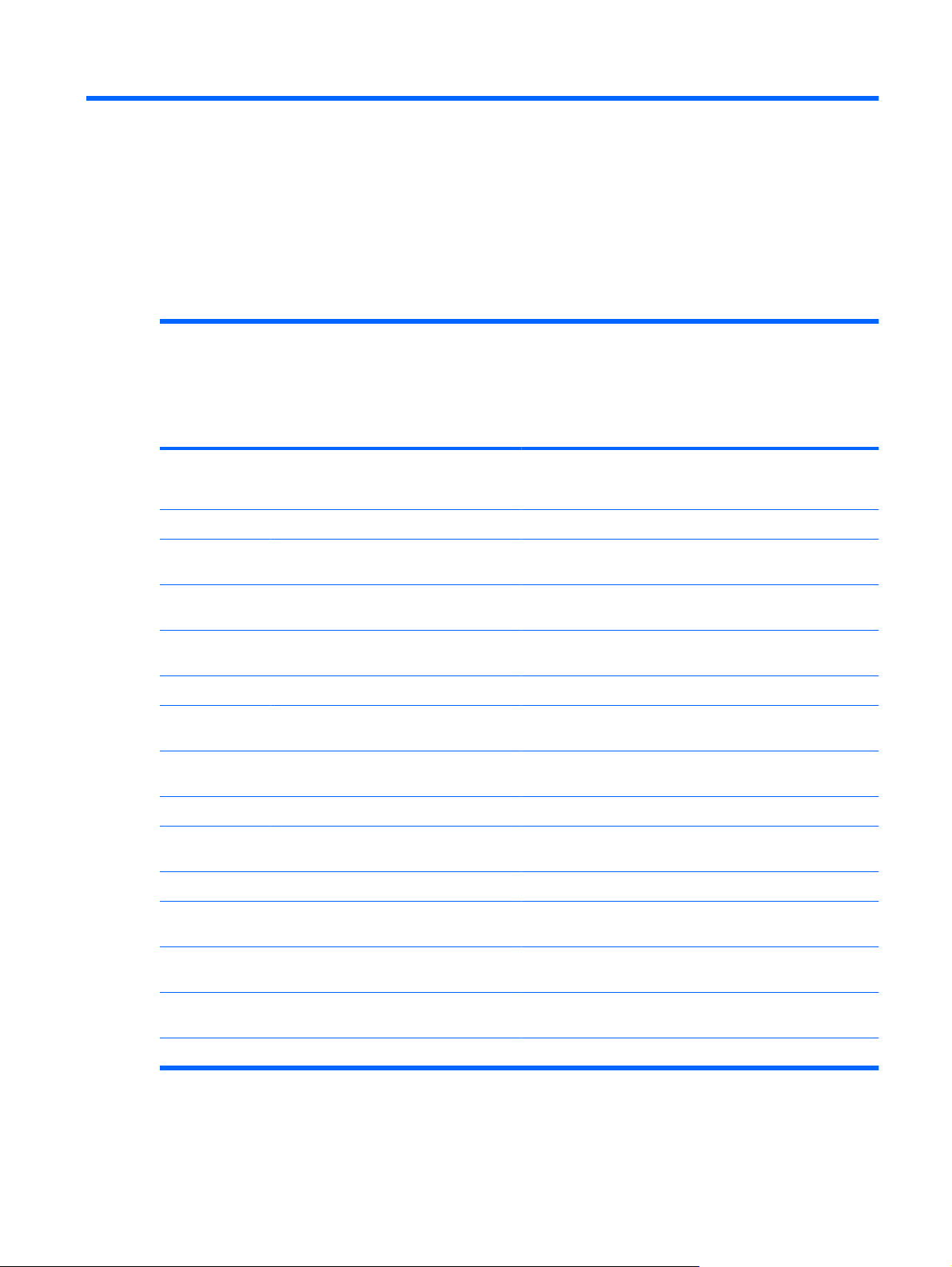
1 Product description
Category Description Computer models
equipped with
GLE960 system
board
HP 540
Product Name HP 540 Notebook PC
HP 541 Notebook PC
Processors Intel® Core™2 Duo processors
Intel Celeron® M processors
T5670 1.80-GHz processor, 2-MB L2
●
cache, 800-MHz front side bus (FSB)
T5470 1.60-GHz processor, 2-MB L2
●
cache, 800-MHz front side bus (FSB)
T5270 1.40-GHz processor, 2-MB L2
●
cache, 800-MHz FSB
P550 2.0-GHz processor, 1-MB L2
●
cache, 533-MHz FSB (single core)
P530 1.73-GHz processor, 533-MHz
●
FSB (single core)
√ √ √
√ √
√ √
√ √
√
√ √
Computer
models equipped
with GME965
system board
HP 540
Computer
models
equipped with
PM965 system
board
HP 541
√
Intel Celeron M processors, Dual Core
Chipset
Northbridge: Intel GME965 with up to 800-
Northbridge: Intel GLE960 with up to 533-
Northbridge: Intel PM965 with up to 800-
Southbridge: Intel ICH-8M √√√
T1400 1.73-GHz processor, 533MHz
●
FSB
MHz FSB
MHz FSB
MHz FSB
√ √
√ √
√
√
1
Page 12
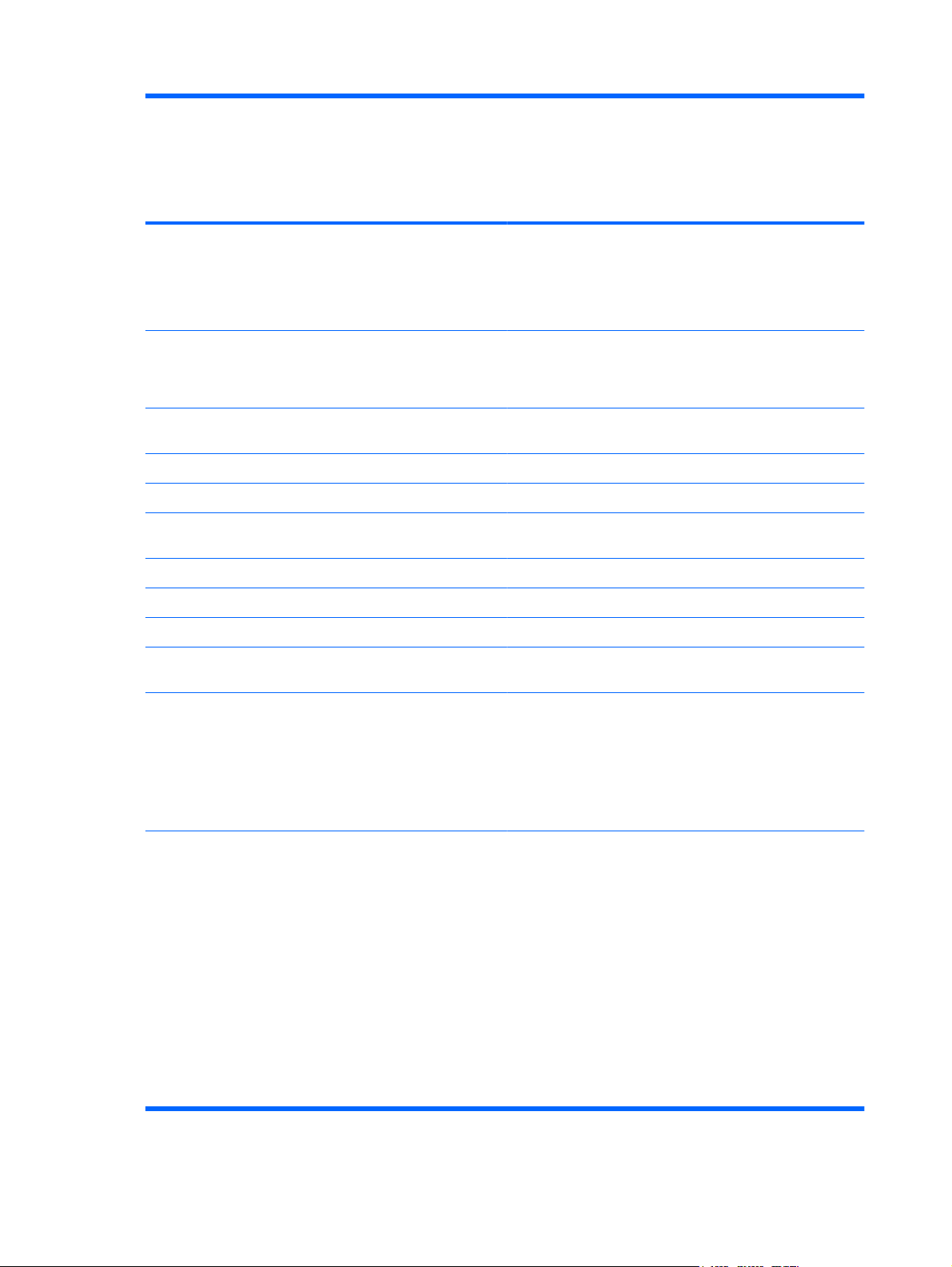
Category Description Computer models
equipped with
GLE960 system
board
HP 540
Computer
models equipped
with GME965
system board
HP 540
Computer
models
equipped with
PM965 system
board
HP 541
Graphics ATI-M62s discrete graphics subsystem
memory
64 MB DDR2 (16Mx16, Quantity 2)
128 MB DDR2 (16Mx16, Quantity 4)
Intel GMA X3100 Universal Memory
Architecture (UMA) graphics subsystem
integrated with shared video memory
(dynamically allocated)
Panel All display assemblies include 2 wireless
Memory 2 customer-accessible/upgradable
Supports dual-channel memory √ √ √
Supports up to 4 GB of system RAM √ √ √
PC2-5300, 667-MHz, DDR2 √ √ √
Supports the following configurations in all
local area network (WLAN) antennae
14.1-inch WXGA BrightView
●
14.1-inch WXGA BrightView
●
memory module slots
countries and regions except Brazil:
√
√ √
√ √ √
√ √ √
√
√ √ √
4096-MB total system memory (2048
●
× 2, dual-channel)
3072-MB total system memory (2048
●
+ 1024)
2560-MB total system memory (2048
●
+ 512)
2048-MB total system memory (1024
●
× 2, dual-channel)
2048-MB total system memory (2048
●
× 1)
1536-MB total system memory (1024
●
+ 512)
1024-MB total system memory (512 ×
●
2, dual-channel)
1024-MB total system memory (1024
●
× 1)
512-MB total system memory (512 ×
●
1)
√ √
√√√
2 Chapter 1 Product description
Page 13
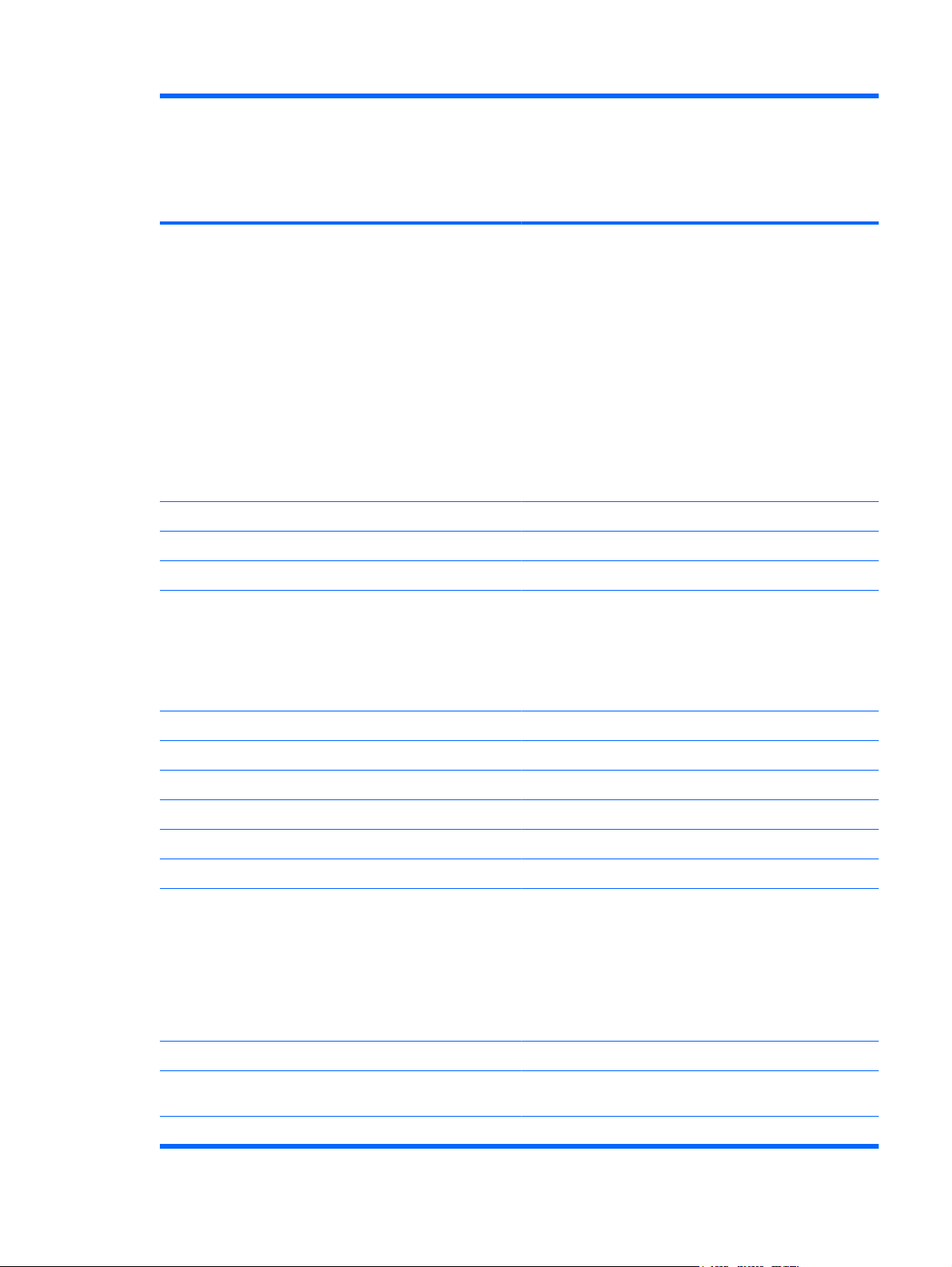
Category Description Computer models
equipped with
GLE960 system
board
HP 540
Computer
models equipped
with GME965
system board
HP 540
Computer
models
equipped with
PM965 system
board
HP 541
Supports the following configurations only
in Brazil:
2048-MB total system memory (2048
●
× 1)
2048-MB total system memory (1024
●
× 2, dual-channel)
1024-MB total system memory (1024
●
× 1)
1024-MB total system memory (512 ×
●
2, dual-channel)
512-MB total system memory (512 ×
●
1)
Hard drives Supports 9.5-mm, 2.5-inch hard drives √ √ √
Customer-accessible √ √ √
Serial ATA √ √ √
Supports the following drives:
250-GB, 5400-rpm
●
160-GB, 5400-rpm
●
120-GB, 5400-rpm
●
√ √
√ √ √
HP 3D DriveGuard √ √ √
Optical drives Fixed (removal of 1 screw required) √ √ √
Customer-accessible √ √ √
Parallel ATA √ √
Serial ATA √ √ √
12.7-mm tray load √ √ √
Supports the following drives:
DVD±RW and CD-RW Super Multi
●
Double-Layer Combo Drive with
LightScribe
DVD/CD-RW Combo Drive
●
DVD-ROM Drive
●
Diskette drive Supports external USB diskette drive only √ √ √
Supports boot from external USB diskette
drive
Supports 3-mode diskette drive √√√
√ √ √
√ √ √
3
Page 14
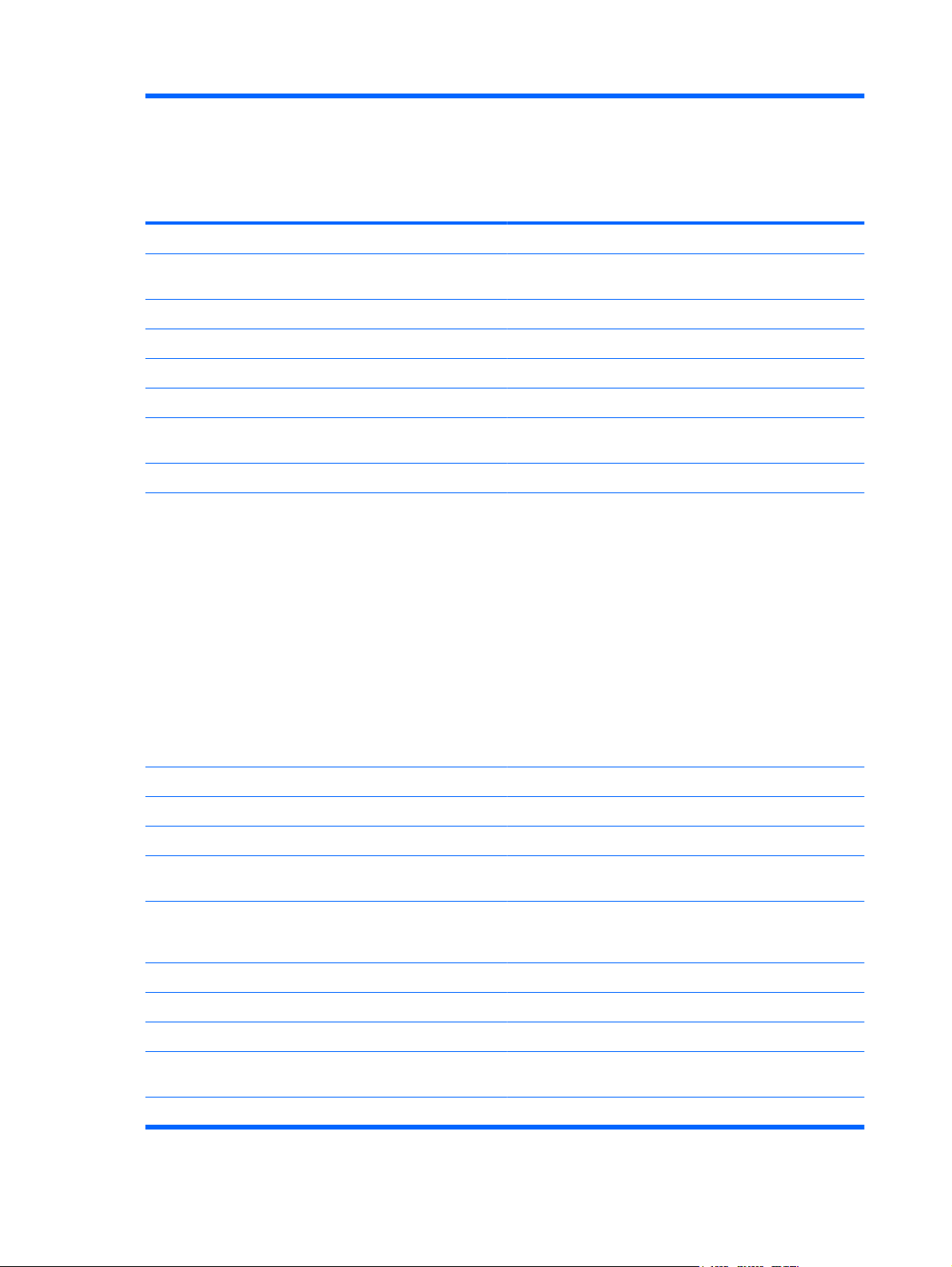
Category Description Computer models
equipped with
GLE960 system
board
HP 540
Audio HD audio - ADI1981 √ √ √
Computer
models equipped
with GME965
system board
HP 540
Computer
models
equipped with
PM965 system
board
HP 541
Modem 56K Vulcan-F 1.5-inch data/fax modem
with digital line guard
Ethernet Intel 82562GT √ √ √
S3/S4/S5 wake on LAN: DC - no √ √ √
S3/S4/S5 wake on LAN: AC - yes √ √ √
Wireless Integrated WLAN options by way of wireless module:
Support for no-WLAN option √ √ √
Support for the following WLAN formats:
2 WLAN antennae built into display
assembly
Intel 802.11 a/b/g/n
●
Broadcom 802.11 a/b/g
●
Broadcom 802.11 b/g
●
Intel 802.11 a/b/g
●
Intel 802.11 b/g
●
Intel Kedron 802.11 a/b/g without
●
iAMT
√ √ √
√ √ √
√ √ √
Intel Kedron 802.11 a/b/g/n without
●
iAMT
Integrated personal area network (PAN) options by way of Bluetooth® module:
Broadcom Bluetooth 2.0+EDR √ √ √
External media
card
SD Card Reader supporting Secure Digital
Ports Audio-in (stereo microphone) √ √ √
Audio-out (stereo headphone) √ √ √
RJ-11 (modem) √ √ √
RJ-45 (Ethernet, includes link and activity
USB (3) √√√
Support for no-WPAN option √ √ √
One ExpressCard/54 slot √ √ √
√ √ √
(SD) Memory Card and MultiMediaCard
(MMC)
√ √ √
lights)
4 Chapter 1 Product description
Page 15
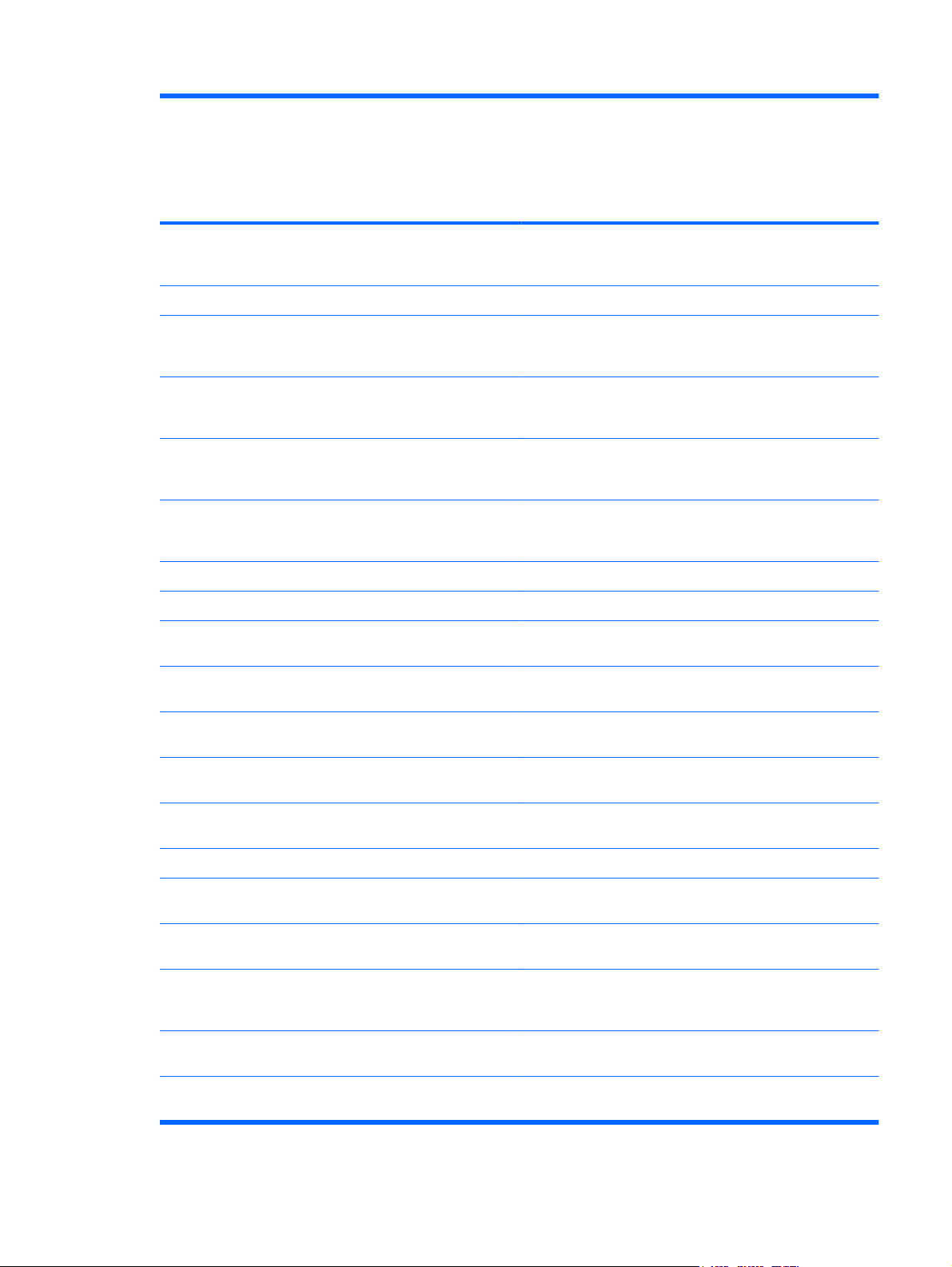
Category Description Computer models
equipped with
GLE960 system
board
HP 540
Computer
models equipped
with GME965
system board
HP 540
Computer
models
equipped with
PM965 system
board
HP 541
VGA (Dsub 15-pin) supporting 1600 ×
1200 external resolution at 75-GHz (hot
plug/unplug with auto-detect)
2-pin AC power √ √ √
Keyboard/
pointing
devices
TouchPad only, with 2 TouchPad buttons
Power
requirements
65-W AC adapter with localized cable plug
6-cell, 47-Wh Li-ion battery √ √ √
Security Supports Kensington security lock √ √ √
Operating
system
Windows Vista® Basic 32 with Office
11.97-inch keyboard with embedded
numeric keypad
and vertical scrolling (taps enabled as
default)
90-W AC adapter with localized cable plug
support (2-wire plug with ground pin,
supports 2-pin DC connector)
support (2-wire plug with ground pin,
supports 2-pin DC connector)
Preinstalled:
Ready
√ √ √
√ √ √
√ √ √
√
√ √
√ √ √
Windows Vista Basic 32 Japan with Office
Personal (in Japan only)
Windows Vista Basic 32 Japan with Office
Personal with PowerPoint (in Japan only)
Windows Vista Basic 32 Japan with Office
Professional (in Japan only)
Windows Vista Business 32 √ √ √
Windows Vista Business 32 with Office
Ready (in Japan only)
Windows Vista Business 32 Japan with
Office Personal (in Japan only)
Windows Vista Business 32 Japan with
Office Personal with PowerPoint (in Japan
only)
Windows Vista Business 32 Japan with
Office Professional (in Japan only)
Windows Vista Business with Windows®
XP Professional with Office Ready
√ √
√ √
√ √
√ √
√ √
√ √
√√√
5
Page 16
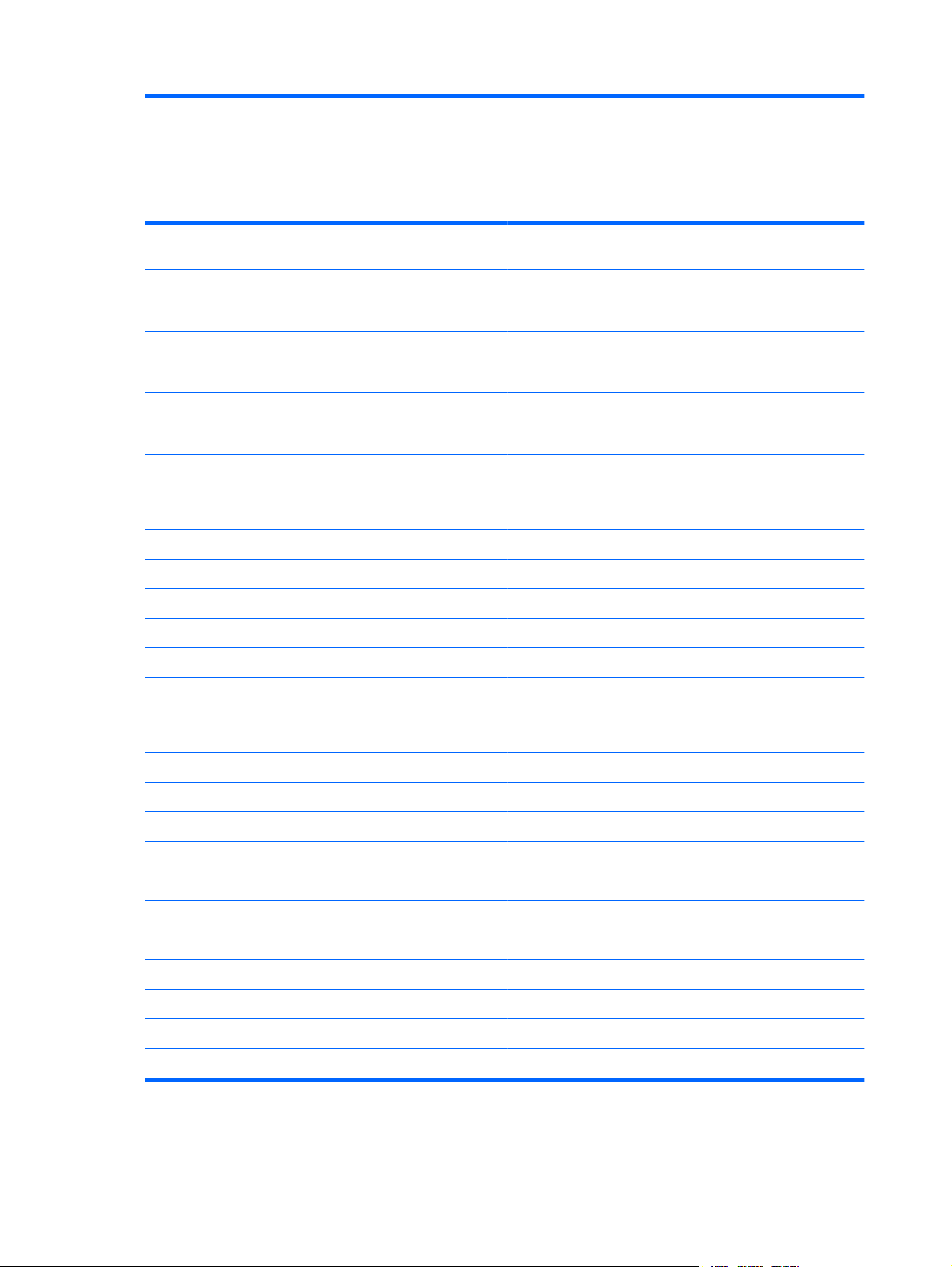
Category Description Computer models
equipped with
GLE960 system
board
HP 540
Computer
models equipped
with GME965
system board
HP 540
Computer
models
equipped with
PM965 system
board
HP 541
Windows Vista Business with XP
Professional (in Japan only)
Windows Vista Business with XP
Professional with Office Personal (in Japan
only)
Windows Vista Business with XP
Professional with Office Personal with
PowerPoint (in Japan only)
Windows Vista Business with XP
Professional with Office Professional (in
Japan only)
FreeDOS √ √ √
Red Flag Linux (in the People's Republic of
China only)
Mandriva Linux √ √
Restore media:
Windows Vista Basic 32 √ √ √
Windows Vista Business 32 √ √ √
Office Ready DVD √ √ √
Windows XP Professional √ √ √
√ √
√ √
√ √
√ √
√ √ √
Red Flag Linux (in the People's Republic of
China only)
DRDVD Windows Vista √ √ √
DRDVD Windows XP Pro √ √ √
Web Support: Windows XP Professional √ √ √
Certified: Microsoft® WHQL √ √ √
Serviceability End-user replaceable parts:
AC adapter √ √ √
Battery (system) √ √ √
Hard drive √ √ √
Memory module √ √ √
Optical drive √ √ √
WLAN module √√√
√ √ √
6 Chapter 1 Product description
Page 17
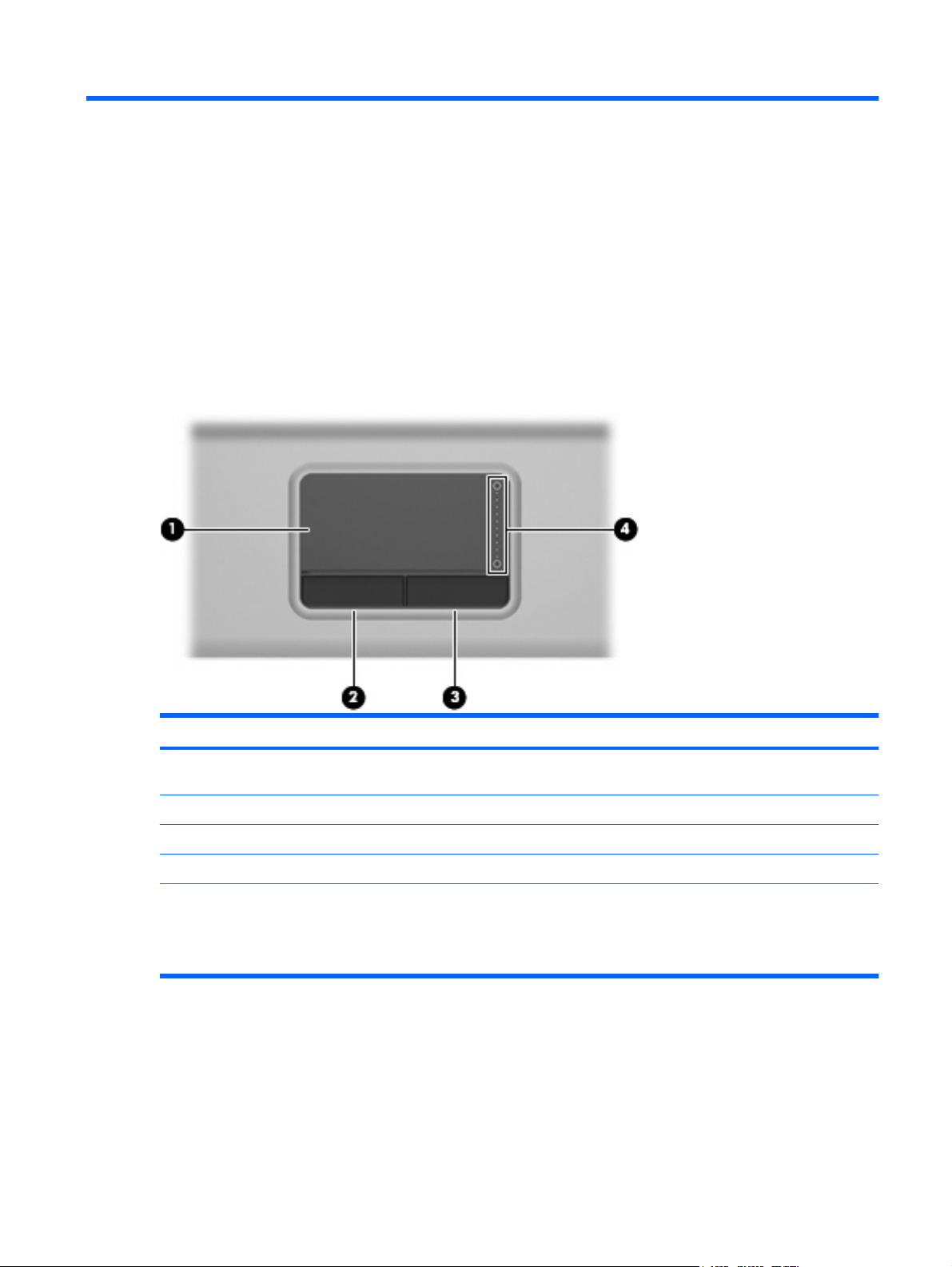
2 External component identification
Top components
TouchPad
Item Component Function
(1) TouchPad* Moves the pointer and selects or activates items on the
screen.
(2) Left TouchPad button* Functions like the left button on an external mouse.
(3) Right TouchPad button* Functions like the right button on an external mouse.
(4) TouchPad scroll zone Scrolls up or down.
*This table describes factory settings. View or change pointing device preferences as follows:
In Windows Vista, select Start > Control Panel > Hardware and Sound > Mouse.
●
In Windows XP, select Start > Control Panel > Printers and Other Hardware > Mouse.
●
Top components 7
Page 18
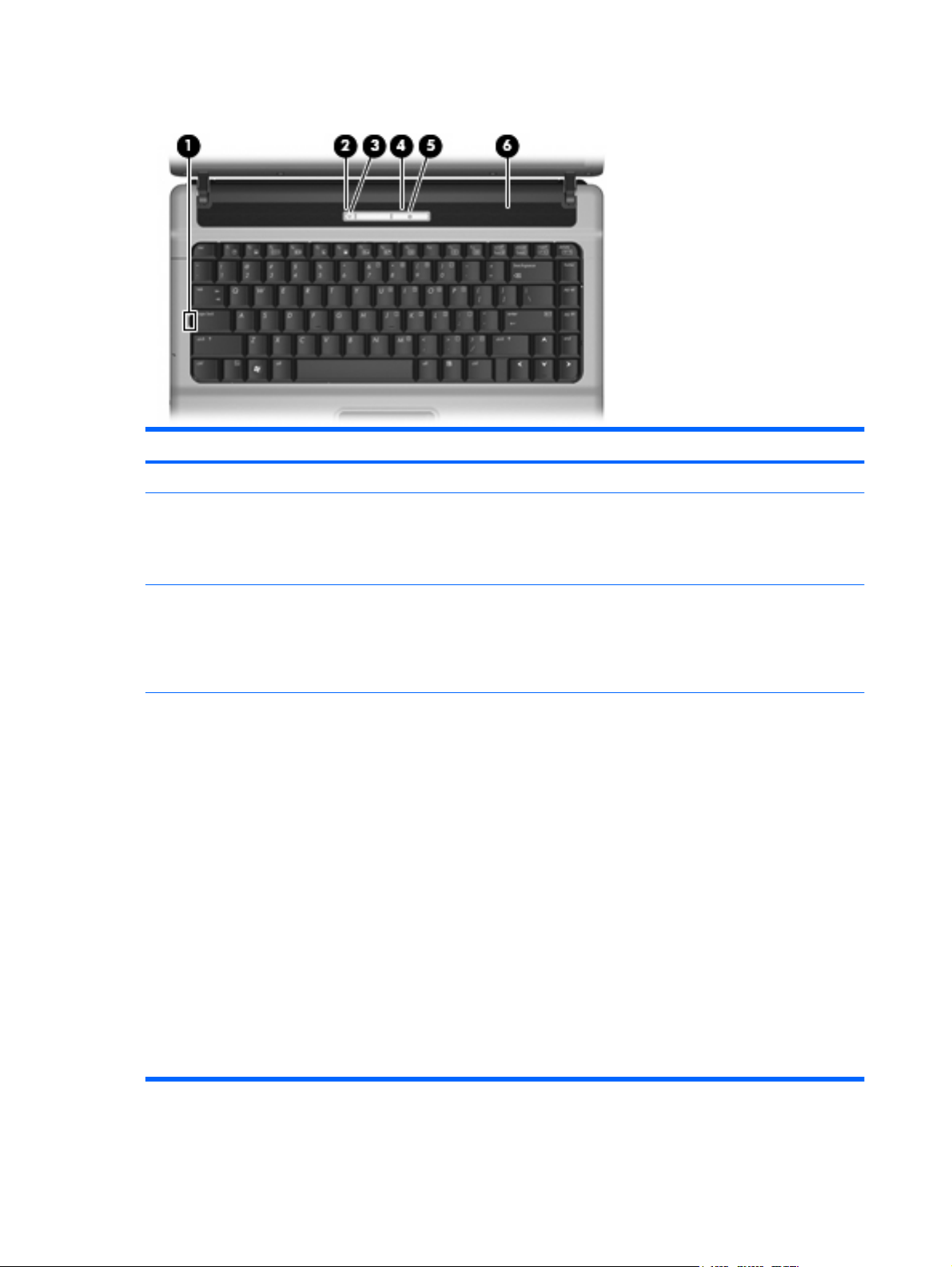
Buttons, lights, and speaker
Item Component Function
(1) Caps lock light On: Caps lock is on.
(2) Wireless button Turns the wireless feature on or off, but does not establish
(3) Wireless light
(4) Power button
a wireless connection.
NOTE: You must set up or access a wireless network to
establish a wireless connection.
Blue: An integrated wireless device, such as a
●
wireless local area network (WLAN) device, the HP
Broadband Wireless Module, and/or a Bluetooth®
device, is on.
Amber: All wireless devices are off.
●
When the computer is off, press the button to turn on
●
the computer.
When the computer is on, press the button to initiate
●
Hibernation.
When the computer is in the Sleep state (Windows
●
Vista) or in Standby (Windows XP), press the button
briefly to exit the Sleep state or Standby.
When the computer is in Hibernation, press the button
●
briefly to exit Hibernation.
If the computer has stopped responding and Windows®
shutdown procedures are ineffective, press and hold the
power button for at least 5 seconds to turn off the computer.
To learn more about power settings, follow these steps:
8 Chapter 2 External component identification
In Windows Vista, select Start > Control Panel >
●
System and Maintenance > Power Options.
In Windows XP, select Start > Control Panel >
●
Performance and Maintenance > Power Options.
Page 19
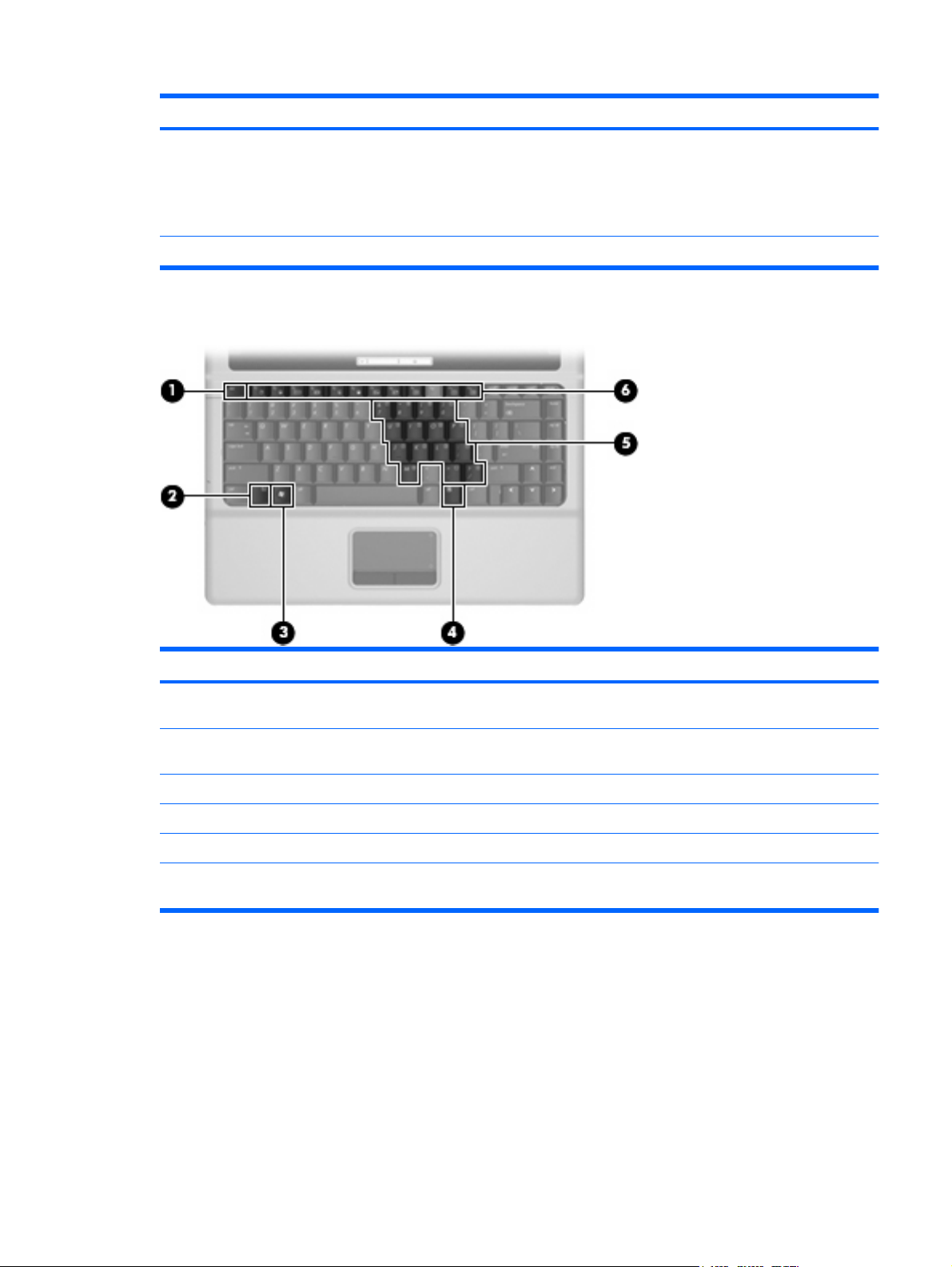
Item Component Function
Keys
(5) Power light
(6) Speaker Produces sound.
On: The computer is on.
●
Blinking: The computer is in the Sleep state (Windows
●
Vista) or Standby (Windows XP).
Off: The computer is off or in Hibernation.
●
Item Component Function
(1) esc key Displays system information when pressed in combination
with the fn key.
(2) fn key Executes frequently used system functions when pressed
in combination with a function key or the esc key.
(3) Windows logo key Displays the Windows Start menu.
(4) Windows applications key Displays a shortcut menu for items beneath the pointer.
(5) Embedded numeric keypad keys Can be used like the keys on an external numeric keypad.
(6) Function keys Execute frequently used system functions when pressed
in combination with the fn key.
Top components 9
Page 20
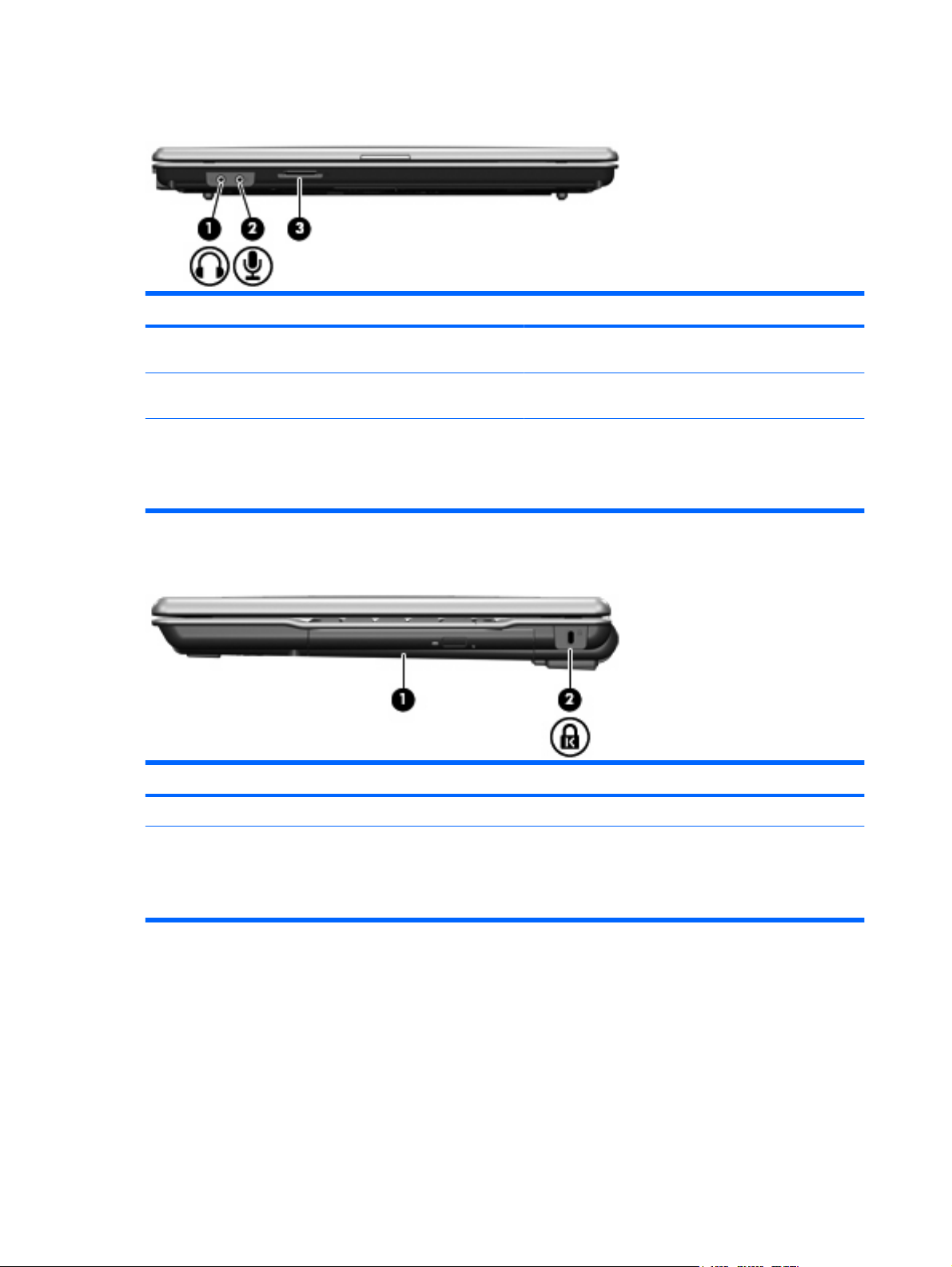
Front components
Item Component Function
(1) Audio-out (headphone) jack Connects optional powered stereo speakers, headphones,
ear buds, a headset, or television audio.
(2) Audio-in (microphone) jack Connects an optional computer headset microphone,
(3) SD Card Reader Supports the following optional digital card formats:
Right-side components
Item Component Function
(1) Optical drive Reads an optical disc.
(2) Security cable slot Attaches an optional security cable to the computer.
stereo array microphone, or monaural microphone.
Secure Digital (SD) Memory Card
●
MultiMediaCard (MMC)
●
10 Chapter 2 External component identification
NOTE: The security cable is designed to act as a
deterrent, but it may not prevent the computer from being
mishandled or stolen.
Page 21
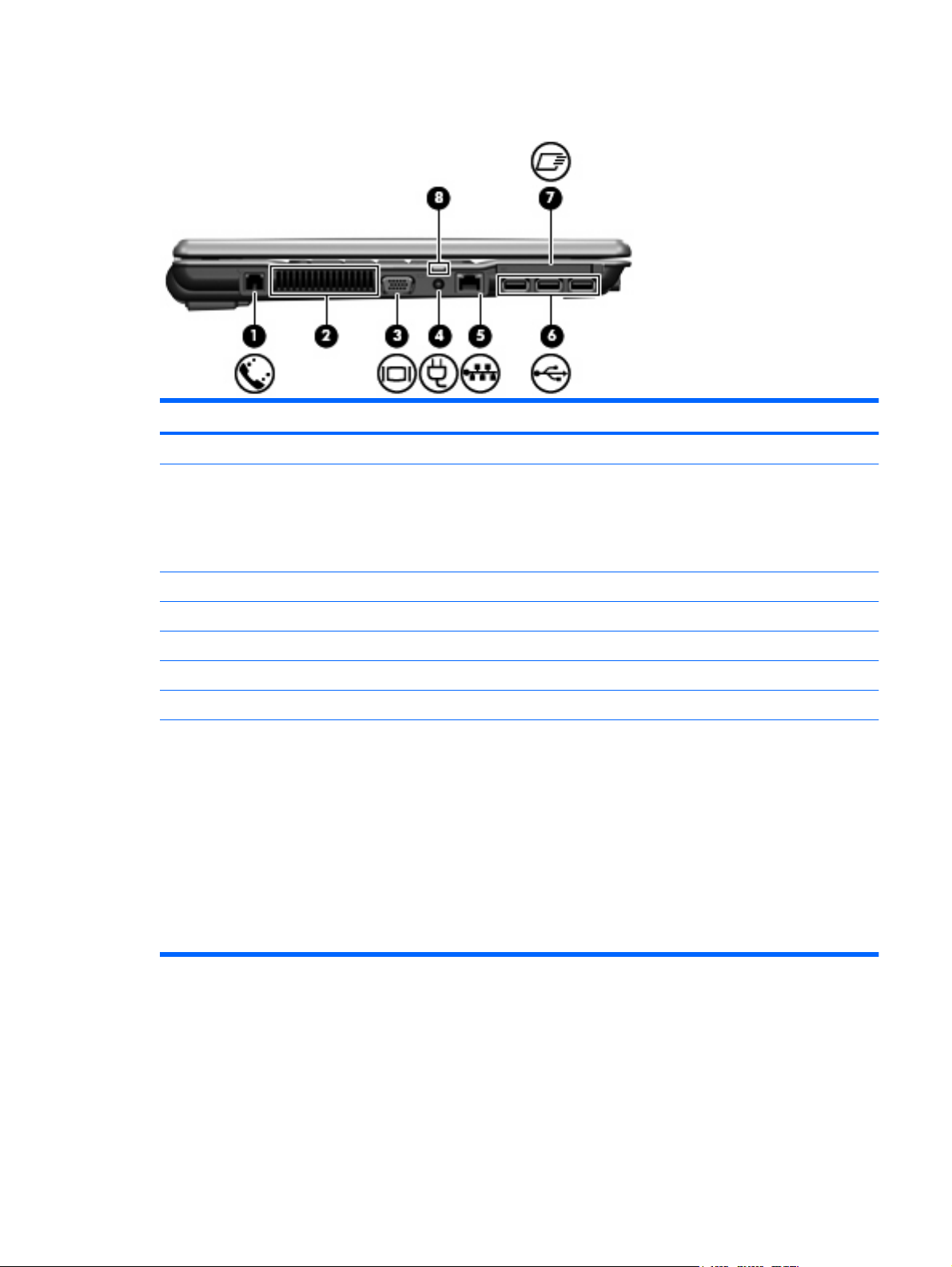
Left-side components
Item Component Function
(1) RJ-11 (modem) jack Connects a modem cable.
(2) Vent Enables airflow to cool internal components.
NOTE: The computer fan starts up automatically to cool
internal components and prevent overheating. It is normal
for the internal fan to cycle on and off during routine
operation.
(3) External monitor port Connects an external VGA monitor or projector.
(4) Power connector Connects an AC adapter.
(5) RJ-45 (network) jack Connects a network cable.
(6) USB ports (3) Connect optional USB devices.
(7) ExpressCard slot Supports optional ExpressCards.
(8) Battery light
Amber: A battery is charging.
●
Turquoise: A battery is close to full charge capacity.
●
Blinking amber: A battery that is the only available
●
power source has reached a low battery level. When
the battery reaches a critical battery level, the battery
light begins blinking rapidly.
Off: If the computer is plugged into an external power
●
source, the light turns off when all batteries in the
computer are fully charged. If the computer is not
plugged into an external power source, the light stays
off until the battery reaches a low battery level.
Left-side components 11
Page 22
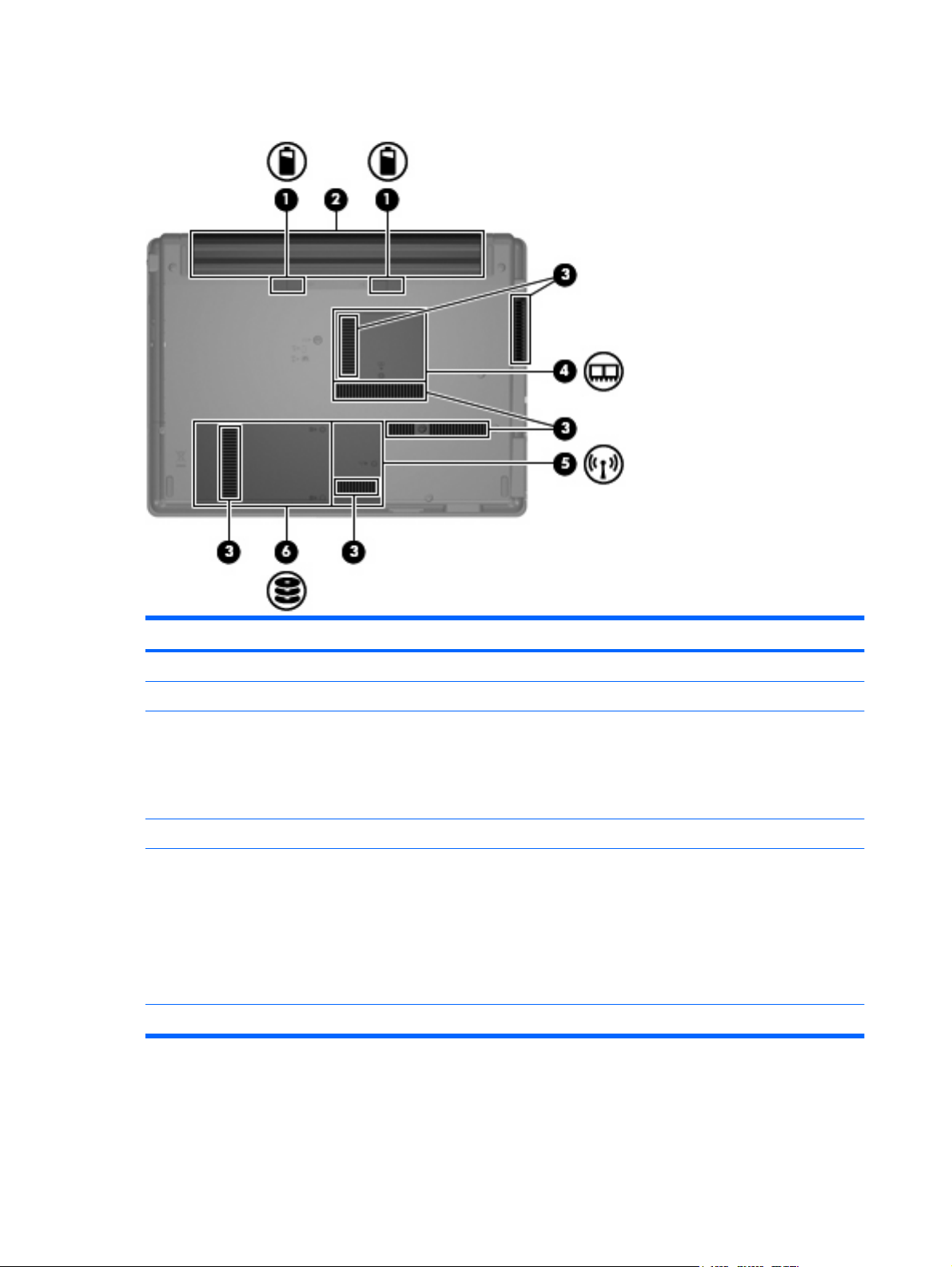
Bottom components
Item Component Function
(1) Battery release latches (2) Release the battery from the battery bay.
(2) Battery bay Holds the battery.
(3) Vents (6) Enable airflow to cool internal components.
NOTE: The computer fan starts up automatically to cool
internal components and prevent overheating. It is normal
for the internal fan to cycle on and off during routine
operation.
(4) Memory module compartment Contains the memory module slots.
(5) WLAN module compartment (select models only) Contains a WLAN module slot.
NOTE: To prevent an unresponsive system, replace the
wireless module only with a wireless module authorized for
use in the computer by the governmental agency that
regulates wireless devices in your country or region. If you
replace the module and then receive a warning message,
remove the module to restore computer functionality, and
then contact technical support through Help and Support.
(6) Hard drive bay Holds the hard drive.
12 Chapter 2 External component identification
Page 23
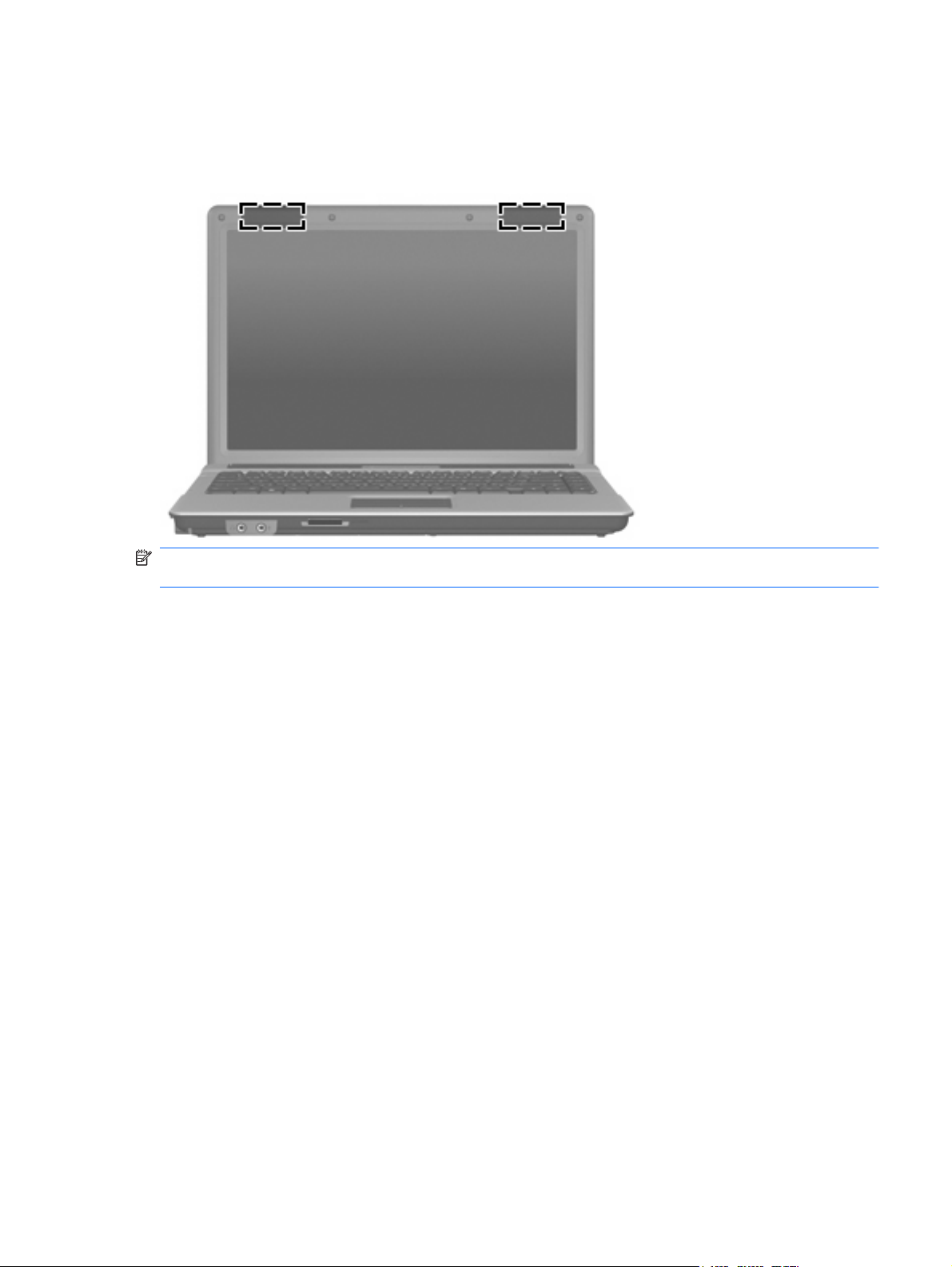
Wireless antennae (select models only)
On select computer models, at least 2 antennae send and receive signals from one or more wireless
devices. These antennae are not visible from the outside of the computer.
NOTE: For optimal transmission, keep the areas immediately around the antennae free from
obstructions.
To see wireless regulatory notices, refer to the section of the Regulatory, Safety and Environmental
Notices that applies to your country or region. These notices are located in Help and Support.
Wireless antennae (select models only) 13
Page 24

3 Illustrated parts catalog
Serial number location
When ordering parts or requesting information, provide the computer serial number and model number
located on the bottom of the computer.
Product Name (1). This is the product name affixed to the front of the computer.
●
Serial Number (s/n) (2). This is an alphanumeric identifier that is unique to each product.
●
Part Number/Product Number (p/n) (3). This number provides specific information about the
●
product's hardware components. The part number helps a service technician to determine what
components and parts are needed.
Model Description (4). This is the number you use to locate documents, drivers, and support for
●
your notebook.
Warranty Period (5). This number describes the duration (in years) of the warranty period for this
●
computer.
14 Chapter 3 Illustrated parts catalog
Page 25
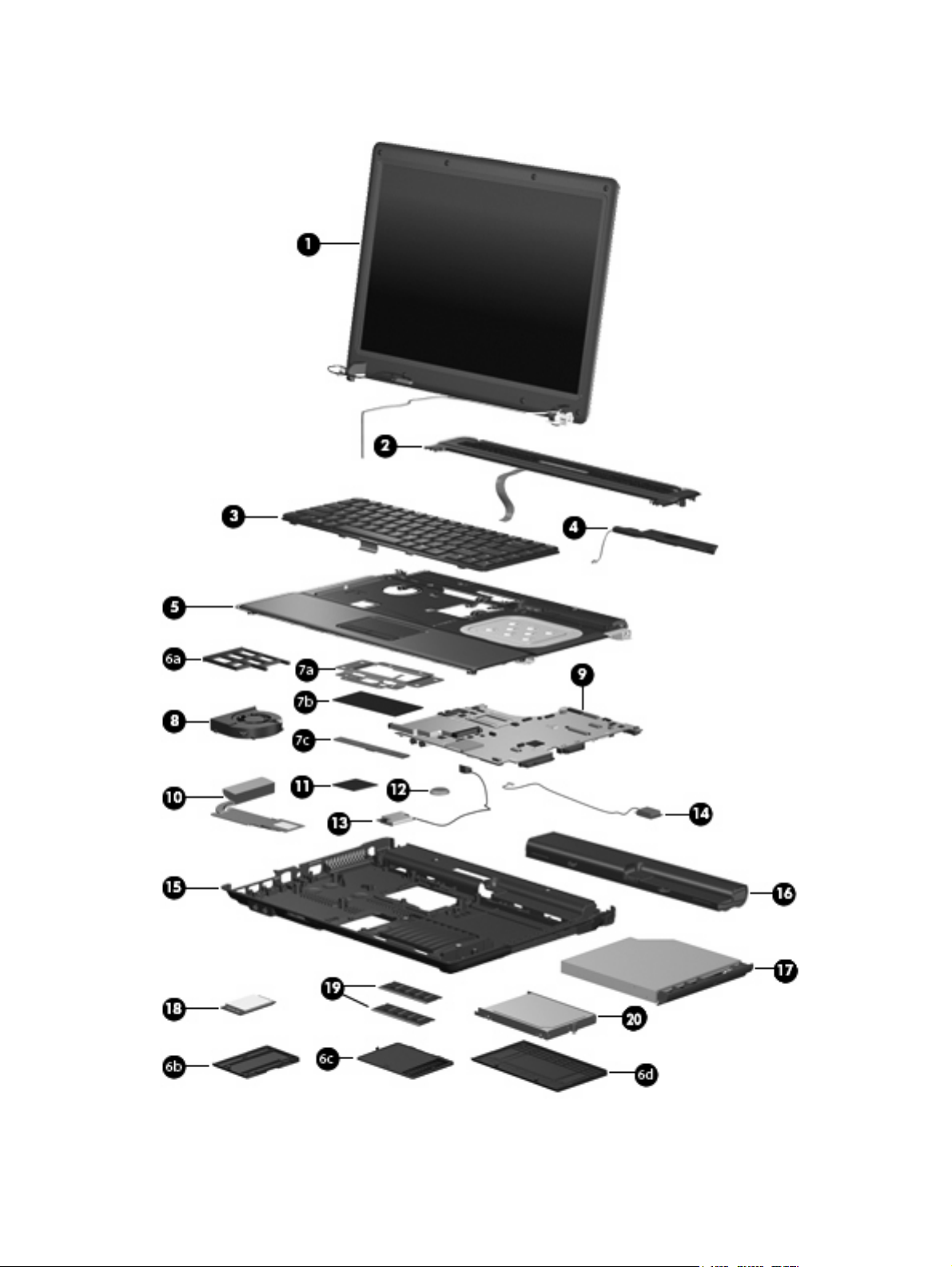
Computer major components
Computer major components 15
Page 26
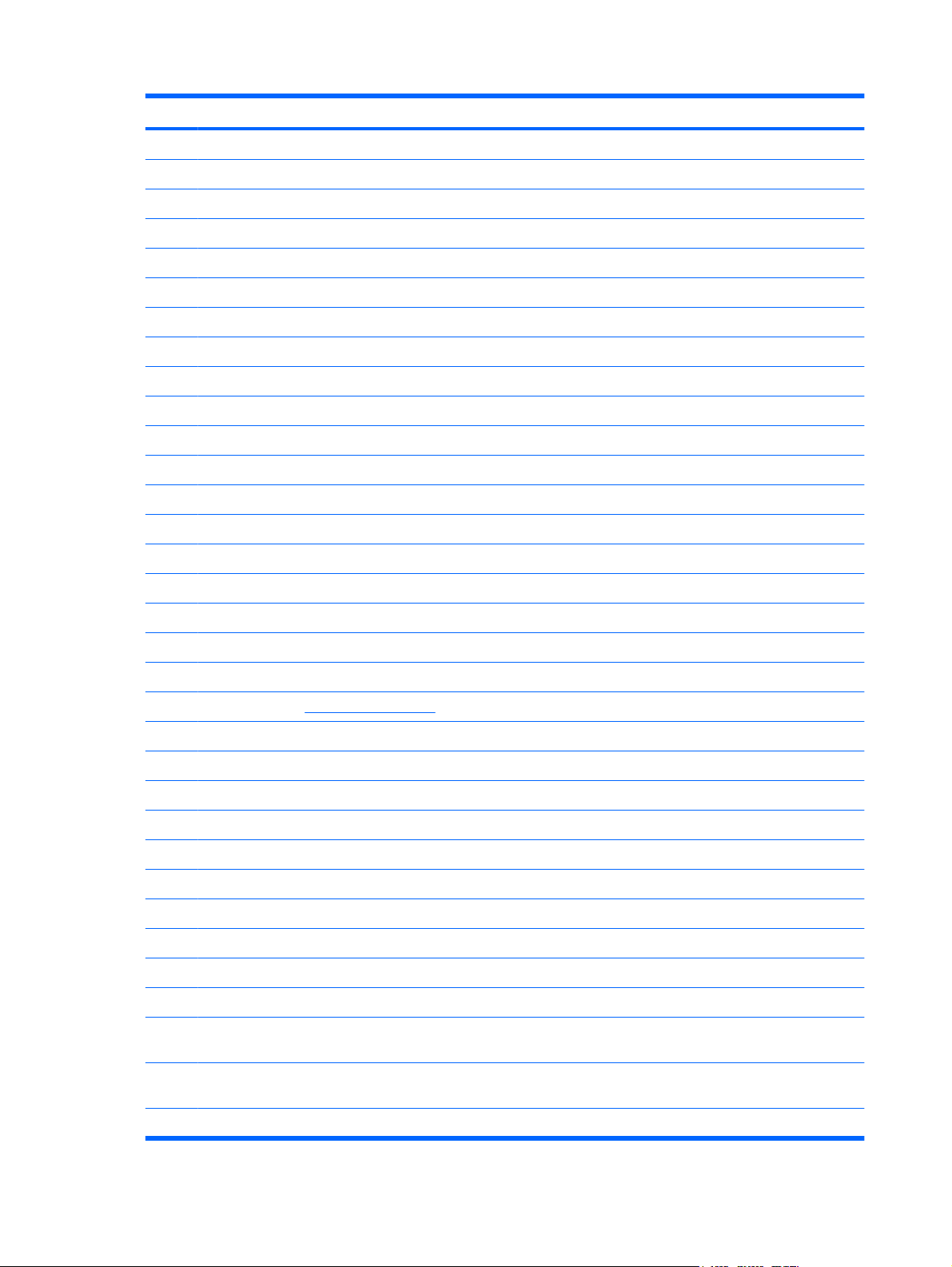
Item Description Spare part number
(1) Display assemblies (include 2 WLAN antenna transceivers and cables)
14.1-inch, WXGA BrightView display assembly for use with HP 541 models 517616-001
Display internal components:
Display enclosure (includes 2 WLAN antenna transceivers and cables) 500001-001
Display hinges (includes left and right hinges) 456619-001
Display inverter 456618-001
(2) Switch cover (includes LED board and cable) 500001-001
(3) Keyboards
For use in Japan 499999-291
For use in Latin America 499999-161
For use in South Korea 499999-AD1
For use in Taiwan 499999-281
For use in Thailand 499999-AB1
For use in the United States 499999-001
14.1-inch, WXGA BrightView display assembly for use with HP 540 models 500004-001
Display bezel 500000-001
For use in Brazil 499999-201
(4) Speaker 456593-001
(5) Top cover (includes TouchPad board and cable, and TouchPad button board and cable) 500002-001
Plastics Kit (see Plastics Kit on page 19 for more Plastics Kit spare part information): 456614-001
(6a) ExpressCard slot protective insert
(6b) WLAN module compartment cover
(6c) Memory module compartment cover
(6d) Hard drive bay cover
TouchPad components (included with the top cover)
(7a)
(7b) TouchPad board (includes cable)
(7c) TouchPad button board (includes cable)
(8) Fan 431312-001
(9) System boards (include replacement thermal material and the ExpressCard assembly)
TouchPad bracket
For use only with computer models equipped with Intel Core2 Duo processors and UMA
●
graphics subsystem
For use only with computer models equipped with Intel Celeron M processors and UMA
●
graphics subsystem
495410-001
495395-001
(10) Heat sinks (include replacement thermal material)
16 Chapter 3 Illustrated parts catalog
Page 27
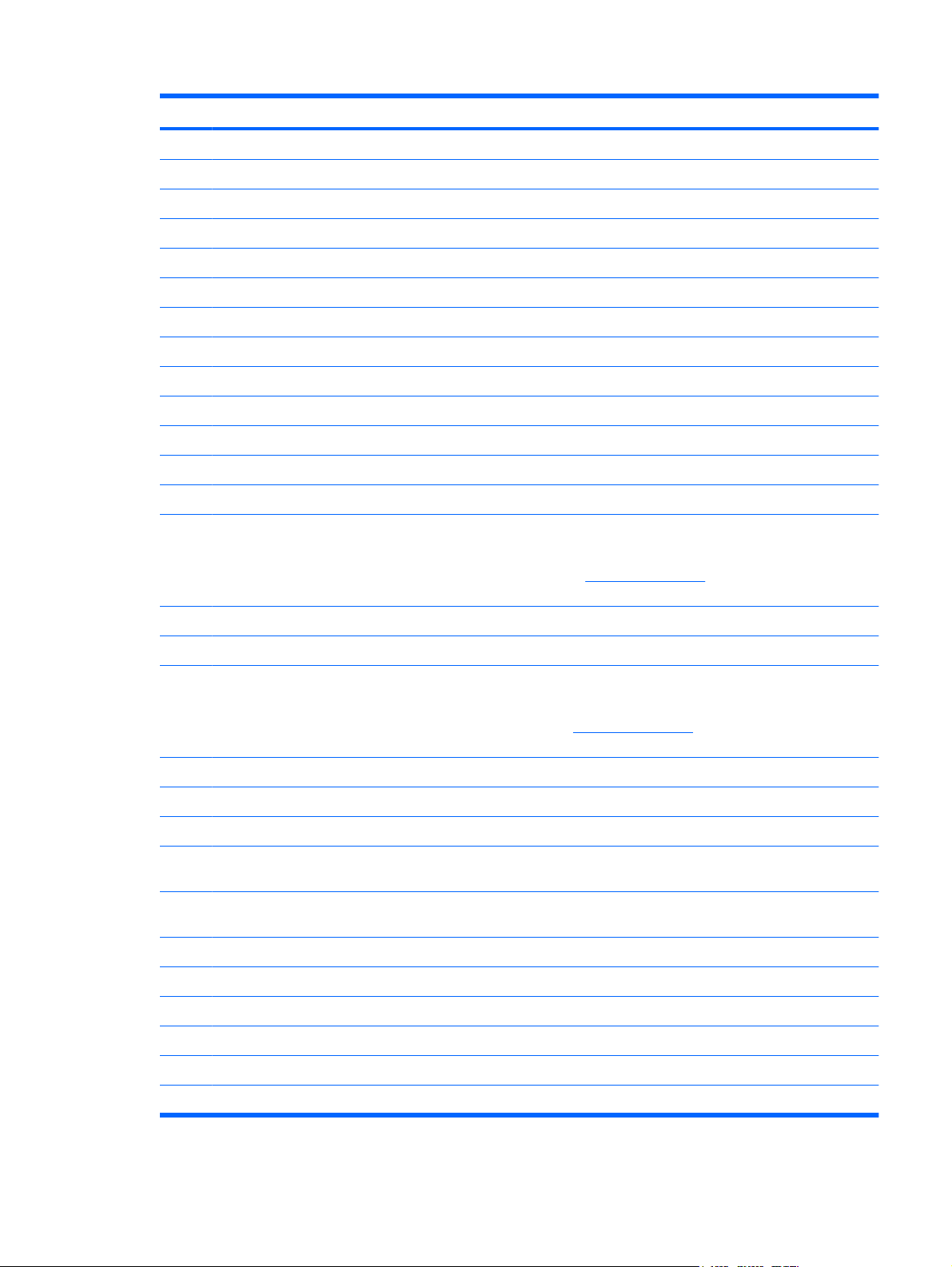
Item Description Spare part number
For use only with computer models equipped with UMA graphics subsystem 456605-001
For use only with computer models equipped with discrete graphics subsystem 456606-001
(11) Processors (includes replacement thermal material)
Intel Core2 Duo processors:
Intel Celeron M processors:
Intel Celeron M Dual Core processors:
(12) RTC battery 449137-001
(13) Broadcom Bluetooth modules (do not include Bluetooth module cable)
For use only in Japan and Asia Pacific countries and regions 450066-001
(14) Modem modules
T5670 1.8-GHz (2-MB L2 cache, 800-MHz FSB)
●
T5470 1.60-GHz (2-MB L2 cache, 800-MHz FSB)
●
T5270 1.40-GHz (2-MB L2 cache, 800-MHz FSB)
●
P550 2.0-GHz (1-MB L2 cache, 533-MHz FSB)
●
P530 1.73-GHz (1-MB L2 cache, 533-MHz FSB)
●
T1400 1.73-GHz (1-MB L2 cache, 533-MHz FSB)
●
NOTE: The Bluetooth module spare part kits do not include a Bluetooth module cable. The Bluetooth module cable
is included in the Cable Kit, spare part number 457400-001. See Cable Kit on page 20 for more Cable Kit spare part
number information.
For use in all countries and regions except Japan and Asia Pacific countries and regions 398393-002
NOTE: The modem module spare part kits do not include a modem module cable. The modem module cable is
included in the Cable Kit, spare part number 457400-001. See Cable Kit on page 20 for more Cable Kit spare part
number information.
508756-001
500007-001
500005-001
508757-001
500006-001
506448-001
For use only in Japan and Asia Pacific countries and regions 461749–011
(15) Base enclosure (includes rubber feet)
For use only with computer models equipped with UMA graphics subsystem (includes rubber
For use only with computer models equipped with discrete graphics subsystem (includes
Rubber Kit (not illustrated, contains 4 computer feet and 8 display bezel screw covers) 500132-001
(16) 6-cell, 47-Wh Li-ion battery 500014-001
(17) Optical drives (include bezel and bracket)
DVD/CD-RW Combo Drive 500017-001
DVD-ROM Drive 500016-001
For use only in the United States 461749-001
500003-001
feet)
460702-001
rubber feet)
DVD±RW and CD-RW SuperMulti Double-Layer Combo Drive with LightScribe 500018-001
Computer major components 17
Page 28
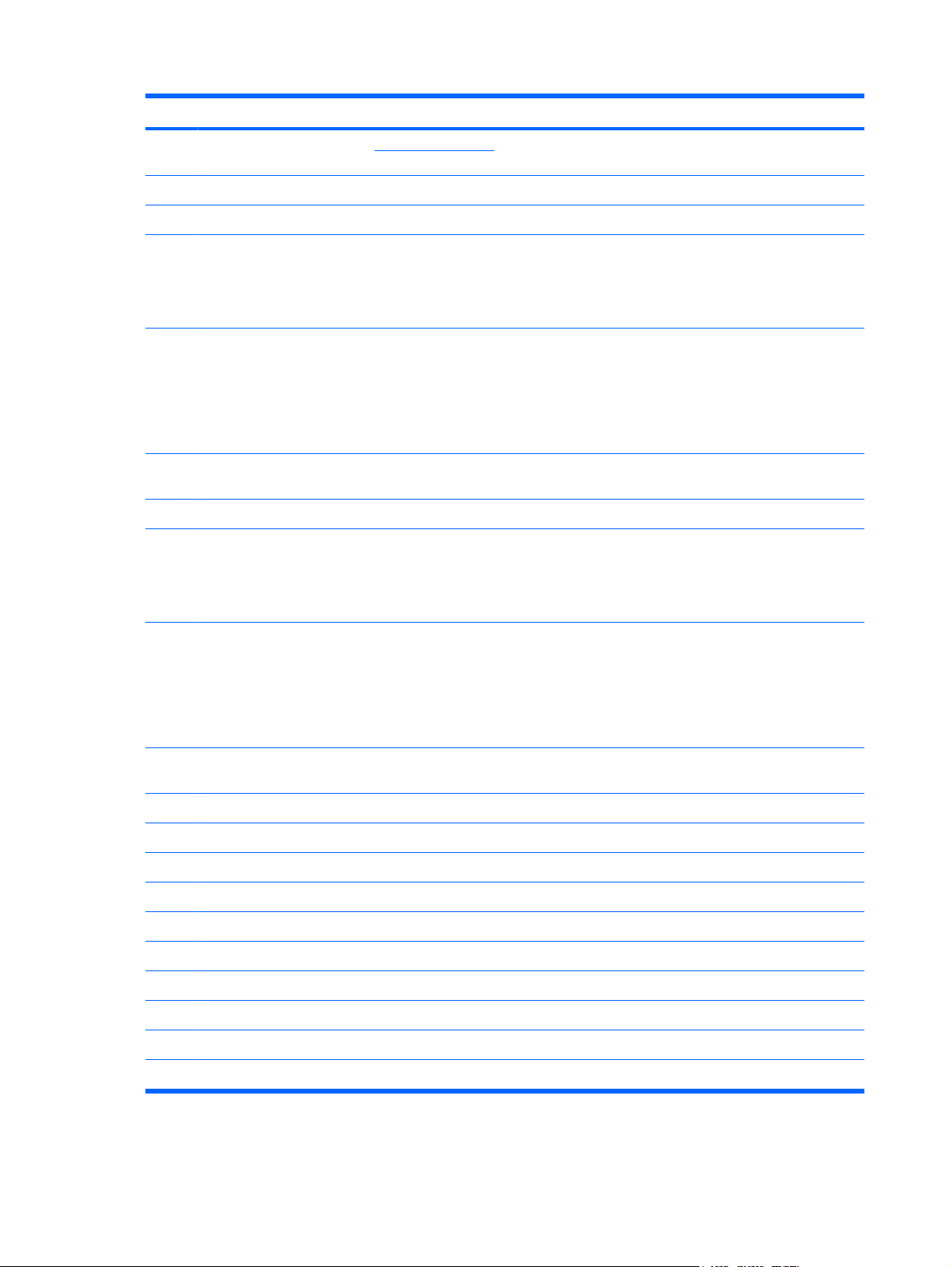
Item Description Spare part number
Cable Kit (not illustrated; see Cable Kit on page 20 for more Cable Kit spare part number
information)
(18) WLAN modules
Intel 802.11 a/b/g/n WLAN modules:
Intel 802.11 a/b/g WLAN modules:
For use in Antigua and Barbuda, Argentina, Aruba, the Bahamas, Barbados, Bermuda,
●
Brunei, Canada, the Cayman Islands, Chile, Colombia, Costa Rica, the Dominican
Republic, Ecuador, El Salvador, Guam, Guatemala, Haiti, Honduras, Hong Kong, India,
Indonesia, Malaysia, Mexico, Panama, Paraguay, Peru, Saudi Arabia, Taiwan, Uruguay,
the United States, Venezuela, and Vietnam
For use in Azerbaijan, Bahrain, Belgium, Brazil, Bulgaria, Croatia, Cyprus, the Czech
●
Republic, Denmark, Egypt, Estonia, Finland, France, Georgia, Germany, Greece,
Hungary, Iceland, Ireland, Israel, Italy, Latvia, Lebanon, Liechtenstein, Lithuania,
Luxembourg, Malta, Monaco, the Netherlands, Norway, Oman, the Philippines, Poland,
Portugal, Qatar, Romania, Russia, Serbia and Montenegro, Singapore, Slovakia,
Slovenia, South Africa, Spain, Sri Lanka, Sweden, Switzerland, Turkey, Ukraine, the
United Kingdom, and Uzbekistan
For use in Australia, New Zealand, Pakistan, the People's Republic of China, and South
●
Korea
For use in Antigua & Barbuda, Argentina, Aruba, the Bahamas, Barbados, Bermuda,
●
Brunei, Canada, the Cayman Islands, Chile, Colombia, Costa Rica, the Dominican
Republic, Ecuador, El Salvador, Guam, Guatemala, Haiti, Honduras, Hong Kong, India,
Indonesia, Malaysia, Mexico, Panama, Paraguay, Peru, Saudi Arabia, Taiwan, the United
States, Uruguay, Venezuela, and Vietnam
457400-001
441086-001
441086-002
441086-003
451861-001
(19) Memory modules (PC2-5300, 667-MHz, DDR2)
1-GB 500008-001
512-MB 500010-001
(20) Hard drives (include hard drive bracket)
160-GB, 5400-rpm 500012-001
120-GB, 5400-rpm 500011-001
For use in Austria, Azerbaijan, Bahrain, Belgium, Brazil, Bulgaria, Croatia, Cyprus, the
●
Czech Republic, Denmark, Egypt, Estonia, Finland, France, Georgia, Germany, Greece,
Hungary, Iceland, Ireland, Israel, Italy, Latvia, Lebanon, Liechtenstein, Lithuania,
Luxembourg, Malta, Monaco, the Netherlands, Norway, Oman, the Philippines, Poland,
Portugal, Qatar, Romania, Russia, Serbia and Montenegro, Singapore, Slovakia,
Slovenia, South Africa, Spain, Sri Lanka, Sweden, Switzerland, Turkey, Ukraine, the
United Kingdom, and Uzbekistan
For use in Australia, New Zealand, Pakistan, the People's Republic of China, and South
●
Korea
For use in Japan
●
For use in South Korea
●
2-GB 500009-001
250-GB, 5400-rpm 500013-001
451861-002
451861-003
451861–291
456576-AD1
18 Chapter 3 Illustrated parts catalog
Page 29
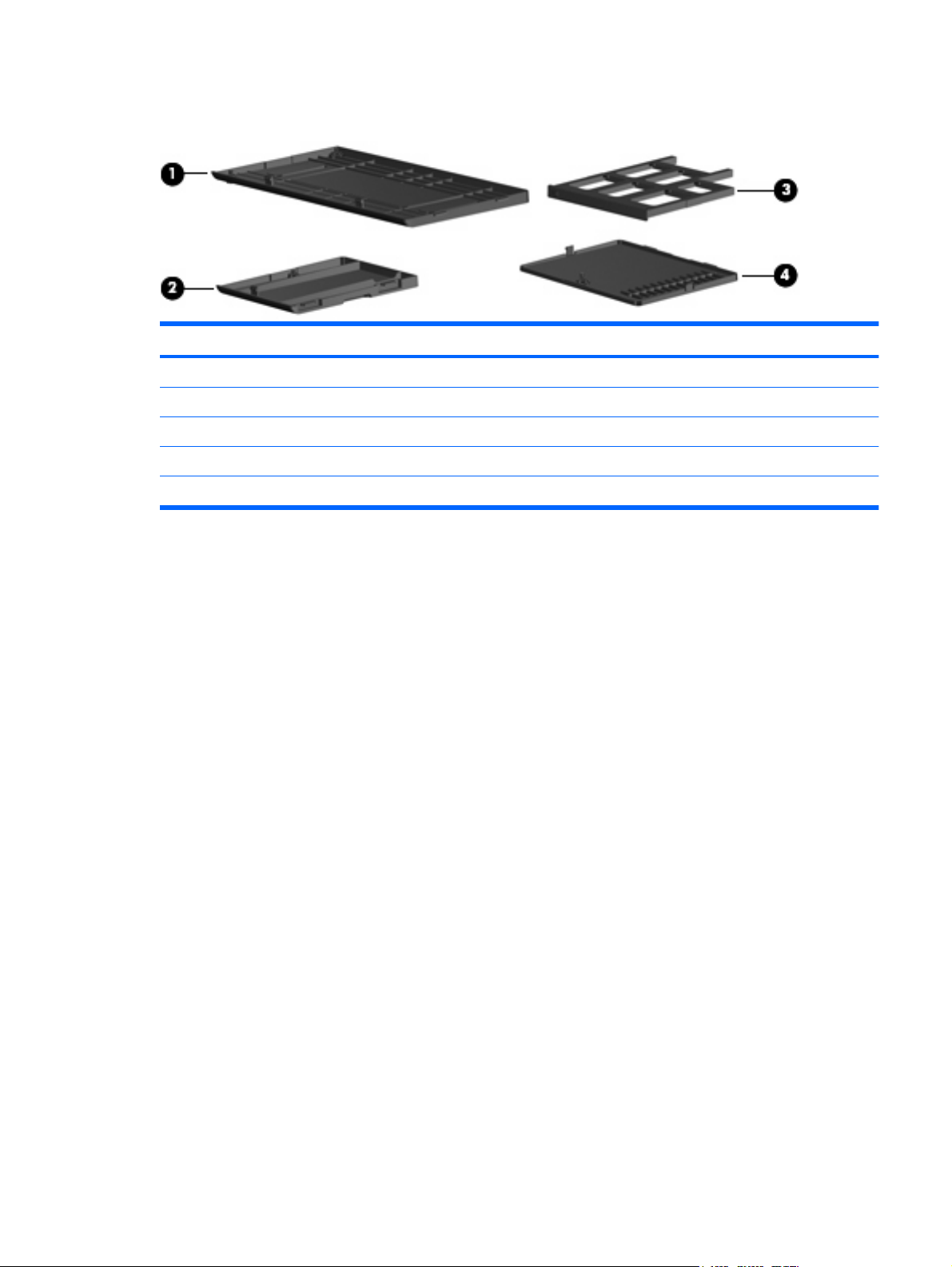
Plastics Kit
Item Description Spare part number
Plastics Kit: 456614-001
(1) Hard drive bay cover (includes 2 captive screws, secured by C-clips)
(2) WLAN module compartment cover (includes one captive screw, secured by a C-clip)
(3) ExpressCard slot protective insert
(4) Memory module compartment cover (includes one captive screw, secured by a C-clip)
Plastics Kit 19
Page 30
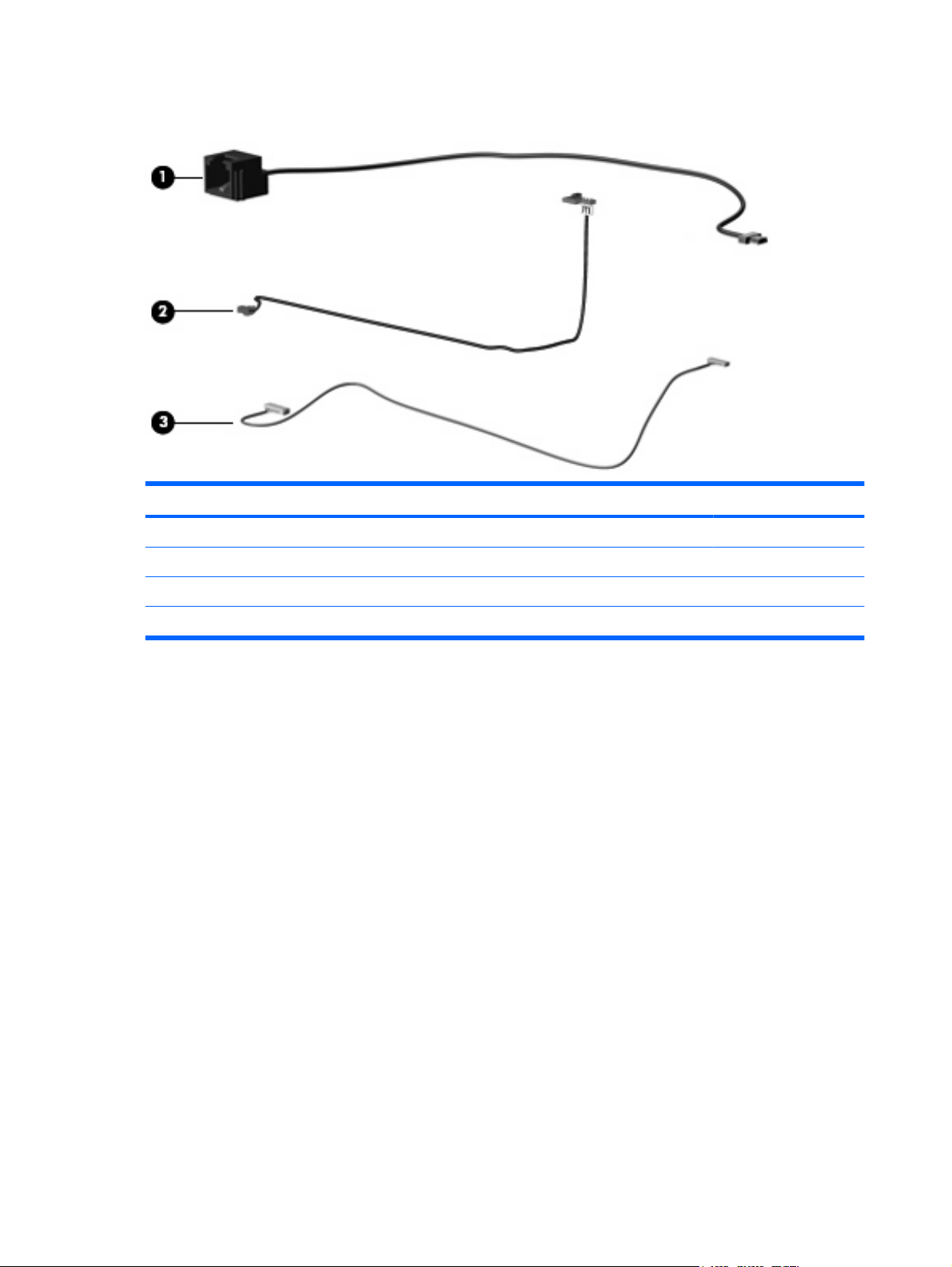
Cable Kit
Item Description Spare part number
Cable Kit: 457400-001
(1) RJ-11 jack cable
(2) Display lid switch module and cable
(3) Bluetooth module cable
20 Chapter 3 Illustrated parts catalog
Page 31

Mass storage devices
Item Description Spare part number
(1) Optical drives (include bezel and bracket)
DVD±RW and CD-RW Super Multi Double-Layer Combo Drive with LightScribe (PATA) 500018-001
DVD CD-RW Combo Drive (PATA) 500017-001
DVD-ROM Drive (PATA) 500016-001
DVD±RW and CD-RW Super Multi Double-Layer Combo Drive with LightScribe (SATA) 506010-011
DVD CD-RW Combo Drive (SATA) 506011-011
DVD-ROM Drive (SATA) 495387-001
(2) Hard drives (include bracket)
250-GB, 5400-rpm 500013-001
160-GB, 5400-rpm 500012-001
120-GB, 5400-rpm 500011-001
Mass storage devices 21
Page 32

Miscellaneous parts
Description Spare part number
AC adapters
65-W AC adapter (for use only with computer models with UMA graphics system memory)
90-W slim AC adapter (for use only with computer models with discrete graphics system memory)
for use in Asia and China.
Logo Kit 495408-001
Nylon carrying case 325814-001
USB 1.1 diskette drive 359118-001
Power cords:
For use in Australia
For use in the United States 490371-001
For use in the United Kingdom and Singapore 490371-011
For use in Brazil 490371-201
For use in Japan 490371-291
For use in the People's Republic of China 490371-AA1
For use in Taiwan 490371-AB1
417220-001
374791-001
490371–011
22 Chapter 3 Illustrated parts catalog
Page 33

Description Spare part number
For use in Korea 490371-AD1
Screw Kit
Phillips PM3.0×4.0 screw
●
Phillips PM2.5×12.0 captive screw
●
Phillips PM2.5×10.0 captive screw
●
Phillips PM2.5×7.0 captive screw
●
Phillips PM2.5×7.0 screw
●
Phillips PM2.5×4.0 screw
●
Phillips PM2.0×8.0 screw
●
Phillips PM2.0×6.0 screw
●
Phillips PM2.0×5.0 captive screw
●
Phillips PM2.0×4.0 screw
●
Phillips PM2.0×2.0 broad-head screw
●
Torx T8M2.5×9.0 screw
●
Slotted Torx ST8M2.5×7.0 screw
●
Torx T8M2.5×6.0 screw
●
Torx T8M2.5×4.0 screw
●
500130-001
Torx T8M2.5×3.0 broad-head screw
●
Torx T8M2.0×4.0 screw
●
Miscellaneous parts 23
Page 34

Sequential part number listing
Spare part
number
374791-001 90-W slimline AC adapter (for use only with computer models with discrete graphics system memory) for use
398393-002 Bluetooth module for use in North America
417220-001 65-W AC adapter (for use only with computer models with UMA graphics system memory)
431312-001 Fan
441082-001 Intel 802.11 a/b/g WLAN module for use in Antigua & Barbuda, Argentina, Aruba, the Bahamas, Barbados,
441082-002 Intel 802.11 a/b/g WLAN module for use in Austria, Azerbaijan, Bahrain, Belgium, Brazil, Bulgaria, Croatia,
441082-003 Intel 802.11 a/b/g WLAN module for use in Australia, New Zealand, Pakistan, the People's Republic of China,
Description
in Asia and China.
NOTE: The Bluetooth module spare part kits do not include a Bluetooth module cable. The Bluetooth module
cable is included in the Cable Kit, spare part number 457400-001. See
Kit spare part number information.
Bermuda, Brunei, Canada, the Cayman Islands, Chile, Colombia, Costa Rica, the Dominican Republic,
Ecuador, El Salvador, Guam, Guatemala, Haiti, Honduras, Hong Kong, India, Indonesia, Malaysia, Mexico,
Panama, Paraguay, Peru, Saudi Arabia, Taiwan, the United States, Uruguay, Venezuela, and Vietnam
Cyprus, the Czech Republic, Denmark, Egypt, Estonia, Finland, France, Georgia, Germany, Greece, Hungary,
Iceland, Ireland, Israel, Italy, Latvia, Lebanon, Liechtenstein, Lithuania, Luxembourg, Malta, Monaco, the
Netherlands, Norway, Oman, the Philippines, Poland, Portugal, Qatar, Romania, Russia, Serbia and
Montenegro, Singapore, Slovakia, Slovenia, South Africa, Spain, Sri Lanka, Sweden, Switzerland, Turkey,
Ukraine, the United Kingdom, and Uzbekistan
and South Korea
Cable Kit on page 20 for more Cable
441082-292 Intel 802.11 a/b/g WLAN module for use in Japan
441086-001 Intel 802.11 a/b/g/n WLAN module for use in Antigua & Barbuda, Argentina, Aruba, the Bahamas, Barbados,
Bermuda, Brunei, Canada, the Cayman Islands, Chile, Colombia, Costa Rica, the Dominican Republic,
Ecuador, El Salvador, Guam, Guatemala, Haiti, Honduras, Hong Kong, India, Indonesia, Malaysia, Mexico,
Panama, Paraguay, Peru, Saudi Arabia, Taiwan, the United States, Uruguay, Venezuela, and Vietnam
441086-002 Intel 802.11 a/b/g/n WLAN module for use in Austria, Azerbaijan, Bahrain, Belgium, Brazil, Bulgaria, Croatia,
Cyprus, the Czech Republic, Denmark, Egypt, Estonia, Finland, France, Georgia, Germany, Greece, Hungary,
Iceland, Ireland, Israel, Italy, Latvia, Lebanon, Liechtenstein, Lithuania, Luxembourg, Malta, Monaco, the
Netherlands, Norway, Oman, the Philippines, Poland, Portugal, Qatar, Romania, Russia, Serbia and
Montenegro, Singapore, Slovakia, Slovenia, South Africa, Spain, Sri Lanka, Sweden, Switzerland, Turkey,
Ukraine, the United Kingdom, and Uzbekistan
441086-003 Intel 802.11 a/b/g/n WLAN module for use in Australia, New Zealand, Pakistan, the People's Republic of China,
441086-291 Intel 802.11 a/b/g/n WLAN module for use in Japan
449137-001 RTC battery
450066-001 Bluetooth module for use in Japan and Asia Pacific countries and regions
451861-001 Intel 802.11 a/b/g WLAN module for use in Antigua & Barbuda, Argentina, Aruba, the Bahamas, Barbados,
and South Korea
NOTE: The Bluetooth module spare part kits do not include a Bluetooth module cable. The Bluetooth module
cable is included in the Cable Kit, spare part number 457400-001. See Cable Kit on page 20 for more Cable
Kit spare part number information.
Bermuda, Brunei, Canada, the Cayman Islands, Chile, Colombia, Costa Rica, the Dominican Republic,
Ecuador, El Salvador, Guam, Guatemala, Haiti, Honduras, Hong Kong, India, Indonesia, Malaysia, Mexico,
Panama, Paraguay, Peru, Saudi Arabia, Taiwan, the United States, Uruguay, Venezuela, and Vietnam
24 Chapter 3 Illustrated parts catalog
Page 35

Spare part
number
451861-002 Intel 802.11 a/b/g WLAN module for use in Austria, Azerbaijan, Bahrain, Belgium, Brazil, Bulgaria, Croatia,
451861-003 Intel 802.11 a/b/g WLAN module for use in Australia, New Zealand, Pakistan, the People's Republic of China,
451861-291 Intel 802.11 a/b/g WLAN module for use in Japan
456576-AD1 Intel 802.11 a/b/g/n WLAN module for use in South Korea
456593-001 Speaker
456605-001 Heat sink for use only with computer models equipped with UMA graphics subsystem (includes replacement
456606-001 Heat sink for use only with computer models equipped with discrete graphics subsystem (includes replacement
456614-001 Plastics Kit (see Plastics Kit on page 19 for more Plastics Kit spare part information)
456618-001 Display inverter
456619-001 Display hinges (includes left and right hinges)
Description
Cyprus, the Czech Republic, Denmark, Egypt, Estonia, Finland, France, Georgia, Germany, Greece, Hungary,
Iceland, Ireland, Israel, Italy, Latvia, Lebanon, Liechtenstein, Lithuania, Luxembourg, Malta, Monaco, the
Netherlands, Norway, Oman, the Philippines, Poland, Portugal, Qatar, Romania, Russia, Serbia and
Montenegro, Singapore, Slovakia, Slovenia, South Africa, Spain, Sri Lanka, Sweden, Switzerland, Turkey,
Ukraine, the United Kingdom, and Uzbekistan
and South Korea
thermal material)
thermal material)
457400-001 Cable Kit (see Cable Kit on page 20 for more Cable Kit spare part information)
459263-001 Broadcom 802.11b/g WLAN module
459263-002 Broadcom 802.11b/g WLAN module for use in Afghanistan, Albania, Algeria, Andorra, Angola, Antigua and
460702-001 Base enclosure for use only with computer models equipped with discrete graphics subsystem (includes
461749-001 Modem module for use in the United States (includes modem module cable)
Barbuda, Argentina, Armenia, Aruba, Australia, Austria, Azerbaijan, the Bahamas, Bahrain, Bangladesh,
Barbados, Belarus, Belgium, Belize, Benin, Bermuda, Bhutan, Bolivia, Bosnia and Herzegovina, Botswana,
Brazil, the British Virgin Islands, Brunei, Bulgaria, Burkina Faso, Burundi, Cameroon, Cape Verde, the Central
African Republic, Chad, Chile, the People's Republic of China, Colombia, Comoros, the Congo, Costa Rica,
Croatia, Cyprus, the Czech Republic, Denmark, Djibouti, Dominica, the Dominican Republic, East Timor,
Ecuador, Egypt, El Salvador, Equitorial Guinea, Eritrea, Estonia, Ethiopia, Fiji, Finland, France, French
Guiana, Gabon, Gambia, Georgia, Germany, Ghana, Gibraltar, Greece, Grenada, Guadeloupe, Guatemala,
Guinea, Guinea-Bissa, Guyana, Haiti, Honduras, Hong Kong, Hungary, Iceland, India, Ireland, Israel, Italy,
the Ivory Coast, Jamaica, Jordan, Kazakhstan, Kenya, Kiribati, Kyrgyzstan, Laos, Latvia, Lebanon, Lesotho,
Liberia, Liechtenstein, Lithuania, Luxembourg, Macedonia, Madagascar, Malawi, Malaysia, the Maldives, Mali,
Malta, the Marshall Islands, Martinique, Mauritania, Mauritius, Mexico, Micronesia, Monaco, Mongolia,
Montenegro, Morocco, Mozambique, Namibia, Nauru, Nepal, the Nether Antilles, the Netherlands, New
Zealand, Nicaragua, Niger, Nigeria, Norway, Oman, Pakistan, Palau, Panama, Papua New Guinea, Paraguay,
Peru, the Philippines, Poland, Portugal, the Republic of Moldova, Romania, Russia, Rwanda, Samoa, San
Marino, Sao Tome & Principe, Saudi Arabia, Senegal, Serbia and Montenegro, the Seychelles, Sierra Leone,
Singapore, Slovakia, Slovenia, the Solomon Islands, Somalia, South Africa, South Korea, Spain, Sri Lanka,
St. Kitts & Nevis, St. Lucia, St. Vincent & Grenada, Suriname, Swaziland, Sweden, Switzerland, Taiwan,
Tajikistan, Tanzania, Togo, Tonga, Trinidad and Tobago, Tunisia, Turkey, Turkmenistan, Tuvalu, Uganda,
Ukraine, the United Arab Emirates, the United Kingdom, Uruguay, Uzbekistan, Vanuatu, Venezuela, Vietnam,
Yemen, Zaire, Zambia, and Zimbabwe
rubber feet)
NOTE: The modem module spare part kits do not include a modem module cable. The modem module cable
is included in the Cable Kit, spare part number 457400-001. See
spare part number information.
Cable Kit on page 20 for more Cable Kit
Sequential part number listing 25
Page 36

Spare part
number
461749-011 Modem module or use only in Japan and Asia Pacific countries and regions (includes modem module
487330-001 802.11 a/b/g/n WLAN module
Description
cable)
NOTE: The modem module spare part kits do not include a modem module cable. The modem module cable
is included in the Cable Kit, spare part number 457400-001. See
spare part number information.
Cable Kit on page 20 for more Cable Kit
487330-002 802.11 a/b/g/n WLAN module for use in Afghanistan, Albania, Algeria, Andorra, Angola, Antigua and Barbuda,
490371-001 Power cord for use in the United States
490371-011 Power cord for use in Australia and New Zealand
490371-031 Power cord for use in the United Kingdom and Singapore
490371-201 Power cord for use in Brazil
Argentina, Armenia, Aruba, Australia, Austria, Azerbaijan, the Bahamas, Bahrain, Bangladesh, Barbados,
Belarus, Belgium, Belize, Benin, Bermuda, Bhutan, Bolivia, Bosnia and Herzegovina, Botswana, Brazil, the
British Virgin Islands, Brunei, Bulgaria, Burkina Faso, Burundi, Cameroon, Cape Verde, the Central African
Republic, Chad, Chile, the People's Republic of China, Colombia, Comoros, the Congo, Costa Rica, Croatia,
Cyprus, the Czech Republic, Denmark, Djibouti, Dominica, the Dominican Republic, East Timor, Ecuador,
Egypt, El Salvador, Equitorial Guinea, Eritrea, Estonia, Ethiopia, Fiji, Finland, France, French Guiana, Gabon,
Gambia, Georgia, Germany, Ghana, Gibraltar, Greece, Grenada, Guadeloupe, Guatemala, Guinea, GuineaBissa, Guyana, Haiti, Honduras, Hong Kong, Hungary, Iceland, India, Ireland, Israel, Italy, the Ivory Coast,
Jamaica, Jordan, Kazakhstan, Kenya, Kiribati, Kyrgyzstan, Laos, Latvia, Lebanon, Lesotho, Liberia,
Liechtenstein, Lithuania, Luxembourg, Macedonia, Madagascar, Malawi, Malaysia, the Maldives, Mali, Malta,
the Marshall Islands, Martinique, Mauritania, Mauritius, Mexico, Micronesia, Monaco, Mongolia, Montenegro,
Morocco, Mozambique, Namibia, Nauru, Nepal, the Nether Antilles, the Netherlands, New Zealand,
Nicaragua, Niger, Nigeria, Norway, Oman, Pakistan, Palau, Panama, Papua New Guinea, Paraguay, Peru,
the Philippines, Poland, Portugal, the Republic of Moldova, Romania, Russia, Rwanda, Samoa, San Marino,
Sao Tome & Principe, Saudi Arabia, Senegal, Serbia and Montenegro, the Seychelles, Sierra Leone,
Singapore, Slovakia, Slovenia, the Solomon Islands, Somalia, South Africa, South Korea, Spain, Sri Lanka,
St. Kitts & Nevis, St. Lucia, St. Vincent & Grenada, Suriname, Swaziland, Sweden, Switzerland, Taiwan,
Tajikistan, Tanzania, Togo, Tonga, Trinidad and Tobago, Tunisia, Turkey, Turkmenistan, Tuvalu, Uganda,
Ukraine, the United Arab Emirates, the United Kingdom, Uruguay, Uzbekistan, Vanuatu, Venezuela, Vietnam,
Yemen, Zaire, Zambia, and Zimbabwe
490371-291 Power cord for use in Japan
490371-AA1 Power cord for use in the People's Republic of China
490371-AB1 Power cord for use in Taiwan
490371-AD1 Power cord for use in Korea
490371-D01 Power cord for use in Argentina
490371-D611 Power cord for use in India
495386-001
495387-001 DVD-ROM Drive (SATA)
495395-001 System board for use only with computer models equipped with Intel Celeron M processors and UMA graphics
subsystem (includes replacement thermal material and the ExpressCard assembly)
495408-001 Logo Kit
495410-001 System board for use only with computer models equipped with Intel Core2 Duo processors and UMA graphics
499999-001 Keyboard for use in the United States
subsystem (includes replacement thermal material and the ExpressCard assembly)
26 Chapter 3 Illustrated parts catalog
Page 37

Spare part
number
499999-161 Keyboard for use in Latin America
499999-201 Keyboard for use in Brazil
499999-281 Keyboard for use in Thailand
499999-291 Keyboard for use in Japan
499999-AB1 Keyboard for use in Taiwan
499999-AD1 Keyboard for use in South Korea
500000-001 Display enclosure (includes 2 wireless antenna transceivers and cables)
500001-001 Switch cover (includes LED board and cable)
500002-001 Top cover (includes TouchPad board and cable, and TouchPad button board and cable)
500003-001 Base enclosure for use with UMA graphics subsystem (includes rubber feet)
500004-001 14.1-inch, WXGA display assembly for use with HP 540 models (includes 2 WLAN antenna transceivers and
Description
cables)
500005-001 Intel Core2 Duo T5270 1.40-GHz processor (2-MB L2 cache, 800-MHz FSB, includes replacement thermal
500006-001 Intel Celeron M P530 1.73-GHz processor (1-MB L2 cache, 533-MHz FSB, includes replacement thermal
500007-001 Intel Core2 Duo T5470 1.60-GHz processor (2-MB L2 cache, 800-MHz FSB, includes replacement thermal
500008-001 1-GB memory module (PC2-5300, 667-MHz, DDR2)
500009-001 2-GB memory module (PC2-5300, 667-MHz, DDR2)
500010-001 512-MB memory module (PC2-5300, 667-MHz, DDR2)
500011-001 120-GB, 5400-rpm hard drive (includes bracket)
500012-001 160-GB, 5400-rpm hard drive (includes bracket)
500013-001 250-GB, 5400-rpm hard drive (includes bracket)
500014-001 6-cell, 47-Wh Li-ion battery
500016-001 DVD-ROM Drive (includes bezel and bracket) (PATA)
500017-001 DVD/CD-RW Combo Drive (includes bezel and bracket) (PATA)
500018-001 DVD±RW and CD-RW Super Multi Double-Layer Combo Drive with LightScribe (includes bezel and bracket)
500130-001 Screw Kit
material)
material)
material)
(PATA)
500132-001 Rubber Kit (contains 4 computer feet and 8 display bezel screw covers)
506010-001 DVD±RW and CD-RW Super Multi Double-Layer Combo Drive with LightScribe (includes bezel and bracket)
(SATA)
506011-001 DVD/CD-RW Combo Drive (includes bezel and bracket) (SATA)
506448-001 Intel Celeron M T1400 1.73-GHz (1-MB L2 cache, 533-MHz FSB)
508756-001 Intel Core2 Duo T5670 2.0-GHz processor (2-MB L2 cache, 800-MHz FSB, includes replacement thermal
material)
Sequential part number listing 27
Page 38

Spare part
number
508757-001 Intel Celeron M P550 2.0-GHz (1-MB L2 cache, 533-MHz FSB)
508815-001 LCD Cable Kit (for use only with computer models with UMA graphics system memory)
509115-001 System board for use with computer models with discrete memory subsystem
509116-001 System board for use with computer models with discrete memory subsystem
511030-001 Logo kit for computer models with discrete memory subsystem
517615-001 LCD Cable Kit (for use only with computer models with discrete graphics system memory)
517616-001 14.1-inch, WXGA display assembly for use with HP 541 models (includes 2 WLAN antenna transceivers and
Description
cables)
28 Chapter 3 Illustrated parts catalog
Page 39

4 Removal and replacement procedures
Preliminary replacement requirements
Tools required
You will need the following tools to complete the removal and replacement procedures:
Flat-bladed screwdriver
●
Magnetic screwdriver
●
Phillips P0 and P1 screwdrivers
●
Torx T8 screwdriver
●
Service considerations
The following sections include some of the considerations that you must keep in mind during
disassembly and assembly procedures.
NOTE: As you remove each subassembly from the computer, place the subassembly (and all
accompanying screws) away from the work area to prevent damage.
Plastic parts
Using excessive force during disassembly and reassembly can damage plastic parts. Use care when
handling the plastic parts. Apply pressure only at the points designated in the maintenance instructions.
Preliminary replacement requirements 29
Page 40

Cables and connectors
CAUTION: When servicing the computer, be sure that cables are placed in their proper locations
during the reassembly process. Improper cable placement can damage the computer.
Cables must be handled with extreme care to avoid damage. Apply only the tension required to unseat
or seat the cables during removal and insertion. Handle cables by the connector whenever possible. In
all cases, avoid bending, twisting, or tearing cables. Be sure that cables are routed in such a way that
they cannot be caught or snagged by parts being removed or replaced. Handle flex cables with extreme
care; these cables tear easily.
Drive handling
CAUTION: Drives are fragile components that must be handled with care. To prevent damage to the
computer, damage to a drive, or loss of information, observe these precautions:
Before removing or inserting a hard drive, shut down the computer. If you are unsure whether the
computer is off or in Hibernation, turn the computer on, and then shut it down through the operating
system.
Before handling a drive, be sure that you are discharged of static electricity. While handling a drive,
avoid touching the connector.
Before removing a diskette drive or optical drive, be sure that a diskette or disc is not in the drive and
be sure that the optical drive tray is closed.
Handle drives on surfaces covered with at least one inch of shock-proof foam.
Avoid dropping drives from any height onto any surface.
After removing a hard drive, an optical drive, or a diskette drive, place it in a static-proof bag.
Avoid exposing a hard drive to products that have magnetic fields, such as monitors or speakers.
Avoid exposing a drive to temperature extremes or liquids.
If a drive must be mailed, place the drive in a bubble pack mailer or other suitable form of protective
packaging and label the package “FRAGILE.”
30 Chapter 4 Removal and replacement procedures
Page 41

Grounding guidelines
Electrostatic discharge damage
Electronic components are sensitive to electrostatic discharge (ESD). Circuitry design and structure
determine the degree of sensitivity. Networks built into many integrated circuits provide some protection,
but in many cases, ESD contains enough power to alter device parameters or melt silicon junctions.
A discharge of static electricity from a finger or other conductor can destroy static-sensitive devices or
microcircuitry. Even if the spark is neither felt nor heard, damage may have occurred.
An electronic device exposed to ESD may not be affected at all and can work perfectly throughout a
normal cycle. Or the device may function normally for a while, then degrade in the internal layers,
reducing its life expectancy.
CAUTION: To prevent damage to the computer when you are removing or installing internal
components, observe these precautions:
Keep components in their electrostatic-safe containers until you are ready to install them.
Use nonmagnetic tools.
Before touching an electronic component, discharge static electricity by using the guidelines described
in this section.
Avoid touching pins, leads, and circuitry. Handle electronic components as little as possible.
If you remove a component, place it in an electrostatic-safe container.
The following table shows how humidity affects the electrostatic voltage levels generated by different
activities.
CAUTION: A product can be degraded by as little as 700 V.
Typical electrostatic voltage levels
Relative humidity
Event 10% 40% 55%
Walking across carpet 35,000 V 15,000 V 7,500 V
Walking across vinyl floor 12,000 V 5,000 V 3,000 V
Motions of bench worker 6,000 V 800 V 400 V
Removing DIPS from plastic tube 2,000 V 700 V 400 V
Removing DIPS from vinyl tray 11,500 V 4,000 V 2,000 V
Removing DIPS from Styrofoam 14,500 V 5,000 V 3,500 V
Removing bubble pack from PCB 26,500 V 20,000 V 7,000 V
Packing PCBs in foam-lined box 21,000 V 11,000 V 5,000 V
Preliminary replacement requirements 31
Page 42

Packaging and transporting guidelines
Follow these grounding guidelines when packaging and transporting equipment:
To avoid hand contact, transport products in static-safe tubes, bags, or boxes.
●
Protect ESD-sensitive parts and assemblies with conductive or approved containers or packaging.
●
Keep ESD-sensitive parts in their containers until the parts arrive at static-free workstations.
●
Place items on a grounded surface before removing items from their containers.
●
Always be properly grounded when touching a component or assembly.
●
Store reusable ESD-sensitive parts from assemblies in protective packaging or nonconductive
●
foam.
Use transporters and conveyors made of antistatic belts and roller bushings. Be sure that
●
mechanized equipment used for moving materials is wired to ground and that proper materials are
selected to avoid static charging. When grounding is not possible, use an ionizer to dissipate
electric charges.
Workstation guidelines
Follow these grounding workstation guidelines:
Cover the workstation with approved static-shielding material.
●
Use a wrist strap connected to a properly grounded work surface and use properly grounded tools
●
and equipment.
Use conductive field service tools, such as cutters, screwdrivers, and vacuums.
●
When fixtures must directly contact dissipative surfaces, use fixtures made only of static-safe
●
materials.
Keep the work area free of nonconductive materials, such as ordinary plastic assembly aids and
●
Styrofoam.
Handle ESD-sensitive components, parts, and assemblies by the case or PCM laminate. Handle
●
these items only at static-free workstations.
Avoid contact with pins, leads, or circuitry.
●
Turn off power and input signals before inserting or removing connectors or test equipment.
●
32 Chapter 4 Removal and replacement procedures
Page 43

Equipment guidelines
Grounding equipment must include either a wrist strap or a foot strap at a grounded workstation.
When seated, wear a wrist strap connected to a grounded system. Wrist straps are flexible straps
●
with a minimum of one megohm ±10% resistance in the ground cords. To provide proper ground,
wear a strap snugly against the skin at all times. On grounded mats with banana-plug connectors,
use alligator clips to connect a wrist strap.
When standing, use foot straps and a grounded floor mat. Foot straps (heel, toe, or boot straps)
●
can be used at standing workstations and are compatible with most types of shoes or boots. On
conductive floors or dissipative floor mats, use foot straps on both feet with a minimum of one
megohm resistance between the operator and ground. To be effective, the conductive strips must
be worn in contact with the skin.
The following grounding equipment is recommended to prevent electrostatic damage:
Antistatic tape
●
Antistatic smocks, aprons, and sleeve protectors
●
Conductive bins and other assembly or soldering aids
●
Nonconductive foam
●
Conductive tabletop workstations with ground cords of one megohm resistance
●
Static-dissipative tables or floor mats with hard ties to the ground
●
Field service kits
●
Static awareness labels
●
Material-handling packages
●
Nonconductive plastic bags, tubes, or boxes
●
Metal tote boxes
●
Electrostatic voltage levels and protective materials
●
The following table lists the shielding protection provided by antistatic bags and floor mats.
Material Use Voltage protection level
Antistatic plastic Bags 1,500 V
Carbon-loaded plastic Floor mats 7,500 V
Metallized laminate Floor mats 5,000 V
Preliminary replacement requirements 33
Page 44

Unknown user password
If the computer you are servicing has an unknown user password, follow these steps to clear the
password:
NOTE: These steps also clear CMOS.
1. Shut down the computer. If you are unsure whether the computer is off or in Hibernation, turn the
computer on, and then shut it down through the operating system.
2. Disconnect all external devices connected to the computer.
3. Disconnect the power from the computer by first unplugging the power cord from the AC outlet and
then unplugging the AC adapter from the computer.
4. Remove the battery (see
5. Remove the real-time clock (RTC) battery (see
6. Wait approximately 5 minutes.
7. Replace the RTC battery and reassemble the computer.
8. Connect AC power to the computer. Do not reinsert any batteries at this time.
9. Turn on the computer.
All passwords and all CMOS settings have been cleared.
Battery on page 37).
RTC battery on page 78).
34 Chapter 4 Removal and replacement procedures
Page 45

Component replacement procedures
This chapter provides removal and replacement procedures.
There are as many as 76 screws, in 16 different sizes, that must be removed, replaced, or loosened
when servicing the computer. Make special note of each screw size and location during removal and
replacement.
Serial number
Report the computer serial number to HP when requesting information or ordering spare parts. The
serial number is located on the bottom of the computer.
Product Name (1). This is the product name affixed to the front of the computer.
●
Serial Number (s/n) (2). This is an alphanumeric identifier that is unique to each product.
●
Part Number/Product Number (p/n) (3). This number provides specific information about the
●
product's hardware components. The part number helps a service technician to determine what
components and parts are needed.
Model Description (4). This is the number you use to locate documents, drivers, and support for
●
your notebook.
Warranty Period (5). This number describes the duration (in years) of the warranty period for this
●
computer.
Component replacement procedures 35
Page 46

Computer feet
The computer feet are adhesive-backed rubber pads. The feet are included in the Rubber Kit, spare
part number 500132-001. There are 4 rubber feet that attach to the base enclosure in the locations
illustrated below.
36 Chapter 4 Removal and replacement procedures
Page 47

Battery
Description Spare part number
6-cell, 47-Wh Li-ion battery 456623-001
Before disassembling the computer, follow these steps:
1. Shut down the computer. If you are unsure whether the computer is off or in Hibernation, turn the
computer on, and then shut it down through the operating system.
2. Disconnect all external devices connected to the computer.
3. Disconnect the power from the computer by first unplugging the power cord from the AC outlet and
then unplugging the AC adapter from the computer.
Remove the battery:
1. Turn the computer upside down on a flat surface, with the battery bay toward you.
2. Slide the battery release latches (1) to release the battery.
3. Remove the battery (2) from the computer.
Insert the battery into the battery bay until it is seated. The battery release latches automatically lock
the battery into place.
Component replacement procedures 37
Page 48

Hard drive
NOTE: All hard drive spare part kits include a hard drive bracket.
Description Spare part number
250-GB, 5400-rpm hard drive 500012-001
160-GB, 5400-rpm hard drive 500011-001
120-GB, 5400-rpm hard drive 500010-001
Before disassembling the computer, follow these steps:
1. Shut down the computer. If you are unsure whether the computer is off or in Hibernation, turn the
2. Disconnect all external devices connected to the computer.
3. Disconnect the power from the computer by first unplugging the power cord from the AC outlet and
computer on, and then shut it down through the operating system.
then unplugging the AC adapter from the computer.
4. Remove the battery (see
Battery on page 37).
Remove the hard drive:
1. Position the computer with the front toward you.
2. Loosen the two Phillips PM2.0×5.0 captive screws (1) that secure the hard drive bay cover to the
computer.
3. Lift the right side of the hard drive bay cover (2), swing it to left, and remove the cover. The hard
drive bay cover is included in the Plastics Kit, spare part number 456614-001.
4. Loosen the Phillips PM2.5×12.0 captive screw (1) that secures the hard drive to the computer.
5. Grasp the Mylar tab (2) on the hard drive and slide the hard drive (3) to the left to disconnect it from
the system board.
38 Chapter 4 Removal and replacement procedures
Page 49

6. Remove the hard drive (4) from the hard drive bay.
7. If it is necessary to replace the hard drive bracket, remove the two Phillips PM3.0×4.0 hard drive
bracket screws (1) from each side of the hard drive.
8. Lift the bracket (2) straight up to remove it from the hard drive.
Reverse this procedure to reassemble and install the hard drive.
Component replacement procedures 39
Page 50

WLAN module
Description spare part numbers
Intel 802.11 a/b/g/n WLAN modules:
For use in Antigua and Barbuda, Argentina, Aruba, the Bahamas, Barbados, Bermuda, Brunei,
●
Canada, the Cayman Islands, Chile, Colombia, Costa Rica, the Dominican Republic, Ecuador,
El Salvador, Guam, Guatemala, Haiti, Honduras, Hong Kong, India, Indonesia, Malaysia,
Mexico, Panama, Paraguay, Peru, Saudi Arabia, Taiwan, Uruguay, the United States,
Venezuela, and Vietnam.
For use in Austria, Azerbaijan, Bahrain, Belgium, Brazil, Bulgaria, Croatia, Cyprus, the Czech
●
Republic, Denmark, Egypt, Estonia, Finland, France, Georgia, Germany, Greece, Hungary,
Iceland, Ireland, Israel, Italy, Latvia, Lebanon, Liechtenstein, Lithuania, Luxembourg, Malta,
Monaco, the Netherlands, Norway, Oman, the Philippines, Poland, Portugal, Qatar, Romania,
Russia, Serbia and Montenegro, Singapore, Slovakia, Slovenia, South Africa, Spain, Sri Lanka,
Sweden, Switzerland, Turkey, Ukraine, the United Kingdom, and Uzbekistan.
For use in Australia, New Zealand, Pakistan, the People's Republic of China, and South Korea.
●
For use in Japan.
●
For use in South Korea:
●
Broadcom 802.11 a/b/g/n/ WLAN module
For use in the United States.
●
802.11 a/b/g/n WLAN module for use in Afghanistan, Albania, Algeria, Andorra, Angola, Antigua
●
and Barbuda, Argentina, Armenia, Aruba, Australia, Austria, Azerbaijan, the Bahamas,
Bahrain, Bangladesh, Barbados, Belarus, Belgium, Belize, Benin, Bermuda, Bhutan, Bolivia,
Bosnia and Herzegovina, Botswana, Brazil, the British Virgin Islands, Brunei, Bulgaria, Burkina
Faso, Burundi, Cameroon, Cape Verde, the Central African Republic, Chad, Chile, the People's
Republic of China, Colombia, Comoros, the Congo, Costa Rica, Croatia, Cyprus, the Czech
Republic, Denmark, Djibouti, Dominica, the Dominican Republic, East Timor, Ecuador, Egypt,
El Salvador, Equitorial Guinea, Eritrea, Estonia, Ethiopia, Fiji, Finland, France, French Guiana,
Gabon, Gambia, Georgia, Germany, Ghana, Gibraltar, Greece, Grenada, Guadeloupe,
Guatemala, Guinea, Guinea-Bissa, Guyana, Haiti, Honduras, Hong Kong, Hungary, Iceland,
India, Ireland, Israel, Italy, the Ivory Coast, Jamaica, Jordan, Kazakhstan, Kenya, Kiribati,
Kyrgyzstan, Laos, Latvia, Lebanon, Lesotho, Liberia, Liechtenstein, Lithuania, Luxembourg,
Macedonia, Madagascar, Malawi, Malaysia, the Maldives, Mali, Malta, the Marshall Islands,
Martinique, Mauritania, Mauritius, Mexico, Micronesia, Monaco, Mongolia, Montenegro,
Morocco, Mozambique, Namibia, Nauru, Nepal, the Nether Antilles, the Netherlands, New
Zealand, Nicaragua, Niger, Nigeria, Norway, Oman, Pakistan, Palau, Panama, Papua New
Guinea, Paraguay, Peru, the Philippines, Poland, Portugal, the Republic of Moldova, Romania,
Russia, Rwanda, Samoa, San Marino, Sao Tome & Principe, Saudi Arabia, Senegal, Serbia
and Montenegro, the Seychelles, Sierra Leone, Singapore, Slovakia, Slovenia, the Solomon
Islands, Somalia, South Africa, South Korea, Spain, Sri Lanka, St. Kitts & Nevis, St. Lucia, St.
Vincent & Grenada, Suriname, Swaziland, Sweden, Switzerland, Taiwan, Tajikistan, Tanzania,
Togo, Tonga, Trinidad and Tobago, Tunisia, Turkey, Turkmenistan, Tuvalu, Uganda, Ukraine,
the United Arab Emirates, the United Kingdom, Uruguay, Uzbekistan, Vanuatu, Venezuela,
Vietnam, Yemen, Zaire, Zambia, and Zimbabwe.
441086-001
441086-002
441086-003
441086-291
456576-AD1
487330-001
487330-002
Intel 802.11 a/b/g WLAN module
For use in Antigua & Barbuda, Argentina, Aruba, the Bahamas, Barbados, Bermuda, Brunei,
●
Canada, the Cayman Islands, Chile, Colombia, Costa Rica, the Dominican Republic, Ecuador,
El Salvador, Guam, Guatemala, Haiti, Honduras, Hong Kong, India, Indonesia, Malaysia,
Mexico, Panama, Paraguay, Peru, Saudi Arabia, Taiwan, the United States, Uruguay,
Venezuela, and Vietnam.
40 Chapter 4 Removal and replacement procedures
441082-001
Page 51

Description spare part numbers
For use in Austria, Azerbaijan, Bahrain, Belgium, Brazil, Bulgaria, Croatia, Cyprus, the Czech
●
Republic, Denmark, Egypt, Estonia, Finland, France, Georgia, Germany, Greece, Hungary,
Iceland, Ireland, Israel, Italy, Latvia, Lebanon, Liechtenstein, Lithuania, Luxembourg, Malta,
Monaco, the Netherlands, Norway, Oman, the Philippines, Poland, Portugal, Qatar, Romania,
Russia, Serbia and Montenegro, Singapore, Slovakia, Slovenia, South Africa, Spain, Sri Lanka,
Sweden, Switzerland, Turkey, Ukraine, the United Kingdom, and Uzbekistan.
For use in Australia, New Zealand, Pakistan, the People's Republic of China, and South Korea.
●
For use in Japan.
●
Intel 802.11 b/g WLAN modules:
For use in Antigua & Barbuda, Argentina, Aruba, the Bahamas, Barbados, Bermuda, Brunei,
●
Canada, the Cayman Islands, Chile, Colombia, Costa Rica, the Dominican Republic, Ecuador,
El Salvador, Guam, Guatemala, Haiti, Honduras, Hong Kong, India, Indonesia, Malaysia,
Mexico, Panama, Paraguay, Peru, Saudi Arabia, Taiwan, the United States, Uruguay,
Venezuela, and Vietnam
For use in Austria, Azerbaijan, Bahrain, Belgium, Brazil, Bulgaria, Croatia, Cyprus, the Czech
●
Republic, Denmark, Egypt, Estonia, Finland, France, Georgia, Germany, Greece, Hungary,
Iceland, Ireland, Israel, Italy, Latvia, Lebanon, Liechtenstein, Lithuania, Luxembourg, Malta,
Monaco, the Netherlands, Norway, Oman, the Philippines, Poland, Portugal, Qatar, Romania,
Russia, Serbia and Montenegro, Singapore, Slovakia, Slovenia, South Africa, Spain, Sri Lanka,
Sweden, Switzerland, Turkey, Ukraine, the United Kingdom, and Uzbekistan
For use in Australia, New Zealand, Pakistan, the People's Republic of China, and South Korea
●
For use in Japan
●
Broadcom 802.11 b/g WLAN modules:
441082-002
441082-003
441082-292
451861-001
451861-002
451861-003
451861-291
For use in the United States.
●
For use in Afghanistan, Albania, Algeria, Andorra, Angola, Antigua & Barbuda, Argentina,
●
Armenia, Aruba, Australia, Austria, Azerbaijan, the Bahamas, Bahrain, Bangladesh, Barbados,
Belarus, Belgium, Belize, Benin, Bermuda, Bhutan, Bolivia, Bosnia & Herzegovina, Botswana,
Brazil, the British Virgin Islands, Brunei, Bulgaria, Burkina Faso, Burundi, Cambodia,
Cameroon, Cape Verde, the Central African Republic, Chad, Chile, Colombia, Comoros, the
Congo, Costa Rica, Croatia, Cyprus, the Czech Republic, Denmark, Djibouti, Dominica, the
Dominican Republic, East Timor, Ecuador, Egypt, El Salvador, Equitorial Guinea, Eritrea,
Estonia, Ethiopia, Fiji, Finland, France, French Guiana, Gabon, Gambia, Georgia, Germany,
Ghana, Gibraltar, Greece, Grenada, Guadeloupe, Guatemala, Guinea, Guinea-Bissa, Guyana,
Haiti, Honduras, Hong Kong, Hungary, Iceland, India, Indonesia, Ireland, Israel, Italy, the Ivory
Coast, Jamaica, Jordan, Kazakhstan, Kenya, Kiribati, Kuwait, Kyrgyzstan, Laos, Latvia,
Lebanon, Lesotho, Liberia, Liechtenstein, Lithuania, Luxembourg, Macedonia, Madagascar,
Malawi, Malaysia, the Maldives, Mali, Malta, the Marshall Islands, Martinique, Mauritania,
Mauritius, Mexico, Micronesia, Monaco, Mongolia, Montenegro, Morocco, Mozambique,
Namibia, Nauru, Nepal, the Nether Antilles, the Netherlands, New Zealand, Nicaragua, Niger,
Nigeria, Norway, Oman, Palau, Panama, Papua New Guinea, Paraguay, the People's Republic
of China, Peru, the Philippines, Poland, Portugal, Qatar, the Republic of Moldova, Romania,
Russia, Rwanda, Samoa, San Marino, Sao Tome & Principe, Saudi Arabia, Senegal, Serbia
and Montenegro, the Seychelles, Sierra Leone, Singapore, Slovakia, Slovenia, the Solomon
Islands, Somalia, South Africa, South Korea, Spain, Sri Lanka, St. Kitts & Nevis, St. Lucia, St.
Vincent & Grenada, Suriname, Swaziland, Sweden, Switzerland, Taiwan, Tajikistan, Tanzania,
Thailand, Togo, Tonga, Trinidad & Tobago, Tunisia, Turkey, Turkmenistan, Tuvalu, Uganda,
Ukraine, the United Arab Emirates, the United Kingdom, Uruguay, Uzbekistan, Vanuatu,
Venezuela, Vietnam, Yemen, Zaire, Zambia, and Zimbabwe.
459263-001
459263-002
Component replacement procedures 41
Page 52

Before removing the WLAN module, follow these steps:
1. Shut down the computer. If you are unsure whether the computer is off or in Hibernation, turn the
computer on, and then shut it down through the operating system.
2. Disconnect all external devices connected to the computer.
3. Disconnect the power from the computer by first unplugging the power cord from the AC outlet and
then unplugging the AC adapter from the computer.
4. Remove the battery (see
Remove the WLAN module:
1. Position the computer with the front toward you.
2. Loosen the Phillips PM2.0×5.0 captive screw (1) that secures the WLAN module compartment
cover to the computer.
3. Lift the right side of the WLAN module compartment cover (2), swing it to left, and remove the
cover. The WLAN module compartment cover is included in the Plastics Kit, spare part number
456614-001.
Battery on page 37).
4. Disconnect the WLAN antenna cables (1) from the terminals on the WLAN module.
NOTE: The black WLAN antenna cable is connected to the WLAN module “Main” terminal. The
white WLAN antenna cable is connected to the WLAN module “Aux” terminal.
5. Remove the two Phillips PM2.5×4.0 screws (2) that secure the WLAN module to the computer.
(The edge of the module opposite the slot rises away from the computer.)
42 Chapter 4 Removal and replacement procedures
Page 53

6. Remove the WLAN module (3) by pulling the module away from the slot at an angle.
NOTE: WLAN modules are designed with a notch (4) to prevent incorrect insertion.
Reverse this procedure to install the WLAN module.
Memory module
Description spare part numbers
2-GB (PC2-5300, 667-MHz, DDR2) 500009-001
1-GB (PC2-5300, 667-MHz, DDR2) 500008-001
512-MB (PC2-5300, 667-MHz, DDR2) 500010-001
Before removing the memory module, follow these steps:
1. Shut down the computer. If you are unsure whether the computer is off or in Hibernation, turn the
computer on, and then shut it down through the operating system.
2. Disconnect all external devices connected to the computer.
3. Disconnect the power from the computer by first unplugging the power cord from the AC outlet and
then unplugging the AC adapter from the computer.
4. Remove the battery (see
Battery on page 37).
Remove the memory module:
1. Loosen the Phillips PM2.0×5.0 captive screw (1) that secures the memory module compartment
cover to the computer.
Component replacement procedures 43
Page 54

2. Lift the front edge of the cover (2), swing it up and back, and remove the cover. The memory module
compartment cover is included in the Plastics Kit, spare part number 456614-001.
3. Spread the retaining tabs (1) on each side of the memory module slot to release the memory
module. (The edge of the module opposite the slot rises away from the computer.)
4. Remove the memory module (2) by pulling the module away from the slot at an angle.
NOTE: Memory modules are designed with a notch (3) to prevent incorrect insertion into the
memory module slot.
Reverse this procedure to install a memory module.
44 Chapter 4 Removal and replacement procedures
Page 55

Optical drive
NOTE: All optical drive spare part kits include an optical drive bezel.
Description spare part numbers
DVD±RW and CD-RW SuperMulti Double-Layer Combo Drive with LightScribe (PATA) 500018-001
DVD/CD-RW Combo Drive (PATA) 500017-001
DVD-ROM Drive (PATA) 500016-001
DVD±RW and CD-RW SuperMulti Double-Layer Combo Drive with LightScribe (SATA 506010-001
DVD/CD-RW Combo Drive (SATA) 506011-001
DVD-ROM Drive (SATA) 495387-001
Before removing the optical drive, follow these steps:
1. Shut down the computer. If you are unsure whether the computer is off or in Hibernation, turn the
computer on, and then shut it down through the operating system.
2. Disconnect all external devices connected to the computer.
3. Disconnect the power from the computer by first unplugging the power cord from the AC outlet and
then unplugging the AC adapter from the computer.
4. Remove the battery (see
Battery on page 37).
Remove the optical drive:
1. Position the computer with the right side toward you.
2. Remove the slotted Torx ST8M2.5×7.0 screw (1) that secures the optical drive to the computer.
3. Insert a flat-bladed screwdriver or similar tool into the optical drive tab access (2) and press the
tab to the left to release the optical drive from the computer.
4. Remove the optical drive (3) from the computer.
Component replacement procedures 45
Page 56

5. If it is necessary to replace the optical drive bracket, position the optical drive with the rear toward
you.
6. Remove the two Phillips PM2.0×4.0 screws (1) that secure the optical drive bracket to the optical
drive.
7. Remove the optical drive bracket (2).
Reverse this procedure to reassemble and install an optical drive.
46 Chapter 4 Removal and replacement procedures
Page 57

Switch cover and keyboard
Description spare part numbers
Switch cover (includes button board and cable) 500001-001
Keyboards for use in the following countries or regions:
Brazil
Japan 499999-291 Thailand 499999-281
Korea 499999-AD1 The United States 499999-001
Latin America 499999–161
499999-201 Taiwan 499999-AB1
Before removing the switch cover and keyboard, follow these steps:
1. Shut down the computer. If you are unsure whether the computer is off or in Hibernation, turn the
computer on, and then shut it down through the operating system.
2. Disconnect all external devices connected to the computer.
3. Disconnect the power from the computer by first unplugging the power cord from the AC outlet and
then unplugging the AC adapter from the computer.
4. Remove the battery (see
Battery on page 37).
Remove the switch cover and keyboard:
1. Remove the following screws:
(1) Two slotted Torx ST8M2.5×7.0 screws
(2) Two Torx T8M2.5×3.0 broad-head screws
Component replacement procedures 47
Page 58

2. Remove the two slotted Torx ST8M2.5×7.0 screws that secure the keyboard to the computer.
3. Turn the computer display-side up, with the front toward you.
4. Open the computer as far as possible.
5. Lift the switch cover (1) straight up until it disengages from the computer, and slide it back (2) until
it rests on the display assembly.
48 Chapter 4 Removal and replacement procedures
Page 59

6. Lift the rear edge of the keyboard (1) until it rests at an angle, and slide it back (2) until it rests on
the display assembly and switch cover.
7. Release the zero insertion force (ZIF) connector (1) to which the keyboard cable is attached, and
disconnect the keyboard cable (2) from the system board.
8. Remove the keyboard.
Component replacement procedures 49
Page 60

9. Release the ZIF connector (1) to which the button board cable is attached, and disconnect the
button board cable (2) from the system board.
10. Remove the switch cover.
Reverse this procedure to install the switch cover and keyboard.
50 Chapter 4 Removal and replacement procedures
Page 61

Speaker
Before removing the speaker, follow these steps:
1. Shut down the computer. If you are unsure whether the computer is off or in Hibernation, turn the
2. Disconnect all external devices connected to the computer.
3. Disconnect the power from the computer by first unplugging the power cord from the AC outlet and
Description Spare part number
Speaker 456593-001
computer on, and then shut it down through the operating system.
then unplugging the AC adapter from the computer.
4. Remove the battery (see
5. Remove the keyboard (see
6. Remove the switch cover (see
Battery on page 37).
Switch cover and keyboard on page 47).
Switch cover and keyboard on page 47).
Remove the speaker:
1. Disconnect the speaker cable (1) from the system board.
2. Remove the two Torx T8M2.5×4.0 screws (2) that secure the speaker to the top cover.
3. Remove the speaker (3) from the top cover.
Reverse this procedure to install the speaker.
Component replacement procedures 51
Page 62

Display lid switch module
NOTE: The display lid switch module is included in the Cable Kit, spare part number 457400-001.
Before removing the display lid switch module, follow these steps:
1. Shut down the computer. If you are unsure whether the computer is off or in Hibernation, turn the
computer on, and then shut it down through the operating system.
2. Disconnect all external devices connected to the computer.
3. Disconnect the power from the computer by first unplugging the power cord from the AC outlet and
then unplugging the AC adapter from the computer.
4. Remove the battery (see
5. Remove the keyboard (see
6. Remove the switch cover (see
Remove the display lid switch module:
1. Disconnect the display lid switch module cable (1) from the system board.
2. Remove the display lid switch module (2) from the clip built into the top cover.
3. Remove the display lid switch module cable from the clips (3) built into the top cover.
Battery on page 37).
Switch cover and keyboard on page 47).
Switch cover and keyboard on page 47).
Reverse this procedure to install the display lid switch module.
52 Chapter 4 Removal and replacement procedures
Page 63

Display assembly
NOTE: All display assembly spare part kits include 2 WLAN antenna transceivers and cables.
Description Spare part number
14.1-inch, WXGA BrightView display assembly for use with HP 540 models 500004-001
14.1-inch, WXGA BrightView display assembly for use with HP 541 models 517616-001
Before removing the display assembly, follow these steps:
1. Shut down the computer. If you are unsure whether the computer is off or in Hibernation, turn the
computer on, and then shut it down through the operating system.
2. Disconnect all external devices connected to the computer.
3. Disconnect the power from the computer by first unplugging the power cord from the AC outlet and
then unplugging the AC adapter from the computer.
4. Remove the battery (see
5. Disconnect the wireless antenna cables from the WLAN module (see
Battery on page 37).
WLAN module on page 40).
6. Remove the following components:
a. Keyboard (see
b. Switch cover (see
c. Speaker (see
d. Display lid switch module (see
Switch cover and keyboard on page 47)
Switch cover and keyboard on page 47)
Speaker on page 51)
Display lid switch module on page 52)
Remove the display assembly:
1. Close the computer and turn it upside down, with the rear panel toward you.
2. Remove the two slotted Torx ST8M2.5×7.0 screws that secure the display assembly to the
computer.
Component replacement procedures 53
Page 64

3. Turn the computer right-side up, with the front toward you.
4. Open the computer as far as possible.
5. Disconnect the display panel cables (1) and (2) from the system board.
6. Remove the wireless antenna cables (3) from the clips and routing channels built into the top cover.
7. Remove the two T8M2.5×7.0 screws (1) that secure the display assembly to the computer.
CAUTION: Support the display assembly when removing the following screws. Failure to support
the display assembly can result in damage to the display assembly and other computer
components.
8. Lift the display assembly (2) straight up and remove it.
54 Chapter 4 Removal and replacement procedures
Page 65

9. If it is necessary to replace the display bezel, display inverter, or display hinges, remove the eight
rubber screw covers (1) and the eight Torx T8M2.5×6.0 screws (2) that secure the display bezel
to the display assembly. The rubber screw covers are available in the Rubber Kit, spare part number
500132-001.
10. Flex the inside edges of the left and right sides (1) and the top and bottom sides (2) of the display
bezel until the bezel disengages from the display enclosure.
11. Remove the display bezel (3). The display bezel is available using spare part number
500000-001.
12. If it is necessary to replace the display inverter, remove the inverter (1) from the display enclosure
as far as the display panel cable and the backlight cable will allow.
Component replacement procedures 55
Page 66

13. Disconnect the display panel cable (2) and the backlight cable (3) from the display inverter.
14. Remove the display inverter. The display inverter is available using spare part number
456618-001.
15. If it is necessary to replace the display hinges, remove the two Torx T8M2.5×6.0 screws (1) that
secure the display panel to the display enclosure.
16. Remove the display panel (2).
17. Remove the four Phillips PM2.0×4.0 screws (1) that secure each display hinge to the display
panel.
56 Chapter 4 Removal and replacement procedures
Page 67

18. Remove the display hinges (2). The left and right display hinges are available using spare part
number 456619-001.
Reverse this procedure to reassemble and install the display assembly.
Component replacement procedures 57
Page 68

Top cover
NOTE: The top cover includes the TouchPad board and cable, and the TouchPad button board and
cable.
Description Spare part number
Top cover 500002-001
Before removing the top cover, follow these steps:
1. Shut down the computer. If you are unsure whether the computer is off or in Hibernation, turn the
2. Disconnect all external devices connected to the computer.
3. Disconnect the power from the computer by first unplugging the power cord from the AC outlet and
computer on, and then shut it down through the operating system.
then unplugging the AC adapter from the computer.
4. Remove the battery (see
Battery on page 37).
5. Remove the following components:
a. Hard drive (see
b. Optical drive (see
c. Keyboard (see
d. Switch cover (see
e. Speaker (see
f. Display lid switch module (see
g. Display assembly (see
Hard drive on page 38)
Optical drive on page 45)
Switch cover and keyboard on page 47)
Switch cover and keyboard on page 47)
Speaker on page 51)
Display lid switch module on page 52)
Display assembly on page 53)
Remove the top cover:
1. Turn the computer upside down, with the front toward you.
58 Chapter 4 Removal and replacement procedures
Page 69

2. Remove the followng screws:
(1) Three Phillips PM2.0×2.0 broad-head screws
(2) Seven slotted Torx ST8M2.5×7.0 screws
(3) One Torx T8m2.5×4.0 screw
3. Turn the computer right-side up, with the left side toward you.
4. Press in on the ExpressCard slot eject button (1) two times. The first press releases the
ExpressCard slot eject button. The second press releases the ExpressCard slot protective insert
from the ExpressCard slot.
5. Remove the ExpressCard slot insert (2).
6. Remove the two slotted Torx ST8M2.5×7.0 screws (3) that secure the top cover to the computer.
7. Lift the rear edge of the top cover (1) and swing it up and forward until it rests at an angle.
8. Lift the front edge of the top cover (2) until it disengages from the base enclosure.
9. Tilt the top cover (3) back until the TouchPad cable is accessible.
Component replacement procedures 59
Page 70

10. Release the ZIF connector (4) to which the TouchPad cable is connected and disconnect the
TouchPad cable (5) from the system board.
11. Remove the top cover.
Reverse this procedure to install the top cover.
60 Chapter 4 Removal and replacement procedures
Page 71

TouchPad board and TouchPad button board
NOTE: The top cover, spare part number 500002-001, includes the TouchPad board and cable, and
the TouchPad button board and cable.
Before removing the TouchPad board and TouchPad button board, follow these steps:
1. Shut down the computer. If you are unsure whether the computer is off or in Hibernation, turn the
computer on, and then shut it down through the operating system.
2. Disconnect all external devices connected to the computer.
3. Disconnect the power from the computer by first unplugging the power cord from the AC outlet and
then unplugging the AC adapter from the computer.
4. Remove the battery (see
5. Remove the following components:
a. Hard drive (see
b. Optical drive (see
c. Keyboard (see
d. Switch cover (see
e. Speaker (see
f. Display lid switch module (see
g. Display assembly (see
h. Top cover (see
Remove the TouchPad board and TouchPad button board:
1. Turn the top cover upside down, with the front toward you.
2. Release the ZIF connectors on the TouchPad button board (1) and TouchPad board (2) to which
the TouchPad board cable is connected.
3. Disconnect and remove the TouchPad board cable (3).
Battery on page 37).
Hard drive on page 38)
Optical drive on page 45)
Switch cover and keyboard on page 47)
Switch cover and keyboard on page 47)
Speaker on page 51)
Display lid switch module on page 52)
Display assembly on page 53)
Top cover on page 58)
Component replacement procedures 61
Page 72

4. Remove the two Phillips PM2.0×4.0 screws (4) that secure the TouchPad bracket to the computer.
5. Release the TouchPad bracket (1) by sliding it back.
6. Remove the TouchPad bracket (2) by lifting it straight up.
7. Remove the TouchPad button board (3).
8. Remove the TouchPad button board cable (4) from the opening in the TouchPad bracket.
62 Chapter 4 Removal and replacement procedures
Page 73

9. Remove the TouchPad board (1) from the top cover.
NOTE: When replacing the TouchPad board and TouchPad button board, be sure the TouchPad
button actuators (2) are installed in the top cover.
Reverse this procedure to install the TouchPad board and TouchPad button board.
Component replacement procedures 63
Page 74

Bluetooth module
NOTE: The Bluetooth module spare part kits do not include a Bluetooth module cable. The Bluetooth
module cable is included in the Cable Kit, spare part number 457400-001. See
for more Cable Kit spare part number information.
Description Spare part number
For use in all countries and regions except Japan and Asia Pacific countries and regions 398393-001
For use only in Japan and Asia Pacific countries and regions 450066-001
Before removing the Bluetooth module, follow these steps:
1. Shut down the computer. If you are unsure whether the computer is off or in Hibernation, turn the
computer on, and then shut it down through the operating system.
2. Disconnect all external devices connected to the computer.
3. Disconnect the power from the computer by first unplugging the power cord from the AC outlet and
then unplugging the AC adapter from the computer.
Cable Kit on page 20
4. Remove the battery (see
Battery on page 37).
5. Remove the following components:
a. Hard drive (see
b. Optical drive (see
c. Keyboard (see
d. Switch cover (see
e. Speaker (see
f. Display lid switch module (see
g. Display assembly (see
h. Top cover (see
Hard drive on page 38)
Optical drive on page 45)
Switch cover and keyboard on page 47)
Switch cover and keyboard on page 47)
Speaker on page 51)
Display lid switch module on page 52)
Display assembly on page 53)
Top cover on page 58)
Remove the Bluetooth module:
1. Disconnect the Bluetooth module cable (1) from the system board.
2. Remove the two Phillips PM2.0×4.0 screws (2) that secure the Bluetooth module to the base
enclosure.
64 Chapter 4 Removal and replacement procedures
Page 75

3. Remove the Bluetooth module (3) from the base enclosure.
Reverse this procedure to install the Bluetooth module.
Component replacement procedures 65
Page 76

System board
NOTE: All system board spare part kits include the ExpressCard assembly.
NOTE: All system board spare part kits include replacement thermal material. Replacement thermal
material is also available in the Thermal Material Kit, spare part numbers 456605-001 and 456606-001.
Description Spare part number
For use only with computer models equipped with Intel Core2 Duo processors and UMA graphics
subsystem
For use only with computer models equipped with Intel Celeron M processors and UMA graphics
subsystem
For use only with computer models equipped with discrete graphics subsystem 509115-001
For use only with computer models equipped with discrete graphics subsystem 509116-001
495410-001
495395-001
Before removing the system board, follow these steps:
1. Shut down the computer. If you are unsure whether the computer is off or in Hibernation, turn the
computer on, and then shut it down through the operating system.
2. Disconnect all external devices connected to the computer.
3. Disconnect the power from the computer by first unplugging the power cord from the AC outlet and
then unplugging the AC adapter from the computer.
4. Remove the battery (see
Battery on page 37).
5. Remove the following components:
a. Hard drive (see
b. Optical drive (see
Hard drive on page 38)
Optical drive on page 45)
c. Keyboard (see
d. Switch cover (see
e. Speaker (see
Switch cover and keyboard on page 47)
Switch cover and keyboard on page 47)
Speaker on page 51)
f. Display lid switch module (see
g. Display assembly (see
h. Top cover (see
Top cover on page 58)
Display assembly on page 53)
When replacing the system board, be sure that the following components are removed from the defective
system board and installed on the replacement system board:
Memory module (see
●
WLAN module (see
●
Processor (see
●
Memory module on page 43)
WLAN module on page 40)
Processor on page 74)
66 Chapter 4 Removal and replacement procedures
Display lid switch module on page 52)
Page 77

Remove the system board:
1. Remove the RJ-11 jack (1) from the clip built into the base enclosure and remove the RJ-11 jack
cable from the hook (2) built into the base enclosure.
2. Disconnect the fan cable (3) and the Bluetooth module cable (4) from the system board.
3. Remove the two Phillips PM2.0×6.0 screws (1) and the Torx T8M2.5×4.0 screw (2) that secure the
system board to the base enclosure.
4. Flex the left side of the base enclosure (1) until the external monitor connector (2) is clear of the
opening in the base enclosure.
5. Lift the rear edge of the system board (3) until it rests at an angle.
Component replacement procedures 67
Page 78

6. Remove the system board (4) from the base enclosure by sliding it back.
Reverse the preceding procedure to install the system board.
68 Chapter 4 Removal and replacement procedures
Page 79

Fan
Description Spare part number
Fan 431312-001
Before removing the fan, follow these steps:
1. Shut down the computer. If you are unsure whether the computer is off or in Hibernation, turn the
computer on, and then shut it down through the operating system.
2. Disconnect all external devices connected to the computer.
3. Disconnect the power from the computer by first unplugging the power cord from the AC outlet and
then unplugging the AC adapter from the computer.
4. Remove the battery (see
Battery on page 37).
5. Remove the following components:
a. Hard drive (see
b. Optical drive (see
c. Keyboard (see
d. Switch cover (see
e. Speaker (see
f. Display lid switch module (see
g. Display assembly (see
h. Top cover (see
i. System board (see
Hard drive on page 38)
Optical drive on page 45)
Switch cover and keyboard on page 47)
Switch cover and keyboard on page 47)
Speaker on page 51)
Display lid switch module on page 52)
Display assembly on page 53)
Top cover on page 58)
System board on page 66)
Remove the fan:
1. Remove the two Phillips PM2.5×7.0 screws (1) that secure the fan to the base enclosure.
Component replacement procedures 69
Page 80

2. Remove the fan (2) from the base enclosure.
Reverse this procedure to install the fan.
NOTE: To properly ventilate the computer, allow at least a 7.6-cm (3-inch) clearance on the left side
of the computer.
The computer uses an electric fan for ventilation. The fan is controlled by a temperature sensor and is
designed to turn on automatically when high temperature conditions exist. These conditions are affected
by high external temperatures, system power consumption, power management/battery conservation
configurations, battery fast charging, and software requirements. Exhaust air is displaced through the
ventilation grill located on the left side of the computer.
70 Chapter 4 Removal and replacement procedures
Page 81

Heat sink
NOTE: The heat sink spare part kits include replacement thermal material. Replacement thermal
material is also available in the Thermal Material Kit, spare part numbers 456605-001 and 456606-001.
Description Spare part number
For use only with computer models equipped with UMA graphics subsystem 456605-001
For use only with computer models equipped with discrete graphics subsystem 456606-001
Before removing the heat sink, follow these steps:
1. Shut down the computer. If you are unsure whether the computer is off or in Hibernation, turn the
2. Disconnect all external devices connected to the computer.
3. Disconnect the power from the computer by first unplugging the power cord from the AC outlet and
computer on, and then shut it down through the operating system.
then unplugging the AC adapter from the computer.
4. Remove the battery (see
Battery on page 37).
5. Remove the following components:
a. Hard drive (see
b. Optical drive (see
c. Keyboard (see
d. Switch cover (see
e. Speaker (see
f. Display lid switch module (see
g. Display assembly (see
h. Top cover (see
i. System board (see
Hard drive on page 38)
Optical drive on page 45)
Switch cover and keyboard on page 47)
Switch cover and keyboard on page 47)
Speaker on page 51)
Display lid switch module on page 52)
Display assembly on page 53)
Top cover on page 58)
System board on page 66)
Remove the heat sink:
1. Turn the system board upside down, with the USB connectors toward you.
NOTE: Steps 2 and 3 apply only to computer models equipped with graphics subsystems having
discrete memory. See steps 4 and 5 for removing the heat sink on computer models with graphics
subsystems having UMA memory.
2. Following the 1, 2, 3, 4, 5, 6 sequence stamped into the heat sink, loosen the six Phillips
PM2.5×10.0 screws (1) that secure the heat sink to the system board.
Component replacement procedures 71
Page 82

3. Remove the heat sink (2).
NOTE: The thermal material must be thoroughly cleaned from the surfaces of the heat sink (1),
(2), and (3), and the system board components (4), (5), and (6) each time the heat sink is removed.
Thermal pads and thermal paste must be installed on all surfaces before the heat sink assembly
is reinstalled. Replacement thermal material is included with all heat sink, system board, and
processor spare part kits.
NOTE: Steps 4 and 5 apply only to computer models equipped with graphics subsystems with
UMA memory.
4. Following the 1, 2, 3, 4, sequence stamped into the heat sink, loosen the four Phillips PM2.5×10.0
screws (1) that secure the heat sink to the system board.
72 Chapter 4 Removal and replacement procedures
Page 83

5. Remove the heat sink (2).
NOTE: The thermal material must be thoroughly cleaned from the surfaces of the heat sink (1)
and (2), and the system board (3) and (4) each time the heat sink is removed. Thermal pads and
thermal paste must be installed on all surfaces before the heat sink assembly is reinstalled.
Replacement thermal material is included with all heat sink, system board, and processor spare
part kits.
Reverse this procedure to install the heat sink.
Component replacement procedures 73
Page 84

Processor
NOTE: All processor spare part kits include replacement thermal material. Replacement thermal
material is also available in the Thermal Material Kit, spare part numbers 456605-001 and 456606-001.
Description Spare part number
Intel Core2 Duo processors
T5470 1.60-GHz processor (2-MB L2 cache, 800-MHz FSB)
●
T5270 1.40-GHz processor (2-MB L2 cache, 800-MHz FSB)
●
Intel Celeron M processors
P550 2.0-GHz (1-MB L2 cache, 533-MHz FSB)
●
P530 1.73-GHz processor (1-MB L2 cache, 533-MHz FSB)
●
Intel Celeron M Dual Core processors
T1400 1.73-GHz (1-MB L2 cache, 533-MHz FSB) 506448-001
●
500007-001
500005-001
508757-001
500006-001
Before removing the processor, follow these steps:
1. Shut down the computer. If you are unsure whether the computer is off or in Hibernation, turn the
computer on, and then shut it down through the operating system.
2. Disconnect all external devices connected to the computer.
3. Disconnect the power from the computer by first unplugging the power cord from the AC outlet and
then unplugging the AC adapter from the computer.
4. Remove the battery (see
Battery on page 37).
5. Remove the following components:
a. Hard drive (see
b. Optical drive (see
c. Keyboard (see
d. Switch cover (see
e. Speaker (see
Hard drive on page 38)
Optical drive on page 45)
Switch cover and keyboard on page 47)
Switch cover and keyboard on page 47)
Speaker on page 51)
f. Display lid switch module (see
g. Display assembly (see
h. Top cover (see
Top cover on page 58)
i. System board (see
Display assembly on page 53)
System board on page 66)
Remove the processor:
1. Turn the system board upside down, with the USB connectors toward you.
2. Use a flat-bladed screwdriver to turn the processor locking screw (1) one-half turn counterclockwise
until you hear a click.
74 Chapter 4 Removal and replacement procedures
Display lid switch module on page 52)
Page 85

3. Lift the processor (2) straight up and remove it.
NOTE: When you install the processor, the gold triangle (3) on the processor must be aligned
with the triangle (4) embossed on the processor socket.
Reverse this procedure to install the processor.
Component replacement procedures 75
Page 86

Modem module
NOTE: The modem module spare part kits do not include a modem module cable. The modem module
cable is included in the Cable Kit, spare part number 457400-001. See
Cable Kit spare part number information.
Description Spare part number
For use only in the United States 461749-001
For use only in Japan and Asia Pacific countries and regions 461749-011
Before removing the modem module, follow these steps:
1. Shut down the computer. If you are unsure whether the computer is off or in Hibernation, turn the
computer on, and then shut it down through the operating system.
2. Disconnect all external devices connected to the computer.
3. Disconnect the power from the computer by first unplugging the power cord from the AC outlet and
then unplugging the AC adapter from the computer.
Cable Kit on page 20 for more
4. Remove the battery (see
Battery on page 37).
5. Remove the following components:
a. Hard drive (see
b. Optical drive (see
c. Keyboard (see
d. Switch cover (see
e. Speaker (see
f. Display lid switch module (see
g. Display assembly (see
h. Top cover (see
i. System board (see
Hard drive on page 38)
Optical drive on page 45)
Switch cover and keyboard on page 47)
Switch cover and keyboard on page 47)
Speaker on page 51)
Display lid switch module on page 52)
Display assembly on page 53)
Top cover on page 58)
System board on page 66)
Remove the modem module:
1. Turn the system board upside down, with the USB connectors toward you.
2. Remove the two Phillips PM2.5×4.0 screws (1) that secure the modem module to the system board.
76 Chapter 4 Removal and replacement procedures
Page 87

3. Lift the modem module (2) straight up to disconnect it from the system board.
4. Remove the modem module.
Reverse this procedure to install the modem module.
Component replacement procedures 77
Page 88

RTC battery
NOTE: Removing the RTC battery and leaving it uninstalled for 5 or more minutes causes all
passwords and CMOS settings to be cleared.
Description Spare part number
RTC battery 449137-001
Before removing the RTC battery, follow these steps:
1. Shut down the computer. If you are unsure whether the computer is off or in Hibernation, turn the
computer on, and then shut it down through the operating system.
2. Disconnect all external devices connected to the computer.
3. Disconnect the power from the computer by first unplugging the power cord from the AC outlet and
then unplugging the AC adapter from the computer.
4. Remove the battery (see
Battery on page 37).
5. Remove the following components:
a. Hard drive (see
b. Optical drive (see
c. Keyboard (see
d. Switch cover (see
e. Speaker (see
f. Display lid switch module (see
g. Display assembly (see
h. Top cover (see
i. System board (see
Hard drive on page 38)
Optical drive on page 45)
Switch cover and keyboard on page 47)
Switch cover and keyboard on page 47)
Speaker on page 51)
Display lid switch module on page 52)
Display assembly on page 53)
Top cover on page 58)
System board on page 66)
Remove the RTC battery:
1. Turn the system board upside down, with the audio connectors toward you.
78 Chapter 4 Removal and replacement procedures
Page 89

2. Remove the RTC battery from the socket on the system board.
Reverse this procedure to install the RTC battery.
ExpressCard assembly
NOTE: All system board spare part kits include the ExpressCard assembly.
Before removing the ExpressCard assembly, follow these steps:
1. Shut down the computer. If you are unsure whether the computer is off or in Hibernation, turn the
computer on, and then shut it down through the operating system.
2. Disconnect all external devices connected to the computer.
3. Disconnect the power from the computer by first unplugging the power cord from the AC outlet and
then unplugging the AC adapter from the computer.
4. Remove the battery (see
5. Remove the following components:
a. Hard drive (see
b. Optical drive (see
c. Keyboard (see
d. Switch cover (see
e. Speaker (see
f. Display lid switch module (see
g. Display assembly (see
Battery on page 37).
Hard drive on page 38)
Optical drive on page 45)
Switch cover and keyboard on page 47)
Switch cover and keyboard on page 47)
Speaker on page 51)
Display lid switch module on page 52)
Display assembly on page 53)
h. Top cover (see
i. System board (see
Top cover on page 58)
System board on page 66)
Component replacement procedures 79
Page 90

Remove the ExpressCard assembly:
1. Turn the system board upside down, with the USB connectors toward you.
2. Remove the two Phillips PM2.0×8.0 screws (1) and the two Phillips PM2.0×4.0 screws (2) that
secure the ExpressCard assembly to the system board.
3. Turn the system board right-side up, with the USB connectors toward you.
4. Remove the ExpressCard assembly from the system board.
Reverse this procedure to install the ExpressCard assembly.
80 Chapter 4 Removal and replacement procedures
Page 91

5 Computer Setup
Starting Computer Setup
Computer Setup is a preinstalled, ROM-based utility that can be used even when the operating system
is not working or will not load.
NOTE: Some of the Computer Setup menu items listed in this guide may not be supported by your
computer.
NOTE: Pointing devices are not supported in Computer Setup. You must use the keyboard to navigate
and make selections.
NOTE: An external keyboard connected by USB can be used with Computer Setup only if USB legacy
support is enabled.
To start Computer Setup, follow these steps:
1. Turn on or restart the computer.
2. Before Windows opens and while the “F10=ROM Based Setup” message is displayed in the lower-
left corner of the screen, press f10.
Starting Computer Setup 81
Page 92

Using Computer Setup
Navigating and selecting in Computer Setup
The information and settings in Computer Setup are accessed from the File, Security, Diagnostics, and
System Configuration menus.
1. Open Computer Setup by turning on or restarting the computer, and then pressing f10 while the
"F10 = ROM Based Setup" message is displayed in the lower-left corner of the screen.
Because Computer Setup is not Windows-based, it does not support the TouchPad. Navigation
and selection are by keystroke:
To choose a menu or a menu item, use the arrow keys.
●
To select an item, press enter.
●
To close open dialog boxes and return to the main Computer Setup screen, press esc.
●
To view navigation information, press f1.
●
To change the language, press f2.
●
2. Select the File, Security, Diagnostics, or System Configuration menu.
3. To exit Computer Setup, choose one of the following methods:
To exit Computer Setup without saving your preferences, use the arrow keys to select File >
●
Ignore Changes and Exit. Then follow the instructions on the screen.
To save your preferences and exit Computer Setup, use the arrow keys to select File > Save
●
Changes and Exit. Then follow the instructions on the screen.
Your preferences go into effect when the computer restarts.
Restoring factory settings in Computer Setup
To return all settings in Computer Setup to the values that were set at the factory, follow these steps:
1. Open Computer Setup by turning on or restarting the computer, and then pressing f10 while the
"F10 = ROM Based Setup" message is displayed in the lower-left corner of the screen.
2. Use the arrow keys to select File > Restore defaults, and then press enter.
3. When the confirmation dialog box opens, press f10.
4. To save your preferences and exit Computer Setup, use the arrow keys to select File > Save
Changes and Exit. Then follow the instructions on the screen.
Your preferences go into effect when the computer restarts.
NOTE: Your password settings and security settings are not changed when you restore the factory
settings.
82 Chapter 5 Computer Setup
Page 93

Computer Setup menus
The menu tables in this section provide an overview of Computer Setup options.
NOTE: Some of the Computer Setup menu items listed in this chapter may not be supported by your
computer.
File menu
Select To do this
System information
Restore defaults Replace the configuration settings in Computer Setup with the
Ignore changes and exit Cancel any changes entered during the current session. Then
Save changes and exit Save any changes entered during the current session. Then
View identification information for the computer and the
●
batteries in the system.
View specification information for the processor, cache
●
and memory size, system ROM, video revision, and
keyboard controller version.
original factory settings. (Password settings and security
settings are not changed when you restore the factory
settings.)
exit and restart the computer.
exit and restart the computer. Your changes go into effect
when the computer restarts.
Computer Setup menus 83
Page 94

Security menu
Select To do this
Setup password Enter, change, or delete a setup password.
Power-On password Enter, change, or delete a power-on password.
Password options
DriveLock passwords
System IDs Enter user-defined computer asset tracking number and
Disk Sanitizer Run Disk Sanitizer to destroy all existing data on the primary
Enable/disable stringent security.
●
Enable/disable password requirement on computer
●
restart.
Enable/disable DriveLock on any computer hard drive
●
and on optional MultiBay hard drives.
Change a DriveLock user password or master password.
●
NOTE: DriveLock settings are accessible only when you
enter Computer Setup by turning on (not restarting) the
computer.
ownership tag.
hard drive. The following options are available:
Fast: Runs the Disk Sanitizer erase cycle once.
●
Optimum: Runs the Disk Sanitizer erase cycle 3 times.
●
Custom: Allows you to select the desired number of Disk
●
Sanitizer erase cycles from a list.
CAUTION: If you run Disk Sanitizer, the data on the primary
hard drive is destroyed permanently.
Diagnostics menu
Select To do this
Hard Drive Self-Test options Run a comprehensive self-test on any hard drive in the system
Memory Check Run a comprehensive check on system memory.
Startup Check (select models only) Verify the system components needed for starting the
84 Chapter 5 Computer Setup
or on any optional MultiBay hard drive.
computer.
Page 95

System Configuration menu
NOTE: Some of the listed System Configuration options may not be supported by your computer.
Select To do this
Language (or press f2) Change the Computer Setup language.
Boot options
Device configurations
Set f9, f10, and f12 delay when starting up.
●
Enable/disable CD-ROM boot.
●
Enable/disable floppy boot.
●
Enable/disable internal network adapter boot and set the
●
boot mode (PXE or RPL).
Enable/disable MultiBoot, which sets a boot order that
●
can include most boot devices in the system.
Set the Express Boot Popup delay in seconds.
●
Set the boot order.
●
Swap the functions of the fn key and left ctrl key.
●
Enable/disable multiple standard pointing devices at
●
startup. (To set the computer to support only a single,
usually nonstandard, pointing device at startup, select
Disable.)
Enable/disable USB legacy support. When enabled, USB
●
legacy support allows the following:
Use of a USB keyboard, mouse, and hub in
◦
Computer Setup even when a Windows operating
system is not running.
Startup from bootable USB devices, including a hard
◦
drive, diskette drive, or optical drive connected by a
Computer Setup menus 85
Page 96

Select To do this
Select a parallel port mode: EPP (Enhanced Parallel
●
Port), standard, bidirectional, or ECP (Enhanced
Capabilities Port).
Enable/disable BIOS DMA data transfers.
●
Enable/disable fan always on while connected to an AC
●
outlet.
Enable/disable Intel Data Execution Prevention or AMD®
●
PSAE Execution Disable. When enabled, the processor
can disable some virus code execution, which helps to
improve computer security.
Enable/disable LAN Power Save. When enabled, saves
●
power by turning off the LAN when not in use.
Enable/disable SATA Native Mode.
●
Enable/disable Dual Core CPU.
●
Enable/disable Secondary Battery Fast Charge.
●
Choose Bit-shift or LBA assisted HDD Translation Mode.
●
Enable/disable Windows direct application launcher.
●
USB port to the computer or to an optional docking
device (select models only).
Enable/disable HP Lockout.
●
86 Chapter 5 Computer Setup
Page 97

Select To do this
Built-In Device Options
Port Options
Enable/disable embedded WWAN Device Radio.
●
Enable/disable embedded WLAN Device Radio.
●
Enable/disable embedded Bluetooth® Device Radio.
●
Enable/disable LAN/WLAN Switching. When enabled,
●
switches to a WLAN when a LAN is either unavailable or
disconnected.
Enable/disable Wake on LAN from Off.
●
Enable/disable the ambient light sensor.
●
Enable/disable the serial port.
●
Enable/disable the parallel port.
●
Enable/disable the flash media reader.
●
Enable/disable the USB port.
●
CAUTION: Disabling the USB port also disables
MultiBay devices and ExpressCard devices on the
advanced port replicator.
Enable/disable the 1394 port.
●
Enable/disable the cardbus slot.
●
Enable/disable the ExpressCard slot.
●
Enable/disable the infrared port.
●
Enable/disable the optical disk drive.
●
Enable/disable the network controller.
●
Computer Setup menus 87
Page 98

6 Specifications
Computer specifications
Metric U.S.
Dimensions
Depth
Width 33.80 cm 13.31 in
Height (front to rear) 3.08 to 3.43 cm 1.21 to 1.35 in
Weight (equipped with optical drive, hard drive, and battery) 2.20 kg 4.85 lbs
Input power
Operating voltage
Operating current 4.74 A
Temperature
Operating (not writing to optical disc)
Operating (writing to optical disc) 5°C to 35°C 41°F to 95°F
Nonoperating -20°C to 60°C -4°F to 140°F
Relative humidity
Operating
Nonoperating 5% to 95%
Maximum altitude (unpressurized)
Operating
24.64 cm 9.70 in
19.0 V dc @ 4.74 A – 90 W
0°C to 35°C 32°F to 95°F
10% to 90%
-15 m to 3,048 m -50 ft to 10,000 ft
Nonoperating -15 m to 12,192 m -50 ft to 40,000 ft
Shock
Operating
Nonoperating 200 g, 2 ms, half-sine
Random vibration
Operating
88 Chapter 6 Specifications
125 g, 2 ms, half-sine
0.75 g zero-to-peak, 10 Hz to 500 Hz, 0.25 oct/min sweep rate
Page 99

Metric U.S.
Nonoperating 1.50 g zero-to-peak, 10 Hz to 500 Hz, 0.5 oct/min sweep rate
NOTE: Applicable product safety standards specify thermal limits for plastic surfaces. The computer operates well within this
range of temperatures.
14.1-inch, WXGA display specifications
Metric U.S.
Dimensions
Height
Width 20.83 cm 8.2 in
Diagonal 35.56 cm 14.1 in
Number of colors Up to 16.8 million
Contrast ratio 250:1 (typical)
Brightness 180 nits (typical)
Pixel resolution
Pitch
Format 1280 × 800
Configuration RGB vertical stripe
Backlight Edge lit
Character display 80 × 25
Total power consumption 4.0 W
Viewing angle +/-40 horizontal, +20/–40° vertical (typical)
27.94 cm 11.0 in
0.279 × 0.279 mm
14.1-inch, WXGA display specifications 89
Page 100

Hard drive specifications
250-GB* 120-GB* 80-GB*
Dimensions
Height
Width 70 mm 70 mm 70 mm
Weight 101 g 101 g 101 g
Interface type SATA SATA SATA
Transfer rate 100 MB/sec 100 MB/sec 100 MB/sec
Security ATA security ATA security ATA security
Seek times (typical read, including setting)
Single track
Average 13 ms 13 ms 13 ms
Maximum 24 ms 24 ms 24 ms
Logical blocks 488,397,168 234,420,480 156,280,320
Disc rotational speed 5400 rpm 5400 rpm 5400 rpm
Operating temperature 5°C to 55°C (41°F to 131°F)
*1 GB = 1 billion bytes when referring to hard drive storage capacity. Actual accessible capacity is less. Actual drive
specifications may differ slightly.
NOTE: Certain restrictions and exclusions apply. Contact technical support for details.
9.5 mm 9.5 mm 9.5 mm
3 ms 3 ms 3 ms
90 Chapter 6 Specifications
