HP 5400R zl2 Service Manual
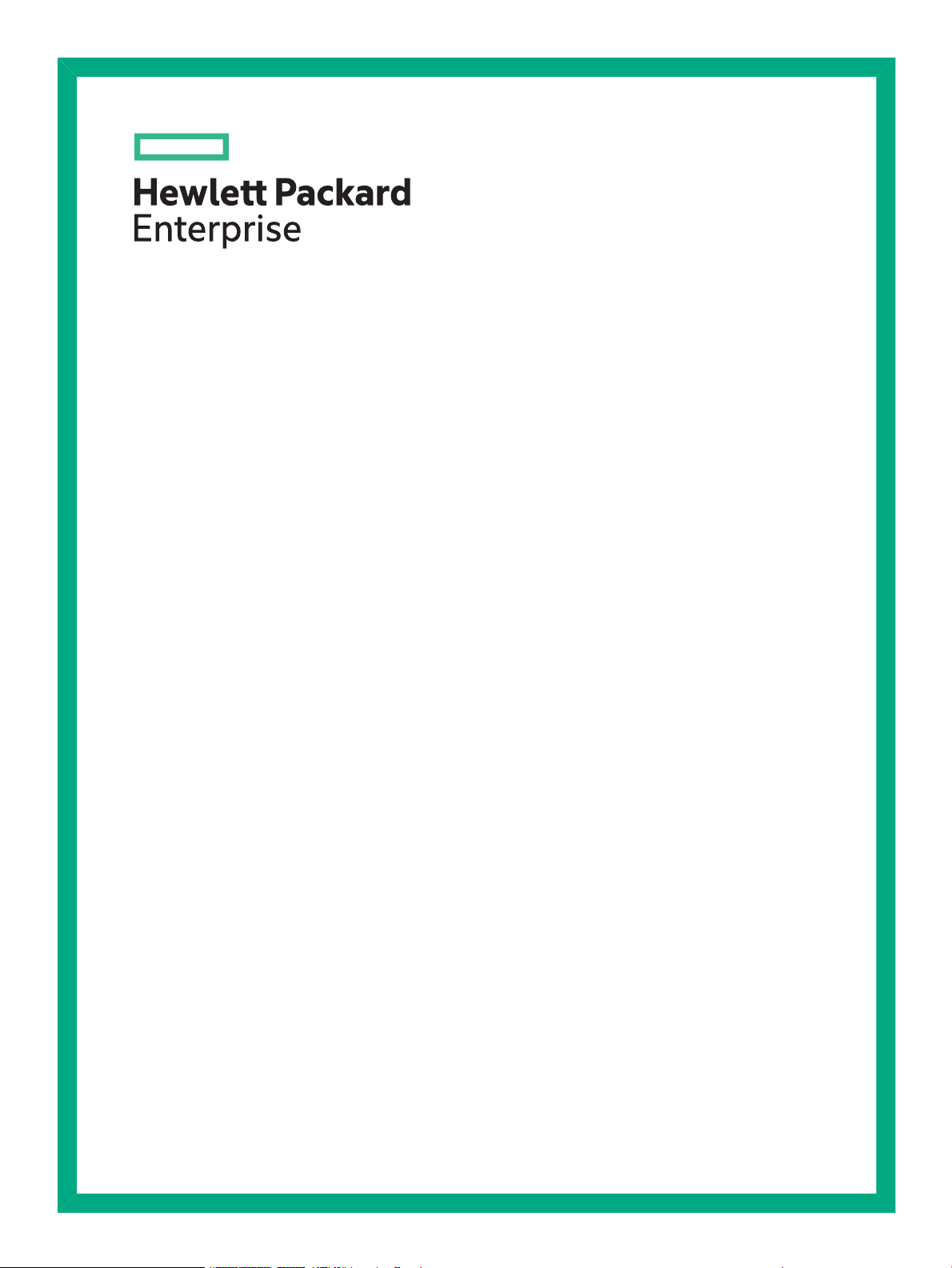
HP Switch zl2 Modules Installation Guide
Part Number: 5998-5076a
Published: July 2016
Edition: 2
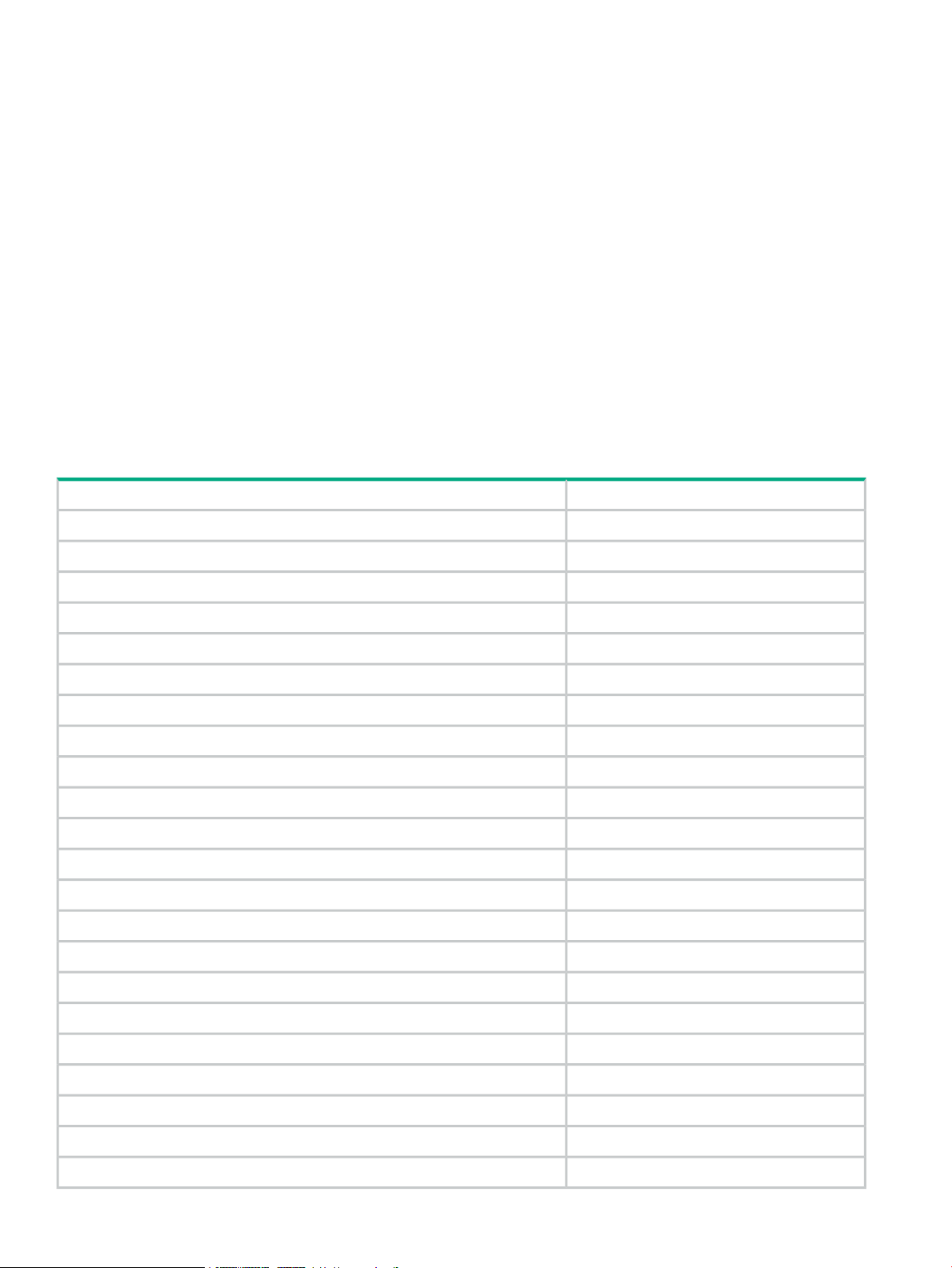
© Copyright 2014, 2016 Hewlett Packard Enterprise Development LP
The information contained herein is subject to change without notice. The only warranties for Hewlett Packard Enterprise products and services
are set forth in the express warranty statements accompanying such products and services. Nothing herein should be construed as constituting
an additional warranty. Hewlett Packard Enterprise shall not be liable for technical or editorial errors or omissions contained herein.
Confidential computer software. Valid license from Hewlett Packard Enterprise required for possession, use, or copying. Consistent with FAR
12.211 and 12.212, Commercial Computer Software, Computer Software Documentation, and Technical Data for Commercial Items are licensed
to the U.S. Government under vendor's standard commercial license.
Links to third-party websites take you outside the Hewlett Packard Enterprise website. Hewlett Packard Enterprise has no control over and is not
responsible for information outside the Hewlett Packard Enterprise website.
Acknowledgments
Intel®, Itanium®, Pentium®, Intel Inside®, and the Intel Inside logo are trademarks of Intel Corporation in the United States and other countries.
Microsoft® and Windows® are either registered trademarks or trademarks of Microsoft Corporation in the United States and/or other countries.
Adobe® and Acrobat® are trademarks of Adobe Systems Incorporated.
Java® and Oracle® are registered trademarks of Oracle and/or its affiliates.
UNIX® is a registered trademark of The Open Group.
Applicable HP Products
J9827A5400R zl2 Management Module
J9534AHP 24-port Gig-T PoE+ v2 zl Module
J9535AHP 20-port Gig-T PoE+ / 4-port SFP v2 zl Module
J9536AHP 20-port Gig-T PoE+ / 2-port 10-GbE SFP+ v2 zl Module
J9537AHP 24-port SFP v2 zl Module
J9538AHP 8-port 10-GbE SFP+ v2 zl Module
J9546AHP 8-port 10GBase-T v2 zl Module
J9547AHP 24-port 10/100 PoE+ v2 zl Module
J9548AHP 20-port Gig-T / 2-port 10-GbE SFP+ v2 zl Module
J9549AHP 20-port Gig-T / 4-port SFP v2 zl Module
J9550AHP 24-port Gig-T v2 zl Module
J9637AHP 12-port Gig-T / 12-port SFP v2 zl Module
J9821AHP 5406R zl2 Switch
J9822AHP 5412R zl2 Switch
J9823AHP 5406R-44G-PoE+/2SFP+ (No PSU) v2 zl2 Switch
J9824AHP 5406R-44G-PoE+/4SFP (No PSU) v2 zl2 Switch
J9825AHP 5412R-92G-PoE+/2SFP+ (No PSU) v2 zl2 Switch
J9826AHP 5412R-92G-PoE+/4SFP (No PSU) v2 zl2 Switch
J9868AHP 5406R-8XGT/8SFP+ (No PSU) v2 zl2 Switch
J9827AHP 5400R zl2 Management Module
J9828AHP 5400R 700W PoE+ zl2 Power Supply
J9829AHP 5400R 1100W PoE+ zl2 Power Supply
J9830AHP 5400R 2750W PoE+ zl2 Power Supply
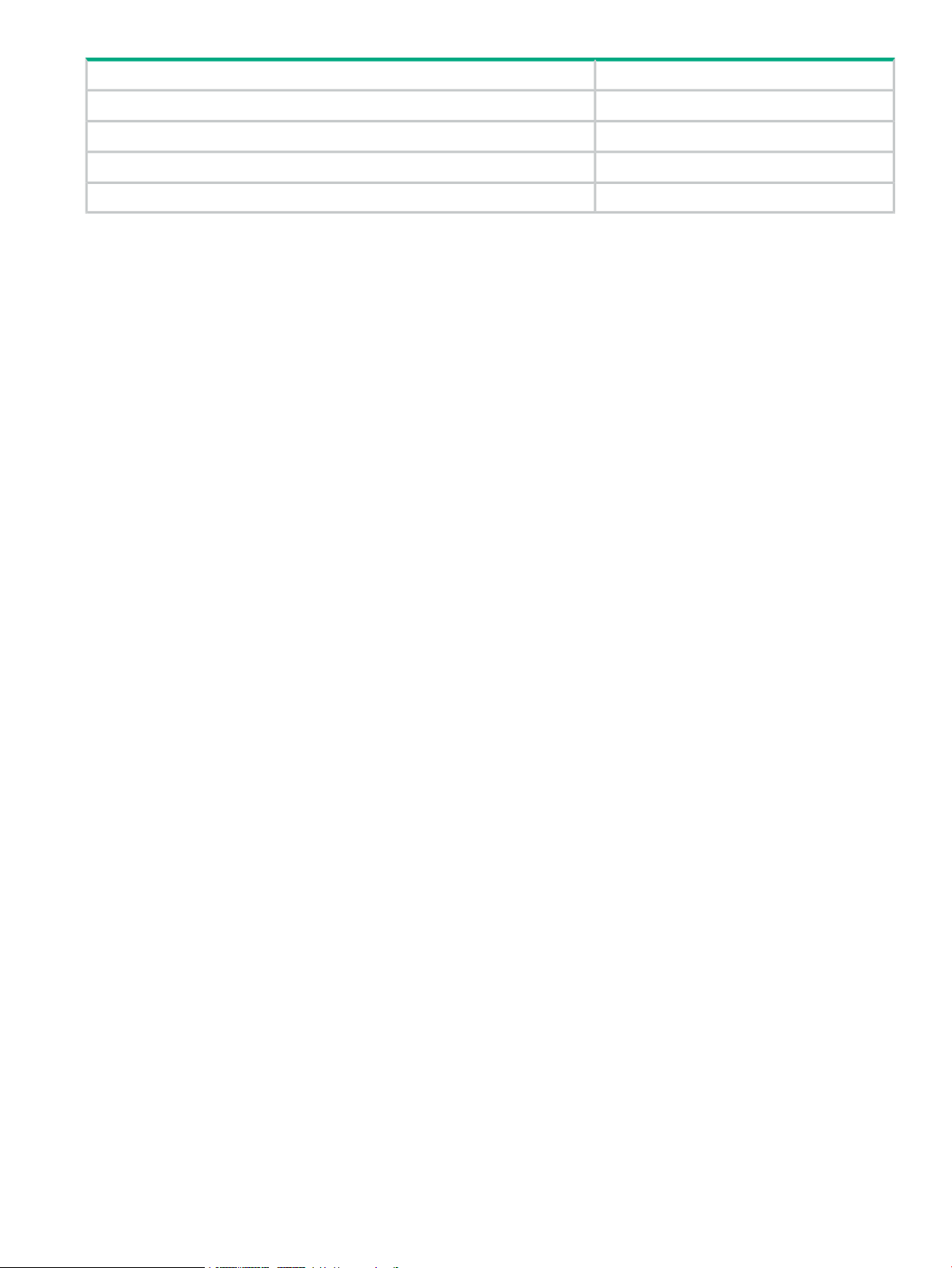
J9831AHP 5406R zl2 Switch Fan Tray
J9832AHP 5412R zl2 Switch Fan Tray
J9850AHP 5406R zl2 Switch Chassis
J9851AHP 5412R zl2 Switch Chassis
J9852AHP X450 4U/7U Universal 4-Post Rack Mounting Kit
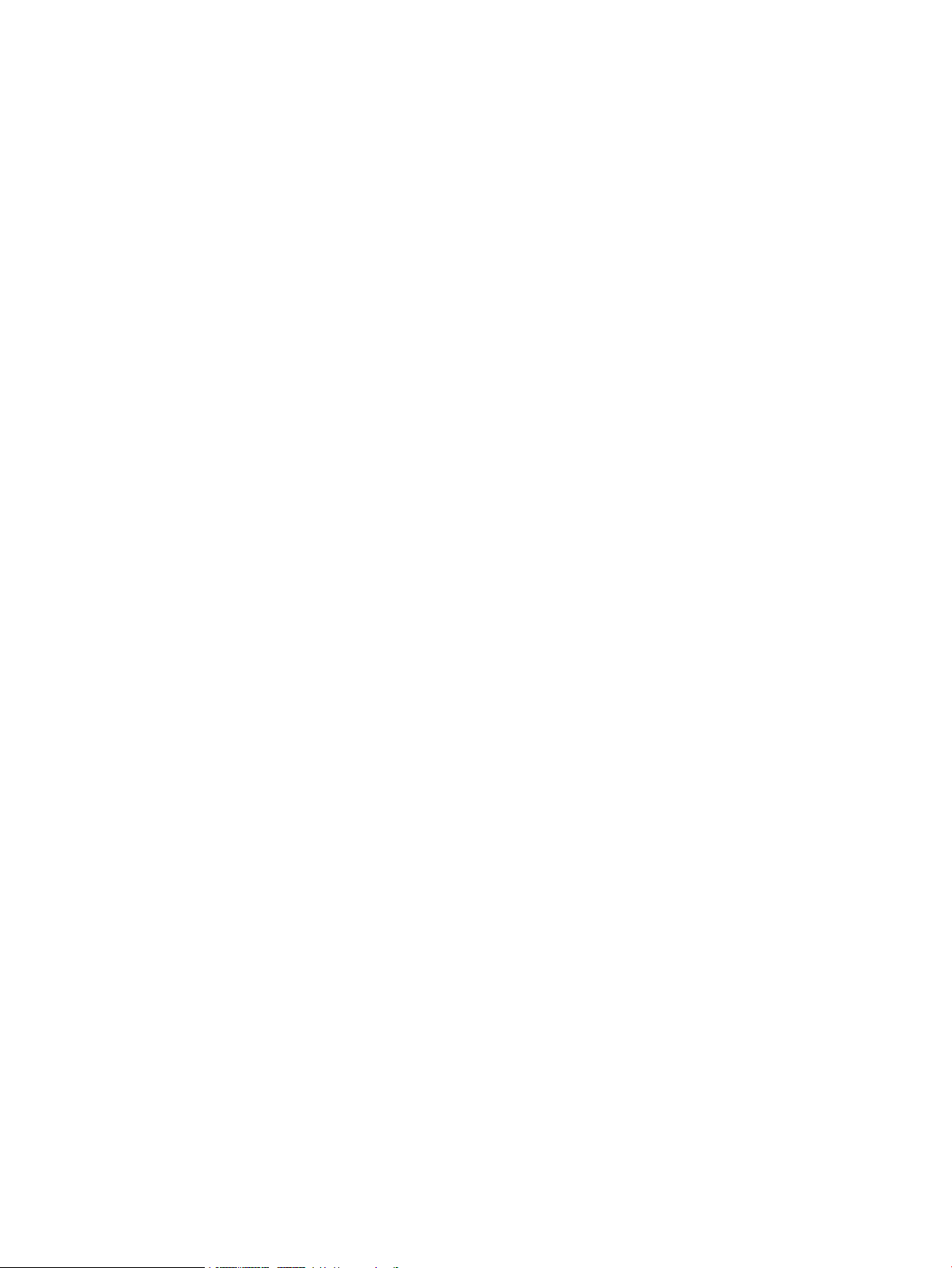
Contents
1 HPE Switch v2 zl Modules...................................................................................6
For the HPE 5400R zl2 Switches.........................................................................................................6
2 Network Interface Module LEDs..........................................................................9
Network Connectivity Modules Port LEDs............................................................................................9
3 Features............................................................................................................10
v2 zl Module Features........................................................................................................................10
The v2 zl Modules have the following features:..................................................................................11
4 Installing the Modules........................................................................................12
Overview.............................................................................................................................................12
Installing the Module in an Unused Slot.............................................................................................12
Installation Precautions.................................................................................................................12
Installation Procedures.......................................................................................................................13
Installing or Removing a SFP transceiver...........................................................................................14
Verifying the Module is Installed Correctly..........................................................................................15
Connecting the Network Cables.........................................................................................................16
Verifying the Network Connections Are Working................................................................................17
Default Port Configuration..................................................................................................................18
5 Replacing or Removing a Module.....................................................................20
6 Troubleshooting.................................................................................................22
7 Customer Support Services...............................................................................23
Before Calling Support........................................................................................................................23
8 Specifications....................................................................................................24
Environmental.....................................................................................................................................24
Network Connectivity Speeds and Technologies................................................................................25
Technology Standards and Safety Compliance..................................................................................26
Cabling and Technology Specifications..............................................................................................27
Technology Distance Specifications...................................................................................................30
Mode Conditioning Patch Cord...........................................................................................................31
Installing the Patch Cord...............................................................................................................31
9 EMC Regulatory Statements.............................................................................32
U.S.A..................................................................................................................................................32
Canada...............................................................................................................................................32
Australia/New Zealand........................................................................................................................32
Japan..................................................................................................................................................32
Korea..................................................................................................................................................32
Taiwan.................................................................................................................................................33
European Community Declaration of Conformity...............................................................................33
10 Waste Electrical and Electronic Equipment (WEEE) Statements....................34
11 Support and other resources...........................................................................38
Accessing Hewlett Packard Enterprise Support.................................................................................38
Accessing updates..............................................................................................................................38
Websites.............................................................................................................................................38
Customer self repair...........................................................................................................................39
Remote support..................................................................................................................................39
Documentation feedback....................................................................................................................39
A Warranty and regulatory information.................................................................40
Warranty information...........................................................................................................................40
4 Contents
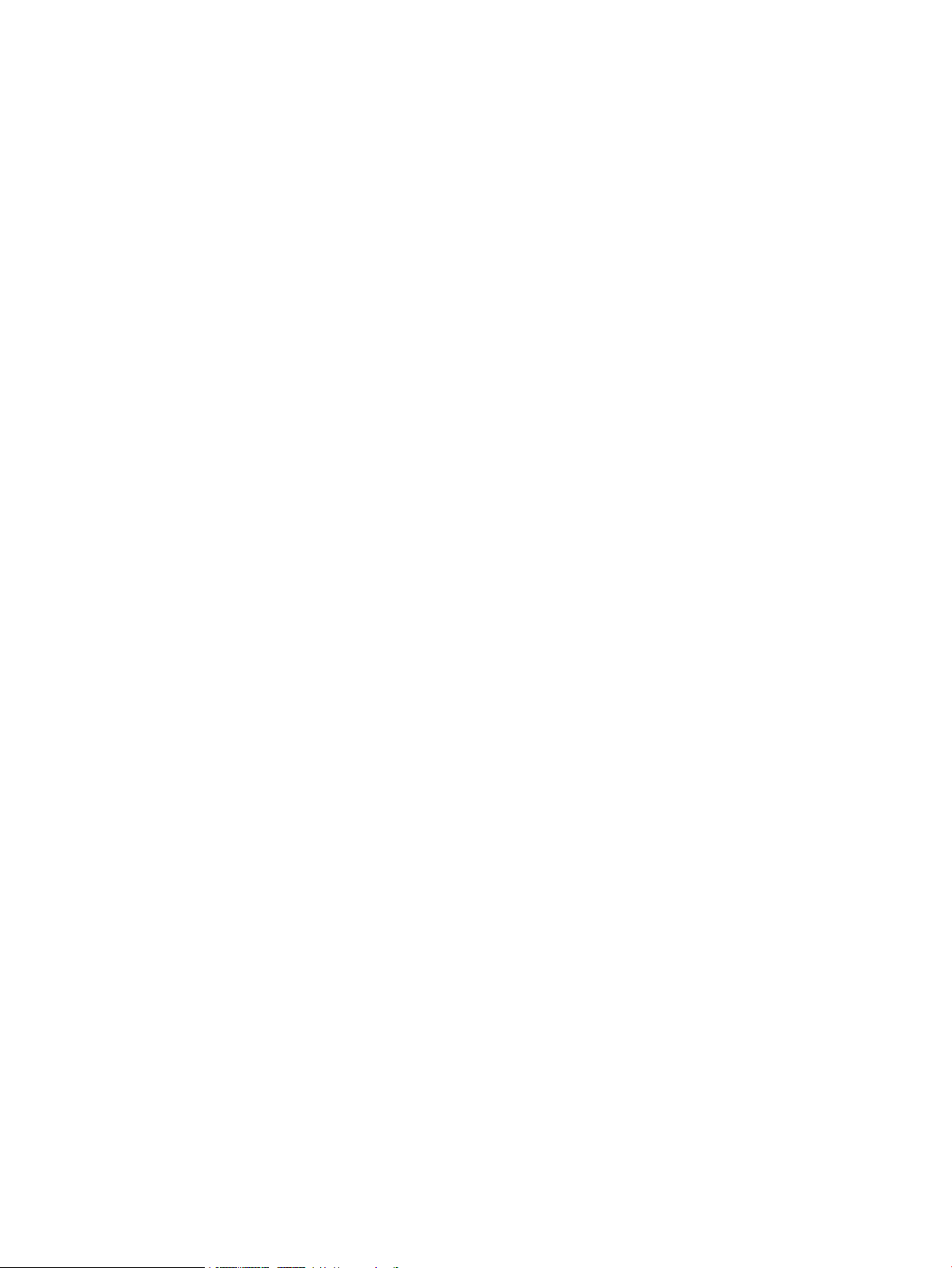
Regulatory information........................................................................................................................40
Belarus Kazakhstan Russia marking.............................................................................................40
Turkey RoHS material content declaration....................................................................................41
Ukraine RoHS material content declaration..................................................................................41
Contents 5
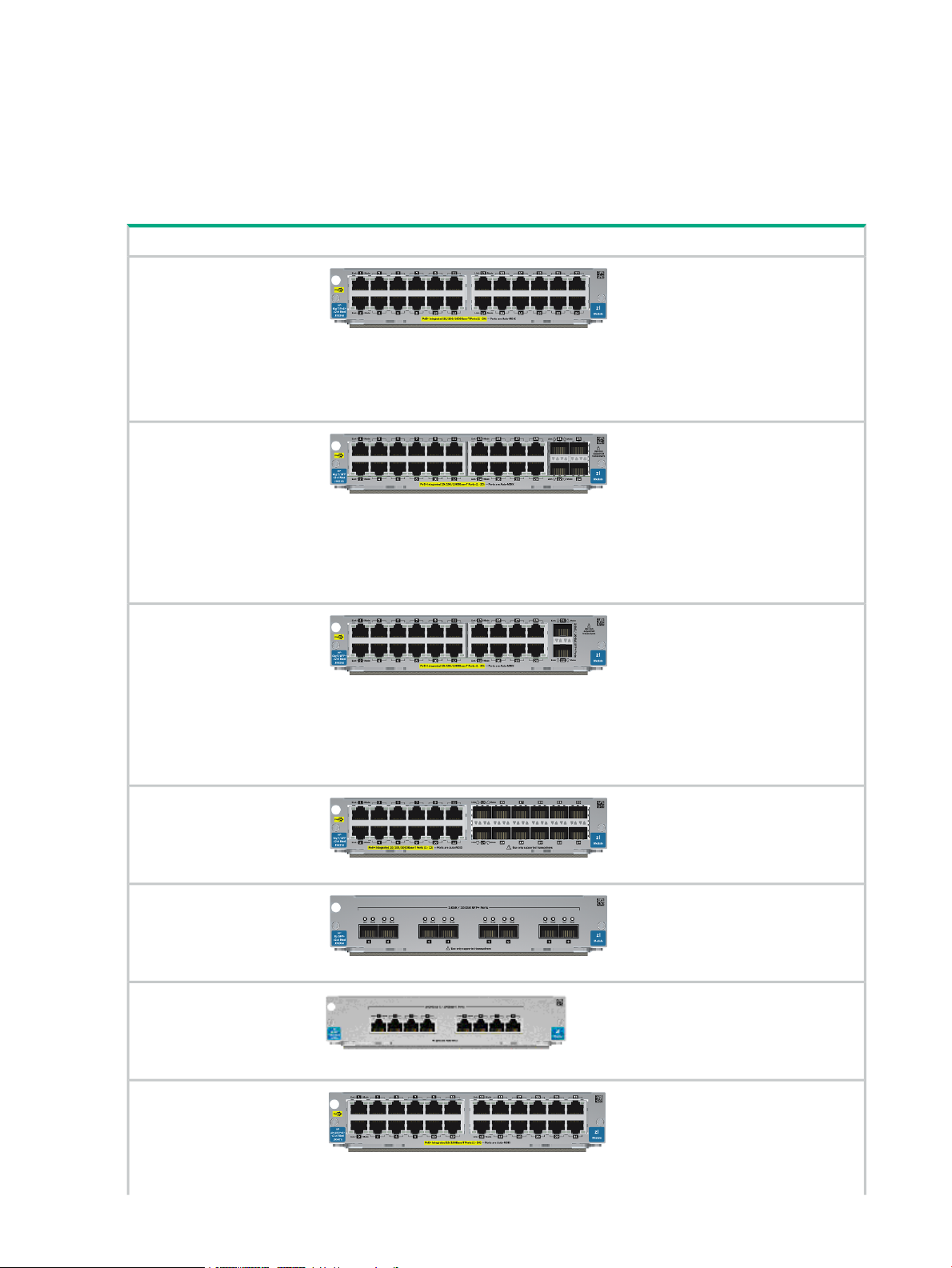
1 HPE Switch v2 zl Modules
For the HPE 5400R zl2 Switches
Descriptions. The HPE Switch v2 zl Modules are the second generation zl modules and provide
a variety of improved network connectivity options for the HPE 5400R zl2 switches. The following
modules are currently available.
DescriptionModule
HPE 24-port Gig-T PoE+v2
zl Module (J9534A)
HPE 20-port Gig-T PoE+ /
4-port SFP v2 zl Module
(J9535A)
HPE 20-port Gig-T PoE+ /
2-port 10-GbE SFP+ v2 zl
Module (J9536A)
1
1
1
24 twisted-pair ports with RJ-45
connectors for 10/100/1000Base-T
operation over Category 5 or better
100-ohm UTP or STP cable
(category 5e recommended for
Gigabit). All ports have the
IEEE802.3ab Auto MDI/MDI-X
(HPE Auto-MDIX) feature and
support IEEE 802.3at PoE+.
20 twisted-pair ports with RJ-45
connectors for 10/100/1000Base-T
ports that support PoE+ and 4 ports
for installing any of the supported
HPE transceivers. All RJ-45 ports
have the IEEE 802.3ab Auto
MDI/MDI-X (HPE Auto-MDIX)
feature and support PoE+. The
SFP ports do not support IEEE
802.3at PoE+.
20 twisted-pair ports with RJ-45
connectors for 10/100/1000Base-T
ports that support PoE+ and 2 ports
for installing any of the supported
HPE transceivers. All RJ-45 ports
have the IEEE 802.3ab Auto
MDI/MDI-X (HPE Auto-MDIX)
feature and support PoE+. The
SFP+ ports do not support IEEE
802.3at PoE+.
HPE 24-port SFP v2 zl
Module (J9537A)
HPE 8-port 10-GbE SFP+
v2 zl Module (J9538A)
HPE 8-port 10GBase-T v2
zl Module (J9546A)
HPE 24-port 10/100 PoE+
v2 zl Module (J9547A)
6 HPE Switch v2 zl Modules
1
24 SFP ports for connecting any of
the supported HPE transceivers.
These ports do not support IEEE
802.3at PoE+.
1
2
1
8 ports for installing any of the
supported HPE transceivers. The
SFP+ ports do not support IEEE
802.3at PoE+.
8 twisted-pair ports with RJ-45
connectors for 10GBase-T
operation over Category 6 or better
100-ohm UTP or STP cable. PoE
is not supported on this module.
24 twisted-pair ports with RJ-45
connectors for 10/100 Base-TX
integrated operation over Category
5 or better 100-ohm UTP or STP
cable. All ports have the IEEE
802.3ab Auto MDI/MDI-X (HPE
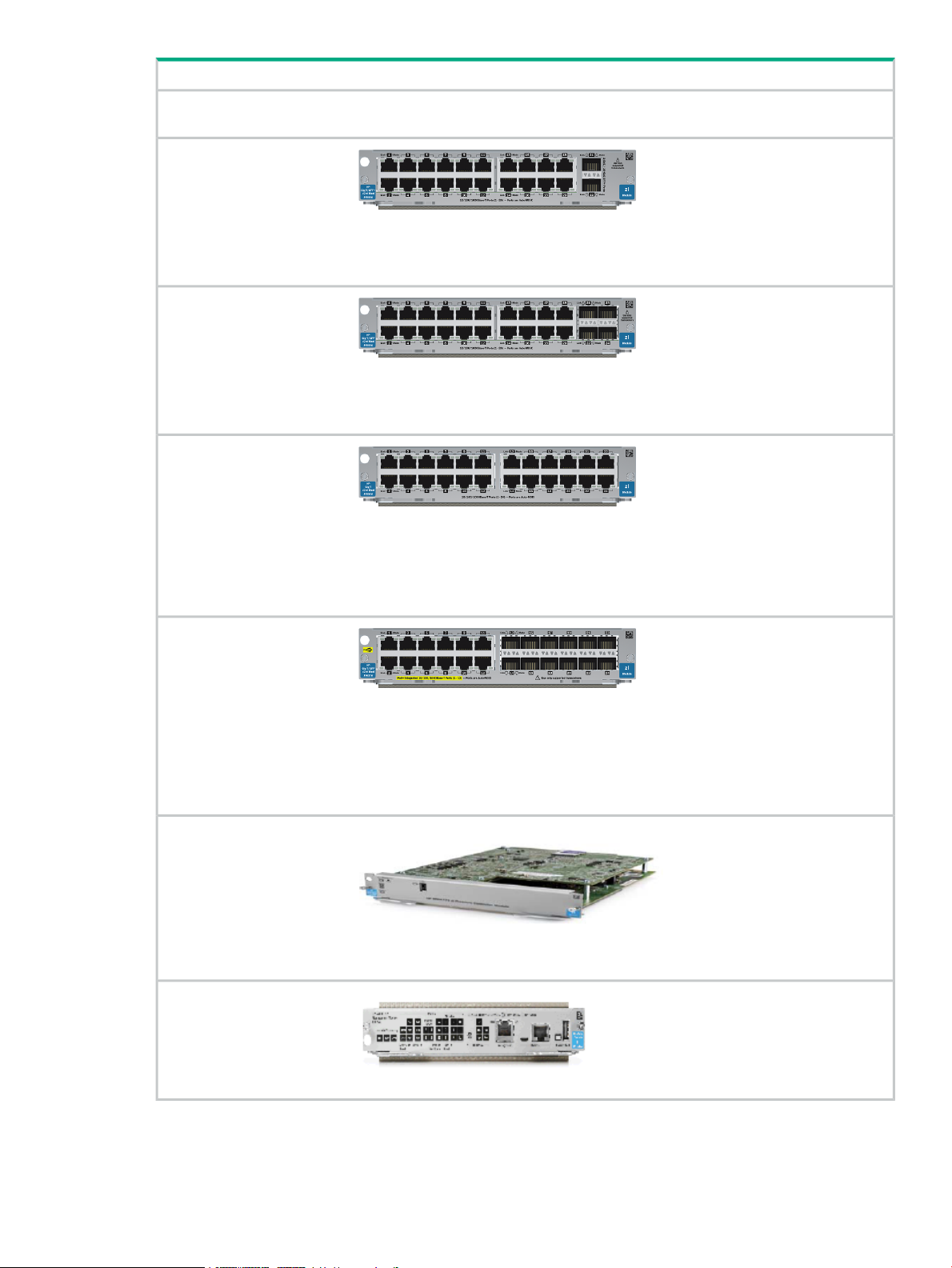
DescriptionModule
Auto-MDIX) feature and support
IEEE 802.3at PoE+.
HPE 20-port Gig-T / 2-port
10-GbE SFP+ v2 zl Module
(J9548A)
1
HPE 20-port Gig-T / 4-port
SFP v2 zl Module (J9549A)
HPE 24-port Gig-T v2 zl
Module (J9550A)
1
20 twisted-pair ports with RJ-45
connectors for 10/100/1000Base-T
and 2 ports for installing any of the
supported HPE transceivers. All
RJ-45 ports have the IEEE 802.3ab
Auto MDI/MDI-X (HPE Auto-MDIX)
feature. This module does not
support IEEE 802.3at PoE+.
1
20 twisted-pair ports with RJ-45
connectors for 10/100/1000Base-T
and 4 ports for installing any of the
supported HPE transceivers. All
RJ-45 ports have the IEEE 802.3ab
Auto MDI/MDI-X (HPE Auto-MDIX)
feature. This module does not
support IEEE 802.3at PoE+.
24 twisted-pair ports with RJ-45
connectors for 10/100/1000Base-T
operation over Category 5 or better
100-ohm UTP or STP cable
(category 5e recommended for
Gigabit). All ports have the IEEE
802.3ab Auto MDI/MDI-X (HPE
Auto-MDIX) feature.This module
does not support IEEE 802.3at
PoE+.
HPE 12-port Gig-T / 12-port
SFP v2 zl Module (J9637A)
12 twisted-pair ports with RJ-45
connectors for 10/100/1000Base-T
operation over Category 5 or better
100-ohm UTP or STP cable
(category 5e recommended for
Gigabit) and 12 ports for installing
any of the supported HPE
transceivers. All RJ-45 ports have
the IEEE 802.3ab Auto MDI/MDI-X
(HPE Auto-MDIX) feature and
support IEEE 802.3at PoE+.
HPE Advanced Services v2
zl Module with HDD
The HPE Advanced Services v2 zl
module is a converged networking,
(J9857A) computing, and virtualization
solution inside the 5400 zl, 8200 zl,
and 5400R zl2 switch families that
hosts VMware vSphere(R)
compatible virtual networking or
business applications inside the
switch.
HPE 5400R zl2
Management Module
Is a management module for use
with HPE 5400R series chassis
(J9827A) only. Order module provides a dual,
redundant deployment (base
system comes with a single
module) or for onsite sparing.
For the HPE 5400R zl2 Switches 7
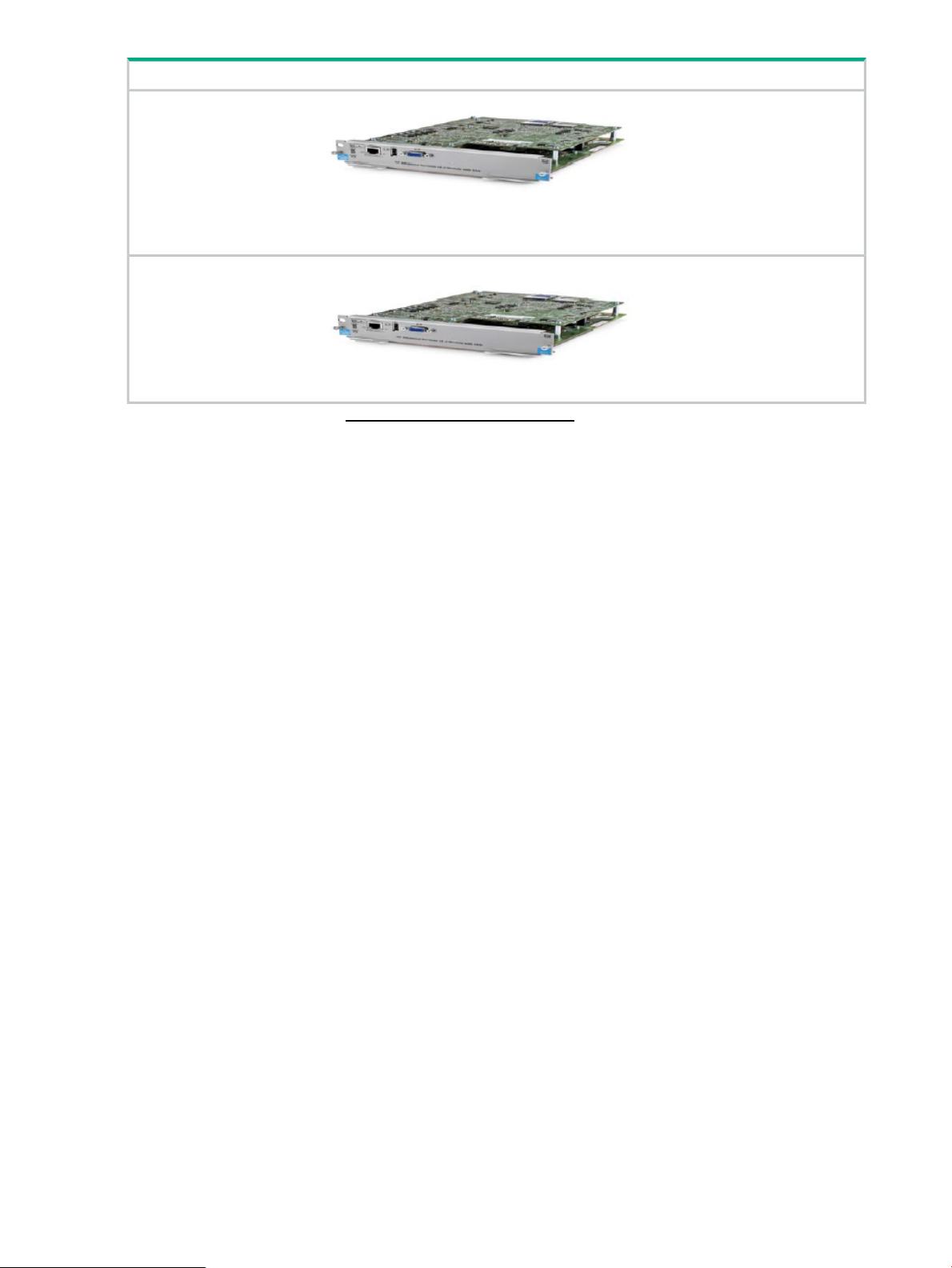
DescriptionModule
HPE Advanced Services v2
zl Module with SSD
The HPE Advanced Services v2 zl
module is a converged networking,
(J9858A) computing, and virtualization
solution inside the 5400 zl, 8200 zl,
and 5400R zl2 switch families that
hosts VMware vSphere(R)
compatible virtual networking or
business applications inside the
switch.
HPE MSM775 zl Premium
Controller Module (J9840A)
The IEEE 802.11ac-ready HPE
MSM775 zl Premium Controller
module delivers a
high-performance networking
solution. It is built on the HPE zl
module platform and provides
centralized wireless LAN
configuration.
1
For supported transceivers, visit www.hpe.com/networking/support.
• In the first textbox, type J4858 (for 100-Mb and Gigabit information), or J8436 (for 10-Gigabit information).
• Select any of the products that display in the dropdown list.
• Select Product support information. Then click on Manuals and find the Transceiver Support Matrix.
2
For technical details of cabling and technologies see “Cabling and TechnologyInformation” in “Cabling and Technology
Specifications” (page 27).
8 HPE Switch v2 zl Modules
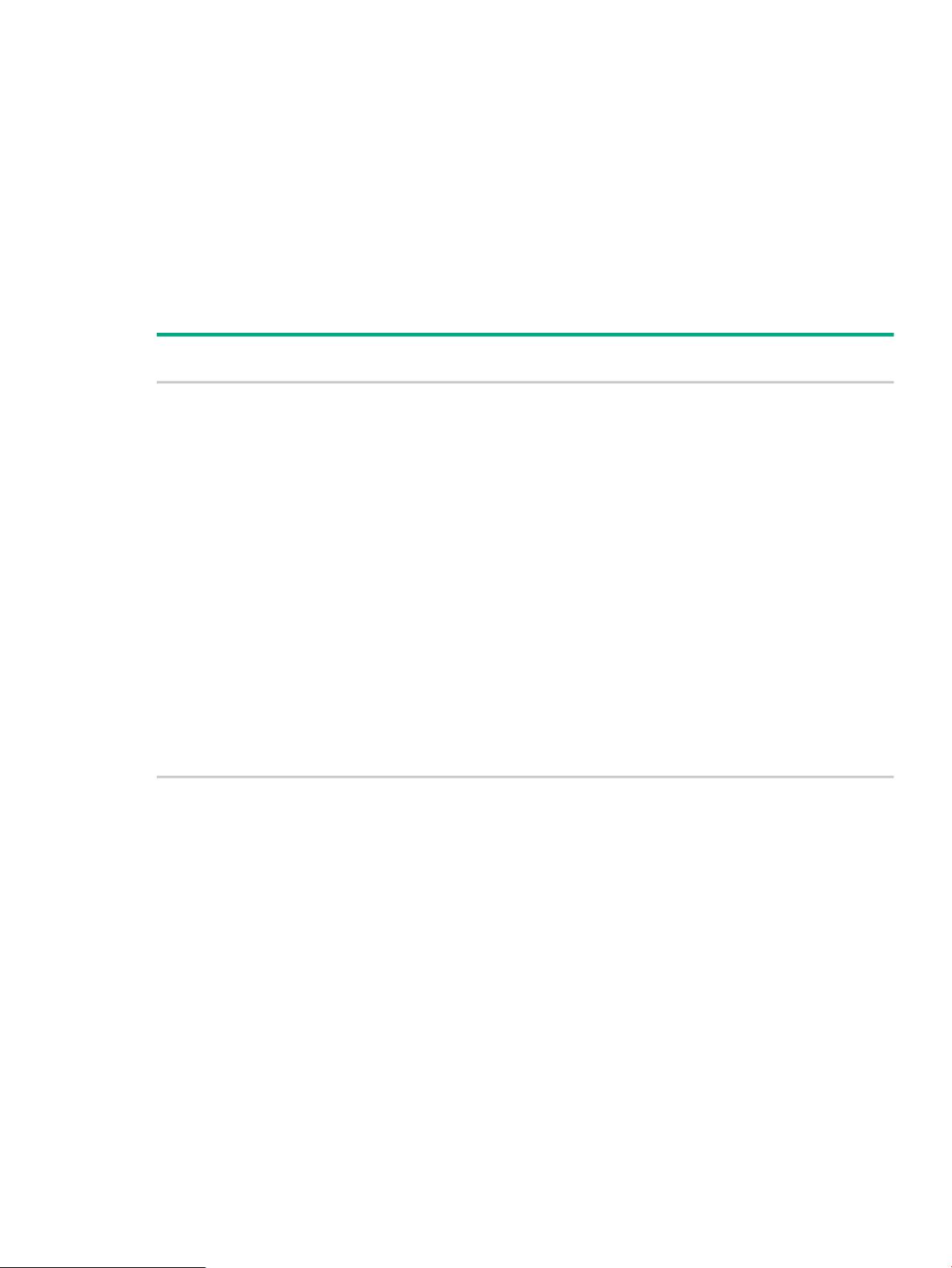
2 Network Interface Module LEDs
Network Connectivity Modules Port LEDs
There are two LEDs for each port:
• The Link LED lights green with a valid connection and orange if there is a fault or alert
condition.
• The Mode LED lights according to the LED mode selected on the chassis.
The LED mode is selected on the Management Module for the 5400R zl2 switches,. The LED
mode that is selected is indicated by the following five LEDs that are located near the LED mode
selection button.
Network Ports
Mode LED Display
Description
Transmit or receive traffic presentActivityAct
Full duplex mode of operationFull DuplexFDx
Spd
Indicates the Port LEDs are
displaying the connection speed at
which each port is operating.
Power over EthernetPoE
For future developmentUsr
• If the Port LED is on continuously, the port is operating
faster than 1 Gbps.
• If the Port LED is flashing, the port is operating at 1
Gbps.
• If the Port LED is off, the port is operating at 10/100
Mbps.
• If the Mode LED is on, the port is providing PoE power.
• If the Mode LED is off, the port is not providing PoE
power.
• If the Link LED is on, the port is enabled for PoE.
• If the Link LED is off, the port is disabled for PoE.
• If the Link LED is flashing, the port has an error or the
port is denied power due to insufficient power.
Network Connectivity Modules Port LEDs 9
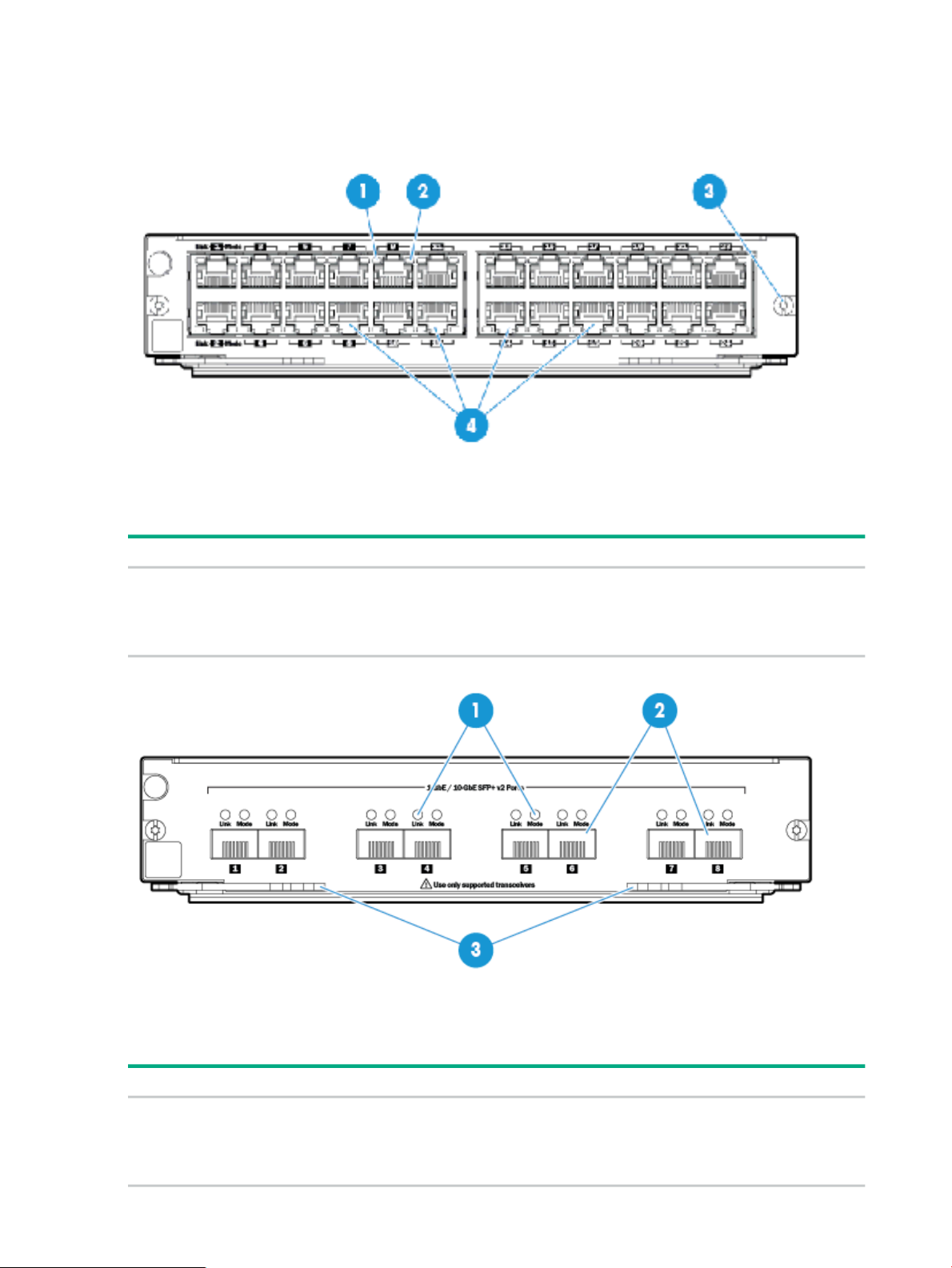
3 Features
v2 zl Module Features
Figure 1. Example: HP 24-port, Gig-T PoE+ v2 zl Module
The following table shows the label and description for HP 24-port Gig-T PoE+ v2 zl Module:
DescriptionLabel
Link and Mode LEDs (one pair per port)1 and 2
Retaining screw3
Network ports4
Figure 2. Example: HP 8-port 10-GbE SFP+ v2 zl Module
The following table shows the label and description for HPE 8-port 10-GbE SFP+ v2 zl Module:
10 Features
DescriptionLabel
Link and Mode LEDs (one pair per port)1
SFP+ ports2
Extractor handles3
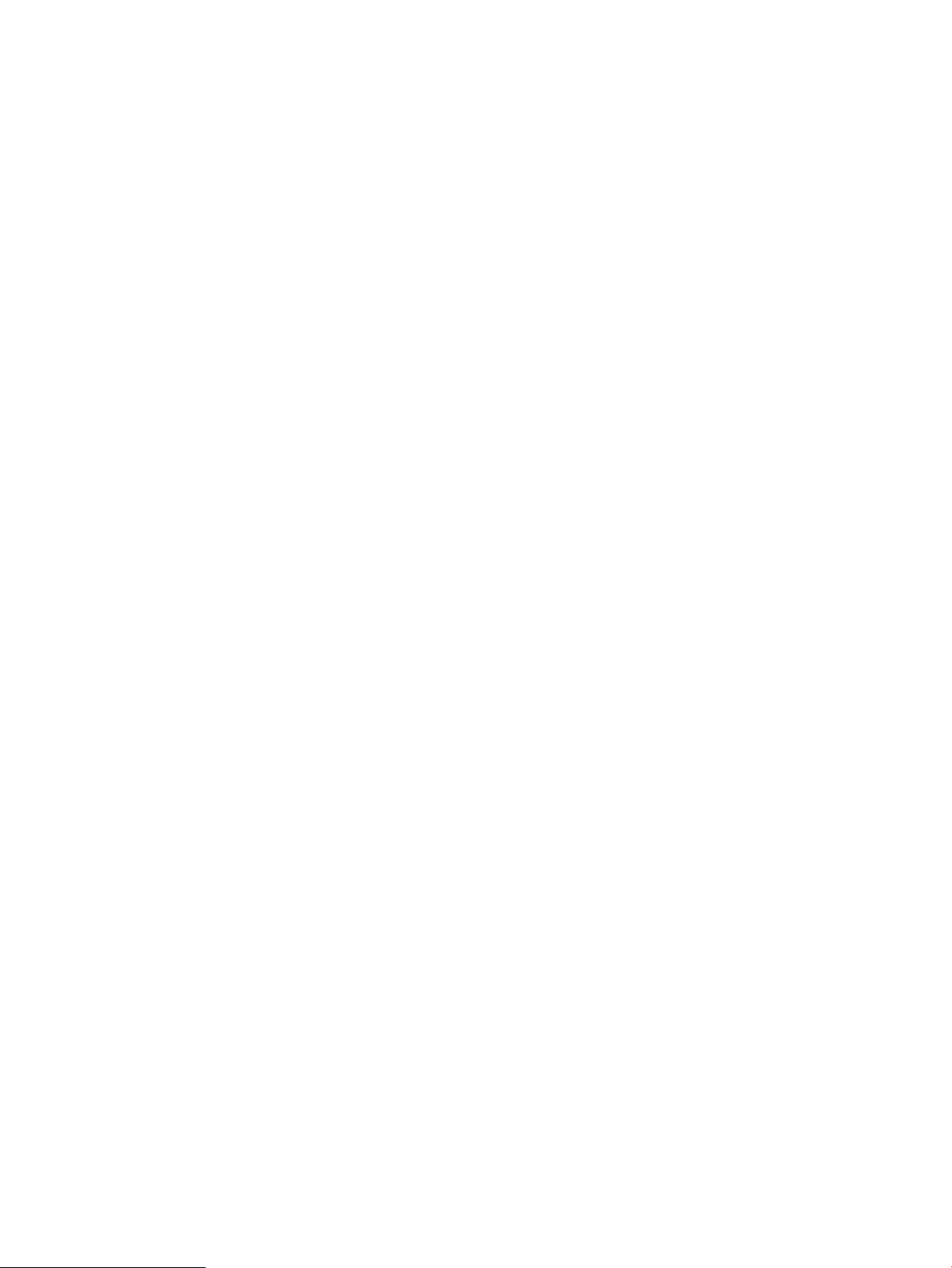
The v2 zl Modules have the following features:
• All v2 zl modules share the following features:
◦ auto-enabled ports—the ports are all configured to be ready for network operation as
soon as a viable network cable is connected
◦ auto-configuration—a default configuration is applied to the module when the switch is
powered on and the module passes self test; this default configuration works well for
most network installations
◦ LEDs that provide information for each port on the link status, network activity, connection
bandwidth (speed), communication mode (half or full duplex)
◦ “hot swap modules” operation—you can add a module or replace a module without
having to shut down the switch
◦ “hot swap SFPs” operation—you can add, replace, or change the type of any of the
SFPs that you use without having to first remove the module, and without having to shut
down the switch
◦ the RJ-45 ports on all modules have the HPE Auto-MDIX and the IEEE 802.3ab Auto
MDI/MDI-X feature. These features operate the same way and allow you to use either
straight-through or crossover twisted-pair cables for all the twisted-pair network
connections. (See the note on “Automatic Cable Sensing” in Automatic Cable Sensing
on Twisted-Pair Ports.)
The v2 zl Modules have the following features: 11
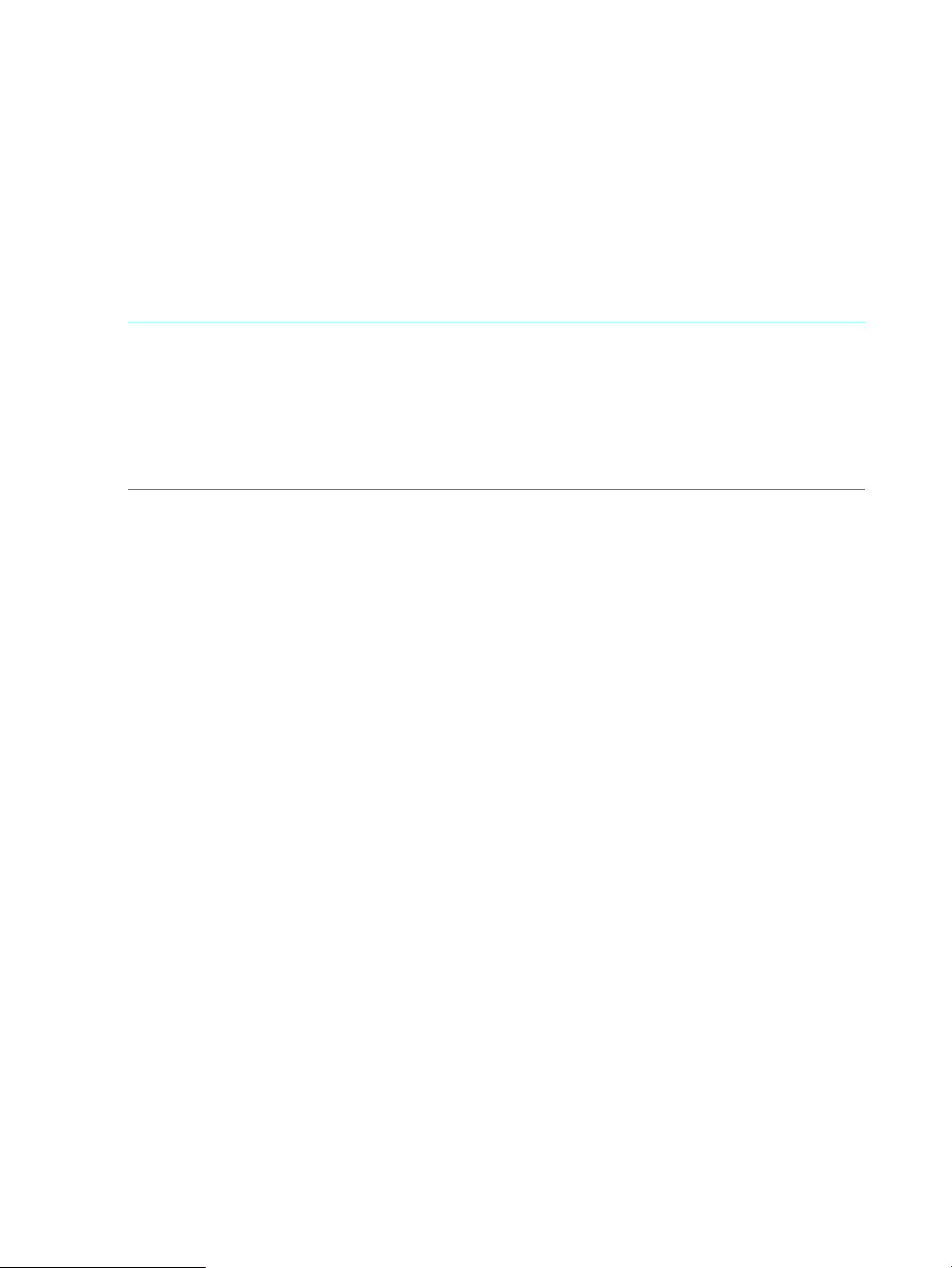
4 Installing the Modules
Overview
Before installing any module, ensure you have loaded the most current software for that module
onto your switch, see HPE Switch v2 zl Modules for the V2 modules software version. You can
install any of the modules into any of the HPE networking chassis zl switches that have compatible
module slots.
HPE 5400R zl2 Switches:
• 5406R zl2 and all related bundles
• 5412R zl2 and all related bundles
“Hot Swap” Notes:
The SFPs can be “hot swapped”. That is, they can be installed or removed after the module is
installed in the switch and the module is receiving power, see Installing or Removing a SFP
transceiver. You can “hot-swap” one module for another; that is, replace one module with another
while the switch is still powered on, without interrupting the operation of the rest of the switch
ports, see Replacing or Removing a Module. You may have to reconfigure the switch if the
modules are not the same type, check your configuration.
You can install the modules into the switch either with the switch powered on or off. The following
procedures assume the switch is powered on.
1. Install the modules in a switch slot (Installation Procedures).
If you have installed any modules into slots that were previously occupied by a different type
module, you need not reset the switch, instead run the command “no module <slot>” using
the CLI to switch the configuration to the new switch.
2. If you are using the zl Module that supports SFPs, install the SFPs in the module. You can
install the SFPs before or after installing that module into the switch (Installing or Removing
a SFP transceiver).
3. Verify the modules are installed correctly (Verifying the Module is Installed Correctly).
4. Connect the network cabling (Connecting the Network Cables).
5. Verify the network connections are working properly (Verifying the Network Connections
Are Working).
6. Optionally, customize the configuration for the modules’ ports (unless the default port
configuration is satisfactory for your network application (Default Port Configuration)).
Installing the Module in an Unused Slot
Installation Precautions
• Static electricity can severely damage the electronic components on the modules. When
handling and installing the modules in your switch, follow these procedures to avoid damage
from static electricity:
◦ Handle the module by its bulkhead or edges and avoid touching the components and
the circuitry on the board.
◦ When installing the module, equalize any static charge difference between your body
and the switch by wearing a grounding wrist strap and attaching it to the switch’s metal
body, or by frequently touching the switch’s metal body.
• The HPE Switch zl2 Modules have “low-force”, high-performance connectors. High insertion
forces are not necessary to install the modules, and should not be used.
12 Installing the Modules
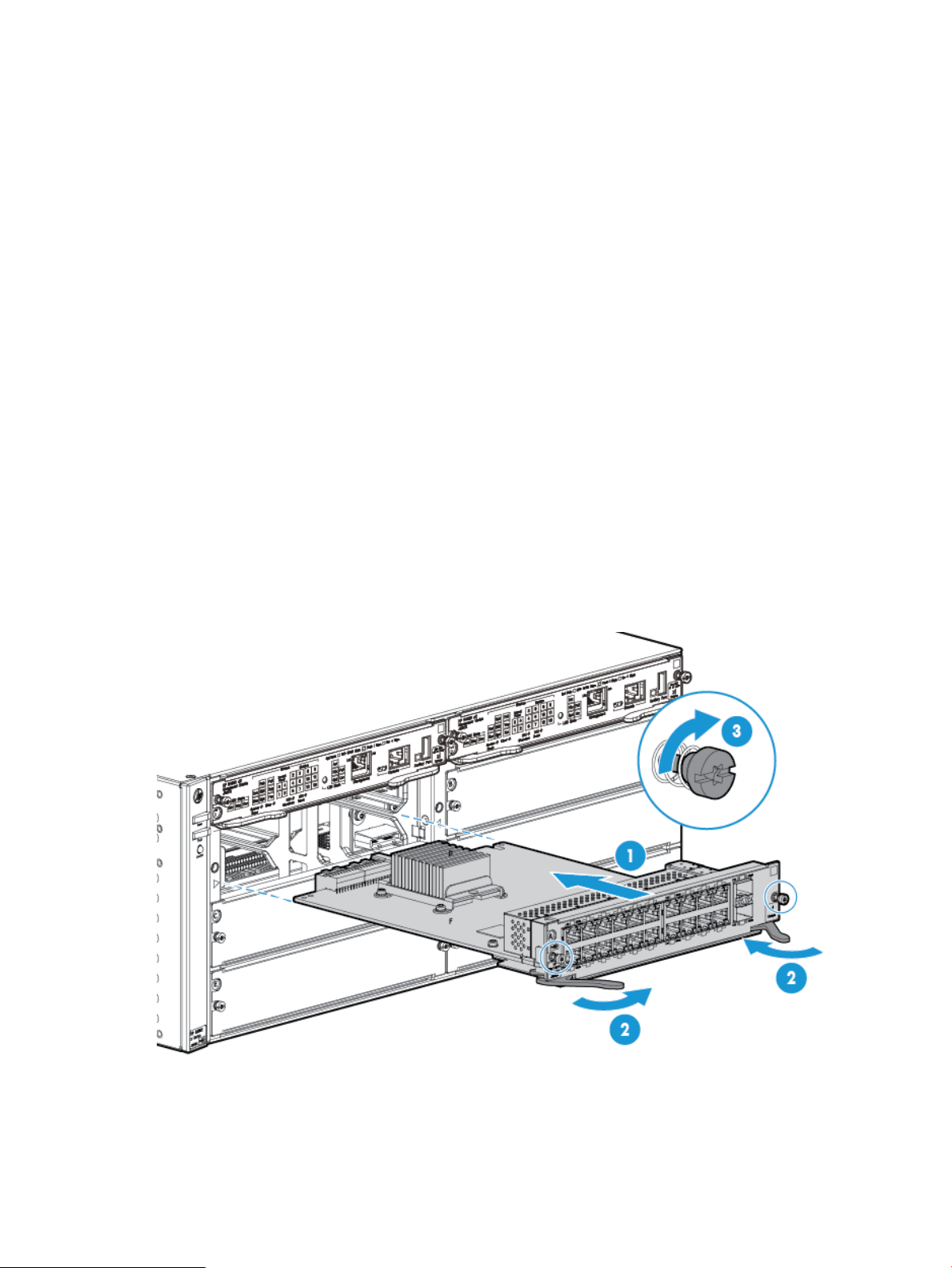
• Ensure you fully insert the modules. That is, press the module into the slot until the
bulkhead on the module is contacting or is very close to contacting the front face of the
switch chassis.
• Once the module is fully inserted, make sure you screw in the two retaining screws to secure
the module in place.
• For safe operation, proper switch cooling, and reduction of electromagnetic emissions,
ensure that a slot cover is installed on any unused module slot. For safety, no more than
one slot should be uncovered at a time when the switch is powered on, except when installing
a module that requires two slots.
• Ensure you check the temperature specifications for each module that will be installed into
the chassis as different modules have different temperature requirements.
Installation Procedures
1. Use a Torx T-101or flat-bladed screwdriver to unscrew the screws in the
cover plate over the slot you want to use, and remove the cover. Store the
cover plate for possible future use.
2. Hold the module by its bulkhead—taking care not to touch the metal
connectors or components on the board.
3. Open the extractor handles.
4. Insert the module aligning with the guides in the slot and slide it into the slot
until it stops.
5. Once the contacts have engaged, use the extractor handles to seat the module
completely.
6. Tighten the screws.
Figure 3. Example: Module being installed
Installation Procedures 13
