Page 1
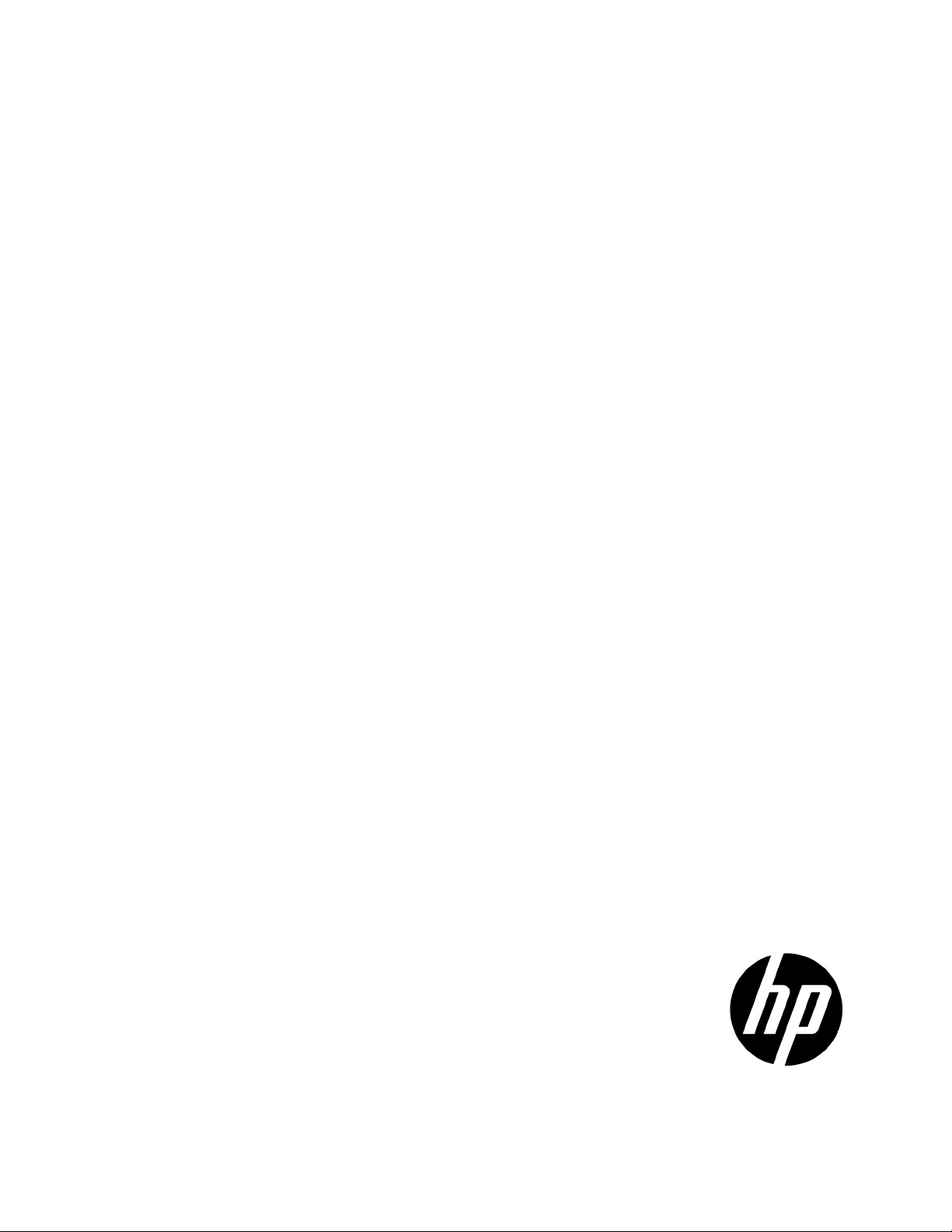
Broadcom iSCSI Boot for HP FlexFabric Adapters
Part Number: 735326-001
User Guide
Abstract
This document is for the person who installs, administers, and troubleshoots servers and storage systems. HP assumes you are qualified in the
servicing of computer equipment and trained in recognizing hazards in products with hazardous energy levels.
September 2013
Edition: 1
Page 2
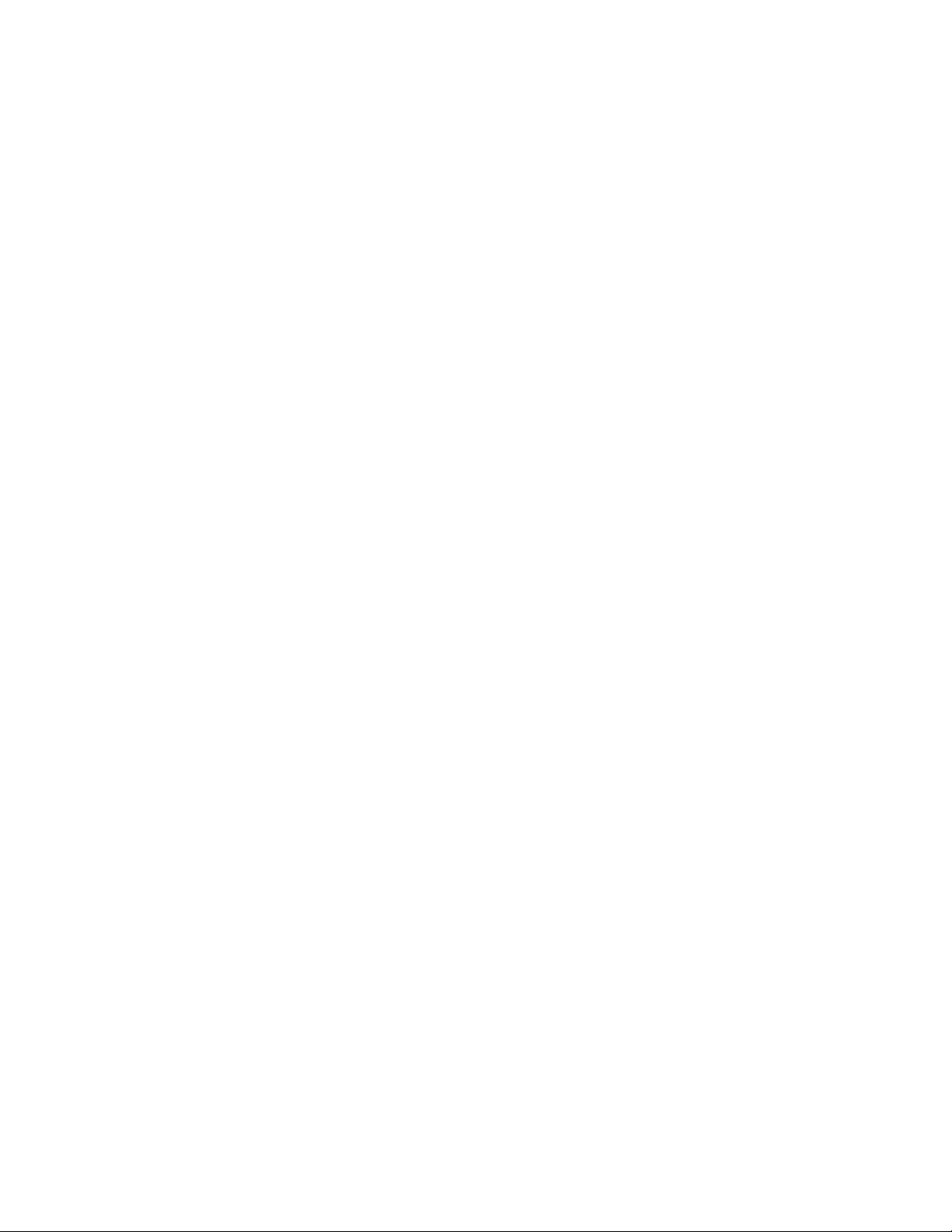
© Copyright 2013 Hewlett-Packard Development Company, L.P.
The information contained herein is subject to change without notice. The only warranties for HP products and services are set forth in the express
warranty statements accompanying such products and services. Nothing herein should be construed as constituting an additional warranty. HP shall
not be liable for technical or editorial errors or omissions contained herein.
Microsoft®, Windows®, and Windows Server® are U.S. registered trademarks of Microsoft Corporation.
Page 3
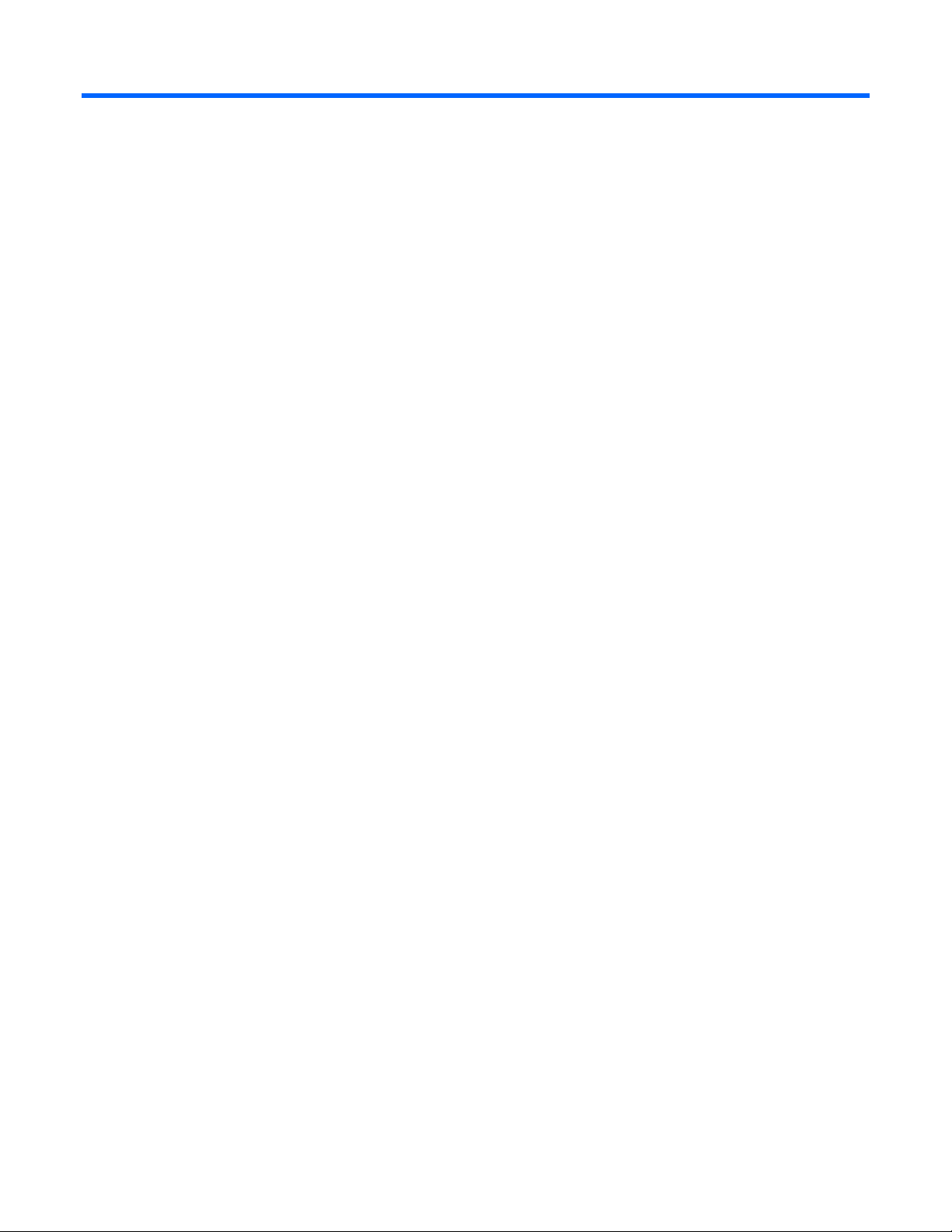
Contents
Introduction .................................................................................................................................. 5
iSCSI boot ................................................................................................................................................ 5
HP FlexFabric supported adapters for Broadcom iSCSI boot ........................................................................... 5
Broadcom iSCSI boot supported operating systems ........................................................................................ 5
Downloading files ..................................................................................................................................... 5
Setup ........................................................................................................................................... 6
iSCSI boot setup ........................................................................................................................................ 6
Configuring the iSCSI target ............................................................................................................. 6
Configuring iSCSI boot parameters .................................................................................................... 6
Preparing the iSCSI boot image ...................................................................................................... 12
Booting ........................................................................................................................................ 19
Other iSCSI boot considerations ................................................................................................................ 19
iSCSI offload in Windows server ............................................................................................................... 20
iSCSI offload limitations ................................................................................................................. 20
Configuring iSCSI offload ............................................................................................................... 20
Troubleshooting .......................................................................................................................... 29
Boot fails when switching to Broadcom iSCSI offload ................................................................................... 29
Broadcom iSCSI Crash Dump utility does not capture a memory dump ........................................................... 29
HBA offload miniport BXOIS does not load ................................................................................................. 29
Inbox driver does not update .................................................................................................................... 29
Installing Windows on an iSCSI target fails................................................................................................. 29
IP address conflict ................................................................................................................................... 30
iSCSI target is not recognized as an installation target ................................................................................. 30
iSCSI configuration utility does not run ....................................................................................................... 30
NDIS miniports with Code 31 yellow-bang after L2 iSCSI boot installation ...................................................... 30
System blue screen appears after setting iSCSI boot LUN to 255 ................................................................... 30
System blue screen occurs when installing through Windows Plug-and-Play ..................................................... 30
System blue screen occurs when iSCSI boots Windows 2008 R2 .................................................................. 31
Frequently asked questions .......................................................................................................... 32
iSCSI offload FAQs ................................................................................................................................. 32
Event notifications ....................................................................................................................... 33
Offload iSCSI driver ................................................................................................................................ 33
Regulatory compliance notices ..................................................................................................... 36
Safety and regulatory compliance ............................................................................................................. 36
Warranty information .............................................................................................................................. 36
Turkey RoHS material content declaration ................................................................................................... 36
Ukraine RoHS material content declaration ................................................................................................. 36
Support and other resources ........................................................................................................ 37
Before you contact HP .............................................................................................................................. 37
HP contact information ............................................................................................................................. 37
Acronyms and abbreviations ........................................................................................................ 38
Contents 3
Page 4

Documentation feedback ............................................................................................................. 41
Index ......................................................................................................................................... 42
Contents 4
Page 5

Introduction
iSCSI boot
iSCSI boot enables a network boot of operating systems to diskless systems. With an iSCSI boot a Windows,
Linux, or VMware operating system can boot from an iSCSI target machine located remotely over a standard
IP network.
For both Windows and Linux operating systems, iSCSI boot can be configured to boot with two distinctive
paths: non-offload (also known as Microsoft Open-iSCSI Initiator) and offload (Broadcom offload iSCSI
driver or HBA). The iSCSI configuration utility configures the path with the HBA Boot Mode option located on
the General Parameters screen. For more information on all General Parameters screen configuration
HP FlexFabric supported adapters for Broadcom
options, see "Configuring iSCSI boot parameters (on page 6)."
iSCSI boot
The following HP FlexFabric adapters support iSCSI boot:
• HP FlexFabric 10Gb 2-port 534M Adapter
• HP FlexFabric 10Gb 2-port 534FLR-SFP+ Adapter
• HP FlexFabric 10Gb 2-port 534FLB Adapter
• HP StoreFabric CN1100R 2-port CNA Adapter
Broadcom iSCSI boot supported operating systems
The HP FlexFabric adapters support iSCSI boot on these operating systems:
• Windows Server 2008 SP2 and later 32-bit and 64-bit
• Linux RHEL 5.8 and later
• SLES 11 SP2 and later (supports offload and non-offload paths)
Downloading files
1. Go to the HP website (http://www.hp.com/#Support).
2. Select Support & Drivers, and then select Drivers & Software.
3. Type the adapter name in the For product box, and then click Go. For example, type HP FlexFabric.
4. Download the drivers, firmware, or documentation as needed.
Introduction 5
