Page 1
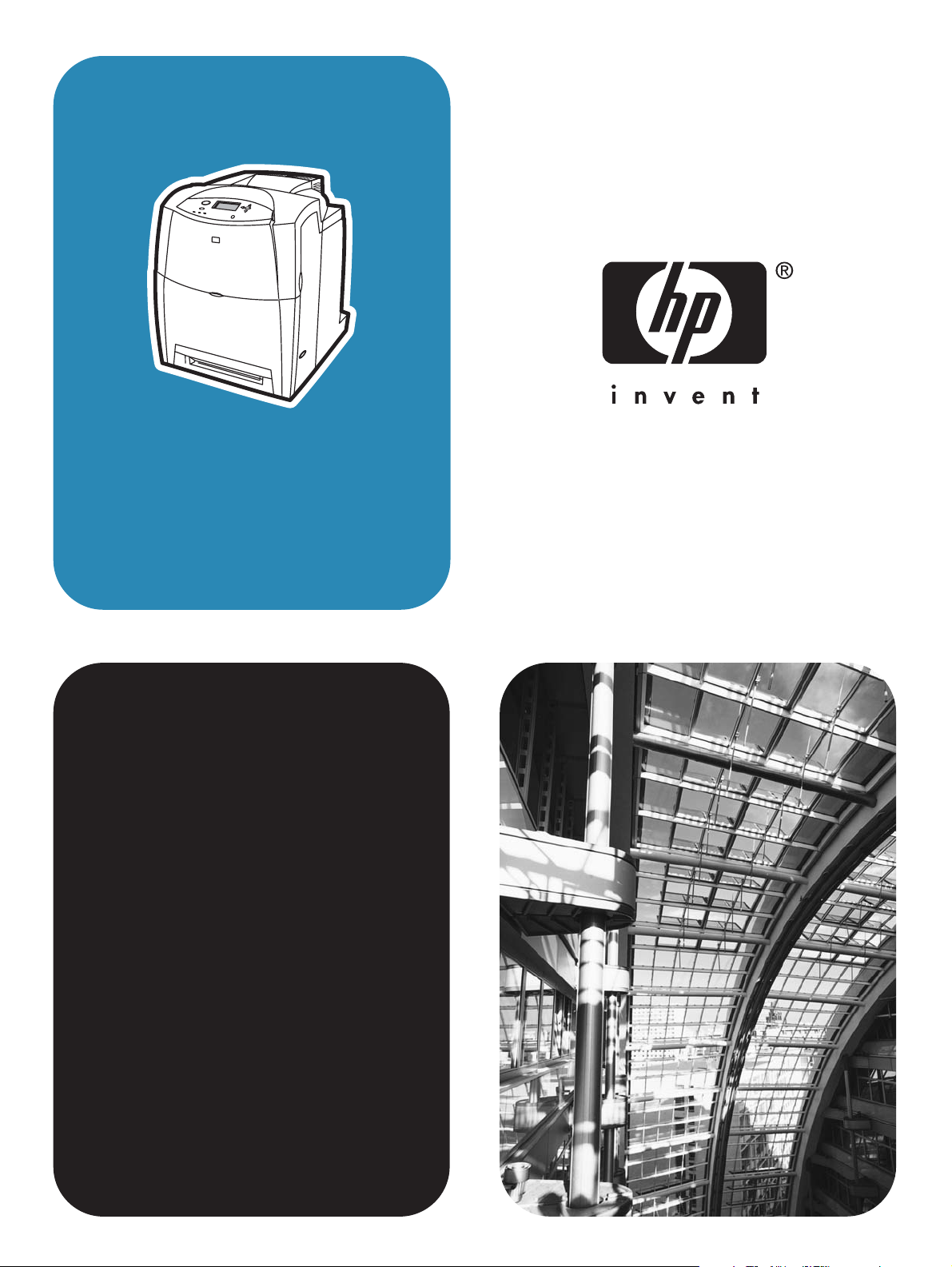
hp color LaserJet
4600/4610n/4650
service
Page 2
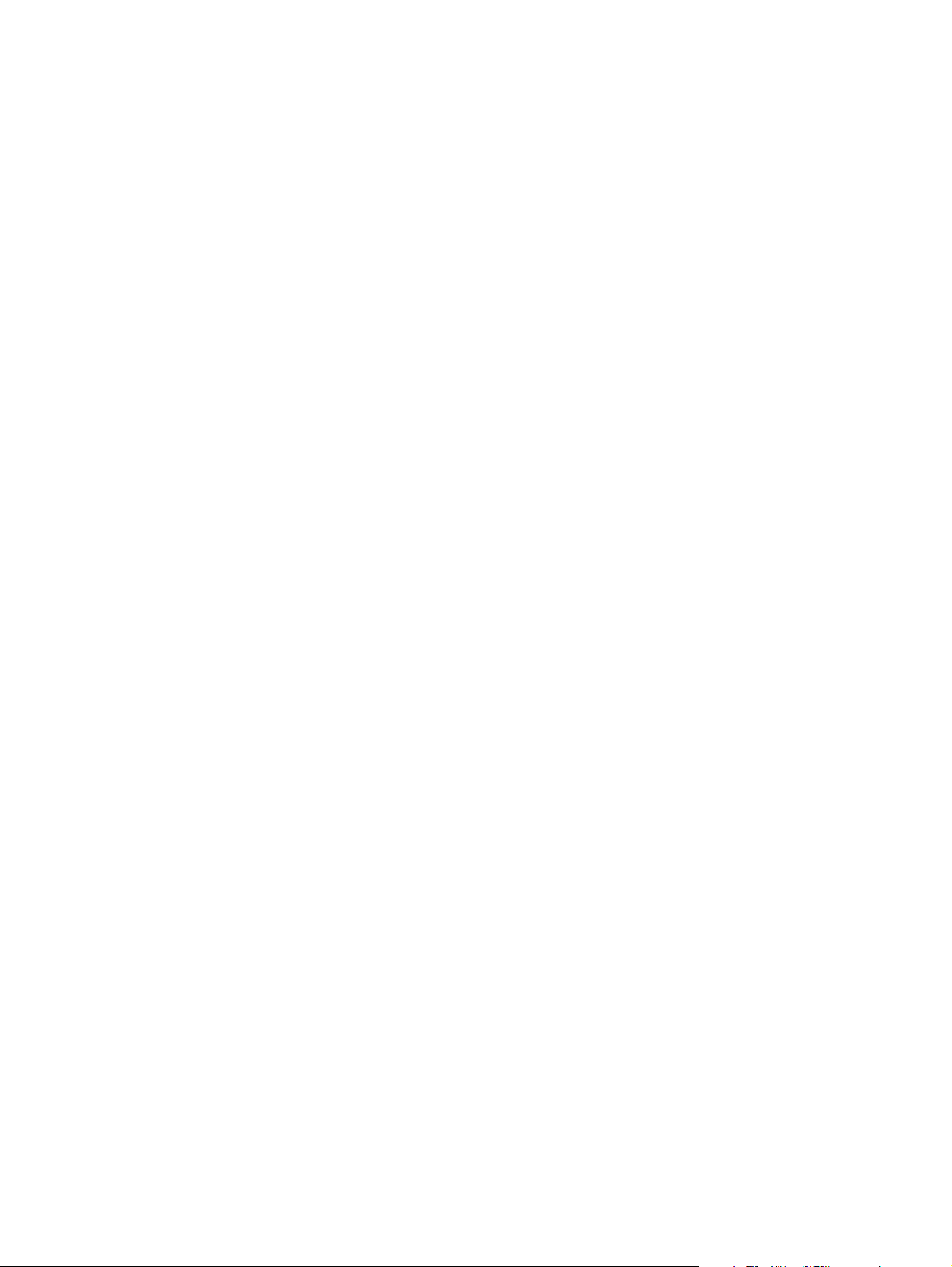
Page 3
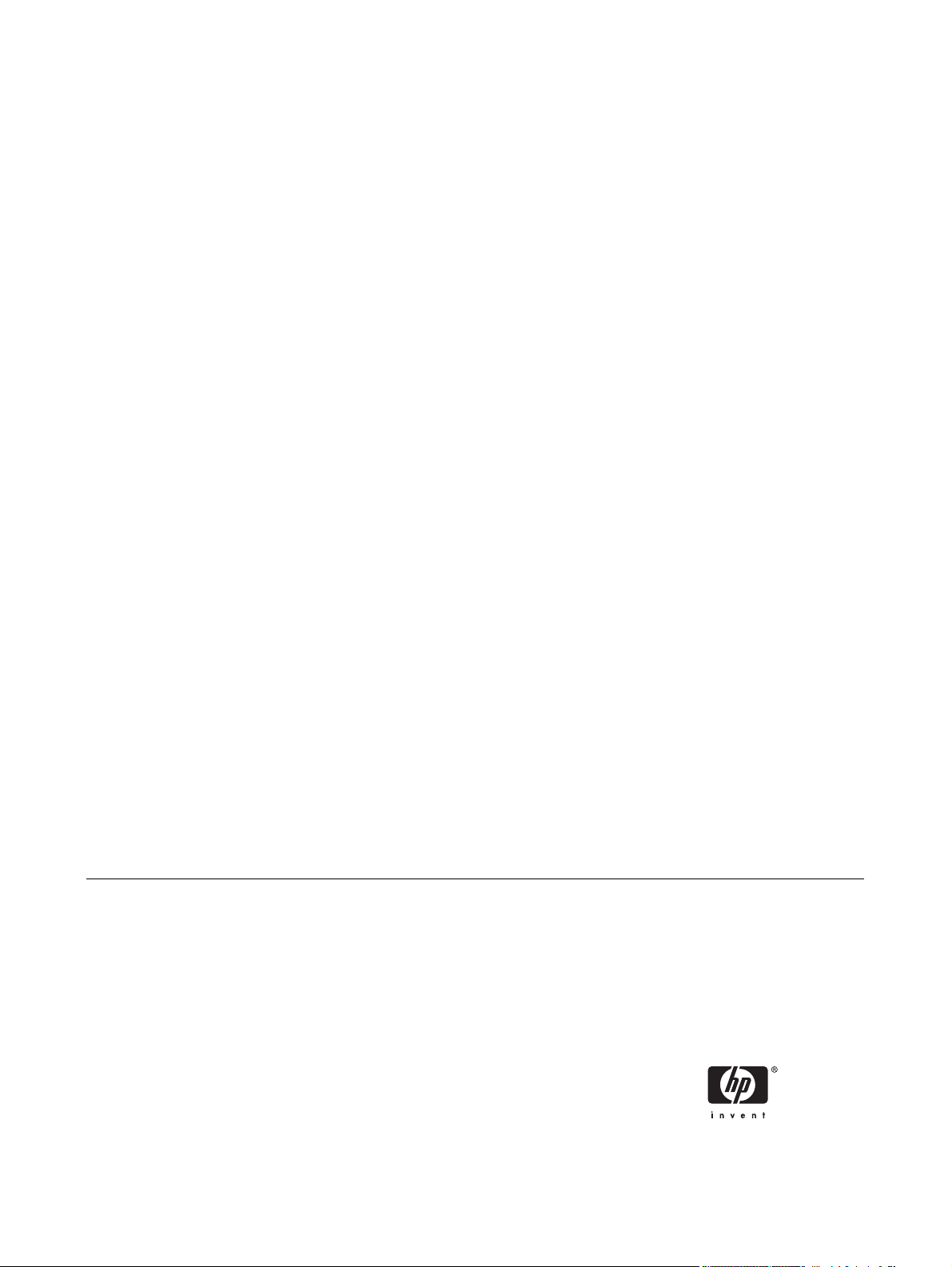
HP Color LaserJet 4600 Series printer
Service Manual
Page 4
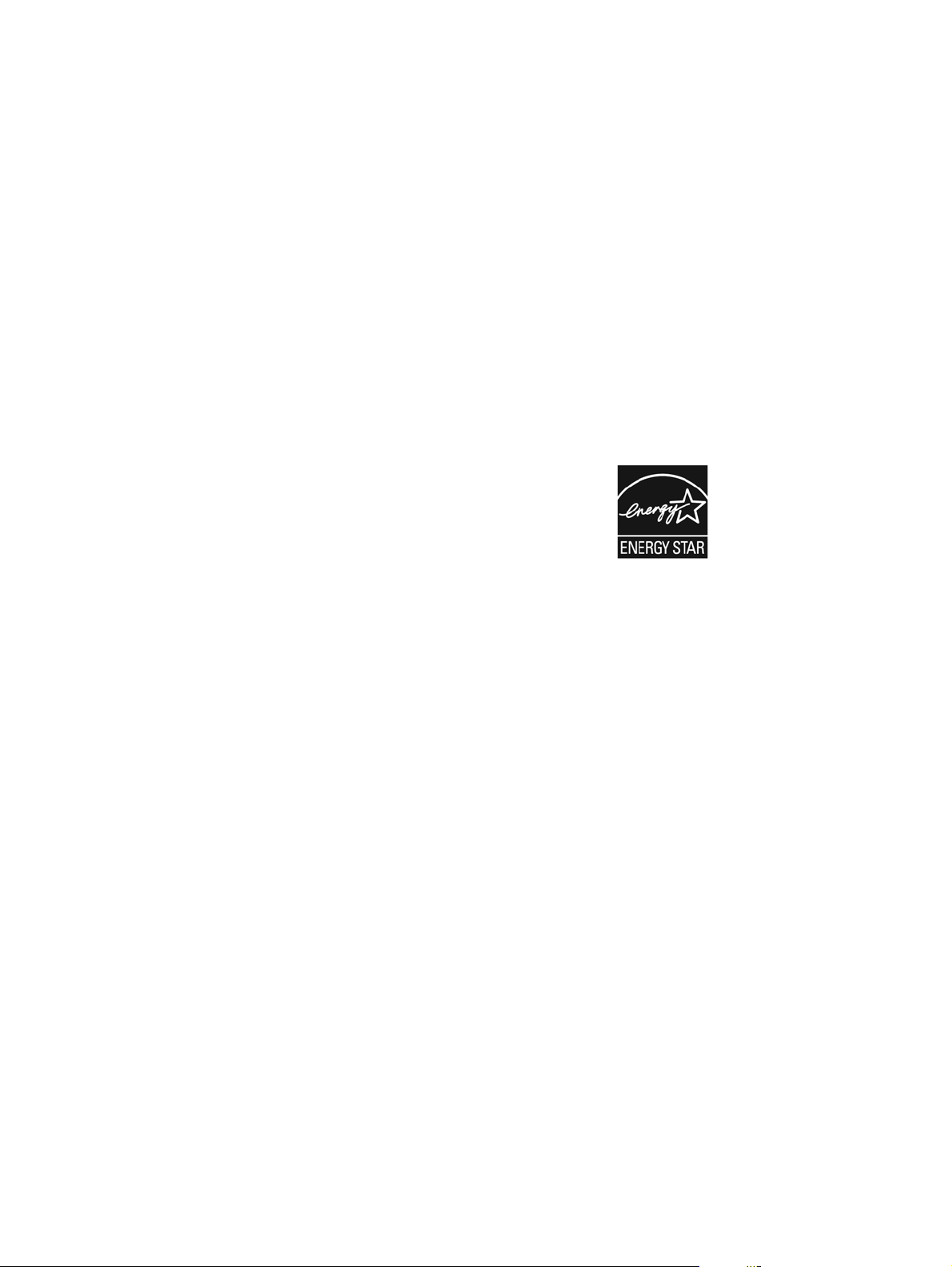
Copyright
© 2005 Copyright Hewlett-Packard
Development Company, L.P.
Reproduction, adaptation or translation
without prior written permission is
prohibited, except as allowed under the
copyright laws.
The information in this document is subject
to change without notice.
The only warranties for HP products and
services are set forth in the express
warranty statements accompanying such
products and services. Nothing herein
should be construed as constituting an
additional warranty. HP shall not be held
liable for technical or editorial errors or
omissions contained herein.
Part number: Q3668-90970
Edition 1, 02/2005
Trademarks
®
Adobe
, Adobe Photoshop®, PostScript®,
and the Acrobat logo
®
are either registered
trademarks or trademarks of Adobe
Systems Incorporated in the United States
and/or other countries/regions.
®
Corel
is a trademark of the Corel
Corporation or Corel Corporation Limited.
Linux is a U.S. registered trademark of
Linus Trovalds.
Microsoft
®
, Windows®, and Windows NT
®
are U.S. registered trademarks of Microsoft
Corporation.
®
PANTONE
is Pantone, Inc's check-
standard trademark for color.
®
UNIX
is a registered trademark of the
Open Group.
ENERGY STAR® is a U.S. registered
service mark of the United States
Environmental Protection Agency.
Safety Information
WARNING!
Potential Shock Hazard
Always follow basic safety precautions
when using this product to reduce the risk
of injury from fire or electric shock.
Page 5
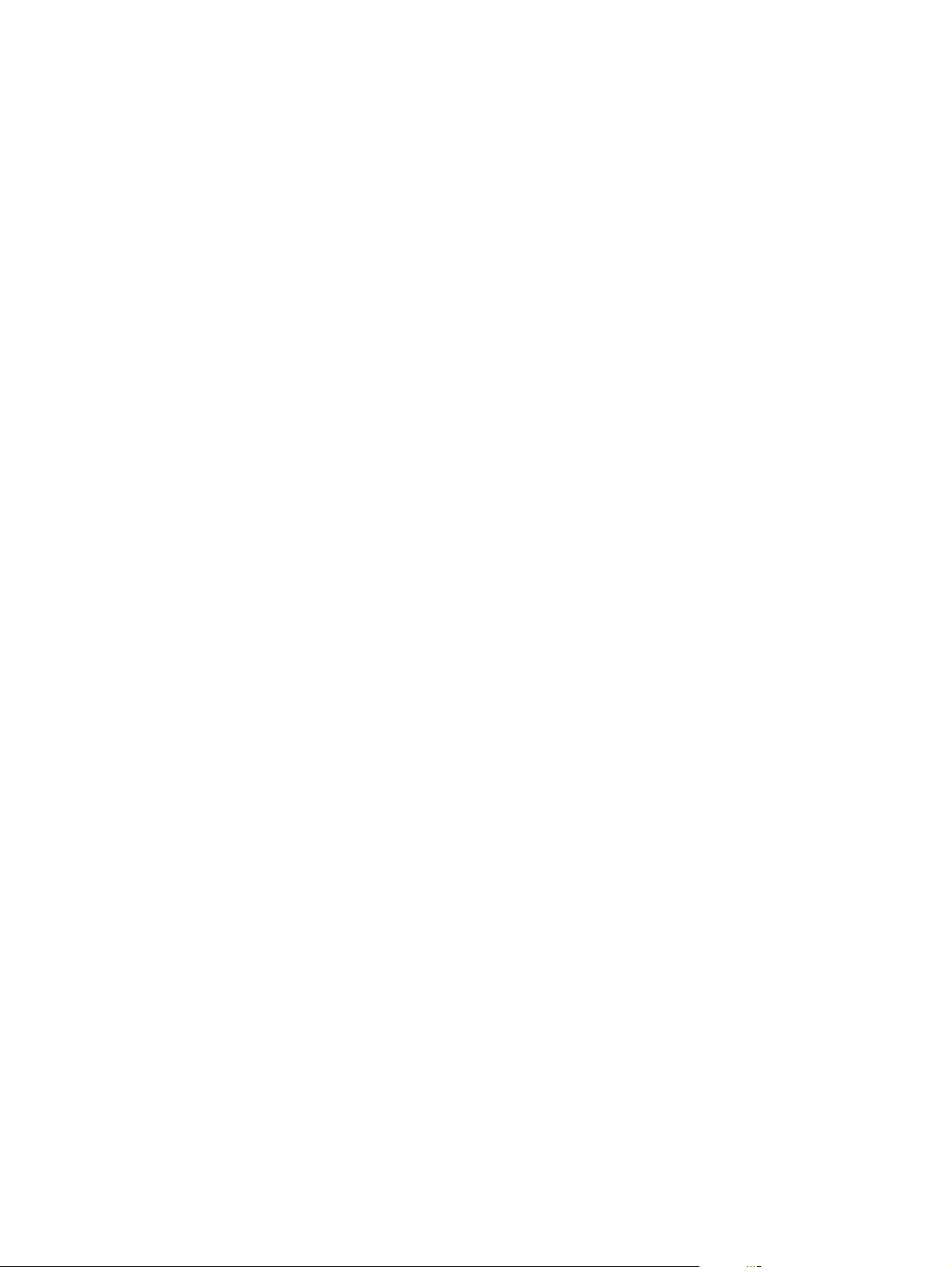
Table of contents
1 Product information
Model configurations...............................................................................................................................2
HP Color LaserJet 4600 Series printer...................................................................................2
Printer features........................................................................................................................................5
Printer features.......................................................................................................................5
Printer assemblies...................................................................................................................................9
HP Color LaserJet 4600 models.............................................................................................9
HP Color LaserJet 4610n printer..........................................................................................10
HP Color LaserJet 4650 models...........................................................................................11
Identification, site requirements, and specifications..............................................................................13
Model and serial numbers....................................................................................................13
Power and regulatory label...................................................................................................14
Site requirements..................................................................................................................14
Space requirements.............................................................................................16
Physical specifications.........................................................................................17
Electrical specifications.........................................................................................................17
Environmental specifications................................................................................................18
Acoustic emissions...............................................................................................................18
Supply storage requirements ...............................................................................................19
Print media.............................................................................................................................................20
Print-media specifications.....................................................................................................20
Media to avoid.......................................................................................................................22
Media that can cause damage to the printer........................................................................22
Printing on special media......................................................................................................23
Transparencies....................................................................................................23
Glossy paper........................................................................................................24
Colored paper.......................................................................................................24
Printing images....................................................................................................24
Envelopes.............................................................................................................24
Labels...................................................................................................................25
Heavy paper.........................................................................................................25
HP LaserJet Tough paper....................................................................................26
Preprinted forms and letterhead..........................................................................26
Recycled paper....................................................................................................27
Weight equivalence table.....................................................................................28
Environmental product stewardship program........................................................................................29
Protecting the environment...................................................................................................29
Ozone production..................................................................................................................29
Power consumption..............................................................................................................29
Paper use..............................................................................................................................29
ENWW iii
Page 6
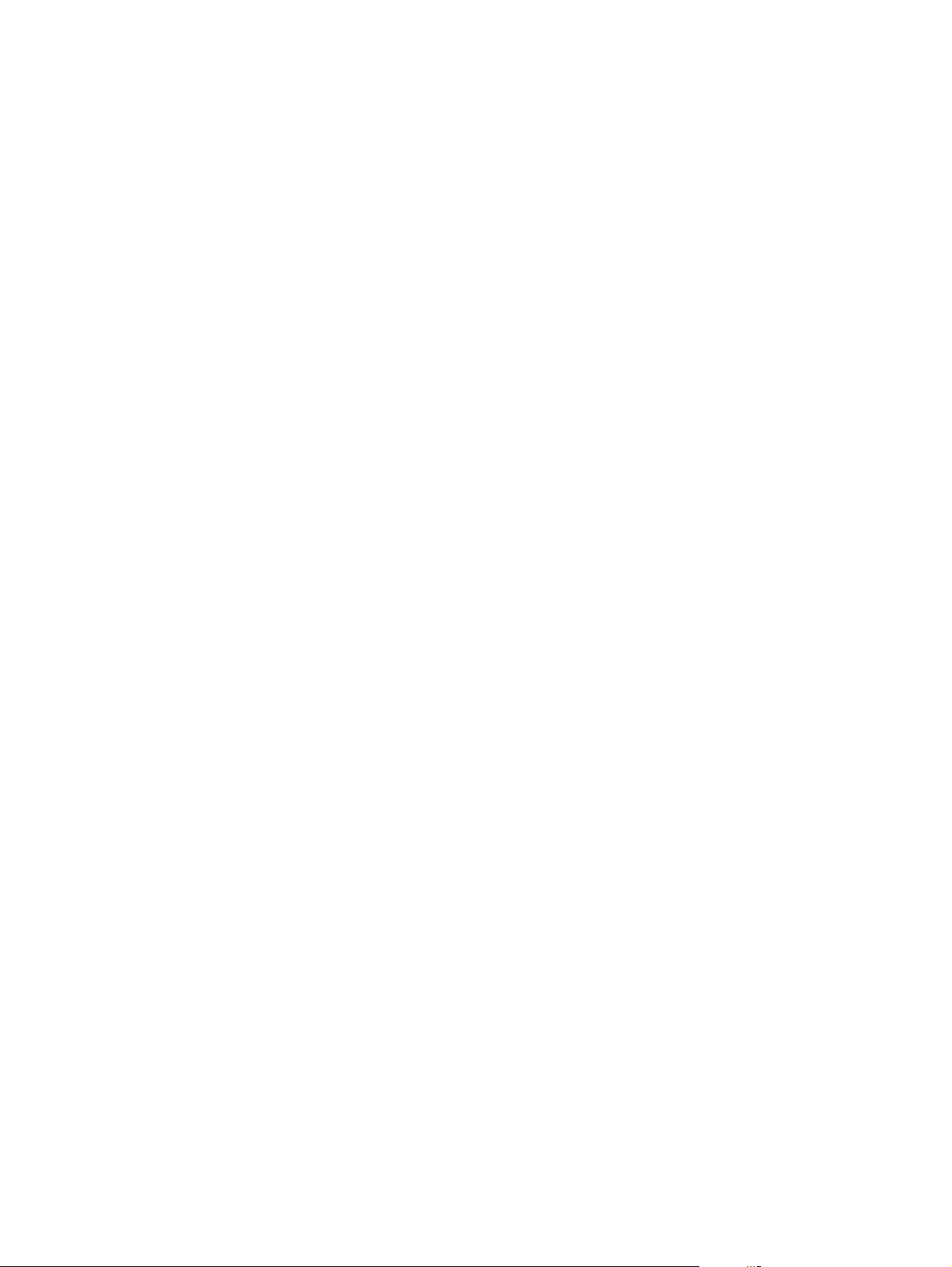
Hewlett-Packard limited warranty statement.........................................................................................31
Declaration of conformity.......................................................................................................................32
Country/region laser safety statements.................................................................................................34
Japan power-cord statement.................................................................................................................35
2 Service approach
Service approach...................................................................................................................................38
Parts and supplies.................................................................................................................................39
HP customer care..................................................................................................................................41
Ordering related documentation and software .....................................................................................42
Plastics..................................................................................................................................29
HP LaserJet printing supplies...............................................................................................29
HP Printing Supplies Returns and Recycling Program Information.....................................29
Recycled paper.....................................................................................................................30
Material restrictions...............................................................................................................30
For more information.............................................................................................................30
Canadian DOC regulations...................................................................................................34
EMI statement (Korea)..........................................................................................................34
VCCI statement (Japan).......................................................................................................34
Laser Statement for Finland.................................................................................................35
Ordering parts, supplies, and accessories over the Internet................................................39
Ordering directly through the embedded Web server (for printers with network
connections)..........................................................................................................................39
Ordering directly through the HP Toolbox software (HP CLJ 4650 only).............................39
Exchange program................................................................................................................40
Supplies................................................................................................................................40
World Wide Web...................................................................................................................40
HP Service Parts Information...............................................................................................40
Online services.....................................................................................................................41
Telephone support................................................................................................................41
Software utilities, drivers, and electronic information...........................................................41
HP service information..........................................................................................................41
HP service agreements........................................................................................................41
HP support and information for Macintosh computers.........................................................42
3 Installation and configuration
Unpacking the printer............................................................................................................................44
Installing the media tray.........................................................................................................................49
Connecting power..................................................................................................................................50
Installing the print cartridges..................................................................................................................50
Installing a new overlay (HP Color LaserJet 4600 models)..................................................................53
Installing a new control-panel label (HP Color LaserJet 4650 models)................................................54
Testing the printer operation..................................................................................................................55
Using PowerSave .................................................................................................................................56
To set PowerSave Time.......................................................................................................56
To turn PowerSave on or off.................................................................................................56
Connecting to a computer.....................................................................................................................57
Parallel connections..............................................................................................................57
USB configuration (HP Color LaserJet 4610n and 4650 models)........................................58
Auxiliary connection configuration (HP Color LaserJet 4650 models).................................58
iv ENWW
Page 7
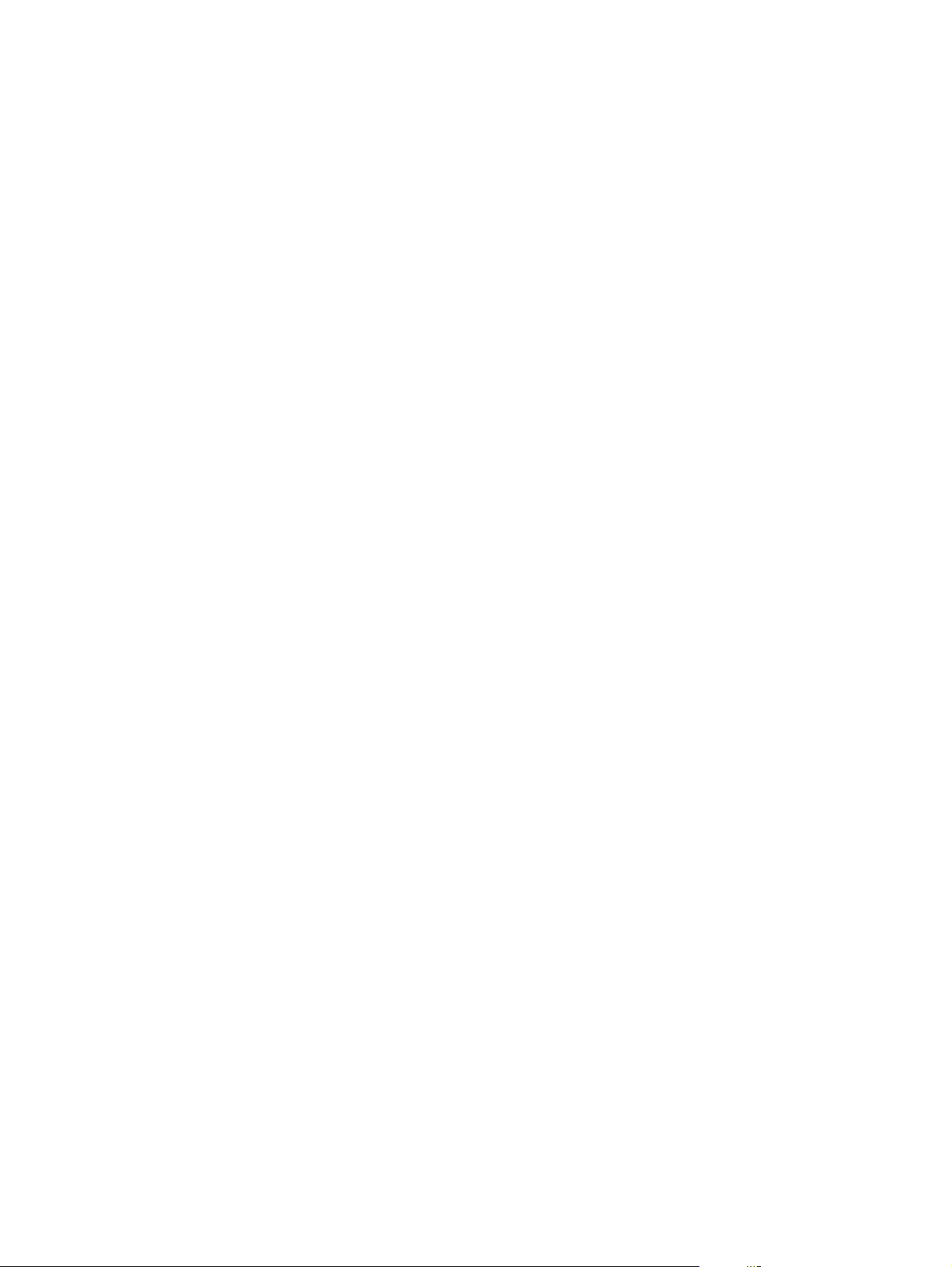
Network connections.............................................................................................................59
Direct to network (HP Color LaserJet 4600 and 4650 models)...........................59
Network print server (HP Color LaserJet 4600 and 4650 models)......................59
Network print server (HP Color LaserJet 4610n printer).....................................61
Peer-to-peer (direct to network, HP Color LaserJet 4600 and 4650 models).....62
Peer-to-peer (parallel)..........................................................................................62
Enhanced I/O (EIO) configuration.........................................................................................62
HP Jetdirect print servers.....................................................................................63
Available enhanced I/O interfaces.......................................................................63
NetWare networks................................................................................................63
Windows and Windows NT networks...................................................................64
AppleTalk networks..............................................................................................64
LocalTalk configuration........................................................................................64
LocalTalk network configuration..........................................................................64
UNIX and Linux networks.....................................................................................64
Wireless printing...................................................................................................................64
IEEE 802.11b standard........................................................................................64
Bluetooth..............................................................................................................65
Printer drivers........................................................................................................................................66
Available drivers....................................................................................................................67
Additional drivers..................................................................................................................68
Select the right printer driver for your needs........................................................................68
Printer driver Help.................................................................................................................68
Software for Macintosh computers........................................................................................................69
PPDs.....................................................................................................................................69
HP LaserJet Utility................................................................................................................69
Installing the printing system software..................................................................................................70
Installing Windows printing system software for direct connections....................................70
Installing Windows printing system software for networks...................................................71
To set up Windows-sharing to use the printer on a network ...............................................72
Installing Macintosh printing system software for networks.................................................72
Installing Macintosh printing system software for direct connections (USB, HP Color
LaserJet 4610n and 4650 models only)...............................................................................74
Installing the software after the parallel or USB cable has been connected........................75
Network configuration............................................................................................................................77
Configuring the printer for the network.................................................................................77
Configuring Novell NetWare frame type parameters............................................................77
Software for networks............................................................................................................................78
HP Web Jetadmin..................................................................................................................................78
UNIX......................................................................................................................................................79
Utilities...................................................................................................................................................79
Embedded Web server (HP Color LaserJet 4600 and 4650 models only)...........................................80
Features................................................................................................................................80
HP Toolbox (HP Color LaserJet 4650 models only).............................................................80
Other components and utilities.............................................................................................81
Setting network security on the printer..................................................................................................82
Locking the control panel......................................................................................................82
Levels of security ...............................................................................................82
Using an ASCII PJL escape sequence to set network security .........................83
ENWW v
Page 8
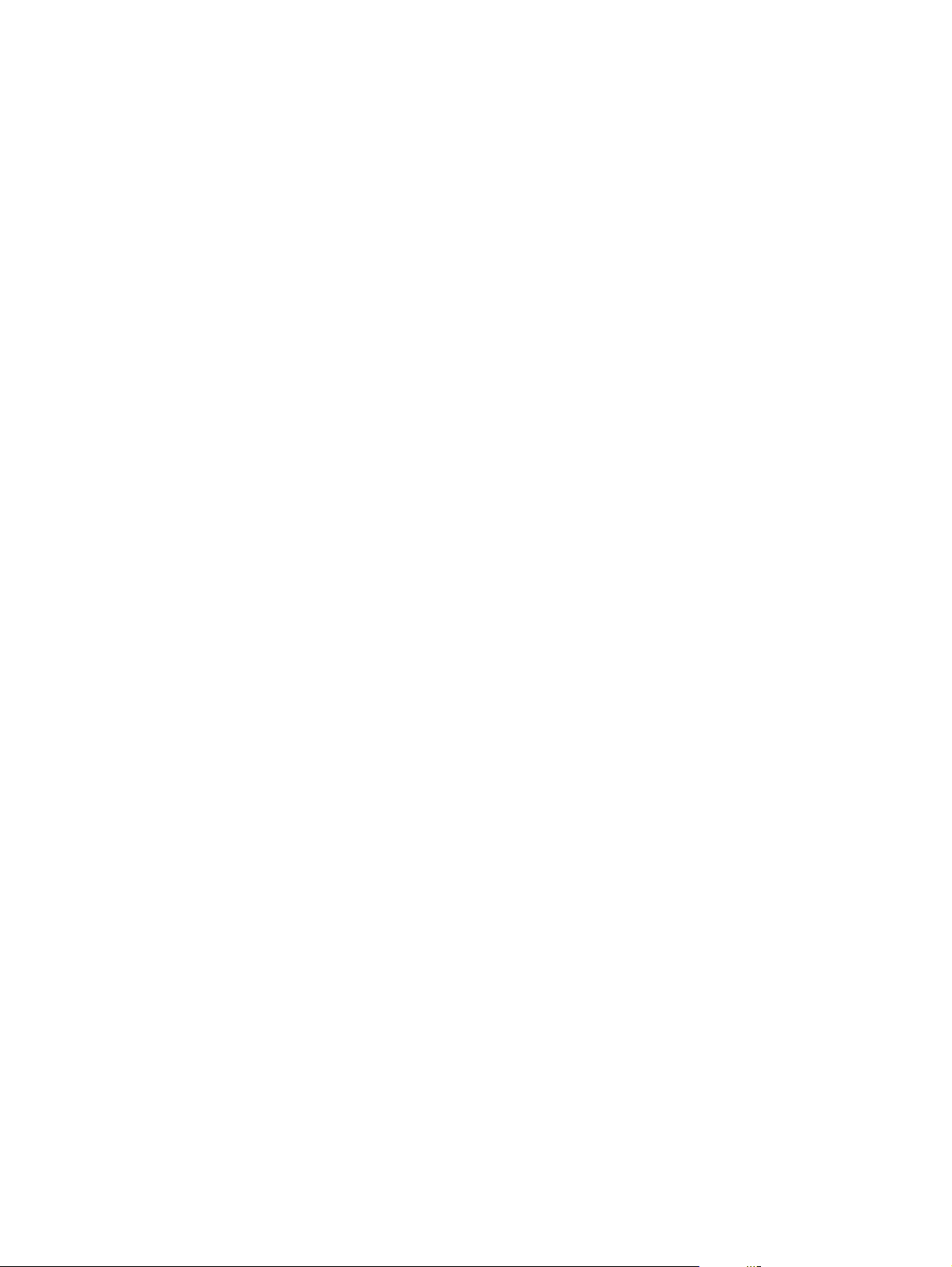
4 Maintenance
Cleaning the printer and accessories ..................................................................................................86
Approximate replacement intervals for supply items.............................................................................87
Locating supplies...................................................................................................................................91
Replacing supply items..........................................................................................................................92
Printer memory (HP Color LaserJet 4600 models).............................................................................100
Printer memory (HP Color LaserJet 4610n and 4650 models)...........................................................104
Installing an HP Jetdirect print server card (HP Color LaserJet 4600 and 4650 models only)...........114
Installing an HP Jetdirect print server card (HP Color LaserJet 4610n model)..................................116
Cleaning spilled toner...........................................................................................................86
Vacuum specifications.........................................................................................86
ETB life under different circumstances ................................................................................89
Changing print cartridges .....................................................................................................92
Replacing the transfer unit ...................................................................................................94
Replacing the transfer unit when it is not at end of life........................................96
Replacing the fuser ..............................................................................................................97
Replacing the fuser when it is not at end of life ..................................................99
Installing memory and font DIMMs (HP Color LaserJet 4600 models) .............................100
Enabling memory (HP Color LaserJet 4600 models)........................................102
Enabling the language font DIMM (HP Color LaserJet 4600 models)...............103
Checking DIMM installation (HP Color LaserJet 4600 models)........................103
Installing memory (HP Color LaserJet 4610n and 4650 models) and fonts (HP Color
LaserJet 4650 models).......................................................................................................105
To install DDR memory DIMMs (HP Color LaserJet 4610n and 4650
models)...............................................................................................................105
To install a flash memory card (HP Color LaserJet 4610n and 4650
models)...............................................................................................................109
Enabling memory (HP Color LaserJet 4610n and 4650 models)......................113
To enable memory for Windows 98, ME, and NT (HP Color
LaserJet 4650 models)......................................................................113
To enable memory for Windows 2000 and XP (HP Color
LaserJet 4610n and 4650 models)....................................................113
5 Theory of operation
Basic operation....................................................................................................................................118
Operation sequence............................................................................................................119
Engine-control system.........................................................................................................................120
DC controller circuit.............................................................................................................121
Motors, fans, and environment sensor...............................................................................122
Fuser power-supply circuit..................................................................................................124
Heater temperature control.................................................................................................126
High-voltage power supply.................................................................................................127
Low-voltage power supply..................................................................................................128
Formatter system................................................................................................................129
PowerSave..........................................................................................................................130
Input/output.........................................................................................................................131
Parallel interface................................................................................................131
Expanded I/O (HP Color LaserJet 4600 models)..............................................131
USB 1.1 connector (HP Color LaserJet 4610n and 4650 models)....................131
Flash (HP Color LaserJet 4600 models)............................................................131
vi ENWW
Page 9
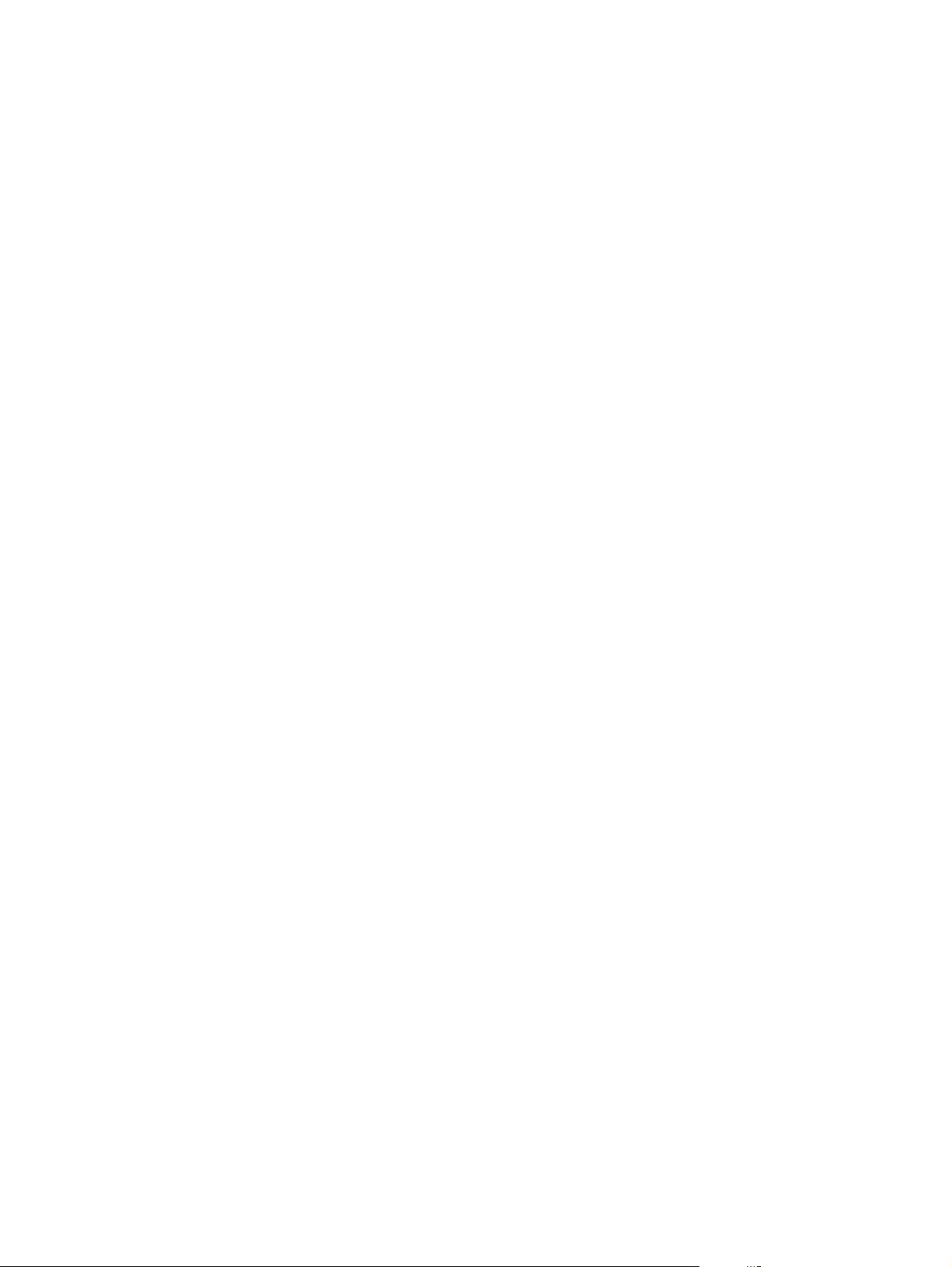
Hard-disk accessory (HP Color LaserJet 4600 and 4650 models)...................131
CPU....................................................................................................................131
Printer memory...................................................................................................................132
Read-only memory.............................................................................................132
Random-access memory...................................................................................132
DIMM slots (HP Color LaserJet 4600 Series printer).........................................................132
Firmware DIMM (HP Color LaserJet 4600 models) ..........................................132
Flash memory (HP Color LaserJet 4610n and 4650 models)...........................132
Nonvolatile memory...........................................................................................132
PJL overview.......................................................................................................................133
PML.....................................................................................................................................133
Control panel.......................................................................................................................133
Laser/scanner assembly......................................................................................................................134
Scanner-motor control........................................................................................................135
Image-formation system......................................................................................................................136
Image-formation process....................................................................................................137
Print cartridges....................................................................................................................138
Memory tag........................................................................................................139
Toner-level detection..........................................................................................................139
Developer rotations............................................................................................140
Toner sensor......................................................................................................140
Photosensitive drum rotations............................................................................140
Developing cylinder disengaging control...........................................................141
Electrostatic transfer/transport belt (ETB) unit....................................................................142
Electrostatic-latent-image-formation block.........................................................................143
Step 1: Primary exposure...................................................................................143
Step 2: Primary charging....................................................................................144
Step 3: Laser beam exposure............................................................................144
Development block.............................................................................................................145
Step 4: Toner charging.......................................................................................145
Step 5: Development..........................................................................................145
Transfer block.....................................................................................................................146
Step 6: Attaching................................................................................................146
Step 7: Transfer.................................................................................................146
Step 8: Separation.............................................................................................148
Fusing block........................................................................................................................148
Step 9: Fusing....................................................................................................148
Cleaning block....................................................................................................................149
Step 10: ETB cleaning.......................................................................................149
Step 11: Photosensitive drum cleaning.............................................................149
Calibration and cleaning.....................................................................................................150
ETB cleaning......................................................................................................152
Photosensitive drum cleaning............................................................................153
Color-plane registration calibration.....................................................................................154
Drum phase calibration.......................................................................................................155
Image stabilization control..................................................................................................155
Environmental change control (HP Color LaserJet 4610n and 4650 models). .156
Image density calibration control (DMAX).........................................................156
Image halftone calibration control (DHALF).......................................................157
Image density detection.....................................................................................158
ENWW vii
Page 10
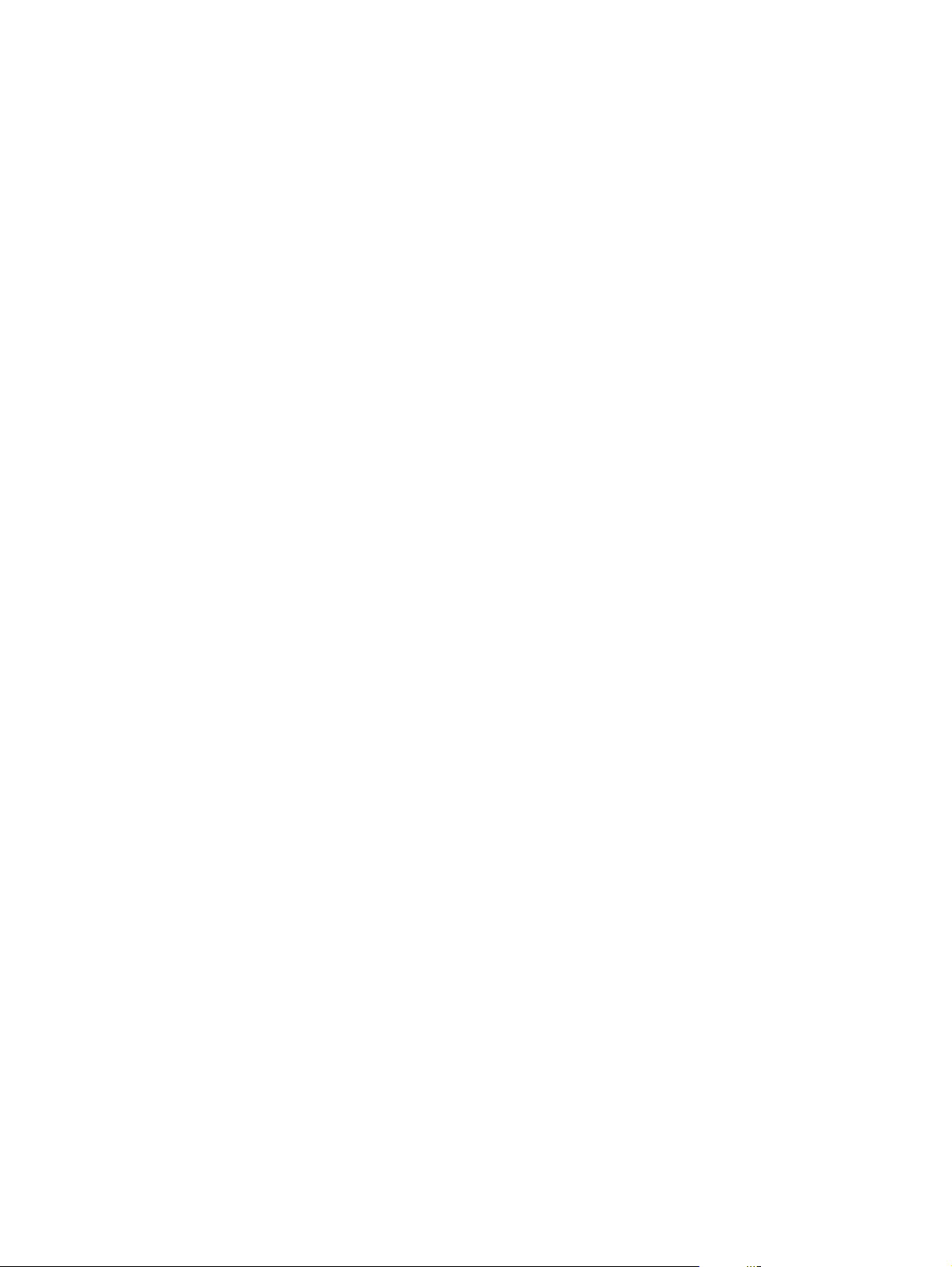
Pickup/feed system.............................................................................................................................159
Pickup/feed unit..................................................................................................................161
Fuser/delivery unit...............................................................................................................166
Duplex feed unit..................................................................................................................167
500-sheet paper feeder.......................................................................................................................168
Pickup and feed operations................................................................................................169
2 x 500-sheet feeder............................................................................................................................170
Pickup and feed system......................................................................................................171
6 Removal and replacement
Introduction..........................................................................................................................................174
Repair notices.....................................................................................................................174
Caution regarding electrostatic discharge (ESD)...............................................................174
Required tools.....................................................................................................................174
Types of fasteners..............................................................................................................175
Supplies...............................................................................................................................................176
Print cartridges and ETB.....................................................................................................177
Covers and external components........................................................................................................178
Rear cover..........................................................................................................................178
Top cover............................................................................................................................179
Rear top cover....................................................................................................................181
Left cover............................................................................................................................183
Right cover..........................................................................................................................184
Multipurpose tray (tray 1)....................................................................................................185
Front cover..........................................................................................................................186
Control panel.......................................................................................................................187
Installing a new overlay (HP Color LaserJet 4600 models)...............................................189
Installing a new control-panel label (HP Color LaserJet 4650 models).............................190
Internal components............................................................................................................................191
DC controller shield.............................................................................................................191
Internal components (front).................................................................................................192
Internal components (left side)...........................................................................................202
Cassette detection and cassette paper-size detection......................................162
Overhead transparency detection......................................................................163
Small-size paper detection.................................................................................164
Feed-speed control............................................................................................165
Cassette detection and cassette paper-size detection......................................172
Paper pickup unit...............................................................................................192
Paper pickup sensor PCA..................................................................................194
Cassette (tray 2) paper pickup rollers ...............................................................195
Paper pickup drive unit.......................................................................................196
Multipurpose tray pickup roller and separation pad...........................................197
Solenoids............................................................................................................199
Color registration detection unit.........................................................................200
Environment sensor (HP Color LaserJet 4610n/4650 models only).................202
Drum drive units.................................................................................................203
Memory-tag antenna PCAs................................................................................209
Developing disengaging motor assembly..........................................................210
DC controller PCA..............................................................................................211
Memory controller PCA......................................................................................212
viii ENWW
Page 11
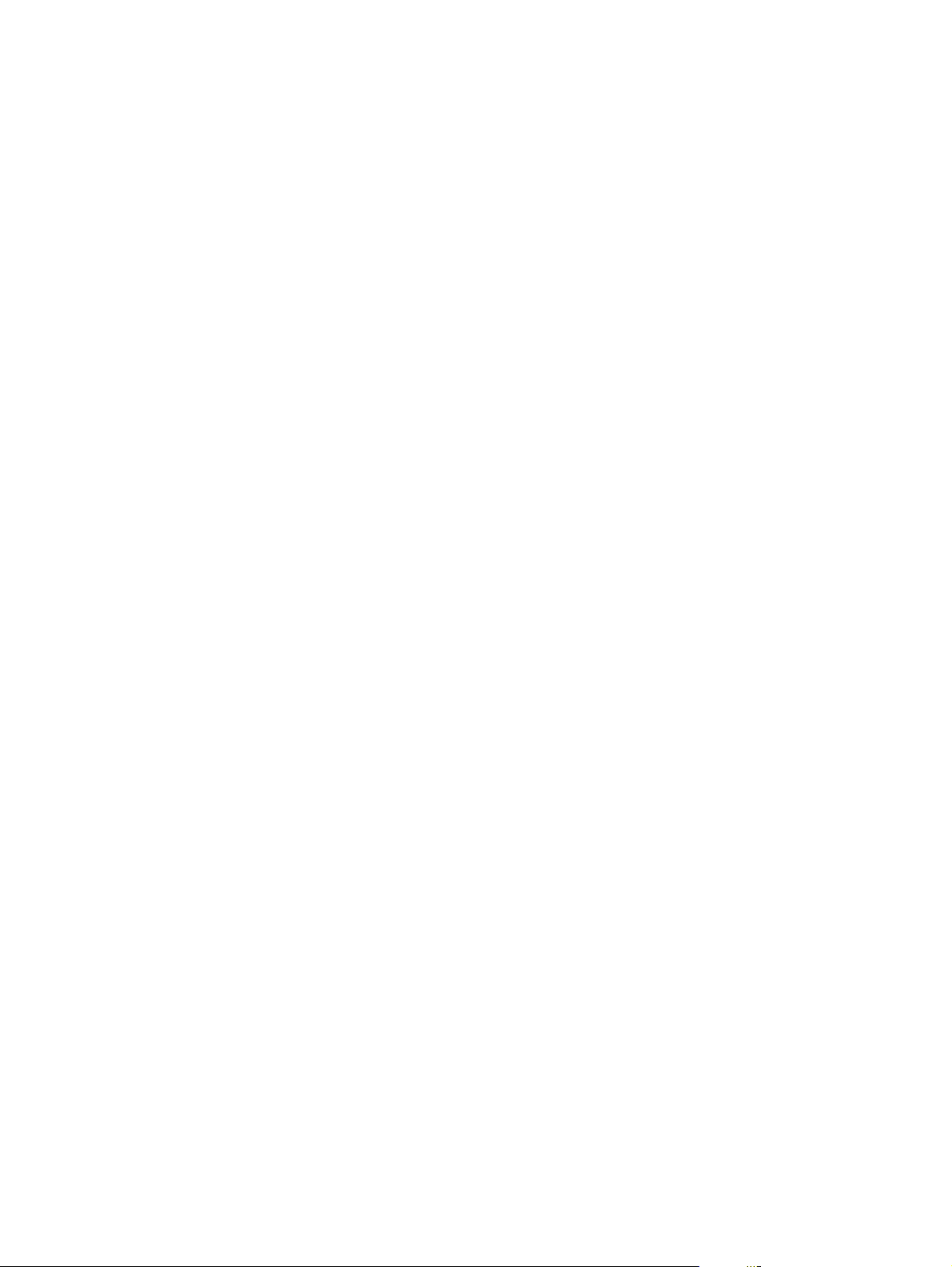
Cassette paper-size-detection switch................................................................213
Internal components (rear).................................................................................................214
Formatter............................................................................................................214
Low-voltage power supply.................................................................................215
Power-supply fan (HP Color LaserJet 4610n and 4650 models)......................217
Formatter case...................................................................................................218
Laser/scanner components................................................................................220
Remove the laser/scanner cover plate..............................................220
Remove the laser/scanner retaining bars.........................................222
To remove the laser/scanner assemblies.........................................224
Internal components (right side).........................................................................................225
High-voltage power supply PCA........................................................................225
Toner level detection PCA.................................................................................227
High-voltage contact blocks...............................................................................228
Door switch.........................................................................................................229
Internal components (top)...................................................................................................230
Fuser power supply PCA...................................................................................230
Fuser drive unit..................................................................................................232
Fuser inlet paper sensor....................................................................................234
Fuser delivery sensor.........................................................................................235
Output-bin-full sensor.........................................................................................236
Cartridge fan.......................................................................................................237
Formatter fan......................................................................................................238
Optional 500-sheet paper feeder (HP Color LaserJet 4600 and 4650 models only)..........................239
500-sheet paper feeder top cover plate..............................................................................239
500-sheet paper feeder drive unit.......................................................................................240
500-sheet paper-feeder pickup rollers................................................................................242
500-sheet paper-feeder PCA..............................................................................................242
Optional 2 x 500-sheet paper feeder (tray 3/tray 4) (HP Color LaserJet 4650 only)..........................243
2 x 500-sheet paper feeder front cover..............................................................................243
2 x 500-sheet paper feeder rear cover...............................................................................244
2 x 500-sheet paper feeder left cover.................................................................................245
2 x 500-sheet paper feeder right cover...............................................................................246
2 x 500-sheet paper feeder upper-cassette pickup assembly............................................247
2 x 500-sheet paper-feeder drive assembly.......................................................................248
2 x 500-sheet paper-feeder feed sensor............................................................................249
2 x 500-sheet paper feeder upper- or lower-cassette paper sensor..................................250
2 x 500-sheet paper feeder upper- or lower-cassette paper-detection switch...................252
2 x 500-sheet paper-feeder driver PCA..............................................................................253
2 x 500-sheet paper feeder pickup rollers..........................................................................254
7 Troubleshooting
Introduction..........................................................................................................................................256
Troubleshooting process.....................................................................................................................258
Pre-troubleshooting checklist..............................................................................................259
Troubleshooting basics ......................................................................................................261
Troubleshooting power-on .................................................................................................262
Printer-error troubleshooting ...............................................................................................................263
Status messages ...............................................................................................................263
Warning messages ............................................................................................................263
ENWW ix
Page 12
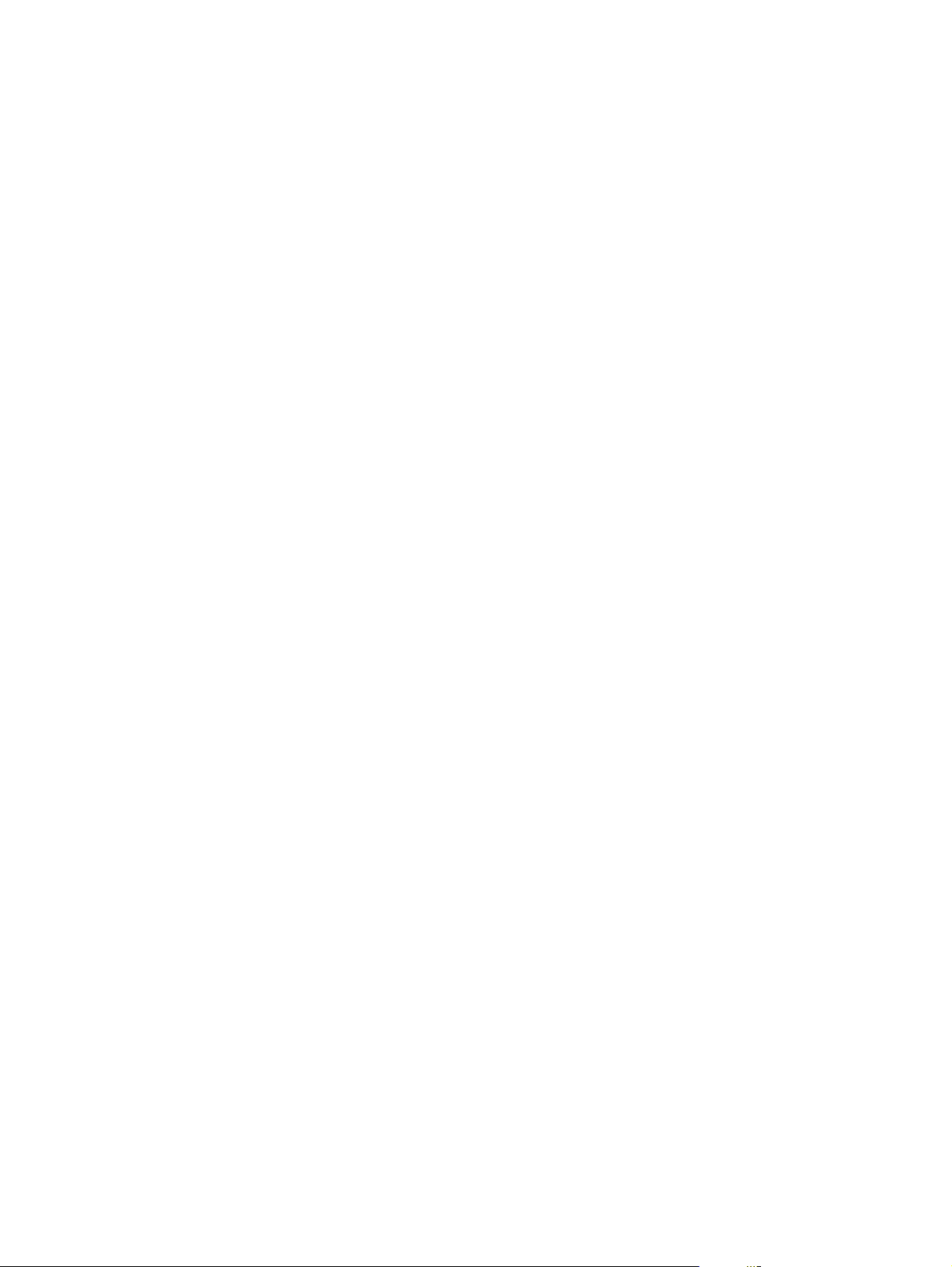
Error messages ..................................................................................................................263
Critical error messages ......................................................................................................263
Alphabetical printer messages (HP Color LaserJet 4600 models).....................................264
Alphabetical printer messages (HP Color LaserJet 4610n and 4650 models)..................279
Numerical printer messages (HP Color LaserJet 4600 models)........................................298
Numerical printer messages (HP Color LaserJet 4610n and 4650 models)......................311
Replacement-parts configuration (HP Color LaserJet 4610n and 4650 models) ..............................329
Formatter and DC controller ..............................................................................................329
Formatter (new or previously installed in another printer) .................................................329
DC Controller (new or previously installed in another printer) ...........................................330
Paper-path troubleshooting ................................................................................................................331
Jams ...................................................................................................................................331
Jam locations......................................................................................................................331
Jam locations by error message ........................................................................................332
Jam recovery .....................................................................................................................333
To disable paper jam recovery...........................................................................334
Avoiding jams .....................................................................................................................334
Persistent jams ..................................................................................................................335
Basic troubleshooting for jams...........................................................................335
Data collection....................................................................................................335
General paper-path troubleshooting..................................................................336
Paper-path checklist...........................................................................................336
Jams in tray 1 ....................................................................................................337
Jams in tray 2 ....................................................................................................337
Jams in tray 3 or tray 3/tray 4 (2 x 500-sheet paper feeder, HP CLJ 4650
only) ...................................................................................................................338
Jams in the paper path ......................................................................................339
Jams in the top cover ........................................................................................340
Jams in the duplex path (HP CLJ 4600 and 4650 models only) ......................340
Media-transport troubleshooting .........................................................................................................341
Multiple pages are fed .......................................................................................................341
Media is wrinkled or folded.................................................................................................341
Paper is skewed .................................................................................................................342
Image-formation troubleshooting ........................................................................................................343
Online print-quality troubleshooting tools (HP Color LaserJet 4610n and 4650 models). .343
Print-quality problems associated with media....................................................................343
Overhead transparency defects .........................................................................................344
Print-quality problems that are associated with the environment.......................................344
Print-quality problems that are associated with jams.........................................................345
Print-quality troubleshooting pages ...................................................................................345
Understanding color variations ..........................................................................................345
Common causes of color variation.....................................................................345
Color selection process .....................................................................................................346
Matching colors ..................................................................................................................346
PANTONE®* color matching.............................................................................346
Swatch book color matching..............................................................................346
Using color..........................................................................................................................347
HP ImageREt 2400 (HP Color LaserJet 4600 models).....................................347
HP ImageREt 3600 (HP Color LaserJet 4610n and 4650 models)...................347
Paper selection..................................................................................................347
x ENWW
Page 13
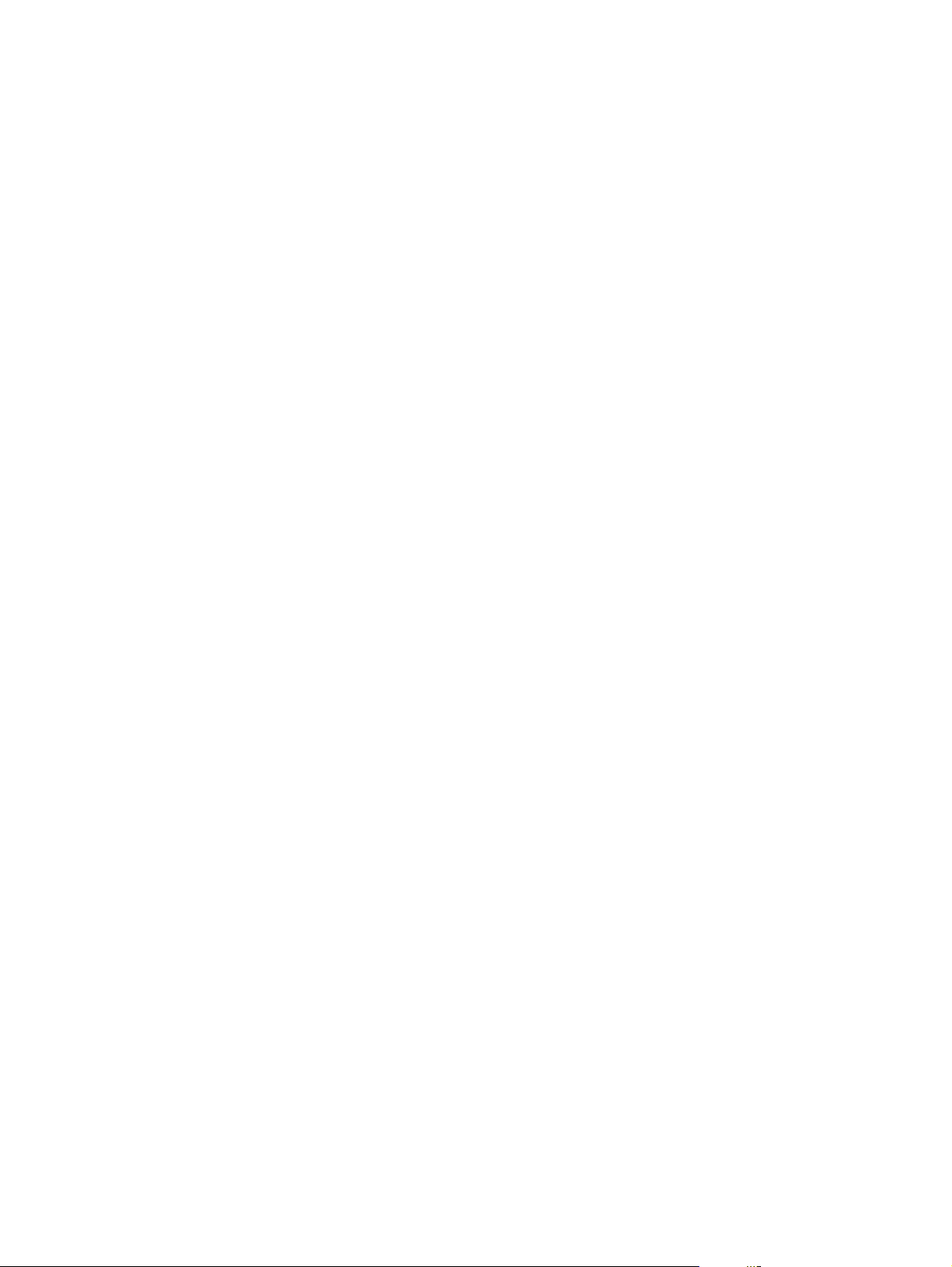
sRGB..................................................................................................................347
Color options ......................................................................................................................348
Print in Grayscale ..............................................................................................348
Automatic or manual color adjustment..............................................................348
Manual color options..........................................................................................348
Halftone options.................................................................................................349
Neutral Grays.....................................................................................................349
Edge Control......................................................................................................349
RGB Color..........................................................................................................349
Adjusting color balance ......................................................................................................350
To adjust color density.......................................................................................350
Image defects troubleshooting ...........................................................................................................351
Light image ........................................................................................................................352
Light color ..........................................................................................................................352
Dark image .........................................................................................................................353
Dark color ...........................................................................................................................353
Completely blank image ....................................................................................................353
All black or solid color ........................................................................................................353
Dots in vertical lines ...........................................................................................................354
Dirt on the back of the paper .............................................................................................354
Dirt on the front of the paper ..............................................................................................355
Vertical lines .......................................................................................................................355
White vertical lines .............................................................................................................355
Horizontal lines ..................................................................................................................356
White horizontal lines .........................................................................................................356
Missing color ......................................................................................................................356
Blank spots ........................................................................................................................357
Poor fusing .........................................................................................................................357
Distortion or blurring ...........................................................................................................358
Smearing ............................................................................................................................358
Misplaced image ................................................................................................................358
Repetitive defects troubleshooting.....................................................................................359
Interface troubleshooting ....................................................................................................................363
Communications checks.....................................................................................................363
EIO troubleshooting (HP CLJ 4600 and 4650 models only) .............................................363
AUTOEXEC.BAT standard configurations.........................................................................364
Parallel MS-DOS commands.............................................................................364
Printer Job Language (PJL) commands ............................................................................364
@PJL [Enter]......................................................................................................364
UEL ...................................................................................................................364
@PJL COMMENT..............................................................................................364
@PJL INFO CONFIG.........................................................................................365
@PJL INFO ID...................................................................................................365
@PJL INFO USTATUS......................................................................................365
@PJL INFO PAGECOUNT................................................................................365
@PJL JOB.........................................................................................................365
@PJL EOJ.........................................................................................................365
@PJL ECHO......................................................................................................365
@PJL USTATUS JOB=ON/OFF........................................................................365
@PJL USTATUSOFF........................................................................................366
ENWW xi
Page 14
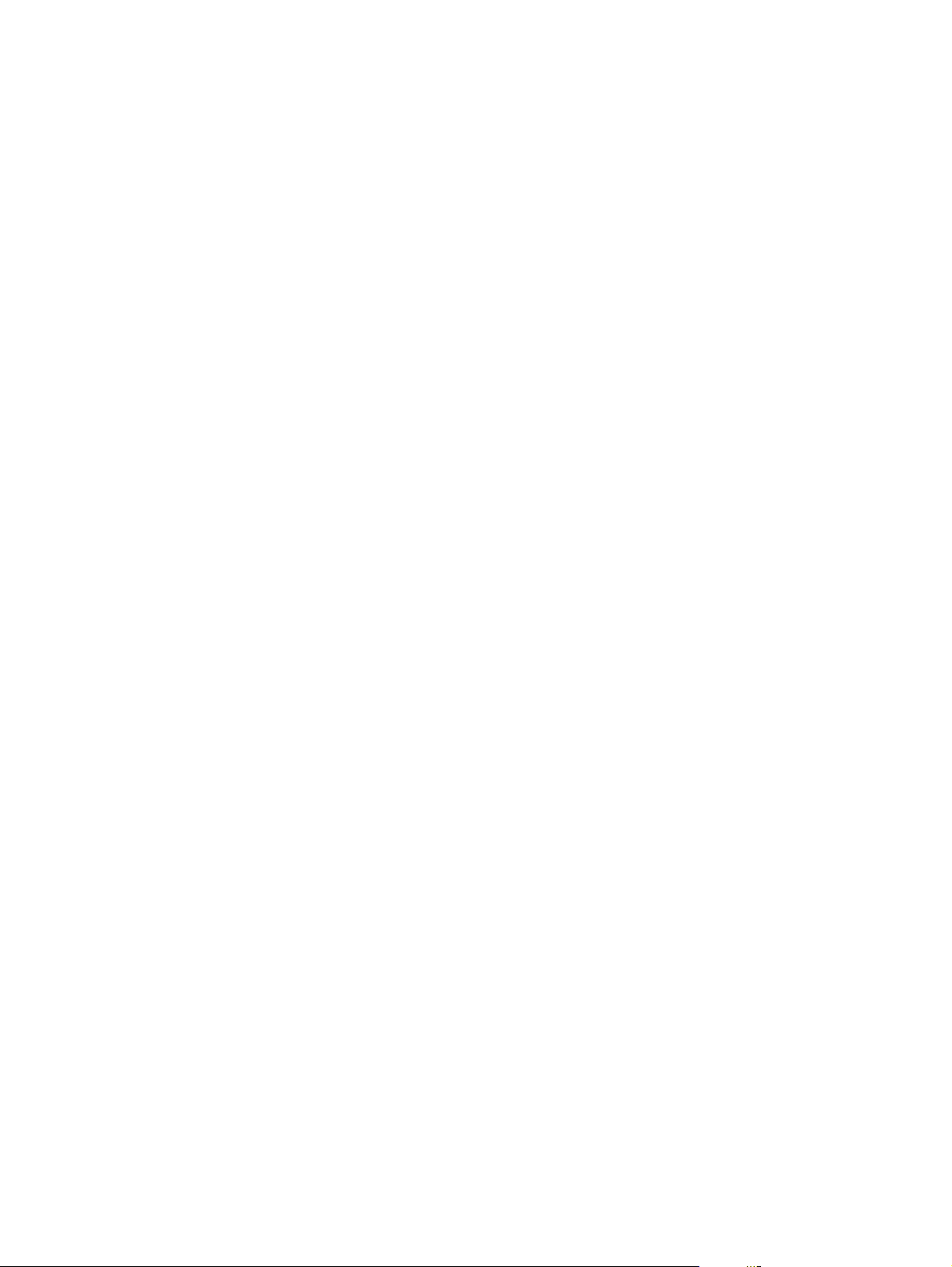
Control-panel troubleshooting.............................................................................................................367
Printing a menu map ..........................................................................................................367
Information menu ...............................................................................................................369
Paper handling menu .........................................................................................................370
Configure device menu ......................................................................................................371
Printing menu ....................................................................................................371
Print quality menu .............................................................................................374
System setup menu ..........................................................................................376
I/O menu ............................................................................................................380
Resets menu .....................................................................................................381
Diagnostics menu ..............................................................................................................382
Service menu .....................................................................................................................383
Tools for troubleshooting.....................................................................................................................385
Embedded Web server (HP Color LaserJet 4600 and 4650 models only) .......................385
To open the embedded Web server...................................................................................385
Information tab...................................................................................................386
Settings tab........................................................................................................386
Networking tab ..................................................................................................387
Other links..........................................................................................................387
Printer Status and Alerts software .....................................................................................387
To specify which status messages appear........................................................388
To view status messages and information.........................................................388
Printer information pages....................................................................................................388
Menu map .........................................................................................................388
Configuration page ............................................................................................389
Supplies status page .........................................................................................392
Usage page .......................................................................................................394
Demo page.........................................................................................................395
File directory page .............................................................................................396
PCL font list page...............................................................................................396
PS font list page.................................................................................................398
RGB samples page (HP Color LaserJet 4610n and 4650 models)...................398
CMYK samples page (HP Color LaserJet 4610n and 4650 only).....................399
Diagnostics .........................................................................................................................................400
LED diagnostics .................................................................................................................400
Engine diagnostics .............................................................................................................401
Diagnostics mode...............................................................................................401
Diagnostics that put the engine into the special diagnostics mode...................401
Diagnostic tests..................................................................................................402
Individual diagnostic tests...................................................................................................403
Print the event log page ....................................................................................403
View the event log on the control-panel display ...............................................403
Print the PQ troubleshooting pages ..................................................................403
Disable cartridge check (special mode test)......................................................404
Paper path sensor test (HP Color LaserJet 4610n and 4650 models)..............404
Paper-path test ..................................................................................................405
Sensor Test (special mode test) .......................................................................405
Manual sensor test (special mode test; HP Color LaserJet 4610n and 4650
models)...............................................................................................................408
Component test (special mode test)..................................................................413
xii ENWW
Page 15
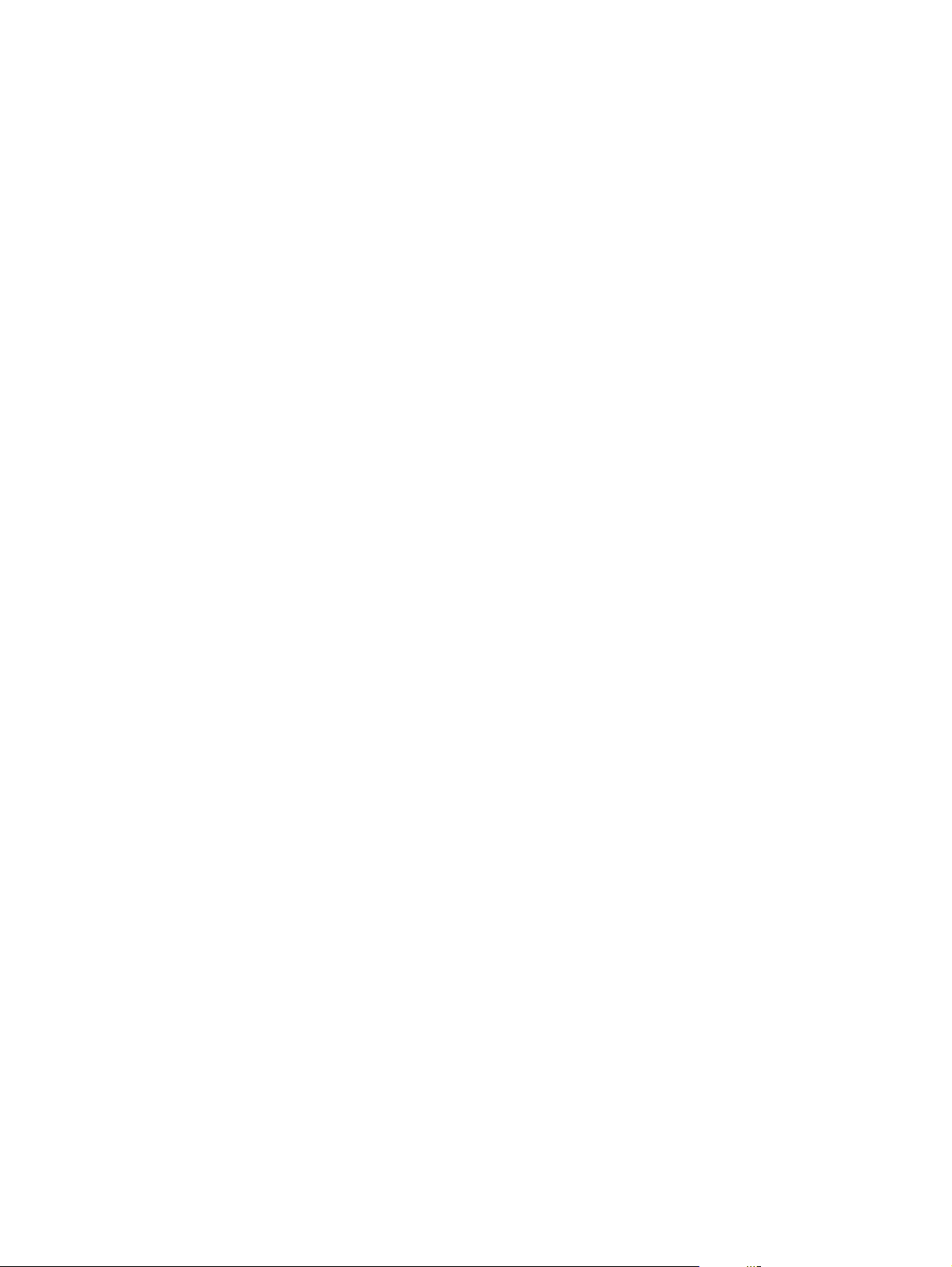
Print/Stop test ....................................................................................................418
Information menu...............................................................................................418
Configure device menu/printing menu...............................................................419
Configure device menu/resets menu.................................................................419
Configure device menu/print quality menu........................................................419
Test pages ..........................................................................................................................................420
Engine test page ................................................................................................................420
Formatter test page.............................................................................................................420
Engine resets.......................................................................................................................................421
Cold reset ...........................................................................................................................421
To perform a cold reset......................................................................................421
NVRAM initialization ..........................................................................................................421
To initialize NVRAM...........................................................................................422
Resetting the calibration values for the DC controller........................................................422
To reset the calibration values for the DC controller.........................................422
Hard disk initialization ........................................................................................................422
To initialize the hard disk....................................................................................422
Calibration bypass .............................................................................................................422
To bypass calibration.........................................................................................423
Calibrate Now (HP Color LaserJet 4600 models)..............................................................423
Quick Calibrate Now (HP Color LaserJet 4610n and 4650 models)..................................423
Full Calibrate Now (HP Color LaserJet 4610n and 4650 models).....................................424
Service menu.......................................................................................................................................425
Using the Service menu......................................................................................................425
Clear event log...................................................................................................425
Total page count................................................................................................425
Transfer kit count...............................................................................................425
Fuser kit count....................................................................................................425
Serial number.....................................................................................................425
Service ID ..........................................................................................................426
Restoring the Service ID...................................................................426
Converting the Service ID to an actual date.....................................426
Cold reset paper.................................................................................................427
Diagrams.............................................................................................................................................428
Main parts...........................................................................................................................428
Switches .............................................................................................................................430
Sensors...............................................................................................................................432
Solenoids ...........................................................................................................................435
Motors and fans .................................................................................................................437
PCAs ..................................................................................................................................439
DC controller PCA ..............................................................................................................441
Connectors .........................................................................................................................443
General circuit diagram ......................................................................................................446
8 Parts and diagrams
Introduction..........................................................................................................................................452
Ordering parts and supplies................................................................................................................453
Parts that wear....................................................................................................................453
Parts....................................................................................................................................453
Customer support...............................................................................................................453
ENWW xiii
Page 16
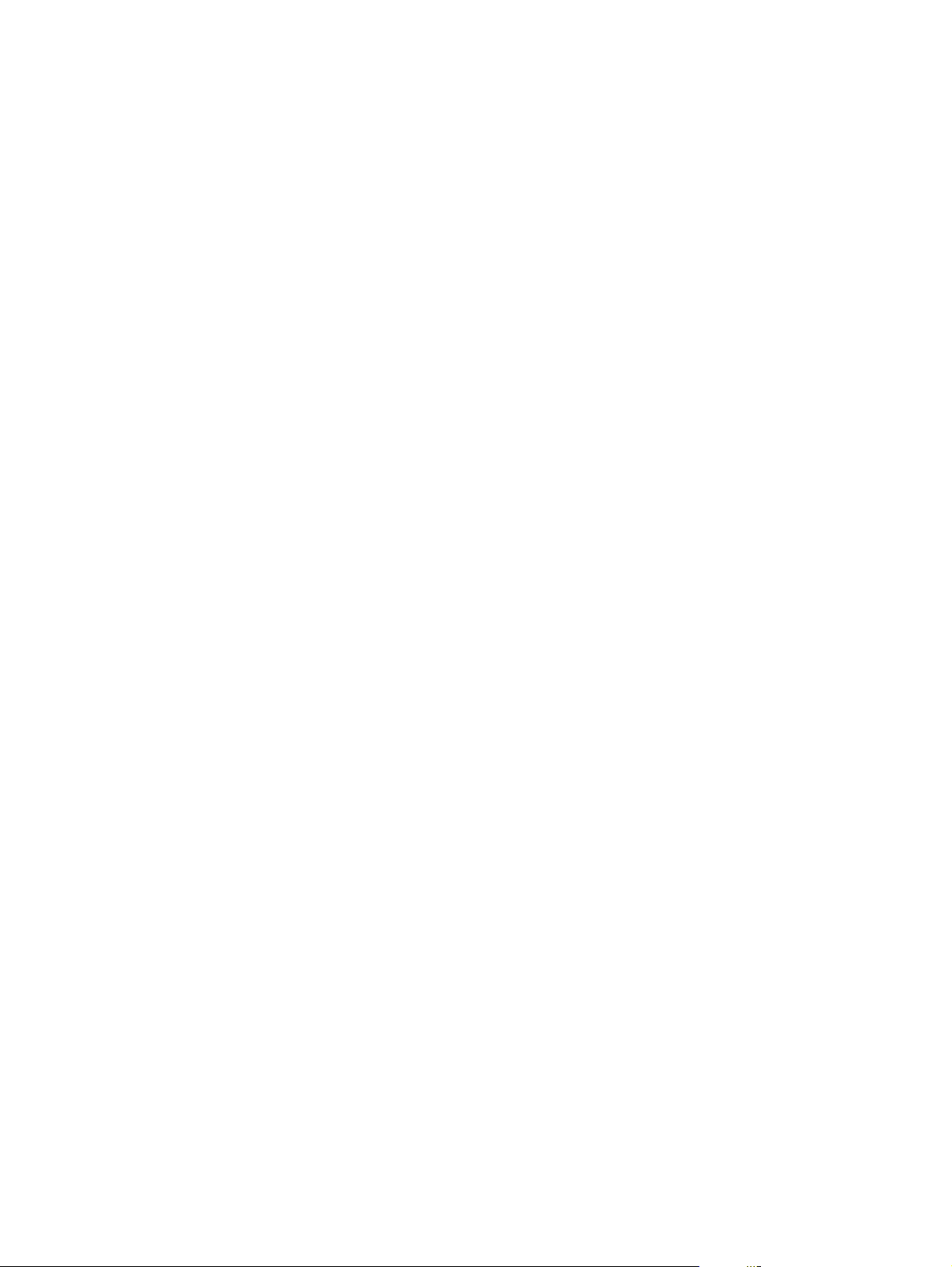
Supplies and accessories...................................................................................................453
Common fasteners..............................................................................................................459
Illustrations and parts lists...................................................................................................................460
Locations of major components..........................................................................................461
External covers and panels.................................................................................................................464
Internal components............................................................................................................................466
500-sheet paper feeder (HP CLJ 4600/4650 models only).................................................................492
2 x 500-sheet paper feeder (HP CLJ 4650 models only)....................................................................496
Alphabetical parts list...........................................................................................................................508
Numerical parts list..............................................................................................................................515
Index....................................................................................................................................................................523
xiv ENWW
Page 17
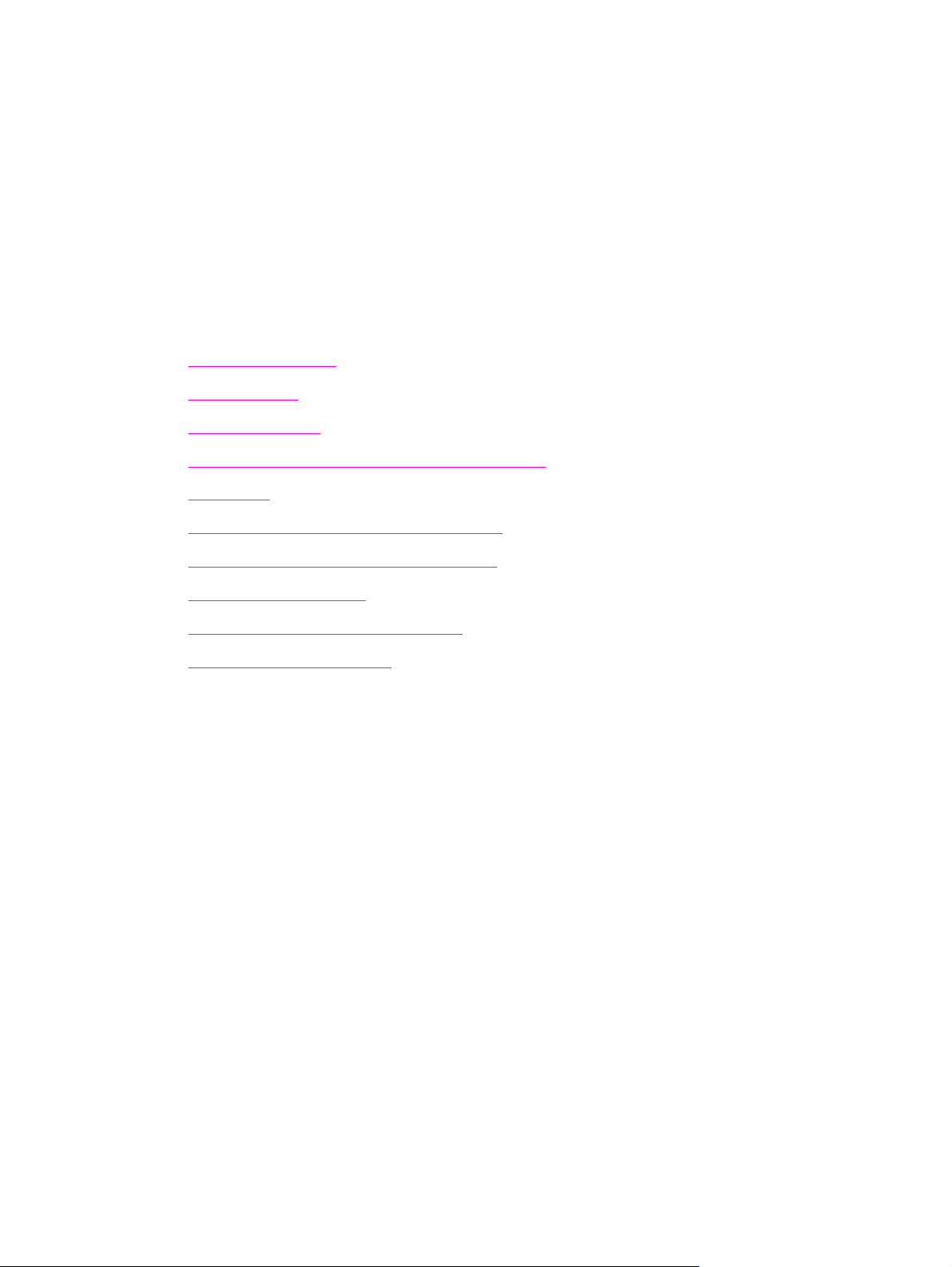
1 Product information
This chapter contains information about the following topics:
●
Model configurations
Printer features
●
Printer assemblies
●
●
Identification, site requirements, and specifications
Print media
●
●
Environmental product stewardship program
Hewlett-Packard limited warranty statement
●
Declaration of conformity
●
●
Country/region laser safety statements
Japan power-cord statement
●
ENWW 1
Page 18
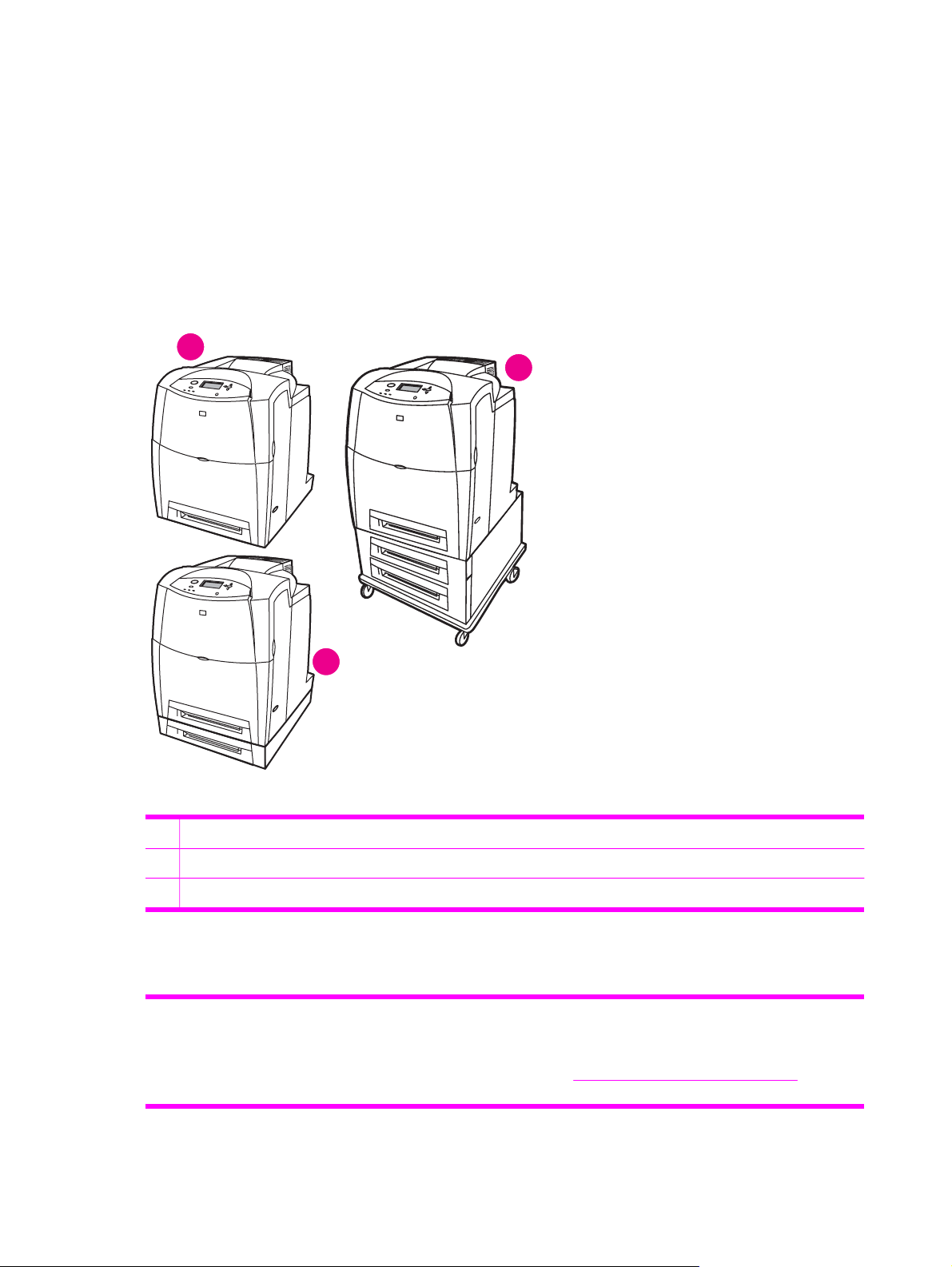
Model configurations
This manual describes the HP Color LaserJet 4600 models, the HP Color LaserJet 4610n model,
and the HP Color LaserJet 4650 models, which are referred to collectively as the HP Color LaserJet
4600 Series printers.
HP Color LaserJet 4600 Series printer
The following figures and table show the configuration for the various models of HP Color
LaserJet 4600 Series printer. The HP Color LaserJet 4600 printer and the HP Color LaserJet 4650
printer each come in five models.
1
3
2
Figure 1-1 HP CLJ 4600 Series printers
1 HP Color LaserJet 4600, 4600n, 4600dn, 4650, 4650n, and 4650dn printer and the HP Color LaserJet 4610n printer
2 HP Color LaserJet 4600dtn, 4600hdn, and 4650dtn printer
3 HP Color LaserJet 4650hdn printer
Table 1-1 HP Color LaserJet 4600 model configurations
Base model: HP Color LaserJet 4600 printer (product
number C9660A)
The HP CLJ 4600 printer is the base model, which includes
96 megabytes (MB) of synchronous dynamic random access
memory (SDRAM) and one 500-sheet input tray.
Callout 1 in
the HP Color LaserJet 4600 printer.
Figure 1-1 HP CLJ 4600 Series printers shows
2 Chapter 1 Product information ENWW
Page 19
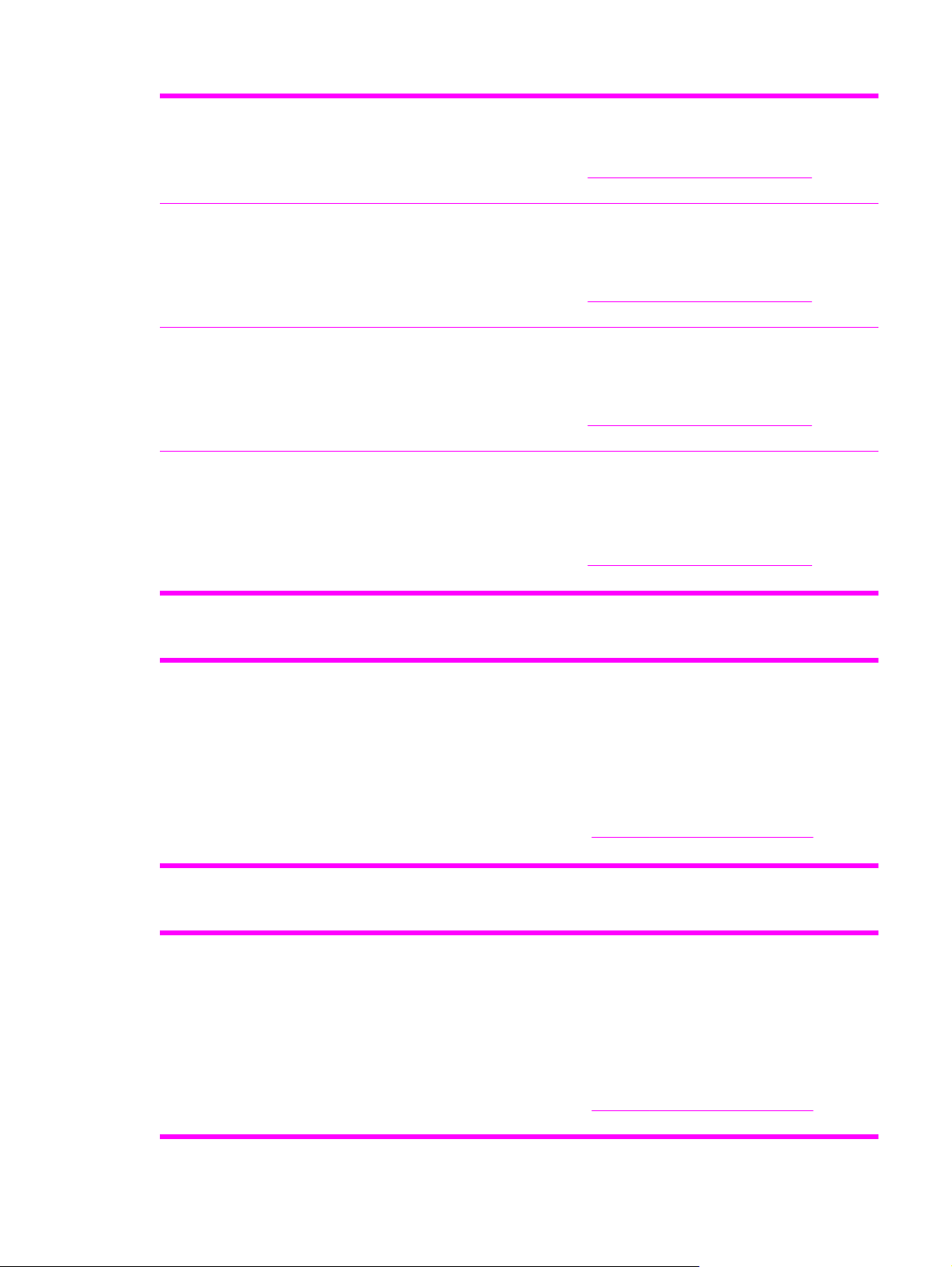
Table 1-1 HP Color LaserJet 4600 model configurations (continued)
HP Color LaserJet 4600n printer (product number C9692A) The HP CLJ 4600n printer includes all of the features of the
base model plus an HP Jetdirect 610n print server (network
card).
Callout 1 in
the HP Color LaserJet 4600n printer.
HP Color LaserJet 4600dn printer (product number C9661A) The HP CLJ 4600dn printer includes all of the features of the
base model plus an HP Jetdirect 610n print server (network
card), automatic 2-sided printing (duplexing), an additional
500-sheet feeder, and 96 MB of SDRAM.
Callout 1 in
the HP Color LaserJet 4600dn printer.
HP Color LaserJet 4600dtn printer (product number C9662A) The HP CLJ 4600dtn printer includes all of the features of the
HP Color LaserJet 4600hdn printer (product number
C9663A)
base model plus an HP Jetdirect 610n print server (network
card) and automatic 2-sided printing (duplexing), an
additional 500-sheet feeder, and 160 MB of SDRAM.
Callout 2 in Figure 1-1 HP CLJ 4600 Series printers shows
the HP Color LaserJet 4600dtn printer.
The HP CLJ 4600hdn printer includes all of the features of
the base model with an HP Jetdirect 610n print server
(network card) and automatic 2-sided printing (duplexing), an
additional 500-sheet feeder, a hard disk, and 160 MB of
SDRAM.
Callout 2 in
the HP Color LaserJet 4600hdn printer.
Figure 1-1 HP CLJ 4600 Series printers shows
Figure 1-1 HP CLJ 4600 Series printers shows
Figure 1-1 HP CLJ 4600 Series printers shows
Table 1-2 HP Color LaserJet 4610n printer
HP Color LaserJet 4610n printer (product number Q7732A) The HP CLJ 4610n includes 128 MB of dual-data-rate
(DDR) SDRAM plus 32 MB of additional memory on the
formatter board for a total of 160 MB of memory.
This model includes a 500-sheet input tray.
The printer also includes an HP Jetdirect 175x external print
server that is connected to the USB port. It also has an IEEEcompliant parallel connection.
Callout 1 in
the HP Color LaserJet 4610n printer.
Figure 1-1 HP CLJ 4600 Series printers shows
Table 1-3 HP Color LaserJet 4650 model configurations
Base model: HP Color LaserJet 4650 printer (product
number Q3668A)
The HP CLJ 4650 printer is the base model, which includes
128 MB of DDR SDRAM, plus 32 MB of additional memory
on the formatter board for a total of 160 MB of memory, and
a 500-sheet input tray.
The printer provides three enhanced input/output (EIO)
slots, wireless connectivity, an auxiliary port, a universal
serial bus (USB) connection, and a standard bidirectional
parallel cable interface (IEEE-1284-C compliant).
Callout 1 in
the HP Color LaserJet 4650 printer.
Figure 1-1 HP CLJ 4600 Series printers shows
ENWW Model configurations 3
Page 20
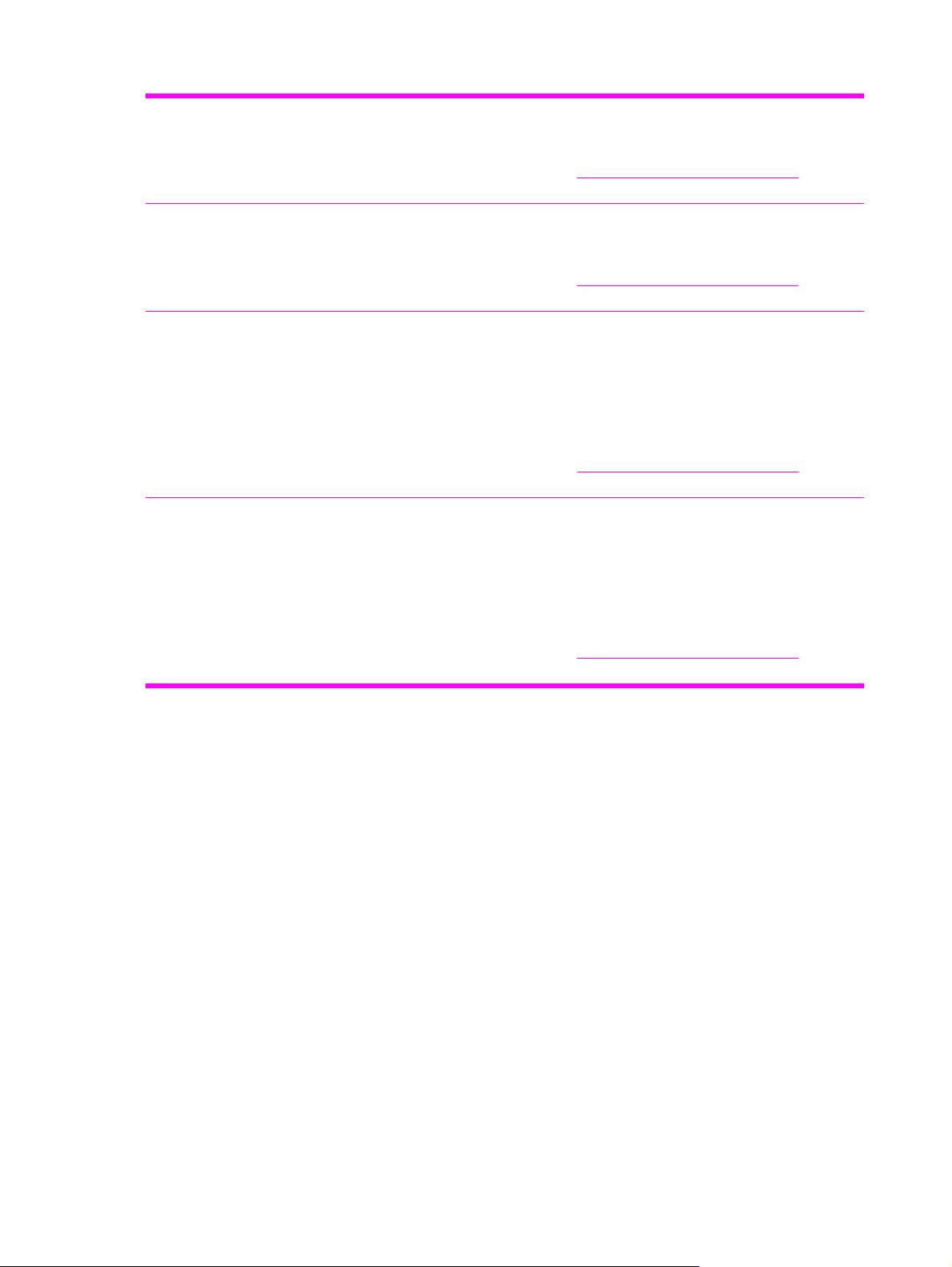
Table 1-3 HP Color LaserJet 4650 model configurations (continued)
HP Color LaserJet 4650n printer (product number Q3669A) The HP CLJ 4650n printer includes all of the features of the
base model plus an HP Jetdirect 620n print server (network
card).
Callout 1 in
the HP Color LaserJet 4650n printer.
HP Color LaserJet 4650dn printer (product number Q3670A) The HP CLJ 4650dn printer includes all of the features of the
base model plus an HP Jetdirect 620n print server (network
card) and automatic 2-sided printing (duplexing).
Callout 1 in
the HP Color LaserJet 4650dn printer.
HP Color LaserJet 4650dtn printer (product number Q3671A) The HP CLJ 4650dtn printer includes all of the features of
the base model plus an HP Jetdirect 620n print server
(network card), automatic 2-sided printing (duplexing), an
additional 500-sheet feeder.
This model has 256 MB of DDR SDRAM, plus 32 MB of
additional memory on the formatter board for a total of 288
MB of memory.
Callout 2 in
the HP Color LaserJet 4650dtn printer.
HP Color LaserJet 4650hdn printer (product number Q3672A) The HP CLJ 4650hdn printer includes all of the features of
the base model plus an HP Jetdirect 620n print server
(network card), automatic 2-sided printing (duplexing), a 2 x
500-sheet feeder, and a hard drive.
This model has 256 MB of DDR SDRAM, plus 32 MB of
additional memory on the formatter board for a total of 288
MB of memory.
Figure 1-1 HP CLJ 4600 Series printers shows
Figure 1-1 HP CLJ 4600 Series printers shows
Figure 1-1 HP CLJ 4600 Series printers shows
Callout 3 in
the HP Color LaserJet 4650hdn printer.
Figure 1-1 HP CLJ 4600 Series printers shows
4 Chapter 1 Product information ENWW
Page 21
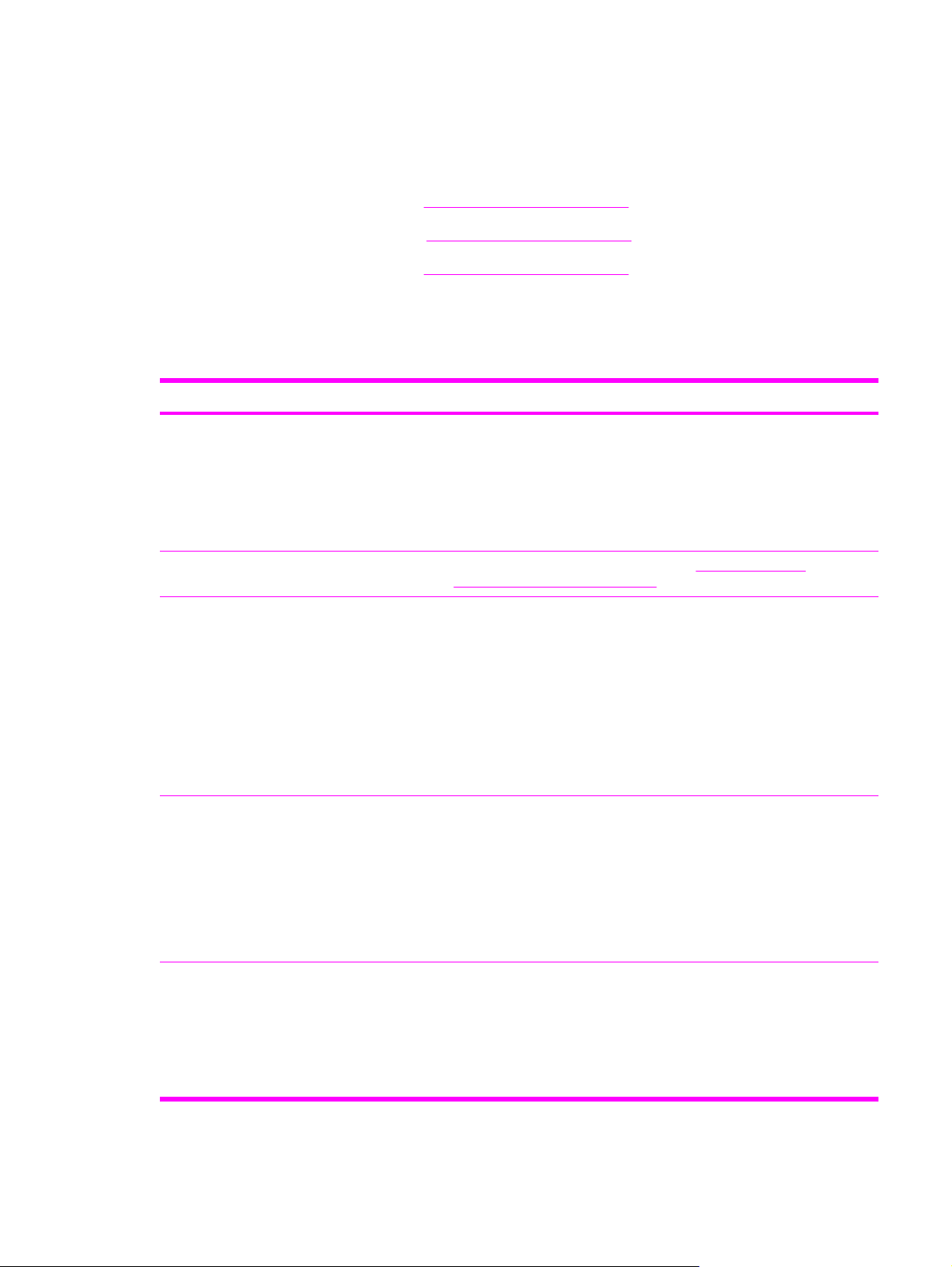
Printer features
This printer combines the quality and reliability of HP printing with the following features. For more
information about printer features, go to one of the following Web sites:
■ HP Color LaserJet 4600 models:
■ HP Color LaserJet 4610n printer:
■ HP Color LaserJet 4650 models:
www.hp.com/support/clj4600
www.hp.com/support/clj4610
www.hp.com/support/clj4650
Printer features
Table 1-4 Printer features
Feature Description
Performance ■ HP Color LaserJet 4600 models: 17 pages per minute (ppm) on
Memory For information about printer memory, see Table 1-1 HP Color
User interface ■ Graphical display on the control panel.
letter-sized paper, 16 ppm on A4-sized paper.
■ HP Color LaserJet 4610n and 4650 models: 22 ppm on letter-sized
and A4-sized paper.
■ All models print on transparencies and glossy paper.
LaserJet 4600 model configurations.
■ Enhanced Help with animated graphics.
■ Embedded Web server to gain access to support and to order
supplies (on network-connected HP CLJ 4600 and 4650 models only).
■ HP CLJ 4650 models: HP LaserJet Toolbox software to provide
printer status and alerts, configure printer settings, view
documentation and troubleshooting information, and print internal
printer information pages.
Supported printer personalities ■ HP PCL 6.
■ HP PCL 5c.
■
PostScript
■ Automatic language switching.
■ HP CLJ 4610n and 4650 models: Portable document format (PDF).
Storage features ■ Job storage (only for HP CLJ 4600 and 4650 models that contain
hard disks).
■ Fonts and forms.
■ Personal identification number (PIN) printing (for printers that contain
hard disks).
®
3 emulation (PS).
ENWW Printer features 5
Page 22
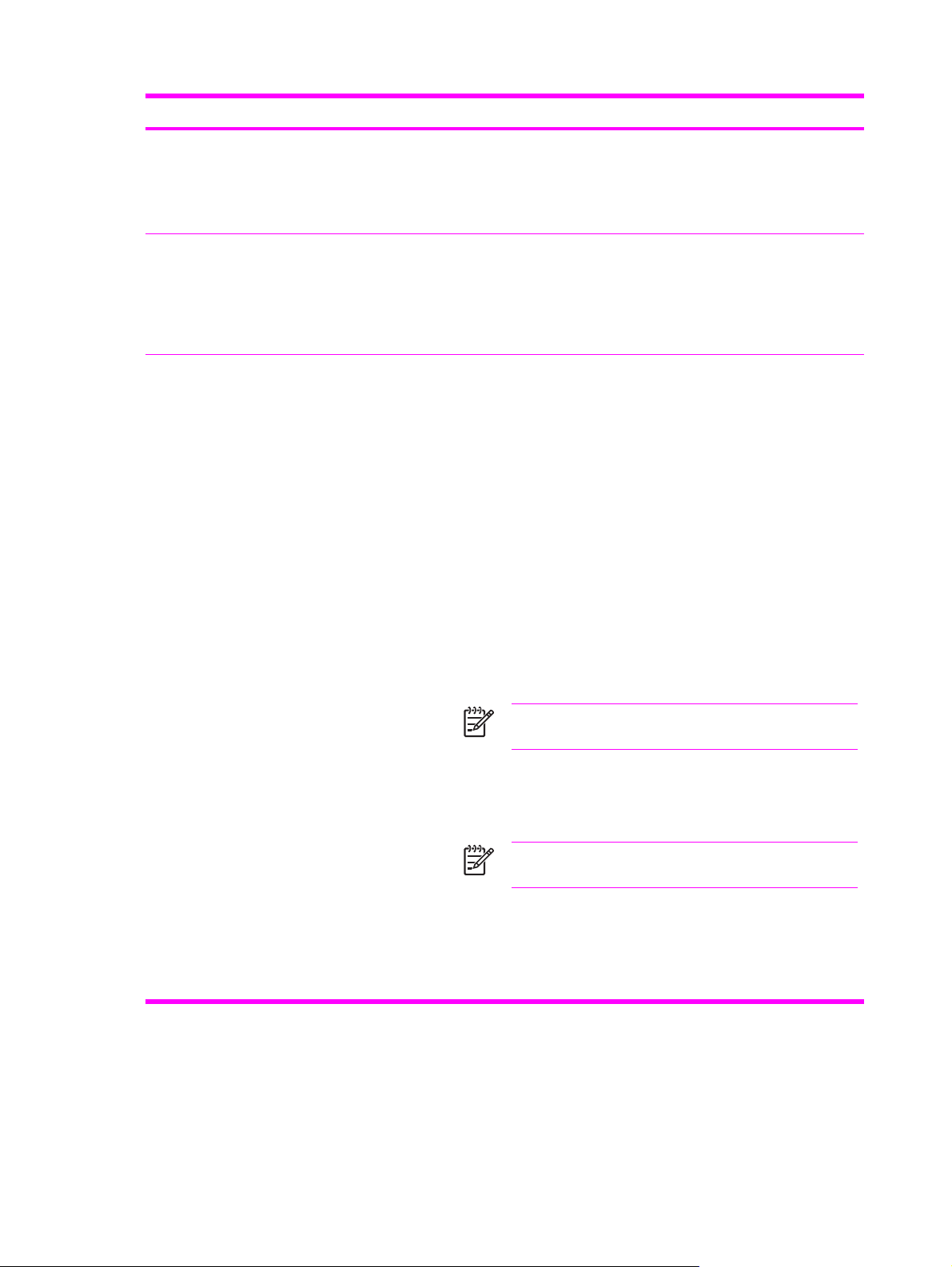
Table 1-4 Printer features (continued)
Feature Description
Environmental features ■ PowerSave setting.
■ High content of recyclable components and materials.
■
ENERGY STAR
Fonts ■ 80 internal fonts are available for both PCL and PostScript emulation.
■ 80 printer-matching screen fonts in TrueType format are available
with the software solution.
■ HP Web Jetadmin supports forms and fonts on the disk.
®
compliant.
Paper handling ■ Prints on media from 77 mm x 127 mm (3 inches x 5 inches) up to
legal size (216 mm x 355 mm; 8.5 inches x 14 inches).
■ HP Color LaserJet 4600 models: Prints on media of weights from
■ HP Color LaserJet 4610n and 4650 models: Prints on media of
2
60 g/m
to 176 g/m2 (16 lb to 47 lb).
weights from 60 g/m
2
to 199 g/m2 (16 lb to 53 lb).
■ Prints on a wide range of media types including glossy, labels,
overhead transparencies, and envelopes.
■ Accepts multiple gloss levels.
■ Includes a 500-sheet input tray (tray 2) that supports letter-, legal-,
executive-, JIS B5-, A4-, A5-, and custom-size media.
■ An optional 500-sheet paper feeder (tray 3) that supports letter-,
legal-, executive-, JIS B5-, A4-, A5-, and custom-size media (the tray
is standard on HP Color LaserJet 4600dtn, 4600hdn, and 4650dtn
printers).
NOTE The optional 500-sheet paper feeder is available
only for the HP Color LaserJet 4600 and 4650 models.
■ An optional 2 x 500-sheet paper feeder (tray 3/tray 4) that supports
letter-, legal-, executive-, JIS B5-, 16K-, A4-, A5-, and custom-size
media (the tray is standard on the HP Color LaserJet 4650hdn
printer).
NOTE The 2 x 500-sheet feeder is available only for the
HP Color LaserJet 4650 models.
■ Includes built-in 2-sided printing on the HP Color LaserJet 4600dn,
4600dtn, 4600hdn, 4650dn, 4650dtn, and 4650hdn printers (not
included with the HP Color LaserJet 4610n printer).
■ Includes a 250-sheet face-down output bin.
6 Chapter 1 Product information ENWW
Page 23

Table 1-4 Printer features (continued)
Feature Description
Accessories ■ Printer hard disk, which provides storage for fonts and macros as
well as job storage. To determine if your model contains a hard disk,
see Model configurations.
NOTE The hard disk is standard on the HP Color LaserJet
4600hdn and 4650hdn printers. It is not available for the
HP Color LaserJet 4610n printer.)
■ HP CLJ 4600 models: Dual inline memory modules (DIMMs).
■ HP CLJ 4610n and 4650 models: 32 MB CompactFlash memory
(with firmware).
■ Printer stand.
■ Optional 500-sheet paper feeder (tray 3) that supports letter-, legal-,
executive-, JIS B5-, A4-, A5-, and custom-size media.
NOTE The feeder is standard on HP Color LaserJet
4600dtn, 4600hdn, and 4650dtn printers. It is not available
for the HP Color LaserJet 4610n printer.
■ HP CLJ 4650 models: Optional 2 x 500-sheet paper feeder (tray
3/4) that supports letter-, legal-, executive-, JIS B5-, A4-, A5-, and
custom-size media.
NOTE The feeder is standard on the HP Color LaserJet
4650hdn printer. It is not available for the HP CLJ 4600
models or the HP CLJ 4610n printer.
Connectivity
■ HP CLJ 4600 models: Fast InfraRed (FIR) pod.
■ HP CLJ 4610n model: One 200-pin DDR SDRAM slot for upgrading
the printer memory. The DDR SDRAM memory is available in 128,
256, and 512 MB modules.
■ HP CLJ 4650 models: Two 200-pin DDR SDRAM slots. One slot is
available for adding memory to the printer. The DDR SDRAM
memory is available in 128 and 256 MB modules.
■ Optional enhanced input/output (EIO) network card.
NOTE The network card is standard on HP Color LaserJet
4600n, 4600dn, 4600dtn, 4600hdn, 4650n, 4650dn,
4650dtn, and 4650hdn printers. It is not available for the
HP Color LaserJet 4610n printer.
■ Fast InfraRed (FIR) connection (HP CLJ 4600 models only).
■ HP Web Jetadmin software (
■ Standard bidirectional parallel cable interface (IEEE-1284 compliant).
■ HP CLJ 4650 models: Auxiliary connector.
■ HP CLJ 4610n and 4650 models: USB 1.1 connection.
www.hp.com/go/wegjetadmin_software).
ENWW Printer features 7
Page 24
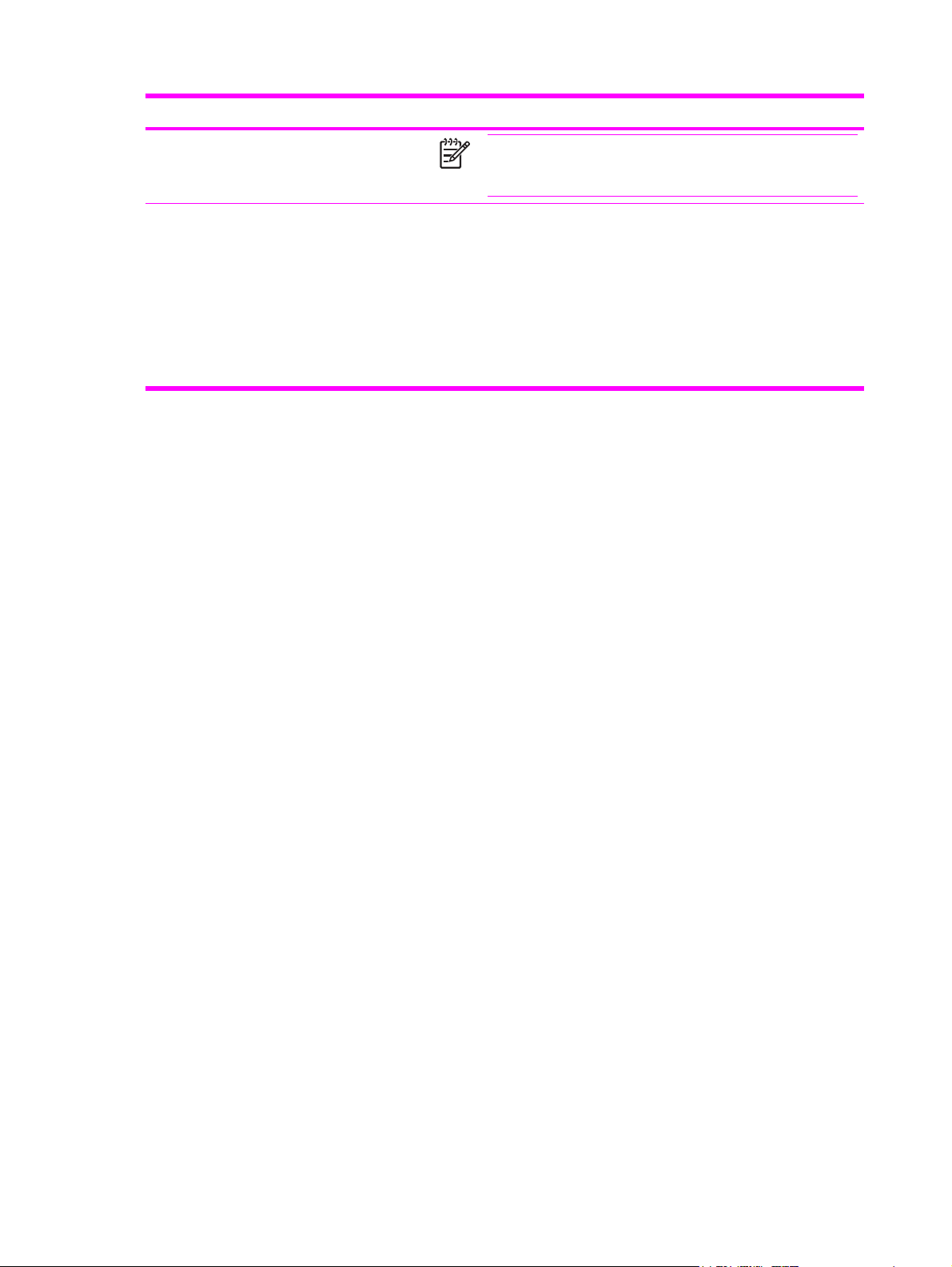
Table 1-4 Printer features (continued)
Feature Description
NOTE HP Color LaserJet 4610n and 4650 models: Both
USB and parallel connections are supported, but they cannot be
used at the same time.
Supplies ■ A supplies-status page contains information about toner level, page
count, and estimated pages remaining.
■ Cartridges feature a no-shake design.
■ The printer checks for authentic HP print cartridges at cartridge
installation.
■ HP Color LaserJet 4600 and 4650 models: Internet-enabled supply-
ordering capabilities (by using the embedded Web server).
8 Chapter 1 Product information ENWW
Page 25
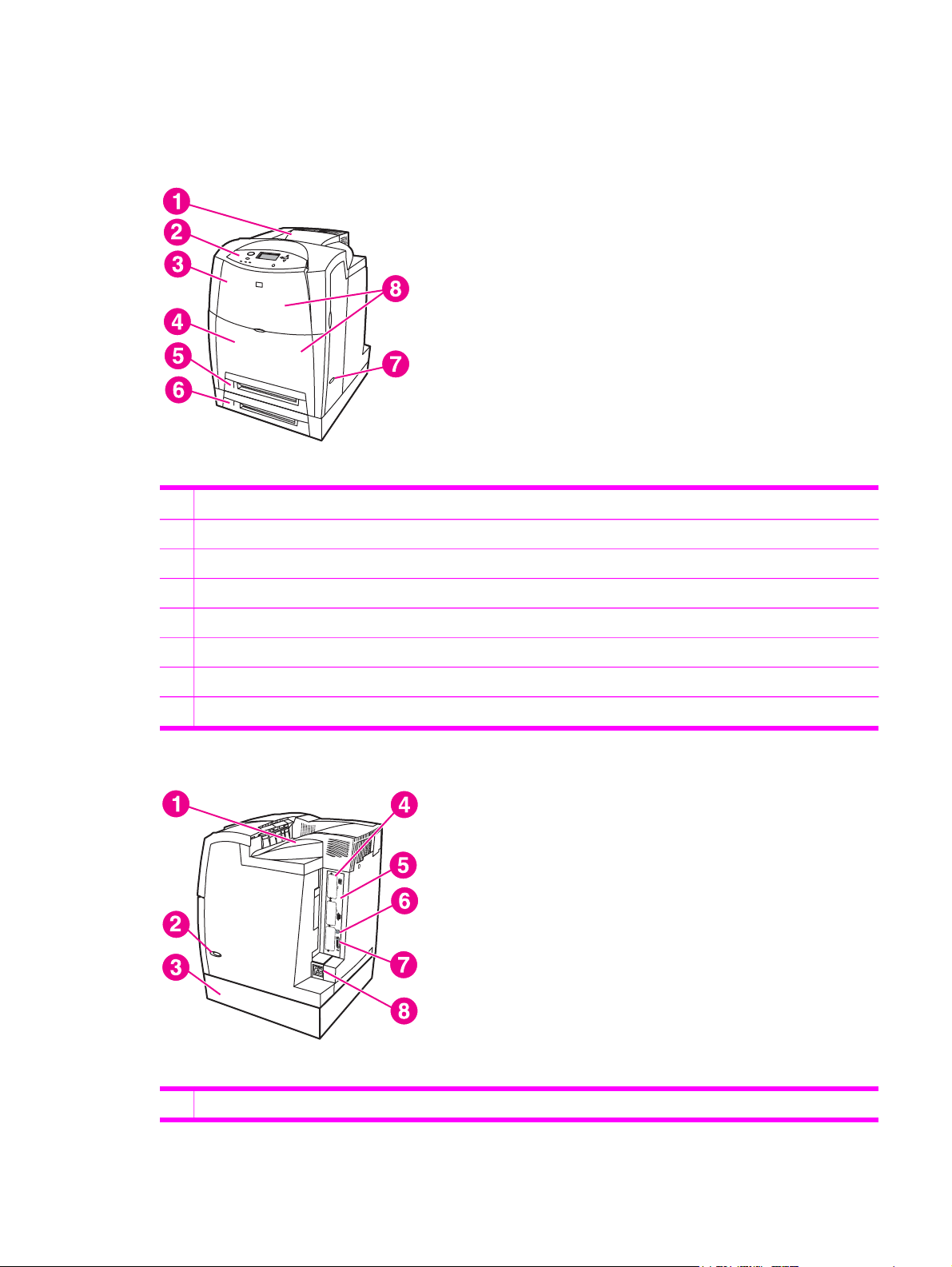
Printer assemblies
HP Color LaserJet 4600 models
Figure 1-2 Front view, HP Color LaserJet 4600 models
1 Output bin
2 Printer control panel
3 Top cover
4 Front cover (includes tray 1)
5 Tray 2 (500-sheet standard tray)
6 Tray 3 (500-sheet paper feeder; optional)
7 On/off switch
8 Access to print cartridge, transfer unit, and fuser
Figure 1-3 Back view, HP Color LaserJet 4600 models
1 Output bin
ENWW Printer assemblies 9
Page 26
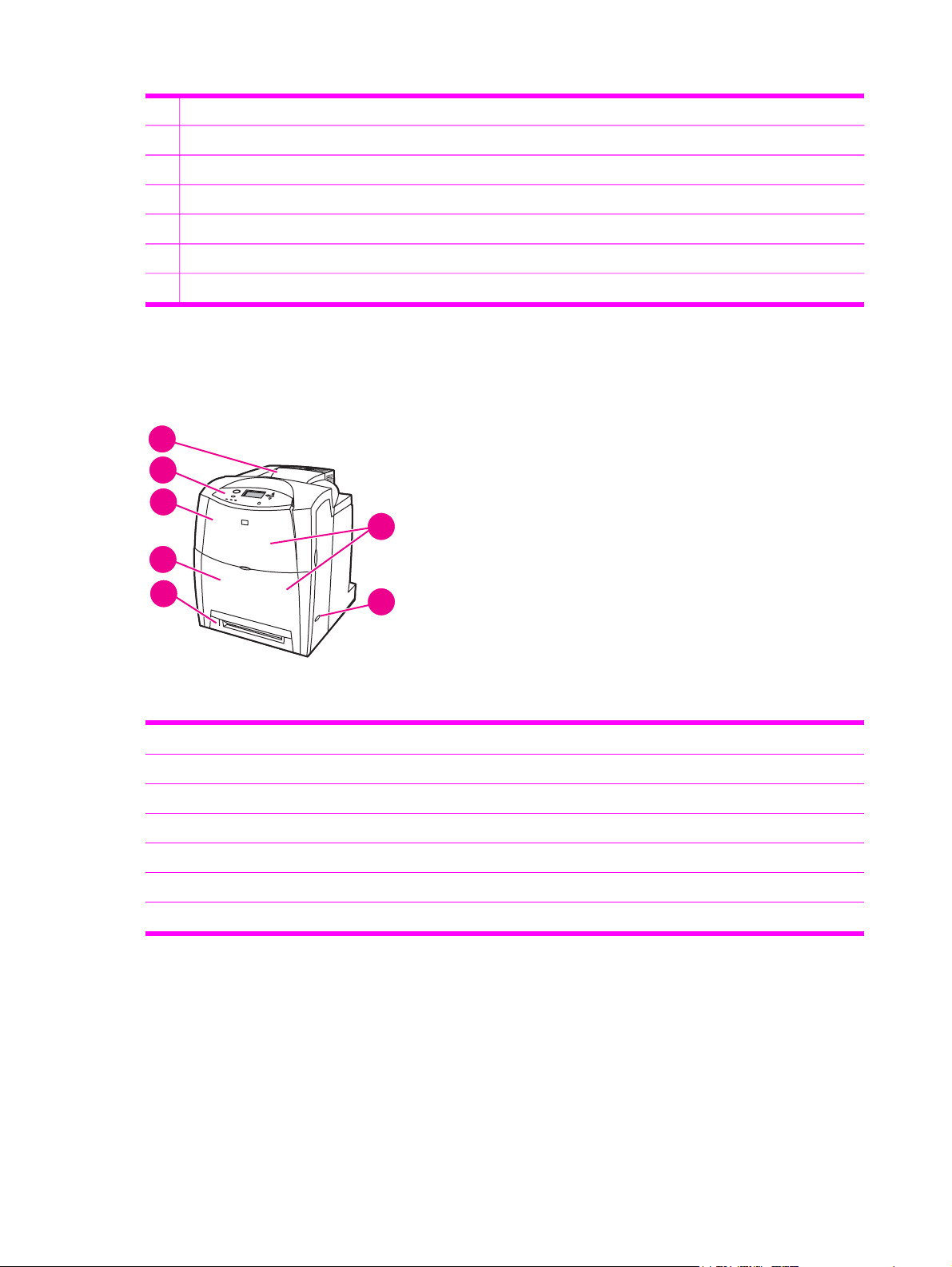
2 On/off switch
3 Tray 3 500-sheet paper feeder (optional)
4 EIO connections (3 total)
5 Memory access
6 Fast InfraRed (FIR) connection
7 Parallel connection
8 Power connection
HP Color LaserJet 4610n printer
1
2
3
6
4
5
Figure 1-4 Front view, HP Color LaserJet 4610n printer
1 Output bin
2 Printer control panel
3 Top cover
4 Front cover (includes tray 1)
5 Tray 2 (500–sheet standard tray)
6 Access to print cartridges, transfer unit, and fuser
7 On/off switch
7
10 Chapter 1 Product information ENWW
Page 27
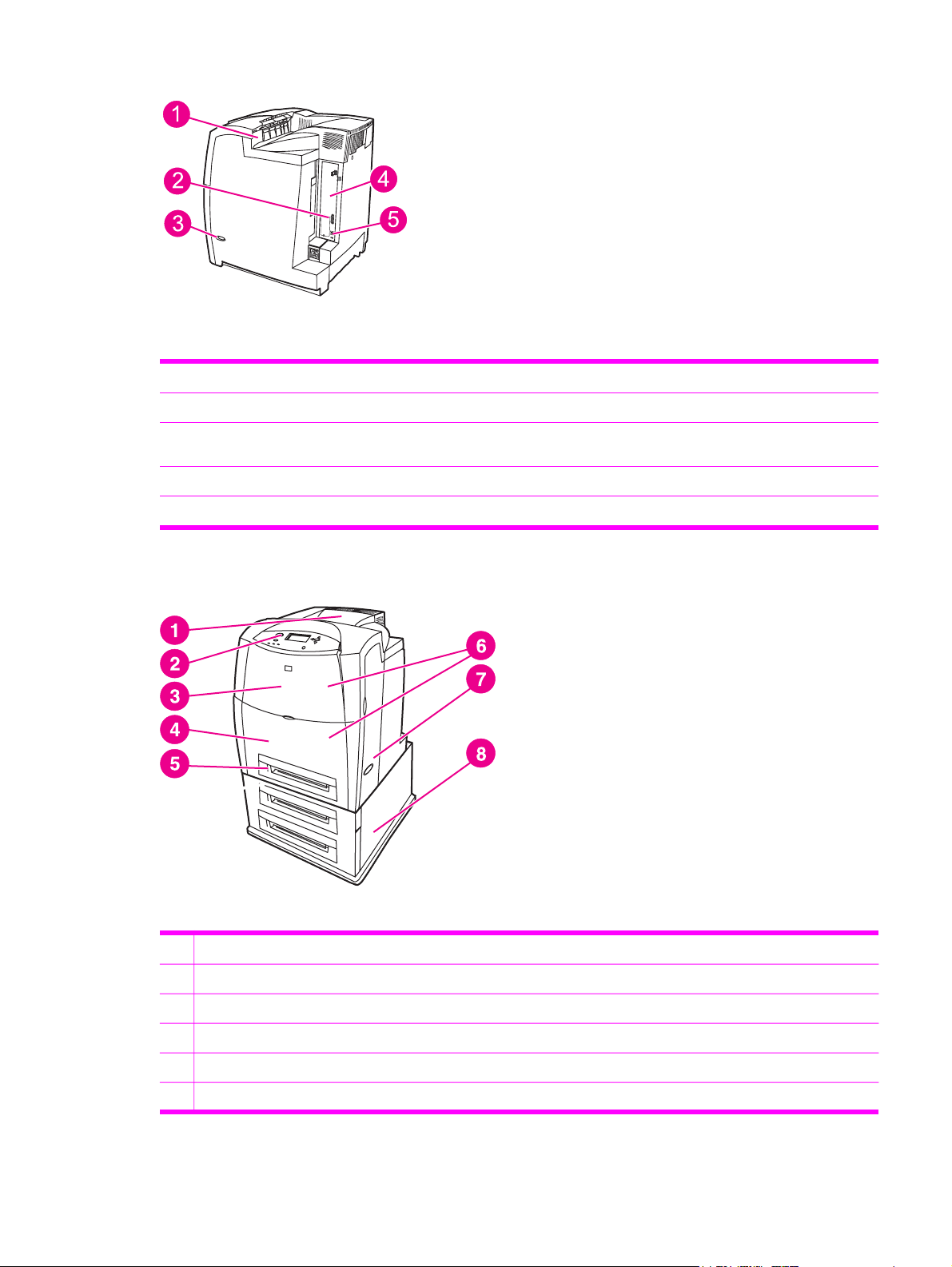
Figure 1-5 Back view, HP Color LaserJet 4610n printer
1 Output bin
2 Parallel connection
3 On/off switch
4 Memory access
5 1.1 USB connection
HP Color LaserJet 4650 models
Figure 1-6 Front view, HP Color LaserJet 4650 models
1 Output bin
2 Printer control panel
3 Top cover
4 Front cover (includes tray 1)
5 Tray 2 (500-sheet standard tray)
6 Access to print cartridges, transfer unit, and fuser
ENWW Printer assemblies 11
Page 28
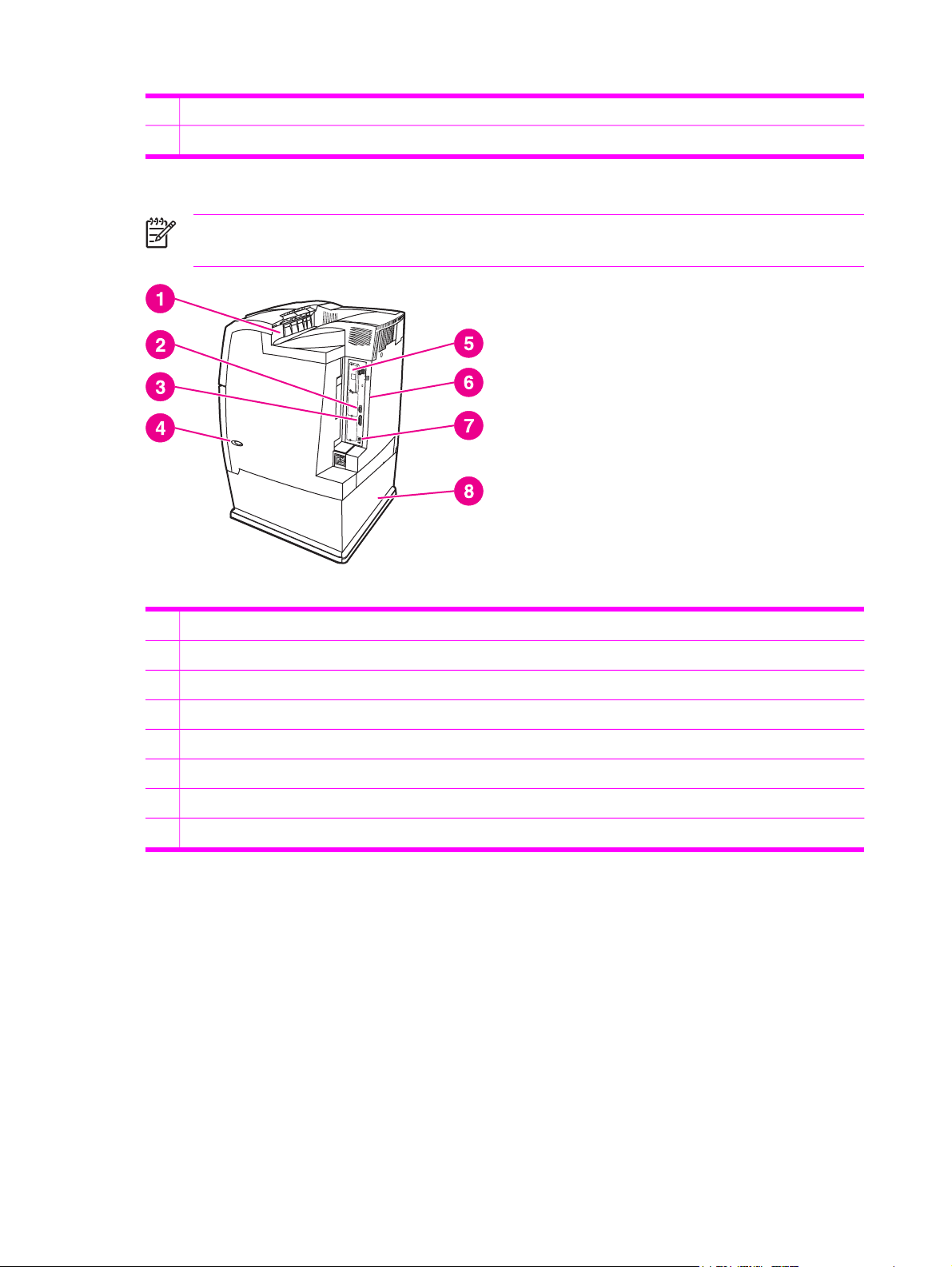
7 On/off switch
8 Tray 3/tray 4 (optional)
NOTE The optional 500-sheet paper feeder (tray 3) and the optional 2 x 500-sheet input tray
(tray 3 and tray 4) cannot be installed in the printer at the same time.
Figure 1-7 Back view, HP Color LaserJet 4650 models
1 Output bin
2 Auxiliary connector
3 Parallel connection
4 On/off switch
5 EIO connection (3 total)
6 Memory access
7 1.1 USB connection
8 Tray 3/tray 4 (optional)
12 Chapter 1 Product information ENWW
Page 29

Identification, site requirements, and specifications
The following sections describes printer identification, site requirements, and specifications.
Model and serial numbers
The model number and serial numbers are listed on identification labels located on the rear of the
printer. The model number is alphanumeric, such as C9660A for an HP Color LaserJet 4600 printer.
The serial number contains information about the country/region of origin, the printer version,
production code, and the production number of the printer.
NOTE This manual describes the HP Color LaserJet 4600 Series printer, including the HP
Color LaserJet 4600 models, the HP Color LaserJet 4610n printer, and the HP Color LaserJet
4650 models.
country/region
of origin
model (product) number
Hewlett-Packard
11311 Chinden Blvd.
Boise, Idaho 83704
U.S.A.
Serial No.:
Assembled in U.S.A. printer engine made in Japan
printer version
production code
50/60 Hz. 115V
Model No.: Q3668
JPBB605112
production number
Figure 1-8 Model and serial number label
Model name Product/model number
HP Color LaserJet 4600
HP Color LaserJet 4650
HP Color LaserJet 4600n
HP Color LaserJet 4610n
HP Color LaserJet 4650n
C9660A
Q3668A
C9692A
Q7732A
Q3669A
HP Color LaserJet 4600dn
HP Color LaserJet 4650dn
HP Color LaserJet 4600dtn
HP Color LaserJet 4650dtn
HP Color LaserJet 4600hdn
HP Color LaserJet 4650hdn
C9661A
Q3670A
C9662A
Q3671A
C9663A
Q3672A
ENWW Identification, site requirements, and specifications 13
Page 30
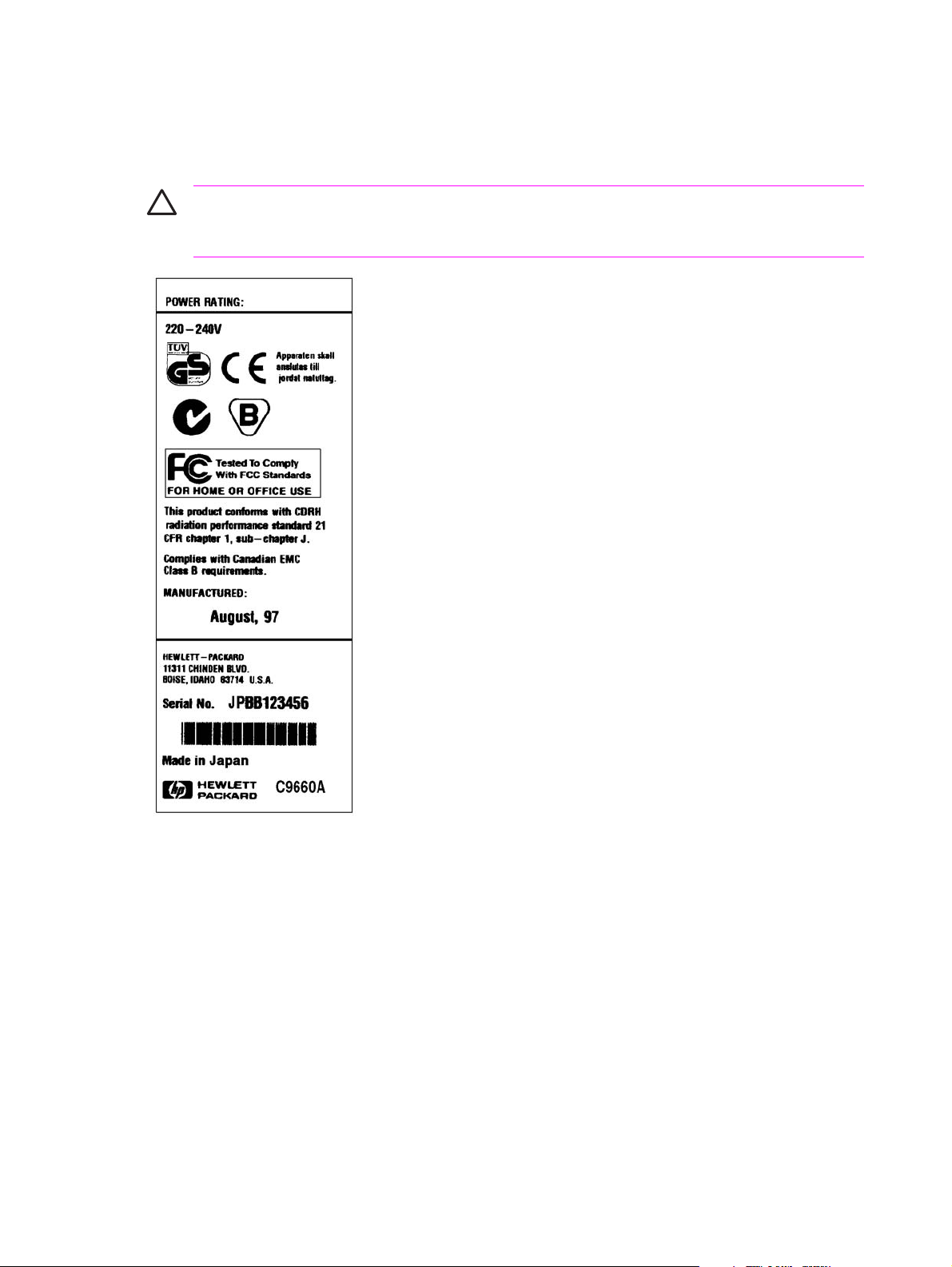
Power and regulatory label
The identification labels on the rear of the printer also contain power-rating and regulatory information.
CAUTION Converting the voltage on the printer can damage the printer. Do not use any
voltage other than the operating voltage. Any attempt to convert operating voltages will void
the product warranty (for example, attempting to change a 110 V printer to a 220 V printer).
Figure 1-9 Power and regulatory label
Site requirements
The printer must be kept in an appropriate location to maintain the performance level that has been
set at the factory. In particular, be sure that the environment adheres to the specifications listed in
this chapter.
The following are recommendations for the printer location and placement.
14 Chapter 1 Product information ENWW
Page 31

Make sure that the printer installation location has the following attributes:
■ A well-ventilated, dust-free area
■ A hard, level surface (with not more than a 2° angle)
■ For the HP Color LaserJet 4600, 4600n, and 4600dn, the surface must support at least 37 kg
(81 lb).
■ For the HP Color LaserJet 4600dtn and 4600hdn, the surface must support at least 44 kg
(97 lb).
■ For the HP Color LaserJet 4610n, the surface must support at least 36 kg (80 lb).
■ For the HP Color LaserJet 4650, 4650n, and 4650dn, the surface must support at least 36 kg
(80 lb).
■ For the HP Color LaserJet 4650dtn, the surface must support at least 44 kg (97 lb).
■ A level surface that supports all four corners of the printer
■ A constant temperature and humidity (not near water sources, humidifiers, air conditioners,
refrigerators, or other major appliances).
CAUTION The HP Color LaserJet 4650hdn must not be installed on an elevated surface.
Always install the HP CLJ 4650hdn printer on a hard, level floor.
Make sure to keep the printer away from the following environmental features:
■ Direct sunlight, dust, open flames, or water
■ The direct flow of exhaust from air ventilation systems
■ Magnets and devices that emit a magnetic field
■ Areas that experience vibration
■ Walls or other objects
ENWW Identification, site requirements, and specifications 15
Page 32

Space requirements
The HP Color LaserJet 4600 Series printers must have the following clearance space.
Figure 1-10 Space requirements for the HP Color LaserJet 4600 Series printer (except for the
HP Color LaserJet 4600dtn/4600hdn/4650dtn/4650hdn printer)
1 530 mm (20.9 inches)
2 1294 mm (50.9 inches)
3 804 mm (31.7 inches)
NOTE More vertical space is required for models that have additional trays.
Figure 1-11 Space requirements for the HP Color LaserJet 4650hdn printer
1 530 mm (20.9 inches)
16 Chapter 1 Product information ENWW
Page 33

2 1294 mm (50.9 inches)
3 1373 mm (54.1 inches)
Physical specifications
Product Height Depth Width Weight
HP Color LaserJet
4600, 4600n, 4600dn,
4610n, 4650, 4650n,
and 4650dn printers
HP Color LaserJet
4600dtn, 4600hdn,
and 4650dtn printers
HP Color LaserJet
4650hdn printer
566 mm
(22.3 inches)
654 mm
(25.7 inches)
1035 mm
(40.7 inches)
480 mm
(18.9 inches)
480 mm
(18.9 inches)
645 mm
(25.4 inches)
456 mm
(18.0 inches)
456 mm
(18.0 inches)
460 mm
(18.1 inches)
37 kg (81.6 lbs)
44 kg (97.0 lbs)
66 kg (146.6 lbs)
Electrical specifications
WARNING! Power requirements are based on the country/region where the printer is sold.
Do not convert operating voltages. This can damage the printer and void the product warranty.
Table 1-5 Power requirements for the HP Color LaserJet 4600 models
Item 110-volt models 220-volt models
Power requirements 100–127 V (-10%, +6%)
50/60 Hz (+/-2 Hz)
220–240 V (-10%, +6%)
50/60 Hz (+/-2 Hz)
Rated current 6 amps 3 amps
Table 1-6 Power requirements for the HP Color LaserJet 4610n and 4650 models
Item 110-volt models 220-volt models
Power requirements 100–127 V (+/-10%)
50/60 Hz (+/-2 Hz)
Rated current 6 amps 3 amps
220–240 V (+/-10%)
50/60 Hz (+/-2 Hz)
ENWW Identification, site requirements, and specifications 17
Page 34

Table 1-7 Power consumption, average (in watts)
1
Product model3,
Product model
34
HP Color LaserJet
3
Printing
426 W 34 W 30 W 0 W
4
Ready
4
PowerSave Off
4600 models (110 volt
models)
HP Color LaserJet
430 W 36 W 32 W 0 W
4600 models (220 volt
models)
HP Color LaserJet
560 W 38 W 26 W 0.3 W
4610n and 4650
models (except HP
Color LaserJet
4650hdn printer)
HP Color LaserJet
560 W 40 W 31 W 0.3 W
4650hdn printer
1
Values are subject to change. See www.hp.com/support/clj4600, www.hp.com/support/clj4610, or www.hp.com/support/
clj4650 for current information. The PowerSave default activation time is 30 minutes.
2
Power reported is highest value measured for color and monochrome printing using all standard voltages.
3
Default time from Ready mode to PowerSave = 30 minutes.
4
Maximum heat dissipation for all models in Ready mode = 137 BTU/Hour.
Environmental specifications
Specification Recommended Allowed
Temperature 17 to 25°C (62.6 to 77°F) 10 to 30°C (50 to 86°F)
Humidity 30 to 70% relative humidity (RH) 10 to 80% RH
Altitude not applicable 0 to 2600 m (0 to 8530 ft)
Acoustic emissions
Sound Power Level 1 (SPL)
Active (22 ppm letter)
Idle
SPL - Bystander Position Declared Per ISO 9296
Active (22 ppm letter)
Idle
1
Values are subject to change. See www.hp.com/support/clj4600, www.hp.com/support/clj4610, or www.hp.com/support/
clj4650 for current information. The PowerSave default activation time is 30 minutes.
Declared Per ISO 9296
L
=6.5 Bels (A) [65 dB (A)]
WAd
L
=5.0 Bels (A) [50 dB (A)]
WAd
L
=51 dB (A)
pAm
=34 dB (A)
L
pAm
18 Chapter 1 Product information ENWW
Page 35

Supply storage requirements
The life of supplies is greatly affected by their storage environment. Use storage requirements to
determine the shelf life of stored supplies.
Table 1-8 Supply storage requirements
Item Storage time Storage condition
Temperature Normal (maximum of 2.5 years) 0° to 35°C (32° to 95°F)
Severe (maximum of 18 days) High 35° to 40°C (95° to 104°F)
Low 0° to -20°C (32° to -4°F)
Maximum temperature change rate 40° to 15°C (104° to 59°F) within 3
Humidity Normal (maximum of 2.5 years) 35% to 85% RH
Severe (maximum of 18 days) High 85% to 95% RH
Atmospheric pressure 460 to 760 mm Hg (18.1 to 29.9 inches
Storage time
1
The average storage time includes use time. Use cartridges within 2.5 years of the date code on the cartridge.
1
minutes
-20° to 25°C (-4° to 77°F) within 3
minutes
Low 10% to 35% RH
Hg)
2.5 years
ENWW Identification, site requirements, and specifications 19
Page 36

Print media
The following sections describe print media that can be used in the HP Color LaserJet 4600 Series
printer.
Print-media specifications
For optimum results, use conventional 75-g/m2 (20-lb) photocopy paper. Verify that the paper is of
good quality and is free of cuts, nicks, tears, spots, loose particles, dust, wrinkles, curls, or bent
edges.
■ To order supplies in the U.S., go to
■ To order supplies worldwide, go to
■ To order accessories, go to
www.hp.com.
■ For additional information about supported media weights and sizes, go to
www.hp.com/go/ljsupplies.
www.hp.com/ghp/buyonline.html.
www.hp.com/support/
ljpaperguide.
The following table contains information about the types of print media that are supported for the
various paper-handling features.
Table 1-9 Supported media specifications
Tray Supported media Media specifications Capacity
Tray 1 Paper
A4/Letter, Legal, Executive,
JIS, B5, A5, Custom
Minimum size: 76 x 127 mm
(3 x 5 in) Maximum size: 216
x 356 mm (8.5 x 14 in)
Transparencies
A4/Letter
HP Color LaserJet 4600
models: 60 to 176 g/m
to 47 lb)
HP Color LaserJet 4610n
and 4650 models: 60 to
2
199 g/m
0.13 mm (5 mil) Maximum stack height of
(16 to 53 lb)
2
100 sheets of 75-g/m2 (20-
(16
lb) paper. Do not load more
than the maximum stack
height of 10 mm (0.6 in)
10 mm (0.6 in)
Glossy film
A4/Letter, Legal, Executive,
JIS, B5, A5, Custom
Minimum size: 76 x 127 mm
(3 x 5 in) Maximum size: 216
x 356 mm (8.5 x 14 in)
Glossy paper
A4/Letter, Legal, Executive,
JIS, B5, A5, Custom
Minimum size: 76 x 127 mm
(3 x 5 in) Maximum size: 216
x 356 mm (8.5 x 14 in)
Envelopes
Com10, Monarch, C5, DL, B5
0.13 mm (5 mil) Maximum stack height of 10
75-g/m2 to 120-g/m2(20-lb to
32-lb)
Maximum weight: 105-g/m
(28-lb bond)
mm (0.6 in)
maximum stack height of
10 mm (0.6 in)
2
Limit of 20
20 Chapter 1 Product information ENWW
Page 37

Table 1-9 Supported media specifications (continued)
Tray Supported media Media specifications Capacity
1
Labels
A4/Letter, Legal, Executive,
JIS, B5, A5, Custom
Minimum size: 76 x 127 mm
(3 x 5 in). Maximum size:
216 x 356 mm (8.5 x 14 in)
Do not load more than the
maximum stack height of
10 mm (0.6 in)
Tray 2 (included for all
models)
Optional tray 3 (available for
the HP CLJ 4600 and 4650
models)
Optional tray 3/tray4 (the 2 x
500-sheet paper feeder is
only available for the
HP CLJ 4650 models)
2 3
Paper
60- to 105-g/m2(16- to 28-lb) 500 sheets of 75-g/m2 (20–
lb) paper. Maximum stack
A4/Letter, Legal, Executive,
height of 50 mm (2 inches)
JIS, B5, A5, Custom
Minimum size: 148 x
210 mm (5.8 x 8.2 in).
Maximum size: 216 x 356
mm (8.5 x 14 in)
Transparencies A4/Letter 0.13 mm (5 mil) Limit of 100 sheets
Glossy film
0.13 mm (5 mil) Limit of 100 sheets
A4/Letter, Legal, Executive,
JIS, B5, A5, Custom
Minimum size: 148 x
210 mm (5.8 x 8.2 in).
Maximum size: 216 x
356 mm (8.5 x 14 in)
Glossy paper
75-g/m2 to 120-g/m2 (20-lb
Limit of 200 sheets
to 32-lb)
A4/Letter, Legal, Executive,
JIS, B5, A5, Custom
Minimum size: 148 x
210 mm (5.8 x 8.2 in).
Maximum size: 216 x
356 mm (8.5 x 14 in)
Duplex printing Paper, glossy paper
75-g/m2 to 105-g/m2 (20-lb
to 28-lb)
A4/Letter, Legal, Executive,
JIS, B5, A5, Custom
Custom paper sizes are not
supported for 2-sided printing.
1
Tray 1 only.
2
Tray 2, tray 3, and tray 3/tray 4 do not support the range of custom sizes that tray 1 does.
3
Tray 2, tray 3, and tray 3/tray 4 use custom size, specifically for B5 ISO.
NOTE Use only HP-supported transparencies (HP part number C2934A, Letter size;
C2936A, A4 size).
ENWW Print media 21
Page 38

Media to avoid
This printer can handle many types of media. Using media outside the printer's specifications will
cause a loss of print quality and increase the incidence of jams.
■ Do not use paper that is too rough.
■ Do not use paper that contains cutouts or perforations other than standard three-hole punched
paper.
■ Do not use multipart forms.
■ Do not use paper that has already been printed on or fed through a photocopier or printer.
■ Do not use paper that contains a watermark if you are printing solid patterns.
Media that can cause damage to the printer
In rare circumstances media can damage the printer. To prevent possible damage, do not use the
following media:
■ Do not use paper that is embossed or coated unless it is specifically recommended for use in this
printer.
■ Do not use paper that contains irregularities such as tabs or staples.
■ Do not use letterhead paper that was produced by using low temperature dyes or thermography.
Preprinted forms or letterhead must use inks that can tolerate 190°C (374°F) for 0.1 second.
■ Do not use any media that produces hazardous emissions, or that melts, offsets, or discolors
when exposed to 190°C (374°F) for 0.1 second.
■ Do not use transparencies that are designed for use with Inkjet printers or other low-temperature
printers. Use only transparencies that are specified for use with HP Color LaserJet printers.
22 Chapter 1 Product information ENWW
Page 39

Printing on special media
Use these guidelines when printing on special types of media.
■
For optimum results, use conventional 75-g/m
2
(20-lb) xerographic paper.
■ Verify that the paper is of good quality and free of cuts, nicks, tears, spots, loose particles, dust,
wrinkles, curls, or bent edges.
NOTE Special media such as envelopes, transparencies, custom-size paper, or media that
is heavier than 120-g/m
2
should be fed only from tray 1.
To print on any special media, use the following procedure.
1 Load the media in a tray.
2 When the printer prompts you for the paper type, select the correct media type for the media that
is loaded in the tray. For example, select HIGH GLOSS (HP Color LaserJet 4650 models only)
when loading high-gloss laser paper.
3 In the software program or the printer driver, set the media type to match the media type that is
loaded in the tray.
NOTE For the best print quality, always verify that the media type that is selected on the
printer control panel and the media type that is selected in the software program or printer
driver match the type of media that is loaded in the tray.
Transparencies
When printing on transparencies, use the following guidelines:
■ Handle transparencies by the edges. Oils from your fingers that are deposited on the
transparency can cause print-quality problems.
■ Use only overhead transparencies that are recommended for use in this printer. Hewlett-Packard
Company recommends using HP Color LaserJet Transparencies with this printer. HP products
are designed to work together for optimum printing results.
■ In either the software program or the driver, select TRANSPARENCY as the media type, or print
from a tray that is configured for transparencies.
CAUTION Transparencies that are not designed for LaserJet printing will melt in the printer,
causing damage to the printer.
Table 1-10 Printing on transparencies
Description Specifications
Electrical surface resistivity 2.0 to 15 ohms by 10 ohms per square inch.
Fusing compatibility Materials must not discolor, melt, offset, or release
Caliper (thickness) 0.12 mm (0.0048 inch) to 0.13 mm (0.0052 inch).
hazardous emissions when heated to 190ºC (374ºF) for 0.1
second.
ENWW Print media 23
Page 40

Glossy paper
■ In either the software program or the driver, select GLOSSY, HEAVY, or HIGH GLOSS (HP
Color LaserJet 4650 models only) as the media type, or print from a tray that is configured for
glossy paper.
■ Use the control panel to set the media type to GLOSSY for the input tray that is being used.
■ Because this setting affects all print jobs, return the printer to its original settings after the job has
printed.
NOTE Hewlett-Packard Company recommends using HP Color LaserJet High Gloss paper
with the HP Color LaserJet 4650 printer. HP products are designed to work together for
optimum printing results. If HP Color LaserJet High Gloss paper is not used with the printer,
print quality might be compromised.
Colored paper
■ Colored paper should be of the same high quality as white xerographic paper.
■ Pigments used must be able to withstand the printer’s fusing temperature of 190°C (374°F) for
0.1 second without deterioration.
■ Do not use paper that contains a colored coating that was added after the paper was produced.
■ The printer creates colors by printing patterns of dots, overlaying and varying their spacing to
produce various colors. Varying the shade or color of the paper will affect the shades of the
printed colors.
Printing images
To obtain the best print quality when printing images, use HP High Gloss Laser Paper (Q2419A). In
either the software program or the driver, select GLOSSY, HEAVY, or HIGH GLOSS (HP Color
LaserJet 4650 models only) or print from a tray that is configured for glossy paper.
■ In either the software program or the printer driver, select HIGH GLOSS IMAGES (HP Color
LaserJet 4650 models only) as the media type, or print from a tray that is configured for glossy
paper.
■ You can also configure the printer by using settings on the printer control panel.
Envelopes
NOTE Envelopes can be printed on only from tray 1. Set the tray media size to the specific
envelope size.
Adhering to the following guidelines will help ensure high-quality printing on envelopes and help
prevent printer jams:
■ Do not load more than 20 envelopes into tray 1.
■
The weight-rating of envelopes should not exceed 105 g/m
■ Envelopes should be flat.
2
(28-lb bond).
24 Chapter 1 Product information ENWW
Page 41

■ Do not use envelopes that contain windows or clasps.
■ Envelopes must not be wrinkled, nicked, or otherwise damaged.
■ Envelopes that include peel-off adhesive strips must use adhesives that can withstand the heat
and pressures of the printer’s fusing process.
■ Envelopes should be loaded face-down, with the postage-end feeding into the printer first.
Labels
NOTE To print on labels, set the tray media type to LABELS on the printer control panel.
When printing on labels, use the following guidelines:
■ Verify that the adhesive material on the labels can tolerate 190°C (374°F) for 0.1 second.
■ Verify that no adhesive material is exposed between the labels. Exposed areas can cause labels
to peel off during printing, which can cause printer jams. Exposed adhesive can also cause
damage to printer components.
■ Do not refeed a sheet of labels.
■ Verify that the labels lie flat.
■ Do not use labels that are wrinkled, bubbled, or otherwise damaged.
Heavy paper
The following heavy paper types can be used with the HP Color LaserJet 4610n and 4650 models.
Paper type Paper weight
Heavy
Extra heavy
Cardstock
Intermediate
Tough paper 5 mil
105- to 120-g/m
28- to 32-lb
120- to 163-g/m
32- to 43-lb
163- to 199-g/m
43-to 53–lb
90- to105-g/m
24- to 28-lb
44- lb
2
2
2
2
ENWW Print media 25
Page 42

When printing on heavy paper types, use the following guidelines:
■
Use tray 1 for paper that is heavier than 120 to 199 g/m
■ For optimum results when printing on heavy paper, use the printer control panel to set the media
type for the tray to HEAVY.
■ In either the software program or the driver, select HEAVY as the media type, or print from a tray
that is configured for heavy paper.
■ Because this setting affects all print jobs, return the printer to its original settings after the job has
printed.
CAUTION In general do not use paper that is heavier than the media specification
recommended for this printer. Doing so can cause misfeeds, paper jams, reduced print
quality, and excessive mechanical wear.
2
(32- to 53-lb bond).
HP LaserJet Tough paper
When printing on HP LaserJet Tough paper, use the following guidelines:
■ Handle HP LaserJet Tough paper by the edges. Oils from your fingers that are deposited on HP
LaserJet Tough paper can cause print-quality problems.
■ Use only HP LaserJet Tough paper with this printer. HP products are designed to work together
for optimum printing results.
■ In either the software program or the driver, select TOUGH PAPER as the media type, or print
from a tray that is configured for HP LaserJet Tough paper.
Preprinted forms and letterhead
Observe the following guidelines for best results with preprinted forms and letterhead:
■ Forms and letterhead must be printed with heat-resistant inks that will not melt, vaporize, or
release hazardous emissions when subjected to the printer’s fusing temperature of
approximately 190°C (374°F) heat for 0.1 second.
■ Inks must be non-flammable and should not adversely affect any printer rollers.
■ Forms and letterhead should be sealed in a moisture-proof wrapping to prevent changes during
storage.
■ Before loading preprinted paper such as forms and letterhead, verify that the ink on the paper is
dry. During the fusing process, wet ink can come off of preprinted paper.
■ When using the duplex printing setting (HP CLJ 4600 and 4650 models only), load pre-printed
forms and letterhead into tray 2 and tray 3 with the front of the page facing down and the top
edge of the page towards the back of the printer. To load preprinted forms and letterhead into
tray 1, load them with the front of the page facing up and the bottom edge feeding into the printer
first.
26 Chapter 1 Product information ENWW
Page 43

Recycled paper
This printer supports the use of recycled paper. Recycled paper must meet the same specifications
as standard paper. See the HP LaserJet Printer Family Print Media Guide. The Hewlett-Packard
Company recommends that recycled paper contain no more than 5% ground wood.
ENWW Print media 27
Page 44

Weight equivalence table
The weight equivalence table shows equivalent weights for different grades of paper. A boldface type
value indicates a commonly available standard weight for that grade.
NOTE Text and book grades marked with an asterisk (*) actually calculate to 51, 61, 71, and
81 but are rounded to standard book or text weights of 50, 60, 70, and 80.
Table 1-11 Weight equivalence table
Bond weight
Text/Book
Cover weight
Bristol weight
Index weight
Tag weight
Metric weight
weight
(17 x 22 in)
(20 x 26 in)
(22.5 x 28.5 in)
(25.5 x 30.5 in)
(24 x 36 in)
(25 x 38 in)
16 41 22 27 33 37
17 43 24 29 35 39
20 50* 28 34 42 46
21 54 30 36 44 49
24 60* 33 41 50 55
27 68 37 45 55 61
28 70* 39 49 58 65
29 74 41 50 61 68
32 80* 44 55 67 74
36 90 50 62 75 83
60 g/m
64 g/m
75 g/m
80 g/m
90 g/m
100 g/m
105 g/m
110 g/m
120 g/m
135 g/m
39 100 55 67 82 91 148 g/m2
40 101 55 68 83 92
150 g/m
43 110 60 74 90 100 163 g/m2
45 115 63 77 94 104
170 g/m
2
2
2
2
2
2
2
2
2
2
2
2
47 119 65 80 97 108 176 g/m2
51 128 70 86 105 117
53 134 74 90 110 122
54 137 75 93 113 125
58 146 80 98 120 133
65 165 90 111 135 150
66 169 92 114 138 154
67 171 94 115 140 155
70 178 98 120 146 162
72 183 100 123 150 166
190 g/m
199 g/m
203 g/m
216 g/m
244 g/m
250 g/m
253 g/m
264 g/m
271 g/m
2
2
2
2
2
2
2
2
2
28 Chapter 1 Product information ENWW
Page 45

Environmental product stewardship program
Protecting the environment
Hewlett-Packard Company is committed to providing quality products in an environmentally sound
manner. This product has been designed with several attributes to minimize impacts on the
environment.
Ozone production
This product generates no appreciable ozone gas (O3).
Power consumption
Power usage drops significantly while in PowerSave mode, which saves natural resources and saves
money without affecting the high performance of this printer. As an ENERGY STAR
Parkard has determined this product meets the ENERGY STAR
ENERGY STAR® is a U.S. registered service mark of the U.S. Environmental Protection Agency. As
an ENERGY STAR
ENERGY STAR
®
partner, Hewlett-Packard Company has determined that this product meets
®
Guidelines for energy efficiency. For more information, see www.energystar.gov.
®
for energy efficiency.
®
partner, Hewlett-
Paper use
This product’s optional, automatic, duplex feature (two-sided printing, and N-up printing (multiple
pages printed on one page) capability can reduce paper usage and the resulting demands on natural
resources.
Plastics
Plastic parts over 25 grams have markings according to international standards that enhance the
ability to identify plastics for recycling purposes at the end of the product’s life.
HP LaserJet printing supplies
In many countries/regions, this product’s printing supplies (print cartridges, fuser, and transfer unit)
can be returned to HP through the HP Printing Supplies Returns and Recycling Program. An easy-touse and free take back program is available in over 48 countries/regions. Multilingual program
information and instructions are included in every new HP LaserJet print cartridge and supplies
package.
HP Printing Supplies Returns and Recycling Program Information
Since 1990, the HP Printing Supplies Returns and Recycling Program has collected millions of used
LaserJet print cartridges that otherwise might have been discarded in the world's landfills. The HP
LaserJet print cartridges and supplies are collected and bulk-shipped to our resource and recovery
partners, who disassemble the cartridges. After a thorough quality inspection, selected parts are
ENWW Environmental product stewardship program 29
Page 46

reclaimed for use in new cartridges. Remaining materials are separated and converted into raw
materials for use by other industries to make a variety of useful products.
■ U.S. returns—For a more environmentally responsible return of used cartridges and supplies,
HP encourages the use of bulk returns. Simply bundle two or more cartridges together and use
the single, pre-paid, and pre-addressed UPS label that is supplied in the package. For more
information in the U.S., call 800-340-2445 or visit the HP LaserJet Supplies Web site at
www.hp.com/go/recycle.
■ Non-U.S. recycling returns—Non-U.S. customers should call the local HP Sales and Service
Office or visit the
the HP Supplies Returns and Recycling Program.
www.hp.com/go/recycle Web site for further information regarding availability of
Recycled paper
This product can use recycled papers when the paper meets the guidelines outlined in the HP
LaserJet Family Print Media Guide. This product is suitable for the use of recycled paper according
to EN 12281:2002.
Material restrictions
This product does not contain batteries.
This product does not contain added mercury.
This product contains lead in solder that might require special handling at end-of-life.
For recycling information, contact www.hp.com/go/recycle, contact your local authorities, or go to the
Electronics Industries Alliance Web site
www.eiae.org.
For more information
.
Go to
www.hp.com/go/environment or www.hp.com/hpinfo/community/environment for more
information about HP’s environmental programs, including information about the following topics:
■ Product environmental profile sheet for this and many related HP products
■ HP’s commitment to the environment
■ HP’s environmental management system
■ HP’s end-of-life product return and recycling program
■ Material Safety Data Sheets (MSDS)
30 Chapter 1 Product information ENWW
Page 47

Hewlett-Packard limited warranty statement
HP product Duration of Limited Warranty
HP Color LaserJet 4600/4650, 4600n/4610n/4650n,
4600dn/4650dn, 4600dtn/4650dtn, and 4600hdn/4650hdn
printer
One-year limited warranty
HP warrants HP hardware, accessories, and supplies against defects in materials and workmanship
for the period specified above. If HP receives notice of such defects during the warranty period, HP
will, at its option, either repair or replace products which prove to be defective. Replacement
products may be either new or like-new.
HP warrants that HP software will not fail to execute its programming instructions, for the period
specified above, due to defects in material and workmanship when properly installed and used. If HP
receives notice of such defects during the warranty period, HP will replace software media which
does not execute its programming instructions due to such defects.
HP does not warrant that the operation of HP products will be uninterrupted or error free. If HP is
unable, within a reasonable time, to repair or replace any product to a condition as warranted,
customer will be entitled to a refund of the purchase price upon prompt return of the product.
HP products may contain remanufactured parts equivalent to new in performance or may have been
subject to incidental use.
Warranty does not apply to defects resulting from (a) improper or inadequate maintenance or
calibration, (b) software, interfacing, parts or supplies not supplied by HP, (c) unauthorized
modification or misuse, (d) operation outside of the published environmental specifications for the
product, or (e) improper site preparation or maintenance.
TO THE EXTENT ALLOWED BY LOCAL LAW, THE ABOVE WARRANTIES ARE EXCLUSIVE AND
NO OTHER WARRANTY, WHETHER WRITTEN OR ORAL, IS EXPRESSED OR IMPLIED AND HP
SPECIFICALLY DISCLAIMS THE IMPLIED WARRANTIES OR CONDITIONS OF
MERCHANTABILITY, SATISFACTORY QUALITY, AND FITNESS FOR A PARTICULAR PURPOSE.
TO THE EXTENT ALLOWED BY LOCAL LAW, THE REMEDIES IN THIS WARRANTY
STATEMENT ARE THE CUSTOMER’S SOLE AND EXCLUSIVE REMEDIES. EXCEPT AS
INDICATED ABOVE, IN NO EVENT WILL HP OR ITS SUPPLIERS BE LIABLE FOR LOSS OF
DATA OR FOR DIRECT, SPECIAL, INCIDENTAL, CONSEQUENTIAL (INCLUDING LOST PROFIT
OR DATA), OR OTHER DAMAGE, WHETHER BASED IN CONTRACT, TORT, OR OTHERWISE.
FOR CONSUMER TRANSACTIONS IN AUSTRALIA AND NEW ZEALAND; THE WARRANTY
TERMS CONTAINED IN THIS STATEMENT, EXCEPT TO THE EXTENT LAWFULLY PERMITTED,
DO NOT EXCLUDE, RESTRICT OR MODIFY AND ARE IN ADDITION TO THE MANDATORY
STATUTORY RIGHTS APPLICABLE TO THE SALE OF THIS PRODUCT TO YOU.
The warranty period begins on the date of the delivery or on the date of installation if installed by HP.
If customer schedules or delays HP installation more than 30 days after delivery, warranty begins on
the 31st day from delivery.
ENWW Hewlett-Packard limited warranty statement 31
Page 48

Declaration of conformity
Declaration of conformity
according to ISO/IEC Guide 22 and EN 45014
Manufacturer’s Name: Hewlett-Packard Development Company
Manufacturer’s Address: 11311 Chinden Boulevard,
Boise, Idaho 83714-1021, USA
declares that the product
Product Name:
Regulatory Model Number:
4
Model Number: C9660A, C9692A, C9661A, C9662A, C9663A
HP Color LaserJet 4600/4600n/4600dn/4600dtn/4600hdn printers
HP Color LaserJet 4610n printer
1
HP Color LaserJet 4650/4650n/4650dn/4650dtn/4650hdn printers
BOISB-0304-00
Q7732A
Q3668A, Q3669A, Q3670A, Q3671A, Q3672A
Including
C9664A 500-sheet paper feeder
Q3673A - Optional 500-Sheet Input Tray
1
1
Q3674A - Optional 2 x 500-Sheet Input Tray
Product Options: All
conforms to the following Product Specifications:
Safety: IEC 60950:1999 / EN60950:2000
IEC 60825-1:1993 +A1:1997 +A2:2001 / EN60825-1:1994 +A11:1996 +A2:2001 (Class 1 Laser/LED Product)
GB4943-2001
EMC:
CISPR 22:1997 / EN 55022:1998 Class B
1, 3
EN 61000-3-2:1995 / A14
EN 61000-3-3:1995 / A1
EN 55024:1998
FCC Title 47 CFR, Part 15 Class B
1
/ ICES-003, Issue 3
GB9254-1998, GB17625.1-1998
Supplementary Information:
The product herewith complies with the requirements of the EMC Directive 89/336/EEC and the Low Voltage Directive 73/23/EEC, and
carries the CE-Marking accordingly:
1
This Device complies with Part 15 of the FCC Rules. Operation is subject to the following two Conditions: (1) this device may not cause
harmful interference, and (2) this device must accept any interference received, including interference that may cause undesired operation.
2
The product was tested in a typical configuration with Hewlett-Packard Personal Computer Systems.
3
The product includes LAN (Local Area Network) options. When the interface cable is attached to LAN connectors, the product meets the
requirements of EN55022 Class A in which case the following applies: "Warning - This is a class A product. In a domestic environment,
this product may cause radio interference, in which case the user may be required to take adequate measures".
4
For regulatory purposes, this product is assigned a Regulatory model number. This number should not be confused with the product
name or the product number(s).
Boise, Idaho 83714-1021, USA
32 Chapter 1 Product information ENWW
Page 49

Declaration of conformity
29 January, 2004
For regulatory topics only:
Australia Contact: Product Regulations Manager, Hewlett-Packard Australia, Ltd., 31-41 Joseph Street, Blackburn, Victoria 3130,
Australia,
European Contact: Your Local Hewlett-Packard Sales and Service Office or Hewlett-Packard Gmbh, Department HQ-TRE/Standards
USA Contact: Product Relations Manager, Hewlett-Packard Company, PO Box 15, Mail Stop 160,Boise, Idaho 83707-0015,
Europe, Herrenberger Straße 140, Böblingen, D-71034, Böblingen, (FAX: +49-7031-14-3143),
USA, (Phone: 208-396-6000),
ENWW Declaration of conformity 33
Page 50

Country/region laser safety statements
Canadian DOC regulations
Complies with Canadian EMC Class B requirements.
« Conforme à la classe B des normes canadiennes de compatibilité électromagnétiques. «CEM».»
EMI statement (Korea)
VCCI statement (Japan)
34 Chapter 1 Product information ENWW
Page 51

Laser Statement for Finland
Luokan 1 laserlaite
Klass 1 Laser Apparat
HP Color LaserJet 4600/4650, 4600/4610n/4650n, 4600/4650dn, 4650dtn, 4650hdn
laserkirjoitin on käyttäjän kannalta turvallinen luokan 1 laserlaite. Normaalissa käytössä
kirjoittimen suojakotelointi estää lasersäteen pääsyn laitteen ulkopuolelle. Laitteen
turvallisuusluokka on määritetty standardin EN 60825-1 (1994) mukaisesti.
VAROITUS!
Laitteen käyttäminen muulla kuin käyttöohjeessa mainitulla tavalla saattaa altistaa
käyttäjän turvallisuusluokan 1 ylittävälle näkymättömälle lasersäteilylle.
VARNING!
Om apparaten används på annat sätt än i bruksanvisning specificerats, kan användaren
utsättas för osynlig laserstrålning, som överskrider gränsen för laserklass 1.
HUOLTO
HP Color LaserJet 4650, 4650n, 4650dn, 4650dtn, 4650hdn -kirjoittimen sisällä ei ole
käyttäjän huollettavissa olevia kohteita. Laitteen saa avata ja huoltaa ainoastaan sen
huoltamiseen koulutettu henkilö. Tällaiseksi huoltotoimenpiteeksi ei katsota
väriainekasetin vaihtamista, paperiradan puhdistusta tai muita käyttäjän käsikirjassa
lueteltuja, käyttäjän tehtäväksi tarkoitettuja ylläpitotoimia, jotka voidaan suorittaa ilman
erikoistyökaluja.
VARO!
Mikäli kirjoittimen suojakotelo avataan, olet alttiina näkymättömällelasersäteilylle laitteen
ollessa toiminnassa. Älä katso säteeseen.
VARNING!
Om laserprinterns skyddshölje öppnas då apparaten är i funktion, utsättas användaren för
osynlig laserstrålning. Betrakta ej strålen. Tiedot laitteessa käytettävän laserdiodin
säteilyominaisuuksista: Aallonpituus 775-795 nm
Teho 5 m W
Luokan 3B laser
Japan power-cord statement
ENWW Japan power-cord statement 35
Page 52

36 Chapter 1 Product information ENWW
Page 53

2 Service approach
This chapter provides information about the following topics:
Service approach
●
Parts and supplies
●
HP customer care
●
●
Ordering related documentation and software
ENWW 37
Page 54

Service approach
Printer repair normally begins by using the printer's internal diagnostics and the following three-step
process.
1 Isolate the problem to the major system (for example, the host computer, the network or server,
or the printer system).
2 Determine if the problem is located in the accessories or in the printer engine.
3 Troubleshoot the problem by using the procedures in chapter 7.
After you locate a faulty part, the printer can usually be repaired at the assembly level by replacing
field replaceable units (FRUs). Some mechanical assemblies might need to be repaired at the
subassembly level. Hewlett-Packard does not support replacement of components on the printer
circuit assembles.
38 Chapter 2 Service approach ENWW
Page 55

Parts and supplies
Field replaceable and accessory part numbers are contained in chapter 8 of this manual. Order
replacement parts from Hewlett-Packard Customer Support-Americas (HPCS-A) or Hewlett-Packard
Customer Support-Europe (HPCS-E).
CAUTION Use only accessories specifically designed for this printer. Accessories can be
ordered from an authorized service or support provider.
Ordering parts, supplies, and accessories over the Internet
To order supplies in the US, contact www.hp.com/go/ljsupplies. To order supplies worldwide, see
www.hp.com/ghp/buyonline.html. To order accessories, see www.hp.com.
Ordering directly through the embedded Web server (for printers with network connections)
NOTE This section applies to the HP Color LaserJet 4600 and 4650 models only.
Use the following steps to order printing supplies directly through the embedded Web server.
1 In the Web browser on the computer, type the IP address for the printer. The printer status
window appears. Or, go to the URL provided in the alert email.
2 Click Other Links.
3 Click Order Supplies. The browser opens to a page in which you can choose to send
information about the printer to HP. You also have the option to order supplies without sending
the printer information to HP.
4 Select the part numbers you want to order and follow the instructions on the screen.
Ordering directly through the HP Toolbox software (HP CLJ 4650 only)
The HP Toolbox software gives you the ability to order supplies directly from the computer. Two
things are necessary to use this feature:
■ The HP Toolbox software must be installed on your computer. (It is automatically installed as
part of the typical software installation.)
■ You must have access to the World Wide Web.
1 At the bottom right of the screen (in the system tray), click the hp Toolbox icon. The software
opens in a Web browser. (Or, on the Start menu, select Programs, and then select HP CLJ
4650 HP Toolbox.)
2 On the left side of the window, click Other Links.
3 Click Order Supplies. The browser opens to the supplies purchasing page.
4 Select the supplies you want to order.
ENWW Parts and supplies 39
Page 56

Exchange program
HP offers remanufactured assemblies for some parts. These are identified in chapter 8 and can be
ordered from Hewlett-Packard Customer Support-Americas (HPCS-A) or Hewlett-Packard Customer
Support-Europe (HPCS-E).
Supplies
Paper and print cartridges can be ordered directly from Hewlett-Packard. See chapter 8 for ordering
information.
World Wide Web
In the U.S., obtain printer drivers, updated HP printer software, and product and support information
from one of the following URLs:
■
www.hp.com/support/clj4600
www.hp.com/support/clj4610
■
www.hp.com/support/clj4650
■
Printer drivers can be obtained from the following sites:
Table 2-1 Web sites for downloading printer drivers
In China ftp://www.hp.com.cn/support/clj4600
ftp://www.hp.com.cn/support/clj4610
ftp://www.hp.com.cn/support/clj4650
In Japan ftp://www.jpn.hp.com/support/clj4600
ftp://www.jpn.hp.com/support/clj4610
ftp://www.jpn.hp.com/support/clj4650
In Korea www.hp.co.kr/support/clj4600
www.hp.co.kr/support/clj4610
www.hp.co.kr/support/clj4650
In Taiwan www.hp.com.tw/support/clj4600
www.hp.com.tw/support/clj4610
www.hp.com.tw/support/clj4650
or the local driver Web site:
www.dds.com.tw
HP Service Parts Information
Parts identification and pricing information can also be found on the World Wide Web at www.hp.com/
go/hpparts.
40 Chapter 2 Service approach ENWW
Page 57

HP customer care
Online services
For 24-hour access to information using a modem or Internet connection:
World Wide Web URL: for the HP Color LaserJet 4600 Series printers, updated HP printer software,
product and support information, and printer drivers in several languages can be obtained from
www.hp.com/support/clj4600, www.hp.com/support/clj4610, or www.hp.com/support/clj4650. (Sites
are in English.)
www.hp.com/support/net_printing for information about the HP Jetdirect 4650 external print
Visit
server.
HP Instant Support Professional Edition (ISPE) is a suite of Web-based troubleshooting tools for
desktop computing and printing products. ISPE helps you quickly identify, diagnose, and resolve
computing and printing problems. The ISPE tools are available at
Telephone support
HP provides free telephone support during the warranty period. When you call, you will be connected
to a responsive team waiting to help you. For the telephone number for your country/region, see the
flyer that shipped in the box with the product, or visit
HP, have the following information ready: product name and serial number, date of purchase, and
description of the problem.
www.instantsupport.hp.com.
www.hp.com/support/callcenters. Before calling
You can also find support on the Internet at
www.hp.com. Click the support & drivers block.
Software utilities, drivers, and electronic information
Visit http://www.hp.com/go/clj4600_software, for the HP Color LaserJet 4600 model www.hp.com/go/
clj4610_software for the HP Color LaserJet 4610n model, or www.hp.com/go/clj4650_software for
the HP Color LaserJet 4650 models. The Web page for the drivers might be in English, but you can
download the drivers themselves in several languages.
See the flyer that shipped in the box with the printer for phone-contact information.
HP service information
To locate HP-Authorized Dealers, call 800-243-9816 (U.S.) or 800-387-3867 (Canada). For service
for your product, call the customer support number for your country/region. See the flyer that shipped
in the box with the printer.
HP service agreements
Call 800-835-4747 (U.S.) or 800-268-1221 (Canada).
For extended Service call, 800-446-0522
HP Toolbox (HP Color LaserJet 4650 models only)
To check the printer status and settings and to view troubleshooting information and online
documentation, use the HP Toolbox. You can view the HP Toolbox when the printer is directly
connected to your computer or when it is connected to a network. A complete software installation is
necessary in order to use the HP Toolbox.
ENWW HP customer care 41
Page 58

HP support and information for Macintosh computers
Visit www.hp.com/go/macosx for Macintosh OS X support information and HP subscription service
for driver updates.
www.hp.com/go/mac-connect for products designed specifically for the Macintosh user.
Visit
Ordering related documentation and software
The following table lists part numbers for related documentation and software.
Description Part Number
HP LaserJet Family Print Media Guide 5963-7863
HP Jetdirect Print Server Administrator's Guide See the CDROM that came with the
PCL/PJL Technical Reference Package 5021-0330
HP Color LaserJet 4600 Series Getting Started Guide C9660-90902
HP Color LaserJet 4650 Series Getting Started Guide Q3668-90902
HP Color LaserJet 4600 Series Service Manual
NOTE This service manual includes the HP Color LaserJet 4600, 4610n,
and 4650 model printers.
HP Color LaserJet 4600 Series printer Service and Support CD-ROM Q3668-60105
HP Color LaserJet 4610n printer User Guide
For downloadable versions, go to
select manuals.
HP Color LaserJet 4650 User Guide
For downloadable versions, go to
select manuals.
www.hp.com/support/clj4610. When connected,
www.hp.com/support/clj4650. When connected,
printer, or visit
Q7732-90901
Q7732–90902
Q3668-90909
www.hp.com
42 Chapter 2 Service approach ENWW
Page 59

3 Installation and configuration
This chapter contains information about the following topics:
Unpacking the printer
●
Installing the media tray
●
Connecting power
●
●
Installing the print cartridges
Installing a new overlay (HP Color LaserJet 4600 models)
●
●
Installing a new control-panel label (HP Color LaserJet 4650 models)
●
Testing the printer operation
Using PowerSave
●
●
Connecting to a computer
Printer drivers
●
Software for Macintosh computers
●
●
Installing the printing system software
Network configuration
●
●
Software for networks
HP Web Jetadmin
●
UNIX
●
●
Utilities
Embedded Web server (HP Color LaserJet 4600 and 4650 models only)
●
●
Setting network security on the printer
ENWW 43
Page 60

Unpacking the printer
NOTE Save all the packing materials in case you need to repack and transport the printer at
a later date.
WARNING! The HP Color LaserJet 4600/4610/4650 Series printer weighs approximately 36
kg (80 lb). HP recommends having two or more people lift or move the printer.
1 Do not cut the straps. Open the top flaps of the packing box. Detach the straps from the top flaps
and lay them on the floor.
44 Chapter 3 Installation and configuration ENWW
Page 61

2 Lift the box frame up and off of the printer.
3 HP CLJ 4600 and 4650 models only: If the printer has an optional 500-sheet paper feeder, it is
packaged on top of the printer. Lift the 500-sheet paper feeder from the package, and place it in
the prepared location.
ENWW Unpacking the printer 45
Page 62

4 Remove the shipping blocks, accessory packs, and inner cardboard frame that surround the
printer.
5 Lift the printer from the packaging pallet and place it in the prepared location.
CAUTION Do not attempt to lift the printer by yourself. At least two people must lift the
printer and place it in the prepared location. While two people can lift the printer, using
three or four people to lift the printer is a much easier and safer way to move the printer.
46 Chapter 3 Installation and configuration ENWW
Page 63

6 If you are using an optional 500-sheet paper feeder (HP CLJ 4600 and 4650 models only) or a
2 x 500-sheet feeder (HP CLJ 4650 models only), align the printer with the guide pins on top of
the paper feeder (the optional 500-sheet paper feeder is shown in the following illustration).
NOTE While two people can lift the printer, at least one other person should be available
to help position the printer on an optional paper feeder if one is installed.
7 Remove the packing tape from the front and rear of the printer.
ENWW Unpacking the printer 47
Page 64

8 Using the side handles, open the top cover. Firmly lift the two green handles (one on each side
of the fuser). Lift the fuser cover completely, and pull on either of the orange tabs to remove the
orange fuser packing tape and plastic shipping locks. Close the fuser cover.
CAUTION Make sure that you remove all of the packing materials to avoid damage to
the printer when the power is turned on.
9 Open the front cover and remove the packing tape from the transfer unit. Close the front cover
and the top cover.
48 Chapter 3 Installation and configuration ENWW
Page 65

Installing the media tray
1 Remove the tray from the printer. Push the media lift plate down until it locks. Remove the
cardboard from the tray.
CAUTION You must push the media lift plate down until it locks every time you open the
tray. Jams will result if the media lift plate is not locked in the down position.
2 Adjust the rear length guide by squeezing the guide adjustment latch and sliding the back of the
tray to the length of the media being loaded. Slide the width guides to the appropriate size.
3 Load media face-up. Make sure that the front corners of the media fit under the front corner tabs.
4 Slide the media input tray straight into the slot at the bottom of the printer.
ENWW Installing the media tray 49
Page 66

Connecting power
1 Plug the ac power cord into the printer and into the power outlet.
2 Turn the printer on.
Installing the print cartridges
1 Open the top cover. Grasp the green handle on the transfer unit and pull down. The front cover
will open as you pull down the transfer unit.
CAUTION Do not place anything on the transfer unit while it is open. If the transfer unit
is punctured, print quality problems can result.
50 Chapter 3 Installation and configuration ENWW
Page 67

2 Grasp both sides of the cartridge and distribute the toner by gently rocking the cartridge from
side to side.
3 Remove the tape from the orange shipping lock. Remove and discard the orange shipping lock.
4 Remove the inside sealing tape by pulling the orange loop on the end and pulling the tape
completely out. Discard the tape.
ENWW Installing the print cartridges 51
Page 68

5 Grasp the blue handles on the sides of the print cartridge. Insert the print cartridges, starting with
the bottom cartridge, in the correct position (C = cyan, Y = yellow, M = magenta, K = black).
6 Close the transfer unit and front cover. Close the top cover. After a short while, the Ready
message should appear on the control-panel display.
52 Chapter 3 Installation and configuration ENWW
Page 69

Installing a new overlay (HP Color LaserJet 4600 models)
NOTE The HP Color LaserJet 4610n printer control panel is available in English only. You
do not need to install an overlay or a label for this model. For HP CLJ 4650 models, see
Installing a new control-panel label (HP Color LaserJet 4650 models).
Some printer models are shipped without the control-panel overlay installed, or you might prefer
using a different overlay from the one that is installed. Overlays are available for several languages,
and you can change the languages for control-panel messages. If you are setting up a printer for a
language other than English, follow this procedure.
1 Open the top cover. Use a small flat-blade screwdriver to release the locking tabs on either side
of the control-panel overlay, and then remove the overlay.
2 Position the new overlay over the top of the control panel. Insert the left tab of the overlay into
the slot on the printer face. Line up the tab on the right side of the overlay with the slot on the
right side of the control panel. Set the overlay in place by pushing down on the overlay near the
blue button.
3
Press
4
Press
5
Press
6
Press
7
Press
8
Press
9
Press
10
Press
language choice.
to open the MENUS.
to highlight CONFIGURE DEVICE.
to select CONFIGURE DEVICE.
to highlight SYSTEM SETUP.
to select SYSTEM SETUP.
to highlight LANGUAGE.
to select LANGUAGE.
to highlight the appropriate language, and then press to select and save the
ENWW Installing a new overlay (HP Color LaserJet 4600 models) 53
Page 70

Installing a new control-panel label (HP Color LaserJet 4650 models)
NOTE The HP Color LaserJet 4610n printer control panel is available in English only. You
do not need to install an overlay or a label for this model. For HP CLJ 4600 models, see
Installing a new overlay (HP Color LaserJet 4600 models).
Some printer models are shipped without the control panel labels installed or you might prefer using
a different label from the one that is installed. Labels are available for several languages, and you
can change the language for control-panel messages. If you are setting up a printer for a language
other than English, follow this procedure.
1 Remove the backing from the adhesive side of the label.
2 Position the new label over the top of the control panel.
3 Press the label firmly down onto the control panel.
NOTE When applying the label, start at the center and press the label into place towards
the edges of the control panel.
4 Press MENU to open the MENUS.
5
Press
6
Press
7
Press
8
Press
9
Press
10
Press
11
Press
language choice.
to highlight CONFIGURE DEVICE.
to select CONFIGURE DEVICE.
to highlight SYSTEM SETUP.
to select SYSTEM SETUP.
to highlight LANGUAGE.
to select LANGUAGE.
to highlight the appropriate language, and then press to select and save the
54 Chapter 3 Installation and configuration ENWW
Page 71

Testing the printer operation
Print a configuration page to ensure that the printer is working correctly.
1
Press
models) to open the MENUS.
2
Press
3
Press
4
Press
5
Press
(HP Color LaserJet 4600 models) or MENU (HP Color LaserJet 4610n and 4650
to highlight INFORMATION.
to select INFORMATION.
to highlight PRINT CONFIGURATION.
to select PRINT CONFIGURATION.
ENWW Testing the printer operation 55
Page 72

Using PowerSave
The adjustable PowerSave Time feature reduces power consumption when the printer has been
inactive for an extended period. You can set the length of time before the printer goes into
PowerSave mode (PowerSave settings vary depending on the model of printer that you have).
NOTE The printer control-panel display dims when the printer is in PowerSave mode.
PowerSave mode does not affect printer warm-up time.
To set PowerSave Time
1
Press
models) to open the MENUS.
(HP Color LaserJet 4600 models) or MENU (HP Color LaserJet 4610n and 4650
2
Press
3
Press
4
Press
5
Press
6
Press
7
Press
8
Press
9
Press
10 Press P
4650 models).
to highlight CONFIGURE DEVICE.
to select CONFIGURE DEVICE.
to highlight SYSTEM SETUP.
to select SYSTEM SETUP.
to highlight POWERSAVE TIME.
to select POWERSAVE TIME.
or to select the appropriate time period.
to set the time period.
AUSE/RESUME
(HP Color LaserJet 4600 models) or MENU (HP Color LaserJet 4610n and
To turn PowerSave on or off
1
Press
models) to open the MENUS.
2
Press
(HP Color LaserJet 4600 models) or MENU (HP Color LaserJet 4610n and 4650
to highlight CONFIGURE DEVICE.
3
Press
4
Press
5
Press
6
Press
7
Press
8
Press
9
Press
10 Press P
4650 models).
56 Chapter 3 Installation and configuration ENWW
to select CONFIGURE DEVICE.
to highlight RESETS.
to select RESETS.
to highlight POWERSAVE.
to select POWERSAVE.
or to select ON or OFF.
to set the selection.
AUSE/RESUME
(HP Color LaserJet 4600 models) or MENU (HP Color LaserJet 4610n and
Page 73

Connecting to a computer
HP Color LaserJet 4600 and 4650 models support network and parallel connections at the same time.
NOTE Factory settings support automatic switching between the parallel port and one or
more network connections on the printer (HP Color LaserJet 4600 and 4650 models only).
For the HP Color LaserJet 4610n printer, you can connect to a network by using an HP Jetdirect
175x external print server. Connect the print server to either the USB port or the parallel port. USB
and parallel connections cannot be used at the same time.
Parallel connections
NOTE HP Color LaserJet 4610n and 4650 models: You cannot use the parallel connection
and the USB connection at the same time.
To establish a parallel connection, connect the printer to the computer by using a bidirectional
parallel cable (IEEE-1284-C). Plug that connector into the printer's parallel port. The cable can be a
maximum of 10 meters (30 feet) long.
When used to describe a parallel interface, the term bidirectional indicates that the printer is able to
both receive data from the computer and send data to the computer through the parallel port.
Figure 3-1 Parallel port connection (HP Color LaserJet 4600 models)
Figure 3-2 Parallel port connection (HP Color LaserJet 4610n and 4650 models)
ENWW Connecting to a computer 57
Page 74

NOTE To use the enhanced capabilities of the bidirectional parallel interface, ensure that the
most recent printer driver is installed. These enhanced capabilities include bidirectional
communication between the computer and printer, faster transfer of data, and automatic
configuration of printer drivers.
USB configuration (HP Color LaserJet 4610n and 4650 models)
This printer supports a USB 1.1 connection. The port is located on the back of the printer, as shown
Figure 3-3 USB connection. You must use an A-to-B type USB cable.
in
NOTE USB support is not available for computers running Windows 95 or Windows NT 4.0.
You cannot use the parallel connection and the USB connection at the same time.
Figure 3-3 USB connection
1 USB connector
2 USB port
Auxiliary connection configuration (HP Color LaserJet 4650 models)
This printer supports an auxiliary connection for paper-handling input devices. The port is located on
the back of the printer, as shown in the following figure.
58 Chapter 3 Installation and configuration ENWW
Page 75

Figure 3-4 Auxiliary connection
Network connections
Use one of the following procedures to establish the appropriate connection to the network.
Direct to network (HP Color LaserJet 4600 and 4650 models)
Connect one end of the network cable to the RJ-45 port on the HP Jetdirect print server card.
Connect the other end to the network.
Figure 3-5 Direct to network connection
Network print server (HP Color LaserJet 4600 and 4650 models)
Connect one end of a network cable into the server. Connect the other end to the network. Connect
one end of a second network cable to the printer and the other end to the network.
ENWW Connecting to a computer 59
Page 76

Figure 3-6 Network print server connection
60 Chapter 3 Installation and configuration ENWW
Page 77

Network print server (HP Color LaserJet 4610n printer)
Connect one end of a network cable to the server. Connect the other end to the network hub
(callout 1). Connect one end of a second network cable to the HP Jetdirect 175x external print server
(callout 2). Connect the other end to the network hub (callout 1). Connect one end of a USB cable to
the HP Jetdirect 175x external print server (callout 2). Connect the other end of the USB cable to the
printer.
ENWW Connecting to a computer 61
Page 78

Peer-to-peer (direct to network, HP Color LaserJet 4600 and 4650 models)
Connect one end of a network cable to the computer. Connect the other end to the network. Connect
one end of a second network cable to the printer and the other end to the network.
Figure 3-7 Peer-to-peer connection (direct to network)
Peer-to-peer (parallel)
Connect two or more computers to the network hub by using network cables. Connect one end of a
parallel cable to the printer. Connect the other end to a computer.
Figure 3-8 Peer-to-peer connection (parallel)
Enhanced I/O (EIO) configuration
The HP Color LaserJet 4600 and 4650 printer models come equipped with three enhanced input/
output (EIO) slots. The three EIO slots hold compatible external devices such as the HP Jetdirect
print server network cards or other devices. Plugging EIO network cards into the slots increases
printer capabilities.
The EIO network cards can maximize printer performance when you are printing from a network.
They also provide the ability to place the printer anywhere on a network. This eliminates the need to
62 Chapter 3 Installation and configuration ENWW
Page 79

attach the printer directly to a server or a workstation and allows you to place the printer closer to the
network users.
If the printer is configured through an EIO network card, configure that card through the printer
control-panel Configure device menu.
HP Jetdirect print servers
HP Jetdirect print servers (network cards) can be installed in one of the printer EIO slots on
HP CLJ 4600 and 4650 models printers. The HP Color LaserJet 4610n printer can connect to a
network by using the HP Jetdirect 175x external print server. These print servers support multiple
network protocols and operating systems. HP Jetdirect print servers facilitate network management
by allowing you to connect a printer directly to your network at any location. HP Jetdirect print
servers also support the simple network management protocol (SNMP), which network managers
can use for remote printer management and troubleshooting through HP Web Jetadmin software.
NOTE A network administrator should install these cards and configure the network.
Configure the card either through the printer control panel or by using HP Web Jetadmin
software.
NOTE See the HP Jetdirect print server documentation for information about which external
devices or EIO network cards are supported.
Available enhanced I/O interfaces
HP Jetdirect print servers (network cards) provide software solutions for the following interfaces:
■ Novell NetWare
■
Microsoft
®
Windows® and Windows NT® networks
■ Apple Mac OS (LocalTalk)
■
®
(HP-Ux and Solaris)
UNIX
■ Linux (Red Hat and SuSE)
■ Internet printing
For a summary of available network software solutions, see the HP Jetdirect Print Server
Administrator's Guide, or visit HP Customer Care online at
www.hp.com/support/net_printing.
NetWare networks
When using Novell NetWare products with an HP Jetdirect print server, Queue Server mode
provides better printing performance than does Remote Printer mode. The HP Jetdirect print server
supports Novell Directory Services (NDS) as well as bindery modes. For more information, see the
HP Jetdirect Print Server Administrator's Guide.
NOTE The HP Color LaserJet 4610n printer supports only Windows 2000 and Windows XP.
For Windows 95, 98, Millenium Edition (Me), NT 4.0, 2000, and XP systems, use the printer
installation utility for printer setup on a NetWare network.
ENWW Connecting to a computer 63
Page 80

Windows and Windows NT networks
For Windows 95, 98, Me, NT 4.0, 2000, and XP systems, use your printer installation utility for
printer setup on a Microsoft Windows network. The utility supports printer setup for either peer-topeer or client-server network operation.
NOTE The HP Color LaserJet 4610n printer supports only Windows 2000 and Windows XP.
AppleTalk networks
Use the HP LaserJet Utility to set up the printer on an EtherTalk or LocalTalk network. For more
information, see the HP Jetdirect Print Server Administrator's Guide that is included with printers
equipped with the HP Jetdirect print server.
LocalTalk configuration
Use LocalTalk interface to print directly from a standalone Macintosh computer or from a Macintosh
computer on a LocalTalk network. For specific information about configuring the computer and
printer to print through a LocalTalk interface, see the printer getting started guide and the
HP Jetdirect Print Server Administrator's Guide.
NOTE For LocalTalk configuration, the DIN-8 printer cable must be connected to the printer
port on the Macintosh computer.
LocalTalk network configuration
To connect the printer to a Macintosh computer on a LocalTalk network, use the HP LocalTalk Cable
Kit (part number, J4135A). You will need a kit for each printer and an additional kit for each
Macintosh computer on the network.
UNIX and Linux networks
Use the HP Jetdirect printer installer for UNIX utility to set up the printer on HP-UX or Sun Solaris
networks.
For setup and management on UNIX or Linux networks, use HP Web Jetadmin.
To obtain HP software for UNIX and Linux networks, visit HP Customer Care online at
support/net_printing. For other installation options that the HP Jetdirect print server supports, see the
HP Jetdirect Print Server Administrator's Guide that is included with printers equipped with the
HP Jetdirect print server.
www.hp.com/
Wireless printing
Wireless networks offer a safe, secure, and cost-effective alternative to traditional wired network
connections.
IEEE 802.11b standard
By using the wireless HP Jetdirect 802.11b external print server, HP peripherals can be placed
anywhere in the office or home and connected to a wireless network running Microsoft, Apple,
Netware, UNIX, or Linux network operating systems. This wireless technology provides a high-quality
64 Chapter 3 Installation and configuration ENWW
Page 81

printing solution without the physical constraints of wiring. Peripherals can be conveniently placed
anywhere in an office or home and can be easily moved without changing network cables.
Installation is easy with the HP Install Network Printer Wizard.
HP Jetdirect 802.11b print servers are available for USB and parallel connections.
Bluetooth
NOTE Bluetooth wireless technology1 is not supported for the Macintosh operating system.
Bluetooth wireless technology1 is a low-power, short-range radio technology that can be used to
wirelessly connect computers, printers, personal digital assistants (PDAs), cell phones, and other
devices.
Unlike infrared technology, Bluetooth’s reliance on radio signals means that devices do not have to
be in the same room, office, or cubicle or have an unobstructed line of sight in order to communicate.
This wireless technology increases portability and efficiency within business network programs.
HP Color LaserJet 4650 printer models use a Bluetooth adapter (hp bt1300) to incorporate Bluetooth
wireless technology. The adapter is available for either USB or parallel connections. The adapter has
a 10-meter operation range in the 2.5 GHz ISM band and can achieve data transfer rates up to 723
Kbps. The device supports the following Bluetooth profiles:
■ Hardcopy Cable Replacement Profile (HCRP)
■ Serial Port Profile (SPP)
■ Object Push Profile (OPP)
■ Basic Imaging Profile (BIP)
■ Basic Printing Profile (BPP) with xHTML-Print
1
The Bluetooth trademarks are owned by its proprietor and used by Hewlett-Packard company under licence.
ENWW Connecting to a computer 65
Page 82

Printer drivers
The optimal way to control the printer is by establishing settings in a software program or through the
printer driver. Changing print settings in a software program affects only that particular print job. In
most software programs, you can select print settings from menus within the program. Software
program settings and printer driver settings override the settings on the printer control panel.
For best print quality, always use the printer driver to select the paper or media type. Different media
types use different printer settings. For example, selecting transparencies in the driver causes the
printer to use a color table that is designed for the best print quality on transparencies. Selecting
transparencies also causes the printer to adjust printer speed and fuser temperature. Selecting
heavy or glossy media for example, causes the printer to change the engine speed.
The printer driver also gives you customized control of color text, graphics, and photos. Use the
printer driver to set the following color control options for the HP Color LaserJet 4600 Series printers:
See the printer driver online Help for details about color settings and how they affect printed output.
■ Print in Grayscale
■ Halftone options
■ Neutral Grays
■ Edge Control
■ RGB Color
For the HP Color LaserJet 4610n and 4650 models only, you can also set the following options:
■
Driver Autoconfiguration
The HP LaserJet PCL 6 and PCL 5c drivers for Windows and the PS drivers for Windows 2000
and Windows XP feature automatic discovery and driver configuration for printer accessories at
the time of installation. Some accessories that the Driver Autoconfiguration supports are the
duplexing unit, optional paper trays, and dual inline memory modules (DIMMs). If the
environment supports bidirectional communication, the installer presents Driver
Autoconfiguration as an installed component by default for a Typical Installation and for a
Custom Installation.
■
Update now
If you have modified the configuration of the HP Color LaserJet 4610n or 4650 printer since
installation, the driver can be automatically updated with the new configuration in environments
that support bidirectional communication. Click the Update Now button to automatically reflect
the new configuration in the driver.
NOTE The Update Now feature is not supported in environments where shared
Windows NT 4.0, Windows 2000, or Windows XP clients are connected to Windows NT
4.0, Windows 2000, or Windows XP hosts.
■
HP Driver Preconfiguration
HP Driver Preconfiguration is a software architecture and set of tools that can be used to
customize and distribute HP software in managed corporate printing environments. Using HP
Driver Preconfiguration, information technology (IT) administrators can preconfigure the printing
and device defaults for HP printer drivers before installing the drivers in the network environment.
66 Chapter 3 Installation and configuration ENWW
Page 83

For more information, see the HP Driver Preconfiguration Support Guide, which is available at
www.hp.com/support/clj4600, www.hp.com/support/clj4610, or www.hp.com/support/clj4650.
Go to the appropriate Web site and use your browser Find function to search for “HP Driver
Preconfiguration” (do not use the quotation marks) to find the link to driver preconfiguration
information.
Available drivers
Printer drivers allow you to gain access to the printer features and allow the computer to
communicate with the printer (by using a printer language). Check the installation notes and Readme
files on the printer CD-ROM for additional software and languages.
The following printer drivers are included with the printer. The most recent drivers are available at
www.hp.com/go/clj4600_software, www.hp.com/go/clj4610_software, or www.hp.com/go/
clj4650_software. Depending on the configuration of Windows-based computers, the installation
program for the printer software automatically checks the computer for Internet access to obtain the
latest drivers.
Operating system
Windows 98, Me x Web only x x
Windows NT 4.0 x Web only x x
Windows 2000 x Web only x x
Windows XP x Web only x x
Windows Server 2003 x Web only x x
Macintosh OS x x
1
Not all features are available from all drivers or operating systems. See the online Help in the driver for available features.
2
PostScript Printer Description files.
1
PCL 6 PCL 5c PS
PPD
2
NOTE If your system did not automatically check the Internet for the latest drivers during
software installation, download them from
www.hp.com/support/clj4600_software,
www.hp.com/support/clj4610_software, or www.hp.com/support/clj4650_software.
You can obtain Model Scripts for UNIX and Linux by downloading them from the Internet. See the
support flyer that came in the printer box.
OS/2 drivers are available from IBM and are packaged with OS/2.
NOTE If the printer driver you want is not on the printer CD-ROM or is not listed here, check
the installation notes and Readme files to see if the printer driver is supported. If it is not
supported, contact the manufacturer or distributor of the program you are using and request a
driver for the printer.
ENWW Printer drivers 67
Page 84

Additional drivers
The following drivers are not included on the CD-ROM, but are available from the Internet or from HP
Customer Care.
■ PCL 5c printer drivers for Windows 98, Me, NT 4.0, 2000, XP, and Server 2003
NOTE The HP Color LaserJet 4610n printer supports only Windows 2000 and Windows
XP.
■ OS/2 PCL 5c/6 printer driver
■ OS/2 PS printer driver
■ UNIX model scripts
■ Linux drivers
■ HP Open VMS drivers
NOTE The OS/2 drivers are available from IBM and are packaged with OS/2. They are not
available for Traditional Chinese, Simplified Chinese, Korean, or Japanese languages.
Select the right printer driver for your needs
Select a printer driver based on the way that you use the printer. Certain printer features are
available only in the PCL 6 drivers. See the printer driver Help for available features.
■ Use the PCL 6 driver to take full advantage of printer features. For general office printing, the
PCL 6 driver is recommended to provide optimum performance and print quality.
■ Use the PCL 5c driver (available on the Web only) if backward compatibility with previous PCL
printer drivers or older printers is necessary.
■ Use the PS driver if you are printing primarily from PostScript-specific programs such as Adobe
and Corel, for compatibility with PostScript Level 3 needs, or for PS font DIMM support.
NOTE The printer automatically switches between PS and PCL printer languages.
Printer driver Help
Each printer driver has Help screens that can be activated by using the Help button, the F1 button on
the computer keyboard, or a question-mark symbol in the upper-right corner of the printer driver
(depending on the Windows operating system used). These Help screens give detailed information
about the specific driver. Printer driver Help is separate from your program Help.
68 Chapter 3 Installation and configuration ENWW
Page 85

Software for Macintosh computers
The HP installer provides PostScript Printer Description (PPD) files, Printer Dialog Extensions
(PDEs), and the HP LaserJet Utility for use with Macintosh computers.
The embedded Web server can be used by Macintosh computers if the printer is connected to a
network.
PPDs
Use PPDs, in combination with the Apple PostScript drivers, to gain access to the printer features
and to allow the computer to communicate with the printer. An installation program for the PPDs,
PDEs, and other software is provided on the CD-ROM. Use the appropriate PS driver that comes
with the operating system.
HP LaserJet Utility
Use the HP LaserJet Utility to control features that are not available in the driver. The illustrated
screens make selecting printer features easier than ever. Use the HP LaserJet Utility to do the
following:
■ Name the printer, assign it to a zone on a network, and download files and fonts.
■ Configure and set the printer for Internet protocol (IP) printing.
NOTE The HP LaserJet Utility is not currently supported for OS X, but the utility is supported
for the Classic environment.
ENWW Software for Macintosh computers 69
Page 86

Installing the printing system software
The following sections contain instructions for installing the printing system software.
The printer comes with printing system software and printer drivers on a CD-ROM. The printing
system software on the CD-ROM must be installed in order to take full advantage of the printer
features.
If you do not have access to a CD-ROM drive, you can download the printing system software from
the Internet at
go/clj4650_software.
NOTE Sample model scripts for UNIX (HP-UX, Sun Solaris) and Linux networks are
available for download at
scripts, go to
drivers , go to
You can download the latest software free of charge at www.hp.com/go/clj4600_software,
www.hp.com/go/clj4610_software, or www.hp.com/got/clj4650_software.
Installing Windows printing system software for direct connections
NOTE Only the HP LaserJet 4610n and 4650 models support the USB cable connection
described in this section.
www.hp.com/go/clj4600_software, www.hp.com/go/clj4610_software, or www.hp.com/
www.hp.com/support. For more information about UNIX model
http://www.hp.com/go/unixmodelscripts. For more information about Linux
http://www.hp.com/go/linuxprinting.
This section explains how to install the printing system software for Microsoft Windows 98, Windows
Me, Windows NT 4.0, Windows 2000, and Windows XP.
NOTE The HP Color LaserJet 4610n printer supports only Windows 2000 and Windows XP.
When installing the printing software in a direct-connect environment, always install the software
before connecting the parallel or USB cable. If the parallel or USB cable was connected before the
software installation, see
Either a parallel or USB cable can be used for the direct connection. However, you cannot connect
both the parallel and USB cable at the same time. Use an IEEE 1284-C cable or a standard 2-meter
USB cable.
NOTE Windows NT 4.0 does not support USB cable connections for the HP Color LaserJet
4650 models.
Installing the software after the parallel or USB cable has been connected.
70 Chapter 3 Installation and configuration ENWW
Page 87

To install the printing system software
1 Close all software programs that are open or running.
2 Insert the printer CD-ROM into the CD-ROM drive.
If the welcome screen does not open, start it by using the following procedure:
● On the Start menu, click Run.
● Type the following: x:\setup (where x is the letter of the CD-ROM drive).
● Click OK.
3 When prompted, click Install Printer and follow the instructions on the computer screen.
4 Click Finish when the installation has been completed.
5 You might need to restart the computer.
6 Print a Test Page or a page from any software program to make sure that the software is
correctly installed.
If installation fails, reinstall the software. If this fails, check the installation notes and Readme files on
the printer CD-ROM or the flyer that came in the printer box, or go to
www.hp.com/support/clj4610, or www.hp.com/support/clj4650 for help or more information.
www.hp.com/support/clj4600,
Installing Windows printing system software for networks
The software on the printer CD-ROM supports network installation with a Microsoft network. For
network installation on other operating systems, go to
support/clj4610, or at www.hp.com/support/clj4650.
The HP Jetdirect print server that is included with the HP LaserJet 4650n, HP LaserJet 4650dn, or
HP LaserJet 4650dtn printer has a 10/100 Base-Tx network port. If you need an HP Jetdirect print
server with another type of network port, go to
clj4610, or www.hp.com/support/clj4650.
The installer does not support printer installation or printer object creation on Novell servers. It
supports only direct-mode network installations between Windows computers and a printer. To install
your printer and create objects on a Novell server, use an HP utility (such as HP Web Jetadmin or
HP Install Network Printer Wizard) or a Novell utility (such as NWadmin).
www.hp.com/support/clj4600, www.hp.com/support/
www.hp.com/support/clj4600, www.hp.com/
ENWW Installing the printing system software 71
Page 88

To install the printing system software
1 If you are installing the software on Windows NT 4.0, Windows 2000, or Windows XP, make sure
that you have administrator privileges.
NOTE The HP Color LaserJet 4610n printer supports only Windows 2000 and Windows
XP.
2 Make sure that the HP Jetdirect print server is configured correctly for the network by printing a
configuration page. On the second page, locate the printer IP address. You might need this
address to complete network installation.
NOTE For the HP Color LaserJet 4610n, print a configuration page for the HP Jetdirect
175x external print server. See the information that came with the HP Jetdirect 175x
external print server for instructions.
3 Close all software programs that are open or running.
4 Insert the printer CD-ROM into the CD-ROM drive.
If the welcome screen does not open, start it by using the following procedure:
a On the Start menu, click Run.
b Type the following: x:\setup (where x is the letter of the CD-ROM drive).
c Click OK.
5 When prompted, click Install Printer and follow the instructions on the computer screen.
6 Click Finish when the installation has been completed.
7 You might need to restart the computer.
8 Print a Test Page or a page from any software program to make sure that the software is
correctly installed.
NOTE If installation fails, reinstall the software. If this fails, check the installation notes and
Readme files on the printer CD-ROM or the flyer that came in the printer box, or go to
www.hp.com/support/clj4600, www.hp.com/support/clj4610, or at www.hp.com/support/
clj4650 for help or more information.
To set up Windows-sharing to use the printer on a network
If the printer is directly connected to a computer with a parallel cable, you can share the printer on
the network so that other network users can print to it.
See your Windows documentation to make Windows-sharing available. After the printer is shared,
install the printer software on all computers that share the printer.
Installing Macintosh printing system software for networks
This section describes how to install Macintosh printing system software. The printing system
software supports Apple Mac OS version 9.1.x and later.
72 Chapter 3 Installation and configuration ENWW
Page 89

The printing system software includes the following components:
■ PostScript Printer Description (PPD) files
The PPDs, in combination with the Apple PostScript printer drivers, provide access to printer
features. An installation program for the PPDs and other software is provided on the CD-ROM
that came with the printer. Use the appropriate PS driver that comes with the operating system.
■ HP LaserJet Utility
The HP LaserJet Utility provides access to features that are not available in the printer driver.
Use the illustrated screens to select printer features and complete the following tasks with the
printer:
■ Name the printer.
■ Assign the printer to a zone on the network.
■ Assign an IP to the printer.
■ Download files and fonts.
■ Configure and set the printer for IP or AppleTalk printing.
NOTE The HP LaserJet Utility is not currently supported for OS X, but the utility is supported
for the Classic environment.
To install printer drivers from Mac OS 9.1x and later
1 Connect the network cable between the HP Jetdirect print server and a network port.
2 Insert the CD-ROM into the CD-ROM drive. The CD-ROM menu runs automatically. If the CD-
ROM menu does not run automatically, double-click the CD-ROM icon on the desktop, and then
double-click the Installer icon. This icon is located in the Installer/<language> folder of the Starter
CD-ROM (where <language> is your language preference). For example, the Installer/English
folder contains the Installer icon for the English printer software.
3 Follow the instructions on the computer screen.
4 Open the Apple Desktop Printer Utility located in the {Startup Disk}:Applications: Utilities folder.
5 Double-click Printer (AppleTalk).
6 Next to AppleTalk Printer Selection, click Change.
7 Select the printer, click Auto Setup, and then click Create.
8 On the Printing menu, click Set Default Printer.
NOTE The icon on the desktop will appear to be generic. All the print panels appear in the
Print dialog box in a program.
ENWW Installing the printing system software 73
Page 90

To install printer drivers from Mac OS X 10.x
1 Connect the network cable between the HP Jetdirect print server and a network port.
2 Insert the CD-ROM into the CD-ROM drive. The CD-ROM menu runs automatically. If the CD-
ROM menu does not run automatically, double-click the CD-ROM icon on the desktop, and then
double-click the Installer icon. This icon is located in the Installer/<language> folder of the Starter
CD-ROM (where <language> is your language preference). (For example, the Installer/English
folder contains the Installer icon for the English printer software.)
3 Double-click the HP LaserJet Installers folder.
4 Follow the instructions on the computer screen.
5 Double-click the Installer icon for the appropriate language.
6 On your computer hard drive, double-click Applications, Utilities, and then Print Center.
7 Click Add Printer.
8 Select the AppleTalk connection type in OS X 10.1 and the Rendezvous connection type in
OS X 10.2.
9 Select the printer name.
10 Click Add Printer.
11 Close the Print Center by clicking the close button in the upper-left corner.
NOTE Macintosh computers cannot be connected directly to the printer by using a parallel
port.
Installing Macintosh printing system software for direct
connections (USB, HP Color LaserJet 4610n and 4650 models only)
NOTE Macintosh computers do not support parallel port connections.
This section explains how to install the printing system software for Mac OS 9.x and later.
The Apple LaserWriter driver must be installed to use the PPD files. Use the Apple LaserWriter 8
driver that came with your Macintosh computer.
To install the printing system software
1 Connect a USB cable between the USB port on the printer and the USB port on the computer.
Use a standard 2-meter USB cable.
2 Close all software programs that are open or running.
3 Insert the printer CD-ROM into the CD-ROM drive and run the installer.
The CD-ROM menu runs automatically. If the CD-ROM menu does not run automatically, doubleclick the CD-ROM icon on the desktop, and then double-click the Installer icon. This icon is
located in the Installer/<language> folder of the Starter CD-ROM (where <language> is your
language preference).
4 Follow the instructions on the computer screen.
74 Chapter 3 Installation and configuration ENWW
Page 91

5 Restart the computer.
6 For Mac OS 9.x and later:
a From HD/Applications/Utilities, open the Apple Desktop Printer Utility.
b Double-click Printer (USB).
c Next to USB Printer Selection, click Change.
d Select the printer, click Auto Setup, and then click Create.
e Click the Desktop Printer Icon that was just created.
f On the Printing menu, click Set Default Printer.
For Mac OS X: From HD/Applications/Utilities/Print Center, start the Print Center. If the printer
does not set up automatically, do the following:
a Click Add Printer.
b From within the printer list, select USB as the connection type.
c Select the printer and then click Add in the lower-left corner.
7 Print a Test Page or a page from any software program to make sure that the software is
correctly installed.
NOTE If installation fails, reinstall the software. If this fails, see the installation notes or
Readme files on the printer CD-ROM or the flyer that came in the printer box, or go to
www.hp.com/support/clj4600, www.hp.com/support/clj4610, or www.hp.com/support/clj4650
for help or more information.
NOTE The icon on the desktop will appear to be generic. All the print panels appear in the
Print dialog box in a program.
Installing the software after the parallel or USB cable has been connected
NOTE Only the HP LaserJet 4610n and 4650 models support the USB cable connection
described in this section.
If you have already connected a parallel or USB cable to a Windows computer, the New Hardware
Found dialog box appears when you turn on the computer.
To install the software for Windows 98 or Windows Me (HP CLJ 4650 only)
1 In the New Hardware Found dialog box, click Search CD-ROM drive.
2 Click Next.
3 Follow the instructions on the computer screen.
4 Print a Test Page or a page from any software program to make sure that the software is
correctly installed.
ENWW Installing the printing system software 75
Page 92

NOTE If installation fails, reinstall the software. If this fails, check the installation notes
and Readme files on the printer CD-ROM or the flyer that came in the printer box, or go to
www.hp.com/support/clj4600, www.hp.com/support/clj4610, or www.hp.com/support/
clj4650 for help or more information.
To install the software for Windows 2000, Windows XP, or Windows 2003
1 In the New Hardware Found dialog box, click Search.
2 On the Locate Driver Files screen, select the Specify a Location check box, click to clear all of
the other check boxes, and then click Next.
3 Type the letter for the root directory. For example, X:\ (where "X:\" is the letter of the root
directory on the CD-ROM drive).
4 Click Next.
5 Follow the instructions on the computer screen.
6 Click Finish when the installation has been completed.
7 Select a language and follow the instructions on the computer screen.
8 Print a Test Page or a page from any software program to make sure that the software is
correctly installed.
NOTE If installation fails, reinstall the software. If this fails, check the installation notes
and Readme files on the printer CD-ROM or the flyer that came in the printer box, or go to
www.hp.com/support/clj4600, www.hp.com/support/clj4610, or www.hp.com/support/
clj4650 for help or more information.
76 Chapter 3 Installation and configuration ENWW
Page 93

Network configuration
Use the information in this section to configure the printer for use in a network.
Configuring the printer for the network
You can configure certain network parameters on the printer from the printer control panel or, for
most networks, from the HP Web Jetadmin software (or the HP LaserJet Utility for Macintosh). HP
Web Jetadmin software is available at
For a complete list of supported networks and for instructions to configure network parameters from
software such as HP Web Jetadmin, see the HP Jetdirect Print Server Software Installation Guide.
The guide comes on the CD-ROM with printers in which an HP Jetdirect 610N print server is installed.
Configuring Novell NetWare frame type parameters
The HP Jetdirect 610N (HP Color LaserJet 4600 models), the HP Jetdirect 175x external print server
(HP Color LaserJet 4610n printer), or the HP Jetdirect 620N (HP Color LaserJet 4650 models) print
server automatically selects a NetWare frame type. Select a frame type manually only when the print
server selects an incorrect frame type. To identify the frame type that the print server selected, print
a configuration page.
www.hp.com/go/webjetadmin_software.
ENWW Network configuration 77
Page 94

Software for networks
For a summary of available HP network installation and configuration software solutions, see the HP
Jetdirect Print Server Administrator’s Guide. You can find this guide on the CD-ROM included with
the printer.
HP Web Jetadmin
Use HP Web Jetadmin to manage HP Jetdirect connected printers within your intranet by using a
browser. HP Web Jetadmin is a browser-based management tool, and should be installed only on a
single network administration server. It can be installed and run on Red Hat Linux; Suse Linux;
Windows NT 4.0 Server (not available for the HP CLJ 4610n printer) and Workstation; Windows
2000 Professional, Server, and Advanced Server; and Windows XP Professional Service Pack 1
systems.
To download a current version of HP Web Jetadmin and for the latest list of supported host systems,
visit HP Customer Care Online at
When installed on a host server, any client can open HP Web Jetadmin through a supported Web
browser (such as Microsoft Internet Explorer 5.5 and 6.0 or Netscape Navigator 7.0).
HP Web Jetadmin has the following features:
■ The task-oriented user interface provides configurable views, saving network managers
significant time.
www.hp.com/go/webjetadmin_software.
■ Customizable user profiles let network administrators include only the function that is viewed or
used.
■ Instant e-mail notification of hardware failure, low supplies, and other printer problems can be
routed to different people.
■ Remote installation and management is available from anywhere by using only a standard Web
browser.
■ Advanced autodiscovery locates peripherals on the network, without manually entering each
printer into a database.
■ The software accommodates simple integration into enterprise management packages.
■ You can quickly find peripherals based on parameters such as IP address, color capability, and
model name.
■ You can easily organize peripherals into logical groups, with virtual office maps for easy
navigation.
■ You can manage and configure multiple printers at one time.
For the latest information about HP Web Jetadmin go to
www.hp.com/go/webjetadmin.
78 Chapter 3 Installation and configuration ENWW
Page 95

UNIX
The HP Jetdirect Printer Installer for UNIX is a simple printer installation utility for HP-UX and Solaris
networks. It is available for download from HP Customer Care Online at
net_printing.
Utilities
HP Color LaserJet 4600 Series printers are equipped with several utilities that make them easy to
monitor and manage on a network.
www.hp.com/support/
ENWW UNIX 79
Page 96

Embedded Web server (HP Color LaserJet 4600 and 4650 models only)
This printer is equipped with an embedded Web server that provides access to information about
printer and network activities. A Web server provides an environment in which Web programs can
run, in much the same way that an operating system, such as Windows, provides an environment in
which programs can run, on your computer. The output from these programs can then be viewed in a
Web browser, such as Microsoft Internet Explorer or Netscape Navigator.
When a Web server is "embedded," it resides on a hardware device (such as a printer) or in
firmware, rather than being available as software that is loaded on a network server.
The advantage of an embedded Web server is that it provides an interface to the printer that anyone
who has a network-connected computer or a standard Web browser can use. There is no special
software to install or configure. For more information about the HP embedded Web server, see the
Embedded Web Server User Guide. You can find this guide on the CD-ROM that is included with the
printer.
Features
Use the HP embedded Web server to view printer and network card status and manage printing
functions from your computer. With the HP embedded Web server, you can do the following:
■ View printer status information.
■ Determine the remaining life on all supplies and order new ones.
■ View and change tray configurations.
■ View and change the printer control-panel menu configuration.
■ View and print internal pages.
■ Receive notification of printer and supplies events.
■ Add or customize links to other Web sites.
■ Select the language in which to show the embedded Web server pages.
■ View and change network configuration.
HP Toolbox (HP Color LaserJet 4650 models only)
The HP Toolbox is a software program that can be used for the following tasks:
■ Check the printer status.
■ View troubleshooting information.
■ View online documentation.
■ Print internal printer pages.
You can view the HP Toolbox when the printer is directly connected to your computer or when it is
connected to a network. You have to perform a complete software installation before you can use the
HP Toolbox.
80 Chapter 3 Installation and configuration ENWW
Page 97

Other components and utilities
Several software programs are available for Windows and Macintosh users, as well as for network
administrators. These programs are summarized in the following table.
Windows Macintosh OS Network administrator
■ Software installer — automates the
printing system installation
■ Online Web registration
■ HP Toolbox (HP Color LaserJet
4650 models only)
■ PostScript Printer Description files
(PPDs) — for use with the Apple
PostScript drivers that comes with
the Mac OS
■ HP LaserJet Utility (available from
the Internet) — a printer
management utility for Mac OS
users
■ HP Toolbox (for Mac OS X V10.2
and later; HP Color LaserJet 4650
models only)
■ HP Web Jetadmin — a browser-
based system management tool.
www.hp.com/go/webjetadmin
See
for the latest HP Web Jetadmin
software
■ HP Jetdirect Printer Installer for
UNIX — available for download
www.hp.com/support/
from
net_printing
ENWW Embedded Web server (HP Color LaserJet 4600 and 4650 models only) 81
Page 98

Setting network security on the printer
This printer features control-panel locking, which allows network administrators to prevent users from
changing certain printer control-panel settings. When a menu is locked, unauthorized users trying to
change settings at the printer control panel will see the following message:
ACCESS DENIED MENUS LOCKED
Administrators can use HP Web Jetadmin software, the HP LaserJet Utility for Macintosh, or an
ASCII escape sequence to perform this procedure. For instructions to lock the printer control panel
by using either the HP Web Jetadmin software or the HP LaserJet Utility for Macintosh, see the
online Help.
Locking the control panel
Network administrators can prevent users from changing printer control-panel settings by
establishing a password and locking the printer control panel. Administrators can choose from
multiple levels of security and can lock certain control panel menus, allowing users to change the
rest of the menus, or lock all of the menus (including the C
TOP
models] or S
[HP Color LaserJet 4610n and 4650 models] button).
Levels of security
Lock setting Control-panel items locked
ANCEL JOB
[HP Color LaserJet 4600
OFF Service menu (locked with a factory-set PIN)
LOW I/O submenu
System Setup submenu
Resets submenu
Service menu (locked with a factory-set PIN)
MEDIUM Configure Device menu (including all submenus)
Diagnostics menu
Service menu (locked with a factory-set PIN)
HIGH Information menu
Paper Handling menu
Configure Device menu (including all submenus)
Diagnostics menu
Service menu (locked with a factory-set PIN)
ANCEL JOB
C
S
TOP
button (HP Color LaserJet 4600 models)
button (HP Color LaserJet 4610n and 4650 models)
82 Chapter 3 Installation and configuration ENWW
Page 99

Using an ASCII PJL escape sequence to set network security
If you decide to use the ASCII escape sequence, you must use an MS-DOS or Windows ASCII editor
to create the commands. The commands must also be sent to the printer by using a DOS COPY
command or an ASCII file download utility. The PJL Technical Reference Manual is located on CDROM (part number 5961-0976). Order a copy of this manual from the HP Web site:
NOTE In the following examples, EC represents the escape character. For more information
about using escape characters, see the PJL Technical Reference Manual.
■ To lock or unlock the printer control panel if a password has not been set, send the following
ASCII sequence to the printer:
EC%-12345x@PJL JOB
@PJL DEFAULT CPLOCK=NONE (or MINIMUM, MODERATE, or MAXIMUM)
@PJL EOJ
EC%-12345x
■ To set the password, send the following ASCII sequence to the printer:
EC%-12345x@PJL JOB
@PJL DEFAULT PASSWORD=[numeric password (0 to 65535)]
www.hp.com.
@PJL EOJ
EC%-12345x
■ To lock or unlock the control panel if the password has been set, send the following ASCII
sequence to the printer:
EC%-12345x@PJL JOB PASSWORD=(numeric password)
@PJL DEFAULT CPLOCK=NONE (or MINIMUM, MODERATE, or MAxIMUM)
@PJL EOJ
EC%-12345x
ENWW Setting network security on the printer 83
Page 100

84 Chapter 3 Installation and configuration ENWW
