Page 1
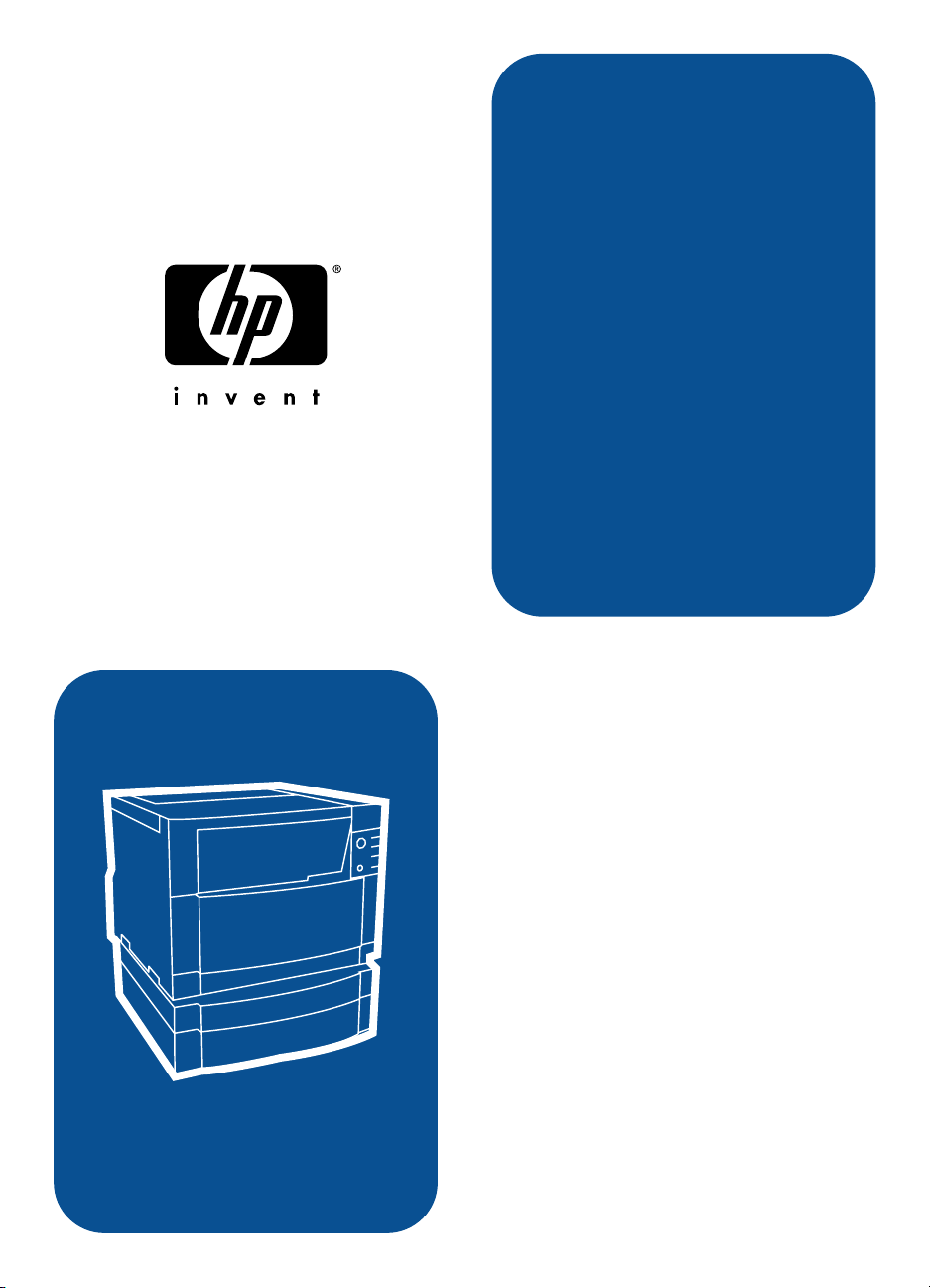
learn
hp color LaserJet 4550
4550n • 4550dn • 4550hdn
user guide
Page 2
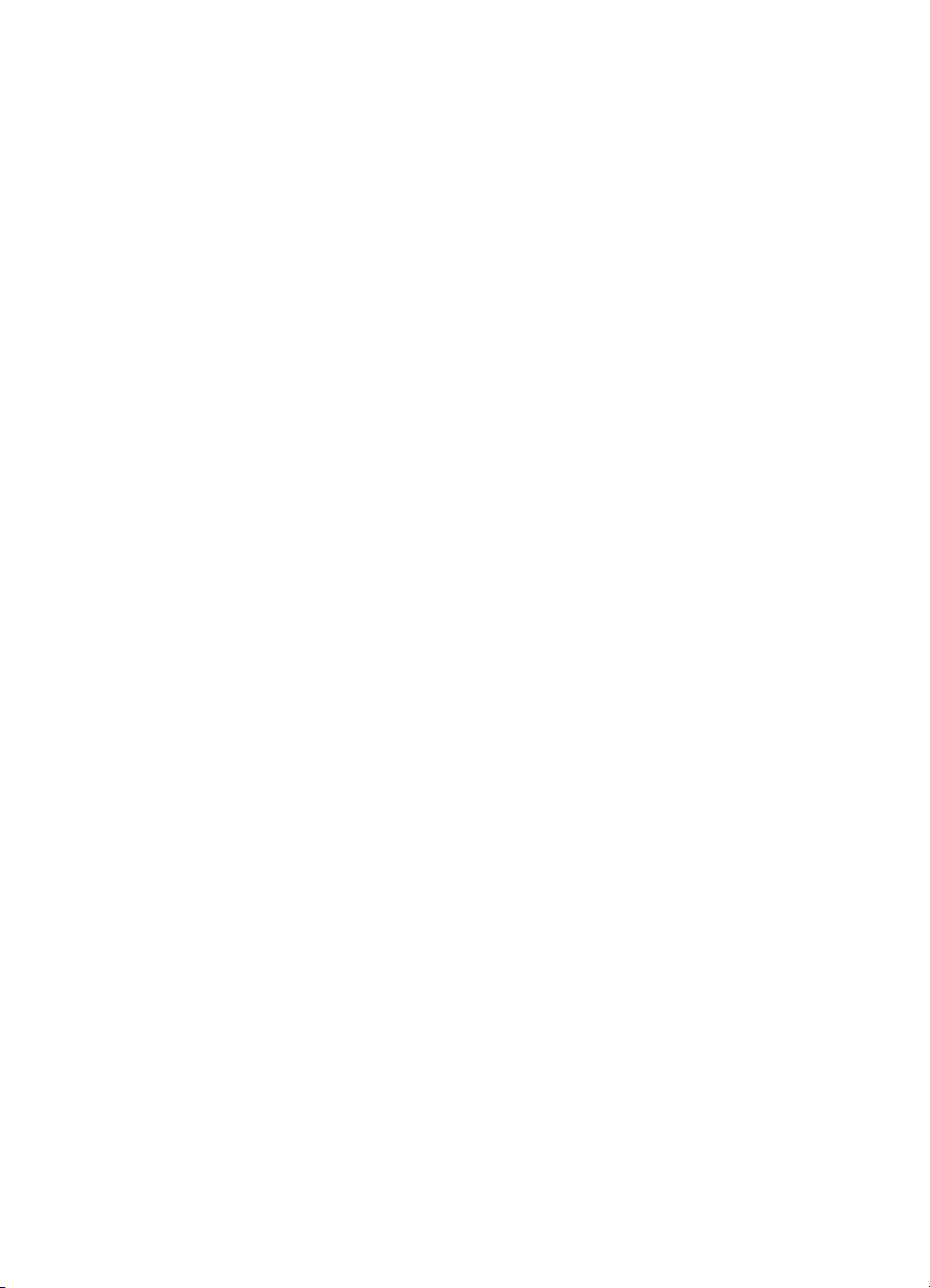
Page 3
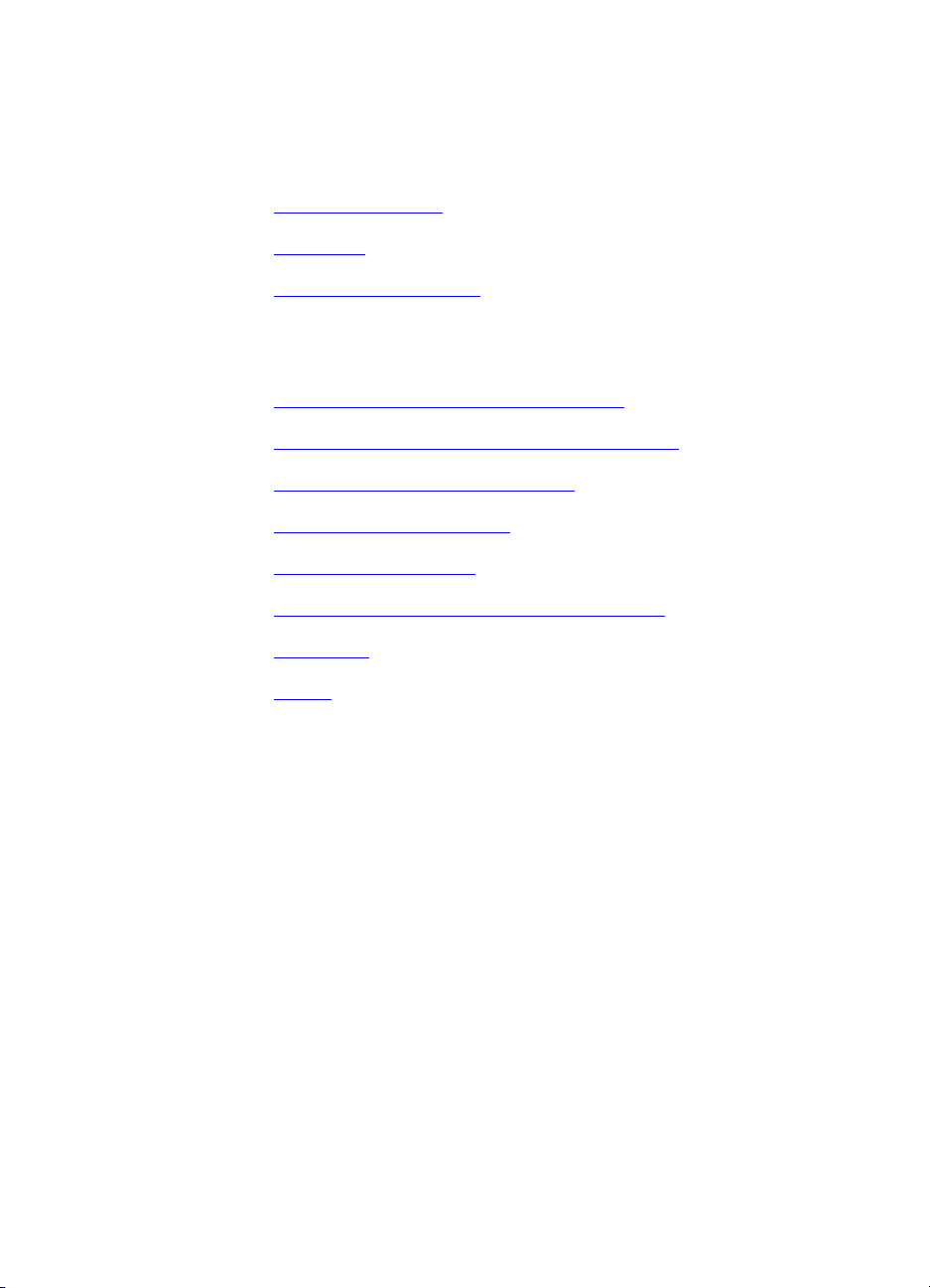
Quick access to printer information
World Wide Web links
• Product support
• Supplies
• Product information
User guide links
• How to use this online user guide
• Where to look for more information . . .
• Locating printer components
• Locating consumables
• HP Customer Care
• Worldwide Sales and Service Offices
• Contents
•Index
Page 4
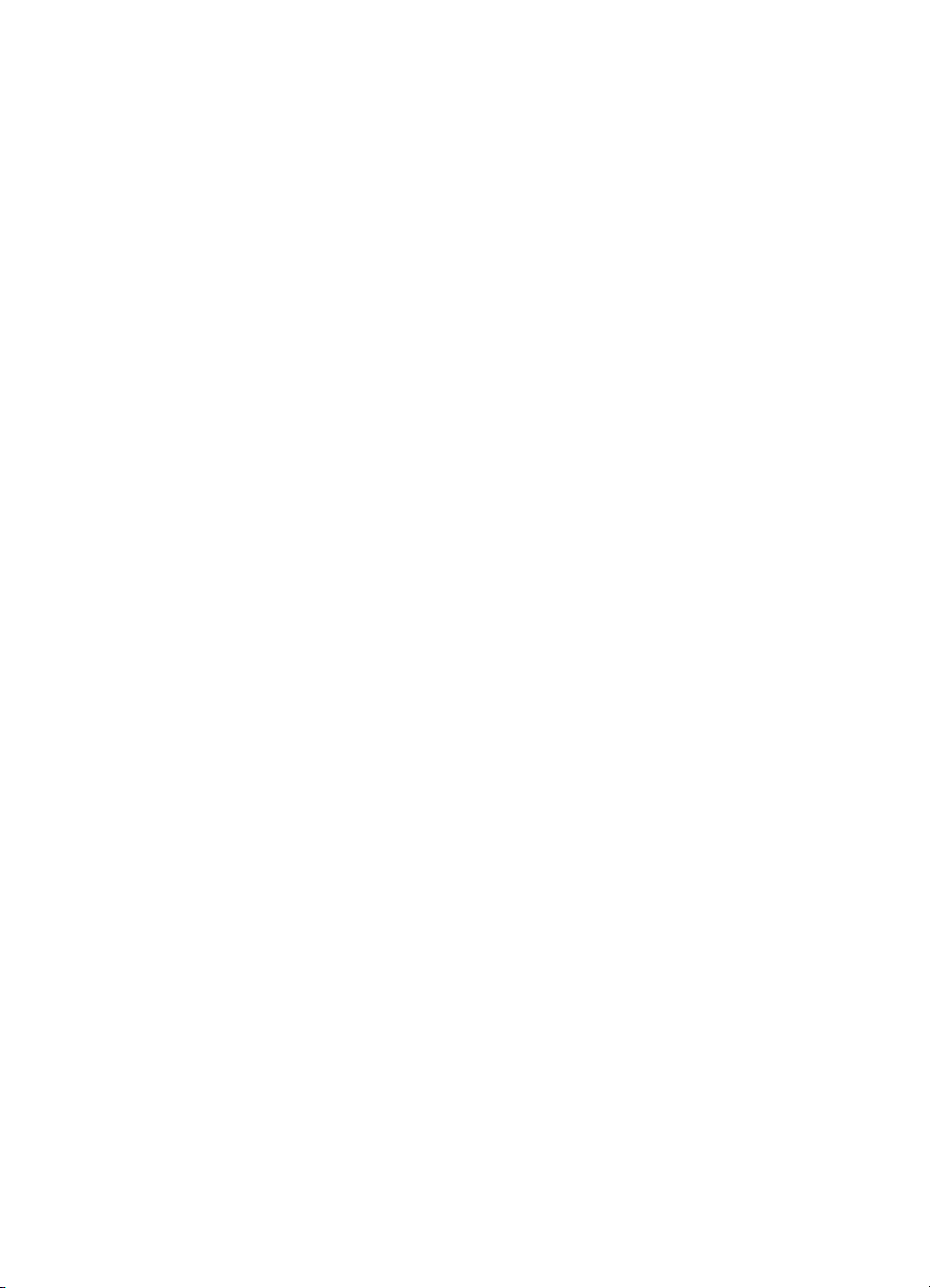
HP Color LaserJet 4550,
4550N, 4550DN, 4550HDN Printer
User Guide _________________
Page 5
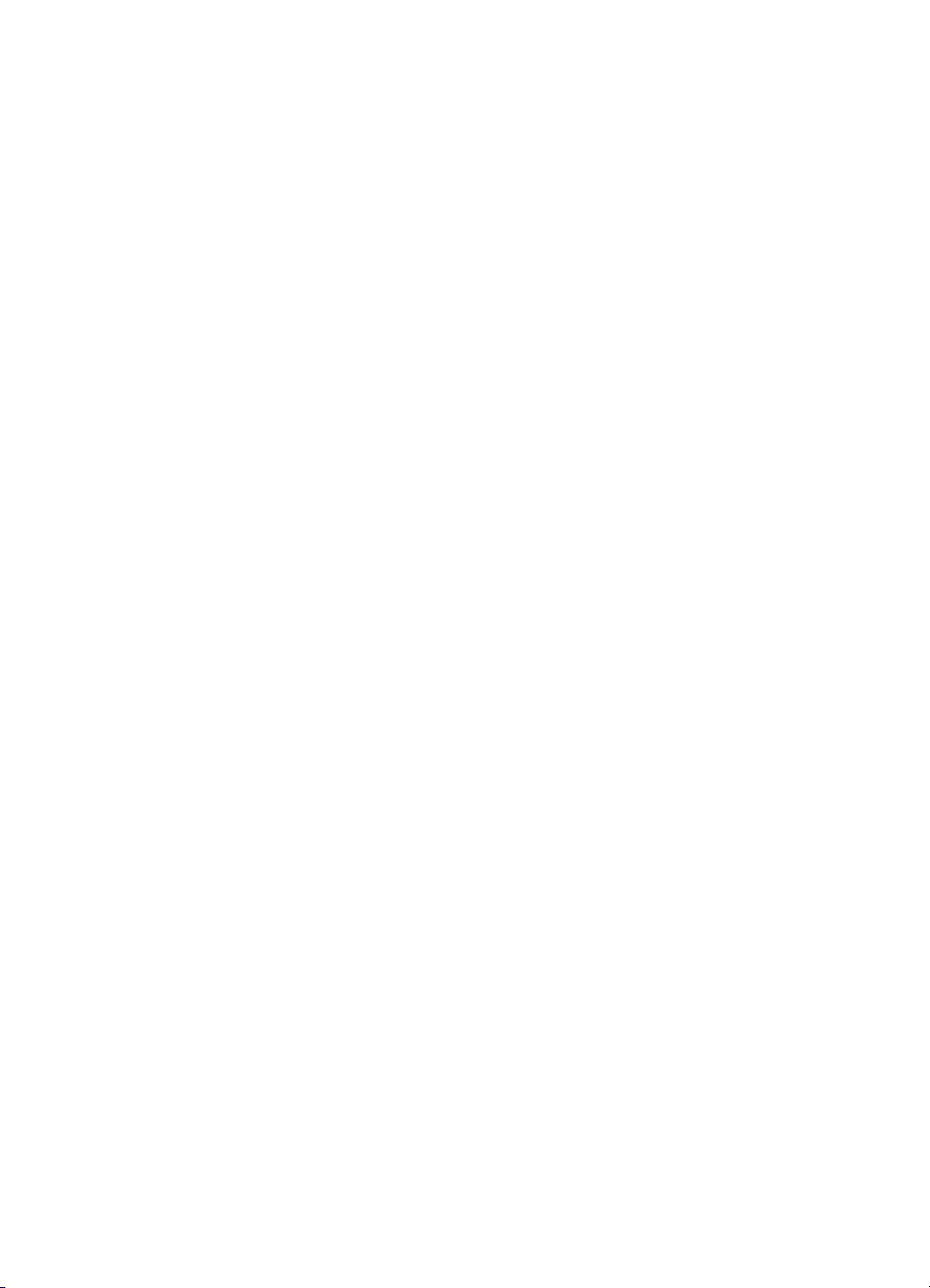
Copyright and License
© Copyright Hewlett-Packard
Company 2000
All Right Reserved. Except as
allowed by copyright laws or
herein, reproduction,
adaptation, or translation
without prior written permission
is prohibited.
A user of the Hewlett-Packard
printer associated with this user
guide is granted a license to: a)
print hard copies of this user
guide for PERSONAL,
INTERNAL or COMPANY use
subject to the restriction not to
sell, re-sell or otherwise
distribute the hard copies; and
b) place an electronic copy of
this user guide on a network
server provided access to the
electronic copy is limited to
PERSONAL, INTERNAL users
of the Hewlett-Packard printer
associated with this user guide.
Publication number
C7085-online
Third Edition,
November 2000
Warranty
The information contained in
this document is subject to
change without notice.
Hewlett-Packard makes no
warranty of any kind with
respect to this information.
HEWLETT-PACKARD
SPECIFICALLY DISCLAIMS
THE IMPLIED WARRANTY OF
MERCHANTABILITY AND
FITNESS FOR A PARTICULAR
PURPOSE.
Hewlett-Packard shall not be
liable for any direct, indirect,
incidental, consequential, or
other damage alleged in
connection with the furnishing or
use of this information.
Trademark Credits
®
Adobe
, Acrobat®, PostScript®,
and Adobe Photoshop
®
are
trademarks of Adobe Systems
Incorporated.
®
Arial
is a U.S. registered
trademark of the Monotype
Corporation.
CompuServe™ is a U.S.
trademark of CompuServe, Inc.
CorelDRAW™ is a trademark of
Corel Corporation or Corel
Corporation Limited.
Microsoft
®
is a U.S. registered
trademark of Microsoft
Corporation.
Netscape Navigator is a U.S.
trademark of Netscape
Communications Corporation.
PANTONE
®
* *Pantone, Inc.’s
check-standard trademark for
color.
TrueType™ is a U.S. trademark
of Apple Computer, Inc.
®
UNIX
is a registered trademark
of the Open Group.
®
Windows
Windows NT
, MS Windows®, and
®
are U.S.
registered trademarks of
Microsoft Corporation.
Hewlett-Packard Company
11311 Chinden Boulevard
Boise, Idaho 83714-1021 U.S.A.
Page 6
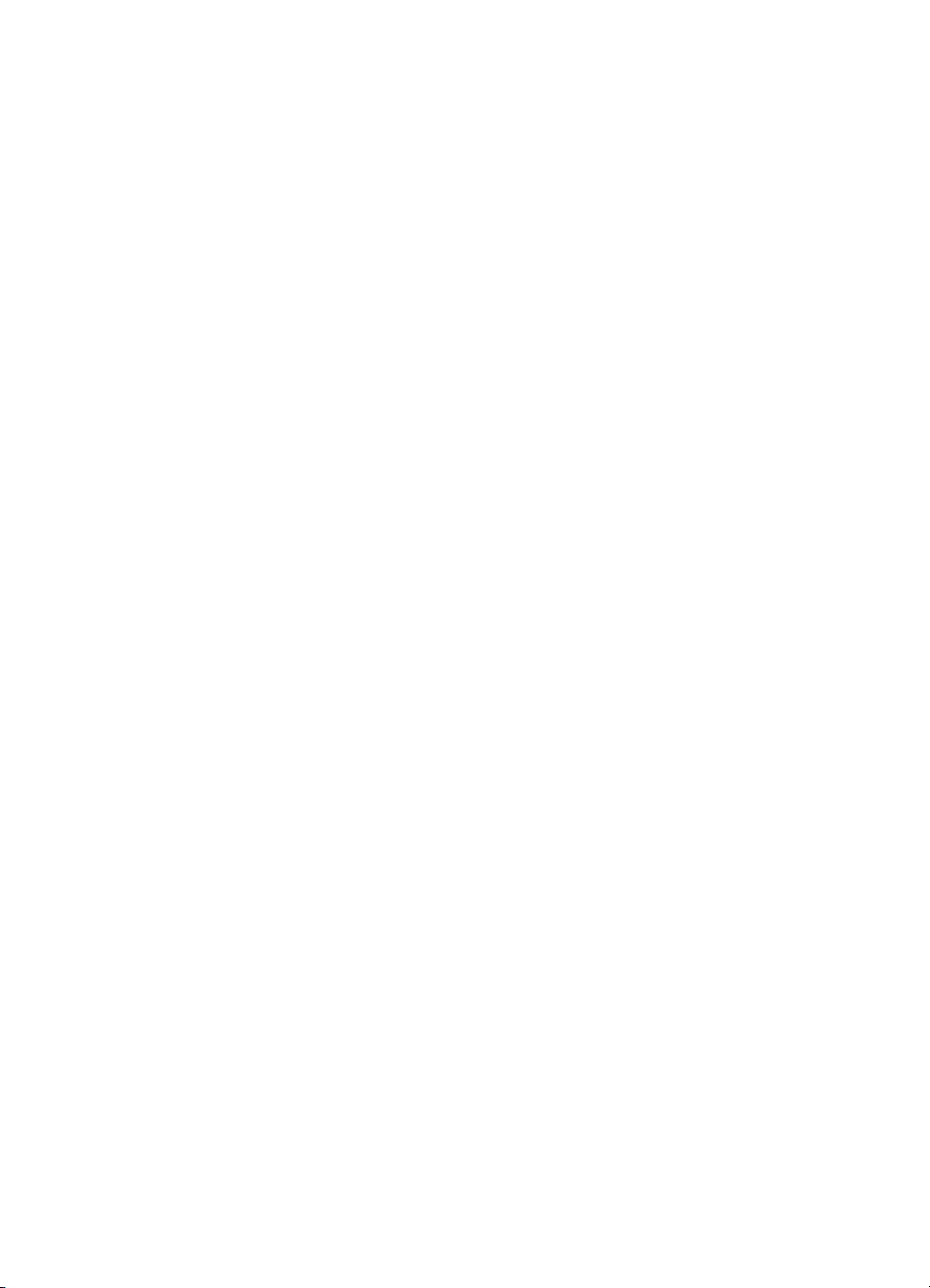
Contents
Quick access to printer information . . . . . . . . . . . . . . . . . . . . . . . . . .2
World Wide Web links . . . . . . . . . . . . . . . . . . . . . . . . . . . . . . . . .2
User guide links . . . . . . . . . . . . . . . . . . . . . . . . . . . . . . . . . . . . . .2
Contents
Where to look for more information . . . . . . . . . . . . . . . . . . . . . . . . .12
Setting up the printer . . . . . . . . . . . . . . . . . . . . . . . . . . . . . . . . .12
Using the printer . . . . . . . . . . . . . . . . . . . . . . . . . . . . . . . . . . . .13
How to use this online user guide . . . . . . . . . . . . . . . . . . . . . . . . . .14
Features of Acrobat Reader 4.0 . . . . . . . . . . . . . . . . . . . . . . . .14
1 The HP Color LaserJet 4550 Series Printer
Overview . . . . . . . . . . . . . . . . . . . . . . . . . . . . . . . . . . . . . . . . . . . . .17
Printer features. . . . . . . . . . . . . . . . . . . . . . . . . . . . . . . . . . . . . . . . .18
Factors affecting printer performance . . . . . . . . . . . . . . . . . . . .20
Locating printer components . . . . . . . . . . . . . . . . . . . . . . . . . . . . . .21
Controlling print jobs. . . . . . . . . . . . . . . . . . . . . . . . . . . . . . . . . . . . .23
Managing memory . . . . . . . . . . . . . . . . . . . . . . . . . . . . . . . . . . . . . .25
Printer software . . . . . . . . . . . . . . . . . . . . . . . . . . . . . . . . . . . . . . . .26
HP Resource Manager . . . . . . . . . . . . . . . . . . . . . . . . . . . . . . .27
Printer drivers . . . . . . . . . . . . . . . . . . . . . . . . . . . . . . . . . . . . . .28
Other components and utilities . . . . . . . . . . . . . . . . . . . . . . . . .29
Printer supplies and accessories . . . . . . . . . . . . . . . . . . . . . . . . . . .31
2 Using the printer control panel
Overview . . . . . . . . . . . . . . . . . . . . . . . . . . . . . . . . . . . . . . . . . . . . .33
When to use the printer control panel . . . . . . . . . . . . . . . . . . . . . . .34
Locating printer control panel features. . . . . . . . . . . . . . . . . . . . . . .35
Using printer control panel keys . . . . . . . . . . . . . . . . . . . . . . . .36
Using the printer online Help system. . . . . . . . . . . . . . . . . . . . .36
Interpreting control panel indicator lights. . . . . . . . . . . . . . . . . .37
Control panel menus . . . . . . . . . . . . . . . . . . . . . . . . . . . . . . . . . . . .38
Menu locking . . . . . . . . . . . . . . . . . . . . . . . . . . . . . . . . . . . . . . .38
Menu map . . . . . . . . . . . . . . . . . . . . . . . . . . . . . . . . . . . . . . . . .38
Information menu. . . . . . . . . . . . . . . . . . . . . . . . . . . . . . . . . . . .40
Paper handling menu. . . . . . . . . . . . . . . . . . . . . . . . . . . . . . . . .41
Printing menu. . . . . . . . . . . . . . . . . . . . . . . . . . . . . . . . . . . . . . .42
Configuration menu . . . . . . . . . . . . . . . . . . . . . . . . . . . . . . . . . .43
I/O menu . . . . . . . . . . . . . . . . . . . . . . . . . . . . . . . . . . . . . . . . . .44
EN Contents 5
Page 7
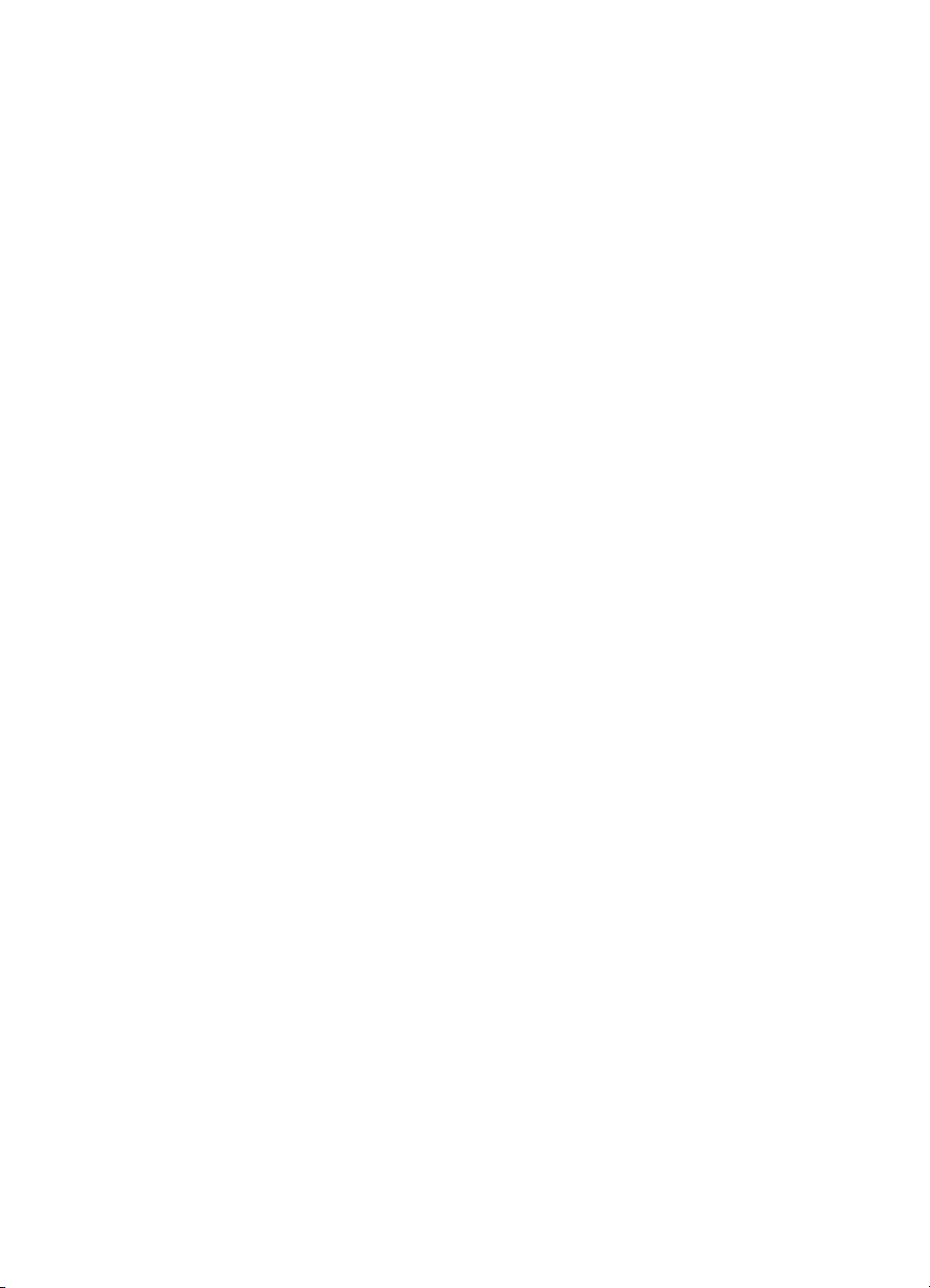
Calibration menu . . . . . . . . . . . . . . . . . . . . . . . . . . . . . . . . . . . .45
Resets menu . . . . . . . . . . . . . . . . . . . . . . . . . . . . . . . . . . . . . . .46
Hard disk dependent menus . . . . . . . . . . . . . . . . . . . . . . . . . . . . . .47
Quick Copy Jobs menu . . . . . . . . . . . . . . . . . . . . . . . . . . . . . . .47
Private/Stored Jobs menu . . . . . . . . . . . . . . . . . . . . . . . . . . . . .48
EIO menu. . . . . . . . . . . . . . . . . . . . . . . . . . . . . . . . . . . . . . . . . .48
Printer information pages . . . . . . . . . . . . . . . . . . . . . . . . . . . . . . . . .49
Printer configuration page . . . . . . . . . . . . . . . . . . . . . . . . . . . . .49
Supplies status page . . . . . . . . . . . . . . . . . . . . . . . . . . . . . . . . .52
Usage page . . . . . . . . . . . . . . . . . . . . . . . . . . . . . . . . . . . . . . . .54
Event log . . . . . . . . . . . . . . . . . . . . . . . . . . . . . . . . . . . . . . . . . .56
Using the printer control panel in shared environments. . . . . . . . . .57
Changing printer control panel configuration settings . . . . . . . . . . .58
Changing PowerSave settings. . . . . . . . . . . . . . . . . . . . . . . . . .59
Switching printer personalities . . . . . . . . . . . . . . . . . . . . . . . . . .60
Setting the I/O timeout . . . . . . . . . . . . . . . . . . . . . . . . . . . . . . . .61
Disabling the high-speed parallel interface . . . . . . . . . . . . . . . .62
Setting advanced functions . . . . . . . . . . . . . . . . . . . . . . . . . . . .63
Resetting printer memory. . . . . . . . . . . . . . . . . . . . . . . . . . . . . .63
Resetting the printer to factory default settings . . . . . . . . . . . . .64
3 Common printing tasks
Overview . . . . . . . . . . . . . . . . . . . . . . . . . . . . . . . . . . . . . . . . . . . . .65
Selecting print media . . . . . . . . . . . . . . . . . . . . . . . . . . . . . . . . . . . .66
Supported media weights and sizes . . . . . . . . . . . . . . . . . . . . .67
Media to avoid . . . . . . . . . . . . . . . . . . . . . . . . . . . . . . . . . . . . . .69
Printing on special media . . . . . . . . . . . . . . . . . . . . . . . . . . . . . . . . .70
Transparencies . . . . . . . . . . . . . . . . . . . . . . . . . . . . . . . . . . . . .70
Glossy paper . . . . . . . . . . . . . . . . . . . . . . . . . . . . . . . . . . . . . . .70
Colored paper . . . . . . . . . . . . . . . . . . . . . . . . . . . . . . . . . . . . . .71
Envelopes . . . . . . . . . . . . . . . . . . . . . . . . . . . . . . . . . . . . . . . . .71
Labels . . . . . . . . . . . . . . . . . . . . . . . . . . . . . . . . . . . . . . . . . . . .72
Heavy paper. . . . . . . . . . . . . . . . . . . . . . . . . . . . . . . . . . . . . . . .72
Preprinted forms and letterhead . . . . . . . . . . . . . . . . . . . . . . . .73
Recycled paper . . . . . . . . . . . . . . . . . . . . . . . . . . . . . . . . . . . . .73
Controlling print jobs. . . . . . . . . . . . . . . . . . . . . . . . . . . . . . . . . . . . .74
Selecting output bins . . . . . . . . . . . . . . . . . . . . . . . . . . . . . . . . .74
Selecting media by type. . . . . . . . . . . . . . . . . . . . . . . . . . . . . . .75
Configuring input trays . . . . . . . . . . . . . . . . . . . . . . . . . . . . . . . . . . .76
Configuring Tray 1 as a cassette . . . . . . . . . . . . . . . . . . . . . . . .76
Configuring Trays 2 and 3 by media type . . . . . . . . . . . . . . . . .77
Tray priority . . . . . . . . . . . . . . . . . . . . . . . . . . . . . . . . . . . . . . . .77
Printing from Tray 1 (multipurpose tray). . . . . . . . . . . . . . . . . . . . . .78
Loading media into Tray 1 . . . . . . . . . . . . . . . . . . . . . . . . . . . . .78
Loading envelopes into Tray 1. . . . . . . . . . . . . . . . . . . . . . . . . .80
6 Contents EN
Page 8
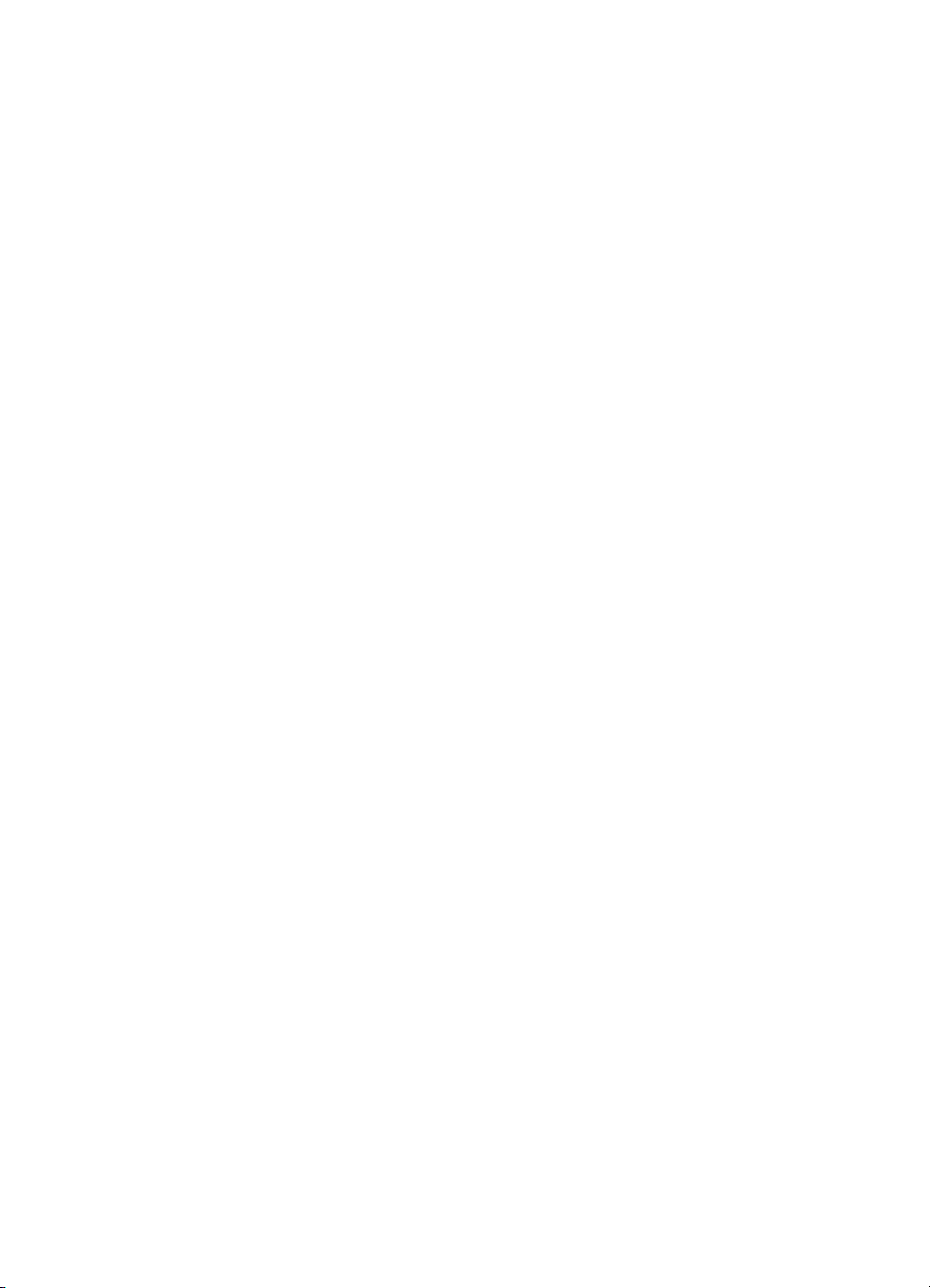
Printing from Tray 2 . . . . . . . . . . . . . . . . . . . . . . . . . . . . . . . . . . . . .82
Loading media into Tray 2 . . . . . . . . . . . . . . . . . . . . . . . . . . . . .82
Printing from Tray 3 (optional 500-sheet paper feeder) . . . . . . . . . .84
Loading media into Tray 3 . . . . . . . . . . . . . . . . . . . . . . . . . . . . .86
Using the optional duplex printing accessory for two-sided printing.89
Control panel settings for duplex printing . . . . . . . . . . . . . . . . .91
Options for binding duplex printing jobs. . . . . . . . . . . . . . . . . . .92
Special printing situations. . . . . . . . . . . . . . . . . . . . . . . . . . . . . . . . .93
Printing a different first page . . . . . . . . . . . . . . . . . . . . . . . . . . .93
Printing on custom-size media. . . . . . . . . . . . . . . . . . . . . . . . . .93
Stopping a print request . . . . . . . . . . . . . . . . . . . . . . . . . . . . . . . . . .94
Job retention features. . . . . . . . . . . . . . . . . . . . . . . . . . . . . . . . . . . .95
Quick copying a job . . . . . . . . . . . . . . . . . . . . . . . . . . . . . . . . . .95
Proofing and holding a job . . . . . . . . . . . . . . . . . . . . . . . . . . . . .97
Printing a private job . . . . . . . . . . . . . . . . . . . . . . . . . . . . . . . . .99
Storing a print job. . . . . . . . . . . . . . . . . . . . . . . . . . . . . . . . . . .101
Printing with the optional HP Fast InfraRed Receiver . . . . . . . . . .103
Setting up to print with Windows 9x/NT. . . . . . . . . . . . . . . . . .103
Printing a job . . . . . . . . . . . . . . . . . . . . . . . . . . . . . . . . . . . . . .103
Interrupting and resuming printing. . . . . . . . . . . . . . . . . . . . . .104
4 Using color
Overview . . . . . . . . . . . . . . . . . . . . . . . . . . . . . . . . . . . . . . . . . . . .105
Matching colors . . . . . . . . . . . . . . . . . . . . . . . . . . . . . . . . . . . . . . .106
HP ColorSmart II . . . . . . . . . . . . . . . . . . . . . . . . . . . . . . . . . . . . . .107
Color management options . . . . . . . . . . . . . . . . . . . . . . . . . . .107
Four-color printing (CMYK) . . . . . . . . . . . . . . . . . . . . . . . . . . . . . .110
Matching PANTONE
Automatic PANTONE
®
* colors . . . . . . . . . . . . . . . . . . . . . . . . . . . .111
®
* calibration . . . . . . . . . . . . . . . . . . . . .111
5 Using fonts
Overview . . . . . . . . . . . . . . . . . . . . . . . . . . . . . . . . . . . . . . . . . . . .115
Using internal TrueType fonts . . . . . . . . . . . . . . . . . . . . . . . . . . . .116
Understanding printer default fonts . . . . . . . . . . . . . . . . . . . . . . . .117
Font selection priority. . . . . . . . . . . . . . . . . . . . . . . . . . . . . . . .117
Selecting fonts . . . . . . . . . . . . . . . . . . . . . . . . . . . . . . . . . . . . . . . .118
Selecting fonts from software applications . . . . . . . . . . . . . . .118
Selecting PCL fonts through the printer contro l panel . . . . . . .119
Printing a list of available printer fonts . . . . . . . . . . . . . . . . . . . . . .121
Interpreting the font lists . . . . . . . . . . . . . . . . . . . . . . . . . . . . .122
Using fonts in PostScript Emulation . . . . . . . . . . . . . . . . . . . . . . . .123
Using fonts on a network . . . . . . . . . . . . . . . . . . . . . . . . . . . . . . . .124
Guidelines for printing with different fonts . . . . . . . . . . . . . . . .124
Adding support for accessory fonts to a printer driver . . . . . . . . . .125
Using special type effects. . . . . . . . . . . . . . . . . . . . . . . . . . . . . . . .125
Hewlett-Packard custom font services. . . . . . . . . . . . . . . . . . . . . .126
EN Contents 7
Page 9
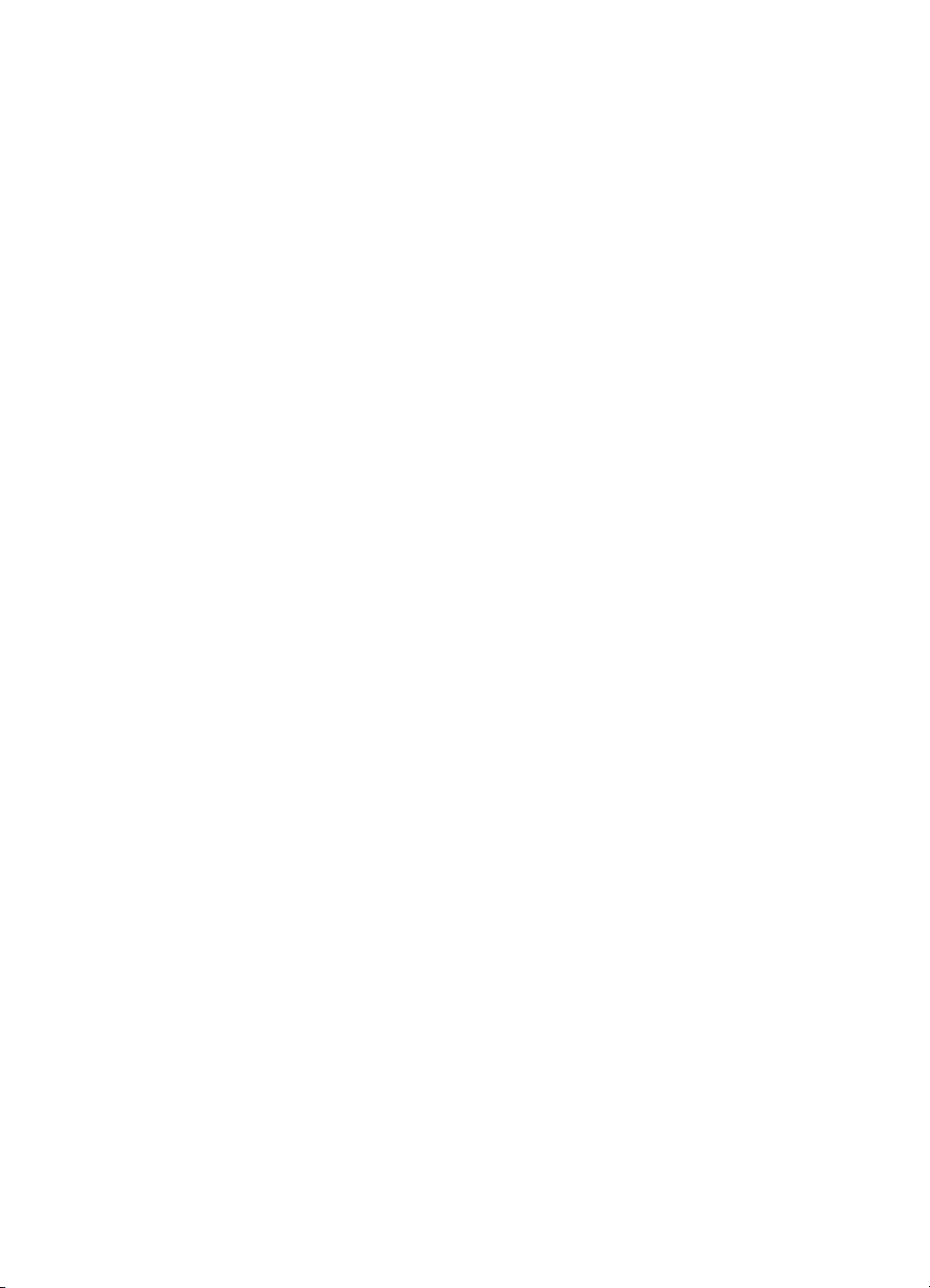
6 Printer Interfaces
Overview . . . . . . . . . . . . . . . . . . . . . . . . . . . . . . . . . . . . . . . . . . . .127
Parallel configuration . . . . . . . . . . . . . . . . . . . . . . . . . . . . . . . . . . .128
Enhanced I/O (EIO) configuration . . . . . . . . . . . . . . . . . . . . . . . . .129
HP JetDirect print servers . . . . . . . . . . . . . . . . . . . . . . . . . . . .129
Available enhanced I/O interfaces. . . . . . . . . . . . . . . . . . . . . .130
NetWare networks . . . . . . . . . . . . . . . . . . . . . . . . . . . . . . . . . .130
Windows and Windows NT networks. . . . . . . . . . . . . . . . . . . .130
AppleTalk Networks. . . . . . . . . . . . . . . . . . . . . . . . . . . . . . . . .131
UNIX/Linux networks . . . . . . . . . . . . . . . . . . . . . . . . . . . . . . . .132
Setting network security on the printer. . . . . . . . . . . . . . . . . . .132
Configuring the printer for the network at the printer
control panel . . . . . . . . . . . . . . . . . . . . . . . . . . . . . . . . . . . . . .133
Configuring Novell NetWare frame type parameters . . . . . . . .133
Configuring TCP/IP parameters. . . . . . . . . . . . . . . . . . . . . . . .135
Disabling network protocols (optional). . . . . . . . . . . . . . . . . . .138
7 Consumables and cleaning
Overview . . . . . . . . . . . . . . . . . . . . . . . . . . . . . . . . . . . . . . . . . . . .141
Making room around the printer for replacing consumables . . . . .142
Consumable replacement guidelines. . . . . . . . . . . . . . . . . . . .143
Approximate replacement intervals for consumable items. . . . . . .144
Locating consumables . . . . . . . . . . . . . . . . . . . . . . . . . . . . . . . . . .146
Environmental collection program . . . . . . . . . . . . . . . . . . . . . . . . .147
Cleaning the printer . . . . . . . . . . . . . . . . . . . . . . . . . . . . . . . . . . . .148
Cleaning excess toner from the printer . . . . . . . . . . . . . . . . . .148
Cleaning the toner density sensor . . . . . . . . . . . . . . . . . . . . . .149
8 Printer control panel messages
Overview . . . . . . . . . . . . . . . . . . . . . . . . . . . . . . . . . . . . . . . . . . . .151
Message types . . . . . . . . . . . . . . . . . . . . . . . . . . . . . . . . . . . . . . . .152
Status messages . . . . . . . . . . . . . . . . . . . . . . . . . . . . . . . . . . .152
Warning messages . . . . . . . . . . . . . . . . . . . . . . . . . . . . . . . . .152
Attention messages . . . . . . . . . . . . . . . . . . . . . . . . . . . . . . . . .152
Critical error messages . . . . . . . . . . . . . . . . . . . . . . . . . . . . . .152
Printer control panel messages . . . . . . . . . . . . . . . . . . . . . . . . . . .153
Control panel messages for external devices . . . . . . . . . . . . .170
9 Solving problems with the printer
Overview . . . . . . . . . . . . . . . . . . . . . . . . . . . . . . . . . . . . . . . . . . . .173
Basic troubleshooting checklist . . . . . . . . . . . . . . . . . . . . . . . . . . .174
Paper jam locations . . . . . . . . . . . . . . . . . . . . . . . . . . . . . . . . . . . .175
Paper jam recovery . . . . . . . . . . . . . . . . . . . . . . . . . . . . . . . . . . . .176
Common causes of paper jams . . . . . . . . . . . . . . . . . . . . . . . . . . .177
8 Contents EN
Page 10
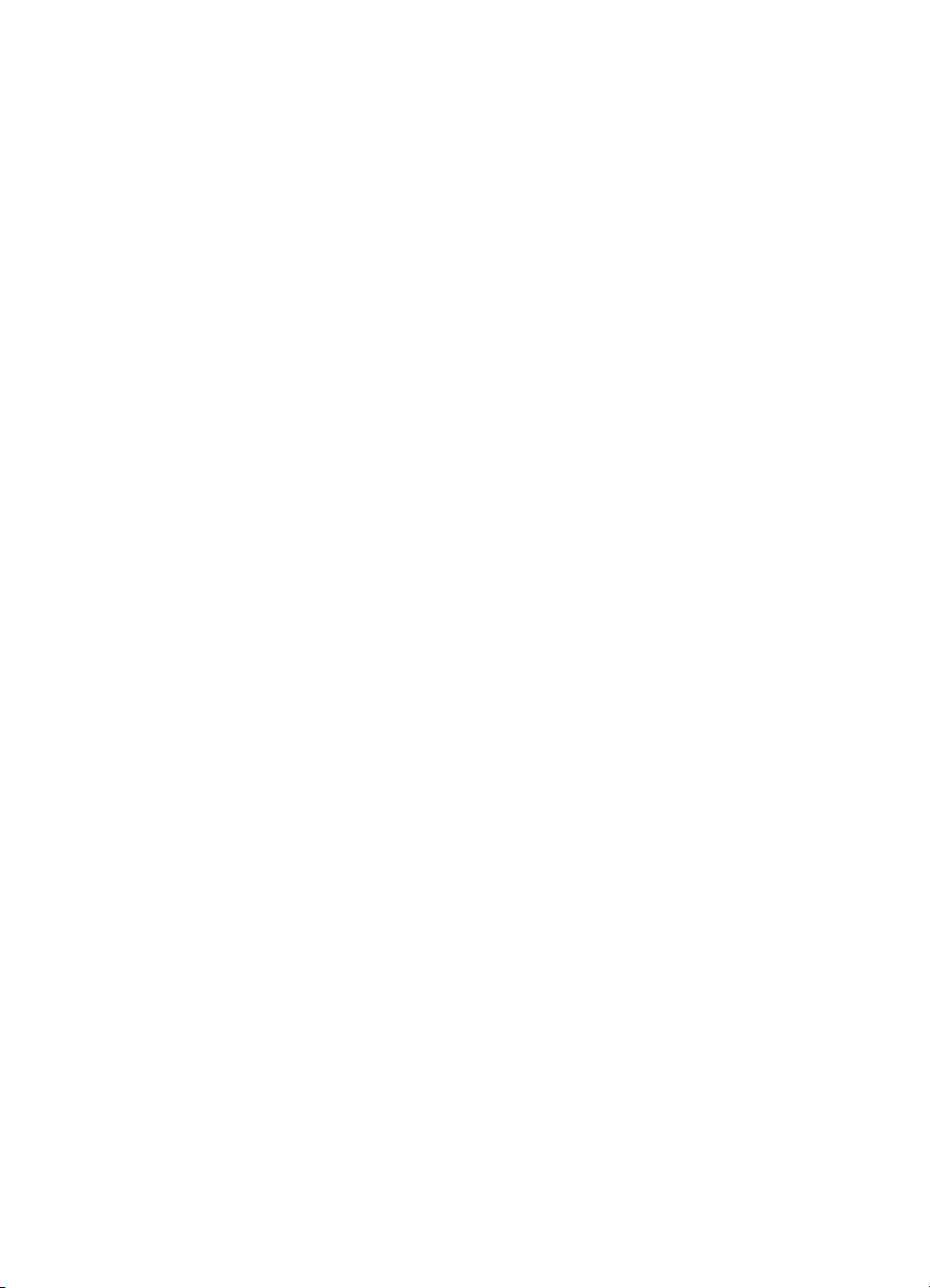
Clearing paper jams . . . . . . . . . . . . . . . . . . . . . . . . . . . . . . . . . . . .178
Clearing jams in the middle front drawer area. . . . . . . . . . . . .178
Clearing jams in the Tray 2 area . . . . . . . . . . . . . . . . . . . . . . .180
Clearing jams in the optional Tray 3 area . . . . . . . . . . . . . . . .181
Clearing jams in the rear door areas . . . . . . . . . . . . . . . . . . . .182
Clearing jams in the front duplex drawer area. . . . . . . . . . . . .184
Media-handling problems. . . . . . . . . . . . . . . . . . . . . . . . . . . . . . . .185
Printer response problems . . . . . . . . . . . . . . . . . . . . . . . . . . . . . . .189
Printer control panel problems . . . . . . . . . . . . . . . . . . . . . . . . . . . .193
Print quality troubleshooting. . . . . . . . . . . . . . . . . . . . . . . . . . . . . .194
Repetitive image defects . . . . . . . . . . . . . . . . . . . . . . . . . . . . .194
Image defects . . . . . . . . . . . . . . . . . . . . . . . . . . . . . . . . . . . . .196
Background scatter . . . . . . . . . . . . . . . . . . . . . . . . . . . . . . . . .197
Banding and horizontal lines . . . . . . . . . . . . . . . . . . . . . . . . . .197
Banding — horizontal . . . . . . . . . . . . . . . . . . . . . . . . . . . . . . .198
Banding — vertical. . . . . . . . . . . . . . . . . . . . . . . . . . . . . . . . . .198
Black lines . . . . . . . . . . . . . . . . . . . . . . . . . . . . . . . . . . . . . . . .198
Blank pages or missing a color . . . . . . . . . . . . . . . . . . . . . . . .199
Character voids . . . . . . . . . . . . . . . . . . . . . . . . . . . . . . . . . . . .199
Distorted image . . . . . . . . . . . . . . . . . . . . . . . . . . . . . . . . . . . .200
Dropouts . . . . . . . . . . . . . . . . . . . . . . . . . . . . . . . . . . . . . . . . .200
Faded print, faded areas, or faded vertical streaks . . . . . . . . .201
Toner smear . . . . . . . . . . . . . . . . . . . . . . . . . . . . . . . . . . . . . .202
Ghosting . . . . . . . . . . . . . . . . . . . . . . . . . . . . . . . . . . . . . . . . .203
Gray streaks . . . . . . . . . . . . . . . . . . . . . . . . . . . . . . . . . . . . . .203
Irregular, raised streaks. . . . . . . . . . . . . . . . . . . . . . . . . . . . . .203
Light, dark, or faded print. . . . . . . . . . . . . . . . . . . . . . . . . . . . .204
Non-adhering toner . . . . . . . . . . . . . . . . . . . . . . . . . . . . . . . . .204
Marbled output. . . . . . . . . . . . . . . . . . . . . . . . . . . . . . . . . . . . .205
Random spots . . . . . . . . . . . . . . . . . . . . . . . . . . . . . . . . . . . . .205
Sharkskin. . . . . . . . . . . . . . . . . . . . . . . . . . . . . . . . . . . . . . . . .205
Sunburn . . . . . . . . . . . . . . . . . . . . . . . . . . . . . . . . . . . . . . . . . .205
Imaging drum defects . . . . . . . . . . . . . . . . . . . . . . . . . . . . . . .206
Overhead transparency defects. . . . . . . . . . . . . . . . . . . . . . . . . . .207
Dull or dark transparencies . . . . . . . . . . . . . . . . . . . . . . . . . . .208
Rippled or wavy transparencies. . . . . . . . . . . . . . . . . . . . . . . .208
Incorrect image on transparencies . . . . . . . . . . . . . . . . . . . . .208
Repetitive defects on transparencies. . . . . . . . . . . . . . . . . . . .209
Streaking or smudges on transparencies . . . . . . . . . . . . . . . .209
Color printing problems . . . . . . . . . . . . . . . . . . . . . . . . . . . . . . . . .210
Incorrect printer output . . . . . . . . . . . . . . . . . . . . . . . . . . . . . . . . . .212
Software application problems . . . . . . . . . . . . . . . . . . . . . . . . . . . .214
EN Contents 9
Page 11
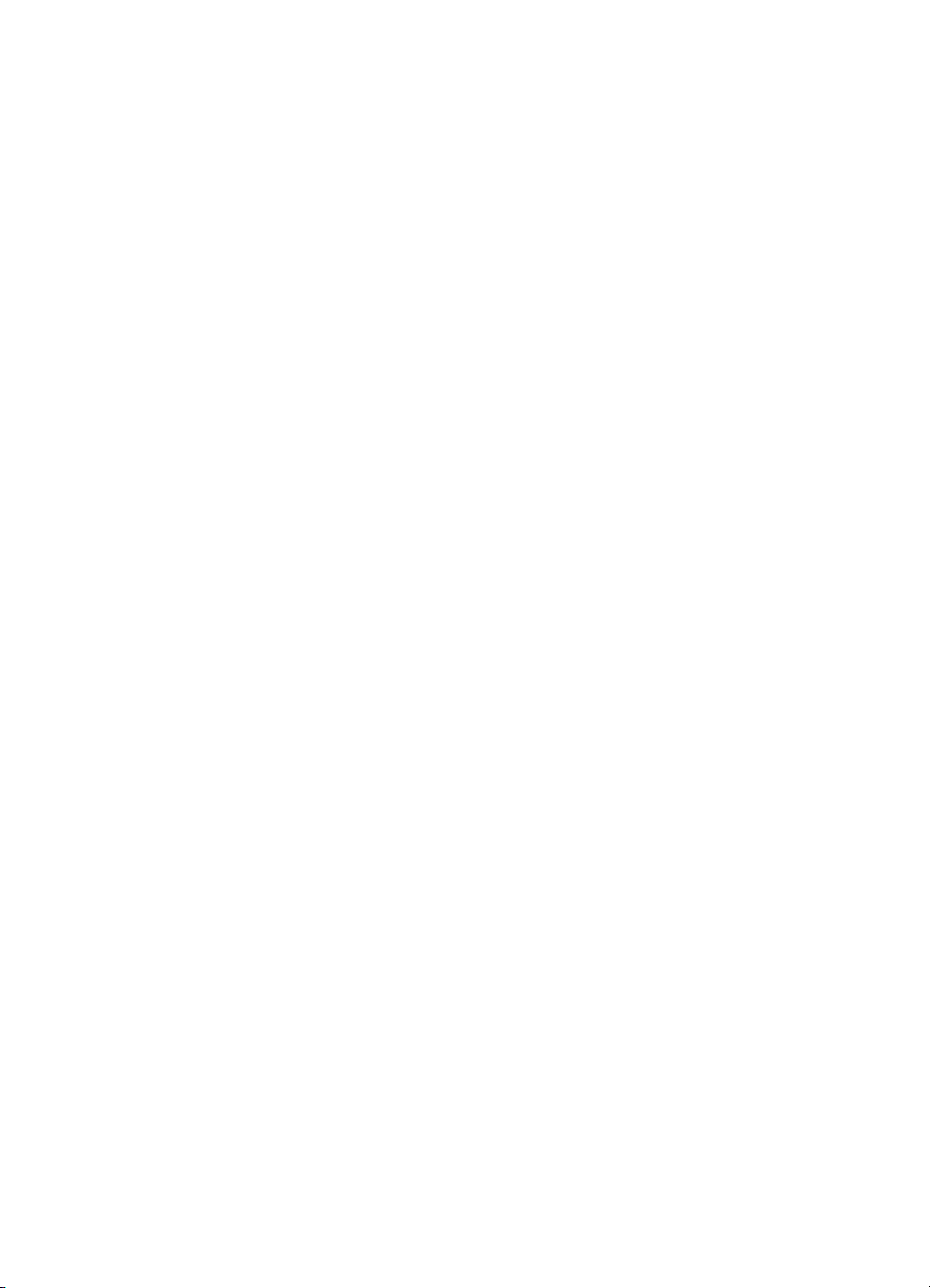
Appendix A DIMM Installation
Overview . . . . . . . . . . . . . . . . . . . . . . . . . . . . . . . . . . . . . . . . . . . .215
DIMM configuration . . . . . . . . . . . . . . . . . . . . . . . . . . . . . . . . .216
Installing DIMMs. . . . . . . . . . . . . . . . . . . . . . . . . . . . . . . . . . . . . . .217
Verifying DIMM installation . . . . . . . . . . . . . . . . . . . . . . . . . . .220
Resource saving/permanent resources. . . . . . . . . . . . . . . . . .221
Installing EIO cards/mass storage. . . . . . . . . . . . . . . . . . . . . .222
Appendix B PCL commands
Overview . . . . . . . . . . . . . . . . . . . . . . . . . . . . . . . . . . . . . . . . . . . .223
Interpreting PCL printer command syntax . . . . . . . . . . . . . . . . . . .225
Combining escape sequences in PCL Printer command
syntax . . . . . . . . . . . . . . . . . . . . . . . . . . . . . . . . . . . . . . . .226
Entering escape characters . . . . . . . . . . . . . . . . . . . . . . . . . . .227
Selecting PCL fonts . . . . . . . . . . . . . . . . . . . . . . . . . . . . . . . . . . . .228
Common PCL commands . . . . . . . . . . . . . . . . . . . . . . . . . . . .229
Appendix C Specifications
Electrical specifications . . . . . . . . . . . . . . . . . . . . . . . . . . . . . . . . .235
Operating environment specifications . . . . . . . . . . . . . . . . . . . . . .236
Acoustic emissions. . . . . . . . . . . . . . . . . . . . . . . . . . . . . . . . . . . . .236
Environmental product stewardship program. . . . . . . . . . . . . . . . .237
Regulatory statements . . . . . . . . . . . . . . . . . . . . . . . . . . . . . . . . . .240
FCC regulations. . . . . . . . . . . . . . . . . . . . . . . . . . . . . . . . . . . .240
Canadian DOC regulations . . . . . . . . . . . . . . . . . . . . . . . . . . .241
VCCI statement (Japan) . . . . . . . . . . . . . . . . . . . . . . . . . . . . .241
Korean EMI statement . . . . . . . . . . . . . . . . . . . . . . . . . . . . . . .241
Declaration of Conformity . . . . . . . . . . . . . . . . . . . . . . . . . . . .242
Safety information . . . . . . . . . . . . . . . . . . . . . . . . . . . . . . . . . . . . .243
Laser safety . . . . . . . . . . . . . . . . . . . . . . . . . . . . . . . . . . . . . . .243
Laser Statement for Finland. . . . . . . . . . . . . . . . . . . . . . . . . . .244
Material Safety Data Sheet (MSDS) . . . . . . . . . . . . . . . . . . . .246
Appendix D Warranty and support information
Hewlett-Packard Warranty Statement . . . . . . . . . . . . . . . . . . . . . .247
HP Maintenance Agreements . . . . . . . . . . . . . . . . . . . . . . . . . . . .249
On-site service agreements. . . . . . . . . . . . . . . . . . . . . . . . . . .249
Support information . . . . . . . . . . . . . . . . . . . . . . . . . . . . . . . . . . . .250
HP Customer Care options worldwide. . . . . . . . . . . . . . . . . . .252
Worldwide Sales and Service Offices . . . . . . . . . . . . . . . . . . . . . .254
10 Contents EN
Page 12
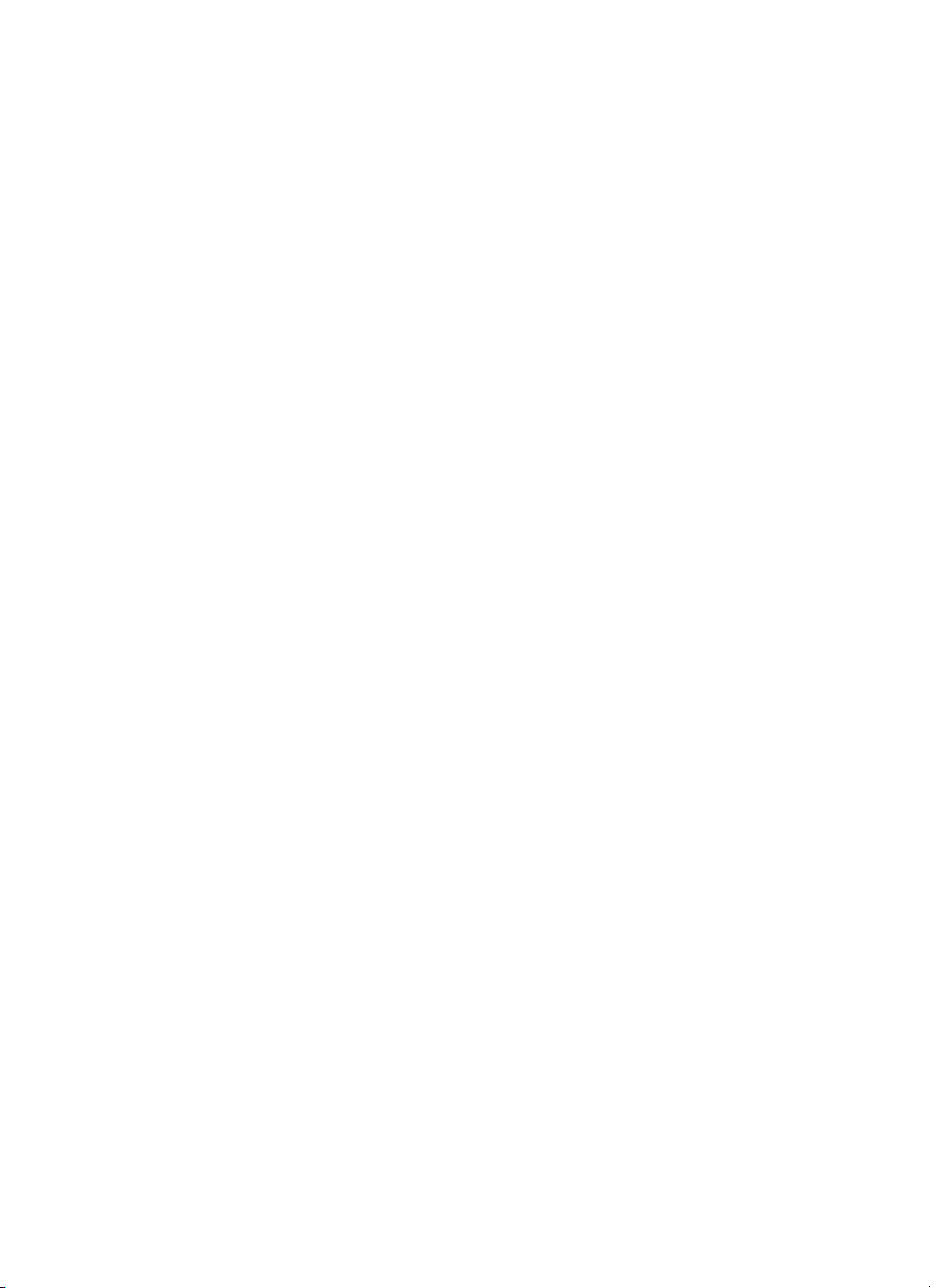
Appendix E Embedded Web server
Introduction. . . . . . . . . . . . . . . . . . . . . . . . . . . . . . . . . . . . . . . . . . .259
Using the embedded Web server. . . . . . . . . . . . . . . . . . . . . . . . . .260
To access the embedded Web server. . . . . . . . . . . . . . . . . . .260
Embedded Web server page sets . . . . . . . . . . . . . . . . . . . . . .261
Index
EN Contents 11
Page 13
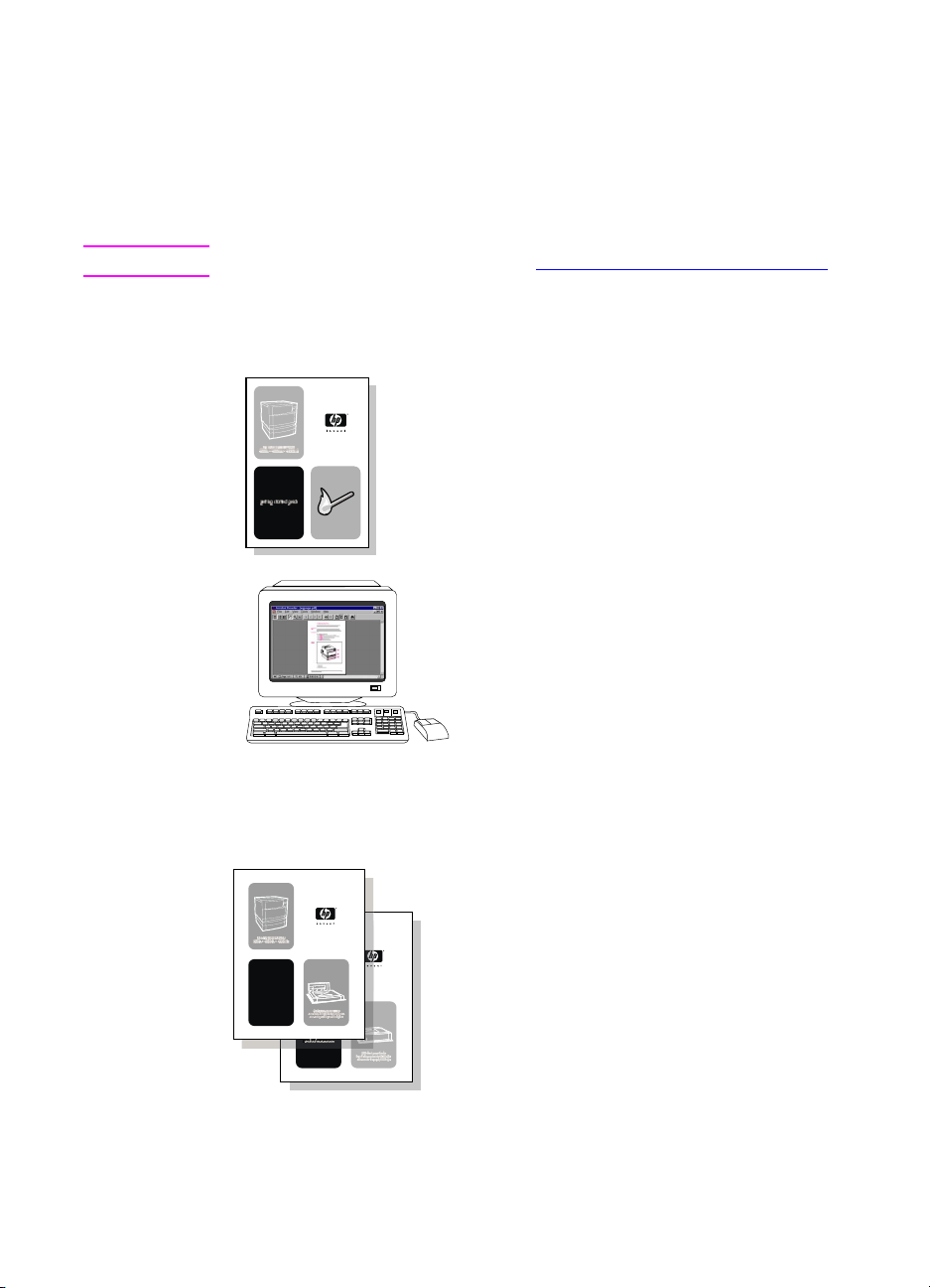
Where to look for more information . . .
Several references are availab le for use with this printer. For
additional copies of the guides below, contact your HP-authorized
dealer.
WWW Additional information is available at http://www.hp.com/support/lj4550.
Setting up the printer
Getting Started Guide
Step-by-step instructions for
installing and setting up
the printer.
HP JetDirect Print Server
Administrator’s Guide*
Instructions to configure and
troubleshoot the HP JetDirect print
server.
*Accompanies printers that include an HP JetDirect print server (network
card).
Accessory and Consumable
Installation Guides
Step-by-step instructions, supplied with
the printer’s optional accessories and
consumables, for installing the printer’s
accessories and consumables.
12 Contents EN
Page 14
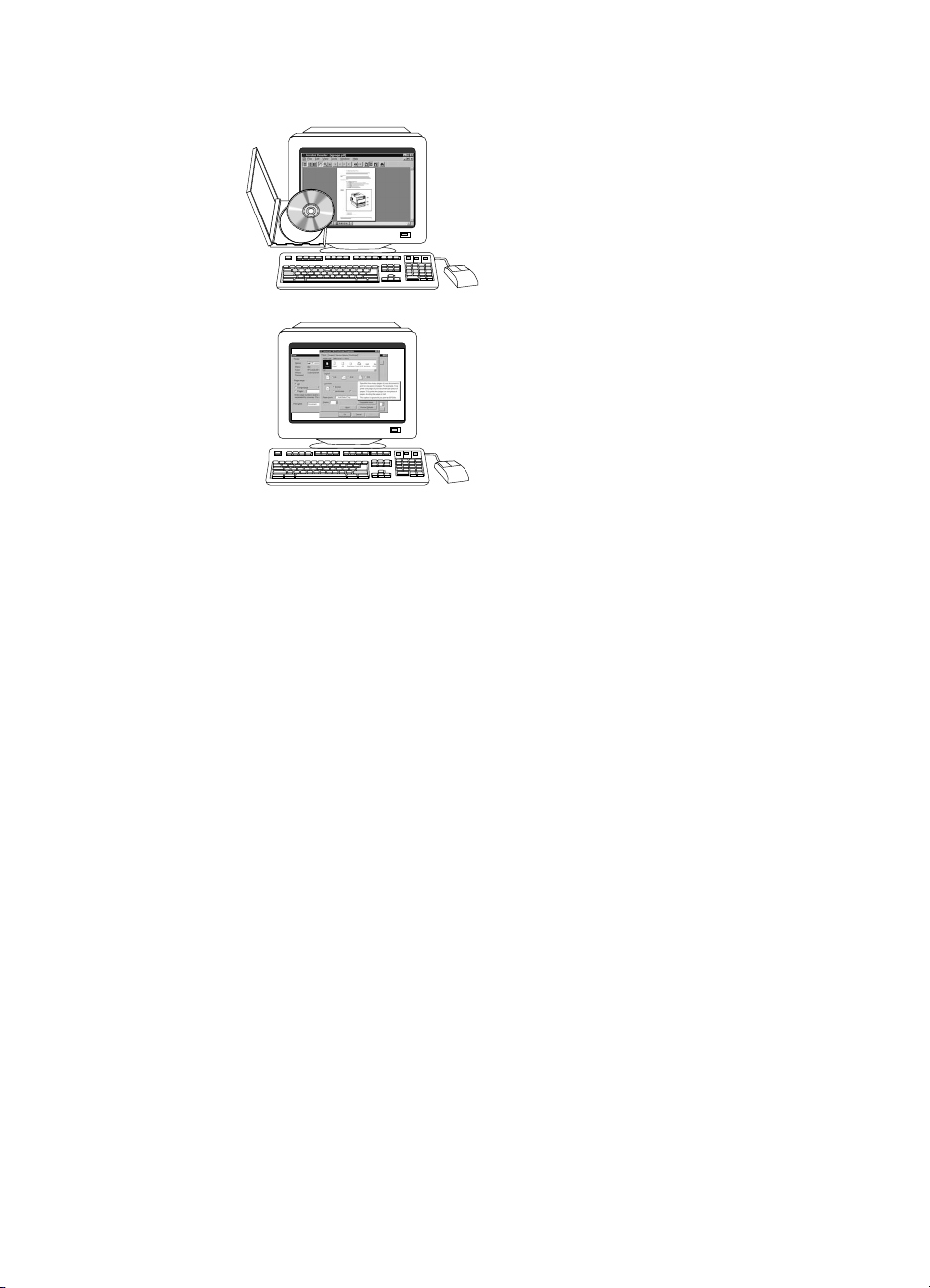
Using the printer
Online User Guide
Detailed information on using and
troubleshooting the printer. Availab le on
the CD-ROM that came with the printer.
Online Help
Information on printer options th at are
available from within printer drivers. To
view a Help file, access the online Help
through the printer driver.
EN Contents 13
Page 15
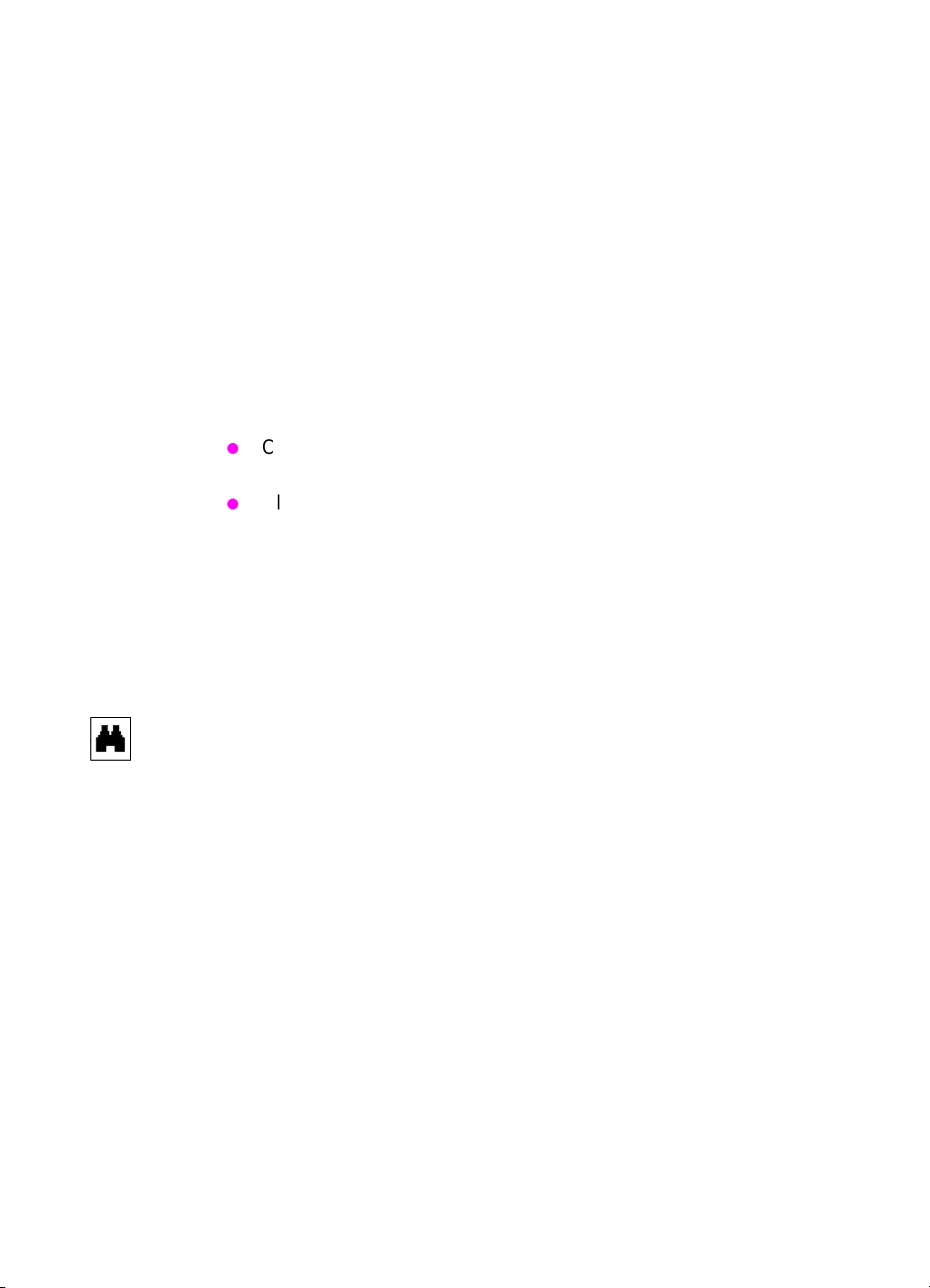
How to use this online user guide
This user guide is provided online in an Adobe® Acrobat® portable
document format (PDF). This section will help familiarize you with
using PDF documents in Acrobat Reader version 4.0. For complete
instructions on how to view PDF documents, see the documentation
included with Acrobat Reader.
Features of Acrobat Reader 4.0
Finding topics in the online user guide
There are two primary ways to navigate to the information you need:
Click the topic you want to read about in the Bookmarks section
of the screen.
Click Contents or Index in the Bookmarks section of the screen,
and then click the topic y ou want to read about from the list of
items displayed on the page.
Finding words
Use the Find command to find part of a word, a complete word, or
multiple words in the document.
Click the Find button or choose Find from the Edit menu.
14 Contents EN
Page 16
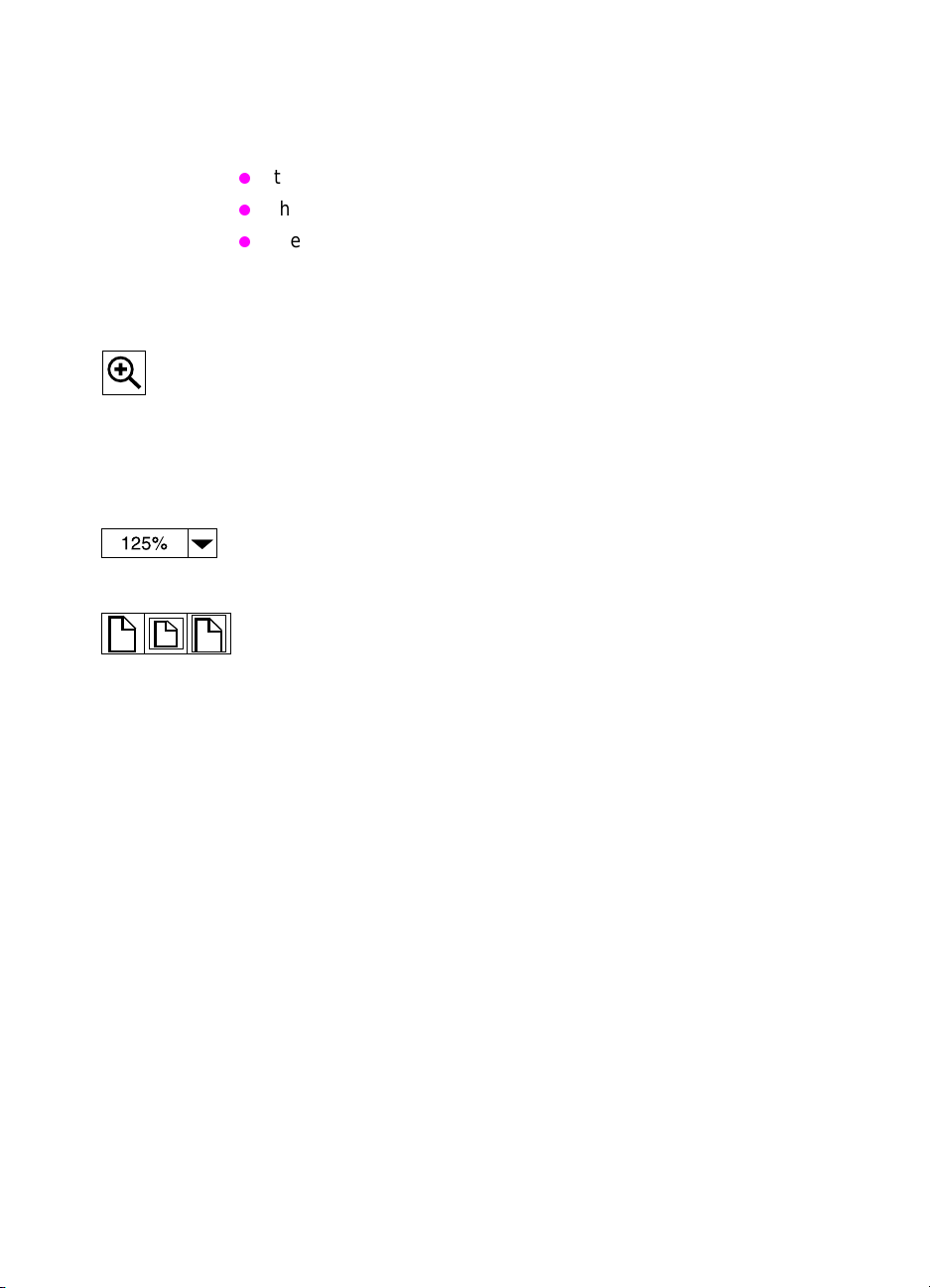
Magnifying the page view
Acrobat Reader offers several magnification choices that control how
the page fits on-screen:
the zoom-in tool
the magnification button in the status bar
the toolbar buttons
Once you zoom in on a document, y ou can select the hand tool or use
the scroll bars to move the page.
T o in crease ma gnifi cation: Select the z oom-in t ool and clic k on the
document page to double the current magnification.
To decrease magnification: Select the zoom-in tool while holding
down Ctrl (Windows and UNIX) or Option (Macintosh), and click the
center of the area you want to reduce.
Click the magnification button to select how large or small to make
the page. Select from preset magnification levels and page views.
Actual Size scales the page to fit within the main window.
Fit in Window fills the window with the page’s content area only.
Fit Width scales the page to fit the width of the main window.
EN Contents 15
Page 17
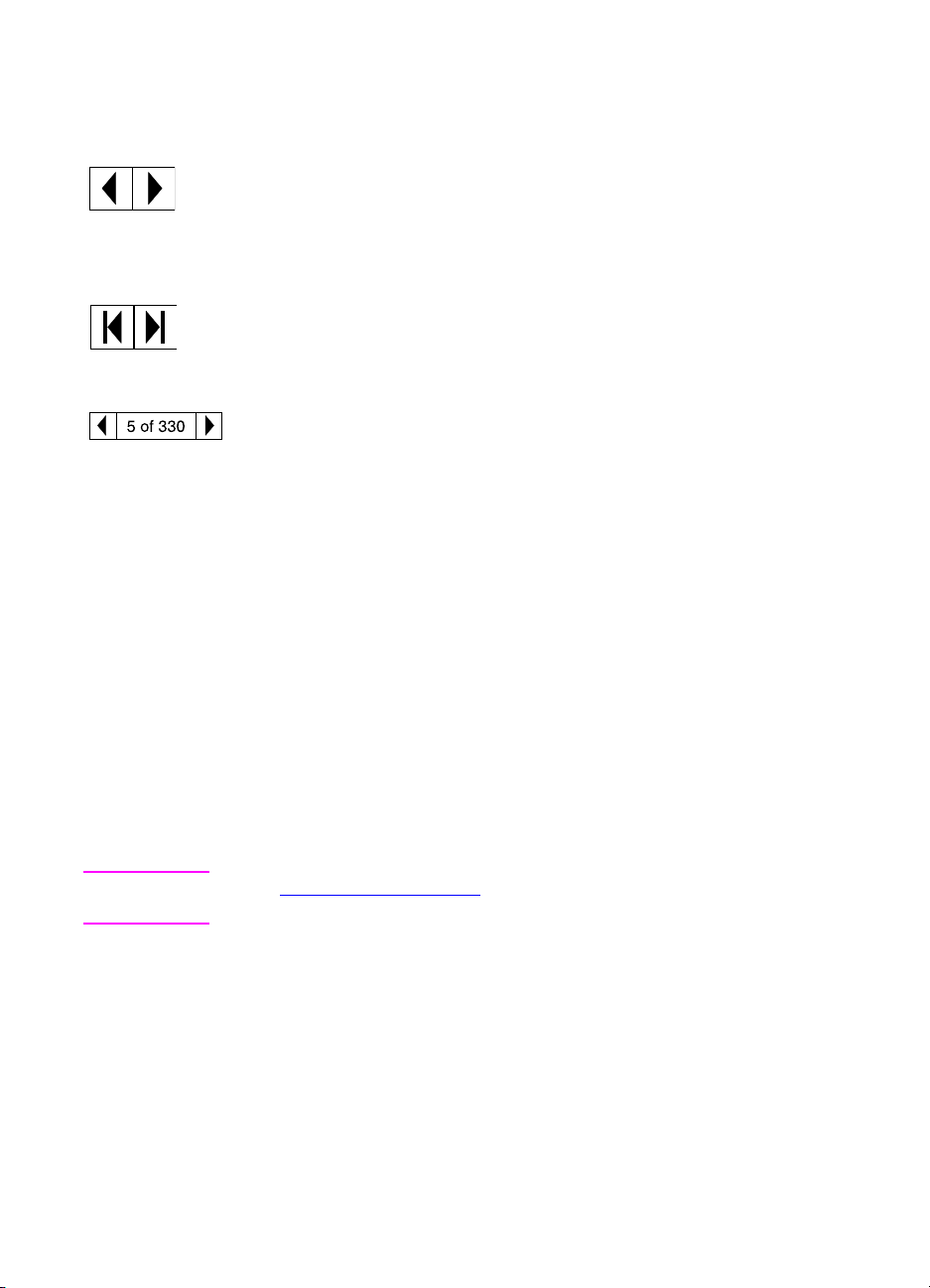
Paging through a document
The following options are available for paging through a document.
T o go to the ne xt pa ge: Click the Ne xt P a ge b utton in the to olbar or
status bar , or press Page Up or Page Down on your keyboard.
To return to the previous page: Click the Previous Pa ge button in
the toolbar, or press the Left Arrow or Up Arrow.
To go to the first page: Click the First Page button in the toolbar.
To go to the last page: Click the Last Page button in the toolbar.
To jump to a specific numbered page: Click the page number box
in the status bar at the bottom of the main window, type the page
number, and click OK.
Browsing with thumbnails
A thumbnail is a miniature view of ea ch document page . Cli c k a page
in the Thumbnails section of the window to jump quic kly to that page .
Printing the document
T o print selected pages: From the File menu, choo se Print. Choo se
Pages. In the From and To boxes type the range of pages you wish to
print. Then click OK.
To print the whole document: From the File menu, choose Print.
Choose All n pages (n represents the total number of pages in the
document), and then click OK.
WWW Go to http://www.adobe.com/ for the latest versions and additional
languages of Adobe Acrobat Reader.
16 Contents EN
Page 18
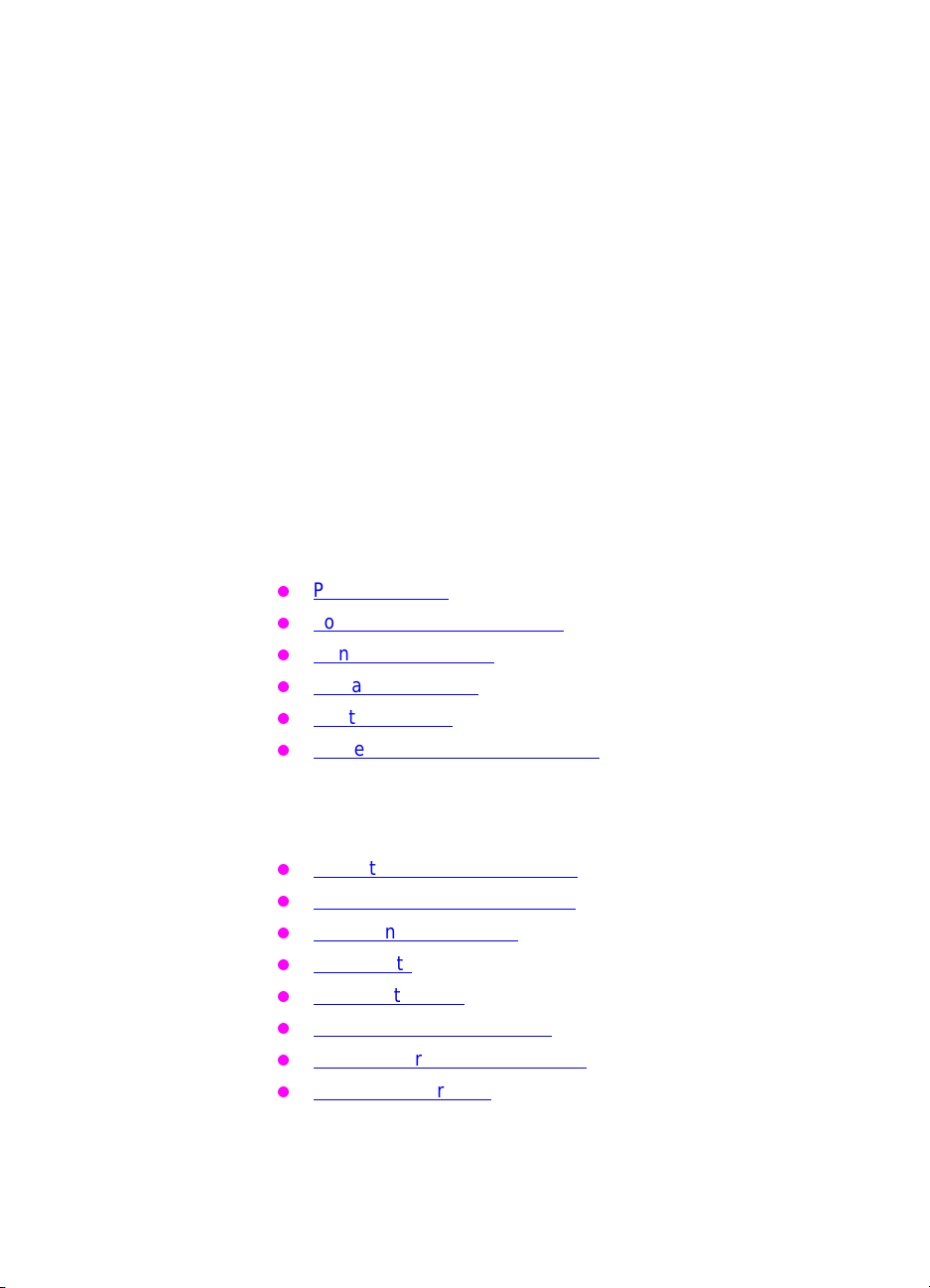
The HP Color
1
LaserJet 4550 Series
Printer
Overview
This chapter describes the features and specifications of the
HP Color LaserJet 4550, 4550N, 4550DN, and 4550HDN
printers. The chapter includes the following sections:
Printer features
Locating printer components
Controlling print jobs
Managing memory
Printer software
Printer supplies and accessor ies
Information on using the printer to perform common tasks is
presented throughout this guide. Links to spe cific tasks are listed
below .
Using the printer control panel
Loading media into the printer
Optimizing color quality
Using fonts
Printer Interfaces
Consumables and cleaning
Printer control panel messages
Clearing paper jams
EN Chapter 1 17
Page 19
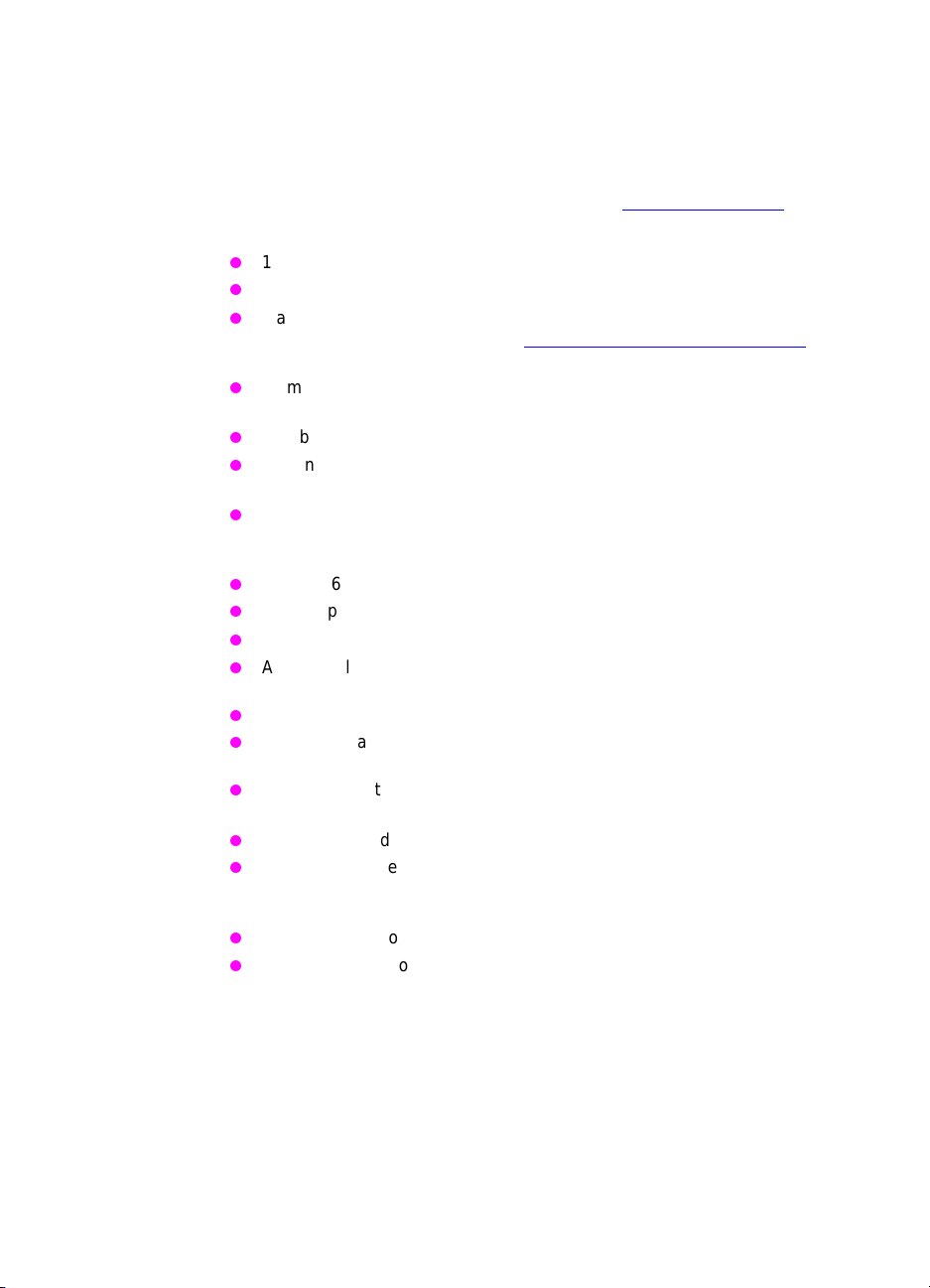
Printer features
This printer combines the quality and reliability of Hewlett-Packard
printing with the features listed belo w. For more inf ormation on printer
features, see the Hewlett-Packard website at http://www.hp.com
.
Performance
Memory
Supported
printer
personalities
Fonts
Paper handlin g
(input)
16 pages per minute (ppm) in black and white
4 ppm in color
Transparencies and glossy paper, 8 ppm in black and white, 2 ppm in
color. For more information, see “Supported media weights and sizes.”
64 megabytes (MB) of random access memory (RAM)
(128 MB in the HP Color LaserJet 4550DN and 4550HDN printers)
Can be expanded to 192 MB
Optional 6 GB hard disk drive (included with the HP Color LaserJet
4550HDN printer)
Memory Enhancement Technology (MEt), which automatically
compresses data to use RAM more efficiently
HP PCL 6
PostScript 3 emulation
HP PCL 5c
Automatic language switching
80 internal fonts available for both PCL and PostScript emulation
80 printer matching screen fonts in TrueType™ format on CD-ROM
150-sheet multipurpose tray. Use for paper, transparencies, labels,
heavy media, and envelopes
250-sheet standard cassette
Optional 500-sheet paper feeder (included with the HP Color LaserJet
4550DN and 4550HDN printers)
Paper handlin g
(output)
Top output bin holds up to 250 sheets of standard paper
Rear output bin holds up to 100 sheets of standard paper
18 The HP Color LaserJet 4550 Series Printer EN
Page 20
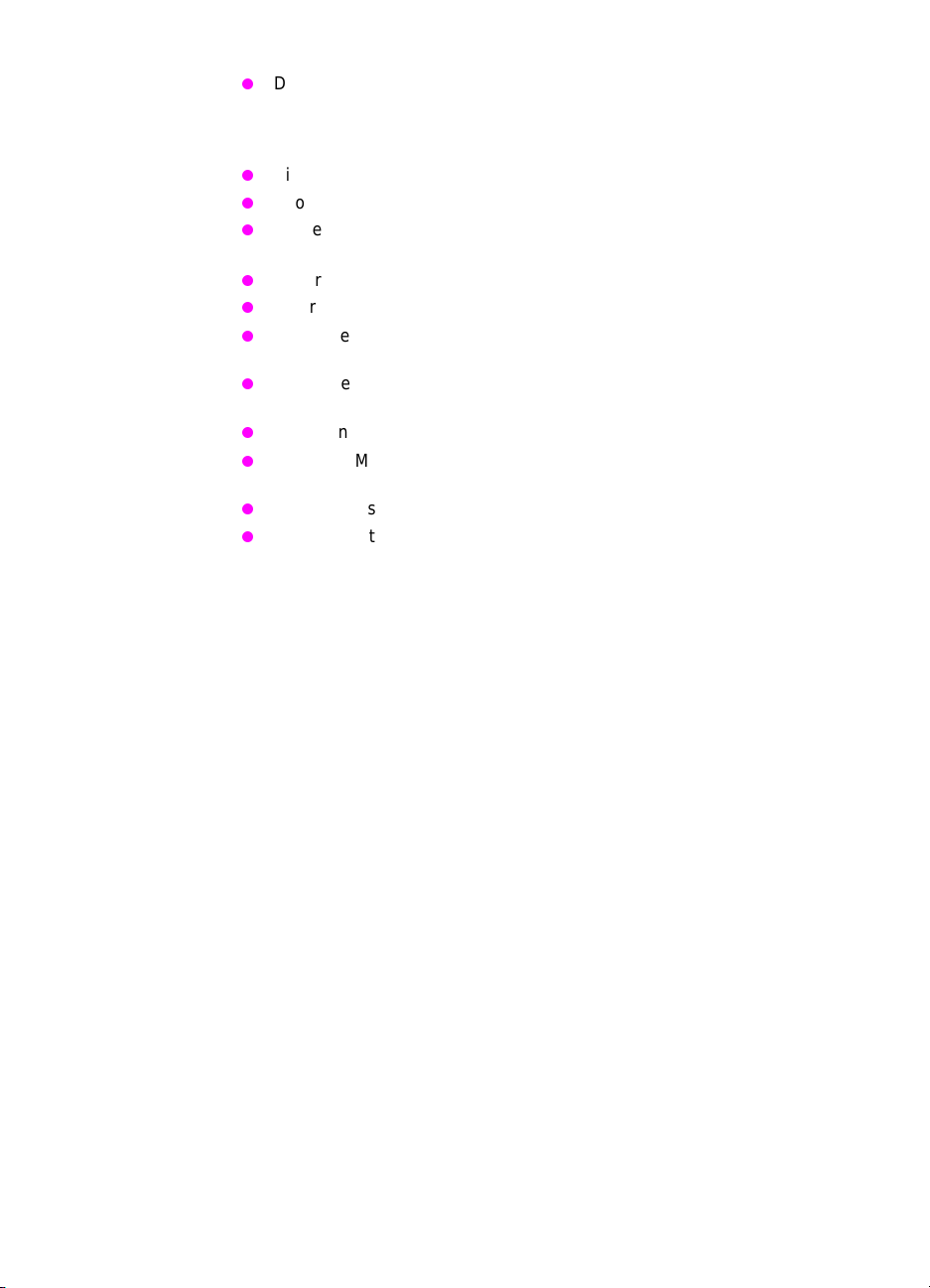
Duplex printing
Duplex printing accessory mounts directly beneath the printer for
two-sided printing (included with the HP Color LaserJet 4550DN and
4550HDN printers)
Connectivity
Optional storage
features
Environmental
features
Bidirectional parallel port (requires a “C” connector)
Two Enhanced Input/Output (EIO) slots
HP JetDirect print server (EIO network card) (included with the
HP Color LaserJet 4550N, 4550DN, and 4550HDN printers)
Paper handling accessory port
Infrared receiver port
Embedded Web server
RIP Once Technology (included with the HP Color LaserJet 4550HDN
printer)
Job retention (included with the HP Color LaserJet 4550HDN printer)
Flash DIMM
PowerSave setting
High content of recyclable components and materials
EN Chapter 1 19
Page 21
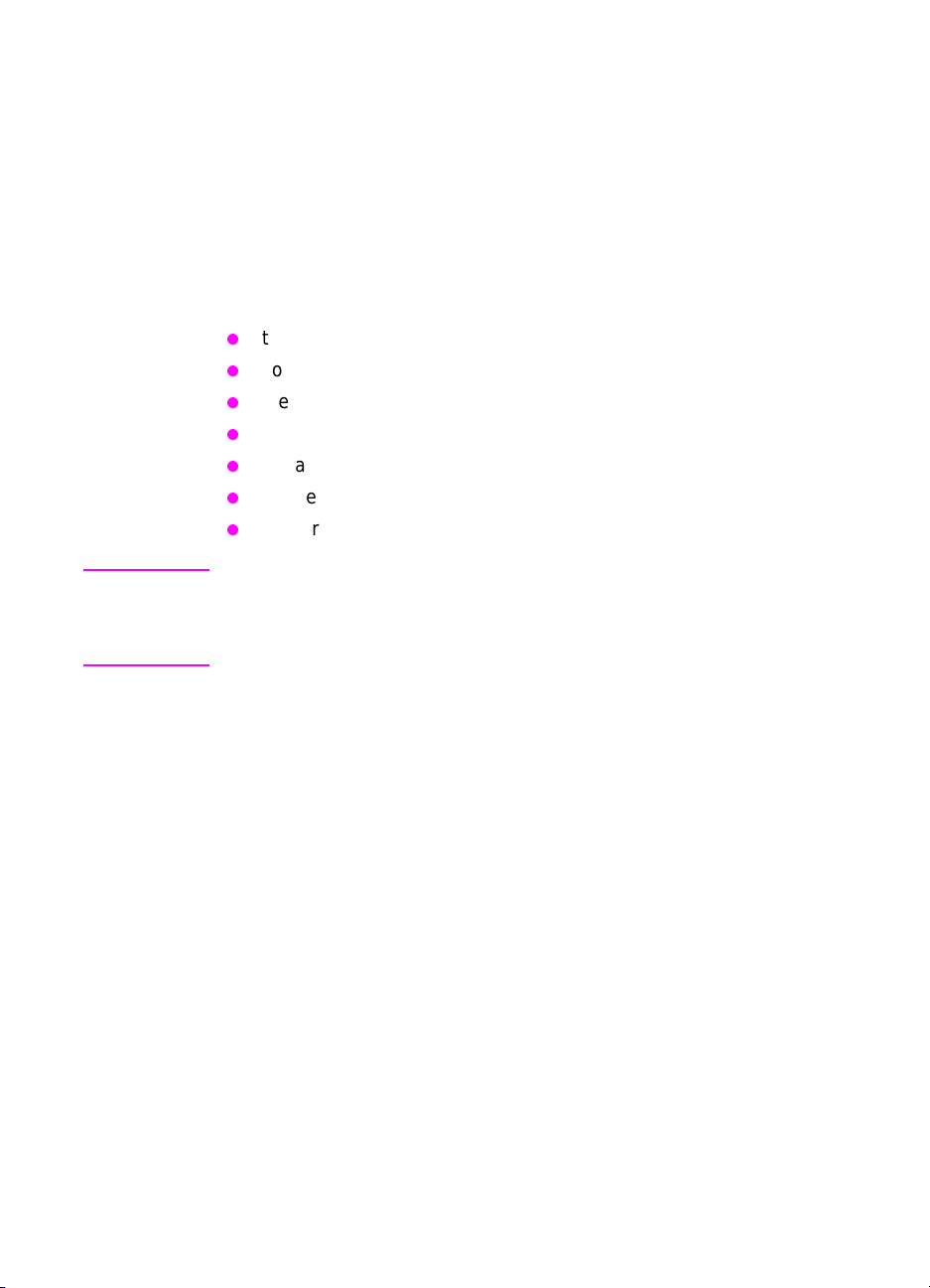
Factors affecting printer performance
Several factors affect the time it takes to print a job. Among these is
maximum printer speed, measured in pages per min ut e (ppm) . Other
factors that affect printing speed include the use of special media
(such as transparencies, glossy media, heavy media, and customsize media), printer processing time, and download time.
The time required to download a print job from the computer to the
printer and then have the printer process the job depends on the
following variables:
the complexity and size of graphics
color versus black and white
the printer’s I/O configuration (network versus parallel speed)
the speed of the computer you are using
the amount of printer memory installed
the network operating system and configuration (if applicable)
printer personality (PCL or PostScript 3 emulation)
Note Adding additional printer memory may resolve memory problems,
improve how t he printer handles complex graphics, and improve
download times, but will not increase maximum printer speed (ppm
rating).
20 The HP Color LaserJet 4550 Series Printer EN
Page 22
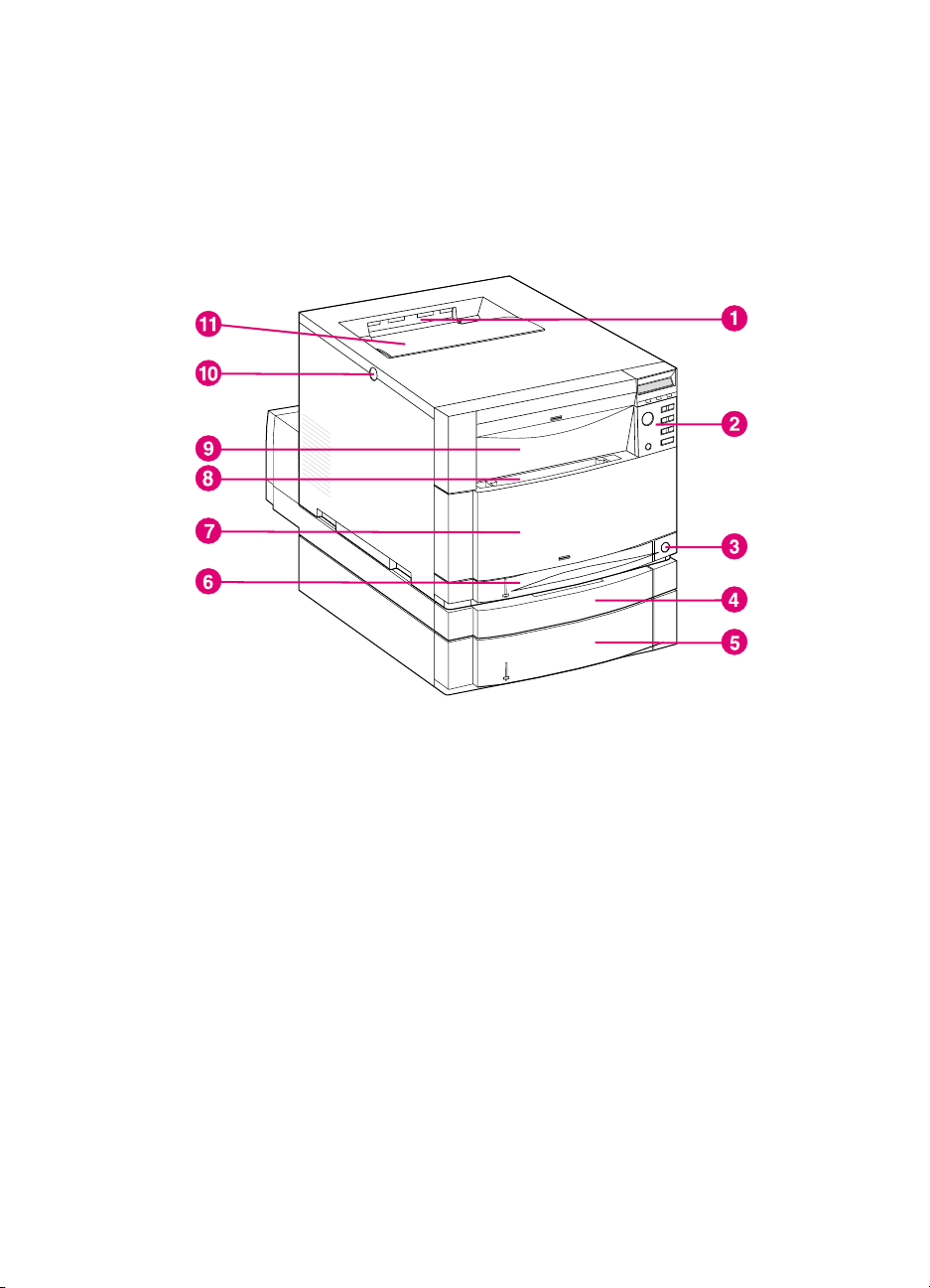
Locating printer components
The following illustrations identify the locations and names of ke y
components of this printer.
Figure 1-1 Front view
1 Top output bin
2 Printer control panel
3 Power switch (standby button)
4 Optional duplex printing accessor y drawer
5 Tray 3 (optional 500-sheet paper feeder)
6 Tray 2 (250 sheets of standard paper)
7 Middle front drawer (transfer belt access)
8 Tray 1 (150-sheet multipurpose tray)
9 Upper front drawer (imaging drum access)
10 Top cover door release bu tton
11 Top cover door (toner cartridge access)
EN Chapter 1 21
(shown with 500-sheet paper feeder and duplex printing accessory)
Page 23
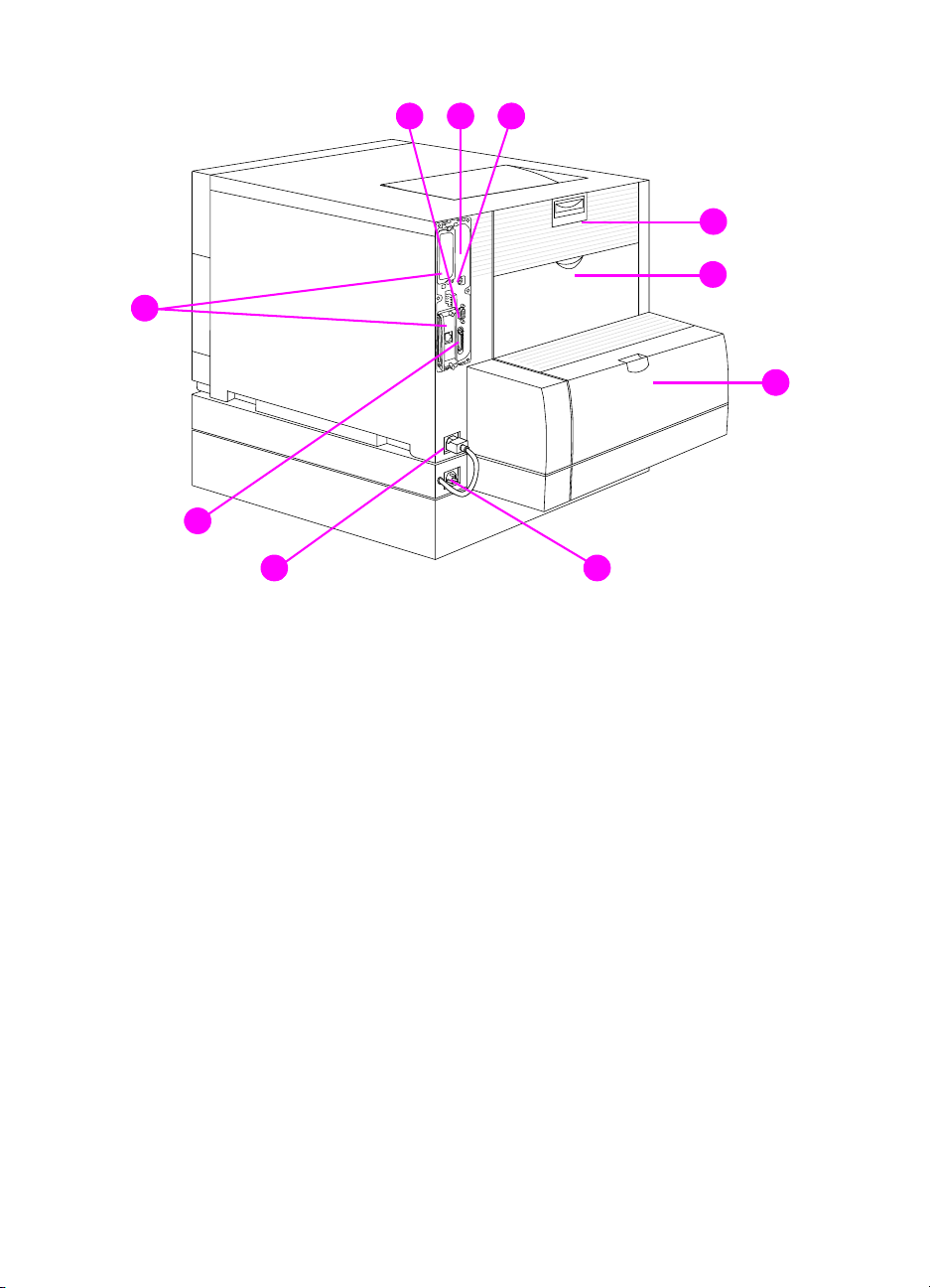
8 9 10
1
2
7
3
6
5 4
Figure 1-2 Rear view (shown with 500-sheet paper feeder and duplex printing accessory)
1 Rear door (fuser access)
2 Rear output bin door
3 Optional duplex printing accessory cover
4 Optional duplex printing accessory power receptacle
5 Printer power receptacle
6 Parallel connector (“C” connector)
7 EIO slots
8 Paper handling accessory port
9 Memory access (remove the formatter)
10 FIR port
22 The HP Color LaserJet 4550 Series Printer EN
Page 24
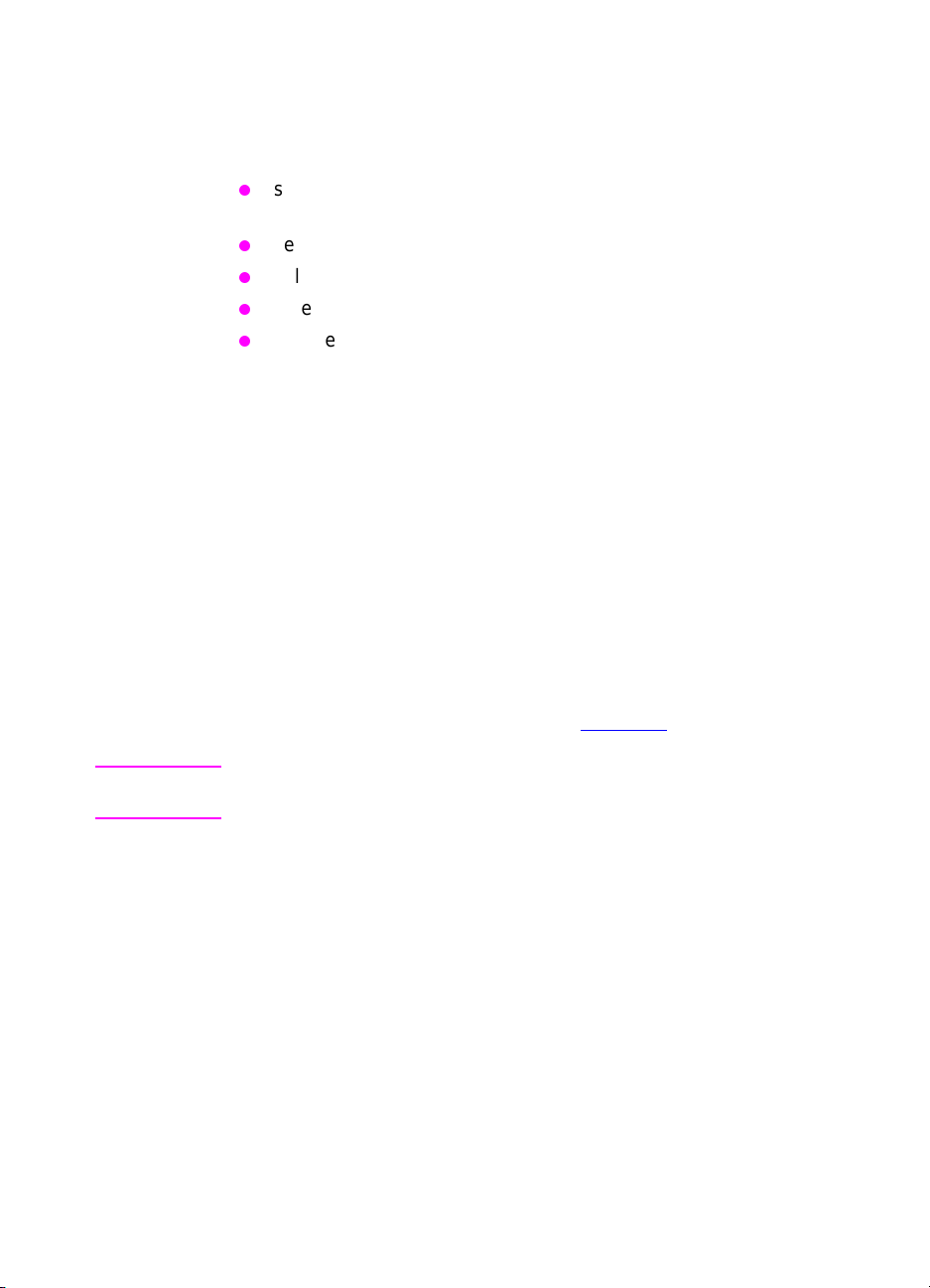
Controlling print jobs
There are several options available for controlling print jobs:
select printer settings through your software application or the
printer driver (recommended method)
select printer settings using the printer control panel
select printer settings using the new embedded Web server
enter printer commands directly into files
HP Web JetAdmin
Select printer settings through your software
application or the printer driver
The optimal way to control the printer is through your software
application or the printer driver. Changing these settings affects only
your print job. Most softw are applications allo w you to choose printing
selections from menus within the software application. These
selections override the selections on the printer control panel.
Select printer settings using the printer control panel
You can also control the printer through the keys and menus of the
printer control panel. Changing these settings affects all print jobs. If
you are sharing the printer, coordinate control panel changes with
other users. For more information, see Chapter 2
.
Note Software application and printer driv er settings o verride printer control
panel settings.
EN Chapter 1 23
Page 25
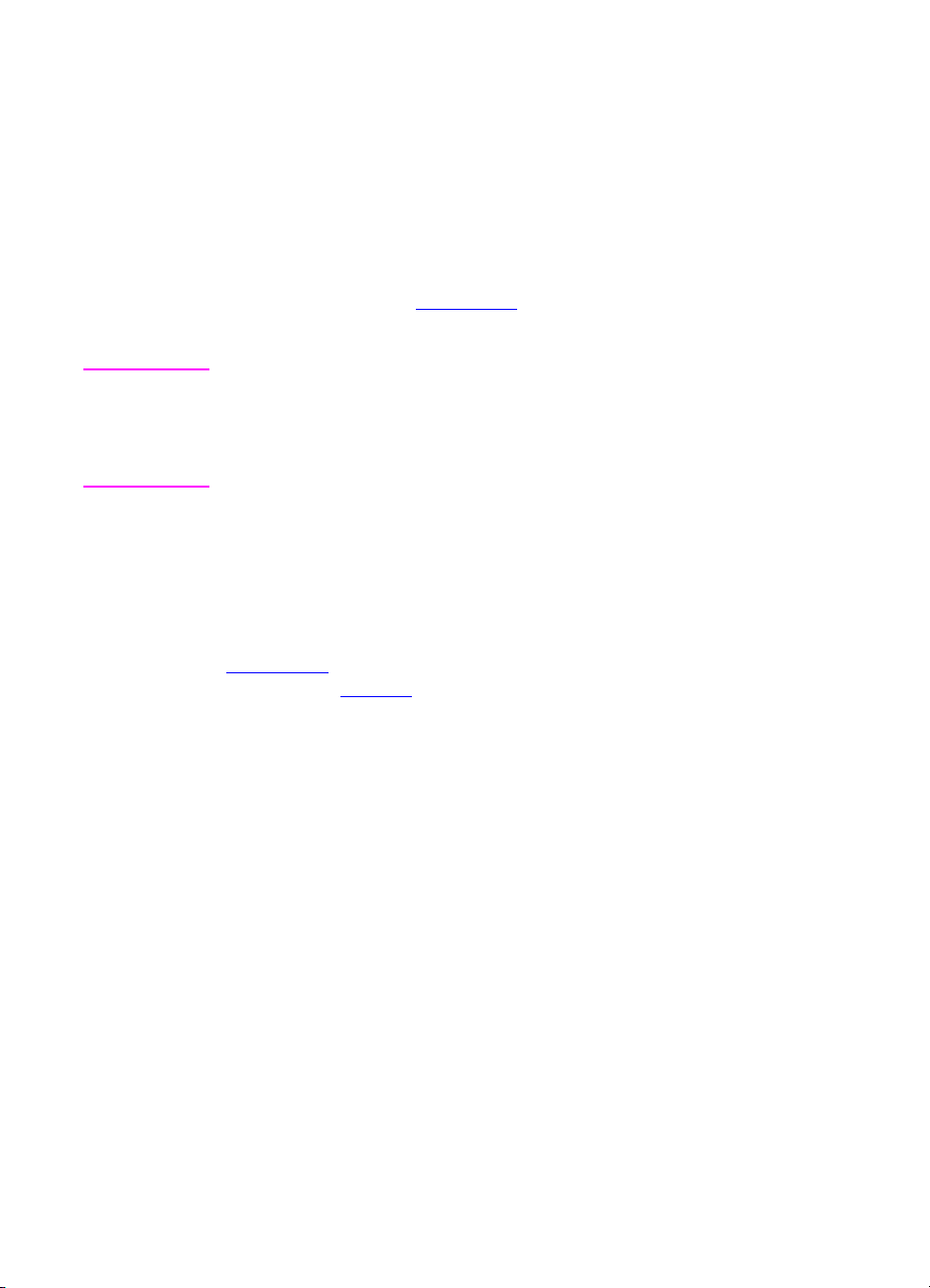
Select printer settings remotely with the embedded
Web server
If you have a Web browser, you can use the printer embedded Web
server to control printer settings. To access the embedded Web
server, open your browser and enter the printer IP address or the
printer host name. You ca n print a configur ation page fro m the contro l
panel to determine the printer address or hostname.
The embedded Web server allows complete remote control panel
functionality. Refer to Appendix E
embedded Web server.
Note T o use the embedded W eb server, y ou must hav e an IP-based network
and a Web brow ser. The embedded Web server can be used with
Microsoft
and above. IPX-based printer connections are not supported by the
embedded Web server.
®
Internet Explorer 4 or above, and with Netscape Navigator 4
for details on how to use the
Enter printer commands directly into files
Some software applications allow you to enter printer commands (for
example, escape sequences) directly into fi les . Ho w ever, this method
of controlling your printer requires that you learn printer PCL
commands. For information on PCL printer commands, see
Appendix C
printer. (See page 32
or the PCL/PJL Technical Reference Package for this
for ordering inf ormation.)
24 The HP Color LaserJet 4550 Series Printer EN
Page 26
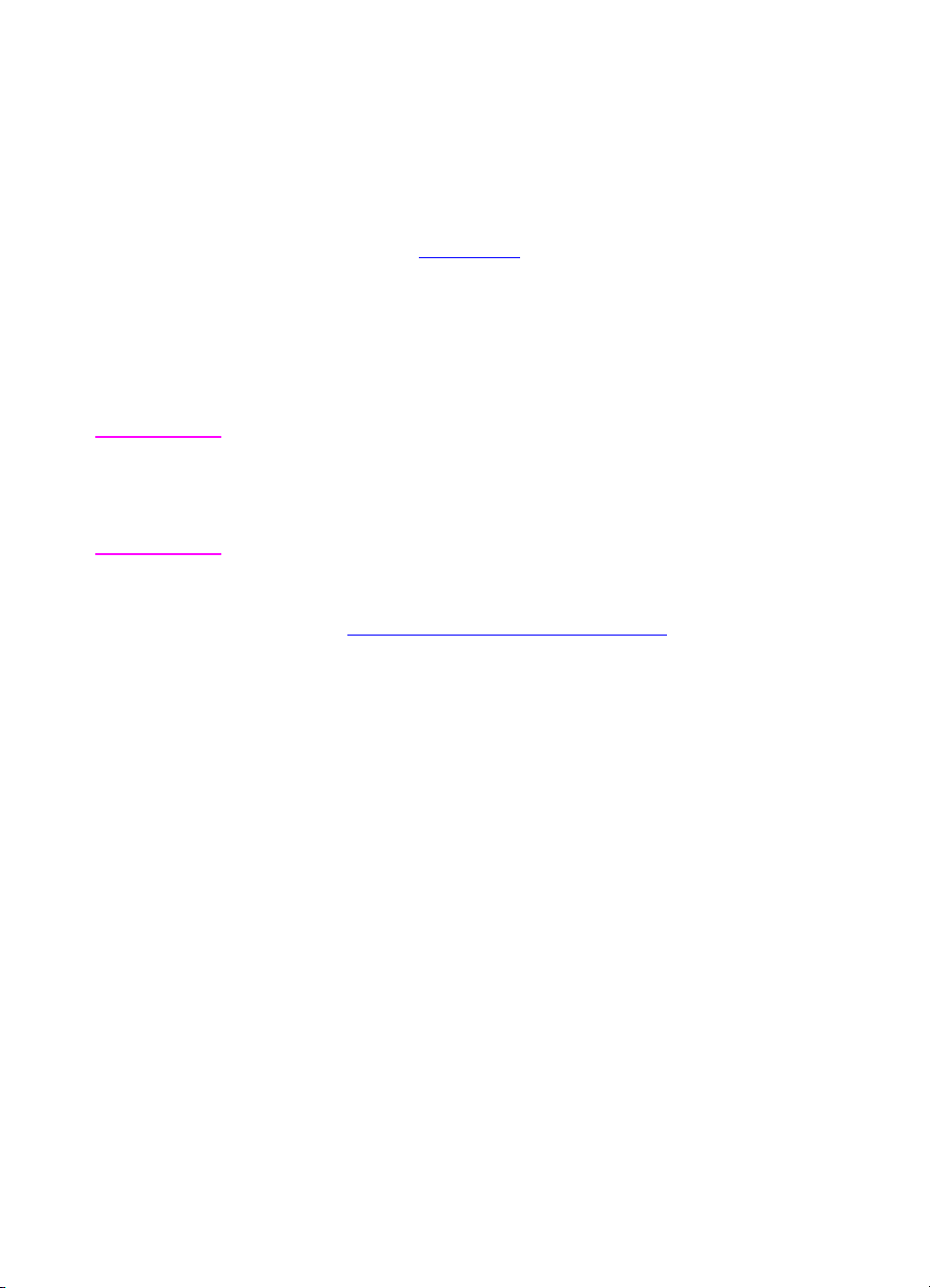
Managing memory
This printer supports up to 192 MB of memory . You can add additional
memory by installing Dual Inline Memory Modules (DIMMs). To allow
for memory expansion, the printer has three DIMM slots, which
accept 64 or 128 MB of RAM each. For information on installing
printer memory, see Appendix A
The printer features Memory Enhancement Technology (MEt), which
automatically compresses page data to pro vide the most efficient use
of the printer’s RAM.
The printer uses 168-pin, nonparity, synchronous DRAM memory
modules. Extended data output (EDO) DIMMs are not supported.
Note If memory problems occur when you are printing complex graphics, y ou
can make more memory available by removing downloaded fonts, style
sheets, and macros from printer memory. Reducing the complexity of
a print job from within an application can help in avoiding memory
problems.
This printer also includes HP Resource Manager, a new software
utility to assist with managing memory. For a full description of this
feature, see “
HP Resource Manager” on page27.
.
EN Chapter 1 25
Page 27
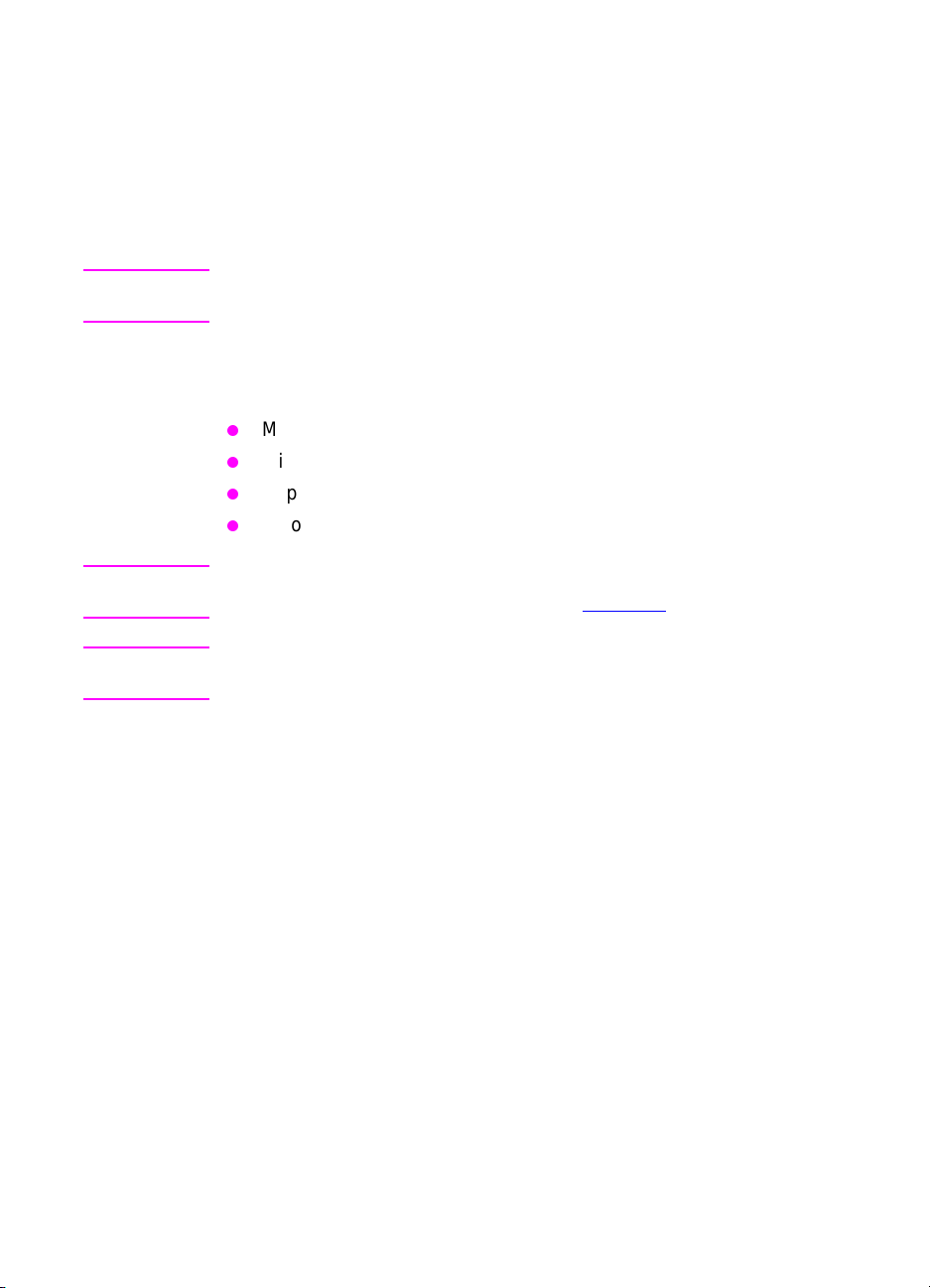
Printer software
Included with the printer is a CD-ROM containing the printing system
software. The software components and printer drivers on this
CD-ROM help you use the printer to its fulle st potential. See the
getting started guide for installation instructions.
Note For the latest information about the printing system software
components, view the ReadMe files on the CD-ROM.
This section summarizes the software included on the CD-ROM. The
printing system includes software for end users and network
administrators operating in the following operating environments:
Microsoft Windows 9x and 2000
Microsoft Windows NT 4.0
Apple Mac OS, version 7.5.3 or greater
AutoCAD drivers, versions 12-15
Note For a list of the network environments supported by the network
administrator software components, see page 130.
Note The CD-ROM also includes the drivers and font installer for
Windows 3.x, but there is no printing system for Windows 3.x.
26 The HP Color LaserJet 4550 Series Printer EN
Page 28
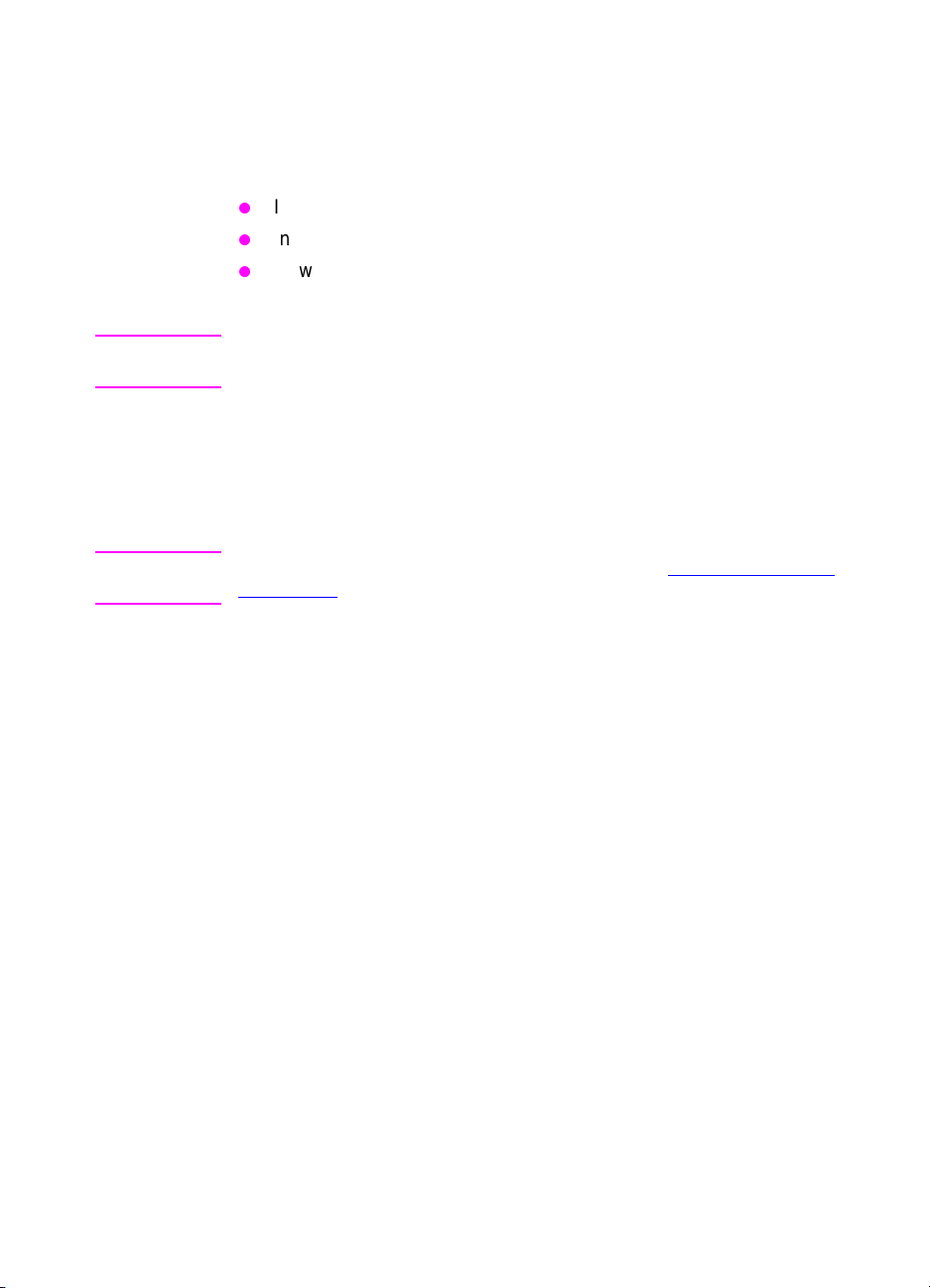
HP Resource Manager
This network administration software utility allows you to control the
hard disk and flash memory features that are not found in the
software drivers. Use HP Resource Manager to do the following:
Initialize the hard disk
Initialize flash memory
Download, delete, and manage fonts and macros across
networks
Note T o download T ype 1 f onts, you must hav e Adobe® T ype Manager loaded
on the computer and turned on.
HP Resource Manager is included on CD-ROM with the HP Color
LaserJet 4550HDN printer. However, if you order the hard disk as an
optional accessory, you can download the HP Resource Manager
utility from the Web. The HP Resource Manager utility is not a vailable
for the Macintosh.
WWW Download the HP Resource Manager utility from http://www.hp.com/
cposupport, and type HP Resource Manager in the Quick Find box.
EN Chapter 1 27
Page 29
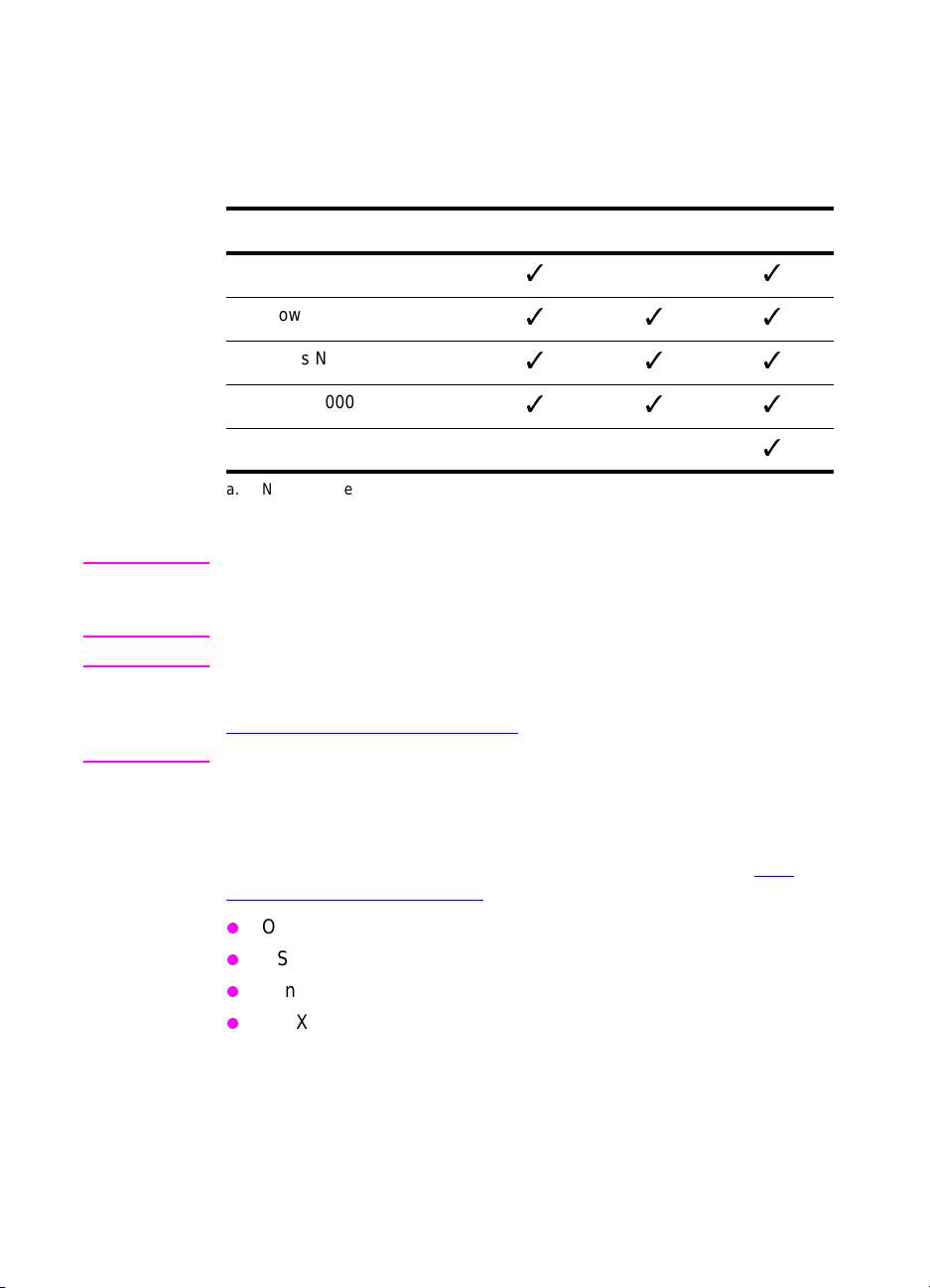
Printer drivers
Printer drivers access the printer features and allow the computer to
communicate with the printer. The following printer drivers are
included with the printer.
Operating system
Windows 3.1x
Windows 9x
Windows NT 4.0
Windows 2000
Macintosh OS
a. Not all printer features are available from all drivers or OSs. See the online
Help in your driver for availability of features.
a
PCL 5c PCL 6 PS
Note The OS/2 drivers are av ailable f rom IBM and are package d with OS/2.
They are not available for Traditional Chinese, Simplified Chinese,
Korean, and Japanese.
WWW If your system didn’t automatically check the Internet for the latest
drivers during the installation of the software, download them from
http://www.hp.com
/support/lj4550. Once connected, select
Downloads and Drivers to find the driver you wish to download.
Additional drivers
The following drivers are not included on the CD-ROM, but are
available from the Internet or from HP Customer Care. (See “
Customer Care” on page 250.)
OS/2 PCL 5c/6 printer driver
OS/2 PS printer driver
Windows NT 3.51 PCL 5c, Windows NT 3.51 PS
UNIX and Linux Model Scripts
28 The HP Color LaserJet 4550 Series Printer EN
HP
Page 30
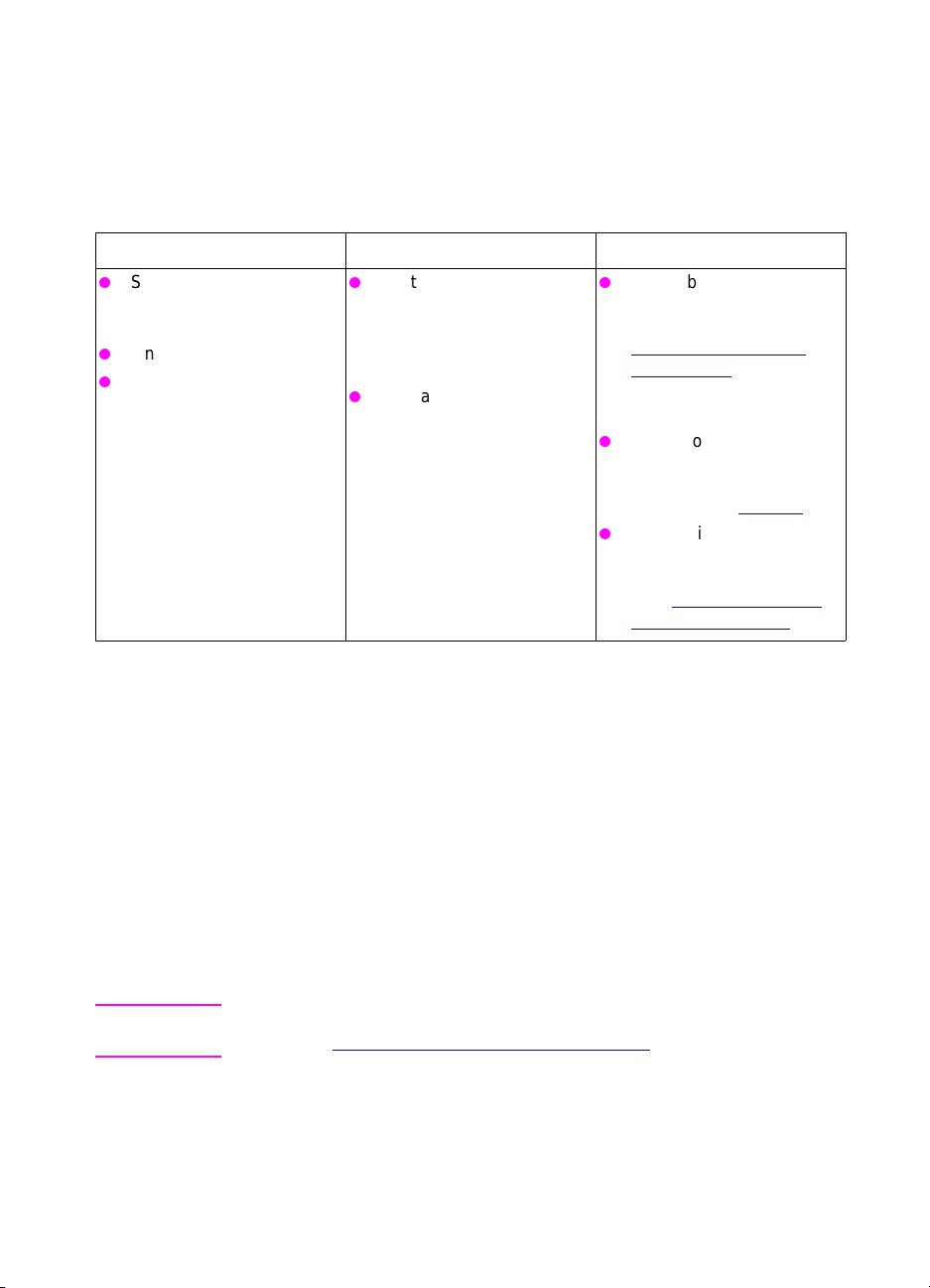
Other components and utilities
This printer ships with several helpful software applications for
Windows and Mac OS users, as well as for Network Administrators.
These programs are summarized below.
Printing system software
Windows Mac OS Network Administrator
Software installer —
automates the printing
system installation
Online Web registration
HP Reorder assistance
software
PostScript Printer
Description files (PPDs) —
for use with the Apple
LaserWriter 8 driver that
comes with the Mac OS
HP LaserJet Utility — a
printer management utility
for Mac OS users
HP Web JetAdmin — a
browser-based system
management tool. Go to
http://www.hp.com/go/
webjetadmin for the latest
HP Web Jetadmin
software.
HP Resource Manager —
a new network
management tool
described on page 27
HP JetDirect Printer
Installer for UNIX —
available for download
from http://www.hp.com/
support/net_printing.
.
HP JetSend communications
HP JetSend is a technology from Hewlett-Pac kard that allows de vices
to communicate with each other simply and directly. HP JetSend is
built into your printer, allowing it to receive information from any
HP JetSend-enabled sending device anywhere on your network,
whether it is in the same office or at a remote location. When y ou use
the HP InfraRed Receiver accessory, your printer also can receive
information from any HP JetSend-enabled infrared device. Examples
of HP JetSend sending devices include digital cameras, computers or
laptops running HP JetSend software, or scanners with HP JetSend
built in. HP JetSend uses simple IP addressing between networked
devices and cableless communication between infrared devices.
WWW T o enable HP JetSend on y our computer or laptop, visit the HP JetSend
website at http://www.jetsend.hp.com/products.
EN Chapter 1 29
Page 31

With the software, you will be able to exchange intra-company
documents directly between two or mor e computers and between an y
HP JetSend-enabled printers, without the problems of incompatible
software applications or versions. HP JetSend software will allow your
colleagues to create documents on their computers and send copies
directly to this printer without any device-specific drivers or
configuration difficulties.
You can visit the HP JetSend website to learn which other devices are
available to communicate easily and directly with your HP JetSendenabled printer.
Note HP JetSend software is not supported for Traditional Chinese,
Simplified Chinese, Korean, and Japanese.
30 The HP Color LaserJet 4550 Series Printer EN
Page 32

Printer supplies and accessories
You can increase the capabilities of your printer by adding
accessories.
WWW To order printer accessory products, go to the HP website at
U.S. – http://www.hp.com/go/supplies
Worldwide – http://www.hp.com/ghp/buyonline.html.
If you don’t have Internet access , con t act your qualified HP dealer, or
call Hewlett-Packard at (800) 538-8787 (U.S.). (See Appendix D
phone numbers.)
or
for
Accessory Product
Description Additional information
number
Memory (DIMMs) C7848A
500-sheet paper
feeder
Duplex printing
accessory
Printer cabinet C4235A HP Color LaserJet 4550
Toner supplies C4191A
Consumables C4195A
Media C2934A
Network connectivity J3110A
C7850A
C4082A Optional 500-sheet input tray
C4083A Optional two-sided printing
C4192A
C4193A
C4194A
C4196A
C4197A
C4198A
C2936A
C4179A
C4179B
J3111A
J3112A
J4169A
C4103A
J4135A
64 MB
128 MB
accessory
Printer Cabinet
Black
Cyan
Magenta
Yellow
Drum Kit
Transfer Kit
Fuser Kit (110V)
Fuser Kit (220V)
HP Transparency Film (letter)
HP Transparency Film (A4)
HP Soft Gloss Paper (letter)
HP Soft Gloss Paper (A4)
HP JetDirect 600N for Ethernet (10Base-T [RJ-45])
HP JetDirect 600N for Ethernet (10Base-T [RJ-45] and
10Base-2 [BNC]) and LocalTalk (DIN-8)
HP JetDirect 600N for Token Ring (DB9, RJ-45)
HP JetDirect 610N for Fast Ethernet (10/100 Base-TX [RJ-45])
Infrared receiver dongle
HP JetDirect connectivity card (EIO) for USB, Serial, LocalTalk
This printer uses 168-pin
dual inline memory modules
(DIMMs) exclusively (SDRAM
only).
U.S. – http://www.hp.com/go/
ljsupplies or
Worldwide – http://
www.hp.com/ghp/
buyonline.html.
U.S. – http://www.hp.com/go/
supplies or
Worldwide – http://
www.hp.com/ghp/
buyonline.html.
U.S. – http://www.hp.com/go/
ljsupplies or
Worldwide – http://
www.hp.com/ghp/
buyonline.html.
EN Chapter 1 31
Page 33

Accessory Product
number
Cables C2947A
92215N
92215S
Description Additional information
10 m (30 ft) parallel cable (IEEE-1284 compliant) with a 25-pin
DB male to a (IEEE-1284C) male “C” connector
LocalTalk Cable Kit
DIN-8 printer cable (for Macintosh computers)
U.S. – http://www.hp.com/go/supplies
Worldwide – http://www.hp.com/ghp/buyonline.html
Reference materials 5090-3392
5021-0337
5967-0831
Localized font
DIMMs
Hard disk drive C2985B Optional hard disk drive for additional storage.
Flash DIMM
5062-4667
5062-4668
5062-4669
5062-4670
C4292A
C4293A
C2419A
YS-90210
C4286A
C4287A
HP LaserJet Printer Family Paper Specification Guide
PCL/PJL Technical Reference Package
HP JetDirect Print Server Administator’s Guide
For downloadable manuals, go to http://www.hp.com/support/
lj4550. When you connect, select Manuals.
Greek
Hebrew
Cyrillic
Arabic
Traditional Chinese
Simplified Chinese
Hangul (Korean, includes
KS/KSSM)
Japanese
Permanent storage for fonts and forms:
2 MB
4 MB
or
1 MB
8 MB
.
32 The HP Color LaserJet 4550 Series Printer EN
Page 34

Using the printer
2
control panel
Overview
This chapter helps you use the printer control panel to maximize
printer performance. This chapter includes t he following sections:
When to use the printer control pan el
Locating printer control panel features
Control panel menus
Hard disk dependent menus
Printer information pages
Using the printer control panel in shared environments
Changing printer control panel configuration settings
Note Unless otherwise specified, “control panel” refers to the prin te r’s
control panel. Ke ys on the control panel are indicated b y the KEY font.
EN Chapter 2 33
Page 35

When to use the printer control panel
Hewlett-Packard has designed the printer control panel to facilitate
setting up default printer setti ngs and to make printing selections
when your software does not provide them.
Use the printer control panel for o ver all configura tion requirements , to
obtain printer status information, and to perform the following
procedures:
configure input tra ys for media type and size
take the printer online or offline
print configuration pages and menu maps
change printer default settings
verify av ailable fonts
Software applications that provide print option commands allow you
to control print jobs through the software application rather than by
changing the printer control panel settings. The deg ree of control
varies among applications. Software commands override printer
control panel settings for all Printing Menu and most Configuration
Menu items.
Note For information about controlling the printer in a network environment,
see the HP JetDirect Print Server Administrator’s Guide.
WWW For downloadable manuals, go to http://www.hp.com/support/lj4550.
When you connect, select Manuals.
34 Using the printer control pane l EN
Page 36

Locating printer control panel features
11
10
9
8
7
Figure 2-1 Printer control panel
1 Attention indicator light
2 Menu key*
3 Item key*
4 Printer online Help
5 Value key*
6 Select key
7 Cancel Job key
8 Go key
9 Data indicator light
10 Ready indicator light
11 Printer control panel display
*Rocker keys
1
2
3
4
5
6
Note The ITEM key is also used to navigate through the online [?] Help
system.
EN Chapter 2 35
Page 37

Using printer control panel keys
The following table summarizes the function of each printer control
panel key.
Key Function
GO Depends on the status of the printer. Normally, GO activates printing using
current settings or directs the printer to proceed with the process
designated on the control panel. If the printer is offline, pressing G
return the printer to the READY state.
CANCEL JOB Terminates the job that is currently printing. The printer completes the
current page and purges all input until a new job is detected (may take
several seconds depending on the size of the job).
MENU Displa ys a menu system f or obtaining printer status information or changing
the printer’s configuration settings.
I
TEM Cycles through items in the selected menu. Menu items vary depending on
the options installed and on the configuration of other menu choices. The
TEM key is also used to navigate through the printer’s online Help system.
I
V
ALUE Cycles through the value choices for a particular menu item.
SELECT Selects the value that is currently shown on the display.
O will
Using the printer online Help system
This printer features an online Help system that provides instructions
for resolving most printer errors. Cer ta in c ontr ol pa n el er ro r
messages alternate with instructions on accessing the online Help
system.
Whenever a ? appears in an error message , or a m essage alternates
with
FOR HELP PRESS THE ? KEY, press the right side of the ITEM
key to navigate through a sequence of instructions.
Note To exit the online Help system, press either GO or SELECT.
36 Using the printer control pane l EN
Page 38

Interpreting control panel indicator lights
The following table explains the meaning of the printer control panel
indicator lights (see page 35
Indicator On Off Flashing
Ready
(green)
Data
(green)
Attention
(amber)
Printer is online (able to
accept and process
data).
Processed data is
present in the printer,
but more data is
needed to complete the
job.
A critical error has
occurred. Printer
requires attention.
).
Printer is offline. Printer is attempting to
stop printing and go
offline.
No data is being
received or processed.
No conditions exist that
require attention.
Data is being received
and processed by the
printer.
An error has occurred.
Printer requires
attention.
EN Chapter 2 37
Page 39

Control panel menus
The printer control panel menus allow you to change printer settings
and to access printer status information. This section outlines the
printer control panel menus and the selections available within each
menu.
Menu locking
Menu selections can be locked out by a system administrator. If you
are unable to access a particular menu, contact your system
administrator.
Menu map
The menu map helps you na vigat e through contr ol panel men us . See
the menu map sample on page 39
To print a menu map
1 On the printer control panel, press MENU until INFORMATION
MENU
displays.
for details.
2 Press I
3 Press S
map, the printer will return to the
38 Using the printer control pane l EN
TEM until PRINT MENU MAP displays.
ELECT to print the menu map. After printing the menu
READY state.
Page 40

Interpreting the menu map
The following sample illustrates a menu map. Each menu and the
associated menu items are described on the pages following the
graphic.
Note In the menu descriptions, menu items followed by an asterisk (*) denote
default values.
1 2 3
4 5 6 7
Figure 2-2 Menu map
1 Information menu
2 Paper handling me nu
3 Printing menu
4 Configuration menu
5 I/O menu
6 Calibration menu
7 Resets menu
8 Quick Copy Jobs menu (only shown if a hard disk or RAM disk is
installed)
9 Private/Stored Jobs menu (only shown if a har d disk or RAM disk
is installed)
Note Some menus only appear when the hard disk is installed. See th e Hard
disk dependent menus section for descriptions of these menus.
EN Chapter 2 39
Page 41

Information menu
The Information menu selections are used for accessing and printing
specific printer information.
Menu item Description
PRINT MENU MAP Prints the control panel menu map.
PRINT
CONFIGURATION
PRINT
FONT LIST
PRINT
FILE DIRECTORY
PRINT
EVENT LOG
SHOW
EVENT LOG
PRINT
PAPER PATH TEST
PRINT
USAGE PAGE
PRINT
SUPPLIES STATUS PAGE
PRINT
LASERJET DEMO
PRINT ACCESSORIES LIST Prints a list of optional accessories that
PRINT COLOR GUIDE Prints a one-page guide with hints on using
Prints the printer configuration page.
Prints the available PCL and PS (emulated
PostScript) font samples.
Prints the name and directory of files
stored in the printer on an optional hard
disk or RAM memory module.
Prints a historical list of printer events.
Displays a historical list of printer events on
the control panel.
Prints a test of the paper path for the printer
to make sure there are no media jams.
Prints a count of all media sizes that have
passed through the printer. Also lists
whether they were simplex, duplex,
monochrome, or color.
Prints the estimated remaining life for the
toner cartridges, transfer belt, fuser, and
imaging drum.
Prints a demonstration page for the printer.
have been installed on the printer.
color effectively.
40 Using the printer control pane l EN
Page 42

Paper handling menu
The Paper handling menu allows you to configure input trays by size
and type. This menu can also be used to set the default media size
and type.
Note The default mode f or Tray 1 is TRAY 1 MODE=FIRST. In this mode, the
printer will pull media from T ray 1 regardless of the size or type of media
loaded. To configure Tray 1 by size or type, it must be configured as
TRAY 1 MODE=CASSETTE.
Menu item Values
TRAY 1 MODE FIRST*
TRAY 1 SIZE
(appears only if Tray 1 mode is set to
TRAY 1 MODE=CASSETTE)
TRAY 1 TYPE
(appears only if Tray 1 mode is set to
TRAY 1 MODE=CASSETTE)
TRAY 2 TYPE (same choices as TRAY 1 TYPE except
TRAY 3 TYPE (same choices as TRAY 1 TYPE except
MANUAL FEED ON
1
In some countries, A4 is the default setting.
CASSETTE
LETTER*/A4
PLAIN*
PREPRINTD
LTRHEAD
TRNSPRNCY
GLOSS
PREPUNCHD
LABELS
BOND
RECYCLED
COLOR
HEAVY
CARDSTOCK
LABELS and CARDSTOCK)
LABELS and CARDSTOCK)
OFF
1
LEGAL
EXEC
JIS B5
A5
CUSTOM
B5
COM10
C5
DL
MONARCH
EN Chapter 2 41
Page 43

Printing menu
The Printing menu is used to set default settings for a specific print
job.
Menu item Values Description
COPIES 1 to 999 (default: 1) Number of copies.
CONFIGURE CUSTOM PAPER YES*
NO
UNIT OF MEASURE INCHES
MM
X DIMENSION Determine the length of
Y DIMENSION Determine the width of the
ORIENTATION PORTRAIT*
LANDSCAPE
PCL FONT SOURCE INTERNAL*
PCL FONT NUMBER 0 to 999 (default: 0) Specifies a default PCL
PCL FONT PITCH
PCL FONT
POINT SIZE
PCL SYMBOL SET PC-8 (default) Used to select an
WIDE A4 NO*
APPEND CR TO LF NO*
1
Displays only when a fixed space font is specified
2
Displays only when a proportional space font is specified
1
2
SOFT
SLOT n (n = 1,2,3)
0.44 to 99.99
(default: 10)
4 to 999.75
(default: 12)
YES
YES
Specifies the dimension of
custom sized paper.
Set the unit of
measurement.
the custom size media.
custom size media.
Determines the default
page orientation.
Instructs the printer where
to look for PCL fonts.
font number from the
printer font list.
Specifies a default pitch
for scalable PCL fonts.
Specifies a default font
size for scalable PCL
fonts.
appropriate symbol set.
See Appendix B
Sets the printer to allow
wide-A4 type media.
Appends a carriage return
to each line feed character
in the data stream. (UNIX)
.
42 Using the printer control pane l EN
Page 44

Configuration menu
The Configuration menu is used to set ge neral printer default settings.
CAUTION Hewlett-Packard recommends that configuration settings only be
changed by a system administrator. Configuration settings seldom
need to be changed.
Menu item Values Description
POWERSAVE TIME 1 MIN
15 MIN
30 MIN*
1 HR
2 HRS
4 HRS
CLEARABLE
WARNINGS
AUTO CONTINUE ON*
JAM RECOVERY AUTO*
PRINT PS ERRORS OFF*
RAM DISK OFF*
RAM DISK SIZE= Displays the size (in MB or GB) of
QUICK COPY
JOBS=
HELD JOB
TIMEOUT
PERSONALITY AUTO*
*Denotes default setting
JOB*
ON
OFF
MANUAL
ON
ON
OFF*
ON
PCL
PS
The length of time before the
printer goes into power-saving
mode.
If ON, message is displayed until
G
O is pressed. If JOB, message is
displayed until end of print job.
Determines whether the printer
continues printing when certain
errors occur. If ON, printer returns to
the READY state. If OFF, printer
remains offline until G
Printer attempts to recover from
jams and reprints affected pages. If
AUTO, printer returns to the READY
state. If MANUAL, printer remains
offline until G
Enabling this feature consumes
printer memory.
Prints out an error page when
emulated PostScript errors occur . If
ON, printer returns to the READY
state. If OFF, printer remains offline
until G
Determines if a RAM disk is
installed and whether or not it is
activated.
the activated RAM disk (if
installed).
Displays the n umber of Quic k Copy
jobs saved in printer memory.
Sets the length of time the printer
will save a held job in memory prior
to deleting it.
The personality (language) the
printer uses to process a print job.
O is pressed.
O is pressed.
O is pressed.
EN Chapter 2 43
Page 45

I/O menu
The I/O menu allows you to make changes to printer interface
settings. The following table lists the selections that appear for each
item in this menu. (See Chapter 6
Menu item Values Description
PARALLEL HIGH
SPEED
YES*
NO
for additional information.)
Allows faster parallel
communications supported by
newer computers.
44 Using the printer control pane l EN
Page 46

Calibration menu
This printer features automatic, internal calibration to produce
optimum color for most print jobs. The Calibration menu provides
fine-tuning for critical color-matching requirements.
For more information on using this menu for setting toner densities,
see Chapter 4
CAUTION Calibrating toner densities changes the color balance of your printer by
altering halftones. It affects all print jobs. Notify your network
administrator before performing this procedure.
Menu item Values Description
PRINT
CALIBRATION PAGE
CYAN
DENSITY
MAGENTA
DENSITY
YELLOW
DENSITY
BLACK
DENSITY
RESTORE DEFAULT
DENSITY VALUES
.
-5 to +5
(default: 0)
-5 to +5
(default: 0)
-5 to +5
(default: 0)
-5 to +5
(default: 0)
Prints out the color calibration
page.
Used for increasing or decreasing
cyan toner density.
Used for increasing or decreasing
magenta toner density.
Used for increasing or decreasing
yellow toner density.
Used for increasing or decreasing
black toner density.
Resets density values to default
settings. Press S
values.
ELECT to reset
EN Chapter 2 45
Page 47

Resets menu
The Resets menu is used for resetting the printer memory and for
returning the printer to its factory default settings. It is also used to
clear maintenance messages following the replacement of certain
consumable items.
Menu item Description
NEW [COLOR]
CARTRIDGE
NEW TRANSFER KIT
SELECT IF DONE
NEW FUSER KIT
SELECT IF DONE
RESET MEMORY Resets the printer and control panel menus to user-
RESTORE FACTORY
SETTINGS
POWERSAVE Allows PowerSave feature to be turned on or off.
Resets the toner gauge for the printer and allows
printing to continue.
Clears the maintenance message after the transfer kit
has been replaced. (Only prompted when transfer kit is
low.)
Clears the maintenance message after the fuser kit has
been replaced. (Only prompted when fuser kit is low.)
specified default settings.
Resets the printer and control panel menus to factory
default settings.
46 Using the printer control pane l EN
Page 48
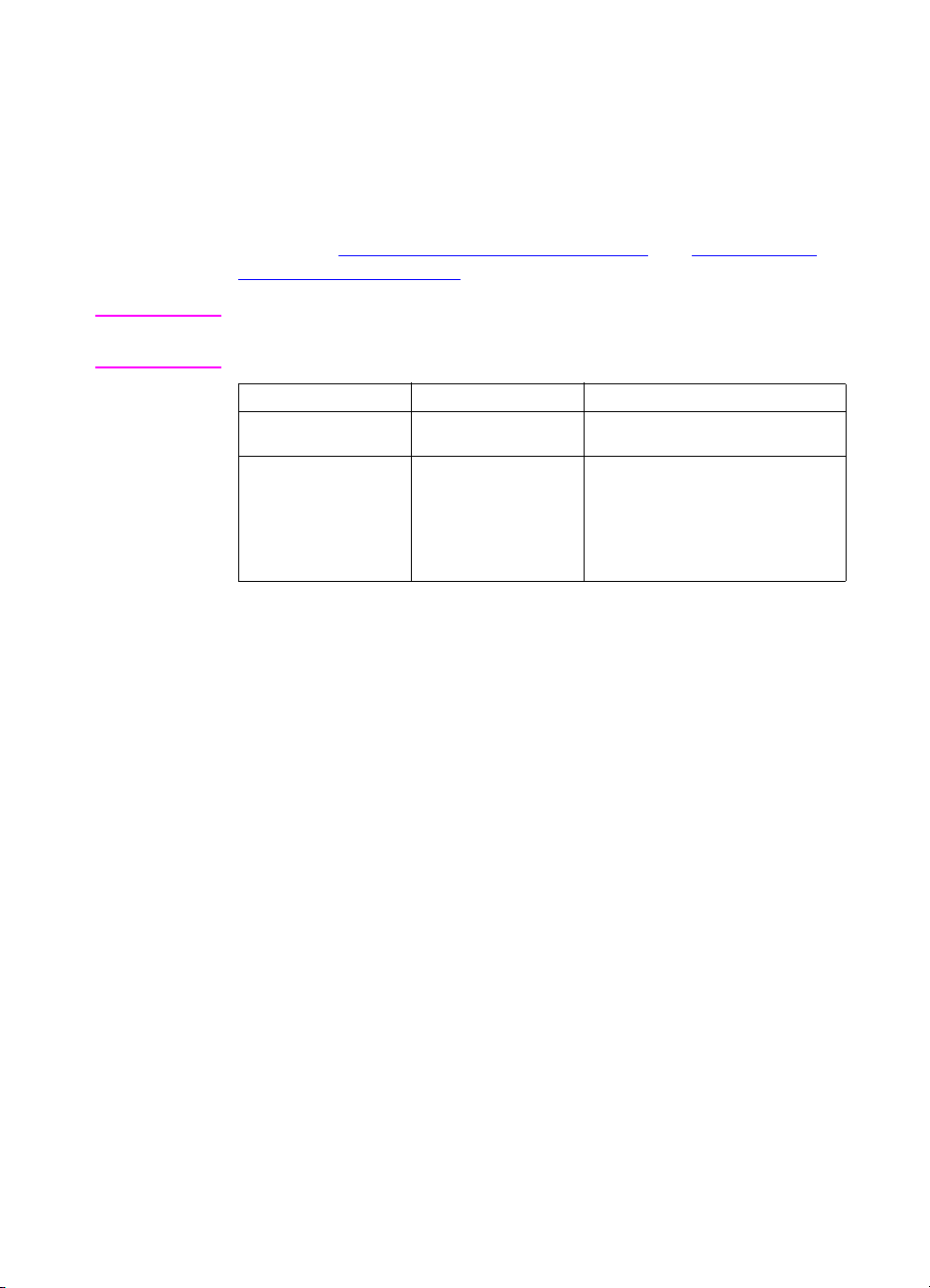
Hard disk dependent menus
Quick Copy Jobs menu
This menu provides a list of the quick copy jobs stored on the printer
hard disk. The user can print or delete these jobs from the control
panel. See “
holding a job” on page 97 for more inf ormation about using this men u.
Note If there are no quick copy jobs stored on the printer’s hard disk, this
menu is not displayed on the control panel.
Menu Item Values Description
[JOBNAME]
COPIES=1 1 to 999
Job retention features ” on page 95 and “Proofing and
The name of the quick copy job
defined by the sender.
The number of additional copies
DELETE
the user wants to print.
1-999: Prints the requested
number of copies of the job.
DELETE: Deletes the job from the
printer’s hard disk.
EN Chapter 2 47
Page 49

Private/Stored Jobs menu
This menu provides a list of the private and stored jobs on the
printer’s hard disk. The user can print or delete these jobs from the
control panel. See “
print job” on page 101 for more information about using this men u.
Note If there are no private or store d jobs on the printer’s hard disk, this men u
is not displayed on the control panel.
Menu item Values Description
[JOBNAME]
PIN:0000
COPIES=1 1 to 999
Printing a private job” on page 99 and “Storing a
The name of the job defined by the
sender stored on the printer’s hard
disk.
T o print the job, the user must enter
the Personal Identification Number
(PIN) that was assigned to the job
in the driver.
The number of copies the user
DELETE
wants to print.
1-999: Prints the requested
number of copies of the job.
DELETE: Deletes the job from the
printer’s hard disk.
EIO menu
If an Enhanced Input Output (EIO) card (for example, an HP JetDirect
Print Server) has been installed in the printer, an additional menu is
available. This additional menu provides a way to configure the EIO
accessory and to adjust network interface settings.
WWW For information on HP JetDirect EIO menus, see the HP JetDirect Print
Server Administrator’s Guide . This guide is included with the HP Color
LaserJet 4550N, 4550DN, and 4550HDN printers and is available
through HP Customer Care online at http://www.hp.com/support/
net_printing.
48 Using the printer control pane l EN
Page 50

Printer information pages
Printer configuration page
Printing a printer configuration page can help you verify that the
printer is configured properly. This can be useful in troubleshooting
printer problems.
To print a printer configuration page
1 On the printer control panel, press MENU until INFORMATION
MENU
displays.
2 Press I
3 Press S
completed, the printer will return to the
Note If the printer is configured with EIO ca rds (for e xample, an HP JetDirect
Print Server) or an optional hard disk drive, an additional configuration
page will print that provides interface configuration information.
TEM until PRINT CONFIGURATION displays.
ELECT to print the configuration page. After the pro cess is
READY state.
EN Chapter 2 49
Page 51

Interpreting the printer configuration page
The following sample illustrates a printer configuration page.
1
2
3
4
5
6
Figure 2-3 Printer configuration page
1 Printer information—Lists the printer serial number,
PCL/Emulated PostScript firmware revision, total number of
pages printed during the life of the printer, and total number of
color pages printed during the life of the printer.
2Event log—Lists the last five printer events, including printer
jams, service errors, and other pr in te r con d i tio ns.
3 Installed personalities and options—Lists installed options
such as EIO cards, DIMMs, duplex printing accessory, and 500sheet paper feeder.
7
8
9
10
4 I/O menu—Lists the current settings of the I/O menu items.
5 Configuration menu—Lists the current settings of the
configuration menu items.
6 Printing menu—Lists the current settin gs of the printing menu
items.
50 Using the printer control pane l EN
Page 52

7Memory—Shows the total memory installed and the total
memory available in the printer. Also lists the memory allocation
settings.
8Security—Shows whether the printer control panel is locked or
unlocked. Also sho ws whethe r the printer control panel p ass w ord
is enabled or disabled.
9 Paper trays—Lists the size and type of media currently
configured for each input tray. Also lists the current Tray 1 mode,
A4/letter ove rride se tting, and default size setting.
10 Density settings—Lists the current density settings.
EN Chapter 2 51
Page 53

Supplies status page
The supplies status page illustrates the remaining life for the f ollowing
printer consumables and kits:
toner cartridges (all colors)
drum kit
transfer kit
fuser kit
It also lists useful printer information including the total number of
pages printed (in monochrome and in color), the printer serial
number, and the part numbers for the supplies.
To print the supplies status page
1 On the printer control panel, press MENU until INFORMATION
MENU
displays.
2 Press I
3 Press S
TEM until PRINT SUPPLIES STATUS PAGE displays.
ELECT to print the supplies status page. After the process
is completed, the printer will return to the
READY state.
52 Using the printer control pane l EN
Page 54

Interpreting the supplies status page
The following sample illustrates a supplies status page.
1
2
3
4
Figure 2-4 Supplies status page
Print cartridge information
1 Black TonerGauge
2 Cyan TonerGauge
3 Magenta TonerGauge
4 Yellow TonerGauge
Other supplies information
5 Imaging drum kit
6 Transfer kit
7 Fuser kit
Printer information
5
6
7
8
8 Printer usage totals
EN Chapter 2 53
Page 55
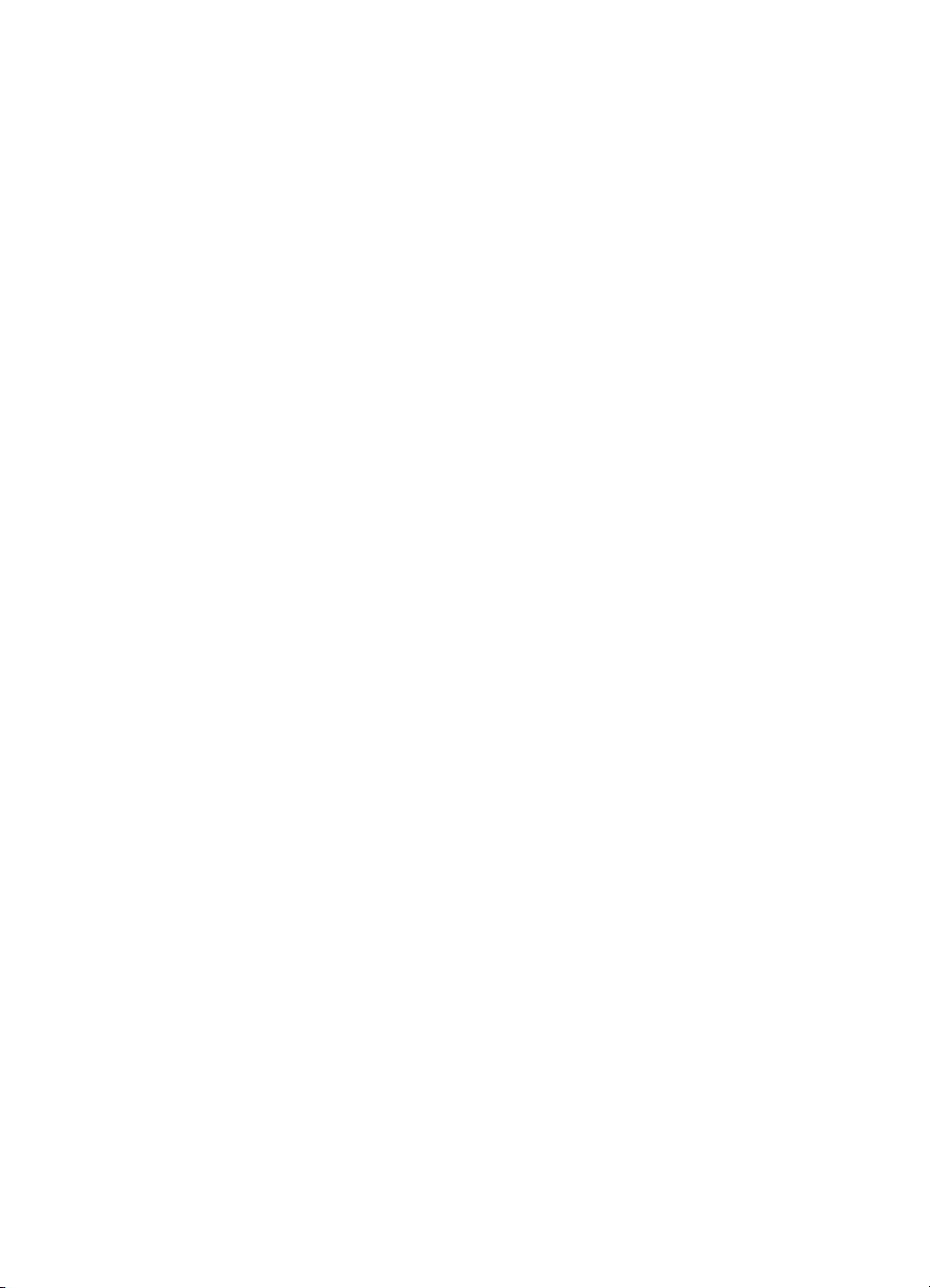
Usage page
The usage page lists a page count for each size of media that has
passed through the printer. This page count includes the number of
pages that were printed on one side , the n umbe r that were printed on
two sides (duplexed), and totals of the two printing methods f or each
media size. It also lists the average percentage of page coverage for
each toner color.
To print the usage page
1 On the printer control panel, press MENU until INFORMATION
MENU
displays.
2 Press I
3 Press S
completed, the printer will return to the
TEM until PRINT USAGE PAGE displays.
ELECT to print the usage page. After the process is
READY state.
54 Using the printer control pane l EN
Page 56

Interpreting the usage page
The following sample illustrates a usage page.
Figure 2-5 Usage page
1 Usage totals (all media sizes)
2 Black coverage
3 Cyan coverage
4 Yellow coverage
5 Magenta coverage
1
2
3
4
5
EN Chapter 2 55
Page 57

Event log
To print an event log
1 On the printer control panel, press MENU until INFORMATION
MENU
displays.
2 Press I
3 Press S
completed, the printer will return to the
TEM until PRINT EVENT LOG displays.
ELECT to print the event log. After the process is
Interpreting the event log
The following sample illustrates an event log.
Figure 2-6 Printer event log
READY state.
The printer event log lists the printer events, including printer jams,
service errors, and other printer conditions.
56 Using the printer control pane l EN
Page 58

Using the printer control panel in shared environments
The printer control panel functions essentially the same in shared
printer environments as it does when connected to a standalone
computer. If problems occur, contact your network administrator.
Because your printer is shared with other users, adhering to the
following guidelines will help ensure successful printer operation:
Consult your system administrator before making changes to
control panel settings. Changing control panel settings could
affect other print jobs.
Coordinate with other users before changing the default printer
font or downloading soft fonts. Coordinating these operations
conserves memory and avoids unexpected printer output.
Be aware that switching printer personalities, such as Emulated
PostScript or PCL, affects the printed output of other users.
Note Your network operating system may automatically protect each user’s
print job from the effects of other print jobs. Consult your system
administrator for more information.
EN Chapter 2 57
Page 59

Changing printer control panel configuration settings
By using the printer control panel, you can make changes to gene ral
printer configuration defau lt settings such as PowerSav e Time, p rinter
personality (language), and jam recovery.
CAUTION Hewlett-P ac kard recommends t hat configur ation set tings be change d
only by a system administrator. Configuration settings very seldom
need to be changed.
To change printer control panel configuration
settings
1 Press MENU until CONFIGURATION MENU displays.
2 Press I
3 Press V
4 Press S
5 Press G
TEM until the item that you want to change displays.
ALUE until the appropriate setting displays.
ELECT to save the setting.
O to return the printer to the READY state.
58 Using the printer control pane l EN
Page 60

Changing PowerSave settings
The adjustable PowerSave Time feature reduces power consumption
when the printer has been inactiv e for an exte nded period. The printer
display dims when the printer is in PowerSave Time mode. You can
set the length of time before the printer goes into PowerSave Time
mode to
default setting is 30 minutes.
To change the PowerSave setting
1 Press MENU until CONFIGURATION MENU displays.
1 minute, 15 minutes, 30 minutes , or to 1, 2, or 4 hours . Th e
2 Press I
3 Press V
4 Press S
5 Press G
minutes.
TEM until POWERSAVE TIME displays.
ALUE until the appropriate setting displays.
ELECT to save the setting.
O. The printer will return to the READY state within a few
EN Chapter 2 59
Page 61

Switching printer personalities
This printer features automatic personality (printer language)
switching. In AUTO mode, the printer automatically detects t he type of
print job and configures its personality to accommodate that job. You
also can change the personality mode to default to using PCL or
PostScript Emulation (PS) exclusively.
To switch printer personality
1 Press MENU until CONFIGURATION MENU displays.
2 Press I
3 Press V
4 Press S
5 Press G
TEM until PERSONALITY displays.
ALUE until the appropriate setting displays.
ELECT to save the setting.
O to return the printer to the READY state.
60 Using the printer control pane l EN
Page 62

Setting the I/O timeout
I/O Timeout sets the number of seconds that the printer waits to
receive additional data from the computer before switching I/O ports.
The default setting for the printer is 15 seconds.
Note Setting the I/O Timeout too high may cause a single I/O port to remain
active and prohibit data from being received through other ports.
Setting I/O Timeout too low may result in missing characters,
out-of-order print jobs, or other print problems.
To set the I/O timeout
1 Press MENU until I/O MENU displays.
2 Press I
3 Press V
TEM until I/O TIMEOUT displays.
ALUE to increase or decrease the I/O Timeout value.
Holding the key down will change the value more quickly.
4 Press S
5 Press G
ELECT to save the setting.
O to return the printer to the READY state.
EN Chapter 2 61
Page 63
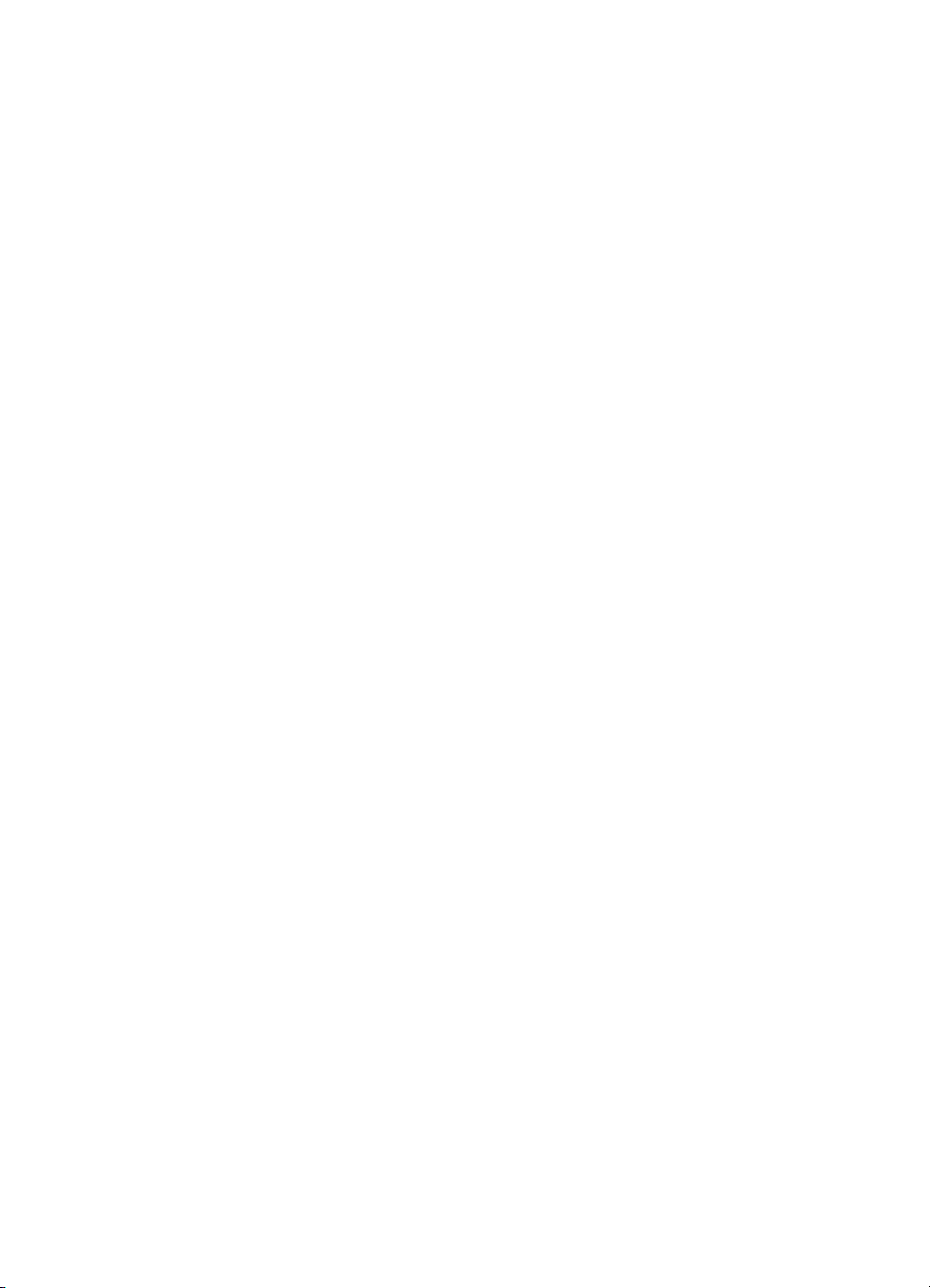
Disabling the high-speed parallel interface
This printer features a high-speed, bidirect ional parallel interf ace . The
interface supports high- and low-speed access. The high-speed
access may not be compatible with some computers. Through the
I/O Menu, you can enable and disable the high-speed parallel
interface. The default setting is enabled.
To disable the high-speed parallel interface
1 Press MENU until I/O MENU displays.
2 Press I
3 Press V
TEM until PARALLEL HIGH SPEED displays.
ALUE until NO displays. (To enable high-speed parallel
interface, set the value to
4 Press S
5 Press G
ELECT to save the setting.
O to return the printer to the READY state.
YES.)
62 Using the printer control pane l EN
Page 64

Setting advanced functions
This printer supports bidirectional parallel communication. You can
turn this feature on and off through the I/O Menu.
To enable bidirectional parallel communication
1 Press MENU until I/O MENU displays.
2 Press I
3 Press V
4 Press S
5 Press G
TEM until PARALLEL ADV COMMUNICATN displays.
ALUE until ON displays.
ELECT to save the setting.
O to return the printer to the READY state.
Resetting printer memory
CAUTION Resetting memory clears the page buffer, removes downloaded fonts
and macros, and returns all print menu settings to user-selected
defaults.
To reset printer memory
1 Press MENU until RESETS MENU displays.
2 Press I
3 Press S
panel display and the printer automatically returns to the
state.
TEM until RESET MEMORY displays.
ELECT. RESETTING MEMORY appears on the printer control
READY
EN Chapter 2 63
Page 65

Resetting the printer to factory default settings
Resetting the printer to factor y default settings can be useful when
you are troubleshooting the printer.
CAUTION Resetting factory defaul ts clears the page buffer , remov es downloaded
fonts and macros, and returns all print menu settings to factory defaults.
To reset the printer to factory default settings
1 Press MENU until RESETS MENU displays.
2 Press I
3 Press S
This message displays until the printer has completed the
initialization process. The printer automatically returns to the
state.
TEM until RESTORE FACTORY SETTINGS displays.
ELECT until the following message appears:
RESTORING
FACTORY SETTINGS
READY
64 Using the printer control pane l EN
Page 66

Common
3
printing tasks
Overview
This chapter helps you perform common printing tasks. The
chapter includes the following sections:
Selecting print media
Printing on special media
Controlling print jobs
Configuring input trays
Printing from Tray 1 (multipurpose tray)
Printing from Tray 2
Printing from Tray 3 (optional 500-sheet paper feeder)
Using the optional duplex printing accessory for two-sided
printing
Special printing situations
Stopping a print request
Job retention features
Printing with the optional HP Fast InfraRed Receiver
EN Chapter 3 65
Page 67
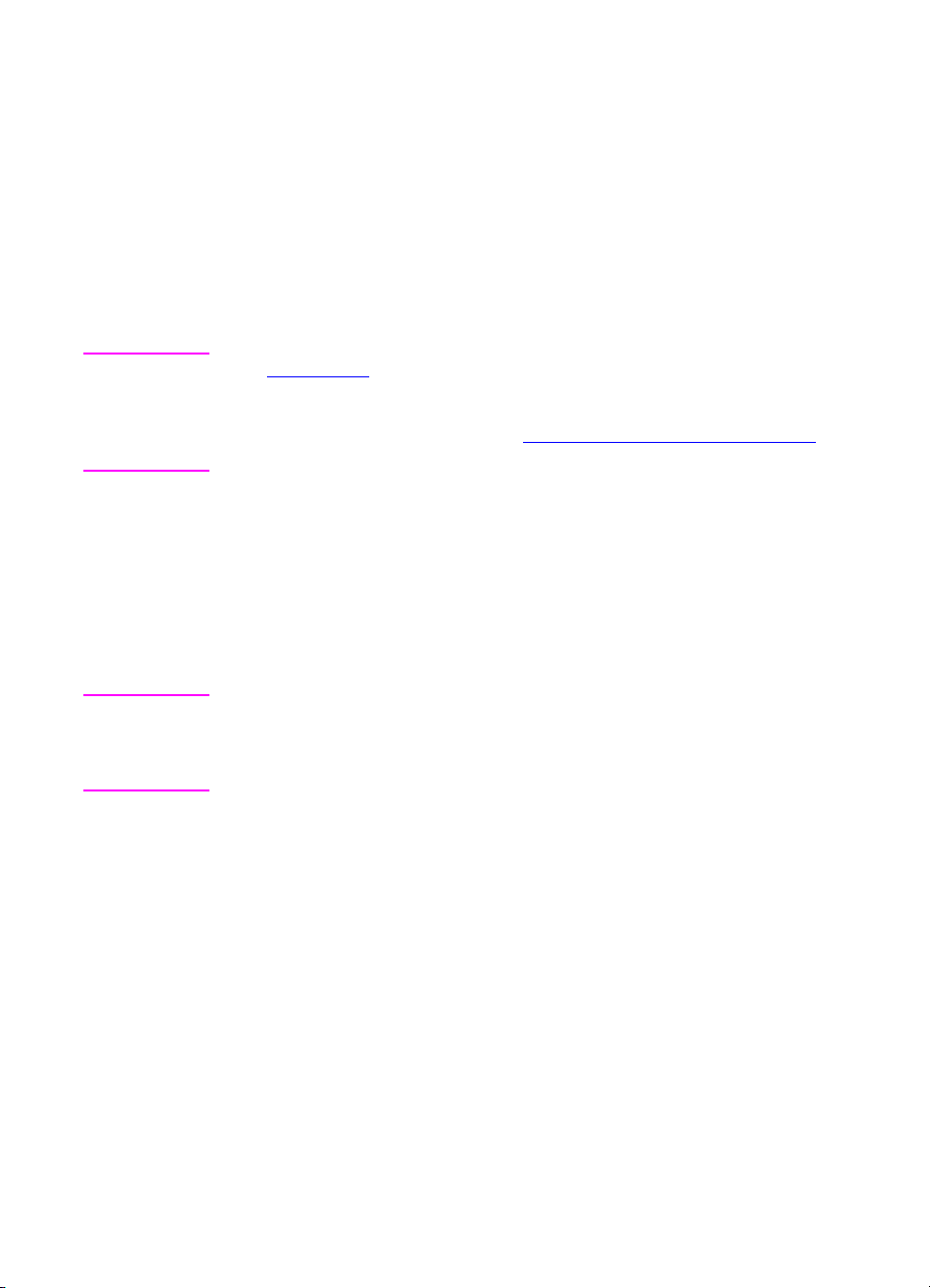
Selecting print media
You can use many types of paper and other print media with this
printer. This section provides guidelines and specifications for
selecting and using different print media.
Before purchasing any media or specialized forms in quantity, verify
that your paper supplier obtains and understands the print media
requirements specified in the HP LaserJet Family Paper Specification
Guide.
WWW See Appendix D for HP LaserJet Family Paper Specification Guide
ordering information.
For downloadable manuals, go to http://www.hp.com/support/lj4550
When you connect, select Manuals.
It is possible that media could meet all of th e guidelines in this chapter
and still not print satisfactorily. This may be due to abnormal
characteristics of the printing environme nt or to ot he r variables over
which Hewlett-Packard has no control (for example, extremes in
temperature and humidity).
Hewlett-Pac kard r ecommends testing an y media before buying it
in large quantities.
CAUTION Using media that does not conform to the specifications listed here or
in the paper specification guide can cause problems that require
service. This service is not covered by the Hewlett-Packard warranty
or service agreements.
.
66 Common printing task s EN
Page 68

Supported media weights and sizes
For optimum results, use conventional 75 g/m2 (20 lb) photocopy
paper. Verify that the paper is of good quality and is free of cuts,
nicks, tears, spots, loose particles, dust, wrinkles, curls, or bent
edges.
Tray Supported media
Tray 1 Paper
A4/Letter
Legal
Executive
JIS B5
A5
Custom
Minimum Size:
76 x 127 mm (3 by 5 in)
Maximum Size:
216 x 356 mm
(8.5 by 14 in)
Transparencies
Glossy (semi-gloss) paper
Envelopes
(Tray 1 only)
Com10
Monarch
C5
DL
B5 (JIS)
Labels
(Tray 1 only)
Cardstock (Postcards)
(Tray 1 only)
Media
specifications
Single-sided:
If less than or equal
to 148 mm wide:
60 to 176
(16 to 47 lb bond)
If more than or equal
to 148 mm wide:
60 to 176
(16 to 36 lb bond)
Two-sided:
64 to 105 g/m
(17 to 28 lb bond)
0.13 mm (5 mil)
120 g/m
(32 lb/80 lb text)
Maximum weight:
Maximum weight:
Maximum size:
2
90 g/m
(24 lb bond)
176 g/m
(47 lb bond)
200 x 148 mm
(7.87 x 5.82 in)
2
g/m
2
g/m
2
2
2
Capacity
2
150 sheets of 75 g/m
(20 lb) paper
Do not load more than
the maximum stack
height of 15 mm (0.6 in).
Limit of 50
Limit of 50 sheets
Limit of 10
Limit of 50
Do not load more than
the maximum stack
height of
15 mm (0.6 in)
EN Chapter 3 67
Page 69

Tray Supported media
Tray 2 Paper
A4/Letter
Legal
Media
specifications
Single-sided:
60 to 105
(16 to 28 lb bond)
g/m
Capacity
250 sheets of 75 g/m
2
(20 lb) paper
2
Executive
JIS B5
A5
Custom (B5 ISO)*
Transparencies
Glossy Paper
Two-sided:
64 to 105 g/m
(17 to 28 lb bond)
0.13 mm (5 mil)
120 g/m
2
2
Limit of 50
Limit of 200 sheets
(32 lb/80 lb text)
Tray 3
(optional)
Paper
A4/Letter
Legal
Single-sided:
60 to 105
g/m
(16 to 28 lb bond)
500 sheets of 75 g/m
2
(20 lb) paper
2
Executive
JIS B5
Custom (B5 ISO)*
Two-sided:
64 to 105 g/m
2
(17 to 28 lb bond)
Transparencies
Glossy (semi-gloss) paper
0.13 mm (5 mil)
120 g/m
2
Limit of 50
Limit of 500 sheets
(32 lb/80 lb text)
Duplex
Printing
Accessory
(optional)
Paper
A4/Letter
Legal
Executive
64 to 105 g/m2
(17 to 28 lb)
JIS B5
*Trays 2 and 3 use “Custom” size specifically for B5 ISO. Trays 2 and 3 do not support the range of custom
sizes available in Tray 1.
68 Common printing task s EN
Page 70

Media to avoid
Use the following guidelines to avoid poor print quality or damage to
your printer:
Do not use paper that is too rough.
Do not use paper that is embossed or coated unless it is
specifically recommended for use in this printer.
Do not use paper with cutouts or perf oration s other than stan dard
3-hole punched paper.
Do not use multipart forms.
Do not use paper with irregularities such as tabs or staples.
Do not use letterhead paper with low temperature dyes or
thermography. Preprinted forms or letterhead must use inks that
can tolerate temperatures of 190° C (374° F) for 0.1 second.
Do not use any media that produces hazardous emissions, or
that melts, offsets, or discolors when exposed to 190° C (374° F)
for 0.1 second.
Do not use paper that has already been printed on or that has
been fed through a photocopier.
Do not use paper with a watermark if you are printing solid
patterns.
Do not use transparencies that are n ot speci fied f or use with
HP Color LaserJet printers.
WWW To order HP Color LaserJet printing supp lie s on the Web, go to
U.S. – http://www.hp.com/go/ljsupplies
or
Worldwide – http://www.hp.com/ghp/buyonline.html.
EN Chapter 3 69
Page 71

Printing on special media
Use these guidelines when printing on special types of media.
WWW To order HP Color LaserJet printing supp lie s on the Web, go to
U.S. – http://www.hp.com/go/ljsupplies
Worldwide – http://www.hp.com/ghp/buyonline.html.
Transparencies
When printing on transparencies, use the following guidelines:
To prevent transparencies from bonding together, always send
them to the top output bin.
Handle transparencies using the edges. Oils from your fingers
that are deposited on the transparency can cause print quality
problems.
Use only overhead transparencies recommended for use in this
printer. Hewlett-Packard recommends using HP Color LaserJet
Transparencies with this printer. HP products are designed to
work together for optimum printing results.
or
Glossy paper
When printing on glossy paper, select the glossy print setting in the
printer driver. You can also use the pr in te r con tr ol pane l to se t the
media type to
affects all print jobs, it is important to return the printer back to its
original settings once your job has printed. See “
trays” on page 76 for more information.
Note Hewlett-Packard recommends using HP Color LaserJet Soft Gloss
paper with this printer . HP products a re designed to w ork together for
optimum printing results. If you choose not to use HP Color LaserJet
Soft Gloss paper with this printer, print quality may be compromised.
70 Common printing task s EN
GLOSS for the input tray you are using. Because this
Configuring input
Page 72

Colored paper
Colored paper should be of the same high quality as white
xerographic paper. Pigments used must be able to withstand the
printer’s fusing temperature o f 190° C (374° F) for 0.1 second without
deterioration. Do not use paper with a co lored coating that w as added
after the paper was produced.
The printer creates colors by printing patterns of dots, overlaying and
varying their spacing to produce various colors. Varying the shade or
color of your paper will affect the shades of your printed colors.
Envelopes
Note Envelopes can only be printed from Tray 1. Hewlett-Packard
recommends configuring Tray 1 as a cassette and setting the tray’s
media size to the specific env elope siz e. See “
Tray 1” on page 80.
Adhering to the following guidelines will help ensure proper printing of
envelopes an d help prevent printer jams:
Do not load more than 10 envelopes into Tray 1.
The weight rating of envelopes should not exceed
90 g/m
Envelopes should be f lat.
Do not use envelope s with windows or clasps.
Envelopes must not be wrinkled, nicked, or otherwise damaged.
Envelopes with peel-off adhesive strips must use adhesives that
2
(24 lb bond).
can withstand the heat and pressures of the printer’s fusing
process.
Envelopes should be loaded with the flaps facing away from the
printer and toward the right side of the printer.
Loading envelopes into
EN Chapter 3 71
Page 73

Labels
Note For printing labels, He wlett-Packard re commends configuring T ray 1 as
a cassette and setting the tray’s media type to
control panel. See “Configuring input trays” on page 76.
When printing labels, use the following guidelines:
V erify that the labels’ adhesiv e material can tolerate temper atures
of 190° C (374° F) for 0.1 second.
Verify that there is no exposed adhesive material betw een the
labels. Exposed areas can cause labels to peel off during
printing, which can cause printer jams. Exposed adhesive can
also cause damage to printer components.
Do not re-feed a sheet of labels.
Verify that labels lie flat.
Do not use labels that are wrinkled, bubbled, or otherwise
damaged.
LABELS in the printer
Heavy paper
Use Tray 1 for paper that is heavier than 105 g/m2 (28 lb bond up to
42 lb bond). For optimum results when printing on heavy paper, use
the printer control panel to configure Tray 1 as a cassette and then set
the media type for the tray to
jobs, it is important to return the printer back to its original settings
once your job has printed. See “
HEAVY. Because this affects all print
Configuring input trays” on page 76.
CAUTION Do not use paper that is heavier than the media specification
recommended for this printer. Doing so can cause misfeeds, paper
jams, reduced print quality, and excessive mechanical wear.
72 Common printing task s EN
Page 74

Preprinted forms and letterhead
Observe the following g uidelines for be st results with preprinted f orms
and letterhead:
Forms and letterhead must be printed with heat-resistant inks
that will not melt, vaporize, or release hazardous emissions when
subjected to the printer’s fusing temperature of approximately
190° C (374° F) for 0.1 second.
Inks must be non-flammable and should not adversely affect any
printer rollers.
Forms and letterhead should be sealed in a moisture-proof
wrapping to prevent changes during storage.
Before you load preprinted paper such as forms and letterhead,
verify that the ink on the paper is dry. During the fusing process,
wet ink can come off of preprinted paper.
Recycled paper
This printer supports the use of recycled paper . Recycled pape r must
meet the same specifications as standard paper. See the
HP LaserJet Family Paper Specification Guide. Hewlett-Packard
recommends that recycled paper contain no more than 5 percent
ground wood.
WWW See Appendix D or http://www.hp.com/support/lj4550 for HP LaserJet
Family Paper Specification Guide ordering information.
For downloadable manuals, go to http://www.hp.com/support/lj4550
.
When you connect, select Manuals.
EN Chapter 3 73
Page 75

Controlling print jobs
Among the aspects of a print job that you can contr ol are the tra y from
which the printer pulls media, the bin to which you send the job, and
the configuration f or type and size of media for each tray. You can
control print jobs through the printer driver, your software application,
or the printer control panel.
CAUTION To avoid affecting print jobs of other users, whenever possible, make
printer setup changes through yo ur softw are application or the printer
driver . Printer setup chang es made through the control panel become
default settings for subsequent jobs. Changes made through an
application or printer driver affect only that specific job.
Selecting output bins
This printer has two media output bins . Th e position of t he door t o the
rear output bin determines the bin used: If the door to the rear output
bin is open, media is directed to that bin. If it is closed, media is
directed to the top output bin. The re are no d river or software options
for selecting an output bin. Figure 3-1
output bins.
The top output bin holds up to 250 sheets of standard paper in
correct order, facing down. When the bin is full, a sensor directs
the printer to stop printing. Printing resumes when you remove
paper from the bin.
The rear output bin holds up to 100 sheets of standard paper in
revers e order, facing up. Use this bin when printing on small
media sizes. Because there is no sensor at this output bin, you
should monitor the bin and empty it when it is full.
illustrates the top and rear
Note If the rear output bin is open, duplex printing is not possible. Close the
rear output bin when duplex printing.
When printing on transparencies, close the rear output bin. This causes
the transparencies to be sent to the t op output bin and reduces the risk
of jamming.
74 Common printing task s EN
Page 76

1
2
Figure 3-1 Rear view
accessory)
1 Top output bin
2 Rear output bin
Selecting media by type
If you want to select media for your job by type of media rather than
by the input tray (source), you must first configure a printer tray for the
media type you are using, and then specify that media type in the
printer driver.
Selecting media by type rather than source is similar to locking out
trays and helps protect special media from accidental use. For
example, if a tray is configured for letterhead, and you specify in your
driver to print on plain paper, the printer will not pull the letterhead
from that tray. Instead, it will pull from a tray that has plain paper
loaded and that has been configured for plain paper on the printer
control panel.
(shown with the optional 500-sheet paper feeder and duplex printing
EN Chapter 3 75
Page 77

Configuring input trays
This printer allows you to configure input trays by type and size. This
allows you to load different media types and sizes in the printer’s input
trays and then request media by type or size.
When the printer is used as a standalone printer, it might be
beneficial to configure the printer as
mode, if media is loaded in Tray 1 and no other tray is specified,
media will be pulled from Tray 1 regardless of the type or size of
media loaded in the tray.
When the printer is used in a network environment, it might be
beneficial to configure Tray 1 as
mode, the tray acts as a cassette-style tray and can then be
configured for media type and size.
Note If using the duplex printing accessory when Tray 1 is in FIRST mode,
be sure that the media loaded meets the specifications for duplex
printing. (See “Supported media weights and sizes” on page 67.)
Configuring Tray 1 as a cassette
Tray 1 is designed to accommodate printing on a variety of media
types.
TRAY 1 MODE=FIRST. In this
TRAY 1 MODE=CASSETTE. In this
To configure Tray 1 as a cassette
1 Press MENU until PAPER HANDLING MENU displays.
2 Press I
3 Press V
4 Press S
5 Press I
6 Press V
7 Press S
8 Press I
9 Press V
10 Press S
11 Press G
76 Common printing task s EN
TEM until TRAY 1 MODE displays.
ALUE until CASSETTE displays.
ELECT to save the setting.
TEM until TRAY 1 SIZE displays.
ALUE until the proper media size displays.
ELECT to save the setting.
TEM until TRAY 1 TYPE displays.
ALUE until the proper media type displays.
ELECT to save the setting.
O to return the printer to the READY state.
Page 78

Configuring Trays 2 and 3 by media type
Trays 2 and 3 are cassette-style trays. You can select them by media
size and type through your software application or the printer driver.
Note Tray 2 has an internal media-size sensor and does not need to be
configured on the printer control panel for media size . The media-siz e
knob on the side of Tray 3 must be set to the correct media size.
To configure Trays 2 or 3
1 Press MENU until PAPER HANDLING MENU displays.
2 Press I
TEM until TRAY 2 TYPE (or TRAY 3 TYPE when
configuring Tray 3) displays.
3 Press V
4 Press S
5 Press G
ALUE until the proper media type displays.
ELECT to save the setting.
O to return the printer to the READY state.
Tray priority
When all trays ha v e t he same siz e and t ype media load ed, the printer
pulls media from input trays in the following order:
When Tray 1 is configured as
Tray 1
Tray 3 (if attached)
Tray 2
When Tray 1 is configured as
Tray 3 (if attached)
Tray 2
Tray 1
TRAY 1 MODE=FIRST
TRAY 1 MODE=CASSETTE
EN Chapter 3 77
Page 79

Printing from Tray 1 (multipurpose tray)
Tray 1, the mu ltipurpose tray, can print on all supported sizes and
types of media and envelopes. (See “
sizes” on page 67.)
Loading media into Tray 1
Supported media weights and
1
2
3
To load media into Tray 1
CAUTION
To avoid jams, never add or remove
media from a tray during printing. To
avoid damaging the printer, place labels
and paper heavier than 105 g/m
up to 42 lb bond) only in Tray 1.
1 Pull up the tray extension.
2 Slide the media-width guides all the
way open.
3 Load media into the tray with the
side to be printed facing the printer.
Slide the media in until it sits
squarely in the bottom of the tray.
2
(28 lb
78 Common printing task s EN
Page 80

4
4 Slide the media-width guides in until
they hold the media firmly in place
without bending it.
Note
For proper paper feeding, custom media
must be at least 76 mm (3 in) wide and
127 mm (5 in) long.
Note
Load prepunched paper with the holes
toward the side of the printer as
illustrated. For two-sided printing, load
media with the front side facing away
from the printer.
EN Chapter 3 79
Page 81

Loading envelopes into Tray 1
Envelopes can be printed only from Tray 1. This tray holds up to 10
envelopes. For envelope specifications, see “
weights and sizes” on page 67.
Supported media
1
2
3
To load envelopes into Tray 1
CAUTION
To avoid jams, do not remove or insert
envelopes during printing.
1 Pull up the tray extension.
2 Slide the media-width guides all the
way open.
3 Load up to 10 envelopes into Tray 1
with their back flap facing away from
the printer. Slide the envelopes in
until they sit squarely in the bottom
of the tray as illustrated.
4 Slide the media-width guides in until
they hold the envelopes firmly in
place without bending them.
4
80 Common printing task s EN
Page 82

Printing envelopes when TRAY 1 MODE=CASSETTE
For the best results when printing envelopes, Tray 1 should be
configured as
set to the size corresponding to the correct envelope size.
1 Set the media size for Tray 1 in the printer control panel. (See
“
Configuring Tray 1 as a cassette” on page 76.)
2 Specify Tray 1 or select the media source by size (for example,
COM 10 or DL) in the printer driver.
3 If your software does not automatically format an envelope,
specify Landscape for page orientation in your software
application or printer driver. Use the following guidelines to set
margins for return and destination addresses on Commercial #10
or DL envelopes.
Address Type Left Margin Top Margin
Return 15 mm (0.6 in) 15 mm (0.6 in)
Destination 102 mm (4.0 in) 51 mm (2.0 in)
Note For envelopes of other sizes, adjust the margin settings appropriately.
4 Select Print from the software application or printer driver.
TRAY 1 MODE=CASSETTE and the media size should be
Printing envelopes when TRAY 1 MODE=FIRST
If Tray 1 is configured as TRAY 1 MODE=FIRST (default), select
Tray 1 or use autoselect and then print the file from your software
application or the printer driver. In this mode, the printer will pull
media from the tra y regardless of the siz e and type of media loa ded. If
your software does not automatically format an envelope, follow the
instructions provided in the previous section.
EN Chapter 3 81
Page 83

Printing from Tray 2
Tray 2 holds up to 250 sheets of standard paper. The tray adjusts for
Letter, Legal, A4, A5, JIS B5, Custom (B5 ISO), and Executive paper.
The printer automatically detects the media size in Tray 2 based on
the tray’s paper guide configuration. (See “
and sizes” on page 67.)
Loading media into Tray 2
Supported media weights
1
2
3
To load media into Tray 2
CAUTION
Do not print cardstock, labels,
envelopes, or unsupported sizes of
media from Tray 2. These media types
should be printed only from Tray 1.
Do not overfill the input tray. Overfilling
trays can cause jams in the printer.
To avoid causing jams, never open the
tray while it is in use.
1 Remove Tray 2 from the printer and
place it on a flat surface.
2 Set the rear media-length guide by
squeezing the guide adjustment
latch and sliding the back of the tray
to the length of media you are
loading.
3 Slide the media-width guides all the
way open by squeezing the release
latch.
82 Common printing task s EN
Page 84

4
4 Load the media with the print side
facing down into the tray.
5 Verify that the media lies flat in the
tray and that it fits under the metal
tabs.
6 Slide the media-width guides in until
they hold the media firmly in place
without bending it.
5
7 Insert Tray 2 into the printer.
Note
Load prepunched paper as illustrated.
For two-sided printing, load the media
with the front side facing up.
6
7
EN Chapter 3 83
Page 85

Printing from Tray 3 (optional 500-sheet paper feeder)
The printer supports an optional 500-sheet paper feeder (Tray 3).
Tray 3 attaches to the bottom of the printer and se rves as the printer’s
base. When the optional duplex printing accessory is installed, the
duplex unit must be positi oned betwee n the printer and the 500-sheet
paper feeder. The printer’s internal sensors detect the presence or
absence of Tray 3, and the printer control panel options automatically
adjust to reflect the current configuration.
Figure 3-2 Tray 3 (optional 500-sheet paper feeder)
84 Common printing task s EN
Page 86

The following are features of the 500-sheet paper feeder (Tray 3):
The tray has a capacity of 500 sheets of standard paper. (See
“
Supported media weights and sizes” on page 67.)
It is adjustable f or specific media sizes, with corresponding stop
positions.
The printer detects media size based on Tray 3’s physical
configuration and the position of the media-size knob located on
the side of the tray.
A user-configurable cont rol panel menu settings identifies the
media type that the printer expects to be loaded in Tray 3.
An internal sensor automatically detects when Tray 3 is empty.
A paper lev el indicator is provided on the front face of the tray.
Note The paper path for t he 500-sheet paper f eeder passes thro ugh Tray 2.
If T ra y 2 is partially pulled out or removed, medi a from the paper feeder
cannot feed into the printer. This causes the printer to go offline and
generates a message that Tray 2 must be installed.
EN Chapter 3 85
Page 87

Loading media into Tray 3
Tray 3 adjusts for the following media sizes:
Letter
Legal
A4
The printer automatically detects the media size in Tray 3 based on
the tray’s physical configuration and the position of the media-size
knob.
JIS B5
Custom (B5 ISO)
Executive
1
To load media into Tray 3
CAUTION
Do not print cardstock, labels, and
envelopes from Tray 3. This media
should be printed only from Tray 1.
Do not overfill the input tray. Overfilling
trays can cause jams in the printer.
2
1 Remove Tray 3 and place it on a flat
surface.
2 Set the rear media-length guide by
squeezing the release latch and
sliding the guide to the length of
media you are loading.
3 For special-size media, flip up the
3
special media guide in the center of
the tray.
86 Common printing task s EN
Page 88

4
4 Squeezing the release latch, slide
the media-width guides all the way
open.
5 Load the media into Tray 3 with the
print side facing down. Do not overfill
the tray.
6 Slide the media-width guides in until
they hold the media firmly in place
5
without bending it.
7 Verify that the media lies flat in the
tray and that it fits under the metal
tabs.
6
7
EN Chapter 3 87
Page 89

8
8 Set the media-size knob on the side
of the tray to the size of the media
loaded in the tray.
9 Insert Tray 3 into the printer.
10 Verify that the printer driver is
configured to recognize Tray 3. (For
instructions, see the online Help for
the printer driver.)
9
Note
Load prepunched paper with holes
toward the side of the tray as illustrated.
For two-sided printing, load media with
the front side facing up.
88 Common printing task s EN
Page 90

Using the optional duplex printing accessory for
two-sided printing
The optional duplex printing accessory (figure 3-3), enables you to
print on both sides of a page. In two-sided printing, known as duplex
printing or duplexing, the back side of the page is printed first. Then
the page is sent through the duplex printing accessory, where it is
flipped over and sent back through the printer for printing on the front.
Note Although the printer detects the presence of the duplex printing
accessory, you must still specify duplex options in your software
application or in the printer driver in or der to print on bot h sides of the
page.
Figure 3-3 Optional duplex printing accessory
EN Chapter 3 89
Page 91

To use the optional duplex printing accessory:
Be sure that the optional duplex printing accessory is installed
correctly. If the 500-sheet paper feeder (Tray 3) is installed, the
duplex unit must be positioned between the printer and Tray 3.
Verify that the printer driver is configured to recognize the duplex
printing accessory. (For instructions, see the online Help for the
printer driver.)
Close the door to the rear output bin. The rear outp ut bin is
located at the back of the printer.
Select the appropriate duplex options in the printer driv er
software. Duplex options include the page and binding
orientation.
Duplex printing is not supported for certain media types, includin g
transparencies, labels, and cardstock.
90 Common printing task s EN
Page 92

Control panel settings for duplex printing
Many software applications allow you to change duplex printing
settings. If your software application or printer driver does not allow
you to adjust duplex printing settings, you can adjust these settings
through the control panel. Do not leave
transparencies or labels are used with the printer or serious damage
may result.
CAUTION Do not open the door to the r ear output bin during duplex printing. Doing
so can cause jams or misprints.
To set duplex printing from the printer control panel
Note Changing duplex settings through the printer control panel affects all
print jobs. Whenever possible, change duplex settings through your
software application or printer driver.
DUPLEX set to ON if
1 Press M
2 Press I
3 Press V
4 Press S
5 Press I
6 Press V
ENU until PRINTING MENU displays.
TEM until DUPLEX displays.
ALUE until ON displays.
ELECT to save the setting.
TEM until BINDING displays.
ALUE to select either LONG EDGE or SHORT EDGE
binding (see figure 3-4).
7 Press S
8 Press G
ELECT to save the setting.
O to return the printer to the READY state.
9 From your software application or printer driver, select duplex
printing if possible.
10 Print the job.
Note To select duplex printing from the p rinter driver , the driv er must first be
configured to recognize the duple x printing accessory . (For instructions,
see the online Help for the printer driver.)
EN Chapter 3 91
Page 93

Options for binding duplex printing jobs
Before printing in duplex mode, decide on which edge you will be
binding your finished document. The bin ding setup options are:
Long-edge (book) binding, which is the conventional layout used
in book binding. (See 1 in figure 3-4
Short-edge (tablet) binding, which is the type often used with
calendars. (See 2 in figure 3-4
.)
.)
Figure 3-4 Binding options
1 Long-edge binding
2 Short-edge binding
92 Common printing task s EN
Page 94

Special printing situations
Use these guidelines when printing on special types of media.
Printing a different first page
Use the following pro cedure to print the fir st page of a do cument on a
different media type than the rest of the document. One example is
printing the first page of a letter on letterhead paper and the rest of
the letter on plain paper.
1 From your application or printer driver, specify a tray for the first
page (letterhead) and another tray for the remaining pages.
2 Load the letterhead into the tray that you specified in step 1.
3 Load the paper for the remaining pages of the document into
another tray.
You can also print on a different first page by using the printer control
panel or printer driver to set the types of media that are loaded in the
trays and then select ing t he f ir st a nd rem ainin g page s by media type.
Printing on custom-size media
The printer supports single-sided printing on custom-size media. Tray
1 supports media sizes from 76 by 127 mm (3 by 5 in) to 216 by
356 mm (8.5 by 14 in), including B5 ISO. The only custom size
supported by Trays 2 and 3 is B5 ISO.
When printing on custom-size media, if Tray 1 is configured in the
printer control panel as
media size for Tray 1 to
configured as
media is loaded in the tray. When printing on custom size (B5 ISO)
media from Trays 2 or 3, adjust the paper guides on the tray to the
Custom (B5 ISO) marking.
Some software applications and printer drivers allow you to specify
custom paper-size dimensions. Be sur e to set the correct paper size
in both the page setup and print dialog boxes.
If your software application requires you to calculate margins for
custom-size paper, see the online Help for that application.
EN Chapter 3 93
TRAY 1 MODE=FIRST, the printer will print on whatever
TRAY 1 MODE=CASSETTE, you must set the
CUSTOM in the printer control panel. If T ra y 1 is
Page 95

Stopping a print request
You can stop a print request either from the printer control panel or
from your software application. To stop a print request from a
computer on a network, see the online Help for the specific network
software.
Note It may take some time f or all printing to clear after a print job is canceled.
To stop the current print job from the printer control
panel
Press CANCEL JOB on the printer control panel to cancel the job that is
currently printing. Pressing C
print jobs that are stored in the printer buffer.
To stop the current print job from your software
application
If several requests have been sent to the printer through your
software, they may be waiting in a print queue (in Windows Print
Manager, for example). See your soft ware documentation for specific
instructions on canceling a print request from the computer.
ANCEL JOB does not affect subsequent
94 Common printing task s EN
Page 96

Job retention features
To use the Job retention f e at ures list ed below, you m ust in stall a ha rd
disk in the printer and properly configure the printer drivers. All Job
retention features are selecte d in the printer driver. Some Job
retention features require you to use the printer control panel menus
to release the print job.
CAUTION Make sure to identify y our jobs in the printer driver before printing. Using
default names ma y ove rride previous jobs with the same default name
or cause the job to be deleted.
Note Adding additional printer memory may resolve memory problems,
improve how the printer handles complex graphics, and improve
download times, but will not increase maximum printer speed (ppm
rating).
Quick copying a job
The quick copy feature prints the requested number of copies of a job
and stores a copy on the printer’s hard disk. Additional copies of the
job can be printed later. This feature can be turned off from the driver .
For more information about specifying the number of quick copy jobs
that can be stored, see the
described on page 47
QUICK COPY JOBS control panel item
.
Printing additional copies of a quick copy job
To print additional copies of a job stored on the printer’s hard disk
from the control panel:
1 Press M
2 Press I
Note If you are using a Macintosh computer, the user name appears on the
first line of the display and the job name appears on the second line of
the display. After you have selected the desir ed user name using I
press VALUE until the desired job name appears.
3 Press S
4 Press - V
5 Press S
EN Chapter 3 95
ENU repeatedly until QUICK COPY JOBS MENU appears.
TEM until the desired user or job name appears.
TEM,
ELECT to select the job. COPIES=1 appears.
ALUE + until the desired number of copies appears.
ELECT to print the job.
Page 97

Deleting a stored quick copy job
When a user sends a quick copy job, the printer overwrites an y
previous jobs with the same user and job name . If there is not a quic k
copy job already stored under the same user and job name and the
printer needs additional space, the printer may dele te other stored
quick copy jobs starting with the oldest job. The default number of
quick copy jobs that can be stored is 32. The number of quick copy
jobs that can be stored is set from the control panel (see page 47
Note If you turn the printer off and then back on, all quick copy, proof and
hold, and private jobs are deleted.
A stored quick copy job can also be deleted from the control panel.
).
1 Press M
2 Press I
ENU repeatedly until QUICK COPY JOBS MENU appears.
TEM until the desired user name appears.
Note If you are using a Macintosh computer, the user name appears on the
first line of the display and the job name appears on the second line of
the display. After you have selected the desir ed user name using I
TEM,
press VALUE until the desired job name appears.
3 Press S
4 Press - V
5 Press S
ELECT to select the job. COPIES=1 appears.
ALUE until DELETE appears.
ELECT to delete the job.
96 Common printing task s EN
Page 98

Proofing and holding a job
The proof and hold feat ure provides a q uick and easy w a y to print and
proof one copy of a job and then print the additional copies.
To permanently store the job and prevent the printer from deleting it
when space is needed for something else, select the Stored Job
option in the driver.
Printing the remaining copies of a held job
The user can print the remaining copies of a job held on the printer’s
hard disk from the control panel.
1 Press M
2 Press I
ENU repeatedly until QUICK COPY JOBS MENU appears.
TEM until the desired user name appears.
Note If you are using a Macintosh computer, the user name appears on the
first line of the display and the job name appears on the second line of
the display. After you have selected the desir ed user name using I
TEM,
press VALUE until the desired job name appears.
3 Press S
4 Press
5 Press S
ELECT to select the job. COPIES=1 appears.
- VALUE + until the desired number of copies appears.
ELECT to print the job.
EN Chapter 3 97
Page 99

Deleting a held job
When a user sends a proof and hold job, the printer automatically
deletes that user’s previous stored proof and hold job . I f ther e is not a
proof and hold job already stored for that job name and the printer
needs additional space, the printer ma y de lete other sto red proof an d
hold jobs starting with the oldest one.
Note If you turn the printer off and then back on, all quick copy, proof and
hold, and private jobs are deleted. A stored proo f and hold job can also
be deleted from the control panel.
1 Press M
2 Press I
ENU repeatedly until QUICK COPY JOBS MENU appears.
TEM until the desired user name appears.
Note If you are using a Macintosh computer, the user name appears on the
first line of the display and the job name appears on the second line of
the display. After you have selected the desir ed user name using I
TEM,
press VALUE until the desired job name appears.
3 Press S
4 Press - V
5 Press S
ELECT to select the job. COPIES=1 appears.
ALUE until DELETE appears.
ELECT to delete the job.
98 Common printing task s EN
Page 100

Printing a private job
The private printing feature lets a user specify that a job is not printed
until that user releases it using a 4-digit personal identification
number (PIN) through the printer control panel. Th e user specifies the
PIN in the driver and it is sent to the printer as part of the print job.
Specifying a private job
To specify that a job is private from the driver, select the Private Job
option in the printer driver and type a 4-digit PIN.
Releasing a private job
The user can print a private job from the control panel.
1 Press M
ENU repeatedly until PRIVATE/STORED JOBS MENU
appears.
2 Press I
TEM until the desired user name appears.
Note If you are using a Macintosh computer, the user name appears on the
first line of the display and the job name appears on the second line of
the display. After you have selected the desir ed user name using I
TEM,
press VALUE until the desired job name appears.
3 Press S
4 Press - V
press S
ELECT PIN:0000 appears.
ALUE + to change the first number of the PIN, and then
ELECT. An * appears in place of the number. Repeat these
steps to change the remaining three numbers of the PIN.
COPIES=1 appears.
5 Press - V
6 Press S
ALUE + until the desired number of copies appears.
ELECT to print the job.
EN Chapter 3 99
