Page 1
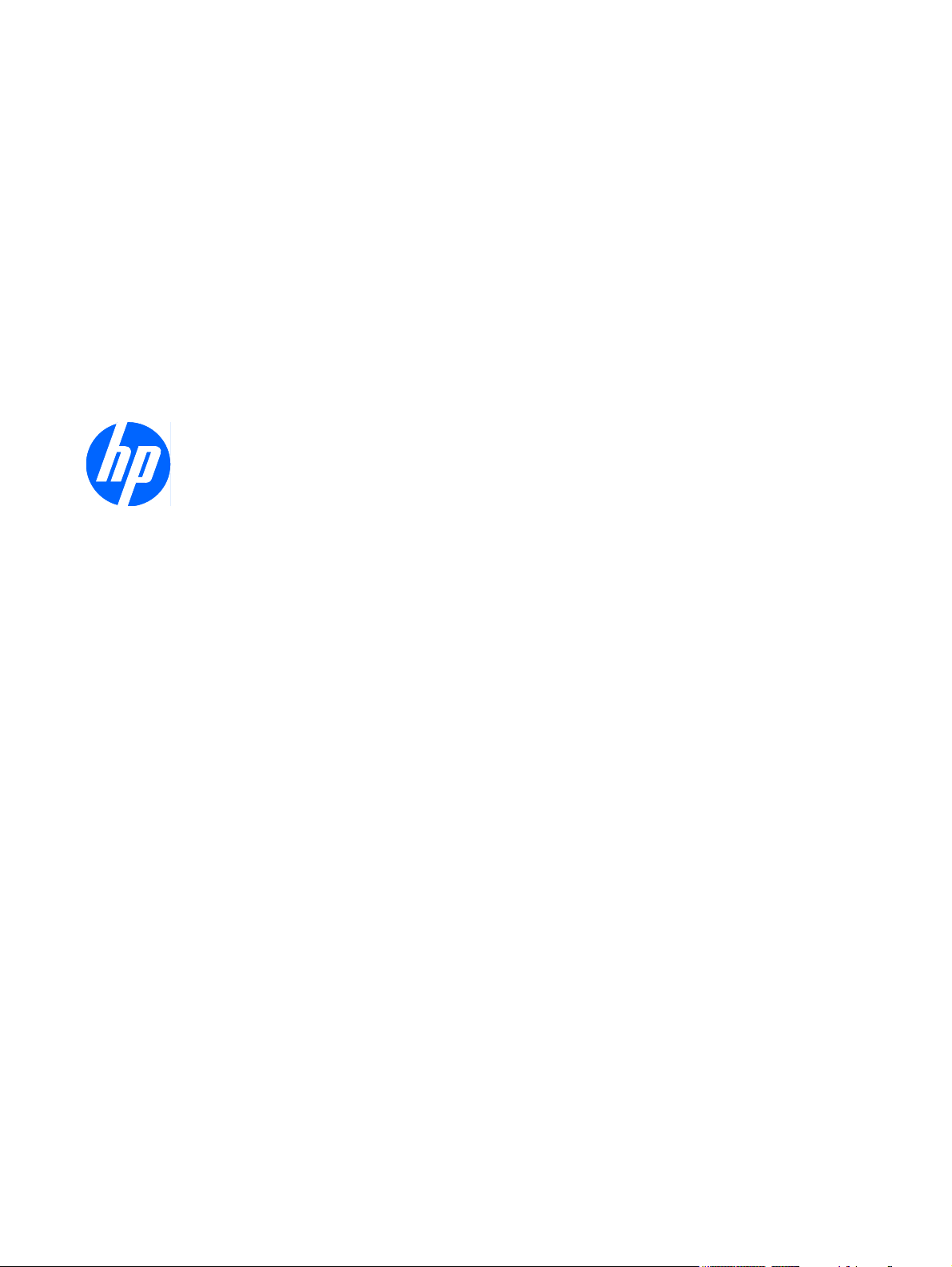
HP ProBook 4415s Notebook PC
HP ProBook 4416s Notebook PC
HP ProBook 4515s Notebook PC
Maintenance and Service Guide
Page 2
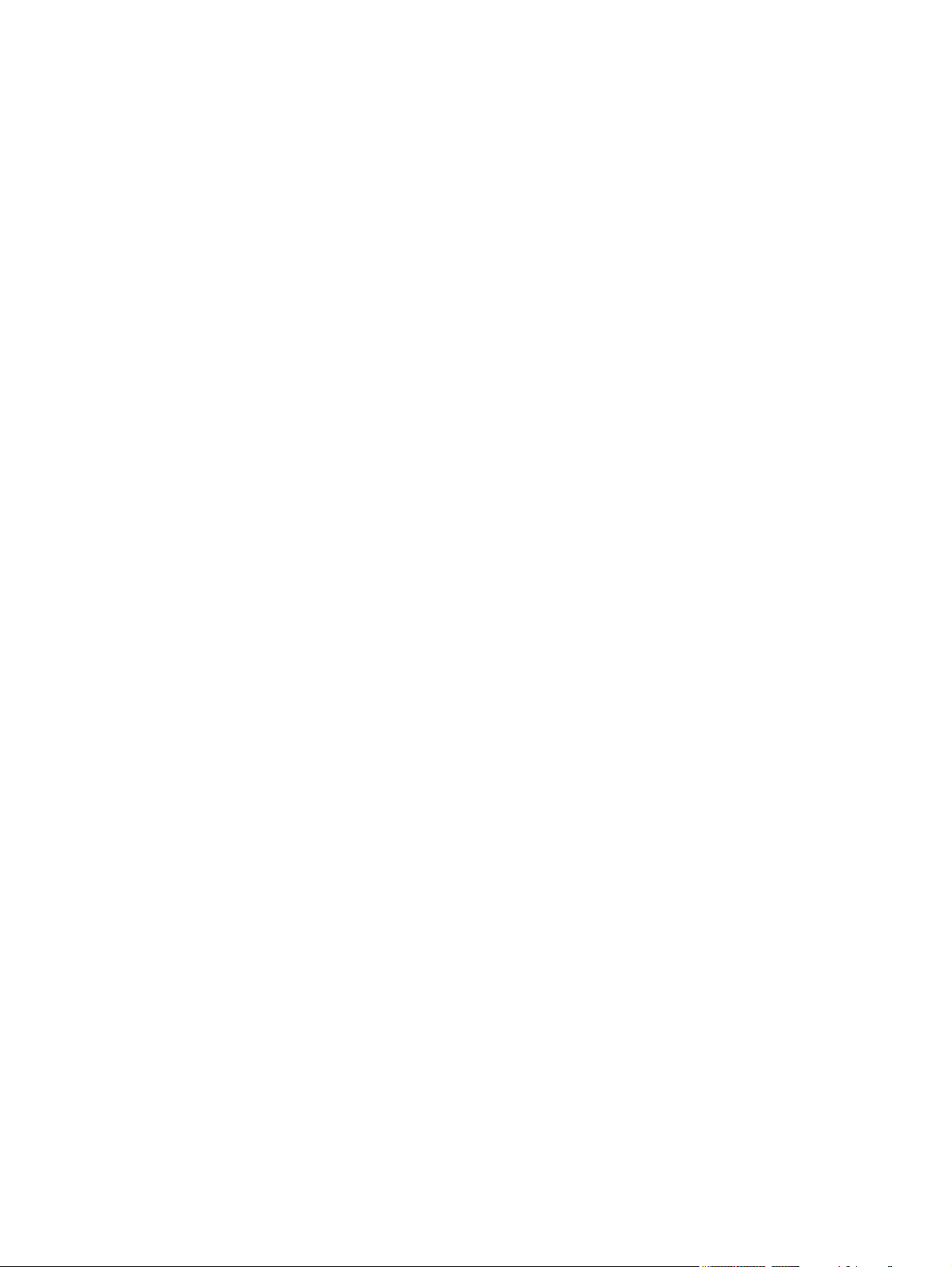
© Copyright 2009 Hewlett-Packard
Development Company, L.P.
AMD Athlon, AMD Sempron, AMD Turion,
and ATI Radeon are trademarks of
Advanced Micro Devices, Inc. Bluetooth is a
trademark owned by its proprietor and used
by Hewlett-Packard Company under license.
Intel is a registered trademark of Intel
Corporation in the United States and other
countries. Microsoft, Windows, and Windows
Vista are U.S. registered trademarks of
Microsoft Corporation. SD Logo is a
trademark of its proprietor.
The information contained herein is subject
to change without notice. The only
warranties for HP products and services are
set forth in the express warranty statements
accompanying such products and services.
Nothing herein should be construed as
constituting an additional warranty. HP shall
not be liable for technical or editorial errors
or omissions contained herein.
First Edition: May 2009
Document Part Number: 536499-001
Page 3
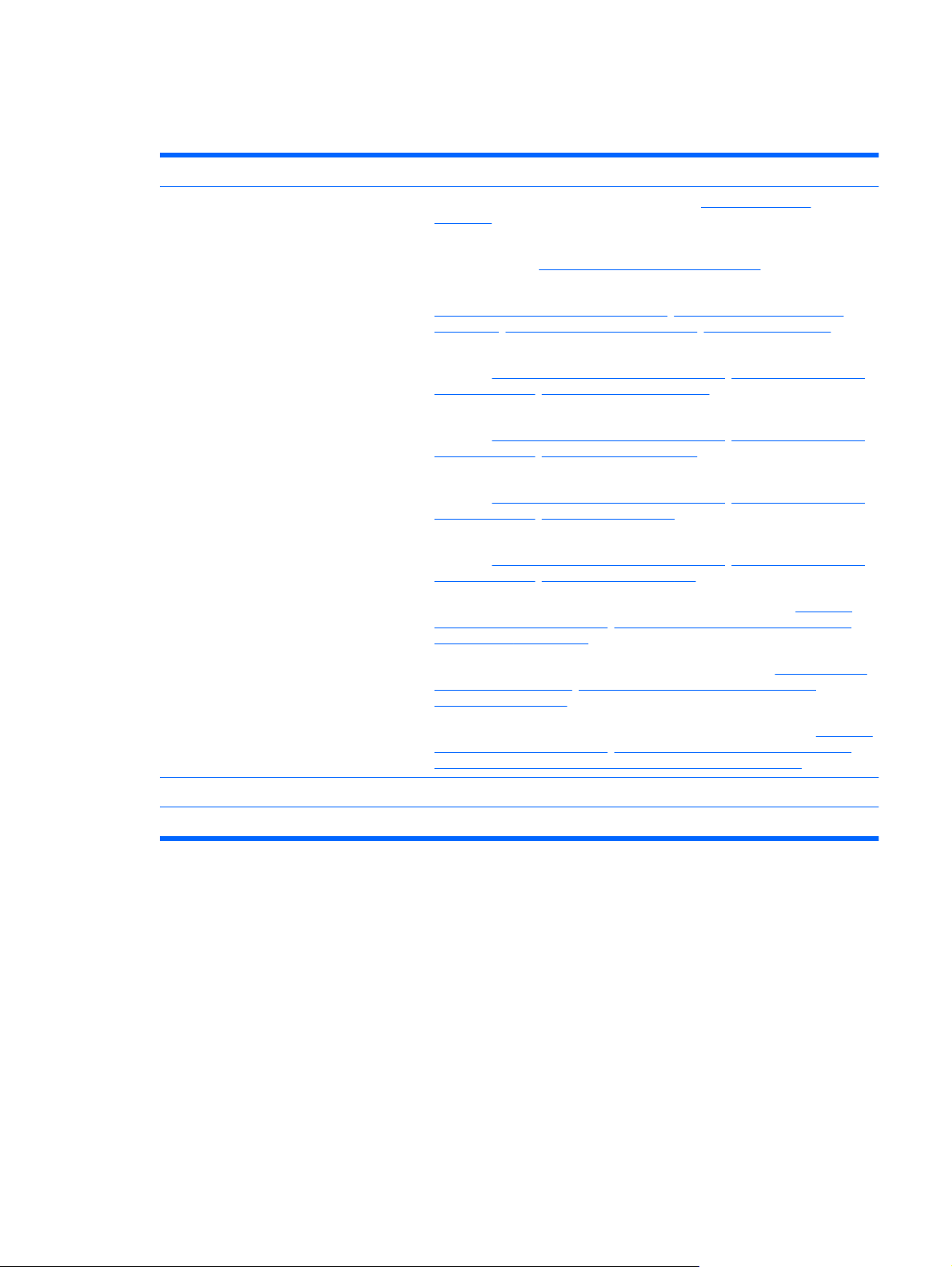
MSG revision history
Revision Publication date Description
A October 2009
Updated commodities in the following location:
●
on page 1.
Added screw covers to the screw removal images and procedures in the
●
following location: Switch cover and keyboard on page 61
Updated descriptions to hard drive spare parts listings in the following locations:
●
Computer major components on page 34, Sequential part number listing
on page 46, Mass storage devices on page 44, Hard drive on page 74
Updated descriptions to Bluetooth module spare parts listings in the following
●
locations:
listing on page 46, Bluetooth module on page 96
Added a newly supported WWAN module to spare parts listings in the following
●
locations:
listing on page 46, WWAN module on page 70
Added newly supported processors to spare parts listings in the following
●
locations: Computer major components on page 34, Sequential part number
listing on page 46, Processor on page 104
Added newly supported system boards to spare parts listings in the following
●
locations:
listing on page 46, System board on page 106
Deleted a system board spare part from the following locations:
●
major components on page 34, Sequential part number listing on page 46,
System board on page 106
Computer major components on page 34, Sequential part number
Computer major components on page 34, Sequential part number
Computer major components on page 34, Sequential part number
Product description
Computer
Deleted a processor spare part from the following locations:
●
components on page 34, Sequential part number listing on page 46,
Processor on page 104
Deleted a display assembly spare part from the following locations:
●
major components on page 34, Sequential part number listing on page 46,
Display assembly on computers with 14.0-in displays on page 91
Computer major
Computer
iii
Page 4
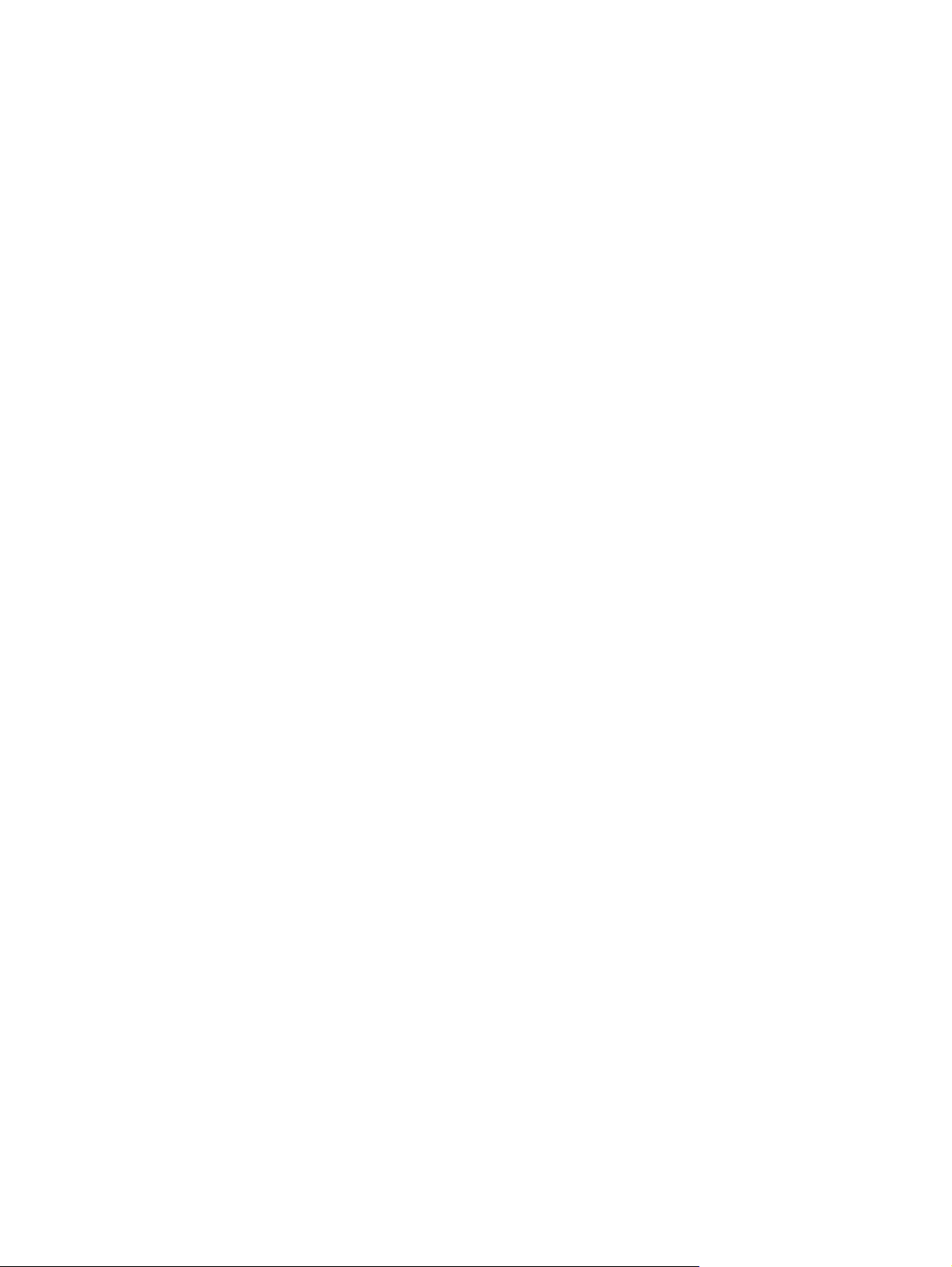
iv MSG revision history
Page 5
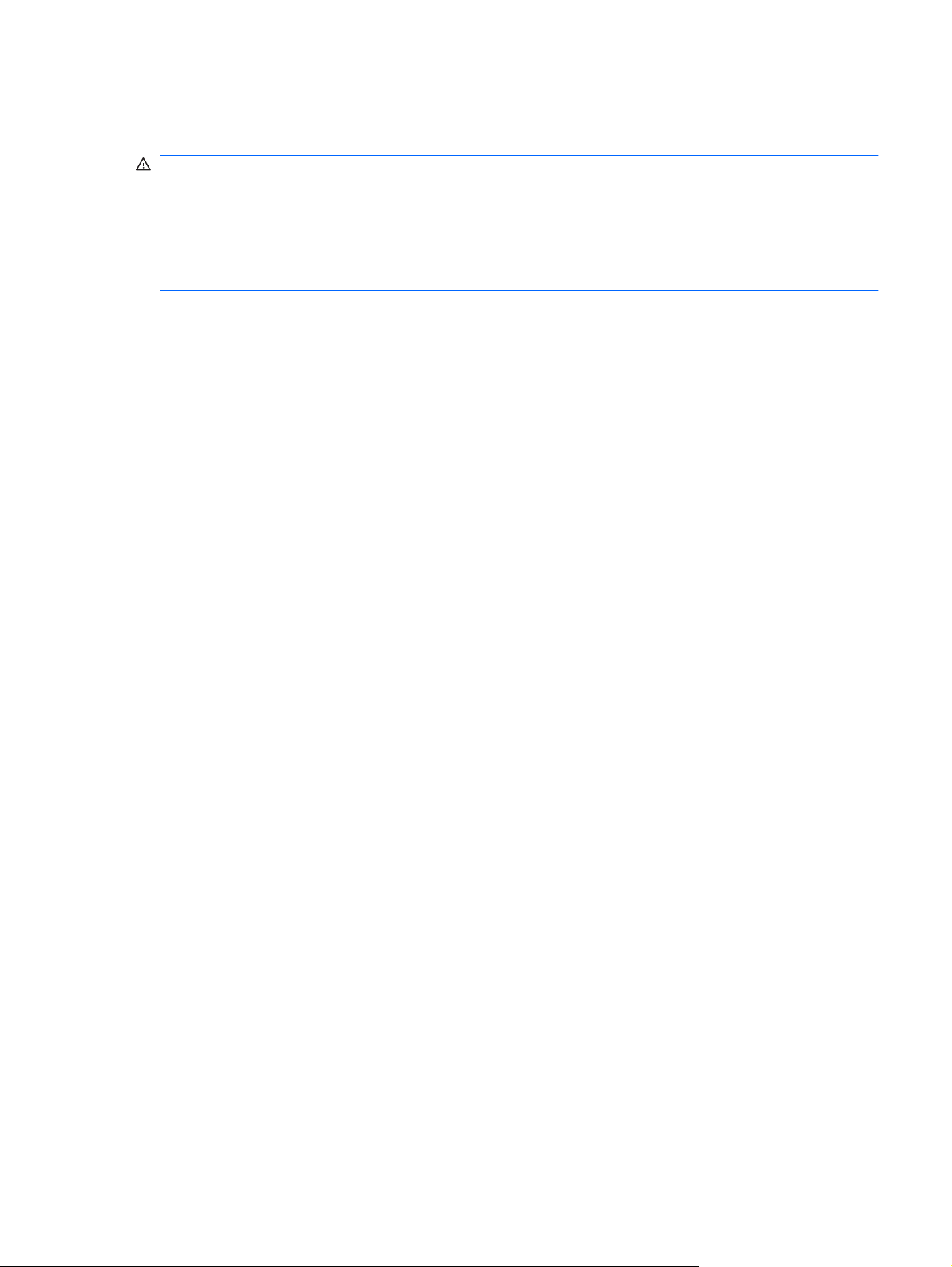
Safety warning notice
WARNING! To reduce the possibility of heat-related injuries or of overheating the computer, do not
place the computer directly on your lap or obstruct the computer air vents. Use the computer only on a
hard, flat surface. Do not allow another hard surface, such as an adjoining optional printer, or a soft
surface, such as pillows or rugs or clothing, to block airflow. Also, do not allow the AC adapter to contact
the skin or a soft surface, such as pillows or rugs or clothing, during operation. The computer and the
AC adapter comply with the user-accessible surface temperature limits defined by the International
Standard for Safety of Information Technology Equipment (IEC 60950).
v
Page 6
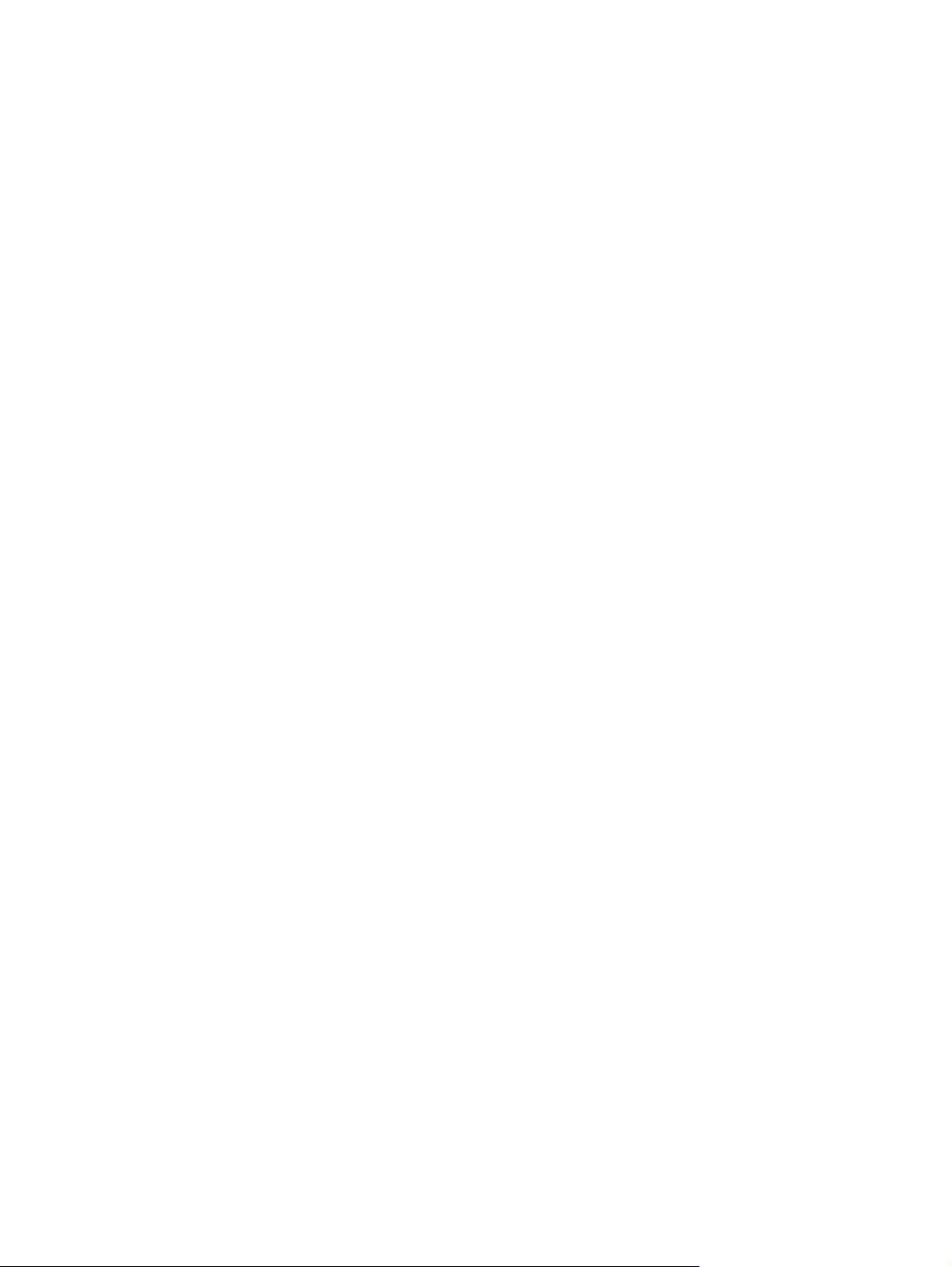
vi Safety warning notice
Page 7
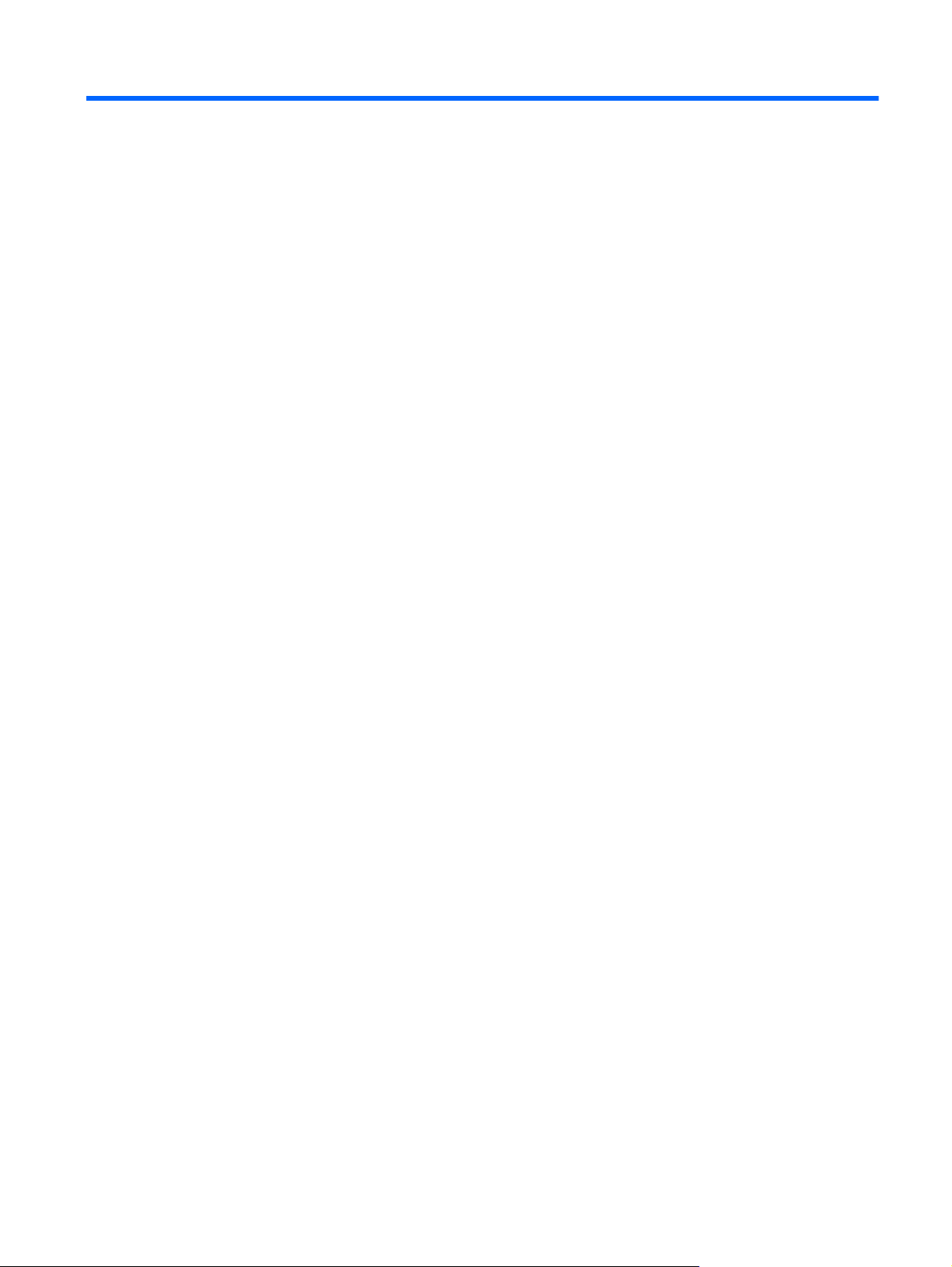
Table of contents
1 Product description
2 External component identification
Windows Vista and Windows XP ....................................................................................................... 10
Display ............................................................................................................................... 10
Top components ................................................................................................................ 11
Pointing devices ................................................................................................ 11
Lights ................................................................................................................. 12
Buttons, switches, and speakers ....................................................................... 13
Keys .................................................................................................................. 14
Front components .............................................................................................................. 16
Right-side components ...................................................................................................... 17
Left-side components ........................................................................................................ 18
Bottom components ........................................................................................................... 19
Wireless antennas ............................................................................................................. 19
Additional hardware components ...................................................................................... 20
Linux ................................................................................................................................................... 21
Display ............................................................................................................................... 21
Top components ................................................................................................................ 22
Pointing devices ................................................................................................ 22
Lights ................................................................................................................. 23
Buttons, switch, and speakers .......................................................................... 24
Keys .................................................................................................................. 25
Front components .............................................................................................................. 27
Right-side components ...................................................................................................... 28
Left-side components ........................................................................................................ 29
Bottom components ........................................................................................................... 30
Wireless antennas ............................................................................................................. 31
Additional hardware components ...................................................................................... 32
3 Illustrated parts catalog
Service tag ......................................................................................................................................... 33
Computer major components ............................................................................................................. 34
Display assembly components ........................................................................................................... 40
vii
Page 8
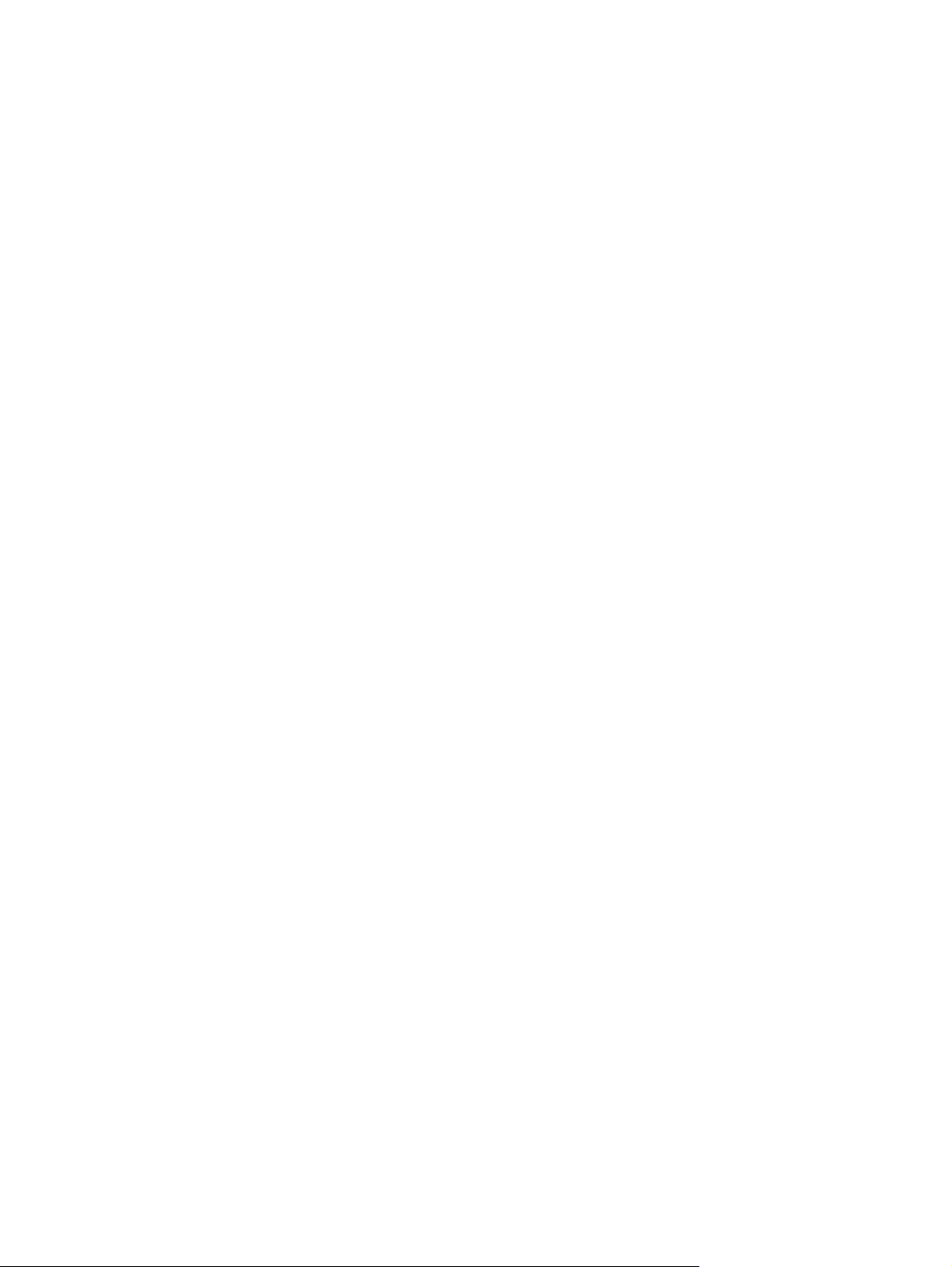
Plastics Kit .......................................................................................................................................... 42
Cable Kit ............................................................................................................................................. 43
Mass storage devices ......................................................................................................................... 44
Miscellaneous parts ............................................................................................................................ 45
Sequential part number listing ............................................................................................................ 46
4 Removal and replacement procedures
Preliminary replacement requirements ............................................................................................... 53
Tools required .................................................................................................................... 53
Service considerations ....................................................................................................... 53
Plastic parts ....................................................................................................... 53
Cables and connectors ..................................................................................... 54
Drive handling ................................................................................................... 54
Grounding guidelines ......................................................................................................... 55
Electrostatic discharge damage ........................................................................ 55
Packaging and transporting guidelines ............................................. 56
Workstation guidelines ..................................................................... 56
Equipment guidelines ....................................................................... 57
Component replacement procedures ................................................................................................. 58
Service tag ......................................................................................................................... 58
Computer feet .................................................................................................................... 59
Battery ............................................................................................................................... 60
Switch cover and keyboard ................................................................................................ 61
Memory module ................................................................................................................. 65
Optical drive ....................................................................................................................... 66
Speakers ............................................................................................................................ 69
WWAN module .................................................................................................................. 70
Palm rest ............................................................................................................................ 71
Hard drive .......................................................................................................................... 74
WLAN module .................................................................................................................... 76
Display assembly on computers with 15.6-in displays ....................................................... 78
Top cover ........................................................................................................................... 84
Power button board ........................................................................................................... 88
RTC battery ....................................................................................................................... 90
Display assembly on computers with 14.0-in displays ....................................................... 91
Bluetooth module ............................................................................................................... 96
Modem module .................................................................................................................. 97
USB connector assembly .................................................................................................. 98
Heat sink and fan ............................................................................................................. 100
Processor ......................................................................................................................... 104
System board ................................................................................................................... 106
SIM .................................................................................................................................. 108
viii
Page 9
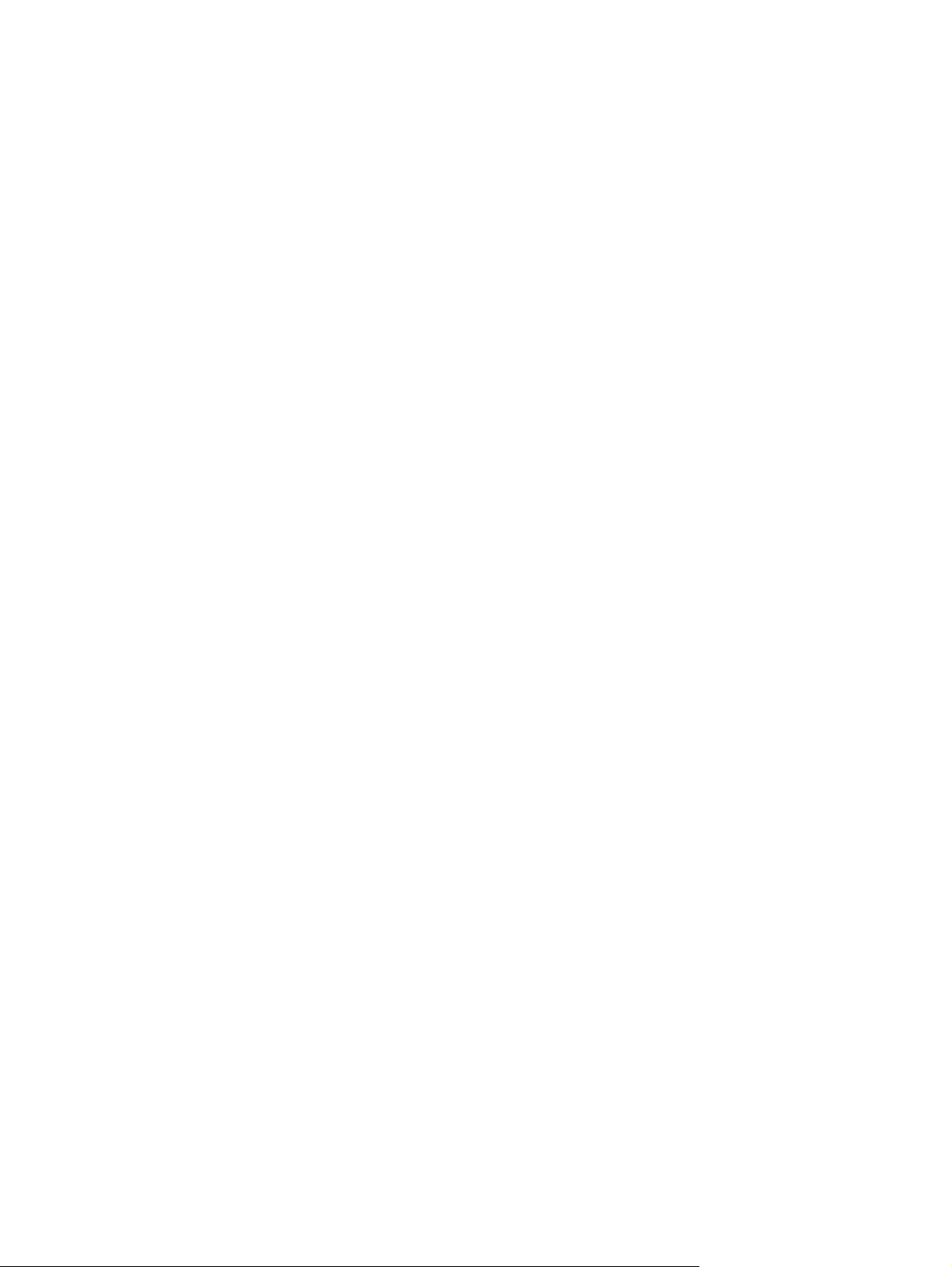
5 Computer Setup
Computer Setup in Windows Vista and Windows XP ...................................................................... 110
Computer Setup in Linux .................................................................................................................. 117
Starting Computer Setup ................................................................................................. 110
Using Computer Setup .................................................................................................... 110
Navigating and selecting in Computer Setup .................................................. 110
Restoring factory settings in Computer Setup ................................................. 111
Computer Setup menus ................................................................................................... 111
File menu ........................................................................................................ 112
Security menu ................................................................................................. 113
Diagnostics menu ............................................................................................ 114
System Configuration menu ............................................................................ 115
Starting Computer Setup ................................................................................................. 117
Using Computer Setup .................................................................................................... 118
Navigating and selecting in Computer Setup .................................................. 118
Restoring factory settings in Computer Setup ................................................. 118
Computer Setup menus ................................................................................................... 119
File menu ........................................................................................................ 119
Security menu ................................................................................................. 120
Diagnostics menu ............................................................................................ 120
System Configuration menu ............................................................................ 121
6 Specifications
Computer specifications ................................................................................................................... 123
14.0-in WXGA display specifications ................................................................................................ 124
15.6-in WXGA display specifications ................................................................................................ 125
Hard drive specifications .................................................................................................................. 126
DVD±RW Double-Layer Combo Drive specifications ....................................................................... 127
Blu-ray ROM DVD+/-RW SuperMulti DL Drive ................................................................................ 128
DVD-ROM Drive ............................................................................................................................... 129
System DMA specifications, Windows Vista and XP ....................................................................... 130
System interrupt specifications, Windows Vista ............................................................................... 130
System interrupt specifications, Windows XP .................................................................................. 131
System I/O address specifications, Windows Vista .......................................................................... 132
System I/O address specifications, Windows XP ............................................................................. 134
System memory map specifications, Windows Vista ....................................................................... 136
System memory map specifications, Windows XP .......................................................................... 137
7 Screw listing
Torx T8M2.5×6.0 screw ................................................................................................................... 139
Torx T8M2.5×4.0 screw ................................................................................................................... 140
Phillips PM2.0×2.0 screw ................................................................................................................. 141
Phillips PM2.0×3.0 screw ................................................................................................................. 142
ix
Page 10
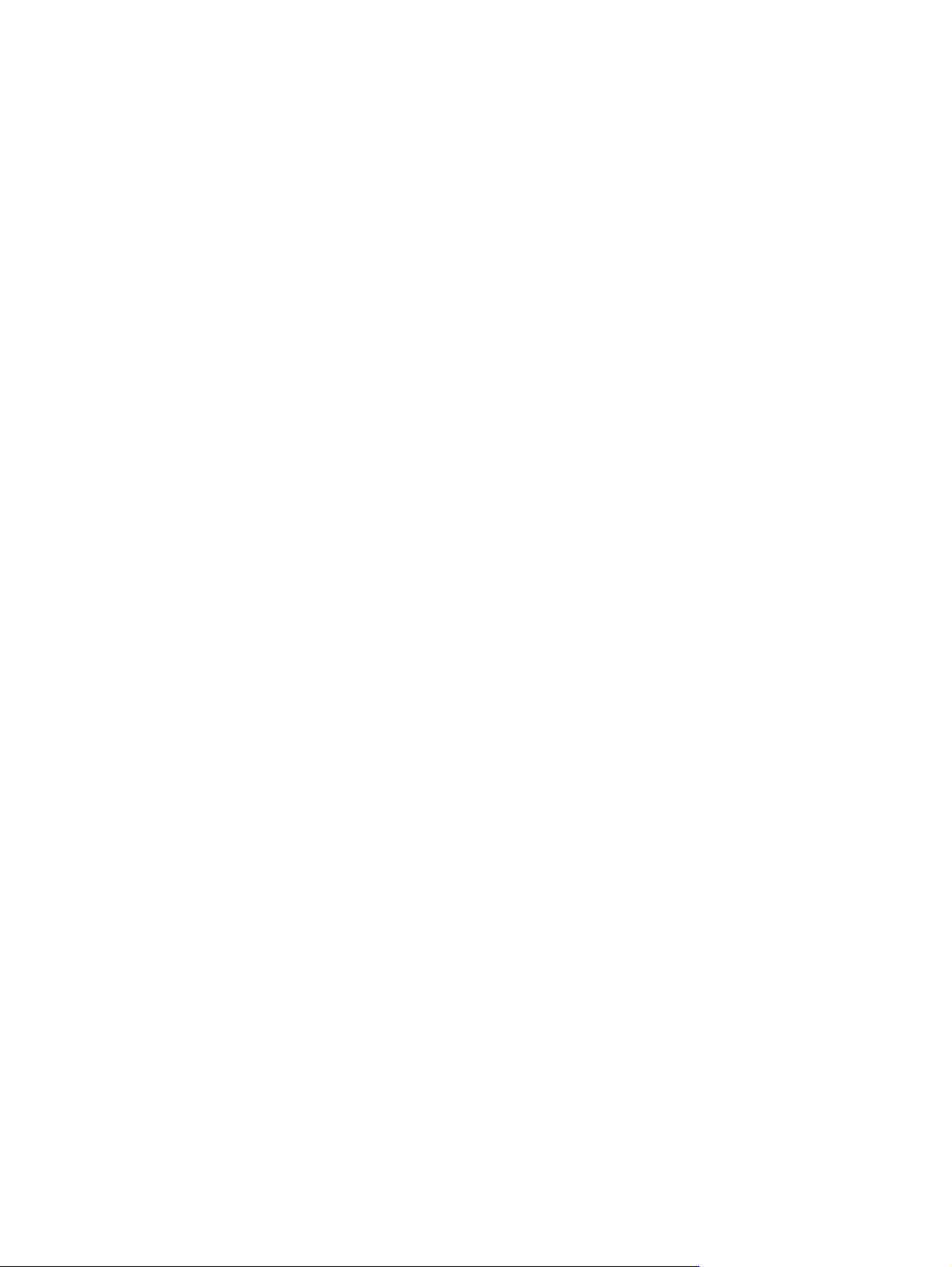
Phillips PM2.0×3.0 screw ................................................................................................................. 144
Phillips PM2.5×6.0 screw ................................................................................................................. 145
Phillips PM2.5×11.0 captive screw ................................................................................................... 146
Phillips PM3.0×4.0 screw ................................................................................................................. 147
Phillips PM2.0×4.0 screw ................................................................................................................. 148
Phillips PM2.5×3.0 screw ................................................................................................................. 149
Phillips PM2.5×4.5 screw ................................................................................................................. 153
Phillips PM2.5×3.0 broadhead screw ............................................................................................... 155
Phillips PM2.5×7.0 screw ................................................................................................................. 157
Phillips PM2.5×9.0 captive screw ..................................................................................................... 158
8 Backup and recovery
Backup and recovery in Windows Vista ........................................................................................... 160
Overview .......................................................................................................................... 160
Backing up your information ........................................................................................... 160
Performing a recovery .................................................................................................... 161
Using the Windows recovery tools ................................................................................... 162
Using f11 .......................................................................................................................... 162
Using a Windows Vista operating system DVD (purchased separately) ........................ 163
Backup and recovery in Windows XP .............................................................................................. 164
Overview .......................................................................................................................... 164
Backing up your information ........................................................................................... 164
Performing a recovery .................................................................................................... 165
Recovering your information ........................................................................... 165
Recovering the operating system and programs ............................................ 165
9 Connector pin assignments
Audio-in (microphone) ...................................................................................................................... 166
Audio-out (headphone) ..................................................................................................................... 166
External monitor ............................................................................................................................... 167
RJ-11 (modem) ................................................................................................................................ 168
RJ-45 (network) ................................................................................................................................ 169
Universal Serial Bus ......................................................................................................................... 169
10 Power cord set requirements
Requirements for all countries and regions ...................................................................................... 170
Requirements for specific countries and regions ............................................................................. 171
11 Recycling
Battery .............................................................................................................................................. 172
Display .............................................................................................................................................. 172
x
Page 11
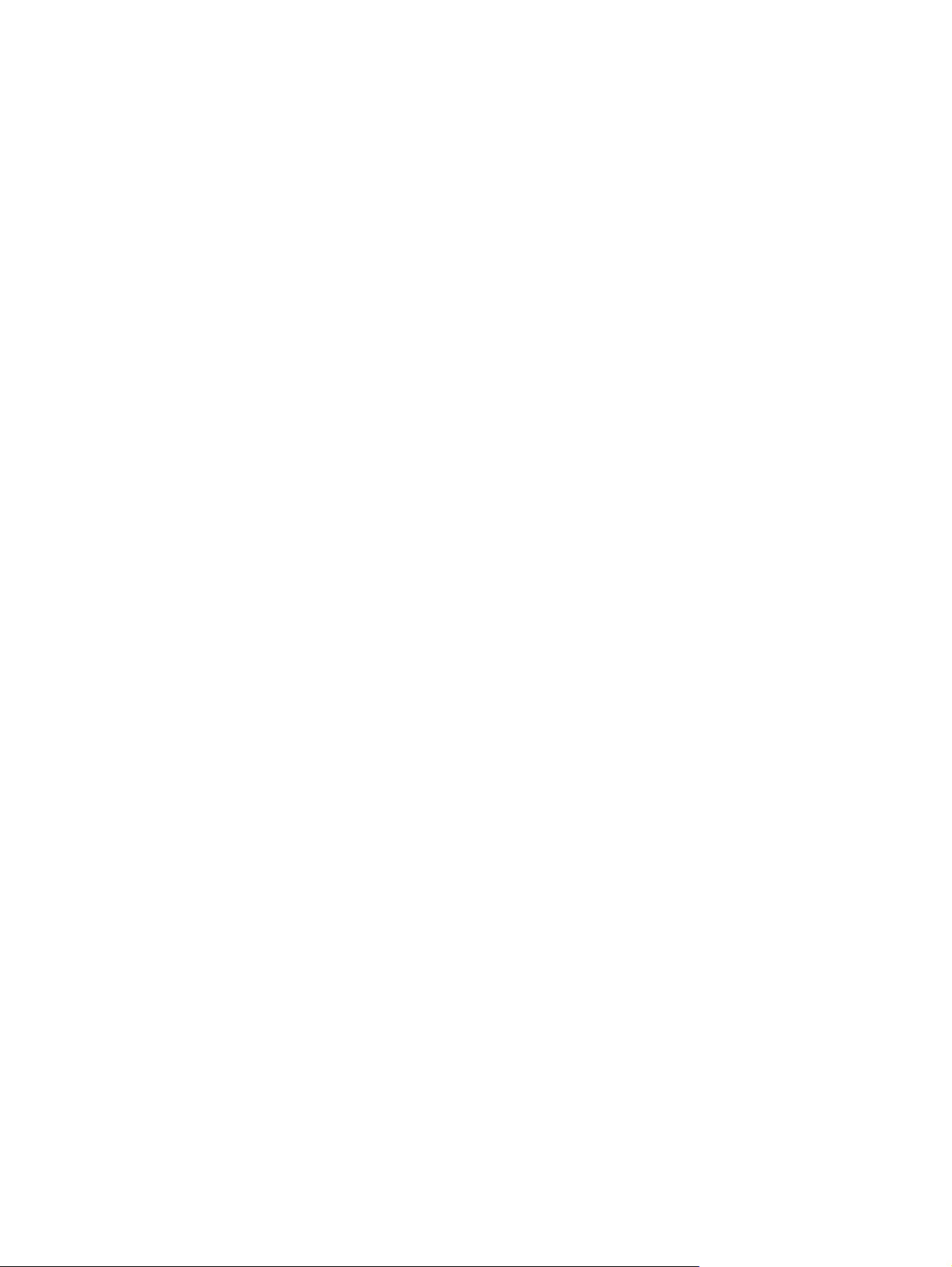
Index ................................................................................................................................................................. 178
xi
Page 12
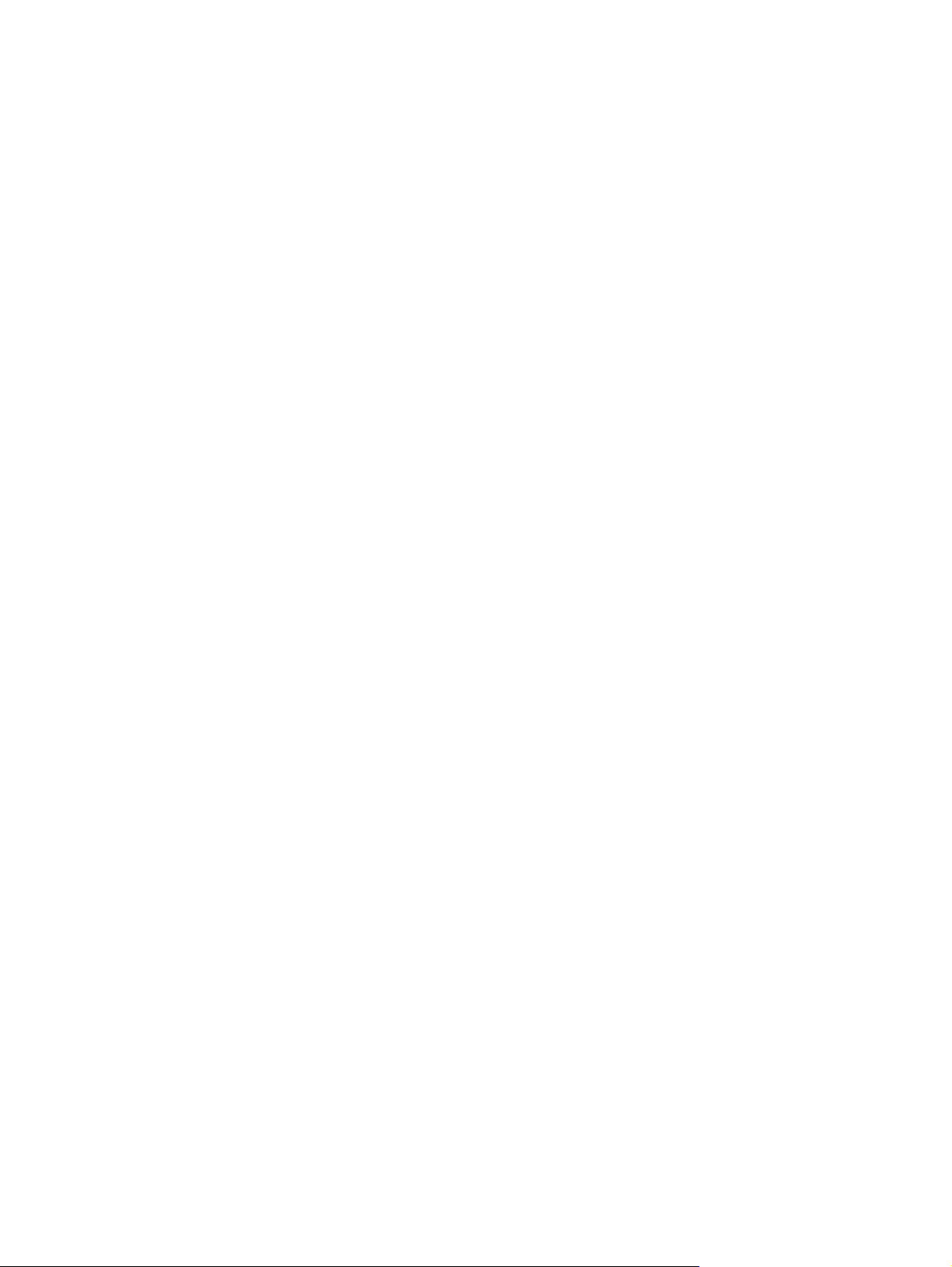
xii
Page 13
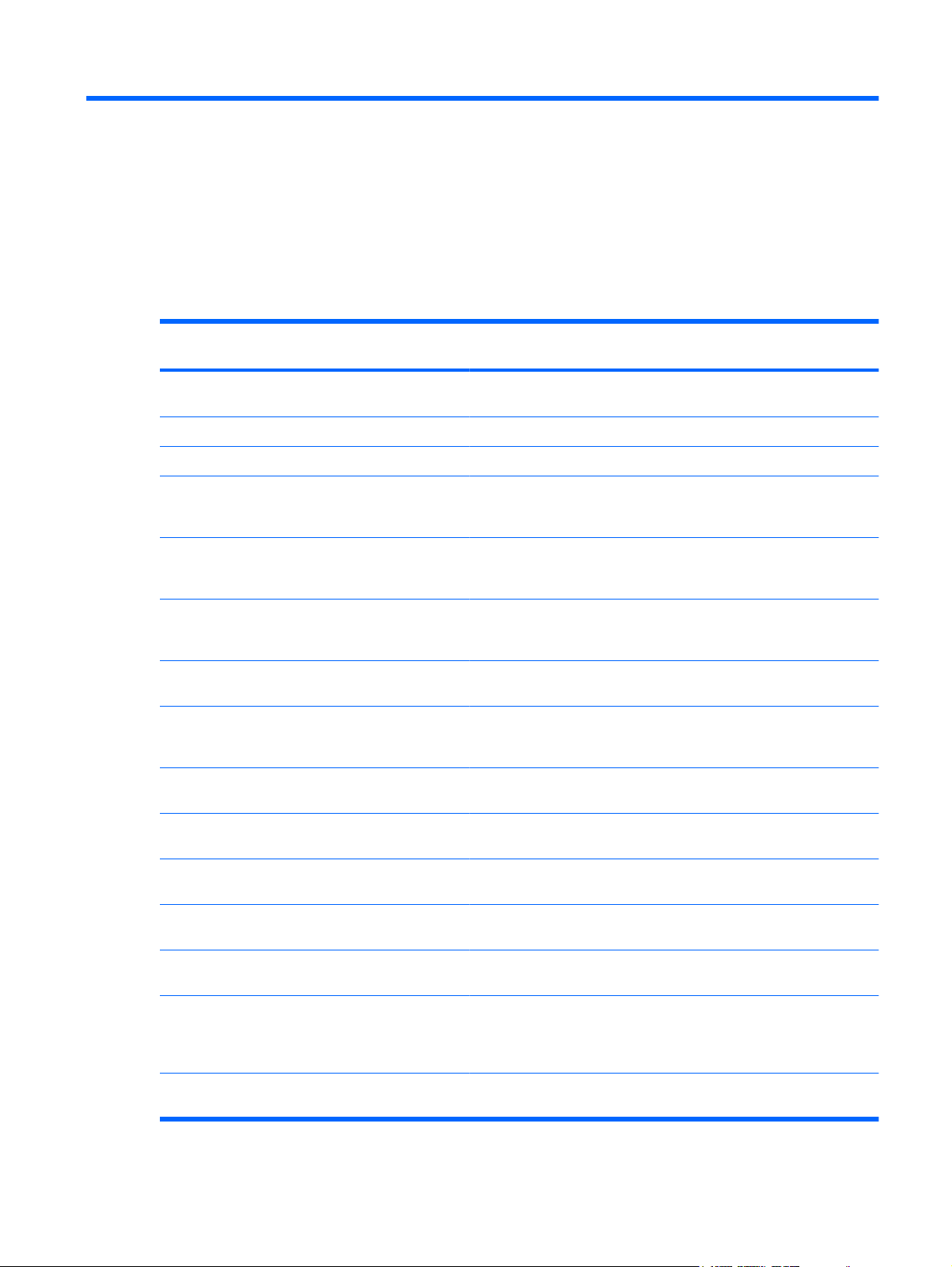
1 Product description
Category Description 14.0-in UMA
4415s
Product
Name
HP ProBook 4416s Notebook PC √
HP ProBook 4515s Notebook PC √ √
Processors AMD Turion™ II Ultra Dual-Core
AMD Turion II Dual-Core Mobile
AMD Turion II Dual-Core Mobile
AMD Turion Ultra Dual-Core ZM-86
AMD Turion X2 Ultra Dual-Core
AMD Turion X2 Dual-Core RM-70
HP ProBook 4415s Notebook PC √ √
√ √ √ √
Mobile M600 2.4-GHz processor, 2MB L2 cache
√ √ √ √
M520 2.3-GHz processor, 1-MB L2
cache
√ √ √ √
M500 2.2-GHz processor, 1-MB L2
cache
√ √ √ √
2.4-GHz processor, 2-MB L2 cache
√ √ √ √
ZM-84 2.3-GHz processor, 2-MB L2
cache
√ √ √ √
2.0-GHz processor, 1-MB L2 cache
14.0-in
Discrete 4416s
15.6-in UMA
4515s
15.6-in
Discrete 4515s
AMD Turion X2 Dual-Core RM-72
2.1-GHz processor, 1-MB L2 cache
AMD Turion X2 Dual-Core RM-74
2.2-GHz processor, 1-MB L2 cache
AMD Turion X2 Dual-Core RM-76
2.3-GHz processor, 1-MB L2 cache
AMD Athlon™ II Dual-Core M320
2.1-GHz processor, 1-MB L2 cache
AMD Athlon II Dual-Core M300 2.0-
GHz processor, 1-MB L2 cache for
use only in Japan, South Korea,
Taiwan, and Thailand
AMD Athlon QL-62 2.0-GHz
processor, 1-MB L2 cache
√ √ √ √
√ √ √ √
√ √ √ √
√ √ √ √
√ √ √ √
√√√√
1
Page 14
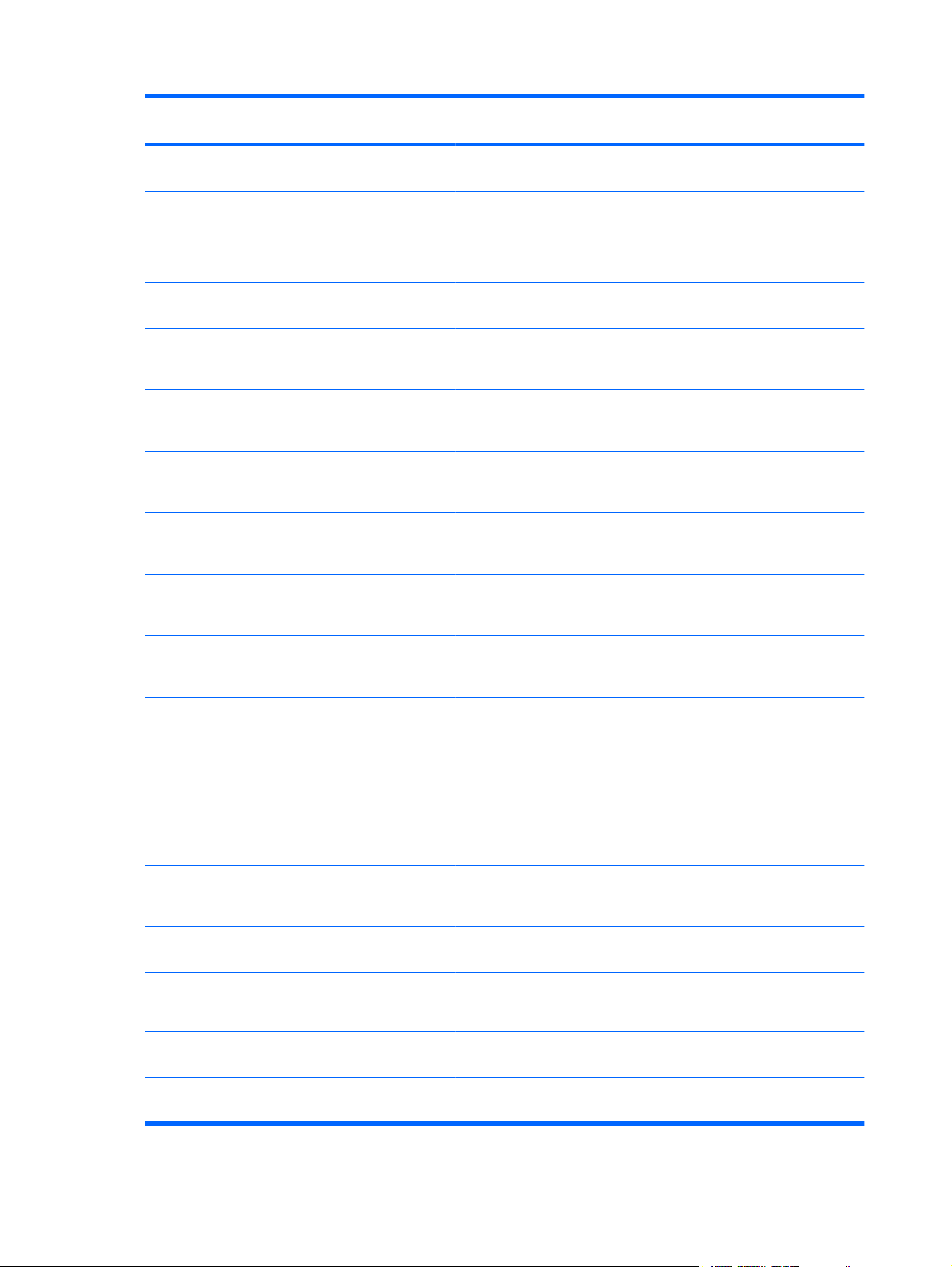
Category Description 14.0-in UMA
4415s
14.0-in
Discrete 4416s
15.6-in UMA
4515s
15.6-in
Discrete 4515s
AMD Athlon QL-64 2.1GHz
processor, 1-MB L2 cache
AMD Athlon QL-66 2.2-GHz
processor, 1-MB L2 cache
AMD Sempron™ M100 2.0-GHz
processor, 512-GB L2 cache
AMD Sempron SI-42 2.1GHz
processor, 512KB L2 cache
Chipset Northbridge: RS780MN (UMA;
system boards that support AMD
ZM, RM, QL, or SI processors)
Northbridge: RX781 (discrete;
system boards that support AMD
ZM, RM, QL, or SI processors)
Northbridge: AMD RS880M (UMA;
system boards that support AMD
Mxxx processors)
Northbridge: AMD RX881 (discrete;
system boards that support AMD
Mxxx processors)
Southbridge: AMD SB700 (system
boards that support AMD Mxxx
processors)
√ √ √ √
√ √ √ √
√ √ √ √
√ √ √ √
√ √
√ √
√ √
√ √
√ √ √ √
Southbridge: AMD SB710 (system
boards that support AMD Mxxx
processors)
Graphics ATI Radeon™ HD 3200 (UMA) √ √
ATI Mobility Radeon HD 4330
(discrete)
ATI-M92S2LP with hypermemory
support
512-MB DDR2 – 500 MHz (64M×16,
Qty 4)
Panels All display assemblies include 2
wireless local area network (WLAN)
antennas
14.0-in HD AntiGlare without
webcam
14.0-in HD AntiGlare with webcam √ √
14.0-in HD BrightView with webcam √ √
14.0-in HD BrightView without
webcam
14.0-in HD BrightView with webcam
and WWAN
√ √ √ √
√ √
√ √ √ √
√ √
√ √
√
2 Chapter 1 Product description
Page 15
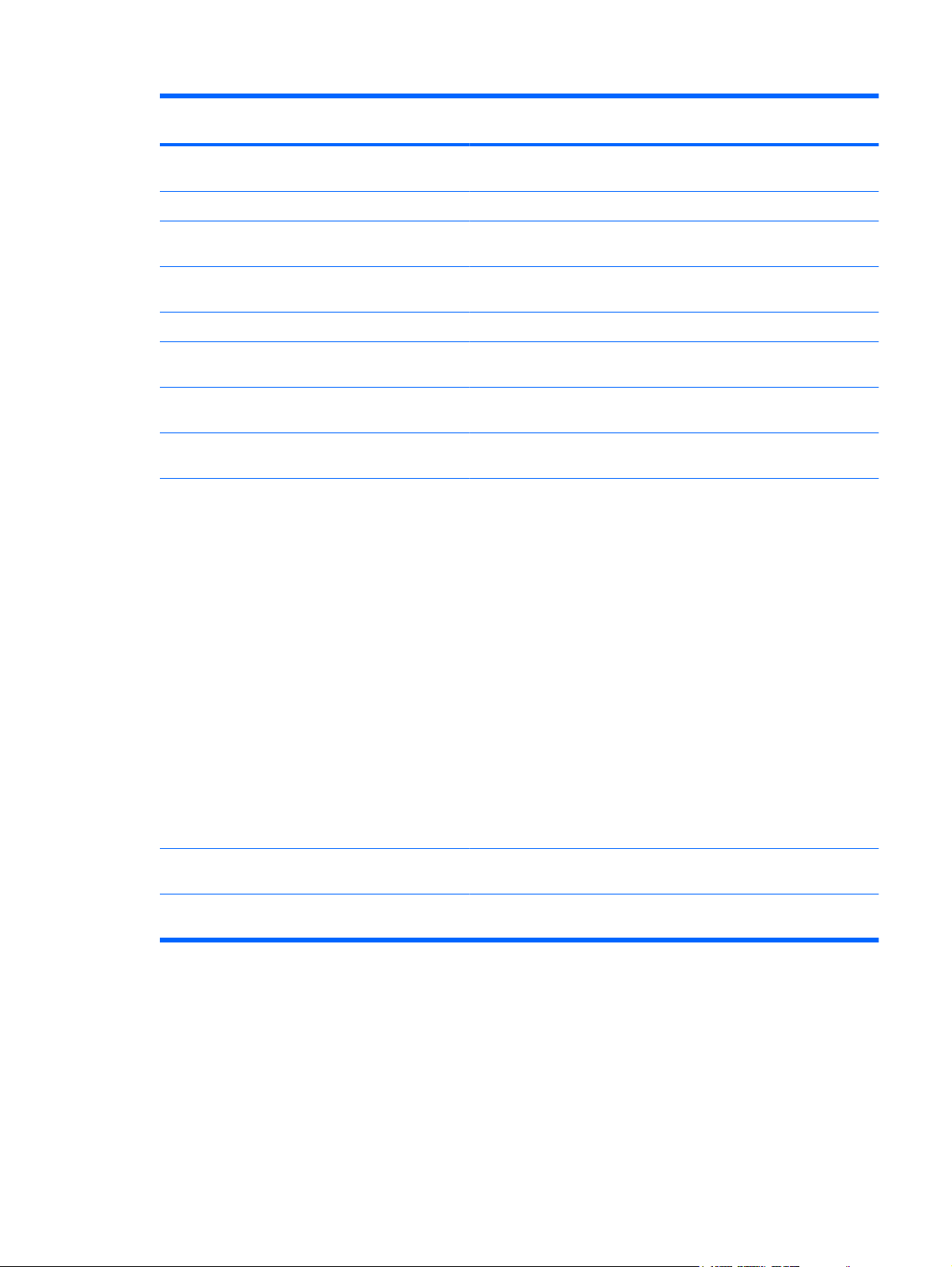
Category Description 14.0-in UMA
4415s
14.0-in
Discrete 4416s
15.6-in UMA
4515s
15.6-in
Discrete 4515s
15.6-in HD AntiGlare without
webcam
15.6-in HD AntiGlare with webcam √ √
15.6-in HD AntiGlare with webcam
and WWAN
15.6-in HD BrightView without
webcam
15.6-in HD BrightView with webcam √ √
15.6-in HD BrightView with webcam
and WWAN
Memory 2 customer-accessible/upgradable
memory module slots
Supports up to 8 GB of DDR2,
PC2-6400, 800-MHz system RAM
Supports the following
configurations:
8192-MB total system memory
●
(4096 × 2, dual-channel)
4096-MB total system memory
●
(4096 × 1, dual-channel)
√ √
√ √
√ √
√ √
√ √
√ √ √ √
√ √ √ √
4096-MB total system memory
●
(2048 × 2, dual-channel)
3072-MB total system memory
●
(2048 + 1024, dual-channel)
2048-MB total system memory
●
(2048 × 1, dual-channel)
2048-MB total system memory
●
(1024 × 2, dual-channel)
1024-MB total system memory
●
(1024 × 1, dual-channel)
Hard drives Supports 9.5-mm, 6.35-cm (2.5-in)
hard drives
Customer-accessible, Serial ATA
(SATA)
√ √ √ √
√√√√
3
Page 16
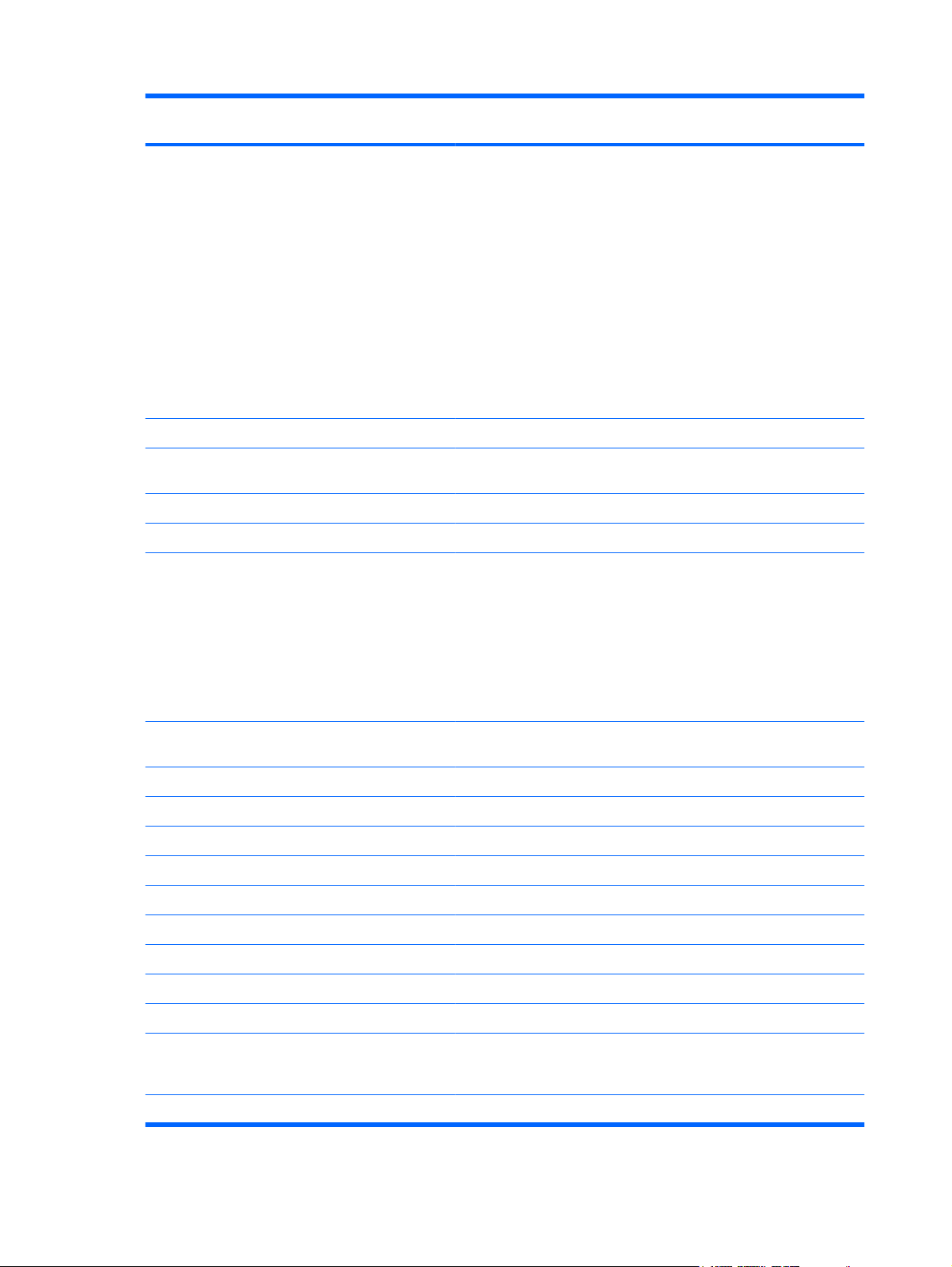
Category Description 14.0-in UMA
4415s
14.0-in
Discrete 4416s
15.6-in UMA
4515s
15.6-in
Discrete 4515s
Supports the following drives:
160-GB, 5400-rpm
●
160-GB, 7200-rpm
●
250-GB, 5400-rpm
●
250-GB, 7200-rpm
●
320-GB, 5400-rpm
●
320-GB, 7200-rpm
●
500-GB, 5400-rpm
●
500-GB, 7200-rpm
●
HP 3D DriveGuard √ √ √ √
Optical
drives
Supports no optical drive option √ √ √ √
12.7-mm tray load, SATA √ √ √ √
Supports the following drives:
Fixed (removal of 1 screw required) √ √ √ √
DVD±RW and CD-RW Super
●
Multi Double-Layer Combo
Drive with LightScribe
√ √ √ √
√ √ √ √
DVD-ROM Drive
●
Blu-ray ROM DVD+/-RW
●
SuperMulti DL Drive
Diskette
drive
Webcam Integrated 2 MP webcam √ √ √ √
Audio ADI 1984JCPZ √ √ √ √
IDT High Definition audio √ √ √ √
Integrated microphone √ √ √ √
Stereo speakers √ √ √ √
Headphone and microphone jacks √ √ √ √
Modem 56K v.92 MDC data/fax modem √ √ √ √
Supports no modem option √ √ √ √
Modem cable not included √ √ √ √
Ethernet Marvell 10/100/1000 Ethernet
Ethernet cable not included √√√√
Supports external USB diskette
drive only
88E8072-B1 network interface card
(NIC)
√ √ √ √
√ √ √ √
4 Chapter 1 Product description
Page 17
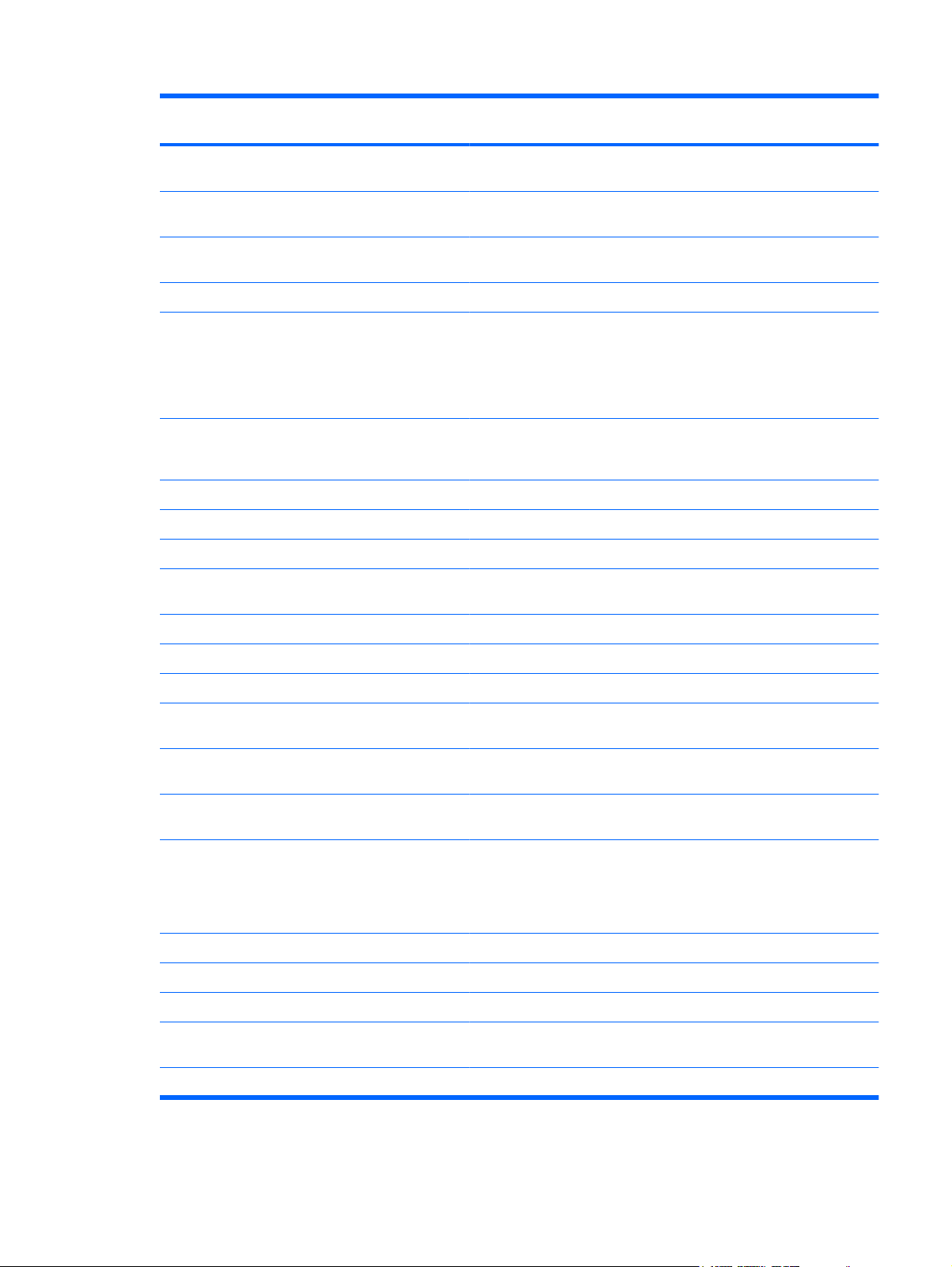
Category Description 14.0-in UMA
4415s
14.0-in
Discrete 4416s
15.6-in UMA
4515s
15.6-in
Discrete 4515s
S3/S4/S5 wake on LAN (AC mode
only)
Wireless Integrated WLAN options by way of
MiniPCI card
2 WLAN antennas built into display
assembly
Support for no-WLAN option √ √ √ √
Support for the following WLAN
Wireless personal area network
Support for no-WPAN option √ √ √ √
Bluetooth 2.0 module √ √ √ √
Bluetooth 2.1 module √ √ √ √
Wireless Wide Area Network
formats:
Broadcom 802.11a/b/g/n
●
Broadcom 802.11b/g
●
(WPAN) by way of Bluetooth®
module:
(WWAN)
√ √ √ √
√ √ √ √
√ √ √ √
√ √ √ √
√ √ √ √
√ √ √ √
Subscriber Identity Module (SIM) √ √
WWAN module UNDP, GPS √ √
WWAN module 3G √
2 WWAN antennas (world-wide 5
panel, configured with panel)
No support for WWAN after market
External
Media Cards
Media Card Reader supporting
Ports Audio-in (stereo microphone) √ √ √ √
Audio-out (stereo headphone) √ √ √ √
RJ-11 (modem) √ √ √ √
RJ-45 (Ethernet, includes link and
USB 2.0 (4) √√√√
option
One ExpressCard – 34 mm √ √ √ √
Memory Stick (MS),
MultiMediaCard (MMC), Secure
Digital (SD) Memory Card, xDPicture Card (XD)
activity lights)
√ √
√ √ √ √
√ √ √ √
√ √ √ √
5
Page 18
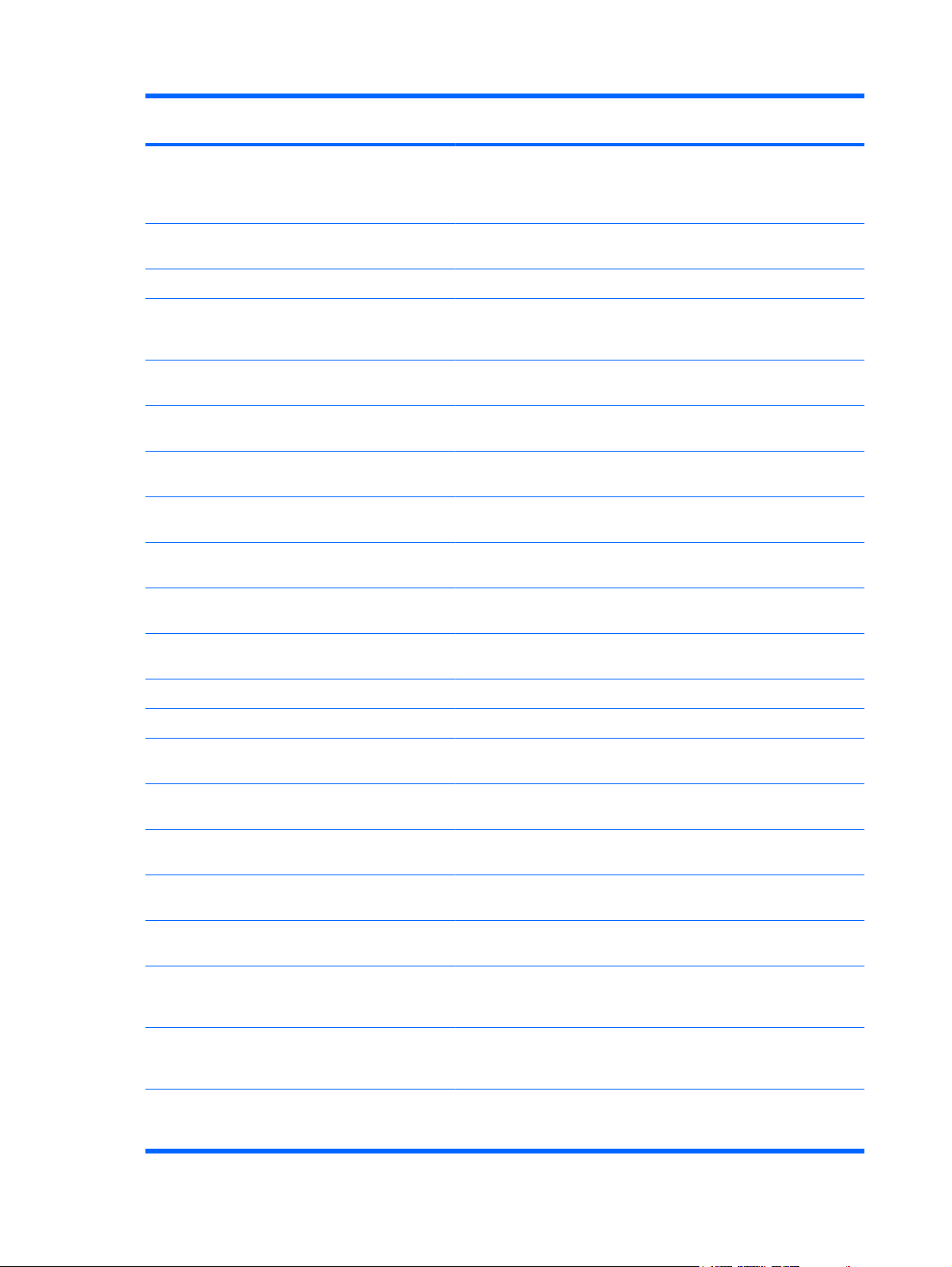
Category Description 14.0-in UMA
4415s
14.0-in
Discrete 4416s
15.6-in UMA
4515s
15.6-in
Discrete 4515s
VGA (Dsub 15-pin) supporting 1600
× 1200 external resolution at 75GHz (hot plug/unplug with autodetect)
High-Definition Multimedia Interface
(HDMI)
Multi-pin AC power √ √ √ √
Keyboard/
pointing
devices
15.6-in/17.3-in keyboard with
TouchPad supports 2-way scroll
Power
requirements
65-W Smart AC adapter (UMA
6-cell, 47-Wh Li-ion battery (L-cavity
8-cell, 63-Wh Li-ion battery (in-line
14.0-in keyboard with TouchPad √ √
TouchPad
(taps enabled as default)
90-W Smart AC adapter (discrete
models)
models)
for 14.0-in models)
cavity for 15.6-in models)
√ √ √ √
√ √ √ √
√ √
√ √ √ √
√ √
√ √
√ √
√ √
6-cell, 47-Wh Li-ion battery (in-line
Security Supports Kensington security lock √ √ √ √
No TPM support √ √ √ √
Operating
system
cavity for 15.6-in models)
Preinstalled:
Windows® 7 Pro 32 with
●
Microsoft® Basics
Windows 7 Home Premium 32
●
with Microsoft Basics
Windows Vista® Home Basic
●
32 with MS Basics (Japan only)
Windows Vista Business 32
●
with MS Basics (Japan only)
Windows Vista Business 32
●
(with Windows® XP Pro
images) with MS Basics
Windows Vista Home Basic 32
●
with Office 2007 Personal
(Japan only)
Windows XP Professional with
●
Microsoft Basics (with
Windows 7 Professional COA)
√ √
√ √ √ √
√ √ √ √
√ √ √ √
√ √ √ √
√ √ √ √
√ √ √ √
√√√√
6 Chapter 1 Product description
Page 19
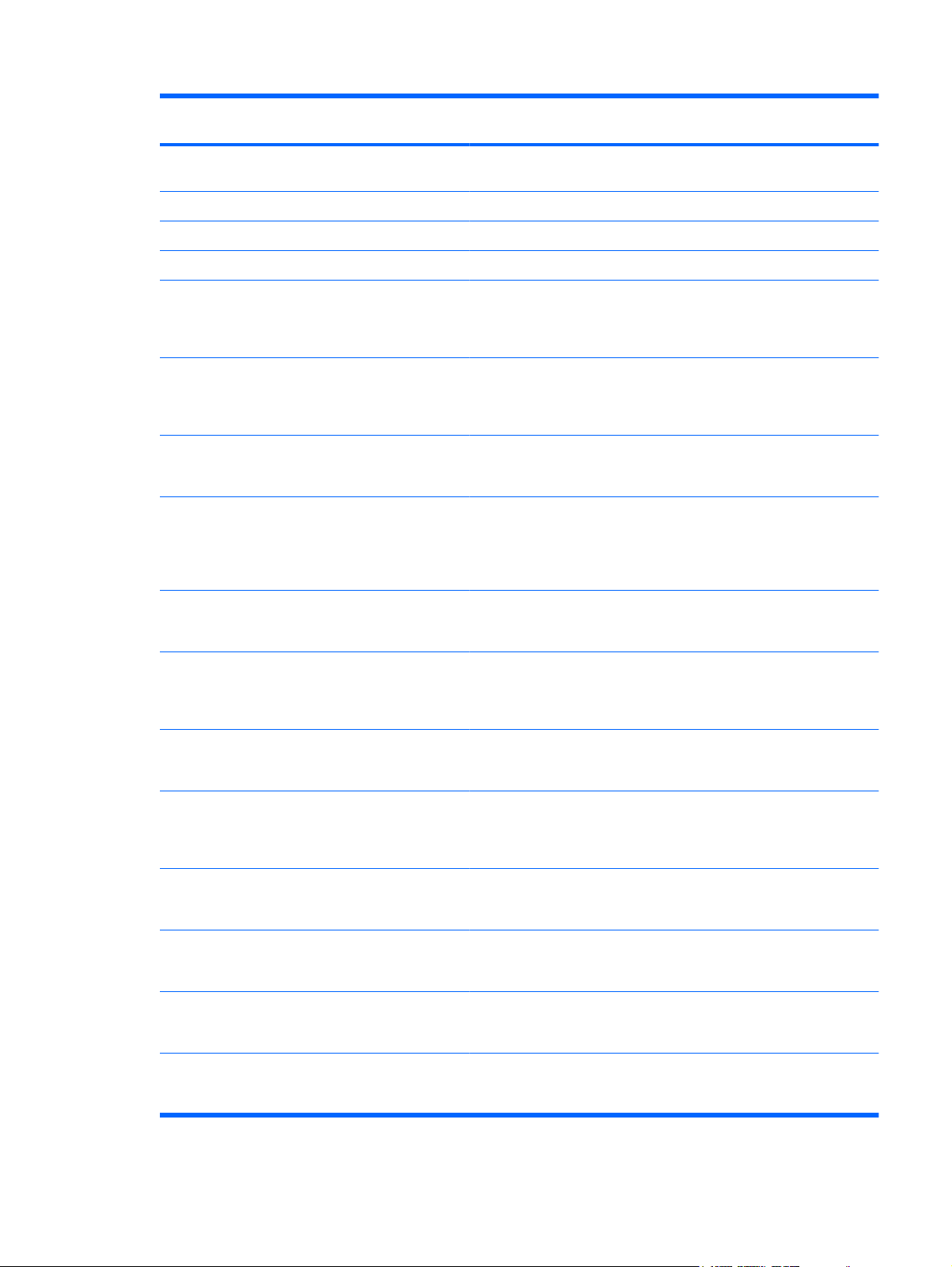
Category Description 14.0-in UMA
4415s
14.0-in
Discrete 4416s
15.6-in UMA
4515s
15.6-in
Discrete 4515s
Preinstalled with Office:
Red Flag Linux (in the People's
●
Republic of China only)
SuSE Linux
●
FreeDOS
●
Windows 7 Home Basic 32
●
with Office 2007 Ready (for
use in all countries or regions
except Japan)
Windows 7 Home Premium 32
●
with Office 2007 Ready (for
use in all countries or regions
except Japan)
Windows 7 Home Premium 32
●
with Office 2007 Personal (for
use only in Japan)
Windows 7 Home Premium 32
●
with Office 2007 Personal with
Powerpoint (for use in all
countries or regions except
Japan)
Windows 7 Home Premium 32
●
with Office 2007 Professional
(for use only in Japan)
√ √ √ √
√ √ √ √
√ √ √ √
√ √ √ √
√ √ √ √
√ √ √ √
√ √ √ √
√ √ √ √
Windows 7 Pro 32 with Office
●
2007 Ready (for use in all
countries or regions except
Japan)
Windows 7 Pro 32 with Office
●
2007 Personal (for use only in
Japan)
Windows 7 Pro 32 with Office
●
2007 Personal with
Powerpoint (for use only in
Japan)
Windows 7 Pro 32 with Office
●
2007 Professional (for use only
in Japan)
Windows Vista Basic 32 with
●
Office 2007 Professional
(Japan only)
Windows Vista Basic 32 with
●
Office 2007 Personal (Japan
only)
Windows Vista Basic 32 with
●
Office 2007 Personal with PP
(Japan only)
√ √ √ √
√ √ √ √
√ √ √ √
√ √ √ √
√ √ √ √
√ √ √ √
√√√√
7
Page 20
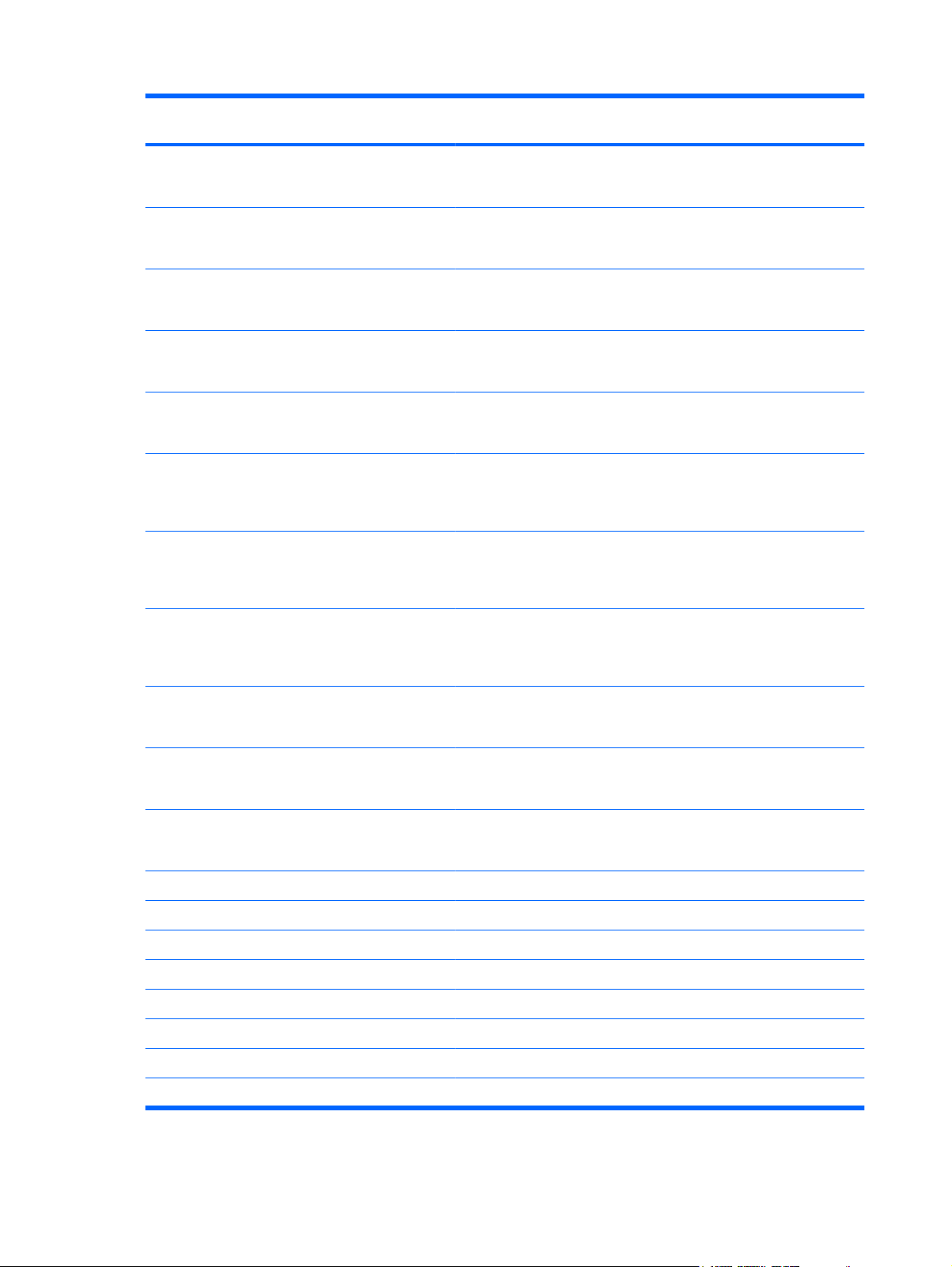
Category Description 14.0-in UMA
4415s
14.0-in
Discrete 4416s
15.6-in UMA
4515s
15.6-in
Discrete 4515s
Windows Vista Basic 32 with
●
Office 2007 Ready (except
Japan)
Windows Vista Basic 32 with
●
Office 2007 Ready – China
Mobile
Windows Vista Home
●
Premium 32 with Office 2007
Ready (except Japan)
Windows Vista Business 32
●
with Office 2007 Ready
(except Japan)
Windows Vista Business 32
●
with Office 2007 Personal with
PP (Japan only)
Windows Vista Business 32
●
(with XP Pro images) with
Ofice 2007 Ready (except
Japan)
Windows Vista Business 32
●
(with XP Pro images) with
Office 2007 Personal (Japan
only)
Windows Vista Business 32
●
(with XP Pro images) with
Office 2007 Personal with PP
(Japan only)
√ √ √ √
√ √ √ √
√ √ √ √
√ √ √ √
√ √ √ √
√ √ √ √
√ √ √ √
√ √ √ √
Restore media:
Windows Vista Business 32
●
(with XP Pro images) with
Office 2007 (Japan only)
Windows Vista Business 32
●
with Office 2007 Professional
(Japan only)
Windows Vista Business 32
●
with Office 2007 Personal
(Japan only)
Windows 7
●
Windows 7 Home Basic 32
●
Windows 7 Home Premium 32
●
Windows 7 Professional 32
●
Windows Vista 32 Home Basic
●
Windows Vista Business 32
●
Windows Vista Business 64 √√√√
●
√ √ √ √
√ √ √ √
√ √ √ √
√ √ √ √
√ √ √ √
√ √ √ √
√ √ √ √
√ √ √ √
√ √ √ √
8 Chapter 1 Product description
Page 21
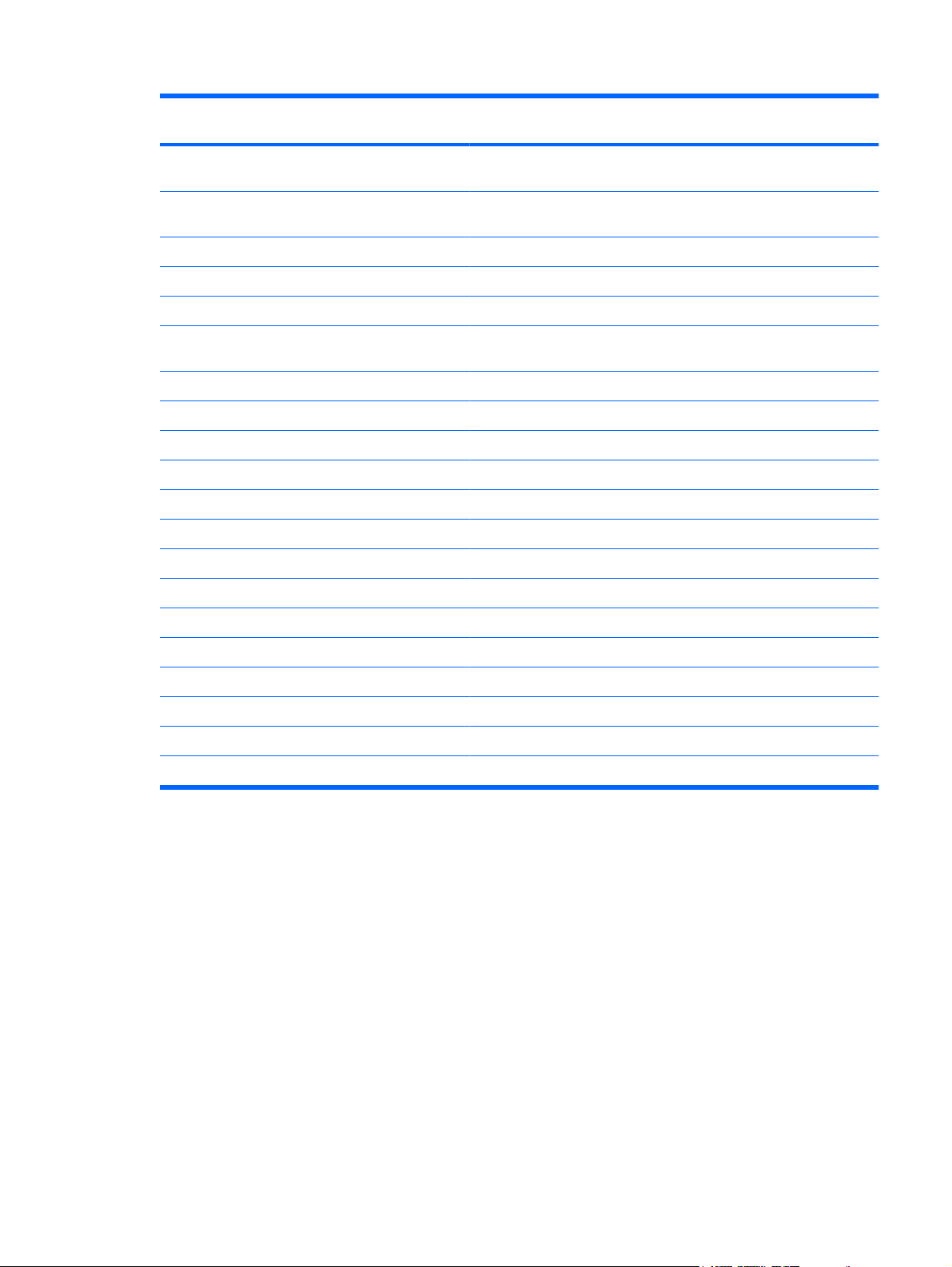
Category Description 14.0-in UMA
4415s
14.0-in
Discrete 4416s
15.6-in UMA
4515s
15.6-in
Discrete 4515s
Certified: Microsoft® WHQL √ √ √ √
Web-only Support: √ √ √ √
Serviceability End-user replaceable parts:
AC adapter √ √ √ √
Battery (system) √ √ √ √
Hard drive √ √ √ √
Windows Vista (Office Ready
●
DVD)
Windows Vista Home
●
Premium
Windows Vista (DRDVD)
●
Windows XP Professional
●
Windows XP Pro (DRDVD)
●
Red Flag Linux (in the People's
●
Republic of China only)
SuSE Linux
●
Windows Vista Business 64
●
Windows 7 Professional 64
●
√ √ √ √
√ √ √ √
√ √ √ √
√ √ √ √
√ √ √ √
√ √ √ √
√ √ √ √
√ √ √ √
√ √ √ √
Memory module √ √ √ √
Optical drive √ √ √ √
WLAN module √ √ √ √
WWAN module √ √ √ √
SIM √√√√
9
Page 22
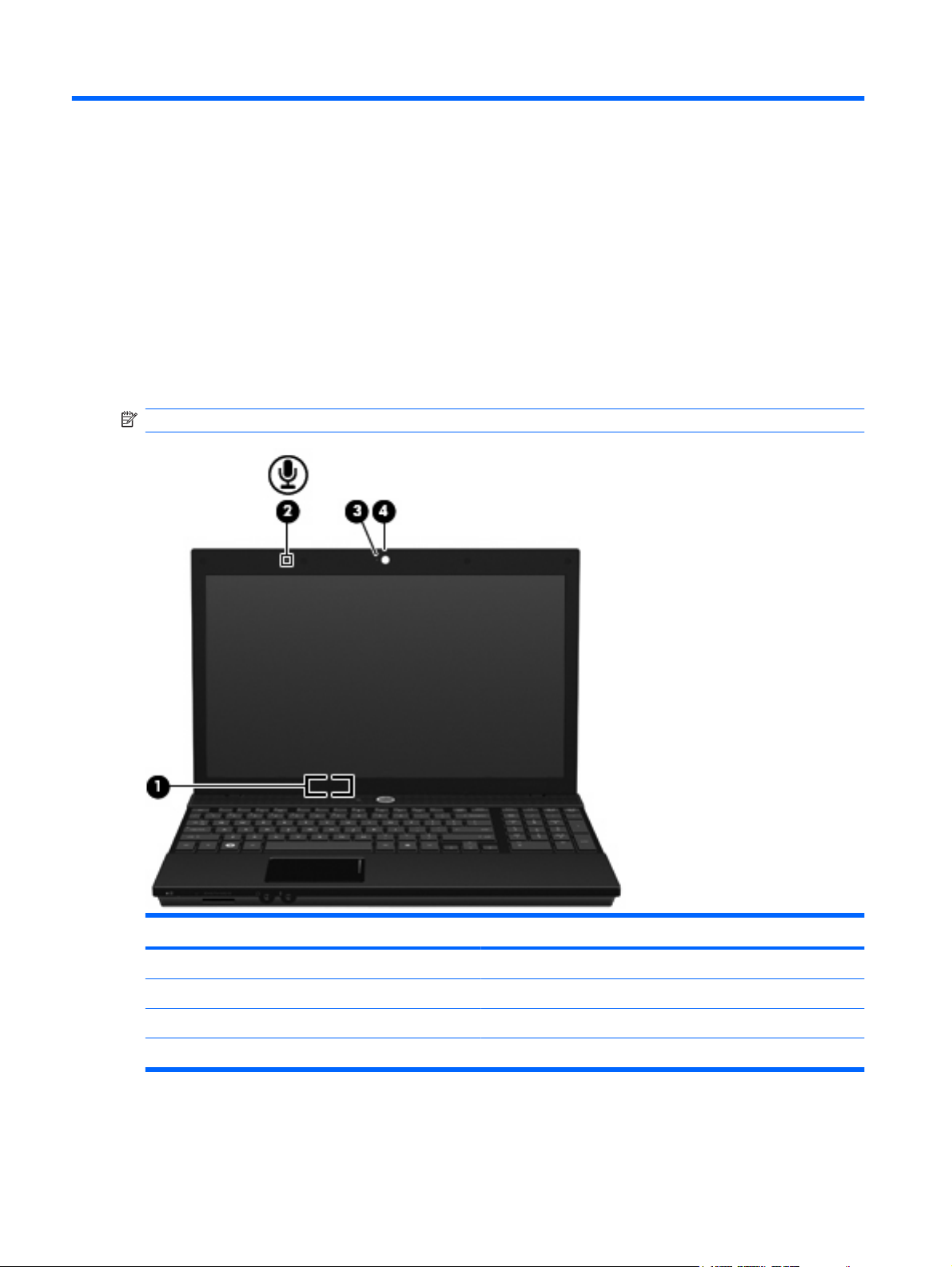
2 External component identification
Windows Vista and Windows XP
Display
NOTE: Your computer may look slightly different from the illustration in this section.
Component Description
(1) Internal display switch Turns off the display if the display is closed while the power is on.
(2) Internal microphone Records sound.
(3) Webcam light (select models only) On: The webcam is in use.
(4) Webcam (select models only) Records audio and video and captures still photographs.
10 Chapter 2 External component identification
Page 23
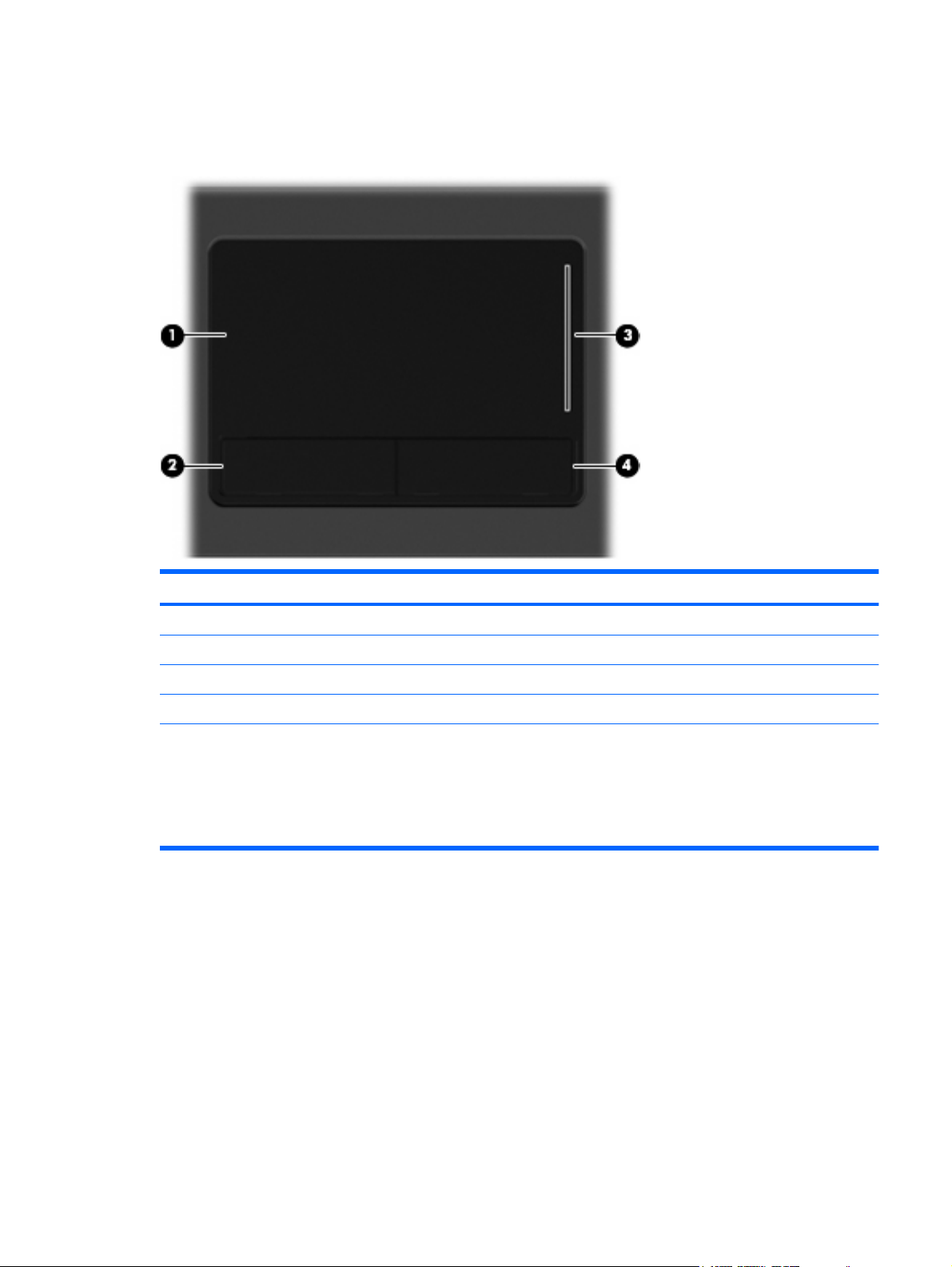
Top components
Pointing devices
Component Description
(1) TouchPad* Moves the pointer and selects or activates items on the screen.
(2) Left TouchPad button* Functions like the left button on an external mouse.
(3) TouchPad scroll zone Scrolls up or down.
(4) Right TouchPad button* Functions like the right button on an external mouse.
*This table describes factory settings.
To view or change pointing device preferences in Windows Vista, select Start > Control Panel > Hardware and Sound >
Mouse.
To view or change pointing device preferences in Windows XP, select Start > Control Panel > Printers and Other
Hardware > Mouse.
Windows Vista and Windows XP 11
Page 24
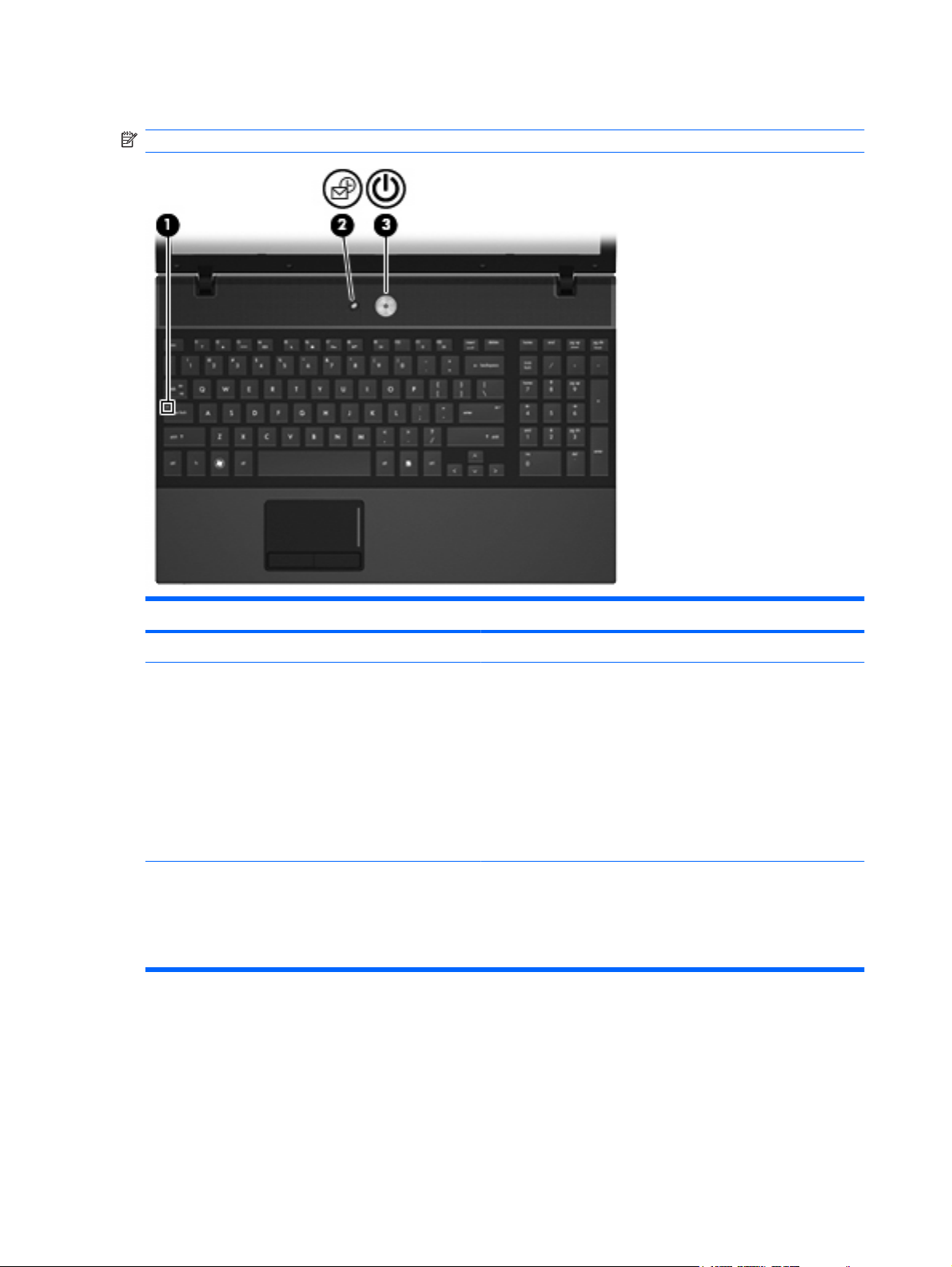
Lights
NOTE: Your computer may look slightly different from the illustration in this section.
Component Description
(1) Caps lock light On: Caps lock is on.
(2) Info Center/QuickLook light
(3) Power light
On: The computer is on.
●
Blinking (5 times):
●
When the computer is on, press button to launch Info
◦
Center.
When the computer is off or in Hibernation, press button
◦
to launch QuickLook.
Off: The computer is in Hibernation, or in the Sleep state
●
(Windows Vista) or Standby (Windows XP).
On: The computer is on.
●
Blinking: The computer is in the Sleep state (Windows Vista)
●
or Standby (Windows XP).
Off: The computer is off or in Hibernation.
●
12 Chapter 2 External component identification
Page 25
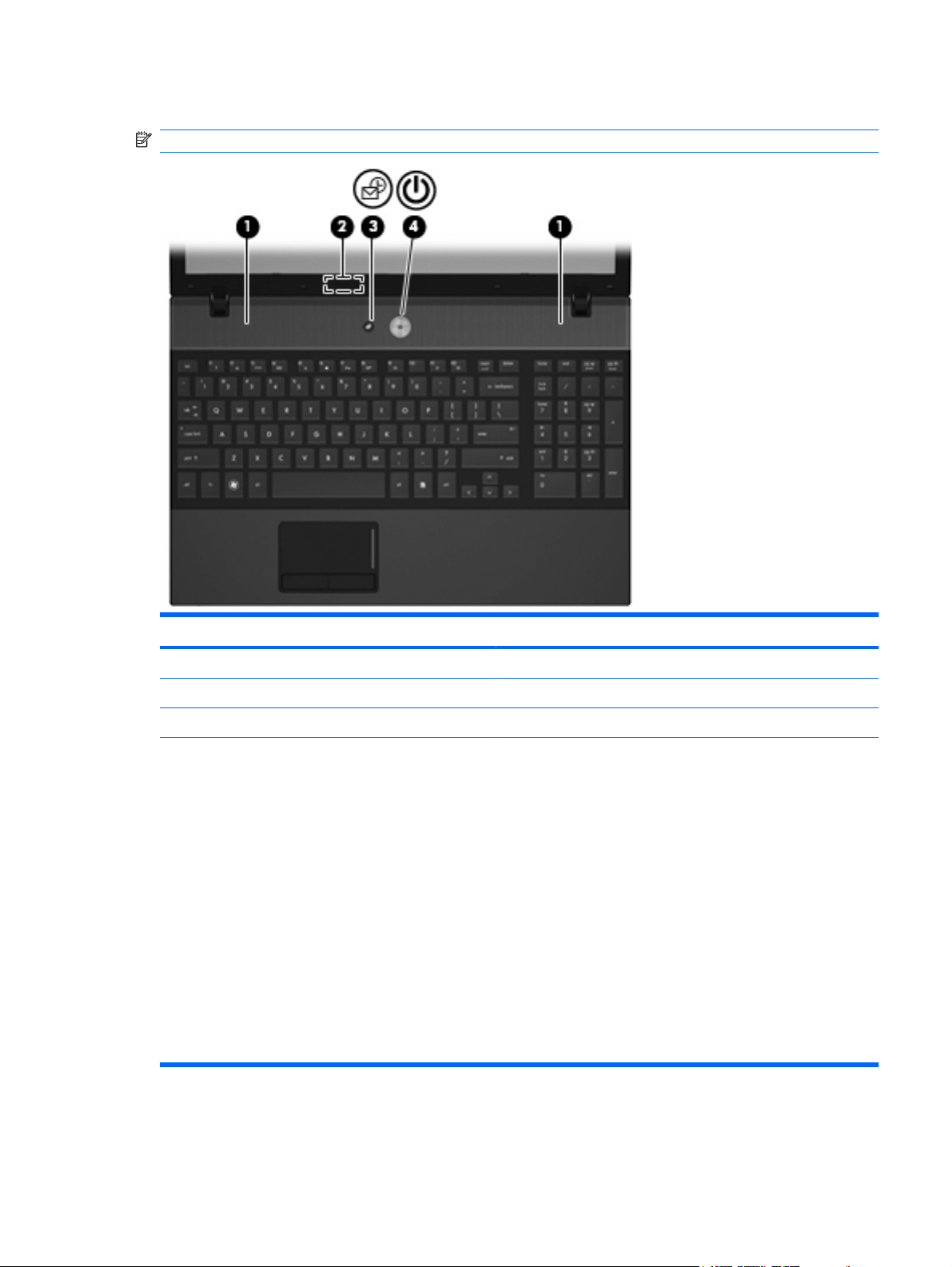
Buttons, switches, and speakers
NOTE: Your computer may look slightly different from the illustration in this section.
Component Description
(1) Speakers (2) Produce sound.
(2) Internal display switch Turns off the display if the display is closed while the power is on.
(3) Info Center/Quick Look button Launches Info Center or QuickLook.
(4) Power button
When the computer is off, press the button to turn on the
●
computer.
When the computer is on, press the button to shut down the
●
computer.
When the computer is in the Sleep state (Windows Vista) or
●
Standby (Windows XP), press the button briefly to exit Sleep
or Standby.
When the computer is in Hibernation, press the button briefly
●
to exit Hibernation.
If the computer has stopped responding and Windows shutdown
procedures are ineffective, press and hold the power button for at
least 5 seconds to turn off the computer.
To learn more about your power settings and how to change them,
select Start > Control Panel > System and Maintenance >
Power Options.
Windows Vista and Windows XP 13
Page 26
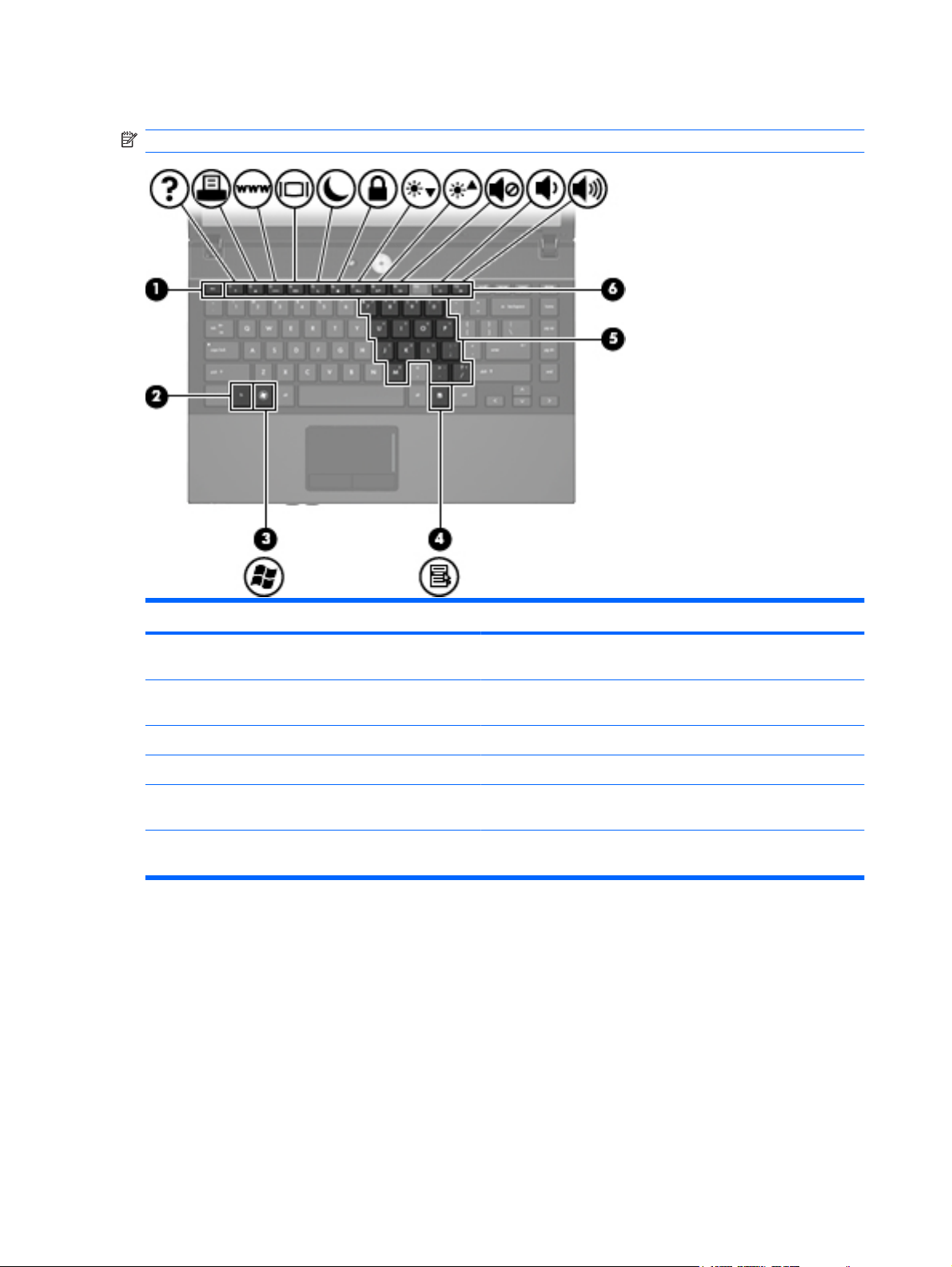
Keys
NOTE: Refer to the illustration that most closely matches your computer.
Component Description
(1) esc key Displays system information when pressed in combination with the
(2) fn key Executes frequently used system functions when pressed in
(3) Windows logo key Displays the Windows Start menu.
(4) Windows applications key Displays a shortcut menu for items beneath the pointer.
(5) Embedded numeric keypad keys When the keypad has been enabled, the keys can be used like the
(6) Function keys Execute frequently used system functions when pressed in
fn key.
combination with a function key, the num lk key, or the esc key.
keys on an external numeric keypad.
combination with the fn key.
14 Chapter 2 External component identification
Page 27
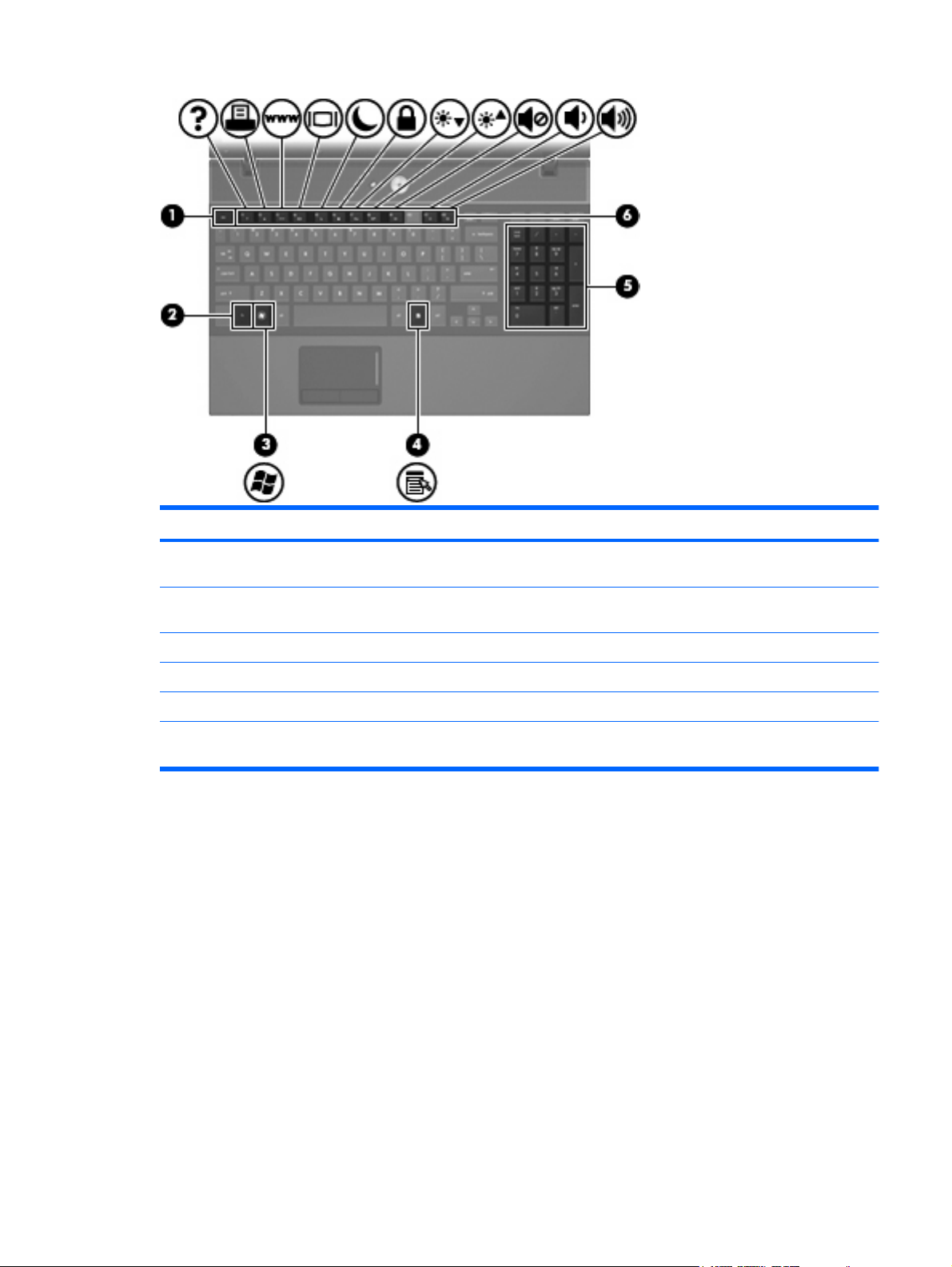
Component Description
(1) esc key Displays system information when pressed in combination with the
fn key.
(2) fn key Executes frequently used system functions when pressed in
combination with a function key or the esc key.
(3) Windows logo key Displays the Windows Start menu.
(4) Windows applications key Displays a shortcut menu for items beneath the pointer.
(5) Integrated numeric keypad keys Can be used like the keys on an external numeric keypad.
(6) Function keys Execute frequently used system functions when pressed in
combination with the fn key.
Windows Vista and Windows XP 15
Page 28
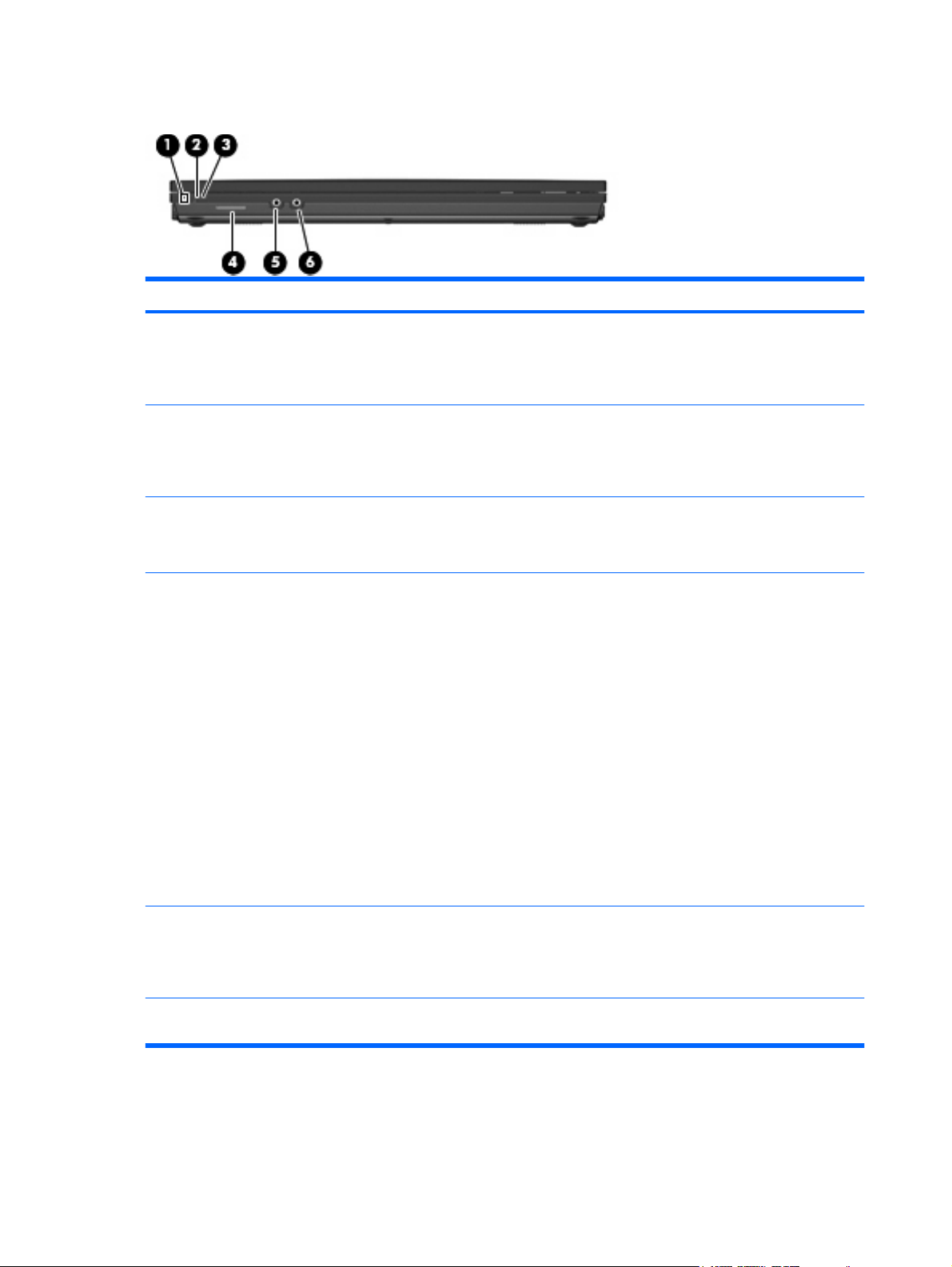
Front components
Component Description
(1) Drive light
(2) Wireless switch Turns the wireless feature on or off but does not establish a
(3) Wireless light
(4) Media Card Reader Supports the following optional digital card formats:
Blinking turquoise: The hard drive or optical drive is being
●
accessed.
Amber: HP 3D DriveGuard has temporarily parked the hard
●
drive.
wireless connection.
NOTE: You must set up or access a wireless network to establish
a wireless connection.
Blue: An integrated wireless device, such as a wireless local
●
area network (WLAN) device and/or a Bluetooth device, is on.
Amber: All wireless devices are off.
●
Memory Stick (MS)
●
Memory Stick Pro (MSP)
●
MultiMediaCard (MMC)
●
MultiMediaCard 4.2 (MMC Plus, including MMC Plus HC)
●
Secure Digital (SD) Memory Card
●
Secure Digital High Capacity (SDHC) Memory Card
●
(5) Audio-out (headphone) jack Produces sound when connected to optional powered stereo
(6) Audio-in (microphone) jack Connects an optional computer headset microphone, stereo array
16 Chapter 2 External component identification
Secure Digital High Speed (SDHS) Memory Card
●
xD-Picture Card (XD)
●
xD-Picture Card (XD) Type H
●
xD-Picture Card (XD) Type M
●
speakers, headphones, ear buds, a headset, or television audio.
NOTE: When a device is connected to the headphone jack, the
computer speakers are disabled.
microphone, or monaural microphone.
Page 29
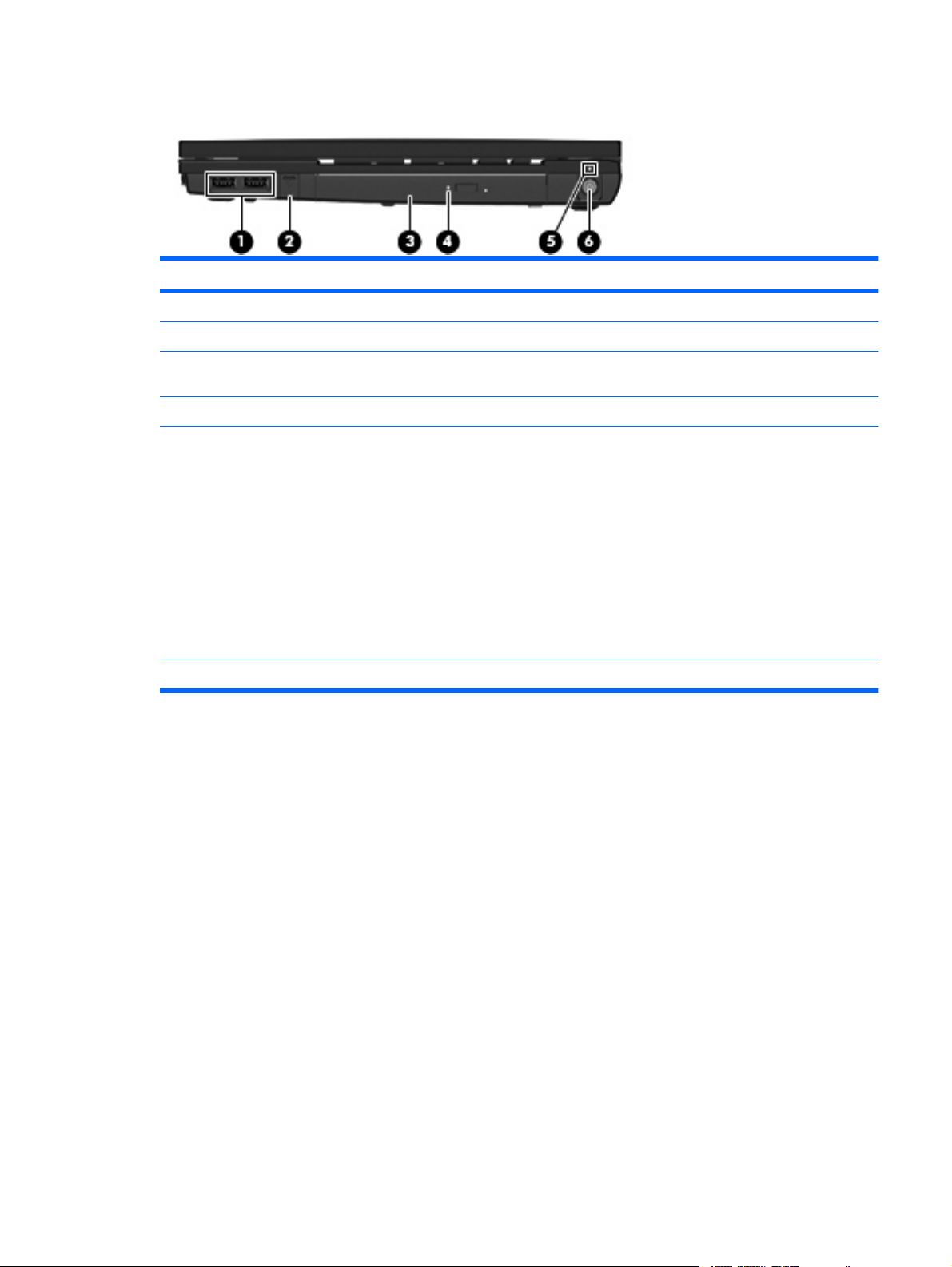
Right-side components
Component Description
(1) USB ports (2) Connect optional USB devices.
(2) RJ-11 (modem) jack (select models only) Connects a modem cable.
(3) Optical drive (select models only) Reads optical discs and, on select models, also writes to optical
(4) Optical drive light (select models only) Blinking: The optical drive is being accessed.
(5) Battery light
(6) Power connector Connects an AC adapter.
discs.
Amber: A battery is charging.
●
Turquoise: A battery is close to full charge capacity.
●
Blinking amber: A battery that is the only available power
●
source has reached a low battery level. When the battery
reaches a critical battery level, the battery light begins blinking
rapidly.
Off: If the computer is plugged into an external power source,
●
the light turns off when all batteries in the computer are fully
charged. If the computer is not plugged into an external power
source, the light stays off until the battery reaches a low
battery level.
Windows Vista and Windows XP 17
Page 30
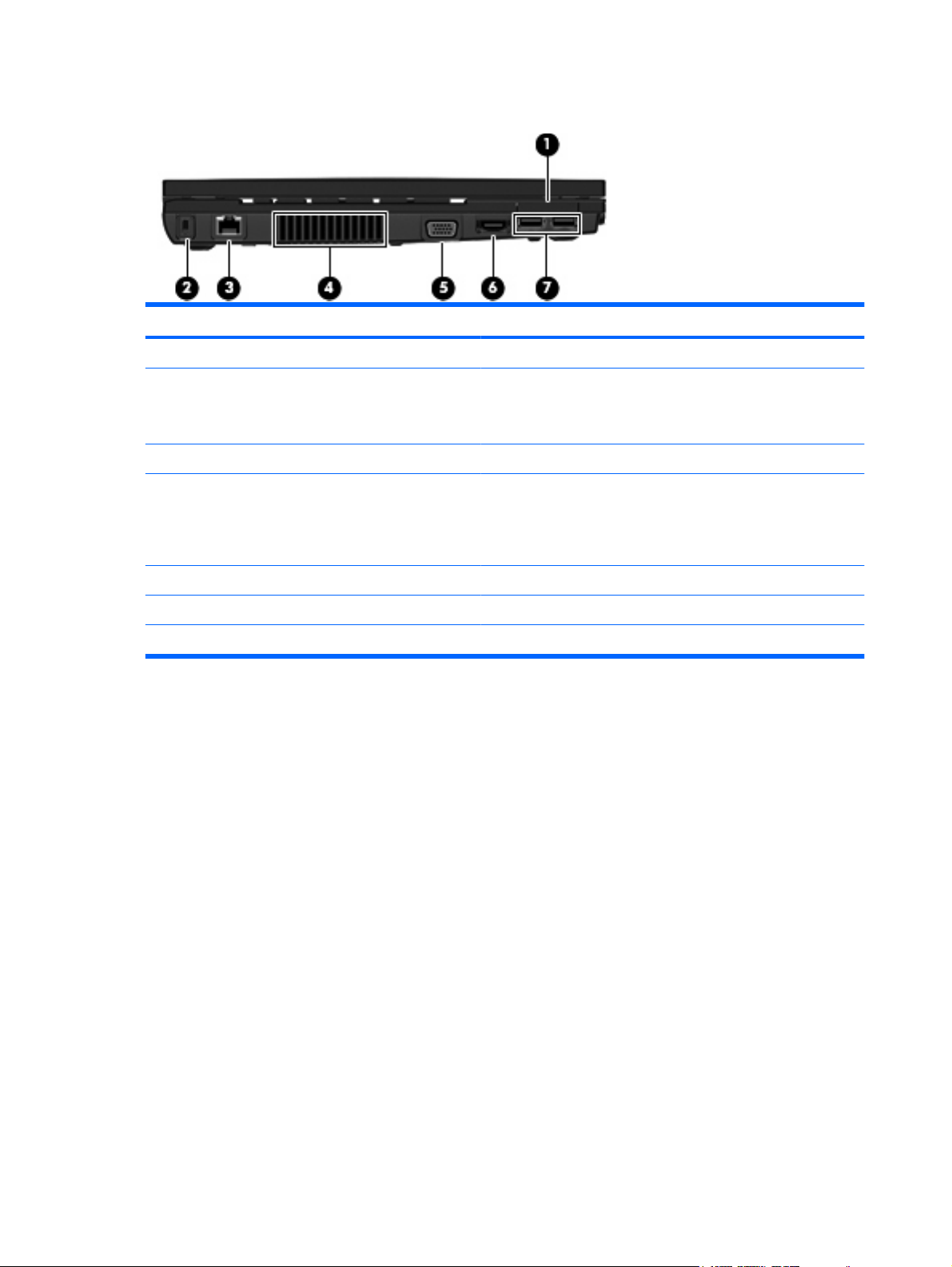
Left-side components
Component Description
(1) ExpressCard slot Supports optional ExpressCards.
(2) Security cable slot Attaches an optional security cable to the computer.
(3) RJ-45 (network) jack Connects a network cable.
(4) Vent Enables airflow to cool internal components.
NOTE: The security cable is designed to act as a deterrent, but
it may not prevent the computer from being mishandled or stolen.
NOTE: The computer fan starts up automatically to cool internal
components and prevent overheating. It is normal for the internal
fan to cycle on and off during routine operation.
(5) External monitor port Connects an external VGA monitor or projector.
(6) HDMI port Connect an optional HDMI device.
(7) USB ports (2) Connect optional USB devices.
18 Chapter 2 External component identification
Page 31

Bottom components
Component Description
(1) Battery release latches (2) Release the battery from the battery bay.
(2) Battery bay Holds the battery.
Wireless antennas
Component Description
(1) WWAN antennas (2)* (select models only) Send and receive wireless signals to communicate with wireless
wide-area networks (WWAN).
Windows Vista and Windows XP 19
Page 32

Component Description
(2) WLAN antennas (2)* Send and receive wireless signals to communicate with wireless
*To see wireless regulatory notices, refer to the section of the Regulatory, Safety and Environmental Notices that applies to
your country or region. These notices are located in Help and Support.
NOTE: The antennas are not visible from the outside of the computer. For optimal transmission, keep
the areas immediately around the antennas free from obstructions.
Additional hardware components
local area networks (WLAN).
Component Description
(1) Power cord* Connects an AC adapter to an AC outlet.
(2) Battery* Powers the computer when the computer is not plugged into
external power.
(3) AC adapter Converts AC power to DC power.
*Batteries and power cords vary in appearance by country or region.
20 Chapter 2 External component identification
Page 33

Linux
Display
NOTE: Your computer may look slightly different from the illustration in this section.
Component Description
(1) Internal display switch Turns off the display if the display is closed while the power is on.
(2) Internal microphone Records sound.
(3) Webcam light (select models only) On: The webcam is in use.
(4) Webcam (select models only) Records audio and video and captures still photographs.
Linux 21
Page 34

Top components
Pointing devices
Component Description
(1) TouchPad Moves the pointer and selects or activates items on the screen.
(2) Left TouchPad button Functions like the left button on an external mouse.
(3) TouchPad scroll zone Scrolls up or down.
(4) Right TouchPad button Functions like the right button on an external mouse.
22 Chapter 2 External component identification
Page 35

Lights
NOTE: Your computer may look slightly different from the illustration in this section.
Component Description
(1) Caps lock light On: Caps lock is on.
(2) Info Center/QuickLook light
(3) Power light
On: The computer is on.
●
Blinking (5 times):
●
When the computer is on, press button to launch Info
◦
Center.
When the computer is off or in Hibernation, press button
◦
to launch QuickLook.
Off: The computer is off or in the Suspend or Hibernation state.
●
On: The computer is on.
●
Blinking: The computer is in Suspend.
●
Off: The computer is off or in Hibernation.
●
Linux 23
Page 36

Buttons, switch, and speakers
NOTE: Your computer may look slightly different from the illustration in this section.
Component Description
(1) Speakers (2) Produce sound.
(2) Internal display switch Turns off the display if the display is closed while the power is on.
(3) Info Center/QuickLook button Launches Info Center or QuickLook.
(4) Power button
When the computer is off, press the button to turn on the
●
computer.
When the computer is on, press the button to shut down the
●
computer.
When the computer is in Suspend, press the button briefly to
●
exit Suspend.
When the computer is in Hibernation, press the button briefly
●
to exit Hibernation.
If the computer has stopped responding and operating system
shutdown procedures are ineffective, press and hold the power
button for at least 5 seconds to turn off the computer.
To learn more about your power settings and how to change them,
select Computer > Control Center > System > Power
Management.
24 Chapter 2 External component identification
Page 37

Keys
NOTE: Refer to the illustration that most closely matches your computer.
Component Description
(1) esc key Displays system information when pressed in combination with the
fn key.
(2) fn key Executes frequently used system functions when pressed in
combination with a function key, the num lk key, or the esc key.
(3) Function keys Execute frequently used system functions when pressed in
combination with the fn key.
(4) Embedded numeric keypad keys When the keypad has been enabled, the keys can be used like the
keys on an external numeric keypad when pressed in combination
with the fn and num lk keys.
Linux 25
Page 38

Component Description
(1) esc key Displays system information when pressed in combination with the
fn key.
(2) fn key Executes frequently used system functions when pressed in
(3) Function keys Execute frequently used system functions when pressed in
(4) Integrated numeric keypad keys Can be used like the keys on an external numeric keypad.
combination with a function key or the esc key.
combination with the fn key.
26 Chapter 2 External component identification
Page 39

Front components
Component Description
(1) Drive light Blinking turquoise: The hard drive or optical drive is being
(2) Wireless switch Turns the wireless feature on or off but does not establish a
accessed.
wireless connection.
NOTE: You must set up or access a wireless network to establish
a wireless connection.
(3) Wireless light
(4) Media Card Reader Supports the following optional digital card formats:
(5) Audio-out (headphone) jack Produces sound when connected to optional powered stereo
Blue: An integrated wireless device, such as a wireless local
●
area network (WLAN) device and/or a Bluetooth device, is on.
Amber: All wireless devices are off.
●
Memory Stick (MS)
●
Memory Stick Pro (MSP)
●
MultiMediaCard (MMC)
●
MultiMediaCard 4.2 (MMC Plus, including MMC Plus HC)
●
Secure Digital (SD) Memory Card
●
Secure Digital High Capacity (SDHC) Memory Card
●
Secure Digital High Speed (SDHS) Memory Card
●
xD-Picture Card (XD)
●
xD-Picture Card (XD) Type H
●
xD-Picture Card (XD) Type M
●
speakers, headphones, ear buds, a headset, or television audio.
NOTE: When a device is connected to the headphone jack, the
computer speakers are disabled.
(6) Audio-in (microphone) jack Connects an optional computer headset microphone, stereo array
microphone, or monaural microphone.
Linux 27
Page 40

Right-side components
Component Description
(1) USB ports (2) Connect optional USB devices.
(2) RJ-11 (modem) jack (select models only) Connects a modem cable.
(3) Optical drive (select models only) Reads optical discs and, on select models, also writes to optical
(4) Optical drive light (select models only) Blinking: The optical drive is being accessed.
(5) Battery light
(6) Power connector Connects an AC adapter.
discs.
Amber: A battery is charging.
●
Turquoise: A battery is close to full charge capacity.
●
Blinking amber: A battery that is the only available power
●
source has reached a low battery level. When the battery
reaches a critical battery level, the battery light begins blinking
rapidly.
Off: If the computer is plugged into an external power source,
●
the light turns off when all batteries in the computer are fully
charged. If the computer is not plugged into an external power
source, the light stays off until the battery reaches a low
battery level.
28 Chapter 2 External component identification
Page 41

Left-side components
Component Description
(1) ExpressCard slot Supports optional ExpressCards.
(2) Security cable slot Attaches an optional security cable to the computer.
(3) RJ-45 (network) jack Connects a network cable.
(4) Vent Enables airflow to cool internal components.
NOTE: The security cable is designed to act as a deterrent, but
it may not prevent the computer from being mishandled or stolen.
NOTE: The computer fan starts up automatically to cool internal
components and prevent overheating. It is normal for the internal
fan to cycle on and off during routine operation.
(5) External monitor port Connects an external VGA monitor or projector.
(6) HDMI port Connects an optional HDMI device
(7) USB ports (2) Connect optional USB devices.
Linux 29
Page 42

Bottom components
Component Description
(1) Battery release latches (2) Release the battery from the battery bay.
(2) Battery bay Holds the battery.
30 Chapter 2 External component identification
Page 43

Wireless antennas
Component Description
(1) WWAN antennas (2)* (select models only) Send and receive wireless signals to communicate with wireless
wide-area networks (WWAN).
(2) WLAN antennas (2)* Send and receive wireless signals to communicate with wireless
local area networks (WLAN).
*To see wireless regulatory notices, refer to the section of the Regulatory, Safety and Environmental Notices that applies to
your country or region. These notices are located on the User Guide disc that has be provided with your computer.
NOTE: The antennas are not visible from the outside of the computer. For optimal transmission, keep
the areas immediately around the antennas free from obstructions.
Linux 31
Page 44

Additional hardware components
Component Description
(1) Power cord* Connects an AC adapter to an AC outlet.
(2) Battery* Powers the computer when the computer is not plugged into
external power.
(3) AC adapter Converts AC power to DC power.
*Batteries and power cords vary in appearance by country or region.
32 Chapter 2 External component identification
Page 45

3 Illustrated parts catalog
Service tag
The service tag, affixed to the bottom of the computer, provides information that may be needed when
troubleshooting system problems. The service tag provides the following information:
(1) Product name: This is the product name affixed to the front of the computer.
(2) Serial number (s/n): This is an alphanumeric identifier that is unique to each product.
(3) Part number/Product number (p/n): This number provides specific information about the product's
hardware components. The part number helps a service technician to determine what components and
parts are needed.
(4) Model description: This is the number used to locate documents, drivers, and support for
the computer.
(5) Warranty period: Describes the duration of the warranty period for this computer.
When ordering parts or requesting information, provide the computer serial number and model
description provided on the service tag.
Service tag 33
Page 46

Computer major components
Item Description Spare part number
(1) Display assembly (includes 2 WLAN antenna transceivers and cables)
For use only with black computers with 15.6-in HD LED displays
AntiGlare display assembly for use in computers not equipped with a webcam
●
BrightView display assembly for use in computers equipped with a webcam
●
BrightView display assembly for use in computers not equipped with a webcam
●
BrightView display assembly for use in computers equipped with a webcam 536793-001
●
34 Chapter 3 Illustrated parts catalog
536790-001
536791-001
536792-001
Page 47

Item Description Spare part number
For use only with red computers with 15.6-in HD displays
For use only with black computers with 14.0-in HD displays
AntiGlare display assembly for use on computers equipped with a webcam and WWAN
●
module
BrightView display assembly for use on computers equipped with a webcam and WWAN
●
module
AntiGlare display assembly for use in computers not equipped with a webcam
●
AntiGlare display assembly for use in computers equipped with a webcam
●
BrightView display assembly for use in computers not equipped with a webcam
●
BrightView display assembly for use in computers equipped with a webcam
●
AntiGlare display assembly for use in computers equipped with a webcam and WWAN
●
module
BrightView display assembly for use on computers equipped with a webcam and WWAN
●
module
AntiGlare display assembly for use in computers not equipped with a webcam
●
AntiGlare display assembly for use in computers equipped with a webcam
●
BrightView display assembly for use in computers not equipped with a webcam
●
BrightView display assembly for use in computers equipped with a webcam
●
536794-001
536795-001
572936-001
572937-001
572938-001
572939-001
572940-001
572941-001
536784-001
536785-001
536786-001
536787-001
For use only with red computers with 14.0-in HD displays
(2) Switch cover
For use in black computers with 15.6-in displays 535861-001
For use in red computers with 15.6-in displays 572726-001
For use in black computers with 14.0-in displays 535860-001
For use in red computers with 14.0-in displays 572725-001
(3) Keyboard
For use in computers with 14.0-in displays 536410-xxx
(4) Palm rest (includes TouchPad)
BrightView display assembly for use in computers equipped with a webcam and WWAN
●
module
AntiGlare display assembly for use in computers not equipped with a webcam
●
AntiGlare display assembly for use in computers equipped with a webcam
●
BrightView display assembly for use in computers not equipped with a webcam
●
BrightView display assembly for use in computers equipped with a webcam
●
NOTE: For a detailed list of available keyboards, see
For use in computers with 15.6-in displays 536537-xxx
Sequential part number listing on page 46.
578366-001
572932-001
572933-001
572934-001
572935-001
For use in black computers with 15.6-in displays 535868-001
Computer major components 35
Page 48

Item Description Spare part number
For use in red computers with 15.6-in displays 572728-001
For use in black computers with 14.0-in displays 535867-001
For use in red computers with 14.0-in displays 572727-001
(5) Speakers
For use in computers with 15.6-in displays 536598-001
For use in computers with 14.0-in displays 536420-001
(6) Top cover
For use in computers with 15.6-in displays 535866-001
For use in computers with 14.0-in displays 535865-001
(7) Modem module
NOTE: The modem module spare part kit does not include a modem module cable. The
modem module cable is included in the Cable Kit, spare part numbers 536539-001 (for
computers with 15.6-in displays) and 536538-001 (for computers with 14.0-in displays). See
Cable Kit on page 43 for more Cable Kit spare part information.
For use in all countries and regions except Australia and New Zealand 510100-001
For use only in Australia and New Zealand 510100-011
(8) Fan 535766-001
Heat sink
(9a) For use in computers with discrete graphics subsystems 535805-001
(9b) For use in computers with UMA graphics subsystems 535804-001
(10) System board (includes replacement thermal material)
For use in computers with a WWAN module that use AMD Mxxx processors:
For use in computers without a WWAN module that use AMD Mxxx processors:
UMA graphics subsystem memory
●
Discrete graphics subsystem memory
●
UMA graphics subsystem memory
●
Discrete graphics subsystem memory
●
585219-001
585221-001
585218-001
585220-001
For use in computers without a WWAN module that use AMD ZM, RM, QL, or SI
processors:
For use in computers with a WWAN module that use AMD ZM, RM, QL, or SI processors:
(11) Bluetooth module
For use only in models with the following system boards: 535803-001, 574505-001,
UMA graphics subsystem memory
●
Discrete graphics subsystem memory
●
Discrete graphics subsystem memory
●
574506-001
36 Chapter 3 Illustrated parts catalog
574505-001
574506-001
535803-001
398393-002
Page 49

Item Description Spare part number
For use only in models with the following system boards: 585218-001, 585219-001,
585220-001, 585221-001
(12) Processor (includes replacement thermal material) (not illustrated)
AMD Turion II Ultra Dual-Core processors (for use only with the following system boards: 585218-001, 585219-001,
585220-001, 585221-001)
AMD Turion Ultra Dual-Core processors (for use only with the following system boards:
AMD Turion Dual-Core processors (for use only with the following system boards: 574505-001, 574506-001,
M500 (2.2-GHz with 1-MB L2 cache)
●
M520 (2.3-GHz with 1-MB L2 cache)
●
M600 (2.4-GHz with 2-MB L2 cache)
●
574505-001, 574506-001, 585802-001, 585803-001)
ZM-84 (2.3-GHz with 2-GB L2 cache)
●
ZM-86 (2.4-GHz with 2-GB L2 cache)
●
585802-001, 585803-001)
RM-70 (2.0-GHz with 1-GB L2 cache)
●
RM-72 (2.1-GHz with 1-GB L2 cache)
●
RM-74 (2.2-GHz with 1-GB L2 cache)
●
RM-76 (2.3-GHz with 1-GB L2 cache)
●
537921-001
576253-001
583055-001
576254-001
507975-001
507974-001
507977-001
507978-001
507979-001
572748-001
AMD Athlon II Dual-Core processors (for use only with the following system boards: 585218-001, 585219-001,
585220-001, 585221-001)
AMD Athlon Dual-Core processors (for use only with the following system boards:
AMD Sempron processors
(13) Optical drive connector 535862-001
(14) WLAN module
Broadcom 4322 802.11a/b/g/n WLAN modules
M300 (2.0-GHz with 1-MB L2 cache)
●
M320 (2.1-GHz with 1-MB L2 cache)
●
574505-001, 574506-001, 585802-001, 585803-001)
QL-62 (2.0-GHz with 1-GB L2 cache)
●
QL-66 (2.2-GHz with 1-GB L2 cache)
●
M100 (2.0-GHz with 512-GB L2 cache; for use only with the following system boards:
●
585218-001, 585219-001, 585220-001, 585221-001)
SI-42 (2.1-GHz with 512-KB L2 cache; for use only with the following system boards:
●
574505-001, 574506-001, 585802-001, 585803-001)
For use in Antigua and Barbuda, Barbados, Belize, Canada, the Cayman Islands, Guam,
●
Puerto Rico, Trinidad and Tobago, the U.S. Virgin Islands, and the United States
578024-001
576252-001
506052-001
572747-001
576251-001
508102-001
504664-001
Computer major components 37
Page 50

Item Description Spare part number
Broadcom BCM4312 802.11b/g WLAN modules:
For use in Afghanistan, Albania, Algeria, Andorra, Angola, Antigua and Barbuda,
●
Argentina, Armenia, Aruba, Australia, Austria, Azerbaijan, the Bahamas, Bahrain,
Bangladesh, Barbados, Belarus, Belgium, Belize, Benin, Bermuda, Bhutan, Bolivia,
Bosnia and Herzegovina, Botswana, Brazil, the British Virgin Islands, Brunei, Bulgaria,
Burkina Faso, Burundi, Cameroon, Cape Verde, the Central African Republic, Chad,
Chile, the People's Republic of China, Colombia, Comoros, the Congo, Costa Rica,
Croatia, Cyprus, the Czech Republic, Denmark, Djibouti, Dominica, the Dominican
Republic, East Timor, Ecuador, Egypt, El Salvador, Equitorial Guinea, Eritrea, Estonia,
Ethiopia, Fiji, Finland, France, French Guiana, Gabon, Gambia, Georgia, Germany,
Ghana, Gibraltar, Greece, Grenada, Guadeloupe, Guatemala, Guinea, Guinea-Bissau,
Guyana, Haiti, Honduras, Hong Kong, Hungary, Iceland, India, Ireland, Israel, Italy, the
Ivory Coast, Jamaica, Jordan, Kazakhstan, Kenya, Kiribati, Kyrgyzstan, Laos, Latvia,
Lebanon, Lesotho, Liberia, Liechtenstein, Lithuania, Luxembourg, Macedonia,
Madagascar, Malawi, Malaysia, the Maldives, Mali, Malta, the Marshall Islands,
Martinique, Mauritania, Mauritius, Mexico, Micronesia, Monaco, Mongolia, Montenegro,
Morocco, Mozambique, Namibia, Nauru, Nepal, the Nether Antilles, the Netherlands, New
Zealand, Nicaragua, Niger, Nigeria, Norway, Oman, Pakistan, Palau, Panama, Papua
New Guinea, Paraguay, Peru, the Philippines, Poland, Portugal, the Republic of Moldova,
Romania, Russia, Rwanda, Samoa, San Marino, Sao Tome and Principe, Saudi Arabia,
Senegal, Serbia, the Seychelles, Sierra Leone, Singapore, Slovakia, Slovenia, the
Solomon Islands, Somalia, South Africa, South Korea, Spain, Sri Lanka, St. Kitts and
Nevis, St. Lucia, St. Vincent and the Grenadines, Suriname, Swaziland, Sweden,
Switzerland, Taiwan, Tajikistan, Tanzania, Togo, Tonga, Trinidad and Tobago, Tunisia,
Turkey, Turkmenistan, Tuvalu, Uganda, Ukraine, the United Arab Emirates, the United
Kingdom, Uruguay, Uzbekistan, Vanuatu, Venezuela, Vietnam, Yemen, Zaire, Zambia,
and Zimbabwe
For use in Antigua and Barbuda, Barbados, Belize, Canada, the Cayman Islands, Guam,
●
Puerto Rico, Trinidad and Tobago, the U.S. Virgin Islands, and the United States
504664-002
504593-003
(15) RTC battery 449137-001
(16) Memory modules (PC2-6400, 800-MHz, DDR2)
For use in Afghanistan, Albania, Algeria, Andorra, Angola, Antigua and Barbuda,
●
Argentina, Armenia, Aruba, Australia, Austria, Azerbaijan, the Bahamas, Bahrain,
Bangladesh, Barbados, Belarus, Belgium, Belize, Benin, Bermuda, Bhutan, Bolivia,
Bosnia and Herzegovina, Botswana, Brazil, the British Virgin Islands, Brunei, Bulgaria,
Burkina Faso, Burundi, Cameroon, Cape Verde, the Central African Republic, Chad,
Chile, the People's Republic of China, Colombia, Comoros, the Congo, Costa Rica,
Croatia, Cyprus, the Czech Republic, Denmark, Djibouti, Dominica, the Dominican
Republic, East Timor, Ecuador, Egypt, El Salvador, Equitorial Guinea, Eritrea, Estonia,
Ethiopia, Fiji, Finland, France, French Guiana, Gabon, Gambia, Georgia, Germany,
Ghana, Gibraltar, Greece, Grenada, Guadeloupe, Guatemala, Guinea, Guinea-Bissau,
Guyana, Haiti, Honduras, Hong Kong, Hungary, Iceland, India, Ireland, Israel, Italy, the
Ivory Coast, Jamaica, Jordan, Kazakhstan, Kenya, Kiribati, Kyrgyzstan, Laos, Latvia,
Lebanon, Lesotho, Liberia, Liechtenstein, Lithuania, Luxembourg, Macedonia,
Madagascar, Malawi, Malaysia, the Maldives, Mali, Malta, the Marshall Islands,
Martinique, Mauritania, Mauritius, Mexico, Micronesia, Monaco, Mongolia, Montenegro,
Morocco, Mozambique, Namibia, Nauru, Nepal, the Nether Antilles, the Netherlands, New
Zealand, Nicaragua, Niger, Nigeria, Norway, Oman, Pakistan, Palau, Panama, Papua
New Guinea, Paraguay, Peru, the Philippines, Poland, Portugal, the Republic of Moldova,
Romania, Russia, Rwanda, Samoa, San Marino, Sao Tome and Principe, Saudi Arabia,
Senegal, Serbia, the Seychelles, Sierra Leone, Singapore, Slovakia, Slovenia, the
Solomon Islands, Somalia, South Africa, South Korea, Spain, Sri Lanka, St. Kitts and
Nevis, St. Lucia, St. Vincent and the Grenadines, Suriname, Swaziland, Sweden,
Switzerland, Taiwan, Tajikistan, Tanzania, Togo, Tonga, Trinidad and Tobago, Tunisia,
Turkey, Turkmenistan, Tuvalu, Uganda, Ukraine, the United Arab Emirates, the United
Kingdom, Uruguay, Uzbekistan, Vanuatu, Venezuela, Vietnam, Yemen, Zaire, Zambia,
and Zimbabwe
504593-004
38 Chapter 3 Illustrated parts catalog
Page 51

Item Description Spare part number
1-GB 535809-001
2-GB 535810-001
(17) WWAN module
For use in all countries and regions except China 483377-002
For use in China 571888-001
Including GPS, UNDP (United Nations Development Program; not available with Linux) 531993-001
(18) Subscriber identification module (SIM) 536599-001
(19) Base enclosure
For use in computers with 15.6-in displays 535864-001
For use in computers with 14.0-in displays 535863-001
(20) Hard drive (includes hard drive bracket)
500-GB, 5400-rpm 535814-001
320-GB, 7200-rpm 575124-001
320-GB, 5400-rpm (for use only in models with the following system boards: 535803-001,
250-GB, 7200-rpm 536783-001
250-GB, 5400-rpm (for use only in models with the following system boards: 535803-001,
160-GB, 7200-rpm 536782-001
160-GB, 5400-rpm (for use only in models with the following system boards: 535803-001,
(21) Optical drive (includes bezel)
DVD±RW Double-Layer Drive with LightScribe 535816-001
Blu-ray ROM DVD+/-RW SuperMulti DL Drive 535817-001
(22) Power button board (includes cable)
For use in computers with 15.6-in displays 574513-001
For use in computers with 14.0-in displays 574514-001
500-GB, 7200-rpm 575125-001
535813-001
574505-001, 574506-001)
535812-001
574505-001, 574506-001)
535811-001
574505-001, 574506-001)
DVD-ROM Drive 535815-001
(23) Battery
8-cell, 63-Wh for use in computers with 15.6-in displays 535753-001
6-cell, 47-Wh for use in computers with 15.6-in displays 536418-001
6-cell, 47-Wh for use in computers with 14.0-in displays 572032-001
Rubber Kit (not illustrated, contains 8 computer feet and 8 display bezel screw covers) 535793-001
Computer major components 39
Page 52

Display assembly components
Item Description Spare part number
(1) Display bezel
For use in computers with 15.6-in displays with a webcam 536421-001
For use in computers with 15.6-in displays without a webcam 536424-001
For use in computers with 14.0-in displays with a webcam 536423-001
For use in computers with 14.0-in displays without a webcam 536422-001
(2) Display Hinge Kit
For use in computers with 15.6-in displays 535872-001
40 Chapter 3 Illustrated parts catalog
Page 53

Item Description Spare part number
For use in computers with 14.0-in displays 535871-001
(3) Webcam module 535797-001
Display Cable Kit
For use in computers with 15.6-in HD displays 536433-001
For use in computers with 14.0-in displays 536430-001
(4a) Microphone cable
(4b) WLAN antenna receivers and cables
(4c) WWAN antenna receivers and cables
(4d) Display/webcam cable
Display/webcam cable for use in computers with 15.6-in HD+displays
NOTE: This spare includes only the cable.
Display/webcam cable for use in computers with 14.0-in HD displays
NOTE: This spare includes only the cable.
(5) Display enclosure
For use in black computers with 15.6-in displays 536426-001
For use in red computers with 15.6-in displays 572724-001
For use in black computers with 14.0-in displays 536425-001
For use in red computers with 14.0-in displays 572723-001
536432-001
536429-001
Display assembly components 41
Page 54

Plastics Kit
Item Description Spare part number
Plastics Kit: 535780-001
(1) ExpressCard slot bezel
(2) Optical drive bezel
42 Chapter 3 Illustrated parts catalog
Page 55

Cable Kit
Item Description Spare part number
Cable Kit
For use only with computers with 14.0-in displays 536538-001
For use only with computers with 15.6-in displays 536539-001
(1) TouchPad cable
(2) RJ-45 (network) cable
(3) Bluetooth cable
(4)
Power button board and cable
(5) USB cable
(6) Power cable
(7) RJ-11 (modem) jack cable
Cable Kit 43
Page 56

Mass storage devices
Item Description Spare part number
(1) Hard drives (include bracket)
500-GB, 7200-rpm 575125-001
500-GB, 5400-rpm 535814-001
320-GB, 7200-rpm 575124-001
320-GB, 5400-rpm (for use only in models with the following system boards: 535803-001,
574505-001, 574506-001)
250-GB, 7200-rpm 536783-001
250-GB, 5400-rpm (for use only in models with the following system boards: 535803-001,
574505-001, 574506-001)
160-GB, 7200-rpm 536782-001
160-GB, 5400-rpm (for use only in models with the following system boards: 535803-001,
574505-001, 574506-001)
(2) Optical drives (include bezel)
DVD-ROM Drive 535815-001
DVD±RW Double-Layer Drive with LightScribe 535816-001
Blu-ray ROM DVD+/-RW SuperMulti DL Drive 535817-001
535813-001
535812-001
535811-001
44 Chapter 3 Illustrated parts catalog
Page 57

Miscellaneous parts
Description Spare part number
AC adapters
65-W AC adapter
90-W AC adapter (for use in all countries and regions except India) 463955-001
90-W non-PFC AC adapter (for use only in India) 463956-001
90-W PFC AC adapter (for use only in India) 535593-001
Power cords:
For use in the United States
For use in Australia and New Zealand 246959-011
For use in Europe, the Middle East, and Africa 246959-021
For use in the United Kingdom 246959-031
For use in Italy 246959-061
For use in Denmark 246959-081
For use in Switzerland 246959-AG1
For use in Brazil 246959-201
For use in Japan 246959-291
For use in Taiwan 394279-AB1
For use in South Korea 246959-AD1
463958-001
246959-001
For use in Israel 246959-BB1
Screw Kit 535870-001
Screw kits include:
Phillips PM2.0×2.0 screw
●
Phillips PM2.0×3.0 screw
●
Phillips PM2.0×4.0 screw
●
Phillips PM2.5×6.0 screw
●
Phillips PM2.5×11.0 captive screw
●
Phillips PM3.0×4.0 screw
●
Phillips PM2.0×4.0 screw
●
Phillips PM2.5×3.0 screw
●
Phillips PM2.5×4.5 screw
●
Phillips PM2.5×3.0 broadhead screw
●
Phillips PM2.5×7.0 screw
●
Phillips PM2.5×9.0 captive screw
●
Miscellaneous parts 45
Page 58

Sequential part number listing
Spare part
number
246959-001 Power cord for use in the United States
246959-011 Power cord for use in Australia and New Zealand
246959-021 Power cord for use in Europe, the Middle East, and Africa
246959-031 Power cord for use in the United Kingdom
246959-061 Power cord for use in Italy
246959-081 Power cord for use in Demanrk
246959-201 Power cord for use in Brazil
246959-291 Power cord for use in Japan
246959-AD1 Power cord for use in Korea
246959-AG1 Power cord for use in Switzerland
246959-BB1 Power cord for use in Israel
394279-AB1 Power cord for use in Taiwan
398393-002 Bluetooth module for use only in models with the following system boards: 535803-001, 574505-001,
463955-001 90-W AC adapter (for use in all countries except for India)
Description
574506-001
463956-001 90-W non-PFC NPFC AC adapter (for use in India)
463958-001 65-W AC adapter
449137-001 RTC battery
483377-002 WWAN module for use in all countries and regions except China
504593-003 Broadcom 4312AG 802.11a/b/g WLAN module for use in Canada, the Cayman Islands, Guam, Puerto Rico,
the U.S. Virgin Islands, and the United States
504593-004 Broadcom 4312AG 802.11a/b/g WLAN module for use in Afghanistan, Albania, Algeria, Andorra, Angola,
Antigua and Barbuda, Argentina, Armenia, Aruba, Australia, Austria, Azerbaijan, the Bahamas, Bahrain,
Bangladesh, Barbados, Belgium, Belize, Benin, Bermuda, Bolivia, Bosnia and Herzegovina, Botswana, Brazil,
the British Virgin Islands, Brunei, Bulgaria, Burkina Faso, Burundi, Cameroon, Cape Verde, the Cayman
Islands, the Central African Republic, Chad, Chile, Colombia, Comoros, the Congo, Costa Rica, Croatia,
Cyprus, the Czech Republic, Denmark, Djibouti, Dominica, the Dominican Republic, East Timor, Ecuador,
Egypt, El Salvador, Equitorial Guinea, Eritrea, Estonia, Ethiopia, Fiji, Finland, France, French Guiana, Gabon,
Gambia, Georgia, Germany, Ghana, Gibraltar, Greece, Guadeloupe, Guam, Guatemala, Guinea, GuineaBissau, Guyana, Haiti, Honduras, Hong Kong, Hungary, Iceland, India, Ireland, Italy, the Ivory Coast, Jamaica,
Jordan, Kenya, Kiribati, Kyrgyzstan, Laos, Latvia, Lesotho, Liberia, Liechtenstein, Lithuania, Luxembourg,
Macedonia, Madagascar, Malawi, the Maldives, Mali, Malta, the Marshall Islands, Martinique, Mauritania,
Mauritius, Mexico, Micronesia, Monaco, Mongolia, Montenegro, Morocco, Mozambique, Namibia, Nauru,
Nepal, the Netherlands, New Zealand, Nicaragua, Niger, Nigeria, Norway, Oman, Pakistan, Palau, Panama,
Papua New Guinea, Paraguay, the People's Republic of China, Peru, the Philippines, Poland, Portugal, Puerto
Rico, the Republic of Moldova, Romania, Russia, Rwanda, Samoa, San Marino, Sao Tome and Principe, Saudi
Arabia, Senegal, Serbia, the Seychelles, Sierra Leone, Singapore, Slovakia, Slovenia, the Solomon Islands,
Somalia, South Africa, Spain, Sri Lanka, St. Kitts and Nevis, St. Lucia, St. Vincent and the Grenadines,
Suriname, Swaziland, Sweden, Switzerland, Taiwan, Tajikistan, Tanzania, Togo, Tonga, Trinidad and Tobago,
Tunisia, Turkey, Turkmenistan, Tuvalu, Uganda, the United Arab Emirates, the United Kingdom, Uruguay,
Uzbekistan, Venezuela, Vietnam, Yemen, Zaire, Zambia, and Zimbabwe
46 Chapter 3 Illustrated parts catalog
Page 59

Spare part
number
504664-001 Broadcom 4322 802.11a/b/g/n WLAN module for use in Antigua and Barbuda, Barbados, Belize, Canada, the
504664-002 Broadcom 4322 802.11a/b/g/n WLAN module for use in Afghanistan, Albania, Algeria, Andorra, Angola,
506052-001 AMD Athlon QL-62, 2.0-GHz processor with 1-GB L2 cache (for use only with the following system boards:
Description
Cayman Islands, Guam, Puerto Rico, Trinidad and Tobago, the U.S. Virgin Islands, and the United States
Antigua and Barbuda, Argentina, Armenia, Aruba, Australia, Austria, Azerbaijan, the Bahamas, Bahrain,
Bangladesh, Barbados, Belarus, Belgium, Belize, Benin, Bermuda, Bhutan, Bolivia, Bosnia and Herzegovina,
Botswana, Brazil, the British Virgin Islands, Brunei, Bulgaria, Burkina Faso, Burundi, Cameroon, Cape Verde,
the Central African Republic, Chad, Chile, the People's Republic of China, Colombia, Comoros, the Congo,
Costa Rica, Croatia, Cyprus, the Czech Republic, Denmark, Djibouti, Dominica, the Dominican Republic, East
Timor, Ecuador, Egypt, El Salvador, Equitorial Guinea, Eritrea, Estonia, Ethiopia, Fiji, Finland, France, French
Guiana, Gabon, Gambia, Georgia, Germany, Ghana, Gibraltar, Greece, Grenada, Guadeloupe, Guatemala,
Guinea, Guinea-Bissau, Guyana, Haiti, Honduras, Hong Kong, Hungary, Iceland, India, Ireland, Israel, Italy,
the Ivory Coast, Jamaica, Jordan, Kazakhstan, Kenya, Kiribati, Kyrgyzstan, Laos, Latvia, Lebanon, Lesotho,
Liberia, Liechtenstein, Lithuania, Luxembourg, Macedonia, Madagascar, Malawi, Malaysia, the Maldives, Mali,
Malta, the Marshall Islands, Martinique, Mauritania, Mauritius, Mexico, Micronesia, Monaco, Mongolia,
Montenegro, Morocco, Mozambique, Namibia, Nauru, Nepal, the Nether Antilles, the Netherlands, New
Zealand, Nicaragua, Niger, Nigeria, Norway, Oman, Pakistan, Palau, Panama, Papua New Guinea, Paraguay,
Peru, the Philippines, Poland, Portugal, the Republic of Moldova, Romania, Russia, Rwanda, Samoa, San
Marino, Sao Tome and Principe, Saudi Arabia, Senegal, Serbia, the Seychelles, Sierra Leone, Singapore,
Slovakia, Slovenia, the Solomon Islands, Somalia, South Africa, South Korea, Spain, Sri Lanka, St. Kitts and
Nevis, St. Lucia, St. Vincent and the Grenadines, Suriname, Swaziland, Sweden, Switzerland, Taiwan,
Tajikistan, Tanzania, Togo, Tonga, Trinidad and Tobago, Tunisia, Turkey, Turkmenistan, Tuvalu, Uganda,
Ukraine, the United Arab Emirates, the United Kingdom, Uruguay, Uzbekistan, Vanuatu, Venezuela, Vietnam,
Yemen, Zaire, Zambia, and Zimbabwe
574505-001, 574506-001, 585802-001, 585803-001)
507974-001 AMD Turion Ultra ZM-86, 2.4-GHz processor with 2-GB L2 cache (for use only with the following system boards:
574505-001, 574506-001, 585802-001, 585803-001)
507975-001 AMD Turion Ultra ZM-84, 2.3-GHz processor with 2-GB L2 cache (for use only with the following system boards:
574505-001, 574506-001, 585802-001, 585803-001)
507977-001 AMD Turion RM-70, 2.0-GHz processor with 1-GB L2 cache (for use only with the following system boards:
574505-001, 574506-001, 585802-001, 585803-001)
507978-001 AMD Turion RM-72, 2.1-GHz processor with 1-GB L2 cache (for use only with the following system boards:
574505-001, 574506-001, 585802-001, 585803-001)
507979-001 AMD Turion RM-74, 2.2-GHz processor with 1-GB L2 cache (for use only with the following system boards:
574505-001, 574506-001, 585802-001, 585803-001)
508102-001 AMD Sempron SI-42, 2.1-GHz processor with 512-KB L2 cache (for use only with the following system boards:
585218-001, 585219-001, 585220-001, 585221-001)
510100-001 Modem module for use in all countries and regions except Australia and New Zealand
510100-011 Modem module for use in Australia and New Zealand
531993-001 WWAN module, including GPS, UNDP (United Nations Development Program)(not available with Linux)
535593-001 90-W PFC AC adapter (for use only in India)
535766-001 Fan
535780-001 Plastics Kit
535793-001 Rubber Kit
535797-001 Webcam module
535803-001 System board for use in computers with a WWAN module and discrete graphics subsystem memory that use
AMD ZM, RM, QL, or SI processors
Sequential part number listing 47
Page 60

Spare part
number
535804-001 Heat sink for use in computers with UMA graphics subsystems
535805-001 Heat sink for use in computers with discrete graphics subsystems
536418-001 6-cell, 47-Wh Li-ion battery for use in computers with 15.6-in displays
535753-001 8-cell, 63-Wh Li-ion battery for use in computers with 15.6-in displays
535809-001 1-GB memory module (PC2-6400,800-MHz, DDR2)
535810-001 2-GB memory module (PC2-6400,800-MHz, DDR2)
535811-001 160-GB, 5400-rpm hard drive (for use only in models with the following system boards: 535803-001,
535812-001 250-GB, 5400-rpm hard drive (for use only in models with the following system boards: 535803-001,
535813-001 320-GB, 5400-rpm hard drive (for use only in models with the following system boards: 535803-001,
535814-001 500-GB, 5400-rpm hard drive
535815-001 DVD-ROM Drive (includes bezel)
535817-001 Blu-ray ROM DVD+/-RW SuperMulti DL Drive (includes bezel)
535816-001 DVD±RW Double-Layer Drive with LightScribe (includes bezel)
Description
574505-001, 574506-001)
574505-001, 574506-001)
574505-001, 574506-001)
535860-001 Switch cover for use in black computers with 14.0-in displays
535861-001 Switch cover for use in black computers with 15.6-in displays
535862-001 Optical drive connector
535863-001 Base enclosure for use in computers with 14.0-in displays
535864-001 Base enclosure for use in computers with 15.6-in displays
535865-001 Top cover for use in computers with 14.0-in displays
535866-001 Top cover for use in computers with 15.6-in displays
535867-001 Palm rest for use in black computers with 14.0-in displays (includes TouchPad)
535868-001 Palm rest for use in black computers with 15.6-in displays (includes TouchPad)
535870-001 Screw Kit
535871-001 Display Hinge Kit for use in computers with 14.0-in displays
535872-001 Display Hinge Kit for use in computers with 15.6-in displays
536410-001 Keyboard for use in the United States on computers with 14.0-in displays
536410-121 Keyboard for use in French Canada on computers with 14.0-in displays
536410-161 Keyboard for use in Latin America on computers with 14.0-in displays
536410-201 Keyboard for use in Brazil on computers with 14.0-in displays
536410-281 Keyboard for use in Thailand on computers with 14.0-in displays
536410-291 Keyboard for use in Japan on computers with 14.0-in displays
536410-AB1 Keyboard for use in Taiwan on computers with 14.0-in displays
48 Chapter 3 Illustrated parts catalog
Page 61

Spare part
number
536410-AD1 Keyboard for use in Korea on computers with 14.0-in
536420-001 Speakers for use in computers with 14.0-in displays
536421-001 Display bezel for use on computers with 15.6-in displays with a webcam
536422-001 Display bezel for use on computers with 14.0-in displays without a webcam
536423-001 Display bezel for use on computers with 14.0-in displays with a webcam
536424-001 Display bezel for use on computers with 15.6-in display without a webcam
536425-001 Display enclosure for use on black computers with 14.0-in displays
536426-001 Display enclosure for use in black computers with 15.6-in displays
536429-001 Display cable for use in computers with 14.0-in displays
536430-001 Display Cable Kit for use in computers with 14.0-in displays
536432-001 Display cable for use in computers with 15.6-in HD+ displays
536433-001 Display Cable Kit for use in computers with 15.6-in HD displays
536537-001 Keyboard for use in the United States on computers with 15.6-in displays
536537-031 Keyboard for use in the United Kingdom on computers with 15.6-in displays
536537-041 Keyboard for use in Germany on computers with 15.6-in displays
Description
536537-051 Keyboard for use in France on computers with 15.6-in displays
536537-061 Keyboard for use in Italy on computers with 15.6-in displays
536537-071 Keyboard for use in Spain on computers with 15.6-in displays
536537-081 Keyboard for use in Denmark on computers with 15.6-in displays
536537-091 Keyboard for use in Norway on computers with 15.6-in displays
536537-121 Keyboard for use in French Canada on computers with 15.6-in displays
536537-131 Keyboard for use in Portugal only on computers with 15.6-in displays
536537-141 Keyboard for use in Turkey only on computers with 15.6-in displays
536537-161 Keyboard for use in Latin America on computers with 15.6-in displays
536537-171 Keyboard for use in Saudi Arabia on computers with 15.6-in displays
536537-201 Keyboard for use in Brazil on computers with 15.6-in displays
536537-211 Keyboard for use in Hungary on computers with 15.6-in displays
536537-221 Keyboard for use in the Czech Republic on computers with 15.6-in displays
536537-231 Keyboard for use in Slovakia on computers with 15.6-in displays
536537-251 Keyboard for use in Russia on computers with 15.6-in displays)
536537-261 Keyboard for use in Bulgaria on computers with 15.6-in displays
536537-281 Keyboard for use in Thailand on computers with 15.6-in displays
536537-291 Keyboard for use in Japan on computers with 15.6-in displays
Sequential part number listing 49
Page 62

Spare part
number
536537-A41 Keyboard for use in Europe on computers with 15.6-in displays
536537-AB1 Keyboard for use in Taiwan on computers with 15.6-in displays
536537-AD1 Keyboard for use in South Korea on computers with 15.6-in displays
536537-B31 Keyboard for International use on computers with 15.6-in displays
536537-B71 Keyboard for use in Europe on computers with 15.6-in displays
536537-BA1 Keyboard for Slovenia use on computers with 15.6-in displays
536537-BB1 Keyboard for use in Israel on computers with 15.6-in displays
536537-BG1 Keyboard for use in Switzerland on computers with 15.6-in displays
536537-DD1 Keyboard for use in Iceland on computers with 15.6-in displays
536537-DJ1 Keyboard for use in Greece on computers with 15.6-in displays
536538-001 Cable Kit for use in computers with 14.0-in displays
536539-001 Cable Kit for use in computers with 15.6-in displays
536598-001 Speakers for use in computers with 15.6-in displays
536599-001 SIM
536782-001 160-GB, 7200-rpm hard drive
Description
536783-001 250-GB, 7200-rpm hard drive
536784-001 14.0-in AntiGlare display assembly for use in black computers not equipped with a webcam
536785-001 14.0-in AntiGlare display assembly for use in black computers equipped with a webcam
536786-001 14.0-in BrightView display assembly for use in black computers not equipped with a webcam
536787-001 14.0-in BrightView display assembly for use in black computers equipped with a webcam
536790-001 15.6-in AntiGlare display assembly for use in black computers not equipped with a webcam
536791-001 15.6-in AntiGlare display assembly for use in black computers equipped with a webcam
536792-001 15.6-in BrightView display assembly for use in black computers not equipped with a webcam
536793-001 15.6-in BrightView display assembly for use in black computers equipped with a webcam
536794-001 15.6-in AntiGlare display assembly for use in black computers equipped with a webcam and WWAN module
536795-001 15.6-in BrightView display assembly for use in black computers equipped with a webcam and WWAN module
537921-001 Bluetooth module, WPAN (for use only in models with the following system boards: 585218-001, 585219-001,
585220-001, 585221-001)
571888-001 WWAN module for use in China
572032-001 6-cell, 47-Wh Li-ion battery for use in computers with 14.0-in displays
572723-001 Display enclosure for use in red computers with 14.0-in displays
572724-001 Display enclosure for use in red computers with 15.6-in displays
572725-001 Switch cover for use in red computers with 14.0-in displays
572726-001 Switch cover for use in red computers with 15.6-in displays
50 Chapter 3 Illustrated parts catalog
Page 63

Spare part
number
572727-001 Palm rest for use in red computers with 14.0-in displays (includes TouchPad)
572728-001 Palm rest for use in red computers with 15.6-in displays (includes TouchPad)
572747-001 AMD Athlon QL-66, 2.2-GHz processor with 1-GB L2 cache (for use only with the following system boards:
572748-001 AMD Turion RM-76, 2.3-GHz processor with 1-GB L2 cache (for use only with the following system boards:
572932-001 14.0-in AntiGlare display assembly for use in red computers not equipped with a webcam
572933-001 14.0-in AntiGlare display assembly for use in red computers equipped with a webcam
572934-001 14.0-in BrightView display assembly for use in red computers not equipped with a webcam
572935-001 14.0-in BrightView display assembly for use in red computers equipped with a webcam
572936-001 15.6-in AntiGlare display assembly for use in red computers not equipped with a webcam
572937-001 15.6-in AntiGlare display assembly for use in red computers equipped with a webcam
572938-001 15.6-in BrightView display assembly for use in red computers not equipped with a webcam
572939-001 15.6-in BrightView display assembly for use in red computers equipped with a webcam
572940-001 15.6-in AntiGlare display assembly for use in red computers equipped with a webcam and WWAN module
Description
574505-001, 574506-001, 585802-001, 585803-001)
574505-001, 574506-001, 585802-001, 585803-001)
572941-001 15.6-in BrightView display assembly for use in red computers equipped with a webcam and WWAN module
574505-001 System board for use in computers with UMA graphics subsystem memory that do not include a WWAN module
that use AMD ZM, RM, QL, or SI processors
574506-001 System board for use in computers with discrete graphics subsystem memory that do not include a WWAN
module that use AMD ZM, RM, QL, or SI processors
574513-001 Power button board for use in computers with 15.6-in displays (includes cable)
574514-001 Power button board for use in computers with 14.0-in displays (includes cable)
575124-001 320-GB, 7200-rpm hard drive
575125-001 500-GB, 7200-rpm hard drive
576251-001 AMD Sempron M100, 2.0-GHz processor with 512-GB L2 cache (for use only with the following system boards:
576252-001 AMD Athlon II M320, 2.1-GHz processor with 1-MB L2 cache (for use only with the following system boards:
576253-001 AMD Turion II Ultra M500, 2.2-GHz processor with 1-MB L2 cache (for use only with the following system
576254-001 AMD Turion II Ultra M600, 2.4-GHz processor with 2-MB L2 cache (for use only with the following system
578024-001 AMD Athlon II M300, 2.0-GHz processor with 1-MB L2 cache (for use only with the following system boards:
585218-001, 585219-001, 585220-001, 585221-001)
585218-001, 585219-001, 585220-001, 585221-001)
boards: 585218-001, 585219-001, 585220-001, 585221-001)
boards: 585218-001, 585219-001, 585220-001, 585221-001)
585218-001, 585219-001, 585220-001, 585221-001)
578366-001 14.0-in HD BrightView display assembly for use in black computers equipped with a webcam and WWAN
module
583055-001 AMD Turion II Ultra M520, 2.3-GHz processor with 1-MB L2 cache (for use only with the following system
boards: 585218-001, 585219-001, 585220-001, 585221-001)
Sequential part number listing 51
Page 64

Spare part
number
585218-001 System board for use in computers with a WWAN module and UMA graphics subsystem memory that use
585219-001 System board for use in computers without a WWAN module and UMA graphics subsystem memory that use
585220-001 System board for use in computers with a WWAN module and discrete graphics subsystem memory that use
585221-001 System board for use in computers without a WWAN module and discrete graphics subsystem memory that
Description
AMD Mxxx processors
AMD Mxxx processors
AMD Mxxx processors
use AMD Mxxx processors
52 Chapter 3 Illustrated parts catalog
Page 65

4 Removal and replacement procedures
Preliminary replacement requirements
Tools required
You will need the following tools to complete the removal and replacement procedures:
Flat-bladed screwdriver
●
Phillips P0 and P1 screwdrivers
●
Torx T8 screwdriver
●
Service considerations
The following sections include some of the considerations that you must keep in mind during
disassembly and assembly procedures.
NOTE: As you remove each subassembly from the computer, place the subassembly (and all
accompanying screws) away from the work area to prevent damage.
Plastic parts
CAUTION: Using excessive force during disassembly and reassembly can damage plastic parts. Use
care when handling the plastic parts. Apply pressure only at the points designated in the maintenance
instructions.
Preliminary replacement requirements 53
Page 66

Cables and connectors
CAUTION: When servicing the computer, be sure that cables are placed in their proper locations
during the reassembly process. Improper cable placement can damage the computer.
Cables must be handled with extreme care to avoid damage. Apply only the tension required to unseat
or seat the cables during removal and insertion. Handle cables by the connector whenever possible. In
all cases, avoid bending, twisting, or tearing cables. Be sure that cables are routed in such a way that
they cannot be caught or snagged by parts being removed or replaced. Handle flex cables with extreme
care; these cables tear easily.
Drive handling
CAUTION: Drives are fragile components that must be handled with care. To prevent damage to the
computer, damage to a drive, or loss of information, observe these precautions:
Before removing or inserting a hard drive, shut down the computer. If you are unsure whether the
computer is off or in Hibernation, turn the computer on, and then shut it down through the operating
system.
Before handling a drive, be sure that you are discharged of static electricity. While handling a drive,
avoid touching the connector.
Before removing a diskette drive or optical drive, be sure that a diskette or disc is not in the drive and
be sure that the optical drive tray is closed.
Handle drives on surfaces covered with at least one inch of shock-proof foam.
Avoid dropping drives from any height onto any surface.
After removing a hard drive, an optical drive, or a diskette drive, place it in a static-proof bag.
Avoid exposing a hard drive to products that have magnetic fields, such as monitors or speakers.
Avoid exposing a drive to temperature extremes or liquids.
If a drive must be mailed, place the drive in a bubble pack mailer or other suitable form of protective
packaging and label the package “FRAGILE.”
54 Chapter 4 Removal and replacement procedures
Page 67

Grounding guidelines
Electrostatic discharge damage
Electronic components are sensitive to electrostatic discharge (ESD). Circuitry design and structure
determine the degree of sensitivity. Networks built into many integrated circuits provide some protection,
but in many cases, ESD contains enough power to alter device parameters or melt silicon junctions.
A discharge of static electricity from a finger or other conductor can destroy static-sensitive devices or
microcircuitry. Even if the spark is neither felt nor heard, damage may have occurred.
An electronic device exposed to ESD may not be affected at all and can work perfectly throughout a
normal cycle. Or the device may function normally for a while, then degrade in the internal layers,
reducing its life expectancy.
CAUTION: To prevent damage to the computer when you are removing or installing internal
components, observe these precautions:
Keep components in their electrostatic-safe containers until you are ready to install them.
Use nonmagnetic tools.
Before touching an electronic component, discharge static electricity by using the guidelines described
in this section.
Avoid touching pins, leads, and circuitry. Handle electronic components as little as possible.
If you remove a component, place it in an electrostatic-safe container.
The following table shows how humidity affects the electrostatic voltage levels generated by different
activities.
CAUTION: A product can be degraded by as little as 700 V.
Typical electrostatic voltage levels
Relative humidity
Event 10% 40% 55%
Walking across carpet 35,000 V 15,000 V 7,500 V
Walking across vinyl floor 12,000 V 5,000 V 3,000 V
Motions of bench worker 6,000 V 800 V 400 V
Removing DIPS from plastic tube 2,000 V 700 V 400 V
Removing DIPS from vinyl tray 11,500 V 4,000 V 2,000 V
Removing DIPS from Styrofoam 14,500 V 5,000 V 3,500 V
Removing bubble pack from PCB 26,500 V 20,000 V 7,000 V
Packing PCBs in foam-lined box 21,000 V 11,000 V 5,000 V
Preliminary replacement requirements 55
Page 68

Packaging and transporting guidelines
Follow these grounding guidelines when packaging and transporting equipment:
To avoid hand contact, transport products in static-safe tubes, bags, or boxes.
●
Protect ESD-sensitive parts and assemblies with conductive or approved containers or packaging.
●
Keep ESD-sensitive parts in their containers until the parts arrive at static-free workstations.
●
Place items on a grounded surface before removing items from their containers.
●
Always be properly grounded when touching a component or assembly.
●
Store reusable ESD-sensitive parts from assemblies in protective packaging or nonconductive
●
foam.
Use transporters and conveyors made of antistatic belts and roller bushings. Be sure that
●
mechanized equipment used for moving materials is wired to ground and that proper materials are
selected to avoid static charging. When grounding is not possible, use an ionizer to dissipate
electric charges.
Workstation guidelines
Follow these grounding workstation guidelines:
Cover the workstation with approved static-shielding material.
●
Use a wrist strap connected to a properly grounded work surface and use properly grounded tools
●
and equipment.
Use conductive field service tools, such as cutters, screwdrivers, and vacuums.
●
When fixtures must directly contact dissipative surfaces, use fixtures made only of static-safe
●
materials.
Keep the work area free of nonconductive materials, such as ordinary plastic assembly aids and
●
Styrofoam.
Handle ESD-sensitive components, parts, and assemblies by the case or PCM laminate. Handle
●
these items only at static-free workstations.
Avoid contact with pins, leads, or circuitry.
●
Turn off power and input signals before inserting or removing connectors or test equipment.
●
56 Chapter 4 Removal and replacement procedures
Page 69

Equipment guidelines
Grounding equipment must include either a wrist strap or a foot strap at a grounded workstation.
When seated, wear a wrist strap connected to a grounded system. Wrist straps are flexible straps
●
with a minimum of one megohm ±10% resistance in the ground cords. To provide proper ground,
wear a strap snugly against the skin at all times. On grounded mats with banana-plug connectors,
use alligator clips to connect a wrist strap.
When standing, use foot straps and a grounded floor mat. Foot straps (heel, toe, or boot straps)
●
can be used at standing workstations and are compatible with most types of shoes or boots. On
conductive floors or dissipative floor mats, use foot straps on both feet with a minimum of one
megohm resistance between the operator and ground. To be effective, the conductive strips must
be worn in contact with the skin.
The following grounding equipment is recommended to prevent electrostatic damage:
Antistatic tape
●
Antistatic smocks, aprons, and sleeve protectors
●
Conductive bins and other assembly or soldering aids
●
Nonconductive foam
●
Conductive tabletop workstations with ground cords of one megohm resistance
●
Static-dissipative tables or floor mats with hard ties to the ground
●
Field service kits
●
Static awareness labels
●
Material-handling packages
●
Nonconductive plastic bags, tubes, or boxes
●
Metal tote boxes
●
Electrostatic voltage levels and protective materials
●
The following table lists the shielding protection provided by antistatic bags and floor mats.
Material Use Voltage protection level
Antistatic plastic Bags 1,500 V
Carbon-loaded plastic Floor mats 7,500 V
Metallized laminate Floor mats 5,000 V
Preliminary replacement requirements 57
Page 70

Component replacement procedures
This section provides removal and replacement procedures.
There are as many as 121 screws, in 12 different sizes, that must be removed, replaced, or loosened
when servicing the computer. Make special note of each screw size and location during removal and
replacement.
Service tag
When ordering parts or requesting information, provide the computer serial number and model
description provided on the service tag:
(1) Product name: This is the product name affixed to the front of the computer.
(2) Serial number (s/n): This is an alphanumeric identifier that is unique to each product.
(3) Part number/Product number (p/n): This number provides specific information about the product's
hardware components. The part number helps a service technician to determine what components and
parts are needed.
(4) Model description: This is the alphanumeric identifier used to locate documents, drivers, and support
for the computer.
(5) Warranty period: This number describes the duration of the warranty period for this computer.
58 Chapter 4 Removal and replacement procedures
Page 71

Computer feet
The computer feet are adhesive-backed rubber pads. The feet are included in the Rubber Kit, spare
part number 535793-001. There are 8 rubber feet that attach to the base enclosure in the locations
illustrated below.
Component replacement procedures 59
Page 72

Battery
Description Spare part number
8-cell, 63-Wh Li-on battery for use in computers with 15.6-in displays 535753-001
6-cell, 47-Wh Li-on battery for use in computers with 15.6-in displays 536418-001
6-cell, 47-Wh Li-on battery for use in computers with 14.0-in displays 572032-001
Before disassembling the computer, follow these steps:
1. Shut down the computer. If you are unsure whether the computer is off or in Hibernation, turn the
computer on, and then shut it down through the operating system.
2. Disconnect all external devices connected to the computer.
3. Disconnect the power from the computer by first unplugging the power cord from the AC outlet and
then unplugging the AC adapter from the computer.
Remove the battery:
1. Turn the computer upside down on a flat surface with the battery bay toward you.
2. Slide the battery release latches (1) to release the battery.
3. Remove the battery (2) from the computer.
Install the battery by inserting it into the battery bay until you hear a click.
60 Chapter 4 Removal and replacement procedures
Page 73

Switch cover and keyboard
Description Spare part number
Switch covers
For use in black computers with 15.6-in displays
For use in red computers with 15.6-in displays 572726-001
For use in black computers with 14.0-in displays 535860-001
For use in red computers with 14.0-in displays 572725-001
Keyboards for use in computers with 15.6-in displays 536537-xxx
Keyboards for use in computers with 14.0-in displays 536410-xxx
NOTE: For a detailed list of available keyboards, see Sequential part number listing on page 46.
535861-001
Before removing the switch cover and keyboard, follow these steps:
1. Shut down the computer. If you are unsure whether the computer is off or in Hibernation, turn the
computer on, and then shut it down through the operating system.
2. Disconnect all external devices connected to the computer.
3. Disconnect the power from the computer by first unplugging the power cord from the AC outlet and
then unplugging the AC adapter from the computer.
4. Remove the battery (see
Battery on page 60).
Remove the switch cover and keyboard:
1. Position the computer right-side up with the front toward you.
Component replacement procedures 61
Page 74

2. To remove the switch cover on 15.6-in models, remove the following screws:
(1) Two screw covers and two PM2.5×3.0 screws
(2) Five PM2.5×3.0 broadhead screws (15.6-in models)
(3) Two PM2.0×3.0 screws
– or –
To remove the switch cover on 14.0-in models, remove the following screws:
(1) Two screw covers and two PM2.5×3.0 screws
(2) Two PM2.5×3.0 broadhead screws
(3) Two PM2.0×3.0 screws
3. Turn the computer right-side up and open the computer as far as possible.
62 Chapter 4 Removal and replacement procedures
Page 75

4. Slide the switch cover back (1), and then lift it off the computer (2).
5. On computers with 15.6-in displays, remove the two Phillips PM2.5×3.0 screws that secure the
keyboard to the computer.
– or –
On computers with 14.0-in displays, remove the three Phillips PM2.5×3.0 screws that secure the
keyboard to the computer.
Component replacement procedures 63
Page 76

6. Slide the keyboard back toward the display (1), and then rotate it forward (2) to gain access to the
keyboard cable connector.
7. Release the zero insertion force (ZIF) connector (1) to which the keyboard cable is attached, and
disconnect the keyboard cable (2) from the system board.
8. Remove the keyboard.
Reverse this procedure to install the switch cover and keyboard.
64 Chapter 4 Removal and replacement procedures
Page 77

Memory module
Description Spare part number
2-GB (PC2-6400, 800-MHz, DDR2) 535810-001
1-GB (PC2-6400,800-MHz, DDR2) 535809-001
Before removing the memory module, follow these steps:
1. Shut down the computer. If you are unsure whether the computer is off or in Hibernation, turn the
computer on, and then shut it down through the operating system.
2. Disconnect all external devices connected to the computer.
3. Disconnect the power from the computer by first unplugging the power cord from the AC outlet and
then unplugging the AC adapter from the computer.
4. Remove the battery (see
5. Remove the switch cover and keyboard (see
Battery on page 60).
Switch cover and keyboard on page 61).
Remove the memory module:
1. Position the computer right-side up with the front toward you.
2. Spread the retaining tabs (1) on each side of the memory module slot to release the memory
module. (The edge of the module opposite the slot rises away from the computer.)
3. Remove the memory module (2) by pulling the module away from the slot at an angle.
NOTE: Memory modules are designed with a notch (3) to prevent incorrect insertion into the
memory module slot.
Reverse this procedure to install a memory module.
Component replacement procedures 65
Page 78

Optical drive
NOTE: All optical drive spare part kits include an optical drive bezel.
Description Spare part number
DVD±RW Double-Layer Drive with LightScribe 535816-001
Blu-ray ROM DVD+/-RW SuperMulti DL Drive 535817-001
DVD-ROM Drive 535815-001
Before removing the optical drive, follow these steps:
1. Shut down the computer. If you are unsure whether the computer is off or in Hibernation, turn the
computer on, and then shut it down through the operating system.
2. Disconnect all external devices connected to the computer.
3. Disconnect the power from the computer by first unplugging the power cord from the AC outlet and
then unplugging the AC adapter from the computer.
4. Remove the battery (see
5. Remove the switch cover and keyboard (see
Battery on page 60).
Switch cover and keyboard on page 61).
Remove the optical drive:
1. Position the computer with the right side toward you.
2. Remove the Phillips PM2.5×7.0 screw (1) that secures the optical drive to the computer.
NOTE: On 15.6-in models, the screw is located in a hole in the top cover.
NOTE: On 14.0-in models, the screw is located directly below the keyboard ZIF connector. The
screw is not located in a hole in the top cover.
3. Insert a flat-bladed screwdriver or similar tool into the optical drive tab access (2) and press the
tab to the right to release the optical drive from the computer.
66 Chapter 4 Removal and replacement procedures
Page 79

4. Remove the optical drive (3) from the computer.
NOTE: 15.6-in model shown below
NOTE: 14.0-in model shown below
5. If it is necessary to replace the optical drive bracket, position the optical drive with the rear toward
you.
6. Remove the two Phillips PM2.0×3.0 screws (1) that secure the optical drive bracket to the optical
drive.
Component replacement procedures 67
Page 80

7. Remove the optical drive bracket (2).
Reverse this procedure to reassemble and install the optical drive.
68 Chapter 4 Removal and replacement procedures
Page 81

Speakers
Description Spare part number
For use in computers with 15.6-in displays 536598-001
For use in computers with 14.0-in displays 536420-001
Before removing the speaker, follow these steps:
1. Shut down the computer. If you are unsure whether the computer is off or in Hibernation, turn the
2. Disconnect all external devices connected to the computer.
3. Disconnect the power from the computer by first unplugging the power cord from the AC outlet and
computer on, and then shut it down through the operating system.
then unplugging the AC adapter from the computer.
4. Remove the battery (see
5. Remove the switch cover and keyboard (see
Battery on page 60).
Switch cover and keyboard on page 61).
Remove the speakers:
1. Position the computer right-side up with the front toward you.
2. Disconnect the speaker cable (1) from the system board.
NOTE: The two speakers are connected with a single cable.
3. Remove the four Phillips PM2.5×3.0 screws (2) that secure the speakers to the top cover.
4. Remove the speaker cable from the clips and routing channel, and then remove the speakers from
the computer (3).
Reverse this procedure to install the speakers.
Component replacement procedures 69
Page 82

WWAN module
Description Spare part number
WWAN module for use in all countries and regions except China 483377-002
WWAN module for use in China 571888-001
WWAN module, including GPS, UNDP (United Nations Development Program; not available with
Linux)
531993-001
CAUTION: To prevent an unresponsive system, replace the wireless module only with a wireless
module authorized for use in the computer by the governmental agency that regulates wireless devices
in your country or region. If you replace the module and then receive a warning message, remove the
module to restore computer functionality, and then contact technical support through Help and Support.
Before removing the WWAN module, follow these steps:
1. Shut down the computer. If you are unsure whether the computer is off or in Hibernation, turn the
computer on, and then shut it down through the operating system.
2. Disconnect all external devices connected to the computer.
3. Disconnect the power from the computer by first unplugging the power cord from the AC outlet and
then unplugging the AC adapter from the computer.
4. Remove the battery (see
5. Remove the switch cover and keyboard (see
Battery on page 60).
Switch cover and keyboard on page 61)
To remove the WWAN module:
1. Position the computer right-side up with the front toward you.
2. Disconnect the WWAN antenna cables (1) from the terminals on the WWAN module.
NOTE: The red WWAN antenna cable is connected to the WWAN module “Main” terminal. The
blue WWAN antenna cable is connected to the WWAN module “Aux” terminal.
3. Remove the two Phillips PM2.5×3.0 screws (2) that secure the WWAN module to the computer.
(The edge of the module opposite the slot rises away from the computer.)
70 Chapter 4 Removal and replacement procedures
Page 83

4. Remove the WWAN module (3) by pulling the module away from the slot at an angle.
Reverse this procedure to install the WWAN module.
Palm rest
NOTE: WWAN modules are designed with a notch (4) to prevent incorrect insertion.
Description Spare part number
Palm rest for use in black computers with 15.6-in displays (includes TouchPad) 535868-001
Palm rest for use in red computers with 15.6-in displays (includes TouchPad) 572728-001
Palm rest for use in black computers with 14.0-in displays (includes TouchPad) 535867-001
Palm rest for use in red computers with 14.0-in displays (includes TouchPad) 572727-001
Before removing the palm rest, follow these steps:
1. Shut down the computer. If you are unsure whether the computer is off or in Hibernation, turn the
computer on, and then shut it down through the operating system.
2. Disconnect all external devices connected to the computer.
3. Disconnect the power from the computer by first unplugging the power cord from the AC outlet and
then unplugging the AC adapter from the computer.
4. Remove the battery (see
5. Remove the switch cover and keyboard (see
Battery on page 60).
Switch cover and keyboard on page 61)
To remove the palm rest:
1. Position the computer right-side up with the front toward you.
Component replacement procedures 71
Page 84

2. On 15.6-in models:
a. Remove the two Phillips PM2.5×3.0 broadhead screws (1) that secure the palm rest to the
computer.
b. Slide the palm rest back toward the display (2), and then lift and rotate the front edge (3) to
gain access to the TouchPad cable.
– or –
On 14.0-in models:
a. Remove the three Phillips PM2.5×3.0 broadhead screws (1) that secure the palm rest to the
computer.
b. Slide the palm rest back toward the display (2), and then lift the front edge (3) to gain access
to the TouchPad cable.
72 Chapter 4 Removal and replacement procedures
Page 85

3. Release the ZIF connector (1) to which the TouchPad cable is connected, and then disconnect the
TouchPad cable (2) from the system board.
4. Remove the palm rest.
Reverse this procedure to install the palm rest.
Component replacement procedures 73
Page 86

Hard drive
NOTE: The hard drive spare part kit includes a hard drive bracket.
Description Spare part number
500-GB, 7200-rpm hard drive (for use only in models with the following system boards: 535803-001,
574505-001, 574506-001)
500-GB, 5400-rpm hard drive 535814-001
320-GB, 7200-rpm hard drive 575124-001
320-GB, 5400-rpm hard drive (for use only in models with the following system boards: 535803-001,
574505-001, 574506-001)
250-GB, 7200-rpm hard drive 538972-001
250-GB, 5400-rpm hard drive (for use only in models with the following system boards: 535803-001,
574505-001, 574506-001)
160-GB, 7200-rpm hard drive 536782-001
160-GB, 5400-rpm hard drive 535811-001
575125-001
535813-001
535812-001
Before removing the hard drive, follow these steps:
1. Shut down the computer. If you are unsure whether the computer is off or in Hibernation, turn the
computer on, and then shut it down through the operating system.
2. Disconnect all external devices connected to the computer.
3. Disconnect the power from the computer by first unplugging the power cord from the AC outlet and
then unplugging the AC adapter from the computer.
4. Remove the battery (see
Battery on page 60).
5. Remove the following components:
a. Switch cover and keyboard (see
b. Palm rest (see
Palm rest on page 71)
Switch cover and keyboard on page 61)
Remove the hard drive:
1. Position the computer right-side up with the front toward you.
2. Remove the two Phillips PM2.0×4.0 screws (1) and loosen the Phillips PM2.5×11.0 captive screw
(2) that secures the hard drive to the computer.
3. Grasp the Mylar tab on the hard drive and slide the hard drive (3) to the left to disconnect it from
the system board.
74 Chapter 4 Removal and replacement procedures
Page 87

4. Remove the hard drive (4) from the hard drive bay.
5. If it is necessary to replace the hard drive bracket, remove the two Phillips PM3.0×4.0 hard drive
bracket screws (1) from each side of the hard drive.
6. Lift the bracket (2) straight up to remove it from the hard drive.
Reverse this procedure to reassemble and install the hard drive.
Component replacement procedures 75
Page 88

WLAN module
Description Spare part number
Broadcom 4322 802.11a/b/g/n WLAN modules:
For use in Antigua and Barbuda, Barbados, Belize, Canada, the Cayman Islands, Guam,
●
Puerto Rico, Trinidad and Tobago, the U.S. Virgin Islands, and the United States
For use in Afghanistan, Albania, Algeria, Andorra, Angola, Antigua and Barbuda, Argentina,
●
Armenia, Aruba, Australia, Austria, Azerbaijan, the Bahamas, Bahrain, Bangladesh, Barbados,
Belarus, Belgium, Belize, Benin, Bermuda, Bhutan, Bolivia, Bosnia and Herzegovina,
Botswana, Brazil, the British Virgin Islands, Brunei, Bulgaria, Burkina Faso, Burundi,
Cameroon, Cape Verde, the Central African Republic, Chad, Chile, the People's Republic of
China, Colombia, Comoros, the Congo, Costa Rica, Croatia, Cyprus, the Czech Republic,
Denmark, Djibouti, Dominica, the Dominican Republic, East Timor, Ecuador, Egypt, El
Salvador, Equitorial Guinea, Eritrea, Estonia, Ethiopia, Fiji, Finland, France, French Guiana,
Gabon, Gambia, Georgia, Germany, Ghana, Gibraltar, Greece, Grenada, Guadeloupe,
Guatemala, Guinea, Guinea-Bissau, Guyana, Haiti, Honduras, Hong Kong, Hungary, Iceland,
India, Ireland, Israel, Italy, the Ivory Coast, Jamaica, Jordan, Kazakhstan, Kenya, Kiribati,
Kyrgyzstan, Laos, Latvia, Lebanon, Lesotho, Liberia, Liechtenstein, Lithuania, Luxembourg,
Macedonia, Madagascar, Malawi, Malaysia, the Maldives, Mali, Malta, the Marshall Islands,
Martinique, Mauritania, Mauritius, Mexico, Micronesia, Monaco, Mongolia, Montenegro,
Morocco, Mozambique, Namibia, Nauru, Nepal, the Nether Antilles, the Netherlands, New
Zealand, Nicaragua, Niger, Nigeria, Norway, Oman, Pakistan, Palau, Panama, Papua New
Guinea, Paraguay, Peru, the Philippines, Poland, Portugal, the Republic of Moldova, Romania,
Russia, Rwanda, Samoa, San Marino, Sao Tome and Principe, Saudi Arabia, Senegal, Serbia,
the Seychelles, Sierra Leone, Singapore, Slovakia, Slovenia, the Solomon Islands, Somalia,
South Africa, South Korea, Spain, Sri Lanka, St. Kitts and Nevis, St. Lucia, St. Vincent and the
Grenadines, Suriname, Swaziland, Sweden, Switzerland, Taiwan, Tajikistan, Tanzania, Togo,
Tonga, Trinidad and Tobago, Tunisia, Turkey, Turkmenistan, Tuvalu, Uganda, Ukraine, the
United Arab Emirates, the United Kingdom, Uruguay, Uzbekistan, Vanuatu, Venezuela,
Vietnam, Yemen, Zaire, Zambia, and Zimbabwe
Broadcom BCM4312 802.11b/g WLAN modules:
504664-001
504664-002
For use in Antigua and Barbuda, Barbados, Belize, Canada, the Cayman Islands, Guam,
●
Puerto Rico, Trinidad and Tobago, the U.S. Virgin Islands, and the United States
For use in Afghanistan, Albania, Algeria, Andorra, Angola, Antigua and Barbuda, Argentina,
●
Armenia, Aruba, Australia, Austria, Azerbaijan, the Bahamas, Bahrain, Bangladesh, Barbados,
Belarus, Belgium, Belize, Benin, Bermuda, Bhutan, Bolivia, Bosnia and Herzegovina,
Botswana, Brazil, the British Virgin Islands, Brunei, Bulgaria, Burkina Faso, Burundi,
Cameroon, Cape Verde, the Central African Republic, Chad, Chile, the People's Republic of
China, Colombia, Comoros, the Congo, Costa Rica, Croatia, Cyprus, the Czech Republic,
Denmark, Djibouti, Dominica, the Dominican Republic, East Timor, Ecuador, Egypt, El
Salvador, Equitorial Guinea, Eritrea, Estonia, Ethiopia, Fiji, Finland, France, French Guiana,
Gabon, Gambia, Georgia, Germany, Ghana, Gibraltar, Greece, Grenada, Guadeloupe,
Guatemala, Guinea, Guinea-Bissau, Guyana, Haiti, Honduras, Hong Kong, Hungary, Iceland,
India, Ireland, Israel, Italy, the Ivory Coast, Jamaica, Jordan, Kazakhstan, Kenya, Kiribati,
Kyrgyzstan, Laos, Latvia, Lebanon, Lesotho, Liberia, Liechtenstein, Lithuania, Luxembourg,
Macedonia, Madagascar, Malawi, Malaysia, the Maldives, Mali, Malta, the Marshall Islands,
Martinique, Mauritania, Mauritius, Mexico, Micronesia, Monaco, Mongolia, Montenegro,
Morocco, Mozambique, Namibia, Nauru, Nepal, the Nether Antilles, the Netherlands, New
Zealand, Nicaragua, Niger, Nigeria, Norway, Oman, Pakistan, Palau, Panama, Papua New
Guinea, Paraguay, Peru, the Philippines, Poland, Portugal, the Republic of Moldova, Romania,
Russia, Rwanda, Samoa, San Marino, Sao Tome and Principe, Saudi Arabia, Senegal, Serbia,
the Seychelles, Sierra Leone, Singapore, Slovakia, Slovenia, the Solomon Islands, Somalia,
South Africa, South Korea, Spain, Sri Lanka, St. Kitts and Nevis, St. Lucia, St. Vincent and the
Grenadines, Suriname, Swaziland, Sweden, Switzerland, Taiwan, Tajikistan, Tanzania, Togo,
Tonga, Trinidad and Tobago, Tunisia, Turkey, Turkmenistan, Tuvalu, Uganda, Ukraine, the
United Arab Emirates, the United Kingdom, Uruguay, Uzbekistan, Vanuatu, Venezuela,
Vietnam, Yemen, Zaire, Zambia, and Zimbabwe
504593-003
504593-004
76 Chapter 4 Removal and replacement procedures
Page 89

Before removing the WLAN module, follow these steps:
1. Shut down the computer. If you are unsure whether the computer is off or in Hibernation, turn the
computer on, and then shut it down through the operating system.
2. Disconnect all external devices connected to the computer.
3. Disconnect the power from the computer by first unplugging the power cord from the AC outlet and
then unplugging the AC adapter from the computer.
4. Remove the battery (see
Battery on page 60).
5. Remove the following components:
a. Switch cover and keyboard (see
b. Palm rest (see
Palm rest on page 71)
Switch cover and keyboard on page 61)
Remove the WLAN module:
1. Position the computer right-side up with the front toward you.
2. Disconnect the WLAN antenna cables (1) from the terminals on the WLAN module.
NOTE: The black WLAN antenna cable is connected to the WLAN module “Main” terminal. The
white WLAN antenna cable is connected to the WLAN module “Aux” terminal.
3. Remove the two Phillips PM2.5×3.0 screws (2) that secure the WLAN module to the computer.
(The edge of the module opposite the slot rises away from the computer.)
4. Remove the WLAN module (3) by pulling the module away from the slot at an angle.
NOTE: WLAN modules are designed with a notch (4) to prevent incorrect insertion.
Reverse this procedure to install the WLAN module.
Component replacement procedures 77
Page 90

Display assembly on computers with 15.6-in displays
NOTE: For information about removing the display from 14.0-in models, see Display assembly on
computers with 14.0-in displays on page 91.
NOTE: The display assembly spare part kit includes 2 WLAN antenna transceivers and cables.
Description Spare part number
For use only with black computers with 15.6-in HD displays
AntiGlare display assembly for use in computers not equipped with a webcam
AntiGlare display assembly for use in models equipped with a webcam 536791-001
AntiGlare display assembly for use in computers equipped with a webcam and WWAN module 536794-001
BrightView display assembly for use in computers not equipped with a webcam 536792-001
BrightView display assembly for use in computers equipped with a webcam 536793-001
BrightView display assembly for use in computers equipped with a webcam and WWAN module 536795-001
For use only with red computers with 15.6-in HD displays
AntiGlare display assembly for use in computers not equipped with a webcam 572936-001
AntiGlare display assembly for use in computers equipped with a webcam 572937-001
AntiGlare display assembly for use on computers equipped with a webcam and WWAN module 572940-001
BrightView display assembly for use in computers not equipped with a webcam 572938-001
BrightView display assembly for use in computers equipped with a webcam 572939-001
BrightView display assembly for use in computers with a webcam and WWAN module 572941-001
536790-001
CAUTION: To prevent an unresponsive system, replace the wireless module only with a wireless
module authorized for use in the computer by the governmental agency that regulates wireless devices
in your country or region. If you replace the module and then receive a warning message, remove the
module to restore computer functionality, and then contact technical support through Help and Support.
Before removing the display assembly, follow these steps:
1. Shut down the computer. If you are unsure whether the computer is off or in Hibernation, turn the
computer on, and then shut it down through the operating system.
2. Disconnect all external devices connected to the computer.
3. Disconnect the power from the computer by first unplugging the power cord from the AC outlet and
then unplugging the AC adapter from the computer.
4. Remove the battery (see
Battery on page 60).
5. Remove the following components:
a. Switch cover and keyboard (see
b. Speakers (see
Speakers on page 69)
78 Chapter 4 Removal and replacement procedures
Switch cover and keyboard on page 61)
Page 91

Remove the display cables:
1. Position the computer right-side up with the front toward you.
2. Open the computer as far as possible.
3. Disconnect the display panel/webcam cable assembly (1) from the system board.
4. Remove the microphone module cable from the routing path (2), and then disconnect the cable
(3) from the system board.
5. Remove the WLAN wireless antenna cables (4) from the tape, clips and routing channels built into
the top cover.
6. On models with a WWAN module, remove the WWAN wireless antenna cables (5) from the tape,
clips and routing channels built into the top cover.
Remove the display assembly:
CAUTION: Support the display assembly when removing the following screws. Failure to support the
display assembly can result in damage to the display assembly and other computer components.
1. Remove the six Phillips PM2.5×6.0 screws (1) that secure the display assembly to the computer.
2. Lift the display assembly (2) straight up and remove it.
Component replacement procedures 79
Page 92

3. If it is necessary to replace the display bezel, display enclosure, or display hinges, remove the eight
rubber screw covers (1) and the eight Phillips PM2.0×6.0 screws (2) that secure the display bezel
to the display assembly. The rubber screw covers are available in the Rubber Kit, spare part number
535793-001.
4. Remove the bezel:
a. Flex the top of the bezel until it disengages from the display enclosure (1).
b. Flex the inside bottom of the bezel until it disengages from the display enclosure (2).
c. Flex the outside bottom of the bezel until it disengages from the display enclosure (3).
d. Lift the bottom corners of the bezel until they disengage from the display enclosure (4).
e. Lift the bezel at the seam in the hinges until it disengages from the display enclosure (5).
f. Remove the bezel from the display enclosure.
The display bezel is available using spare part number 536421-001 on computers with 15.6-in
displays and a webcam and 536424-001 for computers with 15.6-in displays and no webcam.
80 Chapter 4 Removal and replacement procedures
Page 93

5. If it is necessary to replace the webcam module from the display enclosure, gently pull the webcam
module away from the double-sided tape on the display enclosure (1), disconnect the webcam
cable from the module (2), and then remove the webcam. The webcam module is available using
spare part number 535797-001.
NOTE: To replace the webcam module in the display enclosure, align the holes on the webcam
module with the pins on the display enclosure and press onto the double-sided tape.
6. If it is necessary to replace the display hinges:
a. Remove the display panel by removing the four Phillips PM2.5×4.5 screws (1) that secure the
panel to the display enclosure.
b. Lift the panel from the enclosure (2).
c. Remove the eight Phillips PM2.0×3.0 screws (1) that secure the display hinges to the display
panel.
Component replacement procedures 81
Page 94

d. Remove the display hinges (2). The left and right display hinges are available in the Display
Hinge Kit, spare part number 535872-001 for computers with 15.6-in displays.
7. If it is necessary to replace the display/webcam cable:
NOTE: The display cable and webcam cable are bound together as one cable assembly.
a. On the back of the display panel, peel back the tape that secures the display cable to the
display panel (1), and then disconnect the cable from the connector on the back of the display
panel (2).
b. Gently pull the webcam cable (1) from the clips and routing channels (2) built into the top
cover. The display/webcam cable is included in the Display Cable Kit, spare part numbers
536433-001 for computers with 15.6-in HD displays and 536432-001 for computers with 15.6in HD+ displays.
82 Chapter 4 Removal and replacement procedures
Page 95

Reverse this procedure to reassemble and install the display assembly.
Component replacement procedures 83
Page 96

Top cover
NOTE: The top cover removal procedures differ for 15.6-in computers from those of 14.0-in computers.
NOTE: You must remove the top cover before you can remove the display assembly on computers
with 14.0-in displays. You do not have to remove the top cover to remove the display assembly on
computers with 15.6-in displays.
Description Spare part number
Top cover for use in computers with 15.6-in displays 535866-001
Top cover for use in computers with 14.0-in displays 535865-001
Before removing the top cover, follow these steps:
1. Shut down the computer. If you are unsure whether the computer is off or in Hibernation, turn the
2. Disconnect all external devices connected to the computer.
3. Disconnect the power from the computer by first unplugging the power cord from the AC outlet and
computer on, and then shut it down through the operating system.
then unplugging the AC adapter from the computer.
4. Remove the battery (see
Battery on page 60).
5. Remove the following components:
a. Switch cover and keyboard (see
b. Speakers (see
c. Palm rest (see
Speakers on page 69)
Palm rest on page 71)
Switch cover and keyboard on page 61)
Remove the top cover:
NOTE: Steps 1 through 5 illustrate how to remove the top cover from computers with 15.6-in displays.
Steps 6 through 10 illustrate how to remove the top cover from computers with 14.0-in displays.
1. Position the computer right-side up with the front toward you.
84 Chapter 4 Removal and replacement procedures
Page 97

2. Disconnect the power button board cable from the system board by releasing the ZIF connector
(1), and then disconnecting the cable (2).
3. Remove the 19 Phillips PM2.5×6.0 screws that secure the top cover to the computer.
4. Remove the two Phillips PM2.0×4.0 screws (1) and the three Phillips PM2.0×2.0 screws (2) that
secure the top cover to the computer.
Component replacement procedures 85
Page 98

5. Lift the front edge (1) of the top cover until it disengages from the base enclosure, release the top
cover from the sides and rear of the base enclosure, and then remove the top cover (2).
6. Remove the top cover.
NOTE: Steps 6 through 10 illustrate how to remove the top cover from computers with 14.0-in
displays. Steps 1 through 5 illustrate how to remove the top cover from computers with 15.6-in
displays.
7. Position the computer right-side up with the front toward you.
8. Disconnect the display panel cable (1) from the system board.
9. Remove the microphone module cable from the routing path (2), and then disconnect the cable
(3) from the system board.
10. Remove the WLAN wireless antenna cables (4) and WWAN wireless antenna cables (5) from the
clips and routing channels built into the top cover.
86 Chapter 4 Removal and replacement procedures
Page 99

11. Remove the 21 PM2.5×6.0 screws that secure the top cover to the computer.
NOTE: Two of these screws (one of each side) also secure the display panel to the computer.
12. Remove the Phillips PM2.0×4.5 screw that secures the top cover to the computer.
13. Lift the top cover until is disengages from the base enclosure (1). Locations at which the top cover
more securely connects to the base enclosure are indicated by callout (2).
14. Remove the top cover.
Reverse this procedure to install the top cover.
Component replacement procedures 87
Page 100

Power button board
Description Spare part number
Power button board for use in computers with 15.6-in displays (includes cable) 574513-001
Power button board for use in computers with 14.0-in displays (includes cable) 574514-001
Before removing the power button board, follow these steps:
1. Shut down the computer. If you are unsure whether the computer is off or in Hibernation, turn the
computer on, and then shut it down through the operating system.
2. Disconnect all external devices connected to the computer.
3. Disconnect the power from the computer by first unplugging the power cord from the AC outlet and
then unplugging the AC adapter from the computer.
4. Remove the battery (see
Battery on page 60).
5. Remove the following components:
a. Switch cover and keyboard (see
b. Optical drive (see
c. Speakers (see
d. Palm rest (see
e. Hard drive (see
f. Top cover (see
g. Display assembly (see
Optical drive on page 66)
Speakers on page 69)
Palm rest on page 71)
Hard drive on page 74)
Top cover on page 84)
Display assembly on computers with 15.6-in displays on page 78 or
Switch cover and keyboard on page 61)
Display assembly on computers with 14.0-in displays on page 91)
To remove the power button board:
1. Position the top cover upside down with the rear toward you.
88 Chapter 4 Removal and replacement procedures
