Page 1
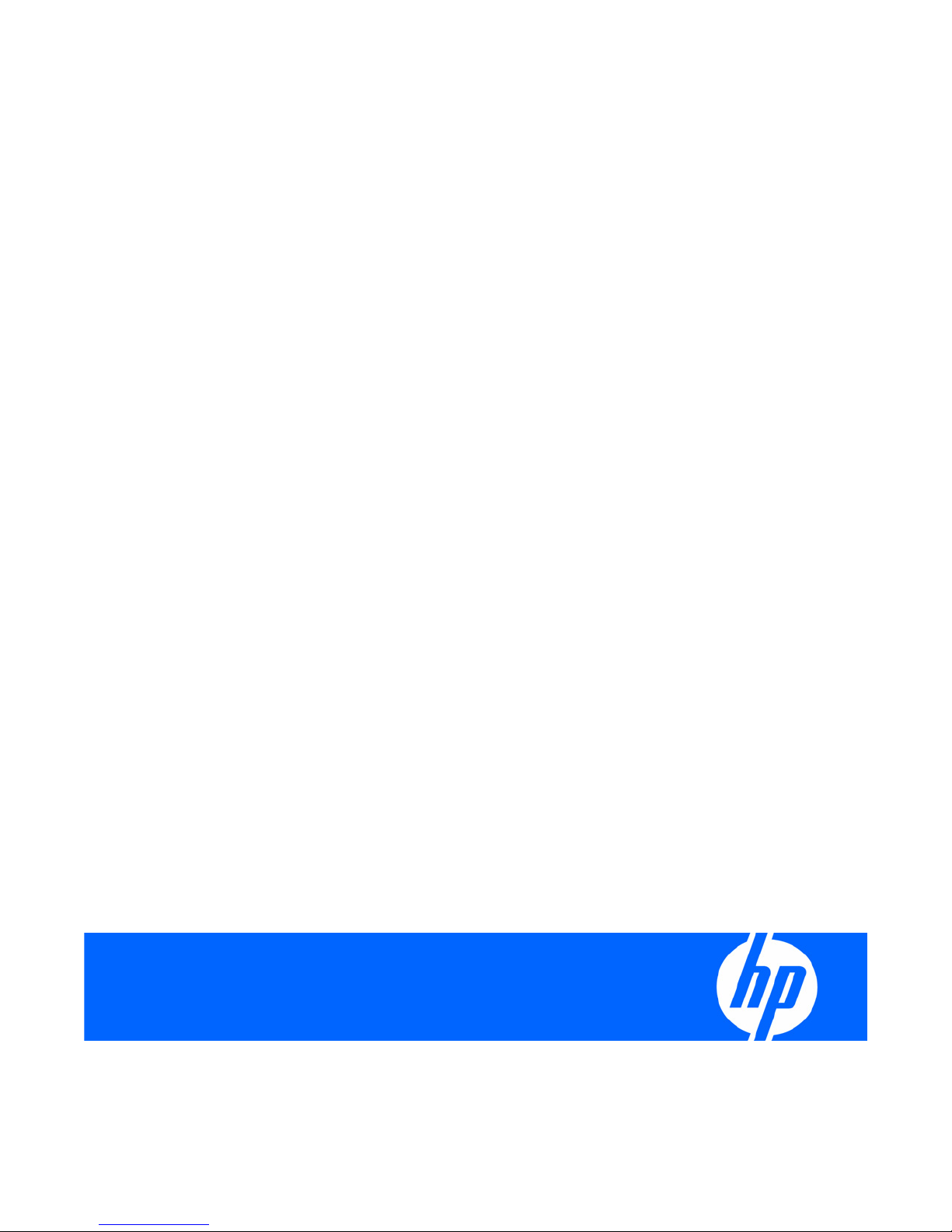
HP 10Gb Ethernet BL-c Switch
User Guide
Part Number 445941-002
August 2008 (Second Edition)
Page 2
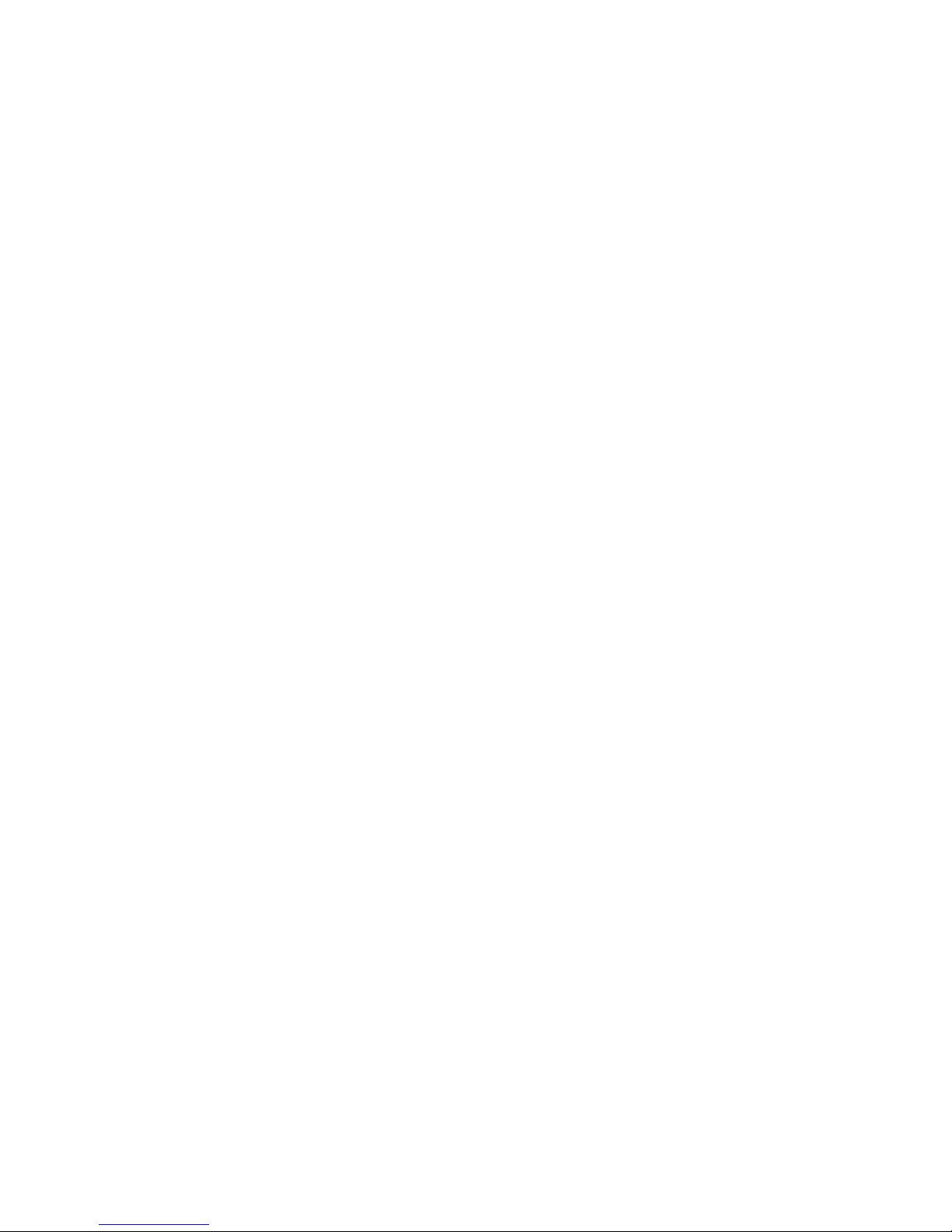
© Copyright 2007, 2008 Hewlett-Packard Development Company, L.P.
The information contained herein is subject to change without notice. The only warranties for HP products and services are set forth in the express
warranty statements accompanying such products and services. Nothing herein should be construed as constituting an additional warranty. HP
shall not be liable for technical or editorial errors or omissions contained herein.
Intended audience
This document is for the person who installs, administers, and troubleshoots servers and storage systems.
HP assumes you are qualified in the servicing of computer equipment and trained in recognizing hazards
in products with hazardous energy levels.
Page 3
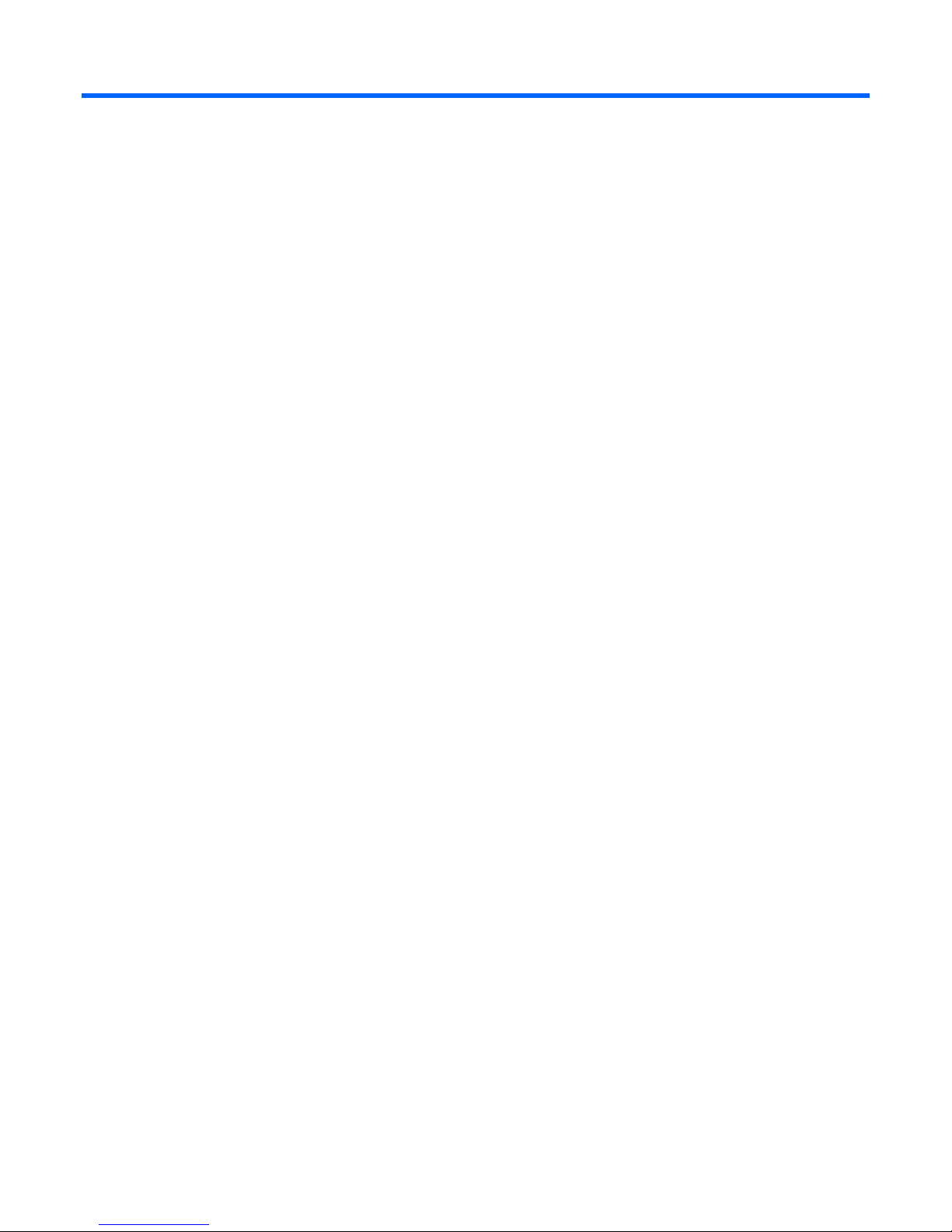
Contents
Introduction.................................................................................................................................. 6
Additional references................................................................................................................................. 6
Features...................................................................................................................................................6
Enterprise class performance............................................................................................................. 6
Switch redundancy .......................................................................................................................... 7
Configuration and management ........................................................................................................ 8
Diagnostic tools............................................................................................................................... 9
Switch architecture .................................................................................................................................... 9
Port Mapping.................................................................................................................................. 9
Dual switches.................................................................................................................................. 9
Redundant paths to server bays......................................................................................................... 9
Supported technologies............................................................................................................................ 10
Layer 2 switching ..........................................................................................................................10
Layer 3 switching ..........................................................................................................................10
IEEE 802.1 Q-based VLAN............................................................................................................. 10
Spanning Tree Protocol ..................................................................................................................11
SNMP.......................................................................................................................................... 11
Port mirroring................................................................................................................................ 11
Port trunking and load balancing..................................................................................................... 11
TFTP support ................................................................................................................................. 12
Store and forward switching scheme................................................................................................ 12
BOOTP ........................................................................................................................................ 12
NTP............................................................................................................................................. 12
RADIUS........................................................................................................................................ 12
TACACS+ ....................................................................................................................................13
SSH and SCP................................................................................................................................ 13
XModem ...................................................................................................................................... 13
IGMP Snooping ............................................................................................................................ 14
Jumbo frames................................................................................................................................ 14
XFP transceiver ports...................................................................................................................... 14
Redundant images in firmware........................................................................................................ 14
Component identification............................................................................................................. 15
10Gb Ethernet BL-c Switch front panel ....................................................................................................... 15
Installing the switch ..................................................................................................................... 16
Preparing for installation .......................................................................................................................... 16
Planning the switch configuration ..............................................................................................................16
Default settings.............................................................................................................................. 16
Switch security .............................................................................................................................. 17
Manually configuring a switch ........................................................................................................ 18
Configuring multiple switches.......................................................................................................... 18
Installing the switch.................................................................................................................................. 19
Accessing the switch................................................................................................................................ 20
Logging on and configuring the switch....................................................................................................... 20
Installing XFP transceivers.........................................................................................................................21
Supporting software and special considerations .......................................................................................... 22
Contents 3
Page 4
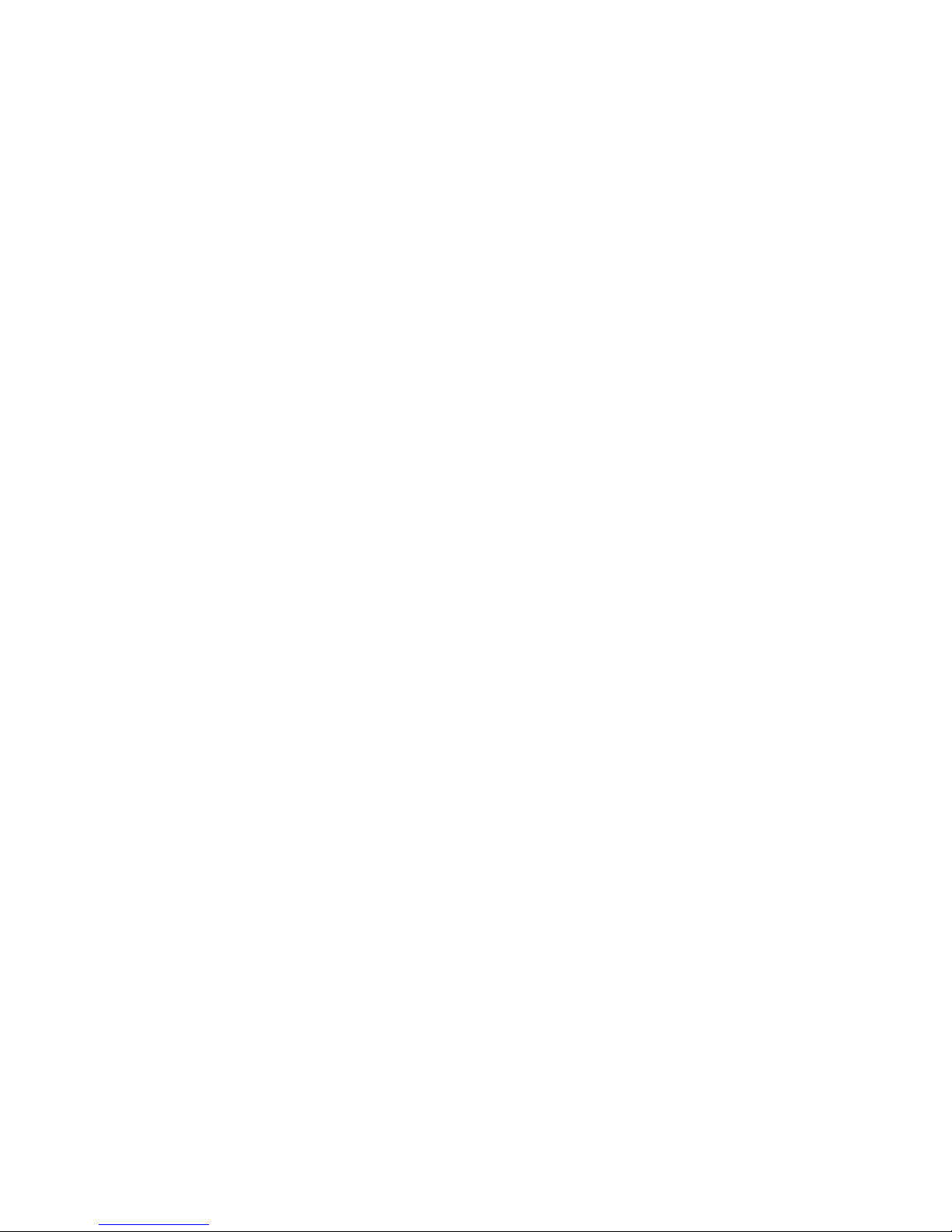
Replacing a switch...................................................................................................................... 23
Replacing an existing switch..................................................................................................................... 23
Regulatory compliance notices ..................................................................................................... 25
Class A equipment ..................................................................................................................................25
Modifications.......................................................................................................................................... 25
Cables................................................................................................................................................... 25
Canadian notice ..................................................................................................................................... 25
Chinese notice ........................................................................................................................................ 25
European Union regulatory notice .............................................................................................................25
BSMI notice............................................................................................................................................ 26
Japanese class A notice ...........................................................................................................................26
Korean class A notice .............................................................................................................................. 26
Laser Compliance.................................................................................................................................... 27
Technical specifications ............................................................................................................... 28
General specifications .............................................................................................................................28
Port names, VLANs, STP, trunking default settings ........................................................................................ 28
Runtime switching software default settings ................................................................................................. 29
General default settings.................................................................................................................. 29
Physical and environmental specifications................................................................................................... 36
Performance specifications ....................................................................................................................... 36
Performing a serial download ...................................................................................................... 38
Introduction ............................................................................................................................................ 38
Serial upgrade of boot code firmware image procedure............................................................................... 38
Serial upgrade of operating system firmware procedure............................................................................... 40
SNMP MIBs support.................................................................................................................... 44
MIB overview.......................................................................................................................................... 44
SNMP Manager software......................................................................................................................... 44
Supported MIBs ......................................................................................................................................44
Supported traps ......................................................................................................................................45
Electrostatic discharge................................................................................................................. 47
Preventing electrostatic discharge..............................................................................................................47
Grounding methods to prevent electrostatic discharge.................................................................................. 47
Troubleshooting.......................................................................................................................... 48
Forgotten administrator user name and password that was configured on the switch........................................ 48
Health LED on the switch is not on ............................................................................................................. 48
Health LED on the switch stays amber for more than 30 seconds and switch does not boot ............................... 48
Cannot access the switch serial console interface using null modem connection from a PC Terminal Emulation
Program................................................................................................................................................. 48
Error message that the switch failed to complete the system self-testing appears on the serial console screen ....... 49
The switch fails to get its IP settings from the BOOTP server, even though by default it is configured for BOOTP... 49
The keyboard locks up when using HyperTerminal to log on to the switch through the console interface .............49
Cannot connect to the switch console interface remotely using Telnet ............................................................. 49
Password is not accepted by the switch using the remote console interface immediately after a reboot ...............50
Cannot connect to the switch console interface remotely using SSH................................................................ 50
Cannot connect to the switch SNMP interface ............................................................................................. 50
The port activity LEDs continuously indicate activity after connecting more than one port to another switch or
destination device ...................................................................................................................................51
Cannot connect to the switch remotely using the Web interface..................................................................... 51
Cannot enable a port in multiple VLANs while configuring VLANS................................................................. 51
Contents 4
Page 5

The switch does not let the user enable two adjacent ports into two different VLANs while assigning the ports to
VLANs ................................................................................................................................................... 52
While using TFTP to download firmware, the switch fails to connect to the TFTP server, or after connection the
download fails........................................................................................................................................ 52
The switch fails to connect to the TFTP server while using TFTP to download or upload a configuration file, or after
connection the download or upload fails.................................................................................................... 52
The console screen displays a message to change the baud rate for the terminal emulation session for XModem
transfer after forcing the switch into the download mode, and does not display CCCC..................................... 53
The download fails after starting to download the firmware file ..................................................................... 53
The switch configuration is corrupt............................................................................................................. 53
XFP transceiver port is disabled................................................................................................................. 53
Acronyms and abbreviations........................................................................................................ 55
Index......................................................................................................................................... 59
Contents 5
Page 6
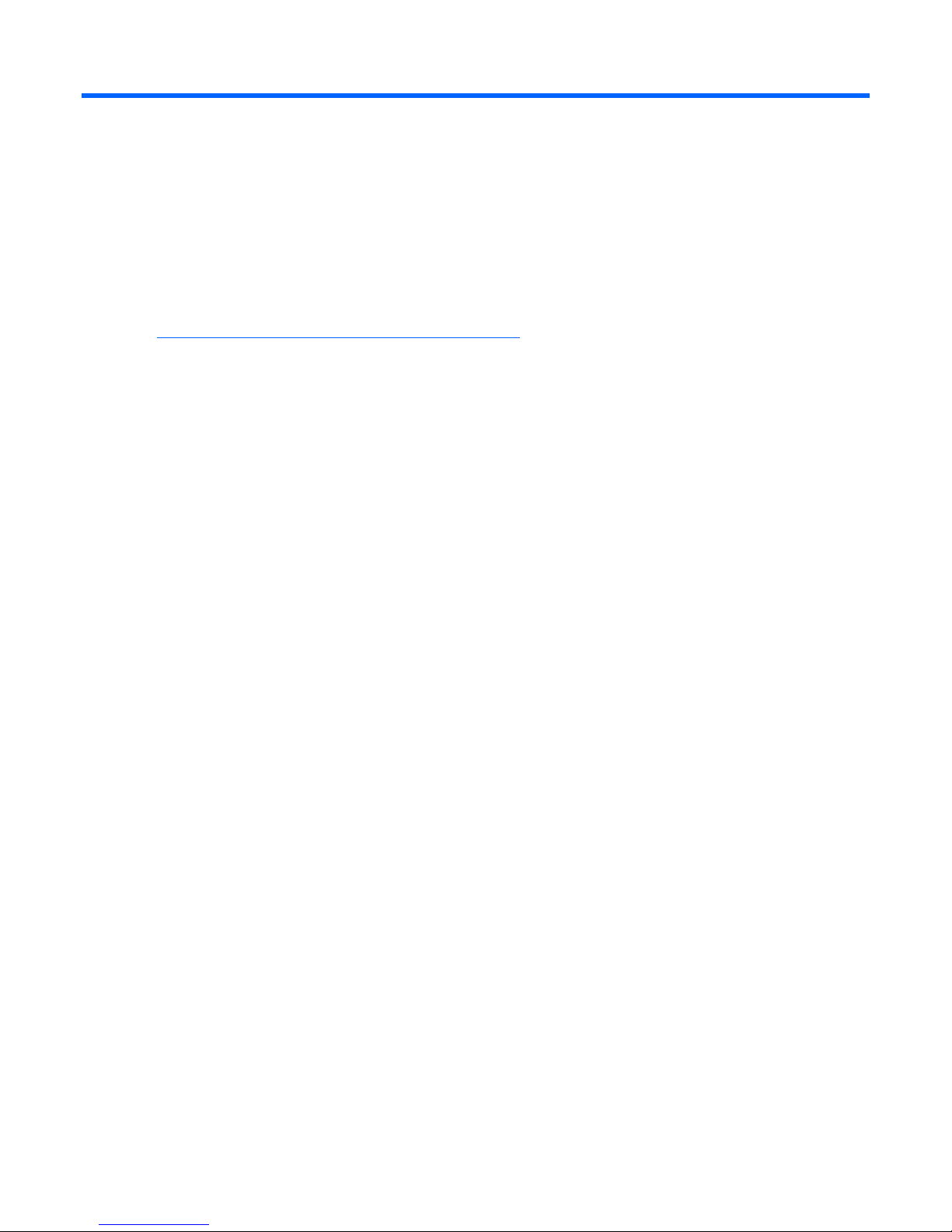
Introduction
Additional references
Configure the switch after installation. Detailed information about how to configure the switch is available
in the reference guides listed below. To obtain these guides, see the HP website
(http://www.hp.com/go/bladesystem/documentation
• HP 10Gb Ethernet BL-c Switch Application Guide
• HP 10Gb Ethernet BL-c Switch Command Reference Guide
• HP 10Gb Ethernet BL-c Switch Browser-based Interface Reference Guide
).
• HP 10Gb Ethernet BL-c Switch Quick Setup Instructions
Features
The switch is designed for easy installation and high performance in an environment where traffic on the
Enterprise class performance
network and the number of users increases continually.
The switch features include:
• Up to a 16-to-1 reduction in networking cables and connections, concentration of sixteen ten Gigabit
Ethernet server ports down to as little as one ten Gigabit Ethernet port. This switch has the unique
feature to provide ten Gigabit ports to the network and server, allowing the user the ultimate in
network bandwidth switching
• Fully supported on the HP c-Class BladeSystem server blade enclosure and infrastructure compatible
with any combination of HP c-Class BladeSystem server blades
• Ability to replace an existing switch without having to power down the server blades or the server
blade enclosure
• Pre-configured for immediate use with the HP c-Class BladeSystem server blade enclosure
• System security including SSH, SCP, 255 port-based IEEE 802.1Q tagged VLANs per switch,
RADIUS user authentication and authorization, or TACACS+ AAA
• An extensive list of industry standard protocol support, compatible with widely-used networking
components
• 12K jumbo frames that improve performance by increasing application throughput and decreasing
server processor utilization
• Robust configuration and management from any switch port using the included browser-based and
scriptable command line user interfaces including iSCLI standard interface.
Introduction 6
Page 7
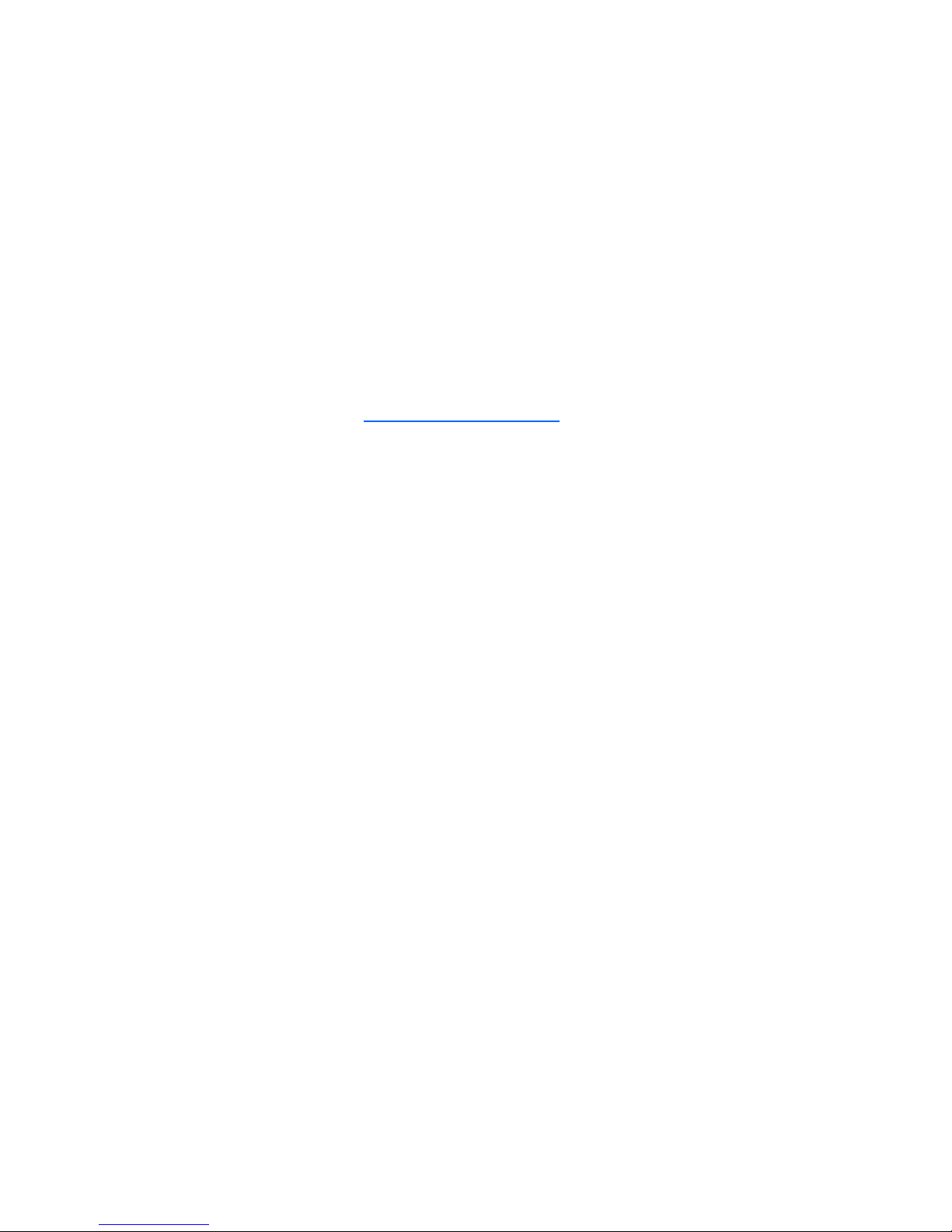
• Support for Telnet, SNMP, SCP, FTP, and TFTP file transfer, human read/write configuration file,
XModem, and an extensive list of MIB objects further enhance the management capabilities
• Fully redundant end-to-end architecture maximizing server availability from the network
• Support for IGMP snooping for multicasting
• Support for UFD for network path resiliency. It works in conjunction with NIC teaming functionality
that is supported on the blade servers. This feature tracks the link state on uplink ports. When an
uplink port goes down or is in STP blocking state, this feature will enable the switch to auto disable
the downlinks which are connected to the blade server NICs. This enables NIC teaming software to
detect link failure on the primary NIC port and fail over to the secondary NIC in the team. As a
result, the secondary path is enabled for continued blade server access.
When used in conjunction with UFD, NIC teams on the blade server must be configured for switch
redundancy. That is, the team will span ports on both Switch 1 and Switch 2. See the HP network
adapter teaming: load balancing in ProLiant servers running Microsoft Windows operating systems
white paper for additional information. To locate this white paper:
a. Go to the HP website (http://www.hp.com/support).
b. Enter "nic" in the product search box.
c. A product list displays. Select one of the NIC products.
d. Select the "Manuals" link to display the documentation list. This white paper will be under the
"White papers" category.
• RMON feature, which allows network devices to exchange network monitoring data. RMON
performs these major functions:
o Gathers cumulative statistics for Ethernet interfaces
o Tracks a history of statistics for Ethernet interfaces
o Creates and triggers alarms for user-defined events
• An administrator can define end user accounts that permit limited access to the switch. The switch
requires username/password authentication for end users.
• Fast Uplink Convergence that enables the switch to quickly recover from the failure of the primary
link or trunk group in a Layer 2 network using Spanning Tree Protocol.
• Support for SSH version 2. SSH is a protocol that enables remote administrators to log securely into
the switch over a network to execute management commands.
• Switch software provides SNMP support for access through any network management software, such
as HP OpenView.
• Support for HTTP software upgrade using the BBI. FTP or TFTP server is not required to perform a
software upgrade.
• Port Fast Forwarding that allows a port that participates in Spanning Tree to bypass the Listening and
Learning states and enter directly into the Forwarding state.
• Allows secure browser access (HTTPS) to management functions
Switch redundancy
In a dual switch configuration, the switches offer several redundancy and failover features. With these
features, the network configuration is designed to allow for continued network access to each server
blade in case of a component or link failure. The switch redundancy and failover features include:
Introduction 7
Page 8
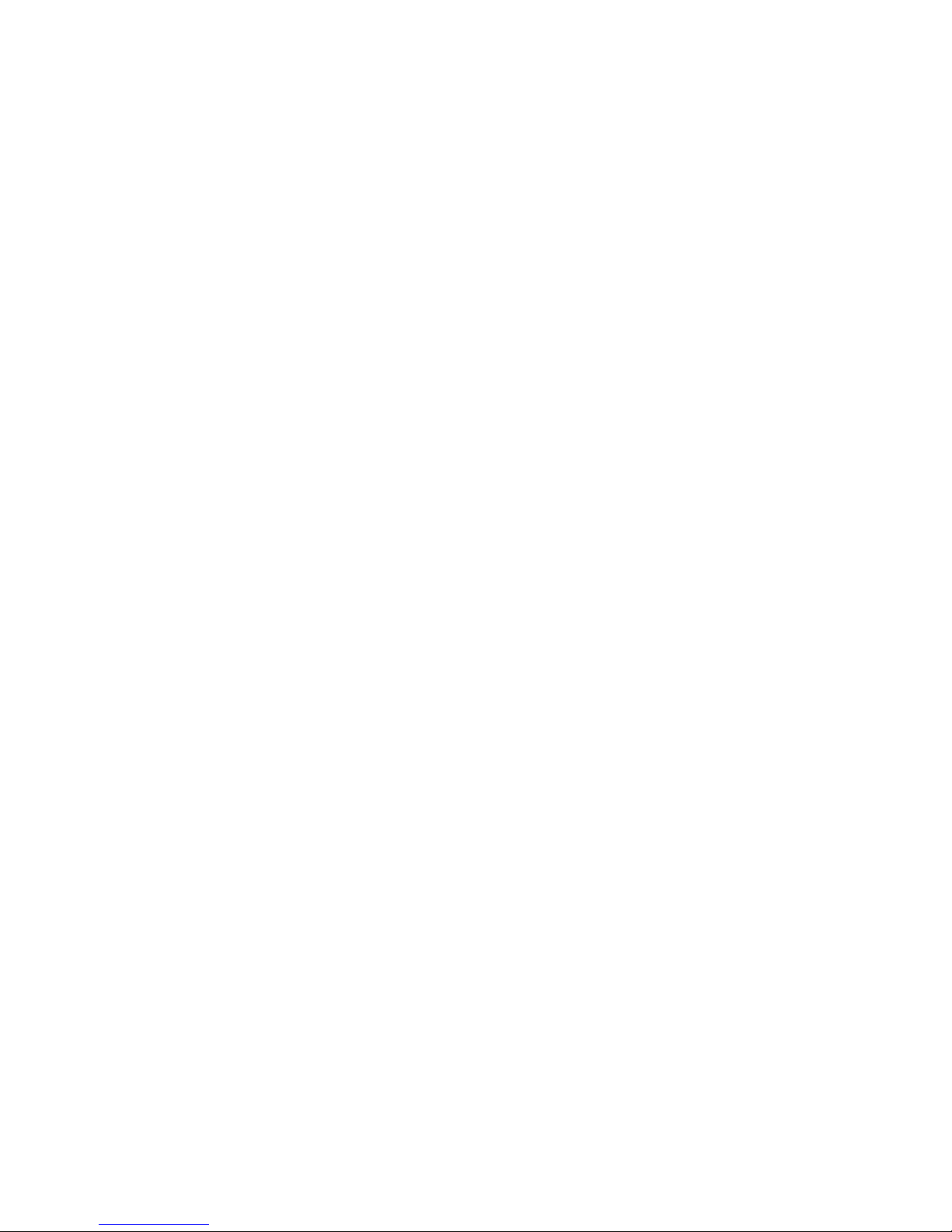
• Up to two separate switches in slots 5 and/or 7 per one HP c-7000 BladeSystem server blade
enclosure
• Four, ten Gigabit Ethernet uplink ports (ports 18-21), per switch, for designing fully meshed uplink
paths to the network backbone
• Server networking connections routed to each of the separate switches for redundant paths to
tolerate a switch or port malfunction
• STP support that eliminates potential problems caused by redundant networking paths and provides
for failover with a secondary path in case of primary path failure; supports IEEE 802.1D Spanning
Tree Protocol and is compatible with Cisco
configured as untagged or configured to use 802.1q tagging. The switch also supports IEEE 802.1s
MSTP and IEEE 802.1w RSTP.
• Redundant power supplies and redundant cooling fans within the server blade enclosure
• Redundant firmware images and configuration settings on switch flash memory
• Redundant, configurable DNS clients, syslog servers, gateways, and community strings and SNMP
trap manager hosts
Configuration and management
®
PVST+ and Cisco PVST, when the other device is
The switch provides these configuration and management interfaces and tools:
• A scriptable CLI allows local, Telnet, or SSH access.
• An iSCLI that is software selectable.
• A BBI allows remote access using a Web browser such as Microsoft® Internet Explorer or Netscape
Navigator.
• SNMP manageability and monitoring are supported.
• The switch functionality allows uploading and downloading of switch configurations through TFTP
and SCP, thus allowing the rapid deployment of multiple server blade systems, and providing robust
backup and restore capabilities.
• NTP is supported, allowing the switch to display and record the accurate date and time as provided
by an NTP server.
• Two firmware images, either of which can be selected to be the current runtime image, can be held
in memory.
• RADIUS provides support for user authentication and authorization.
• TACACS+ provides support for Cisco TACACS+ server compatible authentication, authorization,
and accounting.
• The user interfaces provide multi-level password protected user accounts.
• IP settings are set manually or obtained automatically from a BOOTP server.
• A text-based, human read/write configuration file provides viewing, printing, and editing
capabilities.
• A DNS client supports primary and secondary DNS servers.
• Any port can be enabled or disabled as desired.
• Any switch port can be used to perform switch management and PXE.
Introduction 8
Page 9
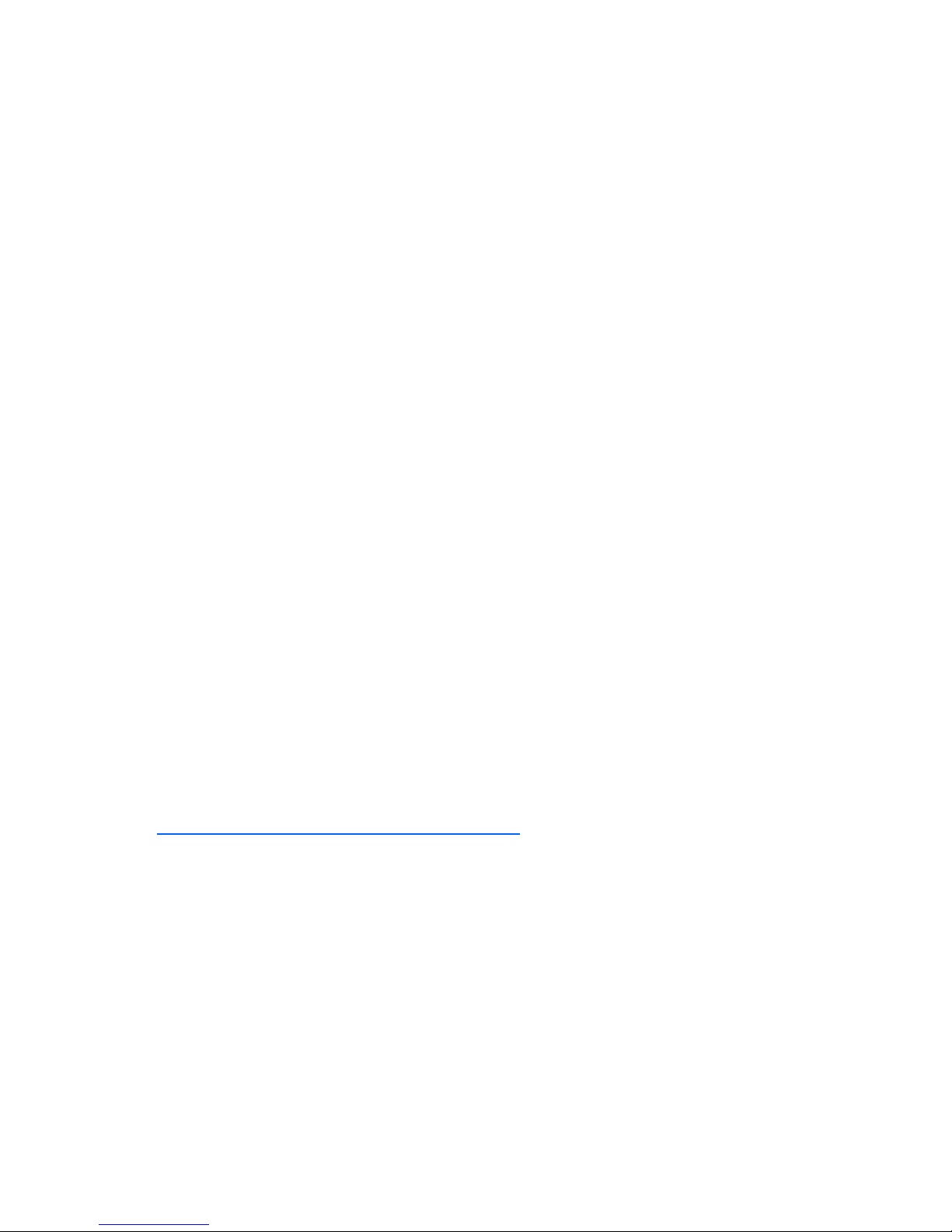
Diagnostic tools
The hardware, software, and firmware diagnostic tools that are available include:
• HP Systems Insight Manager automatic discovery and identification
• POST built into the switch boot process
• Switch port mirroring
• Switch LED panel displaying per port status and speed
• System, management, and option compatibility status LEDs
• Rear panel reset power switch and DB-9 management serial port
• Statistic monitoring including port utilization, data packets received/transmitted, port error packets,
trunk utilization, and so on
• Ping and trace route capability
• Remote syslog with support for primary and secondary syslog server
• The ability to return the switch to known good condition in case of firmware corruption
• State information dump for tuning and debugging switch performance
• Panic command for immediate state dump to flash memory and automatic switch boot
• Ability to set NVRAM diagnostic flags
Switch architecture
The HP c-Class BladeSystem provides Ethernet switching technology for network cable reduction.
The switch does not affect or determine NIC enumeration and the associated mapping of NIC interfaces
to switch ports. The numbering of the NICs on the server (for example, NIC 1, NIC 2, NIC 3) is
Port Mapping
Dual switches
determined by the server type, the server operating system, and what NICs are enabled on the server.
For detailed port mapping information, see the HP BladeSystem enclosure installation poster or the HP
BladeSystem enclosure setup and installation guide on the HP website
(http://www.hp.com/go/bladesystem/documentation
In a dual switch configuration, two switches in the server blade enclosure provide switch redundancy and
redundant paths to the network ports on the server blades. Each switch has four, ten Gigabit external
Ethernet ports and sixteen internal ten Gigabit Ethernet ports providing connectivity to the blade servers
within the enclosure.
).
Redundant paths to server bays
In a dual switch configuration, redundant Ethernet signals from each blade server are routed through the
enclosure backplane to separate switches within the enclosure. This configuration provides redundant
paths to each server bay.
Introduction 9
Page 10
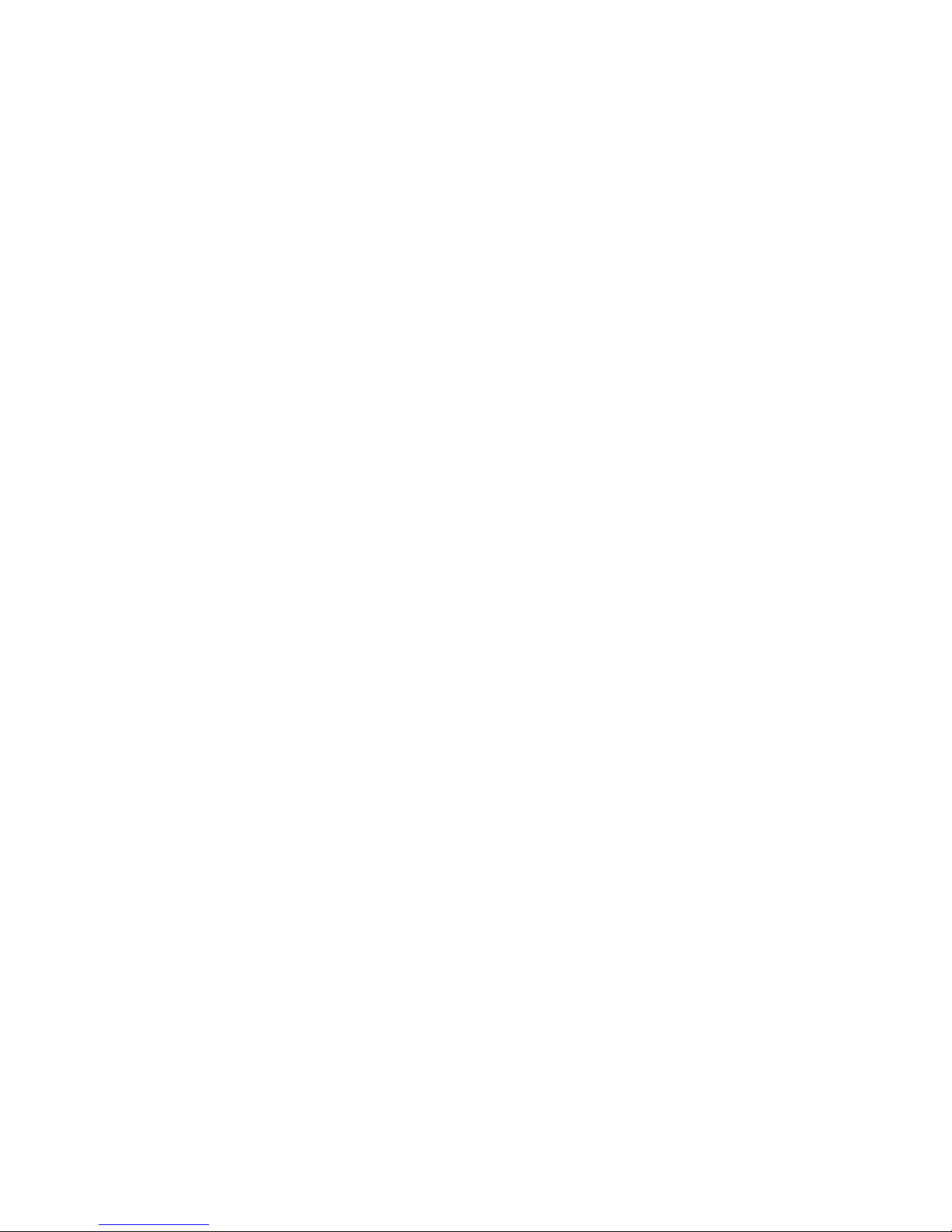
Redundant Ethernet signals from each blade server are routed through the enclosure backplane to
separate switches within the enclosure. However, specific switch port to server mapping varies depending
on which type of server blade is installed.
Supported technologies
Layer 2 switching
The switch uses Gigabit Layer 2 switching technology. Layer 2 refers to the Data Link layer of the OSI
model, which is concerned with moving data packets across a network by enforcing CSMA/CD. This
layer performs:
• Ethernet packet framing
• MAC addressing
• Physical medium transmission error detection
• Medium allocation (collision avoidance)
• Contention resolution (collision handling)
Layer 2 switching technology allows the switch to look into data packets and redirect them based on the
destination MAC address. This reduces traffic congestion on the network because packets, instead of
being transmitted to all ports, are transmitted to the destination port only.
Layer 3 switching
In addition to Layer 2 features, the switch also supports Layer 3 switching. Layer 3 switching features
include:
• IP forwarding
• Static routing
• Dynamic routing based on RIP V1/V2 or OSPF protocols
• High availability VRRP
Layer 3 switching provides more power, flexibility, and security capabilities to network administrators.
Network traffic is managed much more efficiently and broadcast traffic between servers remains within
the enclosure. Security features provide added protection for switch configuration data, while packet
filtering helps secure and segment sensitive traffic or network access.
IEEE 802.1 Q-based VLAN
The switch provides support for a total of 1000 IEEE 802.1Q VLANs for server grouping and isolation. A
VLAN is a network segment configured according to a logical scheme rather than a physical layout.
VLANs are used to combine any collection of LAN segments into an autonomous user group that appears
as a single LAN.
VLANs also logically segment the physical network into different broadcast domains so that packets are
forwarded only between ports within the VLAN. This technology enhances performance by conserving
bandwidth and improves security by limiting traffic to specific domains.
Introduction 10
Page 11
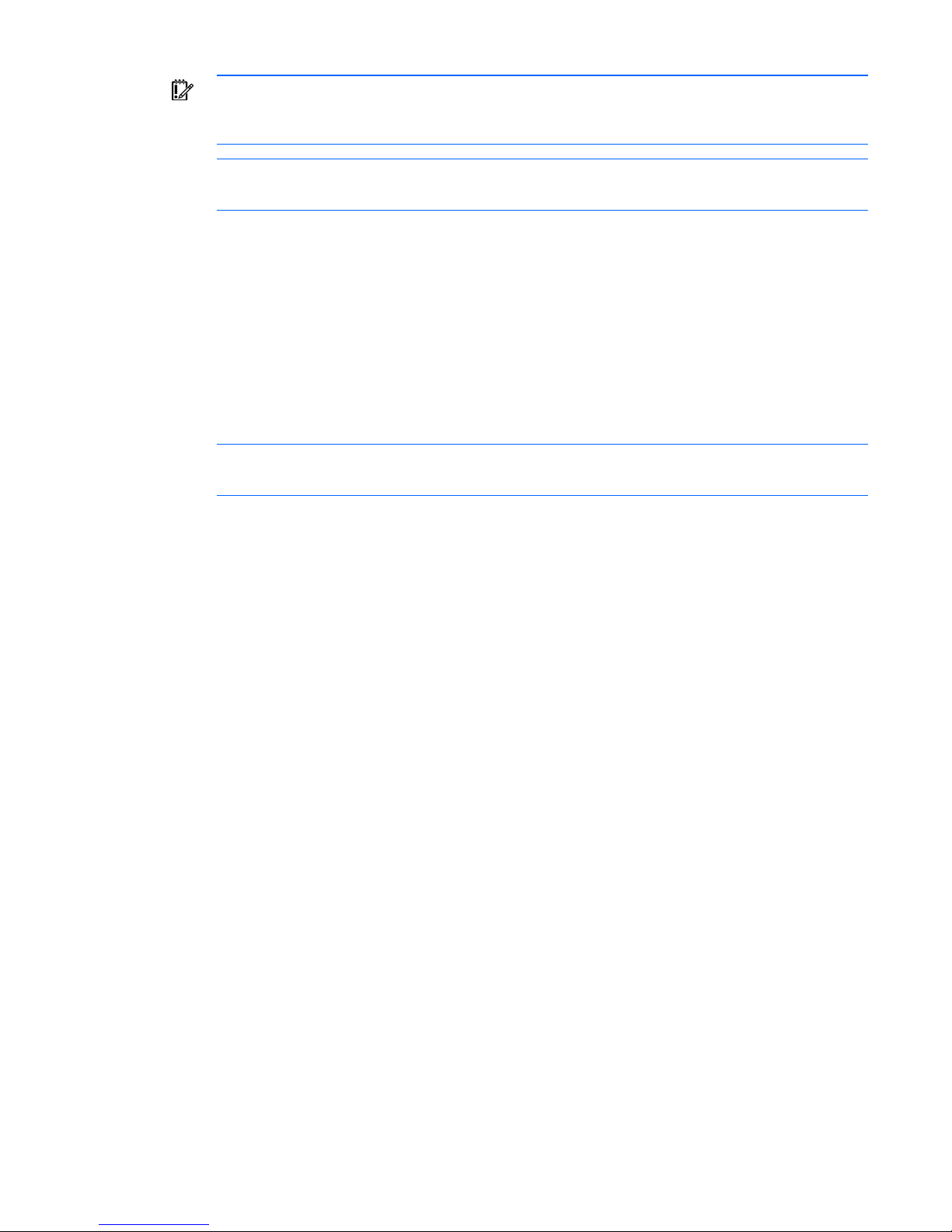
IMPORTANT: The greater the number of VLANs, the greater the switch CPU utilization. For
maximum switch performance, HP recommends being judicious when configuring the number
of VLANs.
NOTE: VLAN 4095 is reserved for future functionality.
Spanning Tree Protocol
The switch supports IEEE 802.1D STP, which allows the blocking of links that form loops between switches
in a network. When multiple links between switches are detected, a primary link is established.
Duplicated links are blocked from use and become standby links. If the primary link fails, the standby link
is activated.
In addition, the switch provides a spanning tree domain per VLAN. The switch is compatible with Cisco
PVST+ and Cisco PVST, when the other device is configured as untagged or configured to use 802.1q
tagging. Thirty-two spanning tree domains are supported per switch.
NOTE: STP 32 is reserved for future functionality.
The switch also provides IEEE 802.1s-based MSTP and IEEE 802.1w-based RSTP.
SNMP
The switch is configured and monitored remotely from an SNMP-based network management station. The
switch supports industry-standard SNMP MIBs and proprietary HP enterprise switch MIBs for fault
detection and monitoring of switch functionality. In addition, the switch supports various environmental
traps such as temperature and fan failure traps.
®
To secure the management interface, the switch administrator configures community strings with two levels
of access: Read and Read/Write. Access to the switch is also restricted to only management stations that
are members of a specific IP network. This is achieved by configuring the address/mask of that specific
network as a restricted management network address/mask.
Port mirroring
The switch allows mirroring of one or multiple ports (source ports) to another port (destination port) for
network monitoring and troubleshooting purposes. This technology offers a way for network packet
analyzers to view the traffic moving through the switch by providing a copy of the traffic that is currently
being passed through any other port. The packets are sent to a network packet analyzer or other
monitoring device attached to the mirror port.
Port trunking and load balancing
The switch supports EtherChannel compatible IEEE 802.3ad (without LACP) port trunking allowing several
ports to be grouped together and act as a single logical link called a trunk. This feature provides a
bandwidth that is a multiple of the bandwidth of a single link. It also improves reliability since load
balancing is automatically applied to the ports in the trunked group. A link failure within the group causes
the network traffic to be directed to the remaining links in the group.
Introduction 11
Page 12
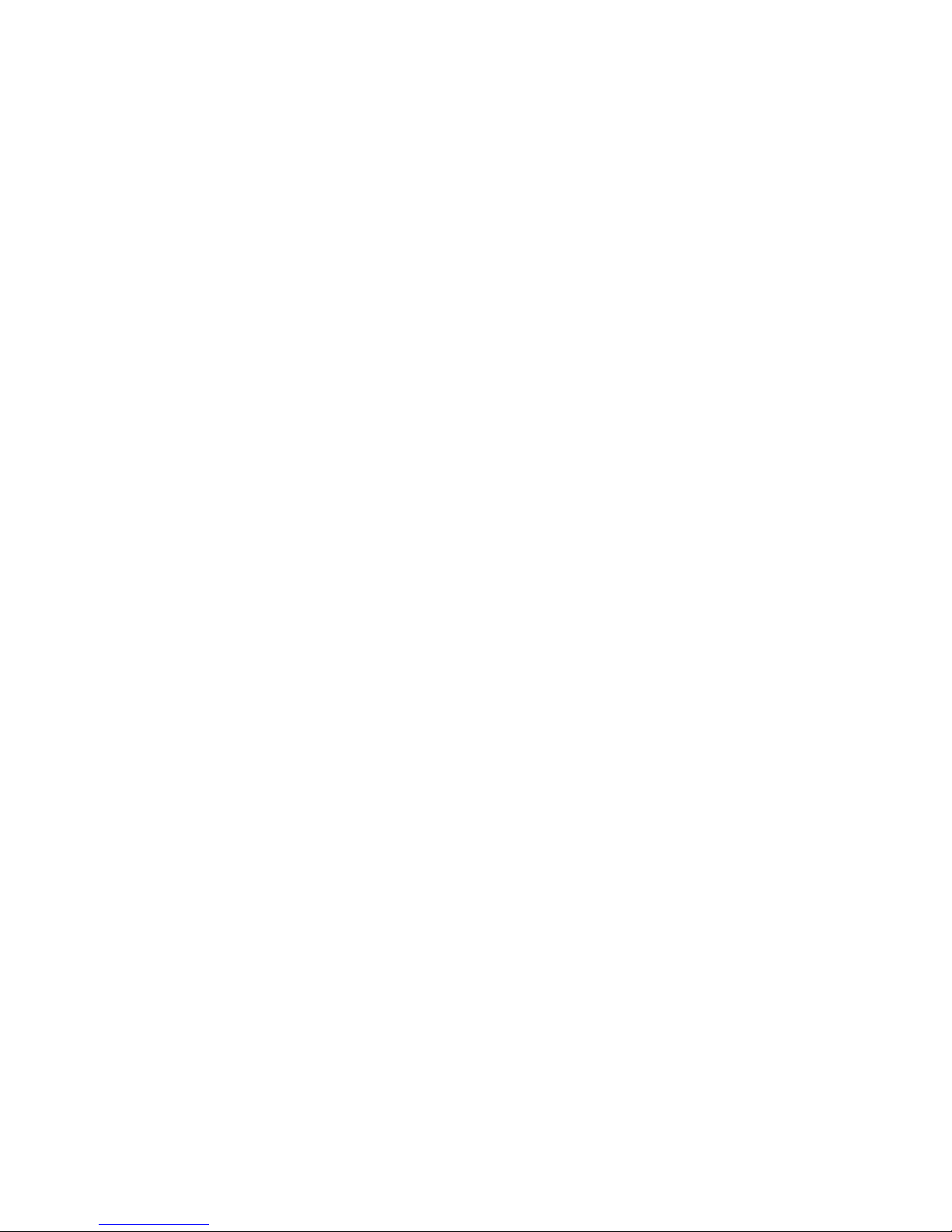
TFTP support
TFTP support allows the switch firmware to be upgraded by downloading a new firmware file from a TFTP
server to the switch. Firmware images of the switch are also uploaded to a TFTP server, a configuration
file is downloaded into a switch from a TFTP server, and configuration settings are saved to the TFTP
server.
Store and forward switching scheme
The switch provides a store and forward switching scheme that allows each packet to be buffered (stored)
before it is forwarded to its destination. While this method creates latency, it improves reliability in a
heavily used switch. Packets that cannot be forwarded are saved immediately, rather than dropped, so
that packets behind them are less likely to be dropped in periods of heavy usage.
BOOTP
By default, the switch is configured to obtain an IP address from a BOOTP server during the boot process
for interface 1. The IP settings are also manually configured by means of the serial interface. The IP
settings are configurable from the browser-based interface, but because the connection is based on an IP
address for these interfaces, users will have to reconnect with the newly assigned IP address.
NTP
The switch maintains the current date and time. This information displays on the management interfaces
and is used to record the date and time of switch events. Current date and time information are manually
set on the switch or are obtained through NTP. NTP allows the switch to send a request to a primary NTP
server in each polling period asking for GMT.
RADIUS
The switch supports the RADIUS method to authenticate and authorize remote administrators for managing
the switch. This method is based on a client/server model. The RAS, the switch, is a client to the back-end
database server. A remote user (the remote administrator) interacts only with the RAS, not the back-end
server and database.
RADIUS authentication consists of:
• A protocol with a frame format that utilizes UDP over IP, based on RFC 2138 and 2866
• A centralized server that stores all the user authorization information
• A client, in this case, the switch
The switch, acting as the RADIUS client, communicates to the RADIUS server to authenticate and authorize
a remote administrator using the protocol definitions specified in RFC 2138 and 2866. Transactions
between the client and the RADIUS server are authenticated using a shared key that is not sent over the
network. In addition, the remote administrator passwords are sent encrypted between the RADIUS client
(the switch) and the back-end RADIUS server.
The benefits of using RADIUS are:
• Authentication of remote administrators
• Identification of the administrator using name/password
Introduction 12
Page 13
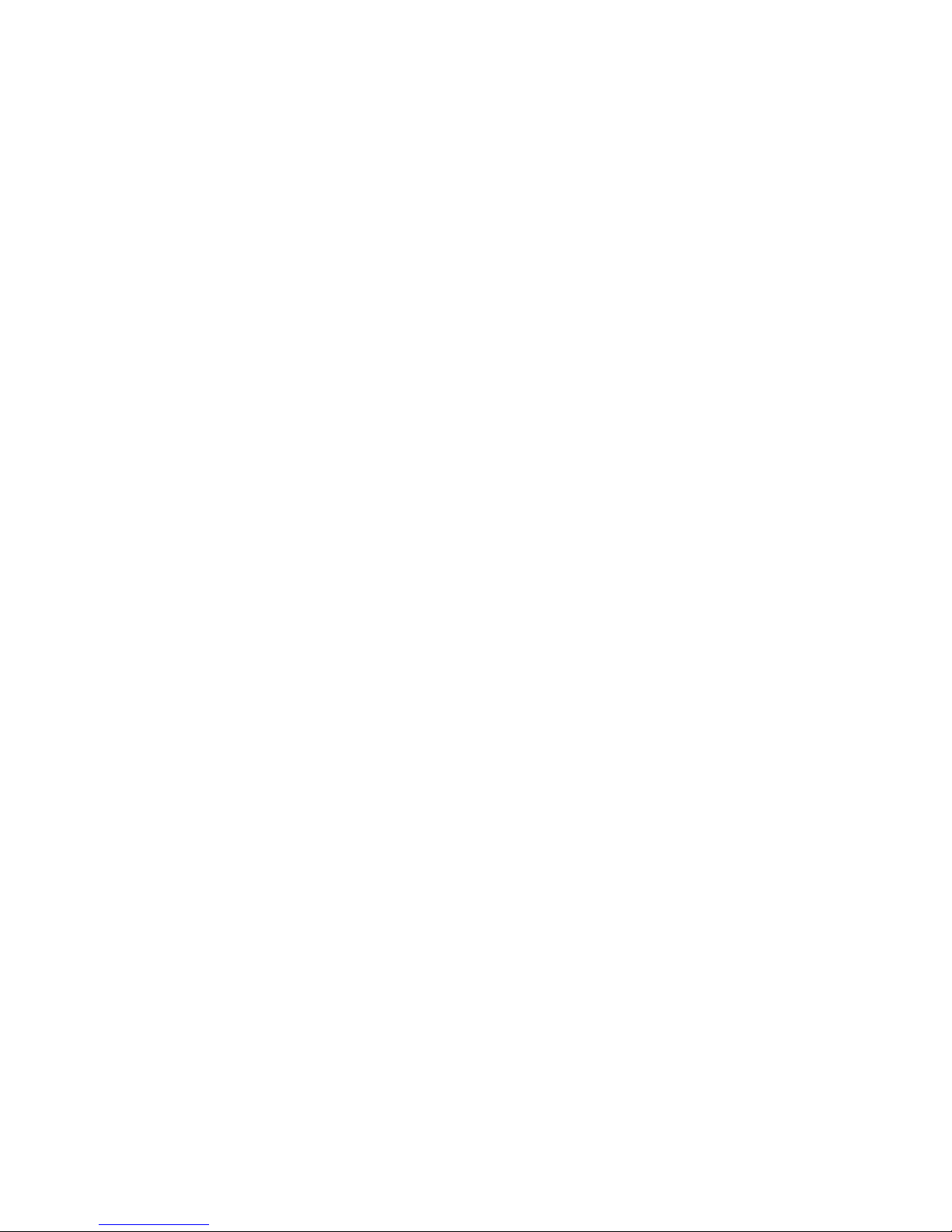
• Authorization of remote administrators
• Determination of the permitted actions and customizing service for individual administrators
TACACS+
The switch supports the TACACS+ method to authenticate, authorize, and account for remote
administrators managing the switch. This method is based on a client/server model. The switch is a client
to the back-end TACACS+ AAA server. A remote user (the remote administrator) interacts only with the
client, and not with the back end AAA server.
The TACACS+ AAA method consists of:
• A protocol with a frame format that utilizes TCP over IP
• A centralized AAA server that stores all the user authentication, authorization, and accounting (of
usage) information
• A NAS or client (in this case, the switch)
The switch, acting as the TACACS+ client or NAS, communicates to the TACACS+ server to authenticate,
authorize, and account for user access. Transactions between the client and the TACACS+ server are
authenticated using a shared key that is not sent over the network. In addition, the remote administrator
passwords are sent encrypted between the TACACS+ client (the switch) and the back-end TACACS+
server.
The switch supports:
• Only standard ASCII inbound login authentication. PAP, CHAP, or ARAP login methods are not
supported. One-time password authentication is also not supported.
• Authorization privilege levels of only 0, 3, and 6. These map to management levels of user, oper,
and admin, respectively.
• The accounting attributes of protocol, start_time, stop_time, and elapsed_time. For BBI users,
accounting stop records are only sent if the user presses the QUIT button.
SSH and SCP
SSH and SCP use secure tunnels to encrypt and secure messages between a remote administrator and the
switch. Telnet does not provide this level of security. The Telnet method of managing a switch does not
provide a secure connection.
SSH is a protocol that enables remote administrators to log securely into the switch over a network to
execute management commands.
SCP is used to copy files securely from one machine to another. SCP uses SSH for encryption of data on
the network. On a switch, SCP is used to download and upload the switch configuration via secure
channels.
XModem
The switch supports XModem for transferring files during direct dial-up communications. XModem sends
blocks of data in 128-byte blocks, and includes an error-detection system called a checksum. When the
data is received, the error detection system ensures that the entire message reached its destination. If not,
the receiving computer sends a request for retransmission of the data.
Introduction 13
Page 14
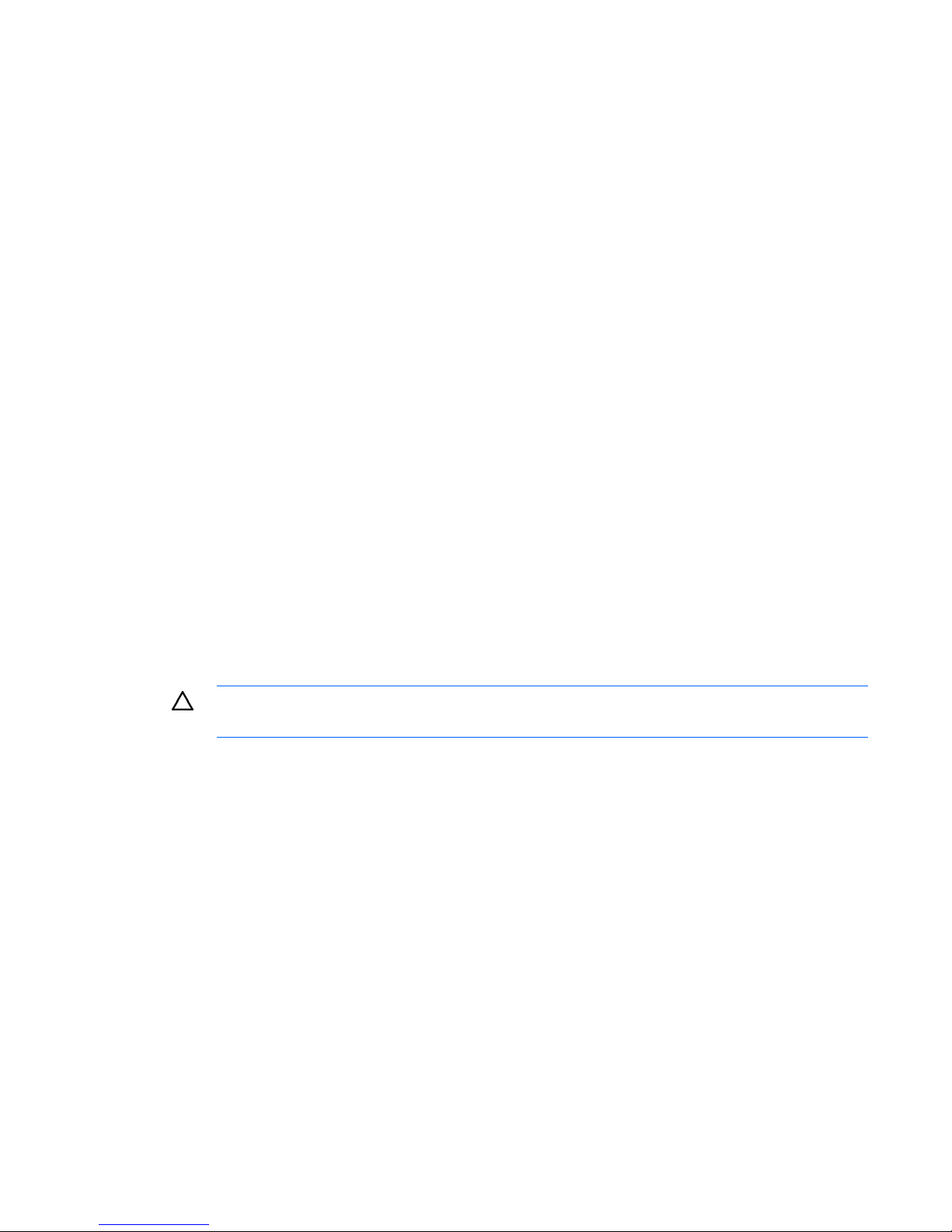
IGMP Snooping
The switch supports IGMP Snooping for multicasting. Version 1-, Version 2-, and Version 3-based IGMP
Snooping are supported. In addition, auto detection of the multicast router port and manual configuration
of the multicast router port is supported. For efficient multicast traffic management, the IGMP Filtering
option is supported.
Jumbo frames
By default, the switch supports jumbo frames up to 12 KB, which help reduce server CPU utilization and
increase application throughput. No configuration is required. The switch does not fragment frames as
they exit, or assemble packets into jumbo frames as they enter the switch.
XFP transceiver ports
The switch supports up to four ten Gigabit uplinks by the use of XFP fiber transceivers. The ports accept
only HP specific XFP transceivers and currently come in two versions: SR XFP transceivers and LR XFP
transceivers. SR transceivers support data transfer to distances up to 82 meters using multimode fiber. LR
XFP transceivers support data transfer to distances up to 10Km using single mode fiber.
Redundant images in firmware
The switch stores up to two different software images, called image1 and image2, as well as boot
software, called boot. When downloading new software, the ability to specify where it is to be placed
(into image1, image2, or boot) is activated.
For example, if the active image is currently loaded into image1, load the new image software into
image2. This allows a test of the new software and the option to revert back to the original image stored
in image1, if needed.
CAUTION: Unlike the firmware that has two images, there is only one image of boot
supported. Upgrading the boot image replaces the original boot image.
Introduction 14
Page 15
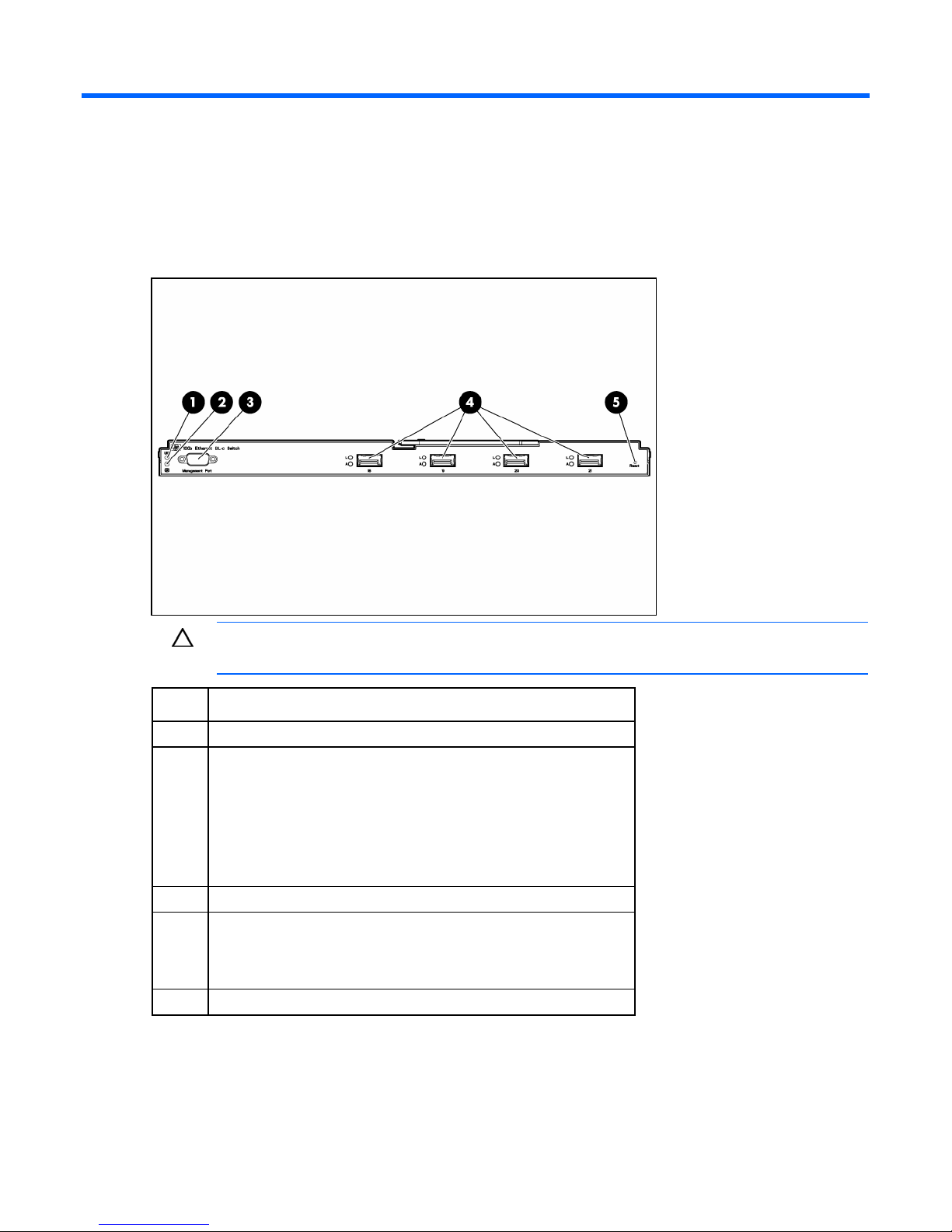
Component identification
10Gb Ethernet BL-c Switch front panel
CAUTION: Pressing the Reset button while the Health LED is green resets the switch.
Item Description
1 UID LED
2 Health LED
• Off—Not powered up
• Green—Powered up and all ports match
• Amber—Indicates a problem such as a port mismatch. For more
information, see the HP BladeSystem enclosure quick setup
instructions.
3 DB-9 management serial port
4 XFP transceiver cage ports 18 - 21
• Green—Link LED (top)
• Flashing green—Activity LED (bottom)
5 Reset button
Component identification 15
Page 16
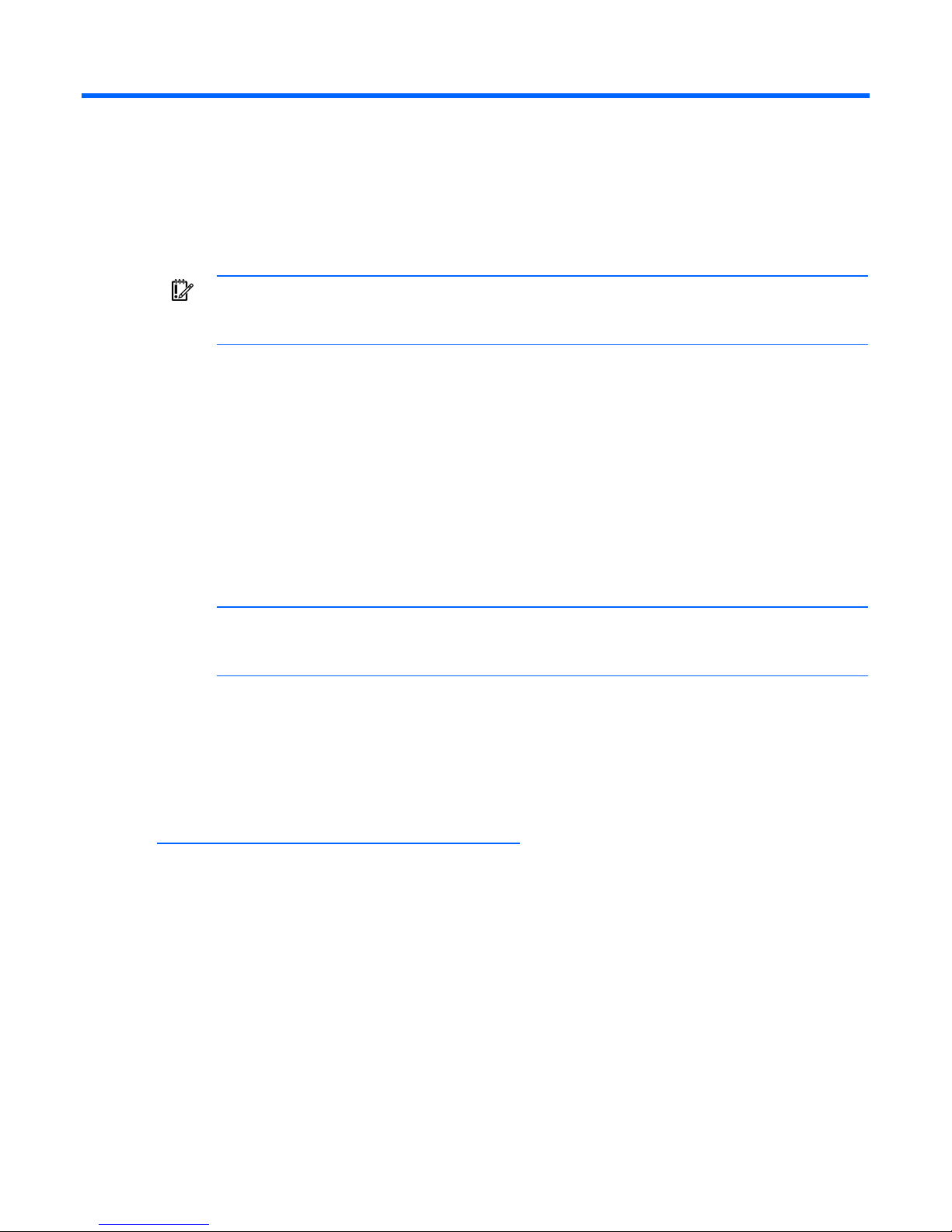
Installing the switch
Preparing for installation
IMPORTANT: Before installing the switch, make a record of the MAC address (printed on the
MAC address label attached to the switch). This address is needed when configuring the
switch.
Planning the switch configuration
The switch ships with a default configuration in which all downlink and uplink ports are enabled and
assigned a default VLAN with a VID equal to 1. This default configuration simplifies the initial setup by
allowing use of a single uplink cable (from any external Ethernet connector) to connect the server blade
enclosure to the network. Assess the particular server environment to determine any requirements for other
considerations.
The switch does not affect or determine NIC numeration and the associated mapping of NIC interfaces to
switch ports. The numbering of the NICs on the server (for example, NIC 1, NIC 2, NIC 3) is determined
by the server type, the server operating system, and which NICs are enabled on the server.
NOTE: Port 18 is reserved for connection to the Onboard Administrator module for switch
management. This allows a user to enable the functionality of future firmware upgrade
The Onboard Administrator module controls all port enabling. Enabling is based on matching ports
between the server and the interconnect bay. Before power up, the Onboard Administrator module
verifies that the server NIC option matches the switch bay that is selected and enables all ports for the
NICs installed.
releases.
For detailed port mapping information, see the HP BladeSystem enclosure installation poster or the HP
BladeSystem enclosure setup and installation guide on the HP website
(http://www.hp.com/go/bladesystem/documentation
Default settings
When planning the configuration, consider the default settings for these parameters:
• Switch IP settings
• VLAN settings
• XFP settings
• Port names and types
• Port trunking settings
• SNMP settings
).
Installing the switch 16
Page 17

• User name and password settings
• Default access to various management interfaces
• NTP settings
IMPORTANT: See "Runtime switching software default settings (on page 29)" for a complete
list of default configuration settings.
Switch security
When planning the switch configuration, secure access to the management interface by:
• Creating users with various access levels
• Enabling or disabling access to various management interfaces to fit the security policy
• Changing default SNMP community strings for read-only and read-write access
User, operator, and administrator access rights
To enable better switch management and user accountability, three levels or classes of user access have
been implemented on the switch. Levels of access to CLI, Web management functions, and screens
increase as needed to perform various switch management tasks. Conceptually, access classes are
defined as:
• User interaction with the switch is completely passive. Nothing can be changed on the switch. Users
can display information that has no security or privacy implications, such as switch statistics and
current operational state information.
• Operators can only effect temporary changes on the switch. These changes will be lost when the
switch is rebooted/reset. Operators have access to the switch management features used for daily
switch operations. Because any changes an operator makes are undone by a reset of the switch,
operators cannot severely impact switch operation.
• Administrators are the only ones that can make permanent changes to the switch configuration,
changes that are persistent across a reboot/reset of the switch. Administrators can access switch
functions to configure and troubleshoot problems on the switch. Because administrators can also
make temporary (operator-level) changes as well, they must be aware of the interactions between
temporary and permanent changes.
Access to switch functions is controlled through the use of unique surnames and passwords. Once
connected to the switch via the local console, Telnet, or SSH, a password prompt appears.
NOTE: It is recommended to change the default switch passwords after initial configuration
and as regularly as required under the network security policies. For more information, see the
HP 10Gb Ethernet BL-c Switch Command Reference Guide.
The default user name and password for each access level are:
Installing the switch 17
Page 18
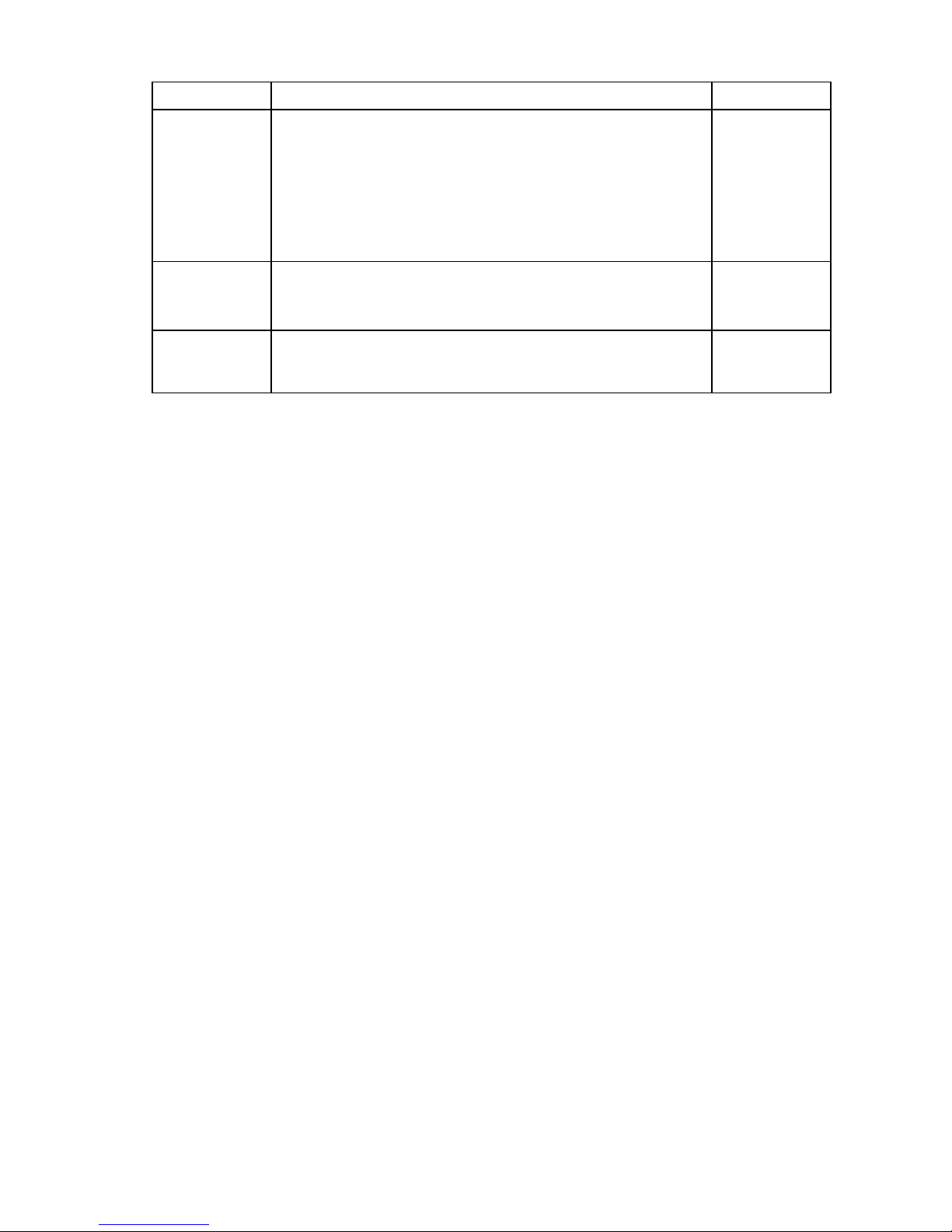
User account Description and tasks performed Password
User The user has no direct responsibility for switch management. He or she
can view all switch status information and statistics, but cannot make
any configuration changes to the switch.
user
Operator The operator manages all functions of the switch. The operator can
reset ports or the entire switch.
By default, the operator account is disabled and has no password.
Administrator The super user administrator has complete access to all menus,
information, and configuration commands on the switch, including the
ability to change both the user and administrator passwords.
Manually configuring a switch
The switch is configured manually using a command line interface, a browser-based interface, or an
SNMP interface. See the HP 10Gb Ethernet BL-c Switch Command Reference Guide for more information
on using these management interfaces to configure the switch.
After a switch is configured, back up the configuration as a text file to a TFTP server. The backup
configuration file is then downloaded from the TFTP server to restore the switch back to the original
configuration. This restoration is necessary if one of these conditions apply:
• The switch configuration becomes corrupted during operation.
• The switch must be replaced because of a hardware failure.
Configuring multiple switches
admin
Configure multiple switches by using scripted CLI commands through Telnet or by downloading a
configuration file using a TFTP server.
Using scripted CLI commands through Telnet
The CLI, provided with the switch, executes customized configuration scripts on multiple switches. A
configuration script is tailored to one of the multiple switches, and then that configuration can be
deployed to other switches from a central deployment server.
Using a configuration file
If planning for the base configuration of multiple switches in a network to be the same, manually
configure one switch, upload the configuration to a TFTP server, and use that configuration as a base
configuration template file.
Switch IP addresses are acquired by default using BOOTP, therefore, each switch has a unique IP
address. Each switch is remotely accessed from a central deployment server and an individual switch
configuration is downloaded to meet specific network requirements. See the HP 10Gb Ethernet BL-c
Switch Command Reference Guide for additional information on using a TFTP server to upload and
download configuration files.
Installing the switch 18
Page 19

Installing the switch
CAUTION: Do not cable the switch until after configuration.
IMPORTANT: Make sure that the server NIC configuration matches the switch bay selected.
IMPORTANT: For the HP BladeSystem c7000 Enclosure, the switch can only be installed in
bays 5/6 or 7/8.
1. Remove the interconnect blank.
For the HP BladeSystem c3000 Enclosure, the switch can only be installed in bays 3/4.
2. Remove the divider.
Installing the switch 19
Page 20

3.
Install the switch.
A successful installation is indicated by a green Health LED. If the Health LED is amber or power is not
applied to the switch, see the "Troubleshooting" section of the HP BladeSystem enclosure setup and
installation guide for more information.
For a cabling diagram, see the HP BladeSystem enclosure setup and installation guide.
Accessing the switch
The switch is accessed remotely using the Ethernet ports or locally using the DB-9 management serial port.
To access the switch remotely:
1. Assign an IP address. By default, the switch is set up to obtain its IP address from a BOOTP server
existing on the attached network.
2. From the BOOTP server, use the switch MAC address to obtain the switch IP address.
3. From a computer connected to the same network, use the IP address to access the switch using a
Web browser or telnet application, which enables access to the switch BBI or CLI. The switch logon
prompt appears.
NOTE: If the switch does not obtain the IP address by means of the BOOTP service, access the
switch locally and configure the IP address manually. After assigning the IP address to the
To access the switch locally:
1. Connect the switch DB-9 serial connector, using a null-modem serial cable to a local client device
switch, then access the switch remotely.
(such as a laptop computer) with VT100 terminal emulation software.
2. Open a VT100 terminal emulation session with these settings: 9600 baud rate, eight data bits, no
parity, one stop bit, and no flow control.
Logging on and configuring the switch
To log on to the switch:
Installing the switch 20
Page 21

1.
Access the switch ("Accessing the switch" on page 20). After connecting to the switch console, the
login prompt appears.
2. Enter admin as the default administrator password.
The Main Menu appears and displays all administrator privileges:
See the HP 10Gb Ethernet BL-c Switch Command Reference Guide for information on configuring the IP
address, changing configuration settings, and monitoring switch operation using one of the following
interfaces:
• Local RS-232 serial console management interface
• Remote telnet console management interface
See the HP 10Gb Ethernet BL-c Switch Browser-based Interface Reference Guide for information on using
the embedded HTML interface to manage the switch from anywhere on the network using a standard
browser, such as Netscape Navigator or Microsoft
See "SNMP MIBs support (on page 44)" for more information on the SNMP agents. This section also
describes how to use the MIBs to configure and monitor the switch using a generic SNMP manager, such
as HP OpenView Network Node Manager or HP Systems Insight Manager.
Installing XFP transceivers
CAUTION: To prevent damage to the fiber optic cable or the XFP transceiver, do not install or
remove fiber-optic XFP transceivers with cables attached. Disconnect all cables from the XFP
transceiver before removing or installing an XFP transceiver.
CAUTION: Removing and installing an XFP transceiver can shorten the useful life. Do not
remove and insert XFP transceivers more often than is necessary.
CAUTION: HP recommends attaching an ESD-preventative wrist strap to your wrist and to a
bare metal surface on the chassis to prevent electrostatic discharge.
CAUTION: Do not remove the dust plugs from the fiber-optic XFP transceiver or the rubber caps
from the fiber-optic cable until you are ready to connect the cable. The plugs and caps protect
the XFP transceiver ports and cables from contamination and ambient light.
®
Internet Explorer.
Installing the switch 21
Page 22

1.
Remove the dust plug and save for future use.
IMPORTANT: Use only XFP transceivers purchased from HP.
2. Insert the XFP transceiver. With latch closed, be sure that the transceiver is fully seated and securely
in place.
3. Enable the switch port.
Supporting software and special considerations
Supporting software is available to assist in configuring and managing the switch.
• Server Blade and Power Management Module Firmware—Provides firmware and installation
instructions required for proper rack location operation.
• Utilities package and documentation—Provides utilities and documentation for switch management.
• Firmware Upgrade Smart Component (for Microsoft Windows only)—Provides quick and easy
installation of the switch firmware, firmware upgrade tool, and readme file. A SoftPaq is available
for use with Linux operating systems.
The utilities package and documentation, and the SoftPaq listed above, are available on the HP website
(http://www.hp.com/go/bladesystem/documentation
).
Installing the switch 22
Page 23

Replacing a switch
Replacing an existing switch
CAUTION: Removing the switch from a powered enclosure results in the loss of network
communications between the server blade network ports that are connected through this switch
and the segment of network infrastructure those ports need to communicate.
For continued blade server network communication and services availability before removing
the switch, redirect critical high-availability services or applications to use the redundant
network ports available on those blade servers that are connected through the redundant
To replace an existing switch:
1. Save the configuration file to a TFTP server for later retrieval. For more information on saving a
2. Remove and label the cables.
3. Remove the switch.
switch in the enclosure.
CAUTION: Do not cable the switch until after configuration.
configuration file to a TFTP server, see the HP 10Gb Ethernet BL-c Switch Command Reference
Guide.
4. Slide the new switch fully into the interconnect bay. For more installation information, see "Installing
the switch."
5. Close the ejector lever and wait for the switch boot up completely.
Replacing a switch 23
Page 24

6.
If the configuration file was saved to a TFTP server, download the configuration. For more
information on downloading a configuration file, see the HP 10Gb Ethernet BL-c Switch Command
Reference Guide.
Replacing a switch 24
Page 25

Regulatory compliance notices
Class A equipment
This equipment has been tested and found to comply with the limits for a Class A digital device, pursuant
to Part 15 of the FCC Rules. These limits are designed to provide reasonable protection against harmful
interference when the equipment is operated in a commercial environment. This equipment generates,
uses, and can radiate radio frequency energy and, if not installed and used in accordance with the
instructions, may cause harmful interference to radio communications. Operation of this equipment in a
residential area is likely to cause harmful interference, in which case the user will be required to correct
Modifications
the interference at personal expense.
The FCC requires the user to be notified that any changes or modifications made to this device that are
not expressly approved by Hewlett-Packard Company may void the user’s authority to operate the
equipment.
Cables
Connections to this device must be made with shielded cables with metallic RFI/EMI connector hoods in
order to maintain compliance with FCC Rules and Regulations.
Canadian notice
This Class A digital apparatus meets all requirements of the Canadian Interference-Causing Equipment
Regulations.
Cet appareil numérique de la classe A respecte toutes les exigences du Règlement sur le matériel
brouilleur du Canada.
Chinese notice
Class A equipment
European Union regulatory notice
This product complies with the following EU Directives:
Regulatory compliance notices 25
Page 26

• Low Voltage Directive 2006/95/EC
• EMC Directive 2004/108/EC
Compliance with these directives implies conformity to applicable harmonized European standards
(European Norms) which are listed on the EU Declaration of Conformity issued by Hewlett-Packard for this
product or product family.
This compliance is indicated by the following conformity marking placed on the product:
This marking is valid for non-Telecom products and EU harmonized Telecom products (e.g. Bluetooth).
This marking is valid for EU non-harmonized Telecom products.
*Notified body number (used only if applicable—refer to the product label)
Hewlett-Packard GmbH, HQ-TRE, Herrenberger Strasse 140, 71034 Boeblingen, Germany
BSMI notice
Japanese class A notice
Korean class A notice
Regulatory compliance notices 26
Page 27

Laser Compliance
The transceiver is classified as a Class 1 Laser Product in accordance with US FDA regulations and the
IEC 60825-1. The product does not emit hazardous laser radiation.
Each laser product complies with 21 CFR 1040.10 and 1040.11 except for deviations pursuant to Laser
Notice No. 50, dated May 27, 2001; and with IEC 60825-1:1993/A2:2001.
WARNING: Use of controls or adjustments or performance of procedures other than those
specified herein or in the laser product's installation guide may result in hazardous radiation
exposure. To reduce the risk of exposure to hazardous radiation:
• Do not try to open the module enclosure. There are no user-serviceable components inside.
• Do not operate controls, make adjustments, or perform procedures to the laser device other
than those specified herein.
• Allow only HP Authorized Service technicians to repair the unit.
The Center for Devices and Radiological Health (CDRH) of the U.S. Food and Drug Administration
implemented regulations for laser products on August 2, 1976. These regulations apply to laser products
manufactured from August 1, 1976. Compliance is mandatory for products marketed in the United States.
Regulatory compliance notices 27
Page 28

Technical specifications
General specifications
Category Specification
Standards: IEEE 802.3 10Base-T Ethernet
IEEE 802.3u 100Base-TX Fast Ethernet
IEEE 802.3ab 1000Base-T Ethernet
IEEE 802.3z 1000Base-SX Ethernet
IEEE 802.1D Spanning Tree Protocol
IEEE 802.1s Multiple Spanning Tree Protocol
IEEE 802.1w Rapid Spanning Tree Protocol
IEEE 802.1Q VLAN
IEEE 802.3ac Frame Extensions for VLAN
IEEE 802.3ad Link Aggregation Protocol (No LACP support)
IEEE 802.3x Full-Duplex Flow Control
ANSI/IEEE 802.3 Nway Auto-Negotiation
Protocols: CSMA/CD
Data transfer rates:
10Gb Ethernet Half-Duplex: 10000 Mb/s
Full-Duplex: 20000 Mb/s
Connections:
HP 10Gb Ethernet BL-c Switch 1 DB-9, 4 10 Gb XFP
10 Gb multimode fiber cable 62.5/125 or 50/125 microns
10 Gb singlemode fiber cable 9/25 micron
Number of ports per switch: 16 x 10 Gb/s ports dedicated to the server blade for switch
communications
1 x serial RS-232 DB-9 rear panel management serial port
4 x 10 Gb XFP SR/LR transceivers
Port names, VLANs, STP, trunking default settings
These default settings apply to all ports:
• Speed—Autonegotiate
Port 18: speed—10000, auto—off
Port 19: speed—10000, auto—off
Port 20: speed—10000, auto—off
Technical specifications 28
Page 29

Port 21: speed—10000, auto—off
• PVID—1
• Tag (Y/N)—N
• VLAN Name—Default VLAN
Port type Port number Port name STP
Server 1 Downlink1 Disabled
Server 2 Downlink2 Disabled
Server 3 Downlink3 Disabled
Server 4 Downlink4 Disabled
Server 5 Downlink5 Disabled
Server 6 Downlink6 Disabled
Server 7 Downlink7 Disabled
Server 8 Downlink8 Disabled
Server 9 Downlink9 Disabled
Server 10 Downlink10 Disabled
Server 11 Downlink11 Disabled
Server 12 Downlink12 Disabled
Server 13 Downlink13 Disabled
Server 14 Downlink14 Disabled
Server 15 Downlink15 Disabled
Server 16 Downlink16 Disabled
Mgmt 17 Mgmt Enabled
Uplink 18 Uplink1 Enabled
Uplink 19 Uplink2 Enabled
Uplink 20 Uplink3 Enabled
Uplink 21 Uplink4 Enabled
Runtime switching software default settings
General default settings
Setting Value
Notice None
Banner None
User names and
passwords
BOOTP service Enabled
User names and passwords:
• user—Enabled, password is user
• oper—Disabled, no password
• admin—Enabled (cannot be disabled), password is admin
Technical specifications 29
Page 30

Setting Value
IP address (if manual IP
option is selected)
Subnet mask (if manual IP
option is selected)
Primary default gateway 0.0.0.0
Secondary default
gateway
Primary DNS server
address
Secondary DNS server
address
Default domain name None
Management
network/mask
Switch software image on
next boot
Switch Config file on next
boot
Display Hostname
(sysName) in CLI prompt
Idle timeout 5 minutes
Telnet status Enabled
Telnet port 23
Web status Enabled
Web port 80
Backpressure Disabled
Port state Enabled
Port speed/duplex Auto
Flow control Receive & transmit
STP STG 1—Enabled with default VLAN (VID=1)
Bridge Max Age 20 seconds
Bridge Hello Time 2 seconds
Bridge Forward Delay 15 seconds
Bridge Priority 32768
MAC Address Aging Time 300 seconds
Port Priority 128
Path Cost 4
0.0.0.0
0.0.0.0
0.0.0.0
0.0.0.0
0.0.0.0
0.0.0.0 / 0.0.0.0
Image 1
Active
Disabled
Port 1-16 (server ports) STP—Disabled at port level
STG 2-16—Disabled
Static VLAN Entry Default VLAN (VID = 1)
Port VID 1 for all ports
Technical specifications 30
Page 31

Setting Value
Port Trunking Trunk group 1, enabled with port 17 and 18
Port Trunking Load Sharing
Algorithm
Port Mirroring-Mirror Status Disabled
Port Mirroring-Mirror Port None selected
Port Mirroring-Mirror Port
Traffic Direction
Port Mirroring-Monitoring
Port
SNMP Read/write
SNMP System Name None
SNMP System Location None
SNMP System Contact None
SNMP Community
String/Access Right
SNMP Trap Host 1 0.0.0.0
SNMP Trap Host 1
Community String
SNMP Trap Host 2 0.0.0.0
SNMP Trap Host 2
Community String
SNMP Authentication
Traps
SNMP Link Up/Down
Traps
Security IP Network/Mask 0.0.0.0 / 0.0.0.0
TFTP Server IP Address 0.0.0.0
TFTP Port Number 69
Firmware upgrade File name—none
Configuration file from
TFTP server
Configuration file to TFTP
server
PING tool Target address—undefined
Trace Route tools Target address—undefined
Serial Port Baud Rate 9600
The algorithm selects the following as forwarding ports for forwarding traffic:
1 For forwarding IP Packets—modulus of XOR of last 3 bits of source and last 3
bits of Destination IP address
2 For forwarding non-IP packets—modulus of XOR of last 3 bits of source and
last 3 bits of Destination MAC address
3 For forwarding broadcast, multicast packets, and unknown unicast packets—
the lowest active port number in the trunk group
None selected
None selected
Public—read-only
Private—read/write
Public
Public
Disabled
Enabled
File name—none
File name—none
Default tries—5
Technical specifications 31
Page 32

Setting Value
Serial Port Data Bit 8
Serial Port Parity Bit None
Serial Port Stop Bit 1
Serial Port Flow Control None
Default VLAN Default VLAN (VID=1) with all ports assigned including CPU, STG=1
NTP State Disabled
NTP Server 0.0.0.0
NTP Resync Interval 720 minutes
GMT Timezone Offset -06:00
Daylight Savings Time
State
System Up Time 0 days 00 :00 :00
Current time RTC or NTP (00 :00 :00)
Date None
Syslog Host 0.0.0.0
Syslog Host 2 0.0.0.0
Syslog Host Severity 7
Syslog Host 2 Severity 7
Syslog Console Output Disabled
Log
Disabled
• console—Enabled
• system—Enabled
• mgmt—Enabled
• cli—Enabled
• stp—Enabled
• vlan—Enabled
• ssh—Enabled
• ntp—Enabled
• ip—Enabled
• web—Enabled
RSA Server Key Autogen
Interval
RSA Server Key Autogen Disabled
SSH Server On
SCP-only Administrator
Password
SSH Server Port 22
SCP Apply and Save Disabled
RADIUS Server Off
RADIUS Secret None
Primary RADIUS Server 0.0.0.0
0
admin
Technical specifications 32
Page 33

Setting Value
Secondary RADIUS Server 0.0.0.0
RADIUS Server Port 1645
RADIUS Server Retries 3
RADIUS Server Timeout 3
RADIUS Backdoor for
Telnet Access
Re-ARP Period in Minutes 10
MSTP Disabled
MSTP Default Mode RSTP
MSTP Region Name None
MSTP Region Version 1
MSTP Max Hop Count 20
CIST Bridge Max Age 20 seconds
CIST Bridge Hello Time 2 seconds
CIST Bridge Forward
Delay
CIST Bridge Priority 32768
CIST MAC Address Aging
Time
CIST Port Priority 128
CIST Port Path Cost 20000
MSTP Link Type Auto
MSTP Edge Port Enabled: ports 1-16
TACACS+ Service Off
TACACS+ Primary Secret None
TACACS+ Secondary
Secret
Primary TACACS+ Server 0.0.0.0
Secondary TACACS+
Server
TACACS+ Server Port 49
Disabled
15 seconds
300 seconds
None
0.0.0.0
TACACS+ Server Retries 3
TACACS+ Server Timeout 5 seconds
TACACS+ Backdoor for
Telnet Access
IGMP Snooping Disabled
IGMP VLANs None
IGMP Report Timeout 10 seconds
IGMP Multicast Router
Timeout
Disabled
255 seconds
Technical specifications 33
Page 34

Setting Value
IGMP Robust 2
Aggregate IGMP Report Disabled
IGMP Fastleave Disabled
IGMP Fastleave VLANs None
IGMP Filtering Disabled
IGMP Filters None
Static Multicast Router Port None
Uplink Failure Detection
(UFD)
UFD Failure Detection Pair Disabled
UFD Link To Monitor - Port None
UFD Link To Monitor -
Trunk
UFD Link to Disable - Ports None
UFD Link To Disable -
Trunks
RMON History Group
Number
RMON History Interface
MIB to Monitor
RMON History Number of
Requested Buckets
RMON History Polling
Interval
RMON History Owner None
RMON Event Group
Number
RMON Event Description None
RMON Event Type None
RMON Alarm Group
Number
RMON Alarm MIB to
Monitor
RMON Alarm Interval 1800
RMON Alarm Sample
Type
RMON Alarm Type either
RMON Alarm Rising
Threshold
RMON Alarm Falling
Threshold
RMON Alarm Rising Event
Index
Off
None
None
None
None
30
1800
None
None
None
abs
0
0
0
Technical specifications 34
Page 35

Setting Value
RMON Alarm Falling Event
Index
RMON Alarm Owner Null
IP Forwarding Disabled
Configurable User Name -
admpw
Configurable User Name -
opw
Configurable User Name -
usrpw
Configurable User Name -
UID 1-10
Uplink Fast Disabled
THASH - enable SIP and DIP
SNMPv1 - Read
community string:
SNMPv1 - Write
community string:
SNMPv1 - SNMP state
machine timeout:
SNMPv1 - authentication
traps:
SNMPv1 - Uplink Failure
Detection traps:
SNMPv1 - link up/down
traps:
SNMPv1 - v1/v2 access: Enabled
IGMP off
MCAST/BCAST/UCAST off
SNMPv3 - SNMP access read/write enabled
SNMPv3 - v1v2 access Enabled
SNMPv3 - adminmd5 authentication = md5, privacy = des
SNMPv3 - adminsha authentication = sha, privacy = des
SNMPv3 - v1v2only authentication = none, privacy = none
SNMPv3 - admingrp level=authPriv,
SNMPv3 - v1v2grp level=noAuthNoPriv,
SNMPv3 - iso subtree = 1, included
0
admin
Disabled
user
Disabled
public
private
5
Disabled
Disabled
Enabled
users=adminmd5,
adminsha, rview, wview, nview=iso
users=v1v2only,
rview, wview=iso,
nview=v1v2only
Technical specifications 35
Page 36

Setting Value
SNMPv3 - v1v2only subtree=1, included
subtree=1.3.6.1.6.3.15, excluded
subtree=1.3.6.1.6.3.16, excluded
subtree=1.3.6.1.6.3.18, excluded
FTP - port 21 (not configurable)
Browser upgrade option Enabled, (not configurable)
STP Fast Disabled
HTTPS Port Disabled
Physical and environmental specifications
Category Specification
DC inputs 12 VDC: 4.0 A maximum per switch
Power consumption 50 W maximum per switch
Operating
10° to 35° C (50° to 95° F)
temperature
Storage temperature -40° to 70° C (-40° to 158° F)
Operating humidity 5% to 95% RH noncondensing
Storage humidity 5% to 95% RH noncondensing
Switch dimensions 267.7 x 192.79 x 27.94 mm (10.5 x 7.5 x 1.1 in.)
Weight 1.7 Kg (3.7 lbs.)
Safety
• TUV to UL 60950-1, and CAN/CSA C22.2 No.
60950-1 and to EN 60950-1
• CE Marking
• RoHS 5/6 compliant
Performance specifications
Category Specification
Transmission
method
Memory 256 MB main, 16 MB flash, and 1.5 MB shared packet
MAC address
table size
Packet forwarding
rate
Maximum external
port packet
forwarding rate
Store-and-forward/Cut through
buffer memory per switch
8 KB per switch
1,488,095 packets per second with 64 byte packets per
port (for 1000 Mb/s)
4 x 10 Gb port = 4 x 14,880,950 = 59,523,800 pps
per switch
Technical specifications 36
Page 37

Category Specification
MAC address
learning
Forwarding table
age time
Automatic update
Maximum age: 1 to 1,000,000 seconds
Default: 300 seconds
Technical specifications 37
Page 38

Performing a serial download
Introduction
Perform a serial download of the switch operating system firmware, or boot code firmware if upgrading a
switch directly from any existing OS or boot code images.
This procedure requires:
• A computer running terminal emulation software
• A standard null modem cable with a female DB-9 connector
• A switch OS firmware and/or boot code images
Serial upgrade of boot code firmware image
procedure
To perform a serial upgrade of the switch boot code firmware image, usually named
HP_10G_b_100.bin:
1. Using the null modem, connect the console port of the switch to the serial port of a PC that supports
XModem/1K XModem.
2. Start HyperTerminal (part of Microsoft Windows) or equivalent terminal emulation application
(depending on the computer operating system), and set the parameters for the terminal emulation
console:
Parameter Value
Baud rate 9600
Date bits 8
Parity None
Stop bits 1
Flow control None
3. Power on the switch.
Performing a serial download 38
Page 39

4.
Hold down the Shift key and press the D key repeatedly during the Memory Test, until this message
appears:
NOTE: To perform serial downloads at 57600 baud rate, press the Shift-F keys. To perform
serial downloads at 115200 baud rate, press the Shift-D keys.
5. After the message in Step 4 appears, reconfigure the terminal emulation console using these
parameters.
Parameter Value
Baud rate 115200
Data bits 8
Parity None
Stop bits 1
Flow control None
6. Press the Enter key several times on the PC that is connected to the console port of the switch. When
the console port is successfully communicating with the PC, indicating readiness for image transfer,
continuous C's appear:
7. Be sure that the new switch boot code firmware file is available on the computer. This file can be
downloaded from the CD that is shipped with the switch or from the HP website
(http://www.hp.com/go/bladesystem/documentation
).
Performing a serial download 39
Page 40

8.
Select <Transfer-Send File> from the menu and choose these options in the Send File window:
The Send File window displays progress of the file transfer. The file transfer might take up to seven
minutes.
NOTE: Although slower, XModem also works if 1K MODEM is not used.
9. After completing the transfer, a message displays how many bytes transferred, followed by another
message displaying the status of image extraction. Do not power cycle the switch during this
process. After extracting the image, it is updated to flash and a message with a progress indicator
displays as shown.
CAUTION: Do not power off the switch until the message: "Change your baud rate to 9600
bps and power cycle the switch," is displayed, otherwise, the switch will be inoperable.
10. Change the baud rate to 9600 and power off the switch, wait for a few seconds, and power on the
switch.
The switch boots with the new version of the boot code image that was just downloaded.
Serial upgrade of operating system firmware
procedure
To perform a serial upgrade of the switch operating system firmware image, usually named
HP_10G_100.bin:
Performing a serial download 40
Page 41

1.
Using the null modem cable, connect the console port of the switch to the serial port of a PC that
supports XModem/1K XModem.
2. Start HyperTerminal (part of Microsoft Windows) or equivalent terminal emulation application
(depending on the computer operating system) and set the parameters for terminal emulation
console:
Parameter Value
Baud rate 9600
Data bits 8
Parity None
Stop bits 1
Flow control None
3. Power on the switch.
4. Hold down the Shift key and press the D key repeatedly during the Memory Test, until this message
appears:
NOTE: To perform serial downloads at 57600 baud rate, press the Shift-F keys. To perform
serial downloads at 115200 baud rate, press the Shift-D keys.
5. After the message in Step 4 appears, reconfigure the terminal emulation console using these
parameters.
Parameter Value
Baud rate 115200
Performing a serial download 41
Page 42

Parameter Value
Data bits 8
Parity None
Stop bits 1
Flow control None
6. Press the Enter key several times on the PC that is connected to the console port of the switch. When
the console port is successfully communicating with the PC, indicating readiness for image transfer,
continuous C's appear:
7. Be sure that the new switch operating system firmware file is available on the computer. This file can
be downloaded from the CD that is shipped with the switch or from the HP website
(http://www.hp.com/go/bladesystem/documentation
8. Select <Transfer-Send File> from the menu and choose these options in the Send File window:
).
The Send File window displays the progress of the file transfer. The file transfer might take up to five
minutes.
NOTE: Although slower, XModem also works if 1K MODEM is not used.
9. After completing the transfer, a message displays how many bytes transferred, followed by another
message displaying the status of image extraction. Do not power cycle the switch during this
process.
CAUTION: Do not power off the switch until the message: "Change your baud rate to 9600
bps and power cycle the switch," is displayed, otherwise, the switch will be inoperable.
10. After extracting the image, the system prompts to select which current operating system image
(image1 or image2) needs to be updated by the new operating system image. It also provides an
option (n) not to update any and to quit the update procedure.
Depending on the selection, 1 or 2, the system updates image1 or image2 on the flash and a
message with a progress indicator displays as shown below. If selecting n, the system aborts the
update procedure and prompts to reset the baud rate and power cycle the switch.
Performing a serial download 42
Page 43

-or-
-or-
11. Change the baud rate to 9600 and power off the switch. Wait for a few seconds, and power on the
switch.
During bootup the switch the following prompt appears:
To use the other operating system image, press the Ctrl-o keys.
Performing a serial download 43
Page 44

SNMP MIBs support
MIB overview
Management and statistics information is stored in the switch in the MIB. The switch supports several
standard MIBs. Values for MIB objects are retrieved with any SNMP-based network management
software.
In addition to the standard MIBs, the switch also supports its own proprietary enterprise MIB as an
extended MIB. The proprietary MIB is retrieved by specifying the MIB OID at the network manager
station.
MIB values are either read-only or read/write variables.
• Read-only MIB variables are constants that are programmed into the switch or variables that change
while the switch is in operation. Examples of read-only constants include the number and types of
ports. Examples of read-only variables are the statistics counters, such as the number of errors that
have occurred or how many kilobytes of data have been received and forwarded through a port.
• Read/write MIB variables are usually related to user-customized configurations. Examples include
the IP address of the switch, Spanning Tree Algorithm parameters, and port status.
SNMP Manager software
Using third-party vendor SNMP software to manage the switch allows access to proprietary enterprise
MIBs for the switch. The MIBs are found in the utilities on the HP website
(http://www.hp.com/go/bladesystem/documentation
If the software provides functions to browse or modify MIBs, the MIB values (if the MIB attributes permit
the write operation) are changeable. This process can be quite involved, because the MIB OIDs (available
in the MIB files) must be used and retrieved one by one.
Use an SNMP manager, such as HP OpenView Network Node Manager or HP Systems Insight Manager,
to access the enterprise-specific MIBs. Compile the MIBs into the MIB database and then use a MIB
browser to navigate through them. For detailed information, access the individual descriptions of each
MIB or see the documentation that came with the SNMP manager software.
The switch SNMP agent supports SNMP Version 1. Security is provided through SNMP community strings.
The default community strings are "public" for SNMP GET operation and "private" for SNMP SET
operation.
Users can specify up to two trap hosts for receiving SNMP traps. The agent sends the SNMP trap to the
specified hosts when appropriate. Traps are not sent if there is no host specified.
).
Supported MIBs
The SNMP agent for the switch supports these MIBs:
SNMP MIBs support 44
Page 45

• GbE2c-10G-L2L3.mib
• cpqhost.mib
• cpqsinfo.mib
• cpqrack.mib
• hpswitchpl.mib
• rfc1213.mib
• rfc1493.mib
• rfc1573.mib
• rfc1643.mib
• rfc1757.mib
• rfc1907.mib
• rfc2037.mib
• rfc2571.mib
• rfc2572.mib
• rfc2573.mib
• rfc2574.mib
• rfc2575.mib
• rfc2576.mib
Supported traps
The switch SNMP agent supports these traps:
• GbE2c-10G-L2L3.mib traps
o bntSwDefGwUp
o bntSwDefGwDown
o bntSwDefGwInService
o bntSwDefGwNotInService
o bntSwLoginFailure
o bntSwTempExceedThreshold
o bntSwApplyComplete
o bntSwSaveComplete
o bntSwFwDownloadSucess
o bntSwFwDownloadFailure
o bntSwTempReturnThreshold
o bntSwUfdfoLtMFailure
o bntSwUfdfoLtMUP
o bntSwUfdfoGlobalEna
o bntSwUfdfoGlobalDis
SNMP MIBs support 45
Page 46

o
bntSwStgNewRoot
o bntSwCistNewRoot
o bntSwStgTopologyChanged
o bntSwCistTopologyChanged
o bntSFPInserted
o bntSFPRemoved
• rfc1215.mib traps
o coldStart
o warmStart
o linkDown
o linkUp
o authenticationFailure
o egpNeighborLoss
• rfc1493.mib traps
o newRoot
o topologyChange
• rfc1757.mib traps
o risingAlarm
o fallingAlarm
SNMP MIBs support 46
Page 47

Electrostatic discharge
Preventing electrostatic discharge
To prevent damaging the system, be aware of the precautions you need to follow when setting up the
system or handling parts. A discharge of static electricity from a finger or other conductor may damage
system boards or other static-sensitive devices. This type of damage may reduce the life expectancy of the
device.
To prevent electrostatic damage:
• Avoid hand contact by transporting and storing products in static-safe containers.
• Keep electrostatic-sensitive parts in their containers until they arrive at static-free workstations.
• Place parts on a grounded surface before removing them from their containers.
• Avoid touching pins, leads, or circuitry.
• Always be properly grounded when touching a static-sensitive component or assembly.
Grounding methods to prevent electrostatic
discharge
Several methods are used for grounding. Use one or more of the following methods when handling or
installing electrostatic-sensitive parts:
• Use a wrist strap connected by a ground cord to a grounded workstation or computer chassis. Wrist
straps are flexible straps with a minimum of 1 megohm ±10 percent resistance in the ground cords.
To provide proper ground, wear the strap snug against the skin.
• Use heel straps, toe straps, or boot straps at standing workstations. Wear the straps on both feet
when standing on conductive floors or dissipating floor mats.
• Use conductive field service tools.
• Use a portable field service kit with a folding static-dissipating work mat.
If you do not have any of the suggested equipment for proper grounding, have an authorized reseller
install the part.
For more information on static electricity or assistance with product installation, contact an authorized
reseller.
Electrostatic discharge 47
Page 48

Troubleshooting
Forgotten administrator user name and password
that was configured on the switch
Action:
Call HP technical support at 1-800-652-6672, or call a service representative to get a backdoor
Health LED on the switch is not on
password.
Action:
• The switch is not seated properly. Be sure that the switch is inserted completely and seated properly.
• The server blade enclosure is not powered up. Be sure that the server blade enclosure is powered up
and all the power connections are intact.
• There is a faulty LED. Check the console to see if the switch is booted.
• The switch fuse is blown. Send for repair.
Health LED on the switch stays amber for more than
30 seconds and switch does not boot
Action:
The Standby Mode Timeout function is malfunctioning. Force the switch to reboot by pressing the Reset
button.
Cannot access the switch serial console interface
using null modem connection from a PC Terminal
Emulation Program
Action:
• The null modem cable is faulty. Be sure the null modem cable, provided by HP with this hardware,
was used.
• The connection settings do not match the switch serial settings. Be sure that the PC Terminal
Emulation session settings match the switch serial settings.
Troubleshooting 48
Page 49

Error message that the switch failed to complete the
system self-testing appears on the serial console
screen
Action:
The system diagnostic tests failed. Note the reason for the failure from the serial console screen message
and call a service representative.
The switch fails to get its IP settings from the BOOTP
server, even though by default it is configured for
BOOTP
Action:
• The switch is not connected properly to the network. Check the cable and connections and be sure
that there is network connectivity between the switch and the BOOTP server.
• The BOOTP server is not available on the network or VLAN that is attached to the switch
management port. Be sure that the BOOTP server is present on the network or VLAN attached to the
switch.
• The BOOTP server cannot offer IP settings to the switch because no IP addresses are available. Add
additional IP addresses as necessary.
• The switch timed out its request for IP settings. Reset the switch.
The keyboard locks up when using HyperTerminal to
log on to the switch through the console interface
Action:
Scroll lock is on. Press the Scroll Lock key on the keyboard and be sure that the scroll lock is off.
Cannot connect to the switch console interface
remotely using Telnet
Action:
• The switch IP address is not configured or correct.
o From the serial console interface, be sure that the switch IP address is configured and valid on
the network.
o Use the correct IP address to establish the Telnet connection with the switch.
Troubleshooting 49
Page 50

• The setting allowing access to the switch using the Telnet interface is disabled. From the serial
console interface, be sure that the Telnet interface is enabled.
• The management network address/mask (if used) does not contain the IP address of the
management station. From the serial console interface, be sure that the Management Network
Address/Mask contains the IP address of the management station.
Password is not accepted by the switch using the
remote console interface immediately after a reboot
Action:
The switch is still working on network convergence. Wait up to 10 seconds for the password to be
accepted.
Cannot connect to the switch console interface
remotely using SSH
Action:
• The switch IP address is not configured or correct.
o From the serial console interface, be sure that the switch IP address is configured and valid on
the network.
o Use the correct IP address to establish the SSH connection with the switch.
• The setting allowing access to the switch using the SSH interface is disabled.
• From the serial console interface, be sure that the SSH interface is enabled and all the settings are
configured correctly.
• The management network address/mask (if used) does not contain the IP address of the
management station. From the serial console interface, be sure that the management network
address/mask contains the IP address of the management station.
Cannot connect to the switch SNMP interface
Action:
• The switch IP address is not configured or correct.
o From the serial console interface, be sure that the switch IP address is configured and valid on
the network.
o Use the correct IP address to establish the SNMP connection with the switch.
• The management network address/mask (if used) does not contain the IP address of the
management station. From the serial console interface, be sure that the management network
address/mask contains the IP address of the management station.
Troubleshooting 50
Page 51

The port activity LEDs continuously indicate activity
after connecting more than one port to another
switch or destination device
Action:
Because there are multiple links across this device and the destination device, they form loops, which
cause broadcast storms. Enable STP for multiple links. This setting prevents loops and maintains standby
links for resilience in case of primary link failure.
Cannot connect to the switch remotely using the
Web interface
Action:
• The switch IP address is not configured or correct.
o From the serial console interface, be sure that the switch IP address is configured and valid on
the network.
o Use the correct IP address to establish the Web connection with the switch.
• Access to the switch using the Web interface is disabled. From the serial console interface, be sure
that the Web interface is enabled.
• The Proxy server settings are configured on the Internet browser and the proxy server does not know
the switch IP address. Disable the manual proxy settings on the Web browser and let it automatically
find Web servers using the IP address.
• The management network address/mask (if used) does not contain the IP address of the
management station. From the serial console interface, be sure that the management network
address/mask contains the IP address of the management station.
Cannot enable a port in multiple VLANs while
configuring VLANS
Action:
A port is part of only one VLAN unless the port is a tagged port. Be sure that the port is enabled as a
tagged port.
Troubleshooting 51
Page 52

The switch does not let the user enable two adjacent
ports into two different VLANs while assigning the
ports to VLANs
Action:
The ports are two adjacent ports that are bundled in a Port Trunk. Two ports that are assigned to a Port
Trunk cannot be assigned to two different VLANs. Either break the trunk to assign it two different VLANs
or assign the ports to one VLAN.
While using TFTP to download firmware, the switch
fails to connect to the TFTP server, or after
connection the download fails
Action:
• The TFTP server is not available to connect to or there is connectivity failure between the switch and
TFTP server.
o Be sure that the IP address of the TFTP server is correct.
o Be sure that the TFTP server exists on the same network and VLAN as the switch.
o Be sure that the TFTP server can be pinged from the switch and vice versa.
• The firmware file is not found on the TFTP server. The file name could be wrong.
o Be sure that a valid firmware file exists on the TFTP server to download to the switch.
o On the switch, check the file name configured to download.
• The TFTP server was started with a configured directory. The switch must be configured using the full
path name, if it is not in the directory specified in the TFTP server.
The switch fails to connect to the TFTP server while
using TFTP to download or upload a configuration
file, or after connection the download or upload fails
Action:
• The TFTP server is not available to connect or there is a connectivity failure between the switch and
the TFTP server.
o Be sure that the TFTP server exists on the same network or VLAN as that of the switch.
o Be sure that the TFTP server can be pinged from the switch and vice versa.
o Be sure that the IP address of the TFTP server is correct.
• The configuration file is not found on the TFTP server. The file name could be wrong.
Troubleshooting 52
Page 53

o
Be sure that a valid configuration file exists on the TFTP server to download to the switch.
o On the switch, check the file name configured to download or upload.
• The TFTP server was started with a configured directory. The switch must be configured using the full
path name, if it is not in the directory specified in the TFTP server.
The console screen displays a message to change
the baud rate for the terminal emulation session for
XModem transfer after forcing the switch into the
download mode, and does not display CCCC...
Action:
The terminal emulation session baud rate does not match the switch serial console baud rate in the
download mode. Change the baud rate of the terminal emulation session to match the switch serial
console baud rate in the download mode.
IMPORTANT: The baud rate for the switch serial console in the download mode and runtime
mode are two separate settings.
The download fails after starting to download the
firmware file
Action:
The firmware file is not the correct one or is corrupt. Obtain the latest firmware file that is specified for this
switch.
The switch configuration is corrupt
Action:
An error was made when saving the switch configuration. Reboot the switch and reload the factory
settings. This action clears all settings and restores them to the initial values that were present when the
switch was purchased. See the HP GbE2c Ethernet Blade Switch for c-Class BladeSystem Command
Reference Guide for more information.
After reloading the factory settings, reconfigure the switch settings.
XFP transceiver port is disabled
Action:
• Verify the XFP transceiver was purchased from HP. To purchase an XFP transceiver from HP, contact
an authorized HP reseller.
Troubleshooting 53
Page 54

• Enable the switch port after inserting the HP authorized XFP transceiver.
Troubleshooting 54
Page 55

Acronyms and abbreviations
AAA
authentication, authorization, and accounting
BBI
browser-based interface
BOOTP
Bootstrap Protocol
CLI
Command Line Interface
CPU
central processing unit
CSMA/CD
Carrier Sense Multiple Access with Collision Detection
DNS
domain name system
FDB
forwarding database
FTP
file transfer protocol
GMT
Greenwich mean time
HTTP
hypertext transfer protocol
HTTPS
hypertext transfer protocol secure sockets
Acronyms and abbreviations 55
Page 56

IEEE
Institute of Electrical and Electronics Engineers
IGMP
Internet Group Management Protocol
IP
Internet Protocol
LACP
Link Aggregation Control Protocol
LAN
local-area network
MAC
Media Access Control
MAU
media attachment unit
MDI
medium dependent interface
MDI-X
medium dependent interface-crossover
MIB
management information base
MSTP
Multiple Spanning Tree Protocol
NAS
network access server
NIC
network interface controller
NTP
network time protocol
Acronyms and abbreviations 56
Page 57

NVRAM
non-volatile memory
OID
object identifier
OS
operating system
OSI
Open Systems Interconnection
OSPF
open shortest path first
POST
Power-On Self Test
PXE
Preboot Execution Environment
RADIUS
Remote Authentication Dial-In User Service
RAS
remote access service
RFC
request for comments
RIP
routing information protocol
RMON
remote monitoring
RSTP
Rapid Spanning Tree Protocol
SCP
Secure Copy
Acronyms and abbreviations 57
Page 58

SFP
small form-factor pluggable
SNMP
Simple Network Management Protocol
SSH
Secure Shell
STP
Spanning Tree Protocol
TACACS+
Terminal Access Controller Access Control System Plus
TFTP
Trivial File Transfer Protocol
UDP
User Datagram Protocol
UFD
uplink failure detection
UTP
unshielded twisted pair
VID
VLAN ID
VLAN
virtual local-area network
VRRP
virtual redundant router protocol
XFP
10 Gb small form factor pluggable
Acronyms and abbreviations 58
Page 59

Index
A
accessing the switch serial console interface,
troubleshooting 48
architecture 9
B
BOOTP server, troubleshooting 49
BSMI notice 26
C
Canadian notice 25
Chinese notice 25
configuration and management of switch 8
configuration, troubleshooting 53
configuring multiple switches, using scripted CLI
commands 18
D
default configuration 29
default settings 29
diagnostic tools 9
E
electrostatic discharge 47
F
features 6, 15
firmware 22
firmware with redundant images 14
G
grounding methods 47
I
IGMP snooping 14
installation 16
installing the switch 16
J
Japanese notice 26
L
Layer 2 switching 10
Layer 3 switching 10
load balancing 11
N
Network Time Protocol (NTP) 12
P
password, troubleshooting 48, 50
performing a serial download 38
planning switch configuration 16
port mapping 9
port mirroring 11
port trunking 11
R
redundancy 14
redundant images in firmware 14
regulatory compliance notices 25
Remote Authentication Dial-in User Service
(RADIUS) 12
replacing the switch 23
runtime switching software, default settings 29
H
Health LED, troubleshooting 48
HyperTerminal, troubleshooting 49
S
Secure Copy (SCP) 13
Secure Shell (SSH) 13
security features 17
serial console interface, troubleshooting 48, 49
serial download, performing 38
Index 59
Page 60

Simple Network Management Protocol (SNMP) 11
SNMP interface, troubleshooting 50
SNMP Manager Software 44
SNMP MIBs support 44
specifications, environmental 36
specifications, performance 36
specifications, physical 36
specifications, technical 28
SSH, troubleshooting 50
store and forward switching scheme 12
supported technologies 10
switch self-test, troubleshooting 49
T
technical specifications 28
Telnet, troubleshooting 49
Terminal Access Controller Access Control System
Plus (TACACS+) 13
TFTP, troubleshooting 52
Trivial File Transfer Protocol (TFTP) 12
troubleshooting 48
U
upgrading the switch 23
V
VLANs, troubleshooting 51, 52
X
XModem 13
Index 60
