Page 1
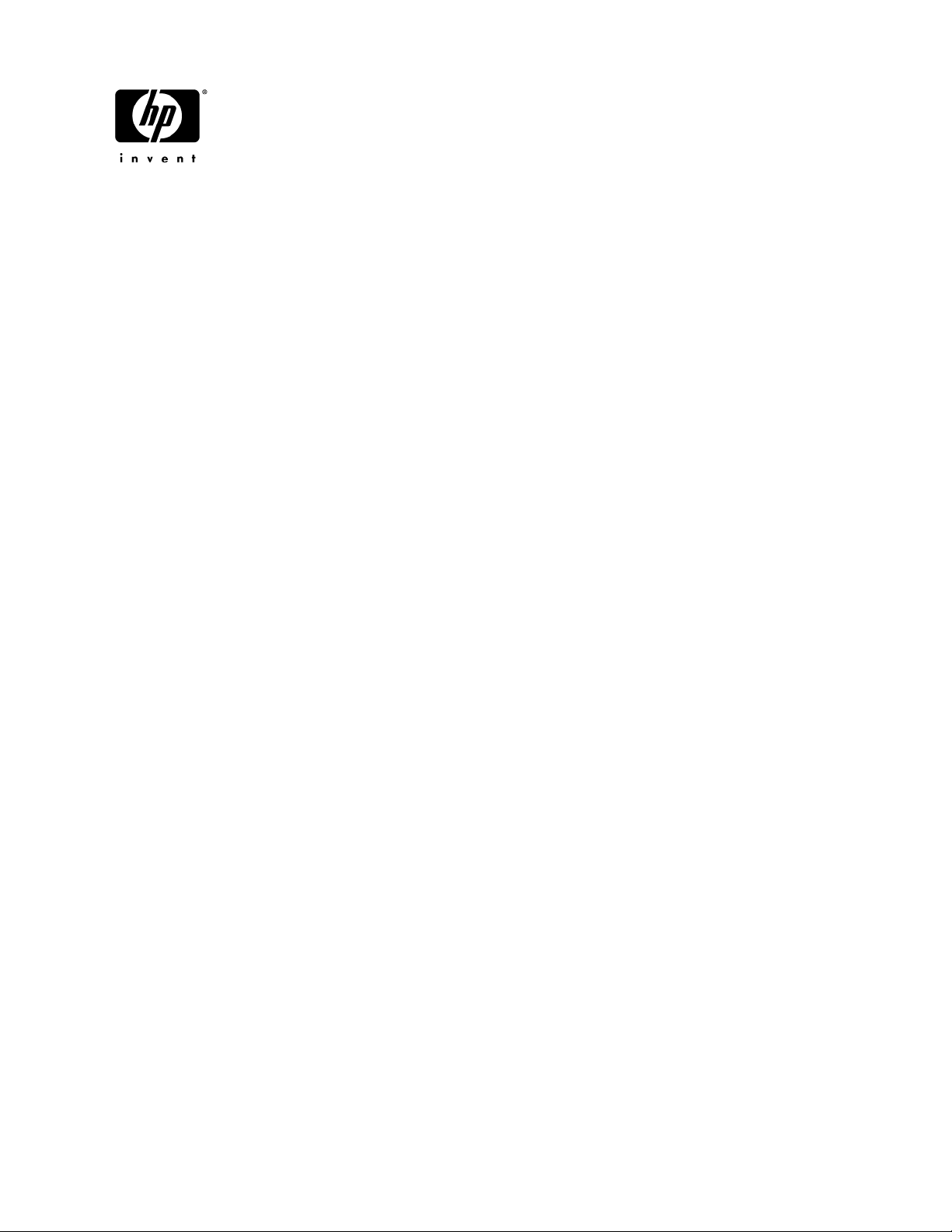
HP 4410t Mobile Thin Client
Maintenance and Service Guide
Document Part Number: 571223-001
July 2009
This guide is a troubleshooting reference used for maintaining and servicing the computer. It provides
comprehensive information on identifying computer features, components, and spare parts; troubleshooting
computer problems; and performing computer disassembly procedures.
Page 2
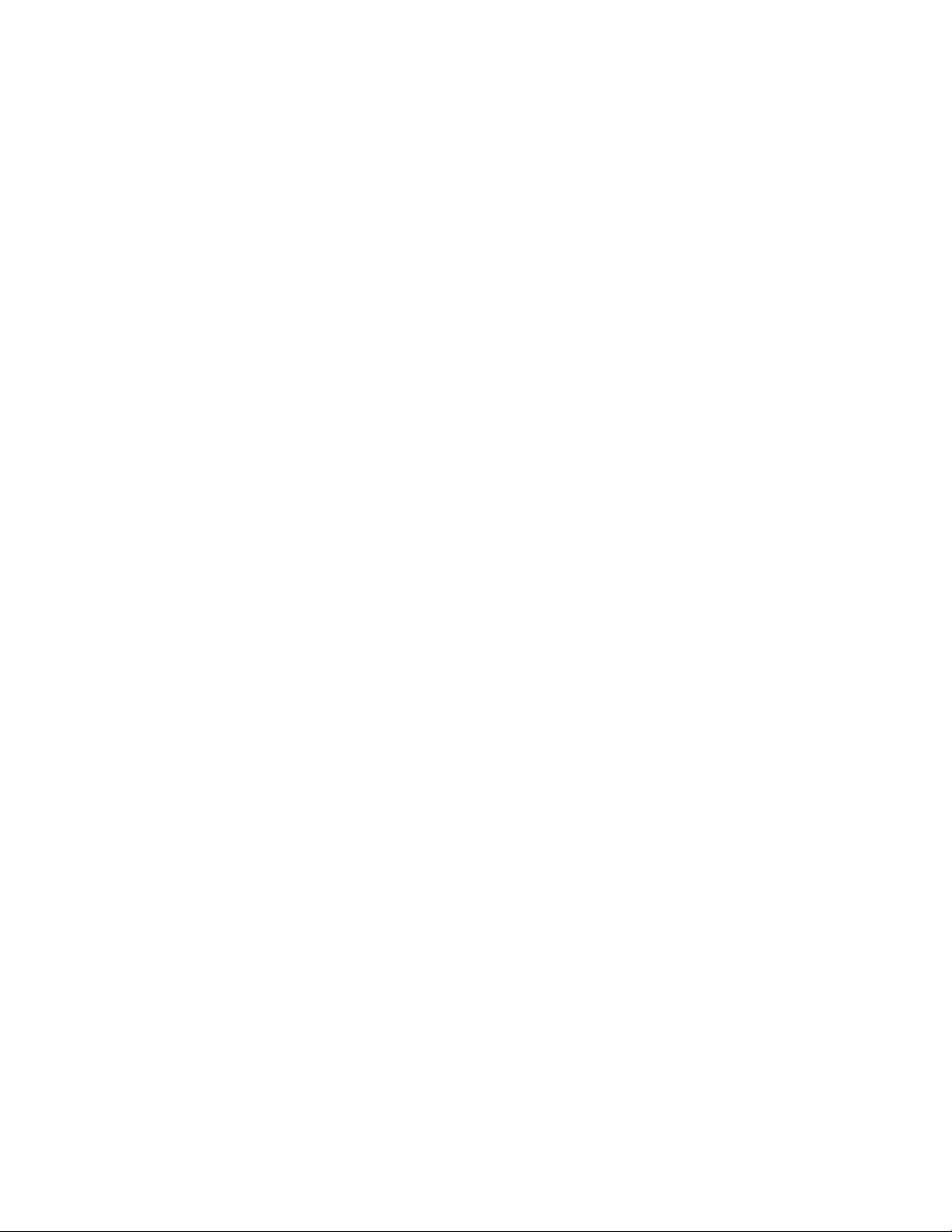
© Copyright 2009 Hewlett-Packard Development Company, L.P.
Intel and Celeron are trademarks of Intel Corporation in the U.S. and other countries. Microsoft and Windows are U.S. registered
trademarks of Microsoft Corporation. SD Logo is a trademark of its proprietor.
The information contained herein is subject to change without notice. The only warranties for HP products and services are set forth in
the express warranty statements accompanying such products and services. Nothing herein should be construed as constituting an
additional warranty. HP shall not be liable for technical or editorial errors or omissions contained herein.
First Edition: July 2009
Document Part Number: 571223-001
Page 3
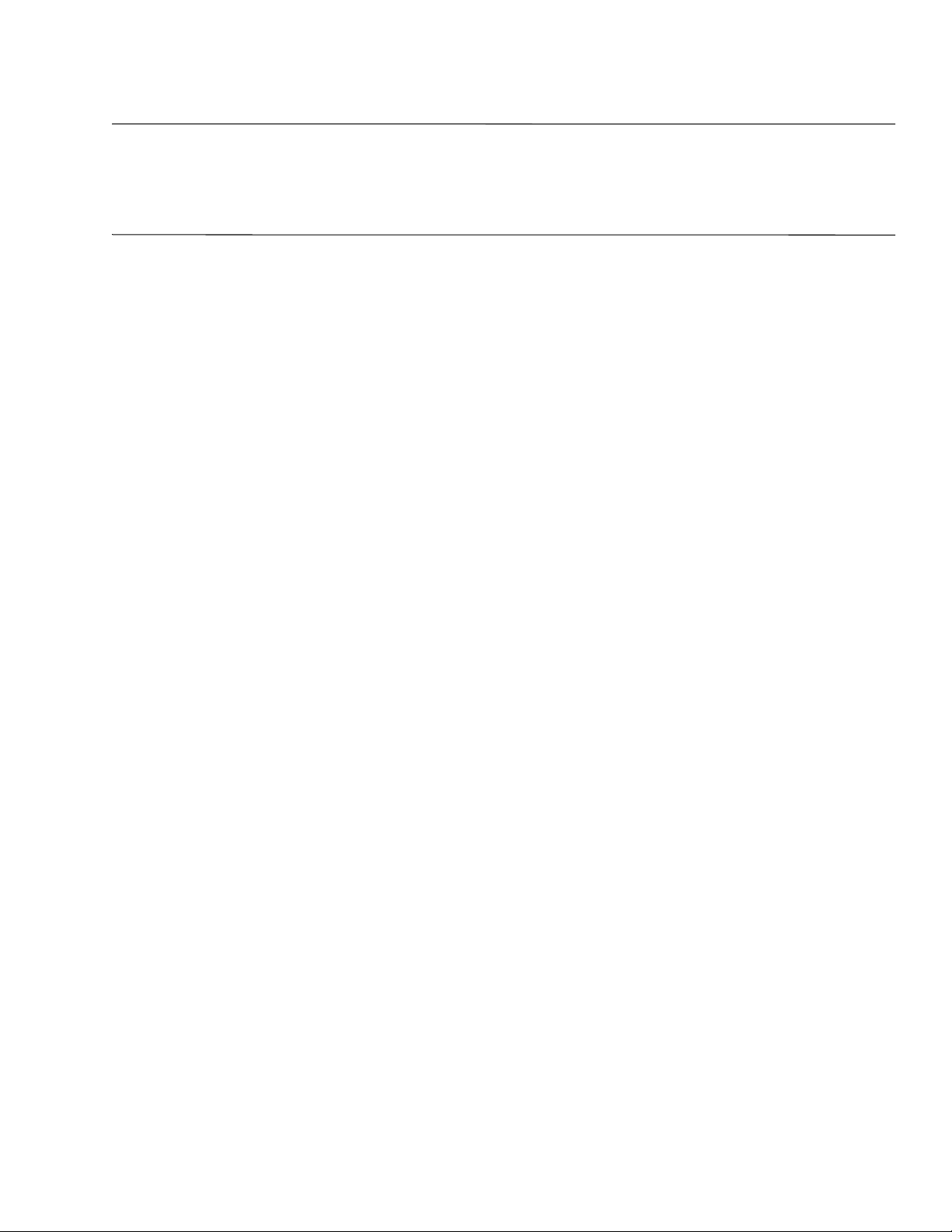
Safety warning notice
WARNING: To reduce the possibility of heat-related injuries or of overheating the computer, do not place the computer directly
Å
on your lap or obstruct the computer air vents. Use the computer only on a hard, flat surface. Do not allow another hard surface,
such as an adjoining optional printer, or a soft surface, such as pillows or rugs or clothing, to block airflow. Also, do not allow
the AC adapter to contact the skin or a soft surface, such as pillows or rugs or clothing, during operation. The computer and the
AC adapter comply with the user-accessible surface temperature limits defined by the International Standard for Safety of
Information Technology Equipment (IEC 60950).
Page 4
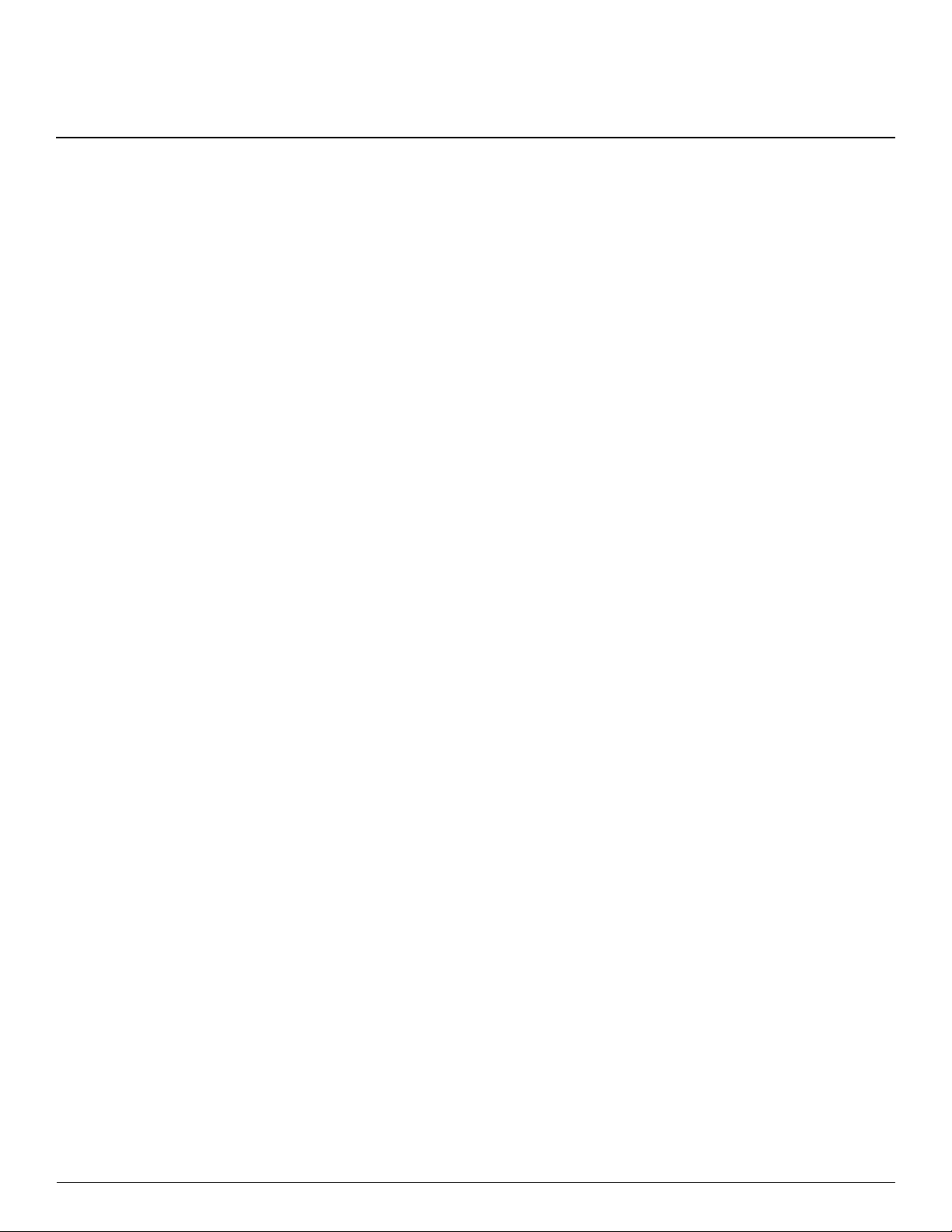
Contents
1 Product description
2 External component identification
Top components . . . . . . . . . . . . . . . . . . . . . . . . . . . . . . . . . . . . . . . . . . . . . . . . . . . . . . . . . . . . . . . . . . . . . . 2–1
Wireless antennas . . . . . . . . . . . . . . . . . . . . . . . . . . . . . . . . . . . . . . . . . . . . . . . . . . . . . . . . . . . . . . . . . 2–1
Display components . . . . . . . . . . . . . . . . . . . . . . . . . . . . . . . . . . . . . . . . . . . . . . . . . . . . . . . . . . . . . . . 2–2
Buttons, switches, and speakers . . . . . . . . . . . . . . . . . . . . . . . . . . . . . . . . . . . . . . . . . . . . . . . . . . . . . . 2–3
Keys . . . . . . . . . . . . . . . . . . . . . . . . . . . . . . . . . . . . . . . . . . . . . . . . . . . . . . . . . . . . . . . . . . . . . . . . . . . 2–4
Lights . . . . . . . . . . . . . . . . . . . . . . . . . . . . . . . . . . . . . . . . . . . . . . . . . . . . . . . . . . . . . . . . . . . . . . . . . . 2–5
Pointing devices . . . . . . . . . . . . . . . . . . . . . . . . . . . . . . . . . . . . . . . . . . . . . . . . . . . . . . . . . . . . . . . . . . 2–6
Front components. . . . . . . . . . . . . . . . . . . . . . . . . . . . . . . . . . . . . . . . . . . . . . . . . . . . . . . . . . . . . . . . . . . . . 2–7
Left-side components . . . . . . . . . . . . . . . . . . . . . . . . . . . . . . . . . . . . . . . . . . . . . . . . . . . . . . . . . . . . . . . . . . 2–8
Right-side components. . . . . . . . . . . . . . . . . . . . . . . . . . . . . . . . . . . . . . . . . . . . . . . . . . . . . . . . . . . . . . . . . 2–9
Bottom components . . . . . . . . . . . . . . . . . . . . . . . . . . . . . . . . . . . . . . . . . . . . . . . . . . . . . . . . . . . . . . . . . . 2–10
3 Illustrated parts catalog
Service tag . . . . . . . . . . . . . . . . . . . . . . . . . . . . . . . . . . . . . . . . . . . . . . . . . . . . . . . . . . . . . . . . . . . . . . . . . . 3–1
Computer major components . . . . . . . . . . . . . . . . . . . . . . . . . . . . . . . . . . . . . . . . . . . . . . . . . . . . . . . . . . . . 3–2
Display subcomponents . . . . . . . . . . . . . . . . . . . . . . . . . . . . . . . . . . . . . . . . . . . . . . . . . . . . . . . . . . . . . . . . 3–6
Cable Kit . . . . . . . . . . . . . . . . . . . . . . . . . . . . . . . . . . . . . . . . . . . . . . . . . . . . . . . . . . . . . . . . . . . . . . . . . . . 3–7
Mass storage devices . . . . . . . . . . . . . . . . . . . . . . . . . . . . . . . . . . . . . . . . . . . . . . . . . . . . . . . . . . . . . . . . . . 3–8
Plastics Kit . . . . . . . . . . . . . . . . . . . . . . . . . . . . . . . . . . . . . . . . . . . . . . . . . . . . . . . . . . . . . . . . . . . . . . . . . . 3–9
Miscellaneous parts . . . . . . . . . . . . . . . . . . . . . . . . . . . . . . . . . . . . . . . . . . . . . . . . . . . . . . . . . . . . . . . . . . 3–10
Sequential part number listing . . . . . . . . . . . . . . . . . . . . . . . . . . . . . . . . . . . . . . . . . . . . . . . . . . . . . . . . . . 3–11
Maintenance and Service Guide iv
Page 5
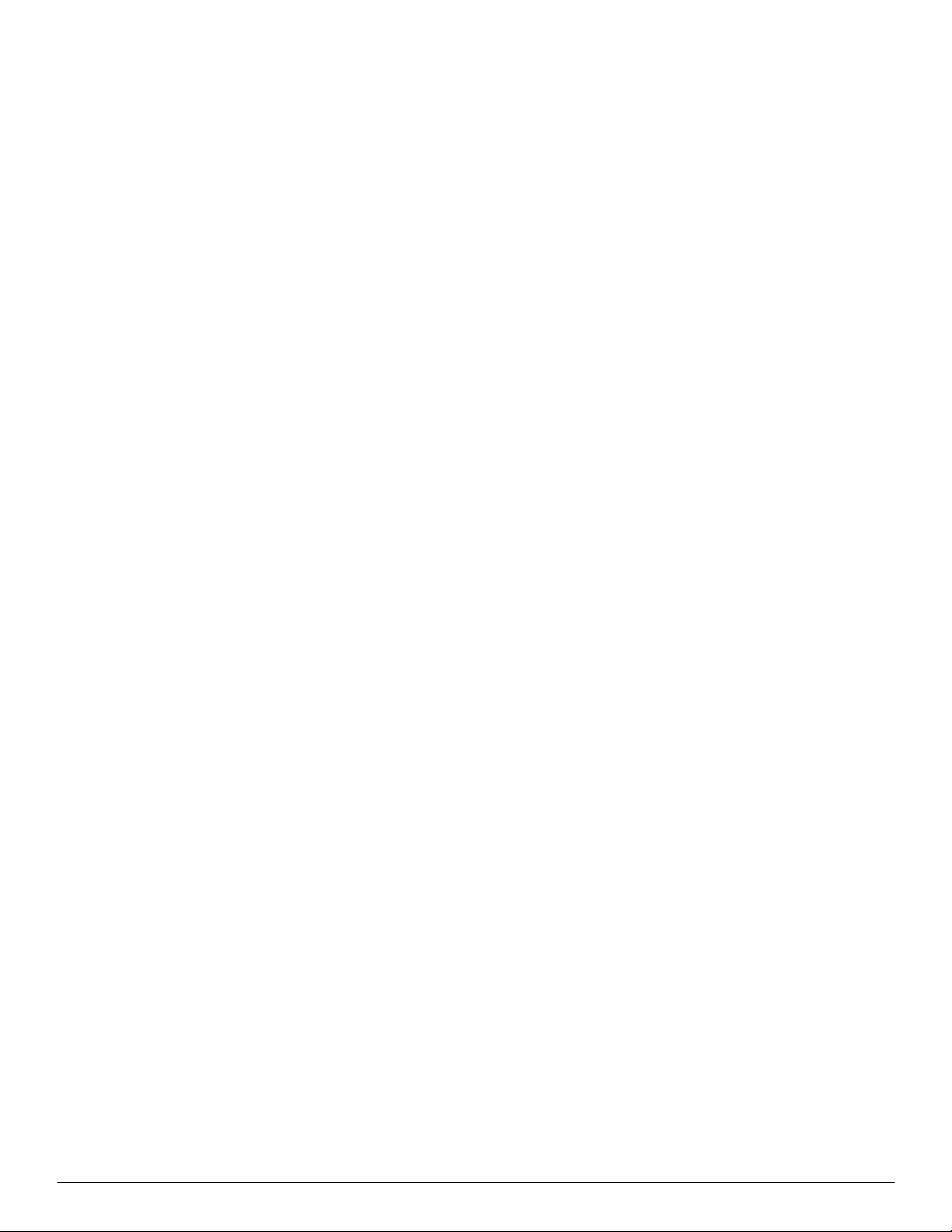
4 Removal and replacement procedures
Preliminary replacement requirements . . . . . . . . . . . . . . . . . . . . . . . . . . . . . . . . . . . . . . . . . . . . . . . . . . . . 4–1
Tools required . . . . . . . . . . . . . . . . . . . . . . . . . . . . . . . . . . . . . . . . . . . . . . . . . . . . . . . . . . . . . . . . . . . . 4–1
Service considerations. . . . . . . . . . . . . . . . . . . . . . . . . . . . . . . . . . . . . . . . . . . . . . . . . . . . . . . . . . . . . . 4–1
Grounding guidelines . . . . . . . . . . . . . . . . . . . . . . . . . . . . . . . . . . . . . . . . . . . . . . . . . . . . . . . . . . . . . . 4–2
Component replacement procedures . . . . . . . . . . . . . . . . . . . . . . . . . . . . . . . . . . . . . . . . . . . . . . . . . . . . . . 4–5
Service tag . . . . . . . . . . . . . . . . . . . . . . . . . . . . . . . . . . . . . . . . . . . . . . . . . . . . . . . . . . . . . . . . . . . . . . . . . . 4–5
Computer feet . . . . . . . . . . . . . . . . . . . . . . . . . . . . . . . . . . . . . . . . . . . . . . . . . . . . . . . . . . . . . . . . . . . . 4–6
Battery. . . . . . . . . . . . . . . . . . . . . . . . . . . . . . . . . . . . . . . . . . . . . . . . . . . . . . . . . . . . . . . . . . . . . . . . . . 4–7
Switch cover . . . . . . . . . . . . . . . . . . . . . . . . . . . . . . . . . . . . . . . . . . . . . . . . . . . . . . . . . . . . . . . . . . . . . 4–8
Keyboard. . . . . . . . . . . . . . . . . . . . . . . . . . . . . . . . . . . . . . . . . . . . . . . . . . . . . . . . . . . . . . . . . . . . . . . . 4–9
Memory module . . . . . . . . . . . . . . . . . . . . . . . . . . . . . . . . . . . . . . . . . . . . . . . . . . . . . . . . . . . . . . . . . 4–12
Optical drive . . . . . . . . . . . . . . . . . . . . . . . . . . . . . . . . . . . . . . . . . . . . . . . . . . . . . . . . . . . . . . . . . . . . 4–13
Speakers . . . . . . . . . . . . . . . . . . . . . . . . . . . . . . . . . . . . . . . . . . . . . . . . . . . . . . . . . . . . . . . . . . . . . . . 4–15
Palm rest . . . . . . . . . . . . . . . . . . . . . . . . . . . . . . . . . . . . . . . . . . . . . . . . . . . . . . . . . . . . . . . . . . . . . . . 4–16
WLAN module . . . . . . . . . . . . . . . . . . . . . . . . . . . . . . . . . . . . . . . . . . . . . . . . . . . . . . . . . . . . . . . . . . 4–18
Solid-state module. . . . . . . . . . . . . . . . . . . . . . . . . . . . . . . . . . . . . . . . . . . . . . . . . . . . . . . . . . . . . . . . 4–20
Top cover . . . . . . . . . . . . . . . . . . . . . . . . . . . . . . . . . . . . . . . . . . . . . . . . . . . . . . . . . . . . . . . . . . . . . . 4–22
Modem module . . . . . . . . . . . . . . . . . . . . . . . . . . . . . . . . . . . . . . . . . . . . . . . . . . . . . . . . . . . . . . . . . . 4–24
RTC battery. . . . . . . . . . . . . . . . . . . . . . . . . . . . . . . . . . . . . . . . . . . . . . . . . . . . . . . . . . . . . . . . . . . . . 4–26
USB board. . . . . . . . . . . . . . . . . . . . . . . . . . . . . . . . . . . . . . . . . . . . . . . . . . . . . . . . . . . . . . . . . . . . . . 4–27
Modem module cable . . . . . . . . . . . . . . . . . . . . . . . . . . . . . . . . . . . . . . . . . . . . . . . . . . . . . . . . . . . . . 4–28
Heat sink . . . . . . . . . . . . . . . . . . . . . . . . . . . . . . . . . . . . . . . . . . . . . . . . . . . . . . . . . . . . . . . . . . . . . . . 4–29
Fan. . . . . . . . . . . . . . . . . . . . . . . . . . . . . . . . . . . . . . . . . . . . . . . . . . . . . . . . . . . . . . . . . . . . . . . . . . . . 4–32
Processor . . . . . . . . . . . . . . . . . . . . . . . . . . . . . . . . . . . . . . . . . . . . . . . . . . . . . . . . . . . . . . . . . . . . . . . 4–34
Power button board . . . . . . . . . . . . . . . . . . . . . . . . . . . . . . . . . . . . . . . . . . . . . . . . . . . . . . . . . . . . . . . 4–36
Display assembly . . . . . . . . . . . . . . . . . . . . . . . . . . . . . . . . . . . . . . . . . . . . . . . . . . . . . . .
System board. . . . . . . . . . . . . . . . . . . . . . . . . . . . . . . . . . . . . . . . . . . . . . . . . . . . . . . . . . . . . . . . . . . . 4–41
Power connector cable . . . . . . . . . . . . . . . . . . . . . . . . . . . . . . . . . . . . . . . . . . . . . . . . . . . . . . . . . . . . 4–43
Network cable . . . . . . . . . . . . . . . . . . . . . . . . . . . . . . . . . . . . . . . . . . . . . . . . . . . . . . . . . . . . . . . . . . . 4–44
. . . . . . . . . 4–37
v Maintenance and Service Guide
Page 6
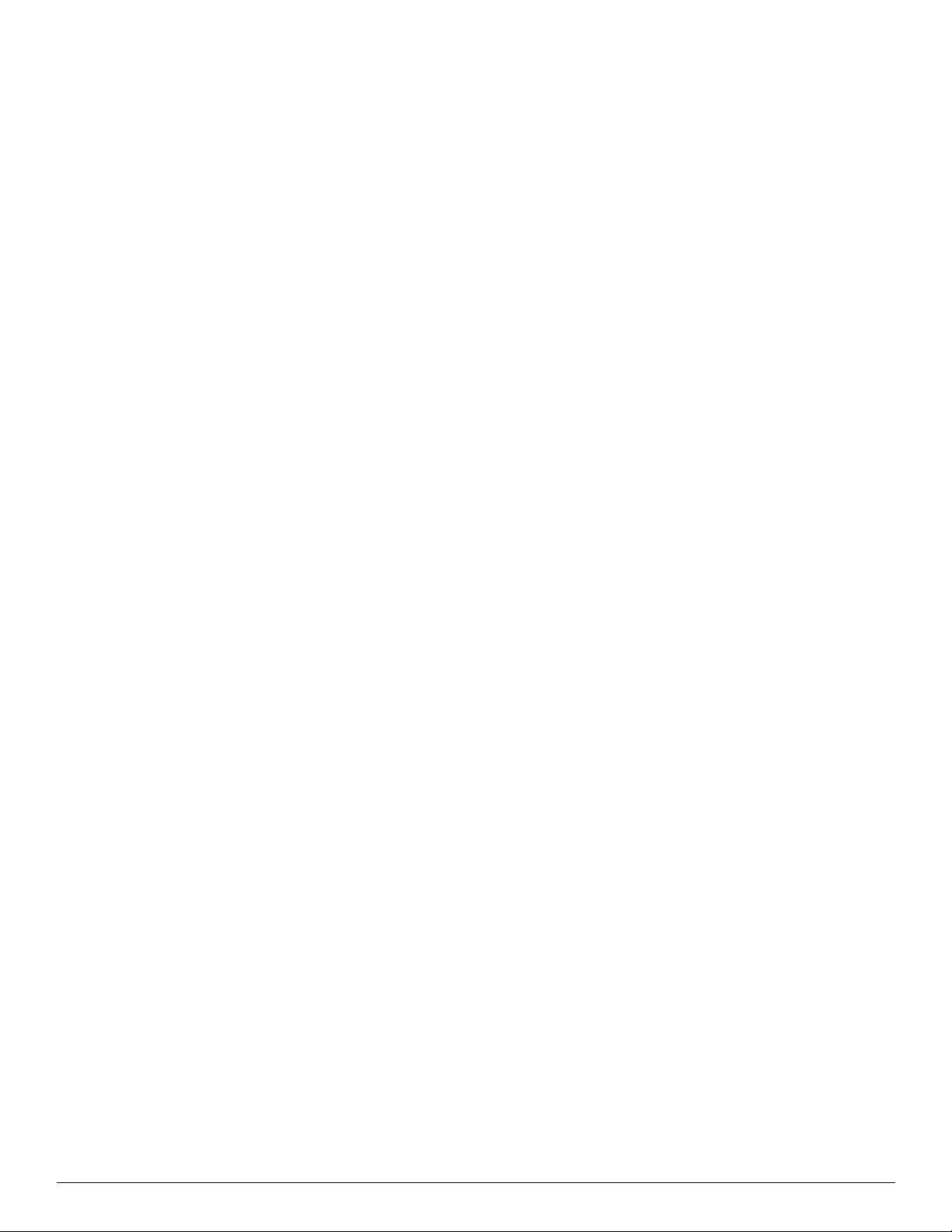
5 Computer Setup
Starting Computer Setup . . . . . . . . . . . . . . . . . . . . . . . . . . . . . . . . . . . . . . . . . . . . . . . . . . . . . . . . . . . . . . . 5–1
Using Computer Setup . . . . . . . . . . . . . . . . . . . . . . . . . . . . . . . . . . . . . . . . . . . . . . . . . . . . . . . . . . . . . . . . . 5–1
Navigating and selecting in Computer Setup . . . . . . . . . . . . . . . . . . . . . . . . . . . . . . . . . . . . . . . . . . . . 5–1
Computer Setup menus . . . . . . . . . . . . . . . . . . . . . . . . . . . . . . . . . . . . . . . . . . . . . . . . . . . . . . . . . . . . . . . . 5–2
File menu. . . . . . . . . . . . . . . . . . . . . . . . . . . . . . . . . . . . . . . . . . . . . . . . . . . . . . . . . . . . . . . . . . . . . . . . 5–2
Security menu . . . . . . . . . . . . . . . . . . . . . . . . . . . . . . . . . . . . . . . . . . . . . . . . . . . . . . . . . . . . . . . . . . . . 5–3
Diagnostics menu . . . . . . . . . . . . . . . . . . . . . . . . . . . . . . . . . . . . . . . . . . . . . . . . . . . . . . . . . . . . . . . . . 5–4
System Configuration menu . . . . . . . . . . . . . . . . . . . . . . . . . . . . . . . . . . . . . . . . . . . . . . . . . . . . . . . . . 5–4
6 Specifications
Computer specifications. . . . . . . . . . . . . . . . . . . . . . . . . . . . . . . . . . . . . . . . . . . . . . . . . . . . . . . . . . . . . . . . 6–1
14.1-in display specifications. . . . . . . . . . . . . . . . . . . . . . . . . . . . . . . . . . . . . . . . . . . . . . . . . . . . . . . . . . . . 6–2
DVD-ROM drive specifications . . . . . . . . . . . . . . . . . . . . . . . . . . . . . . . . . . . . . . . . . . . . . . . . . . . . . . . . . 6–3
System DMA specifications. . . . . . . . . . . . . . . . . . . . . . . . . . . . . . . . . . . . . . . . . . . . . . . . . . . . . . . . . . . . . 6–4
System memory map specifications. . . . . . . . . . . . . . . . . . . . . . . . . . . . . . . . . . . . . . . . . . . . . . . . . . . . . . . 6–5
System interrupt specifications . . . . . . . . . . . . . . . . . . . . . . . . . . . . . . . . . . . . . . . . . . . . . . . . . . . . . . . . . . 6–6
System I/O address specifications . . . . . . . . . . . . . . . . . . . . . . . . . . . . . . . . . . . . . . . . . . . . . . . . . . . . . . . . 6–7
7 Screw listing
Phillips PM2.5×5.0 screw . . . . . . . . . . . . . . . . . . . . . . . . . . . . . . . . . . . . . . . . . . . . . . . . . . . . . . . . . . . . . . 7–1
Phillips PM2.5×3.0 broadhead screw . . . . . . . . . . . . . . . . . . . . . . . . . . . . . . . . . . . . . . . . . . . . . . . . . . . . . 7–4
Phillips PM2.5×3.0 screw . . . . . . . . . . . . . . . . . . . . . . . . . . . . . . . . . . . . . . . . . . . . . . . . . . . . . . . . . . . . . . 7–6
Phillips PM2.5×6.0 screw . . . . . . . . . . . . . . . . . . . . . . . . . . . . . . . . . . . . . . . . . . . . . . . . . . . . . . . . . . . . . . 7–9
Phillips PM2.0×3.0 screw . . . . . . . . . . . . . . . . . . . . . . . . . . . . . . . . . . . . . . . . . . . . . . . . . . . . . . . . . . . . . 7–10
Phillips PM2.0×5.0 screw . . . . . . . . . . . . . . . . . . . . . . . . . . . . . . . . . . . . . . . . . . . . . . . . . . . . . . . . . . . . . 7–12
Phillips PM2.5×11.0 captive screw . . . . . . . . . . . . . . . . . . . . . . . . . . . . . . . . . . . . . . . . . . . . . . . . . . . . . . 7–13
Phillips PM2.0×7.0 screw . . . . . . . . . . . . . . . . . . . . . . . . . . . . . . . . . . . . . . . . . . . . . . . . . . . . . . . . . . . . . 7–14
Torx T8M2.5×8.0 screw . . . . . . . . . . . . . . . . . . . . . . . . . . . . . . . . . . . . . . . . . . . . . . . . . . . . . . . . . . . . . . 7–15
Phillips PM2.5×9.0 screw . . . . . . . . . . . . . . . . . . . . . . . . . . . . . . . . . . . . . . . . . . . . . . . . . . . . . . . . . . . . . 7–16
Phillips PM2.5×9.0 captive screw . . . . . . . . . . . . . . . . . . . . . . . . . . . . . . . . . . . . . . . . . . . . . . . . . . . . . . . 7–17
Torx T8M2.5×6.0 screw . . . . . . . . . . . . . . . . . . . . . . . . . . . . . . . . . . . . . . . . . . . . . . . . . . . . . . . . . . . . . . 7–18
Maintenance and Service Guide vi
Page 7
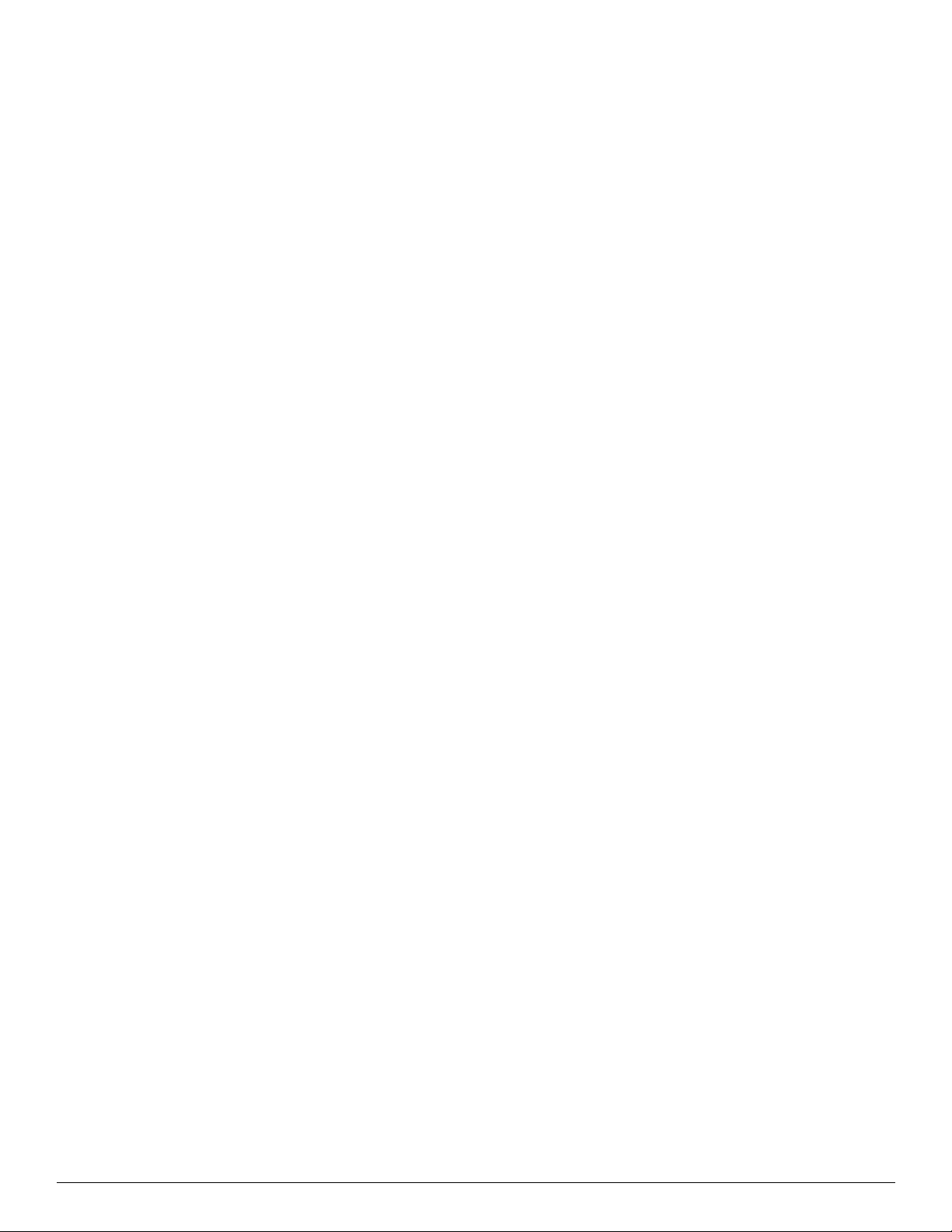
8 Connector pin assignments
Audio-in (microphone). . . . . . . . . . . . . . . . . . . . . . . . . . . . . . . . . . . . . . . . . . . . . . . . . . . . . . . . . . . . . . . . . 8–1
Audio-out (headphone) . . . . . . . . . . . . . . . . . . . . . . . . . . . . . . . . . . . . . . . . . . . . . . . . . . . . . . . . . . . . . . . . 8–1
External monitor. . . . . . . . . . . . . . . . . . . . . . . . . . . . . . . . . . . . . . . . . . . . . . . . . . . . . . . . . . . . . . . . . . . . . . 8–2
HDMI . . . . . . . . . . . . . . . . . . . . . . . . . . . . . . . . . . . . . . . . . . . . . . . . . . . . . . . . . . . . . . . . . . . . . . . . . . . . . . 8–3
RJ-45 (network) . . . . . . . . . . . . . . . . . . . . . . . . . . . . . . . . . . . . . . . . . . . . . . . . . . . . . . . . . . . . . . . . . . . . . . 8–4
RJ-11 (modem). . . . . . . . . . . . . . . . . . . . . . . . . . . . . . . . . . . . . . . . . . . . . . . . . . . . . . . . . . . . . . . . . . . . . . . 8–5
Universal Serial Bus. . . . . . . . . . . . . . . . . . . . . . . . . . . . . . . . . . . . . . . . . . . . . . . . . . . . . . . . . . . . . . . . . . . 8–6
9 Power cord set requirements
Requirements for all countries and regions . . . . . . . . . . . . . . . . . . . . . . . . . . . . . . . . . . . . . . . . . . . . . . . . . 9–1
Requirements for specific countries and regions . . . . . . . . . . . . . . . . . . . . . . . . . . . . . . . . . . . . . . . . . . . . . 9–2
10Recycling
Battery . . . . . . . . . . . . . . . . . . . . . . . . . . . . . . . . . . . . . . . . . . . . . . . . . . . . . . . . . . . . . . . . . . . . . . . . . . . . 10–1
Display . . . . . . . . . . . . . . . . . . . . . . . . . . . . . . . . . . . . . . . . . . . . . . . . . . . . . . . . . . . . . . . . . . . . . . . . . . . . 10–1
Index
vii Maintenance and Service Guide
Page 8
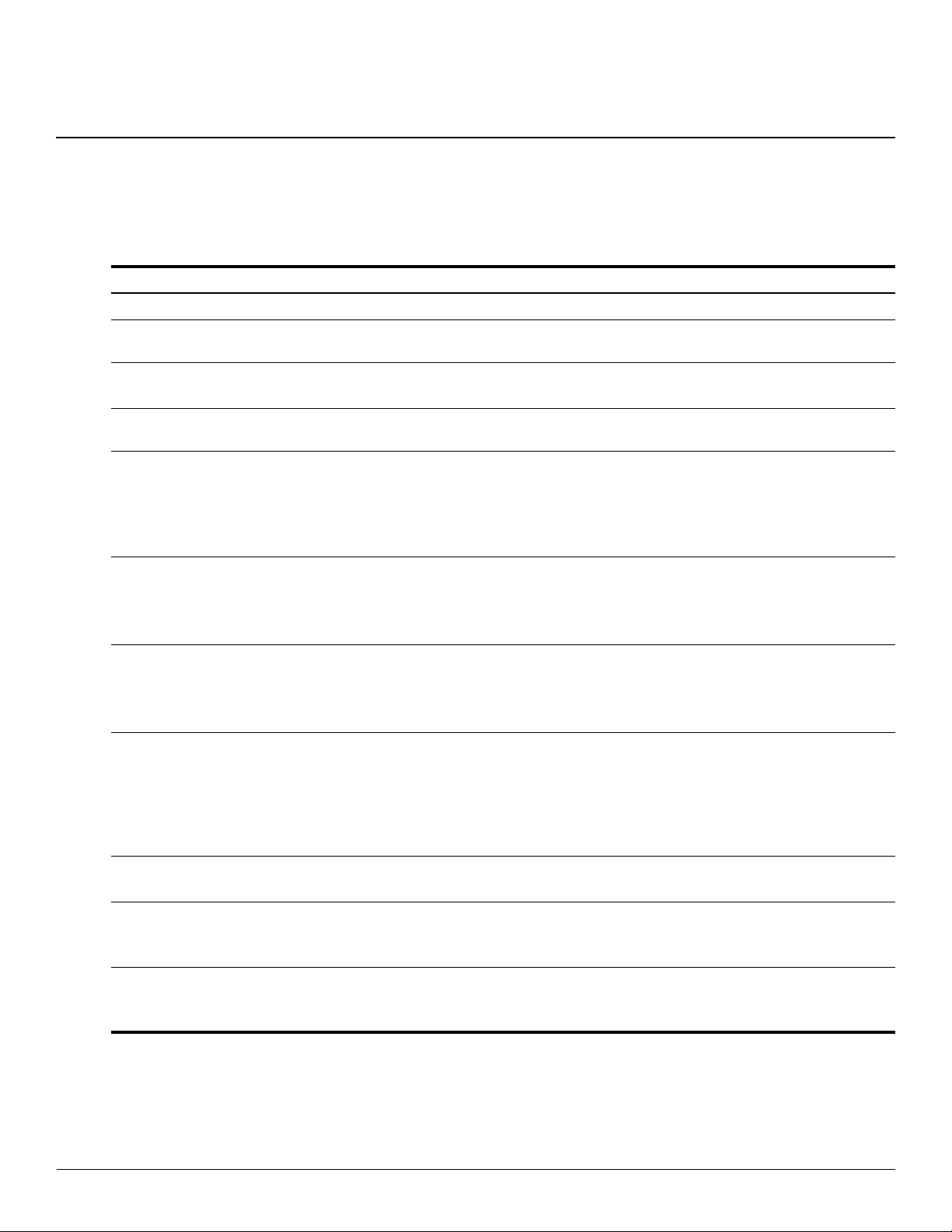
Product description
Category Description
Product name HP 4410t Mobile Thin Client
Processors Intel® Celeron® 575 2.00-GHz processor, 1-MB L2 cache, 667-MHz
front side bus (FSB)
Chipset Northbridge: Intel GL40 667-MHz FSB
Southbridge: Intel ICH-9M
Graphics Mobile Intel GMA X4500 HD Universal Memory Architecture (UMA)
integrated with shared video memory (dynamically allocated)
Panel ■ 14.0-in, high-definition (HD, 1366 × 768), AntiGlare, light-emitting
diode (LED) display assembly
■ 16:9 ratio
■ Supports privacy filter
■ Includes 2 WLAN antennas
1
Memory 2 customer-accessible/upgradable memory module slots
Supports the following PC2-6400 configurations at 800 MHz:
■ 2048-MB total system memory (2048 × 1)
■ 1024-MB total system memory (1024 × 1)
Solid-state modules Serial Advanced Technology Attachment (SATA)
Supports the following solid-state modules:
■ 2-GB
■ 1-GB
Optical drive 8X DVD-ROM drive
12.7-mm tray load
SATA
Fixed (removal of 1 screw required)
Customer-accessible
Supports no-optical-drive option
Microphone Integrated microphone
Microphone jack
Audio ADI 1984AJCPZ
Stereo speakers
Headphone jack
Modem High-speed 56K data/fax modem
Modem cable not included
Supports no-modem option
(Continued)
Maintenance and Service Guide 1–1
Page 9
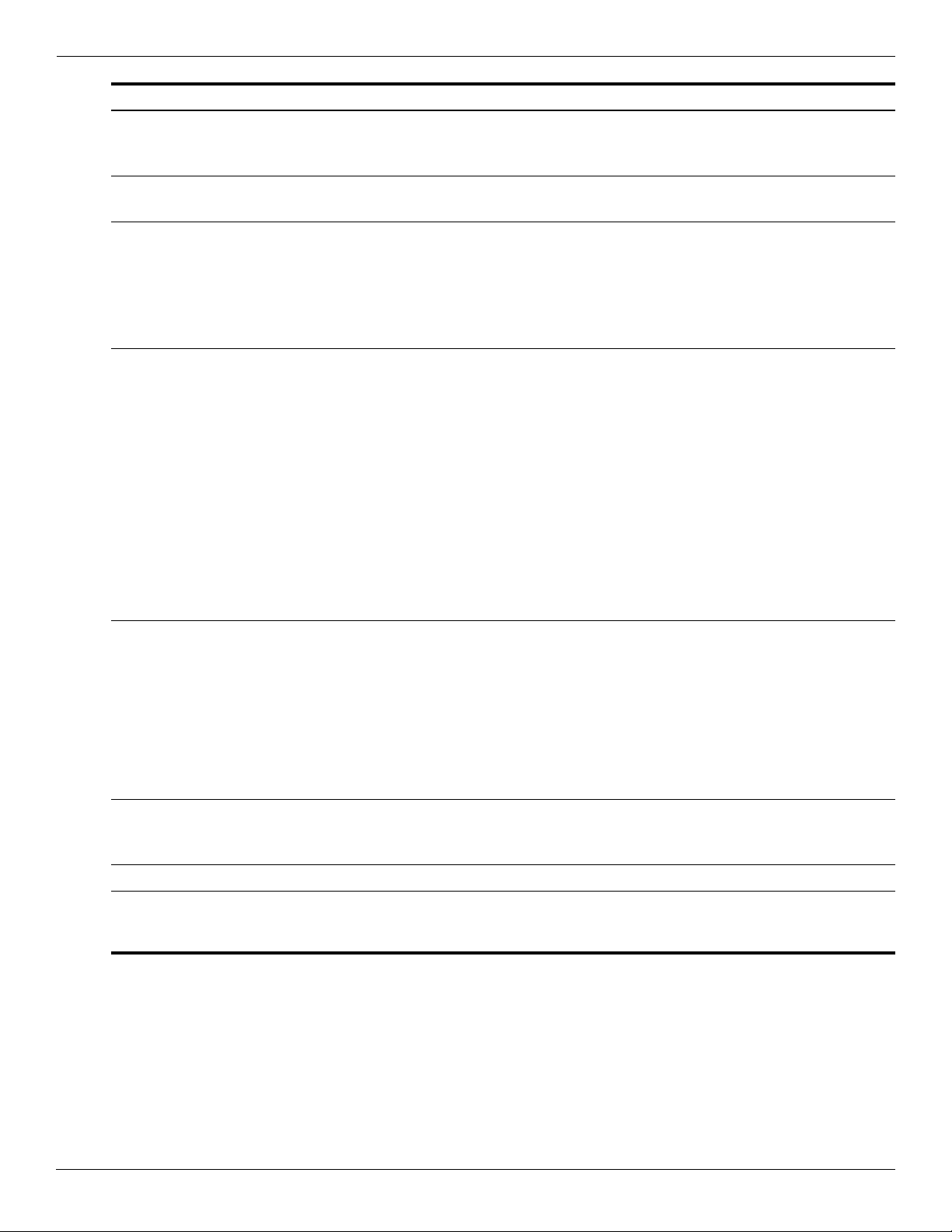
Product description
Category Description
Ethernet Marvell 88E8072-B1 10/100/1000 Ethernet
Power requirements 65-W HP Smart Adapter
Wireless Integrated WLAN options by way of wireless module
External media cards One ExpressCard slot, supporting optional ExpressCard/34 cards
Ports Audio-in (mono microphone)
S3/S5 wake on LAN (AC mode only)
Ethernet cable not included
6-cell, 2.20-Ah (47-Wh) Li-ion battery
2 wireless antennas built into display assembly
Supports no-WLAN option
Support for the following WLAN formats:
■ Broadcom 4322AGN 802.11a/b/g/n WLAN module
■ Broadcom 4312G 802.11b/g WLAN module
Media Card Reader supporting the following optional digital
card formats:
■ Memory Stick (MS)
■ Memory Stick Pro (MSP)
■ MultiMediaCard (MMC)
■ MultiMediaCard 4.2 (MMC Plus, including MMC Plus HC)
■ Secure Digital (SD) Memory Card
■ Secure Digital High Capacity (SDHC) Memory Card
■ Secure Digital High Speed (SDHS) Memory Card
■ xD-Picture Card (XD)
■ xD-Picture Card (XD) Type H
■ xD-Picture Card (XD) Type M
Audio-out (stereo headphone)
HDMI
Multi-pin AC power
RJ-11 (modem)
RJ-45 (network)
USB 2.0 (4)
VGA (Dsub 15-pin) supporting 1600 × 1200 external resolution
at 75Hz, hot plug/unplug and auto-detect
Keyboard/
pointing devices
Security Security cable slot
Operating system Preinstalled: Microsoft® Windows® Embedded Standard
1–2 Maintenance and Service Guide
Keyboard
TouchPad with 2 TouchPad buttons
Taps enabled by default
Web support: Microsoft Windows Embedded Standard and Microsoft
Windows XPe, Service Pack 3
Page 10
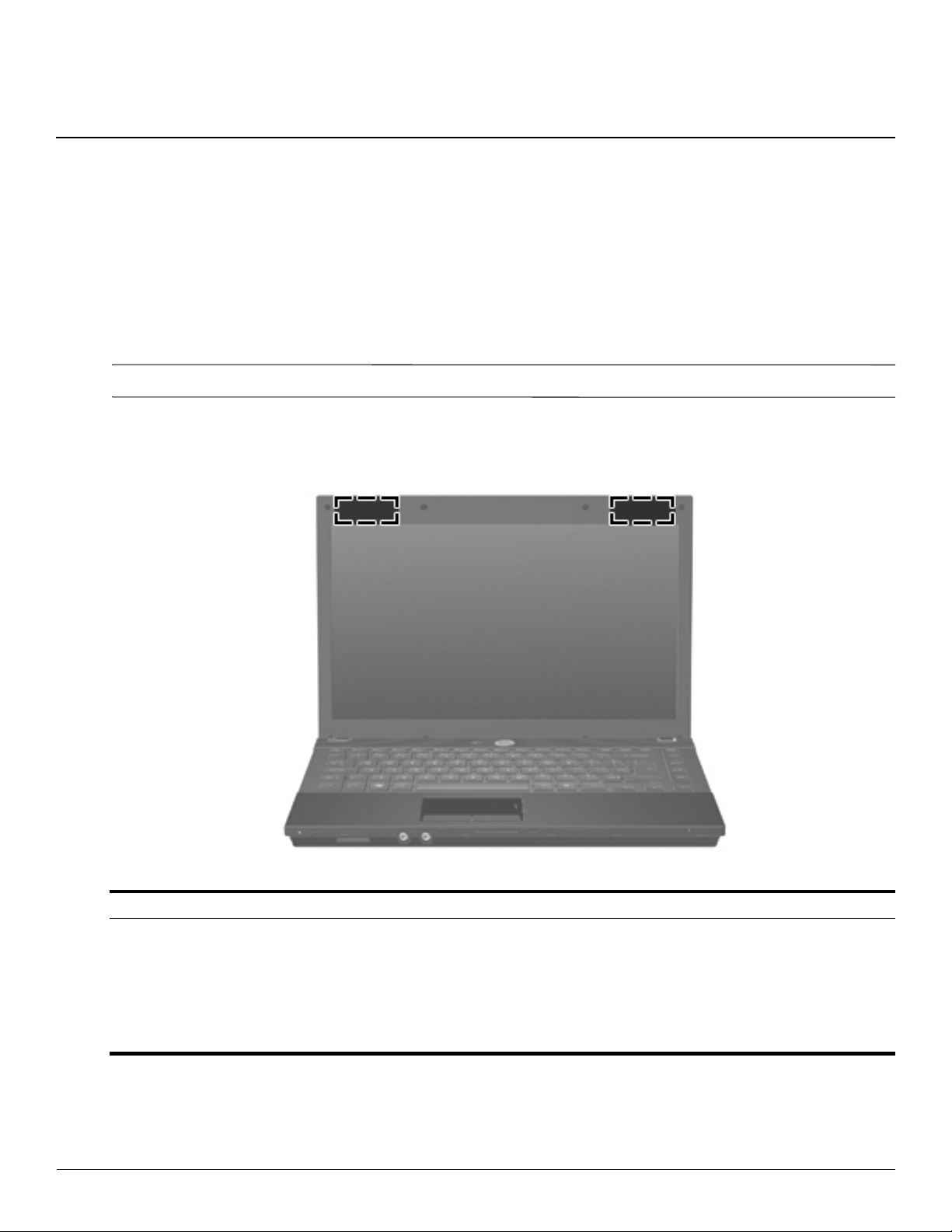
Components included with the computer may vary by region and model. The illustrations in this chapter identify
the standard features on most computer models.
Top components
Your computer may look slightly different from the illustrations in this section.
✎
Wireless antennas
2
External component identification
Component Description
WLAN antennas (2) Send and receive signals from one or more wireless devices. These antennas
are not visible from the outside of the computer.
For optimal transmission, keep the areas immediately around the
✎
antennas free from obstructions.
To see wireless regulatory notices, refer to the section of the
Safety and Environmental Notices
These notices are located in the printed
Maintenance and Service Guide 2–1
that applies to your country or region.
Getting Started
Regulatory,
guide.
Page 11
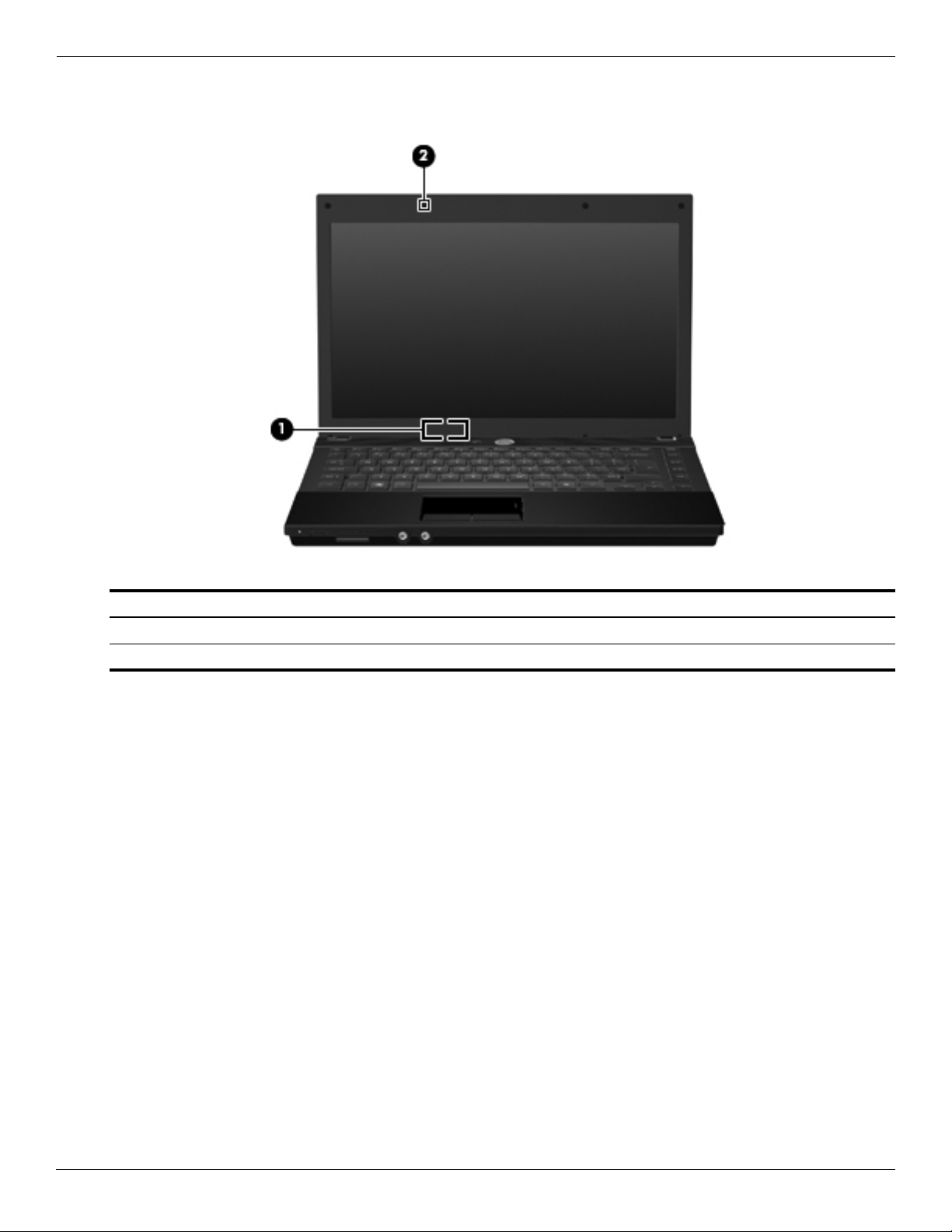
External component identification
Display components
Item Component Description
(1) Internal display switch Turns off the display if the display is closed while the power is on.
(2) Internal microphone Records sound.
2–2 Maintenance and Service Guide
Page 12
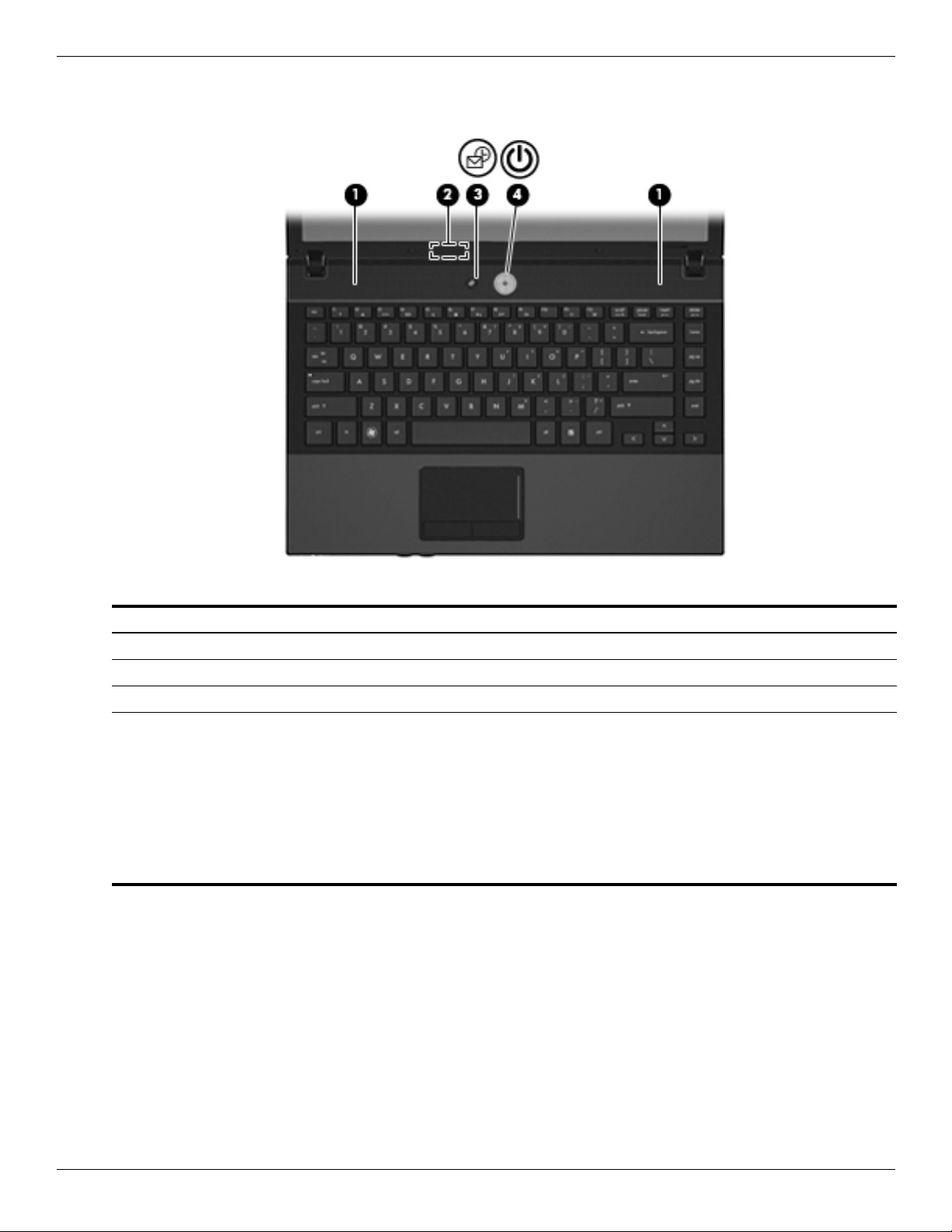
Buttons, switches, and speakers
External component identification
Item Component Description
(1) Speakers (2) Produce sound.
(2) Internal display switch Turns off the display if the display is closed while the power is on.
(3) Info button Launches system information.
(4) Power but ton ■ When the computer is off, press the button to turn on the computer.
■ When the computer is on, press the button to shut down the computer.
■ When the computer is in the Standby state, press the button briefly to
exit Standby.
If the computer has stopped responding, and Windows shutdown procedures
are ineffective, press and hold the power button for at least 5 seconds to turn
off the computer.
To learn more about your power settings and how to change them, select
Start > Control Panel > System and Maintenance > Power Options.
Maintenance and Service Guide 2–3
Page 13
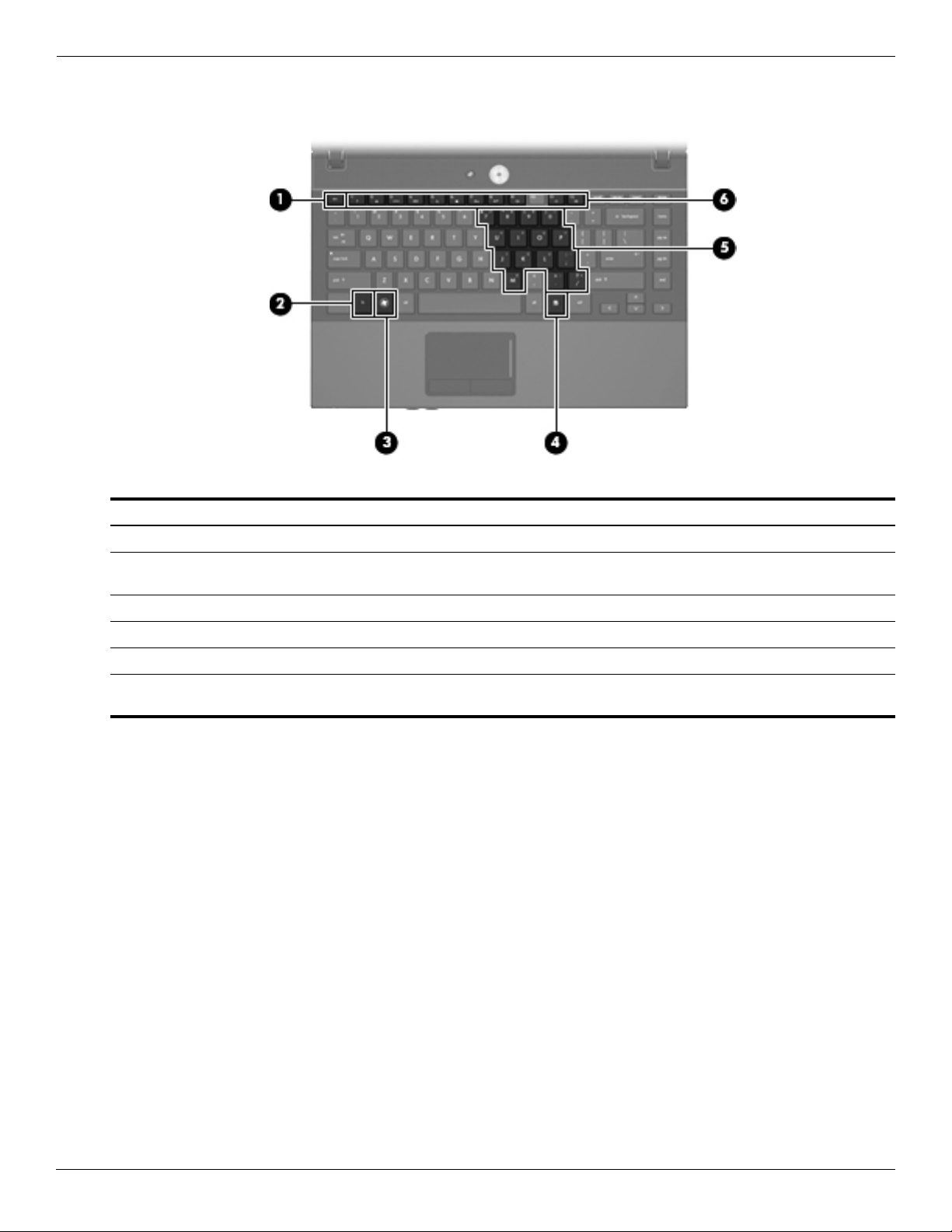
External component identification
Keys
Item Component Description
(1) esc key Displays system information when pressed in combination with the fn key.
(2) fn key Executes frequently used system functions when pressed in combination with
a function key or the
(3) Windows logo key Displays the Windows Start menu.
(4) Windows applications key Displays a shortcut menu for items beneath the pointer.
(5) Embedded numeric keypad keys Can be used like the keys on an external numeric keypad.
(6) Function keys Execute frequently used system functions when pressed in combination with
fn key.
the
esc key.
2–4 Maintenance and Service Guide
Page 14
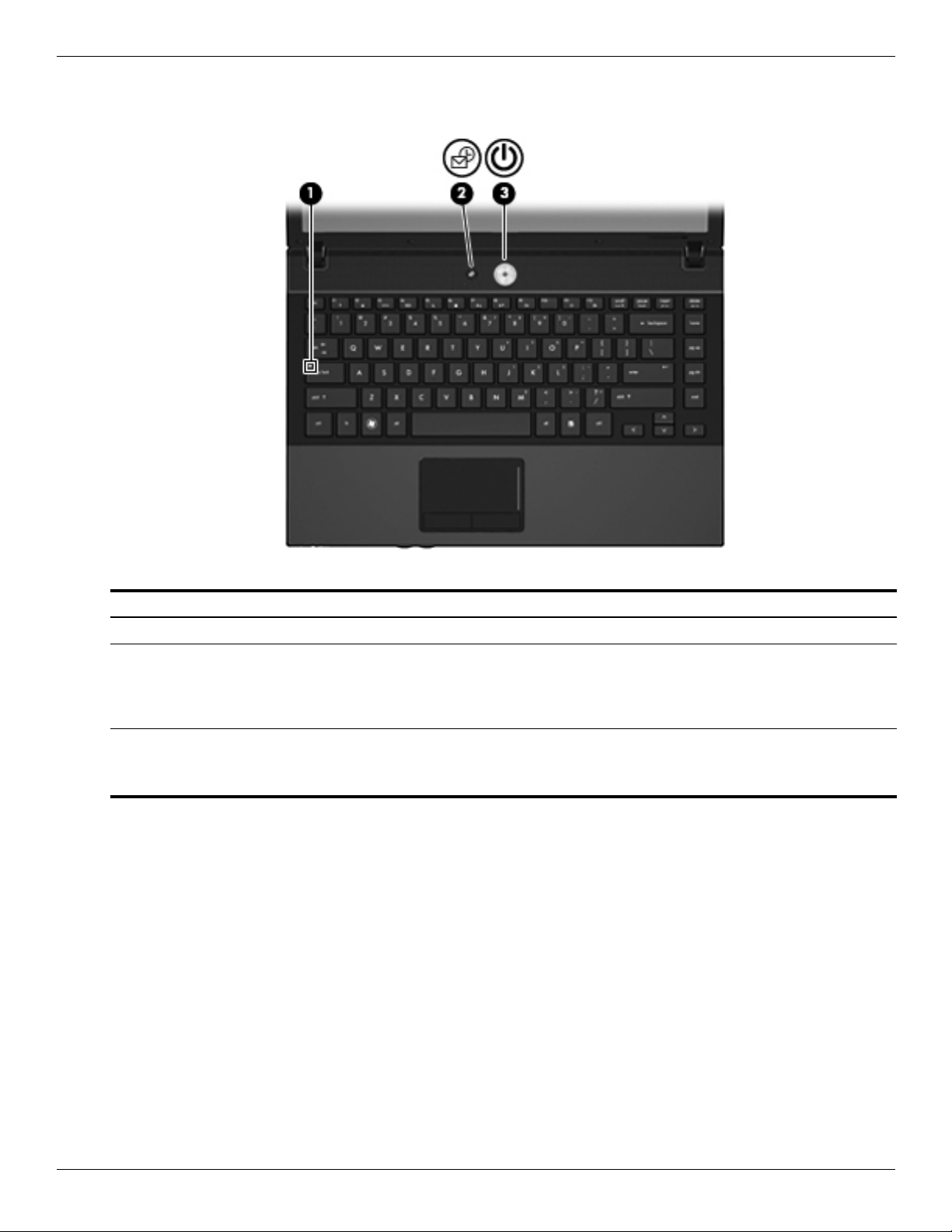
Lights
External component identification
Item Component Description
(1) Caps lock light On: Caps lock is on.
(2) Info light ■ On: The computer is on.
■ Blinking (5 times): When the computer is on, press the button to display
system information.
■ Off: The computer is off or in the Standby state.
(3) Power light ■ On: The computer is on.
■ Blinking: The computer is in the Standby state.
■ Off: The computer is off.
Maintenance and Service Guide 2–5
Page 15
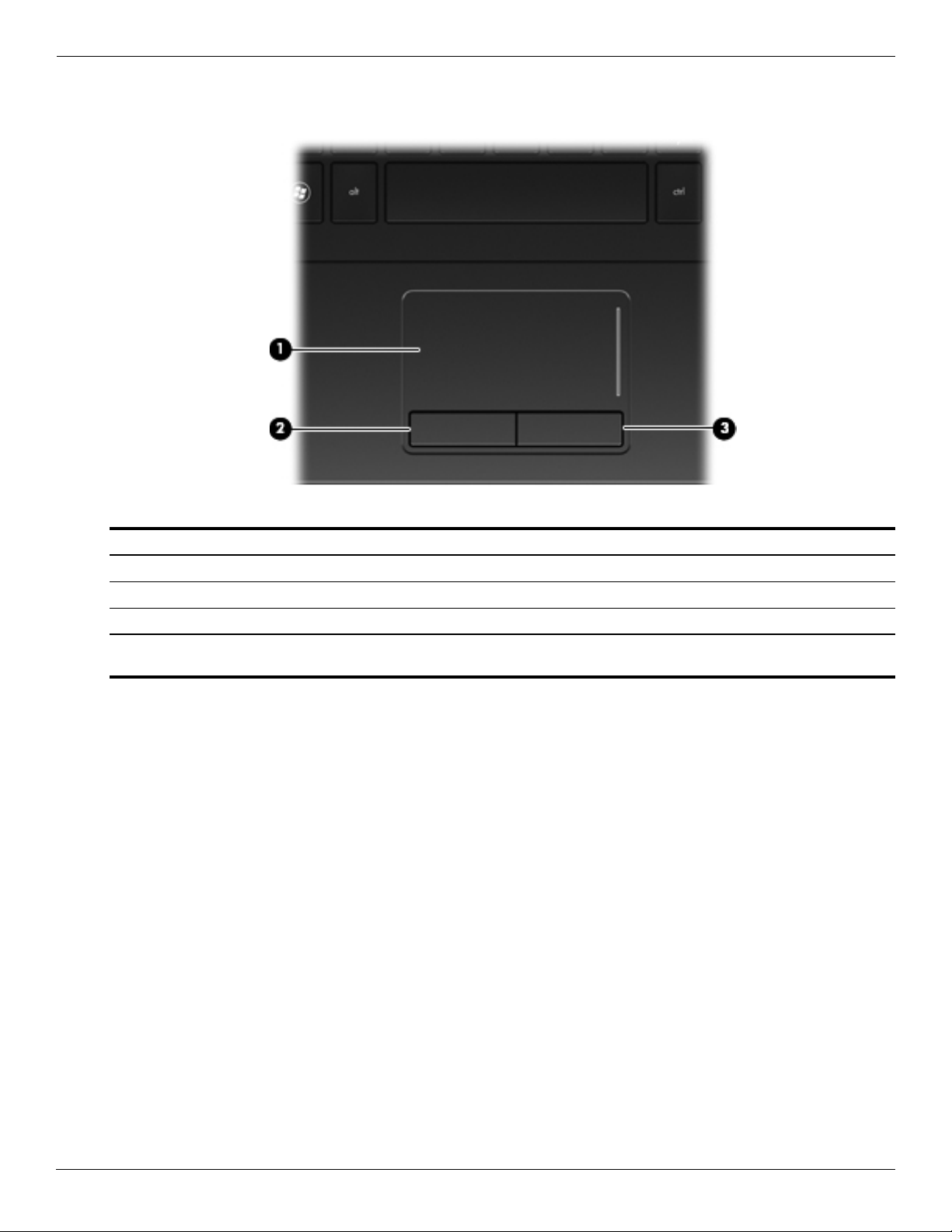
External component identification
Pointing devices
Item Component Description
(1) TouchPad* Moves the pointer, and selects or activates items on the screen.
(2) Left TouchPad button* Functions like the left button on an external mouse.
(3) Right TouchPad button* Functions like the right button on an external mouse.
*This table describes factory settings. To view or change pointing device preferences, select Start > Control Panel > Printers
and Other Hardware > Mouse.
2–6 Maintenance and Service Guide
Page 16
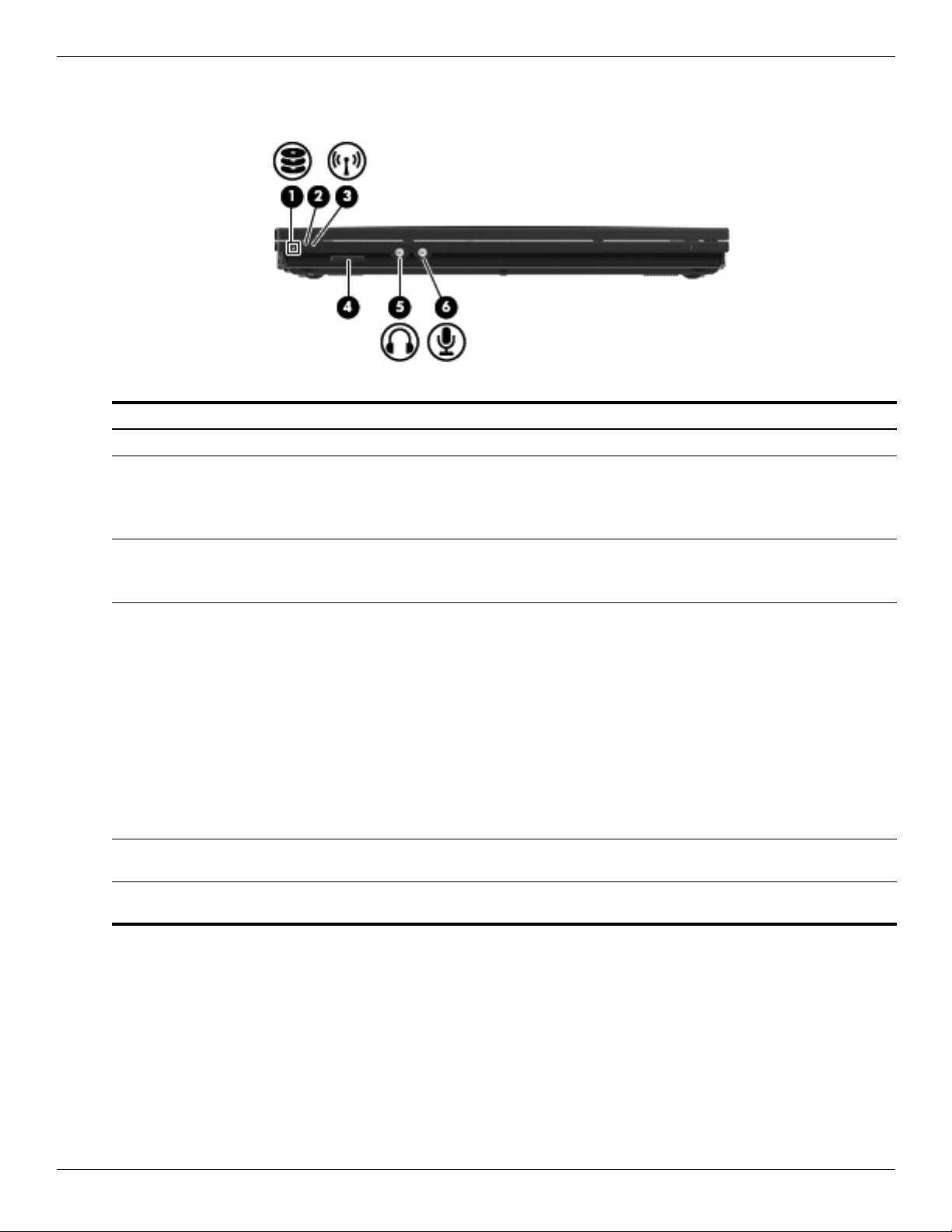
Front components
Item Component Description
(1) Drive light Blinking: The flash drive or optional optical drive is being accessed.
(2) Wireless button Turns the wireless feature on or off, but does not establish a
(3) Wireless light ■ Blue: An integrated wireless device, such as a wireless local area network
External component identification
wireless connection.
A wireless network must be set up in order to establish a
✎
wireless connection.
(WLAN) device and/or a Bluetooth® device, is on.
■ Amber: All wireless devices are off.
(4) Media Card Reader Supports the following optional digital card formats:
■ Memory Stick (MS)
■ Memory Stick Pro (MSP)
■ MultiMediaCard (MMC)
■ MultiMediaCard 4.2 (MMC Plus, including MMC Plus HC)
■ Secure Digital (SD) Memory Card
■ Secure Digital High Capacity (SDHC) Memory Card
■ Secure Digital High Speed (SDHS) Memory Card
■ xD-Picture Card (XD)
■ xD-Picture Card (XD) Type H
■ xD-Picture Card (XD) Type M
(5) Audio-out (headphone) jack Produces sound when connected to optional powered stereo speakers,
headphones, ear buds, a headset, or television audio.
(6) Audio-in (microphone) jack Connects an optional computer headset microphone, stereo array
microphone, or monaural microphone.
Maintenance and Service Guide 2–7
Page 17
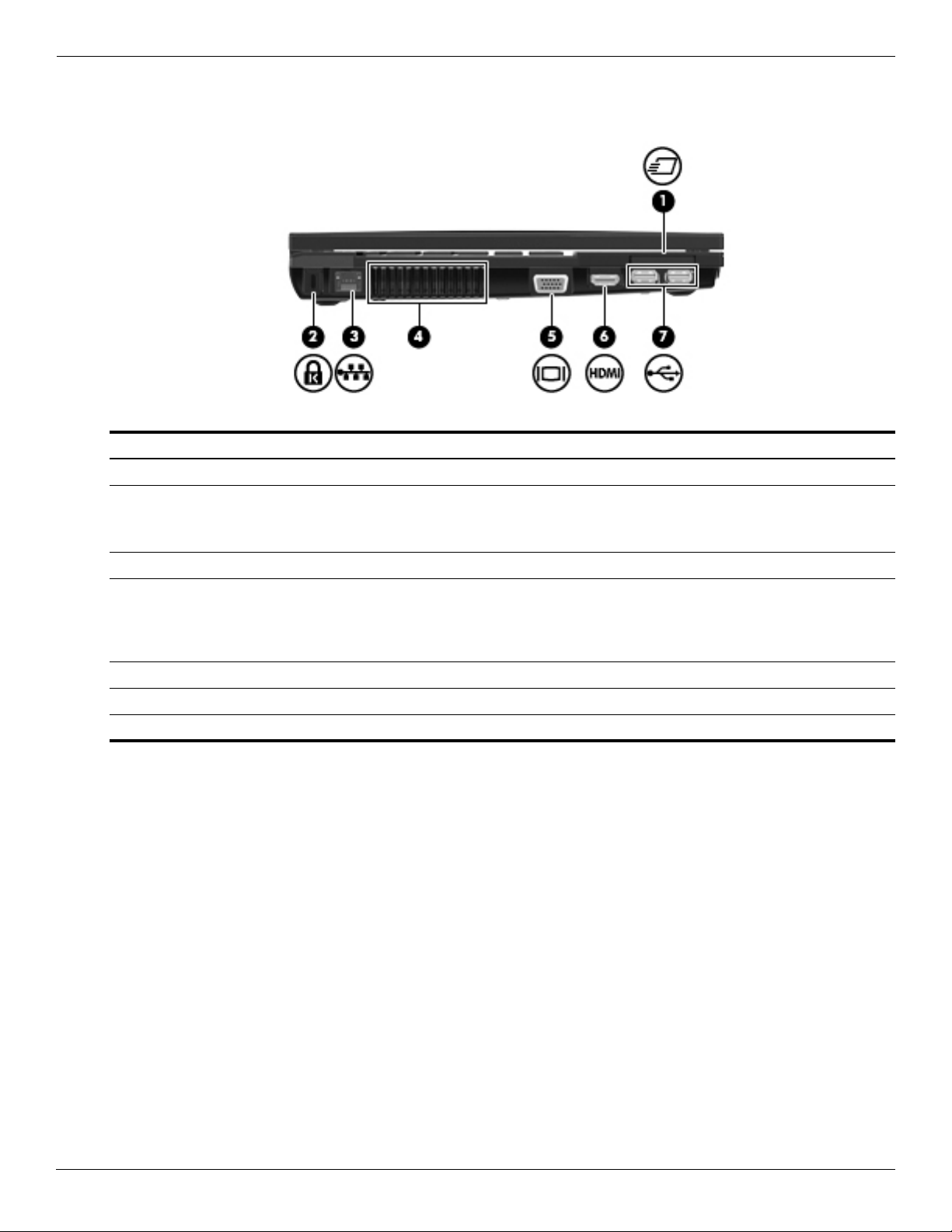
External component identification
Left-side components
Item Component Description
(1) ExpressCard slot Supports optional ExpressCards.
(2) Security cable slot Attaches an optional security cable to the computer.
The security cable is designed to act as a deterrent, but it may not
✎
prevent the computer from being mishandled or stolen.
(3) RJ-45 (network) jack Connects a network cable.
(4) Vent Enables airflow to cool internal components.
The computer fan starts up automatically to cool internal components
✎
and prevent overheating. It is normal for the internal fan to cycle on and
off during routine operation.
(5) External monitor port Connects an external VGA monitor or projector.
(6) HDMI port Connects an optional HDMI device
(7) USB ports (2) Connect optional USB devices.
2–8 Maintenance and Service Guide
Page 18
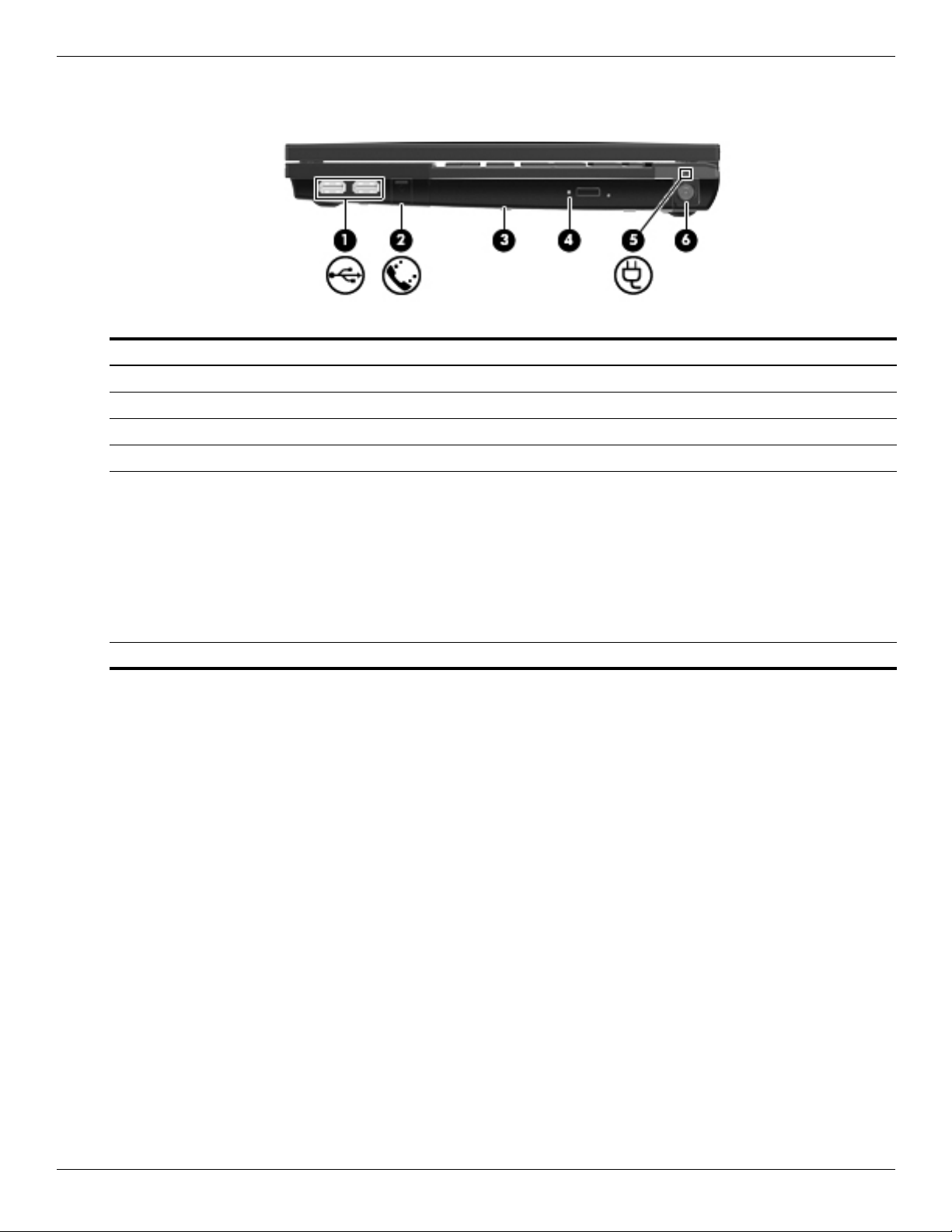
Right-side components
Item Component Description
(1) USB ports (2) Connect optional USB devices.
(2) RJ-11 (modem) jack Connects a modem cable.
(3) Optical drive (select models only) Reads optical discs and, on select models, also writes to optical discs.
(4) Optical drive light (select models only) Blinking: The optical drive is being accessed.
(5) Battery light ■ Amber: A battery is charging.
External component identification
■ Turquoise: A battery is close to full charge capacity.
■ Blinking amber: A battery that is the only available power source has
reached a low battery level. When the battery reaches a critical battery
level, the battery light begins blinking rapidly.
■ Off: If the computer is plugged into an external power source, the light turns
off when all batteries in the computer are fully charged. If the computer is
not plugged into an external power source, the light stays off until the
battery reaches a low battery level.
(6) Power connector Connects an AC adapter.
Maintenance and Service Guide 2–9
Page 19
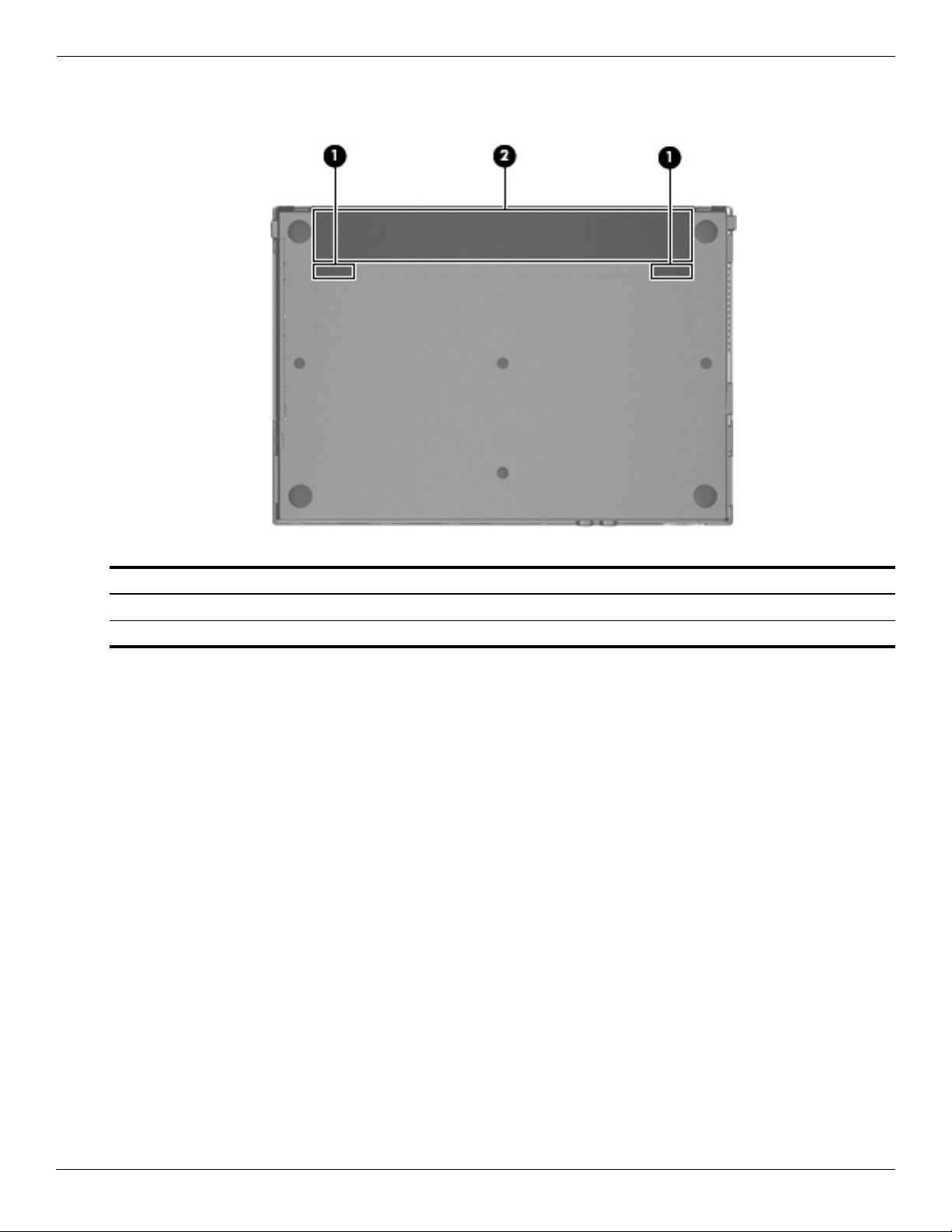
External component identification
Bottom components
Item Component Description
(1) Battery release latches (2) Release the battery from the battery bay.
(2) Battery bay Holds the battery.
2–10 Maintenance and Service Guide
Page 20
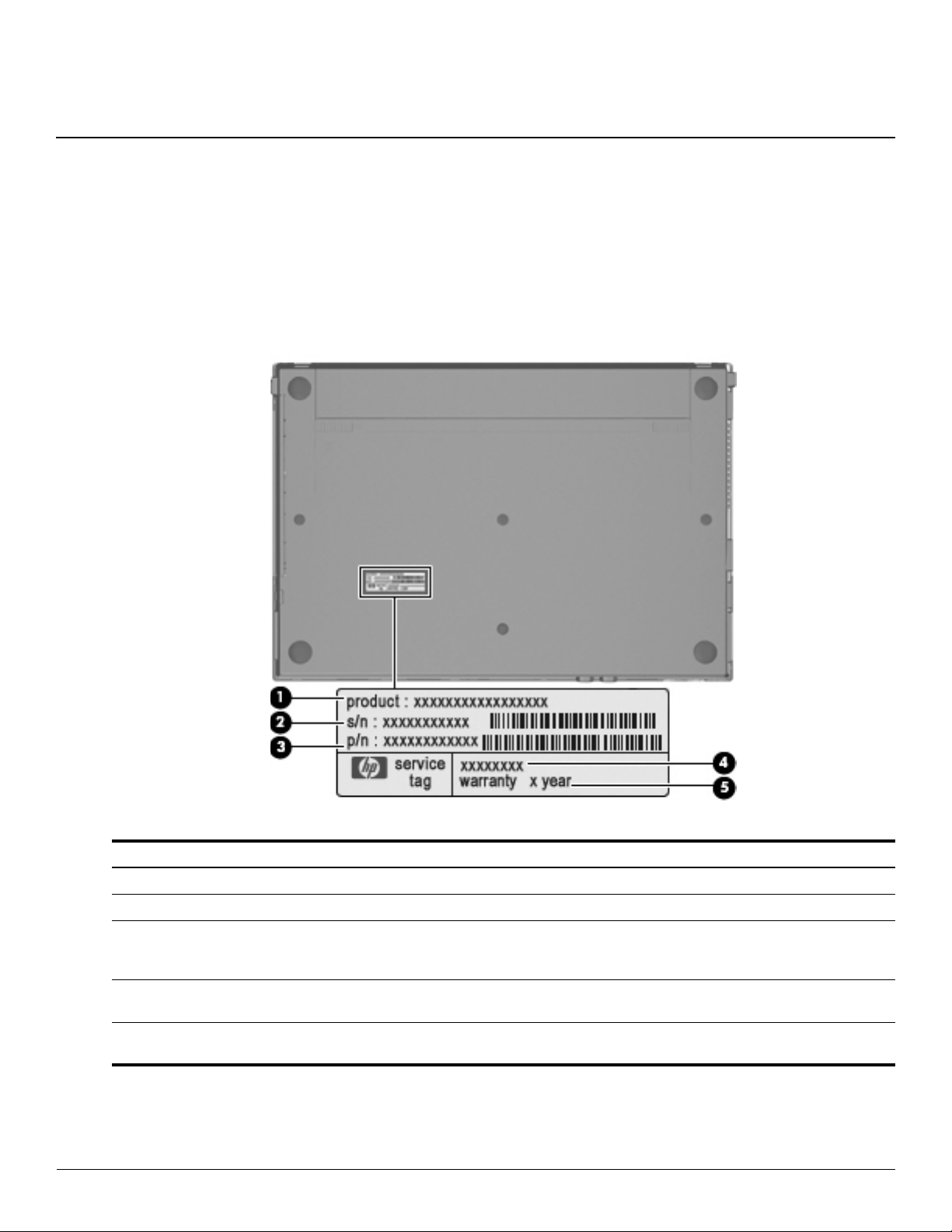
Service tag
When ordering parts or requesting information, provide the computer serial number and model number provided on
the service tag.
3
Illustrated parts catalog
Item Component Description
(1) Product name This is the product name affixed to the front of the computer.
(2) Serial number (s/n) This is an alphanumeric identifier that is unique to each product.
(3) Part number/Product number (p/n) This number provides specific information about the product’s
hardware components. The part number helps a service
technician determine what components and parts are needed.
(4) Model description This is the alphanumeric identifier used to locate documents,
drivers, and support for the computer.
(5) Warranty period This number describes the duration of the warranty period for
the computer.
Maintenance and Service Guide 3–1
Page 21
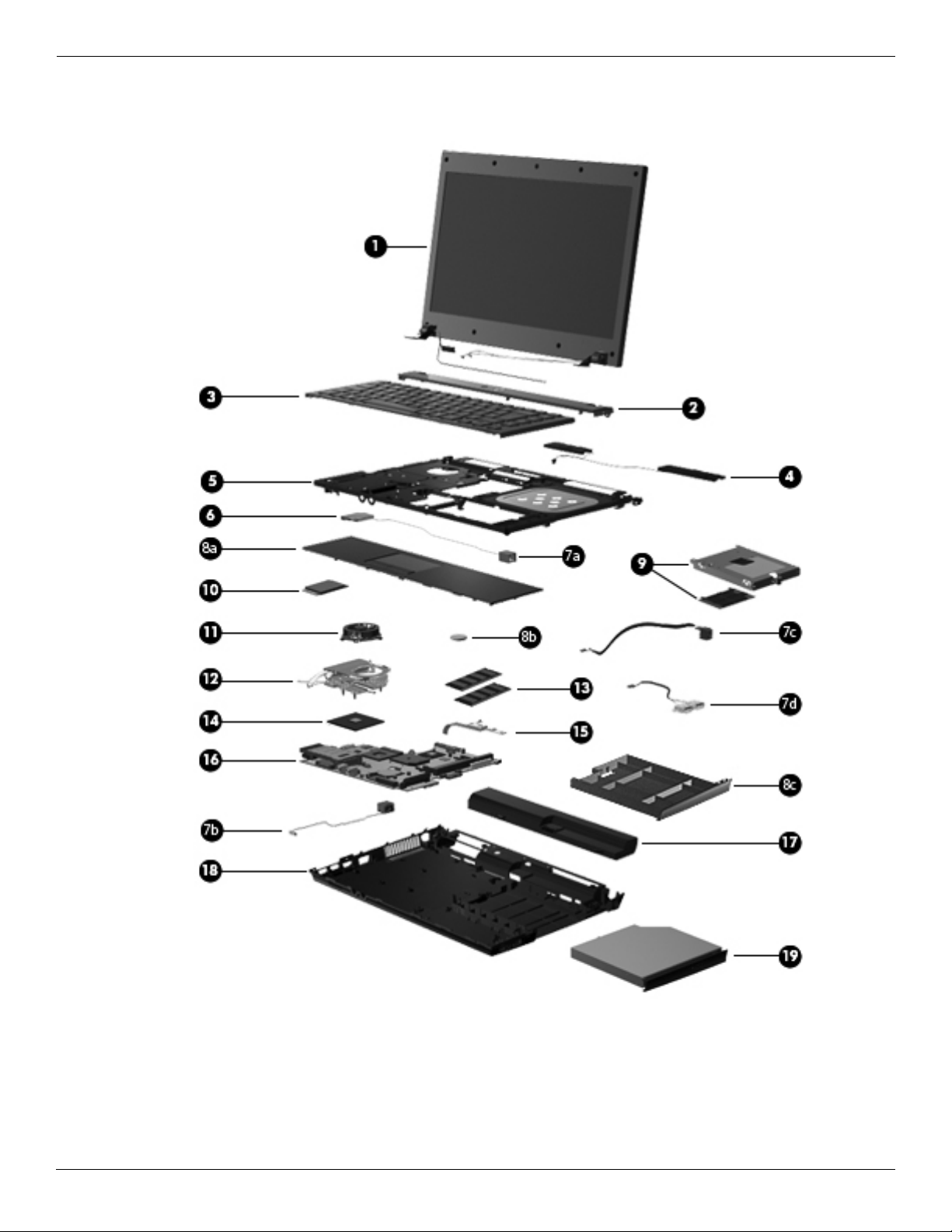
Illustrated parts catalog
Computer major components
3–2 Maintenance and Service Guide
Page 22
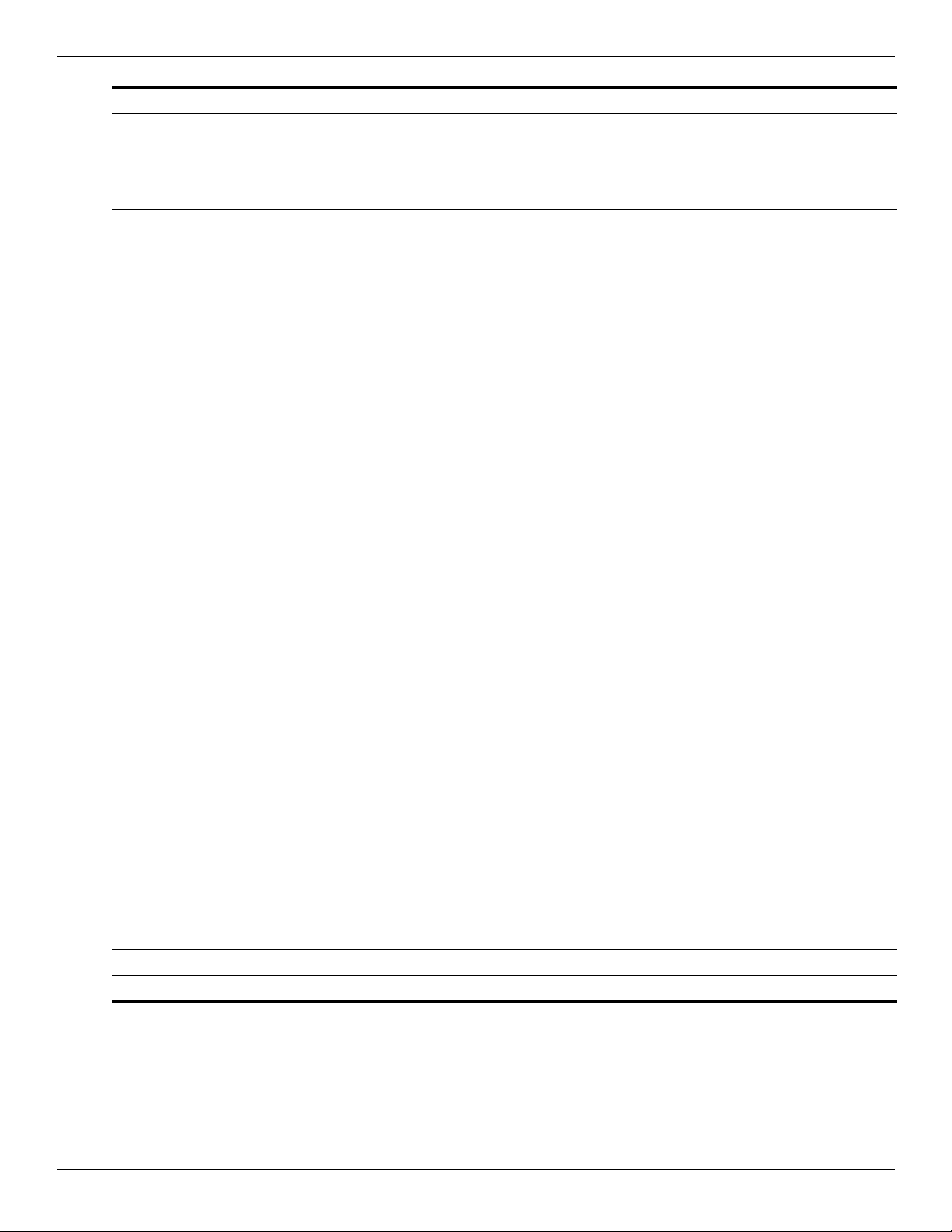
Illustrated parts catalog
Item Description Spare part number
(1) 14.1-in, SVA, HD, LED display assembly (includes webcam module and cable,
microphone and cable, 2 WLAN antenna transceivers and cables, nameplate, and logo)
See “Display subcomponents” on page 3-6 for display assembly internal component spare part information.
✎
(2) Switch cover 535860-001
(3) Keyboard (includes keyboard cable):
■ For use in Brazil 536410-201
■ For use in Bulgaria 536410-261
■ For use in the Czech Republic 536410-221
■ For use in Denmark 536410-081
■ For use in France 536410-051
■ For use in French Canada 536410-121
■ For use in Germany 536410-041
■ For use in Greece 536410-DJ1
■ For use in Hungary 536410-211
■ For use in Iceland 536410-DD1
578180-001
■ For use in Israel 536410-BB1
■ For use in Italy 536410-061
■ For use in Japan 536410-291
■ For use in Latin America 536410-161
■ For use in the Netherlands 536410-B31
■ For use in Norway 536410-091
■ For use in Portugal 536410-131
■ For use in Russia 536410-251
■ For use in Slovakia 536410-231
■ For use in South Korea 536410-AD1
■ For use in Spain 536410-071
■ For use in Sweden and Finland 536410-B71
■ For use in Switzerland 536410-BG1
■ For use in Taiwan 536410-AB1
■ For use in Thailand 536410-281
■ For use in Turkey 536410-141
■ For use in the United States 536410-001
(4) Speakers 536420-001
(5) Top cover 535865-001
(Continued)
Maintenance and Service Guide 3–3
Page 23
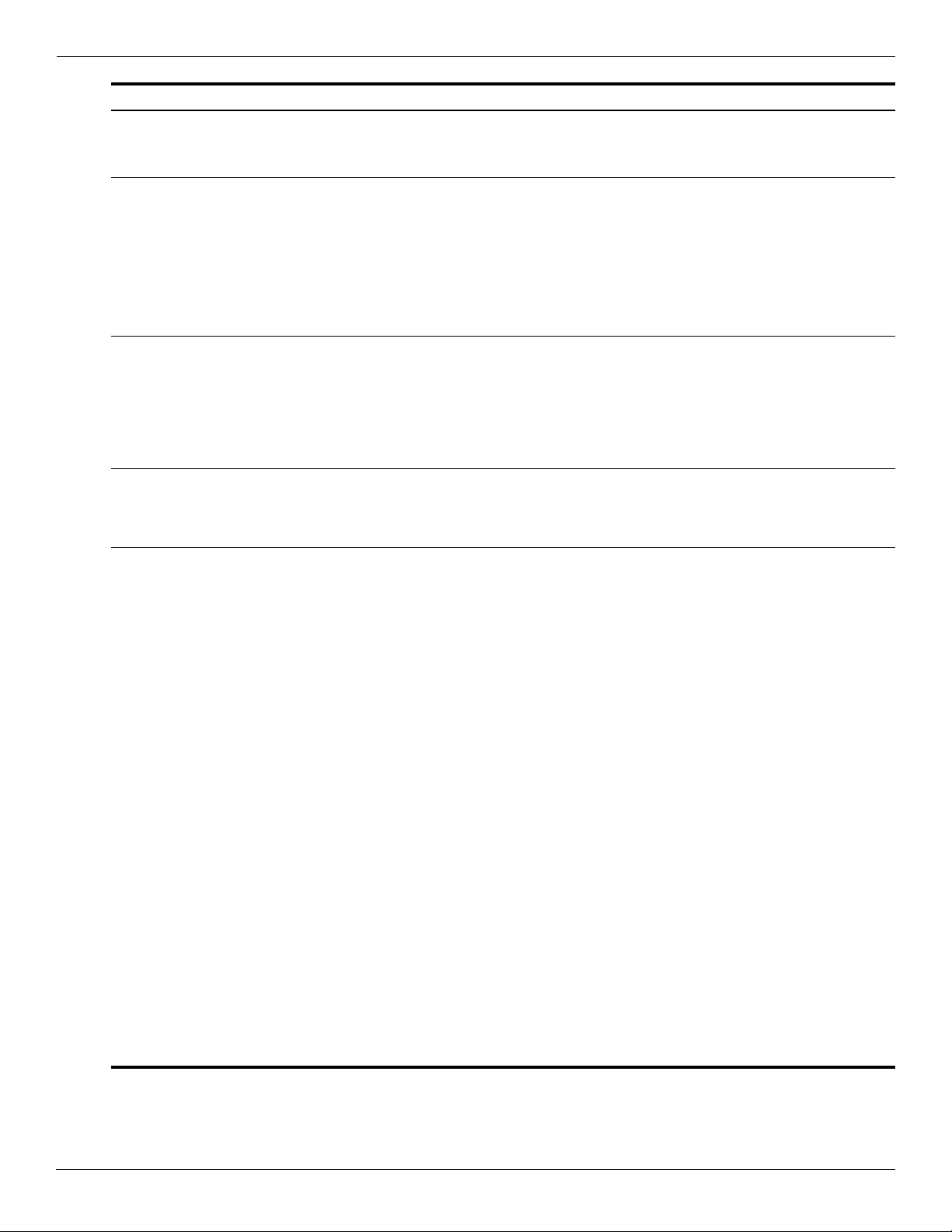
Illustrated parts catalog
Item Description Spare part number
(6) Modem module
The modem module spare part kit does not include a modem module cable. The
✎
modem module cable is included in the Cable Kit, spare part number 536538-001.
Cable Kit, includes: 536538-001
(7a) Modem module cable (includes RJ-11 connector)
(7b) Network cable (includes RJ-45 connector)
(7c) Power connector cable
(7d) USB board and cable
See “Cable Kit” on page 3-7 for more Cable Kit spare part information.
✎
Plastics Kit, includes: 535780-001
(8a) Palm rest (includes TouchPad and TouchPad cable)
(8b) RTC batter y
(8c) Optical drive space saver
See “Plastics Kit” on page 3-9 for more Plastics Kit spare part information.
✎
(9) Solid-state module (includes bracket):
■ 2-GB 578184-001
■ 1-GB 578183-001
(10) WLAN module:
■ Broadcom 4322AGN 802.11a/b/g/n WLAN module for use in Canada,
the Cayman Islands, Guam, Puerto Rico, the United States, and the U.S. Virgin Islands
510100-001
504664-001
■ Broadcom 4322AGN 802.11a/b/g/n WLAN module for use in Afghanistan, Albania,
Algeria, Andorra, Angola, Antigua and Barbuda, Argentina, Armenia, Aruba, Australia,
Austria, Azerbaijan, the Bahamas, Bahrain, Bangladesh, Barbados, Belarus, Belgium,
Belize, Benin, Bermuda, Bhutan, Bolivia, Bosnia and Herzegovina, Botswana, Brazil,
the British Virgin Islands, Brunei, Bulgaria, Burkina Faso, Burundi, Cambodia,
Cameroon, Cape Verde, the Central African Republic, Chad, Colombia, Comoros,
the Congo, Costa Rica, Croatia, Cyprus, the Czech Republic, Denmark, Djibouti,
Dominica, the Dominican Republic, East Timor, Ecuador, Egypt, El Salvador,
Equatorial Guinea, Eritrea, Estonia, Ethiopia, Fiji, Finland, France, French Guiana,
Gabon, Gambia, Georgia, Germany, Ghana, Gibraltar, Greece, Grenada, Guadeloupe,
Guatemala, Guinea, Guinea-Bissau, Guyana, Haiti, Honduras, Hong Kong, Hungary,
Iceland, India, Indonesia, Ireland, Israel, Italy, the Ivory Coast, Jamaica, Japan, Jordan,
Kazakhstan, Kenya, Kiribati, Kuwait, Kyrgyzstan, Laos, Latvia, Lebanon, Lesotho,
Liberia, Liechtenstein, Lithuania, Luxembourg, Macedonia, Madagascar, Malawi,
Malaysia, the Maldives, Mali, Malta, the Marshall Islands, Martinique, Mauritania,
Mauritius, Mexico, Micronesia, Monaco, Mongolia, Montenegro, Morocco, Mozambique,
Namibia, Nauru, Nepal, the Nether Antilles, the Netherlands, New Zealand, Nicaragua,
Niger, Nigeria, Norway, Oman, Pakistan, Palau, Panama, Papua New Guinea, Paraguay,
the People's Republic of China, Peru, the Philippines, Poland, Portugal, Qatar,
the Republic of Moldova, Romania, Russia, Rwanda, Samoa, San Marino,
Sao Tome and Principe, Saudi Arabia, Senegal, Serbia, the Seychelles, Sierra Leone,
Singapore, Slovakia, Slovenia, the Solomon Islands, Somalia, South Africa, South Korea,
Spain, Sri Lanka, St. Kitts and Nevis, St. Lucia, St. Vincent and the Grenadines,
Suriname, Swaziland, Sweden, Switzerland, Syria, Taiwan, Tajikistan, Tanzania,
Thailand, Togo, Tonga, Trinidad and Tobago, Tunisia, Turkey, Turkmenistan, Tuvalu,
Uganda, Ukraine, the United Arab Emirates, the United Kingdom, Uruguay, Uzbekistan,
Vanuatu, Venezuela, Vietnam, Yemen, Zaire, Zambia, and Zimbabwe
504664-002
(Continued)
3–4 Maintenance and Service Guide
Page 24
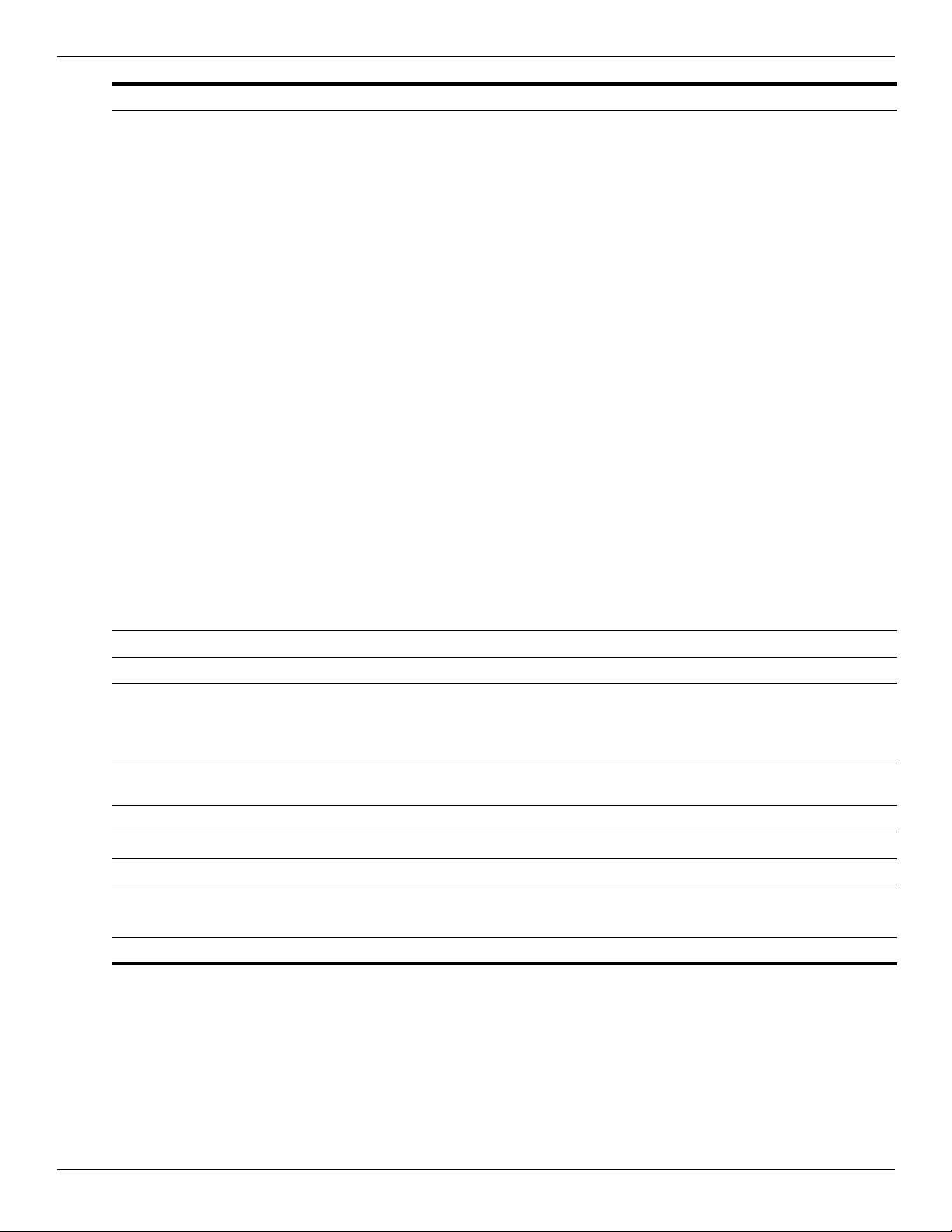
Illustrated parts catalog
Item Description Spare part number
(10) WLAN module
■ Broadcom 4312G 802.11a/b/g WLAN module for use in Canada, the Cayman Islands,
Guam, Puerto Rico, the United States, and the U.S. Virgin Islands
■ Broadcom 4312G 802.11a/b/g WLAN module for use in Afghanistan, Albania, Algeria,
Andorra, Angola, Antigua and Barbuda, Argentina, Armenia, Aruba, Australia, Austria,
Azerbaijan, the Bahamas, Bahrain, Bangladesh, Barbados, Belarus, Belgium, Belize,
Benin, Bermuda, Bhutan, Bolivia, Bosnia and Herzegovina, Botswana, Brazil,
the British Virgin Islands, Brunei, Bulgaria, Burkina Faso, Burundi, Cambodia,
Cameroon, Cape Verde, the Central African Republic, Chad, Colombia, Comoros,
the Congo, Costa Rica, Croatia, Cyprus, the Czech Republic, Denmark, Djibouti,
Dominica, the Dominican Republic, East Timor, Ecuador, Egypt, El Salvador,
Equatorial Guinea, Eritrea, Estonia, Ethiopia, Fiji, Finland, France, French Guiana,
Gabon, Gambia, Georgia, Germany, Ghana, Gibraltar, Greece, Grenada, Guadeloupe,
Guatemala, Guinea, Guinea-Bissau, Guyana, Haiti, Honduras, Hong Kong, Hungary,
Iceland, India, Indonesia, Ireland, Israel, Italy, the Ivory Coast, Jamaica, Japan, Jordan,
Kazakhstan, Kenya, Kiribati, Kuwait, Kyrgyzstan, Laos, Latvia, Lebanon, Lesotho,
Liberia, Liechtenstein, Lithuania, Luxembourg, Macedonia, Madagascar, Malawi,
Malaysia, the Maldives, Mali, Malta, the Marshall Islands, Martinique, Mauritania,
Mauritius, Mexico, Micronesia, Monaco, Mongolia, Montenegro, Morocco, Mozambique,
Namibia, Nauru, Nepal, the Nether Antilles, the Netherlands, New Zealand, Nicaragua,
Niger, Nigeria, Norway, Oman, Pakistan, Palau, Panama, Papua New Guinea, Paraguay,
the People's Republic of China, Peru, the Philippines, Poland, Portugal, Qatar,
the Republic of Moldova, Romania, Russia, Rwanda, Samoa, San Marino,
Sao Tome and Principe, Saudi Arabia, Senegal, Serbia, the Seychelles, Sierra Leone,
Singapore, Slovakia, Slovenia, the Solomon Islands, Somalia, South Africa, South Korea,
Spain, Sri Lanka, St. Kitts and Nevis, St. Lucia, St. Vincent and the Grenadines,
Suriname, Swaziland, Sweden, Switzerland, Syria, Taiwan, Tajikistan, Tanzania,
Thailand, Togo, Tonga, Trinidad and Tobago, Tunisia, Turkey, Turkmenistan, Tuvalu,
Uganda, Ukraine, the United Arab Emirates, the United Kingdom, Uruguay, Uzbekistan,
Vanuatu, Venezuela, Vietnam, Yemen, Zaire, Zambia, and Zimbabwe
(continued)
504593-003
504593-004
(11) Fan (includes replacement thermal material) 535766-001
(12) Heat sink (includes replacement thermal material) 535859-001
(13) Memory modules:
■ 2048-MB (800-MHz, DDR2) 578182-001
■ 1024-MB (800-MHz, DDR2) 578181-001
(14) Intel Celeron 575 2.00-GHz processor (1-MB L2 cache, 667-MHz FSB; includes
replacement thermal material)
(15) Power button board (includes cable) 574514-001
(16) System board (includes replacement thermal material) 578179-001
(17) 6-cell, 2.20-Ah (47-Wh) Li-ion battery 535806-001
(18) Base enclosure (includes 4 rubber feet) 535863-001
Rubber Feet Kit (not illustrated, includes 4 rubber feet) 535793-001
(19) DVD-ROM drive (includes bezel and bracket) 578185-001
537010-001
Maintenance and Service Guide 3–5
Page 25
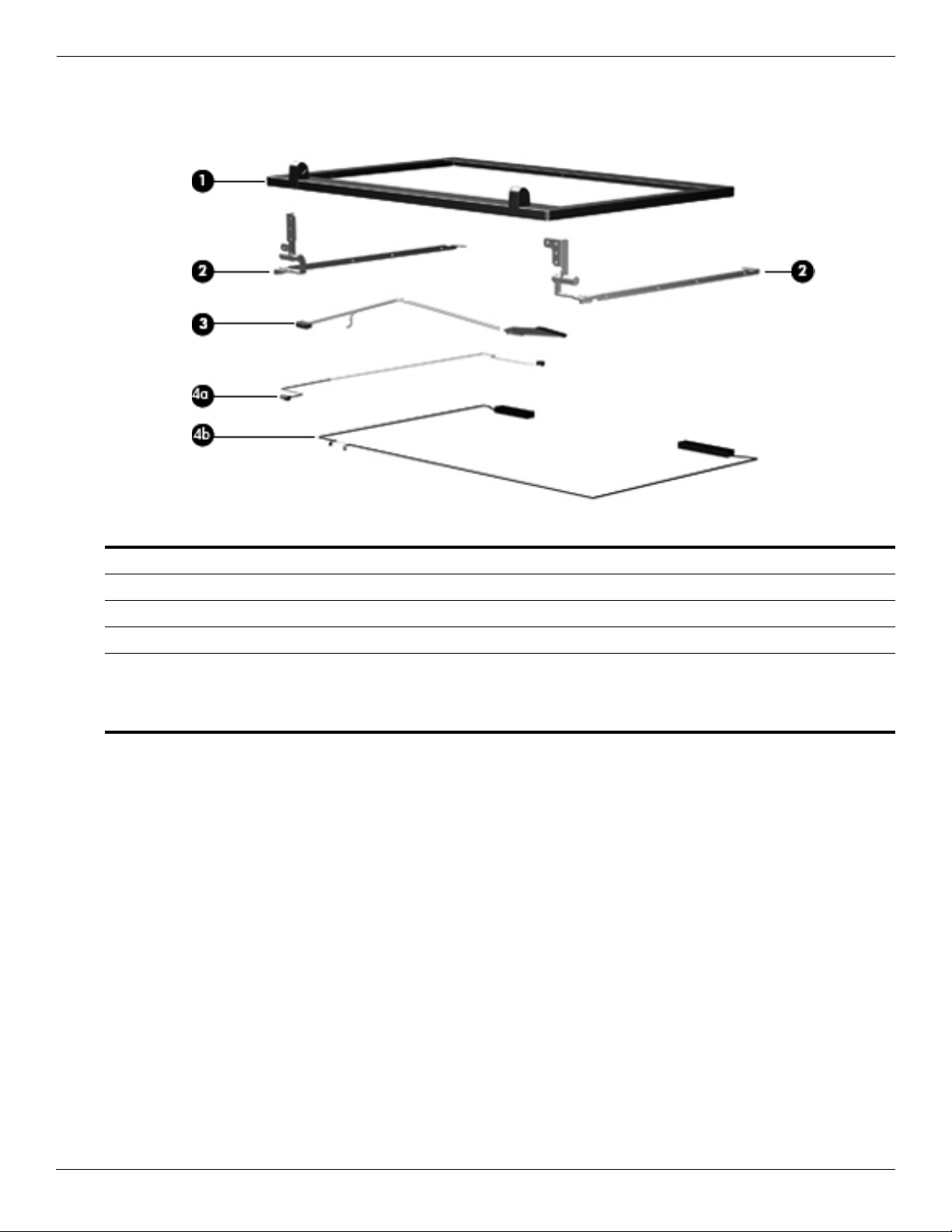
Illustrated parts catalog
Display subcomponents
Item Description Spare part number
(1) Display bezel 536422-001
(2) Display hinges (2) 535871-001
(3) Display panel cable 536429-001
Display Cable Kit, includes: 536430-001
(4a) Microphone receiver and cable
(4b) Wireless antenna cable
3–6 Maintenance and Service Guide
Page 26
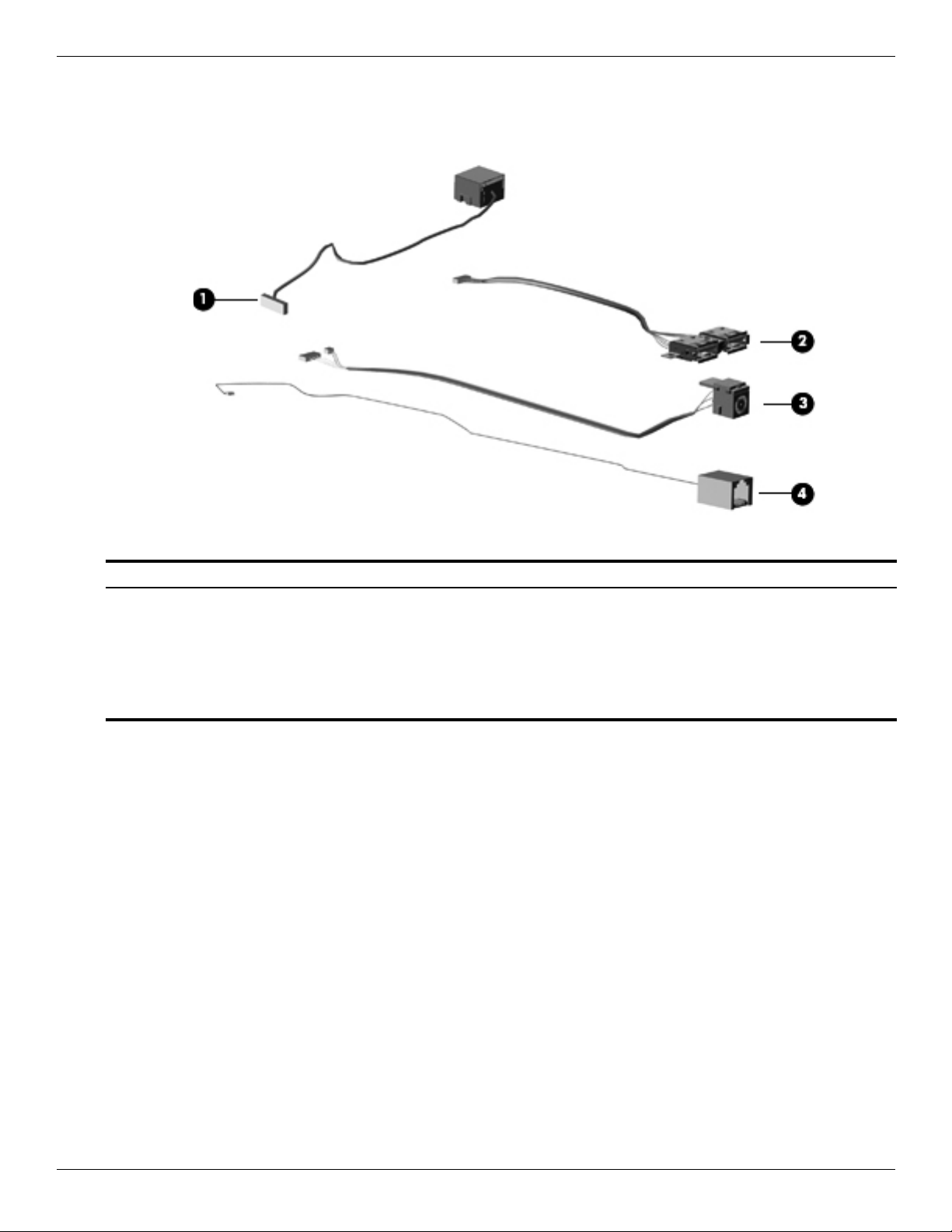
Cable Kit
Illustrated parts catalog
Item Description Spare part number
Cable Kit: 536538-001
(1) Network cable (includes RJ-45 connector)
(2) USB board (includes cable)
(3) Power connector cable
(4) Modem module cable (includes RJ-11 connector)
Maintenance and Service Guide 3–7
Page 27
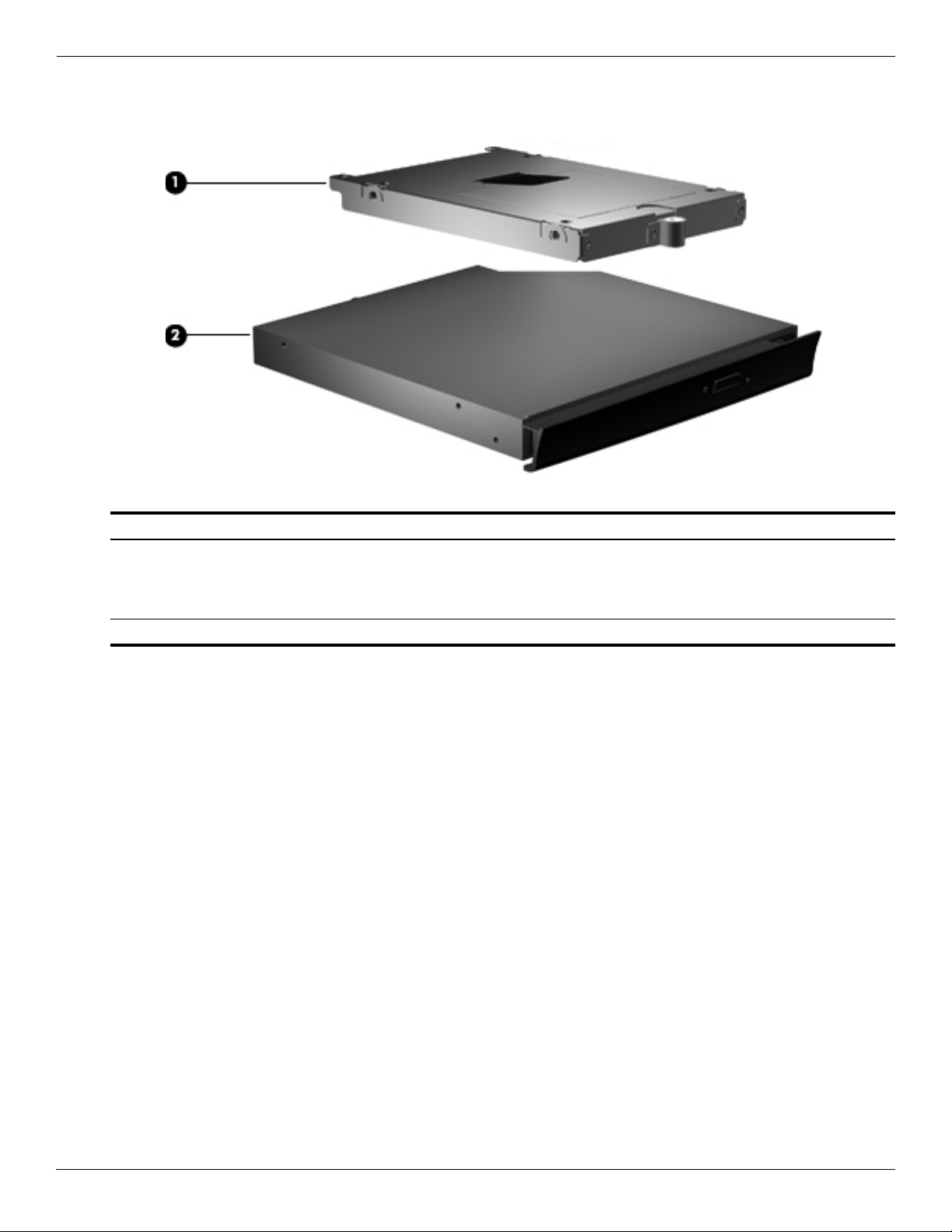
Illustrated parts catalog
Mass storage devices
Item Description Spare part number
(1) Solid-state module (includes bracket):
■ 2-GB 578184-001
■ 1-GB 578183-001
(2) DVD-ROM drive (includes bezel and bracket) 578185-001
3–8 Maintenance and Service Guide
Page 28
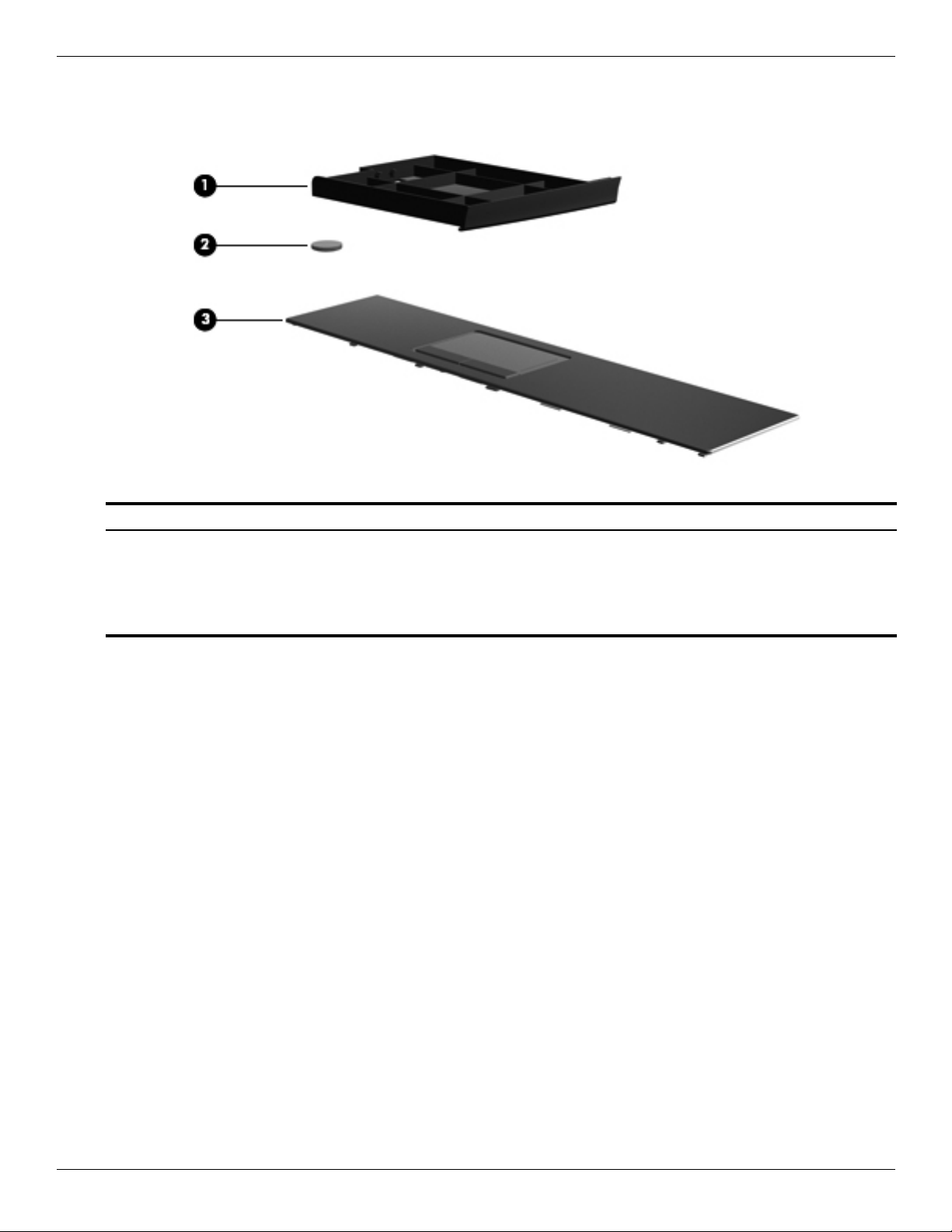
Plastics Kit
Illustrated parts catalog
Item Description Spare part number
Plastics Kit: 535780-001
(1) Optical drive space saver
(2) RTC battery
(3) Palm rest (includes TouchPad and TouchPad cable)
Maintenance and Service Guide 3–9
Page 29
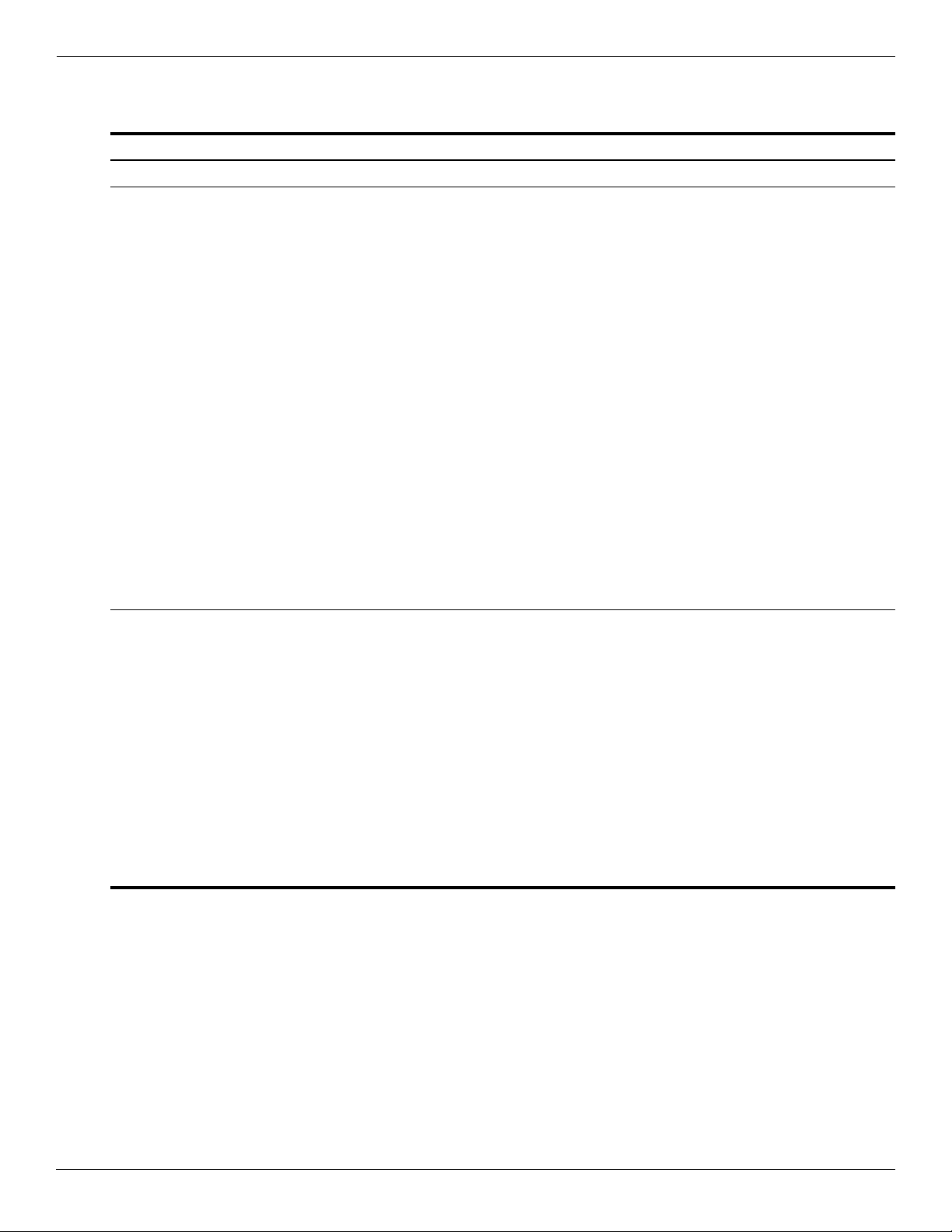
Illustrated parts catalog
Miscellaneous parts
Description Spare part number
65-W PFC HP Smart Adapter 463958-001
Power cords:
■ For use in Argentina 490371-D01
■ For use in Australia 490371-011
■ For use in Brazil 490371-201
■ For use in Europe, the Middle East, and Africa 490371-021
■ For use in India 490371-D61
■ For use in Israel 490371-BB1
■ For use in Italy 490371-061
■ For use in Japan 490371-291
■ For use in the People’s Republic of China 490371-AA1
■ For use in South Africa 490371-AR1
■ For use in South Korea 490371-AD1
■ For use in Switzerland 490371-111
■ For use in Taiwan 490371-AB1
■ For use in the United Kingdom and Singapore 490371-031
■ For use in the United States 490371-001
Screw Kit:
■ Phillips PM2.5×11.0 captive screws
■ Phillips PM2.5×9.0 screws
■ Phillips PM2.5×9.0 captive screws
■ Phillips PM2.5×6.0 screws
■ Phillips PM2.5×5.0 screws
■ Phillips PM2.5×3.0 screws
■ Phillips PM2.5×3.0 broadhead screws
■ Phillips PM2.0×7.0 screws
■ Phillips PM2.0×5.0 screws
■ Phillips PM2.0×3.0 screws
■ Torx T8M2.5×8.0 screws
■ Torx T8M2.5×6.0 screws
535870-001
3–10 Maintenance and Service Guide
Page 30
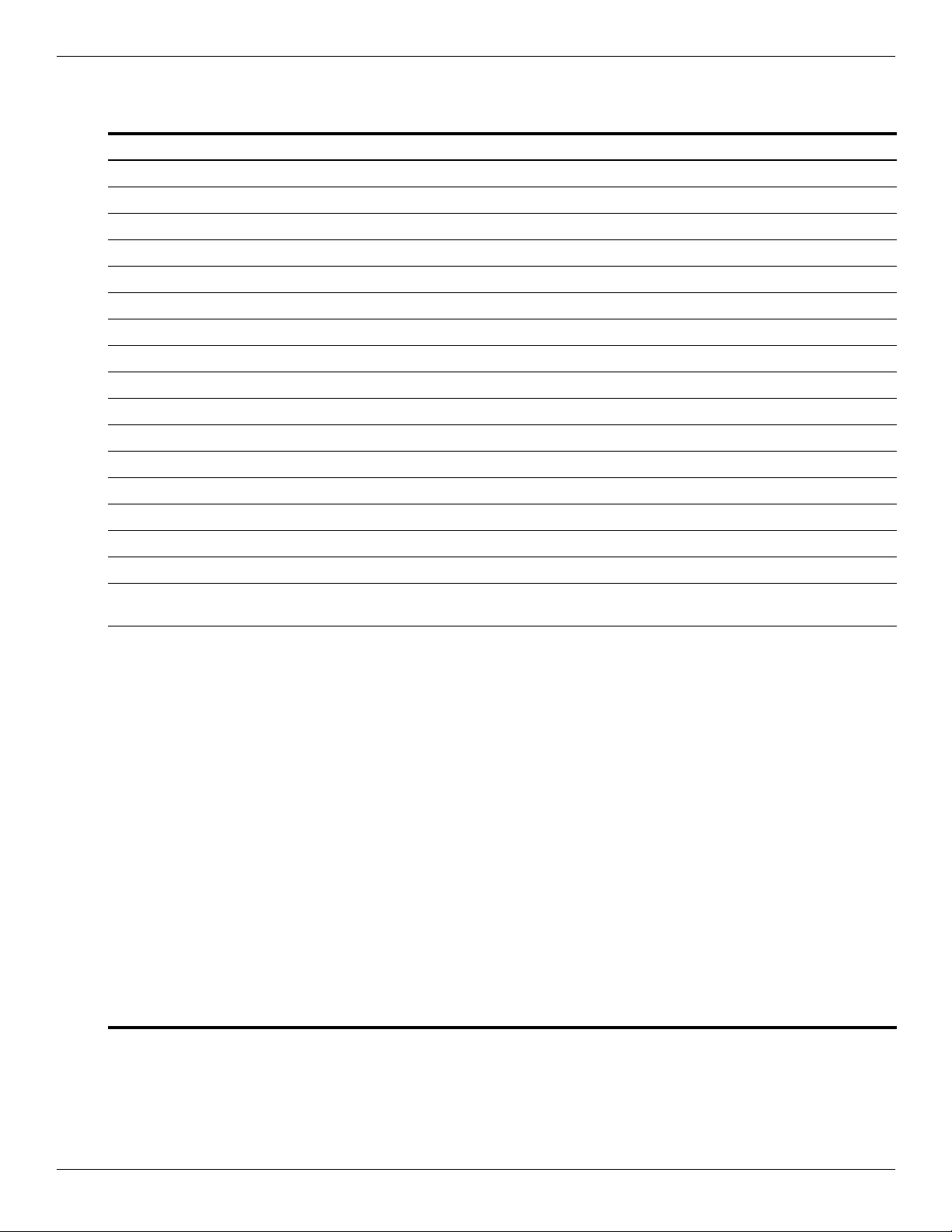
Sequential part number listing
Spare part number Description
463958-001 65-W PFC HP Smart Adapter
490371-001 Power cord for use in the United States
490371-011 Power cord for use in Australia
490371-021 Power cord for use in Europe, the Middle East, and Africa
490371-031 Power cord for use in the United Kingdom and Singapore
490371-061 Power cord for use in Italy
490371-111 Power cord for use in Switzerland
490371-201 Power cord for use in Brazil
490371-291 Power cord for use in Japan
490371-AA1 Power cord for use in the People’s Republic of China
490371-AB1 Power cord for use in Taiwan
490371-AD1 Power cord for use in South Korea
490371-AR1 Power cord for use in South Africa
490371-BB1 Power cord for use in Israel
Illustrated parts catalog
490371-D01 Power cord for use in Argentina
490371-D61 Power cord for use in India
504593-003 Broadcom 4312G 802.11a/b/g WLAN module for use in Canada, the Cayman Islands, Guam,
Puerto Rico, the United States, and the U.S. Virgin Islands
504593-004 Broadcom 4312G 802.11a/b/g WLAN module for use in Afghanistan, Albania, Algeria, Andorra,
Angola, Antigua and Barbuda, Argentina, Armenia, Aruba, Australia, Austria, Azerbaijan,
the Bahamas, Bahrain, Bangladesh, Barbados, Belarus, Belgium, Belize, Benin, Bermuda, Bhutan,
Bolivia, Bosnia and Herzegovina, Botswana, Brazil, the British Virgin Islands, Brunei, Bulgaria,
Burkina Faso, Burundi, Cambodia, Cameroon, Cape Verde, the Central African Republic, Chad,
Colombia, Comoros, the Congo, Costa Rica, Croatia, Cyprus, the Czech Republic, Denmark,
Djibouti, Dominica, the Dominican Republic, East Timor, Ecuador, Egypt, El Salvador,
Equatorial Guinea, Eritrea, Estonia, Ethiopia, Fiji, Finland, France, French Guiana, Gabon, Gambia,
Georgia, Germany, Ghana, Gibraltar, Greece, Grenada, Guadeloupe, Guatemala, Guinea,
Guinea-Bissau, Guyana, Haiti, Honduras, Hong Kong, Hungary, Iceland, India, Indonesia, Ireland,
Israel, Italy, the Ivory Coast, Jamaica, Japan, Jordan, Kazakhstan, Kenya, Kiribati, Kuwait,
Kyrgyzstan, Laos, Latvia, Lebanon, Lesotho, Liberia, Liechtenstein, Lithuania, Luxembourg,
Macedonia, Madagascar, Malawi, Malaysia, the Maldives, Mali, Malta, the Marshall Islands,
Martinique, Mauritania, Mauritius, Mexico, Micronesia, Monaco, Mongolia, Montenegro, Morocco,
Mozambique, Namibia, Nauru, Nepal, the Nether Antilles, the Netherlands, New Zealand, Nicaragua,
Niger, Nigeria, Norway, Oman, Pakistan, Palau, Panama, Papua New Guinea, Paraguay,
the People's Republic of China, Peru, the Philippines, Poland, Portugal, Qatar,
the Republic of Moldova, Romania, Russia, Rwanda, Samoa, San Marino, Sao Tome and Principe,
Saudi Arabia, Senegal, Serbia, the Seychelles, Sierra Leone, Singapore, Slovakia, Slovenia,
the Solomon Islands, Somalia, South Africa, South Korea, Spain, Sri Lanka, St. Kitts and Nevis,
St. Lucia, St. Vincent and the Grenadines, Suriname, Swaziland, Sweden, Switzerland, Syria,
Taiwan, Tajikistan, Tanzania, Thailand, Togo, Tonga, Trinidad and Tobago, Tunisia, Turkey,
Turkmenistan, Tuvalu, Uganda, Ukraine, the United Arab Emirates, the United Kingdom, Uruguay,
Uzbekistan, Vanuatu, Venezuela, Vietnam, Yemen, Zaire, Zambia, and Zimbabwe
(Continued)
Maintenance and Service Guide 3–11
Page 31

Illustrated parts catalog
Spare part number Description
504664-001 Broadcom 4322AGN 802.11a/b/g/n WLAN module for use in Canada, the Cayman Islands, Guam,
504664-002 Broadcom 4322AGN 802.11a/b/g/n WLAN module for use in Afghanistan, Albania, Algeria, Andorra,
510100-001 Modem module
Puerto Rico, the United States, and the U.S. Virgin Islands
Angola, Antigua and Barbuda, Argentina, Armenia, Aruba, Australia, Austria, Azerbaijan,
the Bahamas, Bahrain, Bangladesh, Barbados, Belarus, Belgium, Belize, Benin, Bermuda, Bhutan,
Bolivia, Bosnia and Herzegovina, Botswana, Brazil, the British Virgin Islands, Brunei, Bulgaria,
Burkina Faso, Burundi, Cambodia, Cameroon, Cape Verde, the Central African Republic, Chad,
Colombia, Comoros, the Congo, Costa Rica, Croatia, Cyprus, the Czech Republic, Denmark,
Djibouti, Dominica, the Dominican Republic, East Timor, Ecuador, Egypt, El Salvador,
Equatorial Guinea, Eritrea, Estonia, Ethiopia, Fiji, Finland, France, French Guiana, Gabon, Gambia,
Georgia, Germany, Ghana, Gibraltar, Greece, Grenada, Guadeloupe, Guatemala, Guinea,
Guinea-Bissau, Guyana, Haiti, Honduras, Hong Kong, Hungary, Iceland, India, Indonesia, Ireland,
Israel, Italy, the Ivory Coast, Jamaica, Japan, Jordan, Kazakhstan, Kenya, Kiribati, Kuwait,
Kyrgyzstan, Laos, Latvia, Lebanon, Lesotho, Liberia, Liechtenstein, Lithuania, Luxembourg,
Macedonia, Madagascar, Malawi, Malaysia, the Maldives, Mali, Malta, the Marshall Islands,
Martinique, Mauritania, Mauritius, Mexico, Micronesia, Monaco, Mongolia, Montenegro, Morocco,
Mozambique, Namibia, Nauru, Nepal, the Nether Antilles, the Netherlands, New Zealand, Nicaragua,
Niger, Nigeria, Norway, Oman, Pakistan, Palau, Panama, Papua New Guinea, Paraguay,
the People's Republic of China, Peru, the Philippines, Poland, Portugal, Qatar,
the Republic of Moldova, Romania, Russia, Rwanda, Samoa, San Marino, Sao Tome and Principe,
Saudi Arabia, Senegal, Serbia, the Seychelles, Sierra Leone, Singapore, Slovakia, Slovenia,
the Solomon Islands, Somalia, South Africa, South Korea, Spain, Sri Lanka, St. Kitts and Nevis,
St. Lucia, St. Vincent and the Grenadines, Suriname, Swaziland, Sweden, Switzerland, Syria,
Taiwan, Tajikistan, Tanzania, Thailand, Togo, Tonga, Trinidad and Tobago, Tunisia, Turkey,
Turkmenistan, Tuvalu, Uganda, Ukraine, the United Arab Emirates, the United Kingdom, Uruguay,
Uzbekistan, Vanuatu, Venezuela, Vietnam, Yemen, Zaire, Zambia, and Zimbabwe
The modem module spare part kit does not include a modem module cable. The modem
✎
module cable is included in the Cable Kit, spare part number 536538-001.
535766-001 Fan (includes replacement thermal material)
535780-001 Plastics Kit
See “Plastics Kit” on page 3-9 for more Plastics Kit spare part information.
✎
535793-001 Rubber Feet Kit (includes 4 rubber feet)
535806-001 6-cell, 2.20-Ah (47-Wh) Li-ion battery
535859-001 Heat sink (includes replacement thermal material)
535860-001 Switch cover
535863-001 Base enclosure (includes 4 rubber feet)
535865-001 Top cover
535870-001 Screw Kit
535871-001 Display hinges
536410-001 Keyboard for use in the United States
536410-041 Keyboard for use in Germany
(Continued)
3–12 Maintenance and Service Guide
Page 32

Spare part number Description
536410-051 Keyboard for use in France
536410-061 Keyboard for use in Italy
536410-071 Keyboard for use in Spain
536410-081 Keyboard for use in Denmark
536410-091 Keyboard for use in Norway
536410-121 Keyboard for use in French Canada
536410-131 Keyboard for use in Portugal
536410-141 Keyboard for use in Turkey
536410-161 Keyboard for use in Latin America
536410-201 Keyboard for use in Brazil
536410-211 Keyboard for use in Hungary
536410-221 Keyboard for use in the Czech Republic
536410-231 Keyboard for use in Slovakia
536410-251 Keyboard for use in Russia
536410-261 Keyboard for use in Bulgaria
Illustrated parts catalog
536410-281 Keyboard for use in Thailand
536410-291 Keyboard for use in Japan
536410-AB1 Keyboard for use in Taiwan
536410-AD1 Keyboard for use in South Korea
536410-B31 Keyboard for use in the Netherlands
536410-B71 Keyboard for use in Sweden and Finland
536410-BB1 Keyboard for use in Israel
536410-BG1 Keyboard for use in Switzerland
536410-DD1 Keyboard for use in Iceland
536410-DJ1 Keyboard for use in Greece
536420-001 Speakers
536422-001 Display bezel
536429-001 Display panel cable
536430-001 Display Cable Kit (includes microphone receiver and cable, and wireless antenna cable)
536538-001 Cable Kit
See “Cable Kit” on page 3-7 for more Cable Kit spare part information.
✎
(Continued)
Maintenance and Service Guide 3–13
Page 33

Illustrated parts catalog
Spare part number Description
537010-001 Intel Celeron 575 2.00-GHz processor (1-MB L2 cache, 667-MHz FSB; includes replacement
574514-001 Power button board (includes cable)
578179-001 System board (includes replacement thermal material)
578180-001 14.1-in, SVA, HD, LED display assembly (includes webcam module and cable, microphone and
578181-001 1024-MB memory module (800-MHz, DDR2)
578182-001 2048-MB memory module (800-MHz, DDR2)
578183-001 1-GB solid-state module (includes bracket)
578184-001 2-GB solid-state module (includes bracket)
578185-001 DVD-ROM drive (includes bezel and bracket)
thermal material)
cable, 2 WLAN antenna transceivers and cables, nameplate, and logo)
3–14 Maintenance and Service Guide
Page 34

Removal and replacement procedures
Preliminary replacement requirements
Tools required
You will need the following tools to complete the removal and replacement procedures:
■ Flat-bladed screwdriver
■ Phillips P0 and P1 screwdrivers
■ Torx T8 screwdriver
Service considerations
The following sections include some of the considerations that you must keep in mind during disassembly and
assembly procedures.
4
As you remove each subassembly from the computer, place the subassembly (and all accompanying screws)
✎
away from the work area to prevent damage.
Plastic parts
CAUTION: Using excessive force during disassembly and reassembly can damage plastic parts. Use care when
Ä
handling the plastic parts. Apply pressure only at the points designated in the maintenance instructions.
Cables and connectors
CAUTION: When servicing the computer, be sure that cables are placed in their proper locations during the
Ä
reassembly process. Improper cable placement can damage the computer.
Cables must be handled with extreme care to avoid damage. Apply only the tension required to unseat or seat the
cables during removal and insertion. Handle cables by the connector whenever possible. In all cases, avoid
bending, twisting, or tearing cables. Be sure that cables are routed in such a way that they cannot be caught or
snagged by parts being removed or replaced. Handle flex cables with extreme care; these cables tear easily.
Maintenance and Service Guide 4–1
Page 35

Removal and replacement procedures
Drive handling
CAUTION: Drives are fragile components that must be handled with care. To prevent damage to the computer, damage to a
Ä
drive, or loss of information, observe these precautions:
■ Before removing or inserting a solid-state module or optical drive, shut down the computer.
■ Before handling a solid-state module or optical drive, be sure that you are discharged of static electricity. While
handling a solid-state module or optical drive, avoid touching the connector.
■ Before removing an optical drive, be sure that a disc is not in the drive, and be sure that the optical drive tray
is closed.
■ Handle solid-state modules or optical drives on surfaces covered with at least one inch of shock-proof foam.
■ Avoid dropping solid-state modules or optical drives from any height onto any surface.
■ After removing a solid-state module or optical drive, place it in a static-proof bag.
■ Avoid exposing a solid-state module to products that have magnetic fields, such as monitors or speakers.
■ Avoid exposing a solid-state module or optical drive to temperature extremes or liquids.
■ If a solid-state module or optical drive must be mailed, place the solid-state module or optical drive in a bubble
pack mailer or other suitable form of protective packaging and label the package “FRAGILE.”
Grounding guidelines
Electrostatic discharge damage
Electronic components are sensitive to electrostatic discharge (ESD). Circuitry design and structure determine the
degree of sensitivity. Networks built into many integrated circuits provide some protection, but in many cases, ESD
contains enough power to alter device parameters or melt silicon junctions.
A discharge of static electricity from a finger or other conductor can destroy static-sensitive devices or
microcircuitry. Even if the spark is neither felt nor heard, damage may have occurred.
An electronic device exposed to ESD may not be affected at all and may work perfectly throughout a normal cycle.
Or, the device may function normally for a while, and then degrade in the internal layers, reducing its life
expectancy.
CAUTION: To prevent damage to the computer when you are removing or installing internal components, observe
Ä
these precautions:
■ Keep components in their electrostatic-safe containers until you are ready to install them.
■ Use nonmagnetic tools.
■ Before touching an electronic component, discharge static electricity by using the guidelines described in
this section.
■ Avoid touching pins, leads, and circuitry. Handle electronic components as little as possible.
■ If you remove a component, place it in an electrostatic-safe container.
4–2 Maintenance and Service Guide
Page 36

Removal and replacement procedures
The following table shows how humidity affects the electrostatic voltage levels generated by different activities.
CAUTION: A product can be degraded by as little as 700 V.
Ä
Typical electrostatic voltage levels
Relative humidity
Event
Walking across carpet 35,000 V 15,000 V 7,500 V
Walking across vinyl floor 12,000 V 5,000 V 3,000 V
Motions of bench worker 6,000 V 800 V 400 V
Removing DIPS from plastic tube 2,000 V 700 V 400 V
Removing DIPS from vinyl tray 11,500 V 4,000 V 2,000 V
Removing DIPS from Styrofoam 14,500 V 5,000 V 3,500 V
Removing bubble pack from PCB 26,500 V 20,000 V 7,000 V
Packing PCBs in foam-lined box 21,000 V 11,000 V 5,000 V
Packaging and transporting guidelines
Follow these grounding guidelines when packaging and transporting equipment:
■ To avoid hand contact, transport products in static-safe tubes, bags, or boxes.
■ Protect ESD-sensitive parts and assemblies with conductive or approved containers or packaging.
■ Keep ESD-sensitive parts in their containers until they arrive at static-free workstations.
■ Place items on a grounded surface before removing them from their containers.
■ Always be properly grounded when touching a component or assembly.
■ Store reusable ESD-sensitive parts from assemblies in protective packaging or nonconductive foam.
10% 40% 55%
■ Use transporters and conveyors made of antistatic belts and roller bushings. Be sure that mechanized equipment
used for moving materials is wired to ground, and that proper materials are selected to avoid static charging.
When grounding is not possible, use an ionizer to dissipate electric charges.
Workstation guidelines
Follow these workstation grounding guidelines:
■ Cover the workstation with approved static-shielding material.
■ Use a wrist strap connected to a properly grounded work surface, and use properly grounded tools and
equipment.
■ Use conductive field service tools, such as cutters, screwdrivers, and vacuums.
■ When fixtures must directly contact dissipative surfaces, use fixtures made only of static-safe materials.
■ Keep the work area free of nonconductive materials, such as ordinary plastic assembly aids and Styrofoam.
■ Handle ESD-sensitive components, parts, and assemblies by the case or PCM laminate. Handle these items
only at static-free workstations.
■ Avoid contact with pins, leads, or circuitry.
■ Turn off power and input signals before inserting or removing connectors or test equipment.
Maintenance and Service Guide 4–3
Page 37

Removal and replacement procedures
Equipment guidelines
Grounding equipment must include either a wrist strap or a foot strap at a grounded workstation.
■ When seated, wear a wrist strap connected to a grounded system. Wrist straps are flexible straps with a
minimum of one megohm ±10% resistance in the ground cords. To provide proper ground, wear a strap snugly
against the skin at all times. On grounded mats with banana-plug connectors, use alligator clips to connect a
wrist strap.
■ When standing, use foot straps and a grounded floor mat. Foot straps (heel, toe, or boot straps) can be used at
standing workstations and are compatible with most types of shoes or boots. On conductive floors or
dissipative floor mats, use foot straps on both feet with a minimum of one megohm resistance between the
operator and ground. To be effective, the conductive strips must be worn in contact with the skin.
The following grounding equipment is recommended to prevent electrostatic damage:
■ Antistatic tape
■ Antistatic smocks, aprons, and sleeve protectors
■ Conductive bins and other assembly or soldering aids
■ Nonconductive foam
■ Conductive tabletop workstations with ground cords of one megohm resistance
■ Static-dissipative tables or floor mats with hard ties to the ground
■ Field service kits
■ Static awareness labels
■ Material-handling packages
■ Nonconductive plastic bags, tubes, or boxes
■ Metal tote boxes
■ Electrostatic voltage levels and protective materials
The following table lists the shielding protection provided by antistatic bags and floor mats.
Material Use Voltage protection level
Antistatic plastic Bags 1,500 V
Carbon-loaded plastic Floor mats 7,500 V
Metallized laminate Floor mats 5,000 V
4–4 Maintenance and Service Guide
Page 38

Component replacement procedures
This chapter provides removal and replacement procedures.
There are as many as 84 screws, in 12 different sizes, that must be removed, replaced, or loosened when servicing
the computer. Make special note of each screw size and location during removal and replacement.
Service tag
When ordering parts or requesting information, provide the computer serial number and model number provided on
the service tag.
Removal and replacement procedures
Item Component Description
(1) Product name This is the product name affixed to the front of the computer.
(2) Serial number (s/n) This is an alphanumeric identifier that is unique to each product.
(3) Part number/Product number (p/n) This number provides specific information about the product’s
hardware components. The part number helps a service
technician determine what components and parts are needed.
(4) Model description This is the alphanumeric identifier used to locate documents,
drivers, and support for the computer.
(5) Warranty period This number describes the duration of the warranty period for
the computer.
Maintenance and Service Guide 4–5
Page 39

Removal and replacement procedures
Computer feet
The computer feet are adhesive-backed rubber pads. The feet are included in the Rubber Feet Kit, spare part
number 535793-001. There are 4 rubber feet that attach to the base enclosure in the locations shown in the
following illustration.
4–6 Maintenance and Service Guide
Page 40

Battery
Removal and replacement procedures
Spare part
Description
6-cell, 2.20-Ah (47-Wh) Li-ion battery 535806-001
number
Before removing the battery, follow these steps:
1. Shut down the computer.
2. Disconnect all external devices connected to the computer.
3. Disconnect the power from the computer by first unplugging the power cord from the AC outlet, and then
unplugging the AC adapter from the computer.
Remove the battery:
1. Turn the computer upside down on a flat surface, with the battery bay toward you.
2. Slide the battery release latches 1 to release the battery.
3. Remove the battery 2.
Install the battery by inserting it into the battery bay until you hear a click.
Maintenance and Service Guide 4–7
Page 41

Removal and replacement procedures
Switch cover
Description
Switch cover 535860-001
Before removing the switch cover, follow these steps:
1. Shut down the computer.
2. Disconnect all external devices connected to the computer.
3. Disconnect the power from the computer by first unplugging the power cord from the AC outlet, and then
unplugging the AC adapter from the computer.
4. Remove the battery (see “Battery” on page 4-7).
Remove the switch cover:
1. Remove the following screws:
❏ Two Phillips PM2.5×5.0 screws 1
❏ Two Phillips PM2.5×3.0 broadhead screws 2
❏ Two Phillips PM2.5×3.0 screws 3
Spare part
number
4–8 Maintenance and Service Guide
Page 42

2. Turn the computer display-side up with the front toward you.
3. Open the computer as far as possible.
4. Slide the switch cover 1 back, and then remove it 2.
Reverse this procedure to install the switch cover.
Keyboard
Removal and replacement procedures
For use in country or region:
■ Brazil 536410-201 ■ The Netherlands 536410-B31
■ Bulgaria 536410-261 ■ Norway 536410-091
■ The Czech Republic 536410-221 ■ Portugal 536410-131
■ Denmark 536410-081 ■ Russia 536410-251
■ France 536410-051 ■ Slovakia 536410-231
■ French Canada 536410-121 ■ South Korea 536410-AD1
■ Germany 536410-041 ■ Spain 536410-071
■ Greece 536410-DJ1 ■ Sweden and Finland 536410-B71
■ Hungary 536410-211 ■ Switzerland 536410-BG1
■ Iceland 536410-DD1 ■ Taiwan 536410-AB1
■ Israel 536410-BB1 ■ Thailand 536410-281
■ Italy 536410-061 ■ Turkey 536410-141
■ Japan 536410-291 ■ The United States 536410-001
■ Latin America 536410-161
Spare part
number
For use in country or
region:
Spare part
number
Before removing the keyboard, follow these steps:
1. Shut down the computer.
2. Disconnect all external devices connected to the computer.
3. Disconnect the power from the computer by first unplugging the power cord from the AC outlet, and then
unplugging the AC adapter from the computer.
4. Remove the battery (see “Battery” on page 4-7).
5. Remove the switch cover (see “Switch cover” on page 4-8).
Maintenance and Service Guide 4–9
Page 43

Removal and replacement procedures
Remove the keyboard:
1. Remove the three Phillips PM2.5×5.0 screws that secure the keyboard to the computer.
2. Slide the keyboard 1 toward the display.
3. Lift the keyboard 2 until it rests just above the computer.
4. Swing the left side of the keyboard 3 up and to the right until it rests upside down next to the computer.
4–10 Maintenance and Service Guide
Page 44

Removal and replacement procedures
5. Release the zero insertion force (ZIF) connector 1 to which the keyboard cable is attached, and then disconnect
the keyboard cable 2 from the system board.
6. Remove the keyboard.
Reverse this procedure to install the keyboard.
Maintenance and Service Guide 4–11
Page 45

Removal and replacement procedures
Memory module
Description
■ 2048-MB memory module (800-MHz, DDR2) 578182-001
■ 1024-MB memory module (800-MHz, DDR2) 578181-001
Before removing the memory module, follow these steps:
1. Shut down the computer.
2. Disconnect all external devices connected to the computer.
3. Disconnect the power from the computer by first unplugging the power cord from the AC outlet, and then
unplugging the AC adapter from the computer.
4. Remove the battery (see “Battery” on page 4-7).
5. Remove the switch cover (see “Switch cover” on page 4-8).
6. Remove the keyboard (see “Keyboard” on page 4-9).
Remove the memory module:
Spare part
number
The top memory module slot is for expansion memory, and the bottom slot is for primary memory.
✎
1. Pull away the retention clips 1 on each side of the memory module to release the memory module. (The edge
of the module opposite the slot rises away from the computer.)
CAUTION: To prevent damage to the memory module, hold it by the edges only. Do not touch the components on
Ä
the memory module.
2. Grasp the edge of the memory module 2, and gently pull it out of the memory module slot.
Memory modules are designed with a notch 3 to prevent incorrect insertion into the memory
✎
module slot.
Reverse this procedure to install a memory module.
4–12 Maintenance and Service Guide
Page 46

Optical drive
Description
DVD-ROM drive (includes bezel and bracket) 578185-001
Before removing the optical drive, follow these steps:
1. Shut down the computer.
2. Disconnect all external devices connected to the computer.
3. Disconnect the power from the computer by first unplugging the power cord from the AC outlet, and then
unplugging the AC adapter from the computer.
4. Remove the battery (see “Battery” on page 4-7).
5. Remove the switch cover (see “Switch cover” on page 4-8).
6. Remove the keyboard (see “Keyboard” on page 4-9).
Remove the optical drive:
1. Position the computer with the right side toward you.
2. Remove the Phillips PM2.5×6.0 screw 1 that secures the optical drive to the computer.
Removal and replacement procedures
Spare part
number
3. Insert a flat-bladed screwdriver or similar tool into the optical drive tab access 2, and then press the tab to the
right to release the optical drive from the computer.
4. Remove the optical drive 3 from the optical drive bay.
Maintenance and Service Guide 4–13
Page 47

Removal and replacement procedures
5. If it is necessary to replace the optical drive bracket, follow these steps:
a. Position the optical drive with the rear toward you.
b. Remove the two Phillips PM2.0×3.0 screws 1 that secure the optical drive bracket to the optical drive.
c. Remove the optical drive bracket 2.
Reverse this procedure to reassemble and install the optical drive.
4–14 Maintenance and Service Guide
Page 48

Speakers
Description
Speakers 536420-001
Before removing the speakers, follow these steps:
1. Shut down the computer.
2. Disconnect all external devices connected to the computer.
3. Disconnect the power from the computer by first unplugging the power cord from the AC outlet, and then
4. Remove the battery (see “Battery” on page 4-7).
5. Remove the switch cover (see “Switch cover” on page 4-8).
6. Remove the keyboard (see “Keyboard” on page 4-9).
Remove the speakers:
1. Disconnect the speaker cable 1 from the system board.
2. Remove the four Phillips PM2.5×3.0 screws 2 that secure the speakers to the base enclosure.
Removal and replacement procedures
Spare part
number
unplugging the AC adapter from the computer.
3. Remove the speakers 3.
Reverse this procedure to install the speakers.
Maintenance and Service Guide 4–15
Page 49

Removal and replacement procedures
Palm rest
The palm rest is included in the Plastics Kit, spare part number 535780-001. The palm rest includes the
✎
TouchPad and TouchPad cable.
Before removing the palm rest, follow these steps:
1. Shut down the computer.
2. Disconnect all external devices connected to the computer.
3. Disconnect the power from the computer by first unplugging the power cord from the AC outlet, and then
unplugging the AC adapter from the computer.
4. Remove the battery (see “Battery” on page 4-7).
5. Remove the switch cover (see “Switch cover” on page 4-8).
6. Remove the keyboard (see “Keyboard” on page 4-9).
Remove the palm rest:
1. Remove the three Phillips PM2.5×3.0 broadhead screws 1 that secure the palm rest to the top cover.
2. Slide the palm rest 2 toward the display, and then lift the palm rest 3 as far as the TouchPad cable allows.
4–16 Maintenance and Service Guide
Page 50

Removal and replacement procedures
3. Release the ZIF connector 1 to which the TouchPad cable is attached, and then disconnect the TouchPad
cable 2 from the system board.
Reverse this procedure to install the palm rest.
Maintenance and Service Guide 4–17
Page 51

Removal and replacement procedures
WLAN module
Description
Spare part
number
Broadcom 4322AGN 802.11a/b/g/n WLAN module for use in Canada, the Cayman Islands, Guam,
Puerto Rico, the United States, and the U.S. Virgin Islands
Broadcom 4322AGN 802.11a/b/g/n WLAN module for use in Afghanistan, Albania, Algeria, Andorra,
Angola, Antigua and Barbuda, Argentina, Armenia, Aruba, Australia, Austria, Azerbaijan, the
Bahamas, Bahrain, Bangladesh, Barbados, Belarus, Belgium, Belize, Benin, Bermuda, Bhutan,
Bolivia, Bosnia and Herzegovina, Botswana, Brazil, the British Virgin Islands, Brunei, Bulgaria,
Burkina Faso, Burundi, Cambodia, Cameroon, Cape Verde, the Central African Republic, Chad,
Colombia, Comoros, the Congo, Costa Rica, Croatia, Cyprus, the Czech Republic, Denmark,
Djibouti, Dominica, the Dominican Republic, East Timor, Ecuador, Egypt, El Salvador,
Equatorial Guinea, Eritrea, Estonia, Ethiopia, Fiji, Finland, France, French Guiana, Gabon, Gambia,
Georgia, Germany, Ghana, Gibraltar, Greece, Grenada, Guadeloupe, Guatemala, Guinea,
Guinea-Bissau, Guyana, Haiti, Honduras, Hong Kong, Hungary, Iceland, India, Indonesia, Ireland,
Israel, Italy, the Ivory Coast, Jamaica, Japan, Jordan, Kazakhstan, Kenya, Kiribati, Kuwait,
Kyrgyzstan, Laos, Latvia, Lebanon, Lesotho, Liberia, Liechtenstein, Lithuania, Luxembourg,
Macedonia, Madagascar, Malawi, Malaysia, the Maldives, Mali, Malta, the Marshall Islands,
Martinique, Mauritania, Mauritius, Mexico, Micronesia, Monaco, Mongolia, Montenegro, Morocco,
Mozambique, Namibia, Nauru, Nepal, the Nether Antilles, the Netherlands, New Zealand,
Nicaragua, Niger, Nigeria, Norway, Oman, Pakistan, Palau, Panama, Papua New Guinea, Paraguay,
the People's Republic of China, Peru, the Philippines, Poland, Portugal, Qatar,
the Republic of Moldova, Romania, Russia, Rwanda, Samoa, San Marino, Sao Tome and Principe,
Saudi Arabia, Senegal, Serbia, the Seychelles, Sierra Leone, Singapore, Slovakia, Slovenia, the
Solomon Islands, Somalia, South Africa, South Korea, Spain, Sri Lanka, St. Kitts and Nevis, St.
Lucia, St. Vincent and the Grenadines, Suriname, Swaziland, Sweden, Switzerland, Syria, Taiwan,
Tajikistan, Tanzania, Thailand, Togo, Tonga, Trinidad and Tobago, Tunisia, Turkey, Turkmenistan,
Tuvalu, Uganda, Ukraine, the United Arab Emirates, the United Kingdom, Uruguay, Uzbekistan,
Vanuatu, Venezuela, Vietnam, Yemen, Zaire, Zambia, and Zimbabwe
Broadcom 4312G 802.11a/b/g WLAN module for use in Canada, the Cayman Islands, Guam,
Puerto Rico, the United States, and the U.S. Virgin Islands
504664-001
504664-002
504593-003
Broadcom 4312G 802.11a/b/g WLAN module for use in Afghanistan, Albania, Algeria, Andorra,
Angola, Antigua and Barbuda, Argentina, Armenia, Aruba, Australia, Austria, Azerbaijan, the
Bahamas, Bahrain, Bangladesh, Barbados, Belarus, Belgium, Belize, Benin, Bermuda, Bhutan,
Bolivia, Bosnia and Herzegovina, Botswana, Brazil, the British Virgin Islands, Brunei, Bulgaria,
Burkina Faso, Burundi, Cambodia, Cameroon, Cape Verde, the Central African Republic, Chad,
Colombia, Comoros, the Congo, Costa Rica, Croatia, Cyprus, the Czech Republic, Denmark,
Djibouti, Dominica, the Dominican Republic, East Timor, Ecuador, Egypt, El Salvador,
Equatorial Guinea, Eritrea, Estonia, Ethiopia, Fiji, Finland, France, French Guiana, Gabon, Gambia,
Georgia, Germany, Ghana, Gibraltar, Greece, Grenada, Guadeloupe, Guatemala, Guinea,
Guinea-Bissau, Guyana, Haiti, Honduras, Hong Kong, Hungary, Iceland, India, Indonesia, Ireland,
Israel, Italy, the Ivory Coast, Jamaica, Japan, Jordan, Kazakhstan, Kenya, Kiribati, Kuwait,
Kyrgyzstan, Laos, Latvia, Lebanon, Lesotho, Liberia, Liechtenstein, Lithuania, Luxembourg,
Macedonia, Madagascar, Malawi, Malaysia, the Maldives, Mali, Malta, the Marshall Islands,
Martinique, Mauritania, Mauritius, Mexico, Micronesia, Monaco, Mongolia, Montenegro, Morocco,
Mozambique, Namibia, Nauru, Nepal, the Nether Antilles, the Netherlands, New Zealand,
Nicaragua, Niger, Nigeria, Norway, Oman, Pakistan, Palau, Panama, Papua New Guinea, Paraguay,
the People's Republic of China, Peru, the Philippines, Poland, Portugal, Qatar,
the Republic of Moldova, Romania, Russia, Rwanda, Samoa, San Marino, Sao Tome and Principe,
Saudi Arabia, Senegal, Serbia, the Seychelles, Sierra Leone, Singapore, Slovakia, Slovenia, the
Solomon Islands, Somalia, South Africa, South Korea, Spain, Sri Lanka, St. Kitts and Nevis, St.
Lucia, St. Vincent and the Grenadines, Suriname, Swaziland, Sweden, Switzerland, Syria, Taiwan,
Tajikistan, Tanzania, Thailand, Togo, Tonga, Trinidad and Tobago, Tunisia, Turkey, Turkmenistan,
Tuvalu, Uganda, Ukraine, the United Arab Emirates, the United Kingdom, Uruguay, Uzbekistan,
Vanuatu, Venezuela, Vietnam, Yemen, Zaire, Zambia, and Zimbabwe
504593-004
4–18 Maintenance and Service Guide
Page 52

Removal and replacement procedures
Before removing the WLAN module, follow these steps:
1. Shut down the computer.
2. Disconnect all external devices connected to the computer.
3. Disconnect the power from the computer by first unplugging the power cord from the AC outlet, and then
unplugging the AC adapter from the computer.
4. Remove the battery (see “Battery” on page 4-7).
5. Remove the following components:
a. Switch cover (see “Switch cover” on page 4-8)
b. Keyboard (see “Keyboard” on page 4-9)
c. Palm rest (see “Palm rest” on page 4-16)
Remove the WLAN module:
CAUTION: To prevent an unresponsive system, replace the wireless module only with a wireless module authorized
Ä
for use in the computer by the governmental agency that regulates wireless devices in your country or region. If you
replace the module and then receive a warning message, remove the module to restore computer functionality, and
then contact technical support through Help and Support.
1. Disconnect the WLAN antenna cables 1 from the terminals on the WLAN module.
The black WLAN antenna cable is connected to the WLAN module “Main” terminal. The white WLAN
✎
antenna cable is connected to the WLAN module “Aux” terminal.
2. Remove the two Phillips PM2.5×3.0 screws 2 that secure the WLAN module to the computer. (The edge of the
module opposite the slot rises away from the computer.)
3. Remove the WLAN module 3 by pulling it away from the slot at an angle.
WLAN modules are designed with a notch 4 to prevent incorrect insertion of the WLAN module into
✎
the WLAN module slot.
Reverse this procedure to install the WLAN module.
Maintenance and Service Guide 4–19
Page 53

Removal and replacement procedures
Solid-state module
The solid-state module spare part kit includes a solid-state bracket.
✎
Description
■ 2-GB solid-state module 578184-001
■ 1-GB solid-state module 578183-001
Before removing the solid-state module, follow these steps:
1. Shut down the computer.
2. Disconnect all external devices connected to the computer.
3. Disconnect the power from the computer by first unplugging the power cord from the AC outlet, and then
unplugging the AC adapter from the computer.
4. Remove the battery (see “Battery” on page 4-7).
5. Remove the following components:
Spare part
number
a. Switch cover (see “Switch cover” on page 4-8)
b. Keyboard (see “Keyboard” on page 4-9)
c. Palm rest (see “Palm rest” on page 4-16)
Remove the solid-state module:
1. Remove the two Phillips PM2.0×5.0 screws 1 that secure the solid-state module cover to the computer.
2. Loosen the Phillips PM2.5×11.0 captive screw 2 that secures the solid-state module cover to the computer.
3. Grasp the Mylar tab on the solid-state module, and slide the solid-state module 3 to the right to disconnect it
from the system board.
4. Remove the solid-state module 4.
4–20 Maintenance and Service Guide
Page 54

Removal and replacement procedures
5. If it is necessary to replace the solid-state module bracket, follow these steps:
a. Turn the solid-state module upside down.
b. Remove the four Phillips PM2.0×7.0 screws 1 that secure the solid-state module to the bracket.
c. Lift the solid-state module 2 straight up to remove it from the bracket.
Reverse this procedure to reassemble and install the solid-state module.
Maintenance and Service Guide 4–21
Page 55

Removal and replacement procedures
Top cover
Description
Top cover 535865-001
Before removing the top cover, follow these steps:
1. Shut down the computer.
2. Disconnect all external devices connected to the computer.
3. Disconnect the power from the computer by first unplugging the power cord from the AC outlet, and then
unplugging the AC adapter from the computer.
4. Remove the battery (see “Battery” on page 4-7).
5. Remove the following components:
a. Switch cover (see “Switch cover” on page 4-8)
b. Keyboard (see “Keyboard” on page 4-9)
c. Optical drive (see “Optical drive” on page 4-13)
d. Speakers (see “Speakers” on page 4-15)
Spare part
number
e. Palm rest (see “Palm rest” on page 4-16)
f. Solid-state module (see “Solid-state module” on page 4-20)
Remove the top cover:
1. Disconnect the display panel cable 1 from the system board.
2. Disconnect the microphone cable 2 from the system board, and then release the microphone cable from the
clips 3 and routing channel built into the top cover.
3. Release the wireless antenna cables from the clips 4 and routing channel built into the top cover.
4–22 Maintenance and Service Guide
Page 56

Removal and replacement procedures
4. Release the ZIF connector 1 to which the power button board cable is attached, and then disconnect the power
button board cable 2 from the system board.
5. Remove the 19 Torx T8M2.5×8.0 screws that secure the top cover to the base enclosure.
6. Lift the rear edge of the top cover 1 until it disengages from the base enclosure. Callout 2 identifies the
locations where the top cover more securely connects to the base enclosure. If necessary, apply additional
upward and outward pressure at these points to disengage the top cover.
7. Remove the top cover 3.
Reverse this procedure to install the top cover.
Maintenance and Service Guide 4–23
Page 57

Removal and replacement procedures
Modem module
The modem module spare part kit does not include a modem module cable. The modem module cable is
✎
included in the Cable Kit, spare part number 536538-001. See “Modem module cable” on page 4-28 for modem
module cable removal information.
Description
Modem module 510100-001
Before removing the modem module, follow these steps:
1. Shut down the computer.
2. Disconnect all external devices connected to the computer.
3. Disconnect the power from the computer by first unplugging the power cord from the AC outlet, and then
unplugging the AC adapter from the computer.
4. Remove the battery (see “Battery” on page 4-7).
5. Remove the following components:
Spare part
number
a. Switch cover (see “Switch cover” on page 4-8)
b. Keyboard (see “Keyboard” on page 4-9)
c. Optical drive (see “Optical drive” on page 4-13)
d. Speakers (see “Speakers” on page 4-15)
e. Palm rest (see “Palm rest” on page 4-16)
f. Solid-state module (see “Solid-state module” on page 4-20)
g. Top cover (see “Top cover” on page 4-22)
4–24 Maintenance and Service Guide
Page 58

Removal and replacement procedures
Remove the modem module:
1. Remove the two Phillips PM2.5×3.0 screws 1 that secure the modem module to the system board.
2. Lift the modem module 2 away from the system board to disconnect it.
3. Disconnect the modem module cable 3 from the modem module.
4. Remove the fingerprint modem module.
Reverse this procedure to install the modem module.
Maintenance and Service Guide 4–25
Page 59

Removal and replacement procedures
RTC battery
The RTC battery is included in the Plastics Kit, spare part number 535780-001.
✎
Before removing the RTC battery, follow these steps:
1. Shut down the computer.
2. Disconnect all external devices connected to the computer.
3. Disconnect the power from the computer by first unplugging the power cord from the AC outlet, and then
unplugging the AC adapter from the computer.
4. Remove the battery (see “Battery” on page 4-7).
5. Remove the following components:
a. Switch cover (see “Switch cover” on page 4-8)
b. Keyboard (see “Keyboard” on page 4-9)
c. Optical drive (see “Optical drive” on page 4-13)
d. Speakers (see “Speakers” on page 4-15)
e. Palm rest (see “Palm rest” on page 4-16)
f. Solid-state module (see “Solid-state module” on page 4-20)
g. Top cover (see “Top cover” on page 4-22)
Remove the RTC battery:
» Remove the RTC battery from the socket on the system board.
Reverse this procedure to install the RTC battery.
4–26 Maintenance and Service Guide
Page 60

USB board
The USB board and cable are included in the Cable Kit, spare part number 536538-001.
✎
Before removing the USB board and cable, follow these steps:
1. Shut down the computer.
2. Disconnect all external devices connected to the computer.
3. Disconnect the power from the computer by first unplugging the power cord from the AC outlet, and then
unplugging the AC adapter from the computer.
4. Remove the battery (see “Battery” on page 4-7).
5. Remove the following components:
a. Switch cover (see “Switch cover” on page 4-8)
b. Keyboard (see “Keyboard” on page 4-9)
c. Optical drive (see “Optical drive” on page 4-13)
d. Speakers (see “Speakers” on page 4-15)
e. Palm rest (see “Palm rest” on page 4-16)
f. Solid-state module (see “Solid-state module” on page 4-20)
g. Top cover (see “Top cover” on page 4-22)
Removal and replacement procedures
Remove the USB board and cable:
1. Disconnect the USB board cable 1 from the system board.
2. Release the USB board cable from the clips 2 built into the base enclosure.
3. Remove the Phillips PM2.5×3.0 screw 3 and the Phillips PM2.5×9.0 screw 4 that secure the USB board to the
base enclosure.
4. Remove the USB board and cable 5.
Reverse this procedure to install the USB board and cable.
Maintenance and Service Guide 4–27
Page 61

Removal and replacement procedures
Modem module cable
The modem module cable is included in the Cable Kit, spare part number 536538-001.
✎
Before removing the modem module cable, follow these steps:
1. Shut down the computer.
2. Disconnect all external devices connected to the computer.
3. Disconnect the power from the computer by first unplugging the power cord from the AC outlet, and then
unplugging the AC adapter from the computer.
4. Remove the battery (see “Battery” on page 4-7).
5. Remove the following components:
a. Switch cover (see “Switch cover” on page 4-8)
b. Keyboard (see “Keyboard” on page 4-9)
c. Optical drive (see “Optical drive” on page 4-13)
d. Speakers (see “Speakers” on page 4-15)
e. Palm rest (see “Palm rest” on page 4-16)
f. Solid-state module (see “Solid-state module” on page 4-20)
g. Top cover (see “Top cover” on page 4-22)
Remove the modem module cable:
1. Disconnect the modem module cable 1 from the modem module.
2. Release the modem module cable 2 from the clips built into the base enclosure.
3. Release the RJ-11 connector 3 from the clip built into the base enclosure.
4. Remove the modem module cable.
Reverse this procedure to install the modem module cable.
4–28 Maintenance and Service Guide
Page 62

Heat sink
The heat sink spare part kit includes replacement thermal material.
✎
Description
Heat sink 535859-001
Before removing the heat sink, follow these steps:
1. Shut down the computer.
2. Disconnect all external devices connected to the computer.
3. Disconnect the power from the computer by first unplugging the power cord from the AC outlet, and then
4. Remove the battery (see “Battery” on page 4-7).
5. Remove the following components:
Removal and replacement procedures
Spare part
number
unplugging the AC adapter from the computer.
a. Switch cover (see “Switch cover” on page 4-8)
b. Keyboard (see “Keyboard” on page 4-9)
c. Optical drive (see “Optical drive” on page 4-13)
d. Speakers (see “Speakers” on page 4-15)
e. Palm rest (see “Palm rest” on page 4-16)
f. Solid-state module (see “Solid-state module” on page 4-20)
g. Top cover (see “Top cover” on page 4-22)
Maintenance and Service Guide 4–29
Page 63

Removal and replacement procedures
Remove the heat sink:
1. Disconnect the fan cable 1 from the system board.
2. Following the sequence stamped into the heat sink, loosen the five Phillips PM2.5×9.0 captive screws 2 that
secure the heat sink to the system board.
3. Remove the heat sink 3.
Due to the adhesive quality of the thermal material located between the heat sink and system board components,
✎
it may be necessary to move the heat sink from side to side to detach it.
4–30 Maintenance and Service Guide
Page 64

Removal and replacement procedures
The thermal material must be thoroughly cleaned from the surfaces of the heat sink and the system board each time
✎
the heat sink is removed:
■ Thermal paste is used on the processor 1 and the heat sink section 2 that services it.
■ Thermal pads are used on the Northbridge chip 3 and the heat sink section 4 that services it.
Replacement thermal material is included with all system board, heat sink, and processor spare part kits.
When replacing the heat sink, be sure to remove the fan from the defective heat sink and install it on the
✎
replacement heat sink. See “Fan” on page 4-32 for fan removal instructions.
Reverse this procedure to install the heat sink.
Maintenance and Service Guide 4–31
Page 65

Removal and replacement procedures
Fan
The fan spare part kit includes replacement thermal material.
✎
Description
Fan 535766-001
To properly ventilate the computer, allow at least 7.6 cm (3 in) of clearance on the left side of the computer. The
✎
computer uses an electric fan for ventilation. The fan is controlled by a temperature sensor and is designed to
turn on automatically when high temperature conditions exist. These conditions are affected by high external
temperatures, system power consumption, power management/battery conservation configurations, battery fast
charging, and software requirements. Exhaust air is displaced through the ventilation grill located on the left side
of the computer.
Before removing the fan, follow these steps:
1. Shut down the computer.
2. Disconnect all external devices connected to the computer.
Spare part
number
3. Disconnect the power from the computer by first unplugging the power cord from the AC outlet, and then
unplugging the AC adapter from the computer.
4. Remove the battery (see “Battery” on page 4-7).
5. Remove the following components:
a. Switch cover (see “Switch cover” on page 4-8)
b. Keyboard (see “Keyboard” on page 4-9)
c. Optical drive (see “Optical drive” on page 4-13)
d. Speakers (see “Speakers” on page 4-15)
e. Palm rest (see “Palm rest” on page 4-16)
f. Solid-state module (see “Solid-state module” on page 4-20)
g. Top cover (see “Top cover” on page 4-22)
h. Heat sink (see “Heat sink” on page 4-29)
4–32 Maintenance and Service Guide
Page 66

Removal and replacement procedures
Remove the fan:
1. Remove the three Phillips PM2.0×3.0 screws 1 that secure the fan to the heat sink.
2. Remove the fan 2.
Reverse this procedure to install the fan.
Maintenance and Service Guide 4–33
Page 67

Removal and replacement procedures
Processor
The processor spare part kit includes replacement thermal material.
✎
Description
Intel Celeron 575 2.00-GHz processor (1-MB L2 cache, 667-MHz FSB) 537010-001
Before removing the processor, follow these steps:
1. Shut down the computer.
2. Disconnect all external devices connected to the computer.
3. Disconnect the power from the computer by first unplugging the power cord from the AC outlet, and then
unplugging the AC adapter from the computer.
4. Remove the battery (see “Battery” on page 4-7).
5. Remove the following components:
a. Switch cover (see “Switch cover” on page 4-8)
b. Keyboard (see “Keyboard” on page 4-9)
c. Optical drive (see “Optical drive” on page 4-13)
Spare part
number
d. Speakers (see “Speakers” on page 4-15)
e. Palm rest (see “Palm rest” on page 4-16)
f. Solid-state module (see “Solid-state module” on page 4-20)
g. Top cover (see “Top cover” on page 4-22)
h. Heat sink (see “Heat sink” on page 4-29)
4–34 Maintenance and Service Guide
Page 68

Removal and replacement procedures
Remove the processor:
1. Use a flat-bladed screwdriver to turn the processor locking screw 1 one-half turn counterclockwise, until you
hear a click.
2. Lift the processor 2 straight up and remove it.
When you install the processor, the gold triangle 3 on the processor must be aligned with the triangle 4
✎
embossed on the processor socket.
Reverse this procedure to install the processor.
Maintenance and Service Guide 4–35
Page 69

Removal and replacement procedures
Power button board
Description
Power button board (includes cable) 574514-001
Before removing the power button board and cable, follow these steps:
1. Shut down the computer.
2. Disconnect all external devices connected to the computer.
3. Disconnect the power from the computer by first unplugging the power cord from the AC outlet, and then
unplugging the AC adapter from the computer.
4. Remove the battery (see “Battery” on page 4-7).
5. Remove the following components:
a. Switch cover (see “Switch cover” on page 4-8)
b. Keyboard (see “Keyboard” on page 4-9)
c. Optical drive (see “Optical drive” on page 4-13)
d. Speakers (see “Speakers” on page 4-15)
Spare part
number
e. Palm rest (see “Palm rest” on page 4-16)
f. Solid-state module (see “Solid-state module” on page 4-20)
g. Top cover (see “Top cover” on page 4-22)
Remove the power button board and cable:
1. Detach the power button board from the base enclosure. The power button board is attached to the base
enclosure with double-sided tape.
2. Remove the power button board and cable.
Reverse this procedure to install the power button board and cable.
4–36 Maintenance and Service Guide
Page 70

Display assembly
Description
Removal and replacement procedures
Spare part
number
14.1-in, SVA, HD, LED display assembly (includes webcam module and cable, microphone and
cable, 2 WLAN antenna transceivers and cables, nameplate, and logo)
Before removing the display assembly, follow these steps:
1. Shut down the computer.
2. Disconnect all external devices connected to the computer.
3. Disconnect the power from the computer by first unplugging the power cord from the AC outlet, and then
unplugging the AC adapter from the computer.
4. Remove the battery (see “Battery” on page 4-7).
5. Remove the following components:
a. Switch cover (see “Switch cover” on page 4-8)
b. Keyboard (see “Keyboard” on page 4-9)
c. Optical drive (see “Optical drive” on page 4-13)
d. Speakers (see “Speakers” on page 4-15)
e. Palm rest (see “Palm rest” on page 4-16)
f. Solid-state module (see “Solid-state module” on page 4-20)
g. Top cover (see “Top cover” on page 4-22)
Remove the display assembly:
578180-001
CAUTION: Support the display assembly when removing the following screws. Failure to support the display
Ä
assembly can result in damage to the display assembly and other computer components.
1. Remove the three Phillips PM2.5×5.0 screws 1 that secure the display assembly to the computer.
2. Lift the display assembly 2 straight up and remove it.
Maintenance and Service Guide 4–37
Page 71

Removal and replacement procedures
3. If it is necessary to replace the display bezel or any of the display assembly internal components:
a. Remove the eight rubber screw covers 1 and 2.
The rubber screw covers 1 on the top edge of the display bezel are larger than the rubber screw
✎
covers 2 on the bottom edge of the display bezel.
b. Remove the four Torx T8M2.5×6.0 screws 1 and the four Phillips PM2.5×5.0 screws 2 that secure the
display bezel to the display assembly.
4–38 Maintenance and Service Guide
Page 72

Removal and replacement procedures
c. Flex the inside edges of the top edge 1, the left and right sides 2, and the bottom edge 3 of the display
bezel until the bezel disengages from the display enclosure.
d. Remove the display bezel 4.
4. If it is necessary to replace the display hinges:
a. Remove the four Phillips PM2.5×5.0 screws 1 that secure the display panel to the display enclosure.
b. Release the display panel 2 by lifting the bottom edge of the display panel.
Maintenance and Service Guide 4–39
Page 73

Removal and replacement procedures
c. Remove the display panel from the display enclosure.
d. Remove the six Phillips PM2.0×3.0 screws 1 that secure the display hinges to the display panel.
e. Remove the display hinges 2 from the display panel. The display hinges are available using spare part
number 535871-001.
5. If it is necessary to replace the webcam module cable, release the webcam module cable 1 from the clips and
routing channels 2 built into the display enclosure, and then remove the cable 3. The webcam module cable is
included in the Display Cable Kit, spare part number 536430-001.
Reverse this procedure to reassemble and install the display assembly.
4–40 Maintenance and Service Guide
Page 74

System board
The system board spare part kit includes replacement thermal material.
✎
Description
System board 578179-001
Before removing the system board, follow these steps:
1. Shut down the computer.
2. Disconnect all external devices connected to the computer.
3. Disconnect the power from the computer by first unplugging the power cord from the AC outlet, and then
unplugging the AC adapter from the computer.
4. Remove the battery (see “Battery” on page 4-7).
5. Remove the following components:
a. Switch cover (see “Switch cover” on page 4-8)
b. Keyboard (see “Keyboard” on page 4-9)
Removal and replacement procedures
Spare part
number
c. Optical drive (see “Optical drive” on page 4-13)
d. Speakers (see “Speakers” on page 4-15)
e. Palm rest (see “Palm rest” on page 4-16)
f. Solid-state module (see “Solid-state module” on page 4-20)
g. Top cover (see “Top cover” on page 4-22)
h. Heat sink (see “Heat sink” on page 4-29)
i. Display assembly (see “Display assembly” on page 4-37)
When replacing the system board, be sure that the following additional components are removed from the defective
system board and installed on the replacement system board:
■ Memory modules (see “Memory module” on page 4-12)
■ WLAN module (see “WLAN module” on page 4-18)
■ Modem module (see “Modem module” on page 4-24)
■ RTC battery (see “RTC battery” on page 4-26)
■ Processor (see “Processor” on page 4-34)
■ Power connector cable (see “Power connector cable” on page 4-43)
Maintenance and Service Guide 4–41
Page 75

Removal and replacement procedures
Remove the system board:
1. Disconnect the network cable 1 and the USB board cable 2 from the system board.
2. Release the power connector 3 from the clip built into the base enclosure.
3. Position the base enclosure with the rear toward you.
4. Flex the right side of the base enclosure 1 outward until the USB connectors and the HDMI connector are
clear of the openings in the base enclosure.
5. Lift the rear edge of the system board 2 until it rests at an angle.
6. Remove the system board 3 by sliding it back.
Reverse this procedure to install the system board.
4–42 Maintenance and Service Guide
Page 76

Power connector cable
The power connector cable is included in the Cable Kit, spare part number 536538-001.
✎
Before removing the power connector cable, follow these steps:
1. Shut down the computer.
2. Disconnect all external devices connected to the computer.
3. Disconnect the power from the computer by first unplugging the power cord from the AC outlet, and then
unplugging the AC adapter from the computer.
4. Remove the battery (see “Battery” on page 4-7).
5. Remove the following components:
a. Switch cover (see “Switch cover” on page 4-8)
b. Keyboard (see “Keyboard” on page 4-9)
c. Optical drive (see “Optical drive” on page 4-13)
d. Speakers (see “Speakers” on page 4-15)
e. Palm rest (see “Palm rest” on page 4-16)
f. Solid-state module (see “Solid-state module” on page 4-20)
Removal and replacement procedures
g. Top cover (see “Top cover” on page 4-22)
h. Heat sink (see “Heat sink” on page 4-29)
i. Display assembly (see “Display assembly” on page 4-37)
j. System board (see “System board” on page 4-41)
Remove the power connector cable:
1. Turn the system board upside down, with the power connector cable toward you.
2. Disconnect the power connector cables 1 and 2 from the system board.
3. Remove the power connector cable.
Reverse this procedure to install the power connector cable.
Maintenance and Service Guide 4–43
Page 77

Removal and replacement procedures
Network cable
The network cable is included in the Cable Kit, spare part number 536538-001.
✎
Before removing the network cable, follow these steps:
1. Shut down the computer.
2. Disconnect all external devices connected to the computer.
3. Disconnect the power from the computer by first unplugging the power cord from the AC outlet, and then
unplugging the AC adapter from the computer.
4. Remove the battery (see “Battery” on page 4-7).
5. Remove the following components:
a. Switch cover (see “Switch cover” on page 4-8)
b. Keyboard (see “Keyboard” on page 4-9)
c. Optical drive (see “Optical drive” on page 4-13)
d. Speakers (see “Speakers” on page 4-15)
e. Palm rest (see “Palm rest” on page 4-16)
f. Solid-state module (see “Solid-state module” on page 4-20)
g. Top cover (see “Top cover” on page 4-22)
h. Heat sink (see “Heat sink” on page 4-29)
i. Display assembly (see “Display assembly” on page 4-37)
j. System board (see “System board” on page 4-41)
Remove the network cable:
1. Release the RJ-45 connector 1 from the clip built into the base enclosure.
2. Release the network cable 2 from the base enclosure. The network cable is attached to the base enclosure with
double-sided tape.
3. Remove the network cable.
Reverse this procedure to install the network cable.
4–44 Maintenance and Service Guide
Page 78

Starting Computer Setup
Computer Setup is a preinstalled, ROM-based utility that can be used even when the operating system is not
working or will not load.
Some of the Computer Setup menu items listed in this section may not be supported by your computer.
✎
Pointing devices are not supported in Computer Setup. You must use the keyboard to navigate and make selections.
To start Computer Setup, follow these steps:
1. Turn on or restart the computer.
2. Before Windows opens, and while the “F10 = ROM Based Setup” message is displayed in the lower-left corner
of the screen, press
f10.
Using Computer Setup
5
Computer Setup
Navigating and selecting in Computer Setup
The information and settings in Computer Setup are accessed from the File, Security, Diagnostics, and System
Configuration menus.
1. Open Computer Setup by turning on or restarting the computer, and then pressing
Based Setup” message is displayed in the lower-left corner of the screen.
Because Computer Setup is not Windows-based, it does not support the TouchPad. Navigation and selection
are by keystroke:
❏ To choose a menu or a menu item, use the arrow keys.
❏ To select an item, press enter.
❏ To close open dialog boxes and return to the main Computer Setup screen, press esc.
❏ To view navigation information, press f1.
❏ To change the language, press f2.
2. Select the File, Security, Diagnostics, or System Configuration menu.
3. To exit Computer Setup, use one of the following methods:
❏ To exit Computer Setup without saving your preferences, use the arrow keys to select File > Ignore
changes and exit. Then follow the instructions on the screen.
❏ To save your preferences and exit Computer Setup, use the arrow keys to select File > Save changes and
exit. Then follow the instructions on the screen.
Your preferences go into effect when the computer restarts.
f10 while the “F10 = ROM
Maintenance and Service Guide 5–1
Page 79

Computer Setup
Computer Setup menus
The menu tables in this section provide an overview of Computer Setup options.
Some of the Computer Setup menu items listed in this chapter may not be supported by your computer.
✎
File menu
Select To do this
System Information ■ View identification information for the computer and the
Ignore changes and exit Cancel any changes entered during the current session and
Save changes and exit Save any changes entered during the current session and exit
batteries in the system.
■ View specification information for the processor, cache and
memory size, system ROM, video revision, and keyboard
controller version.
exit Computer Setup.
Computer Setup. Your changes go into effect when the
computer restarts.
5–2 Maintenance and Service Guide
Page 80

Security menu
Some of the menu items listed in this section may not be supported by your computer.
✎
Select To do this
Setup Password Enter, change, or delete a setup password.
Power-On Password Enter, change, or delete a power-on password.
Password Options ■ Enable/disable stringent security.
System IDs Enter a user-defined computer asset tracking number and
Computer Setup
■ Enable/disable the password requirement on
computer restart.
ownership tag.
Maintenance and Service Guide 5–3
Page 81

Computer Setup
Diagnostics menu
Select To do this
Memory Check Run a comprehensive test on system memory.
System Configuration menu
Some of the menu items listed in this section may not be supported by your computer.
✎
Select To do this
Language (or press f2) Change the Computer Setup language.
Boot Options ■ Set an f9, f10, and f12 delay when starting up.
■ Enable/disable CD-ROM boot.
■ Enable/disable floppy boot.
■ Enable/disable internal network adapter boot and set the
boot mode (PXE).
■ Enable/disable MultiBoot, which sets a boot order that can
include most boot devices in the system.
■ Set the Express Boot Popup delay, in seconds.
■ Set the boot order.
Device Configurations ■ Swap the functions of the
■ Enable/disable USB legacy support. When enabled,
USB legacy support allows the following:
❐ Use of a USB keyboard in Computer Setup, even when
a Windows operating system is not running
❐ Startup from bootable USB devices, including a
hard drive, diskette drive, or optical drive connected by
a USB port to the computer
Built-In Device Options ■ Enable/disable embedded WLAN Device Radio.
■ Enable/disable Network Interface Controller (LAN).
■ Enable/disable LAN/WAN switching.
■ Enable/disable Wake on LAN.
■ Enable/disable the optical disc drive.
Port Options ■ Enable/disable the USB port.
■ Enable/disable the ExpressCard slot.
fn key and left ctrl key.
5–4 Maintenance and Service Guide
Page 82

Computer specifications
Dimensions
Length 23.24 cm 9.15 in
Width 33.60 cm 13.20 in
Height (front to back) 3.10 to 3.58 cm 1.22 to 1.41 in
Weight 1.99 kg 4.31 lbs
Input power
Operating voltage 19.0 V dc @ 4.74 A - 65 W
Operating current 4.74 A
Temperature
6
Specifications
Metric U.S.
Operating (not writing to optical disc) 0°C to 35°C 32°F to 95°F
Operating (writing to optical disc) 5°C to 35°C 41°F to 95°F
Nonoperating -20°C to 60°C -4°F to 140°F
Relative humidity
Operating 10% to 90%
Nonoperating 5% to 95%
Maximum altitude (unpressurized)
Operating -15 m to 3,048 m -50 ft to 10,000 ft
Nonoperating -15 m to 12,192 m -50 ft to 40,000 ft
Applicable product safety standards specify thermal limits for plastic surfaces. The computer operates well within this
✎
range of temperatures.
Maintenance and Service Guide 6–1
Page 83

Specifications
14.1-in display specifications
Dimensions
Height 20.83 cm 8.2 in
Width 27.94 cm 11.0 in
Diagonal 35.81 cm 14.1 in
Number of colors Up to 16.8 million
Contrast ratio 250:1 (typical)
Brightness 200 nits (typical)
Pixel resolution
Pitch 0.279 × 0.279 mm
Format 1366 × 768
Configuration RGB vertical stripe
Backlight LED
Character display 80 × 25
Total power consumption 4.0 W
Metric U.S.
Viewing angle ±40° horizontal, +120°/-40° vertical (typical)
6–2 Maintenance and Service Guide
Page 84

DVD-ROM drive specifications
Applicable disc Read: Write:
Access time CD DVD
Random < 110 ms < 130 ms
Cache buffer 2 MB
Data transfer rate
24X CD-ROM 3,600 KB/sec
CD-DA, CD+(E)G, CD-MIDI,
CD-TEXT, CD-ROM,
CD-ROM XA,
MIXED MODE CD, CD-I,
CD-I Bridge (Photo-CD,
Video CD), Multisession CD
(Photo-CD, CDEXTRA,
Portfolio, CD-R, CD-RW), CDR,
CD-RW, DVD-ROM (DVD-5,
DVD - 9, DVD - 10, DV D -18) ,
DVD-R, DVD-RW, DVD+R,
DVD+RW, DVD-RAM
Specifications
CD-R and CD-RW
8X DVD 10,800 KB/sec
24X CD-R 3,600 KB/sec
24X CD-RW 3,600 KB/sec
Maintenance and Service Guide 6–3
Page 85

Specifications
System DMA specifications
Hardware DMA System function
DMA0 Not applicable
DMA1* Not applicable
DMA2* Not applicable
DMA3 Not applicable
DMA4 Direct memory access controller
DMA5* Not applicable
DMA6 Not assigned
DMA7 Not assigned
*ExpressCard controller can use DMA 1, 2, or 5.
6–4 Maintenance and Service Guide
Page 86

System memory map specifications
Size Memory address System function
640 KB 00000000–0009FFFF Base memory
128 KB 000A0000–000BFFFF Video memory
64 KB 000C0000–000CFFFF Video BIOS
64 KB 000E8000–000FFFFF System BIOS
00100000–XFFFFFFF Extended memory (based on
(X+1)0000000–FEDFFFFF PCI bus
FED00000–FED003FF High precision event timer
FEE01000–FFFFFFFF PCI bus
Specifications
memory installed)
Maintenance and Service Guide 6–5
Page 87

Specifications
System interrupt specifications
Hardware IRQ System function
IRQ0 System timer
IRQ1 Standard 101-/102-key or Microsoft natural keyboard
IRQ8 System CMOS/real-time clock
IRQ12 Synaptics PS/2 TouchPad
IRQ13 Numeric data processor
IRQ16 Intel ICH9 family USB universal host controller 2937
*IRQ17 High-definition audio controller
IRQ18 Intel ICH9 family USB universal host controller 2939
IRQ19 Intel ICH9 family USB2 enhanced controller 293C
IRQ20 Intel ICH9 family USB2 enhanced controller 293A
Mobile Intel 4 Series express chipset family
Intel ICH9 family USB universal host controller 2938
Marvell Yukon 88E8072 PCIE-gigabit Ethernet controller
Intel ICH9 family USB universal host controller 2936
Intel ICH9 family USB universal host controller 2934
IRQ21 Intel ICH9M-E/M SATA AHCI controller
IRQ22 Intel ICH9 family USB universal host controller 2935
*Default configuration; other possible audio configurations are IRQ5, IRQ7, IRQ9, IRQ10, or none.
ExpressCards may assert IRQ3, IRQ4, IRQ5, IRQ7, IRQ9, IRQ10, IRQ11, or IRQ15. Either the infrared or the serial
✎
port may assert IRQ3 or IRQ4.
For operating systems after Windows 2000, APIC (Advanced programming interrupt controller) is used.
✎
6–6 Maintenance and Service Guide
Page 88

System I/O address specifications
I/O address (hex) System function (shipping configuration)
000–01F DMA controller
020–021 Program interrupt controller
024–025 Program interrupt controller
028–029 Program interrupt controller
02C–03D Program interrupt controller
02E–02F Motherboard resources
030–031 Program interrupt controller
034–035 Program interrupt controller
038–039 Program interrupt controller
03C–03D Program interrupt controller
040–043 System timer
04E–04F Motherboard resources
050–053 System timer
060 Standard 101-/102-key or Microsoft natural keyboard
Specifications
061 Motherboard resources
062 Microsoft ACPI-compliant embedded controller
063 Motherboard resources
064 Standard 101-/102-key or Microsoft natural keyboard
065 Motherboard resources
066 Microsoft ACPI-compliant embedded controller
067 Motherboard resources
070 Motherboard resources
071–077 System CMOS/real-time clock
080 Motherboard resources
081–091 Direct memory access controller
092 Motherboard resources
093–09F Direct memory access controller
0A0–0A1 Program interrupt controller
0A4–0A5 Program interrupt controller
0A8–0A9 Program interrupt controller
0AC–0AD Program interrupt controller
0B0–0B1 Program interrupt controller
0B2–0B3 Motherboard resources
0B4–0B5 Program interrupt controller
0B8–0B9 Program interrupt controller
0BC–0BD Program interrupt controller
(Continued)
Maintenance and Service Guide 6–7
Page 89

Specifications
I/O address (hex) System function (shipping configuration)
0C0–0DF Direct memory access controller
0F0–0F0 Numeric data processor
0200–027F Motherboard resources
3B0–3BB Mobile Intel 4 Series express chipset family
3C0–3DF Mobile Intel 4 Series express chipset family
400–47F Motherboard resources
4D0–4D1 Programmable interrupt controller
500–57F Motherboard resources
1000–1003 Motherboard resources
1010–101F Motherboard resources
2000–20FF Marvell Yukon 88E8072 PCIE-gigabit Ethernet controller
2000–2FFF ICH9 family PCI express root port6-294A
3000–4FFF ICH9 family PCI express root port5-2948
5000–6FFF ICH9 family PCI express root port3-2944
7000–701F ICH9M-E/M SATA AHCI controller
7020–703F ICH9 family USB universal host controller 2936
7040–705F ICH9 family USB universal host controller 2935
7060–707F ICH9 family USB universal host controller 2934
7080–709F ICH9 family USB universal host controller 2939
70A0–70BF ICH9 family USB universal host controller 2938
70C0–70DF ICH9 family USB universal host controller 2937
70E0–70E7 ICH9M-E/M SATA AHCI controller
70E8–70EF ICH9M-E/M SATA AHCI Controller
70F0–70F7 Mobile Intel 4 Series express chipset family
70F8–70FB ICH9M-E/M SATA AHCI controller
70FC–70FF ICH9M-E/M SATA AHCI controller
EF80–EF9F Motherboard resources
FE00–FE0F Motherboard resources
FE80–EF8F Motherboard resources
FFFF Motherboard resources
6–8 Maintenance and Service Guide
Page 90

This chapter provides specification and reference information for the screws used in the computer. The screws
listed in this chapter are available in the Screw Kit, spare part number 535870-001.
Phillips PM2.5×5.0 screw
7
Screw listing
Color Quantity Length Thread Head diameter
Black 16 5.0 mm 2.5 mm 5.0 mm
Where used: 2 screws that secure the switch cover to the computer
Maintenance and Service Guide 7–1
Page 91

Screw listing
Where used: 3 screws that secure the keyboard to the computer
Where used: 3 screws that secure the display assembly to the computer
7–2 Maintenance and Service Guide
Page 92

Where used: 4 screws that secure the display bezel to the display assembly
Where used: 4 screws that secure the display panel to the display enclosure
Screw listing
Maintenance and Service Guide 7–3
Page 93

Screw listing
Phillips PM2.5×3.0 broadhead screw
Color Quantity Length Thread Head diameter
Black 7 3.0 mm 2.5 mm 7.0 mm
Where used: 4 screws that secure the switch cover to the computer
7–4 Maintenance and Service Guide
Page 94

Where used: 3 screws that secure the palm rest to the computer
Screw listing
Maintenance and Service Guide 7–5
Page 95

Screw listing
Phillips PM2.5×3.0 screw
Color Quantity Length Thread Head diameter
Black 11 2.5 mm 3.0 mm 5.0 mm
Where used: 2 screws that secure the switch cover to the computer
7–6 Maintenance and Service Guide
Page 96

Where used: 4 screws that secure the speakers to the base enclosure
Where used: 2 screws that secure the WLAN module to the computer
Screw listing
Maintenance and Service Guide 7–7
Page 97

Screw listing
Where used: 2 screws that secure the modem module to the system board
Where used: One screw that secures the USB board to the base enclosure
7–8 Maintenance and Service Guide
Page 98

Phillips PM2.5×6.0 screw
Color Quantity Length Thread Head diameter
Black 1 6.0 mm 2.5 mm 5.0 mm
Where used: One screw that secures the optical drive to the computer
Screw listing
Maintenance and Service Guide 7–9
Page 99

Screw listing
Phillips PM2.0×3.0 screw
Color Quantity Length Thread Head diameter
Silver 11 3.0 mm 2.0 mm 4.0 mm
Where used: 2 screws that secure the optical drive bracket to the optical drive
7–10 Maintenance and Service Guide
Page 100

Where used: 3 screws that secure the fan to the heat sink
Where used: 6 screws that secure the display hinges to the display panel
Screw listing
Maintenance and Service Guide 7–11
