Page 1
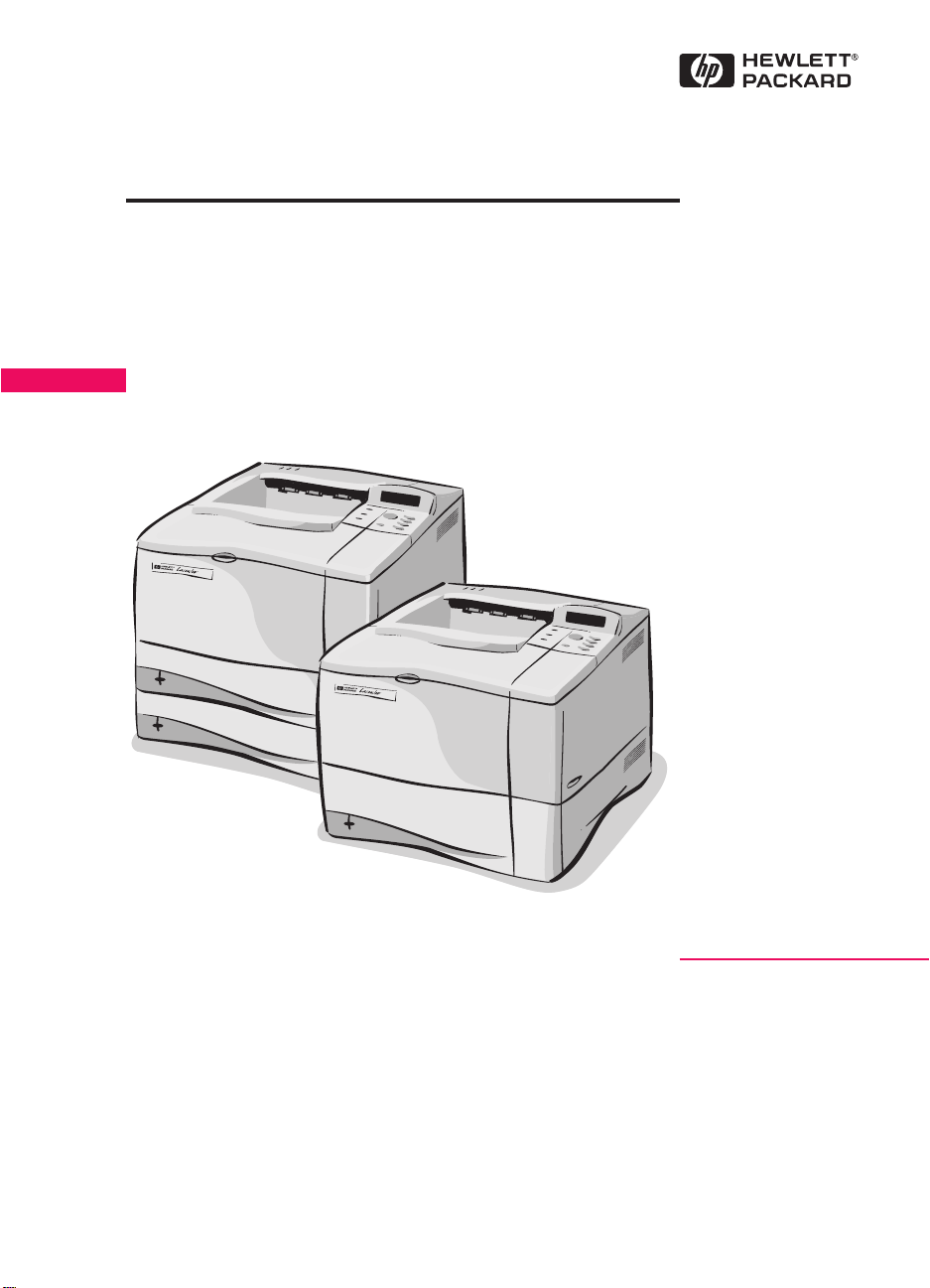
HP LaserJet 4000 and
4050 Series Printers
Service Manual
Page 2
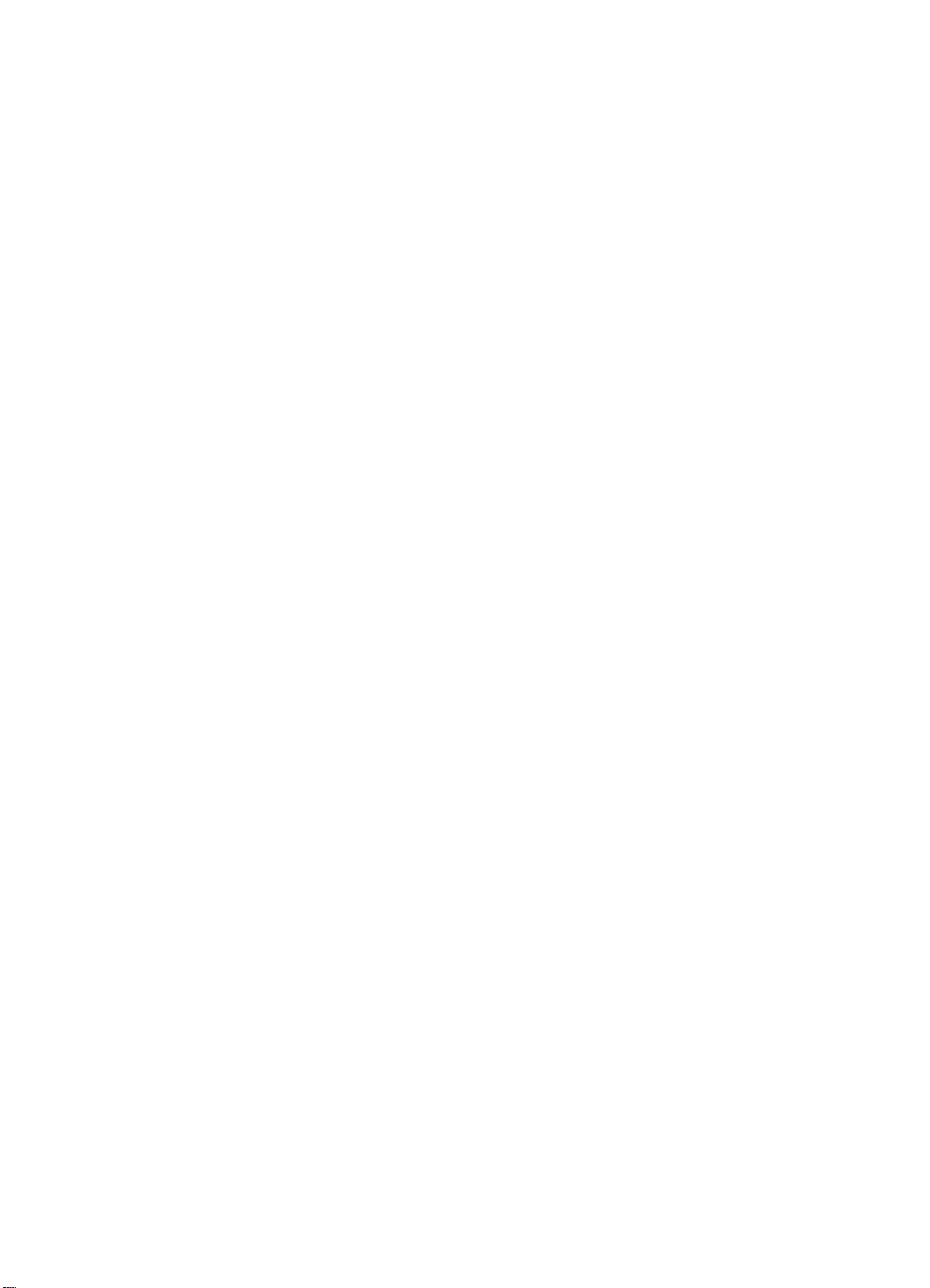
Page 3
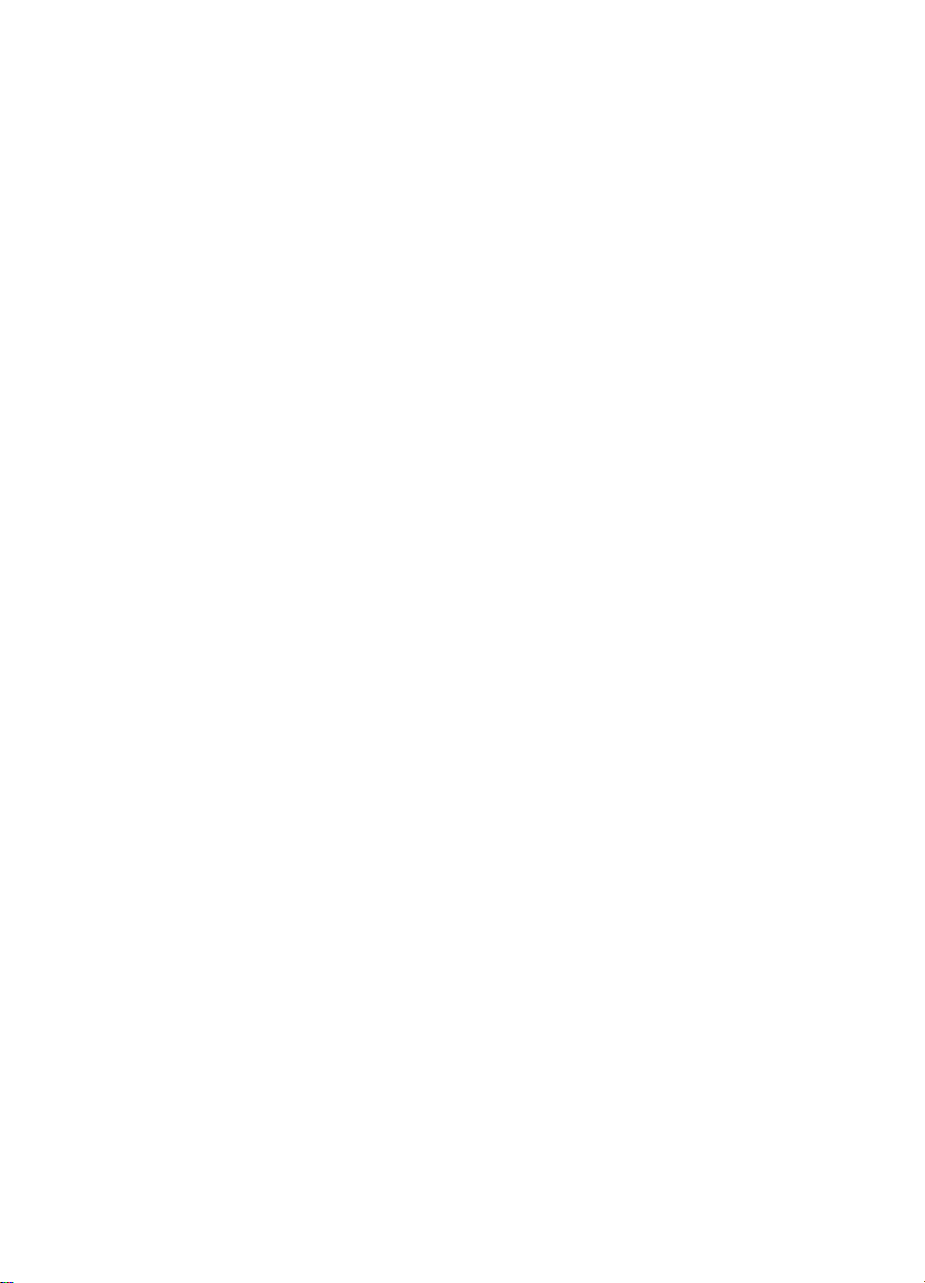
HP LaserJet 4000 and 4050
Series Printers
Service Manual _____________
Page 4
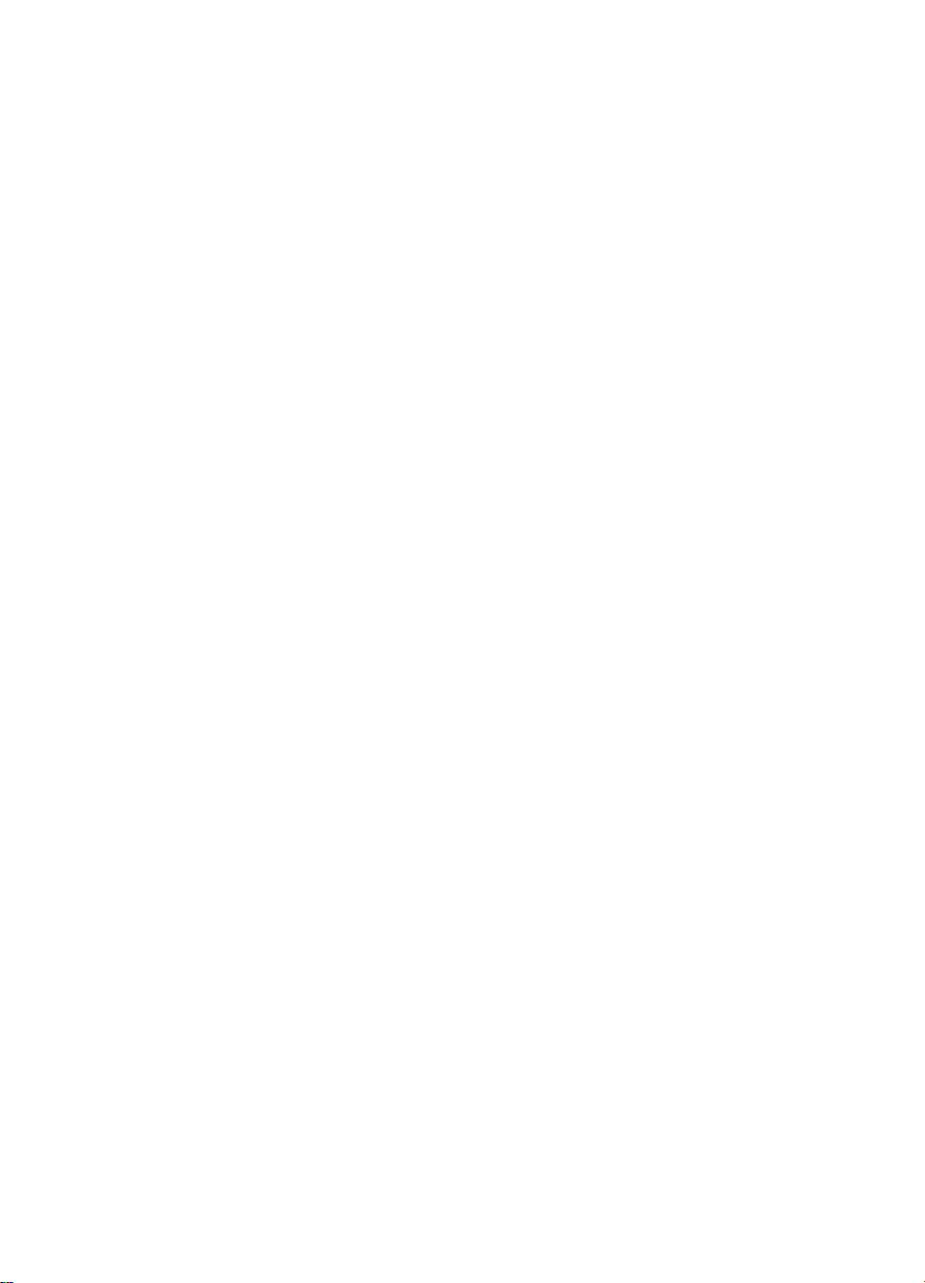
© Copyright Hewlett-Packard
Company 1999
All Rights Reserved.
Reproduction, adaptation, or
translation without prior written
permission is prohibited, except
as allowed under the copyright
laws.
Publication number
C4251-91003
First edition, April 1999
Warranty
The information contained in
this document is subject to
change without notice.
Hewlett-Packard makes no
warranty of any kind with
respect to this information.
HEWLETT-PACKARD
SPECIFICALLY DISCLAIMS
THE IMPLIED WARRANTY OF
MERCHANTABILITY AND
FITNESS FOR A PARTICULAR
PURPOSE.
Hewlett-Packard shall not be
liable for any direct, indirect,
incidental, consequential, or
other damage alleged in
connection with the furnishing or
use of this information.
Trademark Credits
™
PostScript
is a trademark of
Adobe Systems Incorporated
which may be registered in
certain jurisdictions.
™
CompuServe
is a U.S.
trademark of CompuServe, Inc.
Windows
®
is a U.S. registered
trademarks of Microsoft
Corporation.
™
TrueType
is a U.S. trademark
of Apple Computer, Inc.
®
E
NERGY STAR
is a U.S.
registered service mark of the
U.S. EPA.
Hewlett-Pack ard Company
11311 Chinden Boulevard
Boise, Idaho 83714 USA
Page 5
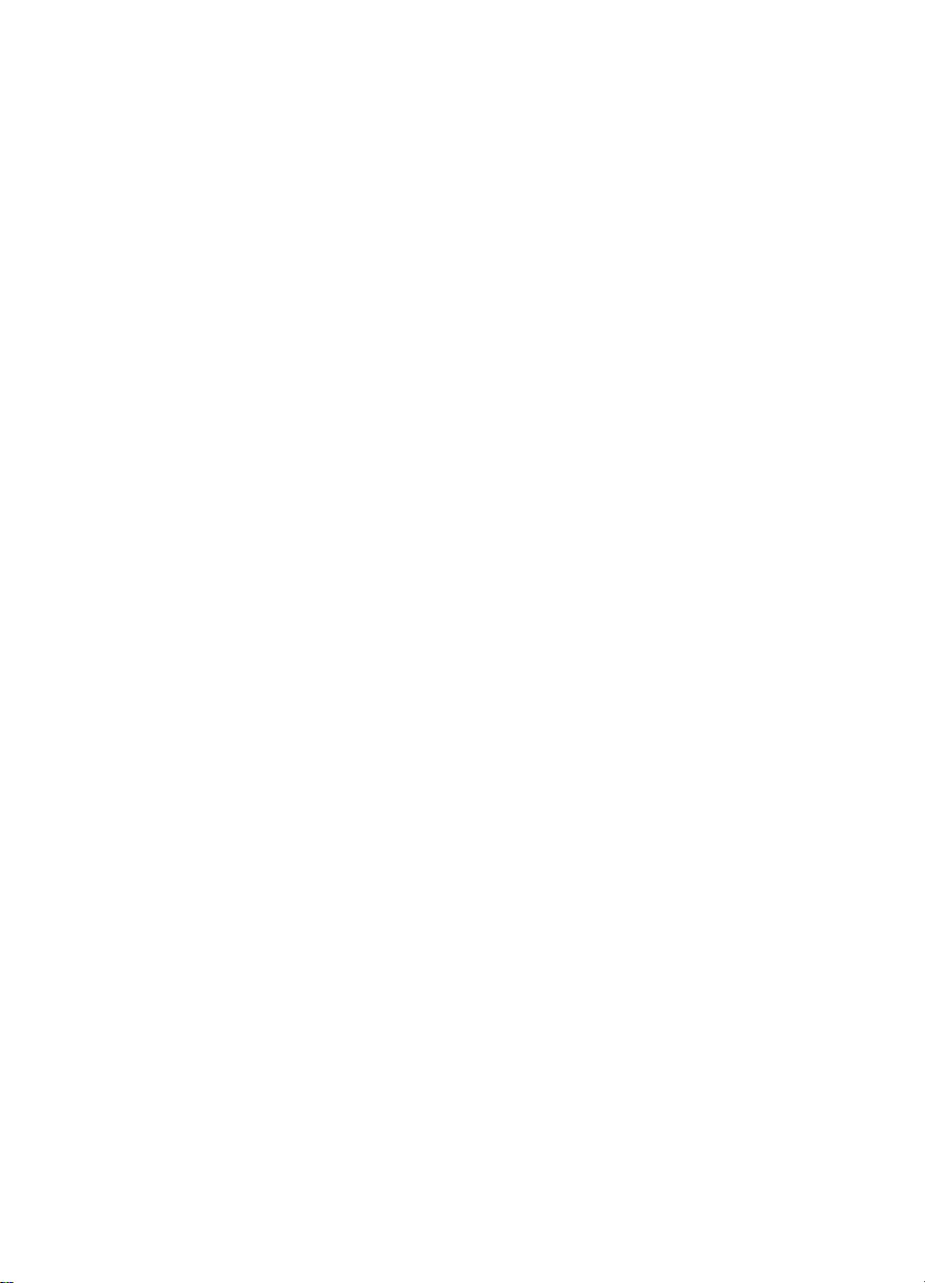
Contents
1 Printer Description
Overview . . . . . . . . . . . . . . . . . . . . . . . . . . . . . . . . . . . . . . . . . . . . 1-1
Printer Features . . . . . . . . . . . . . . . . . . . . . . . . . . . . . . . . . . . . . . . 1-2
Identification. . . . . . . . . . . . . . . . . . . . . . . . . . . . . . . . . . . . . . . . . . 1-8
Model and Serial Numbers . . . . . . . . . . . . . . . . . . . . . . . . . . . 1-8
Site Requirements . . . . . . . . . . . . . . . . . . . . . . . . . . . . . . . . . . . . . 1-9
Space Requirements. . . . . . . . . . . . . . . . . . . . . . . . . . . . . . . 1-10
Environmental Requirements . . . . . . . . . . . . . . . . . . . . . . . . 1-11
Paper Specifications. . . . . . . . . . . . . . . . . . . . . . . . . . . . . . . . . . . 1-12
Supported Types of Paper. . . . . . . . . . . . . . . . . . . . . . . . . . . 1-15
Guidelines for Using Paper . . . . . . . . . . . . . . . . . . . . . . . . . . 1-16
Labels . . . . . . . . . . . . . . . . . . . . . . . . . . . . . . . . . . . . . . . . . . 1-19
Transparencies . . . . . . . . . . . . . . . . . . . . . . . . . . . . . . . . . . . 1-19
Envelopes . . . . . . . . . . . . . . . . . . . . . . . . . . . . . . . . . . . . . . . 1-20
Card Stock and Heavy Paper . . . . . . . . . . . . . . . . . . . . . . . . 1-23
Safety Information . . . . . . . . . . . . . . . . . . . . . . . . . . . . . . . . . . . . 1-24
Laser Safety Statement. . . . . . . . . . . . . . . . . . . . . . . . . . . . . 1-24
Canadian DOC Regulations . . . . . . . . . . . . . . . . . . . . . . . . . 1-24
FCC Regulations . . . . . . . . . . . . . . . . . . . . . . . . . . . . . . . . . . 1-25
Laser Statement for Finland . . . . . . . . . . . . . . . . . . . . . . . . . 1-26
Toner Safety . . . . . . . . . . . . . . . . . . . . . . . . . . . . . . . . . . . . . 1-27
Environmental Product Stewardship . . . . . . . . . . . . . . . . . . . 1-28
2 Service Approach
Overview . . . . . . . . . . . . . . . . . . . . . . . . . . . . . . . . . . . . . . . . . . . . 2-1
Service Approach. . . . . . . . . . . . . . . . . . . . . . . . . . . . . . . . . . . . . . 2-2
Parts and Supplies. . . . . . . . . . . . . . . . . . . . . . . . . . . . . . . . . . . . . 2-3
Ordering Information . . . . . . . . . . . . . . . . . . . . . . . . . . . . . . . . 2-3
Helpful Documentation . . . . . . . . . . . . . . . . . . . . . . . . . . . . . . 2-4
Phone Numbers for Ordering. . . . . . . . . . . . . . . . . . . . . . . . . . 2-6
Exchange Program . . . . . . . . . . . . . . . . . . . . . . . . . . . . . . . . . 2-6
Consumables. . . . . . . . . . . . . . . . . . . . . . . . . . . . . . . . . . . . . . 2-6
World Wide Web . . . . . . . . . . . . . . . . . . . . . . . . . . . . . . . . . . . 2-6
HP Service Parts Information Compact Disc. . . . . . . . . . . . . . 2-6
HP Support Assistant Compact Disc . . . . . . . . . . . . . . . . . . . . 2-7
HP FIRST . . . . . . . . . . . . . . . . . . . . . . . . . . . . . . . . . . . . . . . . 2-7
Toner Cartridge Information. . . . . . . . . . . . . . . . . . . . . . . . . . . 2-9
Warranty Statement . . . . . . . . . . . . . . . . . . . . . . . . . . . . . . . . . . . 2-10
Contents-1
Page 6
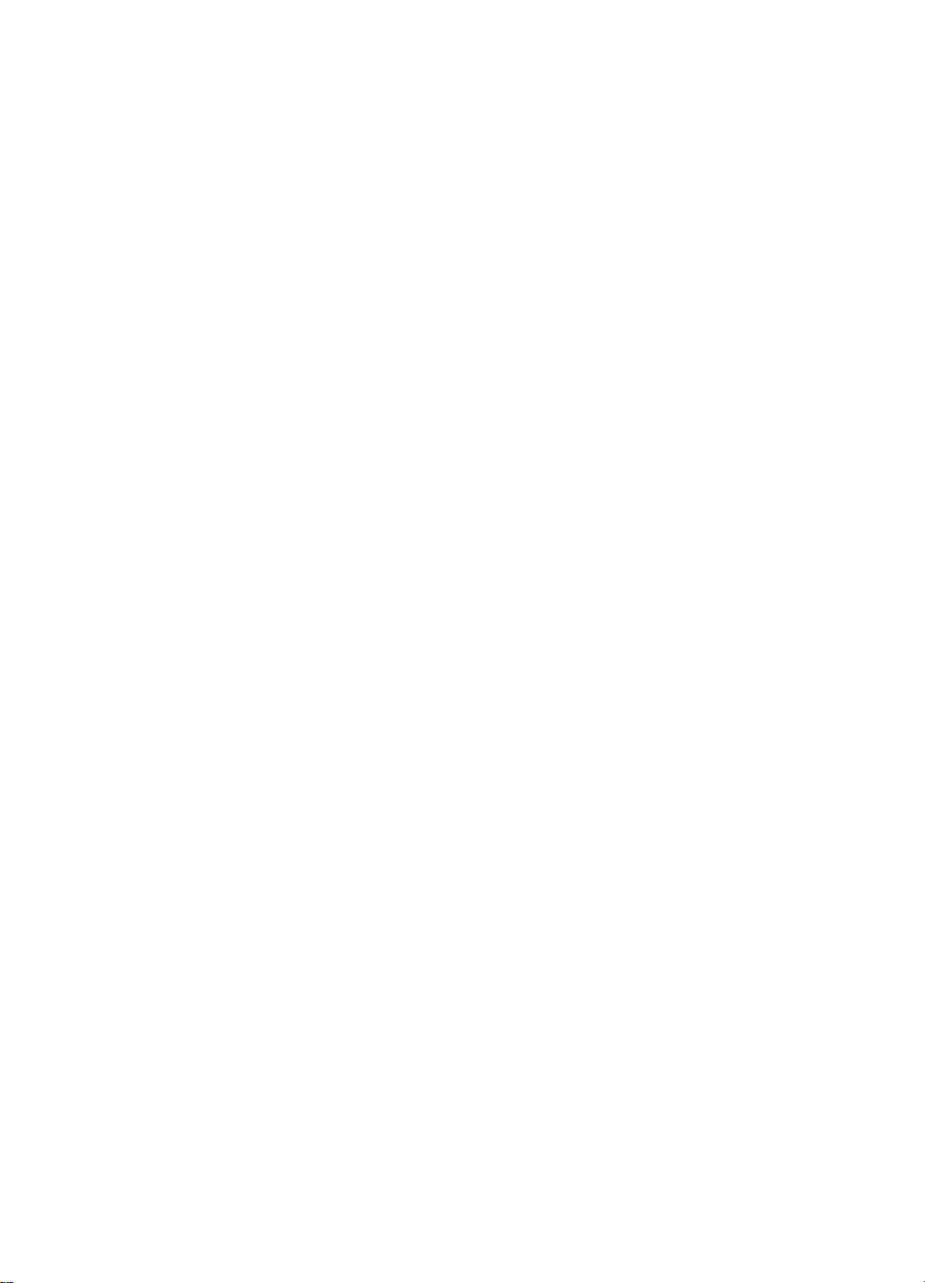
3 Printer Operation
Overview . . . . . . . . . . . . . . . . . . . . . . . . . . . . . . . . . . . . . . . . . . . . 3-1
Using the Control Panel . . . . . . . . . . . . . . . . . . . . . . . . . . . . . . . . . 3-2
Control Panel Layout . . . . . . . . . . . . . . . . . . . . . . . . . . . . . . . . 3-2
Control Panel Lights. . . . . . . . . . . . . . . . . . . . . . . . . . . . . . . . . 3-2
Control Panel Keys . . . . . . . . . . . . . . . . . . . . . . . . . . . . . . . . . 3-3
Settings and Defaults. . . . . . . . . . . . . . . . . . . . . . . . . . . . . . . . 3-4
Control Panel Menus . . . . . . . . . . . . . . . . . . . . . . . . . . . . . . . . . . . 3-5
Quick Copy Jobs Menu . . . . . . . . . . . . . . . . . . . . . . . . . . . . . . 3-6
Private/Stored Jobs Menu . . . . . . . . . . . . . . . . . . . . . . . . . . . . 3-7
Information Menu. . . . . . . . . . . . . . . . . . . . . . . . . . . . . . . . . . . 3-8
Paper Handling Menu . . . . . . . . . . . . . . . . . . . . . . . . . . . . . . . 3-9
Print Quality Menu . . . . . . . . . . . . . . . . . . . . . . . . . . . . . . . . . 3-12
Printing Menu. . . . . . . . . . . . . . . . . . . . . . . . . . . . . . . . . . . . . 3-15
Configuration Menu . . . . . . . . . . . . . . . . . . . . . . . . . . . . . . . . 3-20
I/O Menu . . . . . . . . . . . . . . . . . . . . . . . . . . . . . . . . . . . . . . . . 3-26
EIO Menu (Networked Printers). . . . . . . . . . . . . . . . . . . . . . . 3-29
Resets Menu . . . . . . . . . . . . . . . . . . . . . . . . . . . . . . . . . . . . . 3-31
Service Mode . . . . . . . . . . . . . . . . . . . . . . . . . . . . . . . . . . . . . . . . 3-32
Service Menu. . . . . . . . . . . . . . . . . . . . . . . . . . . . . . . . . . . . . 3-33
Setting the Page Count, Maintenance Count, and
Serial Number. . . . . . . . . . . . . . . . . . . . . . . . . . . . . . . . . . . 3-33
Cold Reset Paper. . . . . . . . . . . . . . . . . . . . . . . . . . . . . . . . . . 3-36
Diagnostics . . . . . . . . . . . . . . . . . . . . . . . . . . . . . . . . . . . . . . 3-36
Clear Event Log. . . . . . . . . . . . . . . . . . . . . . . . . . . . . . . . . . . 3-36
Testing the Printer . . . . . . . . . . . . . . . . . . . . . . . . . . . . . . . . . . . . 3-37
Resetting the Printer. . . . . . . . . . . . . . . . . . . . . . . . . . . . . . . . . . . 3-38
System Configuration. . . . . . . . . . . . . . . . . . . . . . . . . . . . . . . . . . 3-39
MS-DOS System Configuration. . . . . . . . . . . . . . . . . . . . . . . 3-39
Parallel DOS Commands. . . . . . . . . . . . . . . . . . . . . . . . . . . . 3-39
Serial MS-DOS Commands. . . . . . . . . . . . . . . . . . . . . . . . . . 3-40
Printer I/O Configuration. . . . . . . . . . . . . . . . . . . . . . . . . . . . . . . . 3-41
Parallel Menu. . . . . . . . . . . . . . . . . . . . . . . . . . . . . . . . . . . . . 3-41
Serial Configuration . . . . . . . . . . . . . . . . . . . . . . . . . . . . . . . . 3-41
Contents-2
4 Printer Maintenance
Overview . . . . . . . . . . . . . . . . . . . . . . . . . . . . . . . . . . . . . . . . . . . . 4-1
Cleaning the Printer and Accessories . . . . . . . . . . . . . . . . . . . . . . 4-2
Cleaning Spilled Toner. . . . . . . . . . . . . . . . . . . . . . . . . . . . . . . 4-4
Preventative Maintenance . . . . . . . . . . . . . . . . . . . . . . . . . . . . . . . 4-5
Reset Maintenance Count . . . . . . . . . . . . . . . . . . . . . . . . . . . . 4-5
Expected Life of Components . . . . . . . . . . . . . . . . . . . . . . . . . 4-6
Page 7
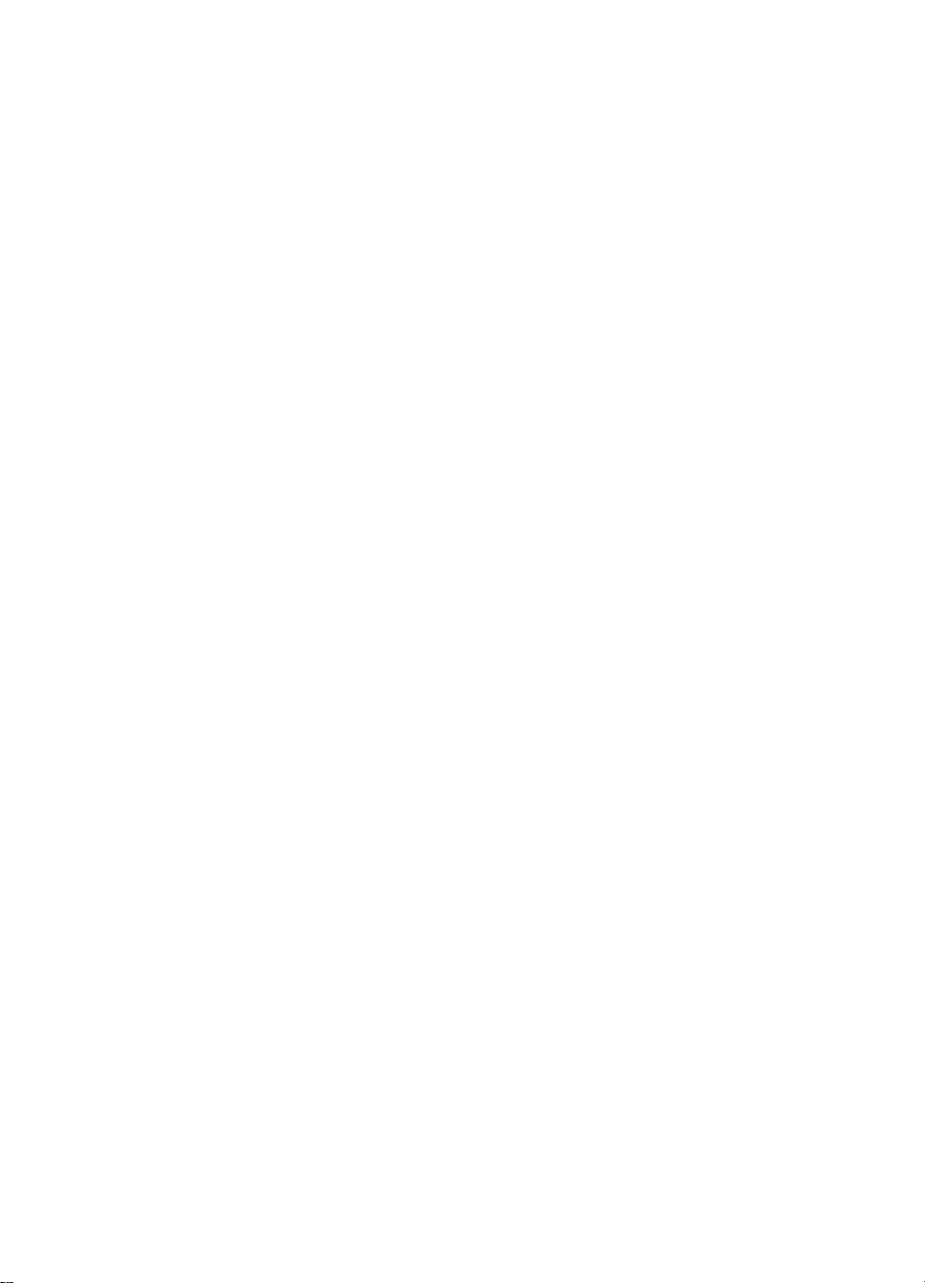
5 Functional Information
Overview . . . . . . . . . . . . . . . . . . . . . . . . . . . . . . . . . . . . . . . . . . . . 5-1
Power Supply System . . . . . . . . . . . . . . . . . . . . . . . . . . . . . . . . . . 5-2
AC/DC Power Distribution . . . . . . . . . . . . . . . . . . . . . . . . . . . . 5-2
Overcurrent Overvoltage Protection . . . . . . . . . . . . . . . . . . . . 5-3
High-voltage Power Distribution . . . . . . . . . . . . . . . . . . . . . . . 5-4
Toner Cartridge Detection . . . . . . . . . . . . . . . . . . . . . . . . . . . . 5-5
Engine Controller System. . . . . . . . . . . . . . . . . . . . . . . . . . . . . . . . 5-6
Engine Controller Board Inputs and Outputs. . . . . . . . . . . . . . 5-8
Laser and Scanner Drive. . . . . . . . . . . . . . . . . . . . . . . . . . . . 5-12
Paper Motion Monitoring and Control . . . . . . . . . . . . . . . . . . 5-12
Solenoids, Sensors, Clutches, and Switches . . . . . . . . . . . . 5-12
Engine Test Print. . . . . . . . . . . . . . . . . . . . . . . . . . . . . . . . . . 5-12
Motors . . . . . . . . . . . . . . . . . . . . . . . . . . . . . . . . . . . . . . . . . . 5-13
Formatter System . . . . . . . . . . . . . . . . . . . . . . . . . . . . . . . . . . . . 5-15
PowerSave . . . . . . . . . . . . . . . . . . . . . . . . . . . . . . . . . . . . . . 5-15
Resolution Enhancement technology (REt). . . . . . . . . . . . . . 5-16
EconoMode . . . . . . . . . . . . . . . . . . . . . . . . . . . . . . . . . . . . . . 5-16
Input/Output. . . . . . . . . . . . . . . . . . . . . . . . . . . . . . . . . . . . . . 5-17
CPU. . . . . . . . . . . . . . . . . . . . . . . . . . . . . . . . . . . . . . . . . . . . 5-18
Printer Memory . . . . . . . . . . . . . . . . . . . . . . . . . . . . . . . . . . . 5-18
Random Access Memory (RAM). . . . . . . . . . . . . . . . . . . . . . 5-19
DIMM Slots . . . . . . . . . . . . . . . . . . . . . . . . . . . . . . . . . . . . . . 5-19
Page Protect . . . . . . . . . . . . . . . . . . . . . . . . . . . . . . . . . . . . . 5-20
PJL Overview. . . . . . . . . . . . . . . . . . . . . . . . . . . . . . . . . . . . . 5-20
PML . . . . . . . . . . . . . . . . . . . . . . . . . . . . . . . . . . . . . . . . . . . . 5-21
Control Panel. . . . . . . . . . . . . . . . . . . . . . . . . . . . . . . . . . . . . 5-21
Image Formation System. . . . . . . . . . . . . . . . . . . . . . . . . . . . . . . 5-22
Toner Cartridge . . . . . . . . . . . . . . . . . . . . . . . . . . . . . . . . . . . 5-24
Photosensitive Drum . . . . . . . . . . . . . . . . . . . . . . . . . . . . . . . 5-25
Writing the Image. . . . . . . . . . . . . . . . . . . . . . . . . . . . . . . . . . 5-28
Developing the Image . . . . . . . . . . . . . . . . . . . . . . . . . . . . . . 5-29
Transferring the Image . . . . . . . . . . . . . . . . . . . . . . . . . . . . . 5-30
Image Fusing/Variable Fusing Temperature . . . . . . . . . . . . . 5-31
Paper Feed System . . . . . . . . . . . . . . . . . . . . . . . . . . . . . . . . . . . 5-33
Clutches and Sensors . . . . . . . . . . . . . . . . . . . . . . . . . . . . . . 5-35
Printing from Tray 1. . . . . . . . . . . . . . . . . . . . . . . . . . . . . . . . 5-36
Printing from Tray 2. . . . . . . . . . . . . . . . . . . . . . . . . . . . . . . . 5-38
Printing from the Optional 500-sheet
Universal Tray . . . . . . . . . . . . . . . . . . . . . . . . . . . . . . . . . . 5-41
Envelope Feeder . . . . . . . . . . . . . . . . . . . . . . . . . . . . . . . . . . 5-44
Duplexer . . . . . . . . . . . . . . . . . . . . . . . . . . . . . . . . . . . . . . . . 5-46
Paper Jam . . . . . . . . . . . . . . . . . . . . . . . . . . . . . . . . . . . . . . . 5-48
Basic Sequence of Operation. . . . . . . . . . . . . . . . . . . . . . . . . . . . 5-49
Contents-3
Page 8
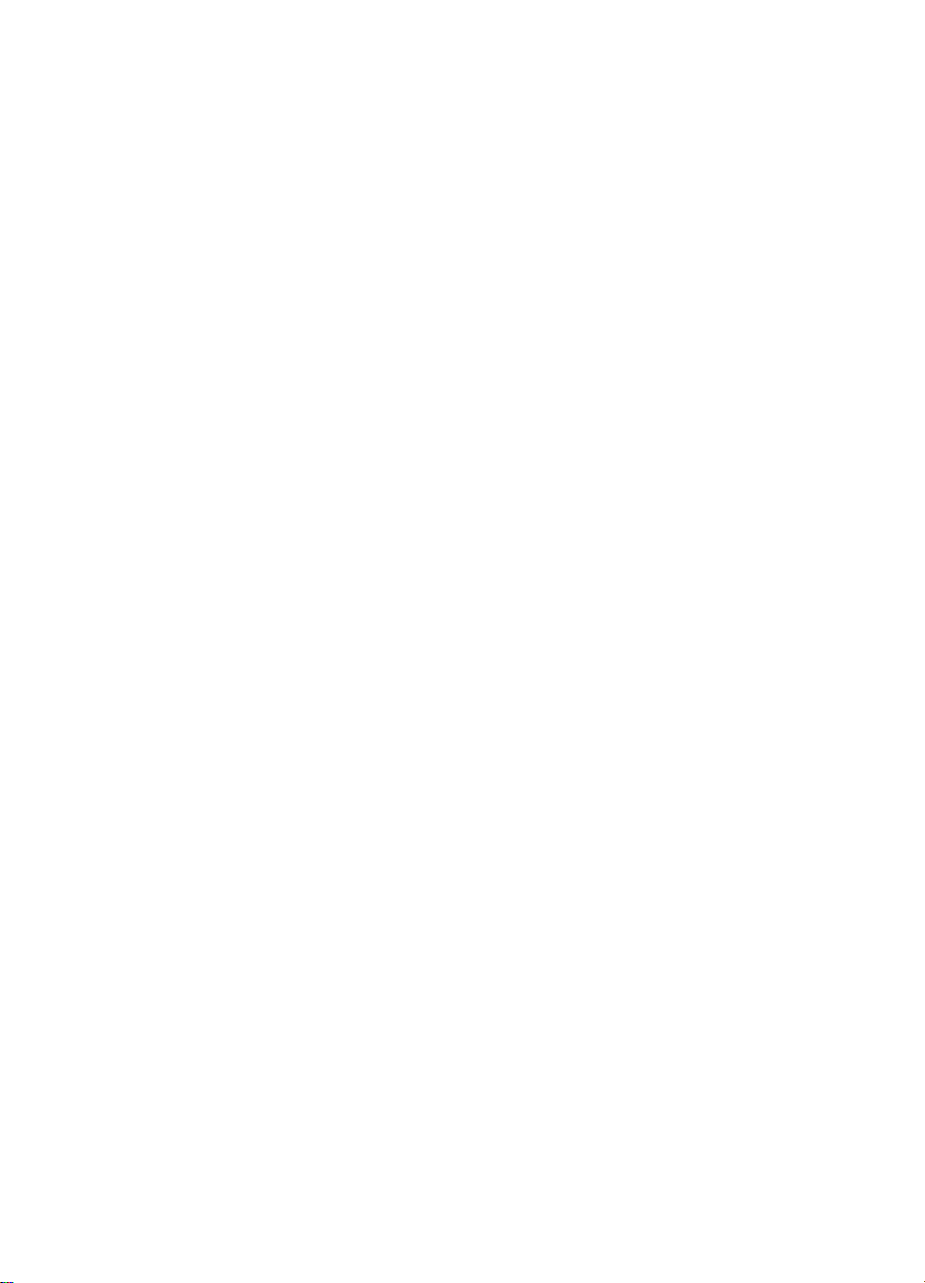
6 Removing and Replacing Parts
Overview . . . . . . . . . . . . . . . . . . . . . . . . . . . . . . . . . . . . . . . . . . . . 6-1
Removal and Replacement Strategy . . . . . . . . . . . . . . . . . . . . . . . 6-2
Tools . . . . . . . . . . . . . . . . . . . . . . . . . . . . . . . . . . . . . . . . . . . . 6-3
Removing Covers. . . . . . . . . . . . . . . . . . . . . . . . . . . . . . . . . . . . . . 6-6
Rear Right Side Cover. . . . . . . . . . . . . . . . . . . . . . . . . . . . . . . 6-6
Top Cover . . . . . . . . . . . . . . . . . . . . . . . . . . . . . . . . . . . . . . . . 6-7
Left Side Cover . . . . . . . . . . . . . . . . . . . . . . . . . . . . . . . . . . . 6-12
Front Right Side Cover . . . . . . . . . . . . . . . . . . . . . . . . . . . . . 6-13
Rear Cover/Rear Output Bin . . . . . . . . . . . . . . . . . . . . . . . . . 6-14
Tray 1. . . . . . . . . . . . . . . . . . . . . . . . . . . . . . . . . . . . . . . . . . . 6-15
Removing Assemblies . . . . . . . . . . . . . . . . . . . . . . . . . . . . . . . . . 6-18
Fuser . . . . . . . . . . . . . . . . . . . . . . . . . . . . . . . . . . . . . . . . . . . 6-18
Formatter Cage Assembly. . . . . . . . . . . . . . . . . . . . . . . . . . . 6-20
Output Assembly . . . . . . . . . . . . . . . . . . . . . . . . . . . . . . . . . . 6-21
Laser Scanner . . . . . . . . . . . . . . . . . . . . . . . . . . . . . . . . . . . . 6-23
Fan. . . . . . . . . . . . . . . . . . . . . . . . . . . . . . . . . . . . . . . . . . . . . 6-24
Main Motor. . . . . . . . . . . . . . . . . . . . . . . . . . . . . . . . . . . . . . . 6-25
Transfer Roller. . . . . . . . . . . . . . . . . . . . . . . . . . . . . . . . . . . . 6-26
Tray 1 Pickup Roller. . . . . . . . . . . . . . . . . . . . . . . . . . . . . . . . 6-27
Tray 1 Pickup Assembly . . . . . . . . . . . . . . . . . . . . . . . . . . . . 6-29
Right Side Toner Cartridge Guide . . . . . . . . . . . . . . . . . . . . . 6-33
Registration Assembly. . . . . . . . . . . . . . . . . . . . . . . . . . . . . . 6-34
Paper Feed Assembly . . . . . . . . . . . . . . . . . . . . . . . . . . . . . . 6-36
Formatter Pan . . . . . . . . . . . . . . . . . . . . . . . . . . . . . . . . . . . . 6-39
Gear Train . . . . . . . . . . . . . . . . . . . . . . . . . . . . . . . . . . . . . . . 6-40
Delivery Drive Assembly . . . . . . . . . . . . . . . . . . . . . . . . . . . . 6-41
Separating the Engine Module from the Paper Feed Module . . . 6-42
Engine Controller Board. . . . . . . . . . . . . . . . . . . . . . . . . . . . . 6-44
Paper Feed Rollers . . . . . . . . . . . . . . . . . . . . . . . . . . . . . . . . 6-48
Separation Rollers . . . . . . . . . . . . . . . . . . . . . . . . . . . . . . . . . 6-49
Paper Feed Module Plate . . . . . . . . . . . . . . . . . . . . . . . . . . . 6-50
Paper Feed Module Gear Train Assembly. . . . . . . . . . . . . . . 6-51
Paper Feed Module Side Rails . . . . . . . . . . . . . . . . . . . . . . . 6-52
Lower Paper Feed Module Plate (HP LaserJet 4000 T/4000 TN
and 4050 T/4050 TN) . . . . . . . . . . . . . . . . . . . . . . . . . . . . . 6-53
PCA Cover (HP LaserJet 4000 T/4000 TN and
4050 T/4050 TN). . . . . . . . . . . . . . . . . . . . . . . . . . . . . . . . . 6-54
PCA Cover (HP LaserJet 4000/4000 N and 4050/4050 N) . . 6-55
PCA Controller. . . . . . . . . . . . . . . . . . . . . . . . . . . . . . . . . . . . 6-56
Contents-4
Page 9
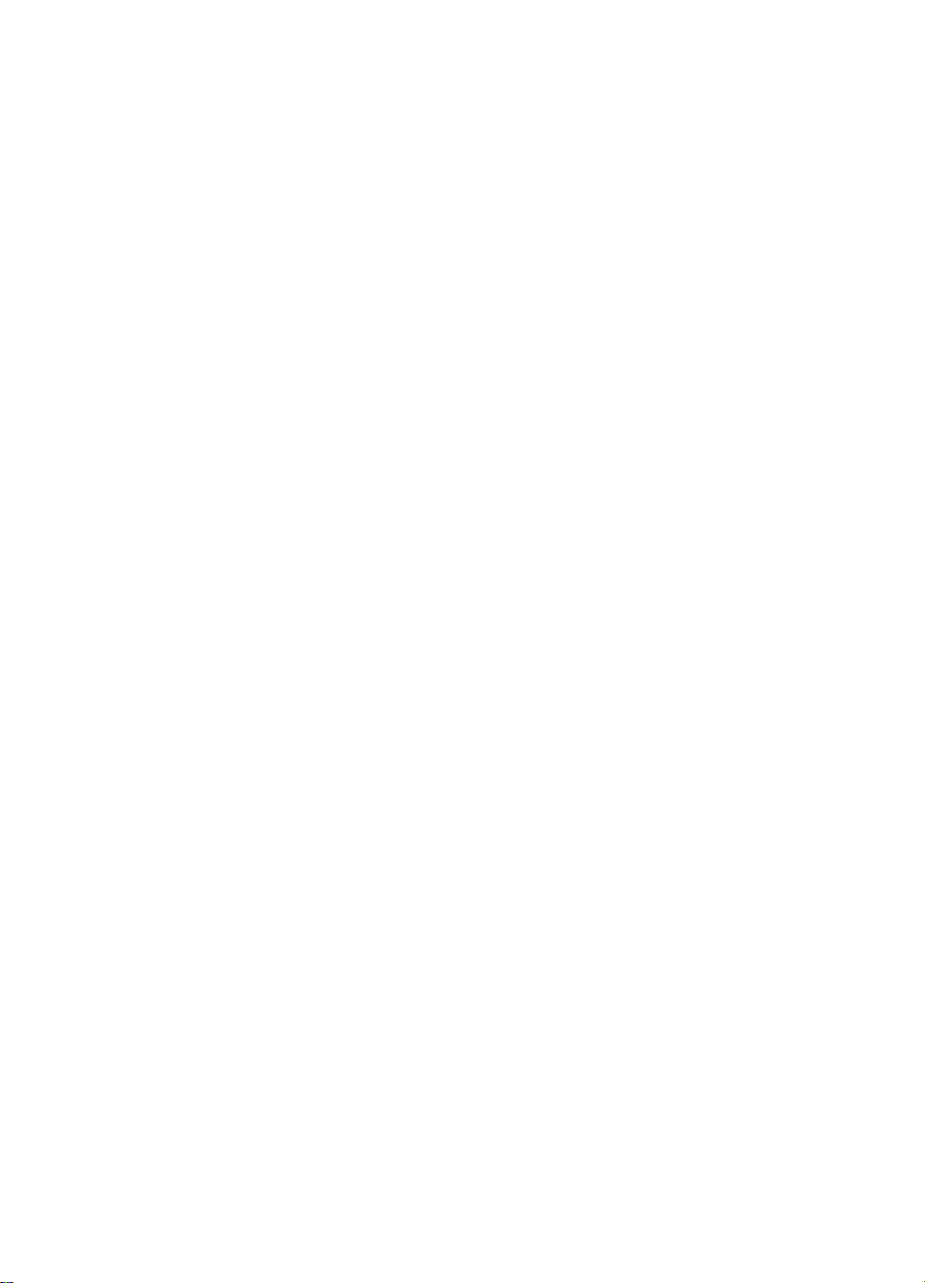
7 Troubleshooting
Overview . . . . . . . . . . . . . . . . . . . . . . . . . . . . . . . . . . . . . . . . . . . . 7-1
Troubleshooting Process . . . . . . . . . . . . . . . . . . . . . . . . . . . . . . . . 7-2
Troubleshooting Flowchart . . . . . . . . . . . . . . . . . . . . . . . . . . . 7-4
Troubleshooting Flowchart (Continued). . . . . . . . . . . . . . . . . . 7-5
Troubleshooting the Printing System . . . . . . . . . . . . . . . . . . . . . . . 7-6
Preliminary Operating Checks. . . . . . . . . . . . . . . . . . . . . . . . . 7-6
Power On. . . . . . . . . . . . . . . . . . . . . . . . . . . . . . . . . . . . . . . . . 7-7
Engine Test . . . . . . . . . . . . . . . . . . . . . . . . . . . . . . . . . . . . . . 7-11
Display. . . . . . . . . . . . . . . . . . . . . . . . . . . . . . . . . . . . . . . . . . 7-12
Event Log. . . . . . . . . . . . . . . . . . . . . . . . . . . . . . . . . . . . . . . . 7-13
Printer Messages. . . . . . . . . . . . . . . . . . . . . . . . . . . . . . . . . . 7-17
General Paper Path Troubleshooting . . . . . . . . . . . . . . . . . . 7-45
Information Pages . . . . . . . . . . . . . . . . . . . . . . . . . . . . . . . . . 7-48
Image Quality. . . . . . . . . . . . . . . . . . . . . . . . . . . . . . . . . . . . . 7-54
Image System Troubleshooting. . . . . . . . . . . . . . . . . . . . . . . 7-74
Interface Troubleshooting . . . . . . . . . . . . . . . . . . . . . . . . . . . 7-77
AUTOEXEC.BAT Standard Configurations. . . . . . . . . . . . . . 7-81
Reference Diagrams . . . . . . . . . . . . . . . . . . . . . . . . . . . . . . . . . . 7-84
Locations of Components . . . . . . . . . . . . . . . . . . . . . . . . . . . 7-84
Paper Path. . . . . . . . . . . . . . . . . . . . . . . . . . . . . . . . . . . . . . . 7-90
Engine Controller Board . . . . . . . . . . . . . . . . . . . . . . . . . . . . 7-93
Paper Size Detection Switches . . . . . . . . . . . . . . . . . . . . . . . 7-94
Motors . . . . . . . . . . . . . . . . . . . . . . . . . . . . . . . . . . . . . . . . . . 7-96
Connectors . . . . . . . . . . . . . . . . . . . . . . . . . . . . . . . . . . . . . . 7-97
PCAs . . . . . . . . . . . . . . . . . . . . . . . . . . . . . . . . . . . . . . . . . . 7-100
Sensors and Thermistor . . . . . . . . . . . . . . . . . . . . . . . . . . . 7-102
Solenoids and Clutch. . . . . . . . . . . . . . . . . . . . . . . . . . . . . . 7-105
Switches . . . . . . . . . . . . . . . . . . . . . . . . . . . . . . . . . . . . . . . 7-108
Timing . . . . . . . . . . . . . . . . . . . . . . . . . . . . . . . . . . . . . . . . . 7-110
8 Parts and Diagrams
Overview . . . . . . . . . . . . . . . . . . . . . . . . . . . . . . . . . . . . . . . . . . . . 8-1
How To Use the Parts Lists and Diagrams . . . . . . . . . . . . . . . . . . 8-2
Accessories and Supplies . . . . . . . . . . . . . . . . . . . . . . . . . . . . . . . 8-4
Common Screws and Replacement Cables . . . . . . . . . . . . . . 8-6
Illustrations and Parts Lists . . . . . . . . . . . . . . . . . . . . . . . . . . . . . . 8-8
Alphabetical Parts List. . . . . . . . . . . . . . . . . . . . . . . . . . . . . . 8-58
Numerical Parts List. . . . . . . . . . . . . . . . . . . . . . . . . . . . . . . . 8-67
Contents-5
Page 10
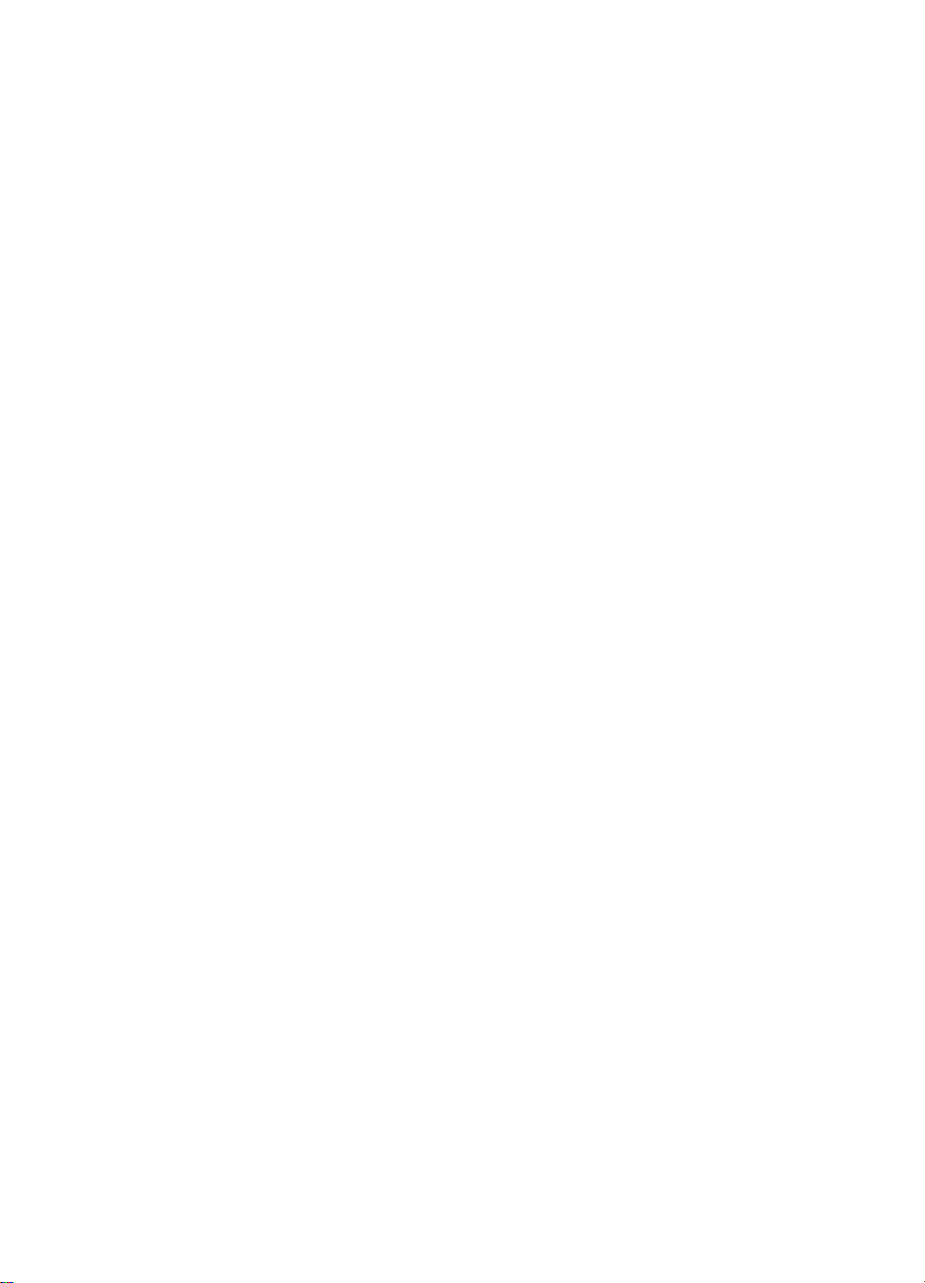
Contents-6
Page 11

1
Printer Description
Overview
This chapter discusses the following:
●
Printer Features
●
Identification
●
Site Requirements
●
Paper Specifications
●
Safety Information
Overview 1-1
Page 12
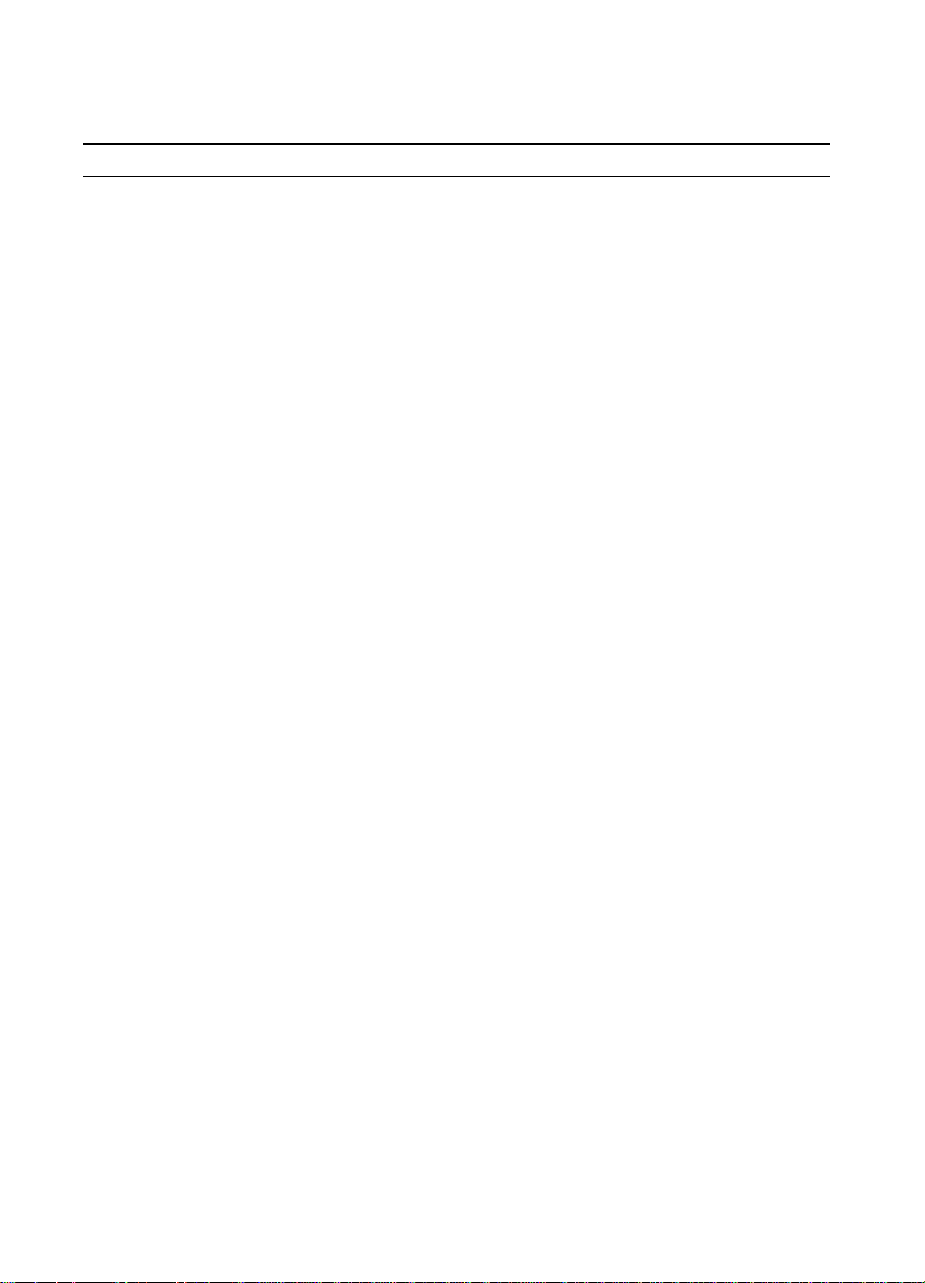
Printer Features
Table 1-1. Printer Features for the HP LaserJet 4000 Series Printer
Speed 17 pages per minute (ppm)
100 MHz RISC microprocessor
First page out = 15 sec.
Resolution
Typefaces
Memory Options HP LaserJet 4000/4000 T: 4 MB RAM standard
Mass Storage Options 2 and 4 MB Flash DIMMs
Interface Bidirectional IEEE 1284 compliant parallel interface
300 dpi with PCL5e/HP’s PostScript
600 dpi with PCL5e/PS
HP FastRes 1200 (PCL6 only)
HP ProRes 1200 at half engine speed (PCL6, PS)
TM
110 Scalable TrueType
and PCL accessible)
HP LaserJet 4000 N/4000 TN: 8 MB RAM standard
Optional Memory:
4, 8, 16, and 32 MB EDO DIMMs
4, 8, 16, 32, and 64 MB SDRAM DIMM
Greater than 1 GB hard disk
RS-232 9-pin serial
Paper Handling Connector (PHC)
10Base-T and 10Base-2 (HP LaserJet 4000 N/4000 TN)
LocalTalk
(80 built-in, 30 via HP FontSmart, all PS
TM
Level 2 emulation (PS)
Optional Networking 10Base-T and 10Base-2
10/100Base-TX
Token Ring
LocalTalk
Expansion Slots 3 100-pin DIMM slots
2 Enhanced I/O (EIO) slots
1-2 Printer Description
Page 13
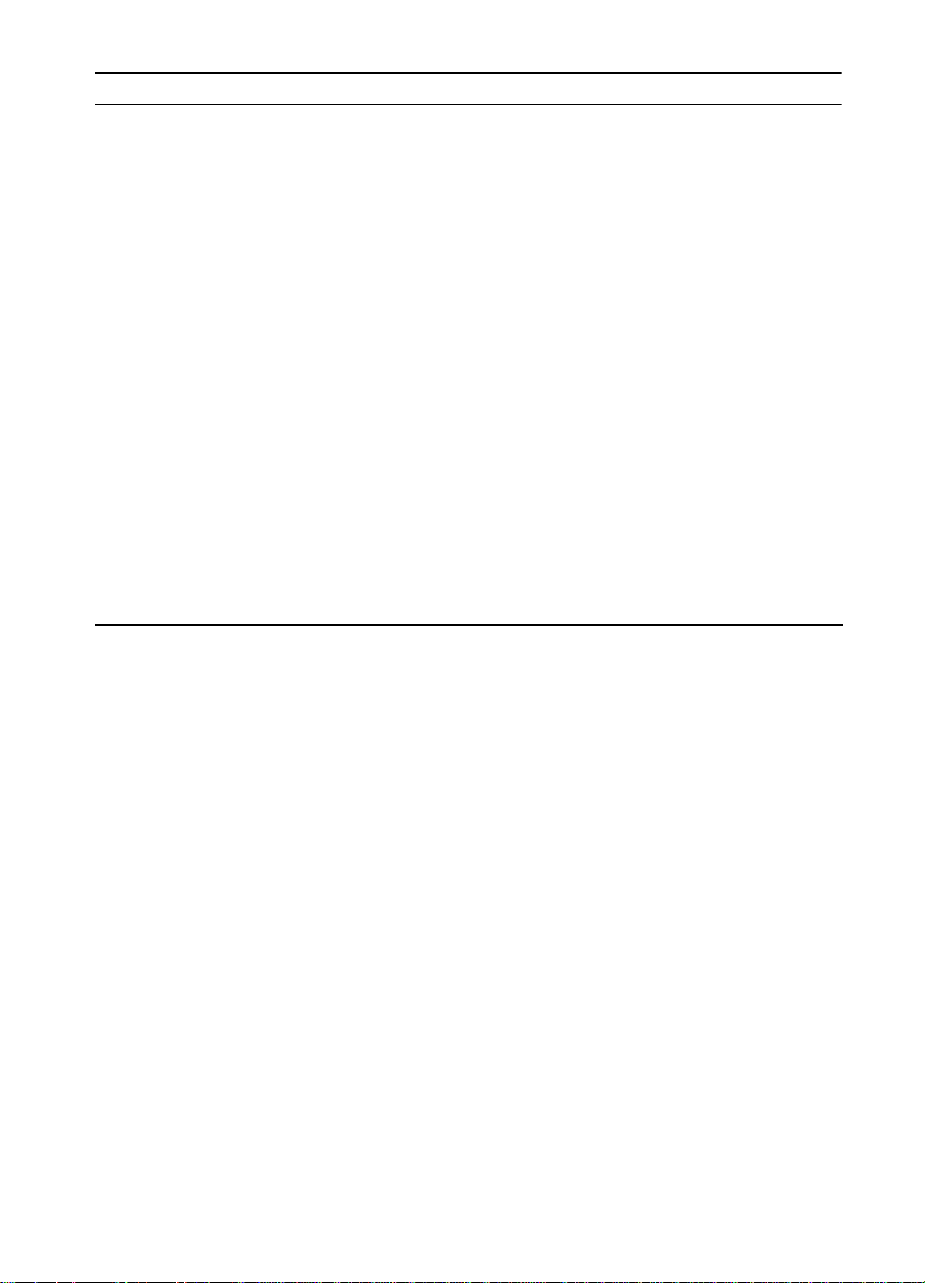
Table 1-1. Printer Features for the HP LaserJet 4000 Series Printer (continued)
Paper Trays 100-sheet Tray 1
●
Size: 3 by 5 in to legal (76 by 127 mm to 216 by 356 mm)
500-sheet Tray 2 (HP LaserJet 4000/ 4000 N)
●
Size: letter, legal, A4
250-sheet Trays 2 and 3 (HP LaserJet 4000 T/ 4000 TN)
●
Size: letter, A4, executive, legal, B5 (ISO), B5 (JIS), A5
Optional Universal 500-sheet Tray
●
Supports standard and custom sizes from 5.8 by 8.2 in (149
by 210 mm) to 8.5 by 14 in (216 by 356 mm).
Paper Path Straight through from Tray 1 to Rear Output Bin
or to Top Output Bin
Output Capacity 250-sheet Top Output Bin
50-sheet Rear Output Bin
Paper Handling Options Duplexer, Envelope Feeder, Optional 500-sheet Universal Tray
Assembly
Printer Features 1-3
Page 14
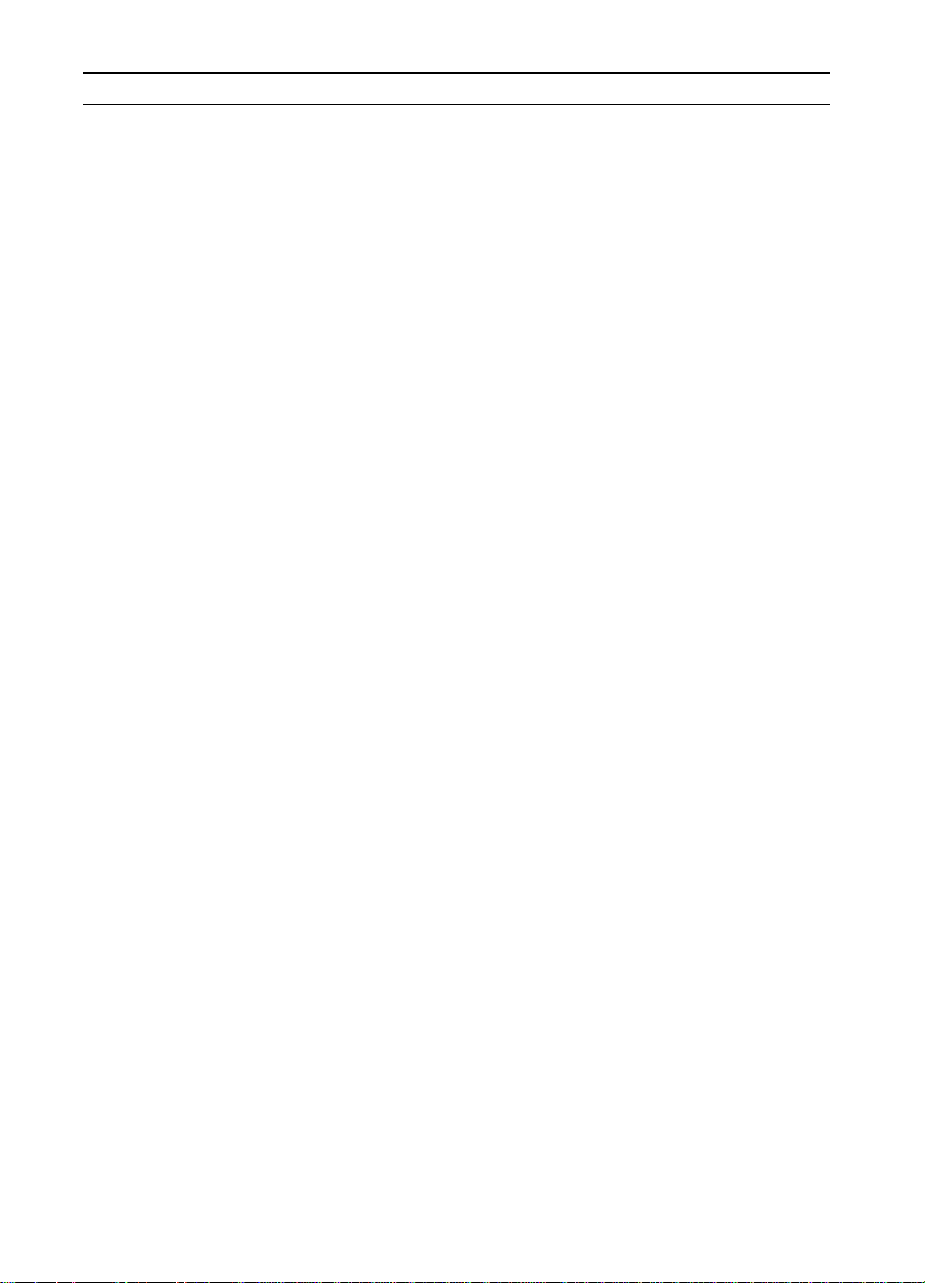
Table 1-2. Printer Features for the HP LaserJet 4050 Series Printer
Speed 17 pages per minute (ppm)
133 MHz RISC microprocessor
First page out = 15 sec.
“RIP ONCE” capability with 16 MB or hard disk option
Resolution
300 dpi with PCL5e/HP’s PostScript
TM
Level 2 emulation (PS)
600 dpi with PCL5e/PS
HP FastRes 1200 (PCL6, PS)
HP ProRes 1200 at engine speed (17 ppm) (PCL6, PS)
Typefaces
110 Scalable TrueType
TM
(80 built-in, 30 via HP FontSmart, all PS and PCL accessible)
Euro symbol
Memory Options HP LaserJet 4050/4050 T: 8 MB RAM standard
HP LaserJet 4050 N/4050 TN: 16MB RAM standard
Optional Memory:
4, 8, 16, MB EDO DIMMs
4, 8, 16, 32, 64 MB SDRAM DIMM
Mass Storage Options 2 and 4 MB Flash DIMMs
Greater than 1 GB hard disk
Expansion Slots 3 100-pin DIMM slots
2 enhanced I/O (EIO) slots
Interface Bidirectional IEEE 1284-compliant parallel
10/100Base-TX (HP LaserJet 4050 N/4050 TN)
HP Fast InfraRed Receiver (FIR)
RS232 9-pin serial
Paper Handling Connector (PHC)
Optional Networking 10Base-T and 10Base-2
10/100Base-TX
Token Ring
LocalTalk
1-4 Printer Description
Page 15
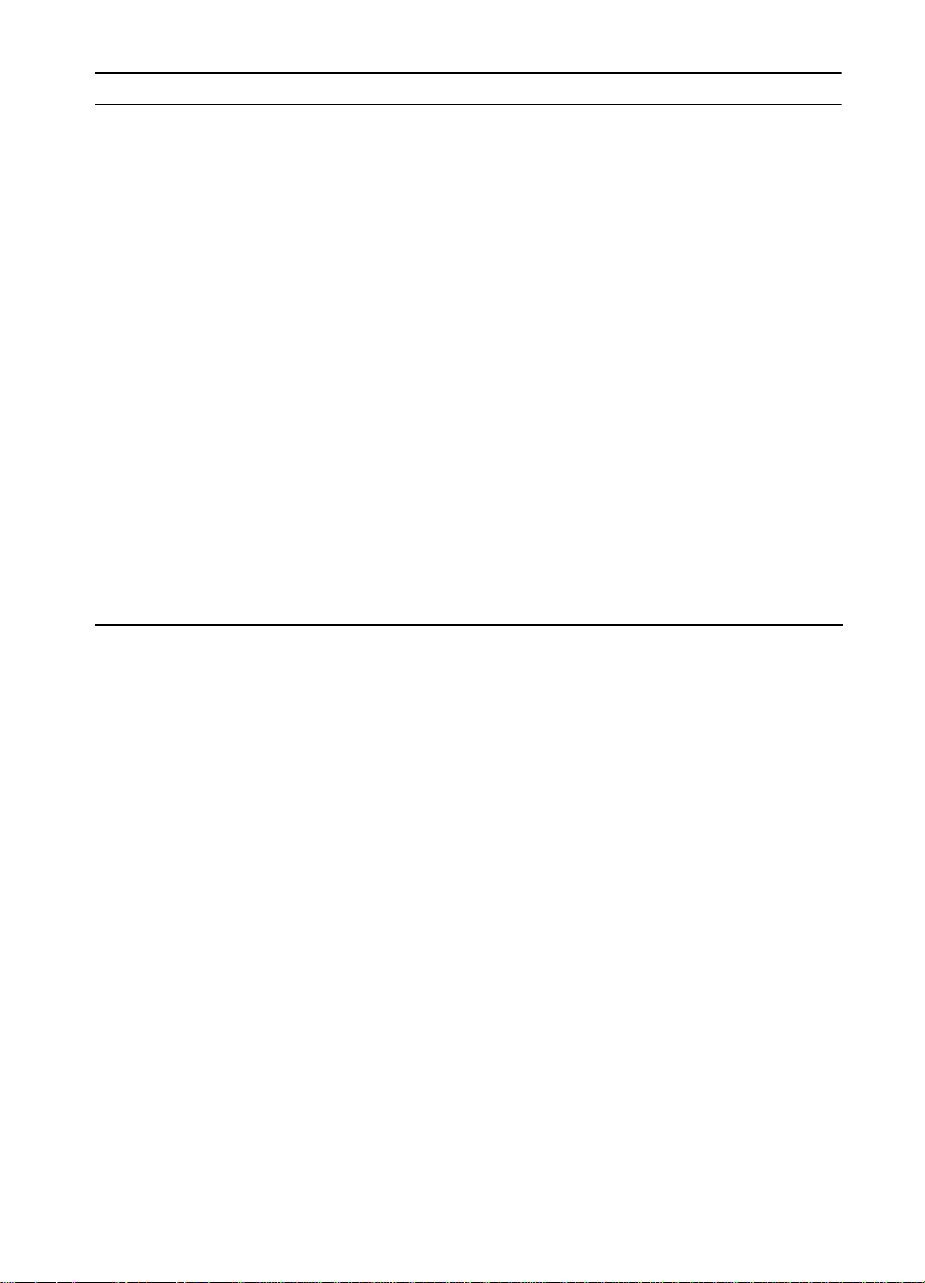
Table 1-2. Printer Features for the HP LaserJet 4050 Series Printer (continued)
Paper Trays 100-sheet Tray 1
●
Size: 3 by 5 to legal (76 by 127 mm to 216 by 356 mm)
500-sheet Tray 2 (HP LaserJet 4050/ 4050 N)
●
Size: letter, legal, A4
250-sheet Trays 2 and 3 (HP LaserJet 4050 T/ 4050 TN)
●
Size: letter, A4, executive, legal, B5 (ISO), B5 (JIS), A5
Optional 500-sheet Universal Tray
●
Supports standard and custom sizes from 5.8 by 8.2 in (149
by 210 mm) to 8.5 by 14 in (216 by 356 mm).
Paper Path Straight through from Tray 1 to Rear Output Bin
or to Top Output Bin
Output Capacity 250-sheet Top Output Bin
50-sheet Rear Output Bin
Paper Handling Options Duplexer, Envelope Feeder, Optional 500-sheet Universal Tray
Assembly
Printer Features 1-5
Page 16
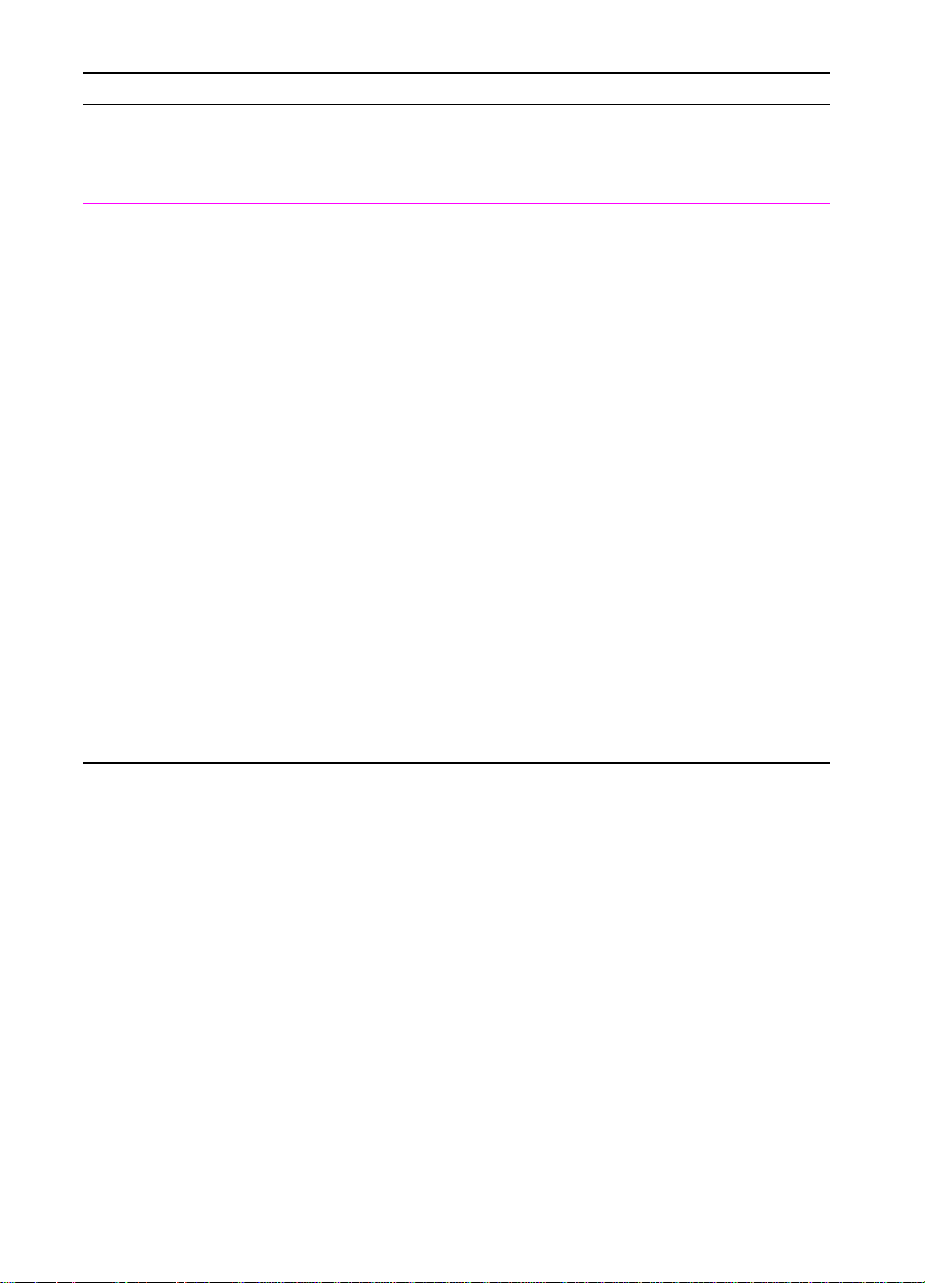
Table 1-3. Comparison of HP LaserJet 4000 Series Printers
HP LaserJet
4000
Ethernet 10-T/ 10-2
LocalTalk
Max. # Input Bins 3434
Standard RAM 4 MB internal 4 MB internal 8 MB internal 8 MB internal
250-Sheet Tray not available 2 standard not available 2 standard
500-Sheet Tray standard not available standard not available
500-Sheet
Universal Tray
> 1 GB EIO Drive optional optional optional optional
Envelope Feeder optional optional optional optional
optional optional standard standard
optional optional optional optional
HP LaserJet
4000 T
HP LaserJet
4000 N
HP LaserJet
4000 TN
Duplexer optional optional optional optional
1-6 Printer Description
Page 17
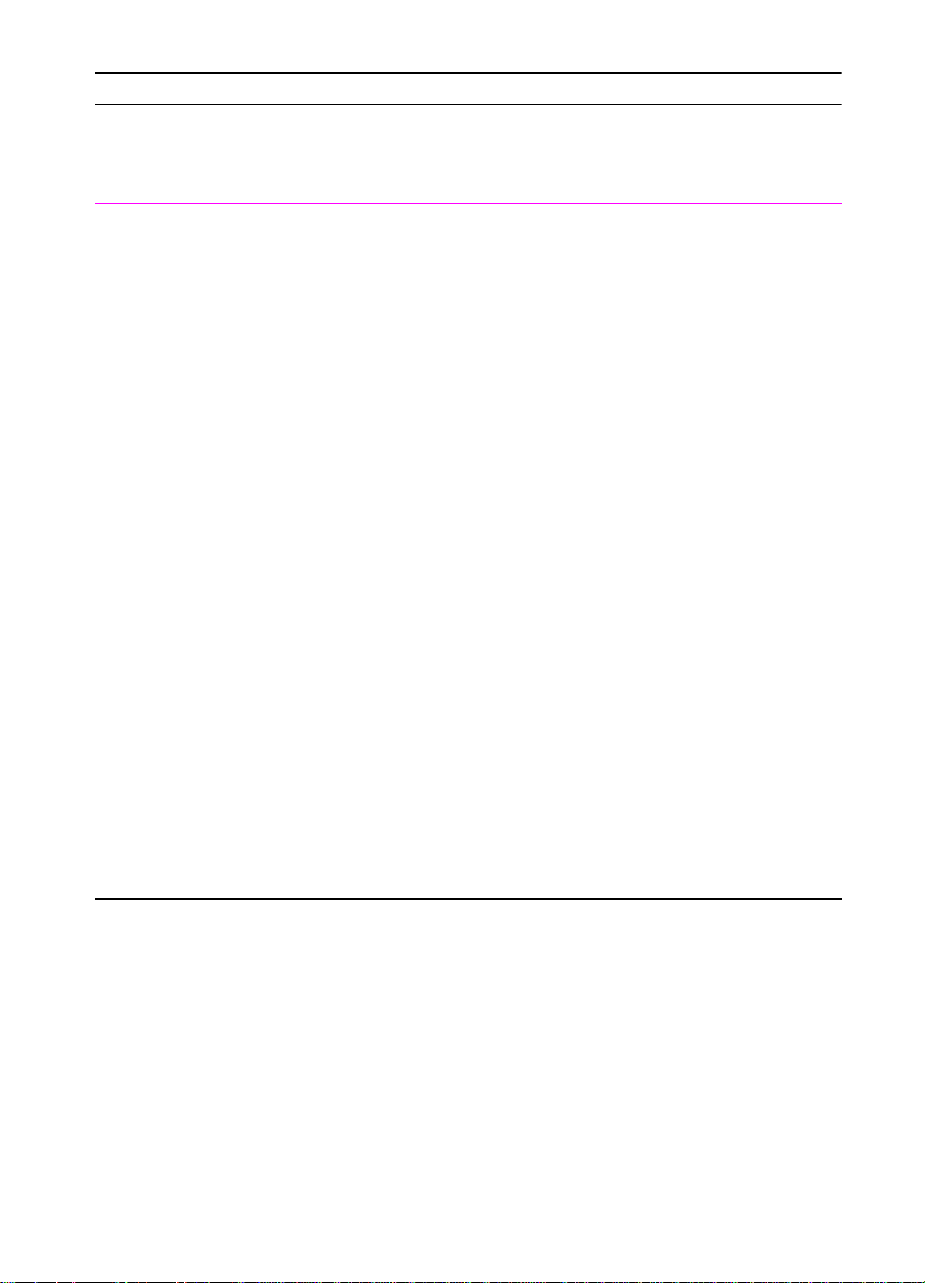
Table 1-4. Comparison of HP LaserJet 4050 Series Printers
HP LaserJet
4050
Ethernet 10-T/ 10-2
LocalTalk
10/100 Base TX optional optional standard standard
Max. # Input Bins 3434
Standard RAM 8 MB internal 8 MB internal 16 MB internal 16 MB internal
250-Sheet Tray not available 2 standard not available 2 standard
500-Sheet Tray standard not available standard not available
500-Sheet
Universal Tray
> 1 GB EIO Drive optional optional optional optional
optional optional optional optional
optional optional optional optional
HP LaserJet
4050 T
HP LaserJet
4050 N
HP LaserJet
4050 TN
Envelope Feeder optional optional optional optional
Duplexer optional optional optional optional
HP Fast InfraRed
Receiver (FIR)
optional optional standard standard
Printer Features 1-7
Page 18
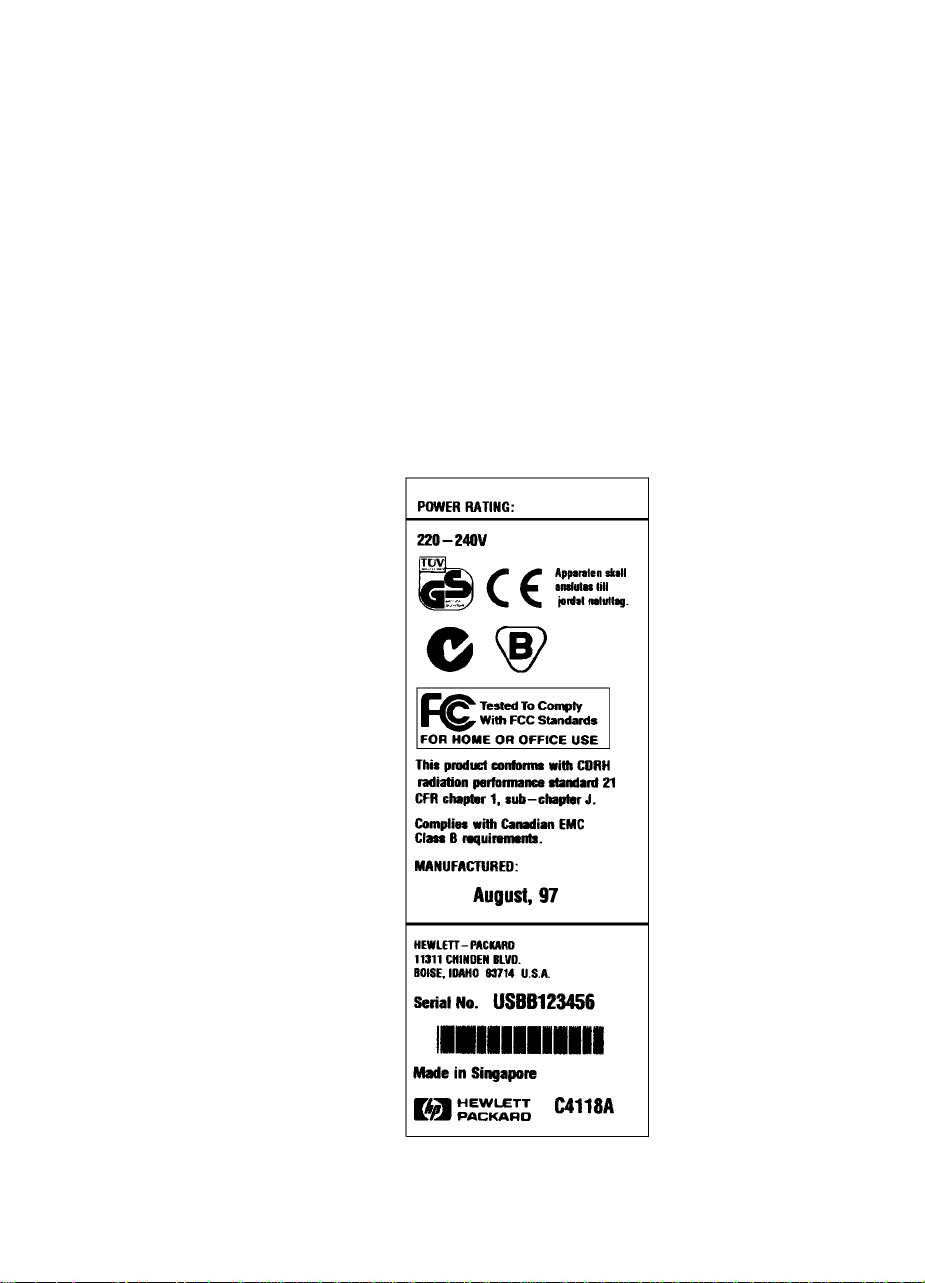
Identification
Model and Serial Numbers
The model number and printer serial number are listed on an
identification label located under the top cover on the right side of the
printer.
The model number is alphanumeric, such as C4253A for the
HP LaserJet 4050 N printer.
The serial number contains information about the Country of Origin,
the Revision Level, the Production Code, and Production Number of
the printer. An example of a serial number is USBB123456.
The top label also contains power rating and regulatory information as
shown in Figure 1-1.
Figure 1-1 Sample Label
1-8 Printer Description
Page 19
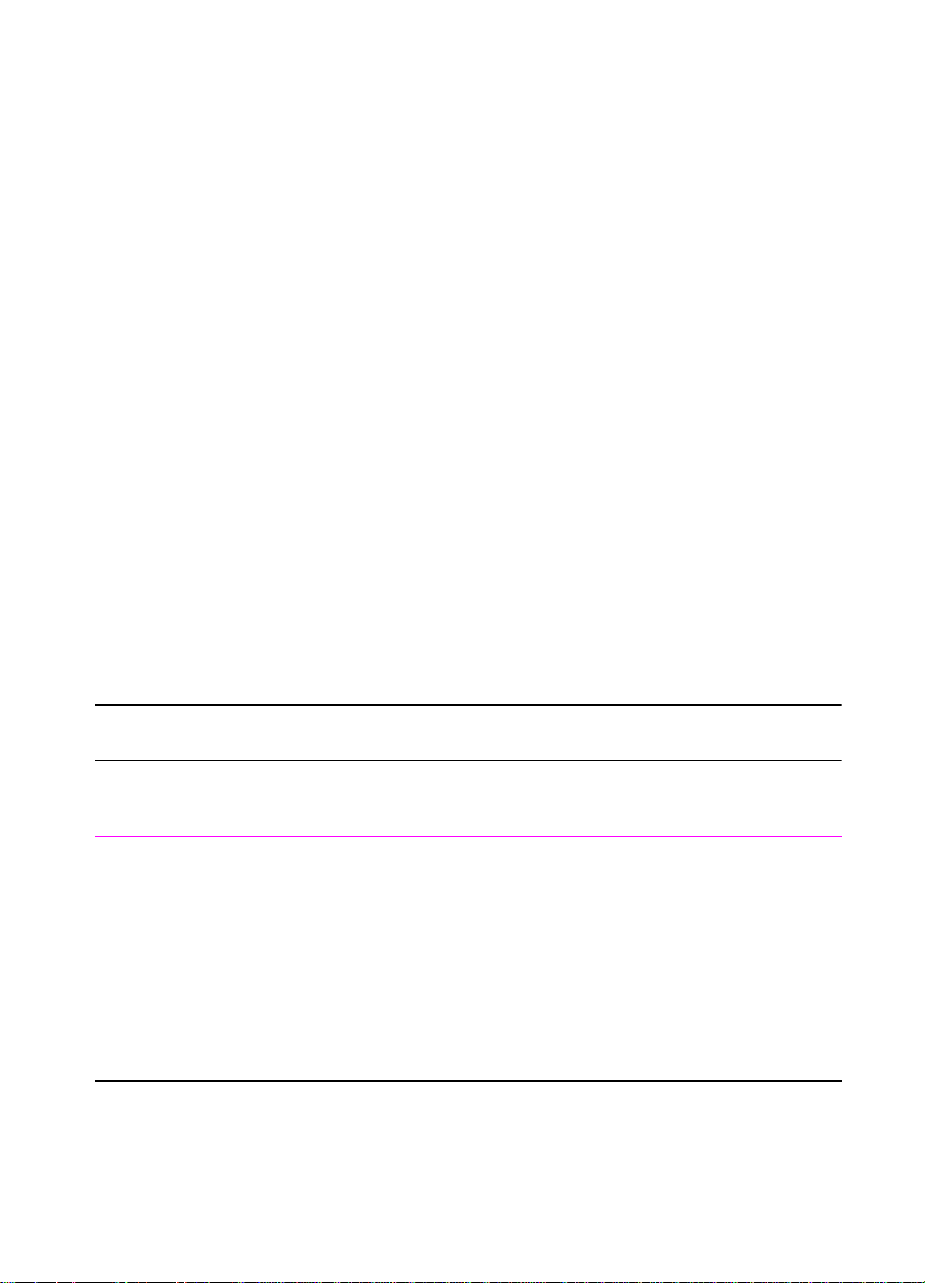
Site Requirements
The following environmental specifications must be maintained to
ensure the proper operation of the printer. Consider the following
points before installing the printer:
●
Install in a well-ventilated, dust-free area.
●
Install on a hard, flat and continuous surface, with all four printer
feet level. Do not install on carpet or other soft surfaces.
●
Ensure adequate power is supplied. Printer power requirements
are listed in Table 1-5. (Uninterruptable power supplies (UPSs)
are not recommended.)
●
Install where temperature and humidity is stable, aw a y from water
sources, humidifiers, air conditioners, refrigerators, or other major
appliances.
●
Install away from direct sunlight, open flames , or ammonia fumes.
If the printer is placed near a window, make sure the window has
a curtain or blind to block any direct sunlight.
●
Install with enough space around the printer for proper access
and ventilation.
●
Install away from the direct flow of exhaust from air ventilation
systems.
Table 1-5. Electrical Specifications for the HP LaserJet 4000 and 4050 Series
Printers
Volts Frequency Amperes Watts (typical)
100-127 VAC±10% 50/60 Hz ± 3 Hz 8 A printing = 330 W
standby = 22 W
PowerSave On = 20 W
NERGY STAR
(EPA E
220-240 VAC±10% 50/60 Hz ± 3 Hz 4 A printing = 330 W
standby = 22 W
PowerSave On = 20 W
NERGY STAR
(EPA E
®
)
®
)
Site Requirements 1-9
Page 20
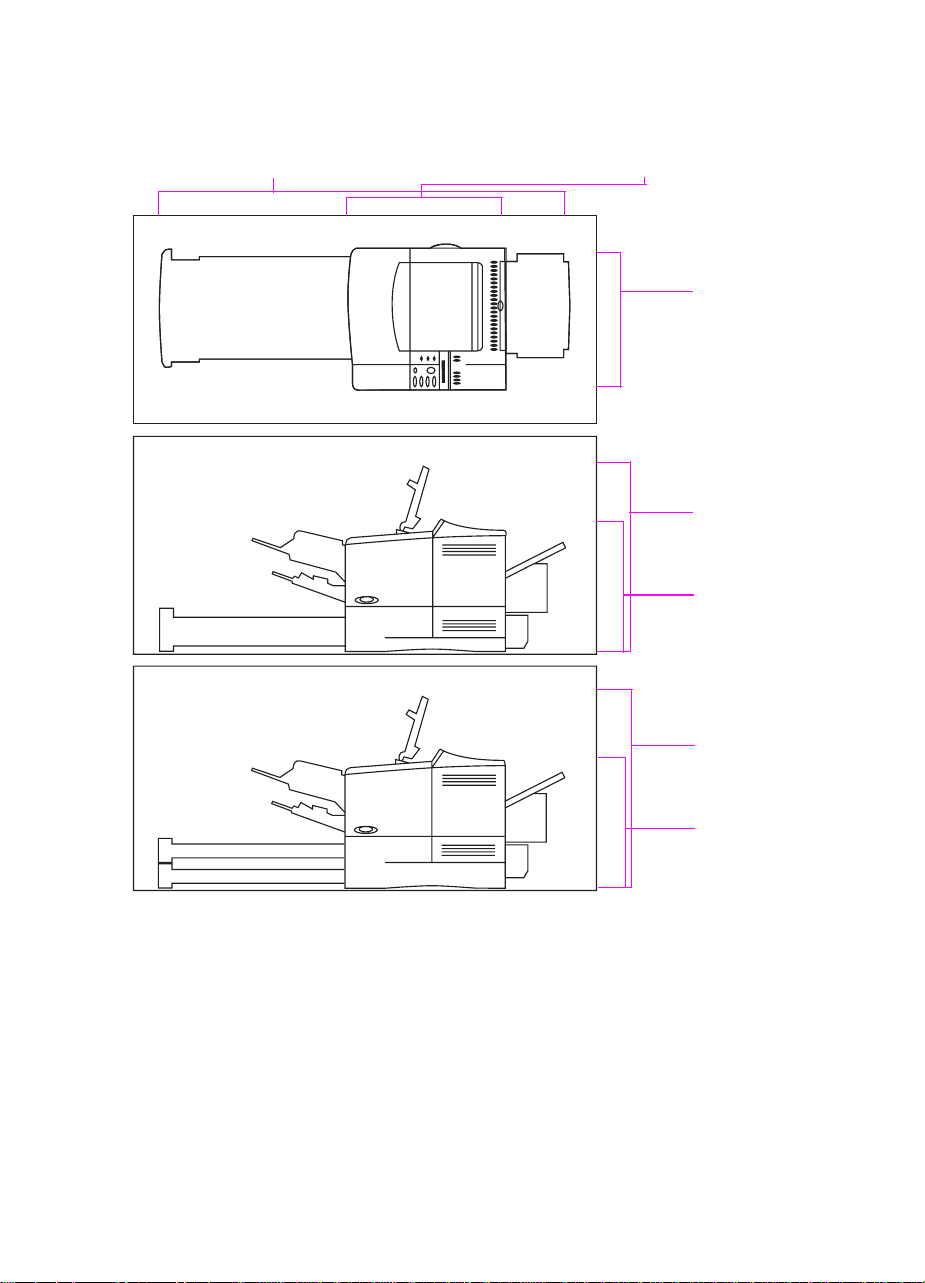
Space Requirements
39.67 in (100.76 cm)
full length, trays and Rear Output Bin open
16.77 in (42.6 cm)
printer only, Rear Output Bin closed
15.4 in
(39.0 cm)
HP LaserJet
4000/4000 N and
4050/4050 N
18.5 in
(46.99 cm)
with cover open
13.3 in
(34.3 cm)
with cover closed
HP LaserJet
4000 T/4000 TN and
4050 T/4050 TN
20.1 in
(51.19 cm)
with cover open
Figure 1-2 Printer Dimensions
Printer Weight (without Toner Cartridge)
●
HP LaserJet 4000/4000 N and 4050/4050 N printers:
39.27 lb (17.85 kg)
●
HP LaserJet 4000 T/4000 TN and 4050 T/4050 TN printers:
45.66 lb (20.71 kg)
1-10 Printer Description
15.5 in
(38.5 cm)
with cover closed
Page 21
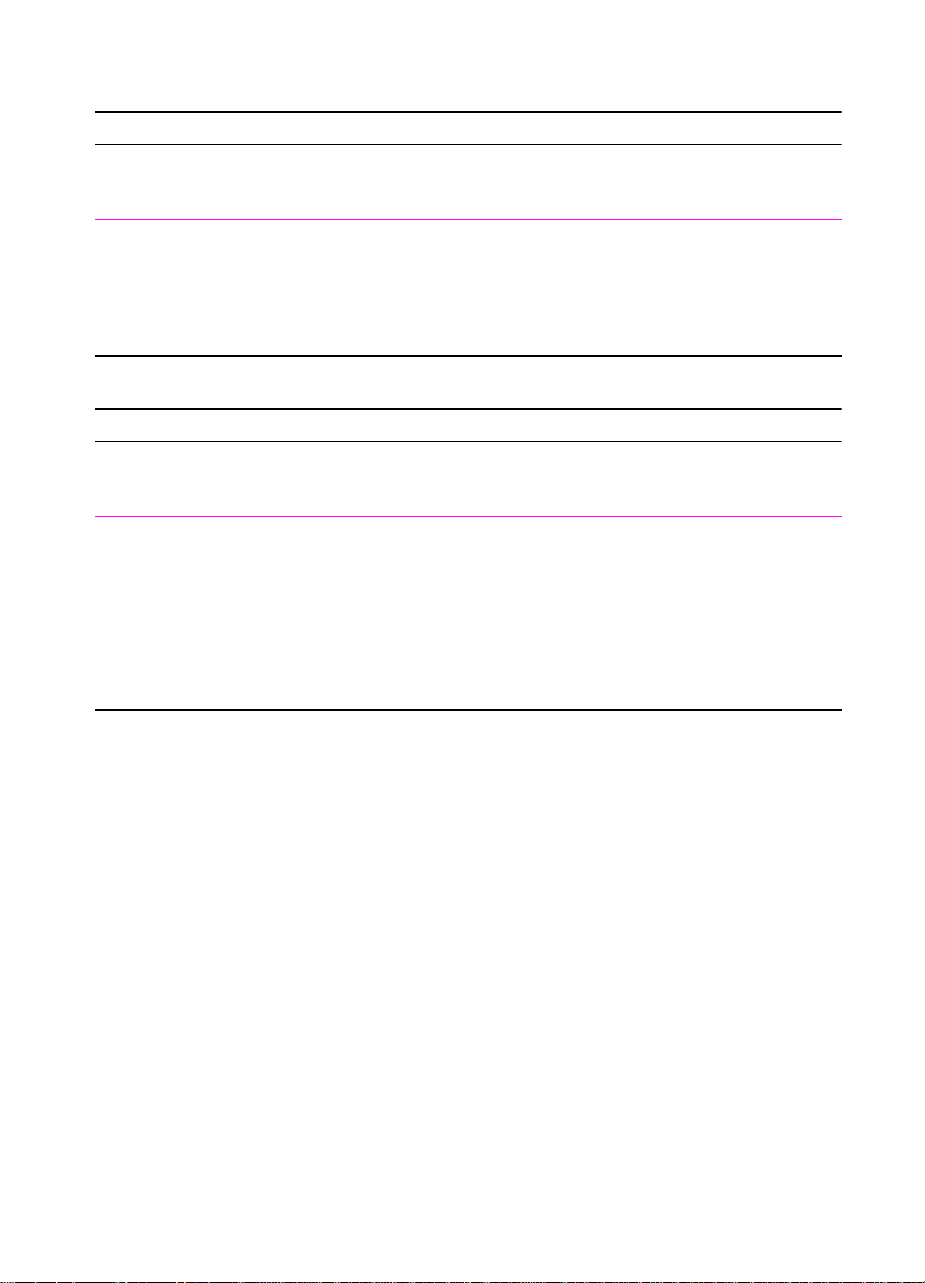
Environmental Requirements
Table 1-6. Printer and Toner Cartridge Environmental Conditions
Item Operating Storage
Temperature 50-91° F (10-32° C) 32 to 95° F (0 to 35°C)
Relative Humidity 20-80% RH (with no
condensation)
Table 1-7. Acoustic Emissions (Per ISO 9296)
Printer State Sound Power
Printing, 17 pages per minute
(ppm)
Printing, 8 ppm L
PowerSave L
L
= 6.6 bels (A)
wad
= 6.2 bels (A)
wad
= 0 bels (A)
wad
10% to 95% RH
Site Requirements 1-11
Page 22
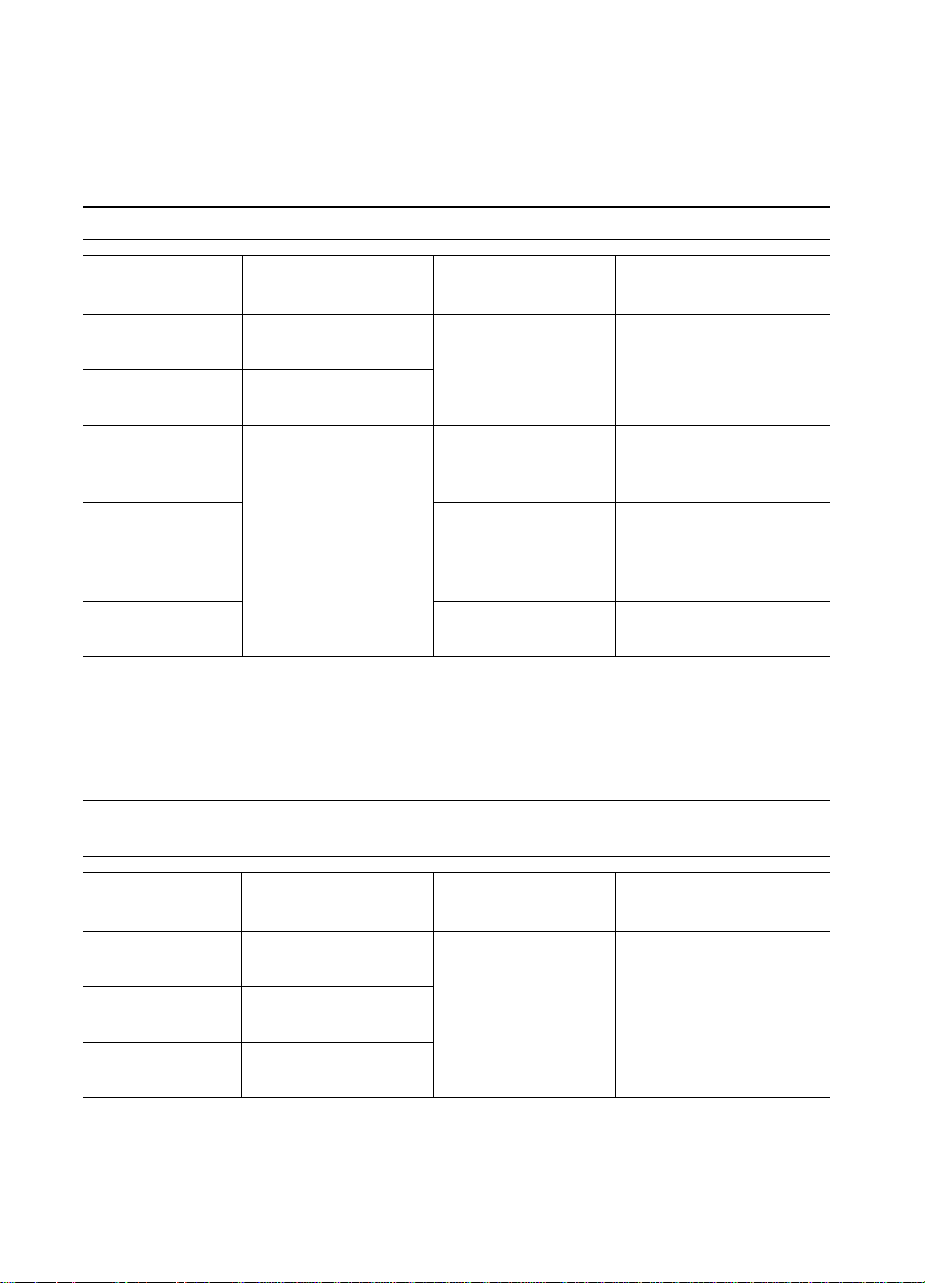
Paper Specifications
The following tables show paper specifications for the
HP LaserJet 4000 and 4050 series printer.
Table 1-8. Paper Specifications, Tray 1
Supported
Dimensions* Weight Capacity**
Paper
Minimum Size
(custom)
Maximum Size 8.5 by 14 in
Transparencies
Labels Thickness:
Envelopes 20 to 28 lb
* The printer supports a wide range of paper sizes. Check the printer software for supported sizes.
To print custom-size paper see the user’s guide.
** Capacity may vary depending on paper weight and thickness, and environmental conditions.
*** Custom media must be fed short edge first (portrait).
3 by 5 in***
(76 by 127 mm)
(216 by 356 mm)
Same as minimum
and maximum paper
sizes listed above.
16 to 53 lb
(60 to 199 g/m
Thickness:
0.0039 in to 0.0045 in
(0.099 to 0.114 mm)
0.005 in to 0.007 in
(0.127 mm to
0.178 mm)
(75 to 105 g/m
2
)
2
)
100 sheets of 20 lb
(75 g/m2) paper
75 transparencies
50 labels
10 envelopes
Table 1-9. Paper Specifications, Tray 2
(HP LaserJet 4000/4000 N and 4050/4050 N)
Supported
Dimensions* Weight Capacity**
Paper
Letter 8.5 by 11 in
(216 by 279 mm)
A4 8.3 by 11.7 in
(210 by 297 mm)
Legal 8.5 by 14 in
(216 by 356 mm)
* The printer supports a wide range of paper sizes. Check the printer software for supported sizes.
** Capacity may vary depending on paper weight and thickness, and environmental conditions.
16 to 28 lb
(60 to 105 g/m
2
)
500 sheets of 20 lb
(75 g/m
50-100 transparencies
2
) paper
1-12 Printer Description
Page 23
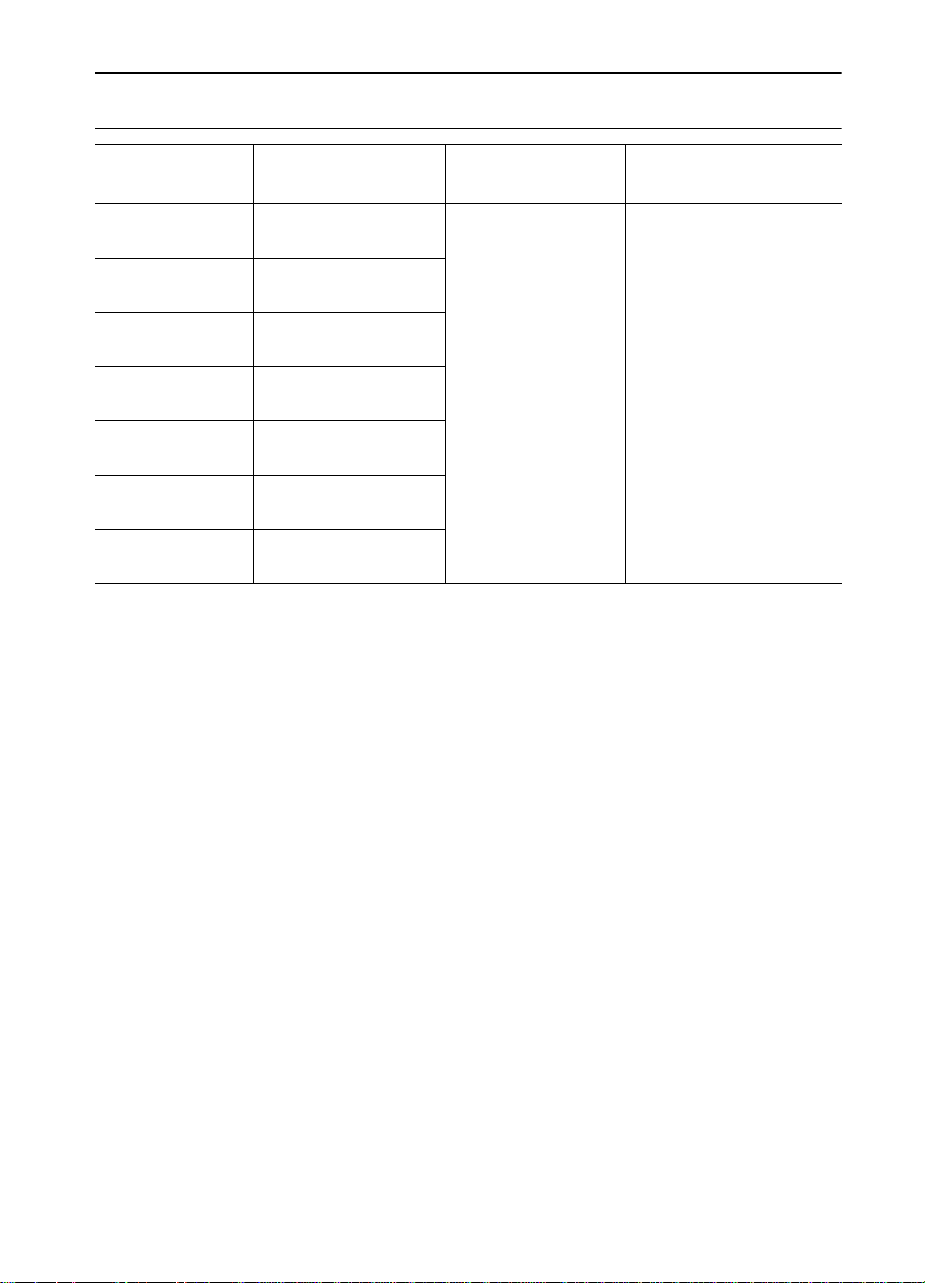
Table 1-10. Paper Specifications, Trays 2 and 3
(HP LaserJet 4000 T/4000 TN and 4050 T/4050 TN)
Supported
Dimensions* Weight Capacity**
Paper
Letter 8.5 by 11 in
(216 by 279 mm)
A4 8.3 by 11.7 in
(210 by 297 mm)
Executive 7.3 by 10.5 in
(191 by 267 mm)
Legal 8.5 by 14 in
(216 by 356 mm)
B5 (ISO)
(custom***)
B5 (JIS)
A5 (custom***)
* The printer supports a wide range of paper sizes. Check the printer software for supported sizes.
** Capacity may vary depending on paper weight and thickness, and environmental conditions.
*** To print custom-size paper see the user’s guide.
6.9 by 9.9 in
(176 by 250 mm)
7.2 by 10 in
(182 by 257 mm)
5.8 by 8.2 in
(148 by 210 mm)
16 to 28 lb
(60 to 105 g/m
2
)
250 sheets of 20 lb
(75 g/m
2
) paper
50-100 transparencies
Paper Specifications 1-13
Page 24
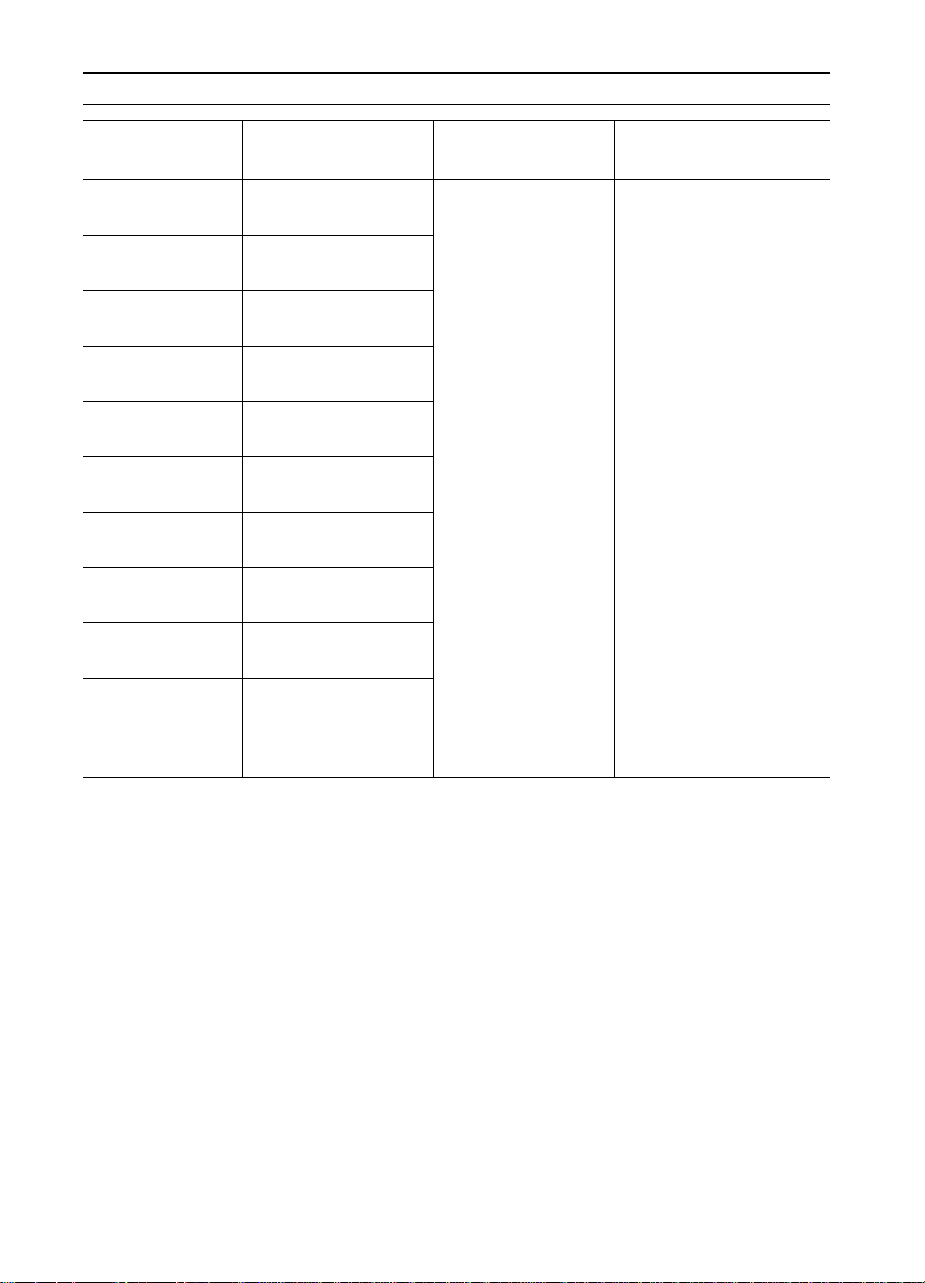
Table 1-11. Paper Specifications, Optional 500-Sheet Universal Tray
Supported
Dimensions* Weight Capacity**
Paper
Letter 8.5 by 11 in
(216 by 279 mm)
A4 8.3 by 11.7 in
(210 by 297 mm)
Executive 7.3 by 10.5 in
(191 by 267 mm)
Executive JIS
(custom ***)
16K (custom ***) 7.75 by 10.75 in
Legal 8.5 by 14 in
B5 (ISO)
(custom***)
B5 (JIS) 7.2 by 10 in
A5 (custom***) 5.8 by 8.2 in
Custom*** 5.8 by 8.2 in
8.5 by 13 in
(216 by 330 mm)
(197 by 273 mm)
(216 by 356 mm)
6.9 by 9.9 in
(176 by 250 mm)
(182 by 257 mm)
(148 by 210 mm)
to 8.5 by 14 in
(149 by 210 mm
to 216 by 356 mm)
16 to 28 lb
(60 to 105 g/m
500 sheets of 20 lb
2
)
(75 g/m
50-100 transparencies
2
) paper
* The printer supports a wide range of paper sizes. Check the printer software for supported sizes.
** Capacity may vary depending on paper weight and thickness, and environmental conditions.
*** To print custom-size paper see the user’s guide.
1-14 Printer Description
Page 25
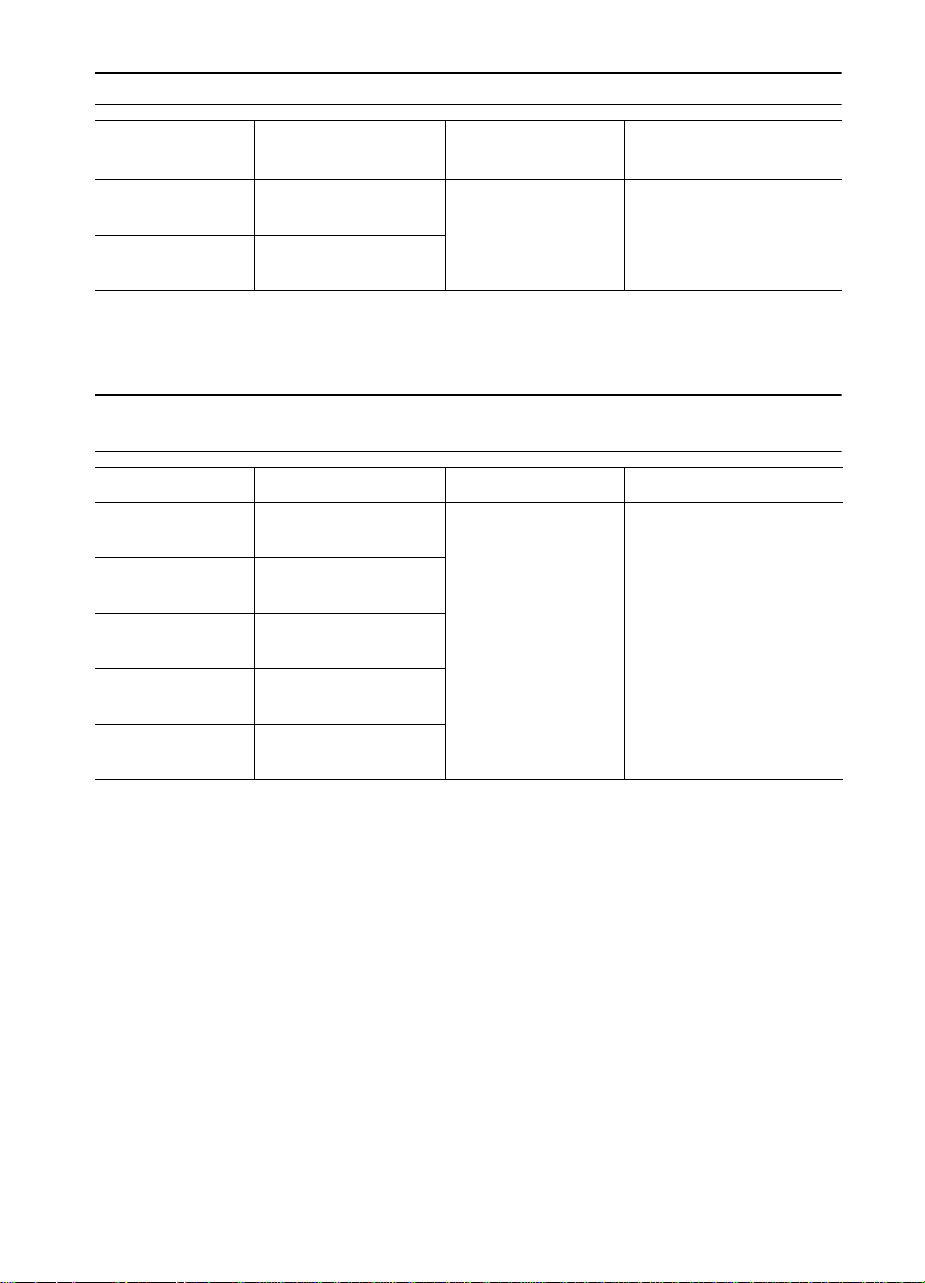
Table 1-12. Paper Specifications, Optional Envelope Feeder
Supported
Dimensions* Weight Capacity**
Paper
Minimum Size 3.5 by 6.3 in
(90 by 160 mm)
Maximum Size 7 by 10 in
20 to 28 lb
(75 to 105 g/m
2
)
75 envelopes
(178 by 254 mm)
* The printer supports a wide range of paper sizes. Check the printer software for supported sizes.
** Capacity may vary depending on paper weight and thickness, and environmental conditions.
Table 1-13. Paper Specifications, Optional Duplex Printing Accessory
(Duplexer)
Dimensions Weight Capacity
Letter 8.5 by 11 in
(216 by 279 mm)
A4 8.3 by 11.7 in
(210 by 297 mm)
Executive 7.3 by 10.5 in
(191 by 267 mm)
Legal 8.5 by 14 in
(216 by 356 mm)
B5 (JIS) 7.2 by 10 in
(182 by 257 mm)
16 to 28 lb
(60 to 105 g/m
2
)
not applicable
Supported Types of Paper
The printer supports the following types of paper:
●
plain
●
letterhead
●
prepunched
●
bond
●
color
●
rough
●
preprinted
●
transparency
●
labels
●
recycled
●
card stock
●
user-defined (5 types)
Paper Specifications 1-15
Page 26
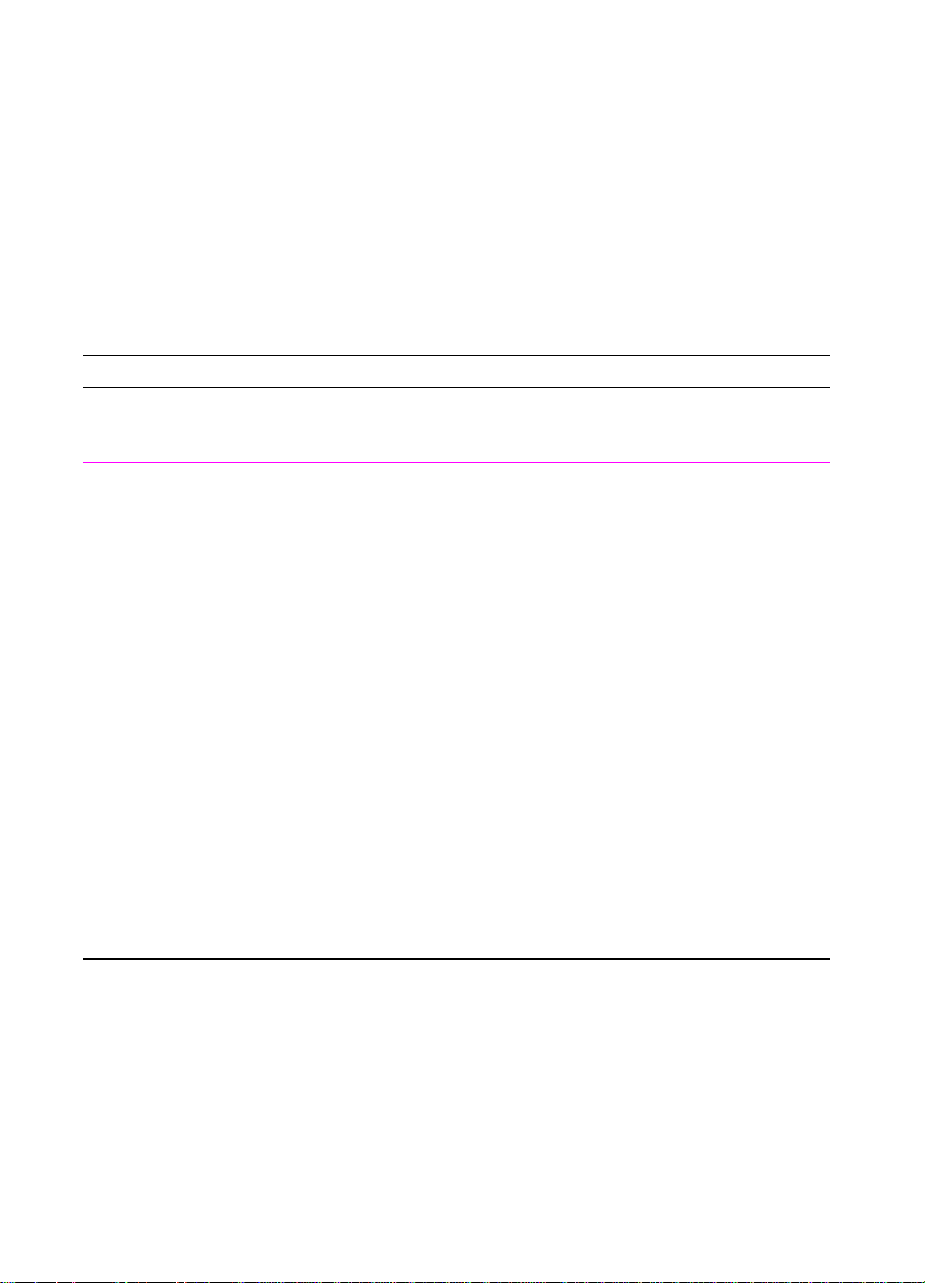
Guidelines for Using Paper
For best results, use conventional 20 lb (75 g/m2) paper. Make sure
the paper is of good quality and free of cuts, nicks, tears, spots , loose
particles, dust, wrinkles, voids, and curled or bent edges.
If you are unsure what type of paper you are loading (such as bond or
recycled), check the label on the package of paper.
Some paper causes print quality problems, jamming, or damage to
the printer.
Table 1-14. Guidelines for Using Paper
Symptom Problem with Paper Solution
Poor print quality or Toner
adhesion.
Problems with feeding.
Dropouts, jamming, curl. Stored improperly. Store paper flat in its
Increased gray background
shading.
Excessive curl.
Problems with feeding.
Jamming, damage to printer. Cutouts or perforations. Do not use paper with cutouts
Problems with feeding. Ragged edges. Use quality paper.
Too moist, too rough, too
smooth, or embossed; faulty
paper lot.
Too heavy. Use lighter paper.
Too moist, wrong grain
direction or short-grain
construction.
Try another kind of paper,
between 100-250 Sheffield,
4-6% moisture content.
moisture-proof wrapping.
Open the Rear Output Bin.
Open the Rear Output Bin.
Use long-grain paper.
or perforations.
1-16 Printer Description
Page 27
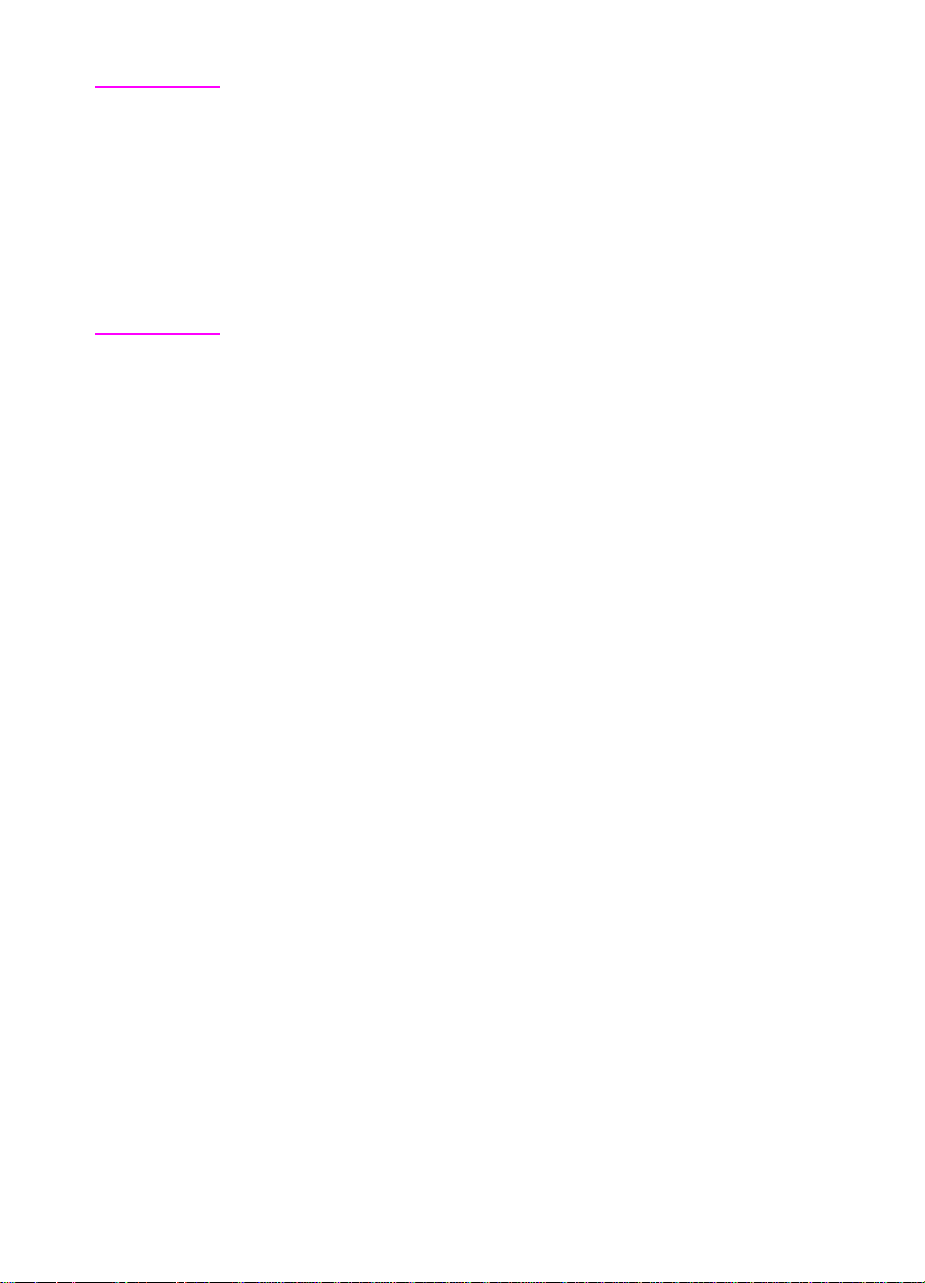
Note Do not use letterhead paper that is printed with low-temperature inks,
such as those used in some types of thermography.
Do not use raised letterhead.
The printer uses heat and pressure to fuse Toner to the paper. Make
sure that any colored paper or preprinted forms use inks that are
compatible with the printer’s temperature (400°F or 205° C).
Avoid using paper that has already been used in a printer or copier.
Do not print on both sides of envelopes, transparencies, or labels.
Paper Specifications 1-17
Page 28
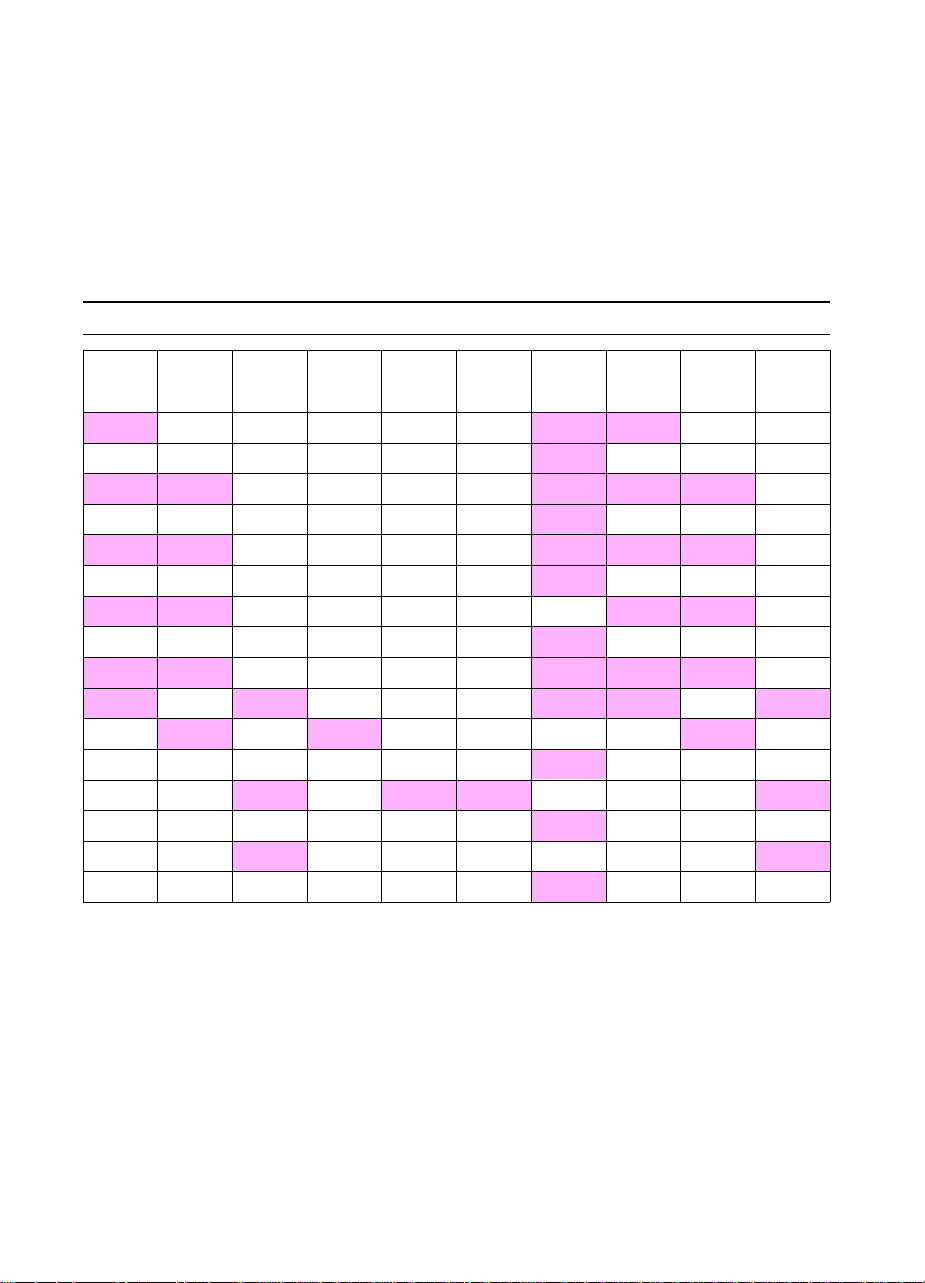
Paper Weight Equivalence Table
Use this table to determine approximate equivalent points in weight
specifications other than U.S. bond w eight. For e xample, to determine
the equivalent of 20 lb U.S. bond weight paper in U.S. cover weight,
locate the bond weight (in the third row , first column) and scan across
the row to the cover weight (in the third column). The equivalent is
28 lb.
Shaded areas indicate a standard weight for that grade.
Table 1-15. Paper Weight Equivalence
Bond wt.
(17x22)
Text/book
(25x38)
16# 41# 22# 27# 33# 37# 60 g/m
17# 43# 24# 29# 35# 39#
20# 50# * 28# 34# 42# 46# 75 g/m
21# 54# 30# 36# 44# 49#
24# 60# * 33# 41# 50# 55# 90 g/m
27# 68# 37# 45# 55# 61#
28# 70# * 39# 49# 58# 65# 105 g/m
29# 74# 41# 50# 61# 68#
32# 80#* 44# 55# 67# 74# 120 g/m
36# 90# 50# 62# 75# 83# 135 g/m
39#
40# 101# 55# 68# 83# 92#
43# 110#
45# 115# 63# 77# 94# 104#
47# 119#
51# 128# 70# 86# 105# 117#
Cover wt.
wt.
100# 55# 67# 82# 91# 148 g/m
(20x26)
Bristol wt.
(22.5x
28.5)
60# 74# 90# 100# 163 g/m
65# 80# 97# 108# 176 g/m
Index wt.
(25.5x
30.5)
Tag wt.
(24x36)
Metric wt. Bond wt.
64 g/m
80 g/m
100 g/m
110 g/m
150 g/m
170 g/m
190 g/m
2
2
2
2
2
2
2
2
2
2
2
2
2
2
2
2
* U.S. postcard measurements are approximate. Use for reference only.
(17x22)
Text/book
(25x38)
16# 41# 22#
17# 43# 24#
20# 50# * 28#
21# 54# 30#
24# 60# * 33#
27# 68# 37#
28# 70# * 39#
29# 74# 41#
32# 80# * 44#
36# 90# 50#
39# 100# 55#
40# 101# 55#
43# 110# 60#
45# 115# 63#
47# 119# 65#
51# 128# 70#
wt.
Cover wt.
(20x26)
1-18 Printer Description
Page 29
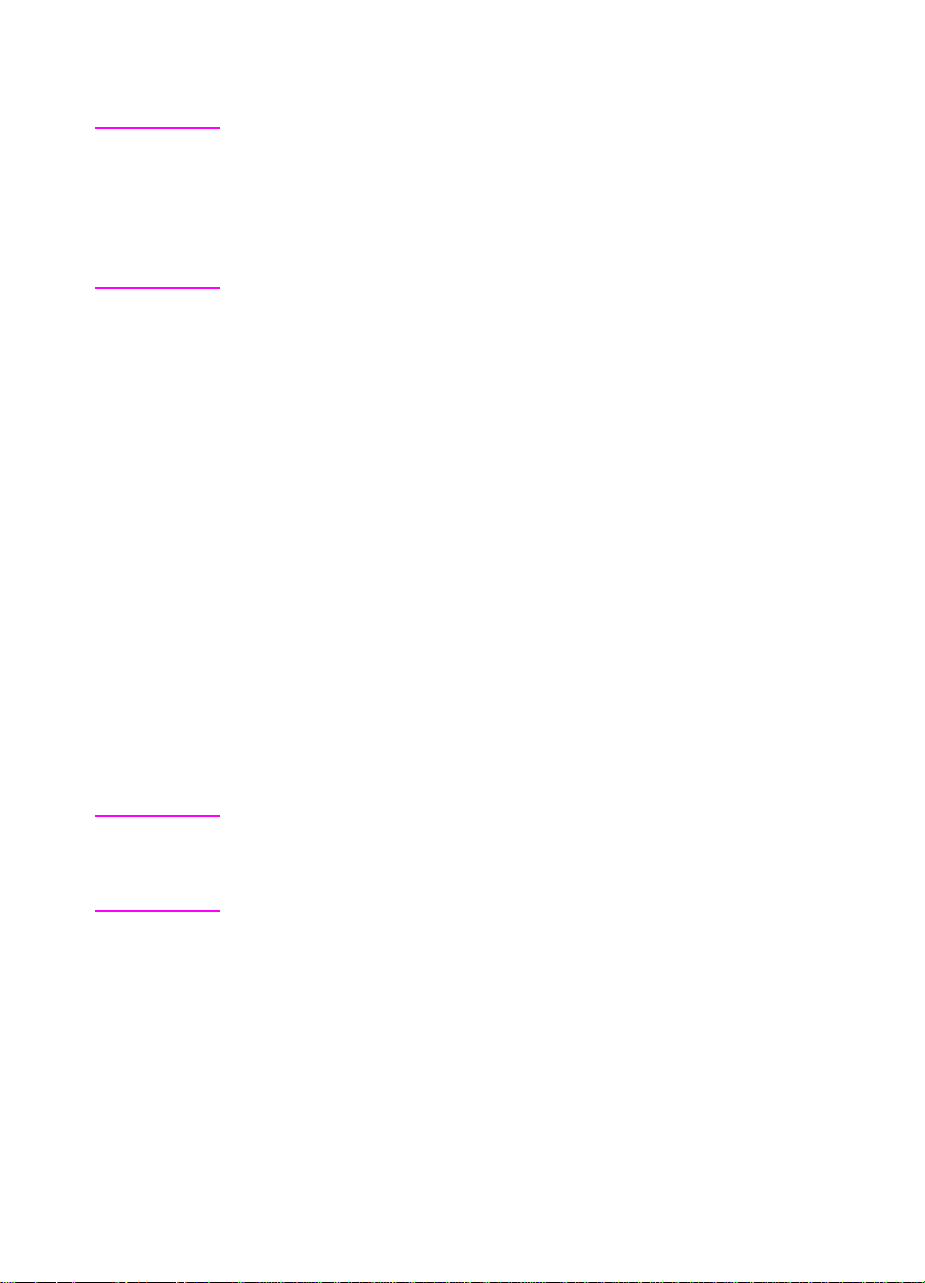
Labels
CAUTION To avoid damaging the printer, use only labels recommended for use
in laser printers.
If you have problems printing labels, use Tray 1 and open the Rear
Output Bin.
Never print on the same sheet of labels more than once.
Label Construction
When selecting labels, consider the quality of each component:
● Adhesives: The adhesive material should be stable at 400° F
(205° C), the printer’s maximum temperature.
● Arrangement: Only use labels with no exposed backing between
them. Labels can peel off of sheets that have spaces between the
labels, causing serious jams.
● Curl: Prior to printing, labels must lie flat with no more than 0.5 in
(13 mm) of curl in any direction.
● Condition: Do not use labels with wrinkles, bubbles, or other
indications of separation.
Transparencies
Transparencies used in the printer must be able to withstand 400° F
(205° C), the printer’s maximum temperature. For best results, close
the Rear Output Bin to print transparencies to the Top Output Bin.
CAUTION T o av oid damaging the printer, use only tr ansparencies recommended
for use in laser printers.
If you have problems printing transparencies, use Tray 1.
Paper Specifications 1-19
Page 30
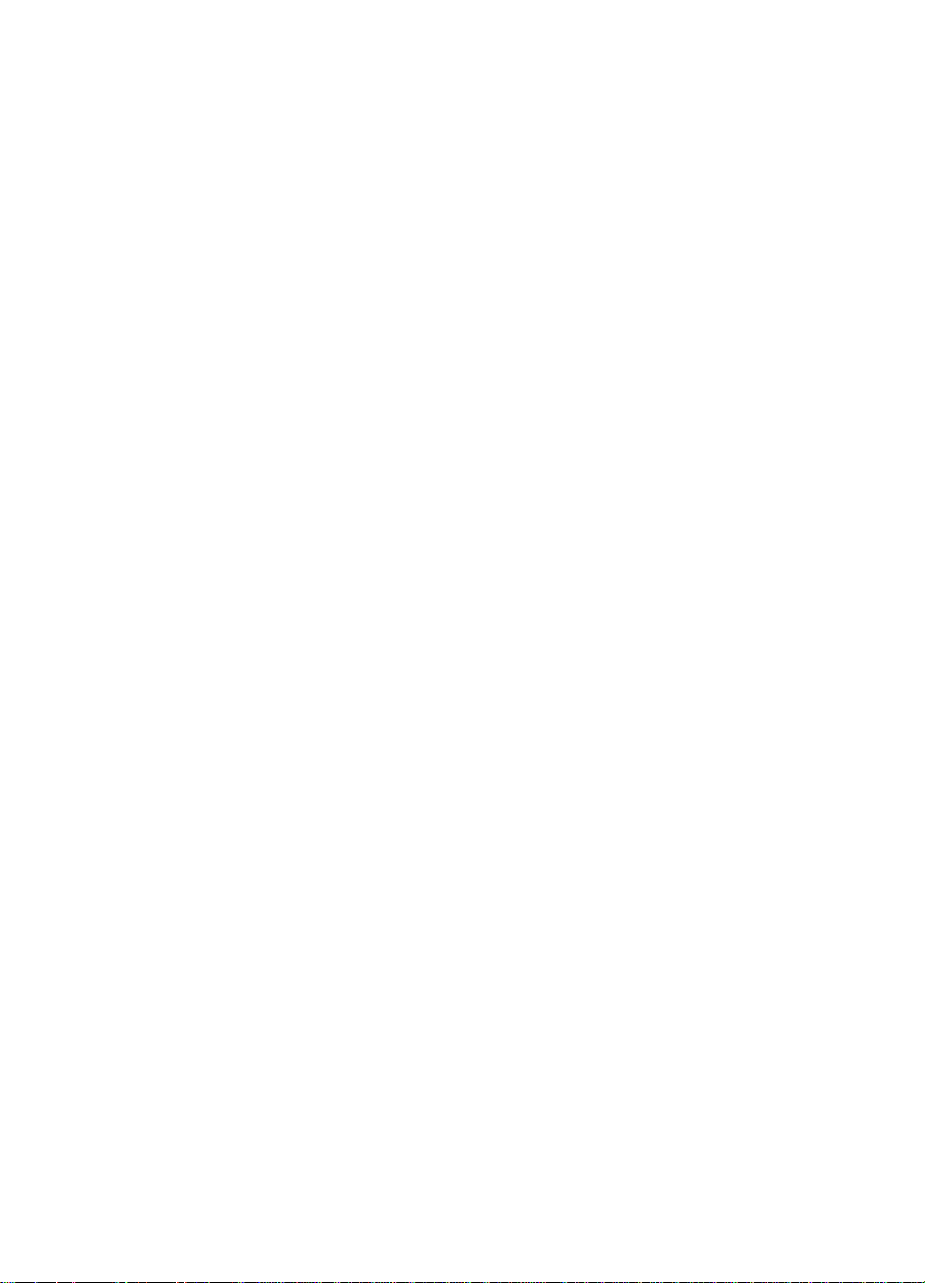
Envelopes
Envelope Construction
Envelope construction is critical. Envelope fold lines can vary
considerably, not only between manufacturers, but also within a box
from the same manufacturer. Successful printing on envelopes
depends upon the quality of the envelopes. When selecting
envelopes, consider the following components:
● Weight: The weight of the envelope paper should not exceed
28 lb (105 g/m
● Construction: Prior to printing, envelopes should lie flat with less
2
), or jamming may result.
than 0.25 in (6 mm) curl, and should not contain air. (Envelopes
that trap air may cause problems.)
● Condition: Make sure envelopes are not wrinkled, nicked, or
otherwise damaged.
● Sizes in Tray 1: From 3 by 5 in (76 by 127 mm) to 8.5 by 14 in
(216 by 356 mm).
● Sizes in the optional envelope feeder: From 3.5 by 6.3 in
(90 by 160 mm) to 7 by 10 in (178 by 254 mm).
If you do not have an optional envelope feeder, always print
envelopes from Tray 1. If envelopes wrinkle, try opening the Rear
Output Bin.
1-20 Printer Description
Page 31

Envelopes with Double Side Seams
Some envelopes have vertical seams at both ends of the envelope,
rather than diagonal seams. This style of env elope may be more lik ely
to wrinkle. When using envelopes with double side seams, be sure
the seam extends all the way to the corner of the envelope as
illustrated below.
Acceptable
Unacceptable
Figure 1-3 Envelopes with Double-Side-Seams
Envelopes with Adhesive Strips or Flaps
Envelopes with a peel-off adhesive strip or with more than one flap
that folds over to seal must use adhesives compatible with the heat
(400° F (205° C)) and pressure in the printer. The extra flaps and
strips might cause wrinkling, creasing, or jams.
Paper Specifications 1-21
Page 32

Envelope Margins
The following table gives typical address margins for a Commercial
#10 or DL envelope.
Table 1-16. Envelope Margins
Type of Address Top Margin Left Margin
Return Address 0.6 in (15 mm) 0.6 in (15 mm)
Delivery Address 2 in (51 mm) 3.5 in (89 mm)
Note For the best print quality, position margins no closer than 0.6 in (15 mm)
from the edges of the envelope.
Envelope Storage
Proper storage of envelopes helps contribute to good print quality.
Envelopes should be stored flat. If air is trapped in an envelope,
creating an air bubble, then the envelope may wrinkle during printing.
1-22 Printer Description
Page 33

Card Stock and Heavy Paper
Many types of card stock can be printed from Tray 1, including index
cards and postcards. Some types of card stock perform better than
others because the construction is better suited for feeding through a
laser printer.
For optimum printer performance, do not use paper heavier than 53 lb
(199 g/m
2
) in Tray 1 or 28 lb (105 g/m2) in other trays. Paper that is
too heavy might cause misfeeds, stac king problems , paper jams, poor
Toner fusing, poor print quality, or excessive mechanical wear.
Note Printing on paper heavier than 53 lb may be possible if the tray is not
filled to capacity, and paper with a smoothness rating of 100-180
Sheffield is used.
Card Stock Construction
● Smoothness: 36-53 lb (135-199 g/m
smoothness rating of 100-180 Sheffield. 16-36 lb (60-135 g/m
card stock should hav e a smoothness rating of 100-250 Sheffield.
● Construction: Card stock should lie flat with less than 0.2 in
(5 mm) of curl.
● Condition: Make sure card stock is not wrinkled, nicked, or
otherwise damaged.
● Sizes: Use only card stock within the following size ranges:
• minimum: 3 by 5 in (76 by 127 mm)
• maximum: 8.5 by 14 in (216 by 356 cm)
Note Before loading card stock in Tray 1, make sure it is regular in shape
and not damaged. Also, make sure the cards are not stuck together.
2
) card stock should have a
2
)
Card Stock Guidelines
●
If cards curl or jam, try printing from Tr ay 1 and opening the Rear
Output Bin.
●
Set margins at least 0.08 in (2 mm) away from the edges of the
paper.
Paper Specifications 1-23
Page 34

Safety Information
Laser Safety Statement
The Center for Devices and Radiological Health (CDRH) of the U.S.
Food and Drug Administration has implemented regulations for laser
products manufactured since August 1, 1976. Compliance is
mandatory for products marketed in the United States. The printer is
certified as a “Class 1” laser product under the U.S. Department of
Health and Human Services (DHHS) Radiation Performance
Standard according to the Radiation Control for Health and Safety Act
of 1968. Since radiation emitted inside the printer is completely
confined within protective housings and external covers, the laser
beam cannot escape during any phase of normal user operation.
WARNING! Using controls, making adjustments, or performing procedures other
than those specified in this service manual may result in exposure to
hazardous radiation.
Canadian DOC Regulations
Complies with Canadian EMC Class B requirements.
Conforme á la classe B des normes canadiennes de compatibilité
«
électromagnétiques.
«CEM».»
1-24 Printer Description
Page 35

FCC Regulations
This equipment has been tested and found to comply with the limits
for a Class B digital device, pursuant to Part 15 of the FCC rules.
These limits are designed to provide reasonable protection against
harmful interference in a residential installation. This equipment
generates, uses, and can radiate radio frequency energy. If this
equipment is not installed and used in accordance with the
instructions, it may cause harmful interference to radio
communications. Howe ver, there is no guarantee that interference will
not occur in a particular installation. If this equipment does cause
harmful interference to radio or television reception, which can be
determined by turning the equipment off and on, the user is
encouraged to try to correct the interference by one or more of the
following measures:
●
Reorient or relocate the receiving antenna.
●
Increase separation between equipment and receiver.
●
Connect equipment to an outlet on a circuit different from that to
which the receiver is located.
●
Consult your dealer or an experienced radio/TV technician.
Note Any changes or modifications to the printer that are not expressly
approved by HP could void the user’s authority to operate this
equipment.
Use of a shielded interface cable is required to comply with the Class B
limits of Part 15 of FCC rules.
Safety Information 1-25
Page 36

Laser Statement for Finland
LASERTURVALLISUUS
LUOKAN 1 LASERLAITE
KLASS 1 LASER APPARAT
HP LaserJet 4000/4000 T/4000 N/4000 TN and
4050/4050 T/4050 N/4050 TN -laserkirjoitin on käyttäjän kannalta
turvallinen luokan 1 laserlaite. Normaalissa käytössä kirjoittimen
suojakotelointi estää lasersäteen pääsyn laitteen ulkopuolelle.
Laitteen turvallisuusluokka on määritetty standardin EN 60825-1
(1993) mukaisesti.
VAROITUS !
Laitteen käyttäminen muulla kuin käyttöohjeessa mainitulla tavalla
saattaa altistaa käyttäjän turvallisuusluokan 1 ylittävälle
näkymättömälle lasersäteilylle.
VARNING !
Om apparaten används på annat sätt än i bruksanvisning
specificerats, kan användaren utsättas för osynlig laserstrålning, som
överskrider gränsen för laserklass 1.
HUOLTO
HP LaserJet 4000/4000 T/4000 N/4000 TN and
4050/4050 T/4050 N/4050 TN -kirjoittimen sisällä ei ole käyttäjän
huollettavissa olevia kohteita. Laitteen saa avata ja huoltaa
ainoastaan sen huoltamiseen koulutettu henkilö. Tällaiseksi
huoltotoimenpiteeksi ei katsota väriainekasetin vaihtamista,
paperiradan puhdistusta tai muita käyttäjän käsikirjassa lueteltuja,
käyttäjän tehtäväksi tarkoitettuja ylläpitotoimia, jotka voidaan
suorittaa ilman erikoistyökaluja.
VARO !
Mikäli kirjoittimen suojakotelo avataan, olet alttiina näkymättömälle
lasersäteilylle laitteen ollessa toiminnassa. Älä katso säteeseen.
VARNING !
Om laserprinterns skyddshölje öppnas då apparaten är i funktion,
utsättas användaren för osynlig laserstrålning. Betrakta ej strålen.
Tiedot laitteessa käytettävän laserdiodin säteilyominaisuuksista:
Aallonpituus 770-795 nm
Teho 5 mW
Luokan 3B laser
1-26 Printer Description
Page 37

Toner Safety
Note Toner may stain clothing. Skin and clothing are best cleaned by
removing as much Toner as possible with a dry tissue, then washing
with cold water. Hot w ater causes Toner to melt and permanently fuse
into clothing.
The Toner Cartridge/Drum Material Safety Data Sheet (MSDS) can
be obtained by contacting the HP LaserJet website at:
http://www.ljsupplies.com/planetpartners/datasheets.html.
If you do not have access to the Internet, call the U.S. HP FIRST
fax-on-demand service at (800) 231-9300. Use index number 7 for a
listing of the Toner Cartridge/Drum Material/Chemical Safety Data
Sheets.
Note T o get documents from HP FIRST b y f ax, y ou m ust use a Group 3 fax
machine.
Safety Information 1-27
Page 38

Environmental Product Stewardship
Protecting the Environment
Hewlett-Packard Company is committed to providing quality products
in an environmentally-sound manner. The printer has been designed
to minimize impacts on the environment.
The printer design eliminates:
Ozone
Production
CFC Usage Class I U.S. Clean Air Act stratospheric ozone-depleting chemicals
The printer uses charging rollers in the electrophotographic process and
therefore generates no appreciable ozone gas (0
(chlorofluorocarbons [CFCs], for example) have been eliminated from the
manufacturing of the printer and packaging.
).
3
The printer design reduces:
Energy
Consumption
Energy usage drops from 330 watts (W) during printing to as little as 20W
while in low-power (PowerSave) mode. This saves energy without affecting
the high performance of the printer. This product qualifies for the
NERGY STAR
E
program established to encourage the development of energy-efficient
office products. The E
U.S. Environmental Protection Agency.
®
Program (U.S. and Japan). E
NERGY STAR
As an E
Company has determined that this product meets
NERGY STAR
E
name is a registered service mark of the
NERGY STAR
Guidelines for energy efficiency.
NERGY STAR
partner, Hewlett-Packard
is a voluntary
1-28 Printer Description
Page 39

2
Service Approach
Overview
This chapter discusses the following:
●
Service Approach
●
Parts and Supplies
●
Warranty Statement
Overview 2-1
Page 40

Service Approach
Repair of the printer normally begins with use of the printer’s internal
diagnostics in conjunction with the troubleshooting procedures in
Chapter 7. Once a faulty part is located, repair is generally
accomplished by assembly level replacement of Field Replaceable
Units (FRUs). Some mechanical assemblies may be repaired at the
subassembly lev el. PCA component replacement is not supported by
Hewlett-Pac kard.
2-2 Service Approach
Page 41

Parts and Supplies
Ordering Information
Field replaceable and accessory part numbers are found in Chapter 8
of this manual. Replacement parts may be ordered from HP’s Service
Materials Organization (SMO) or Support Materials Europe (SME),
divisions of Product Support Division (PSD).
Use only accessories specifically designed for this printer.
Accessories can be ordered from an authorized service or support
provider. See page 2-6 and page 8-4 for ordering information.
Parts and Supplies 2-3
Page 42

Helpful Documentation
Table 2-1 lists part numbers to order documentation.
Table 2-1. Helpful Documentation
Item Description or Use Part Number
HP LaserJet Printer Family
Paper Specification Guide
PCL 5/PJL Technical Reference
Documentation Package
HP LaserJet Basics
CD-ROM
User’s Documentation Bundle,
HP LaserJet 4000 and 4000 N
Printers
User’s Documentation Bundle,
HP LaserJet 4000 T and
4000 TN Printers
HP LaserJet 4050, 4050 T,
4050 N, and 4050 TN User’s
Documentation CD-ROM
A guide to using paper and other
print media with HP LaserJet
printers.
A guide to using printer
commands with HP LaserJet
printers.
A guide to using HP LaserJet
printer hardware
An additional copy of the user’s
guide, the getting started guide,
and the quick reference guide.
An additional copy of the user’s
guide, the getting started guide,
and the quick reference guide.
An additional copy of the user’s
documentation CD-ROM
5040-9072
5021-0330
5081-9469
C4118-99051
(English)
C4119-99047
(English)
C4251-60104
User’s Documentation Bundle,
HP LaserJet 4050 and 4050 N
Printers
User’s Documentation Bundle,
HP LaserJet 4050 T and
4050 TN
2-4 Service Approach
An additional copy of the getting
started guide, and the quick
reference guide.
An additional copy of the getting
started guide, and the quick
reference guide.
C4251-99001
(English)
C4252-99001
(English)
Page 43

Table 2-1.Helpful Documentation (continued)
Item Description or Use Part Number
Service and Support CD-ROM
for the
HPLaserJet 4050 Printers
HP LaserJet 4000 and 4050
Series Printers Service Manual
An interactive training CD-ROM
for printer service
representatives and customer
care specialists.
A combined service manual for
both series of printers.
C4251-60106
C4251-91003
Parts and Supplies2-5
Page 44

Phone Numbers for Ordering
●
SMO (Service Materials Organization)
1-800-227-8164 (U.S. only)
●
SME (Support Materials Europe)
(49 7031) 142253
Exchange Program
HP offers remanufactured assemblies for some parts. These are
identified in Chapter 8 and can be ordered through Service Materials
Organization (SMO) or Support Materials Europe (SME), divisions of
Product Support Division (PSD).
Consumables
Paper and Toner Cartridges can be ordered directly from
Hewlett-Packard. See Chapter 8 for ordering information.
World Wide Web
Printer drivers, updated HP printer software, and product and support
information may be obtained from the following URL:
in the U.S.http://www.hp.com/go/support
Printer drivers may be obtained from the following sites:
in China ftp://www.hp.com.cn/go/support
in Japan ftp://www.jpn.hp.com/go/support
in Korea http://www.hp.co.kr/go/support
in Taiwan http://www.hp.com.tw/go/support
HP Service Parts Information Compact Disc
This powerful, CD-ROM-based parts information tool is designed to
give users fast, easy access to parts information such as pricing and
recommended stocking lists for a wide range of HP products. To
subscribe to this quarterly service in the U.S. or Canada, call
(800) 336-5987. In Asia Pacific, call (65) 740-4484. Parts
identification and pricing information can also be accessed via the
World Wide Web at http://www.hp.com/go/partsinfo.
2-6 Service Approach
or the local driver website http://www.dds.com.tw
Page 45

HP Support Assistant Compact Disc
This support tool offers a comprehensive online information system
designed to provide technical and product information on HP
products. To subscribe to the quarterly service in the U.S. or Canada,
call (800) 457-1762. In Hong Kong, Indonesia, Malaysia, or
Singapore, call Mentor Media at (65) 740-4477.
HP FIRST
HP FIRST fax-on-demand service will deliver detailed troubleshooting
information on common software and troubleshooting tips f or your HP
product. Call from any touch tone phone and request up to three
documents per call. These documents will be sent to the fax of your
choice. Many of these numbers are local numbers and will not work
internationally.
North and Latin America
Outside the U.S. and Canada: (404) 329-2009
In the U.S and Canada: (800) 333-1917
Asia/Pacific
Australia (03) 9272 2627
China (10) 6505 5280
Hong Kong 2506 2422
India (11) 682 6031
Indonesia (21) 352 2044
Japan (03) 3335 8622
Korea (02) 769 0543
Malaysia (03) 298 2478
New Zealand (09) 356 6648
Philippines (02) 848 9880
Singapore 275 7251
Thailand (02) 661 3511
Vietnam (08) 823 4161
Parts and Supplies 2-7
Page 46

Europe, Middle East, and Africa
Austria 0660-8218
Belgium
Dutch 0800 1 1906
French 0800 1 7043
Denmark 800-10453
European International +31 20 681 5792
Finland 9800-13134
France 0800-9050900
Germany 0130-810061
Hungary 36 1 461-8222
Italy 1678-59020
Netherlands 0800-0222420
Norway 800-11319
Portugal 05 05 313342
Spain 900-993123
Sweden 020-795743
Switzerland
French 0800-551526
German 0800-551527
United Kingdom 0800-960271
Customer Care Reseller Sales and Service Support
Center
The Customer Care Reseller Sales and Service Support Center is
available to assist resellers and service technicians. You can reach
this support center at 1-800-544-9976.
Other Areas
Outside of North America and Europe, contact your local HP sales
office for assistance in obtaining technical support for resellers and
service technicians.
2-8 Service Approach
Page 47

Toner Cartridge Information
The Toner Cartridge is designed to simplify replacement of the major
“consumable” parts. The Toner Cartridge contains the printing
mechanism and a supply of Toner.
At 5% page coverage, a Toner Cartridge will print approximately
6,000 or 10,000 pages (depending on the model installed). However,
a Toner Cartridge should print more pages if regularly printing pages
with less coverage, such as short memos. If EconoMode is used
full-time, it is possible that the Toner supply will outlast the mechanical
parts in the Toner Cartridge. The cartridge may print fewer pages if
routinely printing dense print.
Note For best results, always use a Toner Cartridge before the expiration
date stamped on the Toner Cartridge’s box.
Refilled Toner Cartridges
While Hewlett-Packard does not prohibit the use of refilled Toner
Cartridges during the warranty period or while the printer is under a
maintenance contract, it is not recommended for the following
reasons:
●
Repairs resulting from the use of refilled Toner Cartridges are not
covered under Hewlett-Packard warranty or maintenance
contracts.
●
Hewlett-Packard has no control or process to ensure that a
refilled Toner Cartridge functions at the high lev el of reliability of a
new HP LaserJet Toner cartridge. Hewlett-Packard also cannot
predict what the long term reliability effect on the printer is from
using different Toner formulations found in refilled cartridges.
●
The print quality of HP LaserJet Toner Cartridges influences the
customer’s perception of the printer. Hewlett-Packard has no
control over the actual print quality of a refilled Toner Cartridge.
Recycling Toner Cartridges
In order to reduce waste, Hewlett-Packard offers a recycling program
for used Toner Cartridges. Cartridge components that do not wear out
are recycled. Plastics and other materials are recycled. HP pays the
shipping costs from the user to the recycling plant. For each cartridge
returned, HP donates one U.S. dollar to be shared by the Nature
Conservancy and the National Wildlife Federation. To join this
recycling effort, follow the instructions inside the Toner Cartridge’s
box.
Parts and Supplies 2-9
Page 48

Warranty Statement
The warranty for this product gives you specific legal rights. There
may also be other rights that vary from area to area. Refer to the
user’s documentation for the full warranty and supporting warranty
information.
2-10 Service Approach
Page 49

3
Printer Operation
Overview
This chapter discusses the following:
●
Using the Control Panel
●
Control Panel Menus
●
Service Mode
●
Testing the Printer
●
Resetting the Printer
●
System Configuration
●
Printer I/O Configuration
Overview 3-1
Page 50

Using the Control Panel
Control Panel Layout
The printer’s Control Panel consists of the following:
2-line
display
Ready
Data
Attention
Figure 3-1 Control Panel Layout
Control Panel Lights
Table 3-1. Control Panel Lights
READY
Go
Cancel
Job
Menu
Item
– Value +
Select
4050
only
Light Indication
Ready The printer is ready to print.
Data The printer is processing information.
Attention Action is required. See the Control Panel display.
3-2 Printer Operation
Page 51

Control Panel Keys
Table 3-2. Control Panel Keys
Key Function
[Go]
[Cancel Job] Cancels the print job that the printer is processing. The time it
[Menu] Cycles through the Control Panel menus. Press the right end of
[Item] Cycles through the selected menu’s items. Press the right end of
●
Places the printer either online or offline.
●
Prints any data residing in the printer’s buffer.
●
Allows the printer to resume printing after being offline. Clears
most printer messages and places the printer online.
●
Allows the printer to continue printing with an error message
such as
PAPER SIZE
●
Confirms a manual feed request if Tray 1 is loaded and
TRAY 1 MODE=CASSETTE
Handling Menu in the printer’s Control Panel.
●
Overrides a manual feed request from Tray 1 by selecting
paper from the next available tray.
●
Exits the Control Panel menus. (To save a selected Control
Panel setting, first press [Select].)
takes to cancel depends on the size of the print job. (Press it only
once.)
the button to move forward or the left end of the button to move
backward.
the button to move forward or the left end of the button to move
backward.
TRAY X LOAD [TYPE] [SIZE] or UNEXPECTED
.
has been set from the Paper
[– Value +]
[Select]
[?]
Cycles through the selected menu item’s values. Press [+] to
move forward or [–] to move backward.
●
Saves the selected value f or that item. An asterisk (*) appears
next to the selection, indicating that it is the new default.
Default settings remain when the printer is switched off or
reset (unless you reset all factory defaults from the Resets
Menu).
●
Prints one of the printer information pages from the Control
Panel.
Provides instructions for resolving most printer errors. Certain
Control Panel error messages alternate with instructions on
accessing the online help system. This on-board help system is a
feature of the 4050 series printer only.
Using the Control Panel 3-3
Page 52

Settings and Defaults
The printer makes most printing decisions based on either temporary
settings or permanent defaults.
Note Settings sent from software applications override printer defaults.
Table 3-3. Settings and Defaults
Setting or Default Explanation
Temporary Setting A value set for the current print job by the software application. F or
example, a request from the software to print three copies instead
of the Control Panel default value of one copy is a temporary
setting. The printer continues to use the temporary setting until it
receives another software request or until it is reset.
Control Panel Default A value set at the Control Panel when y ou select a men u item. An
asterisk appears, indicating the default setting. The printer retains
this default when it is turned off.
Factory Default The value set for each menu item at the factory. Factory defaults
are listed in the item column in the menu tables starting on
page 3-8.
Setting the display language
1 Press and hold [Select] while turning on the printer. Hold
2 Release [Select].
3 Press [– Value +] repeatedly until the desired language appears.
4 Press [Select] to save your choice. An asterisk (*) will appear
5 Press [Go] to exit the menu.
3-4 Printer Operation
[Select] until
SELECT LANGUAGE
INITIALIZING
LANGUAGE=ENGLISH
beside the selected language.
to appear.
appears.
appears briefly. Wait for
Page 53

Control Panel Menus
Press [Menu] f or access to all Control Panel menus. When additional
trays or other accessories are installed in the printer, ne w menu items
automatically appear.
To change a Control Panel setting:
1 Press [Menu] until the desired menu appears.
2 Press [Item] until the desired item appears.
3 Press [– Value +] until the desired setting appears.
4 Press [Select] to save the selection. An asterisk (*) appears next
to the selection in the display, indicating that it is now the default.
5 Press [Go] to exit the menu.
Note Settings in the printer driver and software application o verride Control
Panel settings. (Software application settings override printer driver
settings.)
If you cannot access a menu or item, it is either not an option for the
printer, or the customer’ s network administrator has locked the function.
(The Control Panel reads
customer’s network administrator.
ACCESS DENIED MENUS LOCKED
.) See the
To print a Control Panel menu map:
To see the current settings for all of the menus and menu items
available on the Control Panel, print a Control Panel menu map.
1 Press [Menu] until
2 Press [Item] until
3 Press [Select] to print the menu map.
INFORMATION MENU
PRINT MENU MAP
appears.
appears.
Control Panel Menus 3-5
Page 54

Quick Copy Jobs Menu
This menu provides a list of the quick cop y jobs stored on the printer’ s
hard disk. The user can print or delete these jobs from the Control
Panel.
Note If there are no quick copy jobs stored on the printer’s hard disk, this
menu is not displayed on the Control Panel.
Table 3-4. Quick Copy Jobs Menu
Item Value Explanation
[JOBNAME]
COPIES=1
1
999
to
DELETE
The name of the person who owns the quick copy
job.
The number of additional copies the user wants
to print.
1-999
: Prints the requested number of copies of
the job.
DELETE
: Deletes the job from the printer’s hard
disk.
3-6 Printer Operation
Page 55

Private/Stored Jobs Menu
This menu provides a list of the private and stored jobs on the
printer’s hard disk. The user can print or delete these jobs from the
Control Panel.
Note If there are no private or stored jobs on the printer’s hard disk, this menu
is not displayed on the Control Panel.
Table 3-5. Private/Stored Jobs Menu
Item Value Explanation
[JOBNAME]
PIN:0000
COPIES=1
1
999
to
DELETE
The name of the job stored on the printer’s hard
disk.
T o print the job, the user must enter the P ersonal
Identification Number (PIN) assigned to the job
in the driver.
The number of copies the user wants to print.
1-999
: Prints the requested number of copies of
the job.
DELETE
disk.
: Deletes the job from the printer’s hard
Control Panel Menus 3-7
Page 56

Information Menu
This menu contains printer information pages that give details about
the printer and its configuration. To print an information page, scroll to
the desired page and press [Select].
Table 3-6. Information Menu
Item Explanation
PRINT
MENU MAP
PRINT
CONFIGURATION
PRINT
PCL FONT LIST
PRINT
PS FONT LIST
PRINT
FILE DIRECTORY
PRINT
EVENT LOG
SHOW
EVENT LOG
The menu map shows the layout and current settings of the
Control Panel menu items.
The Configuration Page shows the printer’s current configuration.
If an HP JetDirect print server card is installed (HP LaserJet
4000 N/4000 TN and 4050 N/4050 TN printers), a JetDirect
Configuration Page will print out as well.
The PCL font list shows all the PCL f onts currently av ailab le to the
printer.
The PS font list shows all the PS fonts currently available to the
printer.
This item appears only when a mass storage device (such as an
optional flash DIMM or hard disk) containing a recognized file
system is installed in the printer. The file directory shows
information for all installed mass storage devices.
The event log lists printer events or errors.
This item allows you to view the most recent printer events on the
Control Panel display. Press [– Value +] to scroll through the
event log entries.
PRINT
PAPER PATH TEST
PRINT
USAGE PAGE
3-8 Printer Operation
The paper path test can be used to verify that the paper path is
working properly , or to troub leshoot problems with a type of paper.
Choose the input tray, output bin, duplexer (if available), and
number of copies.
The usage page shows the quantity of pages printed, as well as
the paper size used. It also reflects the number of one-sided
versus two-sided pages (HP LaserJet 4050 only, with hard disk
installed).
Page 57

Paper Handling Menu
When paper handling settings are correctly configured through the
Control Panel, you can print by choosing the type and size of paper
from the printer driver or software application.
Some items in this menu (such as duplex and manual feed) can be
accessed from a software application, or from the printer driver (if the
appropriate driver is installed). Printer driver and software application
settings override Control Panel settings.
Table 3-7. Paper Handling Menu
Item Values Explanation
ENVELOPE FEEDER
SIZE=COM10
ENVELOPE FEEDER
TYPE=PLAIN
TRAY 1 MODE=
FIRST
TRAY 1 SIZE=
LETTER
For supported paper sizes
see page 1-12.
For supported paper types
see page 1-12.
FIRST
CASSETTE
For supported paper sizes
see page 1-12.
This item appears only when the
optional envelope feeder is installed.
Set the value to correspond with the
envelope size currently loaded in the
envelope feeder.
This item appears only when the
optional envelope feeder is installed.
Set the value to correspond with the
envelope type currently loaded in the
envelope feeder.
Determine how the printer will use
Tray 1.
FIRST
: If paper is loaded in Tray 1,
the printer will pull paper from that
tray first.
CASSETTE
assigned to Tray 1 using the
TRAY 1 SIZE
in this menu when
MODE=CASSETTE
to be used as a reserved tray.
This item appears only when
MODE= CASSETTE
correspond with the paper size
currently loaded in Tray 1.
: A paper size must be
option (the next item
TRAY 1
). This allows T ra y 1
TRAY 1
. Set the value to
Control Panel Menus 3-9
Page 58

Table 3-7. Paper Handling Menu (continued)
Item Values Explanation
TRAY 1 TYPE=
PLAIN
TRAY 2 TYPE=
PLAIN
TRAY 3 TYPE=
PLAIN
TRAY 4 TYPE=
PLAIN
For supported paper types
see page 1-12.
For supported paper types
see page 1-12.
For supported paper types
see page 1-12.
For supported paper types
see page 1-12.
MANUAL FEED=OFF OFF
ON
This item appears only when
MODE= CASSETTE
correspond with the paper type
currently loaded in Tray 1.
Set the value to correspond with the
paper type currently loaded in Tray 2.
This item appears only when a third
paper tray is installed. Set the value
to correspond with the paper type
currently loaded in Tray 3.
This item appears only when a fourth
paper tray is installed (available only
on the HP LaserJet 4000 T/4000 TN
and 4050 T/4050 TN printers). Set
the value to correspond with the
paper type currently loaded in Tray 4.
Feed the paper manually from Tray 1,
rather than automatically from a tray.
MANUAL FEED=ON
When
is empty , the printer goes offline when
it receives a print job and displays
. Set the value to
MANUALLY FEED [PAPER SIZE]
TRAY 1
and Tray 1
.
DUPLEX=OFF OFF
ON
BINDING=
LONG EDGE
3-10 Printer Operation
LONG EDGE
SHORT EDGE
This item appears only when an
optional duplexer is installed. Set the
value to
(duplex) or
(simplex) of a sheet of paper.
This item appears only when an
optional duplexer is installed and the
duplex option is on. Choose the
binding edge when duplexing
(printing on both sides of paper).
ON
to print on both sides
OFF
to print on one side
Page 59

Table 3-7. Paper Handling Menu (continued)
Item Values Explanation
OVERRIDE A4/
LETTER=NO
CONFIGURE FUSER
MODE MENU=NO
[TYPE]=
NORMAL
NO
YES
NO
YES
NORMAL
LOW
HIGH
Choose
paper when an A4 job is sent, but no
A4 size paper is loaded in the printer
(or to print on A4 size paper when a
letter job is sent, but no letter paper is
loaded in the printer).
Configure the Fuser mode associated
with each paper type. (This is only
necessary if you are experiencing
problems printing on certain paper
types.)
NO
not accessible.
YES
below).
Note
To see the default Fuser mode for
each paper type, select
back to the Information Menu, and
print a menu map (page 3-8).
This item appears only when
YES
to print on letter size
: The Fuser mode menu items are
: Additional items appear (see
YES
, scroll
CONFIGURE FUSER MODE
MENU=YES
NORMAL
to
The exception is as follows:
. Most paper types are set
by default.
ROUGH=HIGH
ROUGH=HIGH
(The
available with A4, letter, and legal
sizes.)
For a complete list of supported paper
types, see page 1-12.
setting is only
Control Panel Menus 3-11
Page 60

Print Quality Menu
Some items in this menu can be accessed from a software
application, or from the printer driver (if the appropriate driver is
installed). Printer driver and software application settings override
Control Panel settings.
Table 3-8. Print Quality Menu
Item Values Explanation
RESOLUTION=
FASTRES 1200
300
600
FASTRES 1200
PRORES 1200
Select the resolution from the
following values:
300
: Produces draft print quality at
the printer’s maximum speed (17
ppm). 300 dpi (dots per inch) is
recommended for some
bitmapped fonts and graphics, and
for compatibility with the HP
LaserJet III family of printers.
600
: Produces high print quality at
the printer’s maximum speed
(17 ppm).
FASTRES 1200
optimum print quality (comparable
to 1200 dpi) at the printer’s
maximum speed (17 ppm).
PRORES 1200
print quality (true 1200 dpi) at half
the printer’s maximum speed (8
ppm for the HP LaserJet 4000
printer, or at highest print quality at
engine speed for the HP LaserJet
4050 printer).
When the resolution is changed,
any downloaded resources (such
as fonts or macros) will need to be
downloaded again, unless they are
stored on an optional hard disk or
flash DIMM.
Note
It is best to change the resolution
from the printer driver or software
application. (Driver and software
settings override Control Panel
settings.)
: Produces
: Produces optimum
3-12 Printer Operation
Page 61

Table 3-8. Print Quality Menu (continued)
Item Values Explanation
RET=MEDIUM OFF
LIGHT
MEDIUM
DARK
ECONOMODE=OFF OFF
ON
Use the printer’s Resolution
Enhancement technology (REt)
setting to produce print with
smooth angles, curves, and
edges.
REt does not affect print quality
when the print resolution is set to
ProRes 1200. All other print
resolutions, including
FastRes 1200, benefit from REt.
Note
It is best to change the REt setting
from the printer driver or software
application. (Driver and software
settings override Control Panel
settings.)
Turn EconoMode on (to save
Toner) or off (for high quality).
EconoMode creates draft-quality
printing by reducing the amount of
Toner on the printed page by up
to 50%.
Caution
HP does not recommend full-time
use of EconoMode. (If
EconoMode is used full-time, it is
possible that the Toner supply will
outlast the mechanical parts in the
Toner cartridge.)
Note
It is best to turn EconoMode on or
off from the printer driver or
software application. (Driver and
software settings override Control
Panel settings.)
Control Panel Menus 3-13
Page 62

Table 3-8. Print Quality Menu (continued)
Item Values Explanation
TONER DENSITY=3 1
CREATE
CLEANING PAGE
PROCESS
CLEANING PAGE
Lighten or darken the print on the
2
3
4
5
No value to select. Press [Select] to print a cleaning
No value to select. This item appears only after a
page by changing the Toner
density setting. The settings range
from 1 (light) to 5 (dark), but the
default setting of 3 usually
produces the best results.
Use a lower Toner density setting
to save Toner.
Note
It is best to change the Toner
density from the printer driver or
software application. (Driver and
software settings override Control
Panel settings.)
page (for cleaning excess Toner
from the Fuser assembly).
In order for the cleaning page to
work properly, print the page on
copier grade paper (not bond or
rough paper). Follow the
instructions on the cleaning page.
cleaning page has been
generated (as described above).
Press [Select] to process the
cleaning page.
3-14 Printer Operation
Page 63

Printing Menu
Some items in this menu can be accessed from a software
application, or from the printer driver (if the appropriate driver is
installed). Printer driver and software application settings override
Control Panel settings.
Table 3-9. Printing Menu
Item Values Explanation
COPIES=1 1 TO 999
PAPER=
LETTER
(110V printers)
or
For supported paper sizes see
page 1-12.
PAPER=
A4
(220V printers)
and
ENVELOPE=
COM10
(110V printers)
or
ENVELOPE=
DL
(220V printers)
Set the default number of
copies by selecting any
number from 1 to 999. Press
[– Value +] once to change the
setting by increments of 1, or
hold down [– Value +] to scroll
by increments of 10.
Note
It is best to set the number of
copies from the printer driver or
software application. (Driver
and software settings override
Control Panel settings.)
Set the default image size for
paper and envelopes. (The
item name will change from
paper to envelope as you scroll
through the available sizes.)
CONFIGURE CUSTOM
PAPER=NO
NO
YES
NO:
The custom paper menu
items are not accessible.
YES:
The custom paper menu
items appear (see the next
item).
Control Panel Menus 3-15
Page 64

Table 3-9. Printing Menu (continued)
Item Values Explanation
UNIT OF MEASURE=
INCHES
(110V printers)
or
MILLIMETERS
(220V printers)
X DIMENSION=
8.5 INCHES
(110V printers)
or
216 MILLIMETERS
(220V printers)
Y DIMENSION=
14.0 INCHES
(110V printers)
or
356 MILLIMETERS
(220V printers)
FORM=
60 LINES
(110V printers)
or
64 LINES
(220V printers)
INCHES
MILLIMETERS
3.00 TO 8.5 INCHES
(110V printers)
or
76 to 216 MILLIMETERS
(220V printers)
5.00 TO 14.0 INCHES
(110V printers)
or
127 to 356 MILLIMETERS
(220V printers)
5 to 128
This item appears only when
CONFIGURE CUSTOM
PAPER=YES
measurement for the custom
paper size.
This item appears only when
. Select the unit of
CONFIGURE CUSTOM
PAPER=YES
dimension to be fed into the
printer (short edge).
This item appears only when
. Select the
CONFIGURE CUSTOM
PAPER=YES
dimension (long edge).
Sets vertical spacing from 5 to
128 lines for default paper size .
Press [– Value +] once to
change the setting by
increments of 1, or hold down
[– Value +] to scroll by
increments of 10.
. Select the other
ORIENTATION=
PORTRAIT
3-16 Printer Operation
PORTRAIT
LANDSCAPE
Determine the default
orientation of print on the page.
Note
It is best to set the page
orientation from the printer
driver or software application.
(Driver and software settings
override Control Panel
settings.)
Page 65

Table 3-9. Printing Menu (continued)
Item Values Explanation
PCL FONT
SOURCE=INTERNAL
PCL FONT
NUMBER=0
PCL FONT
PITCH= 12.00
INTERNAL
SOFT
SLOT 1, 2, OR 3
0 TO 999
0.44 TO 99.99
INTERNAL
SOFT:
SLOT 1, 2
in one of the three DIMM slots.
Note
It is best to set the font source
from the printer driver or
software application. (Driver
and software settings override
Control Panel settings.)
The printer assigns a number
to each font and lists them on
the PCL Font List. The font
number appears in the Font #
column of the printout.
Note
It is best to set the font number
from the printer driver or
software application. (Driver
and software settings override
Control Panel settings.)
This item might not appear,
depending on the font
selected. Press [– Value +]
once to change setting by
increments of.01 for pitch, or
hold down [– Value +] to scroll
by increments of 1.
Note
It is best to set the font pitch
from the printer driver or
software application. (Driver
and software settings override
Control Panel settings.)
: Internal fonts.
Permanent soft fonts.
, or 3: Fonts stored
Control Panel Menus 3-17
Page 66

Table 3-9. Printing Menu (continued)
Item Values Explanation
PCL SYMBOL
SET=PC-8
PC-8
many others
COURIER=REGULAR REGULAR
DARK
Select any one of several
available symbol sets from the
printer’s Control Panel. A
symbol set is a unique
grouping of all the characters in
a font. PC-8 or PC-850 is
recommended for line draw
characters.
Note
It is best to set the symbol set
from the printer driver or
software application. (Driver
and software settings override
Control Panel settings.)
Select the version of Courier
font to use:
REGULAR
Courier font available on the
HP LaserJet 4 series printers.
DARK
available on the HP LaserJet III
series printers.
Both fonts are not available at
the same time.
: The internal
: The internal Courier font
WIDE A4=NO NO
YES
3-18 Printer Operation
The Wide A4 setting changes
the number of characters that
can be printed on a single line
of A4 paper.
NO
: Up to 78 10-pitch
characters can be printed on
one line.
YES
: Up to 80 10-pitch
characters can be printed on
one line.
Page 67

Table 3-9. Printing Menu (continued)
Item Values Explanation
YES
APPEND CR TO LF=
NO
NO
YES
Select
carriage return to each line
feed encountered in
backward-compatible PCL
jobs (pure text, no job control).
Some environments, such as
UNIX, indicate a new line using
only the line feed control code.
This option allows the user to
append the required carriage
return to each line feed.
to append a
PRINT PS ERRORS=OFF OFF
ON
Select ON to print the PS error
page when PS errors occur.
Control Panel Menus 3-19
Page 68

Configuration Menu
Items in this menu affect the printer’s behavior. Configure the printer
according to your printing needs.
Table 3-10. Configuration Menu
Item Values Explanation
POWERSAVE=
30 MINUTES
PERSONALITY=
AUTO
OFF
15 MINUTES
30 MINUTES
1 HOUR
2 HOURS
3 HOURS
AUTO
PCL
PS
Set the printer to enter PowerSave after it
has been idle for a specified amount of time.
Turning PowerSave off is not
recommended. The PowerSave feature
does the following:
1. Minimizes the amount of power
consumed by the printer when it is idle.
2. Reduces wear on the printer’s electronic
components. (Turns off the display’s
backlight.)
When you send a print job, press a Control
Panel key, open a paper tray, or open the
top cover, the printer automatically comes
out of PowerSave mode.
Note
PowerSave turns off the backlight on the
display, but the display is still readable.
Select the default printer language
(personality). Possible values are
determined by which valid languages are
installed in the printer.
Normally you should not change the printer
AUTO
language (the default is
change it to a specific printer language, the
printer will not automatically switch from one
language to another unless specific
software commands are sent to the printer.
). If you
3-20 Printer Operation
Page 69

Table 3-10. Configuration Menu (continued)
Item Values Explanation
RESOURCE SAVE=
OFF
PCL MEMORY=
400K
OFF
ON
AUTO
0K
and up
(This value depends on
the amount of installed
memory.)
Dedicate printer memory to save each
language’s permanent resources. (You
might need to add memory to the printer in
order for this item to appear .) The amount of
memory set aside can be different for each
installed language. Some languages might
have memory set aside for resource saving
without requiring all languages to do so. Any
time the amount of memory dedicated to a
specific language is changed, all languages
will lose all saved resources, including any
unprocessed print jobs.
OFF
: No language resource saving is
performed, and language-dependent
resources, such as fonts and macros, are
lost when language or resolution changes.
ON
: An item will appear for each installed
language that allows the user to allocate a
particular amount of memory to that
language’s resource saving area. (See the
items below.)
AUTO
: The printer automatically determines
the amount of memory to use for each
installed language’s resource saving area.
This item appears only when
SAVE=ON
used for saving PCL resources. Printer
default is the minimum amount of memory
needed to perform resource saving for PCL.
Press [– Value +] to change settings by
increments of 10 (up to 100 KB) or by
increments of 100 (above 100 KB).
. Select the amount of memory
RESOURCE
PS MEMORY=
400K
0K
and up
(This value depends on
the amount of installed
memory.)
This item appears only when
SAVE=ON
used for saving PS resources. Printer
default is the minimum amount of memory
needed to perform resource saving for PS.
Press [– Value +] to change settings by
increments of 10 (up to 100 KB) or by
increments of 100 (above 100 KB).
. Select the amount of memory
RESOURCE
Control Panel Menus 3-21
Page 70

Table 3-10. Configuration Menu (continued)
Item Values Explanation
PAGE PROTECT=
AUTO
CLEARABLE
WARNINGS=JOB
AUTO CONTINUE=
ON
AUTO
ON
JOB
ON
ON
OFF
This item appears only after a
21 PAGE
TOO COMPLEX, PRESS GO TO
CONTINUE
Memory Enhancement technology (MEt)
attempts to guarantee that all pages will
print. If the page does not print, turn
PROTECT
chances of a
MEMORY, PRESS GO TO CONTINUE
message. If this occurs, simplify the print
job or install additional memory.
Set the amount of time that a clearable
warning is displayed on the printer’s Control
Panel.
JOB
Control Panel until the end of the job from
which they were generated.
ON
: Warning messages display on the
Control Panel until [Go] is pressed.
Determine how the printer reacts to errors.
ON
: If an error occurs that prevents printing,
the message will display, and the printer will
go offline for 10 seconds before returning
online.
OFF
printing, the message will remain on the
display and the printer will remain offline
until [Go] is pressed.
If the printer is on a network, you will
probably want to turn
ON
.
message displays.
PAGE
to ON. This might increase
20 INSUFFICIENT
: Warning messages display on the
: If an error occurs that prevents
AUTO CONTINUE
to
3-22 Printer Operation
Page 71

Table 3-10. Configuration Menu (continued)
Item Values Explanation
TONER
LOW=CONTINUE
CONTINUE
STOP
RAM DISK=OFF OFF
ON
AUTO
RAM DISK
SIZE=XXXK
0K
(This value depends on
the amount of installed
memory.)
and up
Determine how the printer behaves when
Toner is low. The
first appear when the Toner Cartridge is
almost out of Toner. (About 100 to 300
sheets can still be printed.)
CONTINUE
while the
displayed.
STOP
further action.
Determine how the RAM disk is configured.
This item appears only if there is no optional
hard disk installed and the printer has at
least 8 MB of memory.
OFF
ON
amount of memory to be used through the
following item:
Note
If the setting is changed from
from
automatically reinitialize when it becomes
idle.
Determine the size of the RAM disk. This
item appears if
Press [– Value +] to change settings by
increments of 100.
Note
This setting cannot be changed if
TONER LOW
: The printer will go offline and wait for
: The RAM disk is disabled.
: The RAM disk is enabled. Configure the
OFF
to
DISK=AUTO
the printer to reinitialize when it becomes
idle.
TONER LOW
: The printer will continue to print
message is
RAM DISK SIZE
AUTO
, the printer will
RAM DISK=ON
. Changing this value will cause
message will
.
OFF
to ON or
AUTO
or
.
RAM
Control Panel Menus 3-23
Page 72

Table 3-10. Configuration Menu (continued)
Item Values Explanation
JAM RECOVERY=
AUTO
MAINTENANCE
MESSAGE=OFF
SMALL PAPER
SPEED=NORMAL
AUTO
ON
OFF
OFF
NORMAL
SLOW
Determine how the printer behaves when a
paper jam occurs.
AUTO
: The printer automatically selects the
best mode for printer jam recovery (usually
AUTO
). This is the default setting.
ON
: The printer automatically reprints pages
after a paper jam is cleared.
OFF
: The printer does not reprint pages
following a paper jam. Printing performance
might be increased with this setting.
This item appears only after the
PRINTER MAINTENANCE
displays.
OFF
MAINTENANCE
will not be displayed again until the next
maintenance is due.
The message should not be turned off
unless the printer maintenance has been
performed. If the required maintenance is
not performed, the printer’s performance will
degrade.
Select
envelopes or small paper and standard
paper sizes.
Be sure to return the speed to
when finished.
PERFORM PRINTER
: The
message will be cleared and
SLOW
when alternately printing
PERFORM
message
NORMAL
TONER LOW=CONTINUE
3-24 Printer Operation
CONTINUE
STOP
Determine how the printer behaves when
Toner is low. The
will first appear when the Toner Cartridge is
almost out of Toner. (About 100 to 300
sheets can still be printed)
CONTINUE
while the
displayed.
STOP
: The printer will go offline and wait for
further action.
TONER LOW
: The printer will continue to print
TONER LOW
message is
message
Page 73

Table 3-10. Configuration Menu (continued)
Item Values Explanation
1
50
QUICK COPY
JOBS = 32
(HP LaserJet 4050
series printer with hard
disk installed only)
to
Specifies the number of quick copy jobs that
can be stored on the printer’s hard disk.
HELD JOB
TIMEOUT = OFF
(HP LaserJet 4050
series printer with hard
disk installed only)
CONFIGURE
PRORES 1200=NO*
(HP LaserJet 4050
series printer only)
1 HOUR
4 HOURS
1 DAY
1 WEEK
YES
NO
This setting allows the user to set the
timeout value for how long a job will be
stored before it is automatically deleted
from the held job queue.
This item allows the user to tell the printer
whether or not to use ProRes, which
provides 1200 dpi. If
another menu entry appears giving the user
the option of
NORMAL
YES
is selected,
HALF
or
speed.
Control Panel Menus 3-25
Page 74

I/O Menu
Items in the I/O (input/output) Menu affect the communication
between the printer and the computer.
Table 3-11. I/O Menu
Item Values Explanation
300
5
I/O TIMEOUT=15
to
Select the I/O timeout period in seconds. (I/O
timeout refers to the time, measured in seconds,
that the printer waits before ending a print job.)
This setting allows you to adjust timeout for best
performance. If data from other ports appear in
the middle of your print job, increase the timeout
value.
Press [– Value +] once to change settings by
increments of 1, or hold down [– Value +] to
scroll by increments of 10.
I/O BUFFER=AUTO AUTO
ON
OFF
I/O BUFFER SIZE=
10K
100K
Allocate memory for I/O buffering.
AUTO
: The printer automatically reserves
memory for I/O buffering. Additional
configurations are not required and the
I/O BUFFER SIZE
appear.
ON
below). Specify the amount of memory to be
used for I/O buffering.
OFF
I/O BUFFER SIZE
: The
: I/O buffering is not performed and the
I/O BUFFER SIZE
When the I/O buffer setting is changed, any
downloaded resources (such as fonts or
macros) will need to be downloaded again,
unless they are stored on an optional hard disk
or flash DIMM.
and up This item appears only when
Specify the amount of memory for I/O buffering.
The maximum amount of memory available for
I/O buffering is determined by the amount of
memory installed in the printer, the languages
installed in the printer, and by other memory
allocations that must be made.
Press [–Value +] to change settings by
increments of 10 (up to 100 KB) or by
increments of 100 (above 100 KB).
menu item does not
item does not appear.
item appears (see
I/O BUFFER=ON
.
3-26 Printer Operation
Page 75

Table 3-11. I/O Menu (continued)
Item Values Explanation
PARALLEL HIGH
SPEED=YES
PARALLEL ADV
FUNCTIONS=ON
SERIAL
PACING=DTR/DSR
YES
NO
ON
OFF
DTR/DSR
XON/XOFF
Select the speed at which data is transmitted to
the printer.
YES
: The printer accepts faster parallel
communications used for connections with
newer computers.
NO
: The printer accepts slower parallel
communications used for connections with older
computers.
Turn the bidirectional parallel communication on
or off. The default is set for a bidirectional
parallel port (IEEE-1284).
This setting allows the printer to send status
readback messages to the computer. (Turning
on the parallel advanced functions might slow
language switching.)
Select the type of pacing used. Pacing, or
“handshaking” allows the printer to tell the
computer when to send information. The printer
uses XON/XOFF and DTR/DSR signal protocols
rather than ETX/ACK protocol.
DTR/DSR
requires hardware flow control (most personal
computers do).
XON/XOFF
requires software flow control (a UNIX
workstation, for example). The
ROBUST XON
: Select this value if your computer
: Select this value if your computer
SERIAL
item appears (see below).
Control Panel Menus 3-27
Page 76

Table 3-11. I/O Menu (continued)
Item Values Explanation
SERIAL ROBUST
XON=ON
SERIAL BAUD
RATE=9600
ON
OFF
300
600
1200
2400
4800
9600
19200
38400
57600
115200
This item appears only when
PACING=XON/XOFF
generating XONs.
ON
: The printer sends an XON when the printer
is online and when sufficient buffer space is
available . If the host does not receive data within
approximately one second, the printer will
transmit additional XONs at one second
intervals until the host receives data.
OFF
: The printer sends one XON when it can
accept more data or when it is online. The
printer does not send XONs every second while
the printer is online and ready for more data.
Select the printer’s baud rate (speed at which
information is transferred) for communicating
from the computer to the printer.
. Select the method for
SERIAL
SERIAL DTR
POLARITY=HIGH
3-28 Printer Operation
HIGH
LOW
Determine whether pin #8 is high or low when
the printer is ready.
HIGH
: Pin number 8 is held high when the
printer is ready.
LOW
: Pin number 8 is held low when the printer
is ready.
Page 77

EIO Menu (Networked Printers)
EIO (enhanced input/output) Menus depend on the particular
accessory product installed in an EIO slot of the printer. If the printer
contains an HP JetDirect print server EIO card, you can configure
basic networking parameters using the EIO Menu. These and other
parameters can also be configured through HP JetAdmin.
Table 3-12. EIO Menu
Item Values Explanation
NO
CFG NETWORK=NO NO
YES
: The JetDirect Menu is not accessible.
YES
: The JetDirect Menu appears.
NOVELL=ON ON
OFF
DLC/LLC=ON ON
OFF
TCP/IP=ON ON
OFF
ETALK=ON ON
OFF
CFG NOVELL=NO NO
YES
Select whether the IPX/SPX protocol stack
(in Novell NetWare networks, for example) is
enabled (on) or disabled (off).
Select whether the DLC/LLC protocol stack is
enabled (on) or disabled (off).
Select whether the TCP/IP protocol stack is
enabled (on) or disabled (off).
Select whether the Apple EtherTalk protocol
stack is enabled (on) or disabled (off).
NO
: The IPX/SPX Menu is not accessible.
YES
: The IPX/SPX Menu appears. In the
IPX/SPX Menu, you can specify the frame
type parameter used on your network. The
AUTO
default is
the frame type to the one detected.
For Ethernet cards, frame type selections
include
EN_SNAP
For Token Ring cards, frame type selections
include
In the IPX/SPX Menu for Token Ring cards,
you can also specify NetWare Source
Routing parameters, which include
RT=AUTO
ALL RT
, to automatically set and limit
EN_8023, EN_II, EN_8022
.
TR_8022, TR_SNAP
(default),
.
OFF, SINGLE R
.
,
SRC
, or
Control Panel Menus 3-29
Page 78

Table 3-12. EIO Menu (continued)
Item Values Explanation
NO
CFG TCP/IP=NO NO
YES
CFG ETALK=NO NO
YES
: The TCP/IP Menu is not accessible.
YES
: The TCP/IP Menu appears. In the
TCP/IP Menu, you can specify
for TCP/IP parameters to be automatically
loaded from a bootp or DHCP server when
the printer is turned on. If you specify
BOOTP=NO
TCP/IP parameters from the Control Panel.
You can manually set each byte of the IP
address (IP), Subnet Mask (SM), Syslog
Server (LG), and Default Gateway (GW).
Also, you can manually set the Timeout time
period.
Note
If no IP address is assigned within the first 5
minutes, the HP JetDirect print server card
will assume a default IP address of
192.0.0.192.
NO
: The EtherTalk Menu is not accessible.
YES
EtherTalk Menu you can set the AppleTalk
phase parameter (
for your network.
, you can manually set selected
: The EtherTalk Menu appears. In the
BOOTP=YES
ETALK PHASE=1 OR 2
)
3-30 Printer Operation
Page 79

Resets Menu
Use this menu with caution. You can lose buffered page data or
printer configuration settings when you select these items. Only reset
the printer under the following circumstances:
●
You want to restore the printer’s default settings.
●
Communication between the printer and computer has been
interrupted.
●
You are using both the serial and parallel I/O ports, and one of the
ports is having problems.
The items in the Resets Menu will clear all memory in the printer,
while [Cancel Job] clears only the current job.
Note Job retention features will be deleted if you do not have the hard disk
accessory. (HP LaserJet 4050 series printer only.)
Table 3-13. Resets Menu
Item Explanation
RESET MEMORY
RESTORE FACTORY SETTINGS
RESET ACTIVE I/O CHANNEL
RESET ALL I/O CHANNELS
This item clears the printer buffer and the active
I/O input buffer, and makes the Control Panel
defaults current.
Resetting memory during a print job can result in
data loss.
This item performs a simple reset and restores
most of the factory (default) settings. This item
also clears the input buffer for the active I/O.
This item performs a simple reset and clears the
input and output buffers (for the active I/Os only).
This item performs a simple reset and clears the
input and output buffers for all I/Os.
Control Panel Menus 3-31
Page 80

Service Mode
Service Mode should be used only by authorized service personnel.
While in Service Mode, you can:
●
Verify and set the page count and serial number. These are
displayed on the Configuration Page.
●
Set the Cold Reset Default. (This sets the factory default paper
size to either Letter or A4).
●
Turn the diagnostic functions on or off (for software developers
only).
●
Clear the Event Log.
●
Set the interval at which the
message appears on the Control Panel.
To enter Service Mode:
1 Hold down [Select] and [Cancel Job] while turning on the printer
until all of the lights on the Control Panel are lit. (If the Control
Panel reads
2 Press the right side of the [Menu] key, then press [Select]. The
message
press [Go].
INITIALIZING
SERVICE MODE
PERFORM PRINTER MAINTENANCE
, the keys were released too soon.)
is displayed. To exit the Service Mode
3-32 Printer Operation
Page 81

Service Menu
Figure 3-2 Service Menu
Setting the Page Count, Maintenance Count,
and Serial Number
The page count and printer serial number are stored in non-volatile
memory. If it is necessary to replace the Formatter PCA, the page
count should be set to the current value to reflect the age of the Print
Engine. The procedure for setting the serial number is similar to
setting the page count.
Note Before replacing the Formatter PCA, print a Configuration Page to
verify the current page count and serial number of the printer, if
possible. Use the information on the Configuration Page to reset the
page count and printer serial number for the new Formatter PCA.
Service Mode 3-33
Page 82

Page Count
The page count stored in NVRAM and displayed on the Configuration
Page printout represents the number of pages which the printer has
printed (excluding engine test prints). If it becomes necessary to
repair a printer by installing a new Formatter , the page count must be
reset so that it represents the age of the printer’s engine rather than
the age of the Formatter.
The page count value is changed using a different method than is
used for other Control Panel values. Instead of increasing the entire
value by increments, each digit can be selected and modified
individually. The following Control Panel keys are used to modify the
page count value:
[Select] Enters any changes to the current digit and advances the
cursor one digit to the right. If the last digit is currently
selected, pressing the [Select] key wraps the cursor
around to the first digit.
[Value +] Increases the value of the currently selected digit by one.
Pressing [Value +] when 9 is the value of the currently
selected digit will change the value of the digit to 0.
[– Value] Decreases the value of the currently selected digit by one.
Pressing [– Value] when 0 is the value of the currently
selected digit will change the value of the digit to 9.
Table 3-14 shows the sequence of keystrokes used to change the
page count from a value of 000000 to a value of 0010480.
Table 3-14. Changing the Page Count
Key Press Display Description
SERVICE MODE
[Menu+]
[Item+]
[Select]
SERVICE MENU
PAGES=0000000 *
PAGES=0000000 *
3-34 Printer Operation
Enter the
Advance to the first item in the
MENU
Advance the cursor one digit to the right.
SERVICE MENU
.
.
SERVICE
Page 83

Table 3-14. Changing the Page Count (continued)
Key Press Display Description
[Select]
[Value +]
[Select]
[Select]
[Value +]
(4 presses)
[Select]
[– Value]
(2 presses)
[Select]
(2 presses)
PAGES=0000000
* Advance the cursor one digit to the right.
PAGES=0010000 *
PAGES=0010000 *
PAGES=0010000 *
PAGES=0010400 *
PAGES=0010400 *
PAGES=0010480 *
PAGES=00104 80 *
Increase the value of the third digit by one.
Enter the change to the third digit and
advance the cursor one digit to the right.
Advance the cursor one digit to the right.
Increase the value of the fifth digit by four.
Enter the change to the fifth digit and
advance the cursor one digit to the right.
Decrease the value of the sixth digit by two.
Enter the change to the sixth digit and
advance the cursor one digit to the right
causing the cursor to wrap around to the first
digit.
[Go] To exit.
Maintenance Page Count
The maintenance page count should be reset only after a
maintenance kit has been installed.
This will reset the maintenance counter so that the message
PRINTER MAINTENANCE
(default).
●
Hold down the [– Item] and [
●
Turn the printer on.
●
Wait for
release both keys.
RESET MAINTENANCE COUNT
will display another 200,000 pages later
Value] keys.
–
to be displayed and then
PERFORM
Service Mode 3-35
Page 84

MAINTENANCE COUNT
interval at which the next service is due for the printer. This is set
initially at the factory to 200,000 pages. (For example, the message
displays at 200,000 pages. If the Printer Maintenance Kit is installed
at 200,114 pages, the message displays 200,000 pages later, at
400,114 pages.) Editing this number is similar to editing the
item above.
in the Service Mode Menu sets the page count
PAGES
Serial Number
If a Formatter is replaced, then the printer serial number must be
reentered. Editing this number is similar to editing the
above.
PAGES
item
Cold Reset Paper
The default paper size is stored in NVRAM and when the printer is
cold reset, the default paper size is set to the f actory setting. P ossib le
values are
When replacing the Formatter in countries that use A4 rather than
letter size paper, set the cold reset paper size to
COLD RESET PAPER=LETTER
and
COLD RESET PAPER=A4
.
A4
Diagnostics
.
This menu item enables or disables the use of the firmware diagnostic
features. Possible values are
DIAGNOSTICS=ON
accessible when the printer is in the online
the [Select] key.
Note This feature is for developers only.
. When enabled, the diagnostic features are
DIAGNOSTICS=OFF*
Clear Event Log
This item allows the internal Event Log to be cleared.
3-36 Printer Operation
and
state by pressing
READY
Page 85

Testing the Printer
When you print a Configuration Page, the printer checks its internal
controller and I/O interface, and then prints a test page. You can
review the Configuration Page printout to verify proper installation of
such options as paper trays or printer languages. For more
information, see page 7-52.
Engine Test
The engine test print can be used to verify that the Print Engine is
functioning correctly. For more information, see page 7-11.
Testing the Printer 3-37
Page 86

Resetting the Printer
Cold Reset
Cold reset clears all data from the printer memory and sets all the
defaults back to the factory settings.
CAUTION Performing a Cold Reset resets the HP JetDirect configuration. T o av oid
making changes to your configuration, remove the HP JetDirect card
before performing a cold reset.
If possible, print a Configuration P age prior to performing a Cold Reset.
This will document current settings for later reference.
To perform a Cold Reset:
1 Turn off the printer.
2 While pressing [Go], turn the printer on.
briefly on the display, then
seconds,
followed by
3 Press [Go] to return the printer online.
display.
RESTORING FACTORY SETTINGS
OFFLINE
INITIALIZING
. The cold reset is complete.
COLD RESET
appears. After a few
appears on the display,
appears on the
READY
appears
Clearing NVRAM
This procedure will clean up the NVRAM by removing old areas that
are not being used.
1 Turn off the printer.
2 While pressing [Cancel Job] turn the printer on.
appears briefly on the display, followed by
few seconds
READY
appears.
CLEANUP NVRAM
INITIALIZING
. After a
3-38 Printer Operation
Page 87

System Configuration
MS-DOS System Configuration
To communicate properly with the printer, the MS-DOS environment
requires the addition or modification of MODE commands in the
AUTOEXEC.BAT file. Add or modify the MODE command(s),
depending on the interface configuration, as follows:
Parallel DOS Commands
Most IBM and AT compatible computers default to a parallel printer
port. To ensure that information is sent to your parallel printer port,
type the following MS-DOS command at your MS-DOS prompt or
include it in your AUTOEXEC.BAT file:
MODE LPT1: , , P
For MS-DOS version 4.0 and above, enter:
MODE LPT1: , , B
Note This example assumes that you are using parallel printer port LPT1. If
you are using LPT2 or LPT3, replace LPT1 in the example with the
printer port that you are using.
Since the MODE command is an external MS-DOS command (a
program named MODE.COM is run when the MODE command is
invoked), the prog ram file must be contained in the root directory, or in
a directory specified in a preceding PATH command in the
AUTOEXEC.BAT file.
After changing the AUTOEXEC.BAT file, reboot the computer to
initiate the changes.
System Configuration 3-39
Page 88

Serial MS-DOS Commands
Most IBM compatible computers default to a parallel printer port. To
ensure that information is sent to the serial printer port, type the
following MS-DOS commands at the MS-DOS prompt, or include
them in the AUTOEXEC.BAT file.
MODE COM1: 9600, N, 8, 1, P
MODE LPT1: =COM1
For MS-DOS version 4.0 or above, enter:
MODE COM1: 9600, N, 8, 1, B
MODE LPT1: =COM1
Note These examples assume that you are using serial printer port COM1.
If you are using COM2 or COM3, replace COM1 with the printer port
that you are using.
Since the MODE command is an external MS-DOS command (a
program named MODE.COM is run when the MODE command is
invoked), the program file must be contained either in the root
directory or in a directory specified in a preceding PATH command in
the AUTOEXEC.BAT file.
After changing the AUTOEXEC.BAT file, reboot the computer to
initiate the changes.
3-40 Printer Operation
Page 89

Printer I/O Configuration
Parallel Menu
The default setting for the
set to
older computers. When the default is set to
runs at a higher rate supported by newer computers.
, the interface runs at a slower speed that is compatible with
NO
HIGH SPEED PARALLEL I/O
, the parallel interface
YES
is
YES
. If it is
Advanced Functions
The
ADVANCED FUNCTIONS
communications between the printer and the host. The default setting
is
. This default setting (ON) must be active in order to use
ON
HP LaserJet Explorer, the Windows
software applications and drivers.
feature of the printer enables bidirectional
®
Printing System, and other
Serial Configuration
Use RS-232C serial configuration when the printer is located 11 to 50
feet (3.35 to 15.24 meters) from the computer. If you need to locate
the printer between 51 and 2000 feet (15.54 and 610 meters) from the
computer, use an RS-422A serial configuration.
Serial I/O settings must be configured correctly for proper serial
communication.
Serial Protocol
When printing with a serial configuration, the same protocol must be
set on both the printer and the computer. Protocol on the printer is set
by changing the Control Panel settings. Protocol on the computer is
set by using DOS commands. The default protocol settings are
described below.
BAUD Rate
The
BAUD RATE
transferred to and from the computer. The default setting is
BAUD RATE=9600*
setting tells the printer how fast information is
.
Printer I/O Configuration 3-41
Page 90

Pacing (Handshaking)
Pacing (or “handshaking”) is a type of communication between the
printer and the computer. This is an important setting in the printer
because it allows the printer to tell the computer when to send
information. If the printer is unable to receive information, for
example, when the print buffer is full or when the printer is out of
paper, a signal is sent to the computer to stop sending information.
When the printer is able to resume receiving information, it sends
another signal to the computer to send more data.
Pacing is set through the Control Panel’s I/O Menu. Two types of
handshaking are supported by the printer:
●
Select
DTR/DSR
computer requires hardware flow control (most personal
computers do). Through the I/O Menu’s
DTR polarity can be set to High or Low. The default is
POLARITY=HI
●
Select
XON/XOFF
computer requires software flow control (for example, if you are
using a UNIX workstation). Note that status readback messages
are not paced when
Menu’s
default) or
under the I/O Menu if
ROBUST XON
through the I/O Menu’s
.
through the I/O Menu’s
XON/XOFF
item, Robust Xon can be set to ON (the
. Note that the
OFF
XON/XOFF
PACING
DTR POLARITY
item if the
item, the
DTR
PACING
is selected. Through the I/O
ROBUST XON
is selected.
item only appears
item if the
3-42 Printer Operation
Page 91

4
Printer Maintenance
Overview
This chapter discusses the following:
●
Cleaning the Printer and Accessories
●
Preventative Maintenance
Overview 4-1
Page 92

Cleaning the Printer and Accessories
To maintain high print quality and performance, thoroughly clean the
printer and the paper handling accessories:
●
Every time you change the Toner Cartridge (run a cleaning page).
●
After printing approximately 10,000 pages.
●
Whenever print quality problems occur.
Clean the outside surfaces with a lightly water-dampened cloth. Clean
the inside parts as indicated in Table 4-1. Observe the warning and
caution below.
WARNING! Before you begin these steps, turn the printer off and unplug all power
cords to avoid shock hazard.
Be careful when cleaning around the Fusing Assembly area. It may be
hot.
CAUTION To avoid permanent damage to the Toner Cartridge, do not use
ammonia-based cleaners on or around the printer.
Do not touch the T ransf er Roller . Skin oils on the roller can reduce print
quality. If Toner gets on your clothes, wipe it off with a dry cloth and
wash your clothes in cold water. Hot water sets Toner into fabric.
Figure 4-1 Location of the Transfer Roller – Do Not Touch!
4-2 Printer Maintenance
Page 93

Table 4-1. Cleaning the Printer
Component Cleaning Method / Notes
Outside Covers Use a water-dampened cloth. Do not use solvents or
ammonia-based cleaners.
Inside General With a dry lint-free cloth, wipe any dust, spilled Toner, and paper
particles from the paper path area, the Registration Roller, and the
Toner Cartridge cavity.
Paper Pickup, Feed, and
Separation Rollers
Separation Pad Use a dry, lint-free cloth.
Registration Roller Use a dry, lint-free cloth.
Transfer Roller Use a dry, lint-free cloth. DO NOT TOUCH with your fingers.
Fuser Use a water-dampened, lint-free cloth.
Use a water-dampened, lint-free cloth.
Cleaning the Printer and Accessories 4-3
Page 94

Using the Printer Cleaning Page
If Toner specks appear on the front or back side of your print jobs,
follow the procedure below.
From the printer’s Control Panel, do the following:
1 Press [Menu] until
2 Press [Item] until
3 Press [Select] to create the cleaning page.
4 Follow the instructions on the cleaning page to complete the
cleaning process.
Note In order for the cleaning page to work properly, print the page on copier
grade paper (not bond or rough paper).
You might need to create a cleaning page more than once. When
Toner has been cleaned from the Fuser Assembly, shiny black spots
will appear on the page’s black strip.
To ensure good print quality with certain types of paper, use the
cleaning page every time the Toner Cartridge is replaced. If the
cleaning page is frequently needed, try a different type of paper.
PRINT QUALITY MENU
CREATE CLEANING PAGE
appears.
appears.
Cleaning Spilled Toner
Defective Toner Cartridges can develop leaks. Also, after a paper jam
has occurred, there may be some Toner remaining on the rollers and
guides inside the printer. The pages that print immediately after the
jam may pick up this Toner.
Clean spilled Toner with a cloth dampened with cold water. Do not
touch the Transfer Roller with the damp cloth or with your fingers.
Do not use a vacuum cleaner unless it is equipped with a micro-fine
particle filter.
4-4 Printer Maintenance
Page 95

Preventative Maintenance
The preventative maintenance cycle for this printer is every 200,000
pages. To order the maintenance kit see page 8-2. The kit contains
the following replacement parts:
●
One Fuser
●
One Transfer Roller
●
One Tray 1 Roller
●
Three Feed Rollers
●
Three Separation Rollers
Refer to the instructions included in the kit for detailed replacement
procedures.
Reset Maintenance Count
After the PM kit has been installed, reset the maintenance count.
1 Turn the printer off.
2 While pressing [– Item] and [– Value] turn the printer on.
RESET MAINTENANCE COUNT
After a few seconds
READY
appears, followed by
appears.
INITIALIZING
.
Preventative Maintenance 4-5
Page 96

Expected Life of Components
The following table shows the expected life of certain components in
the printer. To order parts, see Chapter 8.
Table 4-2. Life of Components for the HP LaserJet 4000 and 4050 Series Printer
No. Part name Part No. Quantity Expected Life
1 Tray 1 Pickup Roller RG5-3718-000CN 1 100,000 pages
2 Tray Feed Roller RF5-2490-000CN 1 200,000 pages
3 Tray Separation Roller RF5-2490-000CN 1 200,000 pages
4 Tray 1 Separation Pad RG5-2655-000CN
(Tray 1 Pickup
Assembly)
5 Tray 1 Pickup Solenoid RH7-5172-000CN 1 200,000 pages
6 Fuser
100-127V
220-240V
7 Transfer Charging Roller RG5-4283-000CN 1 200,000 pages
8 Cooling Fan RH7-1335-000CN 1 25,000 hours
9 Duplexer Exhaust Fan RH7-1361-000CN 1 25,000 hours
C4118-69003
C4118-69004
1 200,000 pages
1
1
200,000 pages
200,000 pages
4-6 Printer Maintenance
Page 97

5
Functional Information
Overview
This chapter presents a generalized functional overview of the printer
and the printing processes. This chapter discusses the following
printer systems:
●
Power Supply System
●
Engine Controller System
●
Formatter System
●
Image Formation System
●
Paper Feed System
●
Basic Sequence of Operation
Overview 5-1
Page 98

Power Supply System
AC/DC Power Distribution
AC power is supplied to the low-voltage power supply circuit in the
Engine Controller Board when the power switch (SW1) is turned on.
The low-voltage power supply circuit supplies +24 VDC and +3.3
VDC required for the printer.
+24 VDC is supplied to drive the main motor, scanner motor and fan,
and to the high-voltage power supply. +3.3 VDC is used for sensors
and ICs on the engine controller board. +24 VDC is divided into +24
V A which is normally supplied from the low-v oltage power circuit, and
+24VB which is interrupted when the door switch (SW101) turns off
by opening the upper cover.
Figure 5-1 Low-voltage Power Supply Circuit
If a short-circuit or other problems on the load side cause an
excessive current flow from the +24VDC , or +3.3 VDC po wer supplies
or generate abnormal voltage, the excess-current protection system
and excess-voltage protection system automatically shut off the
output voltage to protect the power supplies.
If the protection systems are activated and the power supply circuit
does not output DC voltage, it is necessary to turn the printer off,
correct the problem in the faulty load, then turn the printer on again.
The circuit has two fuses which break the circuit and cut off the output
voltage if excess current flows through the AC line.
5-2 Functional Information
Page 99

Overcurrent Overvoltage Protection
The Fusing Heater Safety Circuit is located on the Engine Controller
Board, and constantly monitors the fusing temperature.
In case of abnormality, the output from this circuit turns off the relay
(RL101) and interrupts the power to the fusing heater.
If an increase in the temperature of the Fusing Heater causes the
Thermistor Output voltage to exceed about 1.2V (240° C), the output
of pin #13 of the comparator (IC301) becomes “L”.
When the output of pin #14 becomes “L” and Q302 is turned off, the
relay (RL101) is turned off.
To protect the Fuser from excessive voltages, the printer has the
following three protective functions:
●
The CPU monitors the voltage of TH901. If it is abnormal, the
CPU assesses fusing heater failure and turns off the relay
(RL101). At the same time, it reports the fusing heater failure to
the Formatter.
●
If the temperature of the fusing heater rises abnormally and the
voltage of TH901 falls below about 1.2V (240° C), the fusing
heater’s safety circuit interrupts the power to the fusing heater,
regardless of CPU outputs.
●
If the temperature of the fusing heater rises abnormally and the
temperature of the Thermal Fuse exceeds about 230° C, the
temperature fuse melts, which interrupts the power to the fusing
heater.
Power Supply System 5-3
Page 100

High-voltage Power Distribution
Figure 5-2 Engine Controller Board
In response to the instructions from the microprocessor (CPU:IC 501)
on the Engine Controller Board, this circuit applies the superimposed
voltage of DC voltage and AC voltage to the primary charging roller
and Developing Cylinder, and a positive or negative DC voltage to the
transfer charging roller.
According to the image density information sent from the Formatter,
this circuit varies the primary DC bias and developing DC bias to
adjust the image density.
5-4 Functional Information
